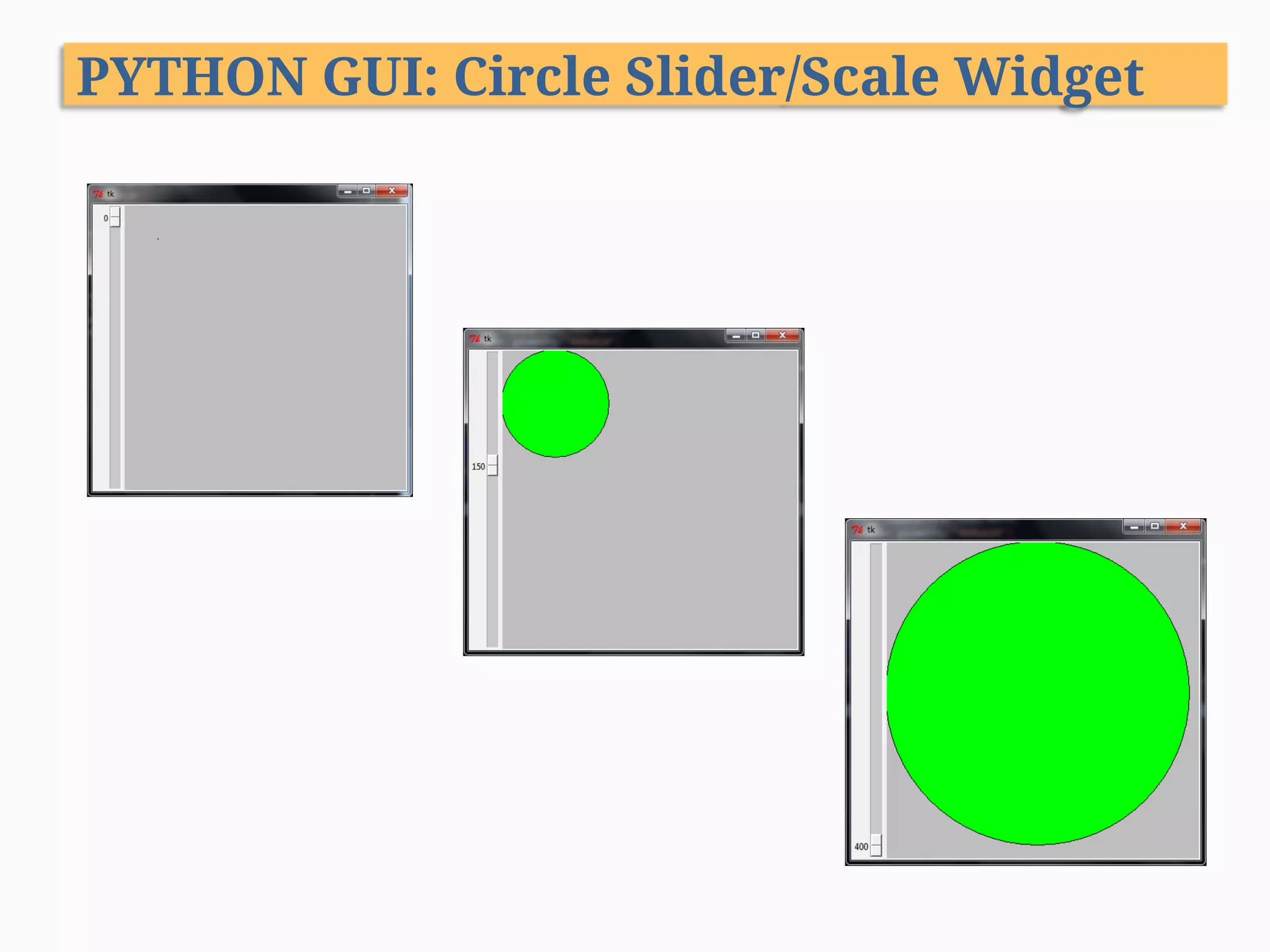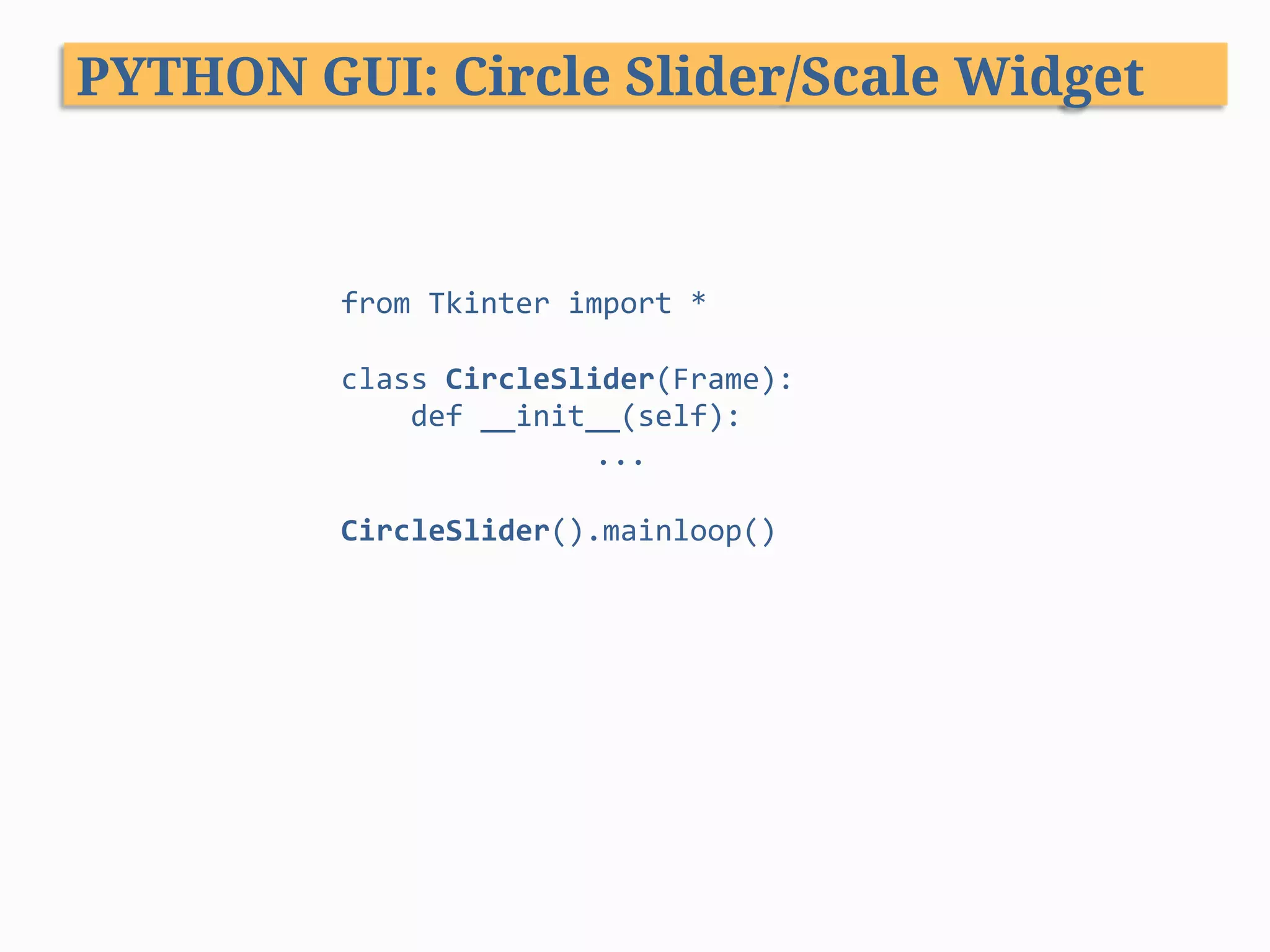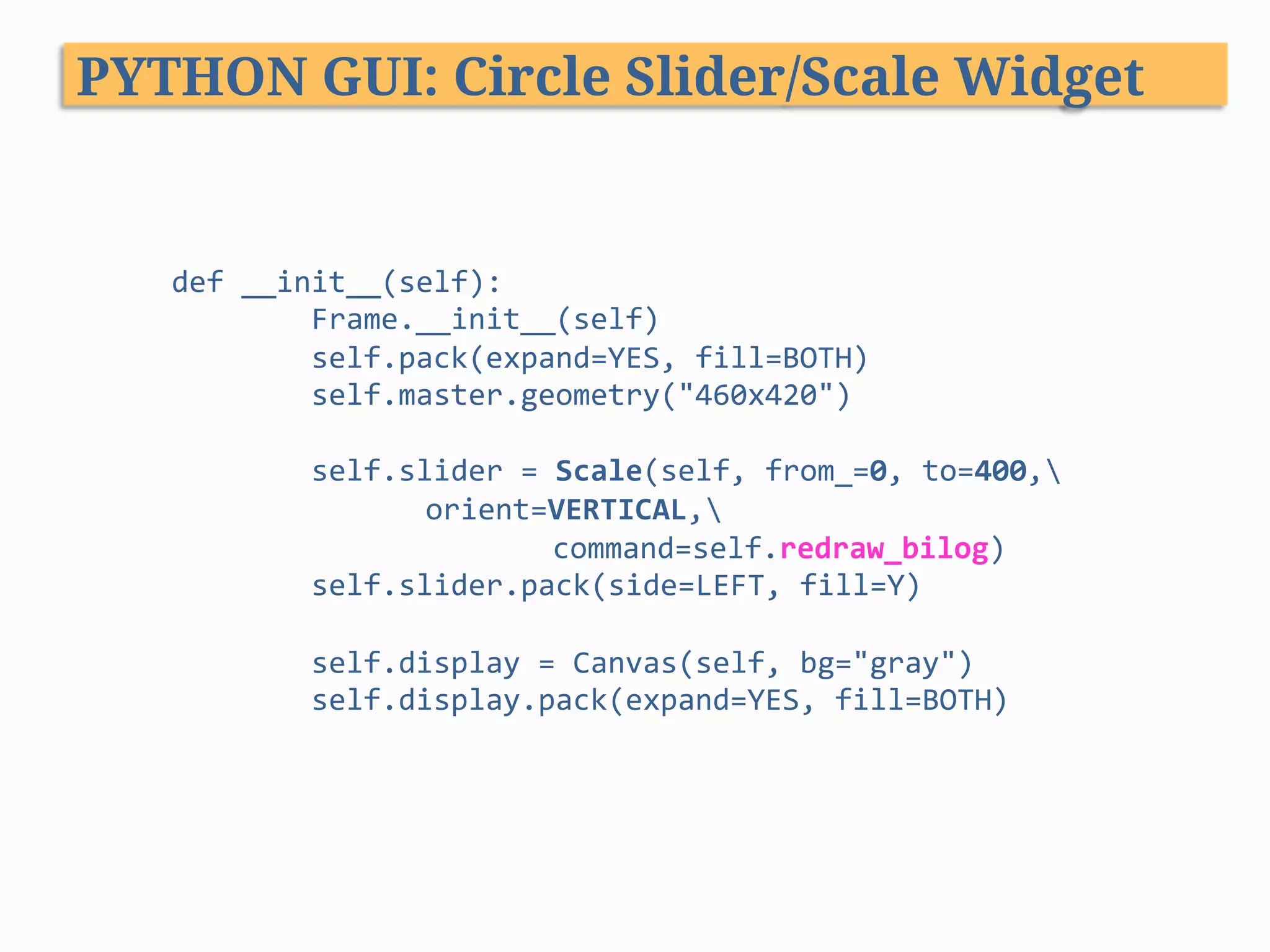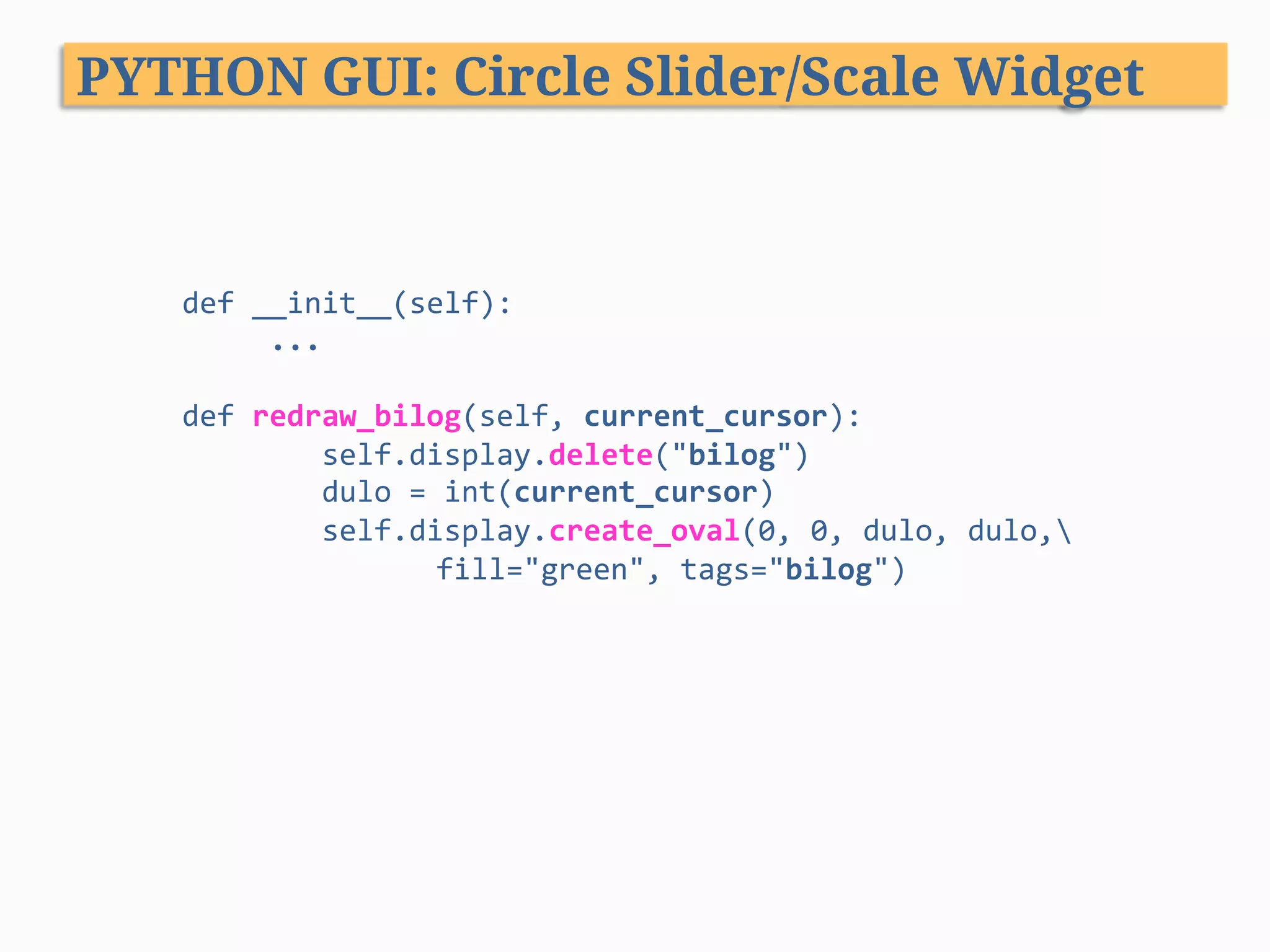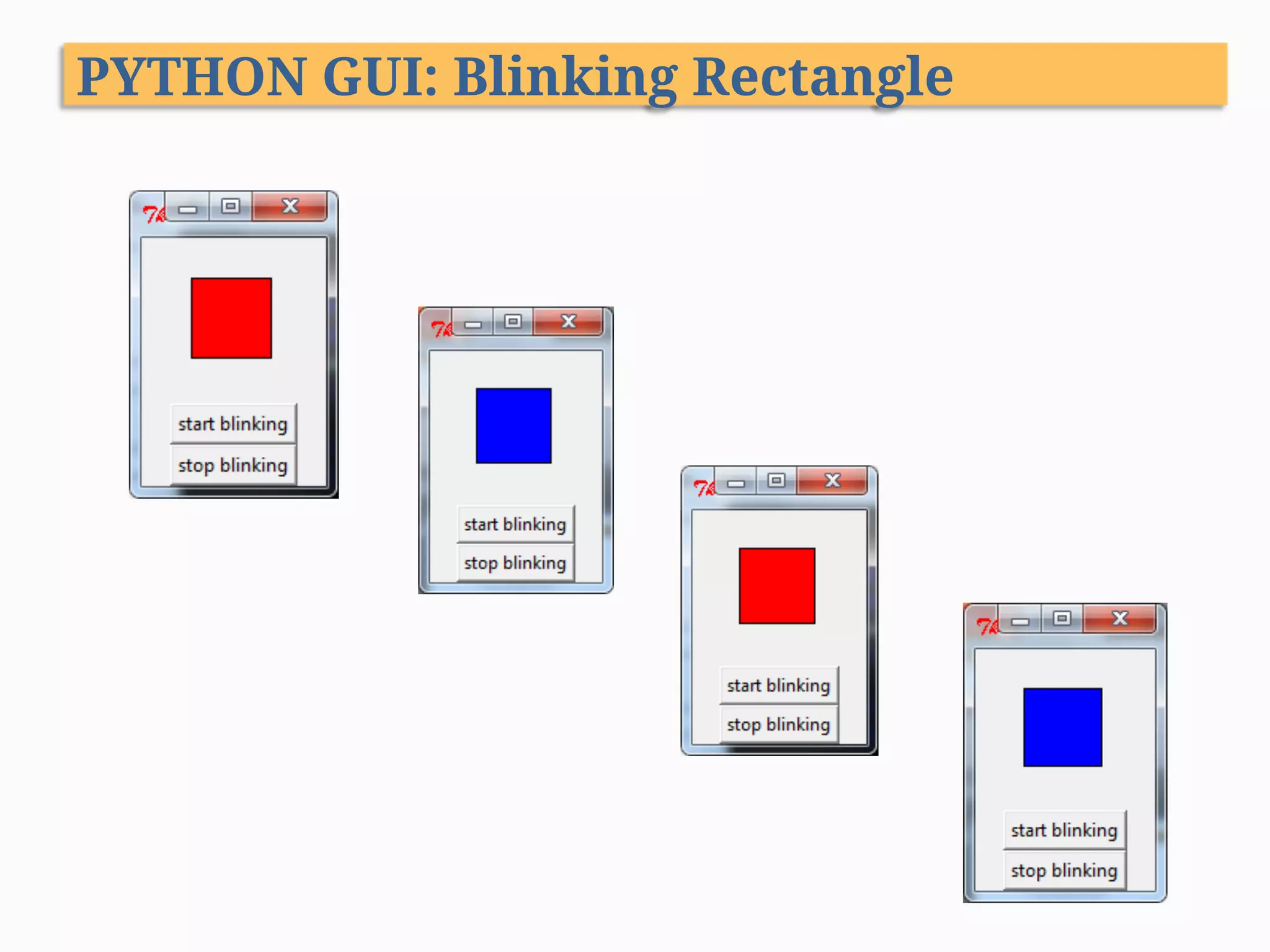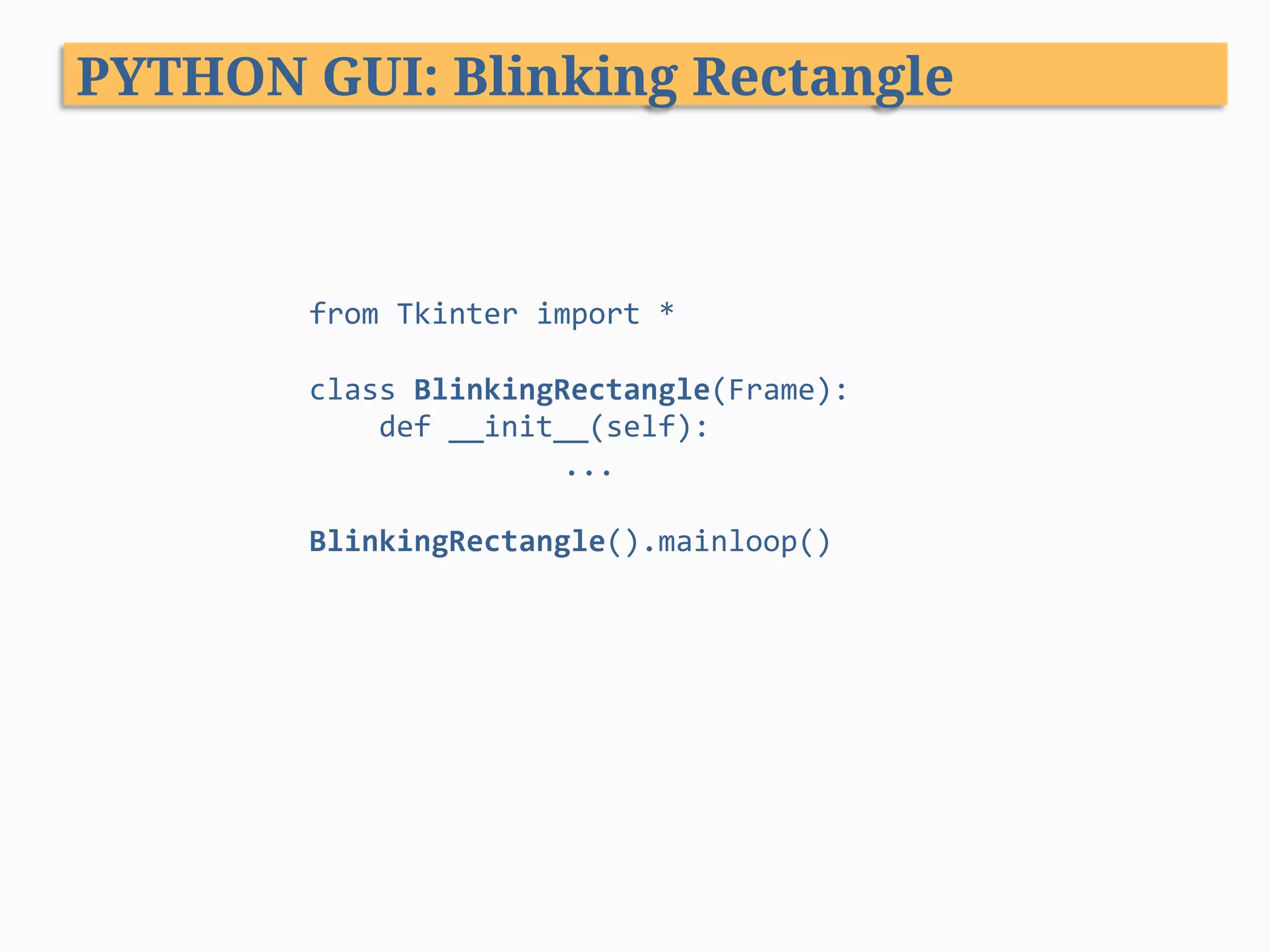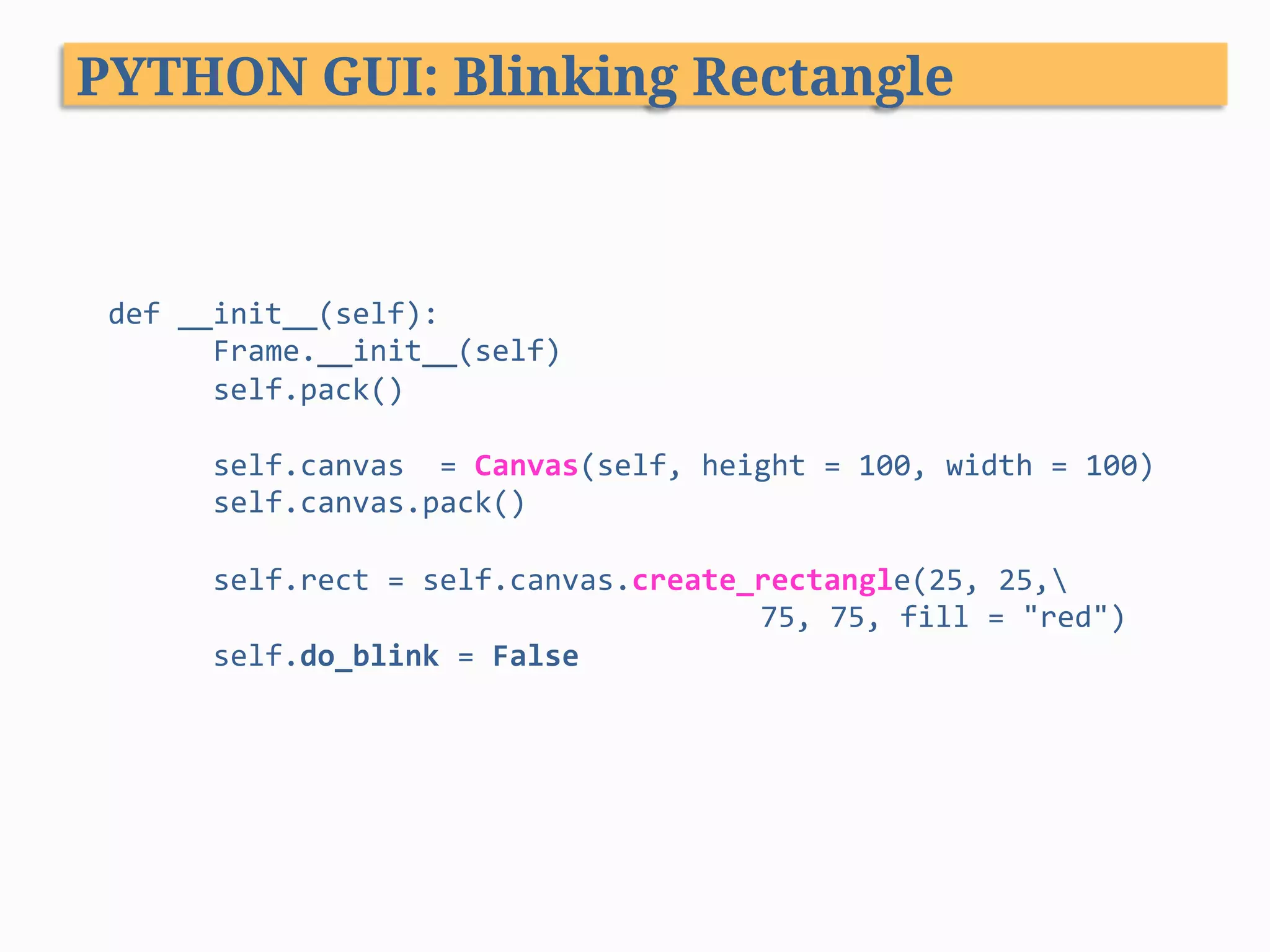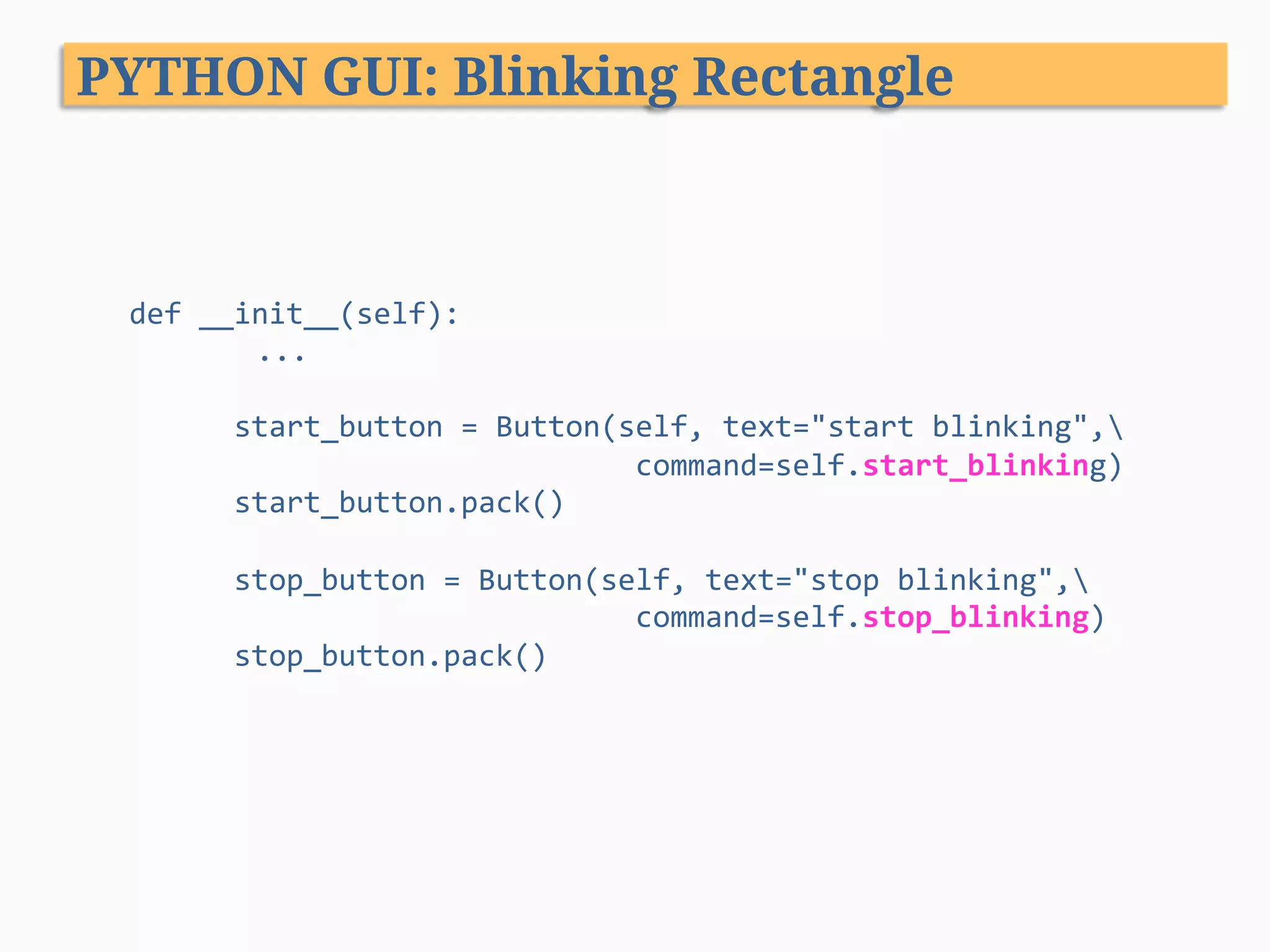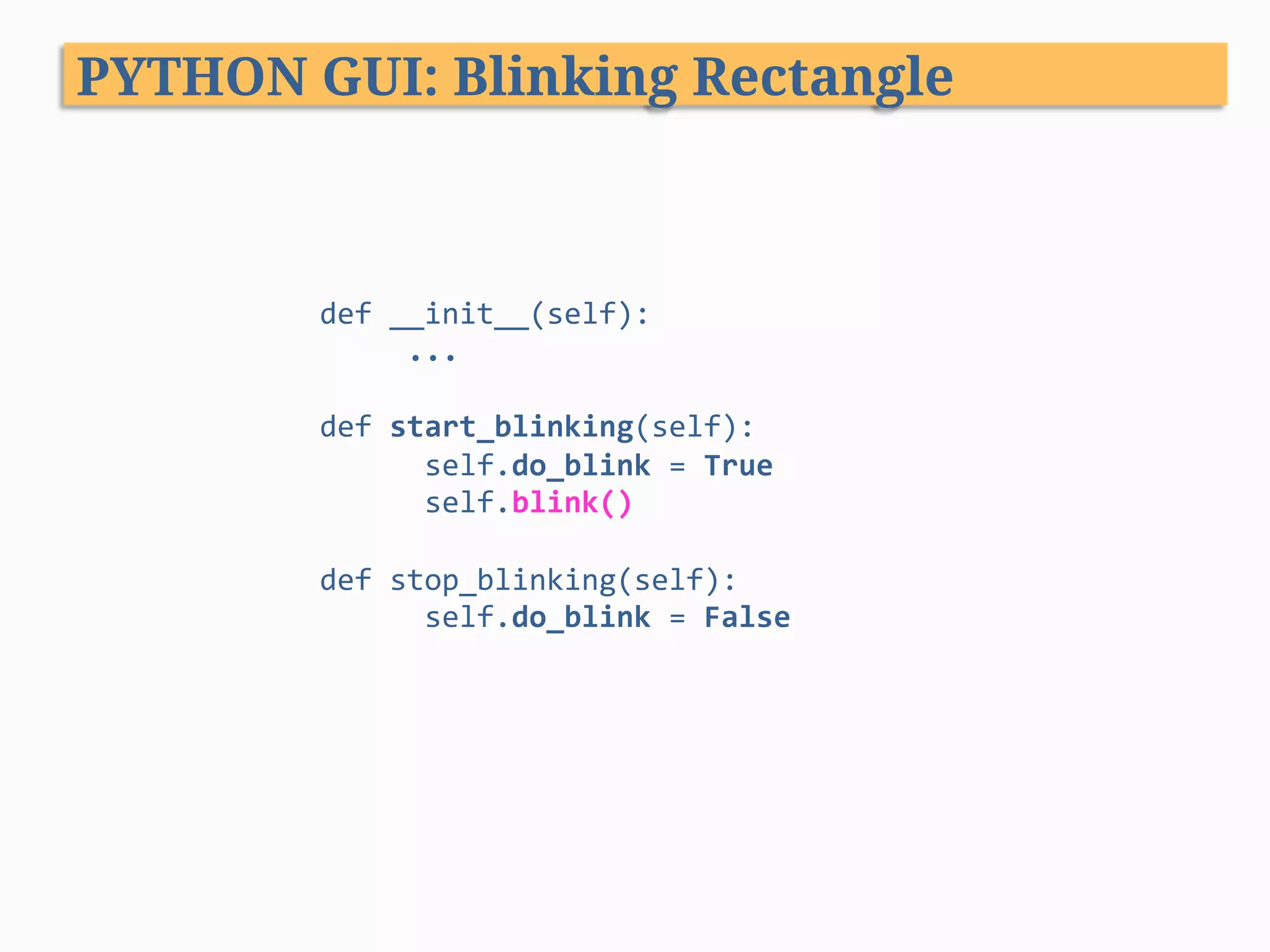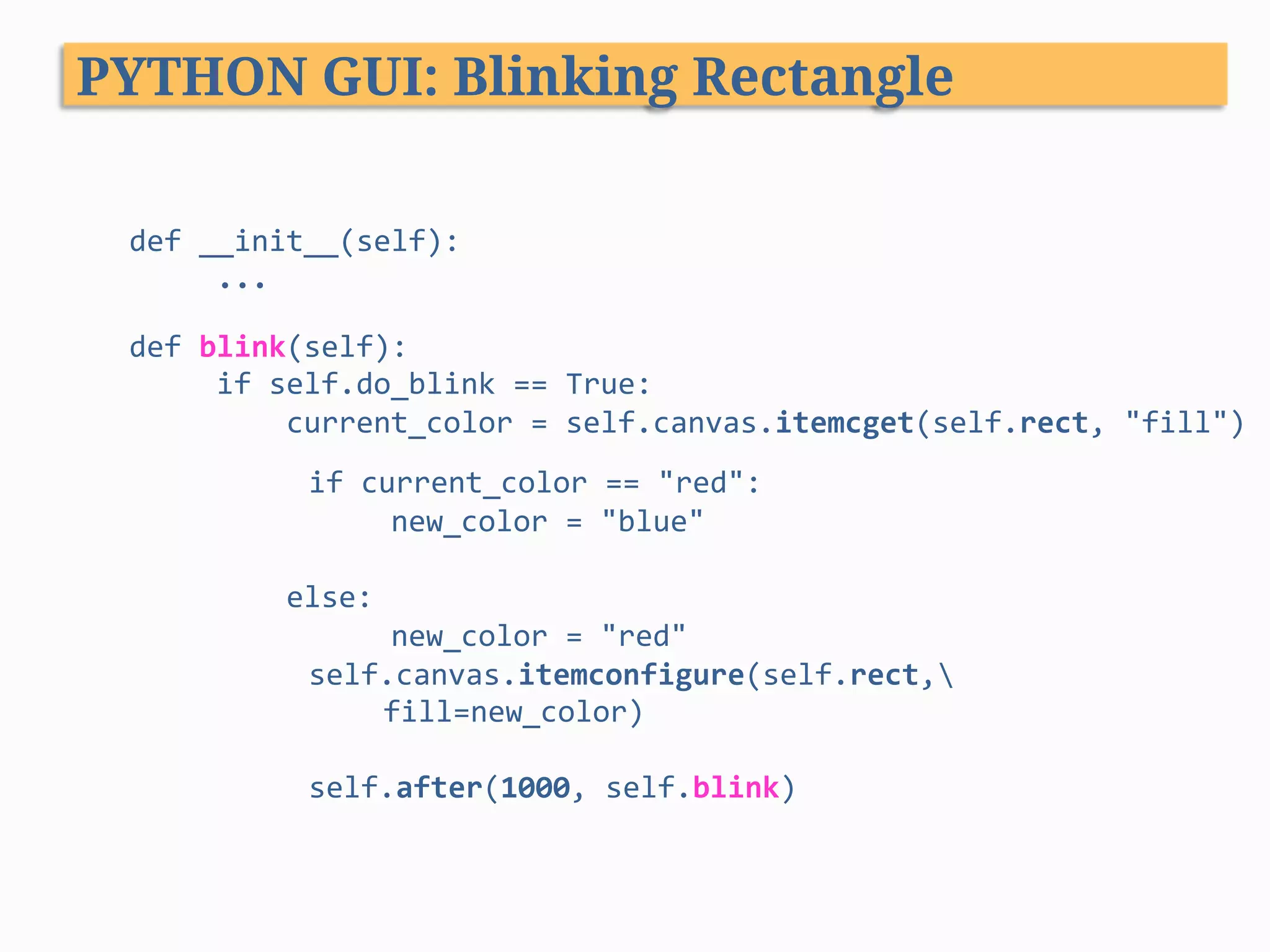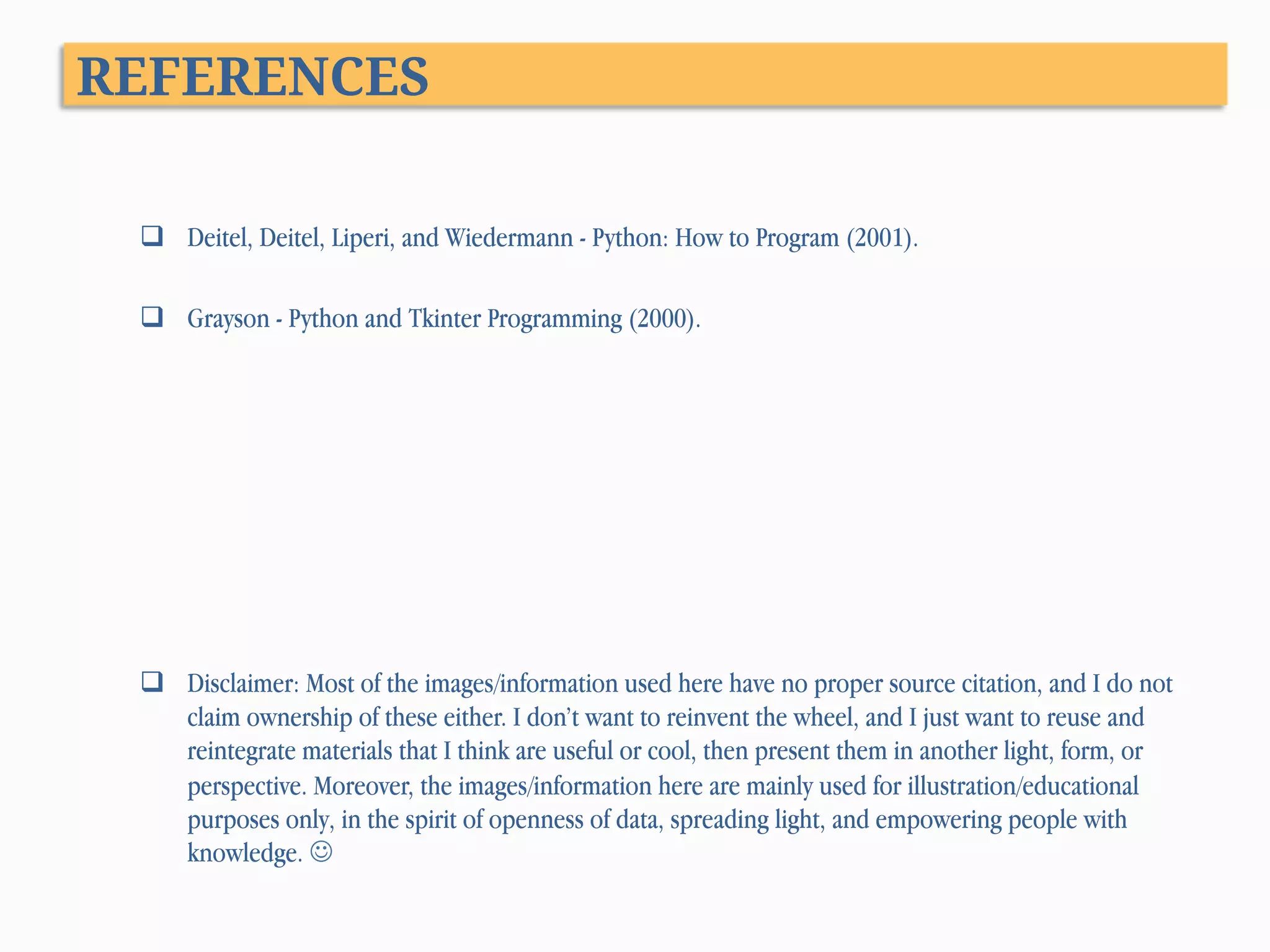The document discusses Tkinter, the Python GUI programming interface. Tkinter provides a wrapper for the Tk GUI toolkit. Tk was originally created for Tcl but has bindings for other languages like Python through Tkinter. Tkinter allows Python programs to create graphical user interfaces by providing classes and methods that interface with the Tk GUI toolkit. Some key Tkinter widgets discussed include Frame, Label, Button, Entry, Radiobutton and Checkbutton. Pros of Tkinter include brevity, cross-platform support, maturity and extensibility. Potential cons are that it relies on Tcl/Tk which some consider unnecessary and it may have a theoretical speed disadvantage due to the multiple layers of interpretation.
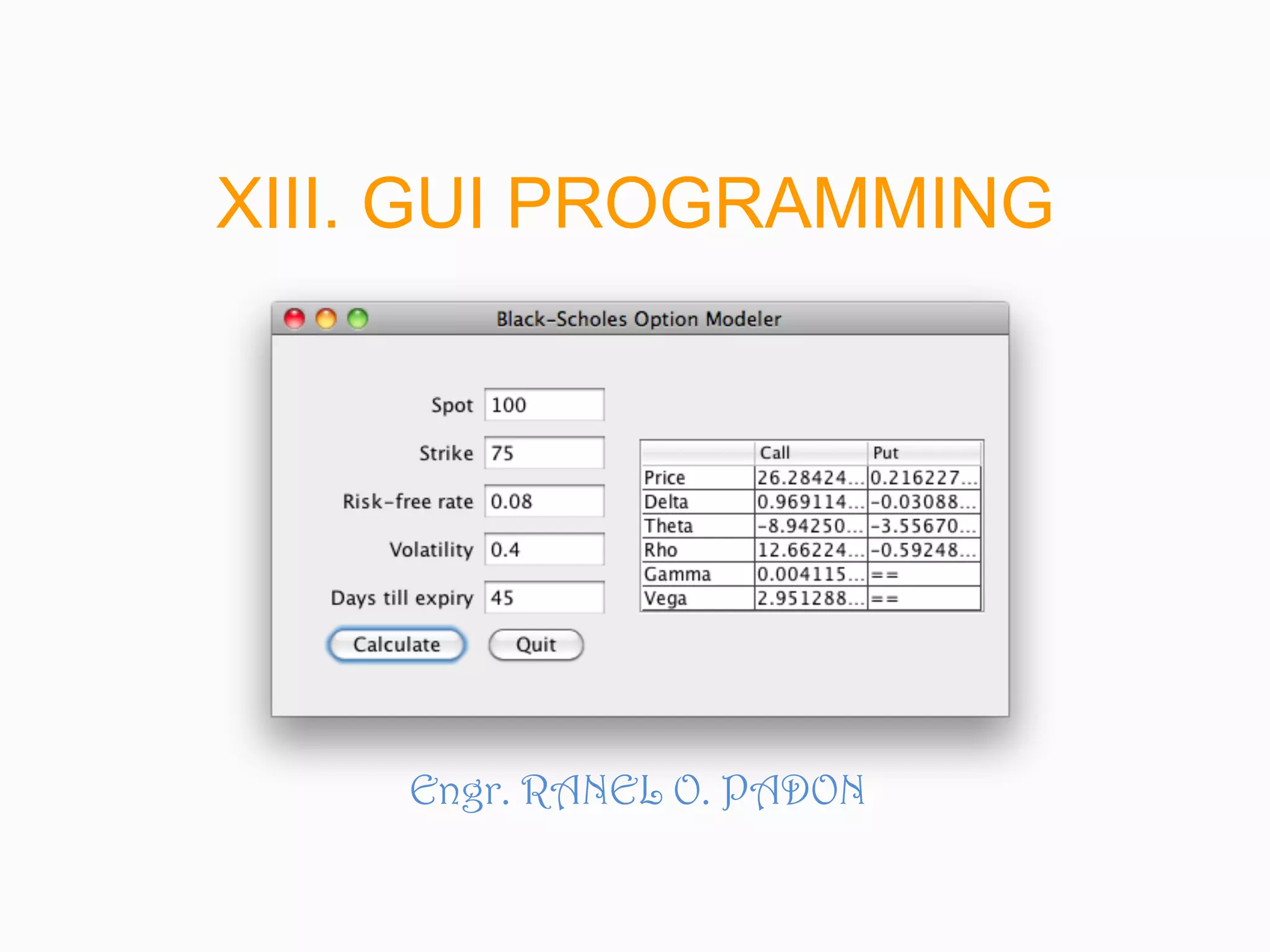
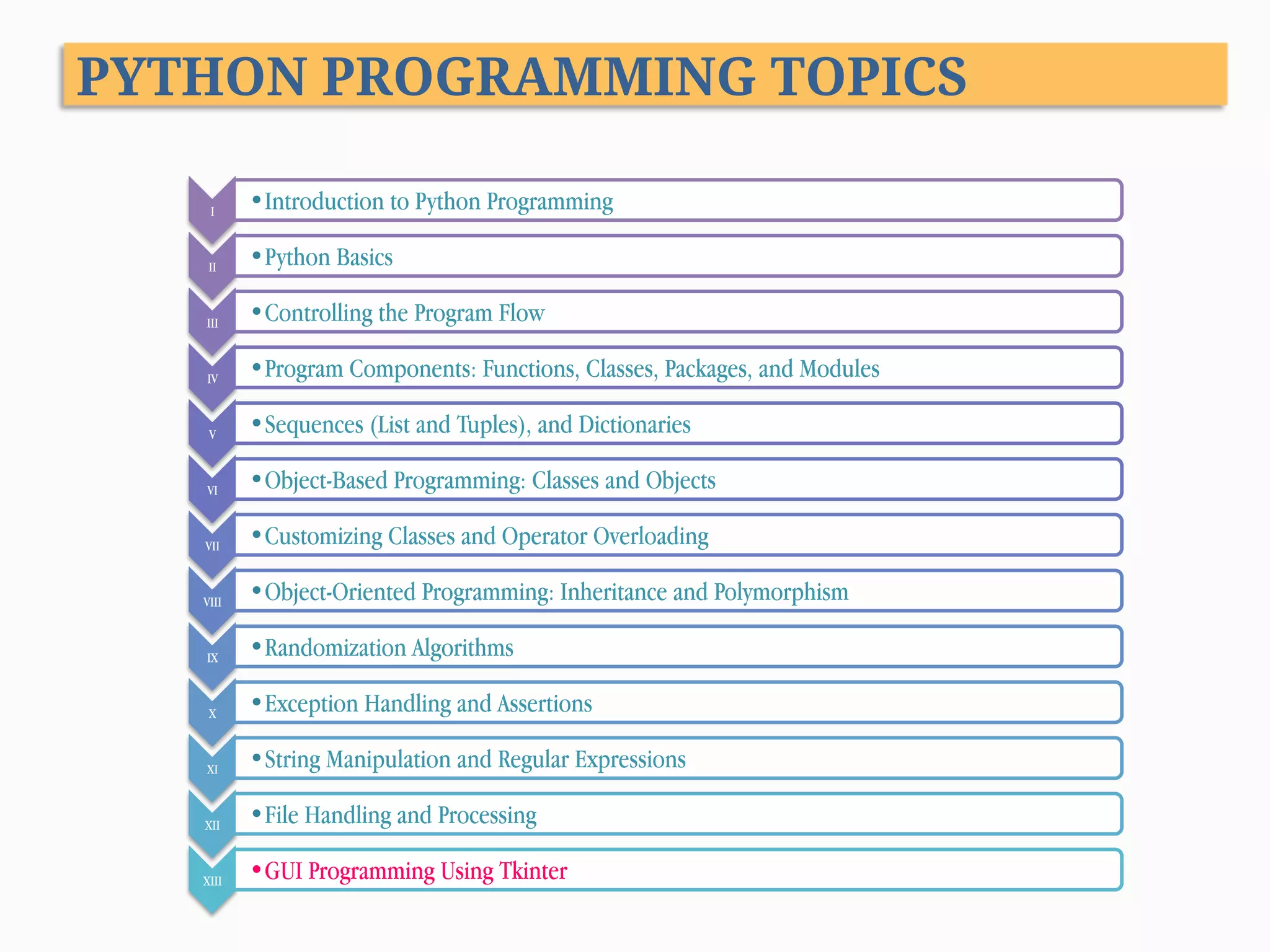
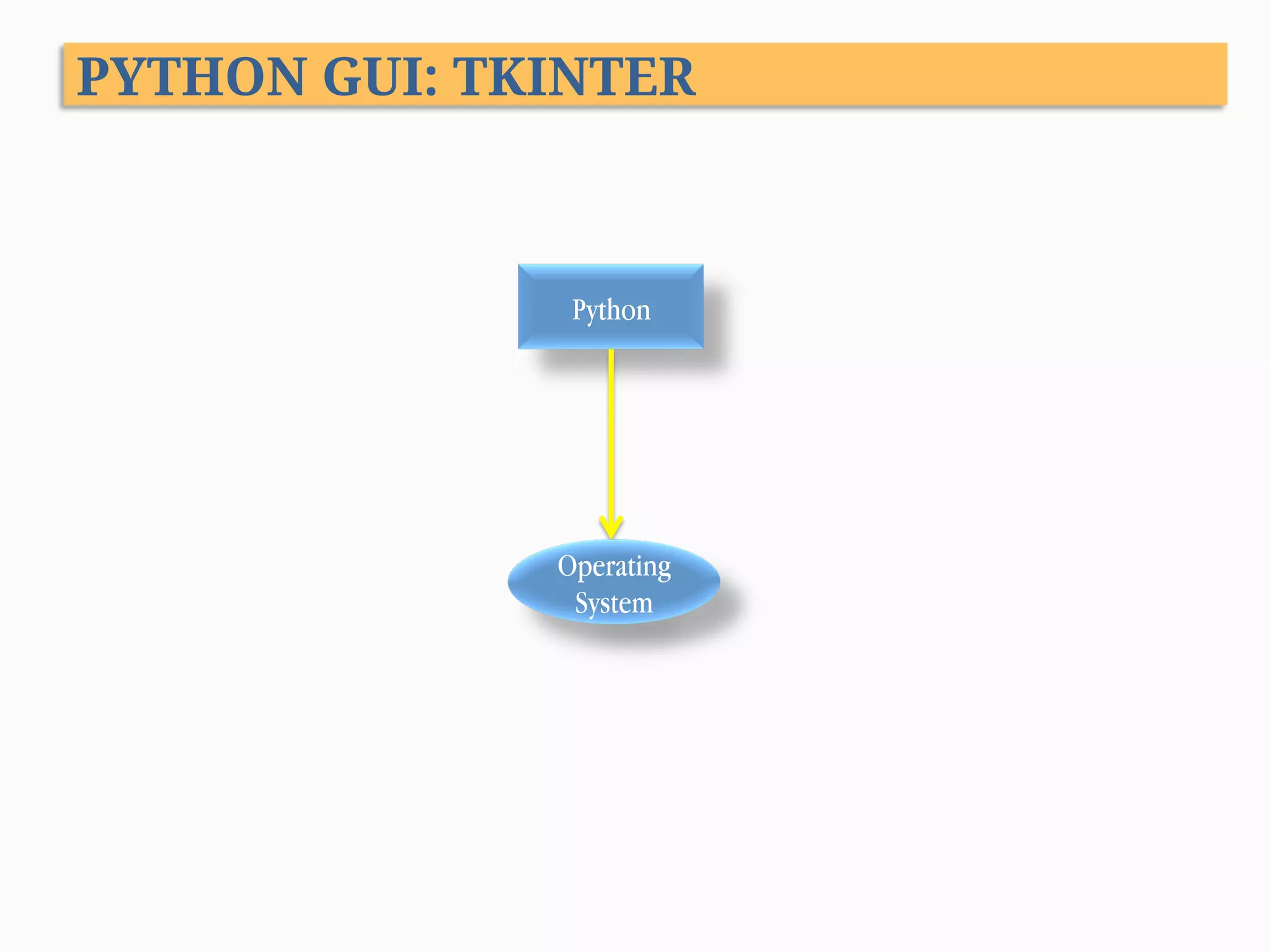
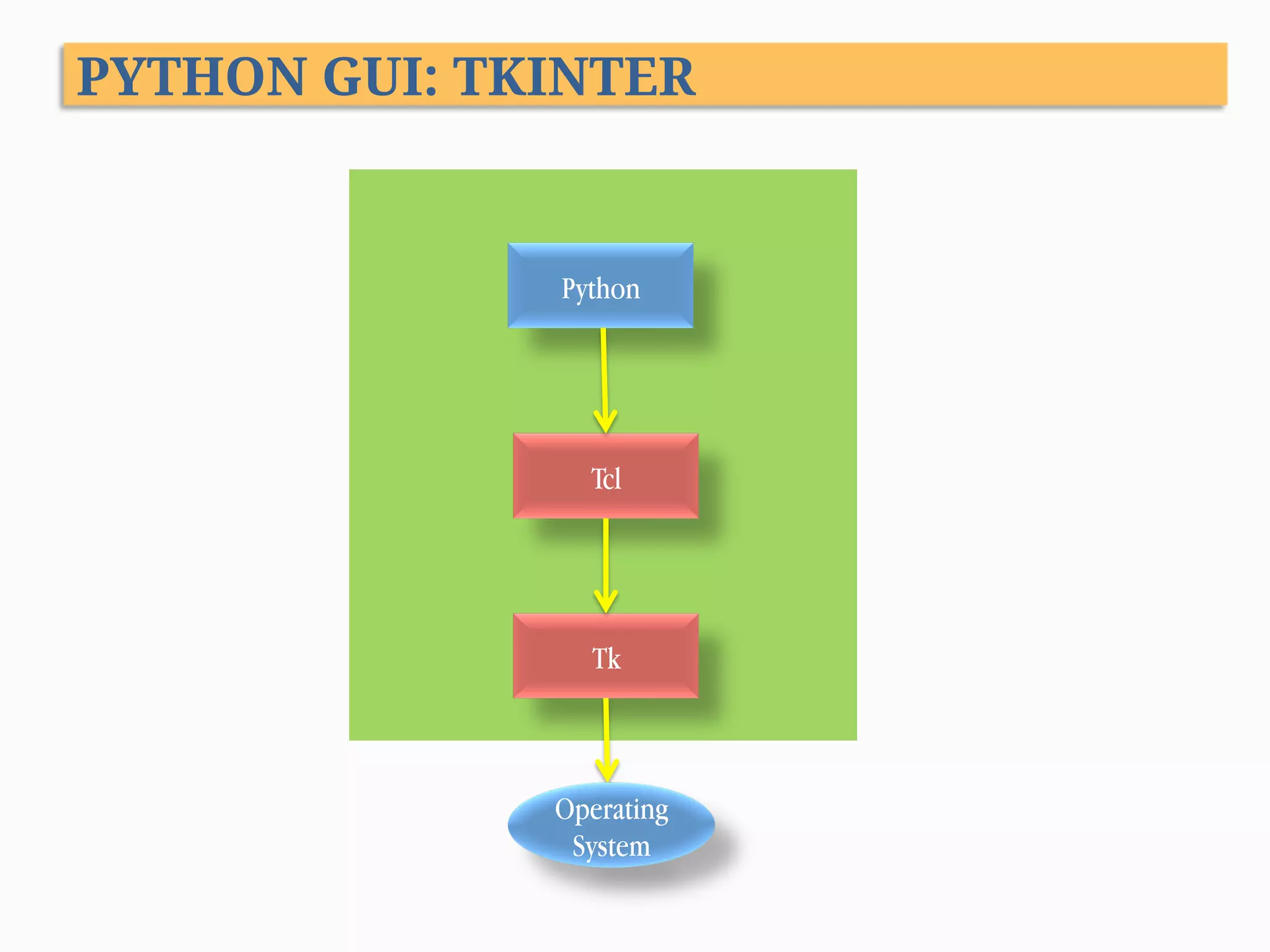
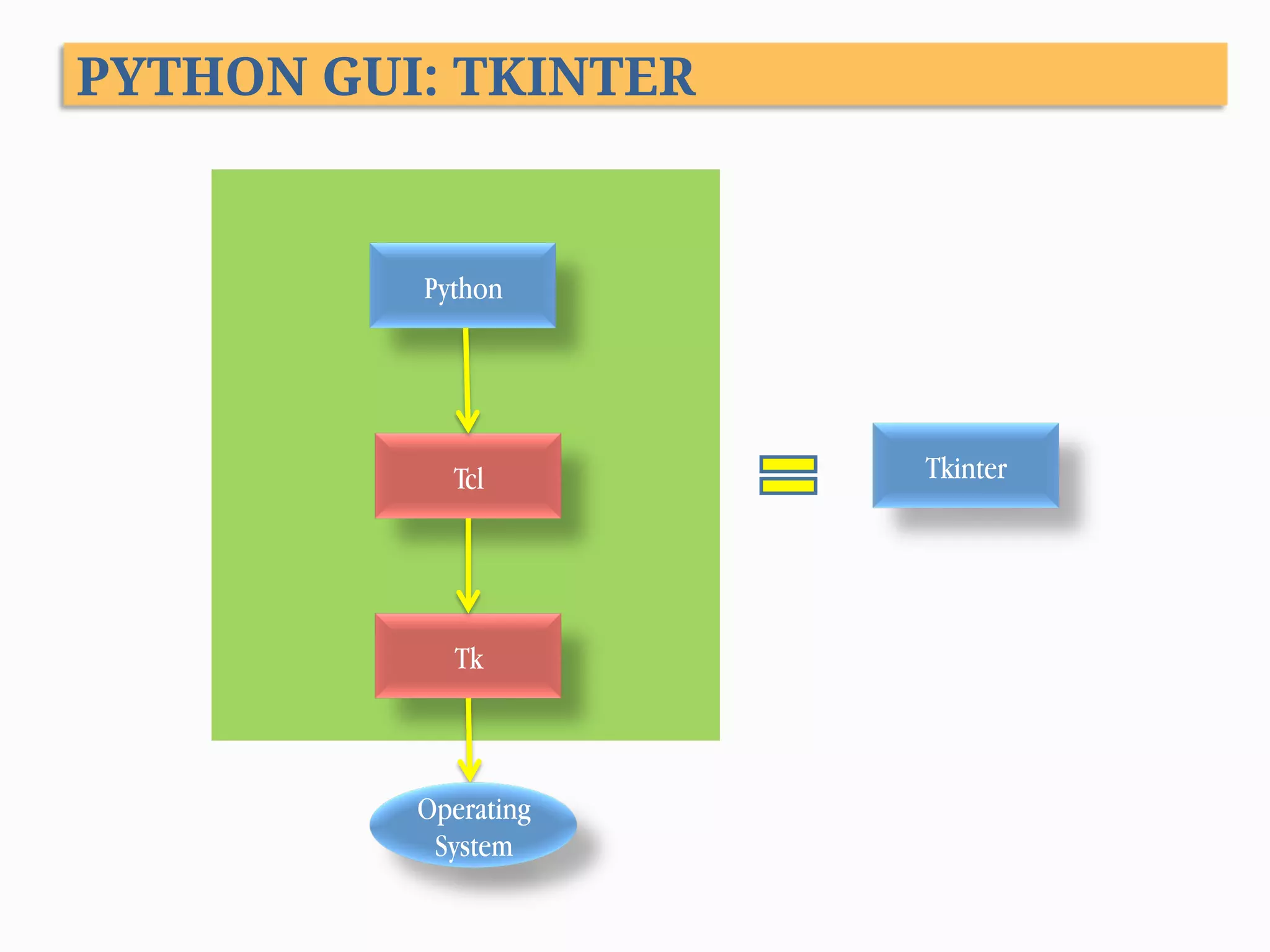
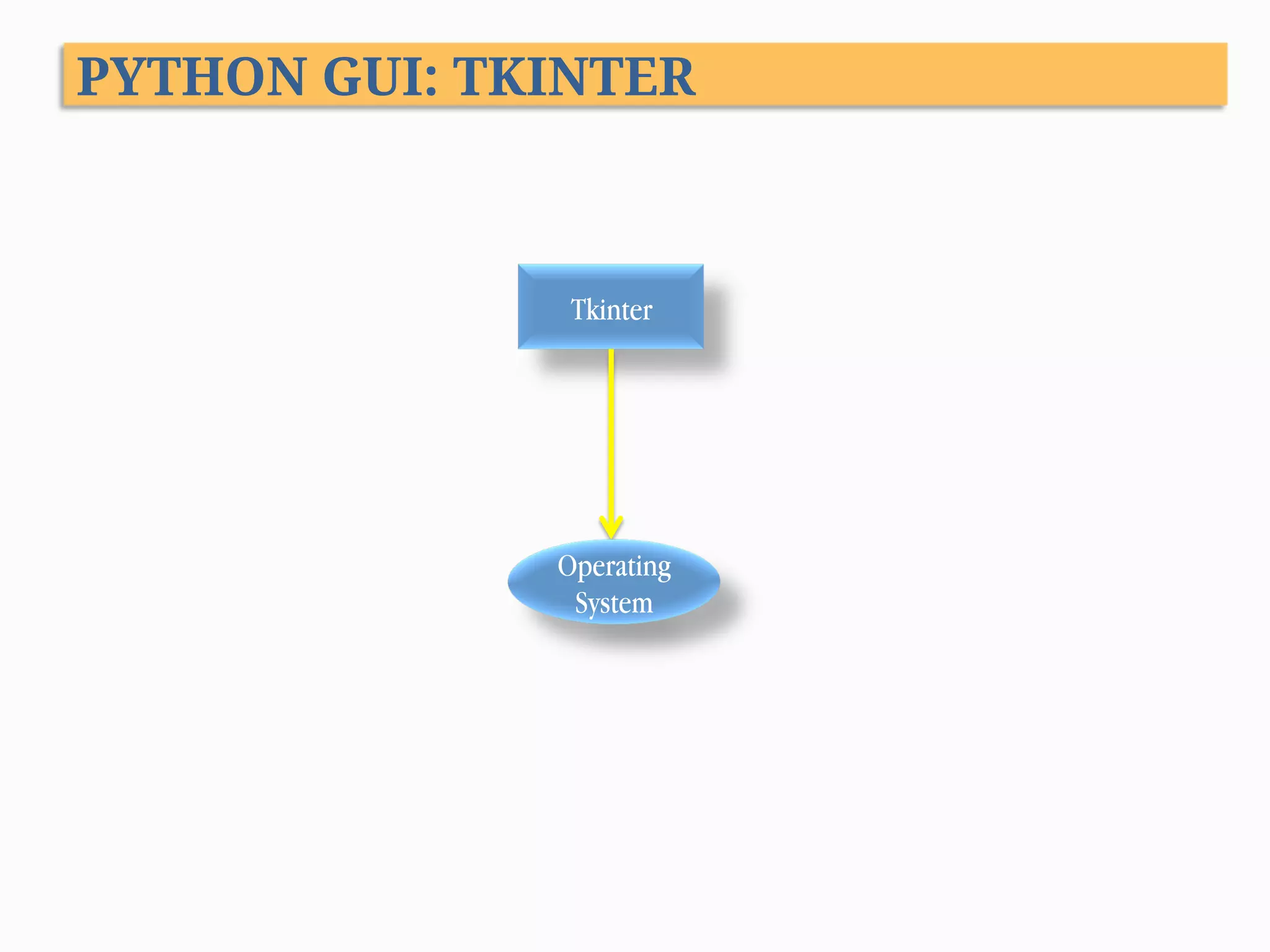
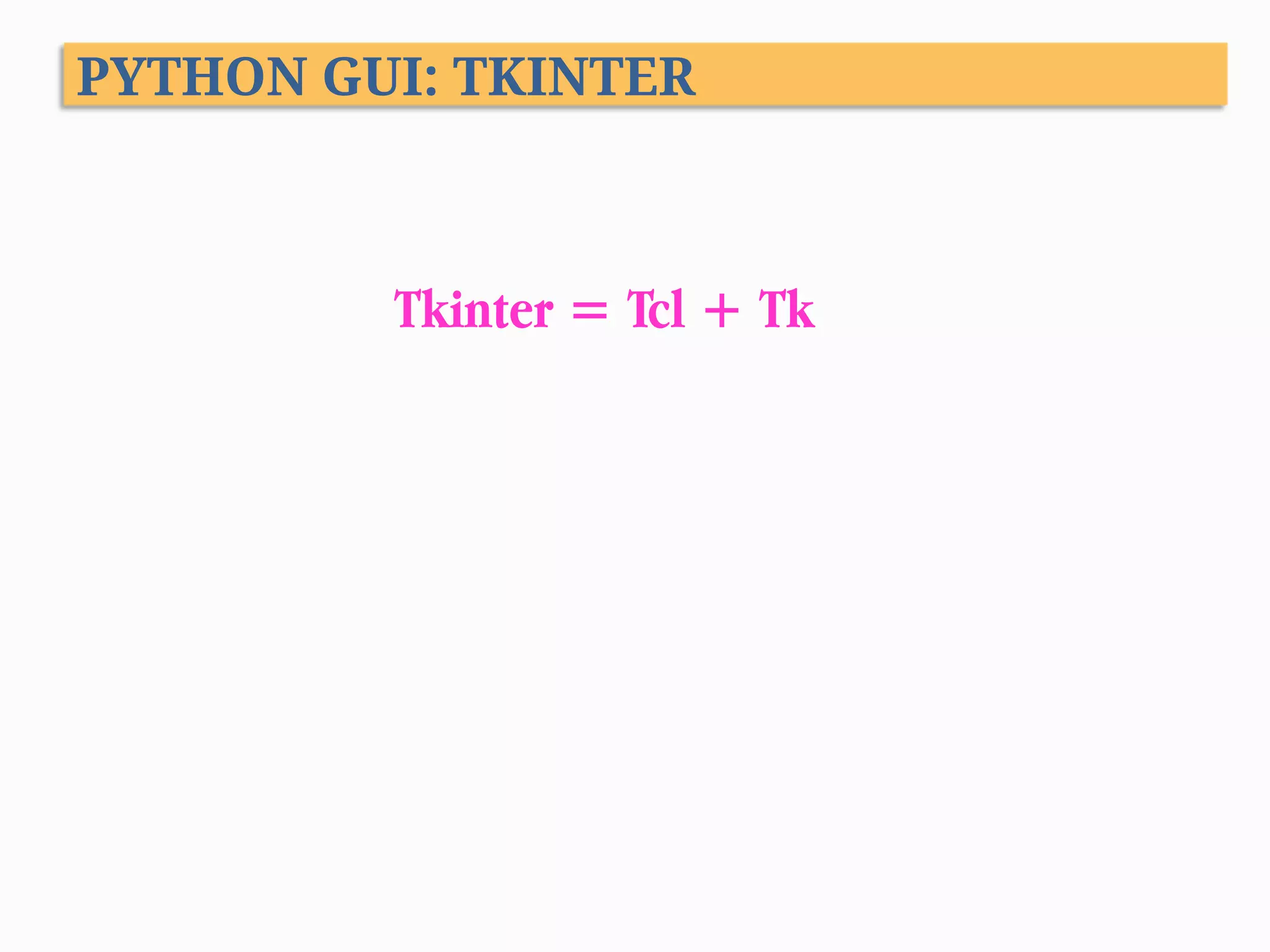
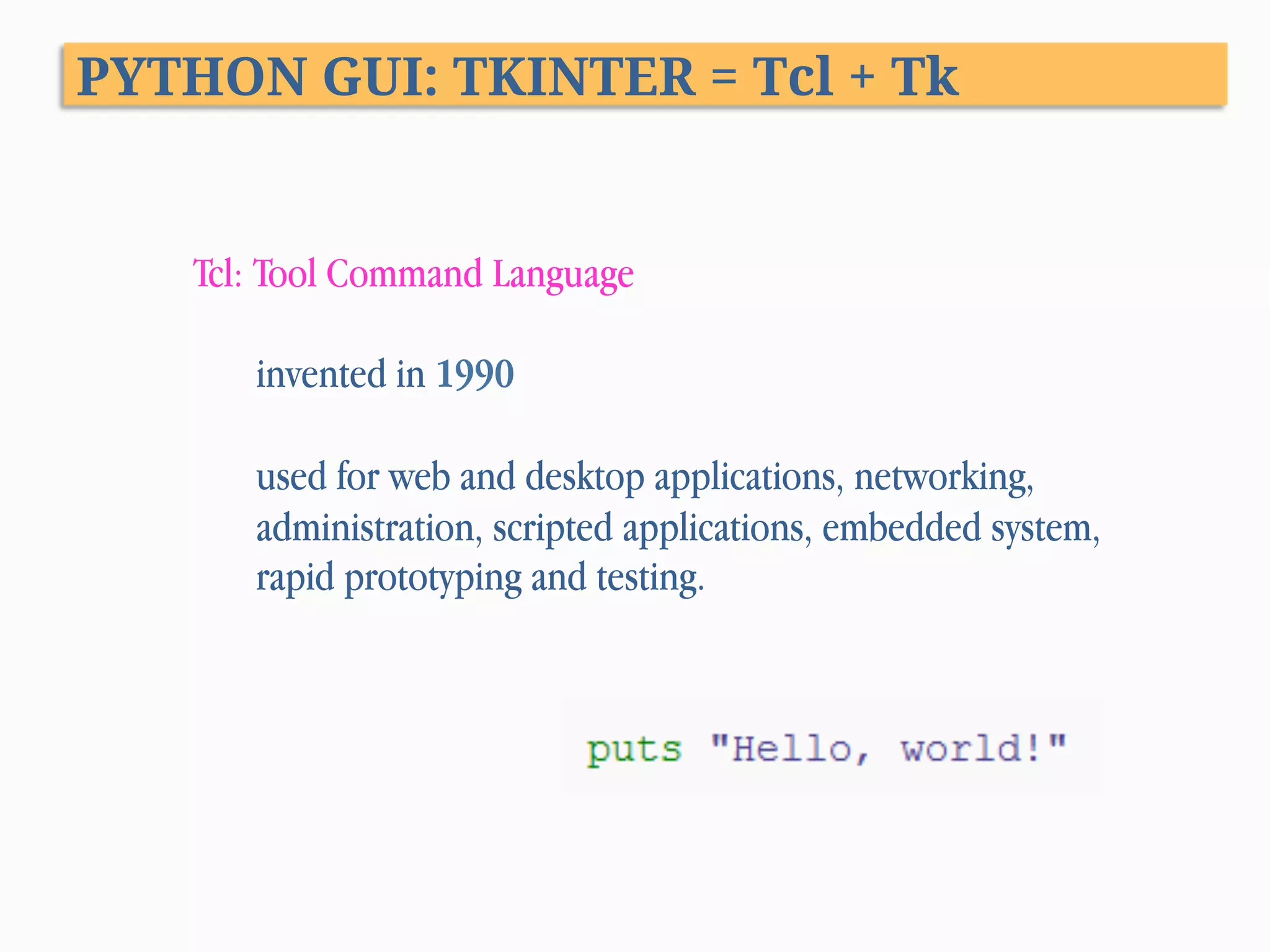
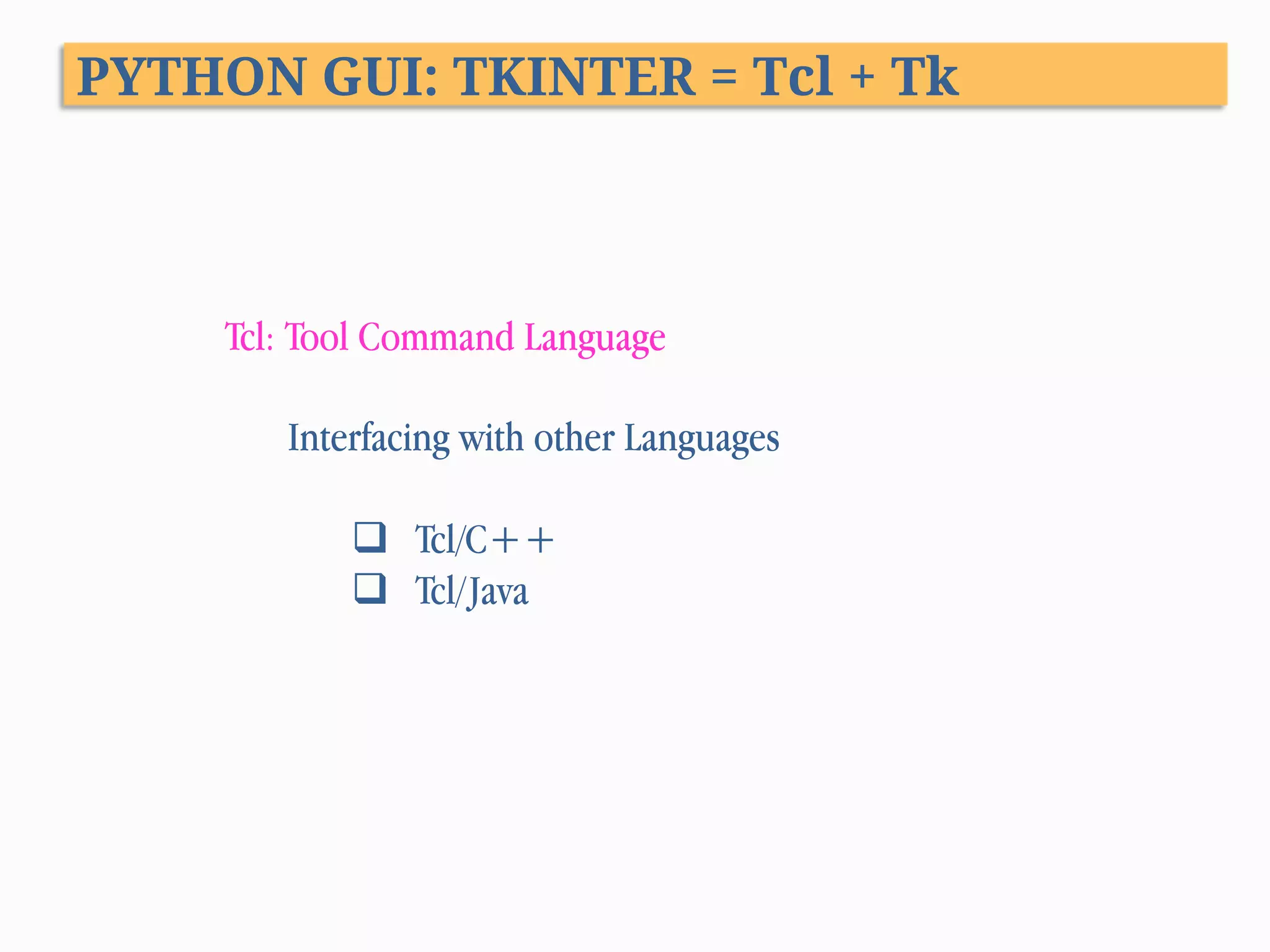
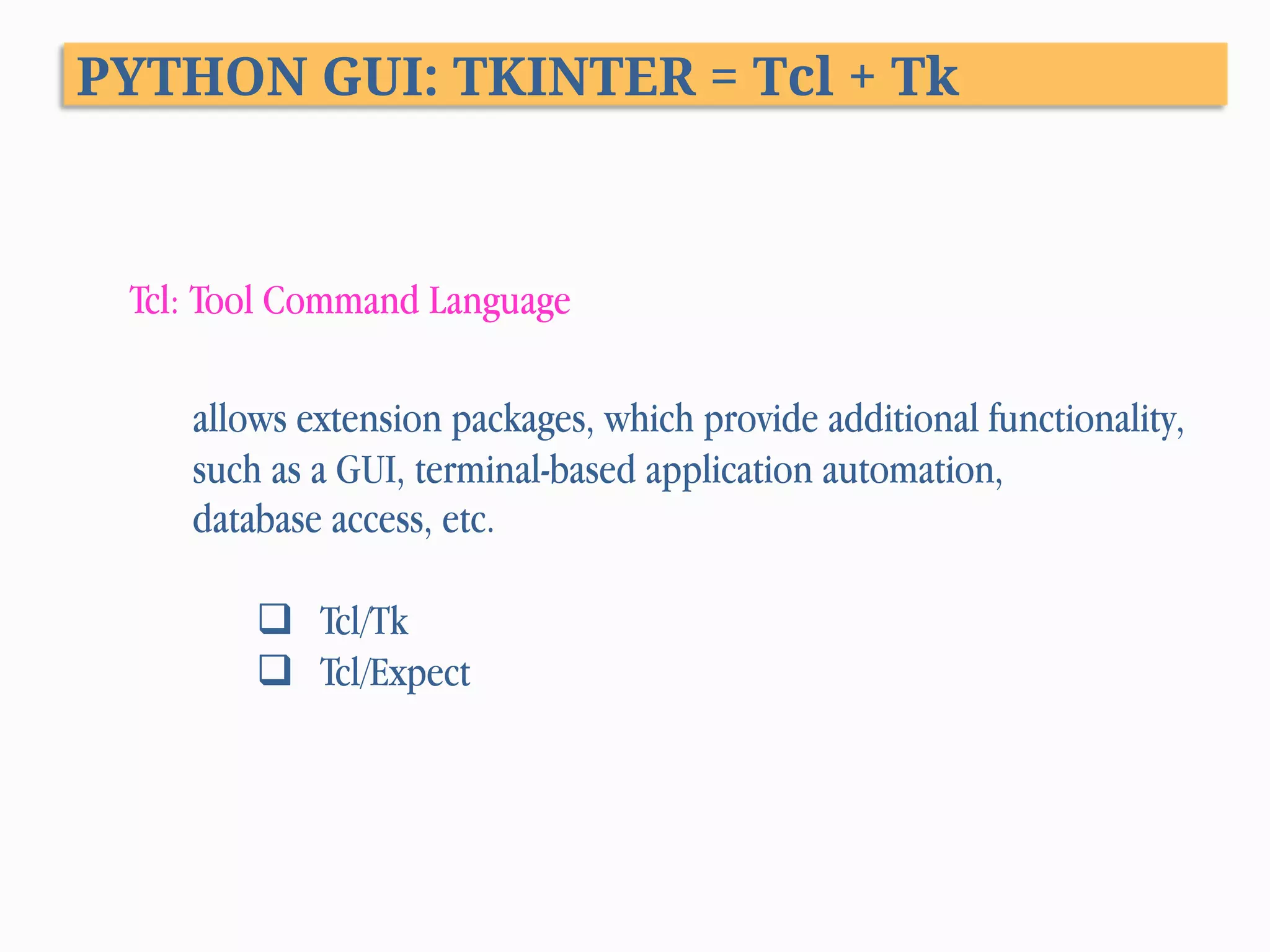
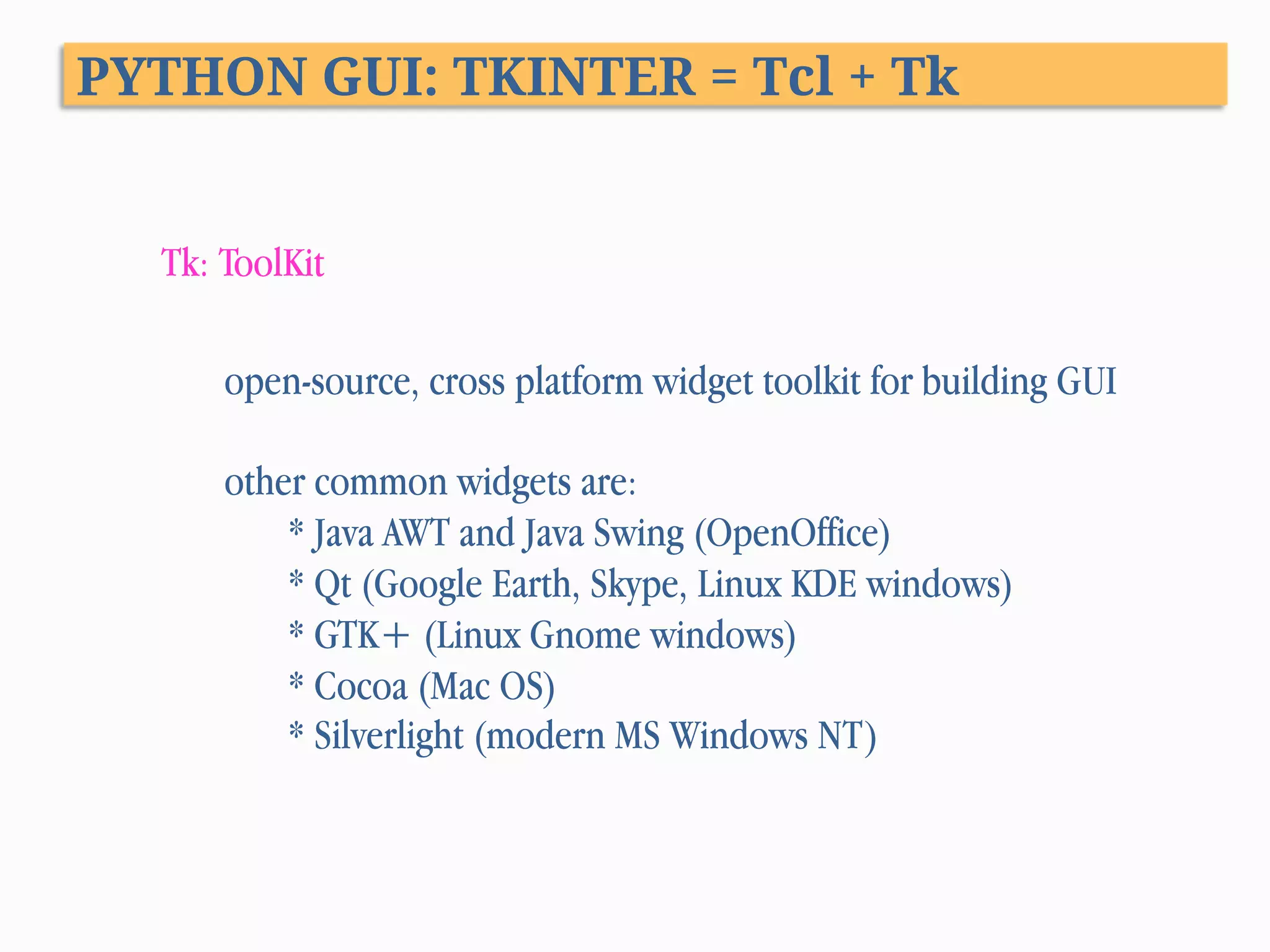
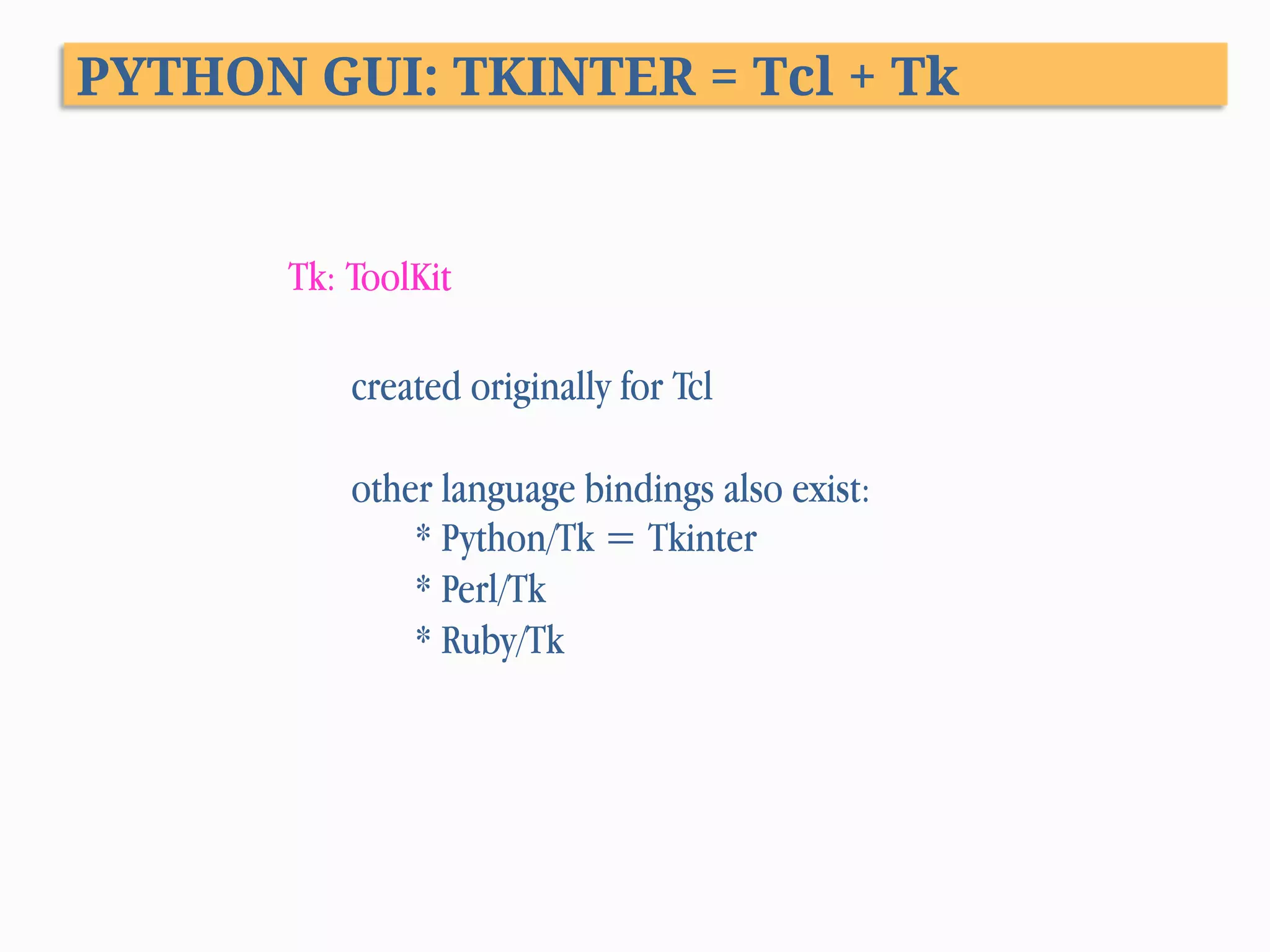
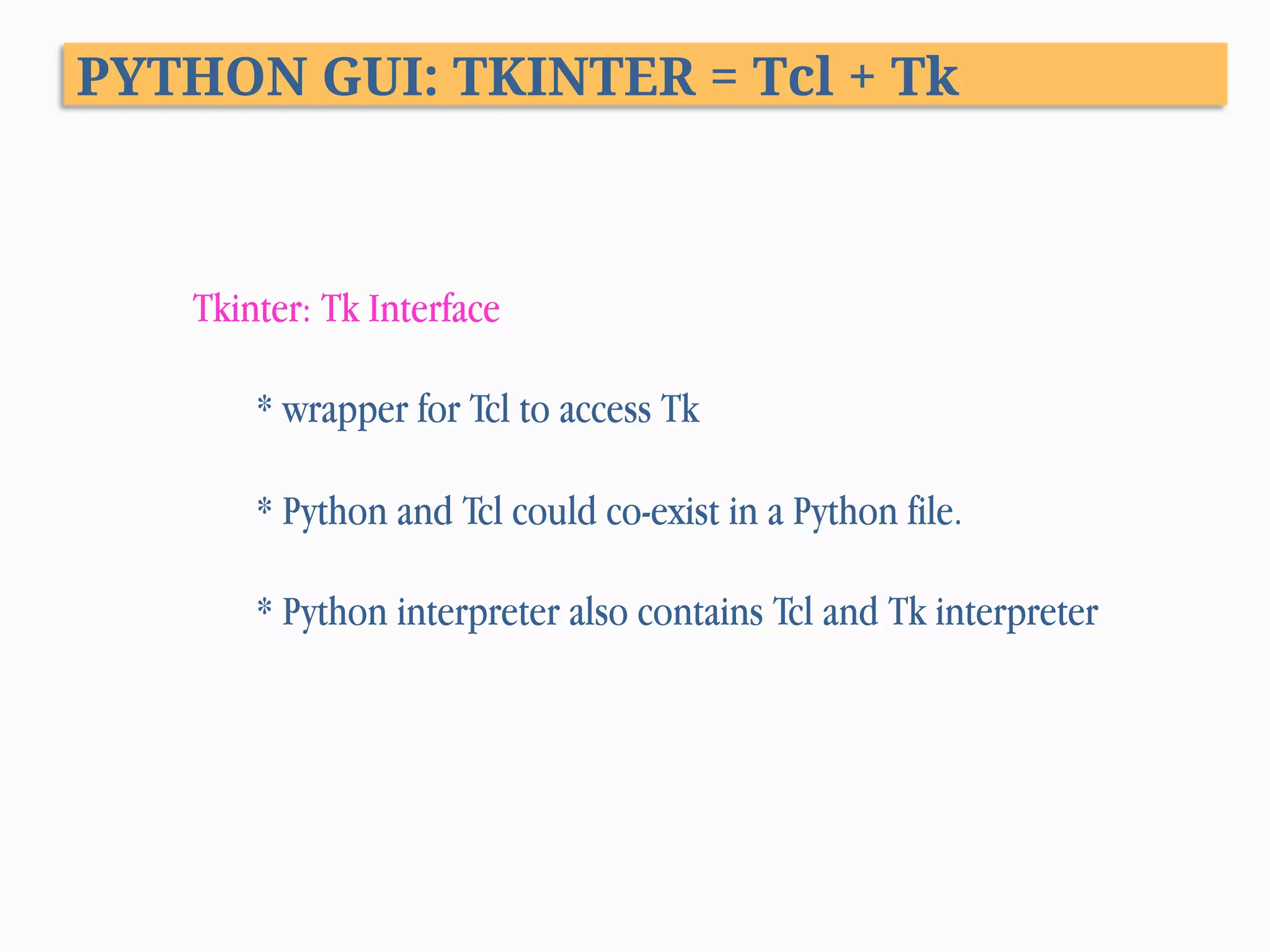
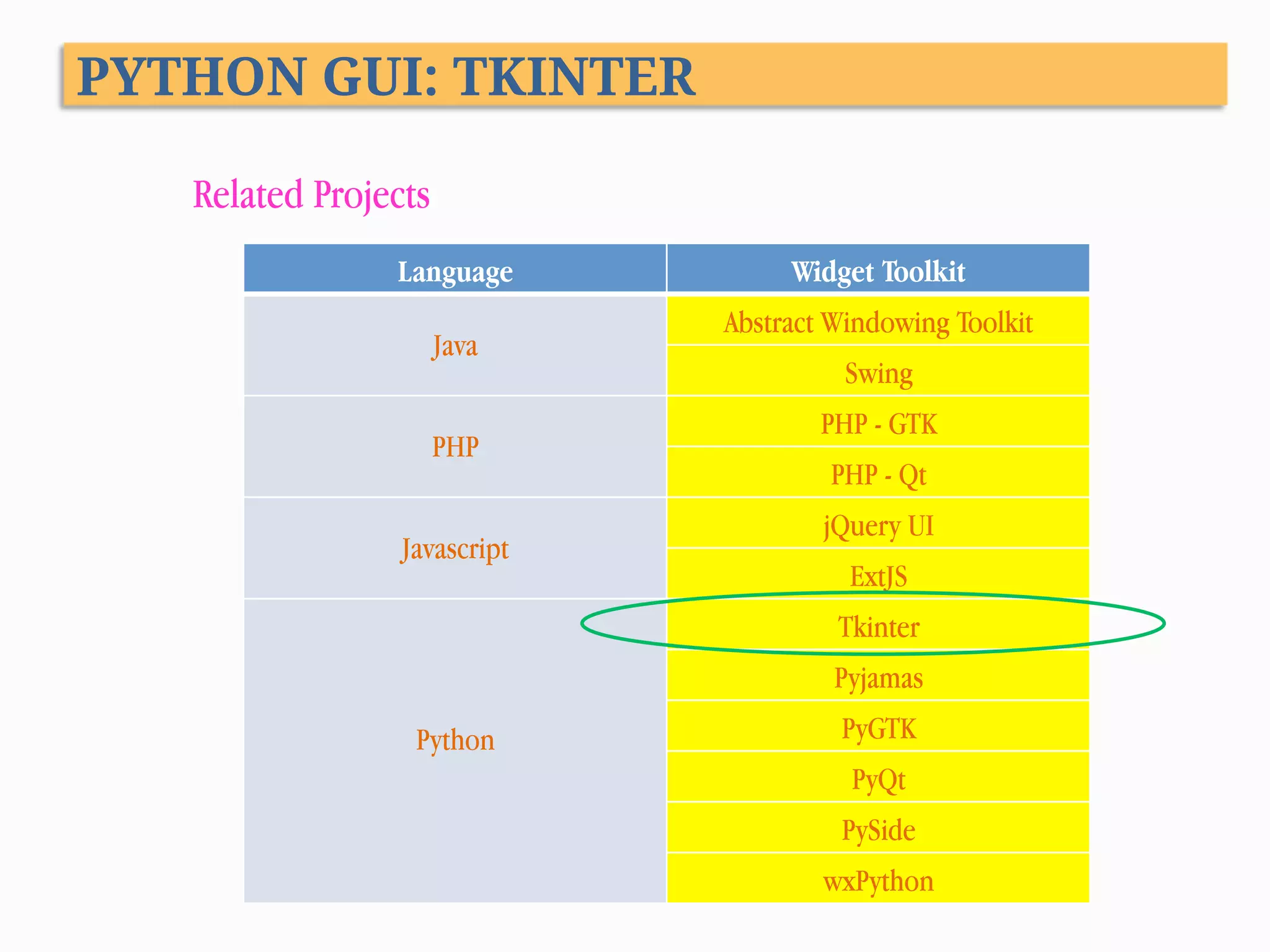
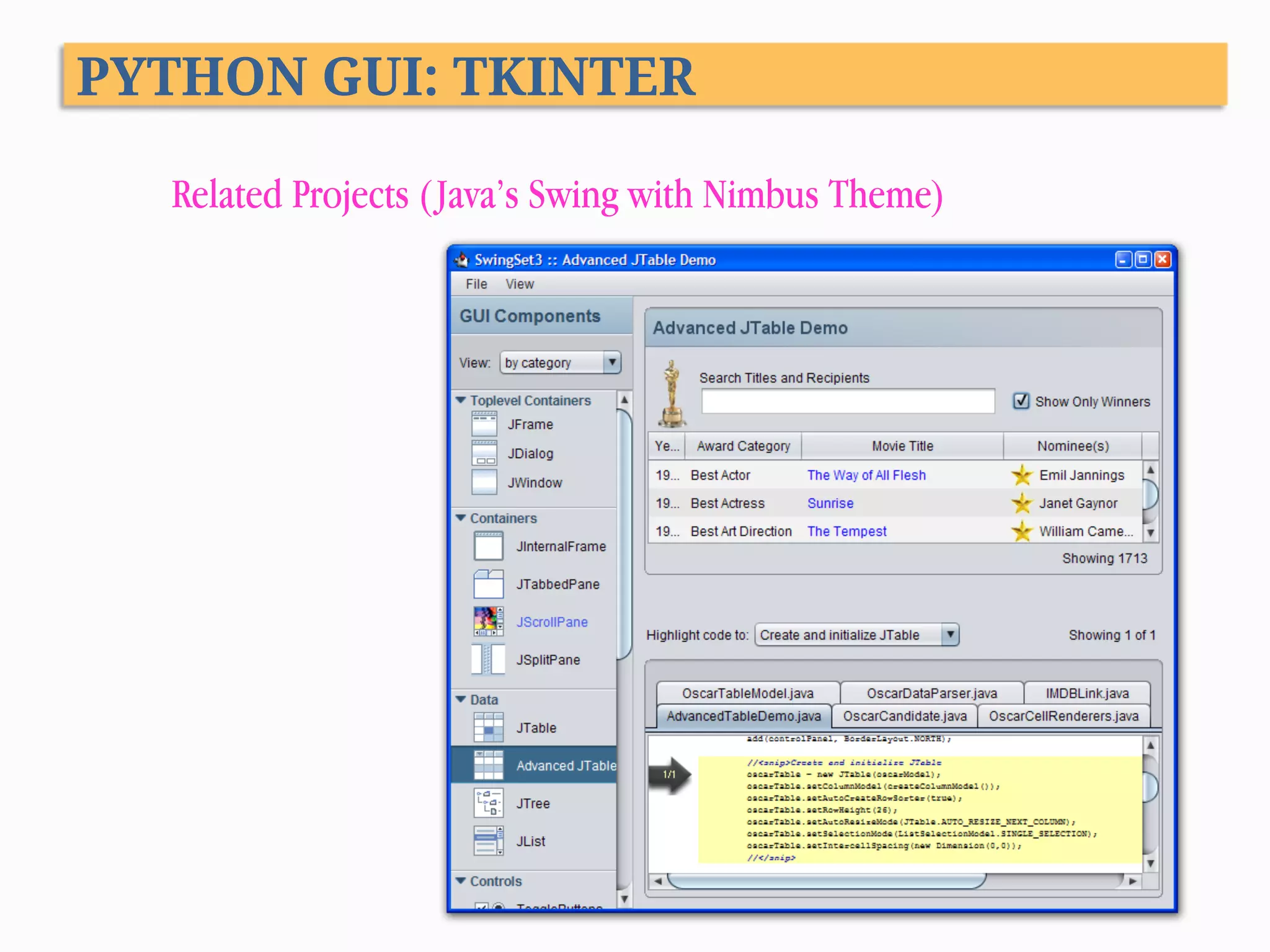
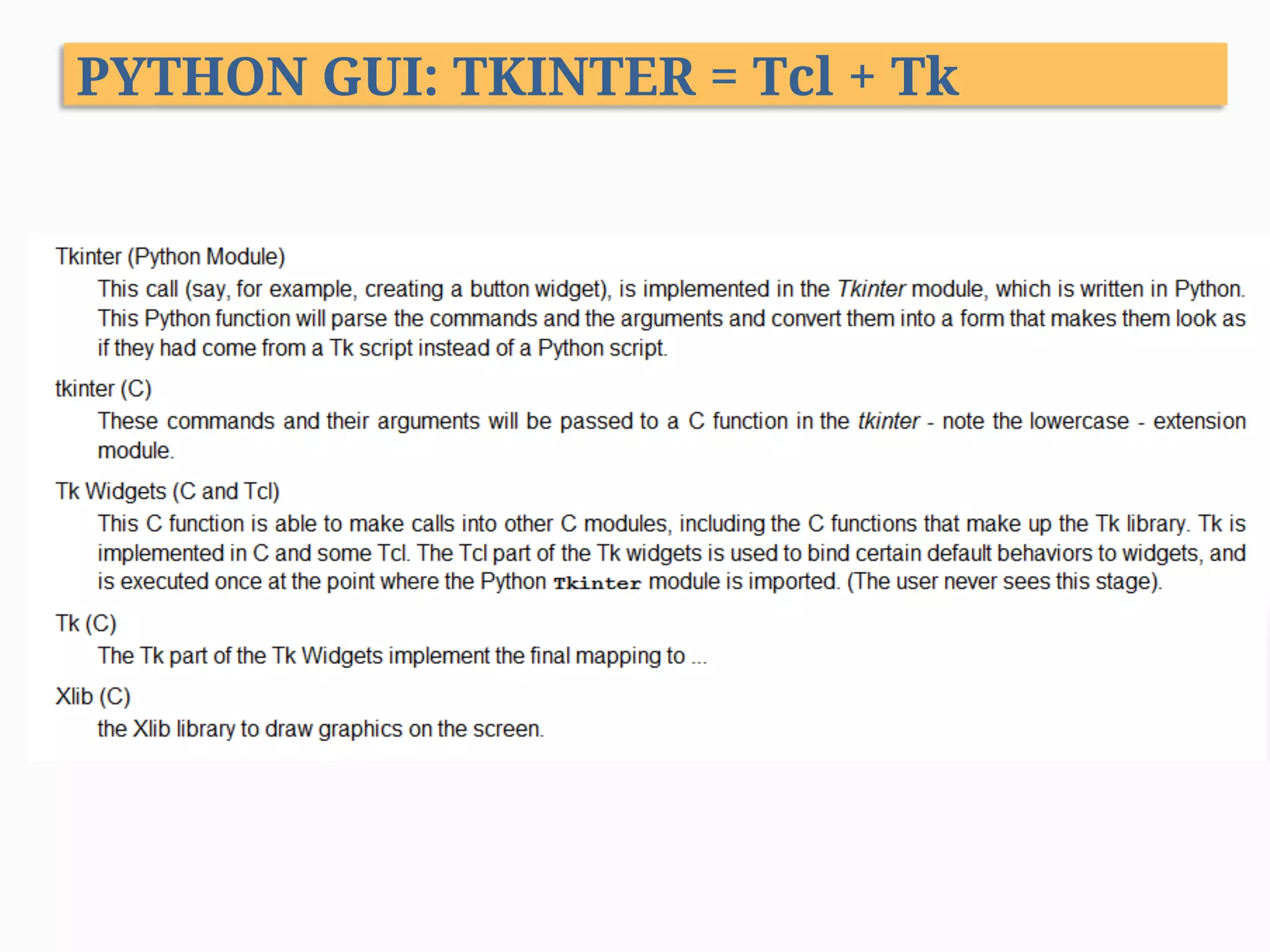
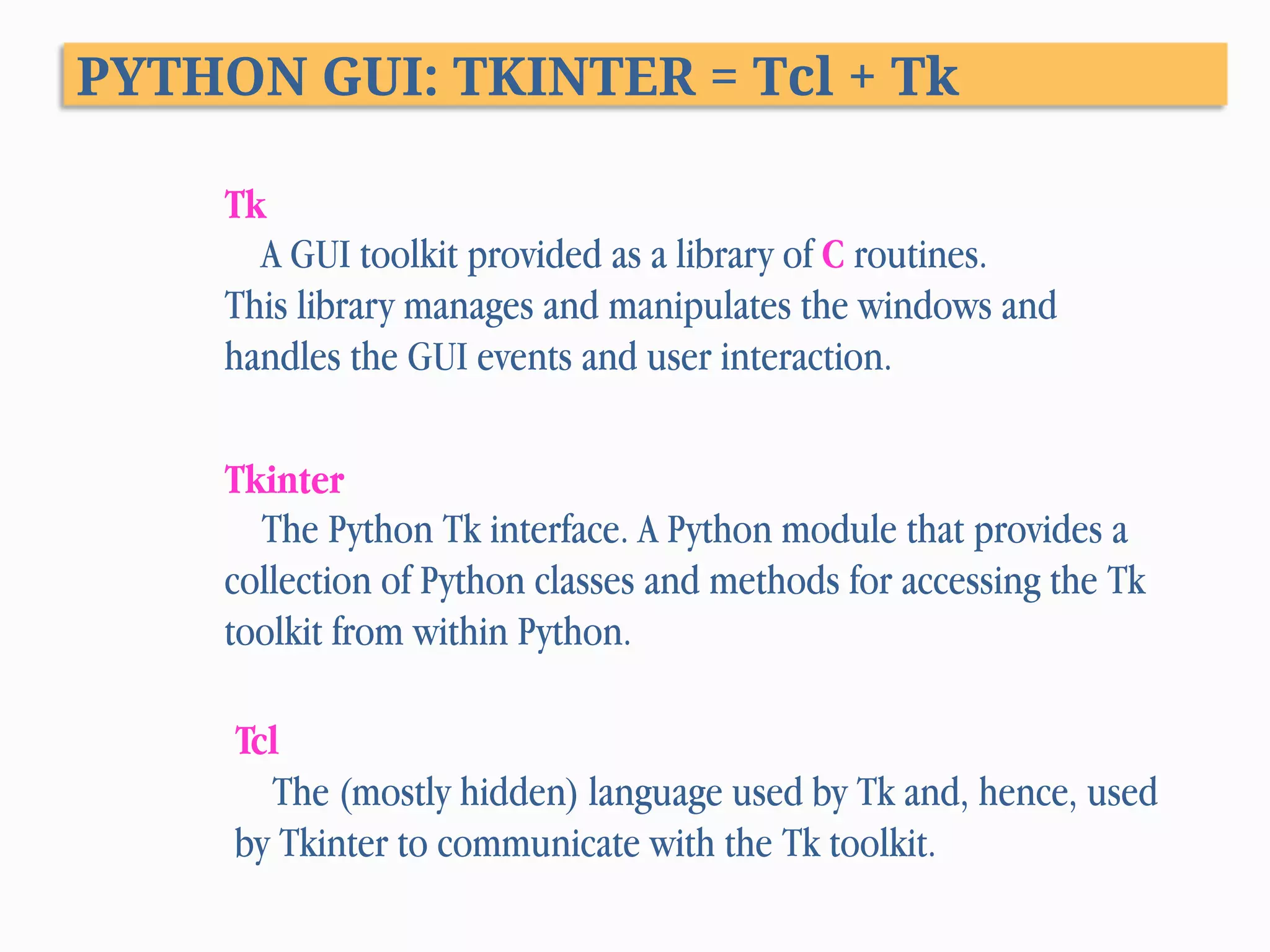
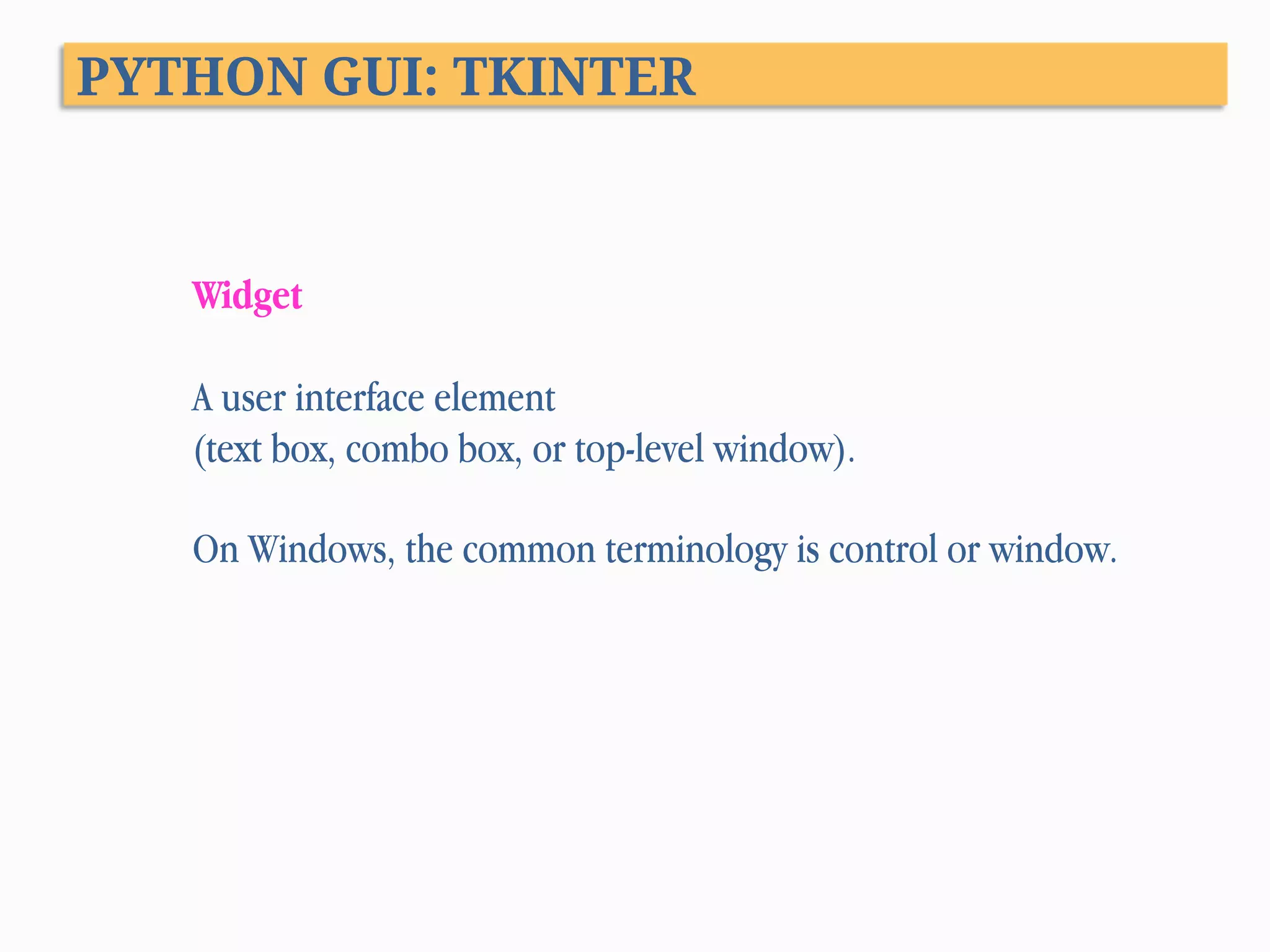
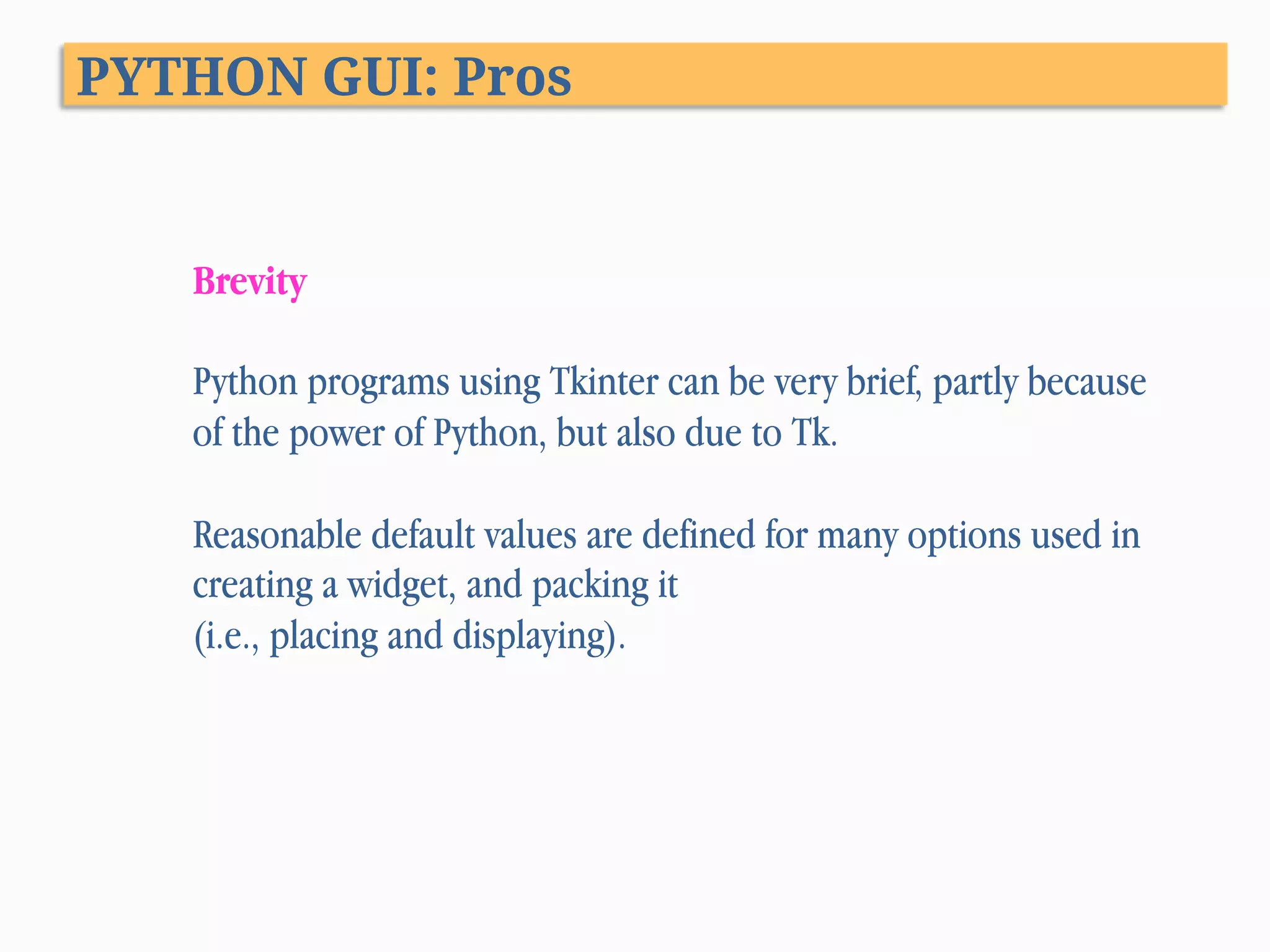
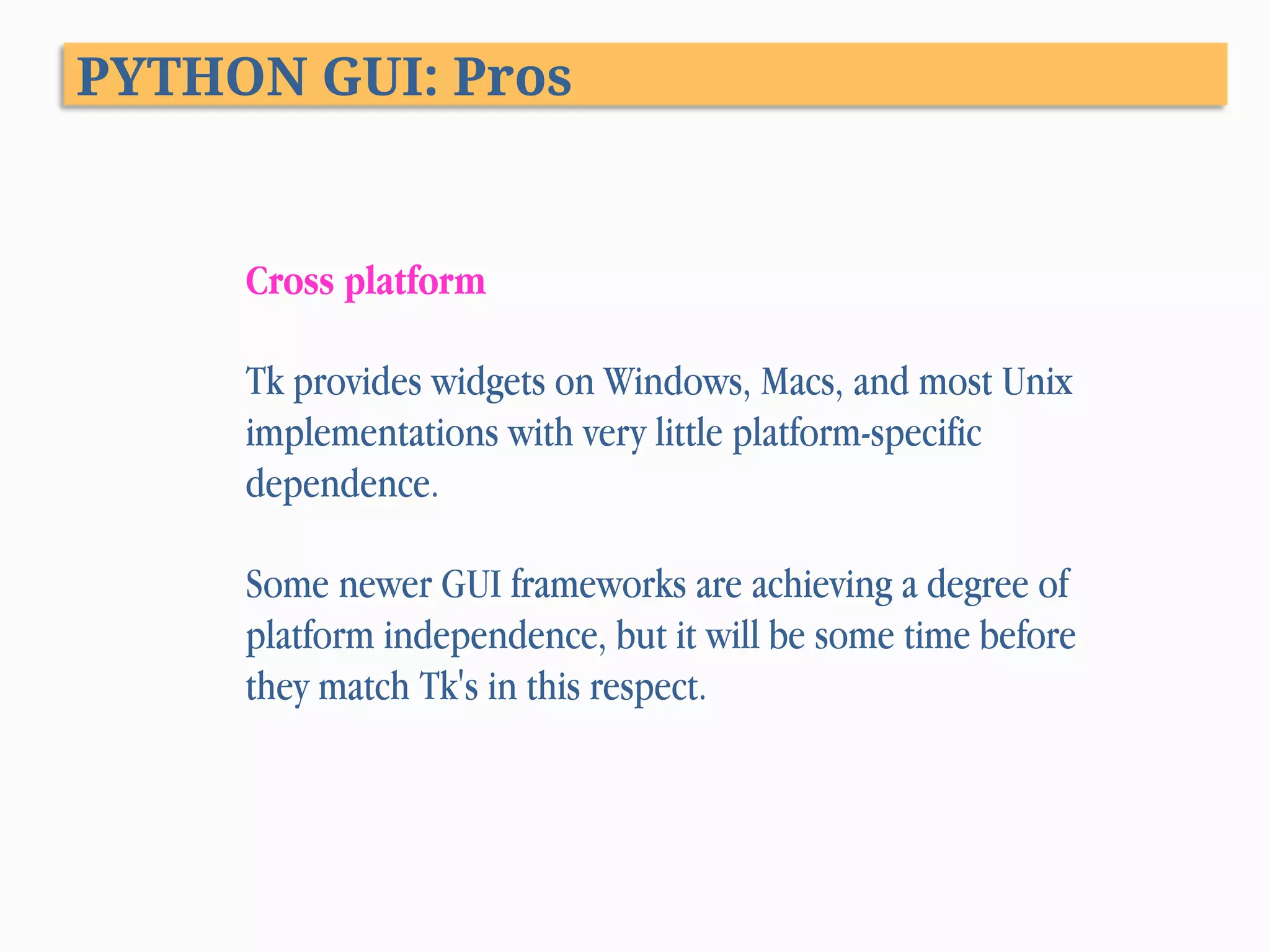
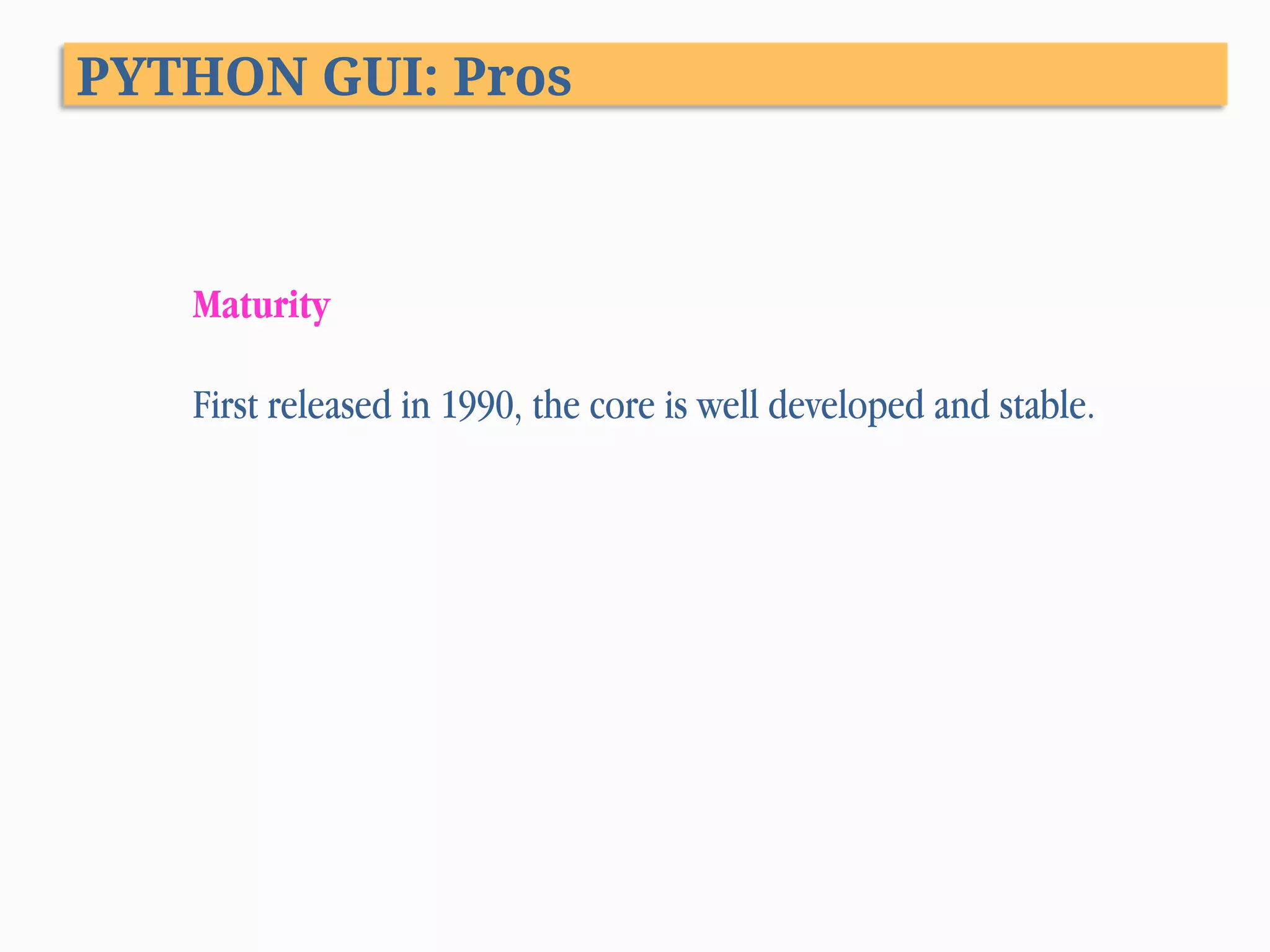
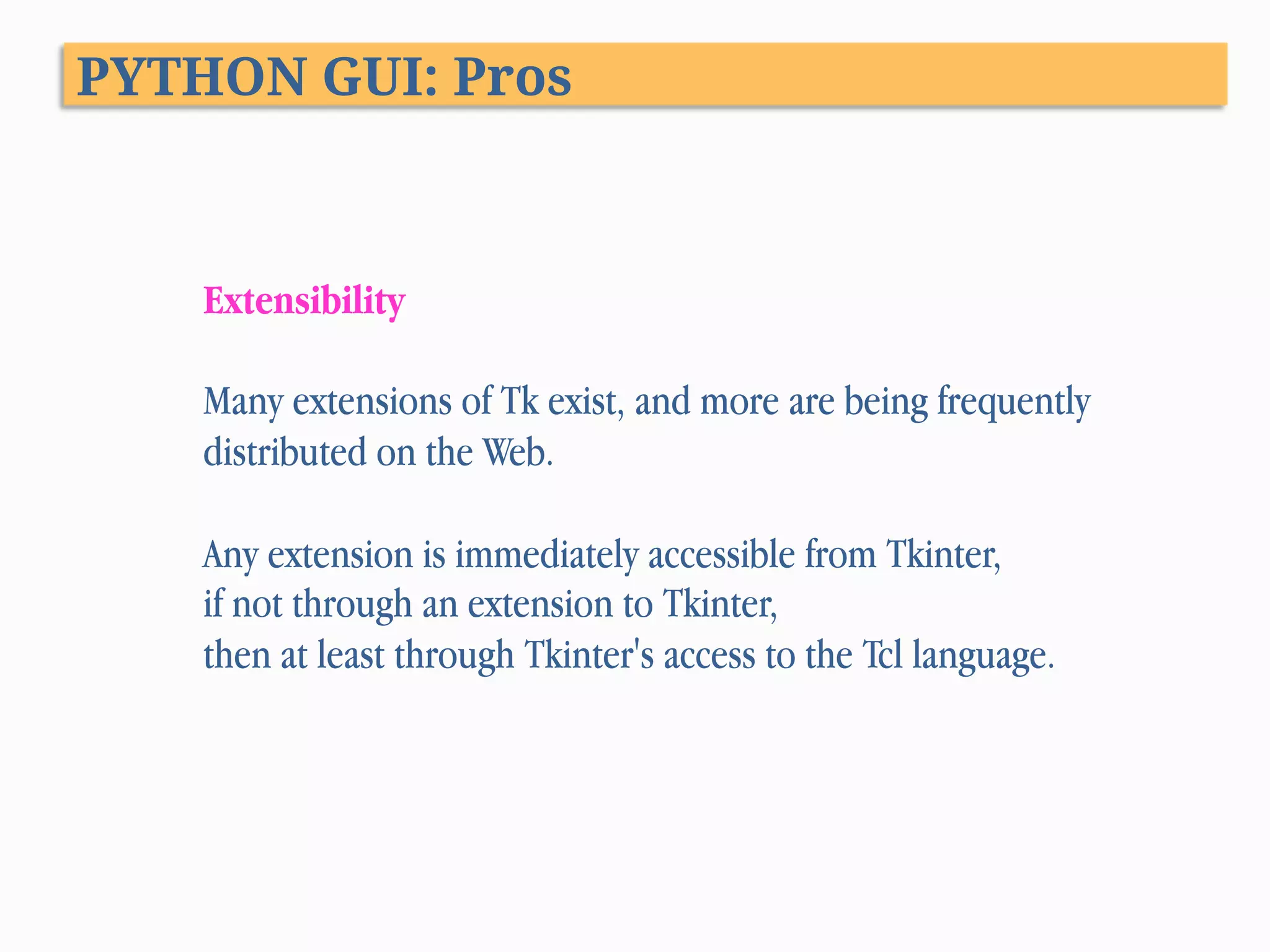
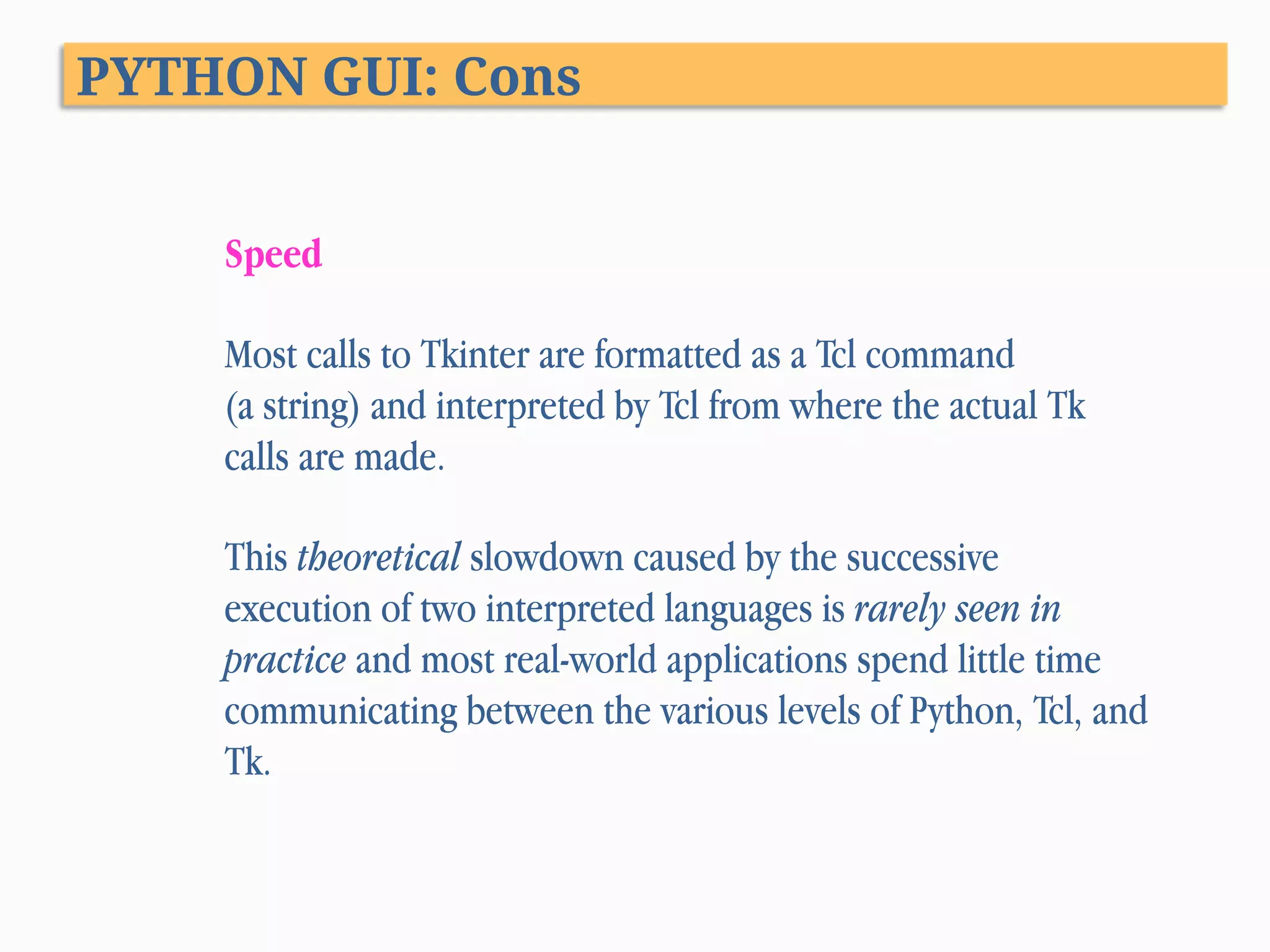
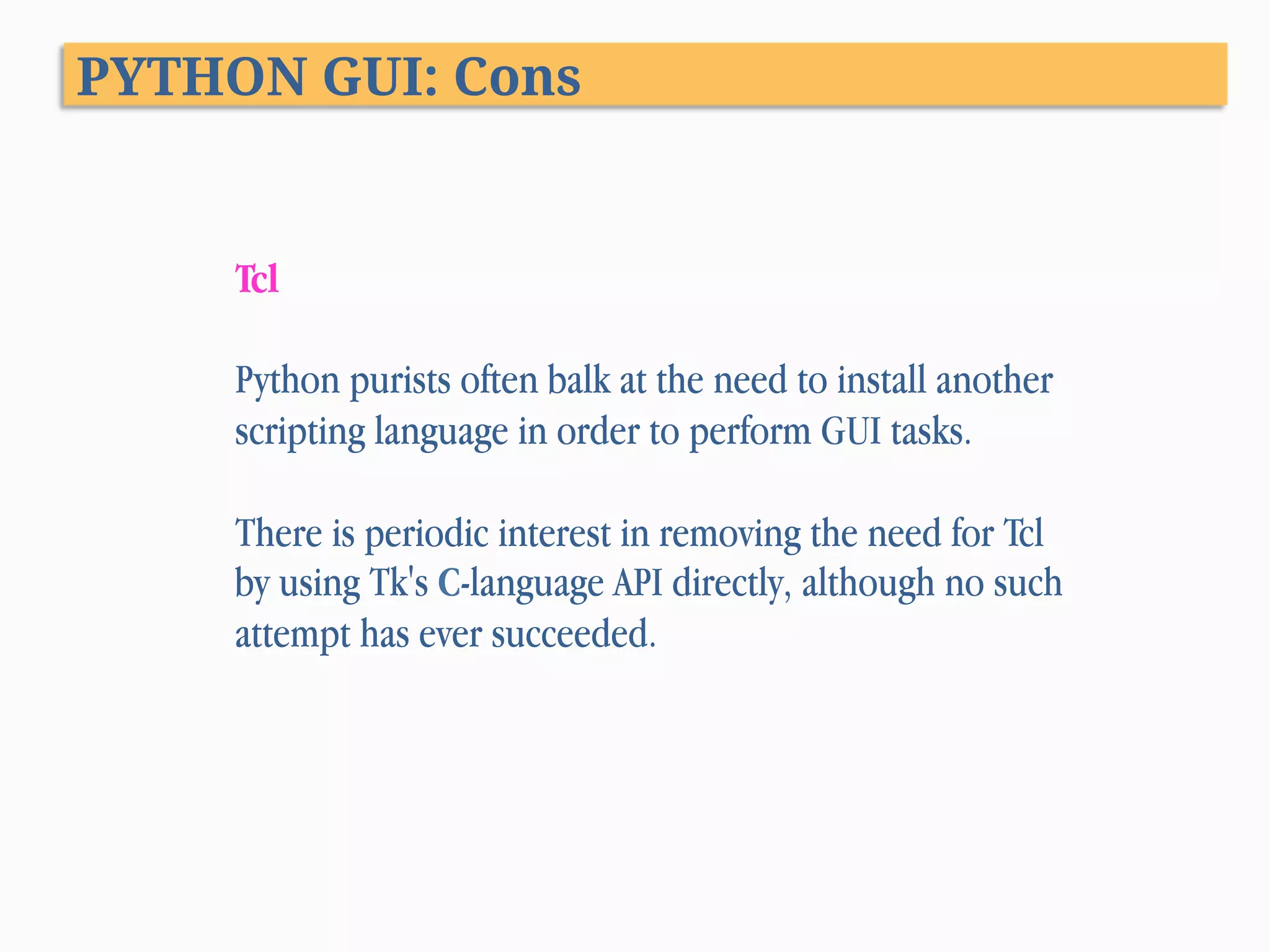
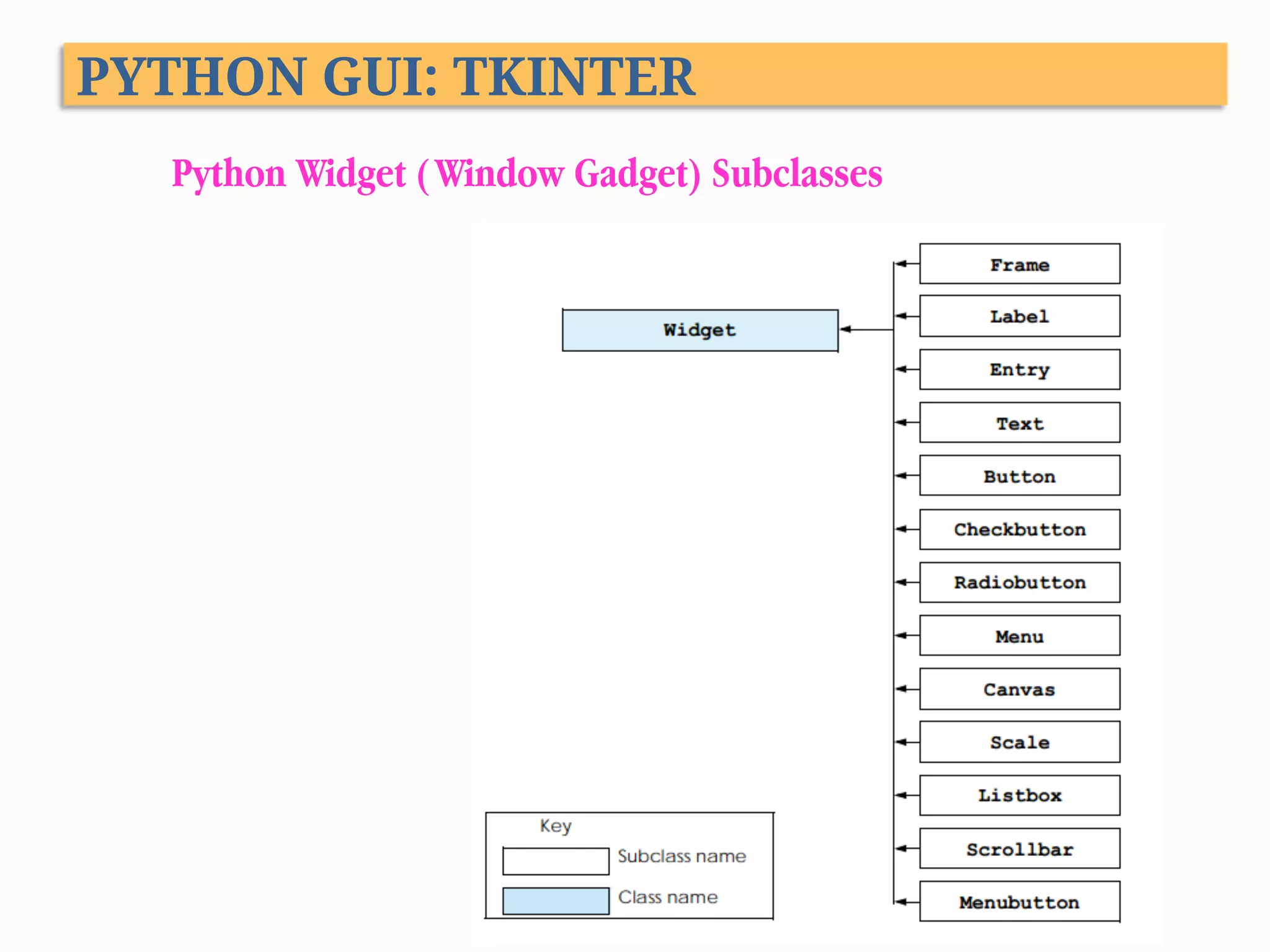
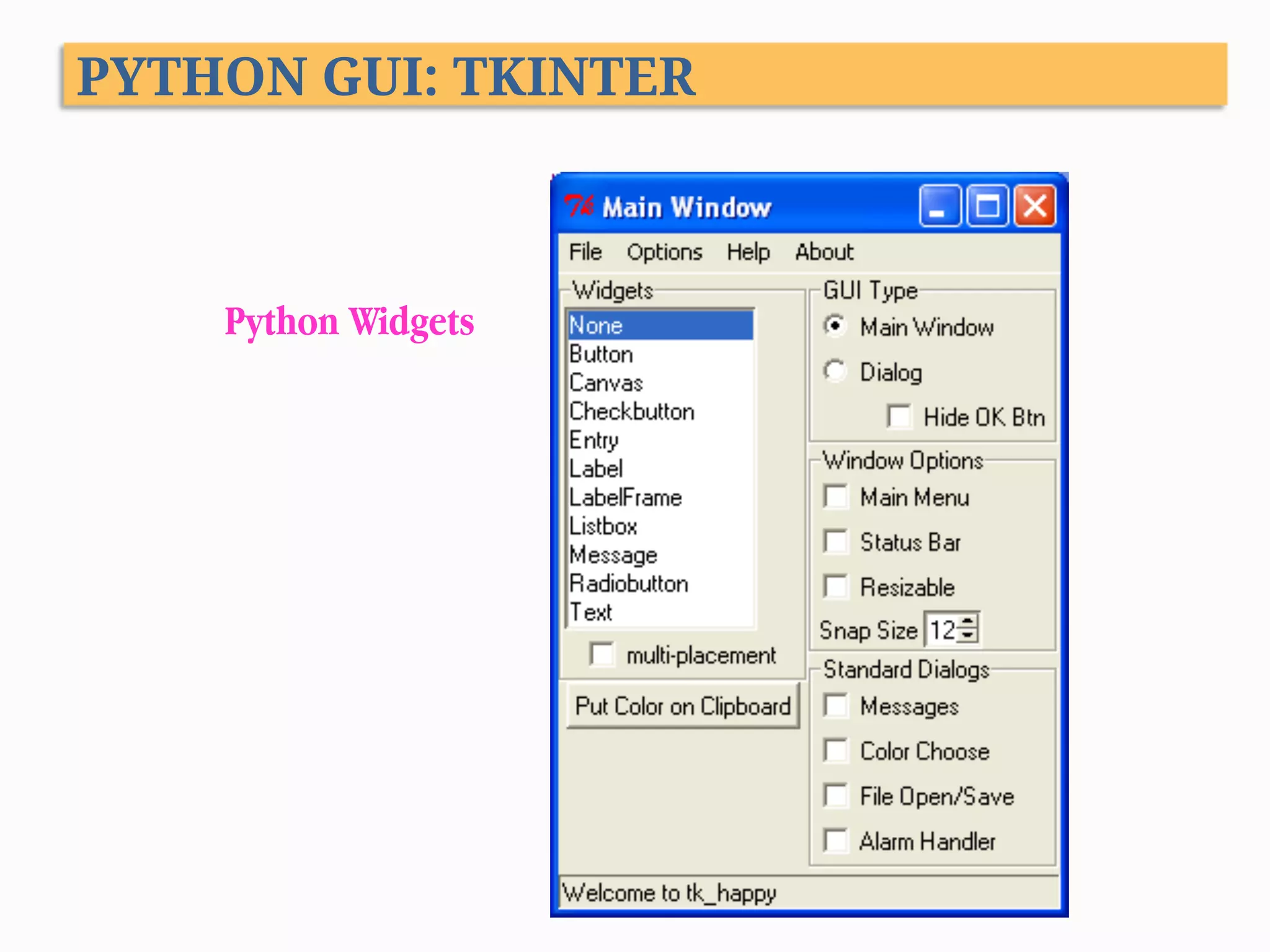
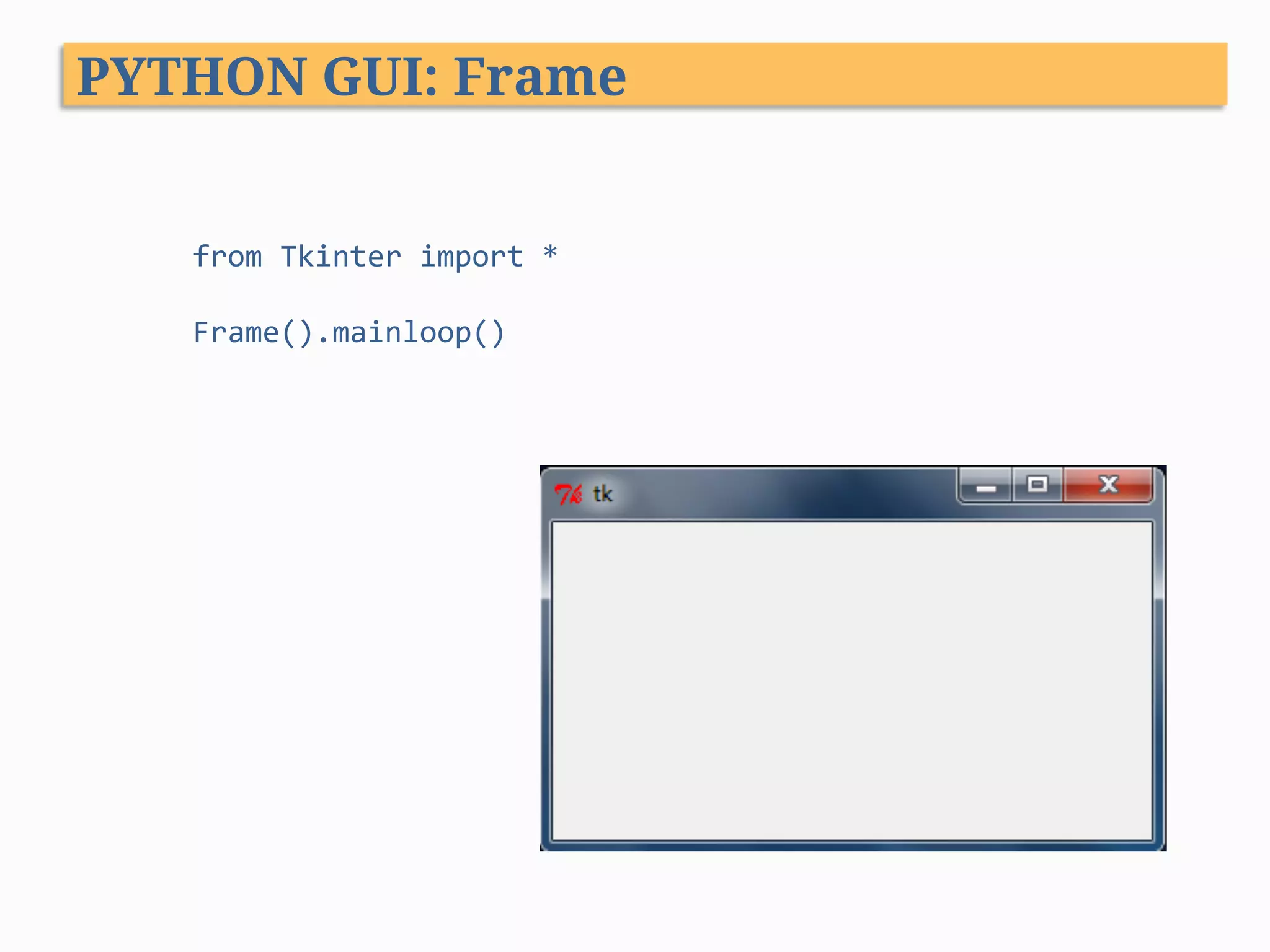
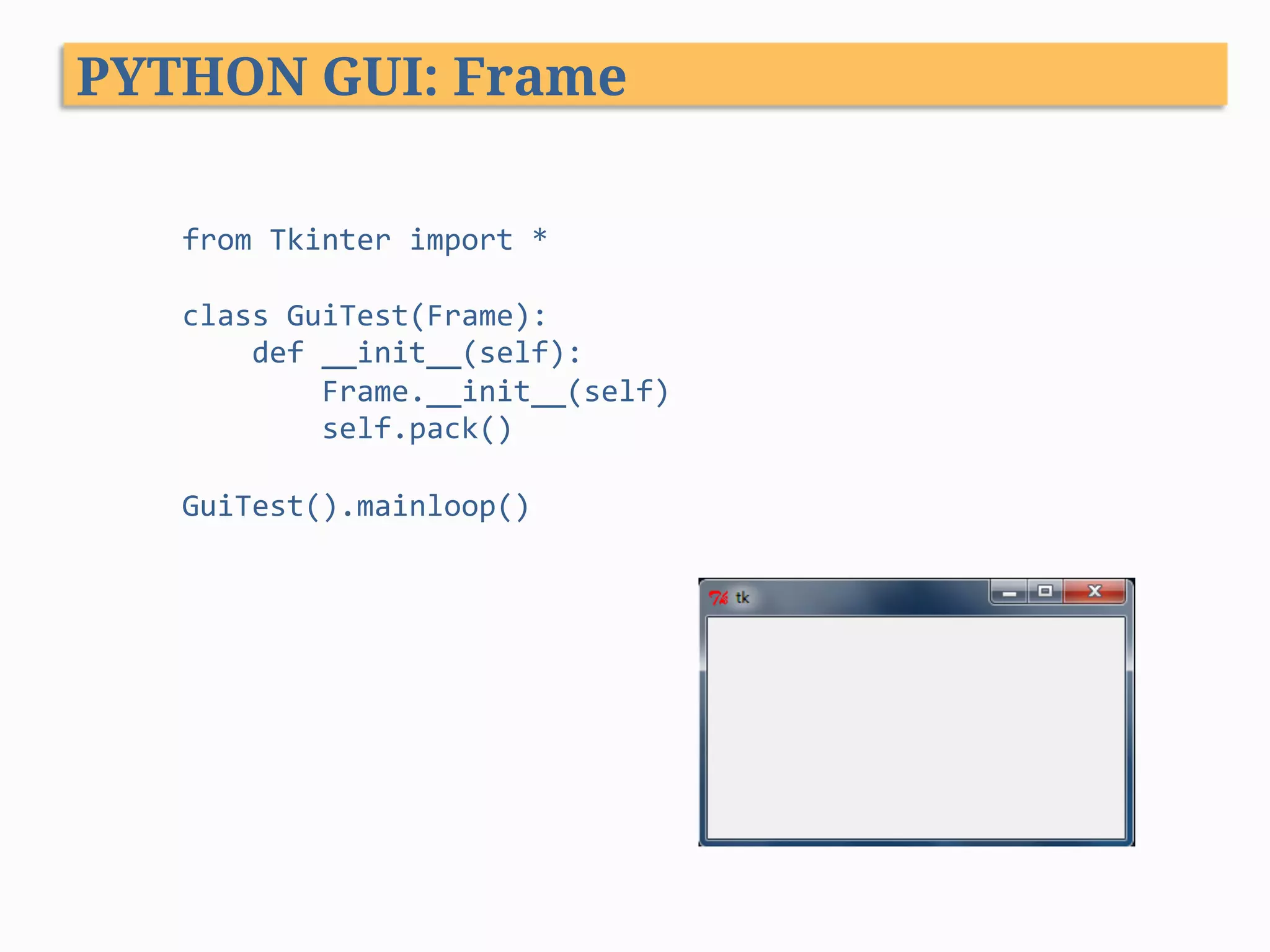
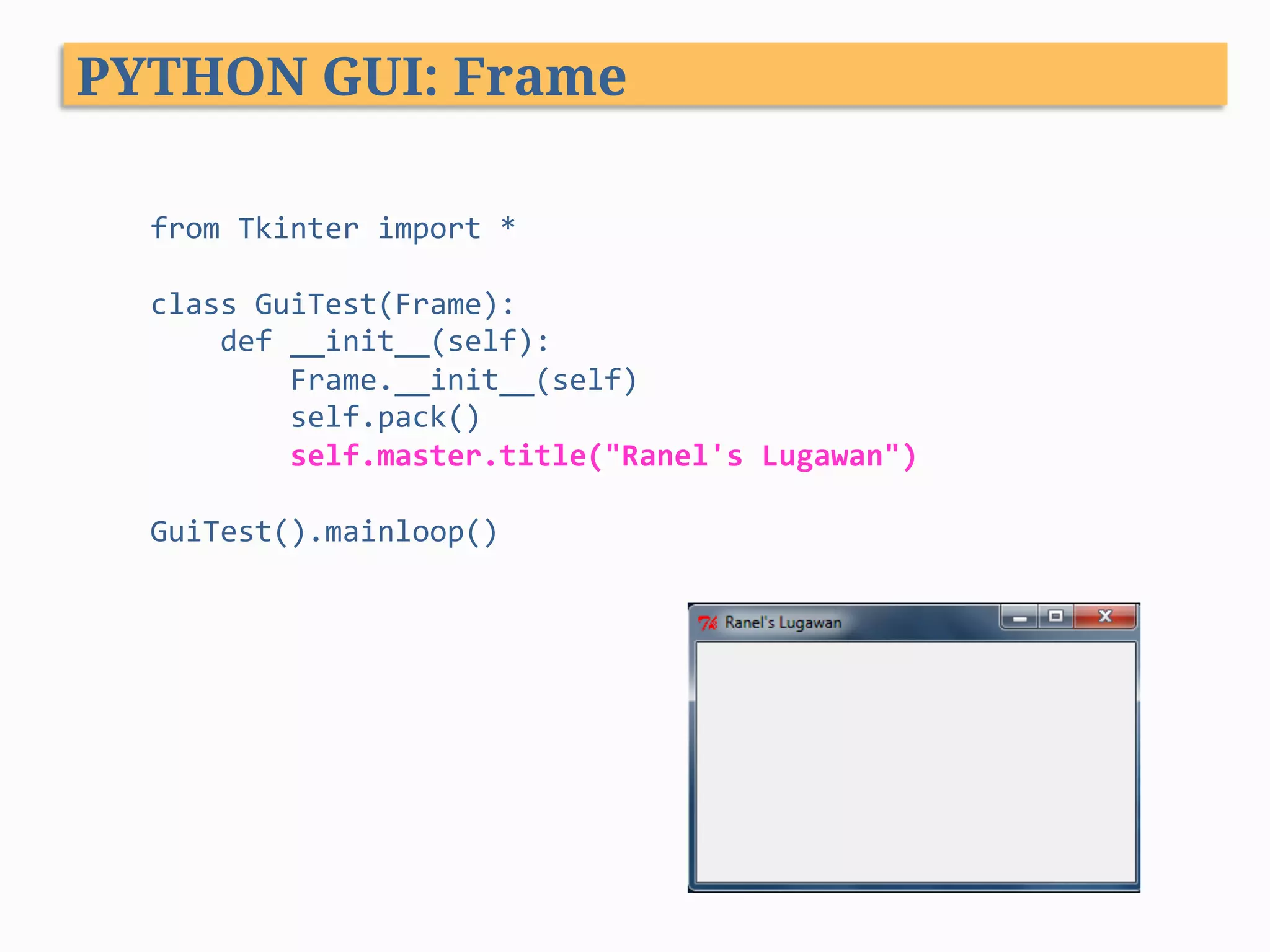
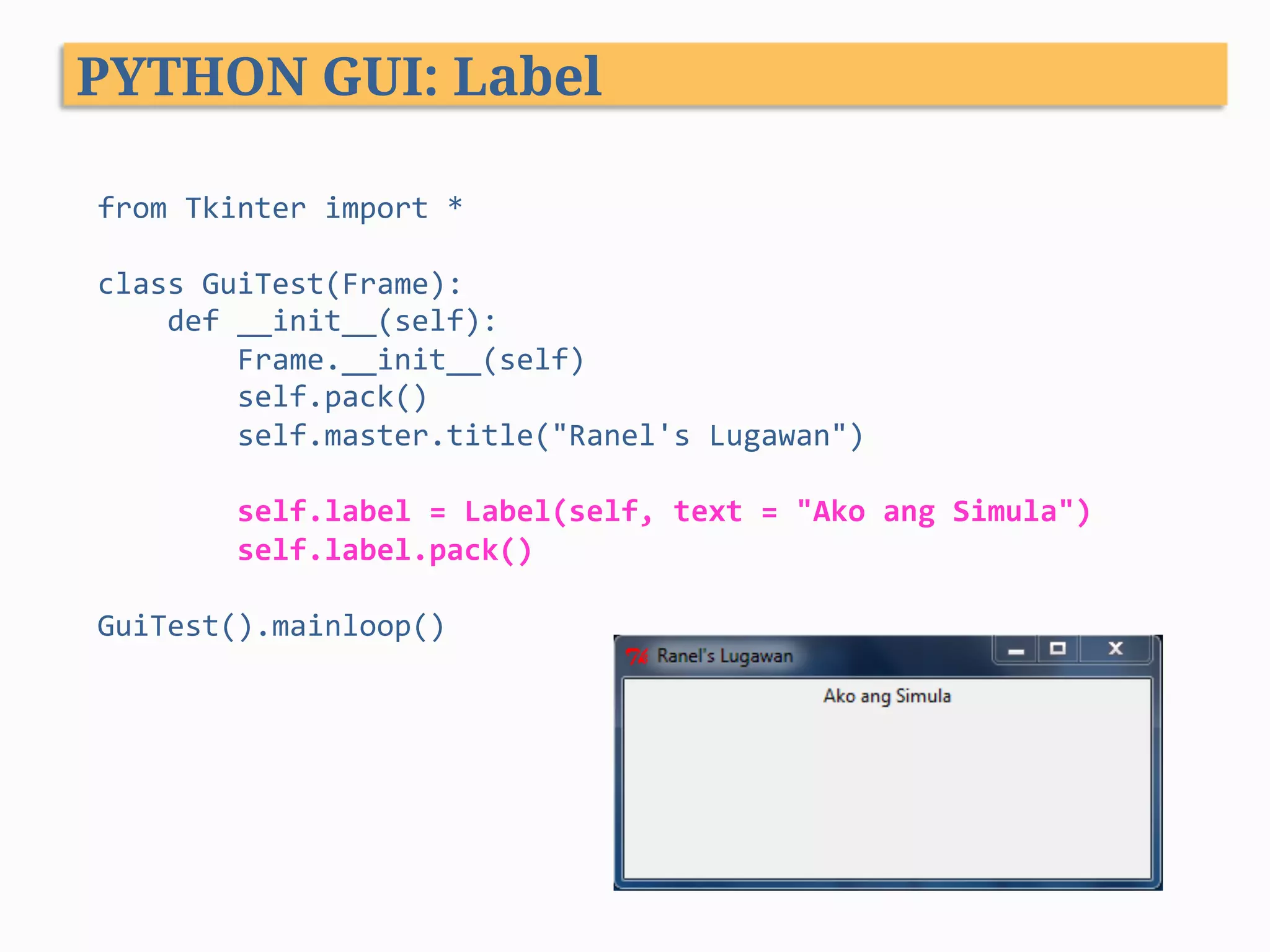
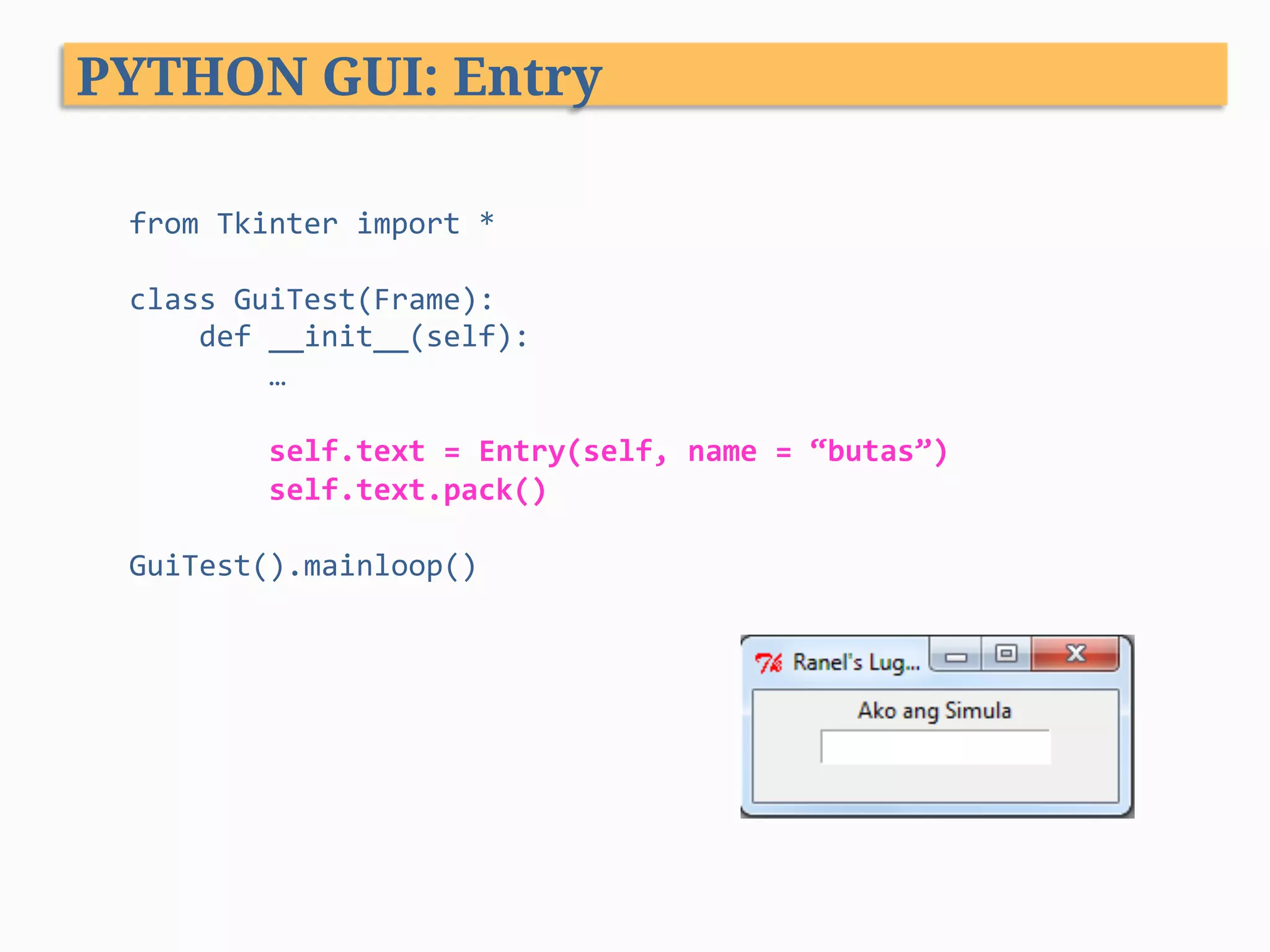
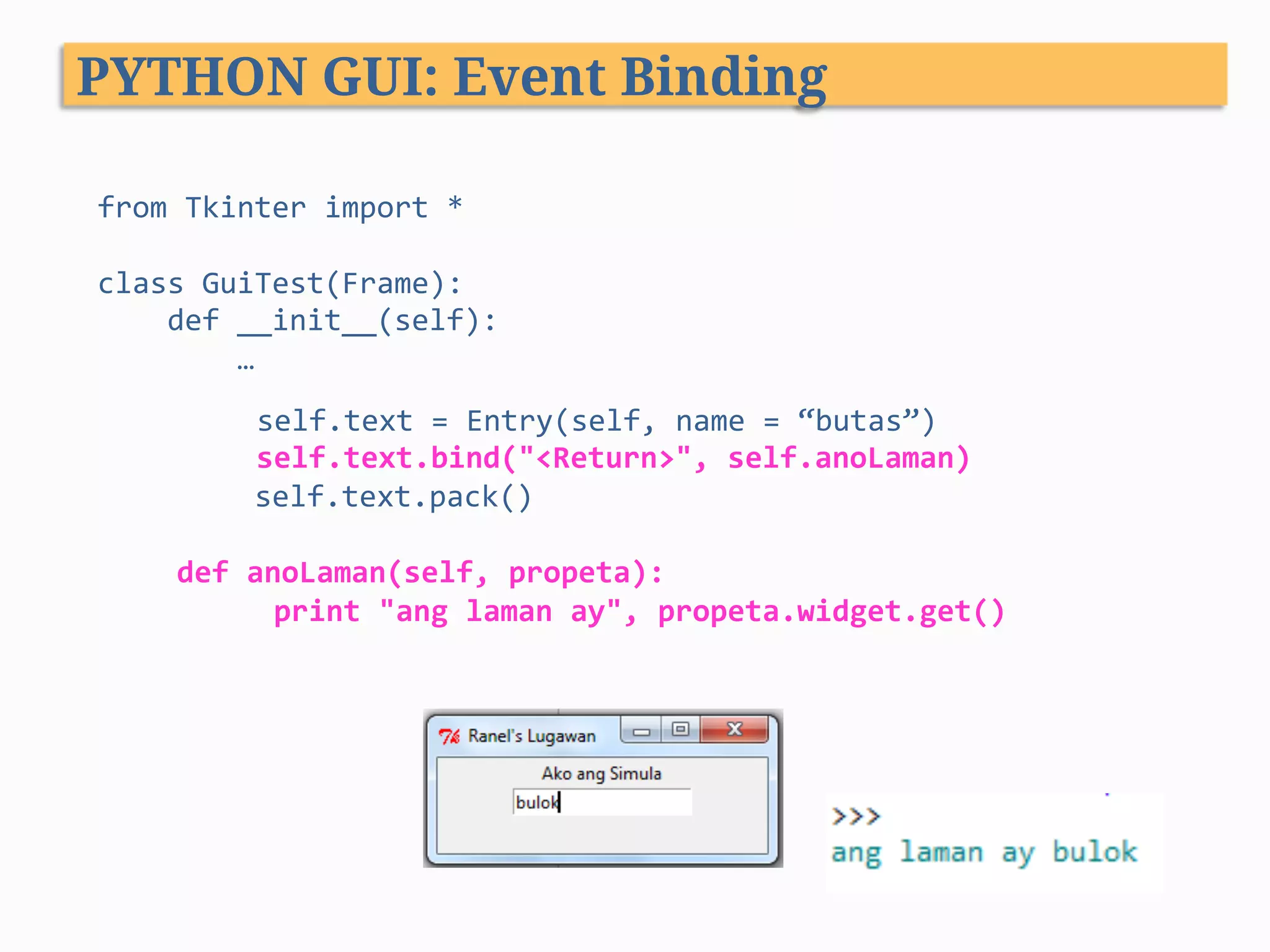
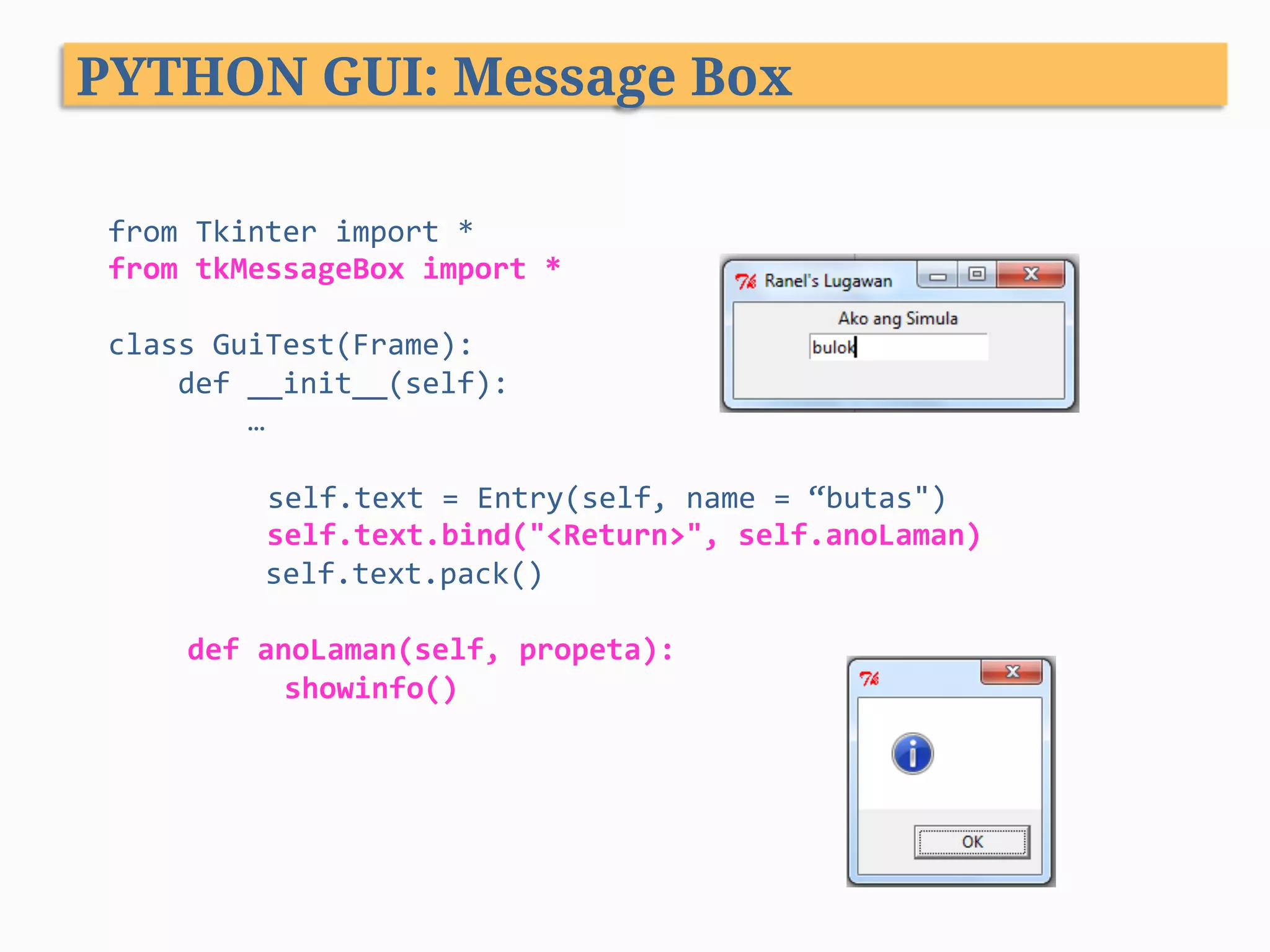
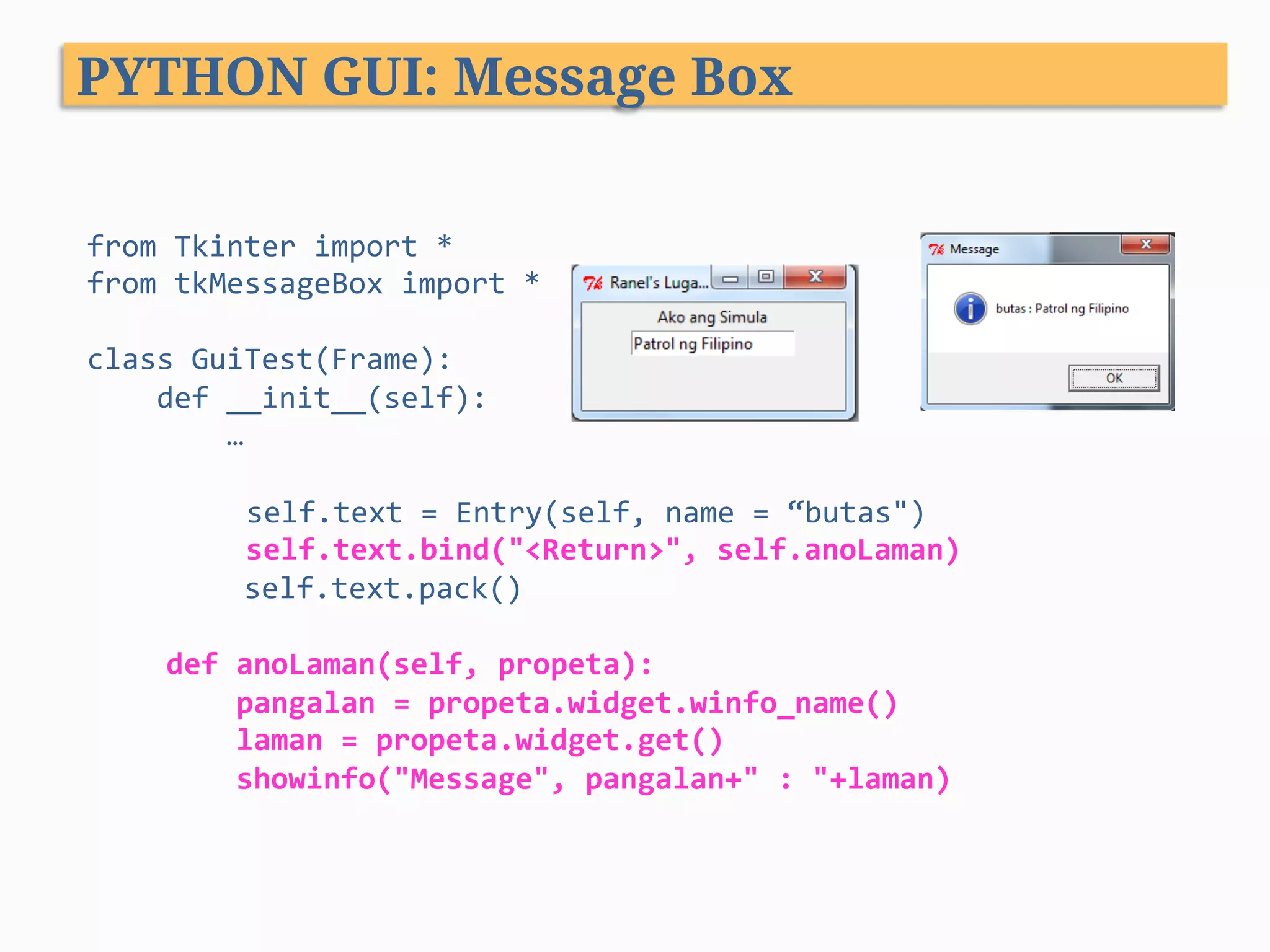
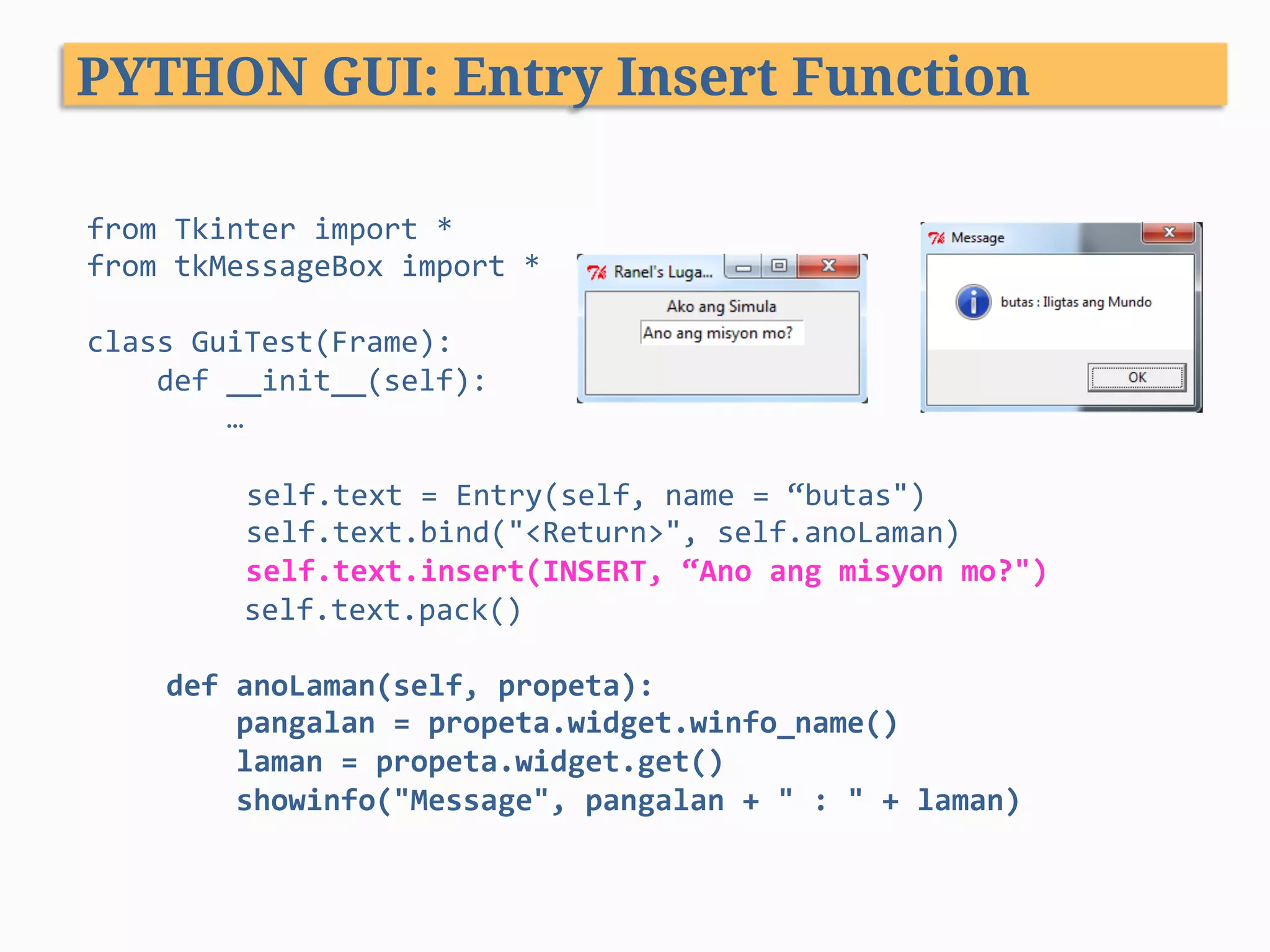
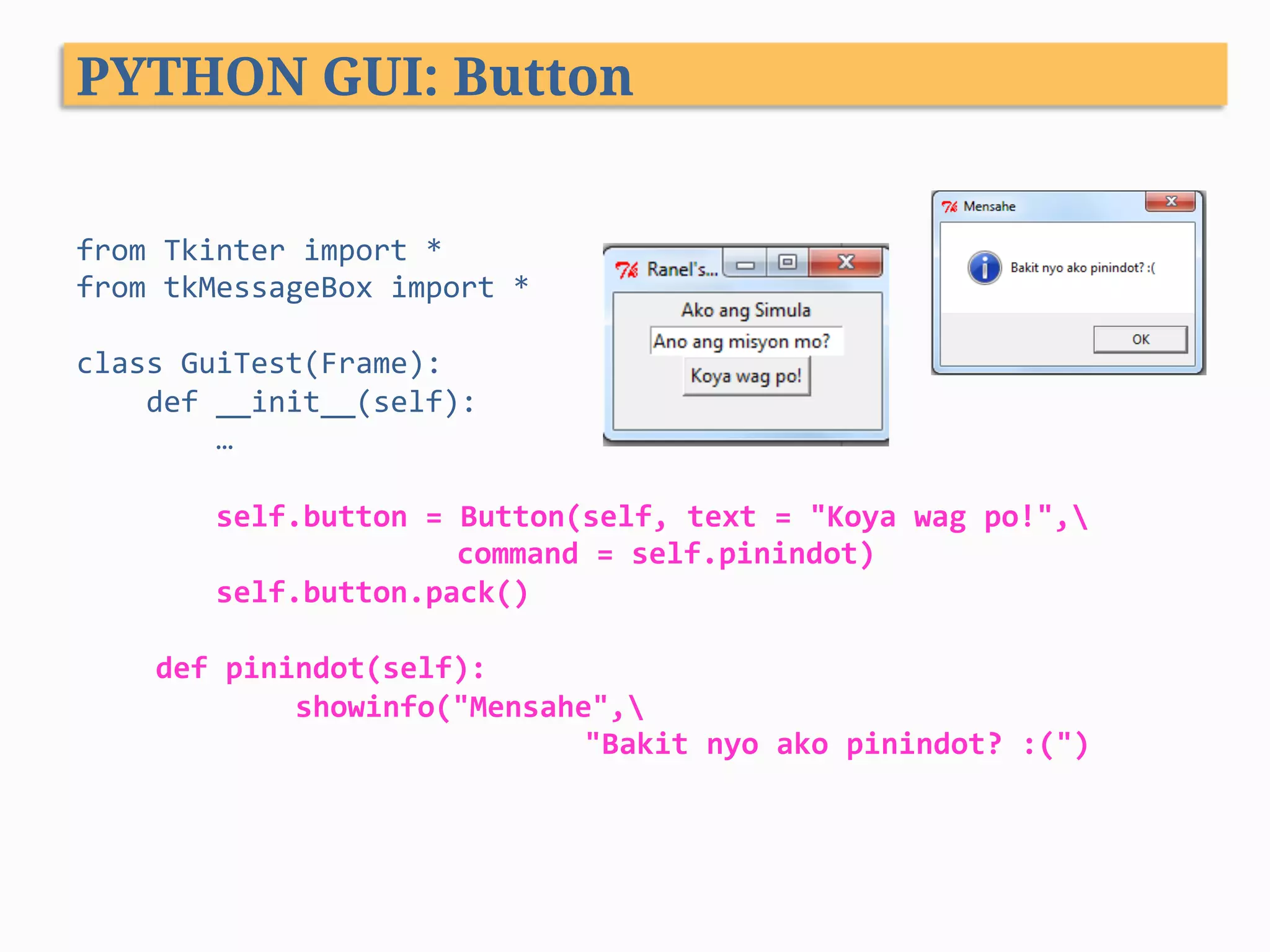
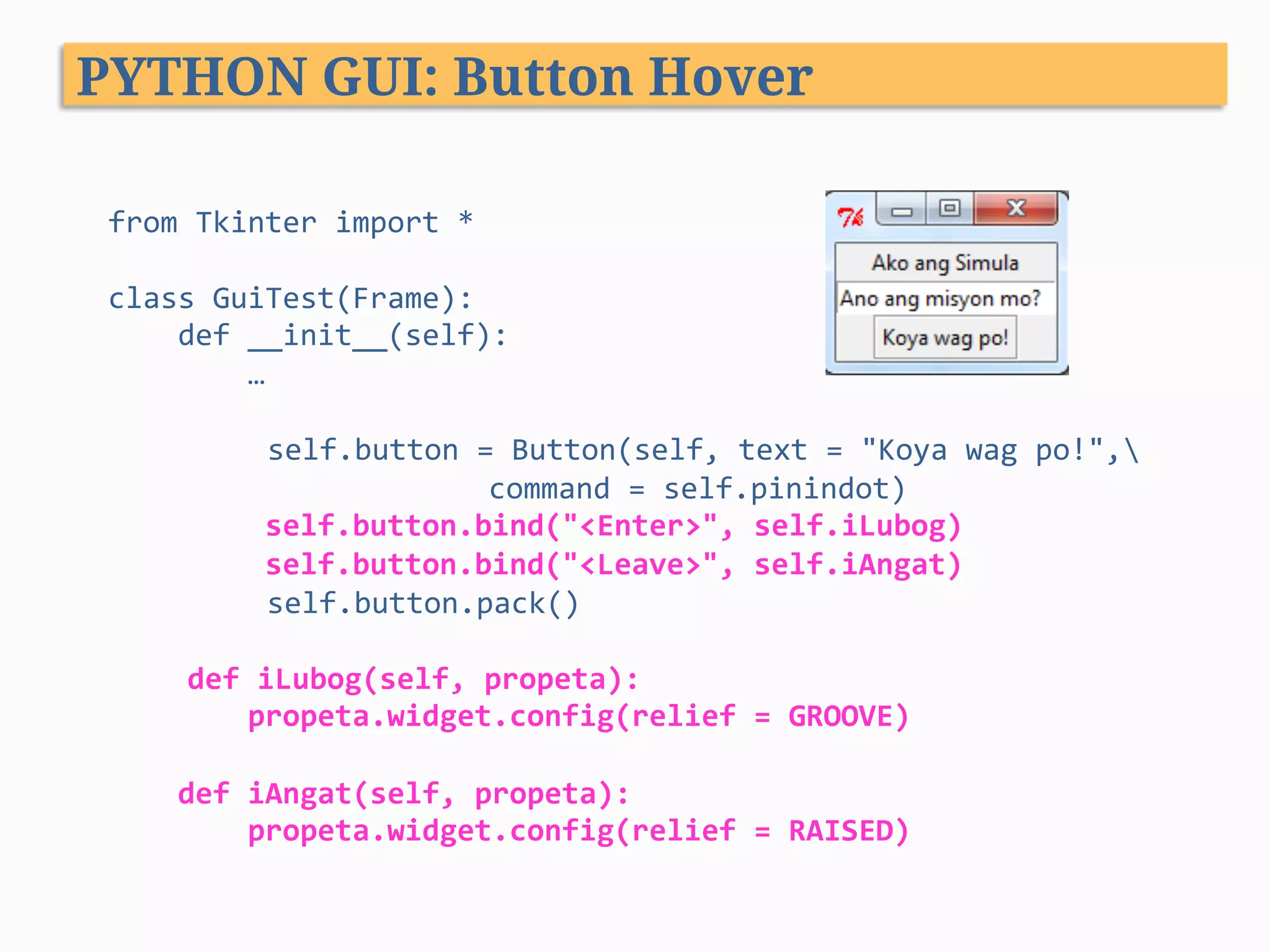
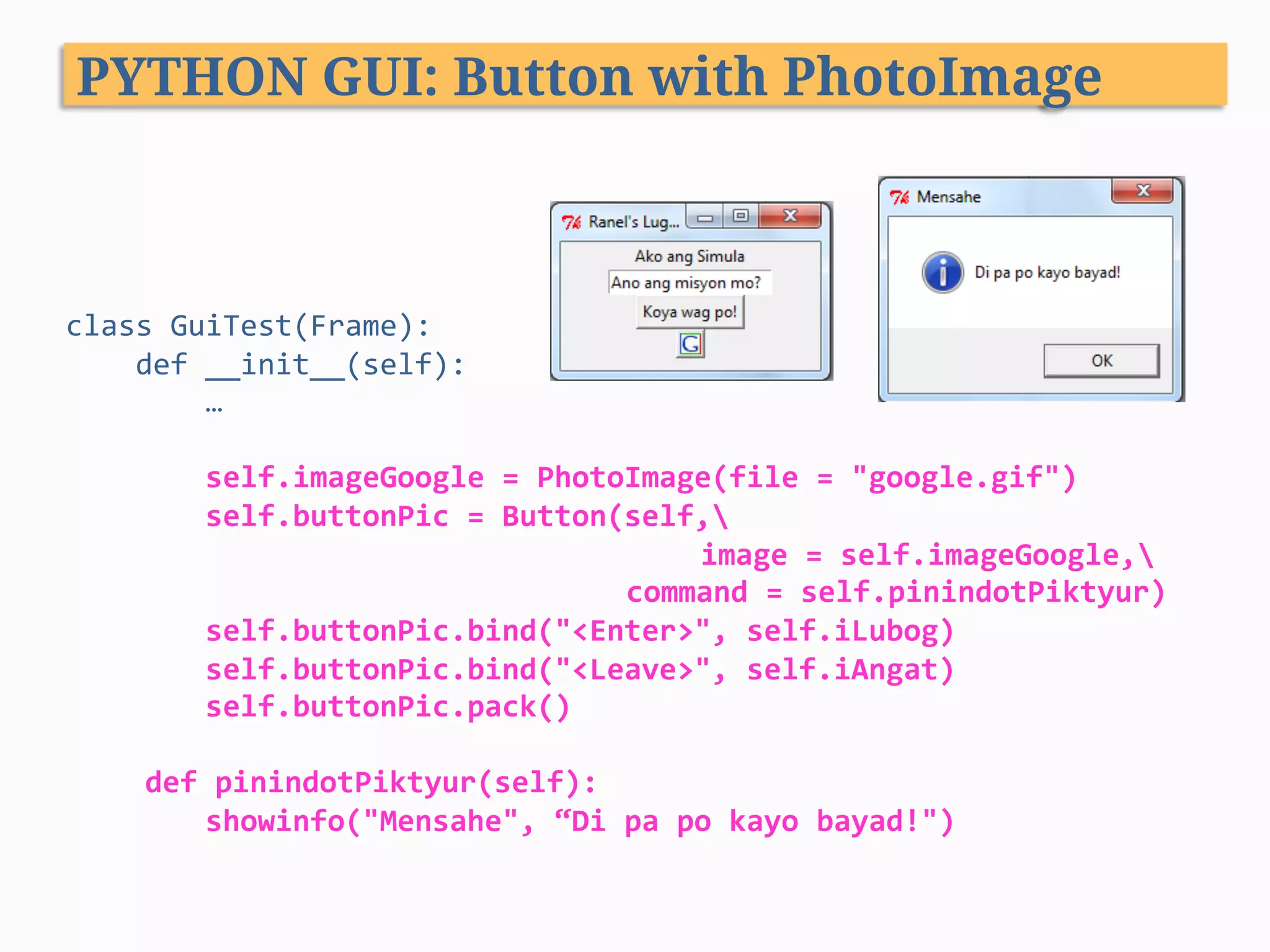
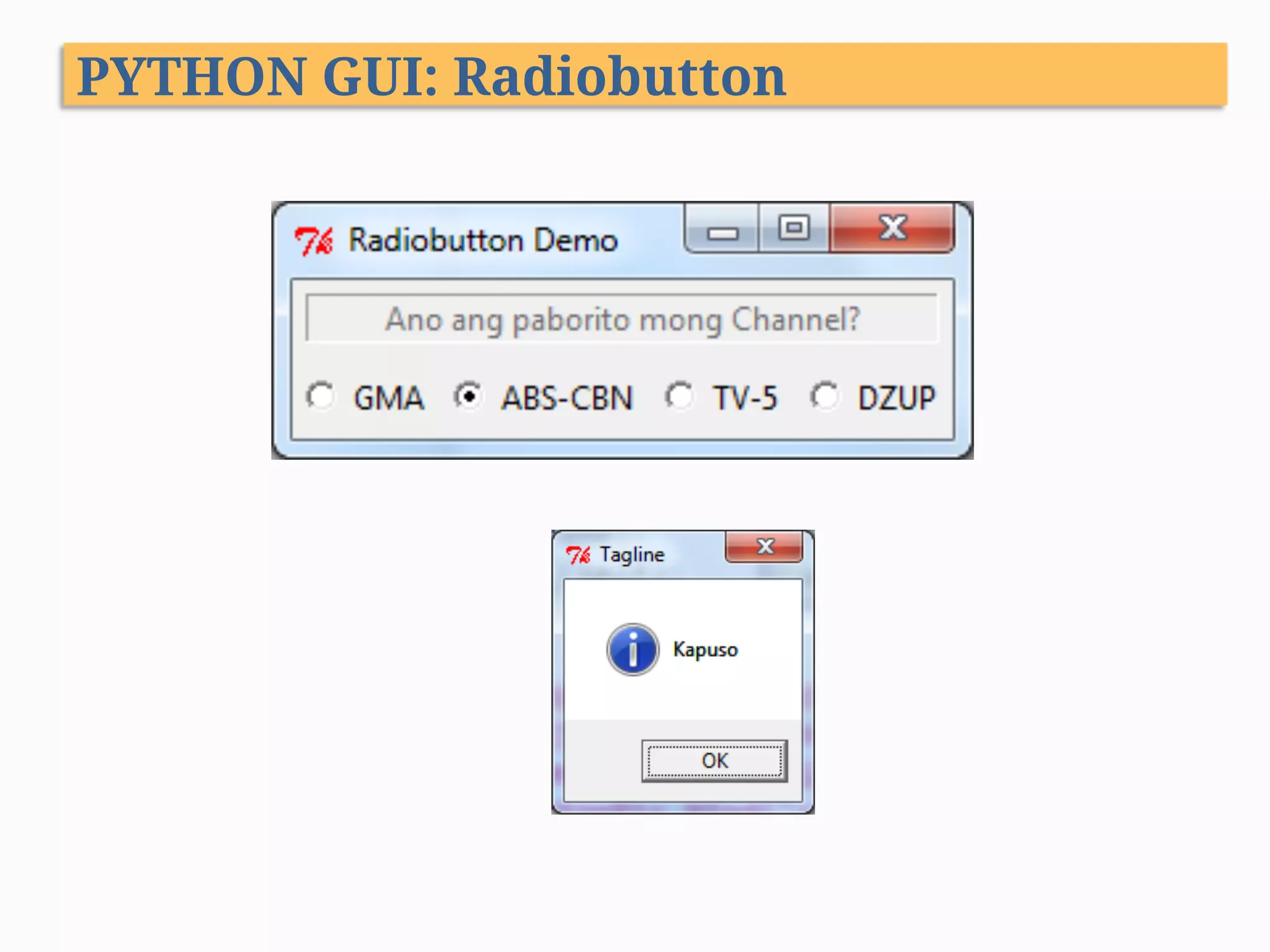
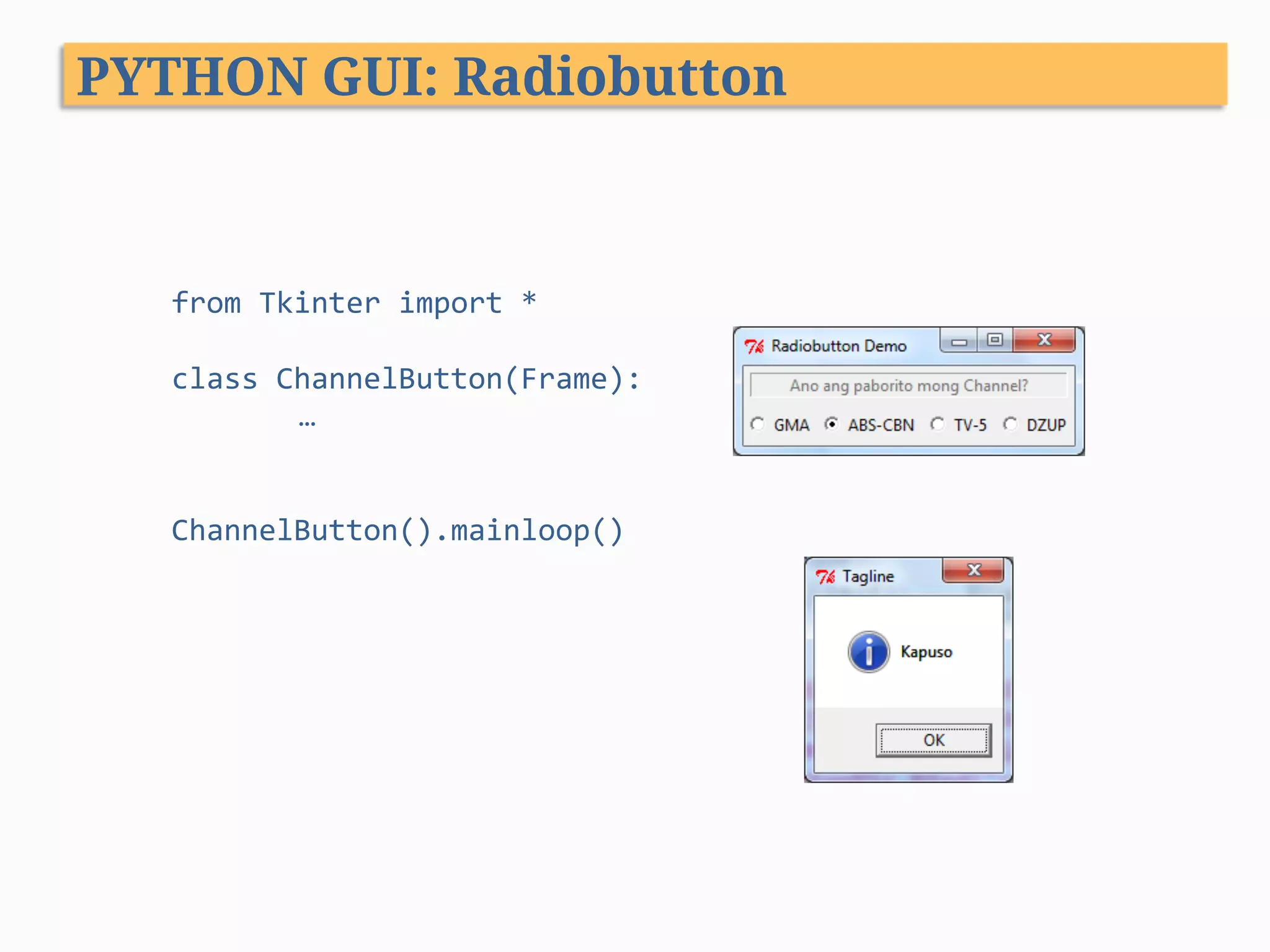
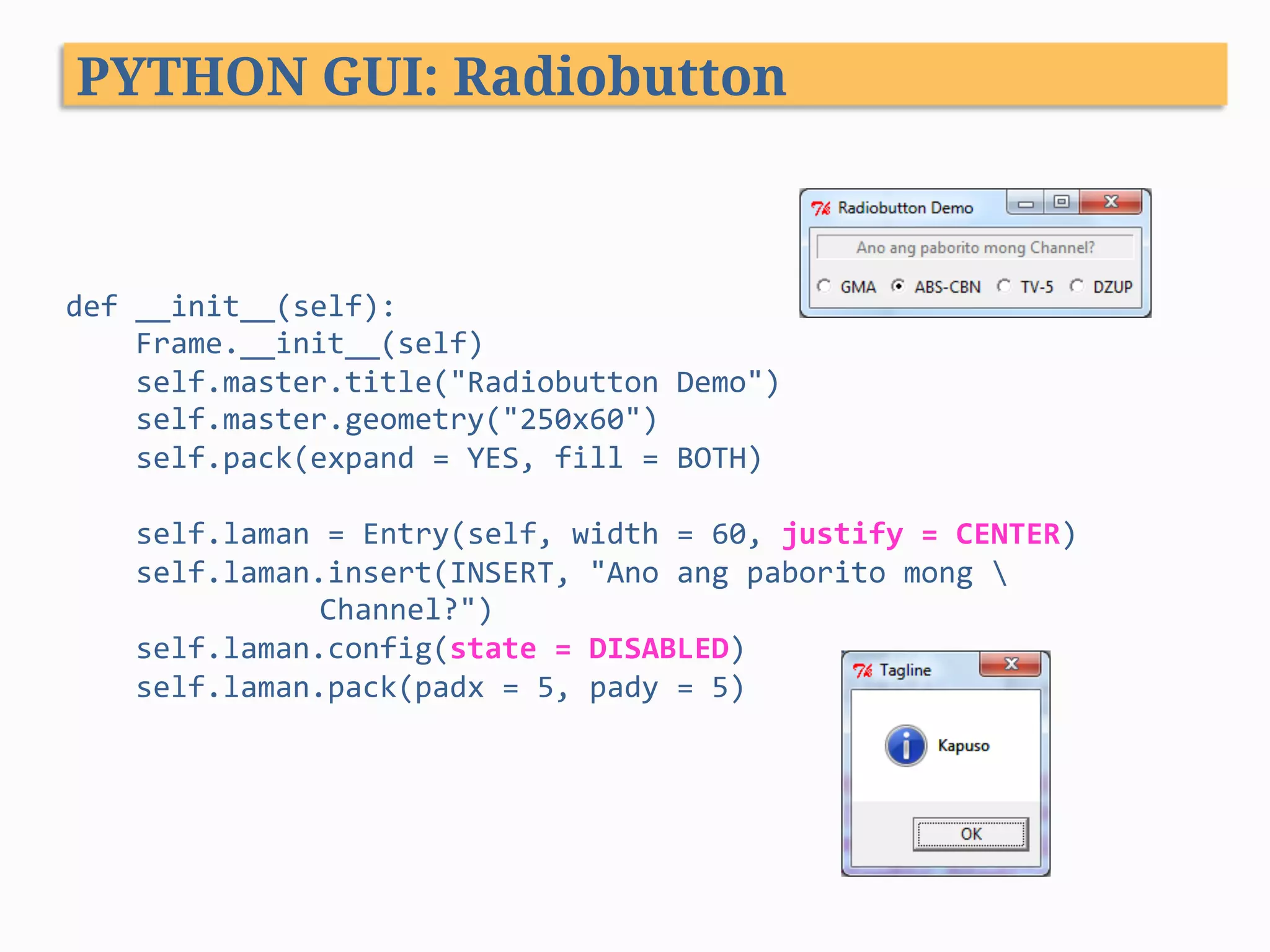
![def __init__(self): … listahanNgChannels = ["GMA","ABS-CBN","TV-5","DZUP"] self.napilingChannel = StringVar() self.napilingChannel.set("DZUP") for istasyon in listahanNgChannels: isangButones = Radiobutton(self, text = istasyon, value = istasyon, variable = self.napilingChannel, command = self.ipakitaAngNapili) isangButones.pack(side=LEFT, expand=1, fill=BOTH) PYTHON GUI: Radiobutton](https://image.slidesharecdn.com/pythonprogramming-xiii-140310110600-phpapp01/75/Python-Programming-XIII-GUI-Programming-42-2048.jpg)
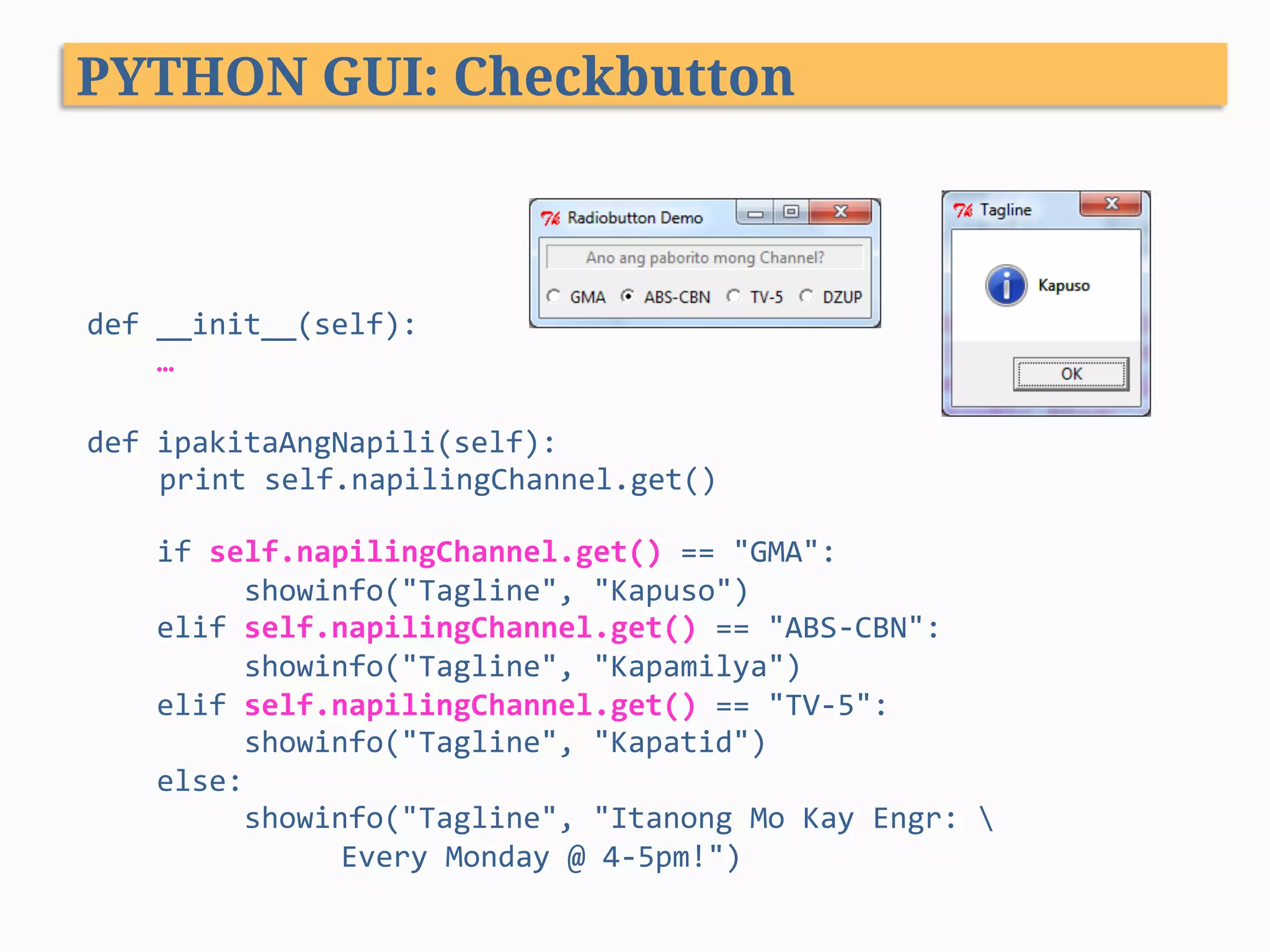
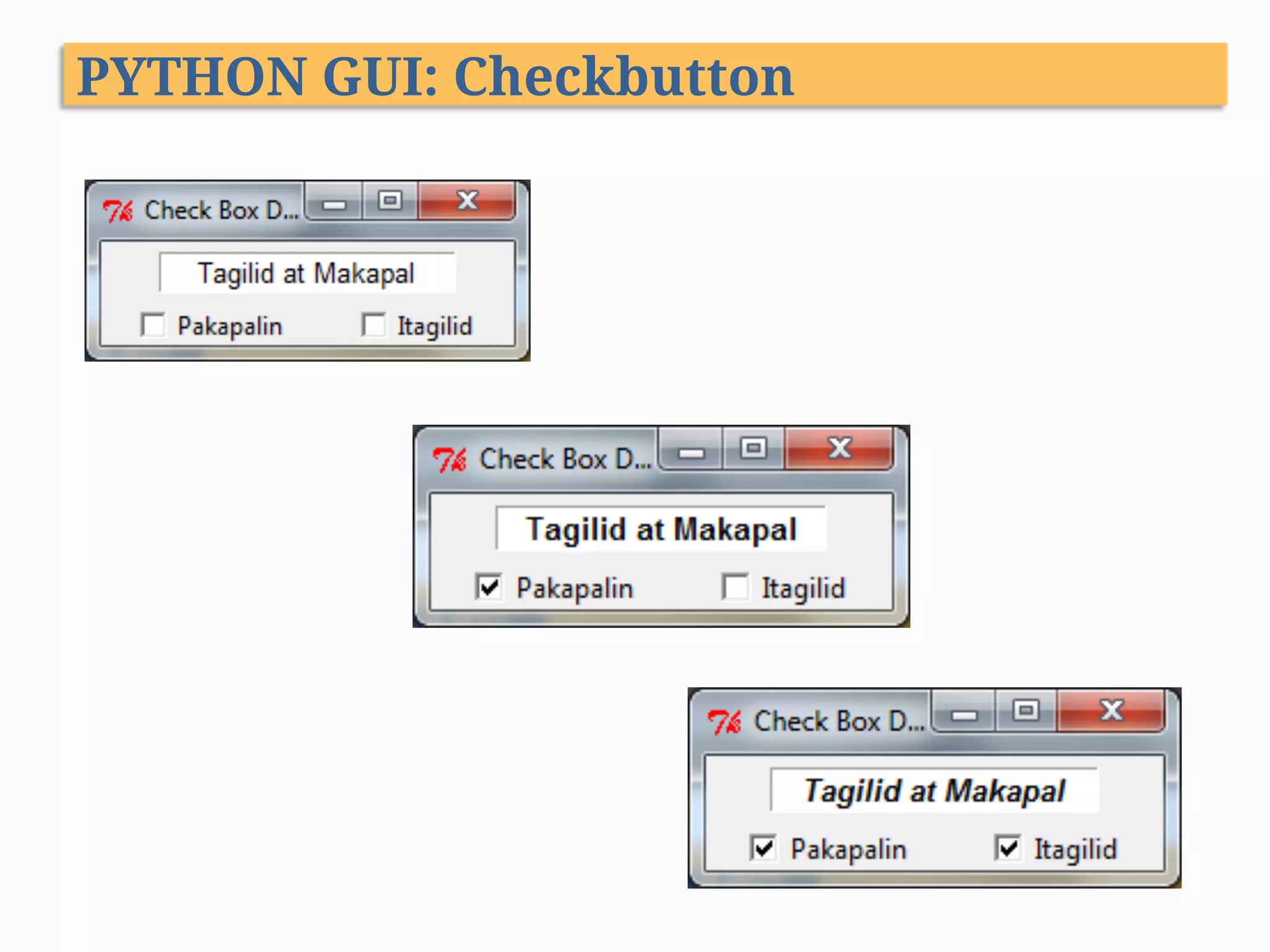
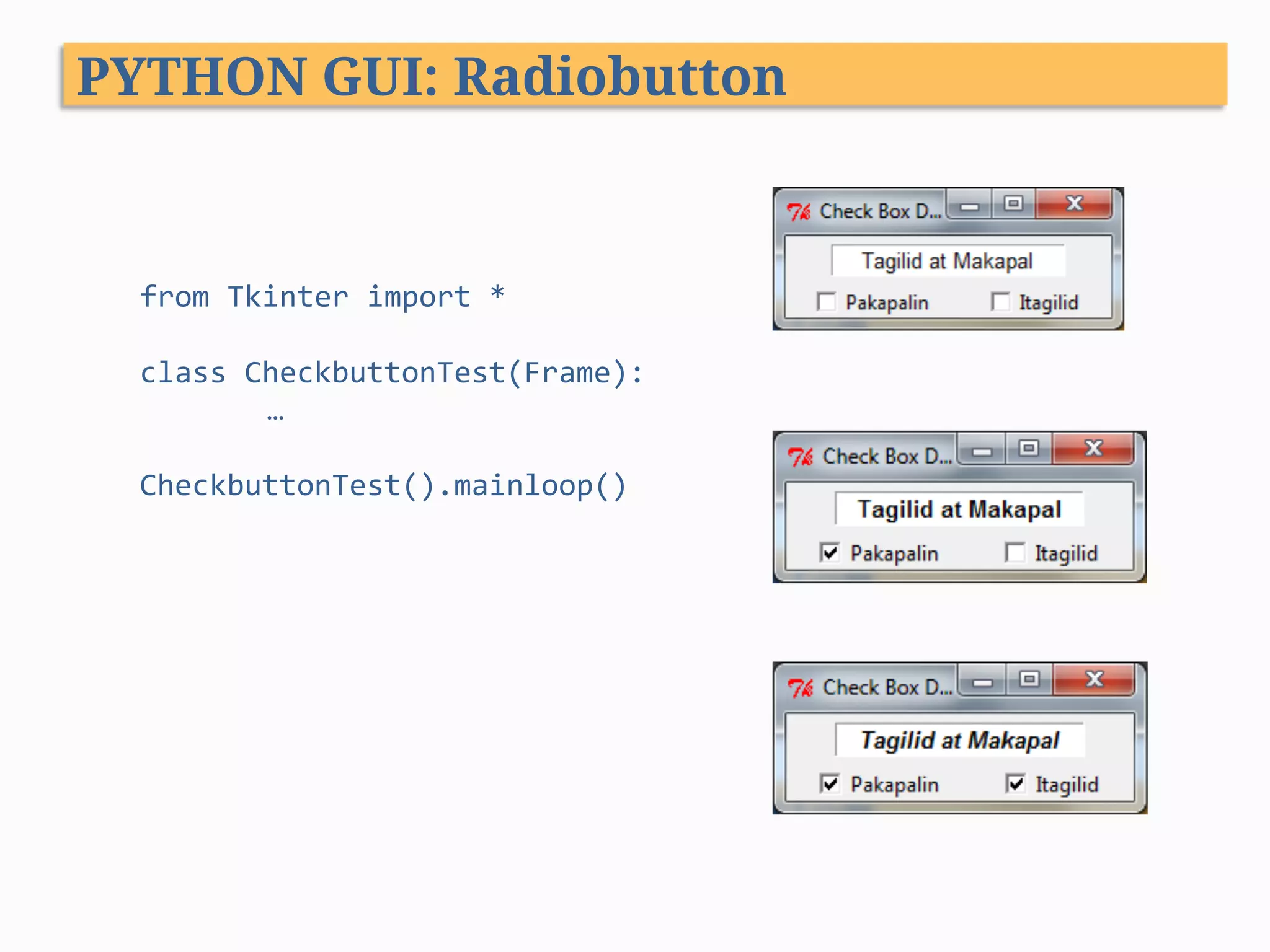
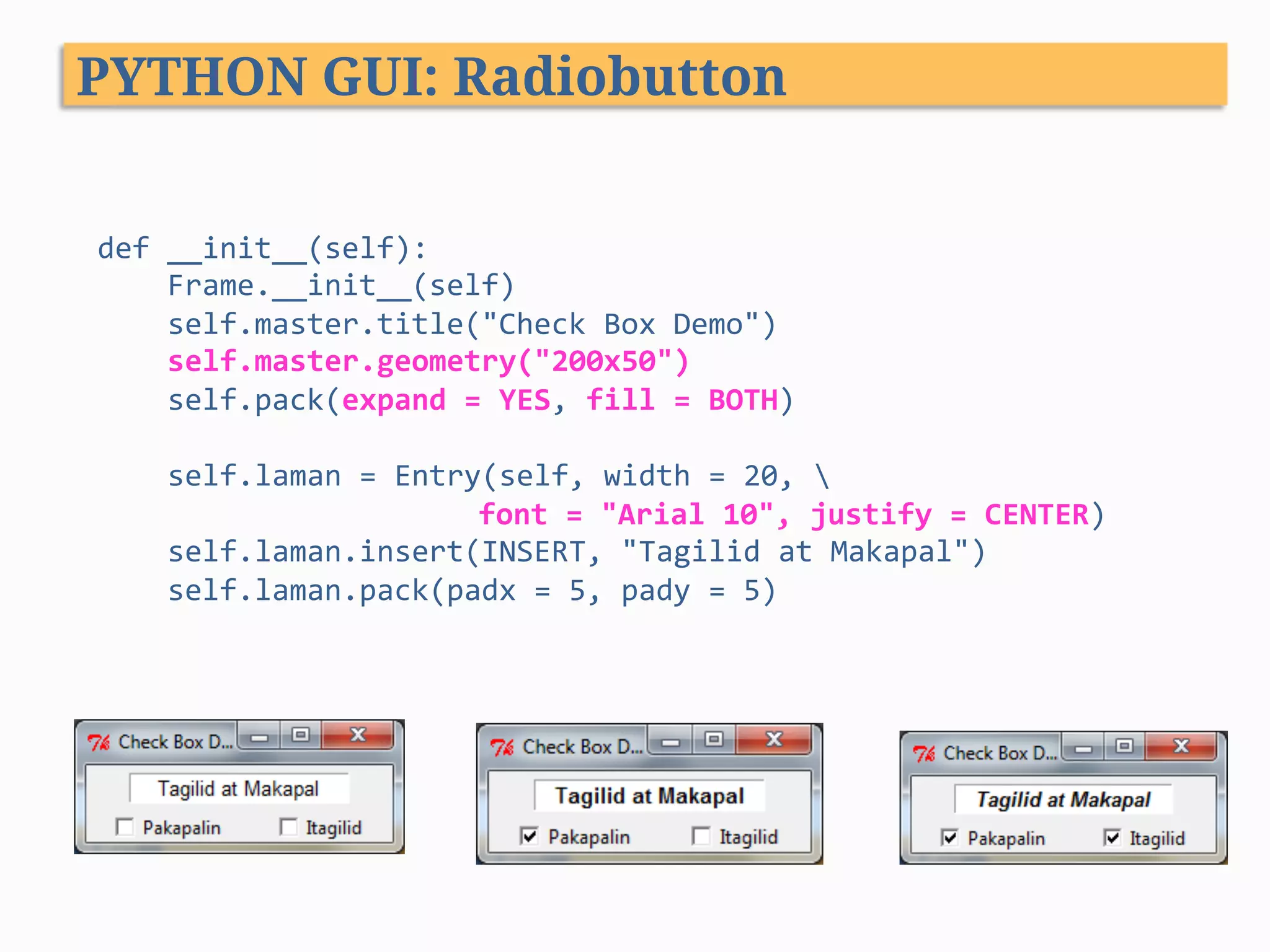
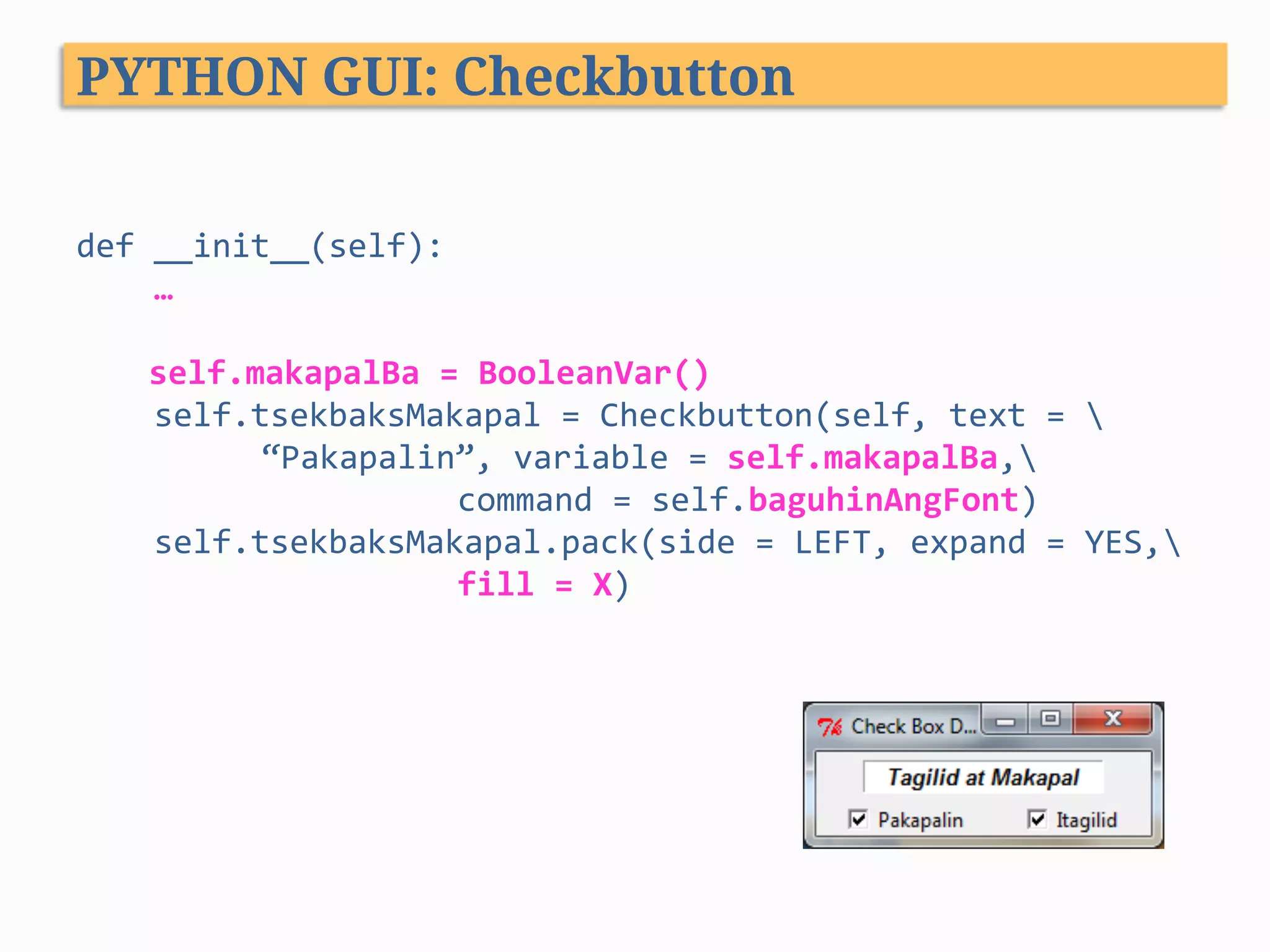
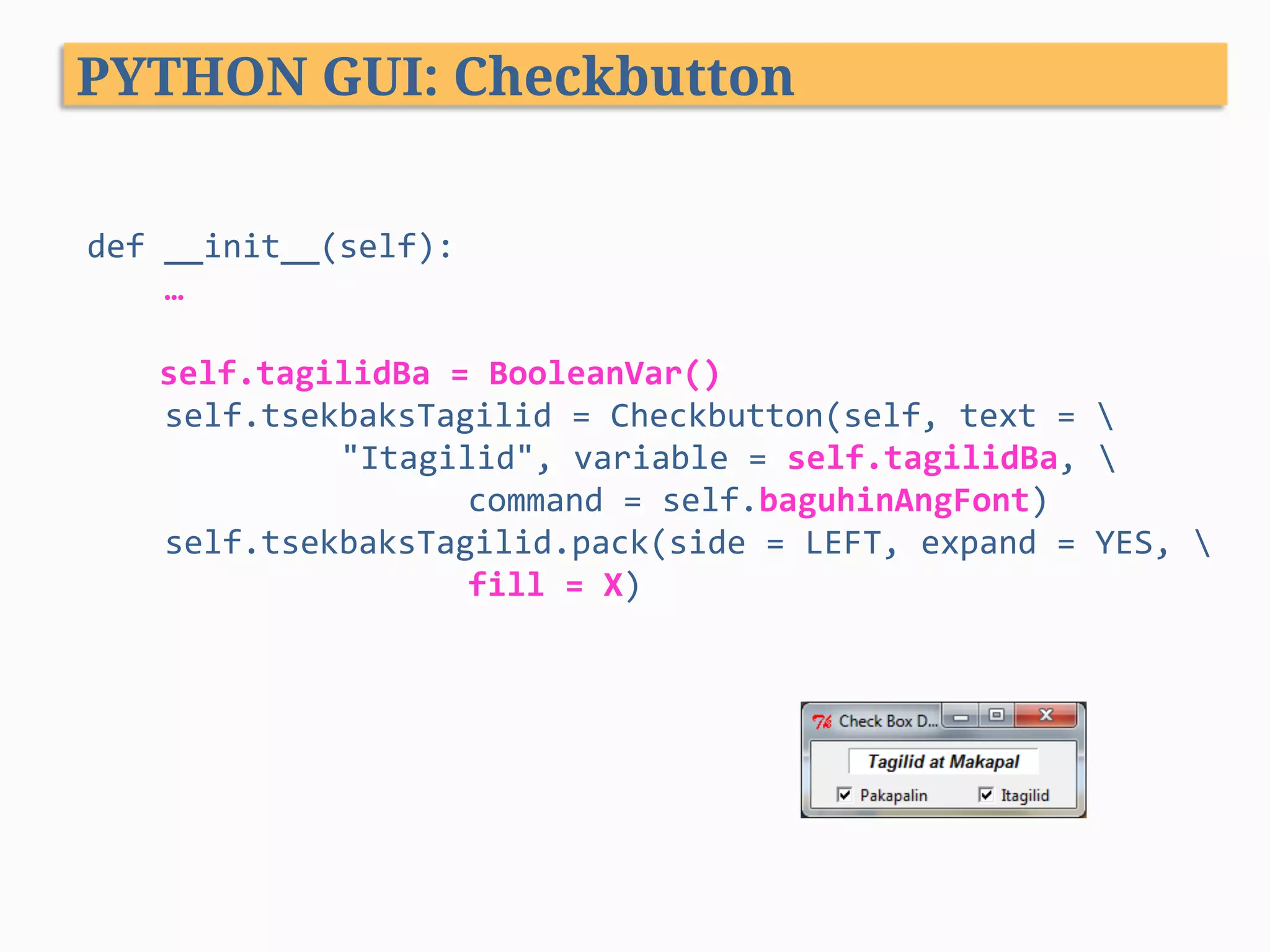
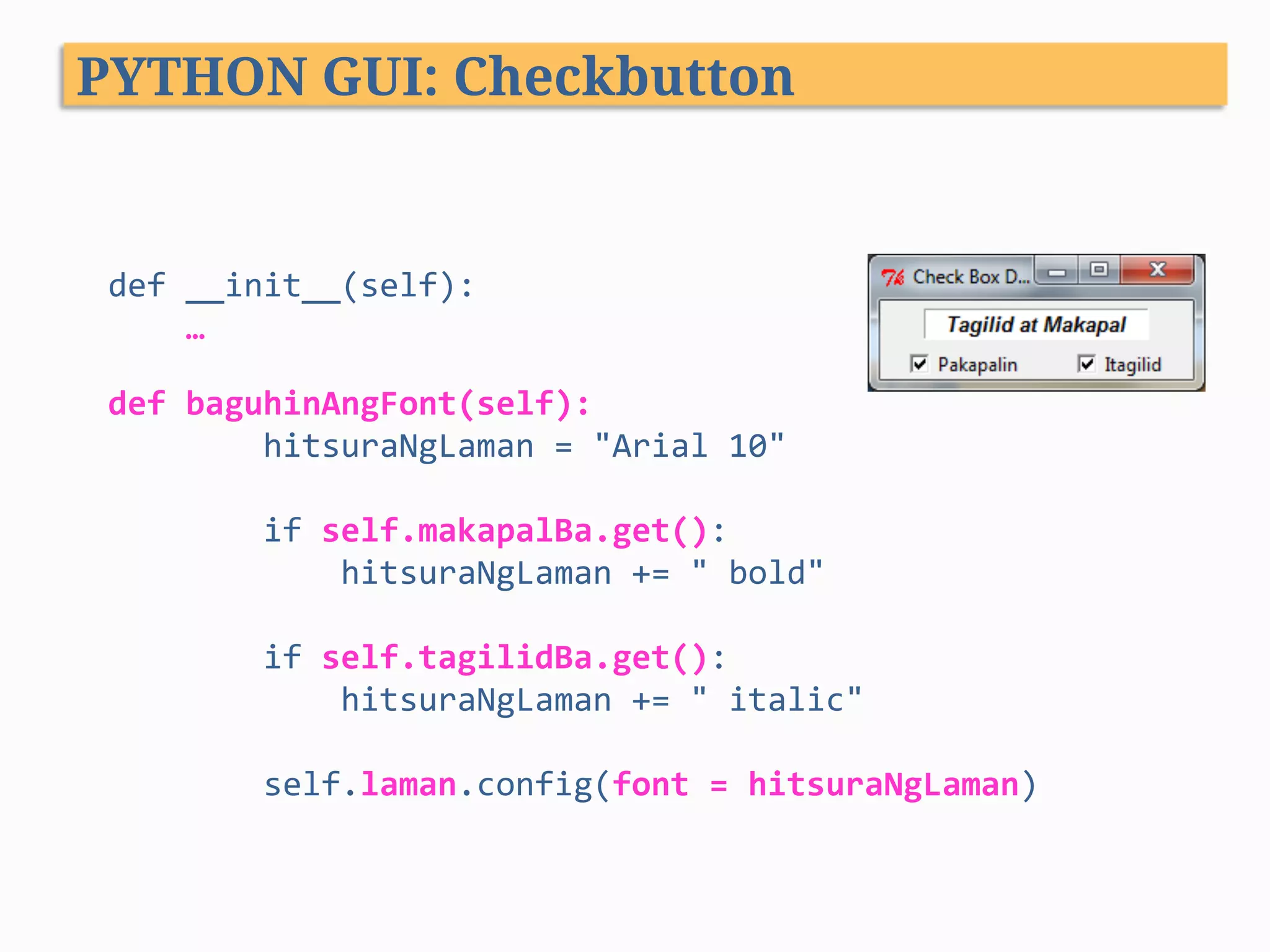
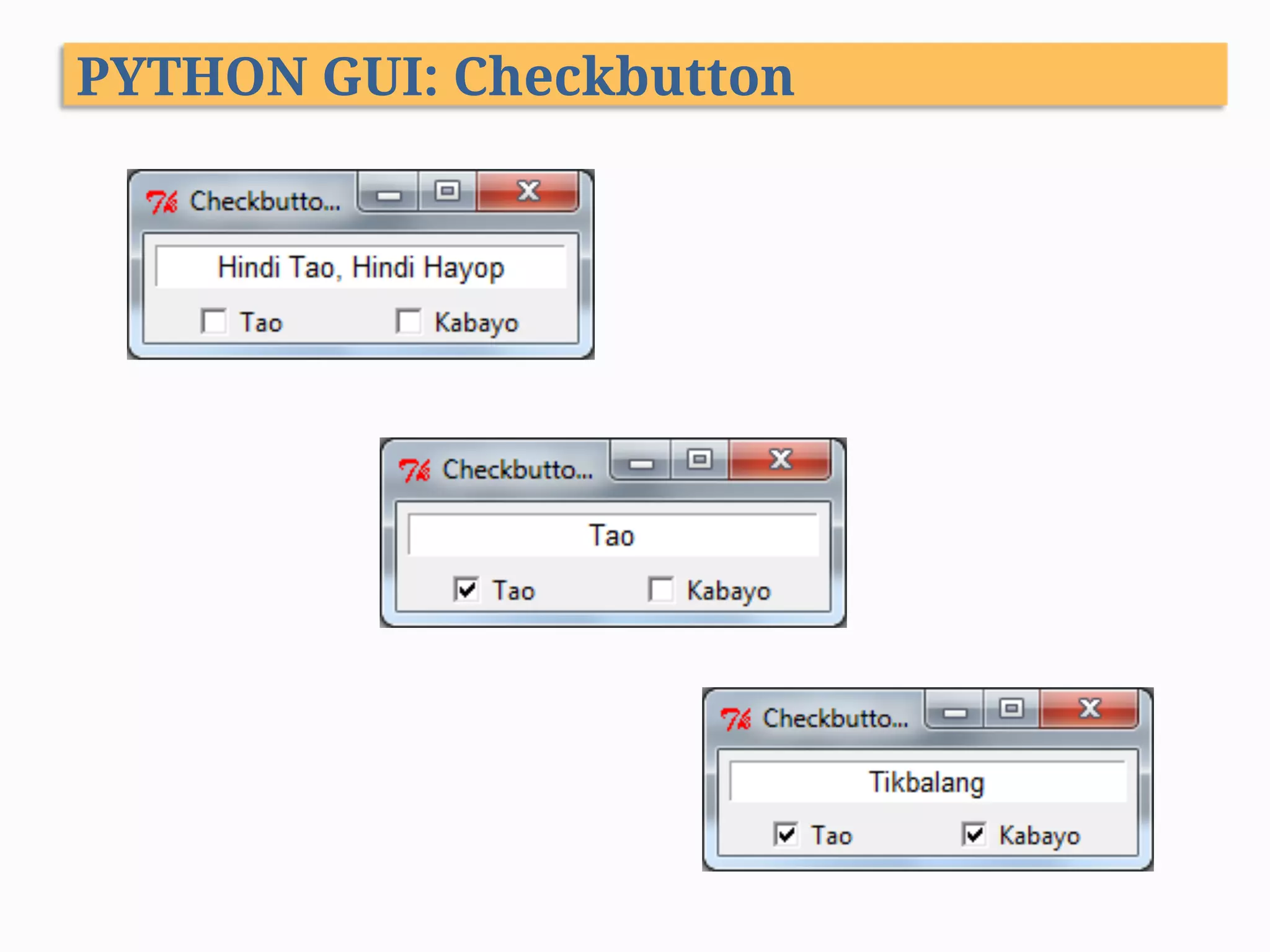
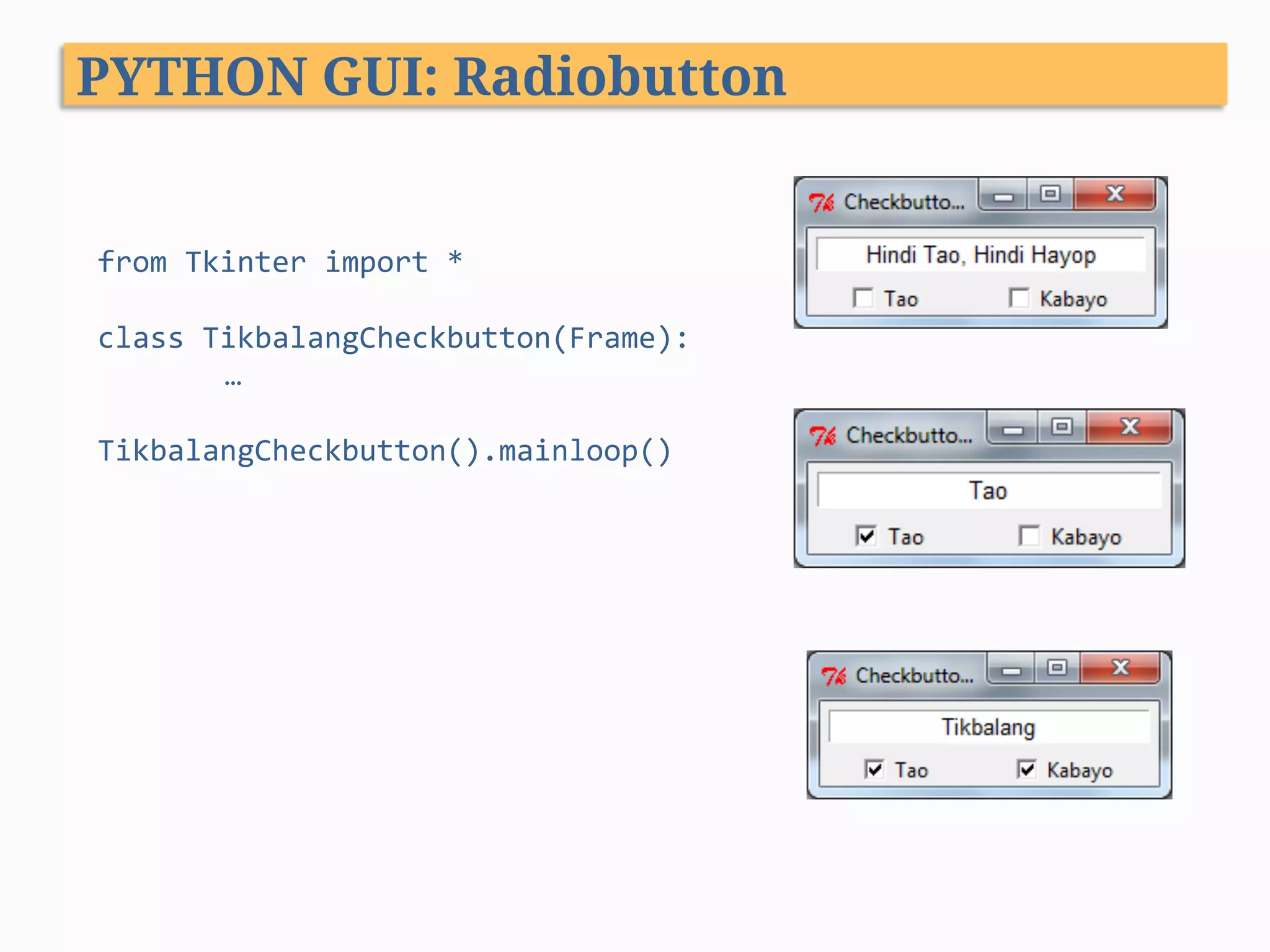
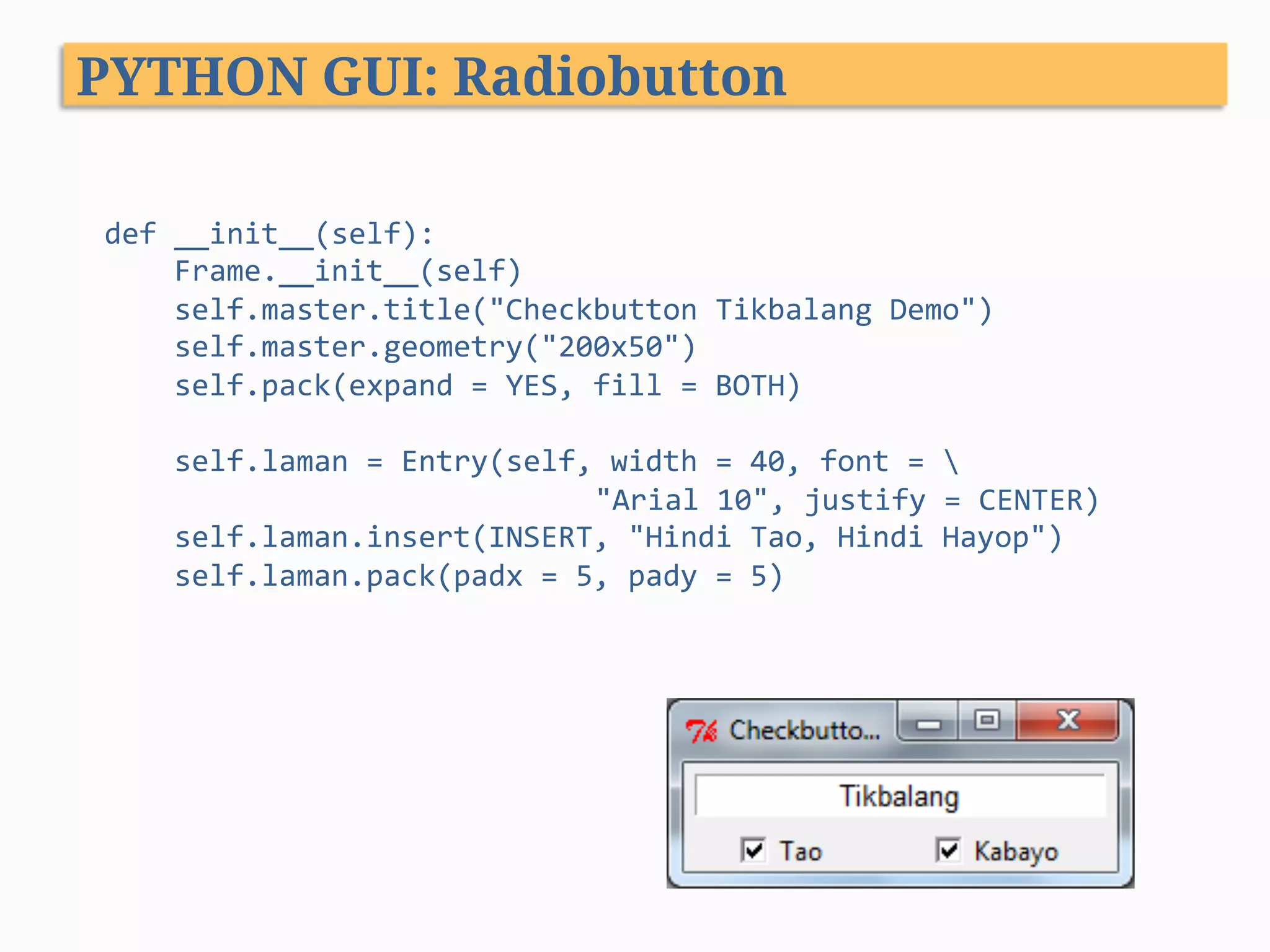
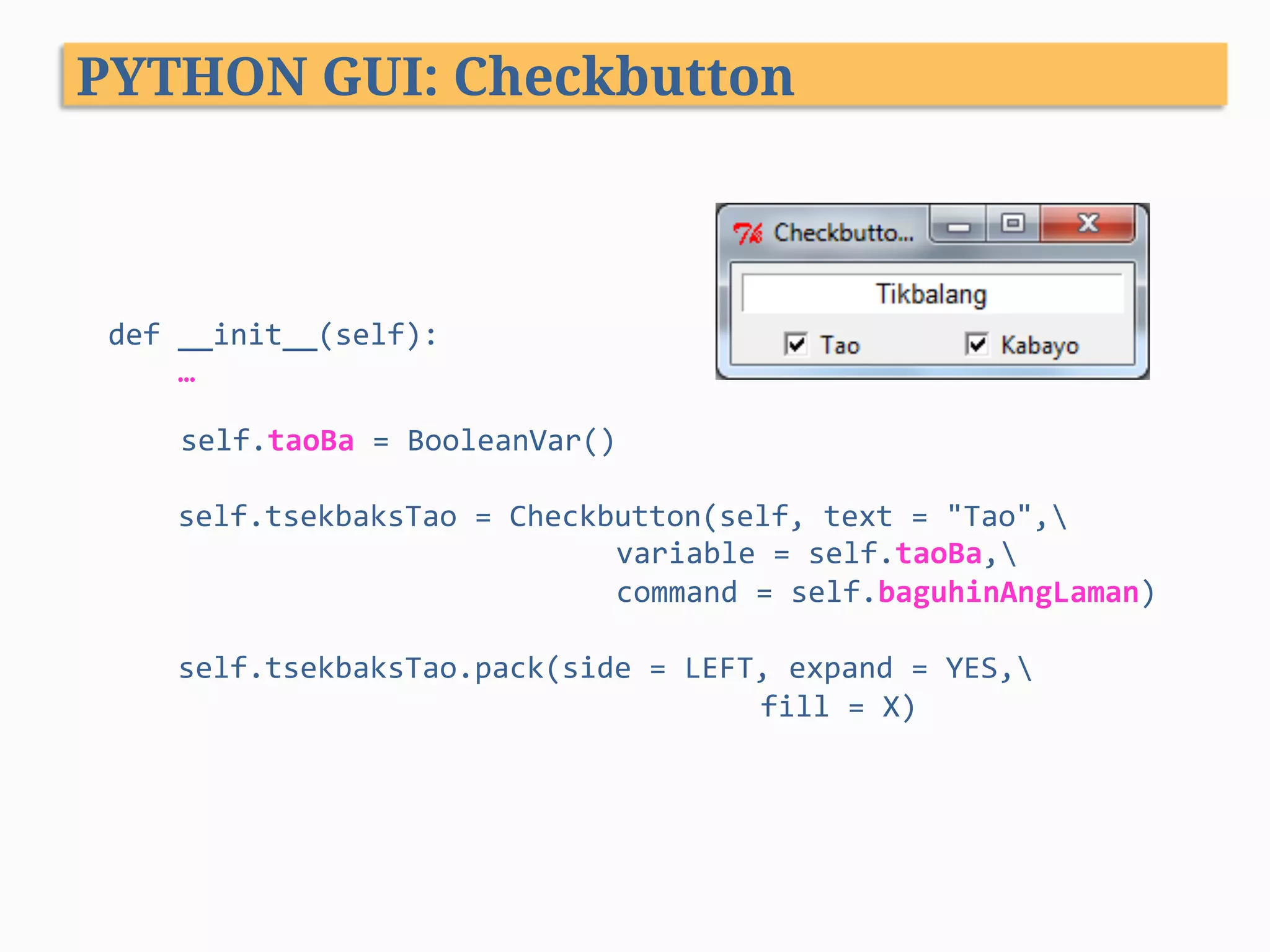
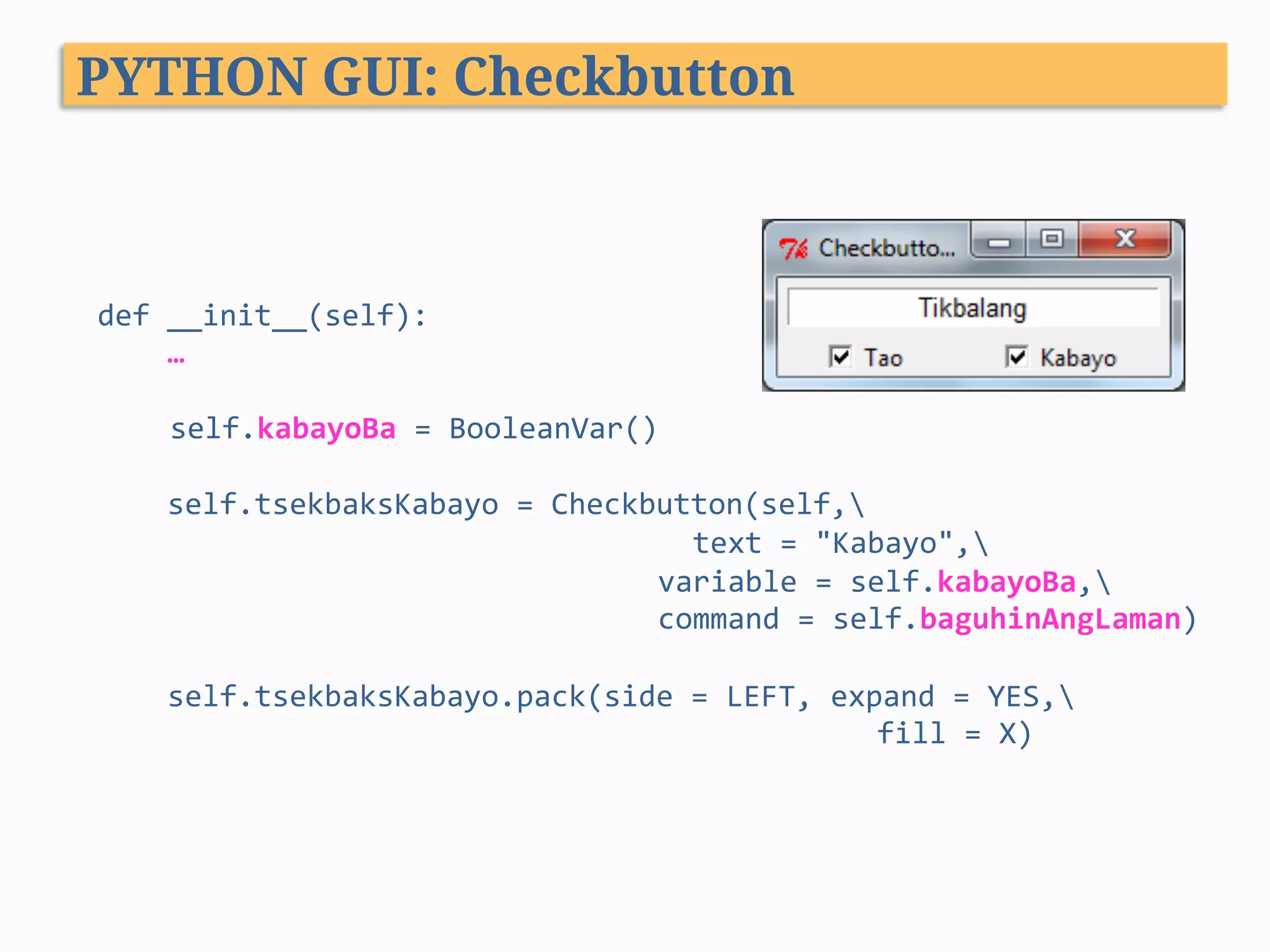
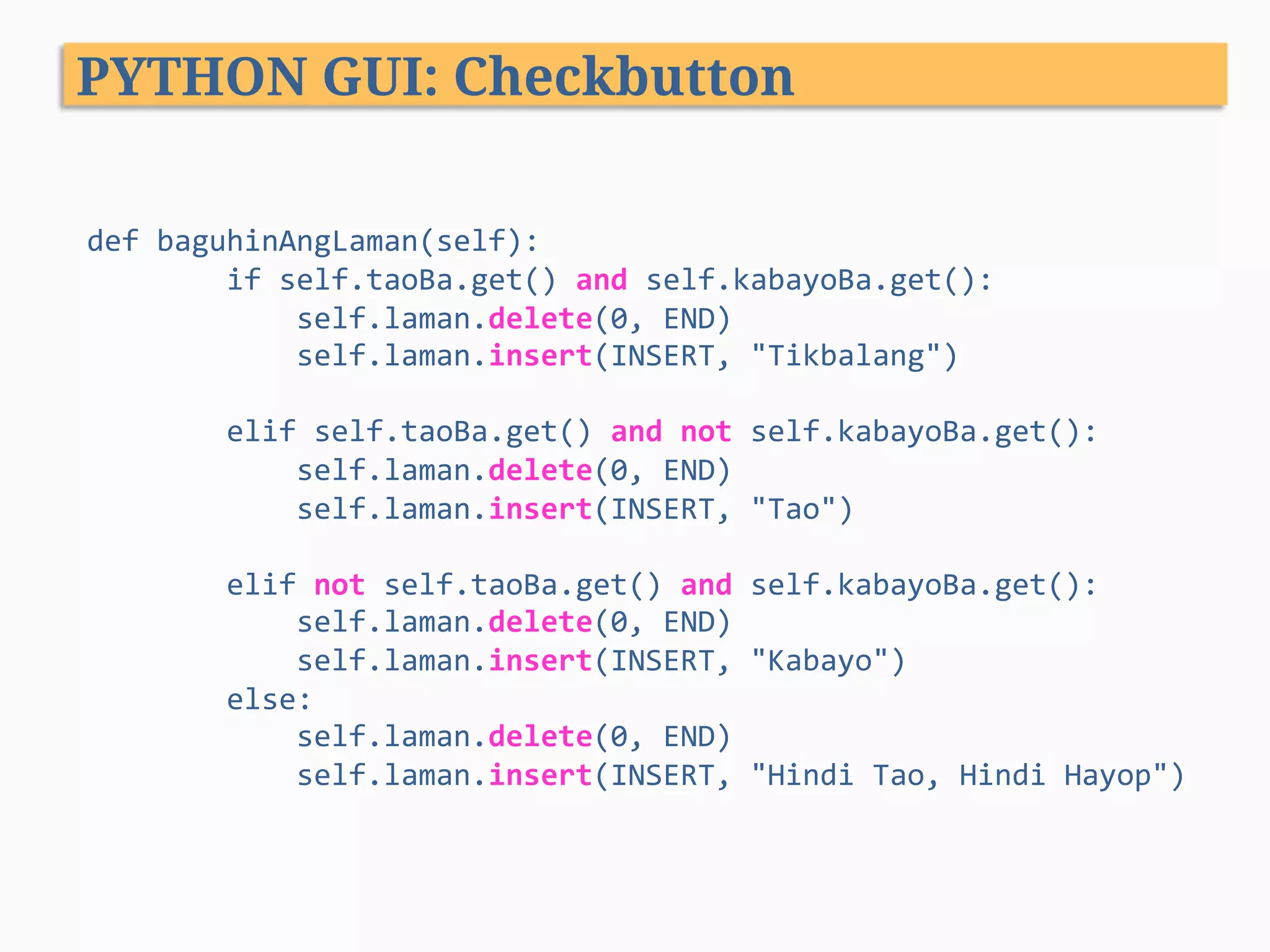
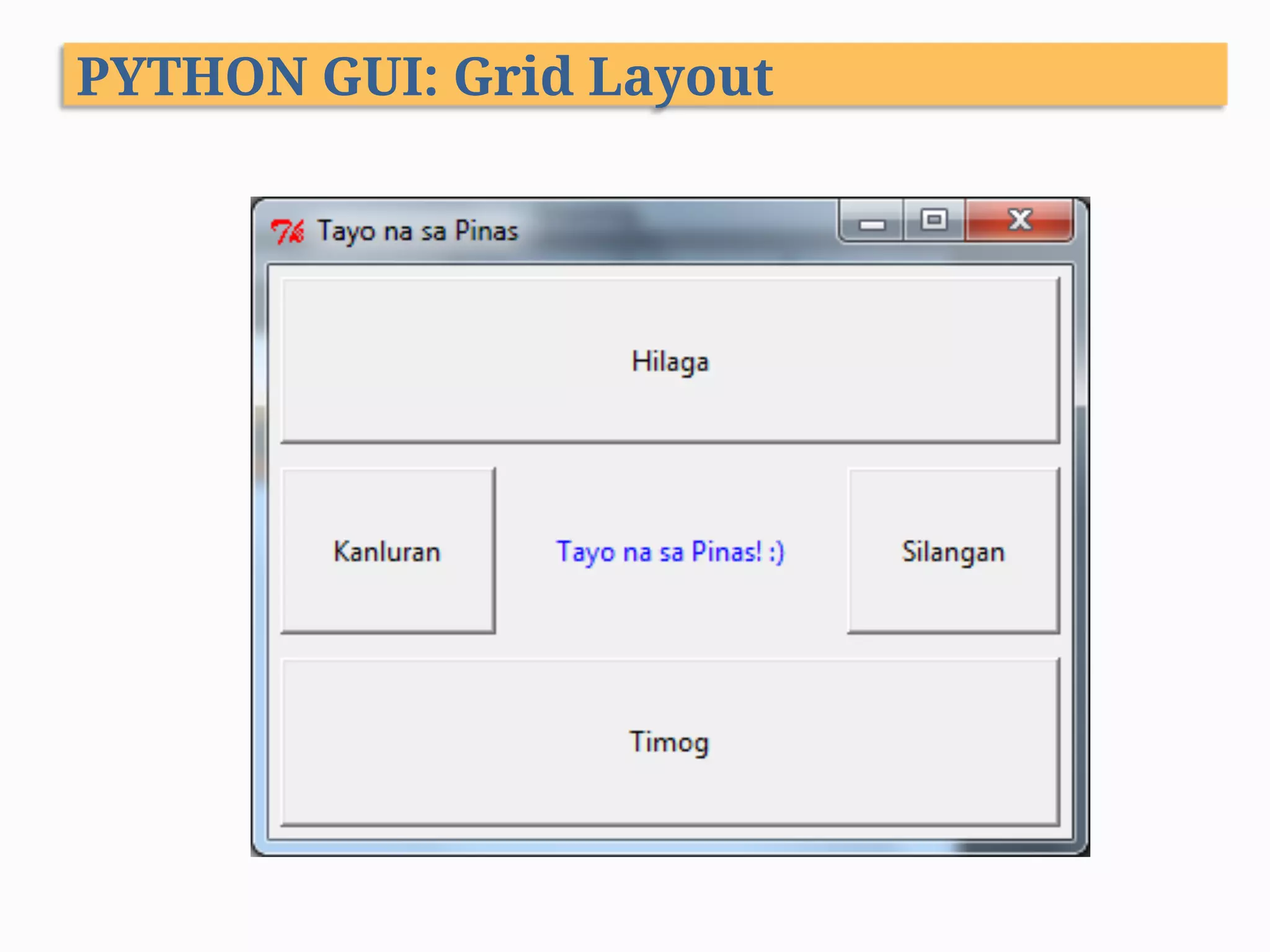
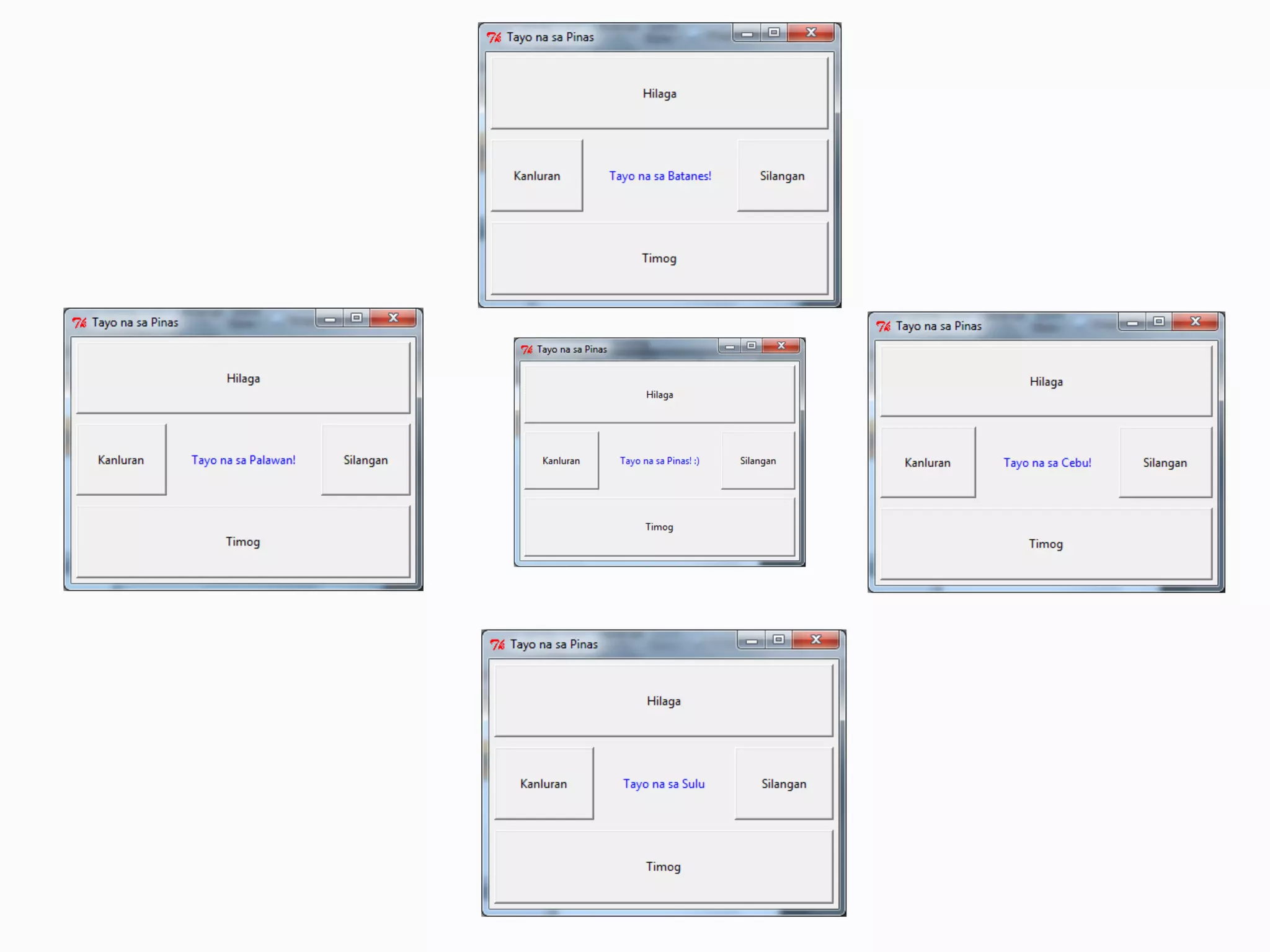
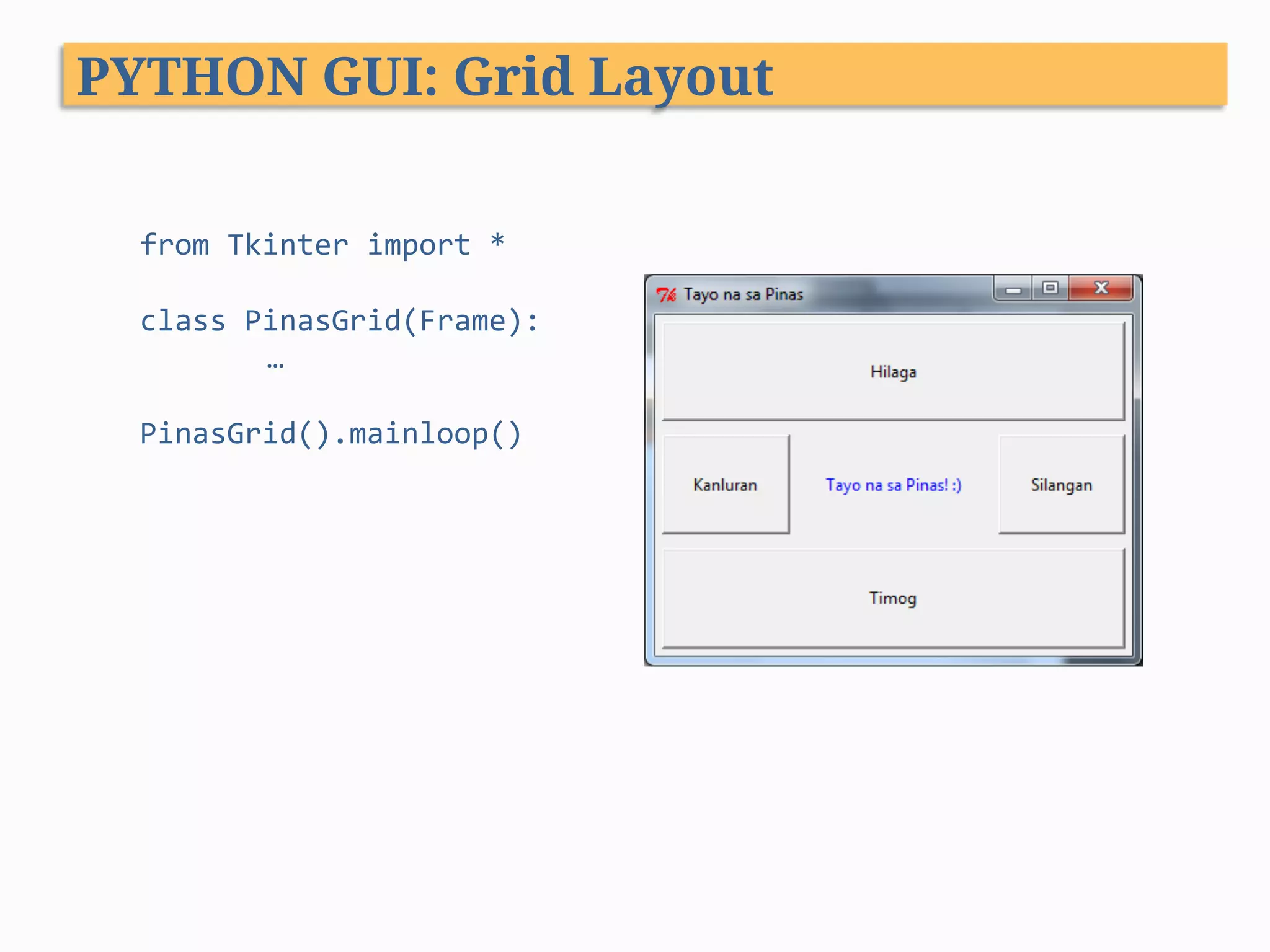
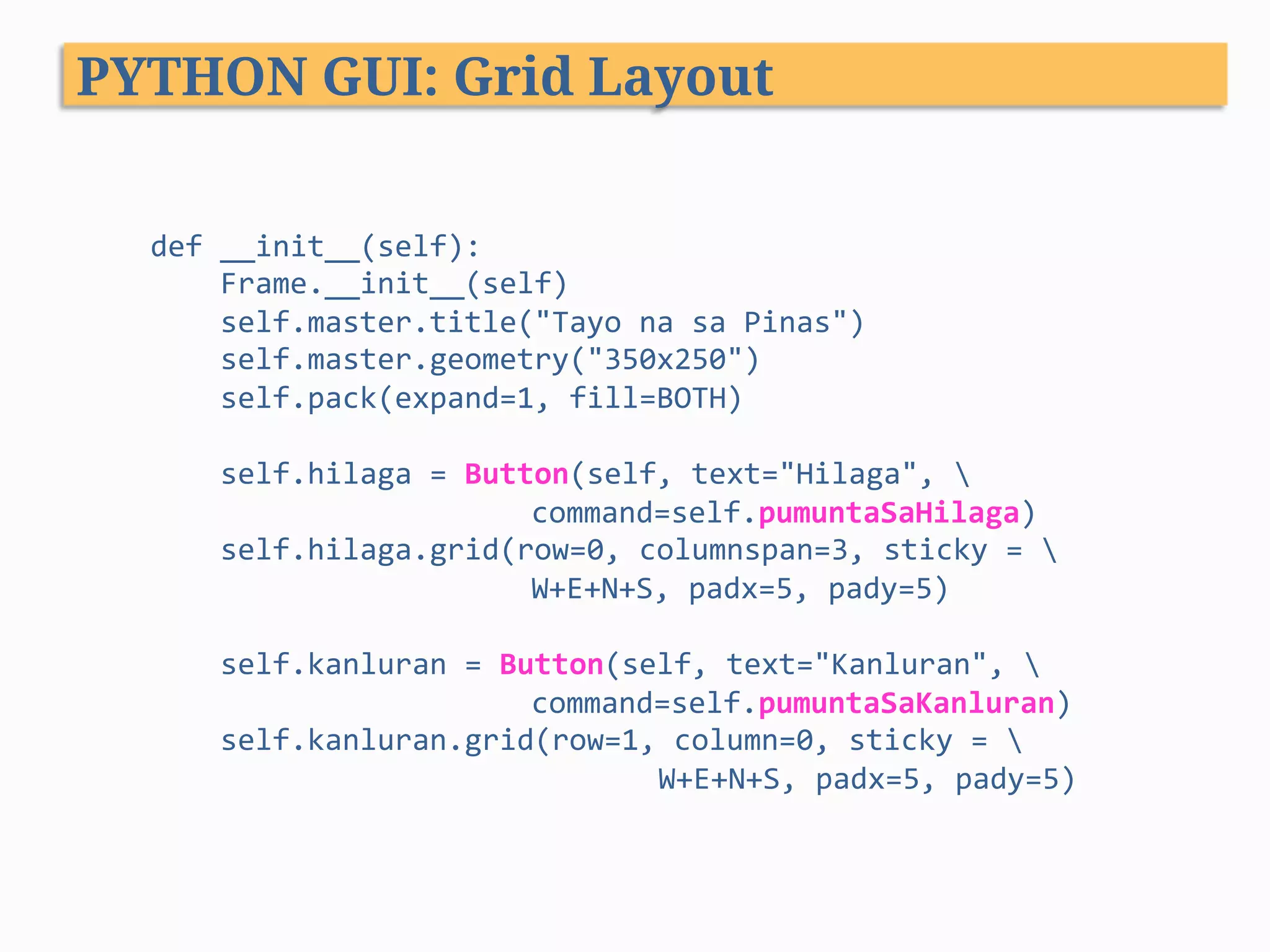
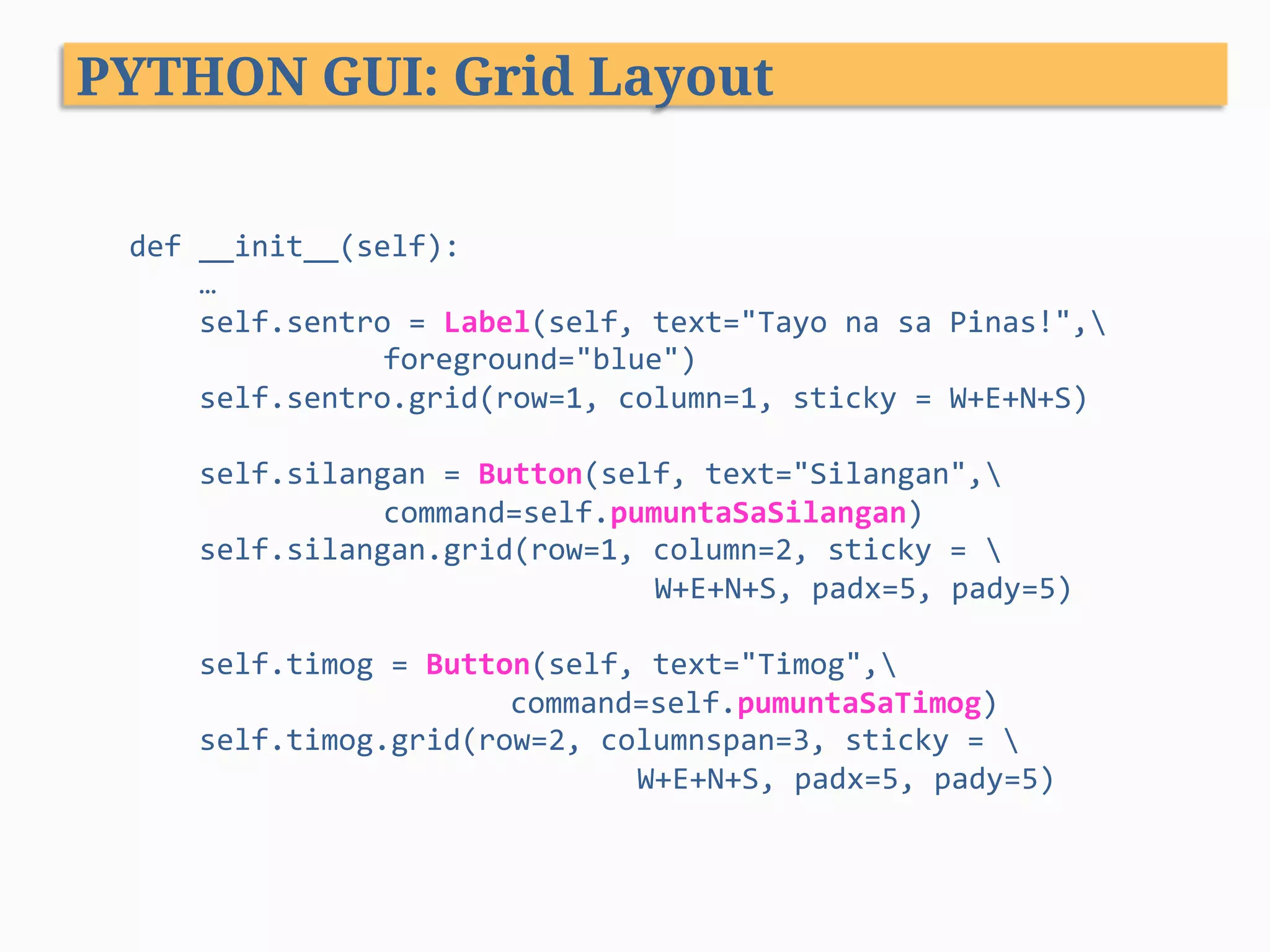
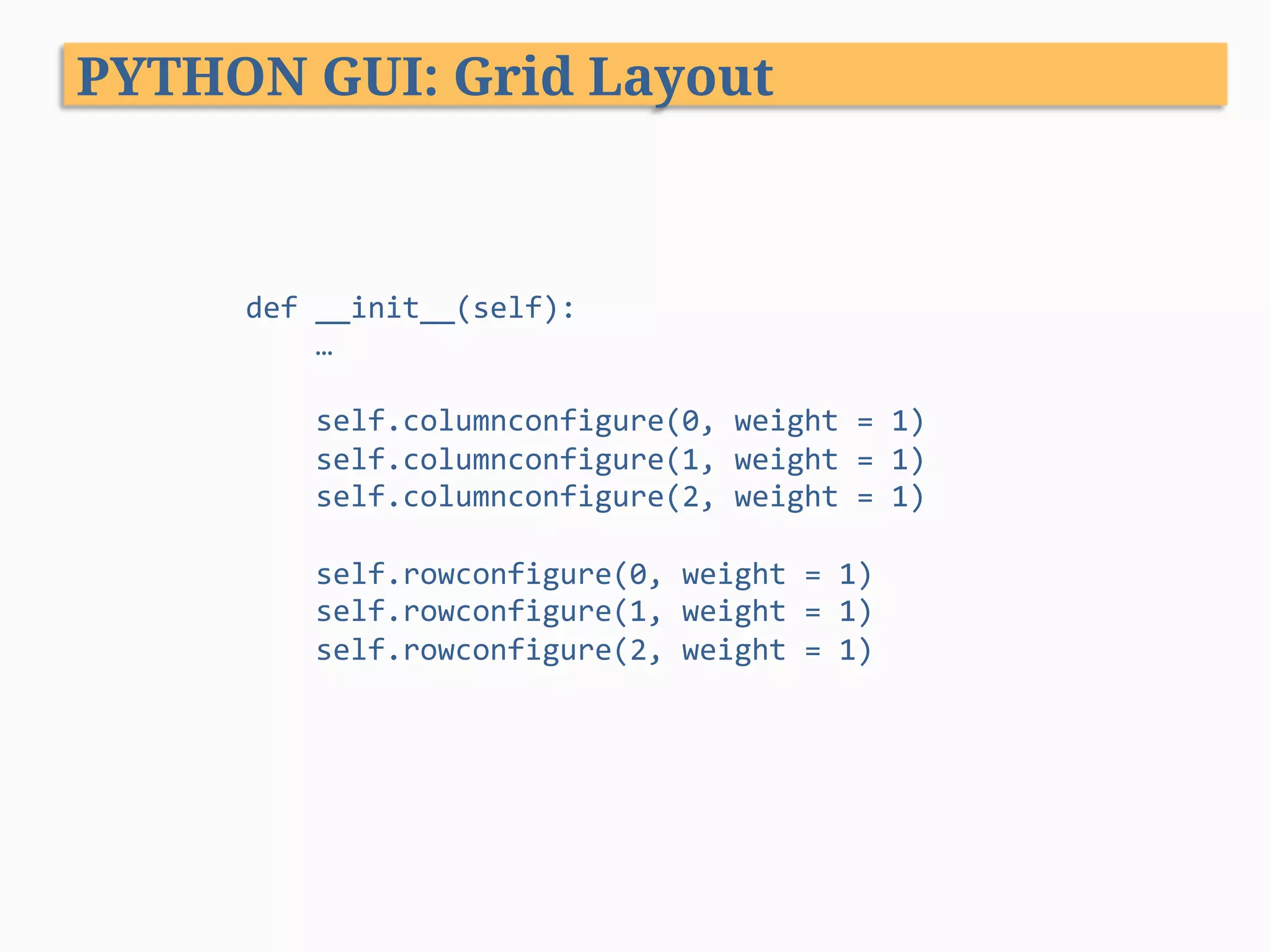
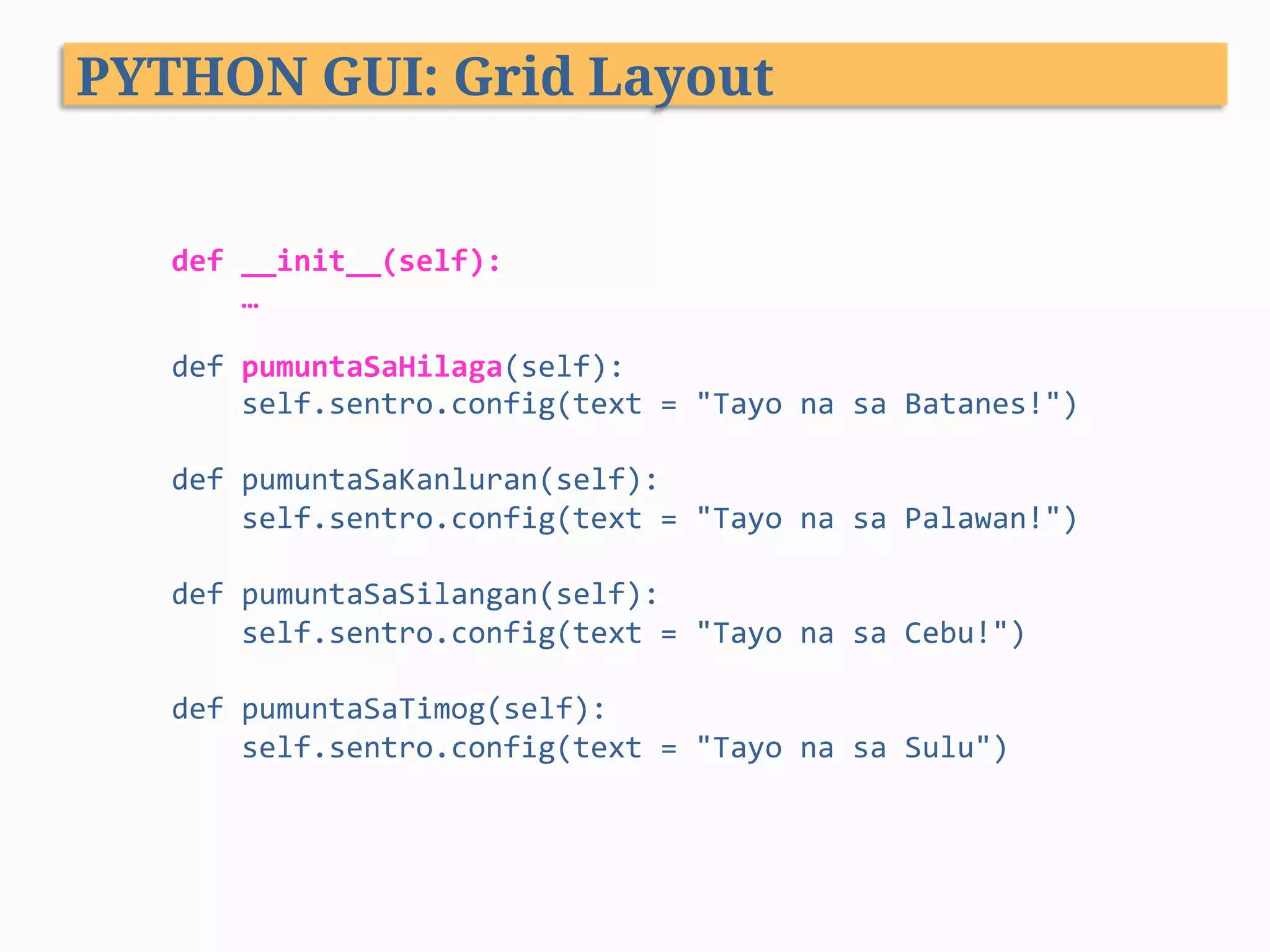
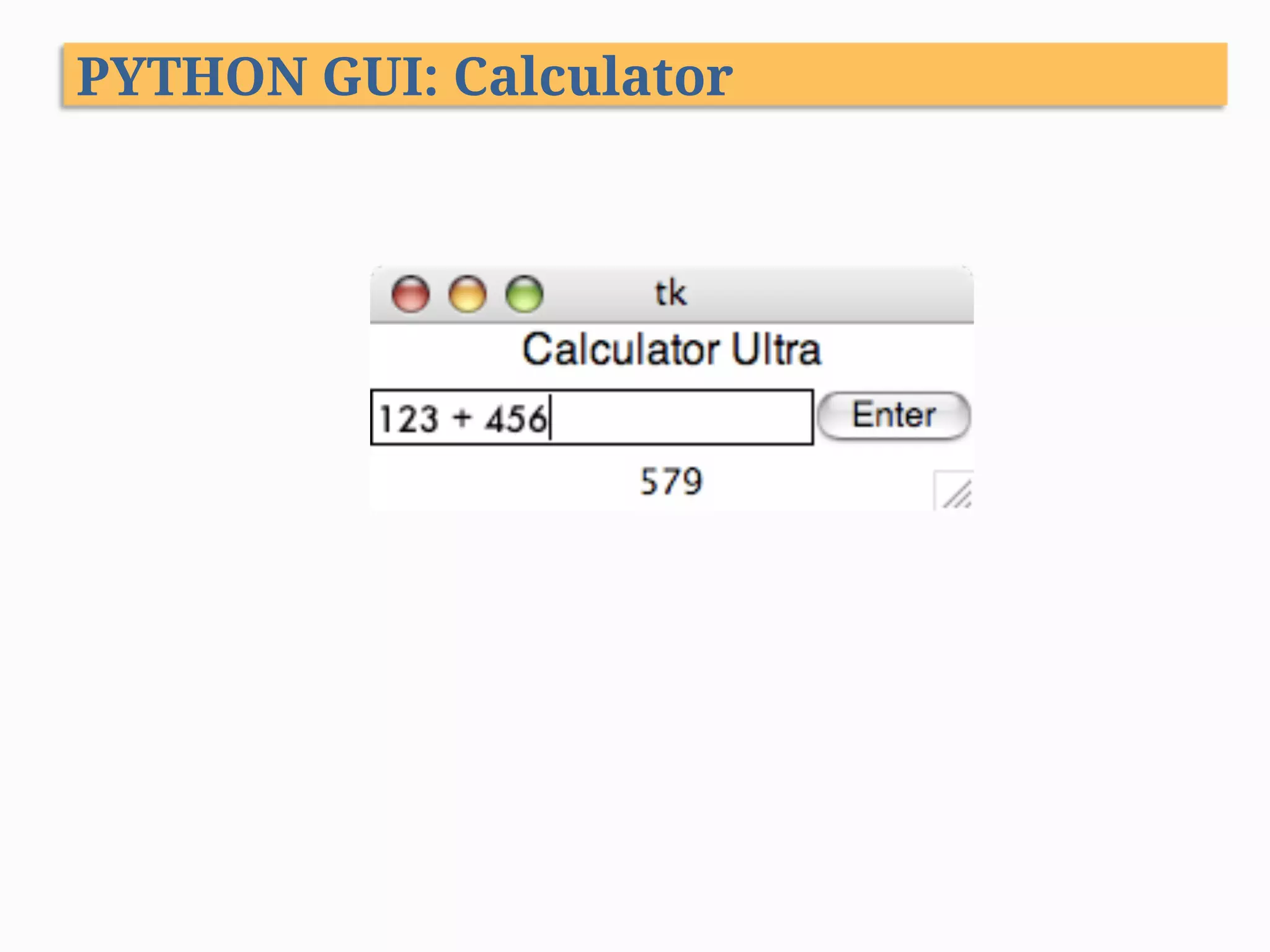
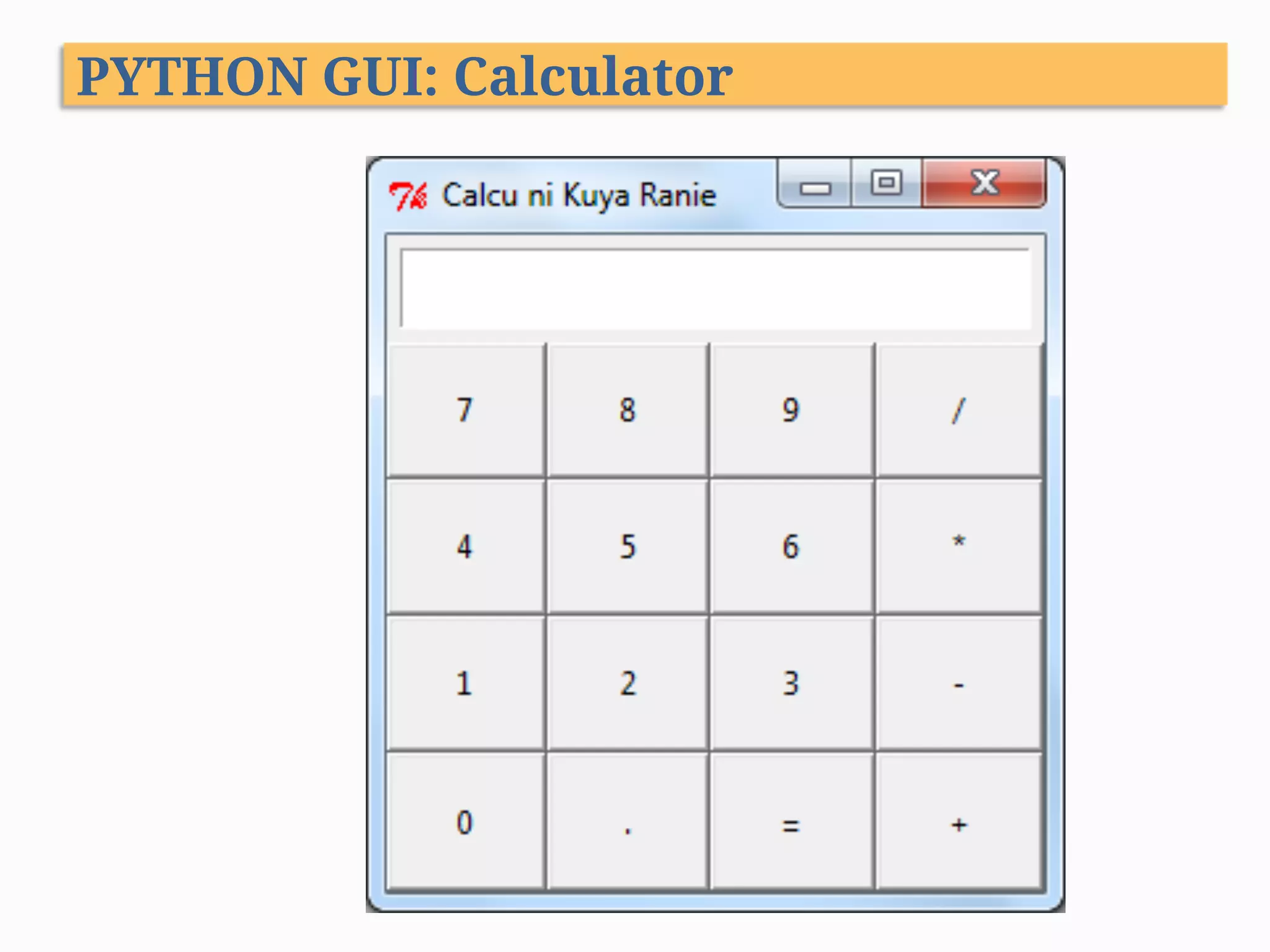
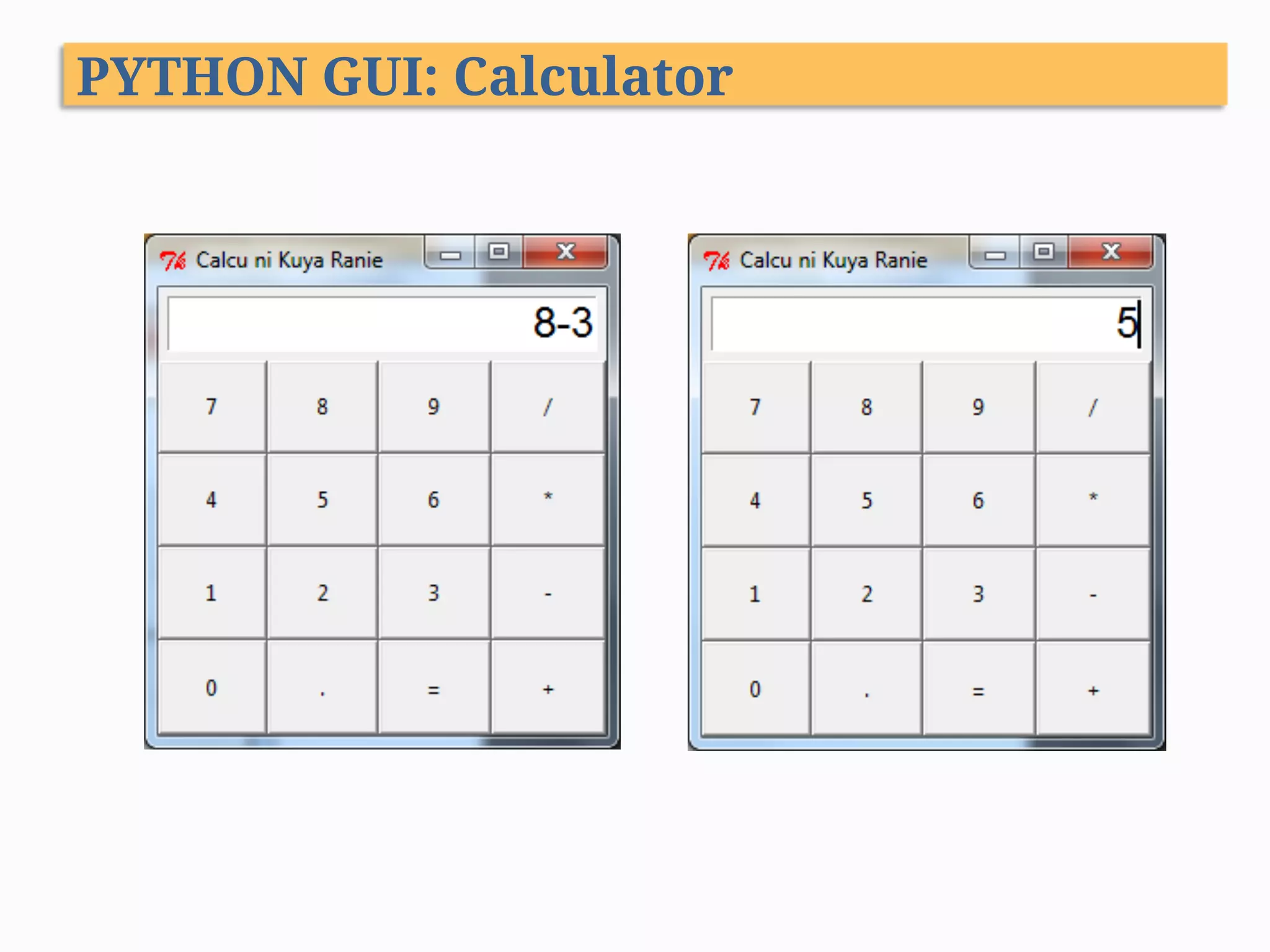
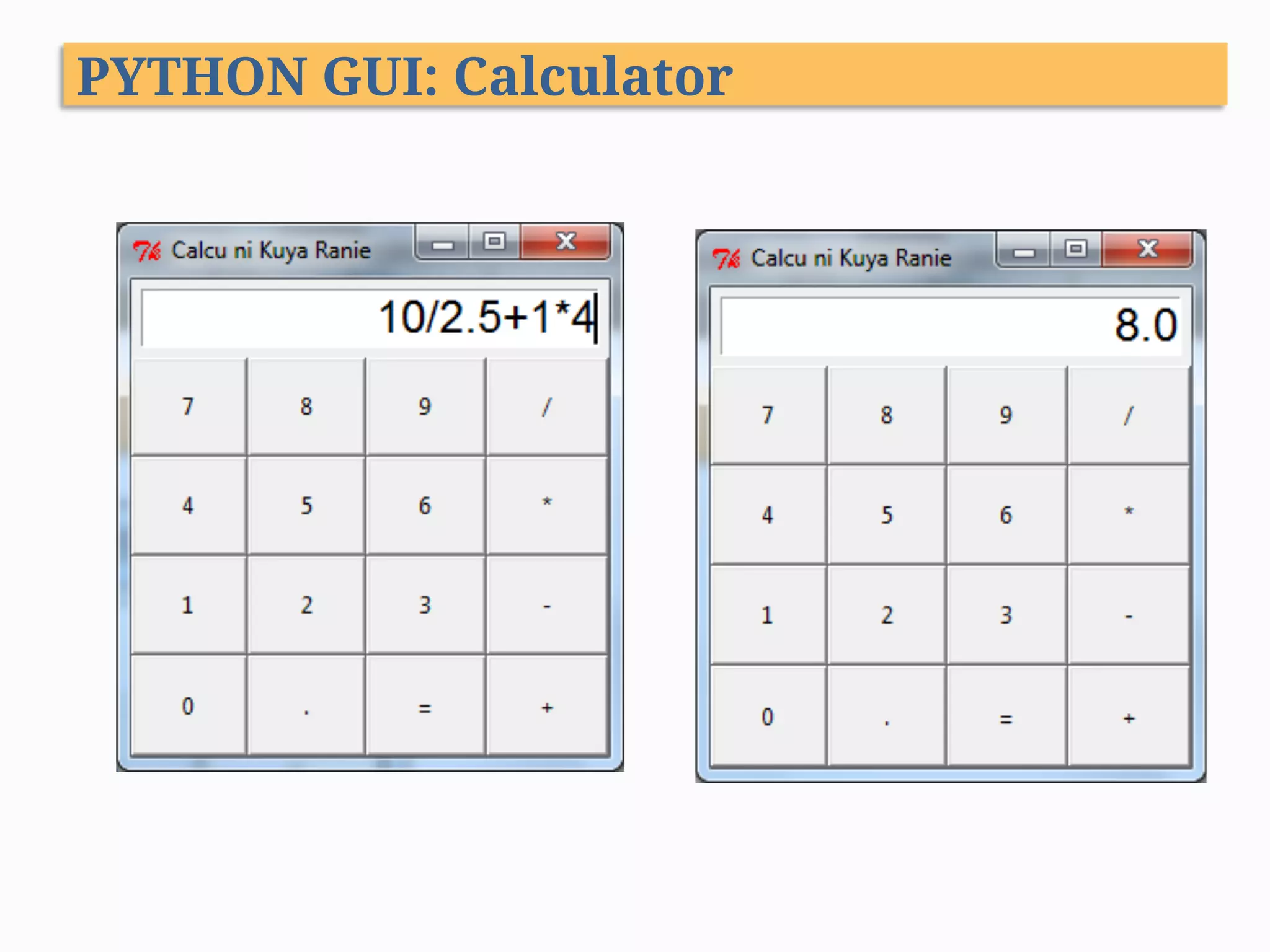

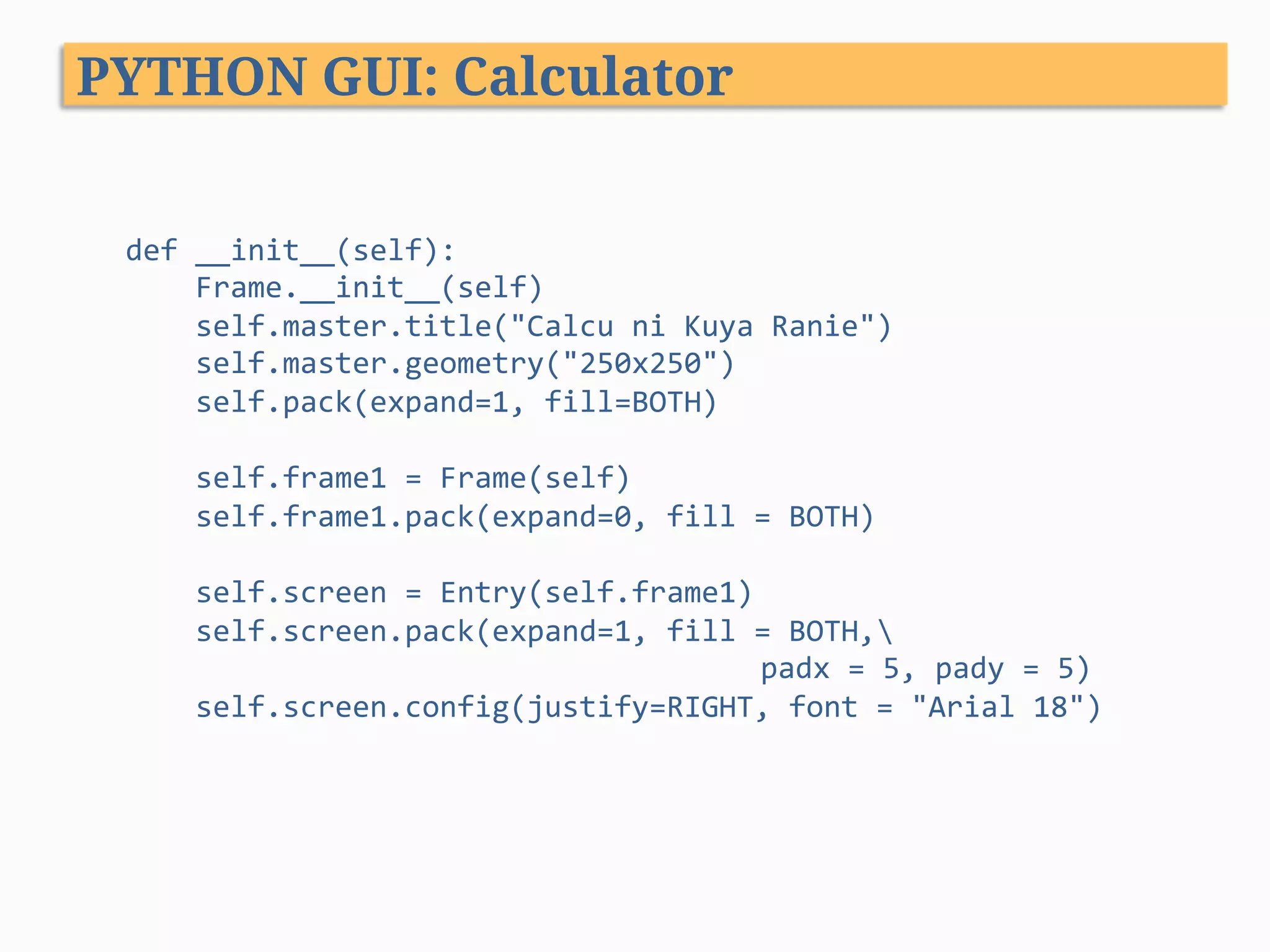
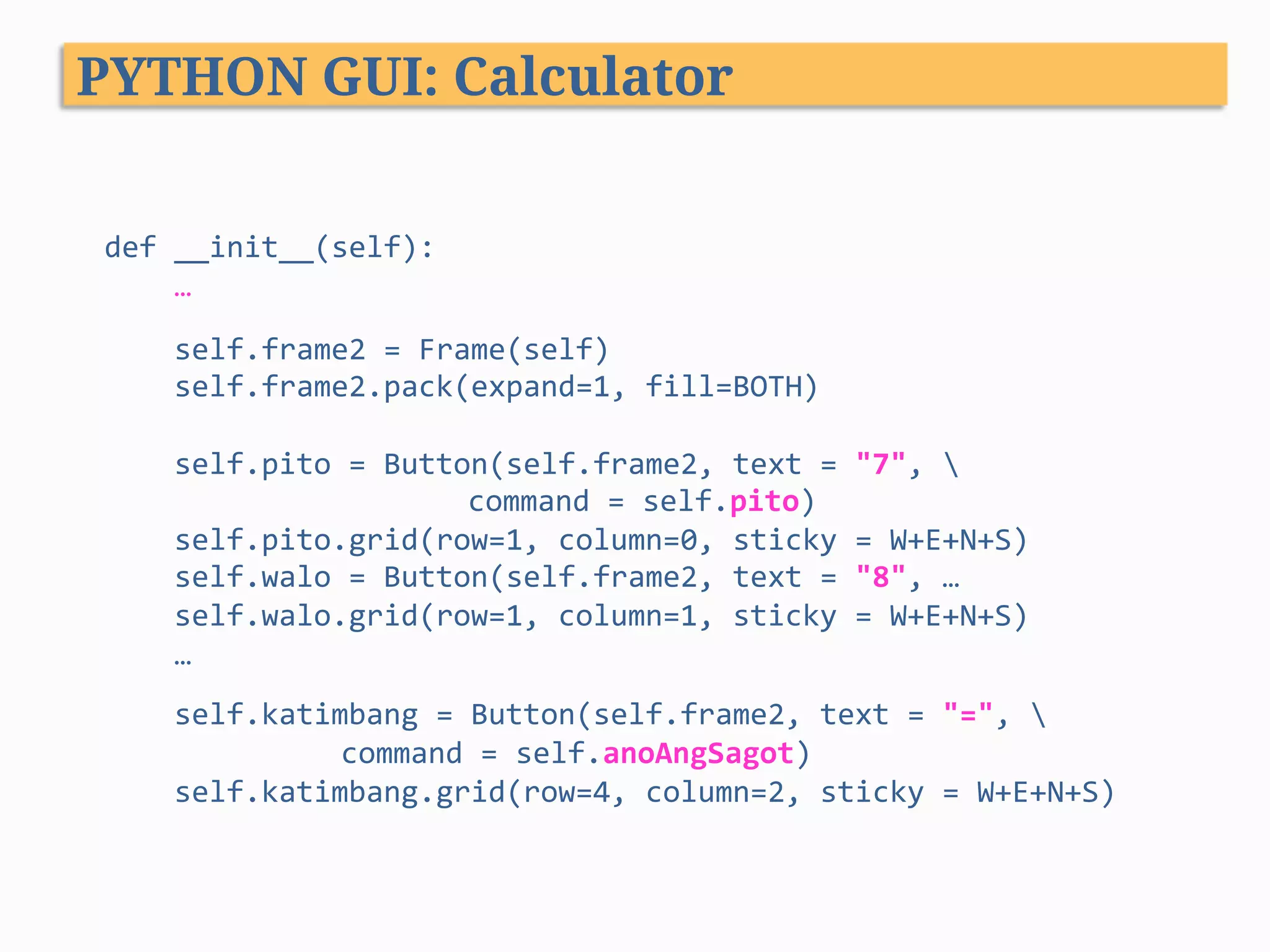
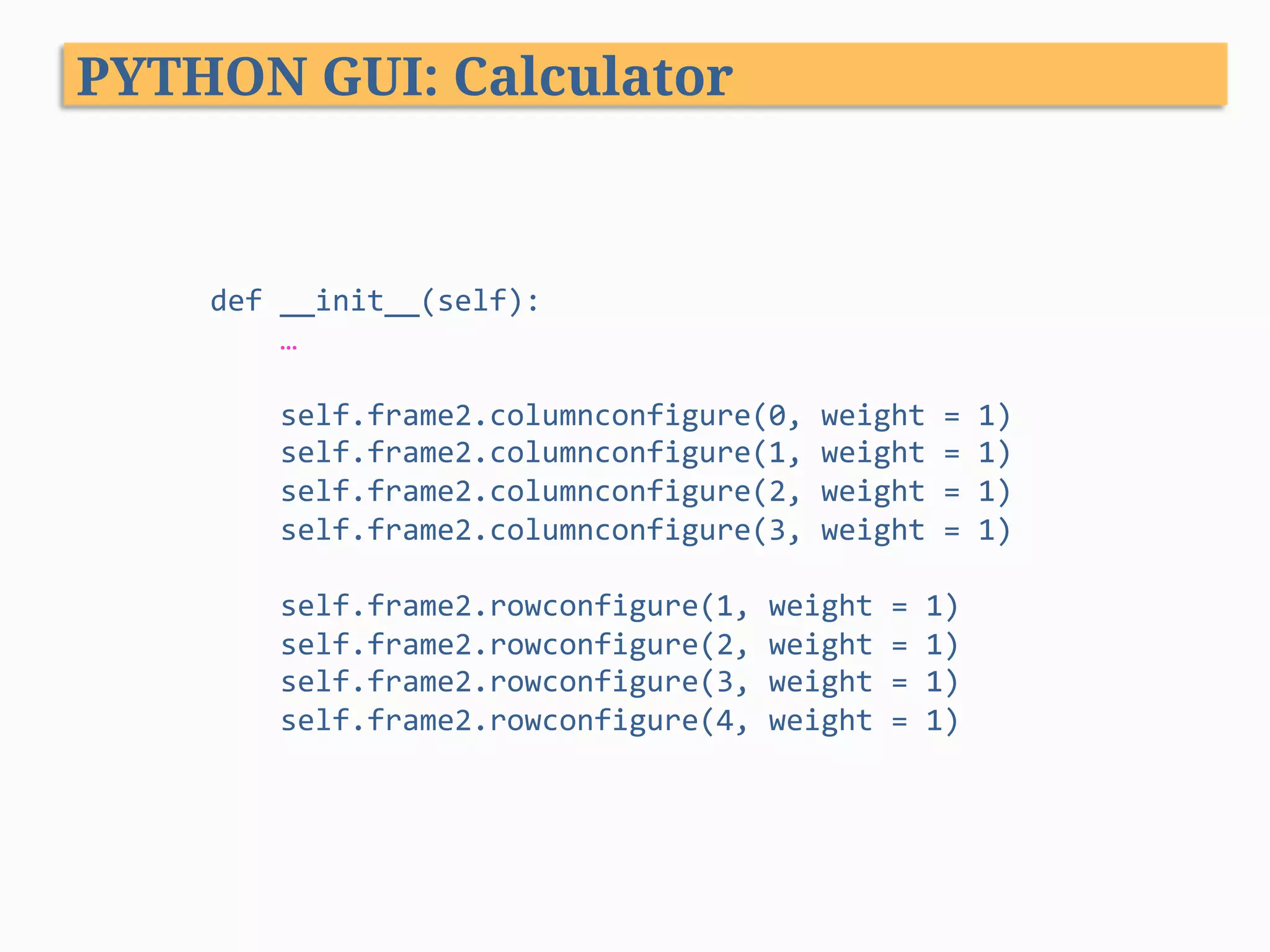
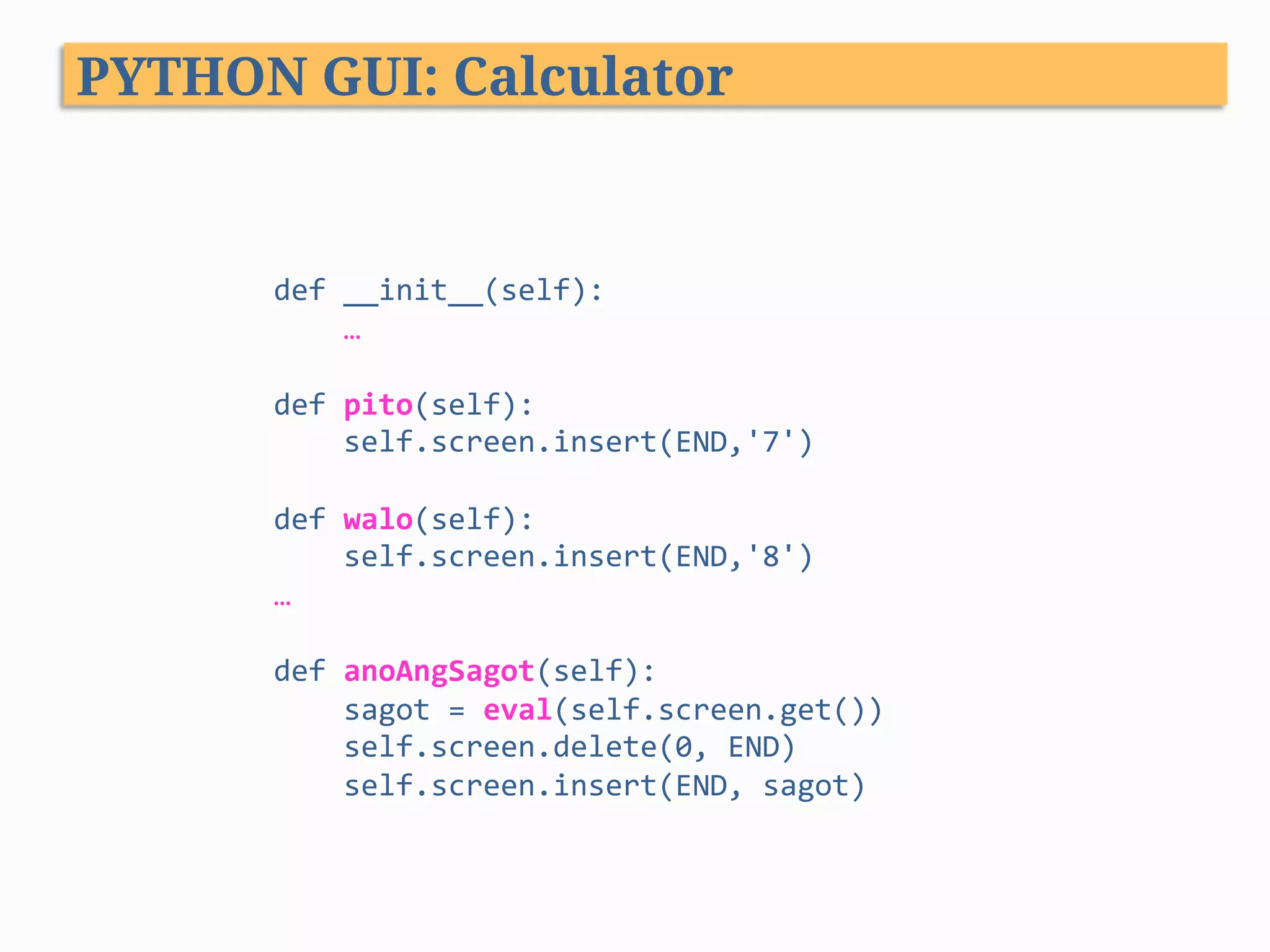
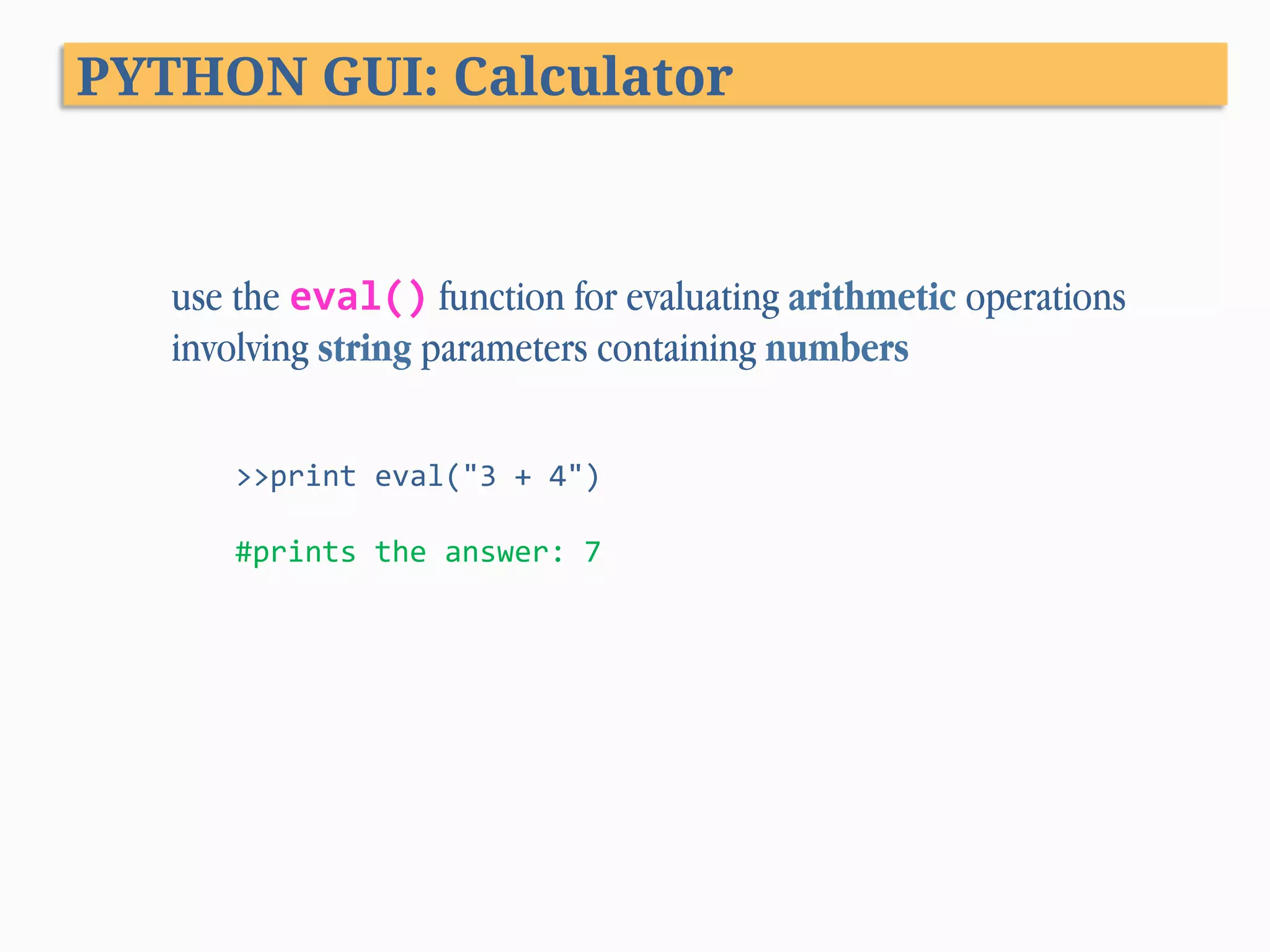
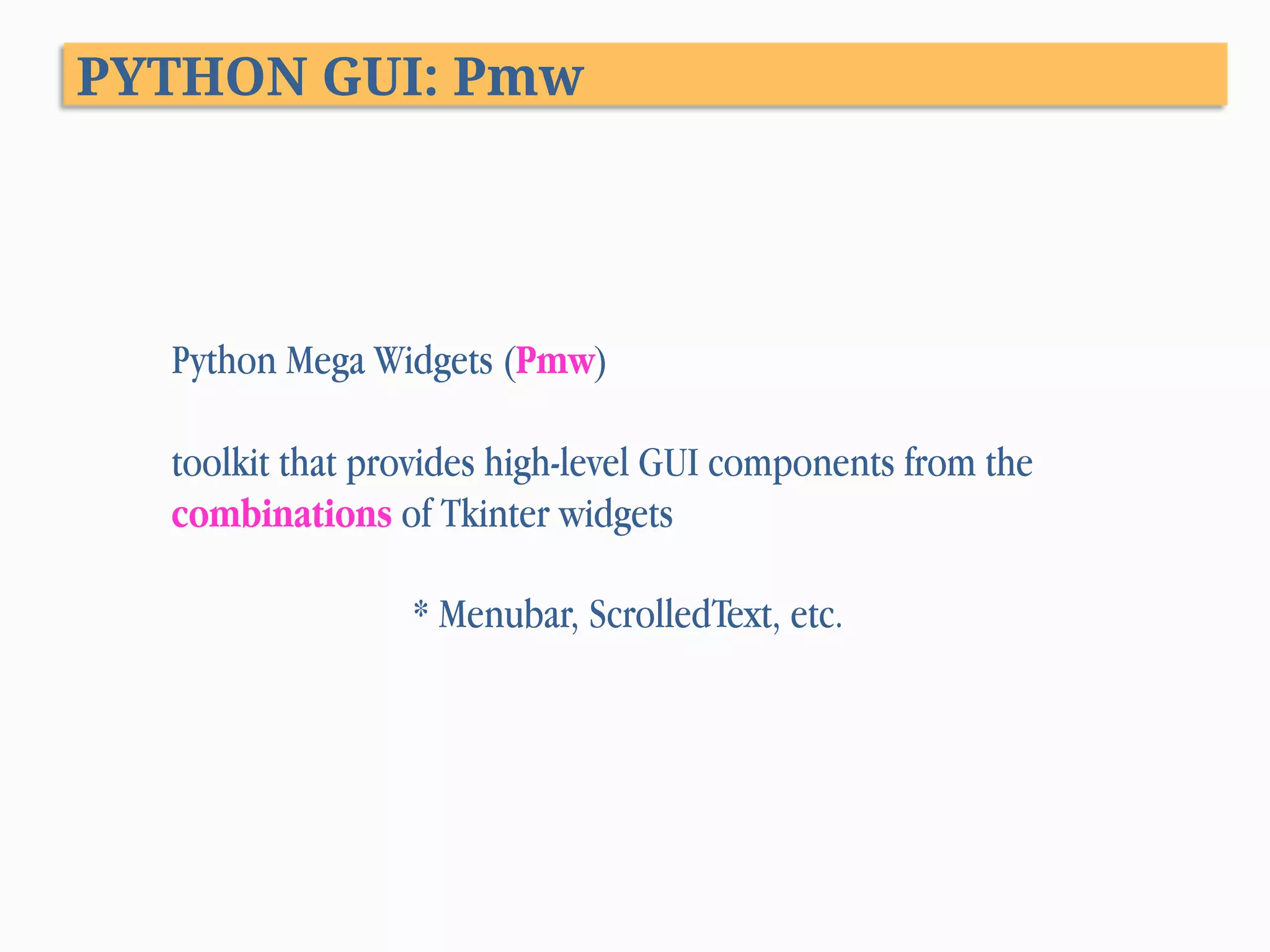
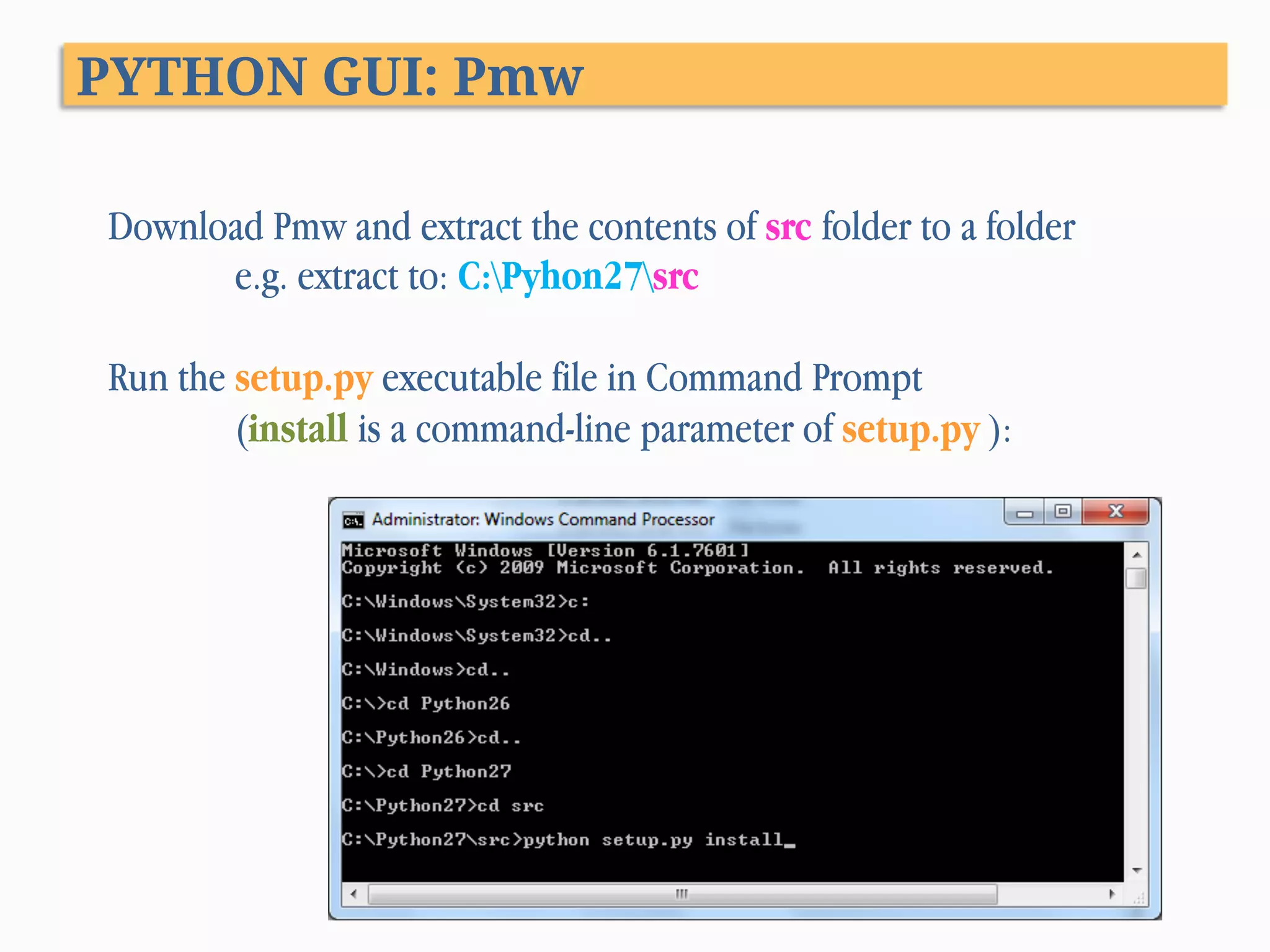
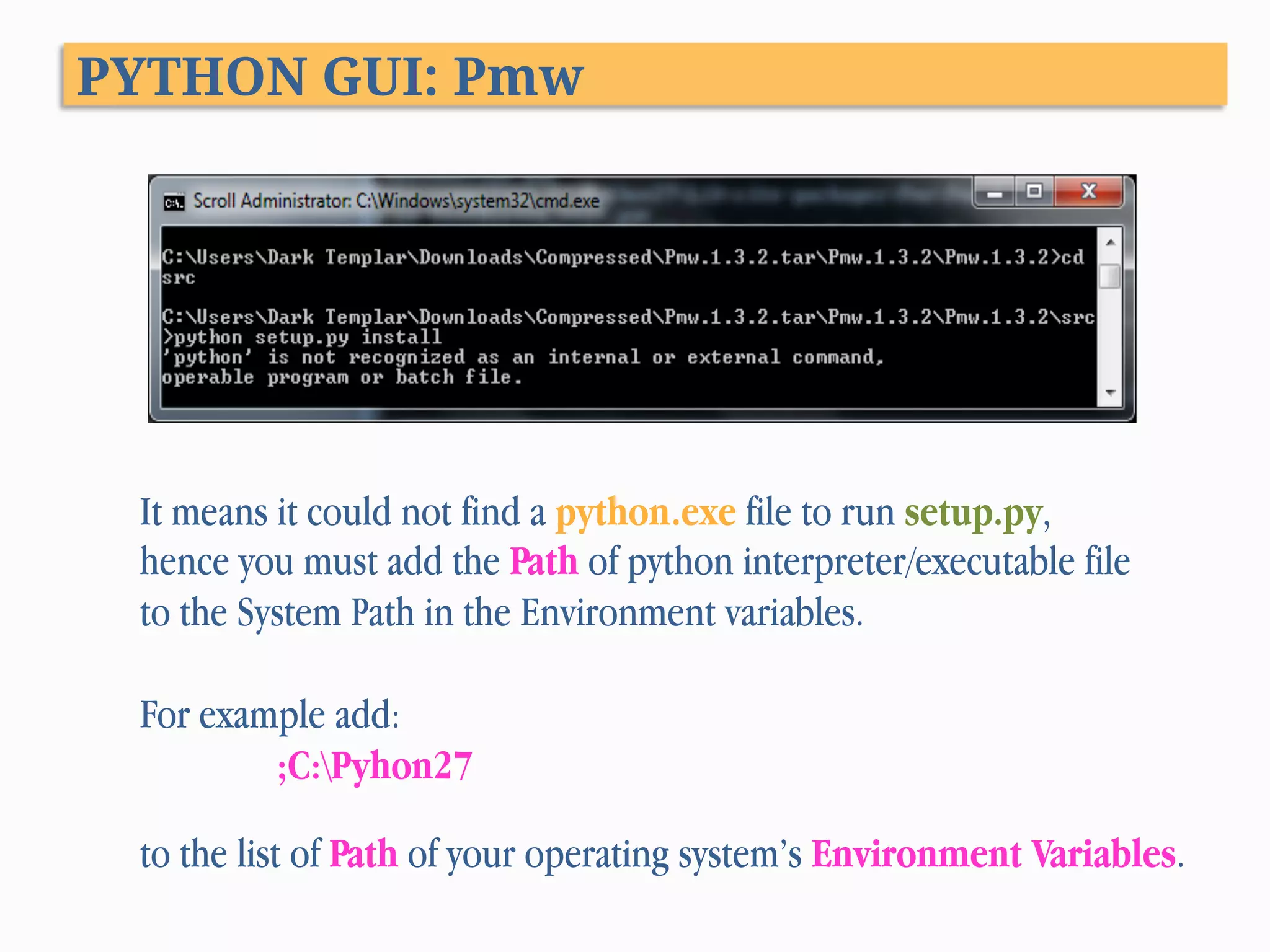
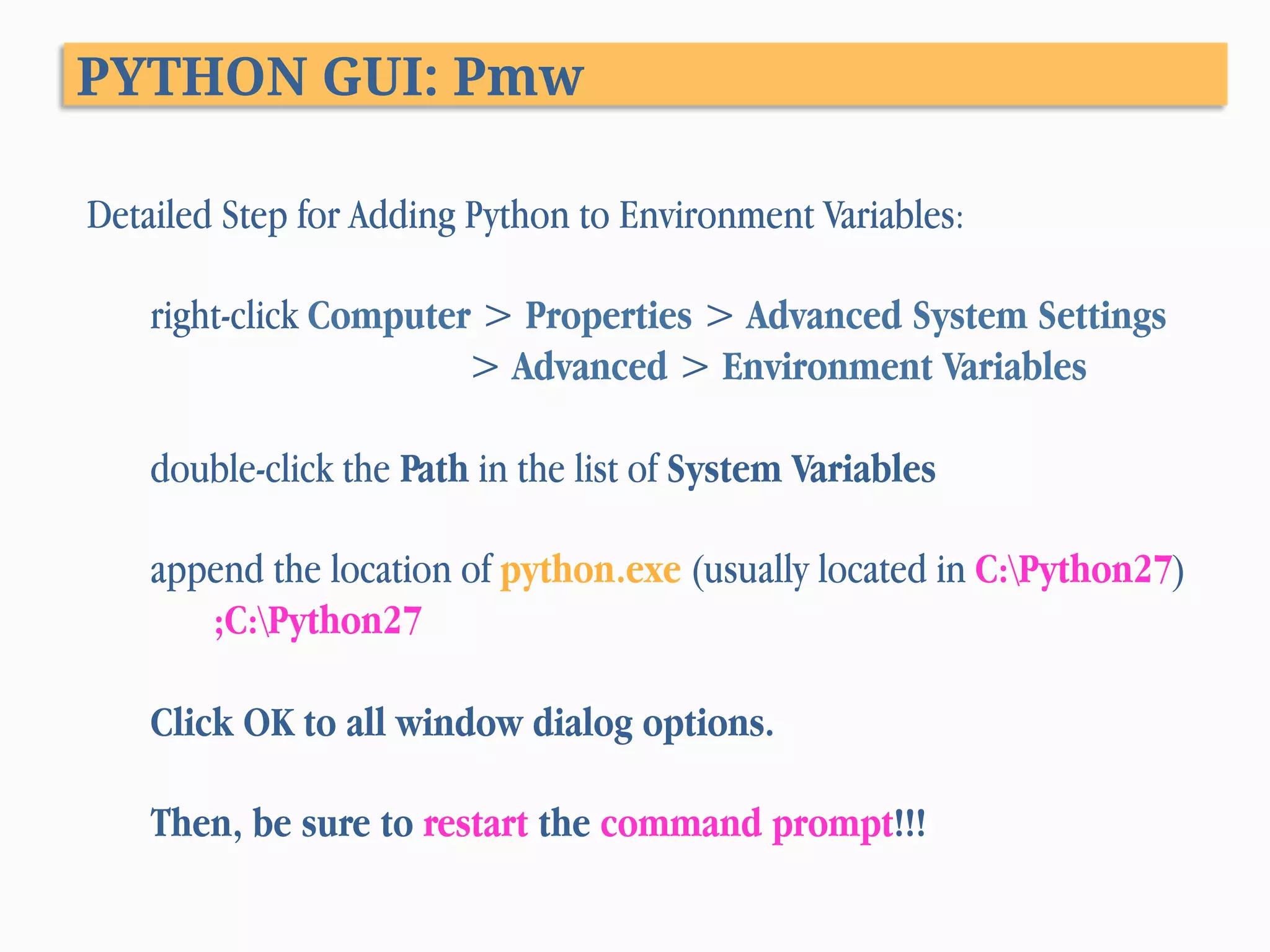
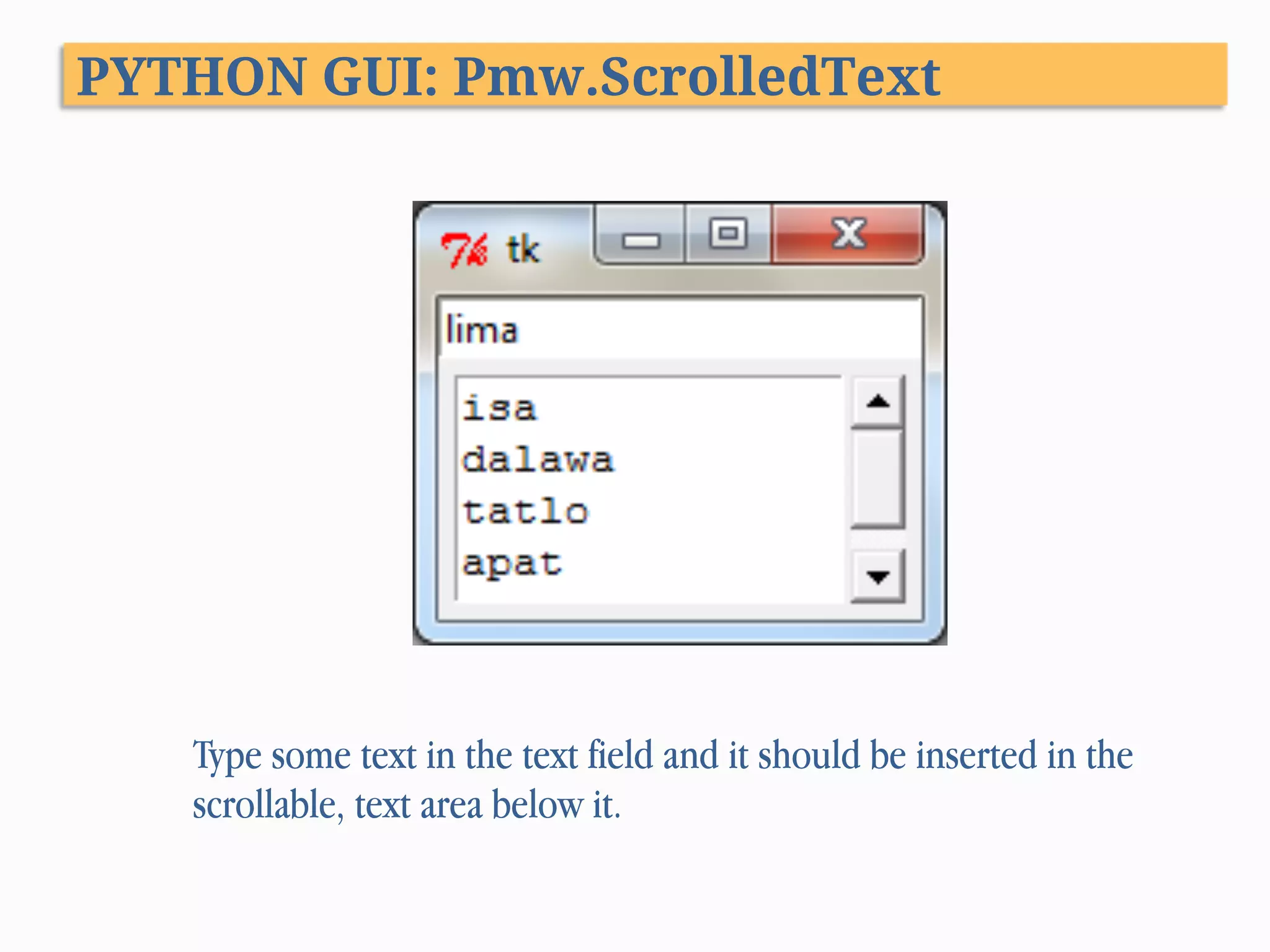
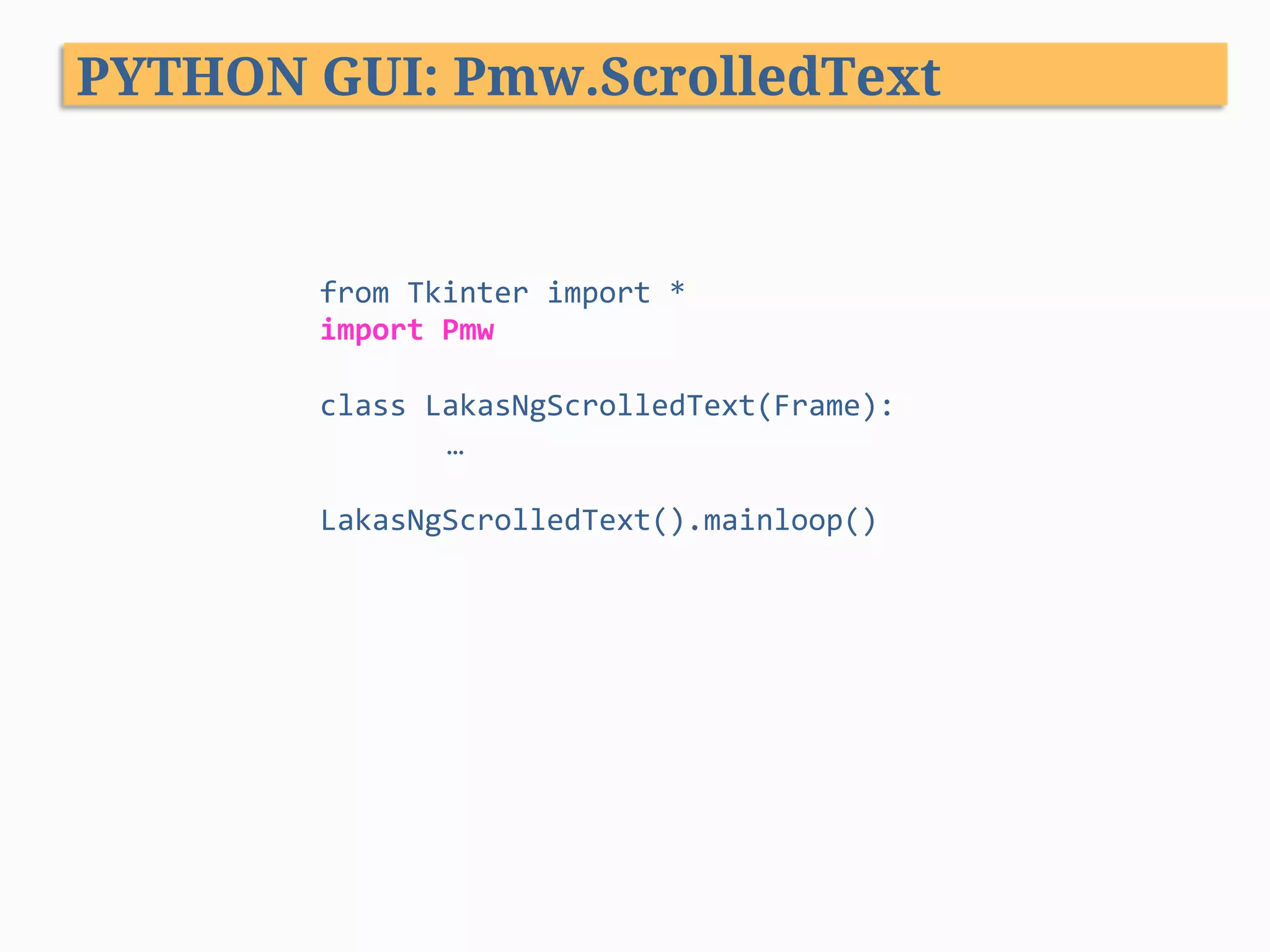
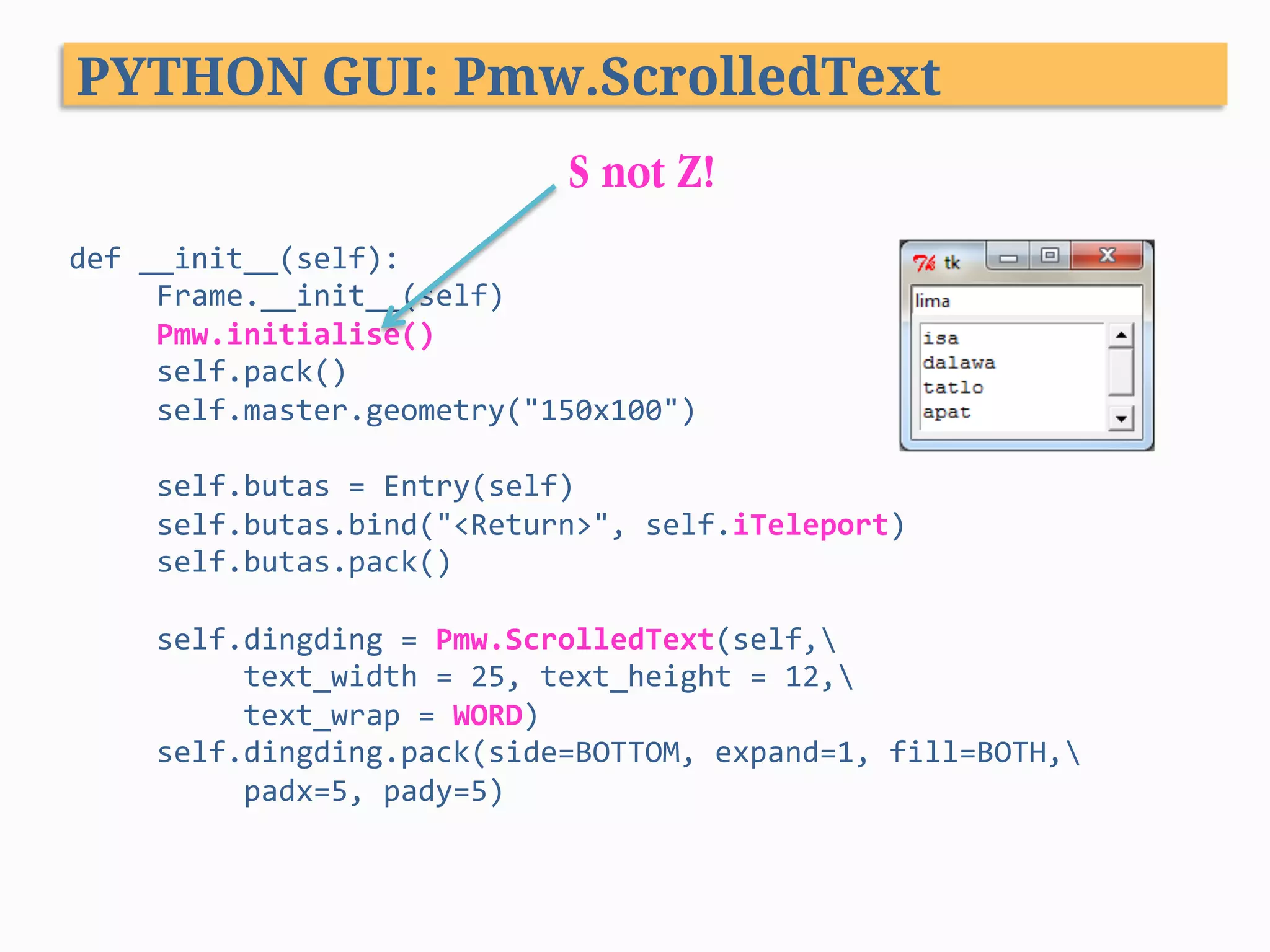
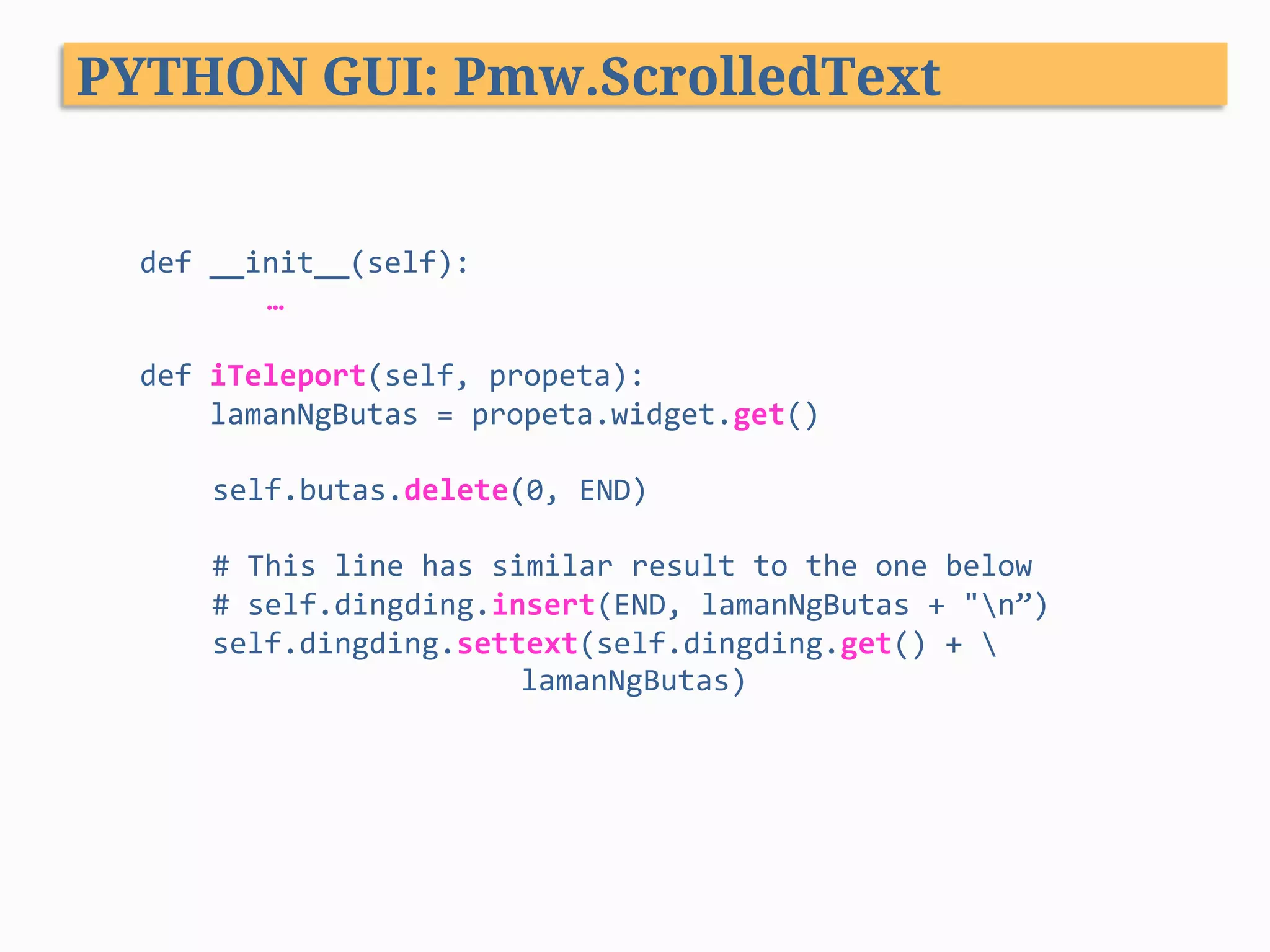
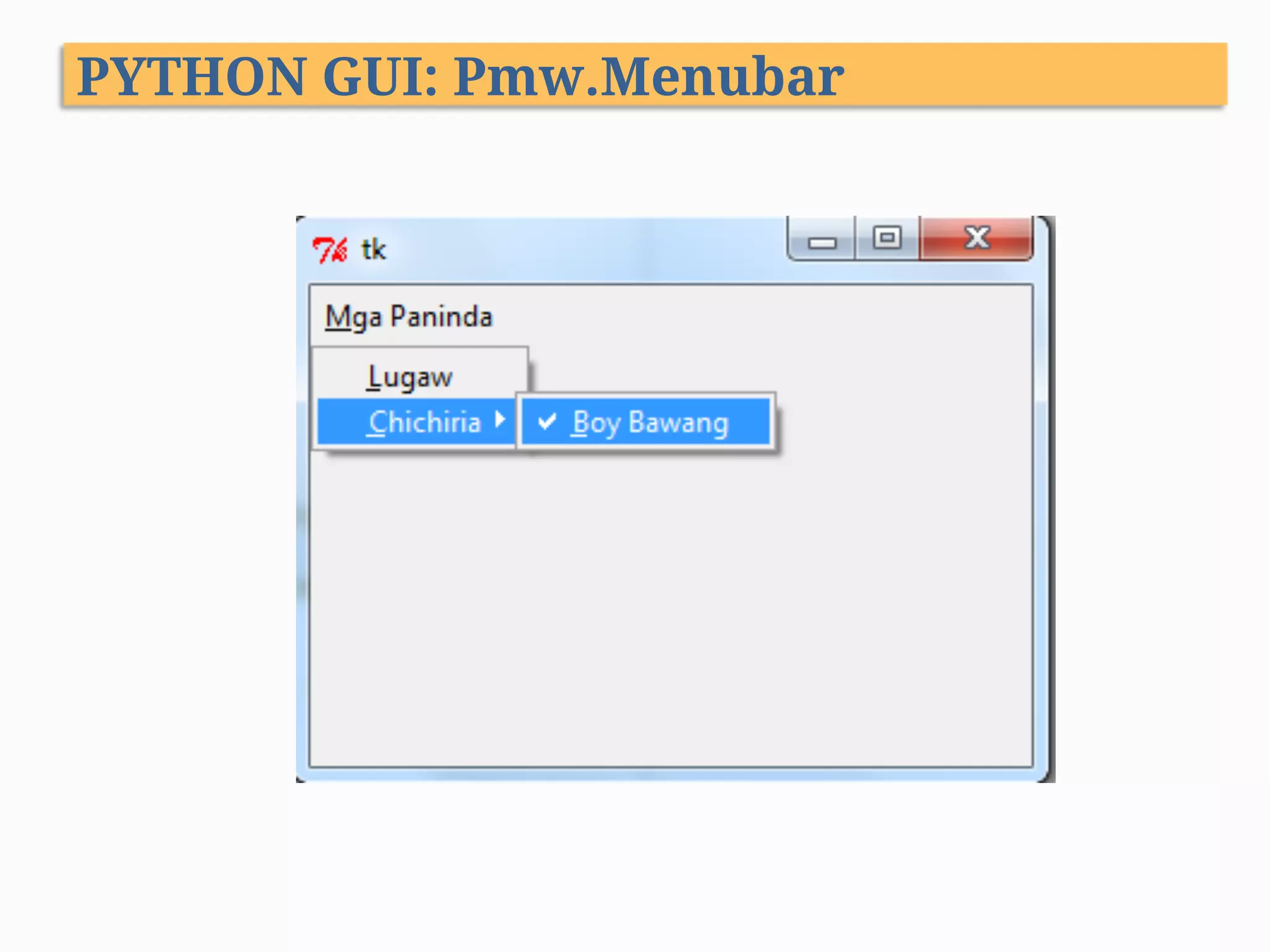
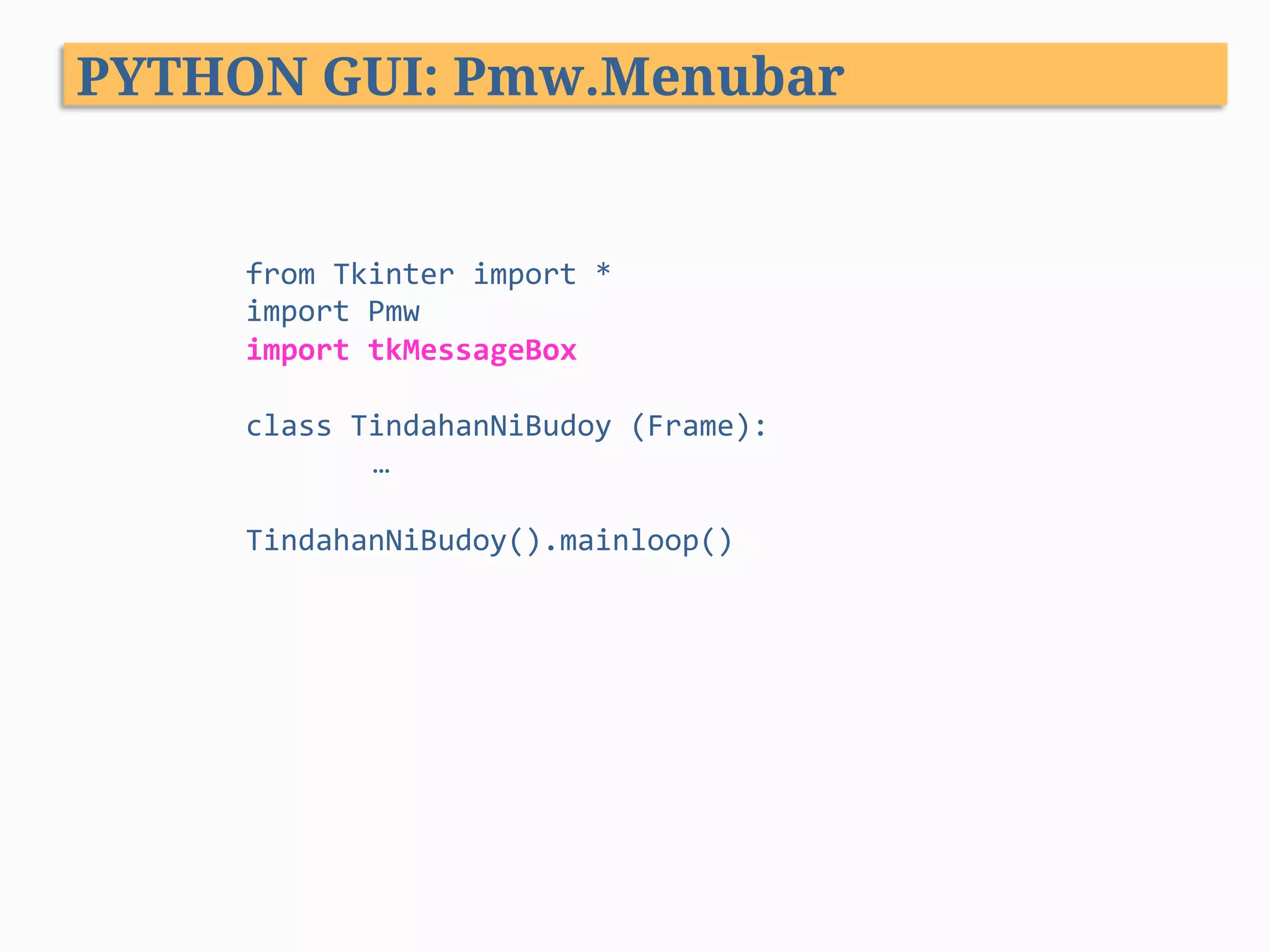
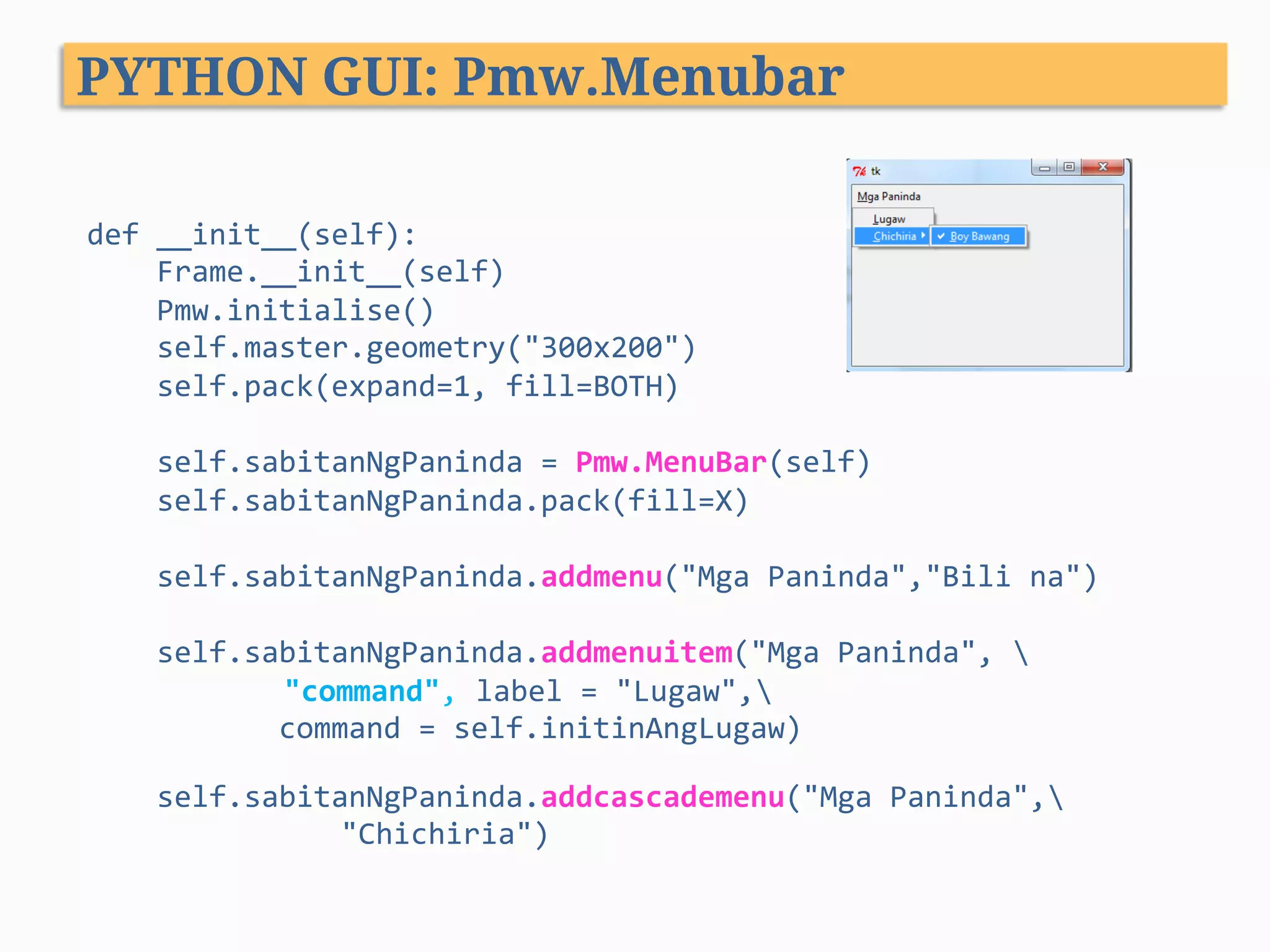

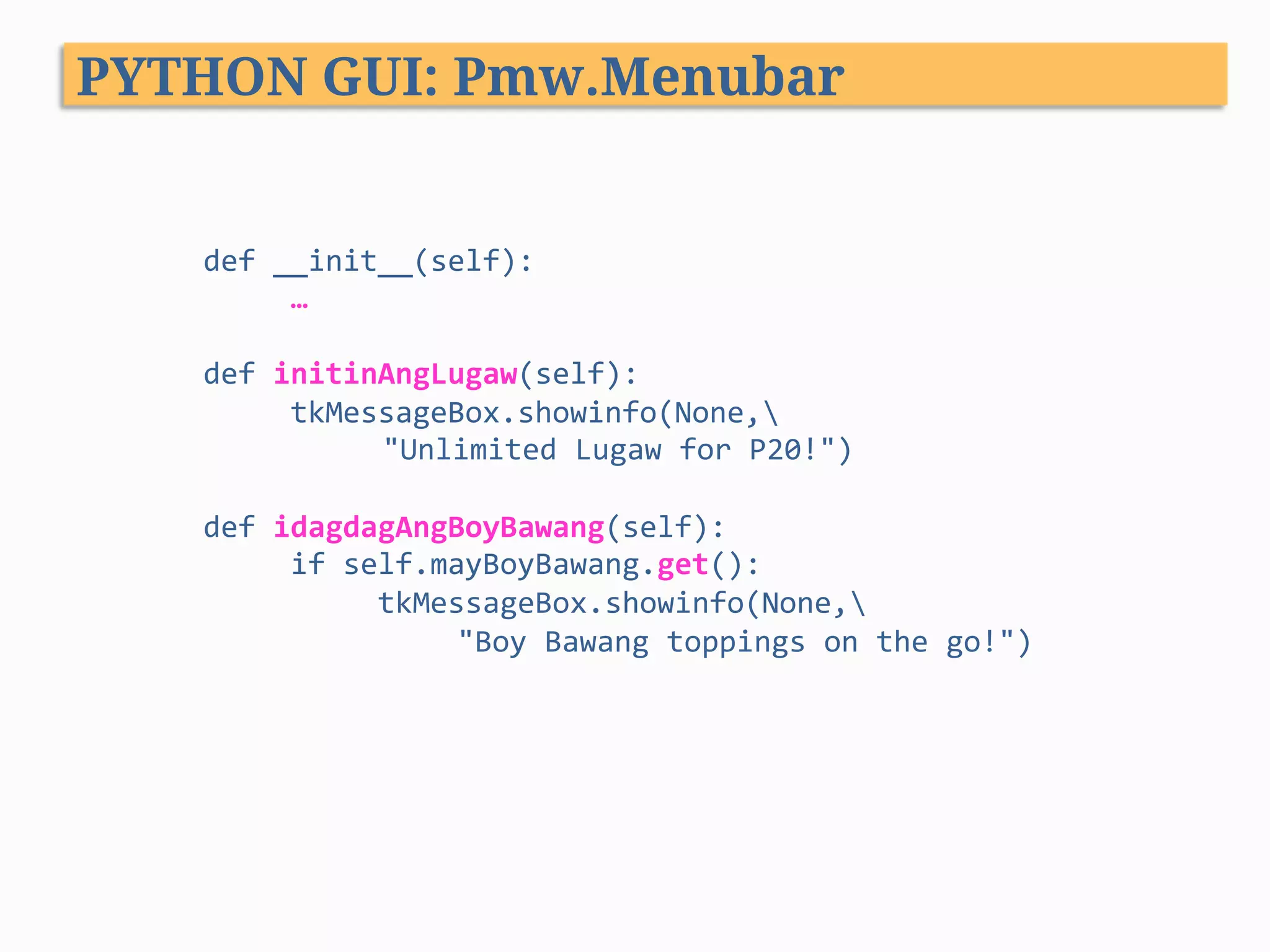
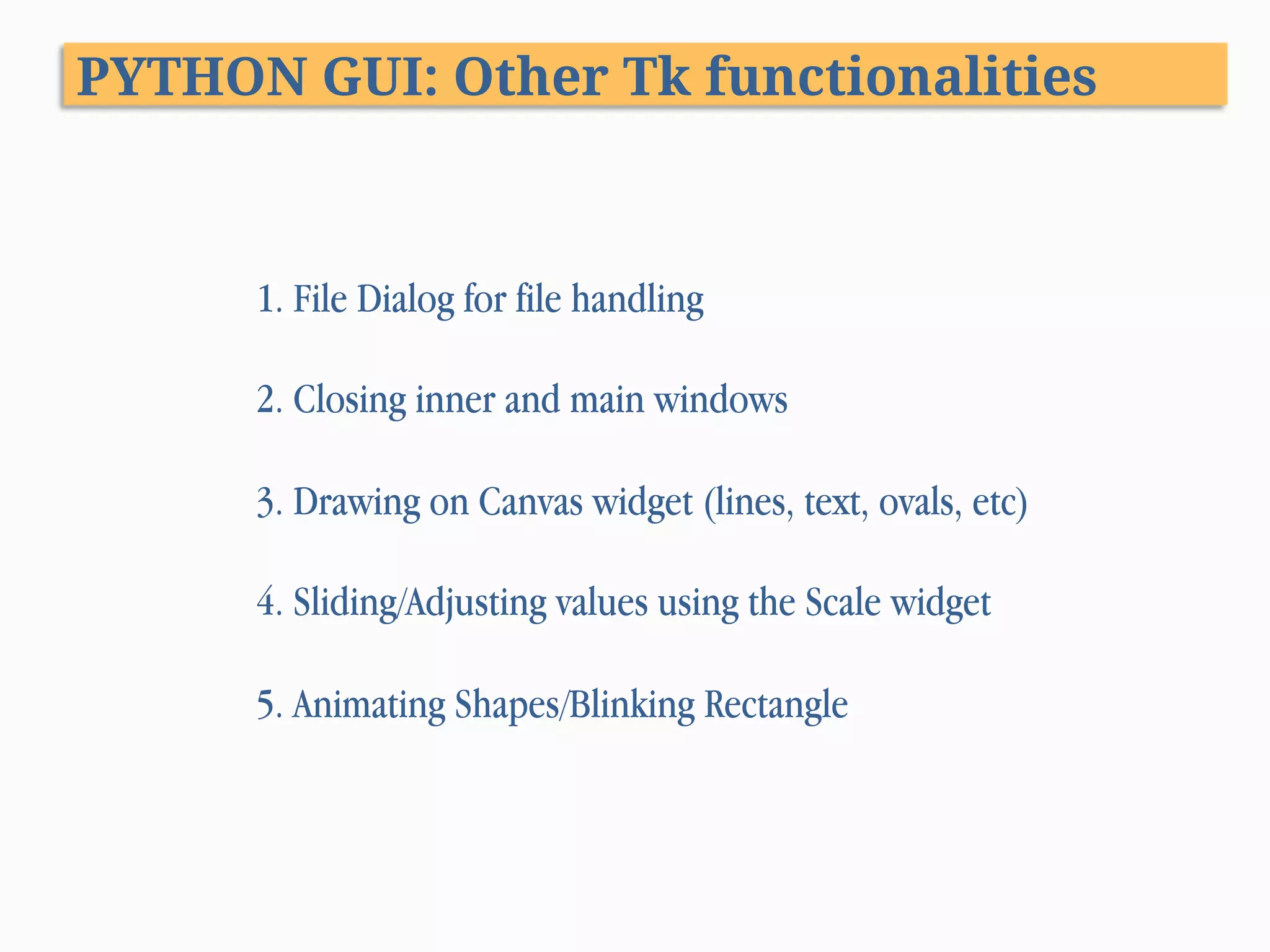
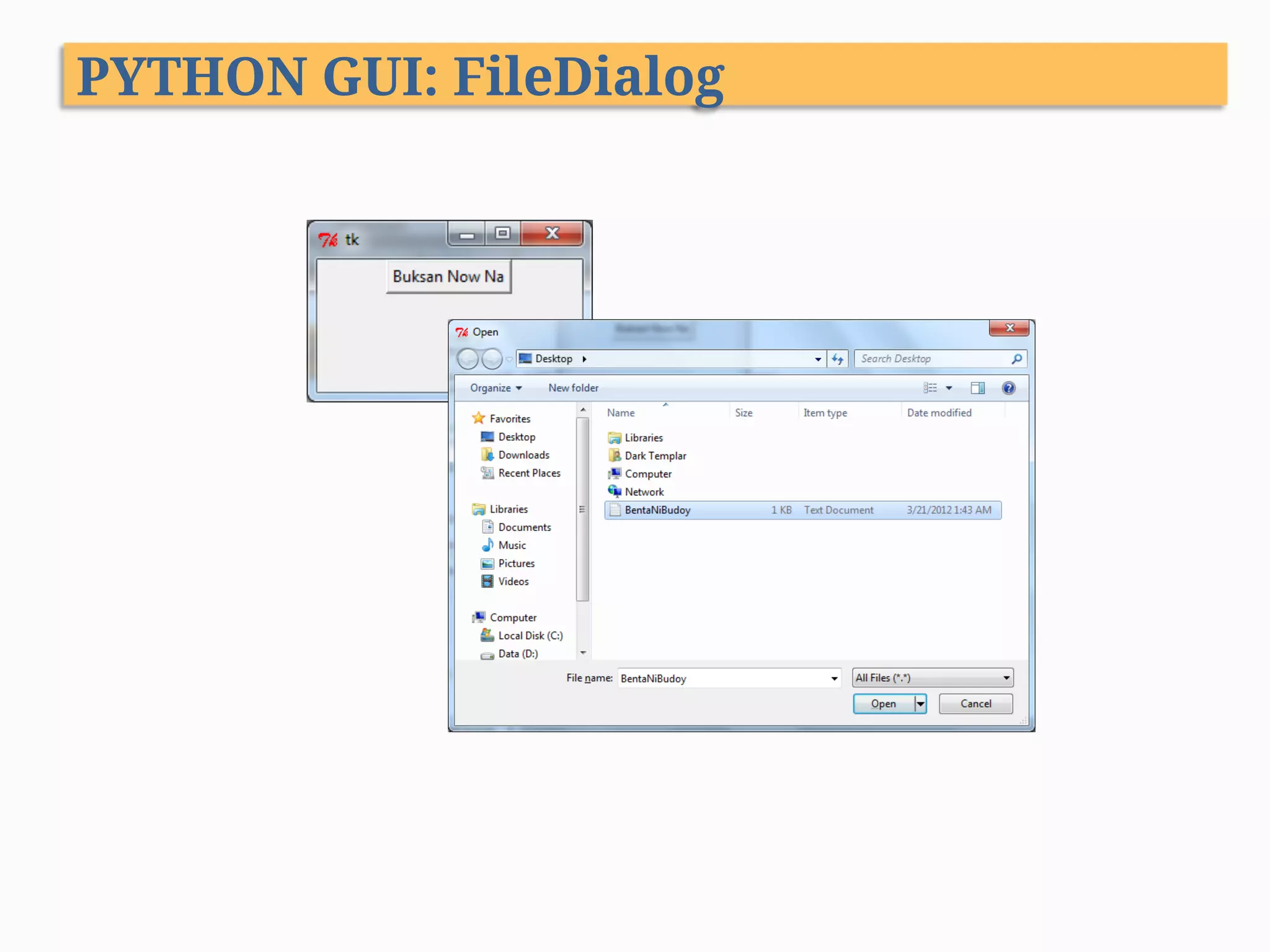
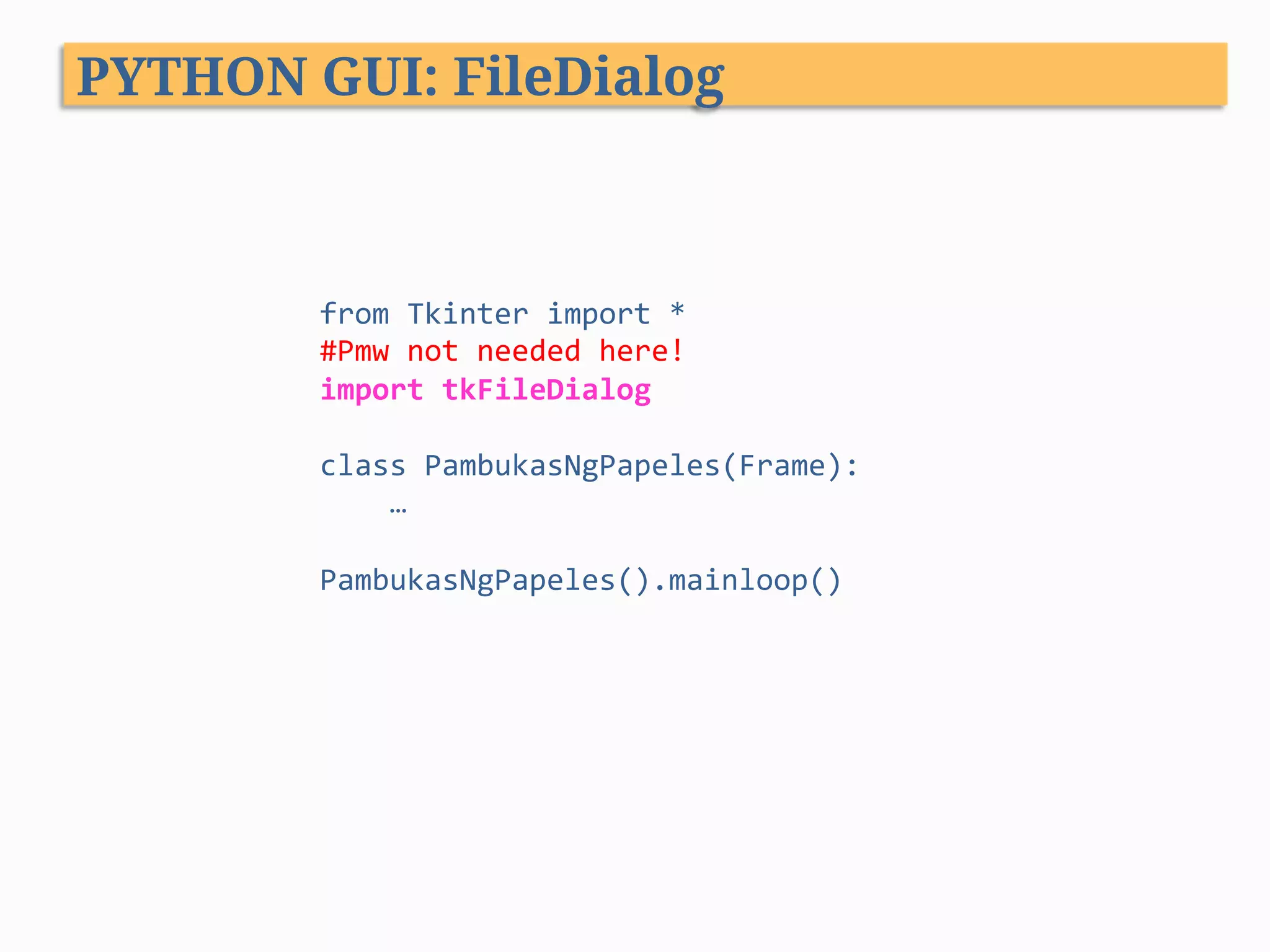
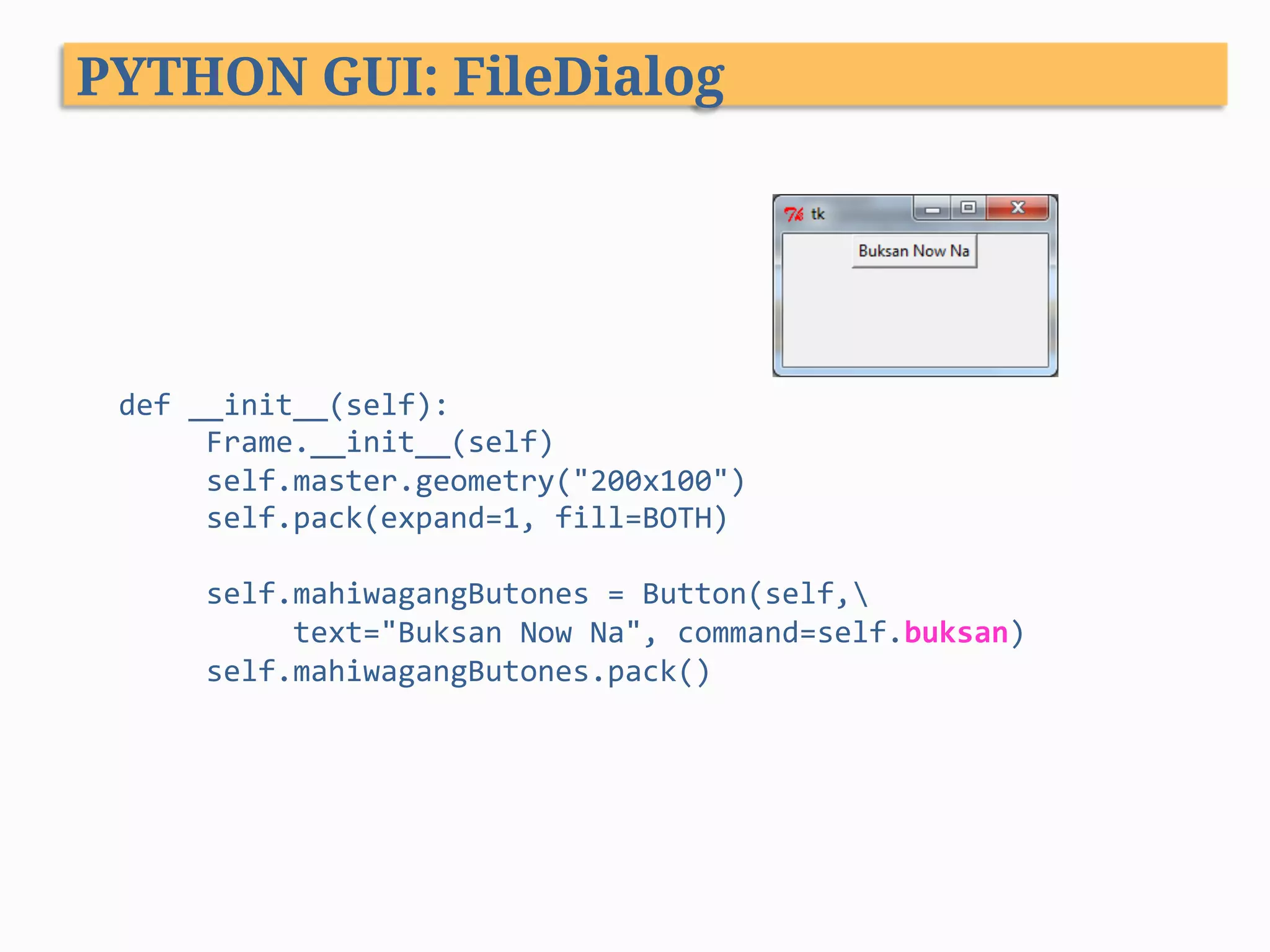
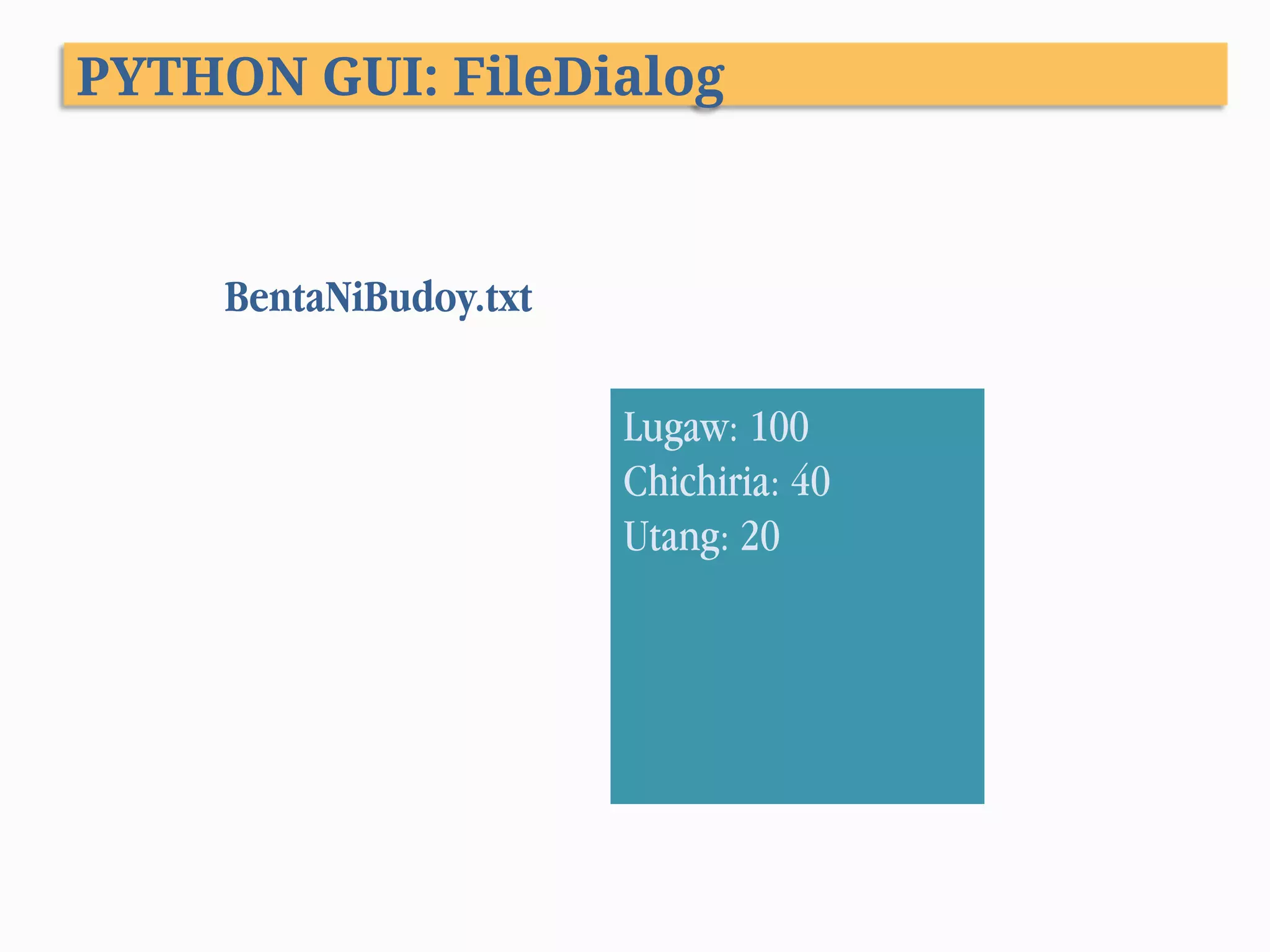
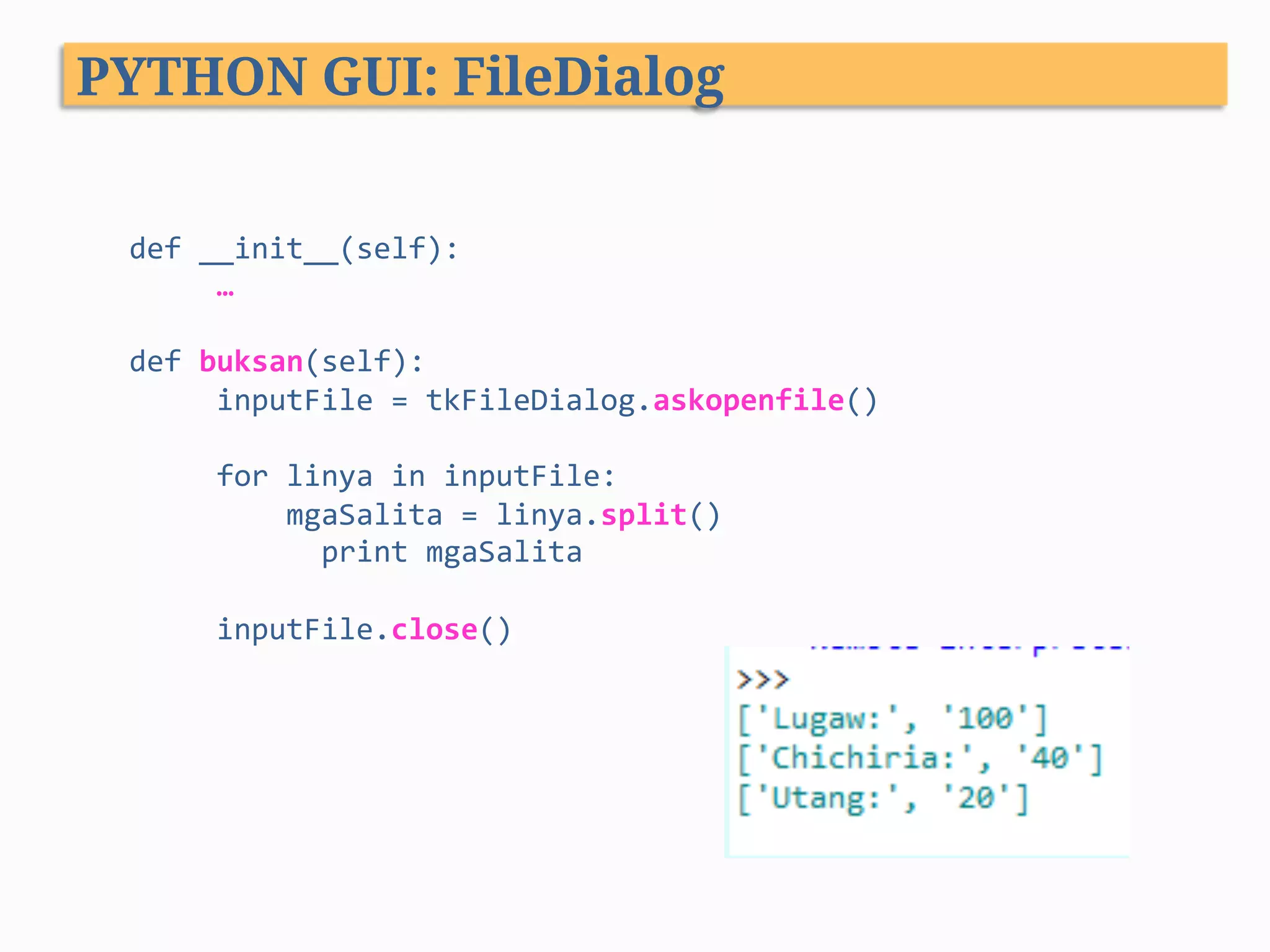
![def __init__(self): … def buksan(self): inputFile = tkFileDialog.askopenfile() for linya in inputFile: mgaSalita = linya.split(“:”) print mgaSalita[0] print mgaSalita[1] inputFile.close() PYTHON GUI: FileDialog (Remove Colon)](https://image.slidesharecdn.com/pythonprogramming-xiii-140310110600-phpapp01/75/Python-Programming-XIII-GUI-Programming-92-2048.jpg)
![def __init__(self): … def buksan(self): inputFile = tkFileDialog.askopenfile() for linya in inputFile: mgaSalita = linya.split(“:”) for salita in mgaSalita: if salita[-1] == “n”: salita = salita[0:-1] print salita inputFile.close() PYTHON GUI: FileDialog (Remove Newline)](https://image.slidesharecdn.com/pythonprogramming-xiii-140310110600-phpapp01/75/Python-Programming-XIII-GUI-Programming-93-2048.jpg)
![def __init__(self): … def buksan(self): inputFile = tkFileDialog.askopenfile() for linya in inputFile: mgaSalita = linya.split(“:”) for salita in mgaSalita: if salita[-1] == “n”: salita = salita[0:-1] print salita, inputFile.close() PYTHON GUI: FileDialog (Remove Newline)](https://image.slidesharecdn.com/pythonprogramming-xiii-140310110600-phpapp01/75/Python-Programming-XIII-GUI-Programming-94-2048.jpg)
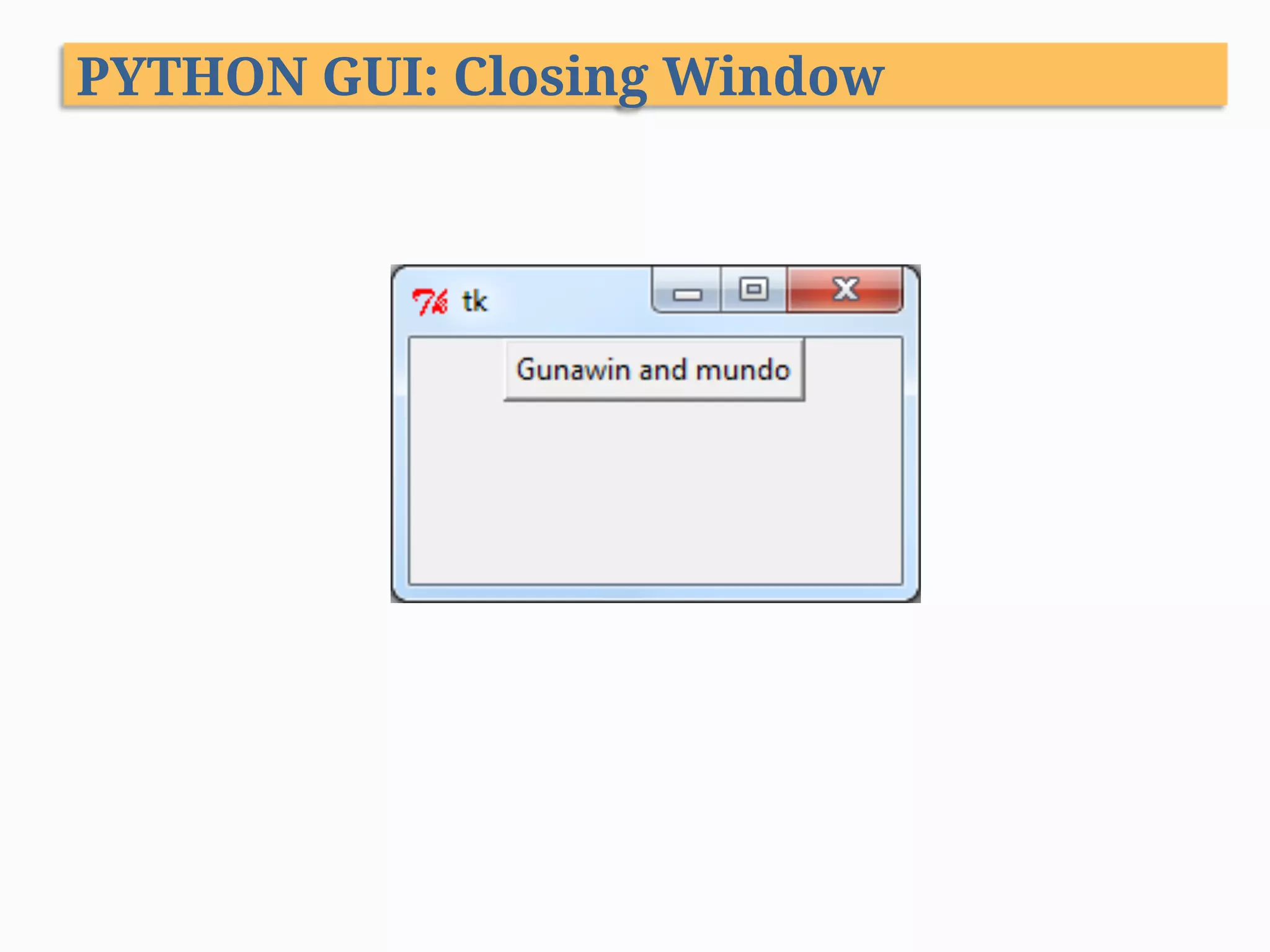
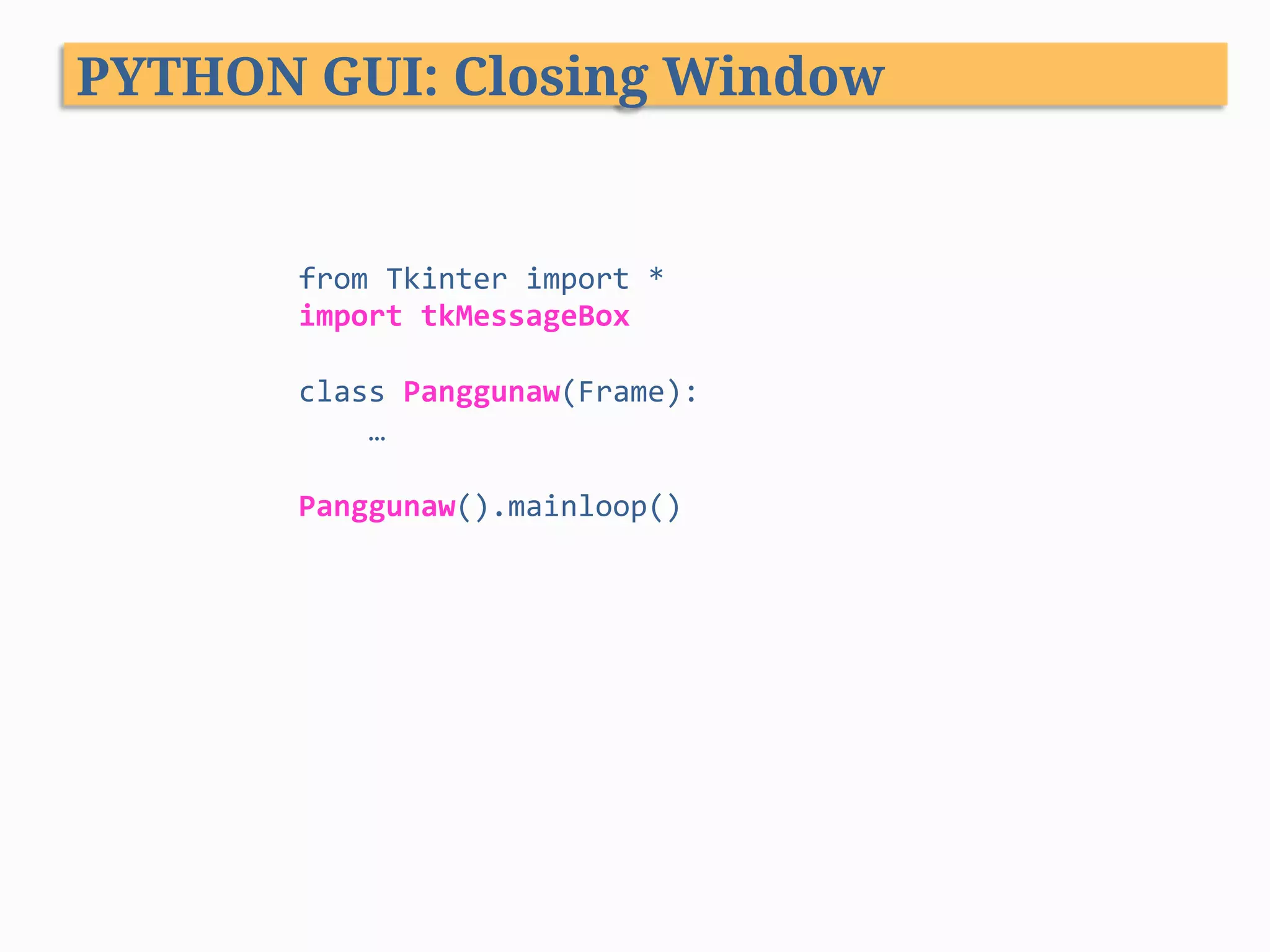
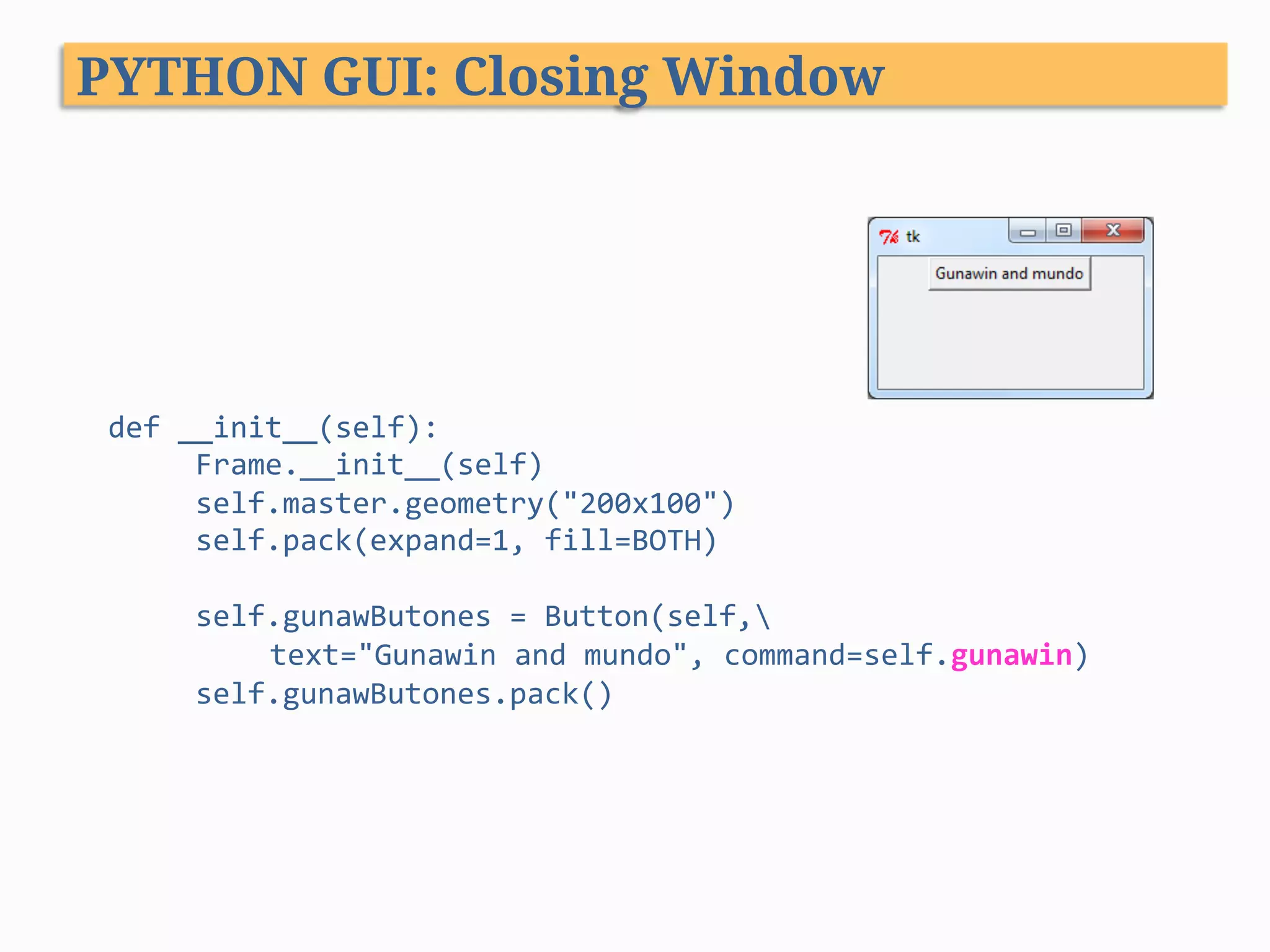
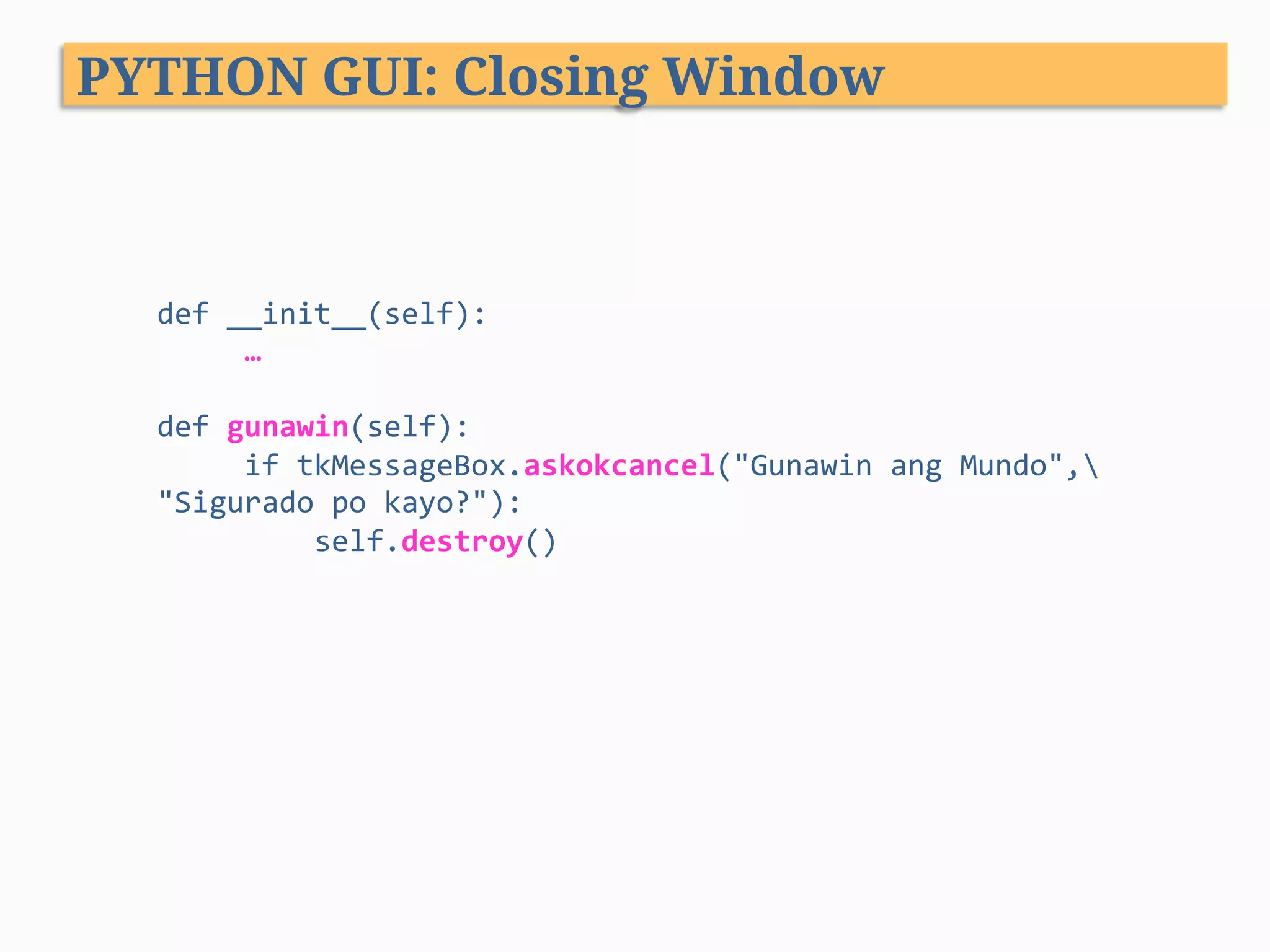
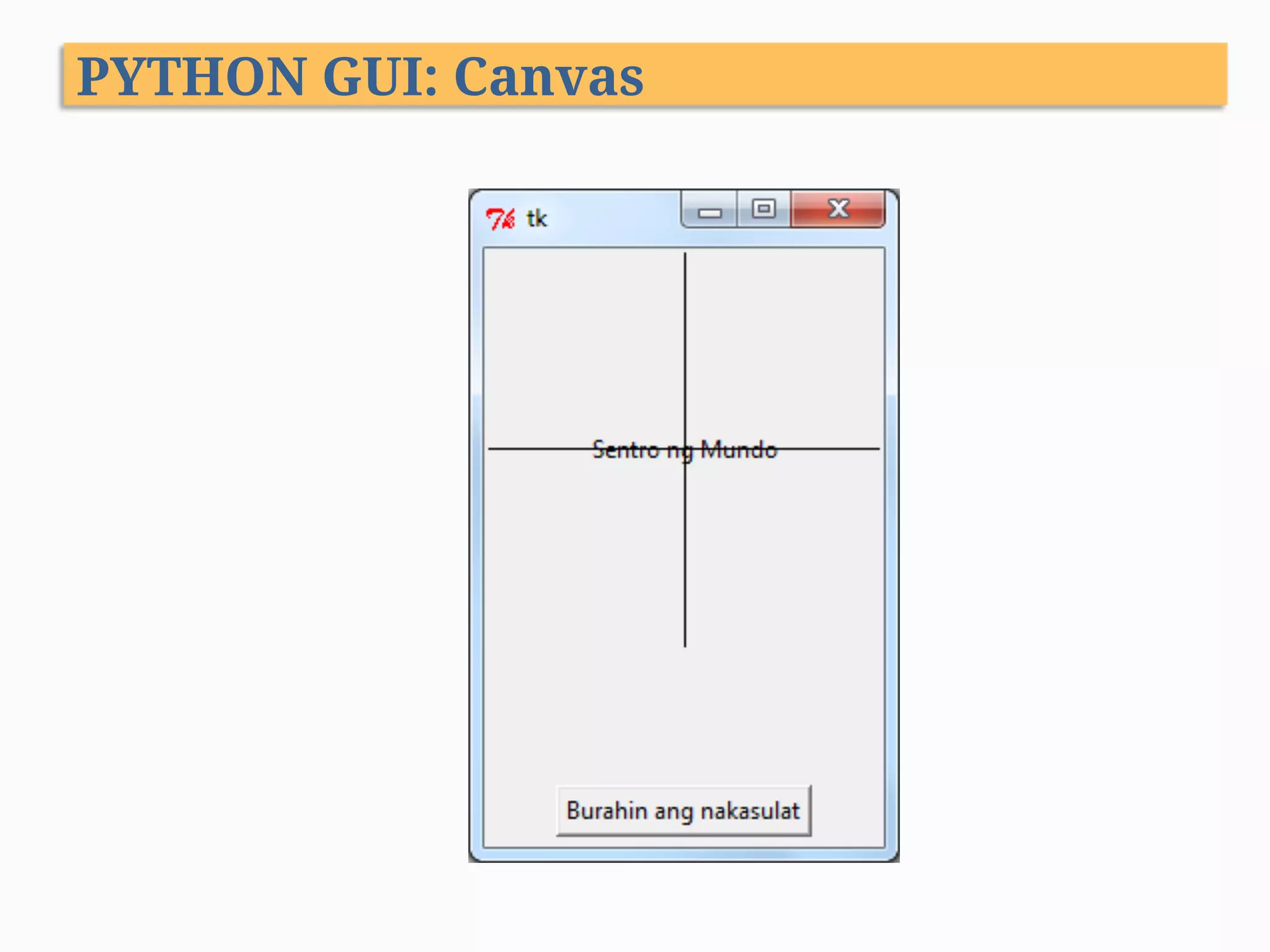
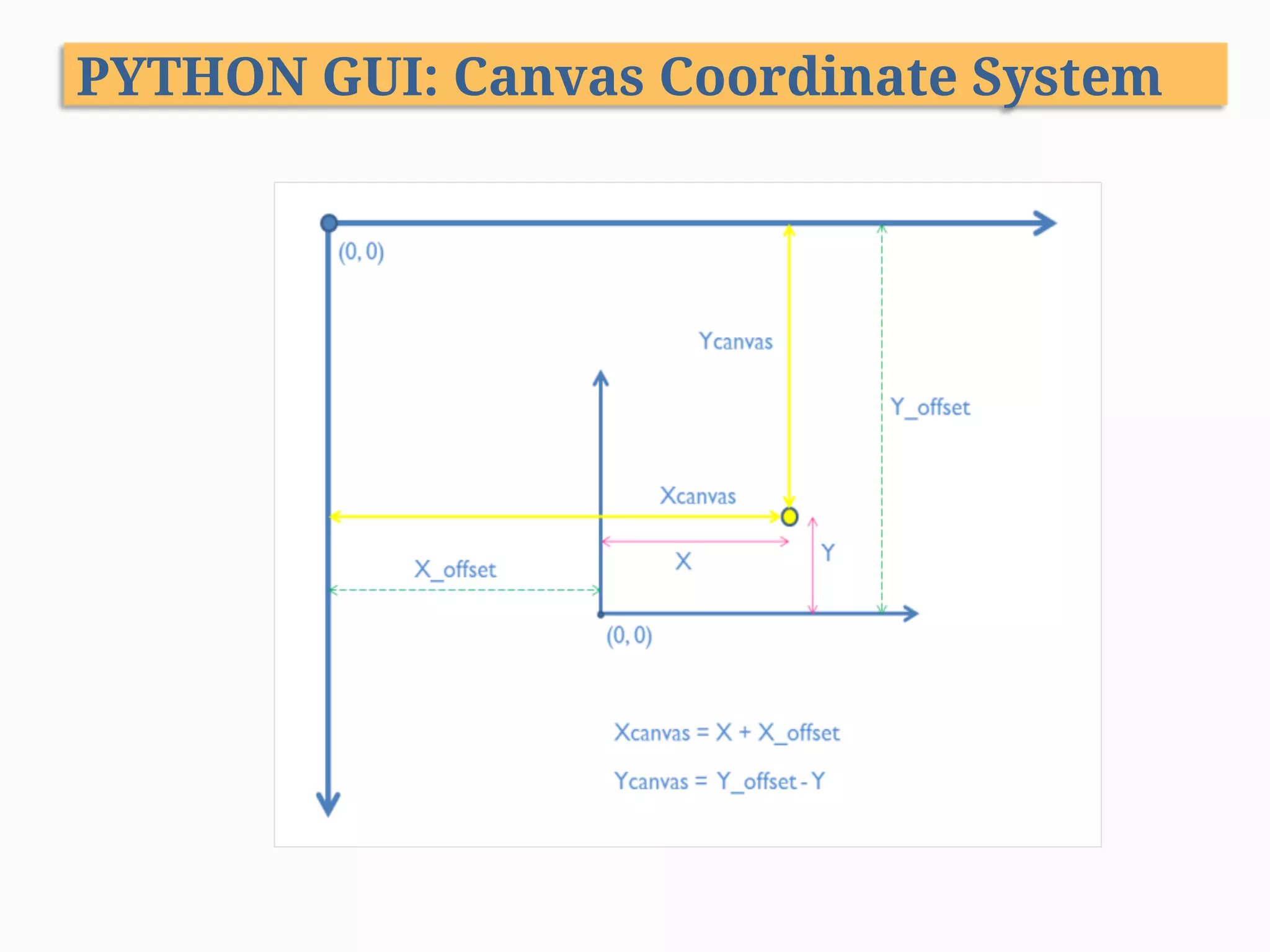
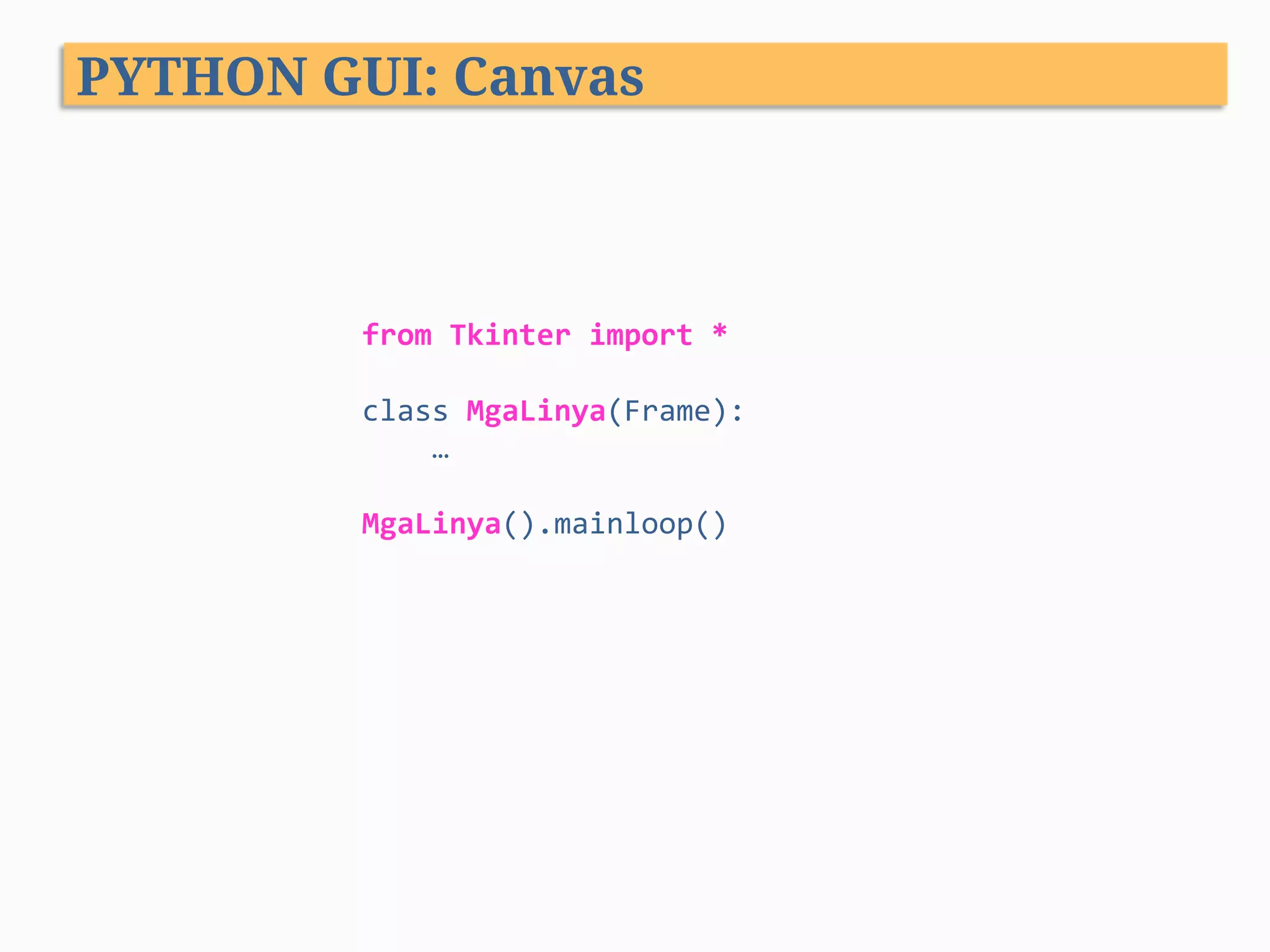
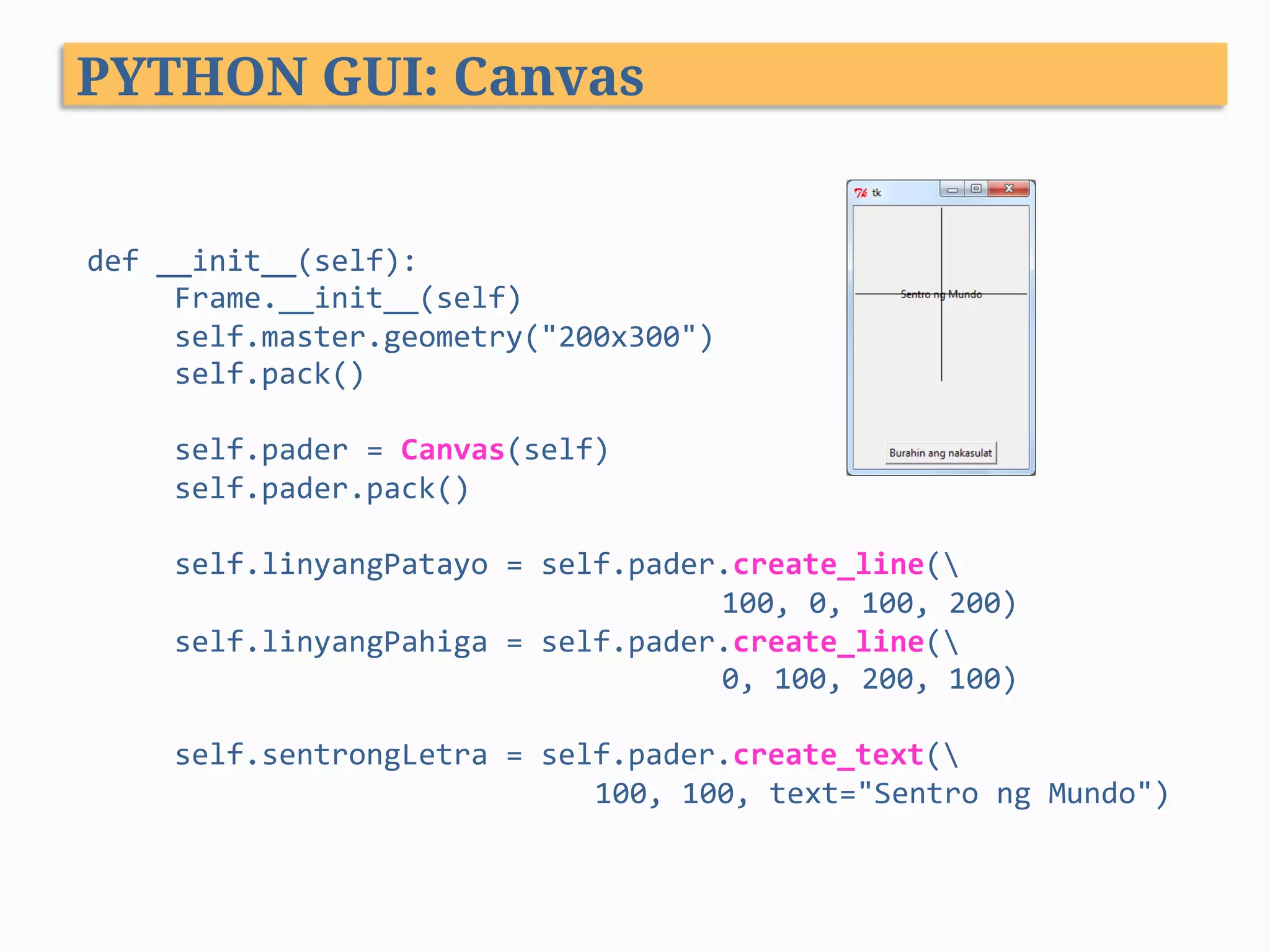
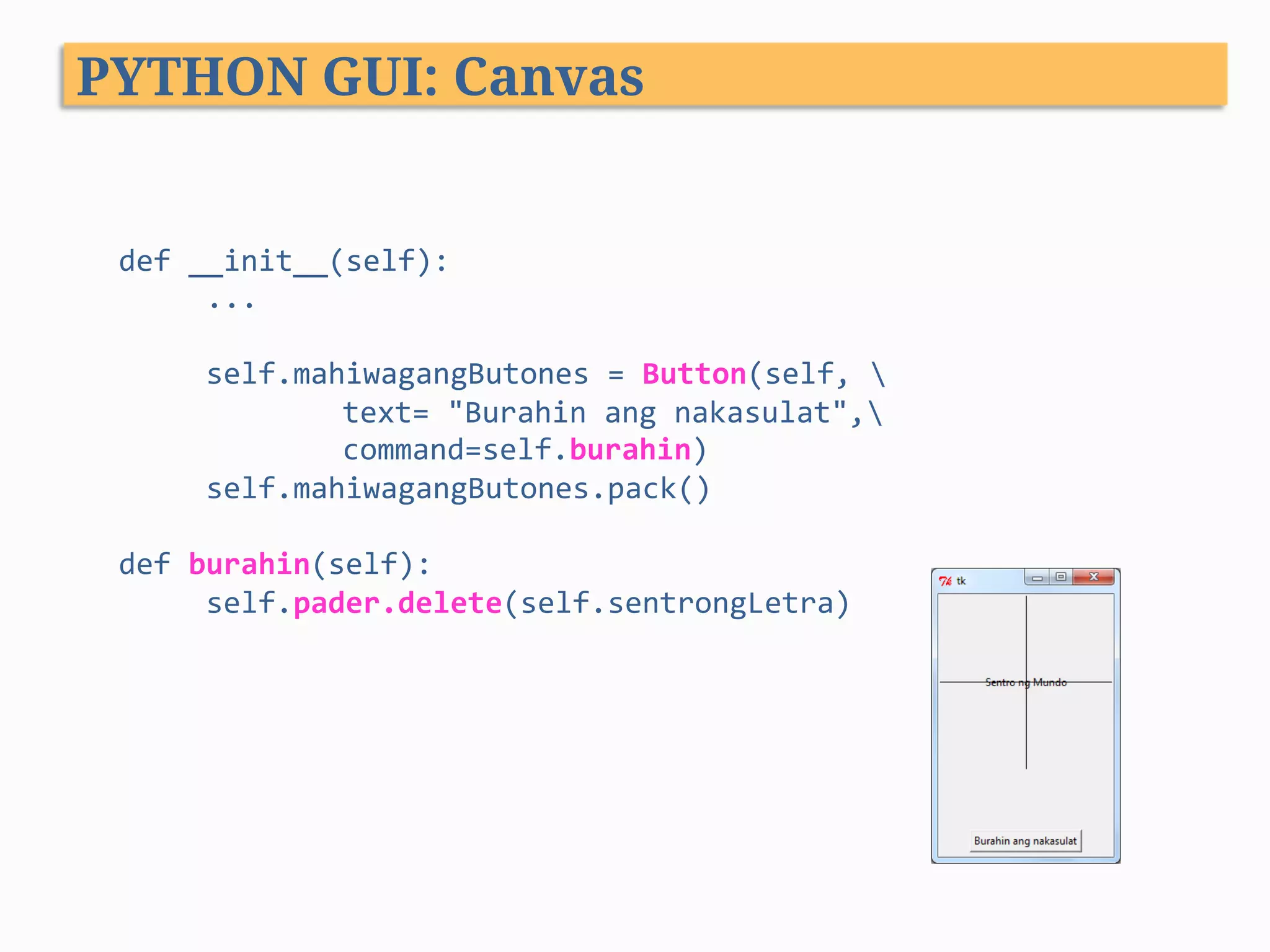
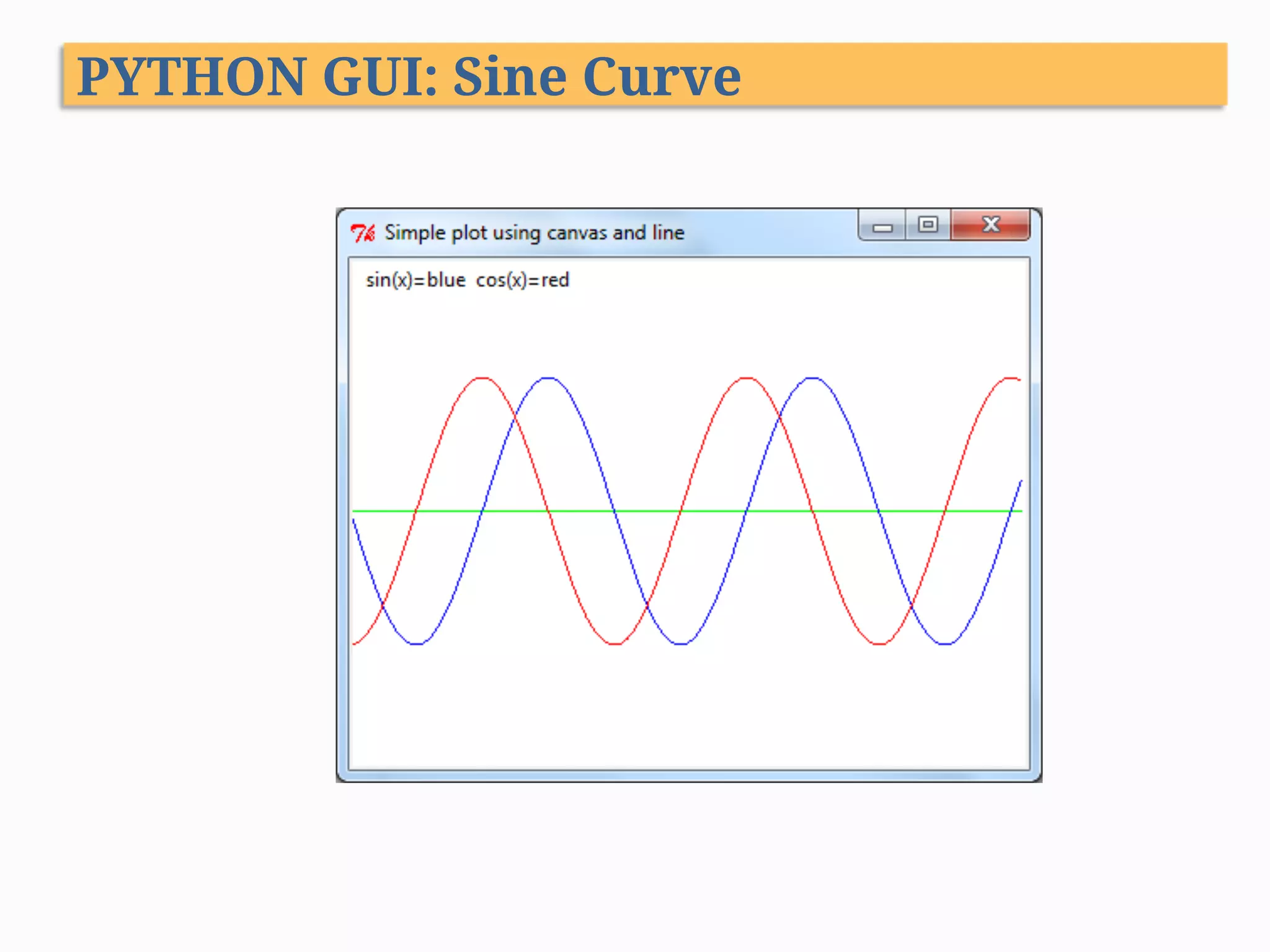
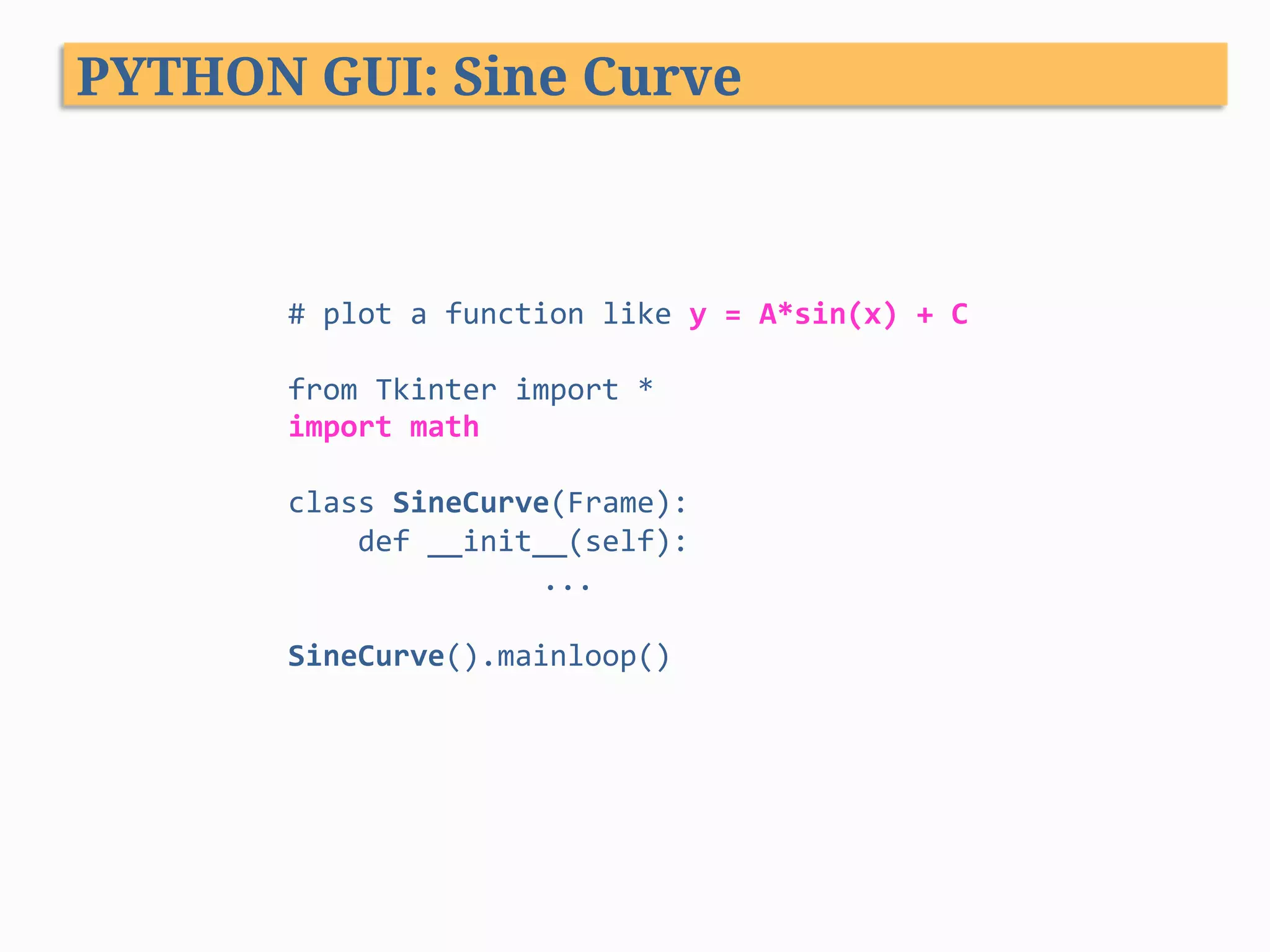
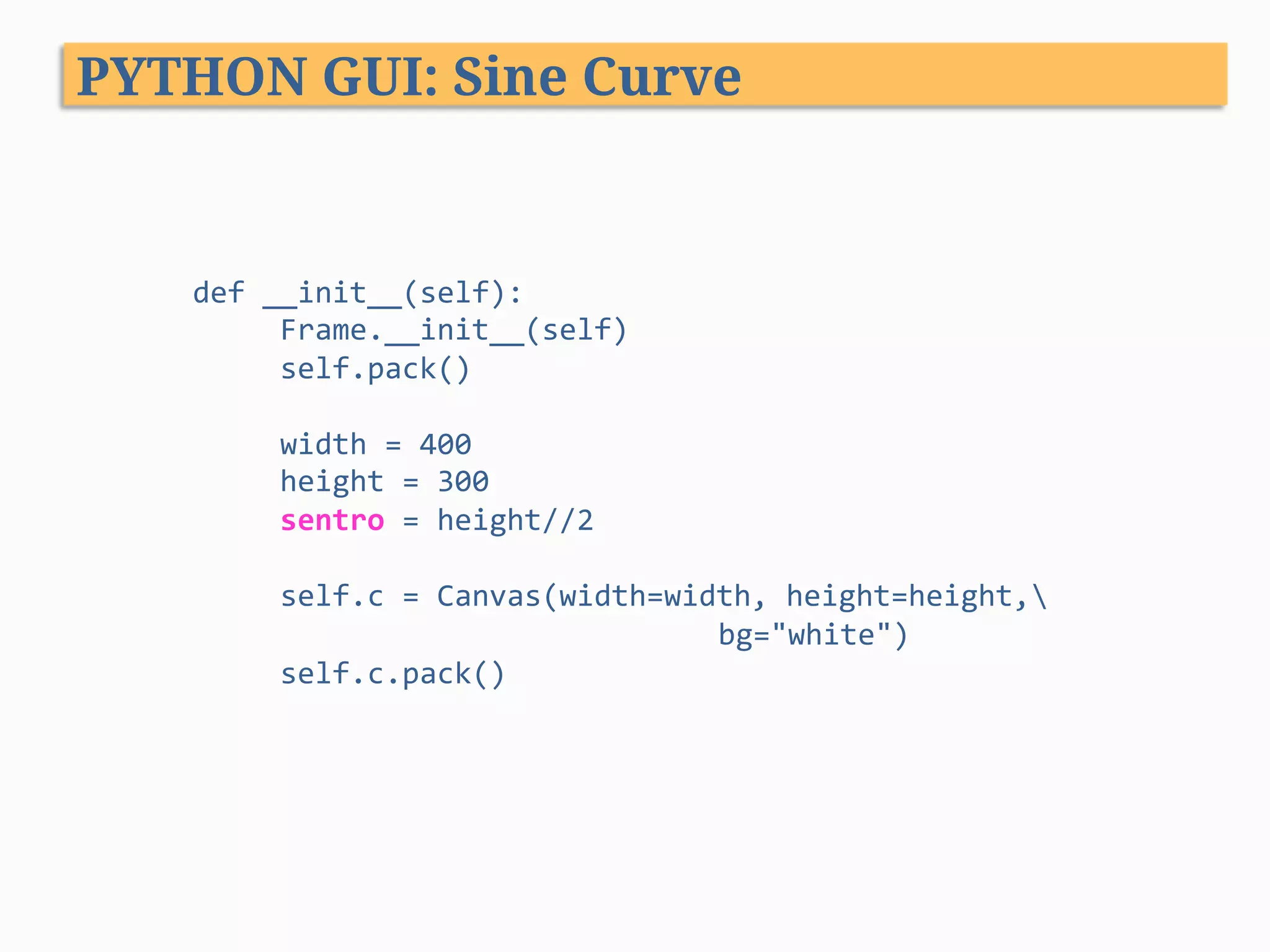
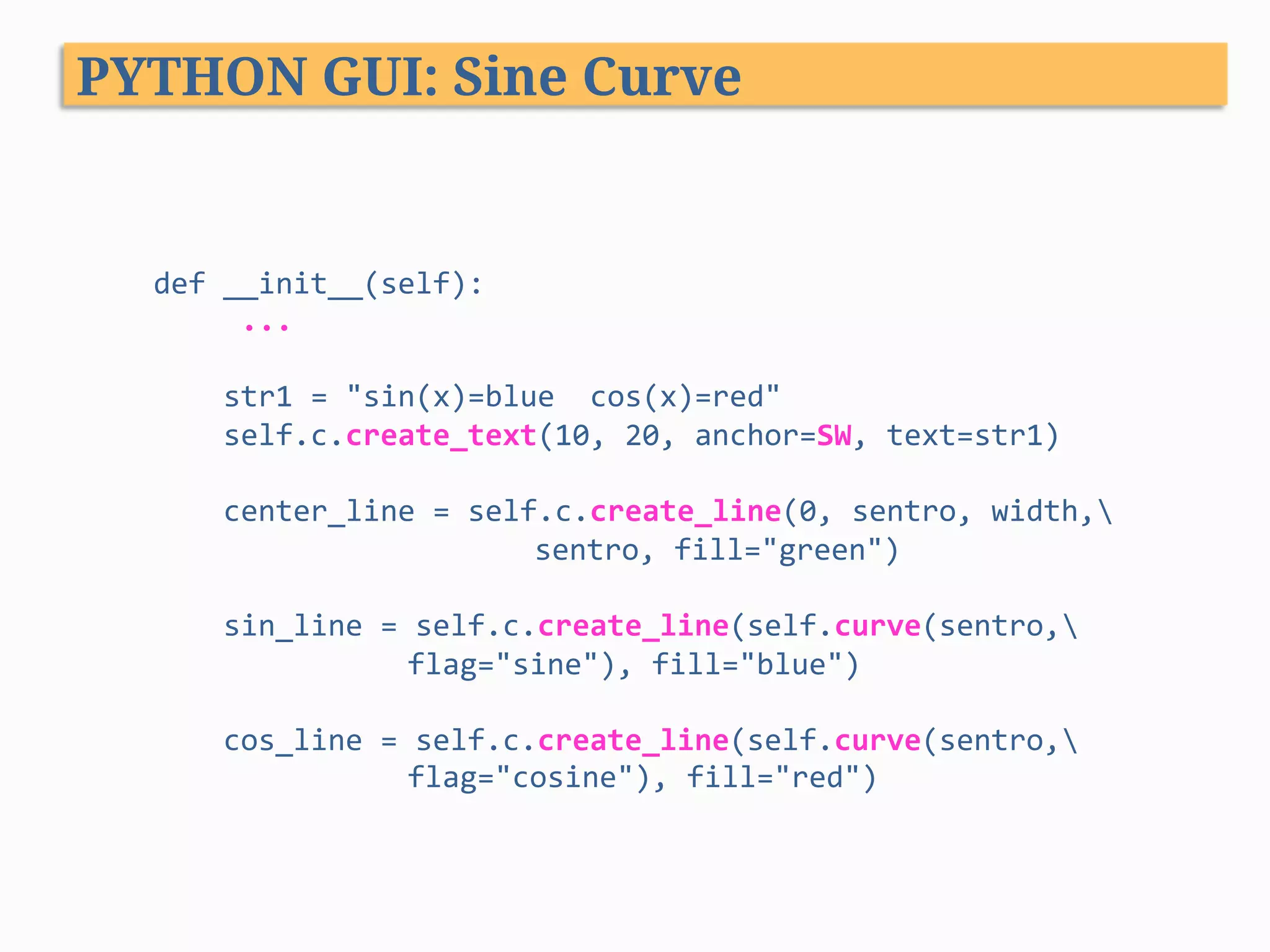
![PYTHON GUI: Sine Curve def curve(self, sentro, flag): x_increment = 1 x_factor = 0.04 # width stretch y_amplitude = 80 # height stretch xy = [] for x in range(400): xy.append(x*x_increment) #x coordinates #y coordinates if flag == "sine": xy.append(int(math.sin(x*x_factor) * y_amplitude) + sentro) else: xy.append(int(math.cos(x*x_factor) * y_amplitude) + sentro) return xy](https://image.slidesharecdn.com/pythonprogramming-xiii-140310110600-phpapp01/75/Python-Programming-XIII-GUI-Programming-108-2048.jpg)