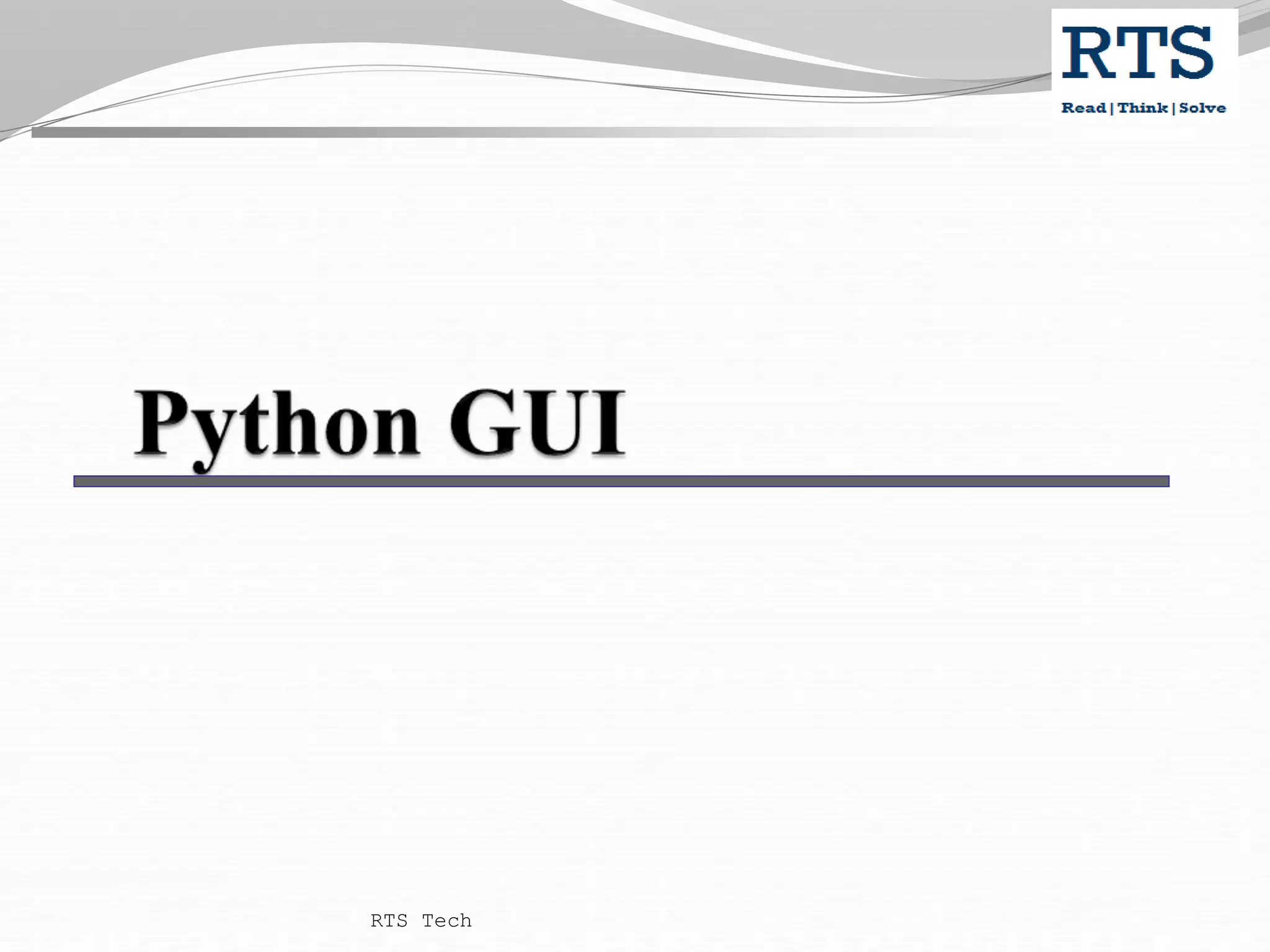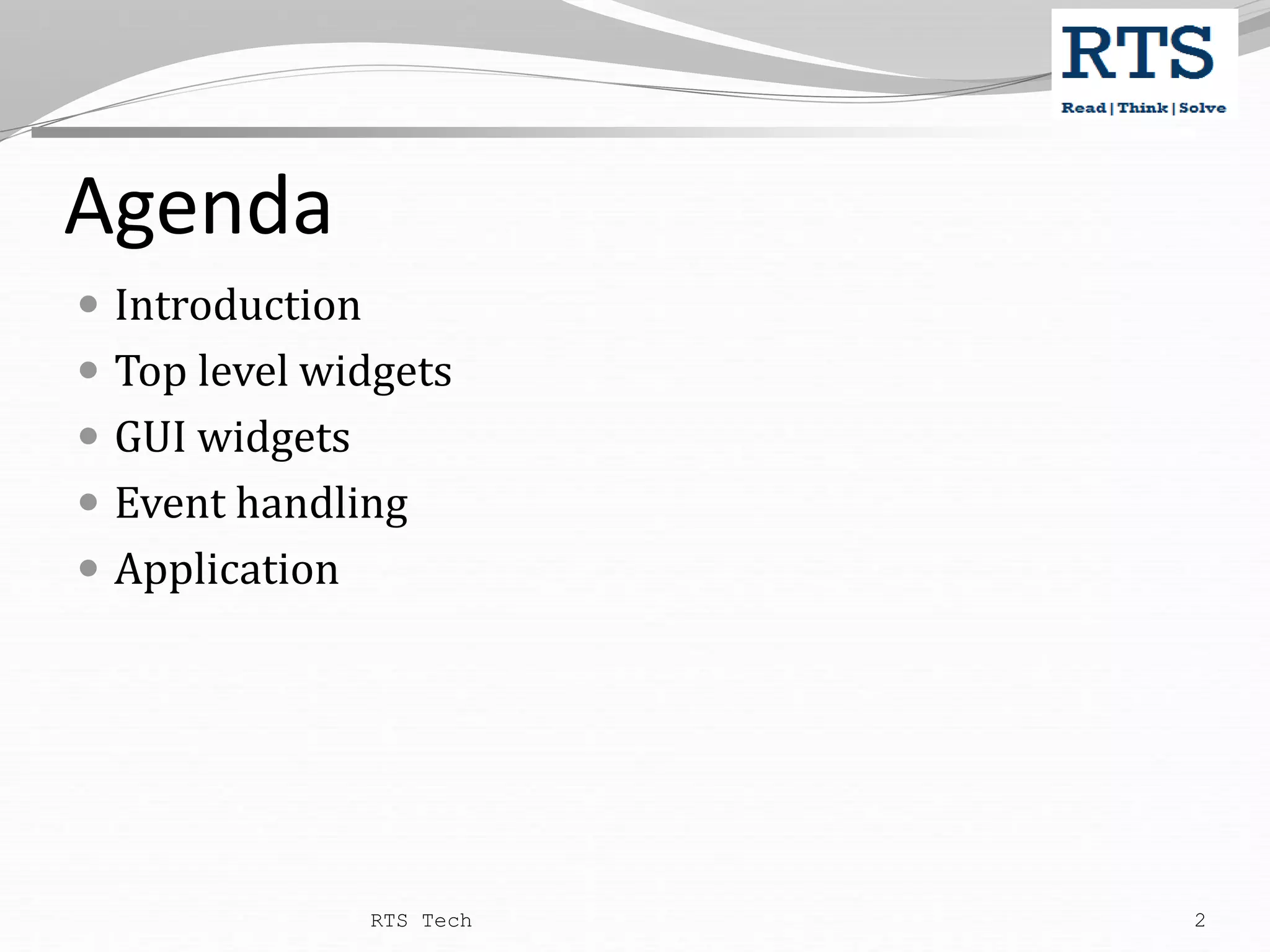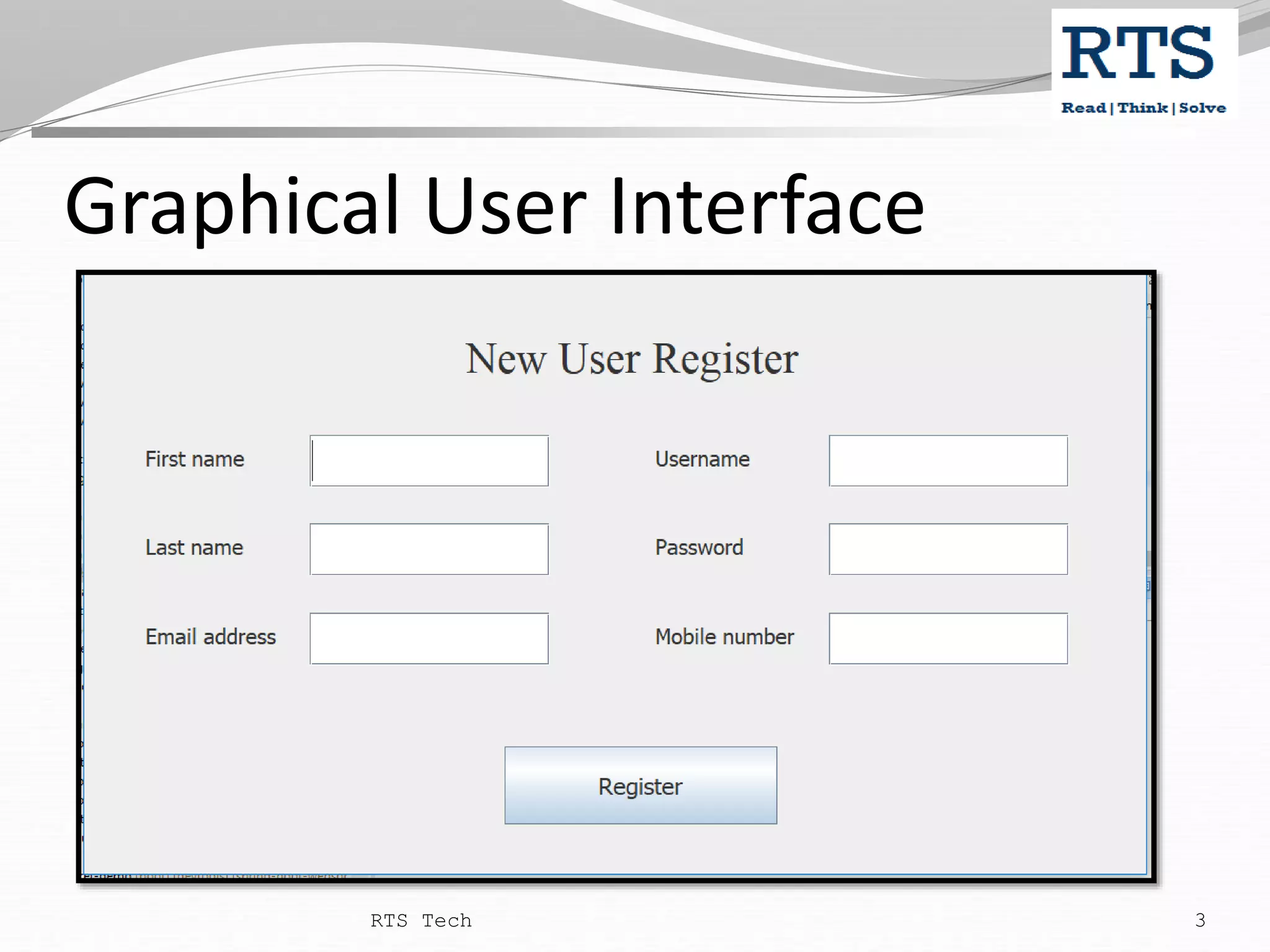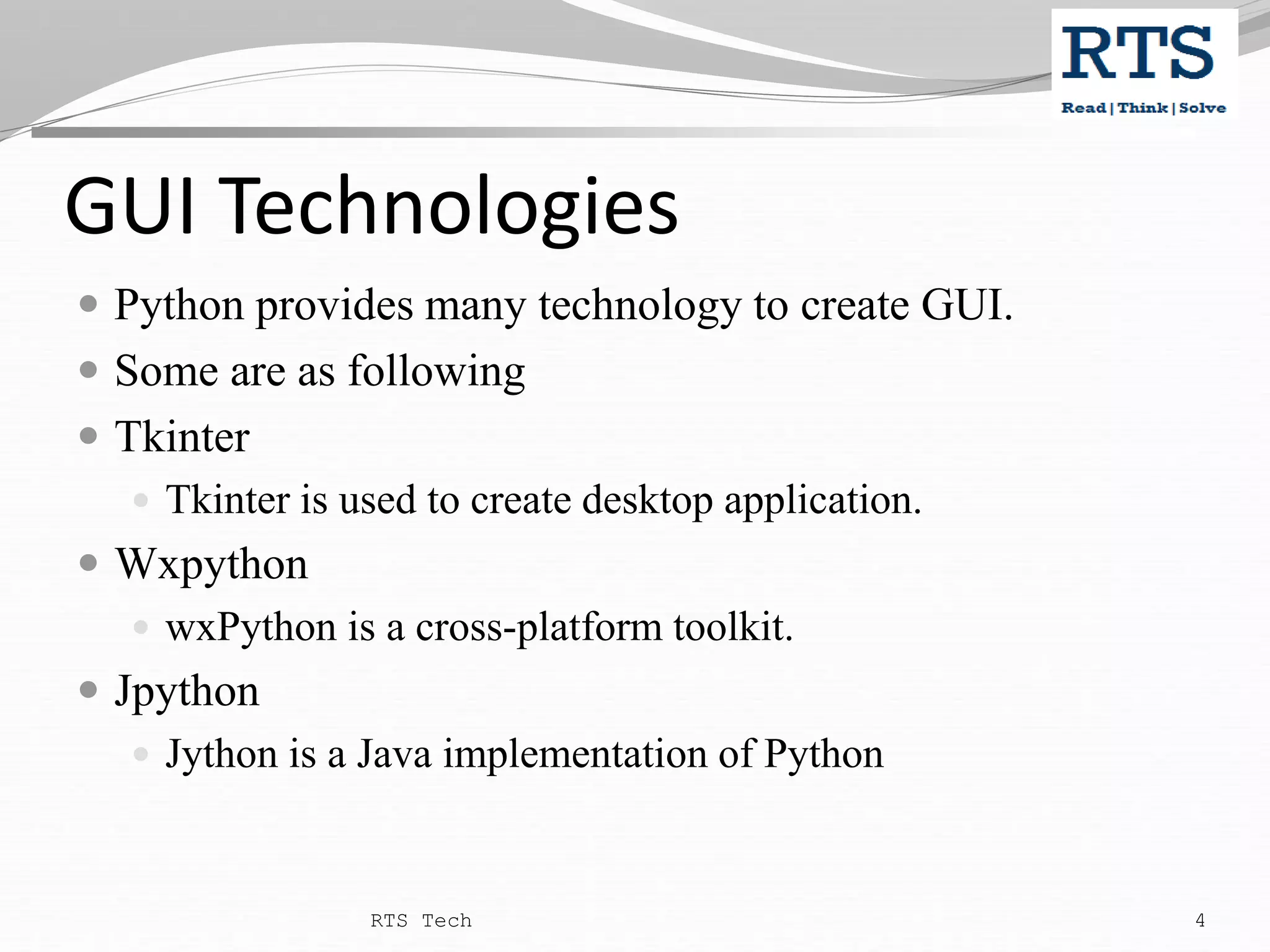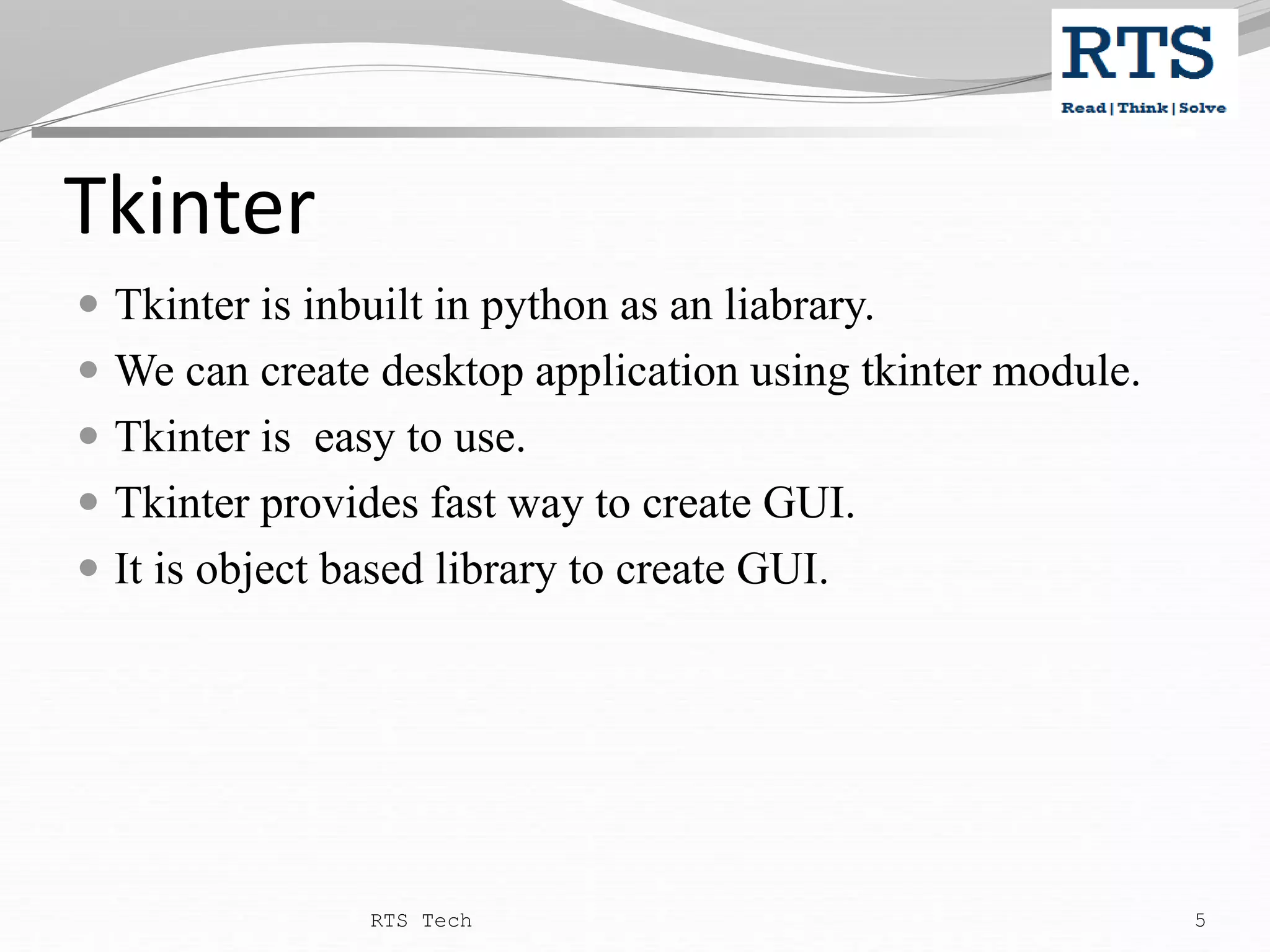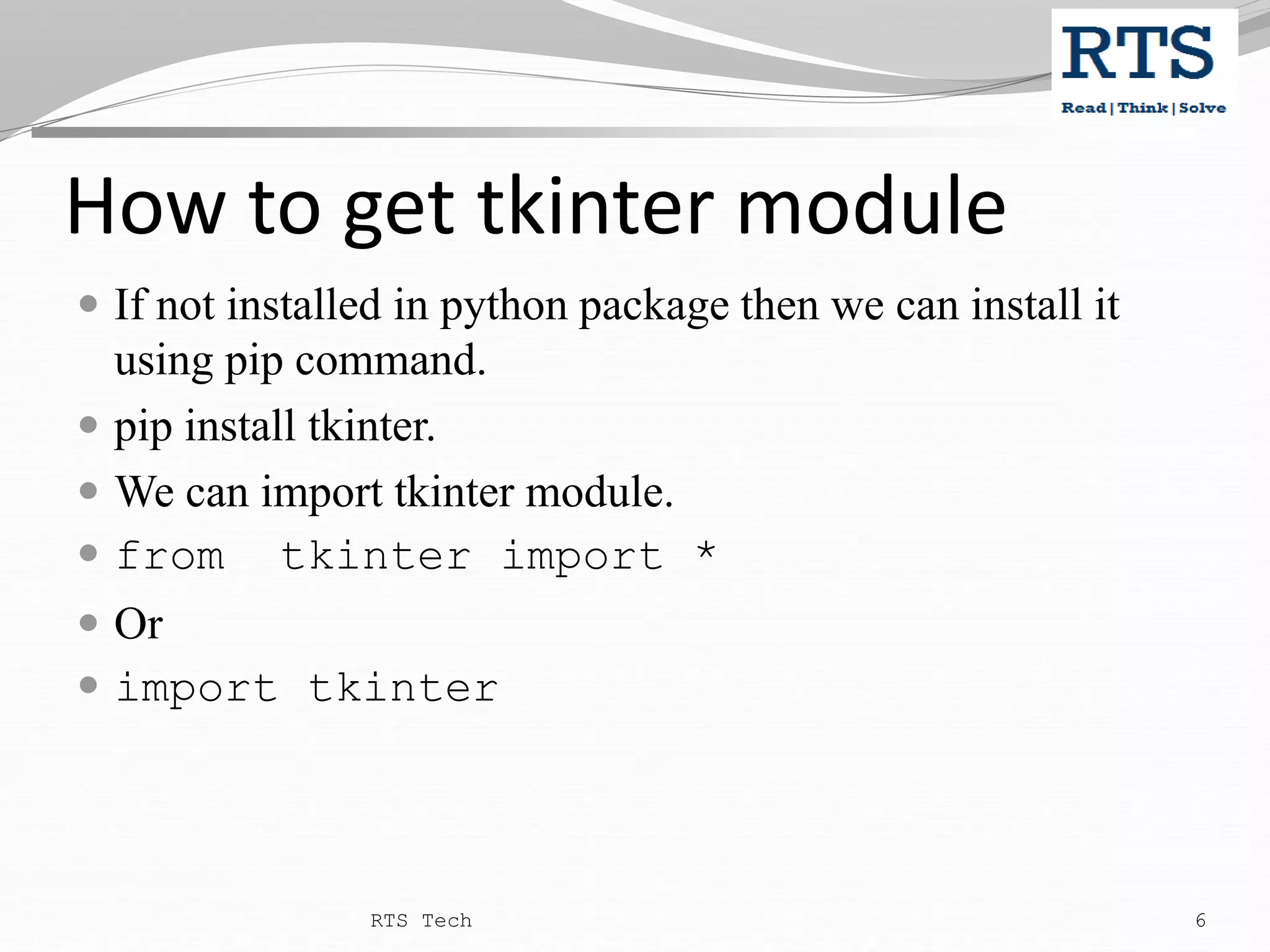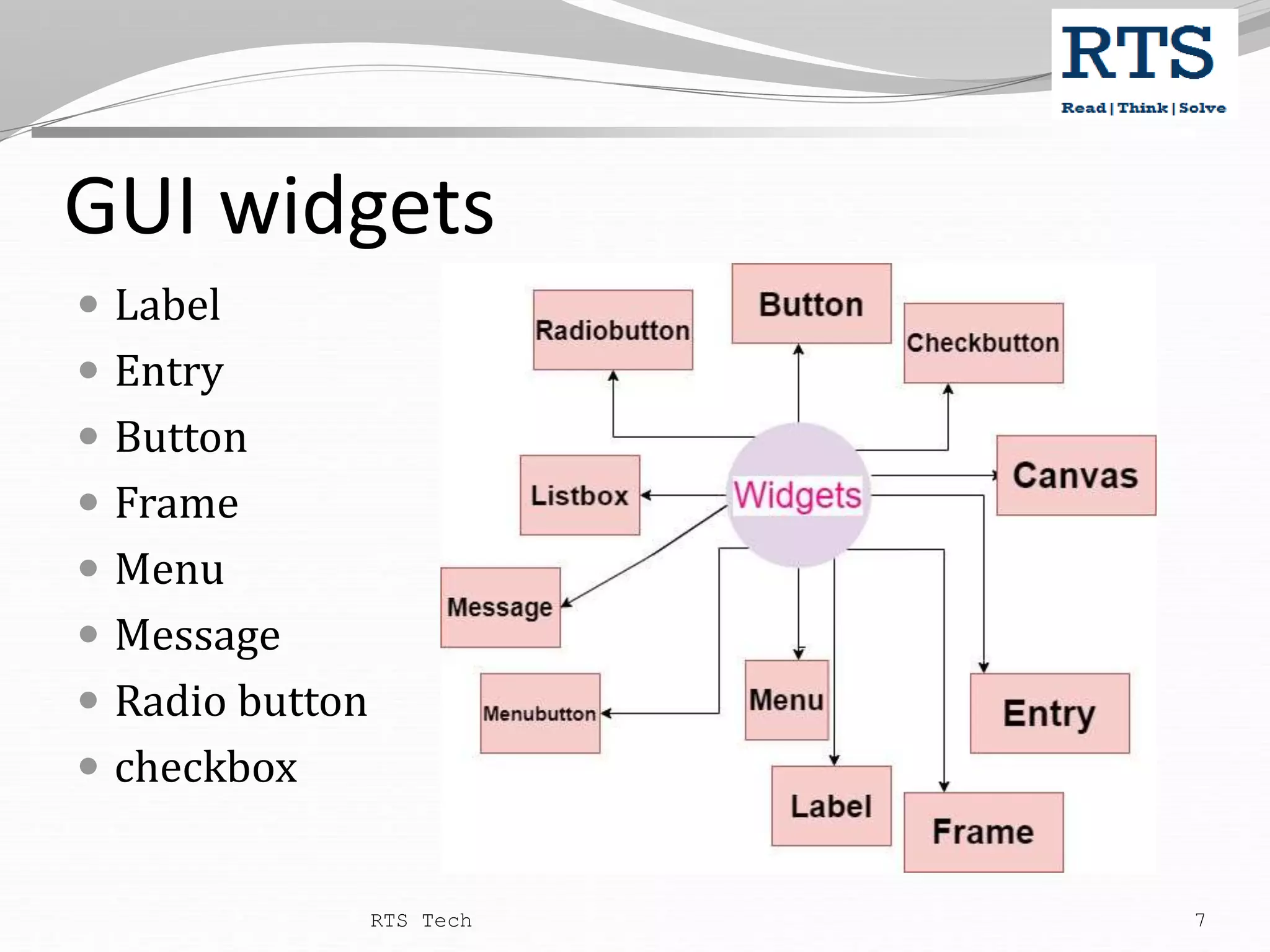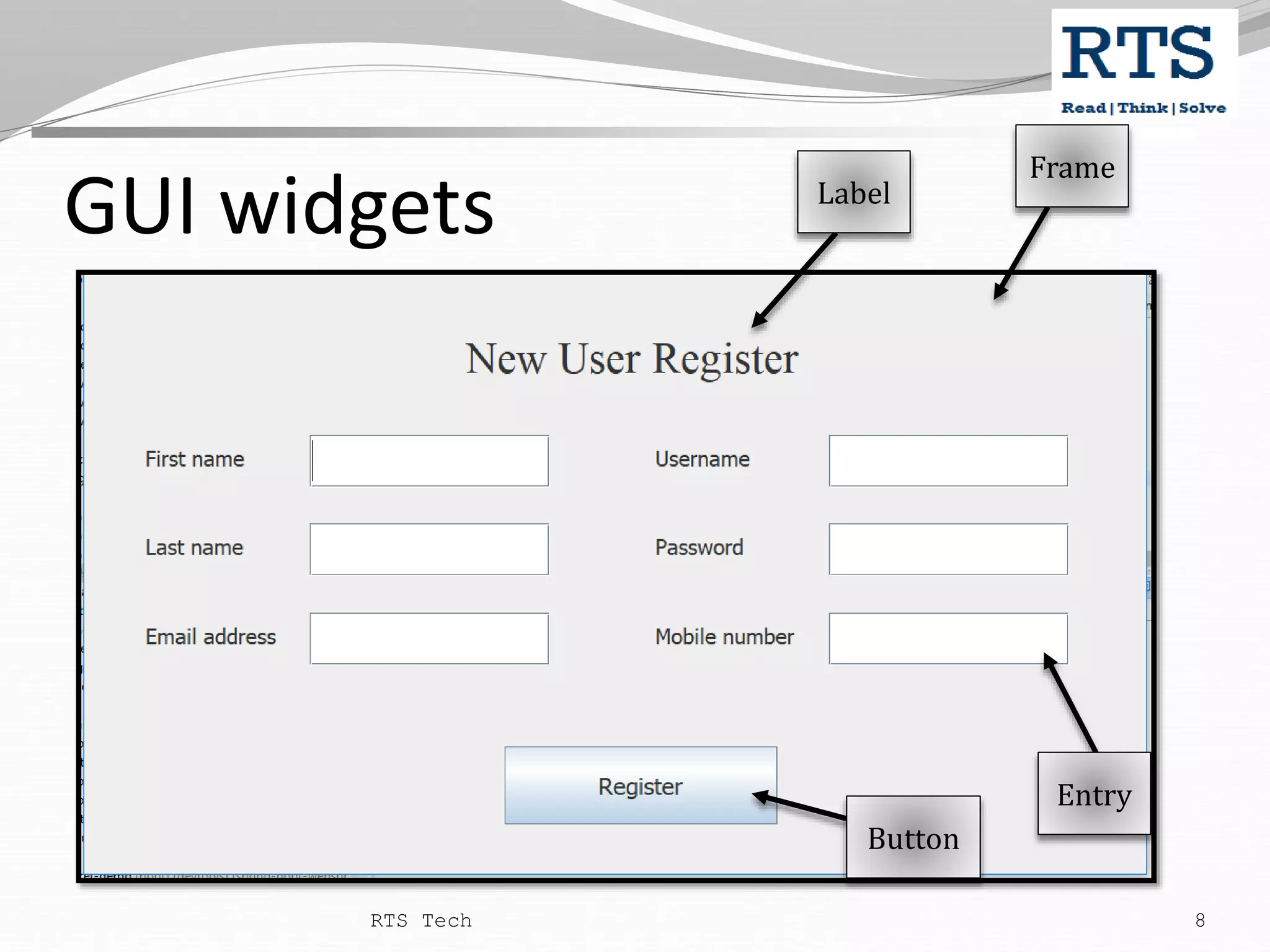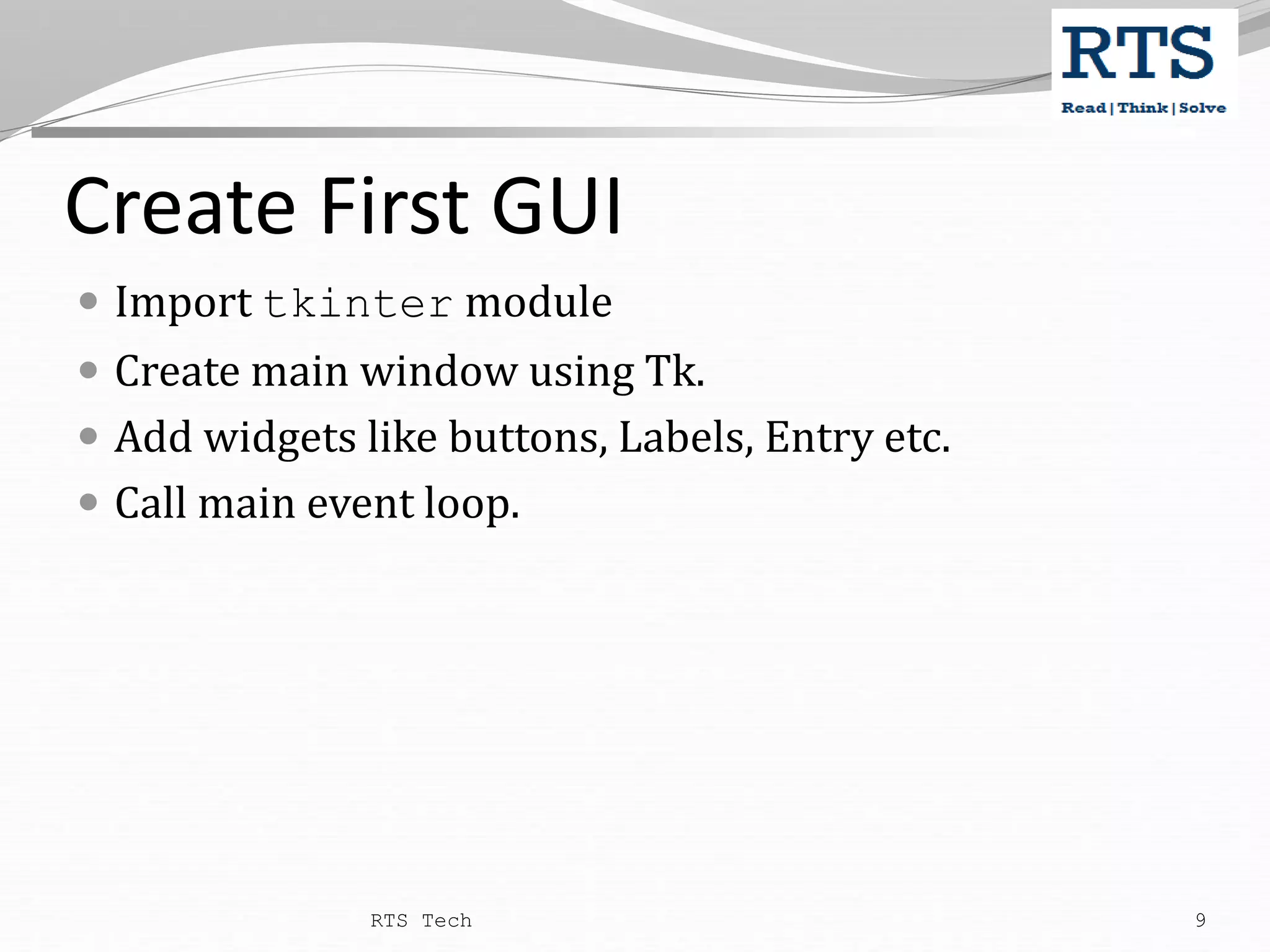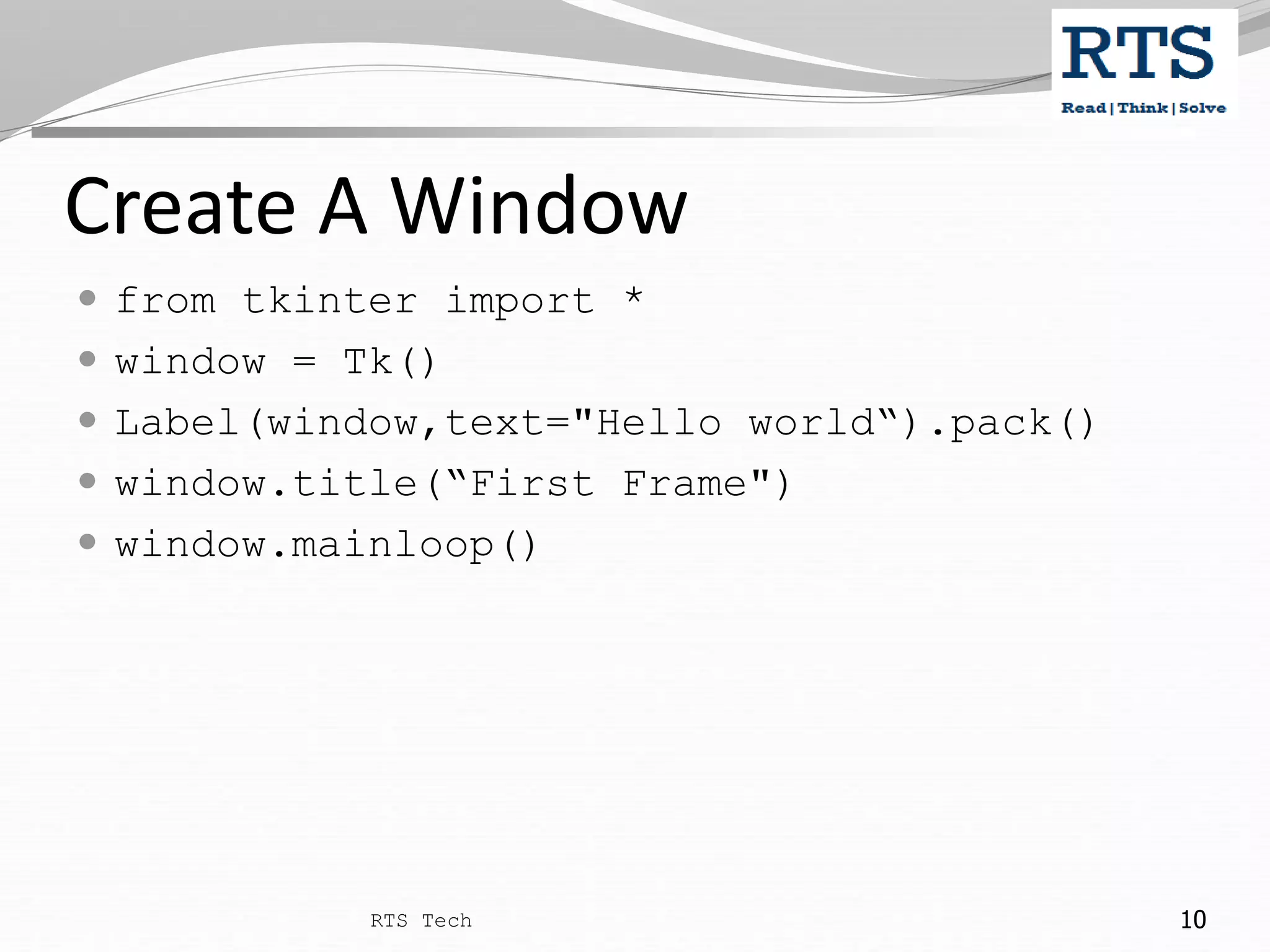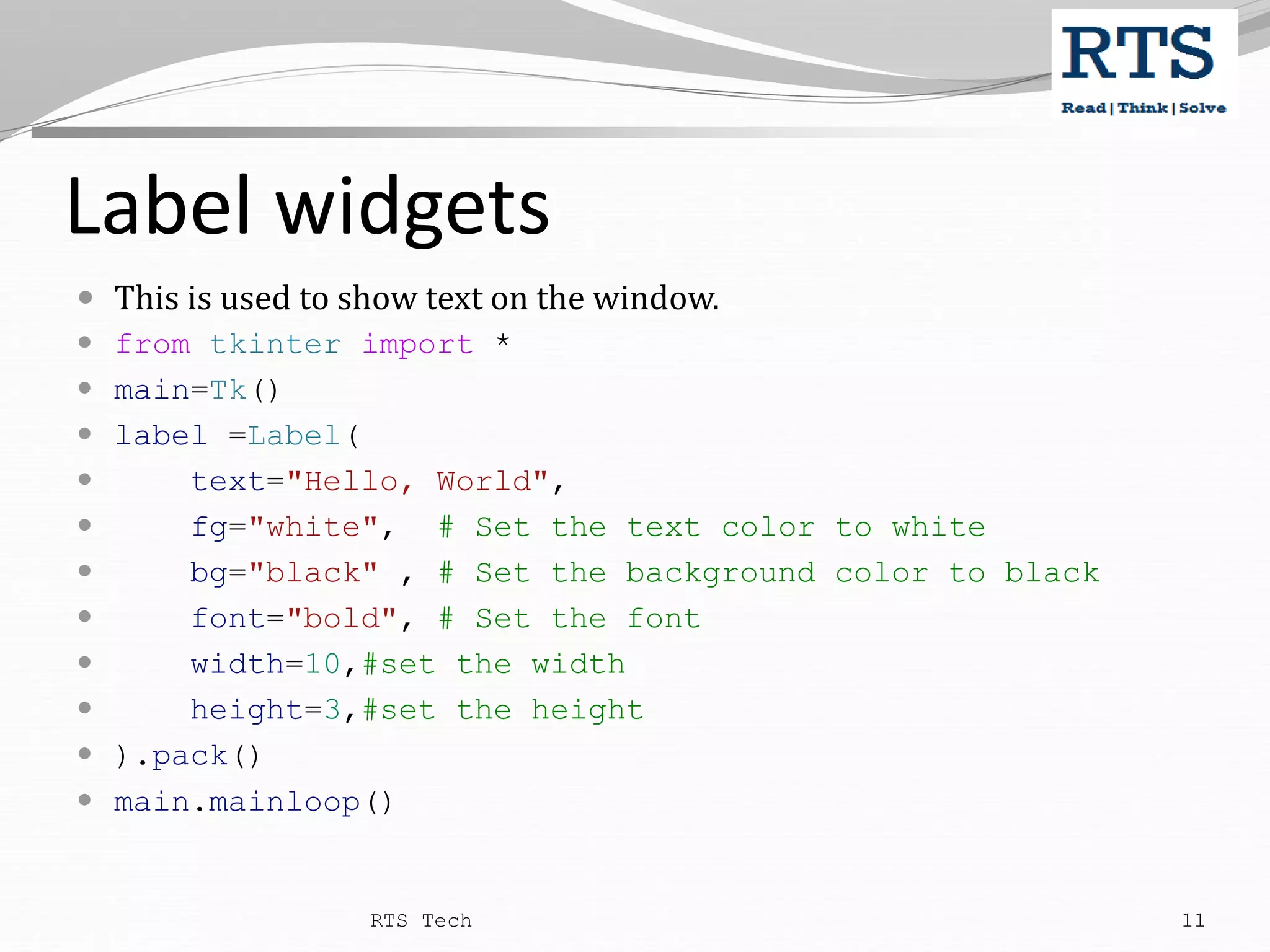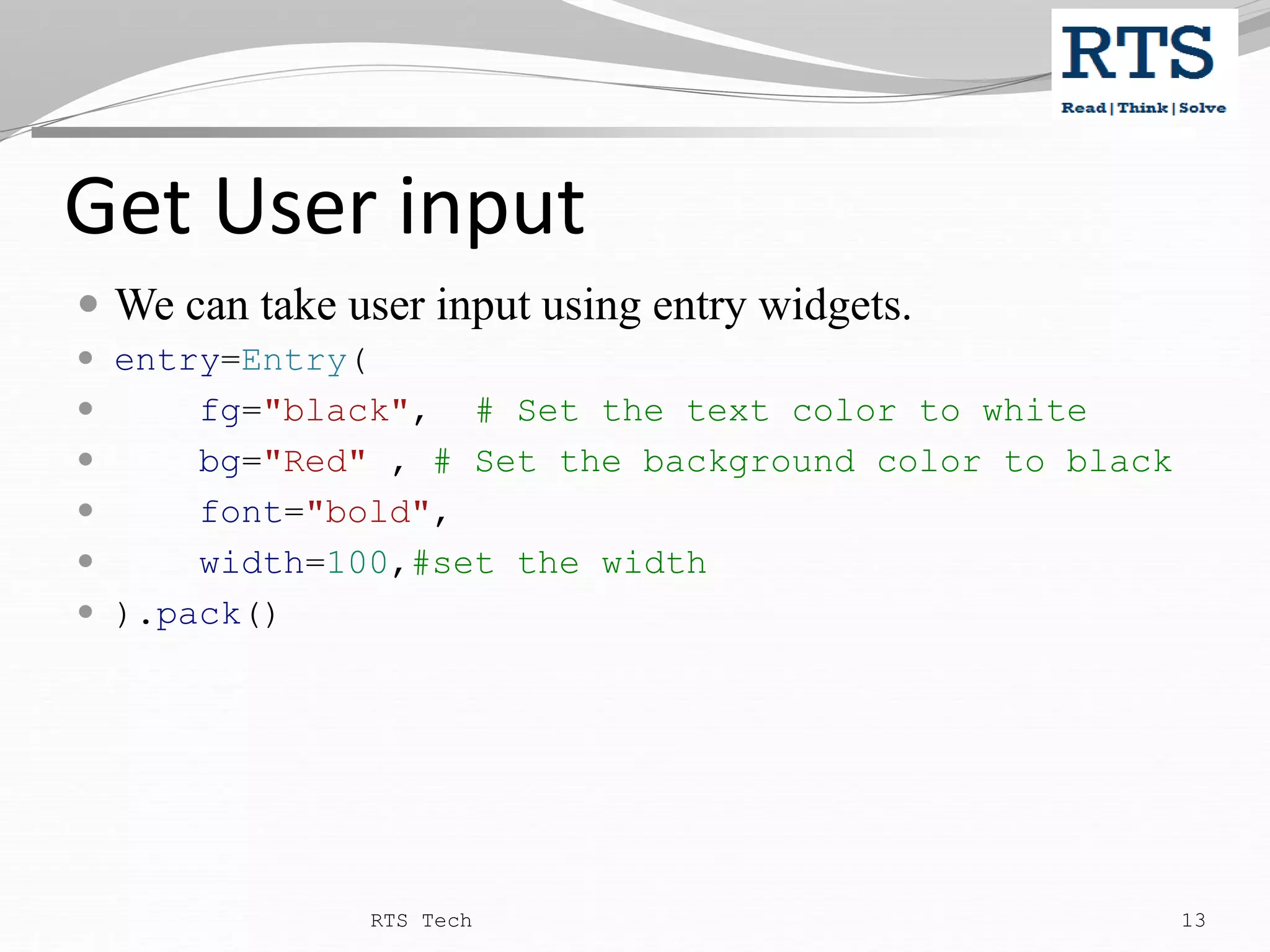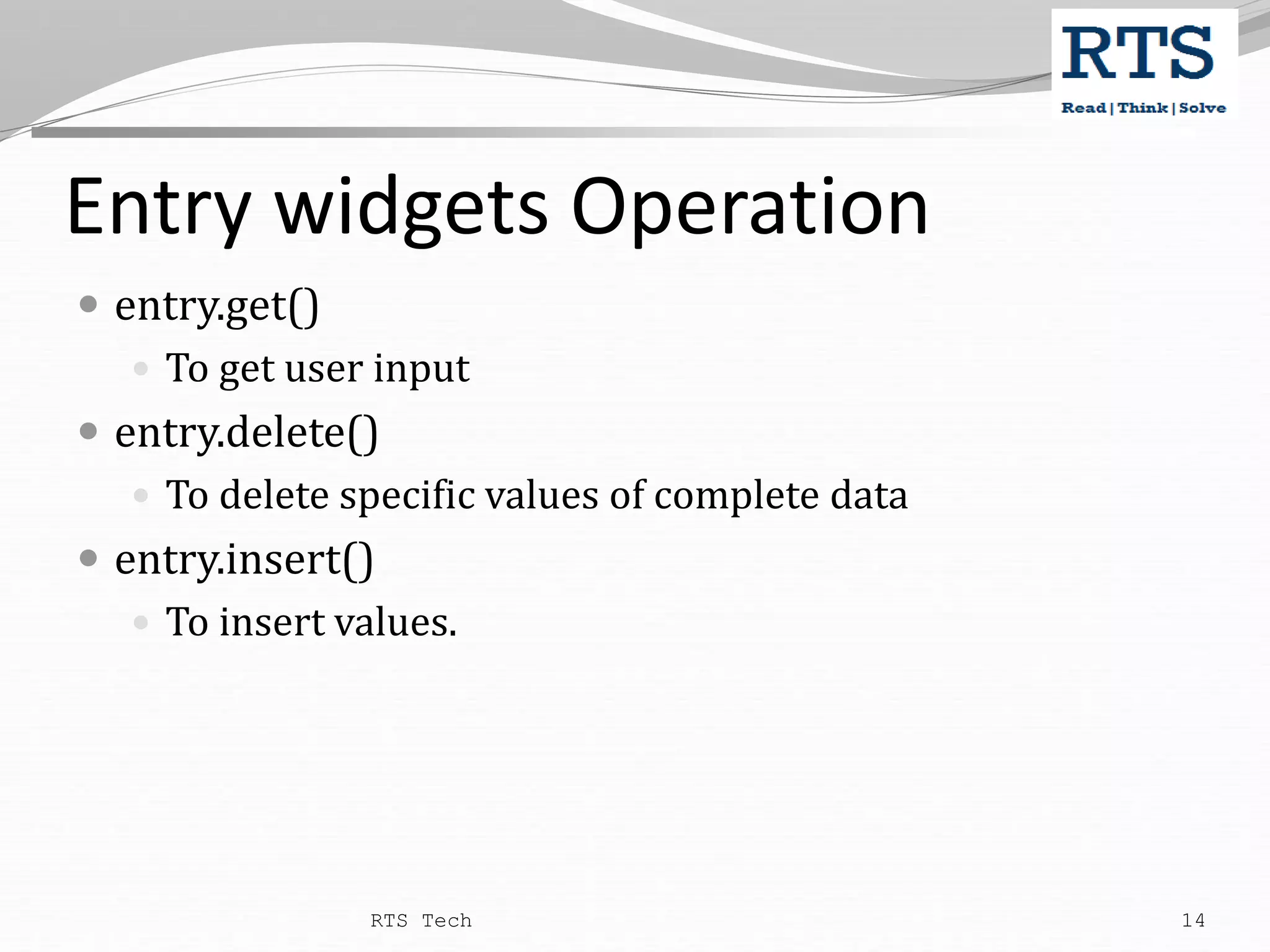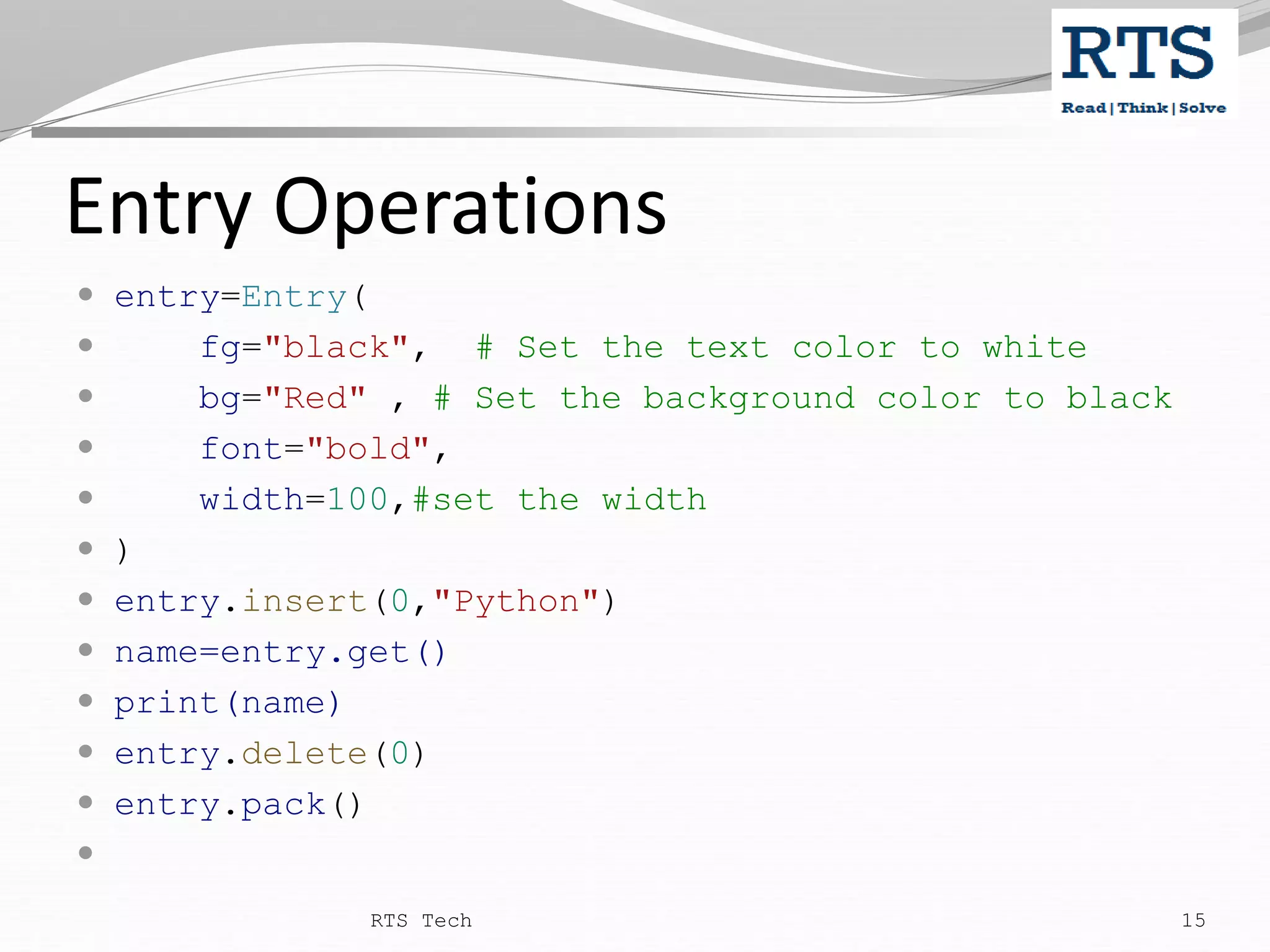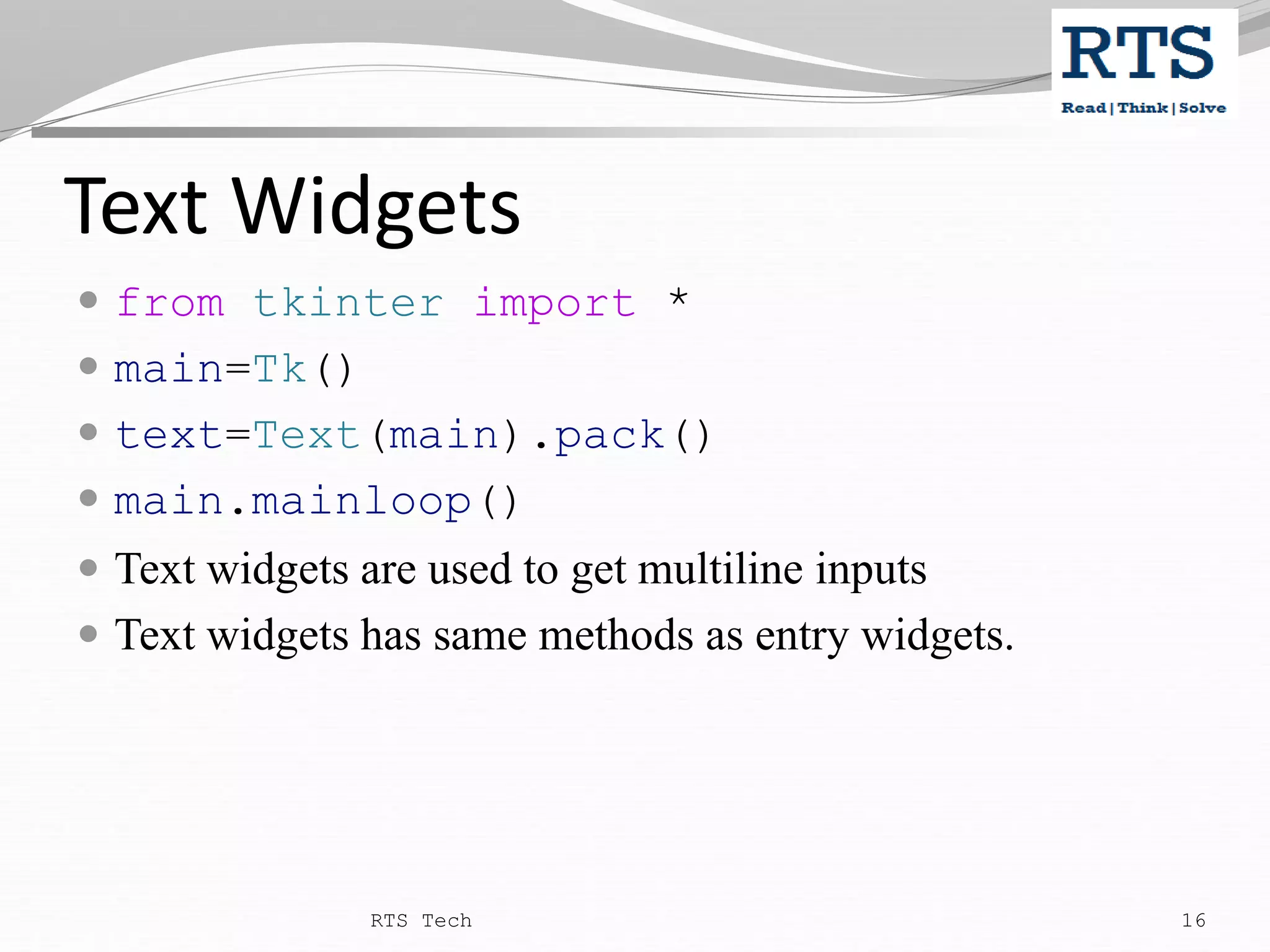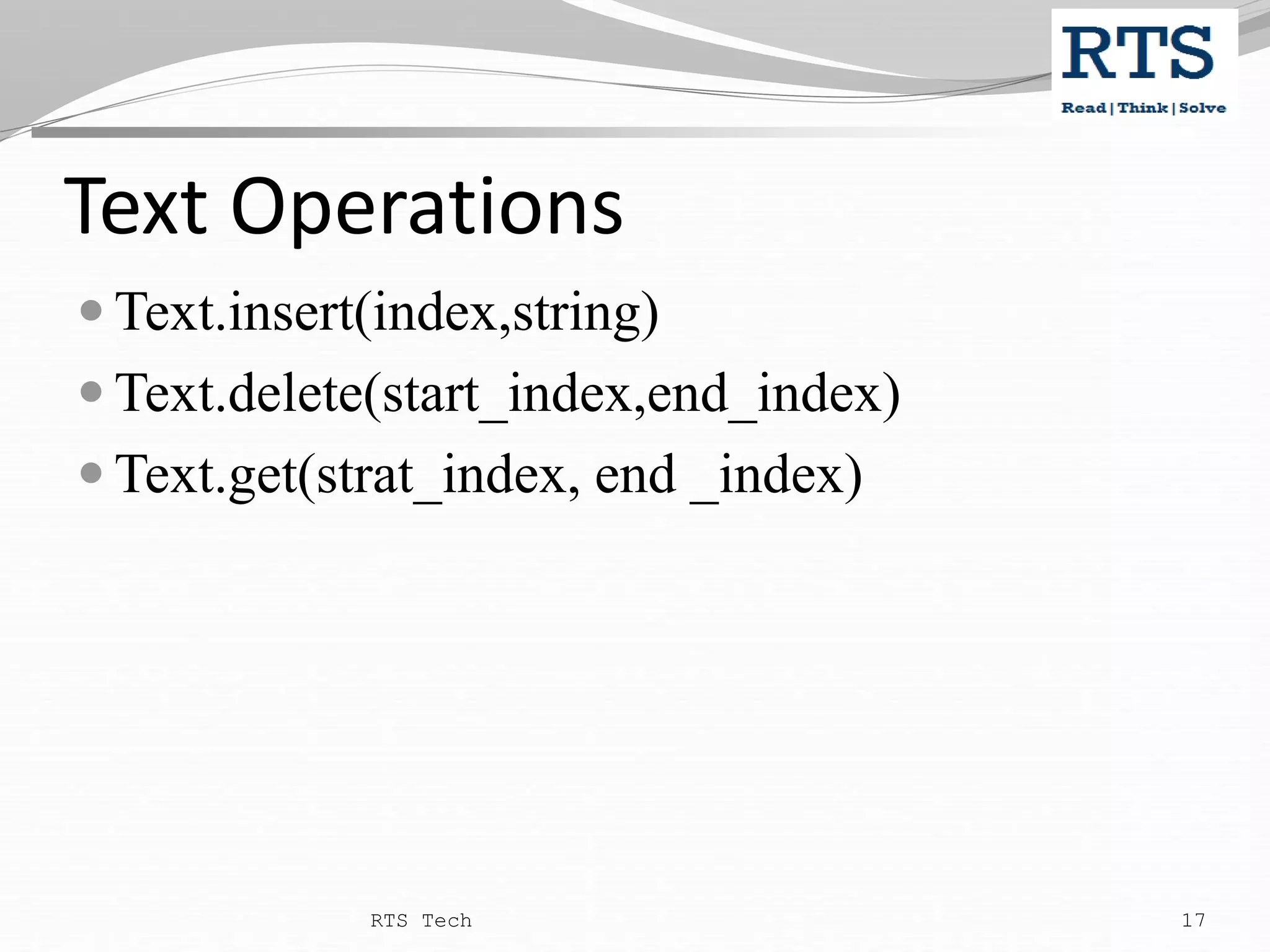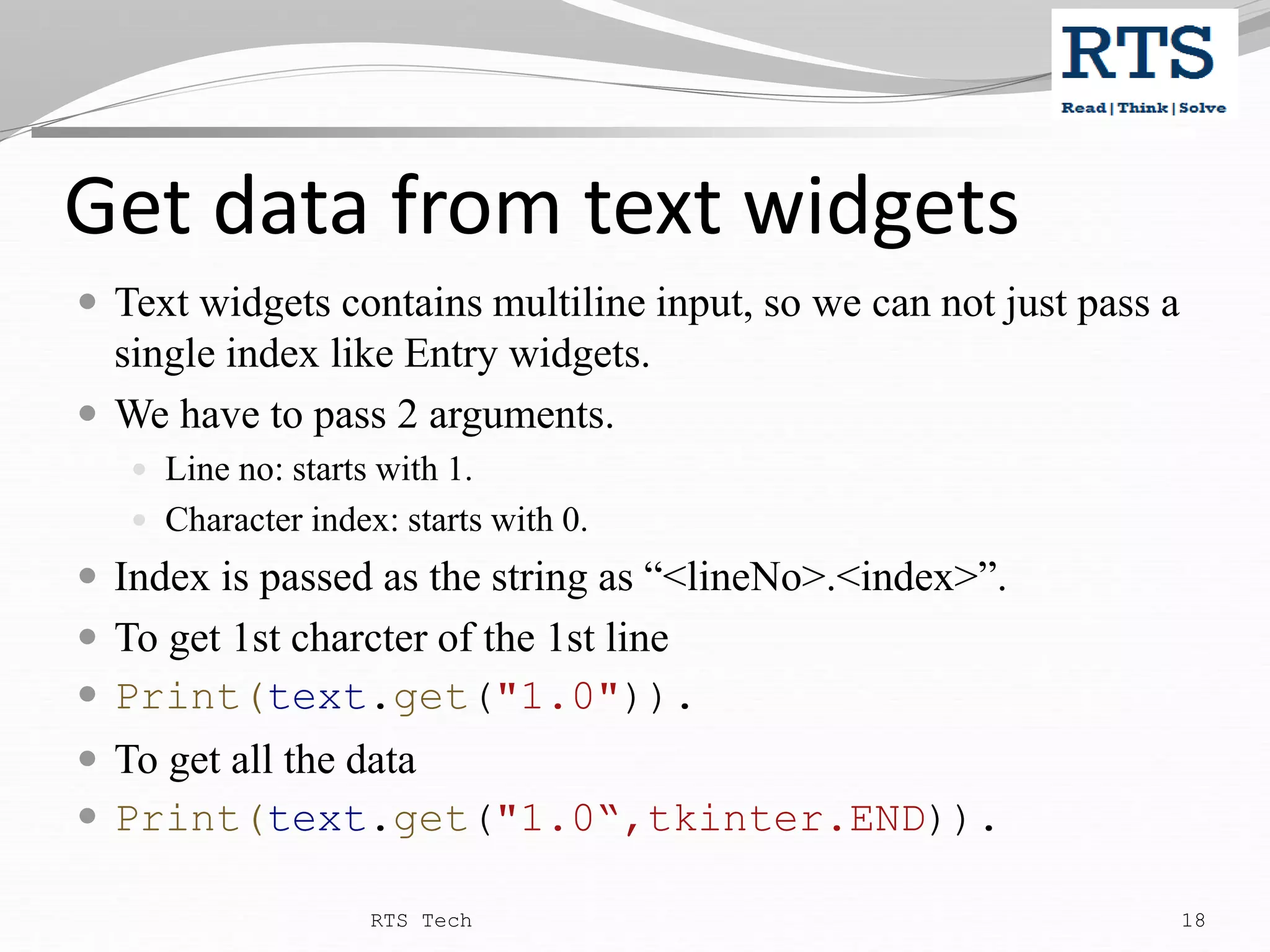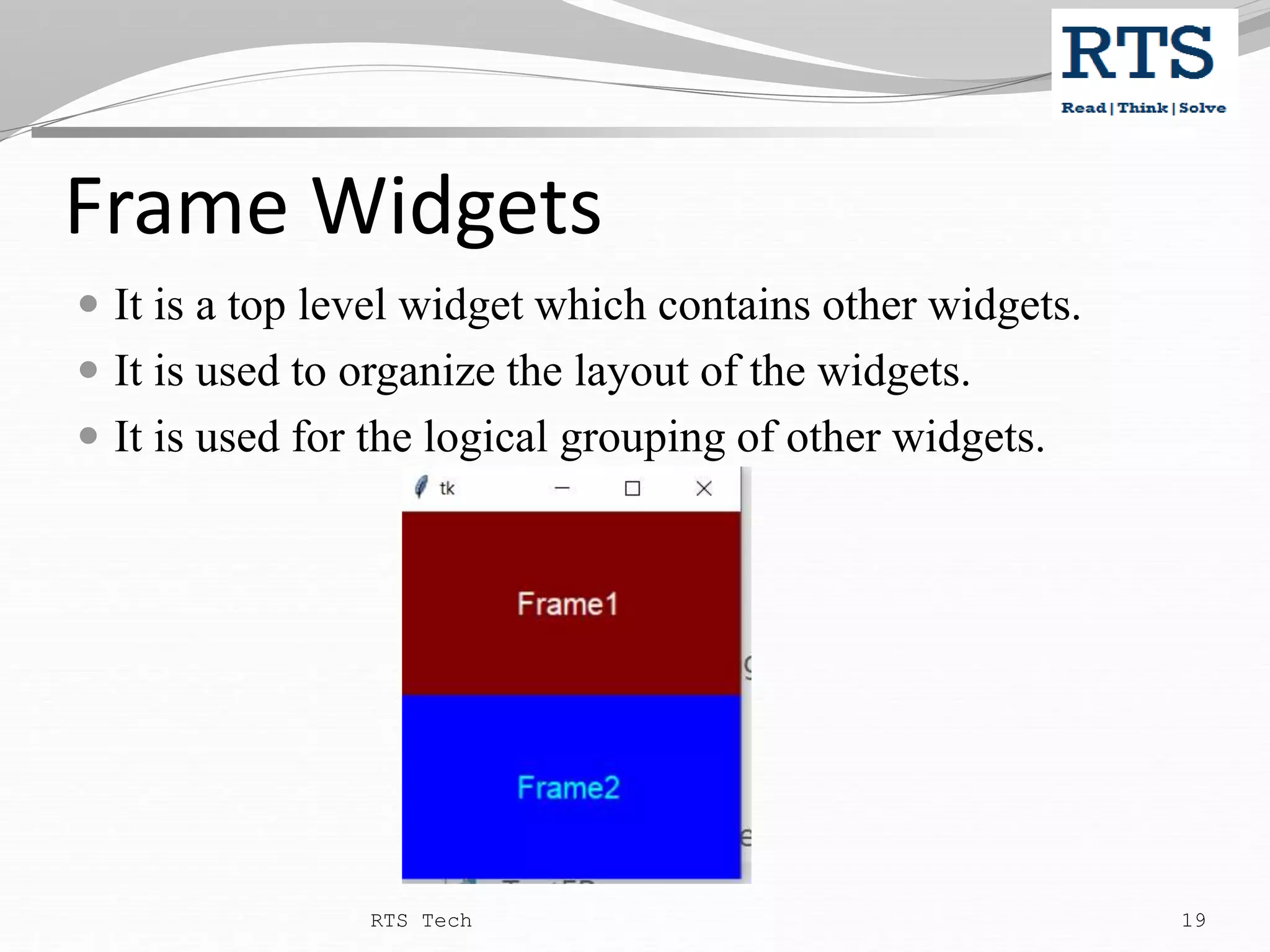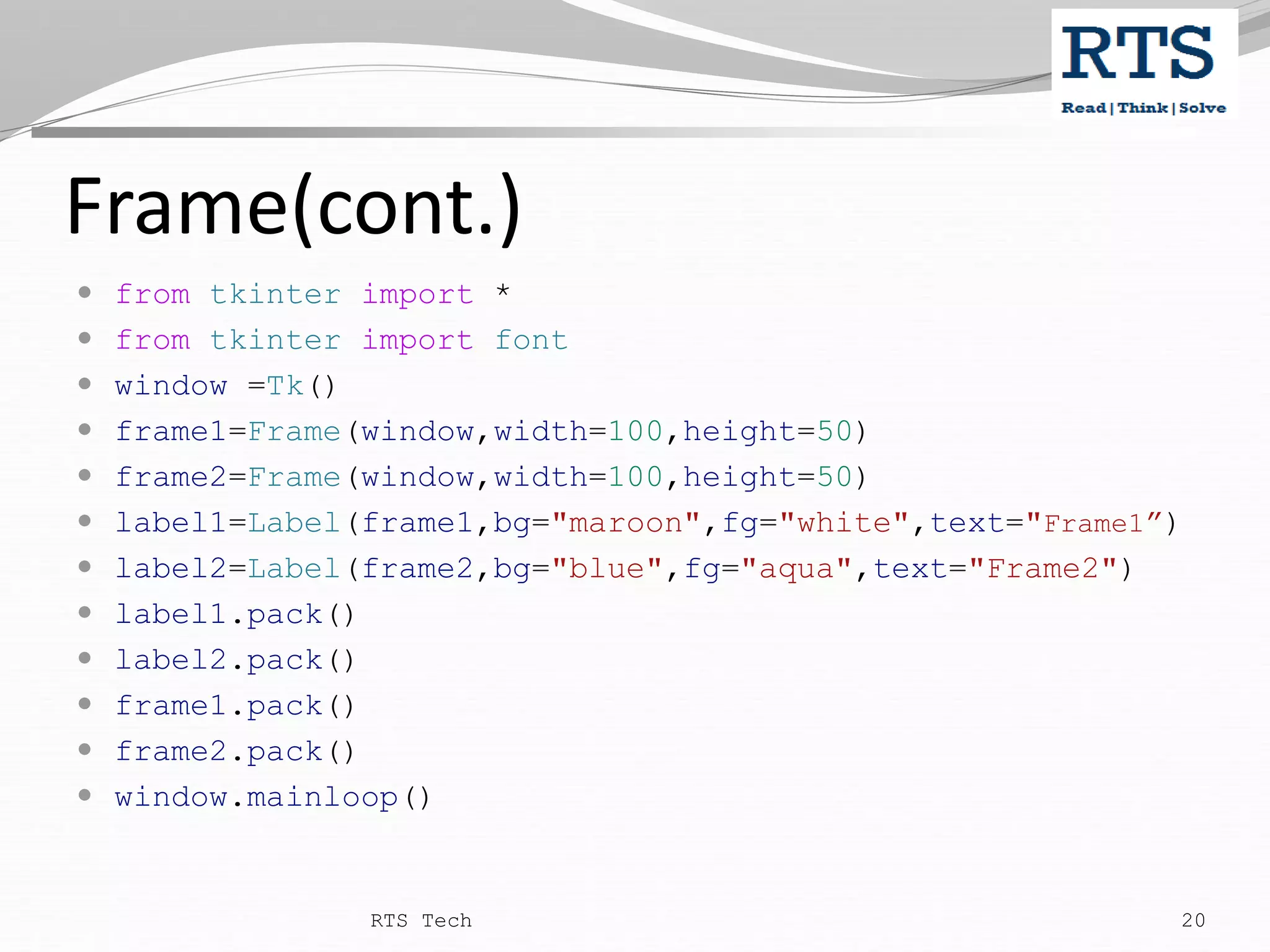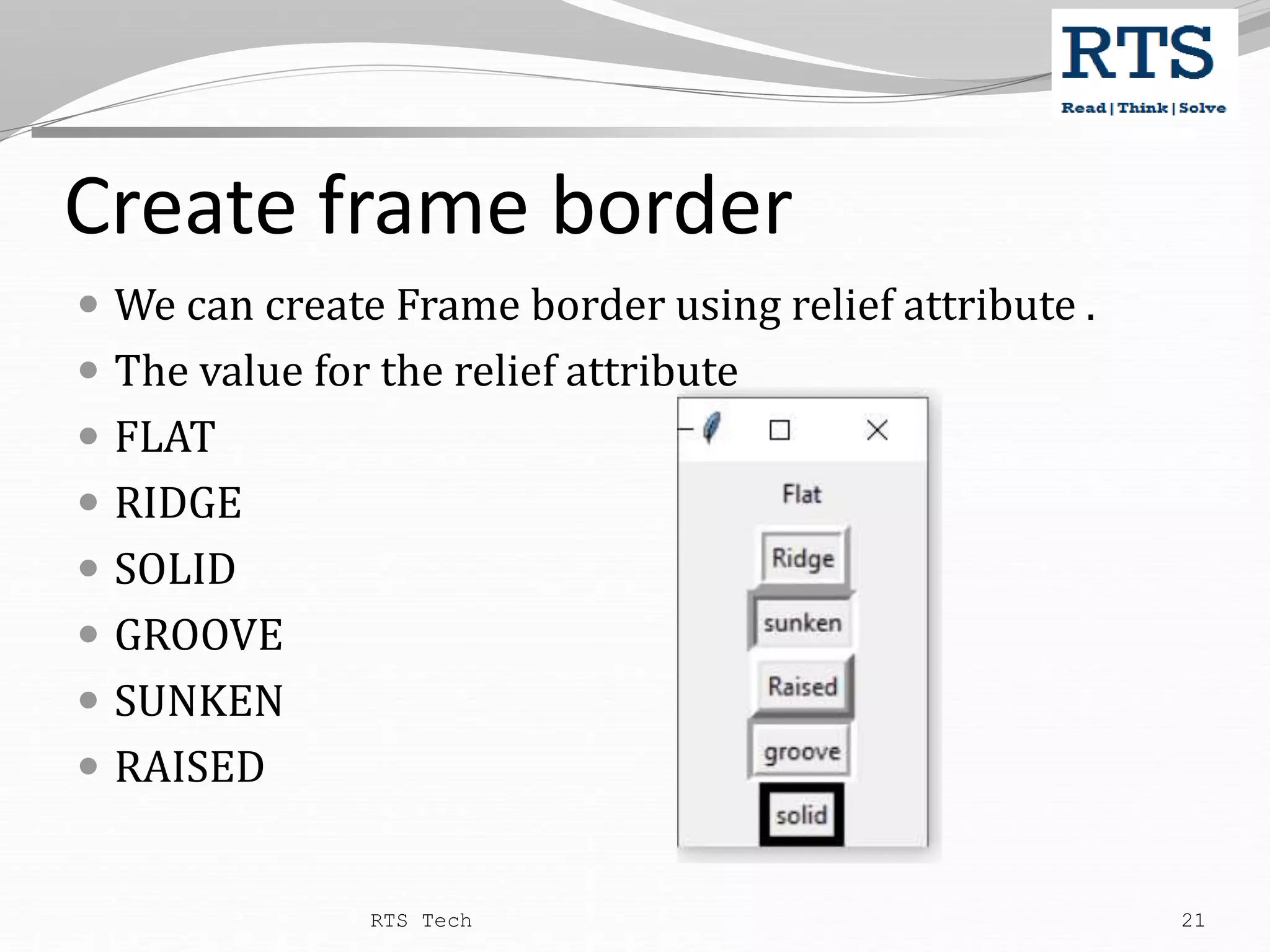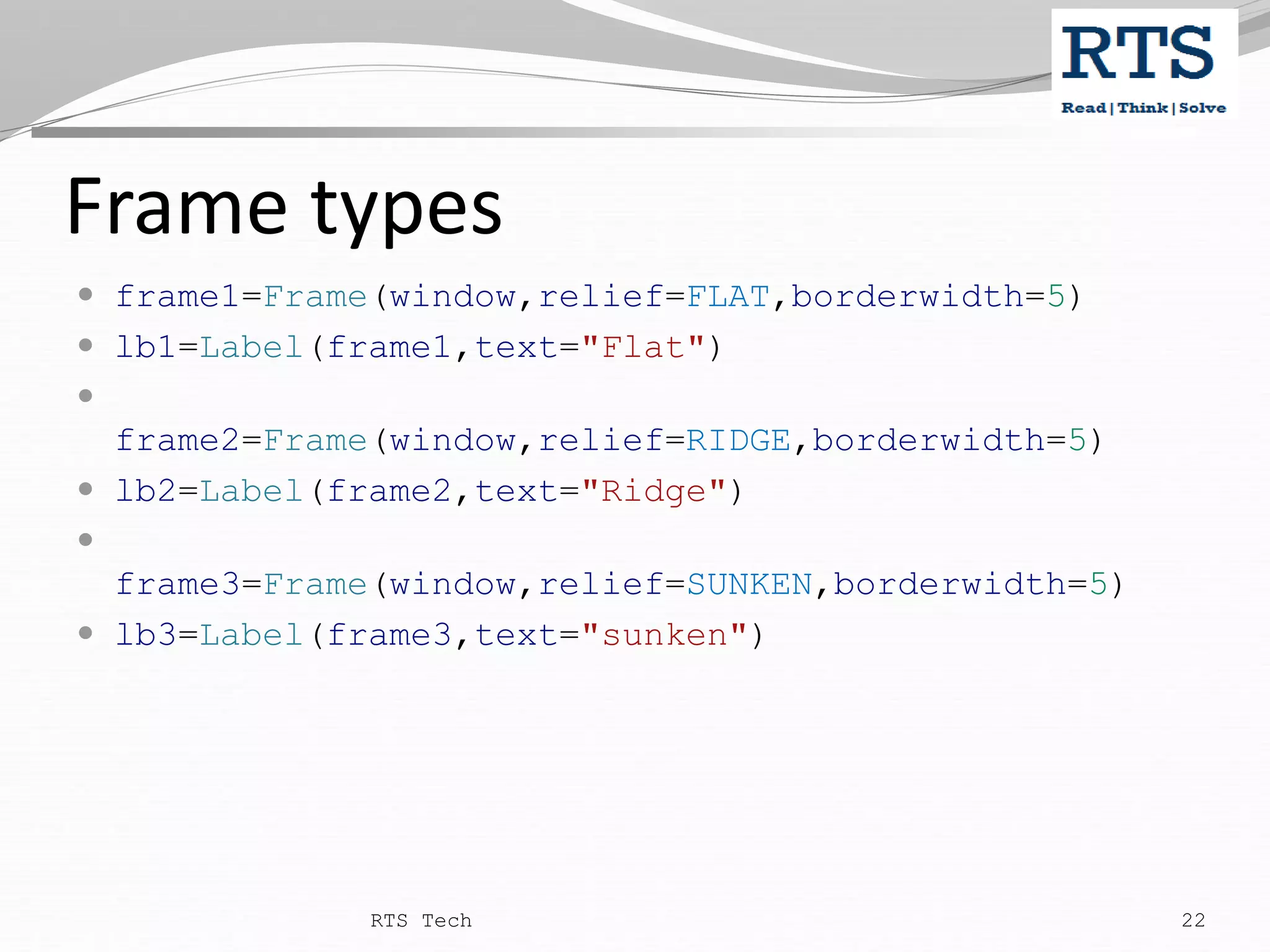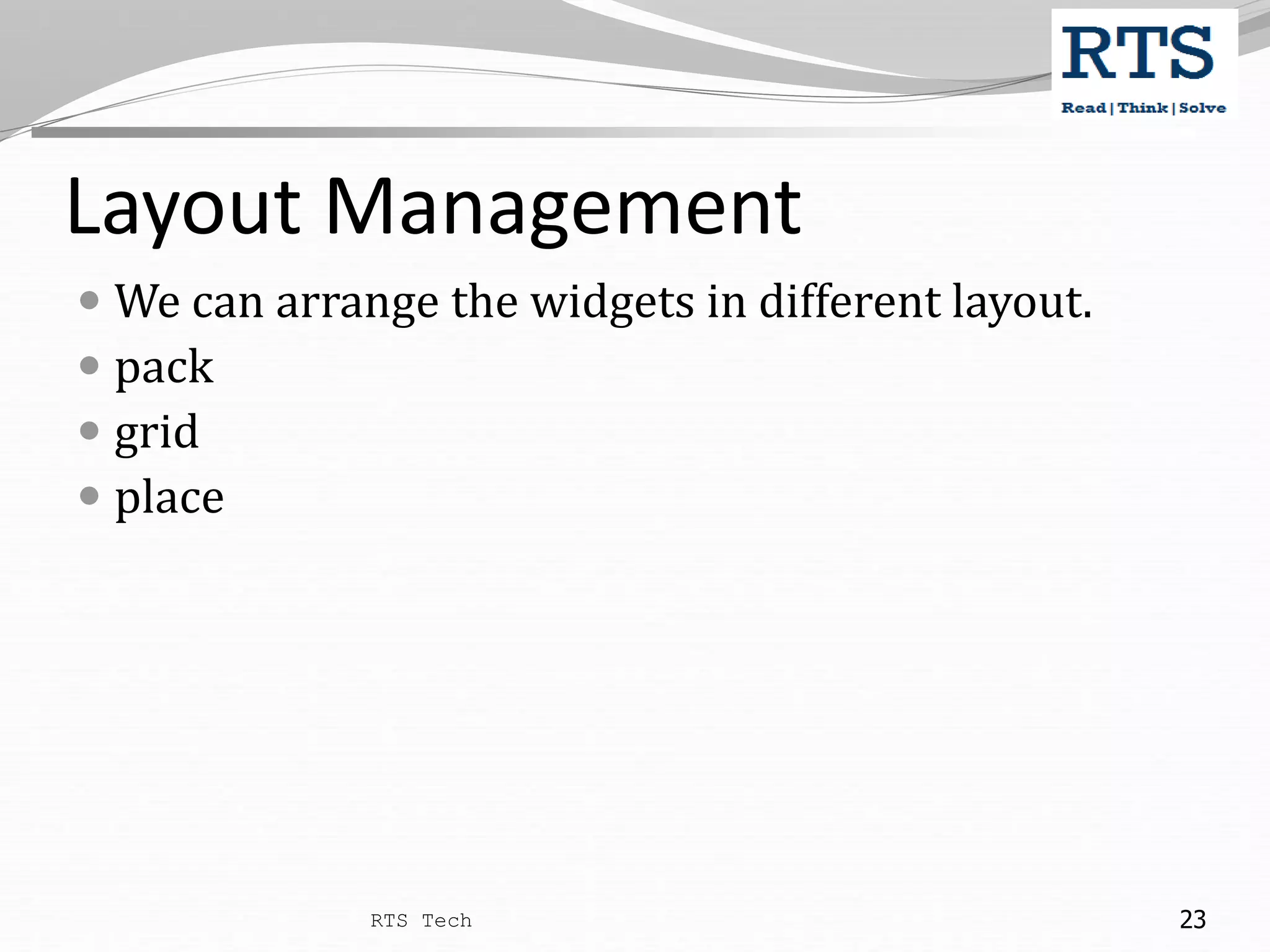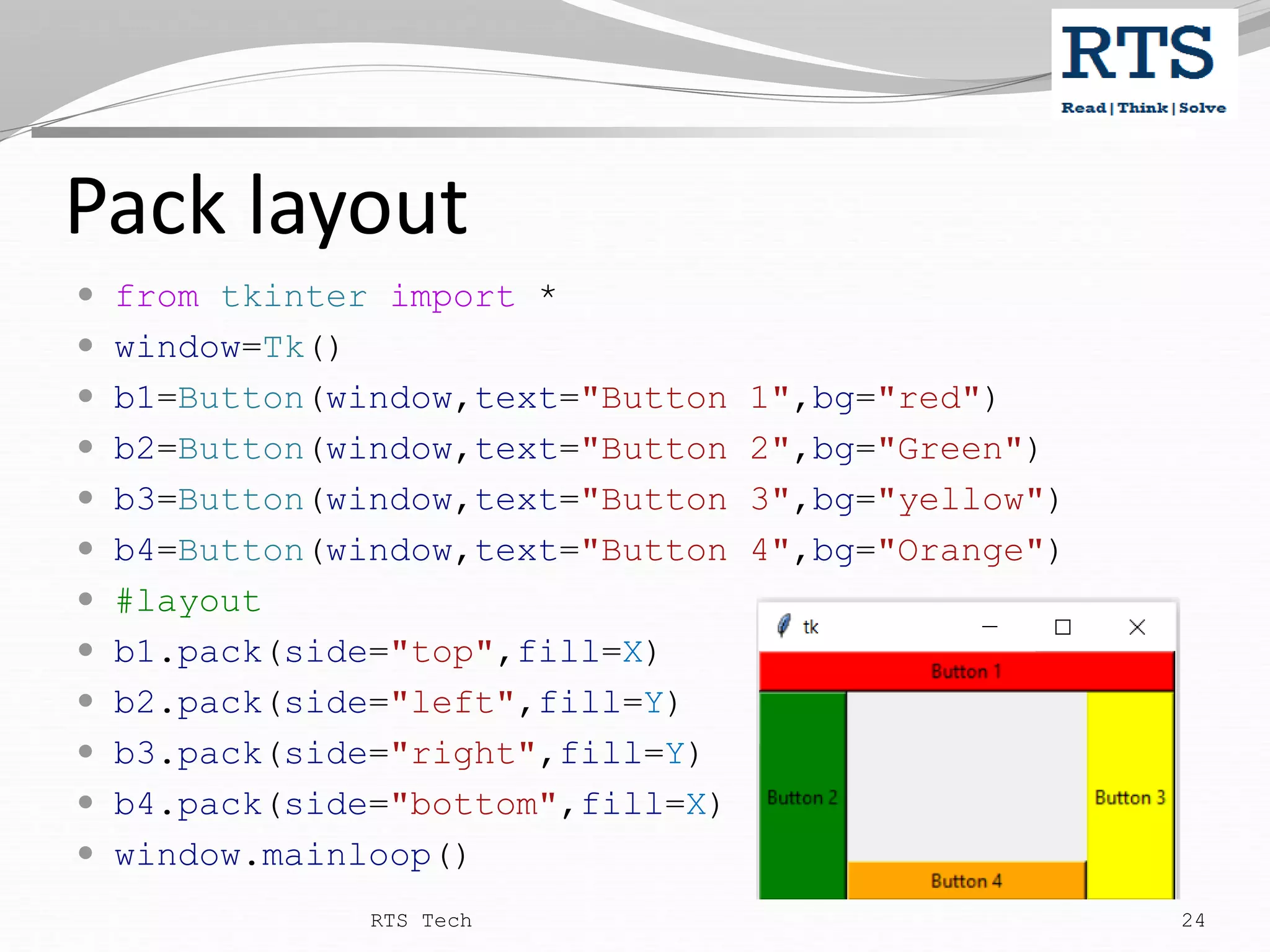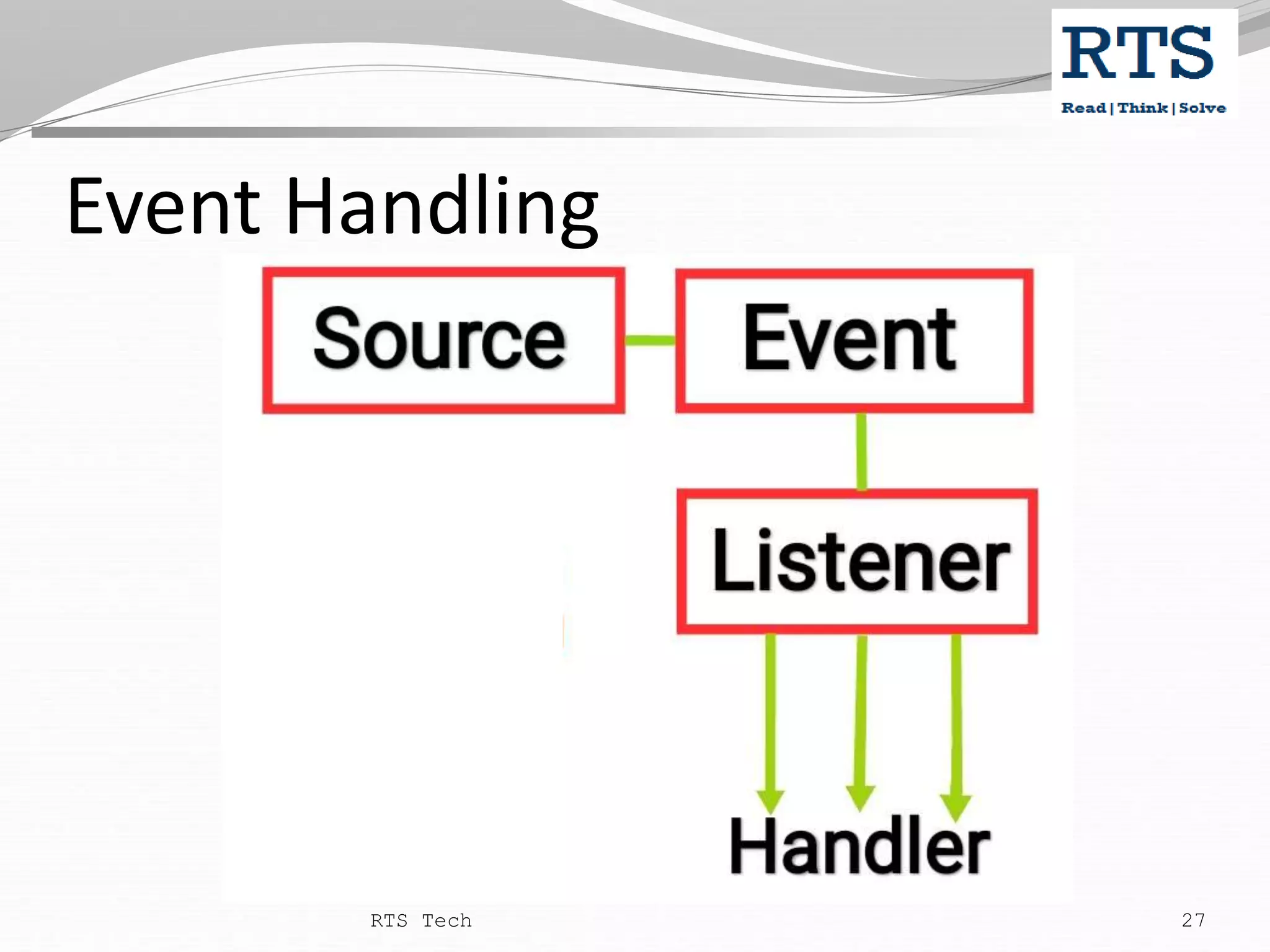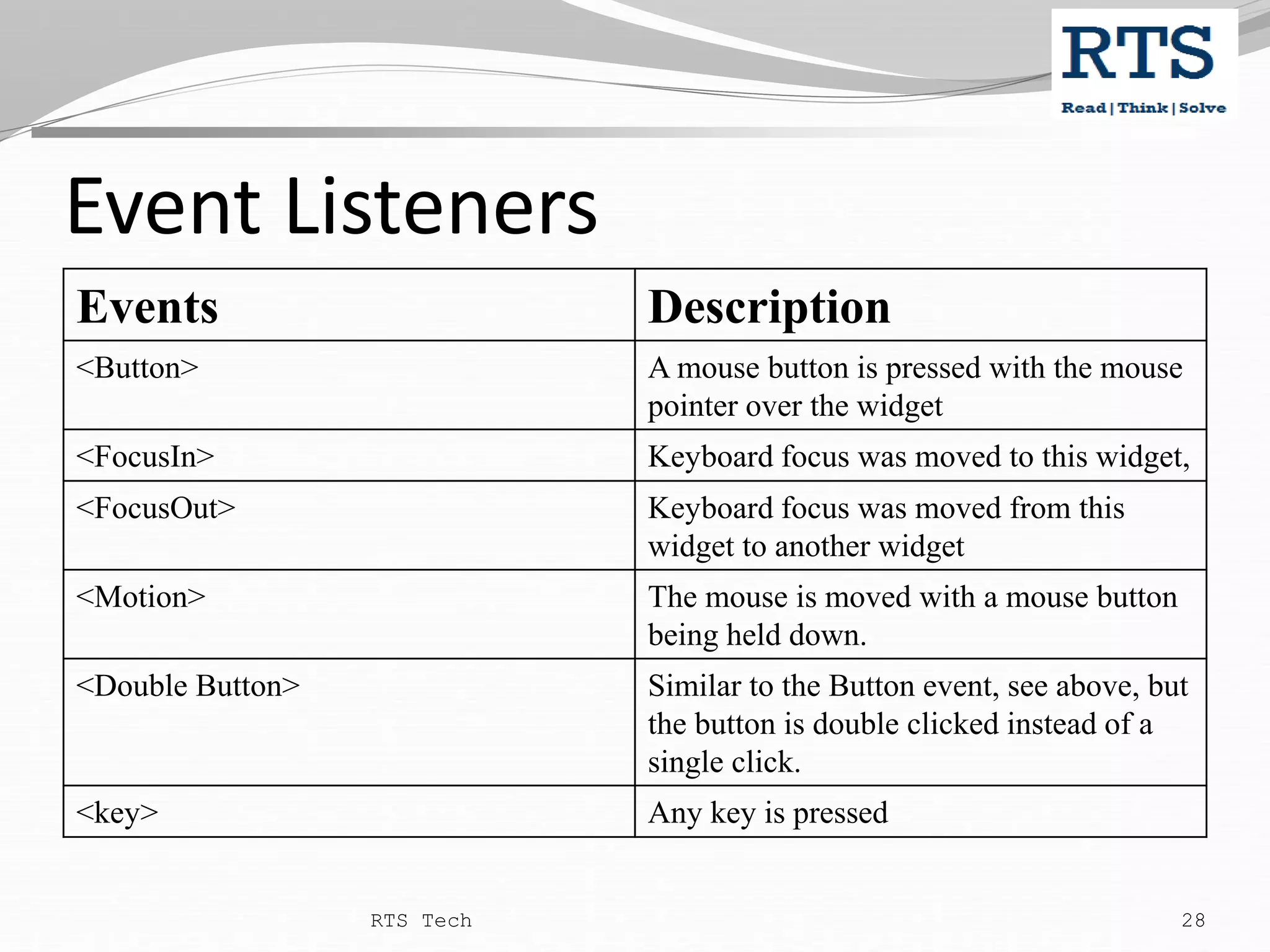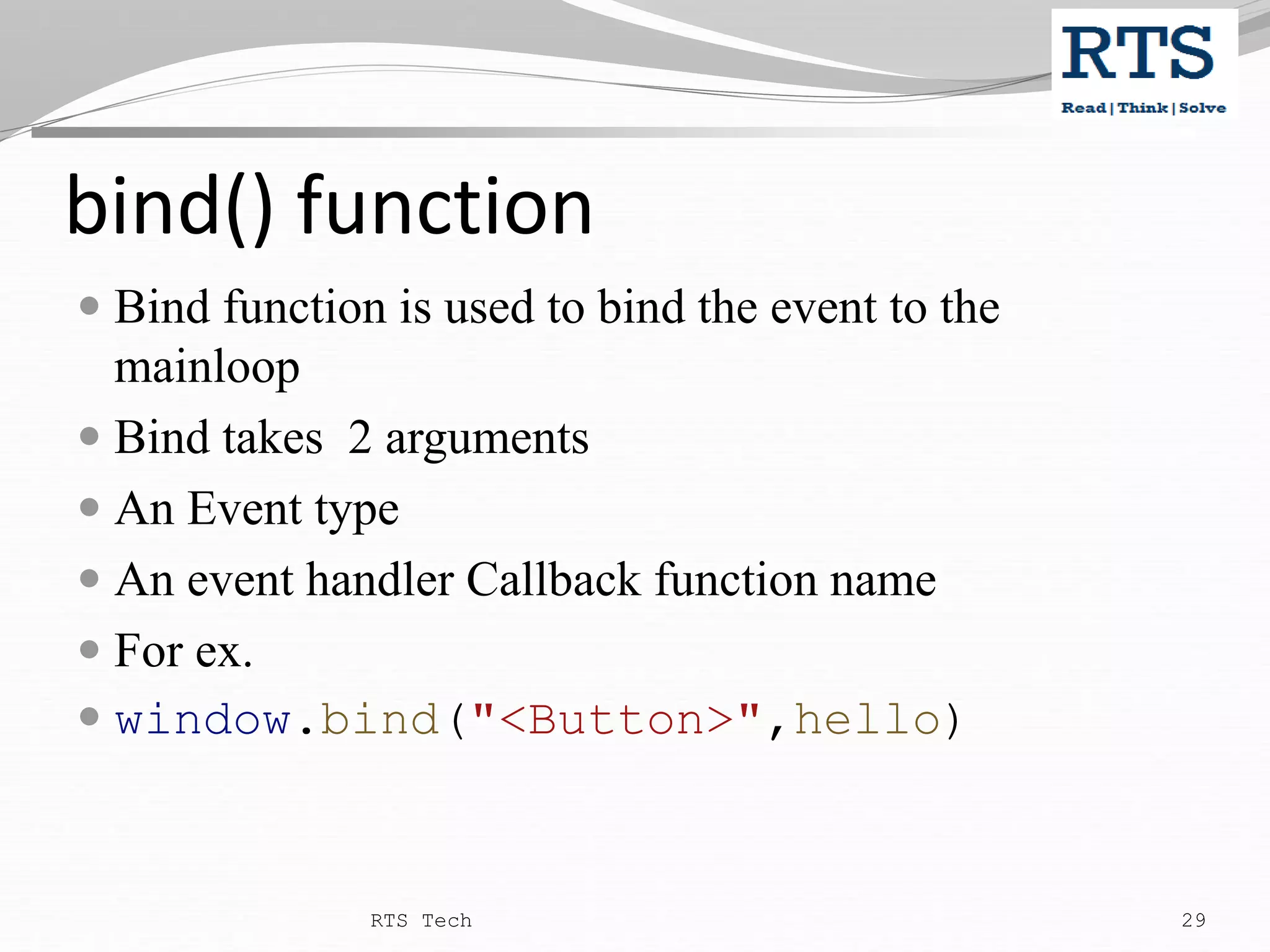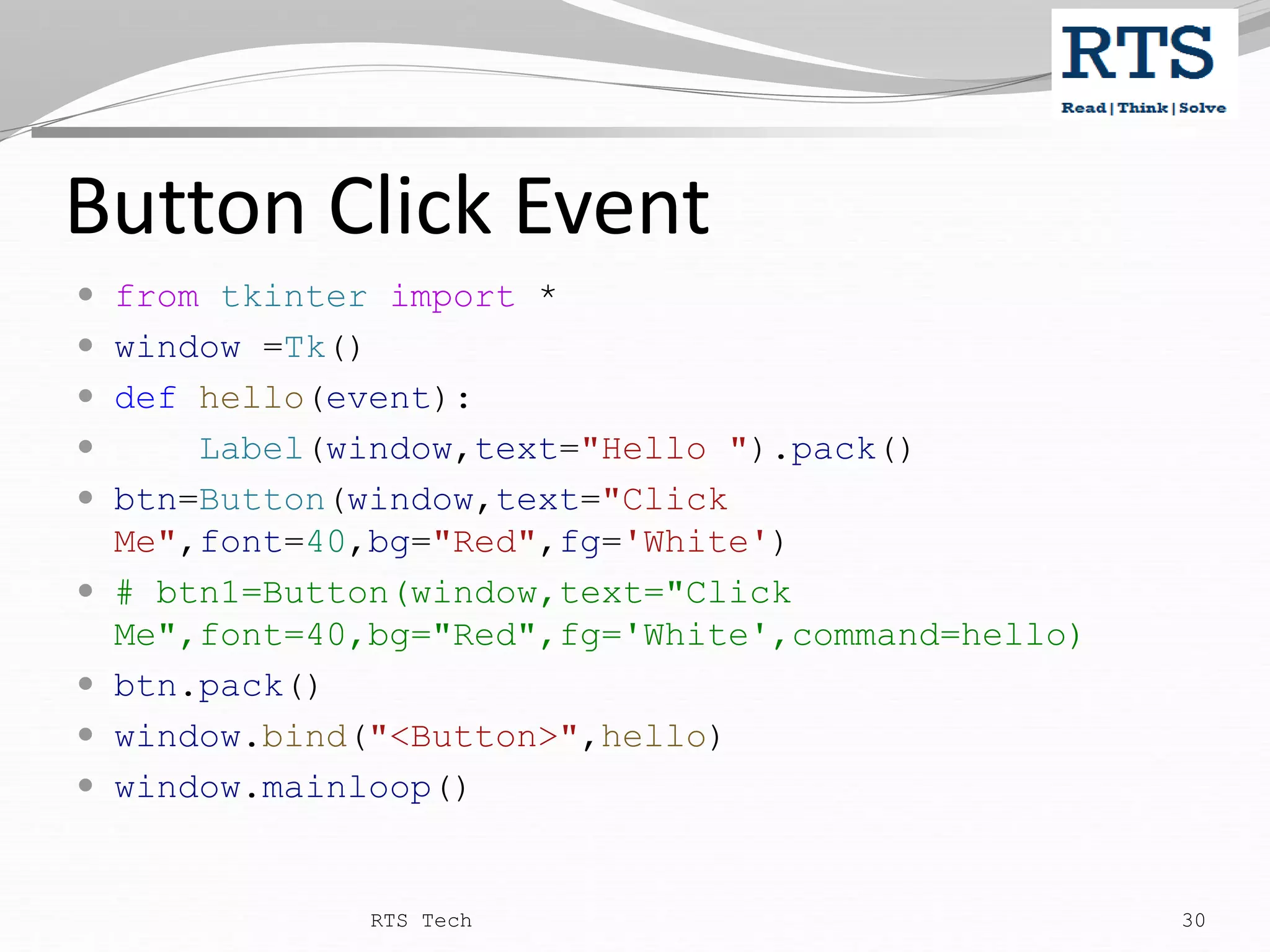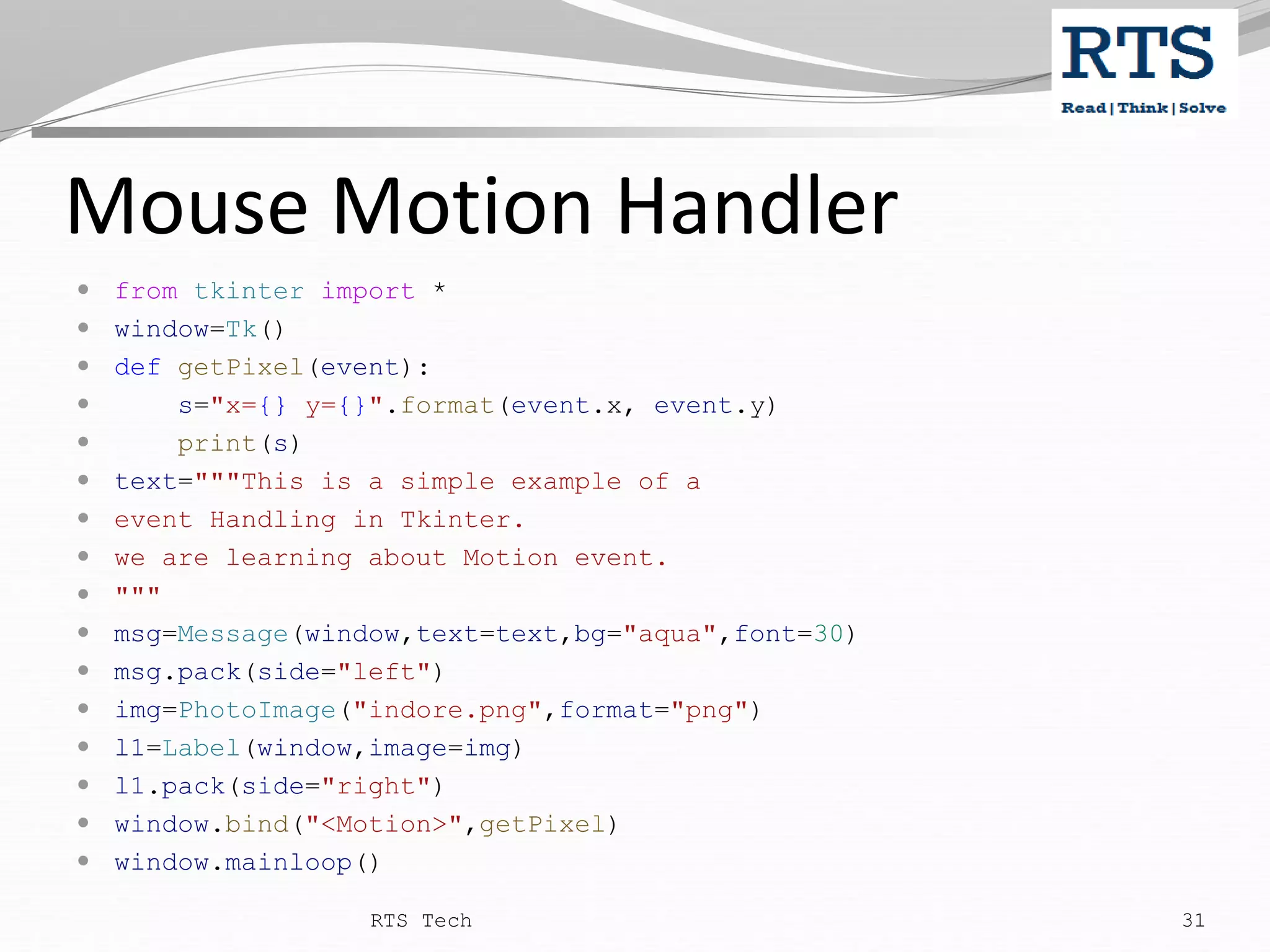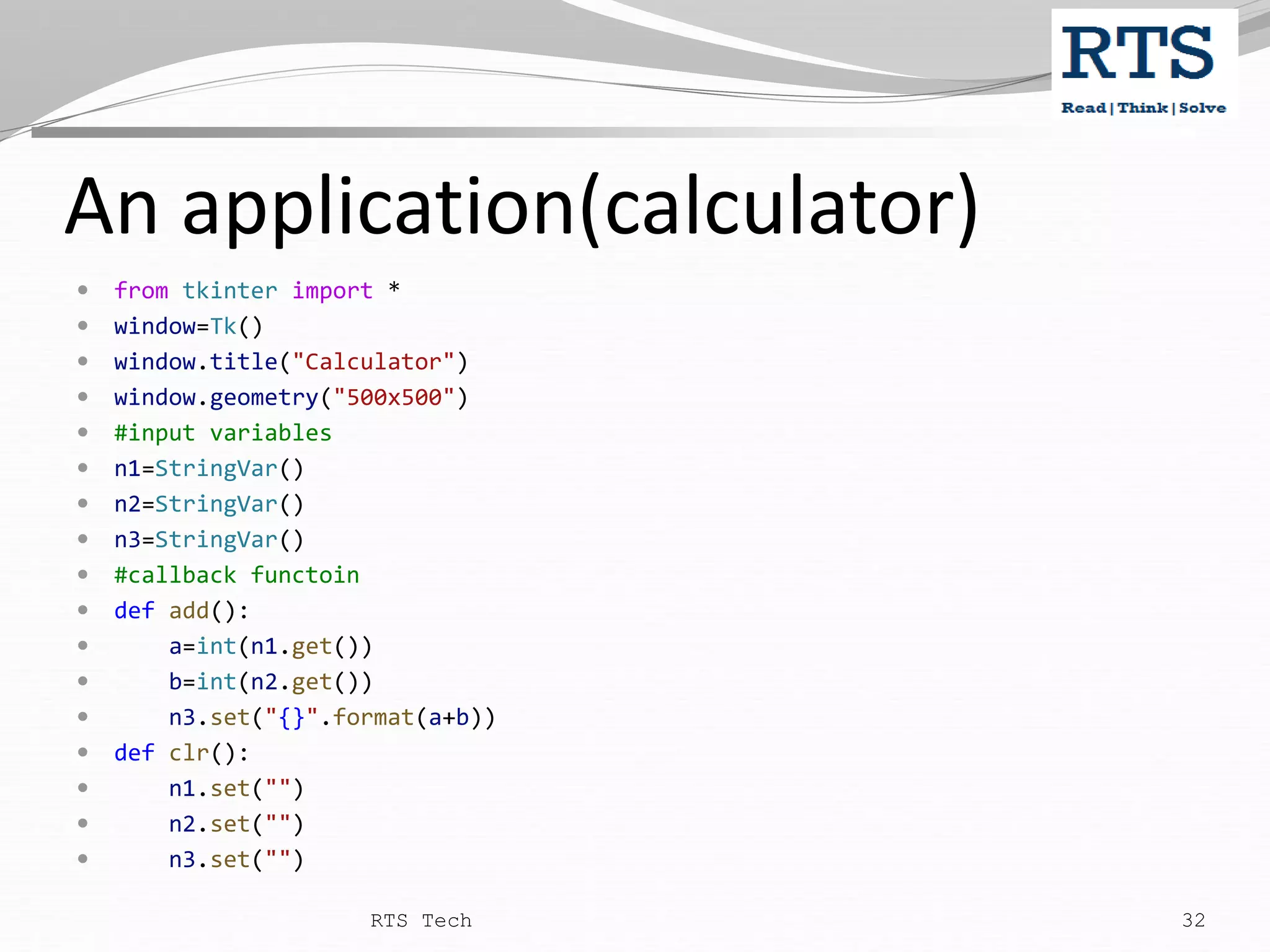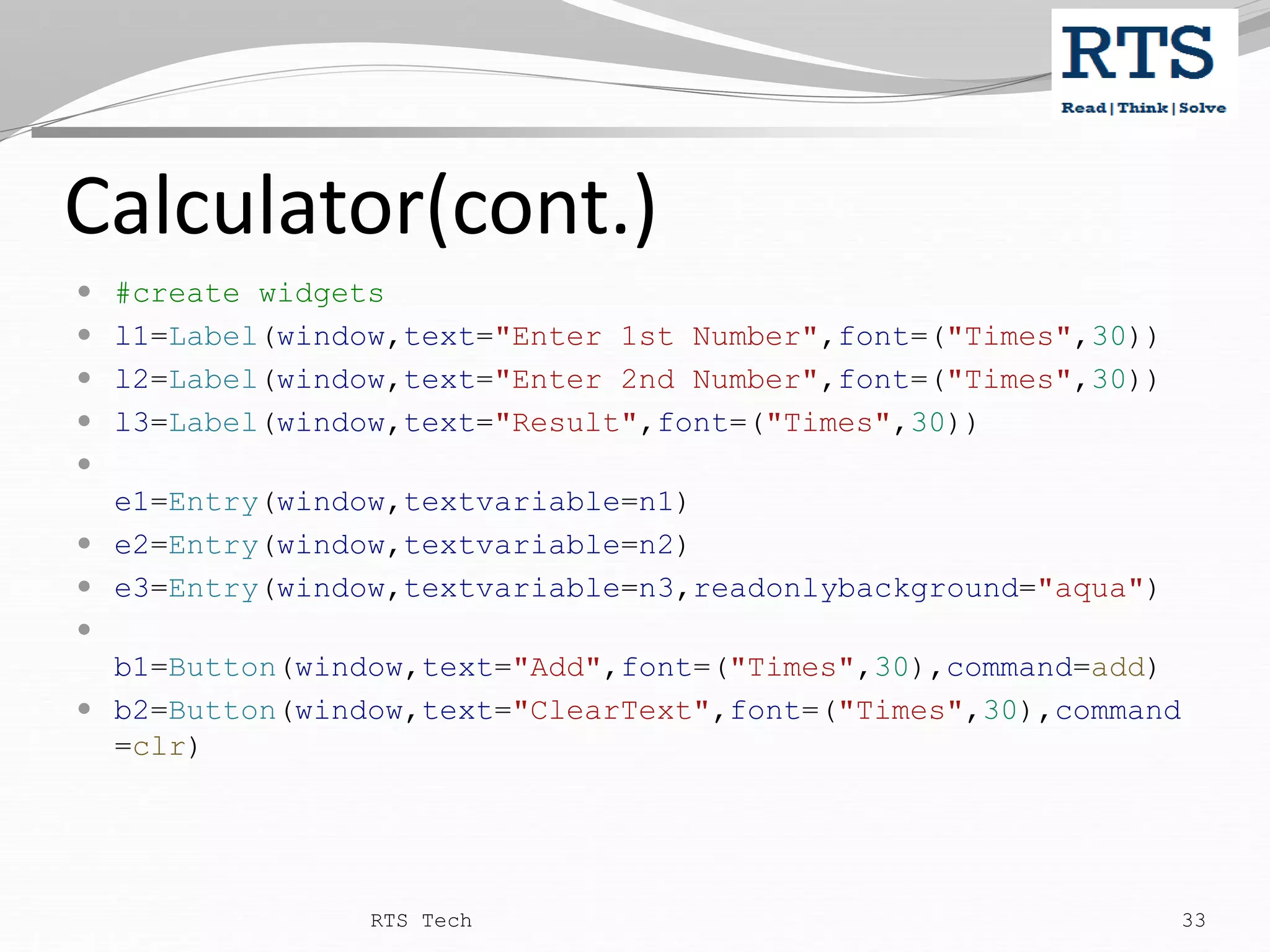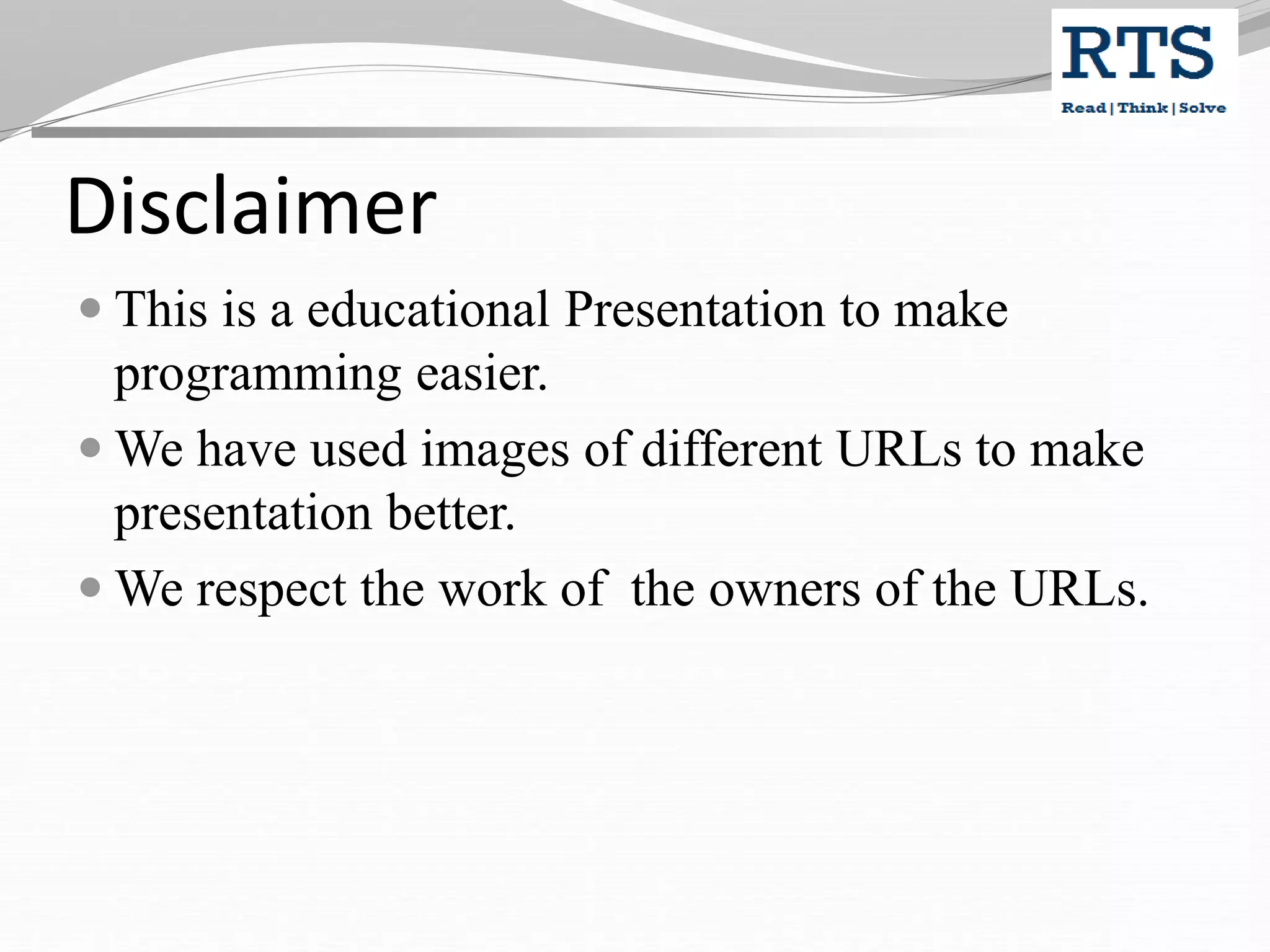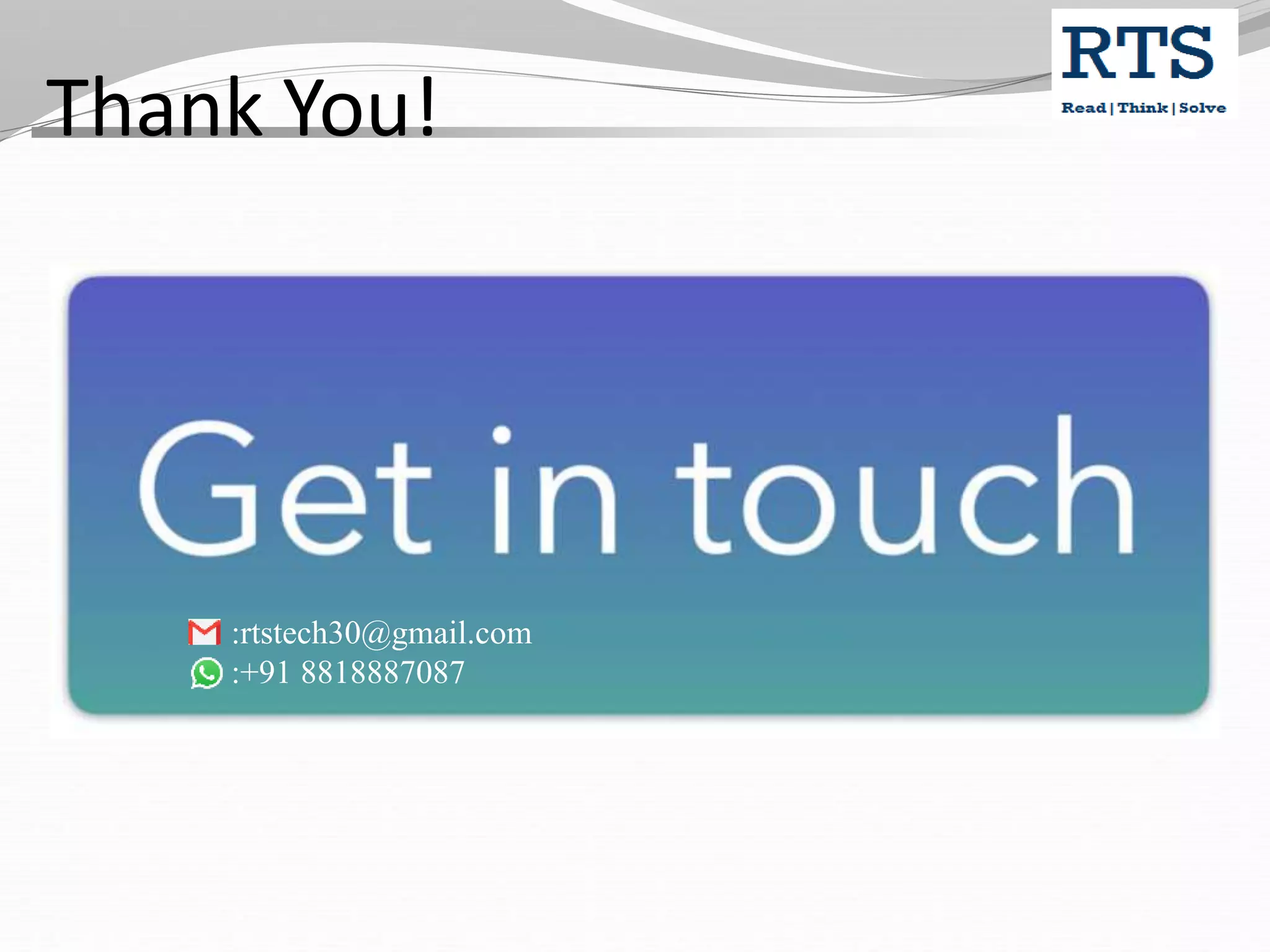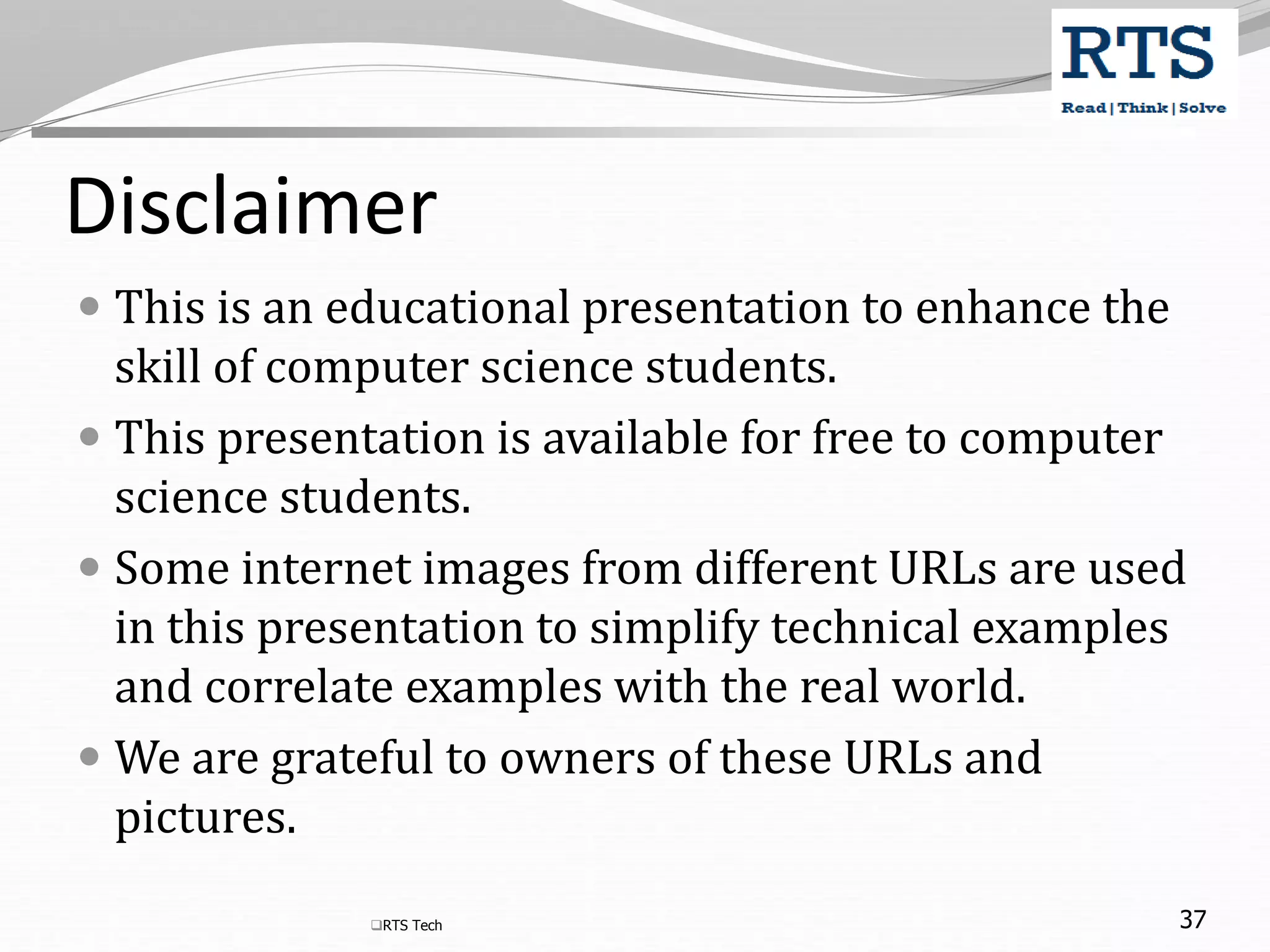The document discusses GUI technologies in Python. It covers Tkinter, which is the standard GUI library in Python. Tkinter can be used to create desktop applications and provides widgets like labels, buttons, entries and frames. It also discusses how to create windows, add widgets, handle events and create a simple calculator application as an example.