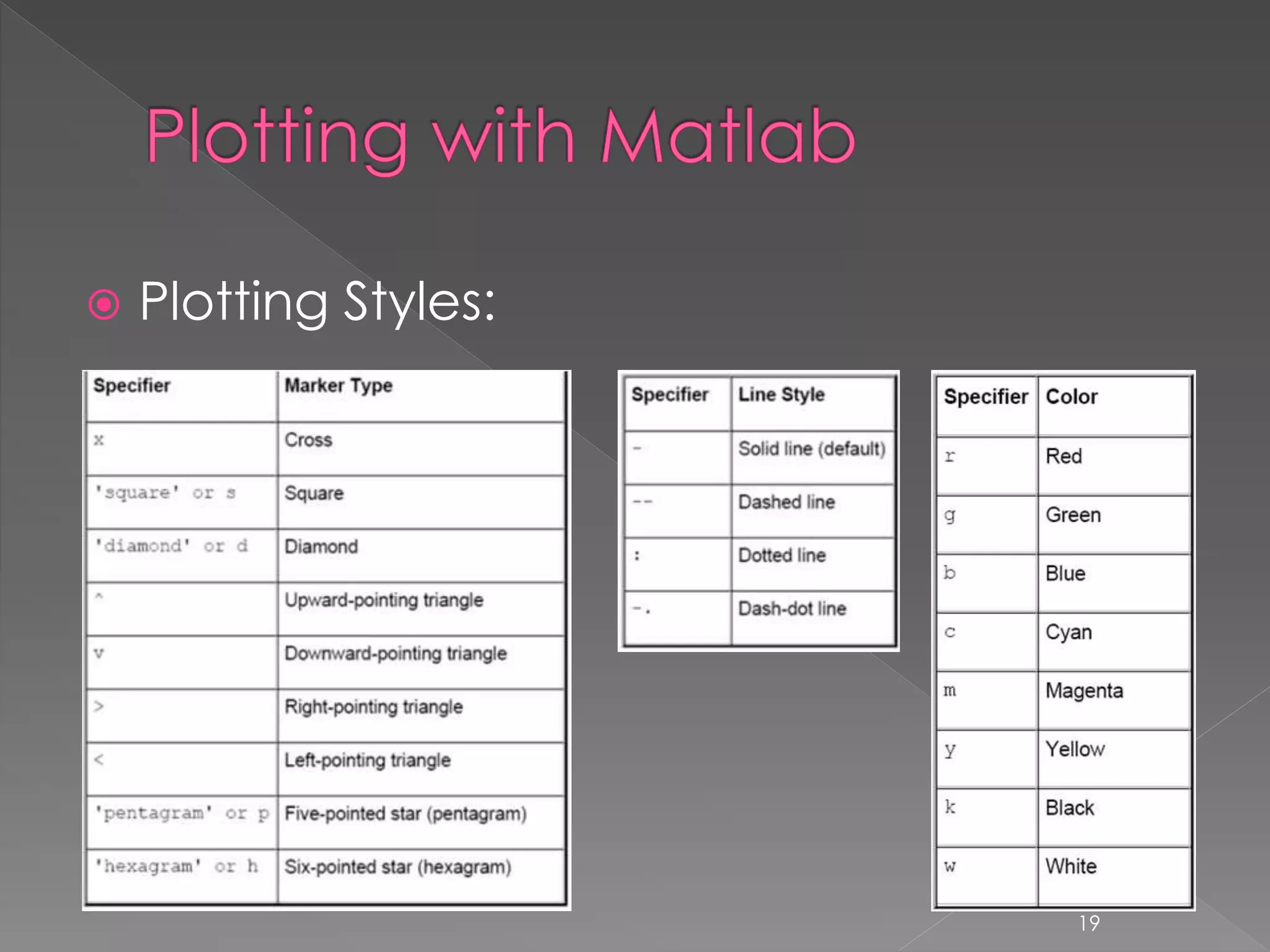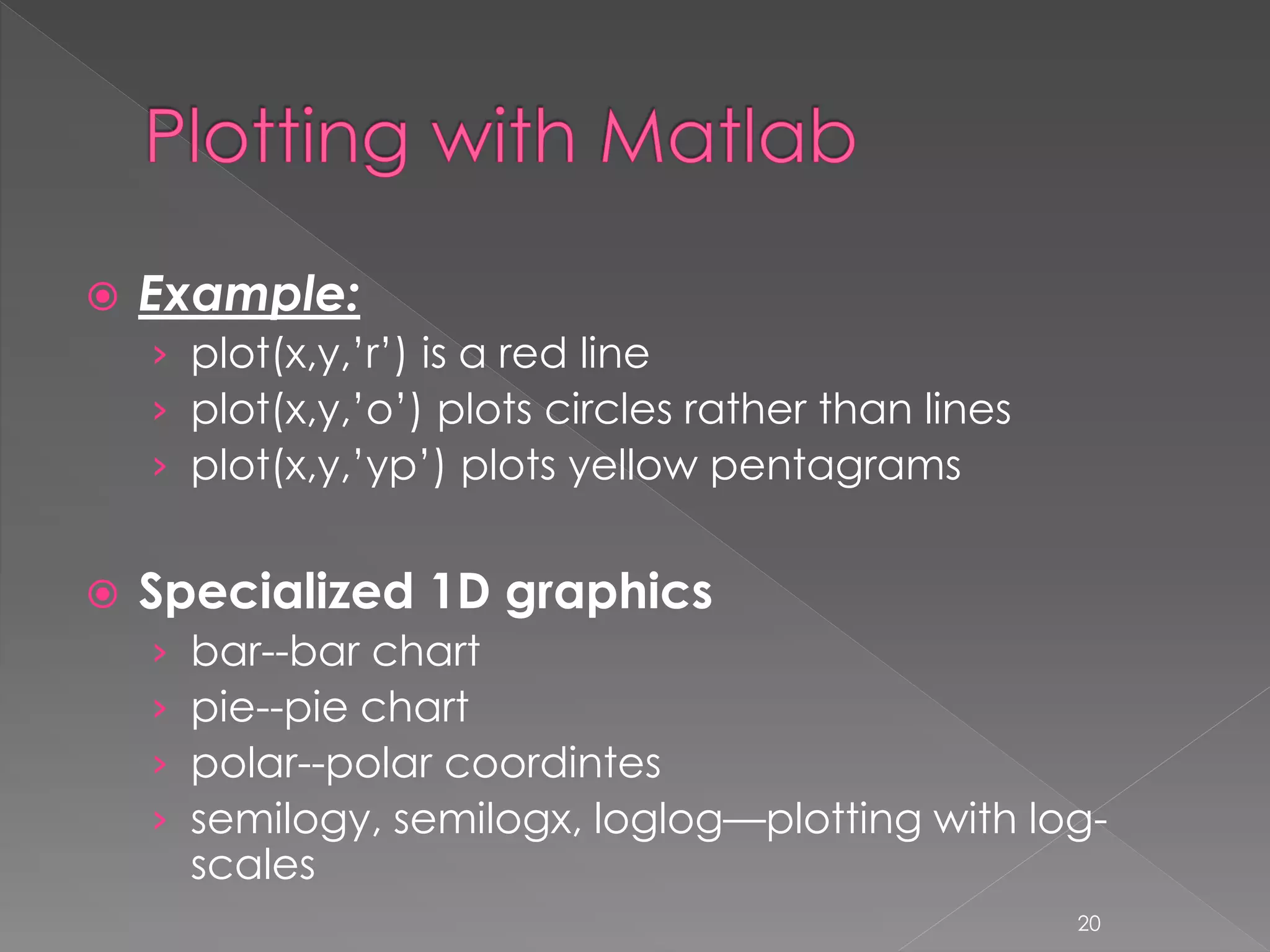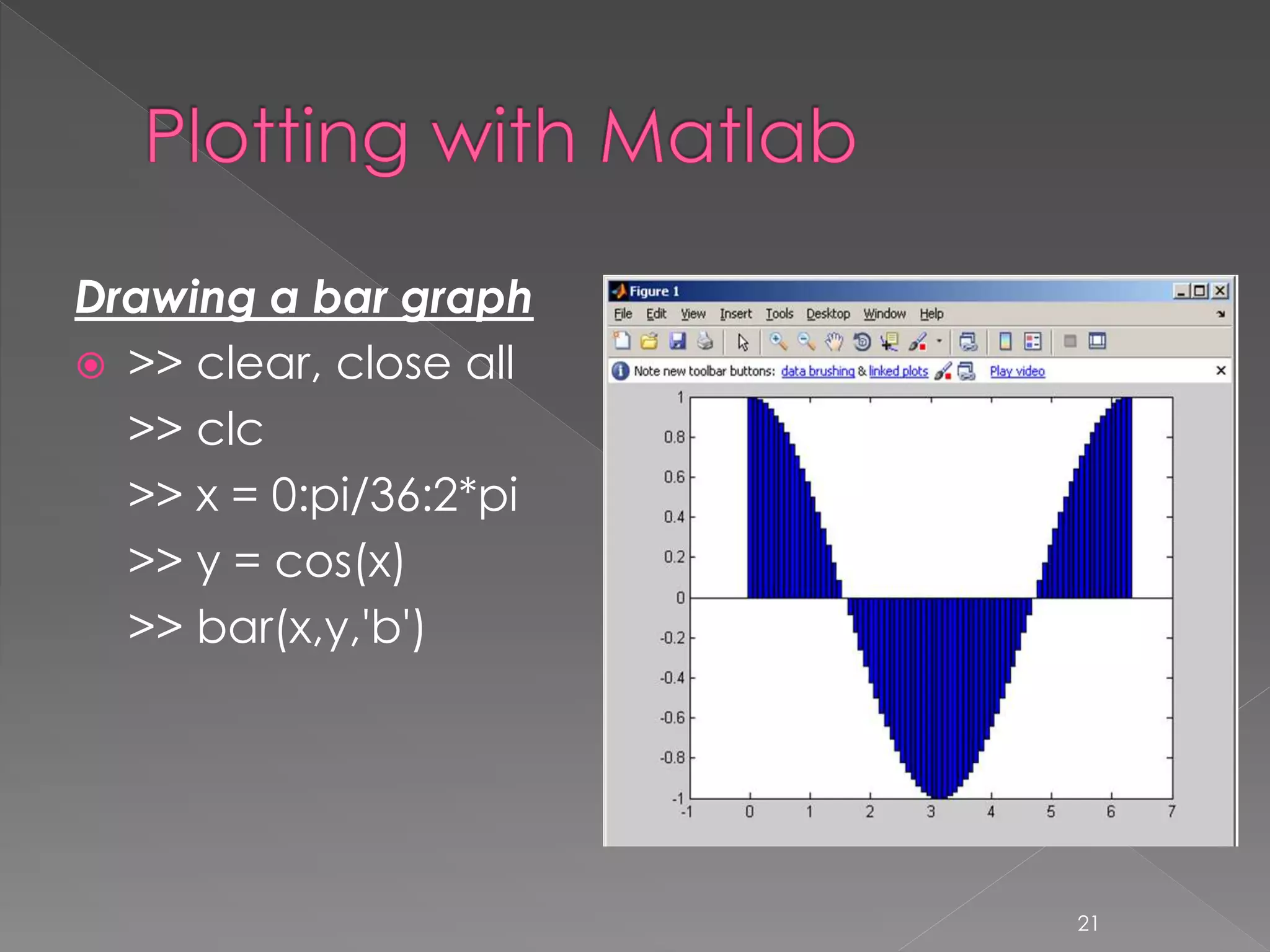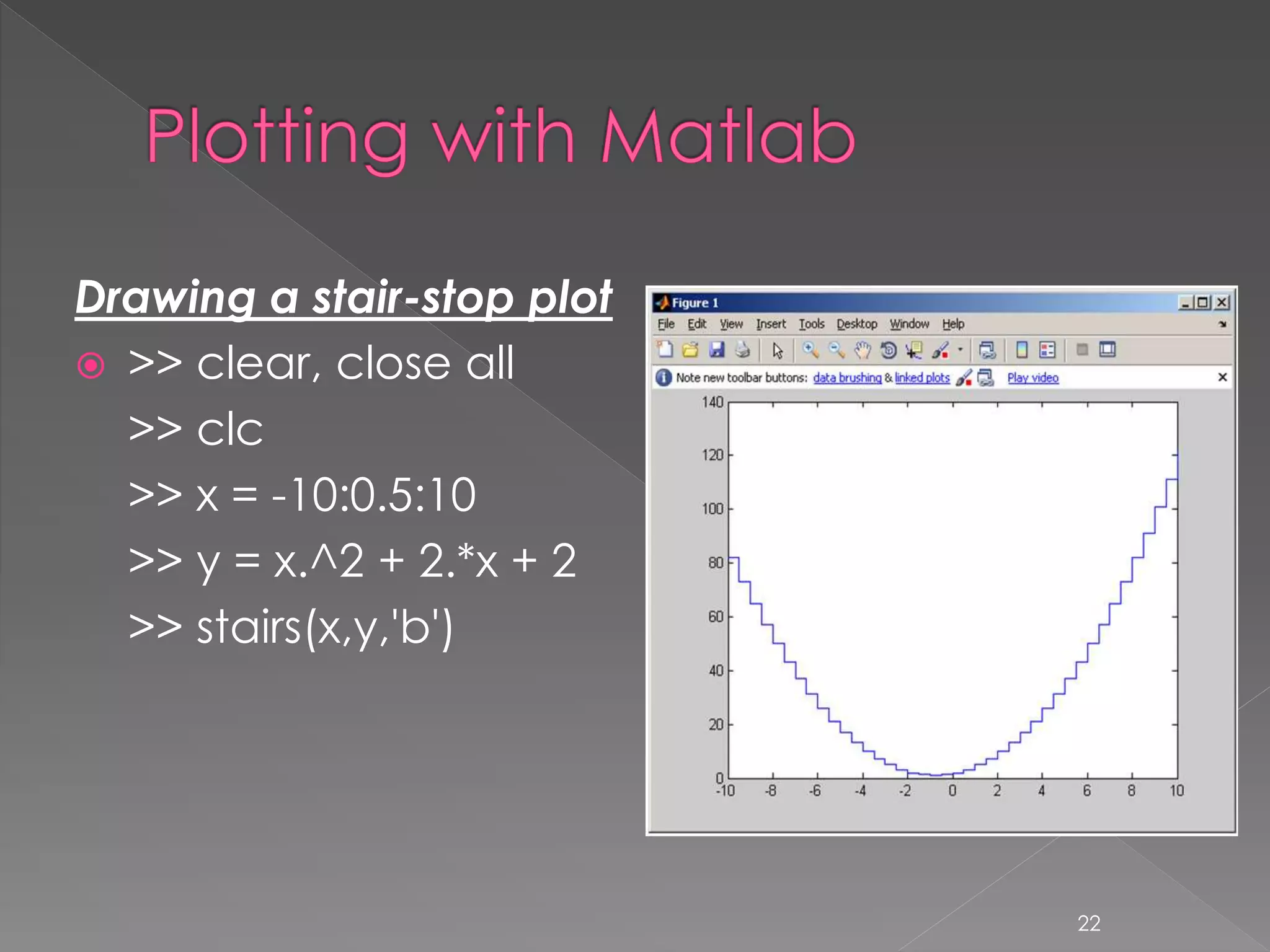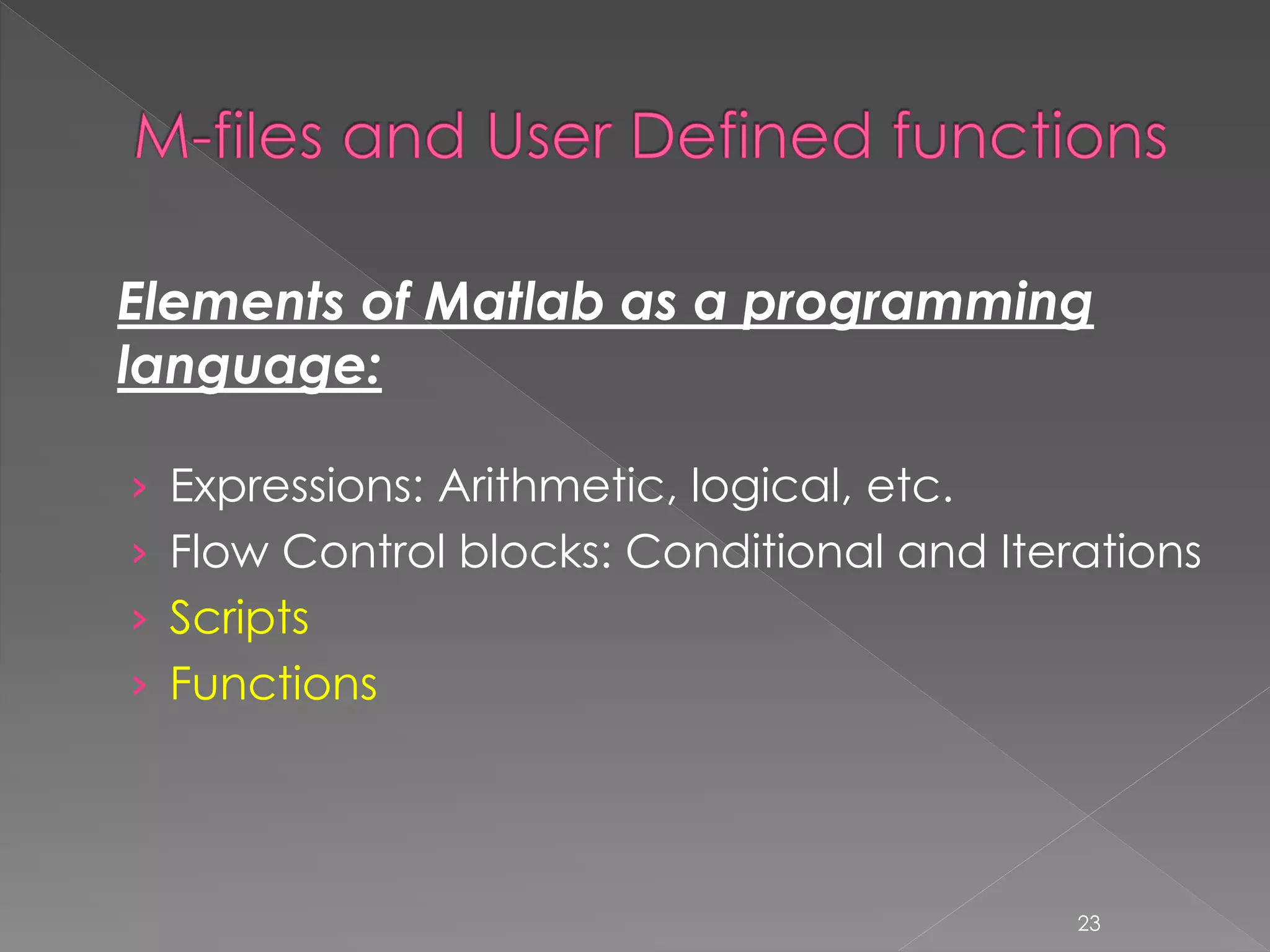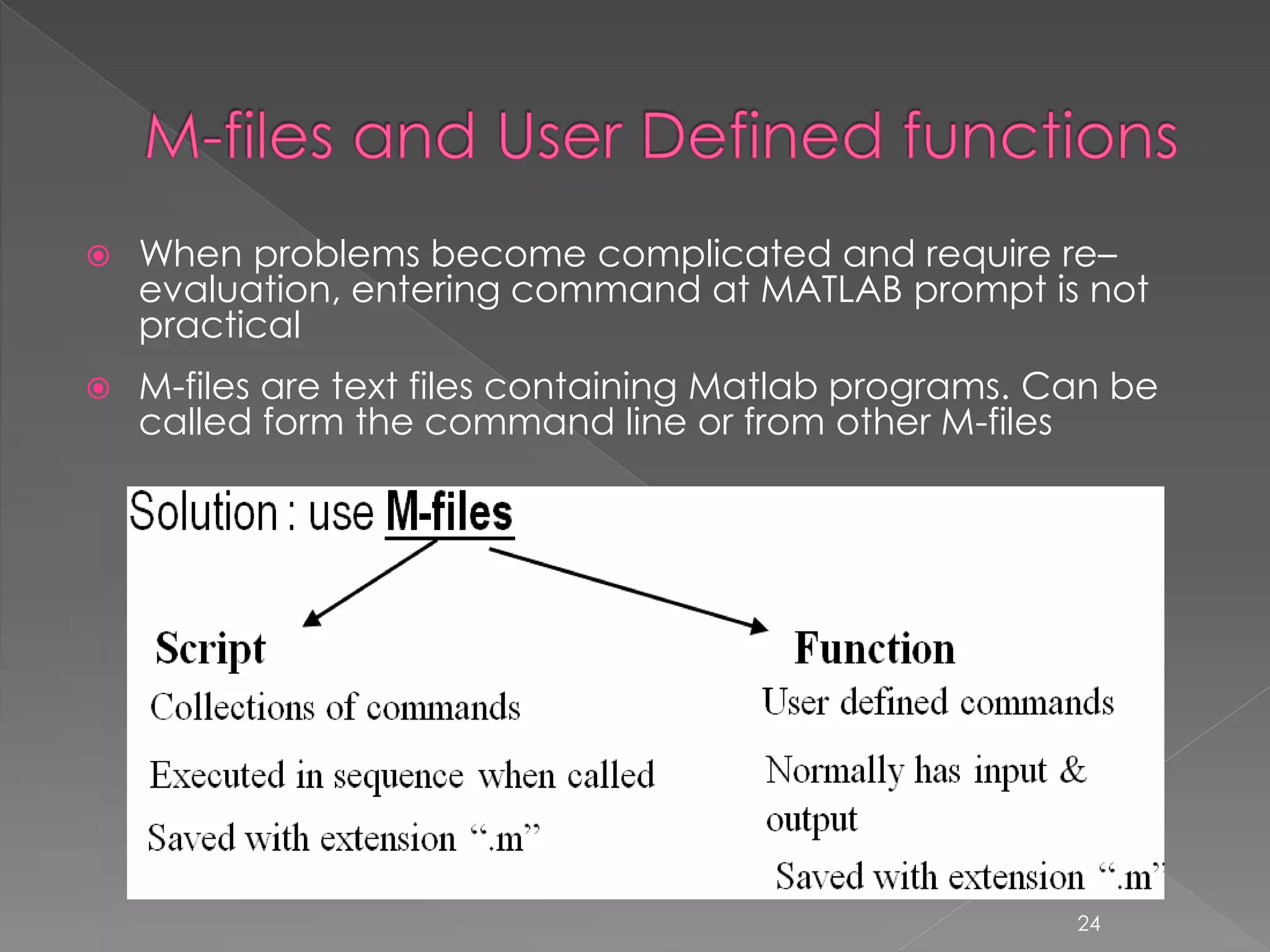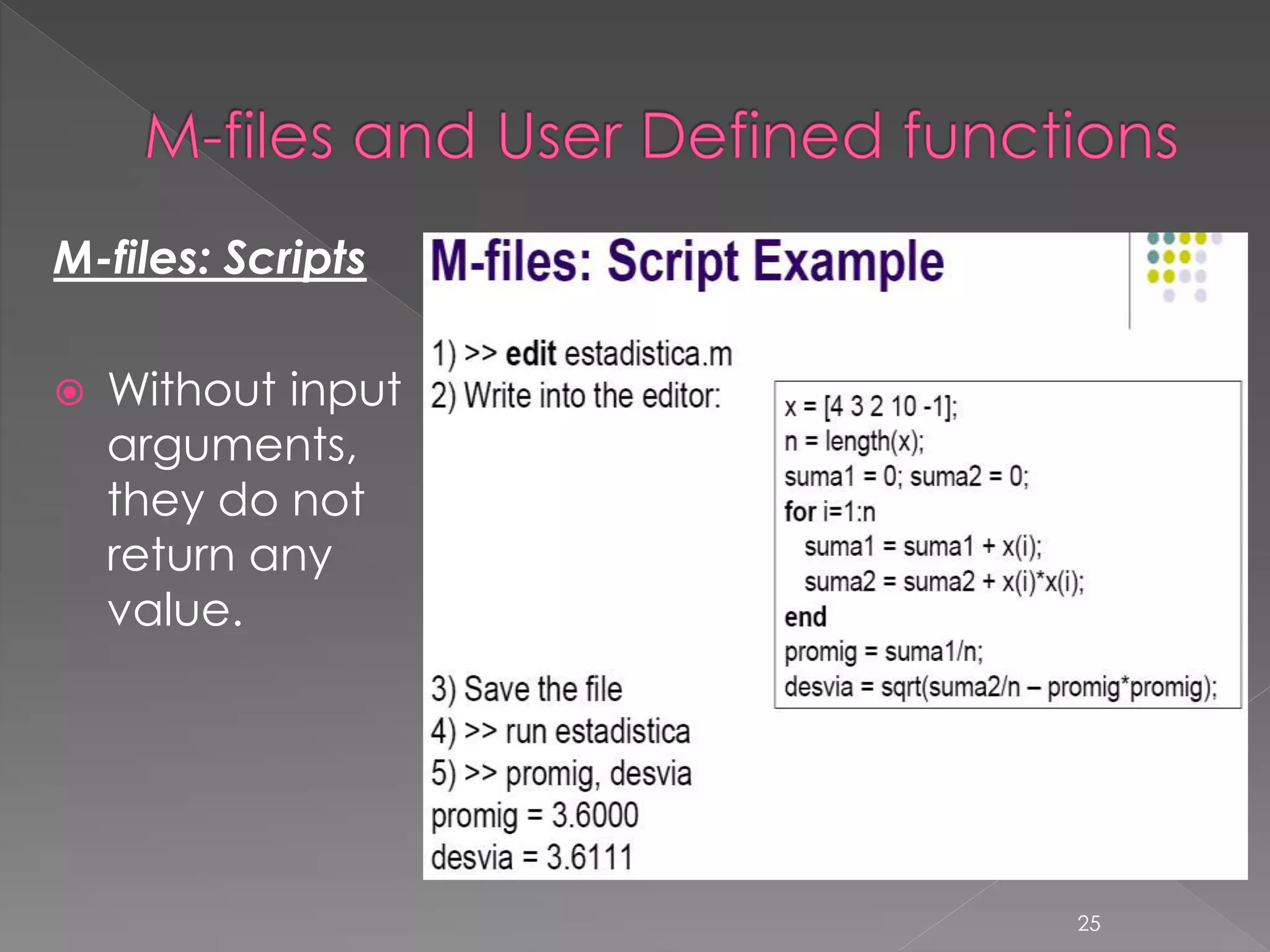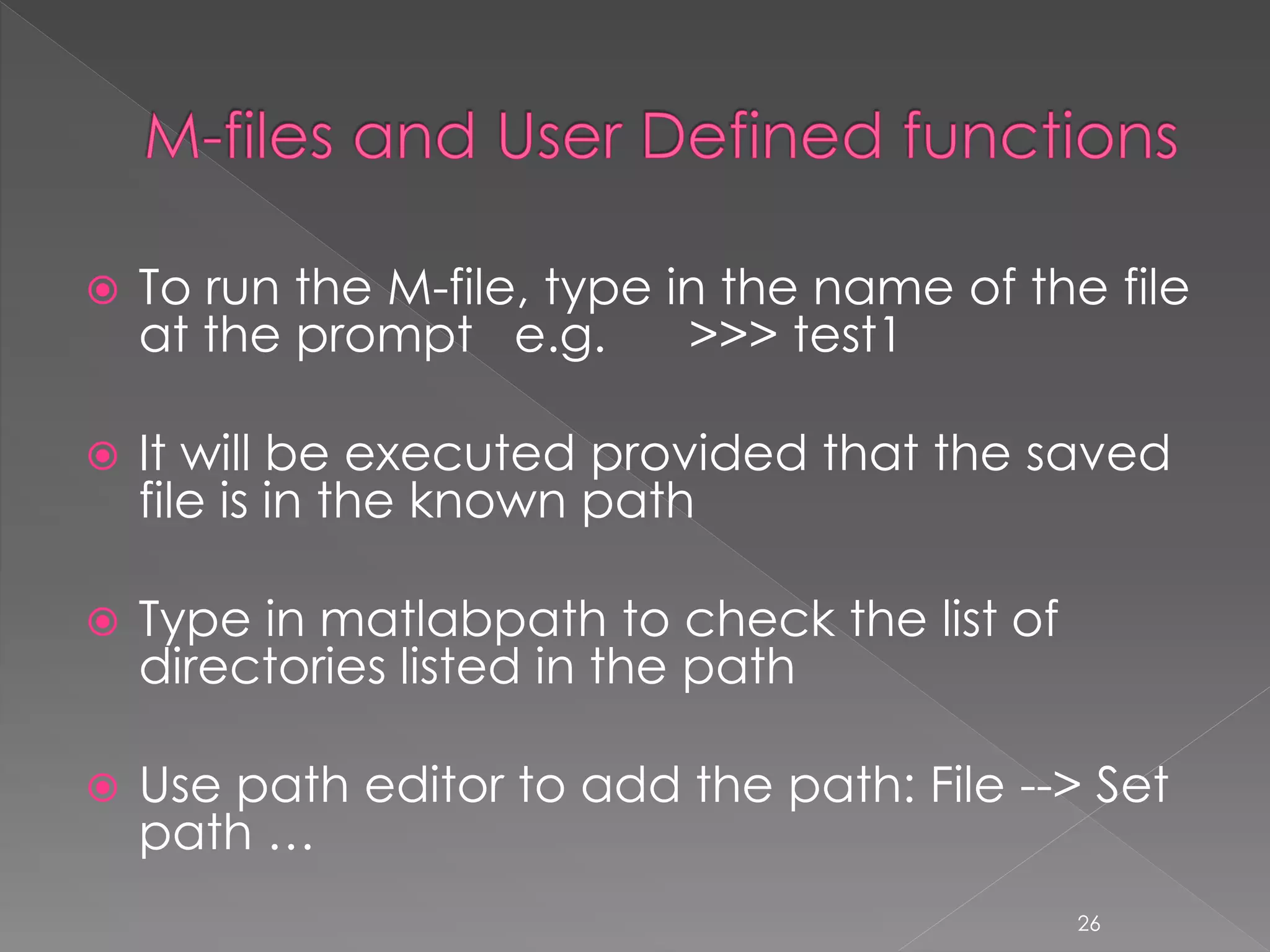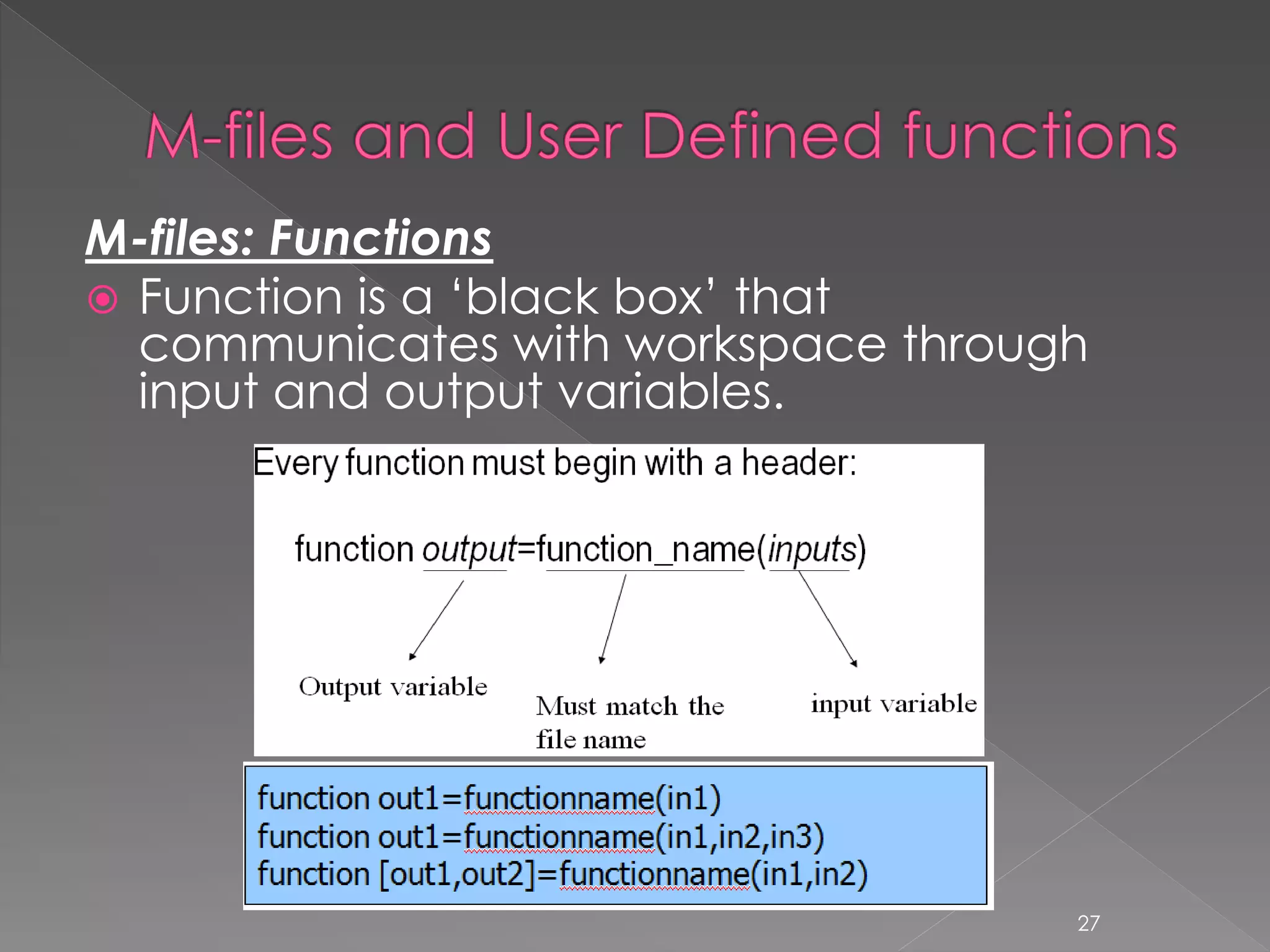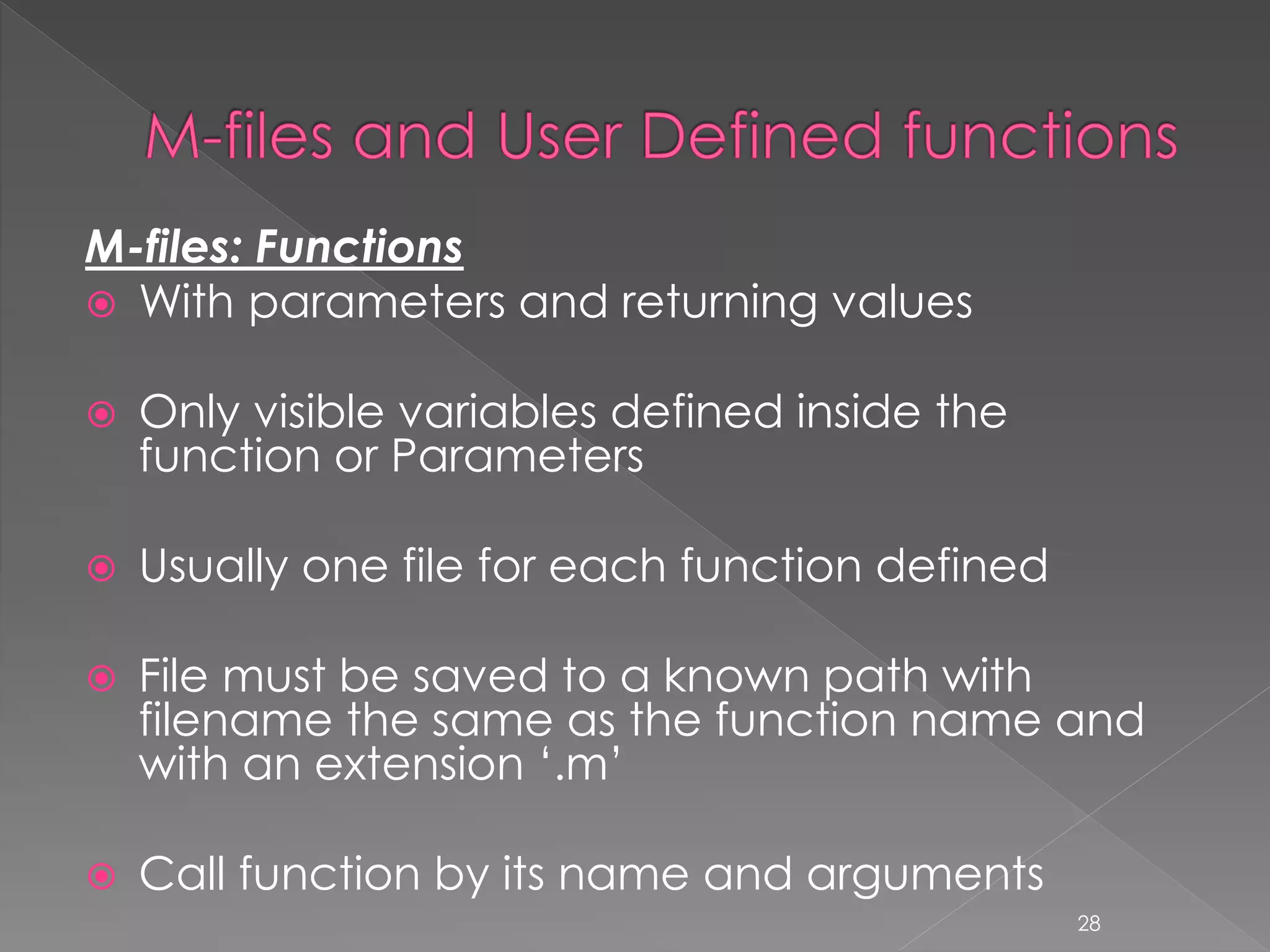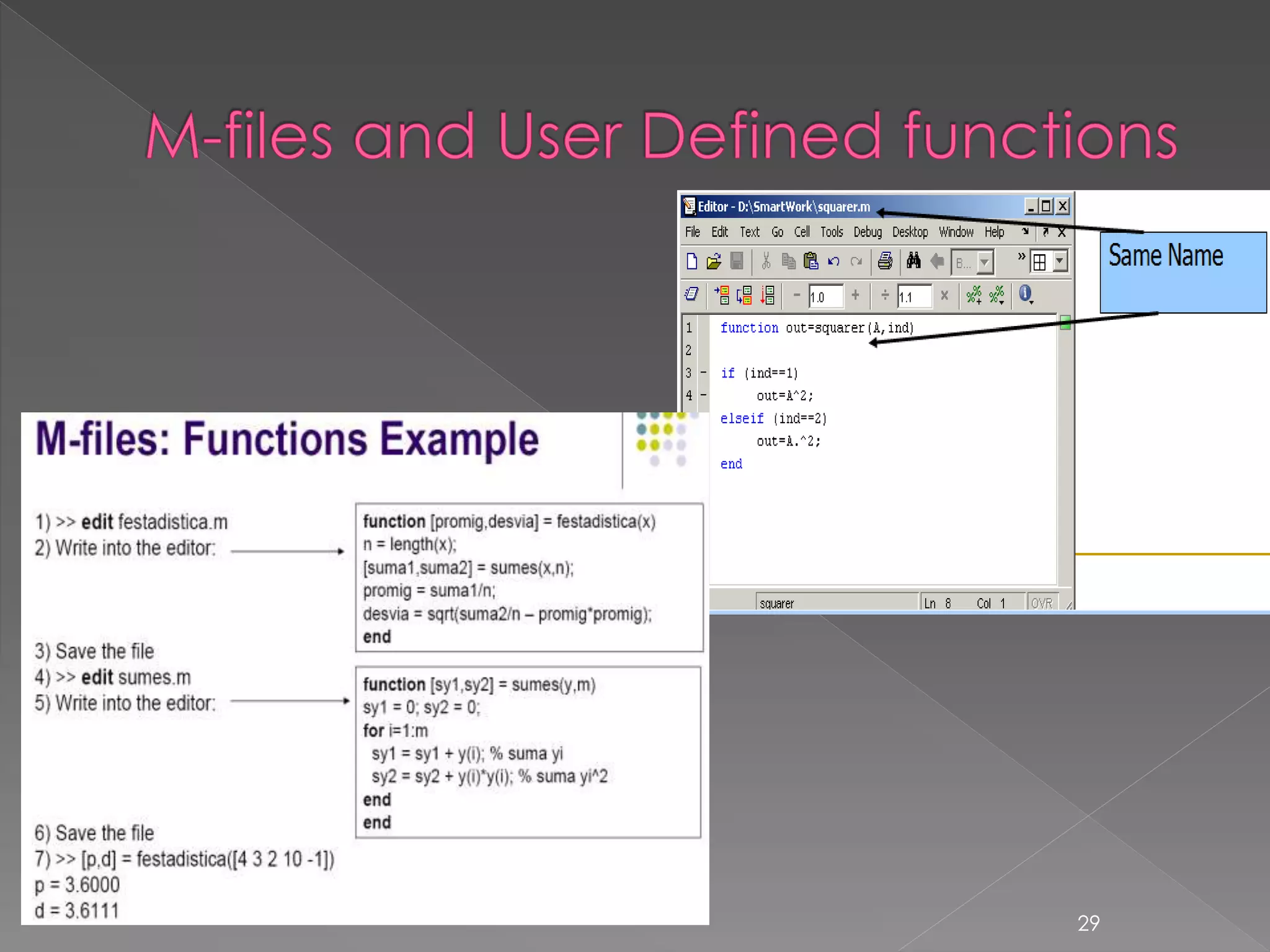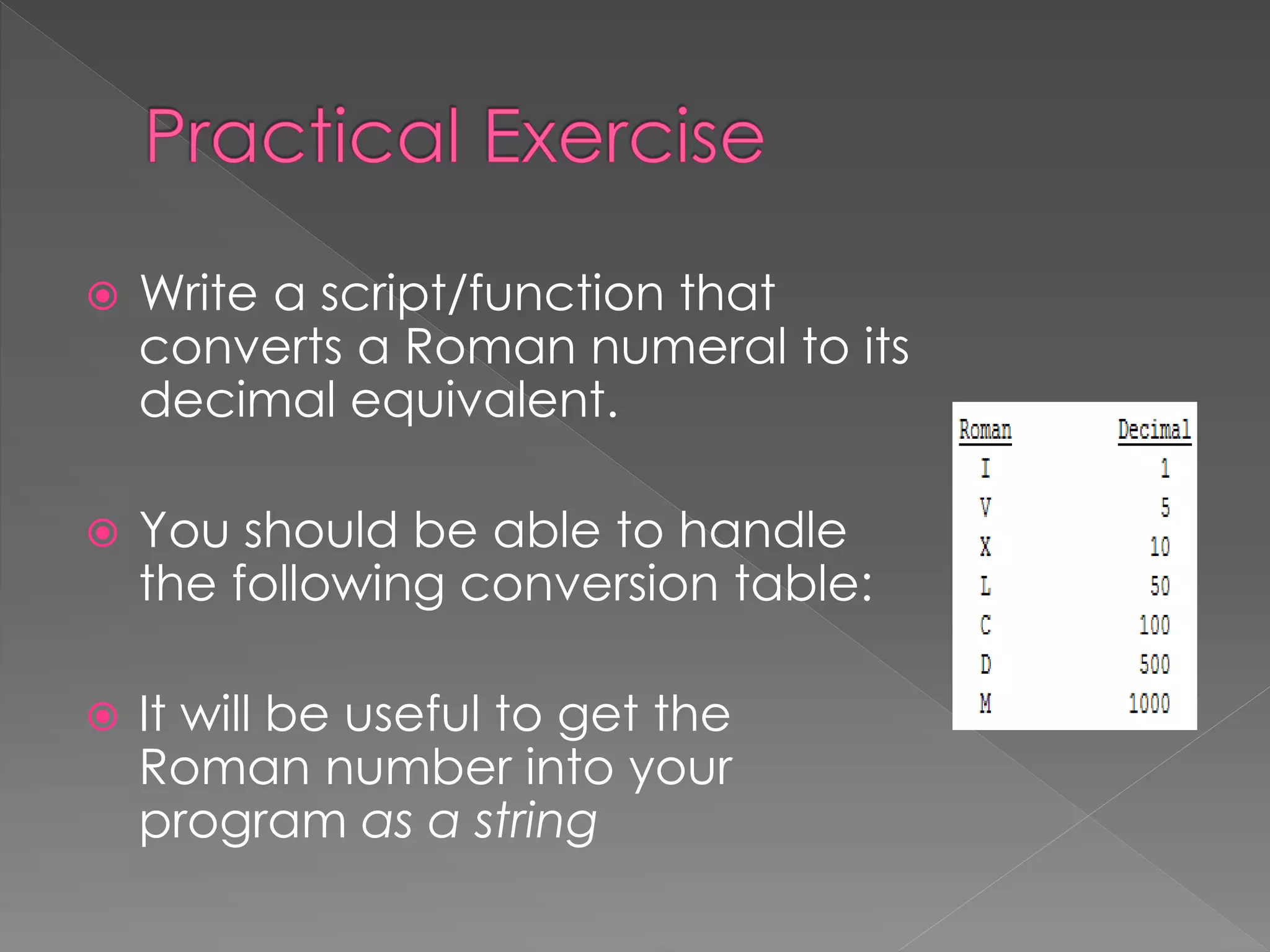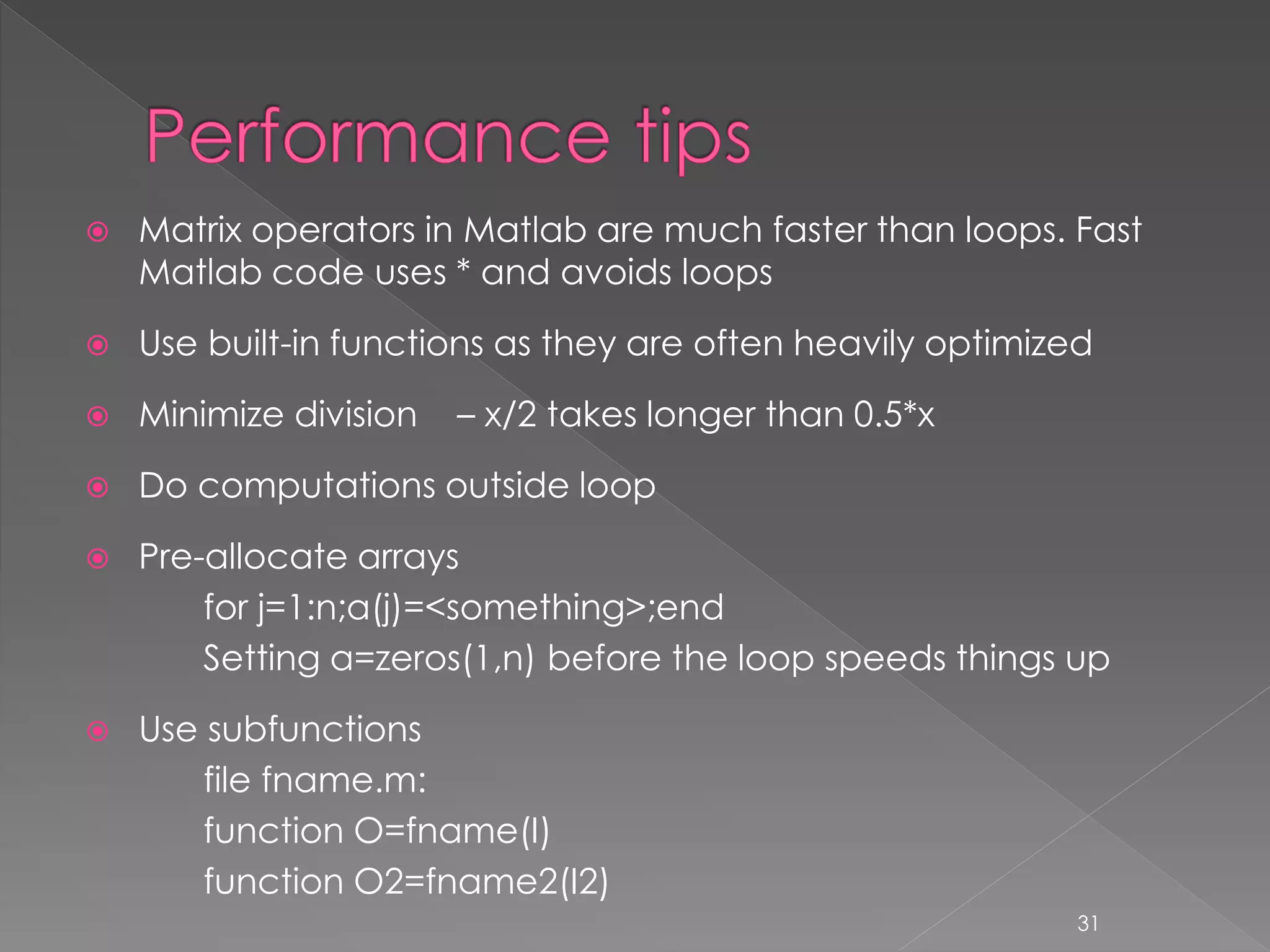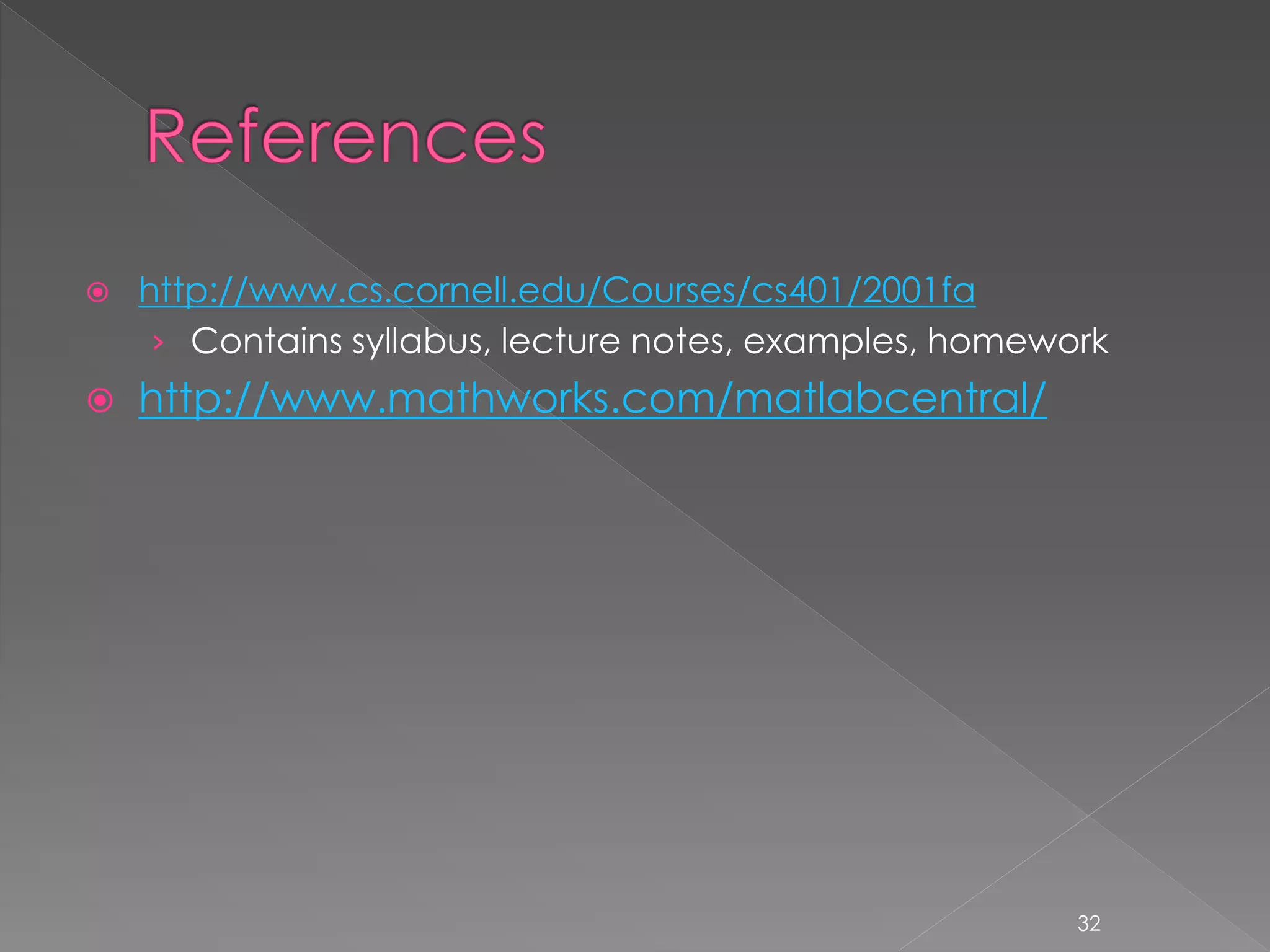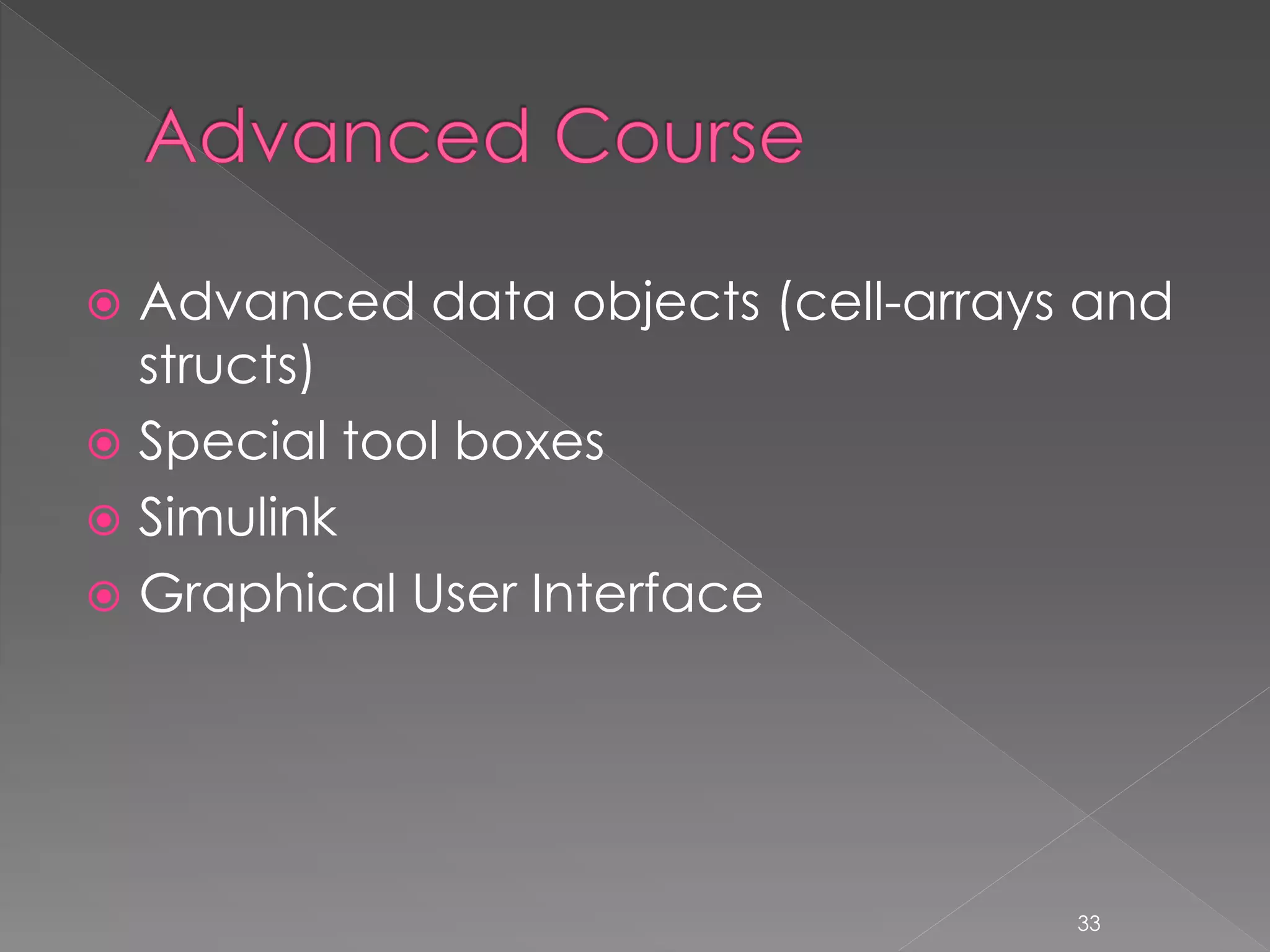The document describes how to load image data from multiple files, calculate the mean pixel value for each image, and save the results to a MATLAB data file. Specifically, it loops through numbers 1 to 10, constructs image file names by concatenating a file path with the number as a string, reads in each image, calculates the mean pixel value, and saves the values to a matrix M. It then saves M to a MATLAB data file called "MEANS.mat" and loads the data back into the variable MR.
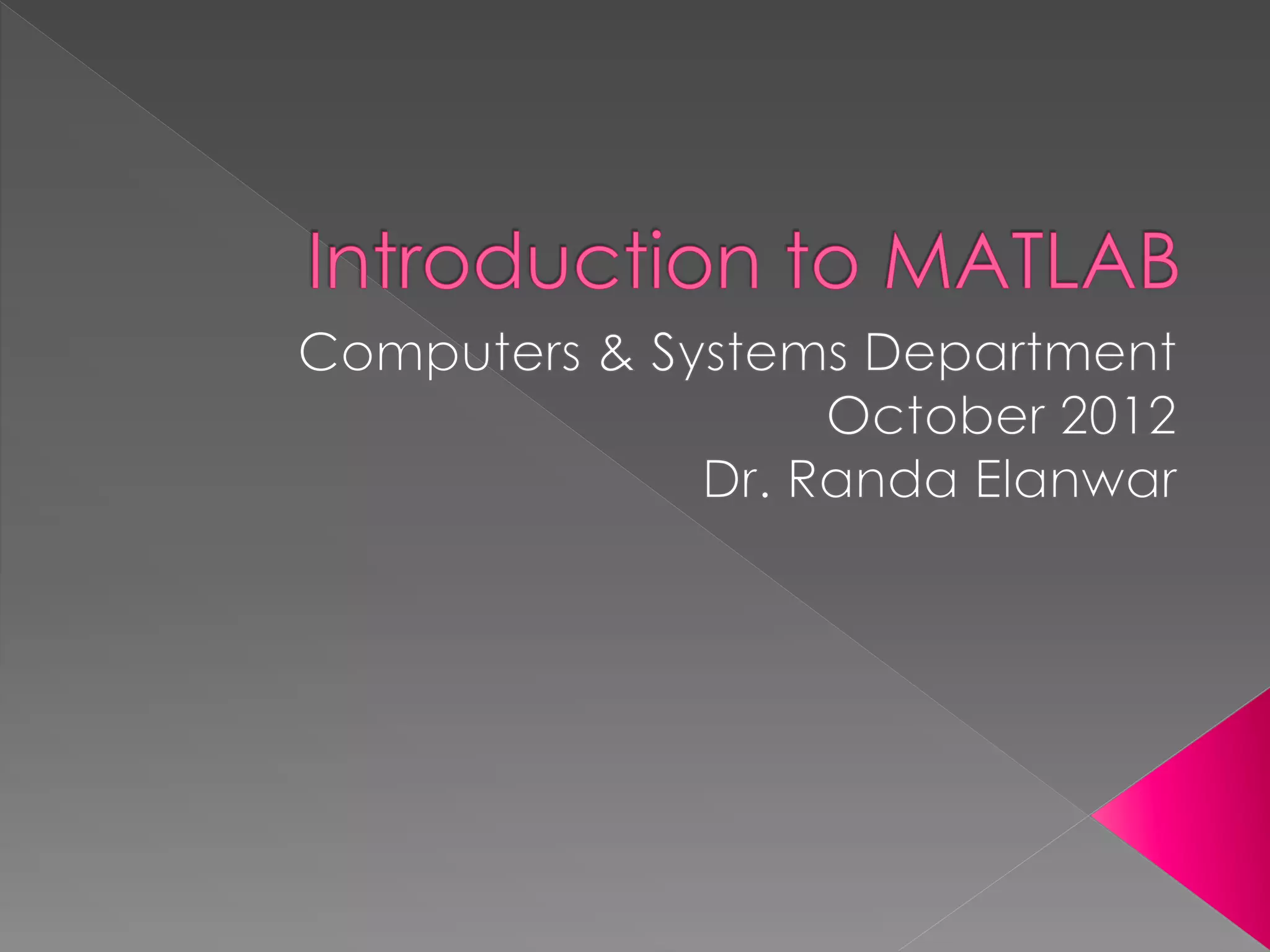
![>> pathname = 'C:UsersAyaDesktoppic'; >> for i = 1:10 imagename = strcat(pathname,int2str(i),'.jpg'); I = imread(imagename); M(i) = mean(mean(mean(I)));% RGB image end >> save 'C:UsersAyaDesktopMEANS.mat' M; >> MR=load ('C:UsersAyaDesktopMEANS.mat') MR = M: [93.6082 93.6082 93.6082 93.6082 93.6082] 2](https://image.slidesharecdn.com/introductiontomatlablec4of4-150201034809-conversion-gate02/75/Introduction-to-matlab-lecture-4-of-4-2-2048.jpg)
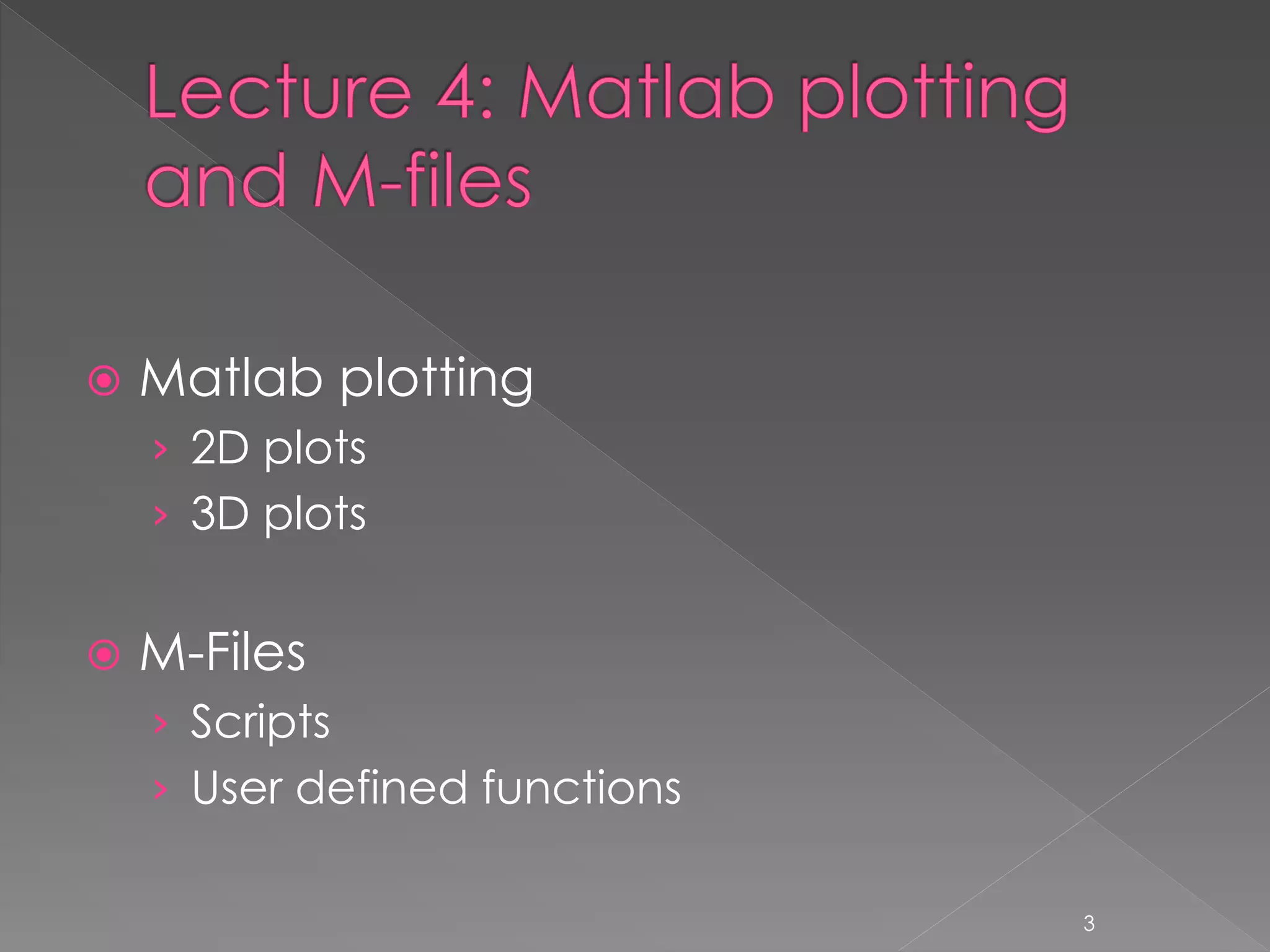
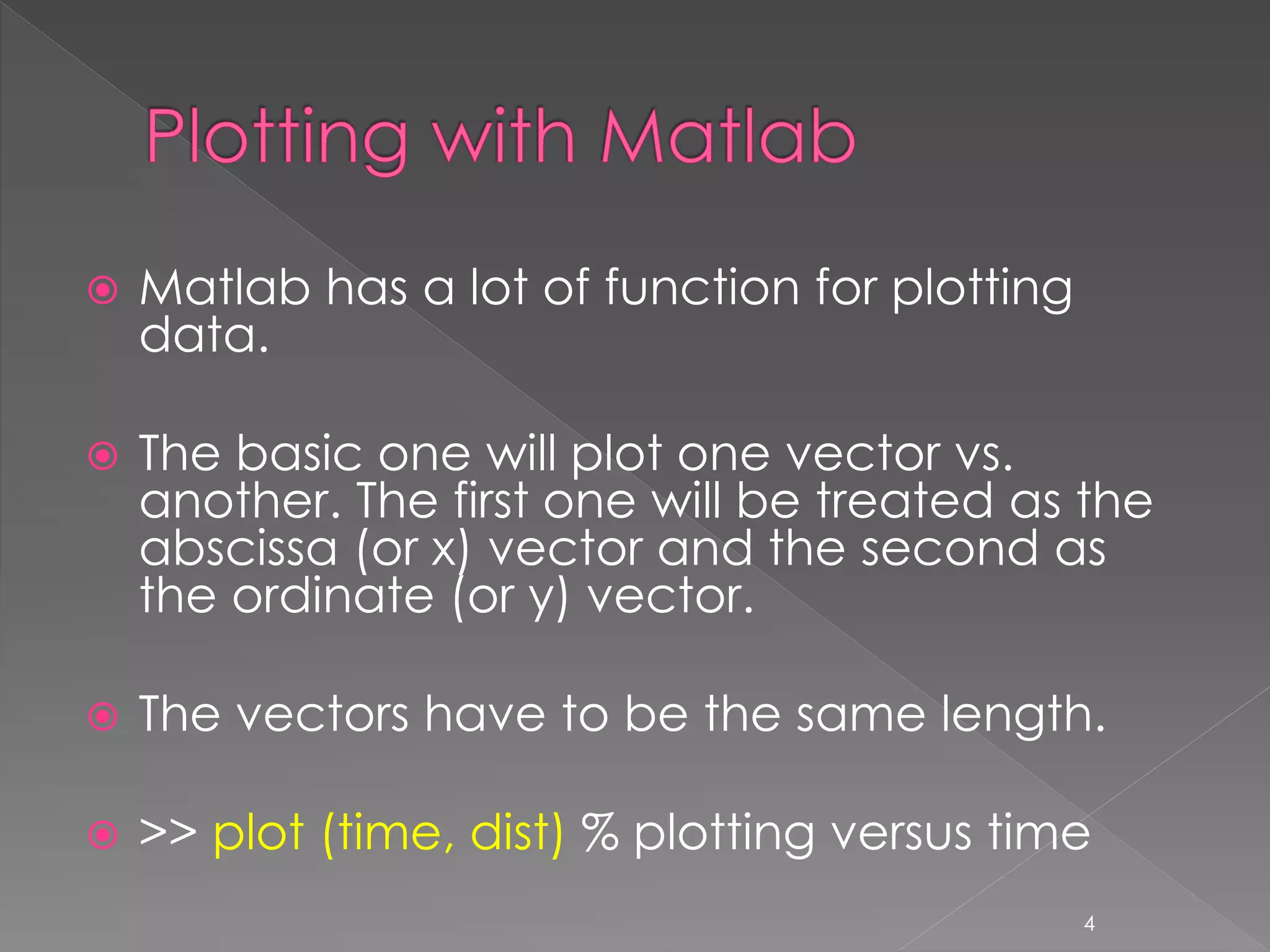
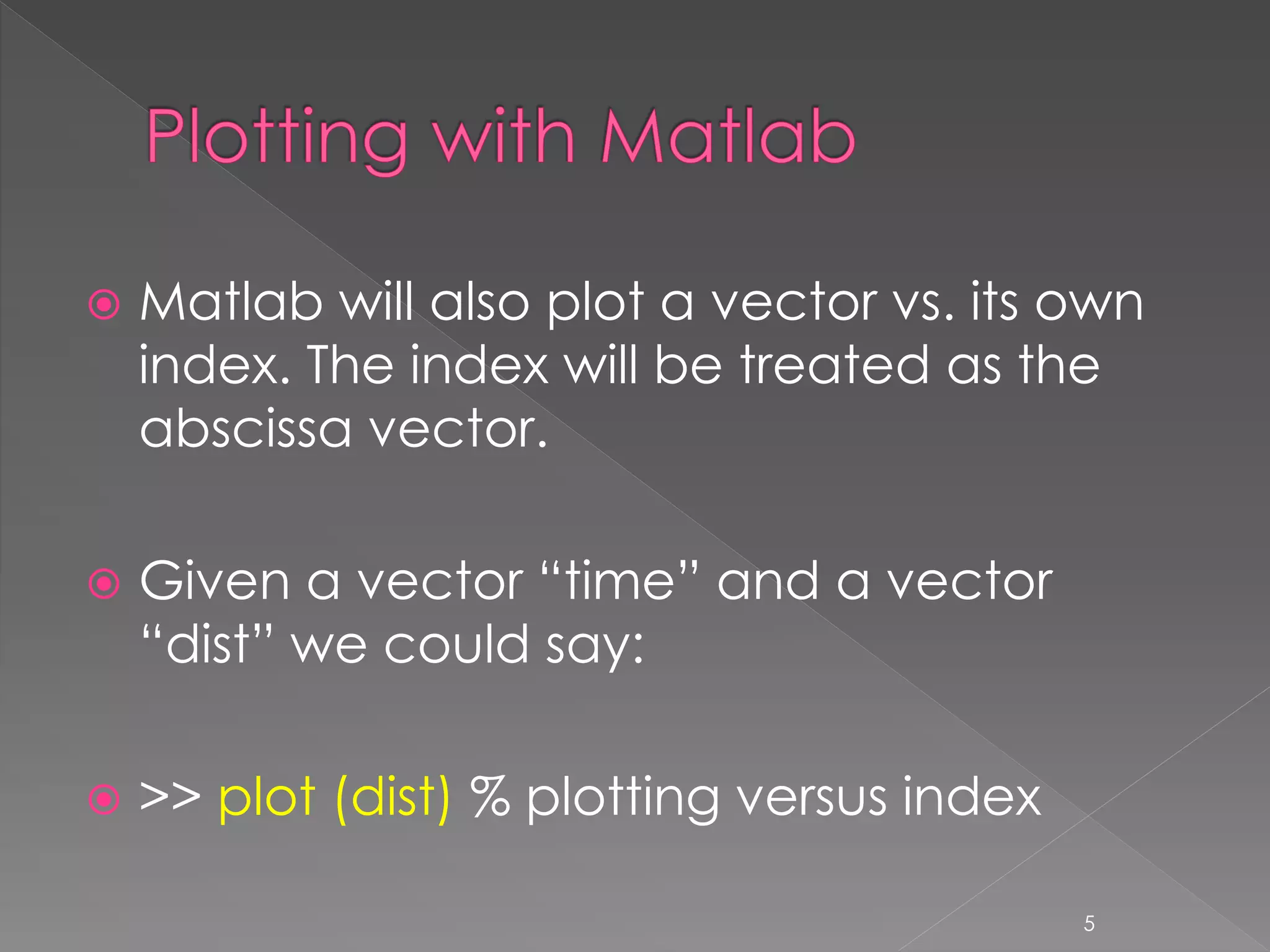
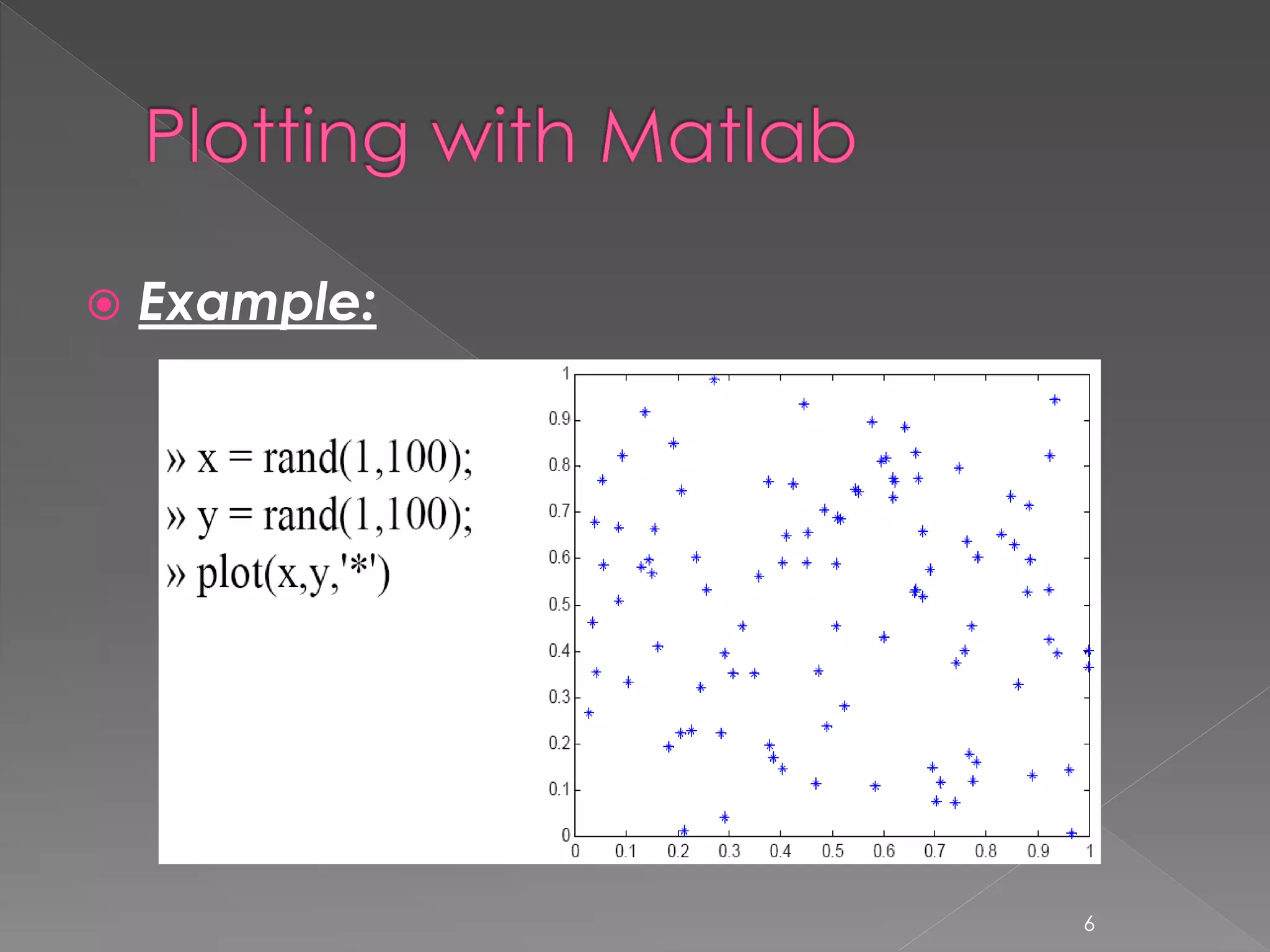
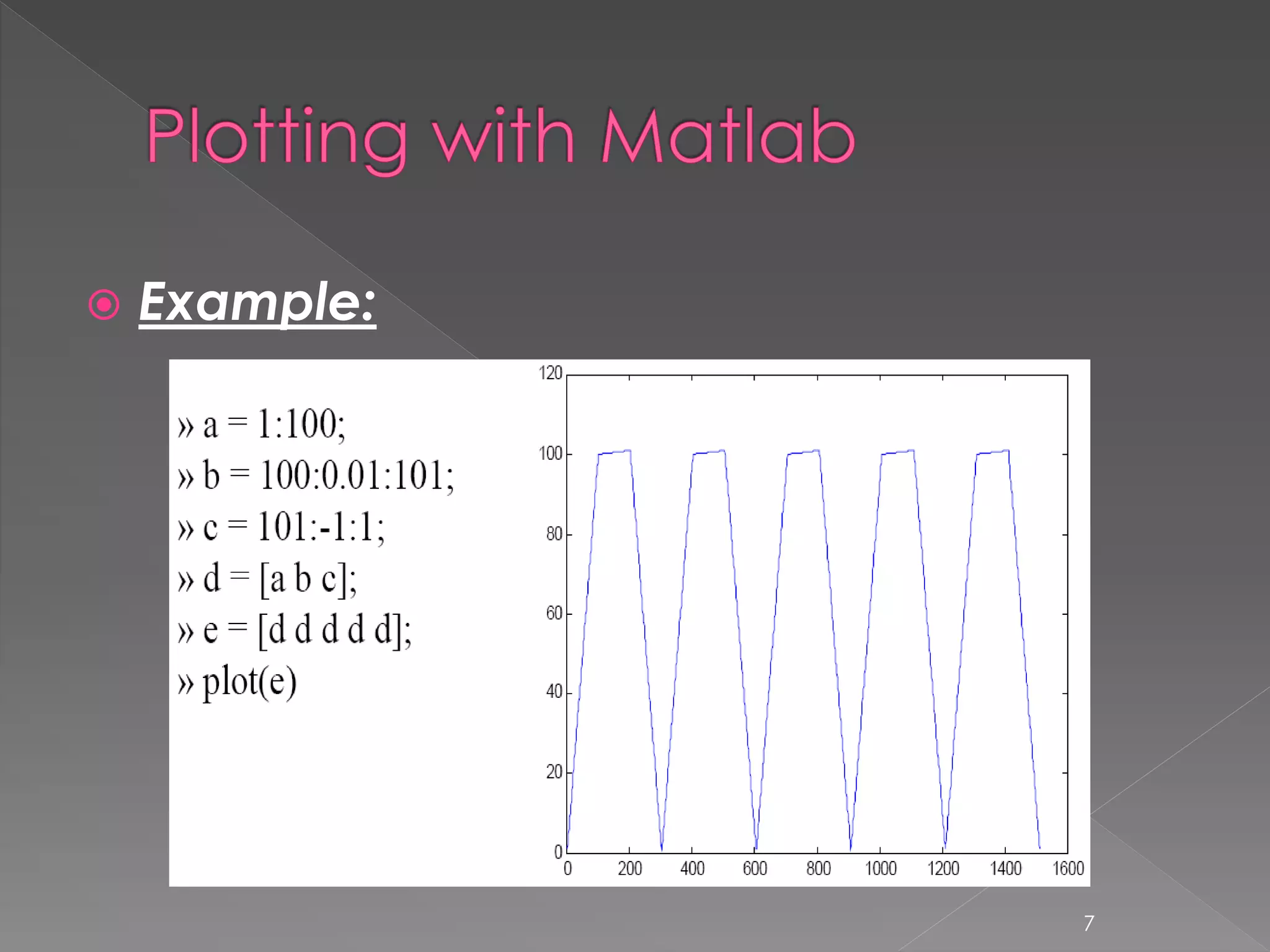
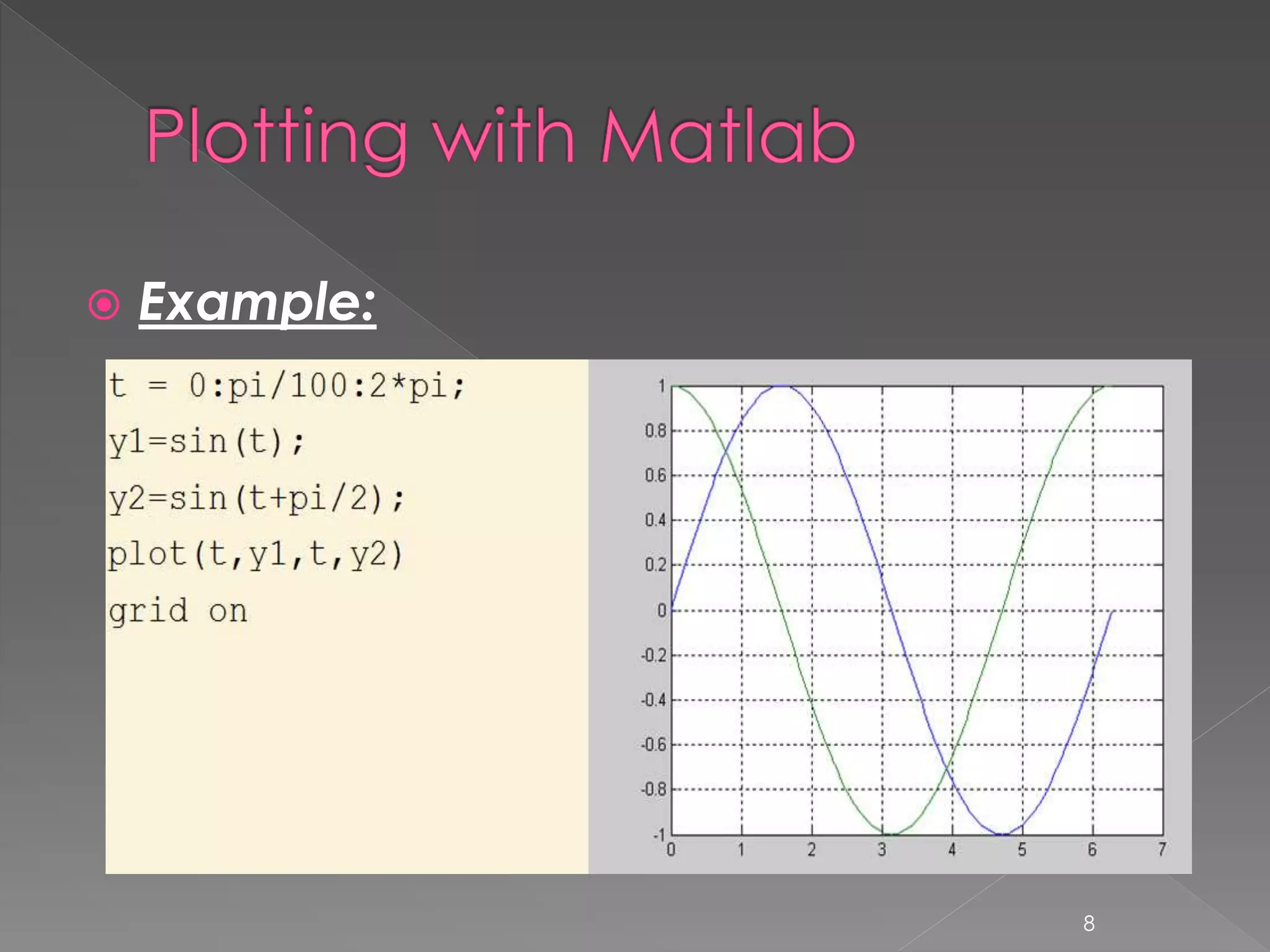
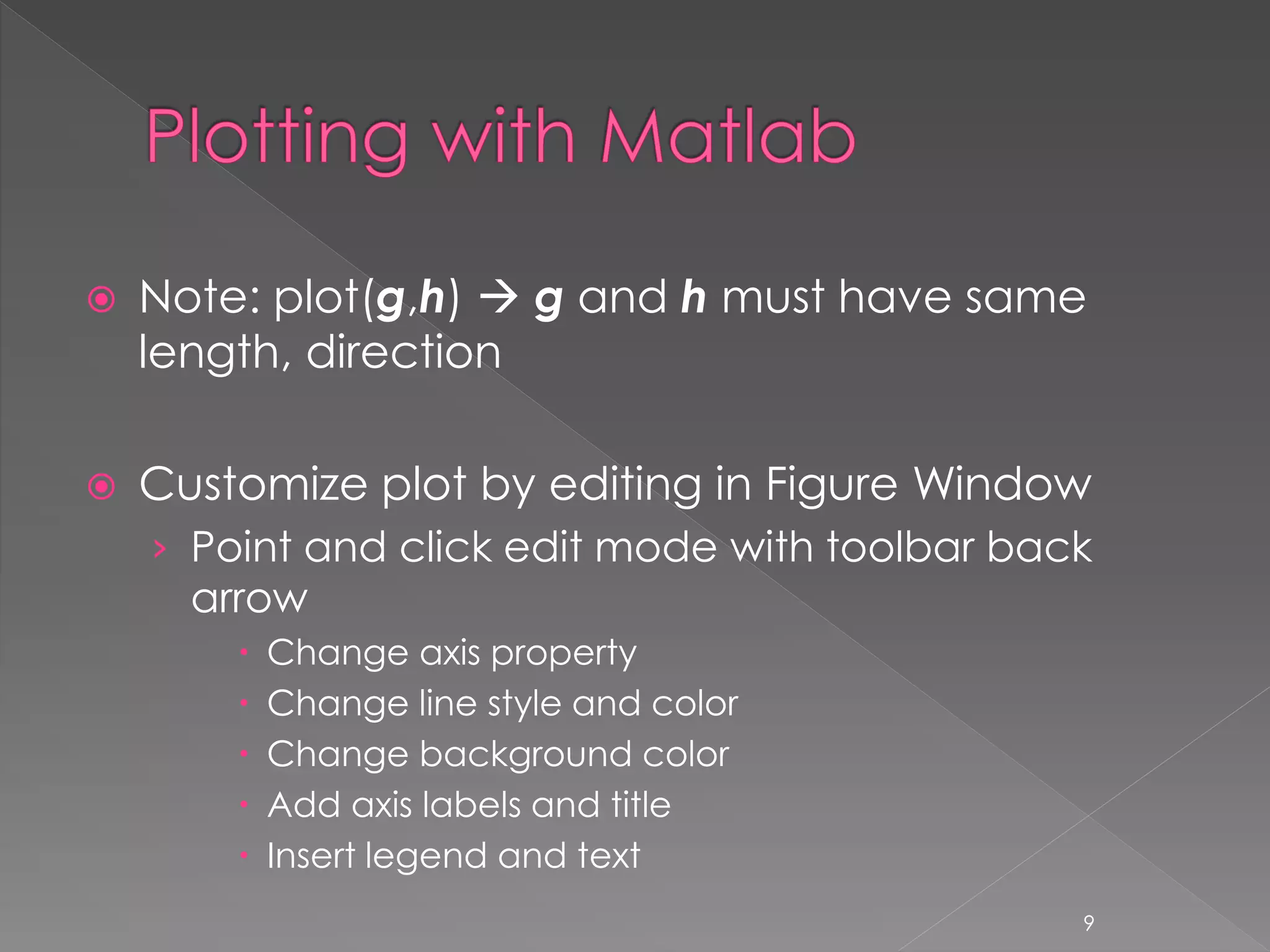
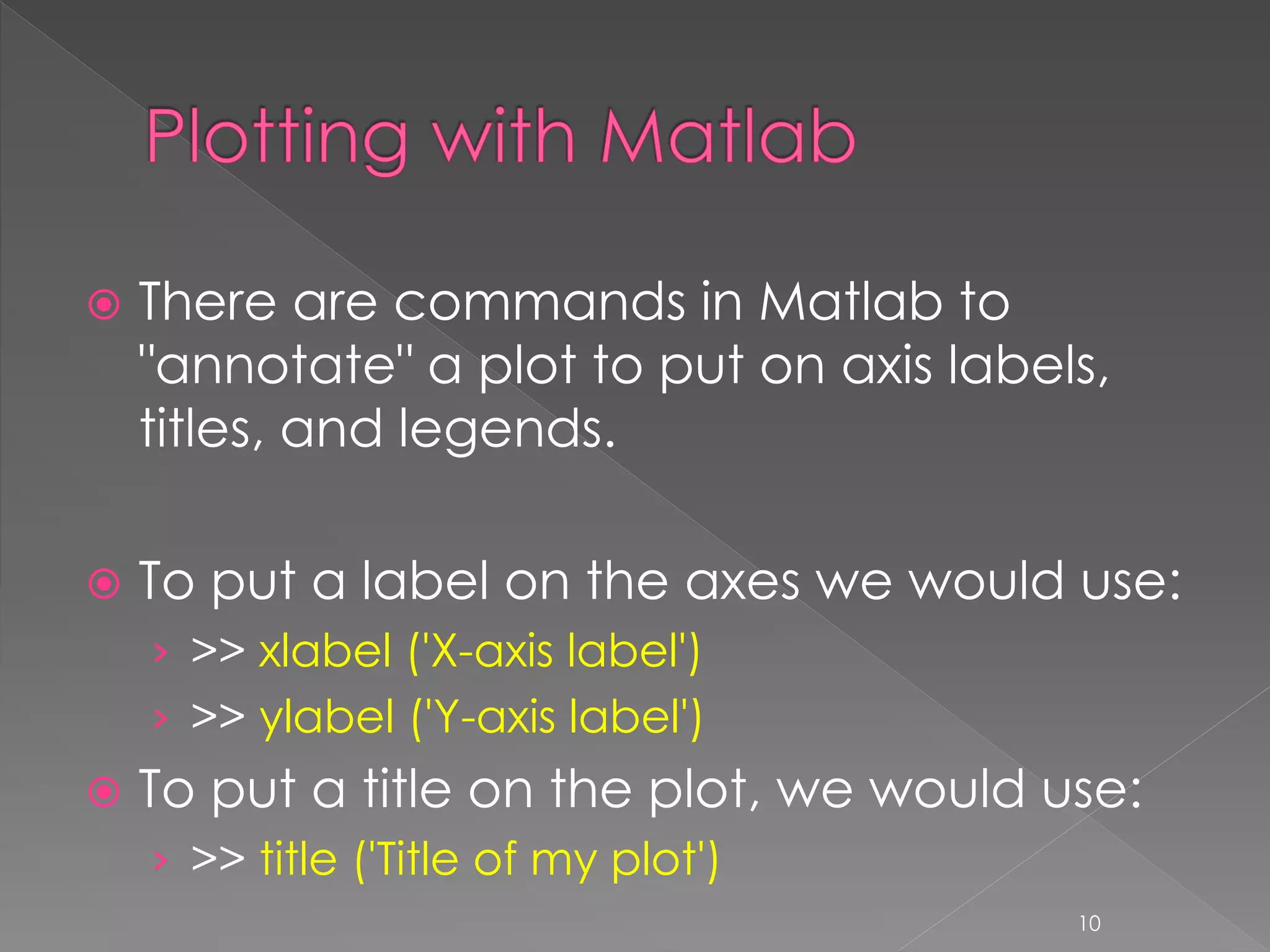
![ Make a 3-D line plot › Create 3 same-length vectors, e.g., >> p = [0:0.1:10]; % range vector >> q = p./2; % same length range vector >> r = sin(p).*cos(q); % function vector › Plot the 3-D curve – Example: >> plot3(p,q,r) › Rotate the curve in 3-D using toolbar icon 11](https://image.slidesharecdn.com/introductiontomatlablec4of4-150201034809-conversion-gate02/75/Introduction-to-matlab-lecture-4-of-4-11-2048.jpg)
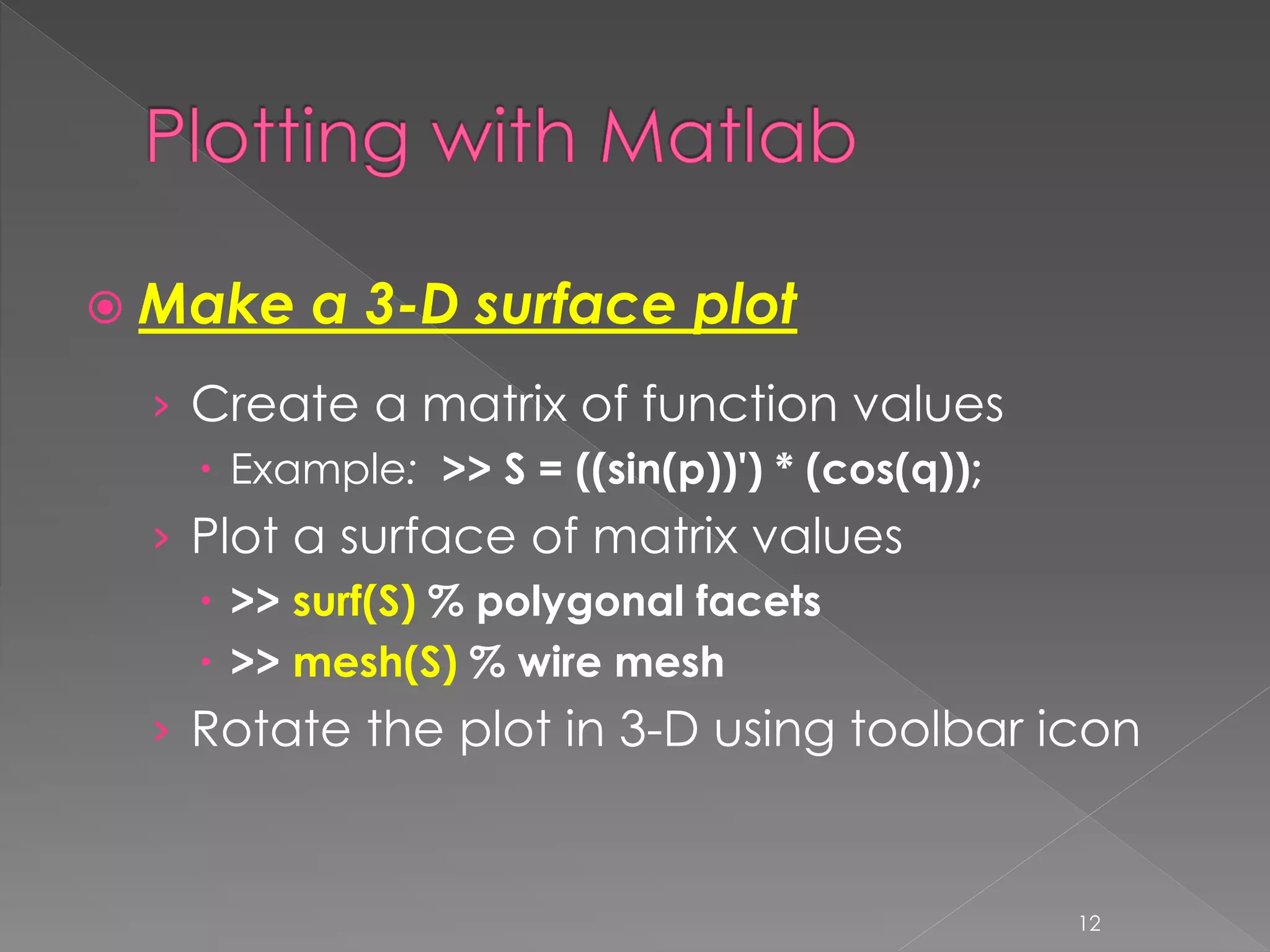
![ Example: Supposed we want to visualize a function Z = 10e(–0.4a) sin (2ft) for f = 2 when a and t are varied from 0.1 to 7 and 0.1 to 2, respectively >>> [t,a] = meshgrid(0.1:.01:2, 0.1:0.5:7); >>> f=2; >>> Z = 10.*exp(-a.*0.4).*sin(2*pi.*t.*f); >>> surf(Z); >>> figure(2); >>> mesh(Z); 13](https://image.slidesharecdn.com/introductiontomatlablec4of4-150201034809-conversion-gate02/75/Introduction-to-matlab-lecture-4-of-4-13-2048.jpg)
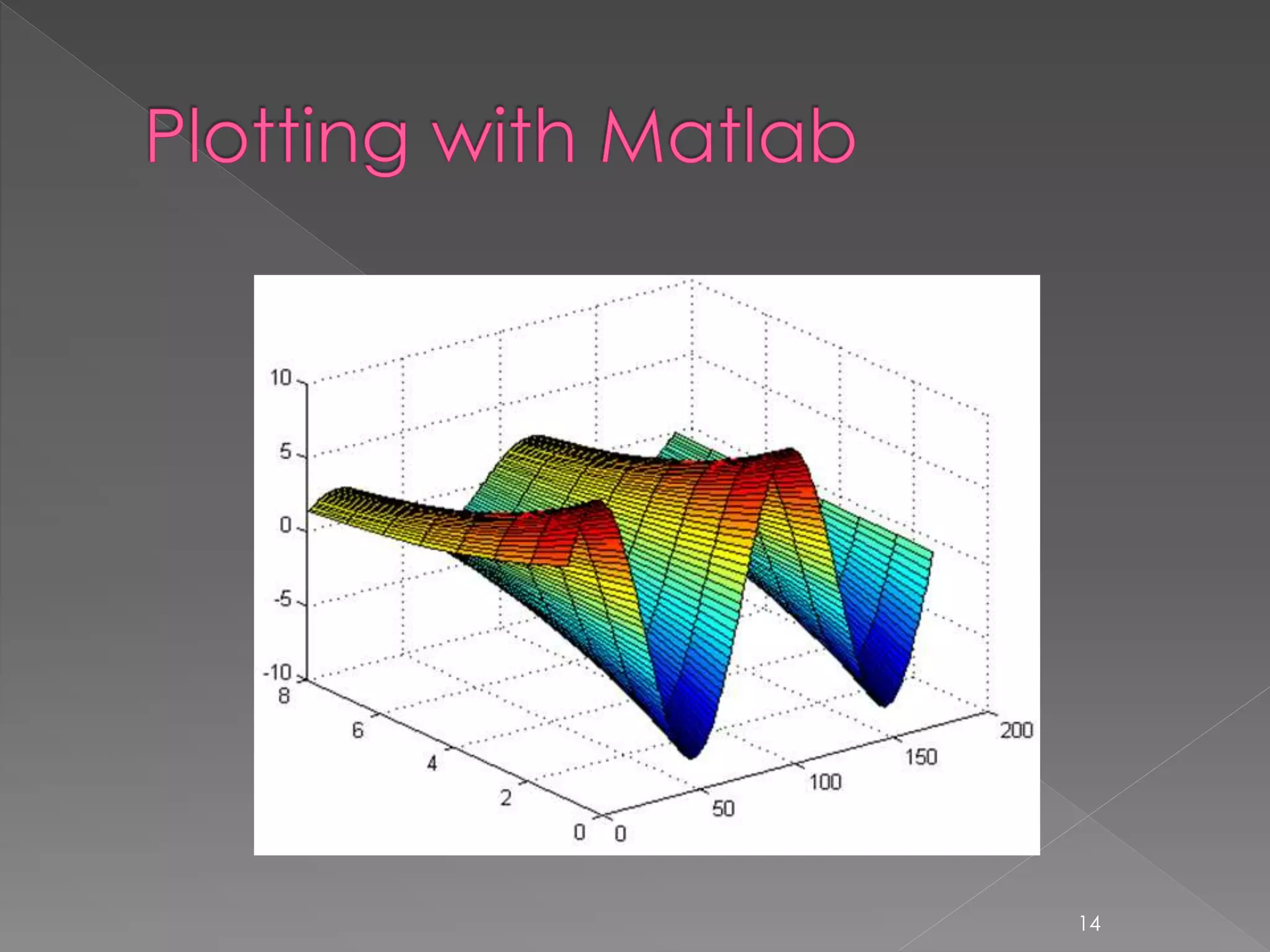
![ Example: >>> [x,y] = meshgrid(- 3:.1:3,-3:.1:3); >>> z = 3*(1-x).^2.*exp(- (x.^2) - (y+1).^2) ... - 10*(x/5 - x.^3 - y.^5).*exp(-x.^2-y.^2) ... - 1/3*exp(-(x+1).^2 - y.^2); >>> surf(z); 15](https://image.slidesharecdn.com/introductiontomatlablec4of4-150201034809-conversion-gate02/75/Introduction-to-matlab-lecture-4-of-4-15-2048.jpg)
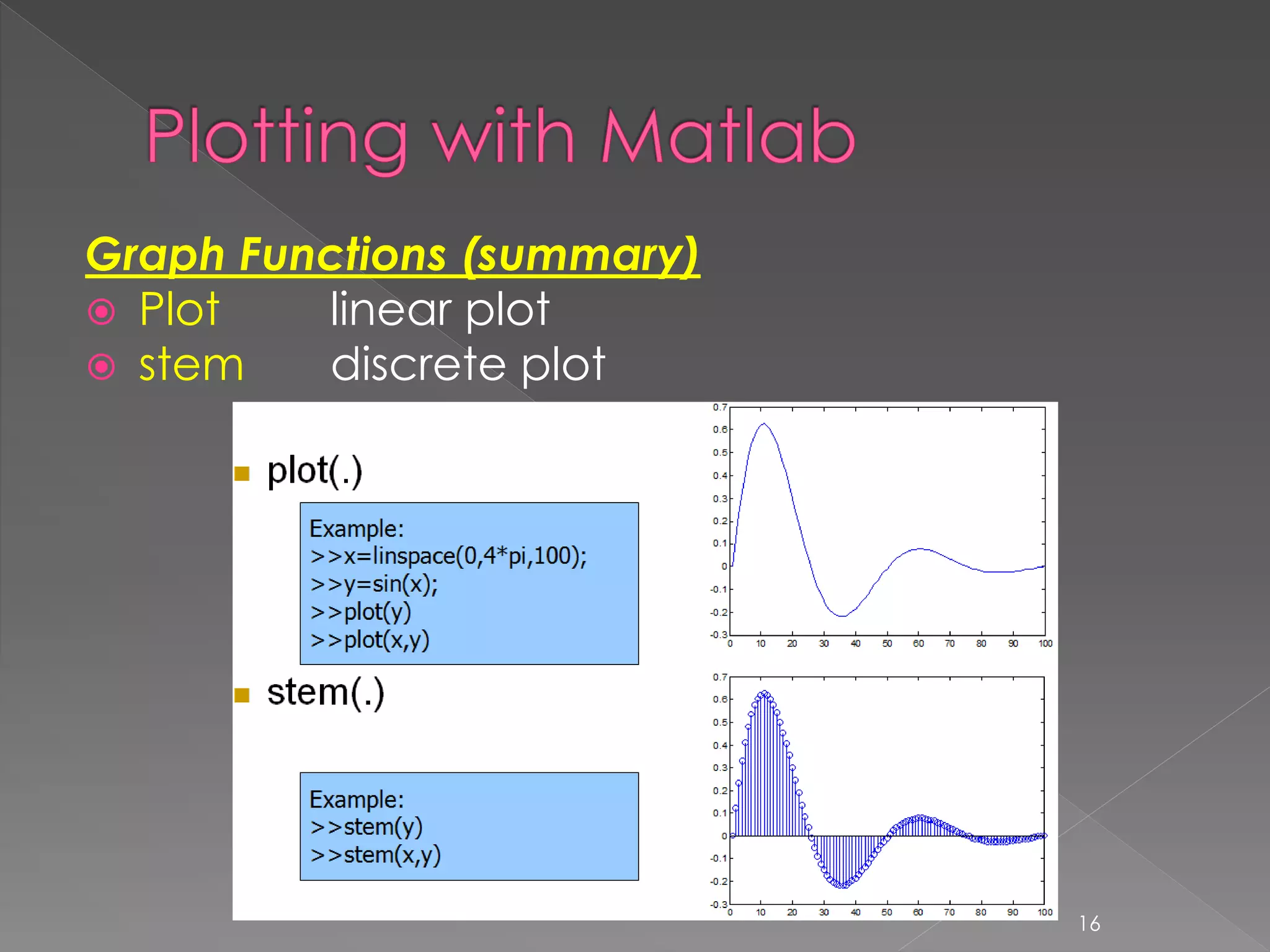
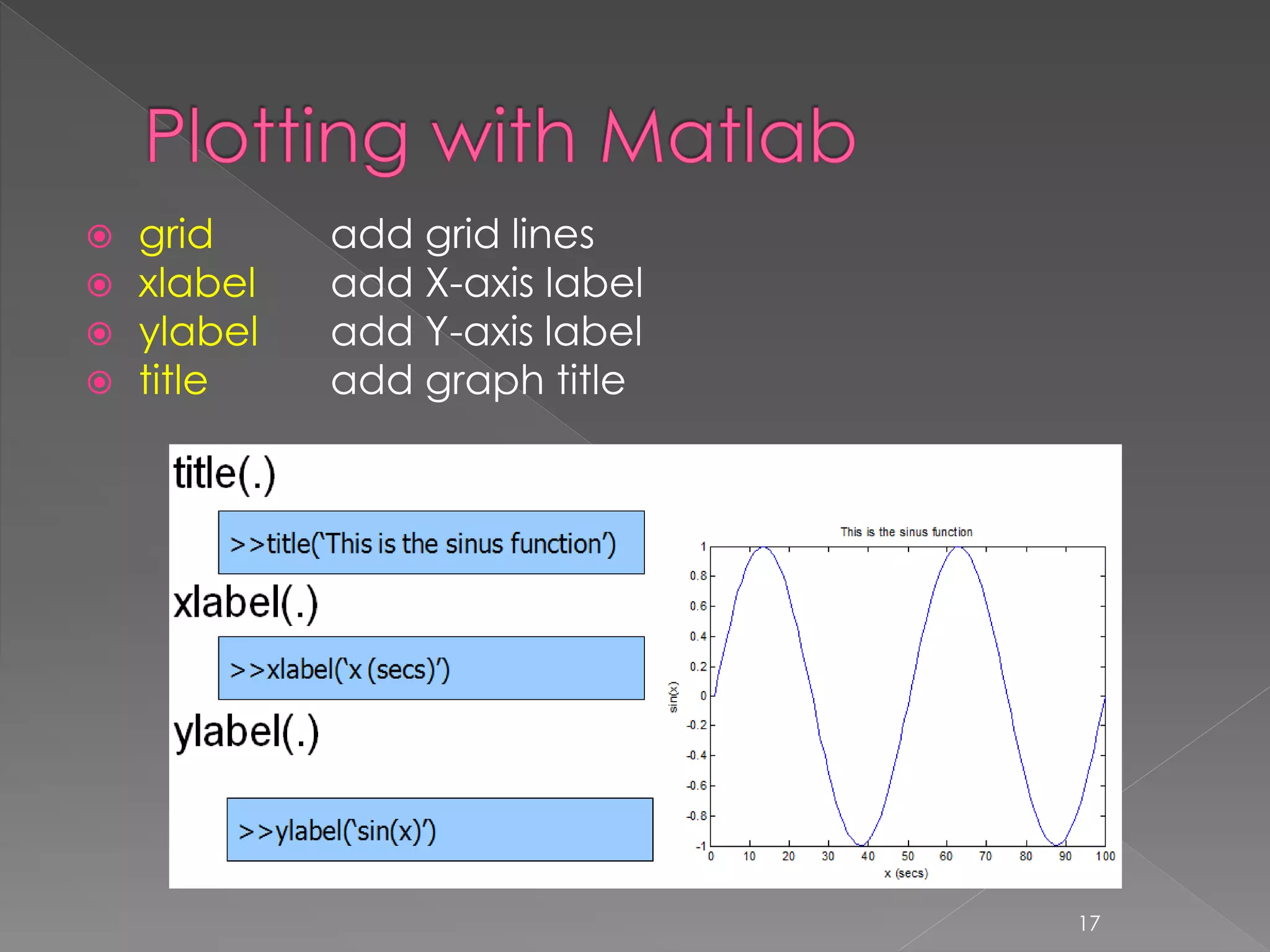
![ subplot divide figure window figure create new figure window pause wait for user response hold on allows multiple plots on same axes clf clears the figure window axis([xmin,xmax,ymin,ymax]) controls axis properties 18](https://image.slidesharecdn.com/introductiontomatlablec4of4-150201034809-conversion-gate02/75/Introduction-to-matlab-lecture-4-of-4-18-2048.jpg)