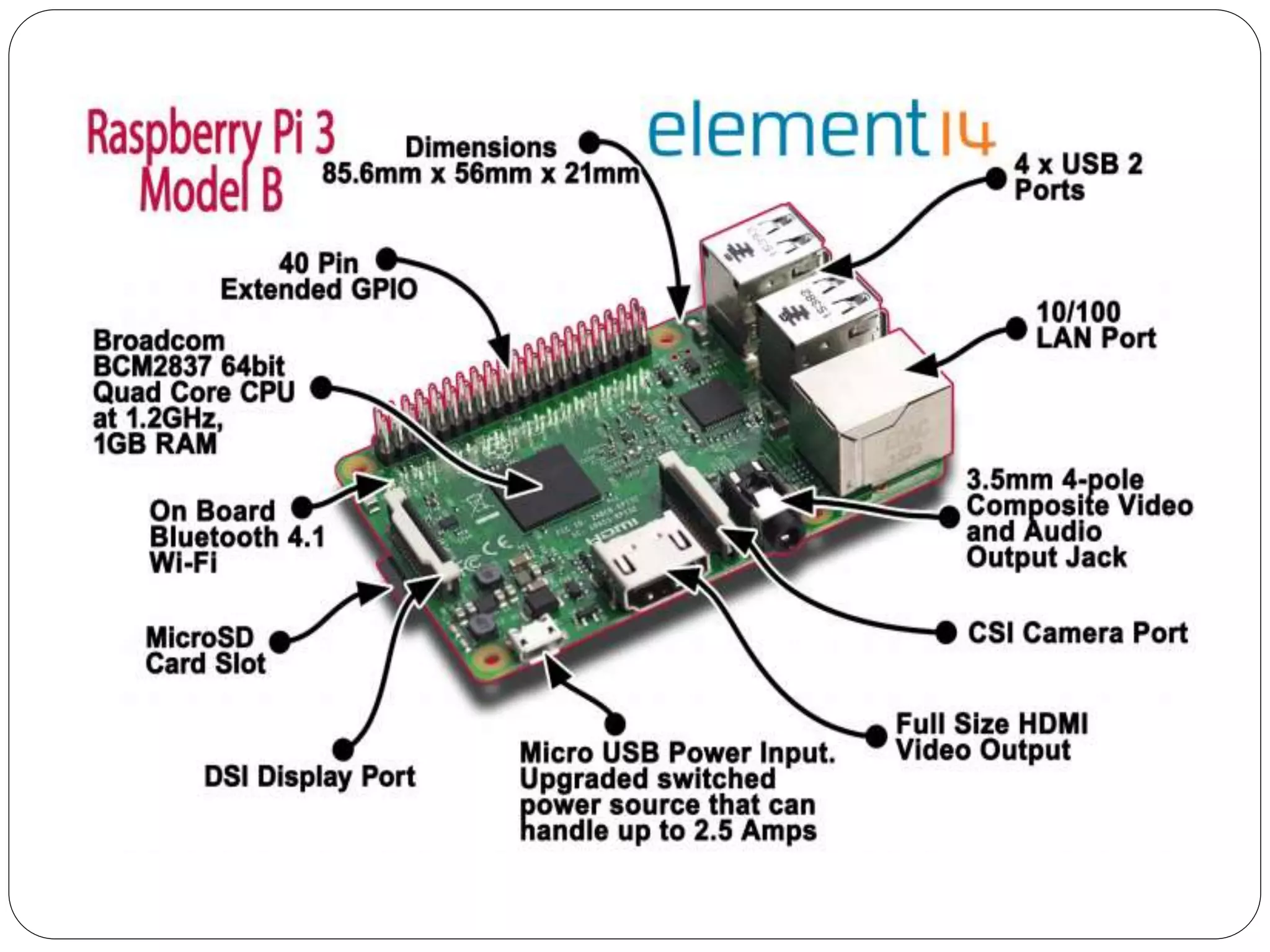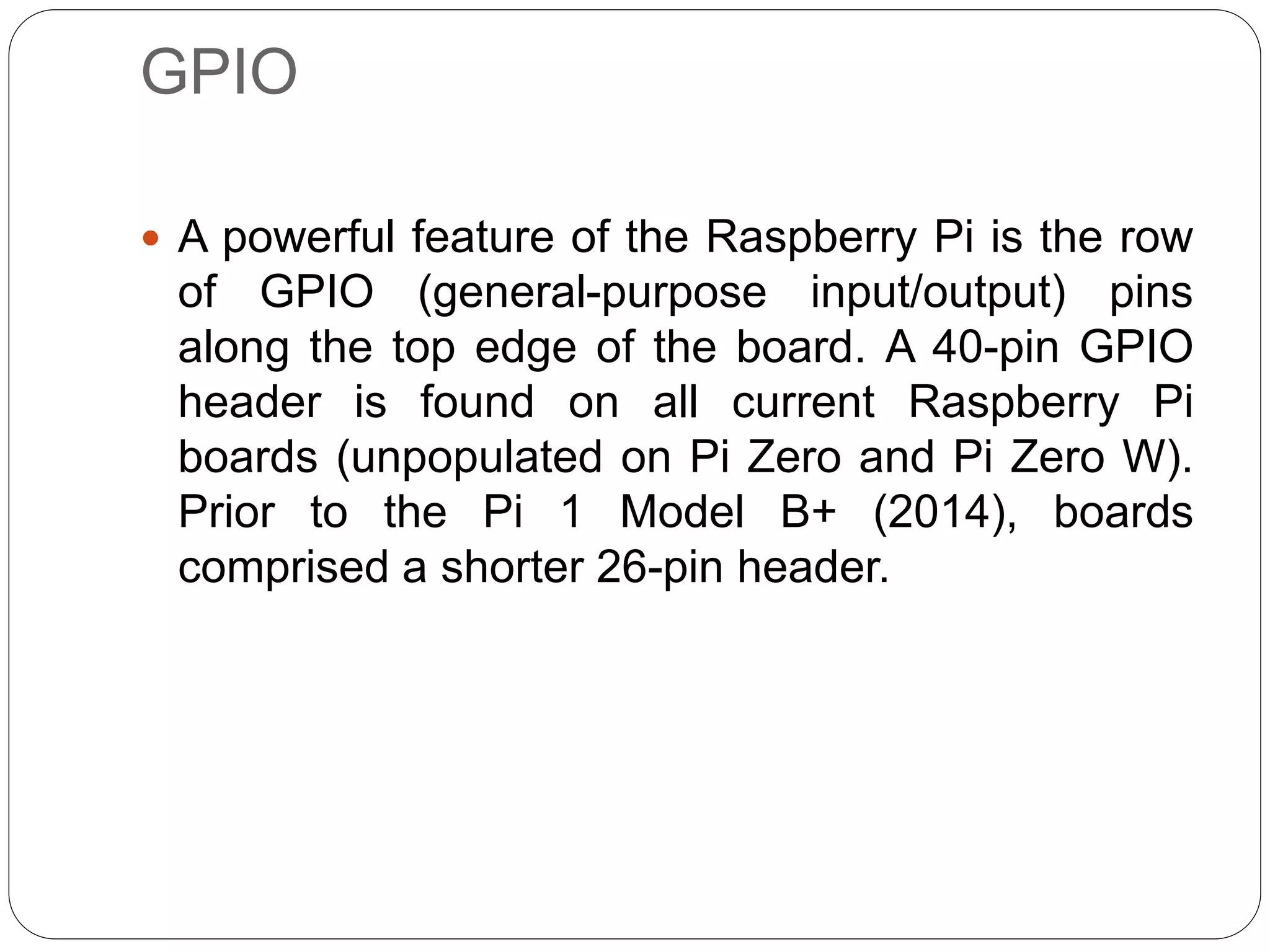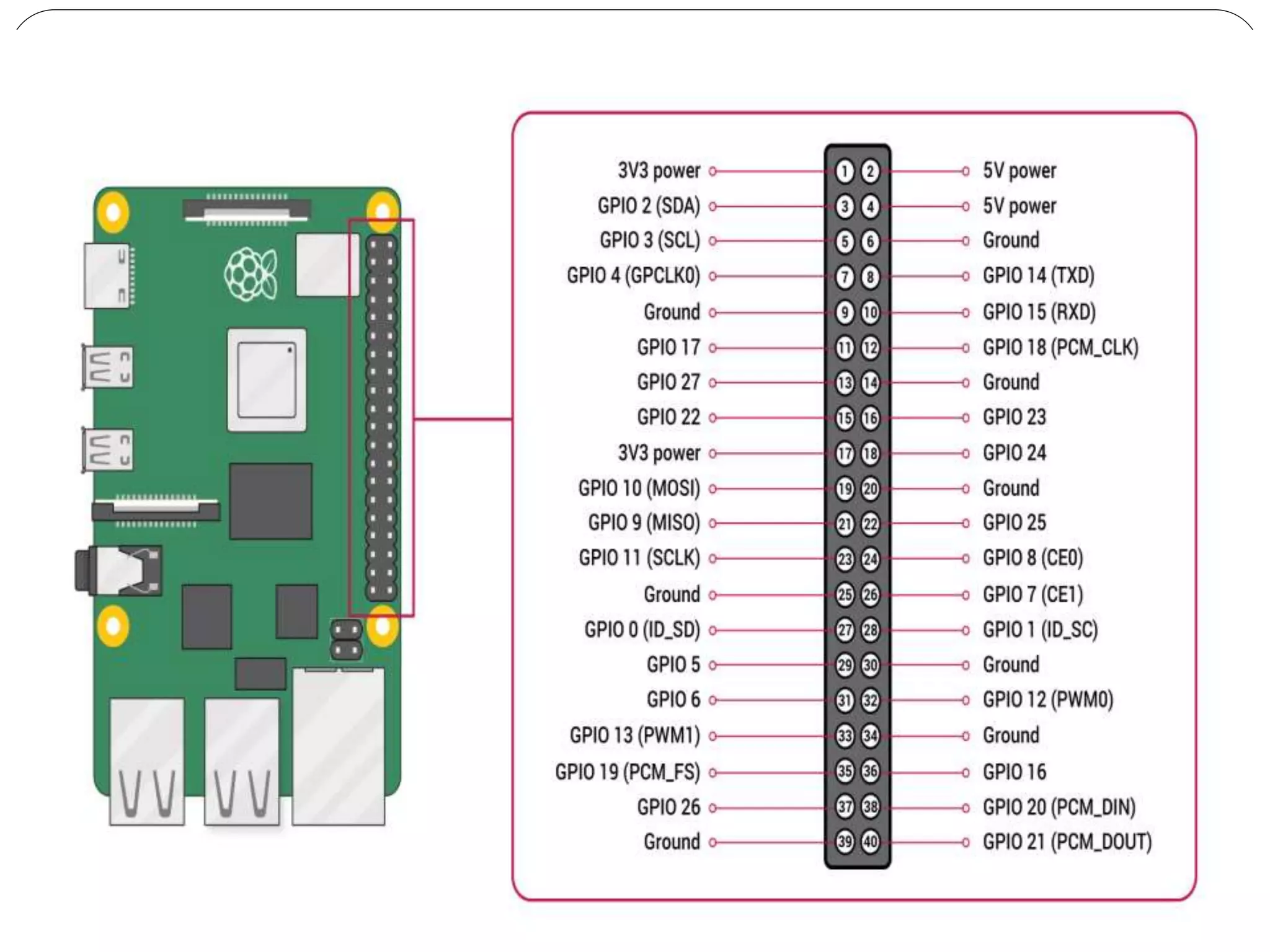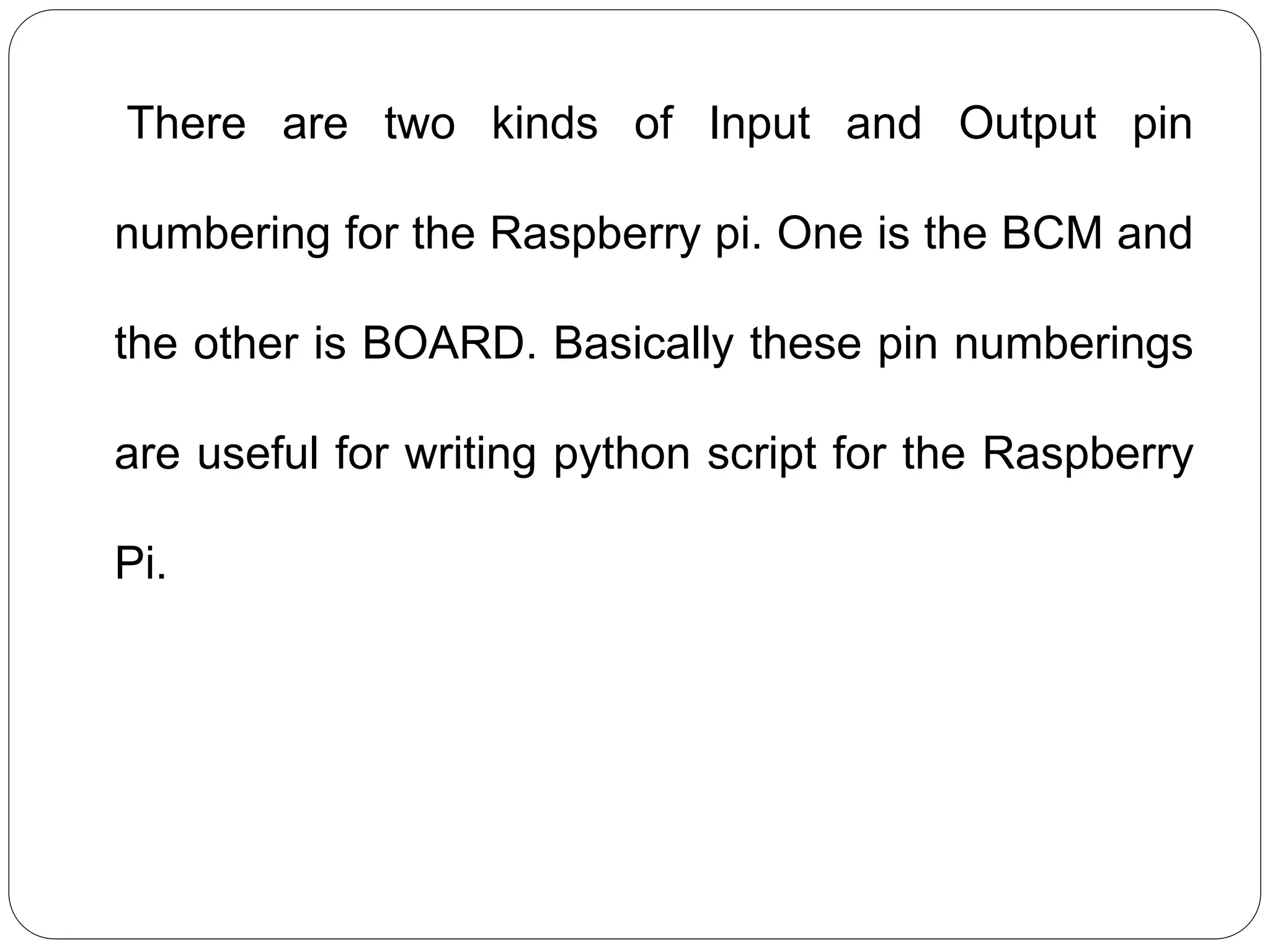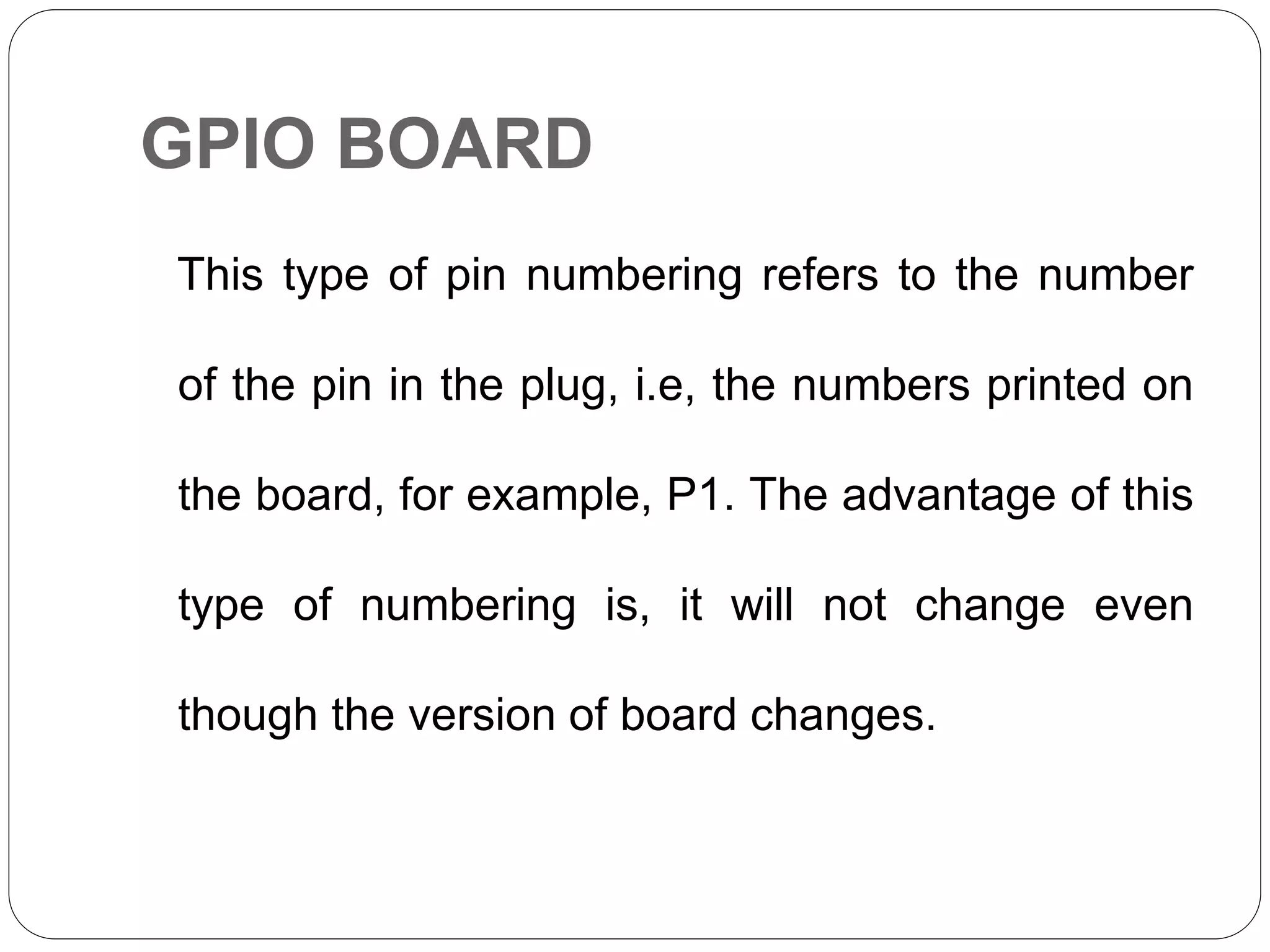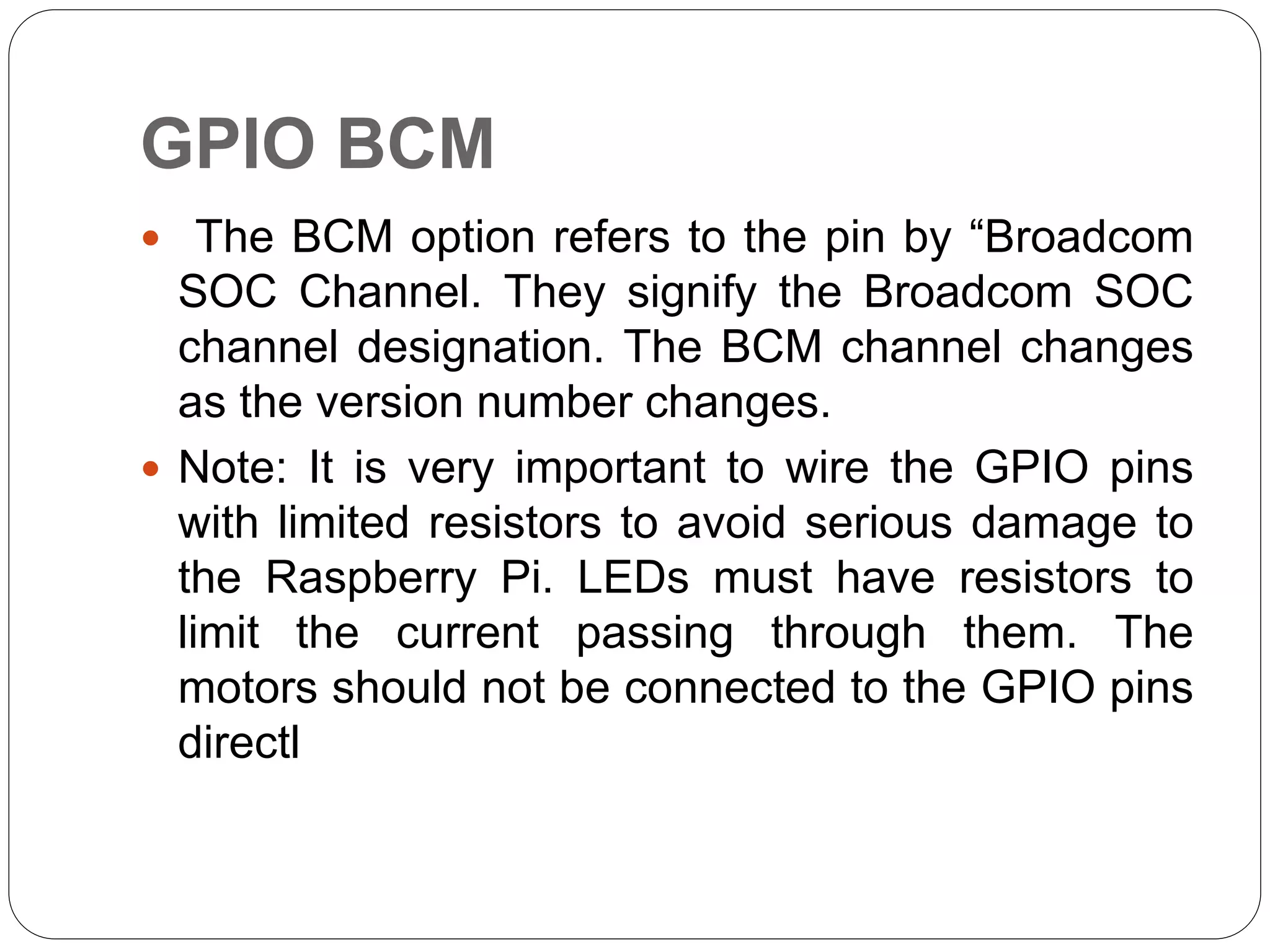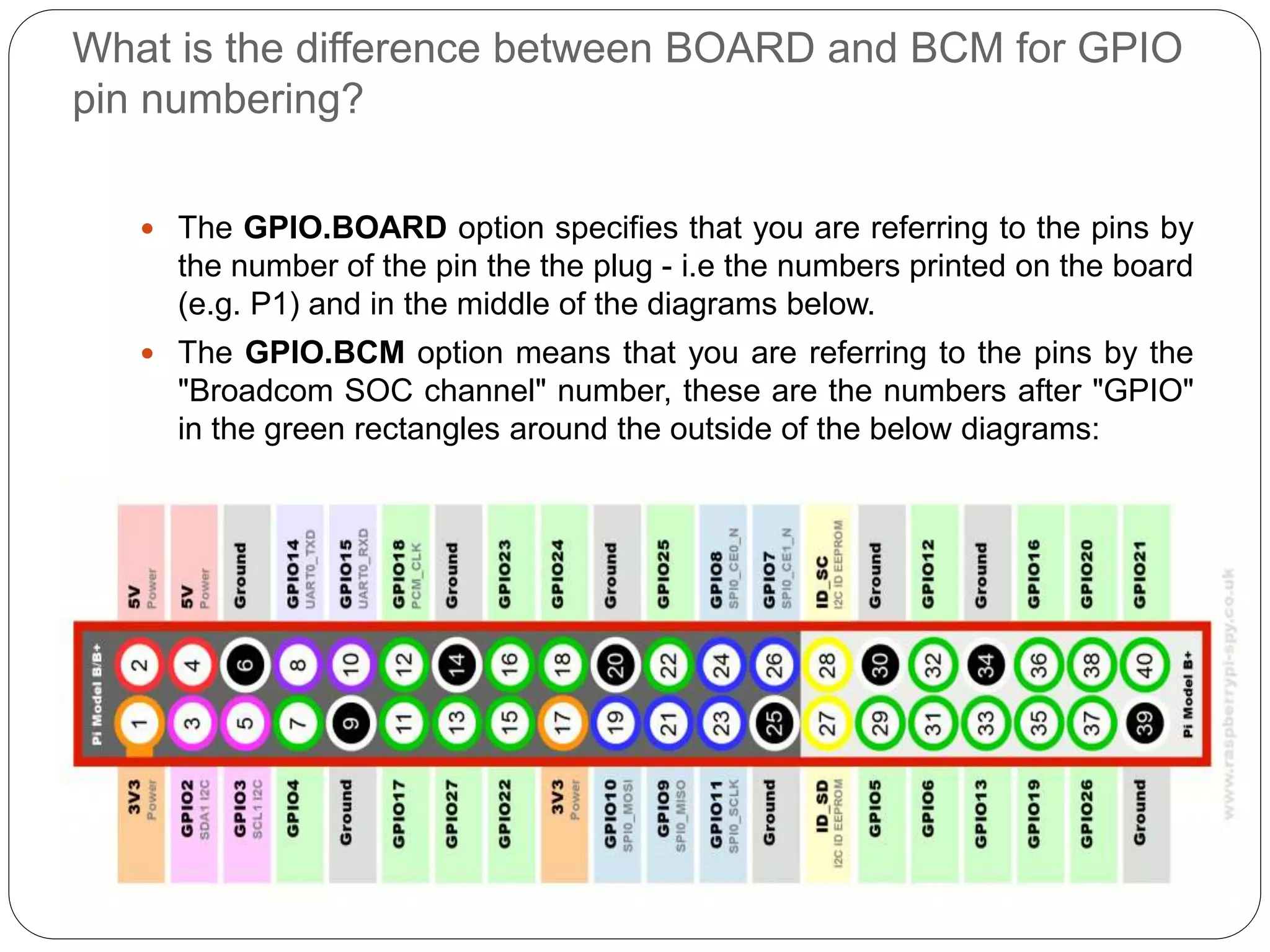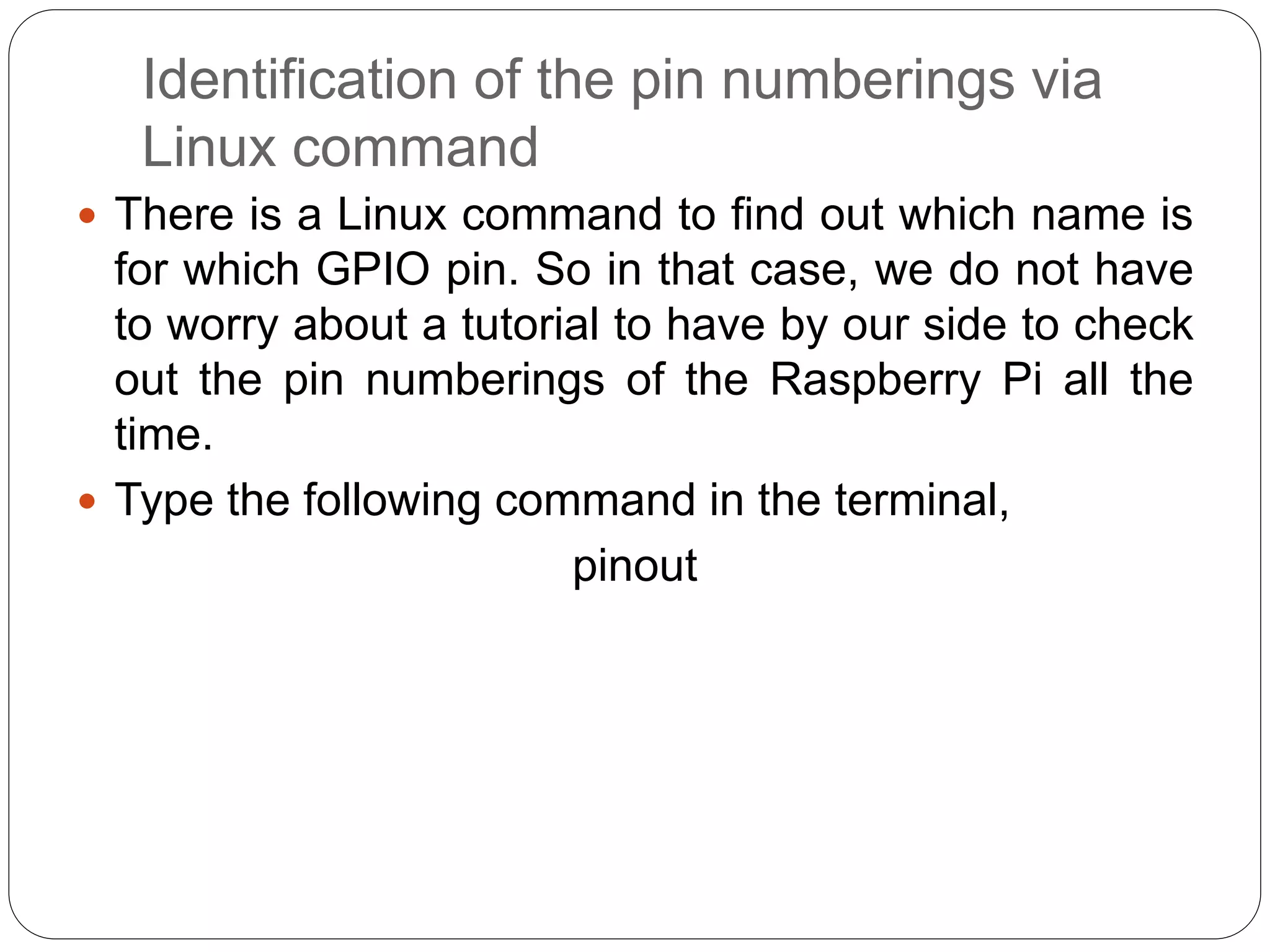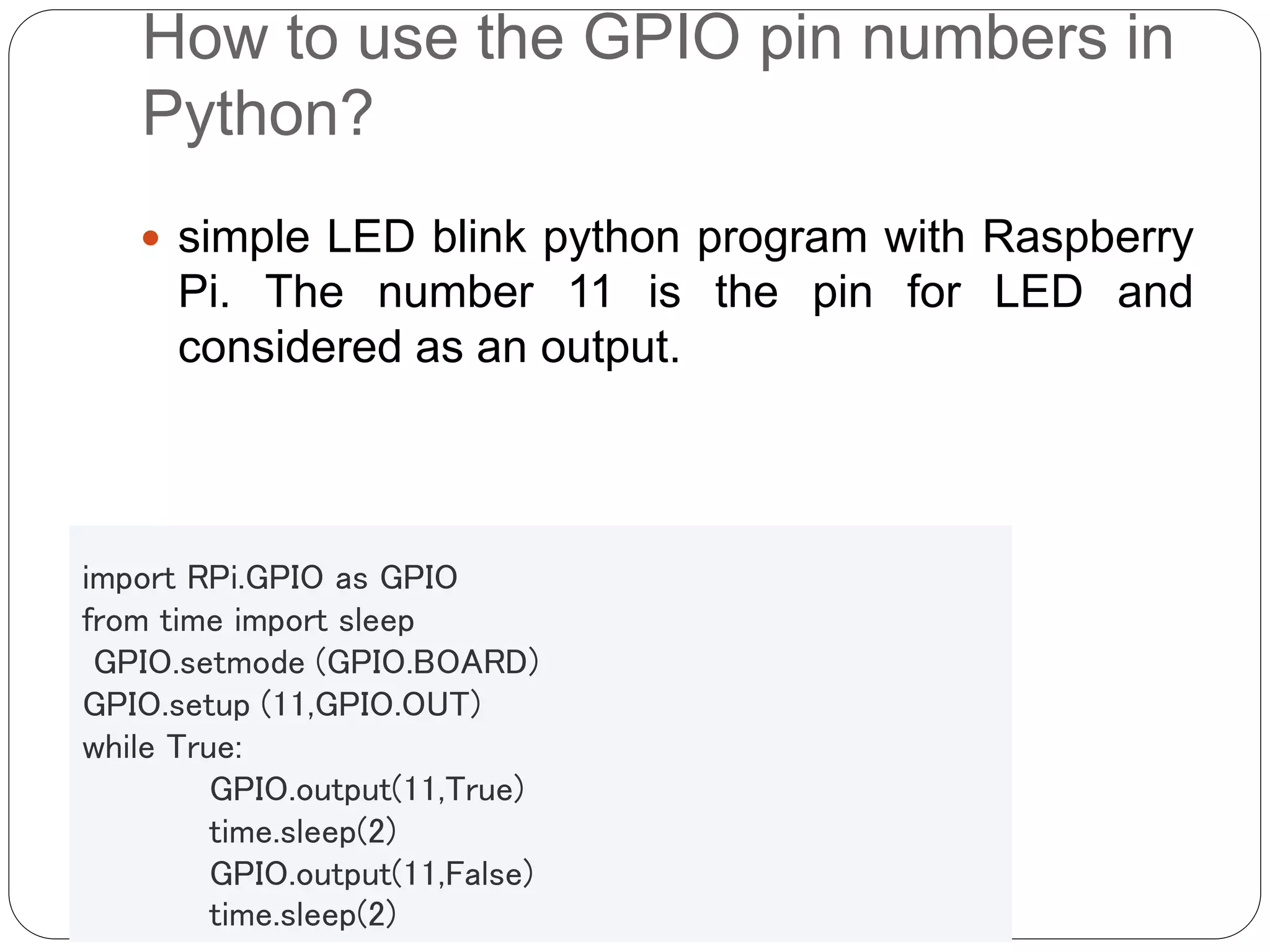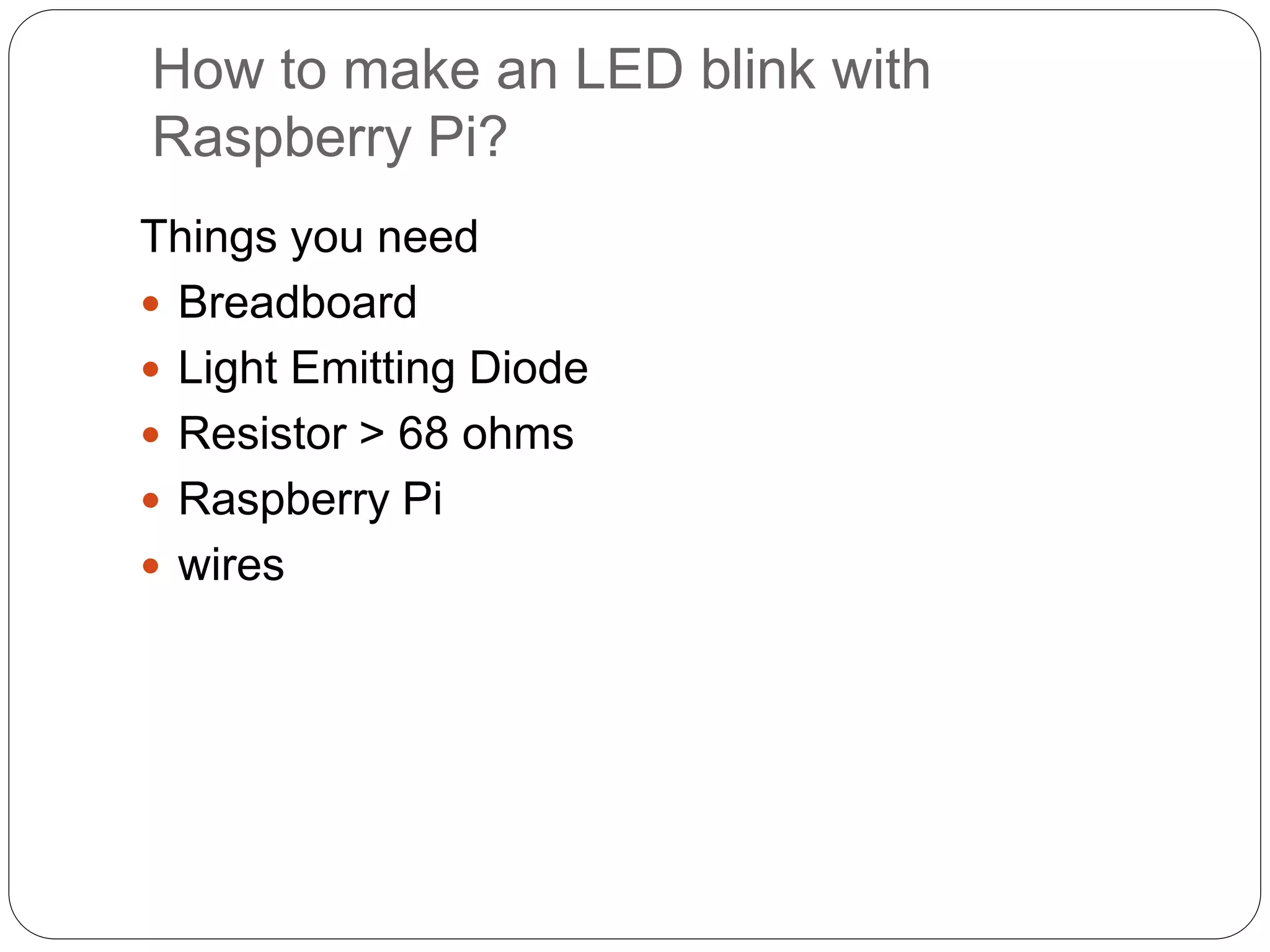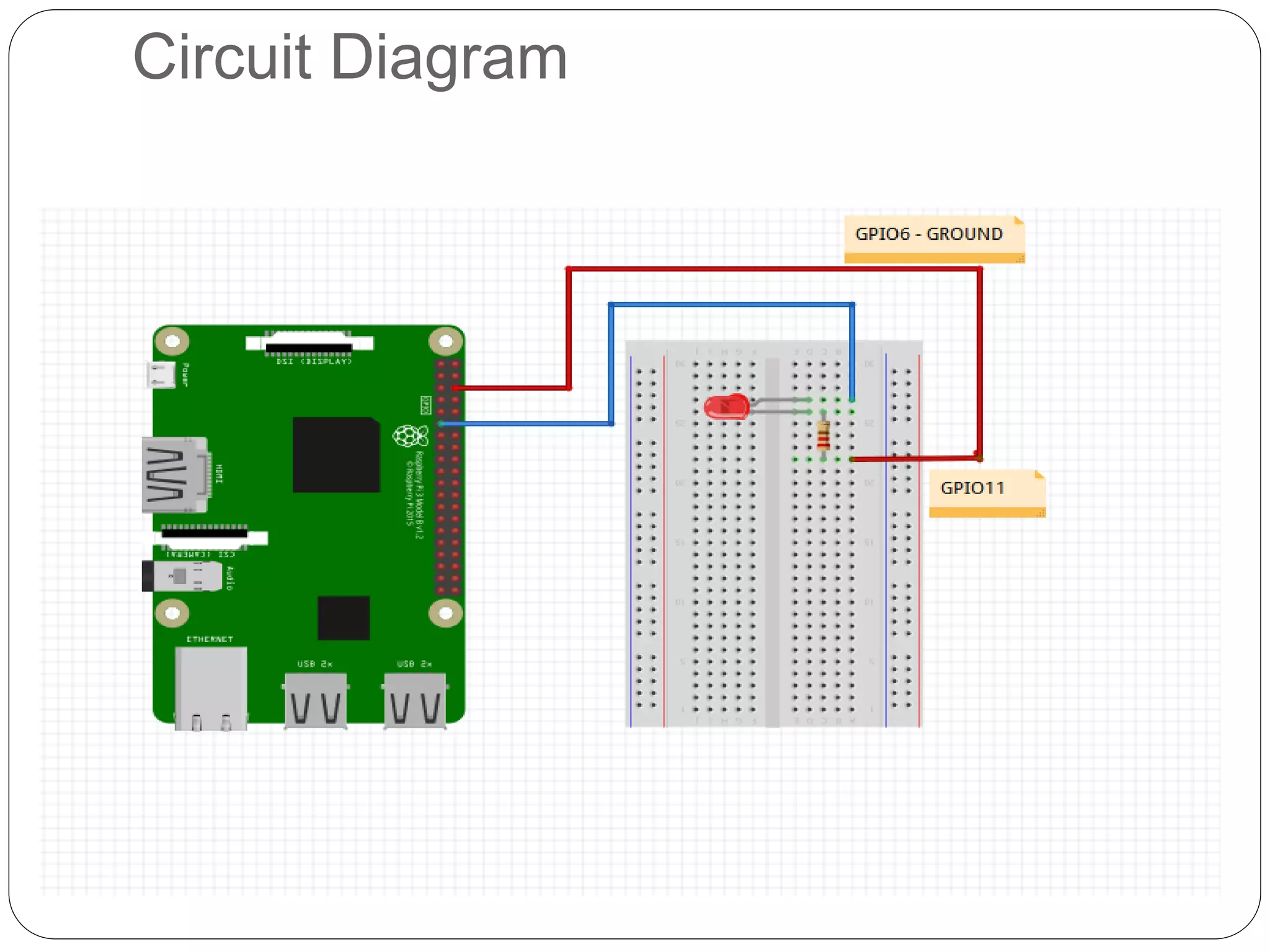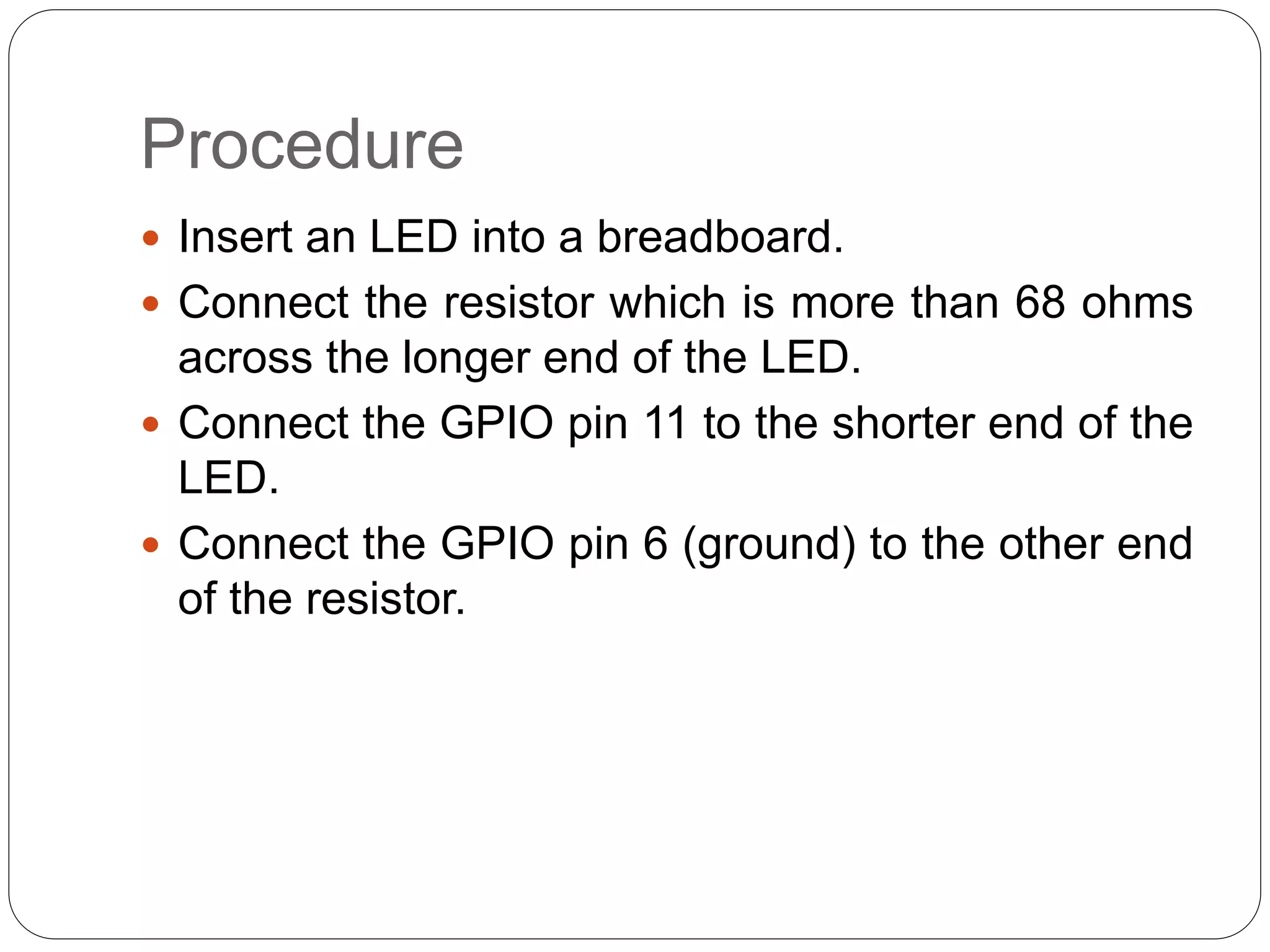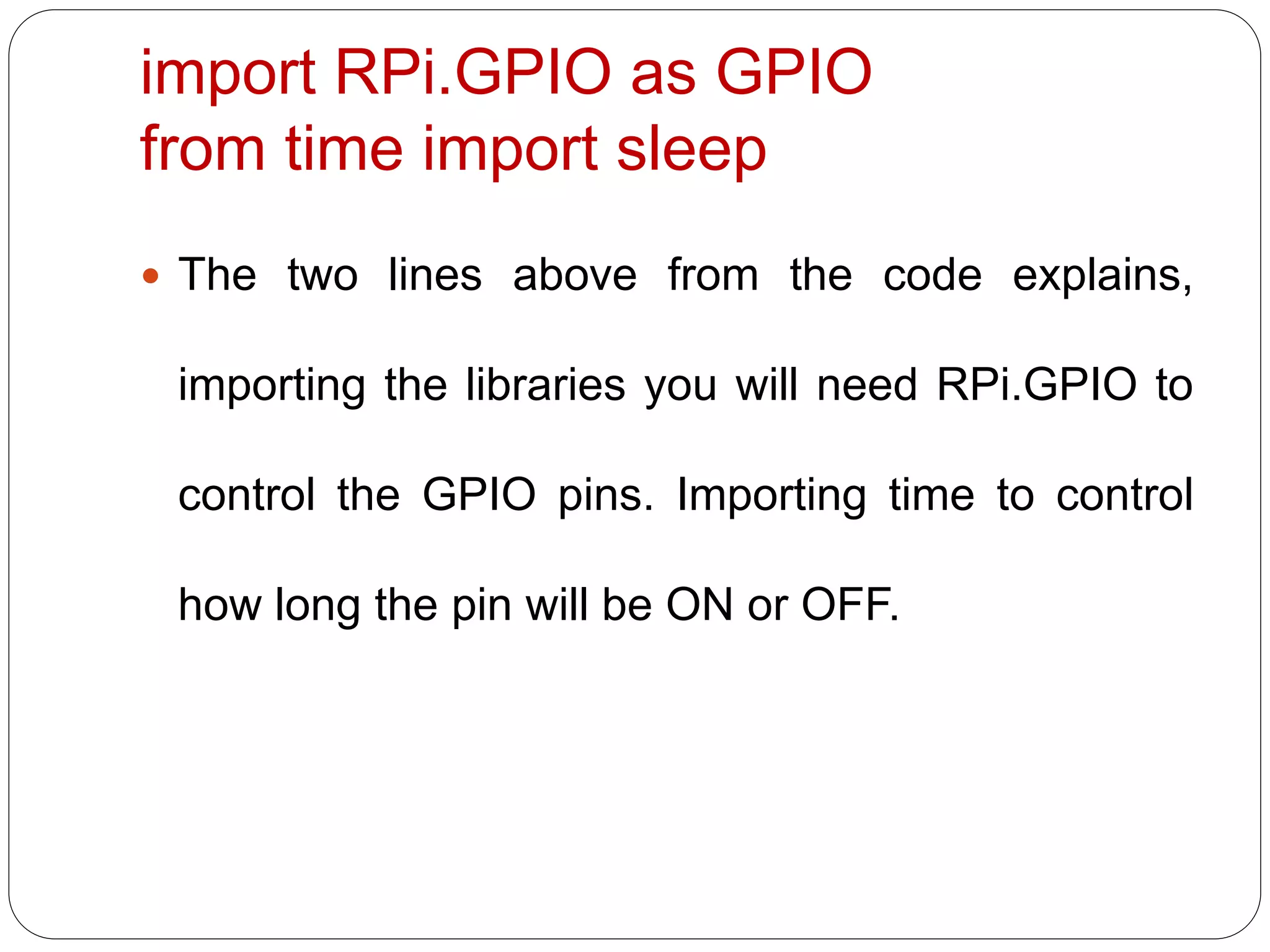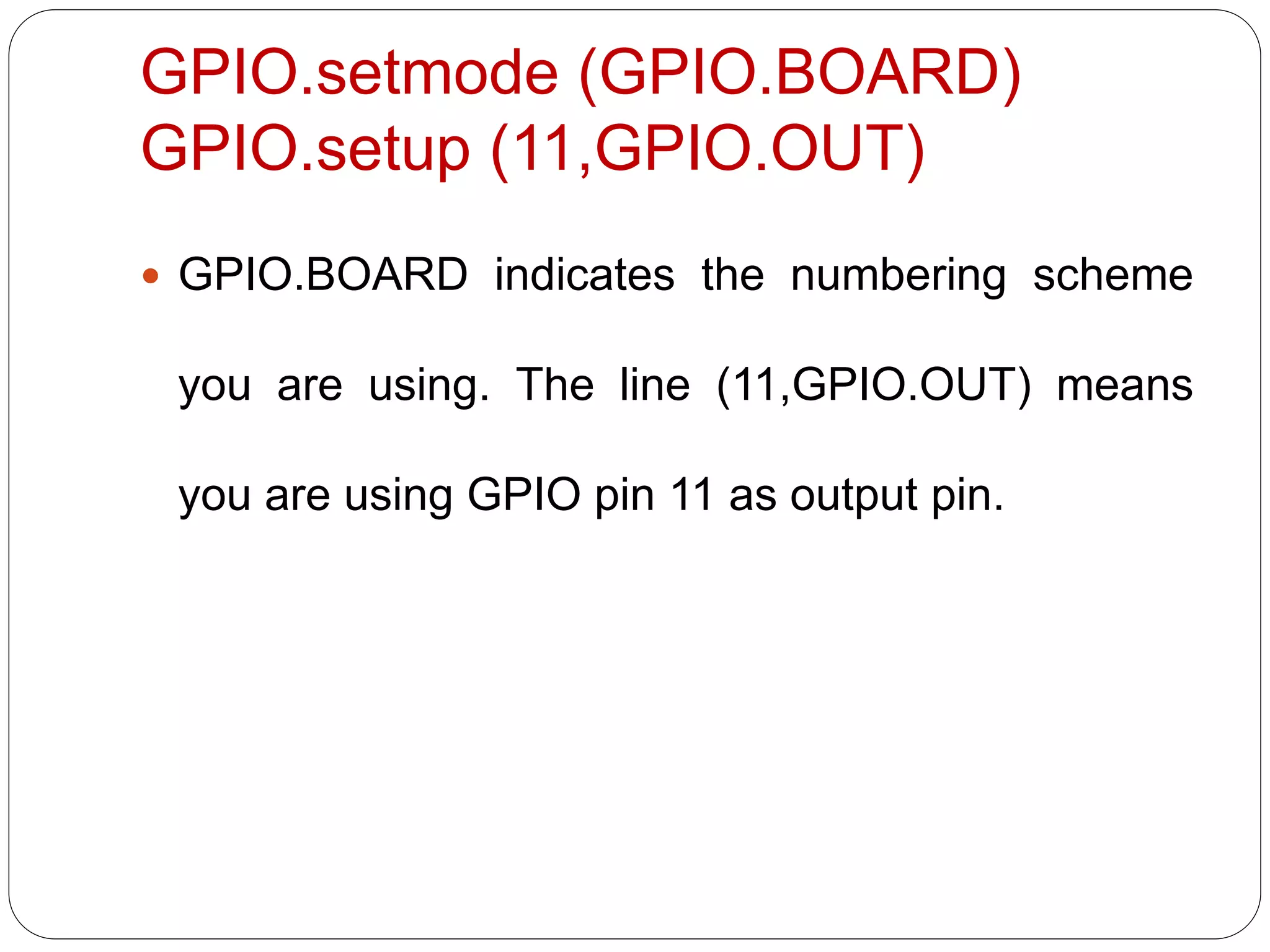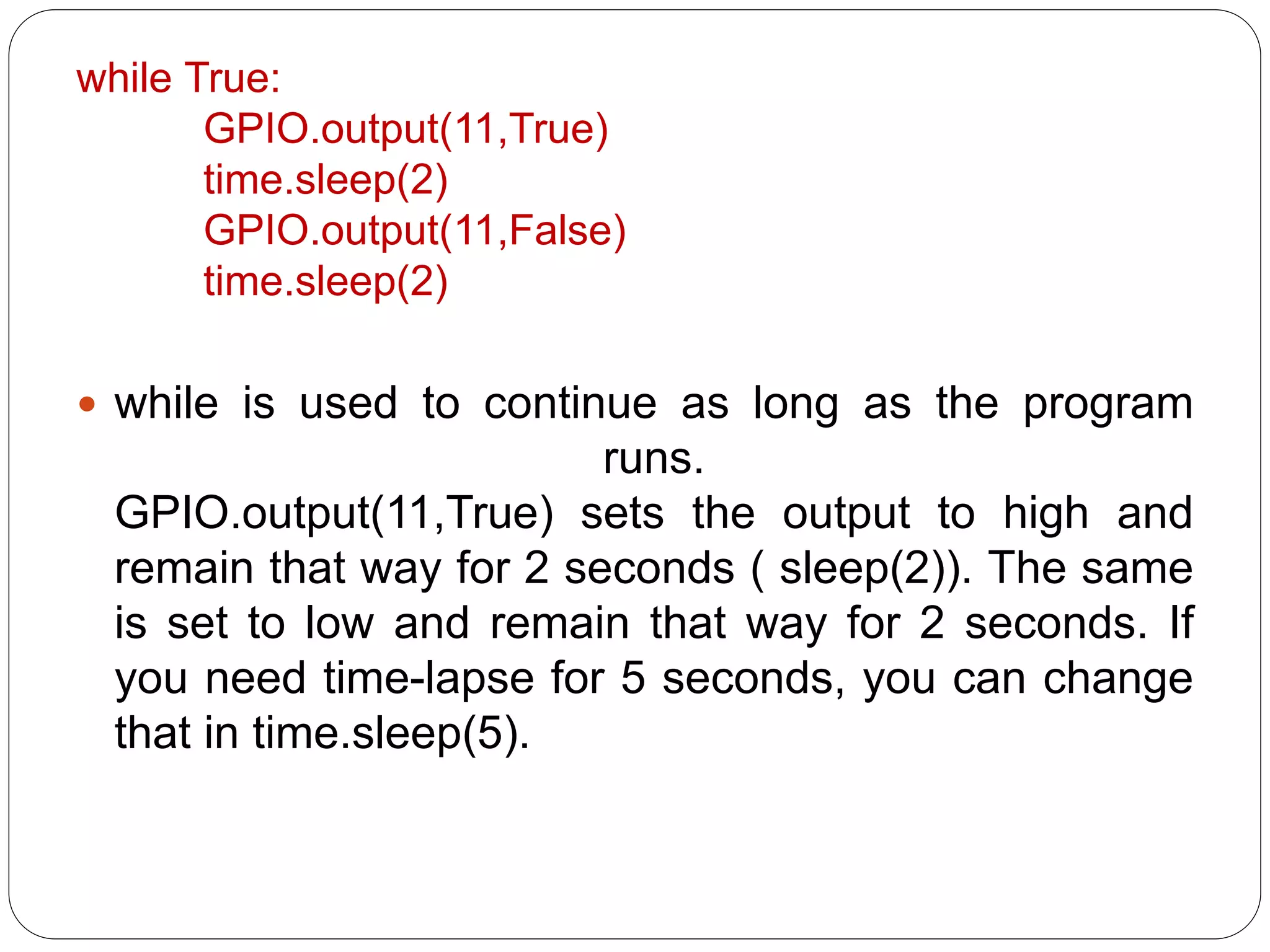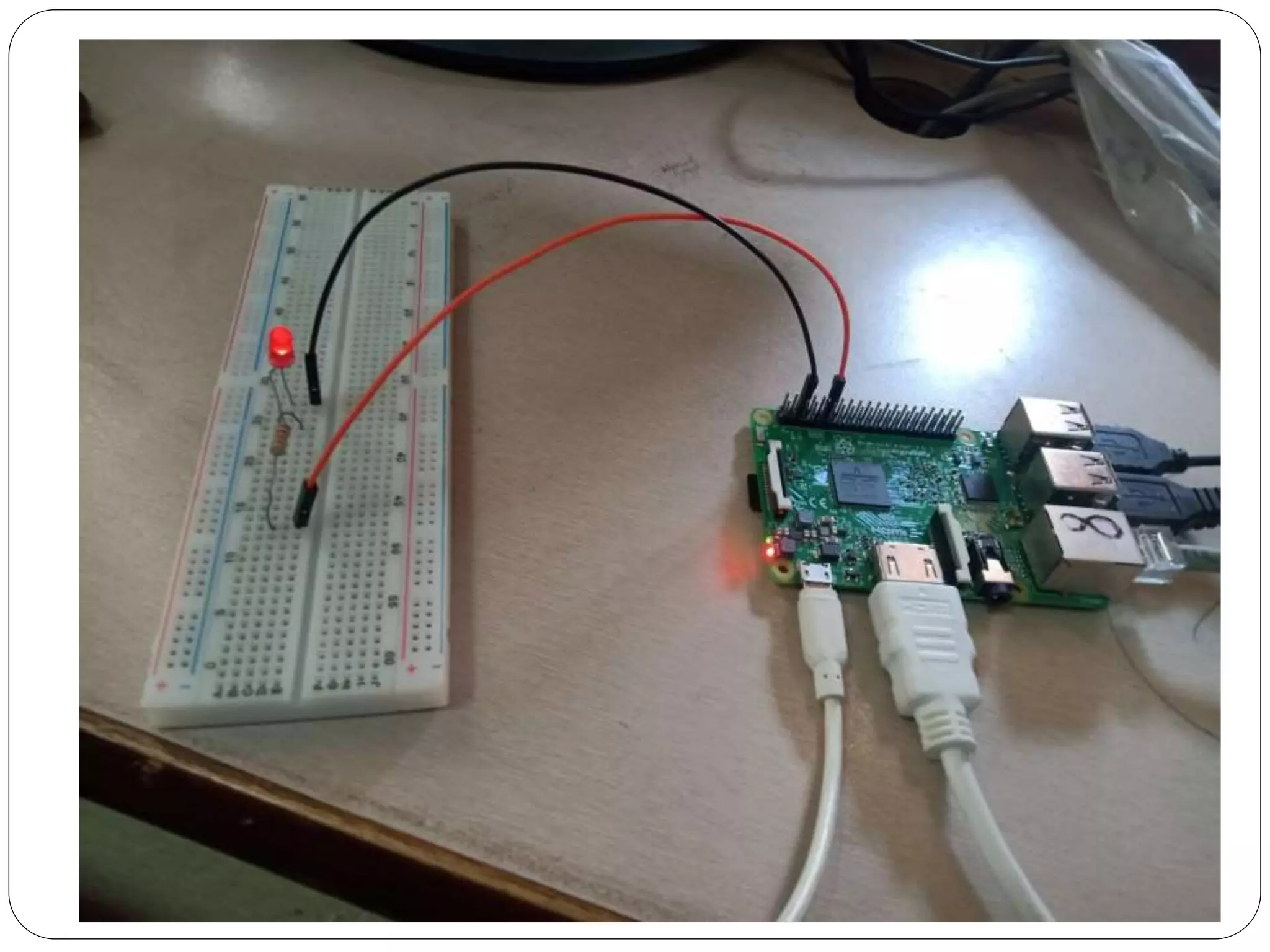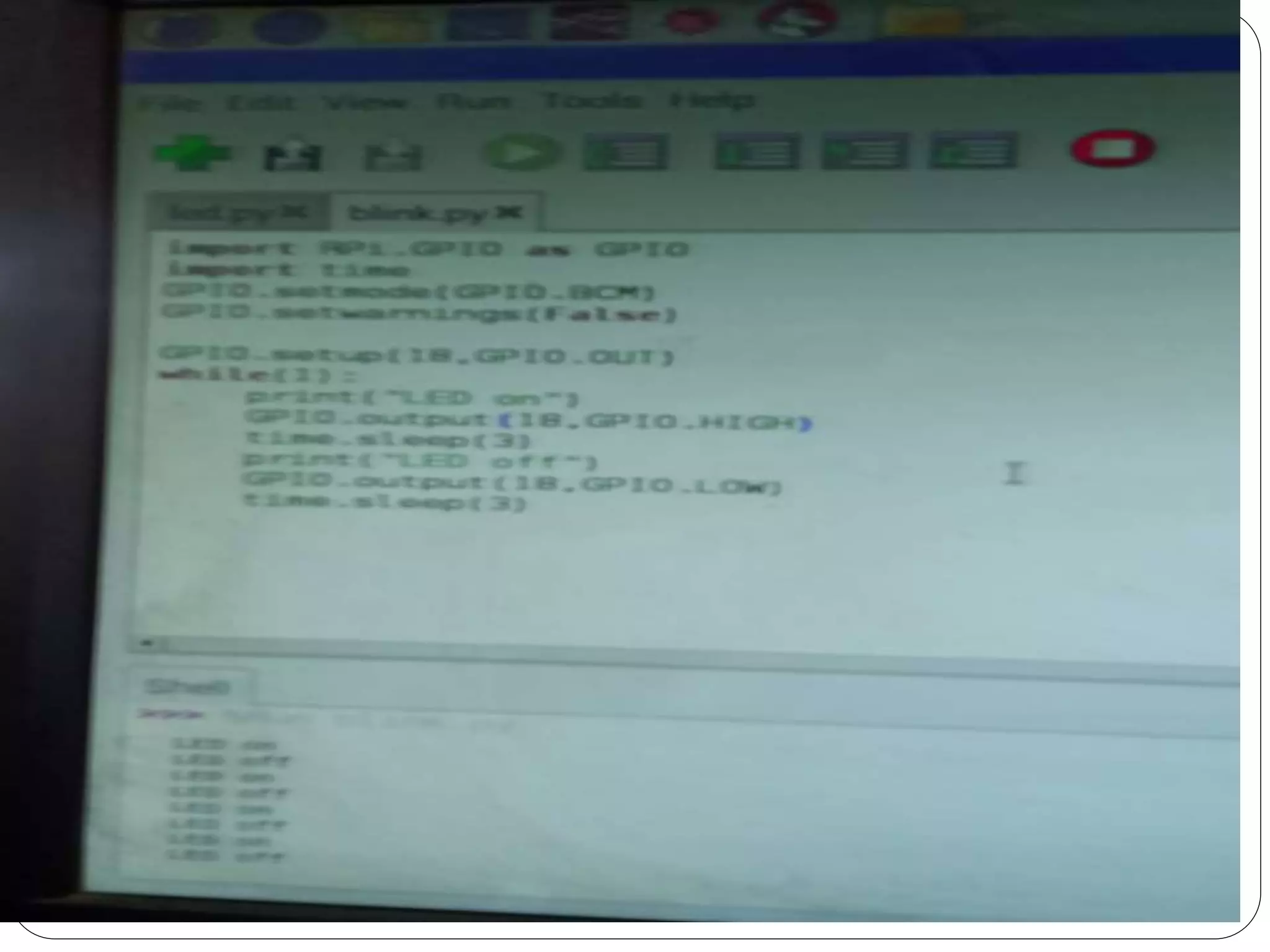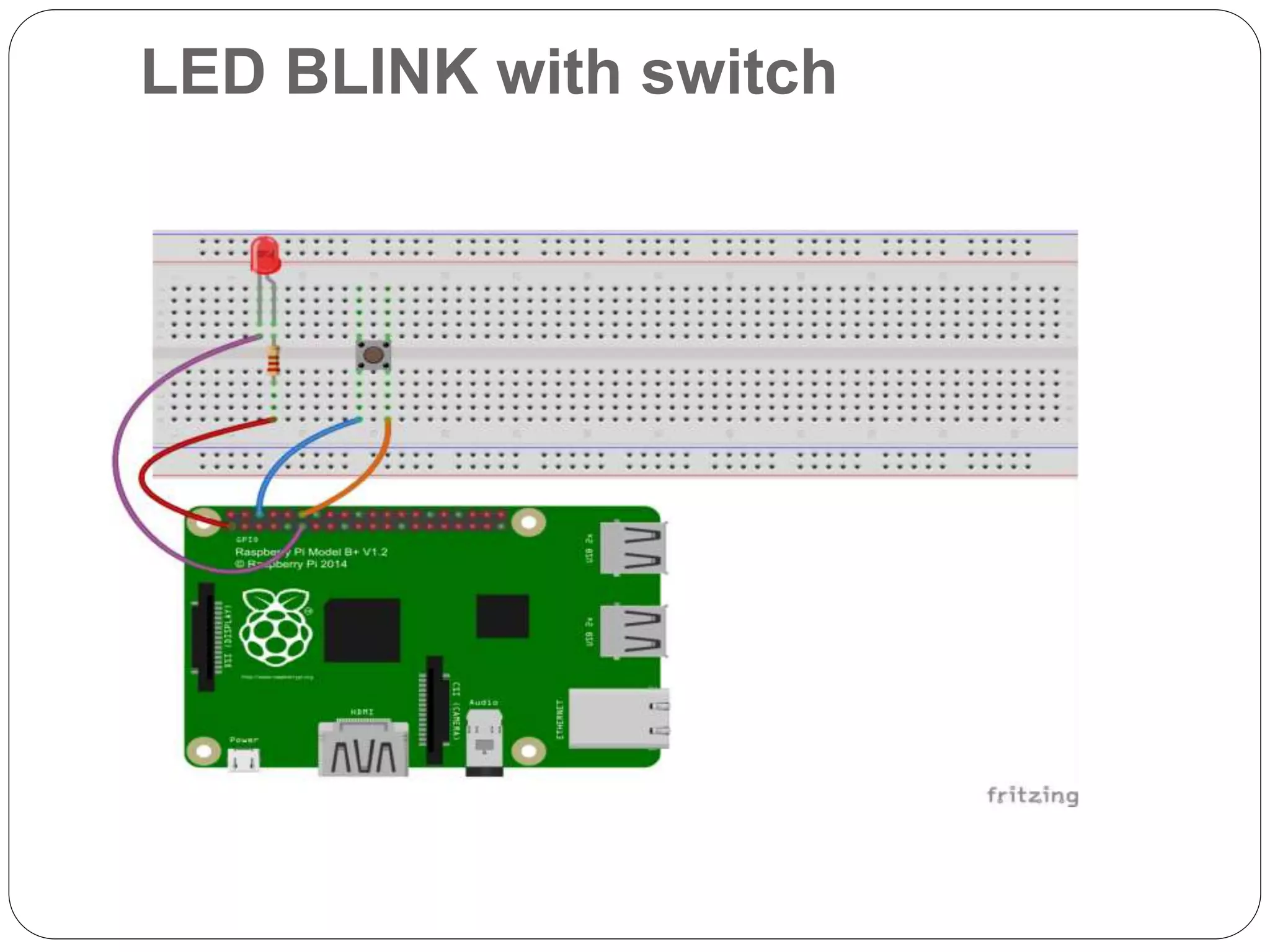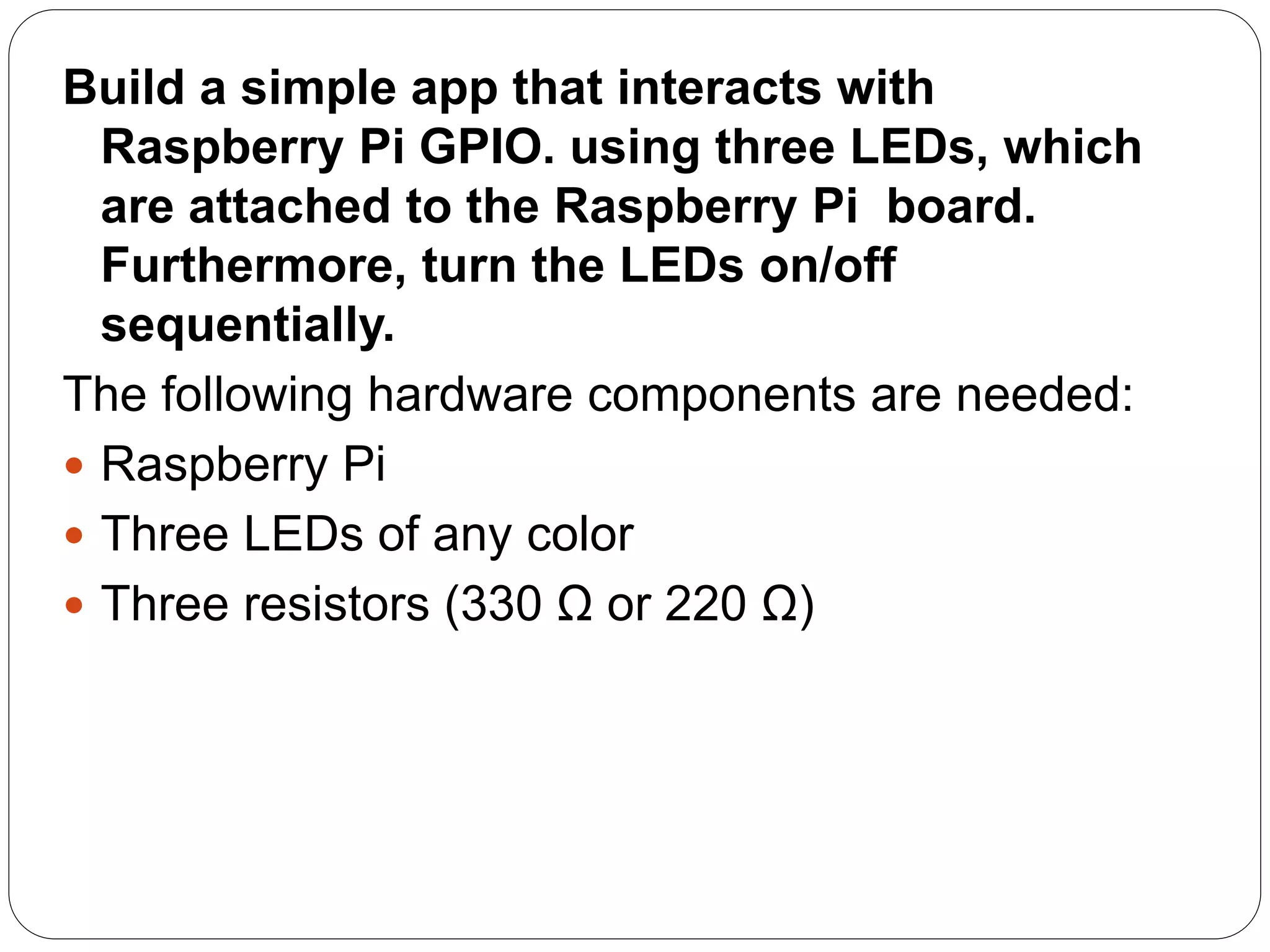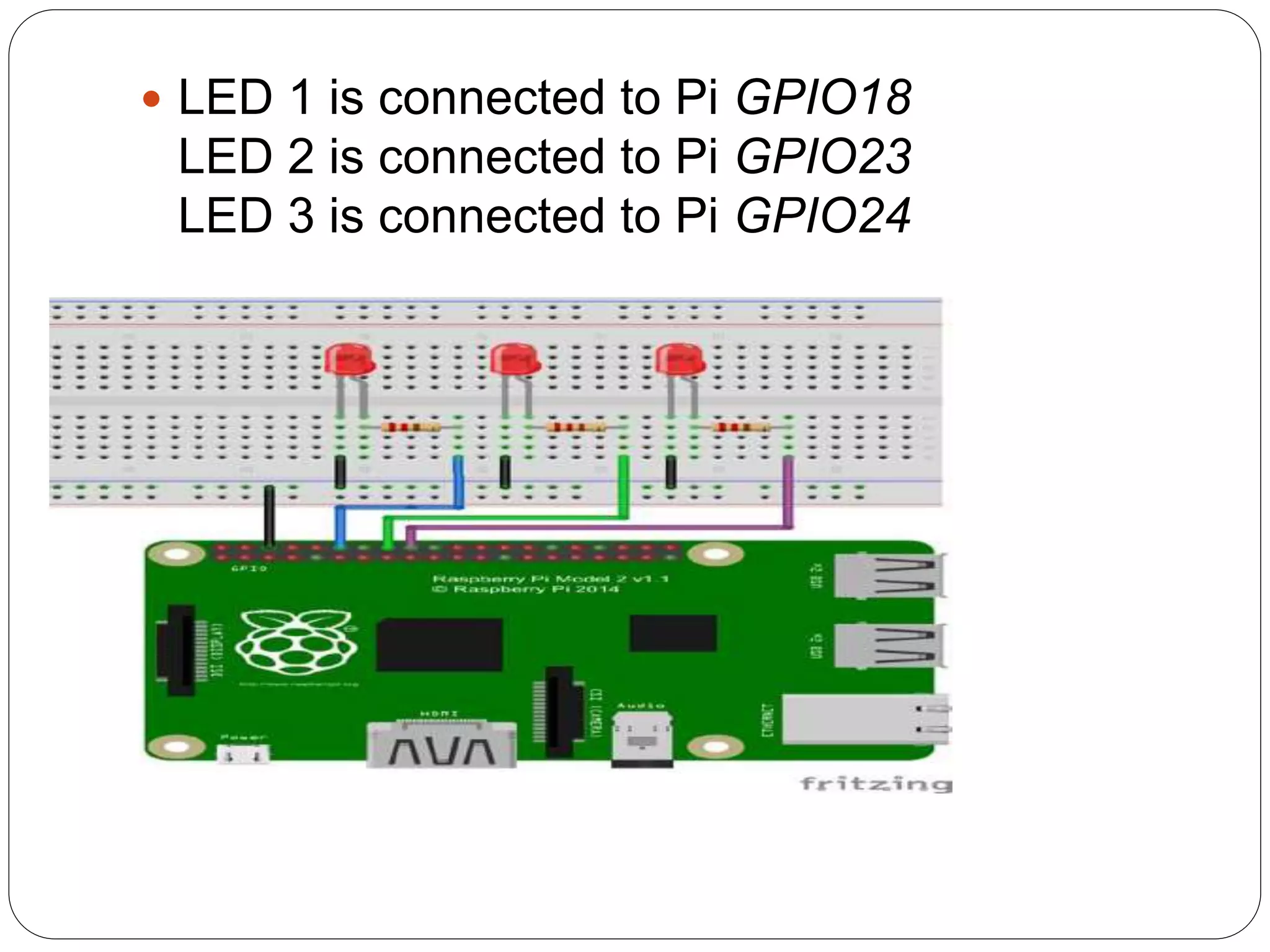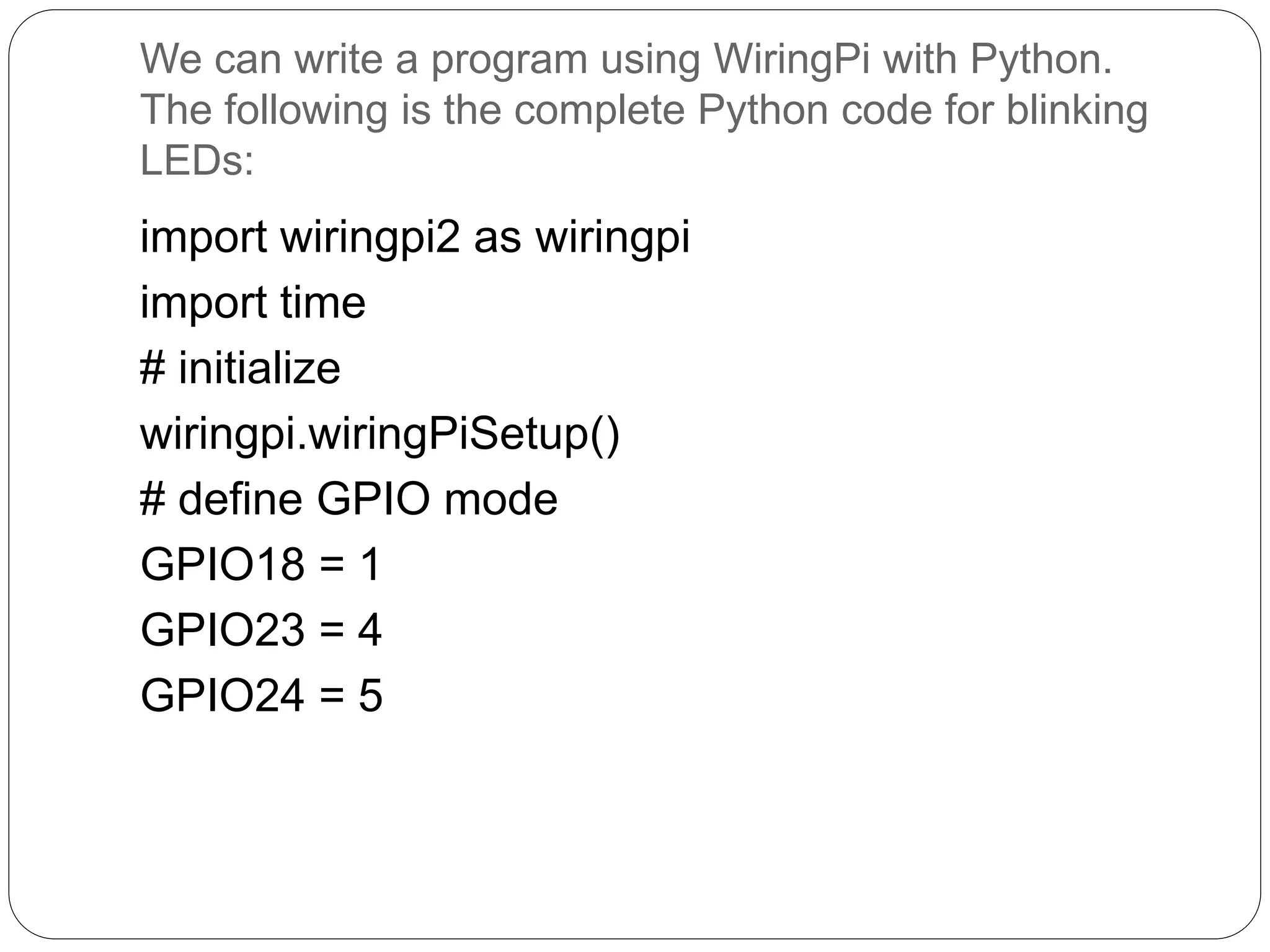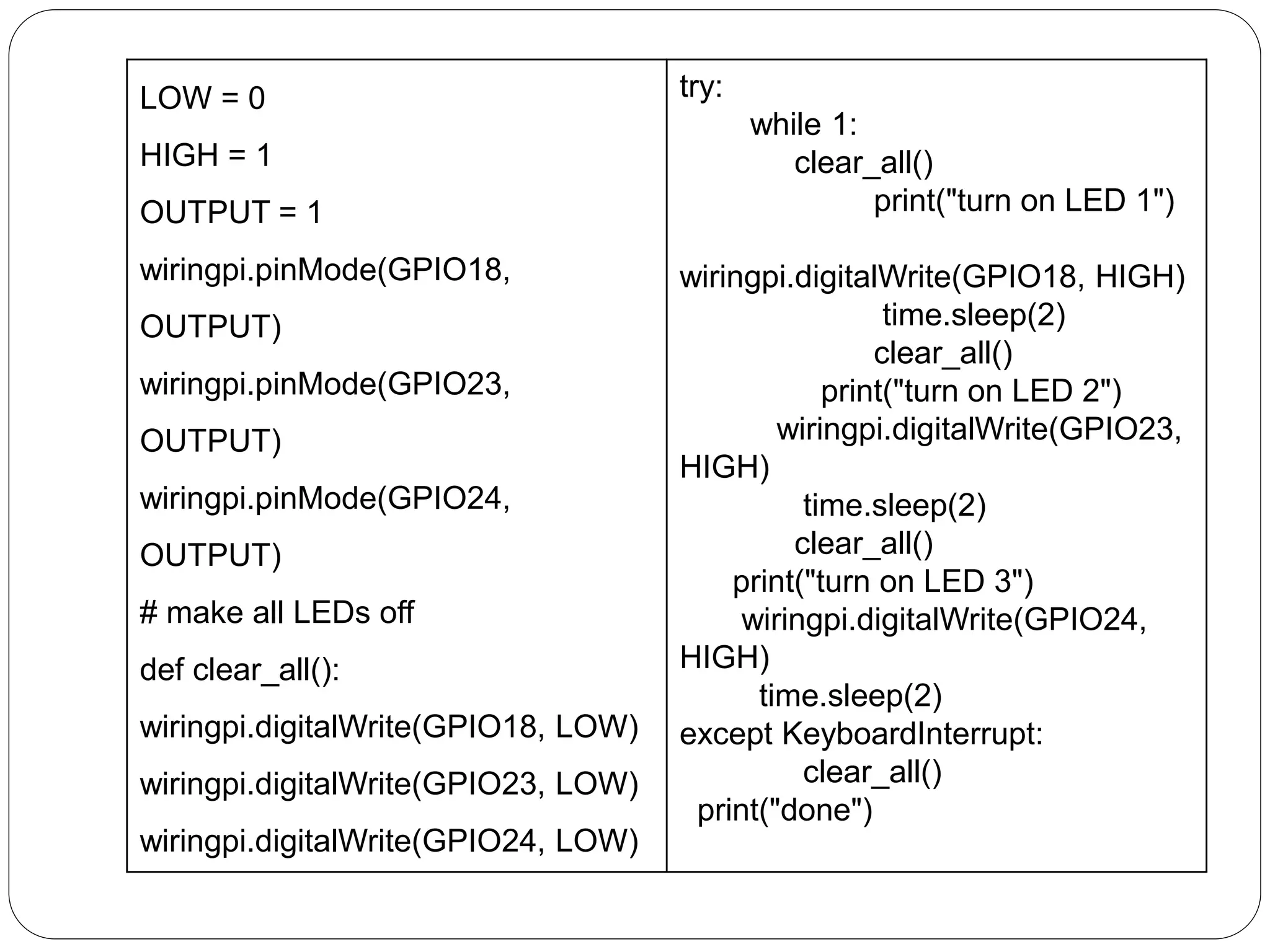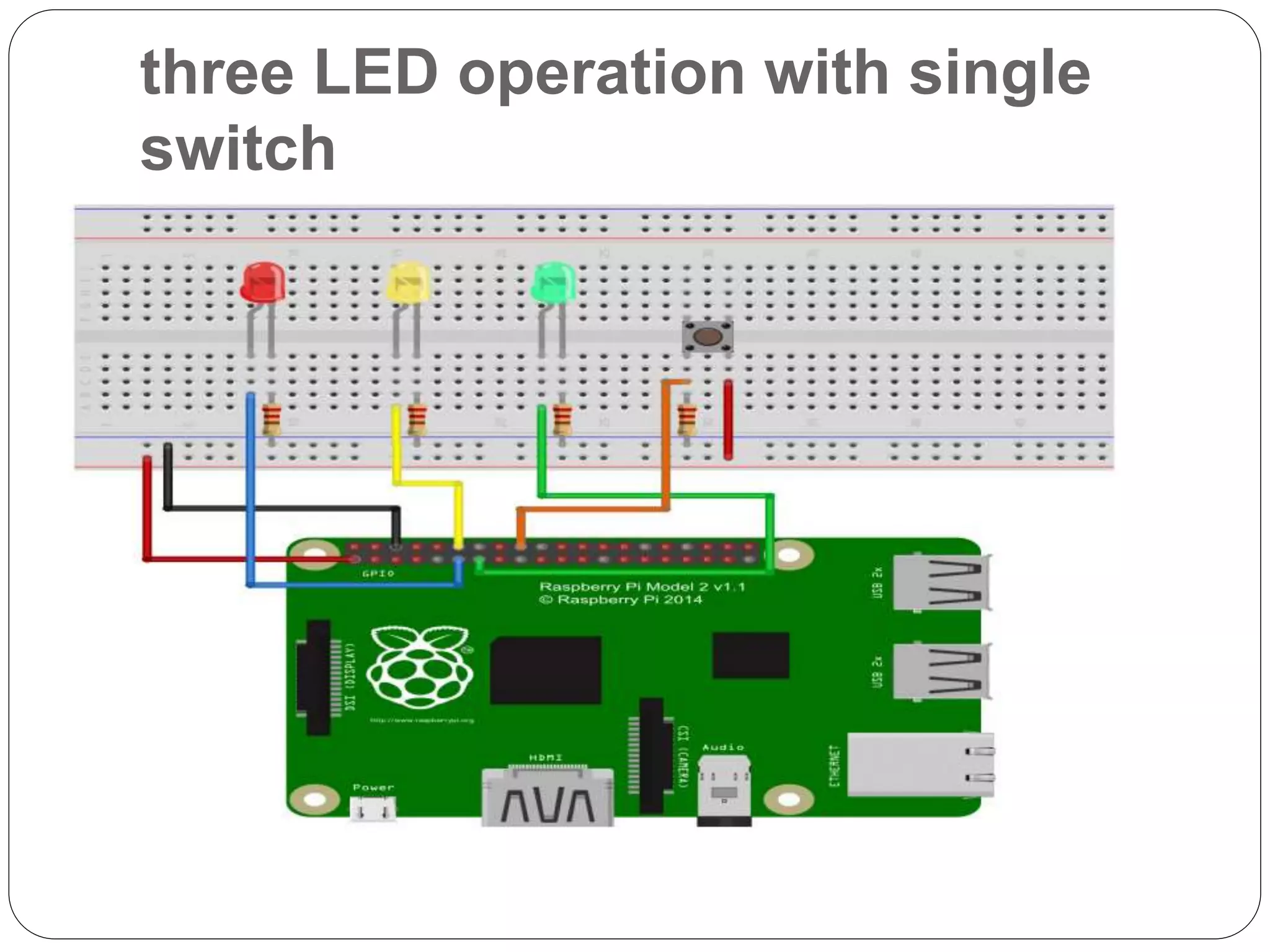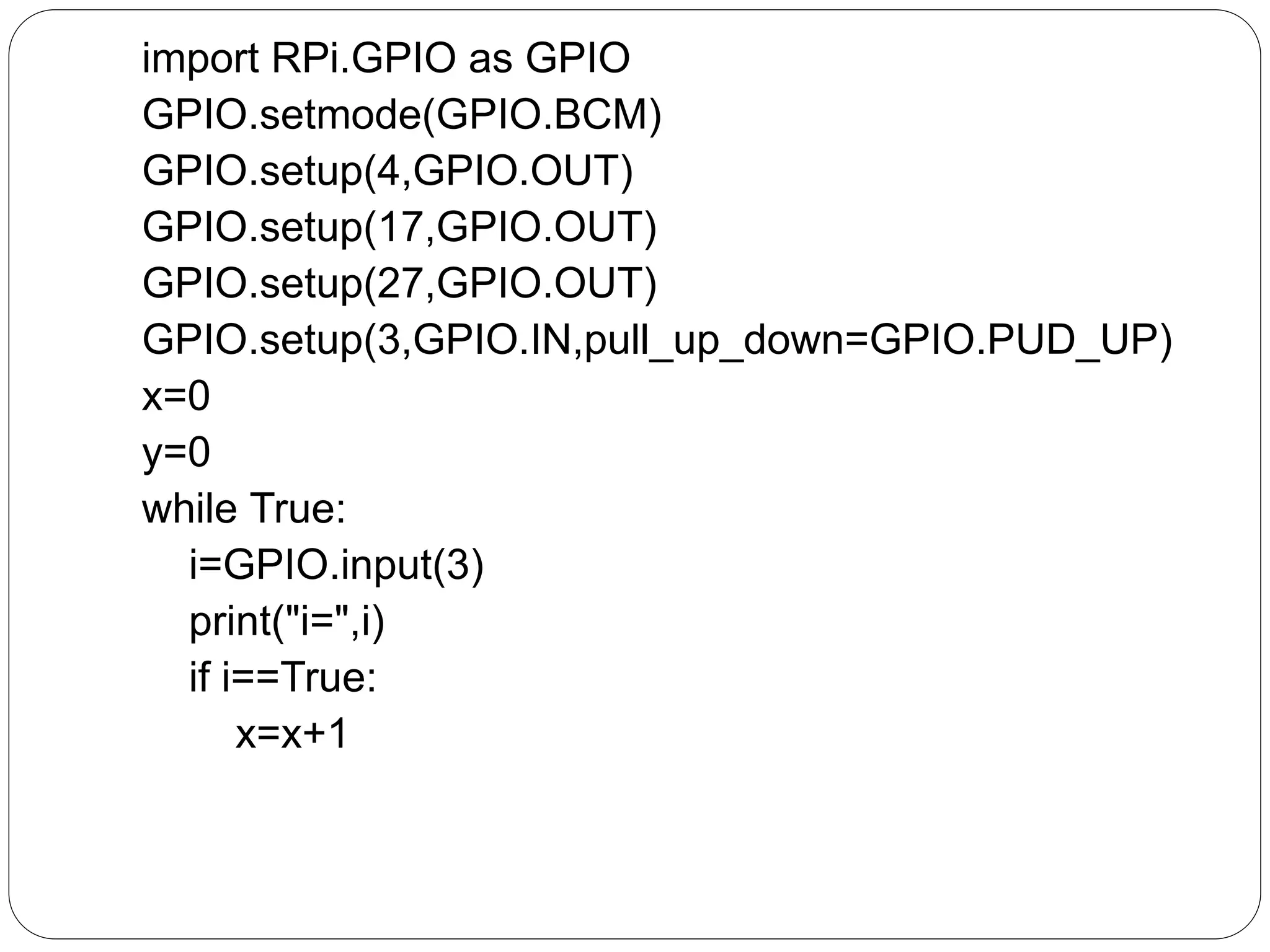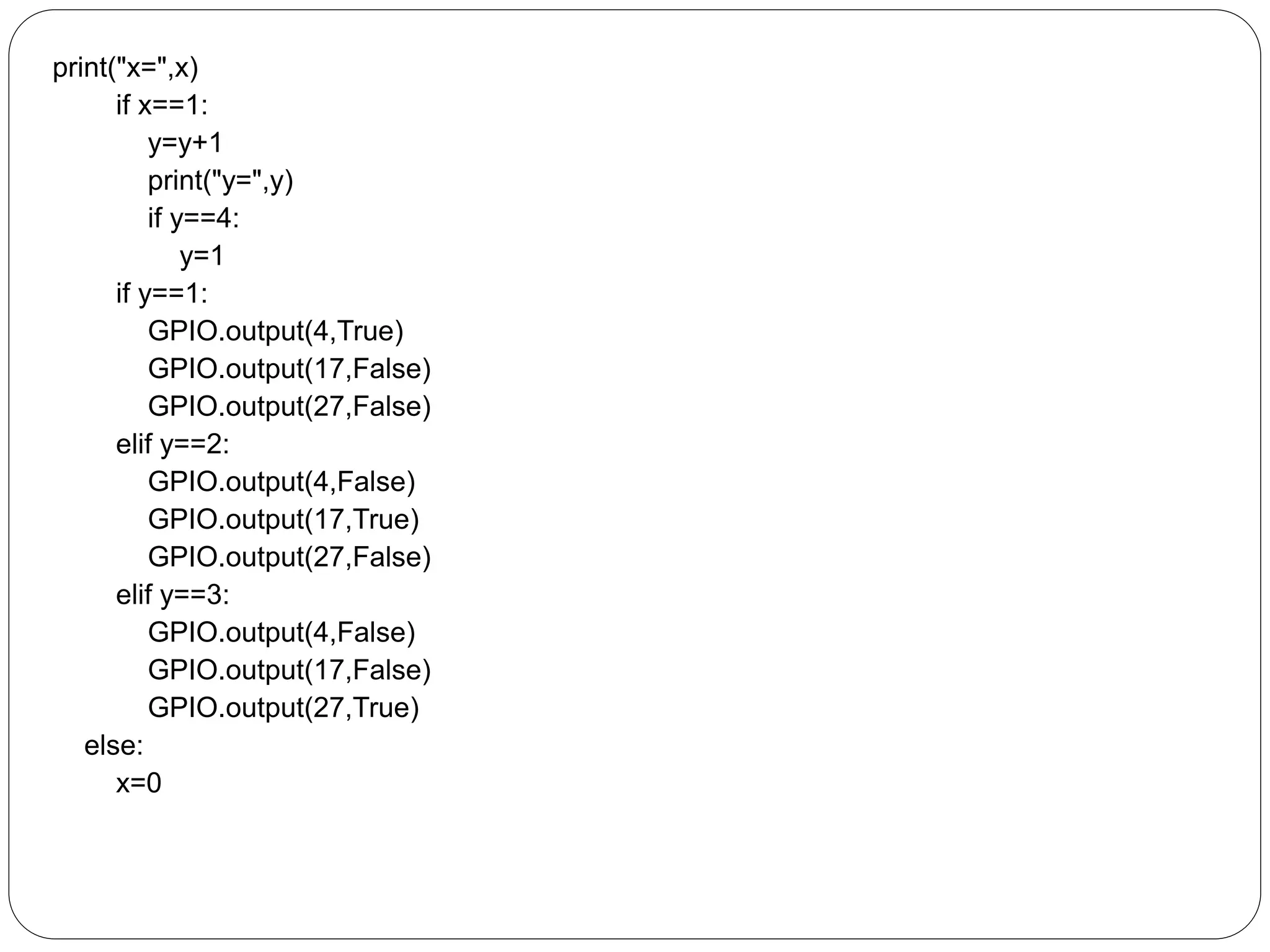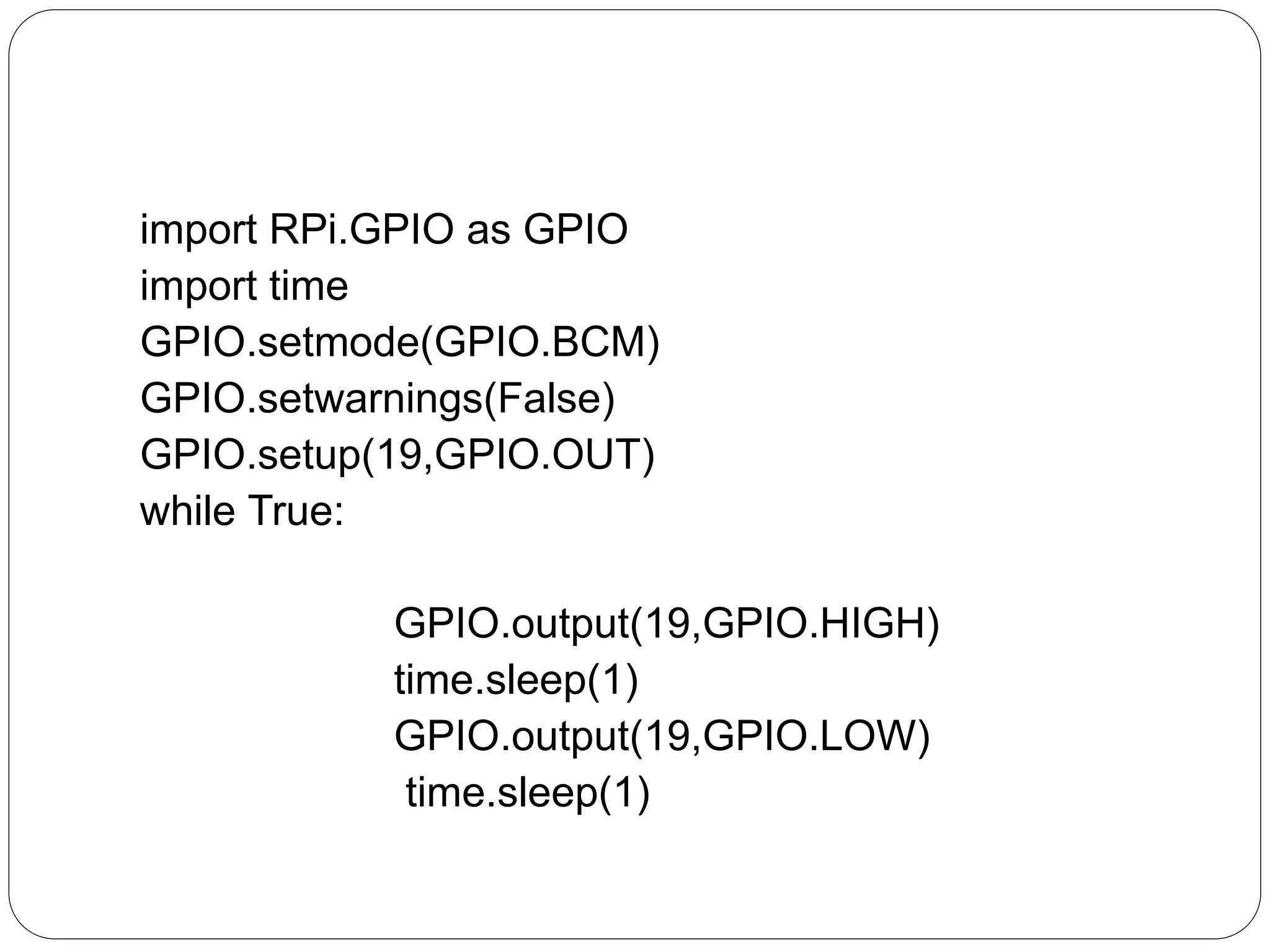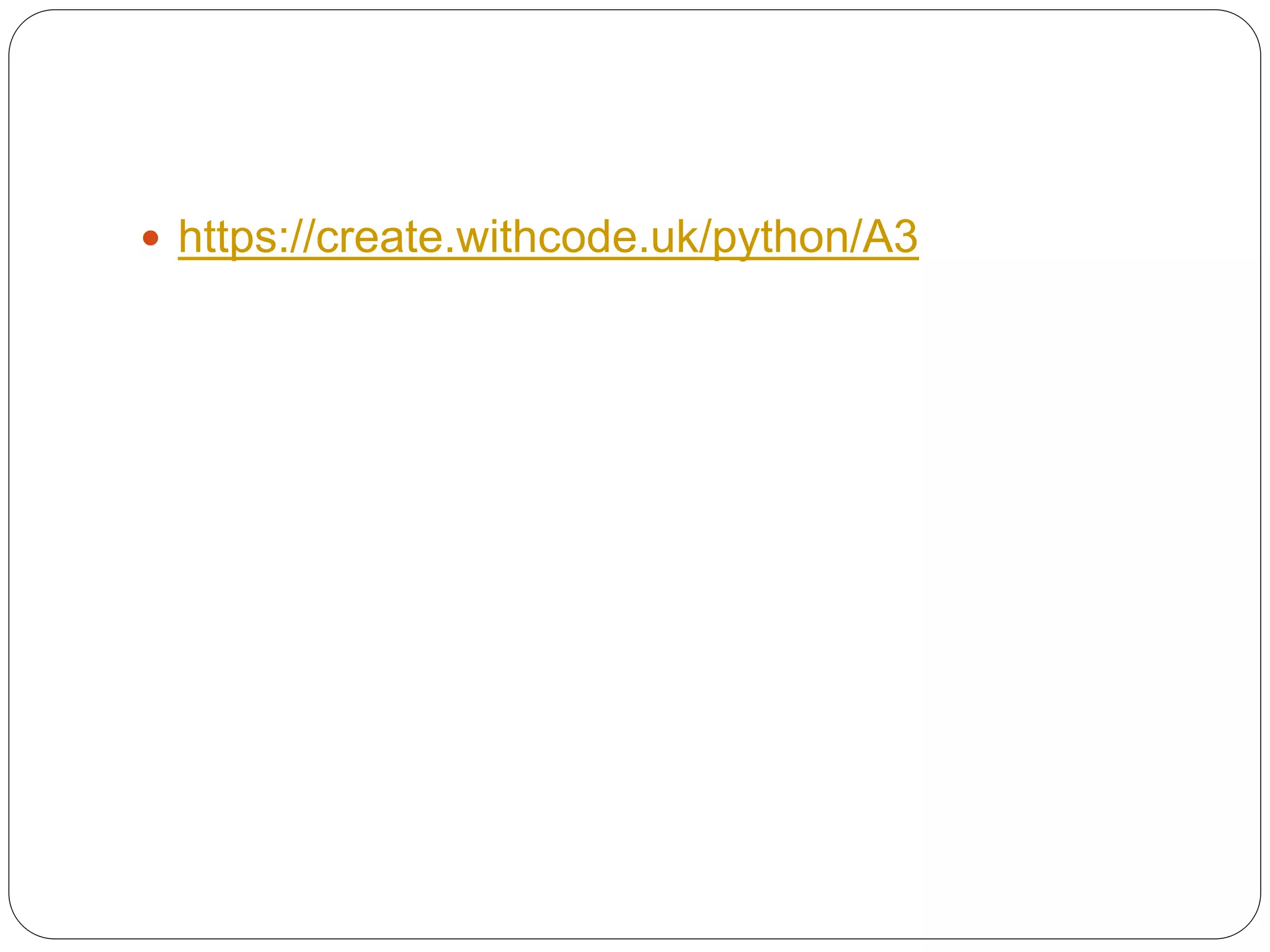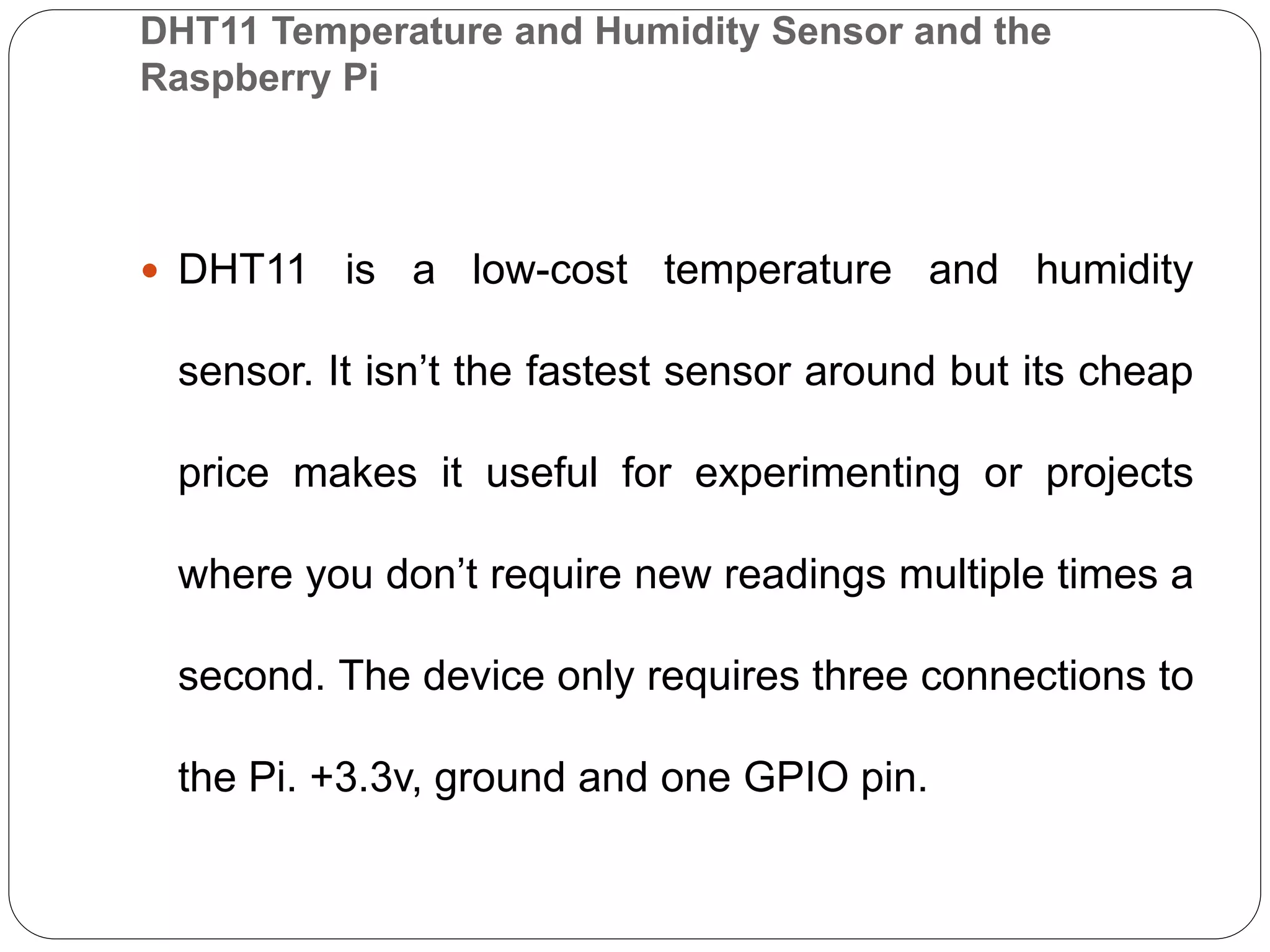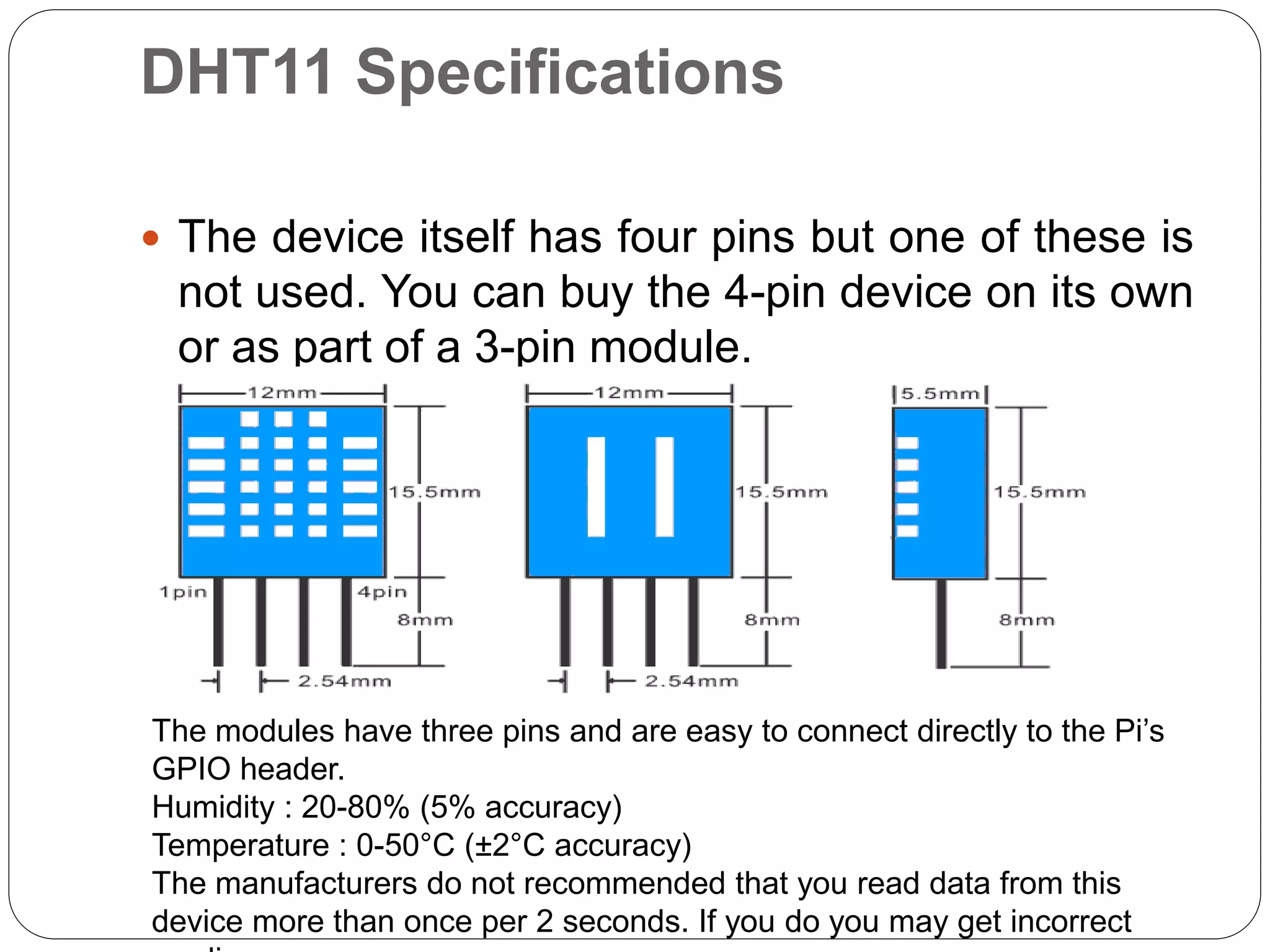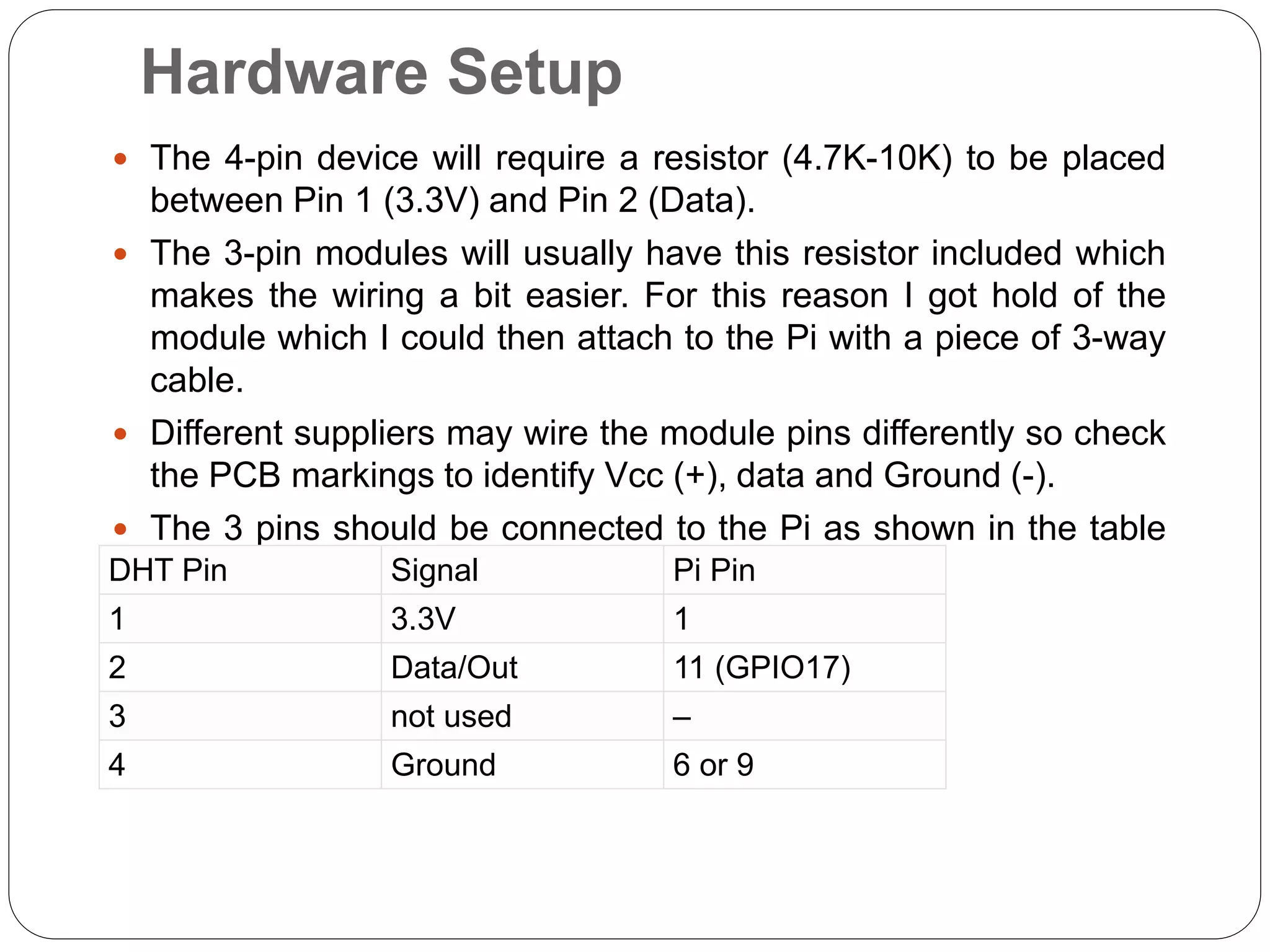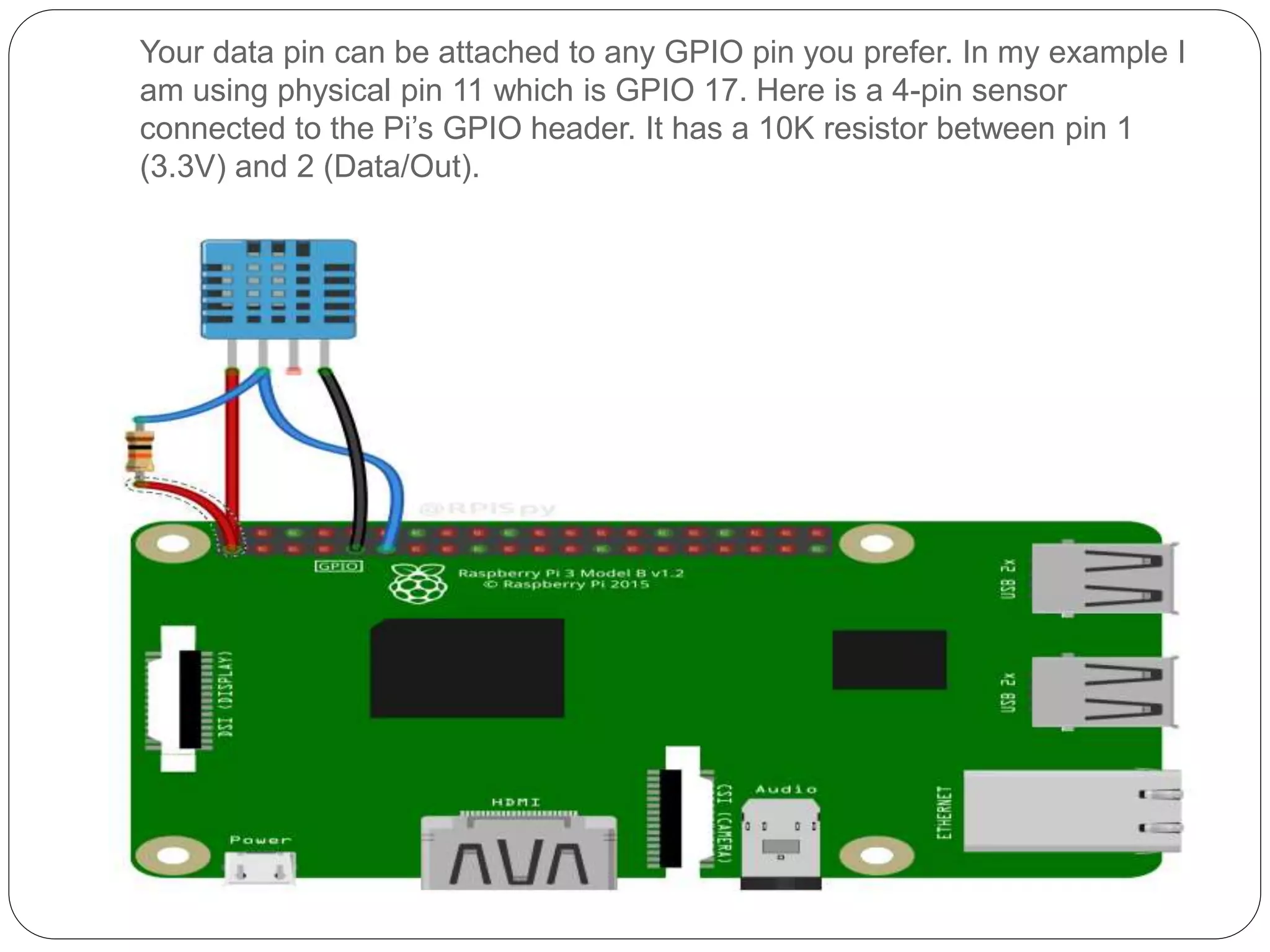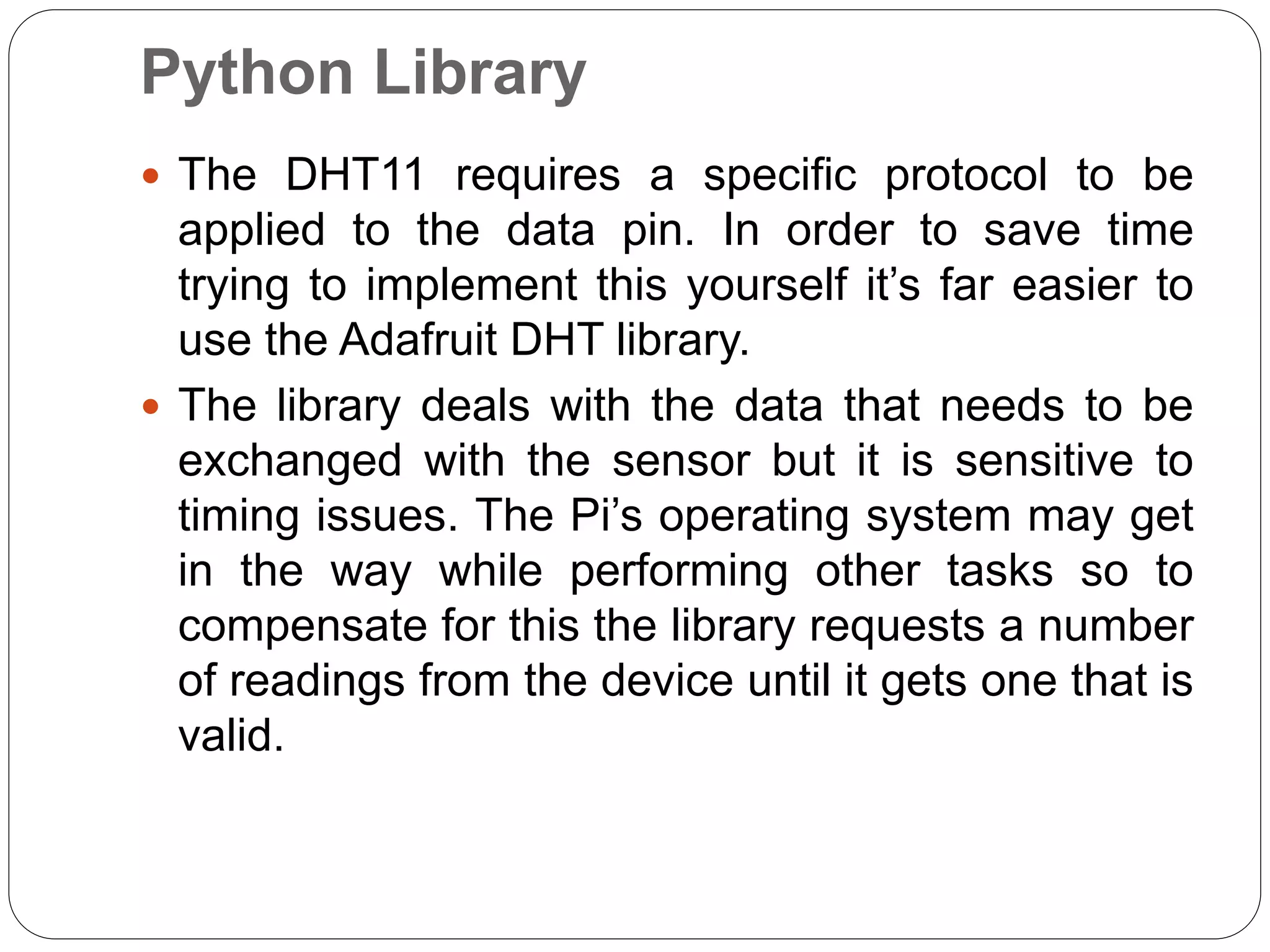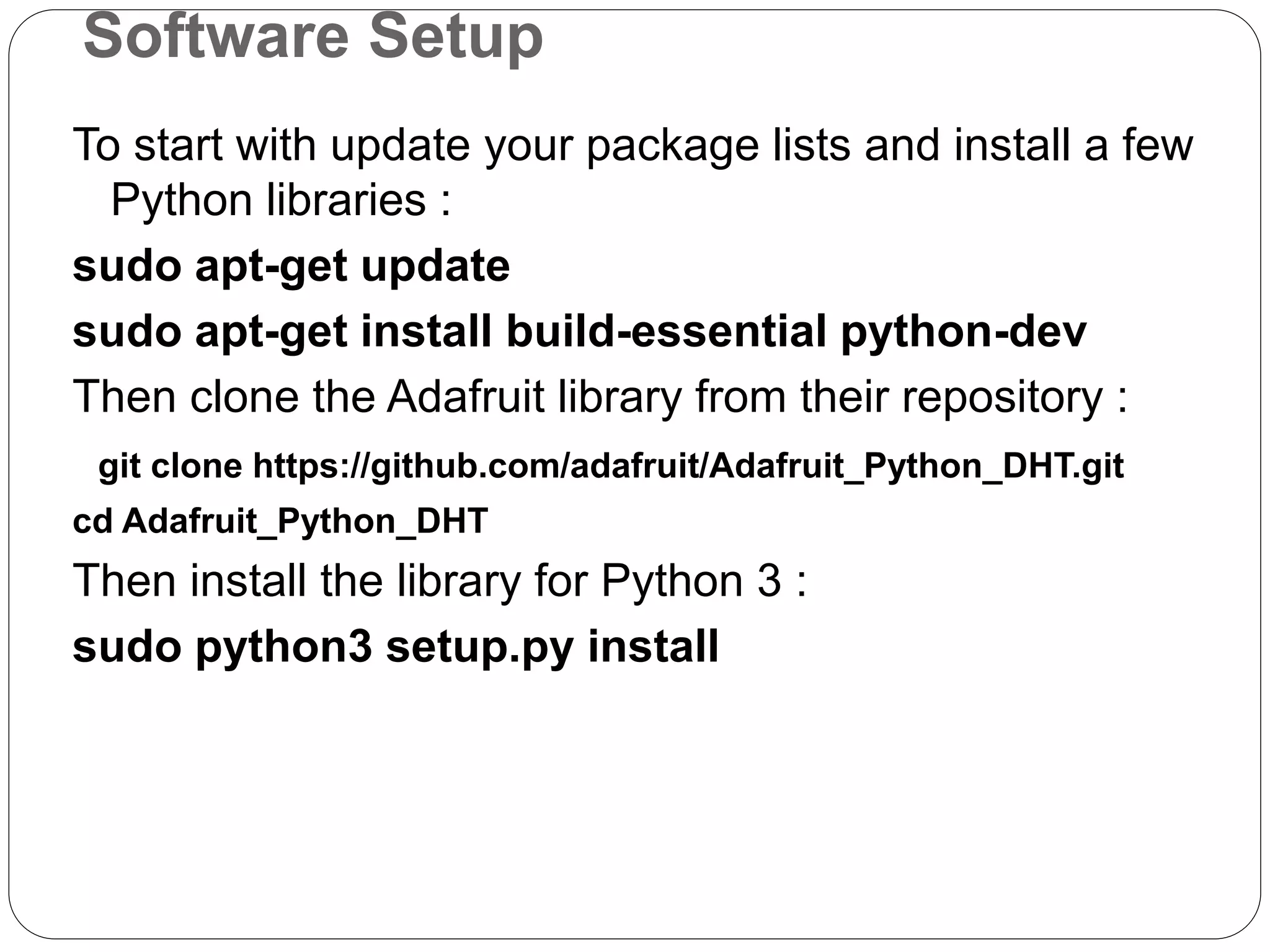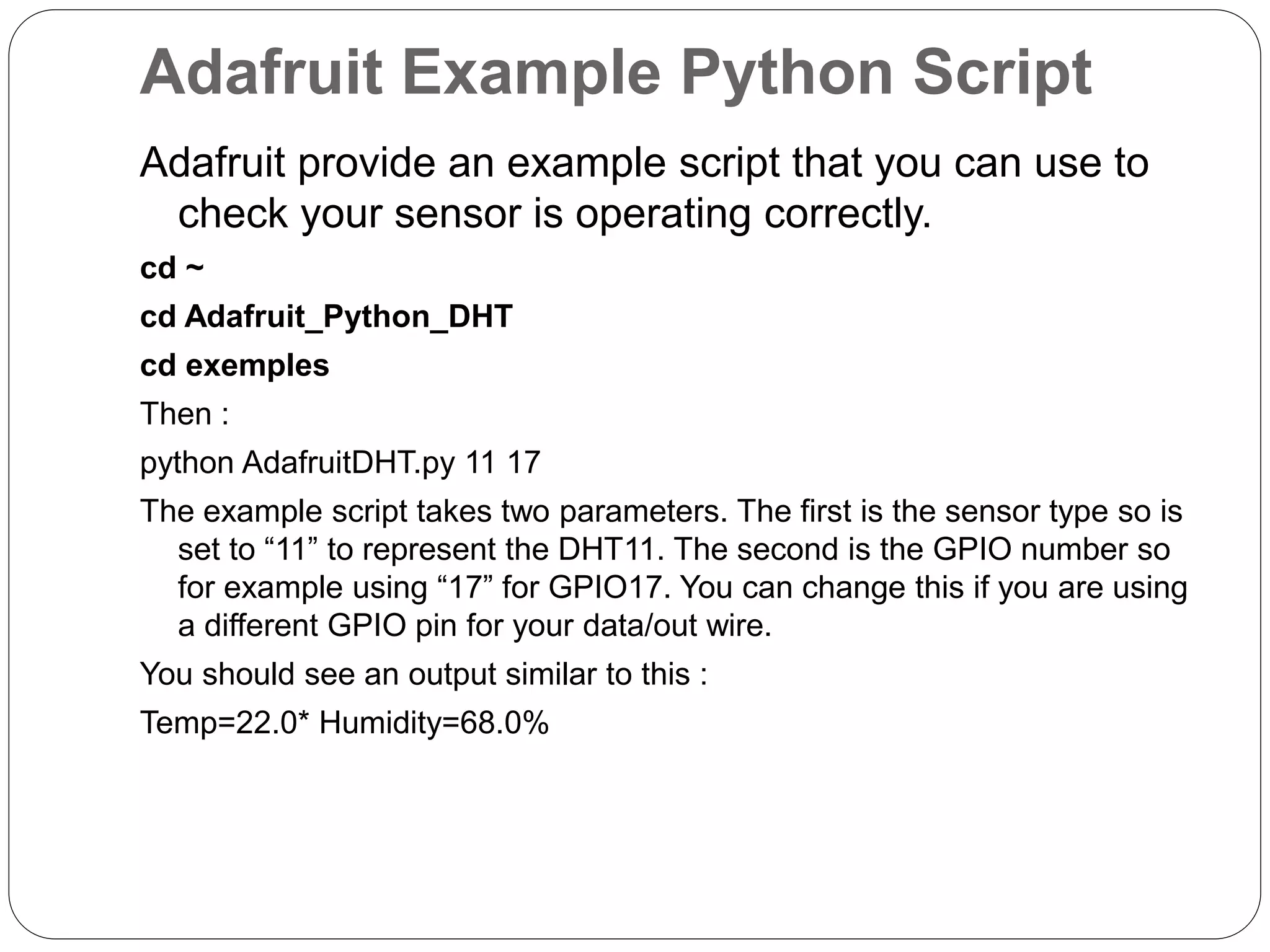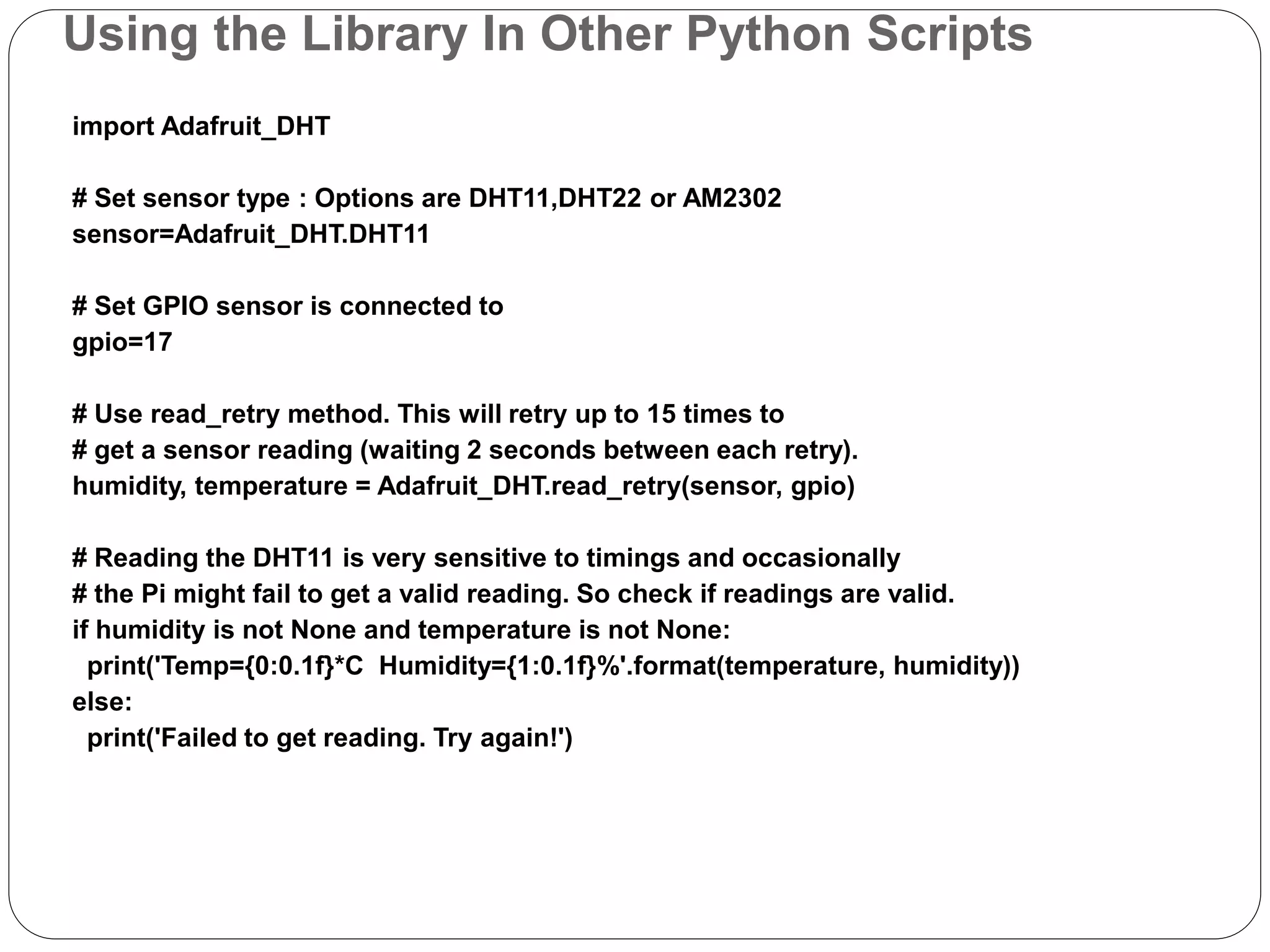The document discusses connecting and using a DHT11 temperature and humidity sensor with a Raspberry Pi. It provides details on the DHT11 specifications, hardware setup including wiring the sensor to the Pi's GPIO pins, installing the Adafruit Python library to interface with the sensor, and examples of using the library to take readings from the sensor and output the temperature and humidity values.