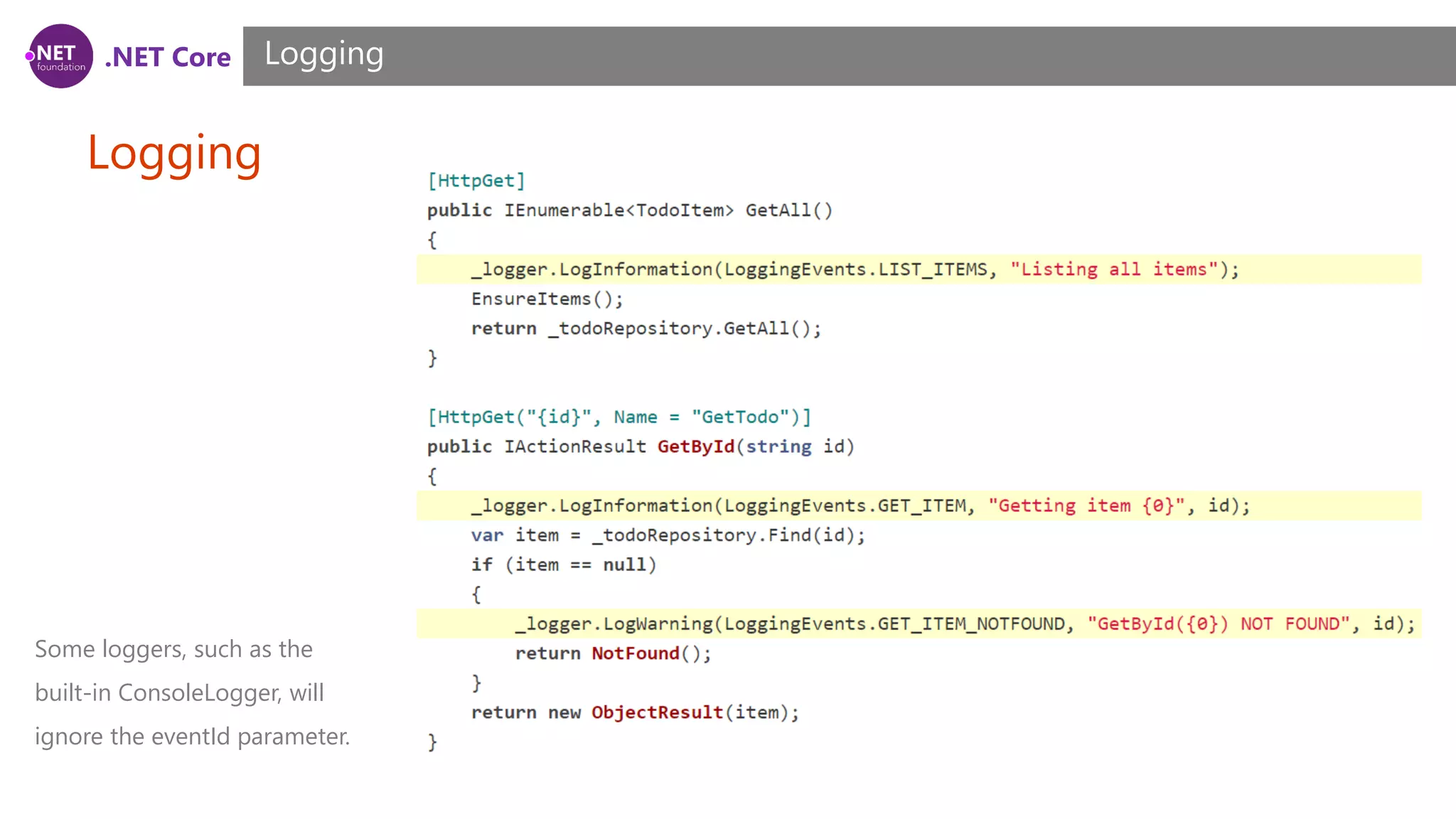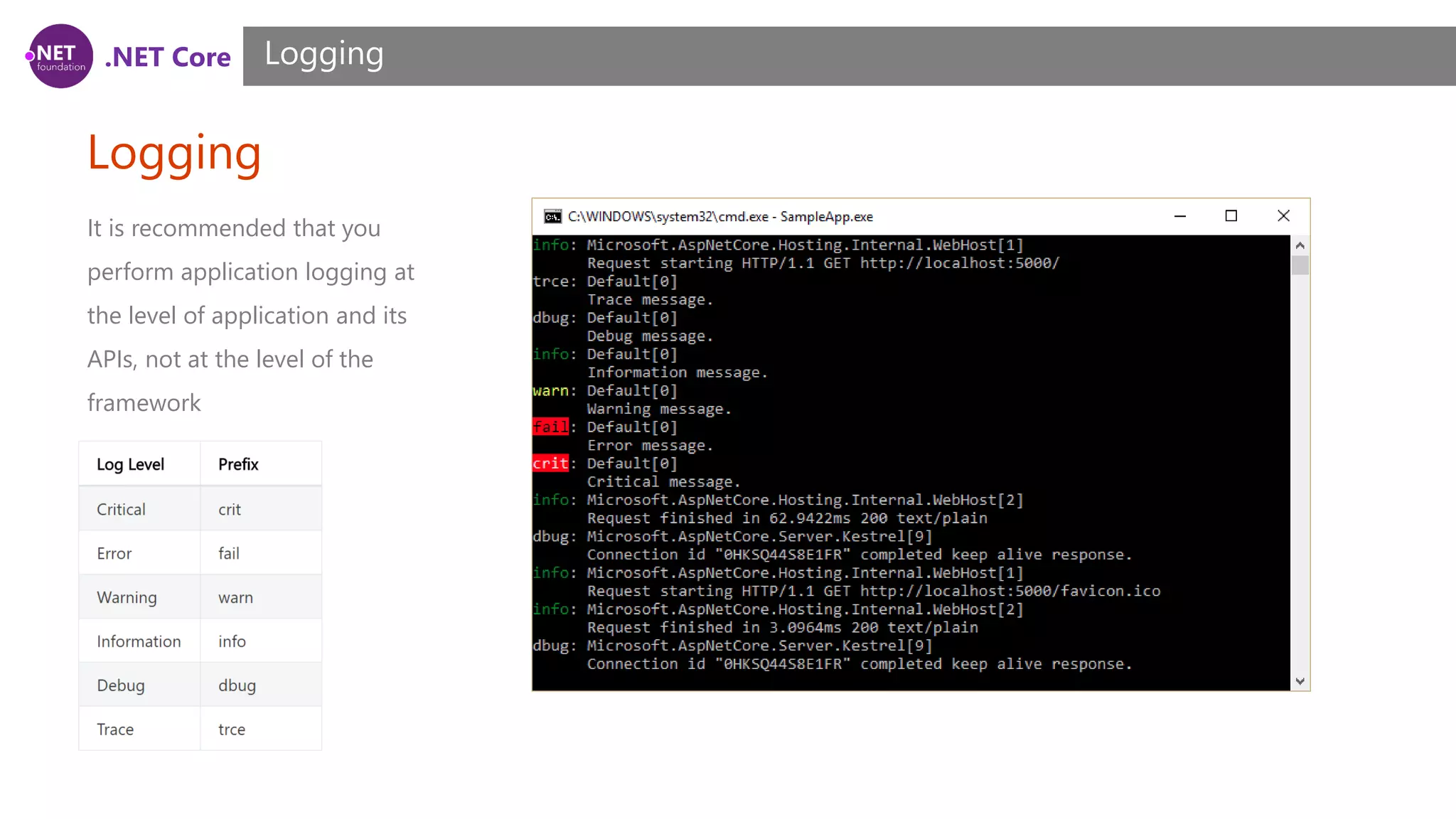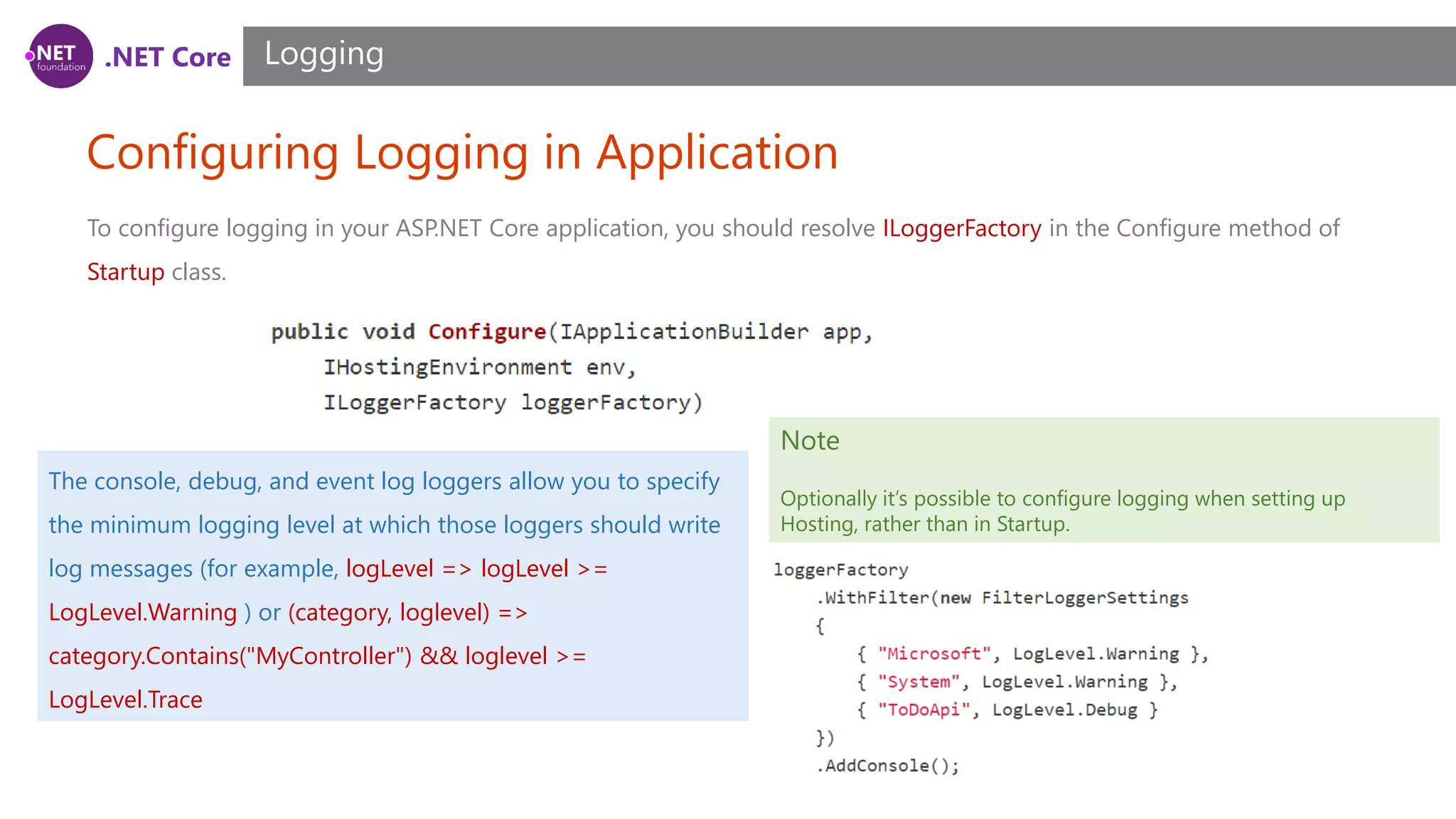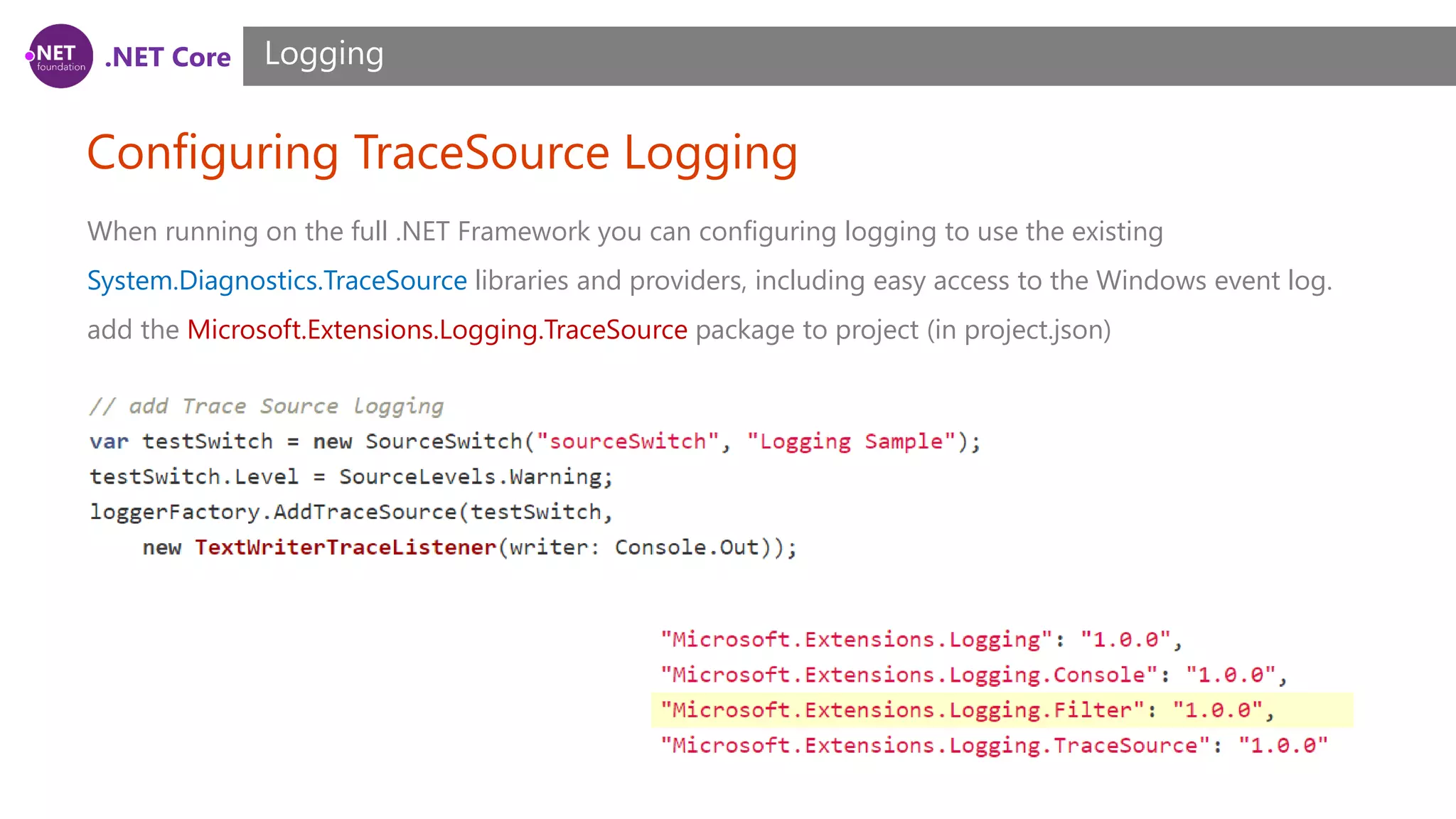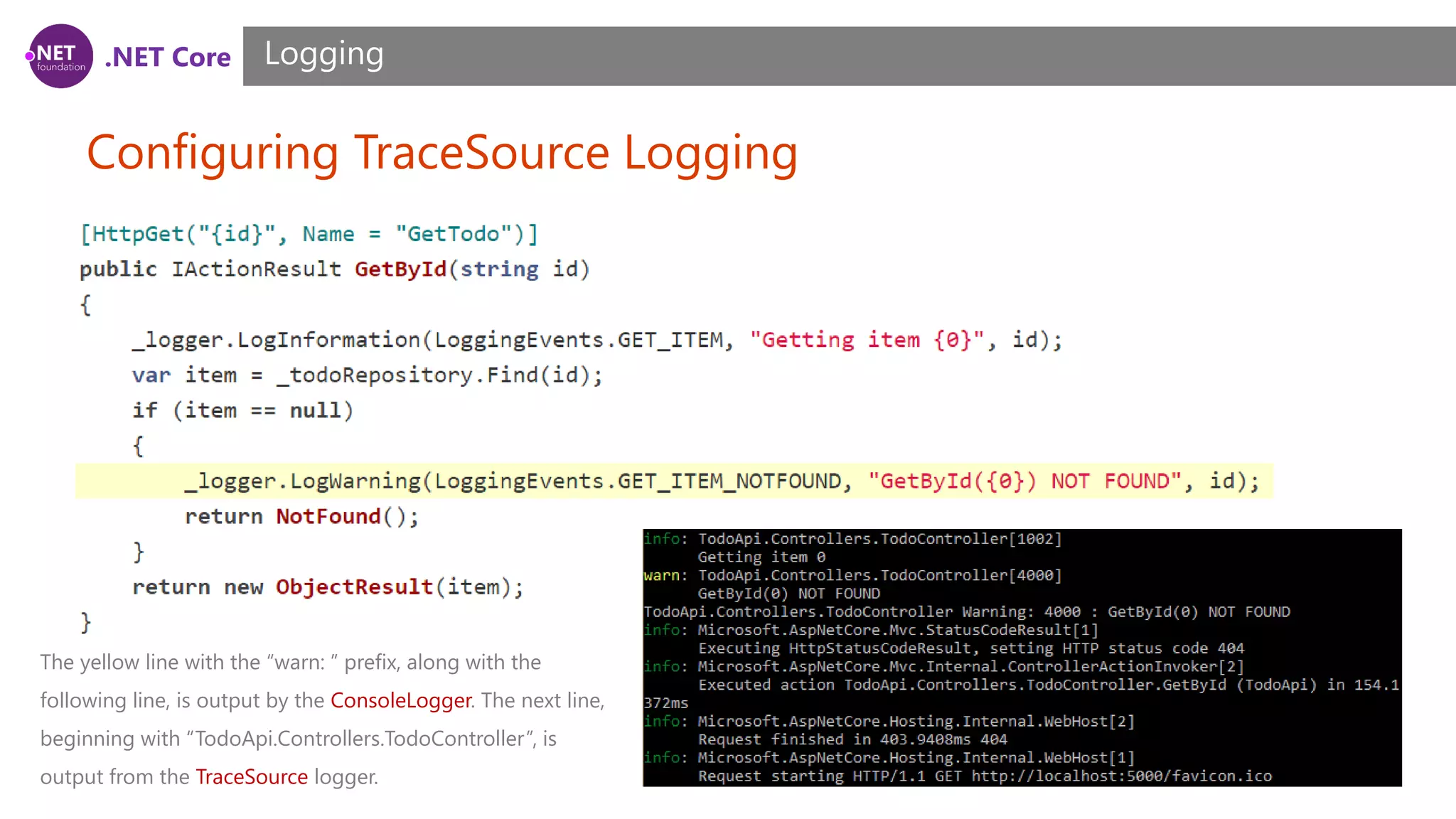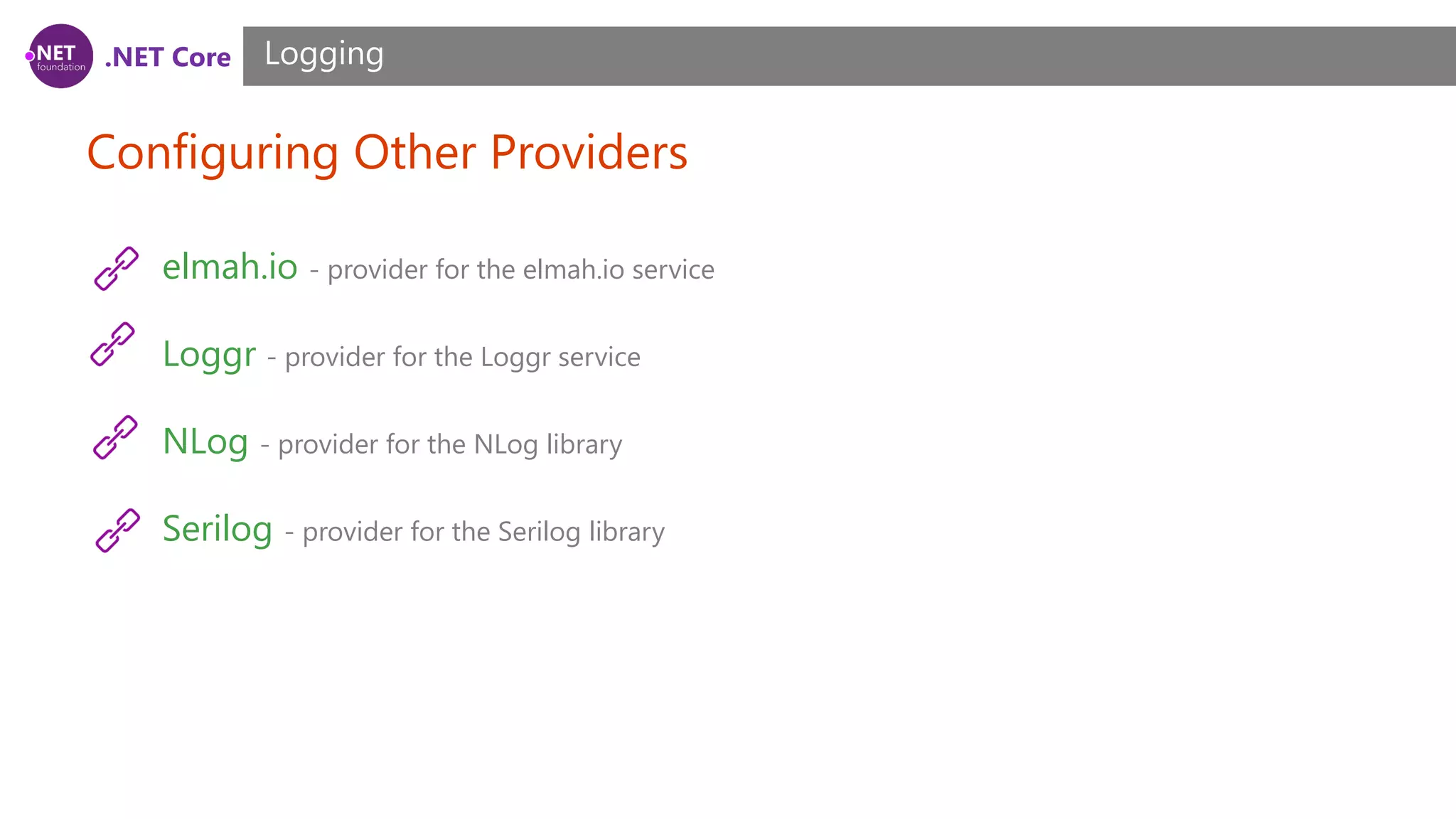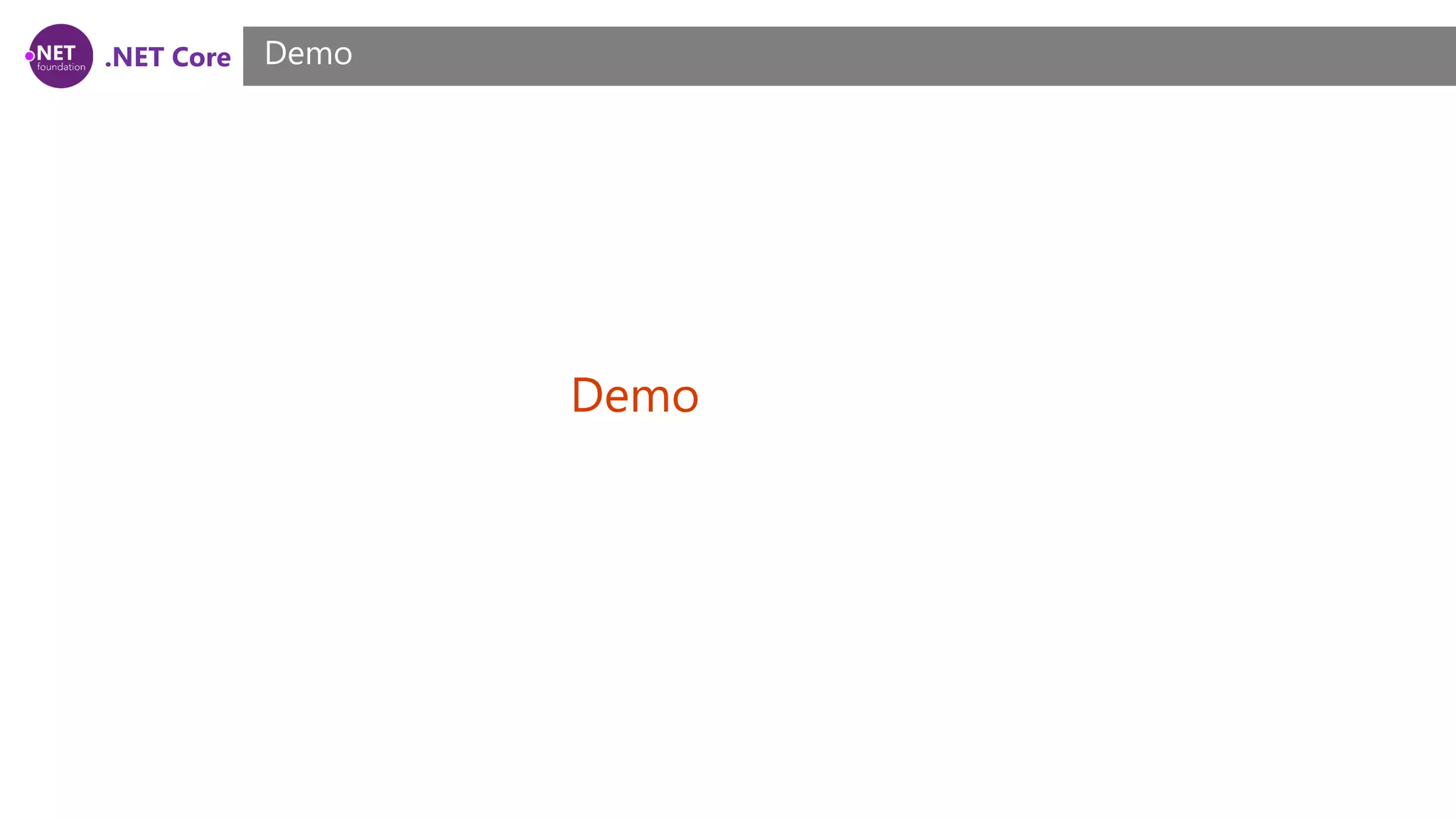This document provides an overview and summary of session 7 of a .NET Core and ASP.NET Core training course. The session agenda covers working with static files, error handling, and logging in ASP.NET Core applications. Specific topics discussed include configuring the static file middleware, enabling directory browsing, serving default documents, considerations for static files, configuring exception handling pages and status code pages, limitations of exception handling, and logging verbosity levels, providers, and recommendations.

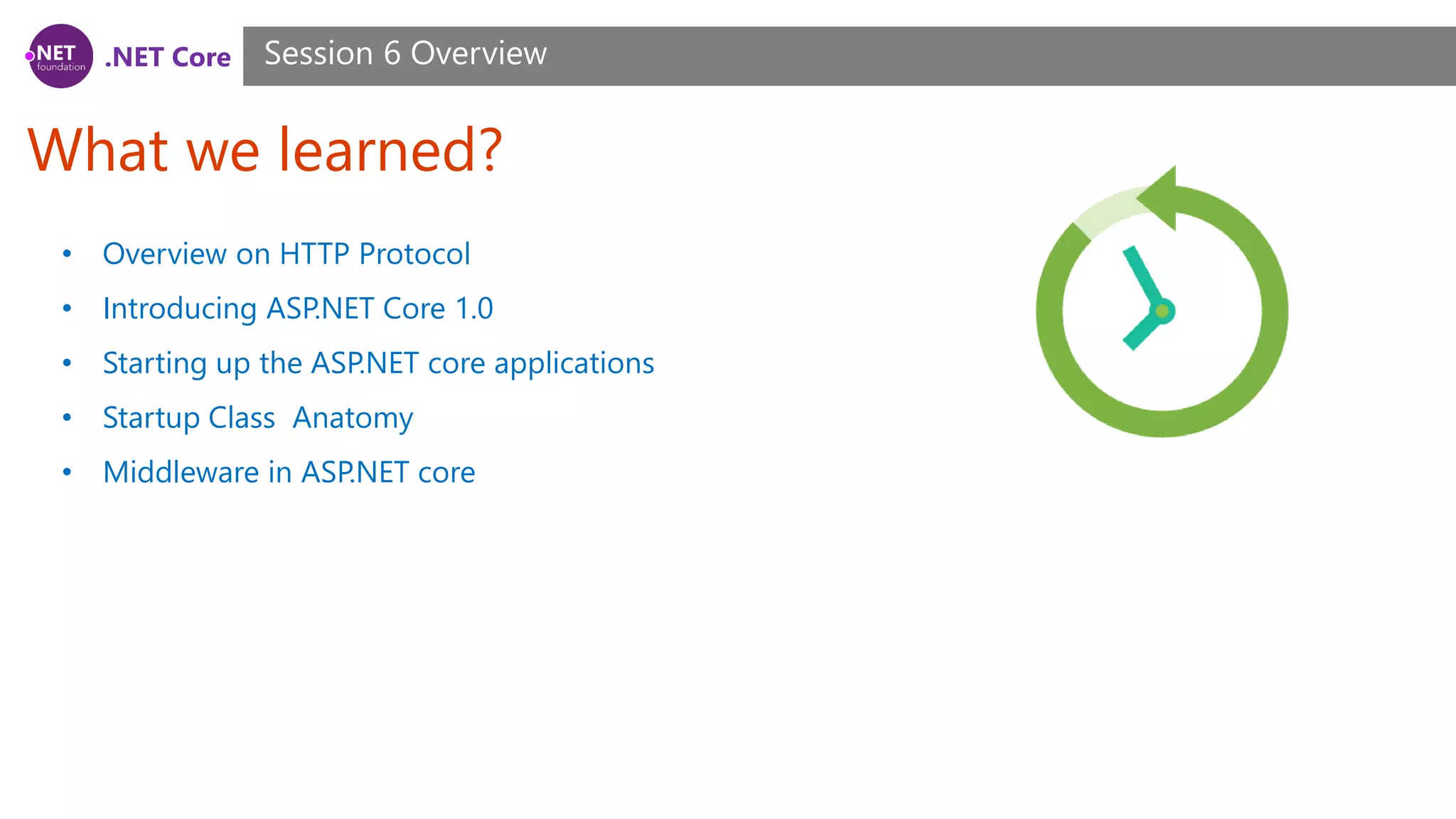
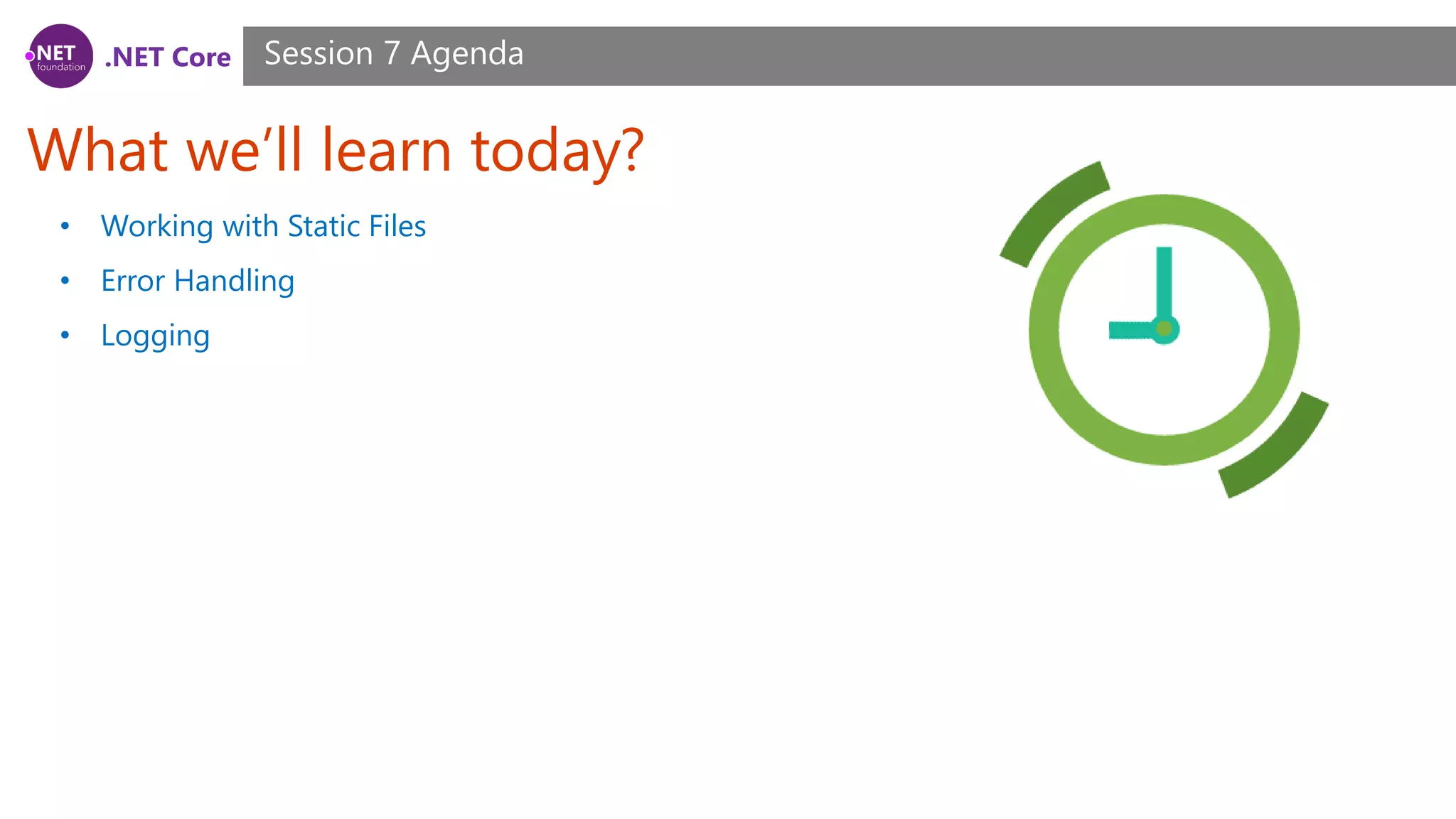
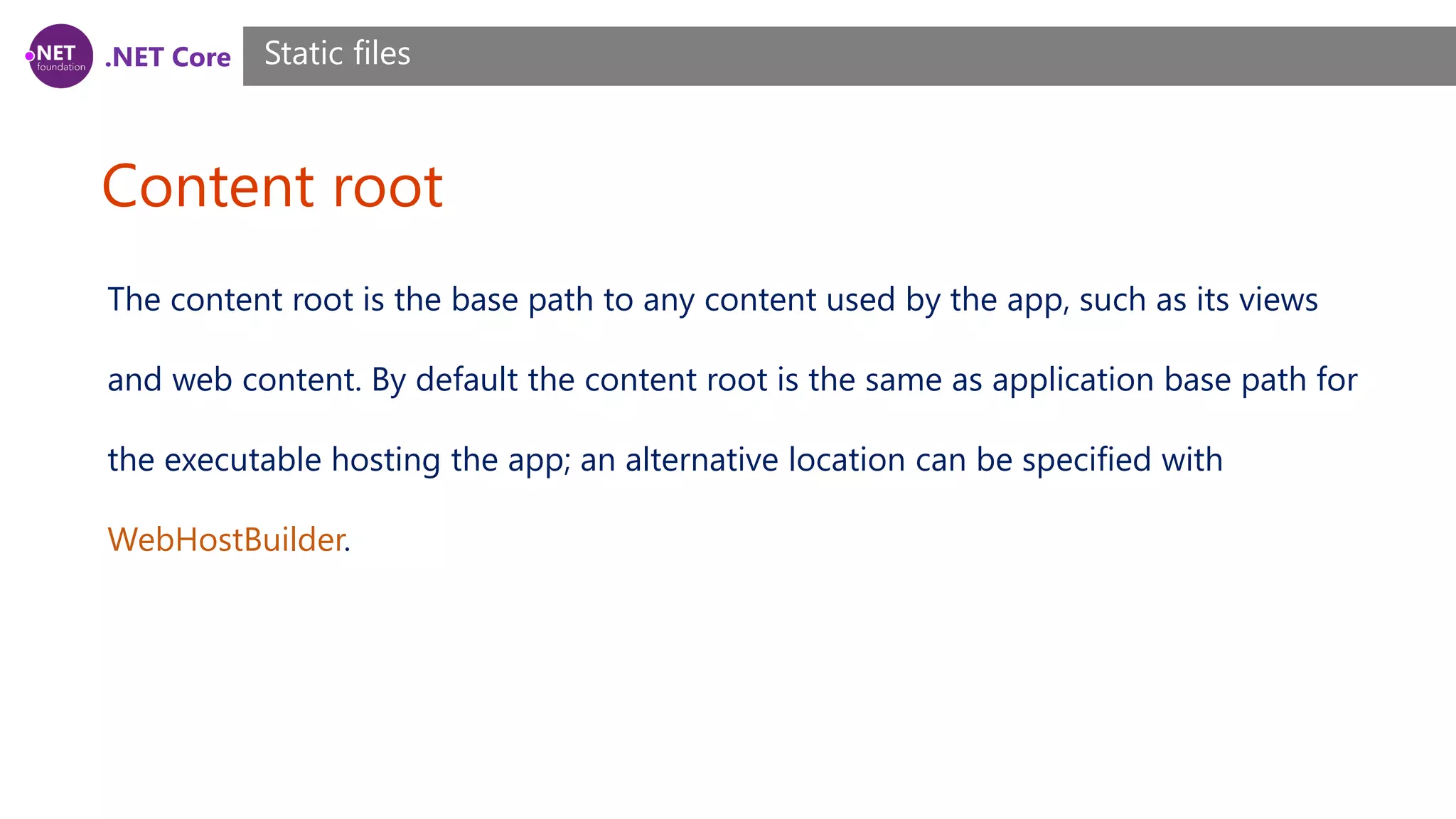
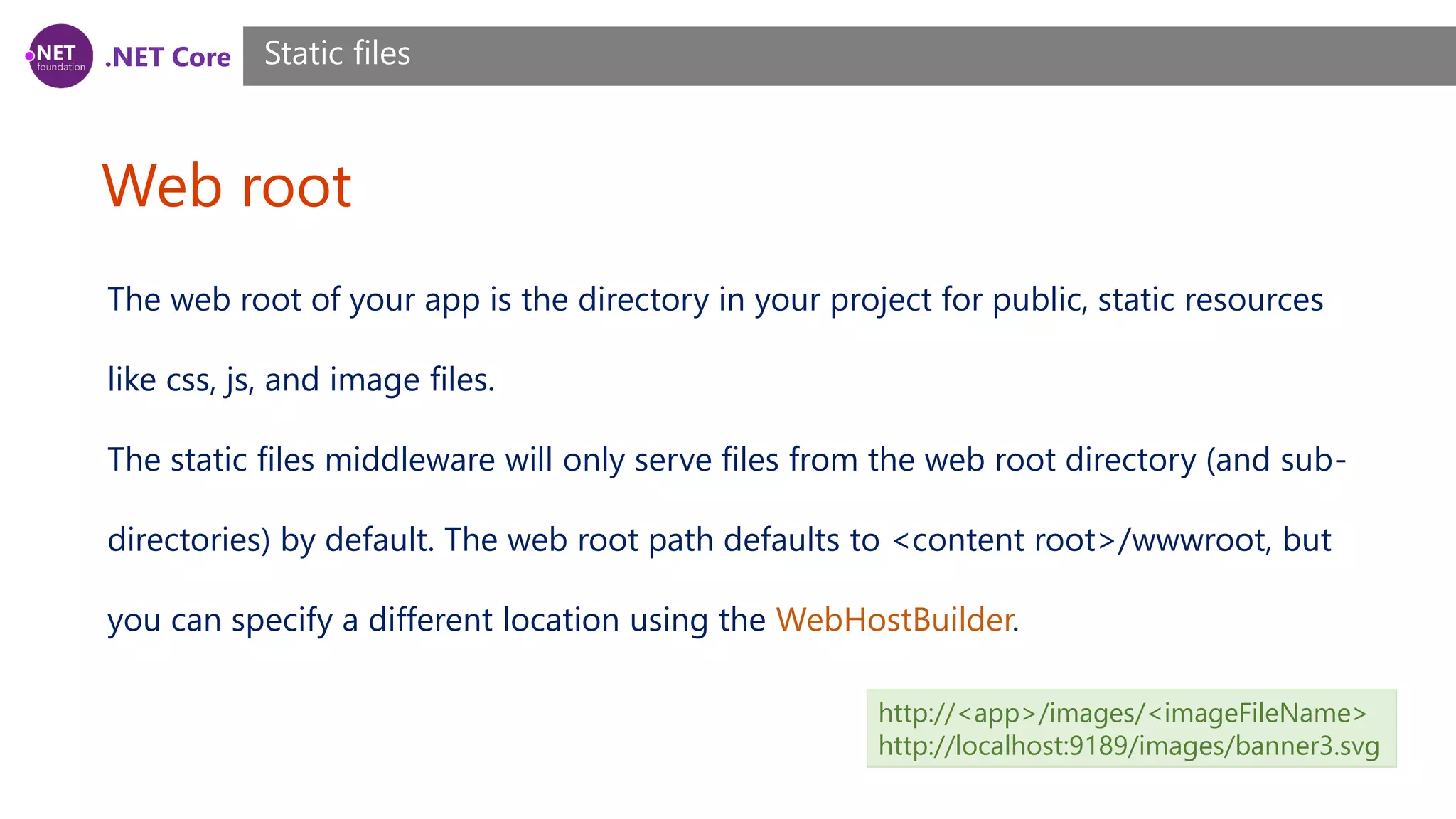
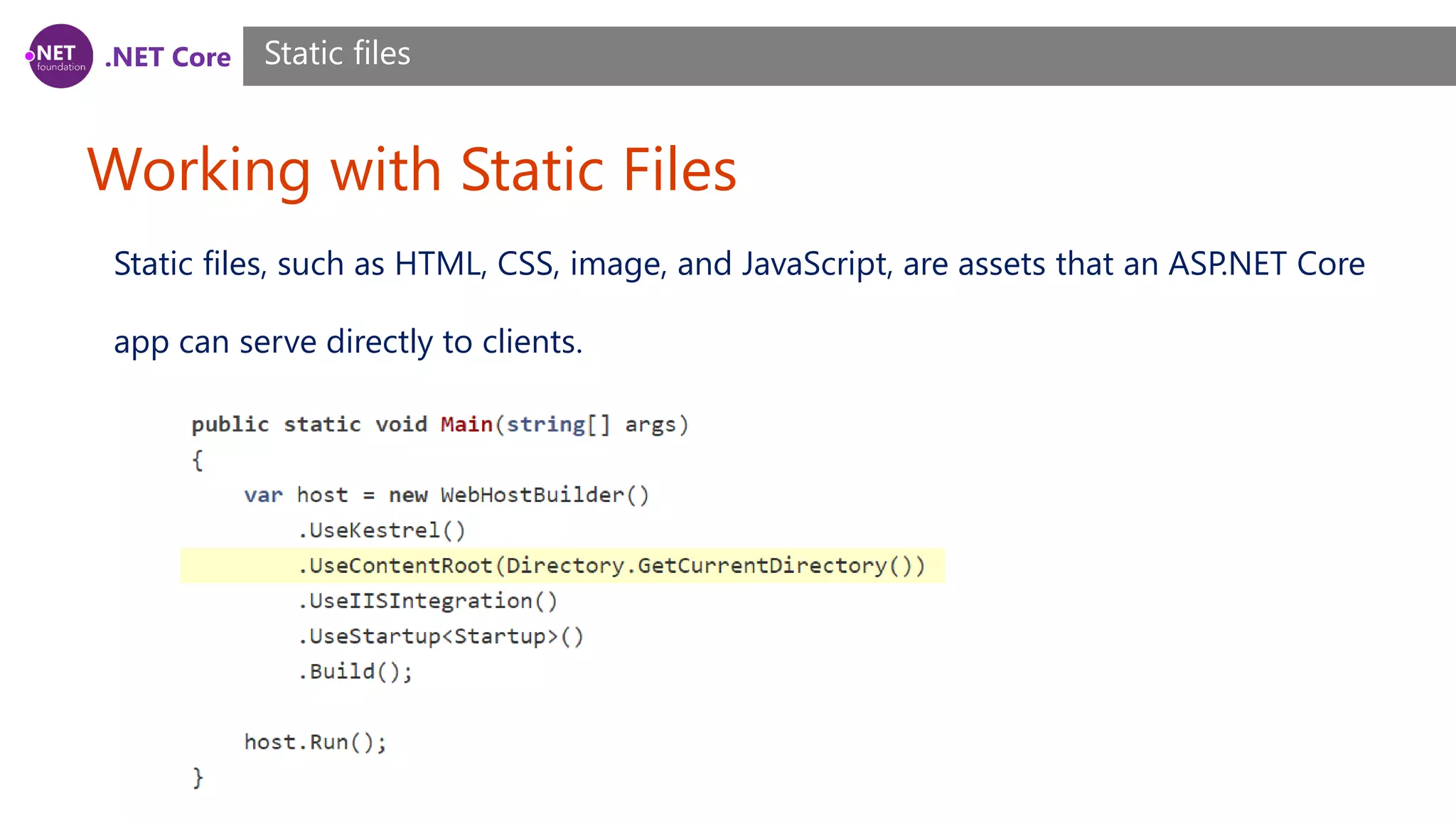
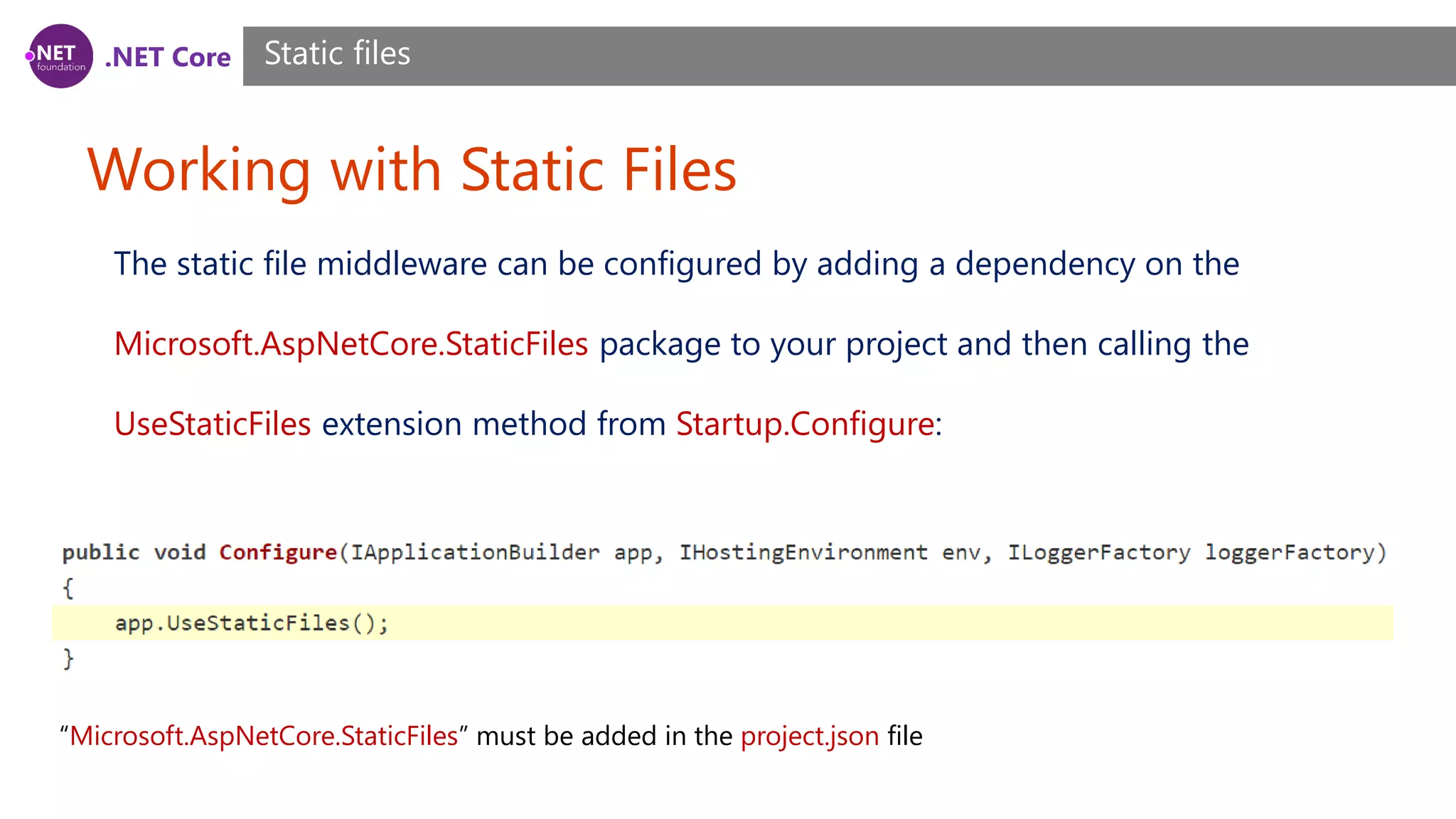
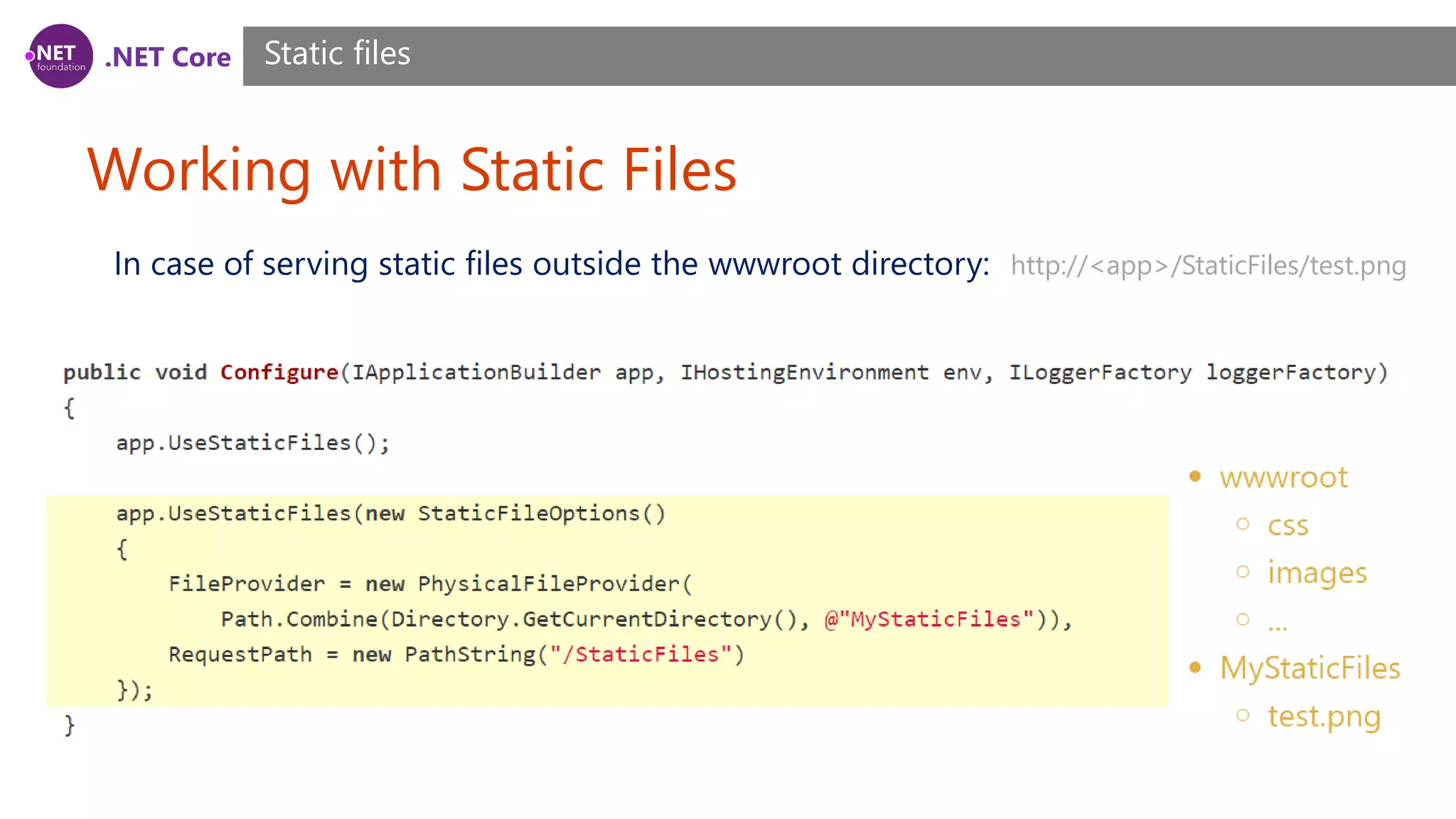
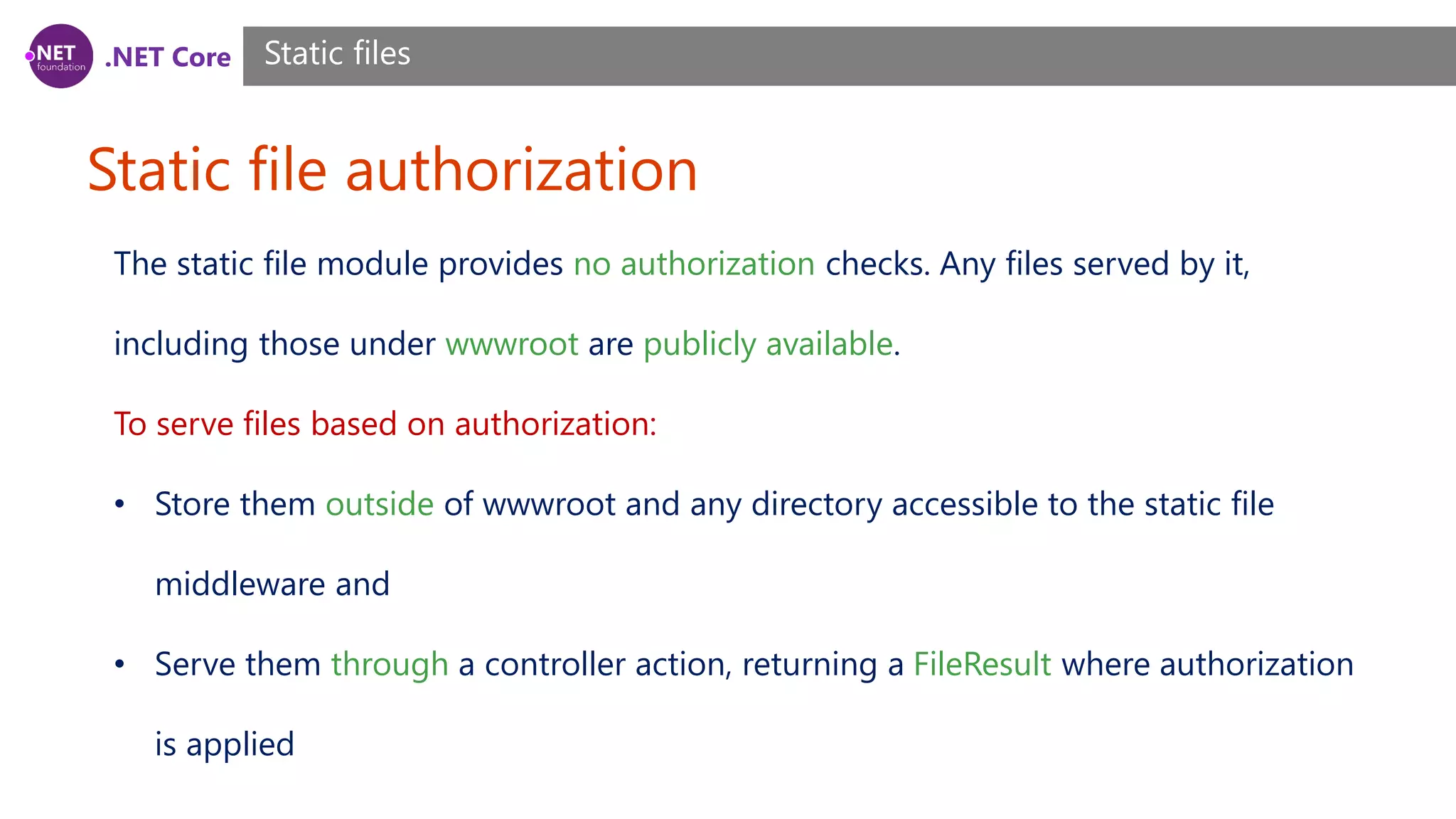
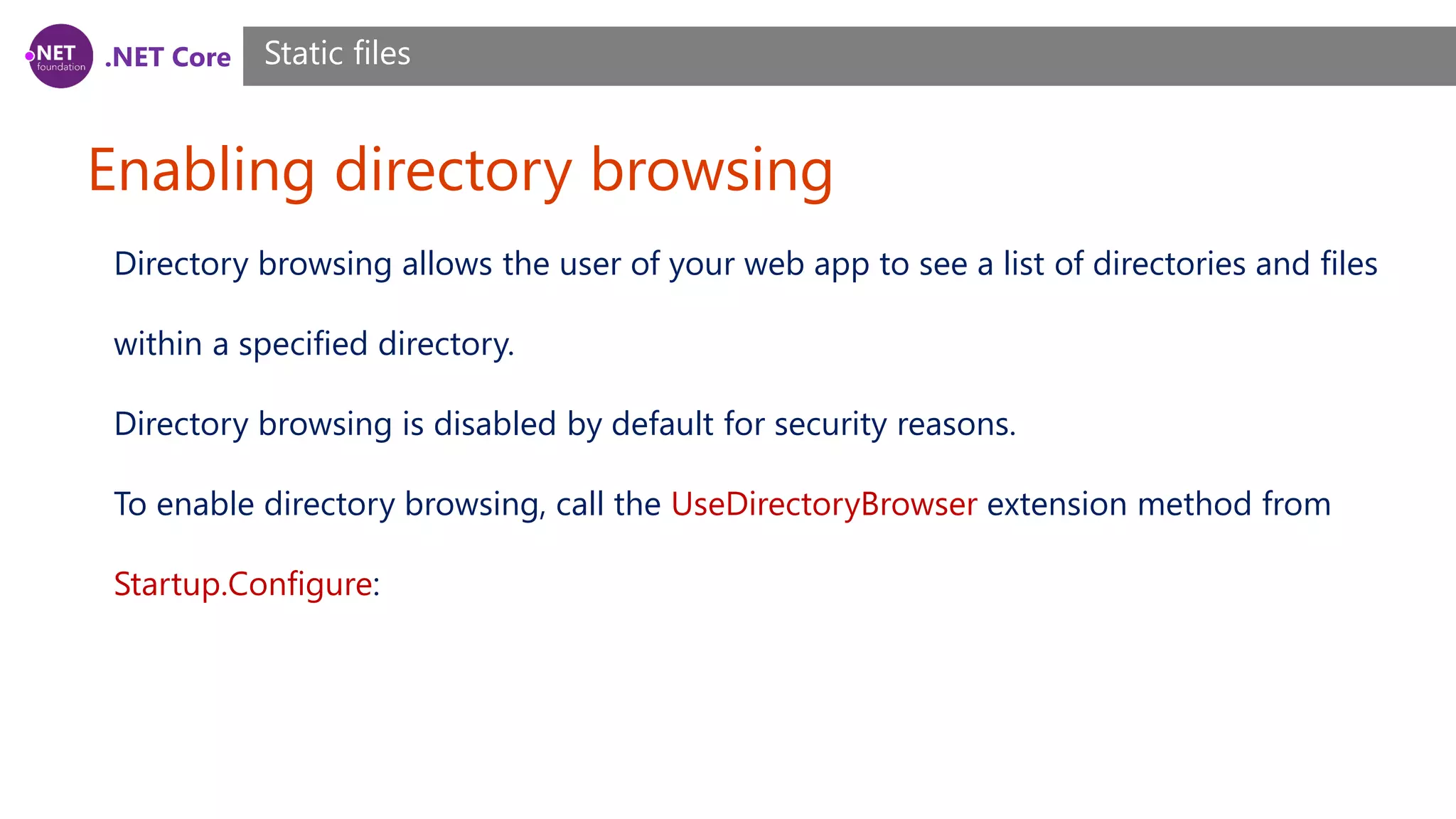
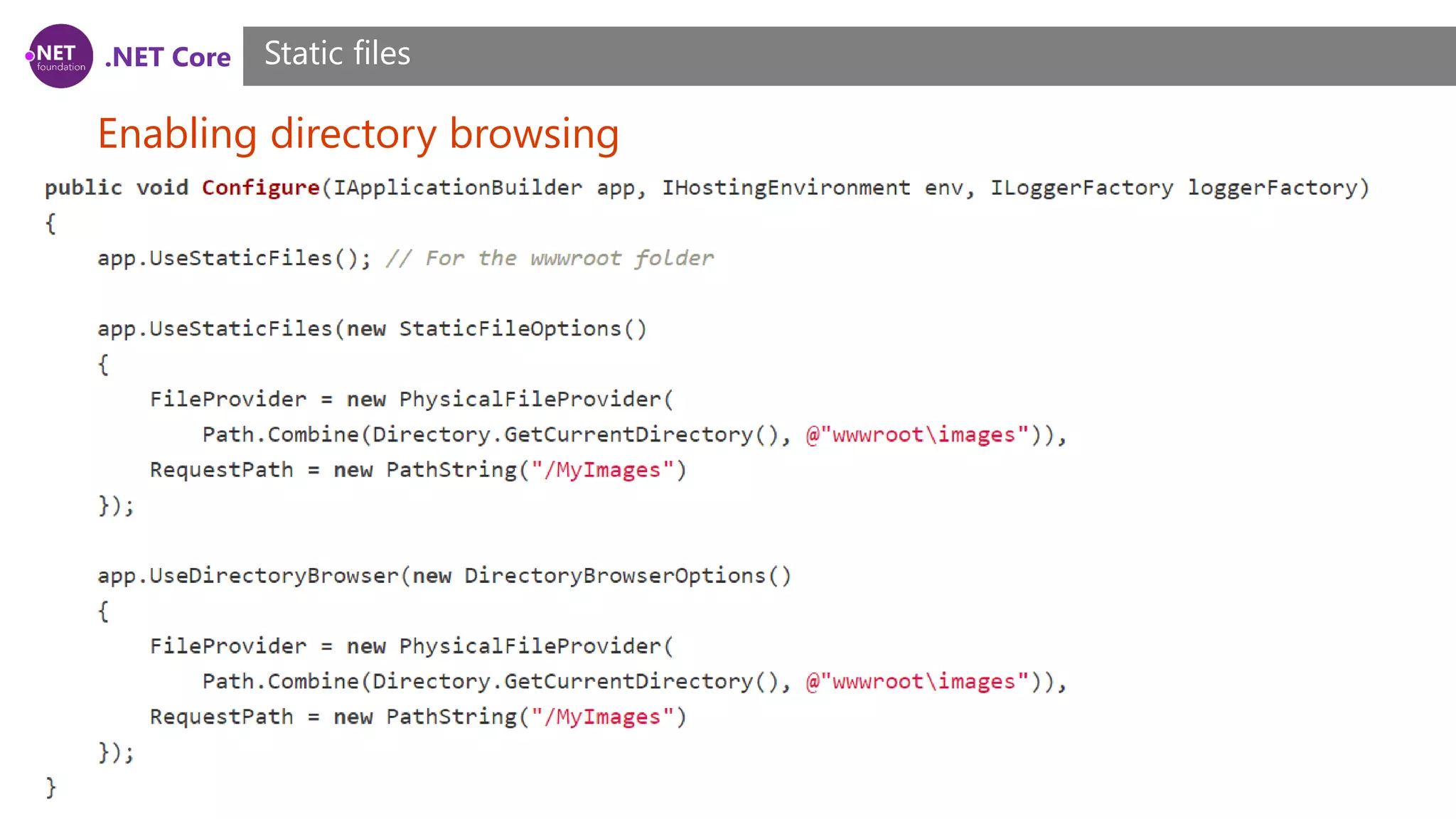
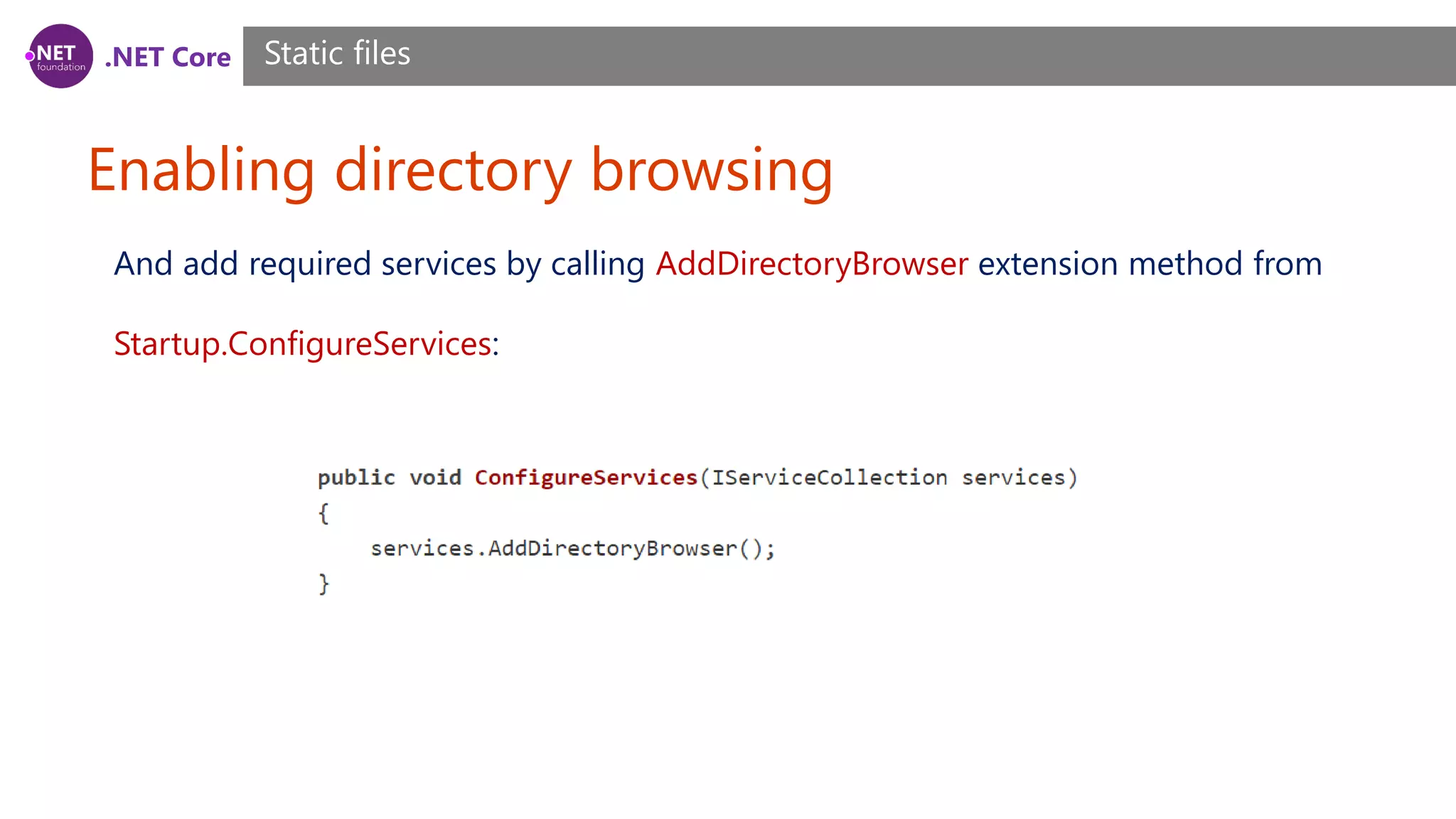
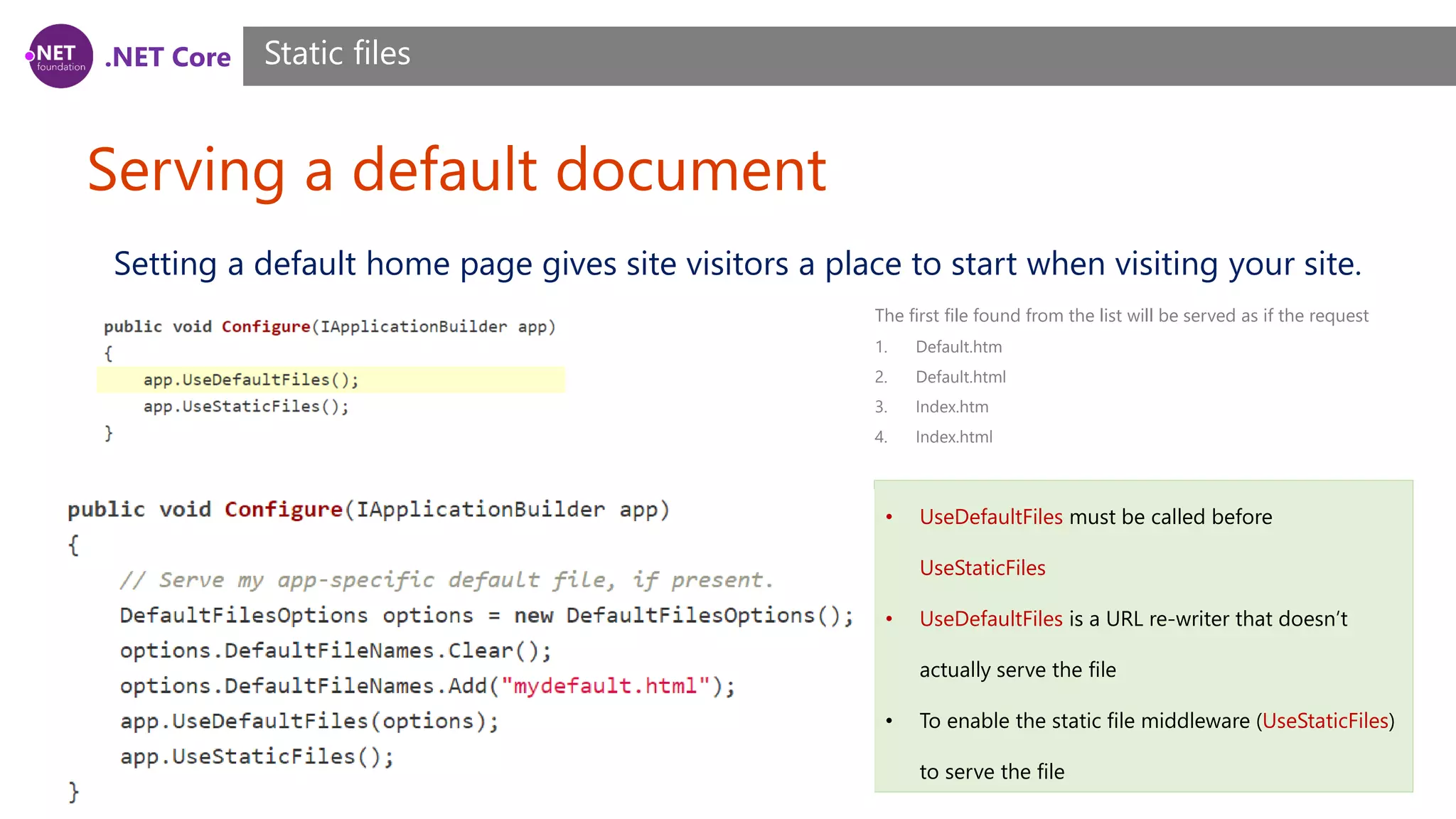
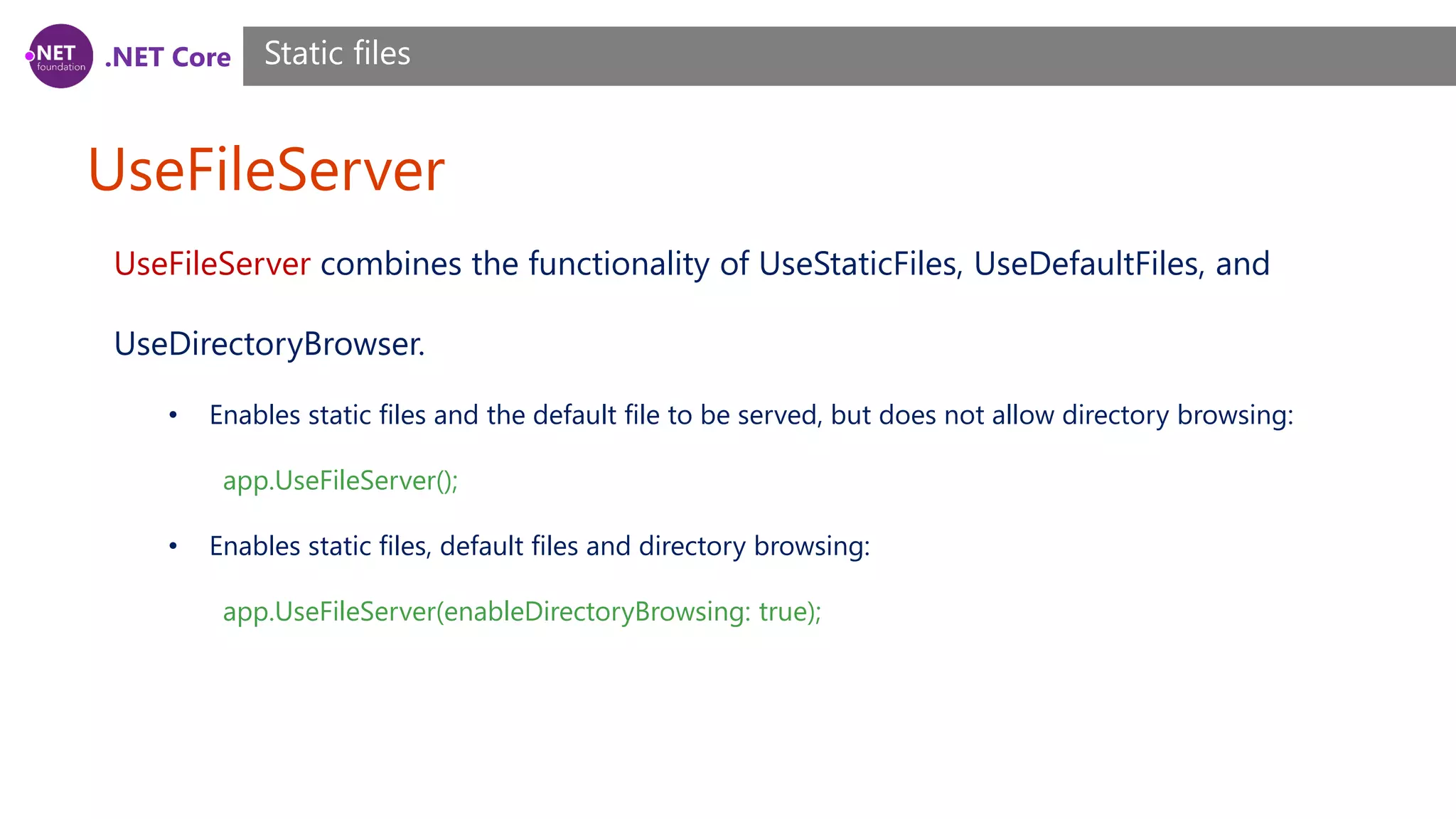
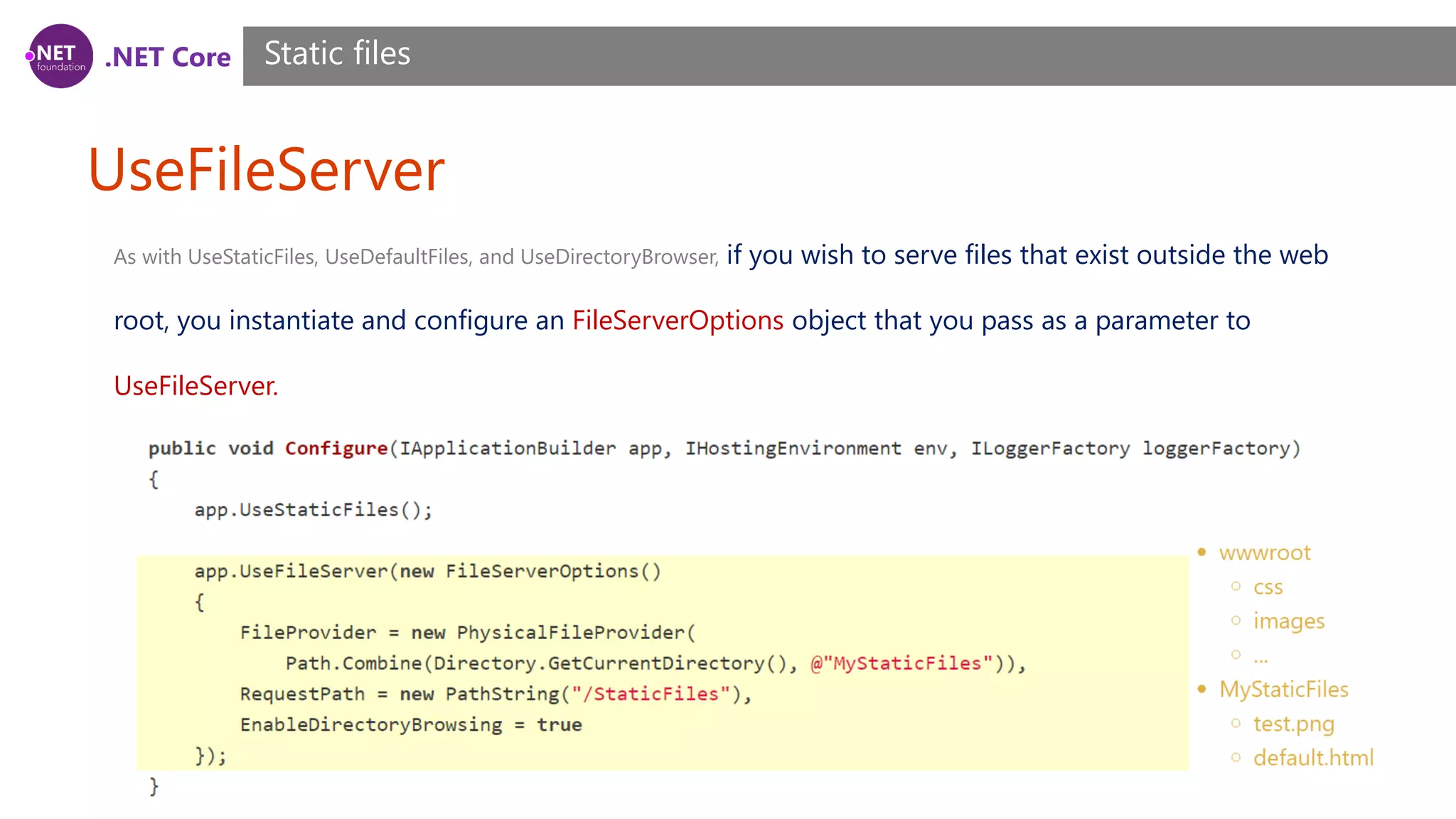
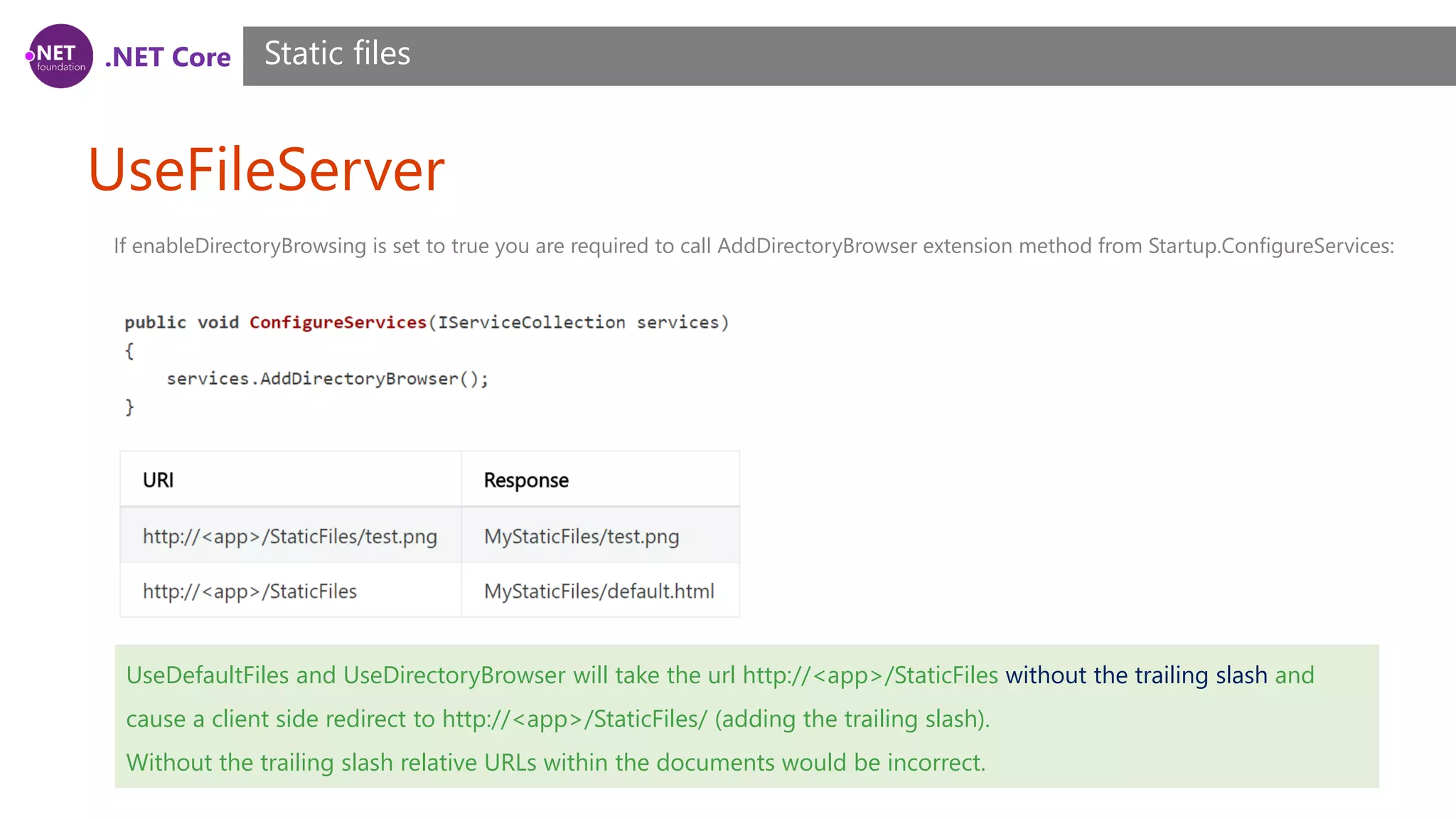
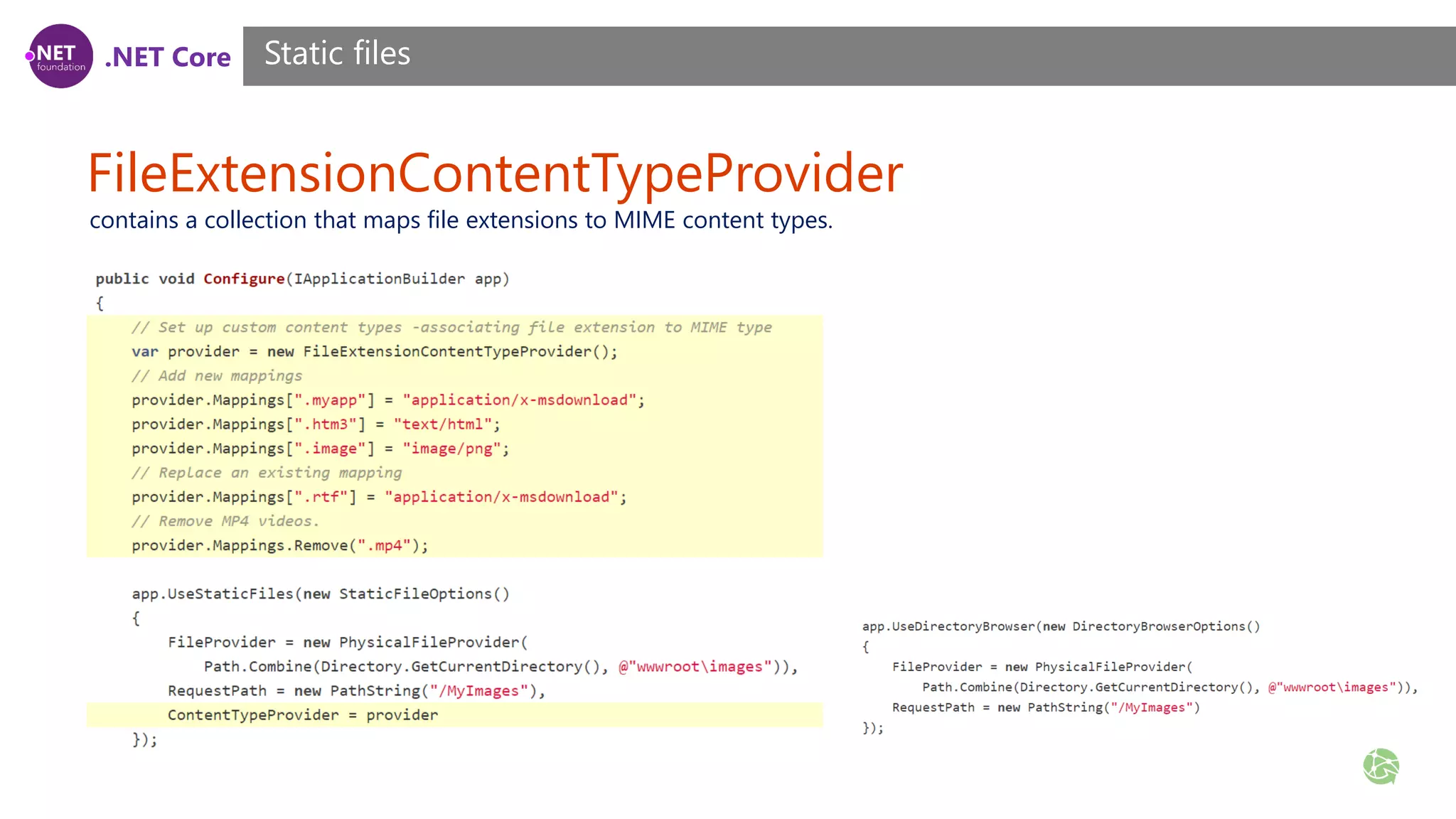
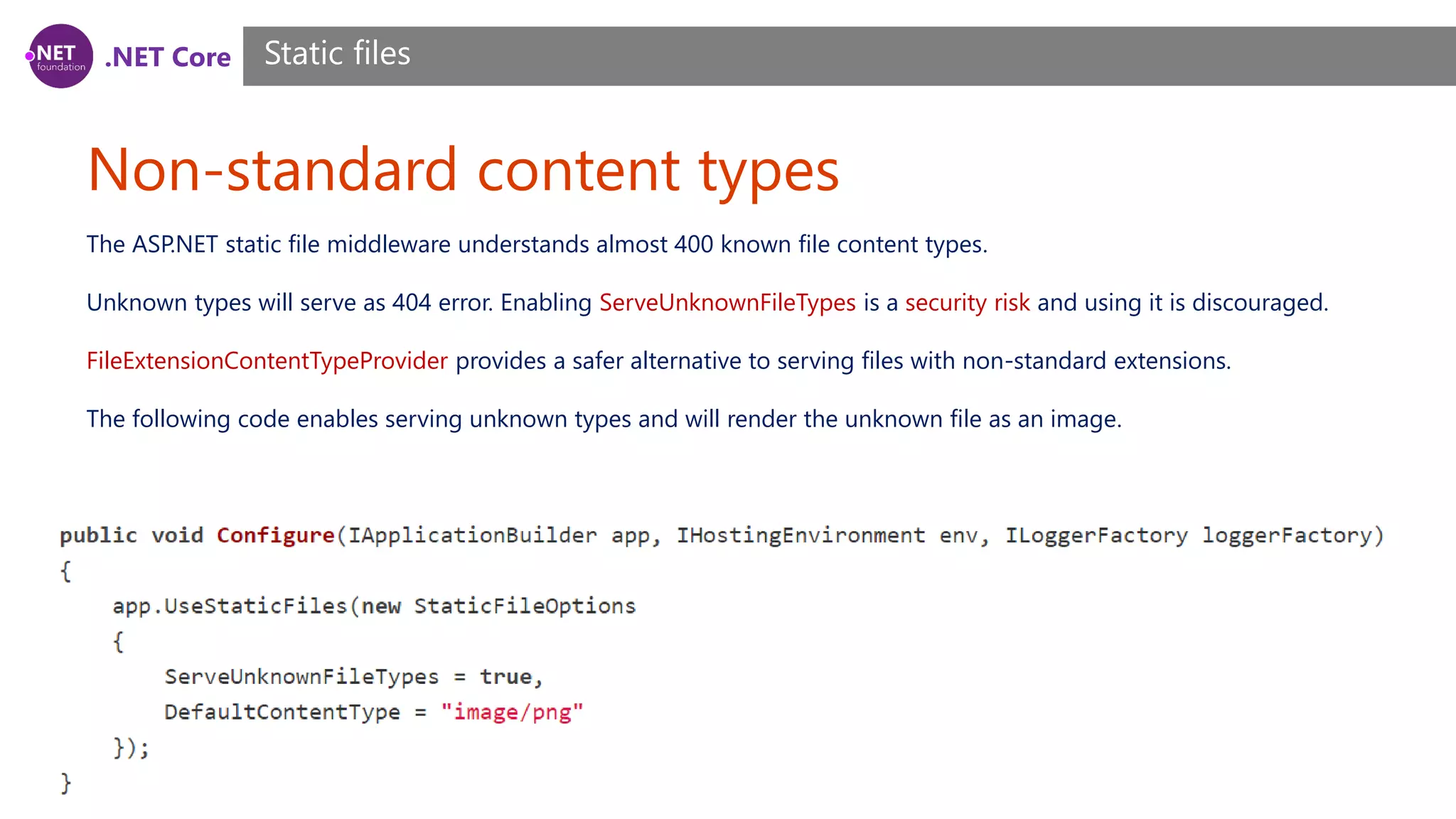
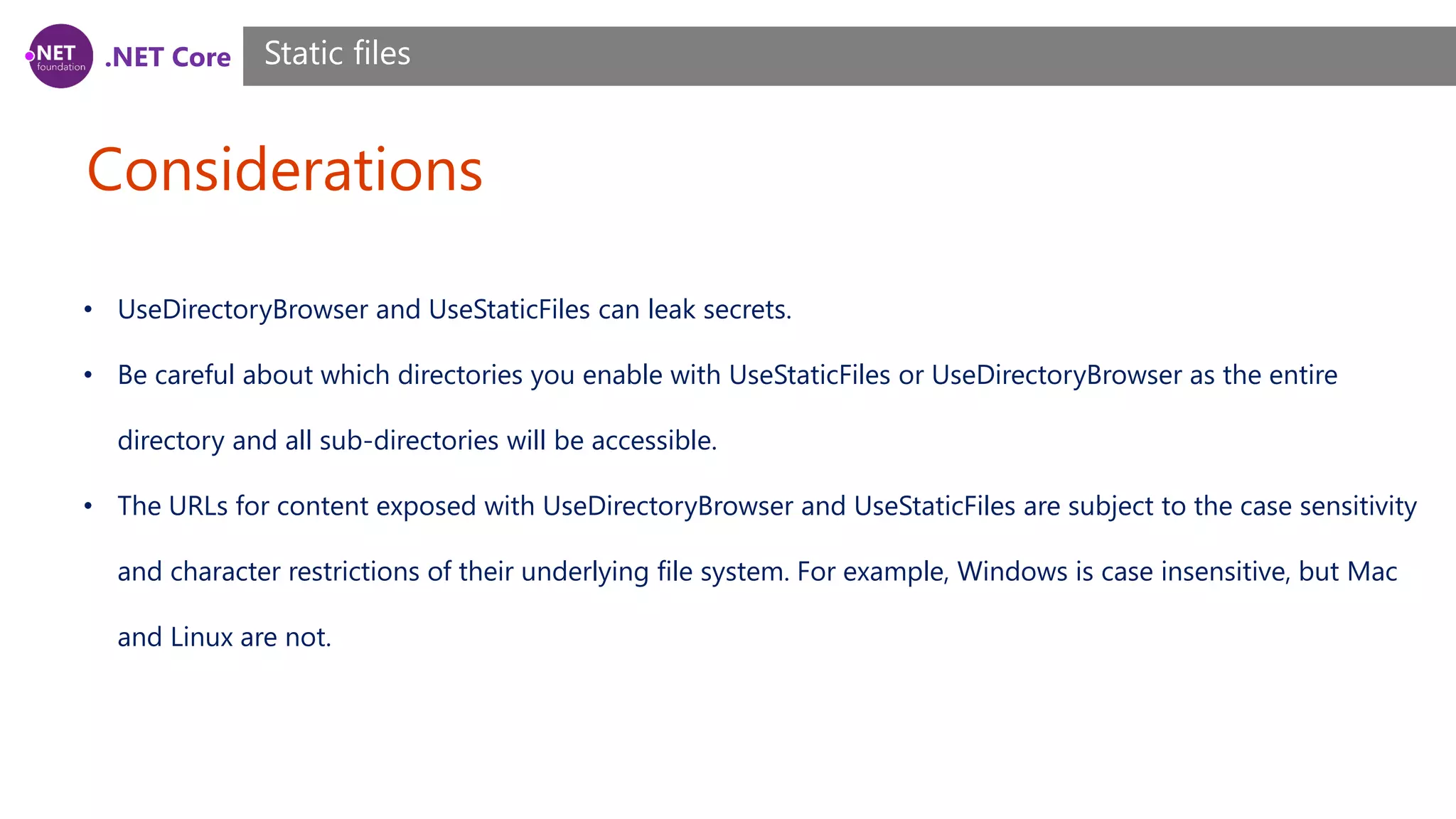
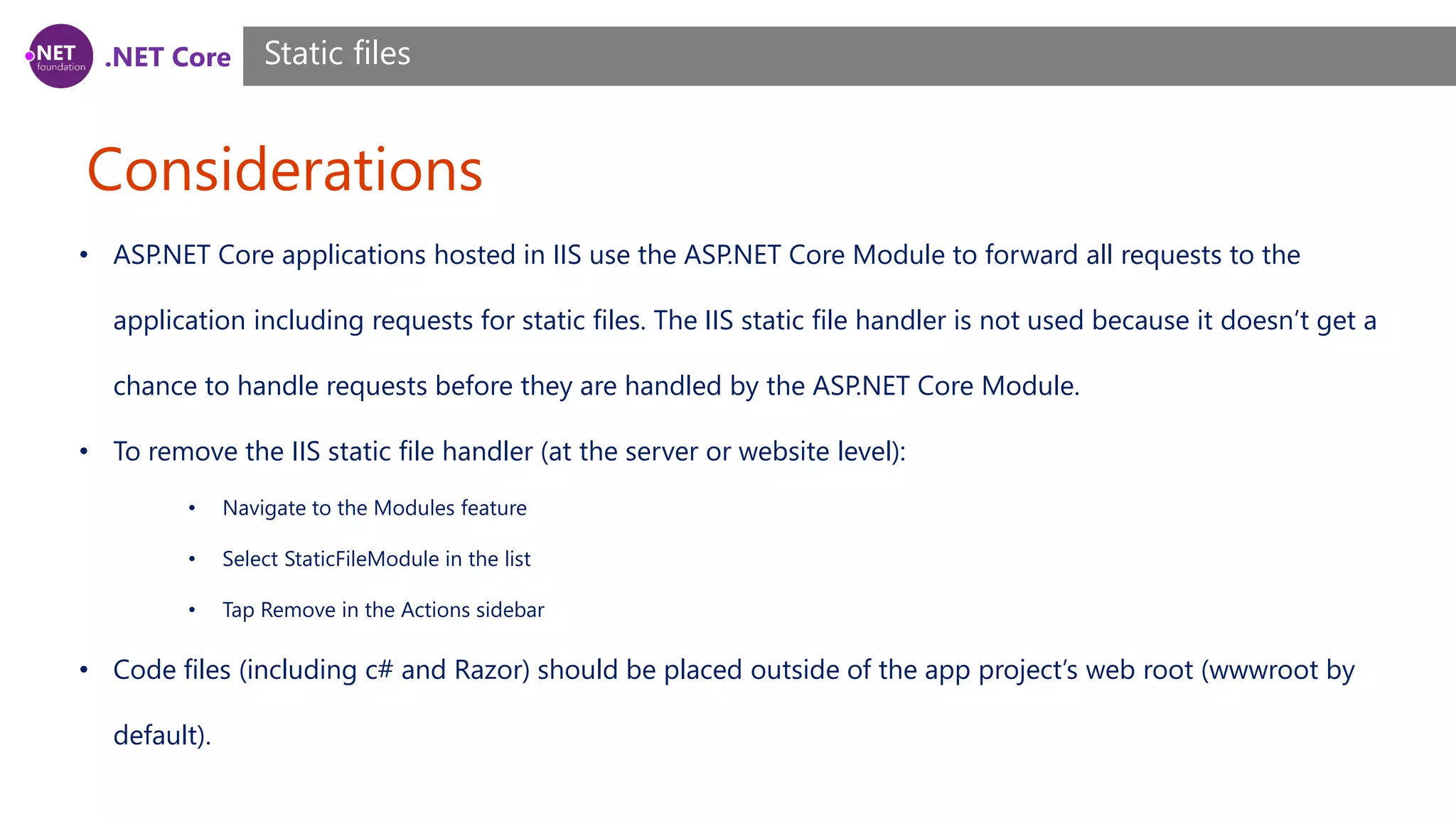
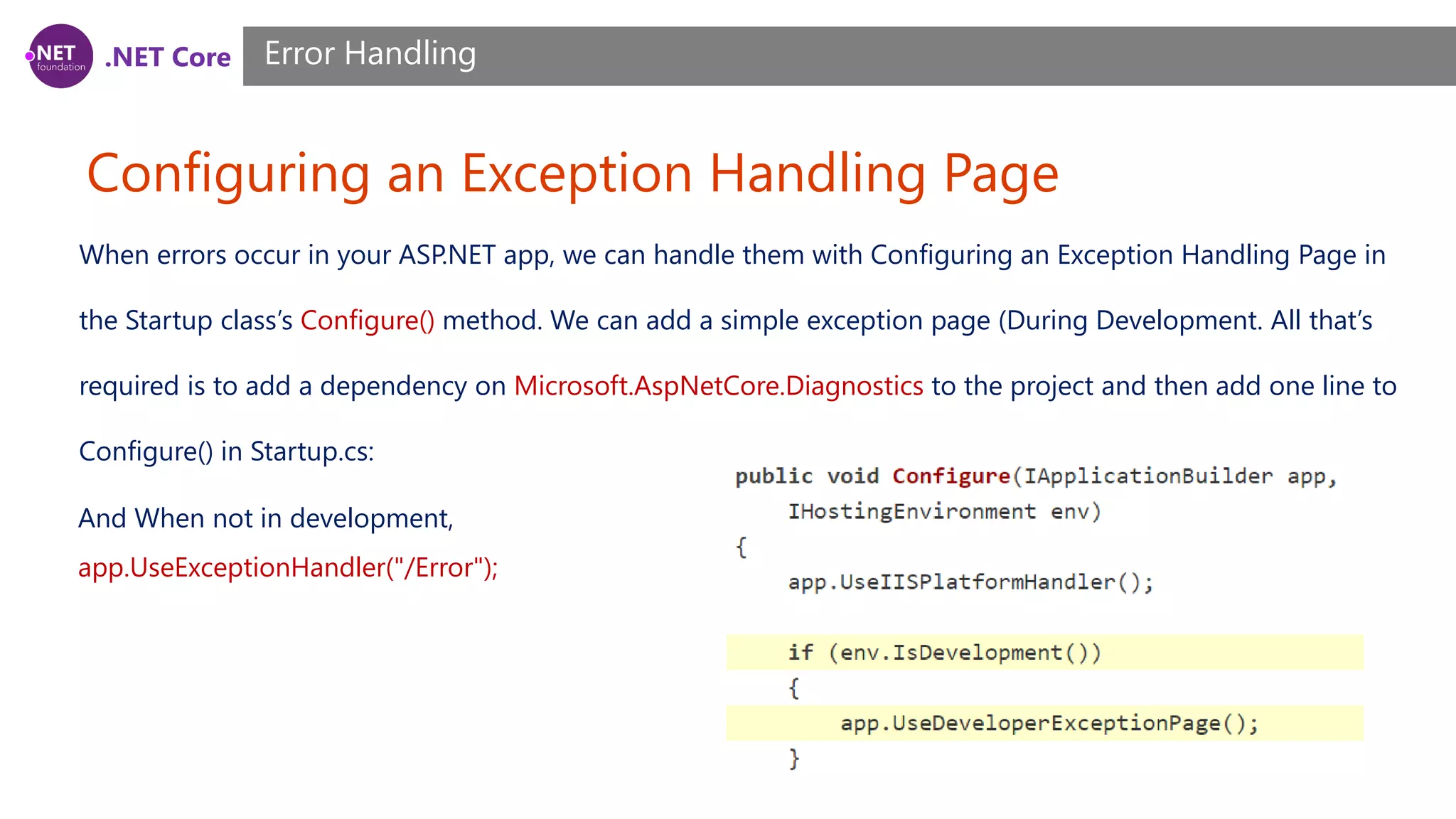
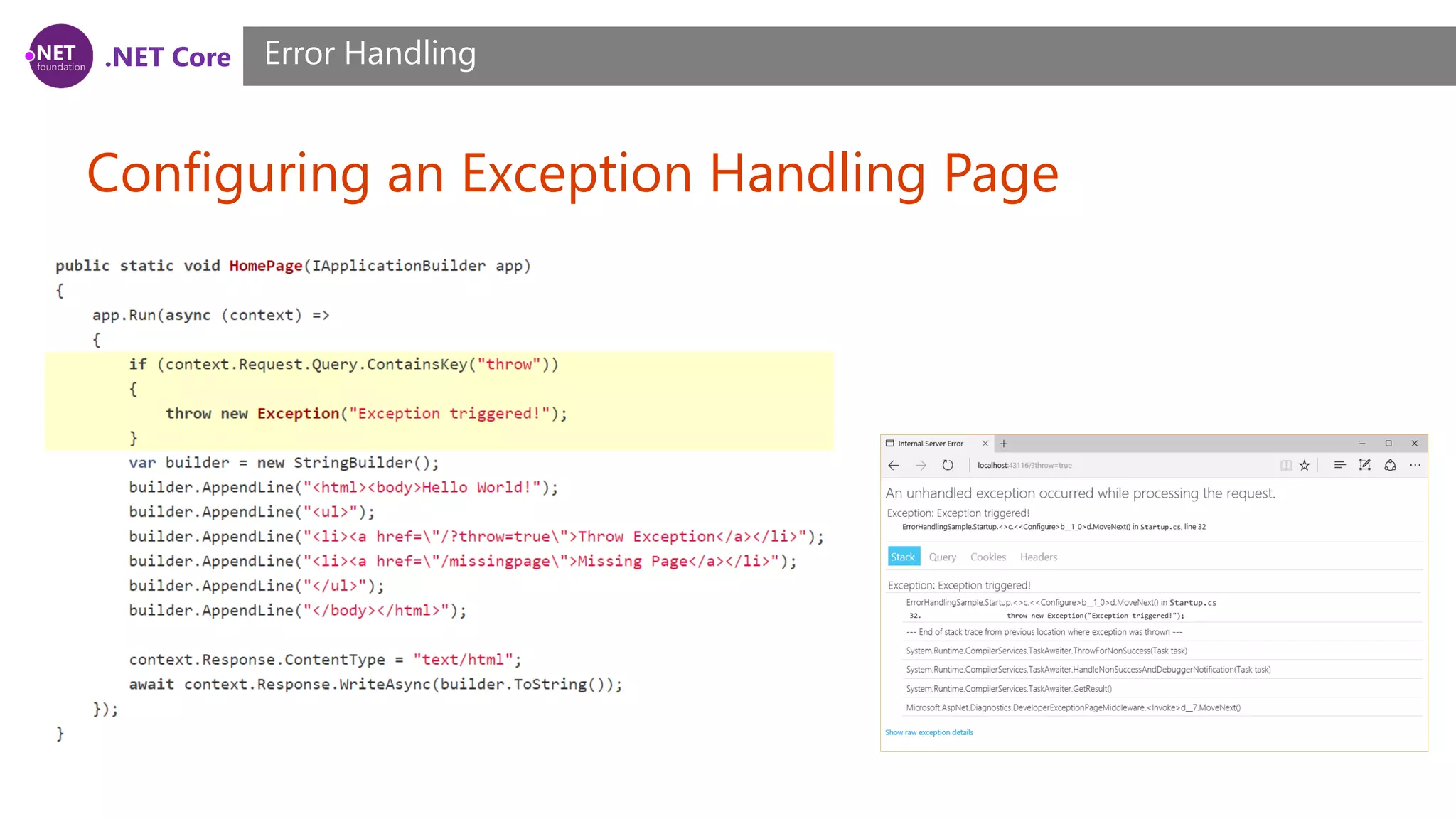
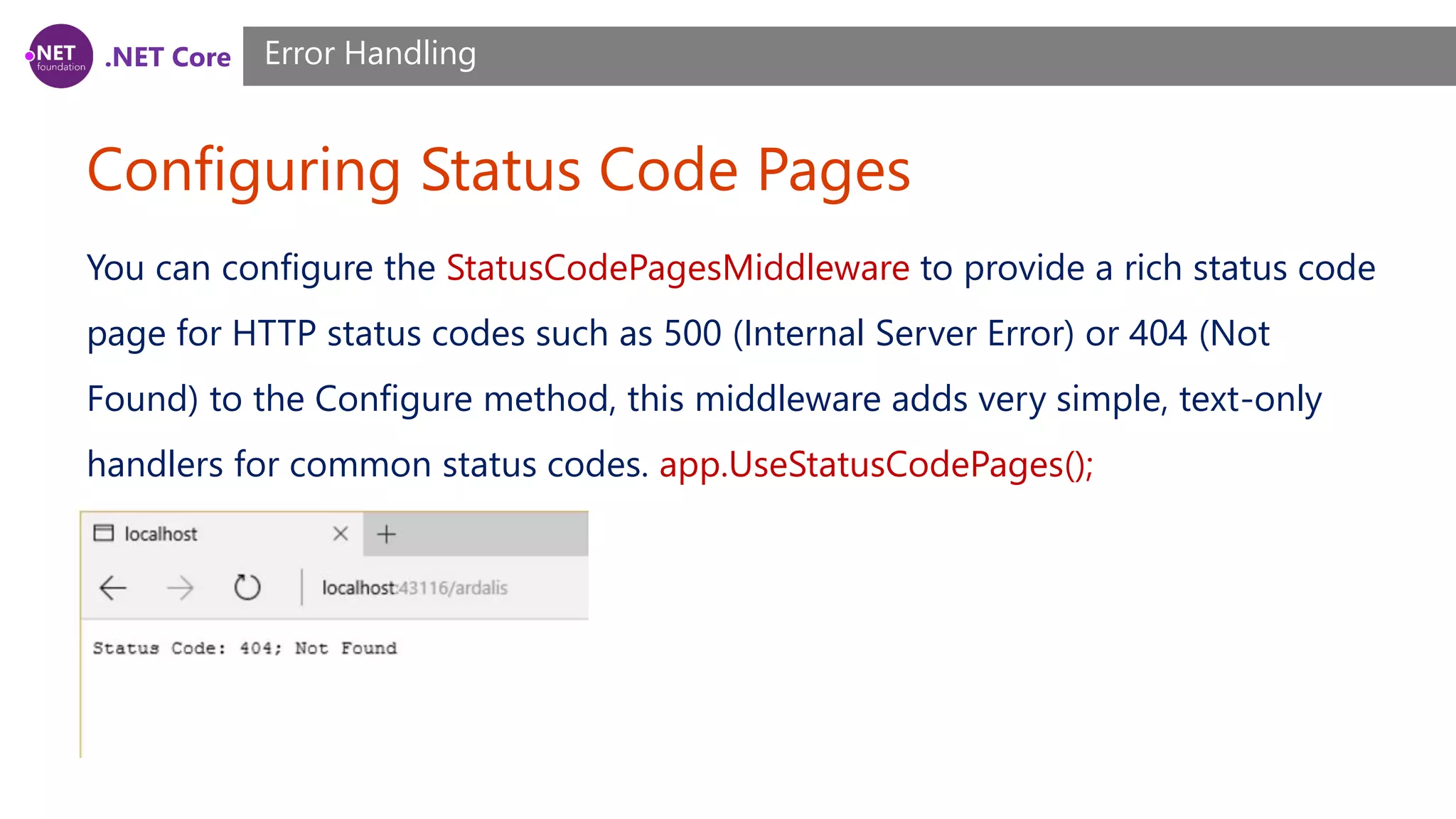
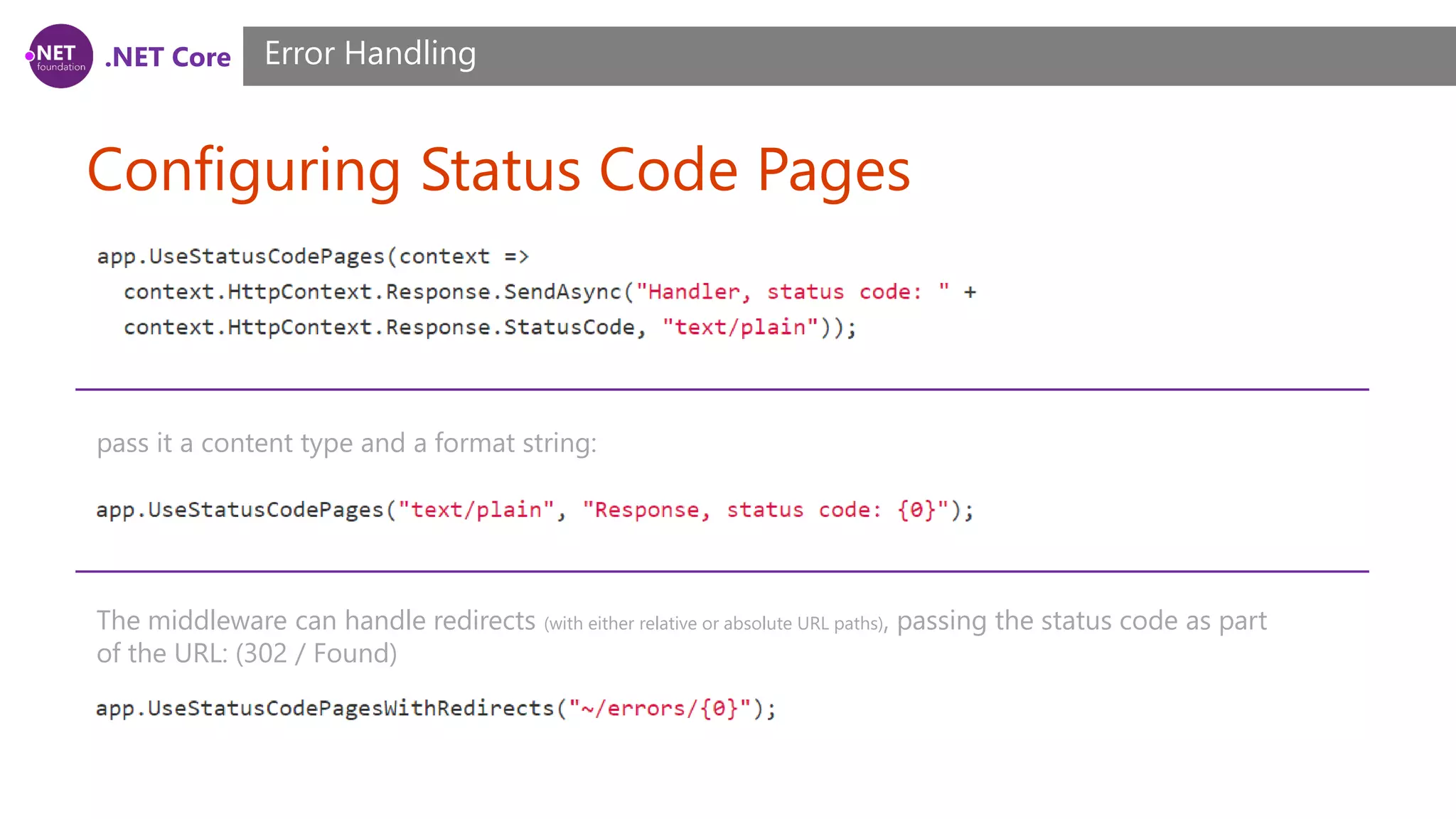
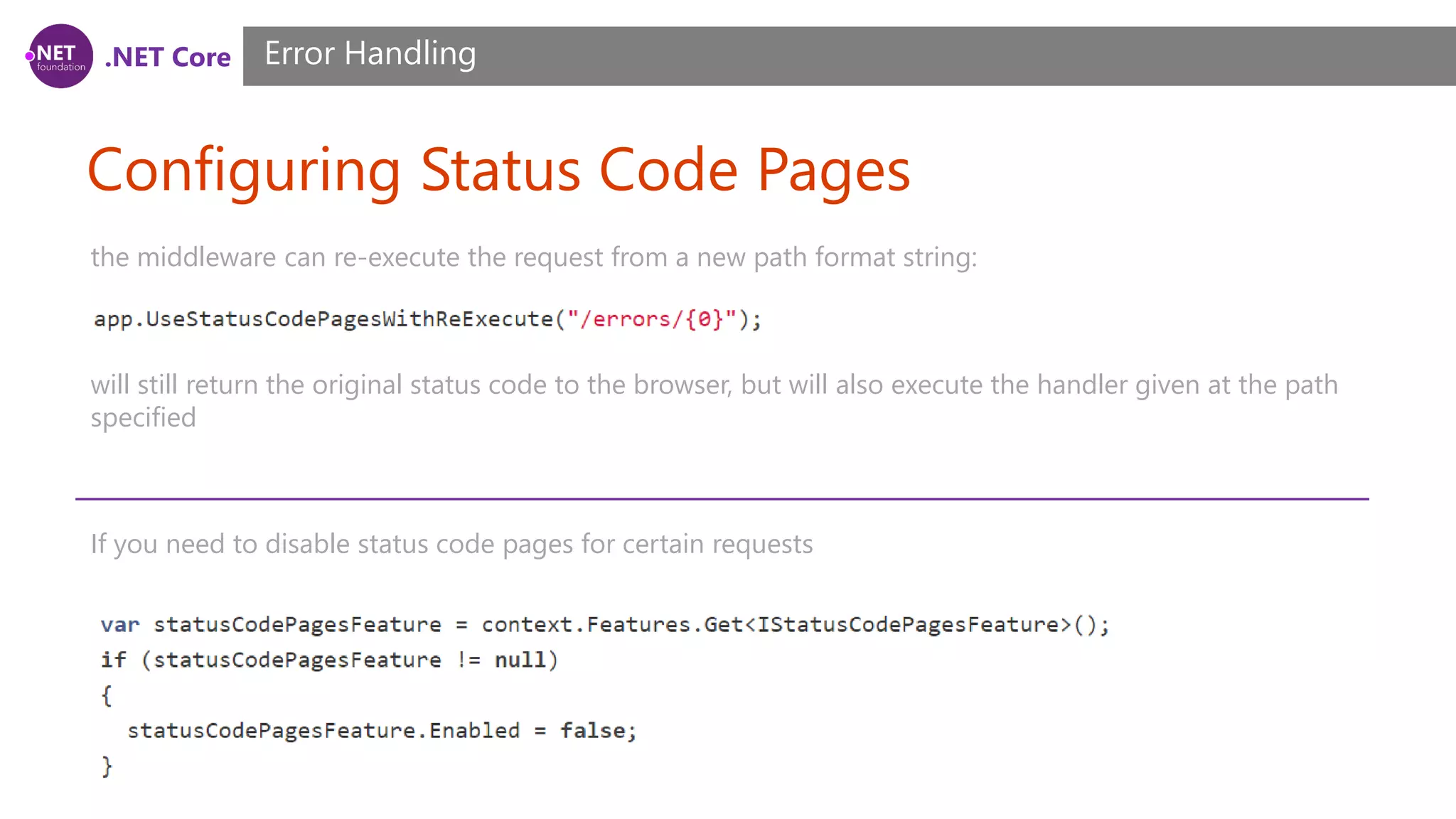
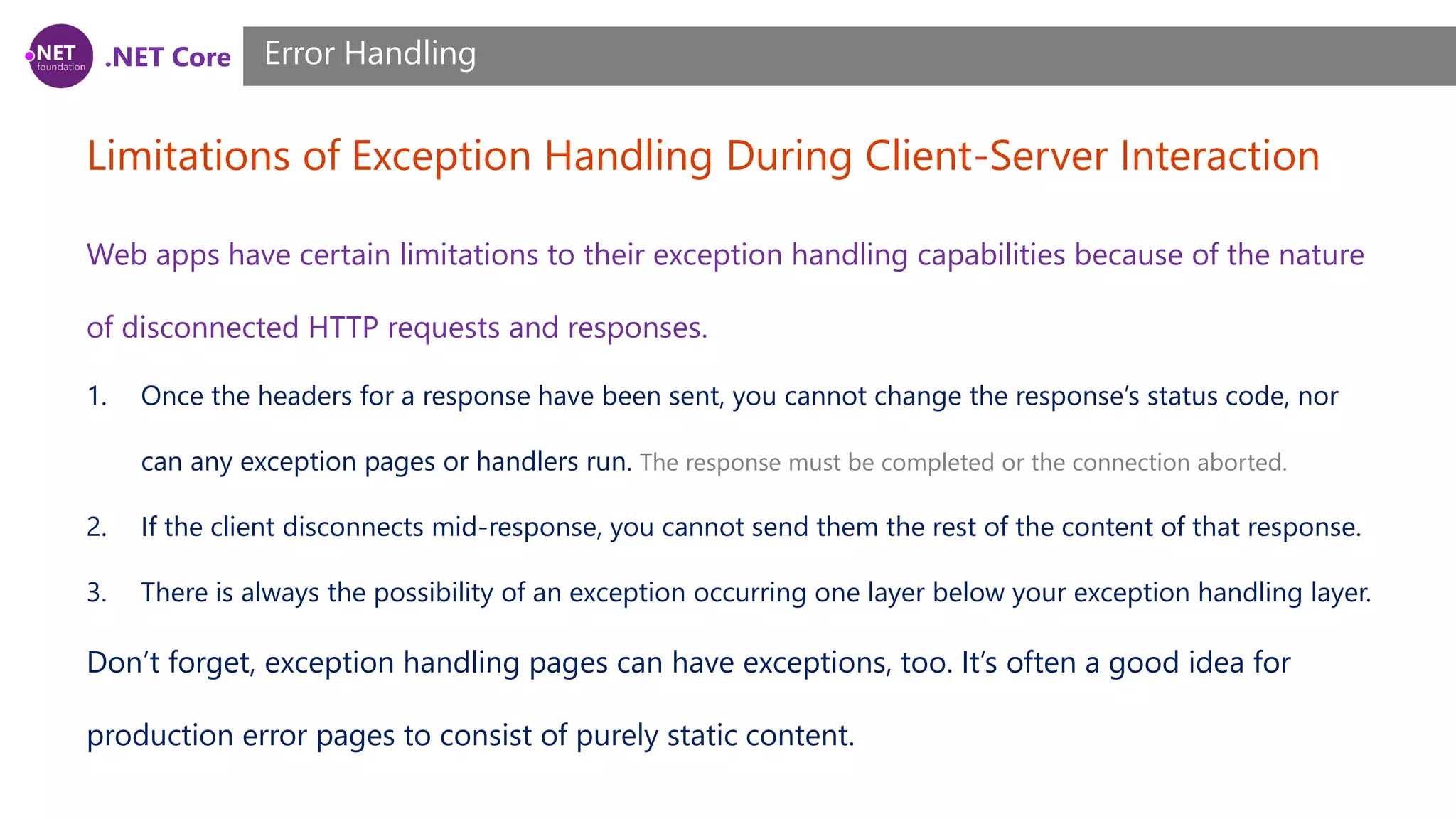
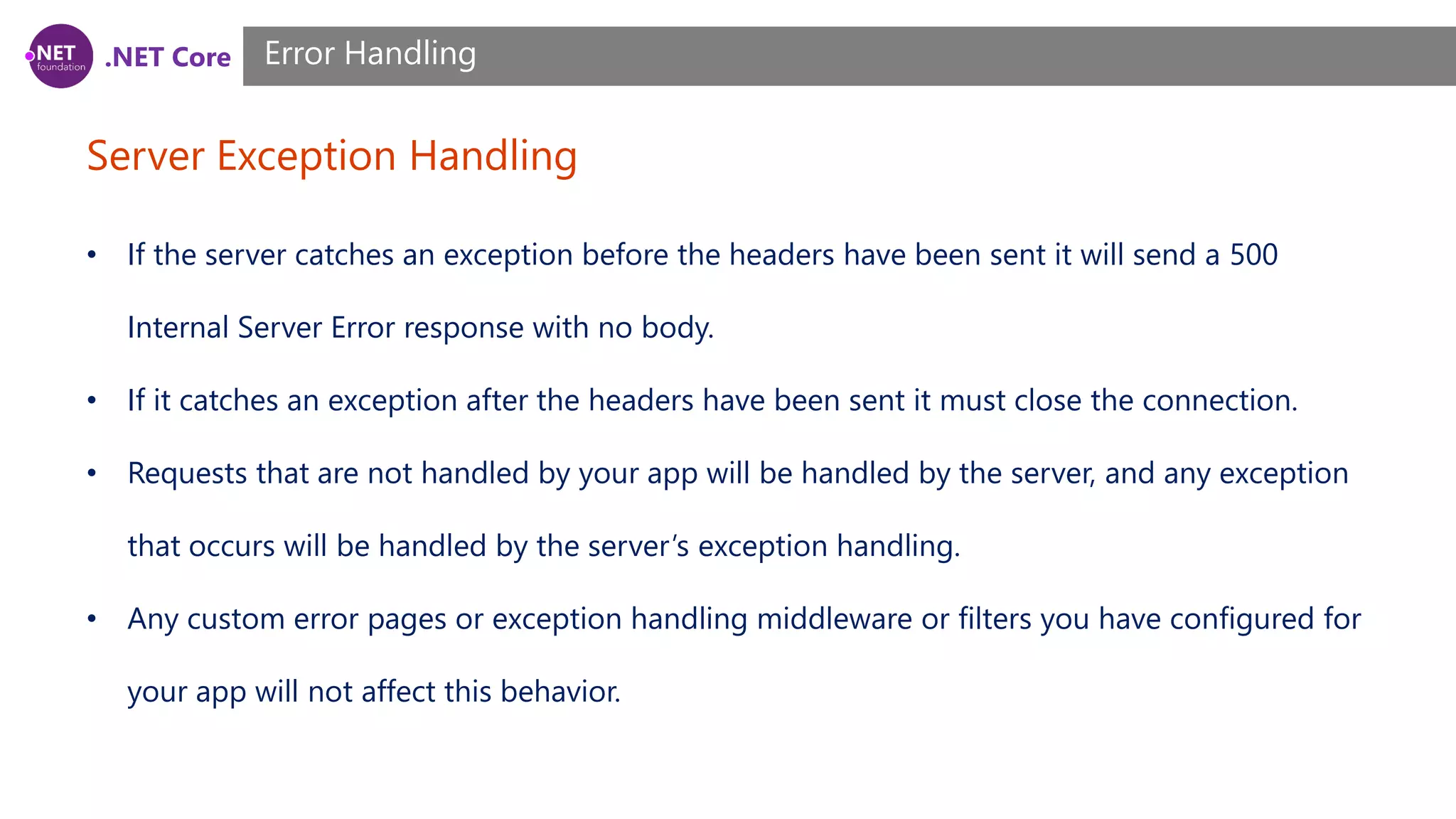
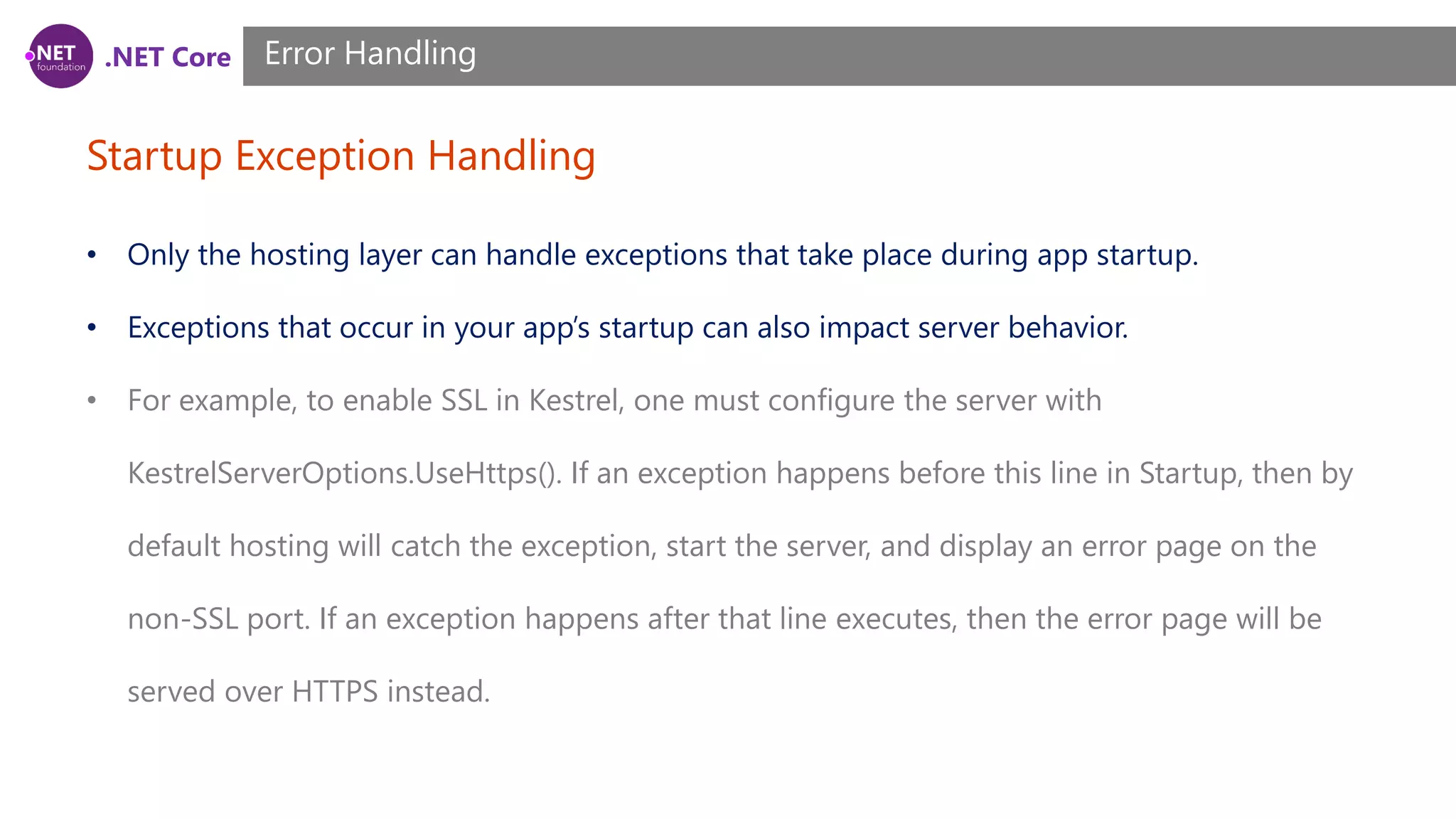
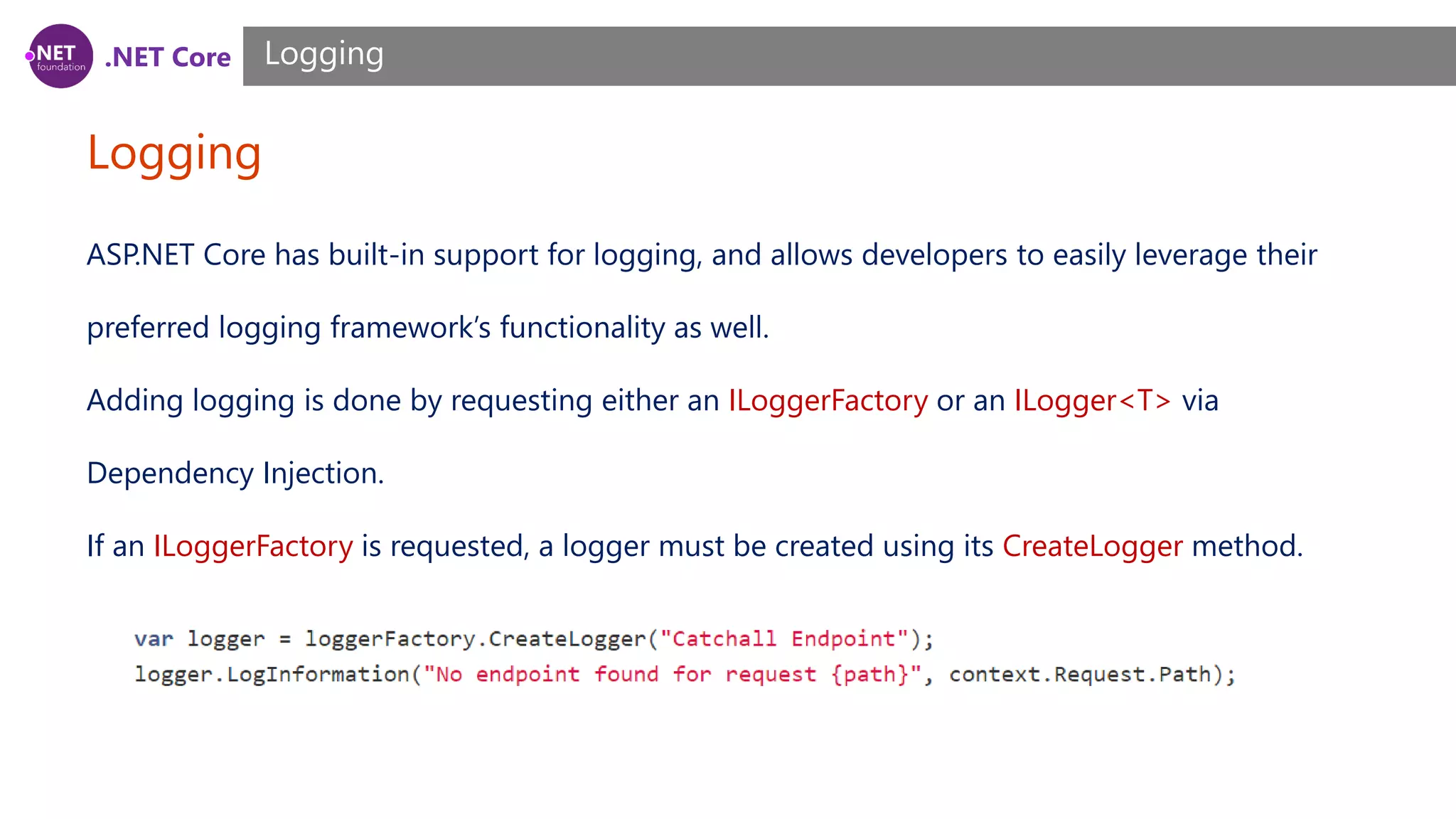
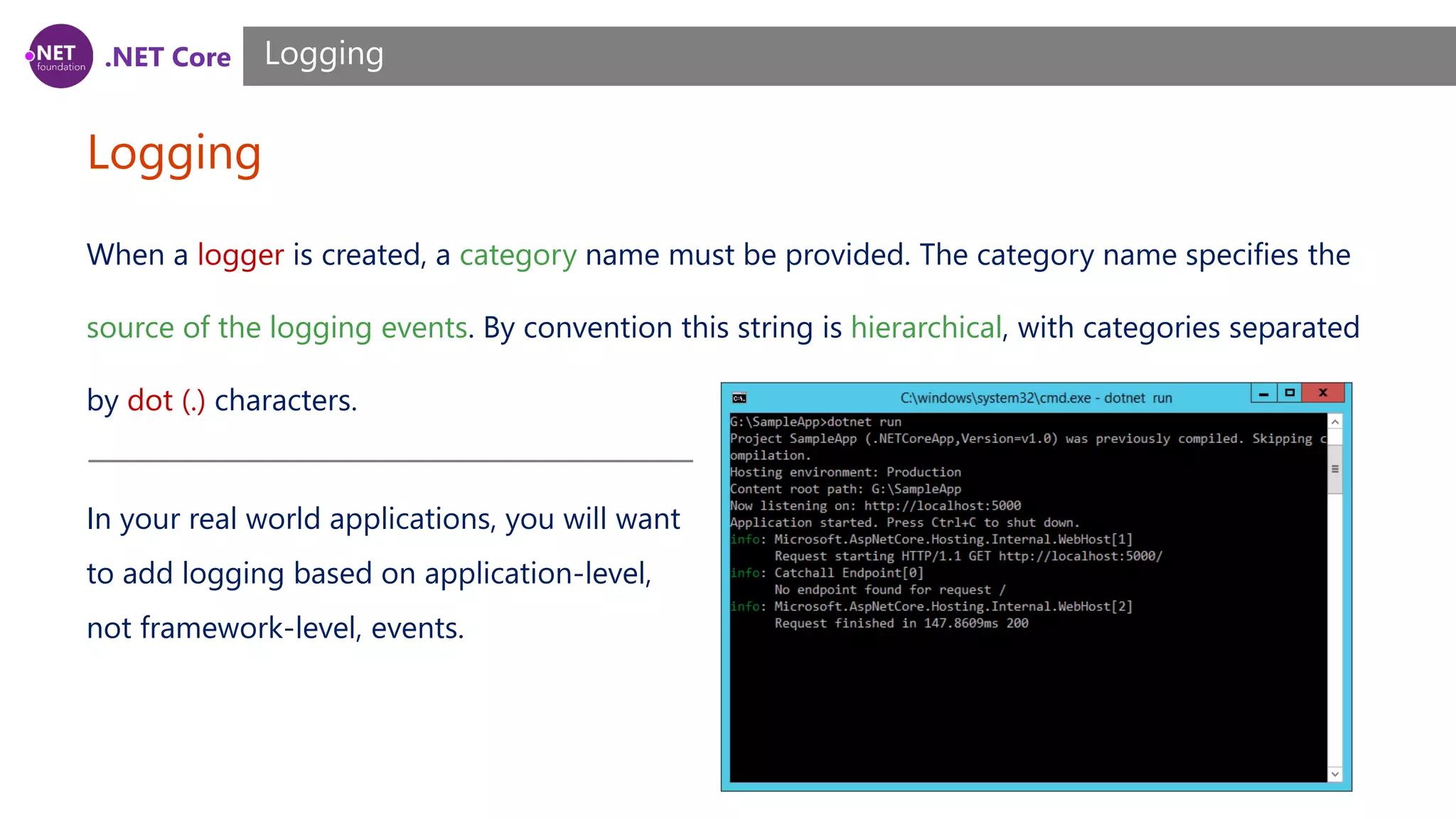
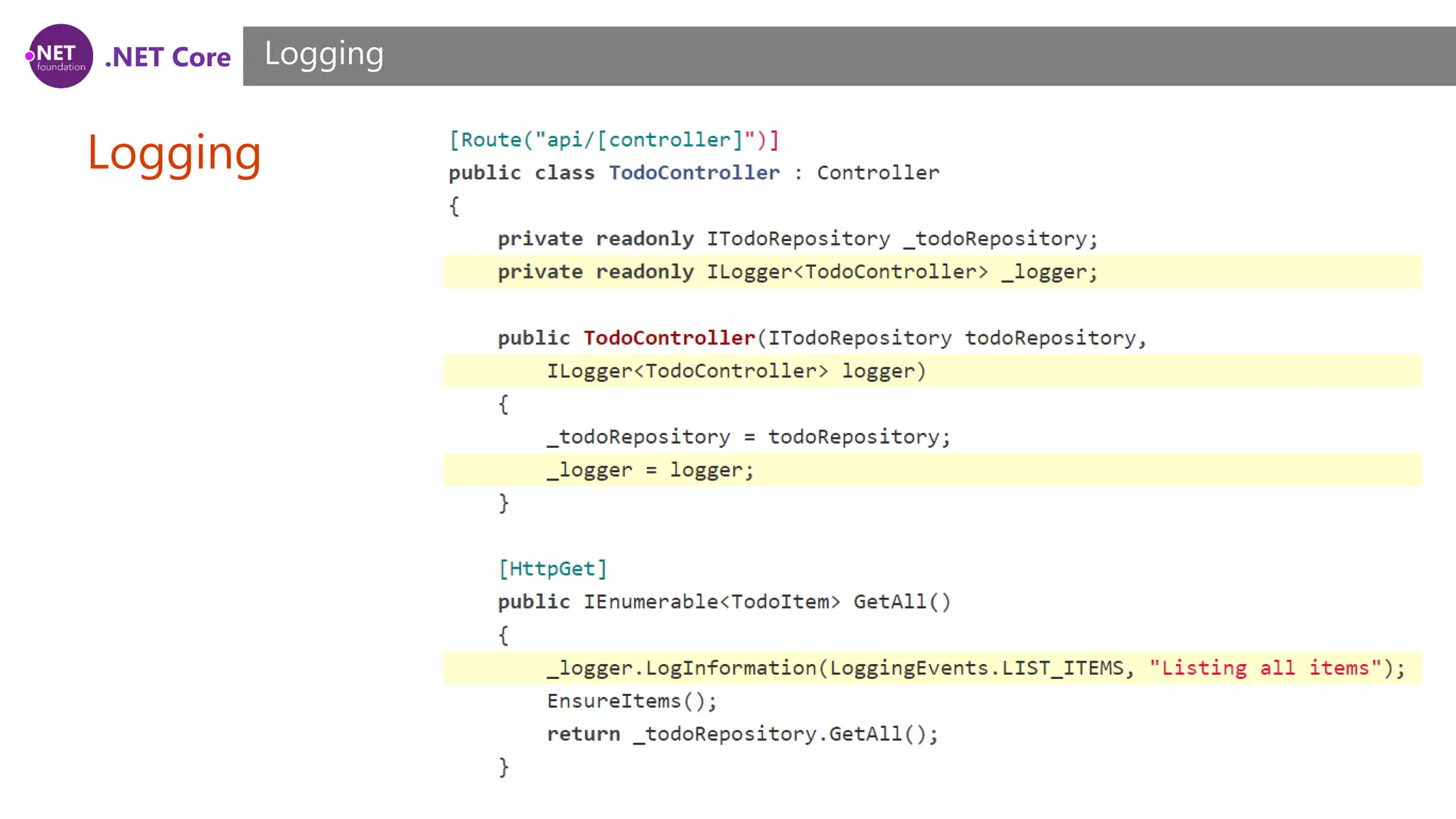
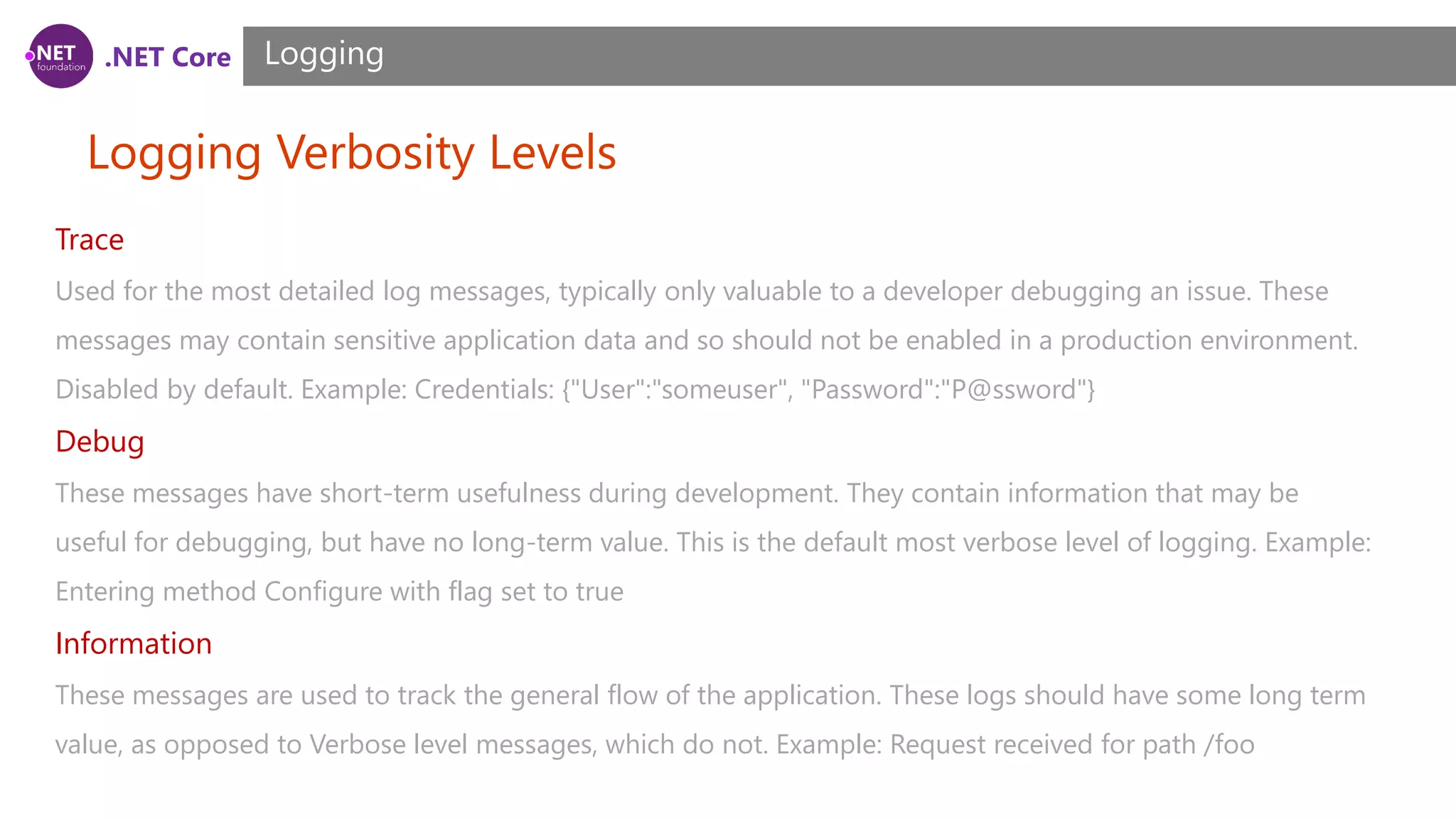
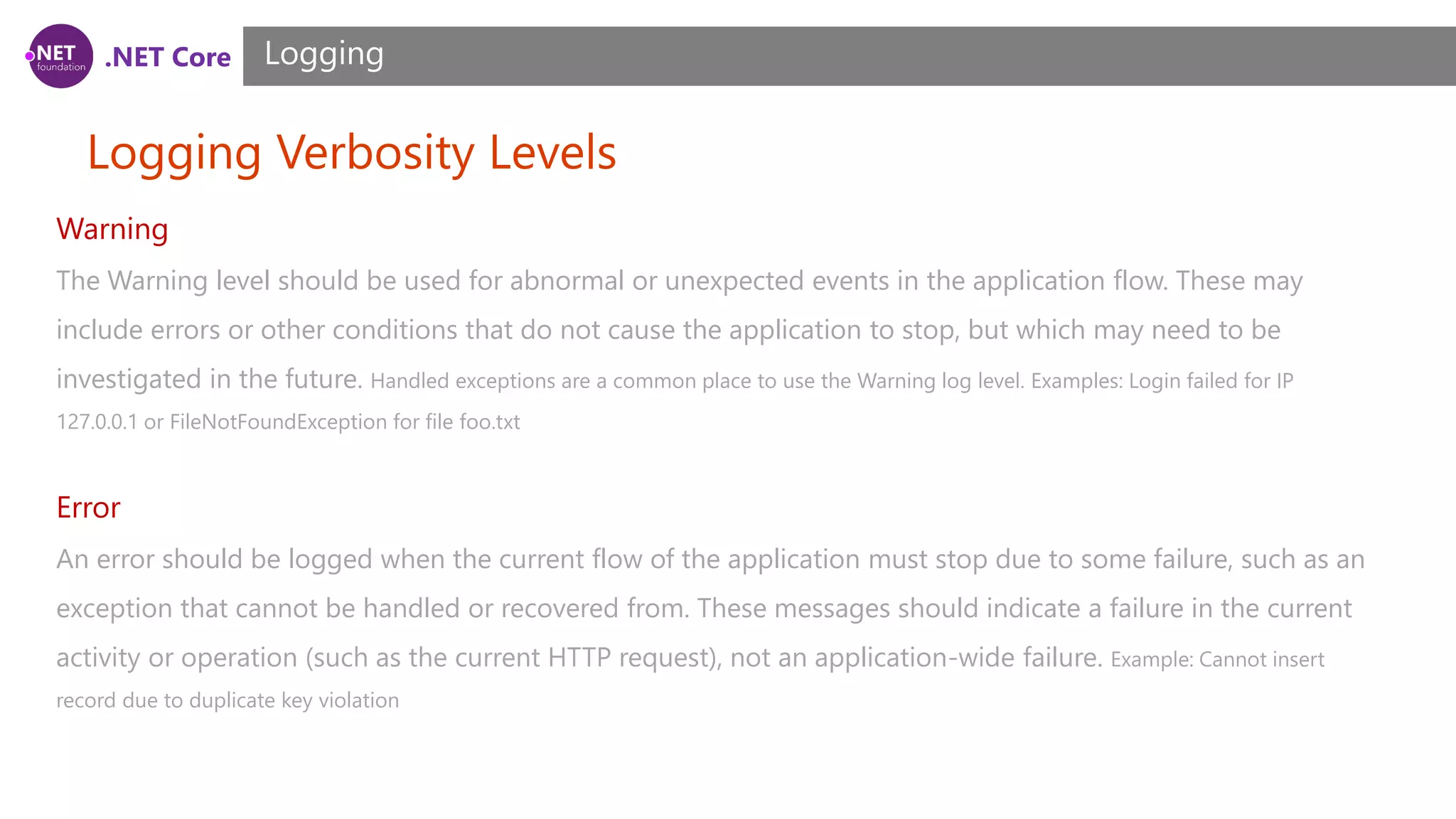
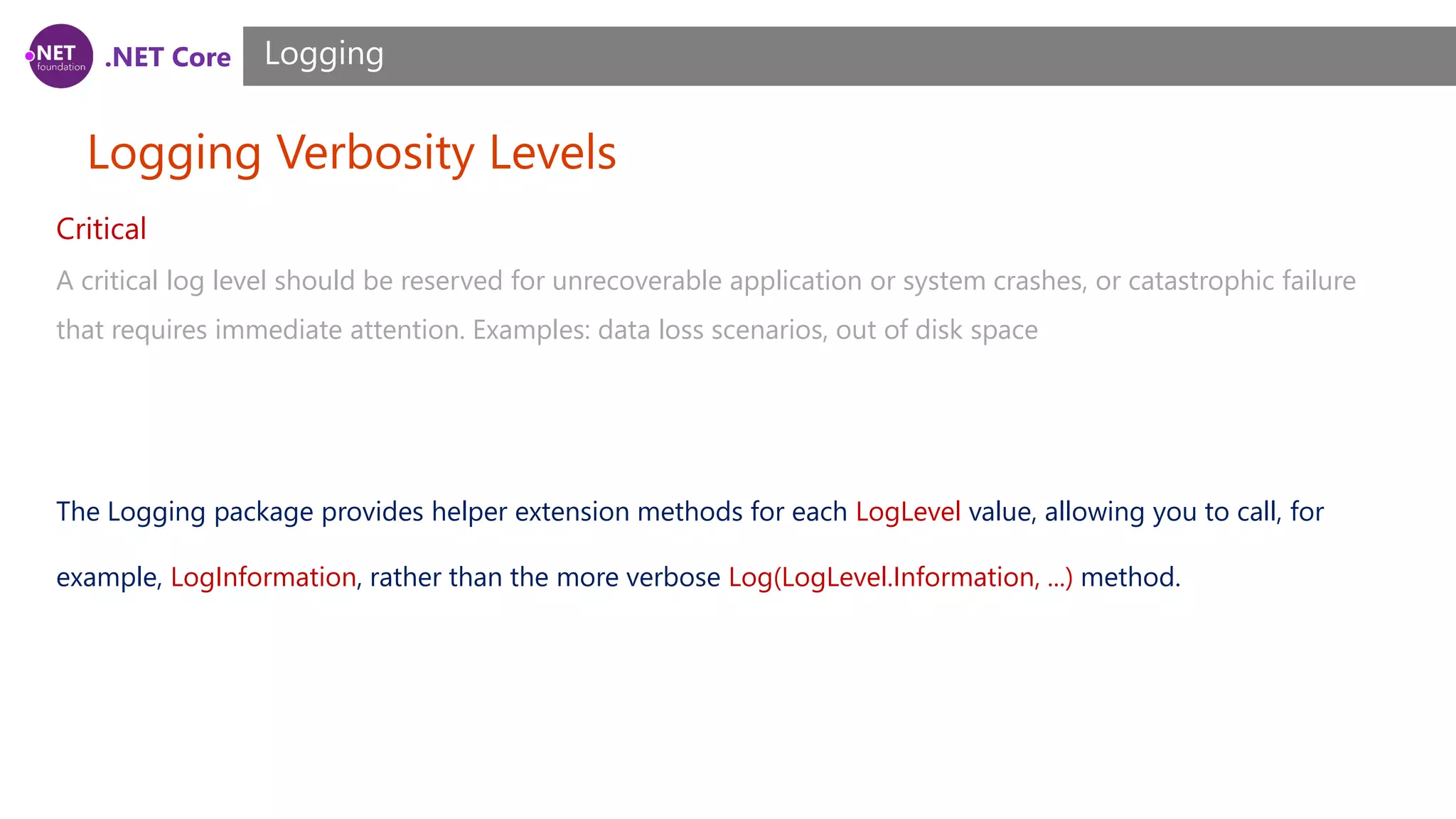
![.NET Core Logging Verbosity Levels Logging Each of the LogLevel-specific extension methods has several overloads, allowing you to pass in some or all of the following parameters: string data The message to log. EventId eventId A numeric id to associate with the log, which can be used to associate a series of logged events with one another. Event IDs should be static and specific to a particular kind of event that is being logged. For instance, you might associate adding an item to a shopping cart as event id 1000 and completing a purchase as event id 1001. This allows intelligent filtering and processing of log statements. string format A format string for the log message. object[] args An array of objects to format. Exception error An exception instance to log.](https://image.slidesharecdn.com/session7-170907110120/75/NET-Core-ASP-NET-Core-Course-Session-7-35-2048.jpg)