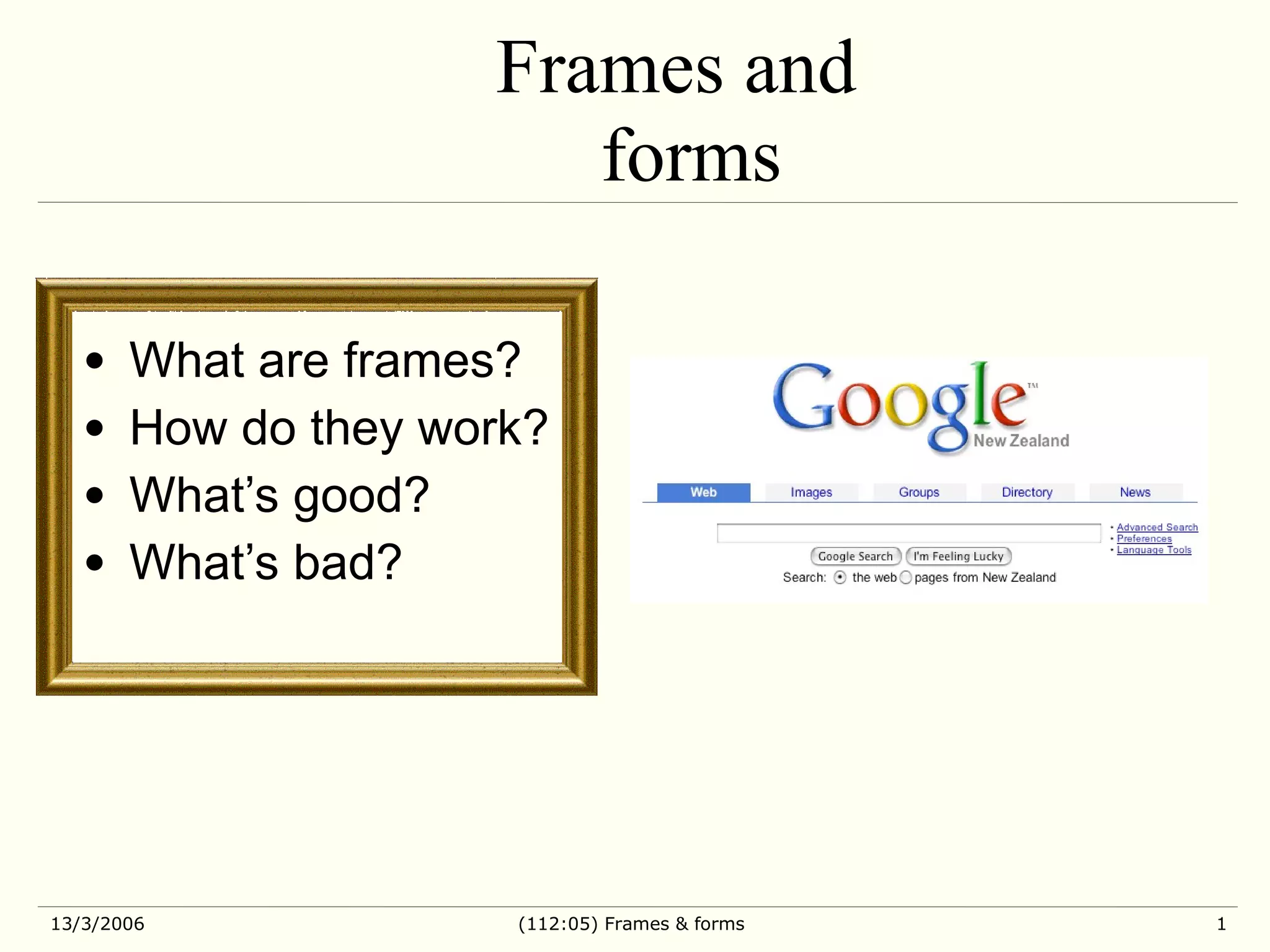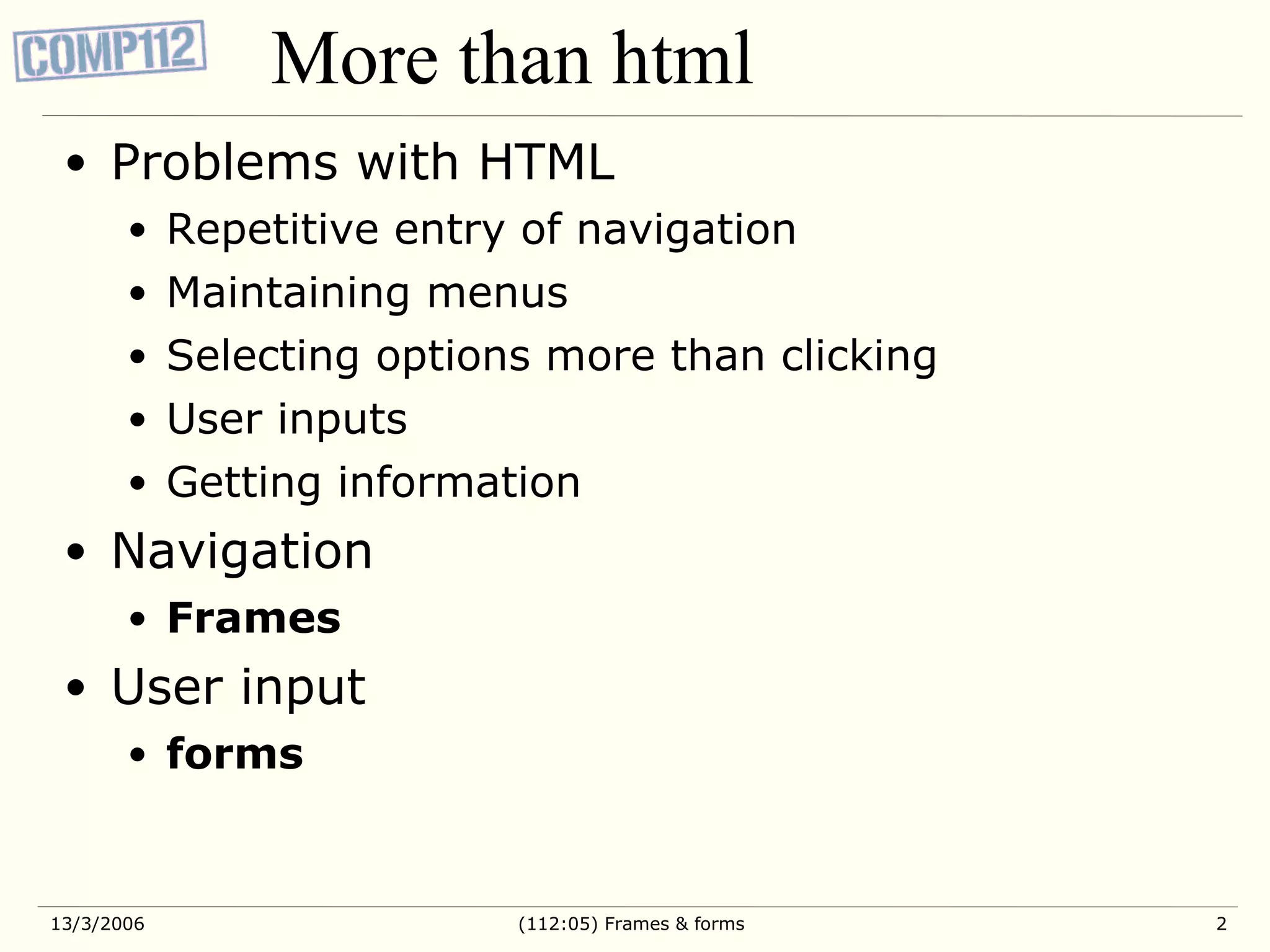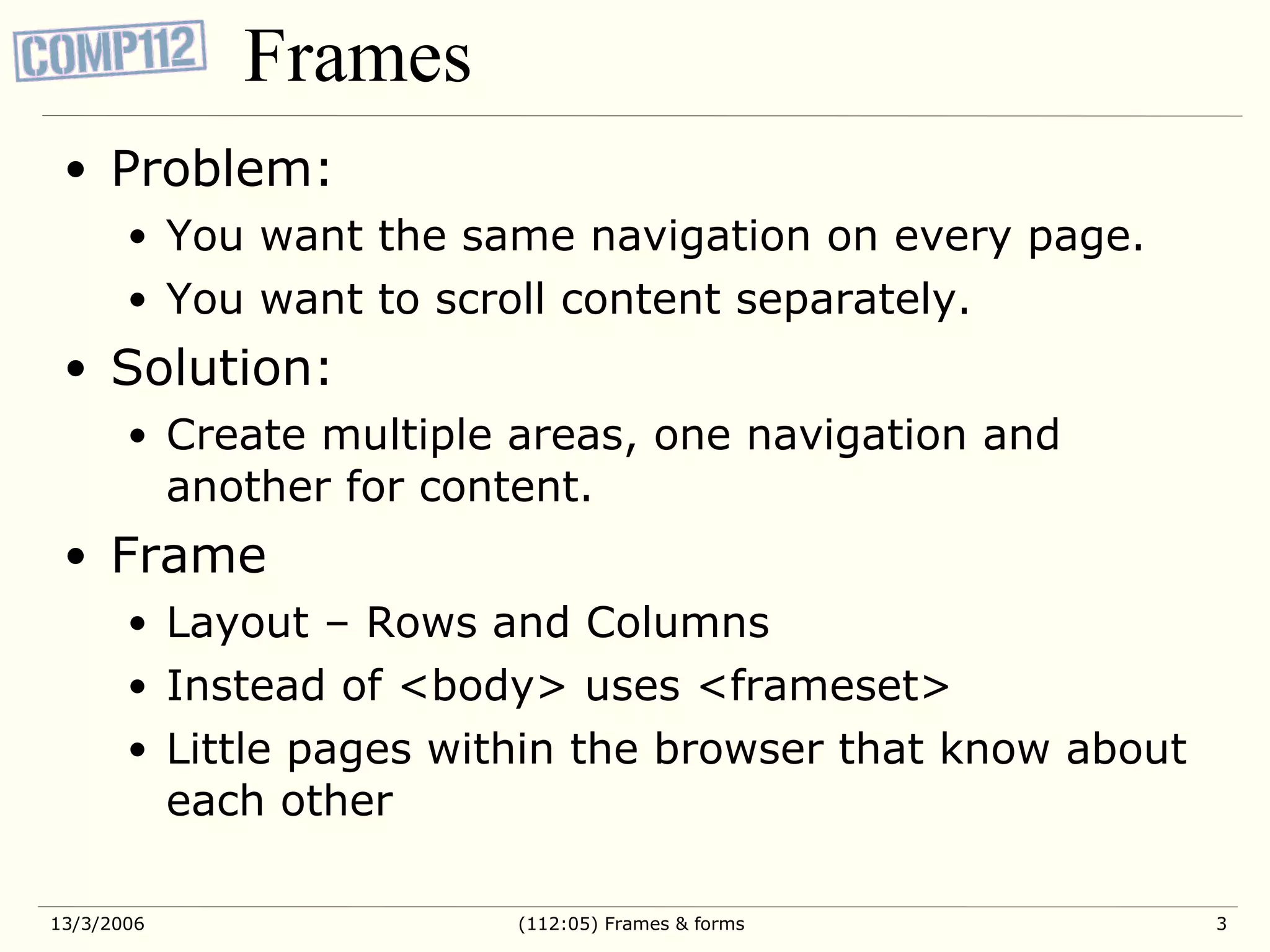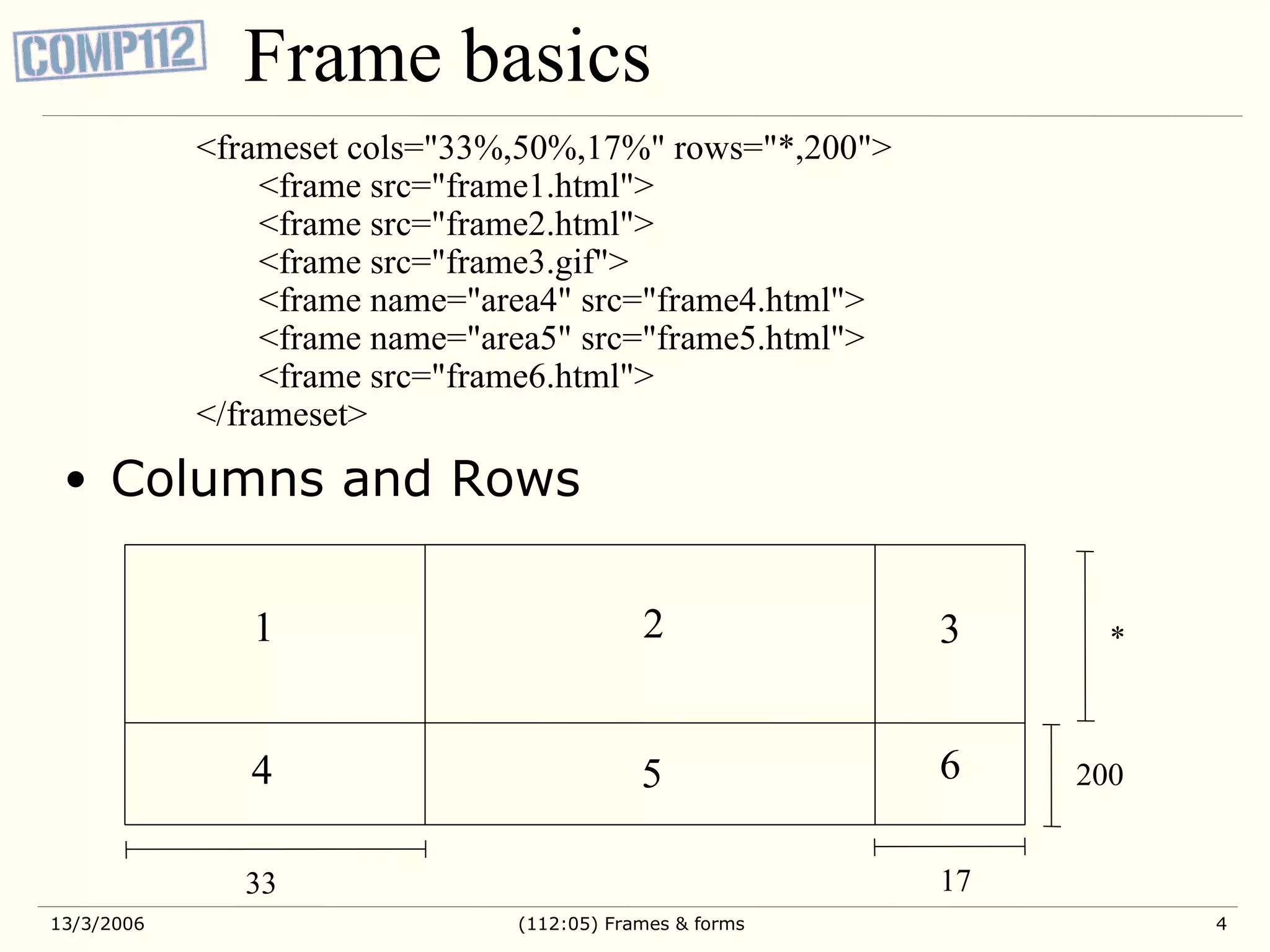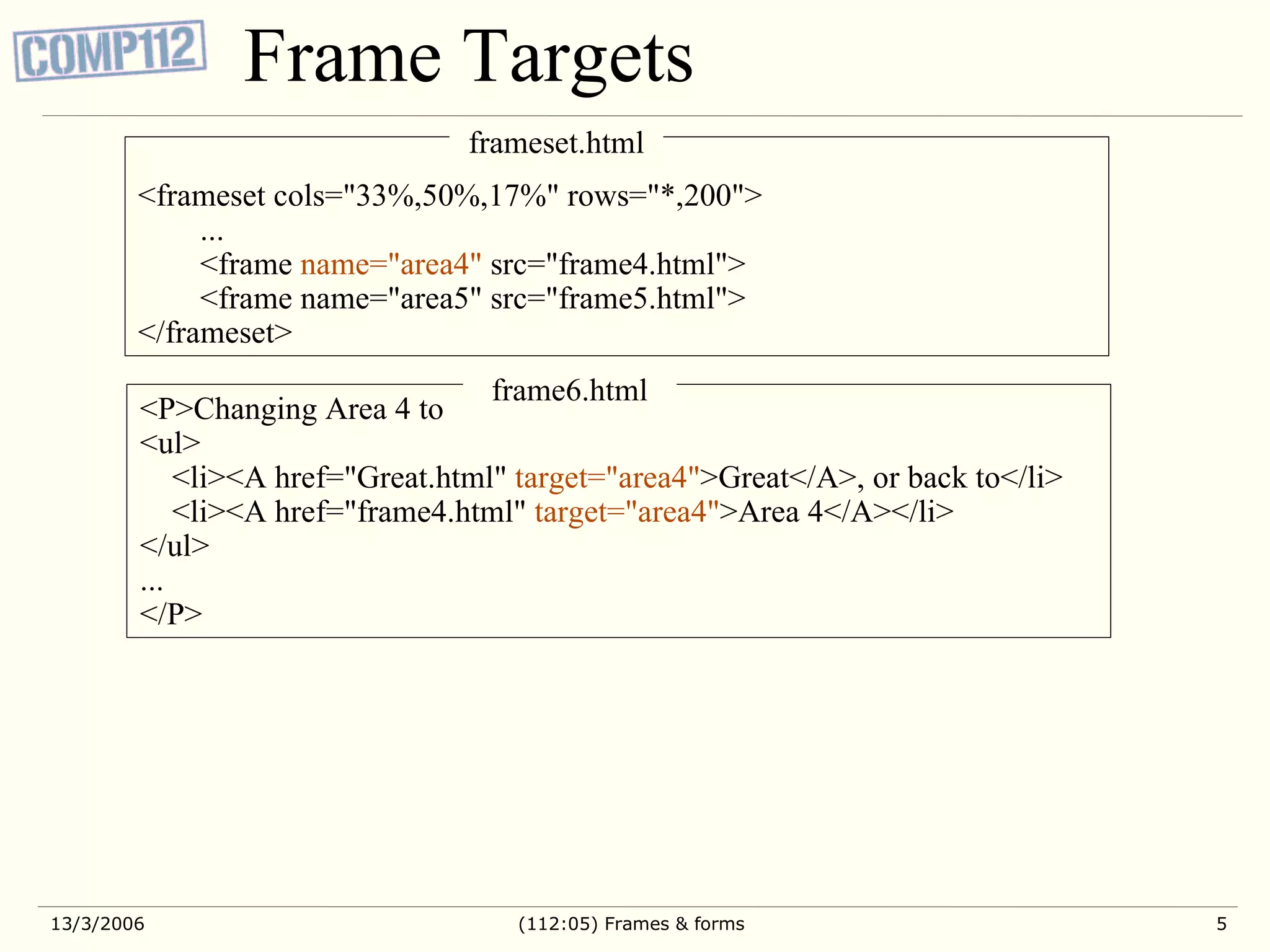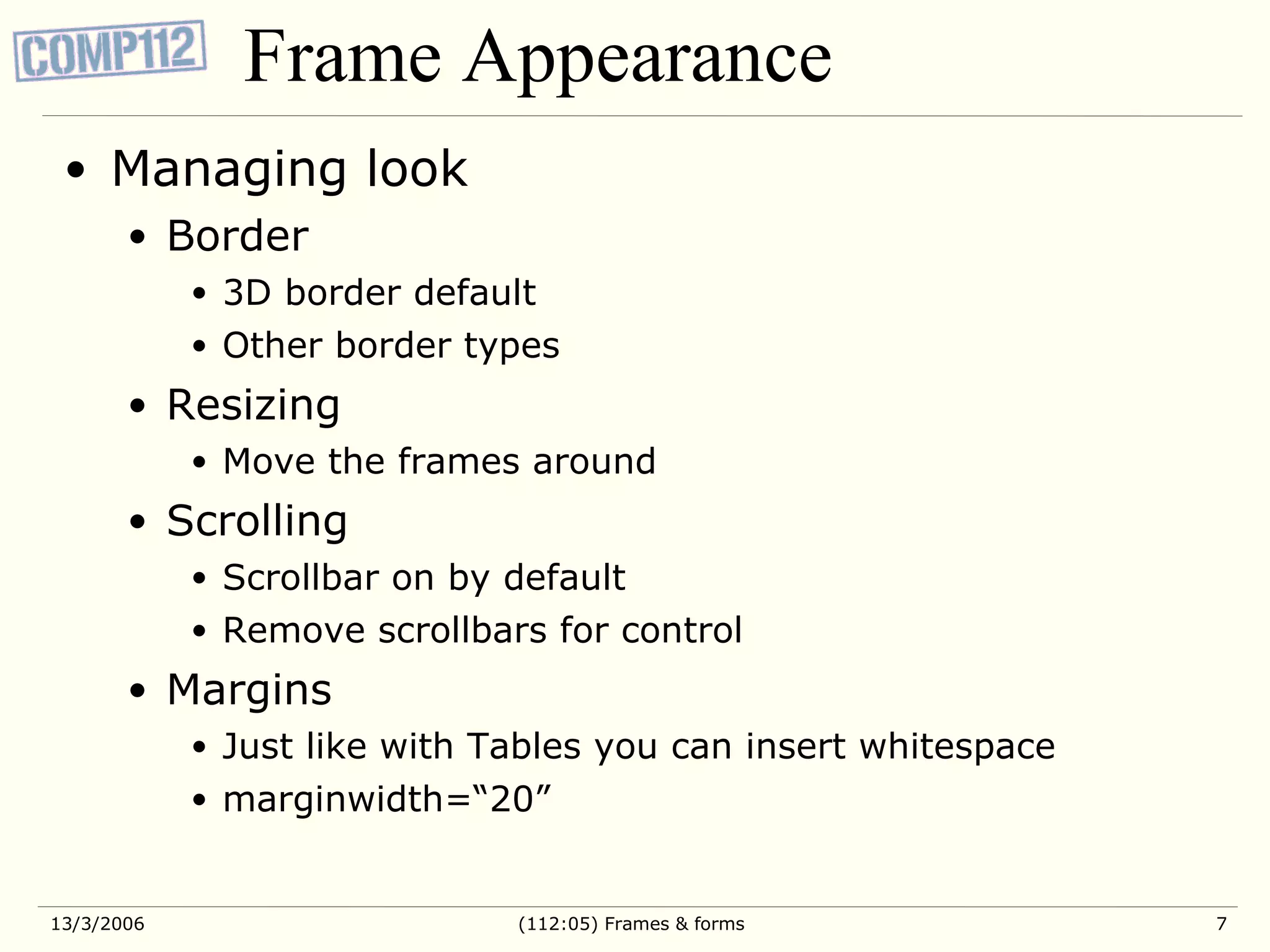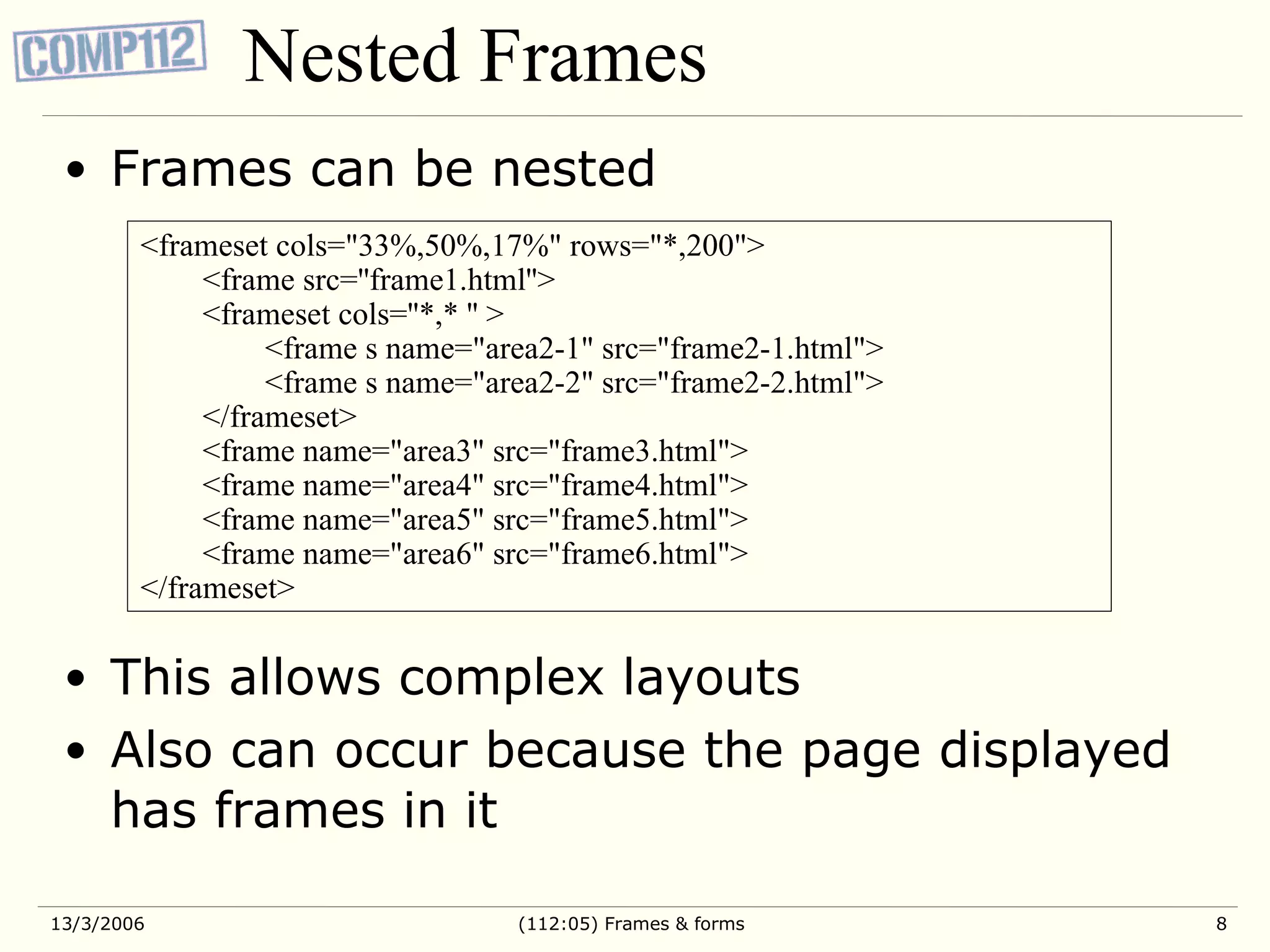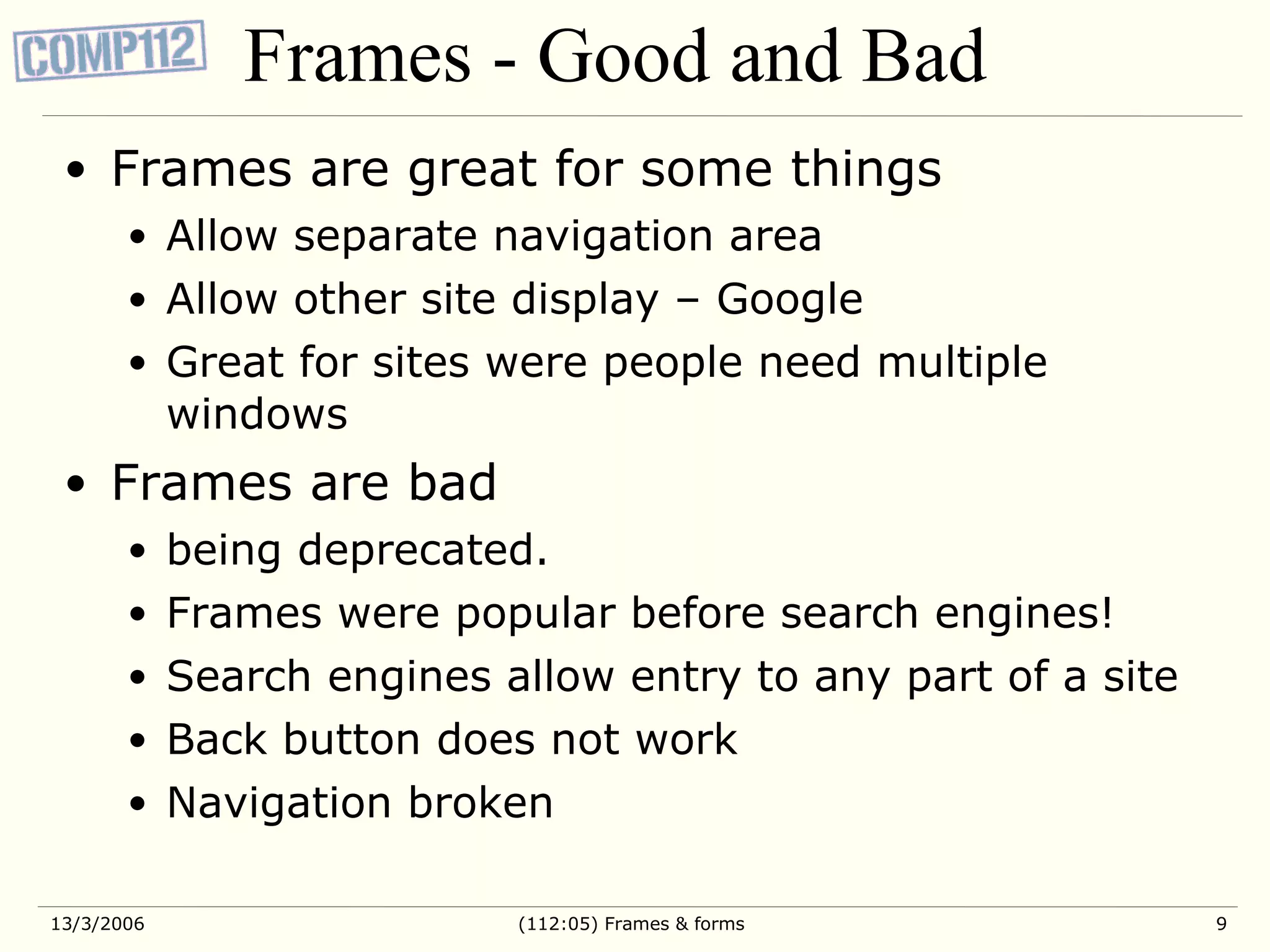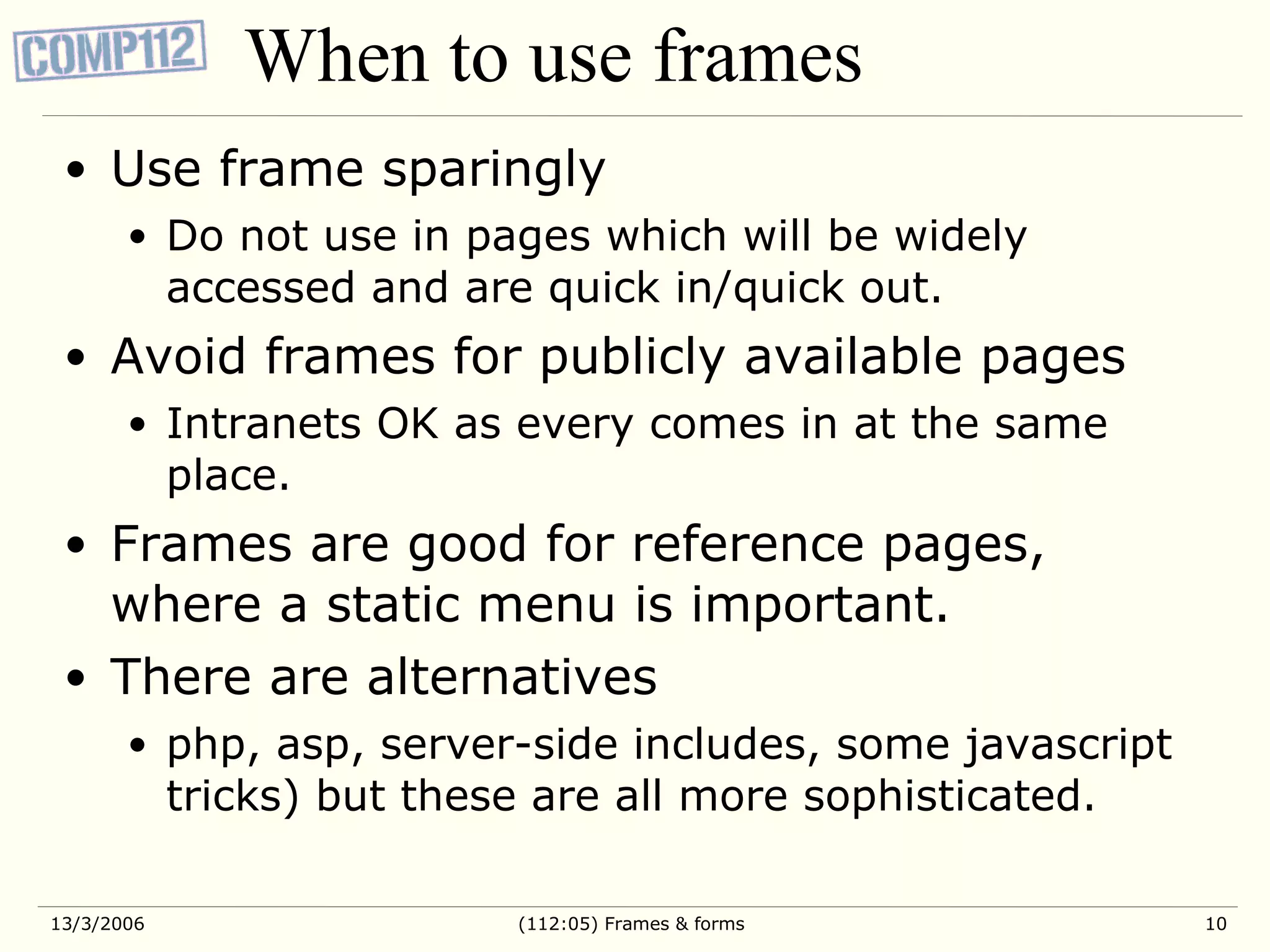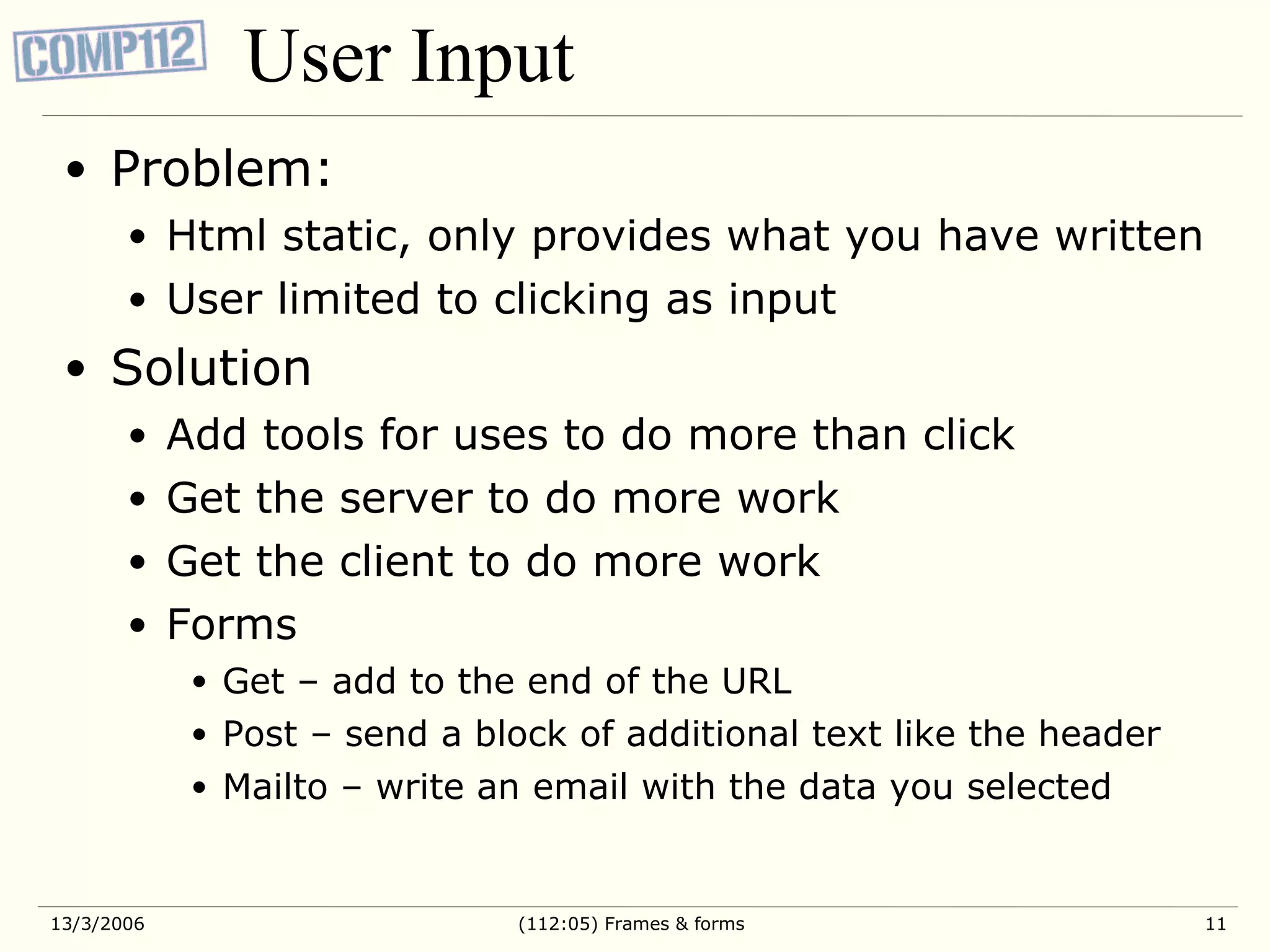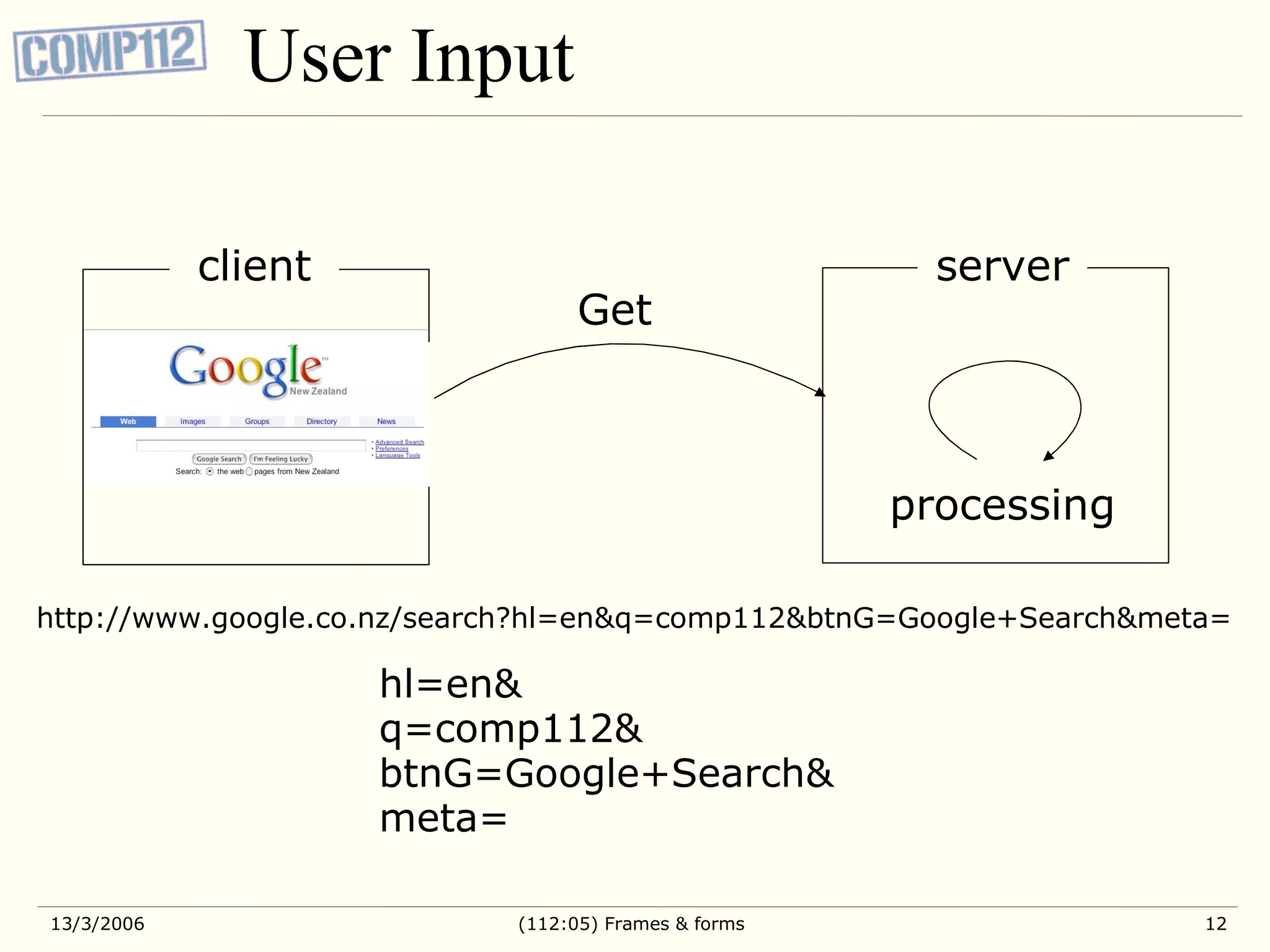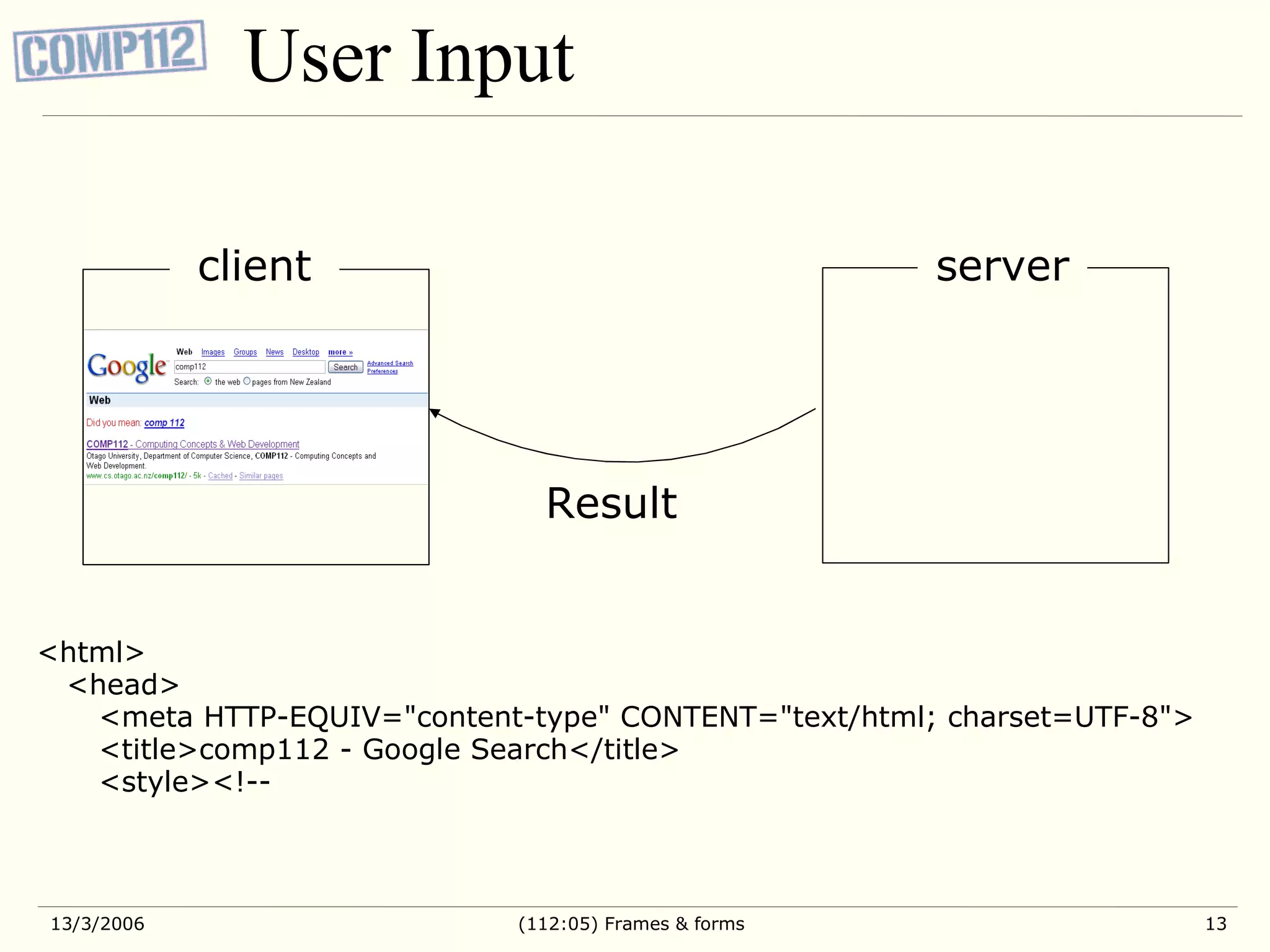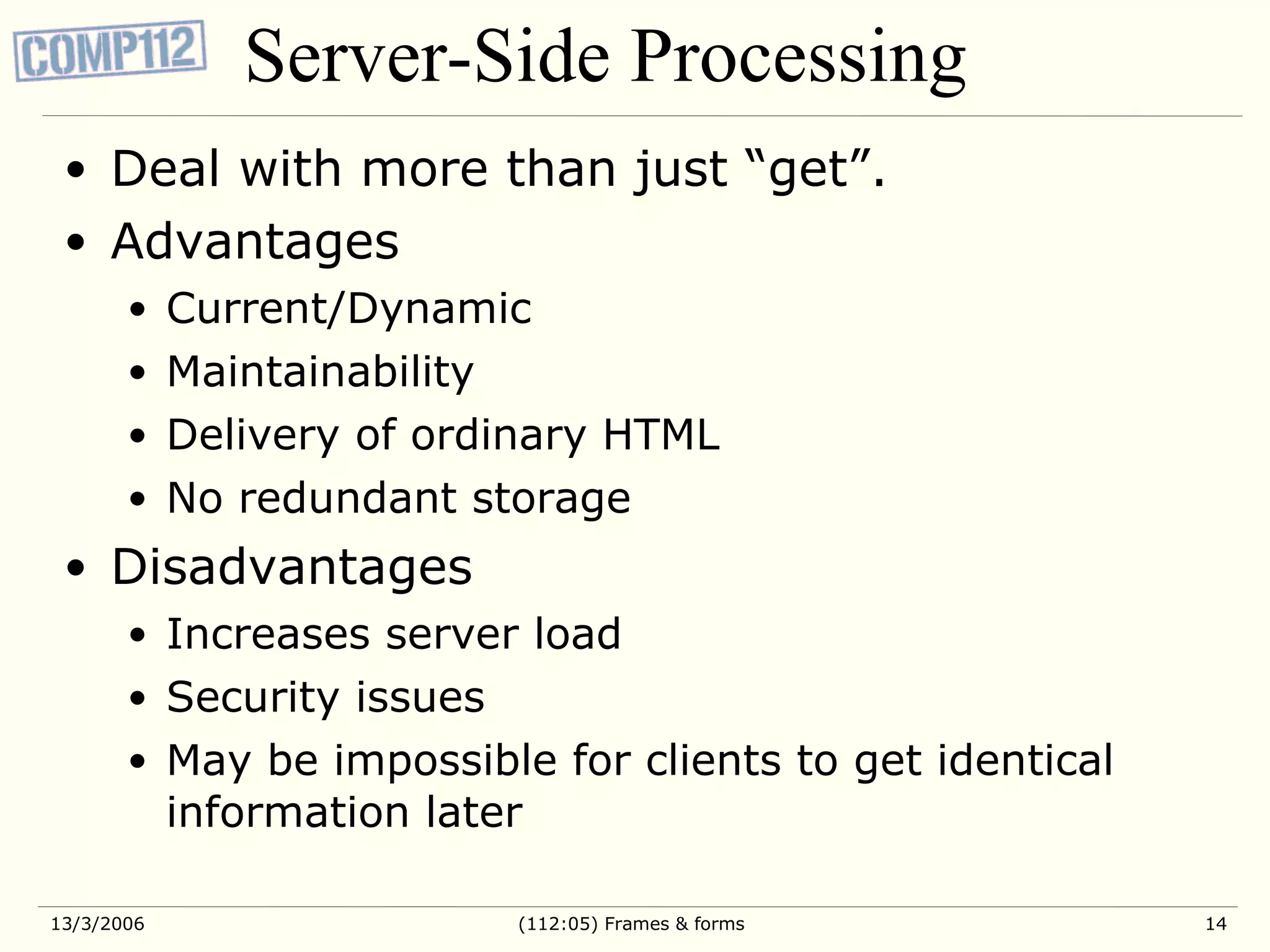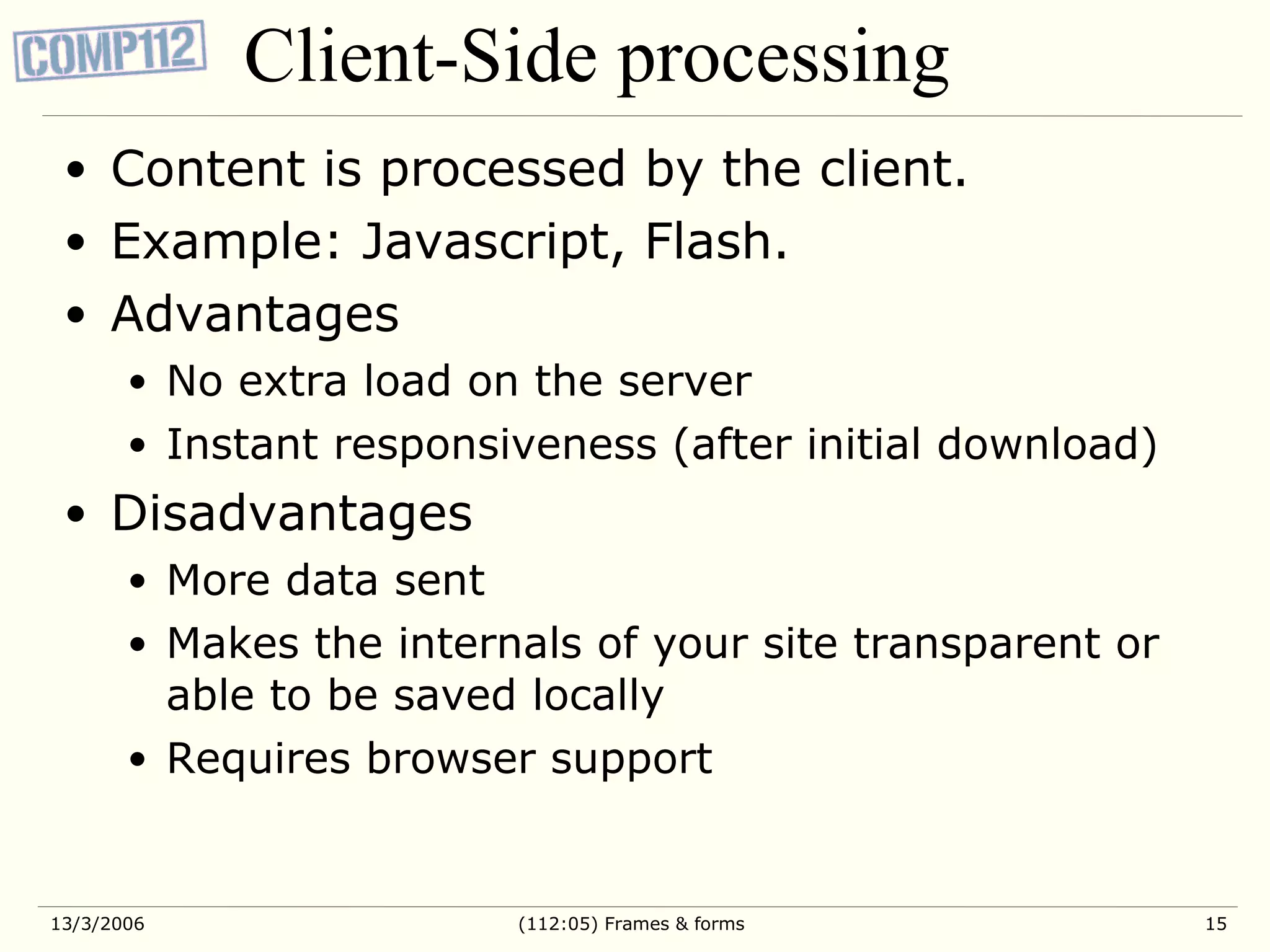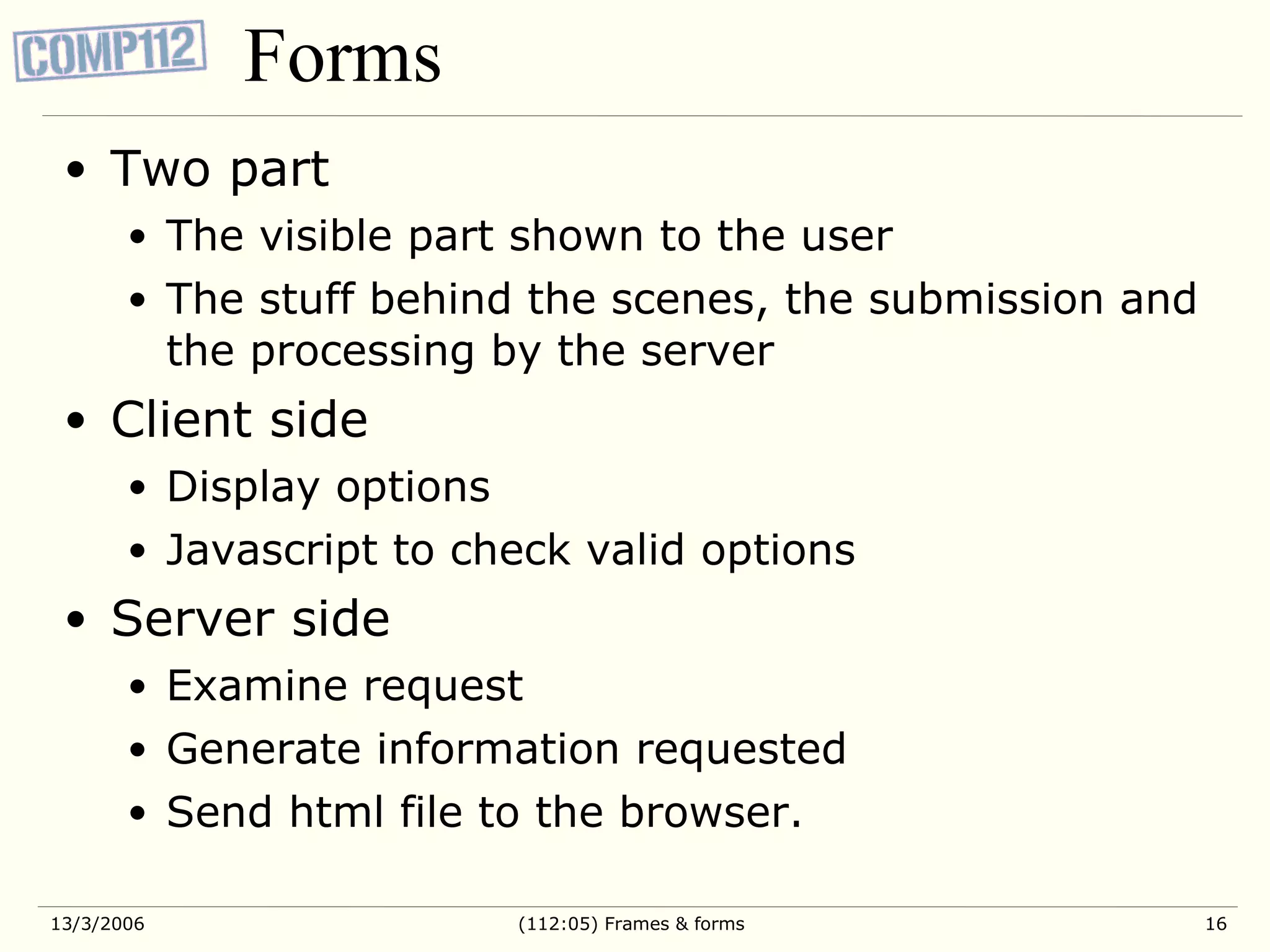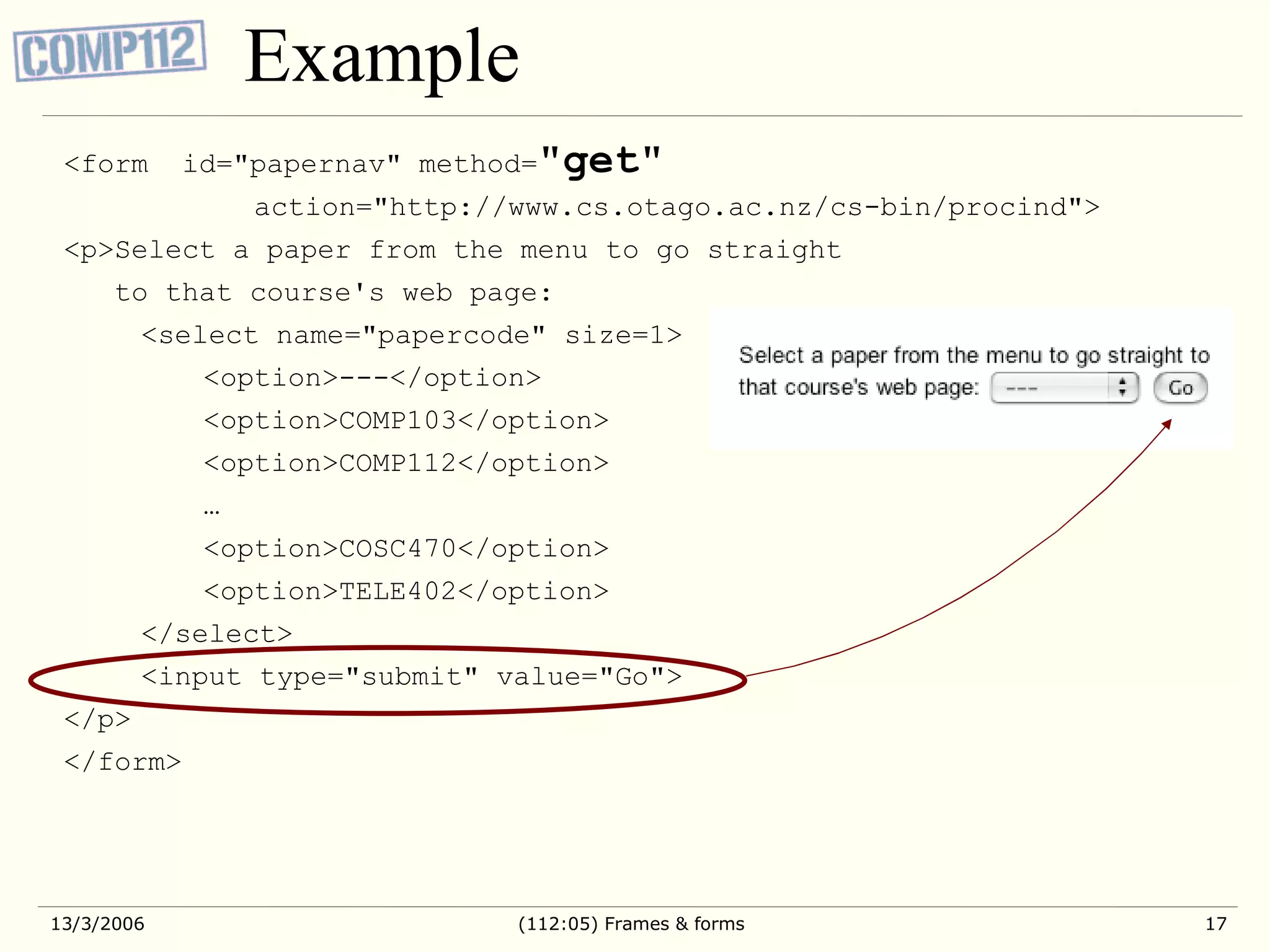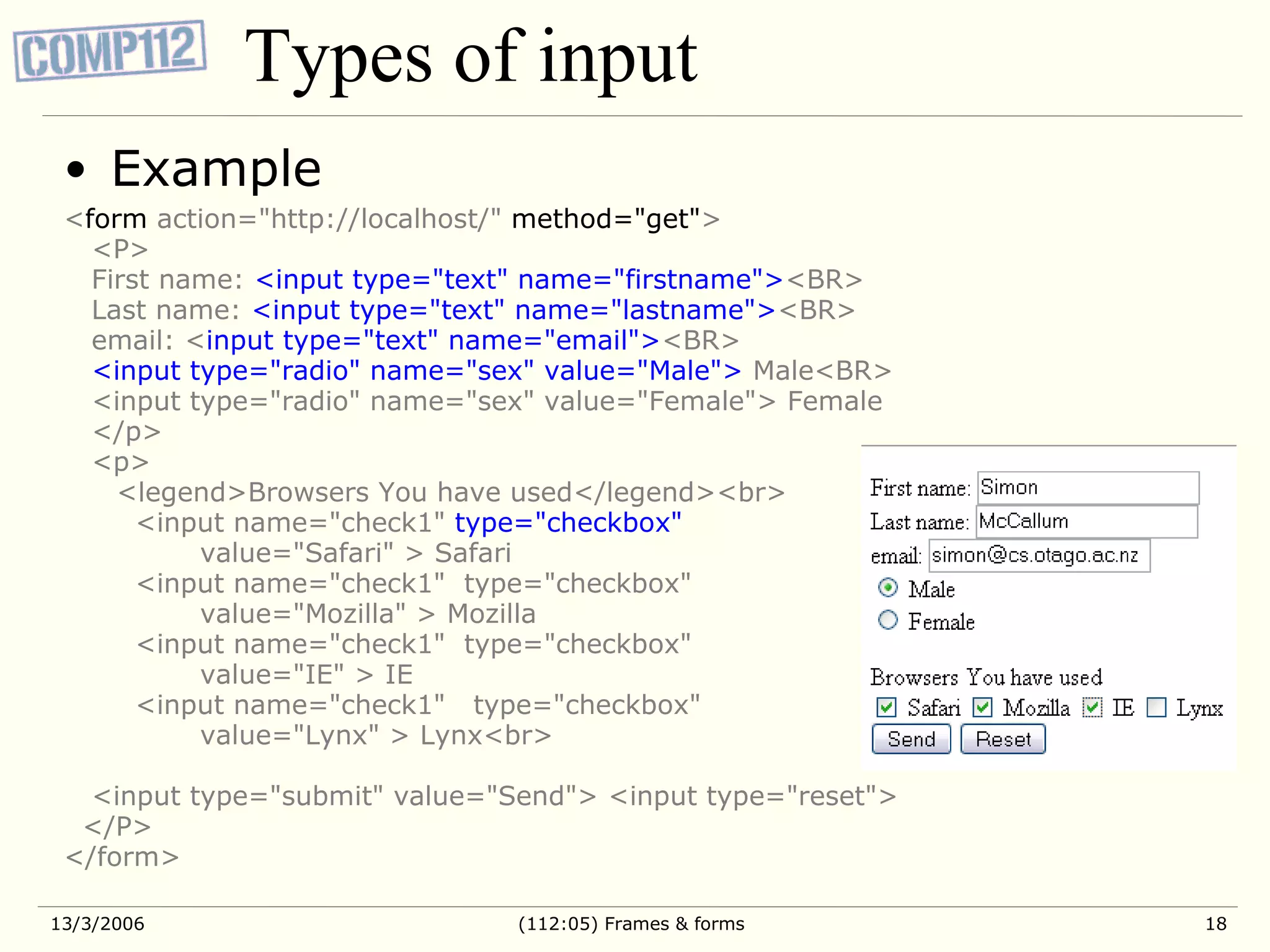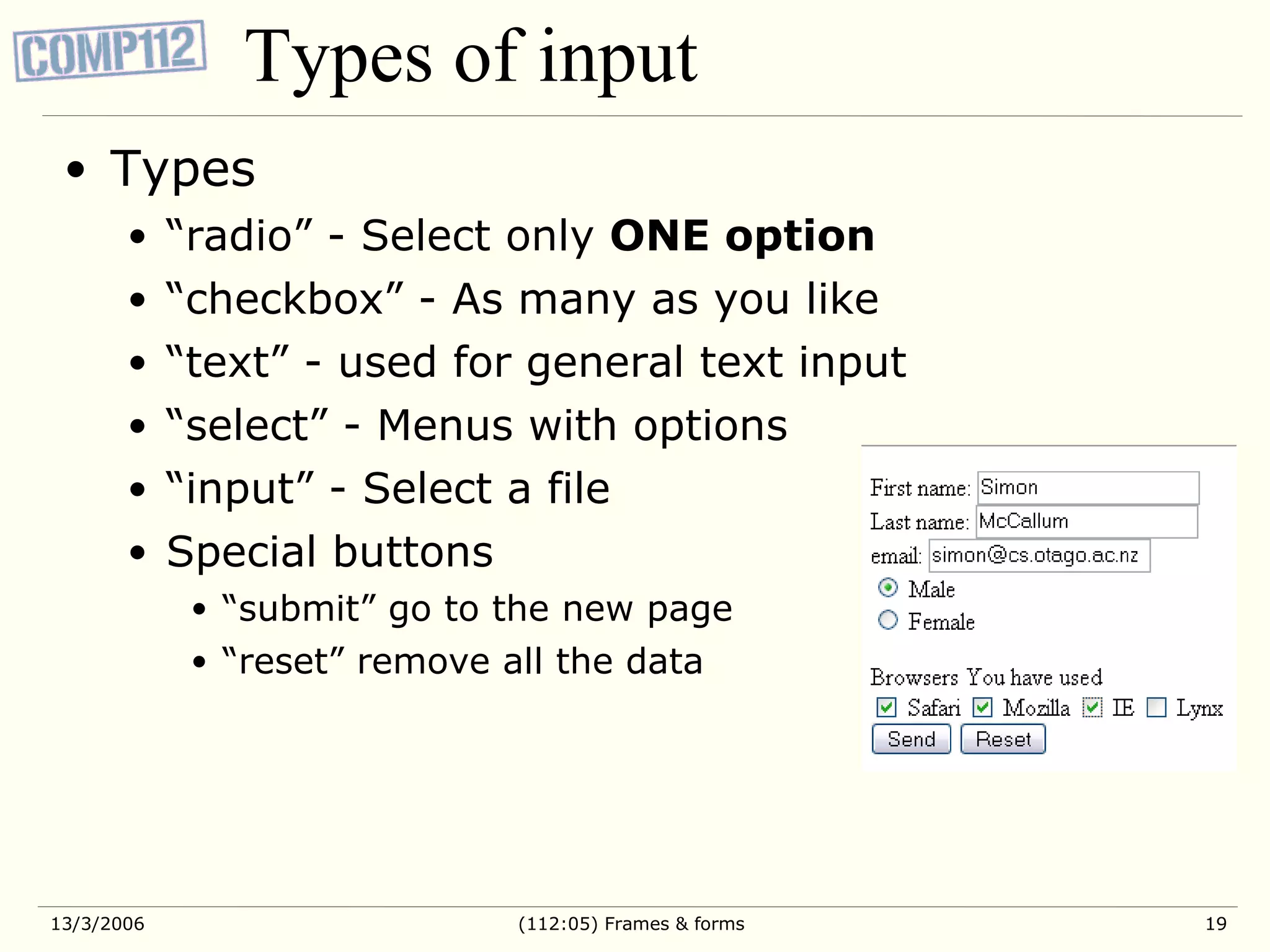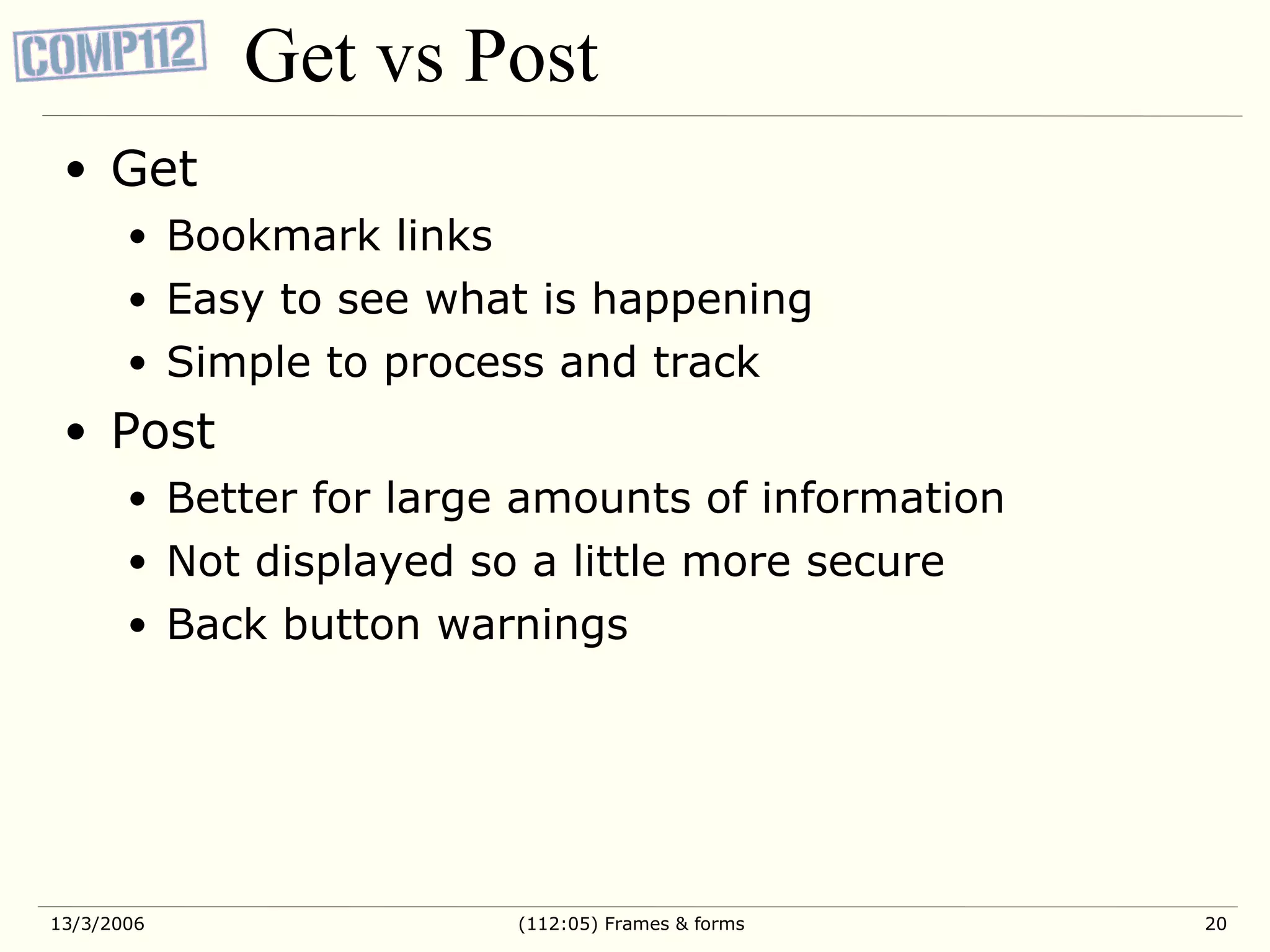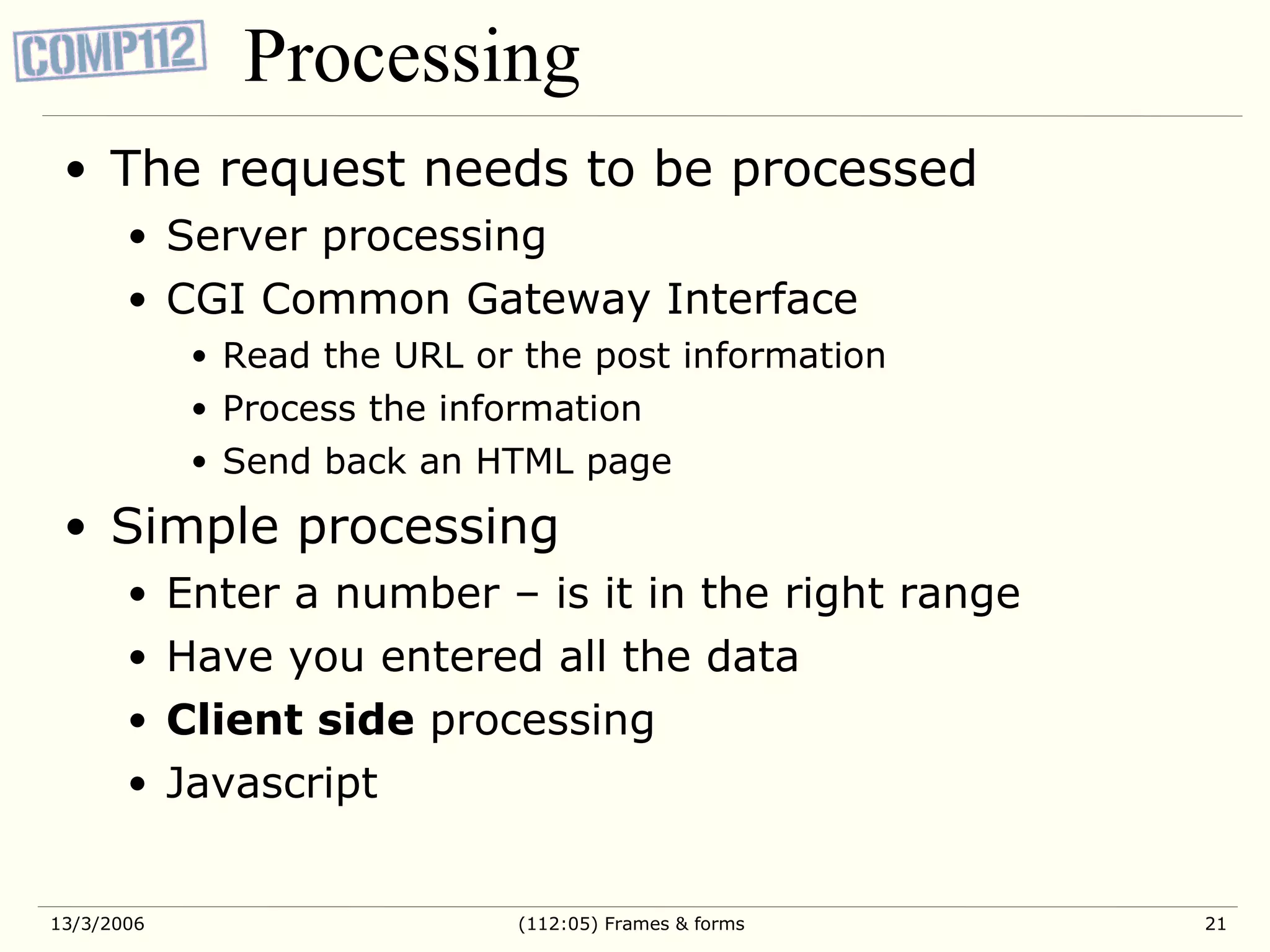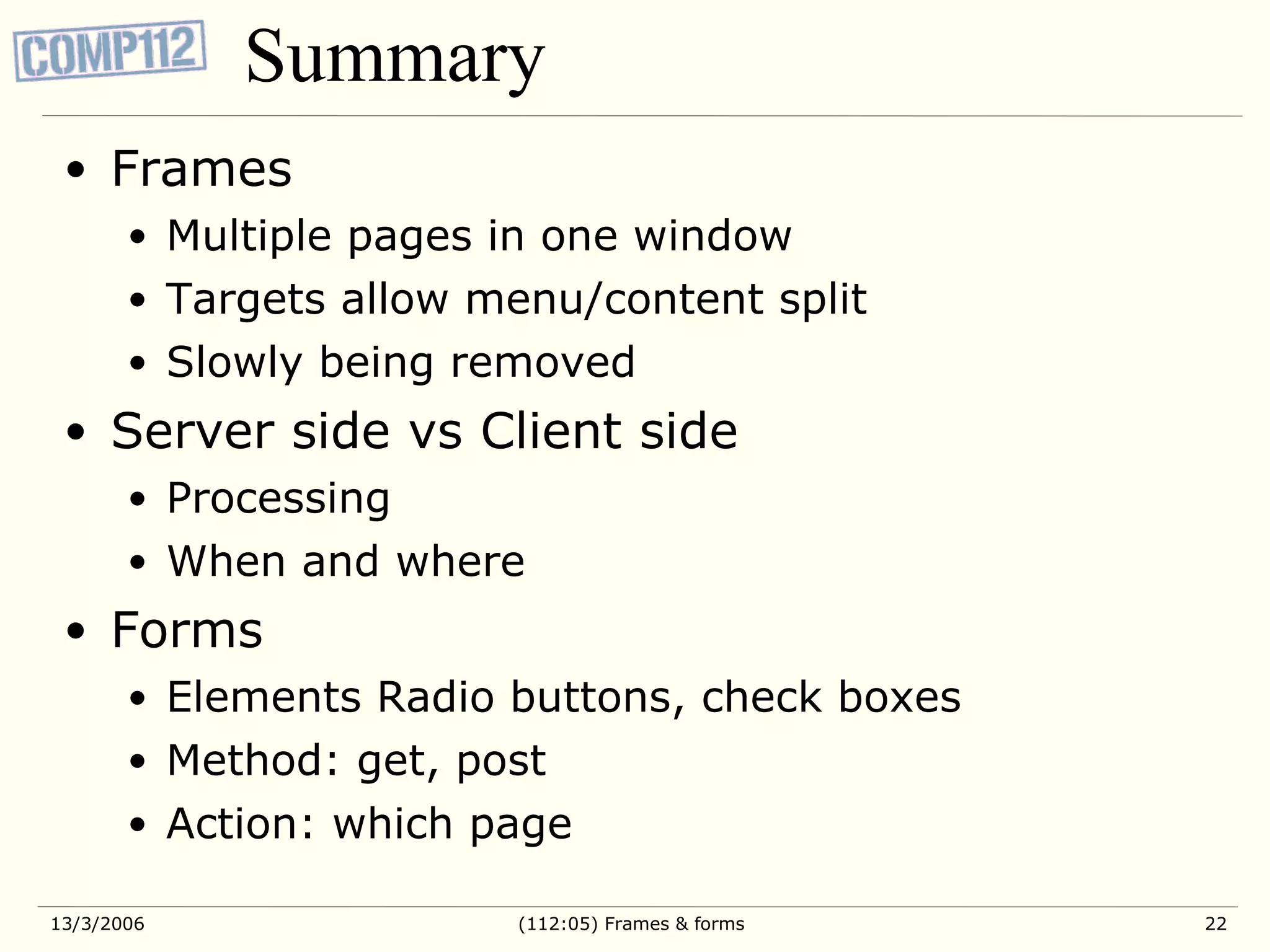Frames allow dividing a browser window into multiple sections or frames. Each frame can load and display a separate HTML page. Frames are useful for keeping navigation menus static across pages but have drawbacks like broken back buttons. Forms allow users to input and submit data to a server. Common form elements include text fields, radio buttons, checkboxes. Forms are submitted via GET or POST methods to a specified URL for processing.