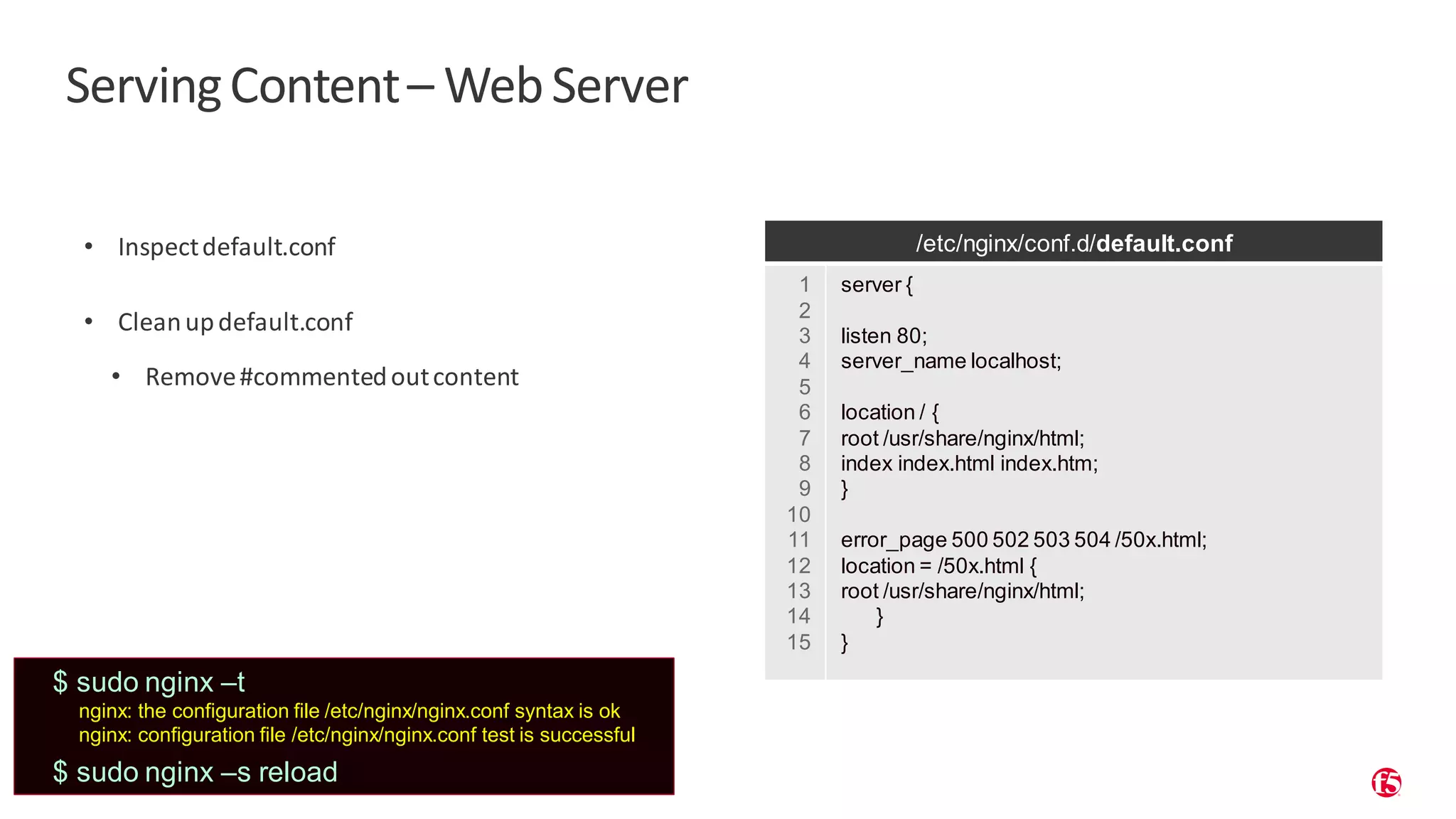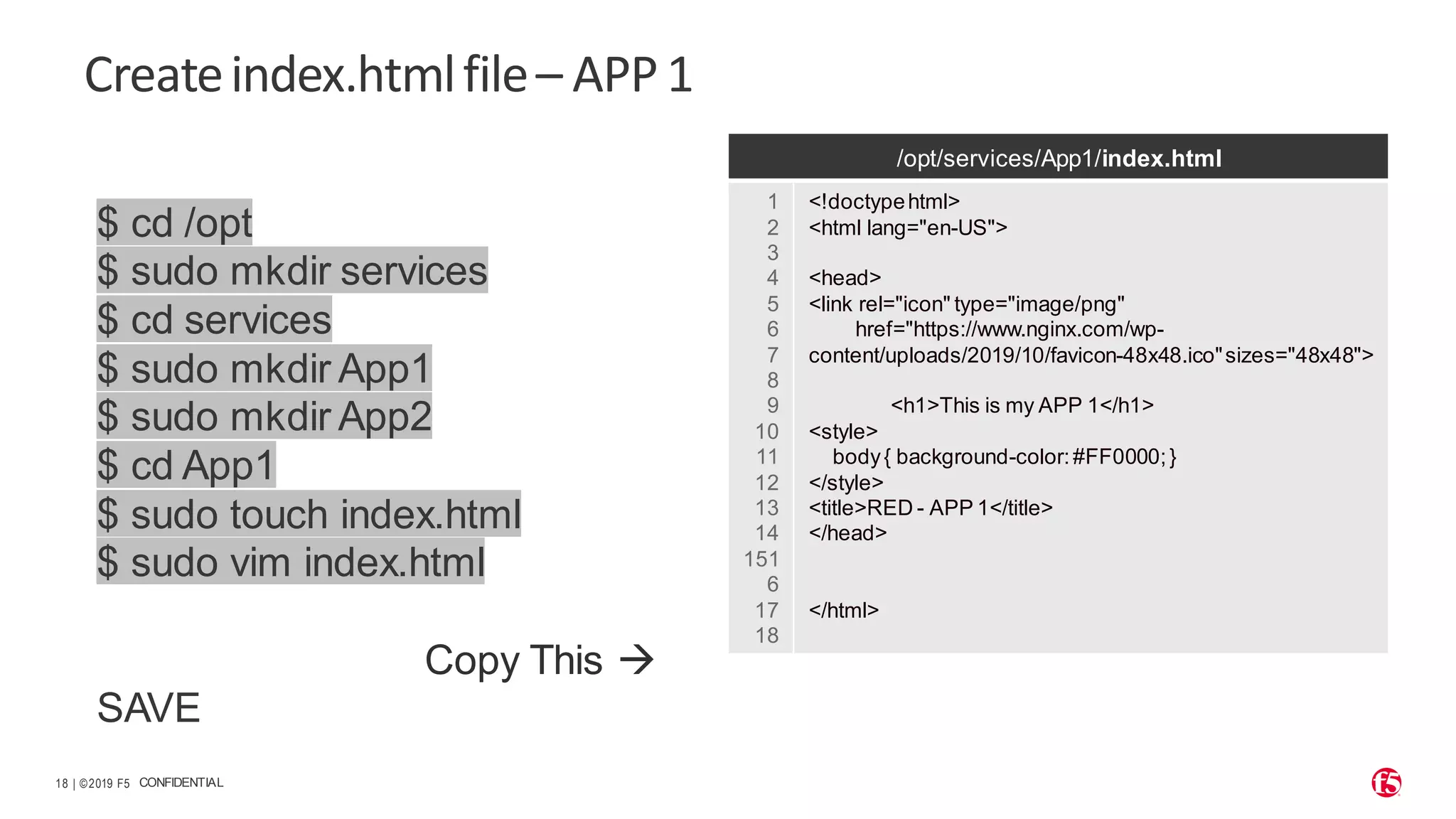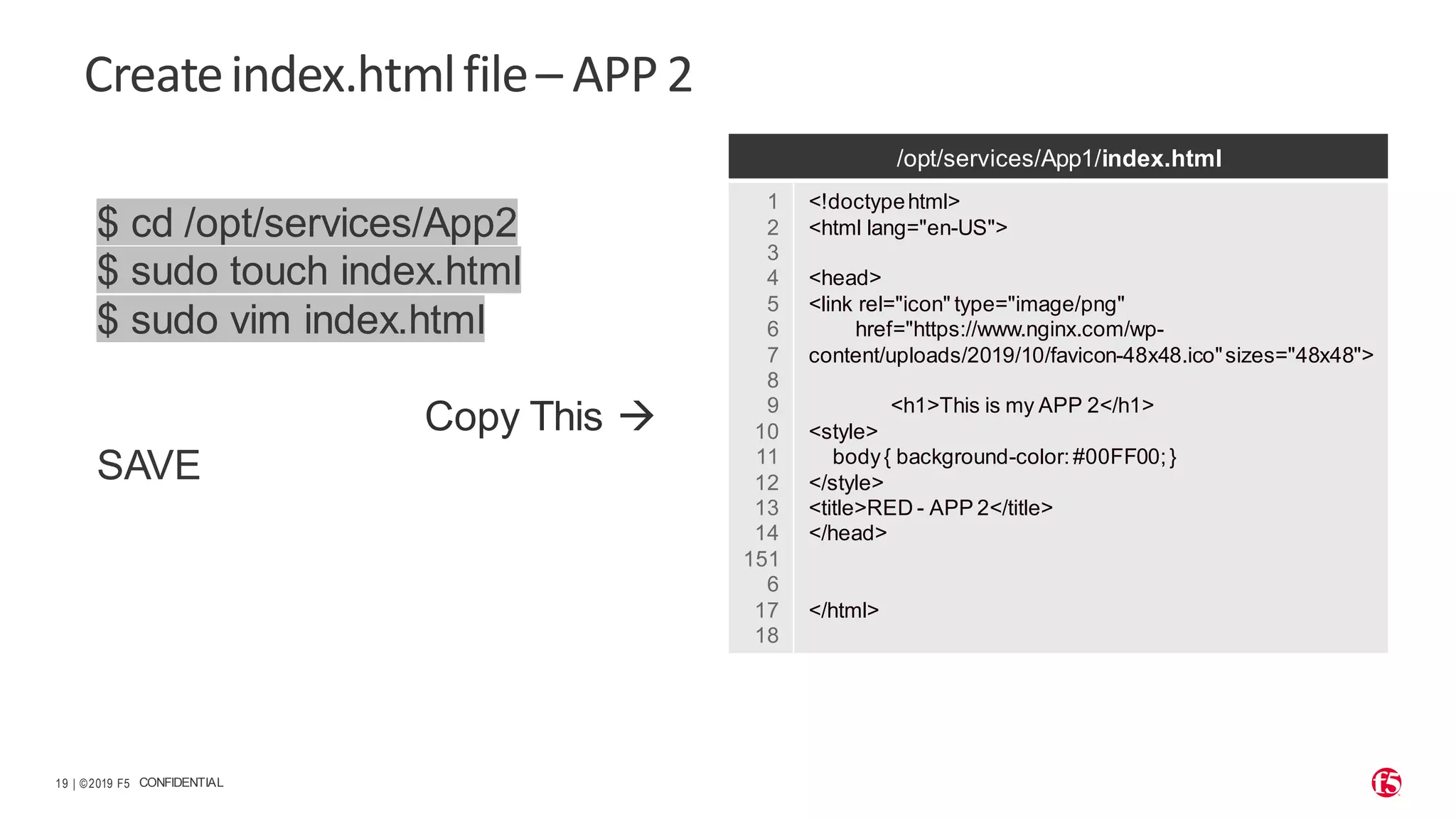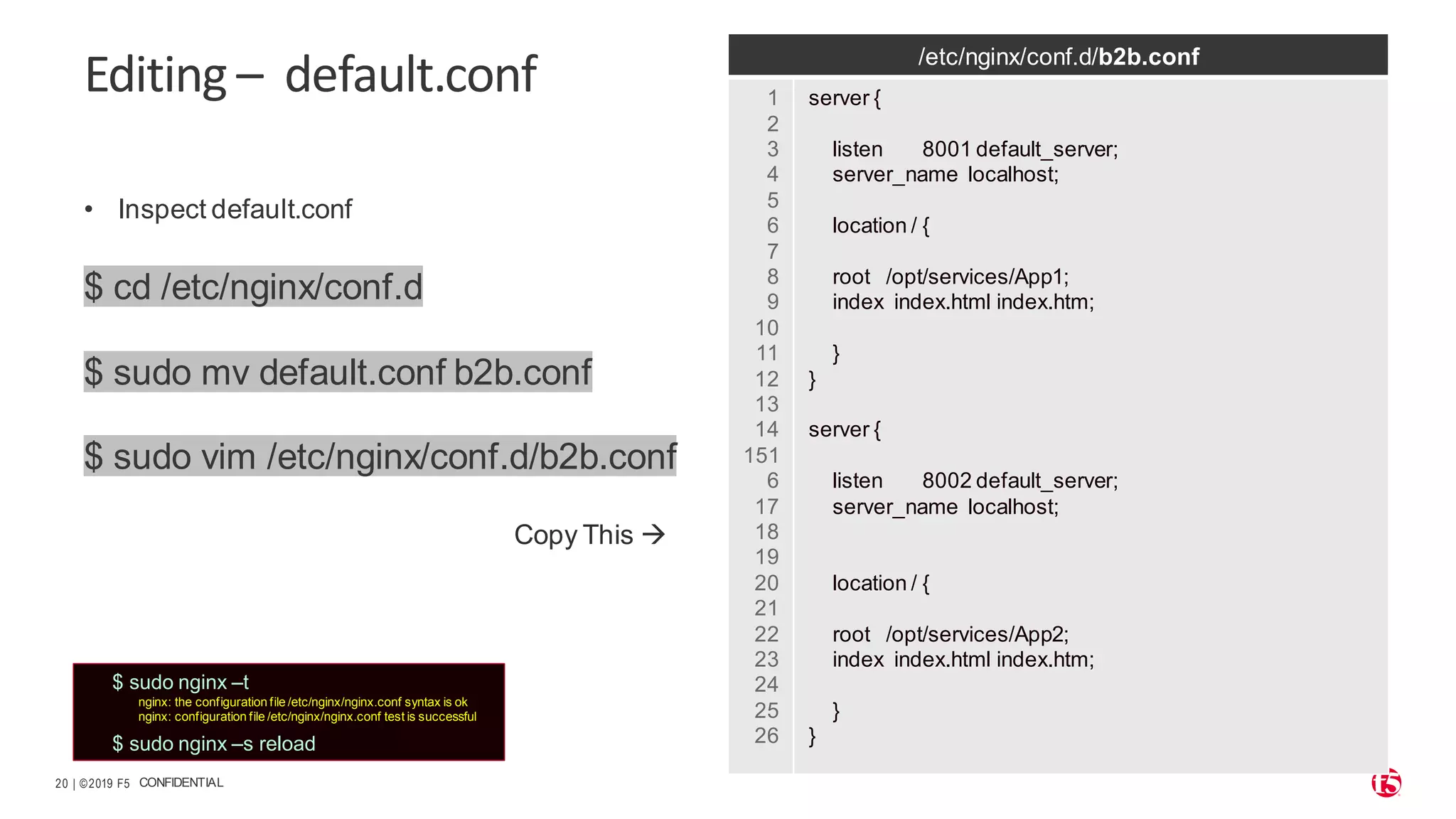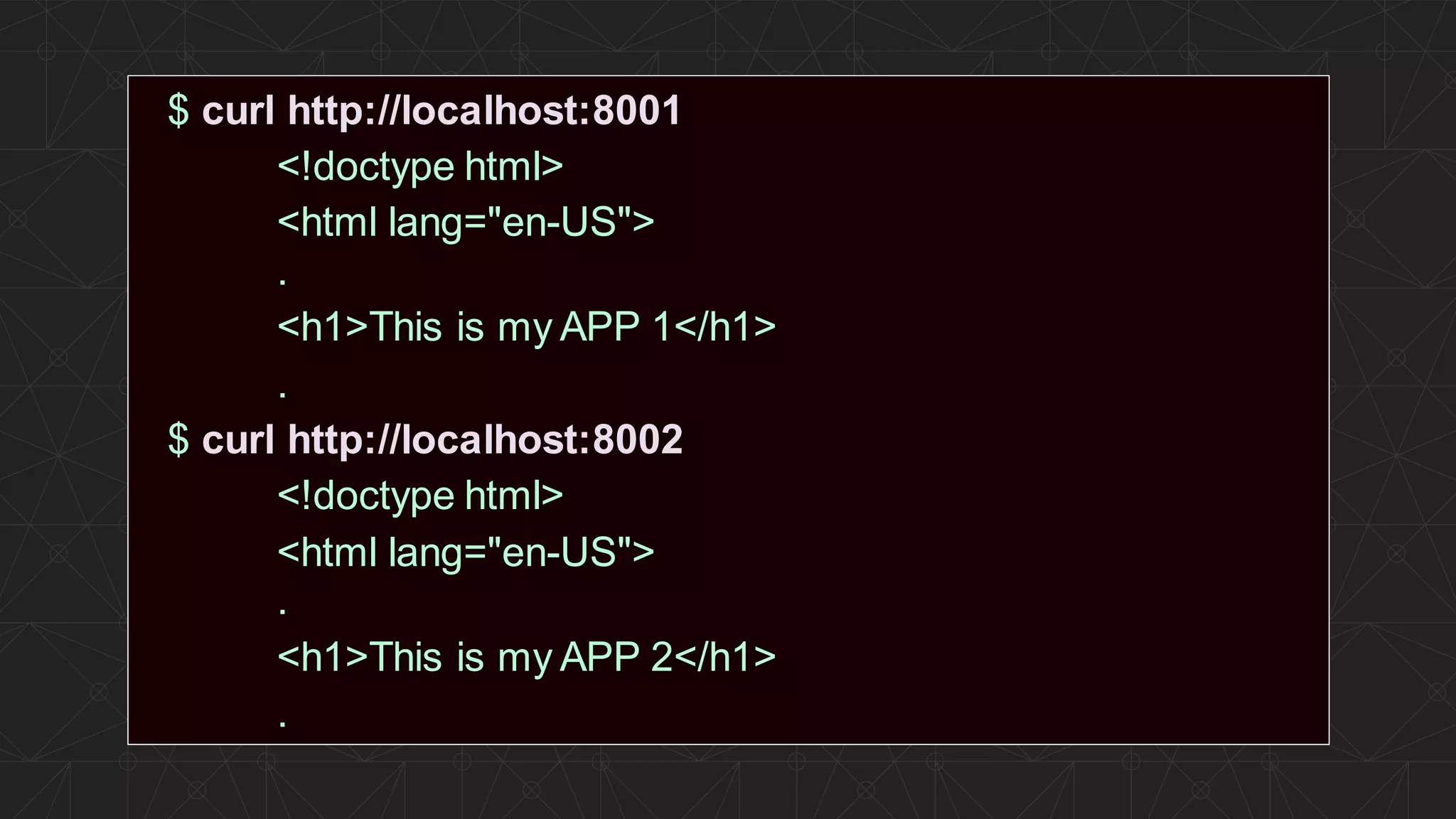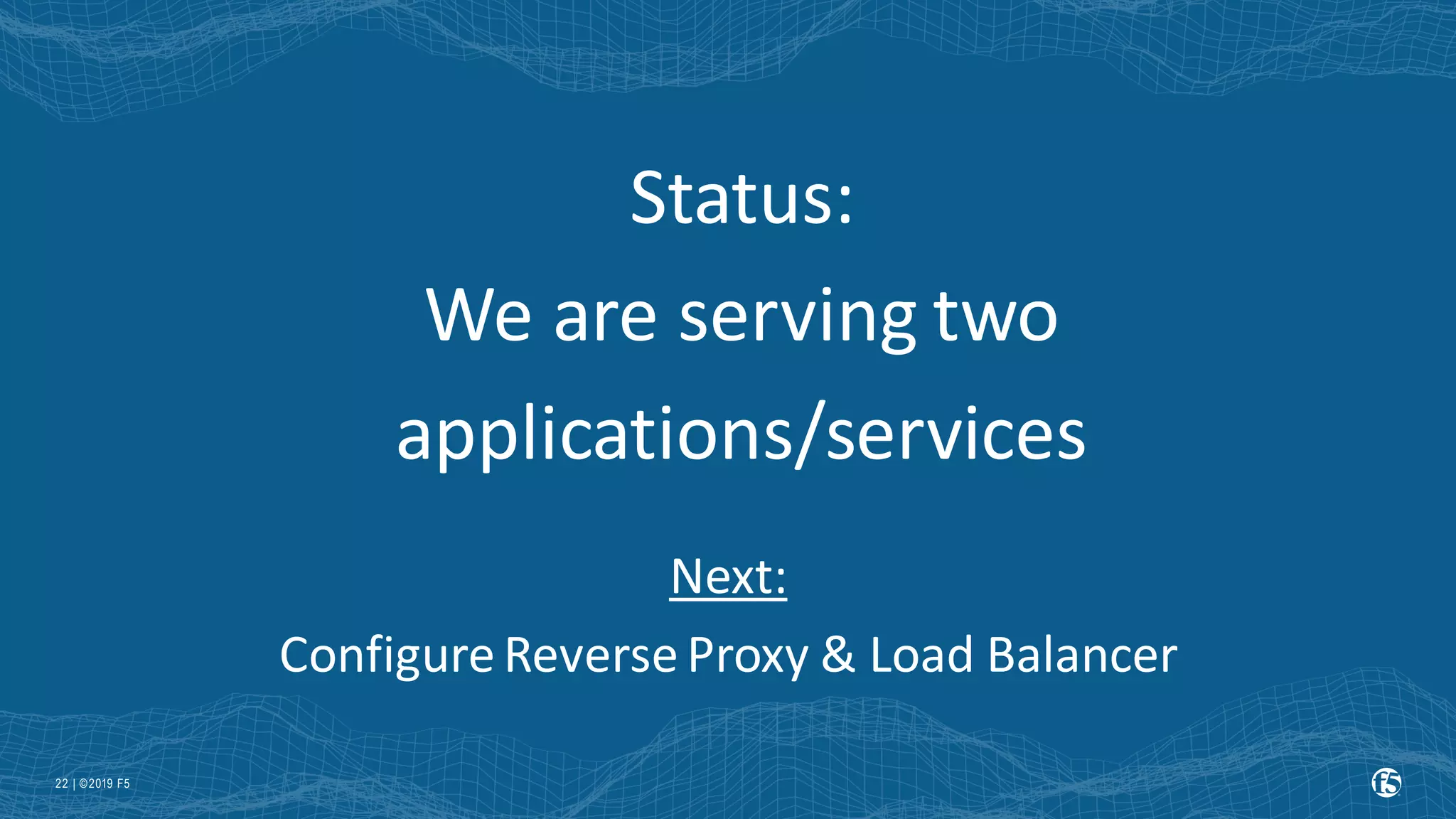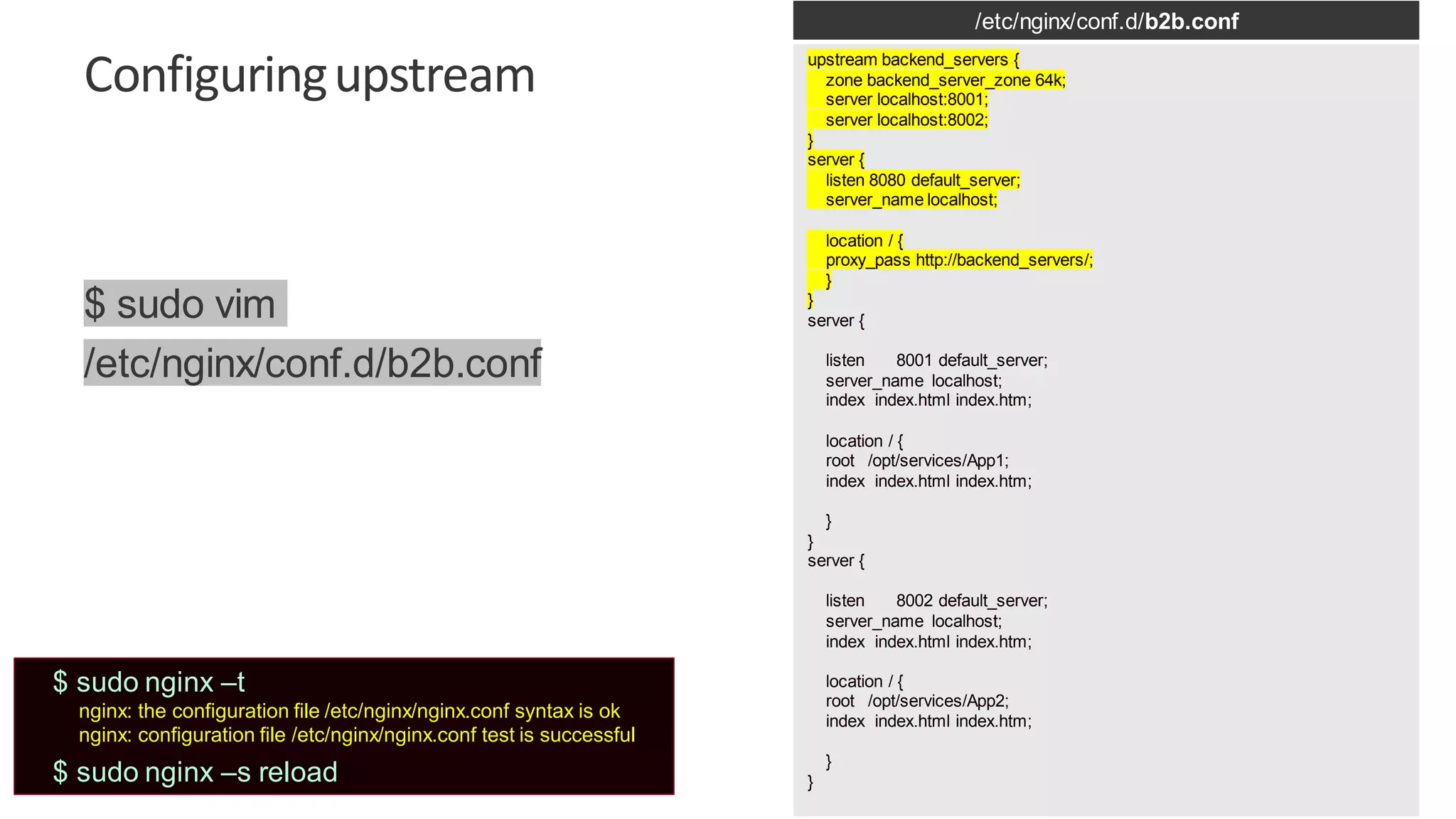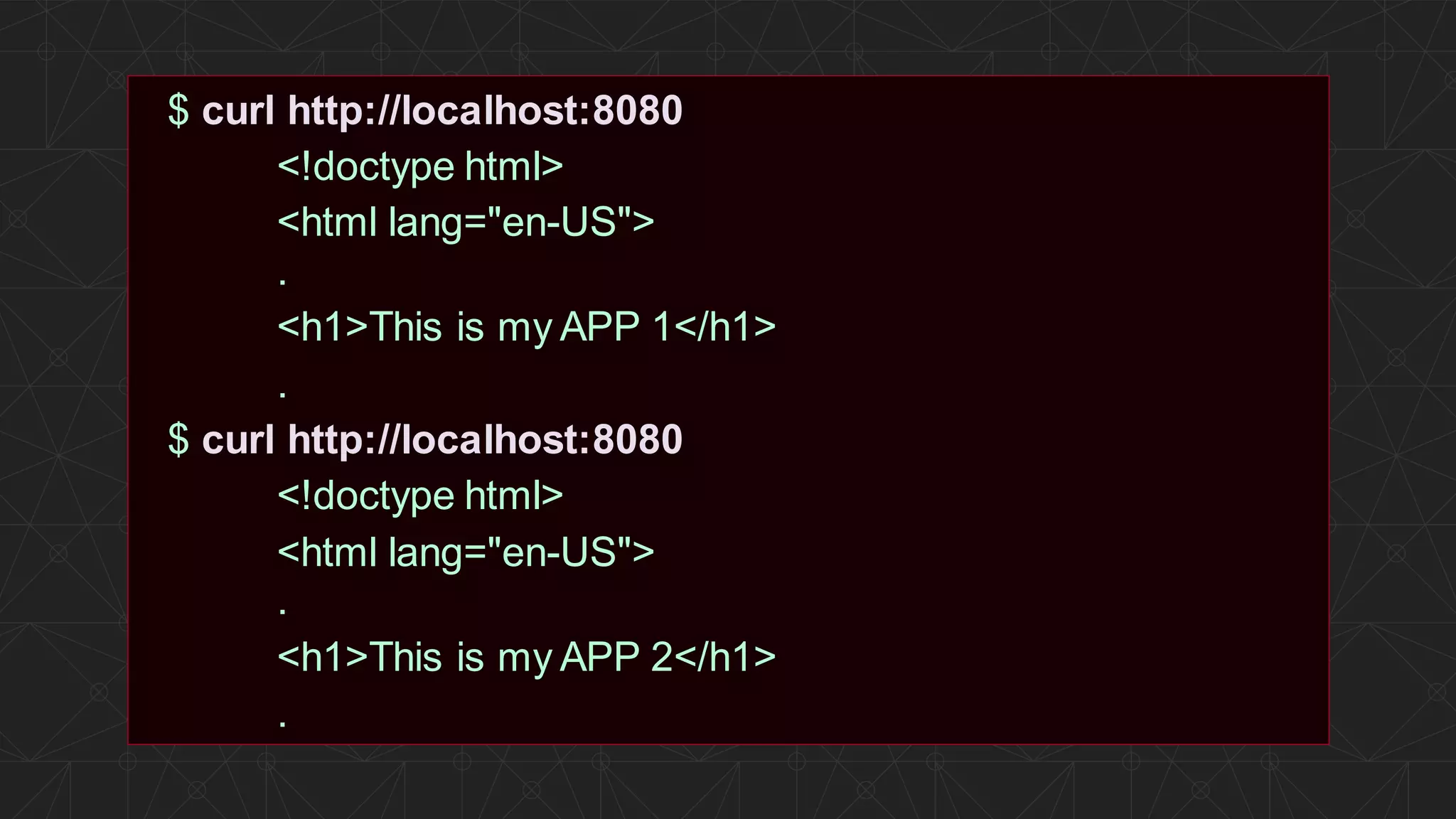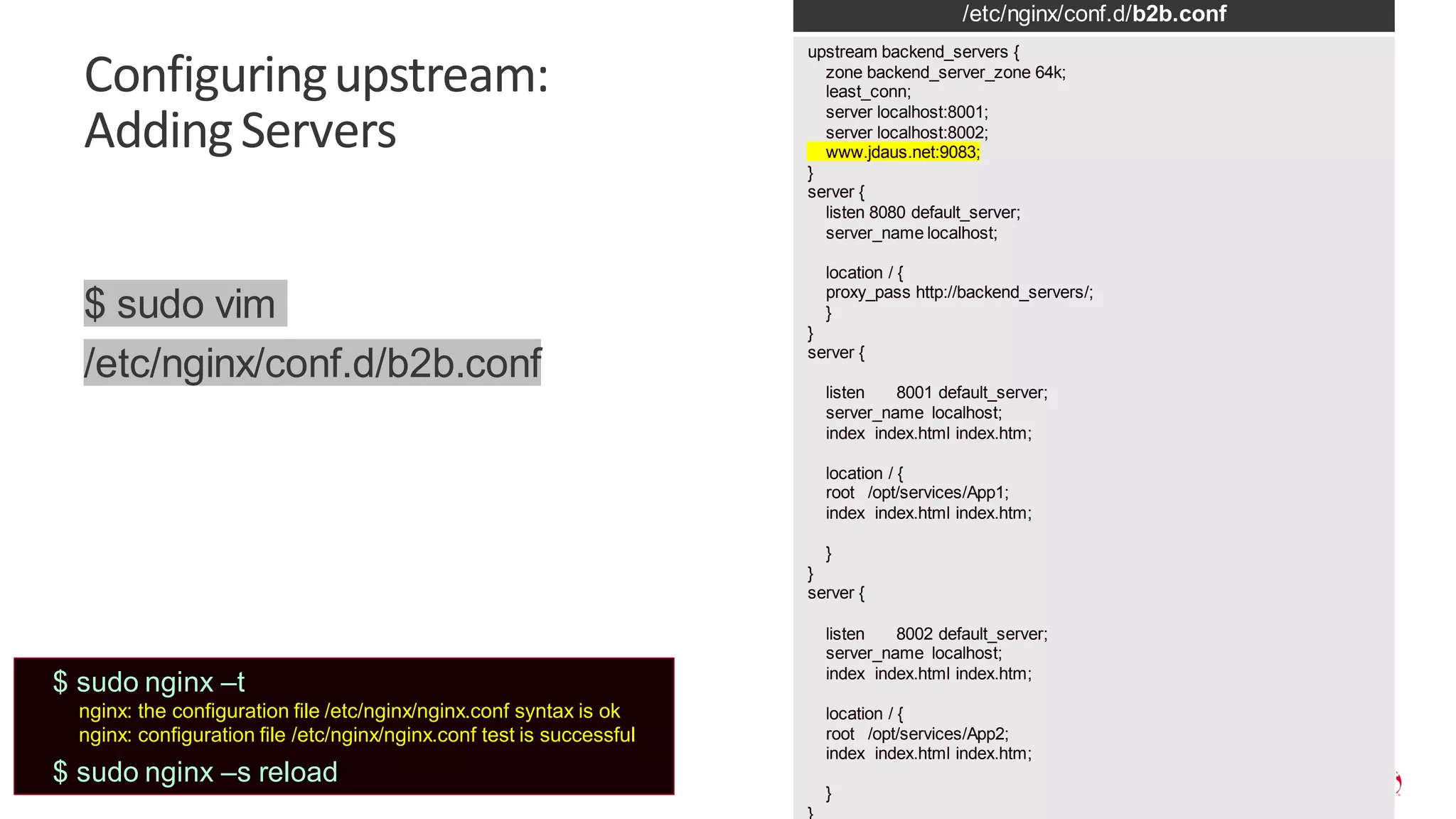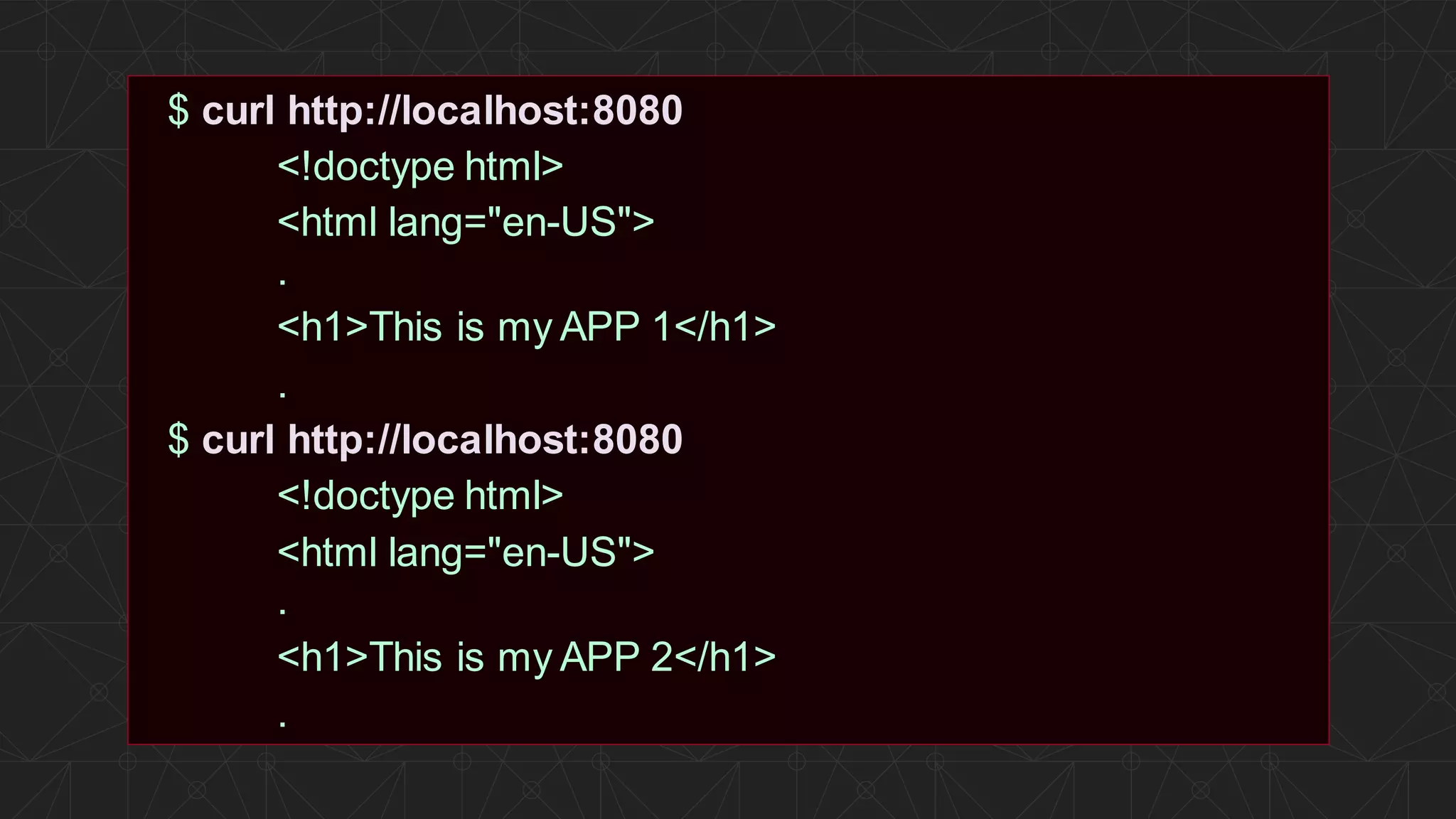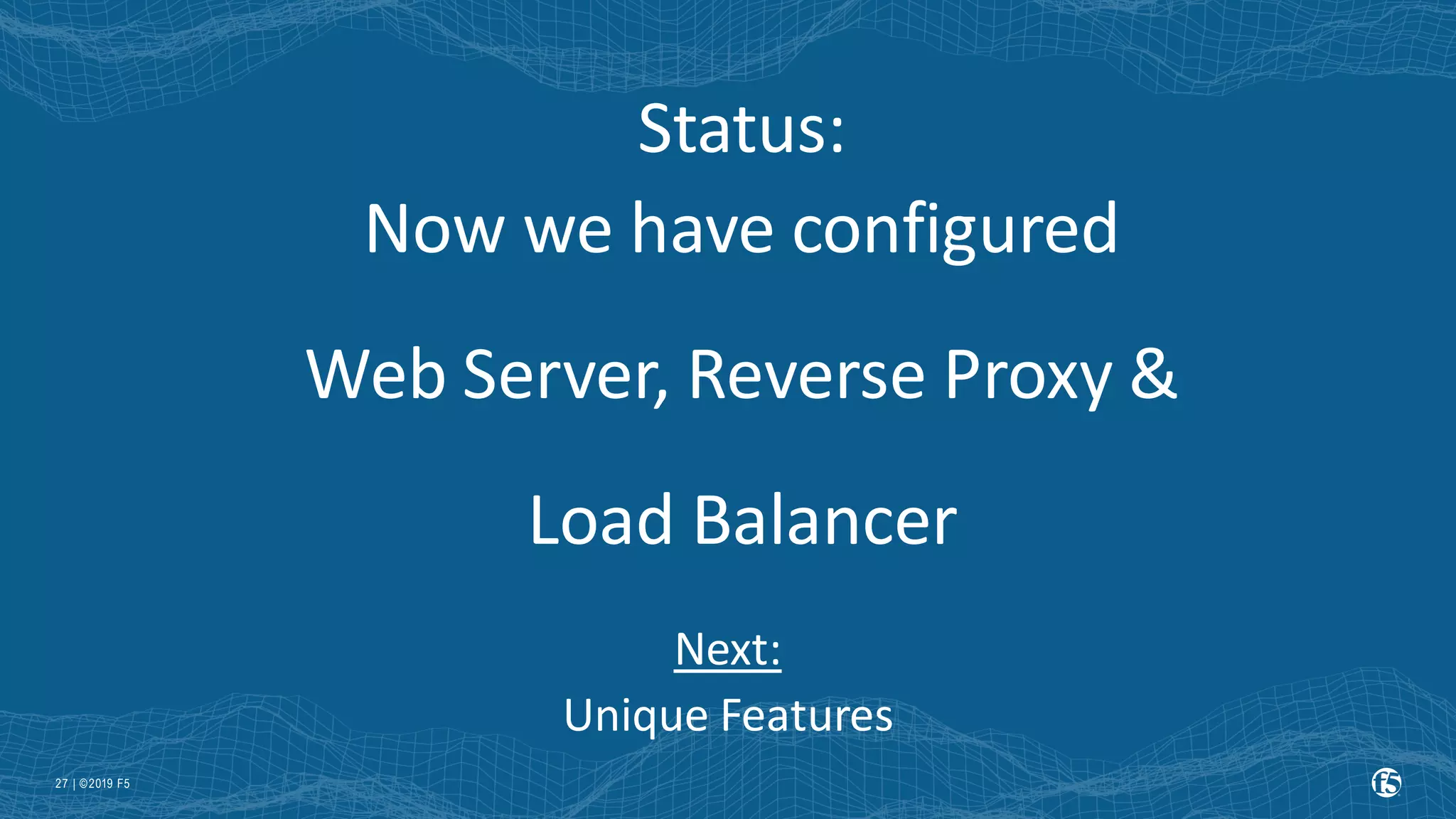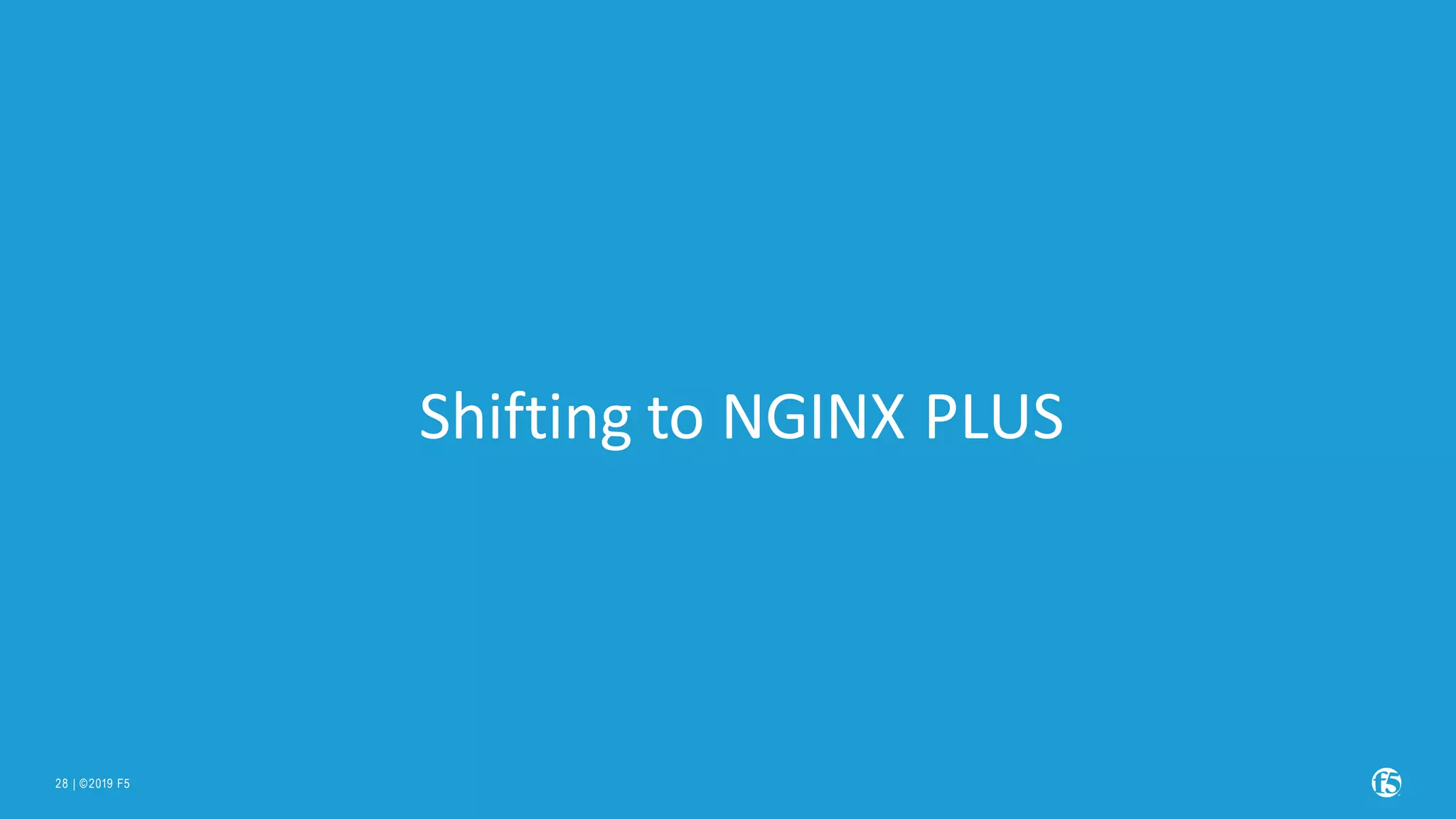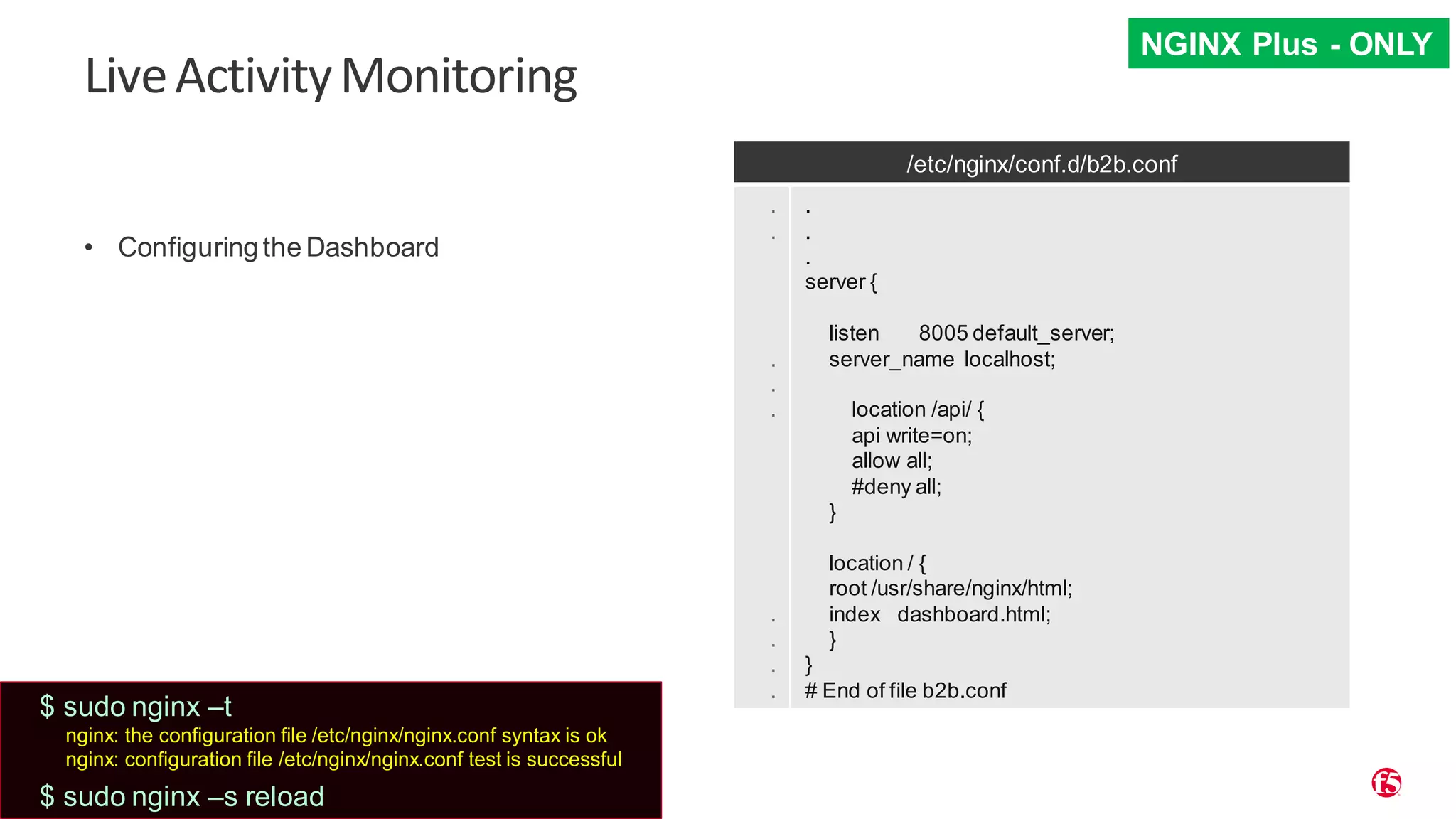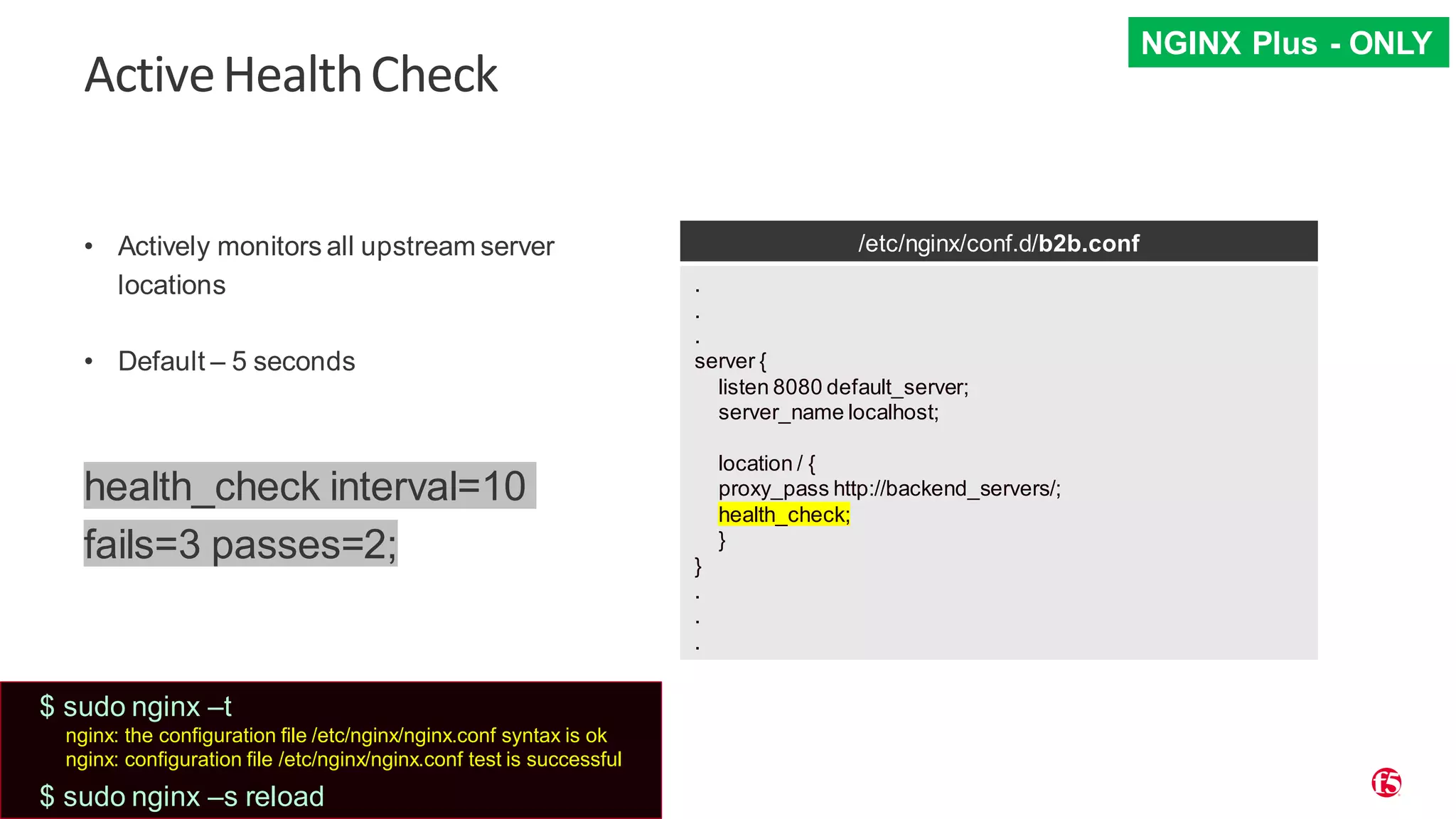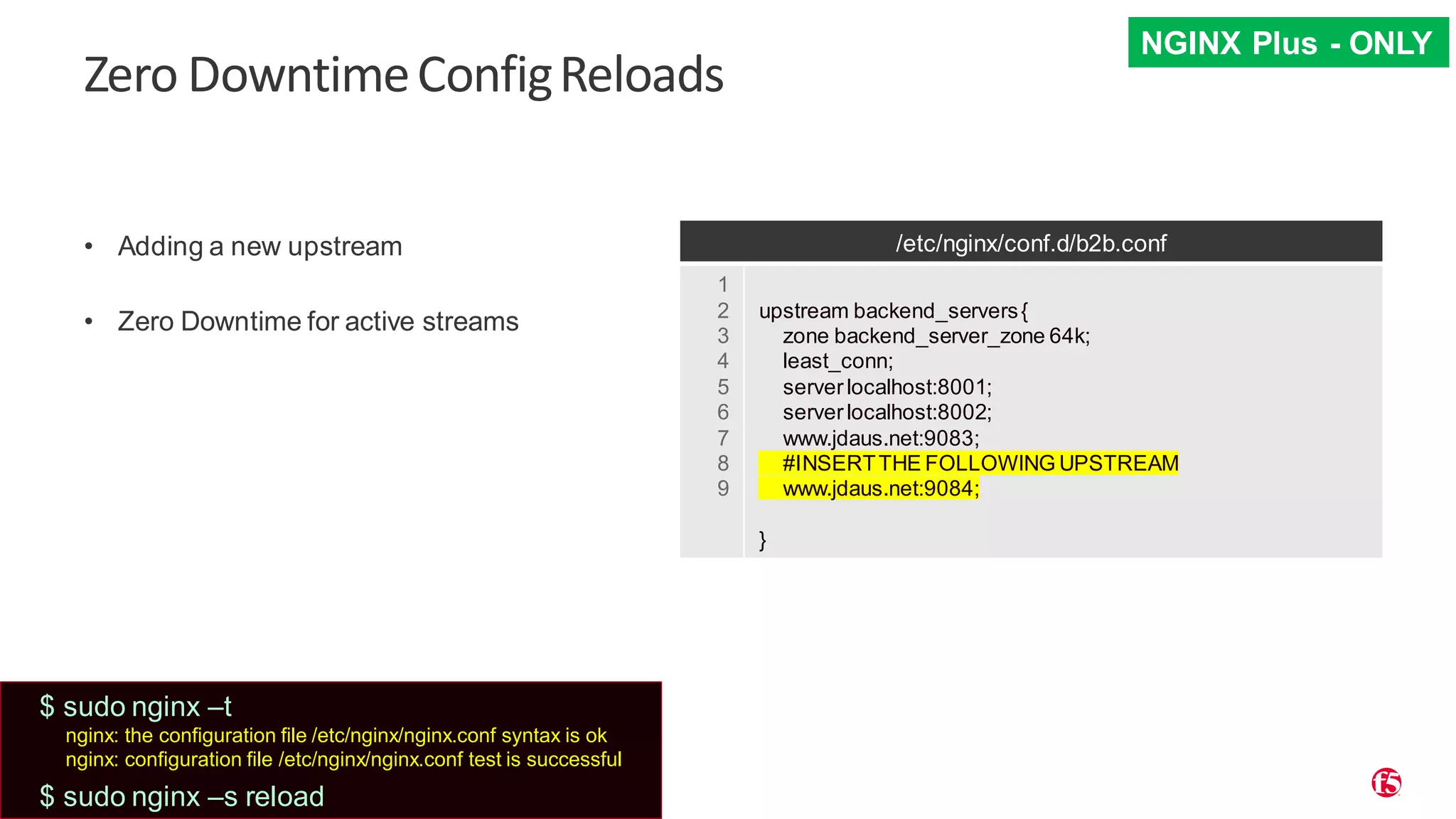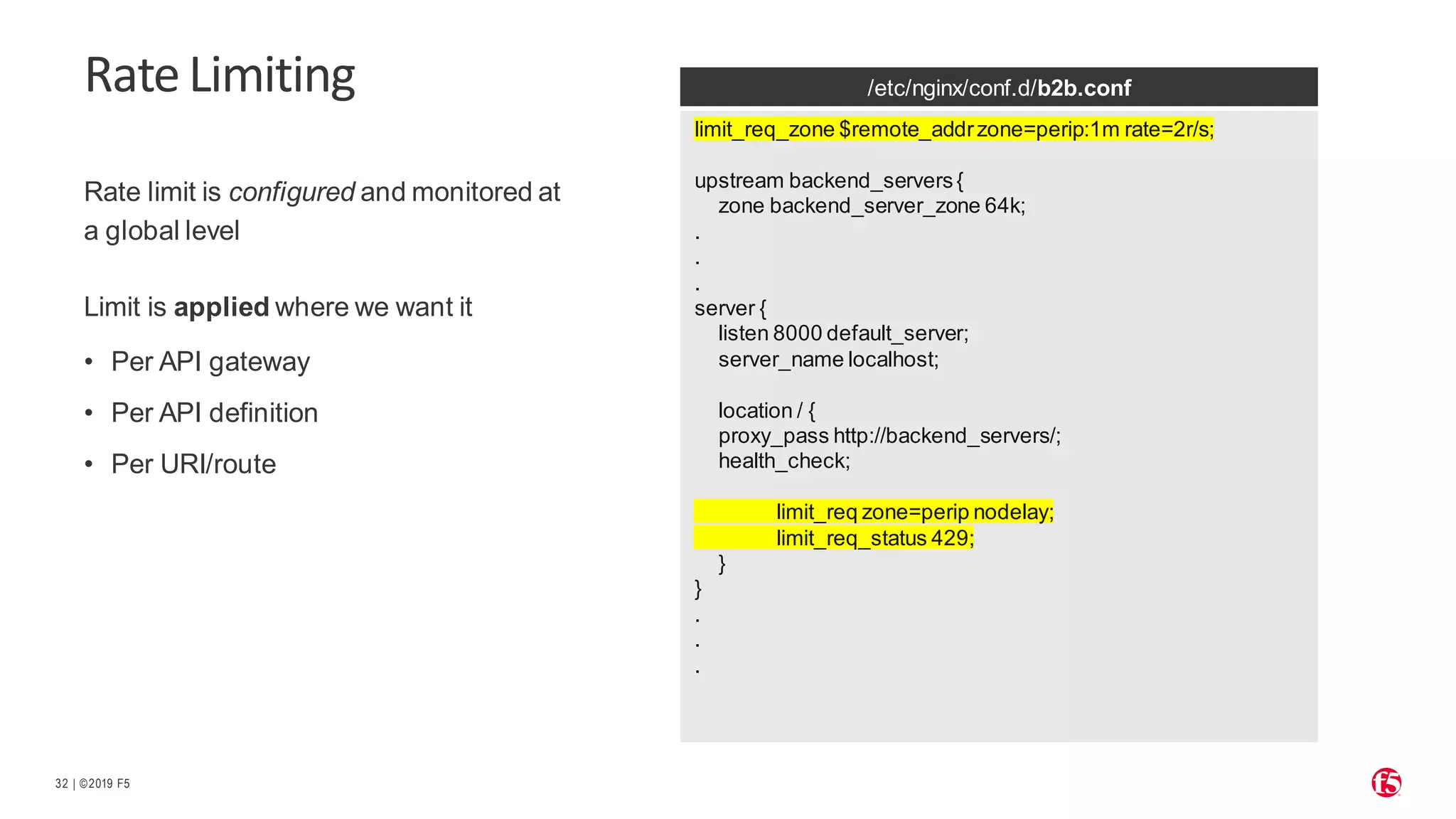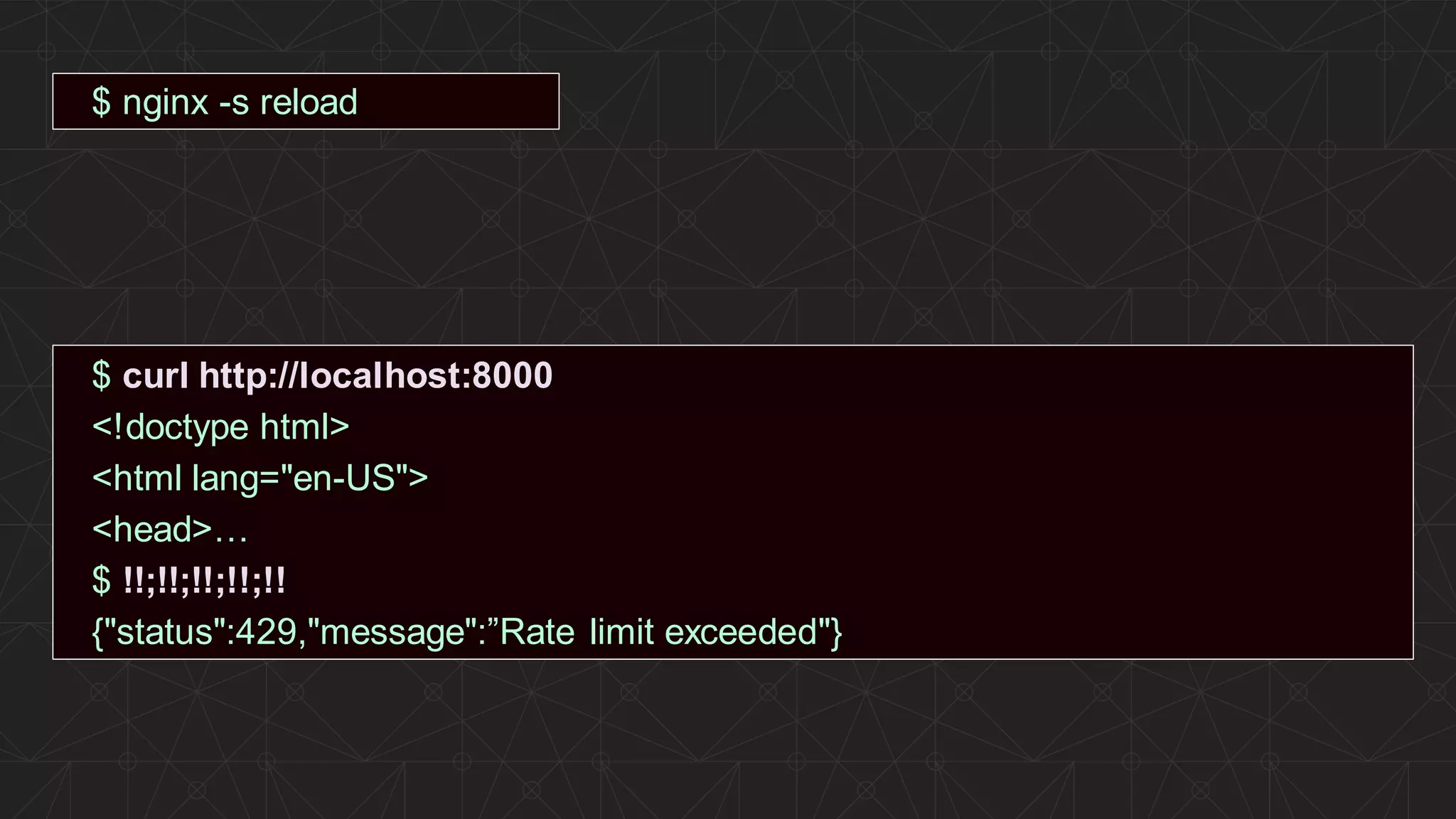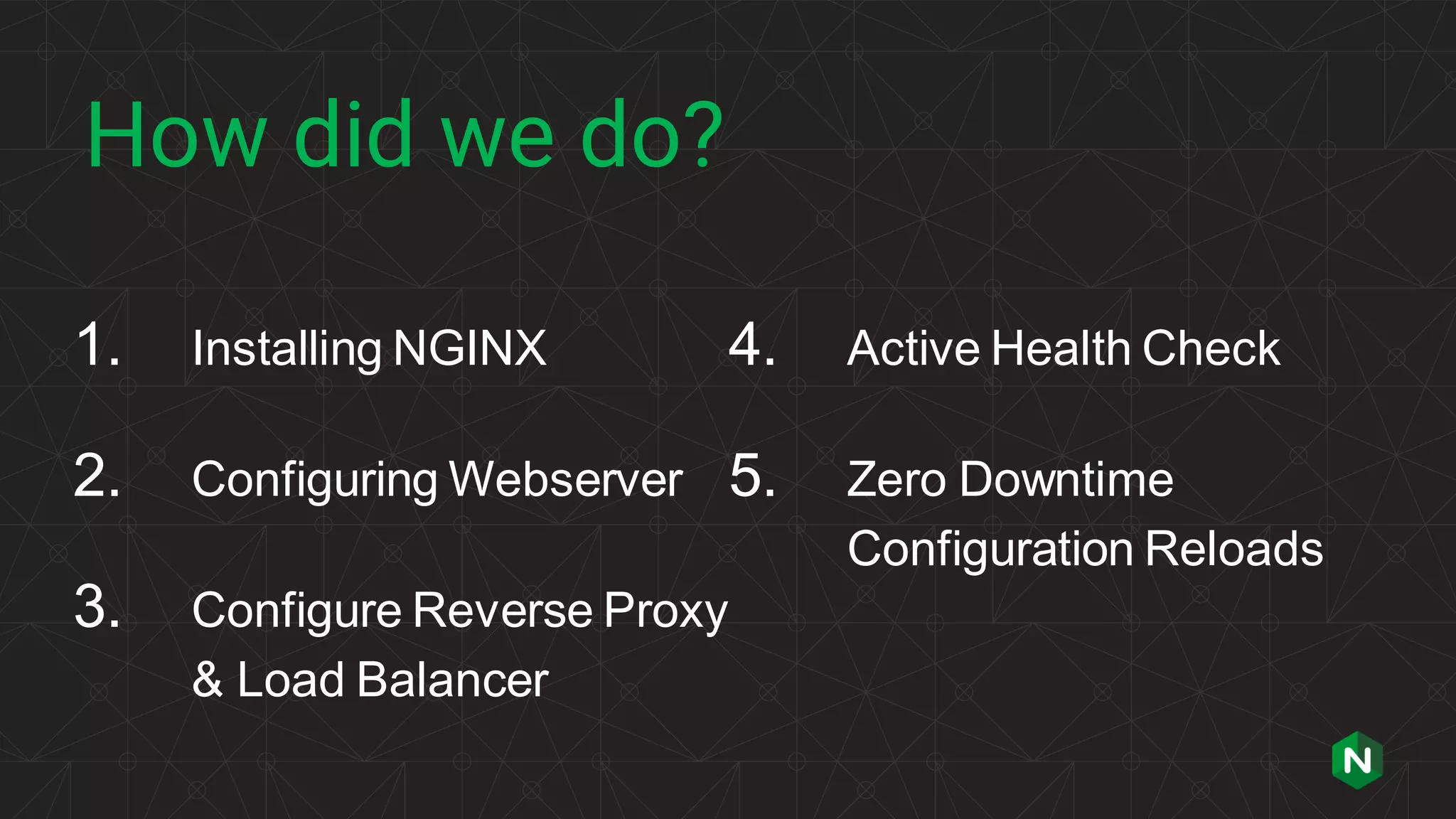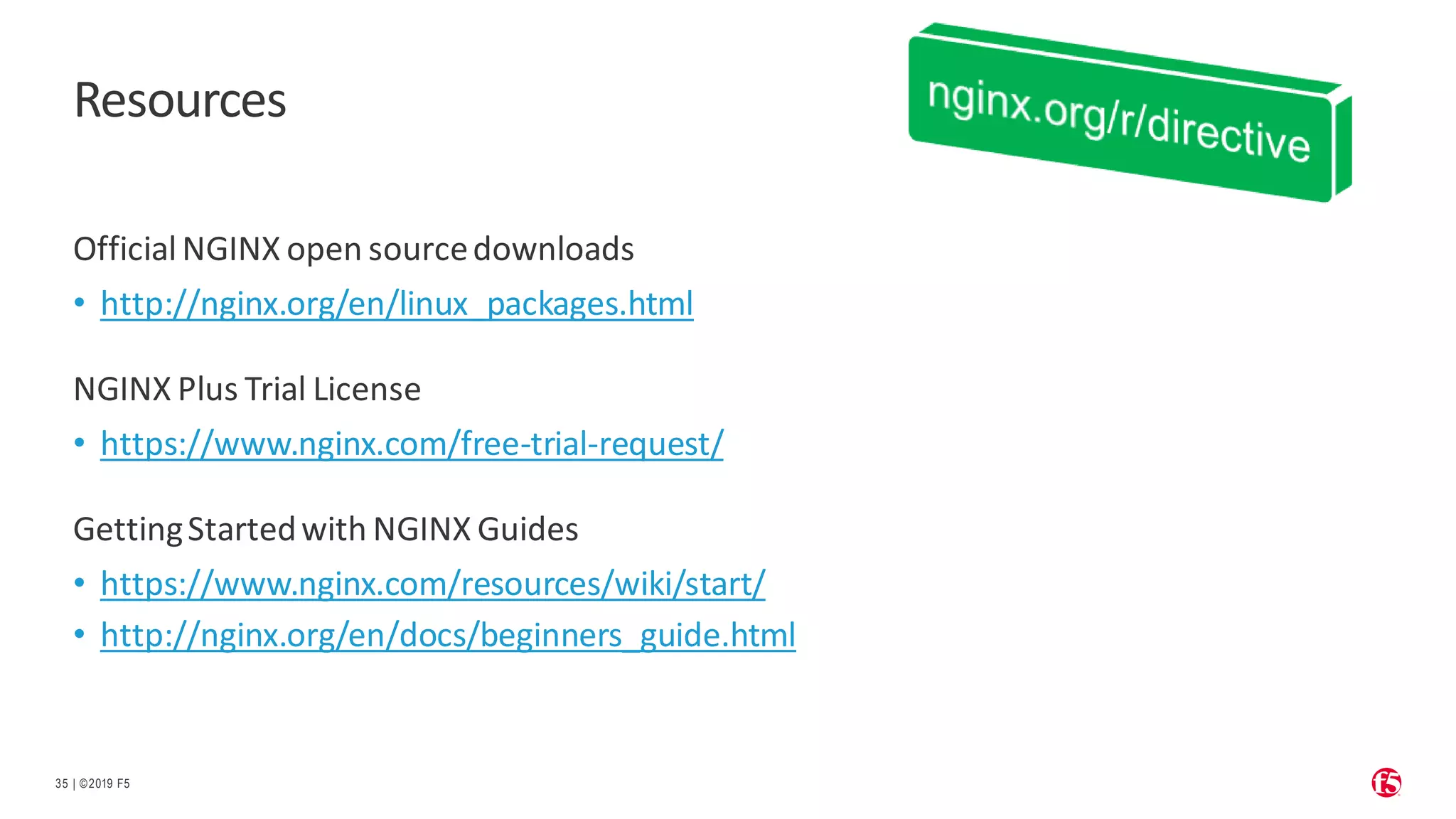The document provides a comprehensive guide on getting started with Nginx, detailing its installation and configuration as a web server, reverse proxy, and load balancer. It covers installation steps for various operating systems, commands for managing Nginx, and configuration examples for serving web applications and handling upstream requests. Additionally, it discusses advanced features like active health checks, rate limiting, and resources for further learning.
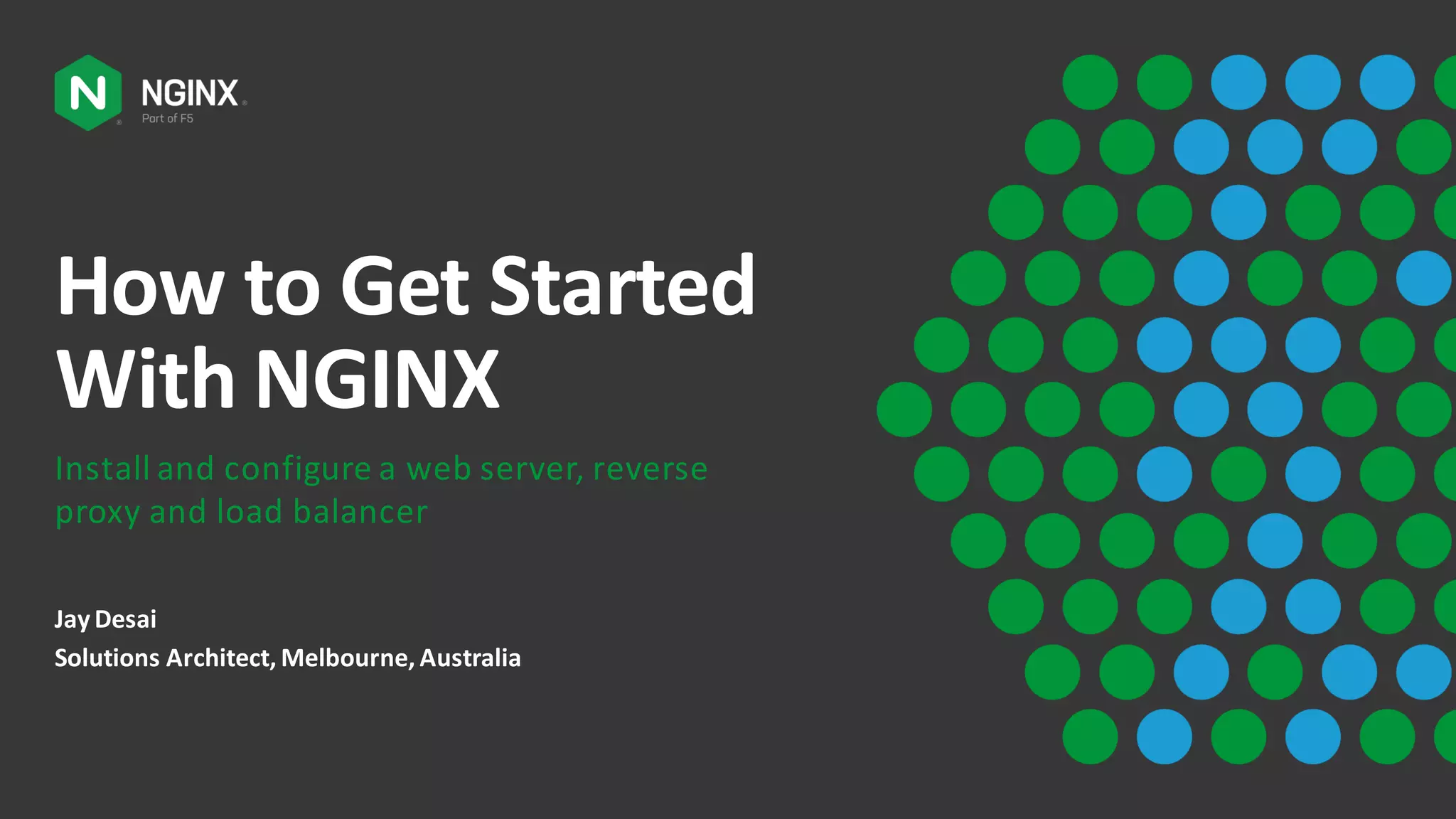
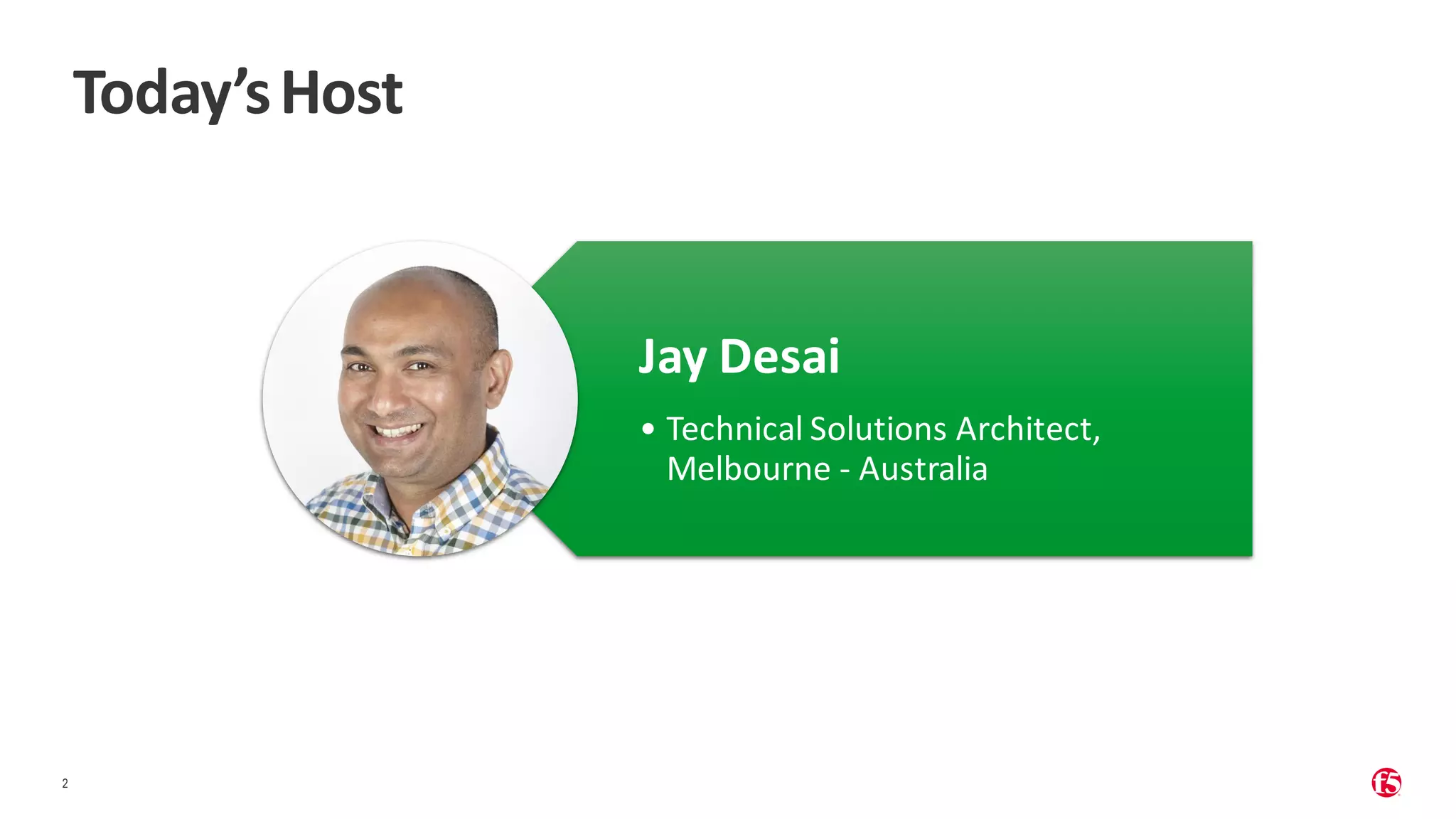
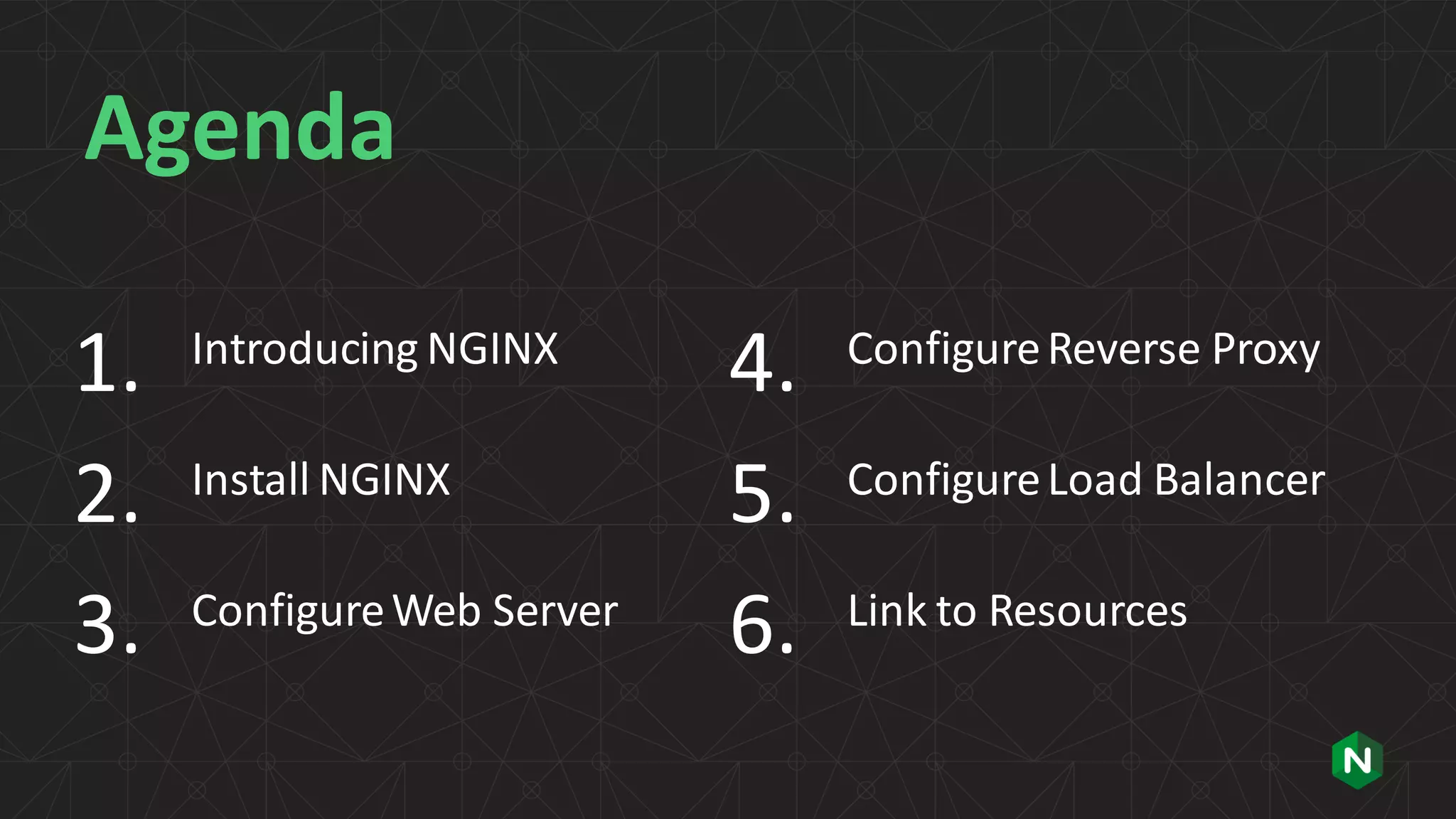
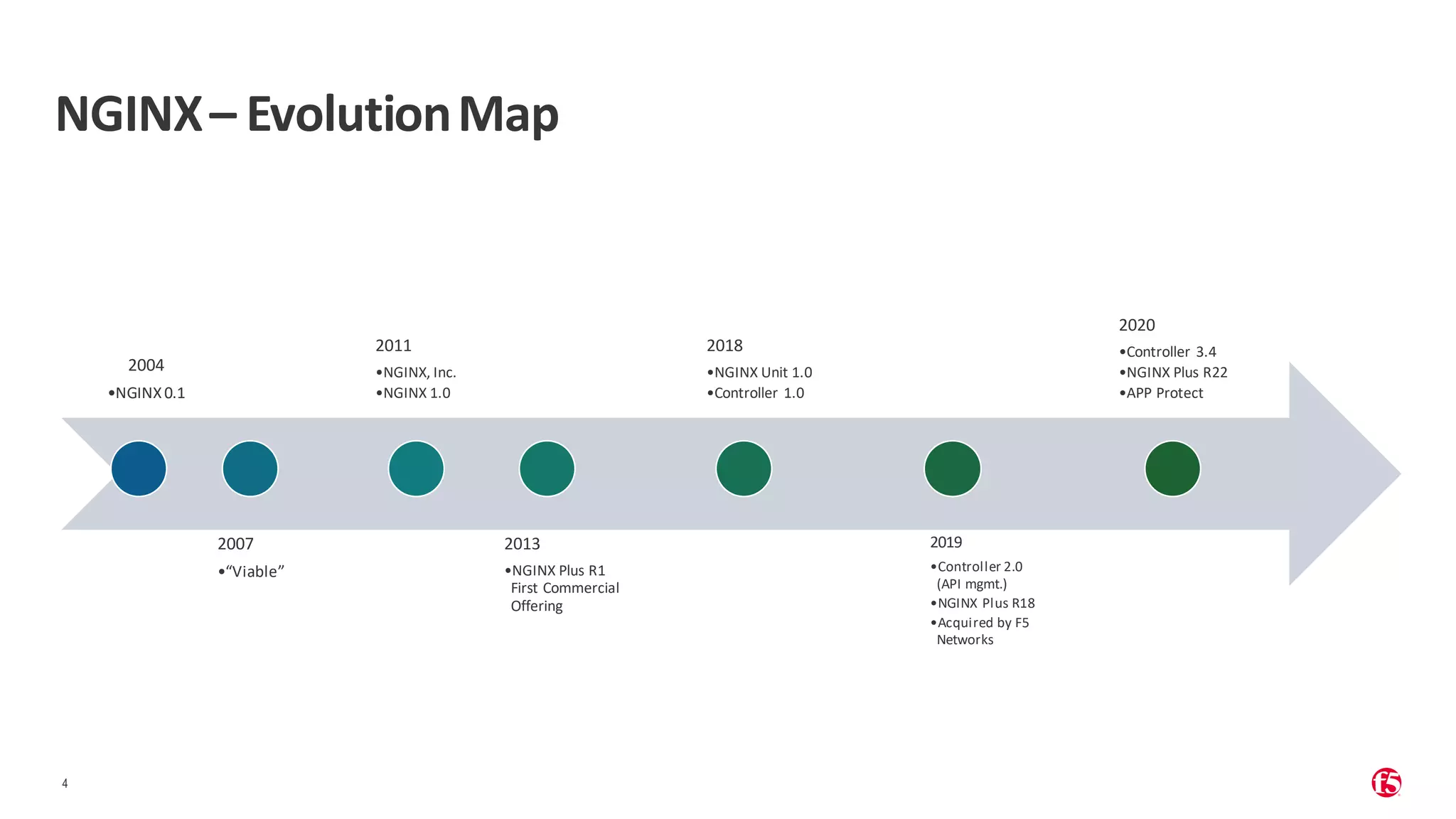
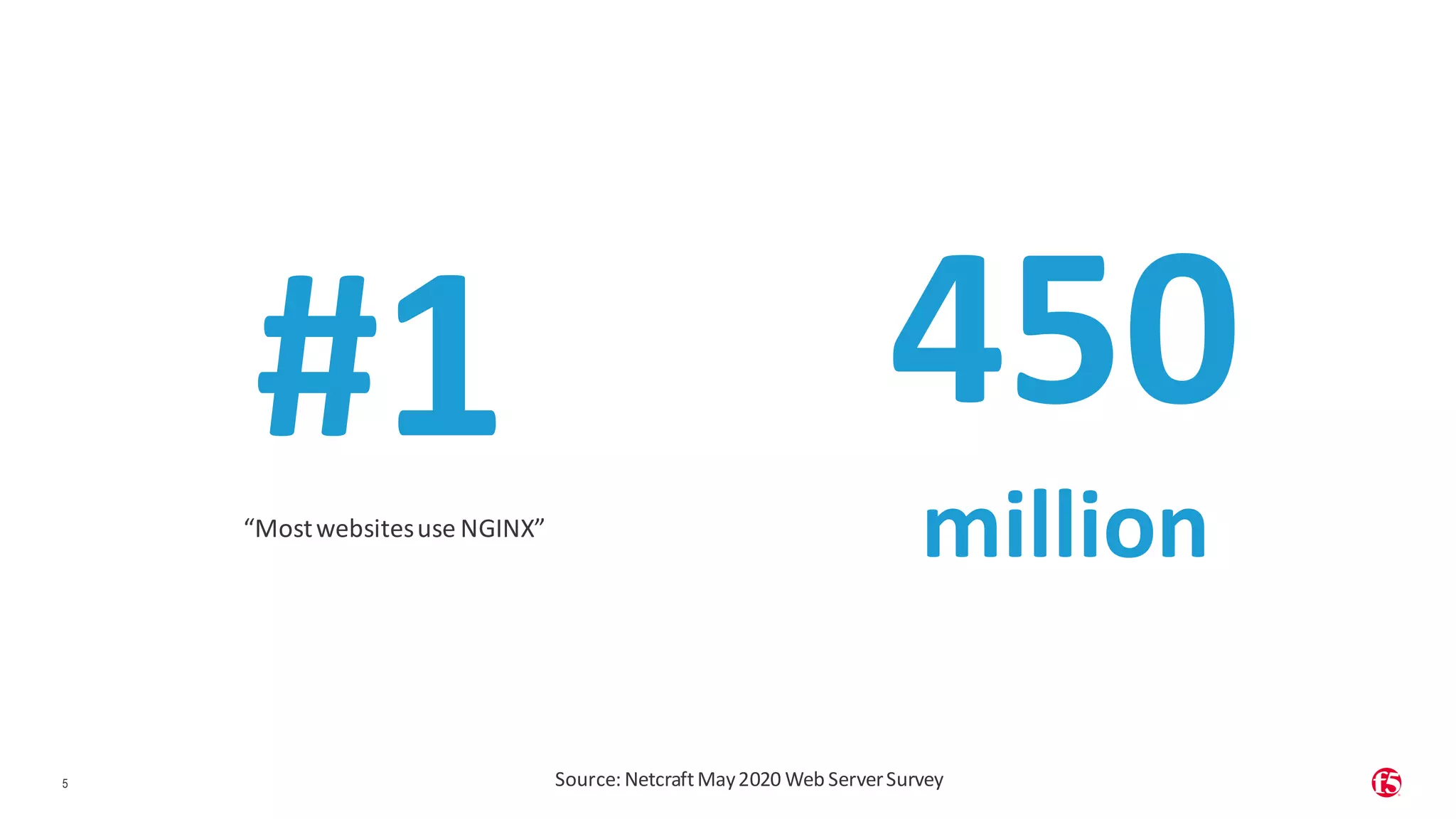
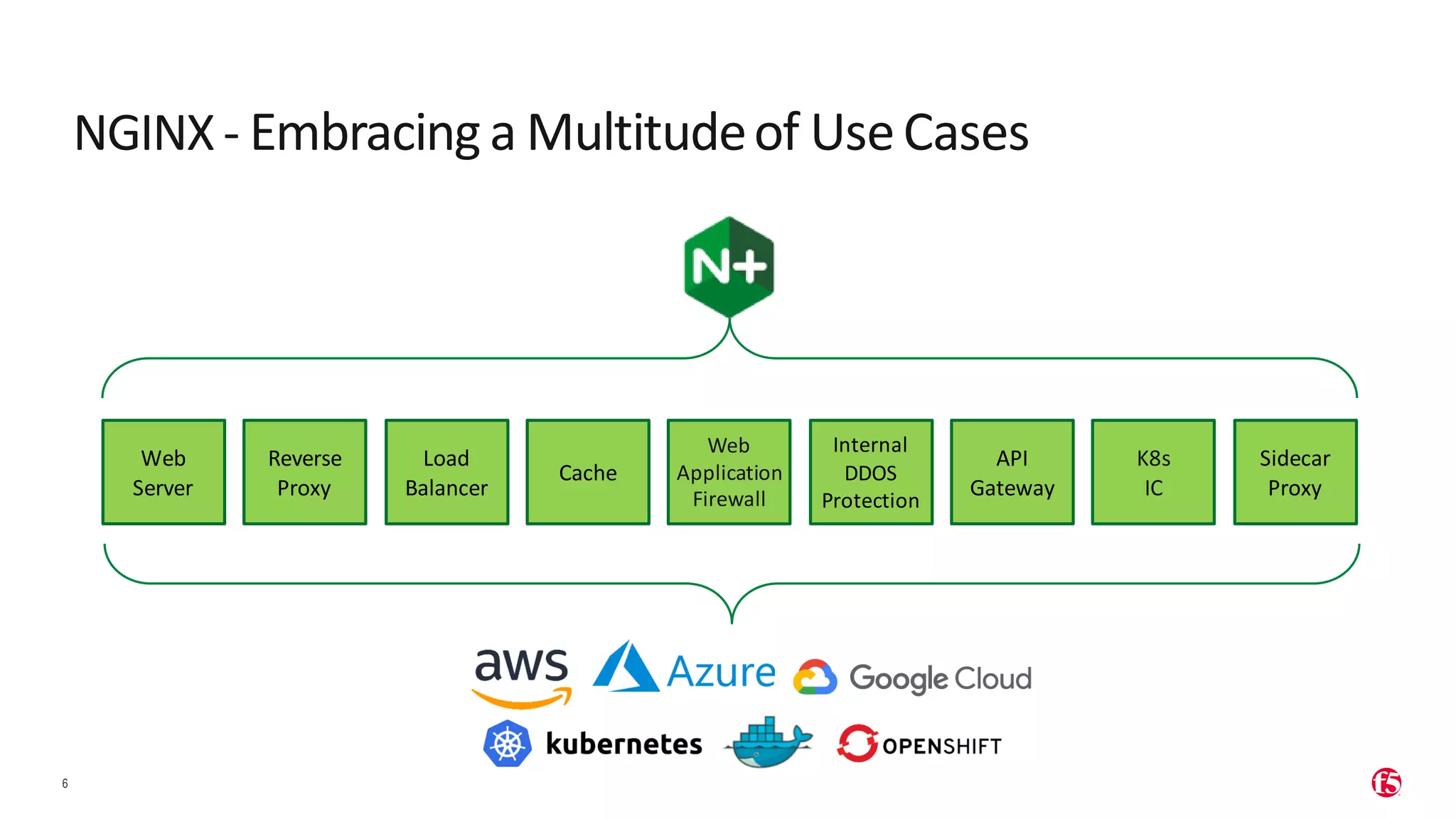
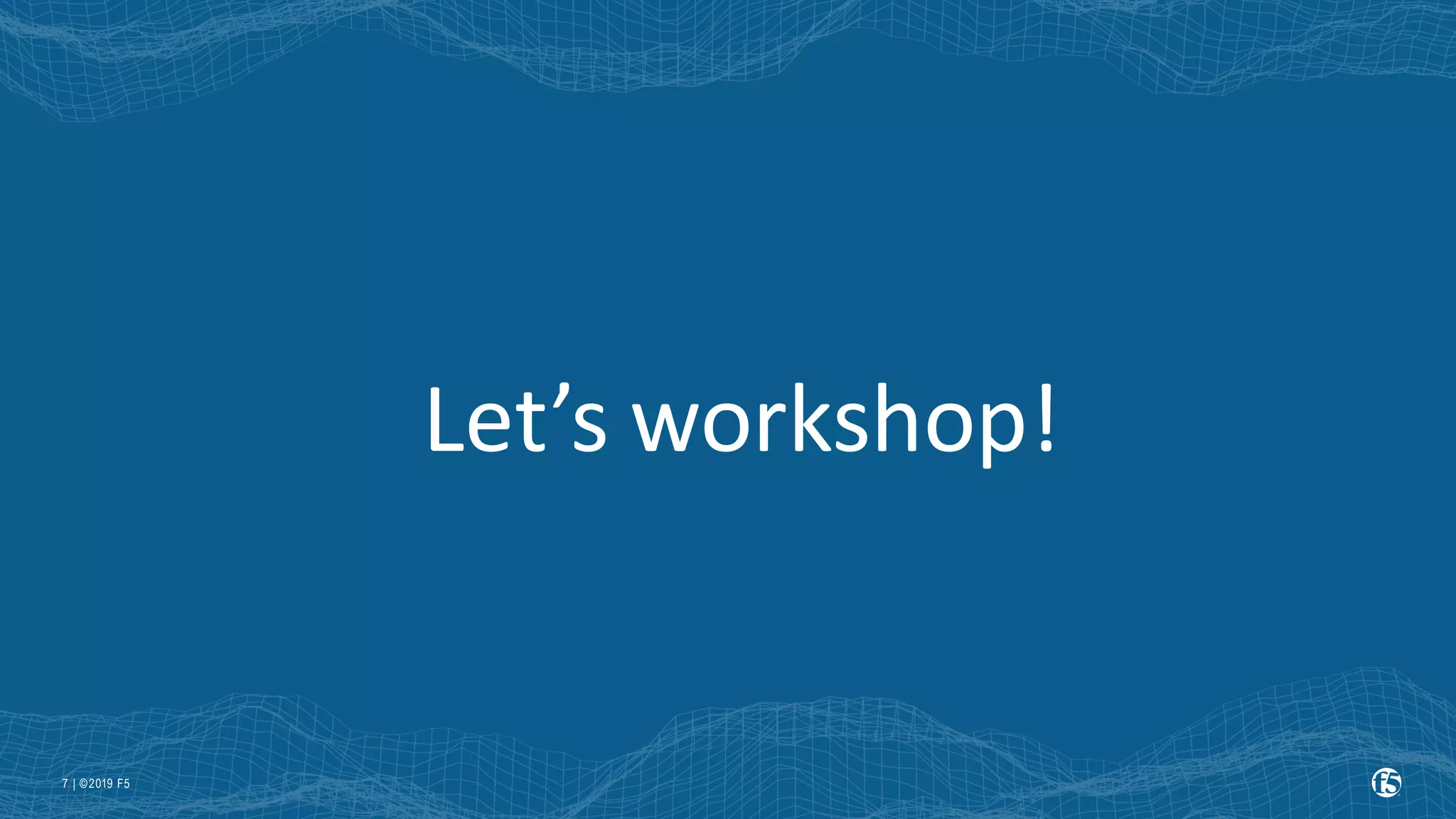
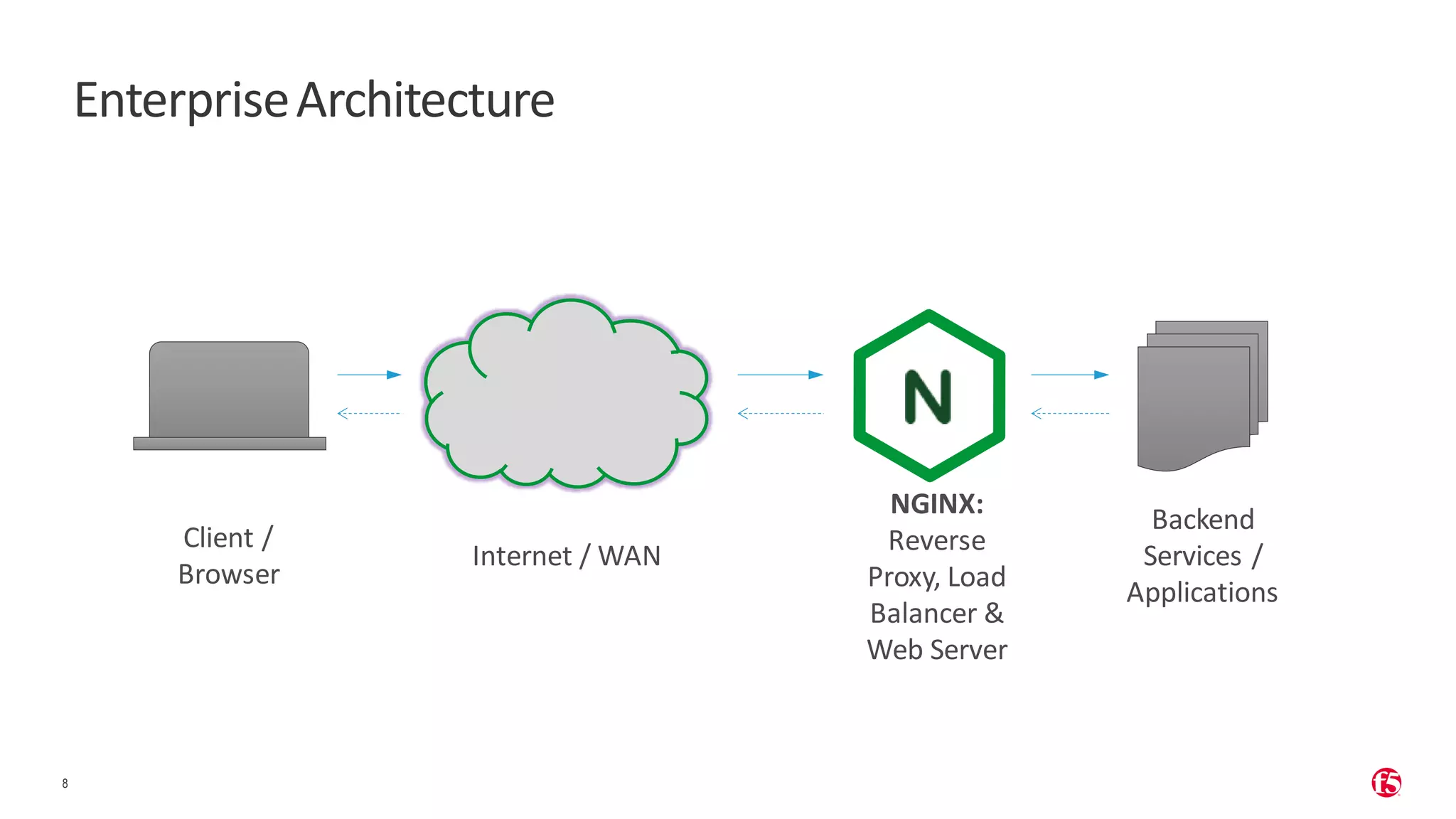
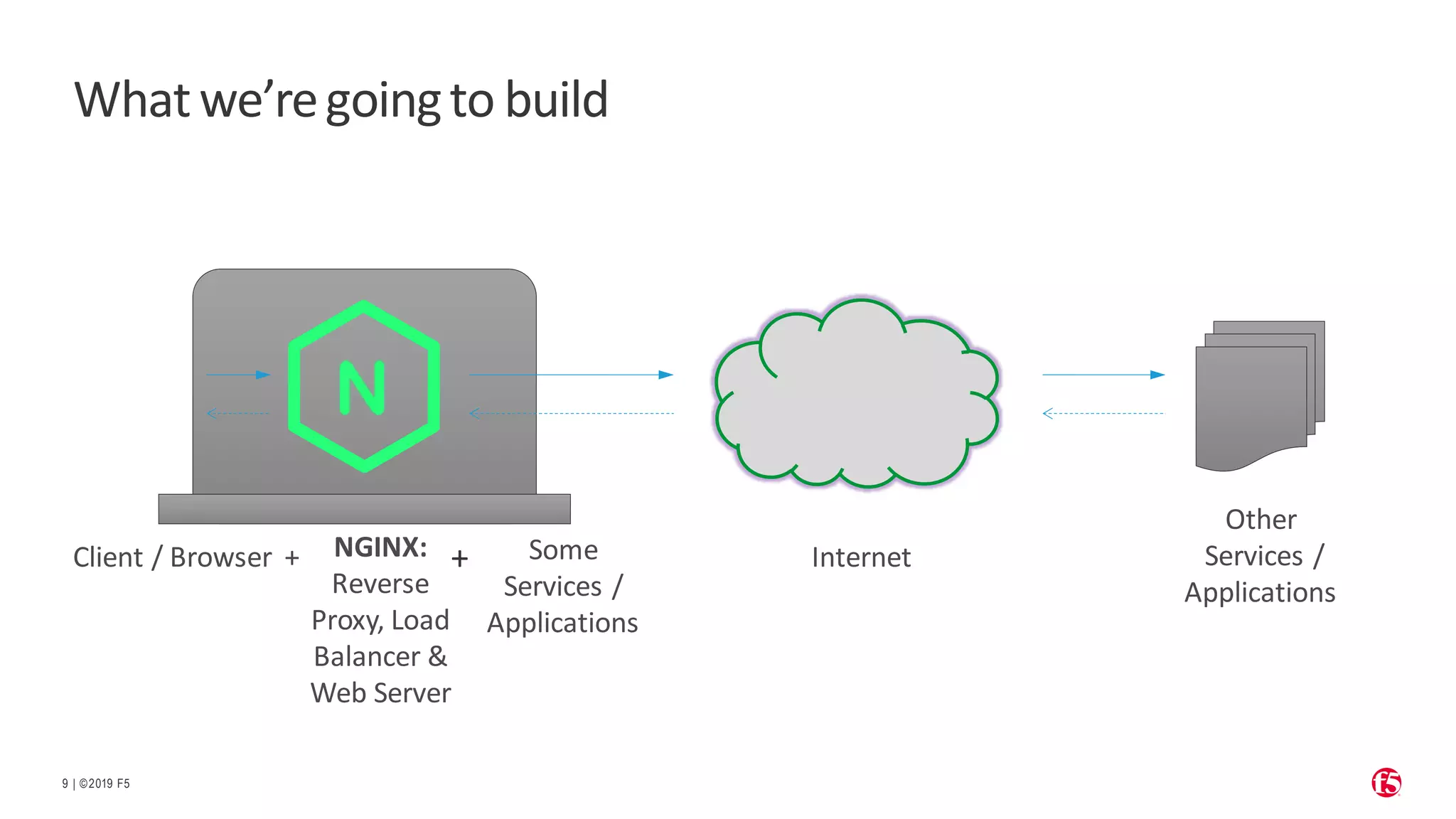
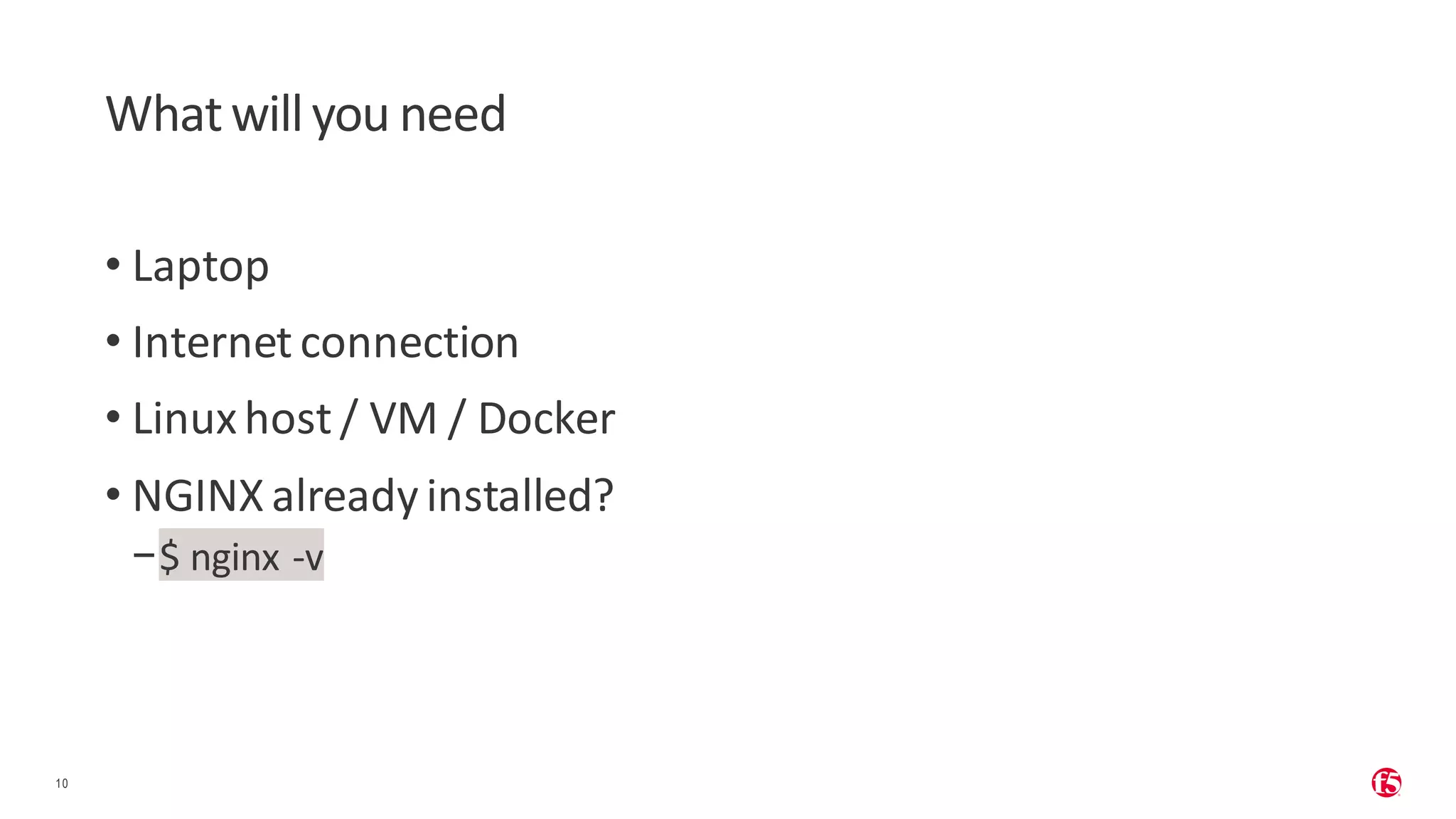
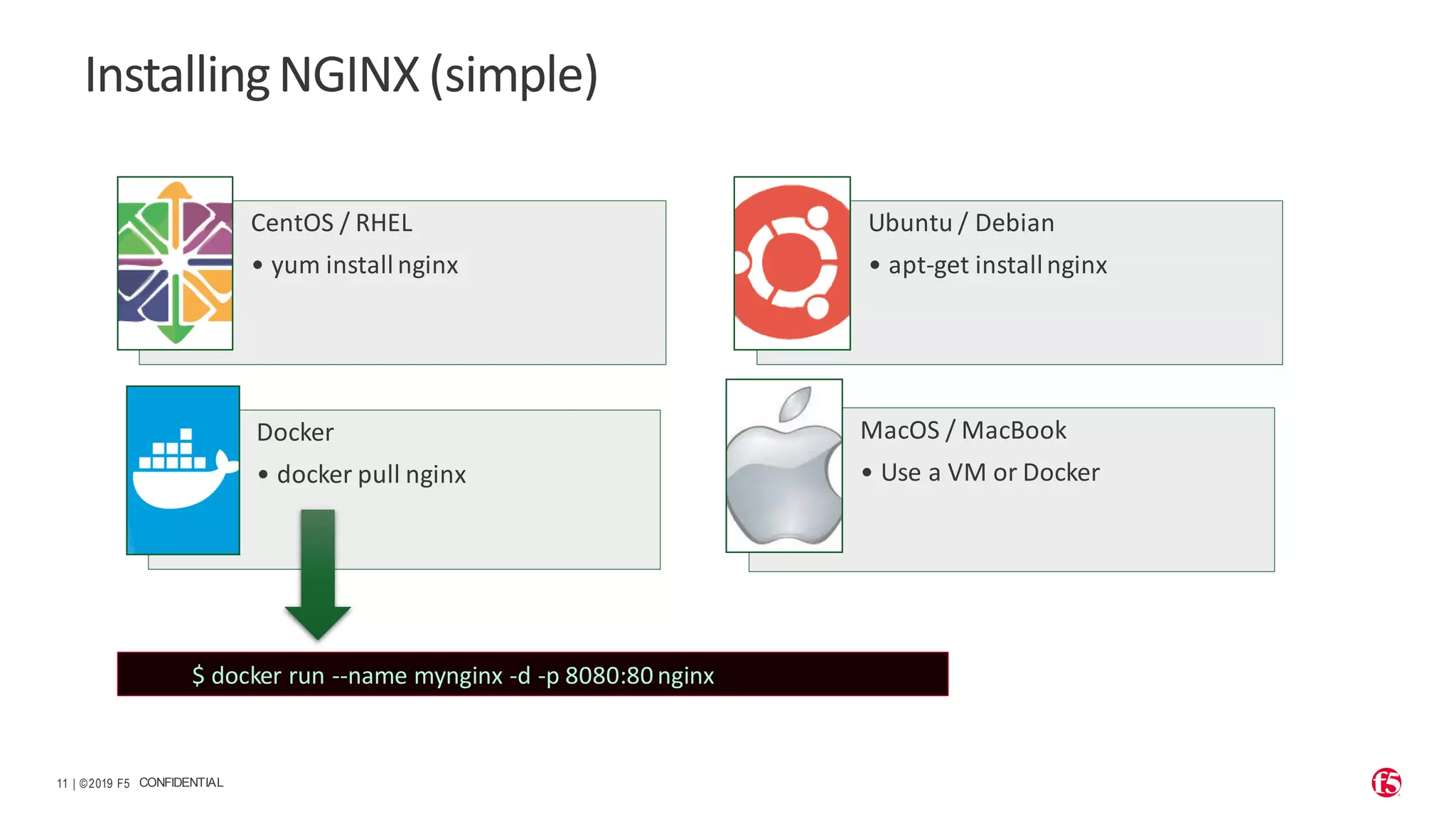
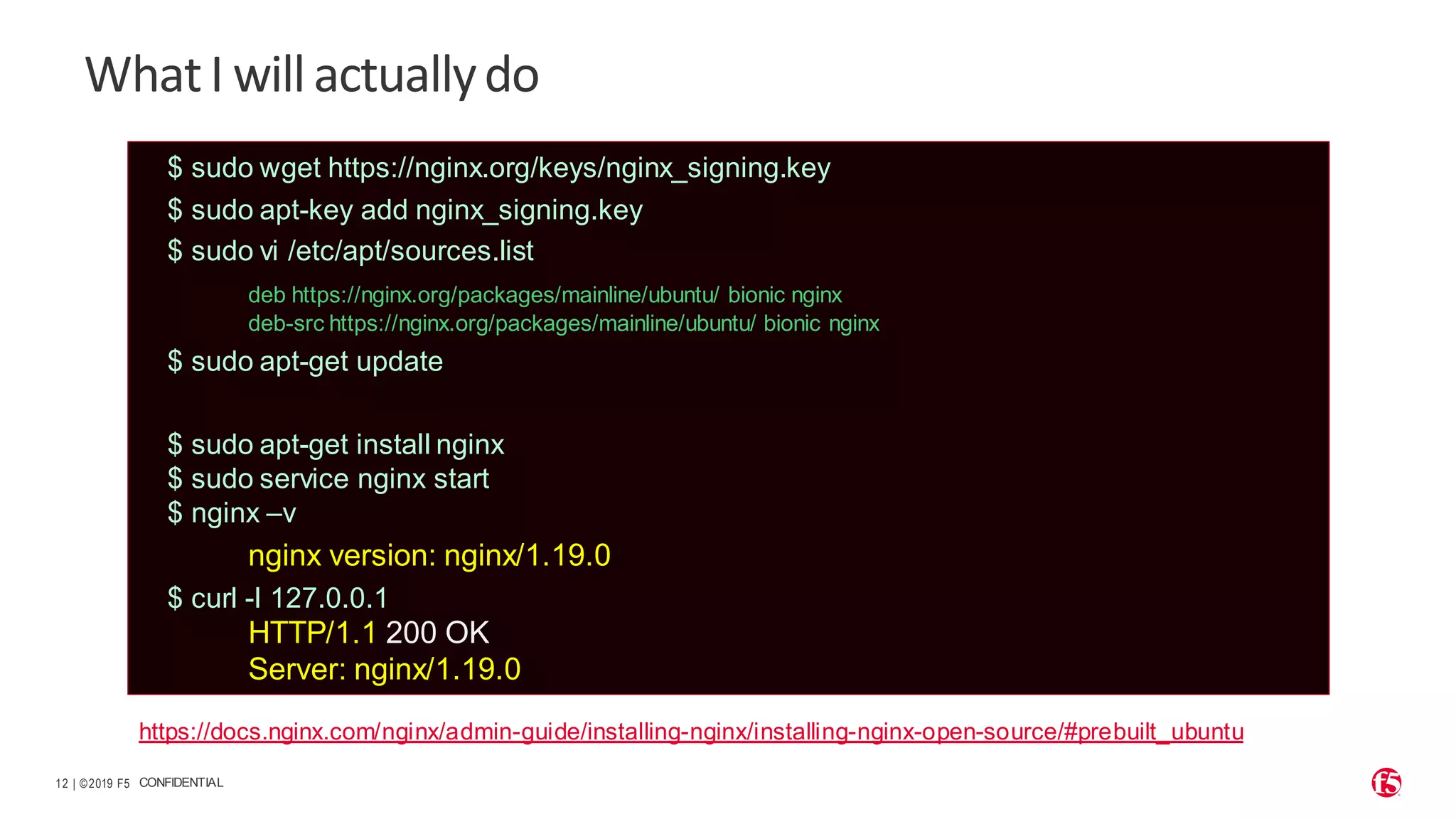
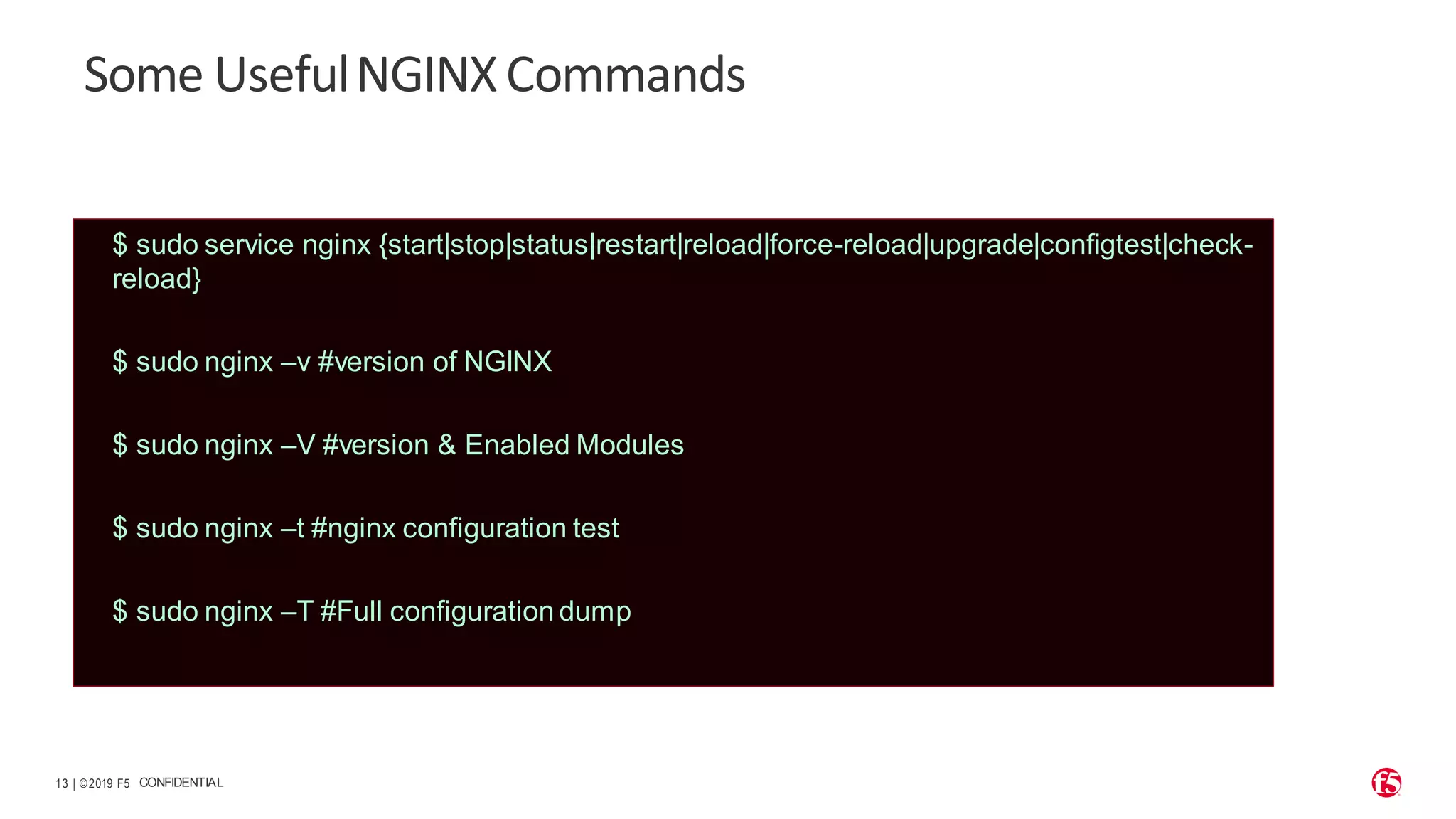
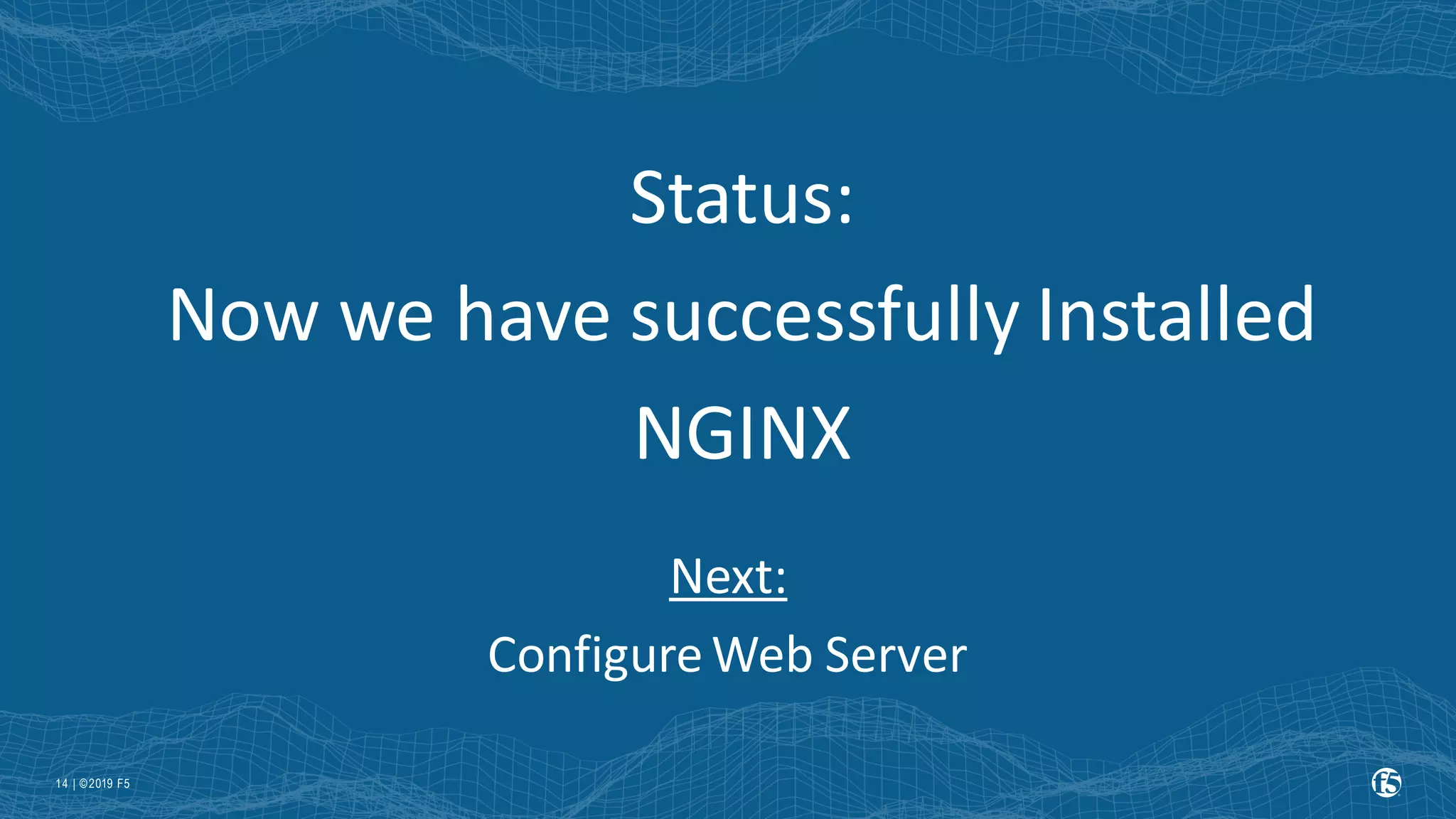
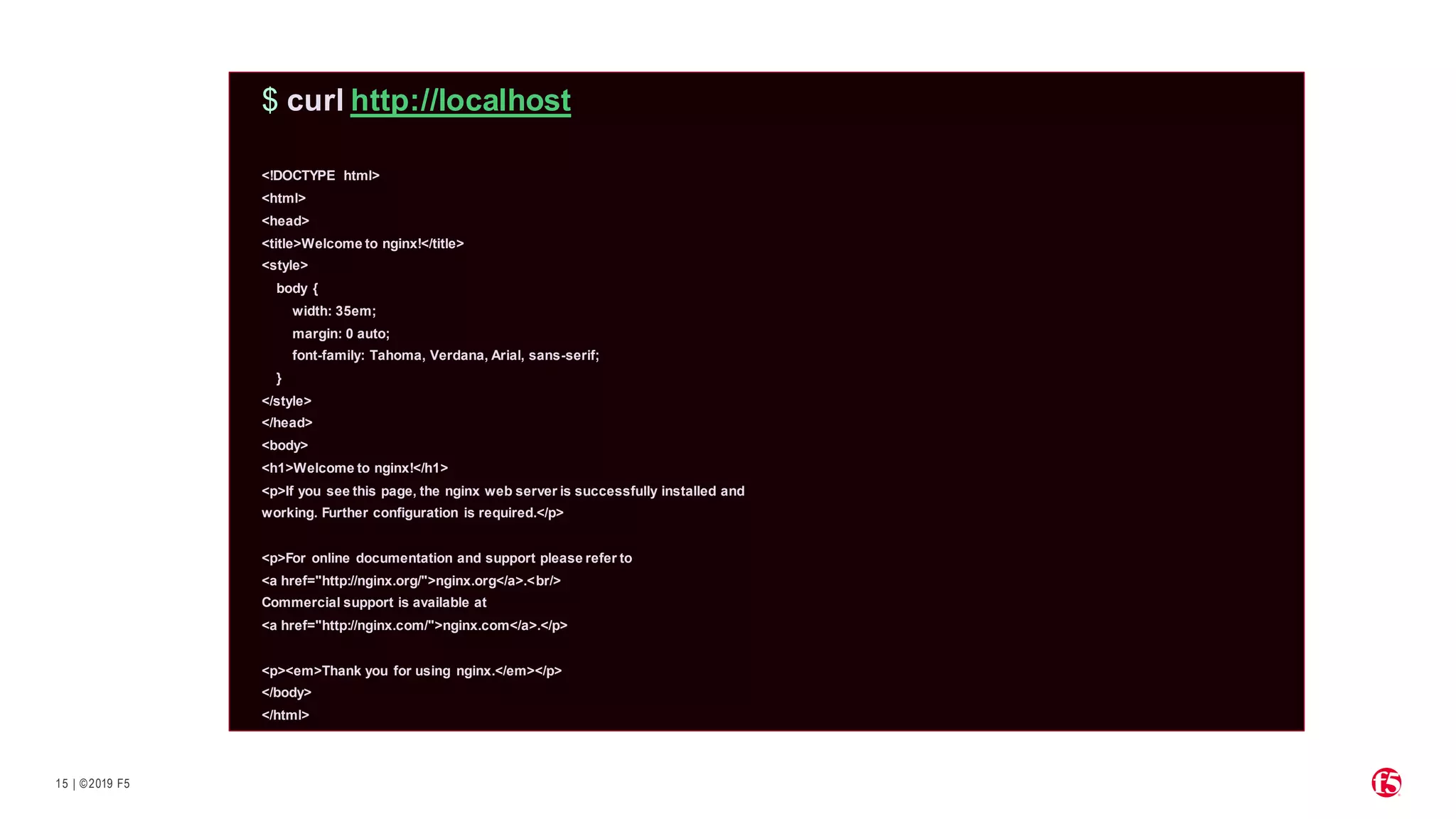
![| ©2019 F5 16 Checking/etc/nginx/nginx.conf Exists Has http{} block • Contains include /etc/nginx/conf.d/*.conf; Sample here → /etc/nginx/nginx.conf 1 2 3 4 5 6 7 8 9 10 11 12 13 14 15 16 17 18 19 20 21 22 23 24 25 26 27 user nginx; worker_processes auto; error_log /var/log/nginx/error.log notice; pid /var/run/nginx.pid; events { worker_connections 1024; } http { include /etc/nginx/mime.types; default_type application/octet-stream; log_format main '$remote_addr - $remote_user [$time_local] "$request" ' '$status $body_bytes_sent "$http_referer" ' '"$http_user_agent" "$http_x_forwarded_for"'; access_log /var/log/nginx/access.log main; sendfile on; keepalive_timeout 65; include /etc/nginx/conf.d/*.conf; _ }](https://image.slidesharecdn.com/howtogetstartedwithnginx-211020175042/75/How-to-Get-Started-With-NGINX-16-2048.jpg)