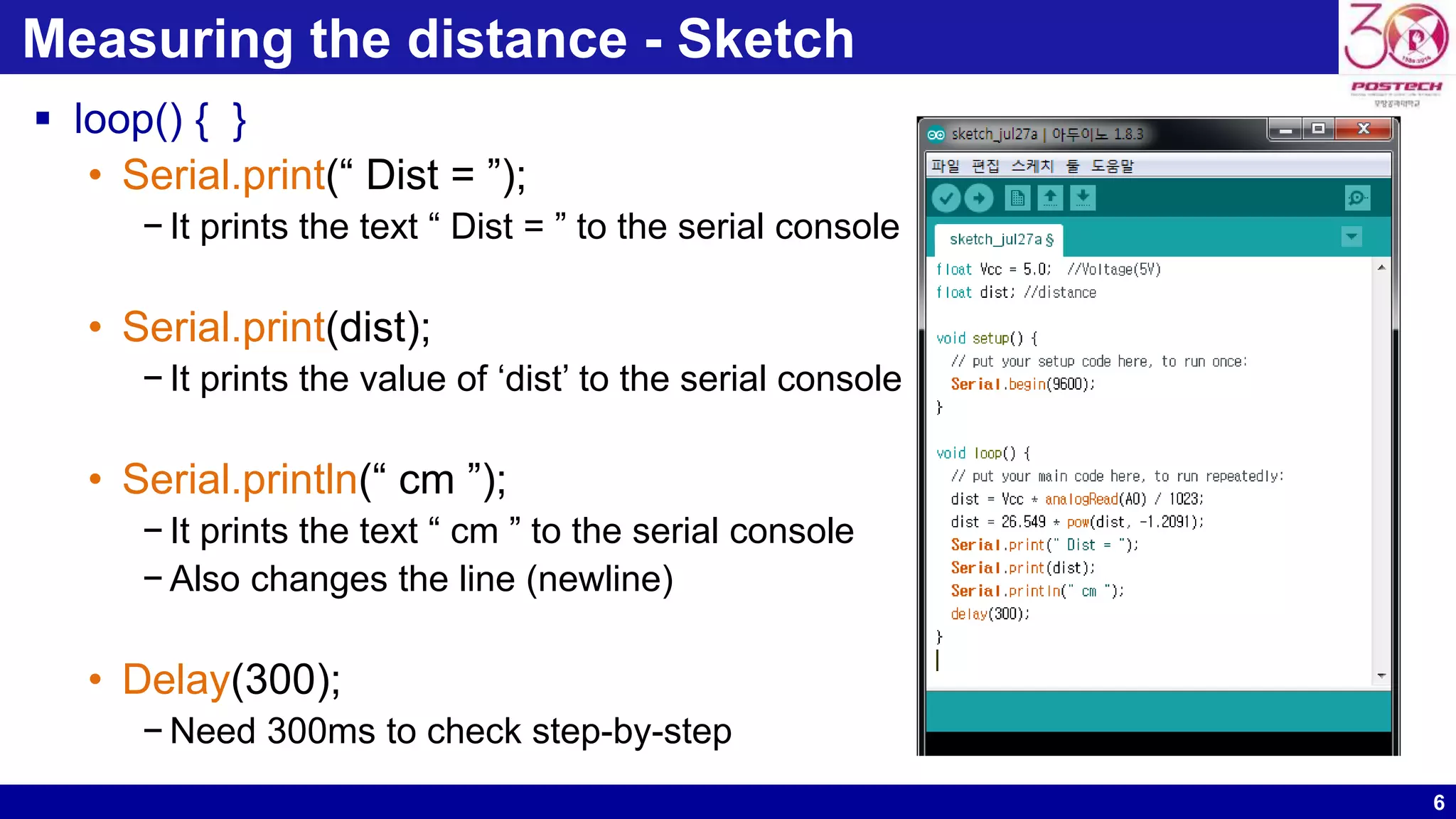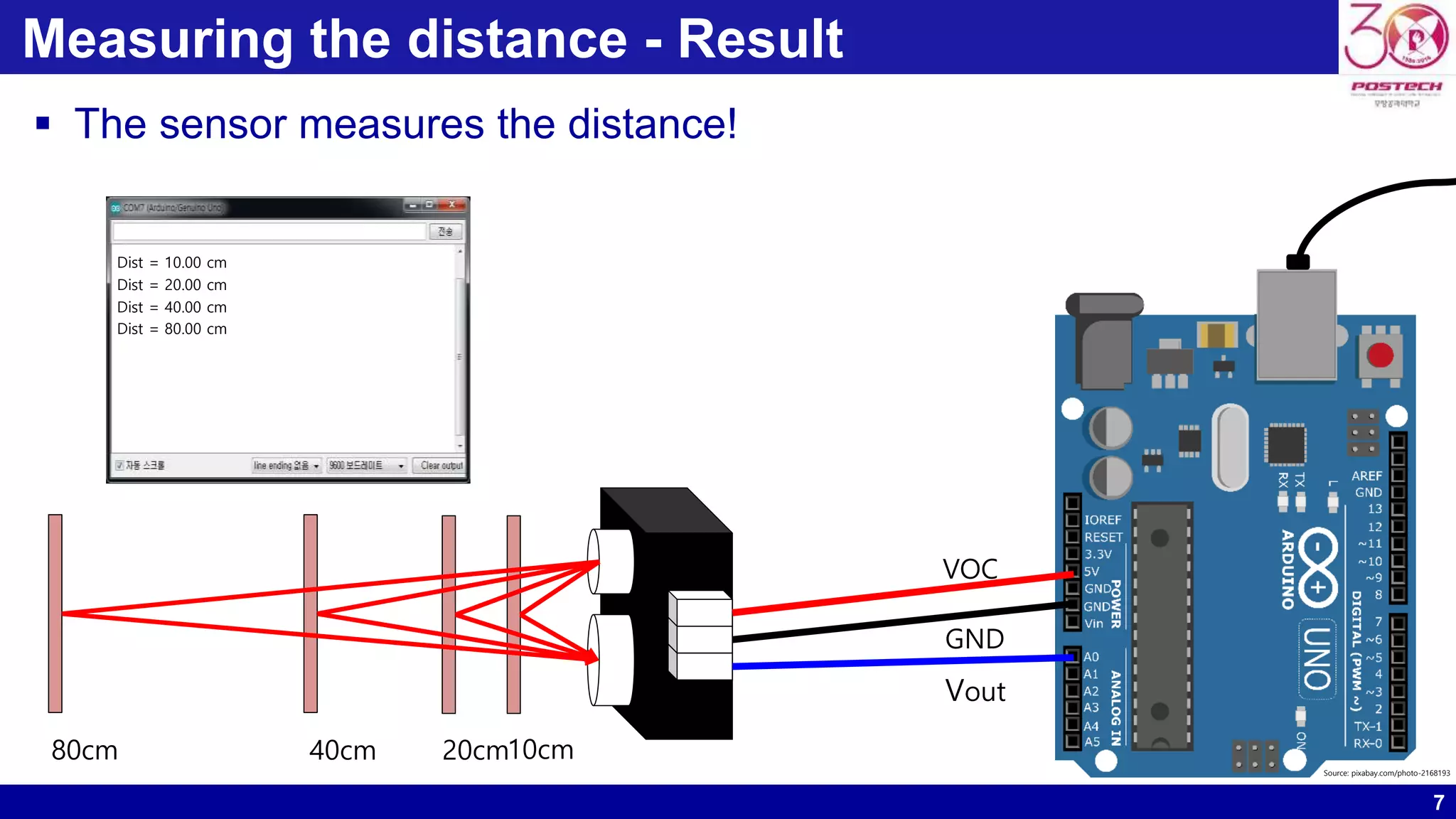This document describes how to use an infrared proximity sensor to measure distance with an Arduino board. The sensor outputs an analog voltage between 3.1V at 10cm and 0.4V at 80cm that is read by the Arduino. The sketch declares variables for voltage and distance, initializes serial communication, reads the analog voltage from the sensor, converts it to a distance using the sensor's formula, prints the distance to the serial monitor, and delays to display results over time as the distance changes. When run, the circuit successfully measures distances from 10cm to 80cm as demonstrated in the serial output.
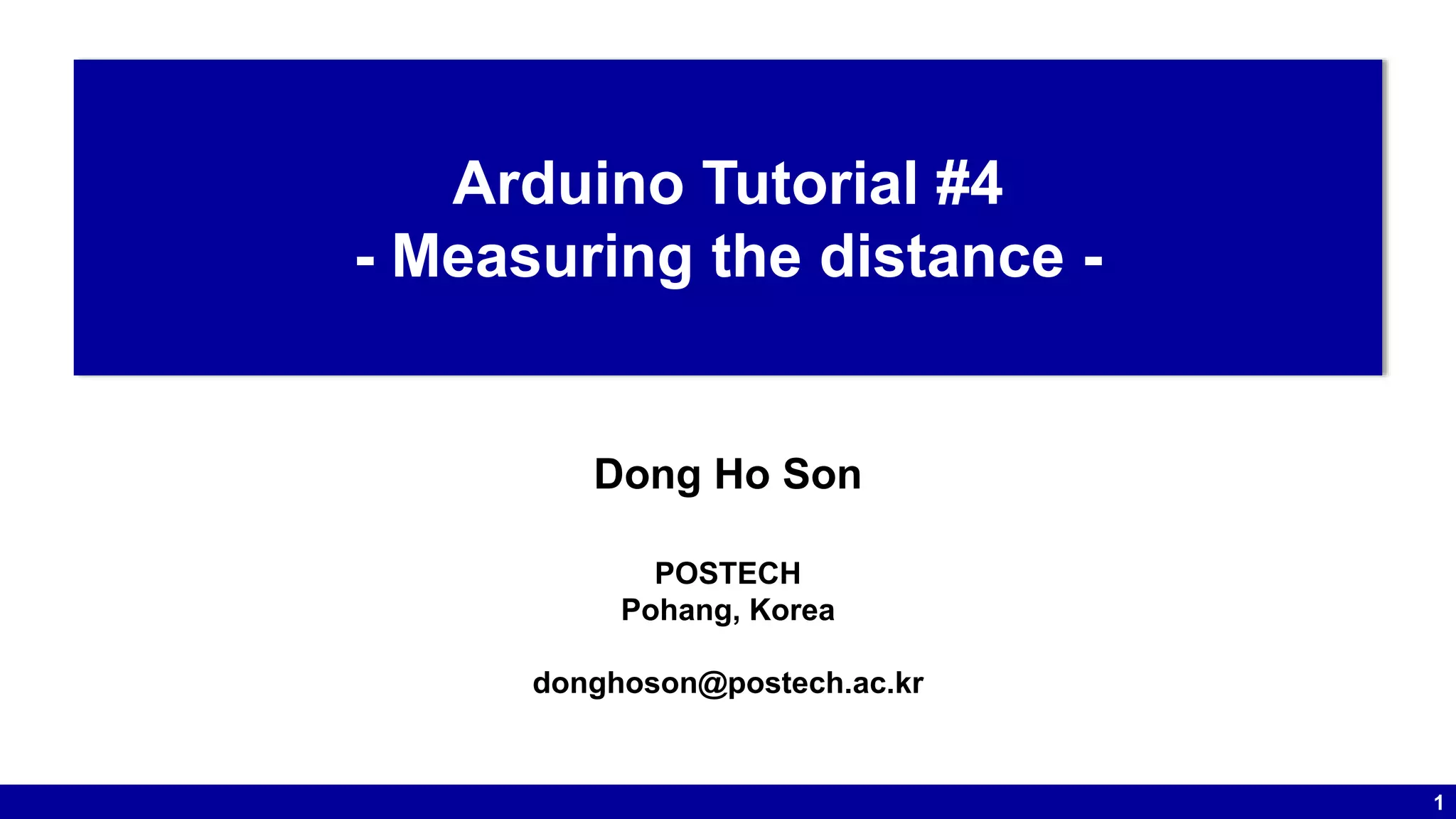
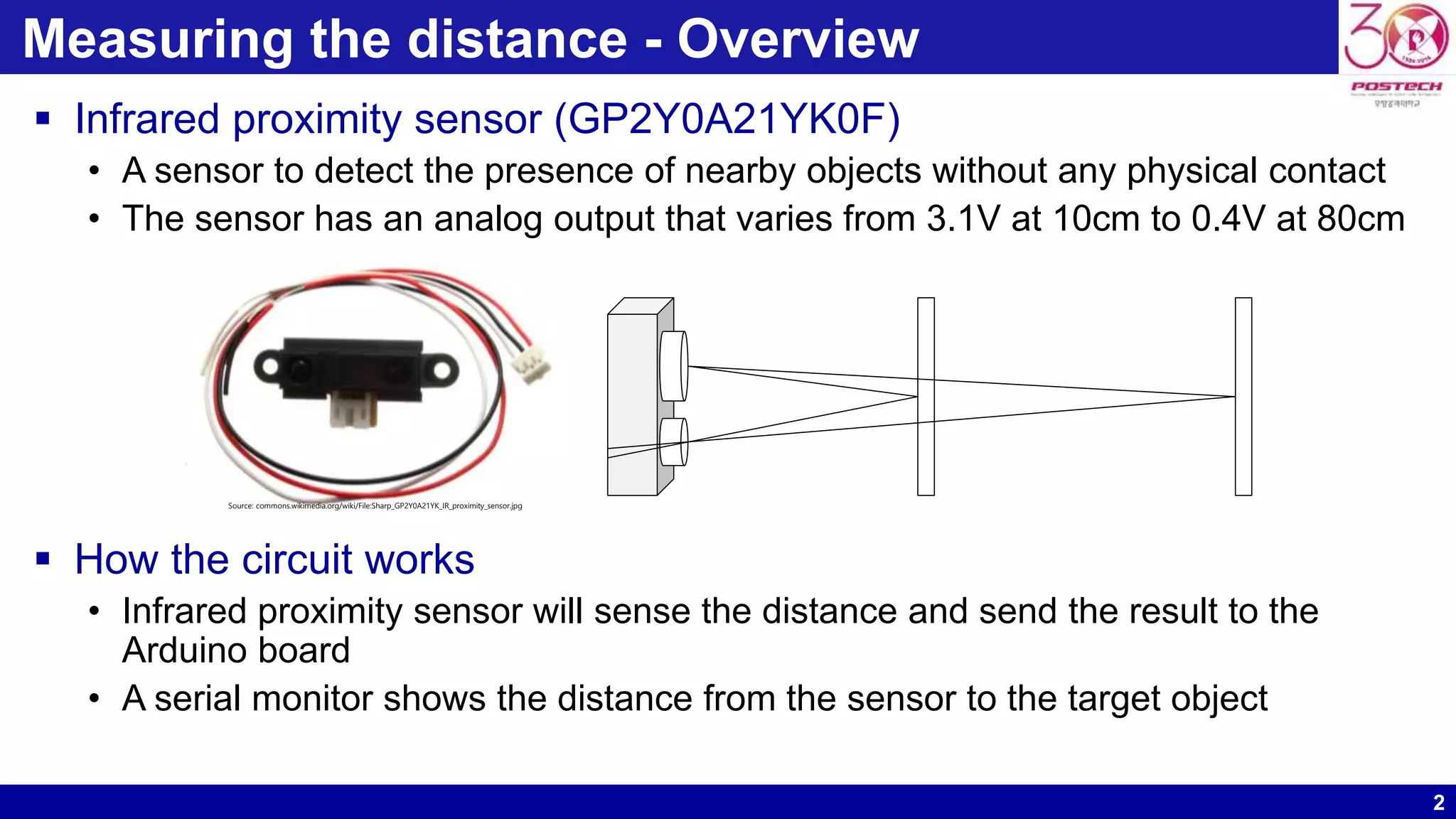
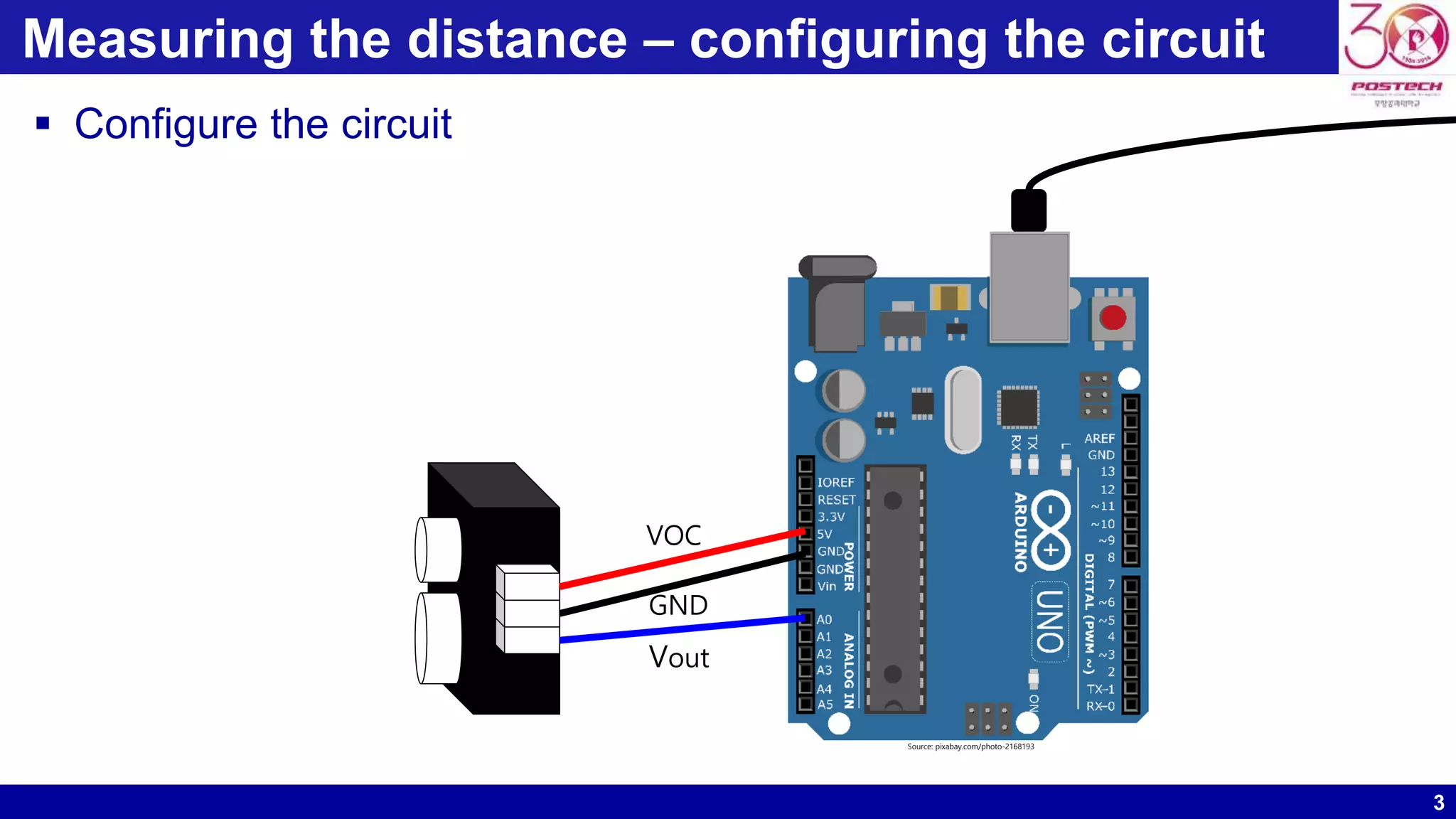
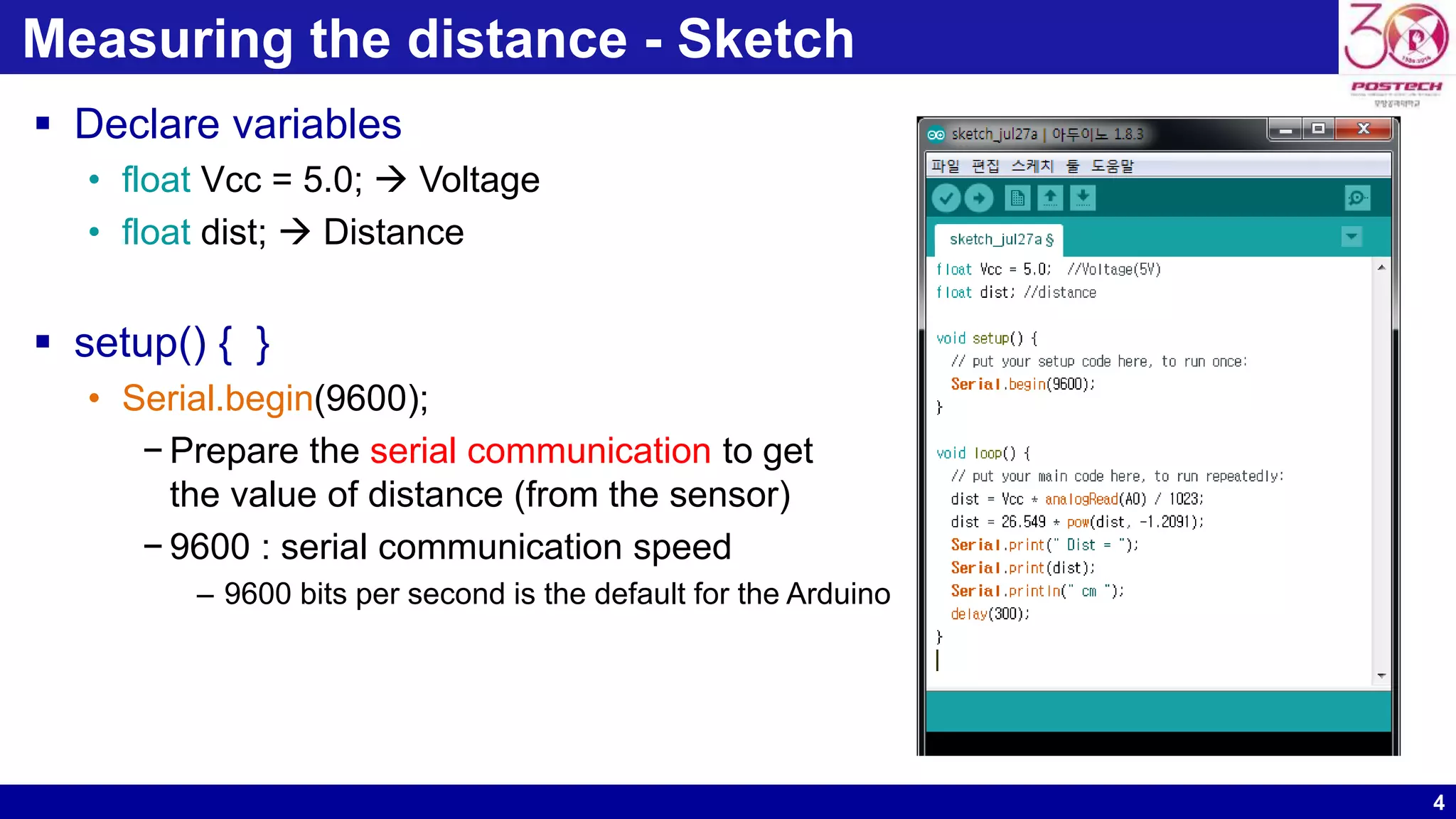
![5 Measuring the distance - Sketch loop() { } • dist = Vcc * analogRead(A0) / 1023; − Read analog value of infrared distance − analogRead(A0) returns the value as 10 bit − 210=1024, 0~1023 values are returned − Dividing the output by 1023 the distance • dist = 26.549 * pow(dist, -1.2091); − Formula [Distance = 26.549 × 𝑉𝑜𝑙𝑡𝑎𝑔𝑒−1.2091] http://image.dfrobot.com/image/data/SEN0014/gp2y0a21yk0f.pdf](https://image.slidesharecdn.com/arduinotutorial4-171018064308/75/Arduino-tutorial-4-5-2048.jpg)