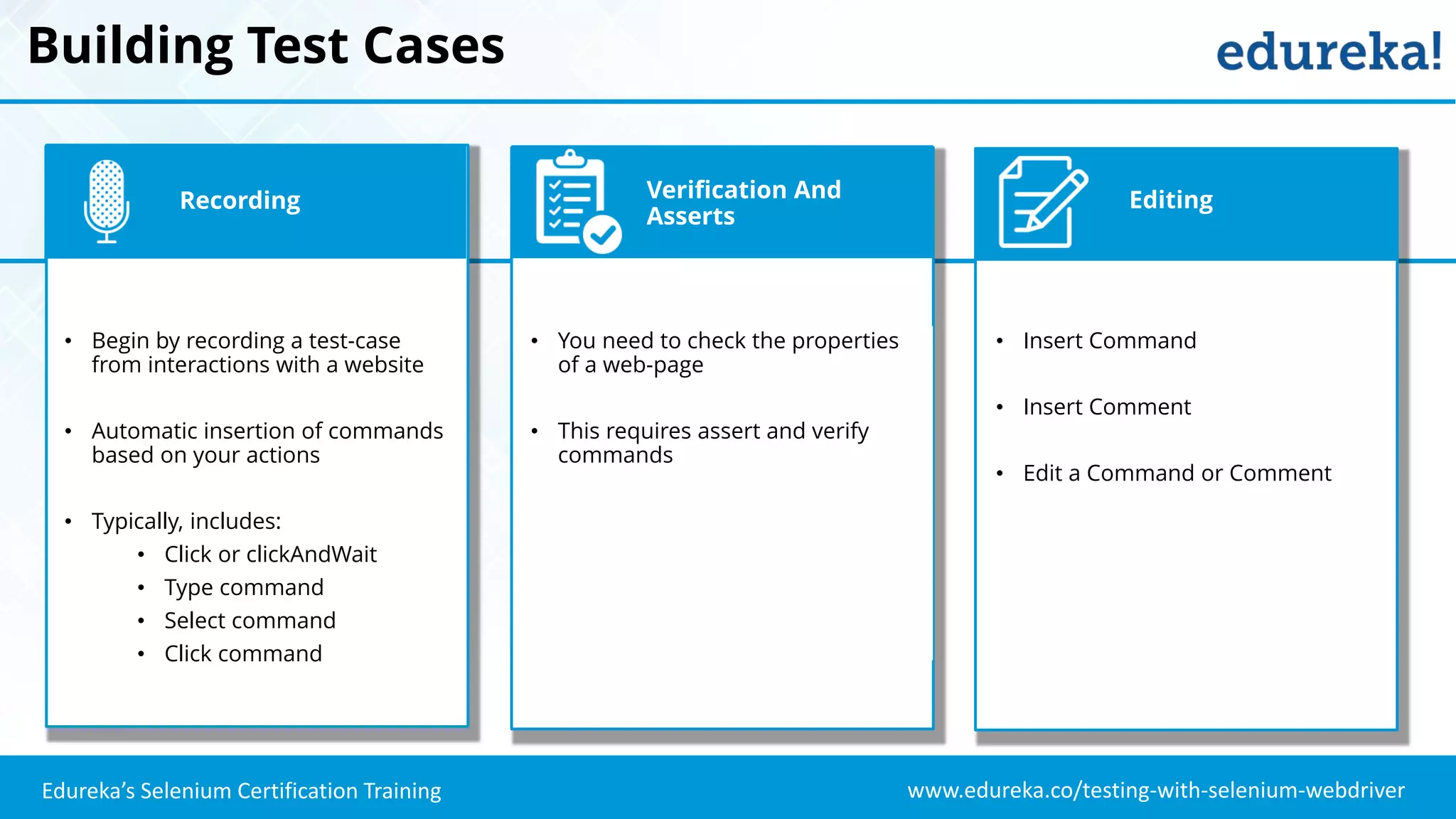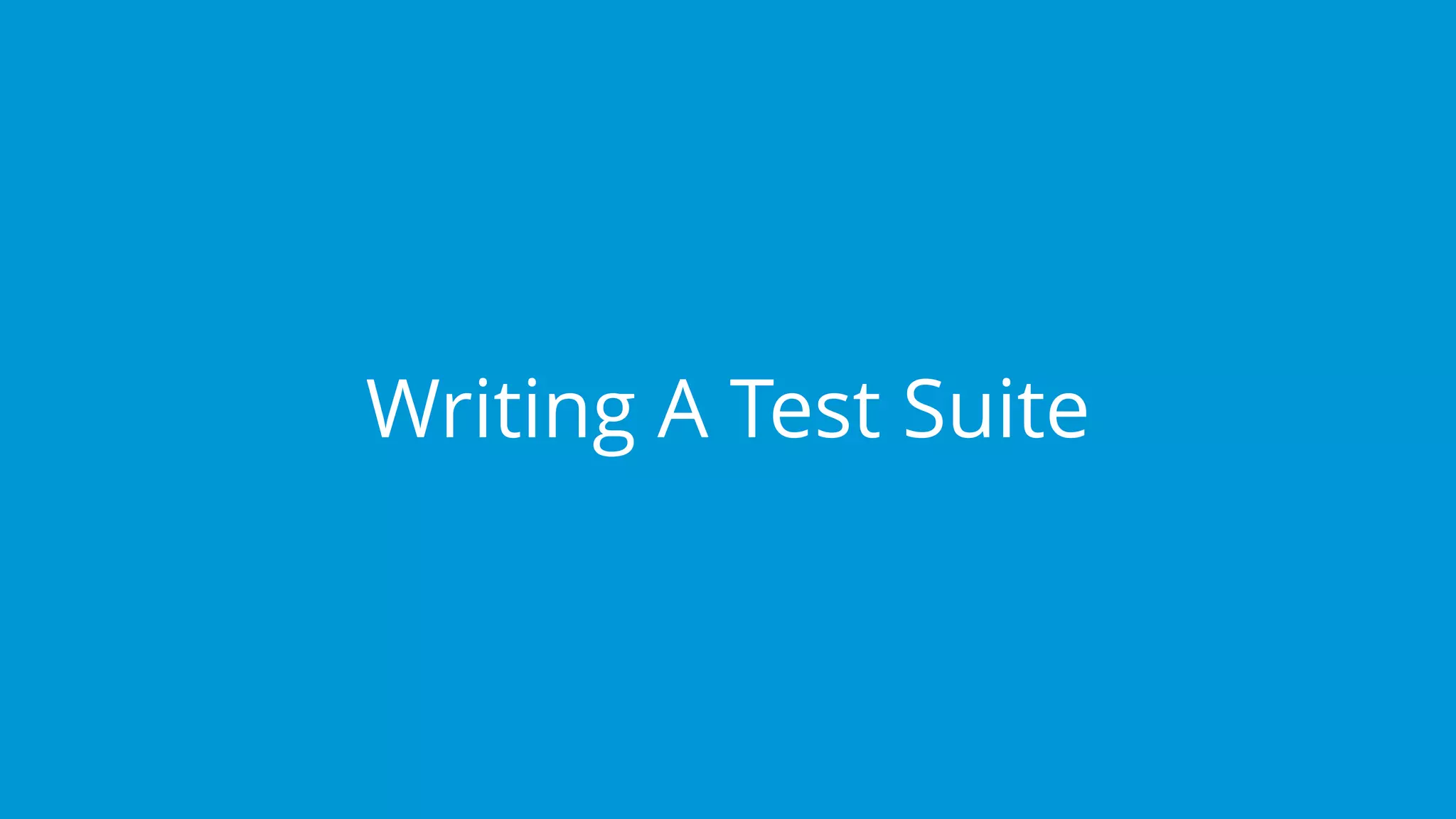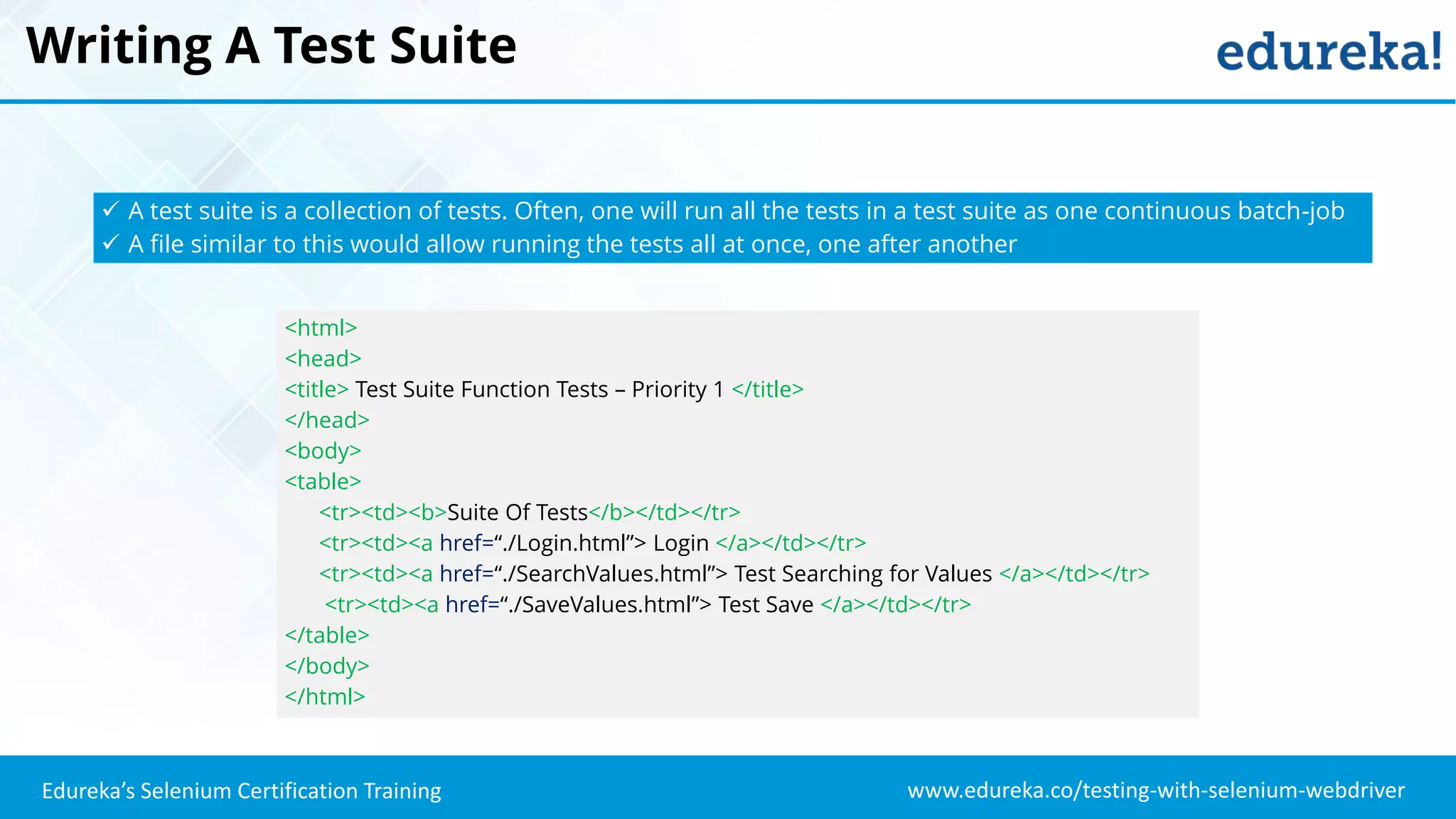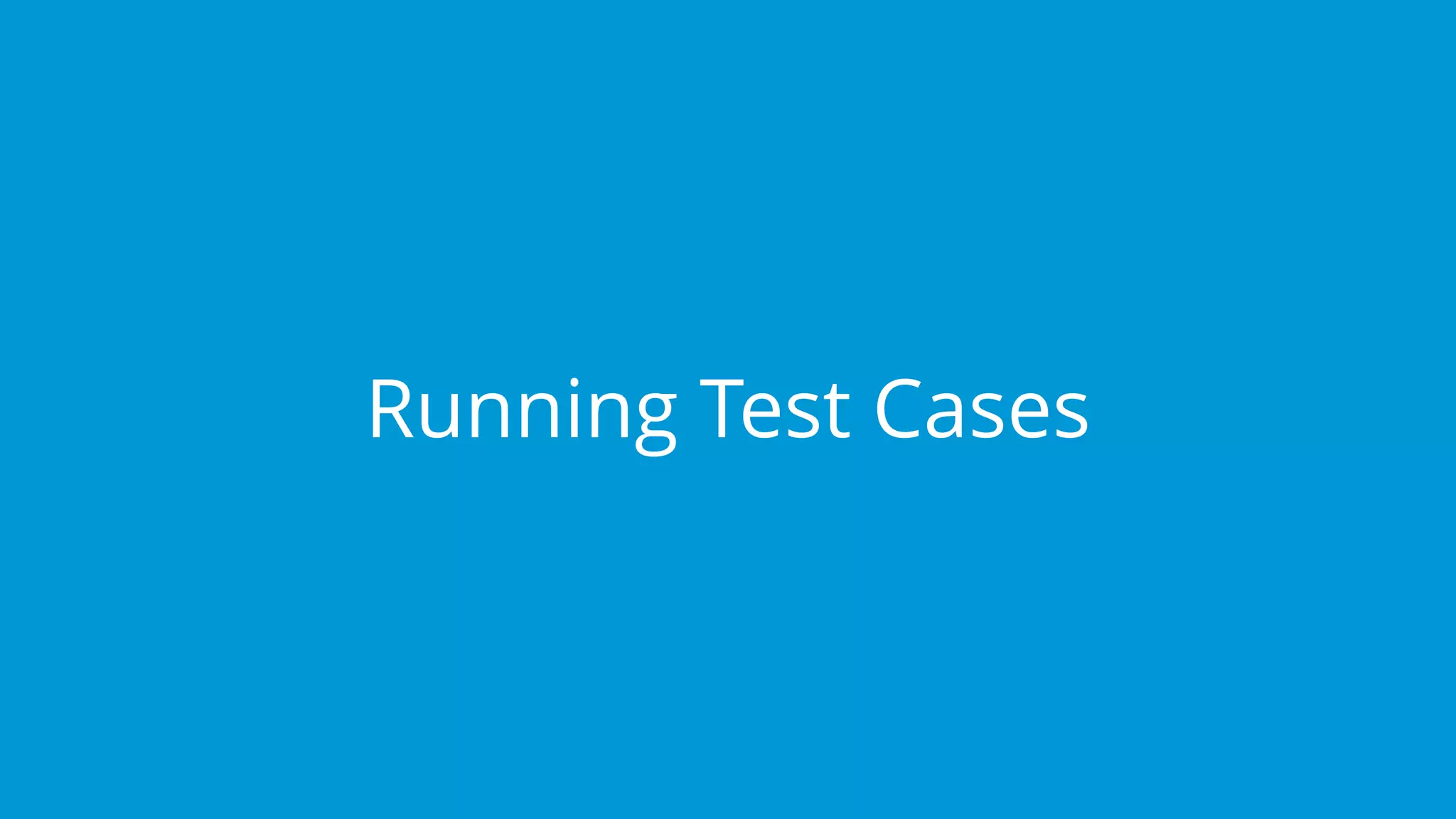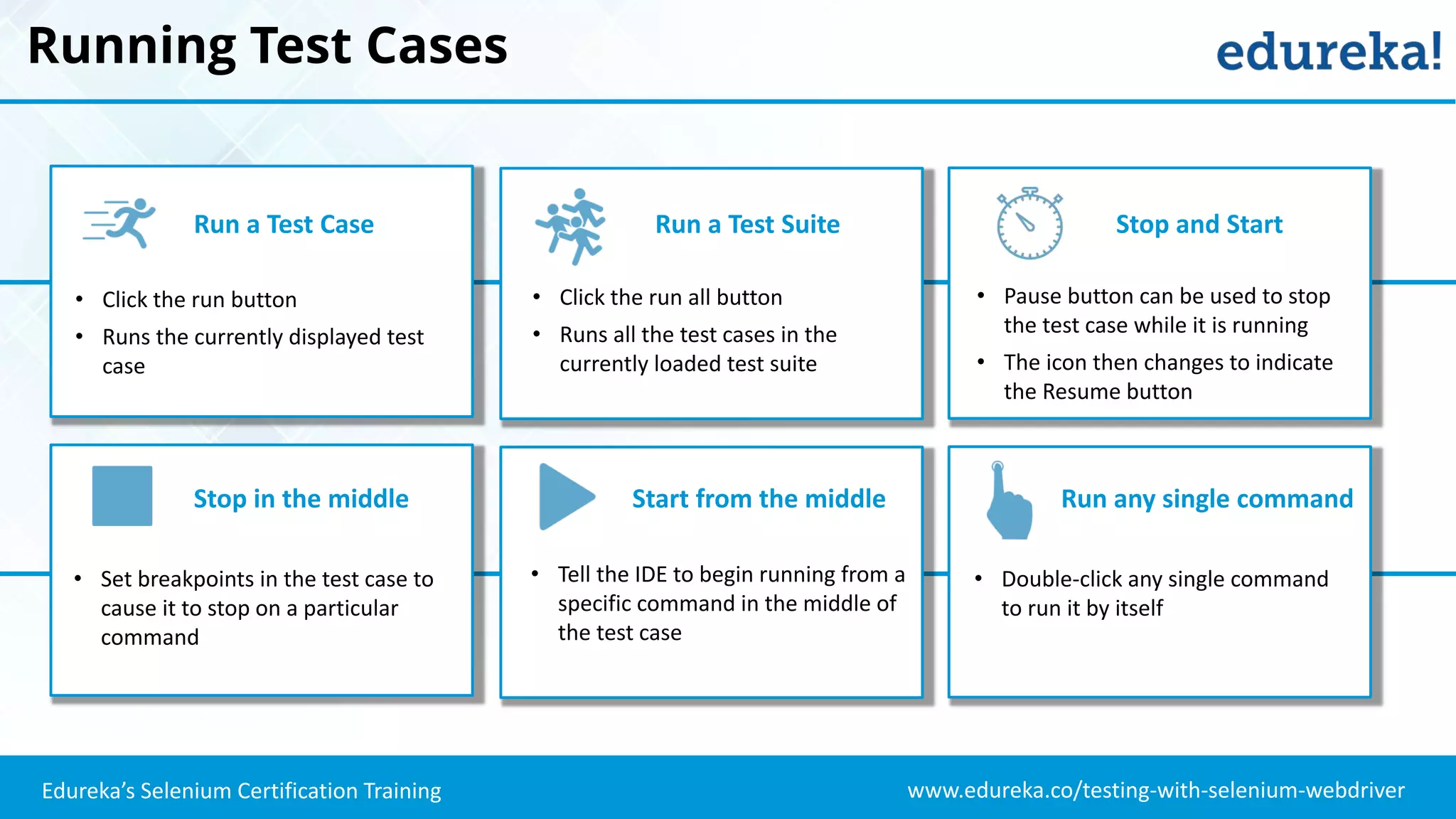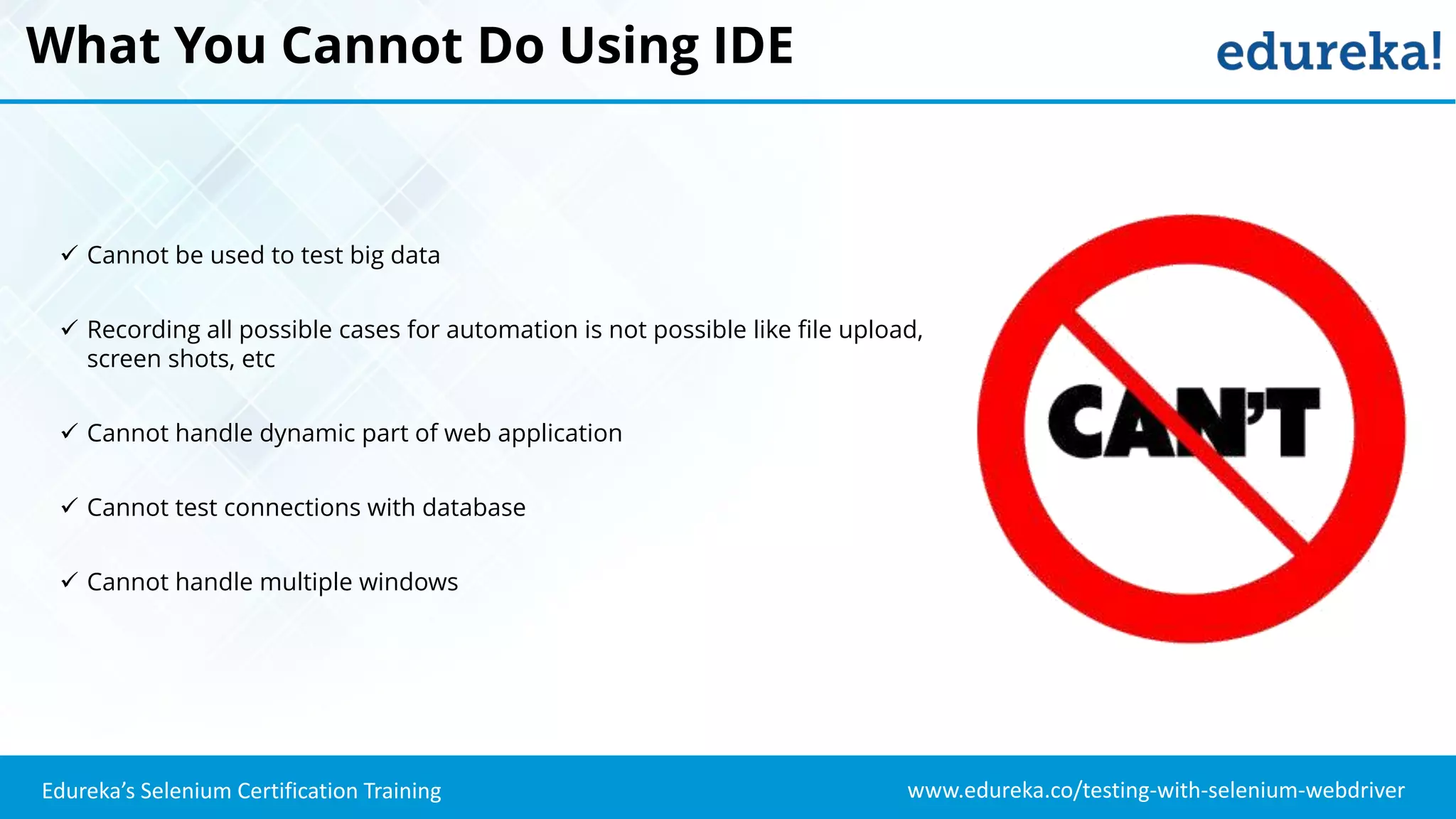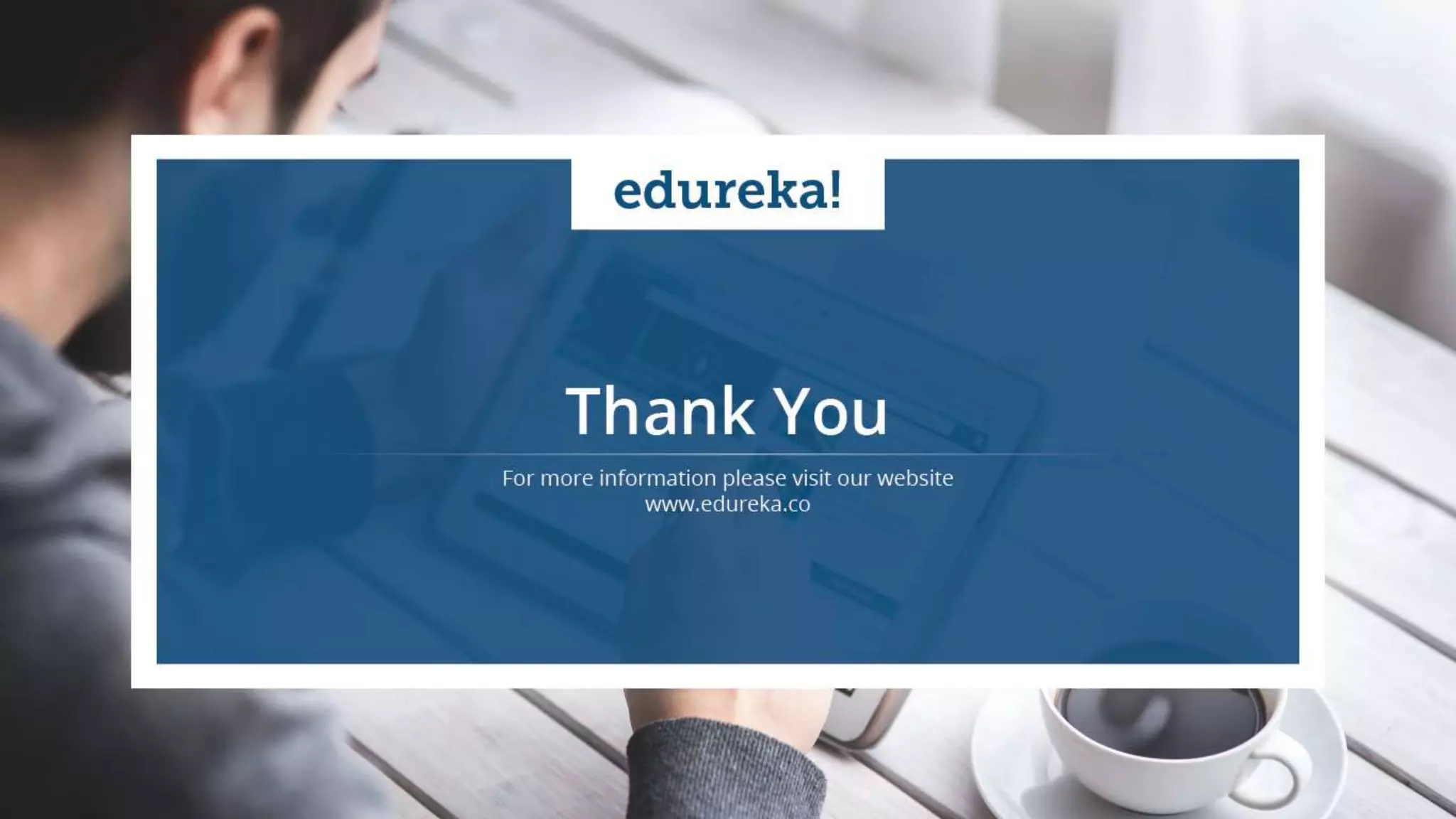The document provides an overview of Edureka's Selenium IDE certification training, detailing what users can learn, including how to create test cases, test suites, and utilize specific commands within the Selenium testing framework. It outlines the features of Selenium IDE, including its user-friendly interface, the types of commands available in Selenese, and guidelines for building and running test suites. Additionally, it highlights the limitations of using the IDE for automated testing of complex web applications.

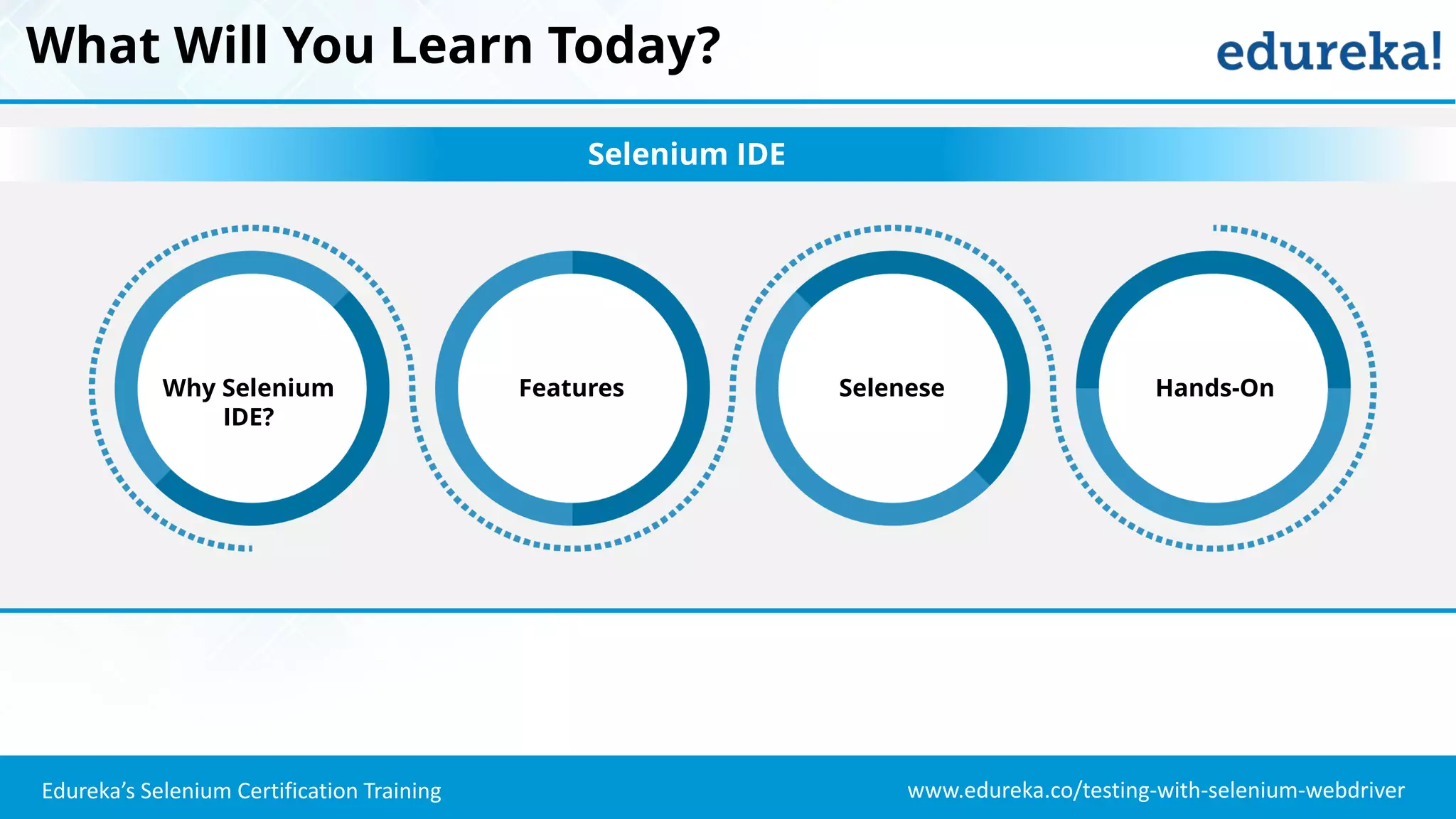
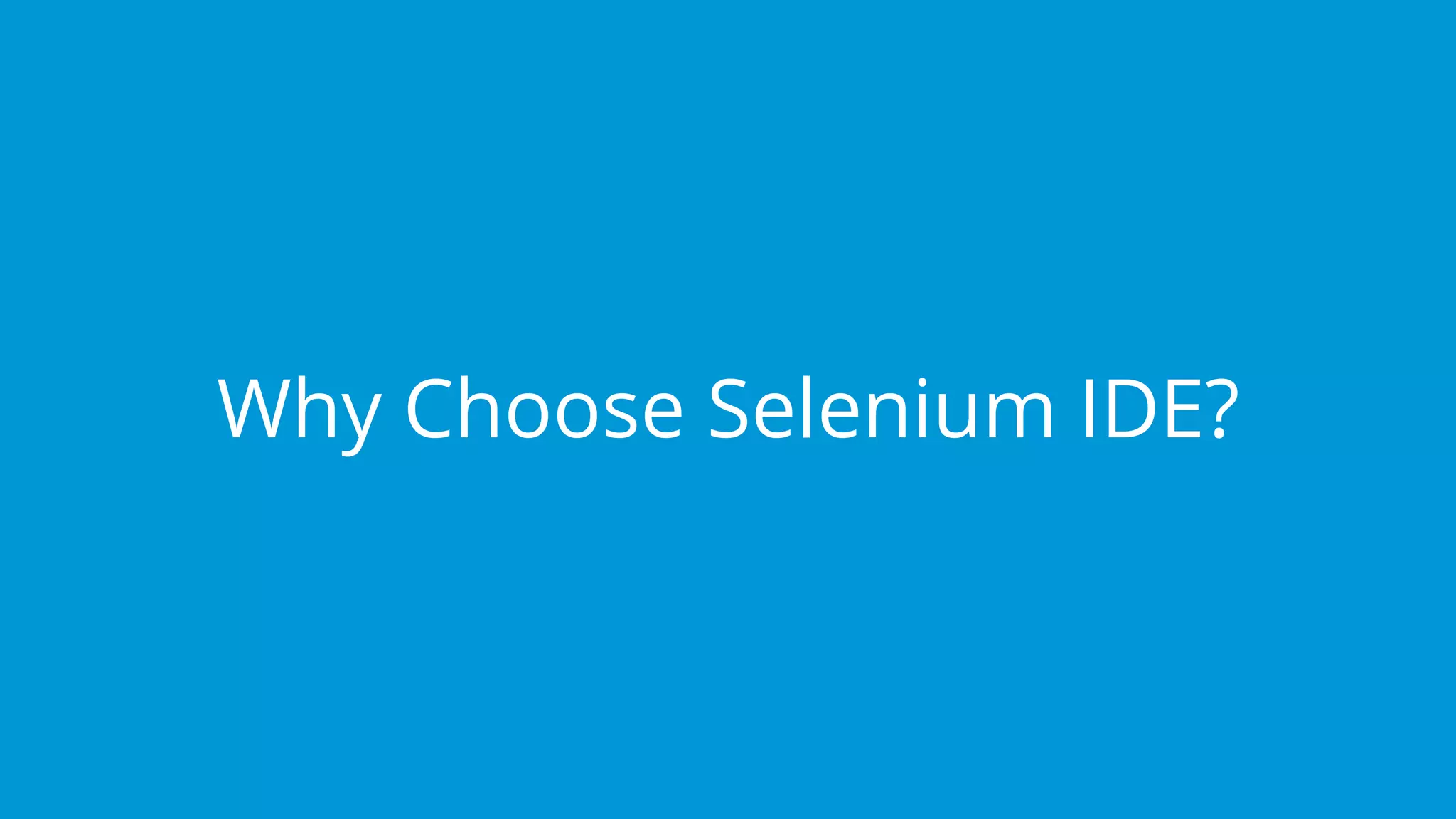



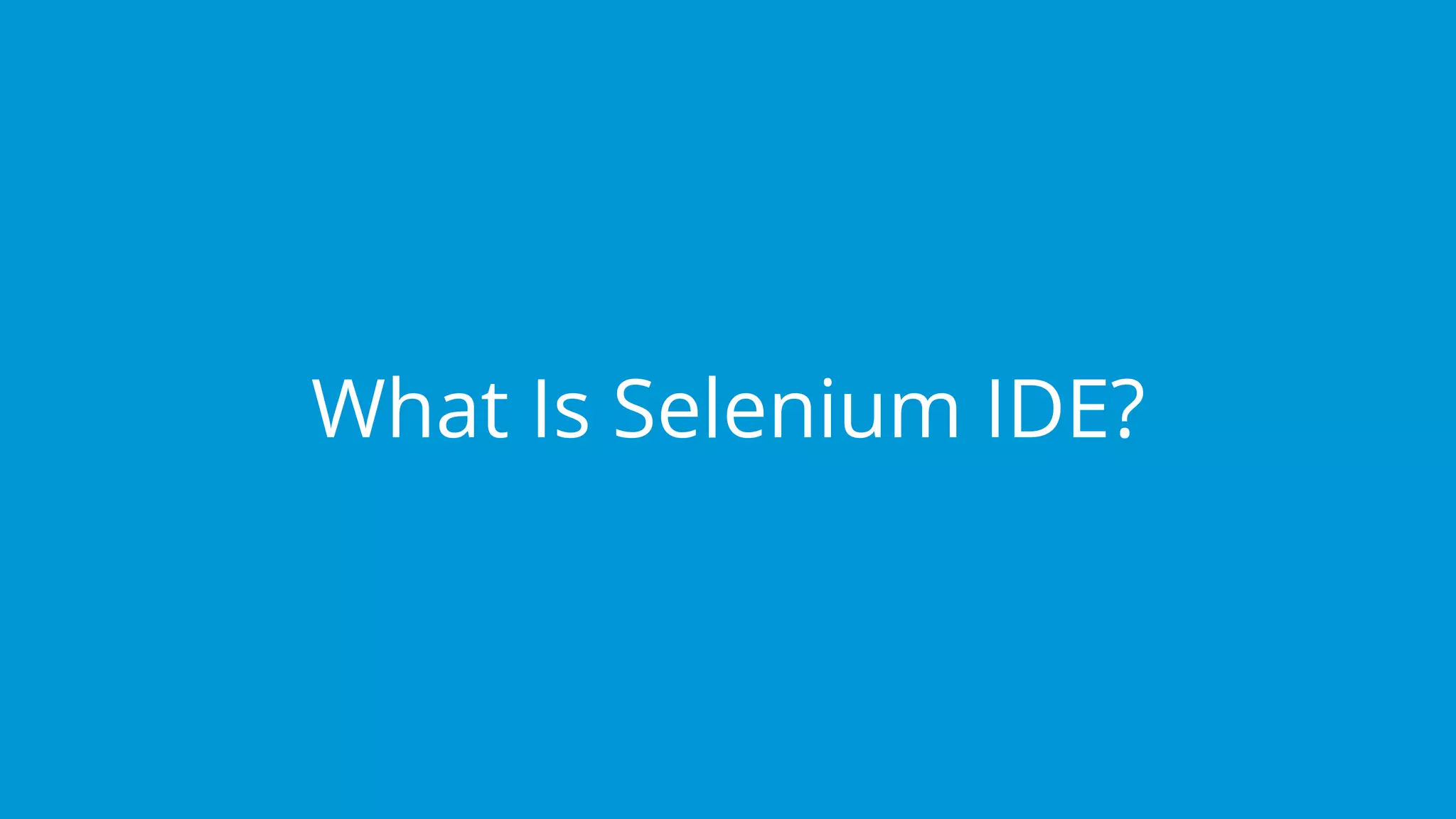
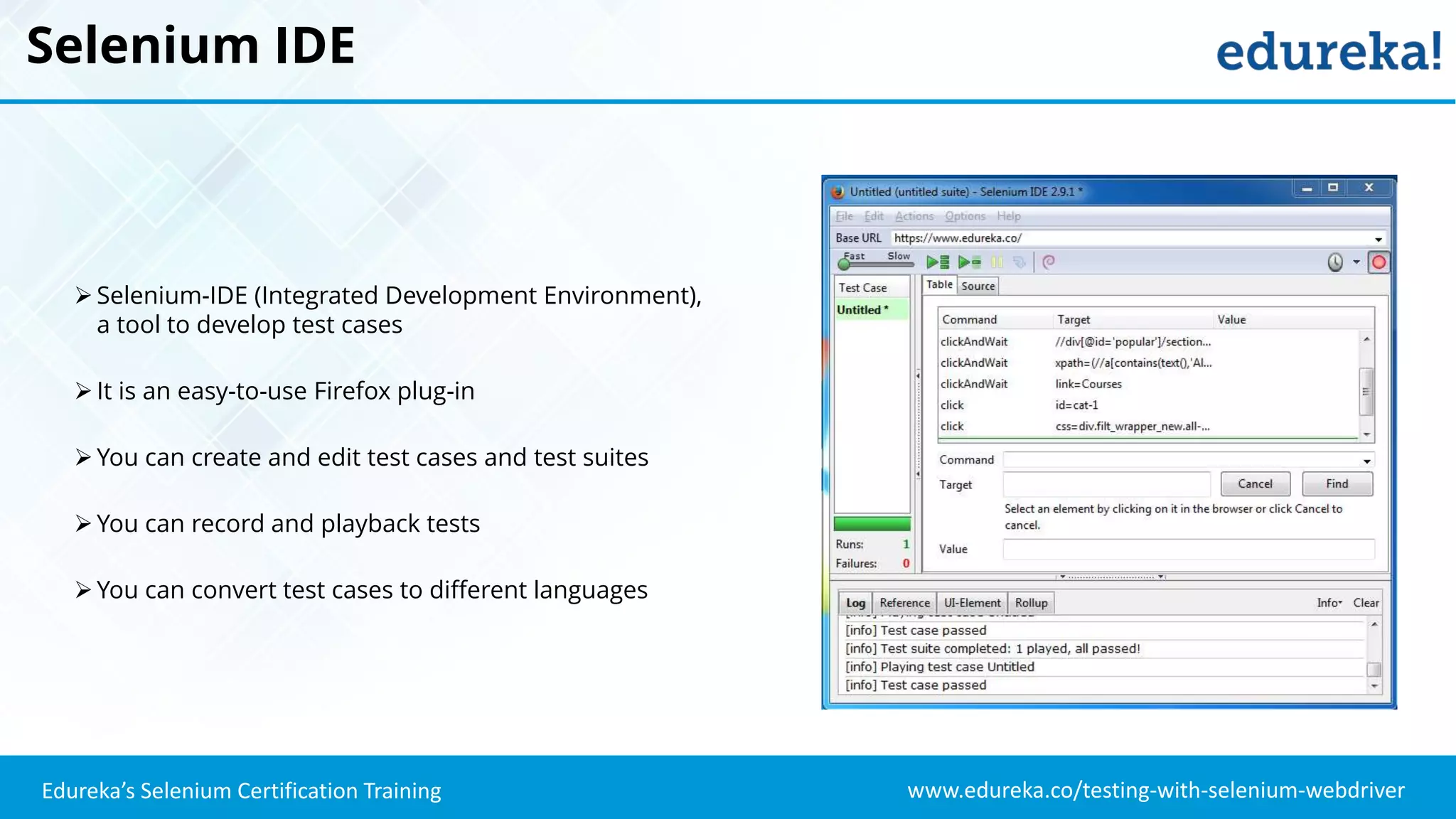
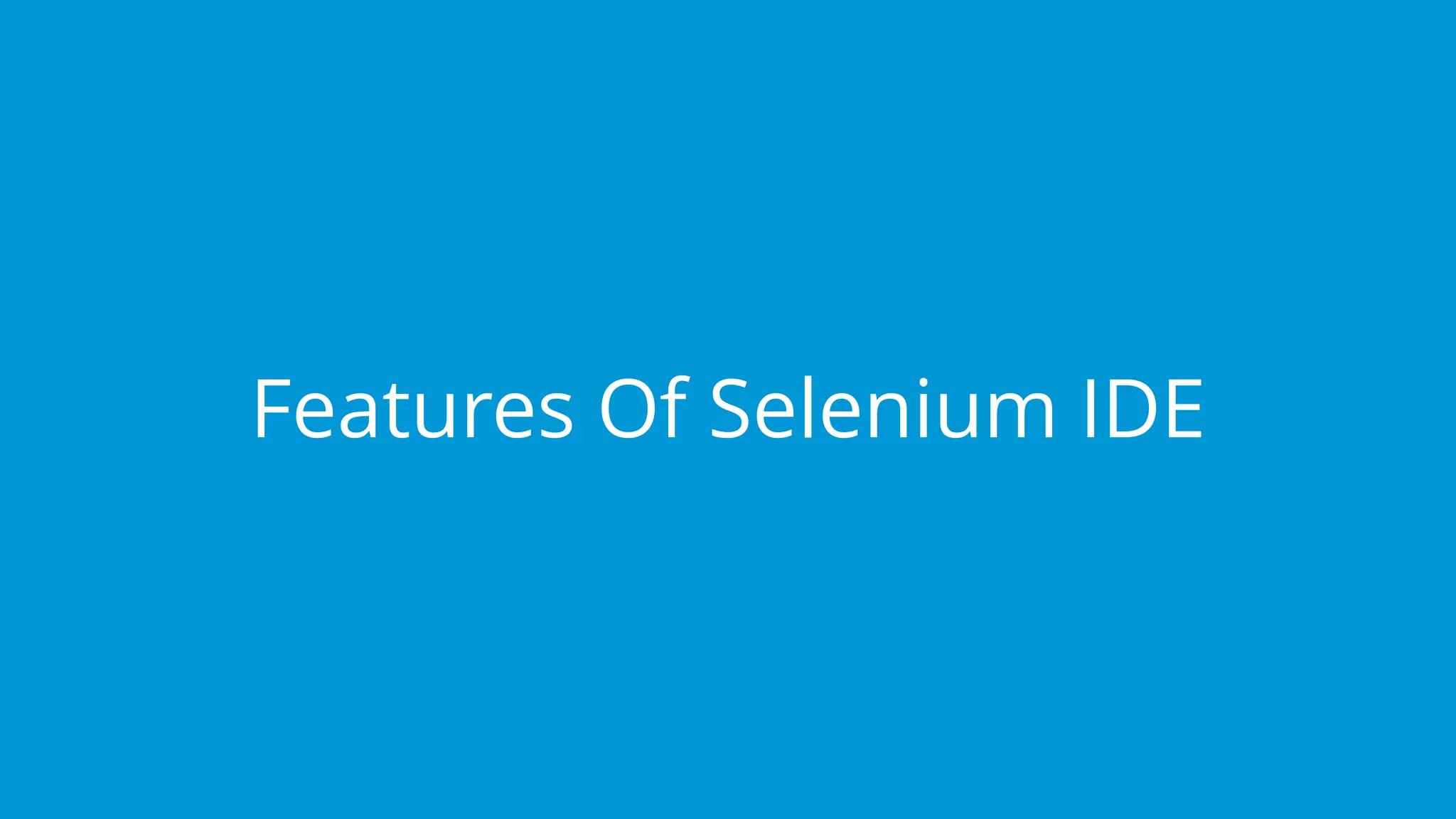
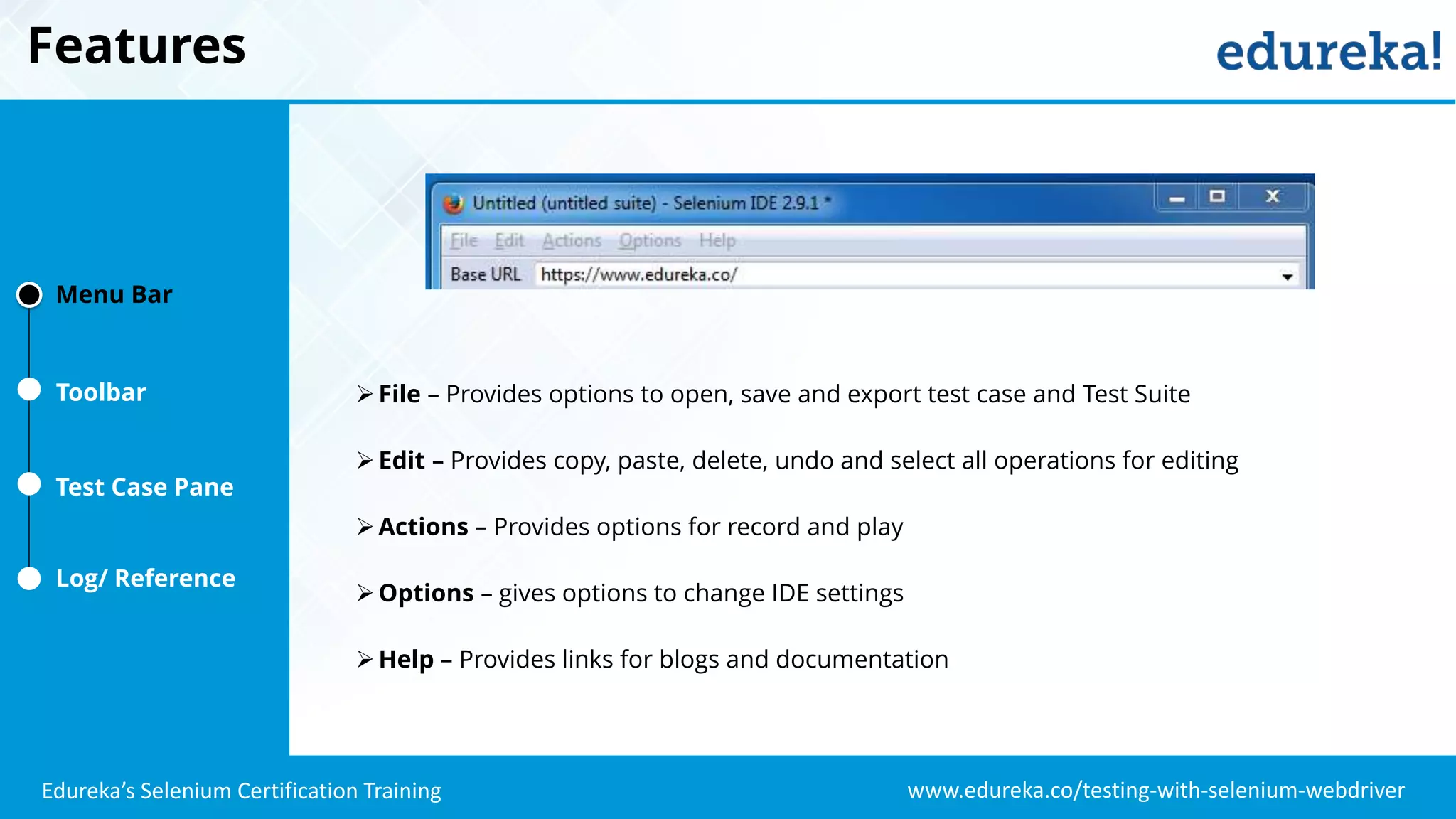
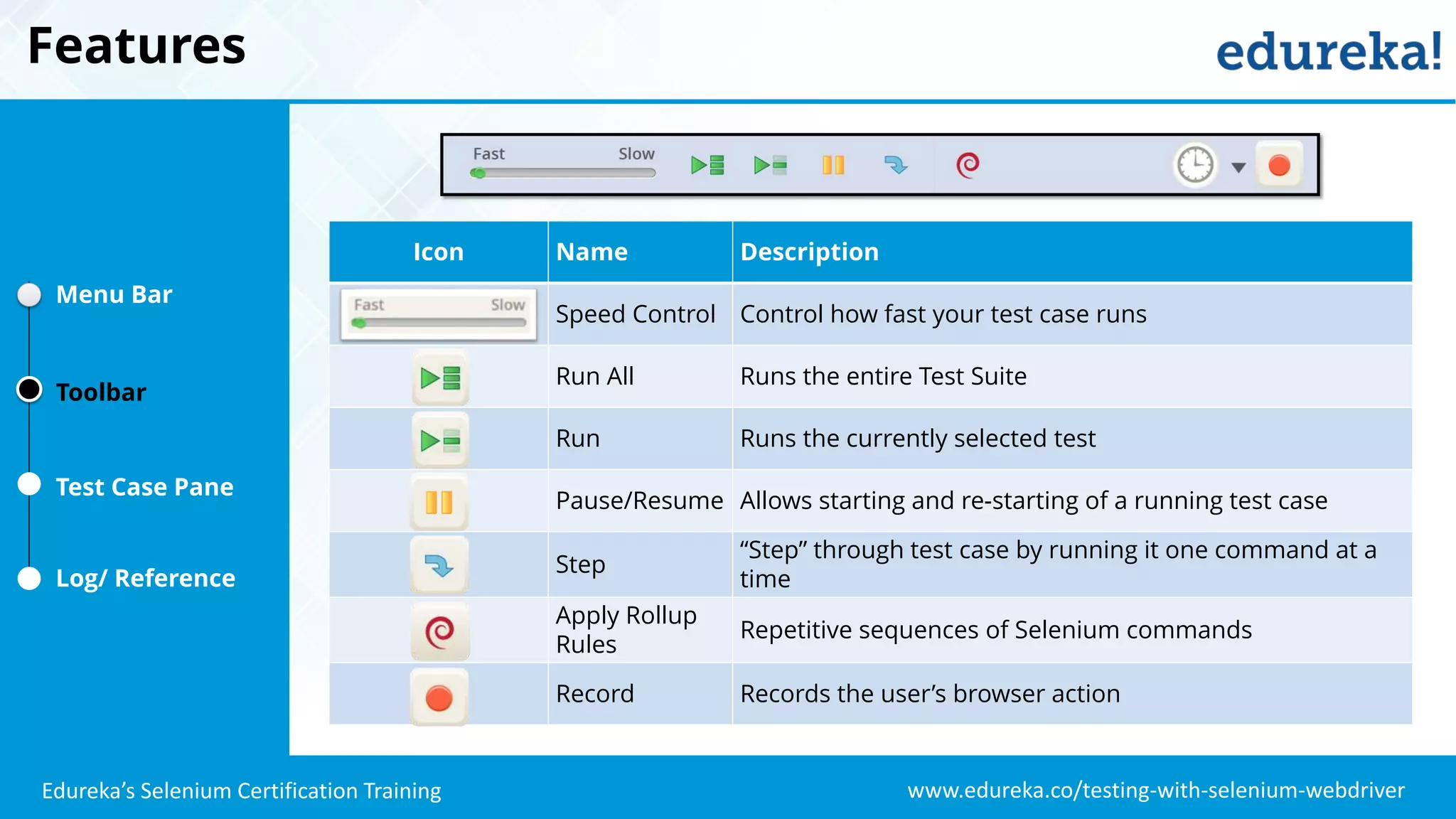
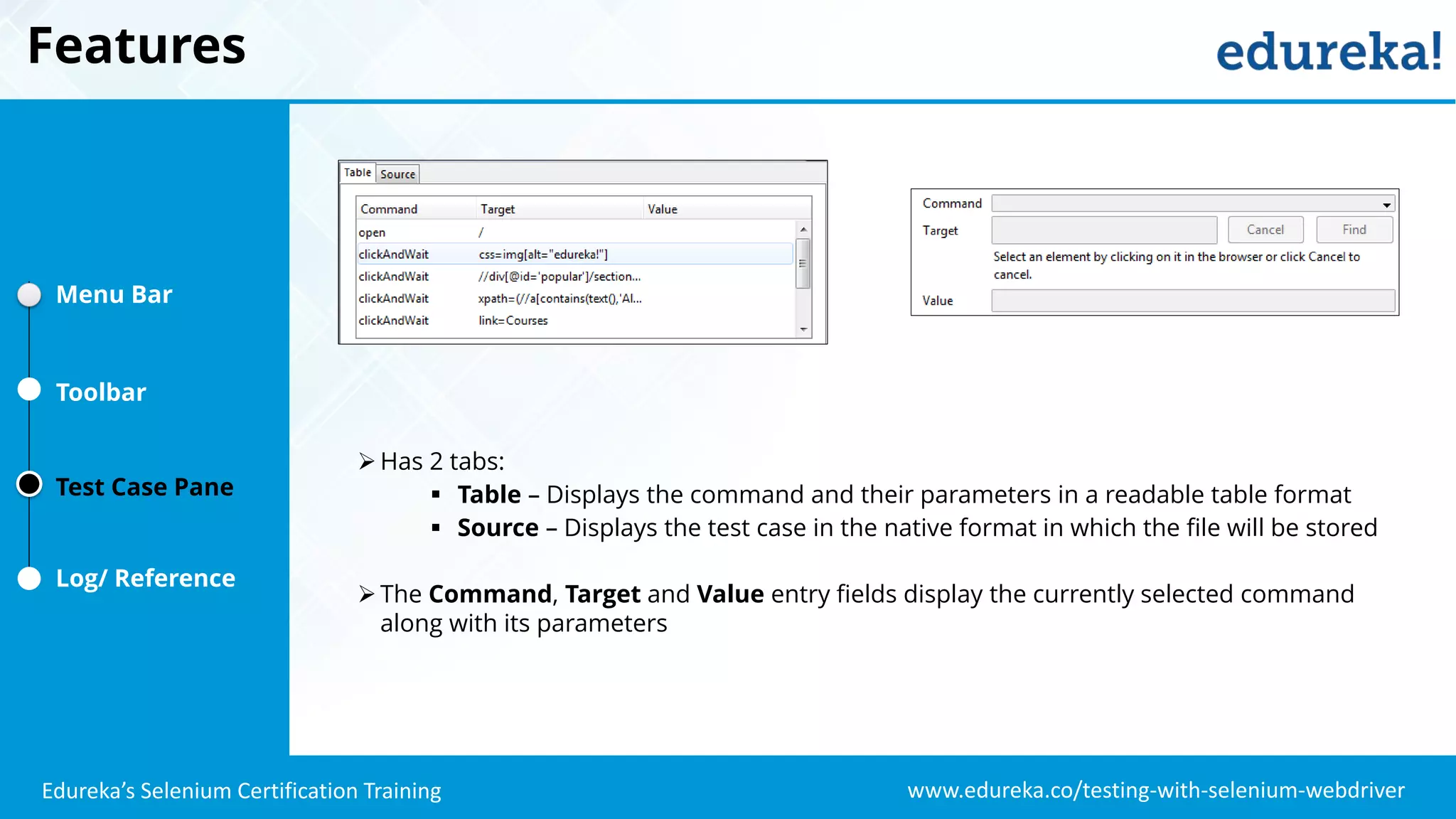
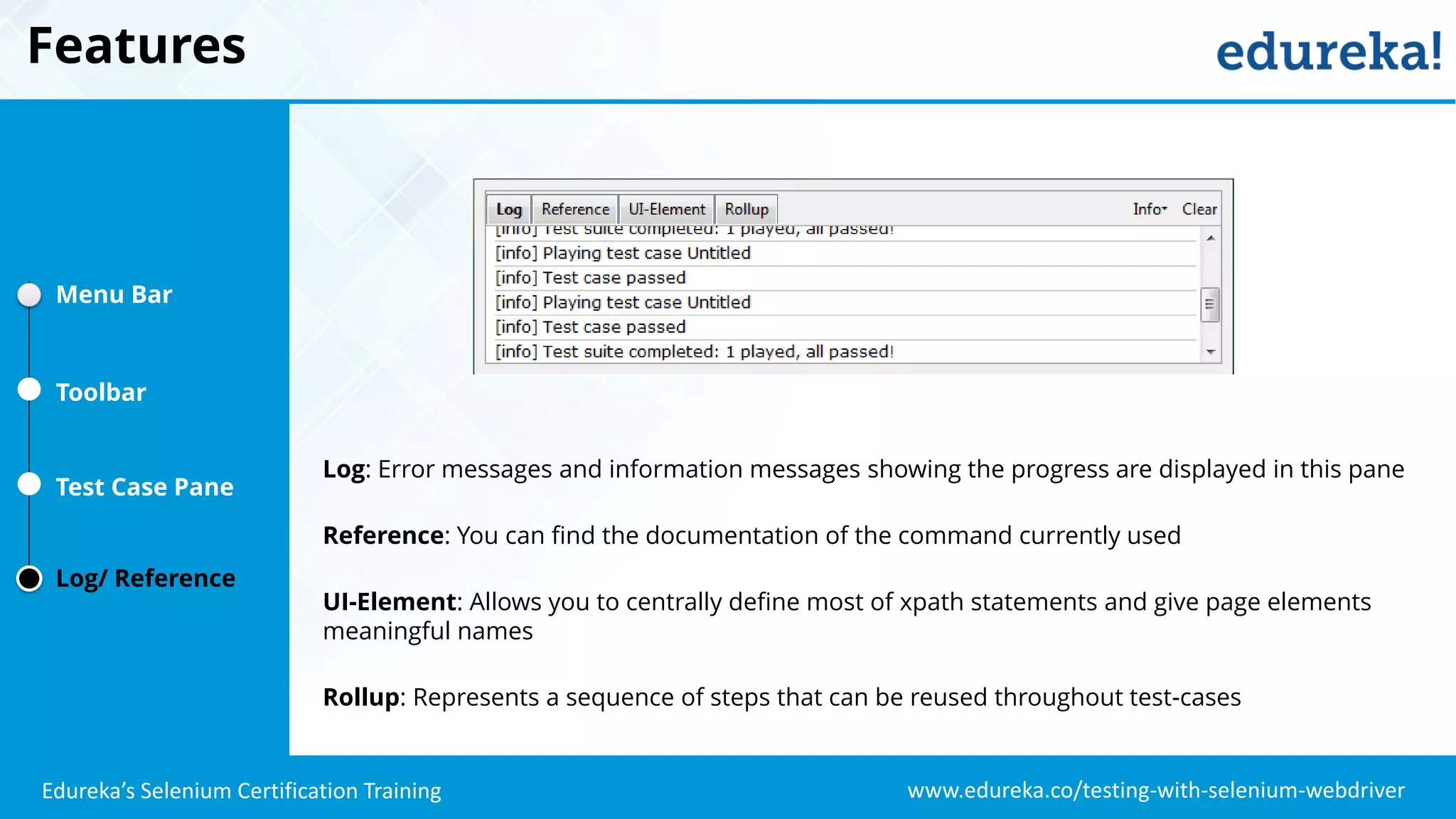
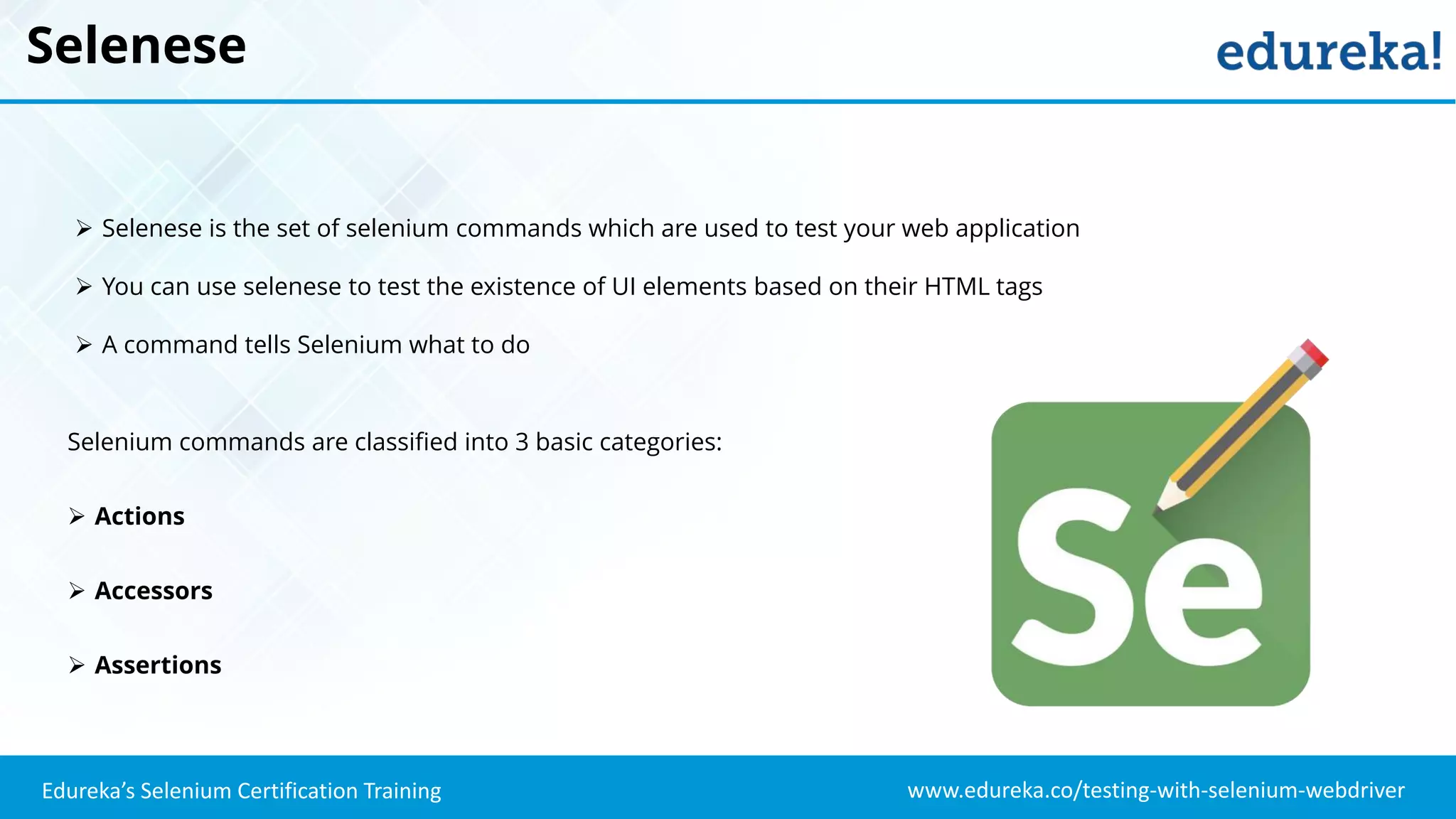
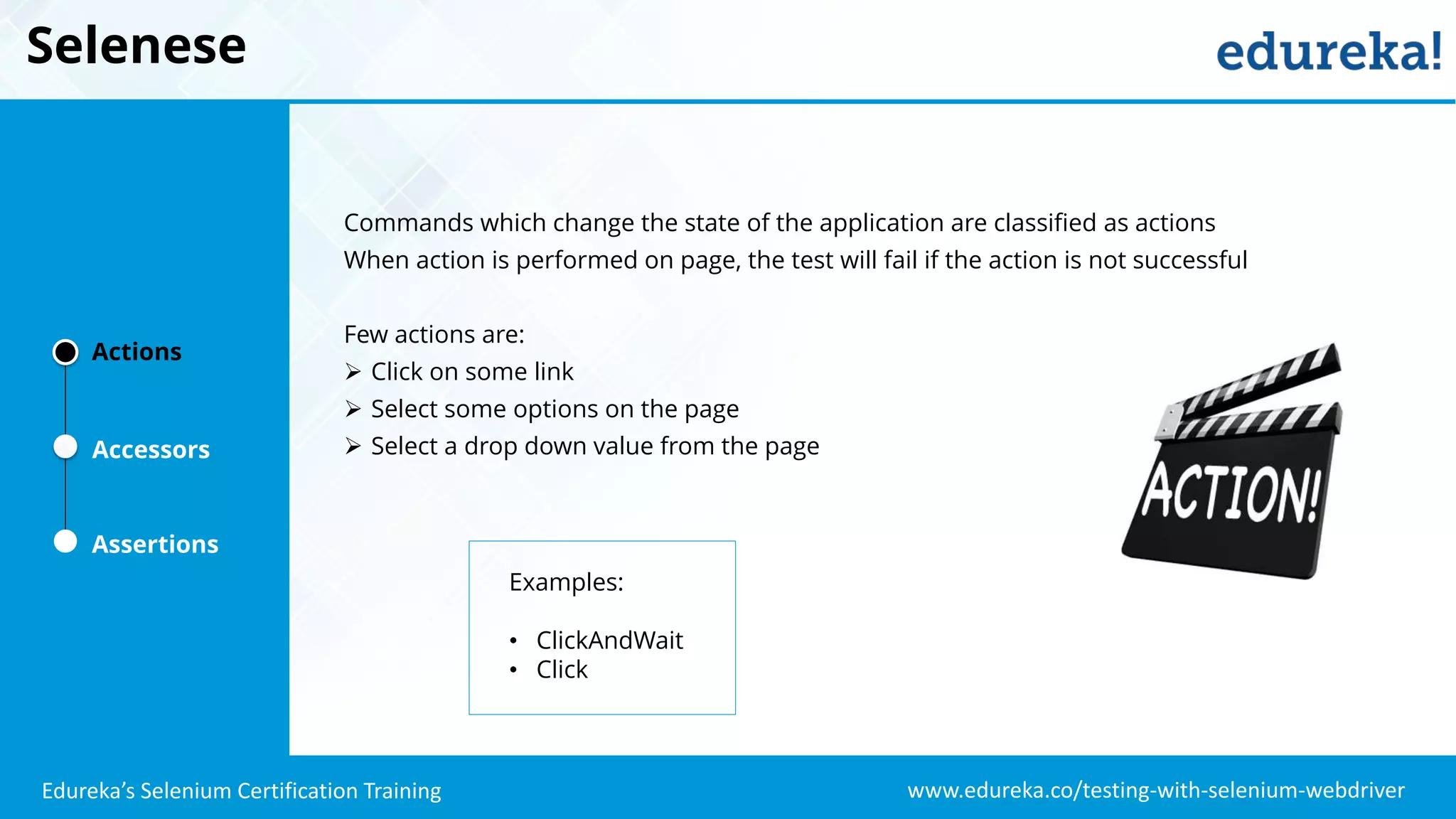
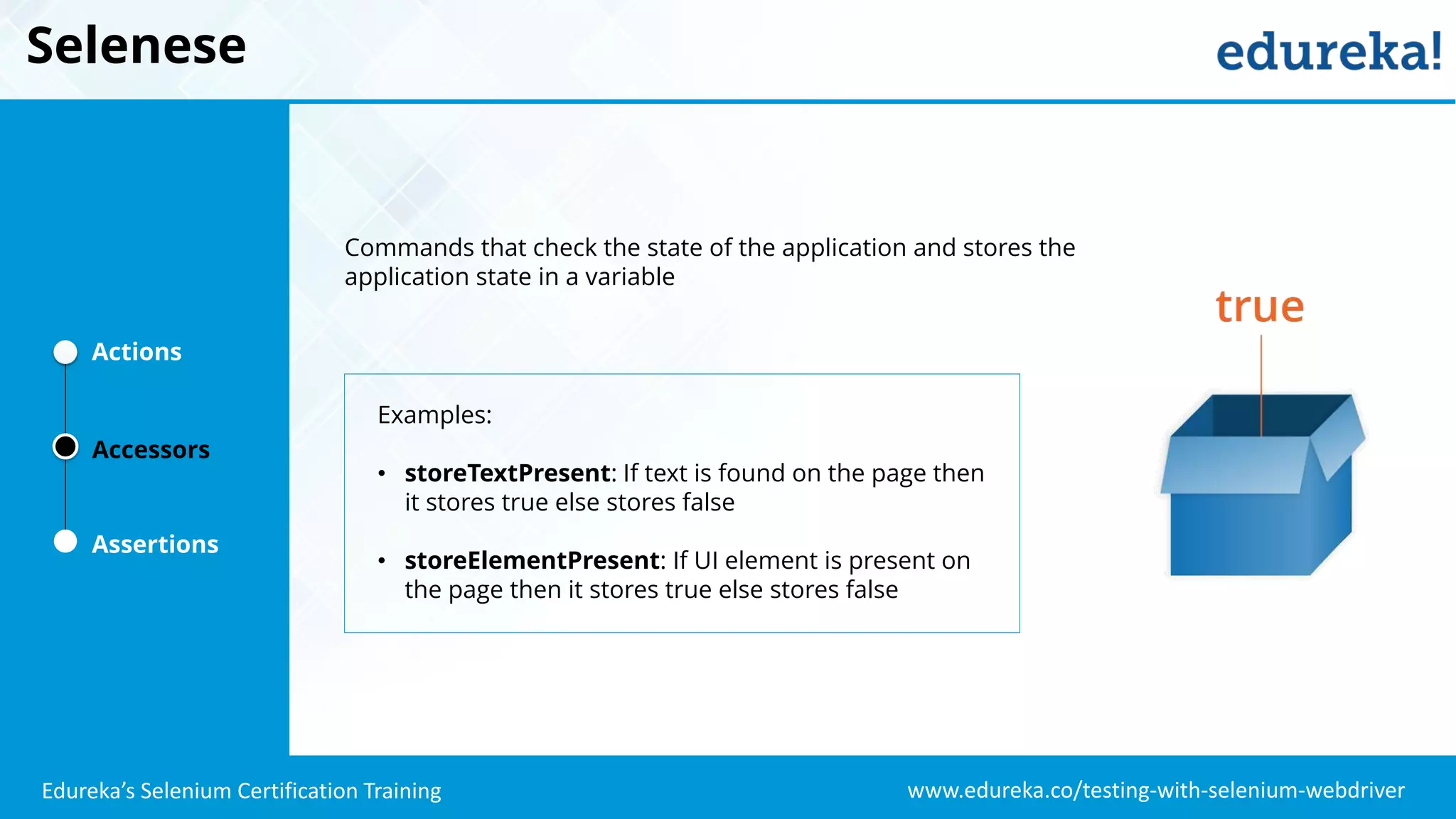
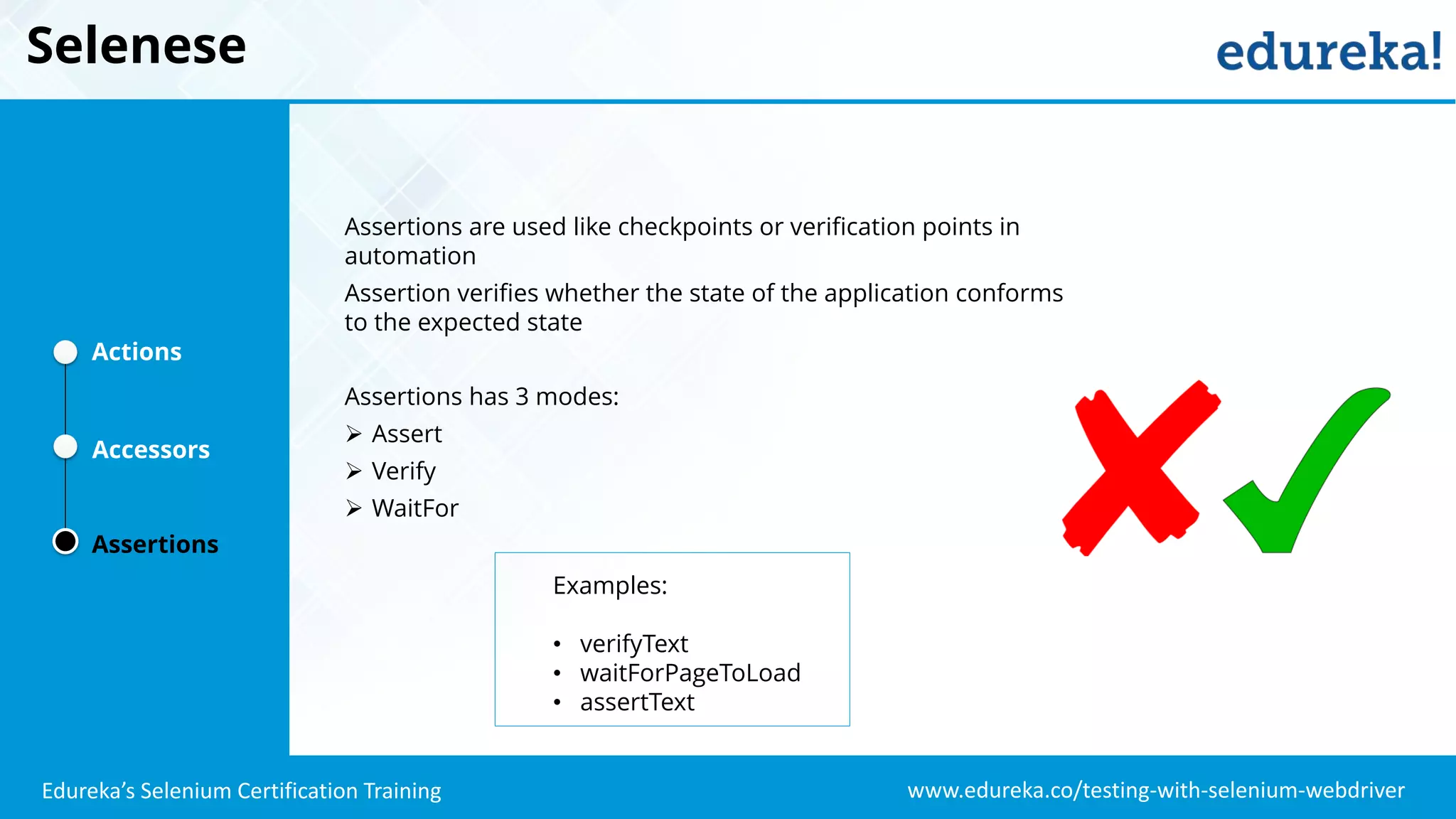
![www.edureka.co/testing-with-selenium-webdriverEdureka’s Selenium Certification Training Selenese Syntax Selenese syntax is simple, it consists: command and two parameters Command Parameter Parameter verifyText //div//a[2] Login goBackAndWait verifyTextPresent Welcome To My Home Page Type Id=phone (555) 666-7066 Type Id=address1 ${myVariableAddress} The parameters are not always required Parameters vary, however they are typically: A locator for identifying a UI element within a page A text pattern for verifying or asserting page content A text pattern or a selenium variable for entering text in an input field](https://image.slidesharecdn.com/seleniumide-170404122851/75/Selenium-IDE-Tutorial-For-Beginners-What-Is-Selenium-IDE-Selenium-Tutorial-Edureka-19-2048.jpg)