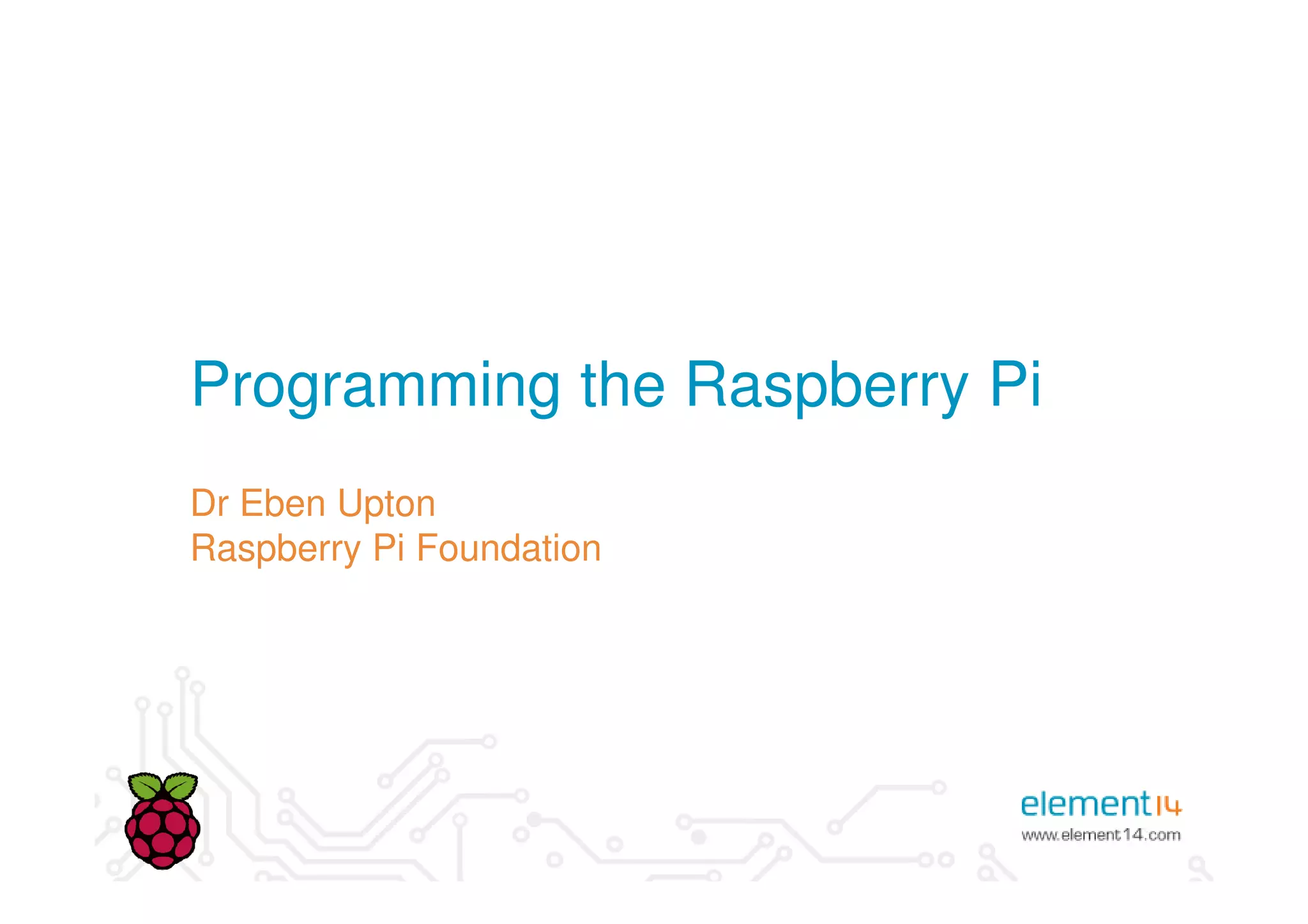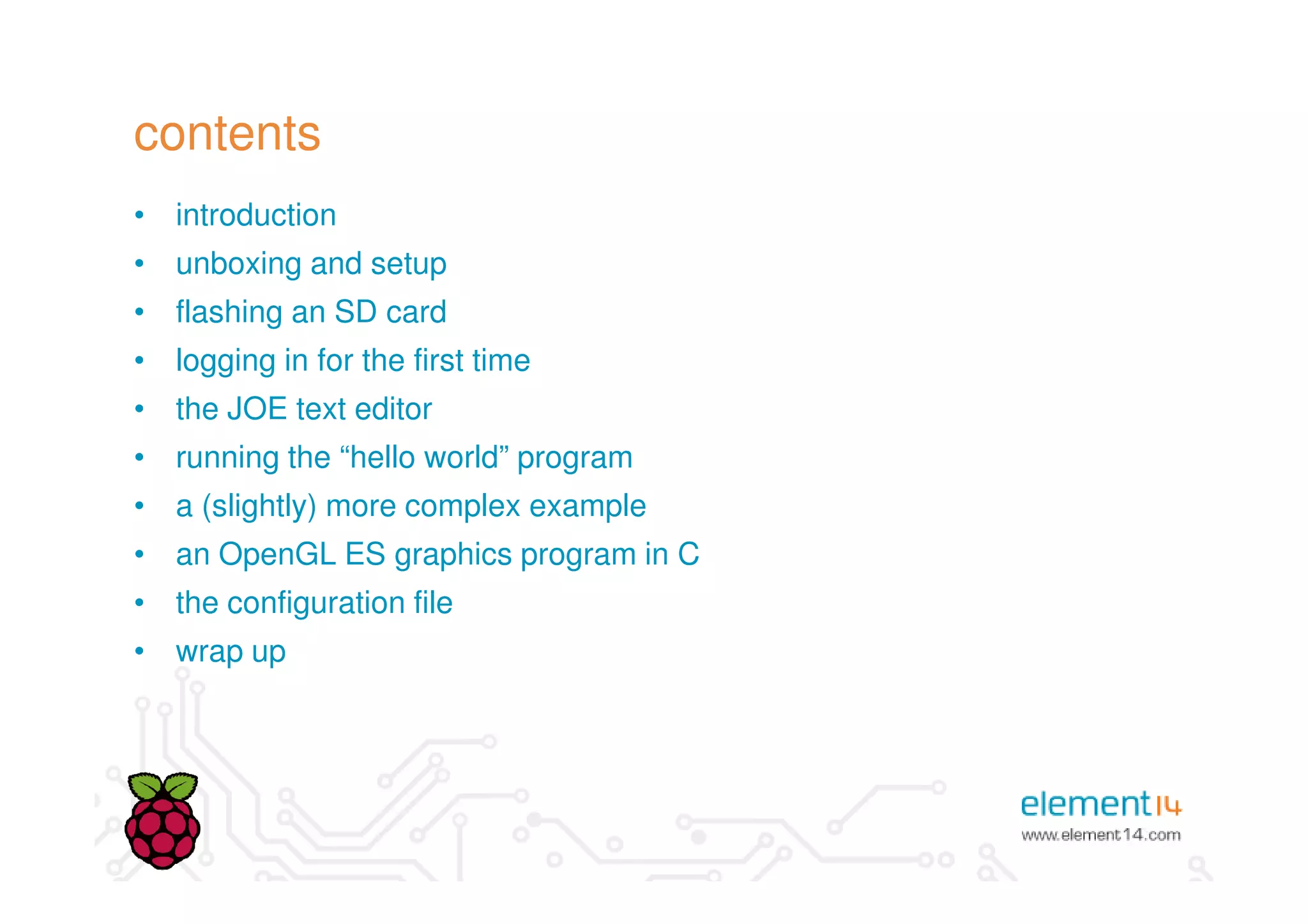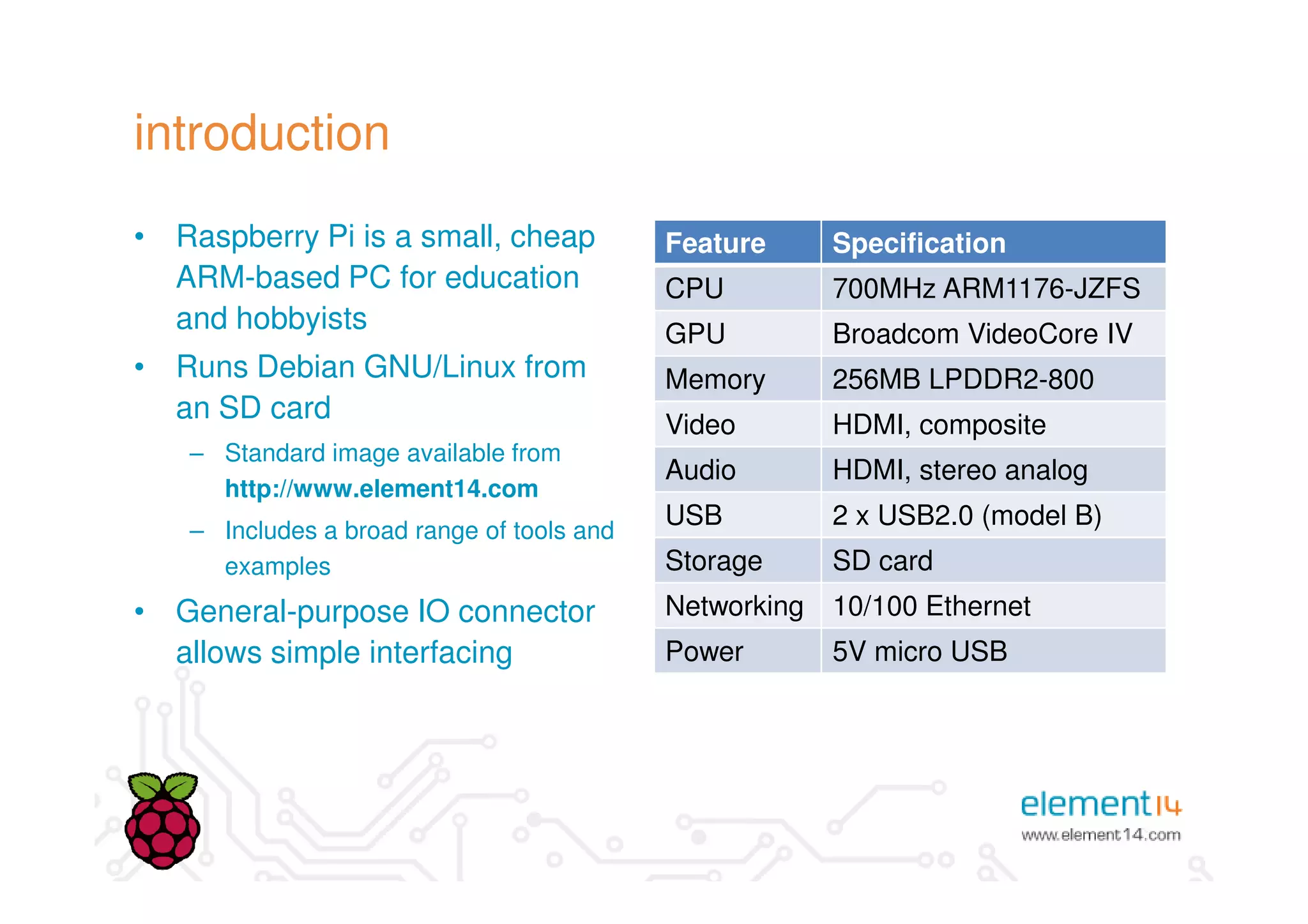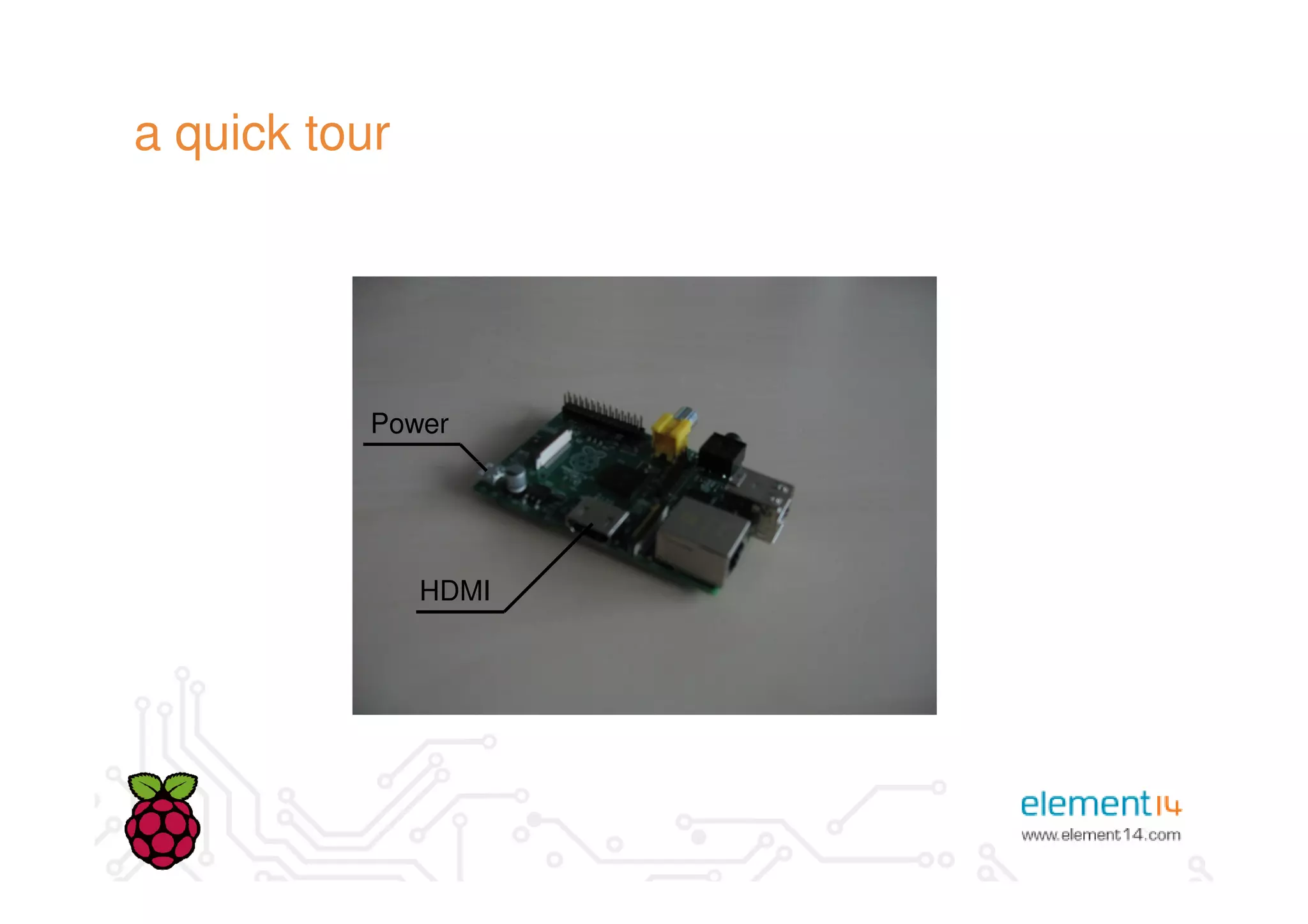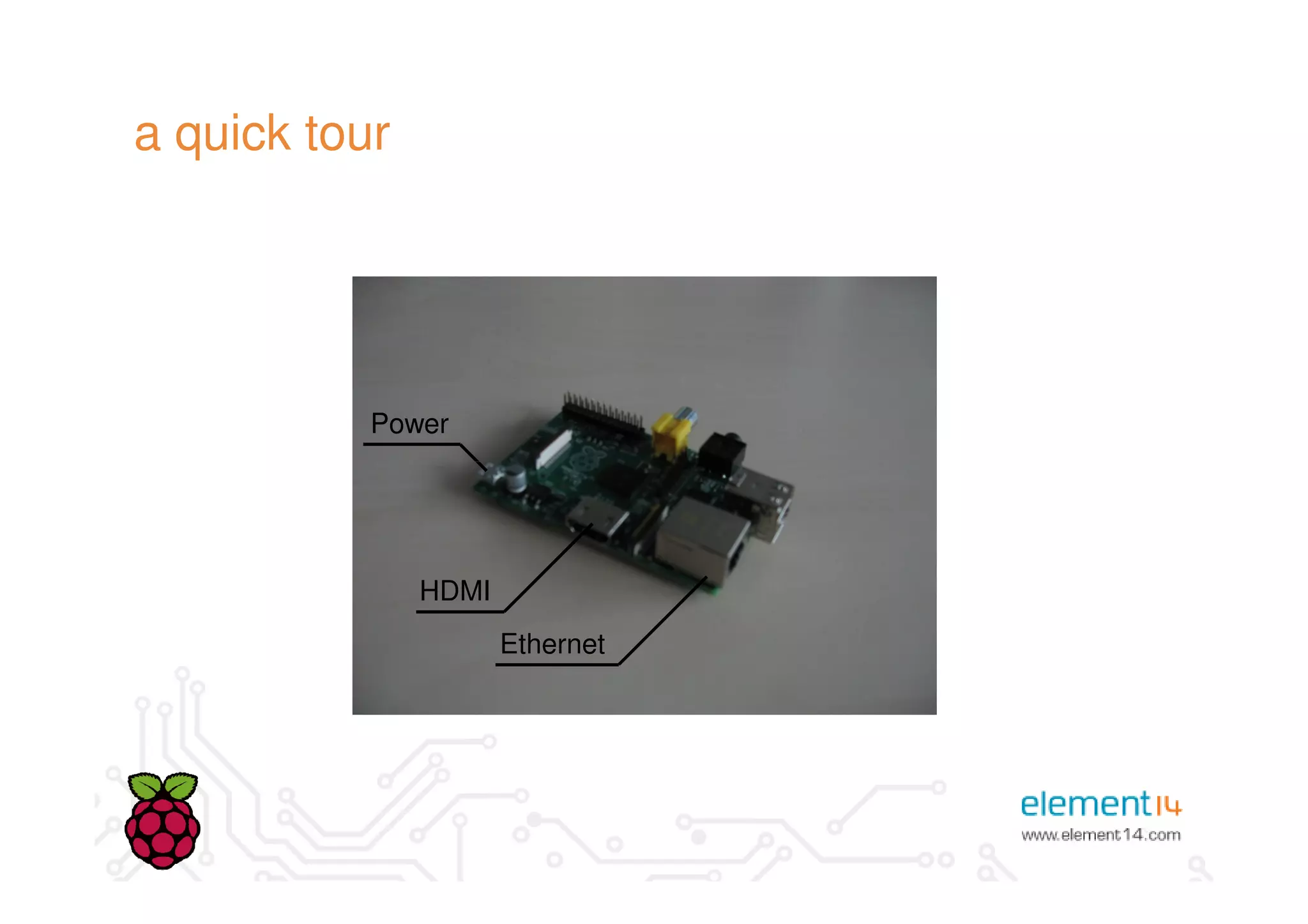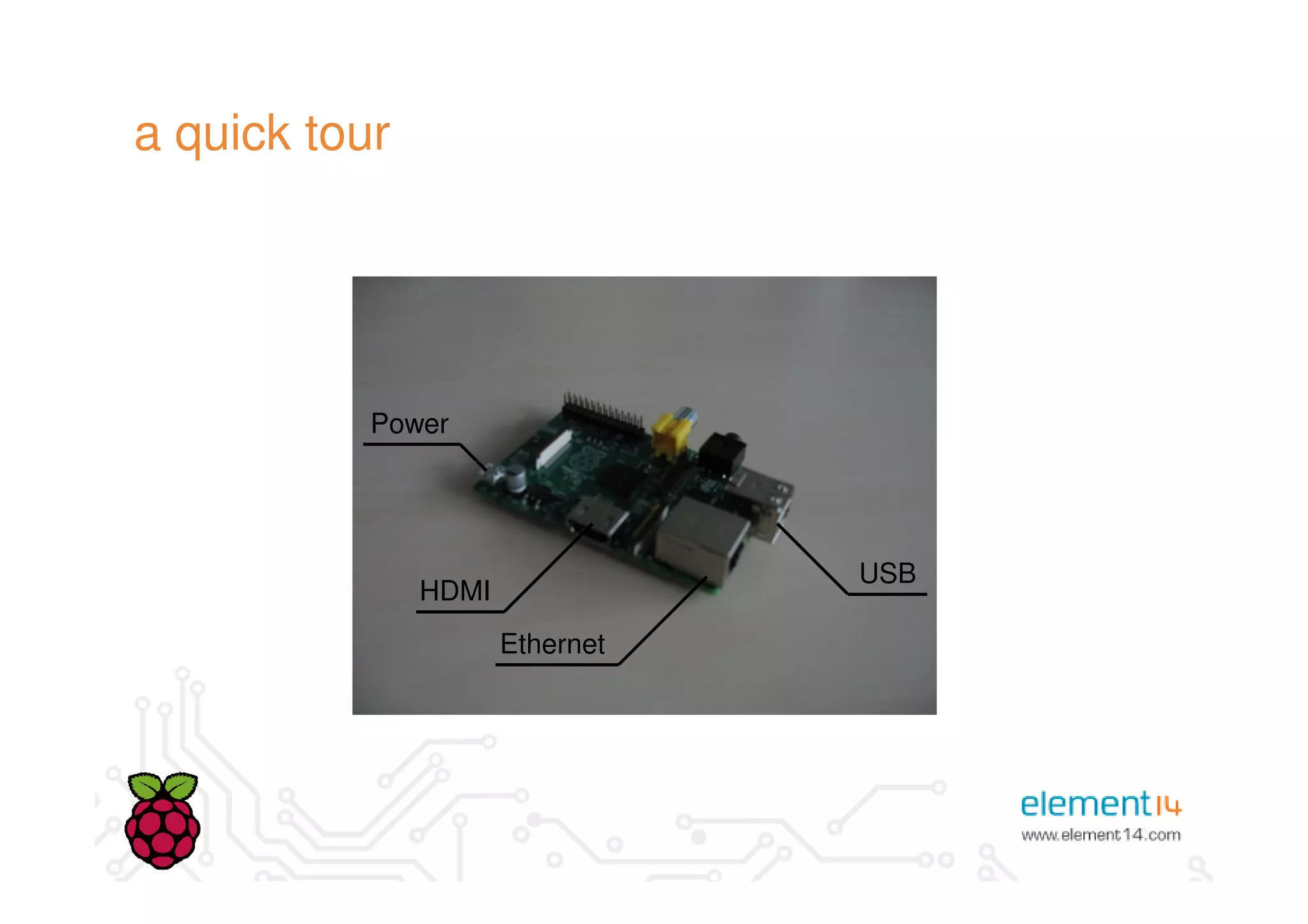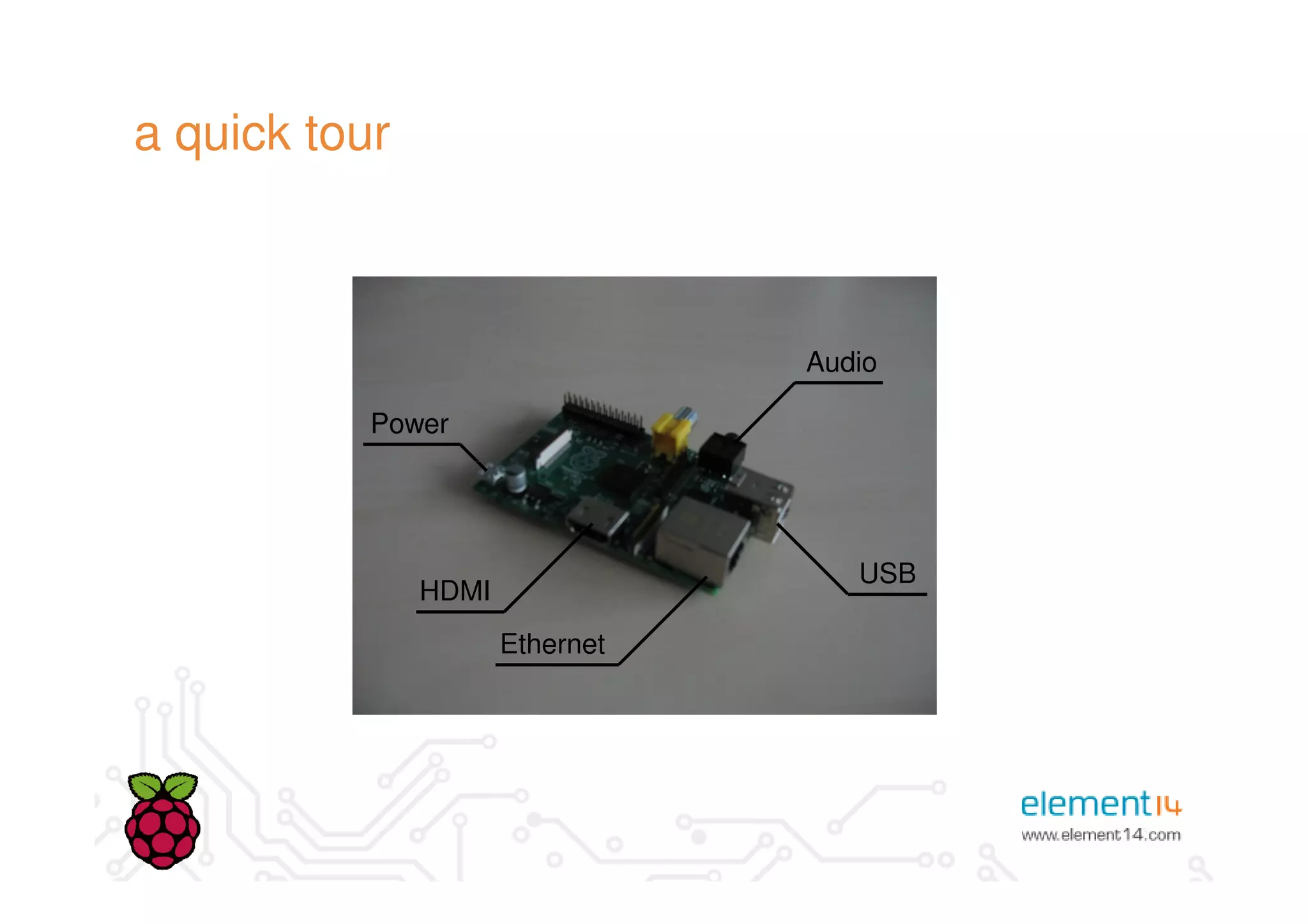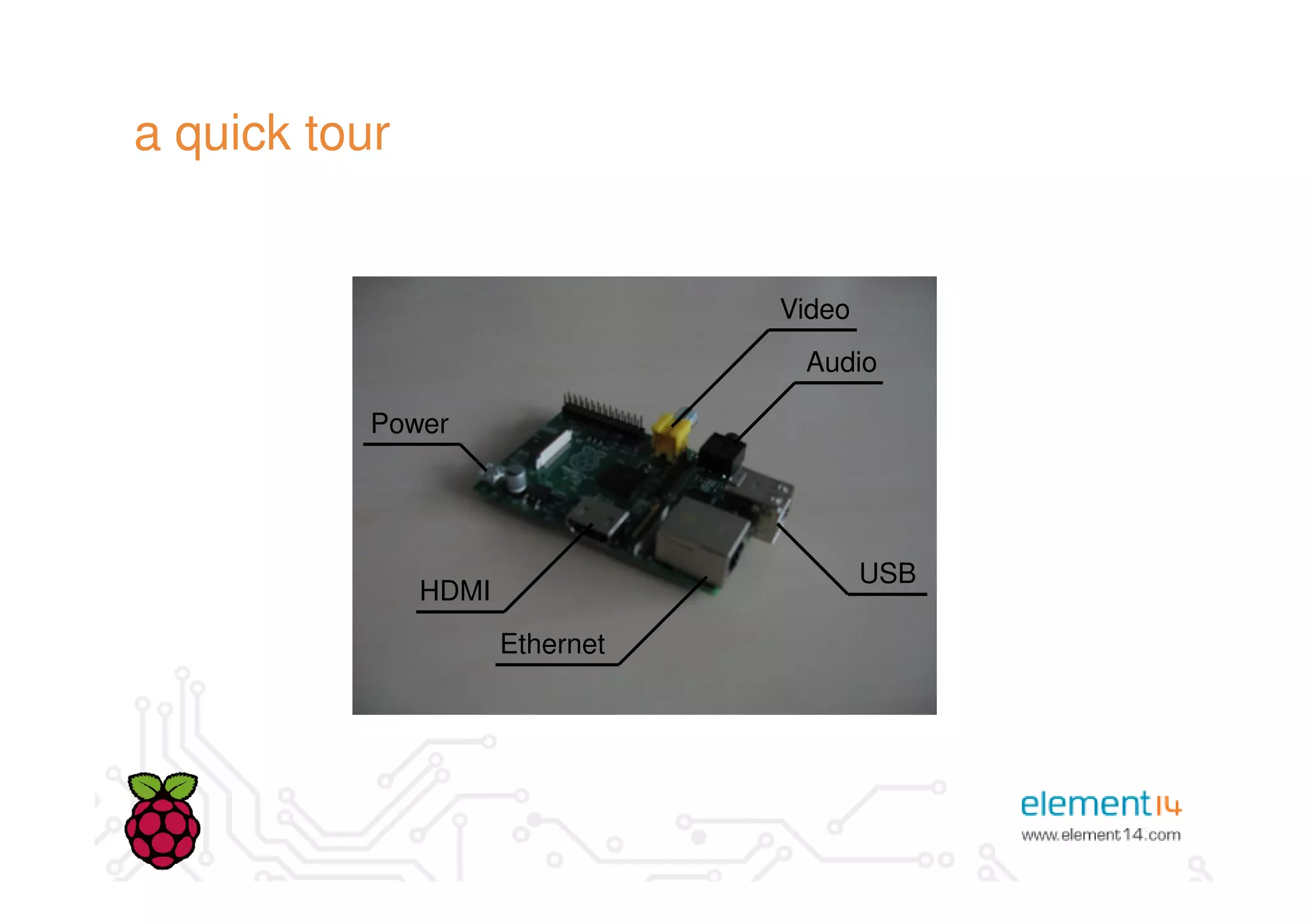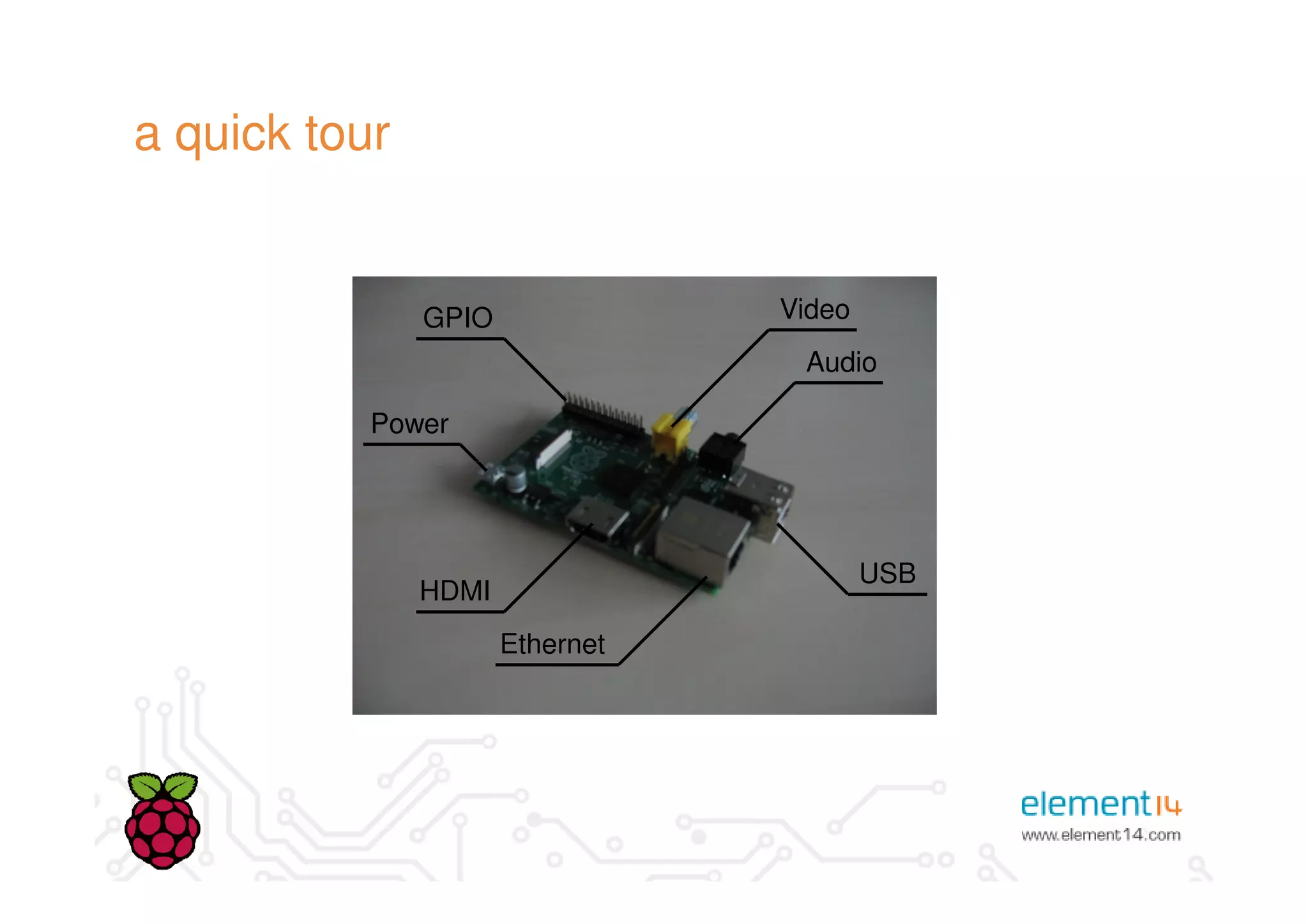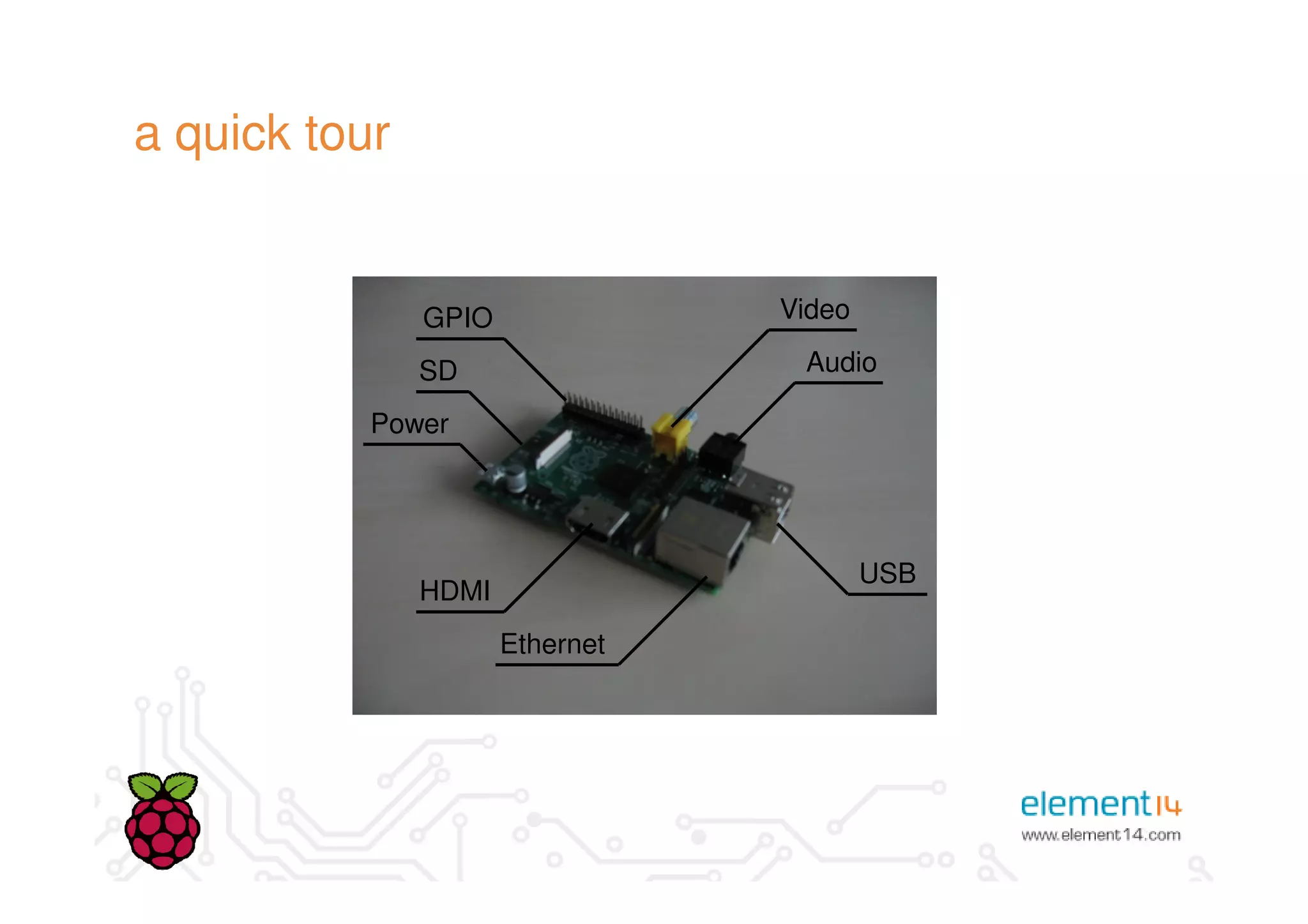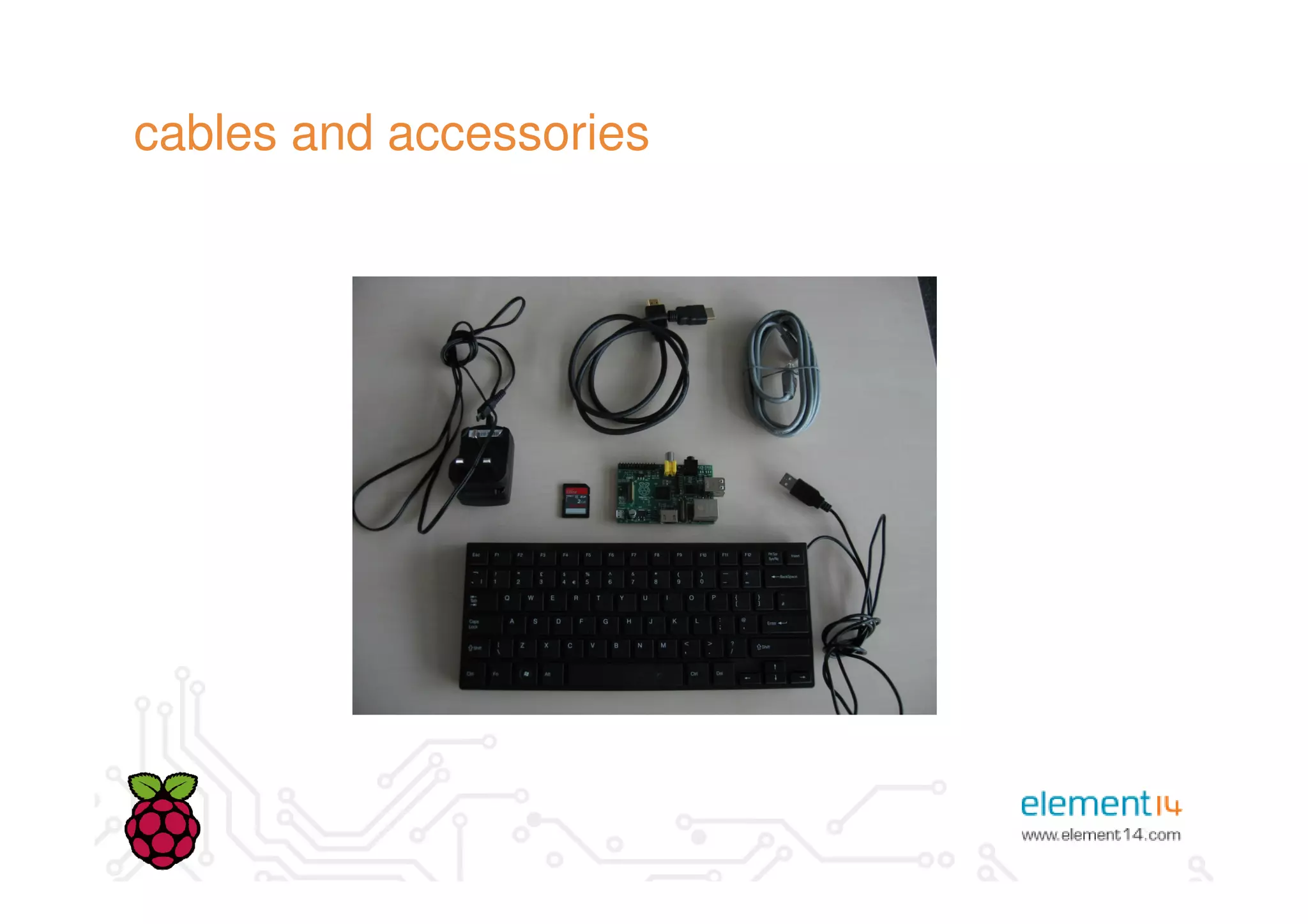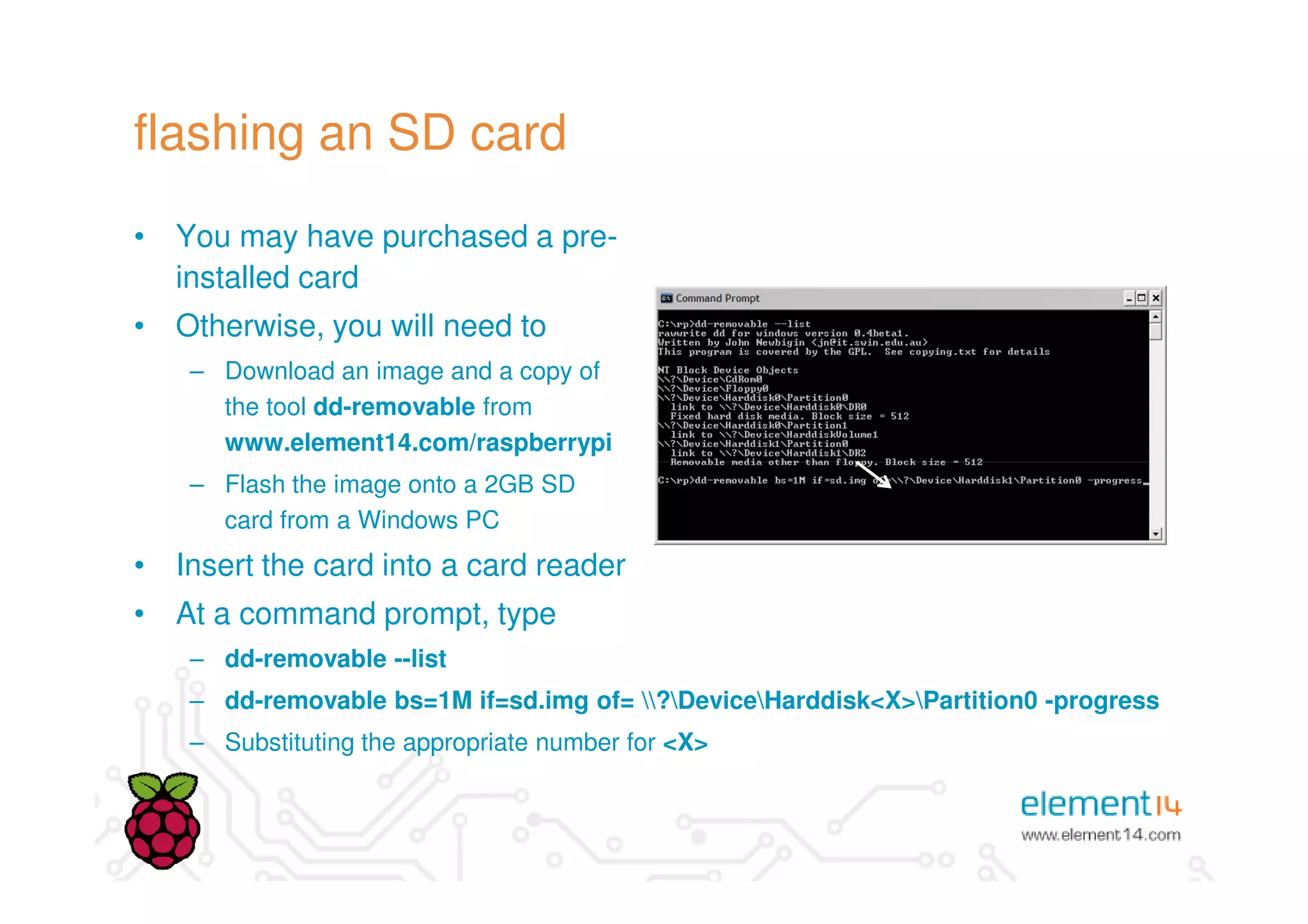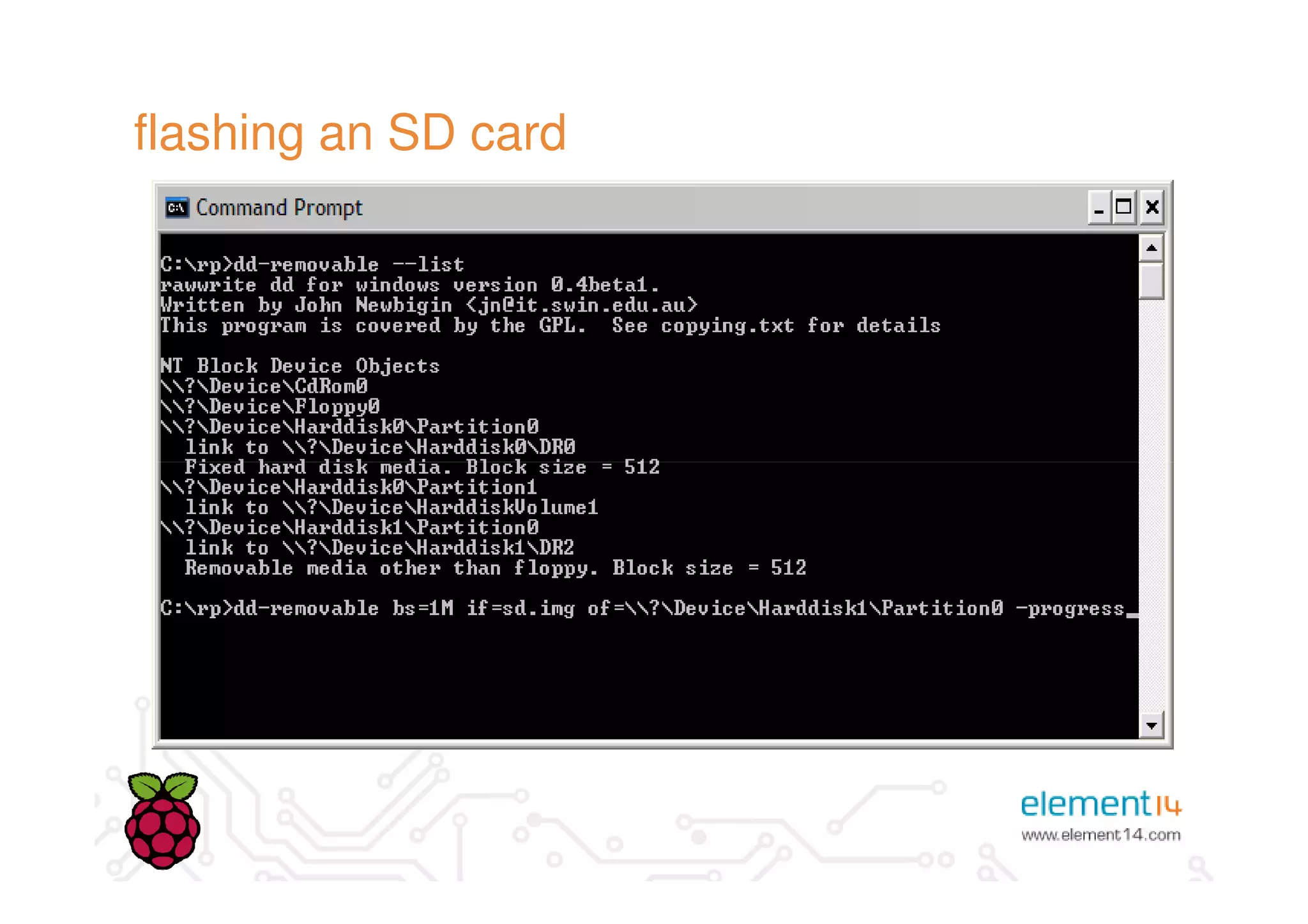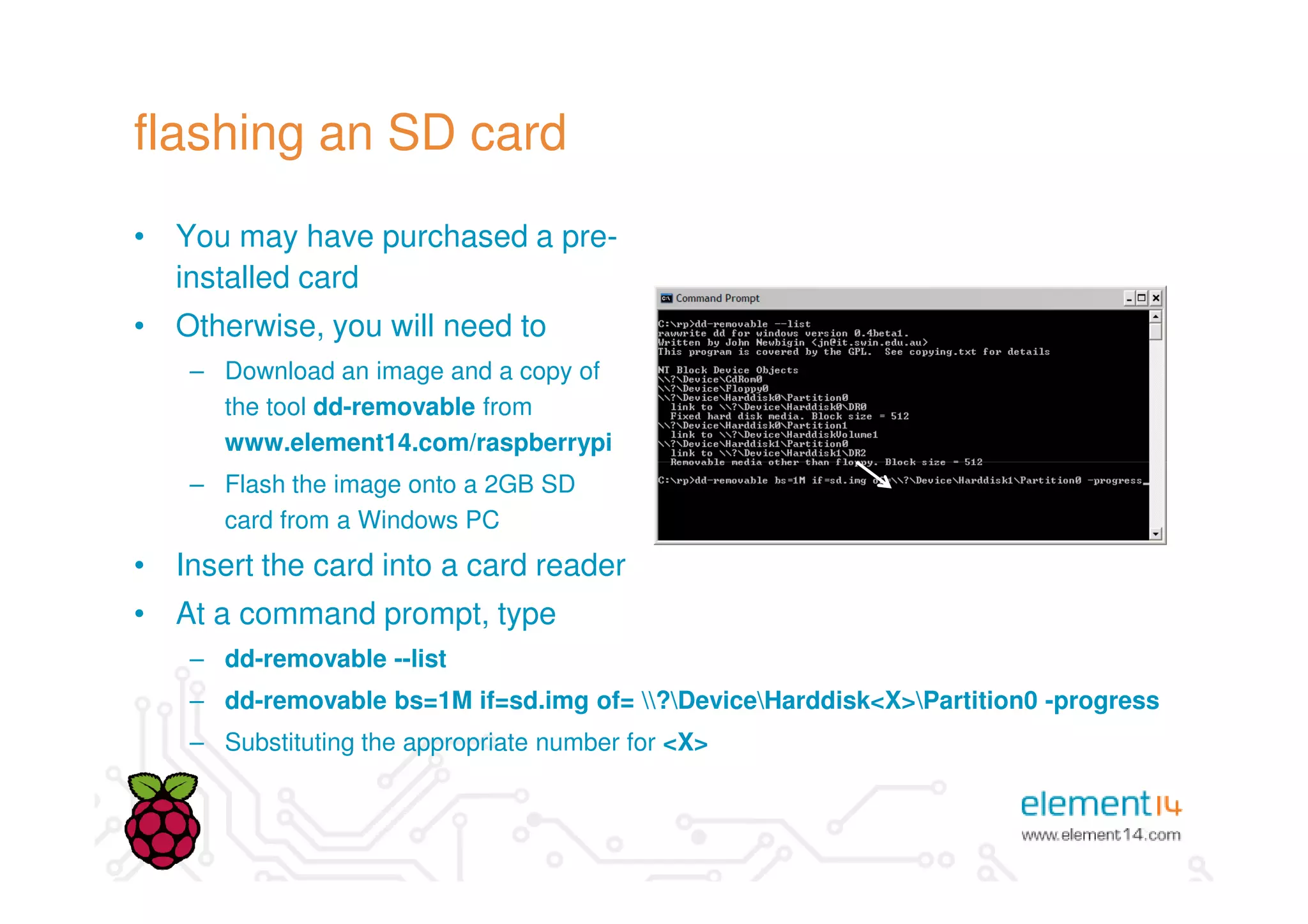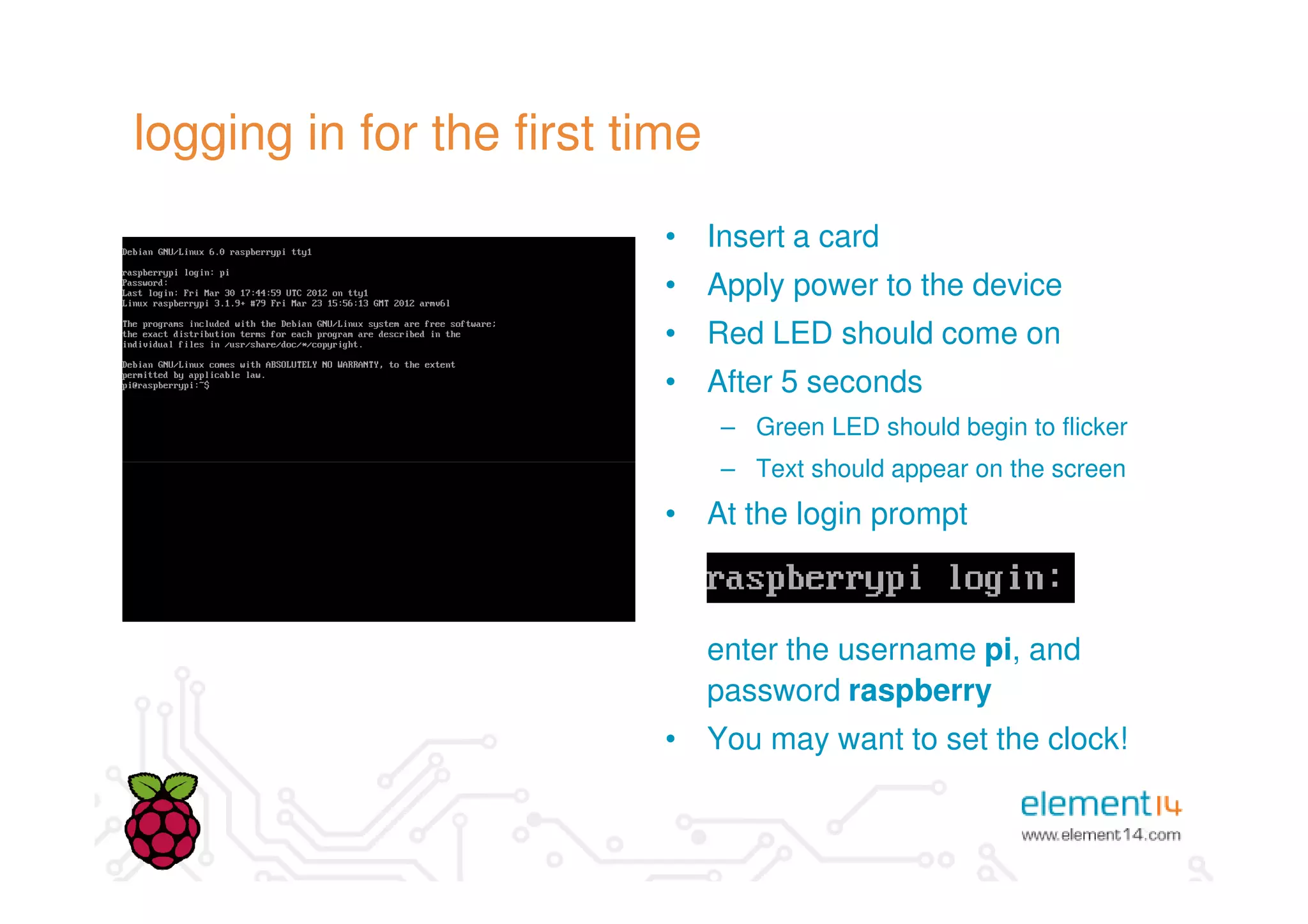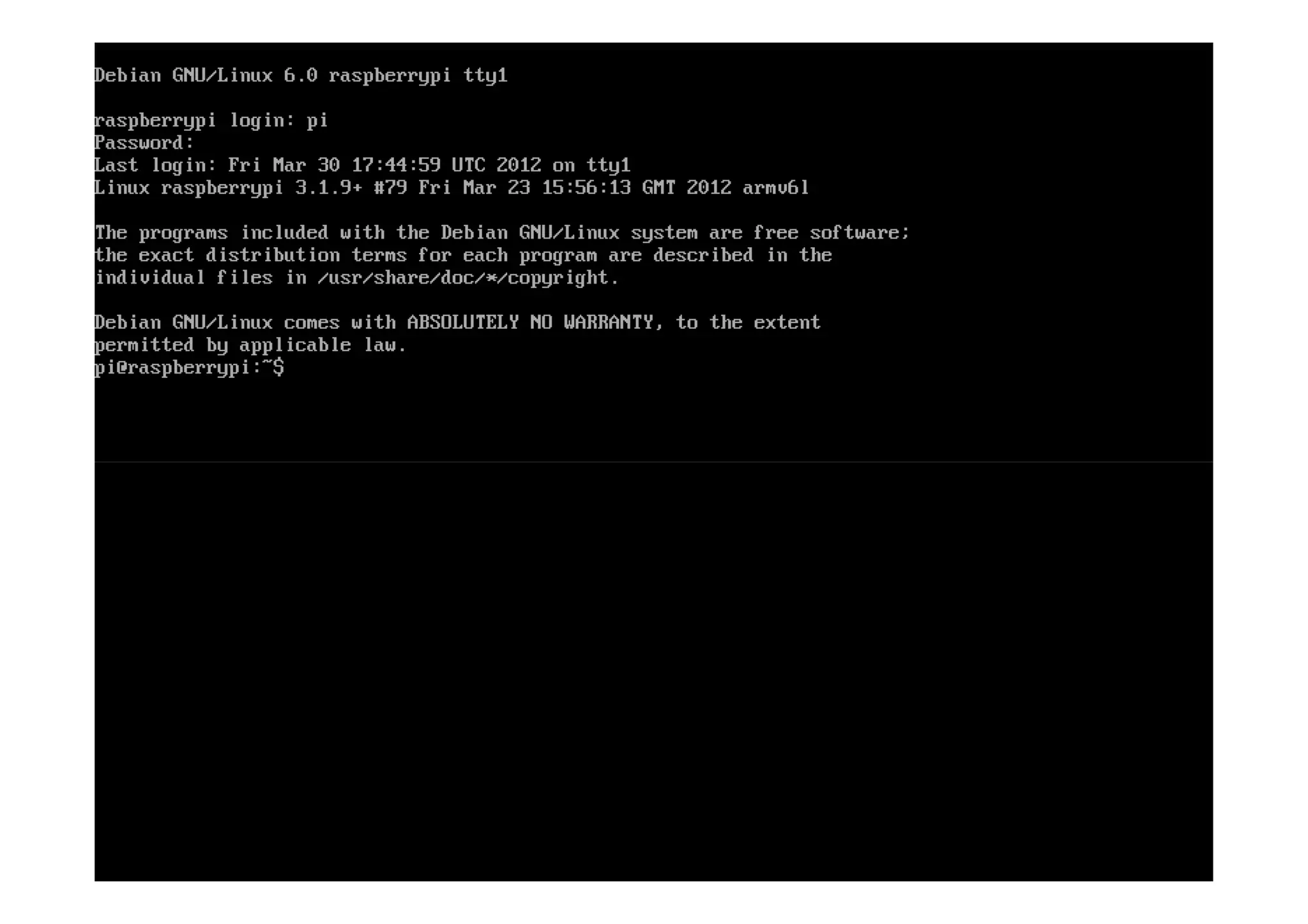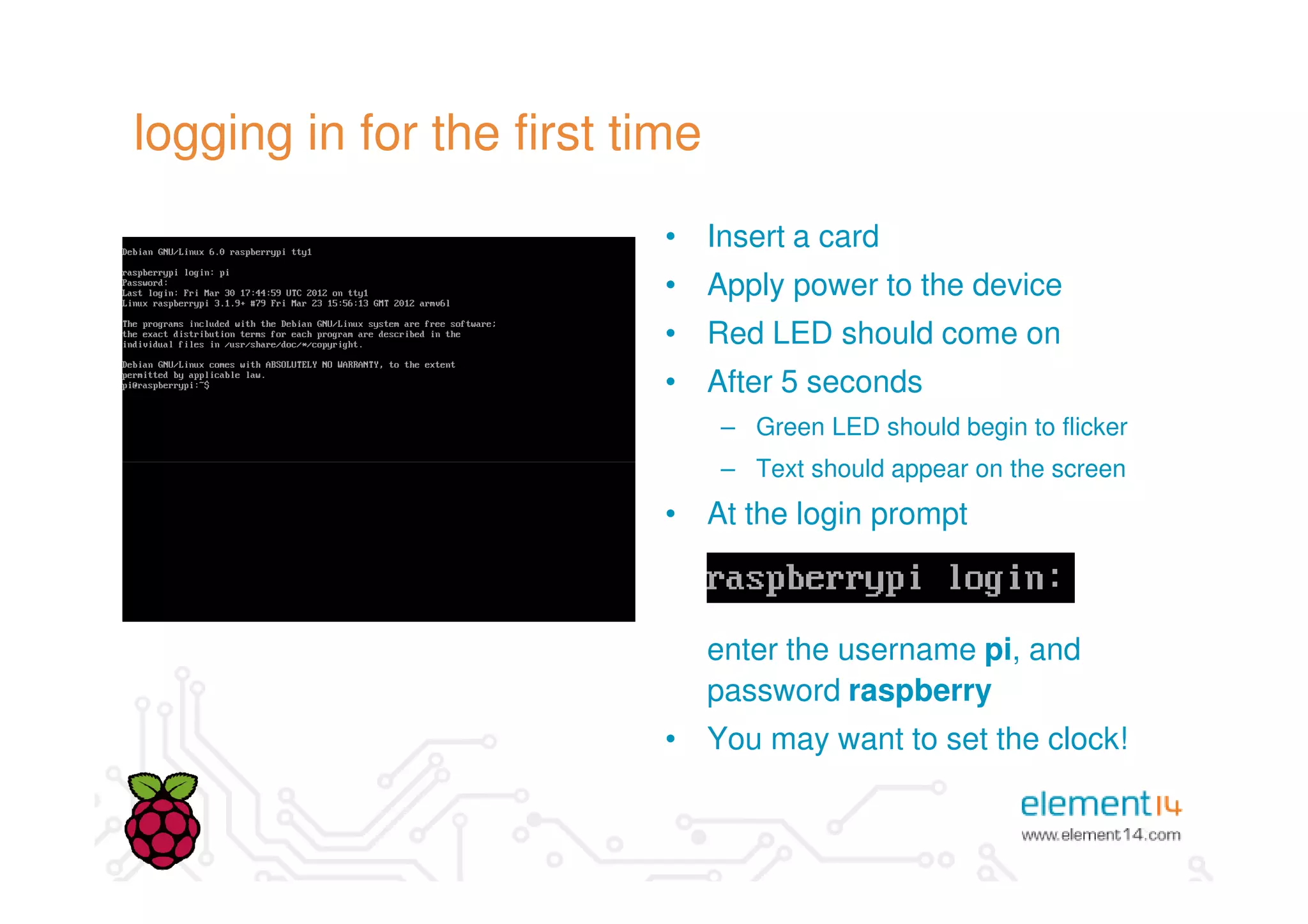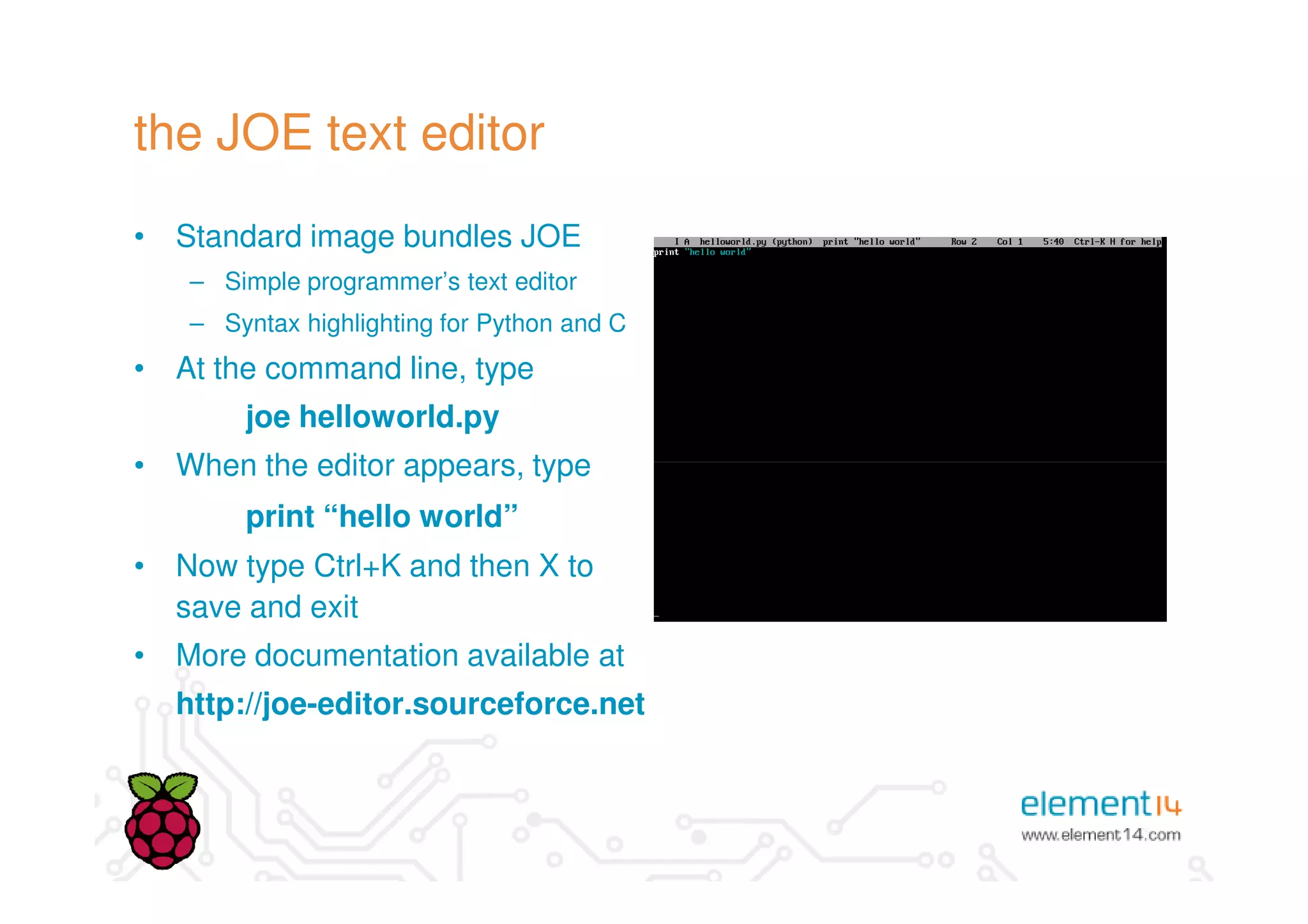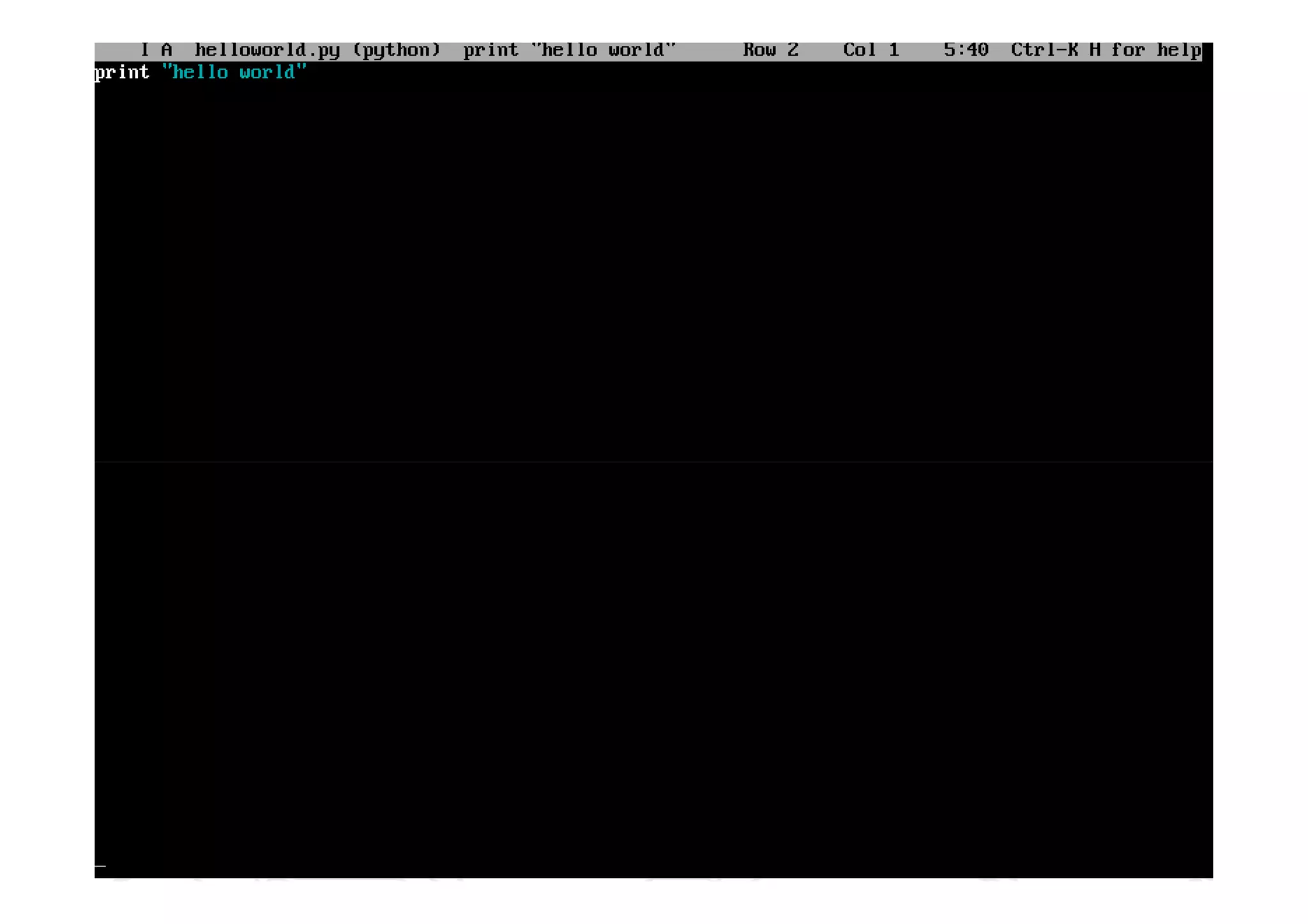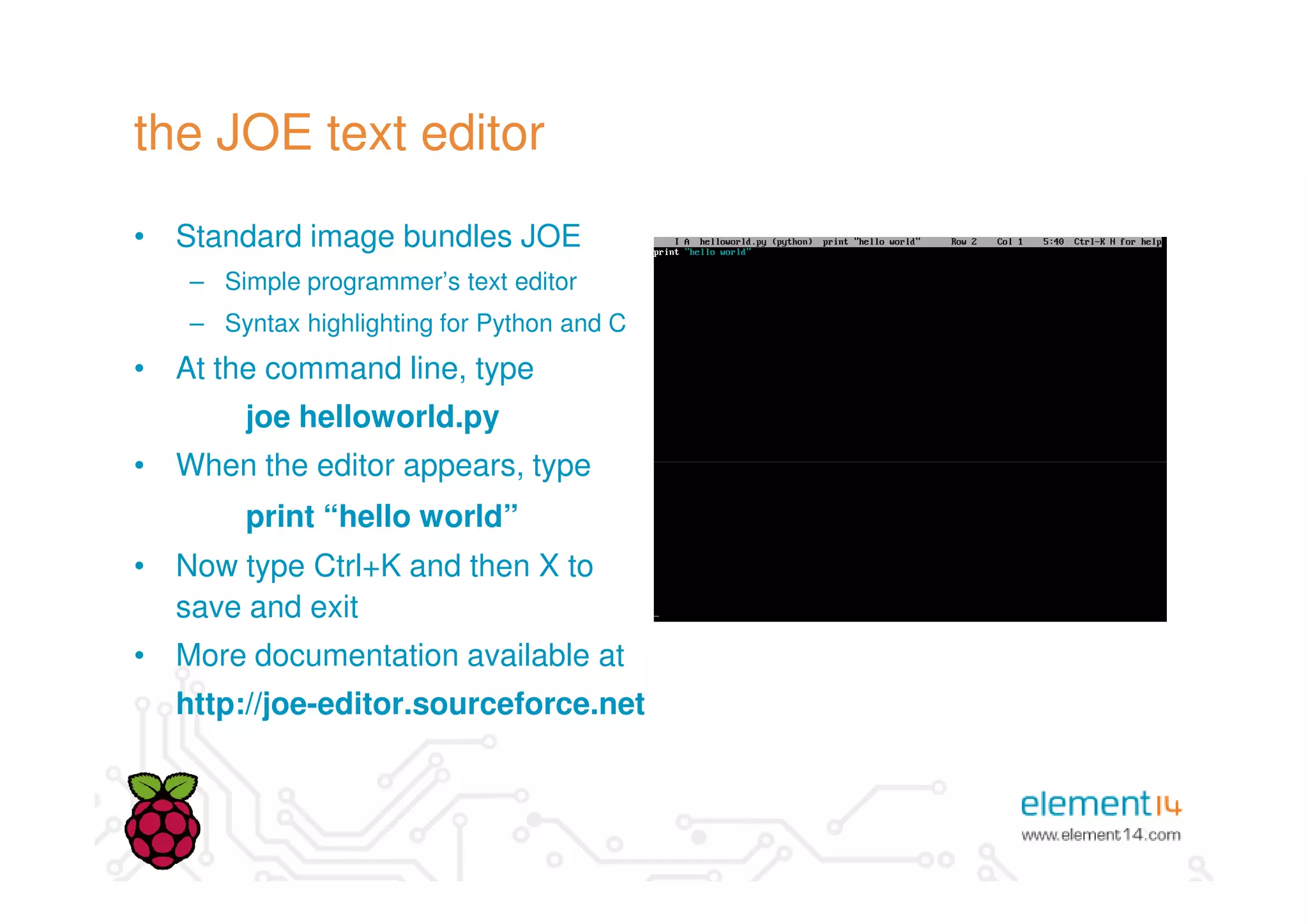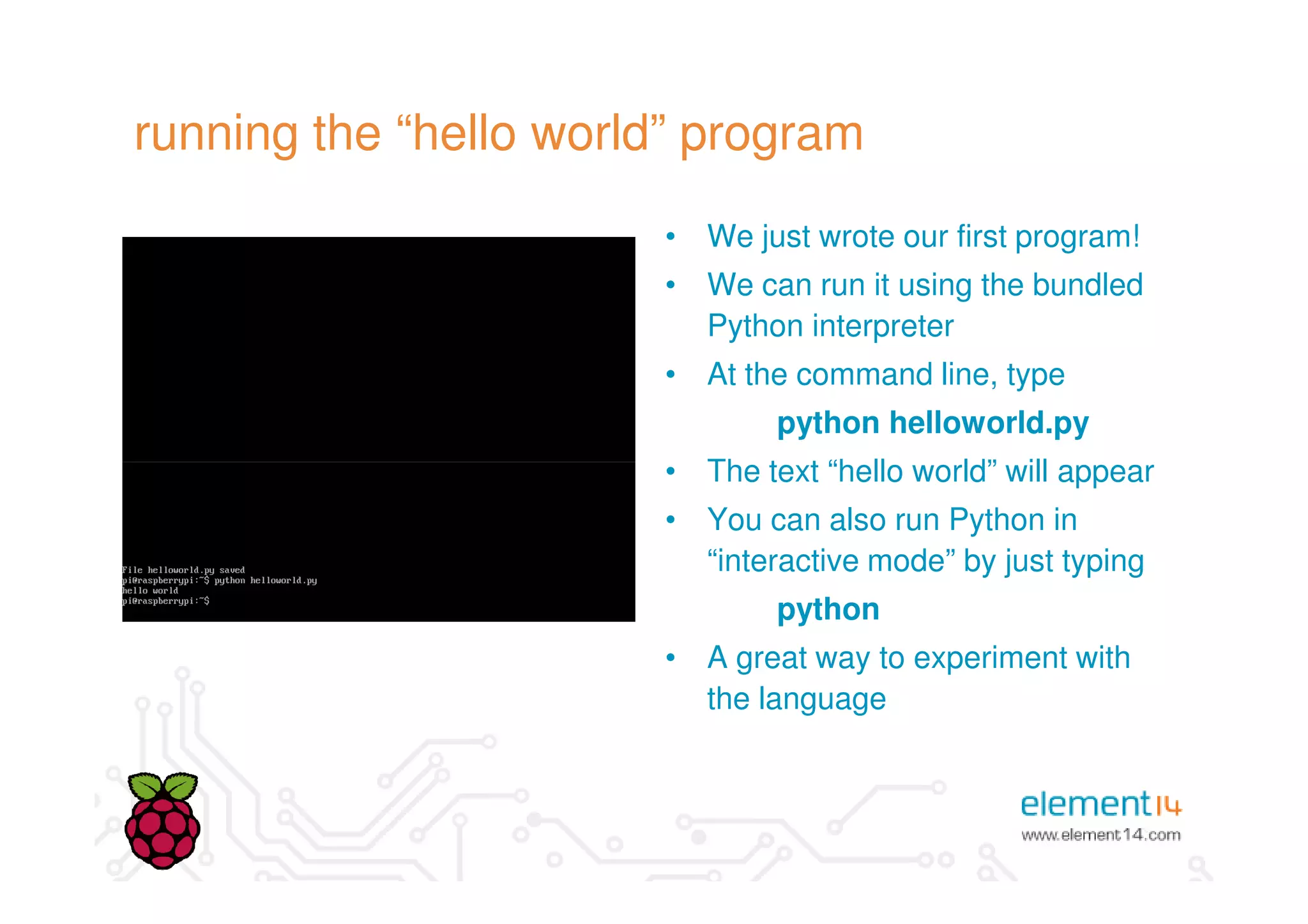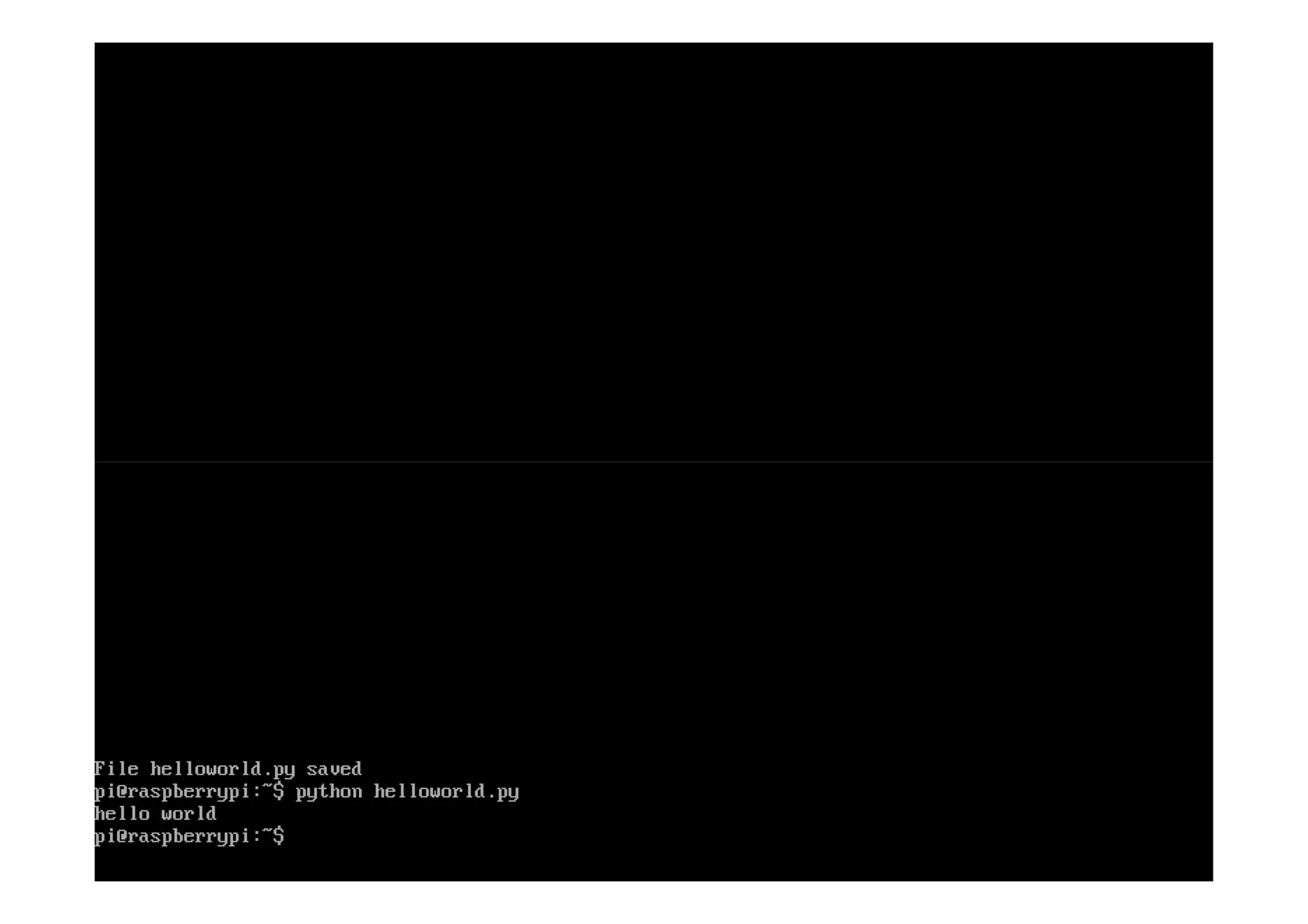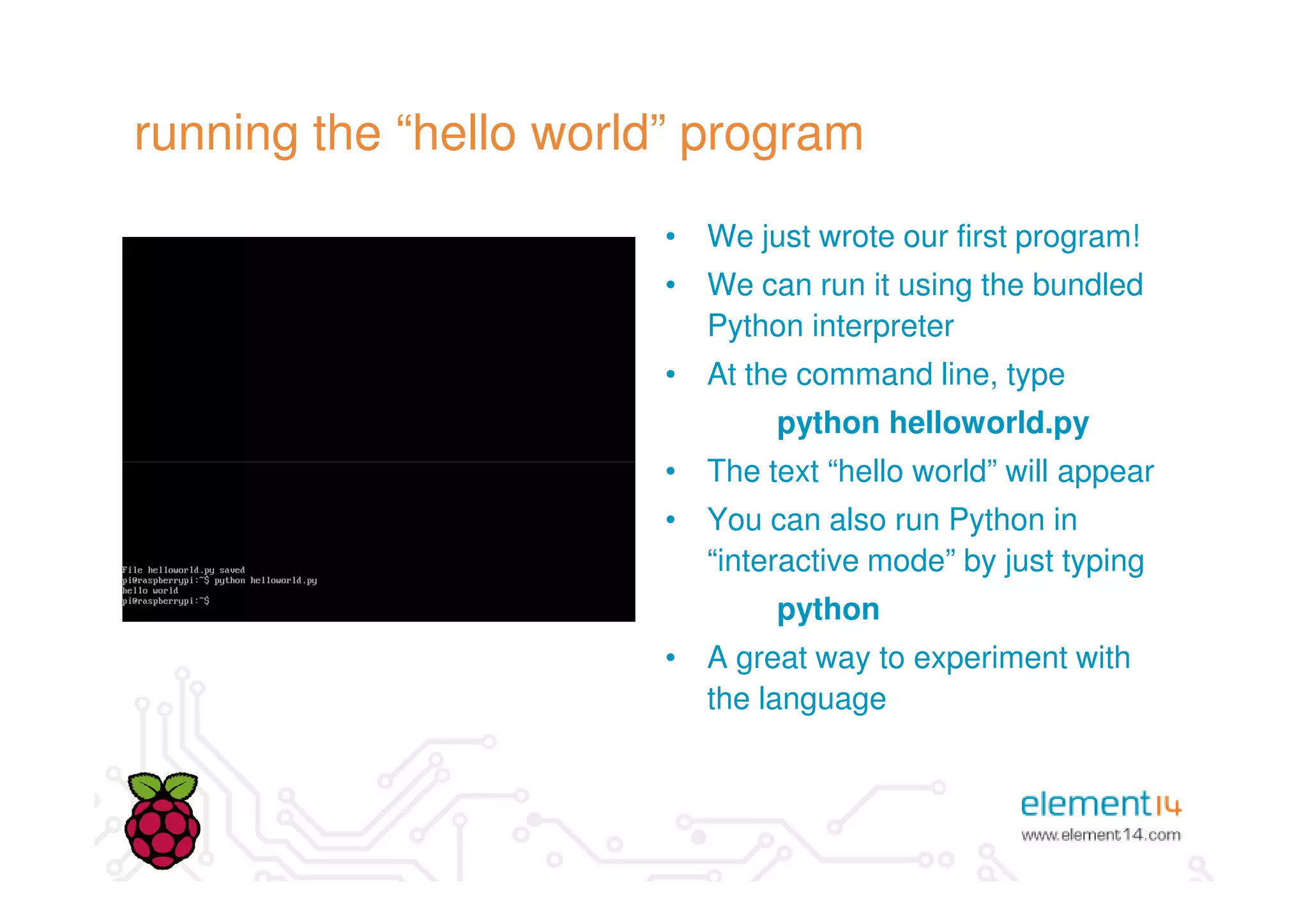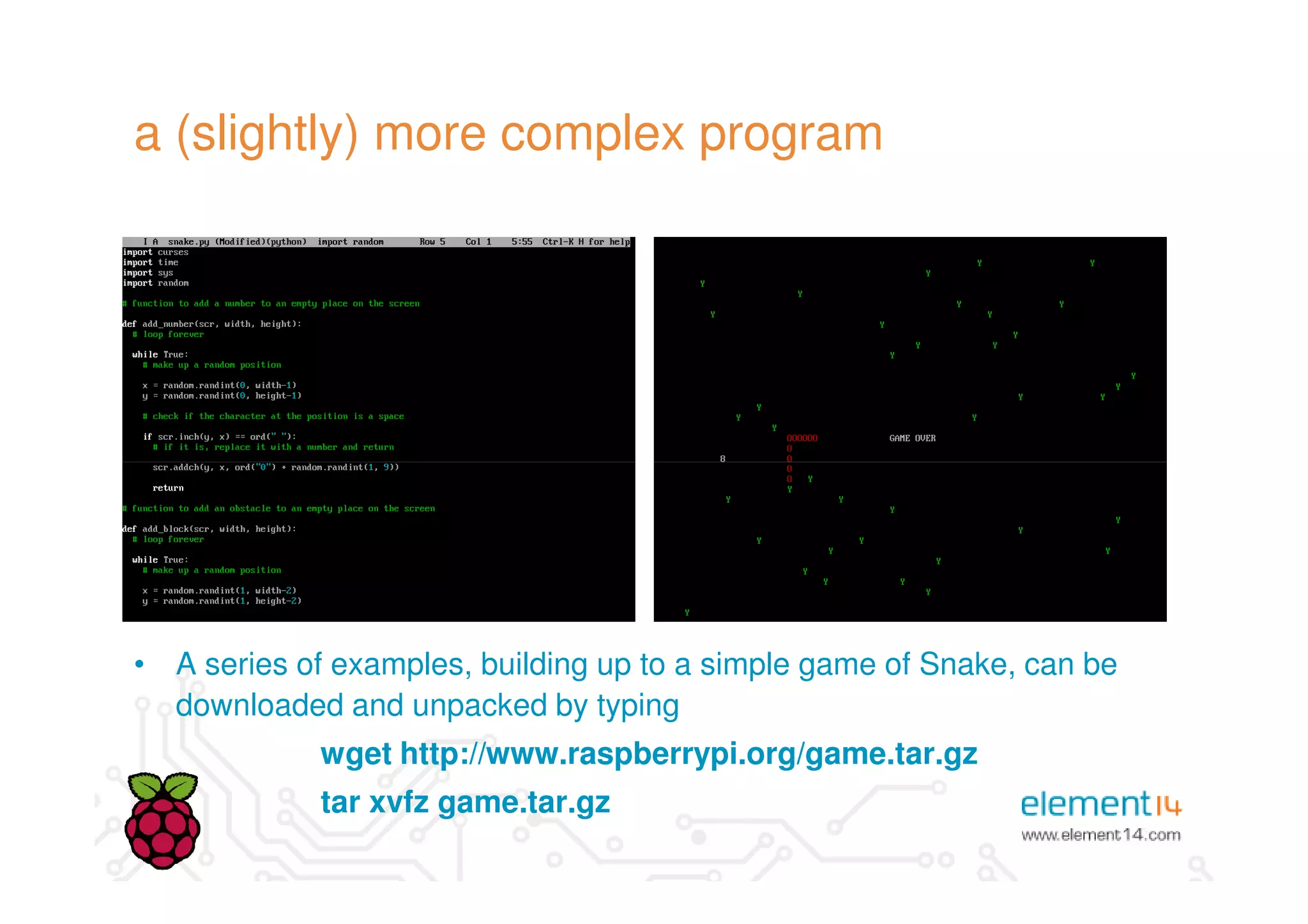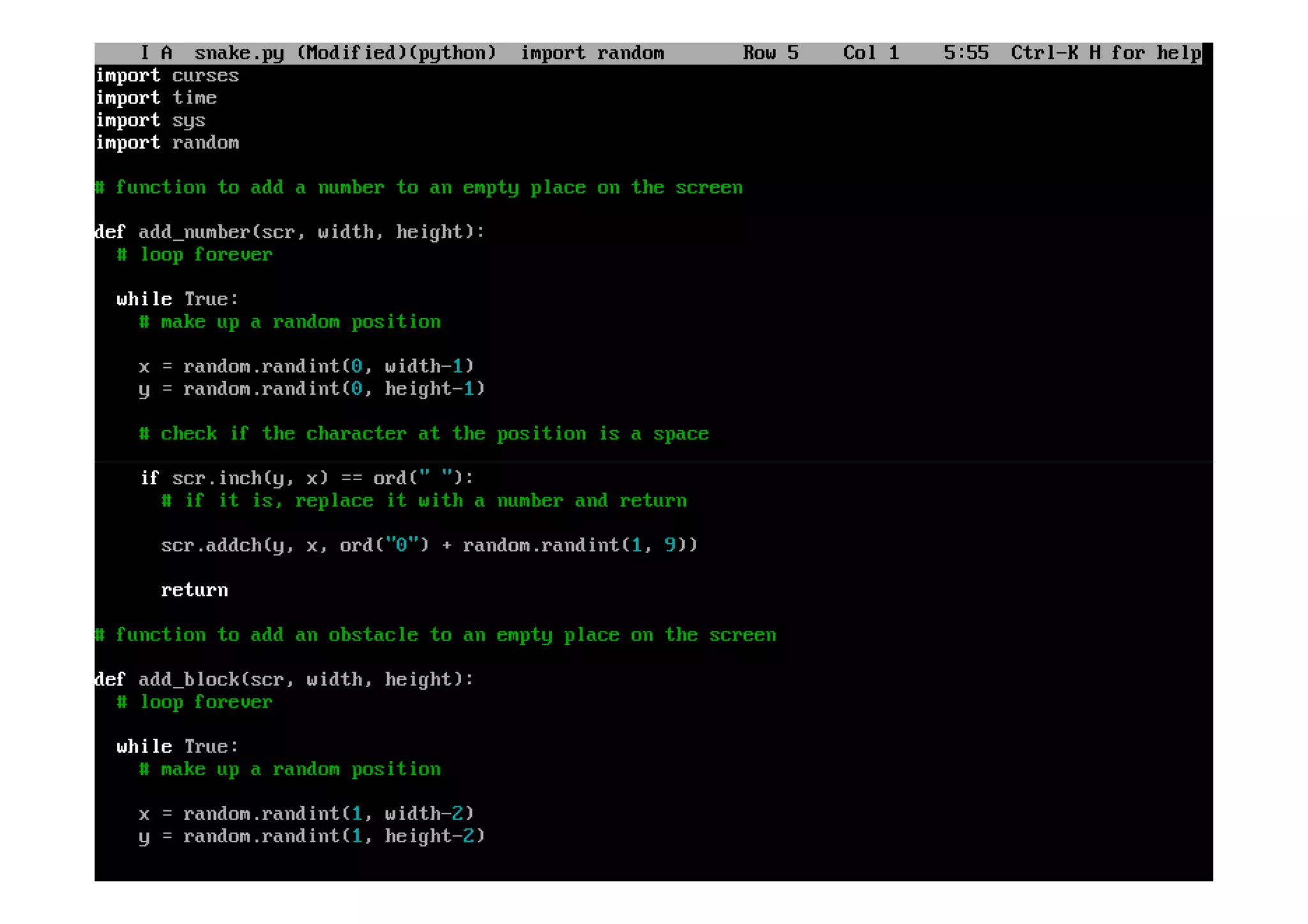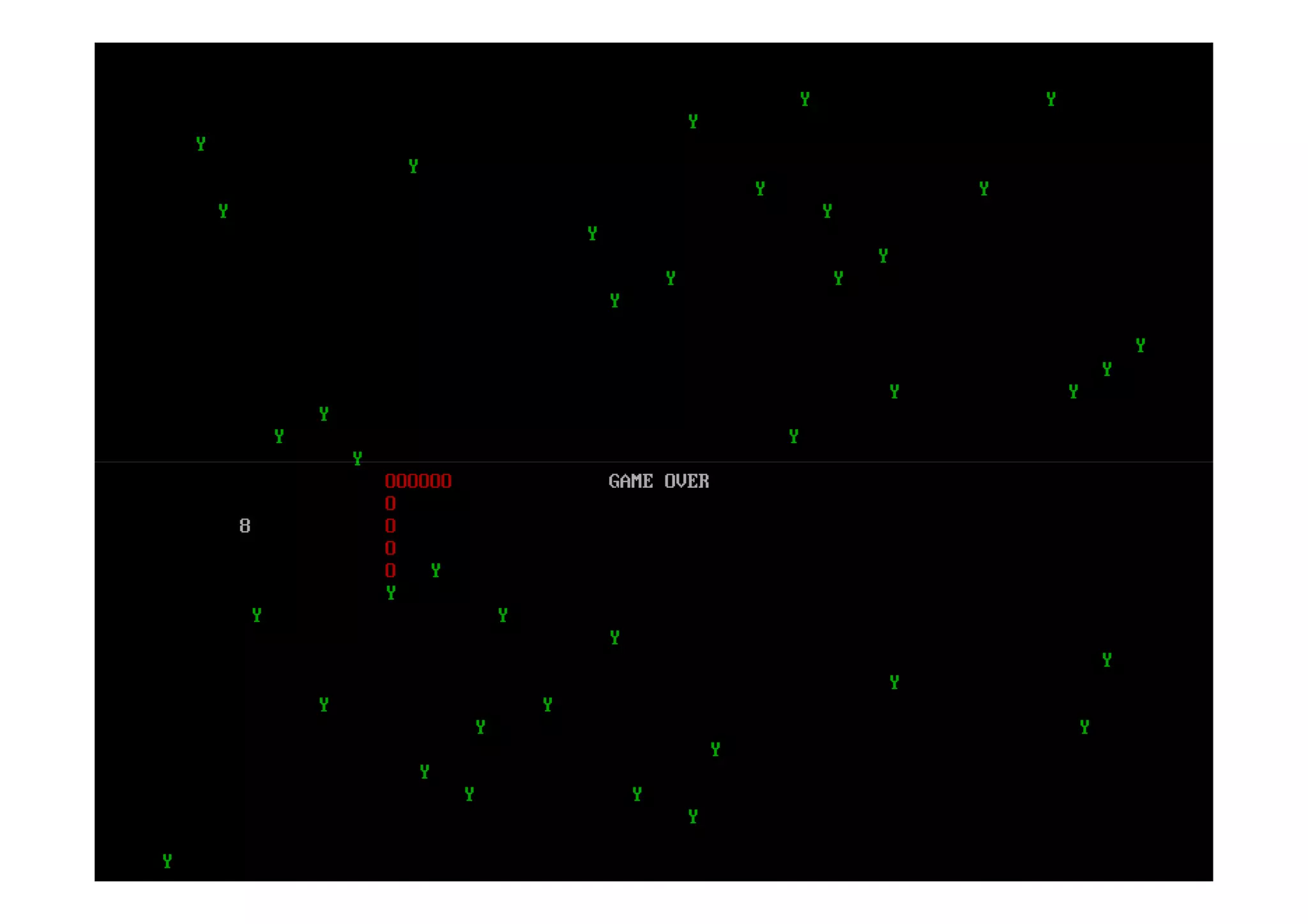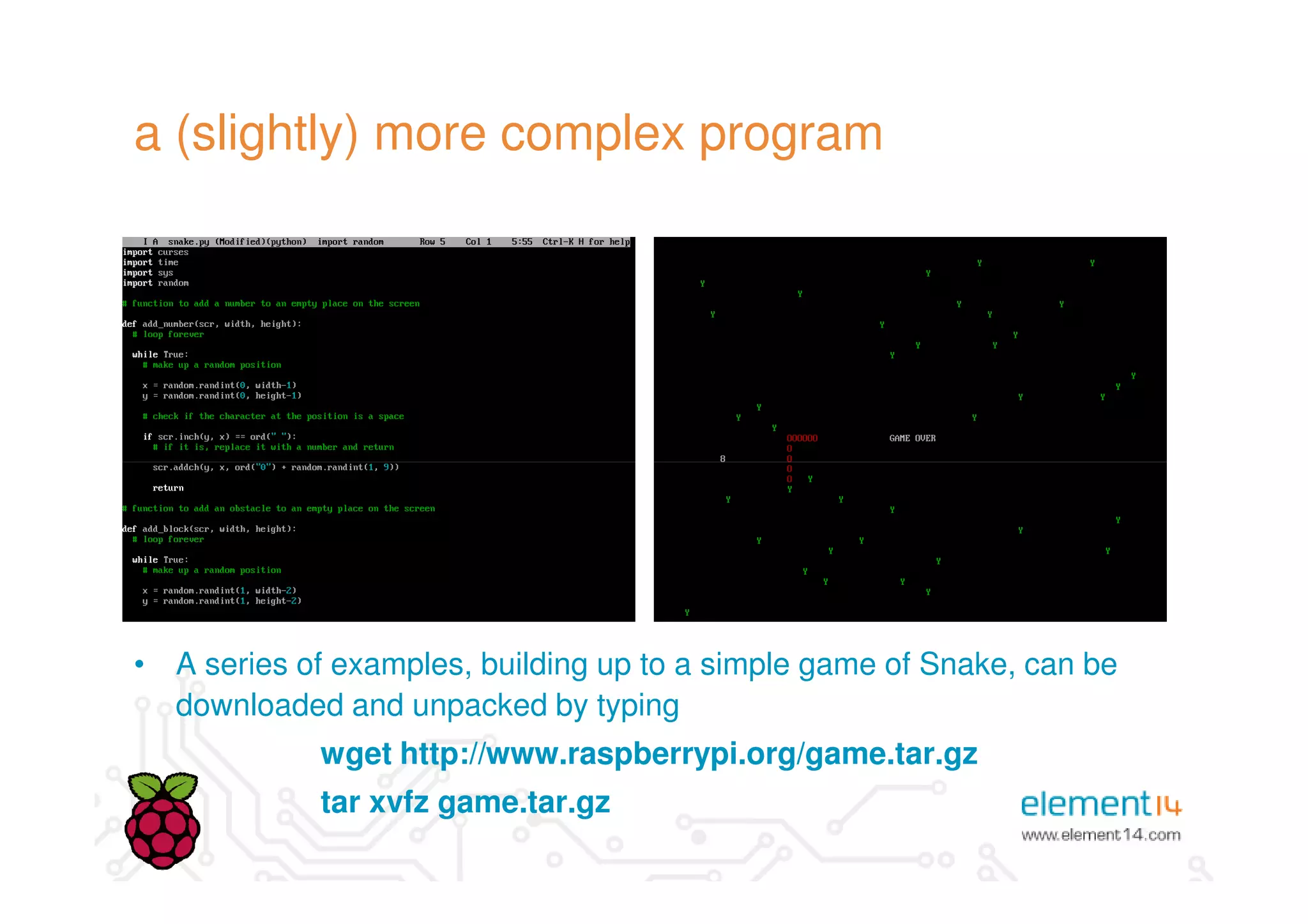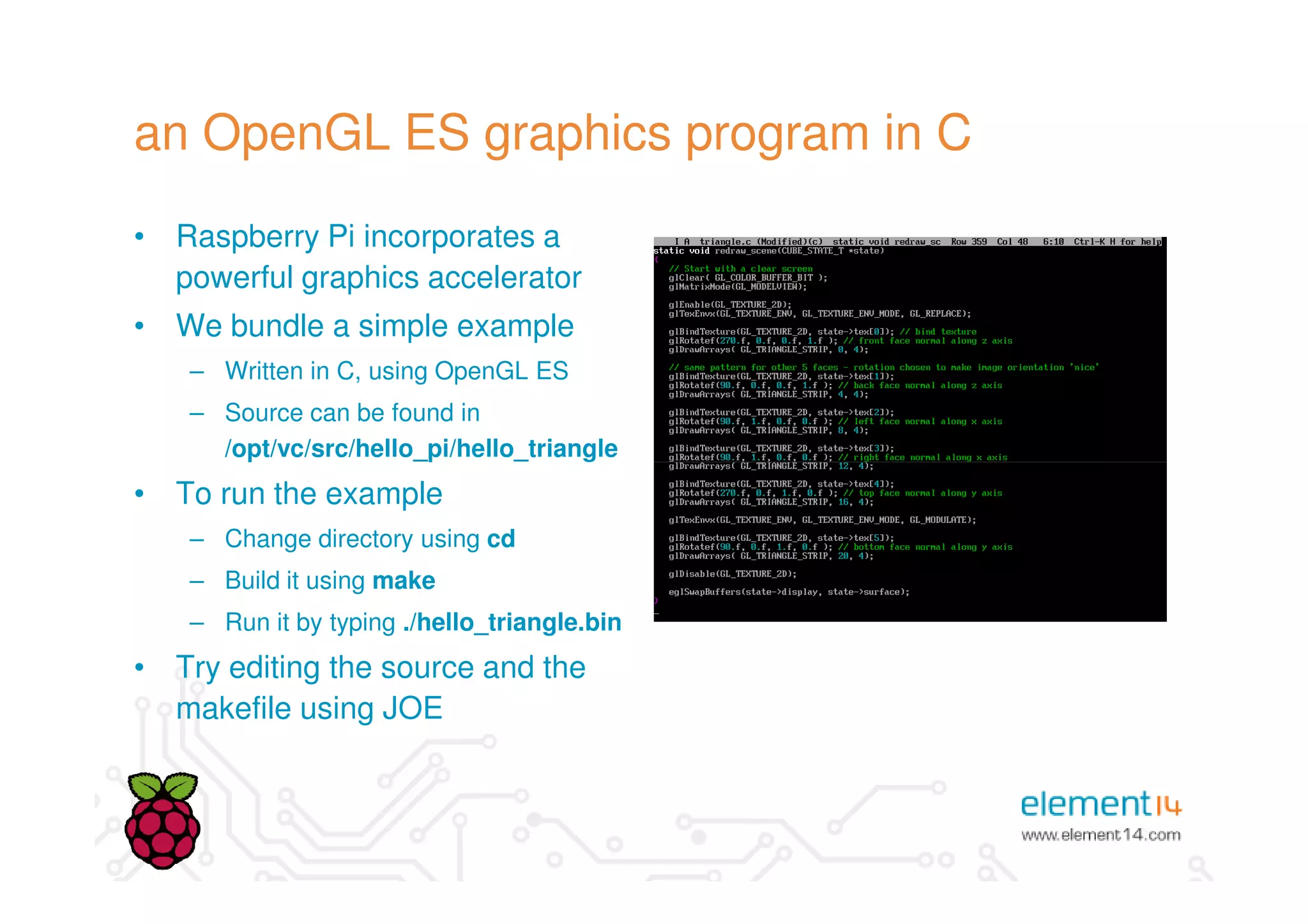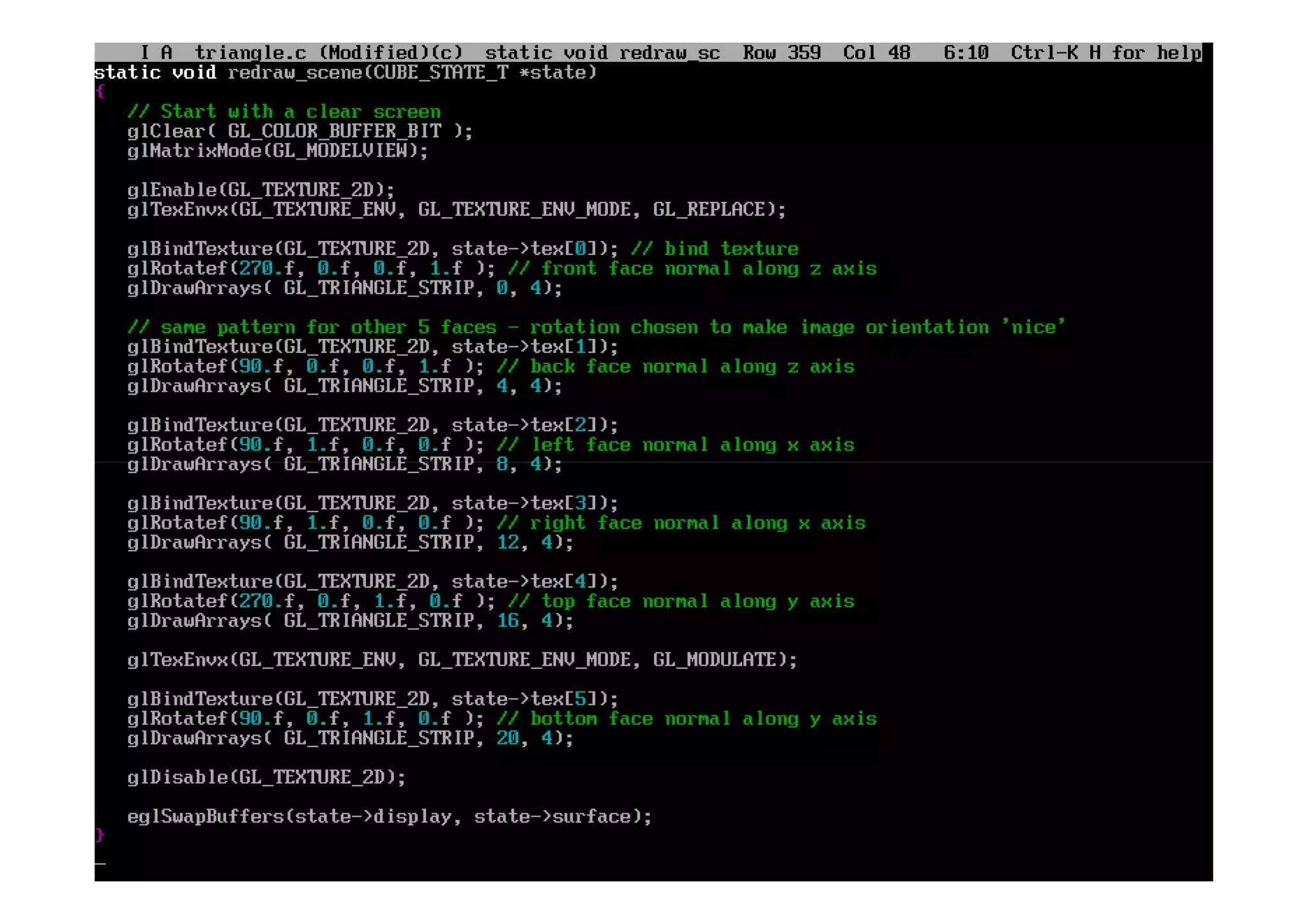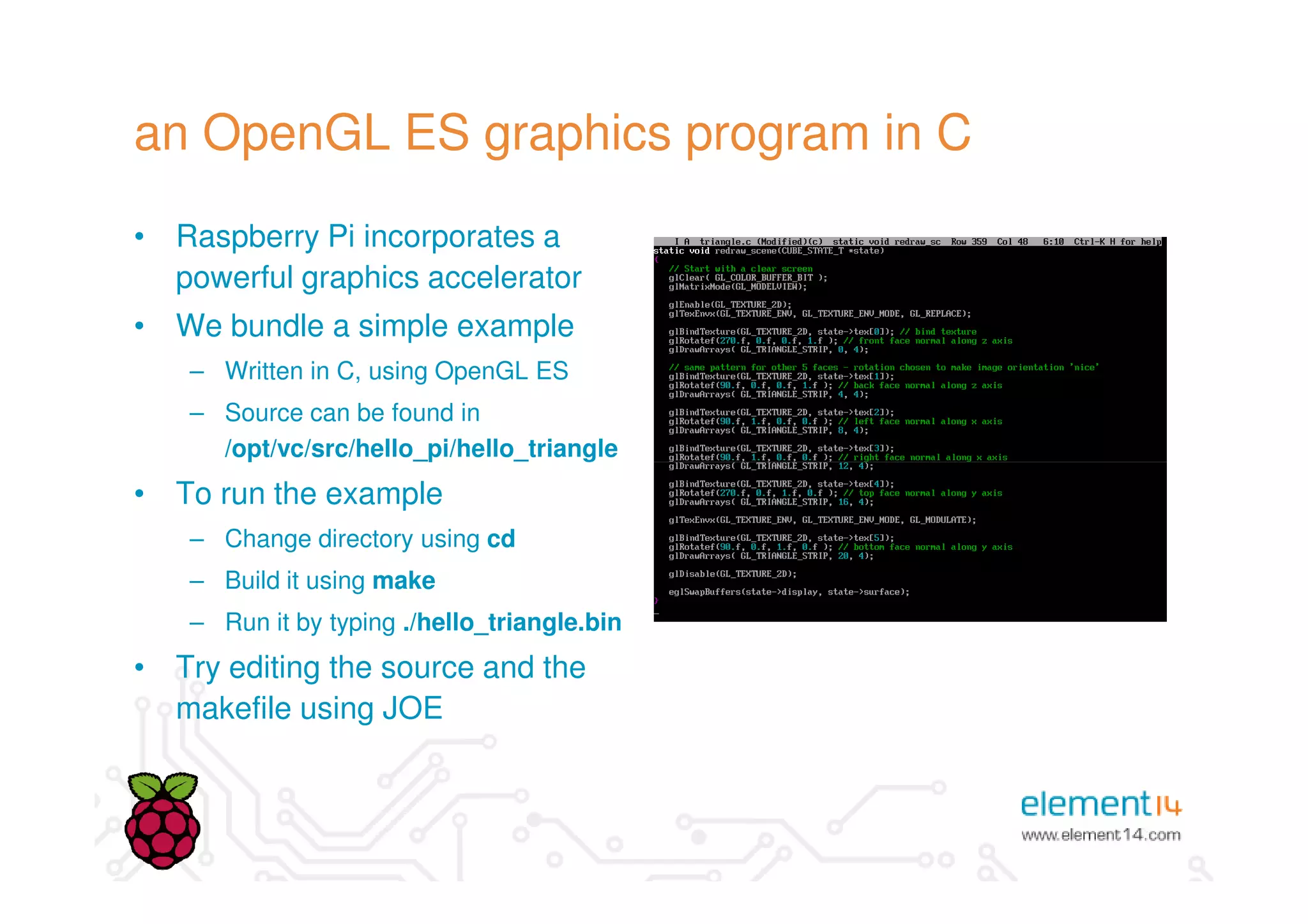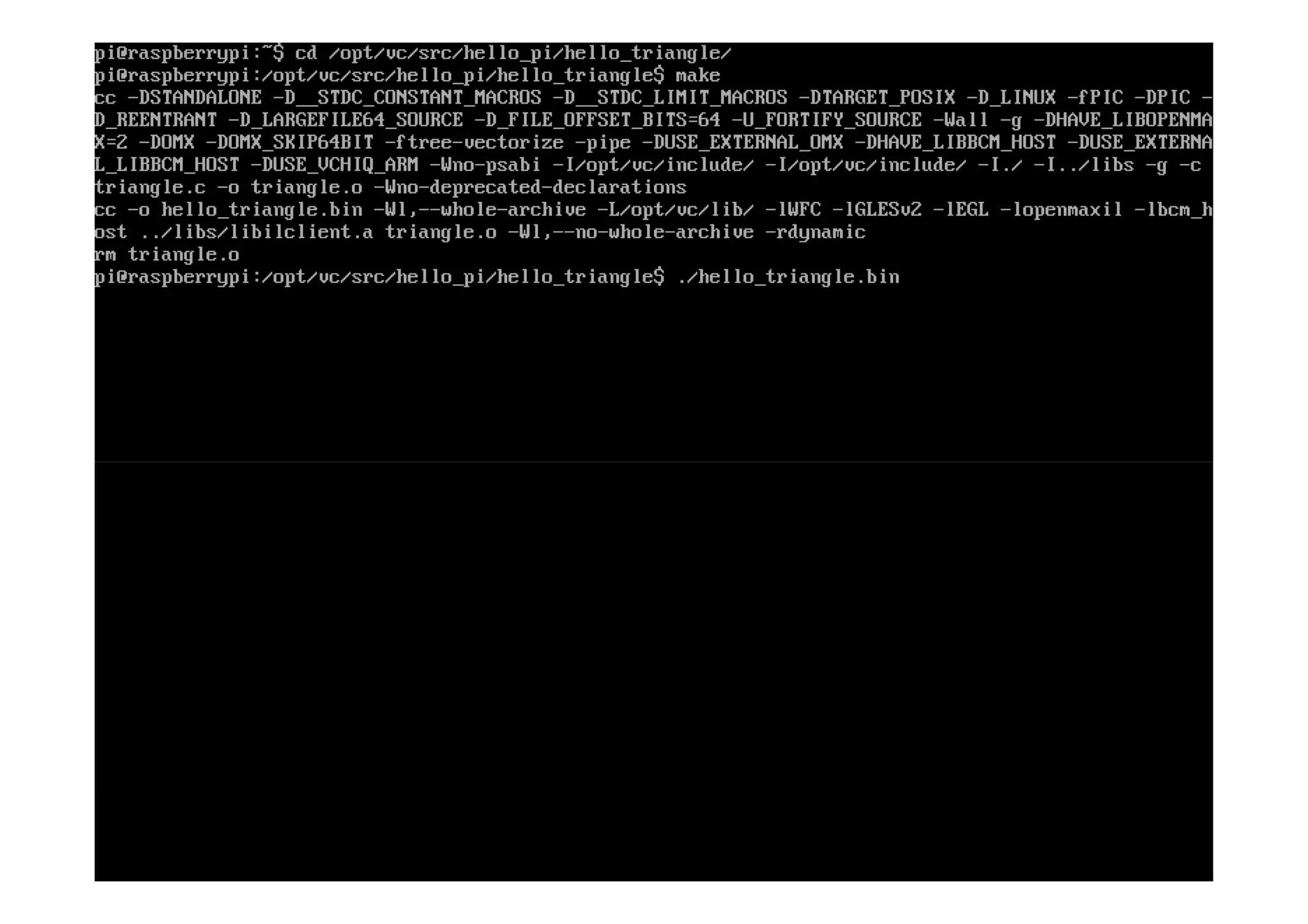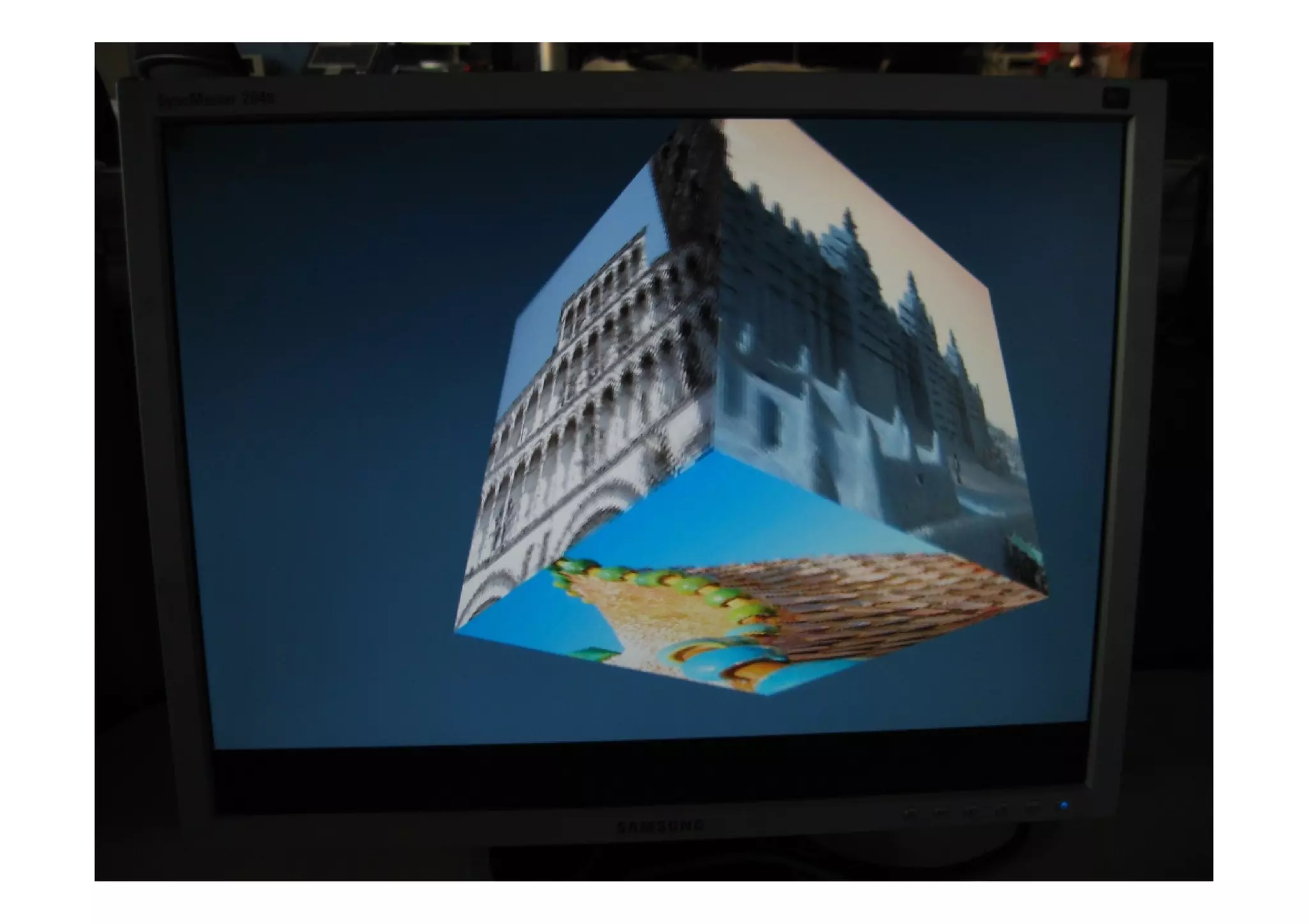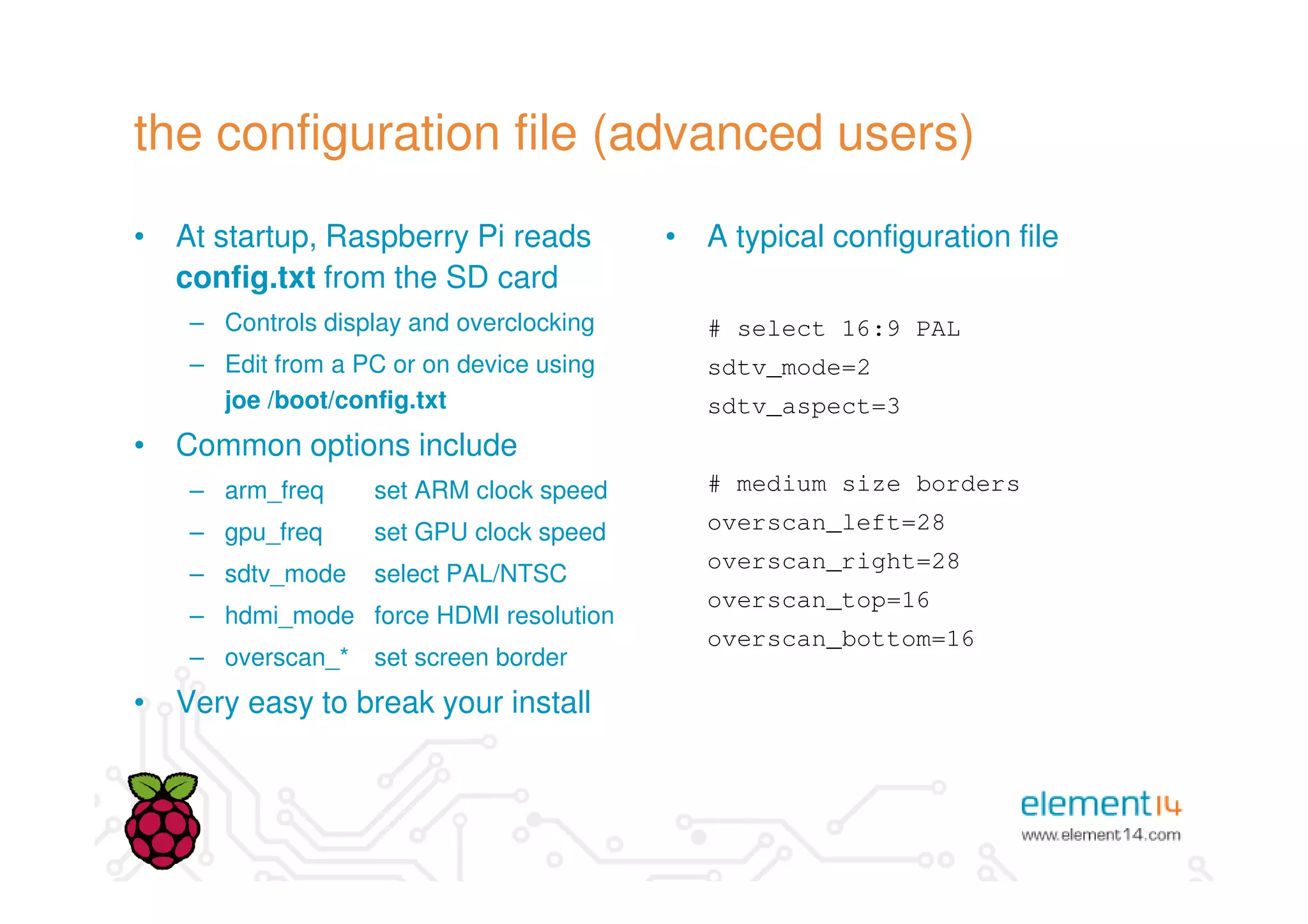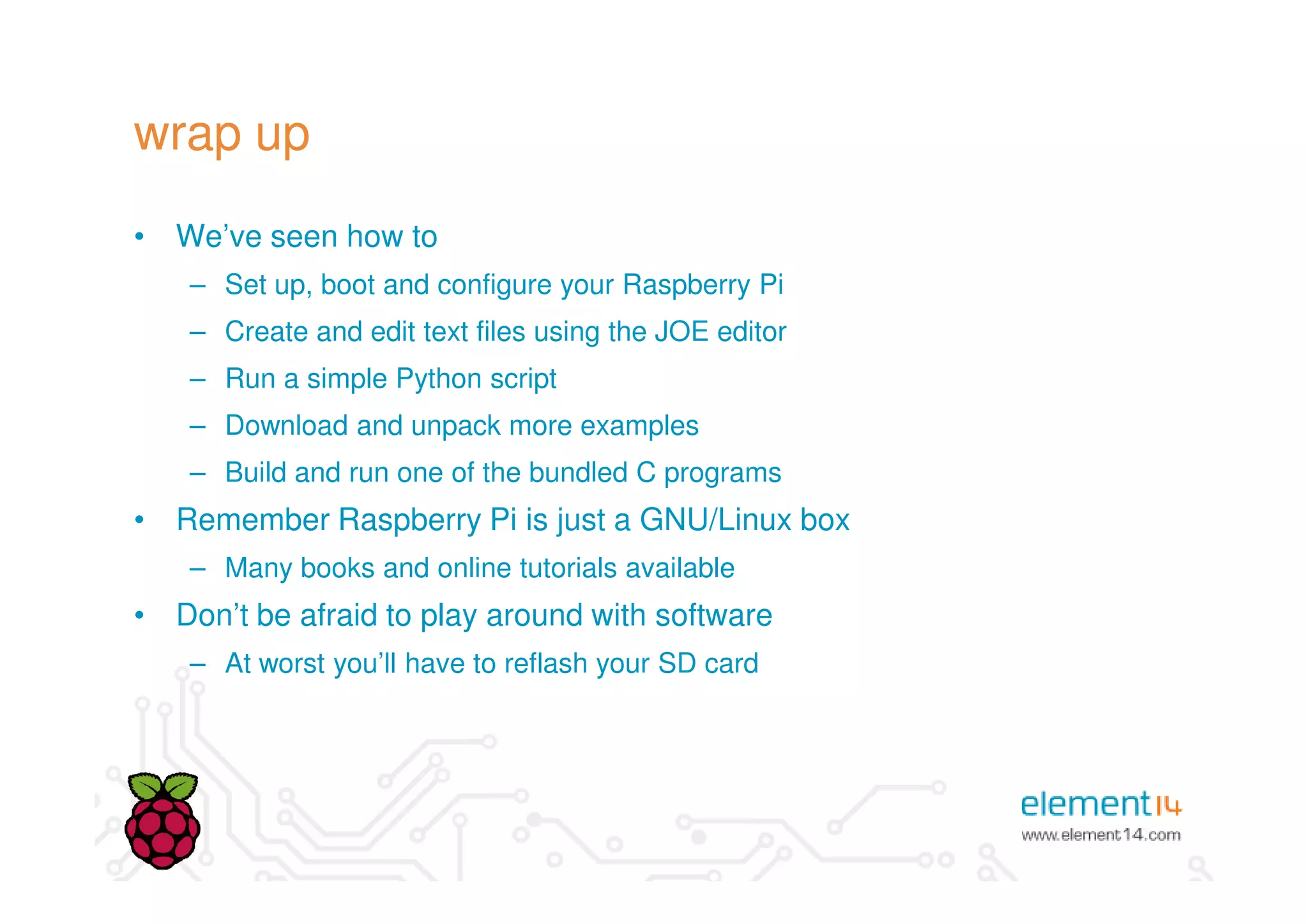This document provides an overview of programming the Raspberry Pi by walking through setting it up, flashing an SD card, logging in, using the text editor JOE to write "hello world" programs in Python and C, downloading more complex examples, and configuring display settings. Key steps include downloading an OS image, flashing the image to an SD card, logging in with the username "pi" and password "raspberry", using JOE to write and run simple programs, and editing the configuration file to control settings like screen resolution. The goal is to demonstrate the basic workflow for getting started with programming on the Raspberry Pi.