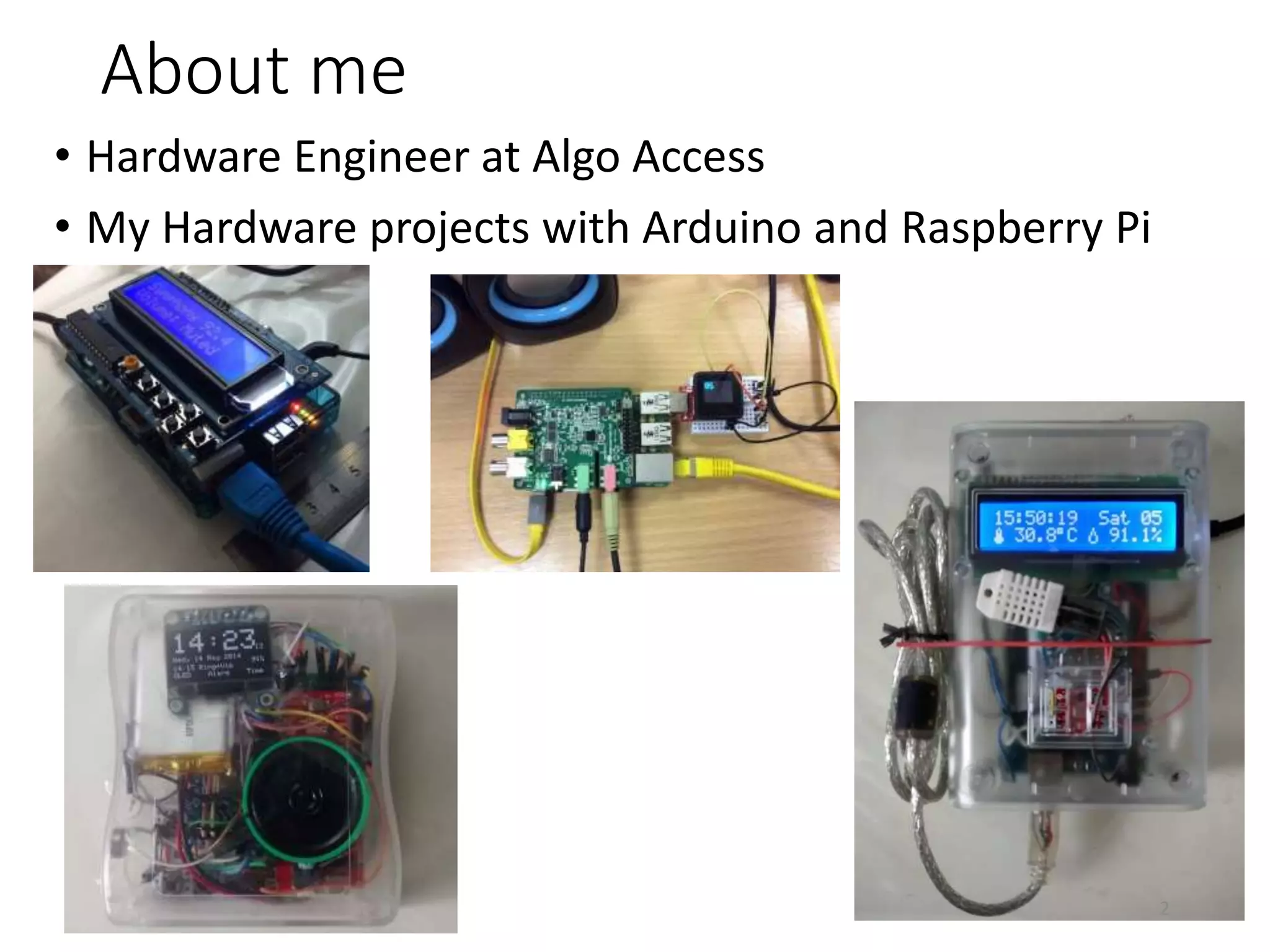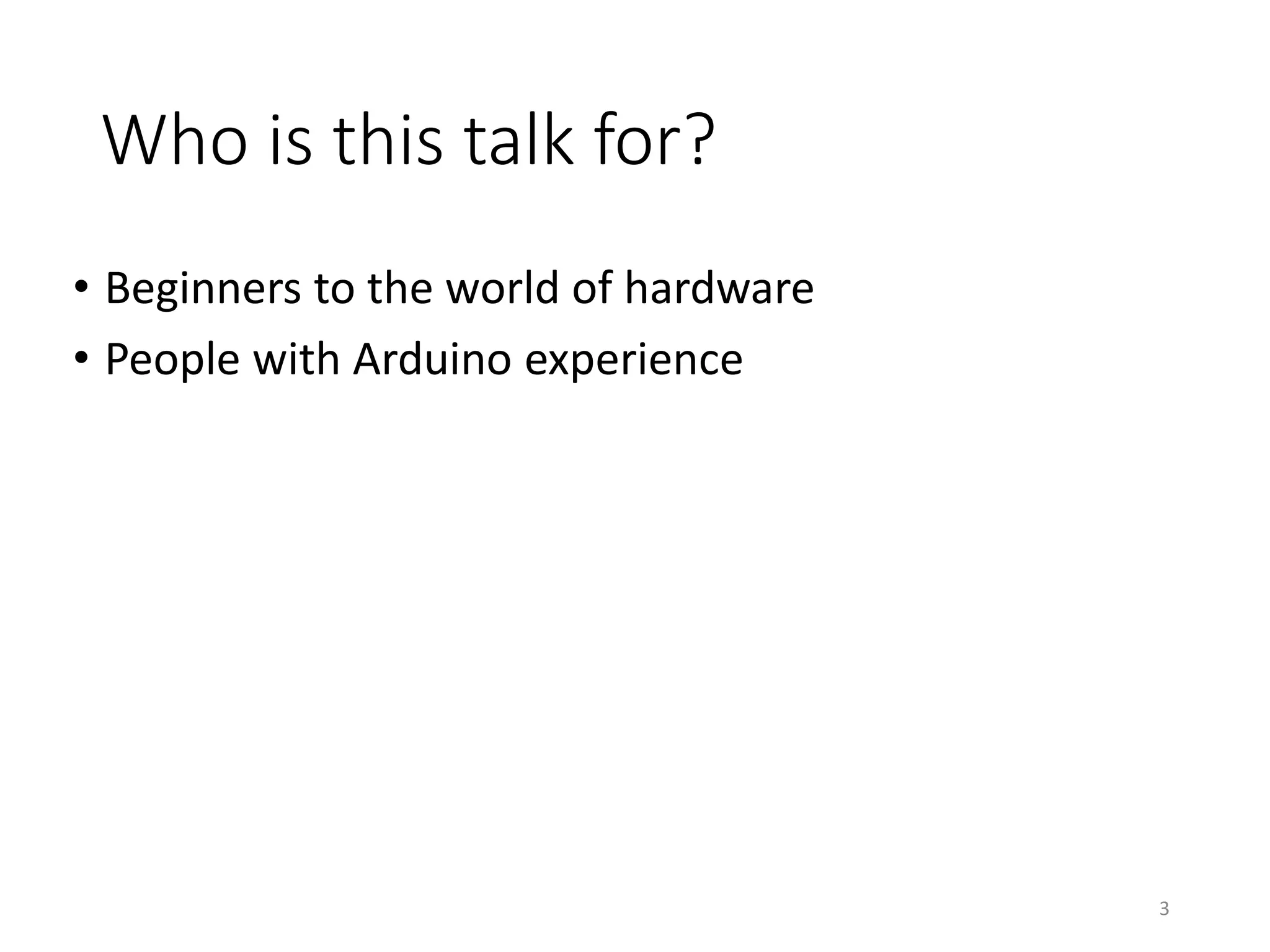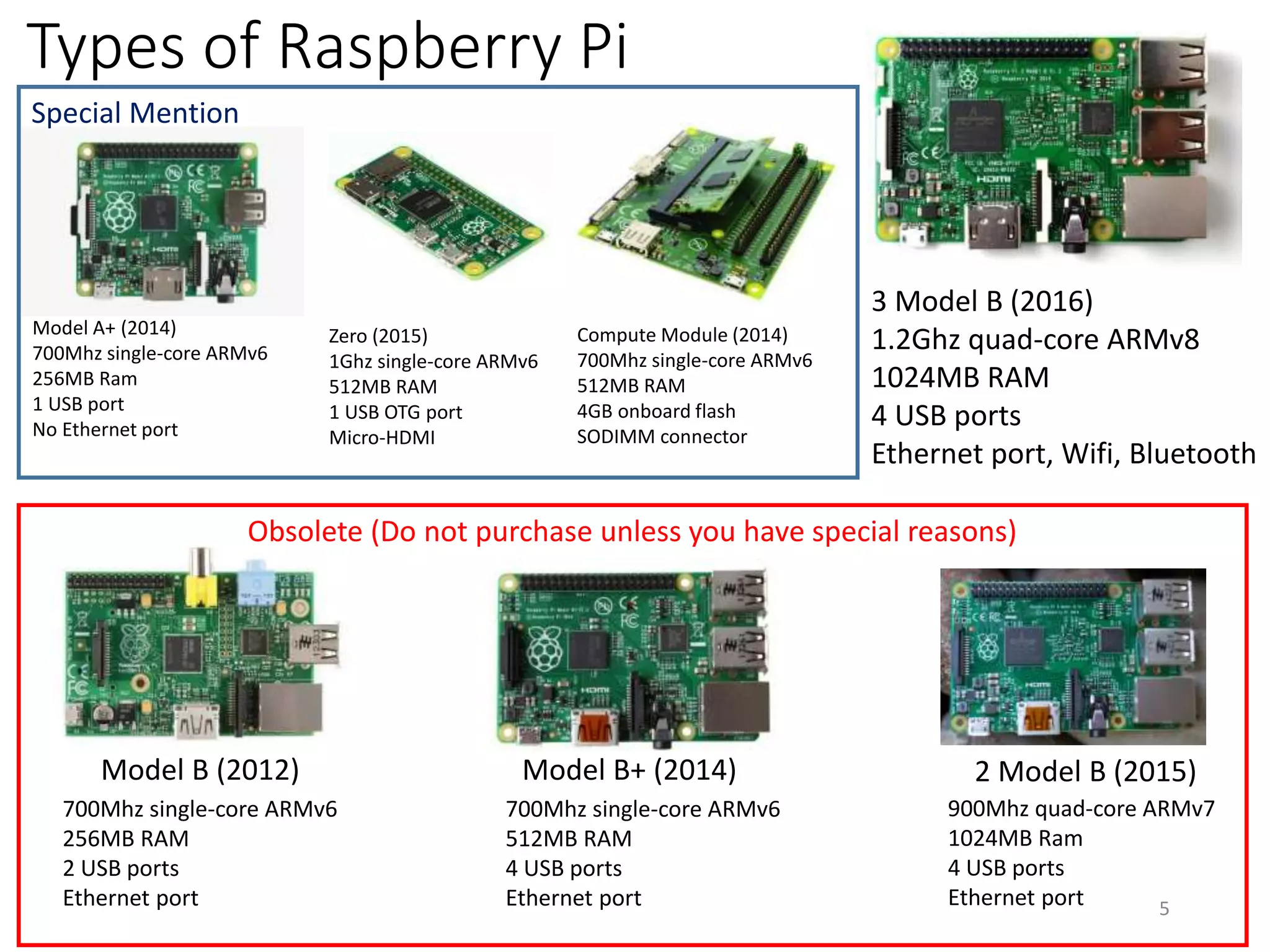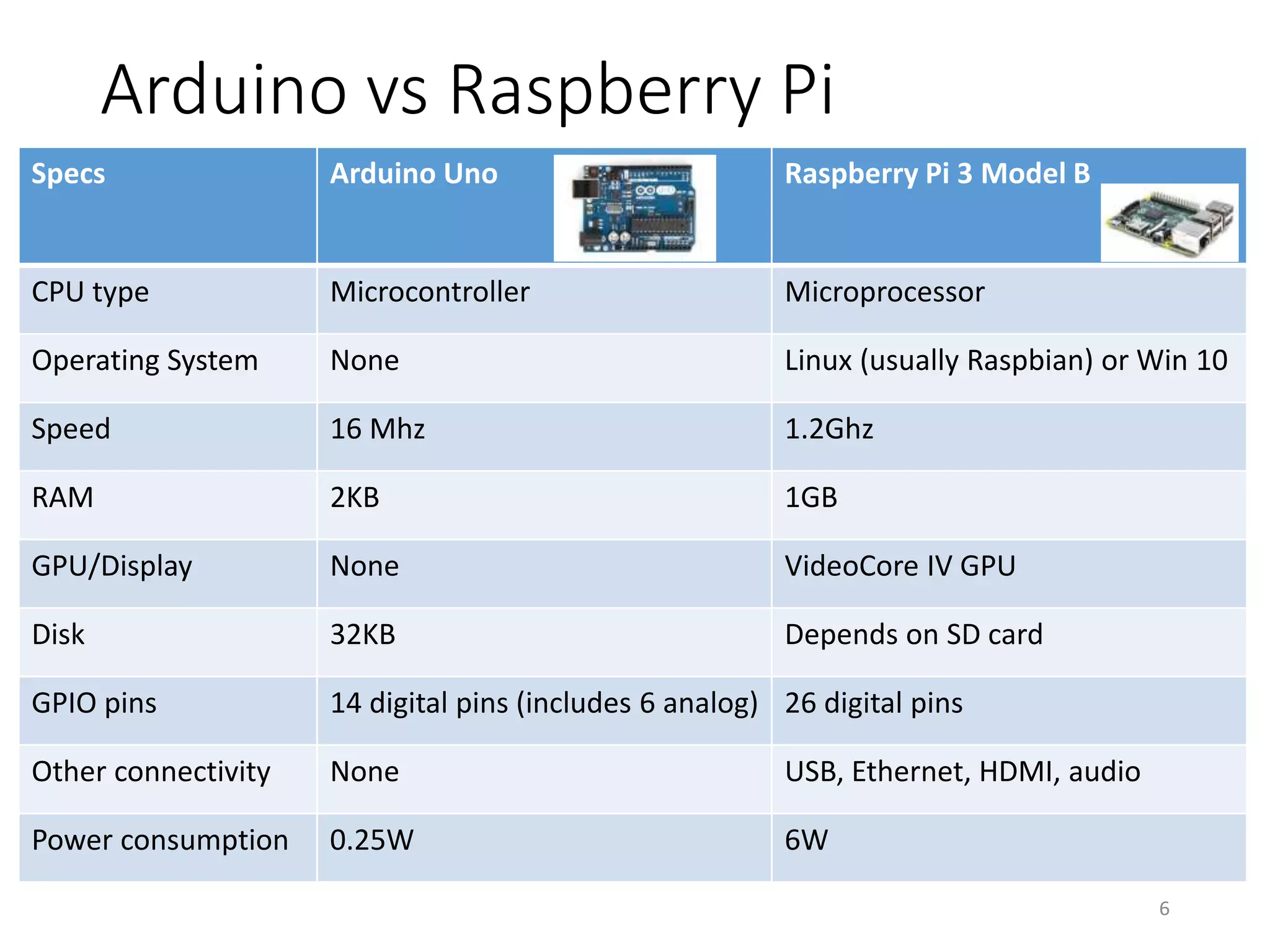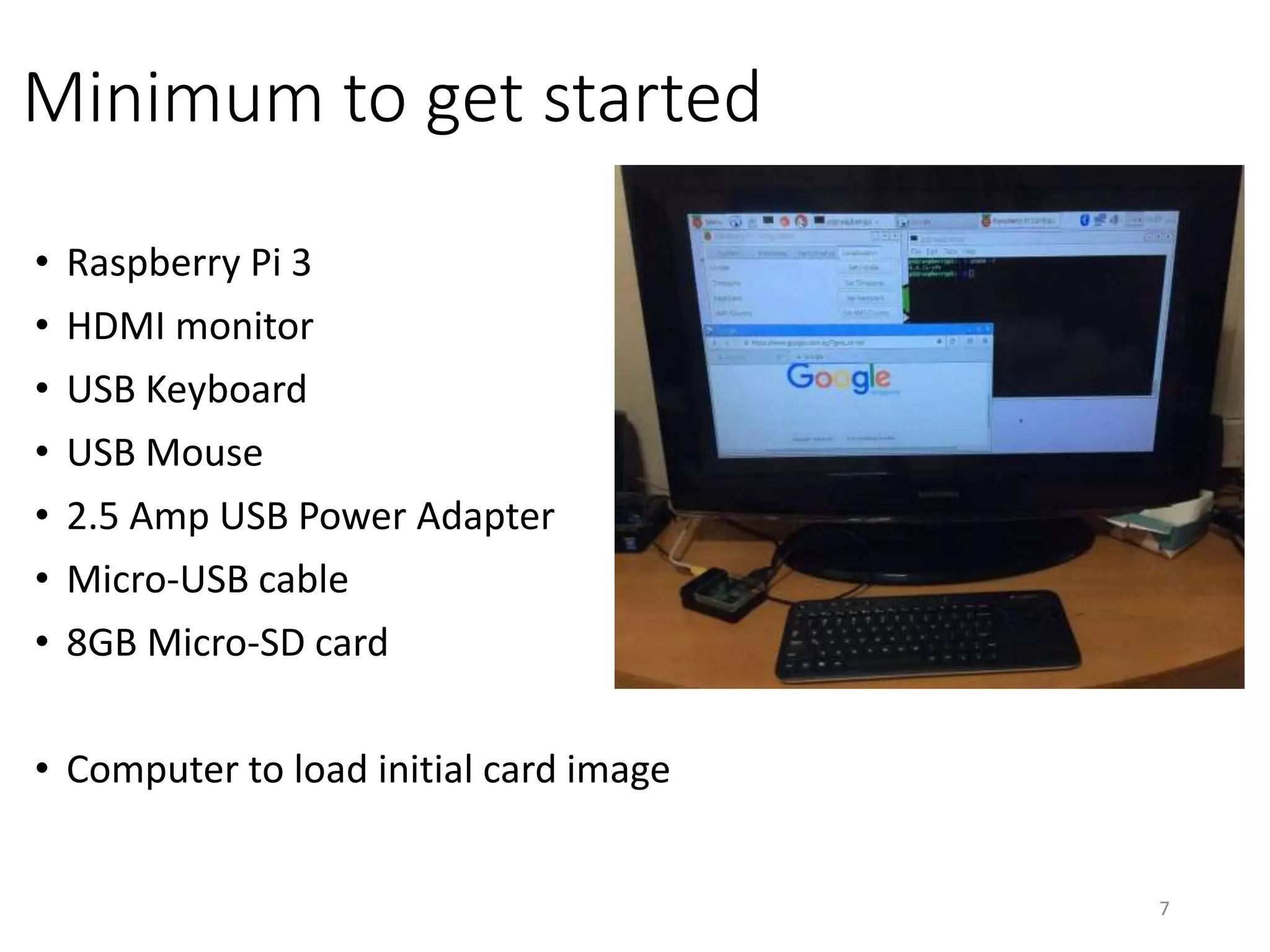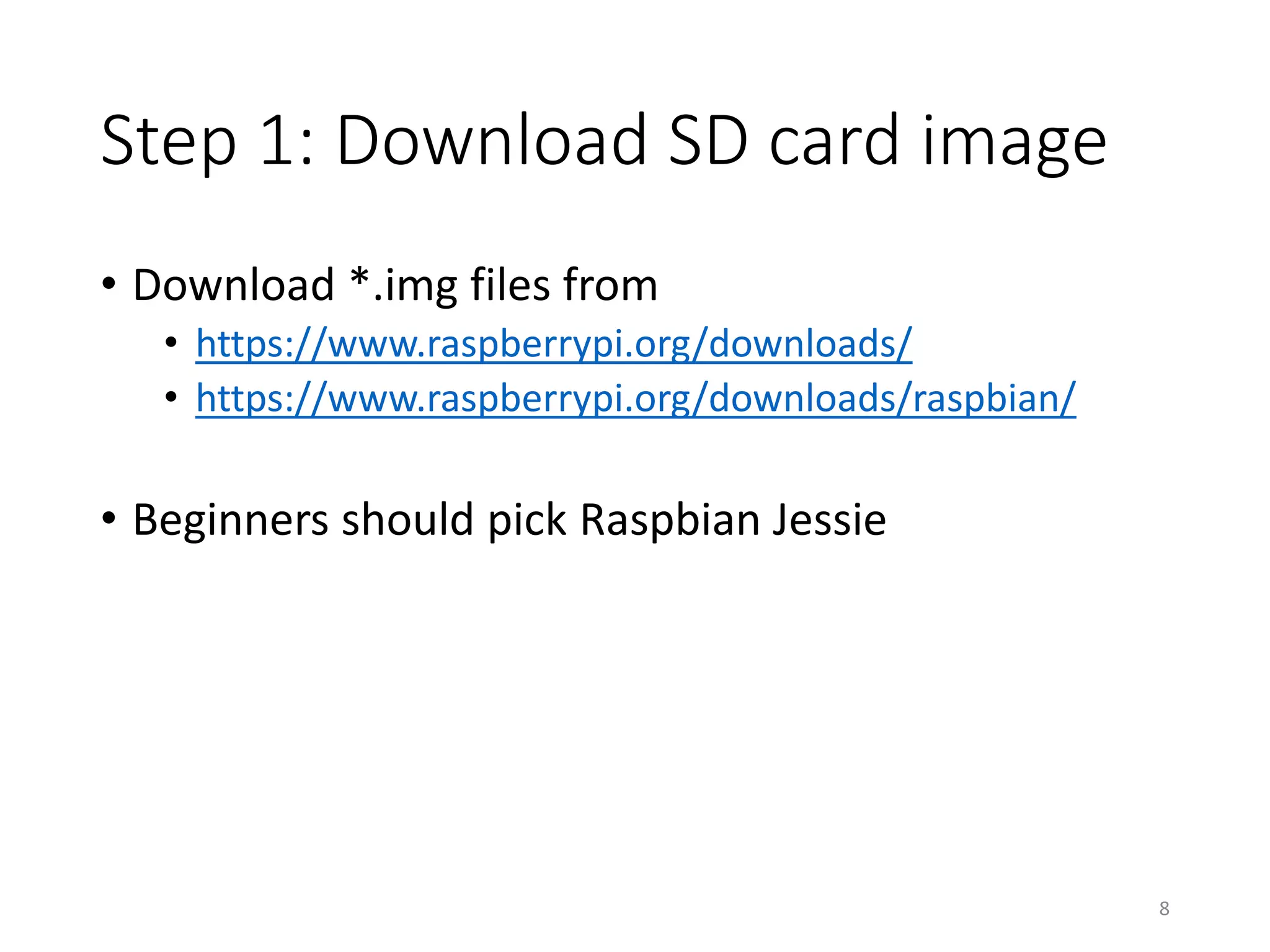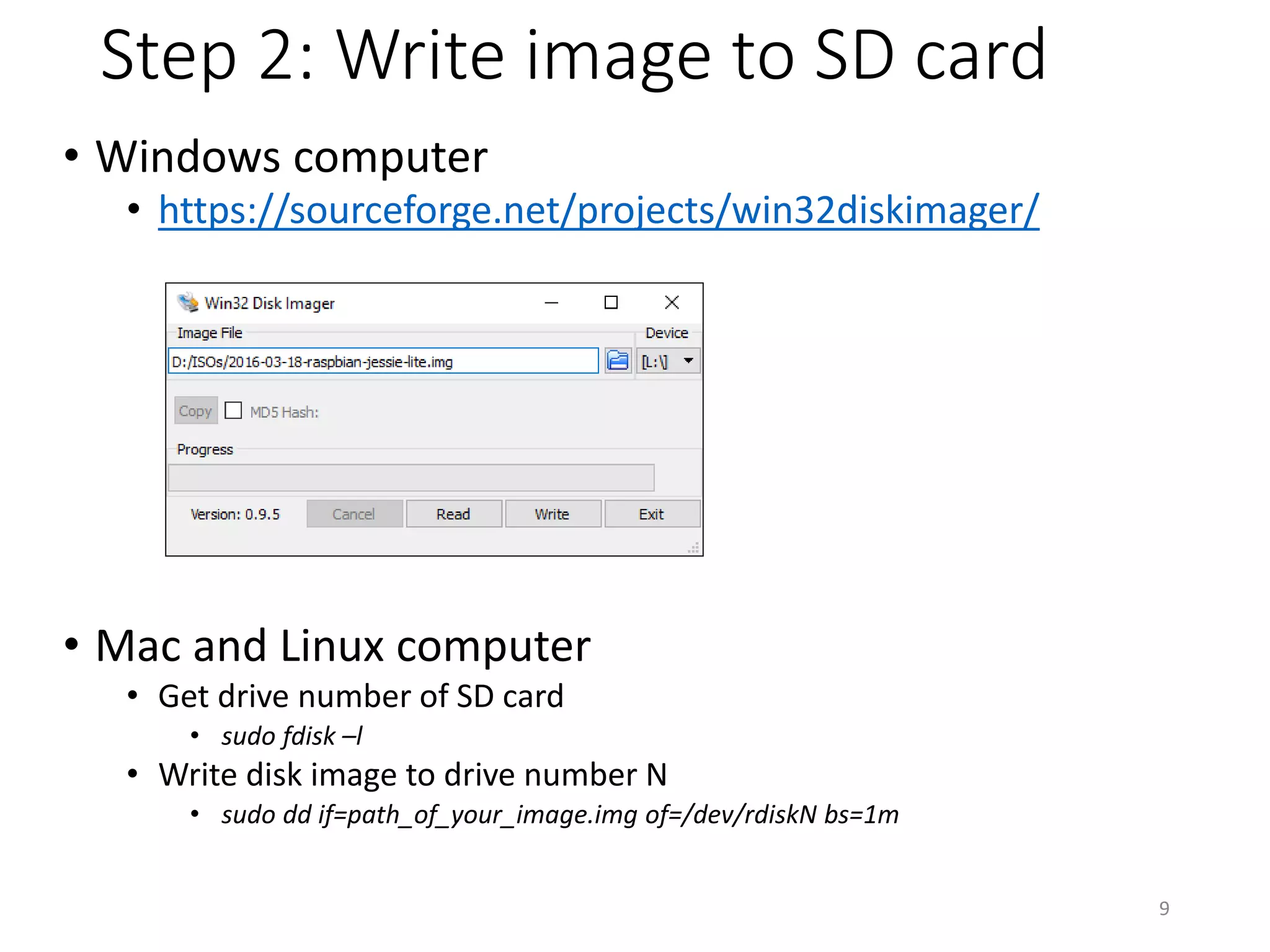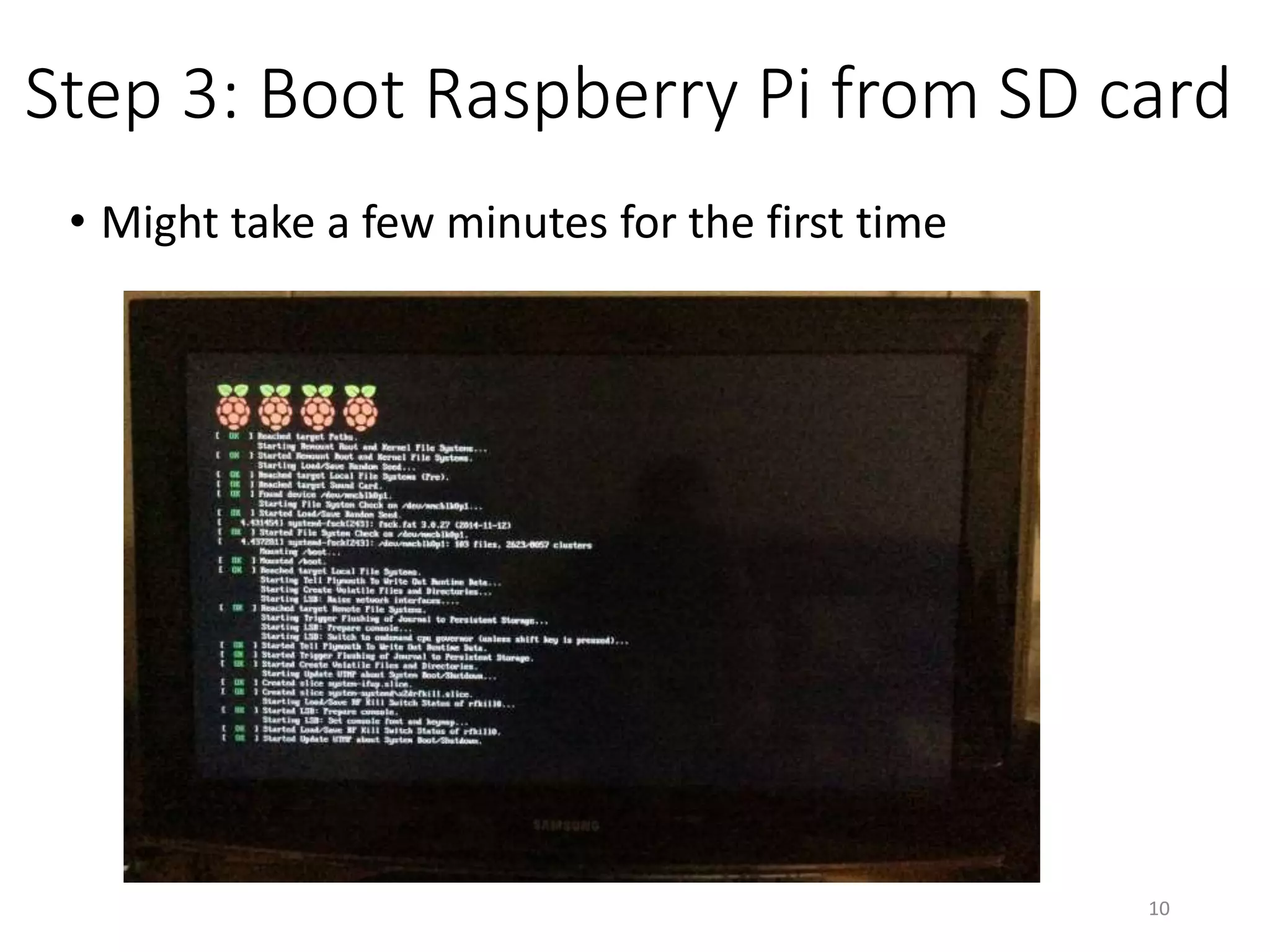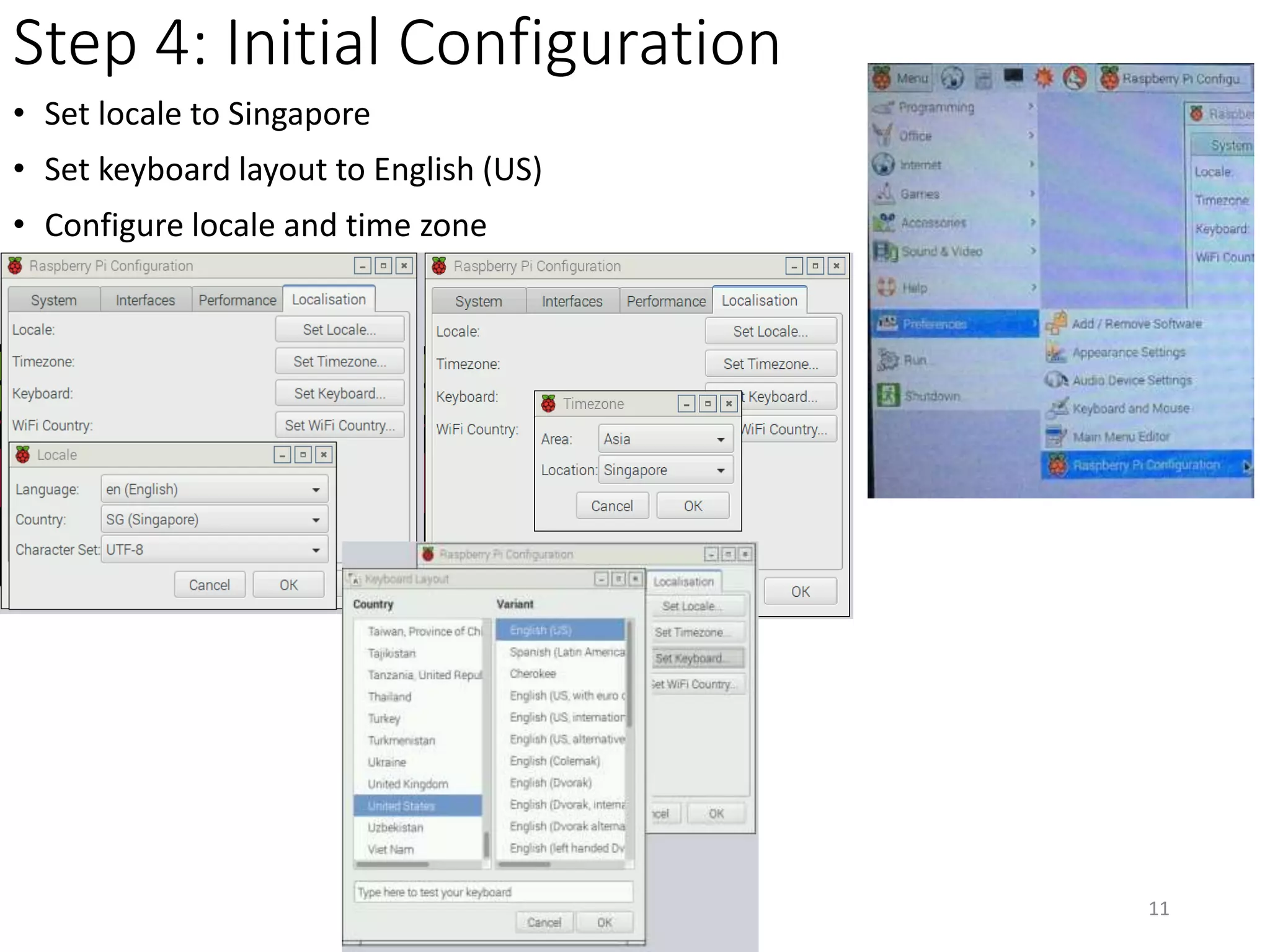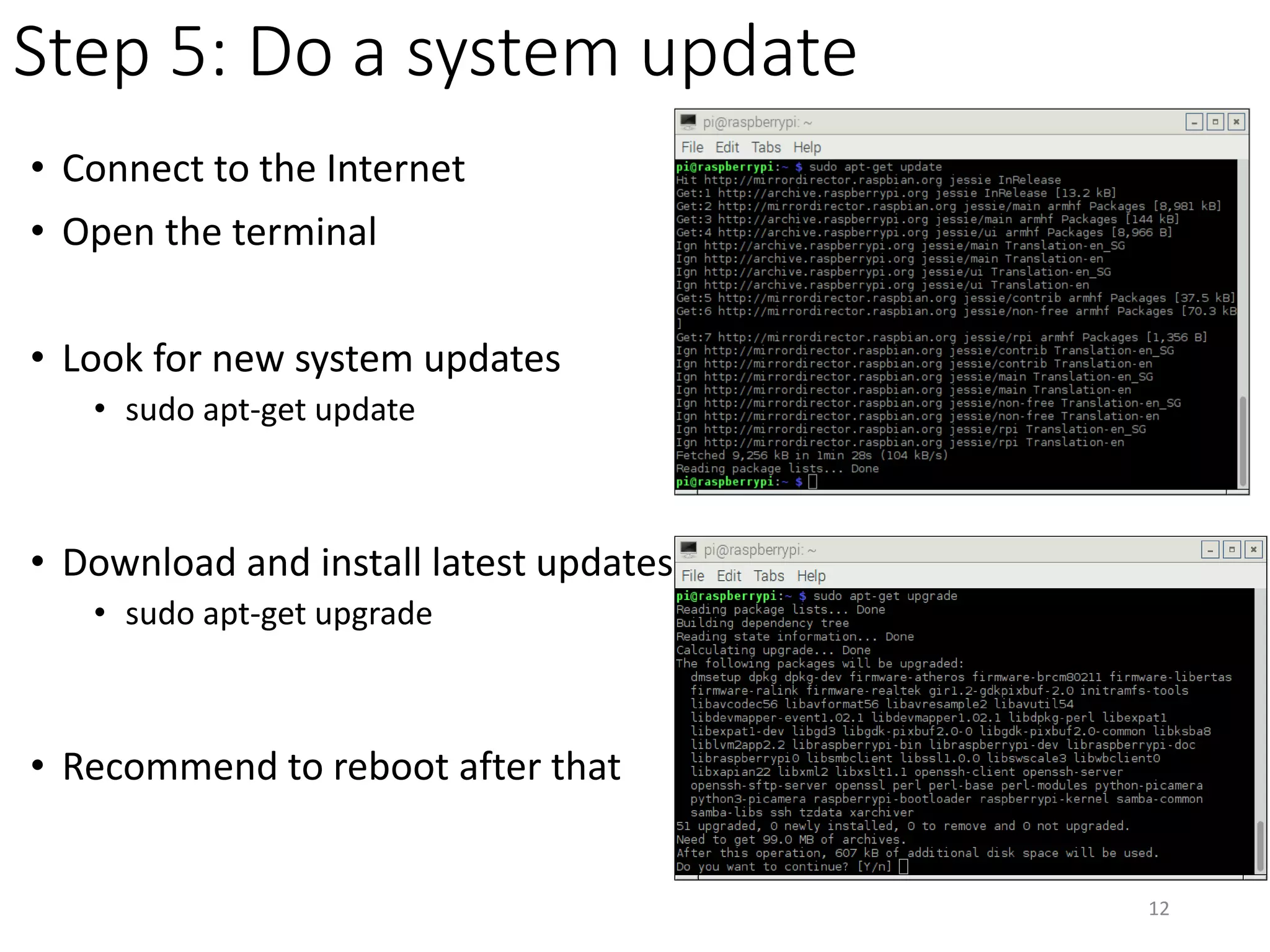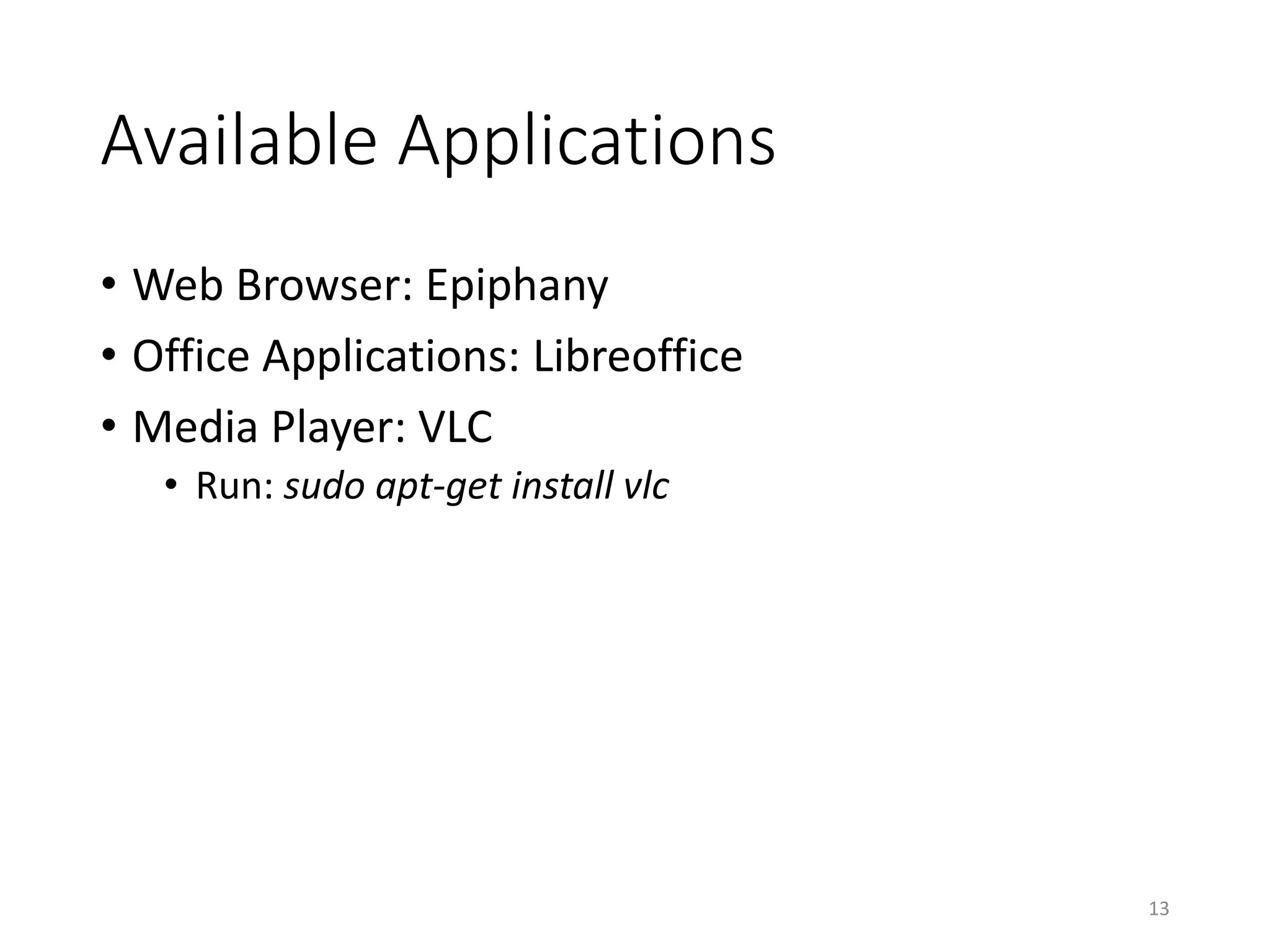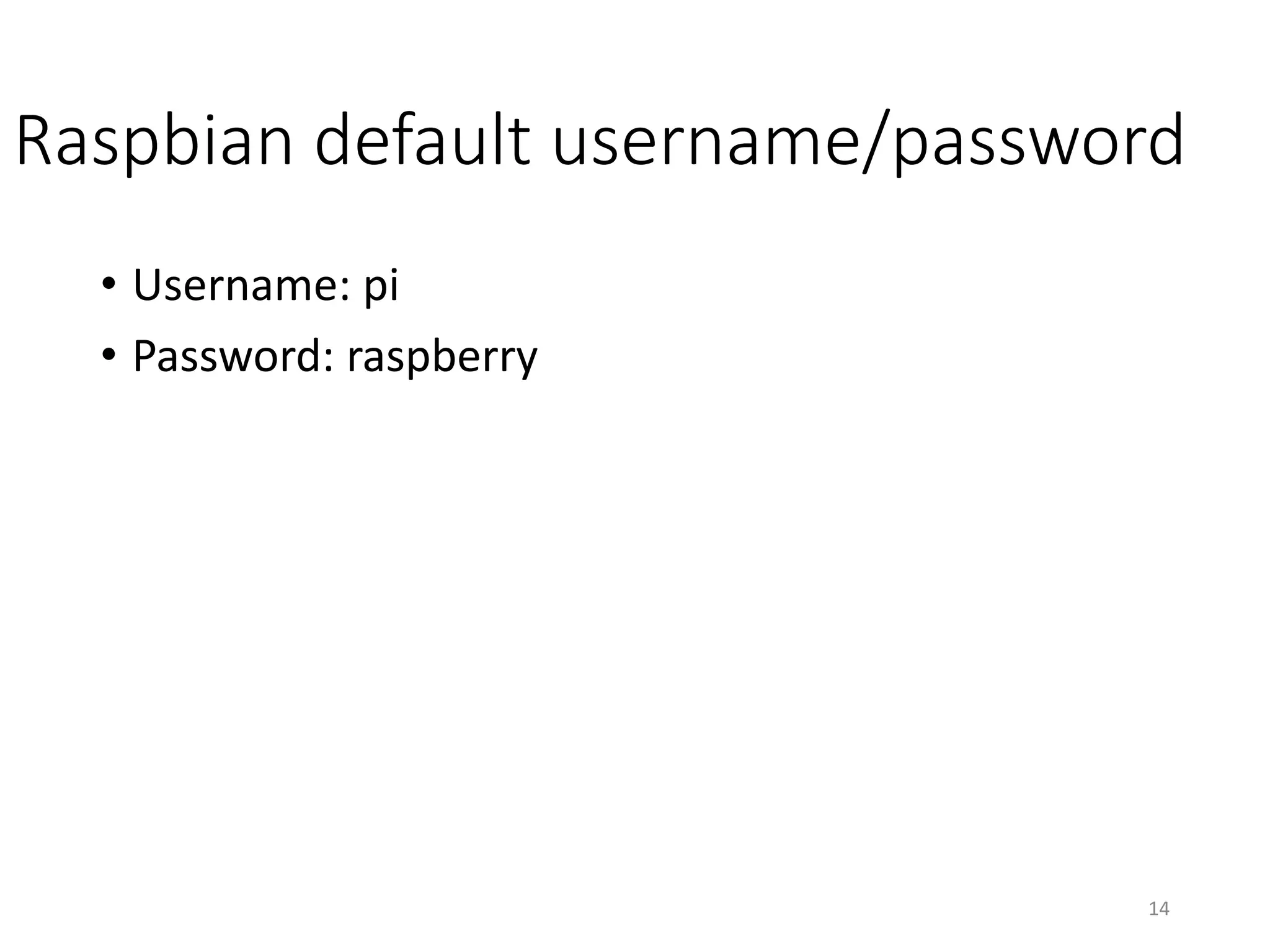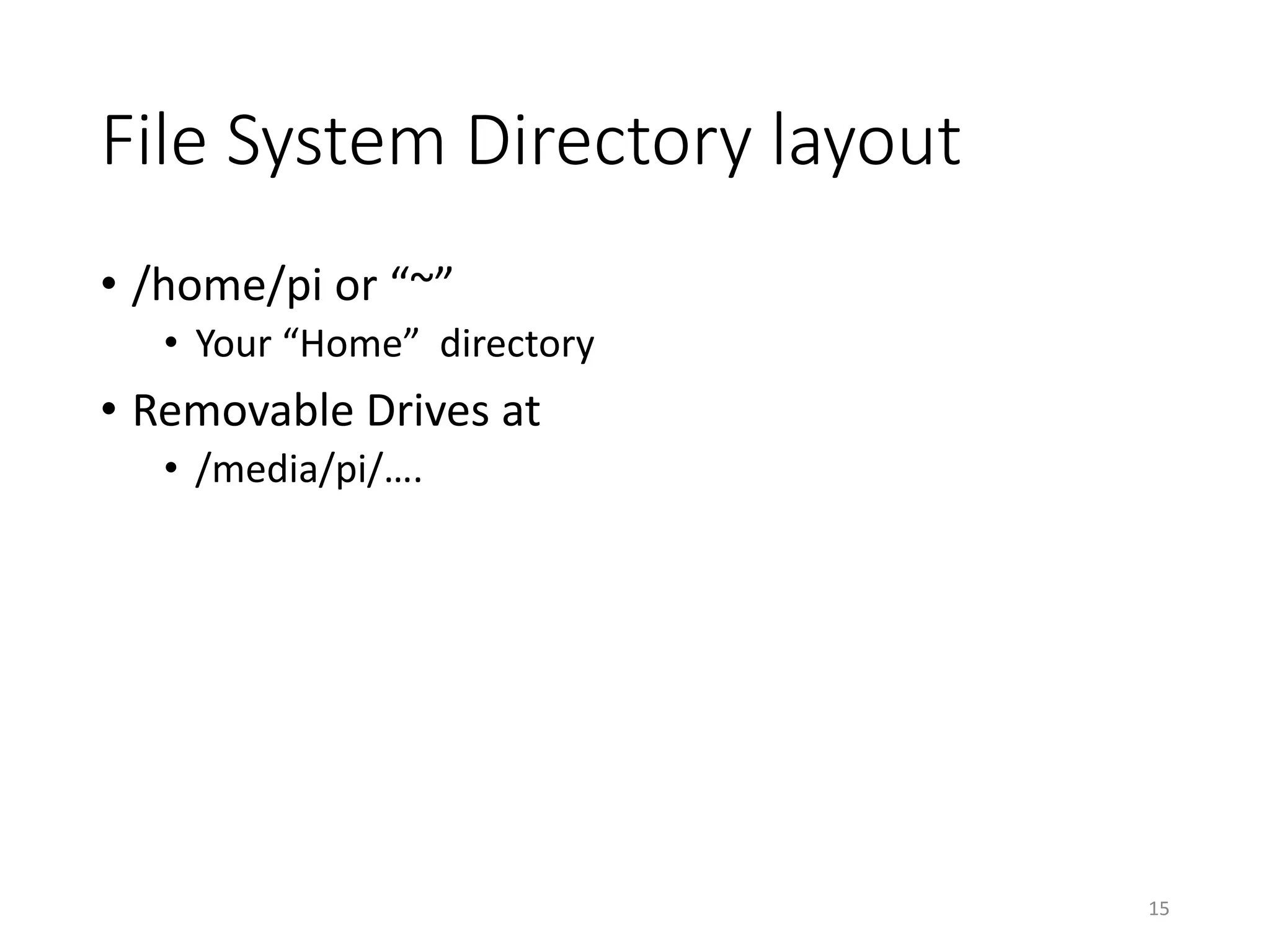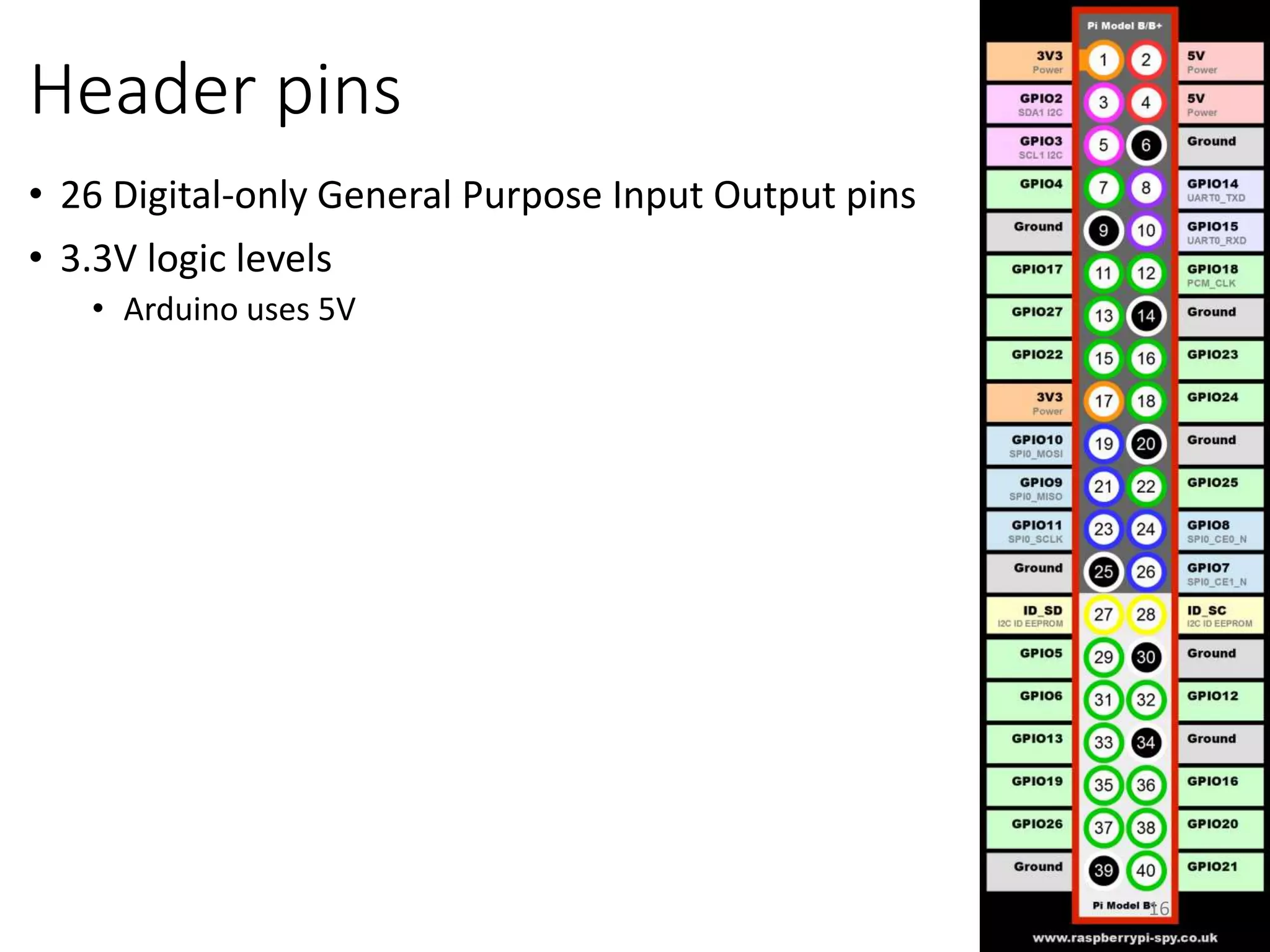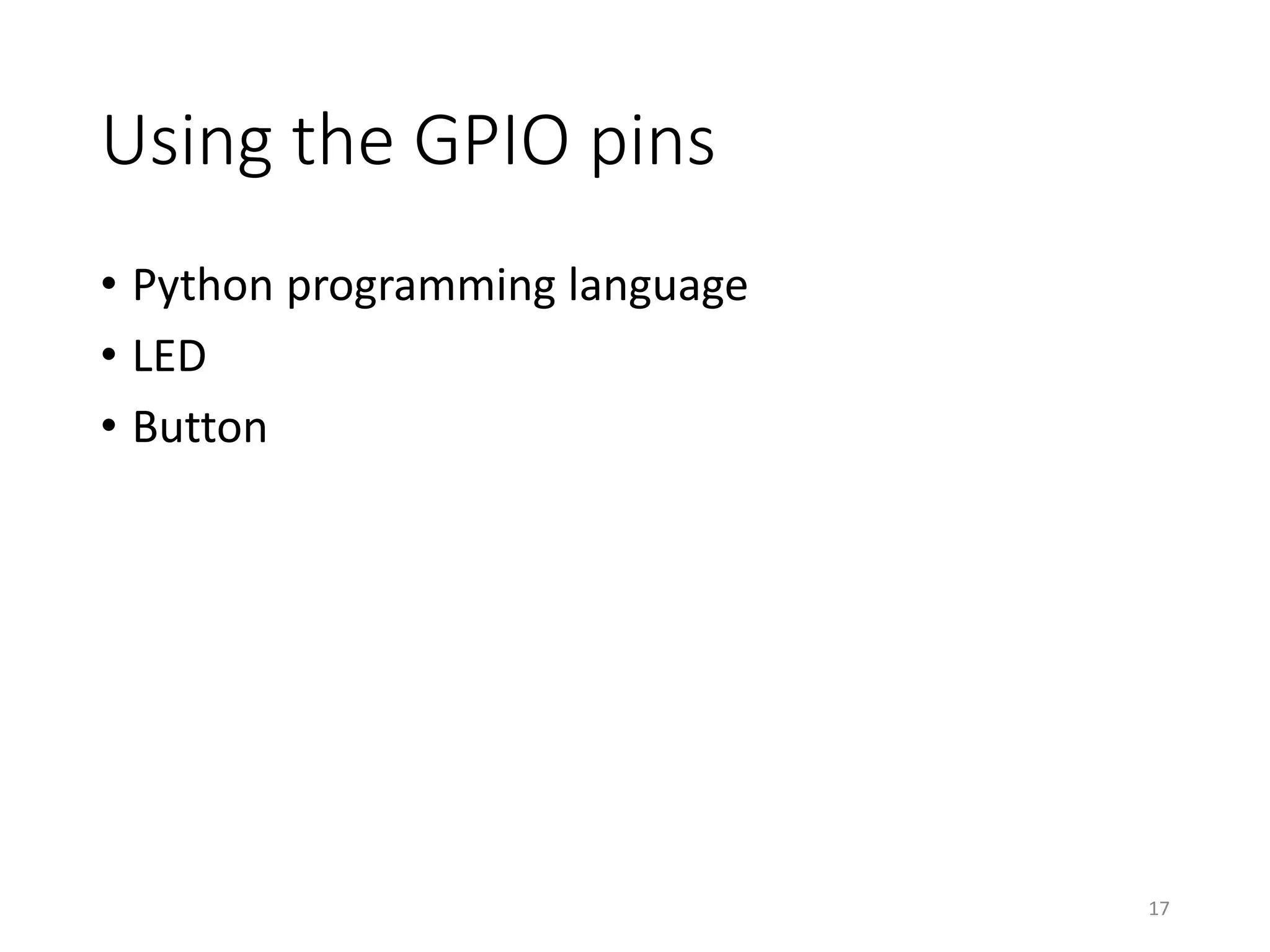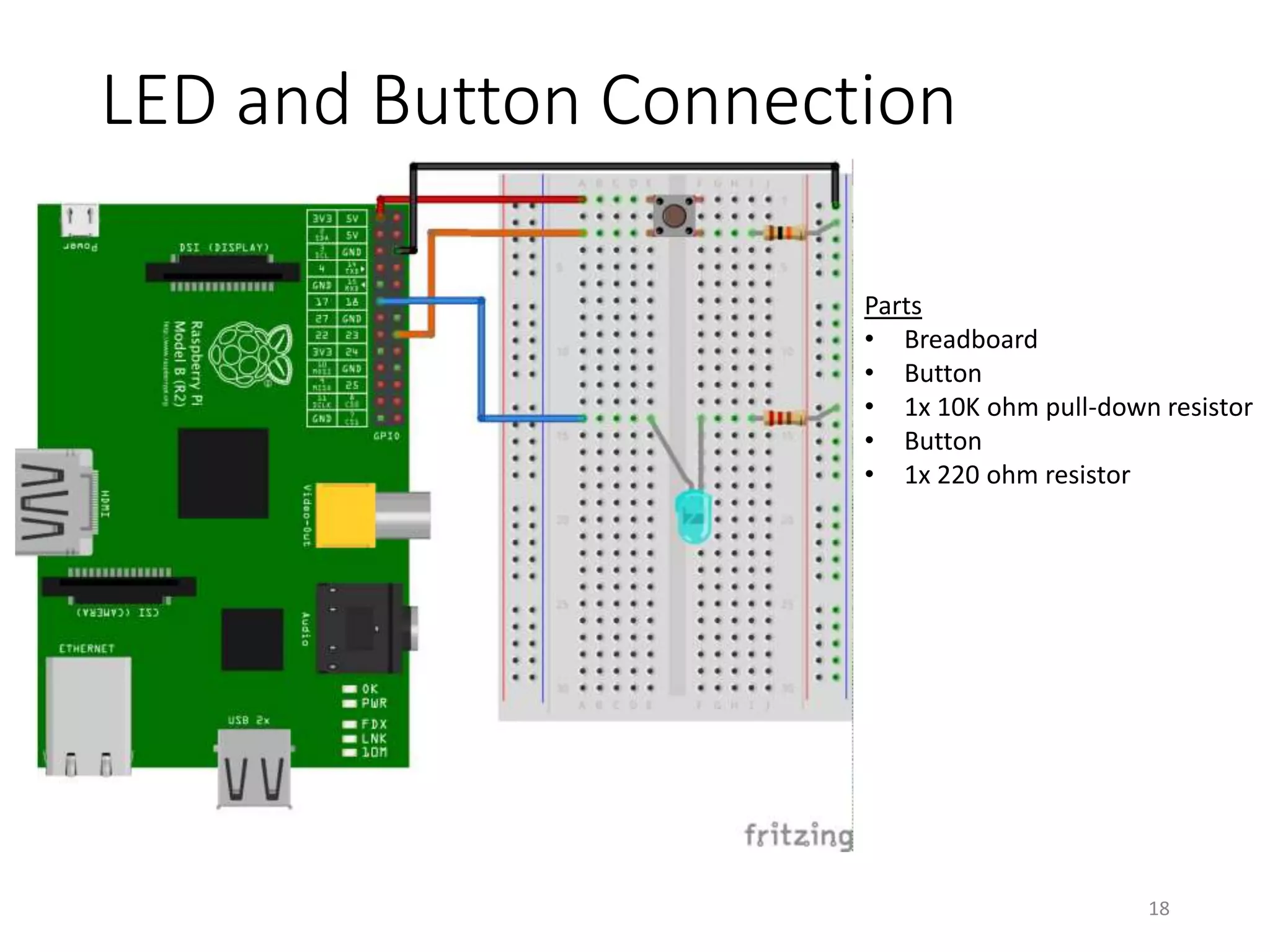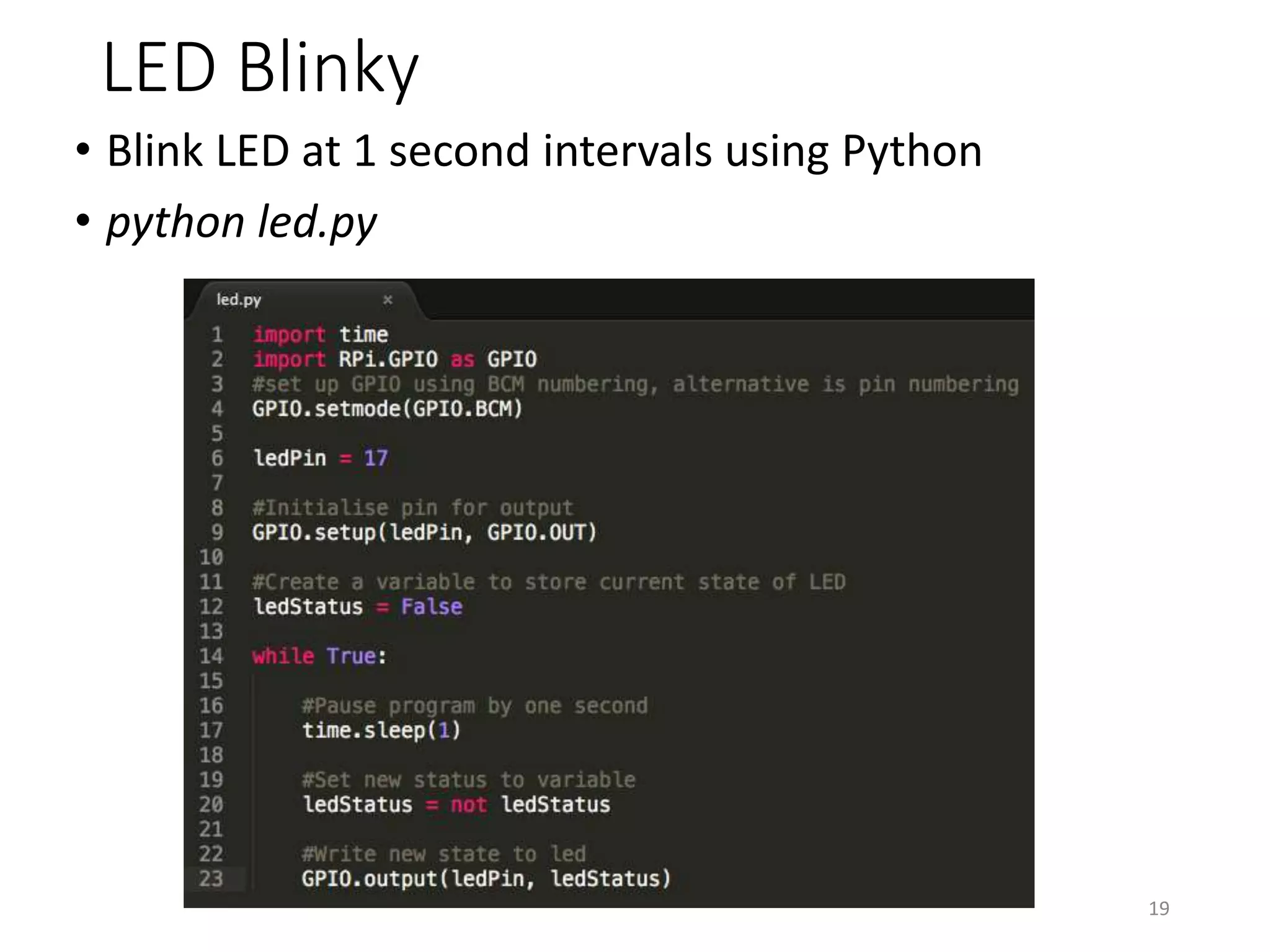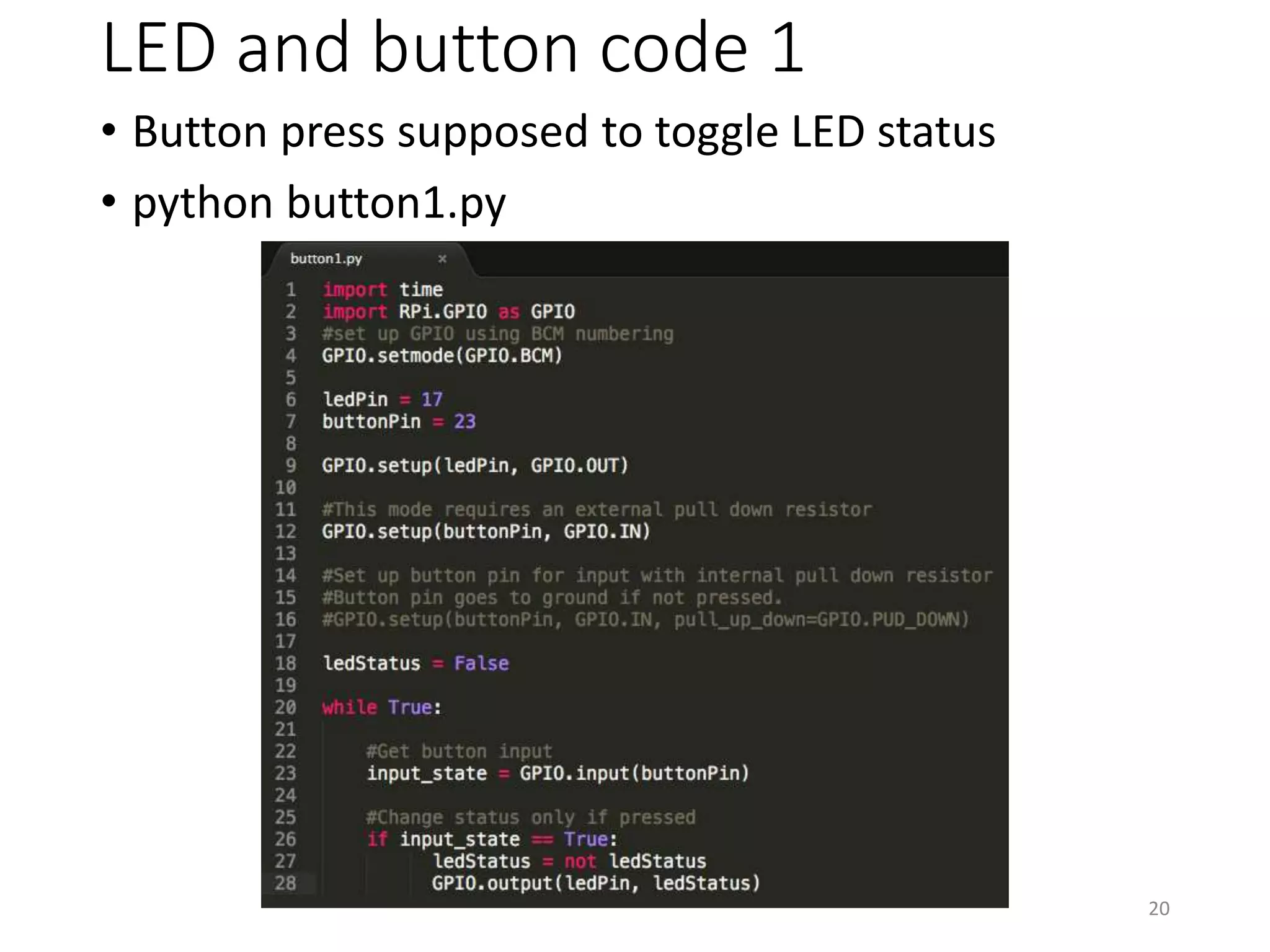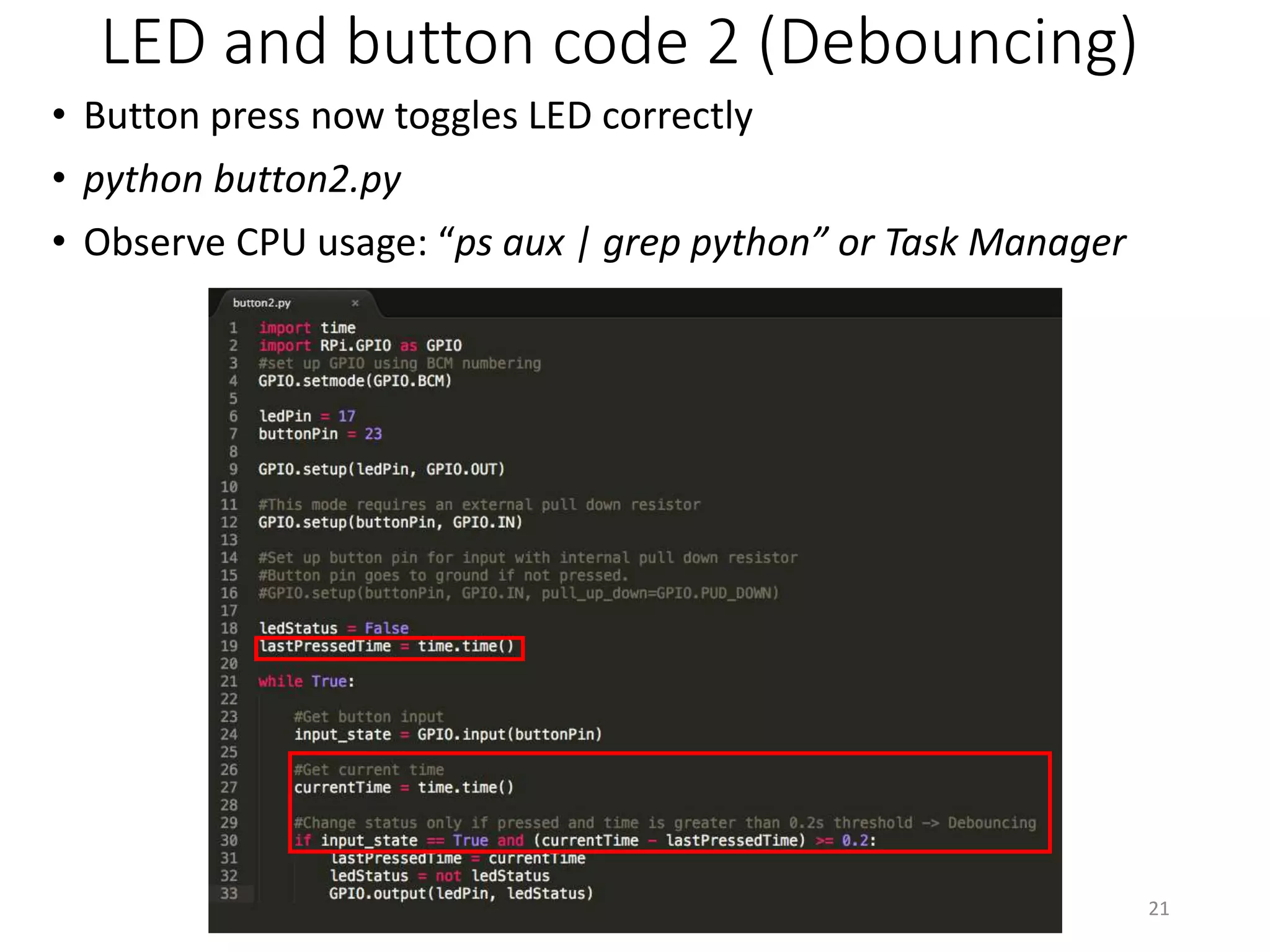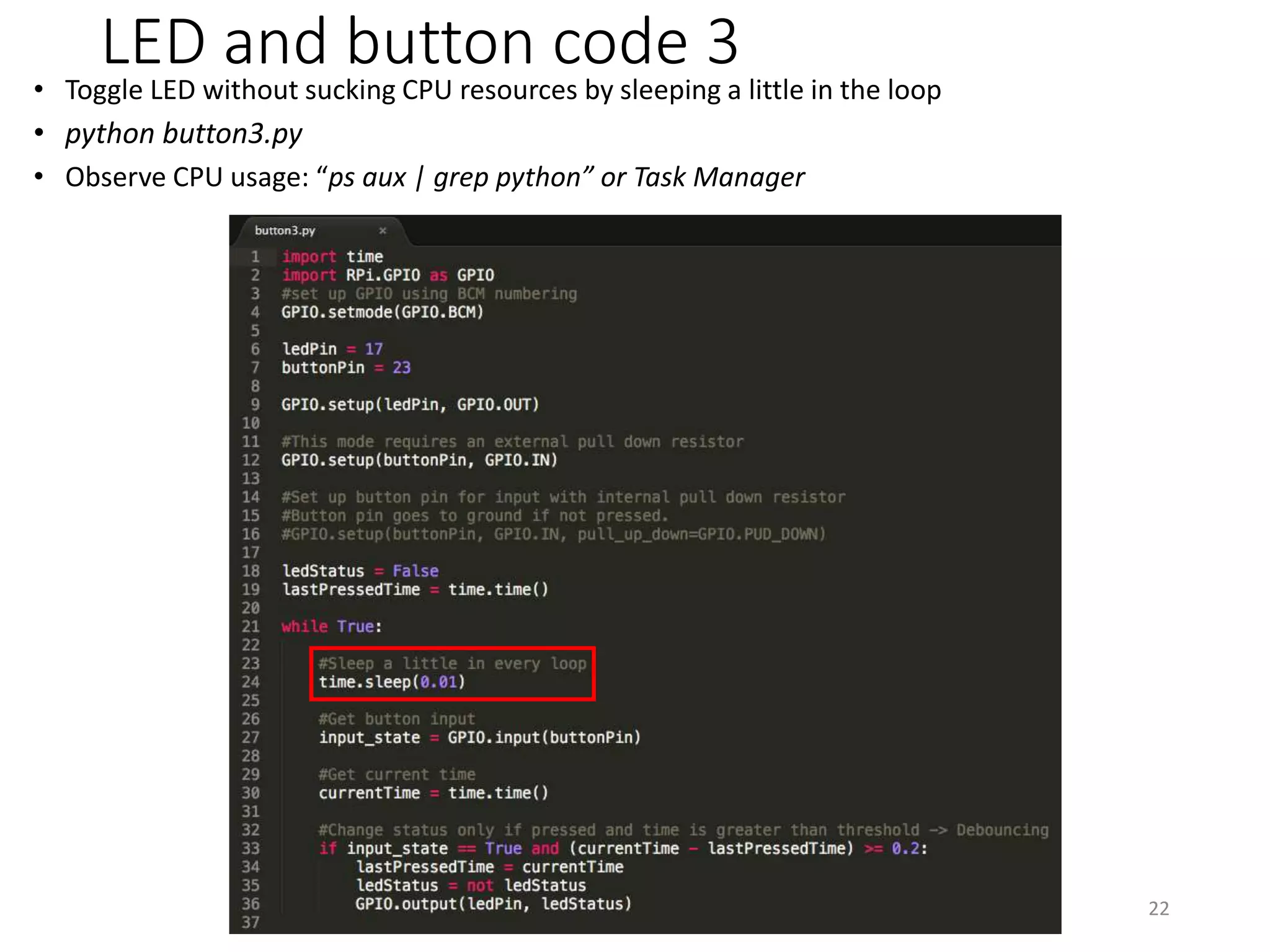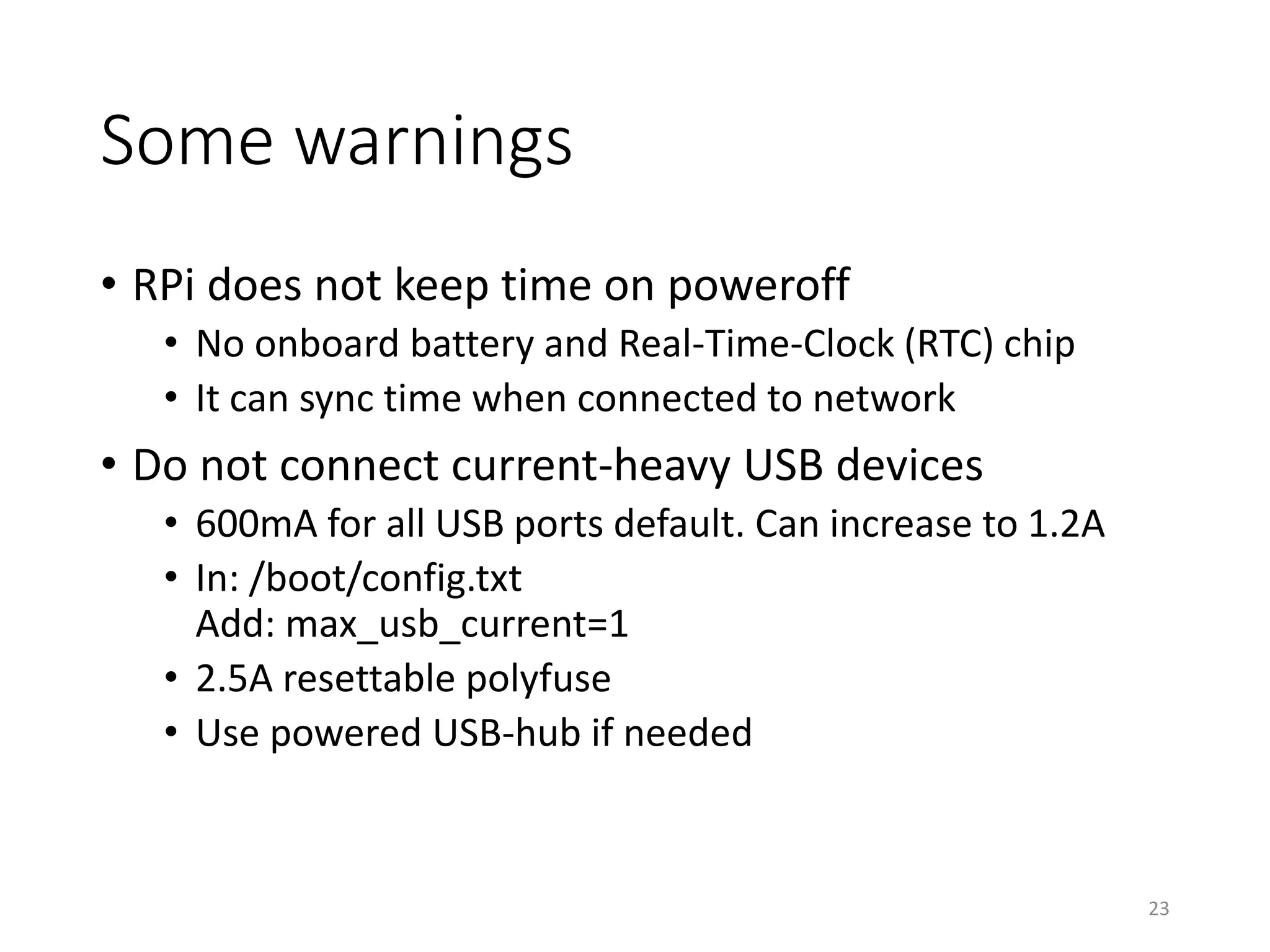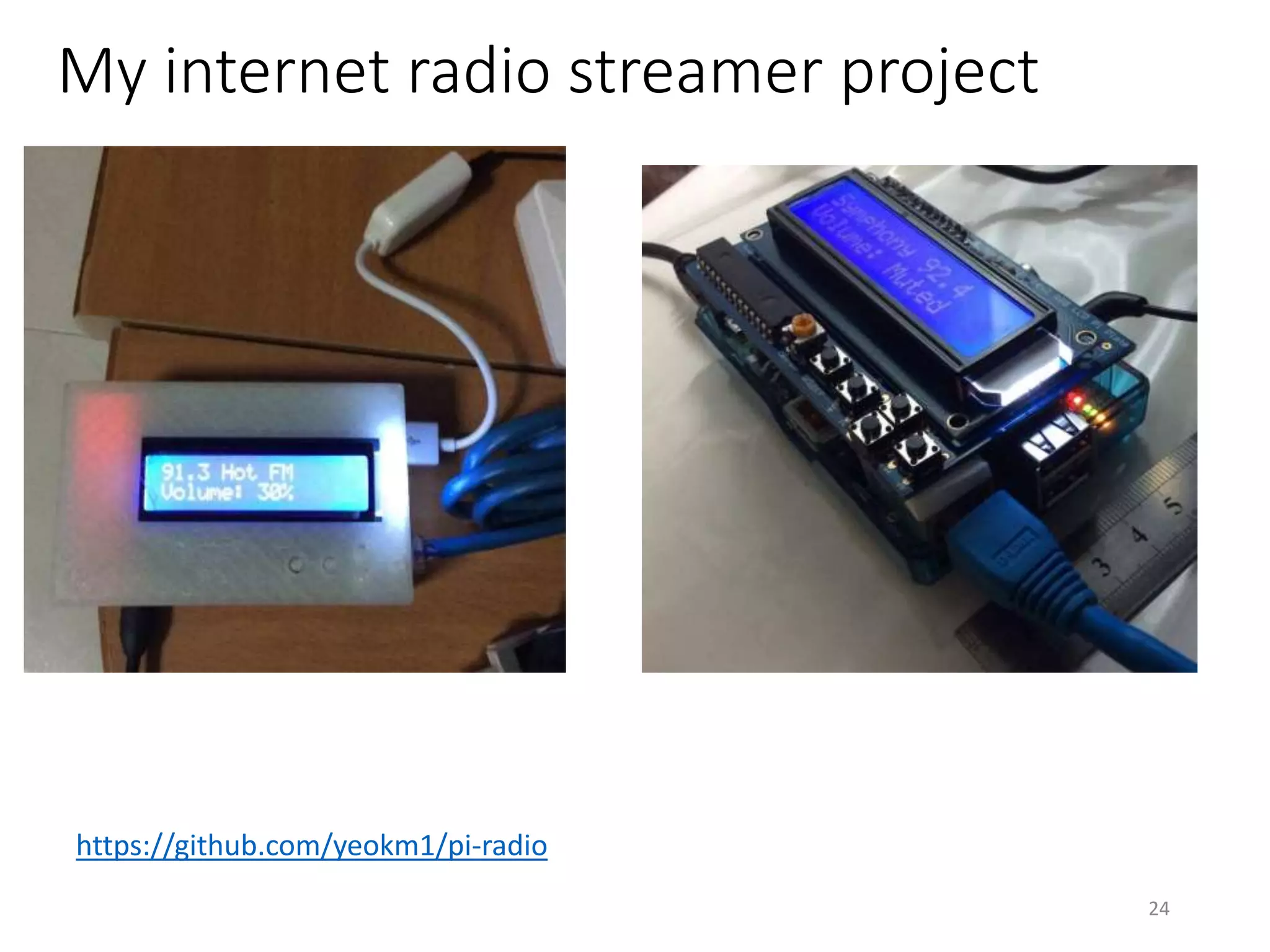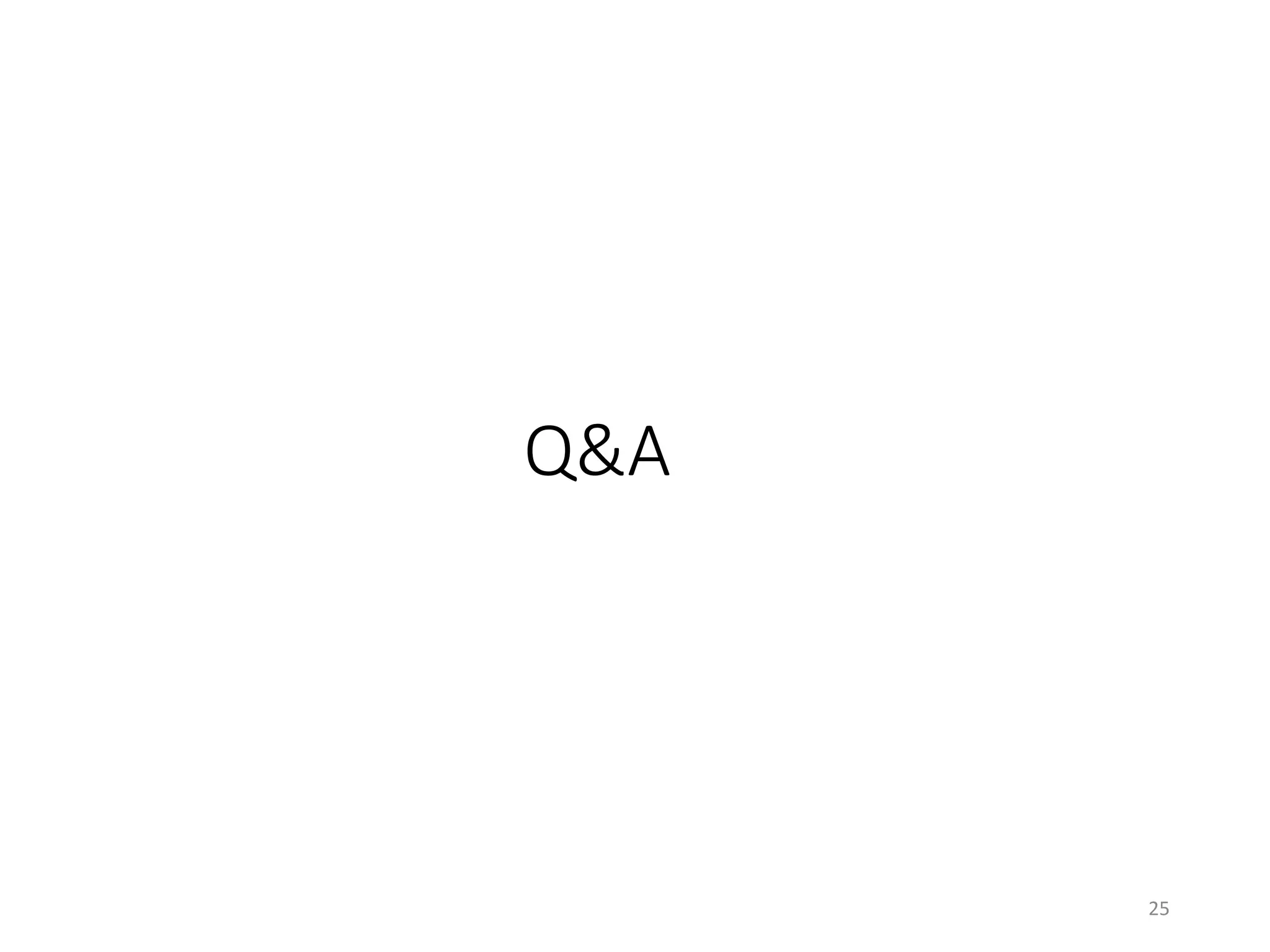This document provides a comprehensive guide for beginners looking to get started with Raspberry Pi (RPI), covering its history, hardware specifications, and setup steps. It outlines the necessary components for a basic RPI setup, instructions for downloading and configuring the operating system, and details about GPIO usage with Python programming. Additionally, it highlights some warnings regarding power management and connectivity issues.