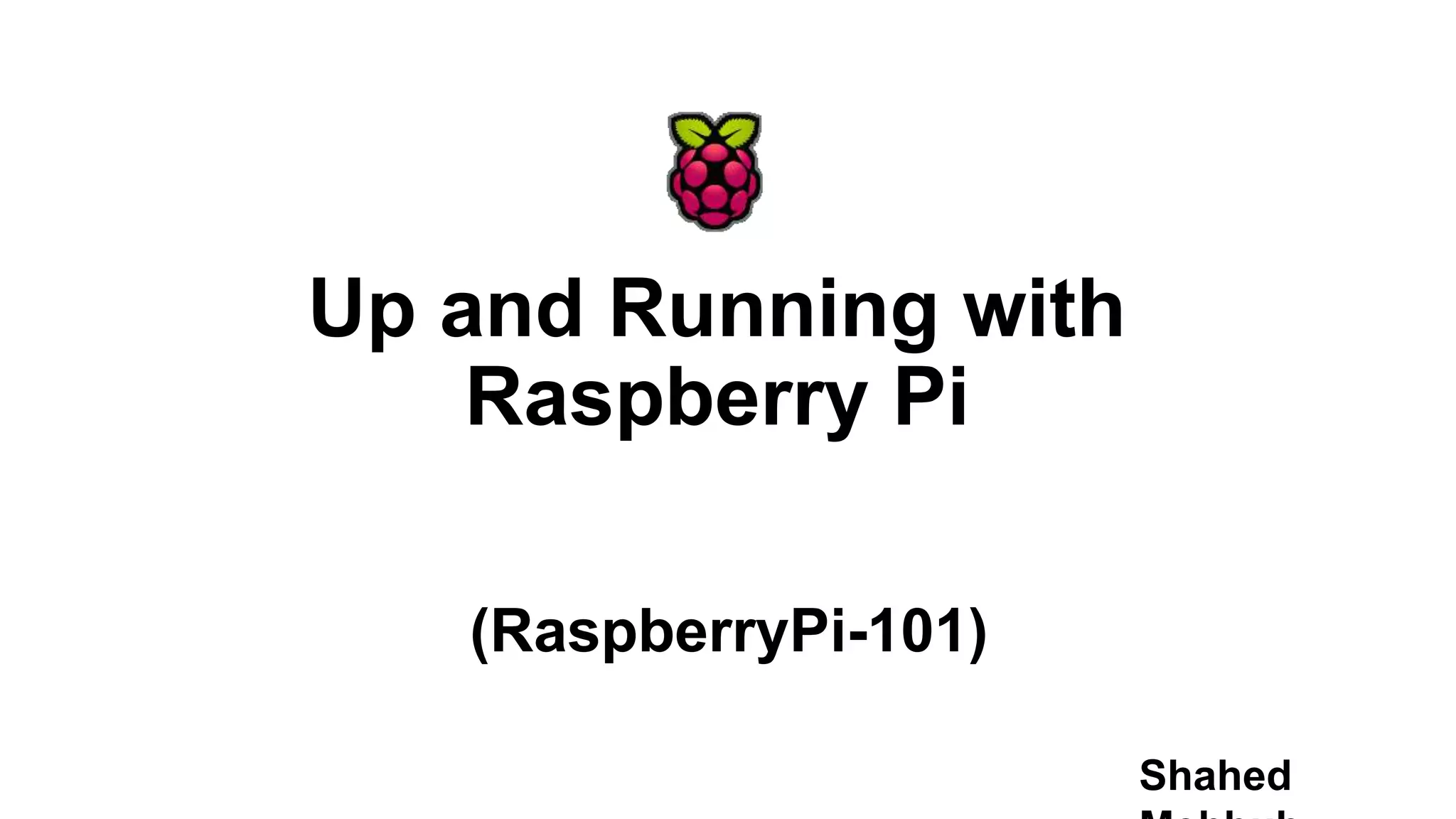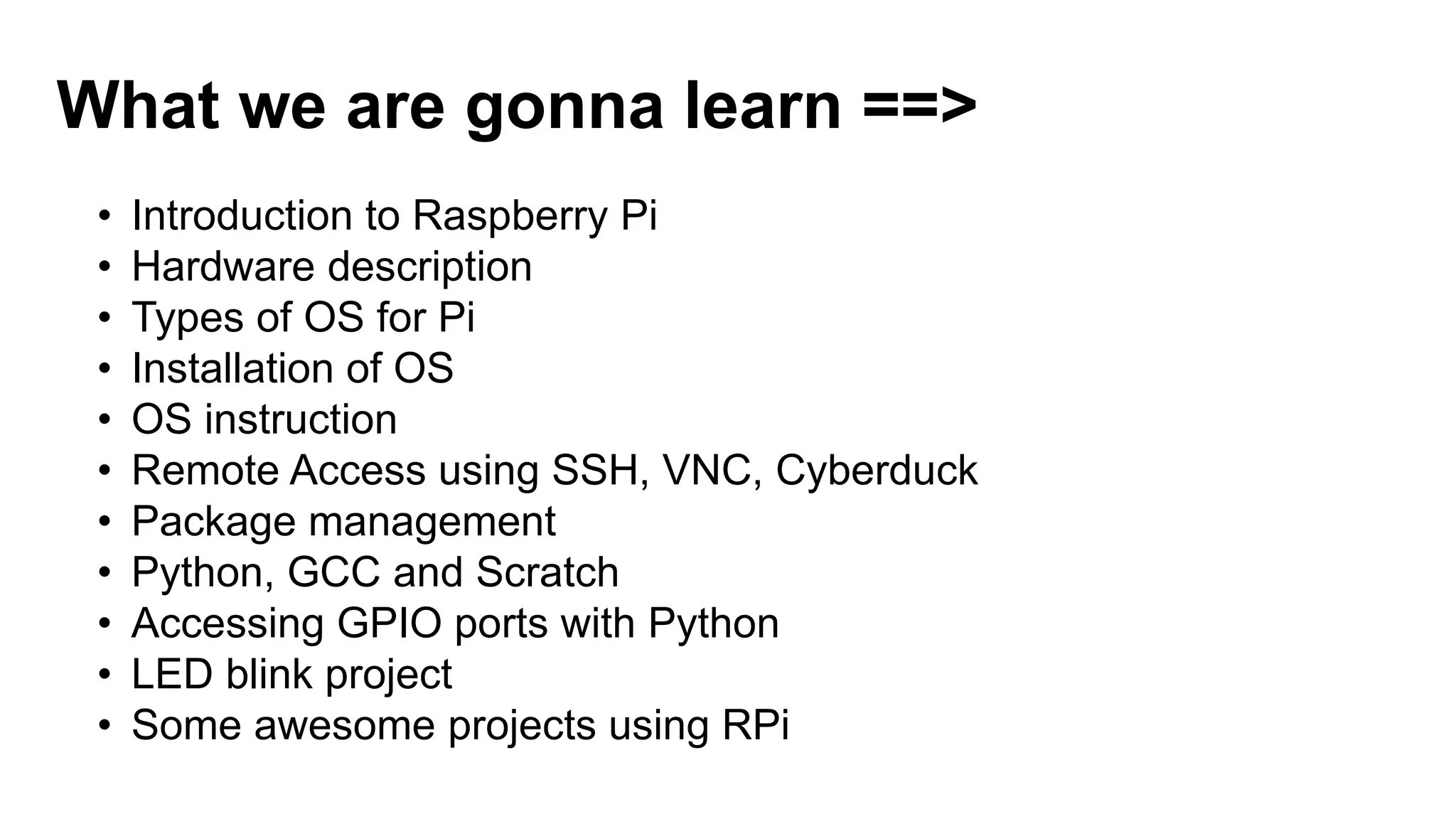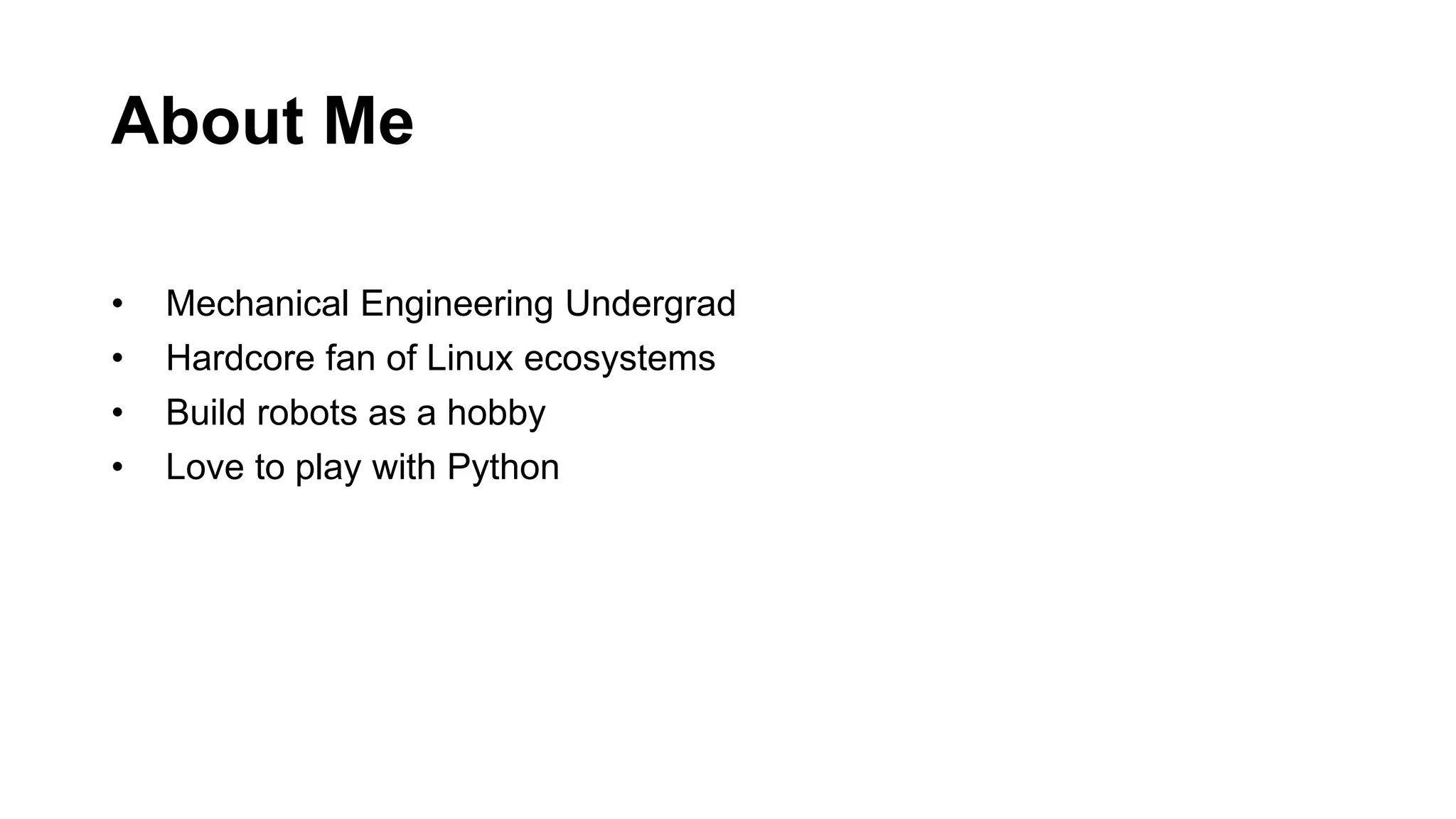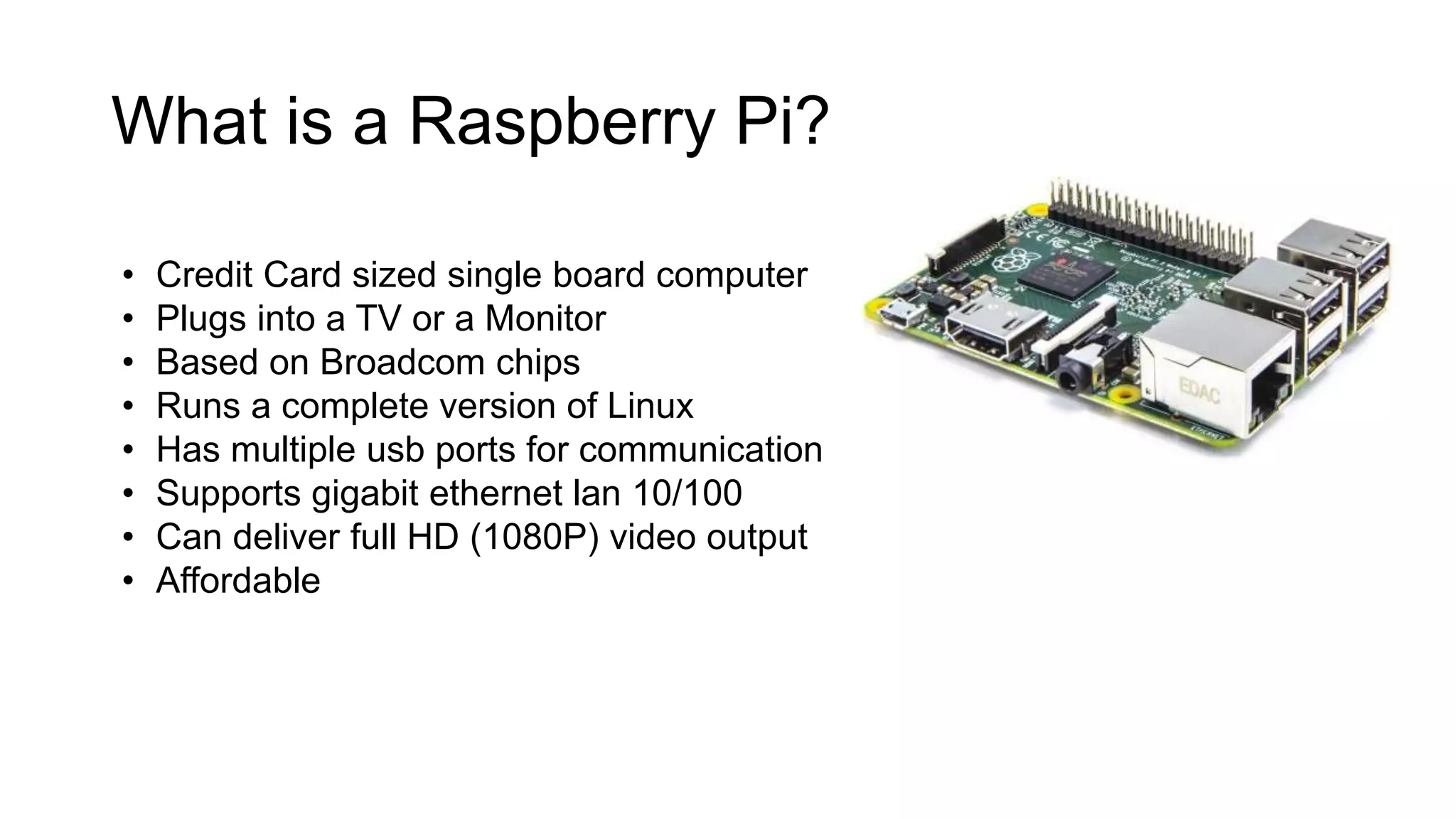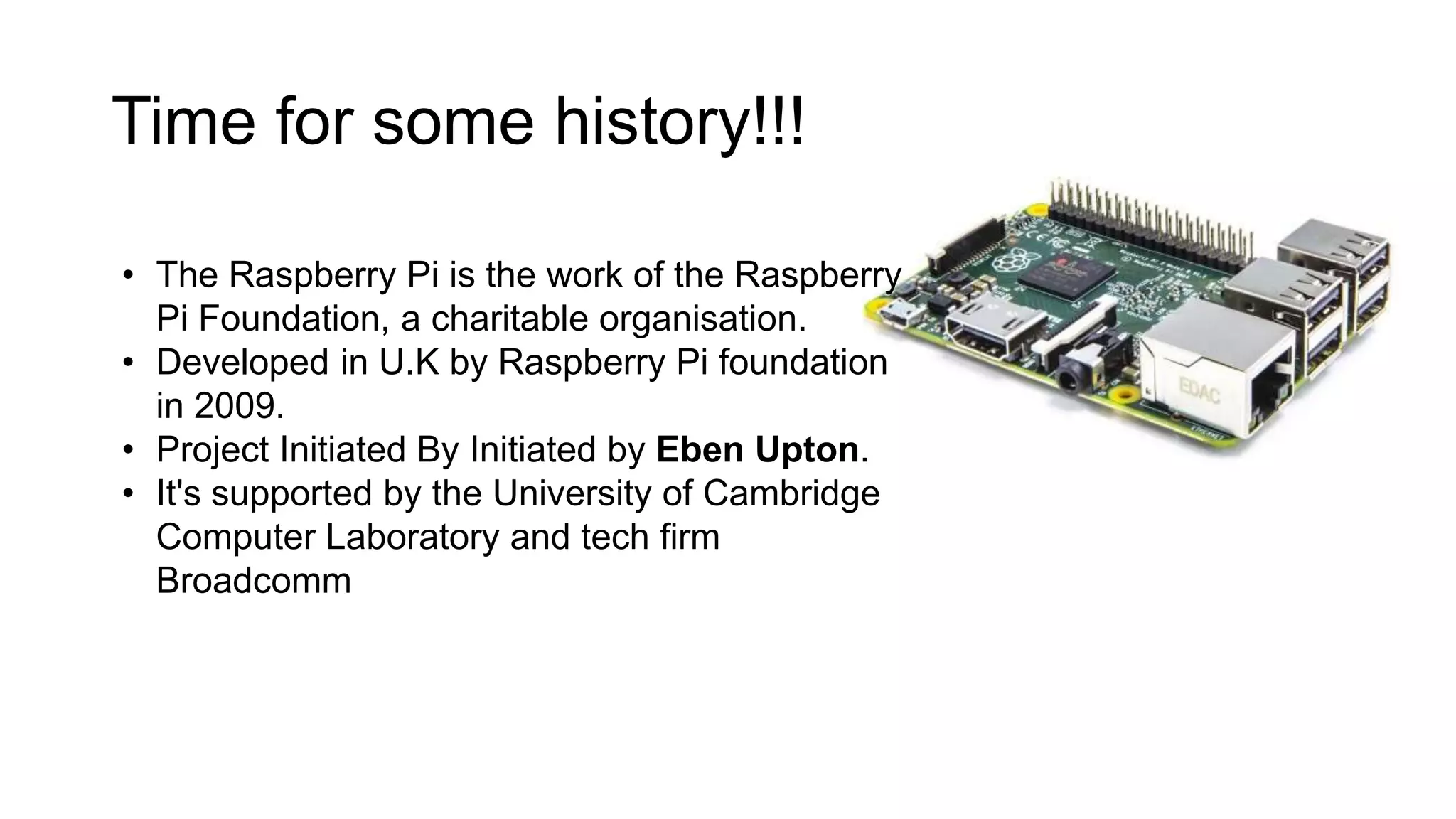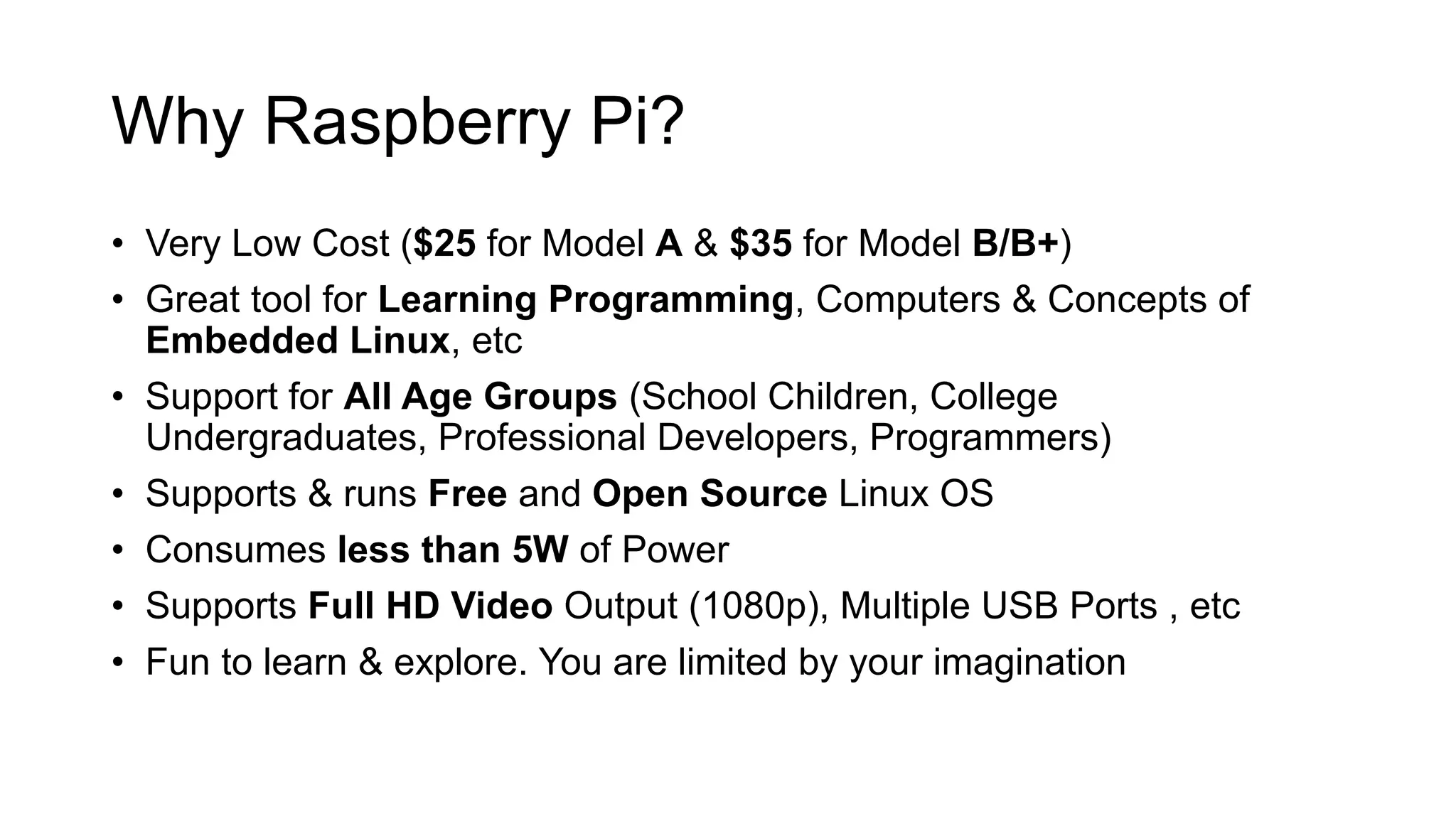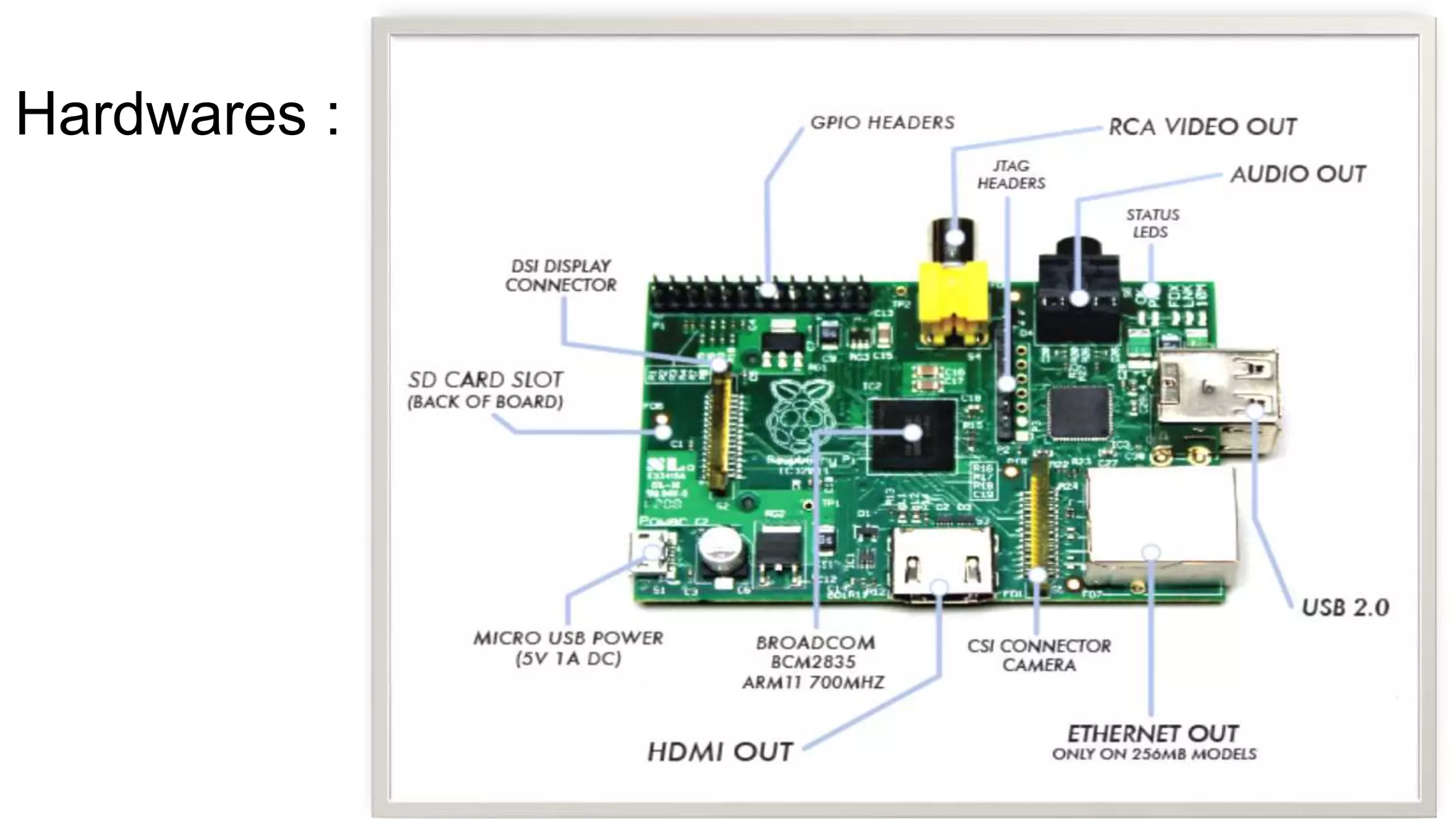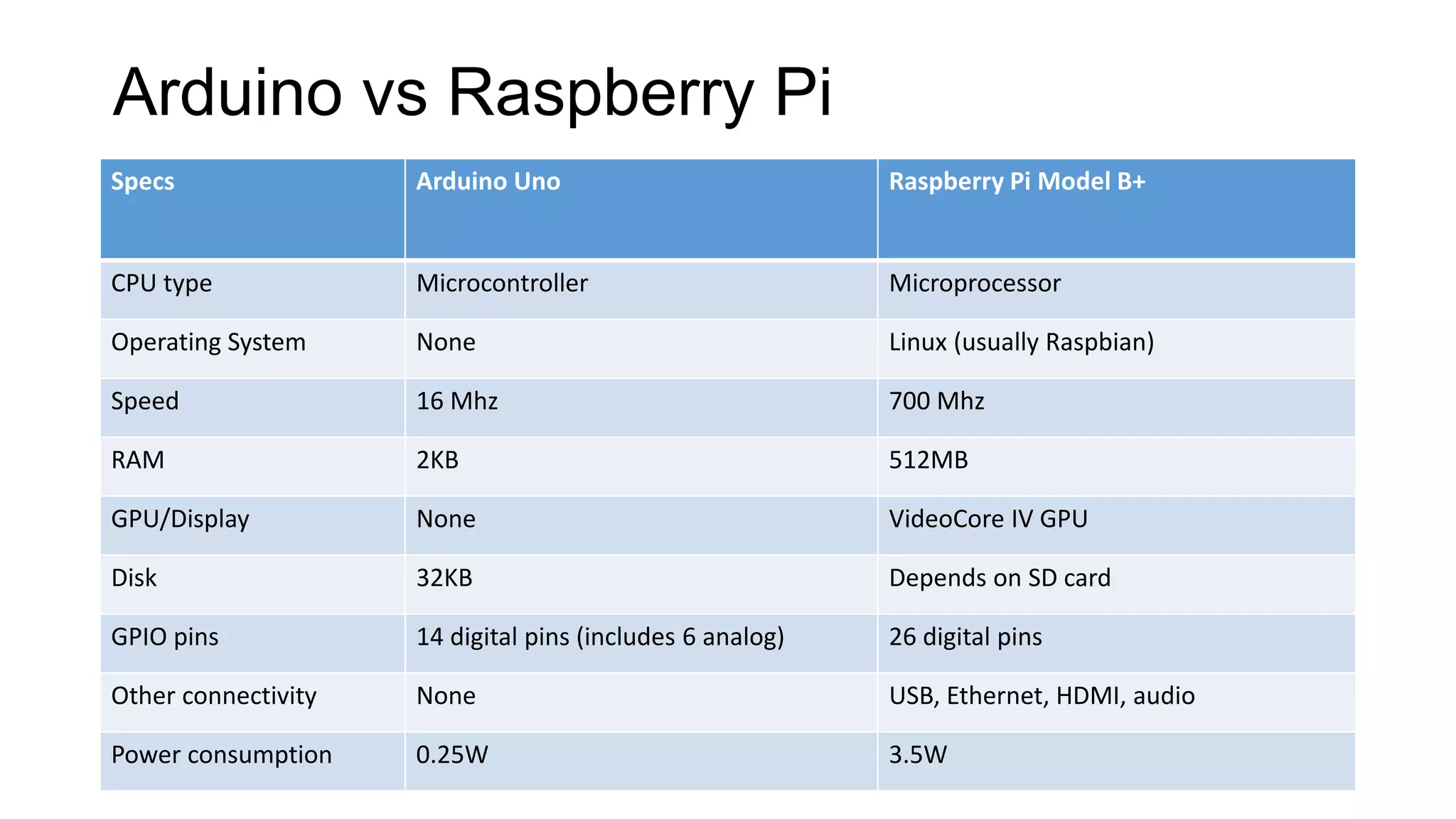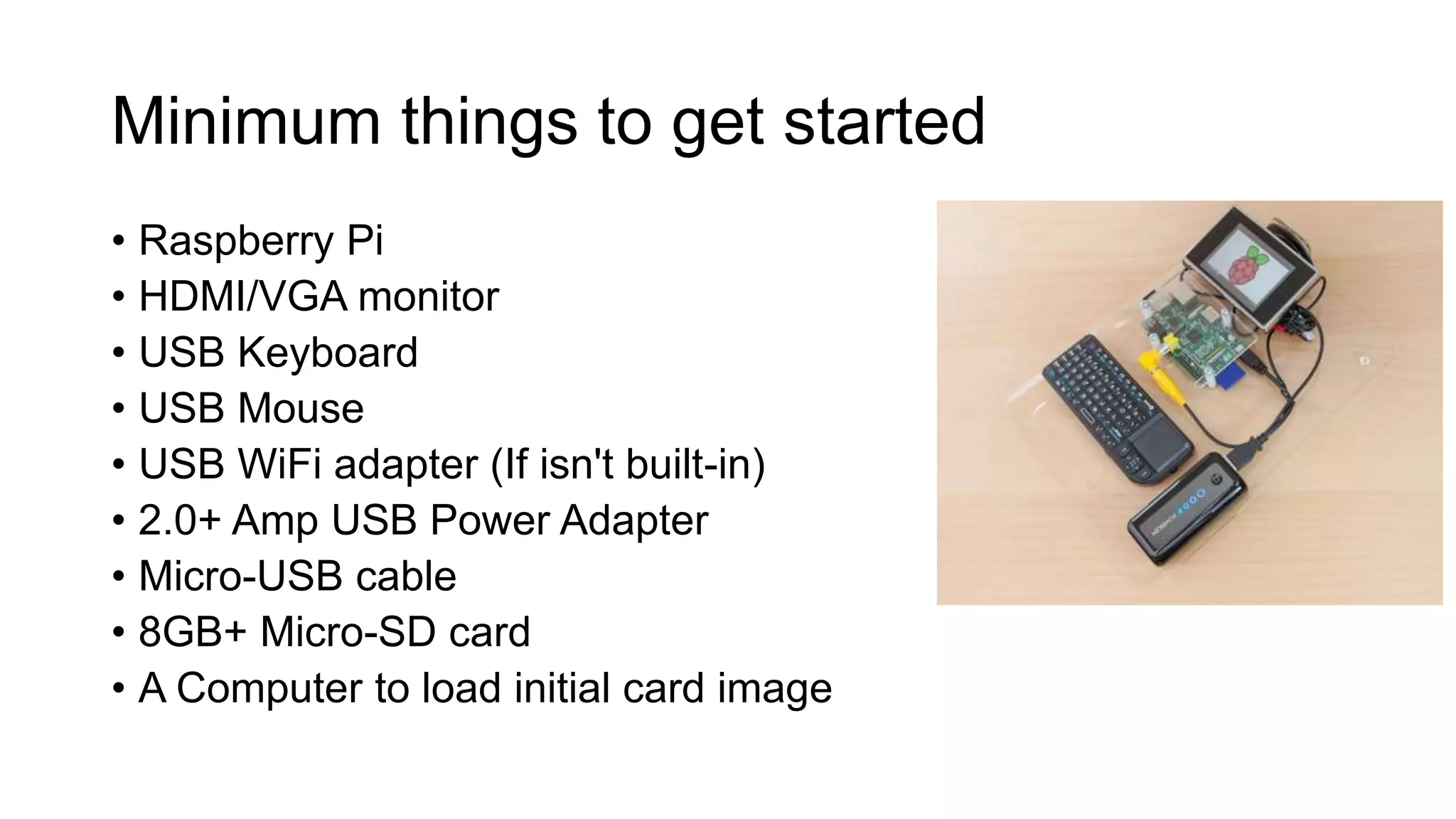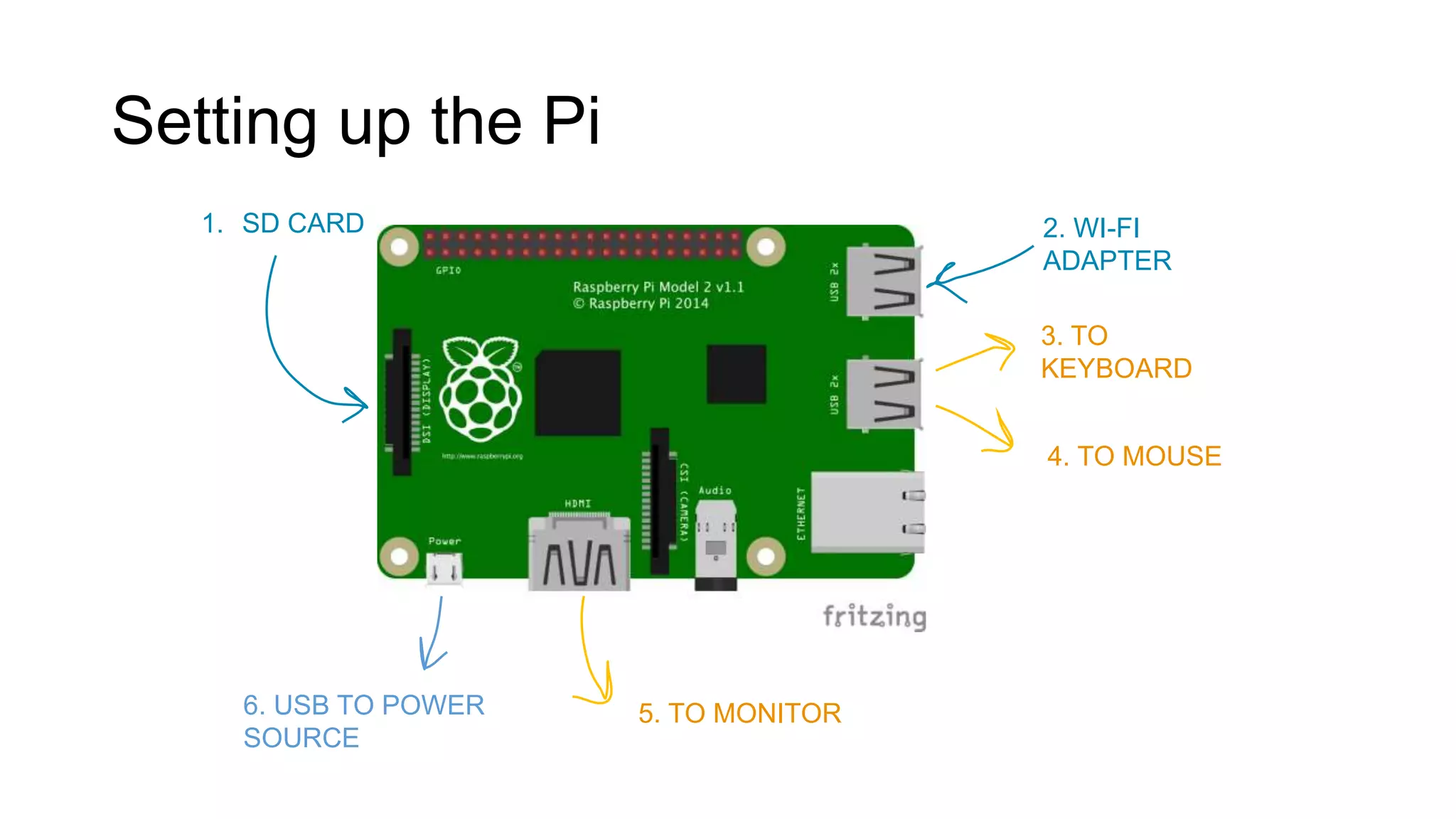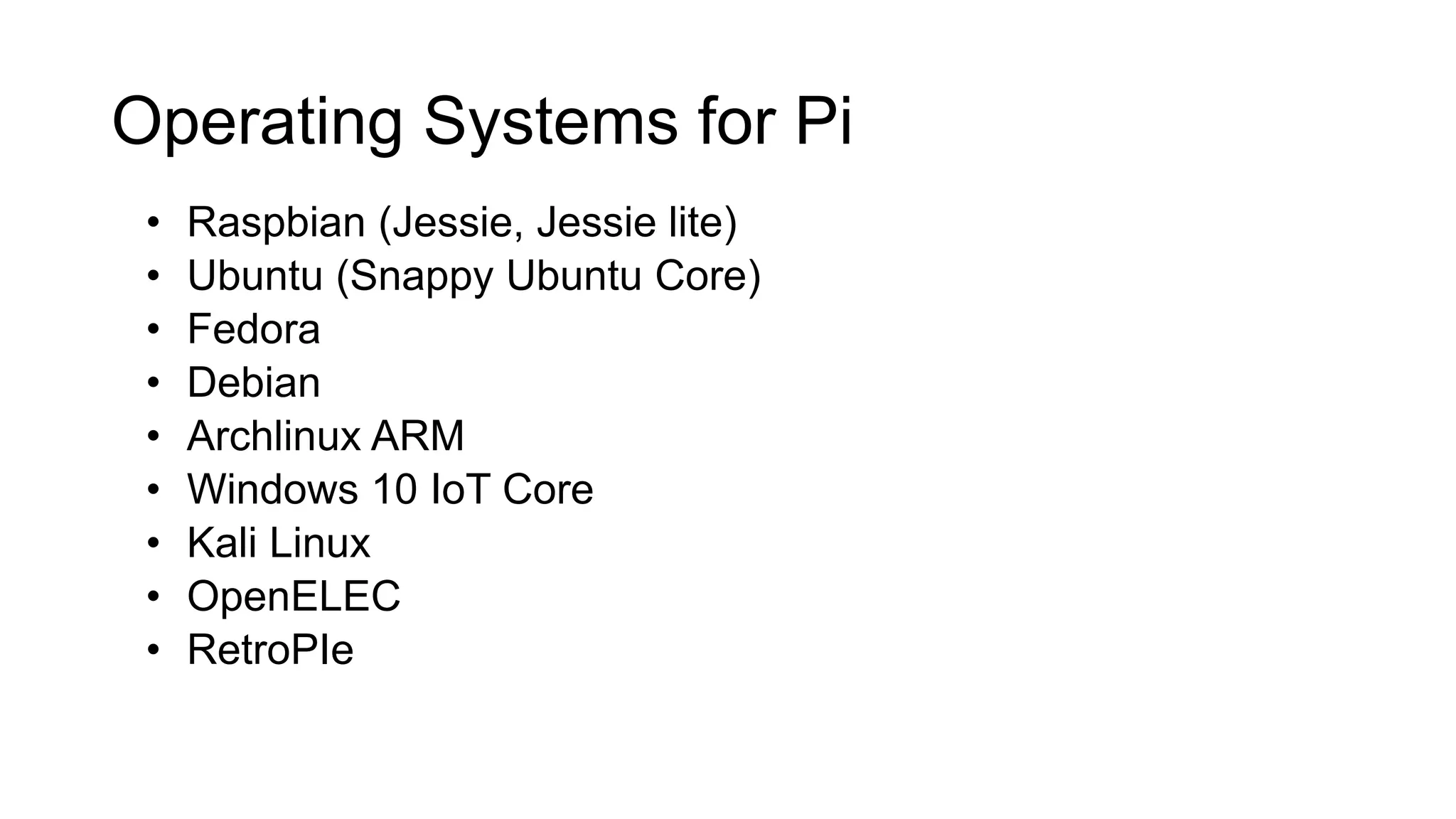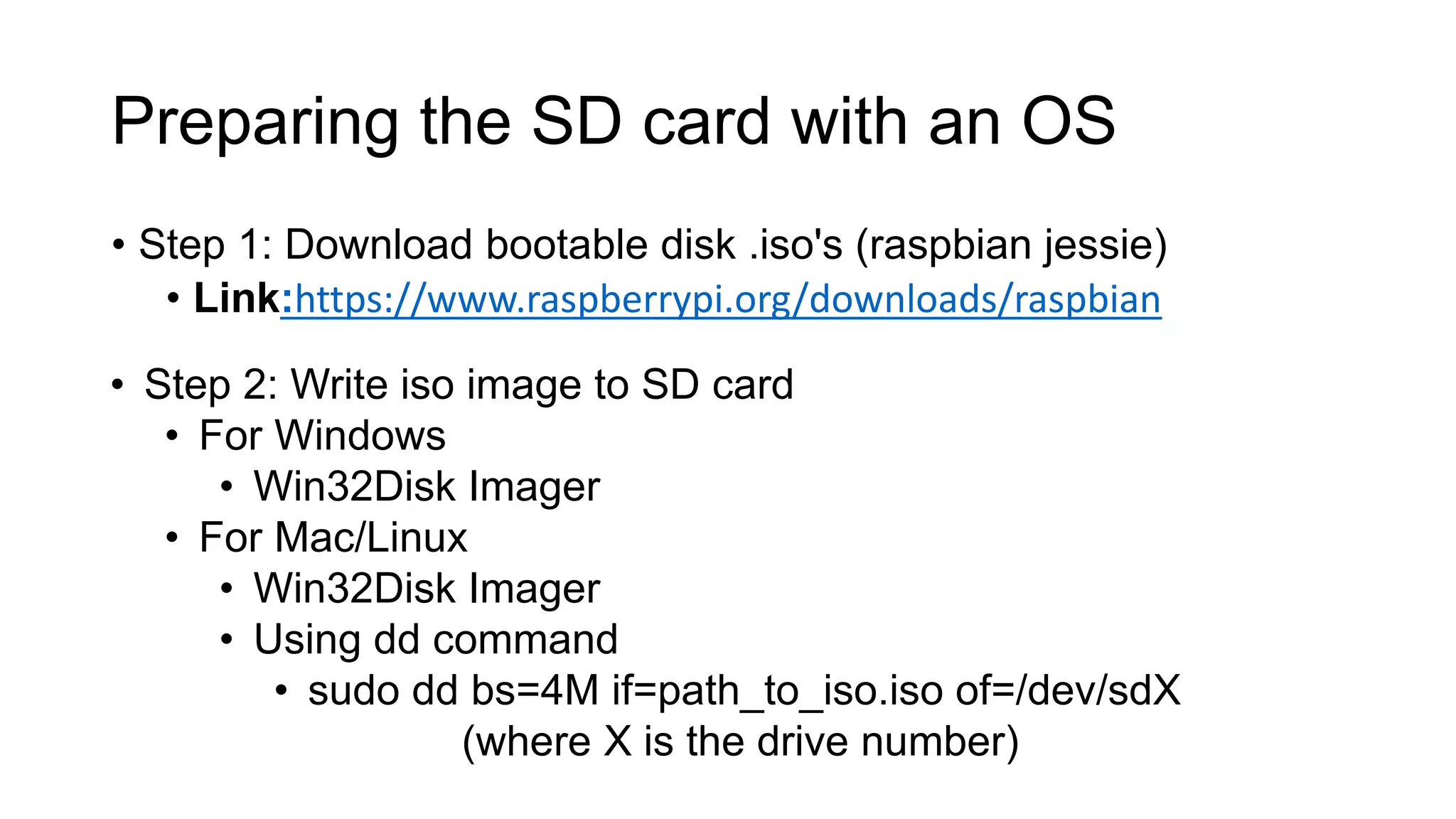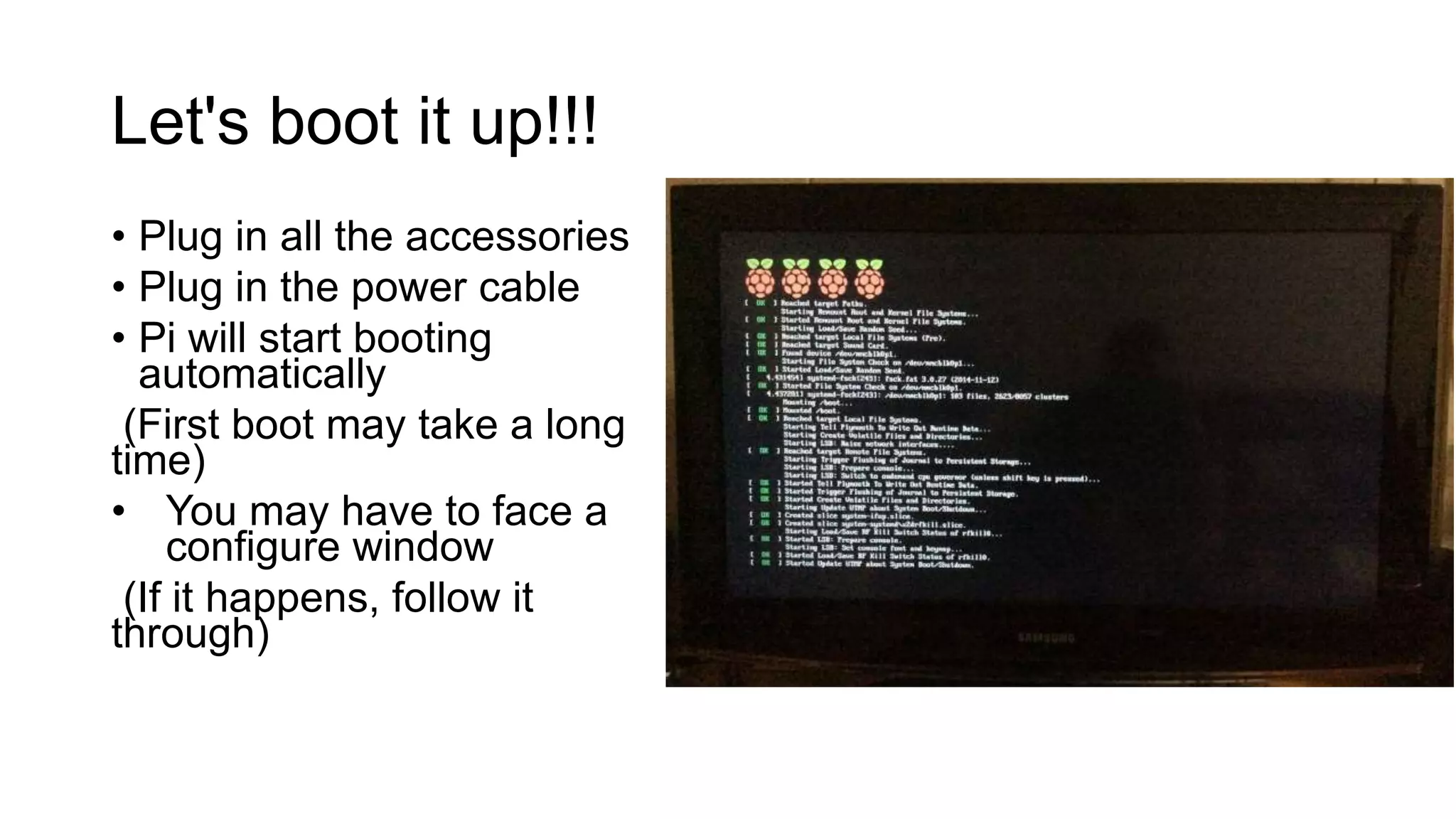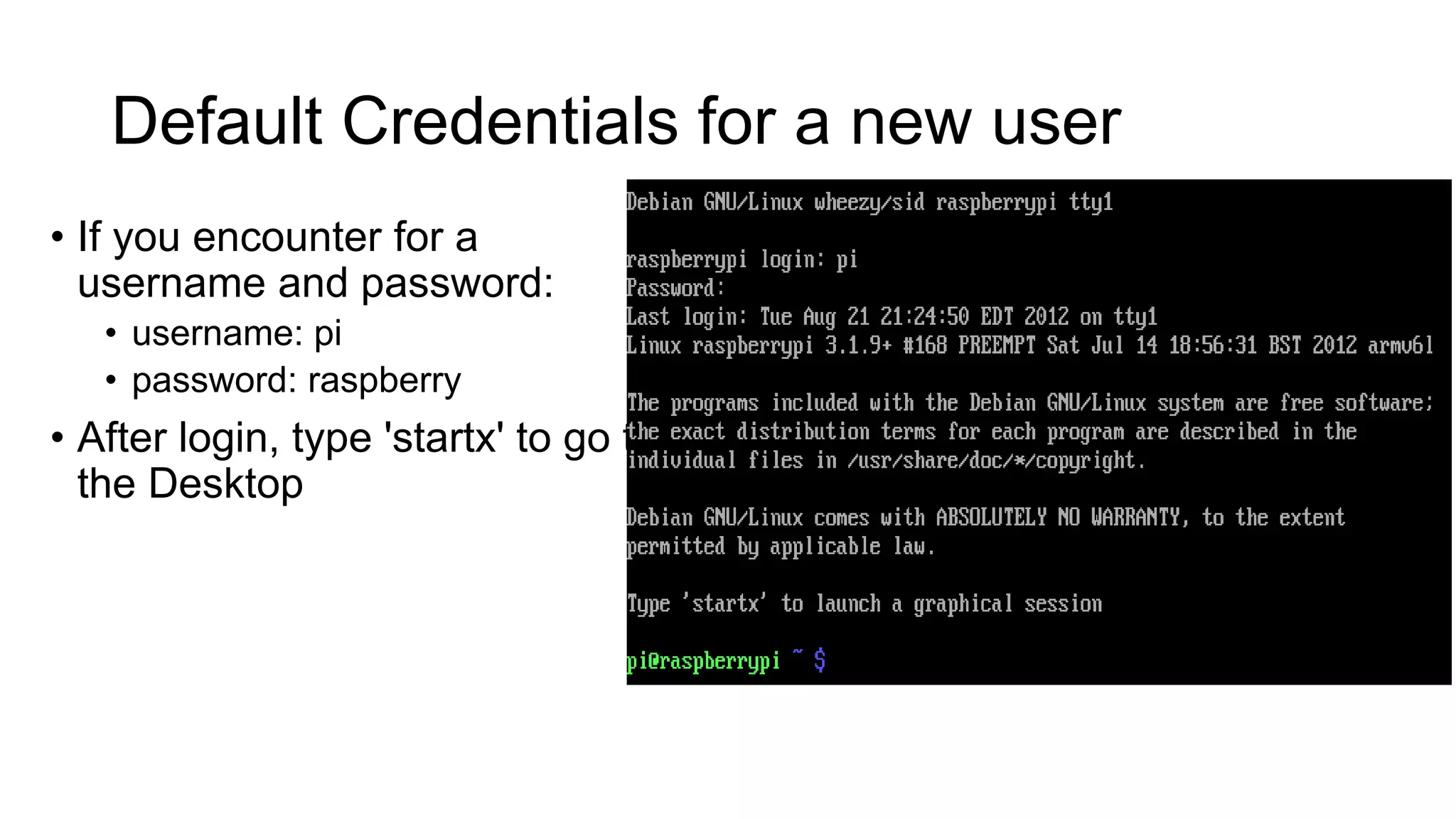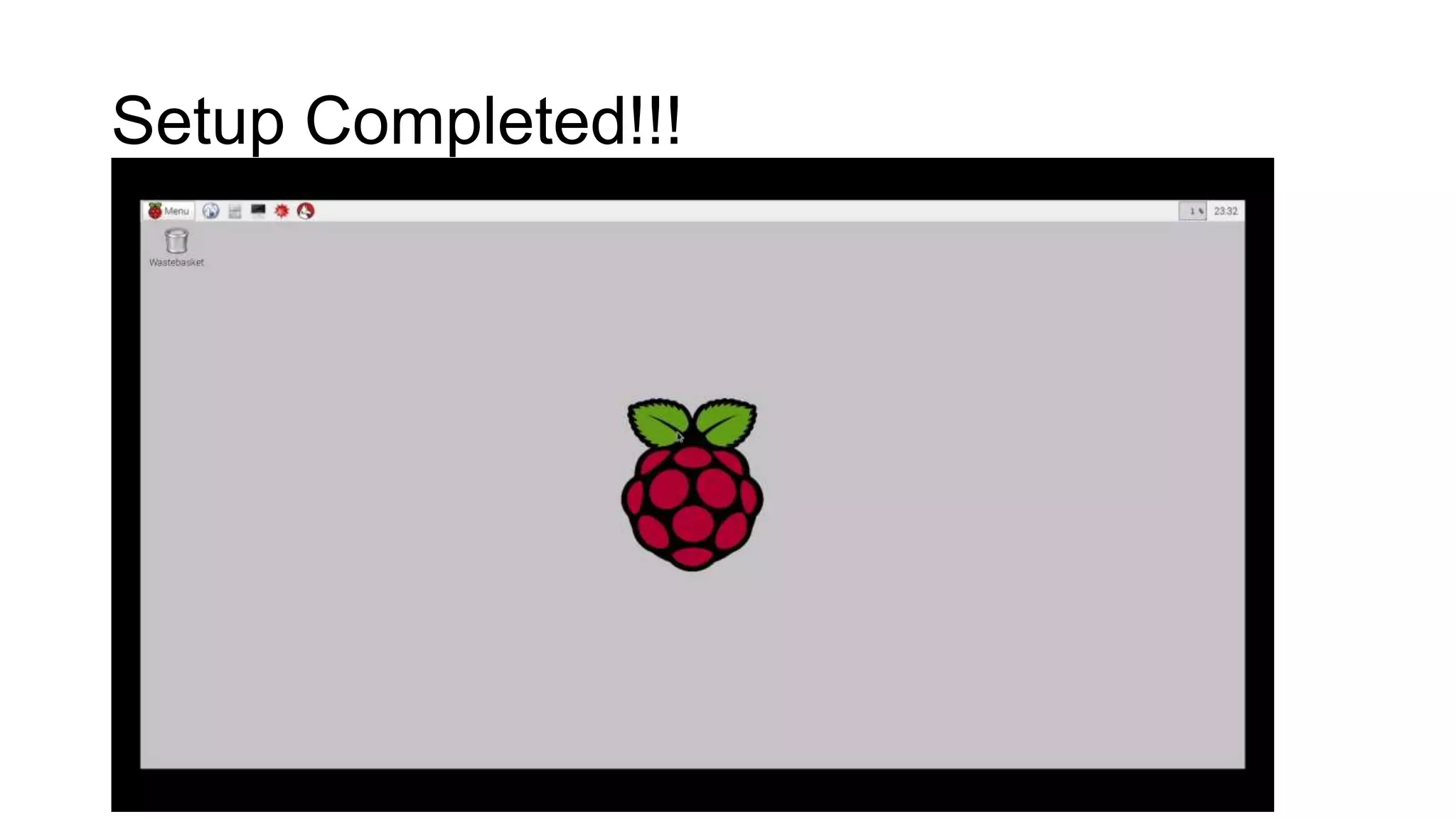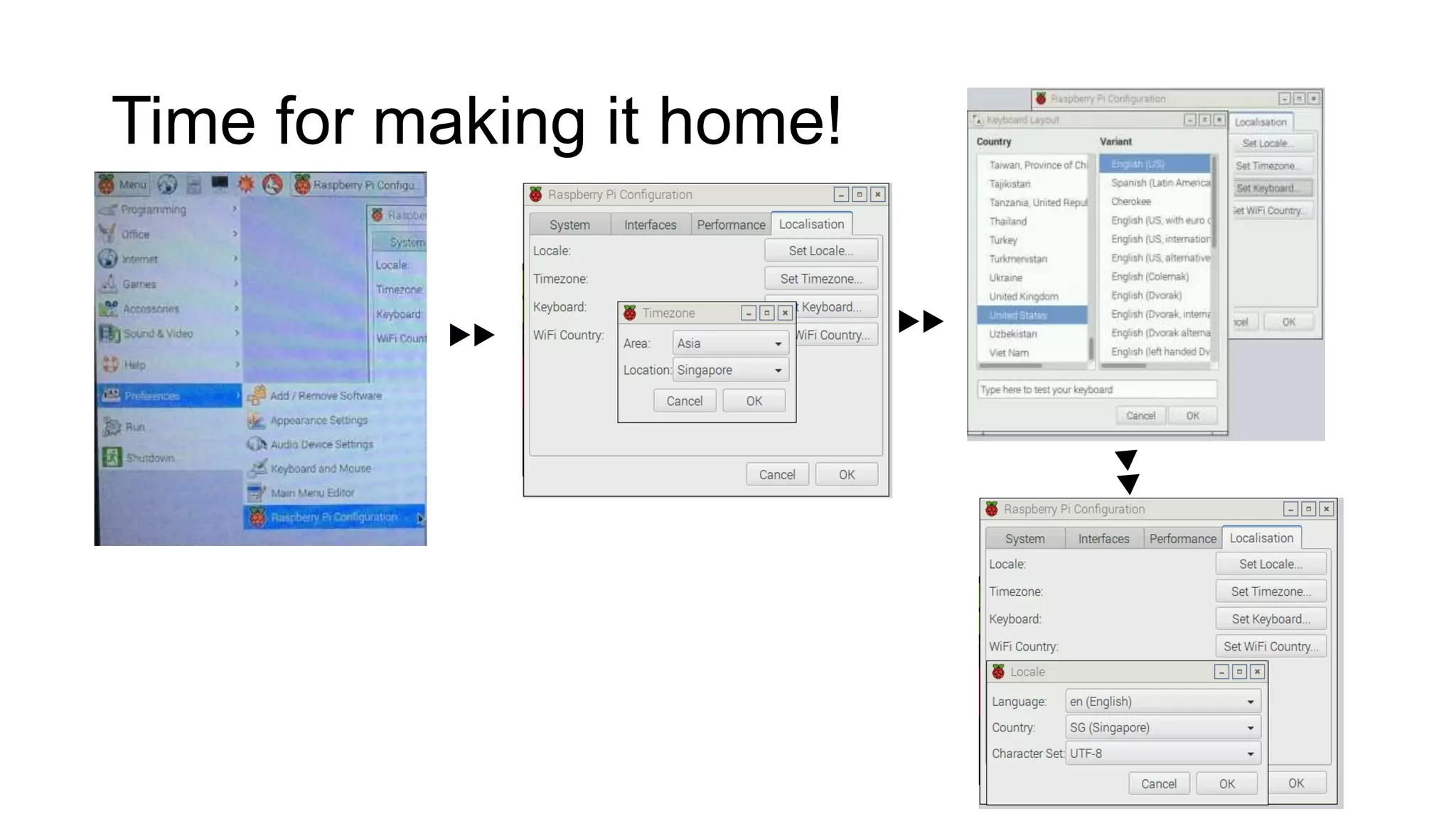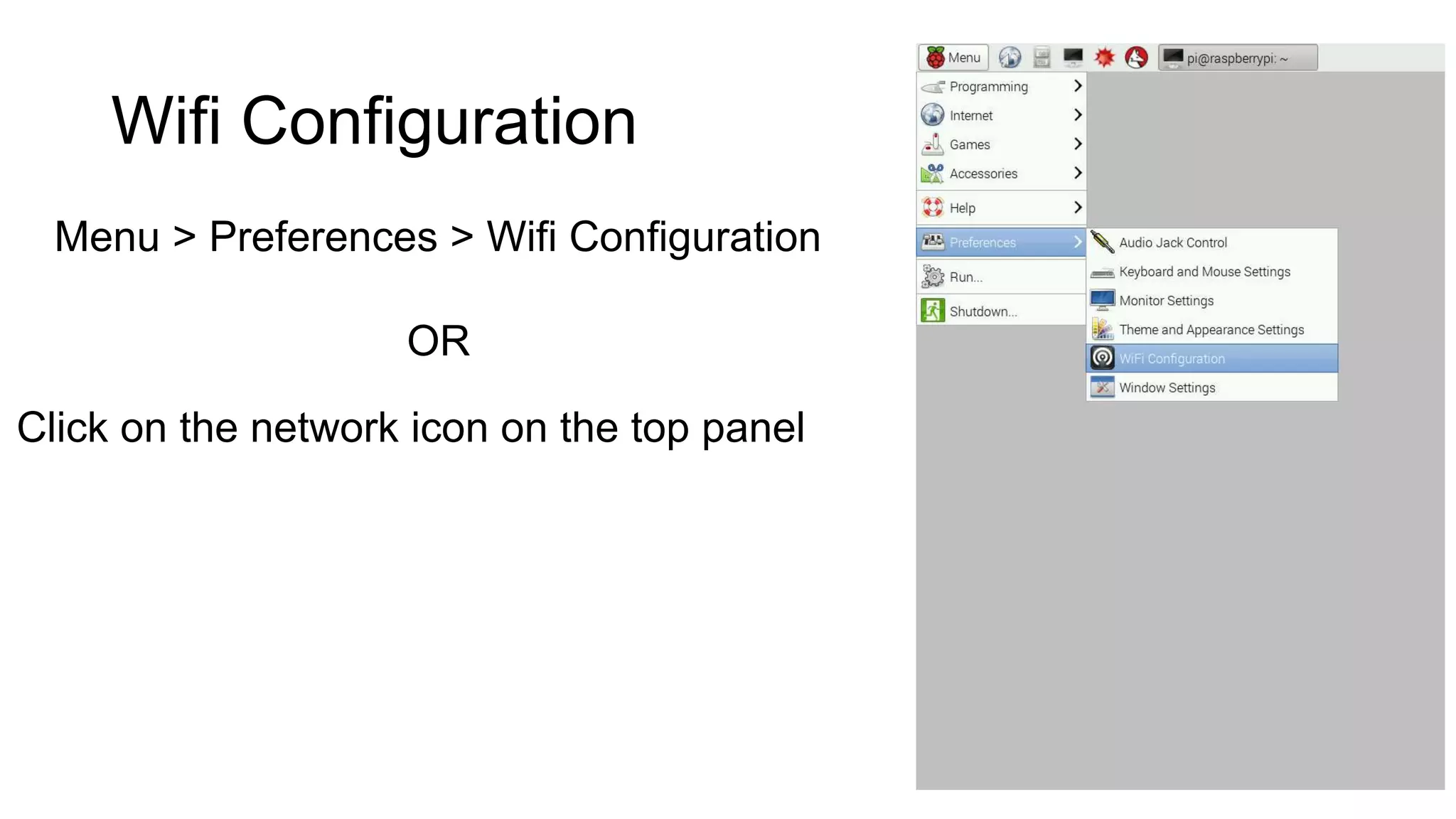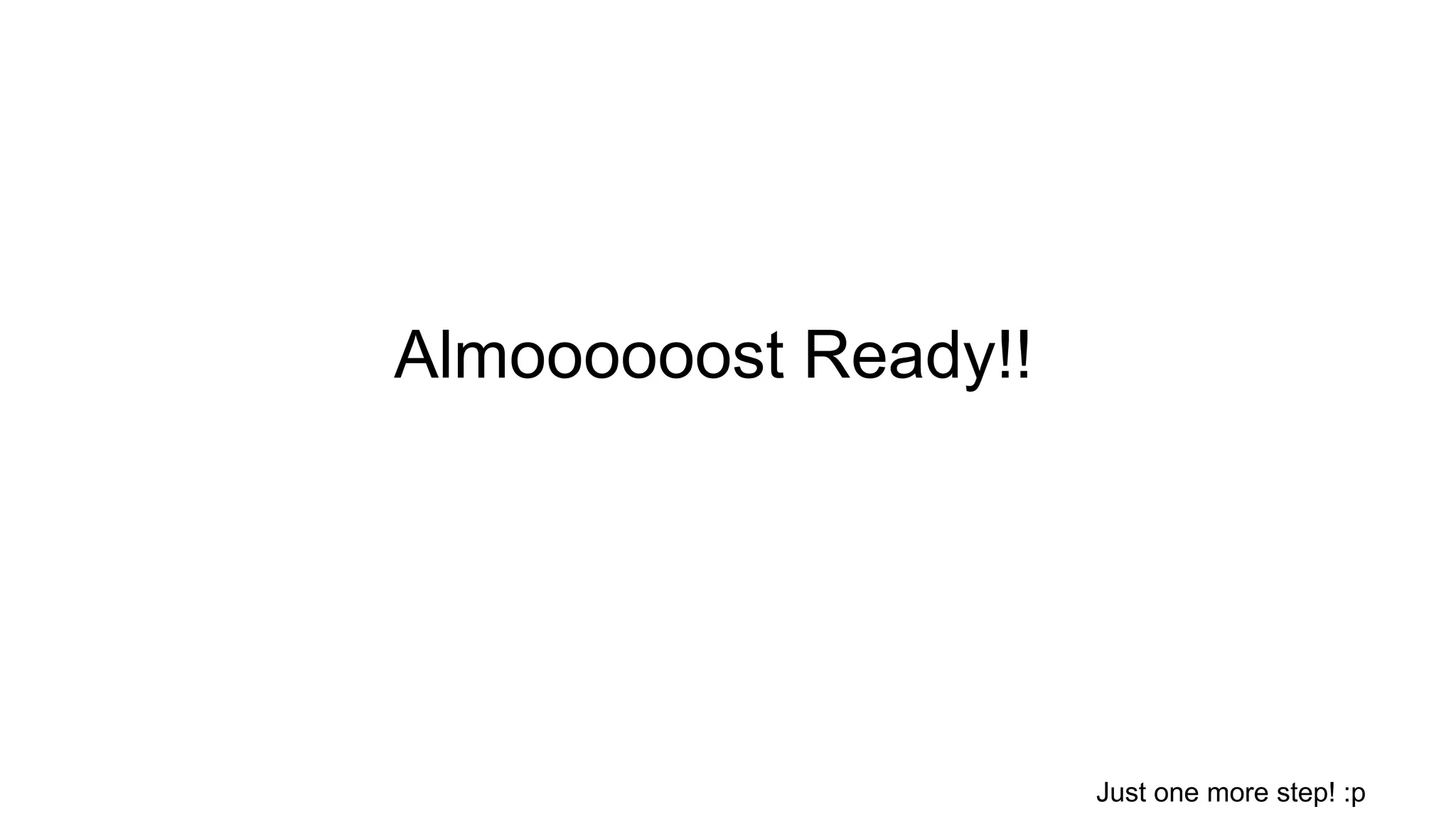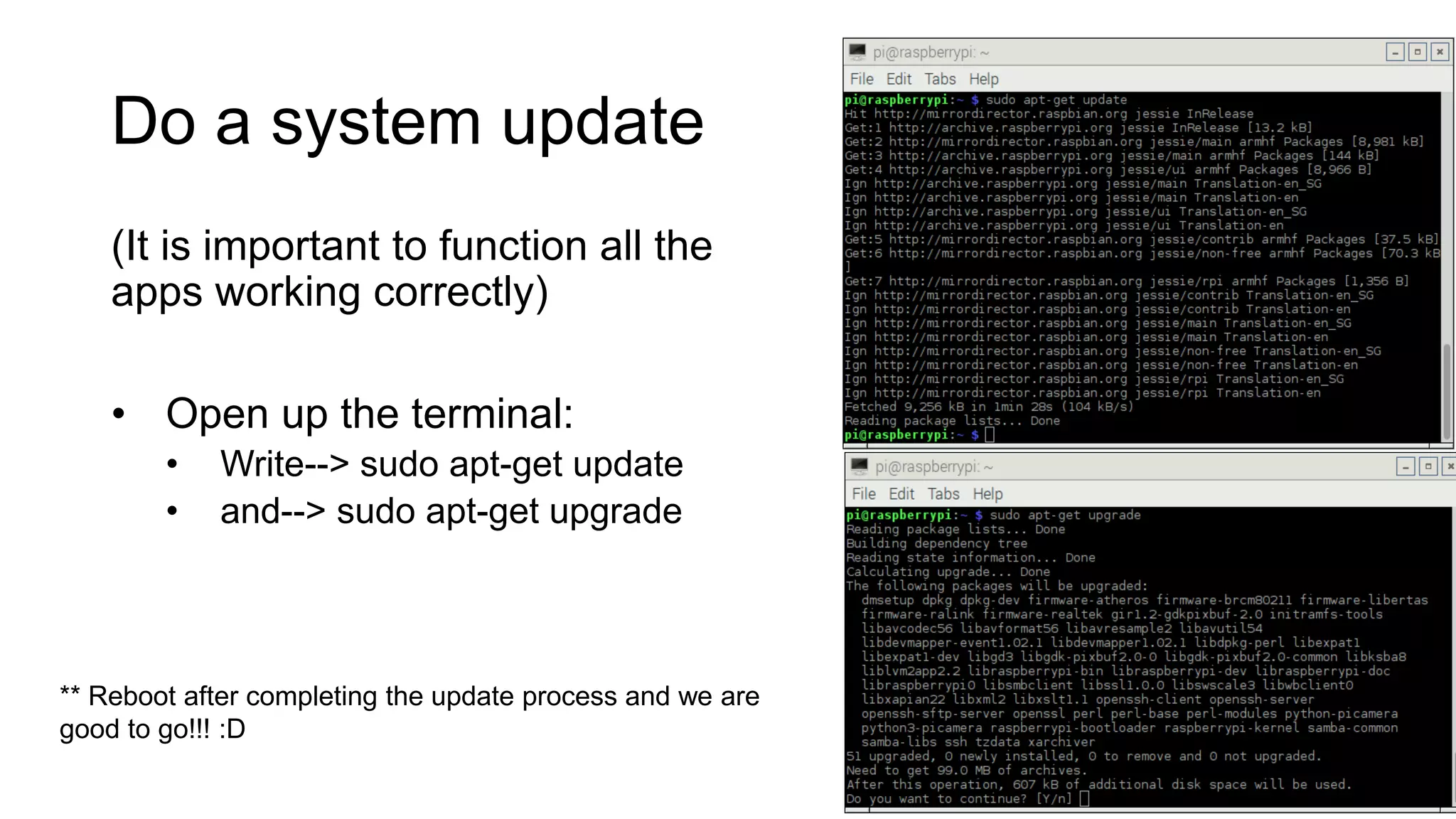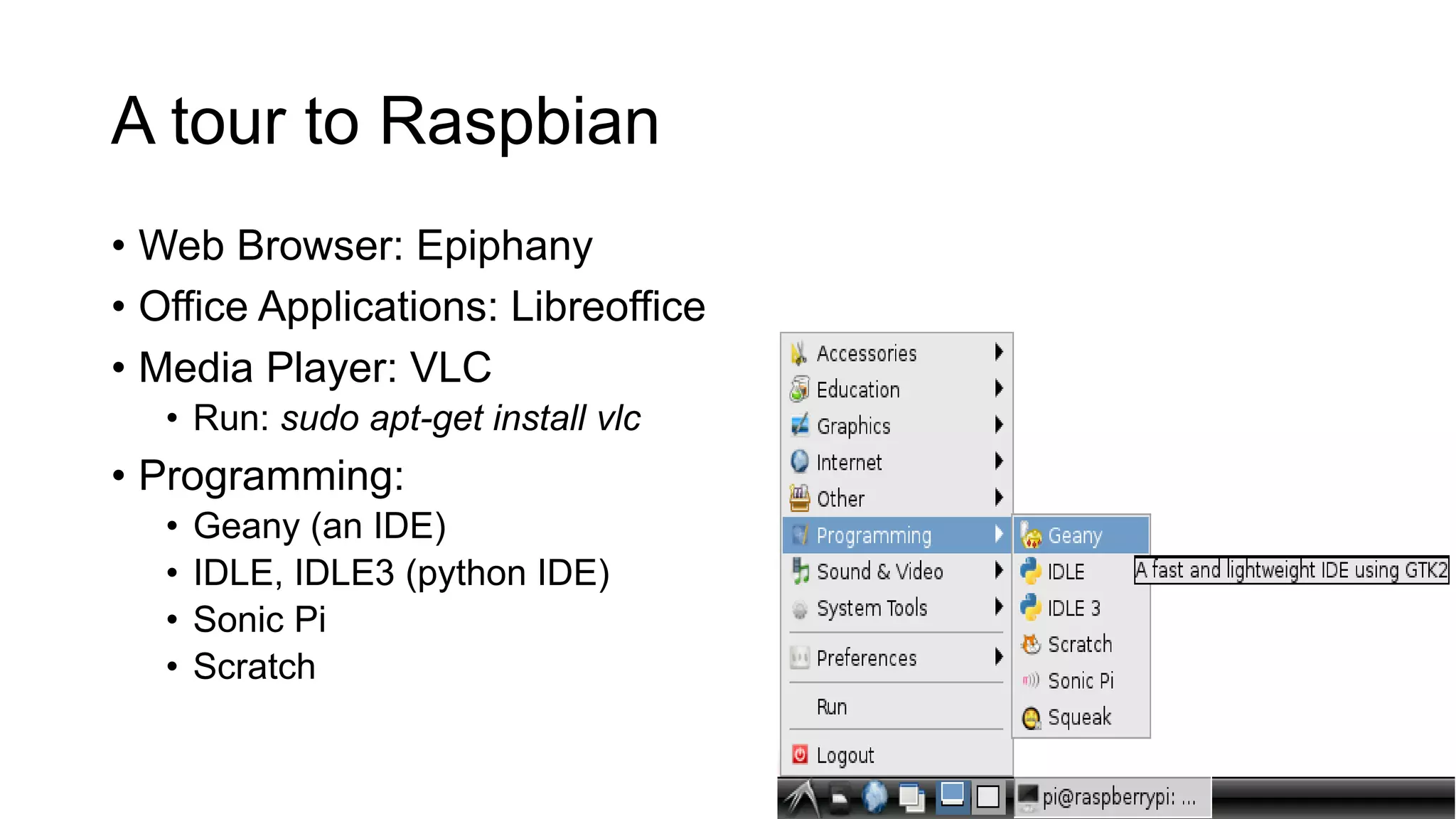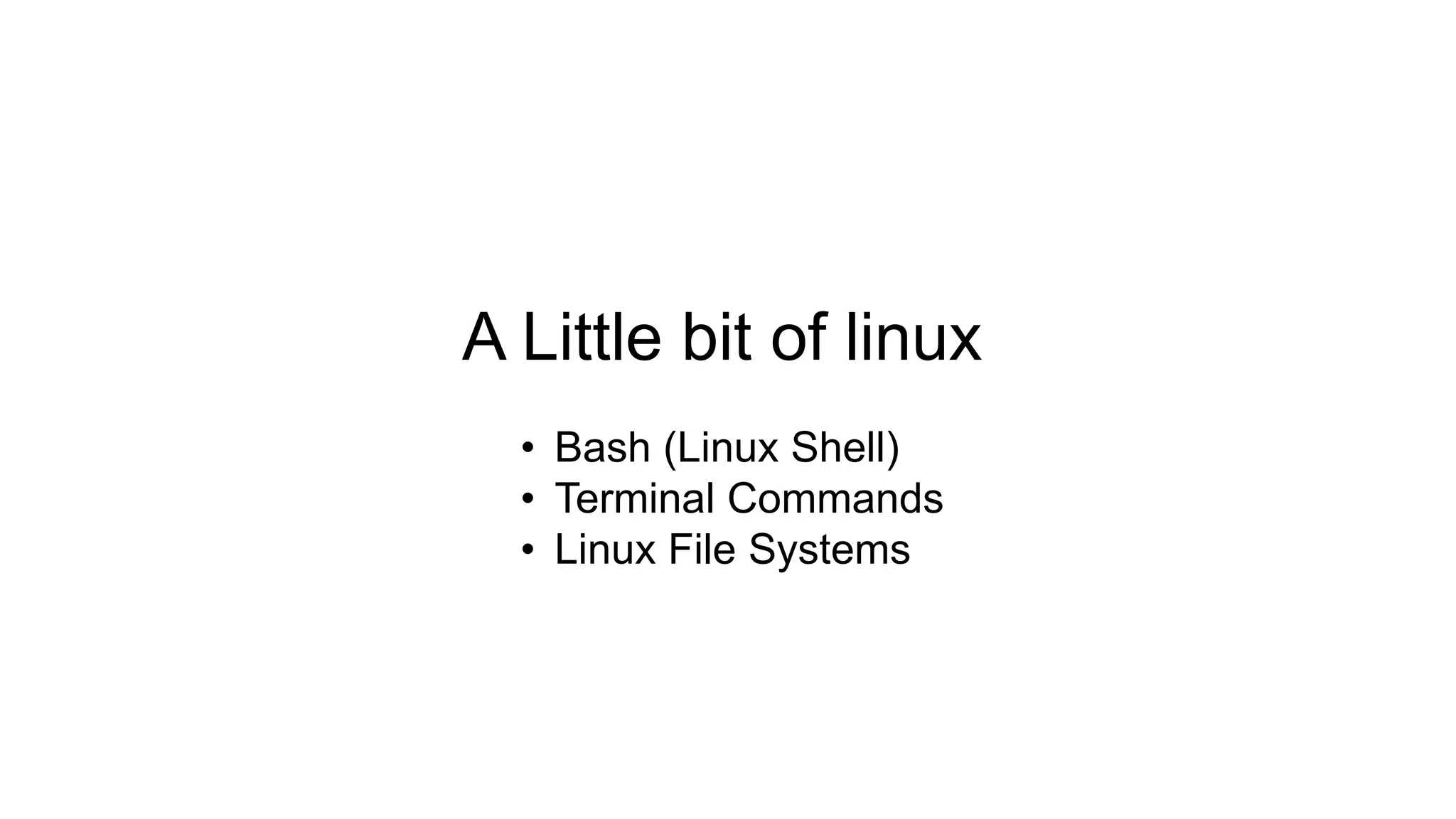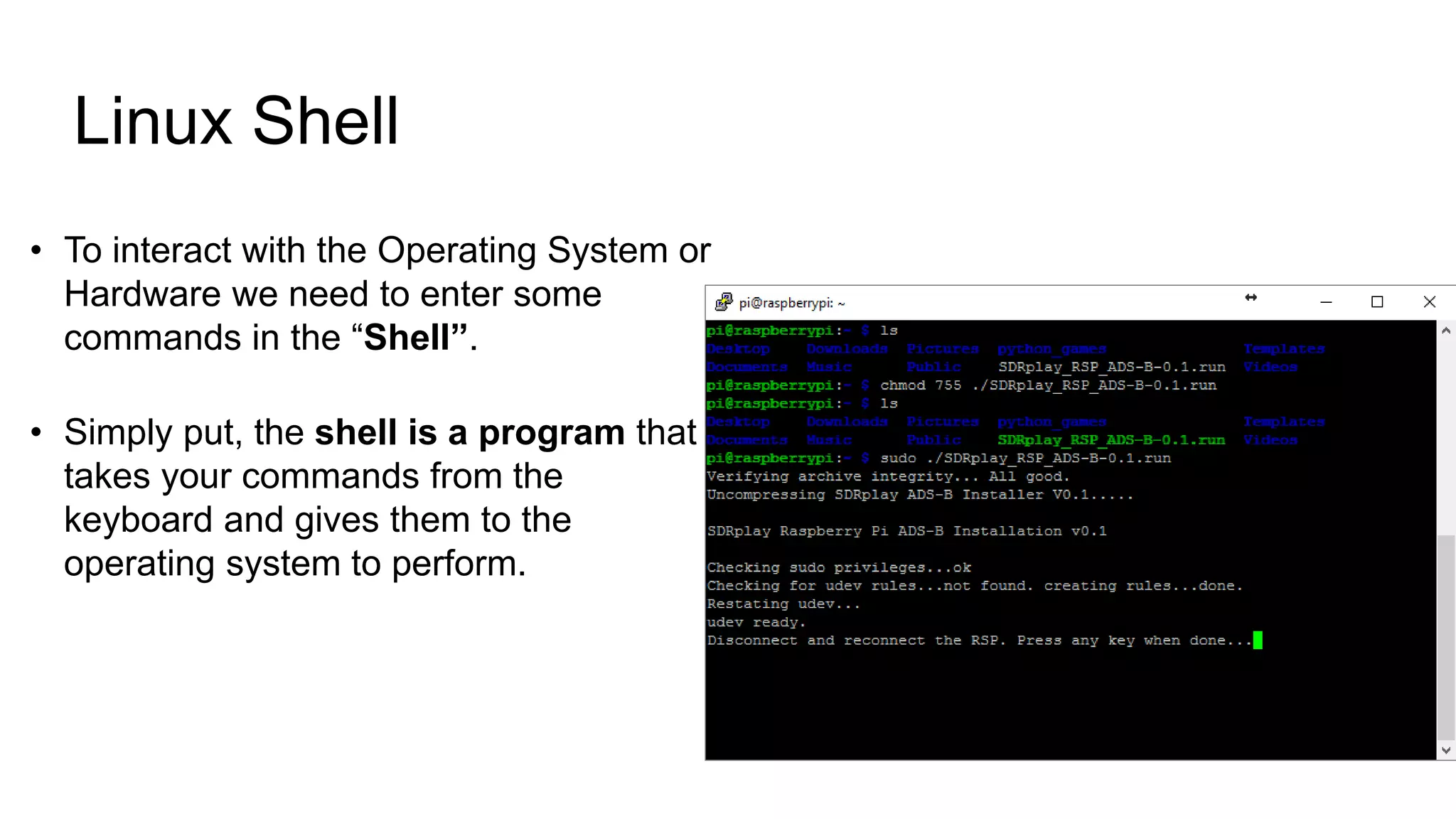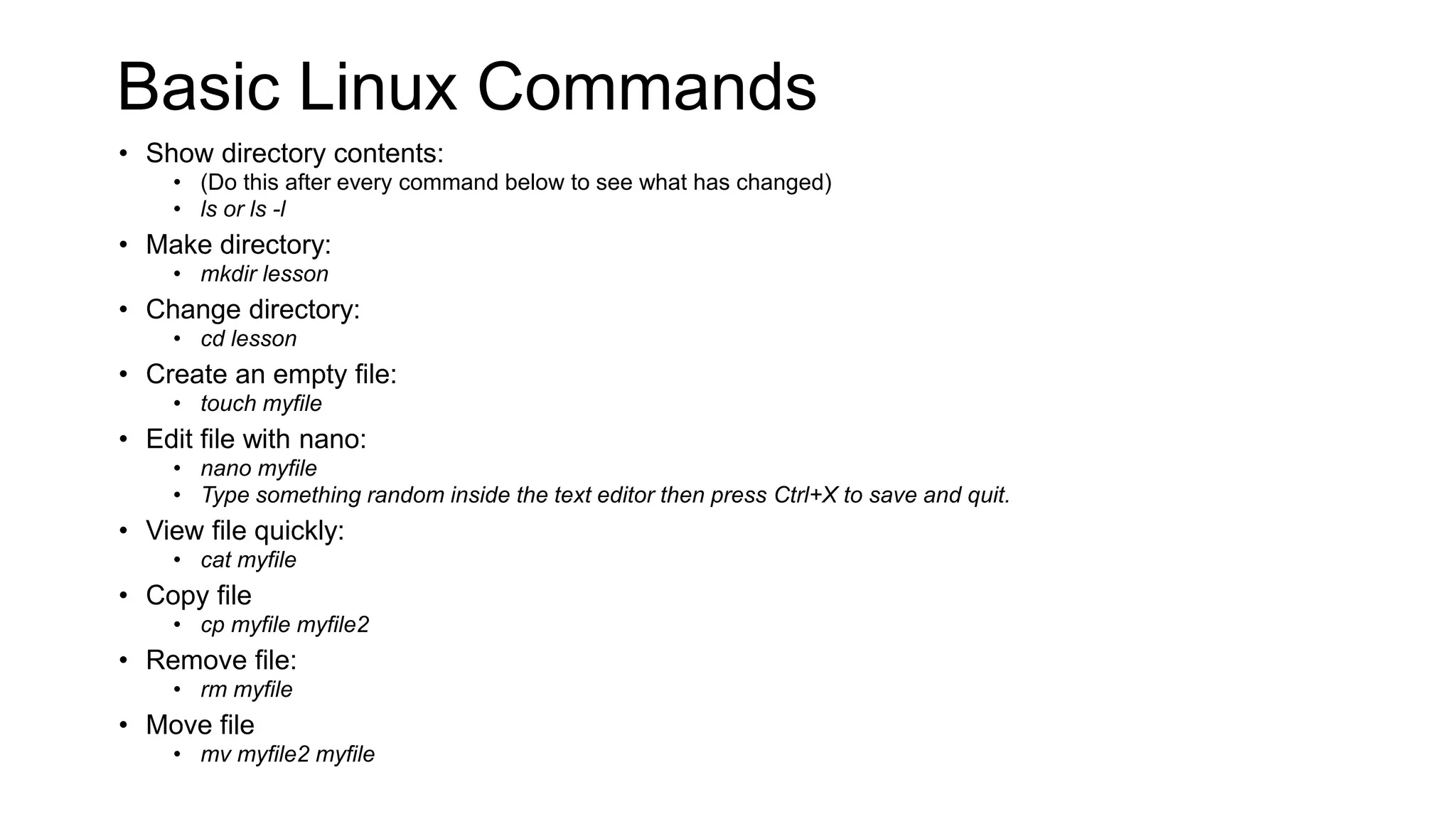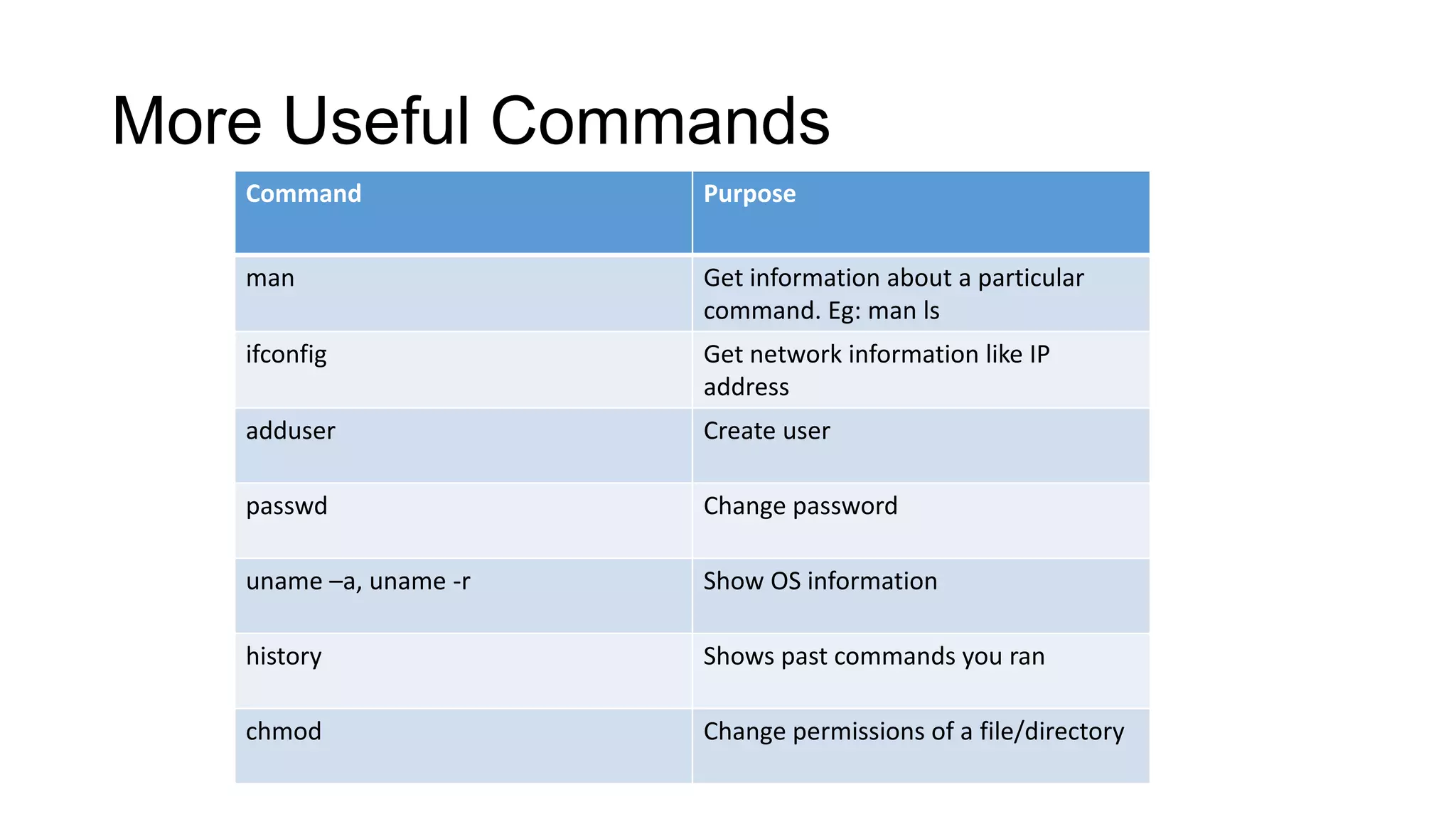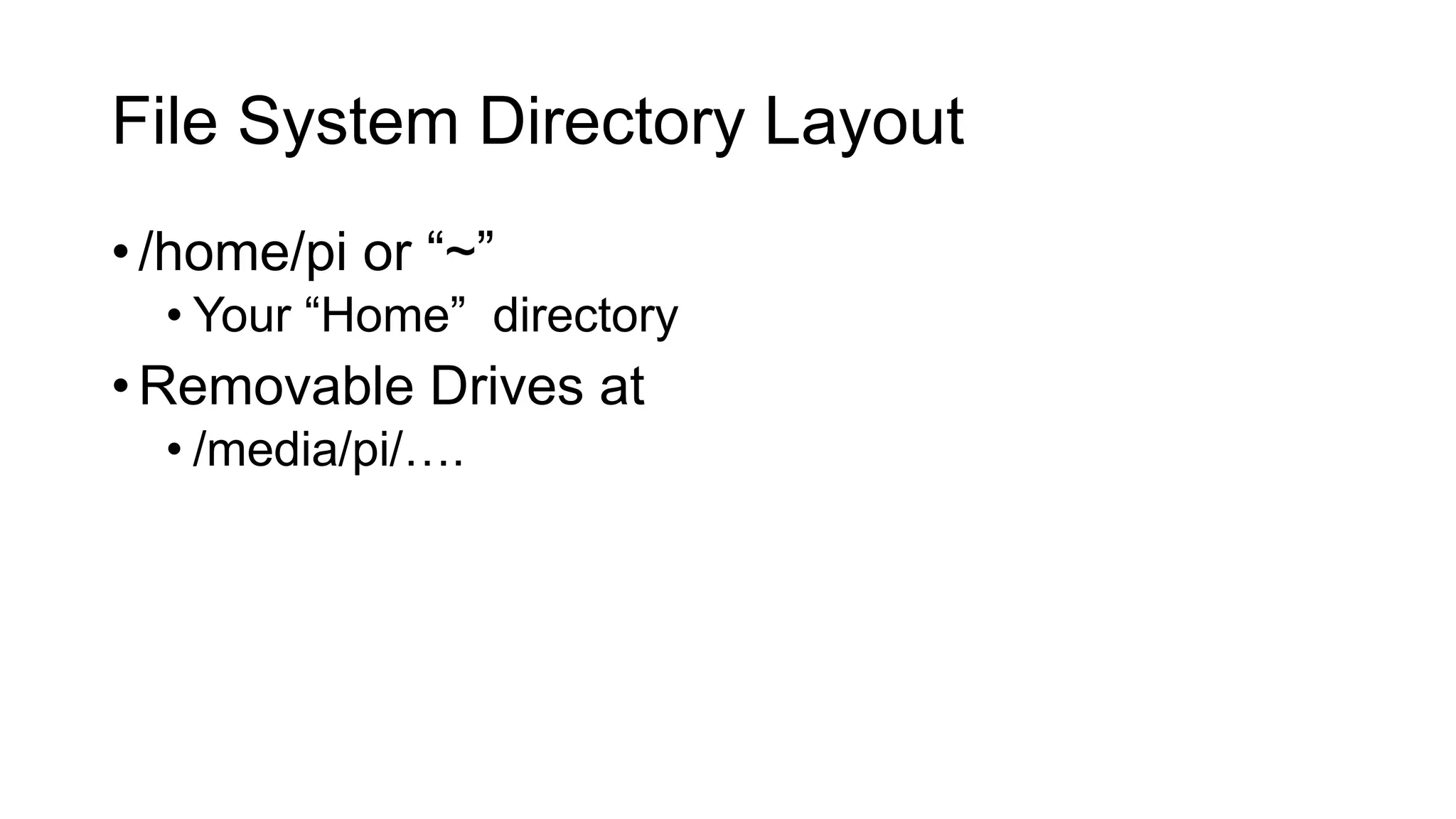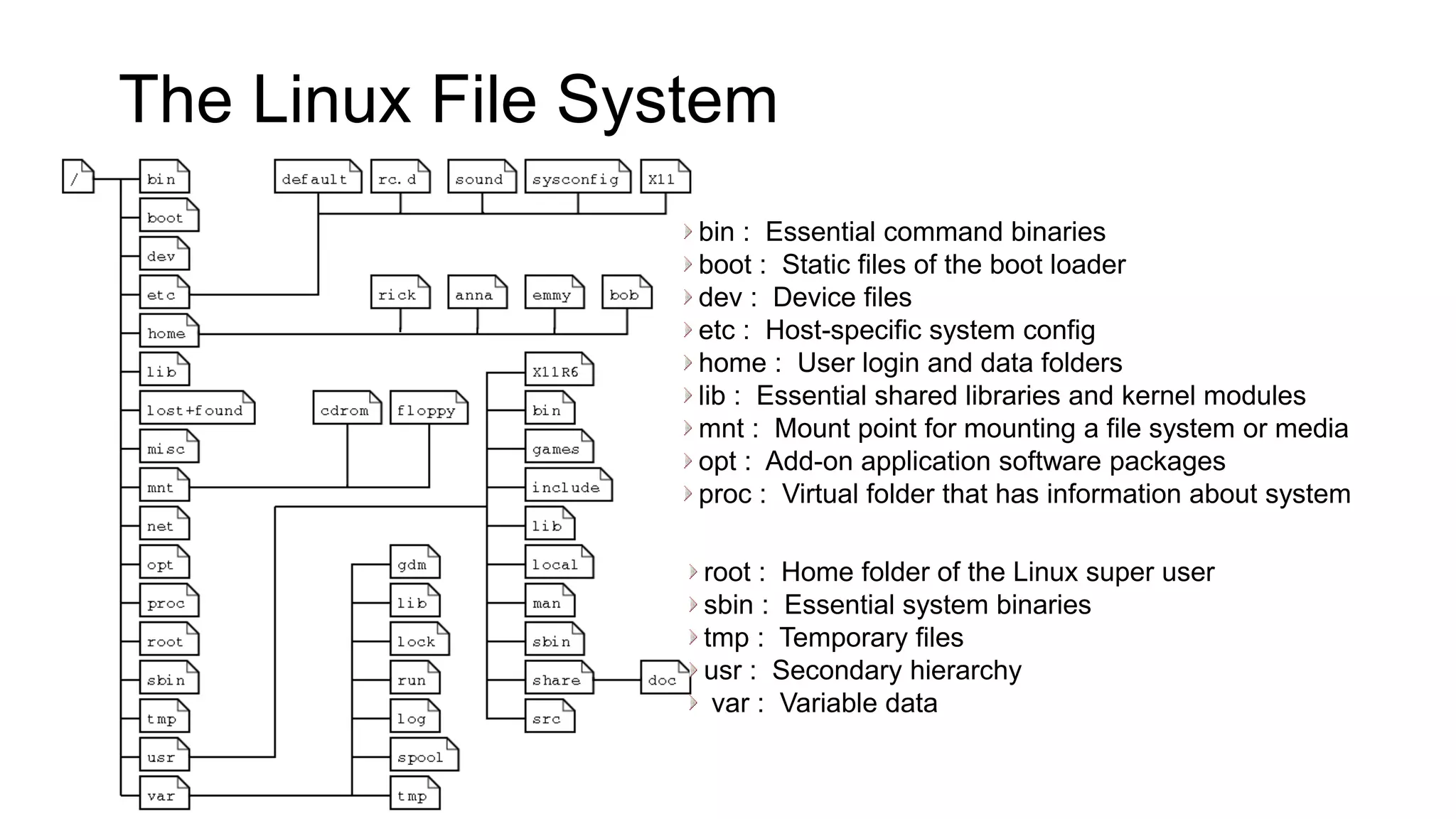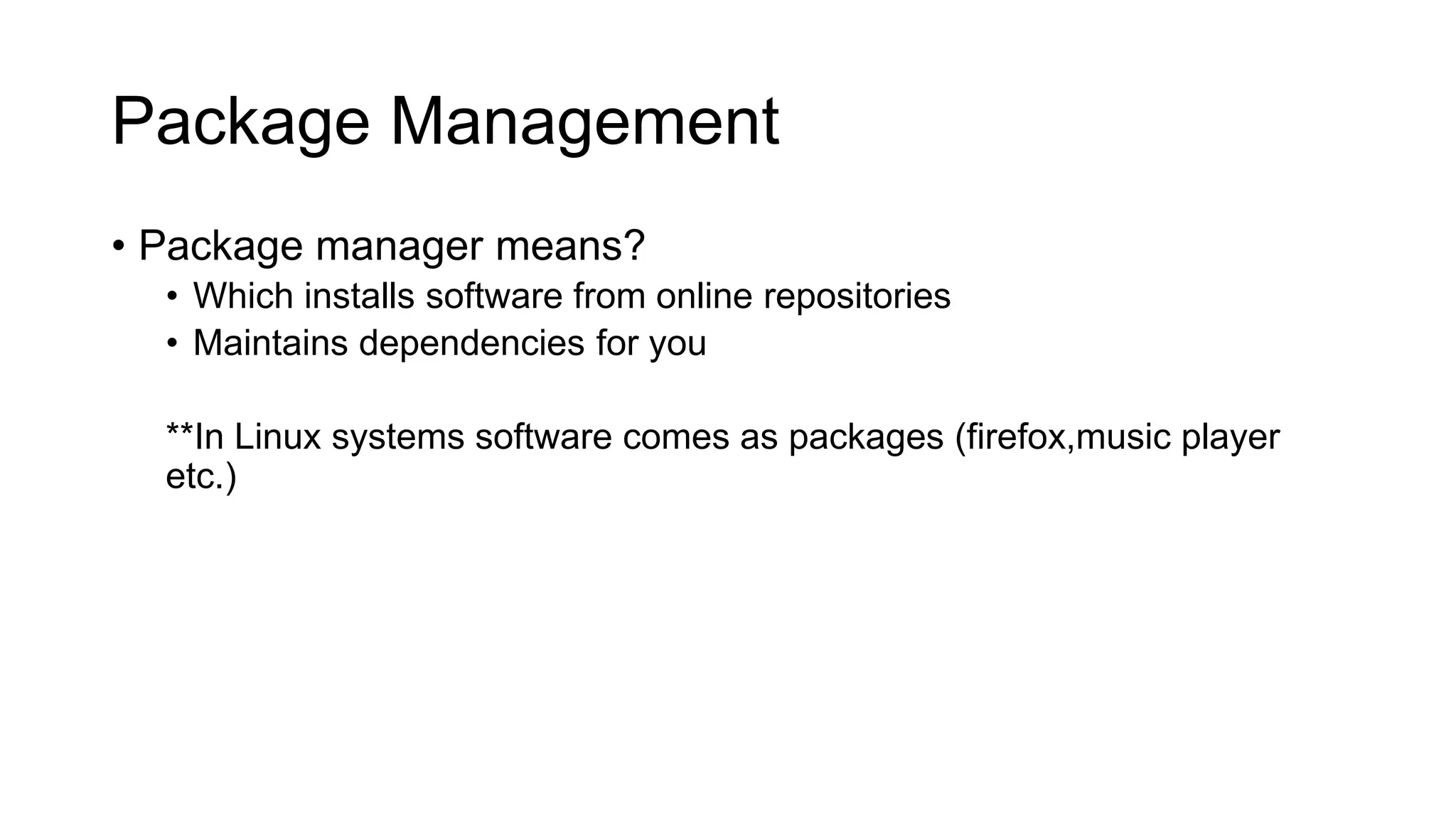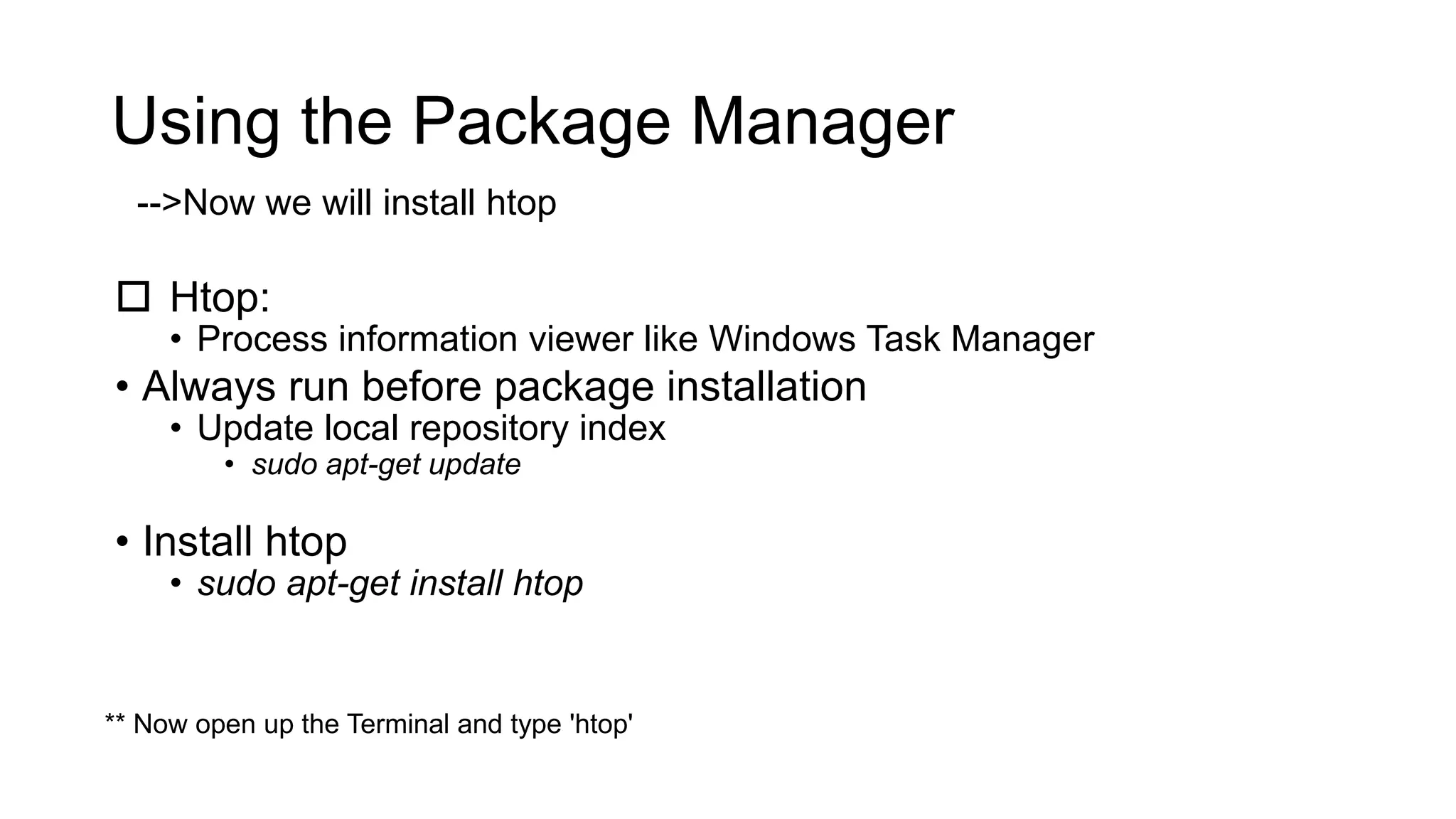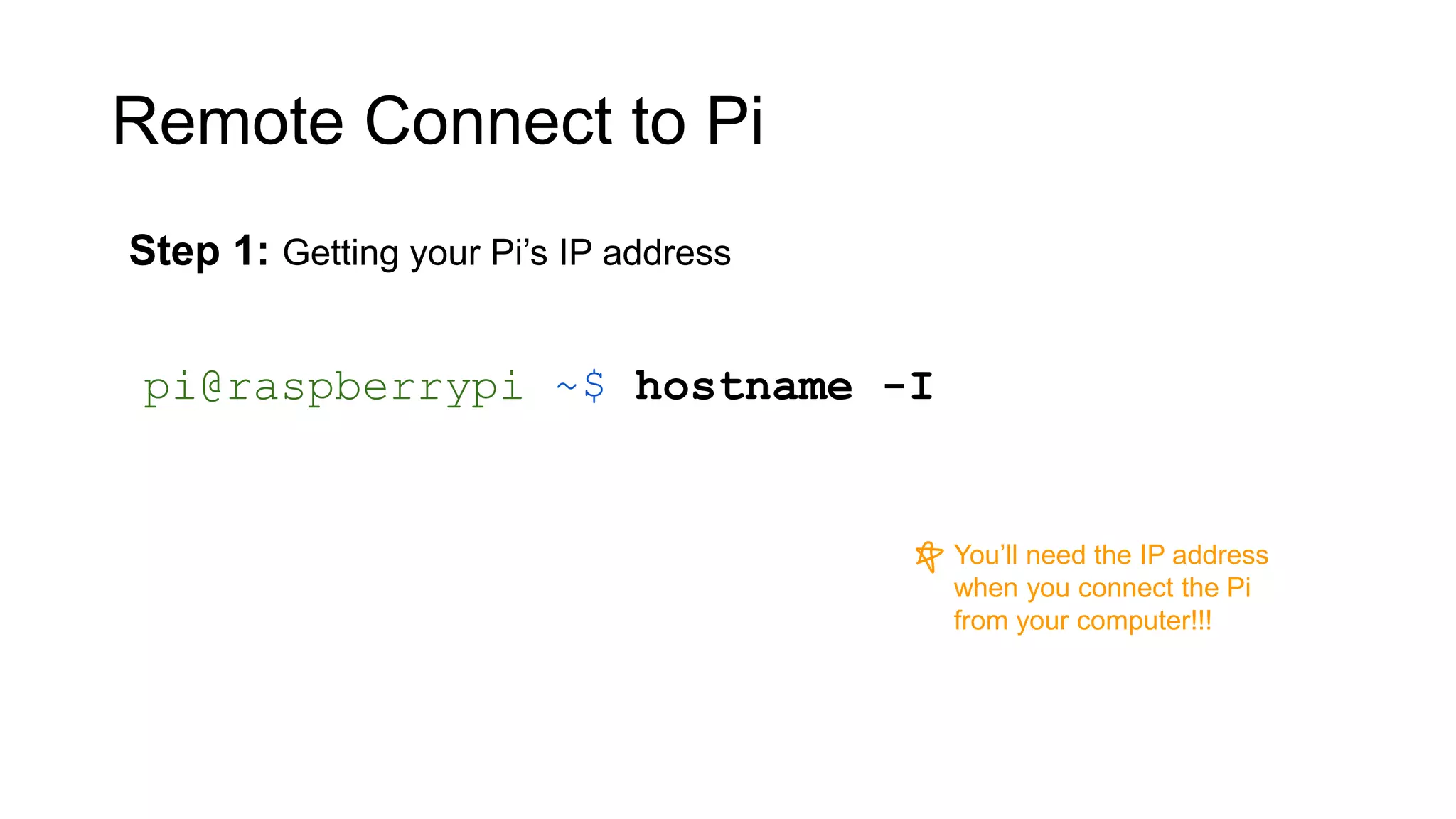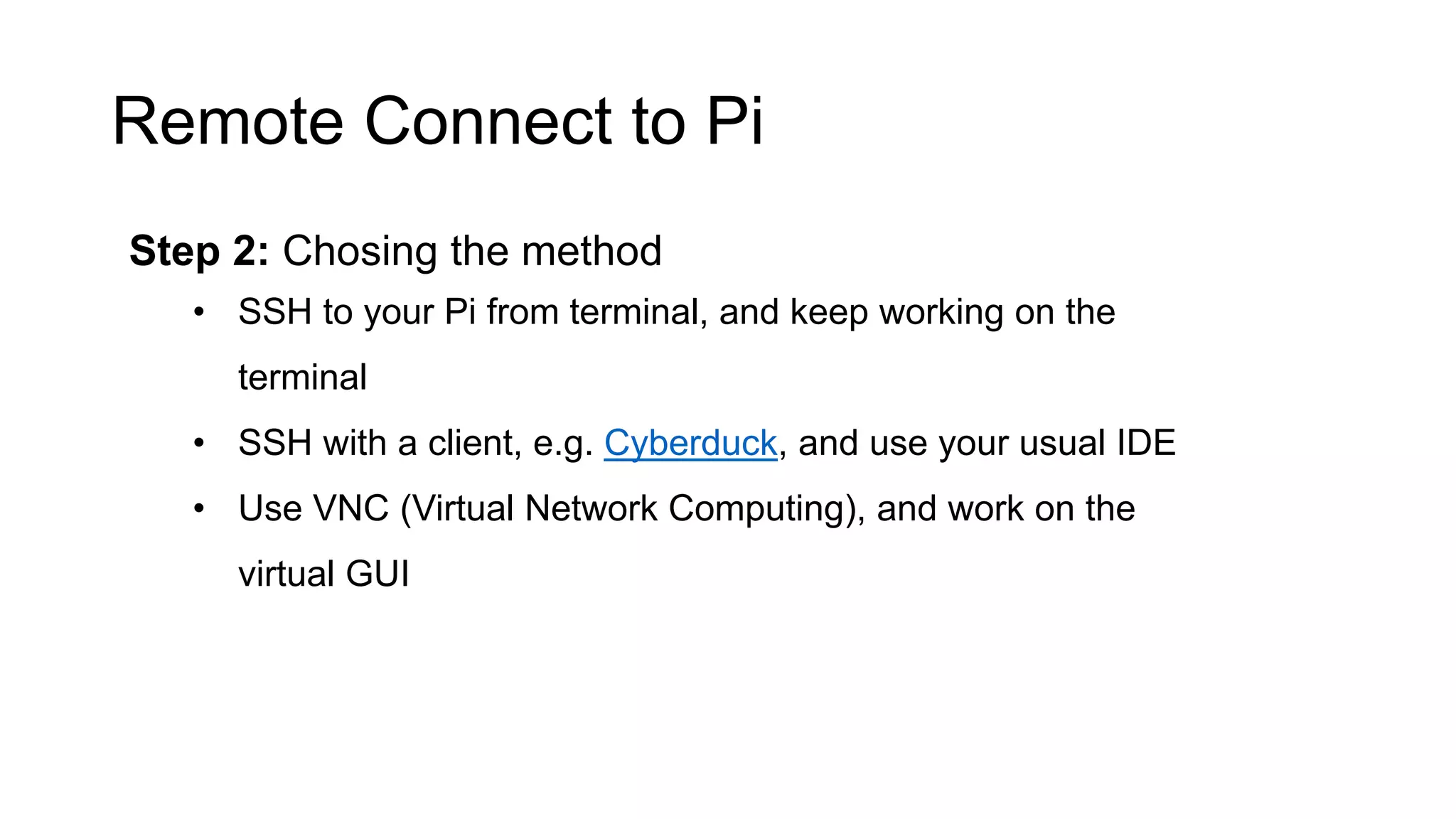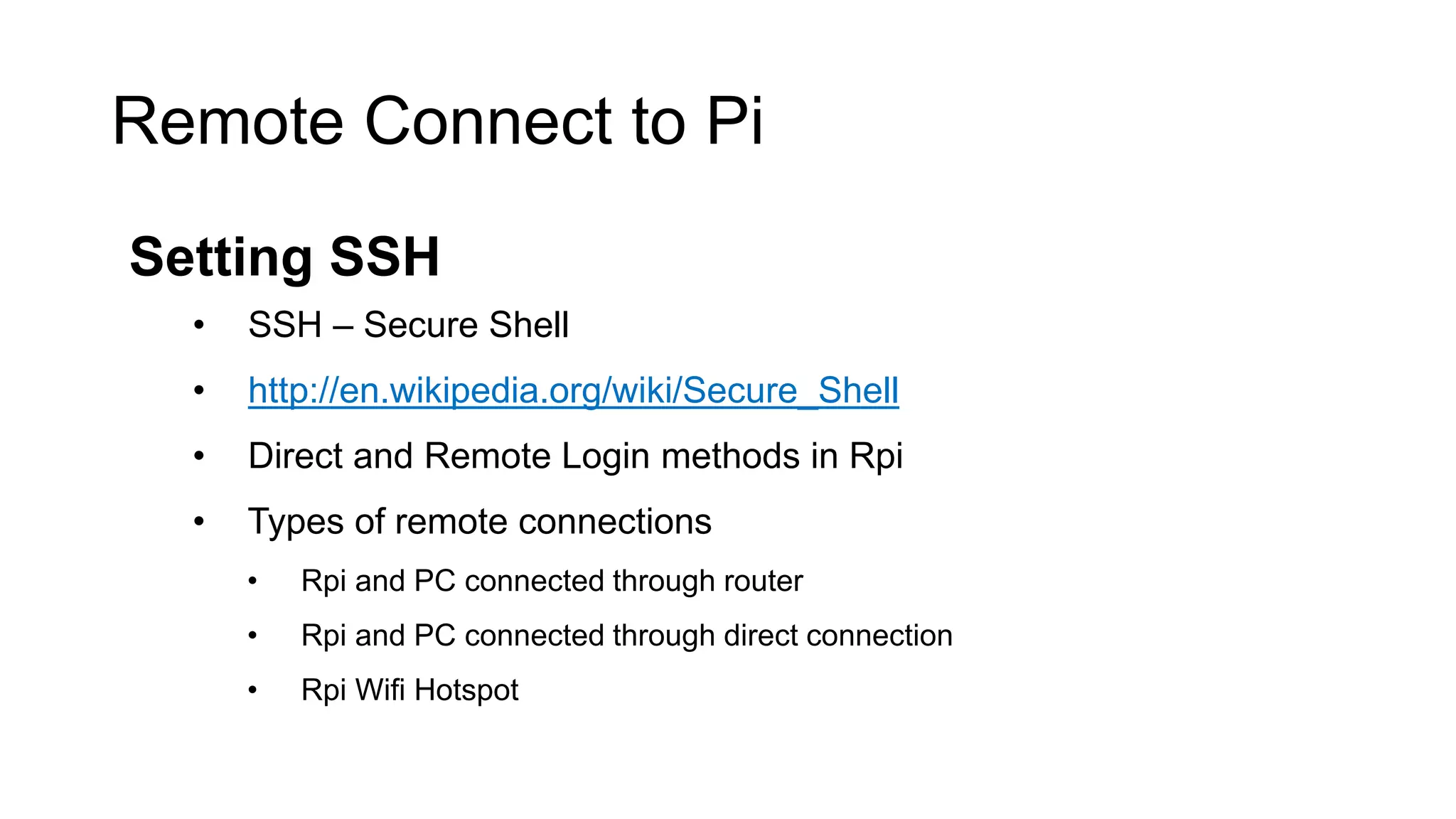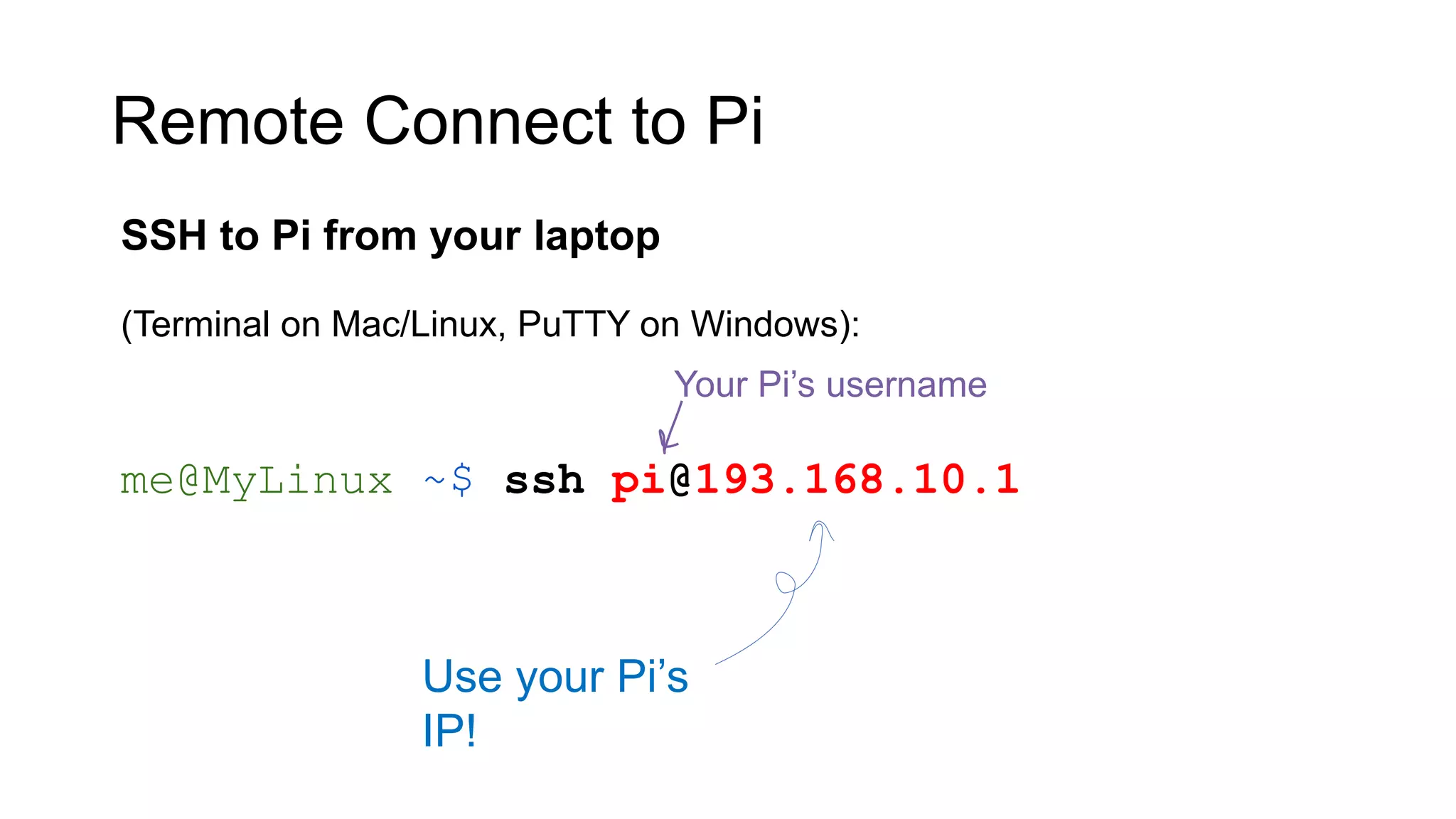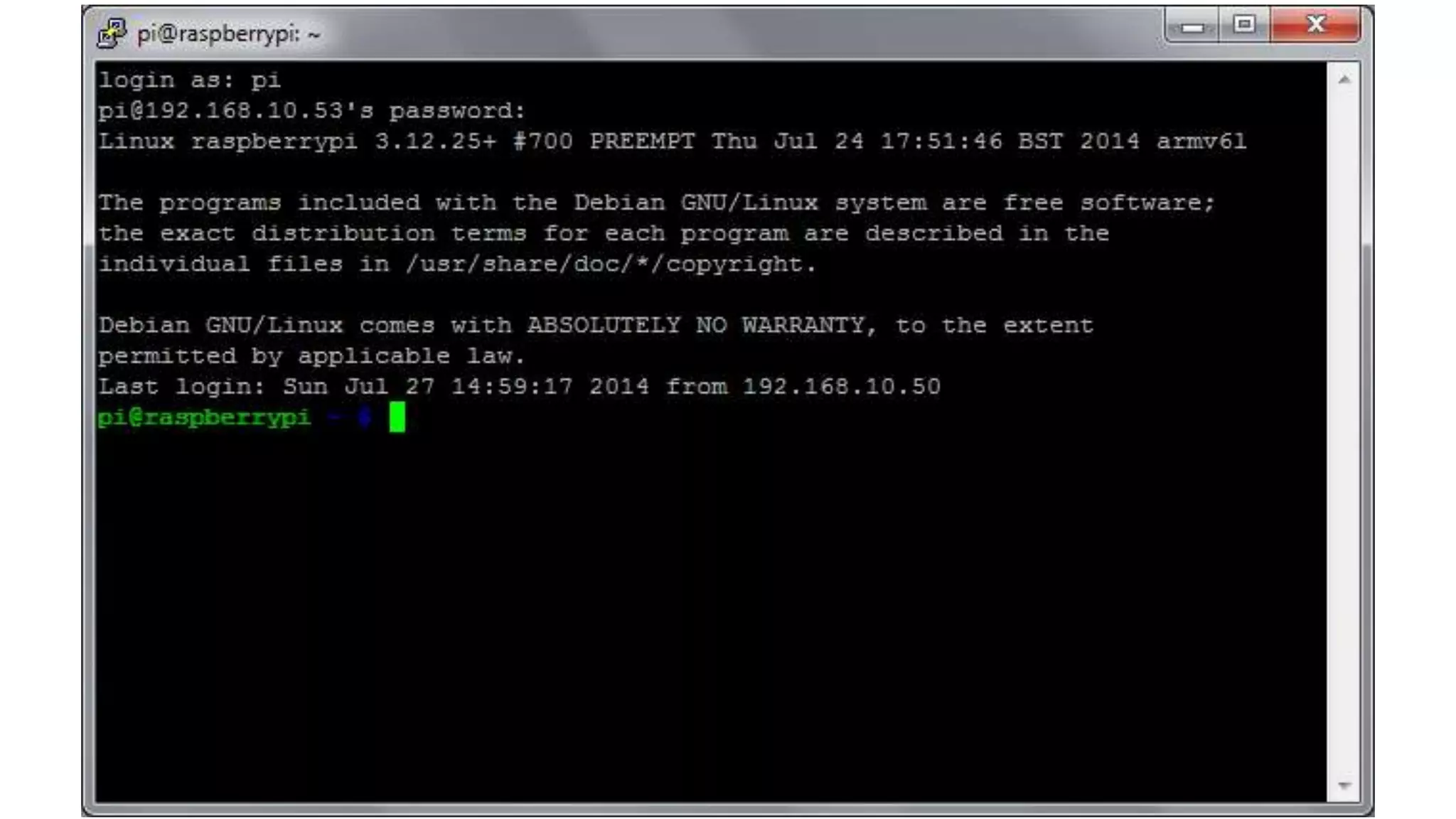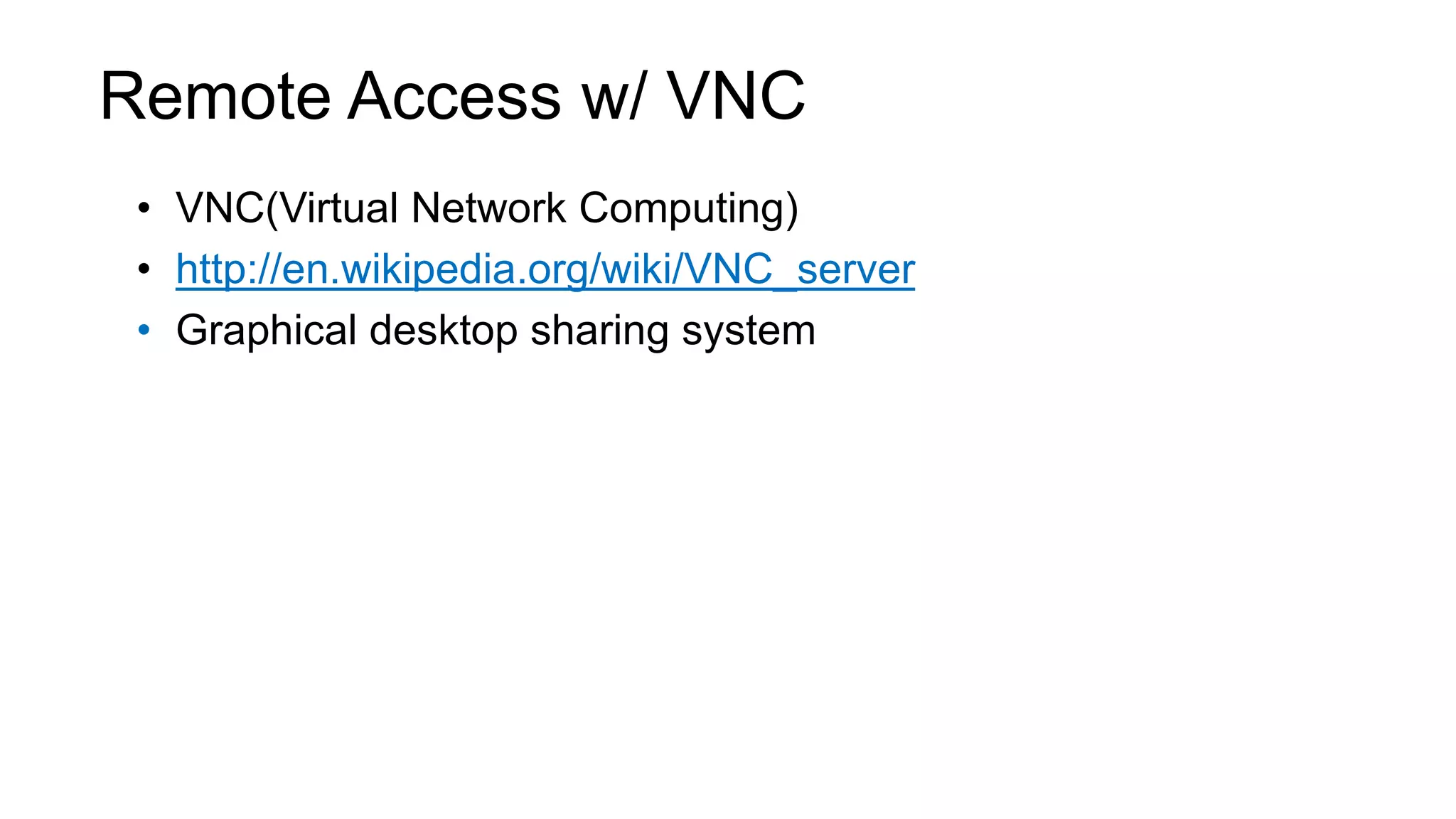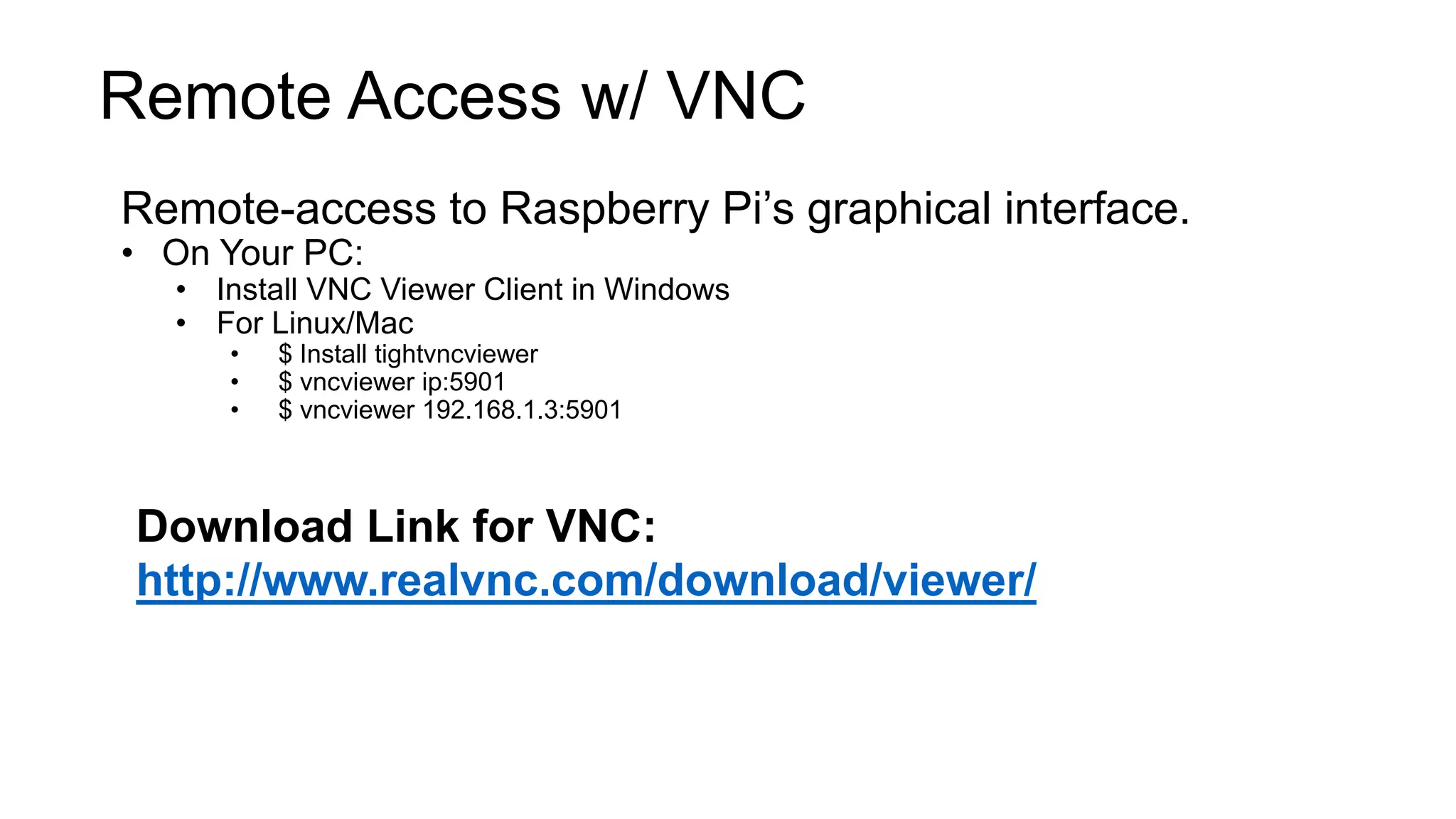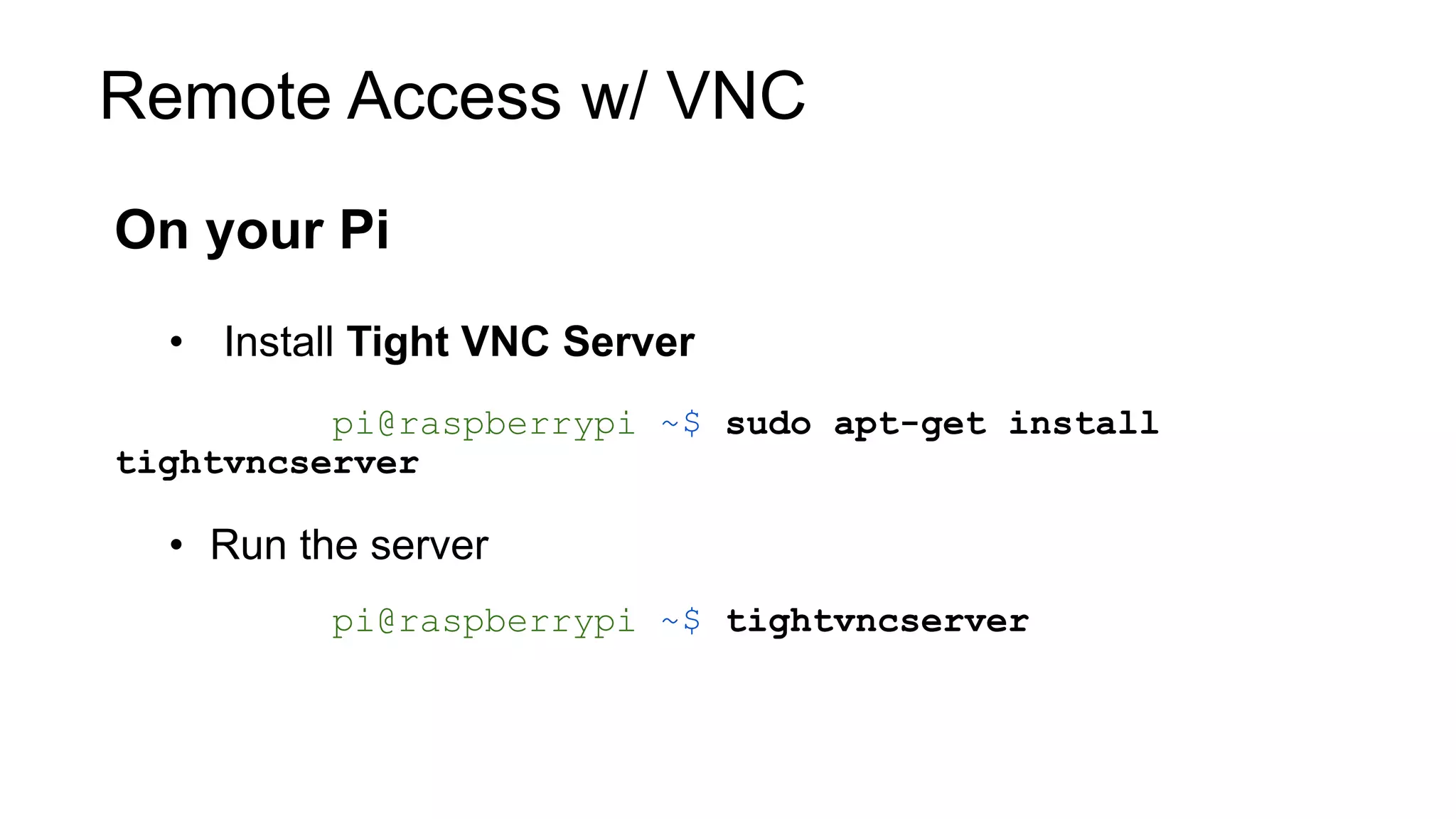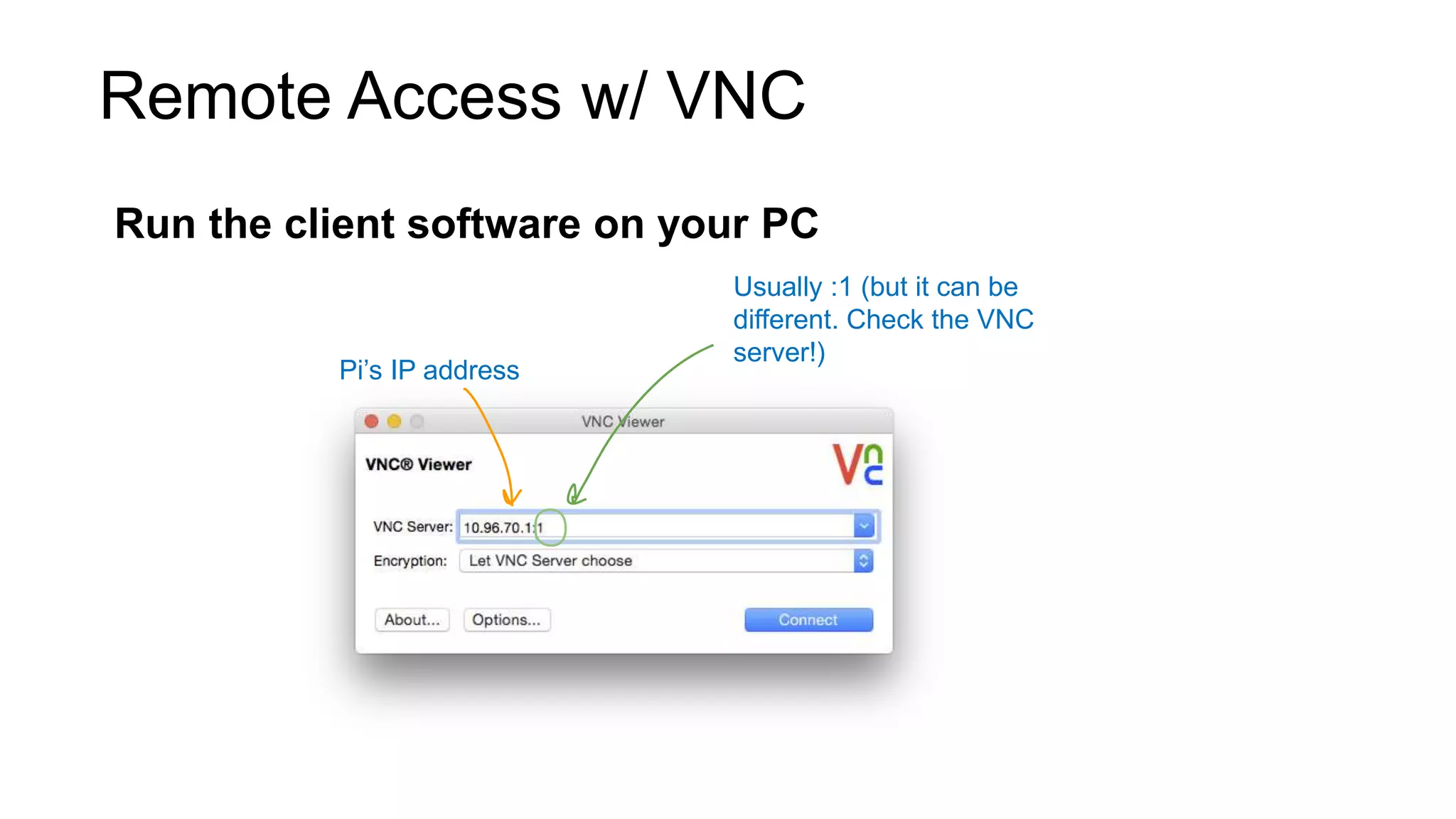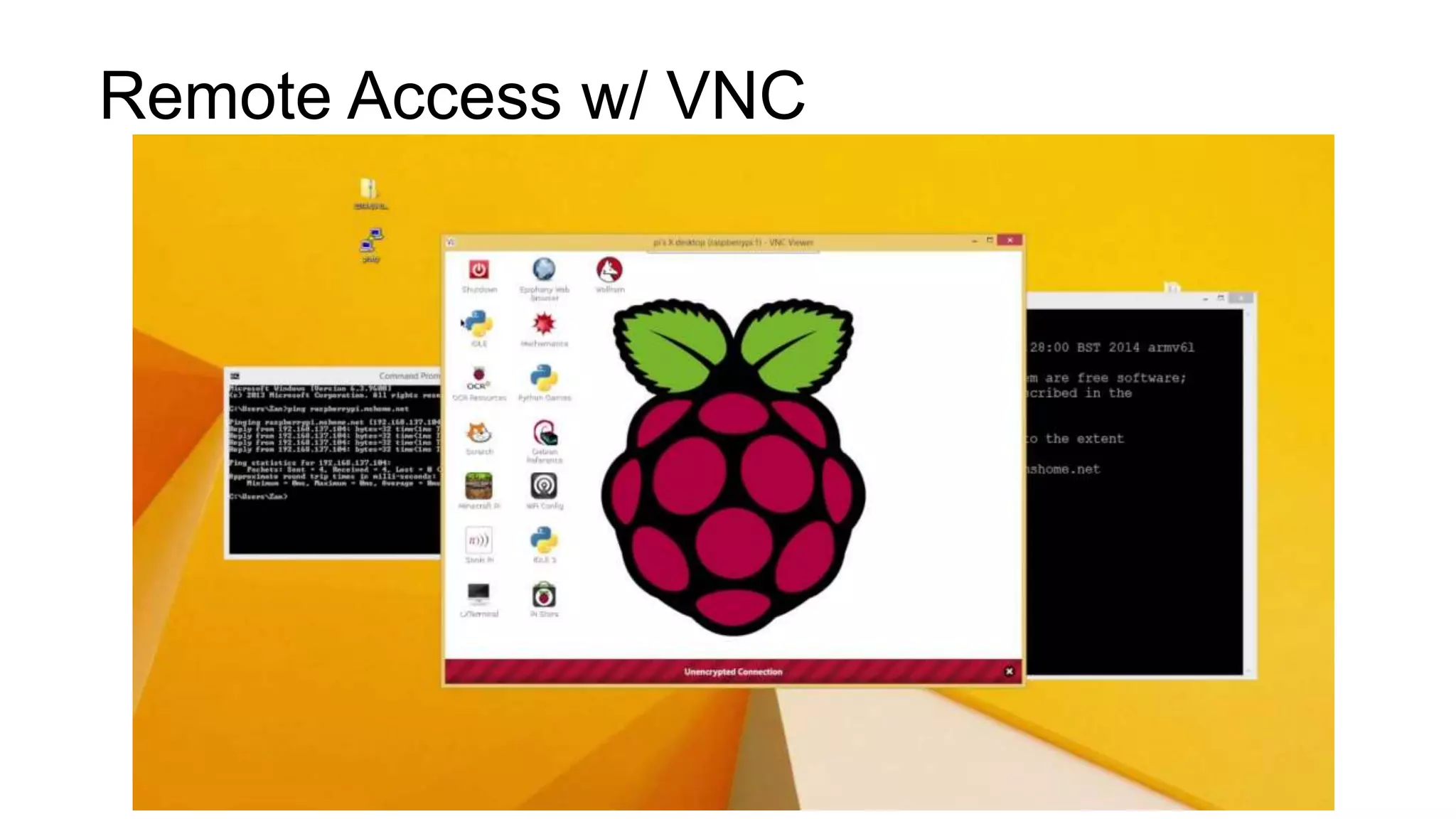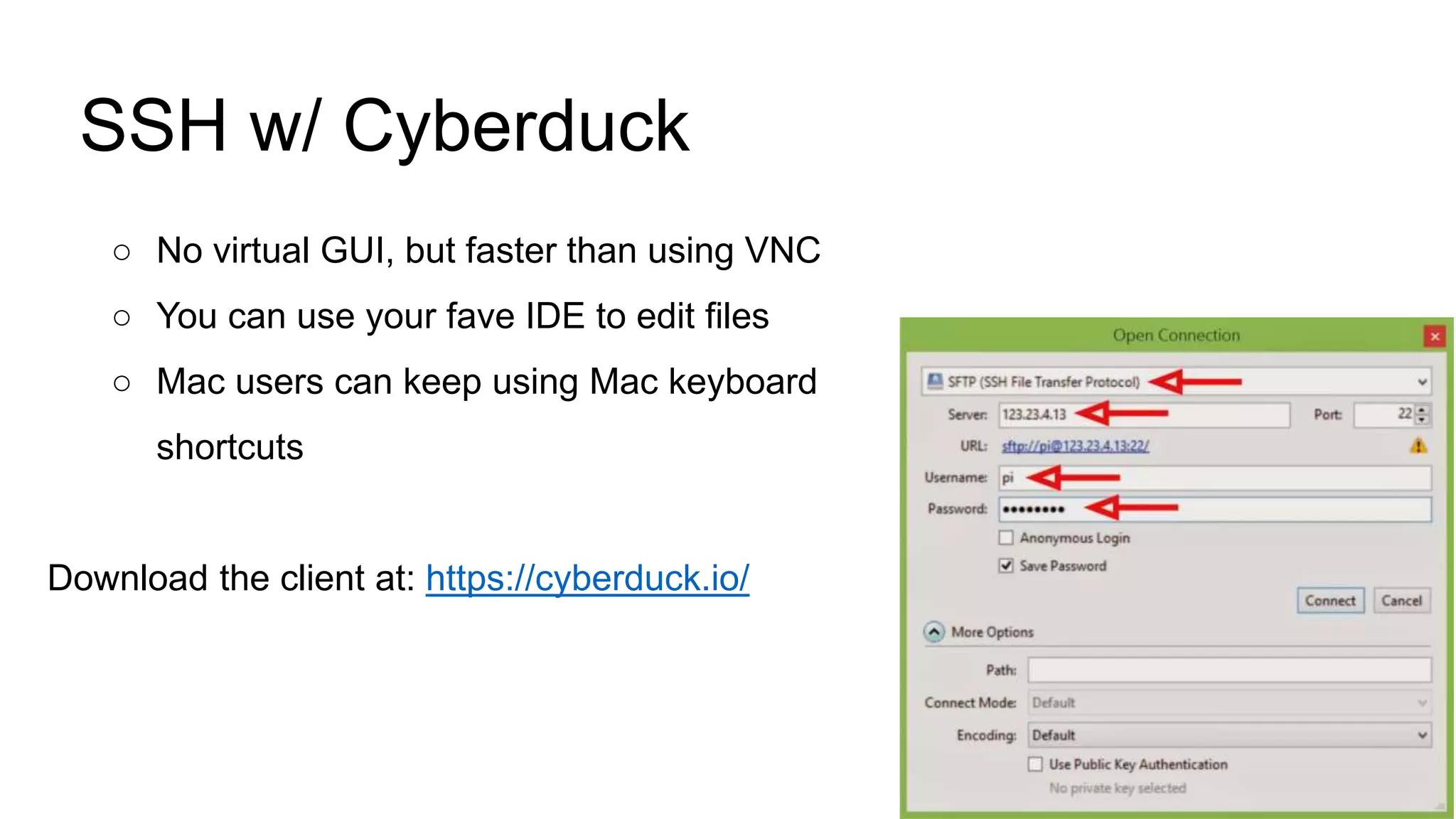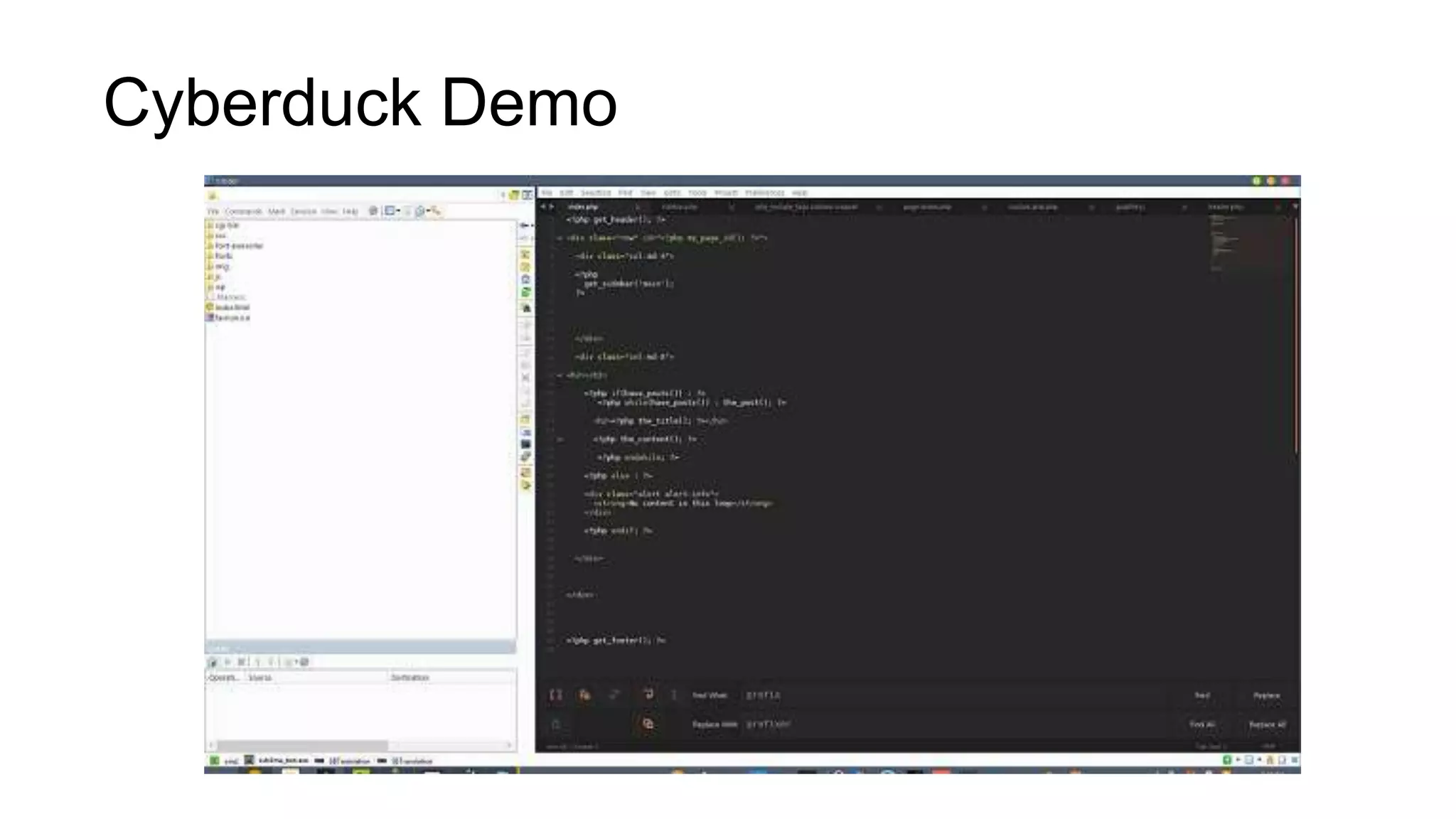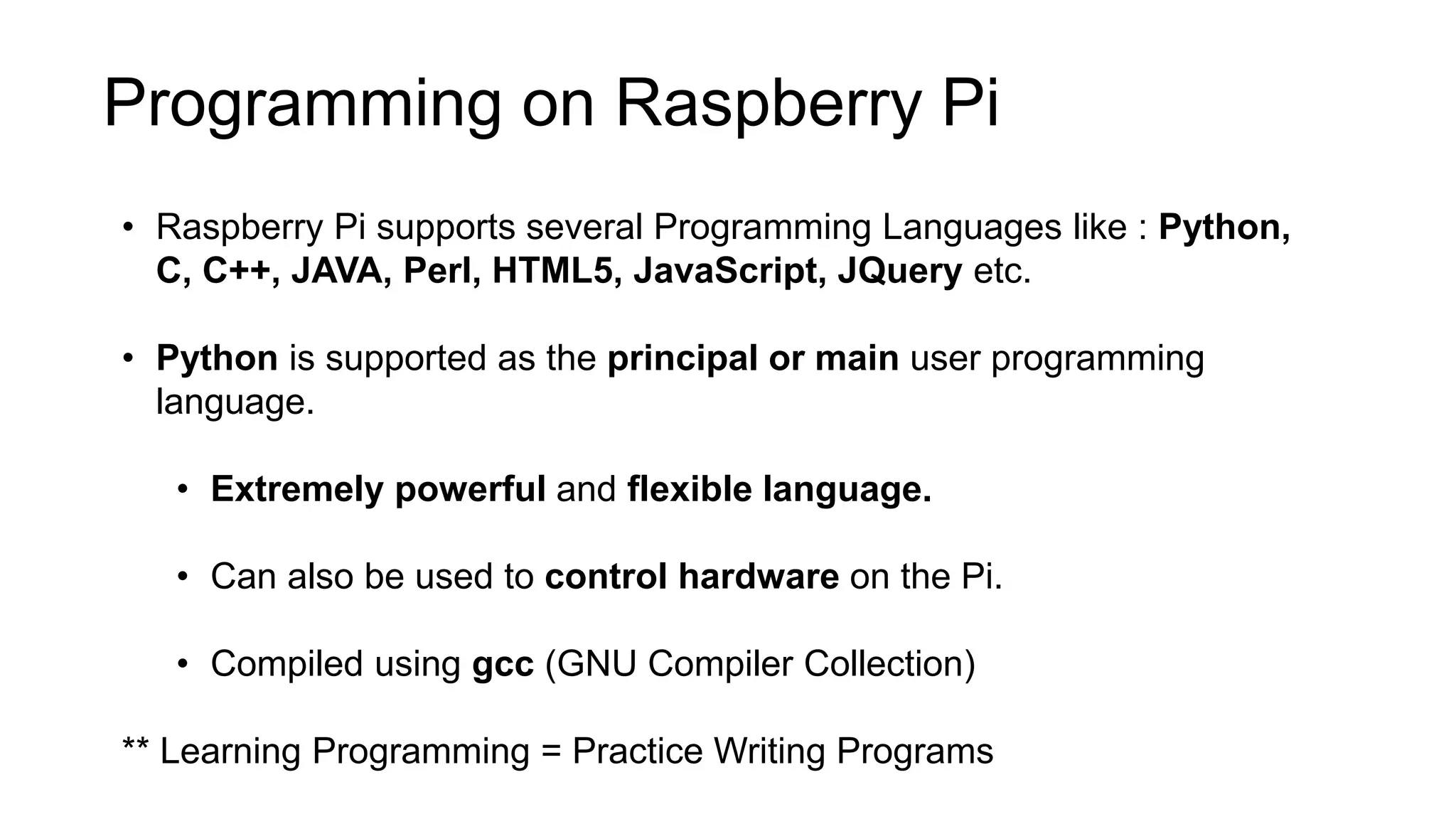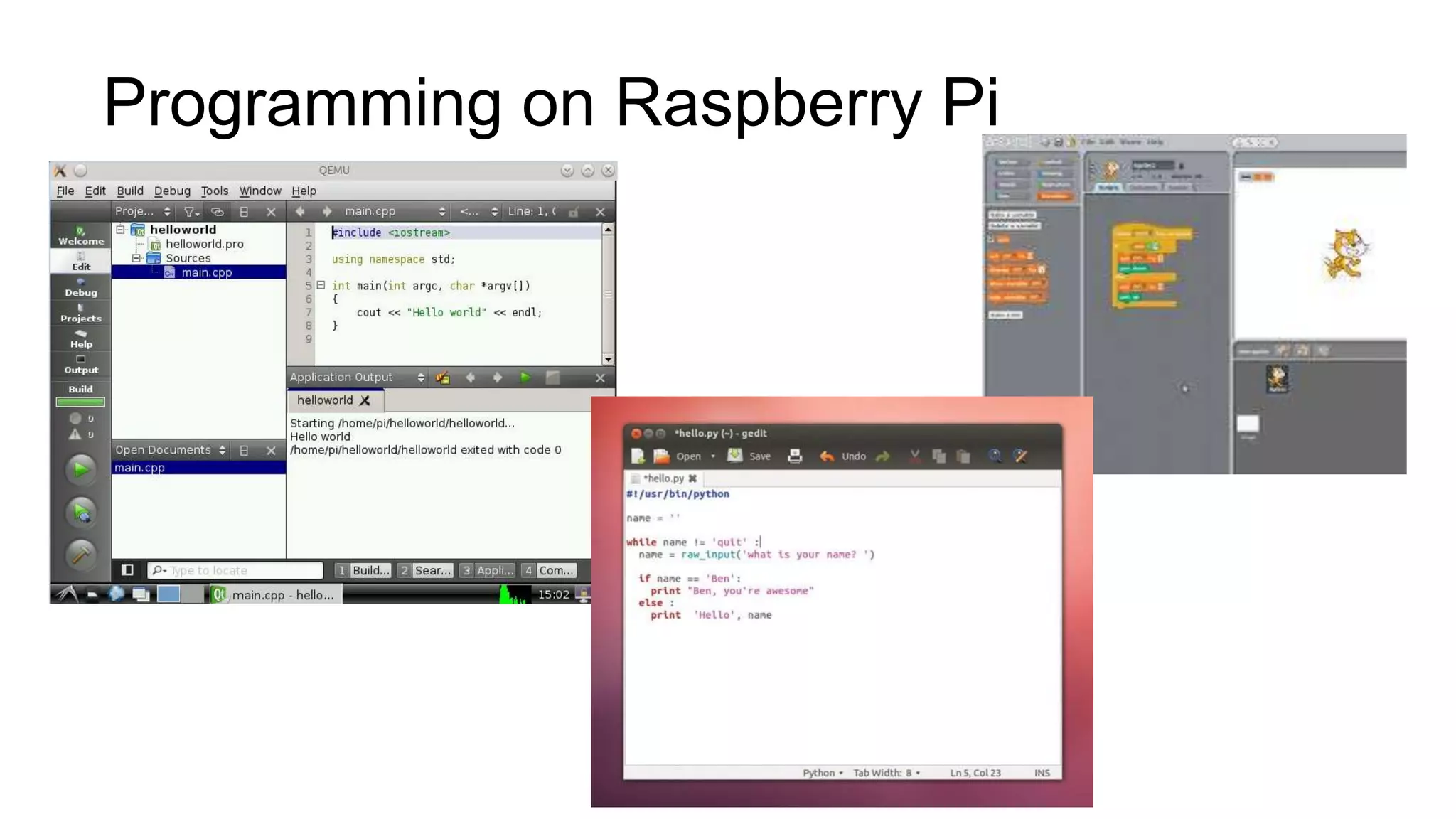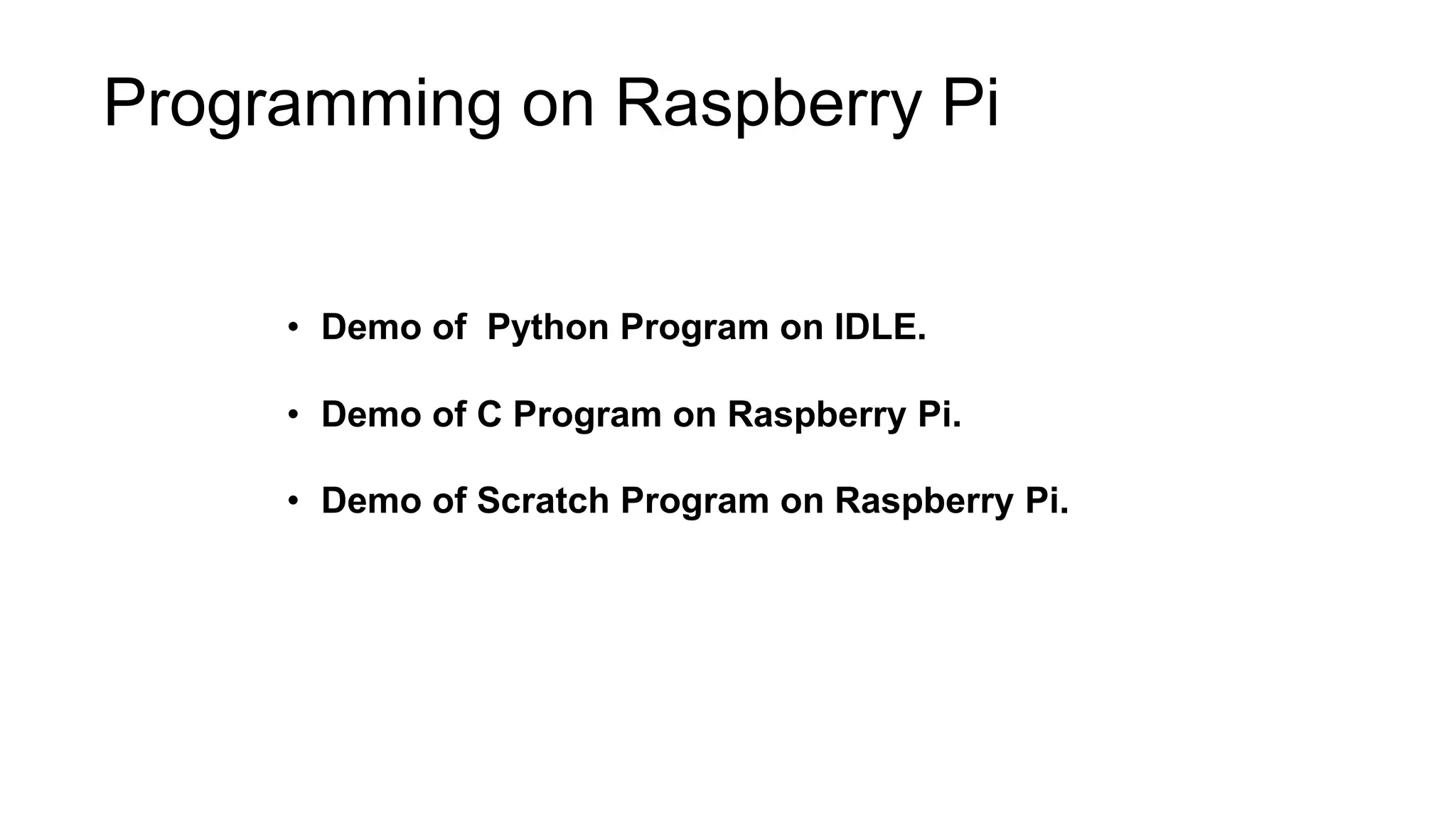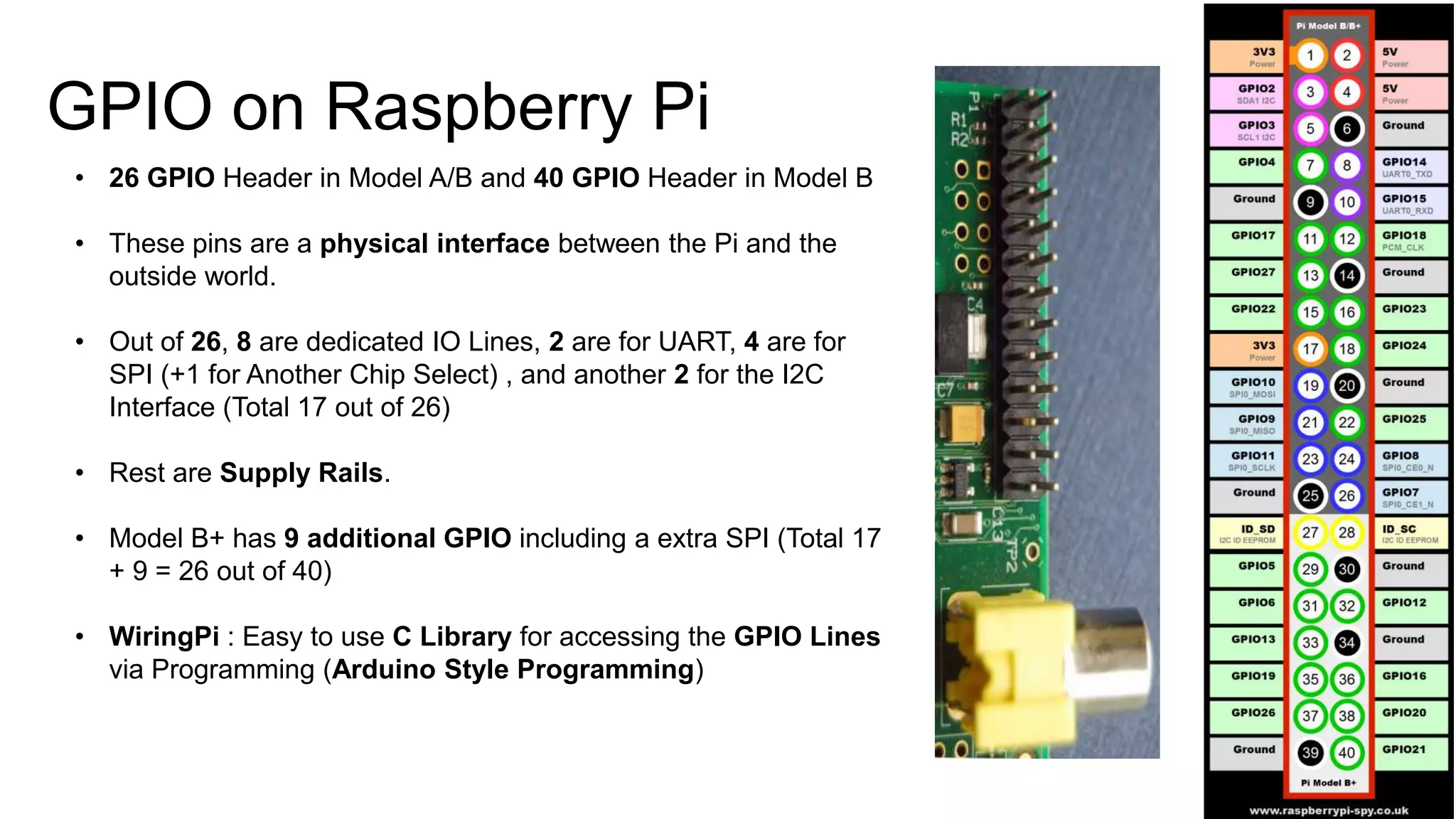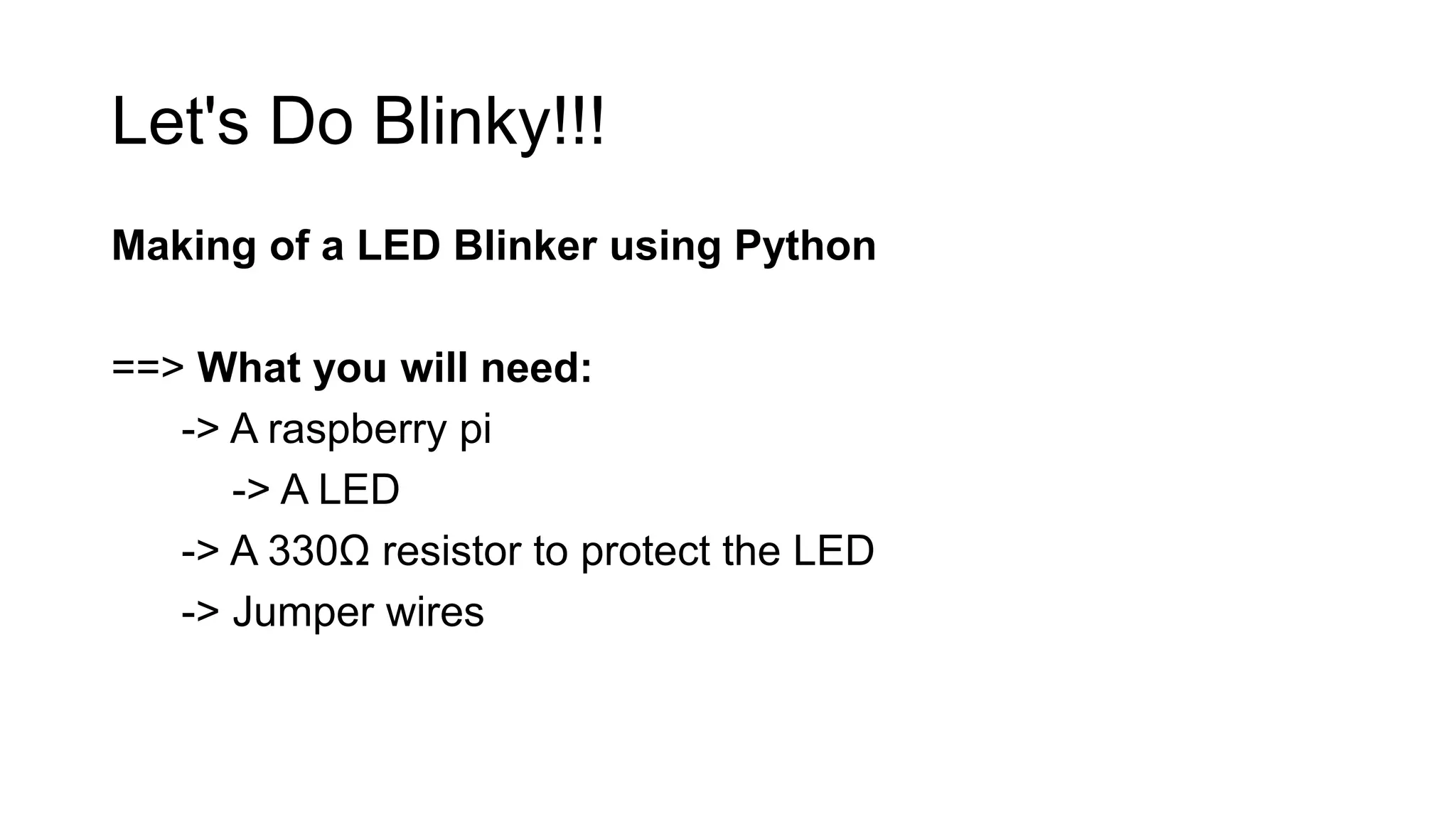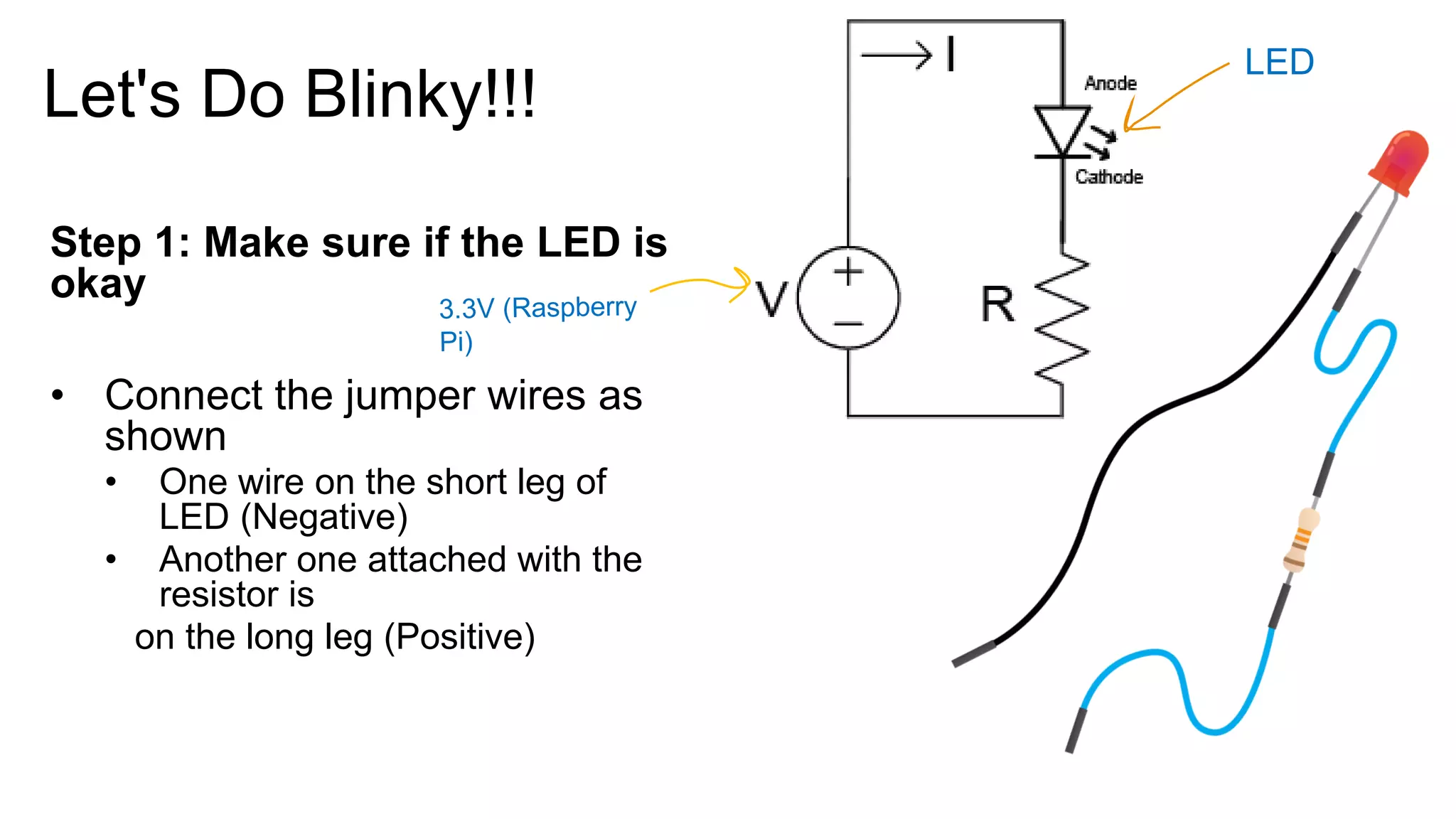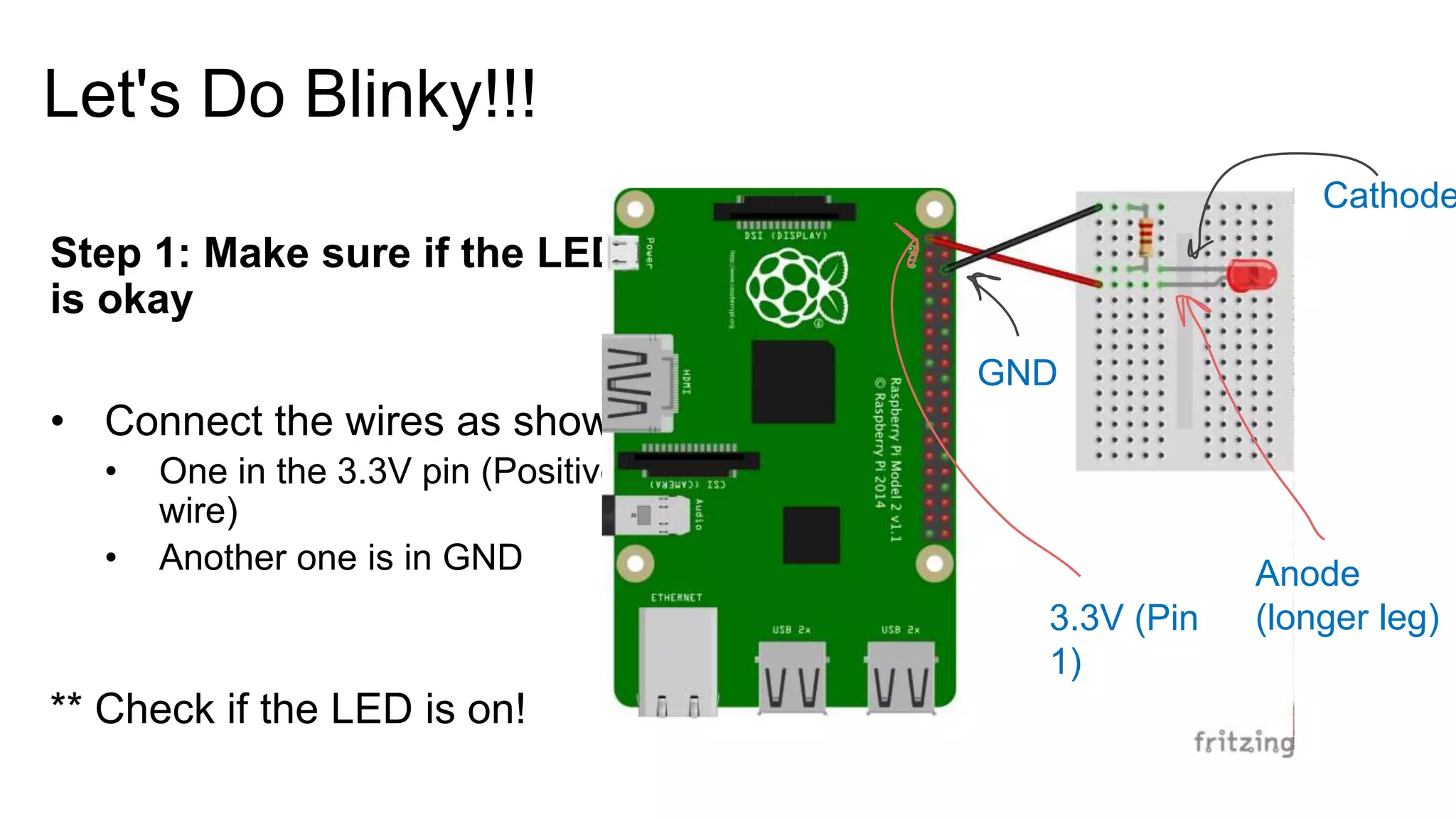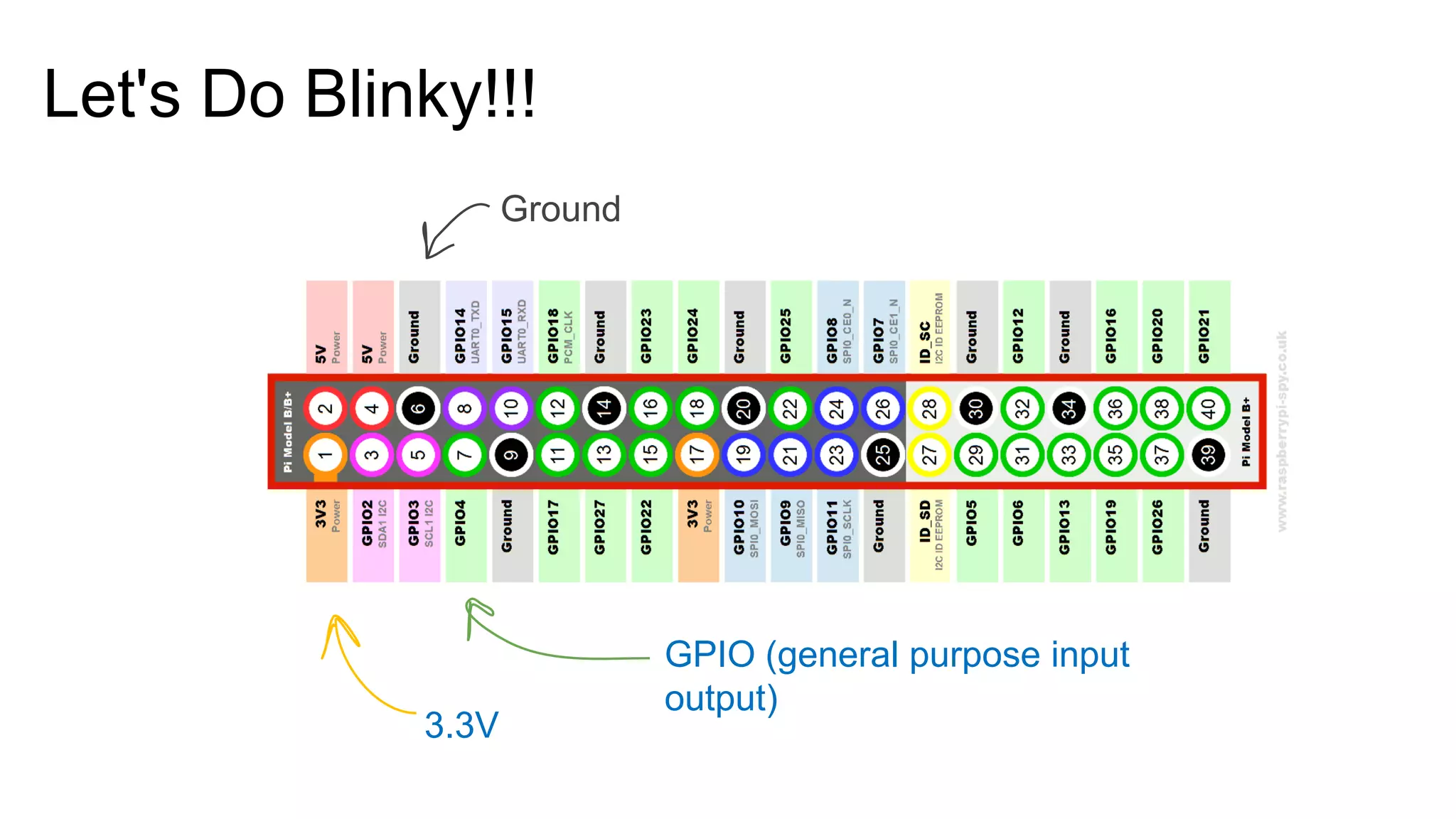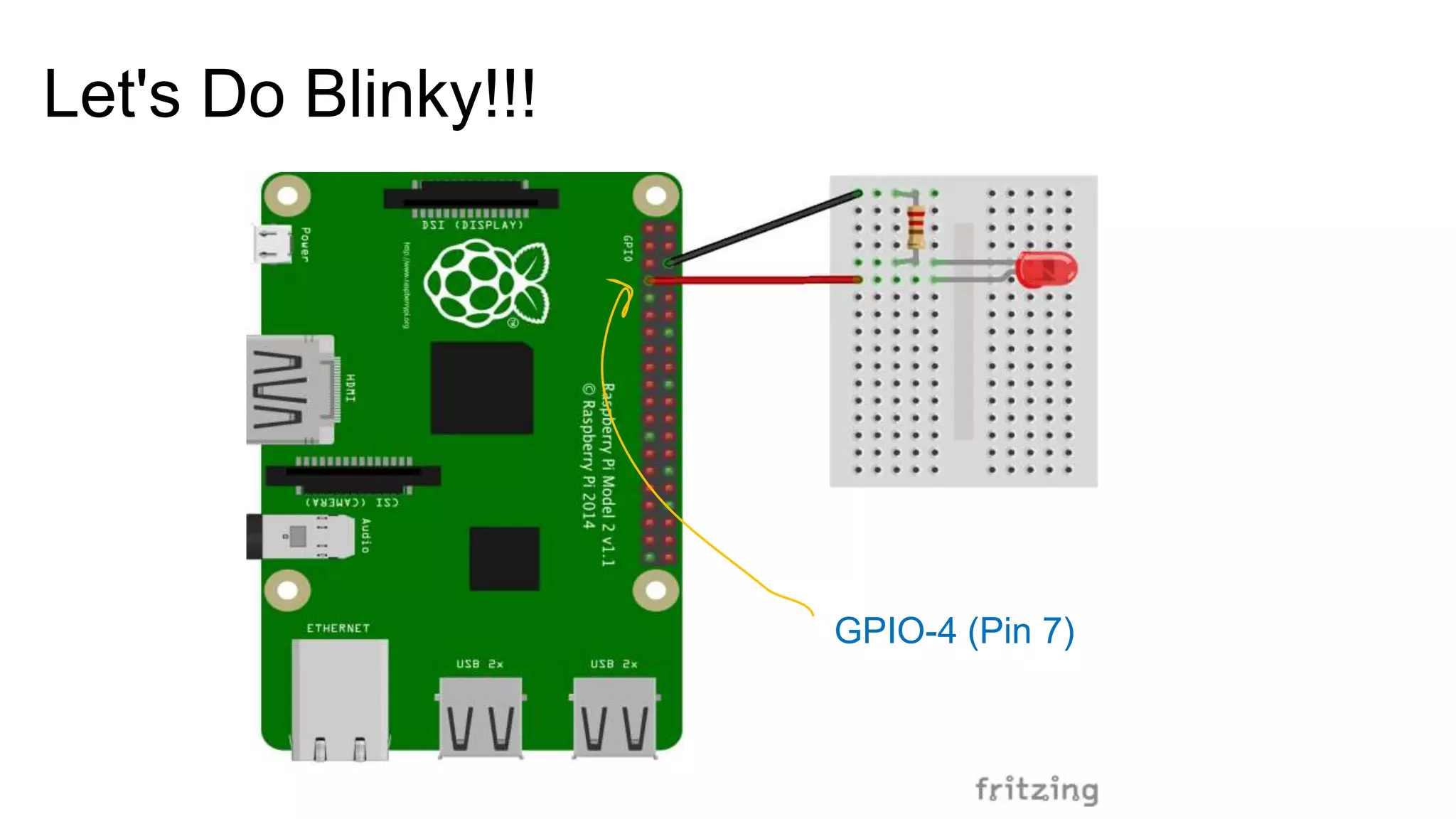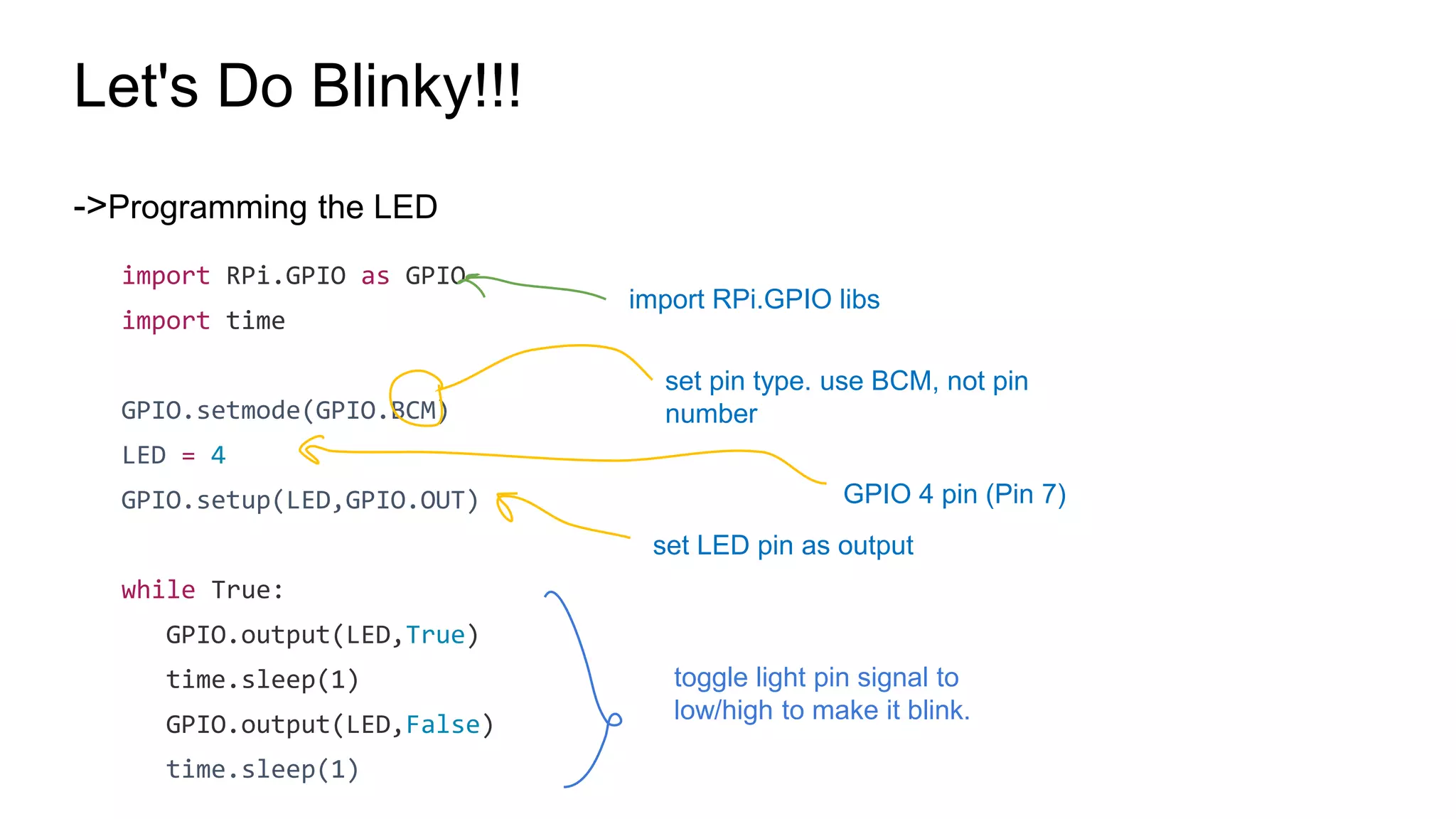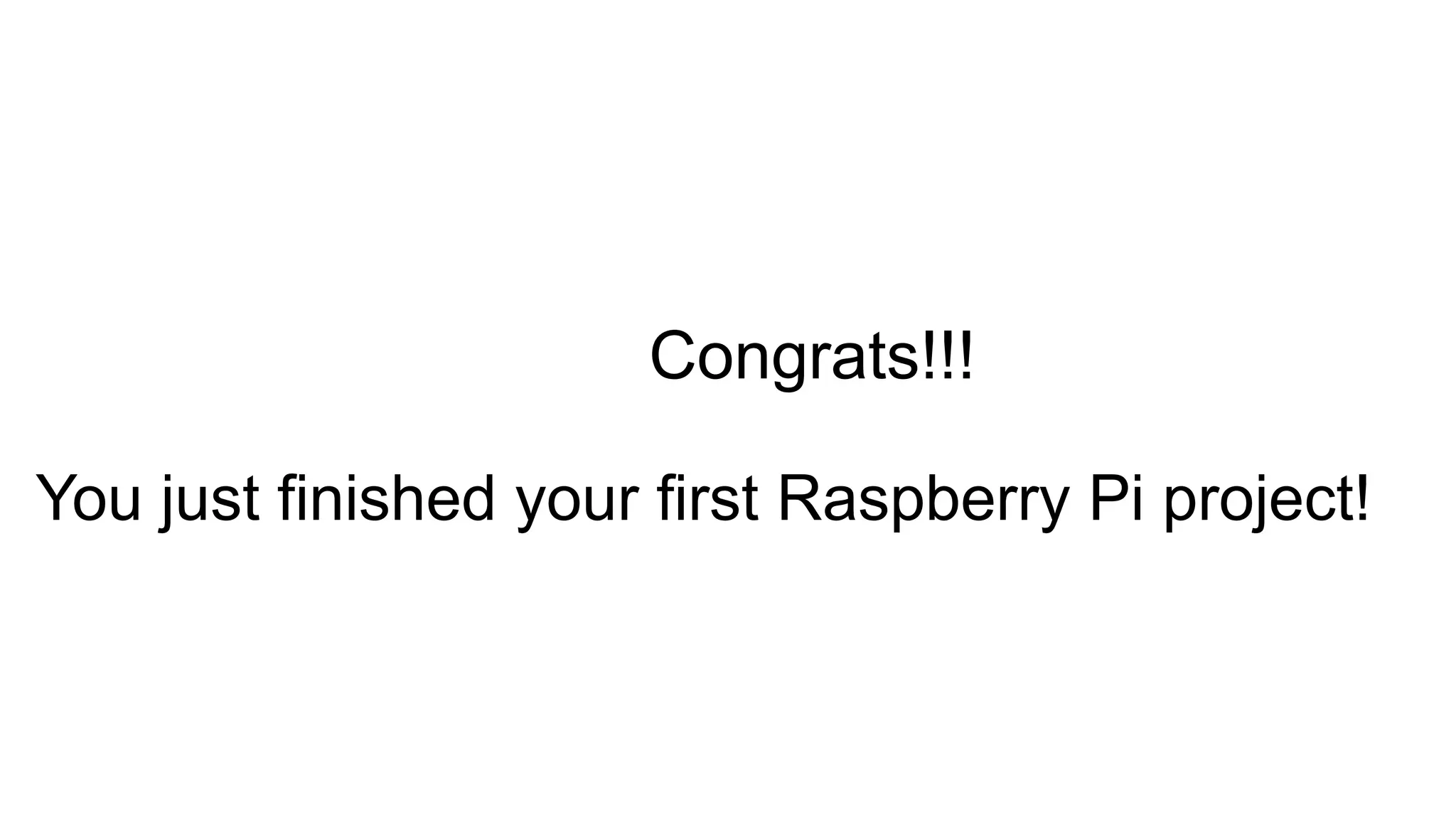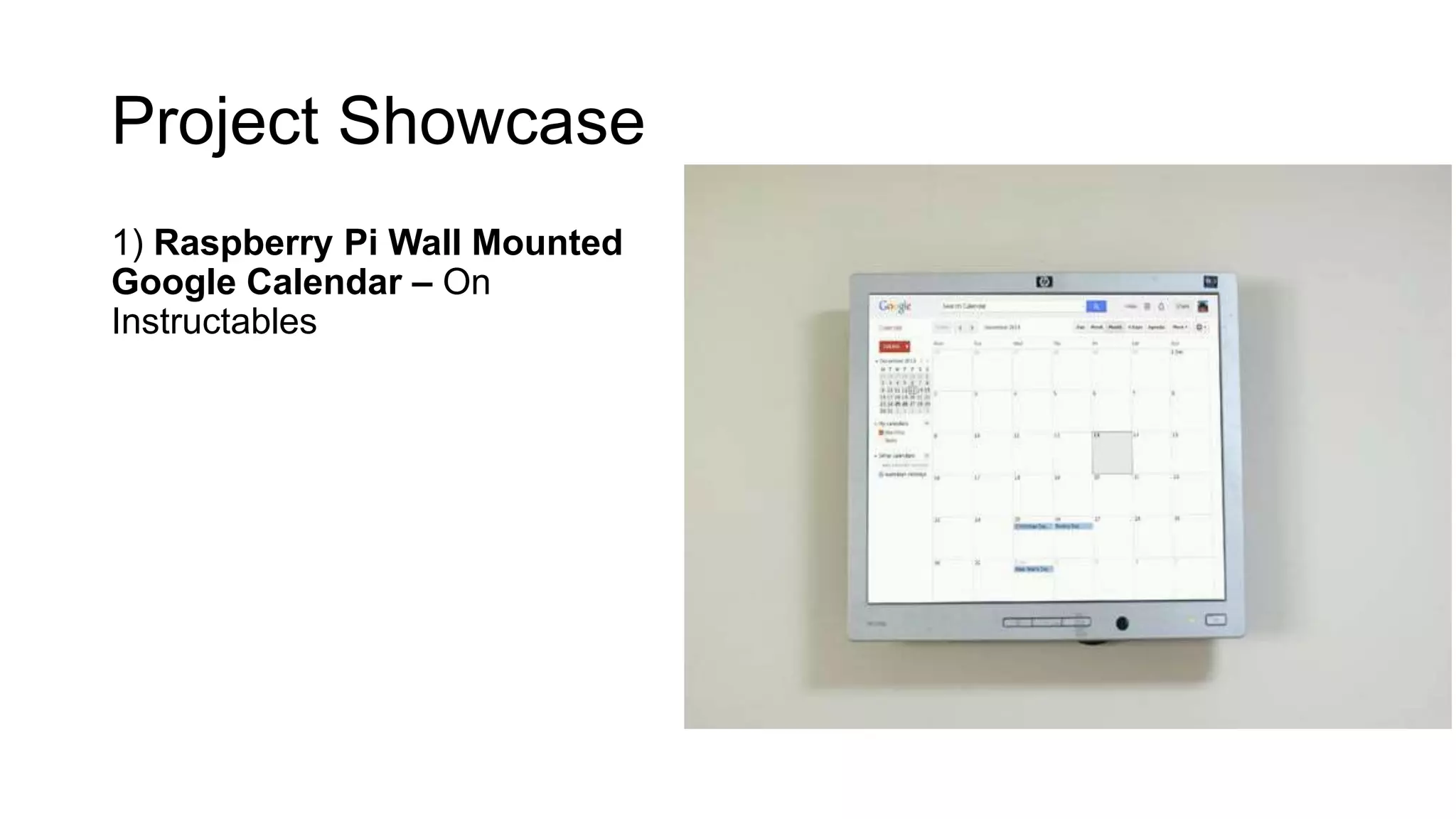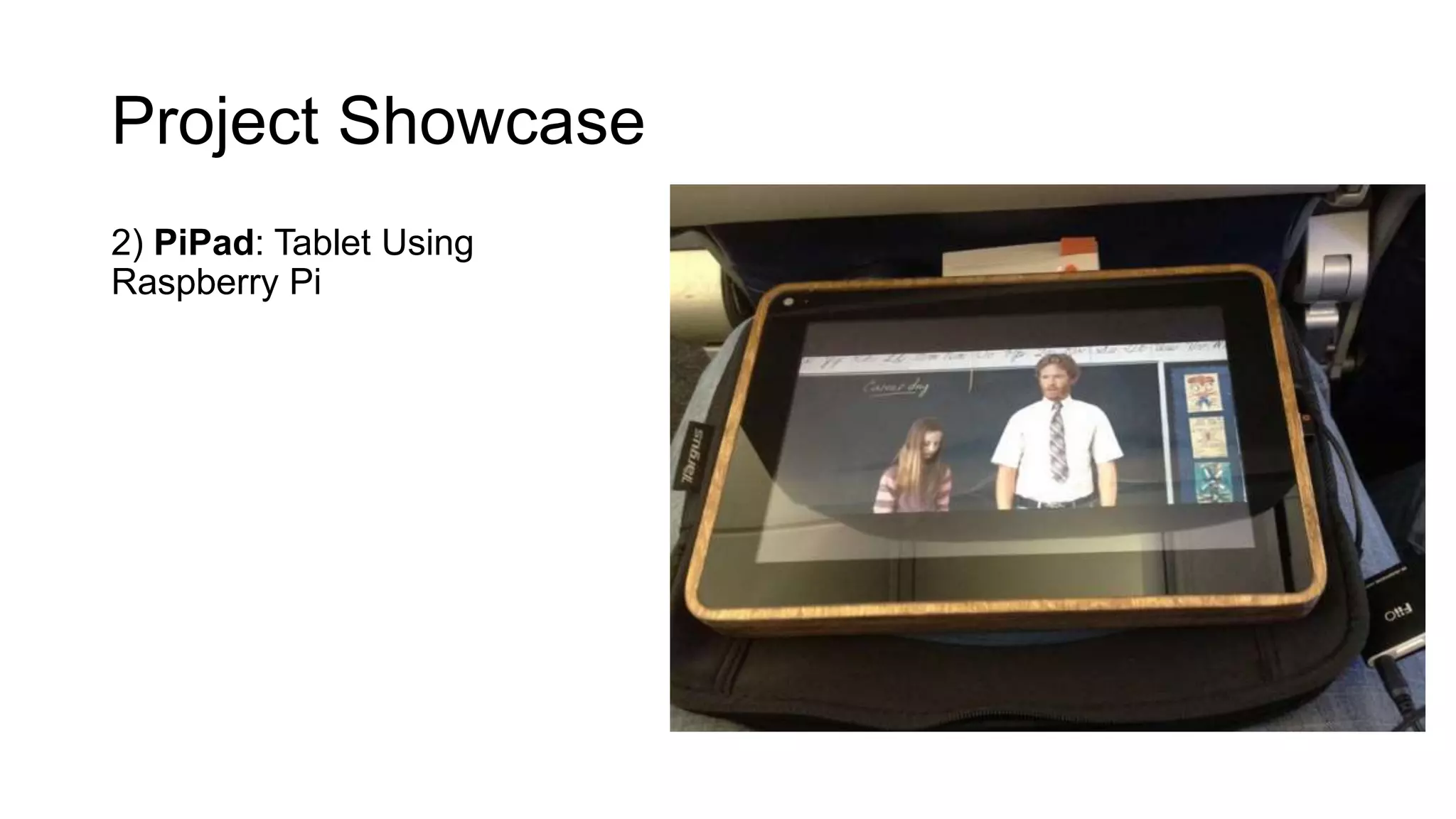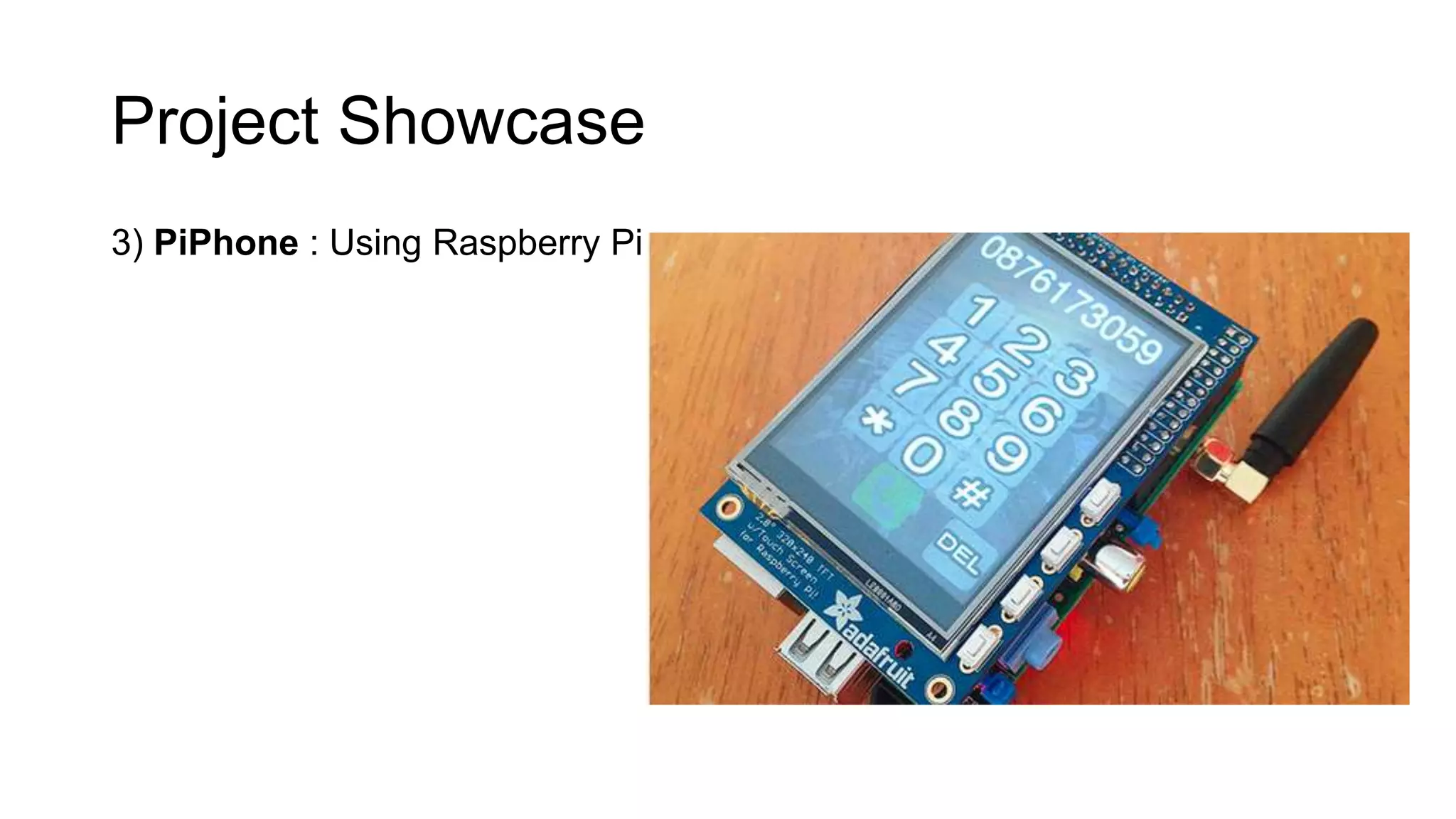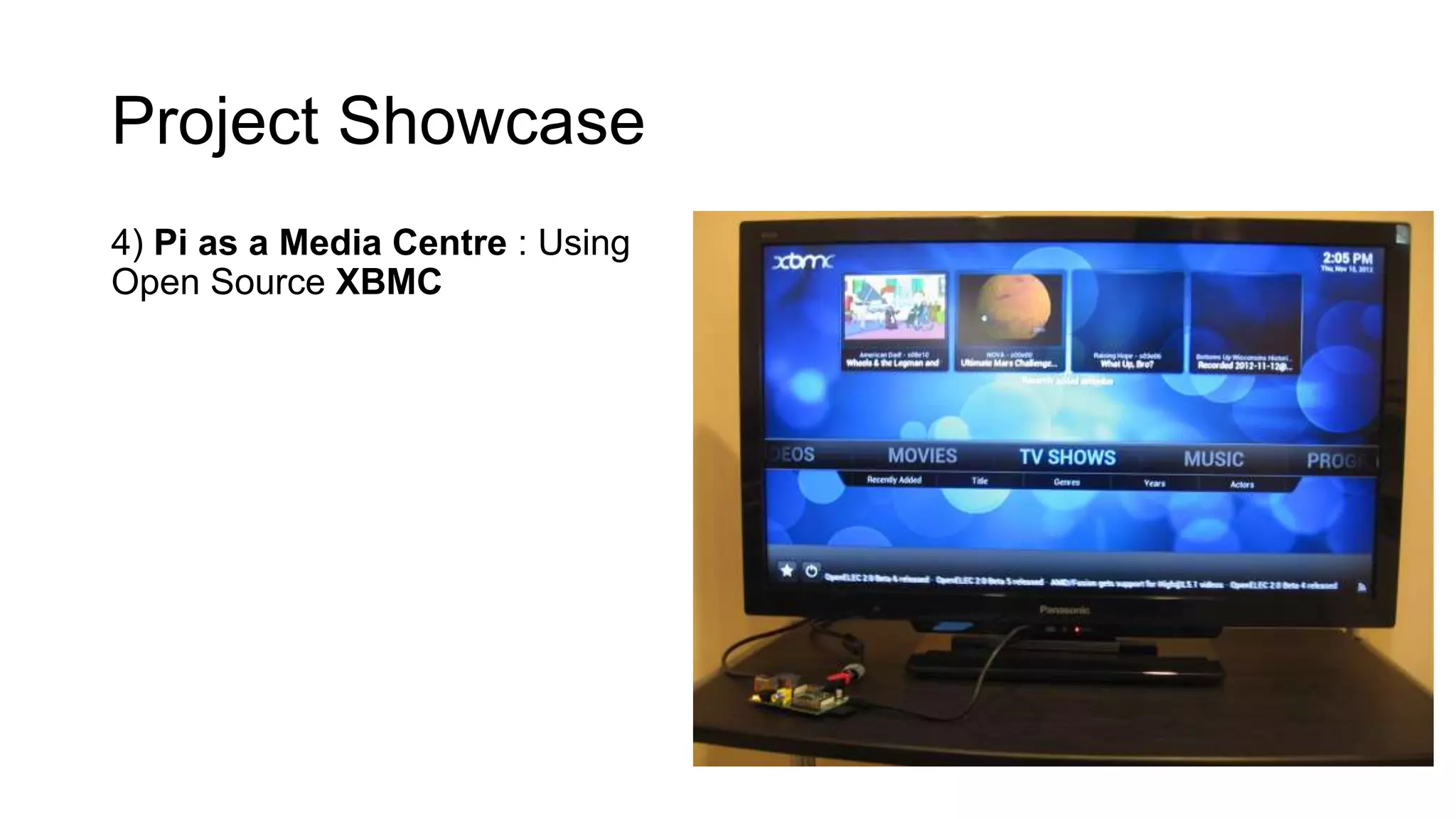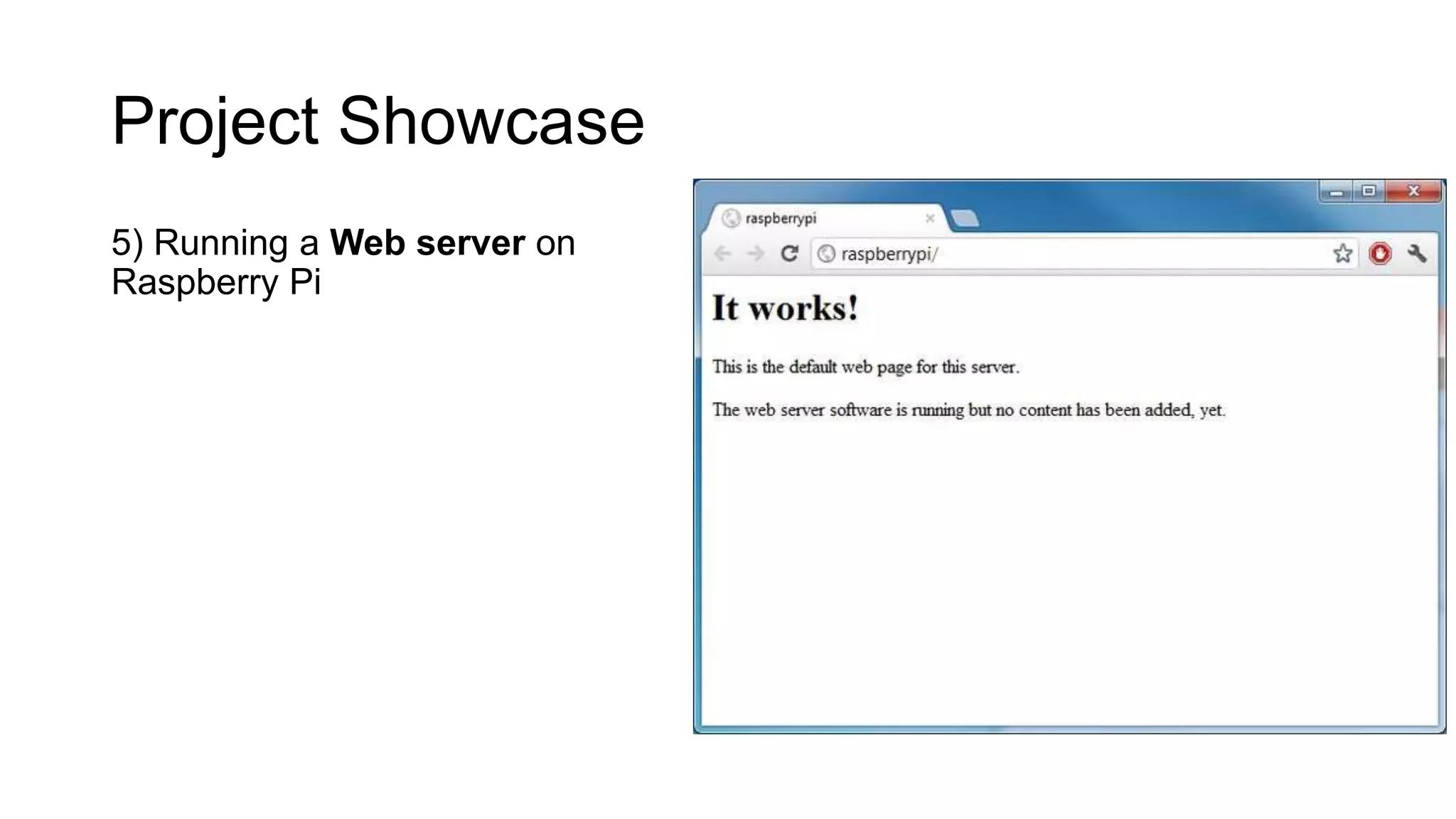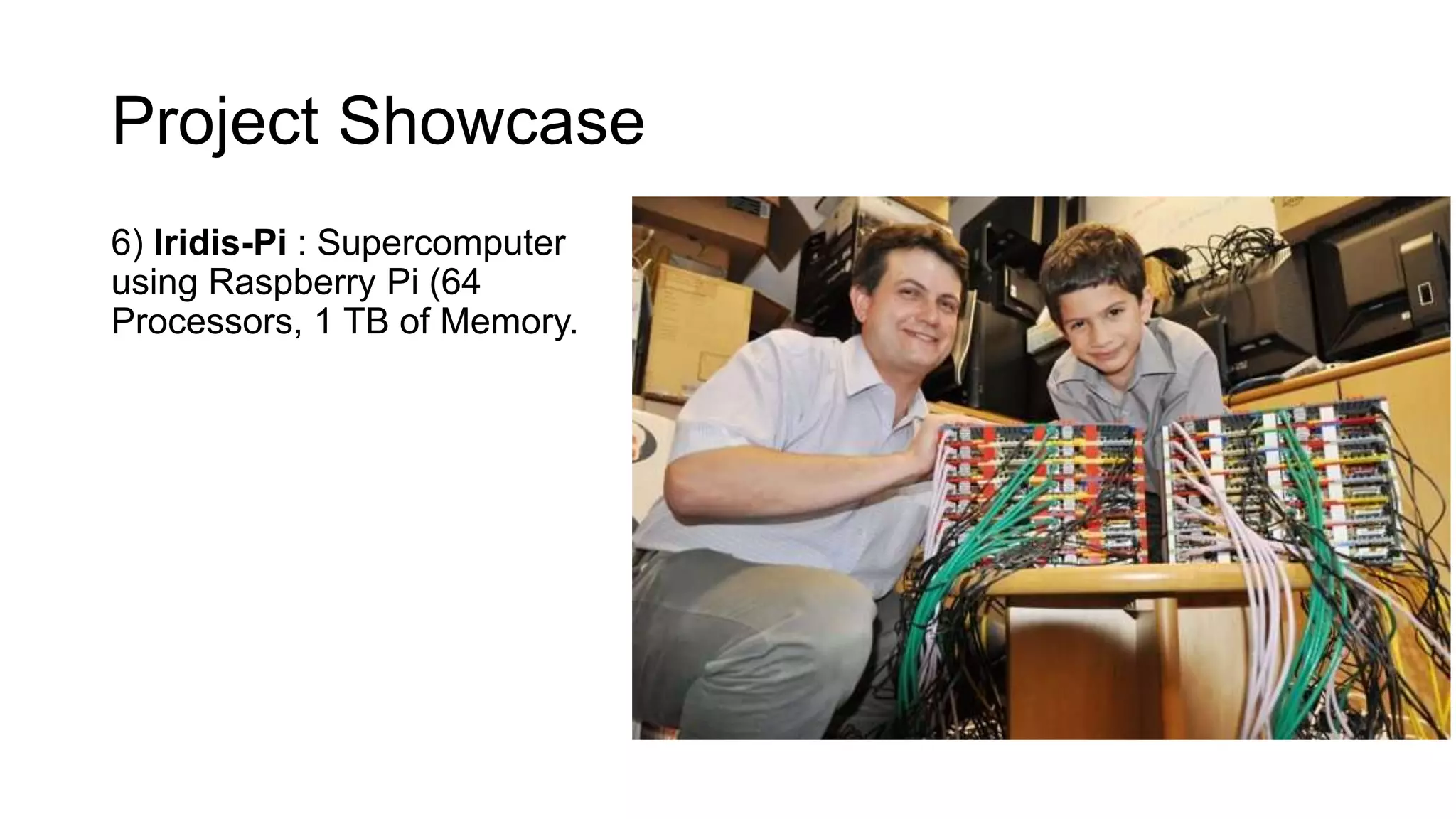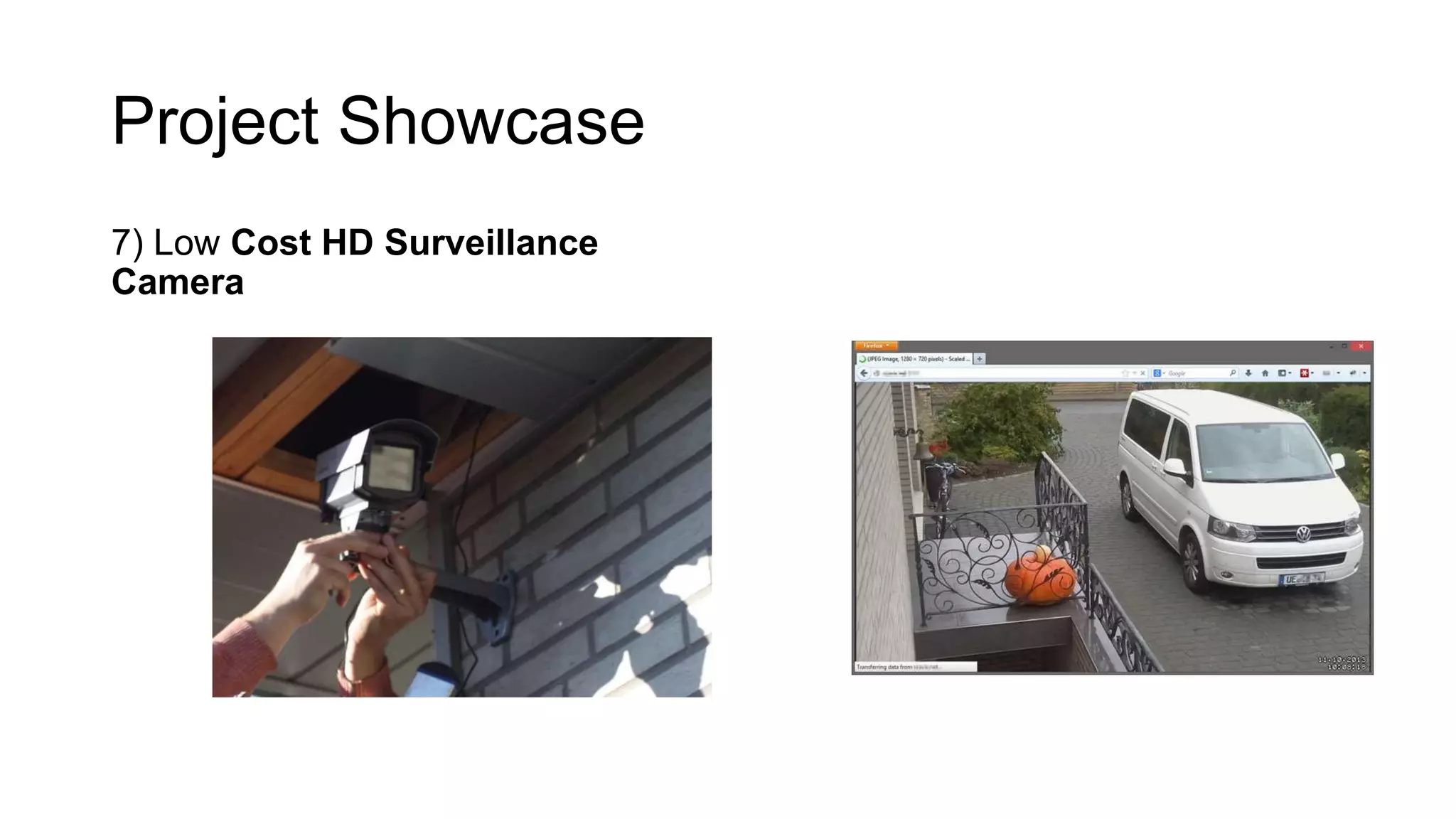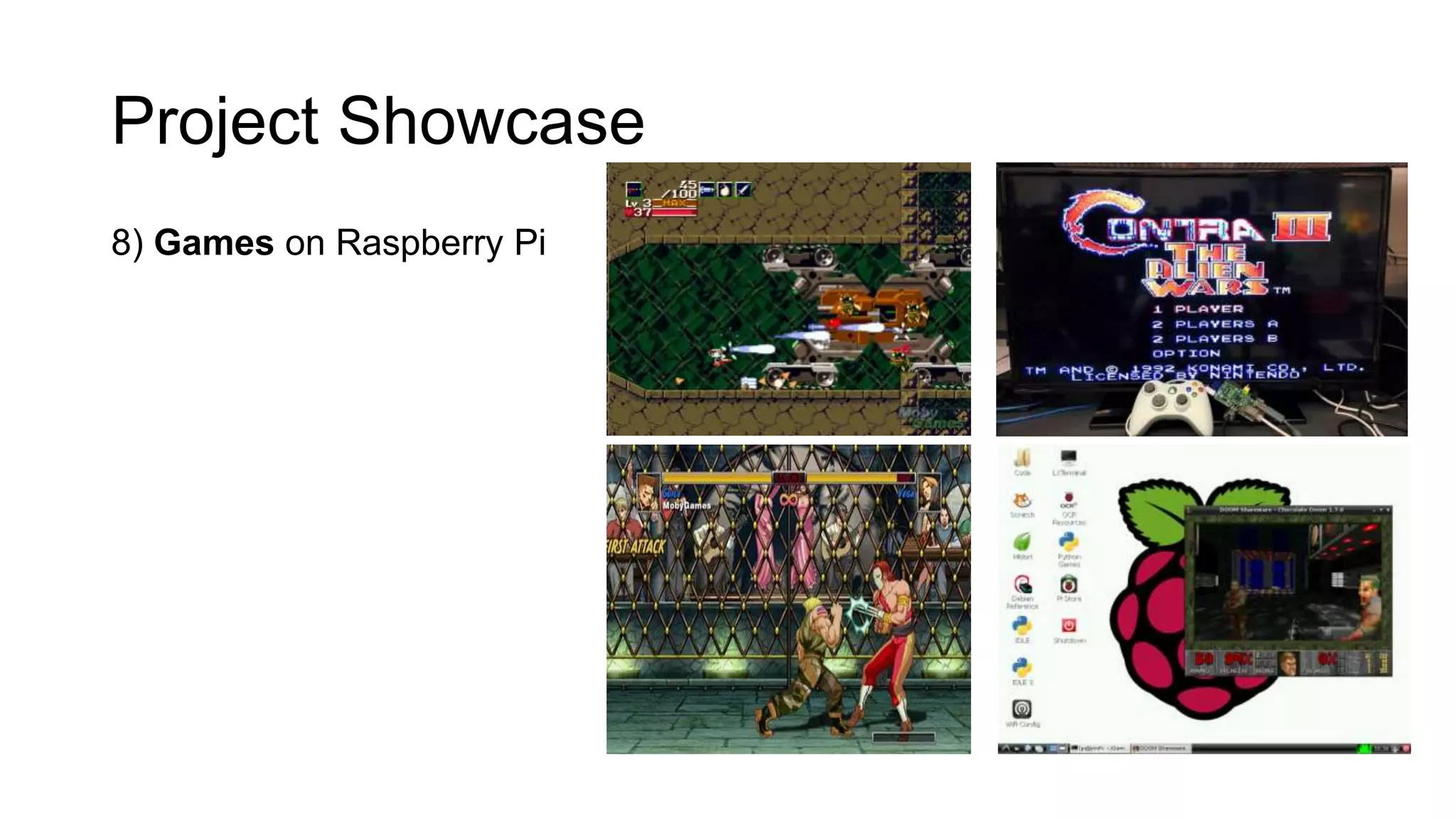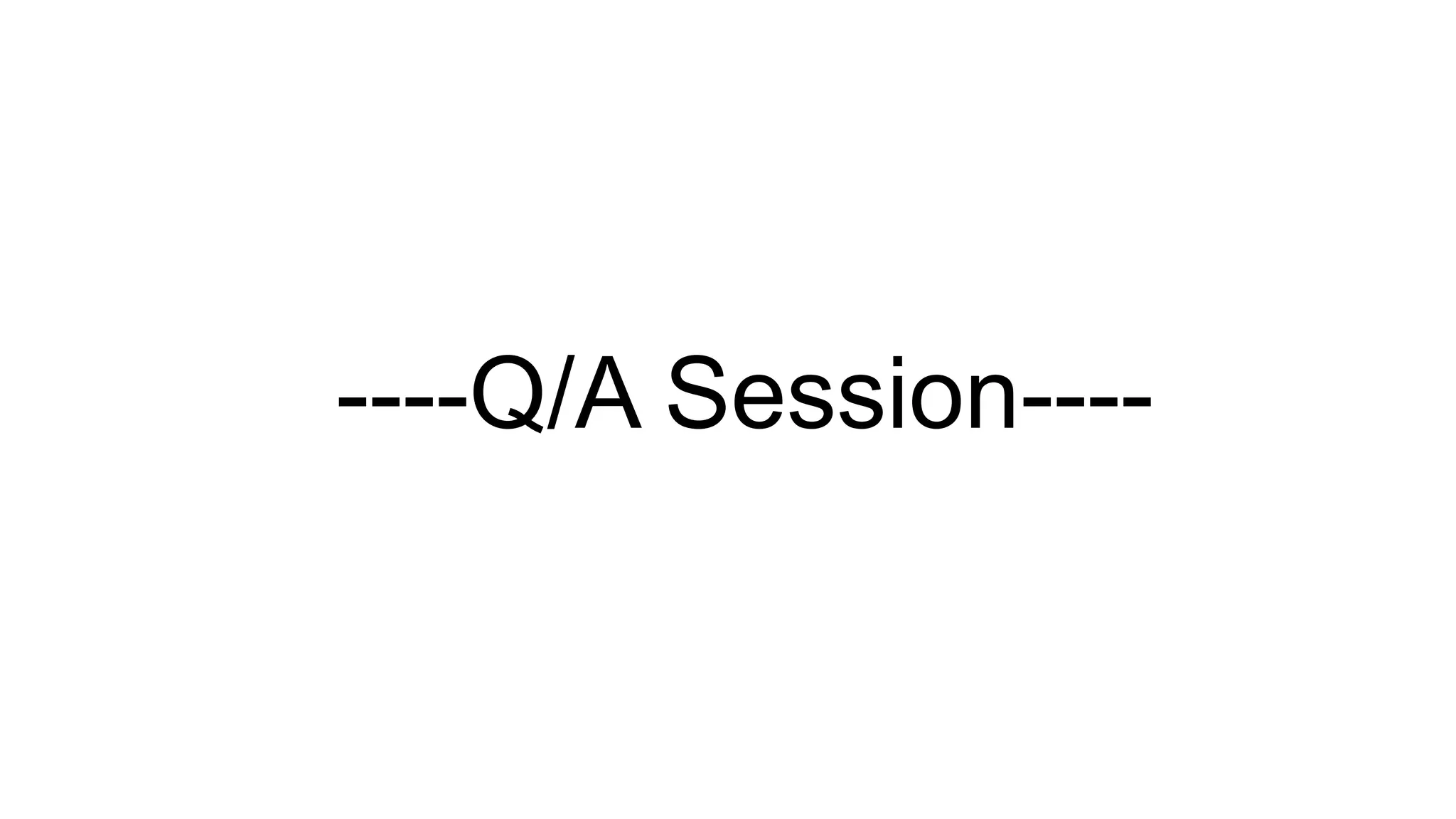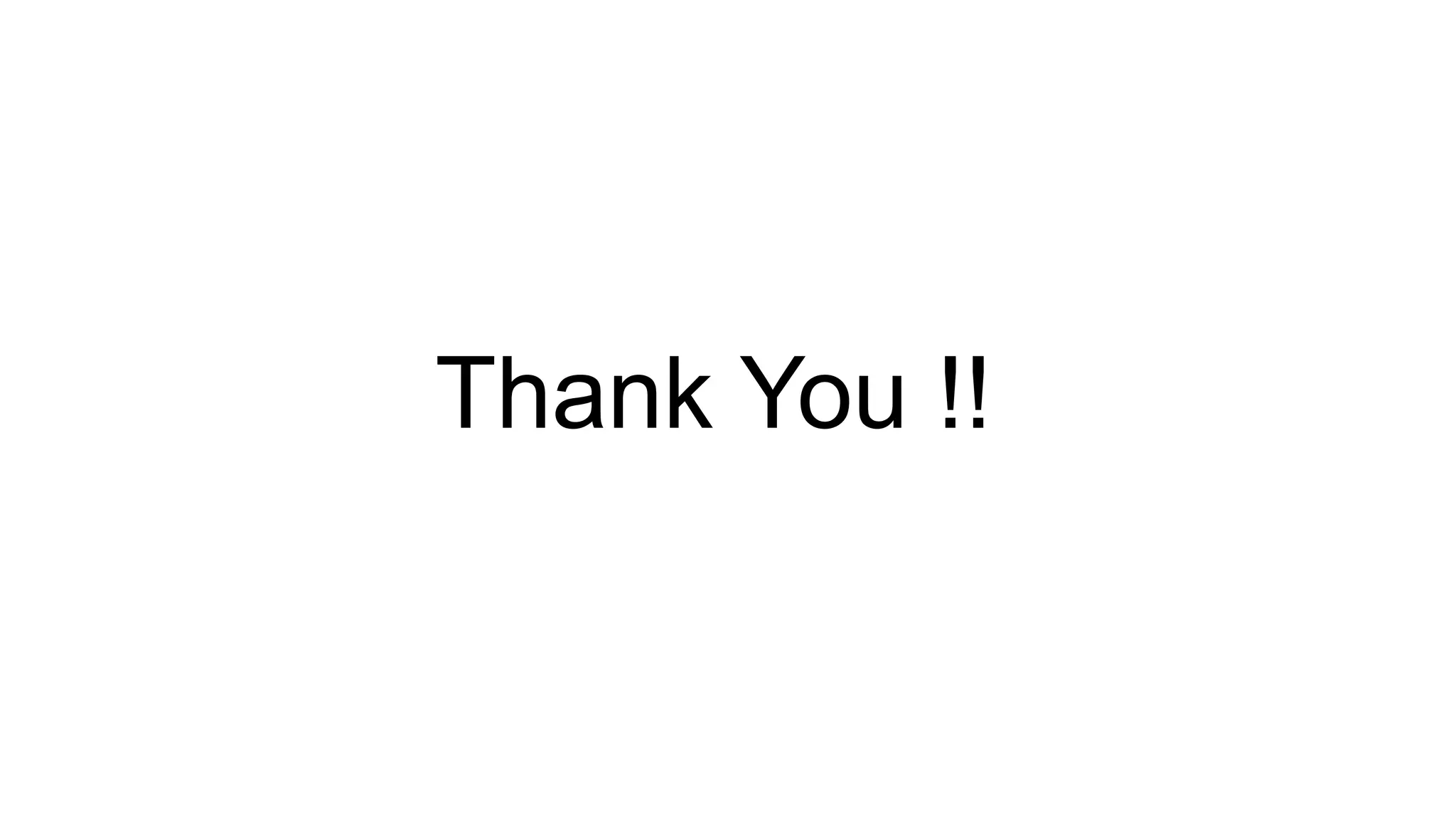This document provides an overview and introduction to using Raspberry Pi. It begins by outlining what topics will be covered, including an introduction to Raspberry Pi hardware, operating systems, installation, programming with Python and GPIO pins. It then describes what a Raspberry Pi is, its specifications, history and affordable price. Steps for minimum hardware requirements, installing an operating system on an SD card, and initial boot up are outlined. The document discusses operating systems, package management, and demonstrates programming and projects including an LED blink example. Remote access options like SSH and VNC are also covered.