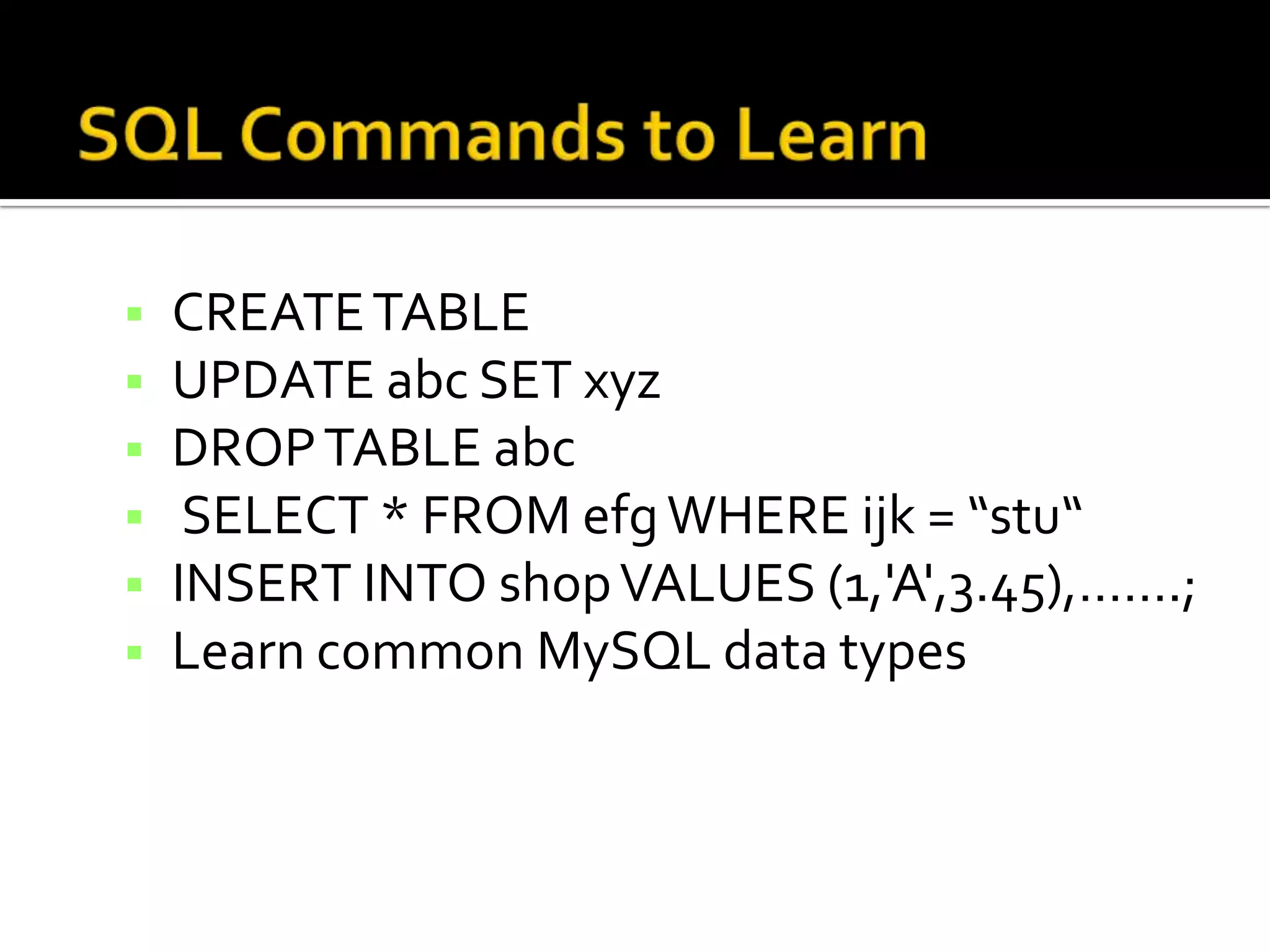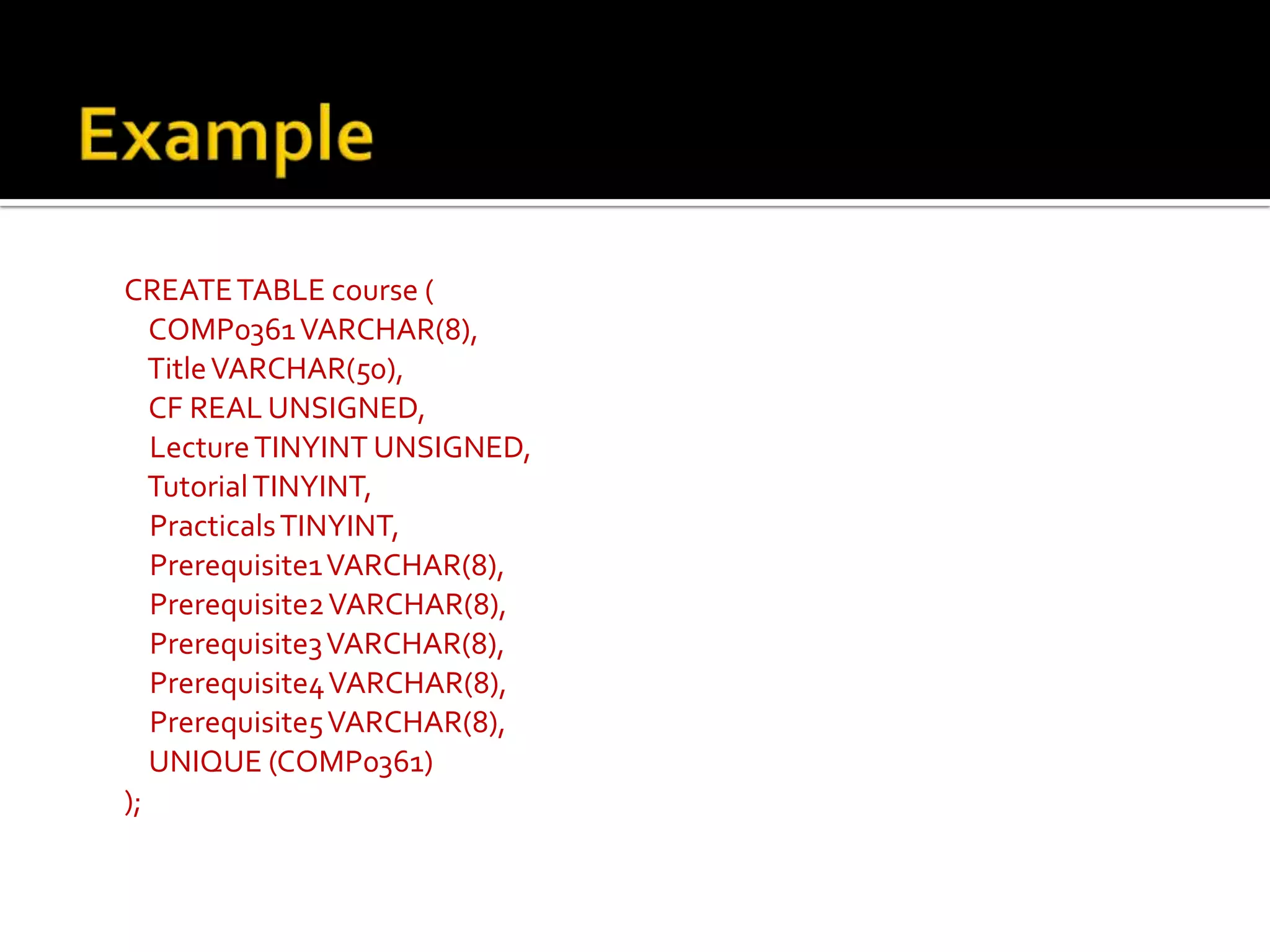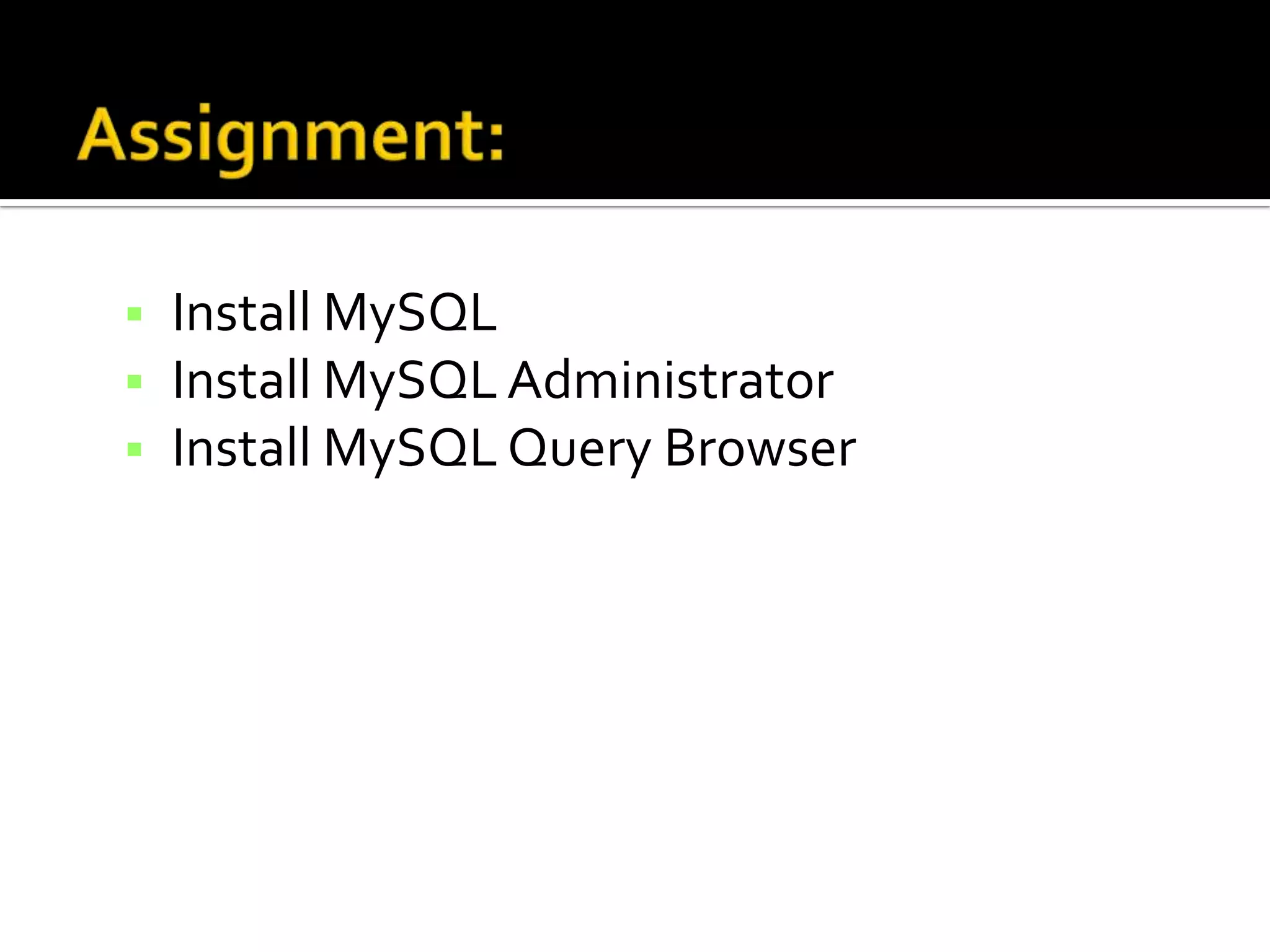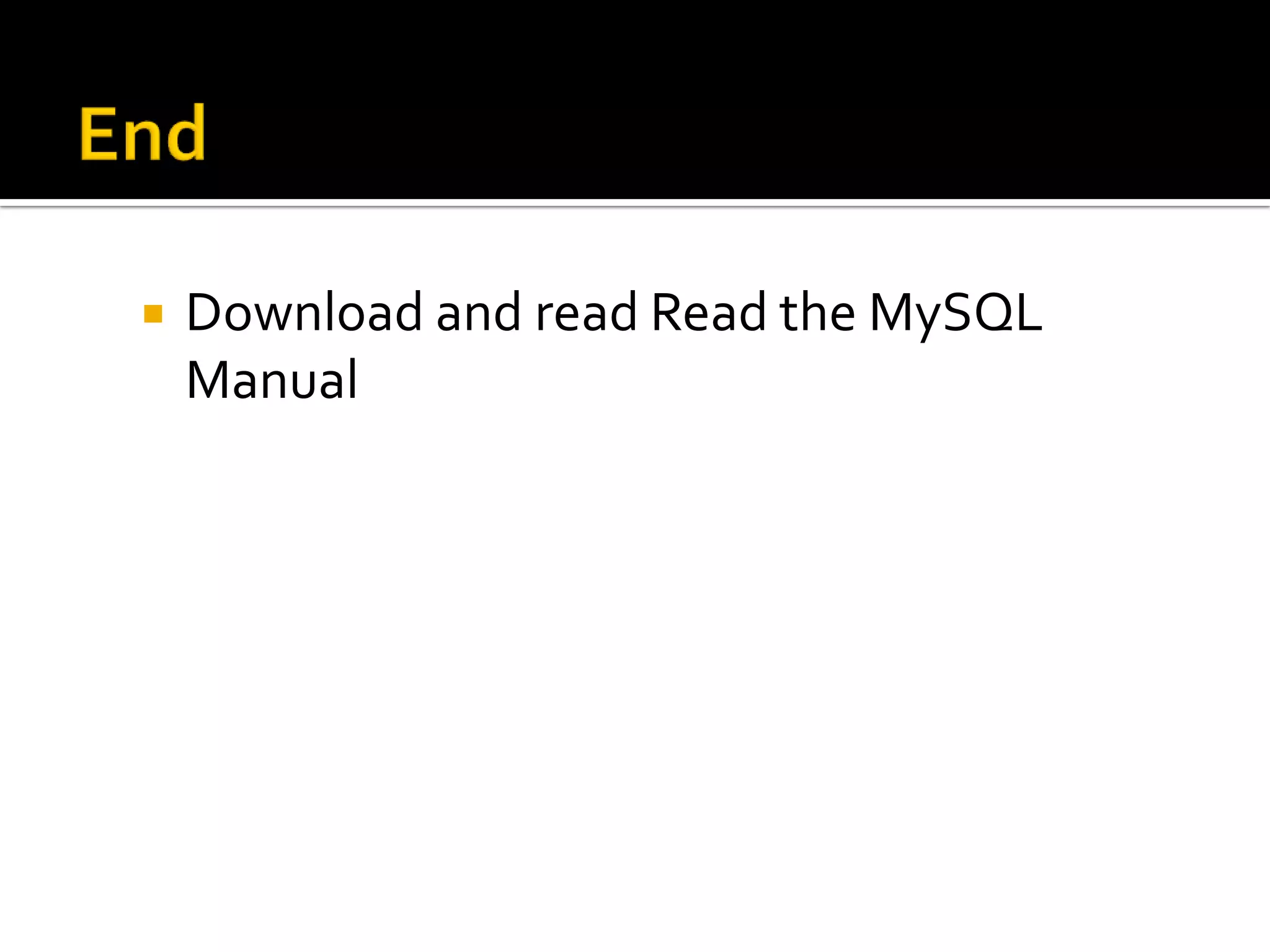The document provides instructions for connecting to and using a MySQL database. It explains how to connect to MySQL using the "mysql" command and specify a host, username, and password. It describes how to view existing databases and tables, select a database, and view table structures. The document also demonstrates commands for creating databases and tables as well as loading data from files into tables.
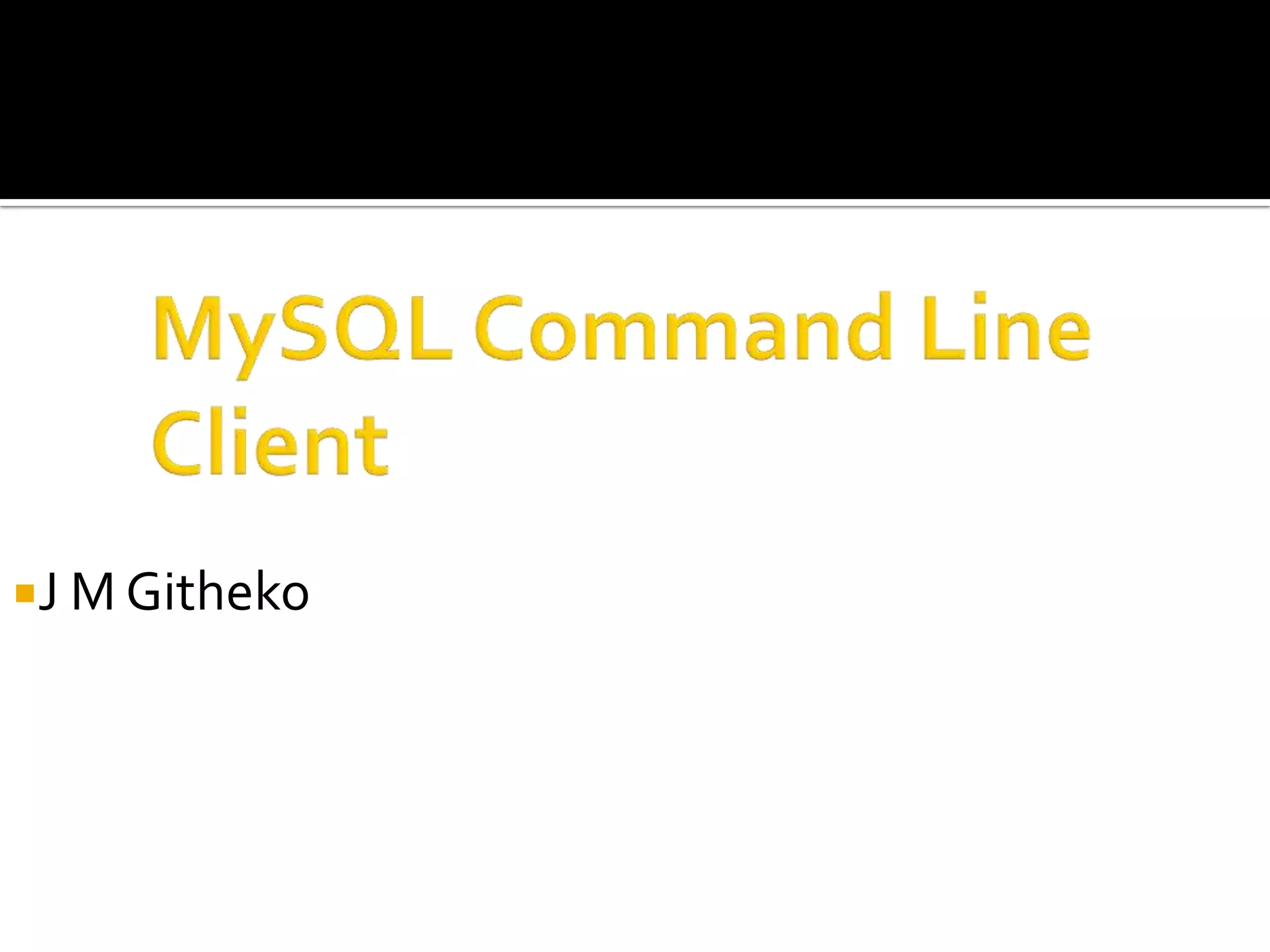
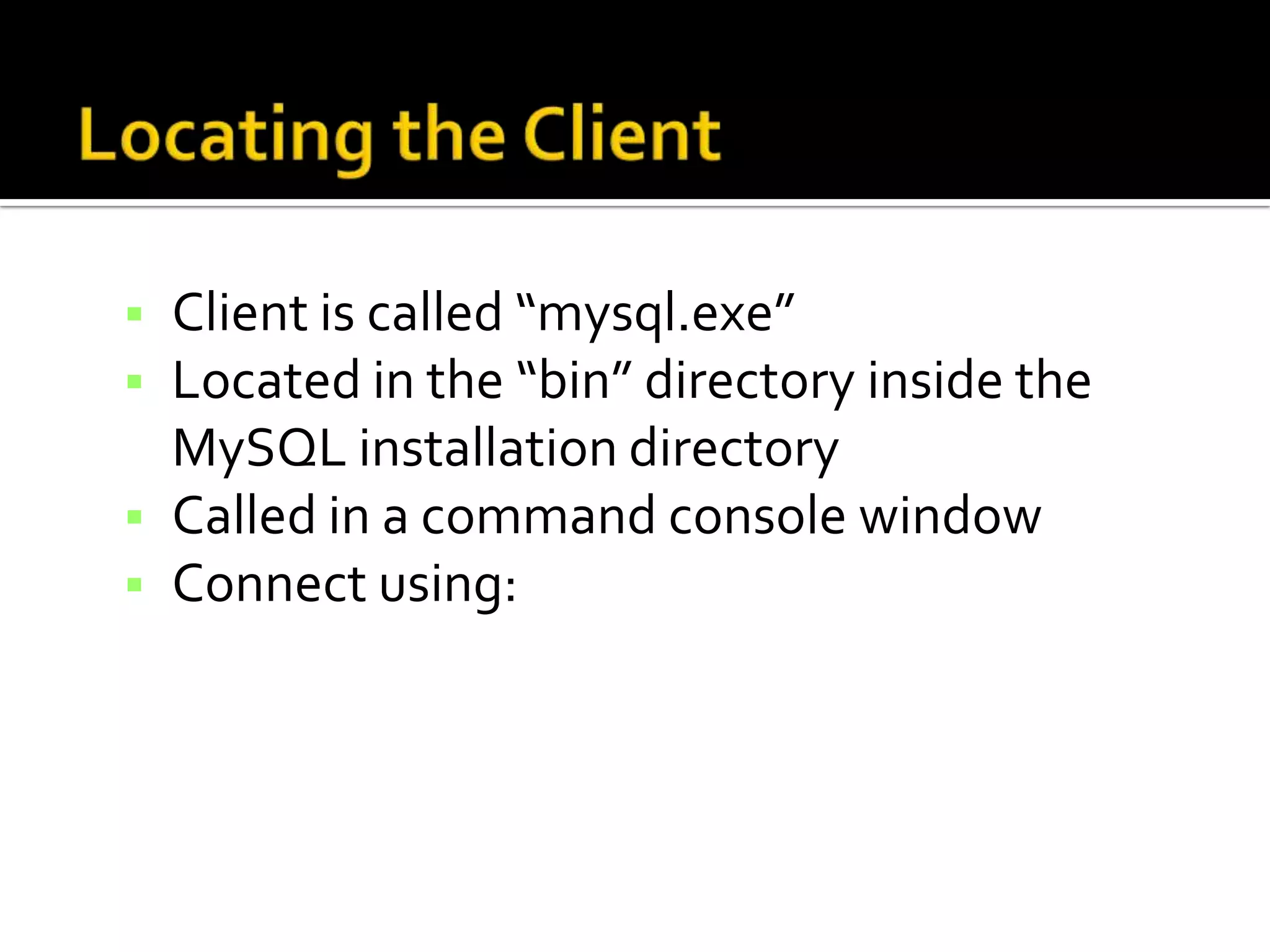
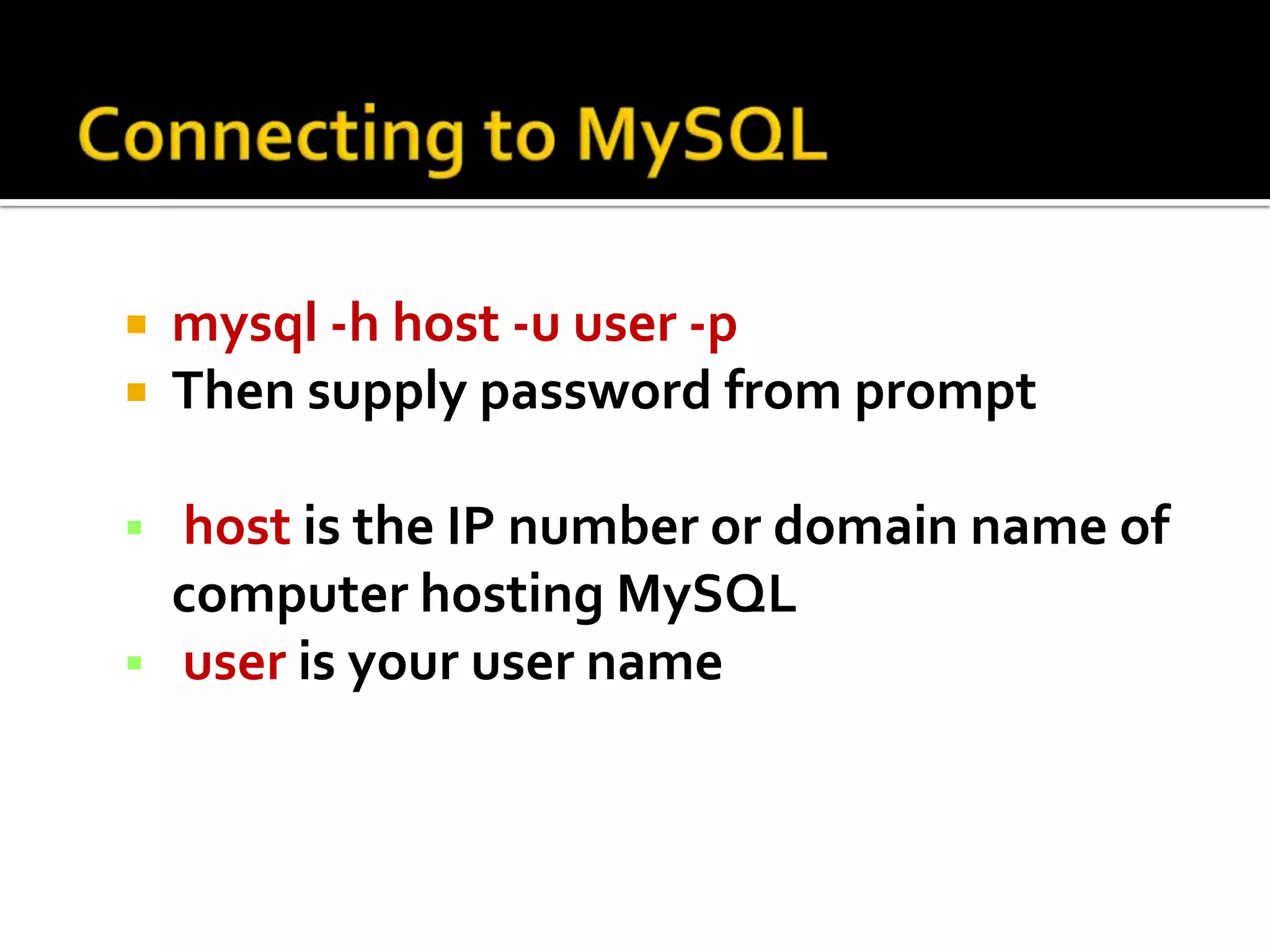

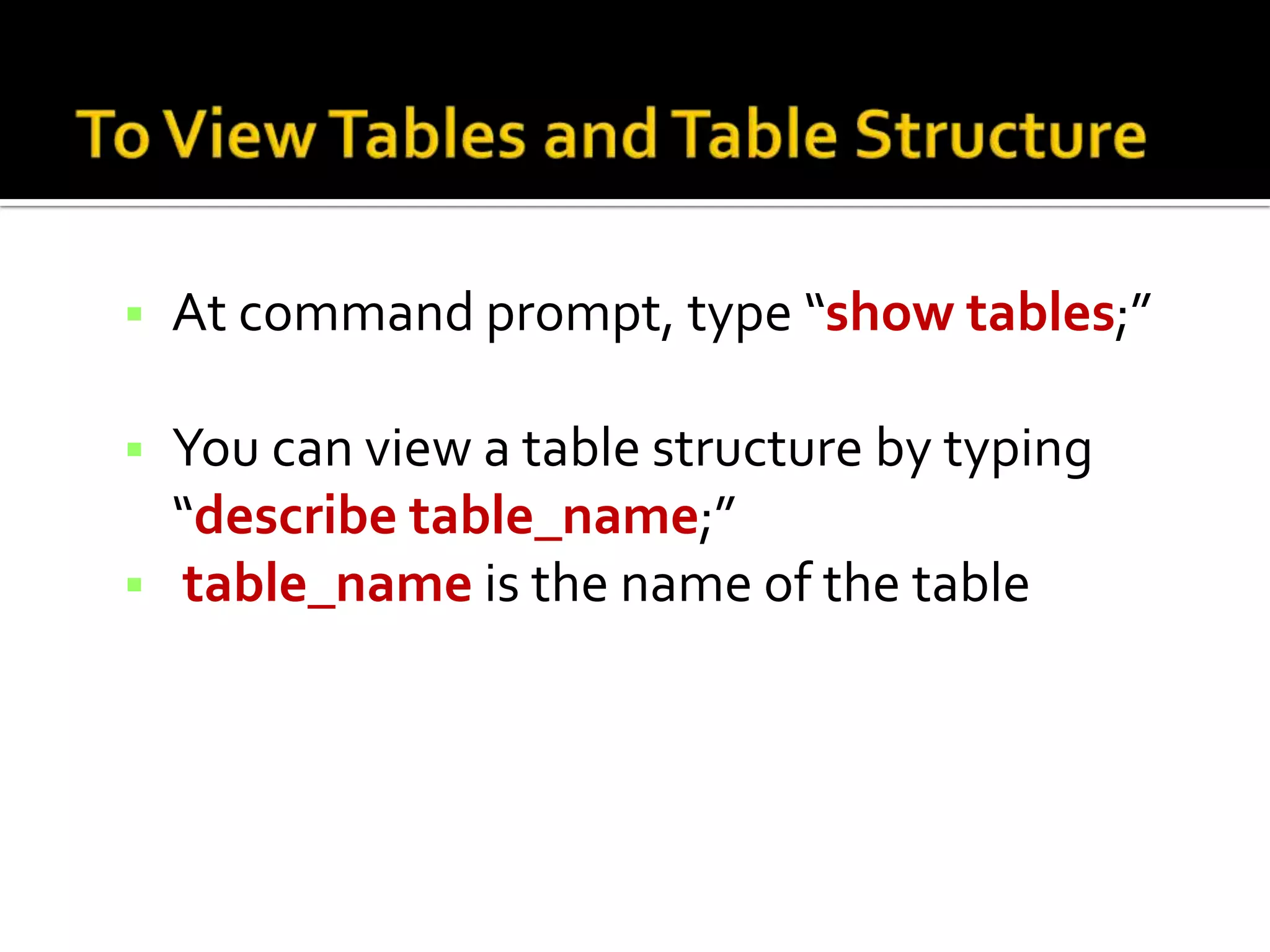
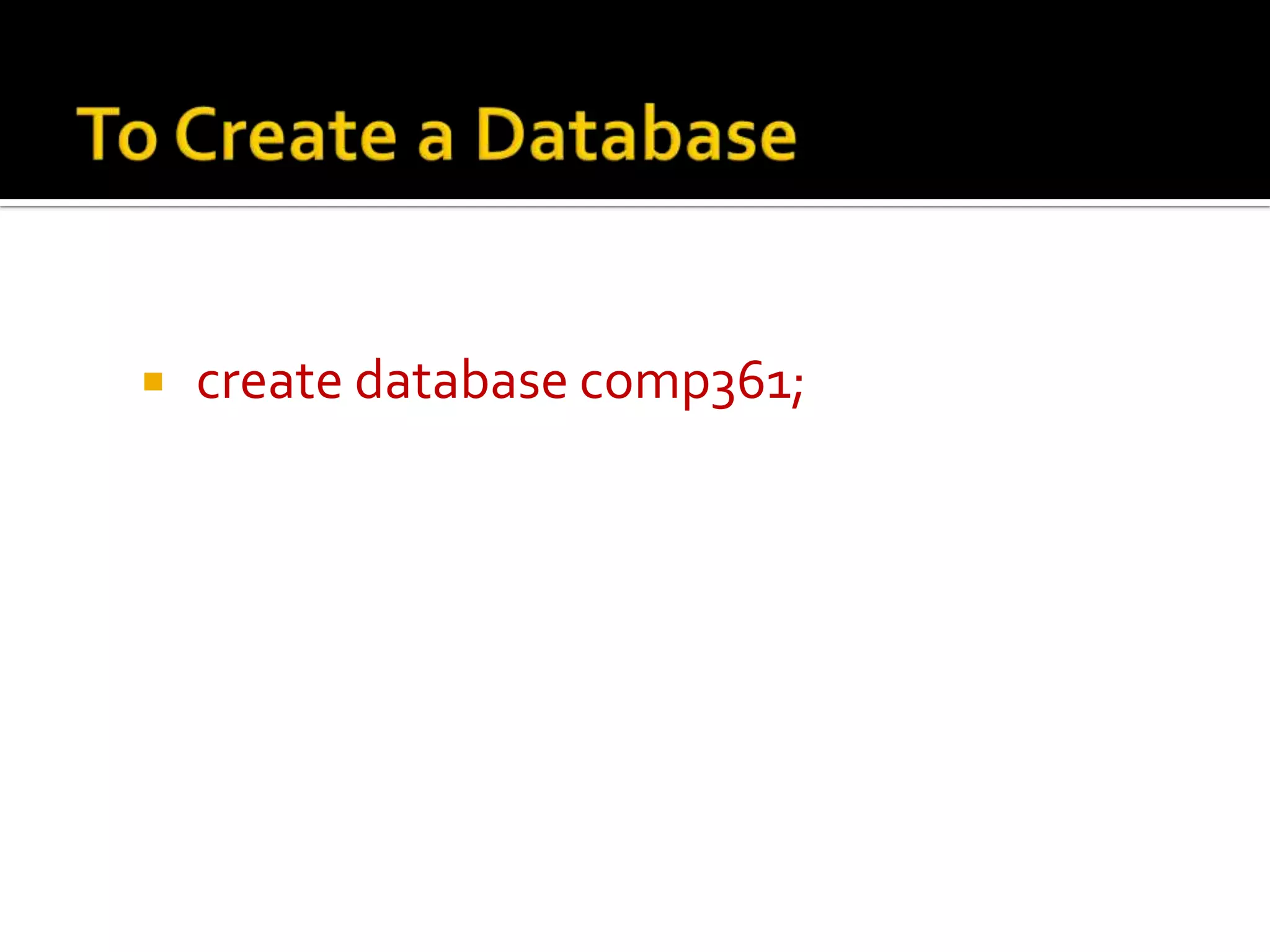
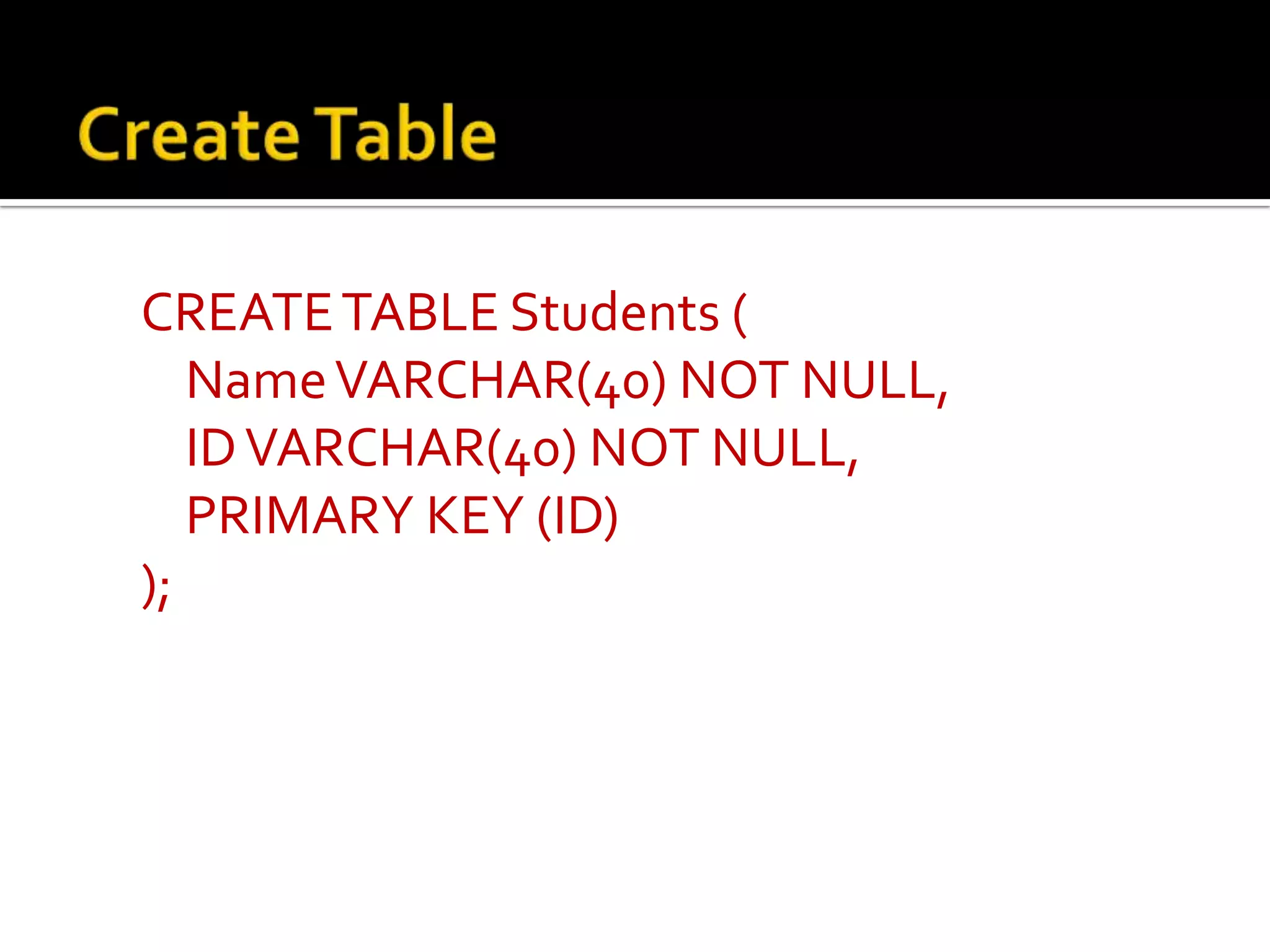
![ mysql> LOAD DATA LOCAL INFILE “test.txt" INTO TABLE pet FIELDS TERMINATED BY XXX FIELDS [optionally] ENCLOSED BY YYY LINES TERMINATED BY 'rn' ; XXX are the characters separating fields (e.g. tab t). YYY are characters enclosing fields e.g., "" This should be accompanied by a ESCAPED BY character.](https://image.slidesharecdn.com/mysqlcommandlineclient-120810013131-phpapp01/75/My-sql-command-line-client-8-2048.jpg)
![ mysql> LOAD DATA LOCAL INFILE “I:users.csv" INTO TABLE leo FIELDS TERMINATED BY ',' LINES TERMINATED BY 'rn' ; [Windows text files need Carriage Return + Line Feed line termination (rn) Leave out “LOCAL” to load from the server’s data directory]](https://image.slidesharecdn.com/mysqlcommandlineclient-120810013131-phpapp01/75/My-sql-command-line-client-9-2048.jpg)