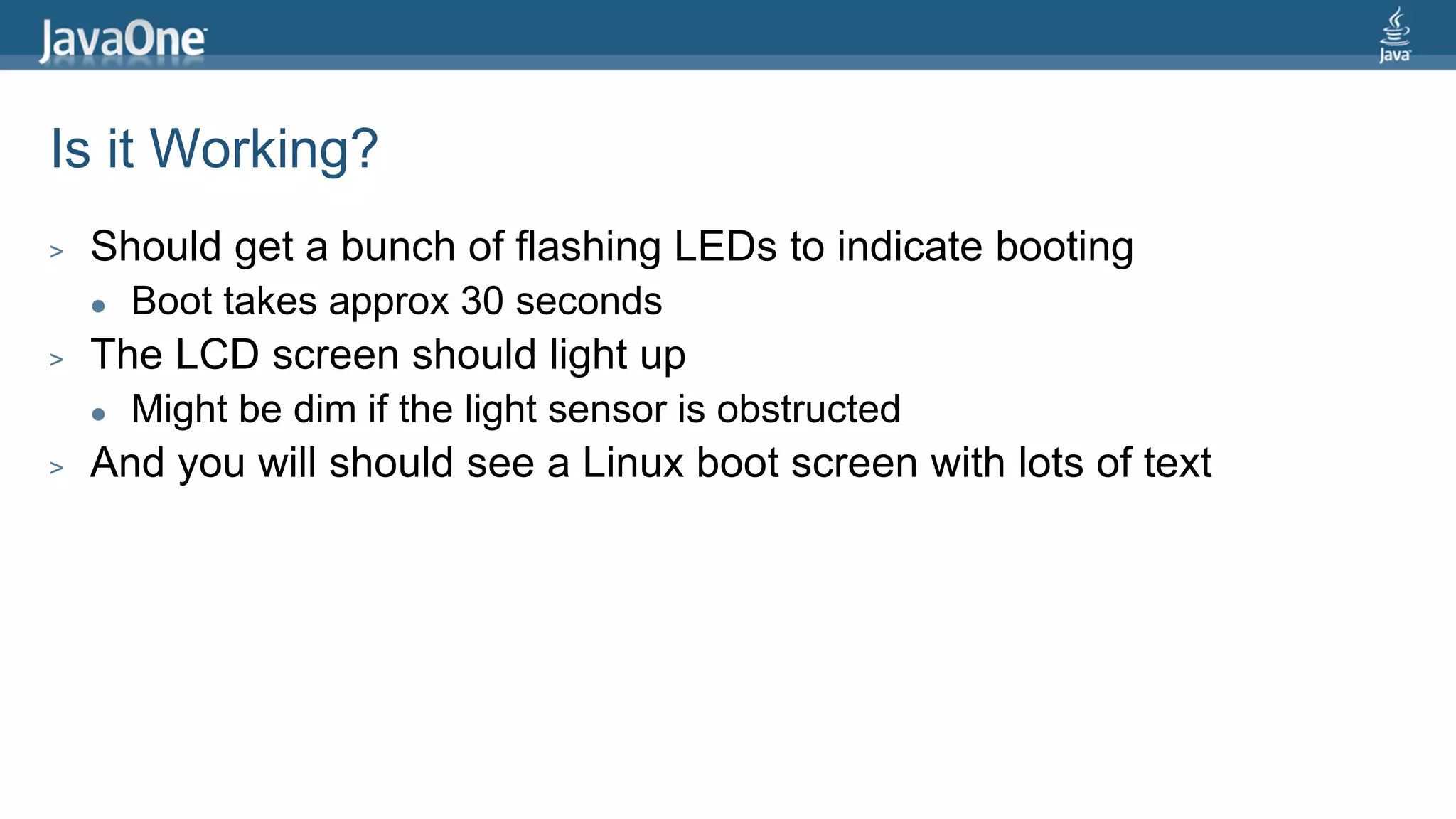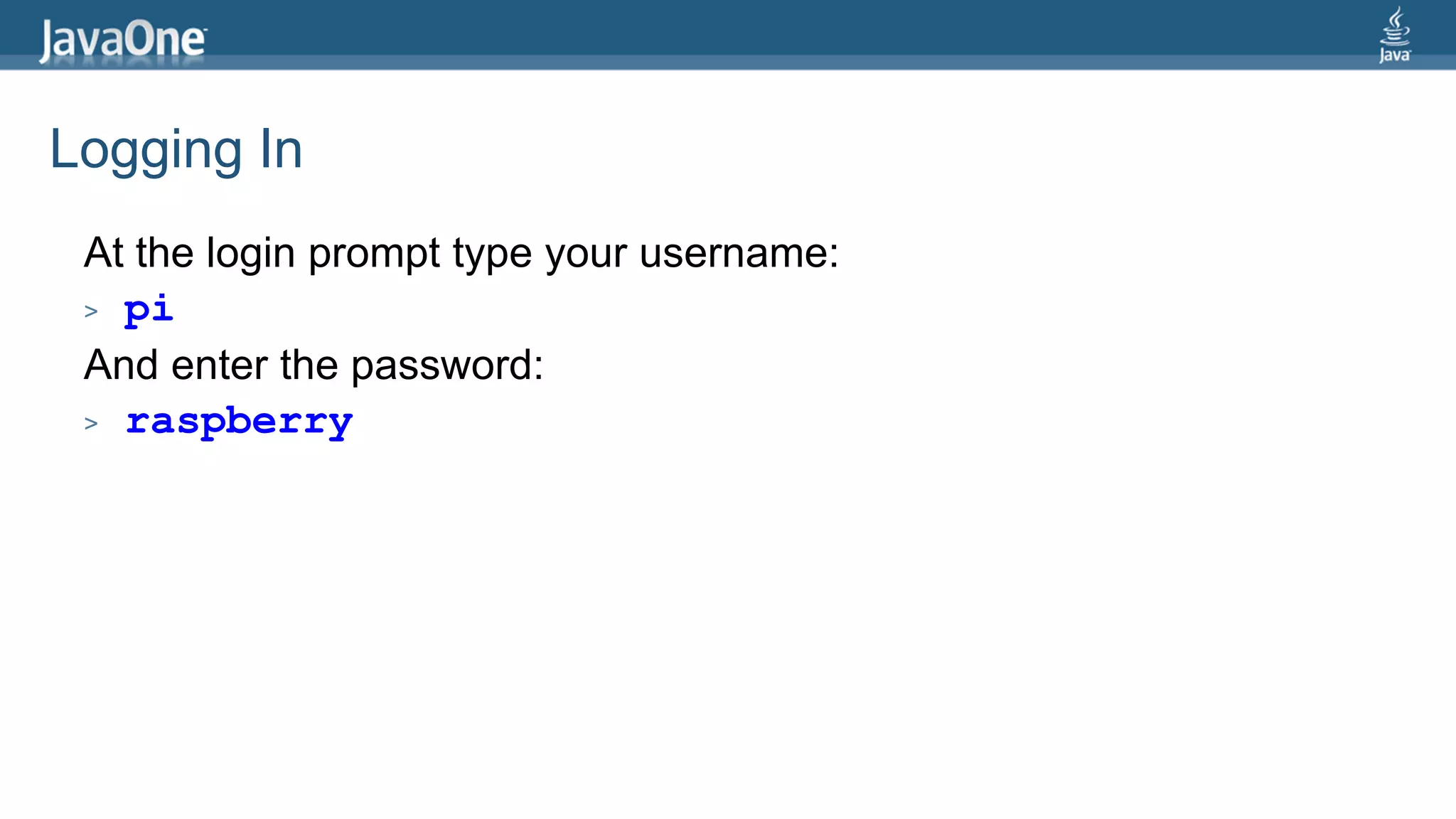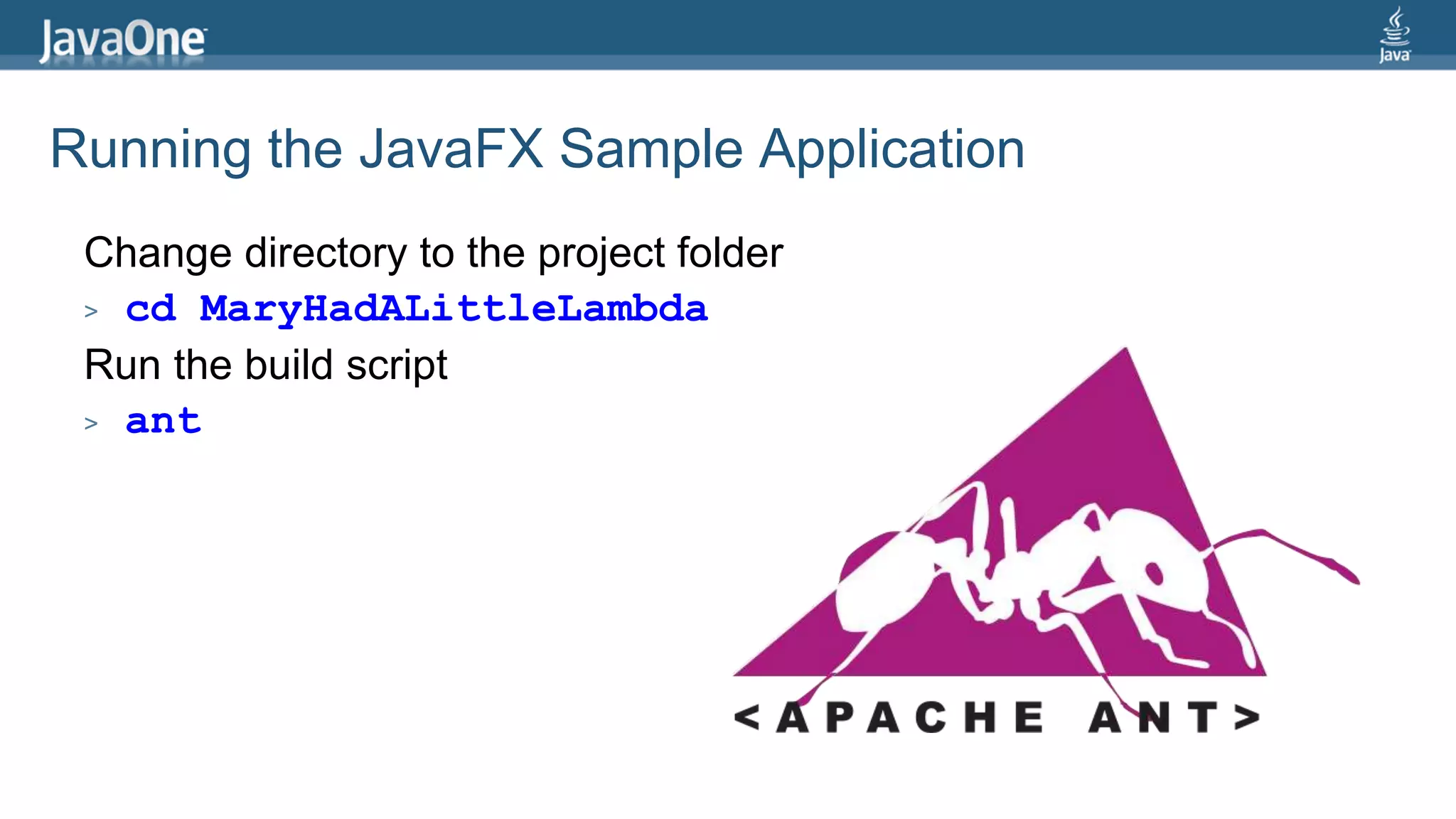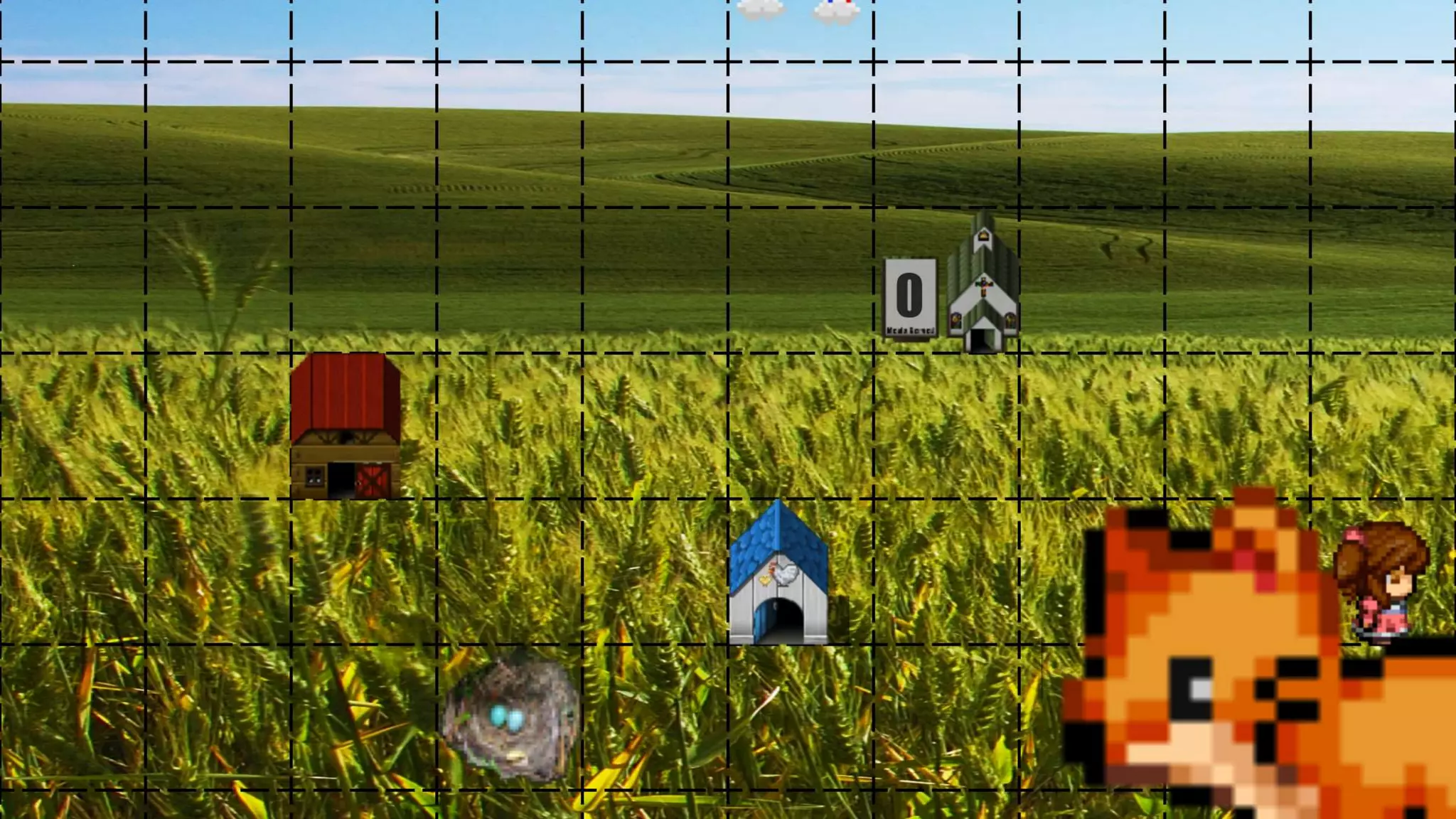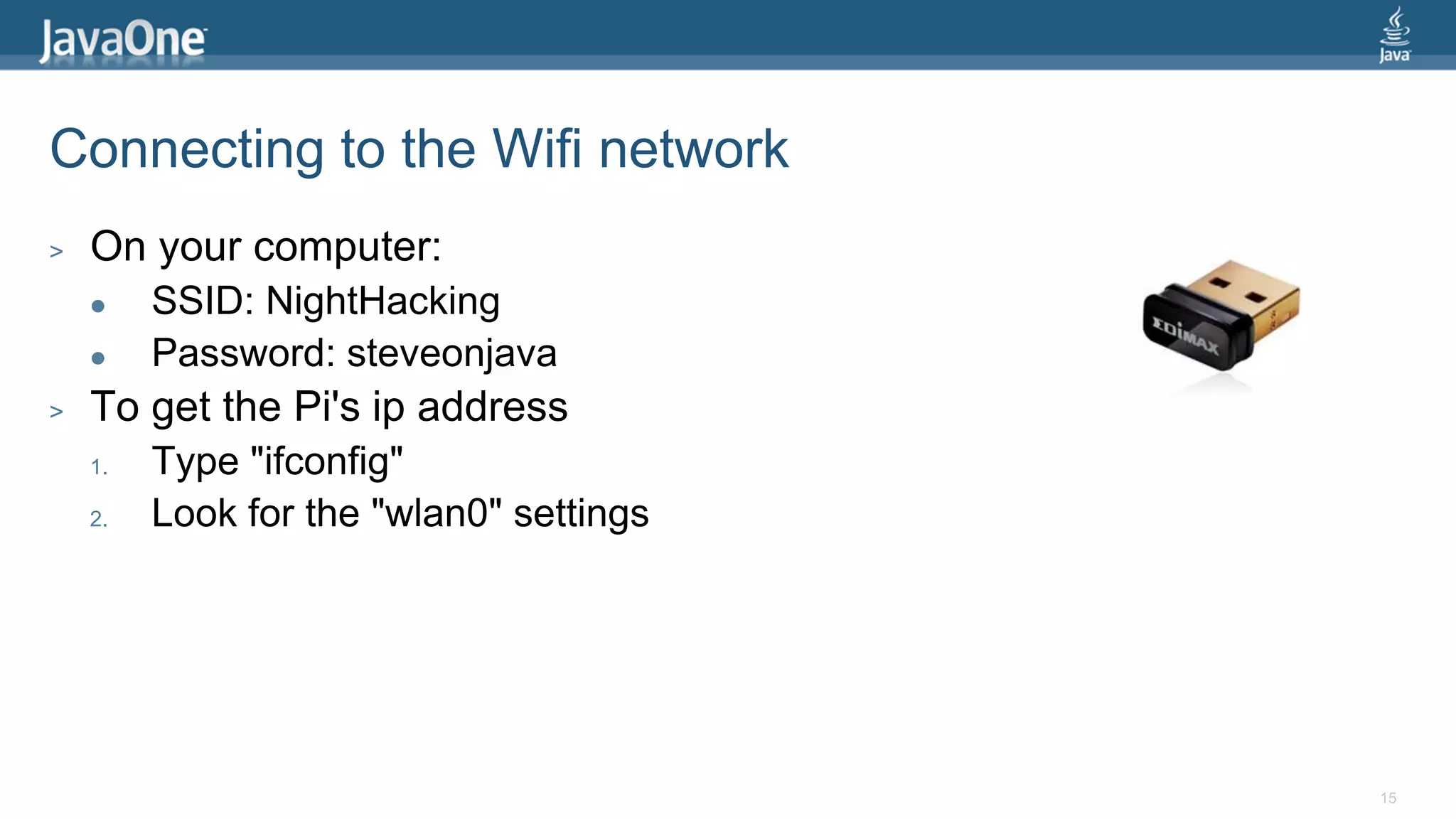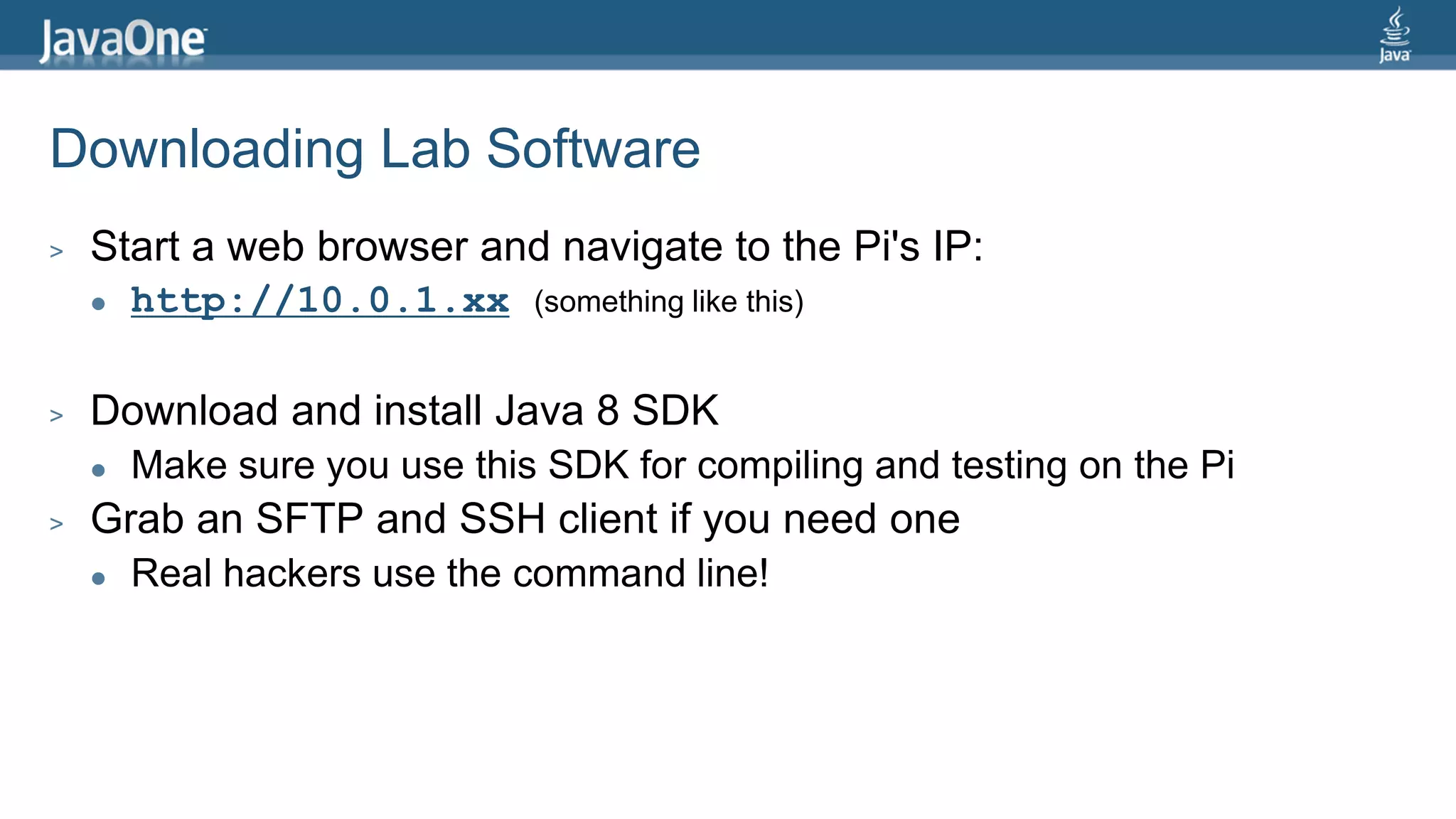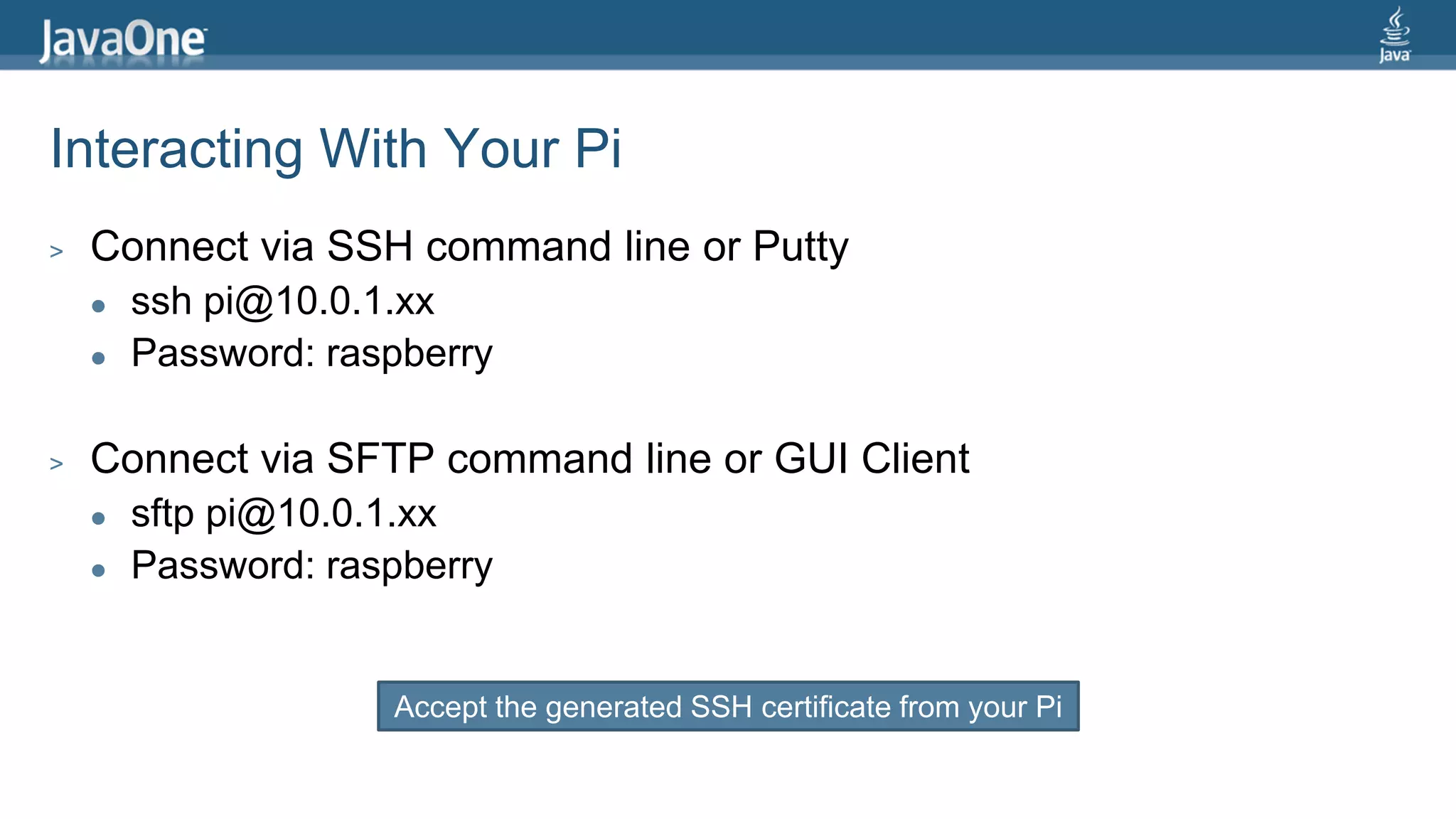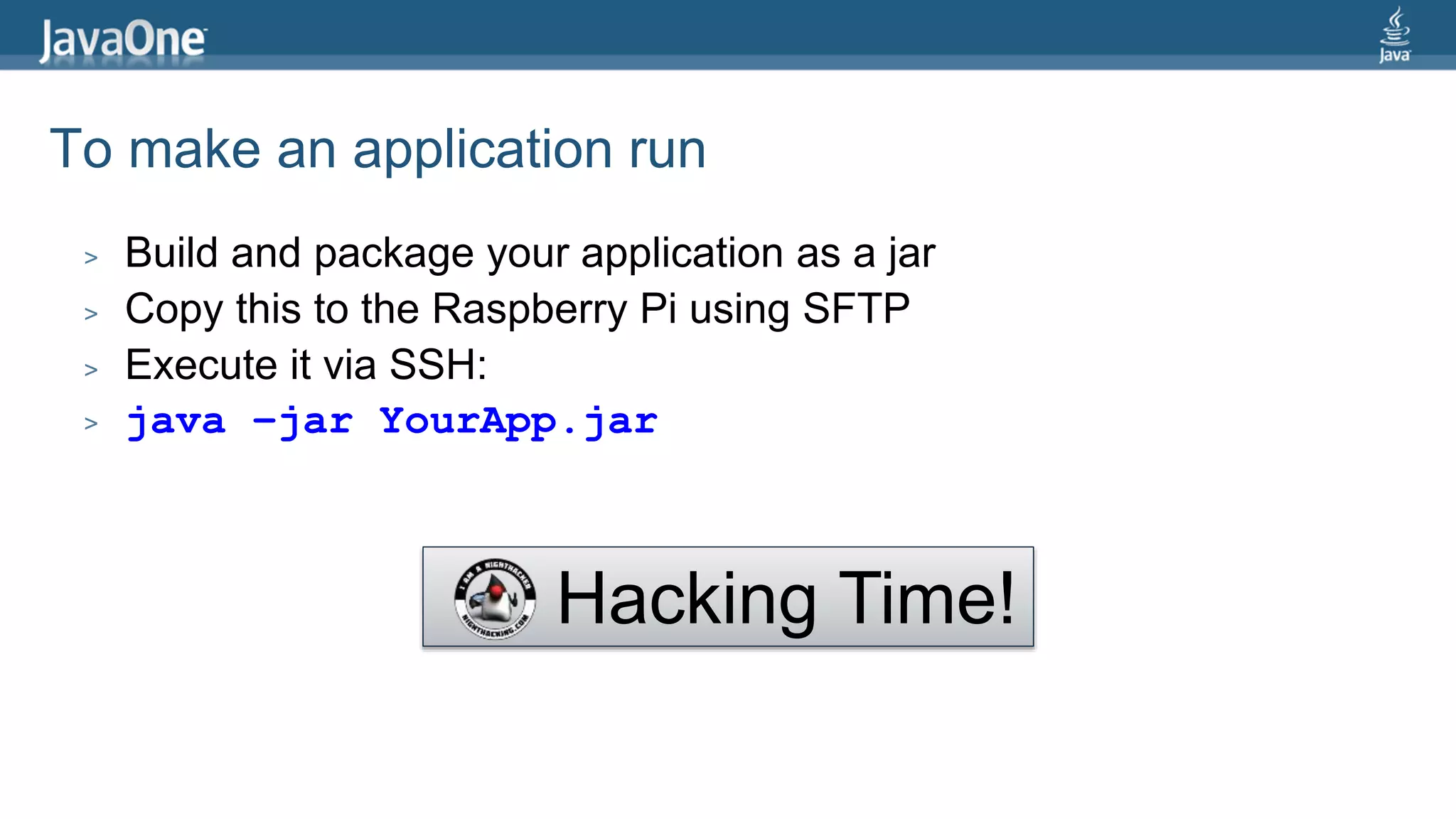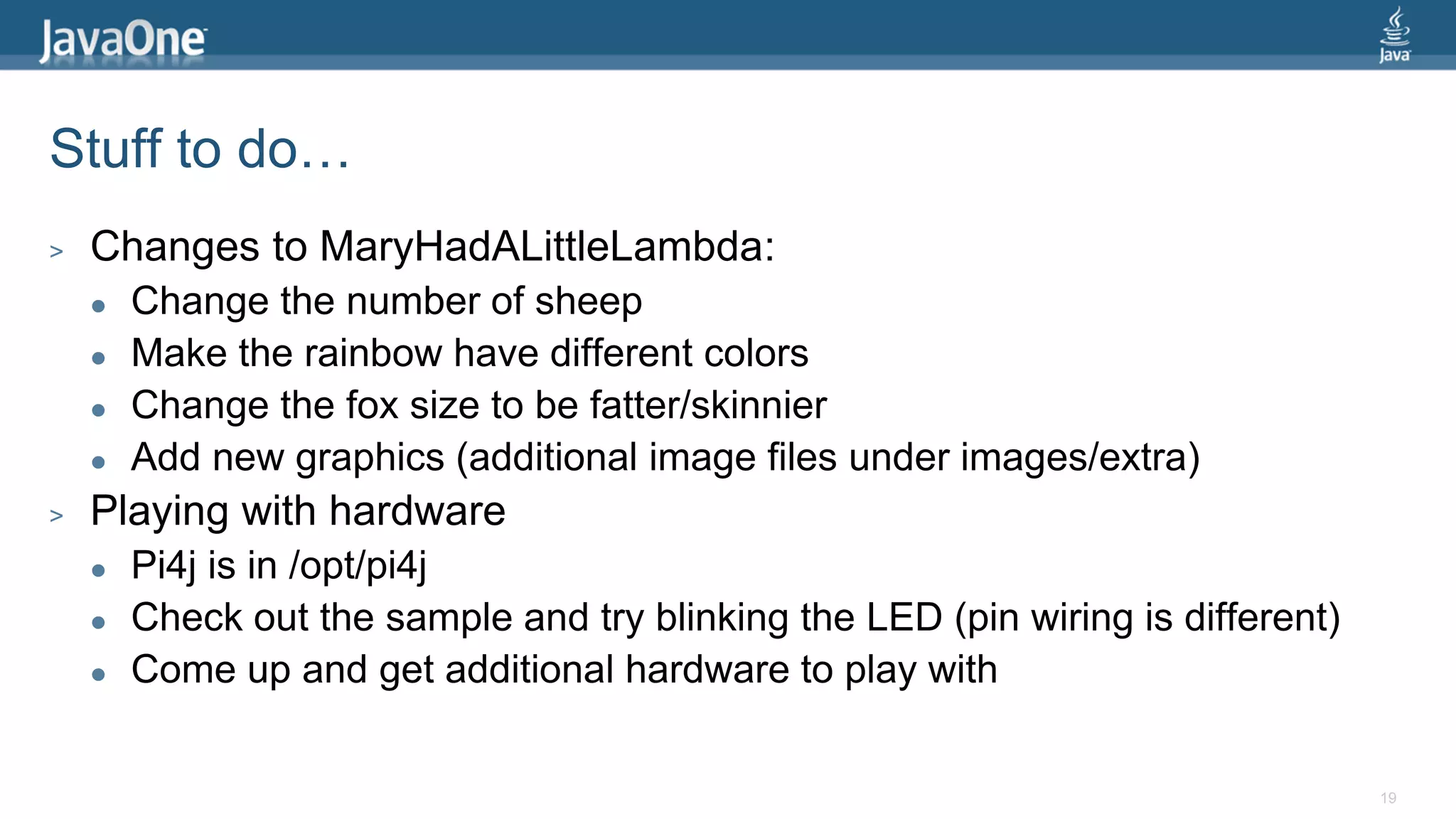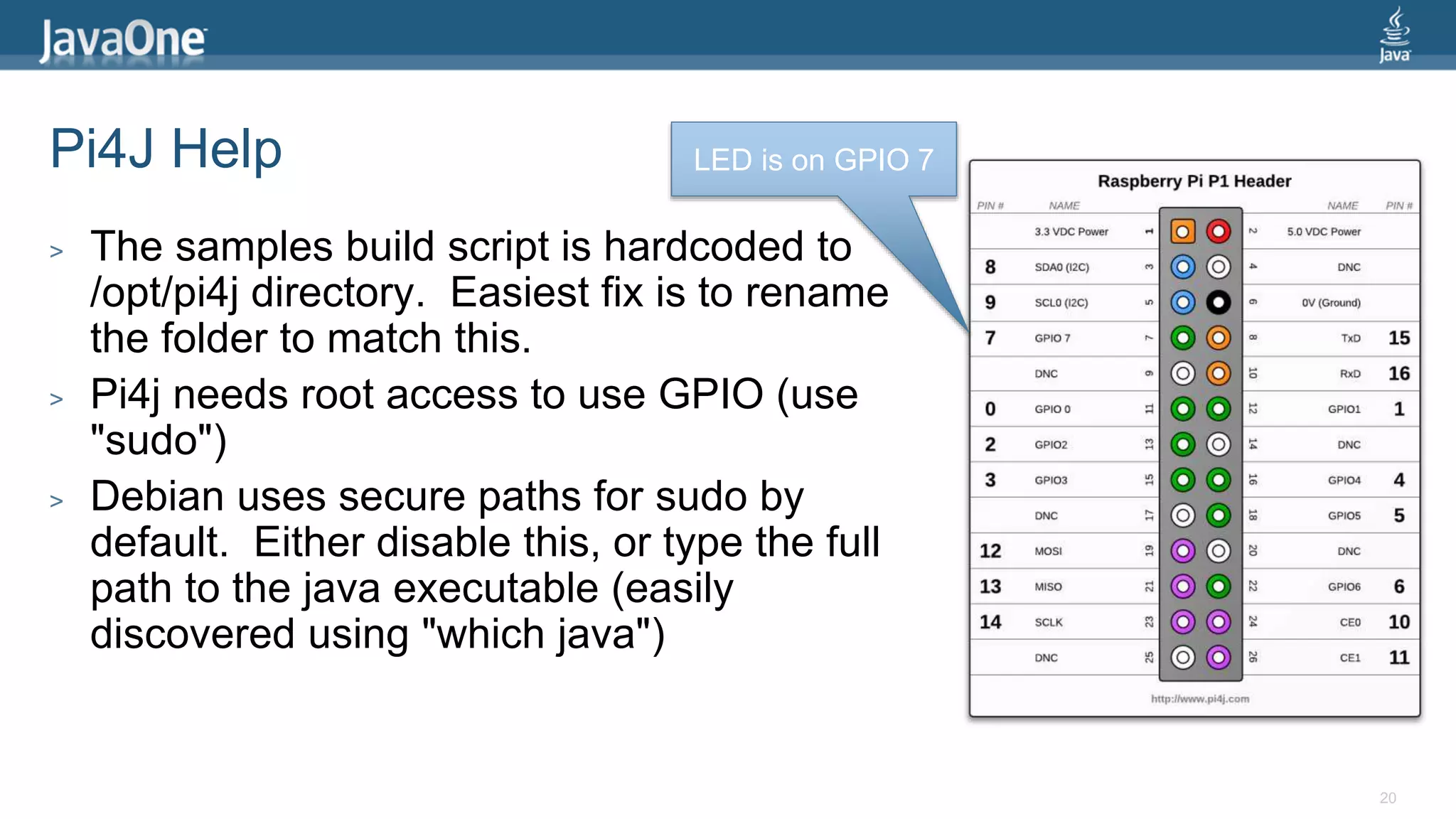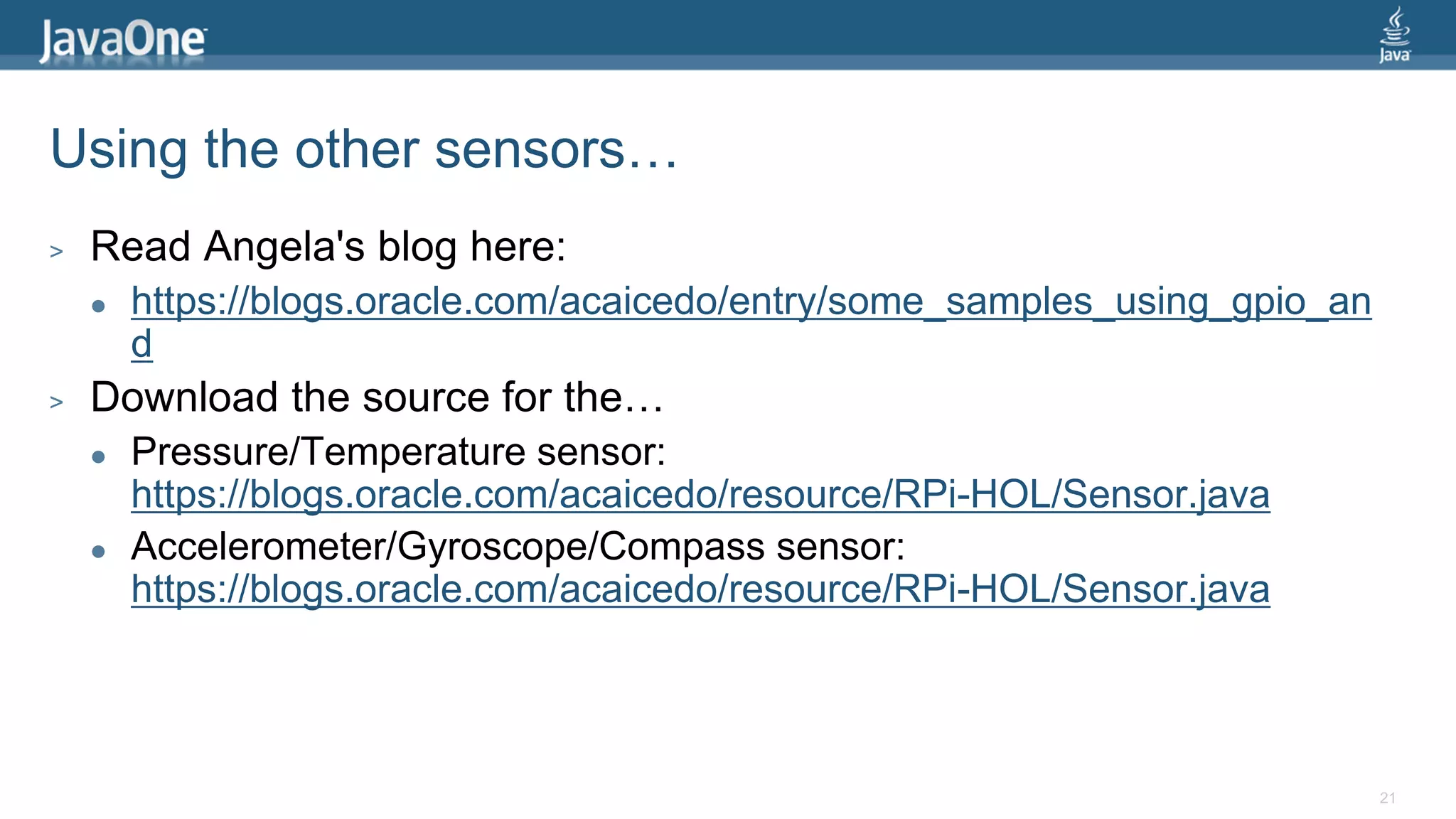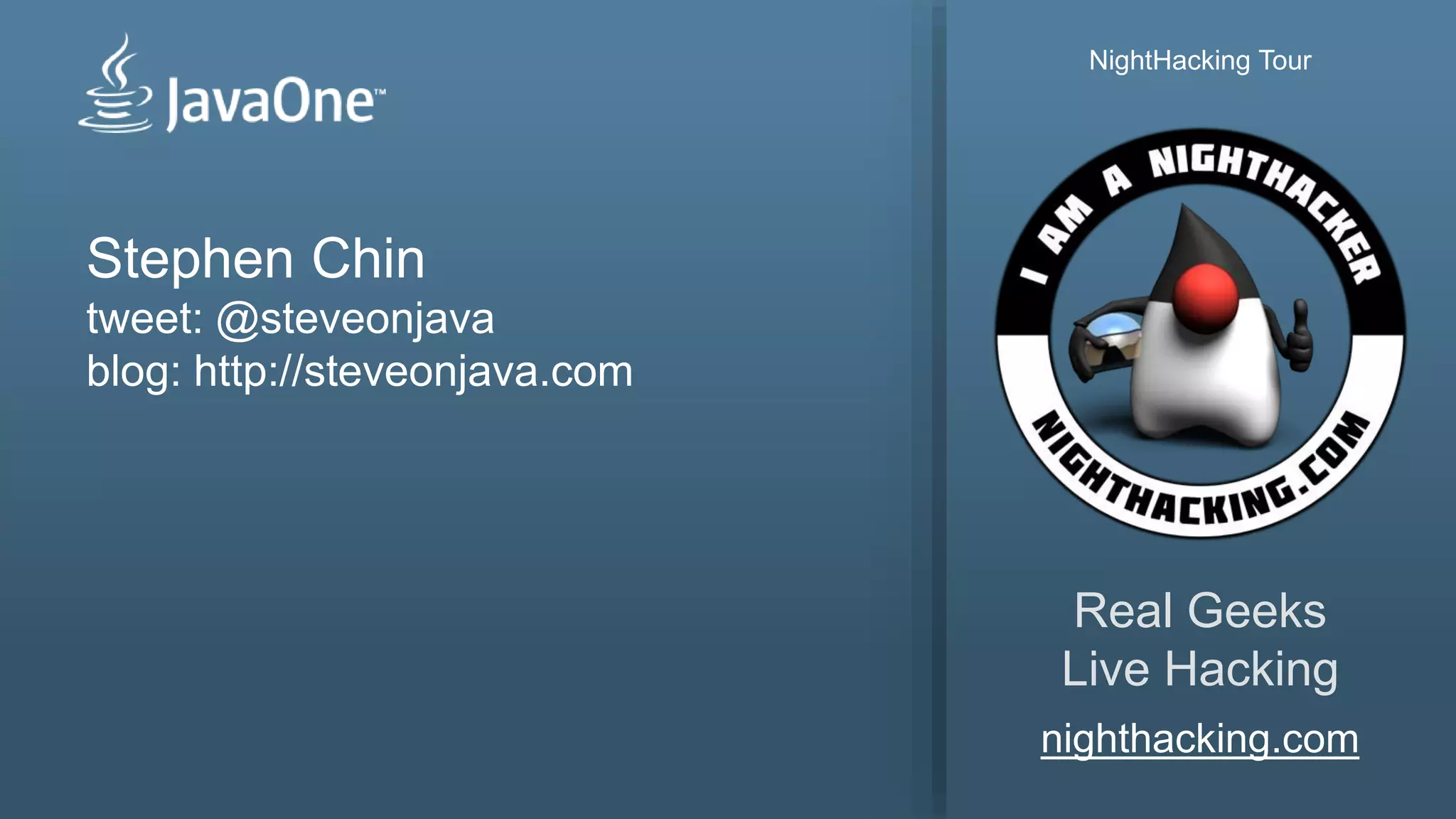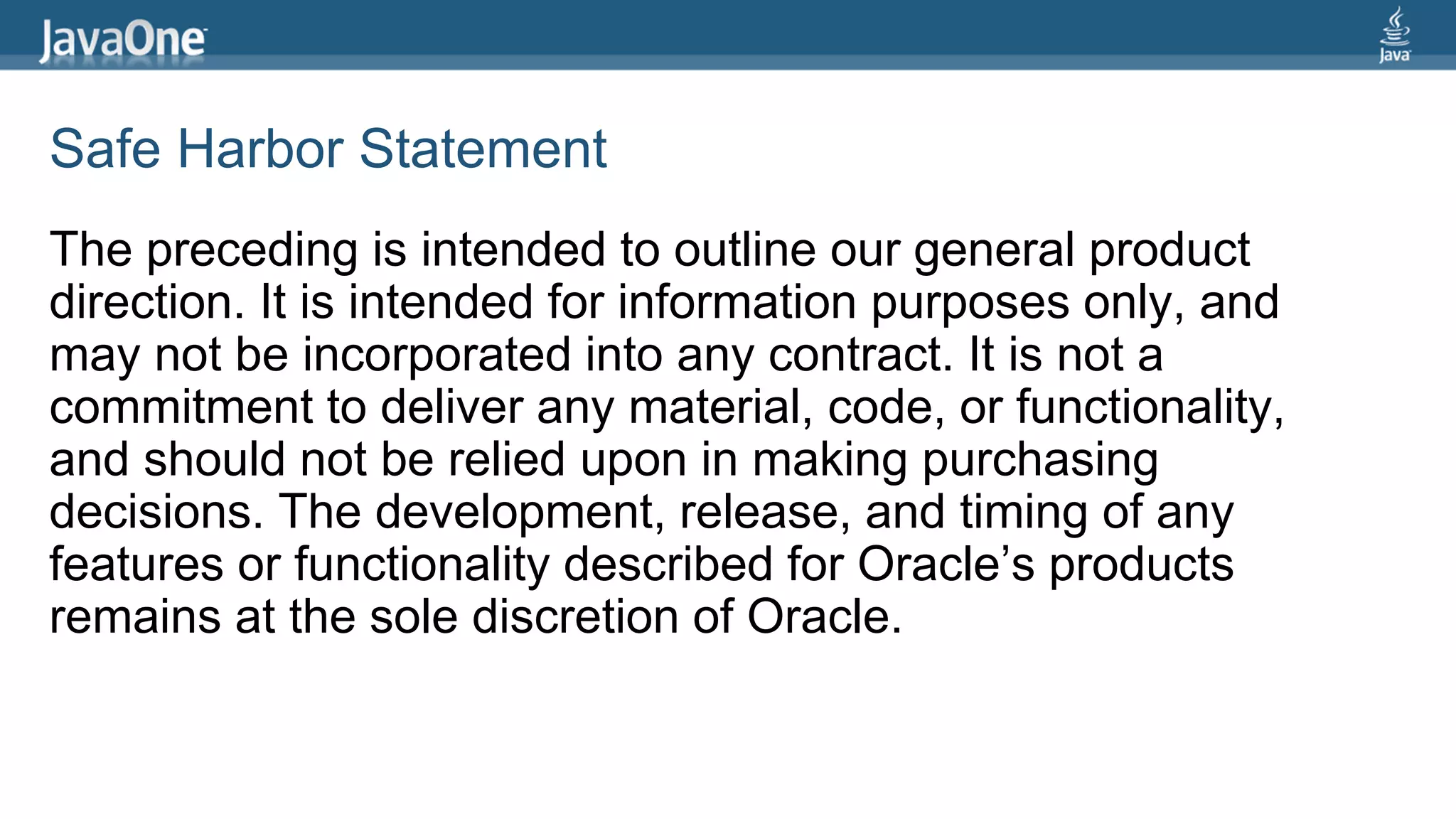This document provides instructions for setting up and using a Raspberry Pi with a touchscreen to run Java applications. It outlines downloading and installing Java 8 on the Raspberry Pi, connecting the touchscreen and other hardware, setting up the WiFi connection, and provides an example of running a sample JavaFX application. It also describes additional sensors that can be connected and sample code for interacting with them through the Pi4J library.
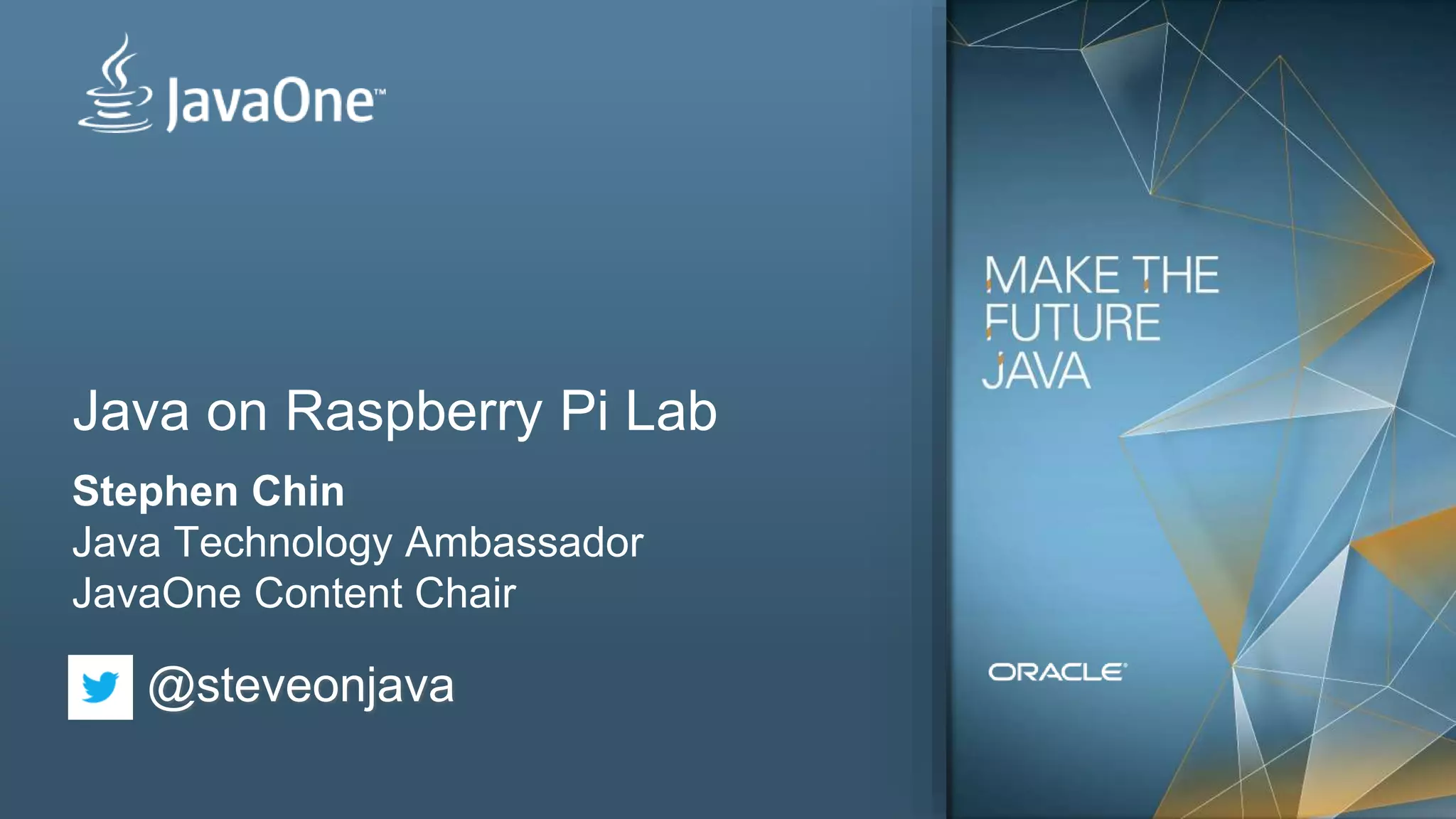
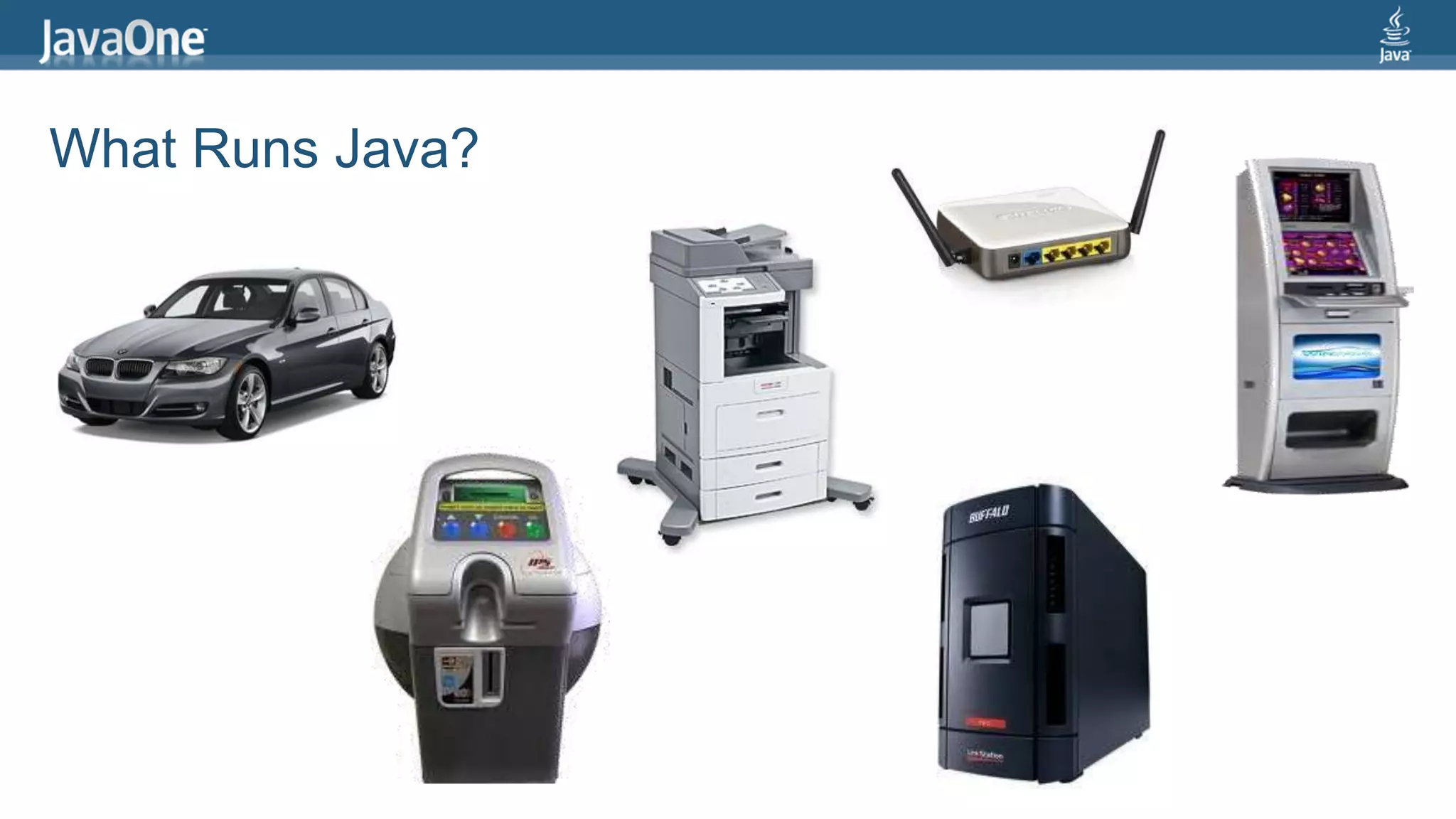
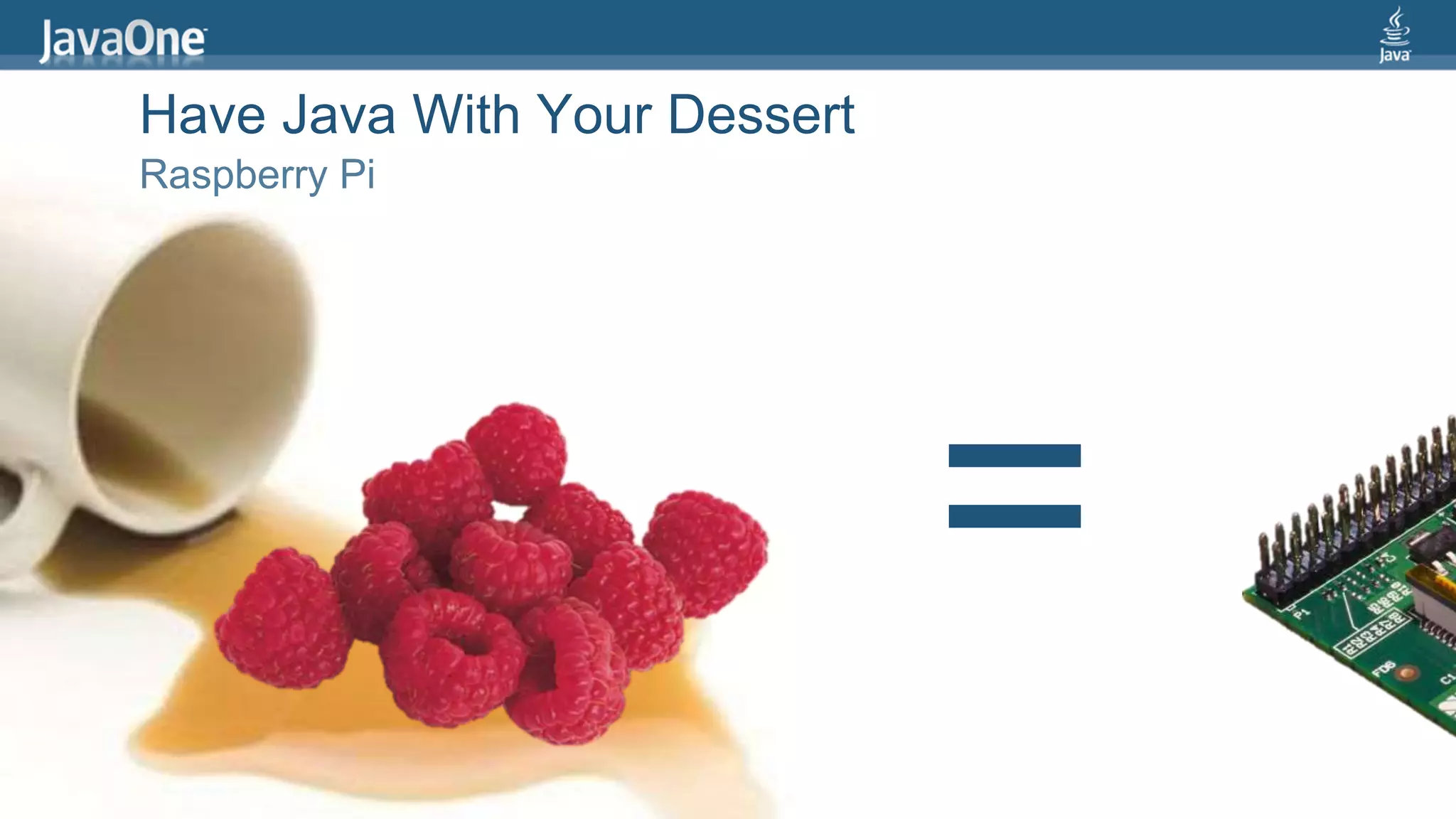

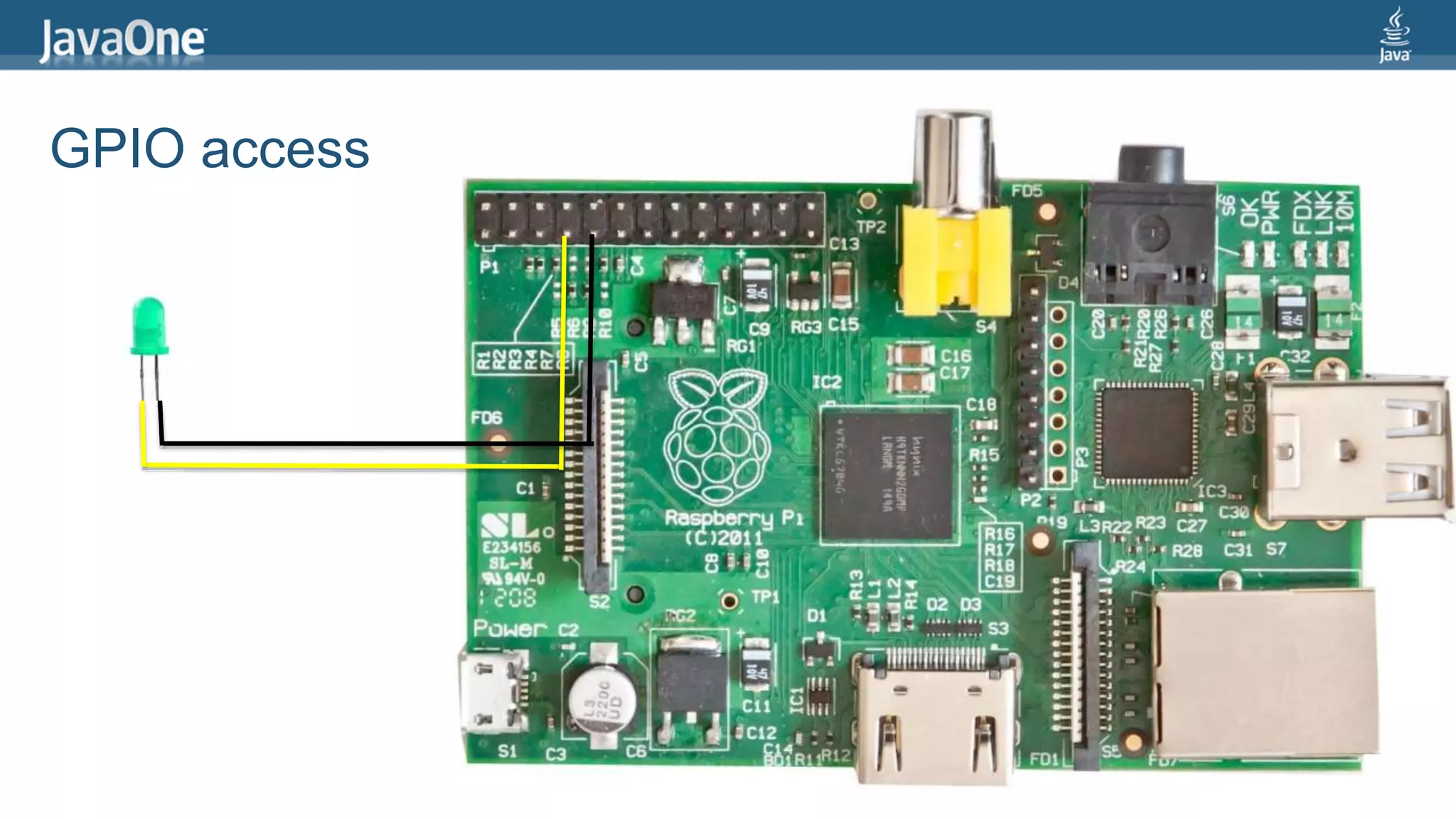
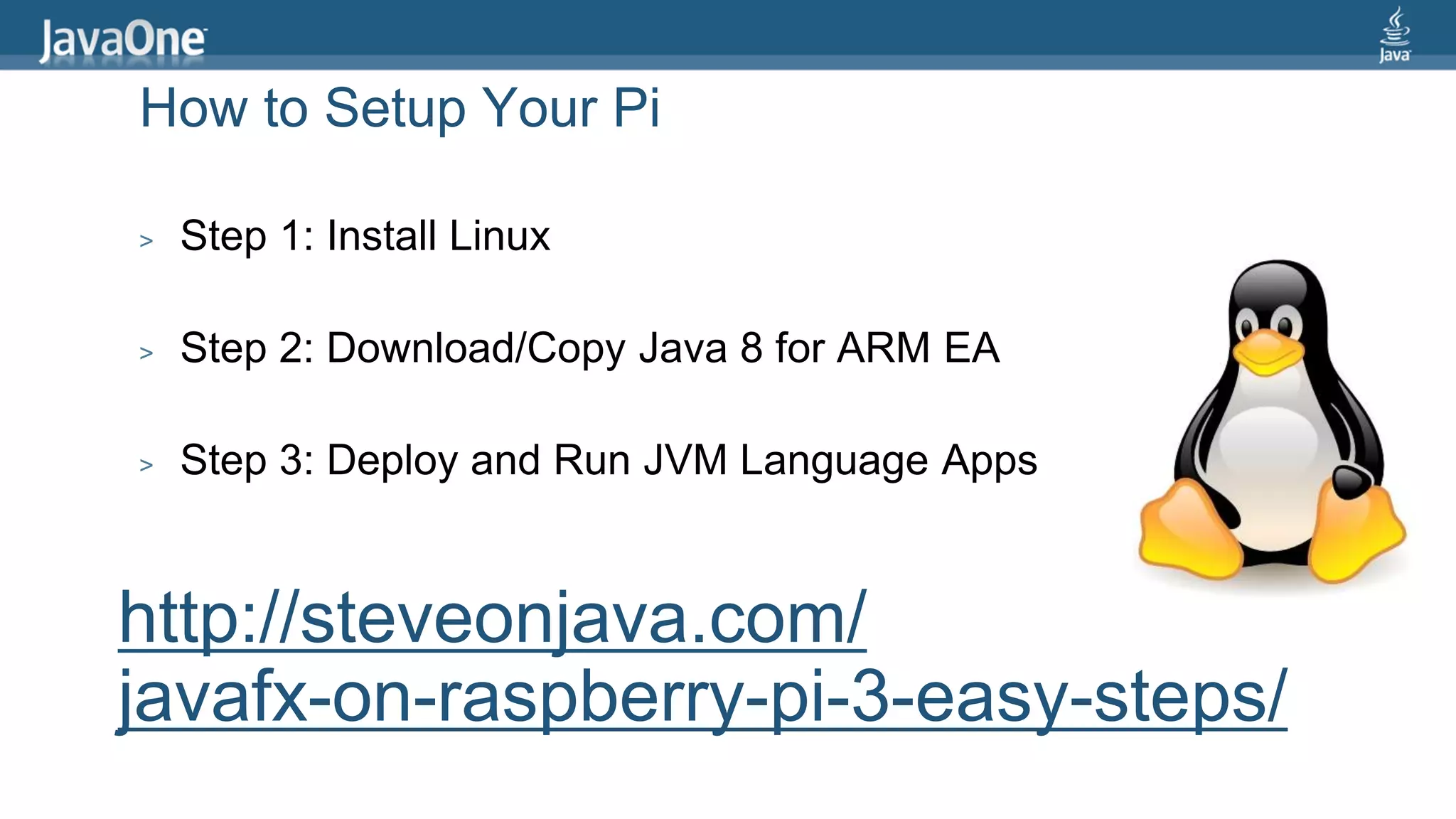
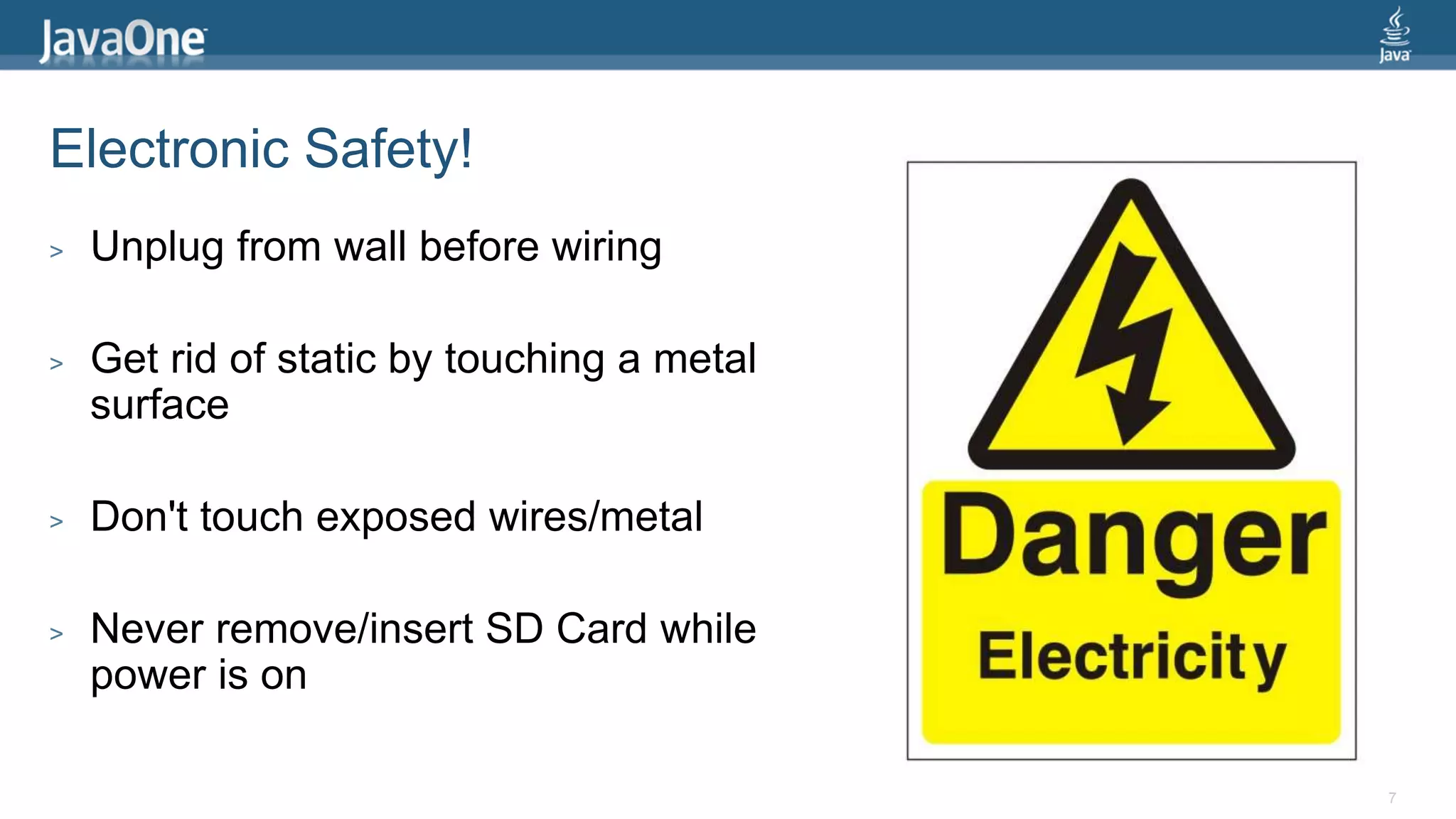
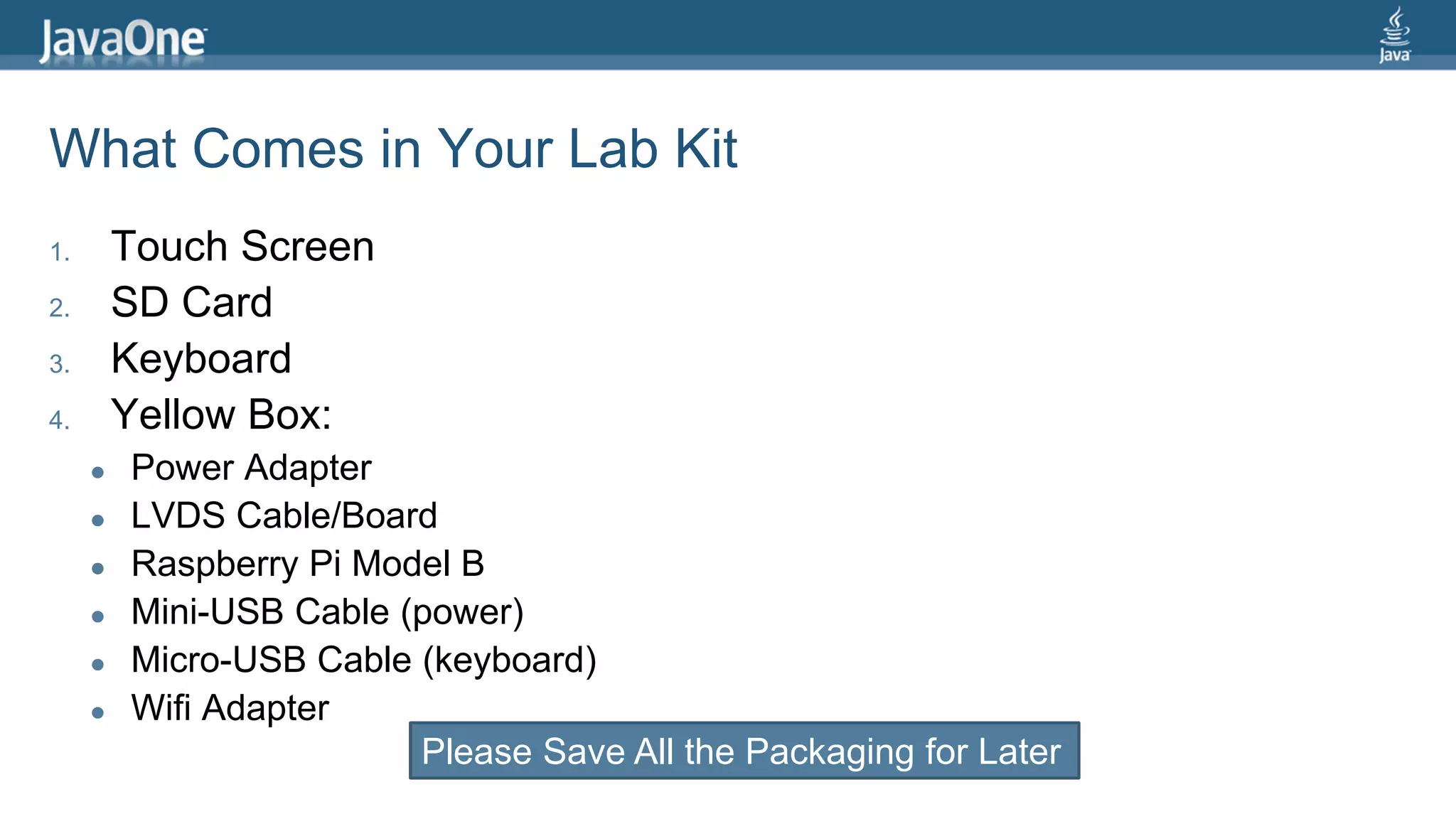
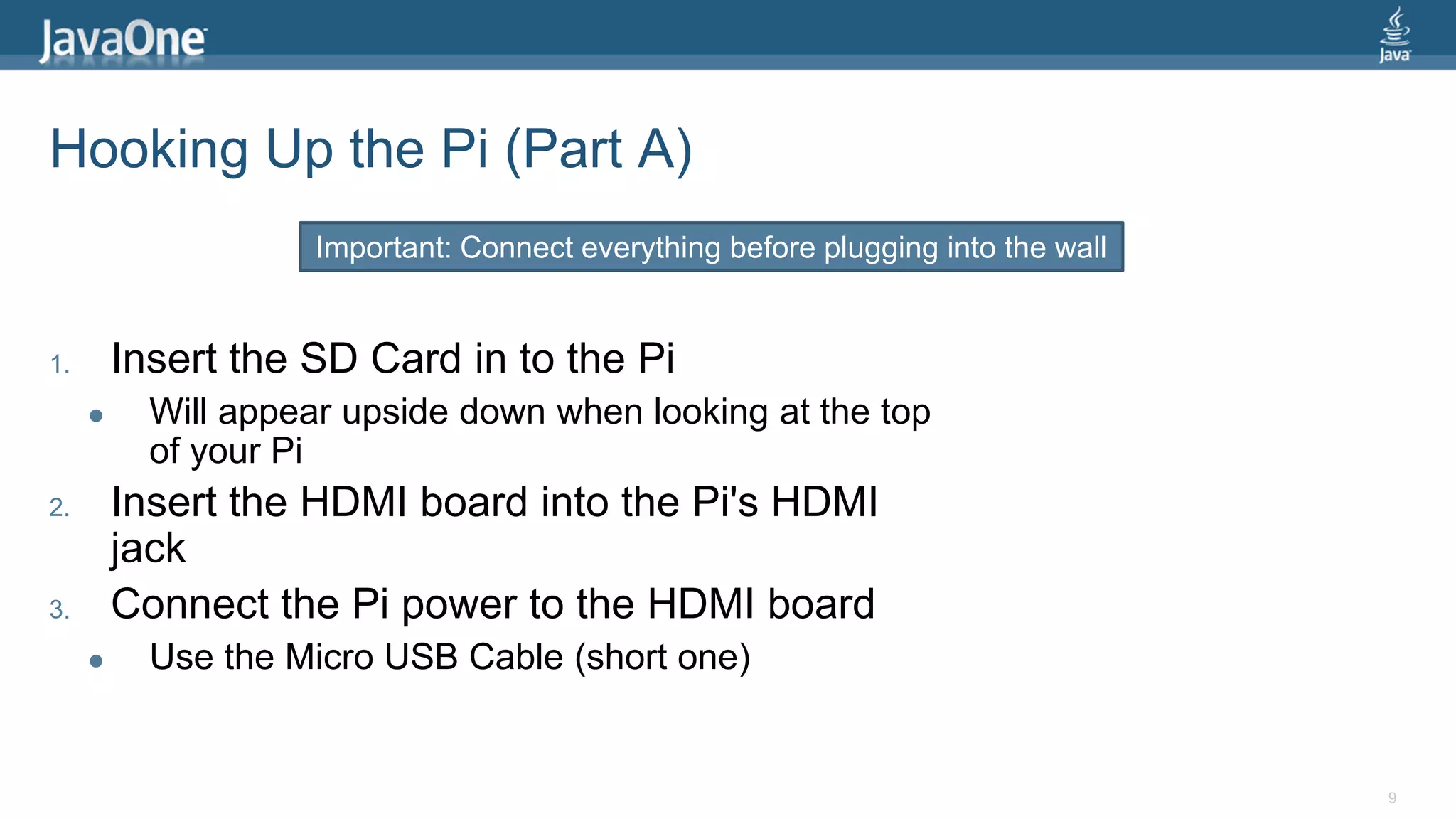
![Hooking Up the Pi (Part B) 4. Slide the LCD cable into the back of the display Side with gold connectors goes up Be careful, the connector is fragile! 5. Insert the wifi adapter into one of the USB ports 6. Hook up the USB keyboard Use the Mini USB cable (long one) 7. [Optional ] Connect the USB end to one of the Pi's USB host ports This provides touch input – will need to unplug wifi or keyboard 10 Verify connections and plug into power now](https://image.slidesharecdn.com/internetofthingslabtokyo-140728013215-phpapp02/75/Java-on-Raspberry-Pi-Lab-10-2048.jpg)