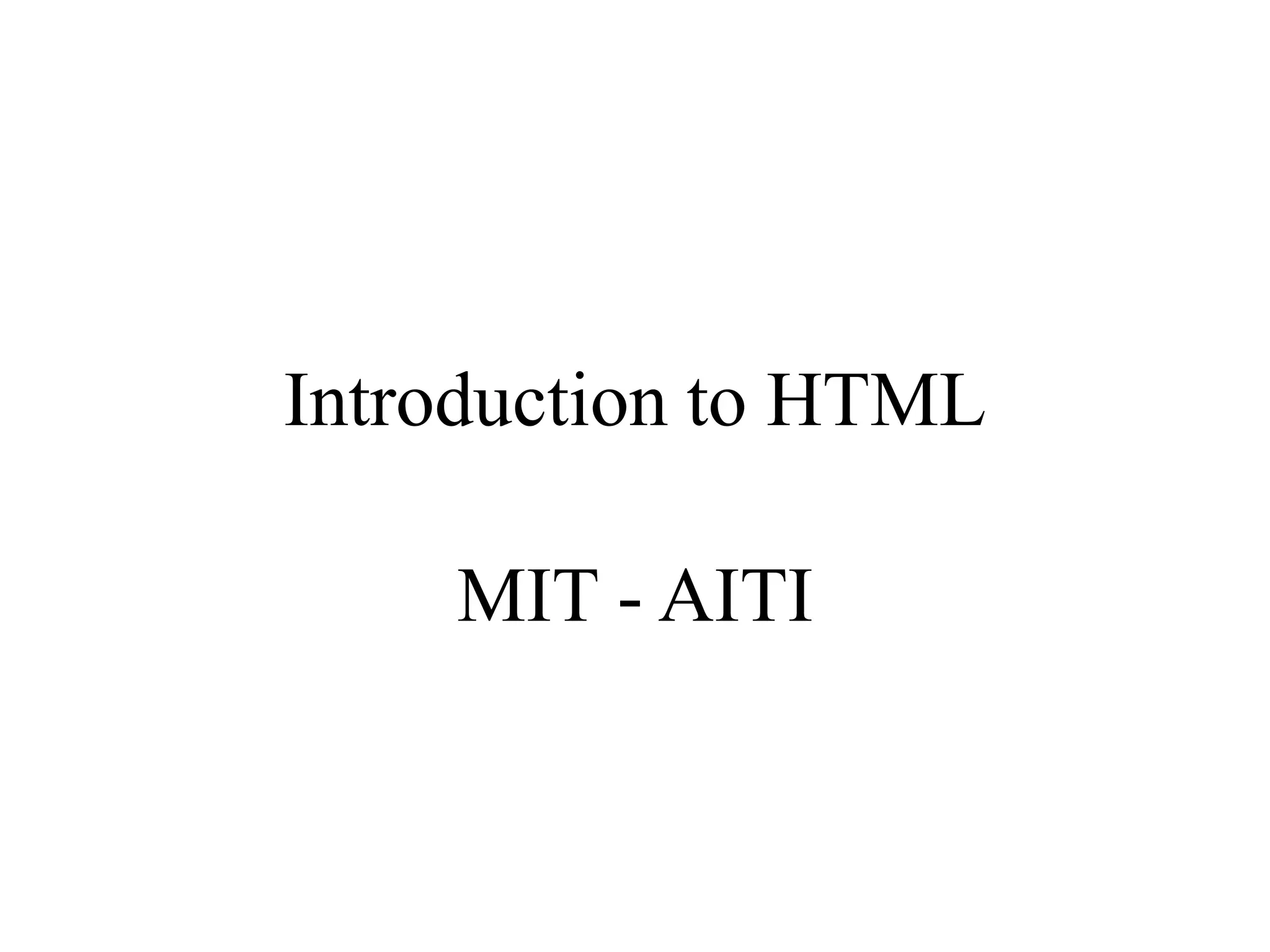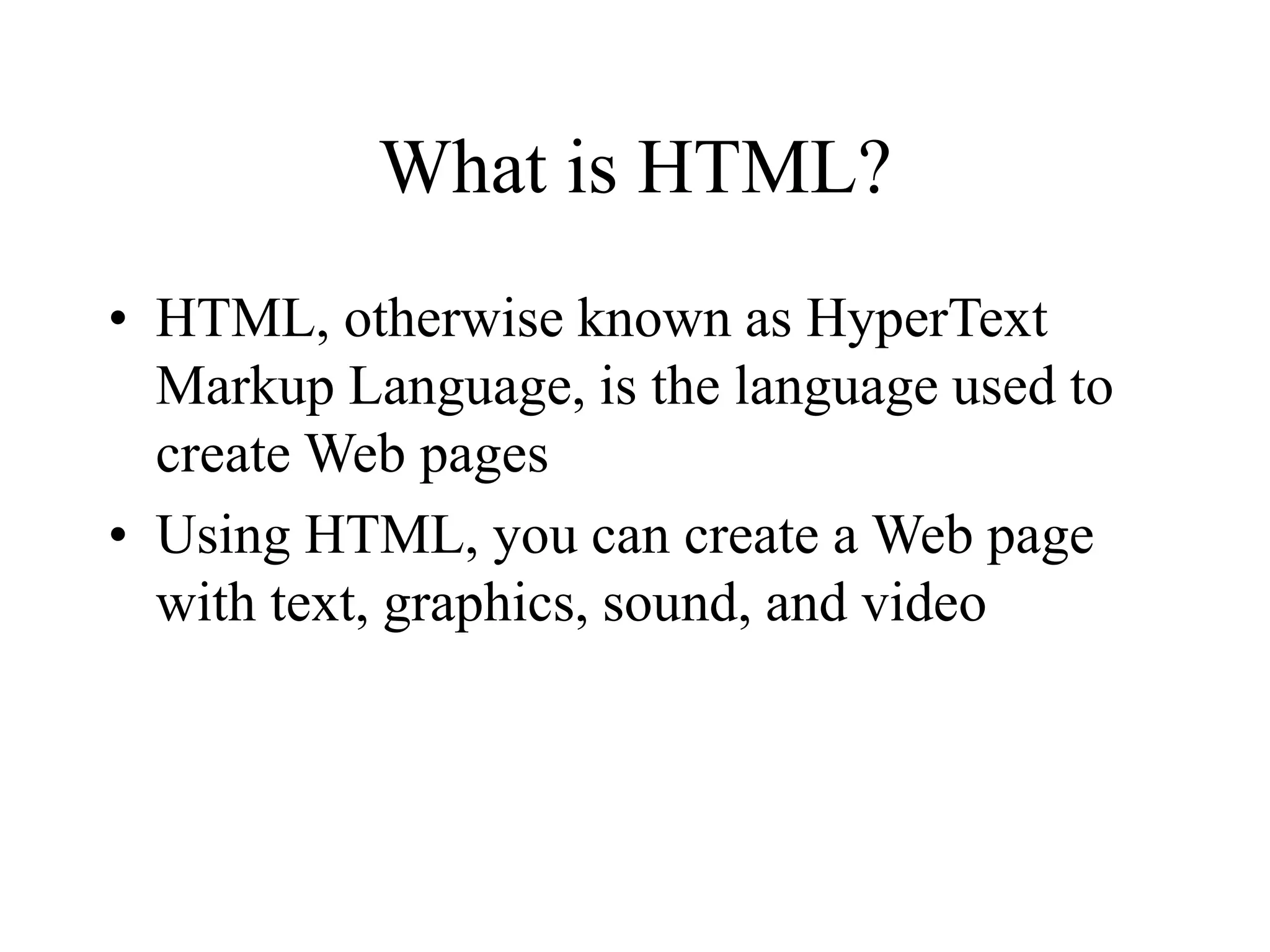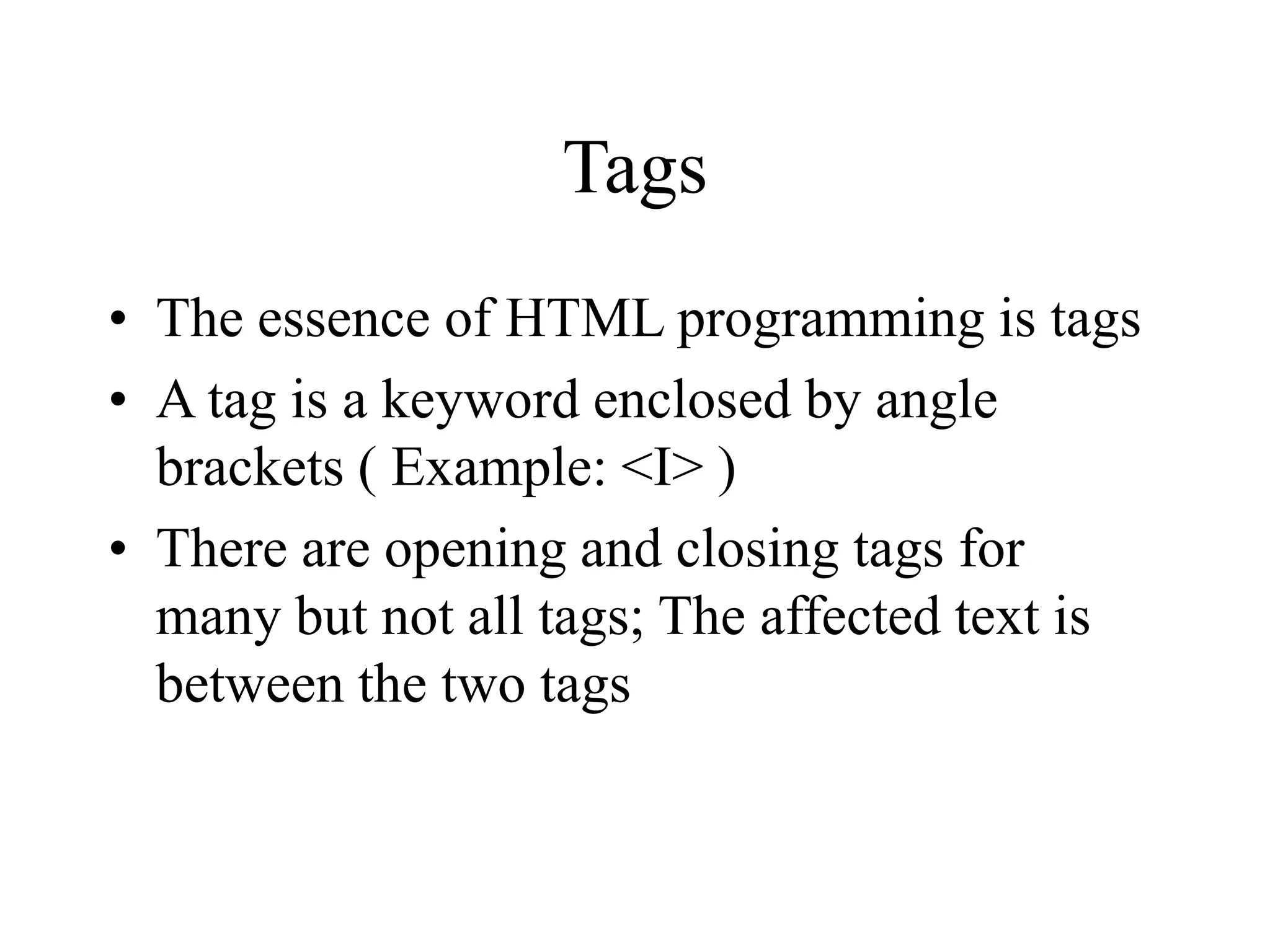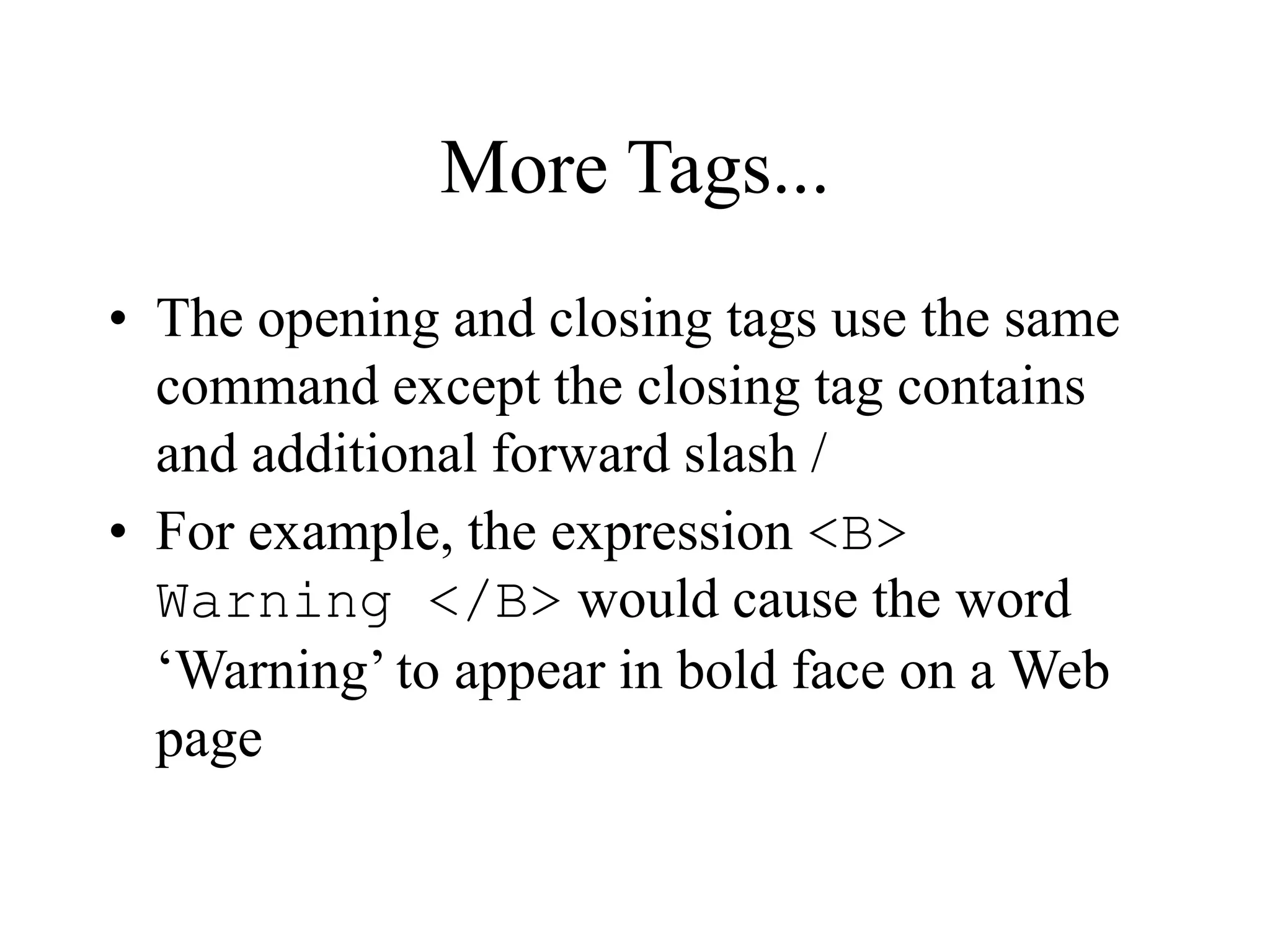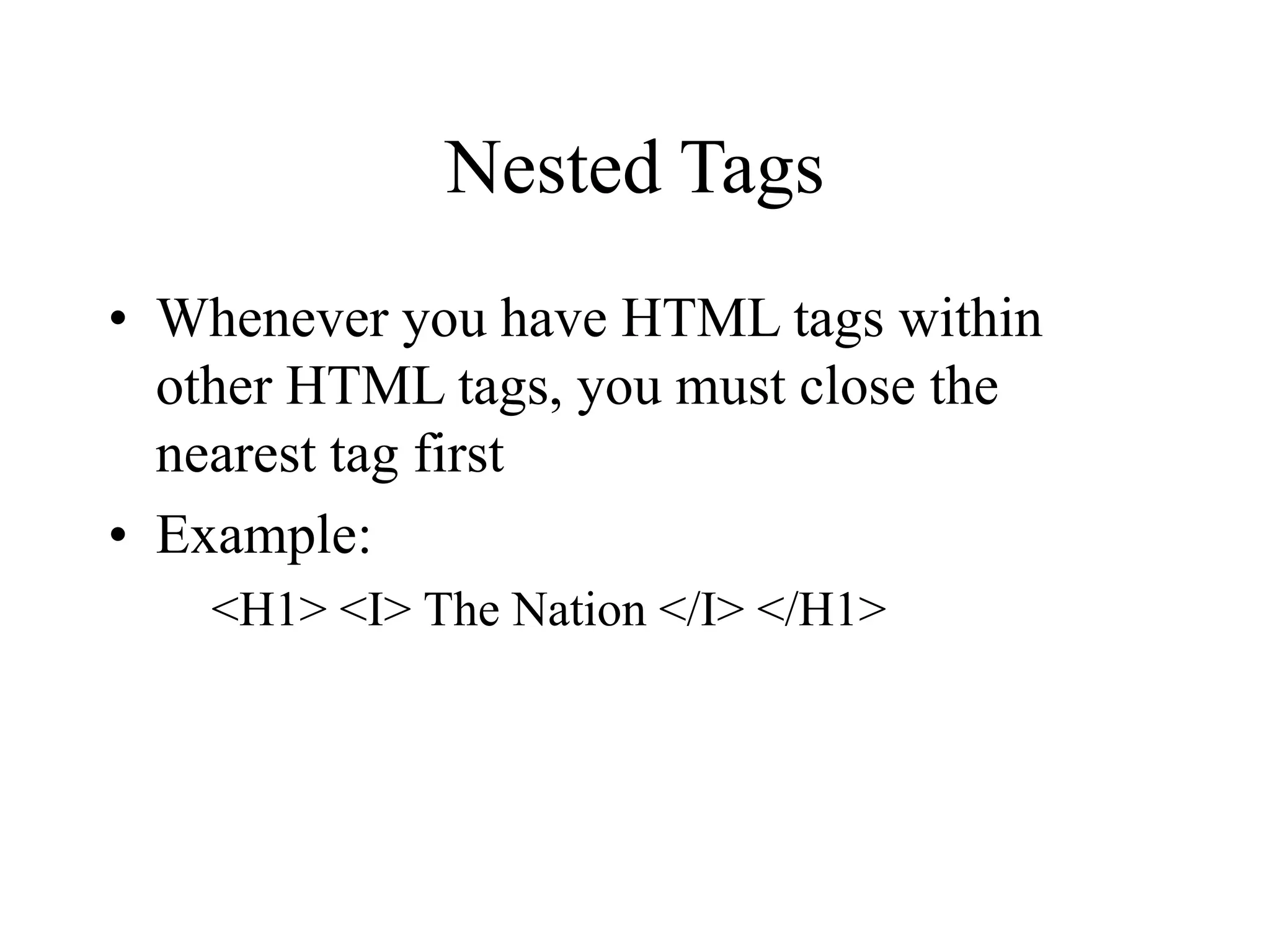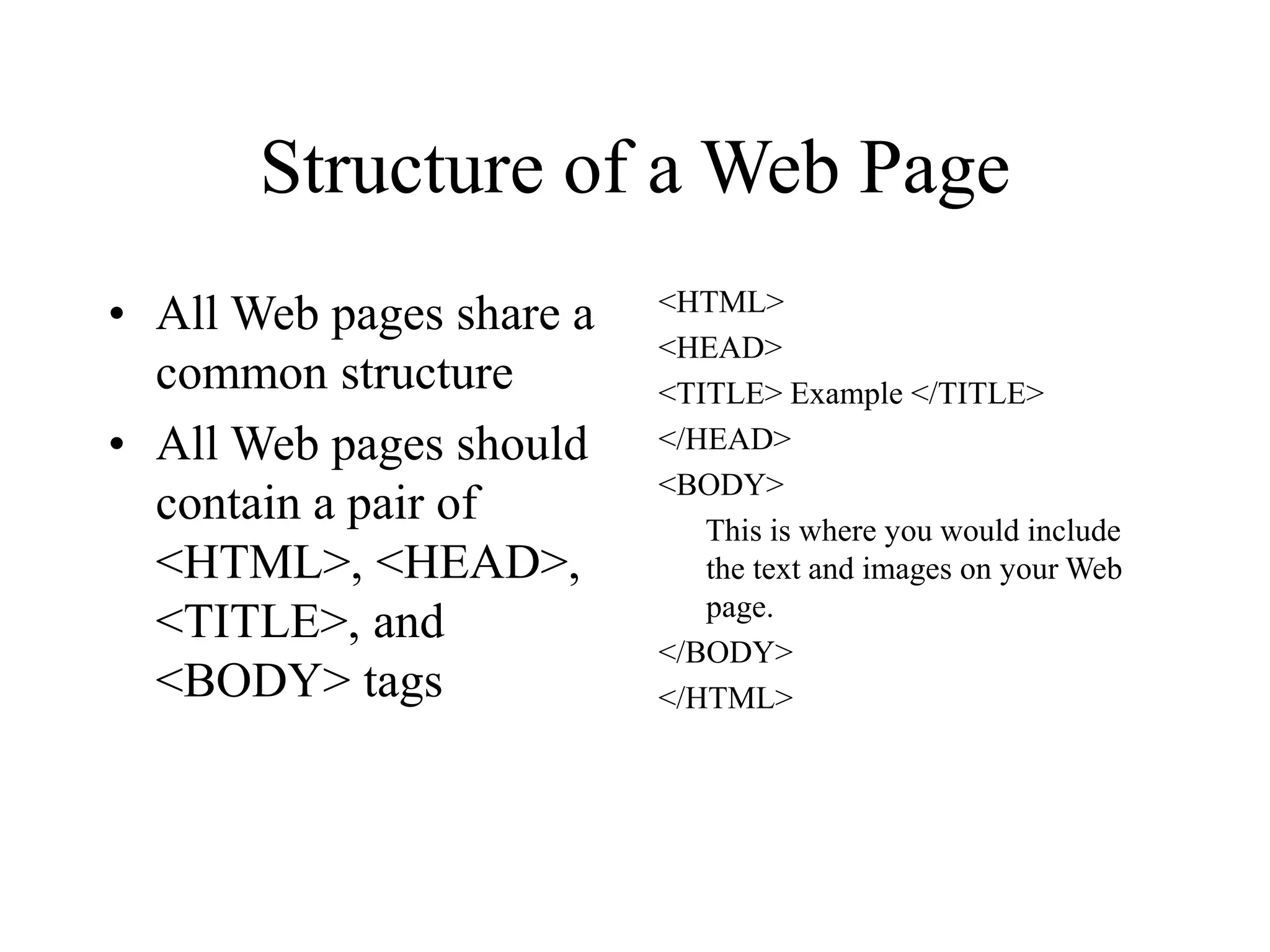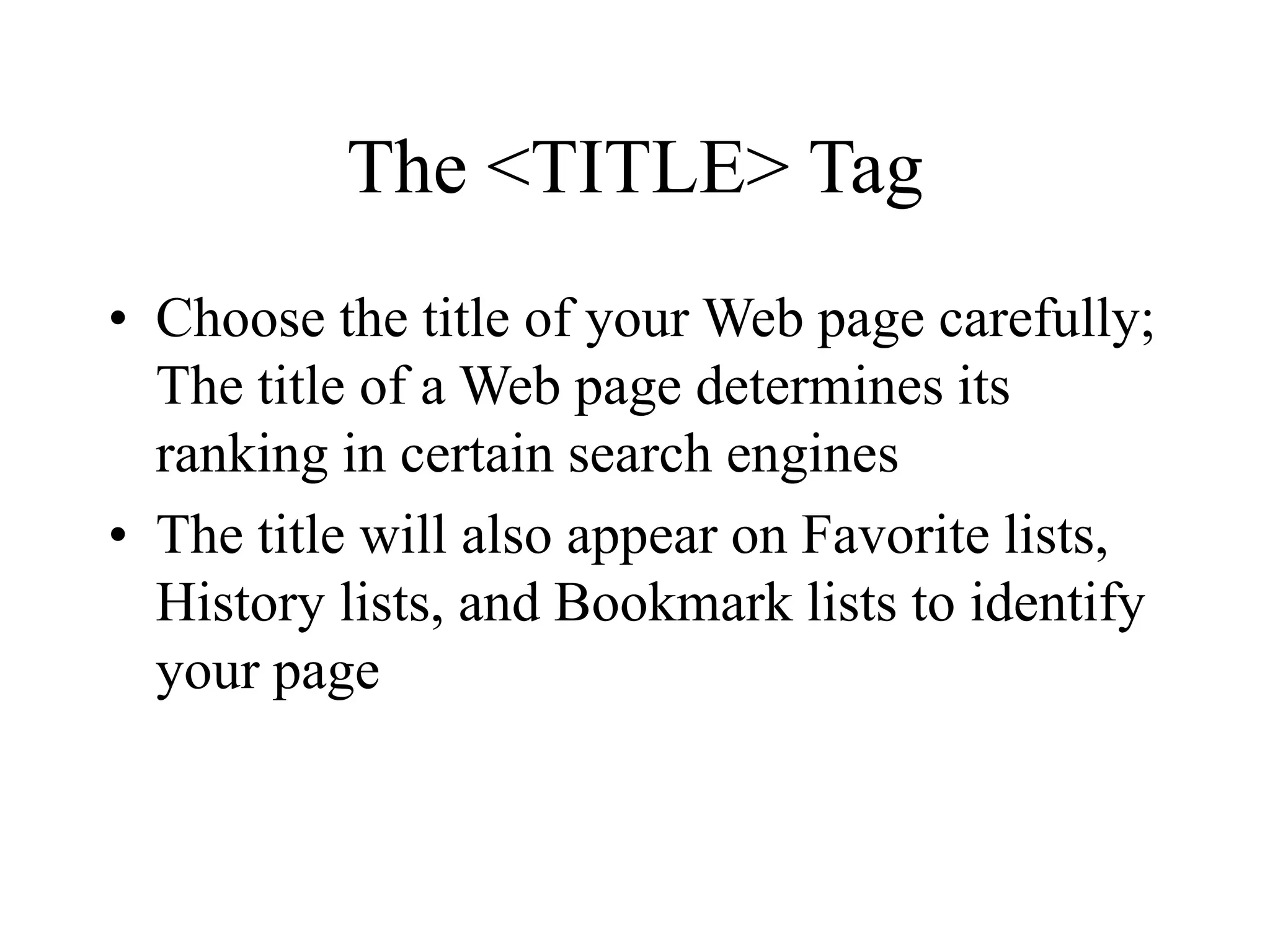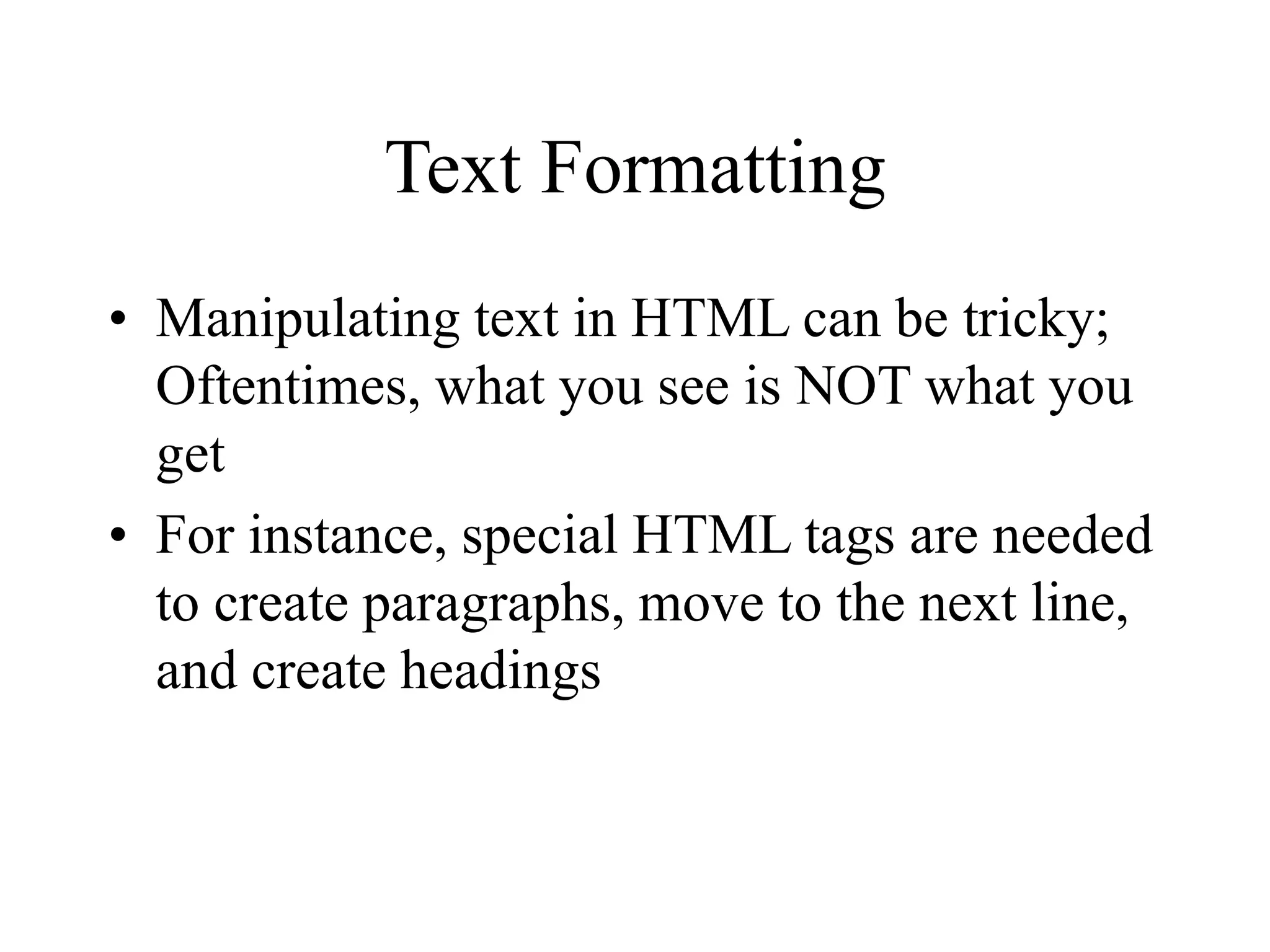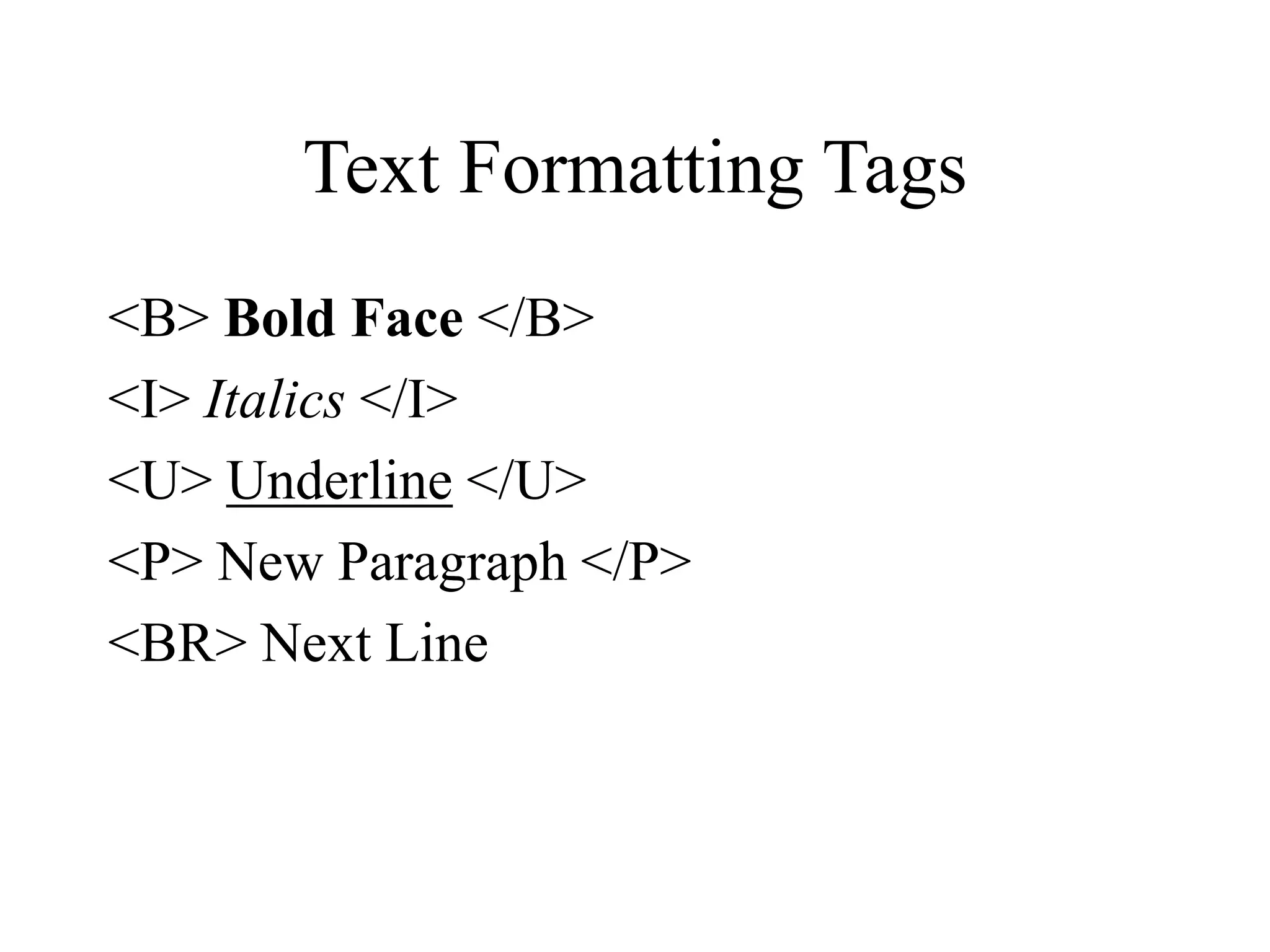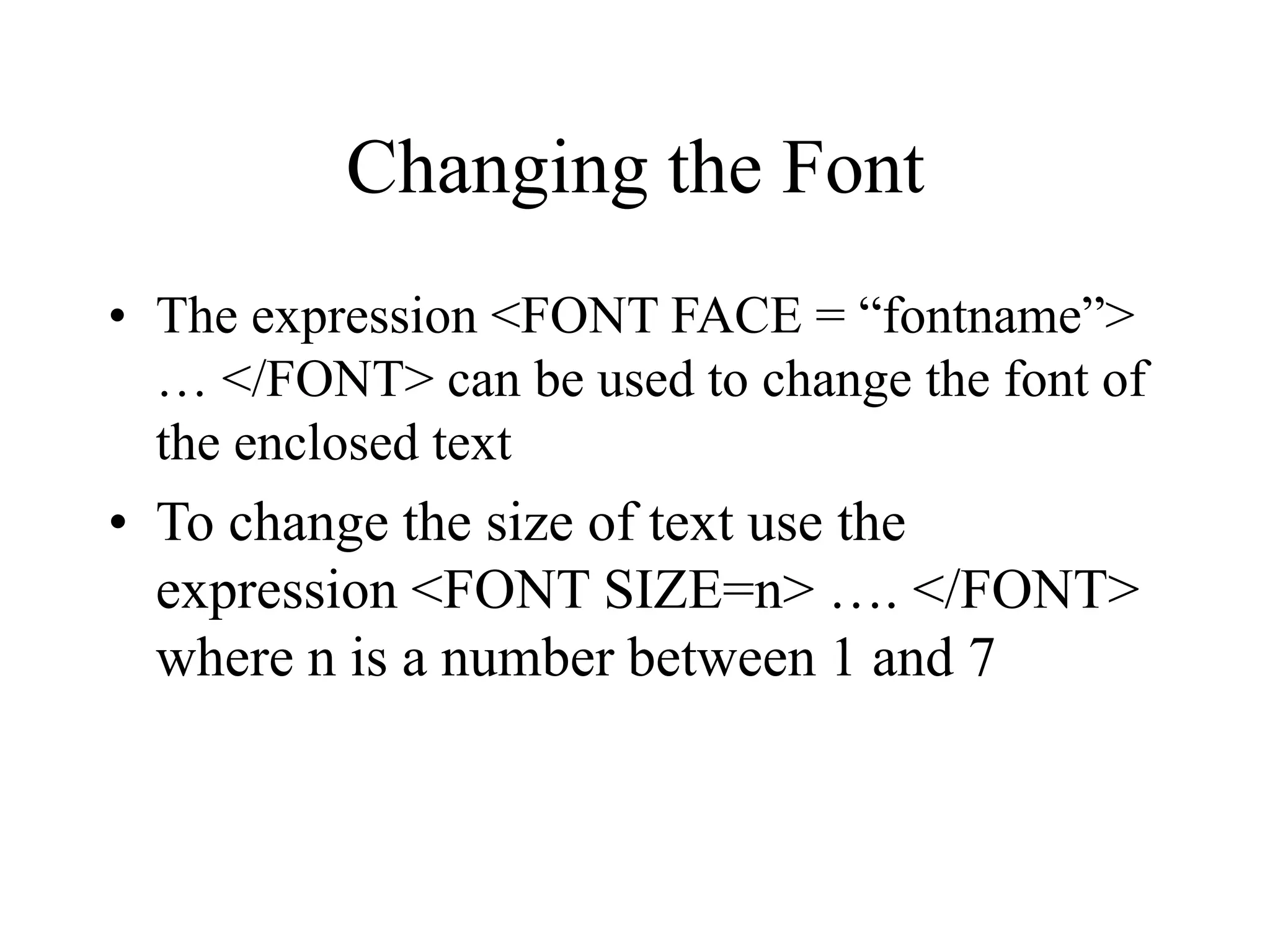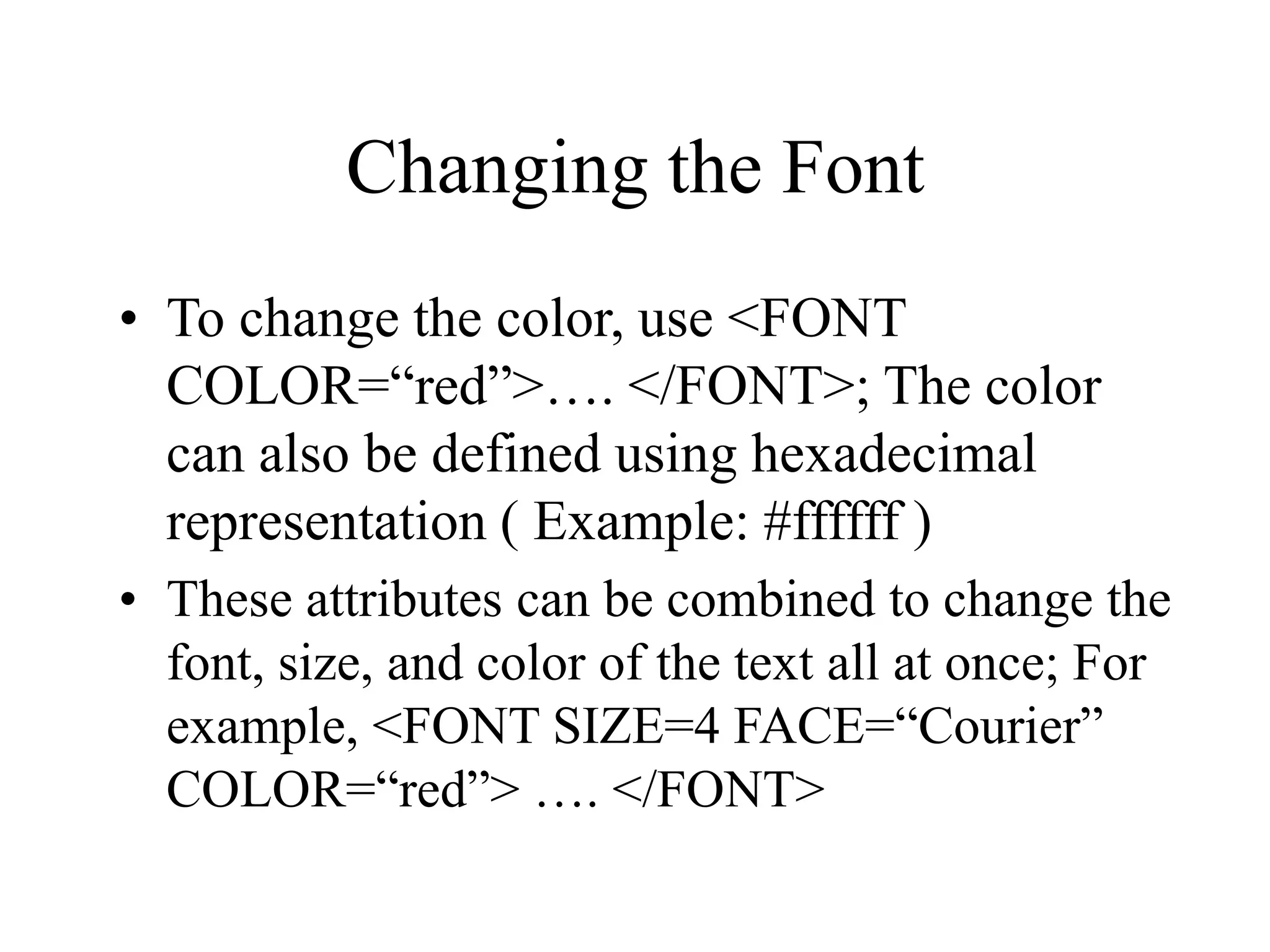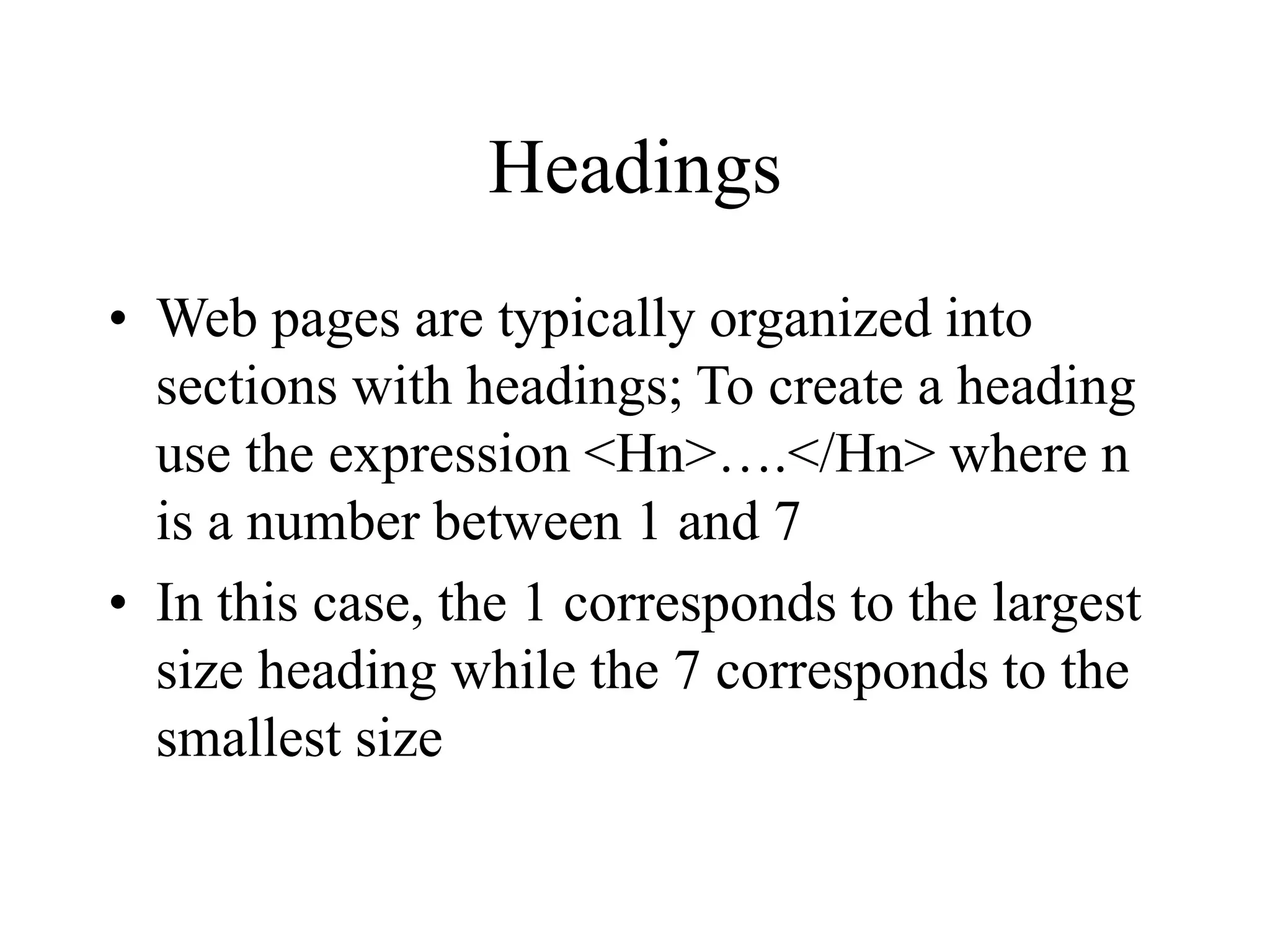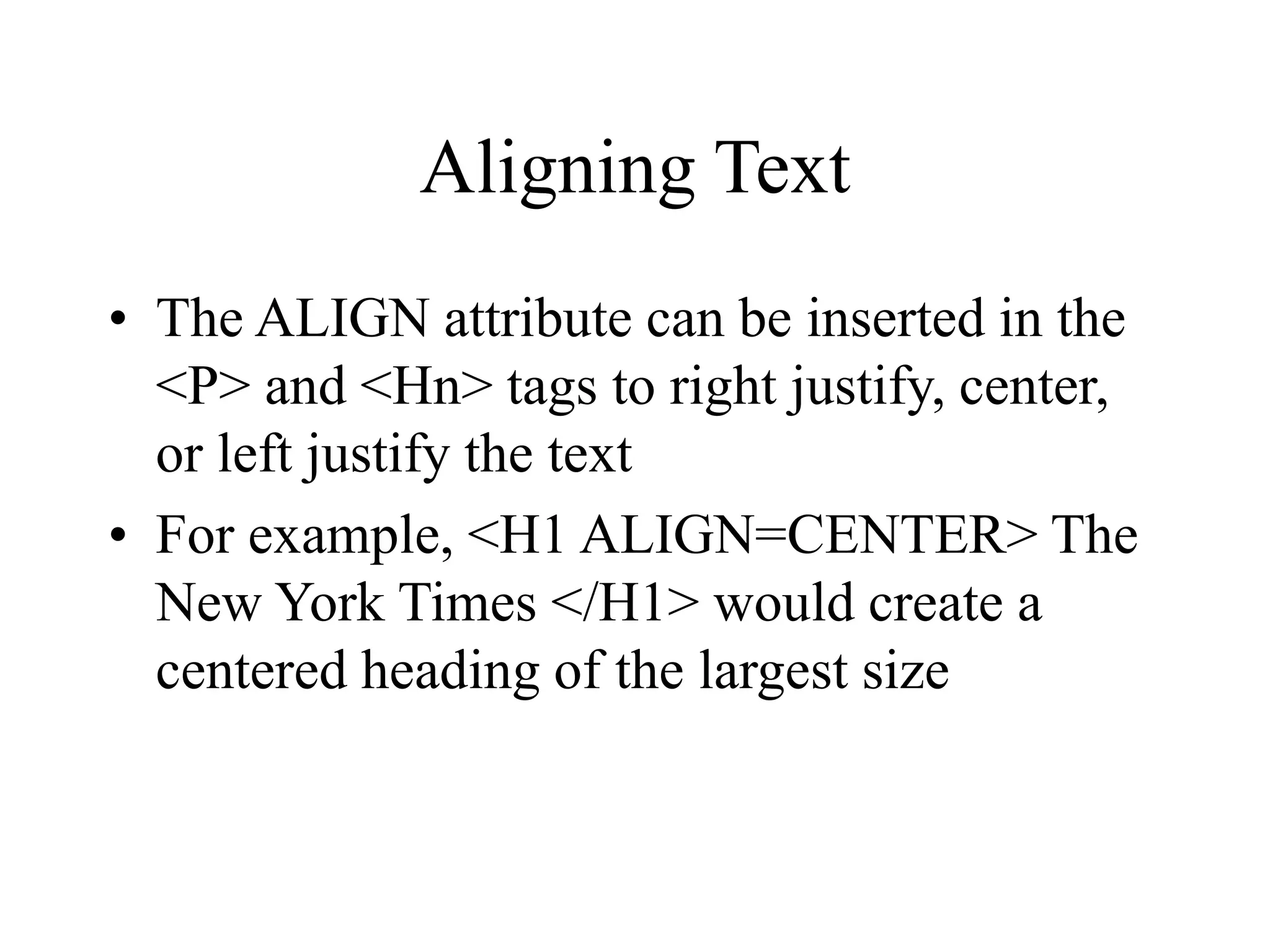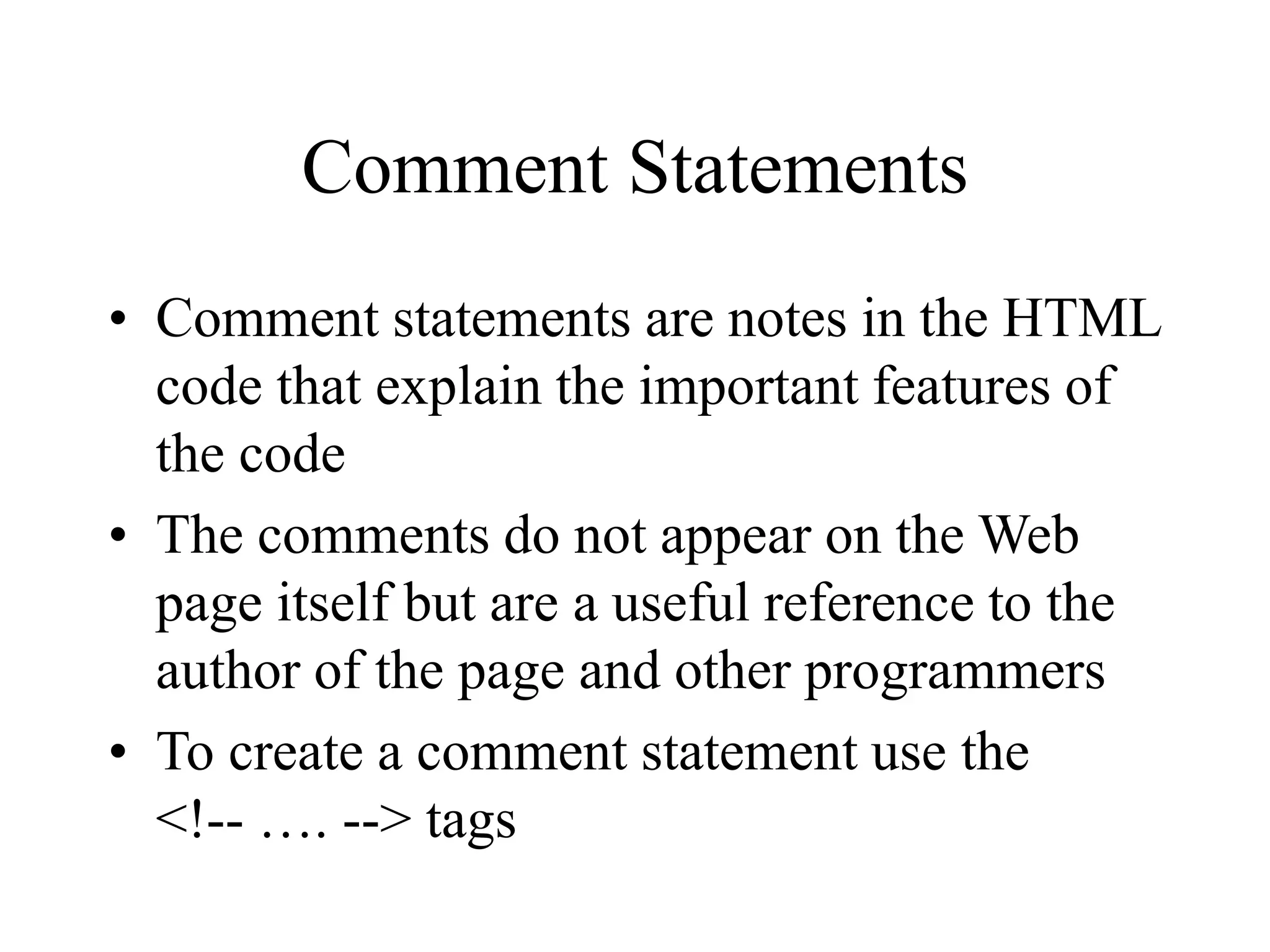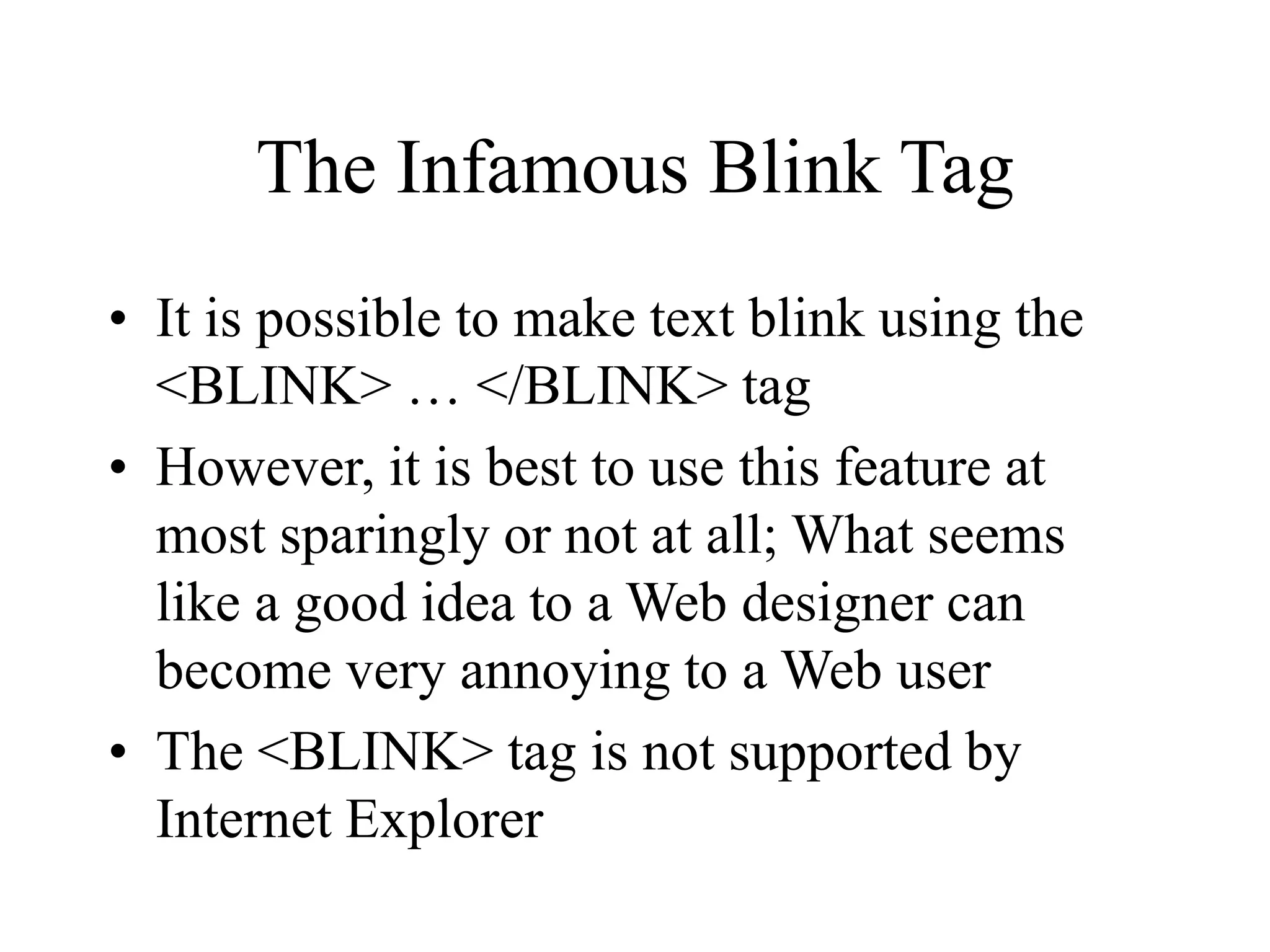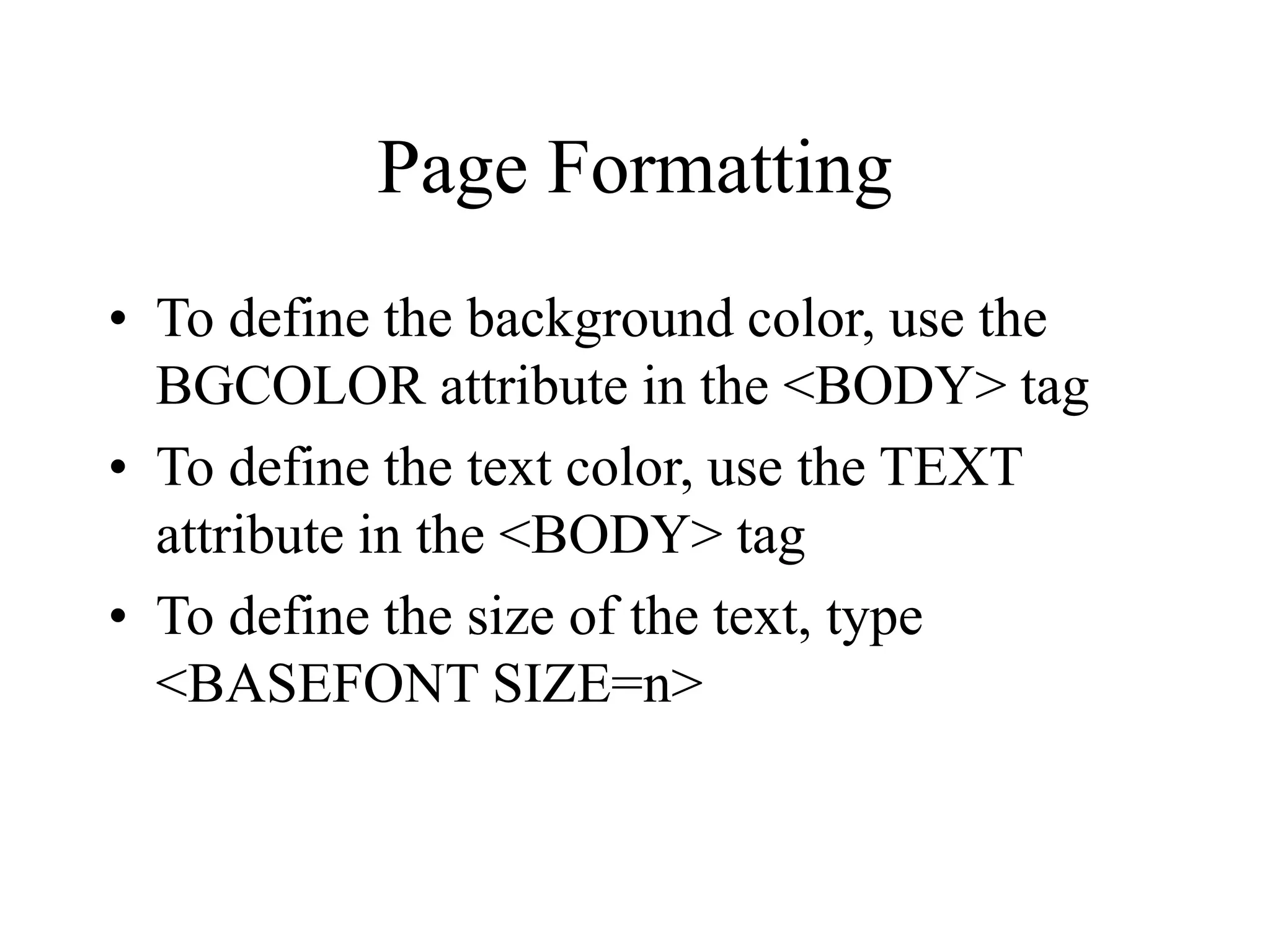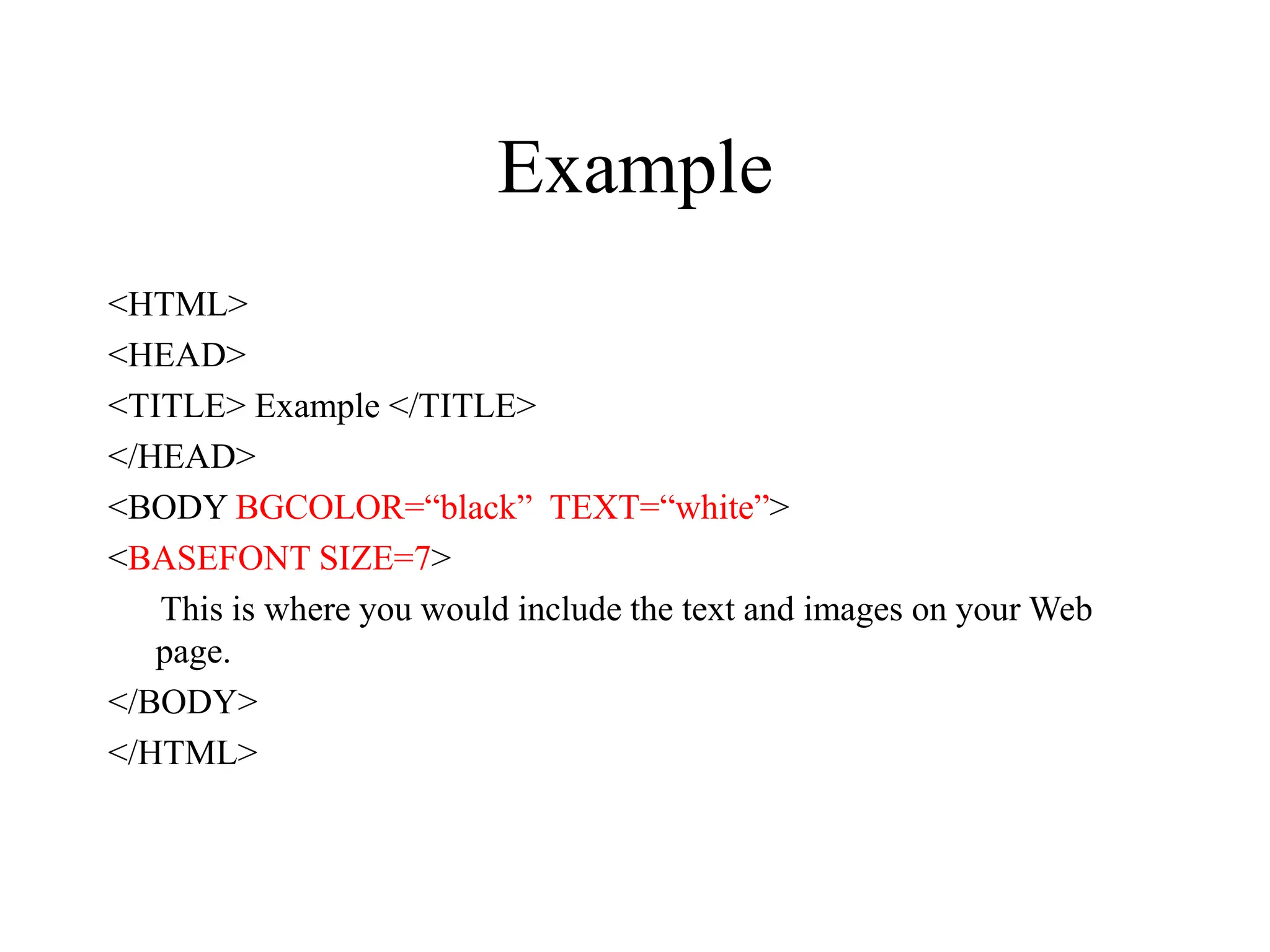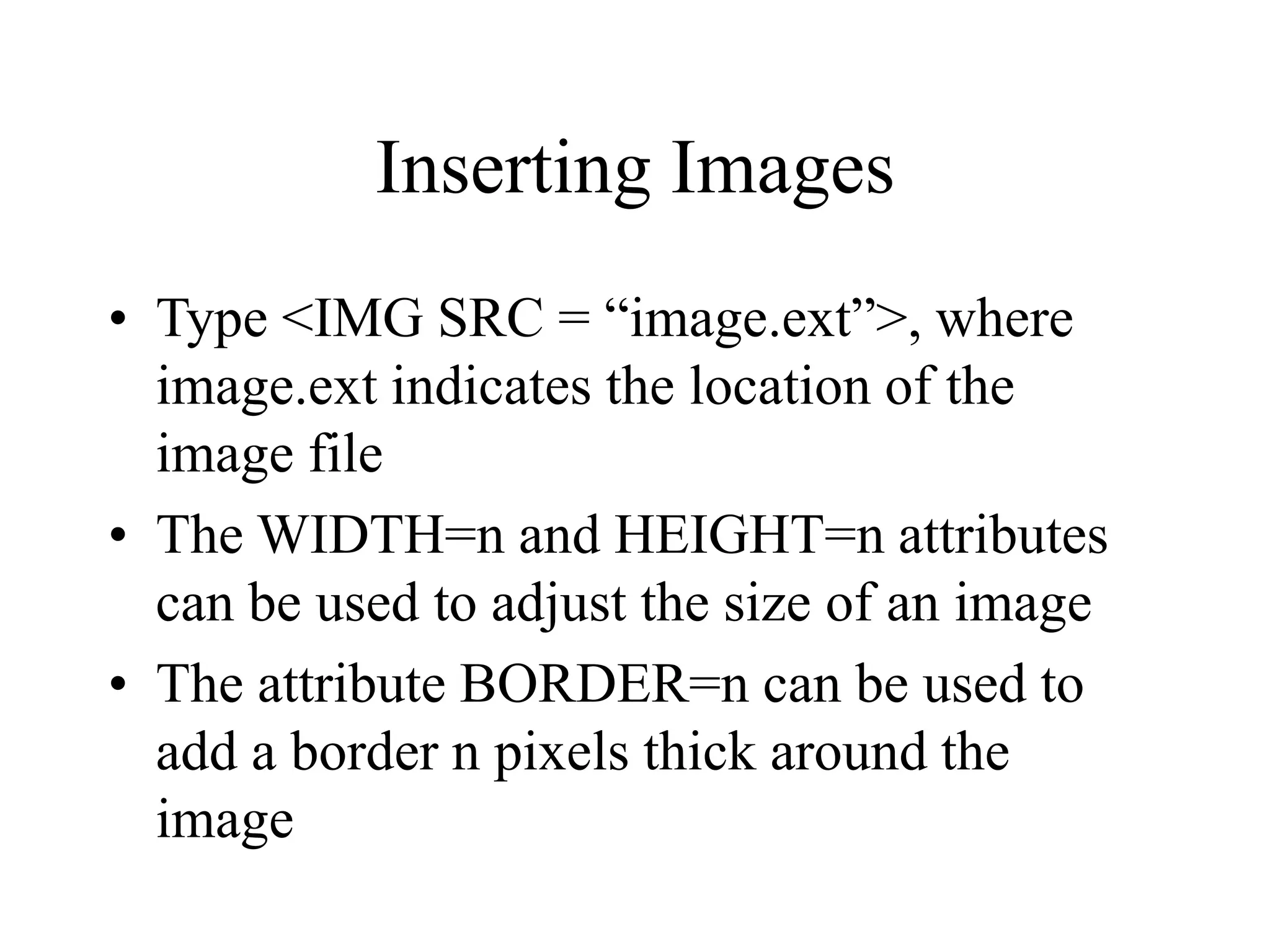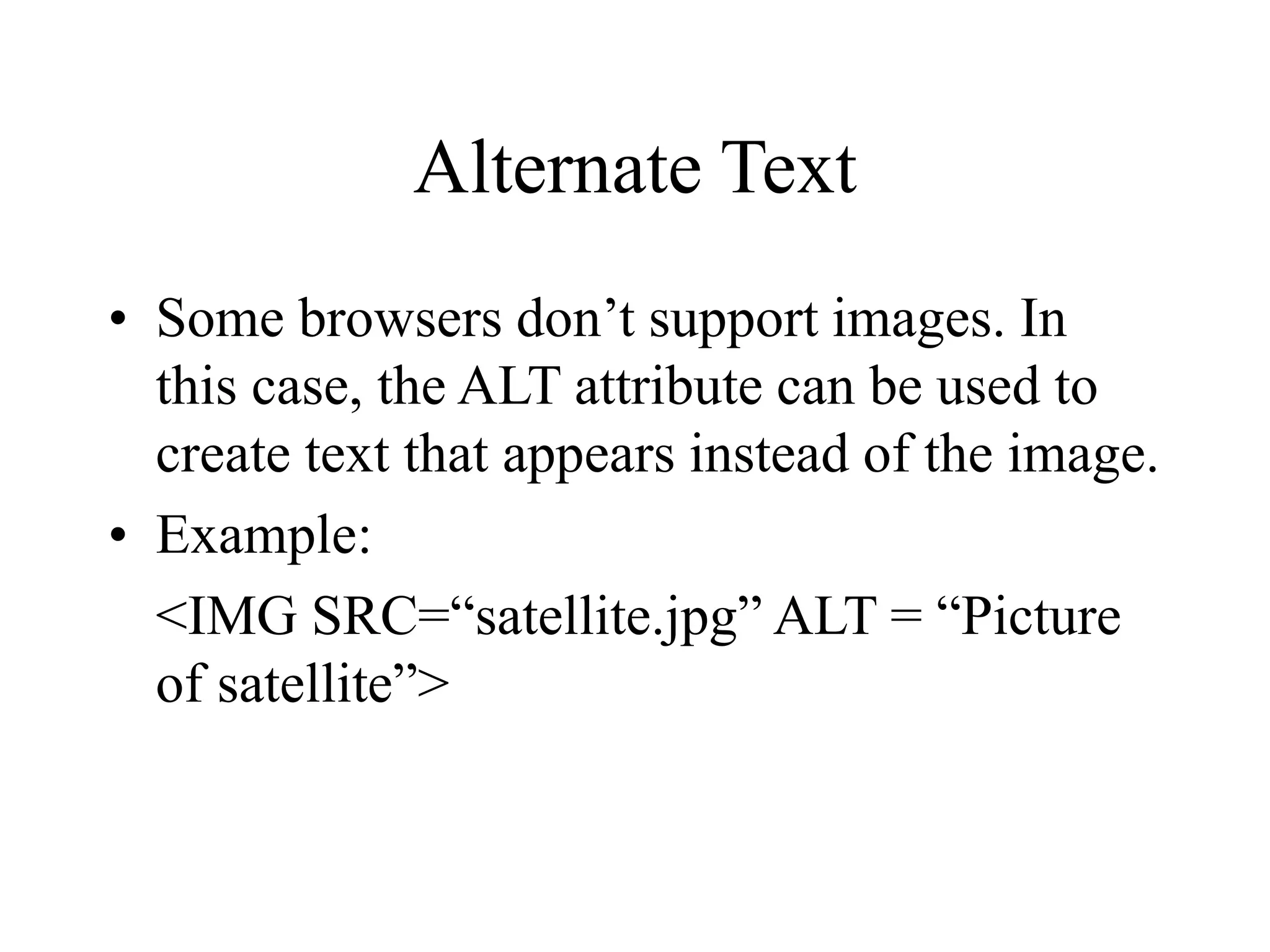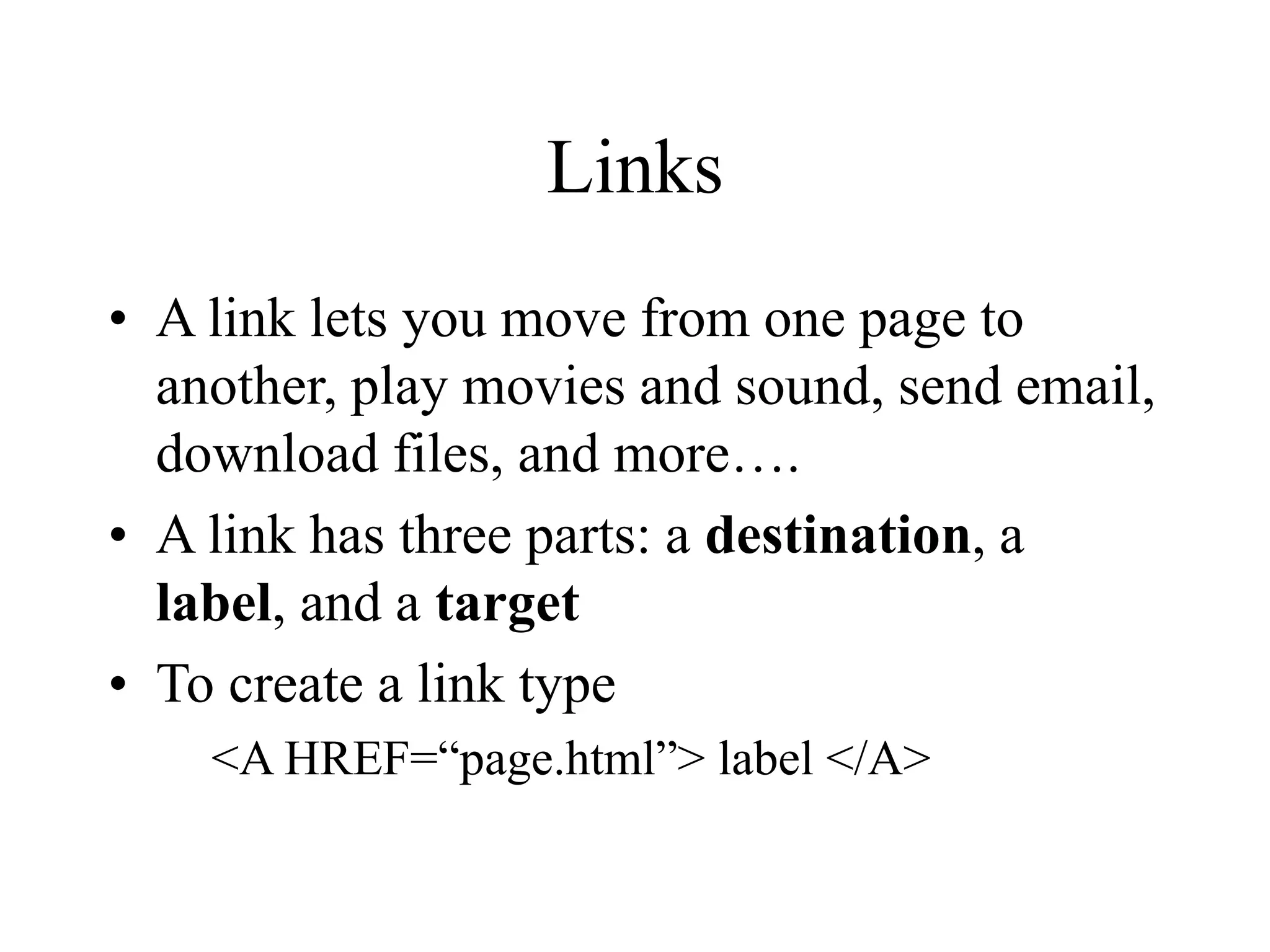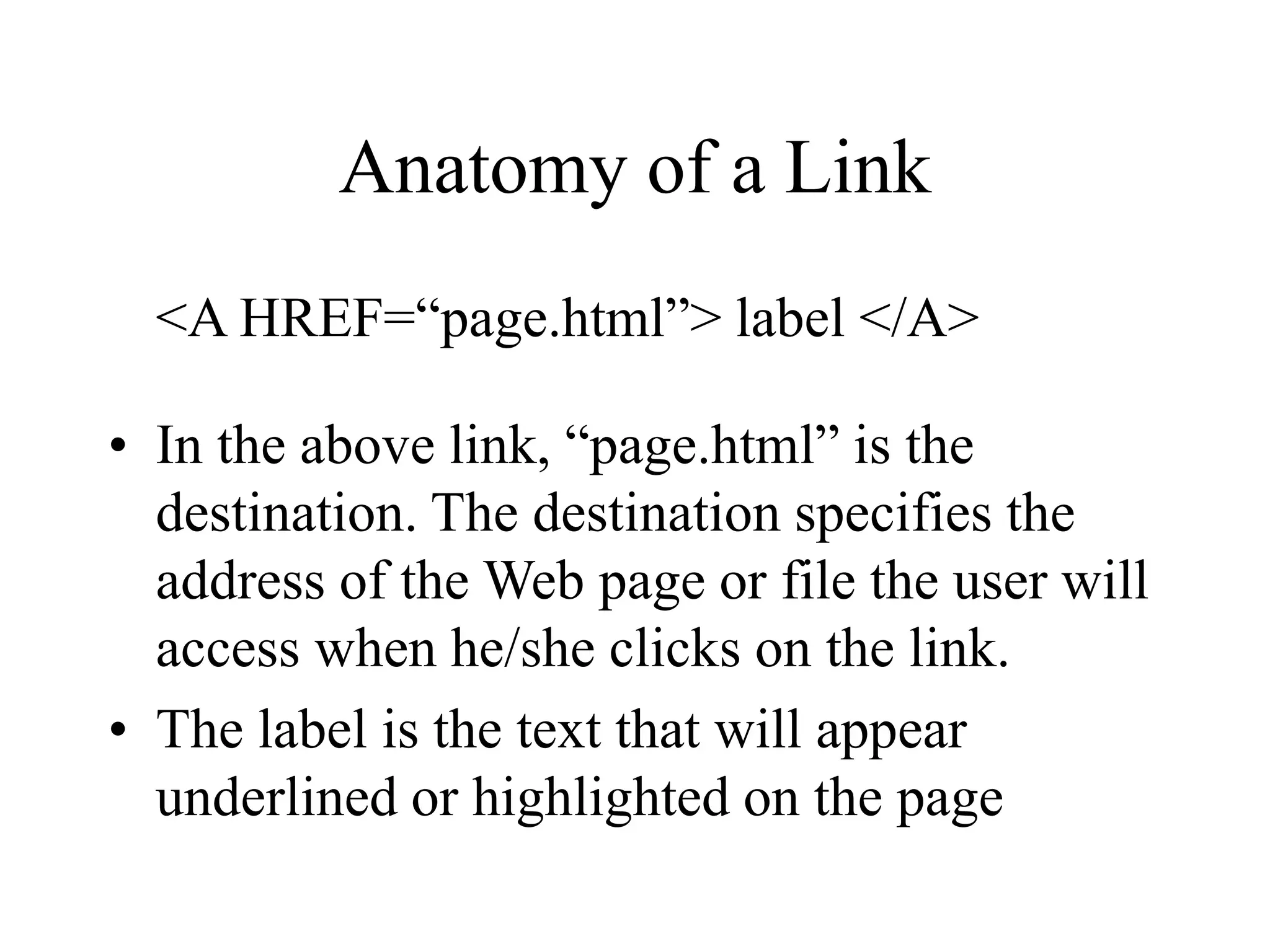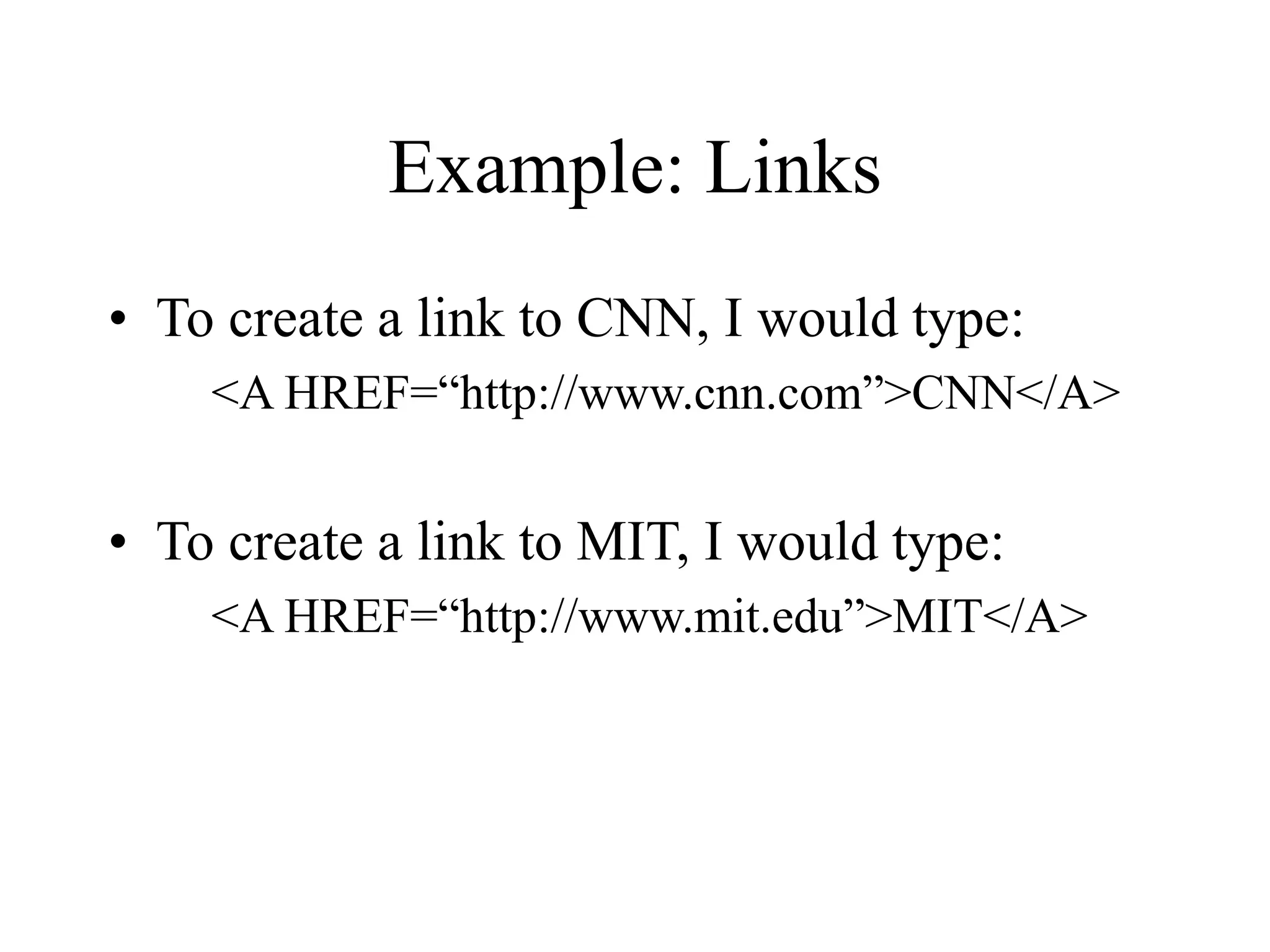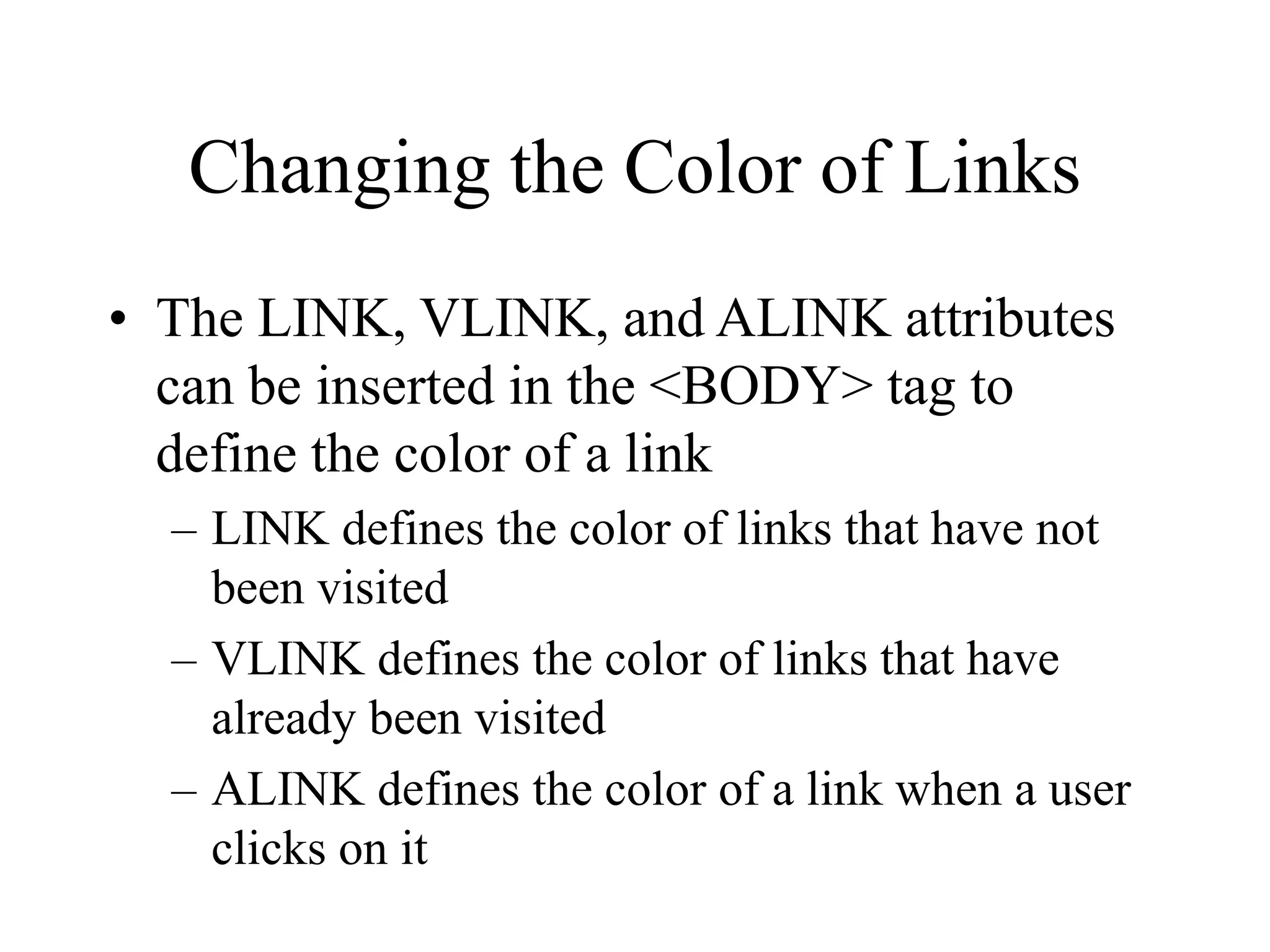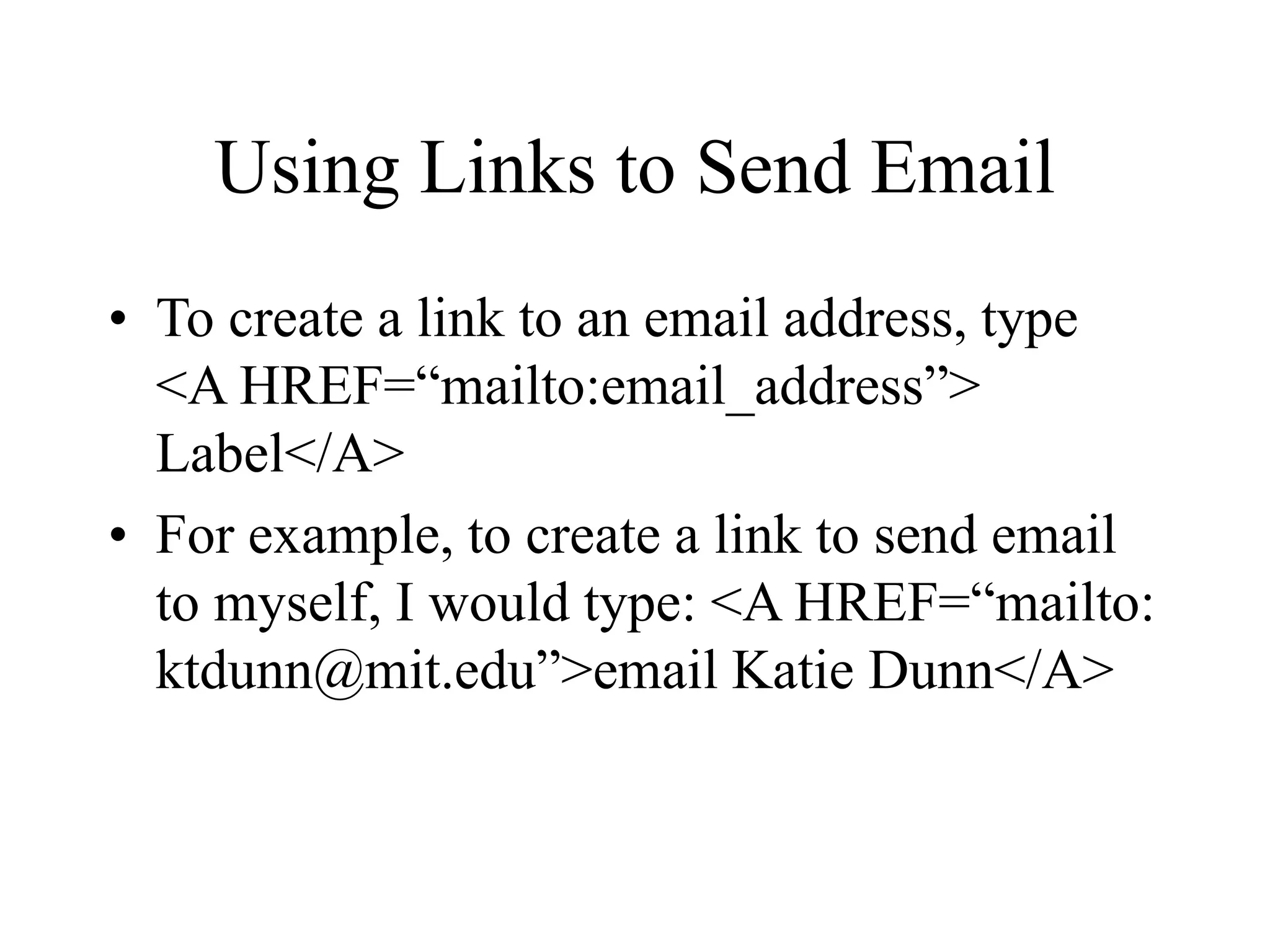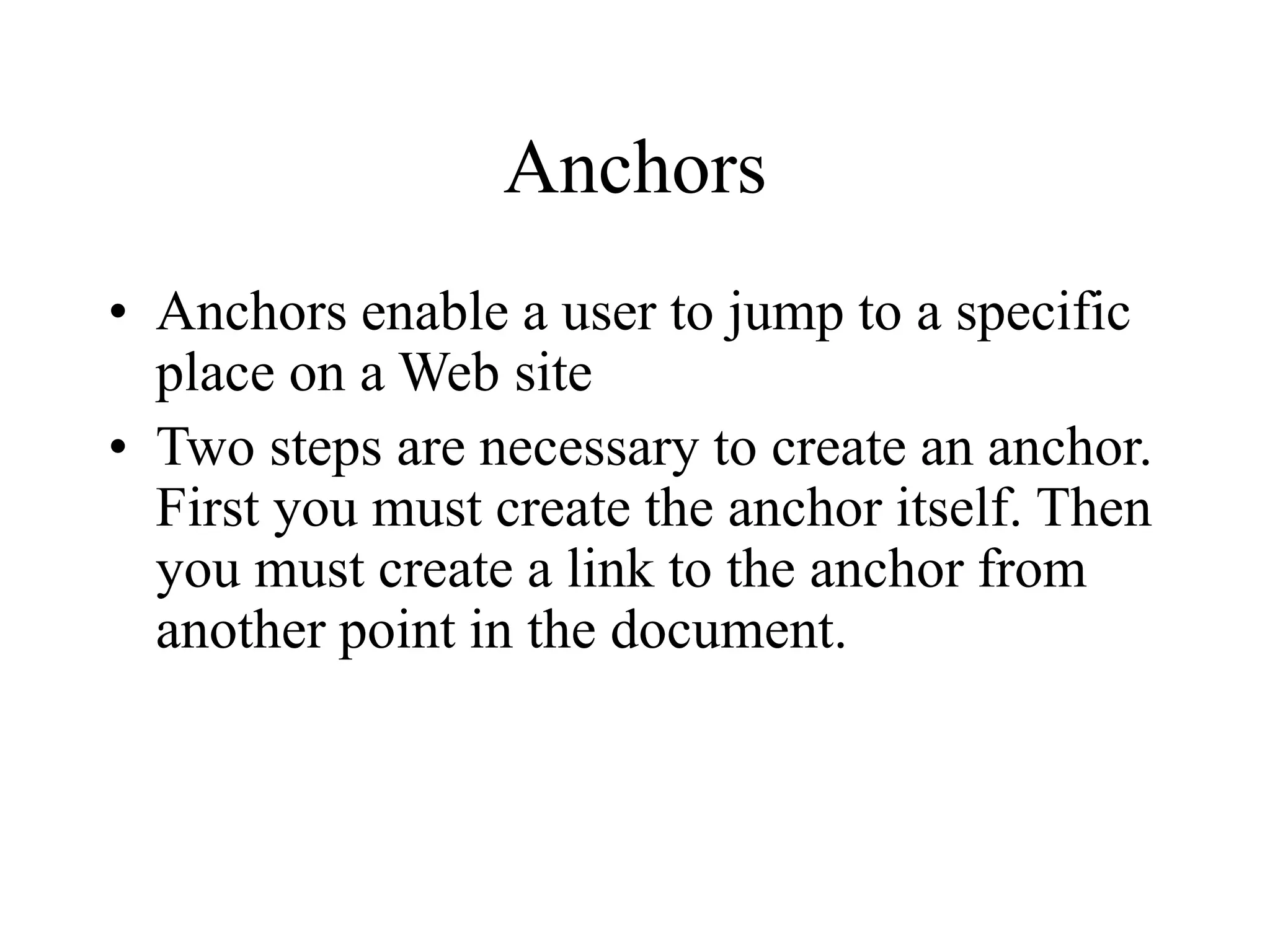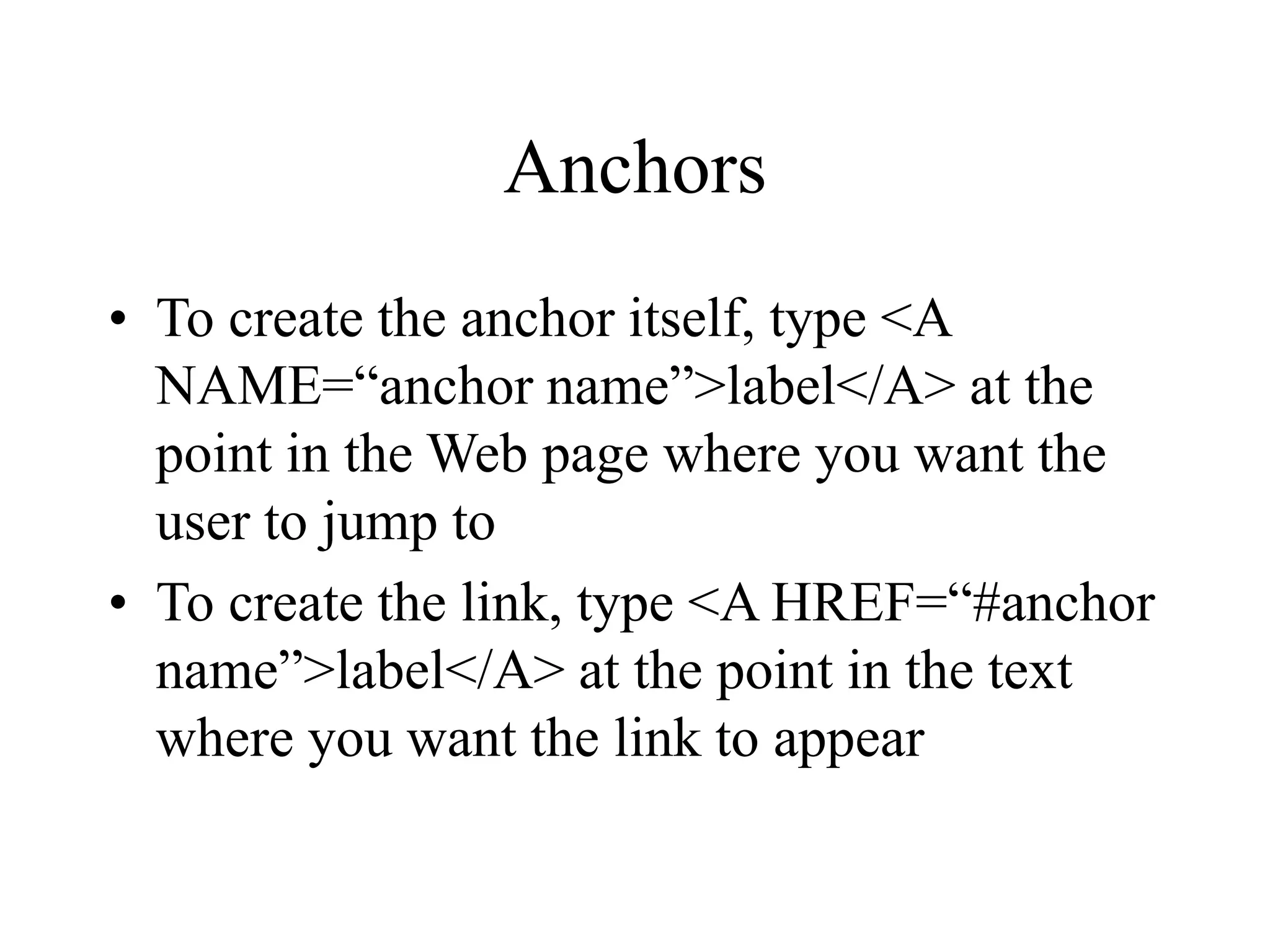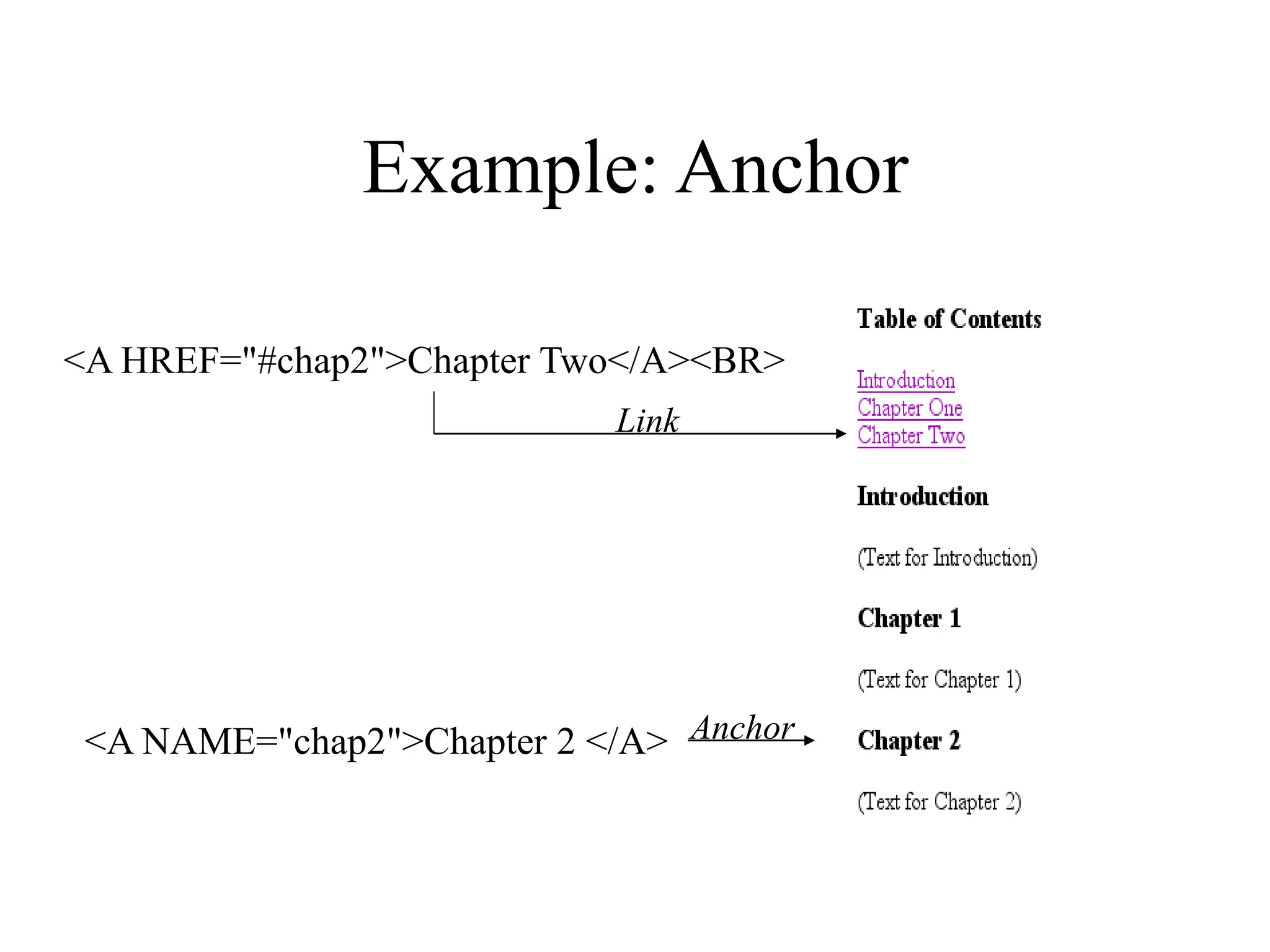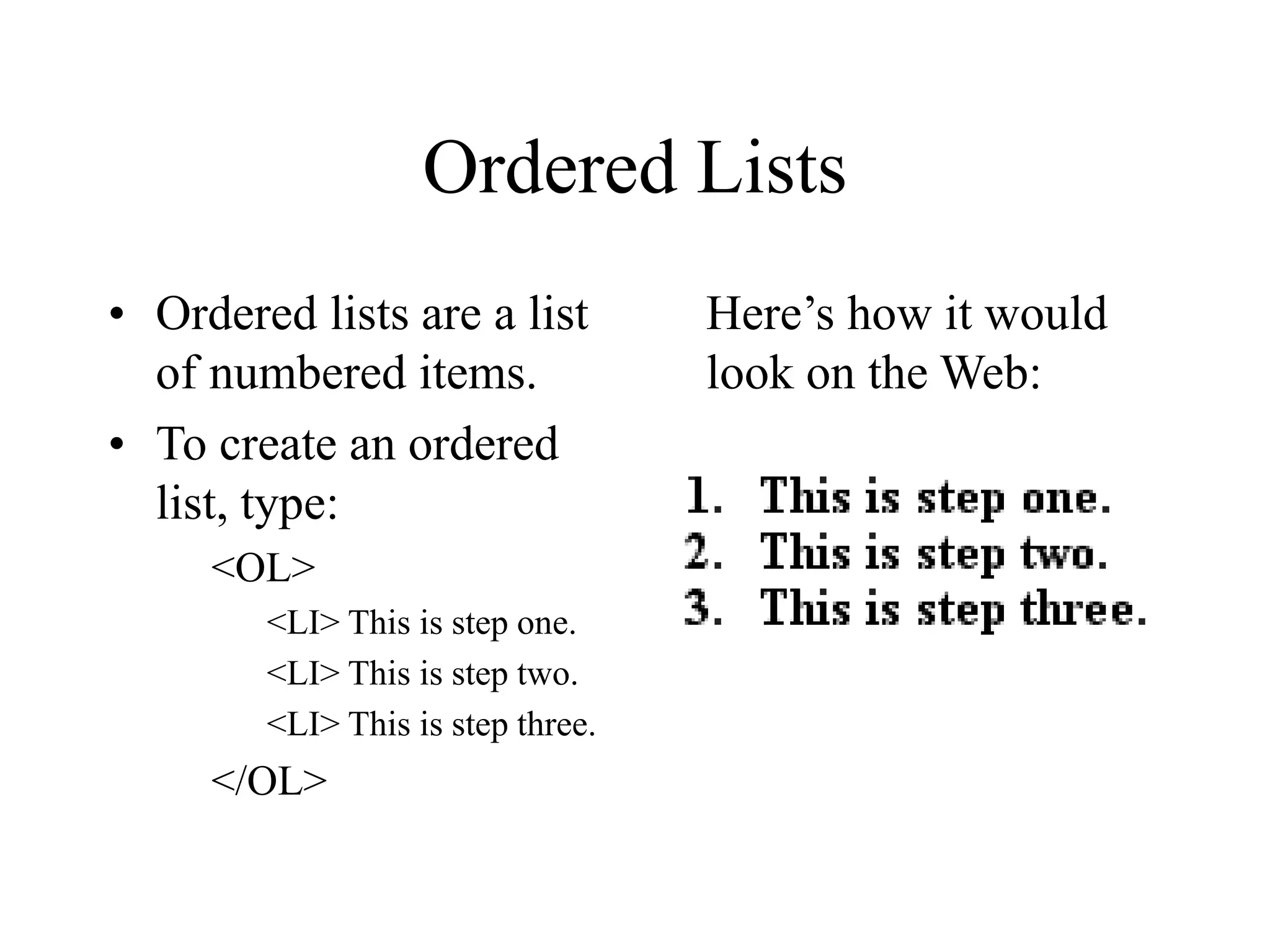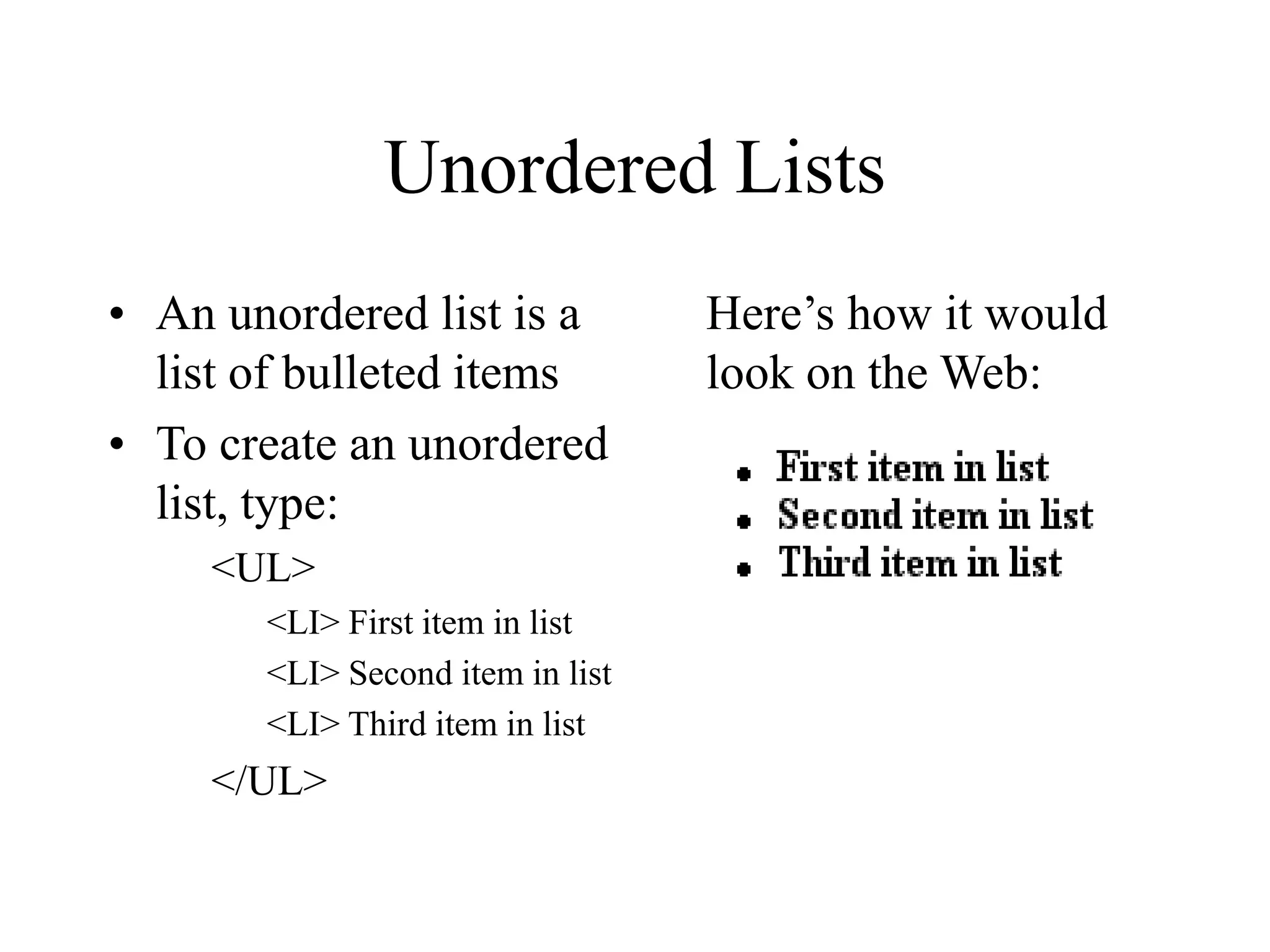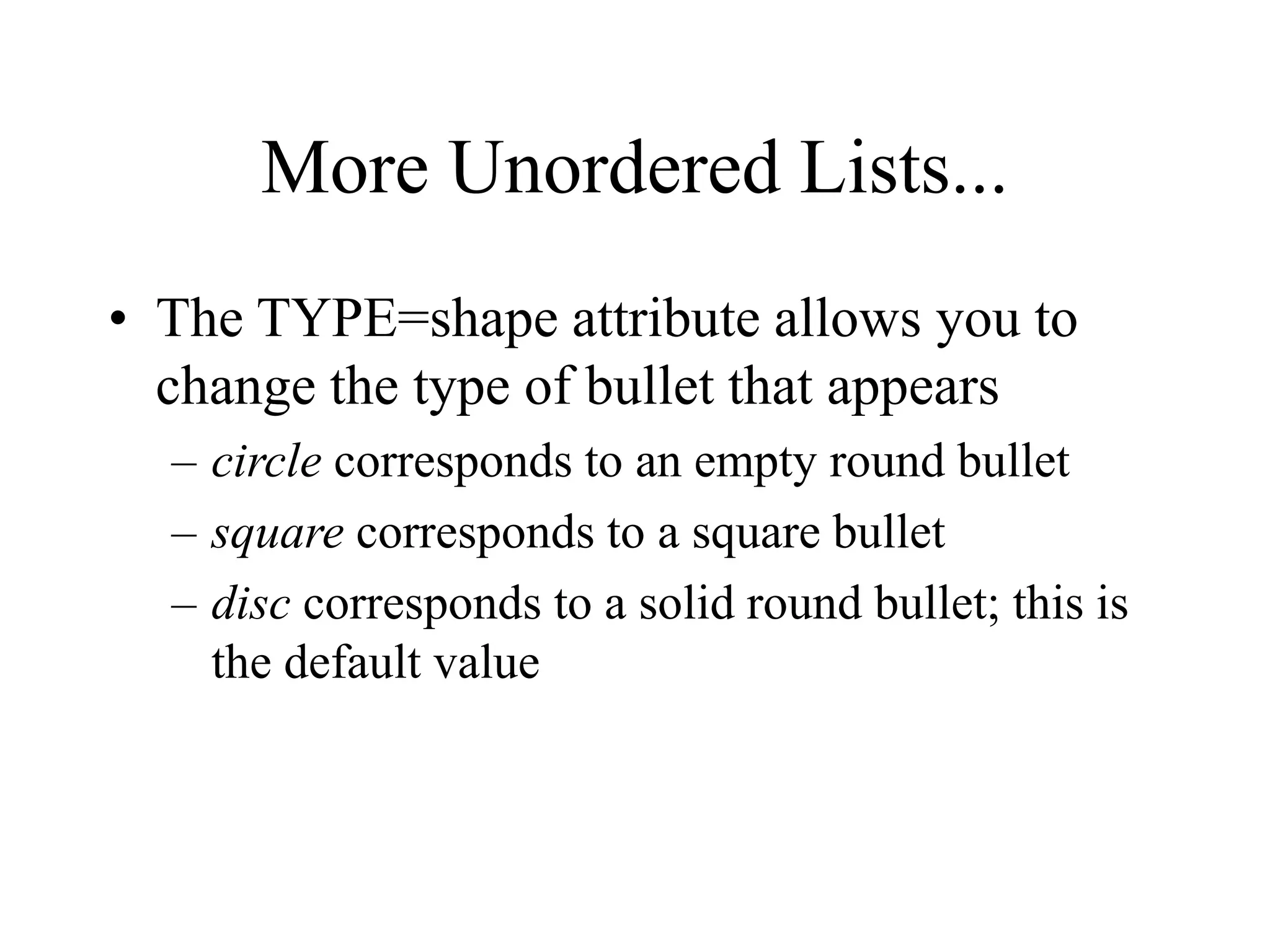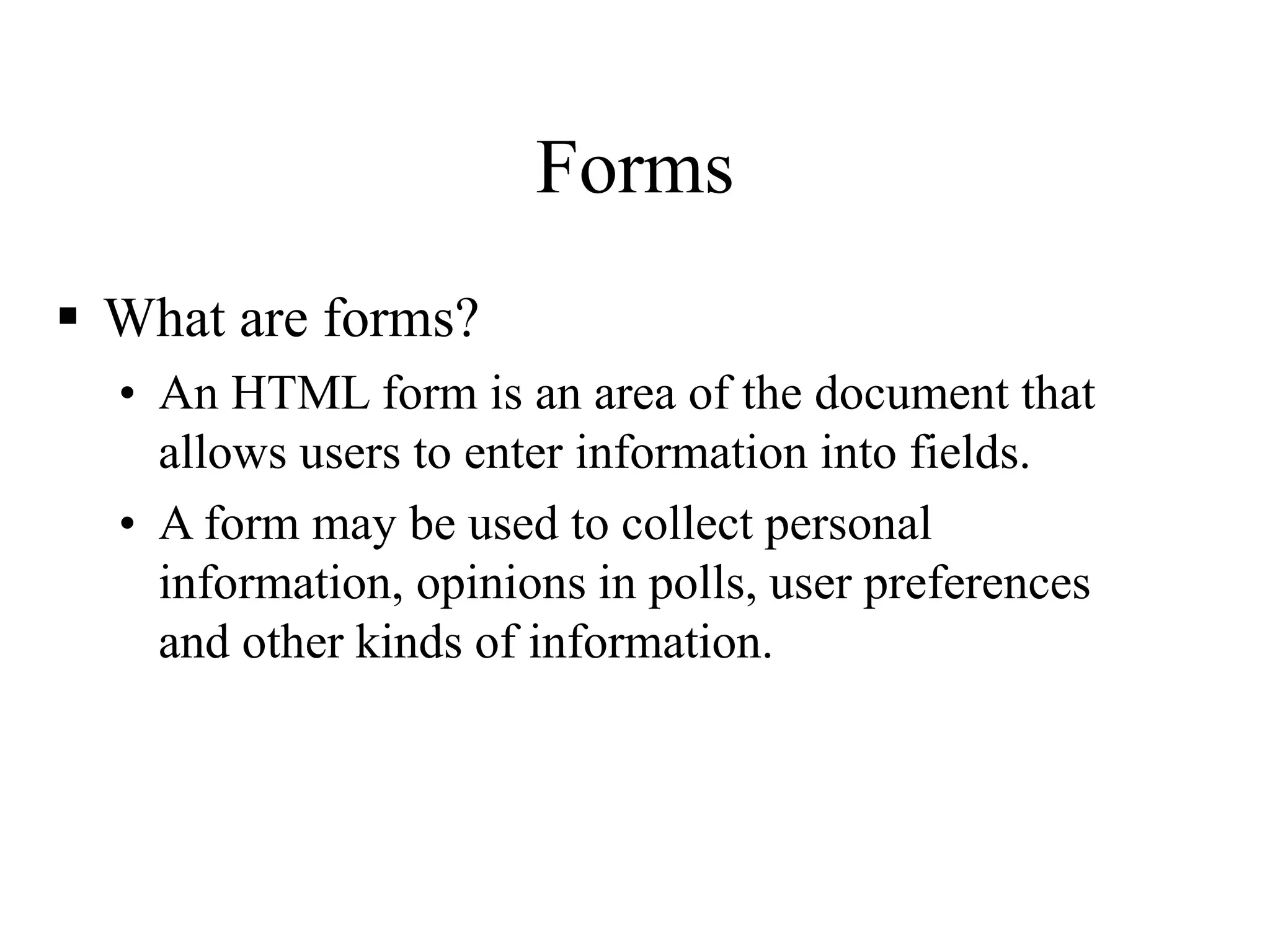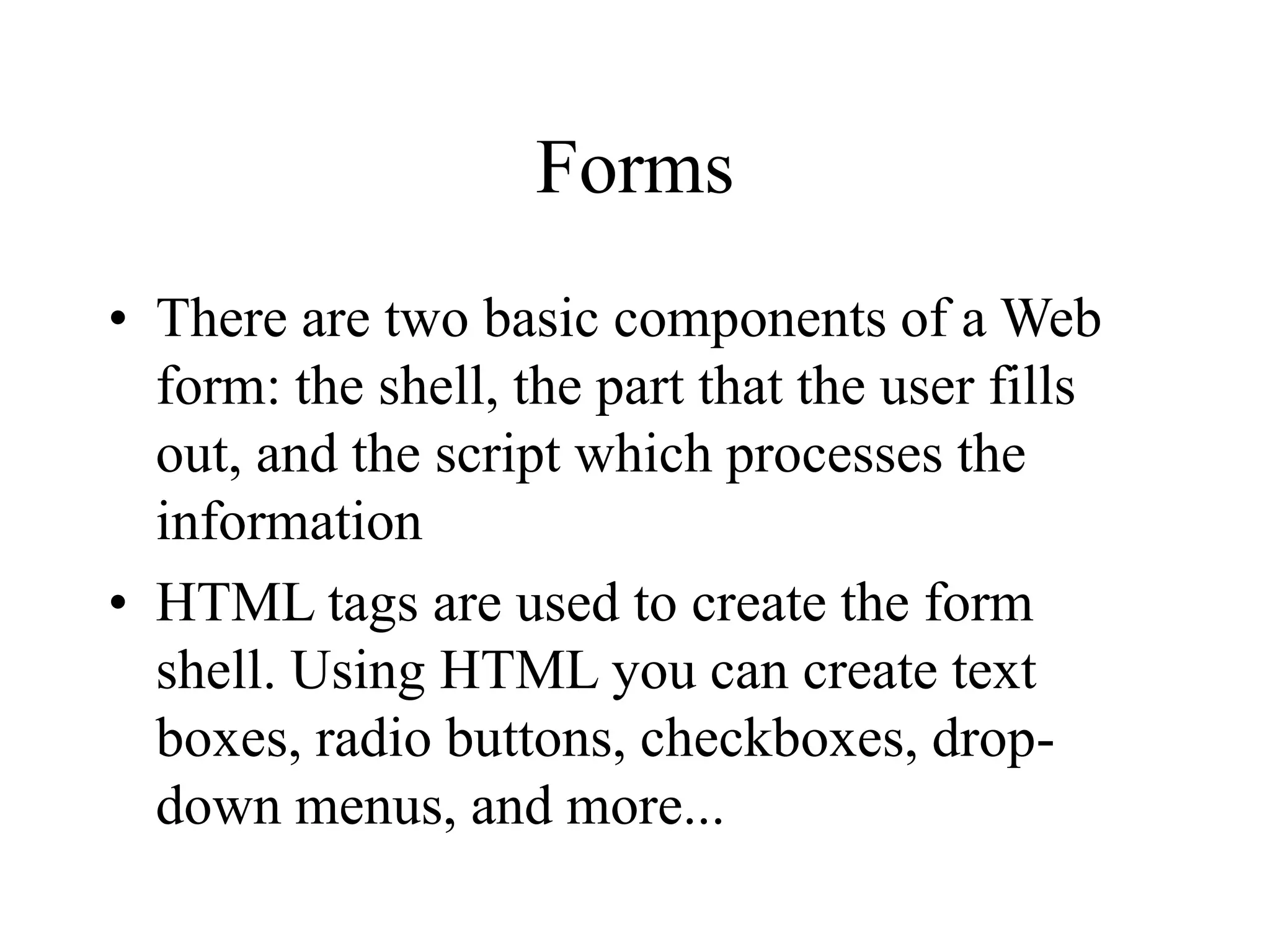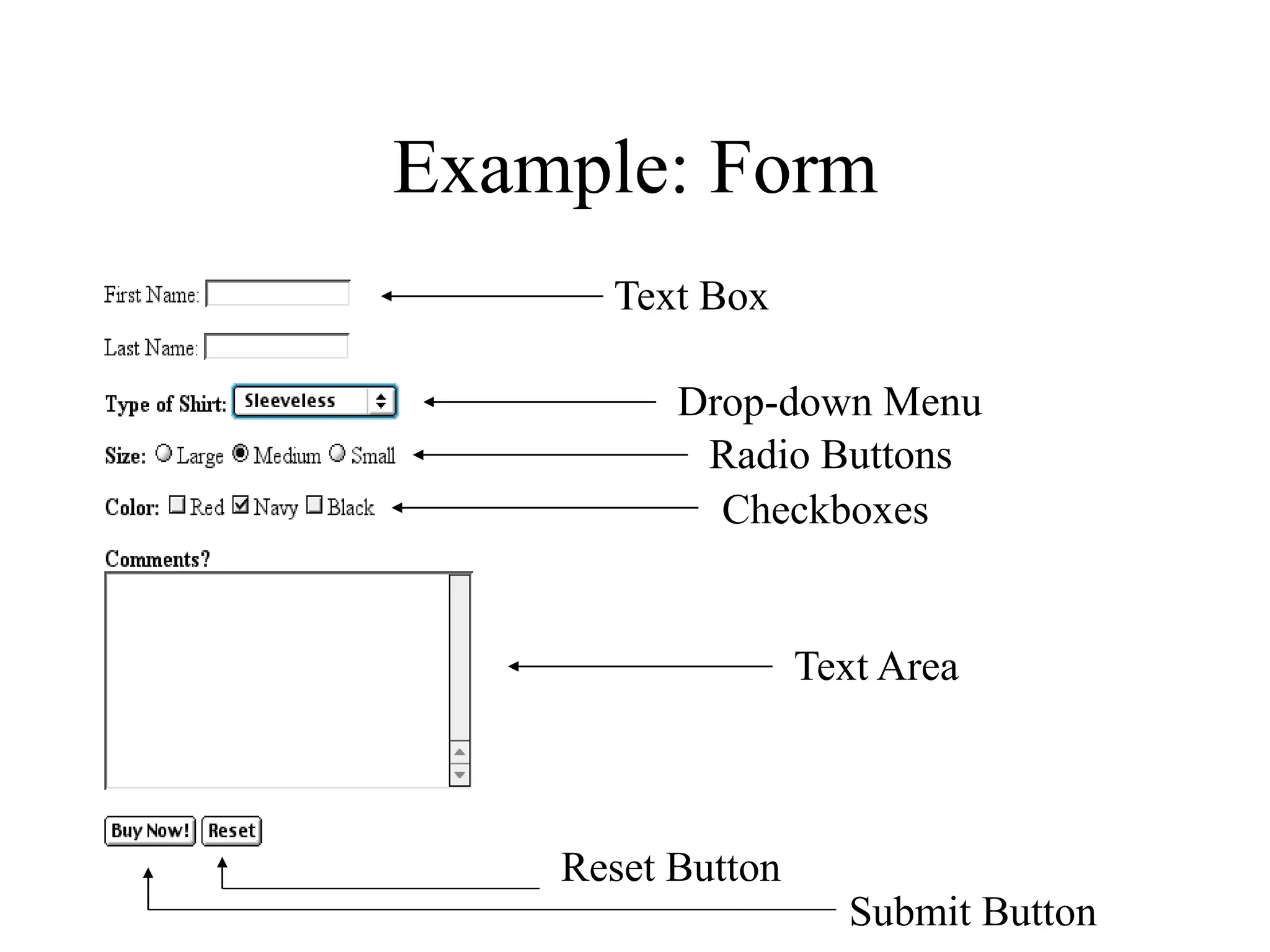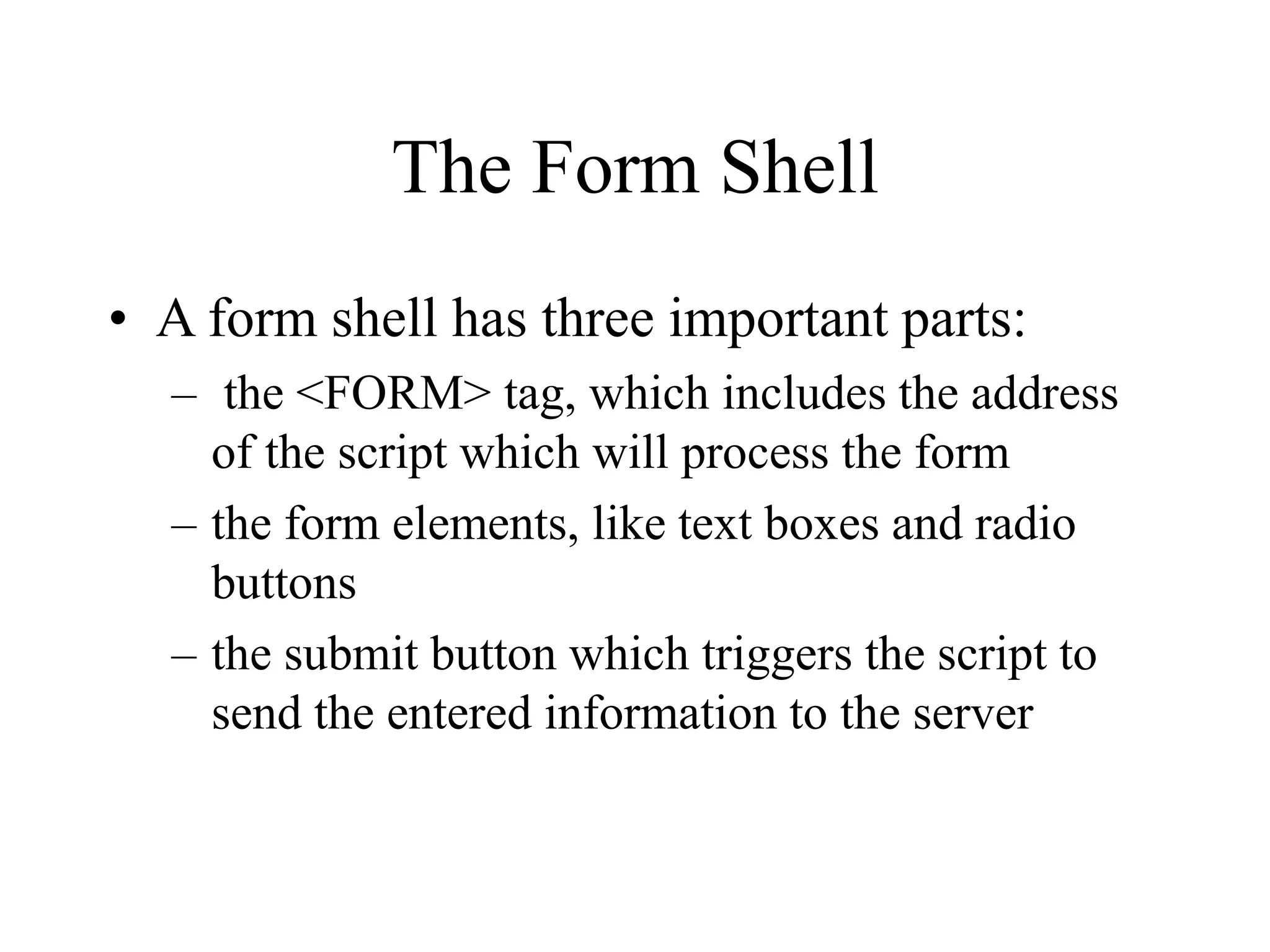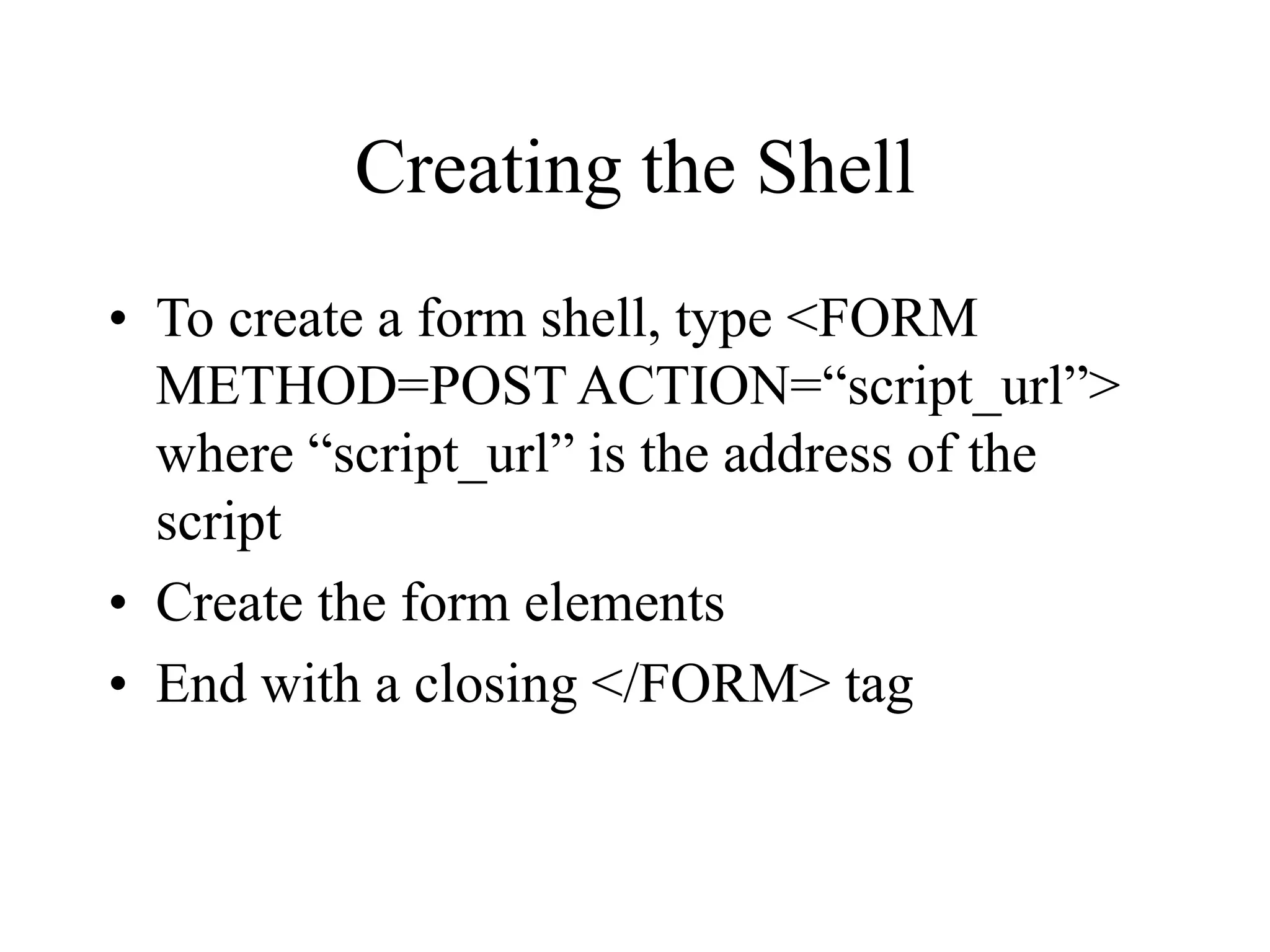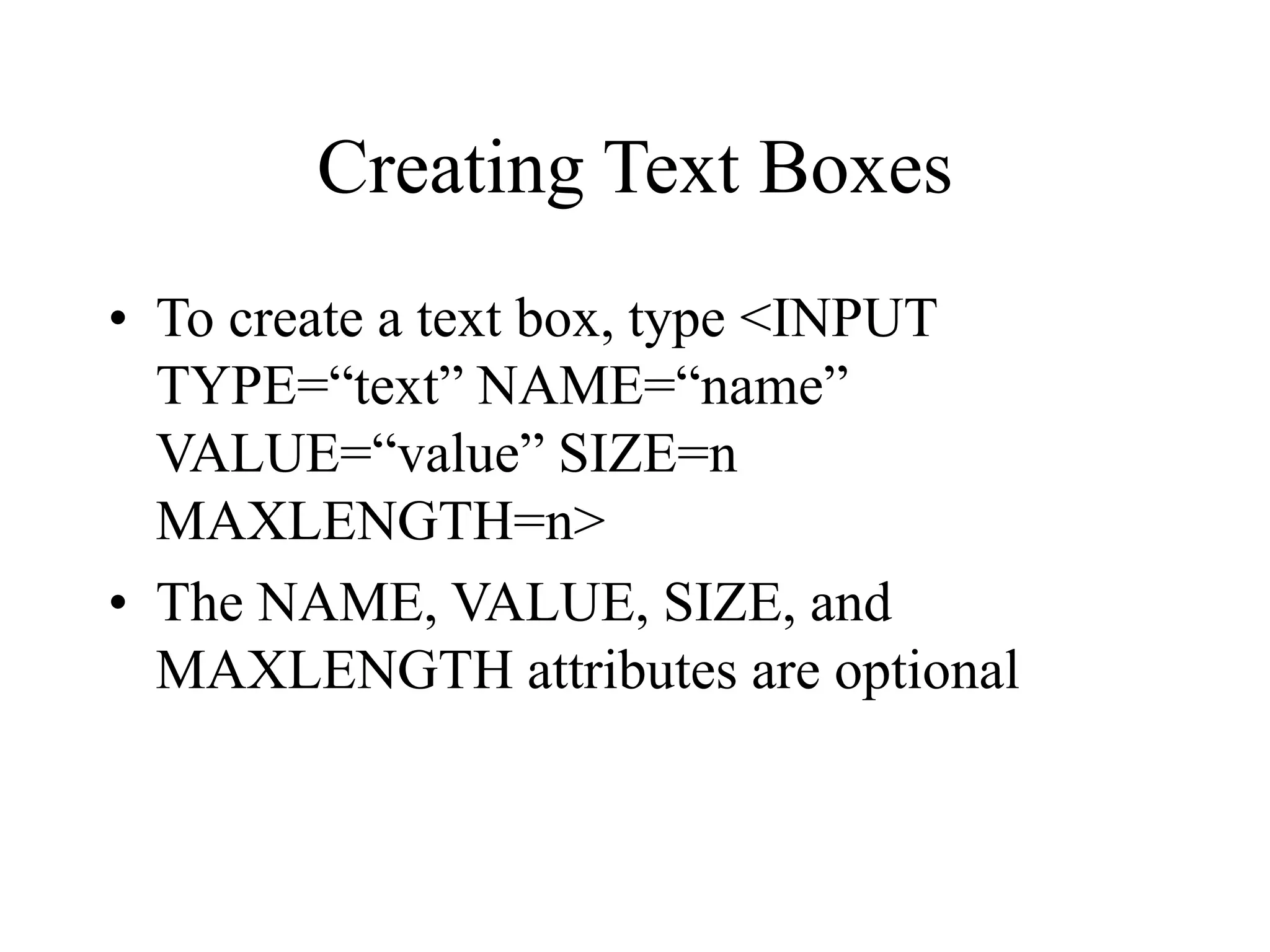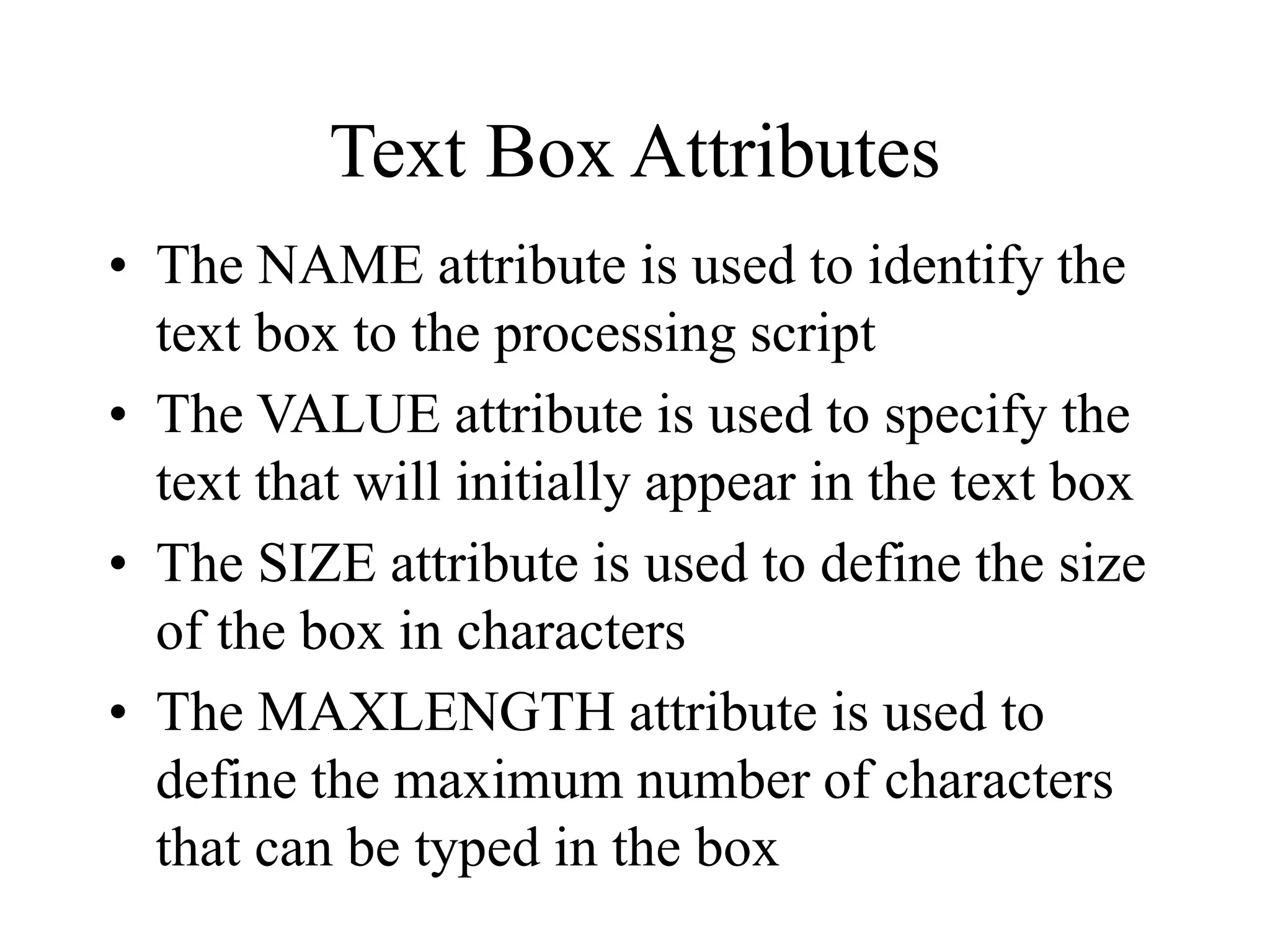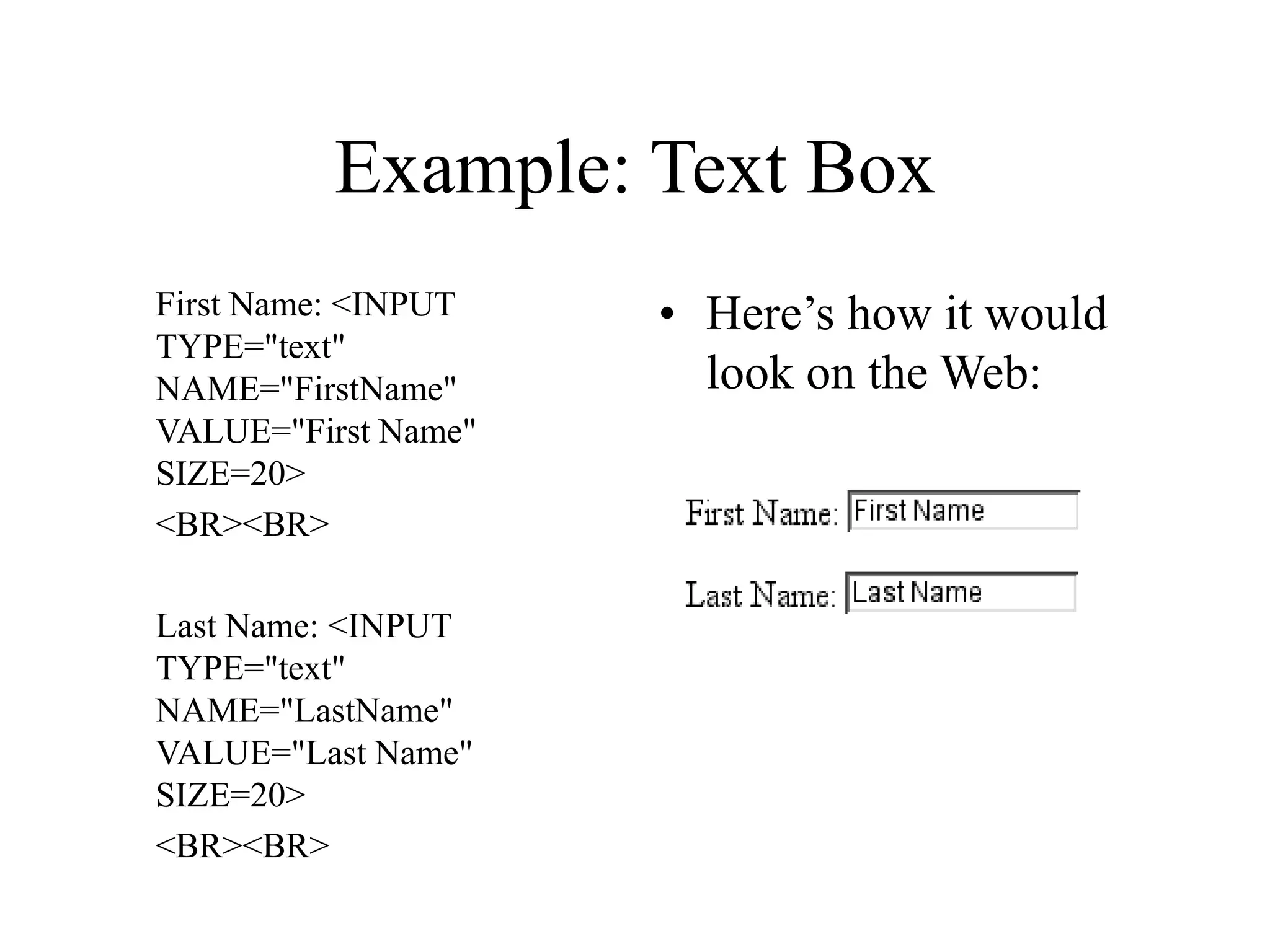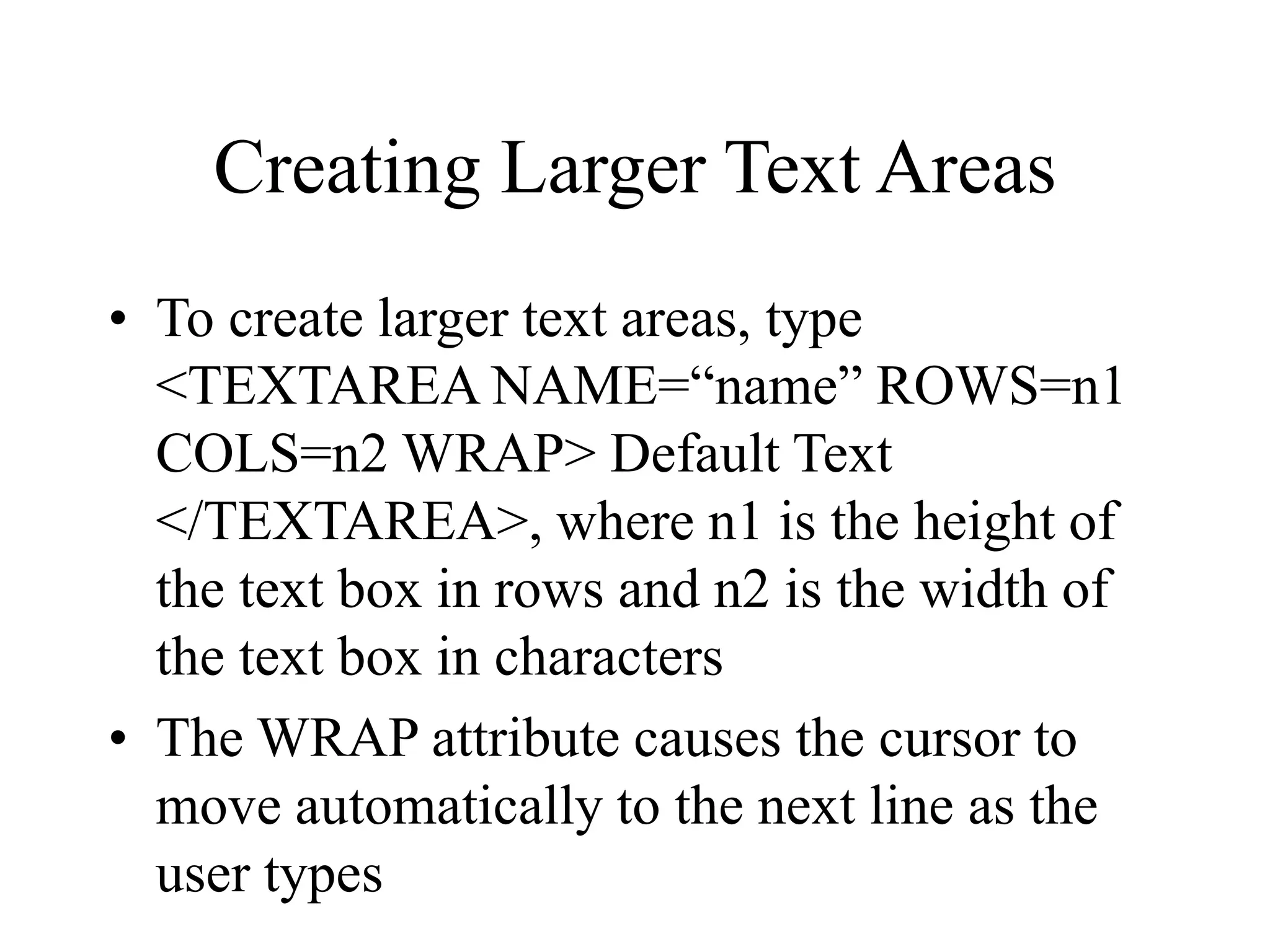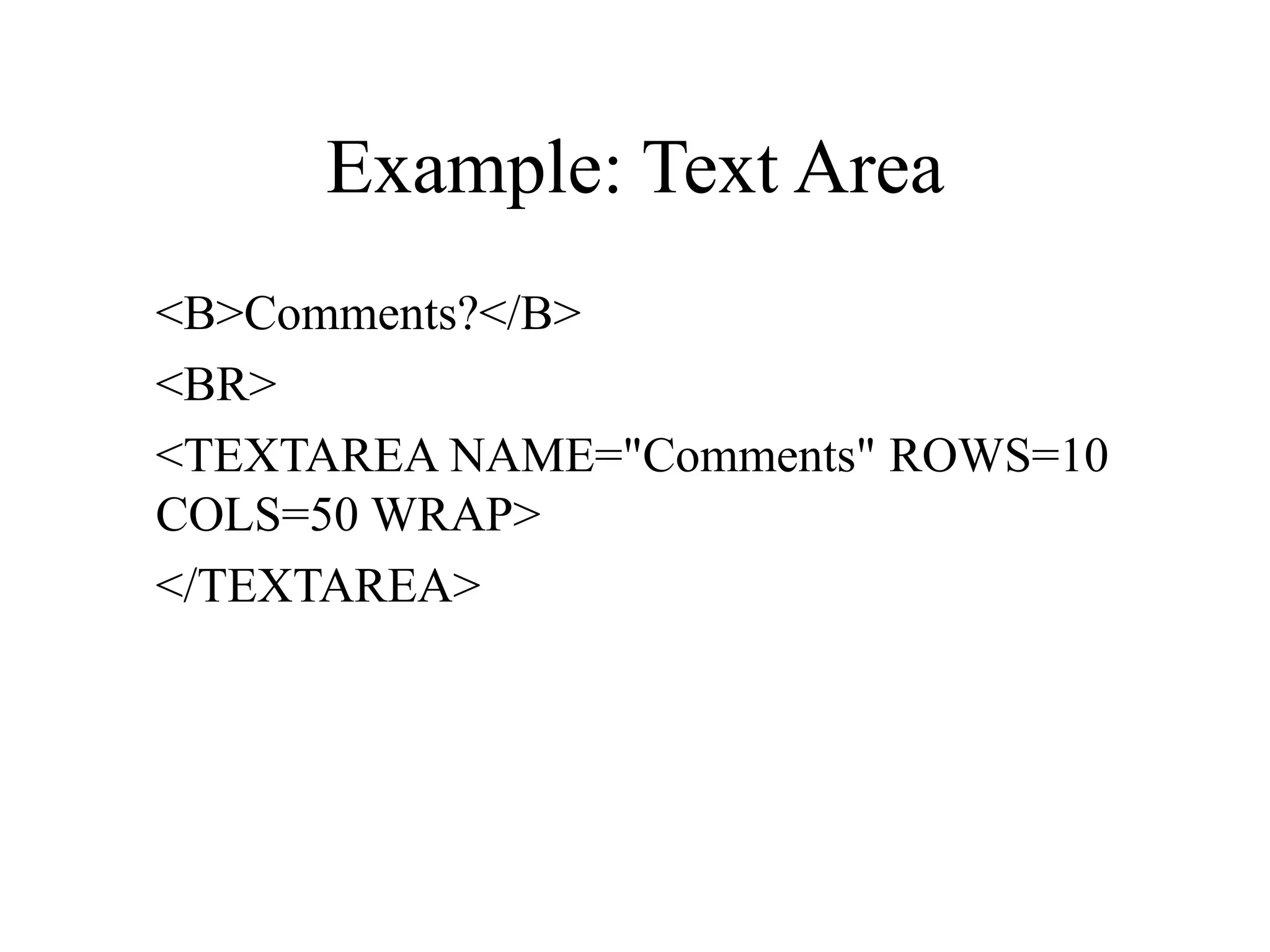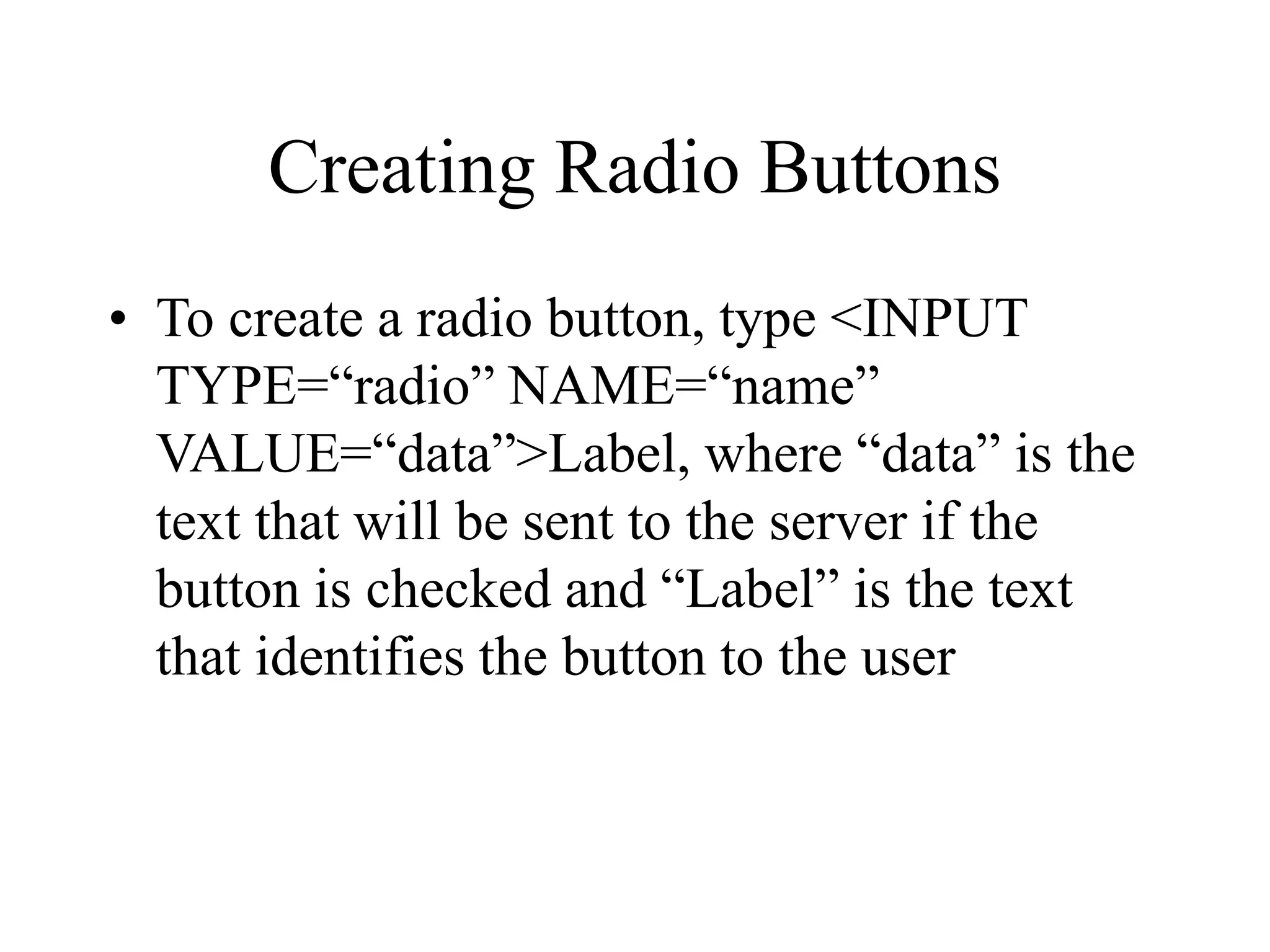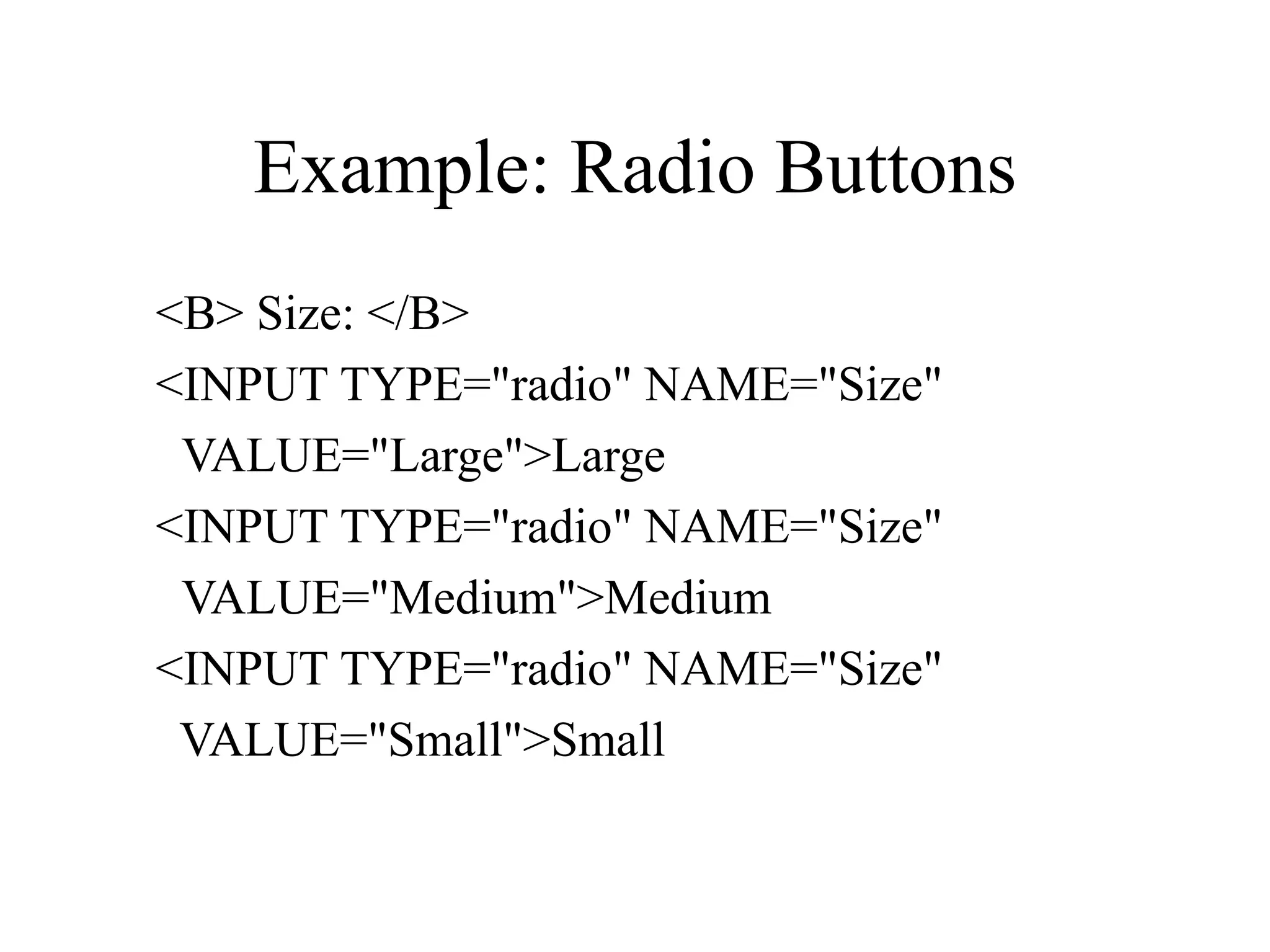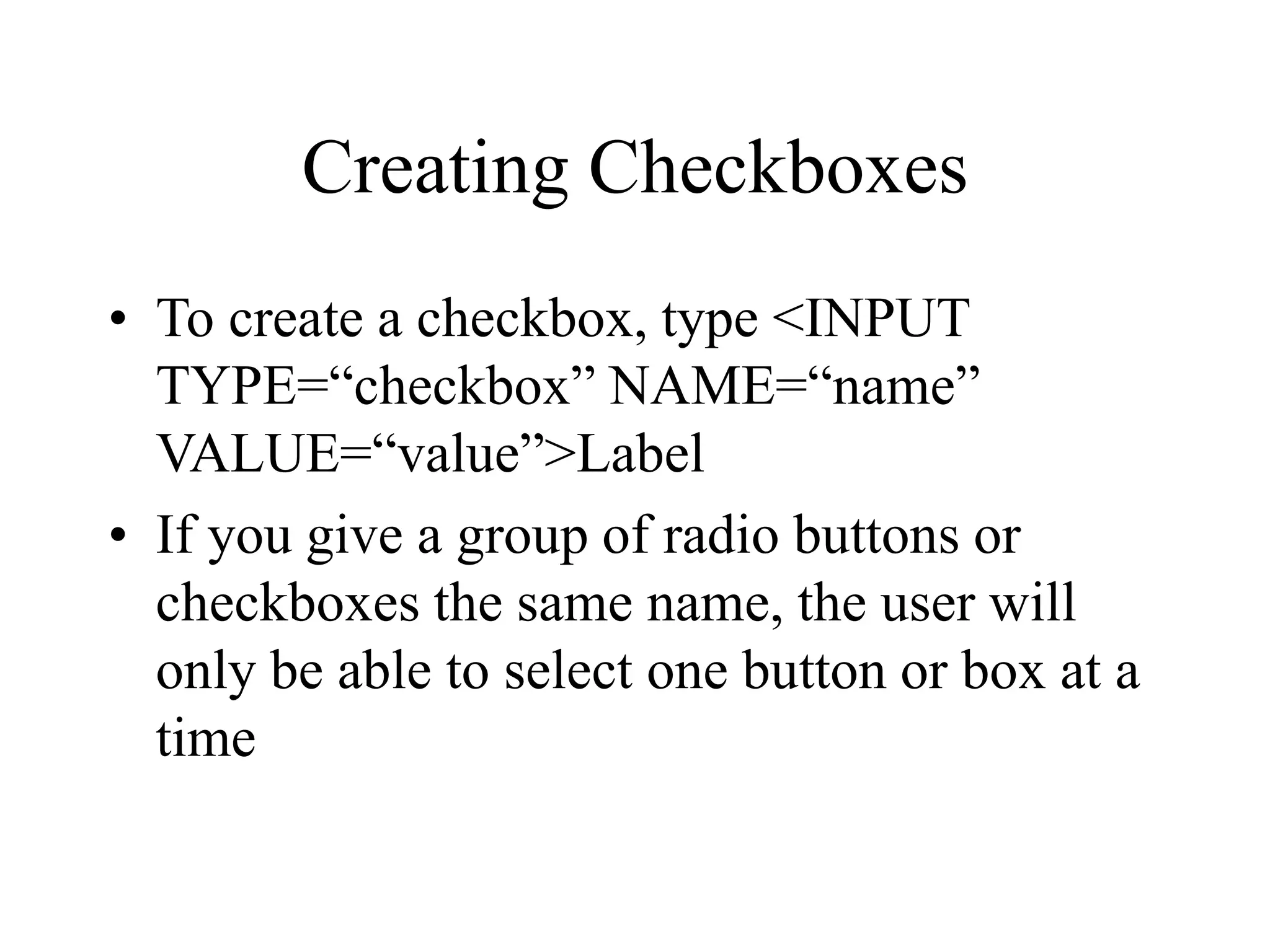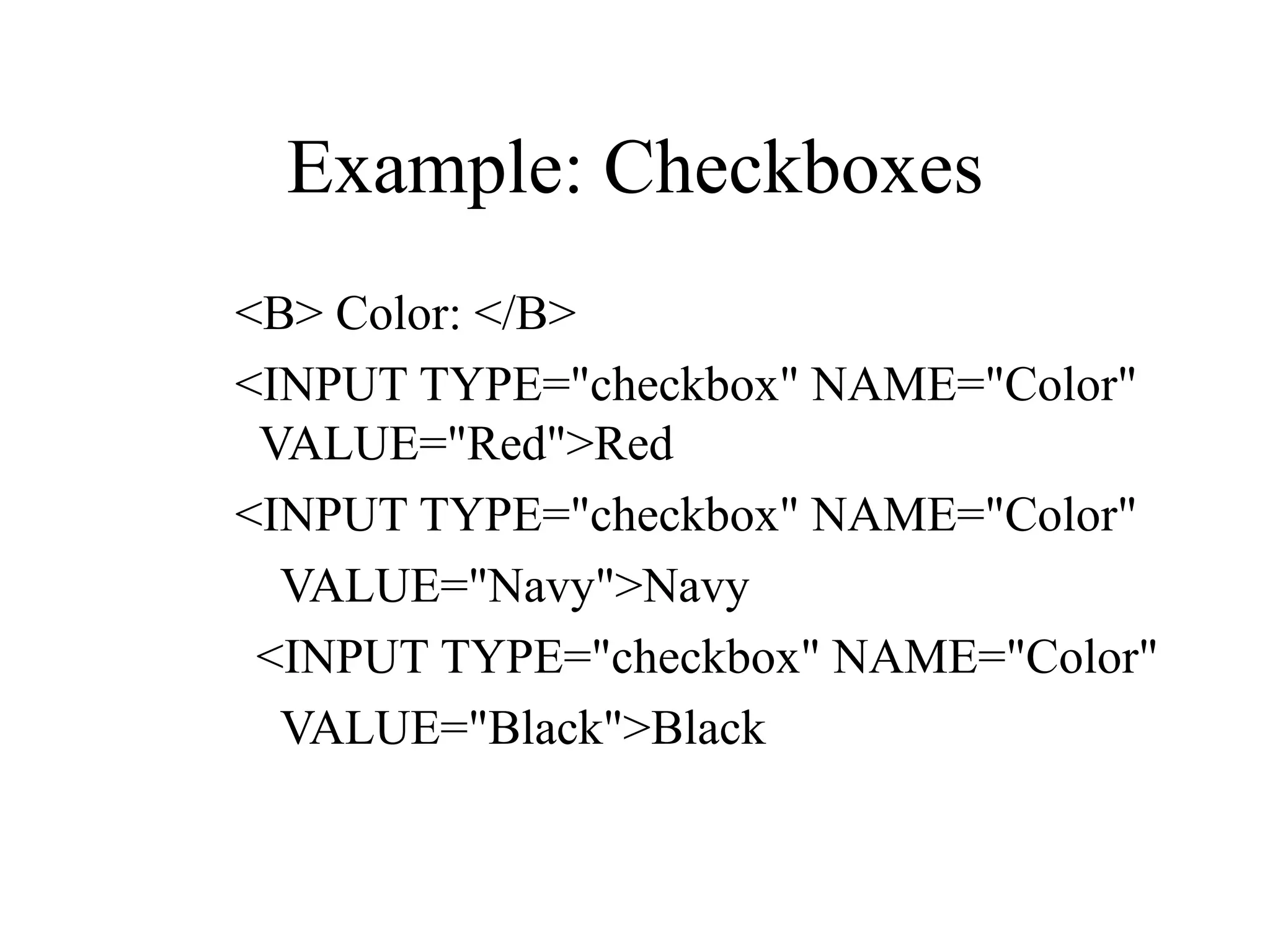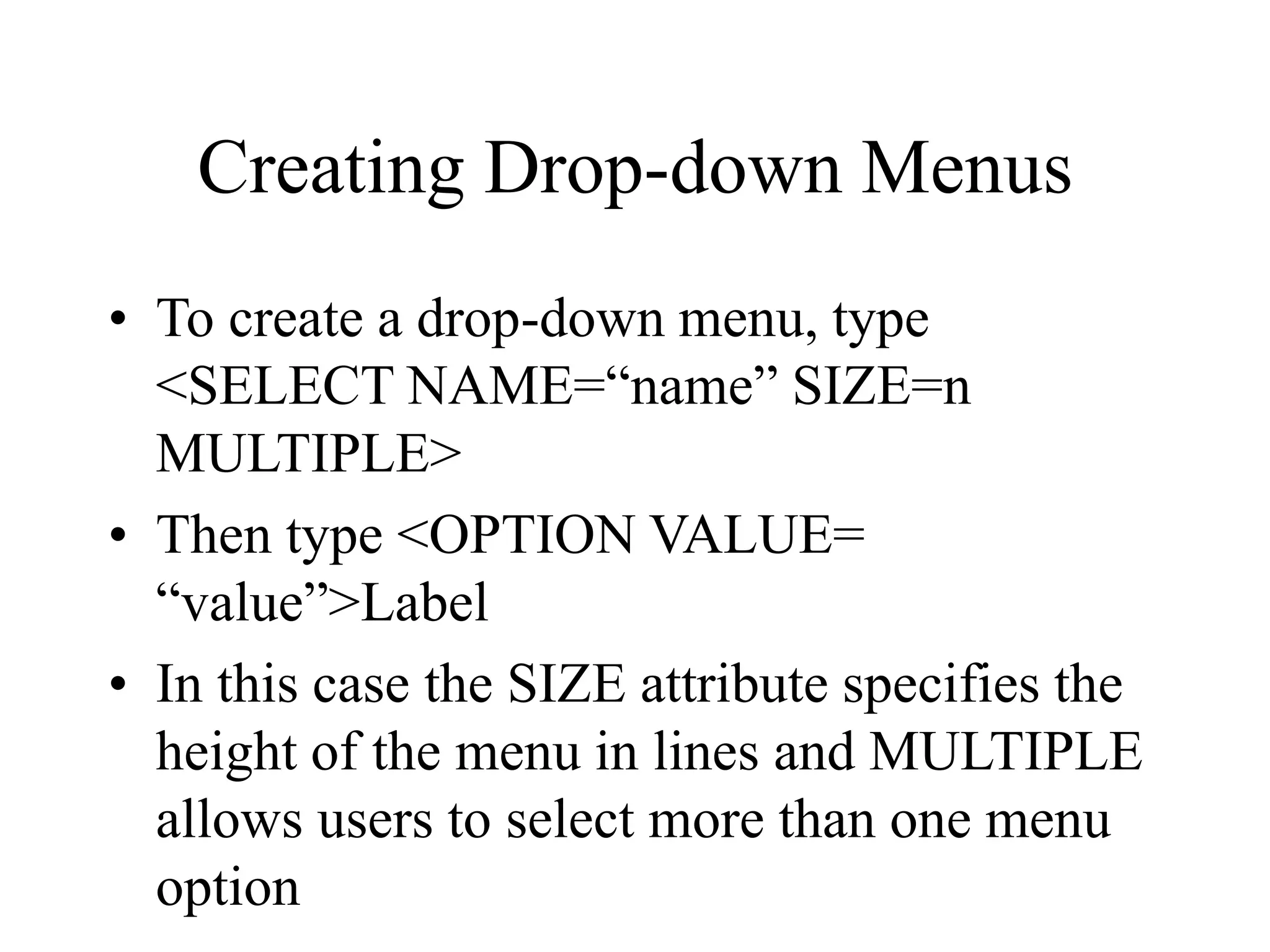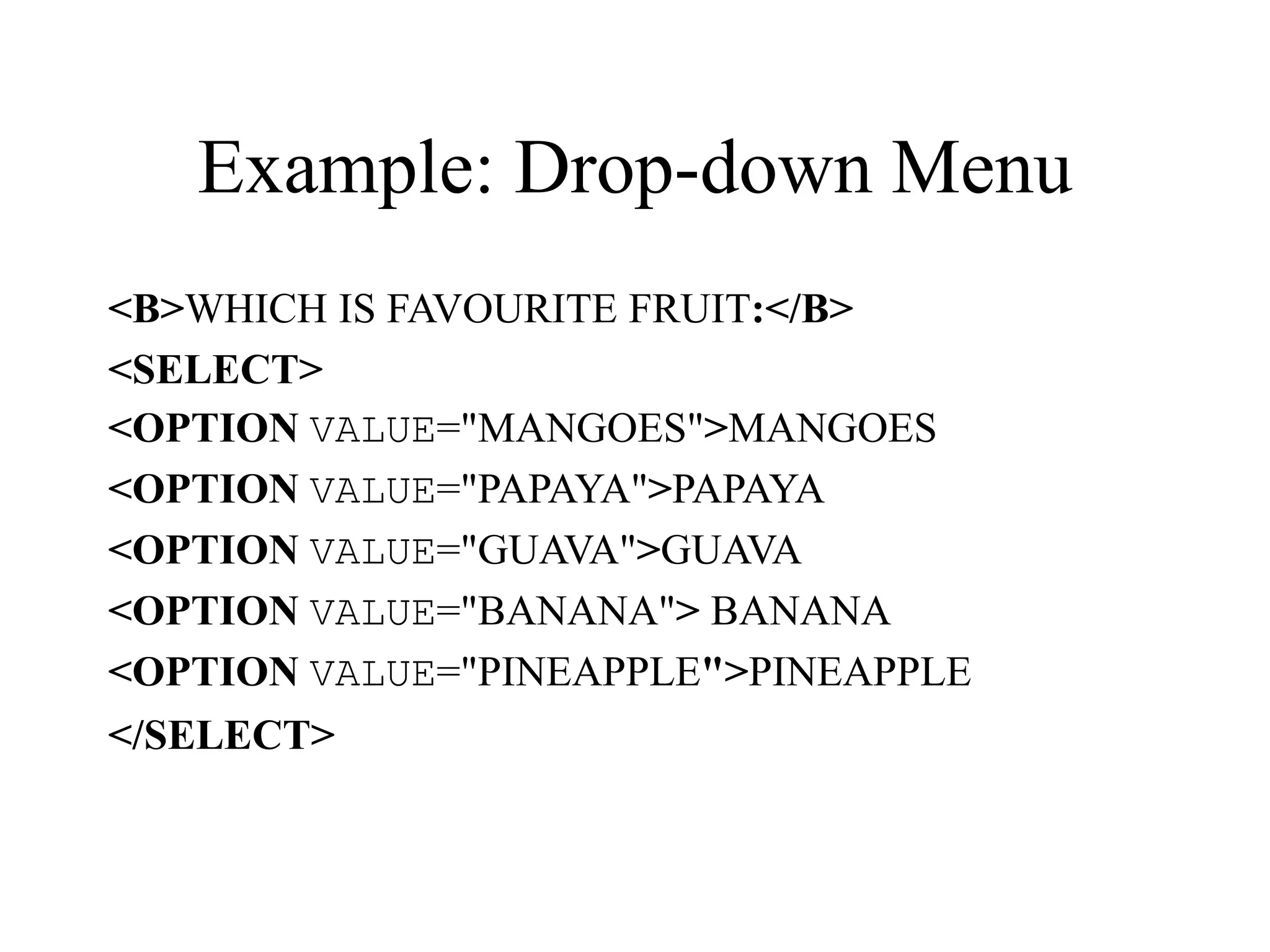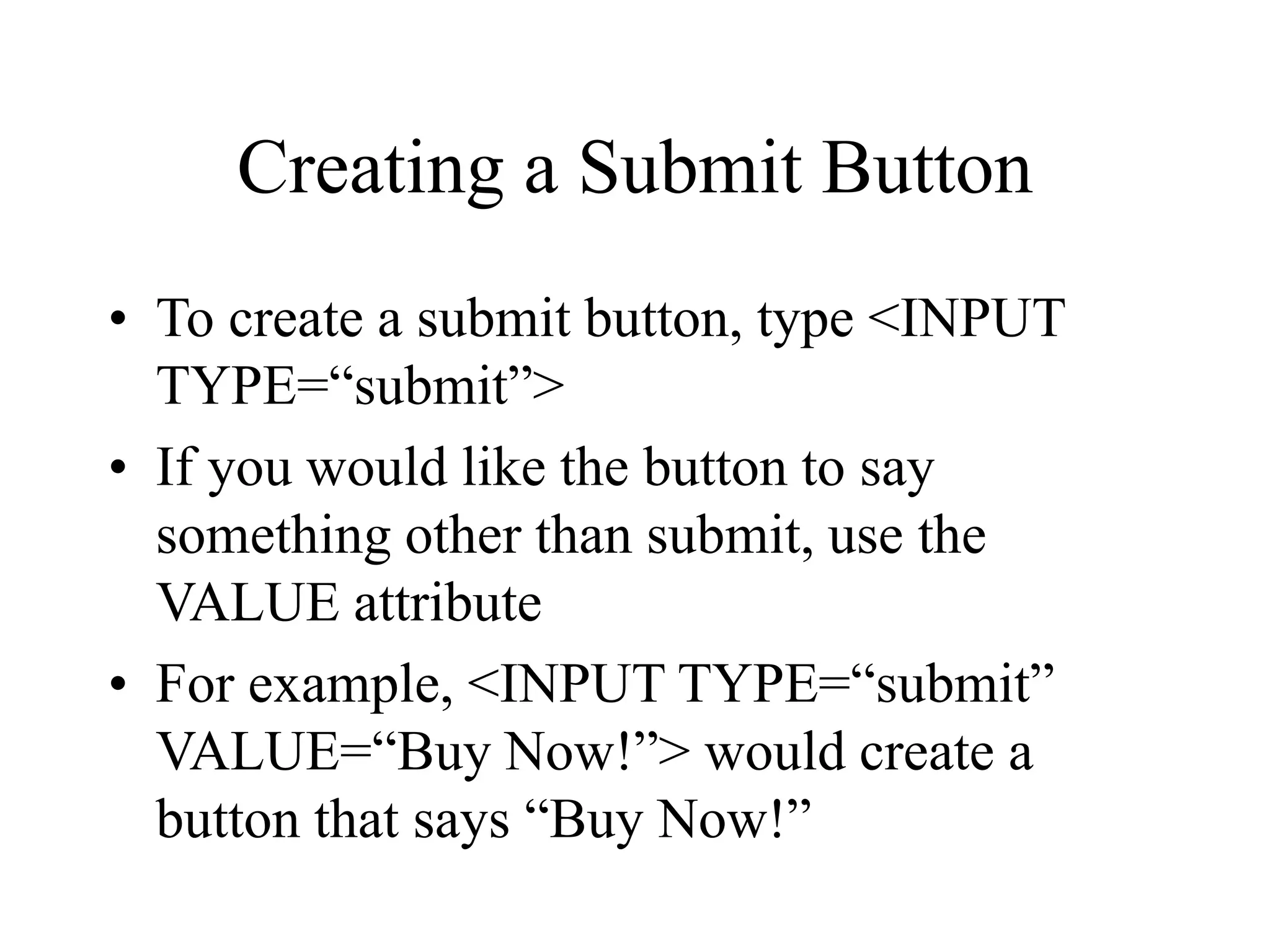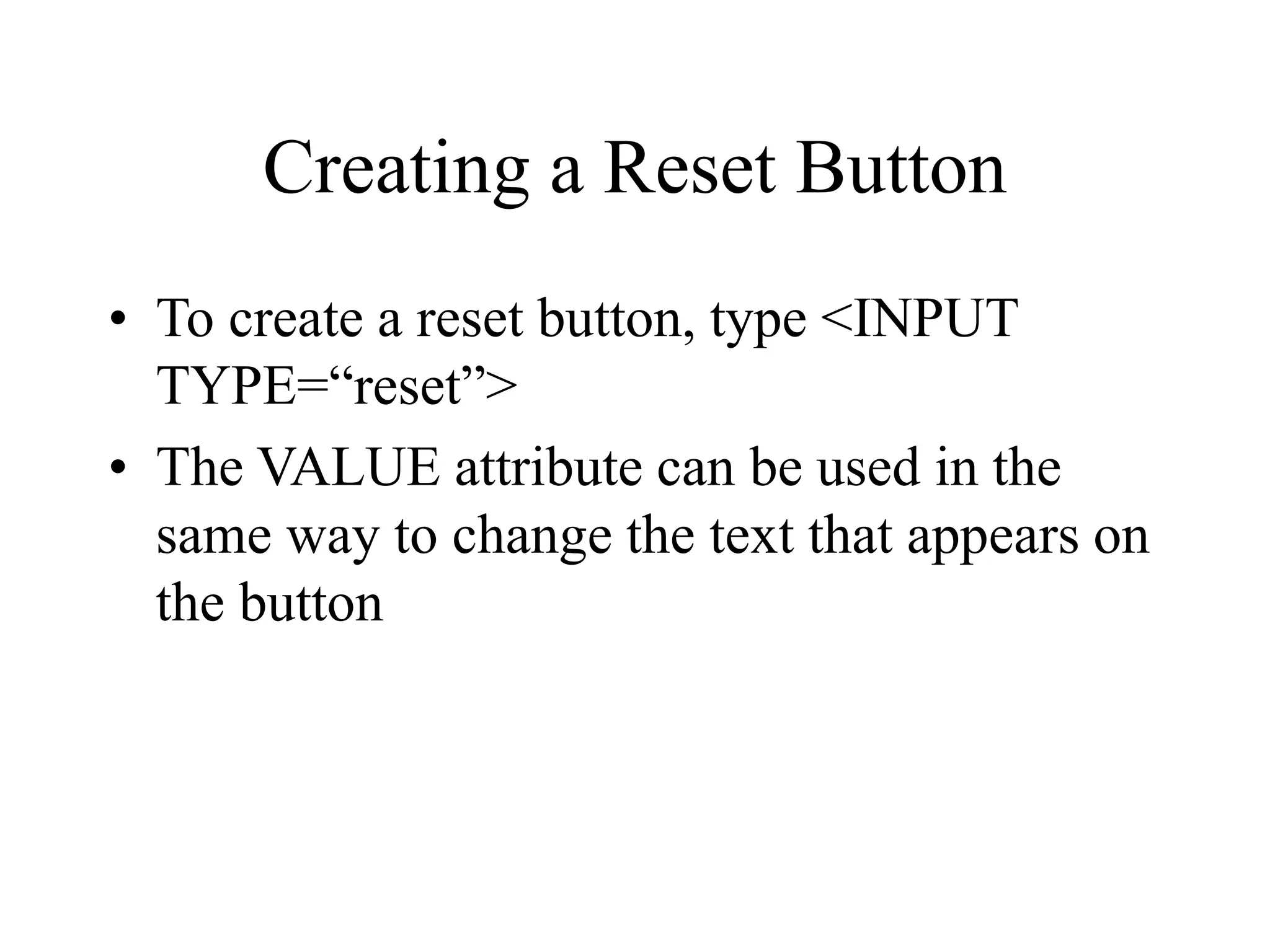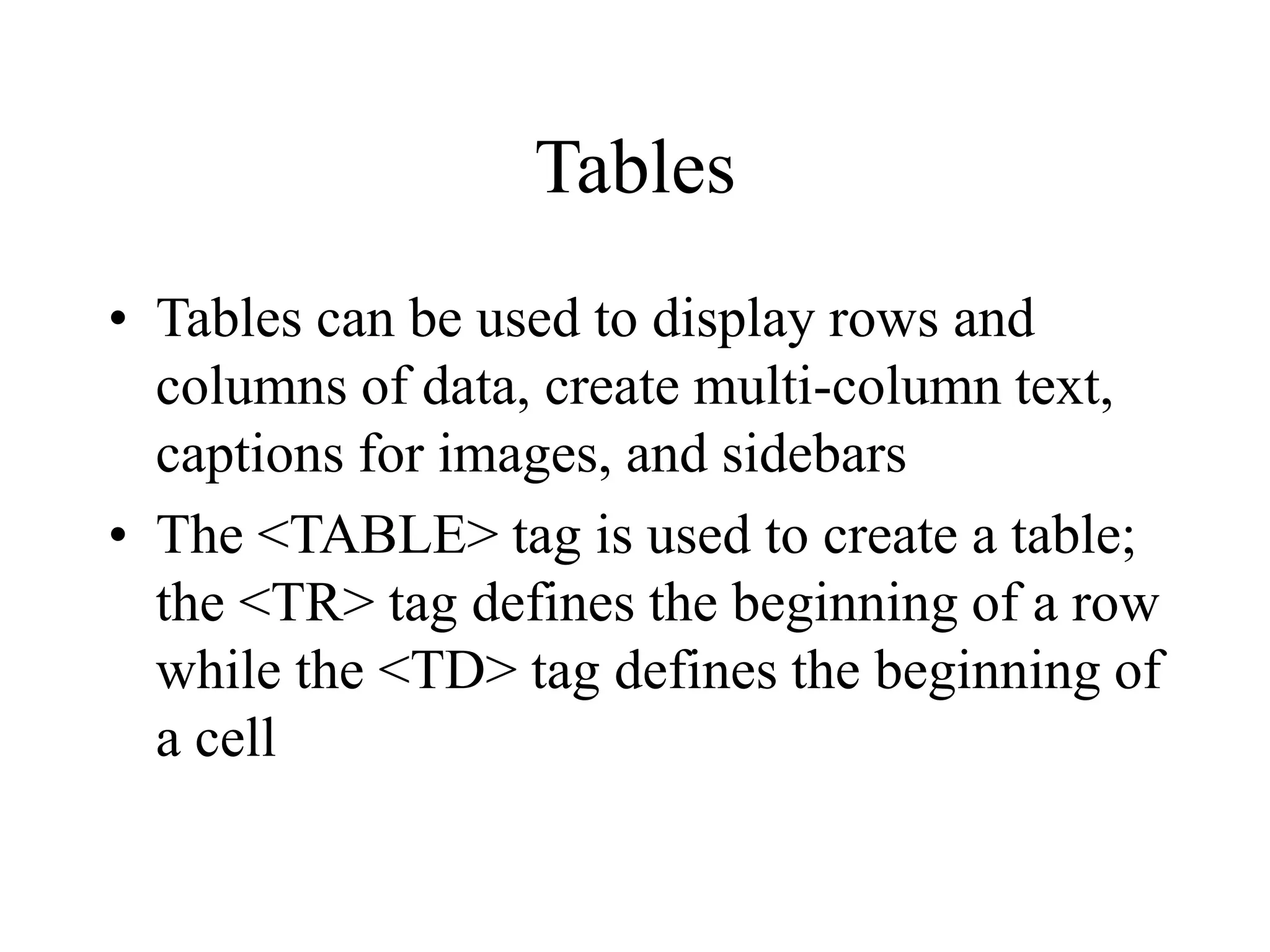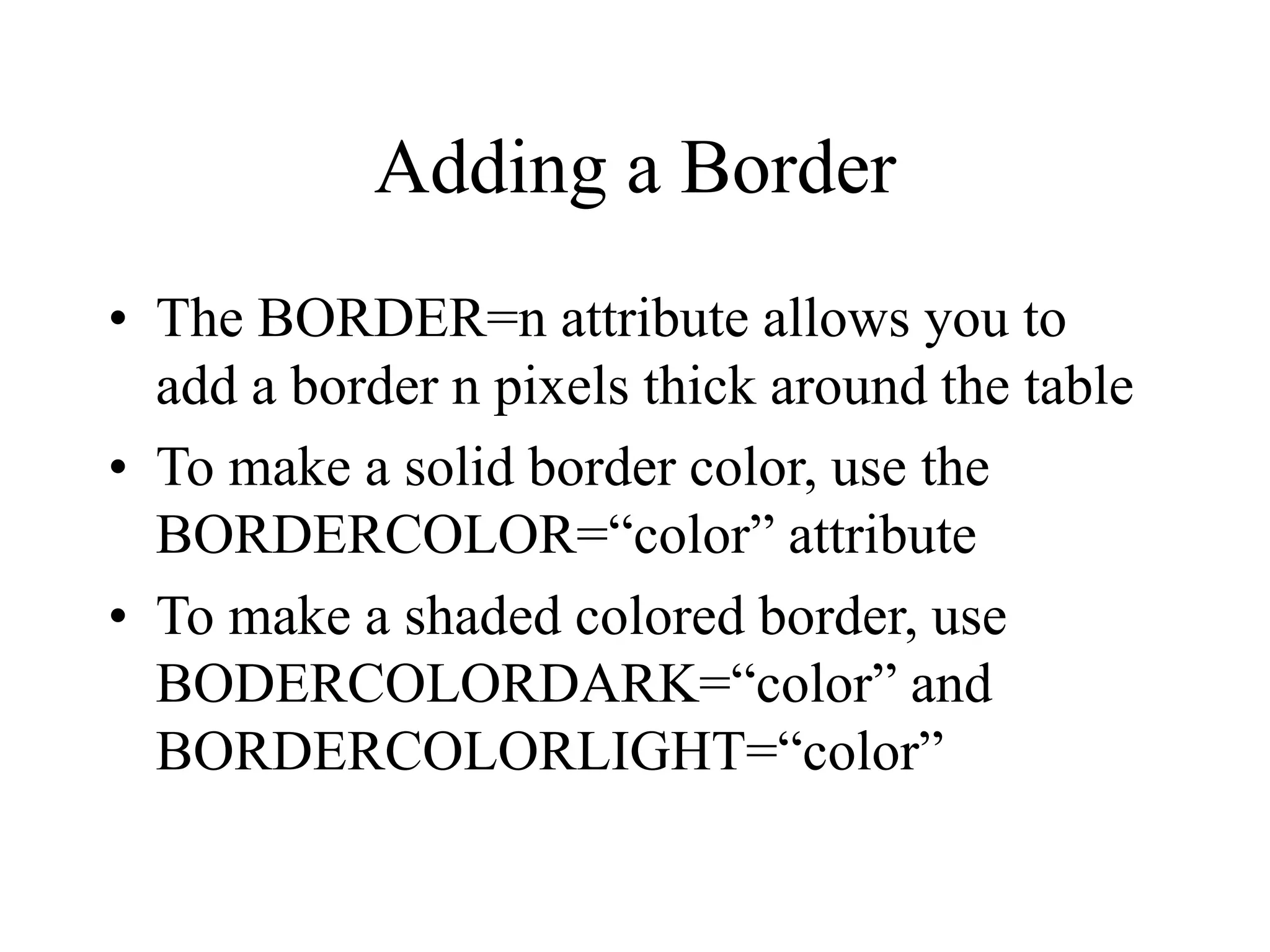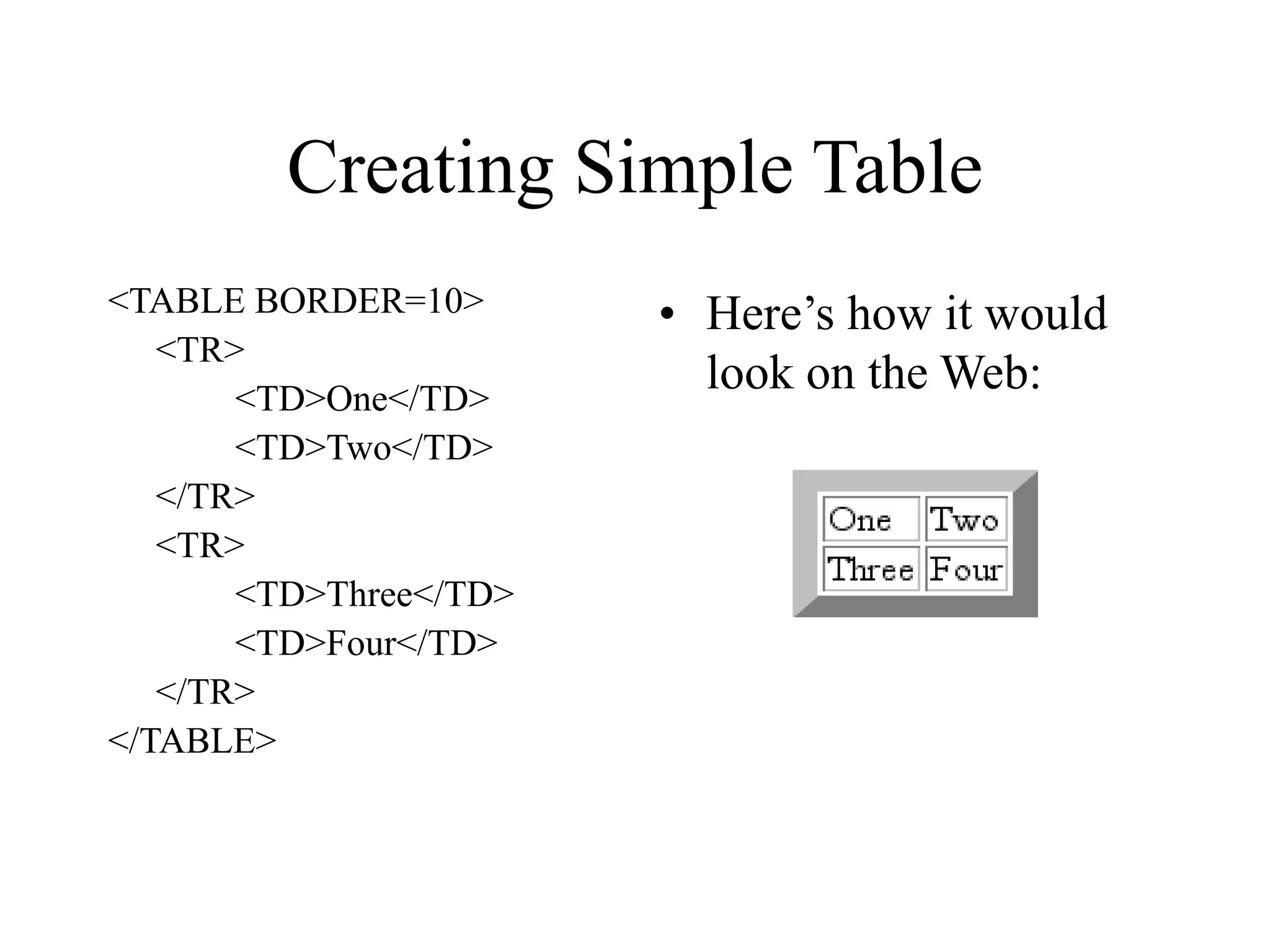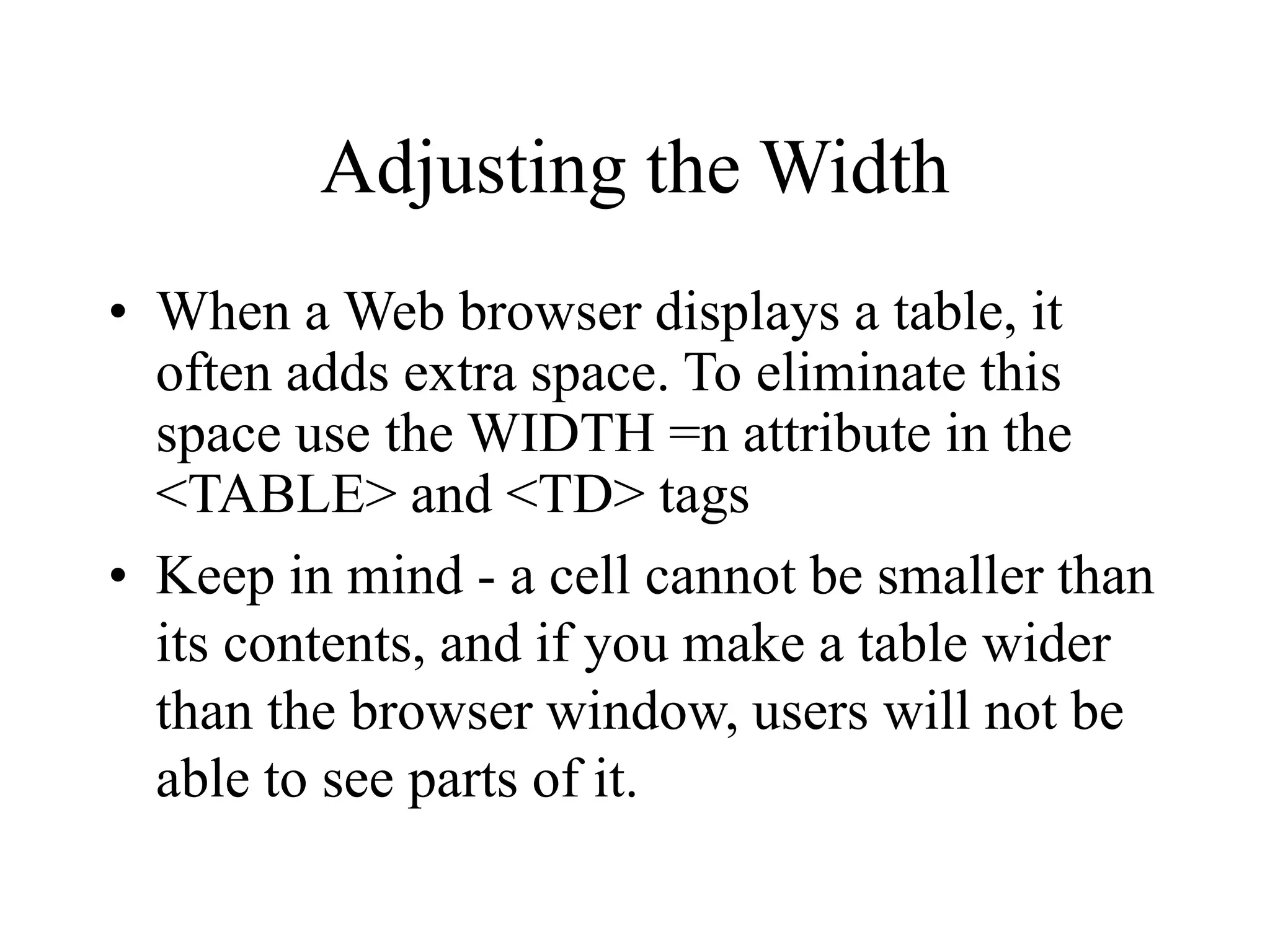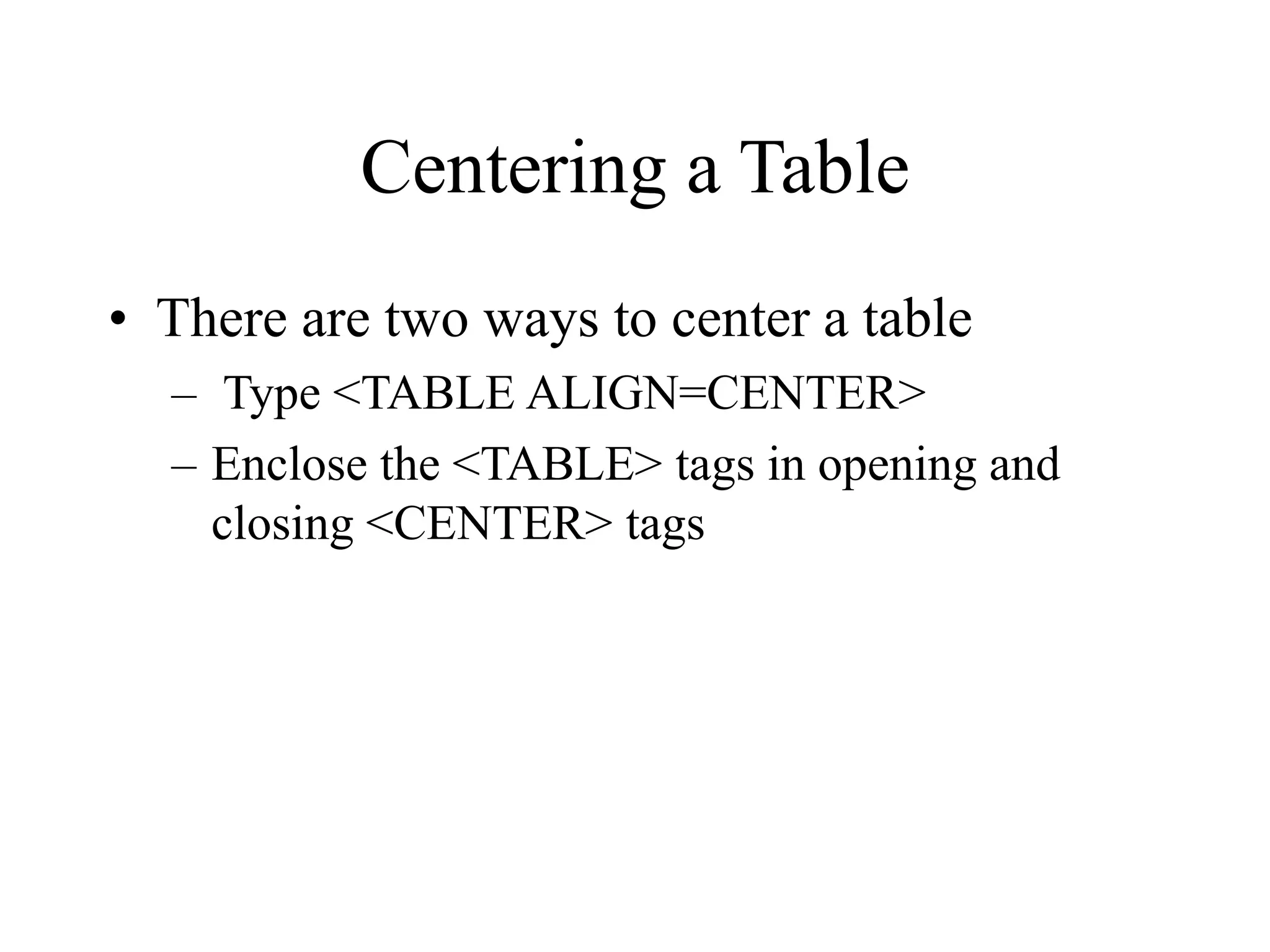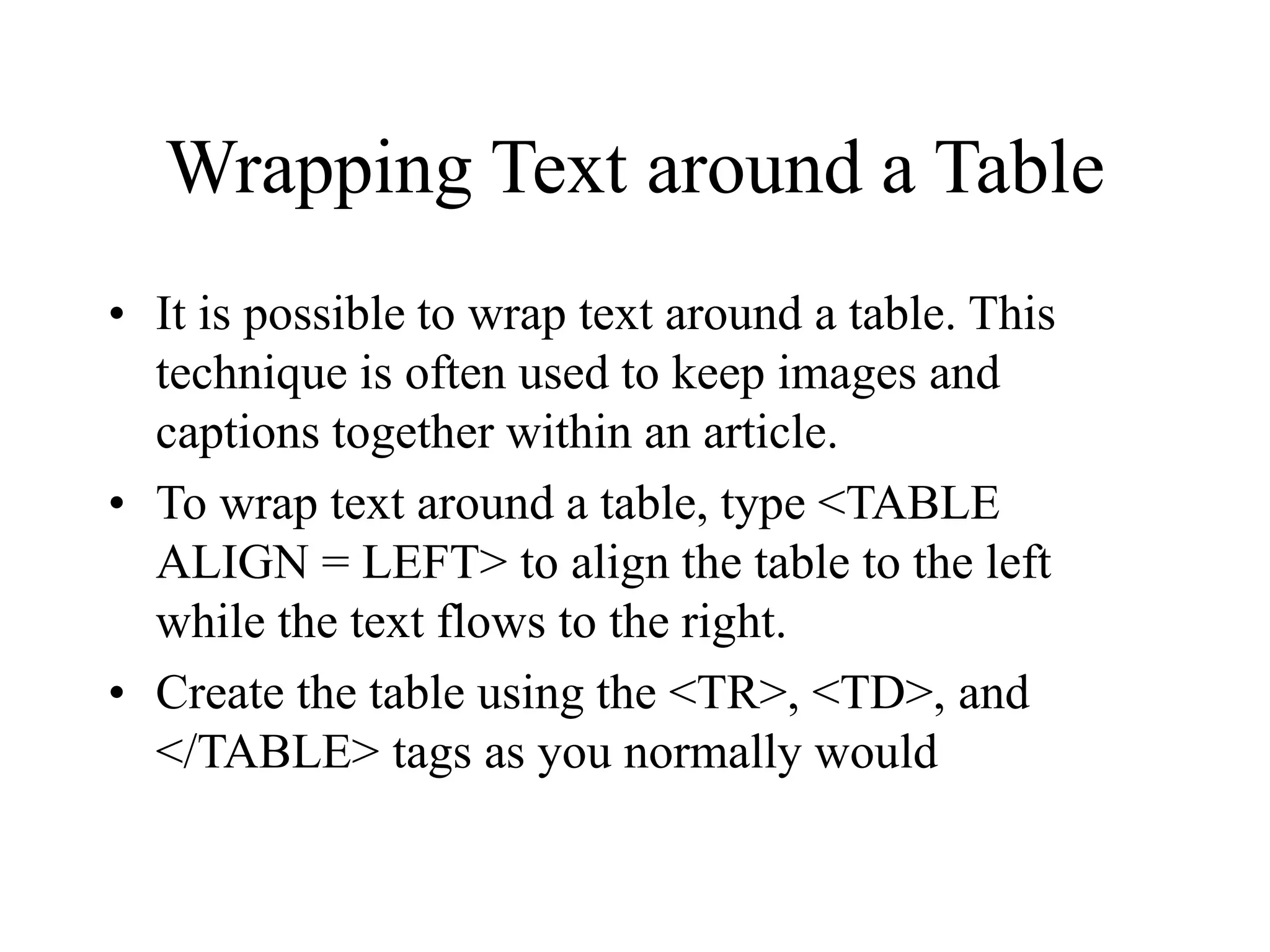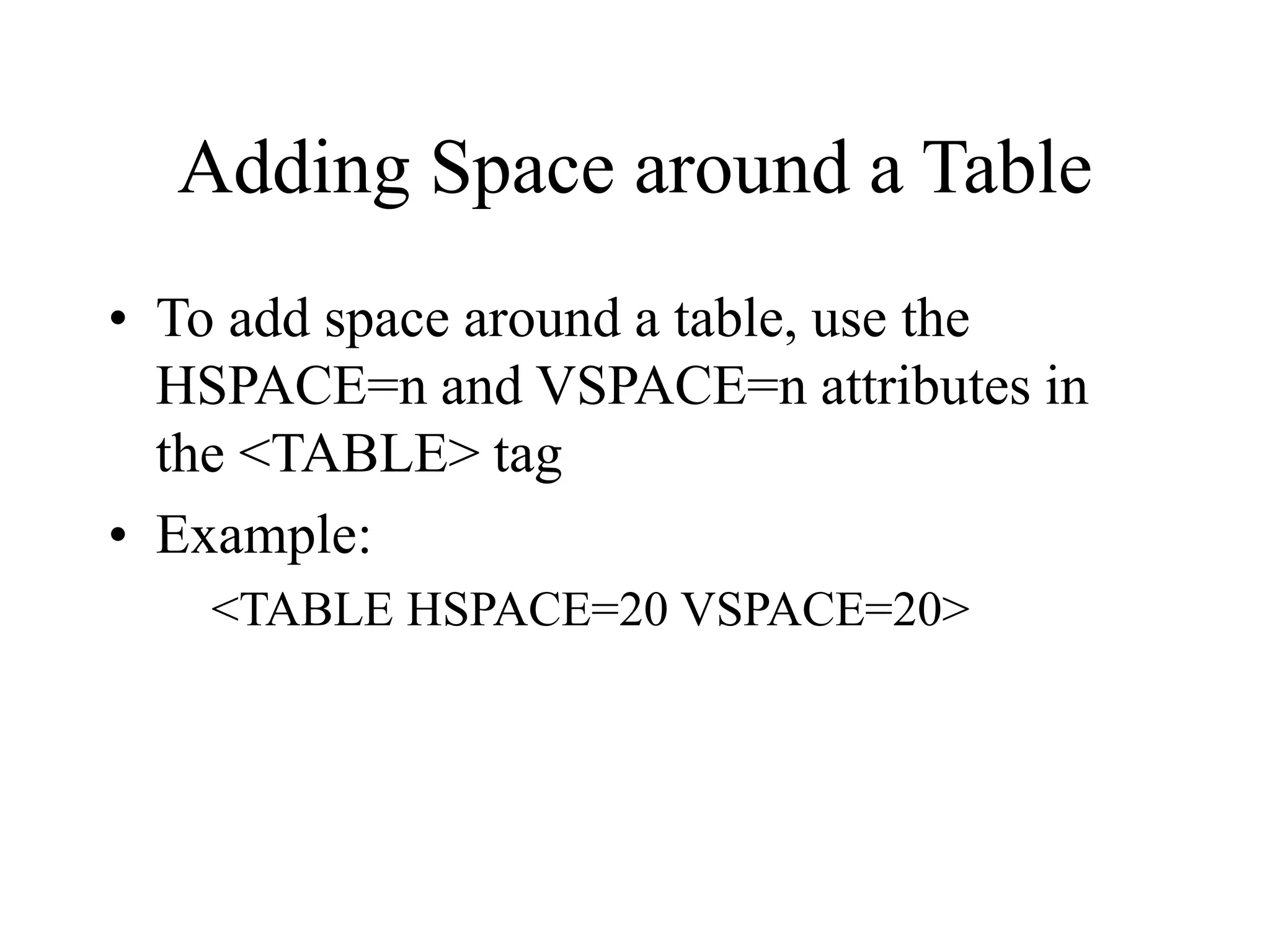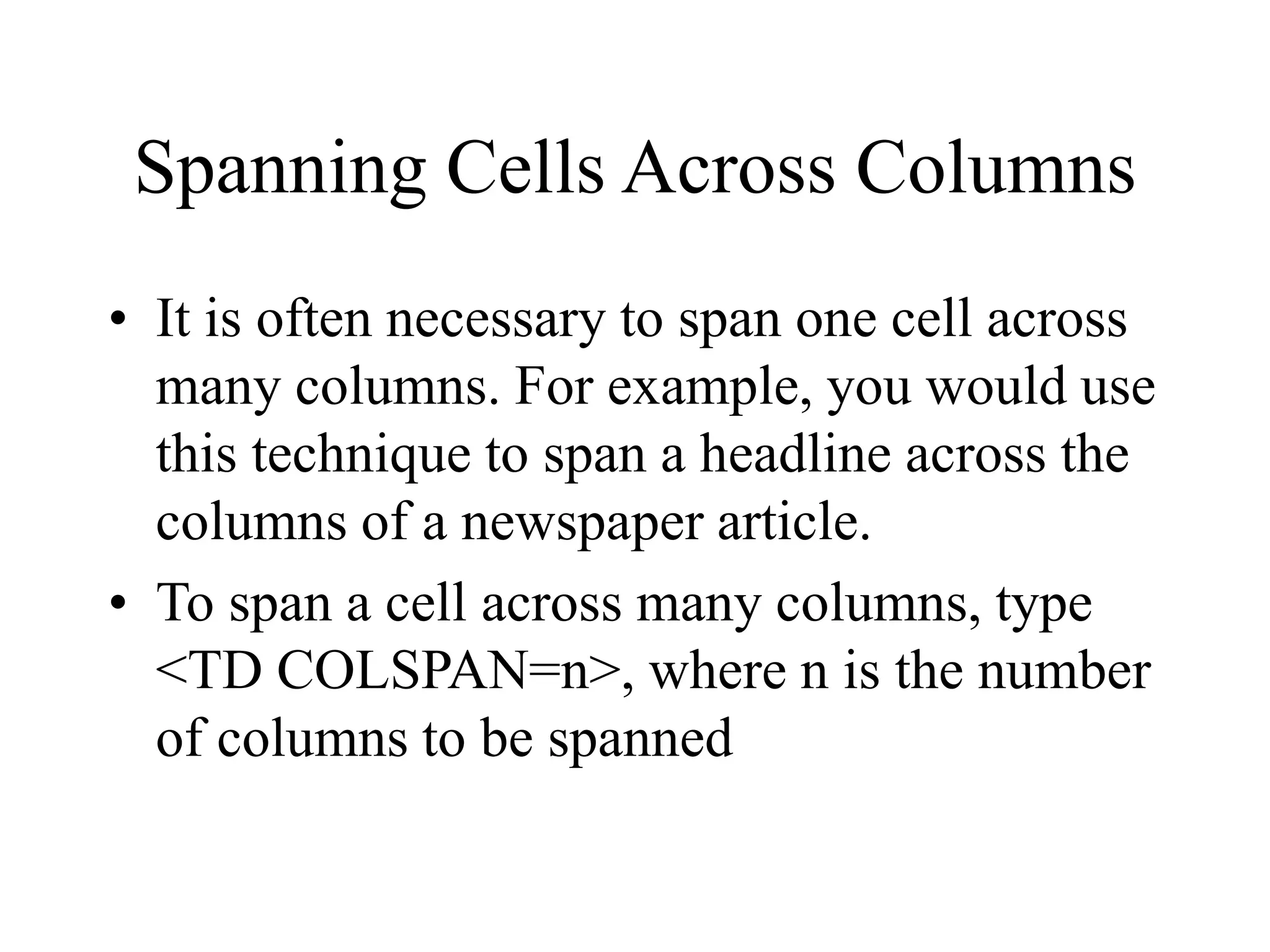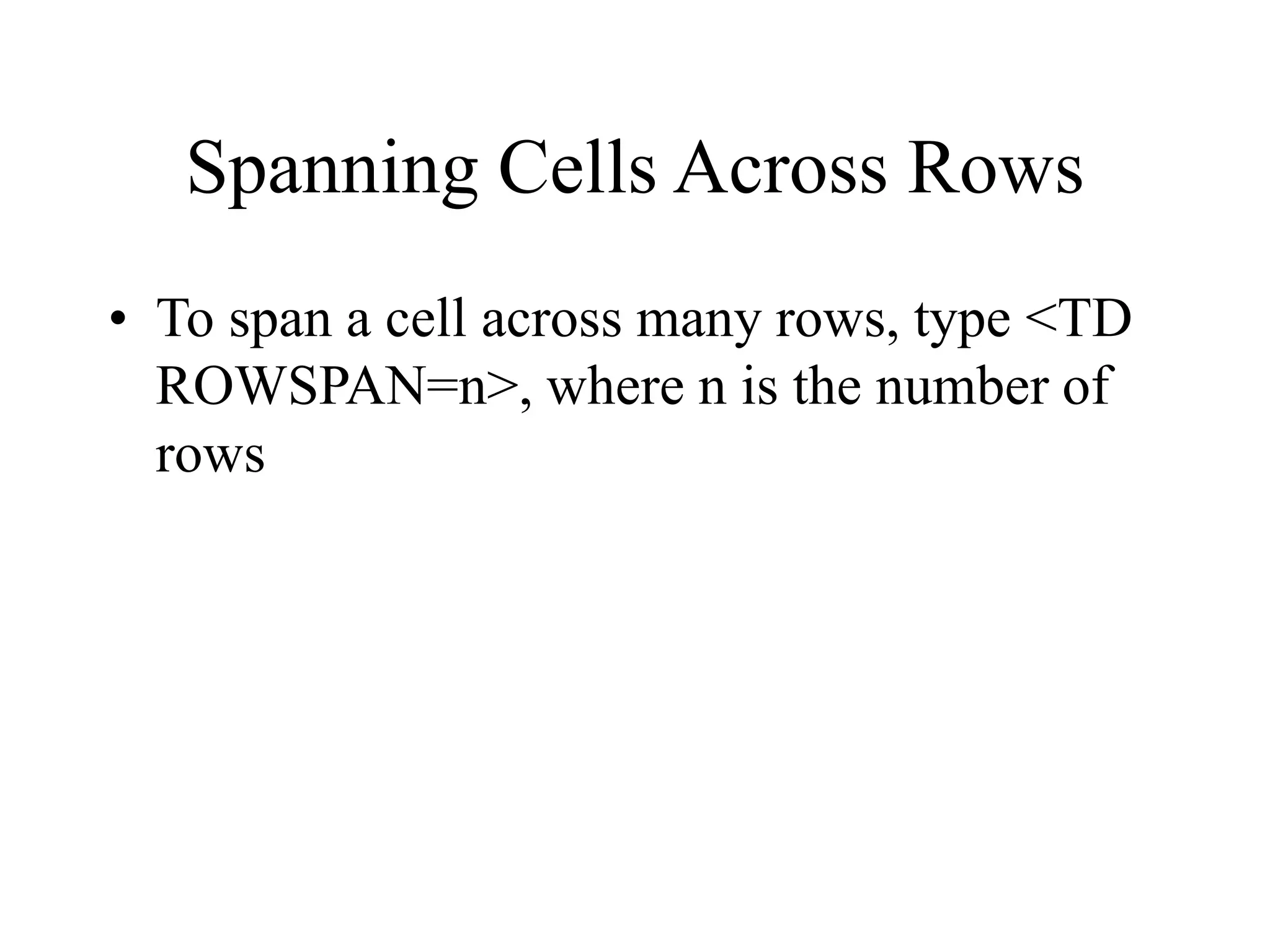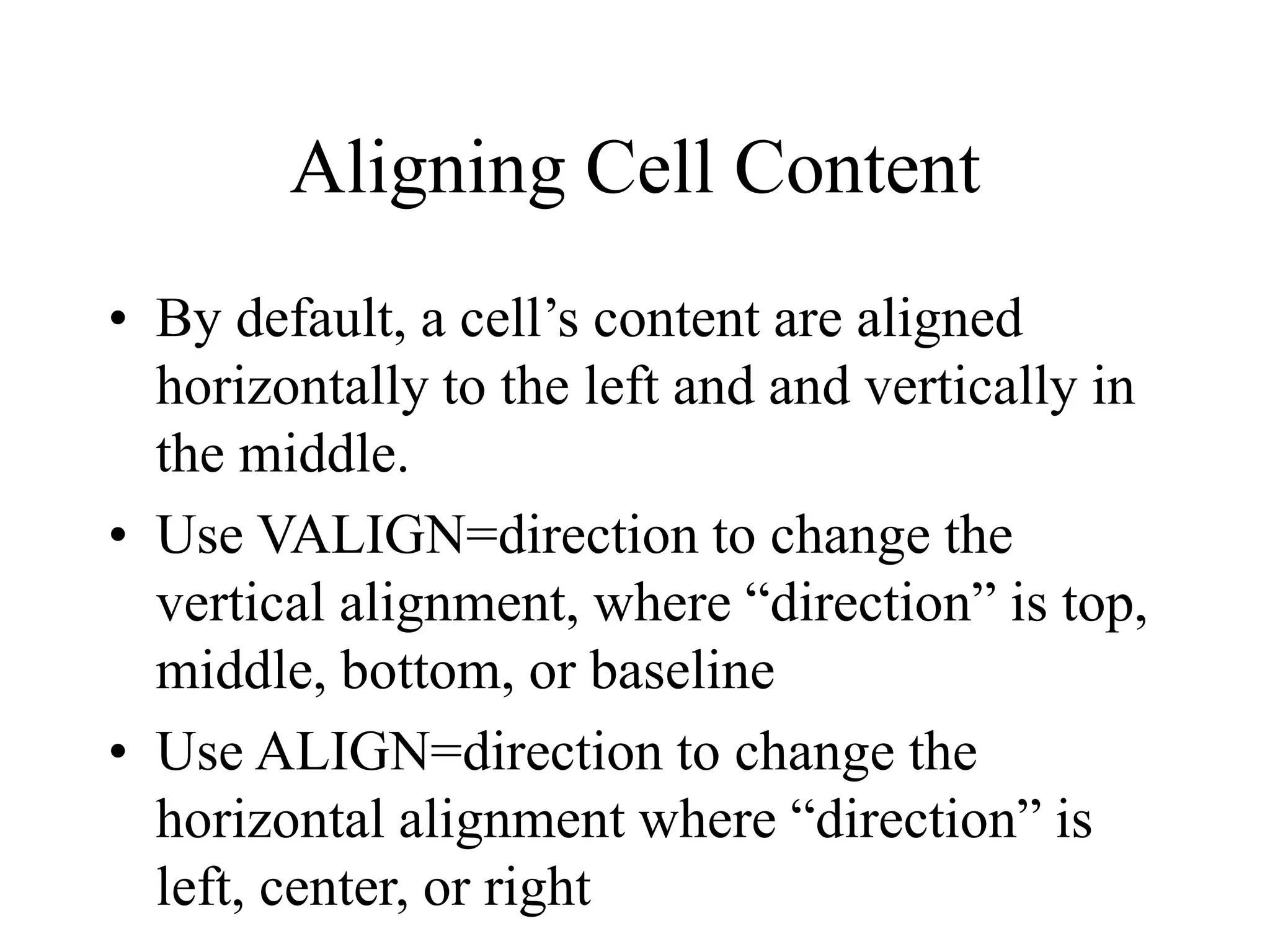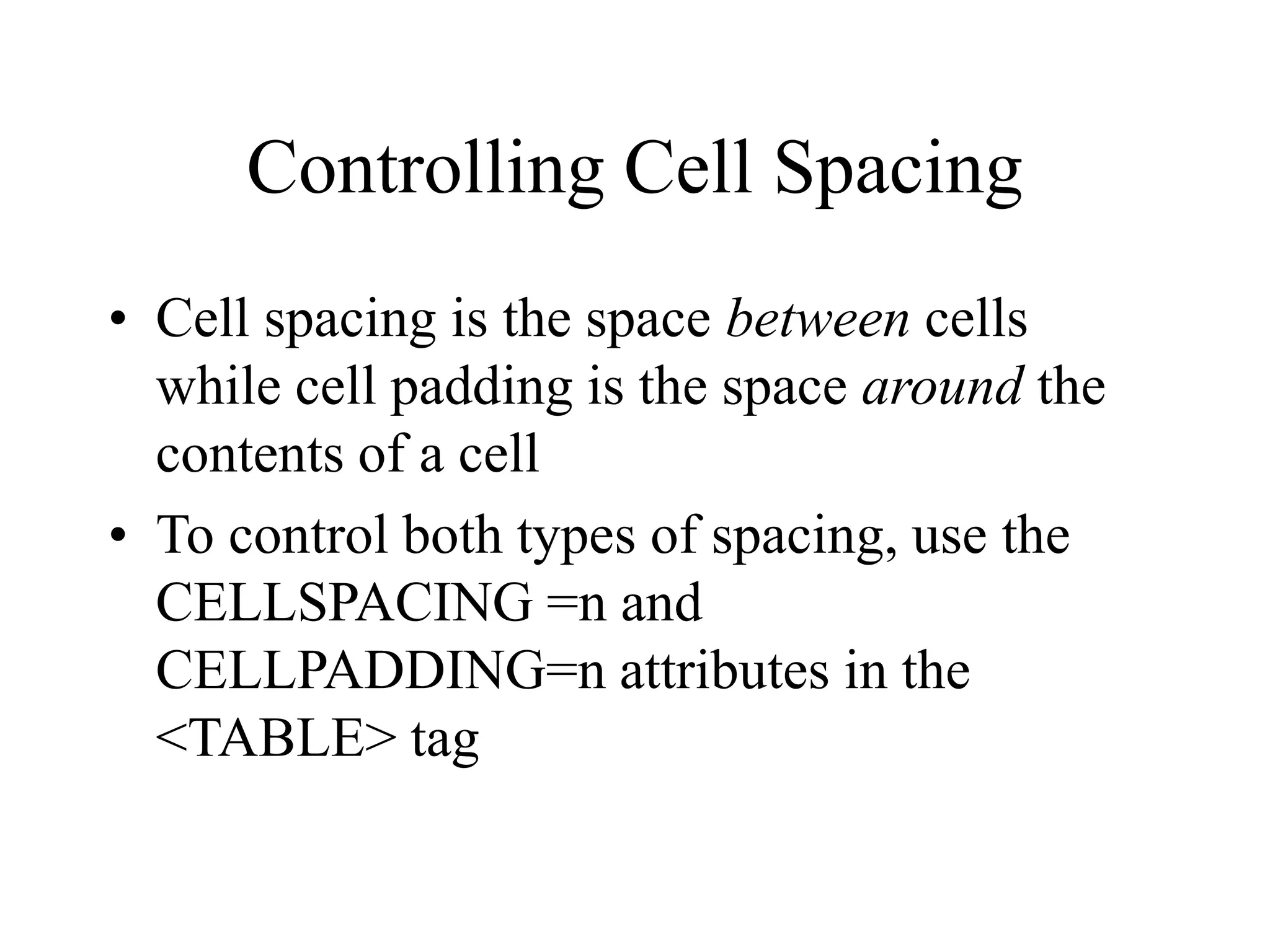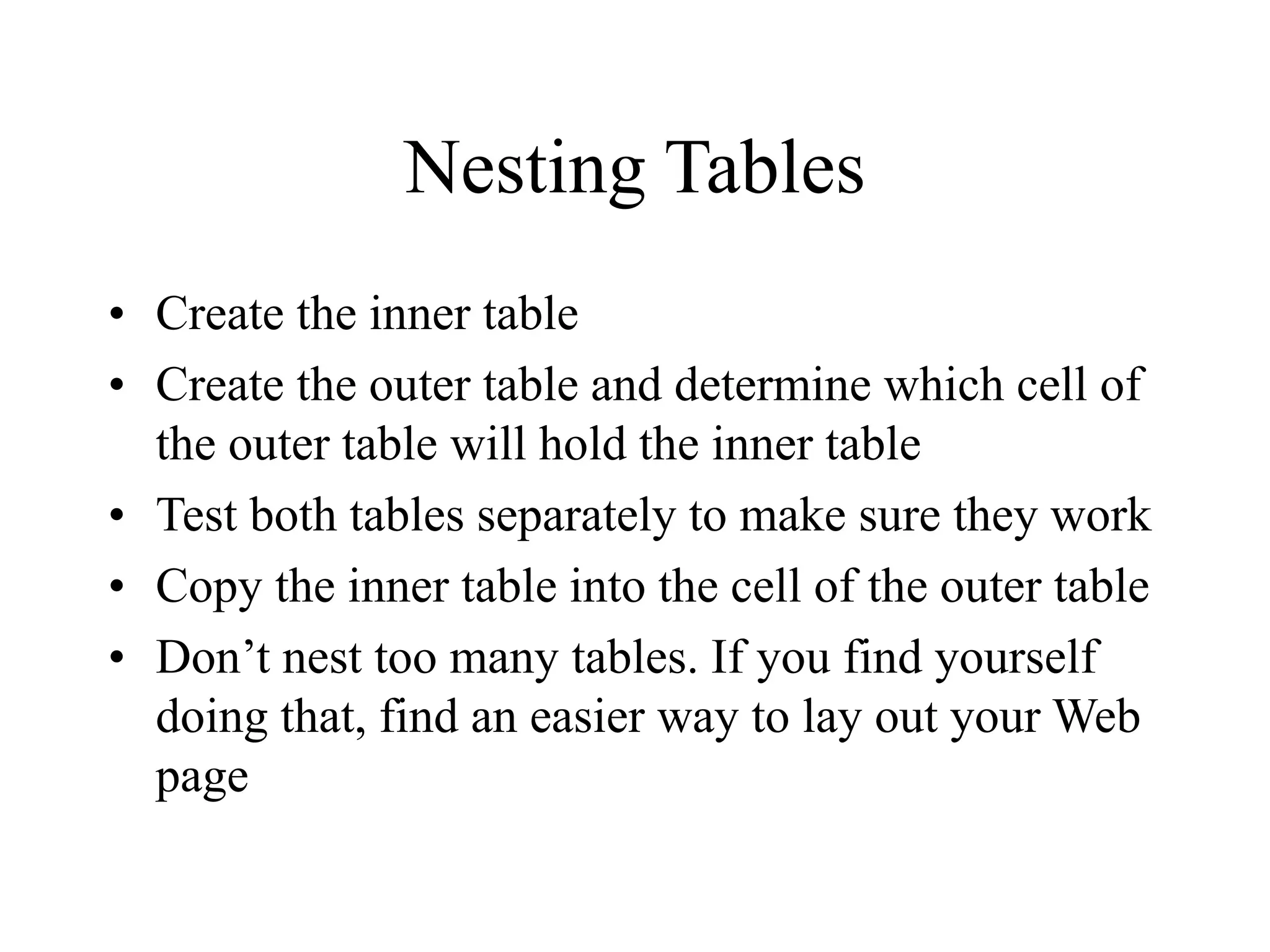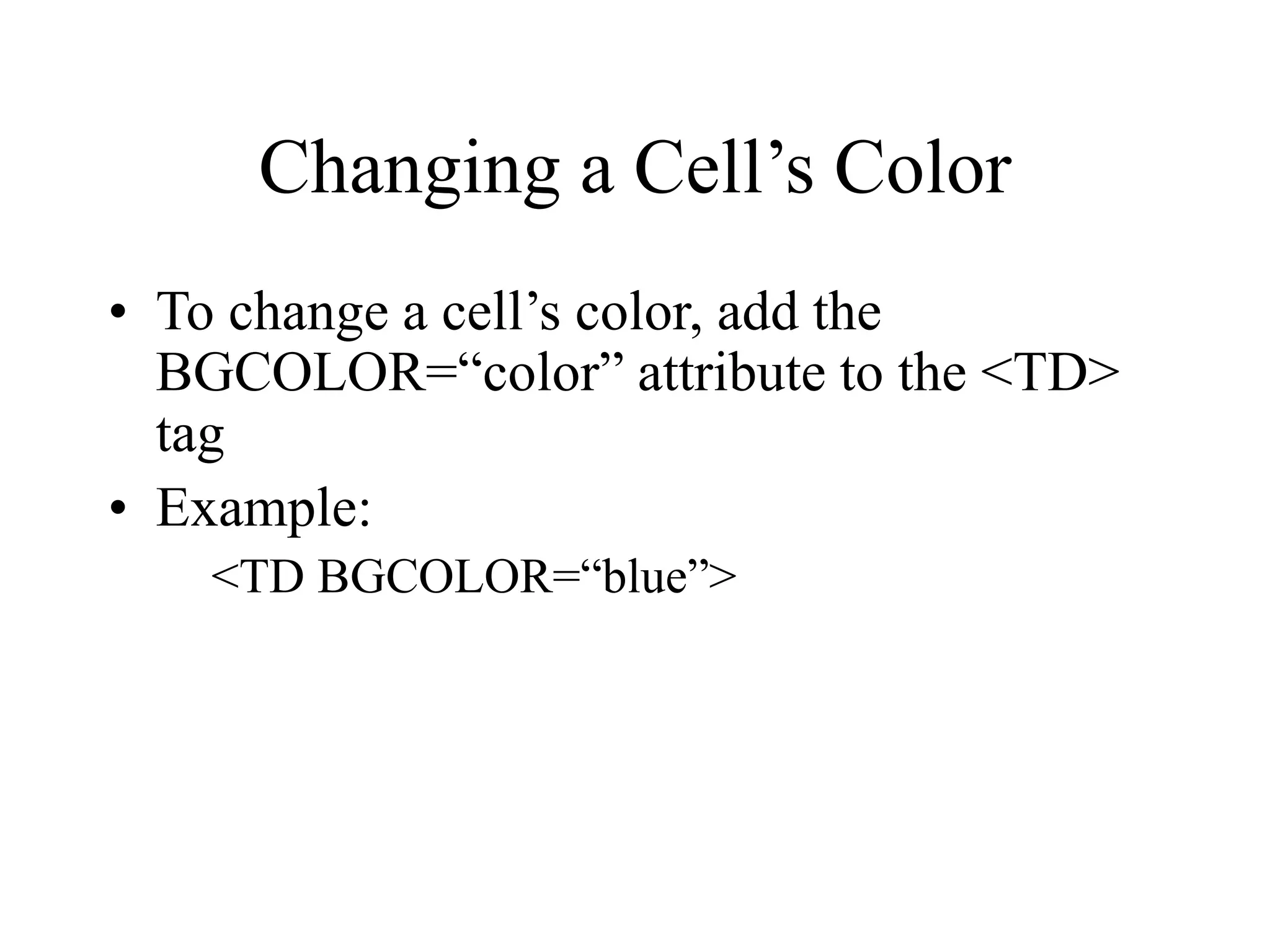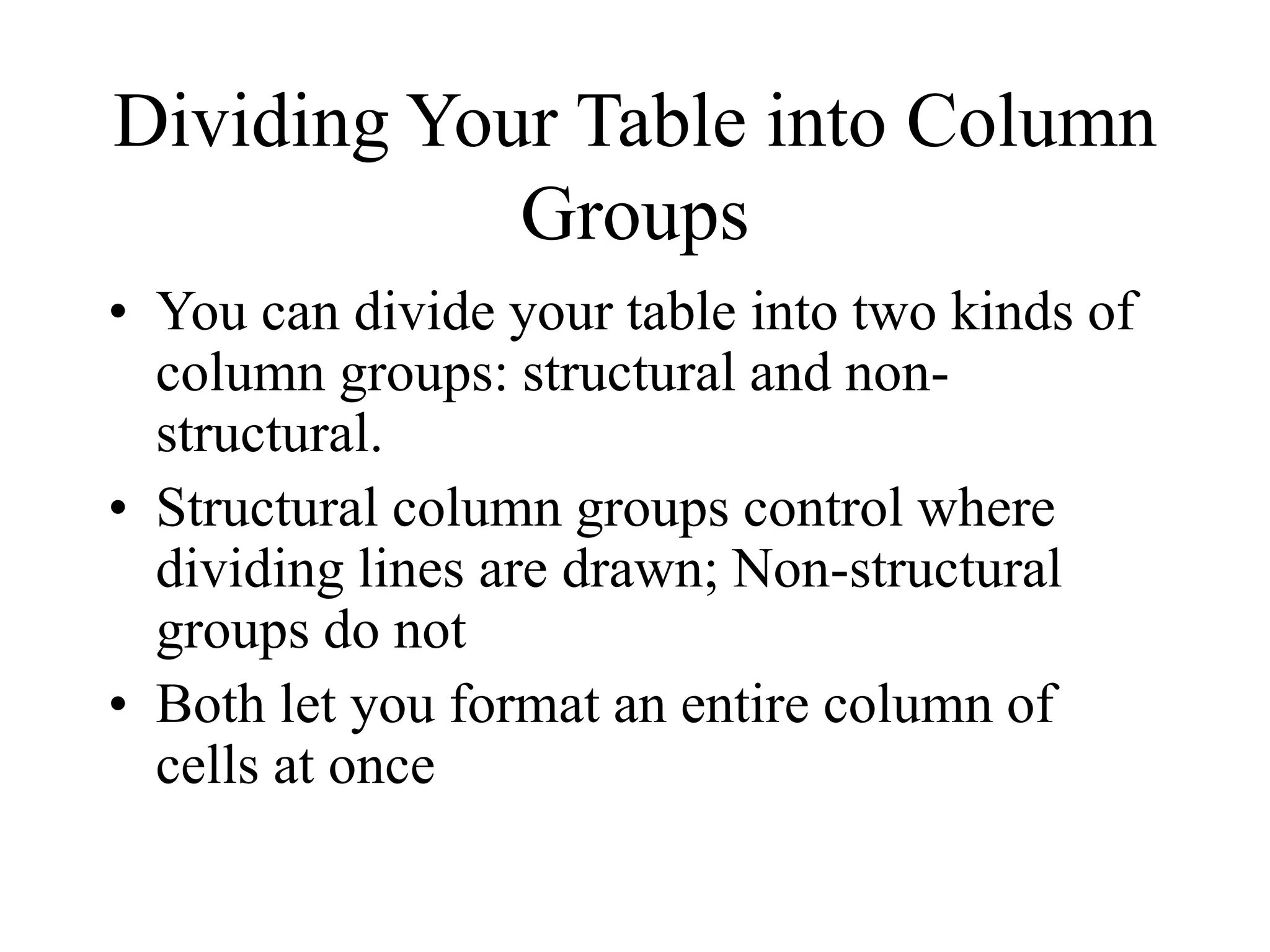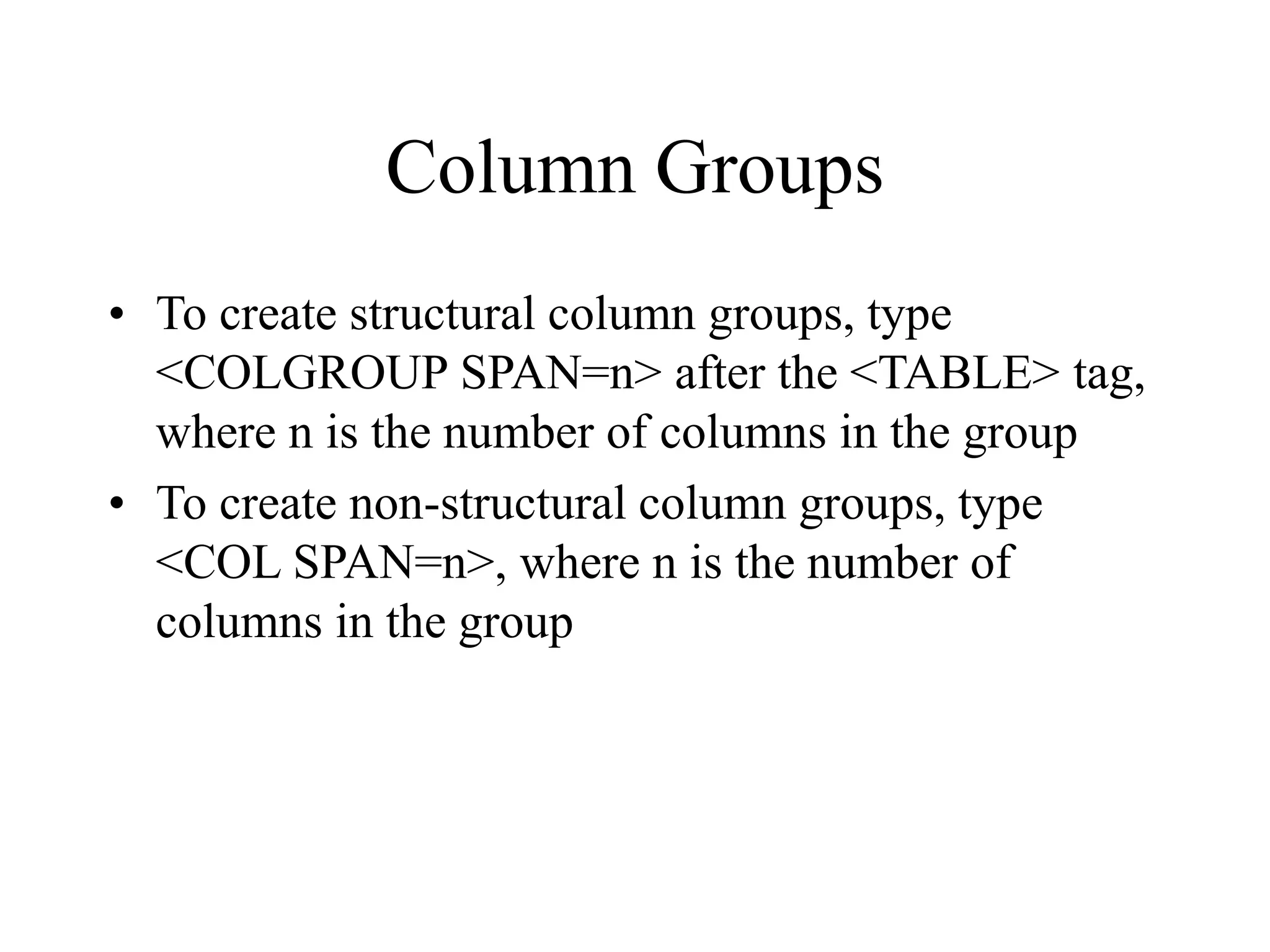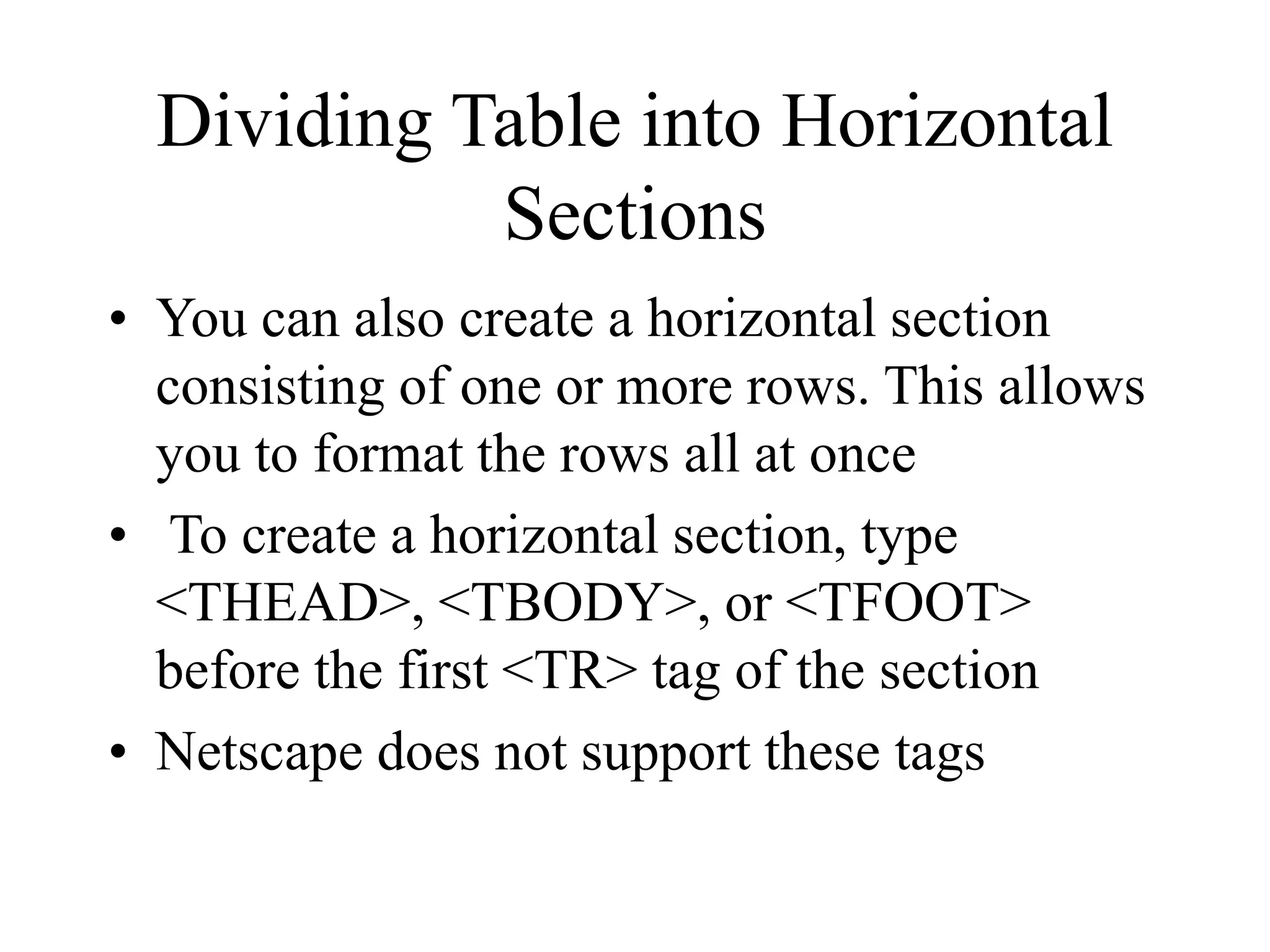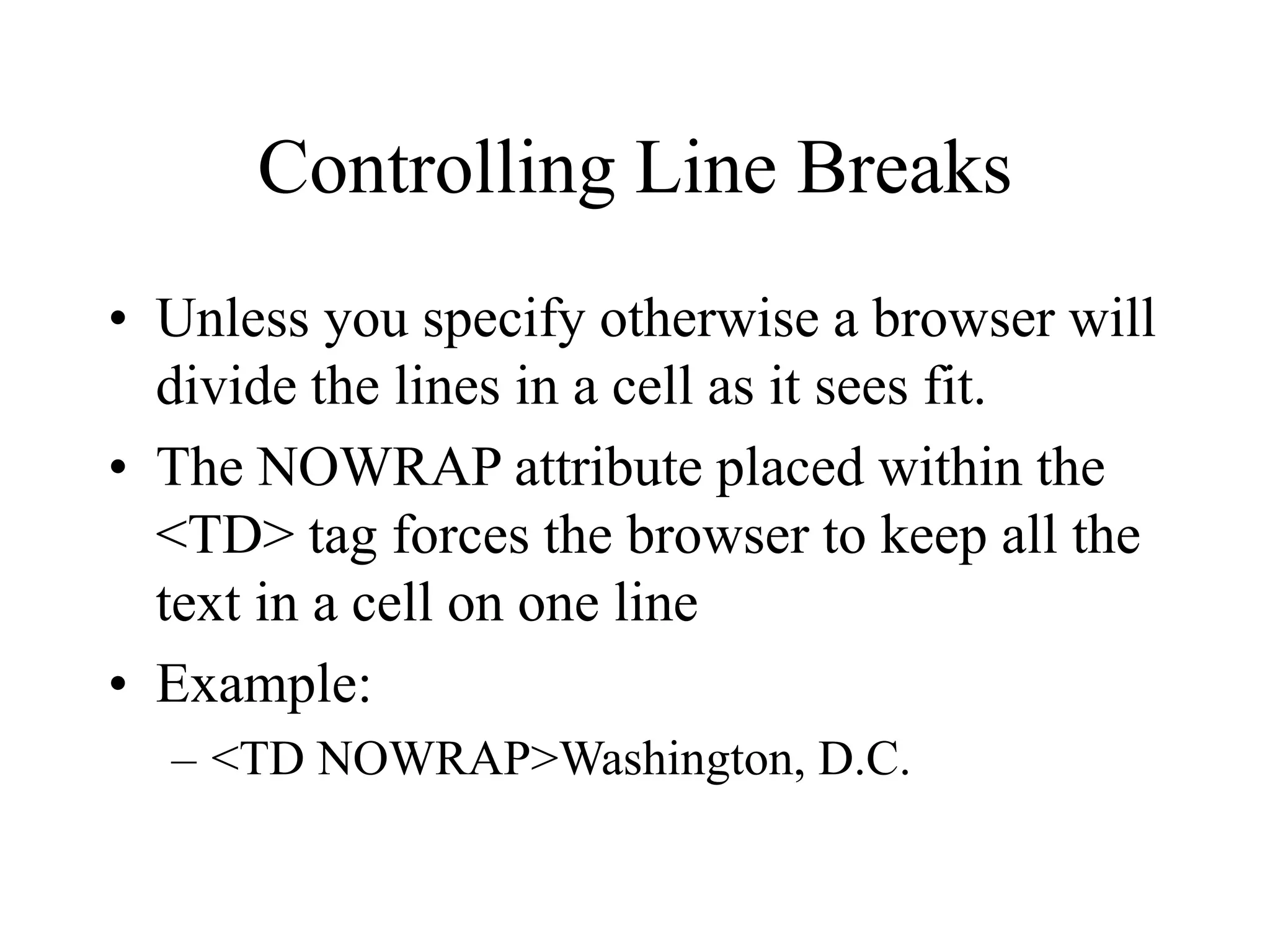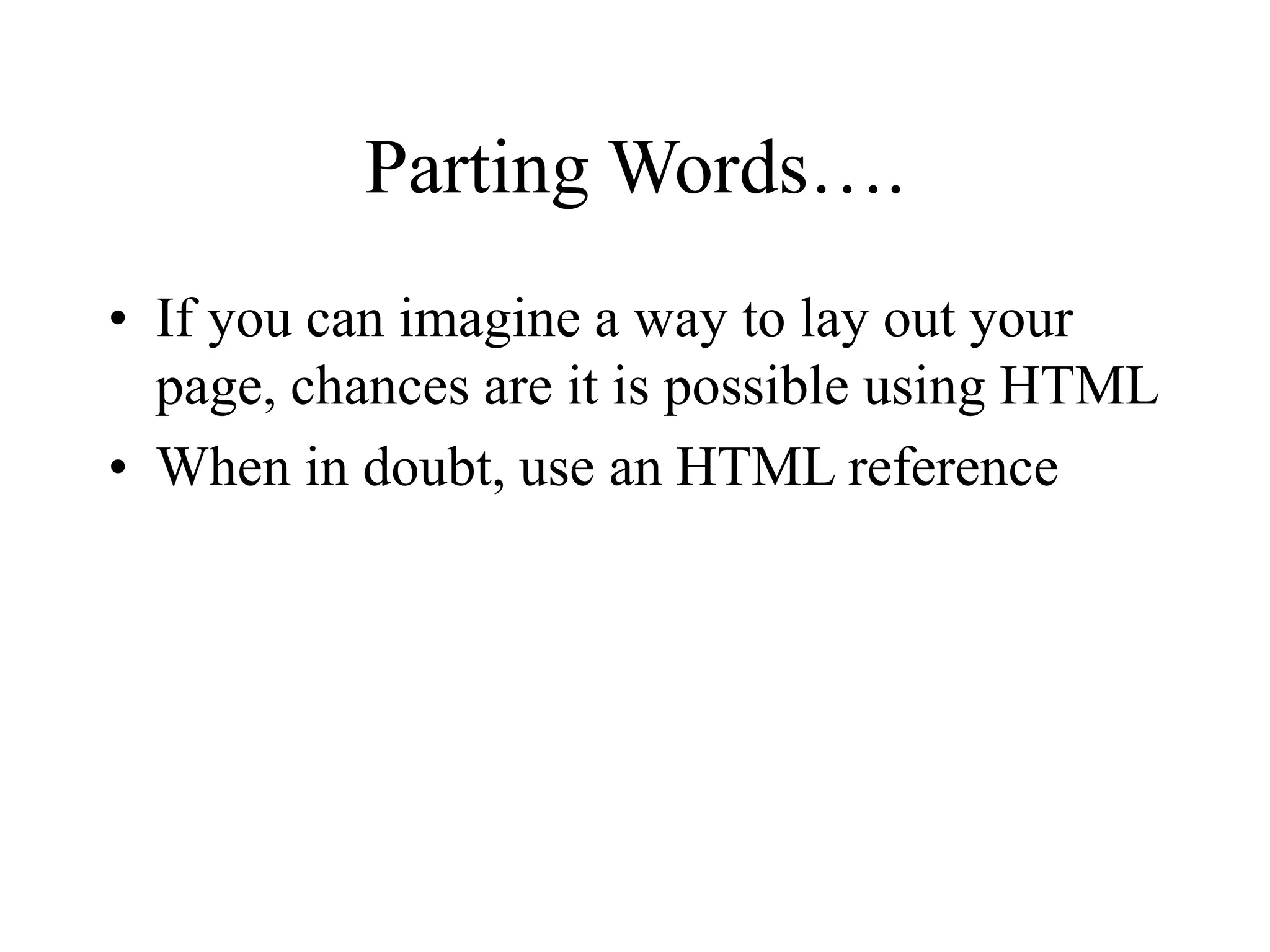HTML is used to create web pages. It uses tags to format text and add images, links, tables, forms, and other content. Some key tags include <p> for paragraphs, <b> for bold text, <img> for images, <a> for links, <table> for tables, and <form> for forms. Forms allow users to enter text, select options, and submit information using elements like text boxes, radio buttons, checkboxes, and drop-down menus. Tables maintain the layout of page content using <tr> for table rows and <td> for table cells.