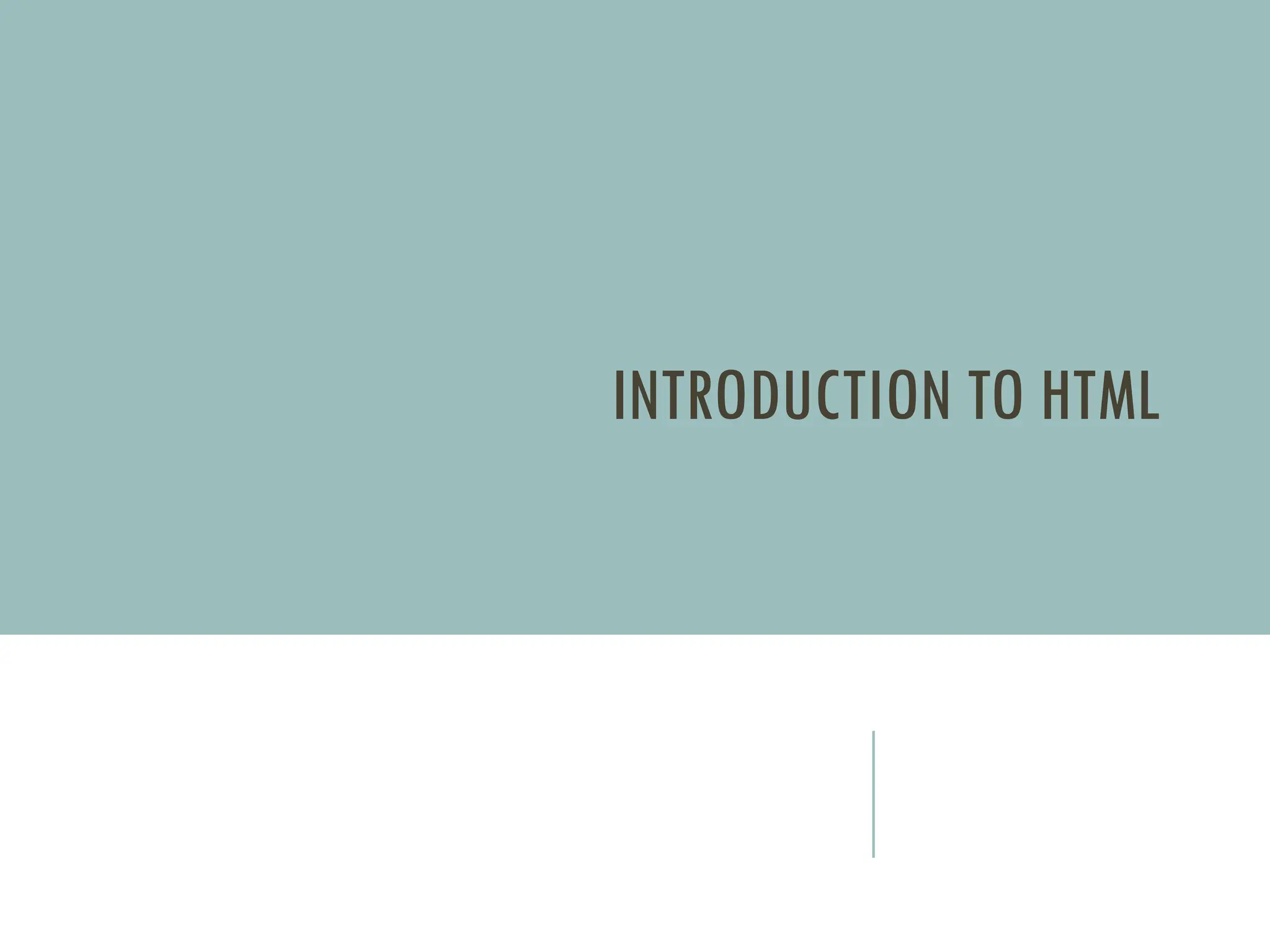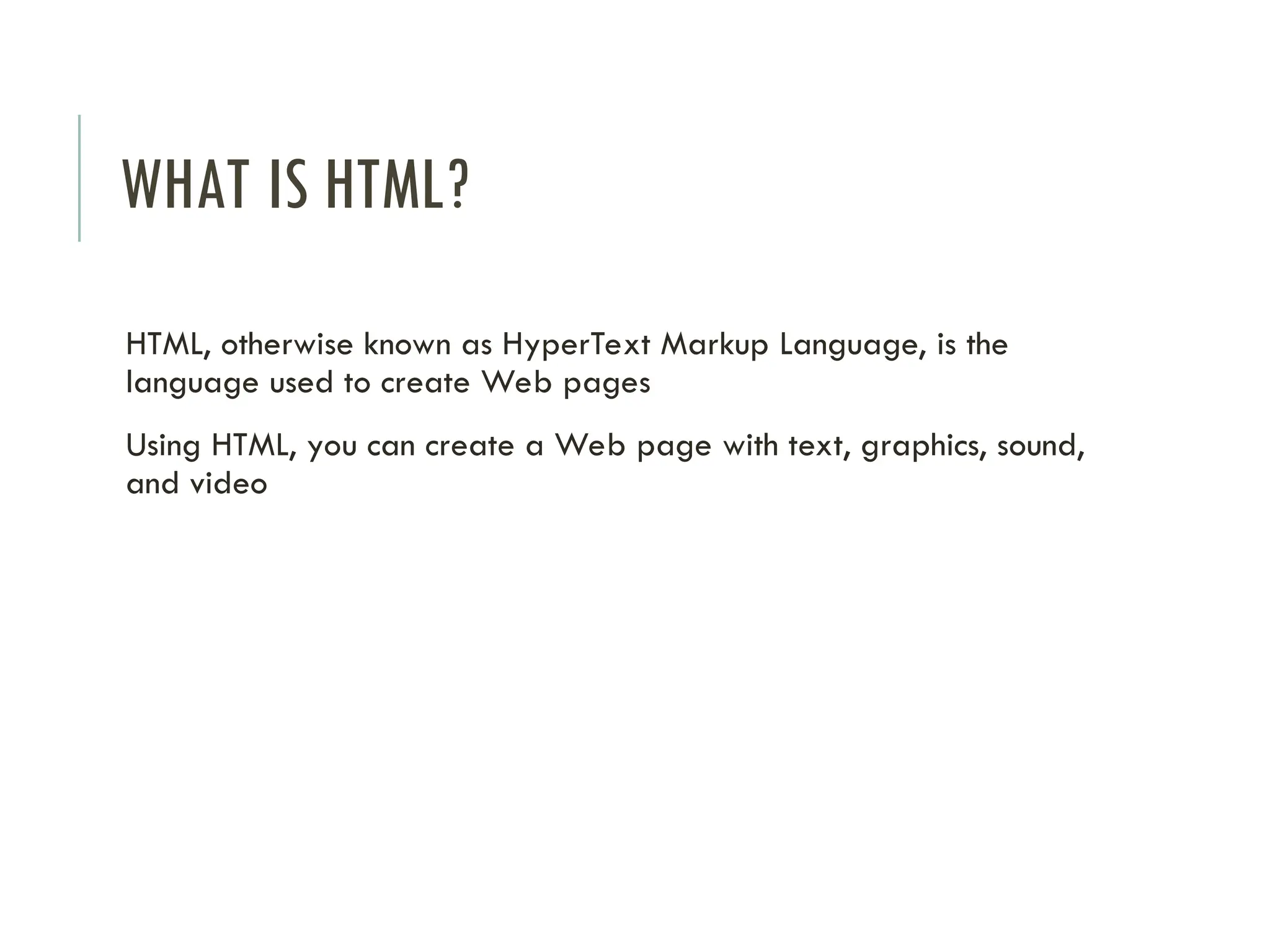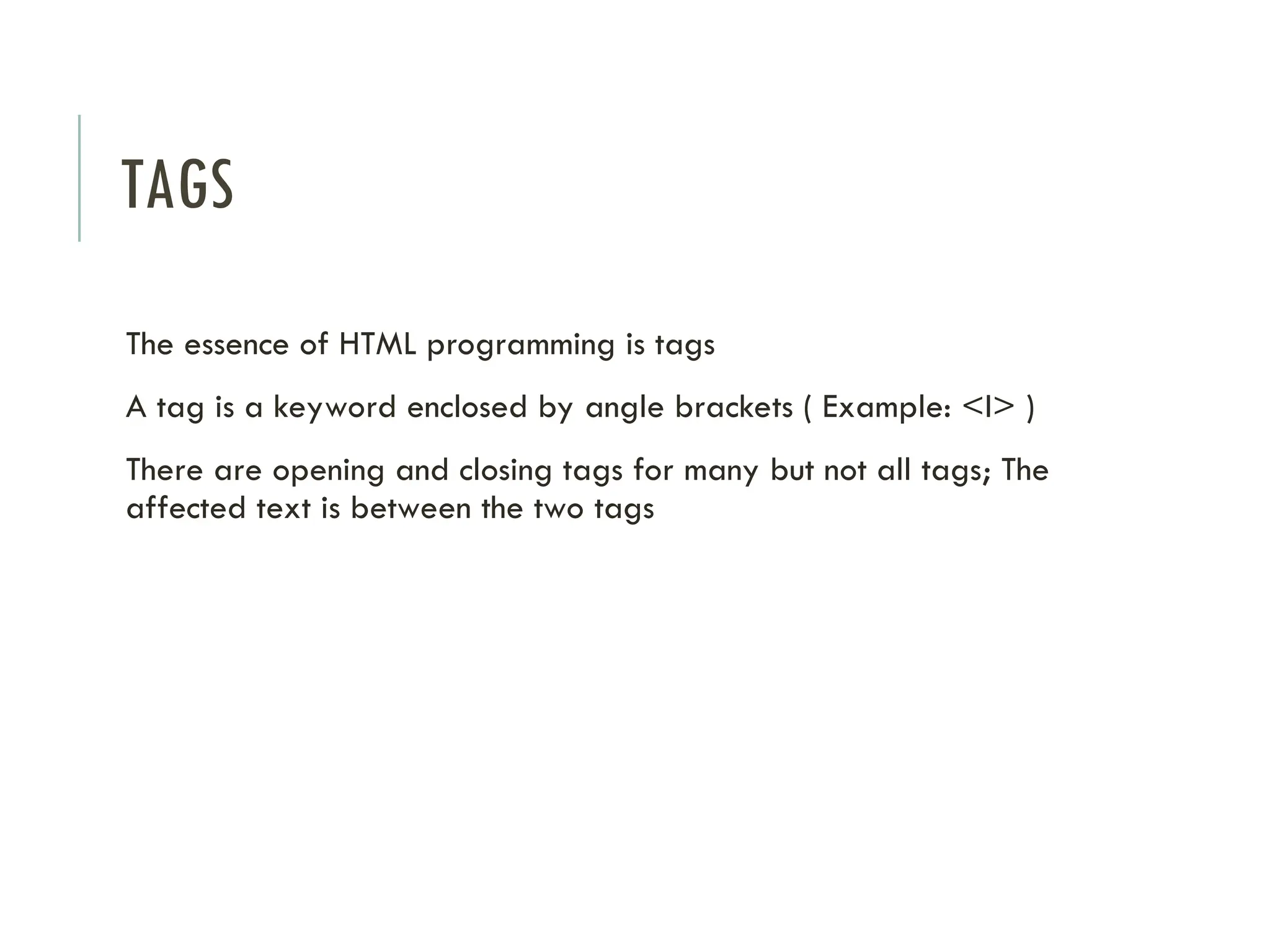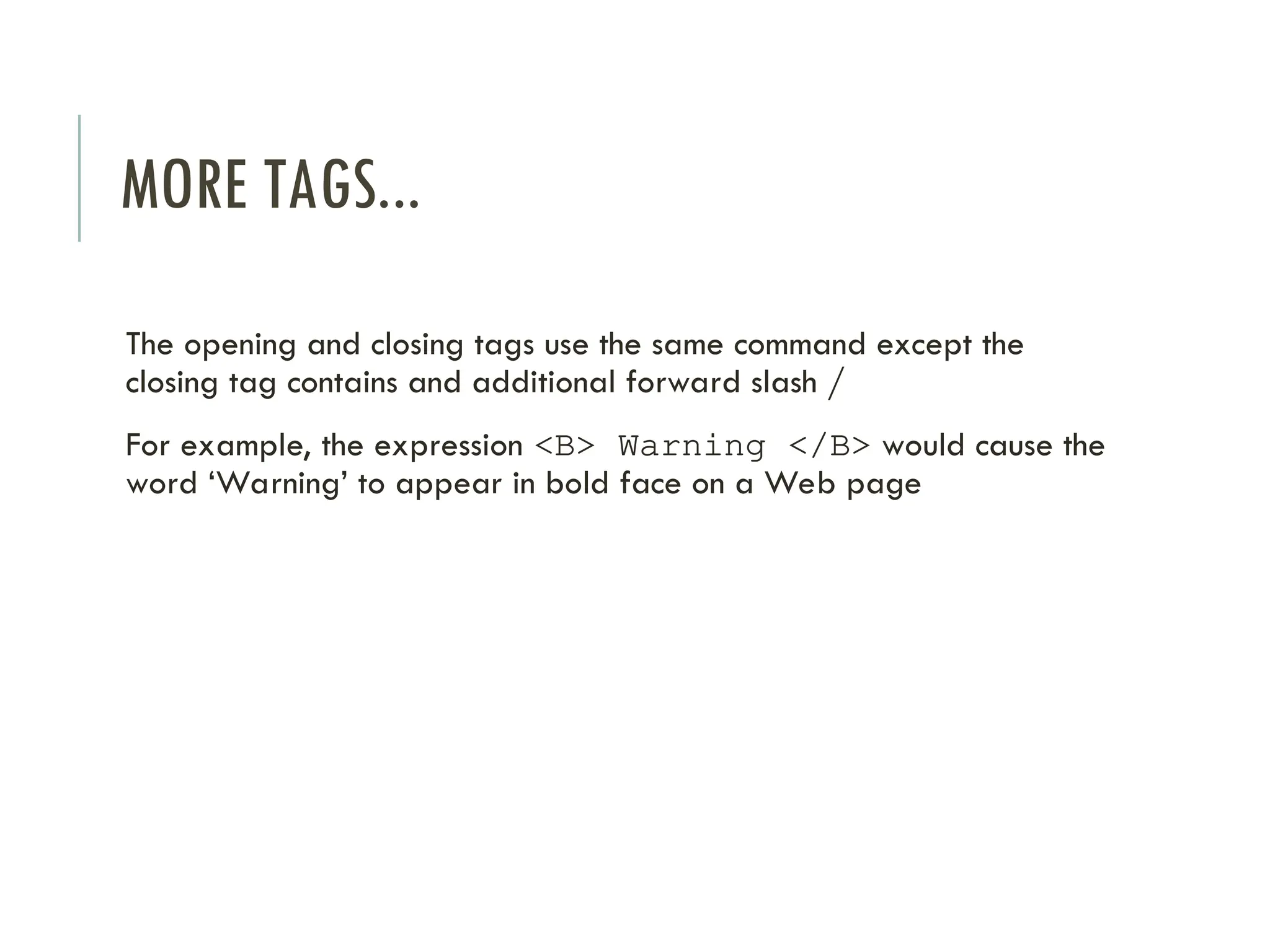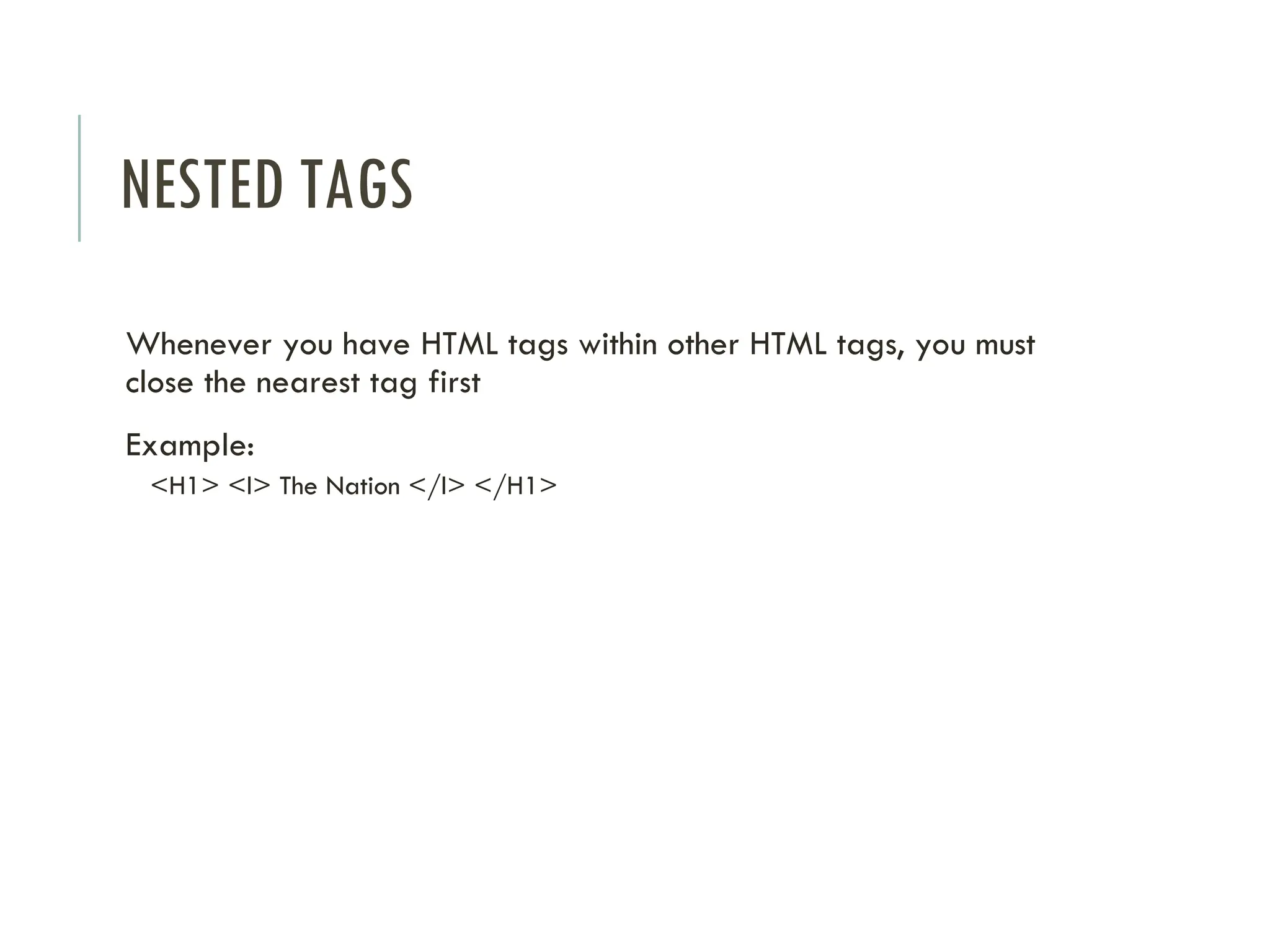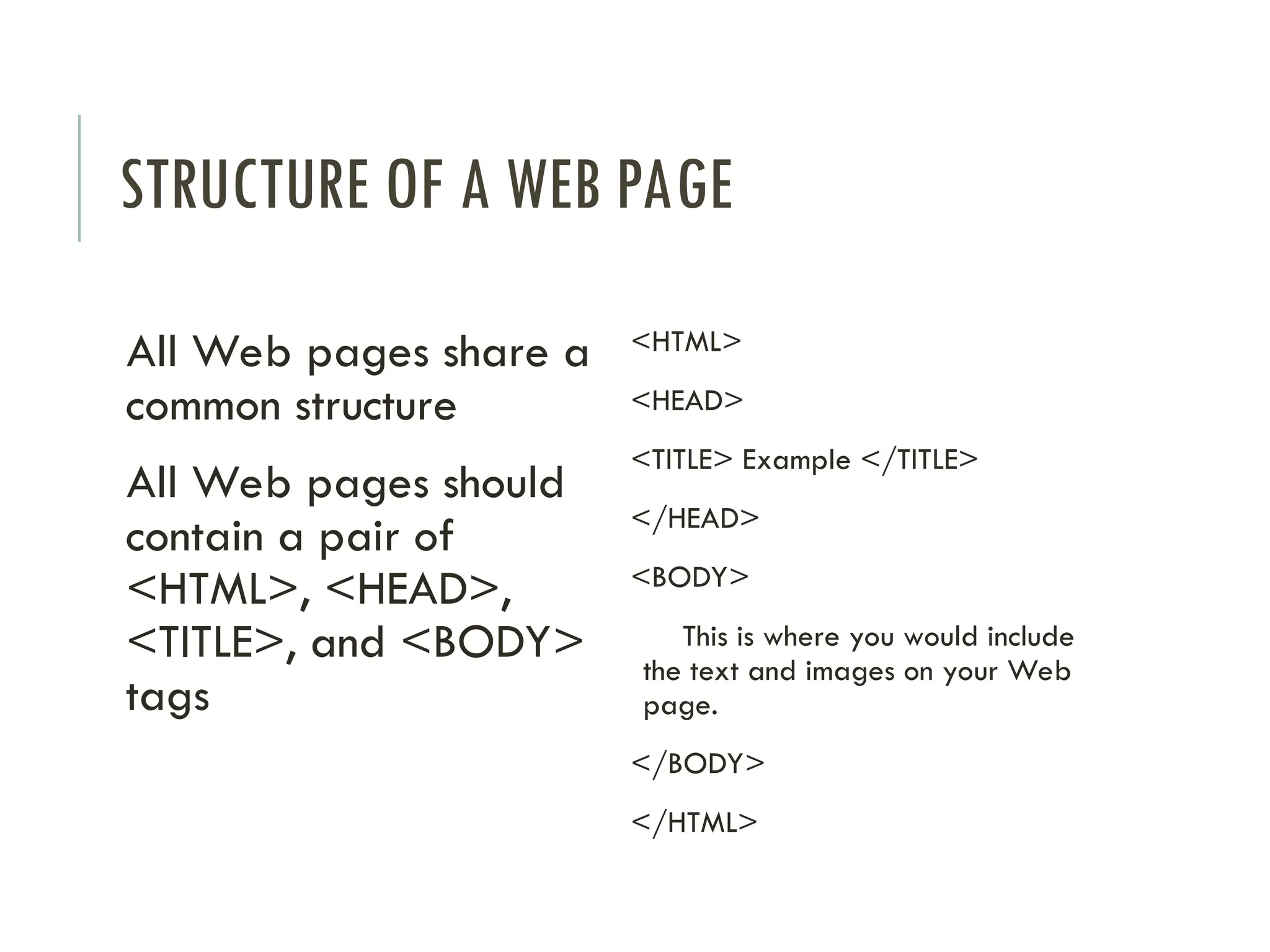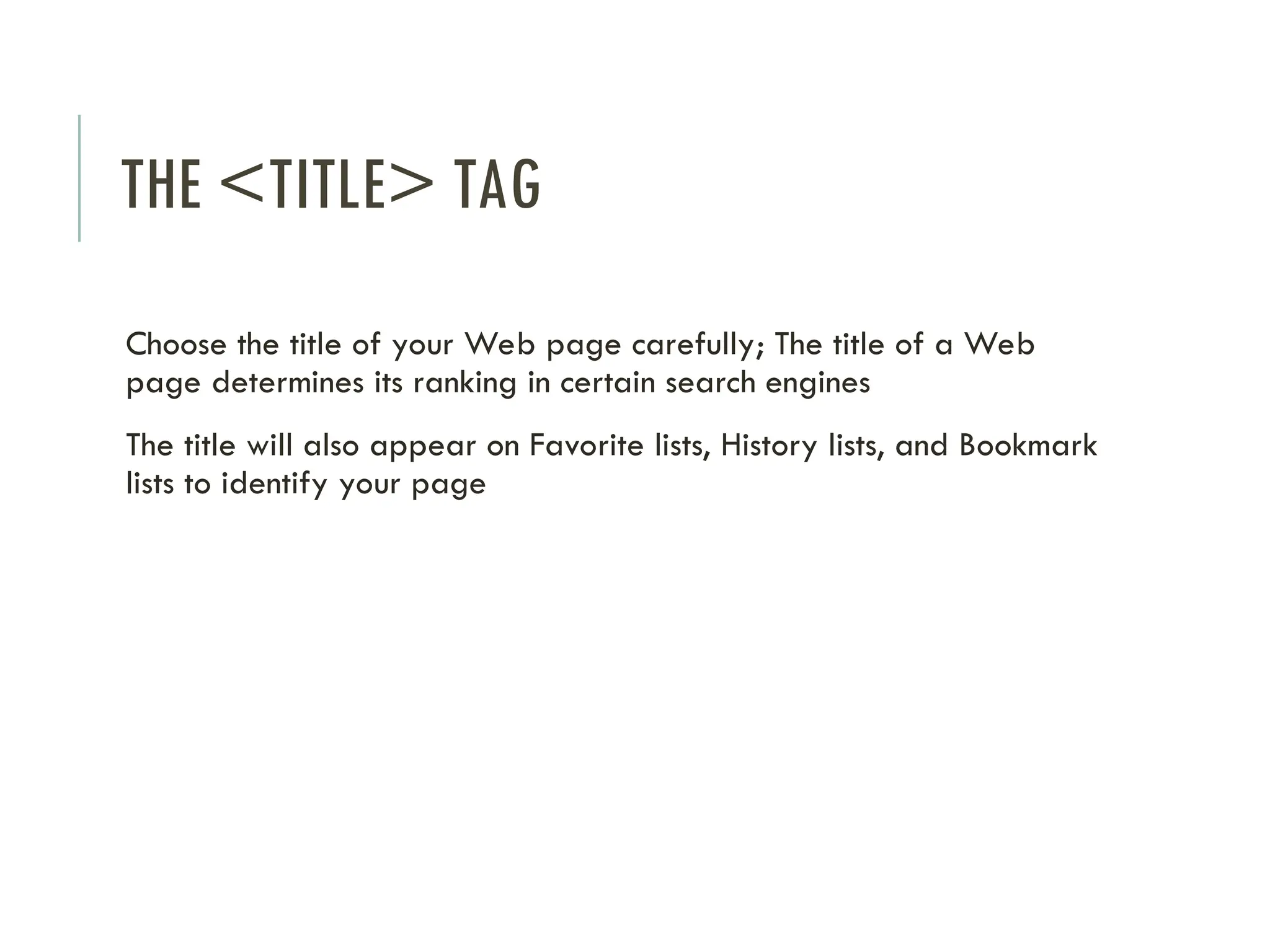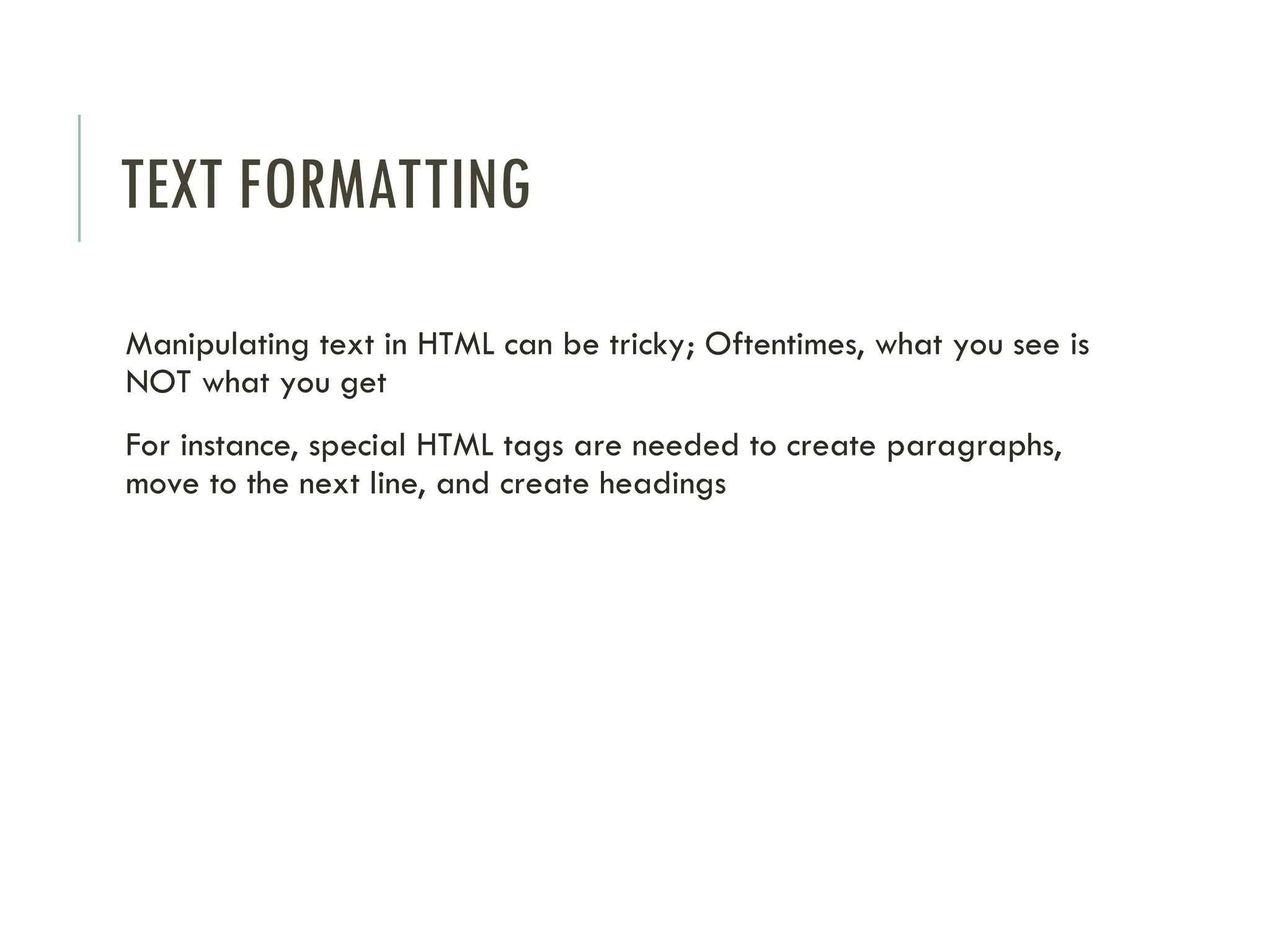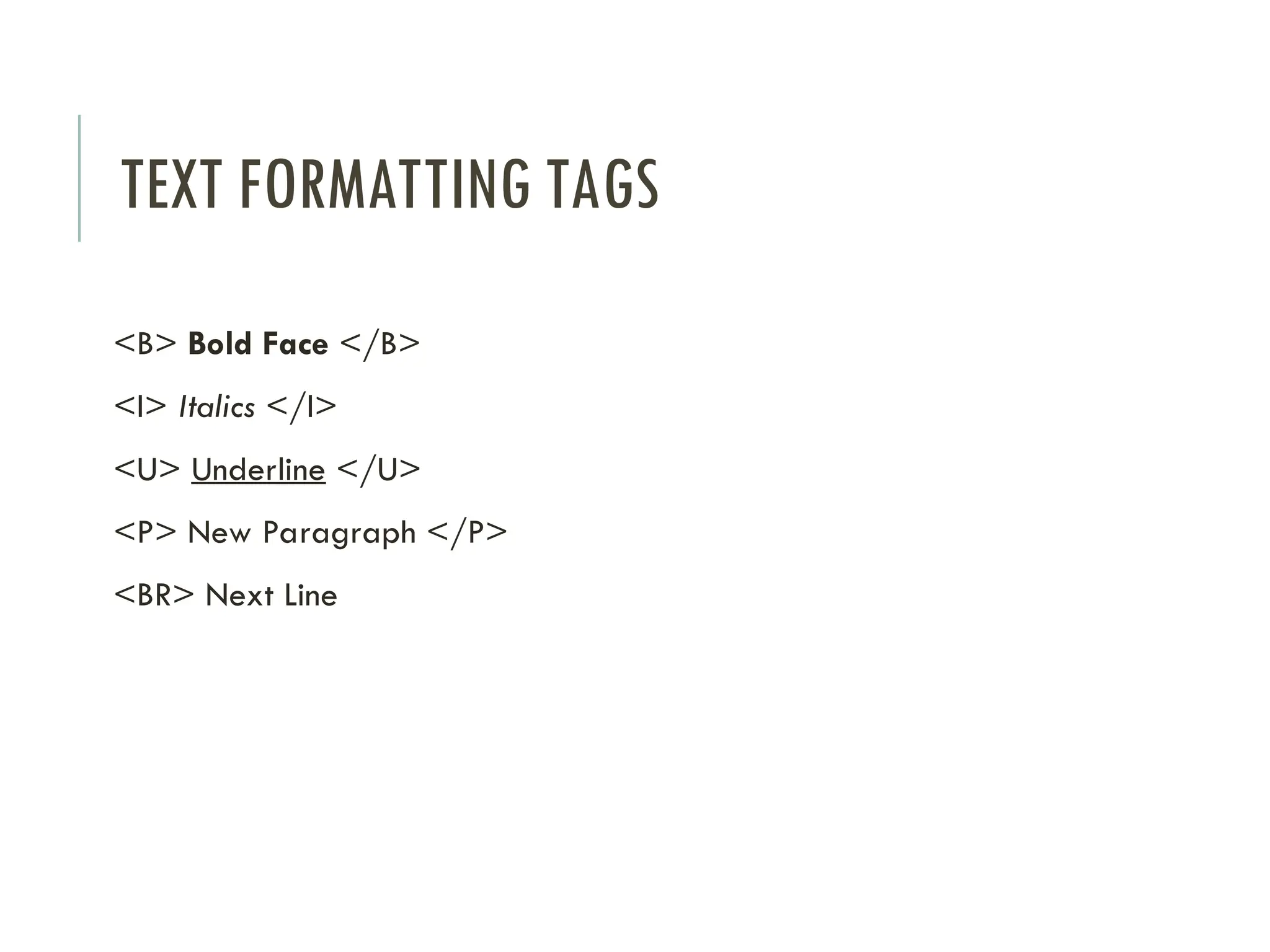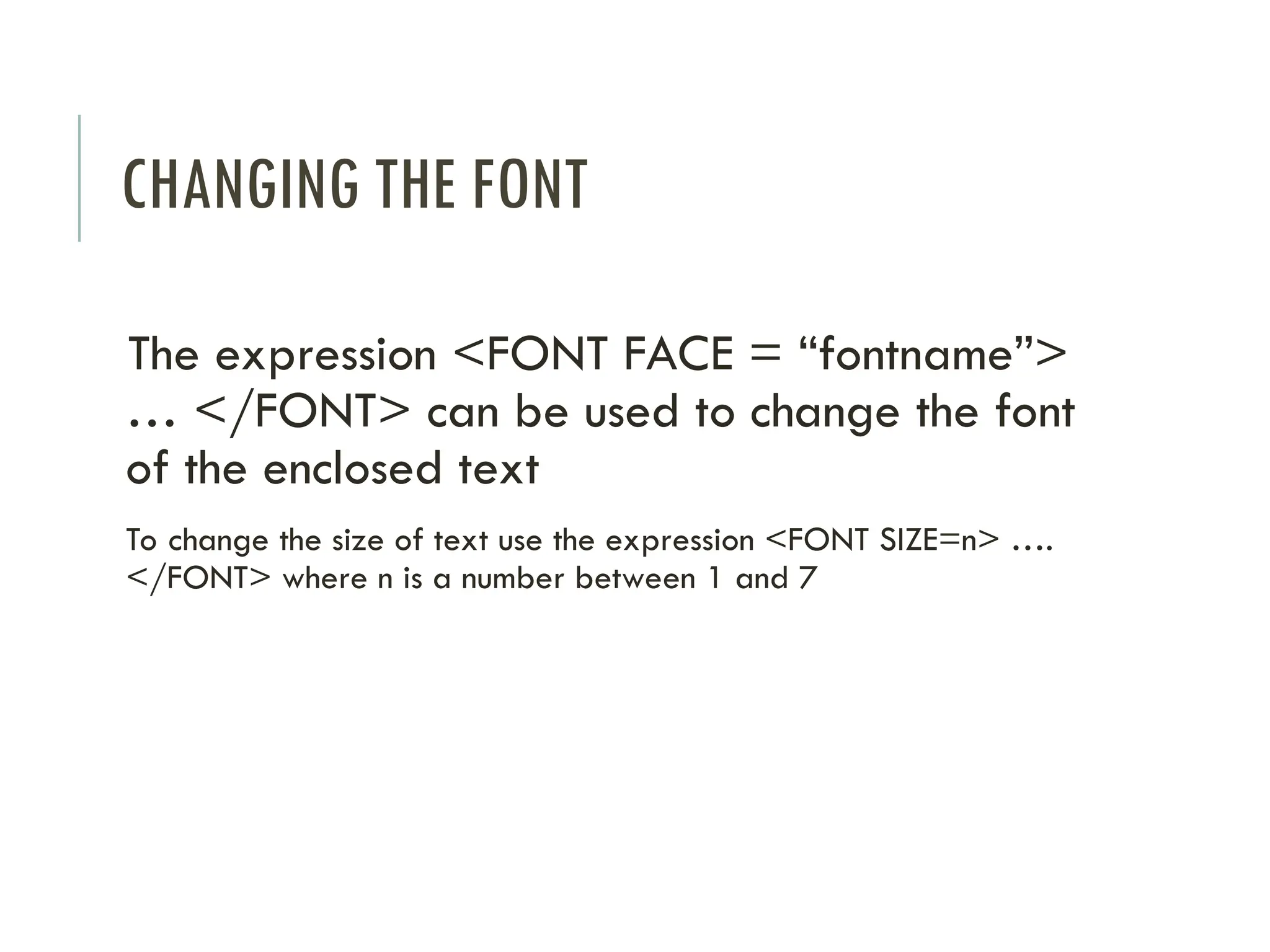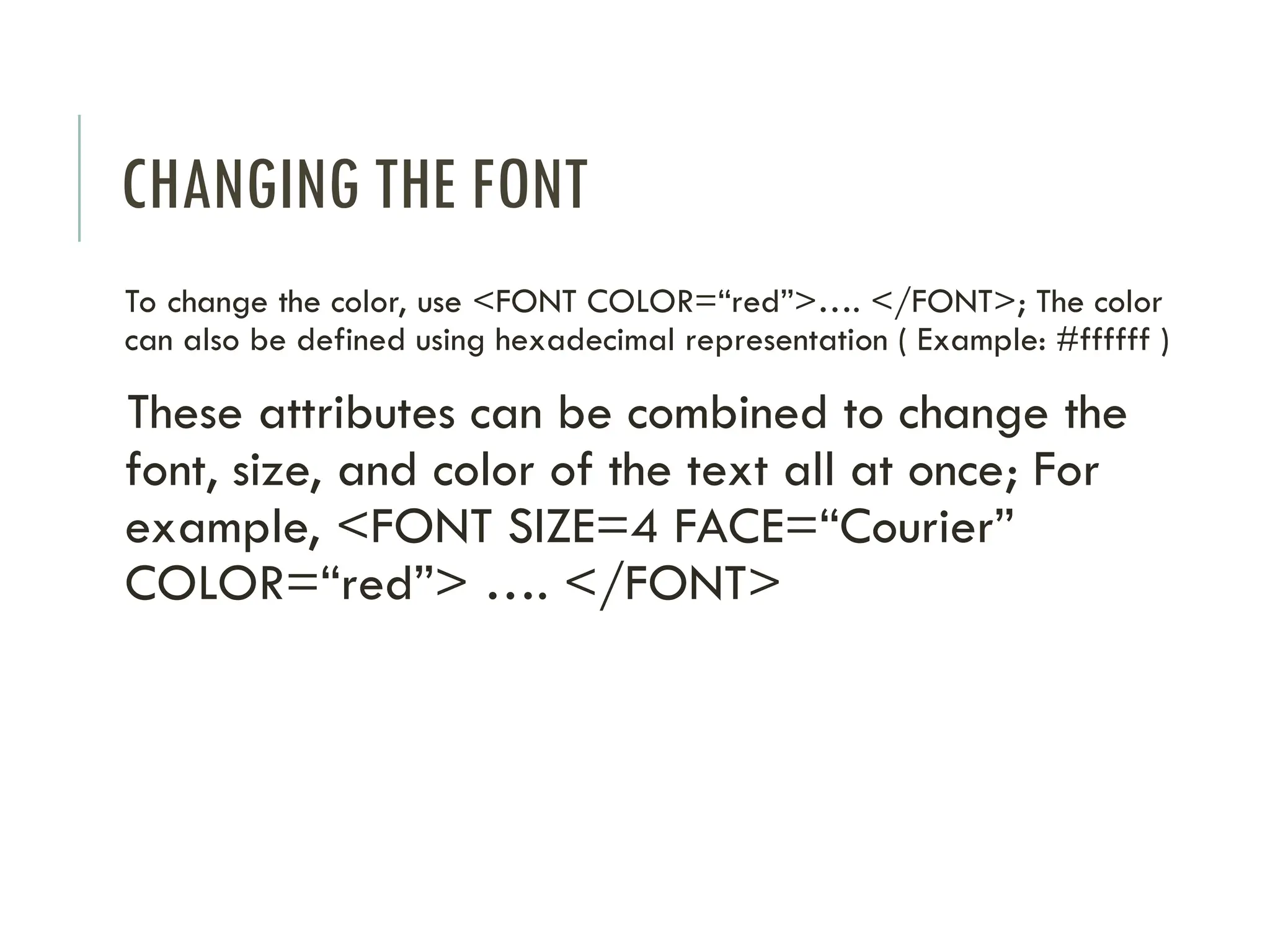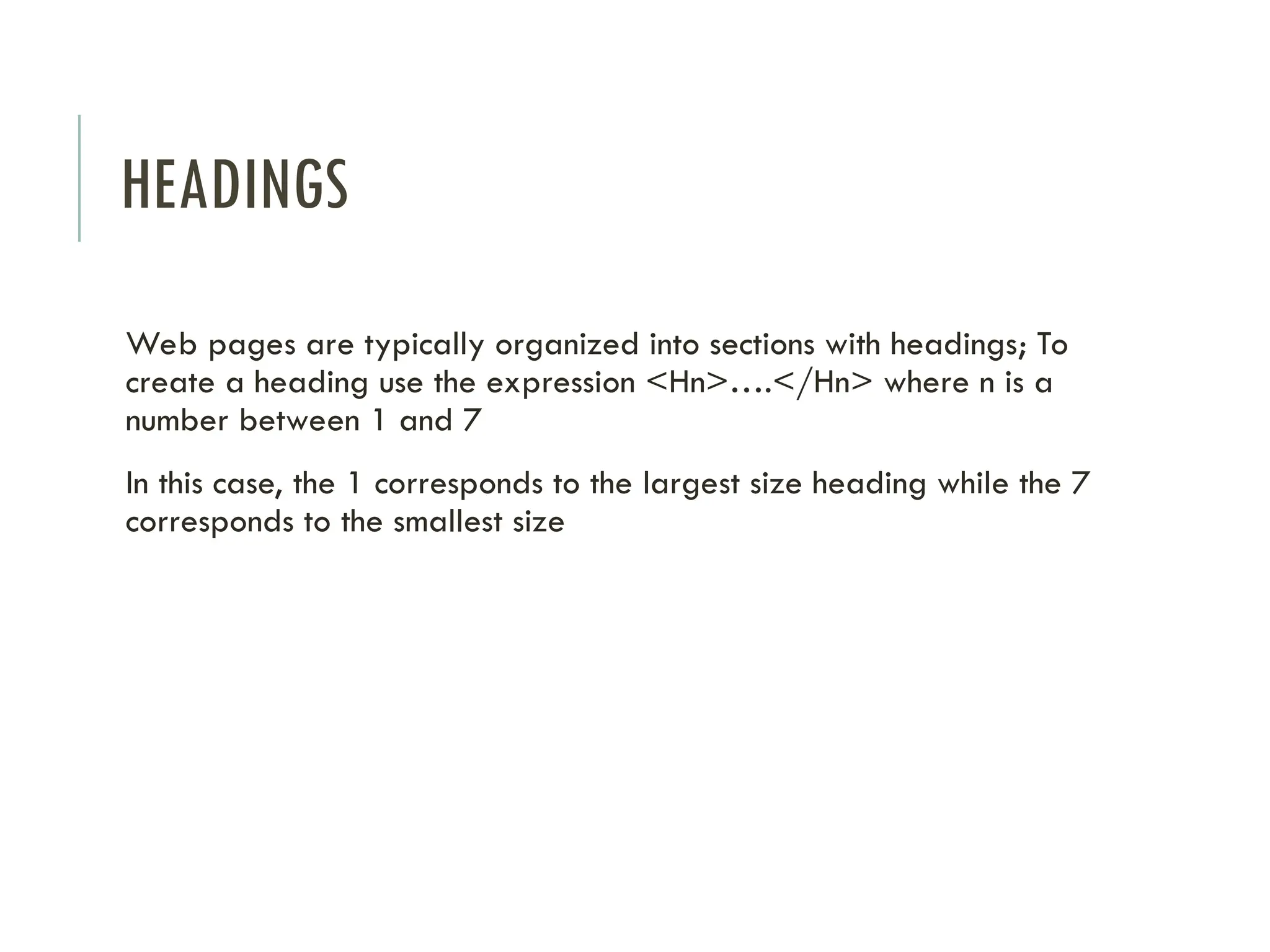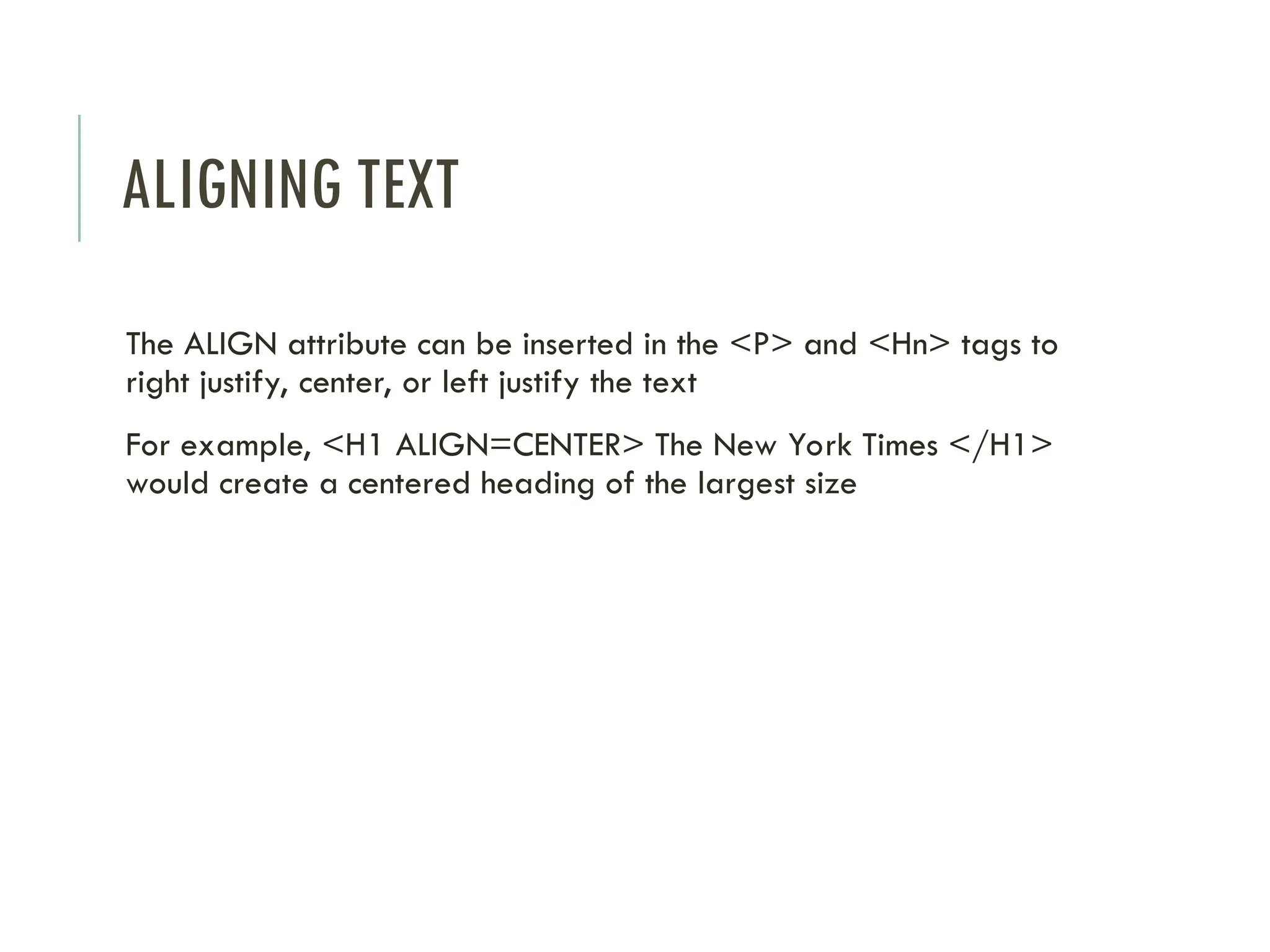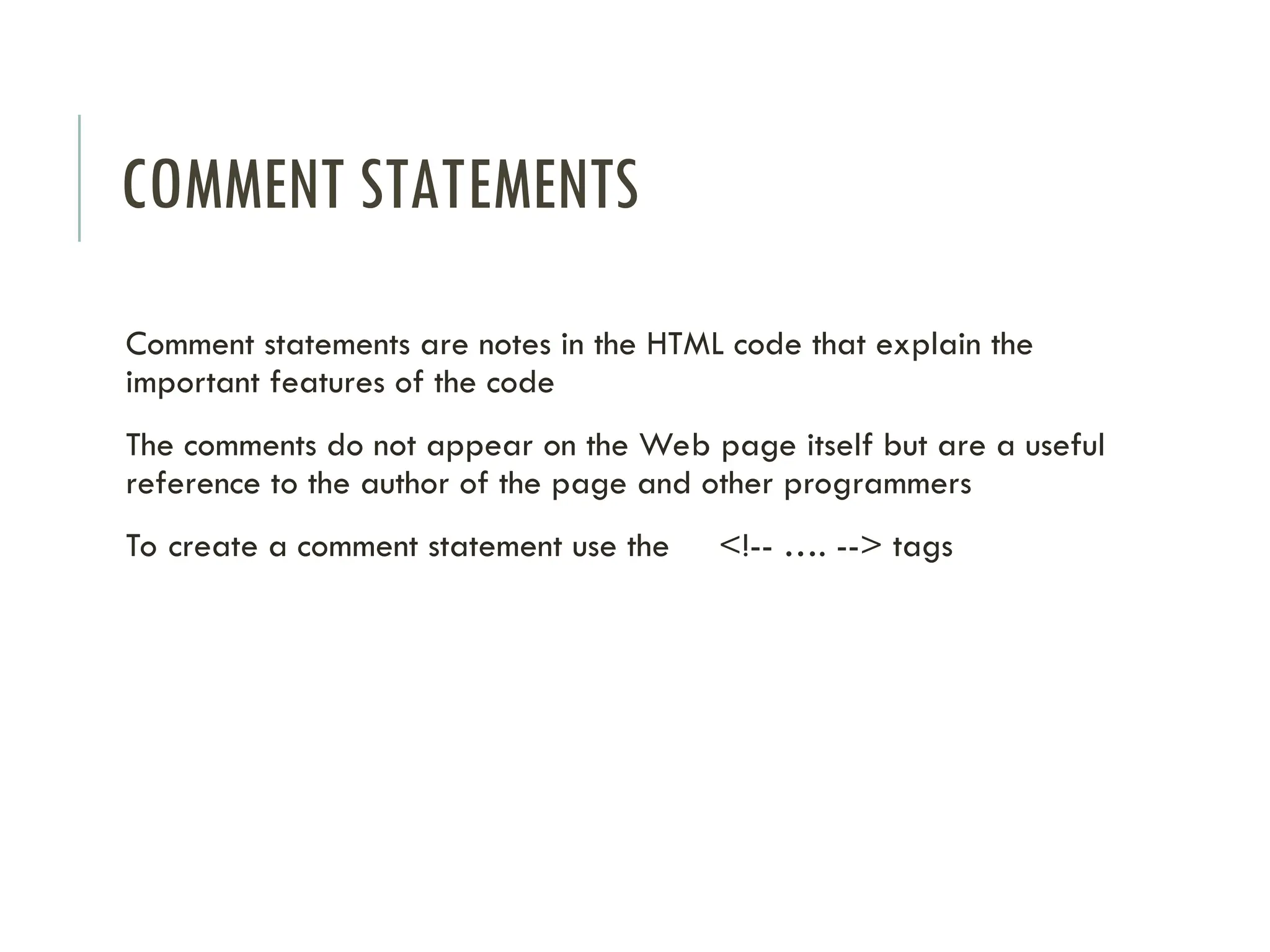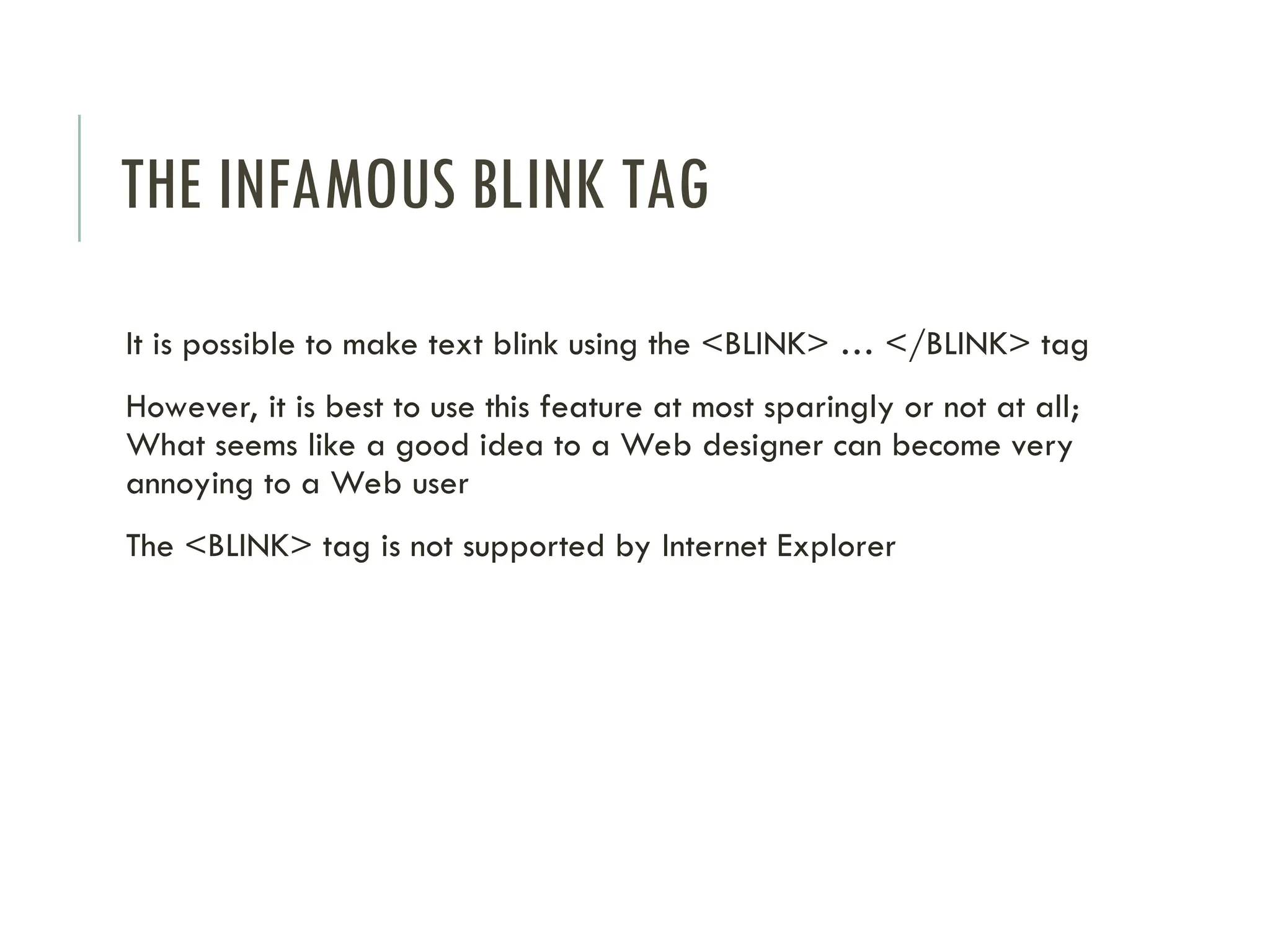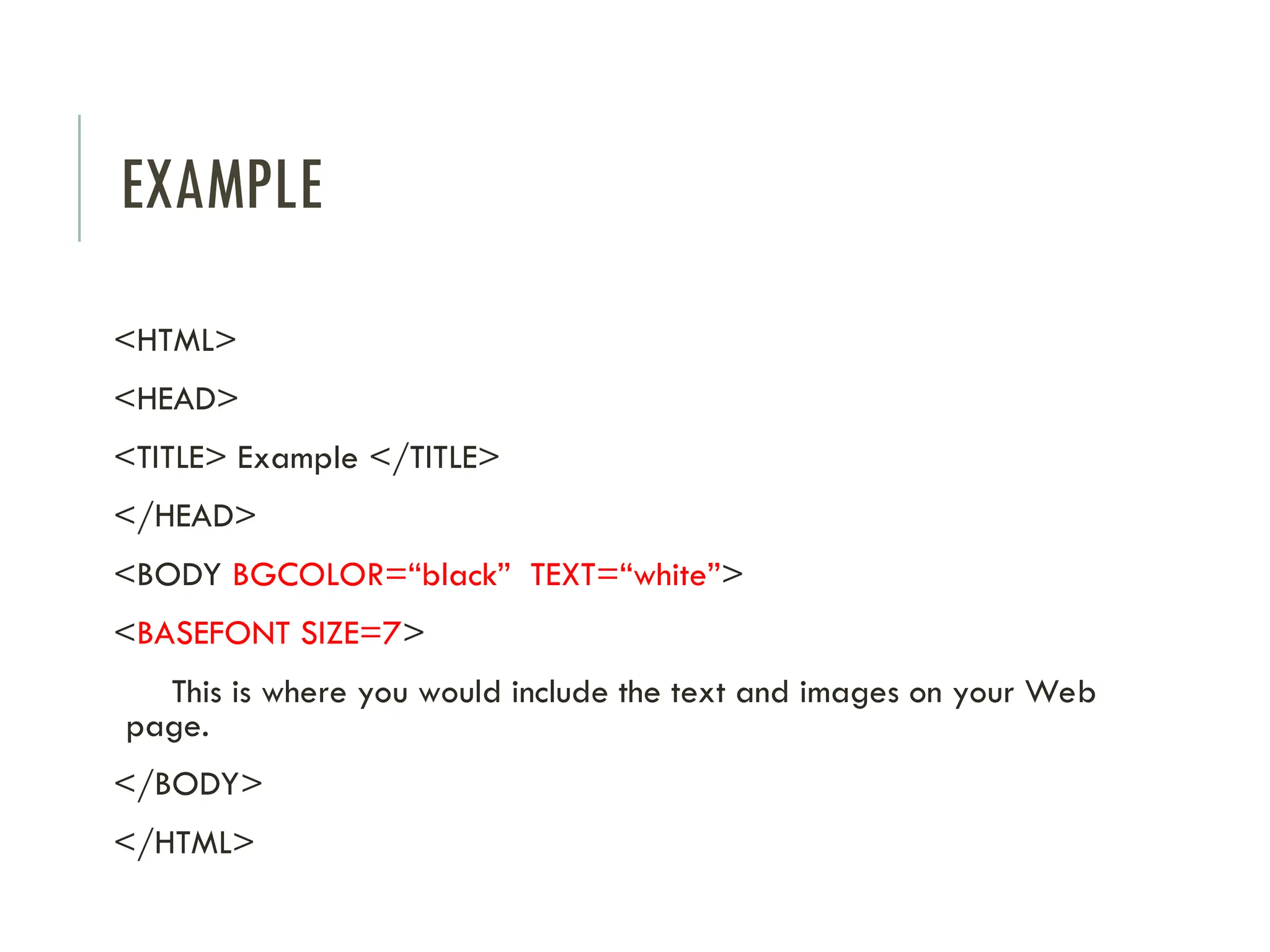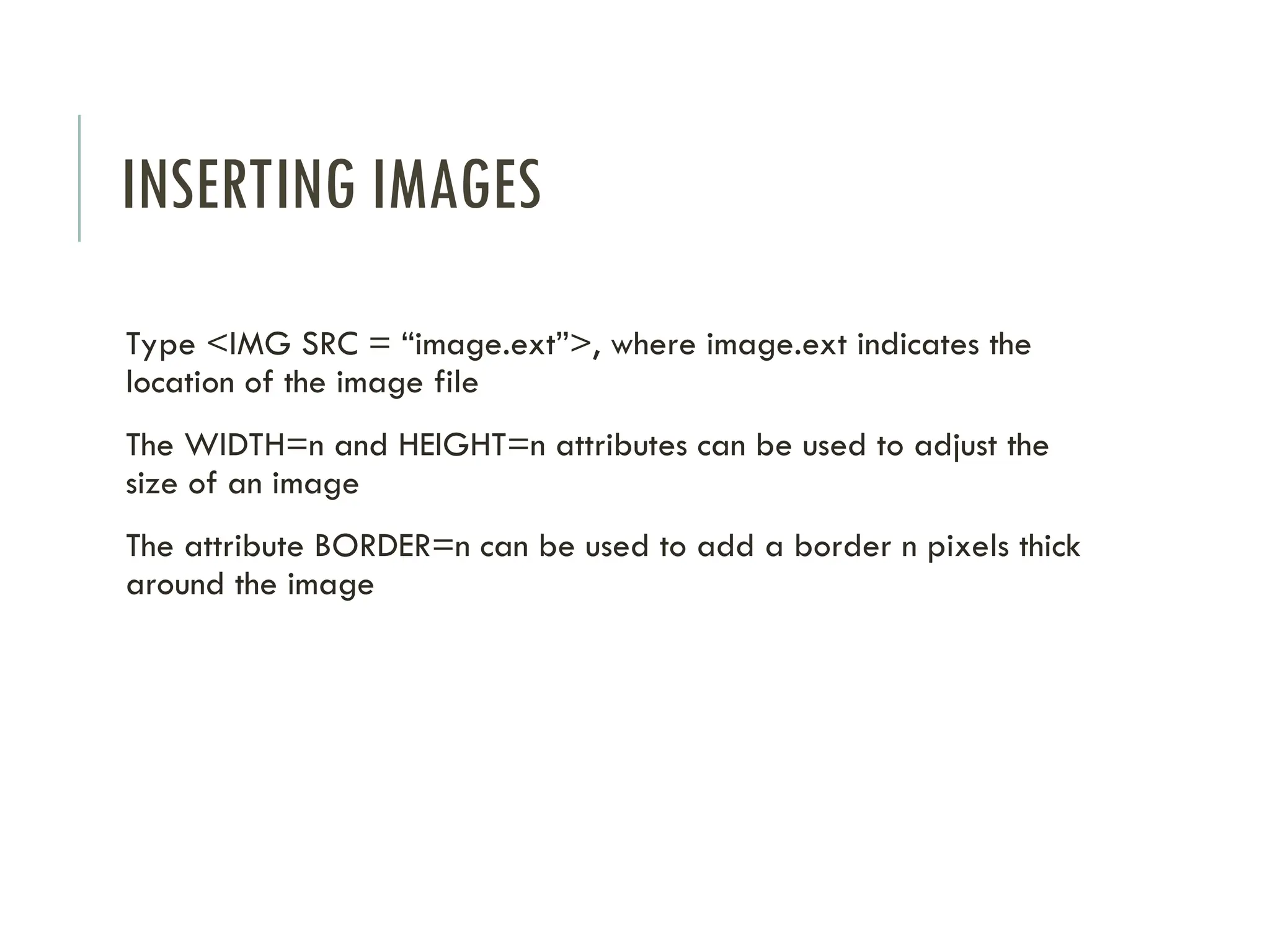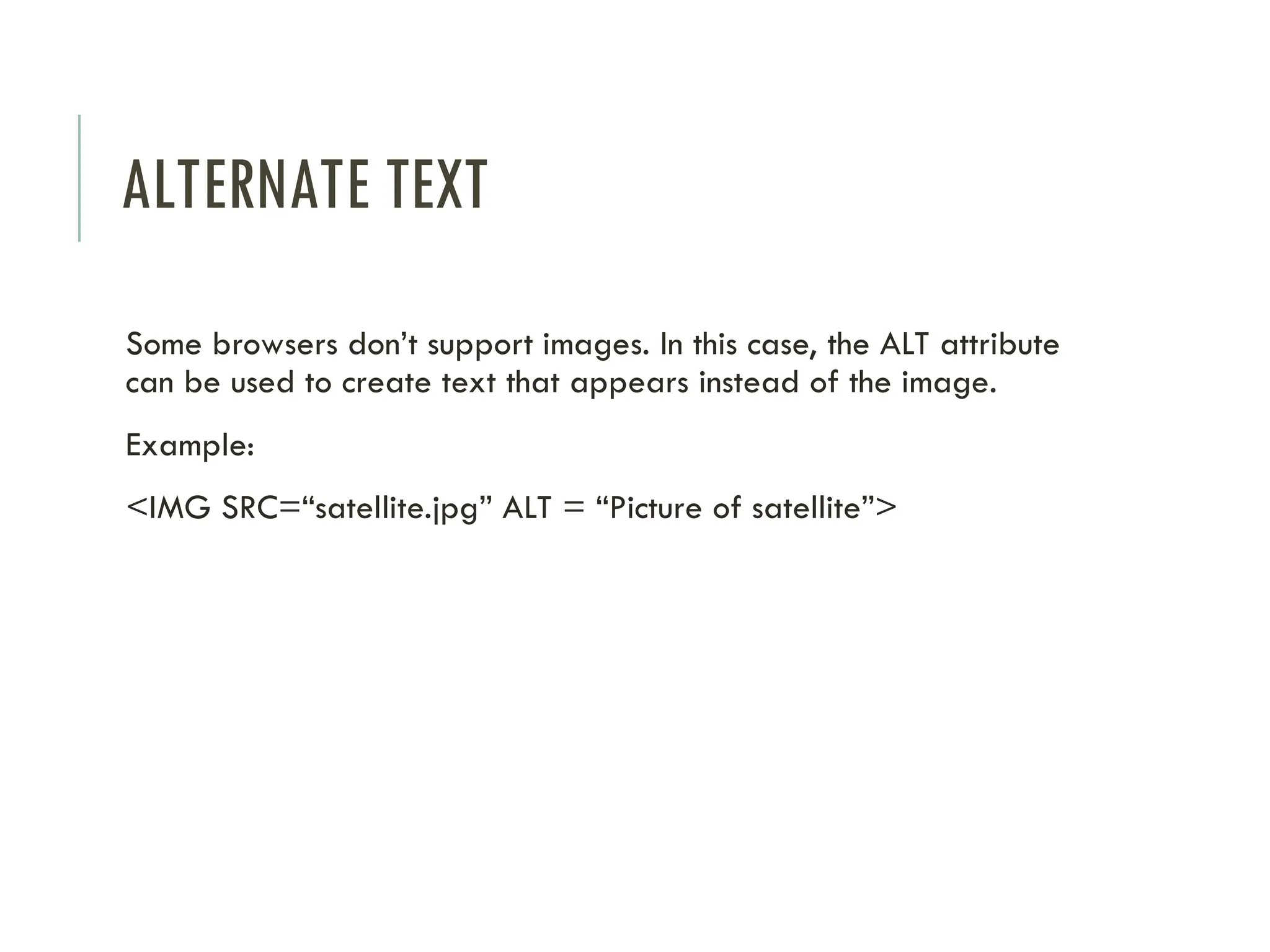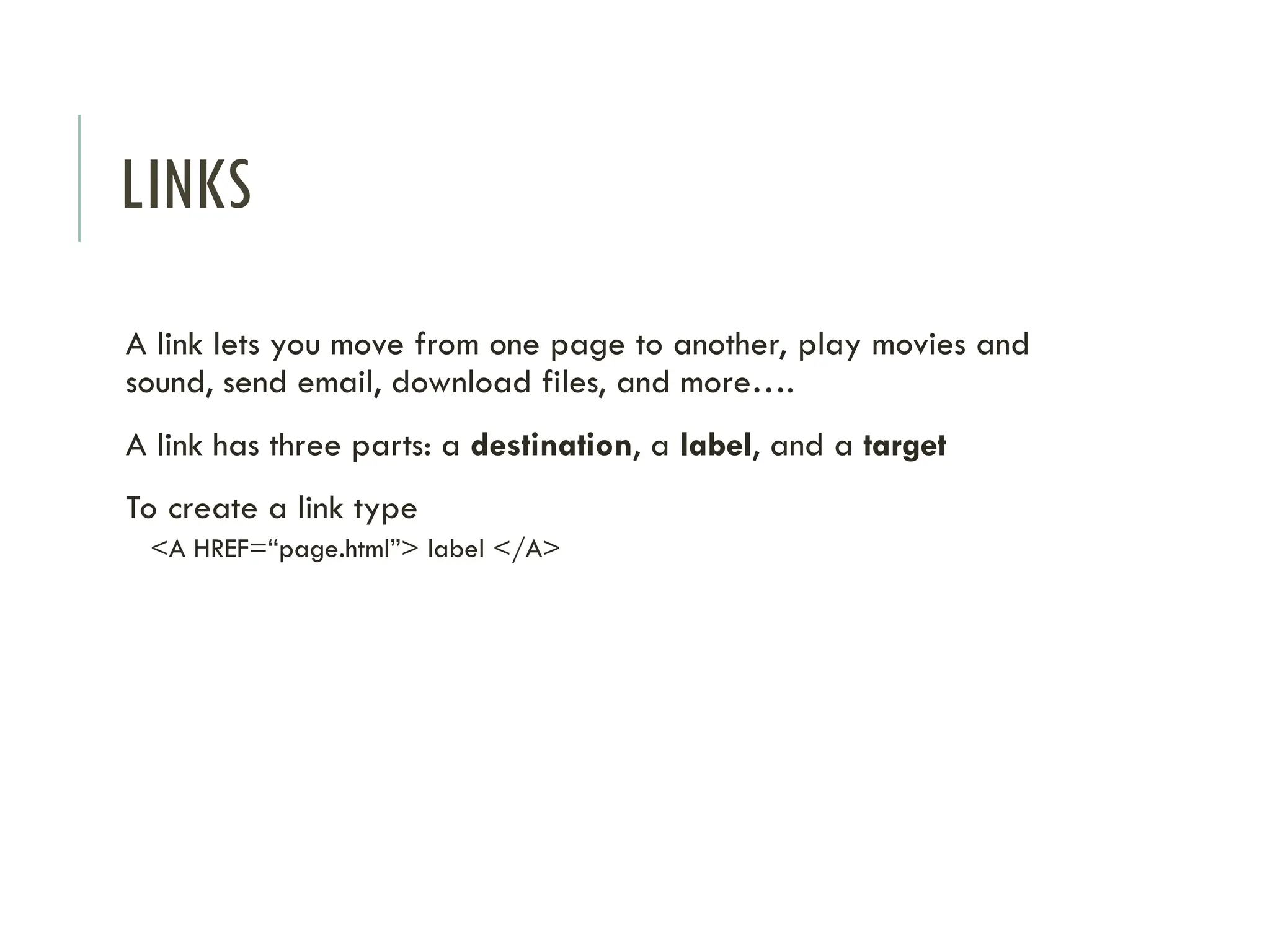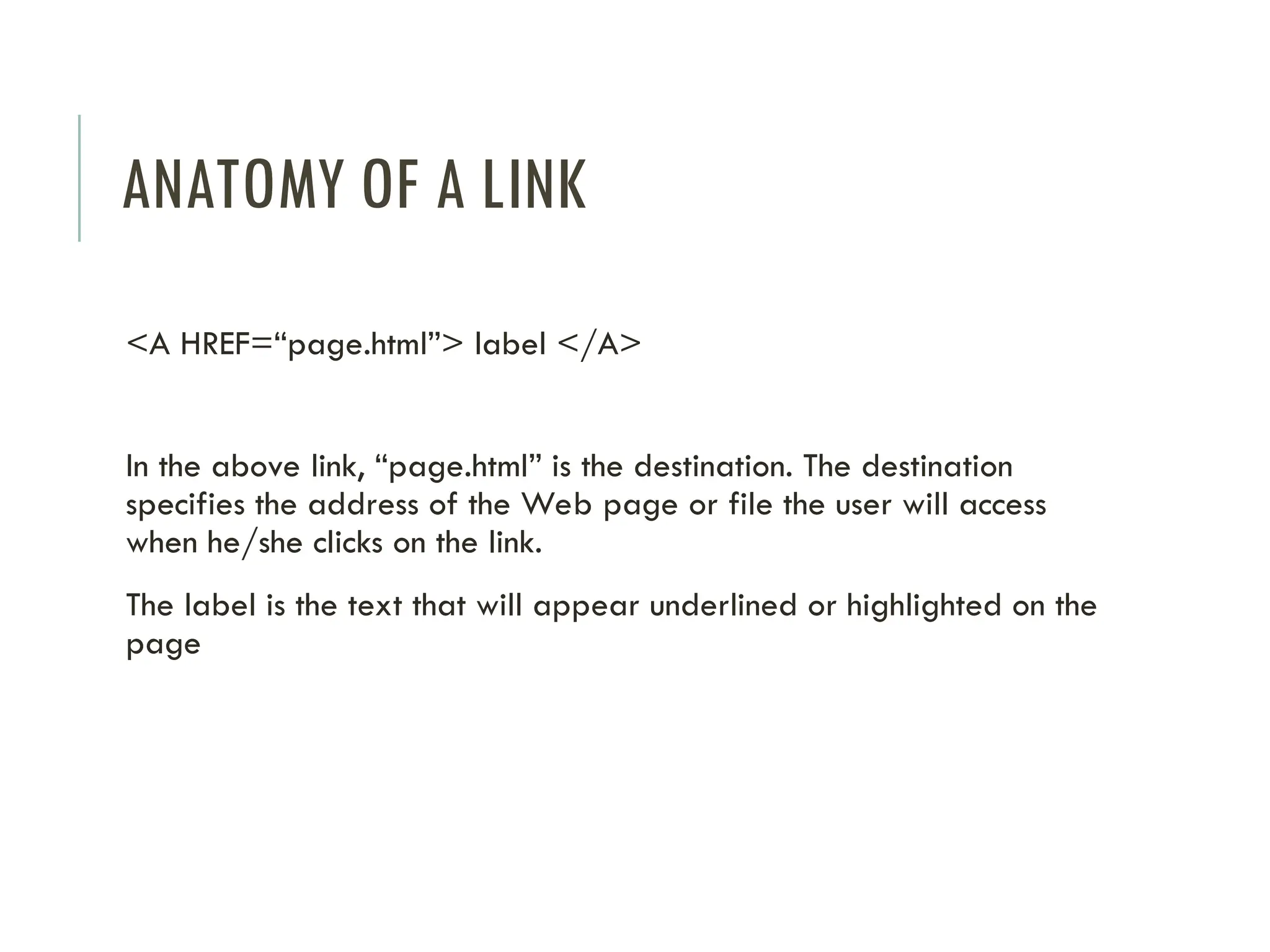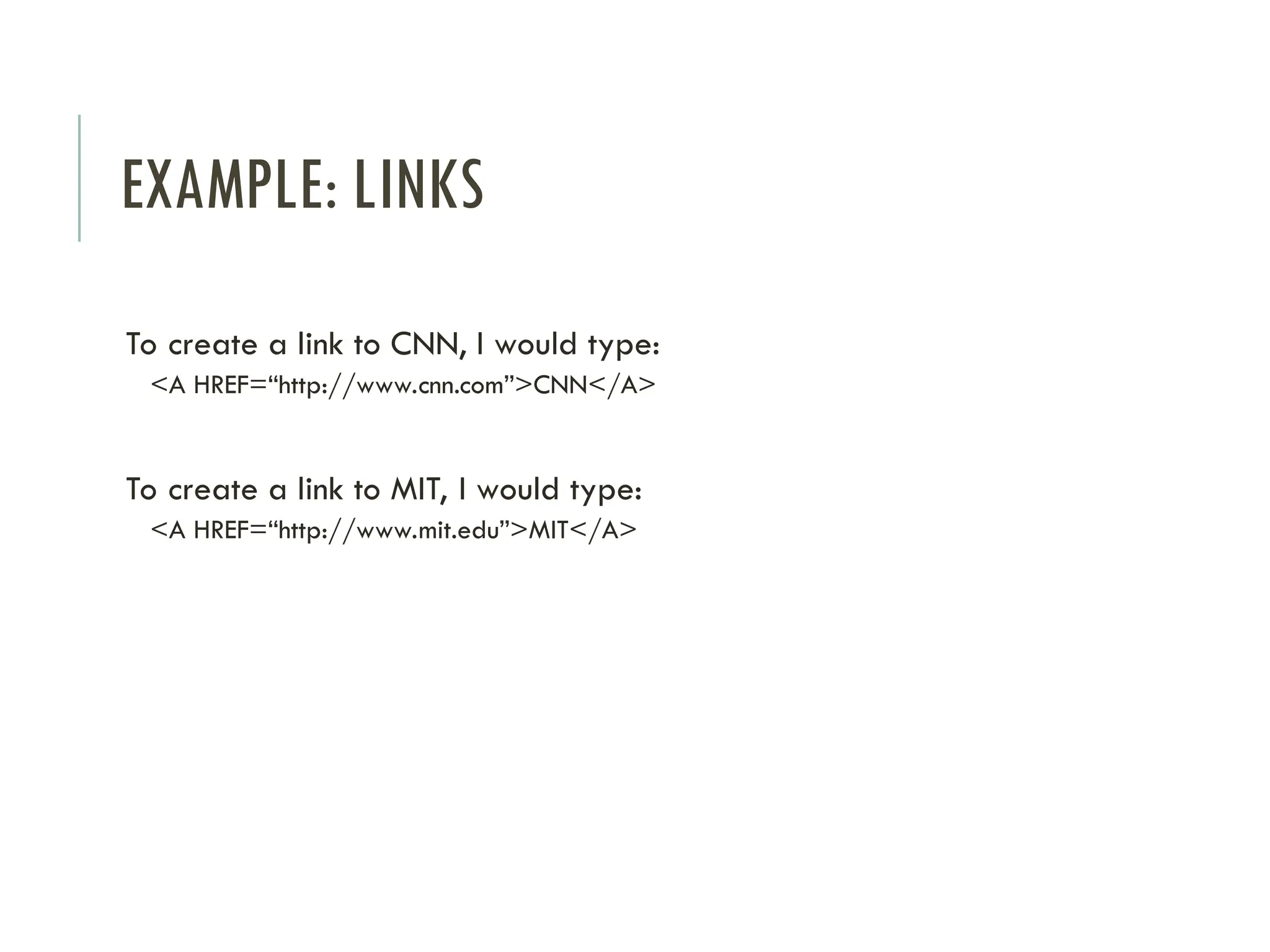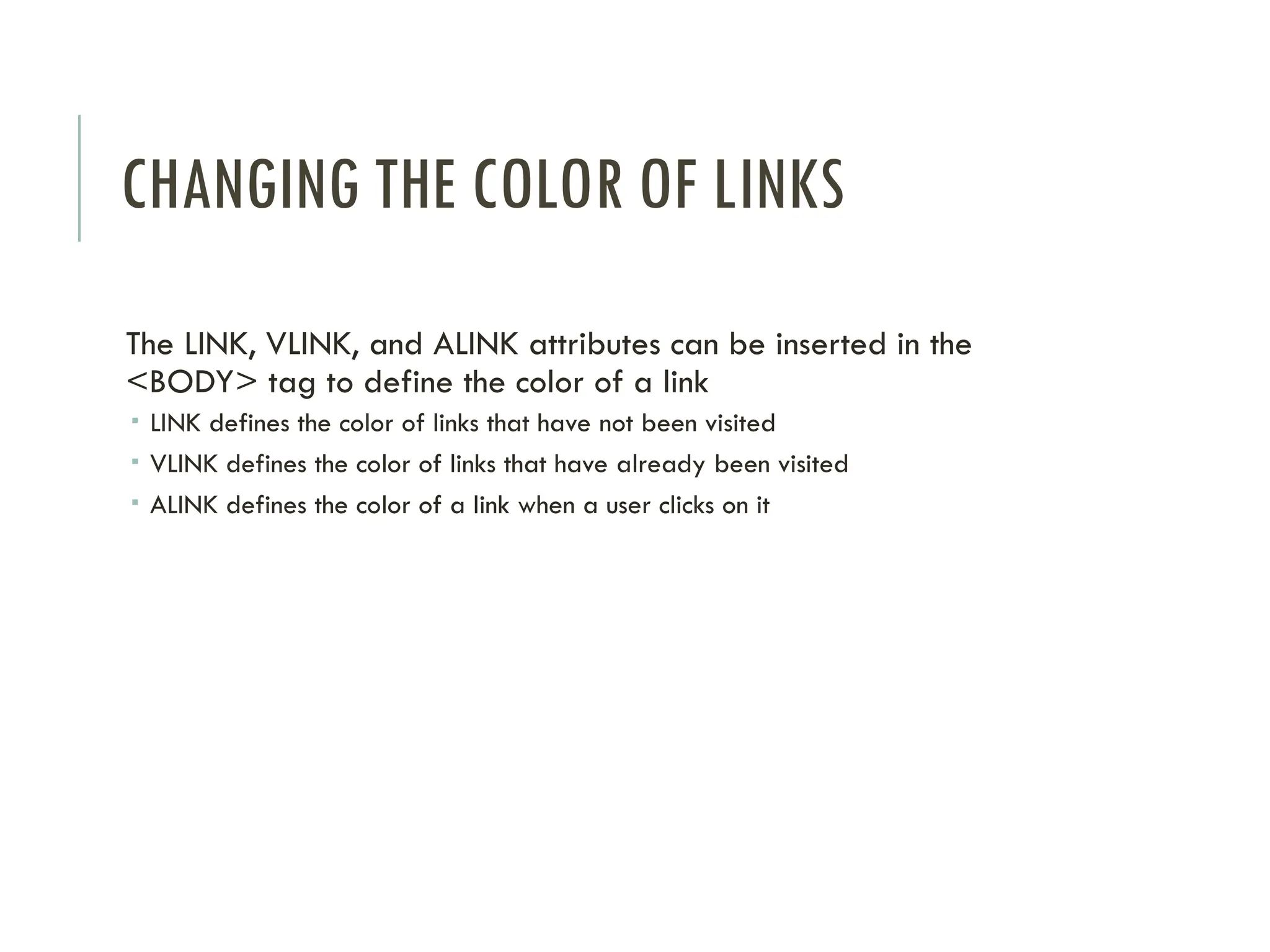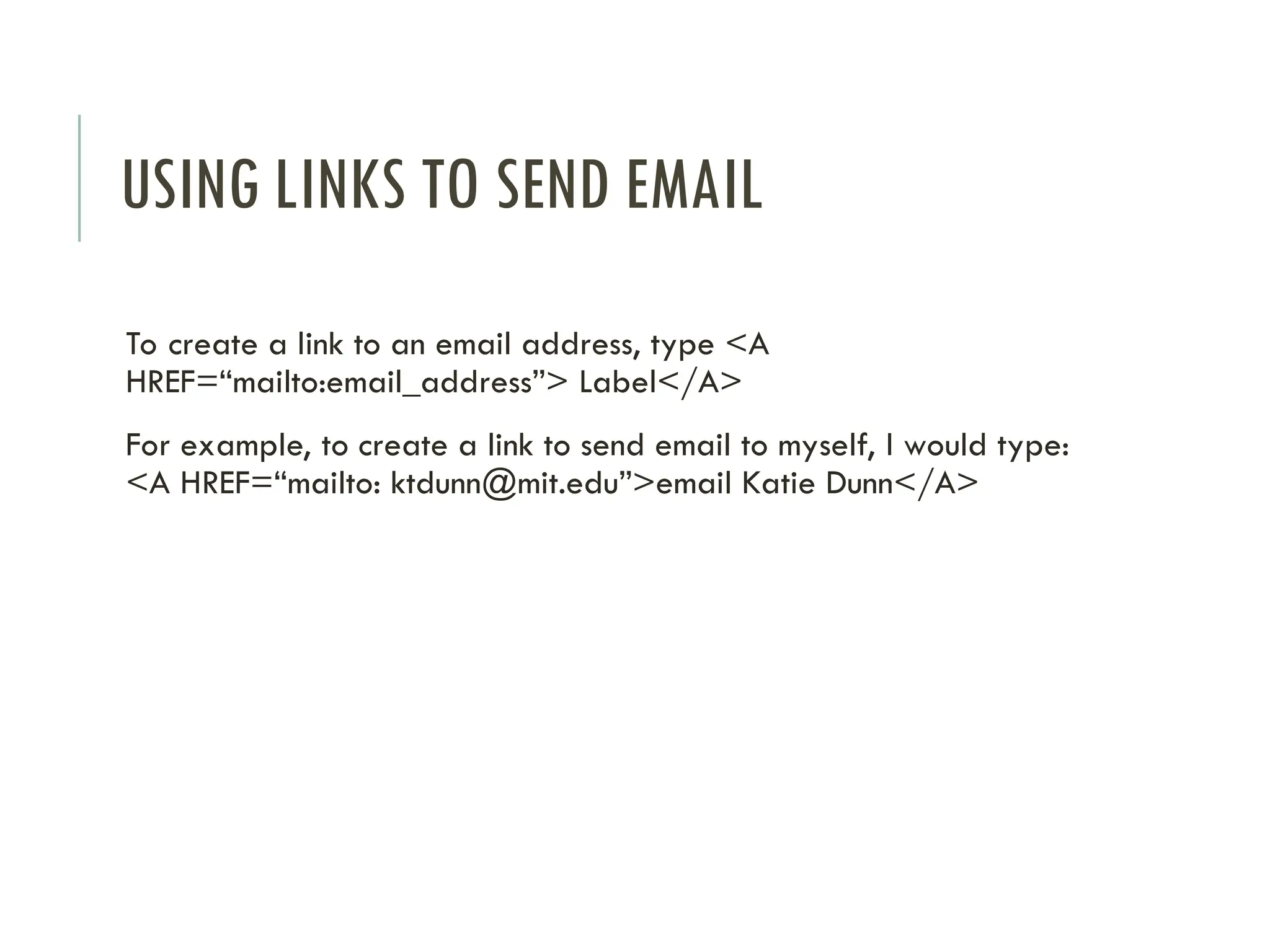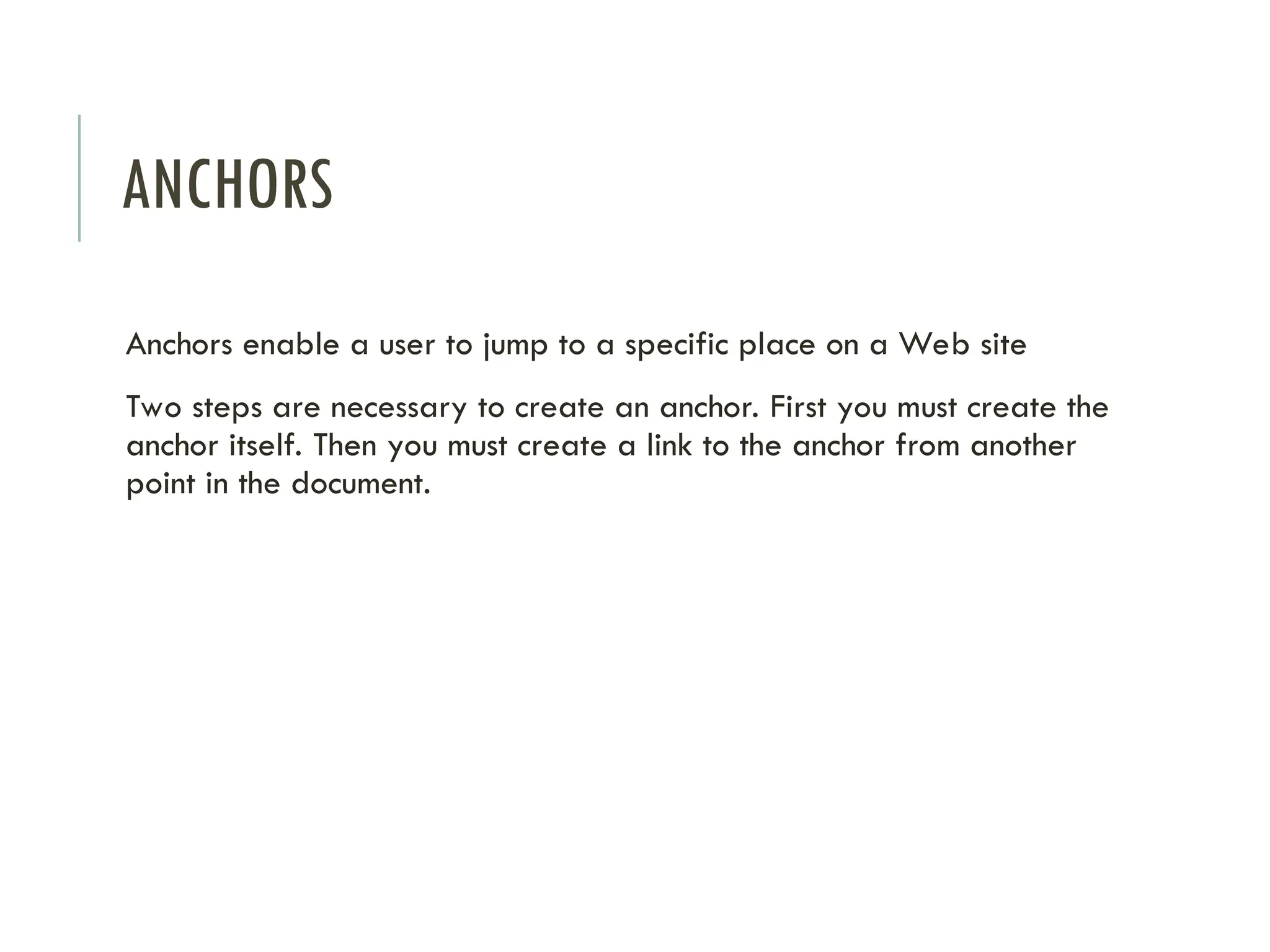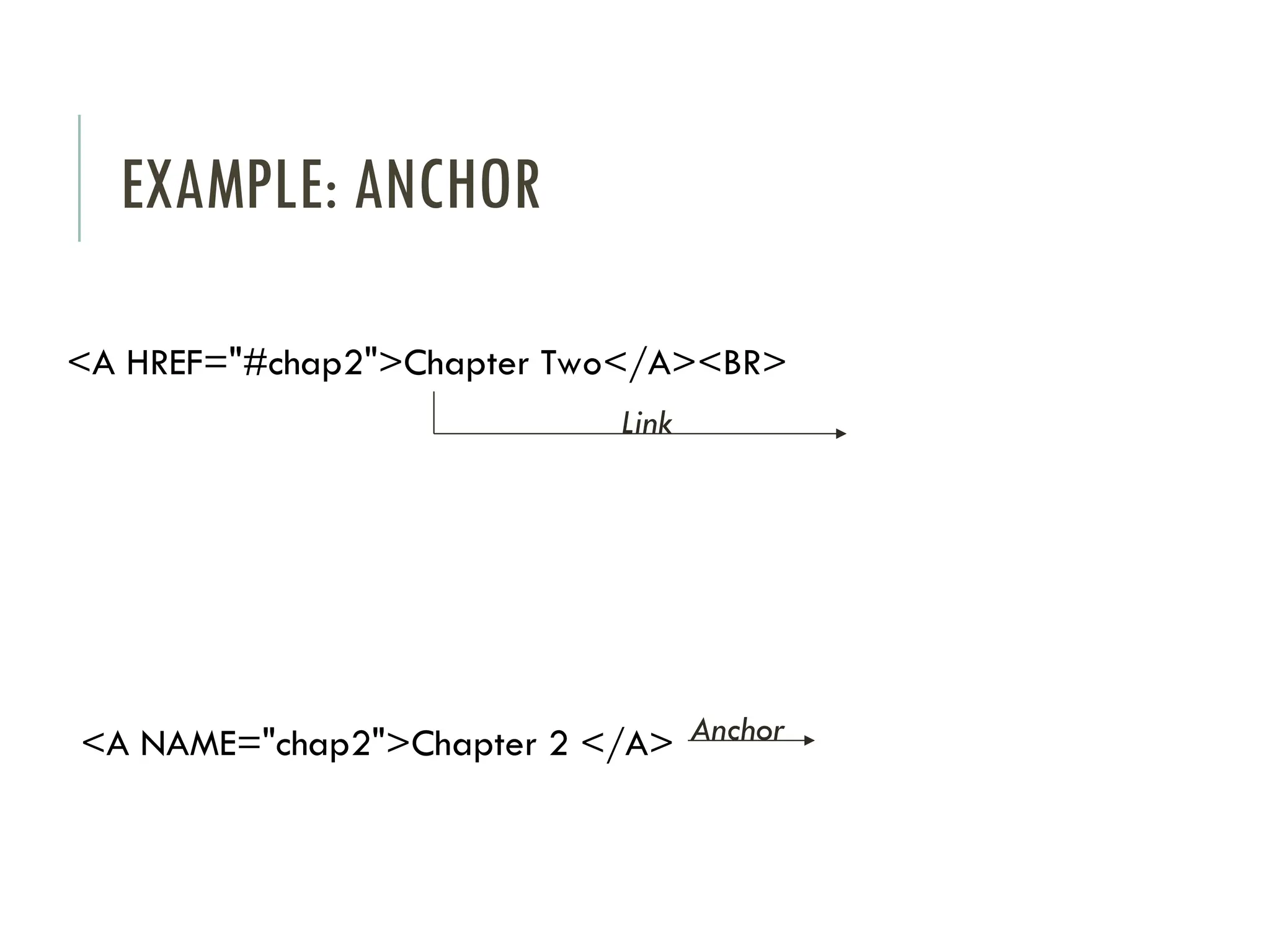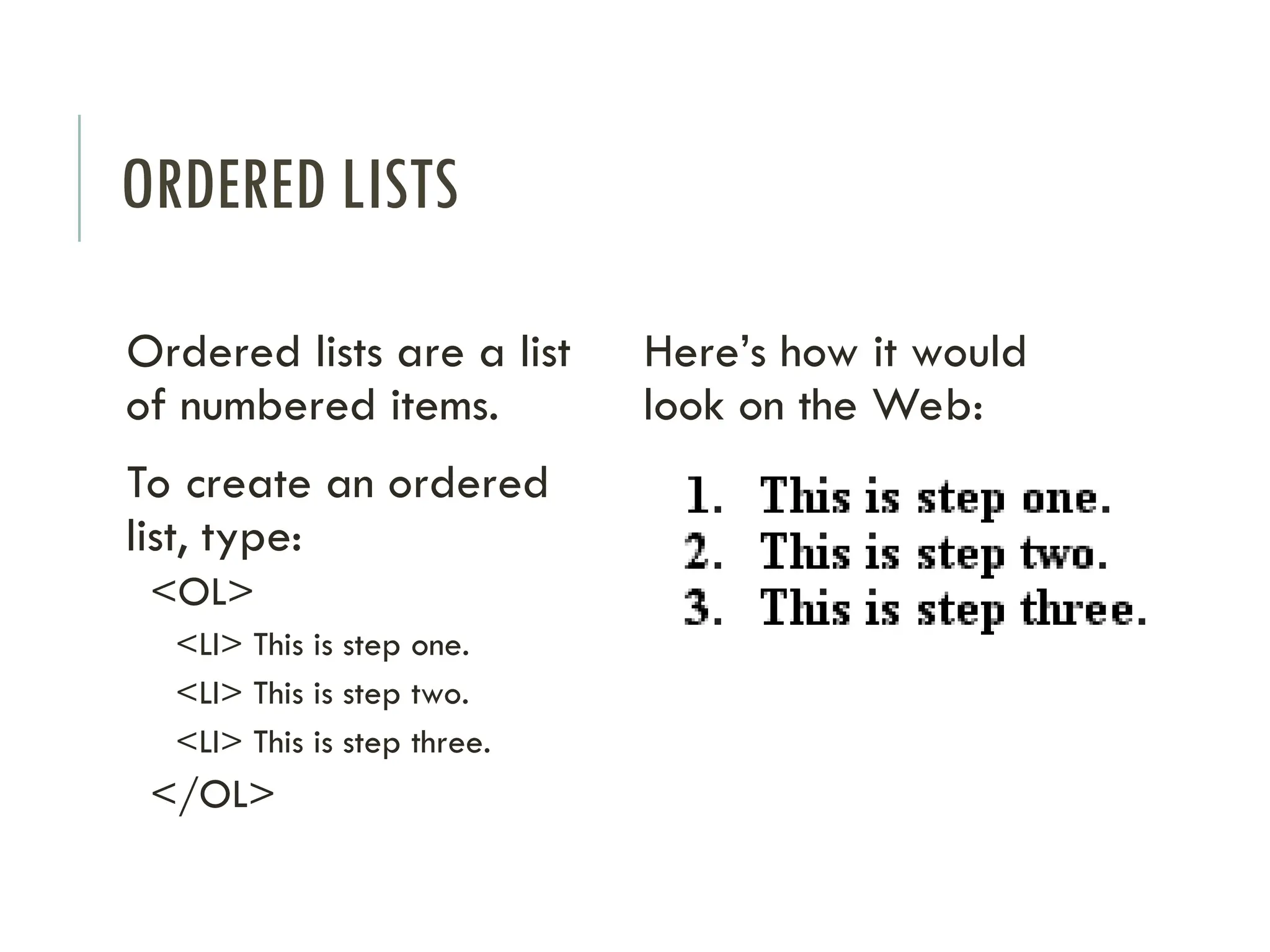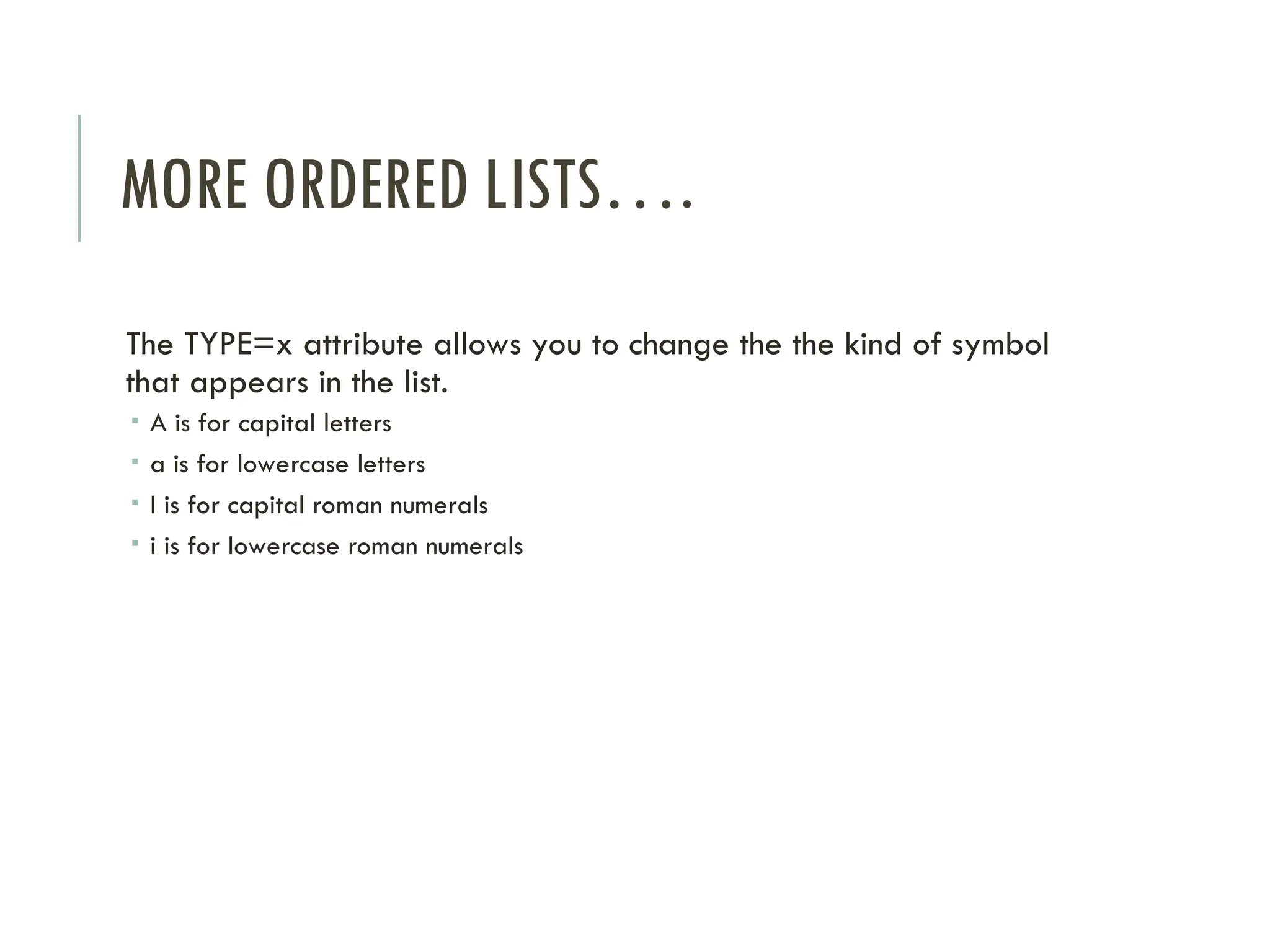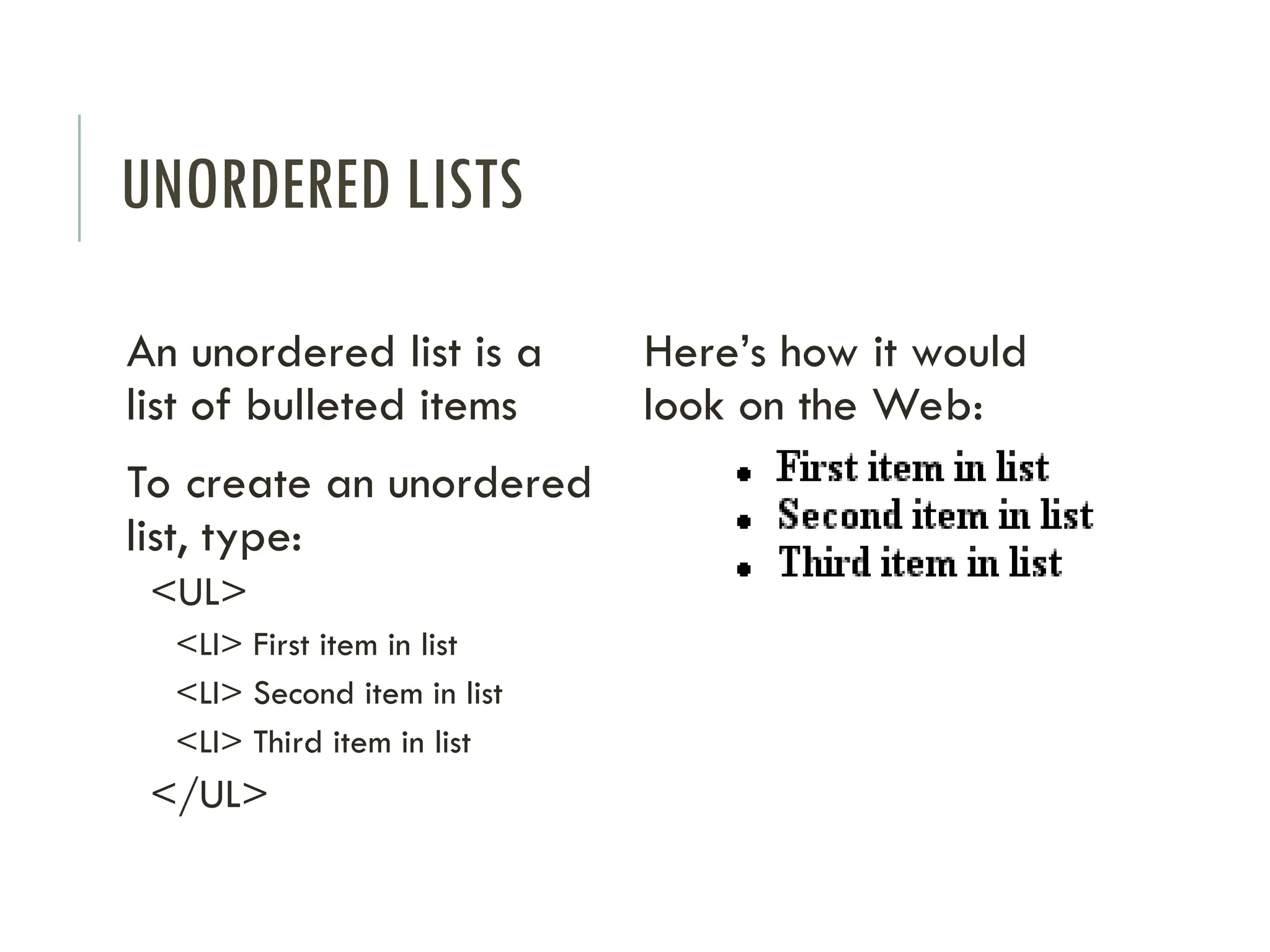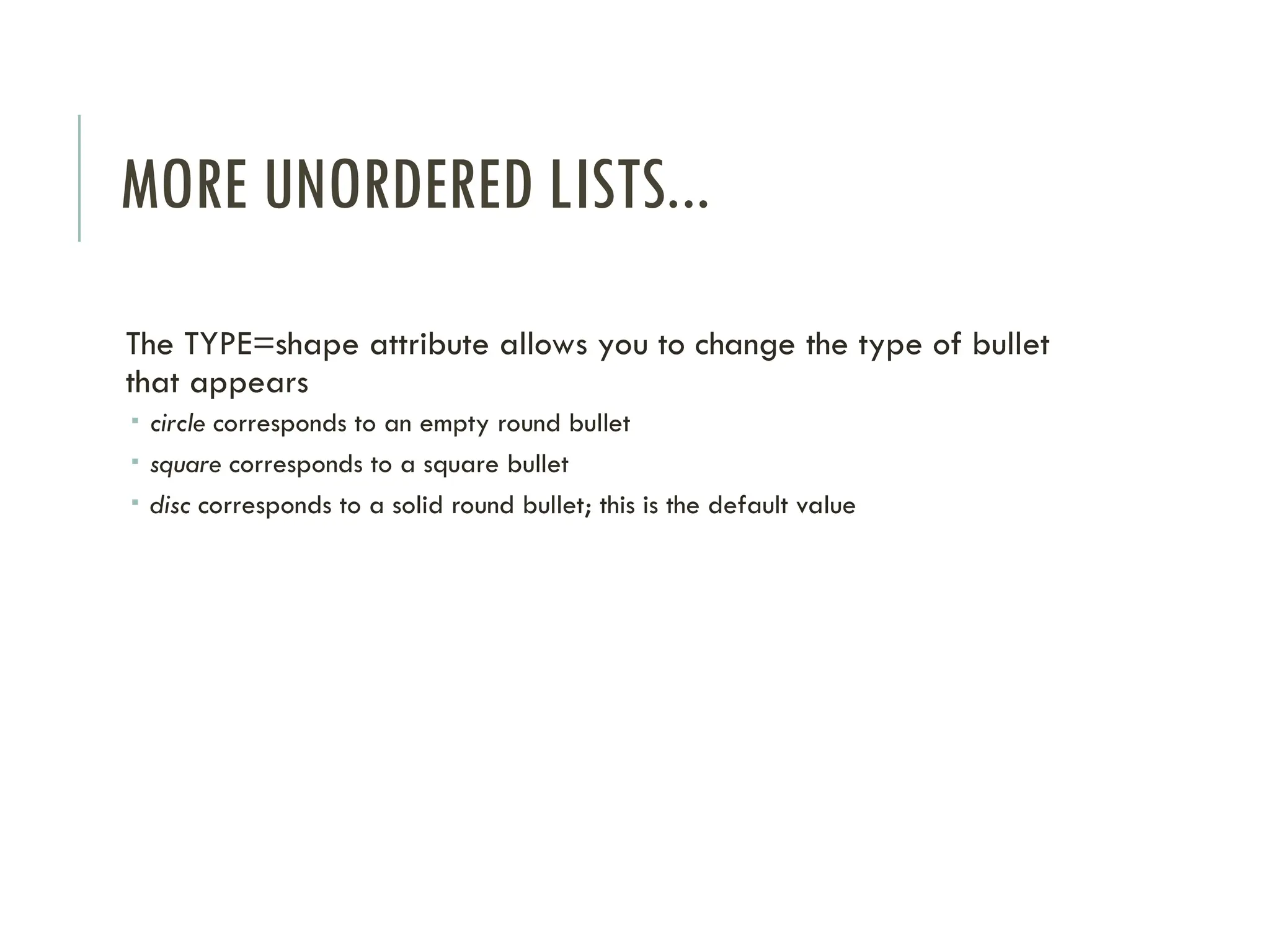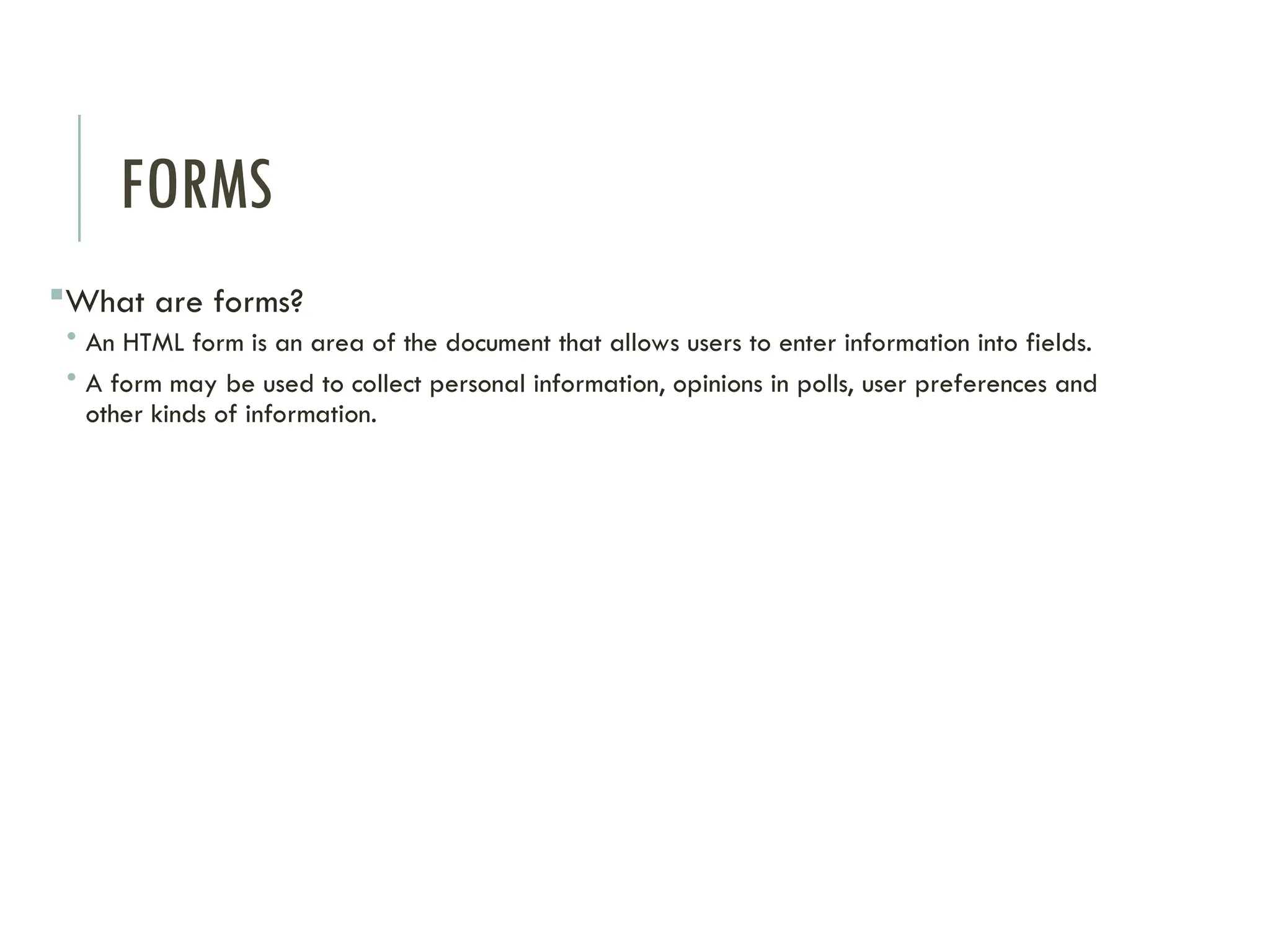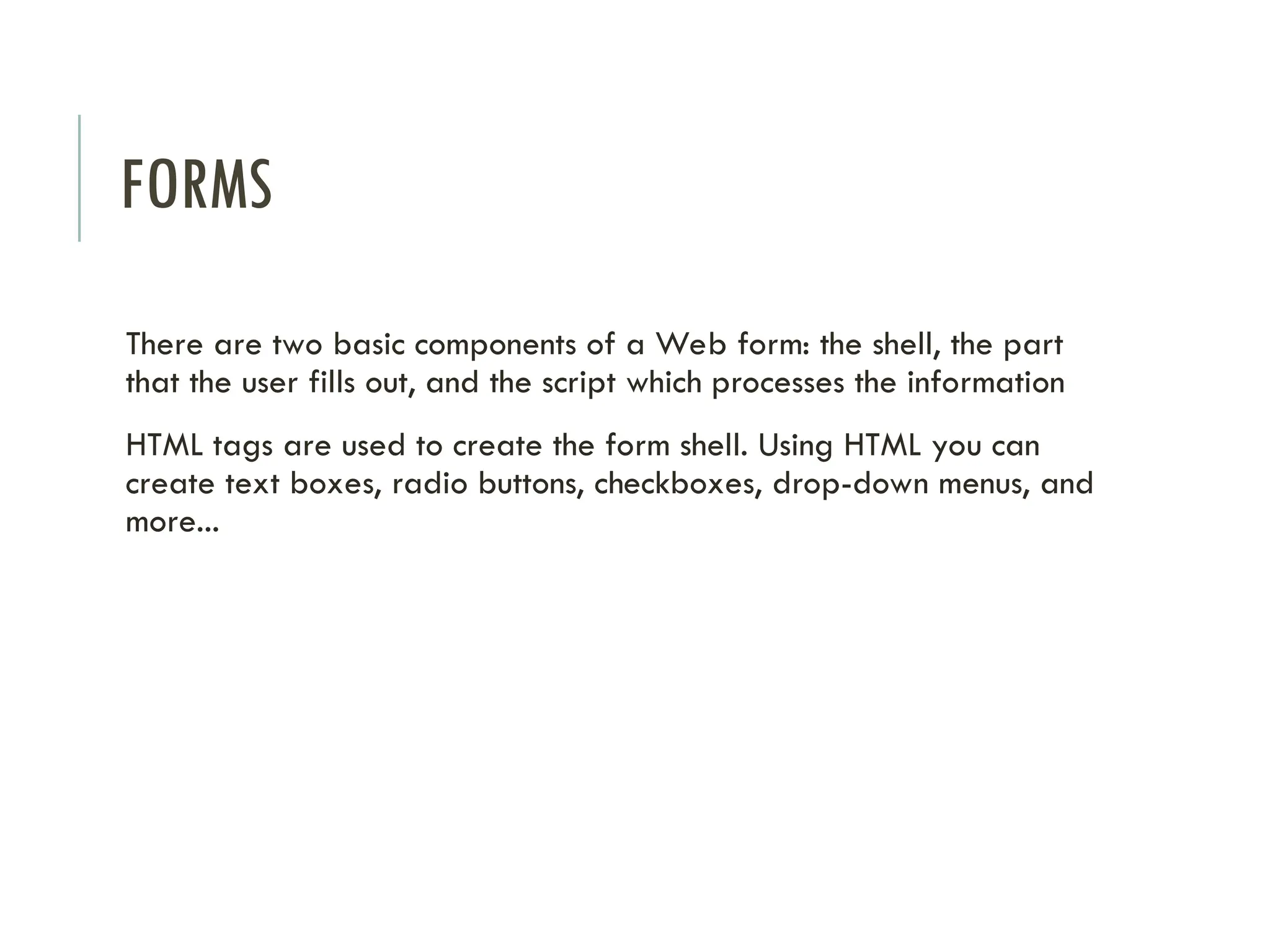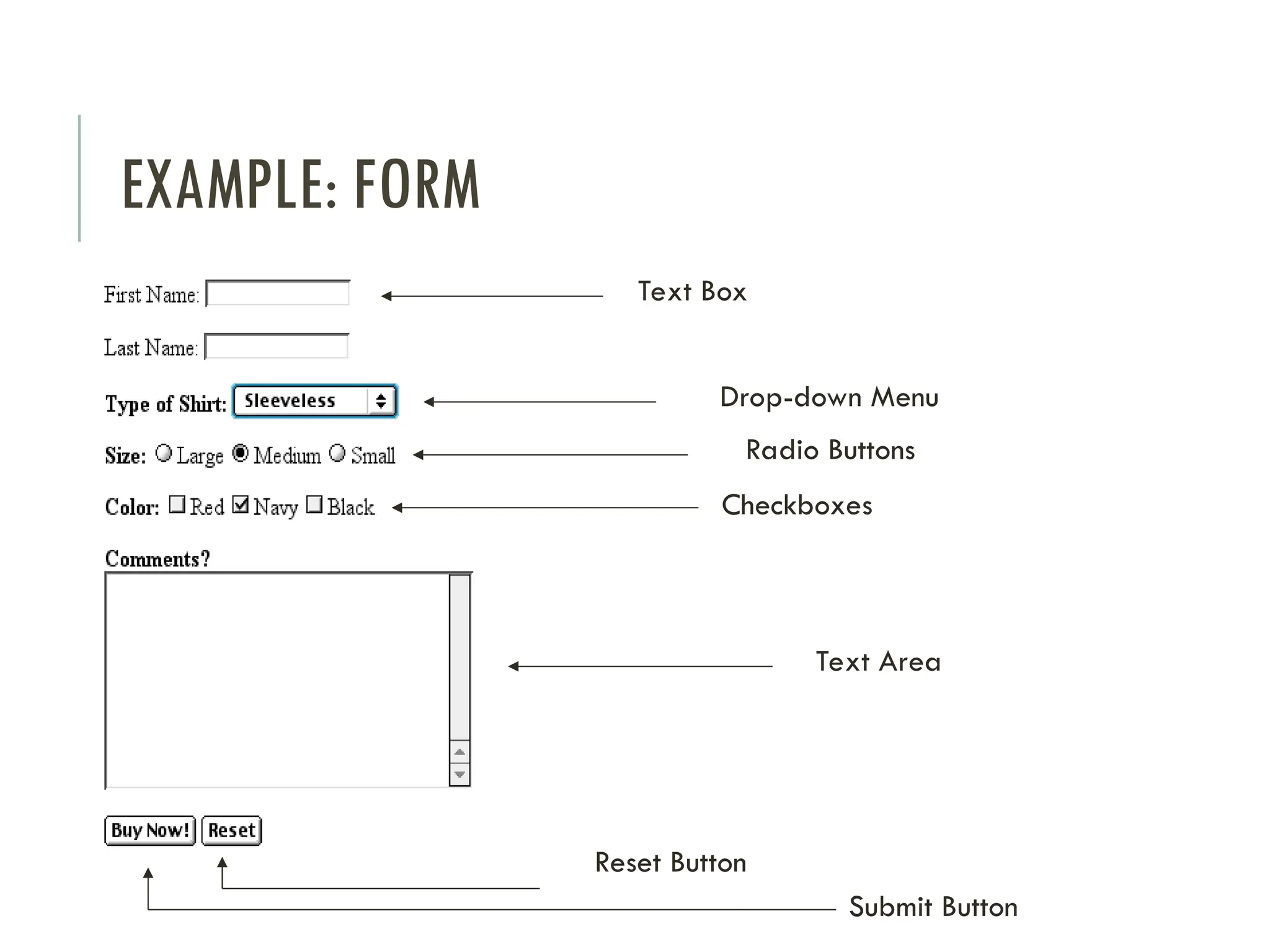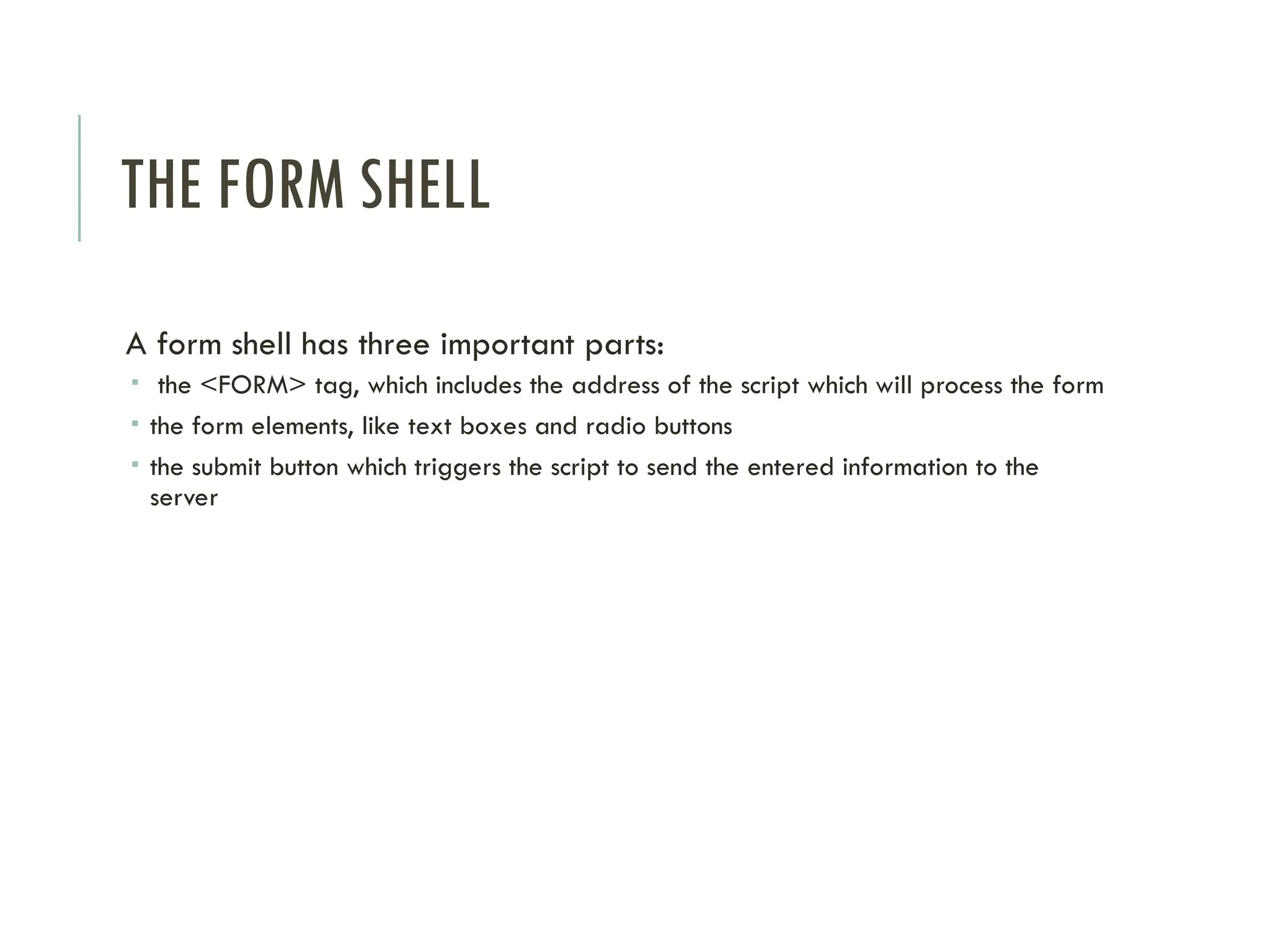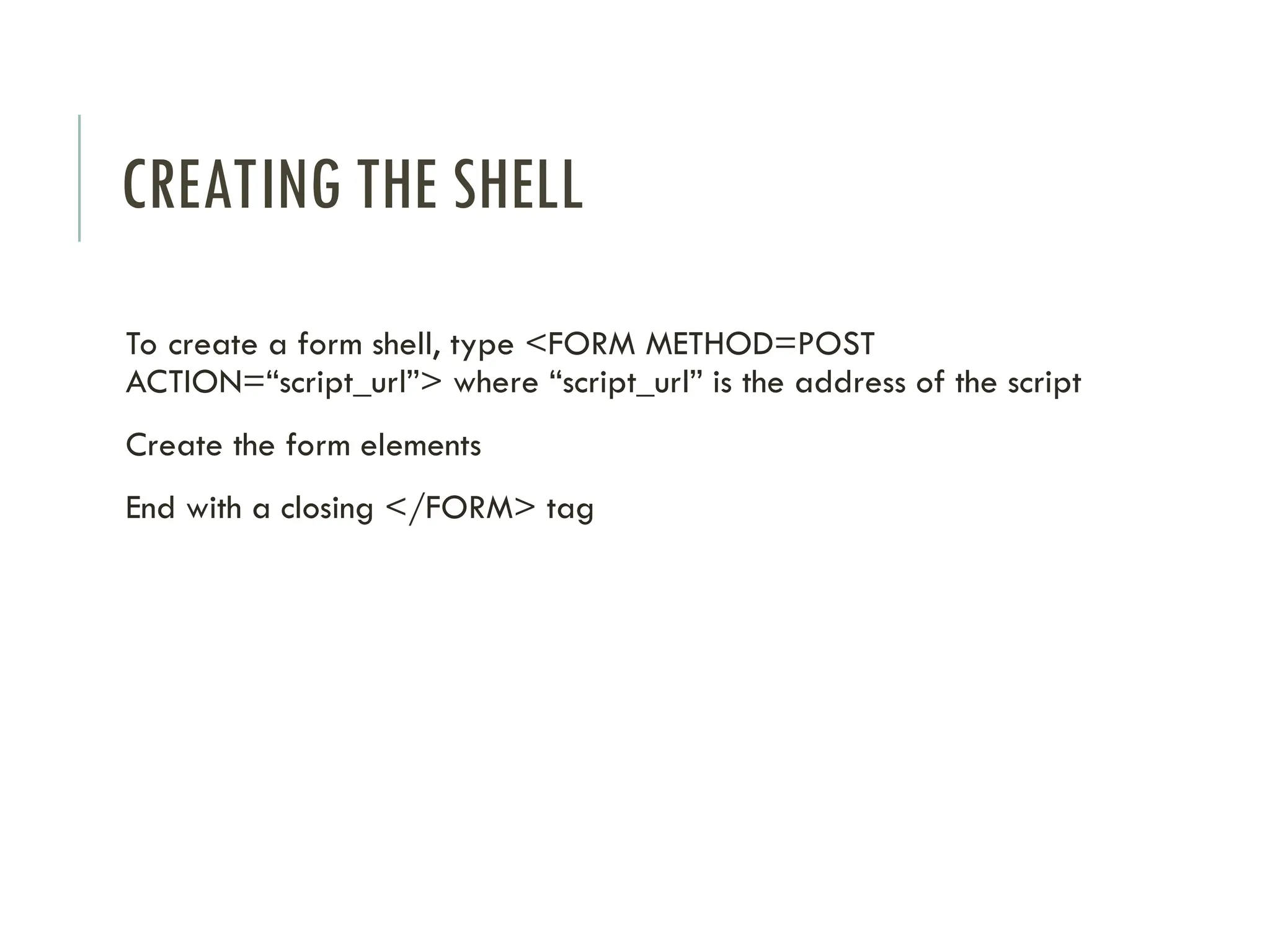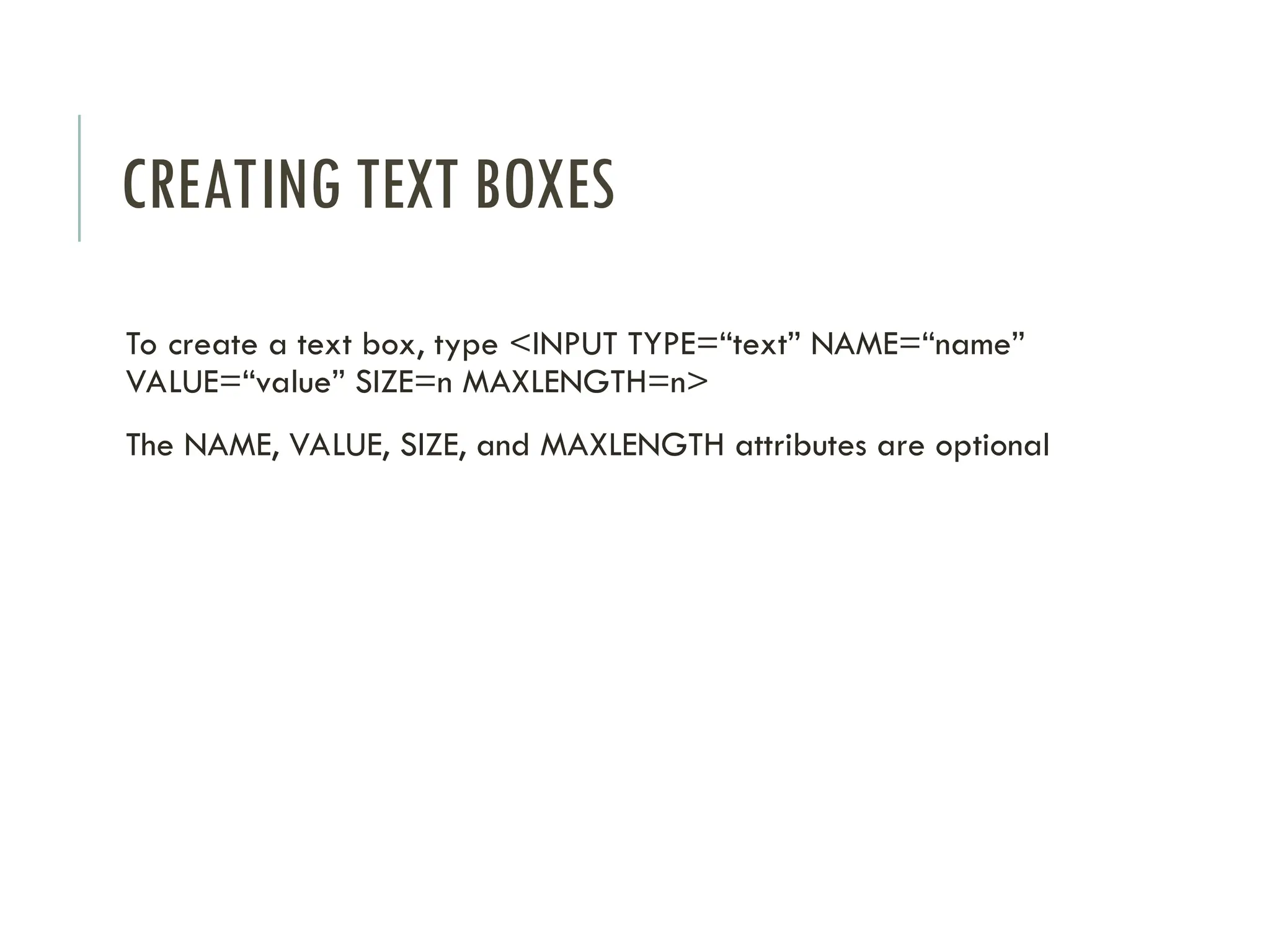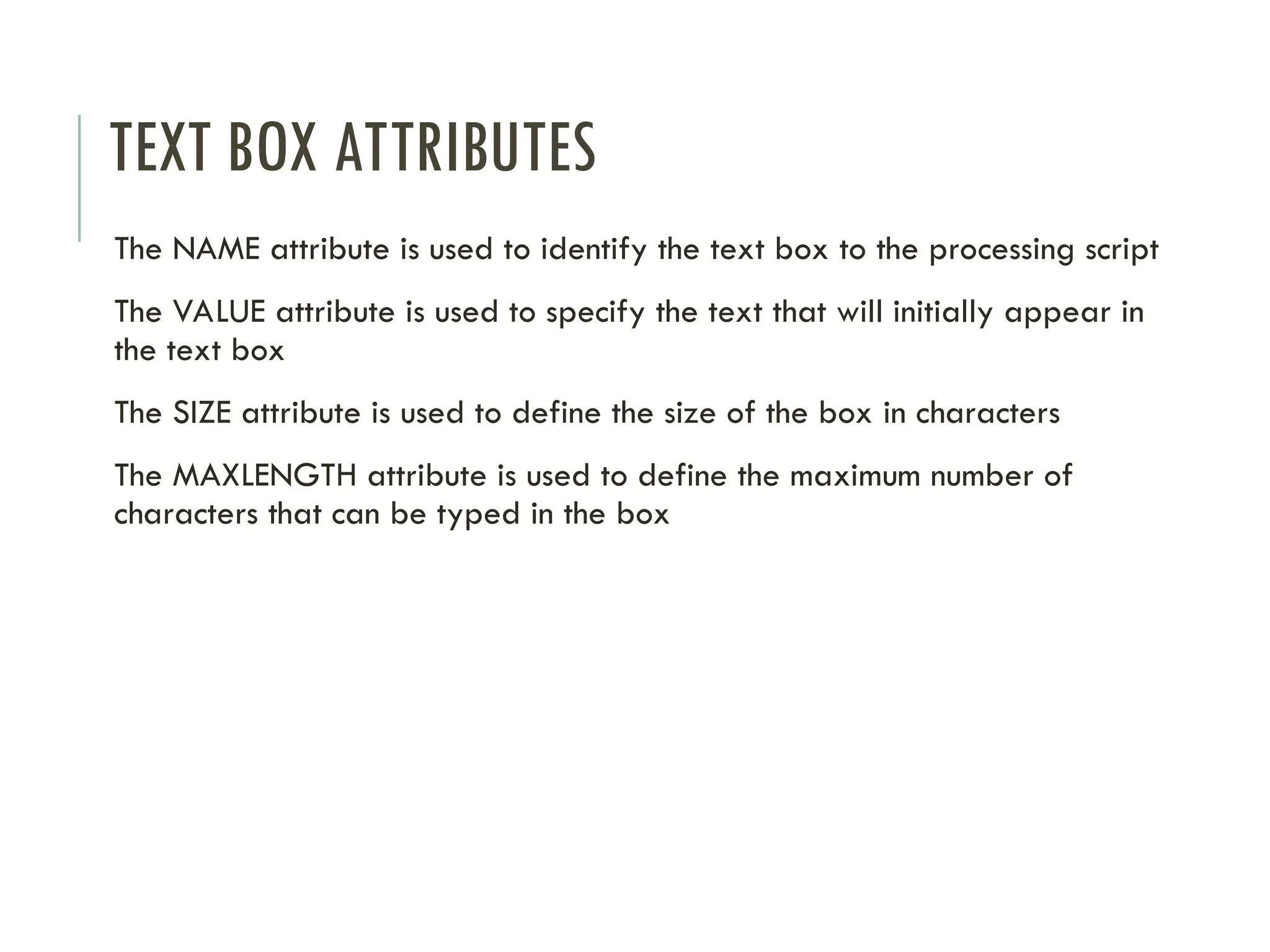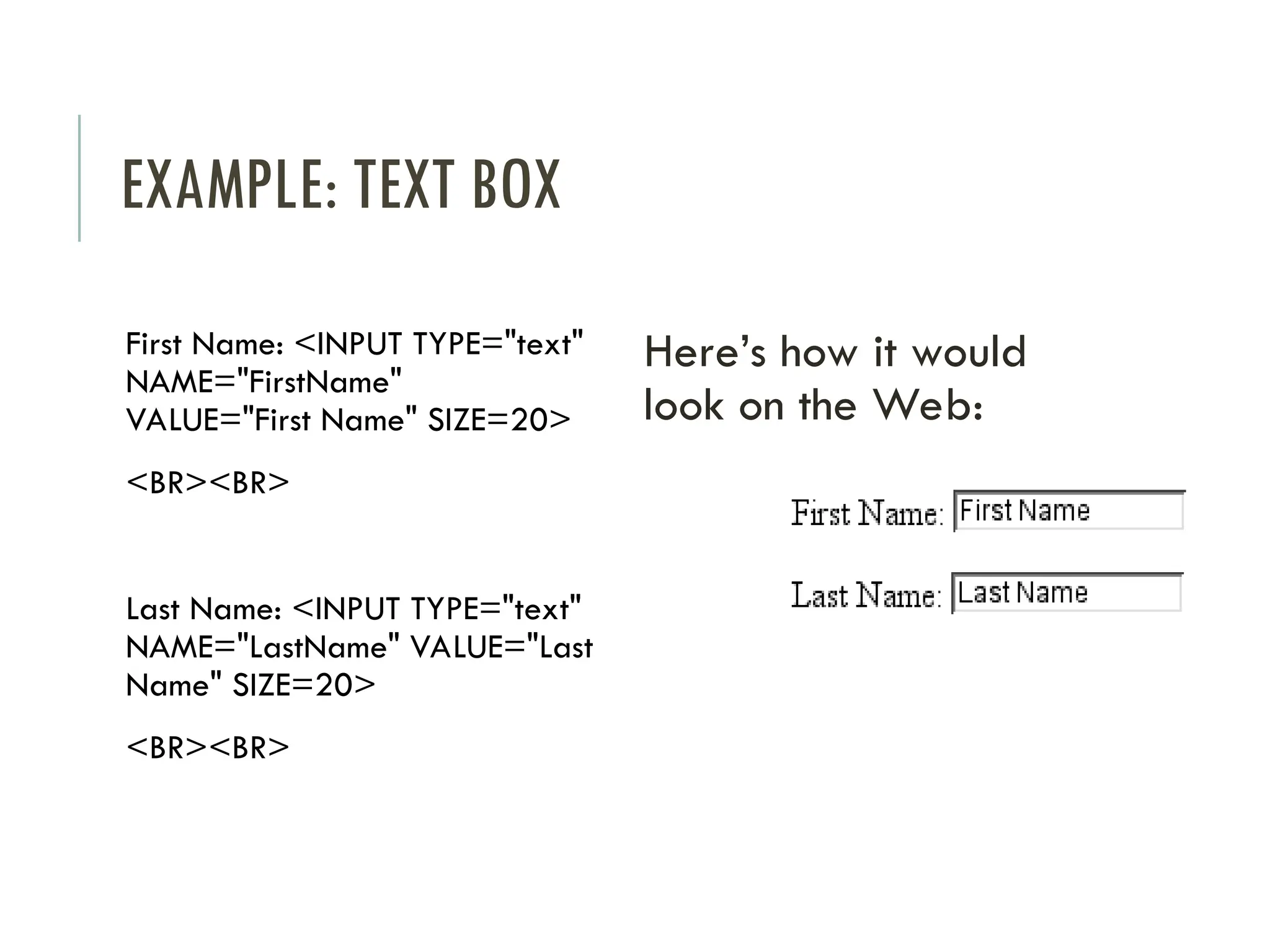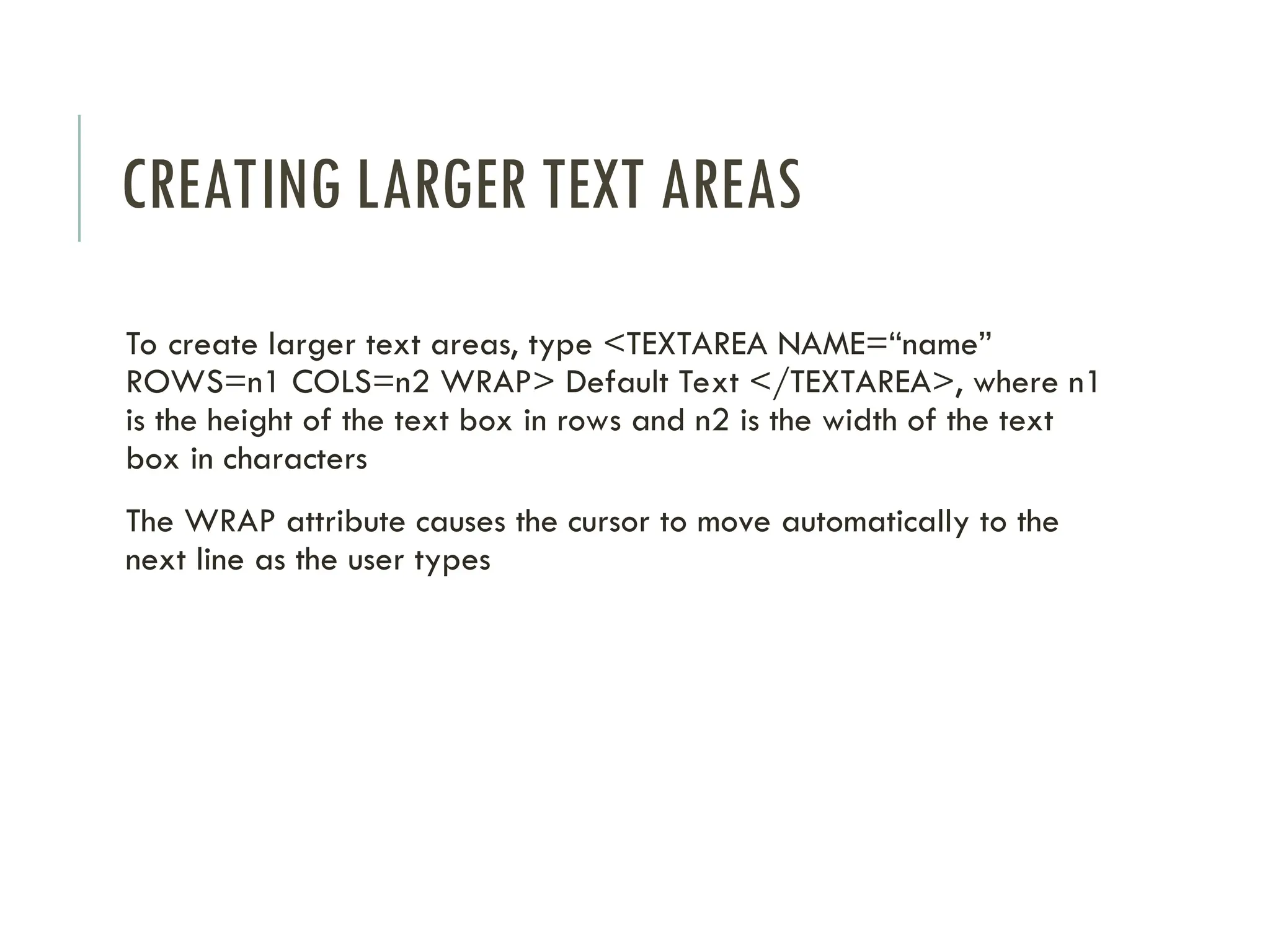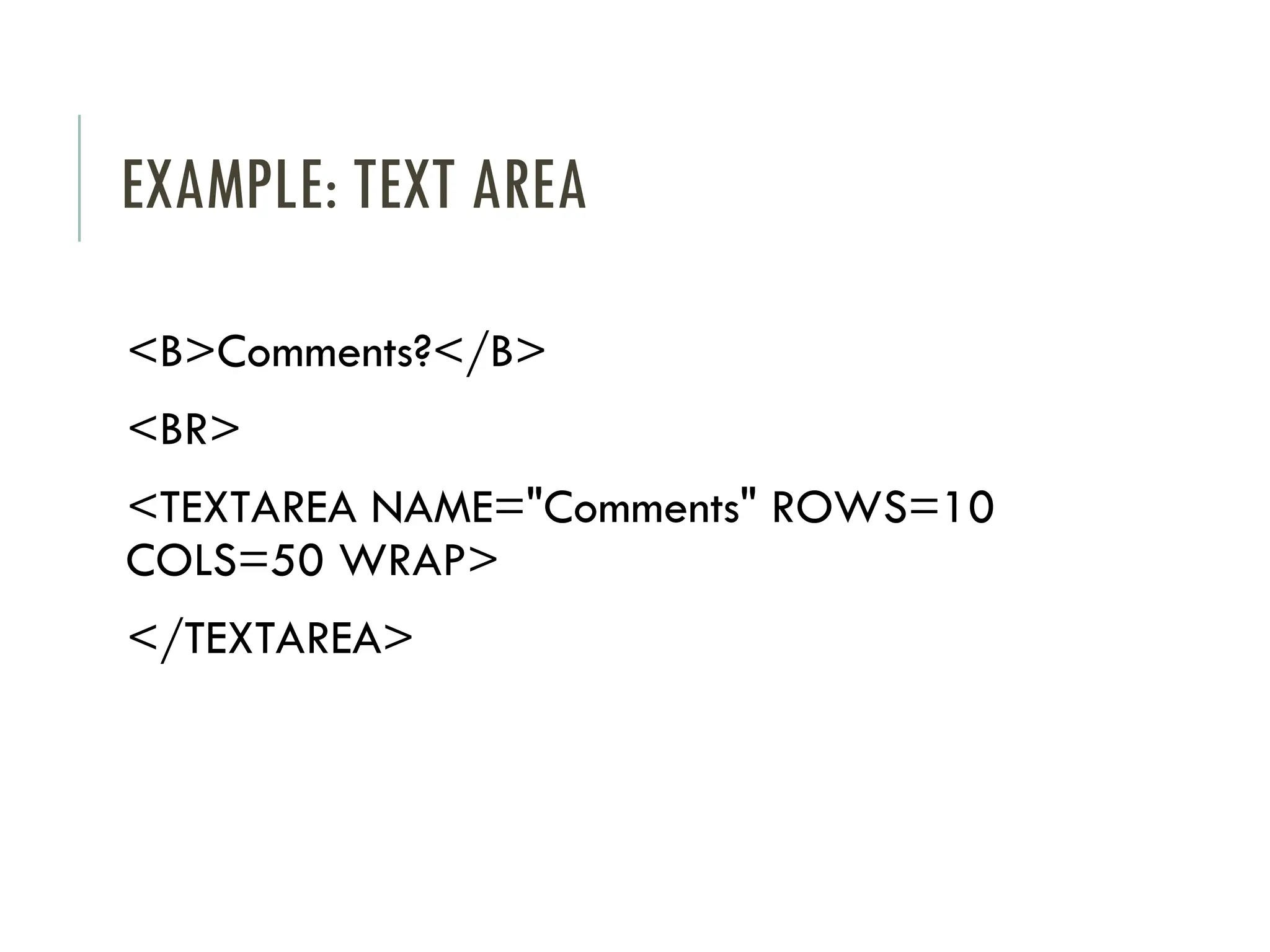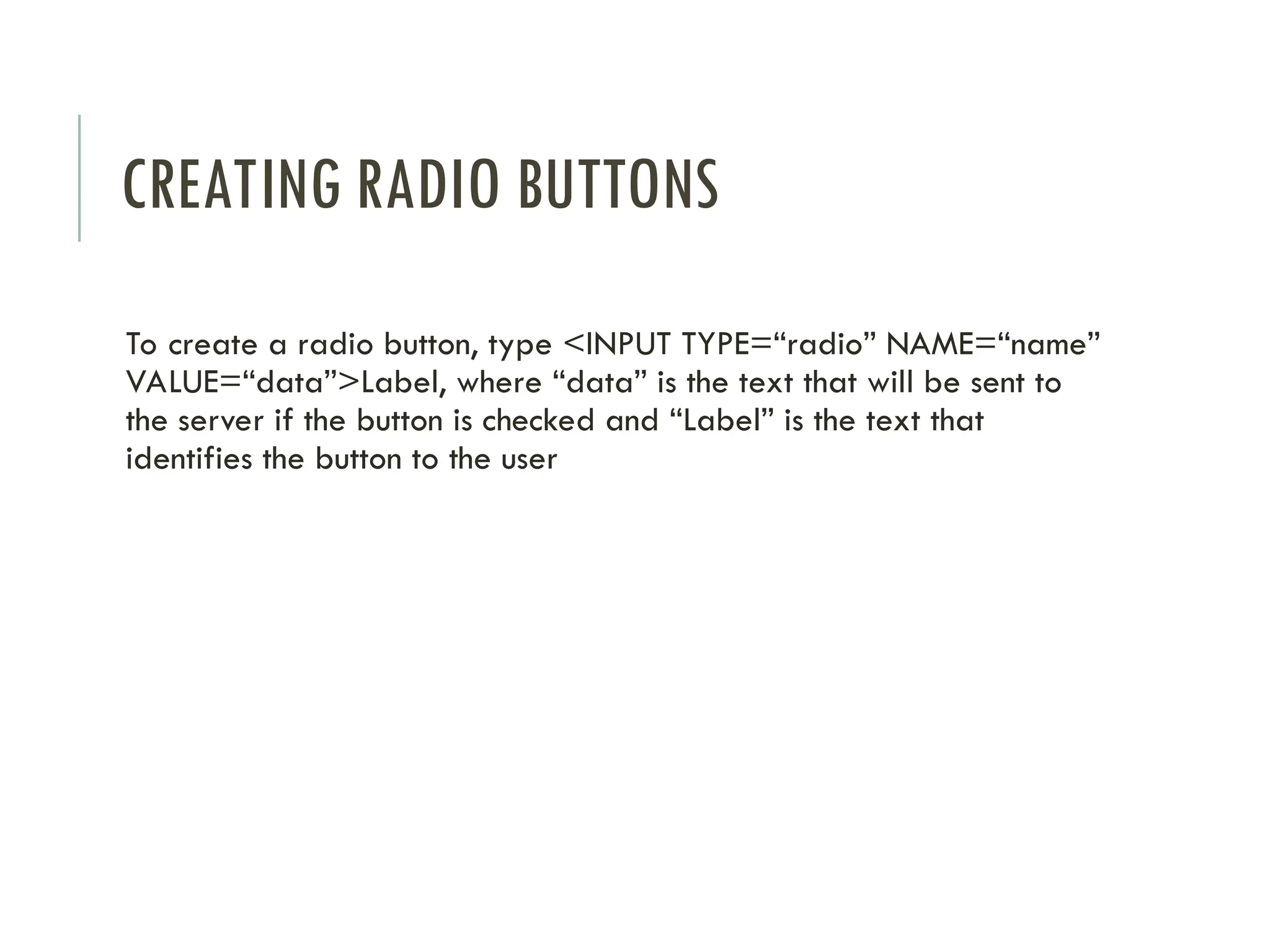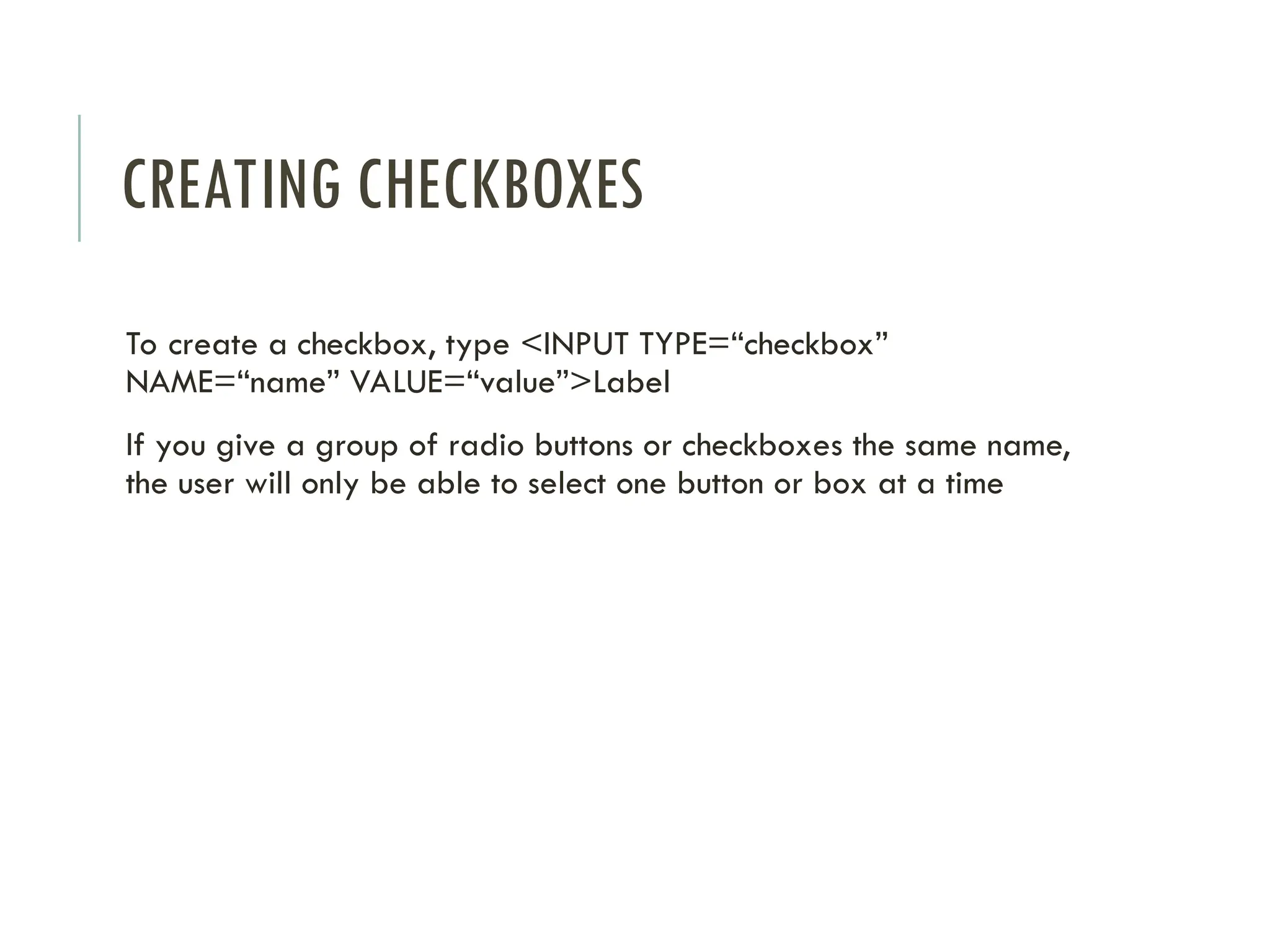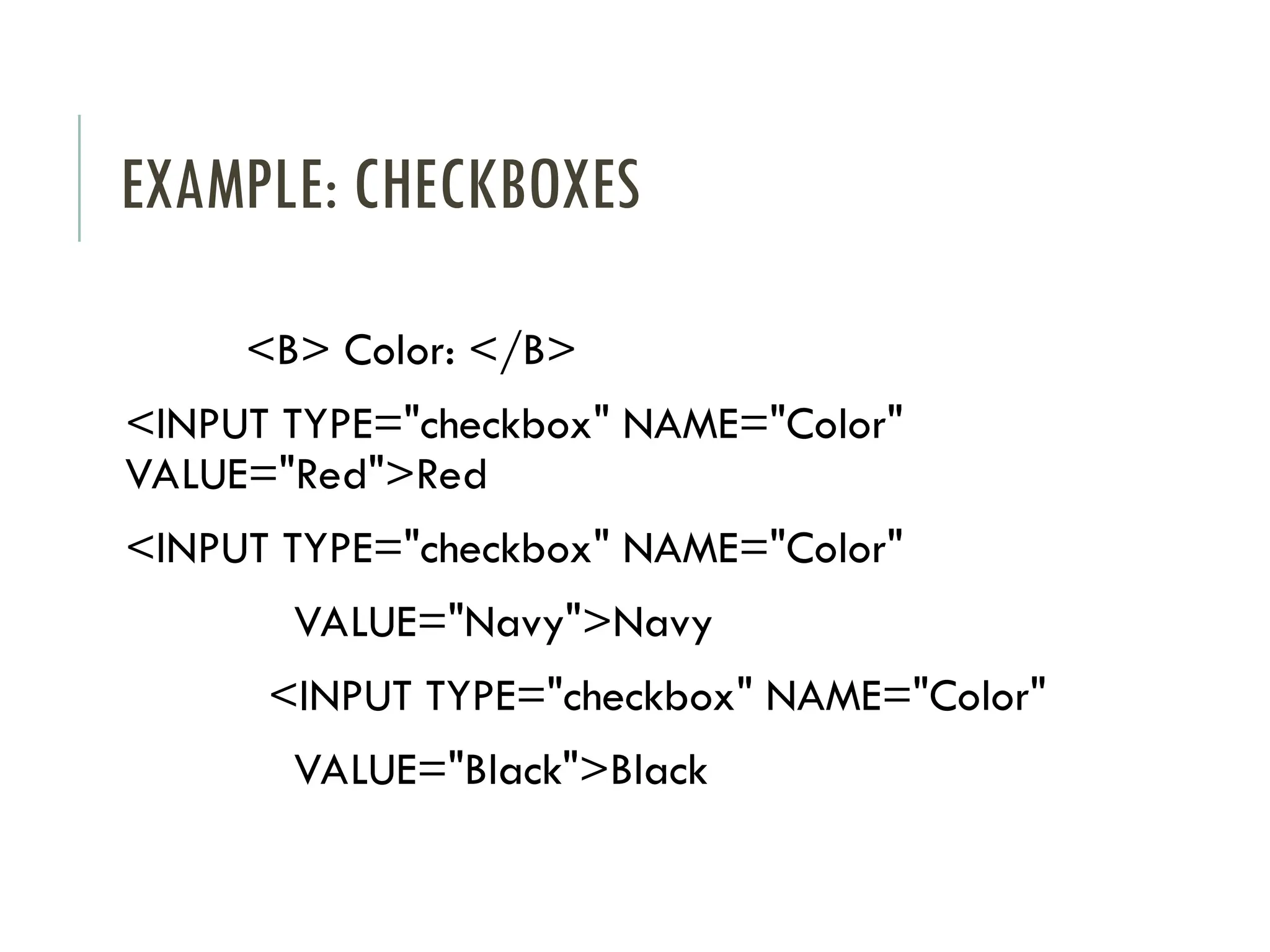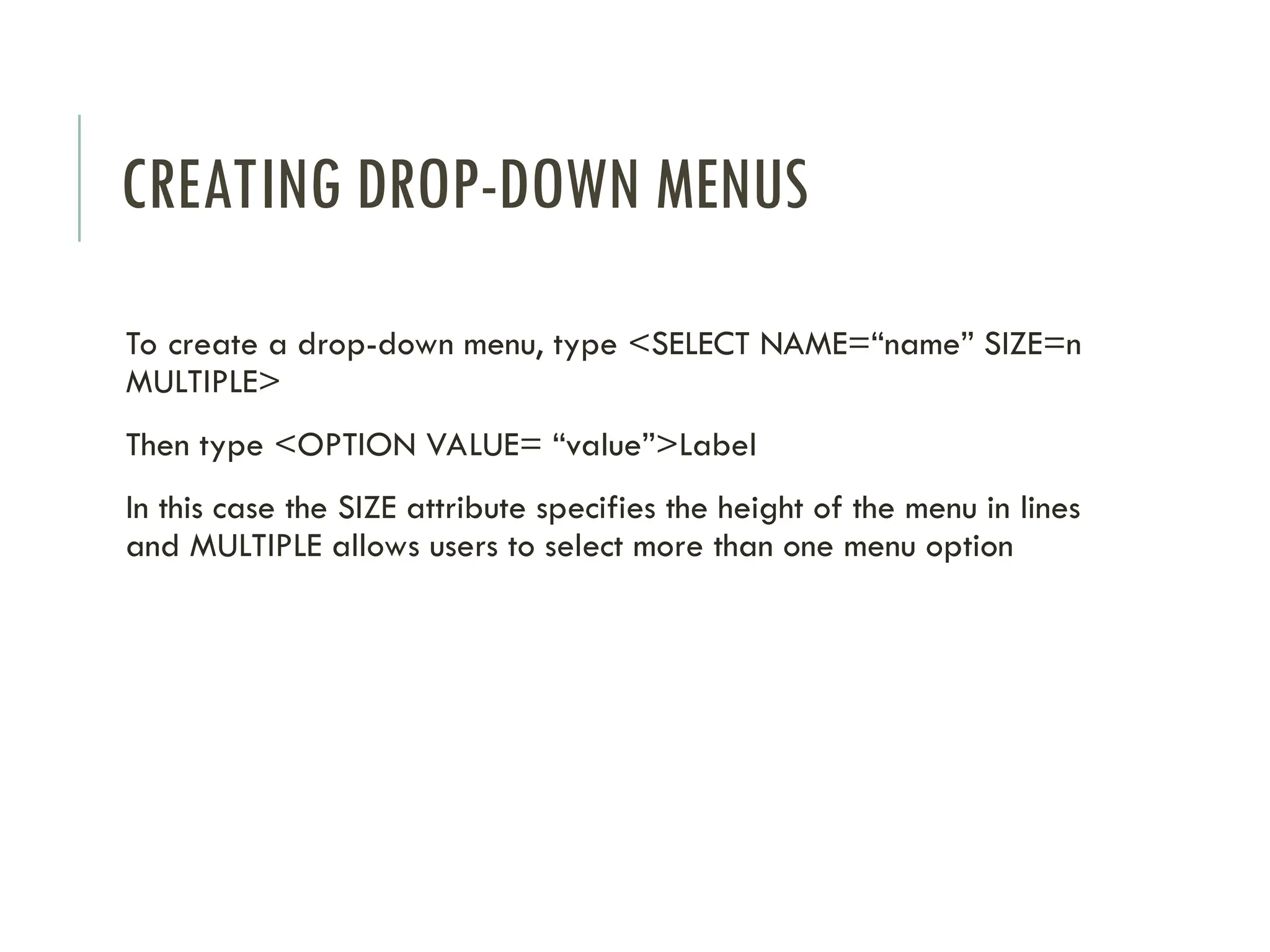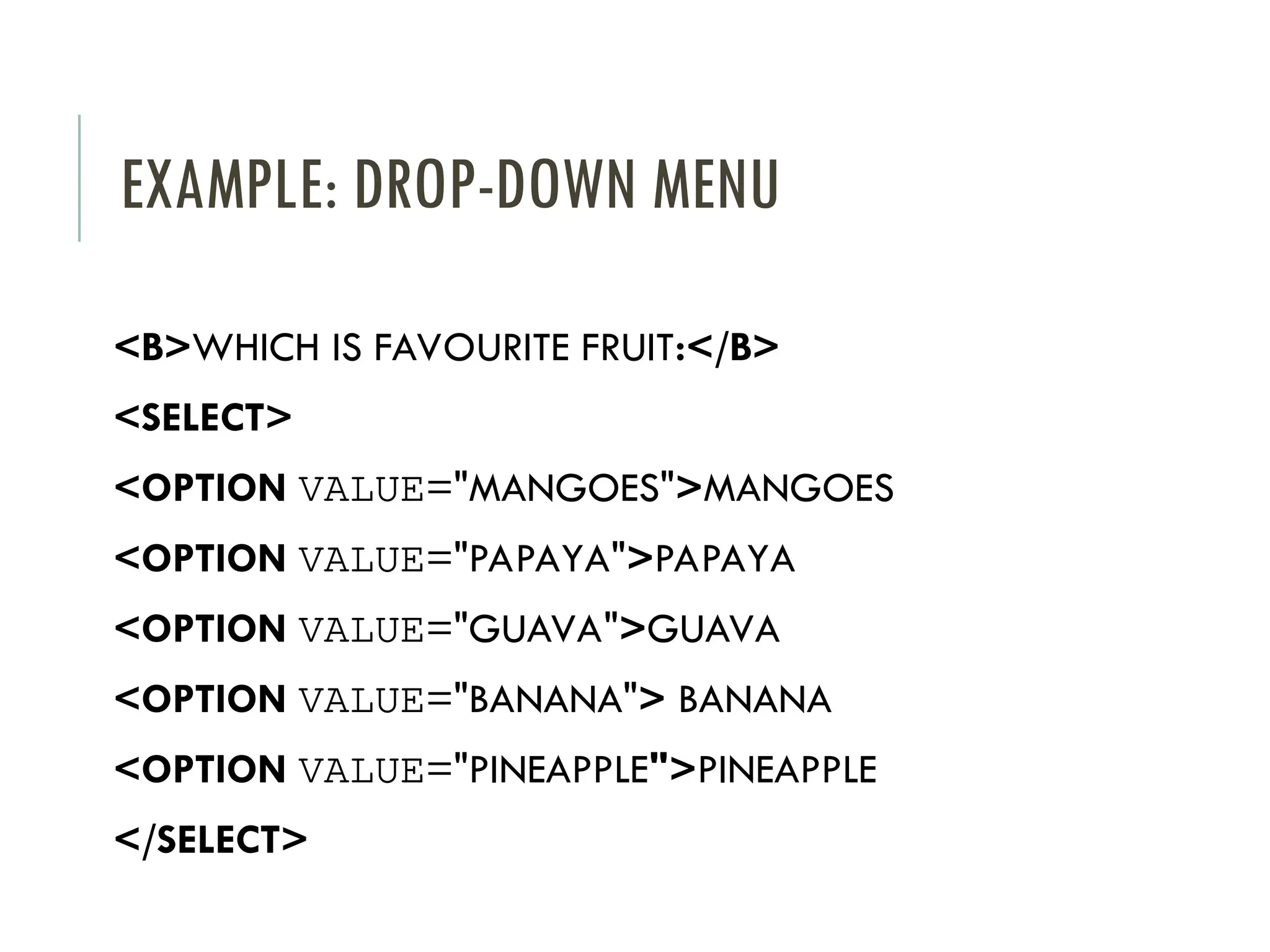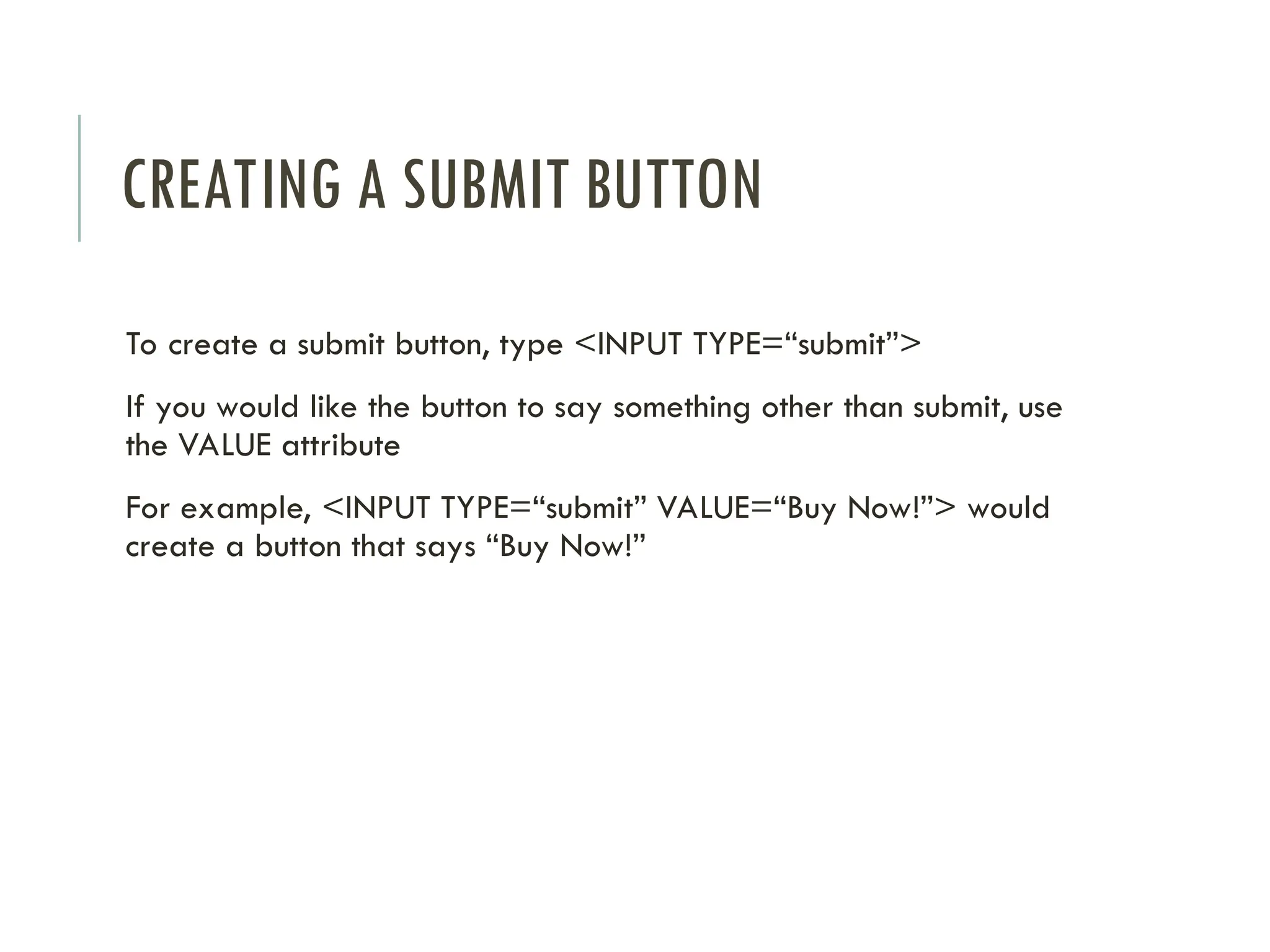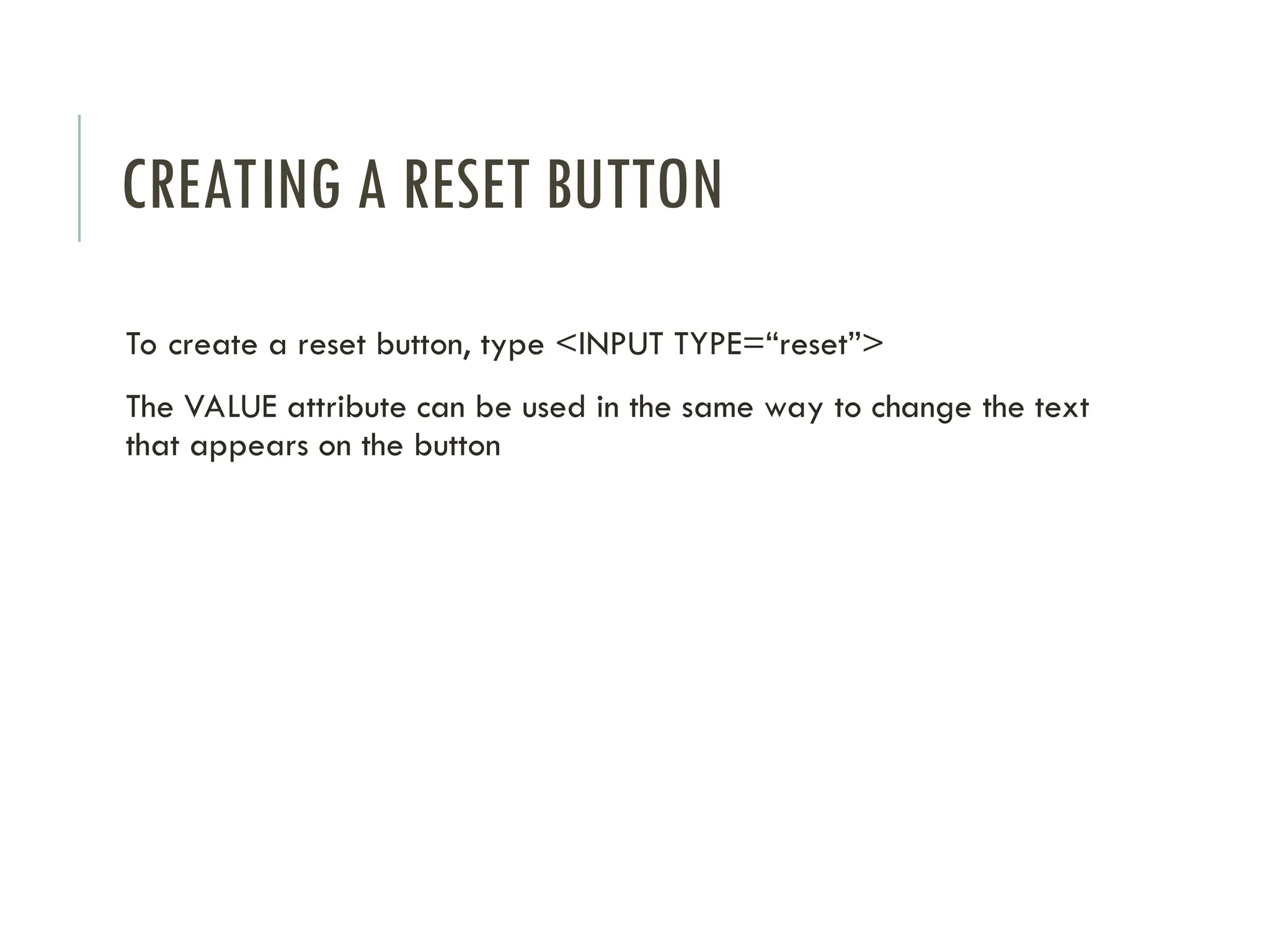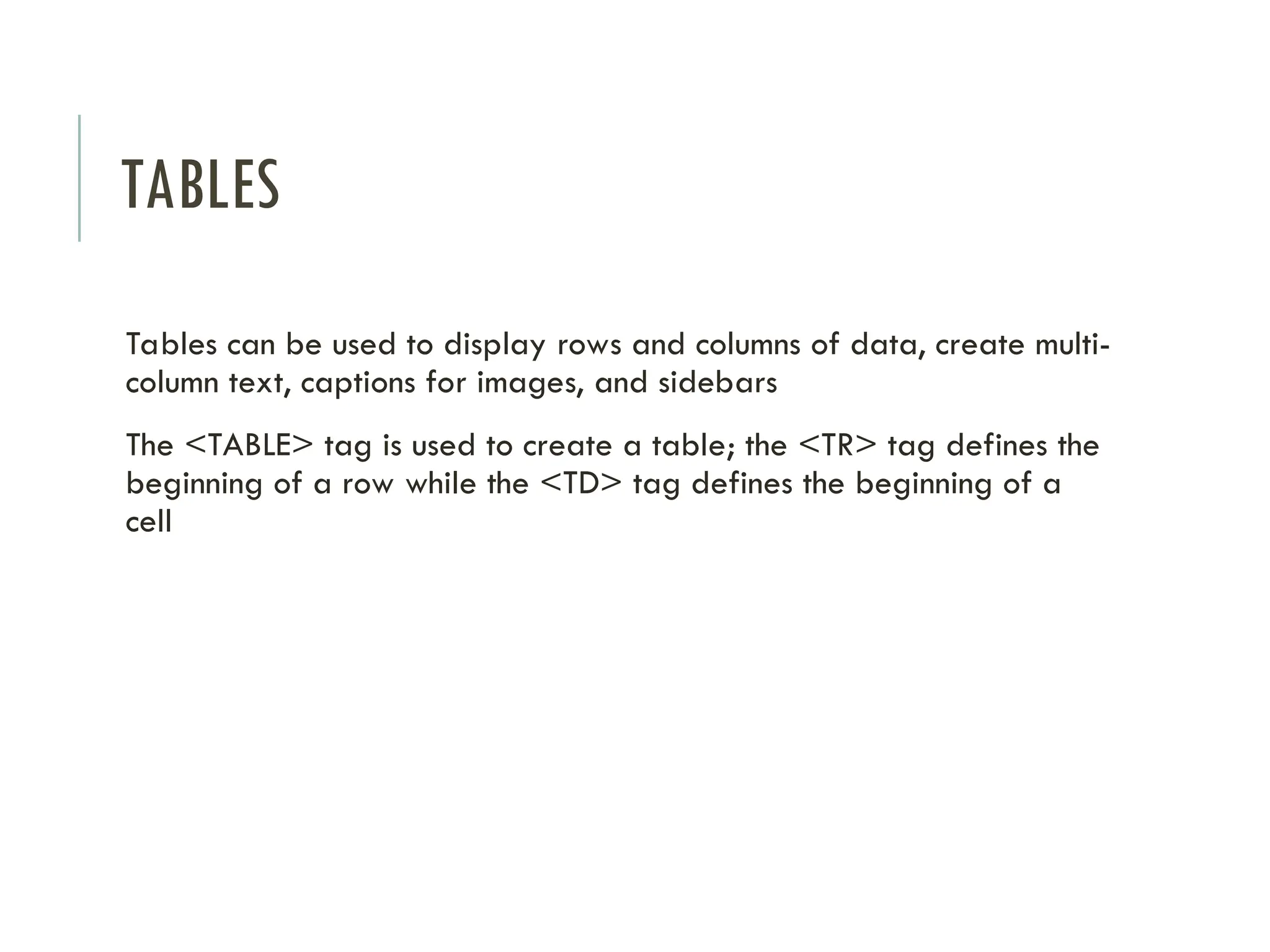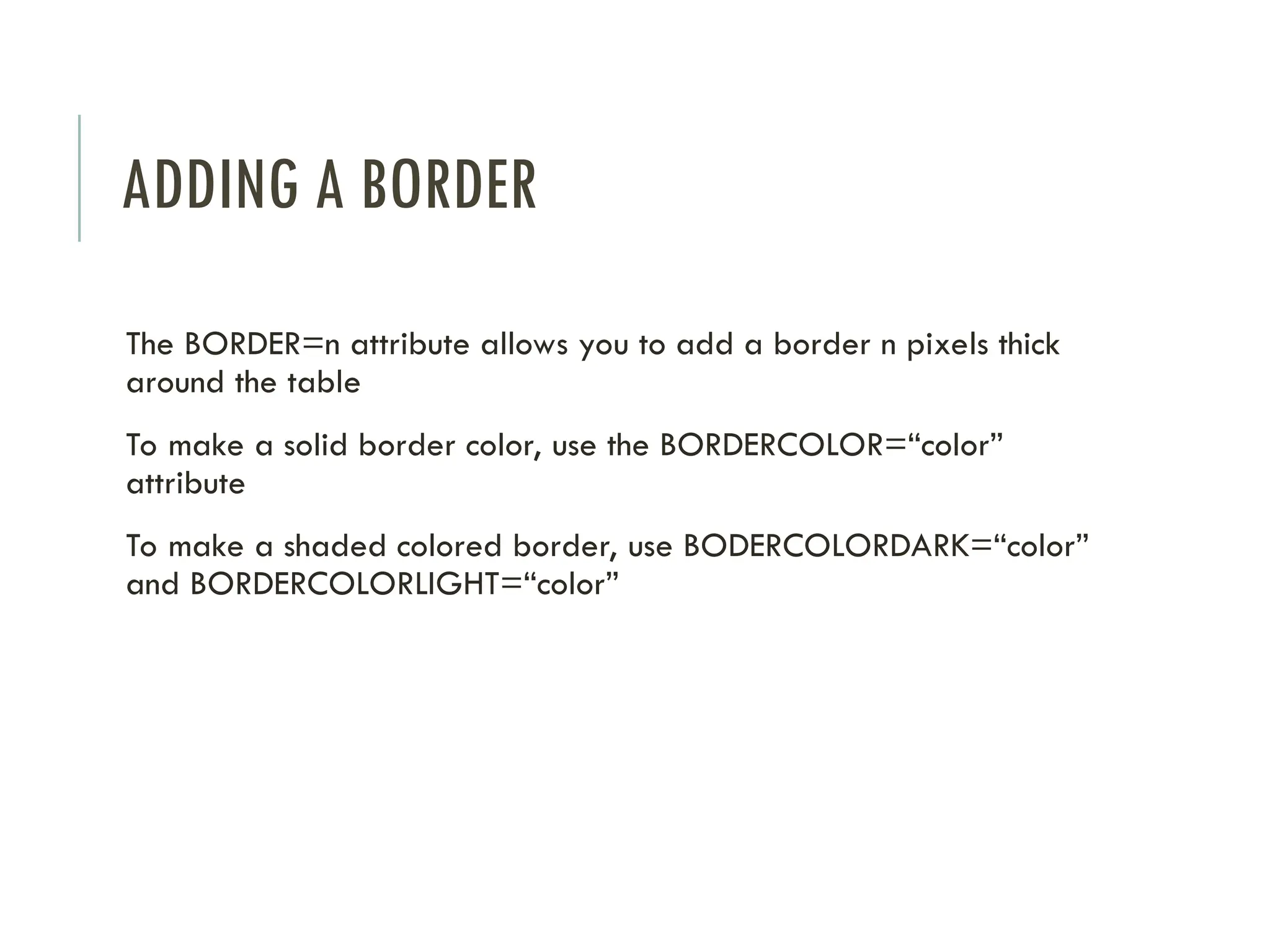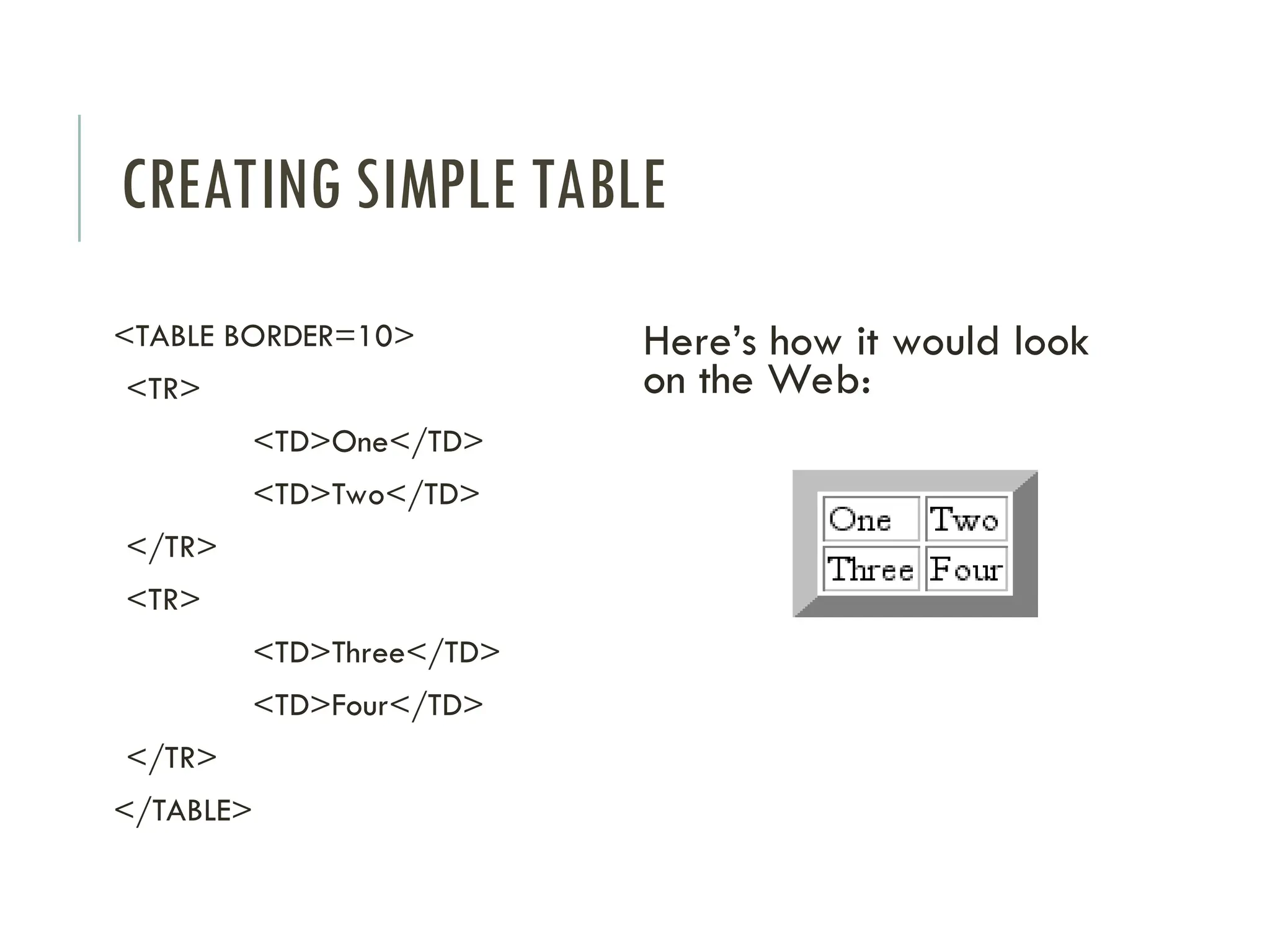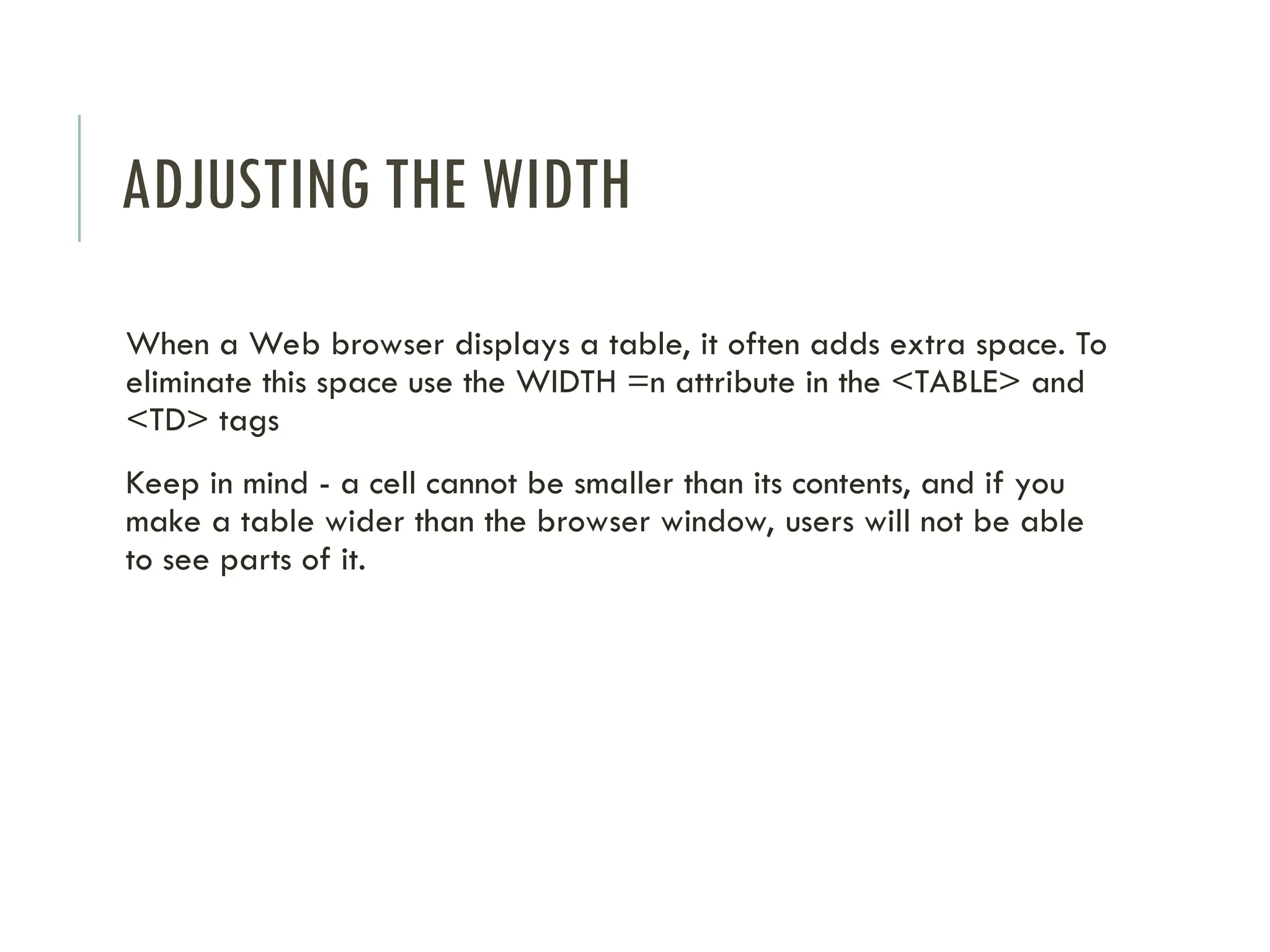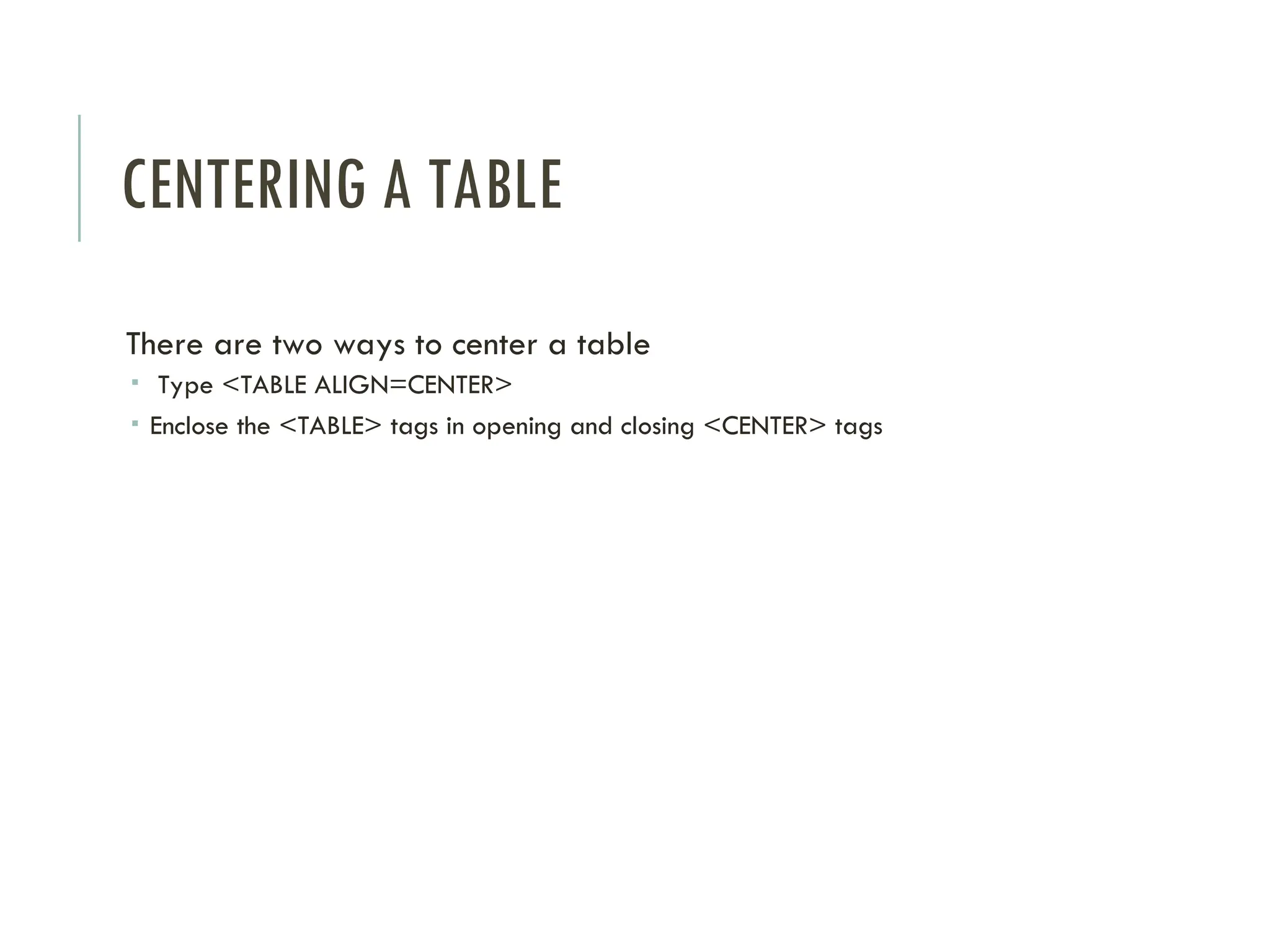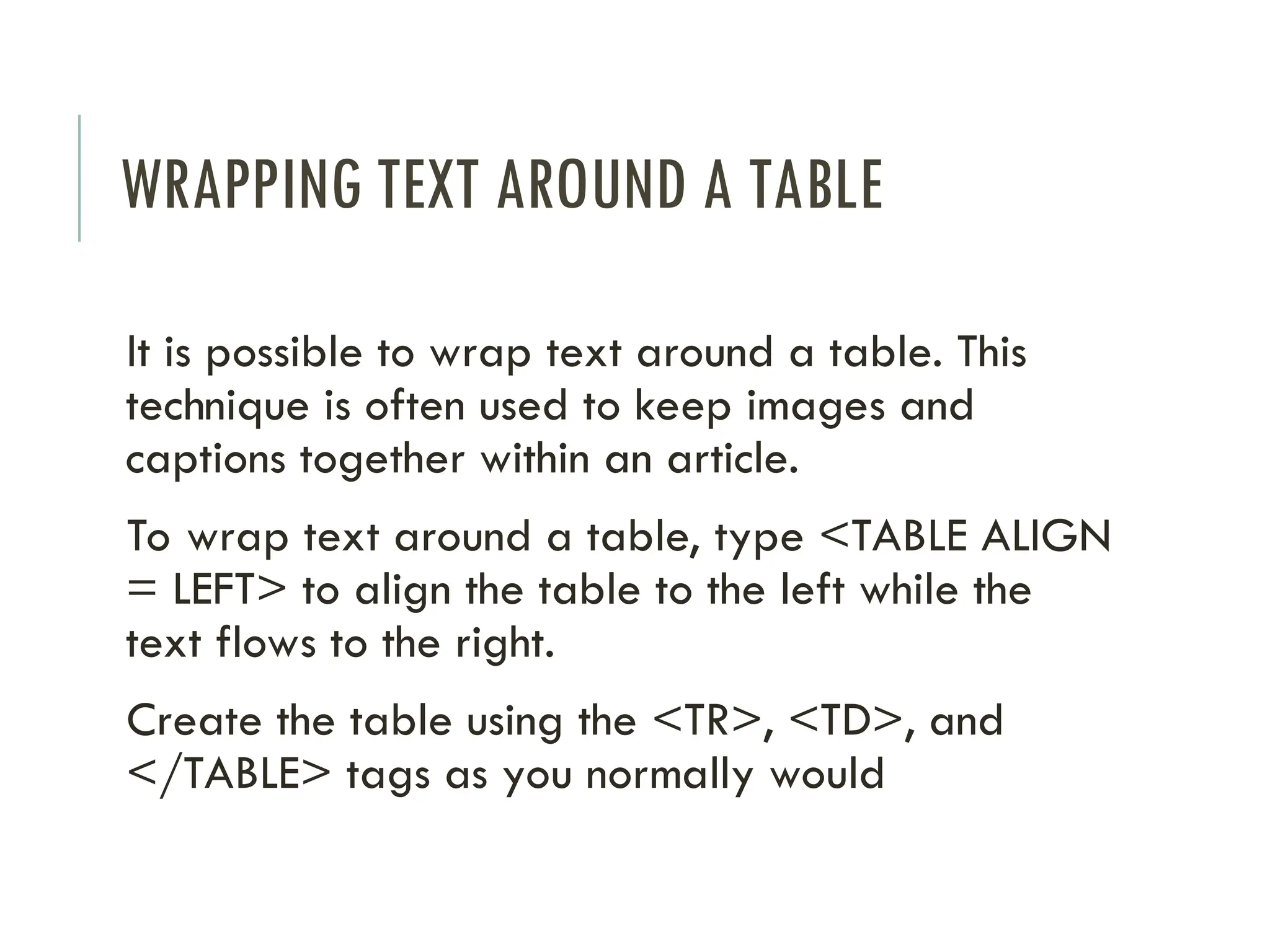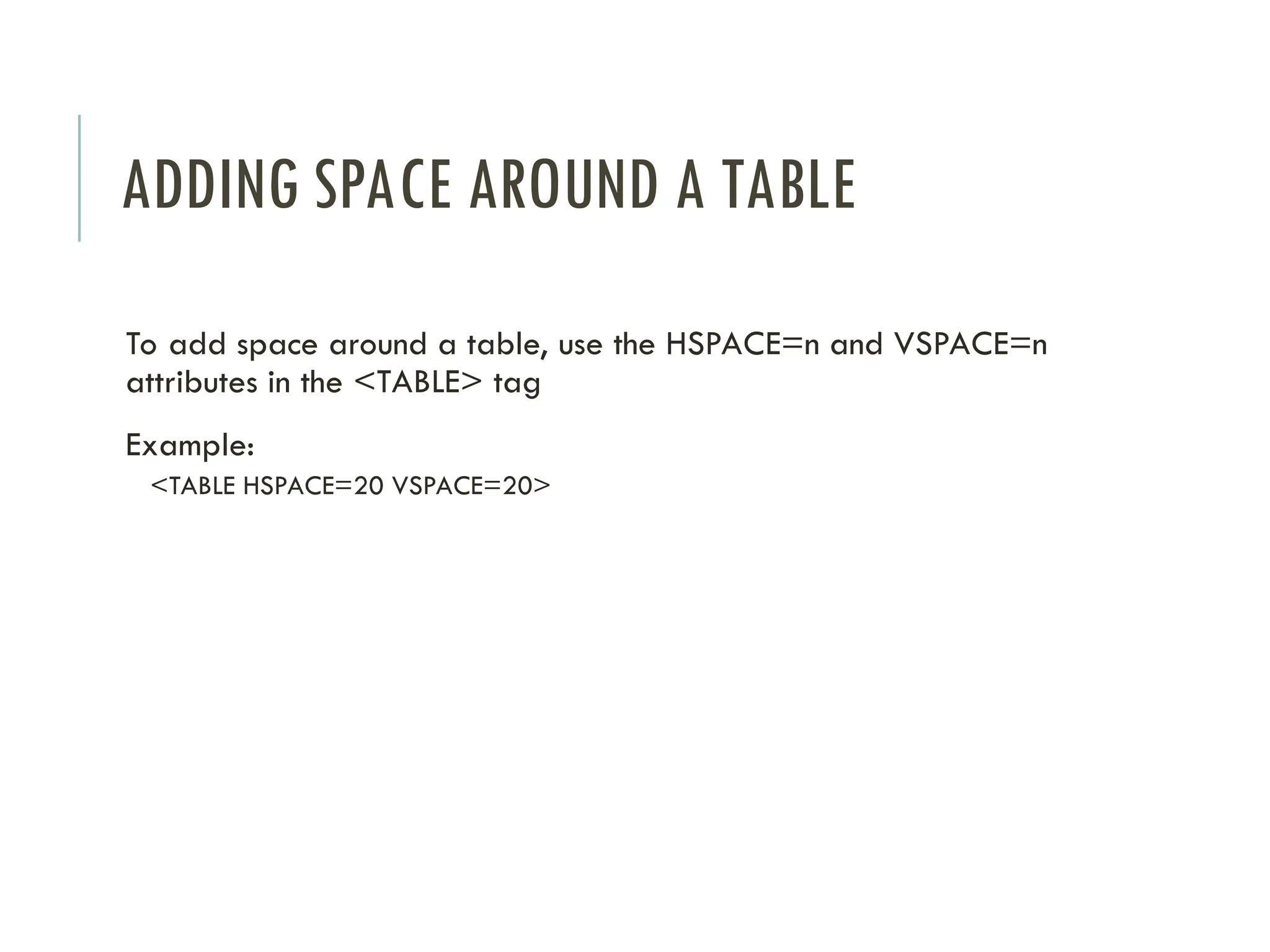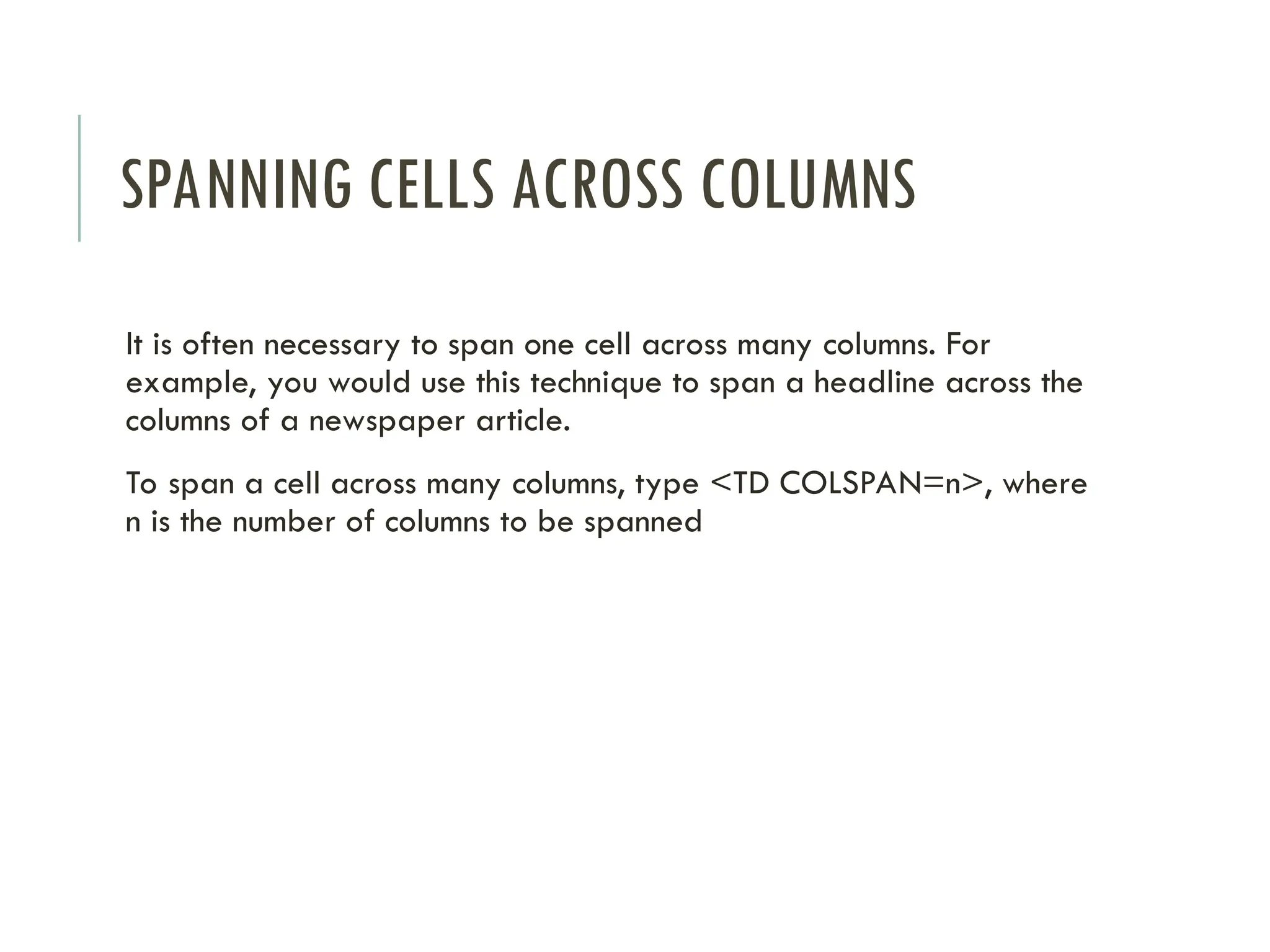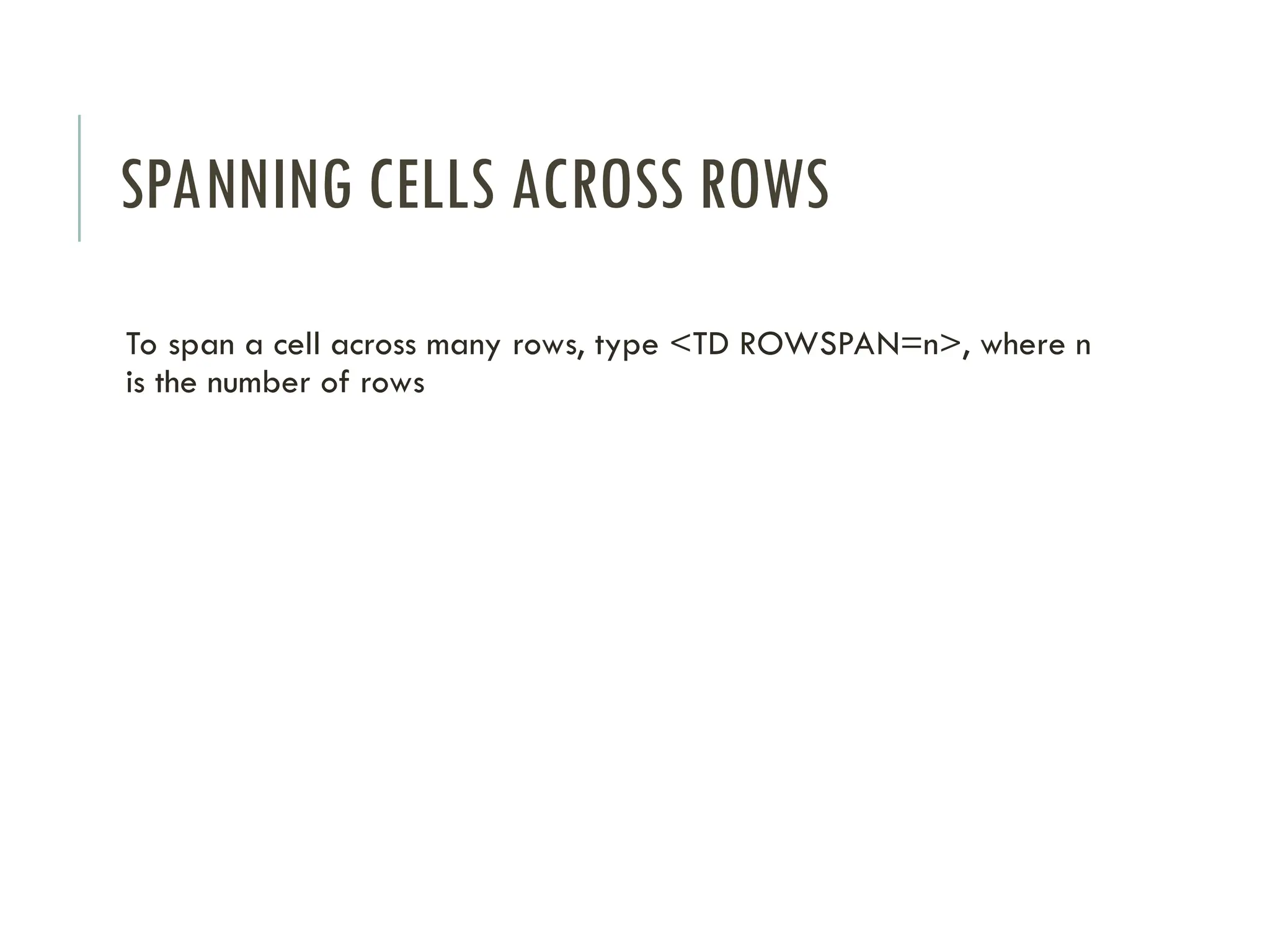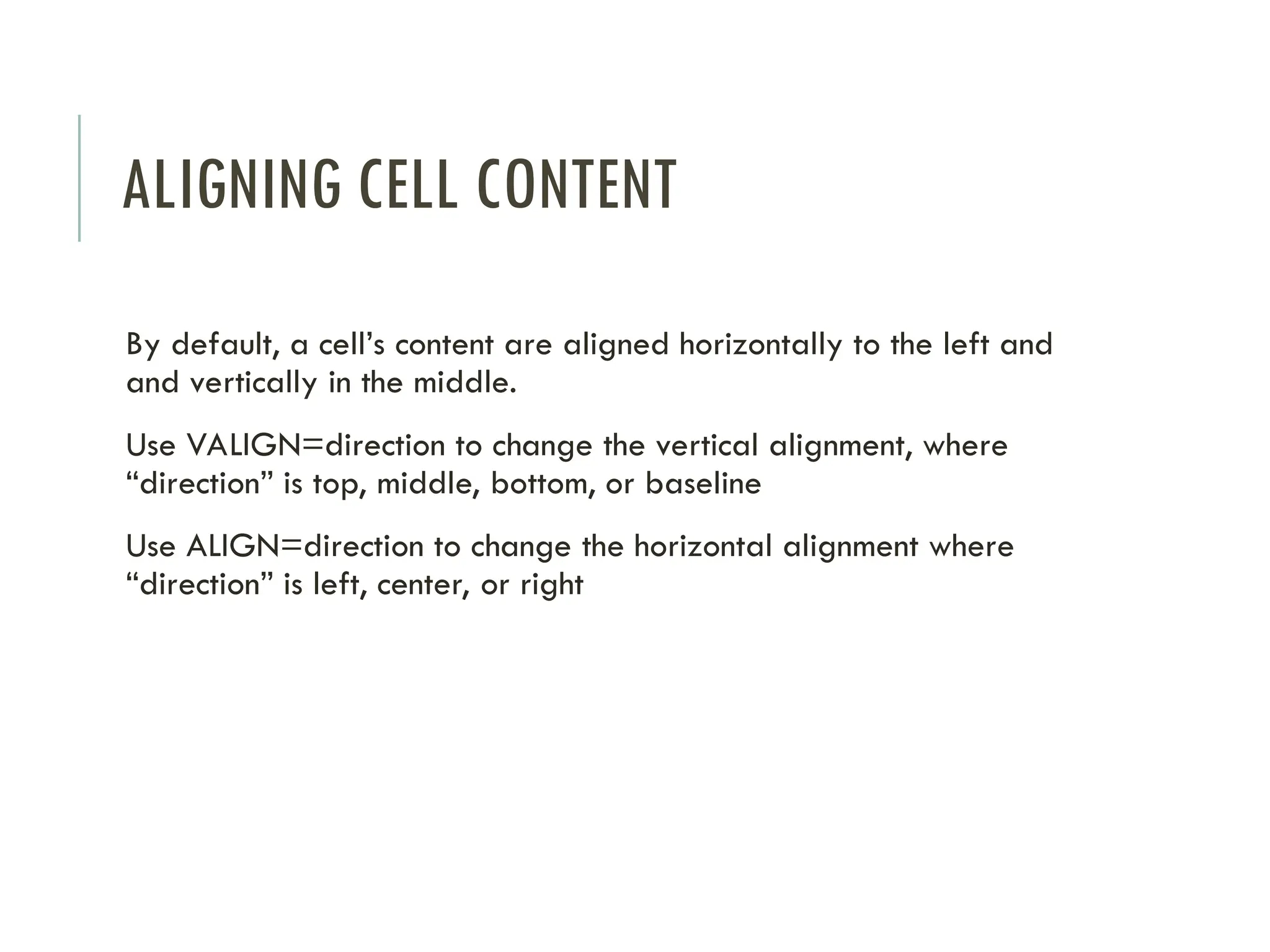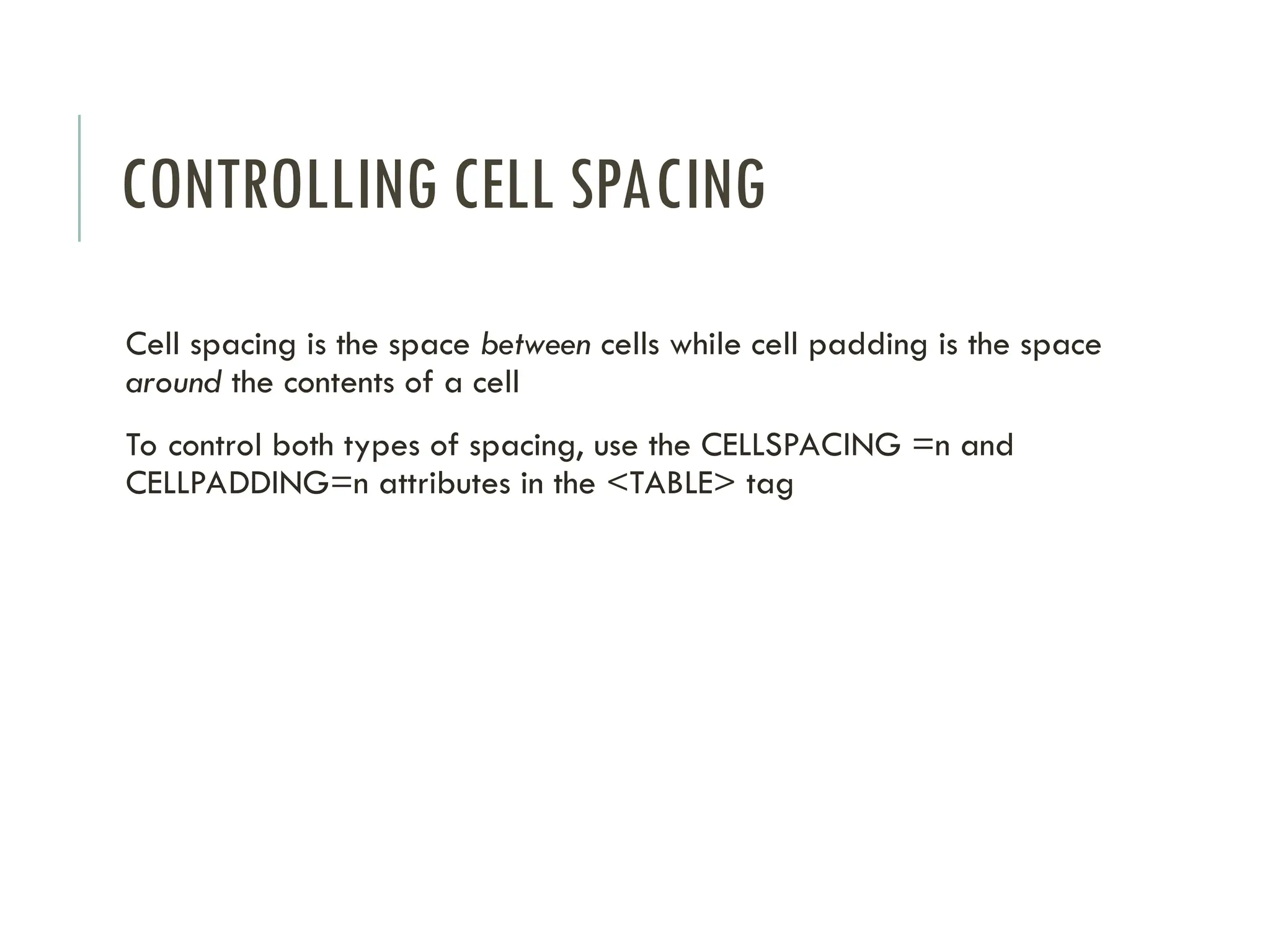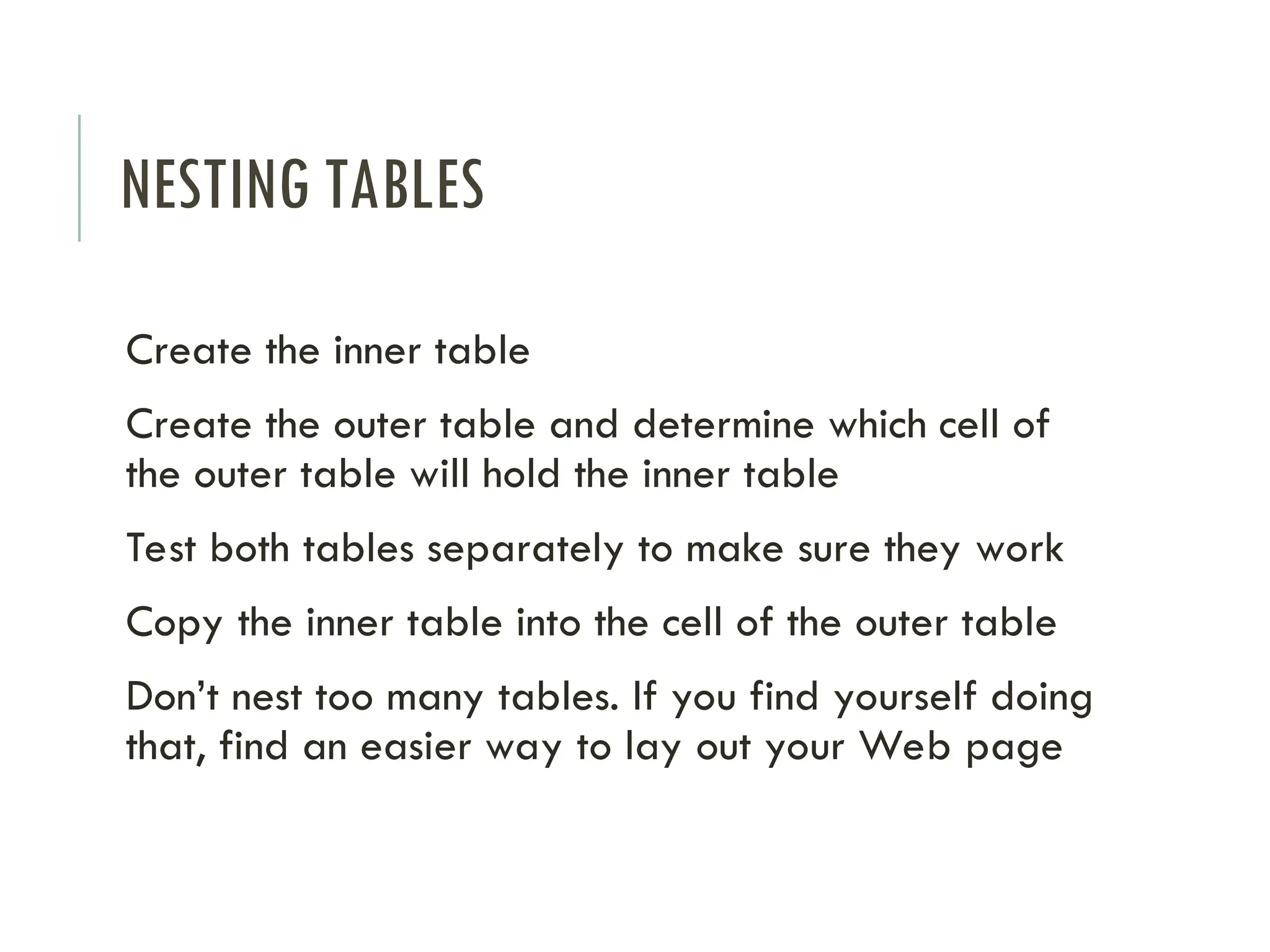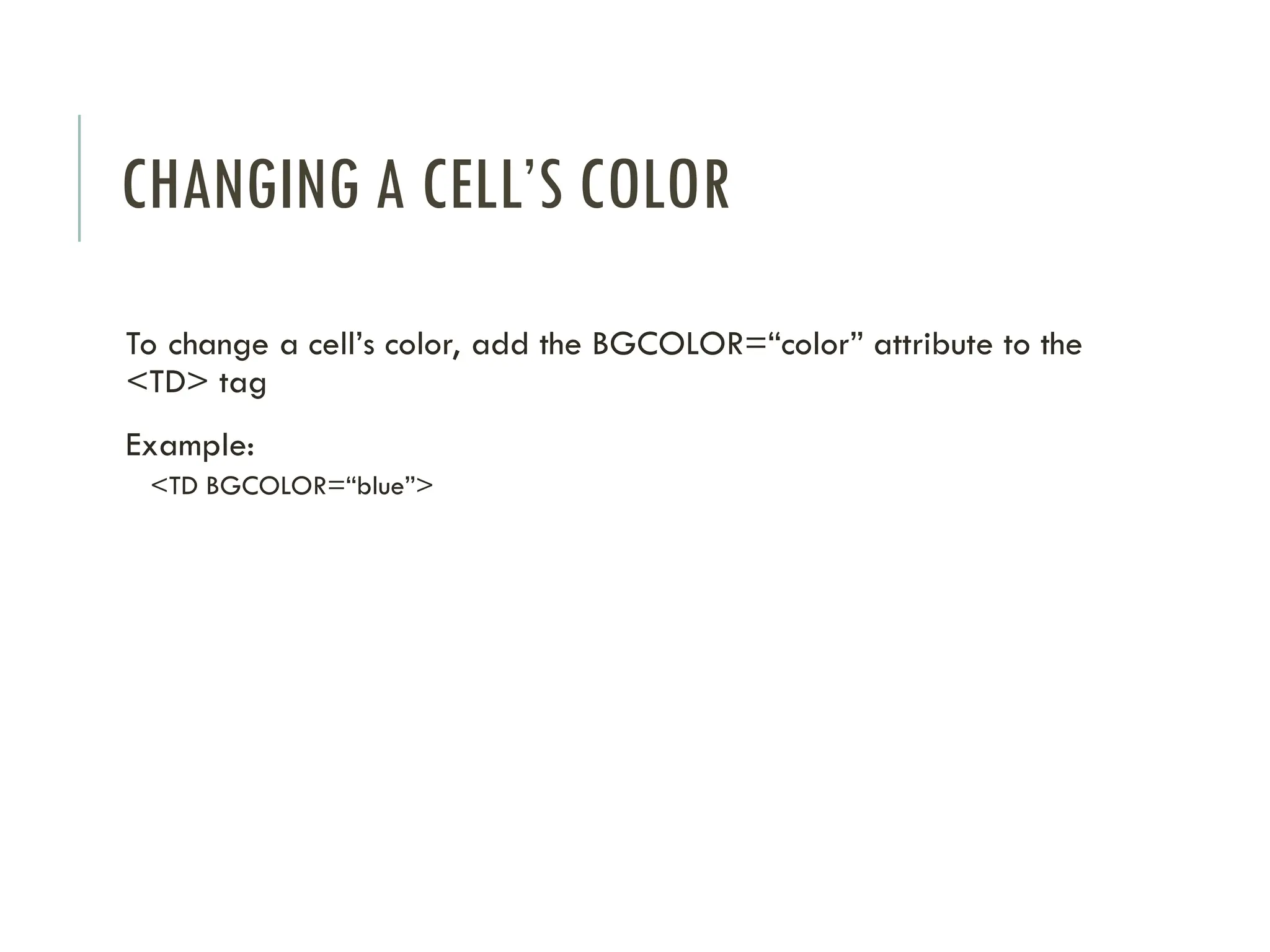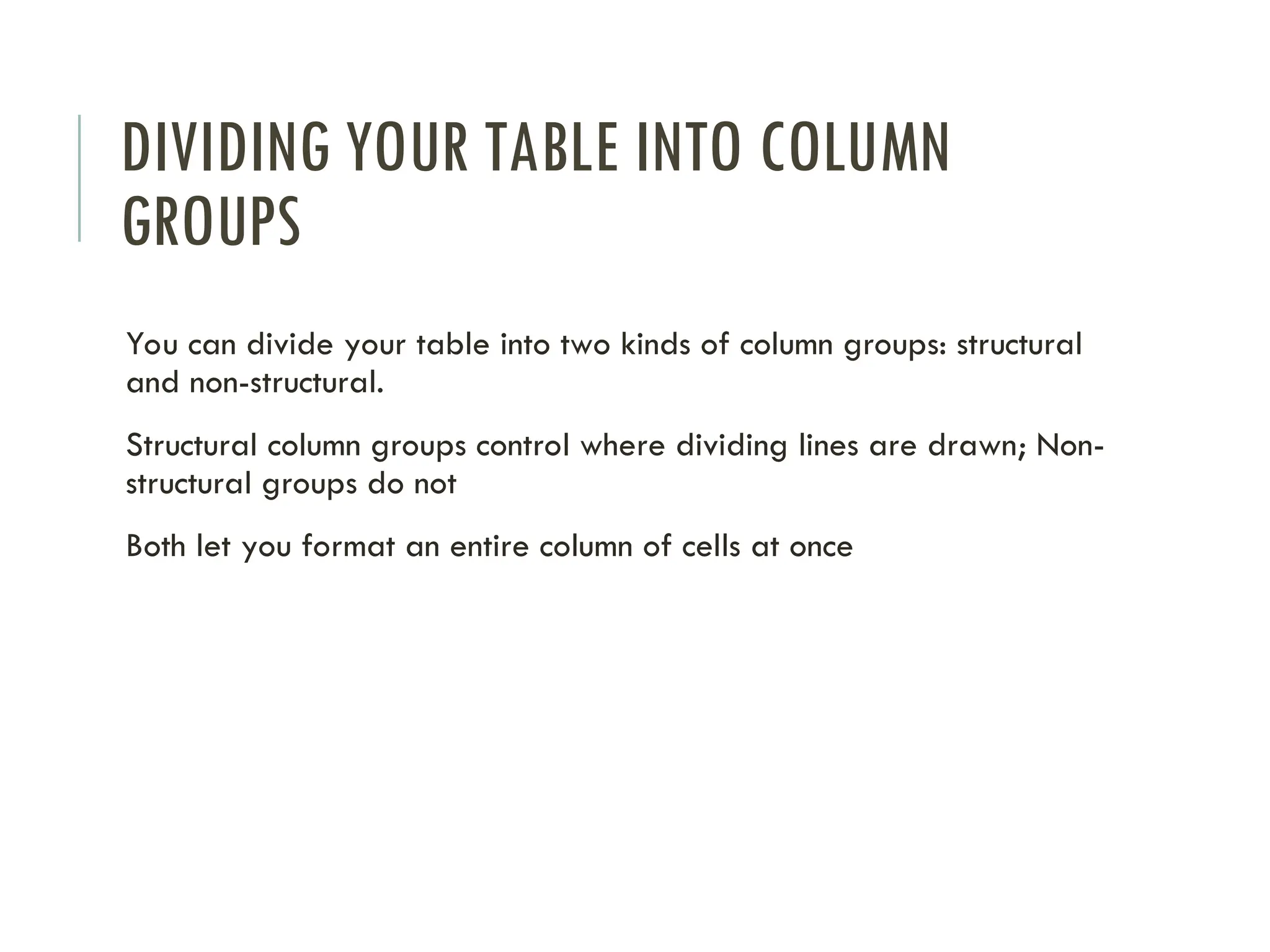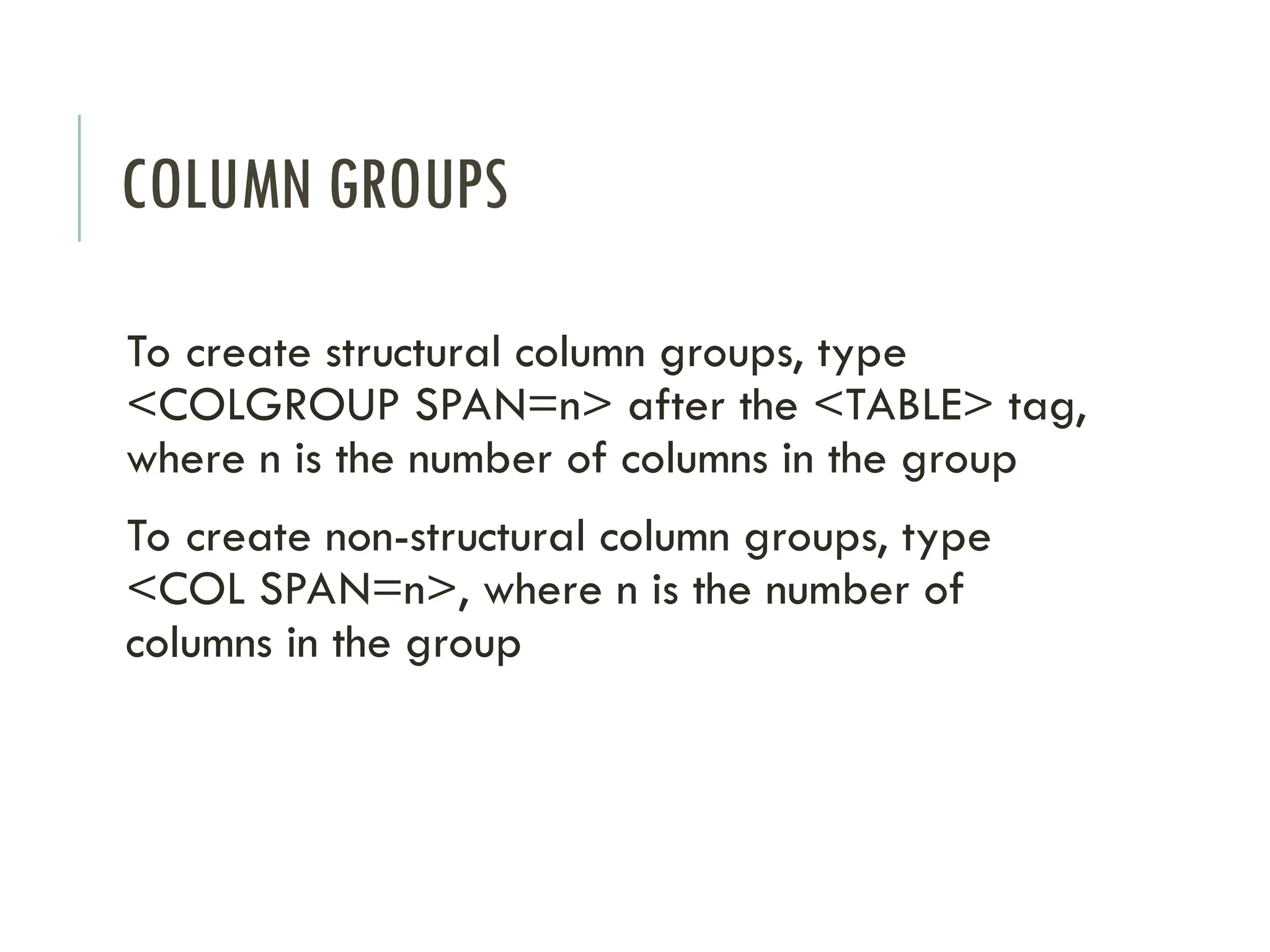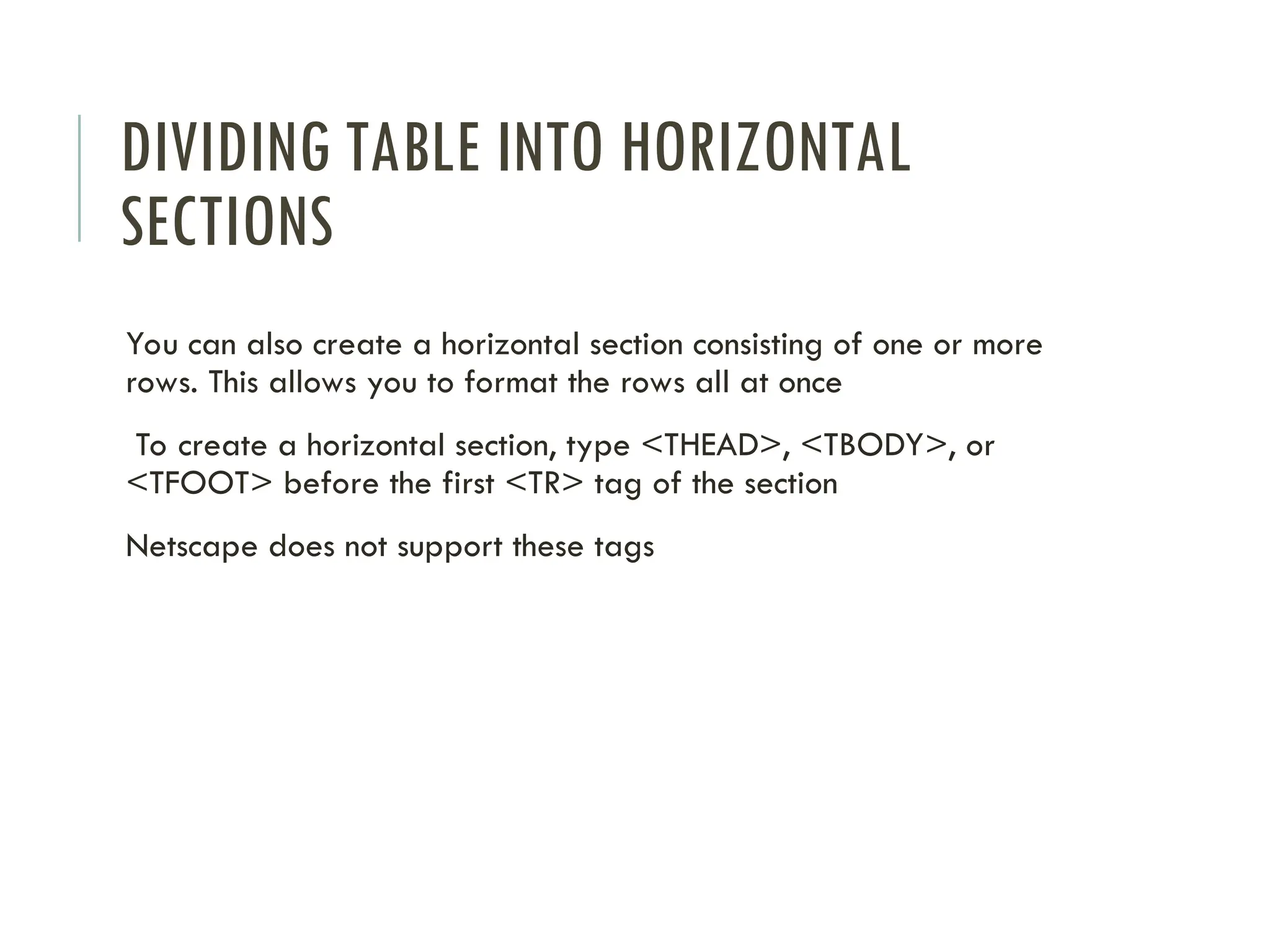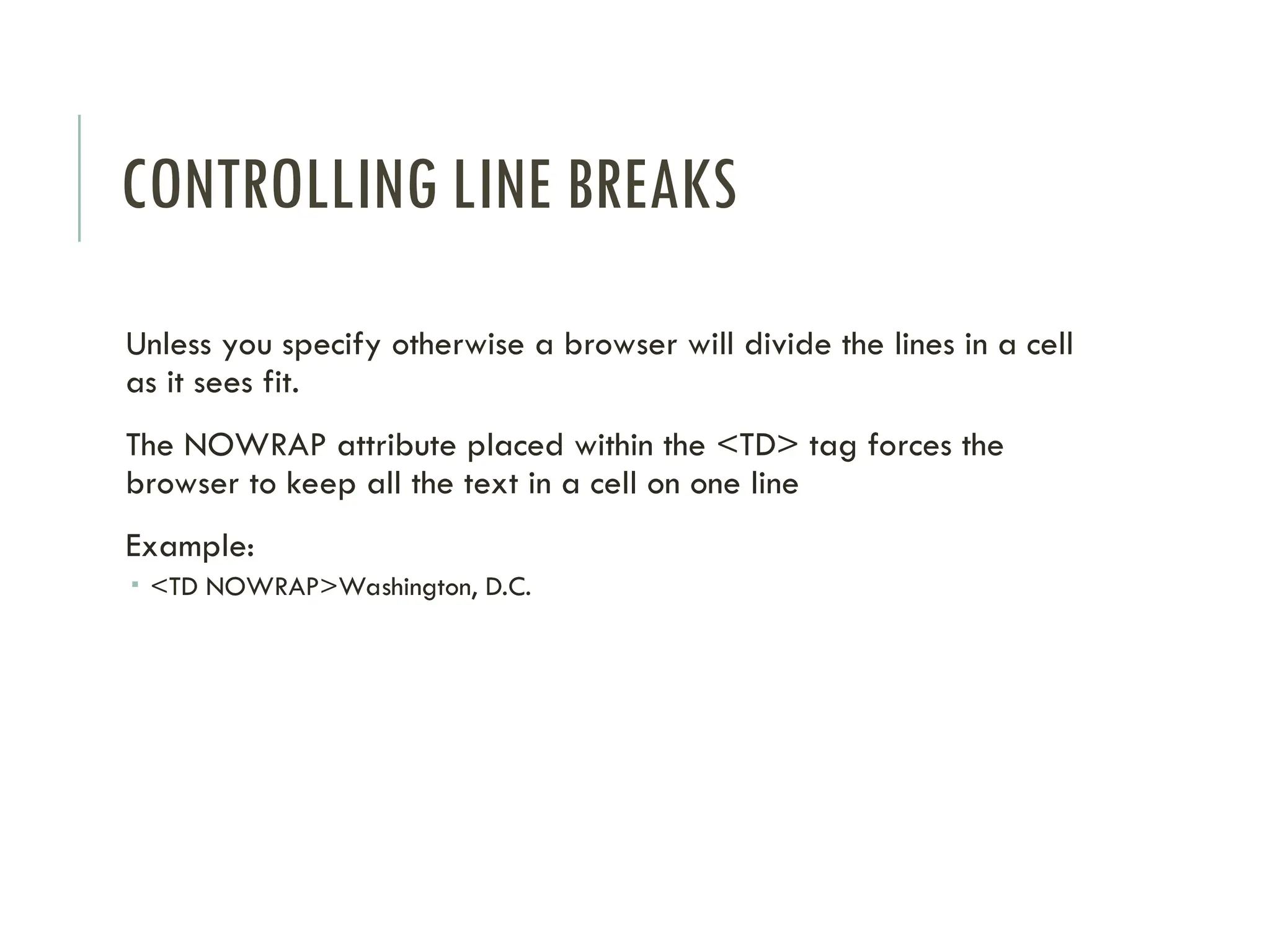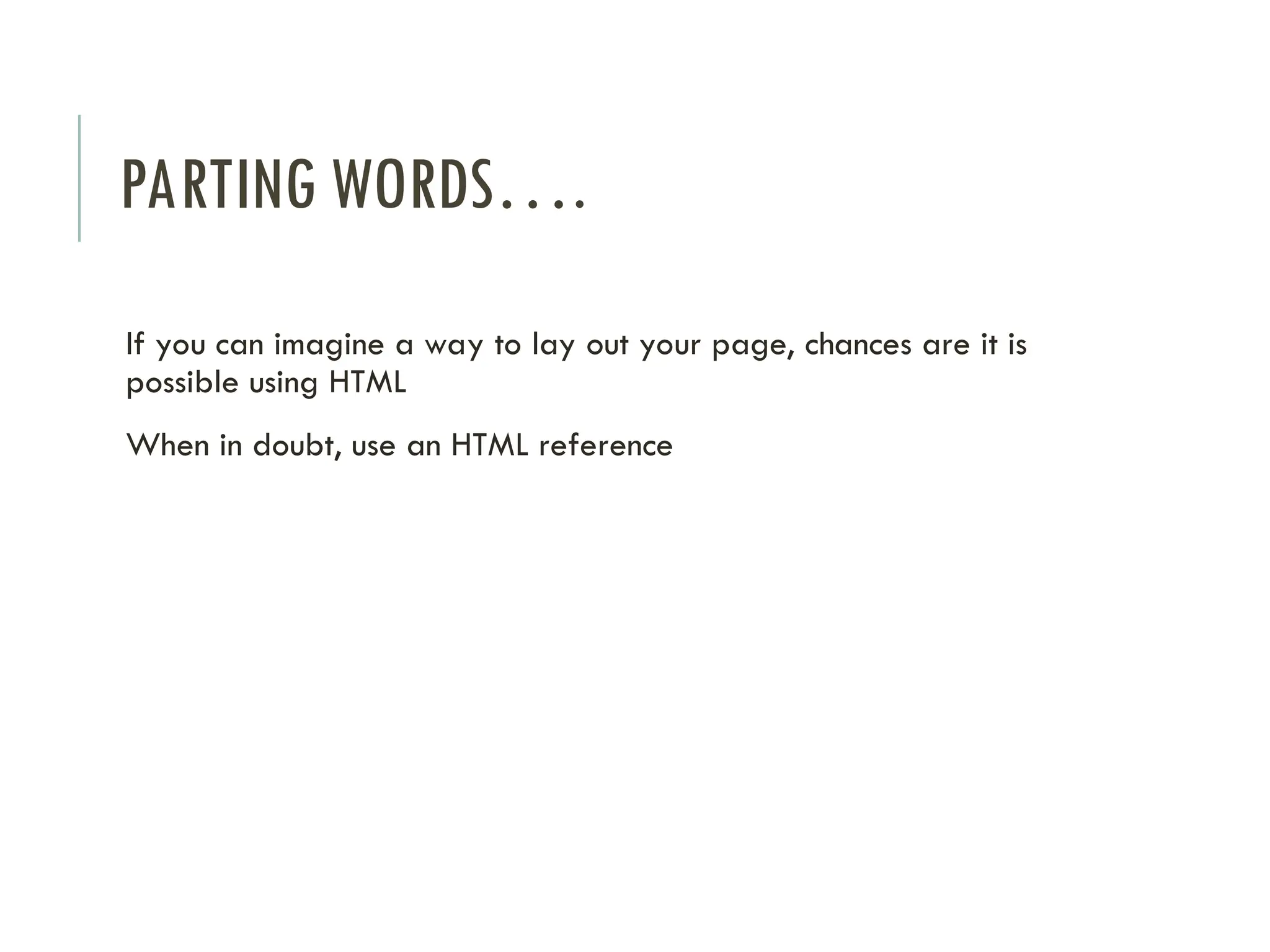The document provides an introductory guide to HTML, explaining its purpose as the language for creating web pages and detailing the various tags and structures involved. Key concepts include the use of tags for formatting text, creating links, structures of web forms, and displaying data in tables. It also emphasizes the importance of properly structuring elements and attributes to enhance web design and user experience.