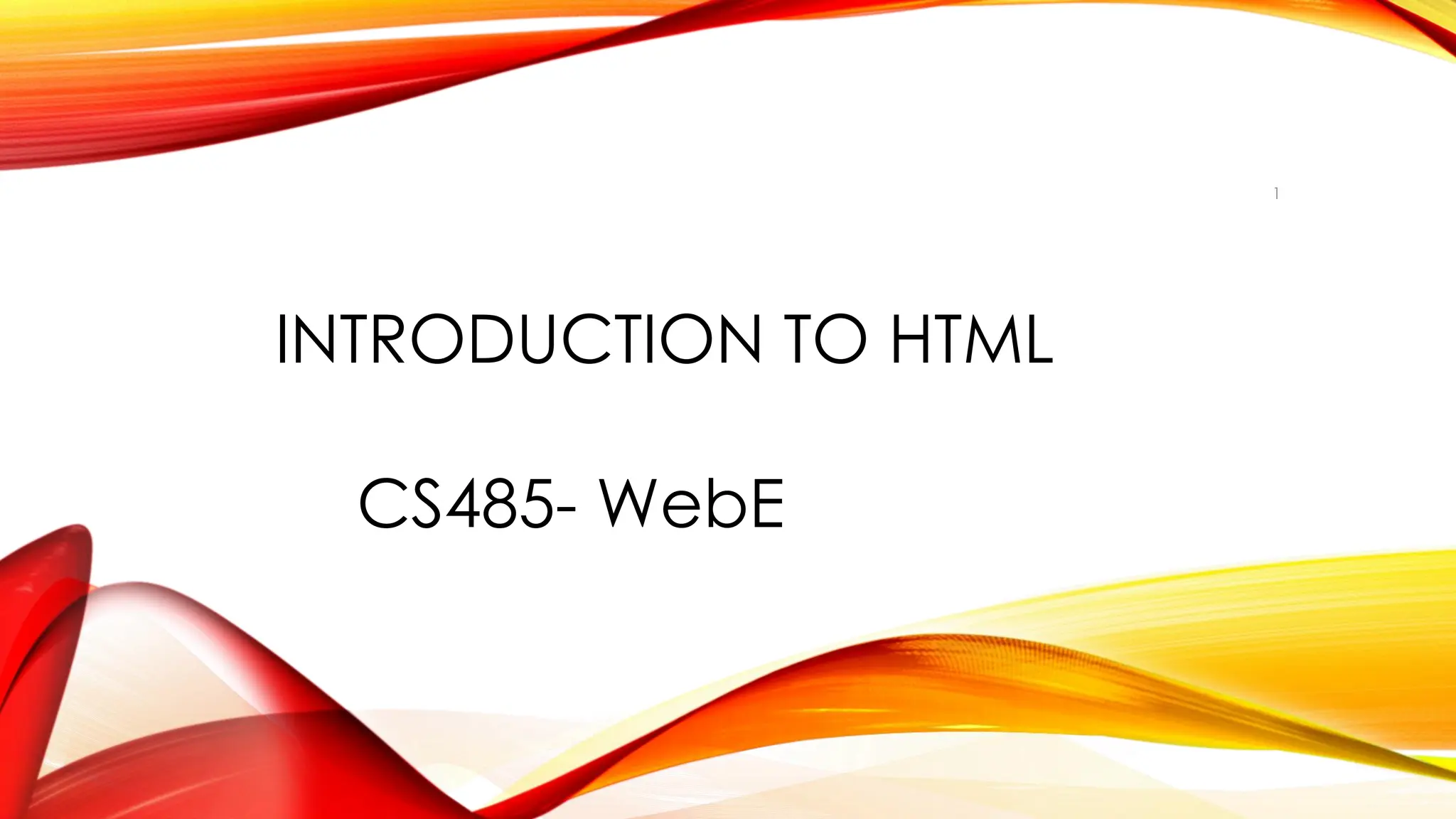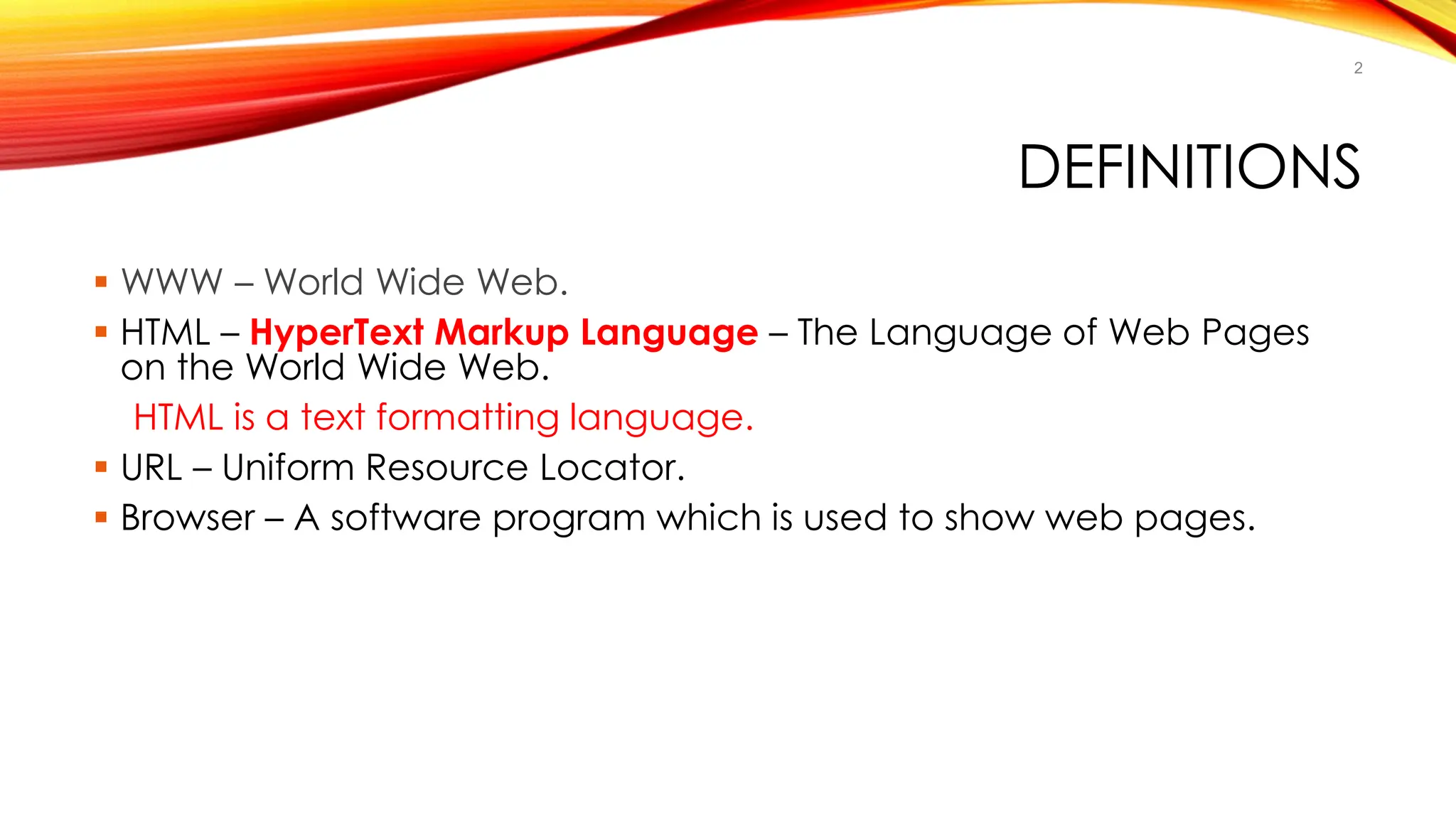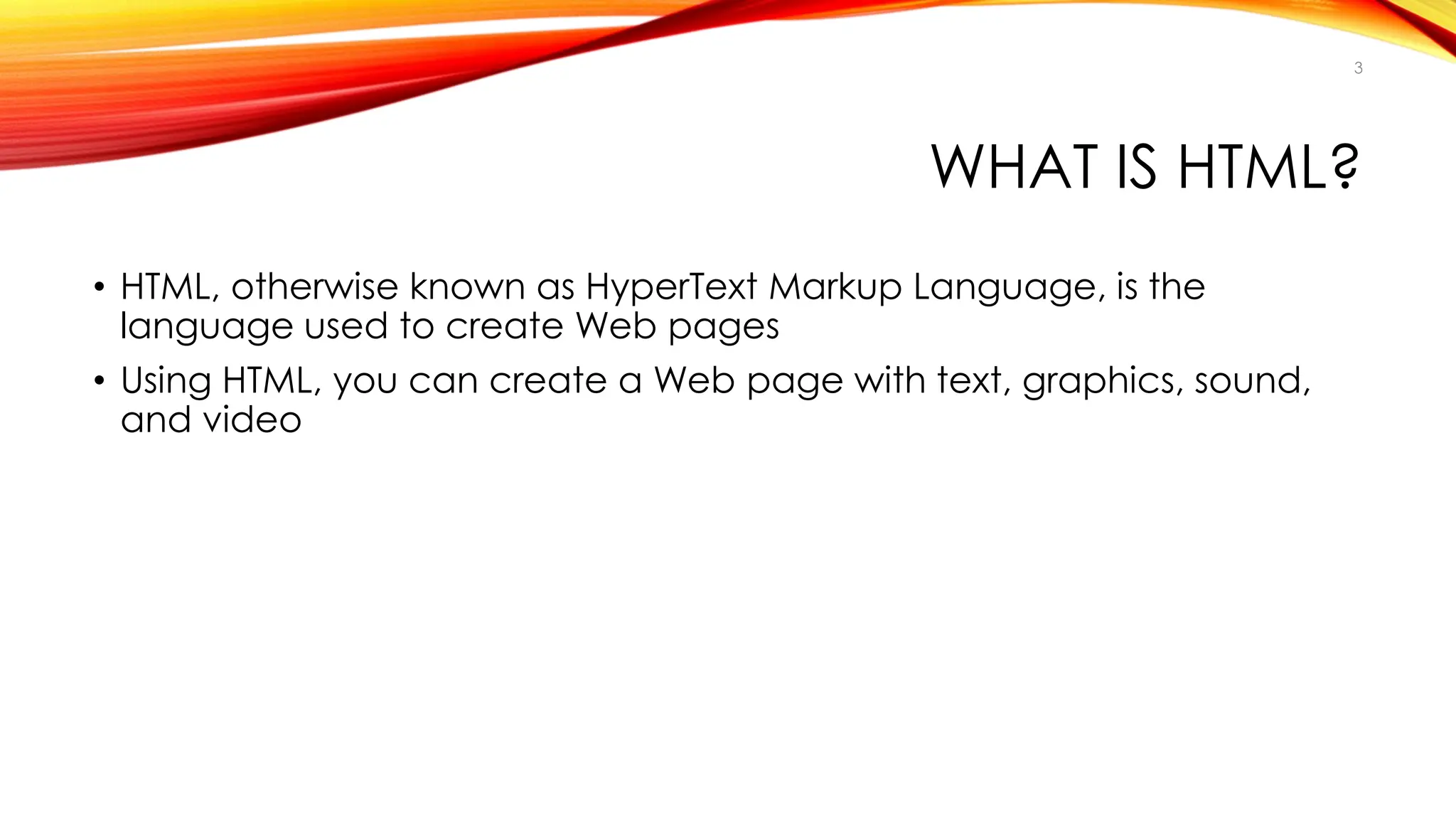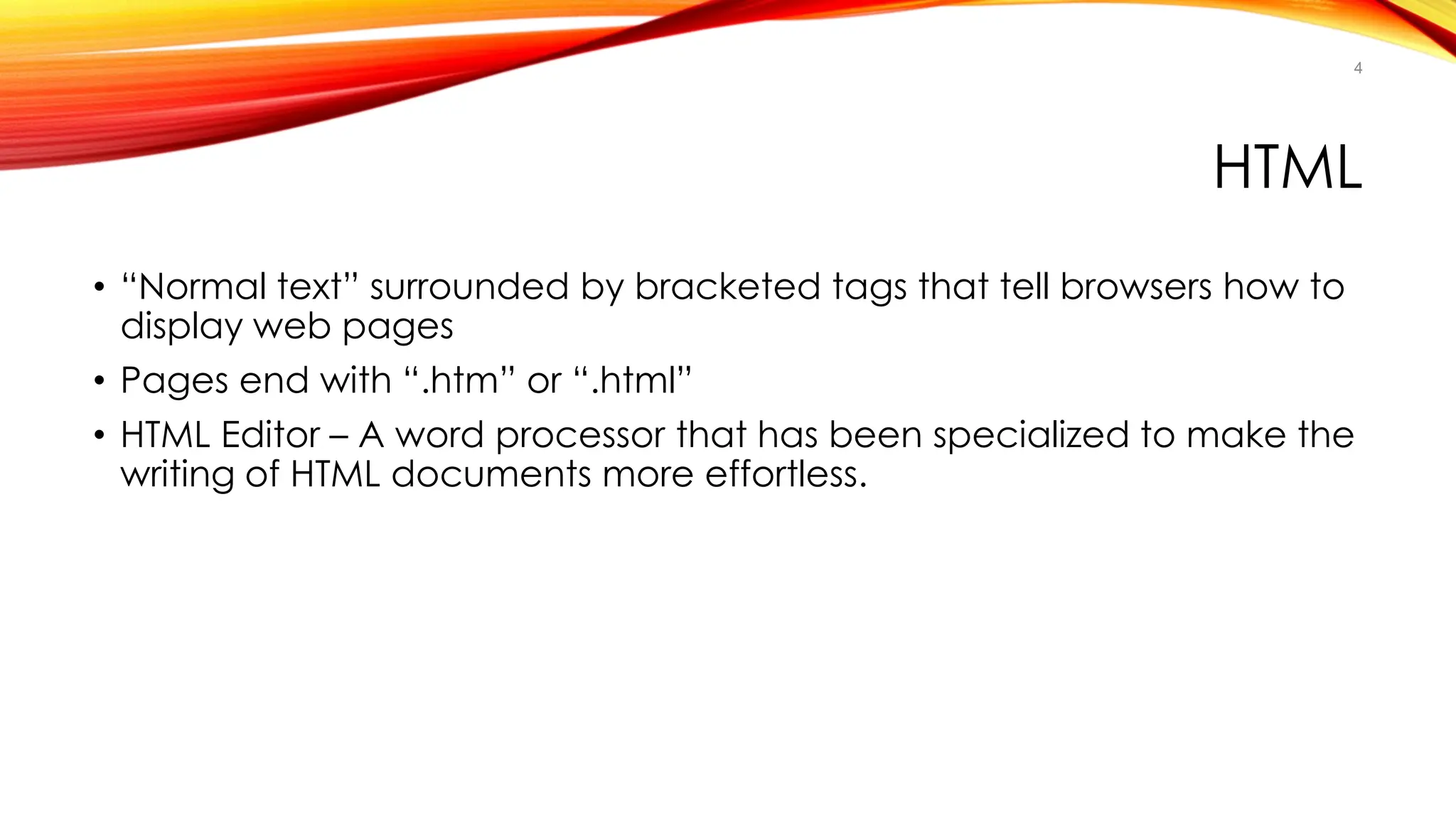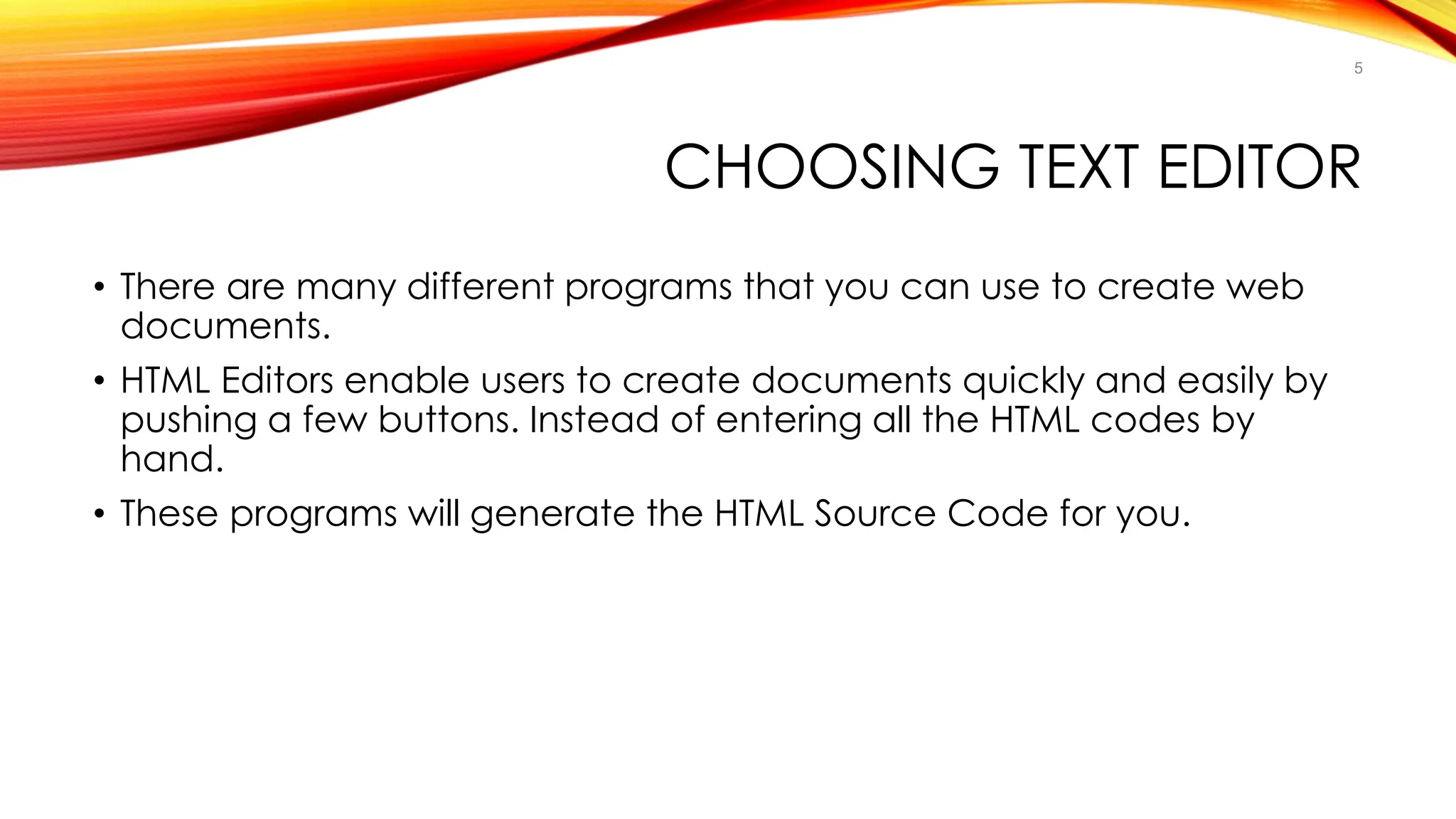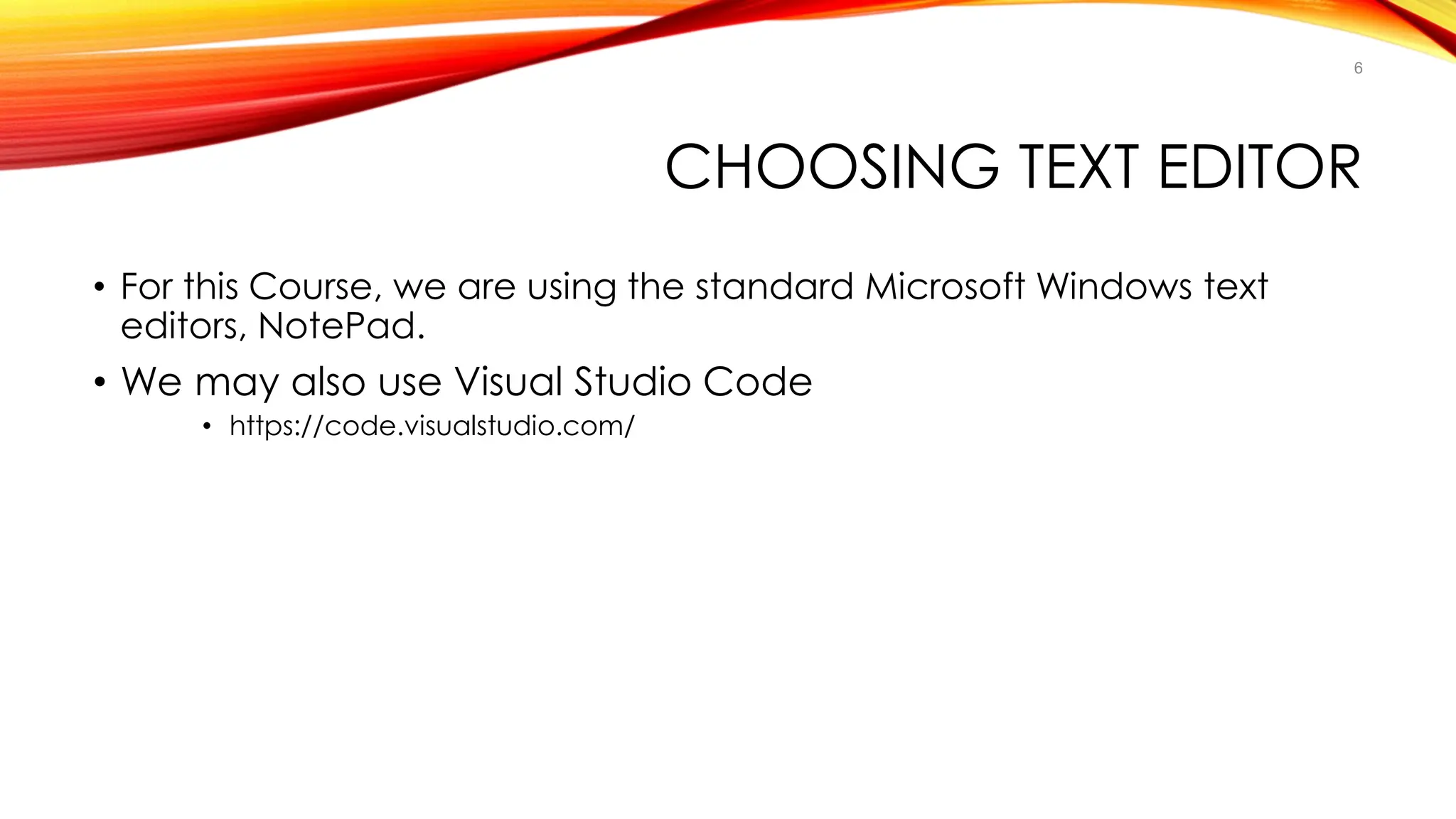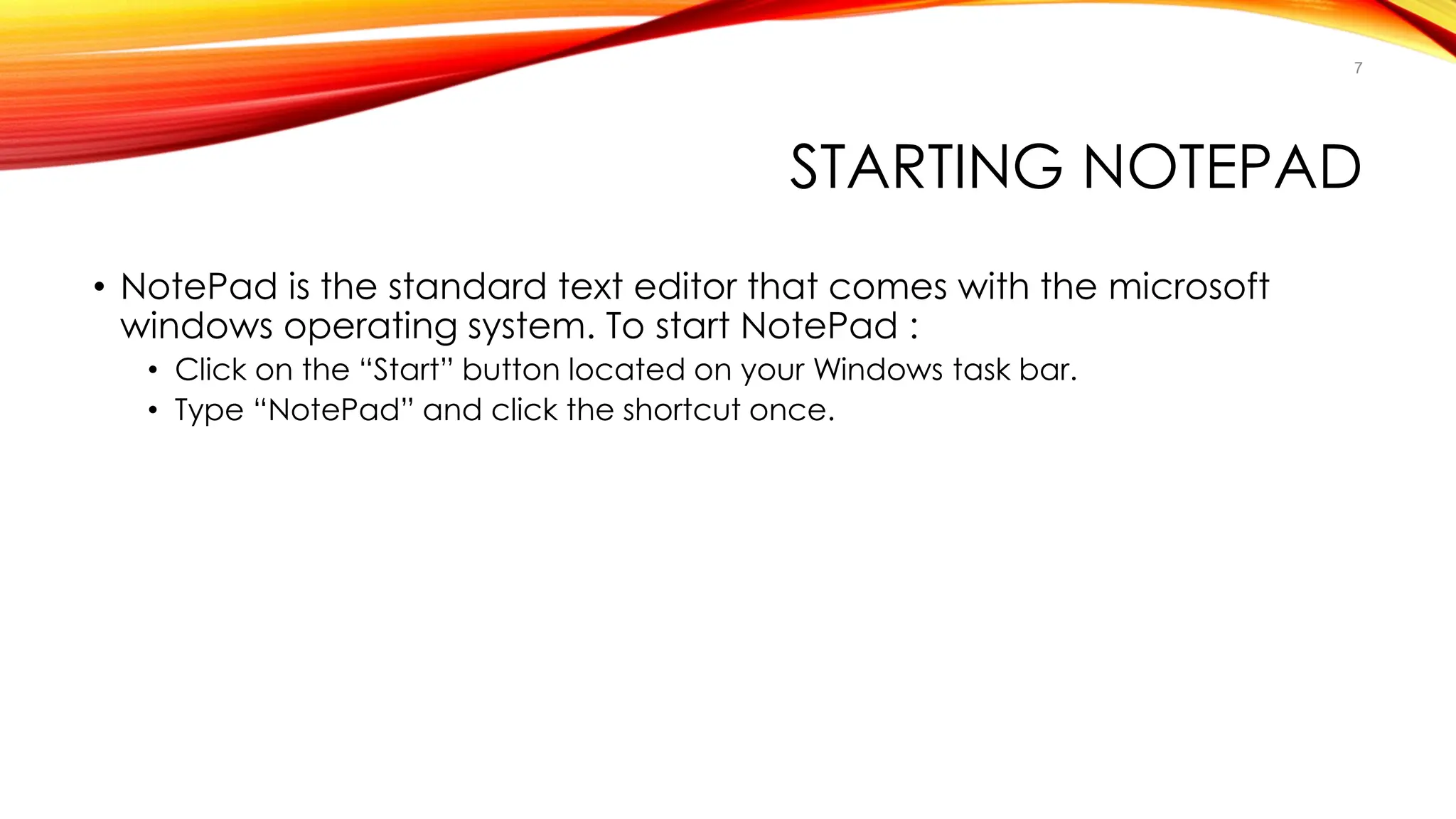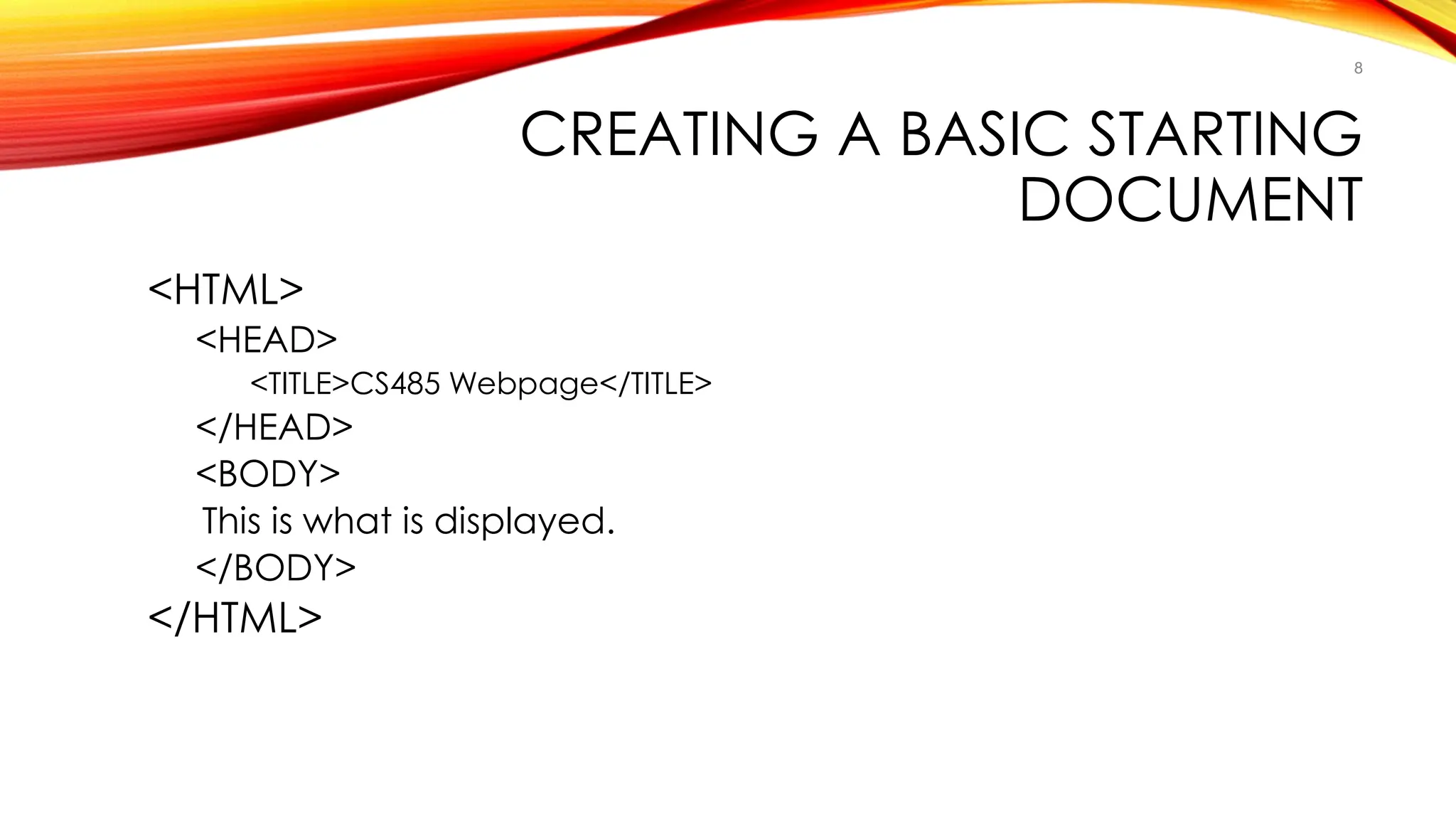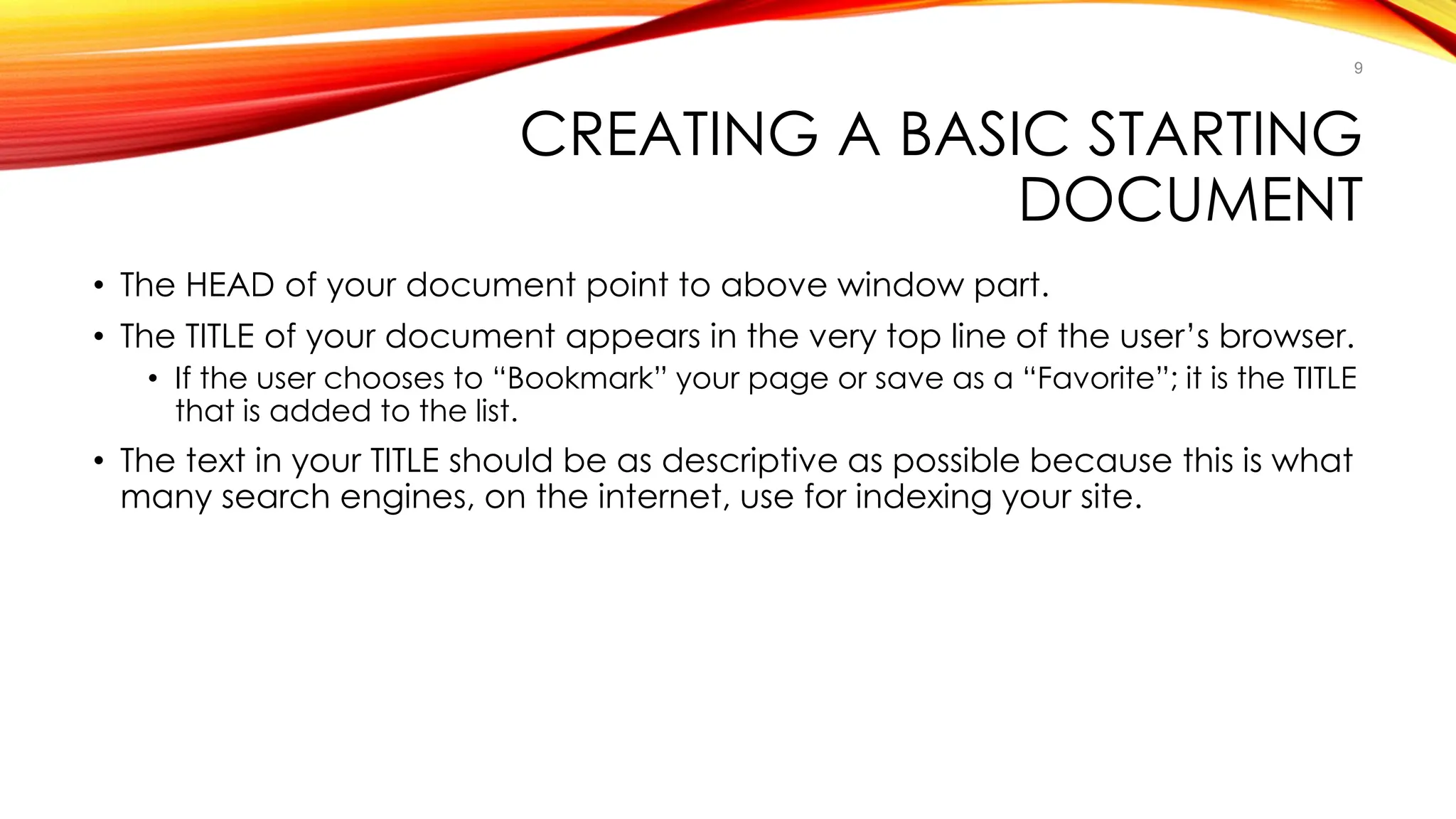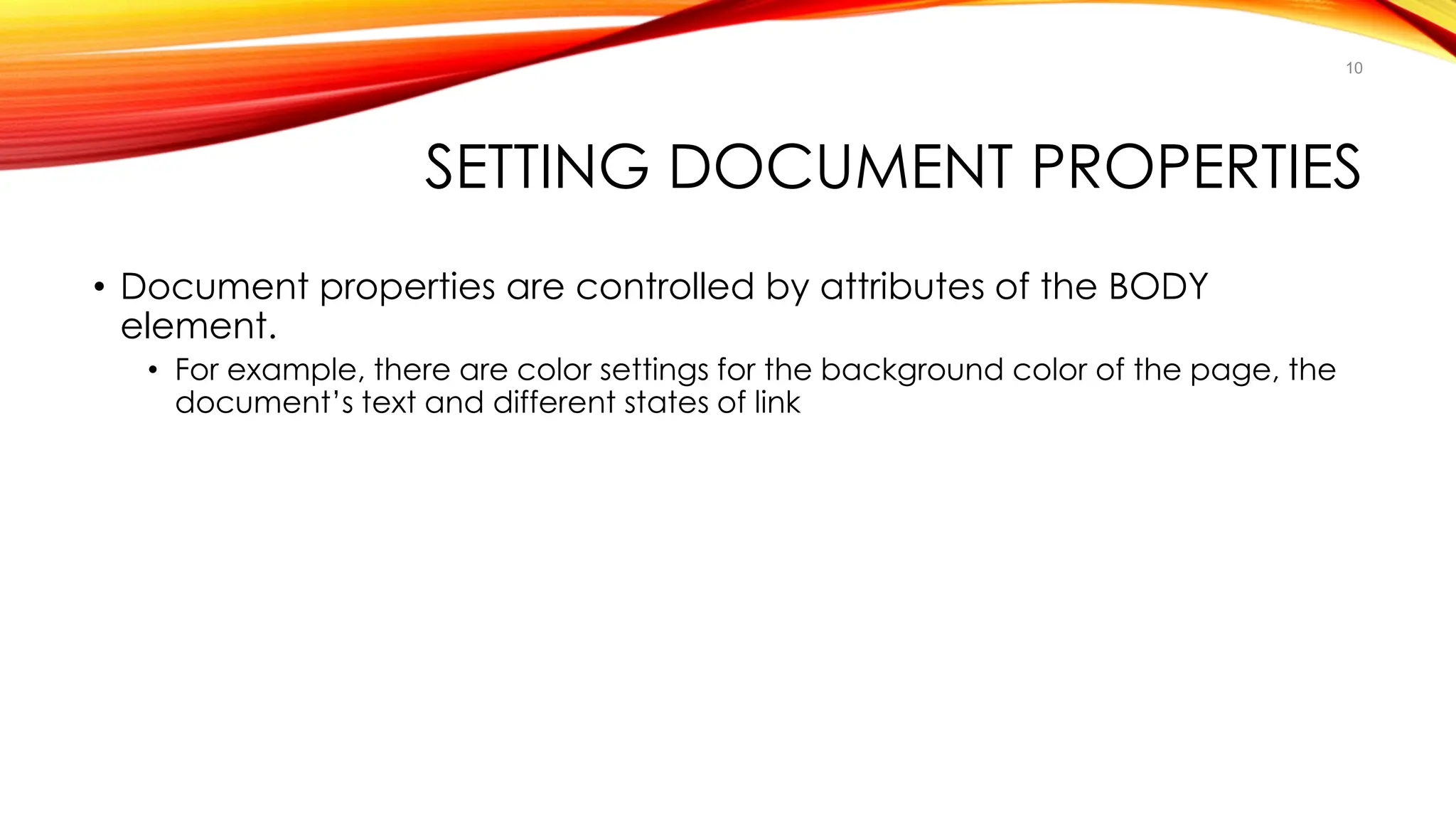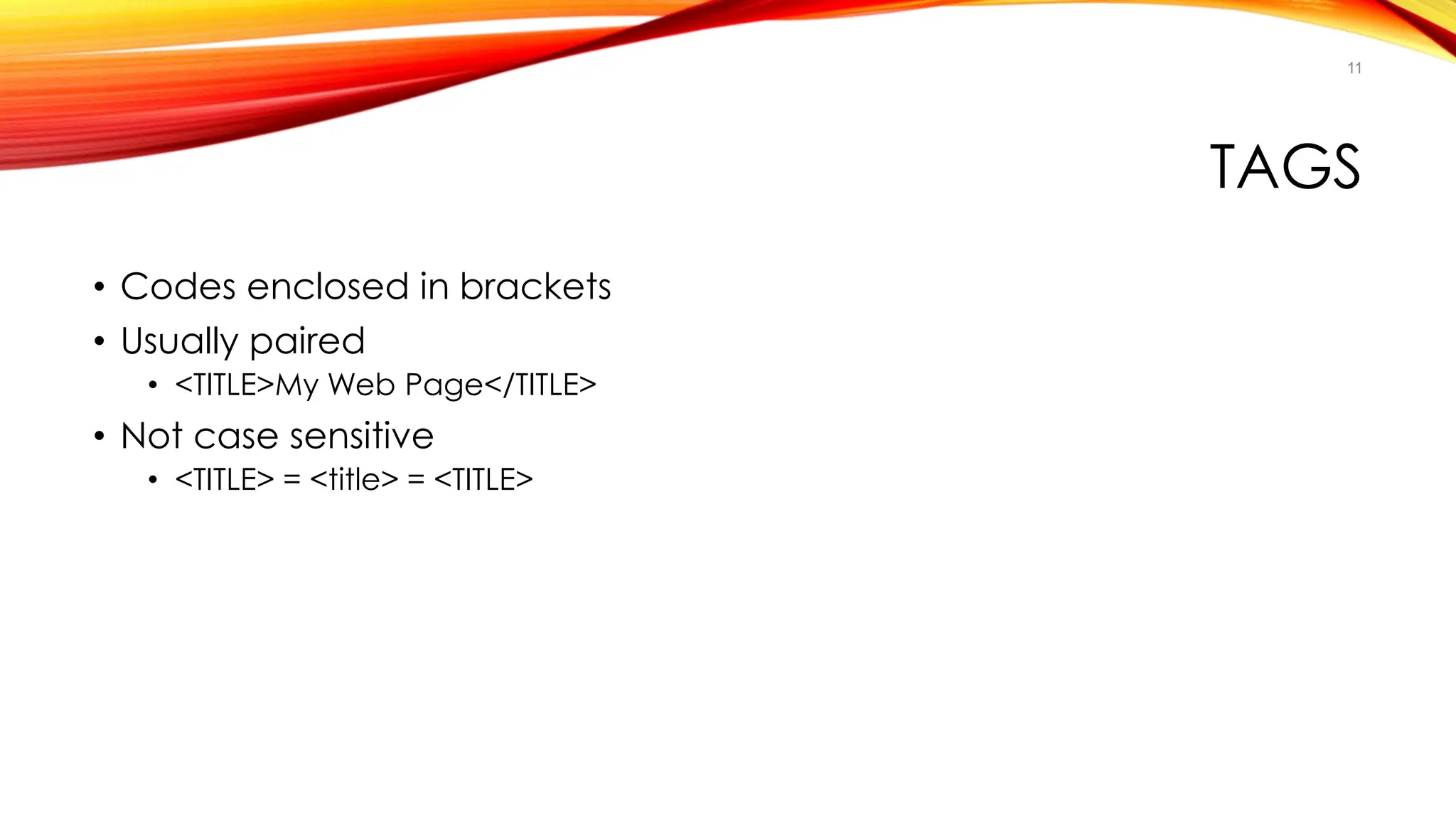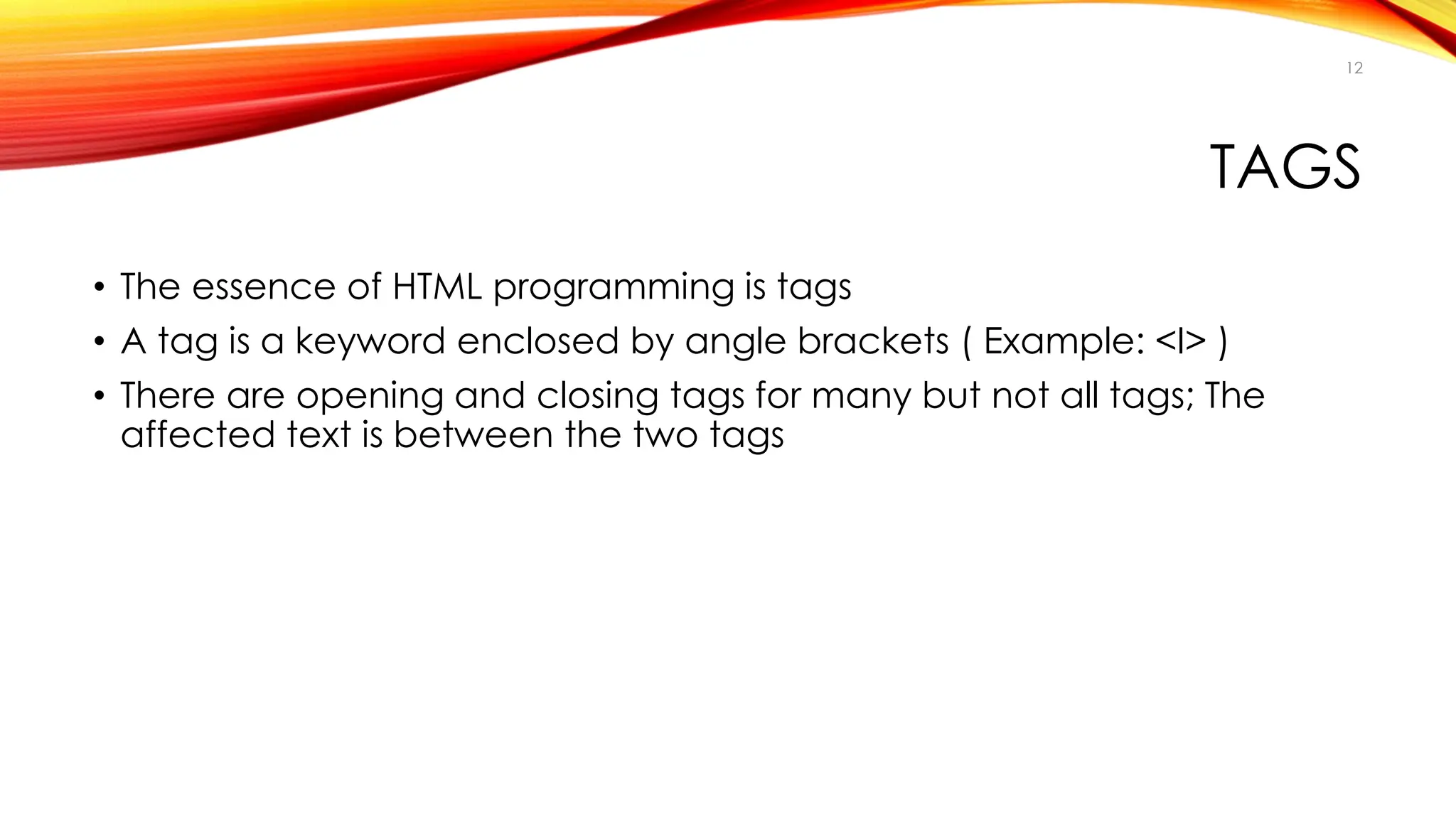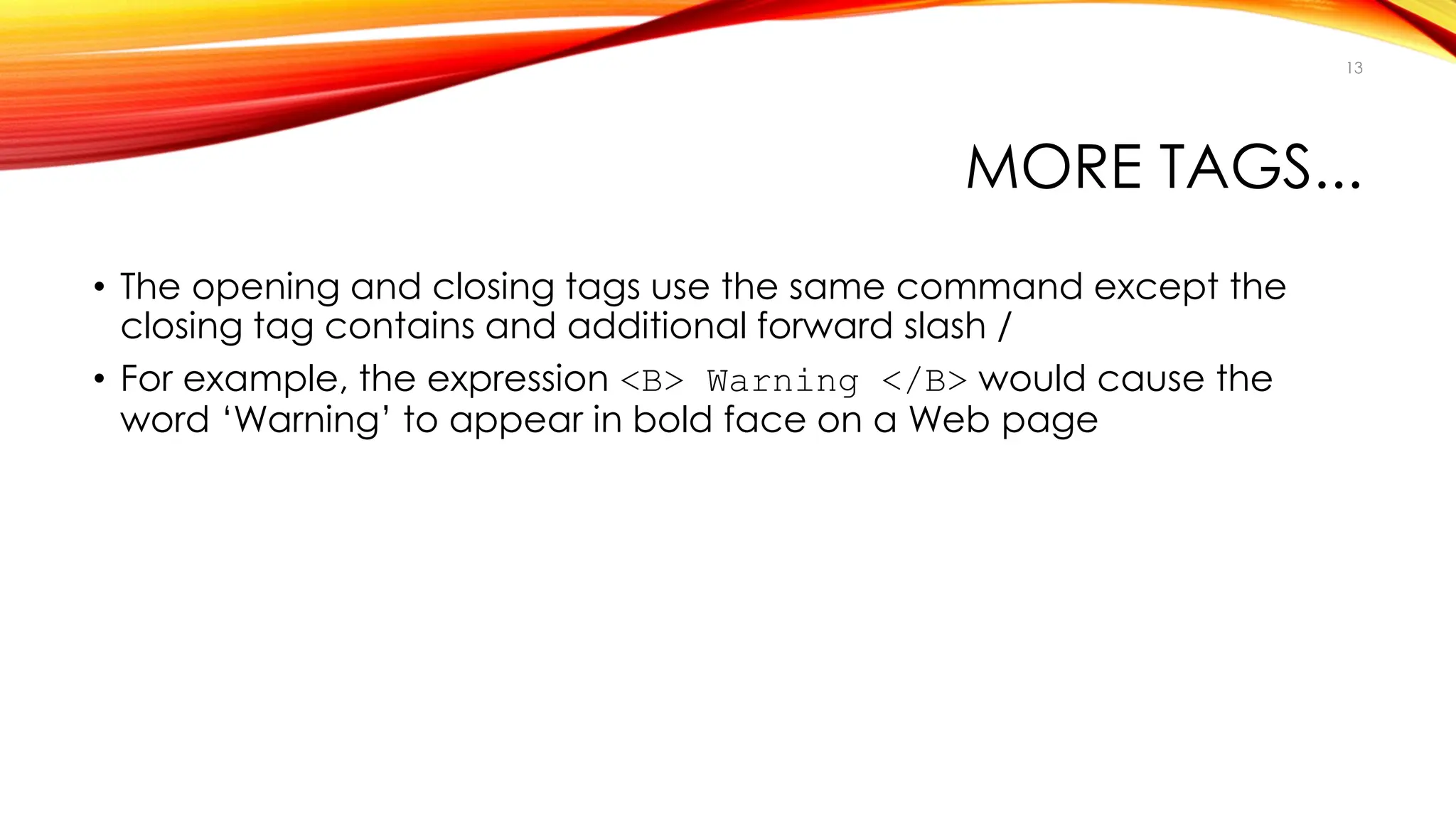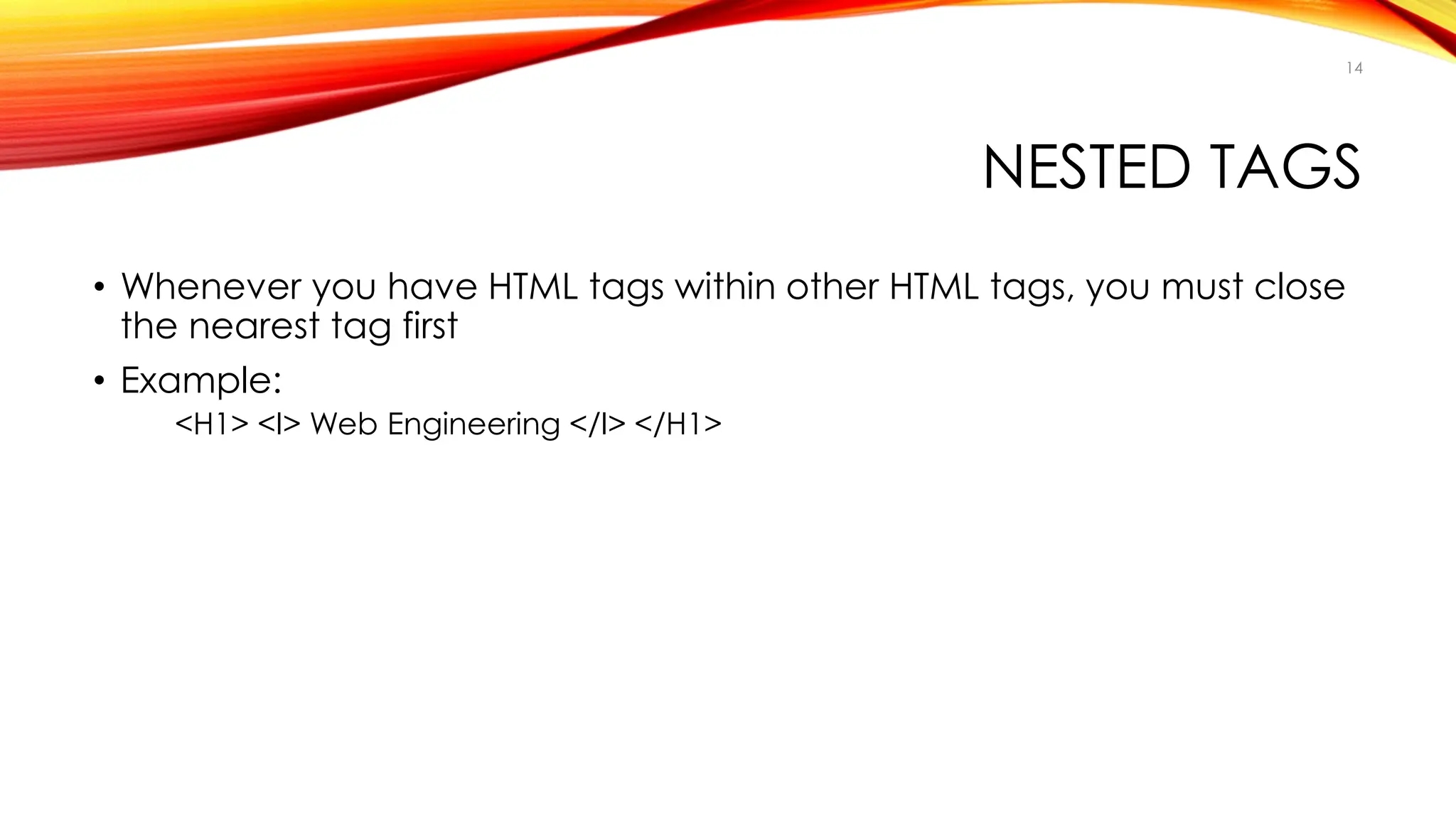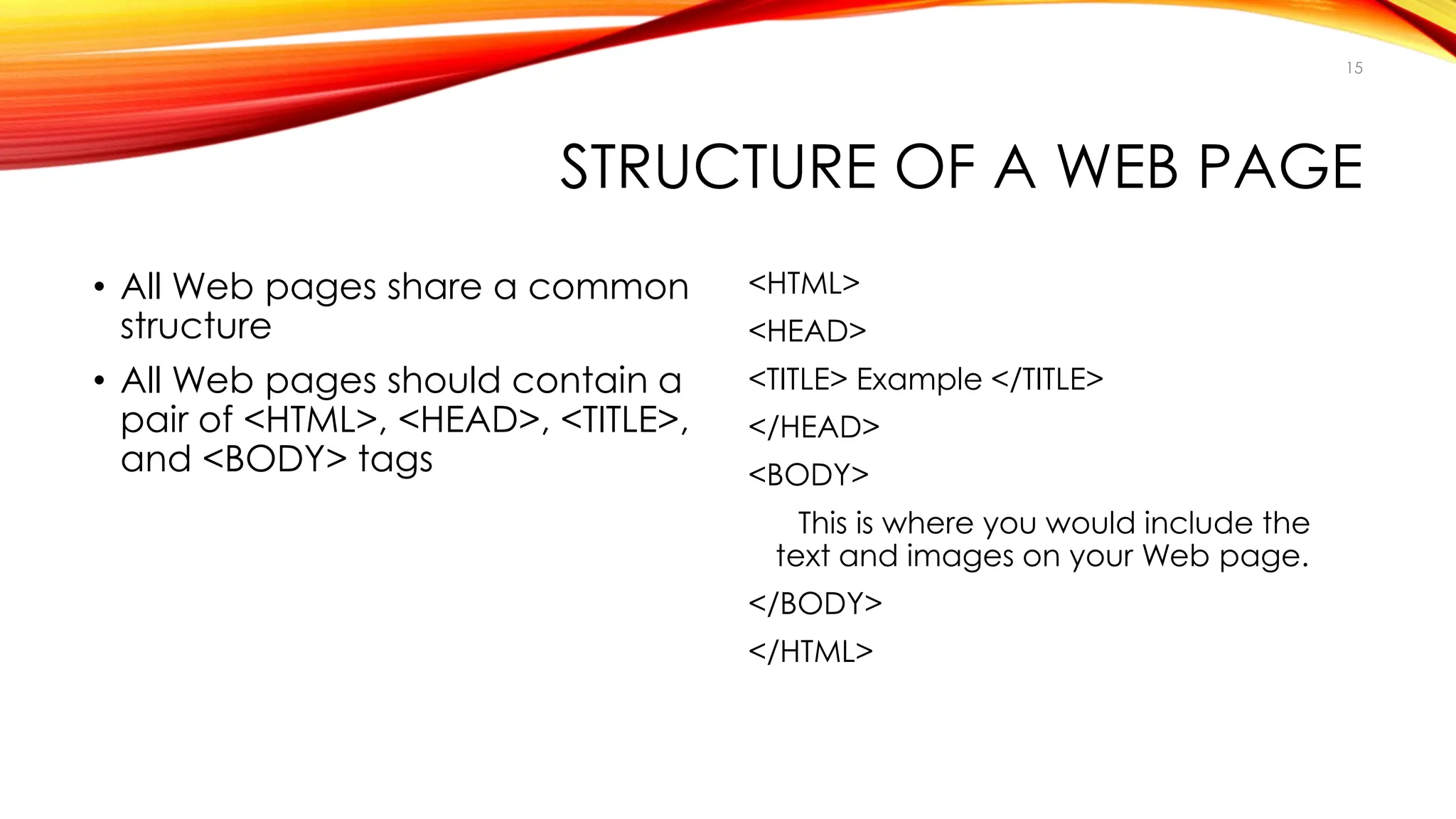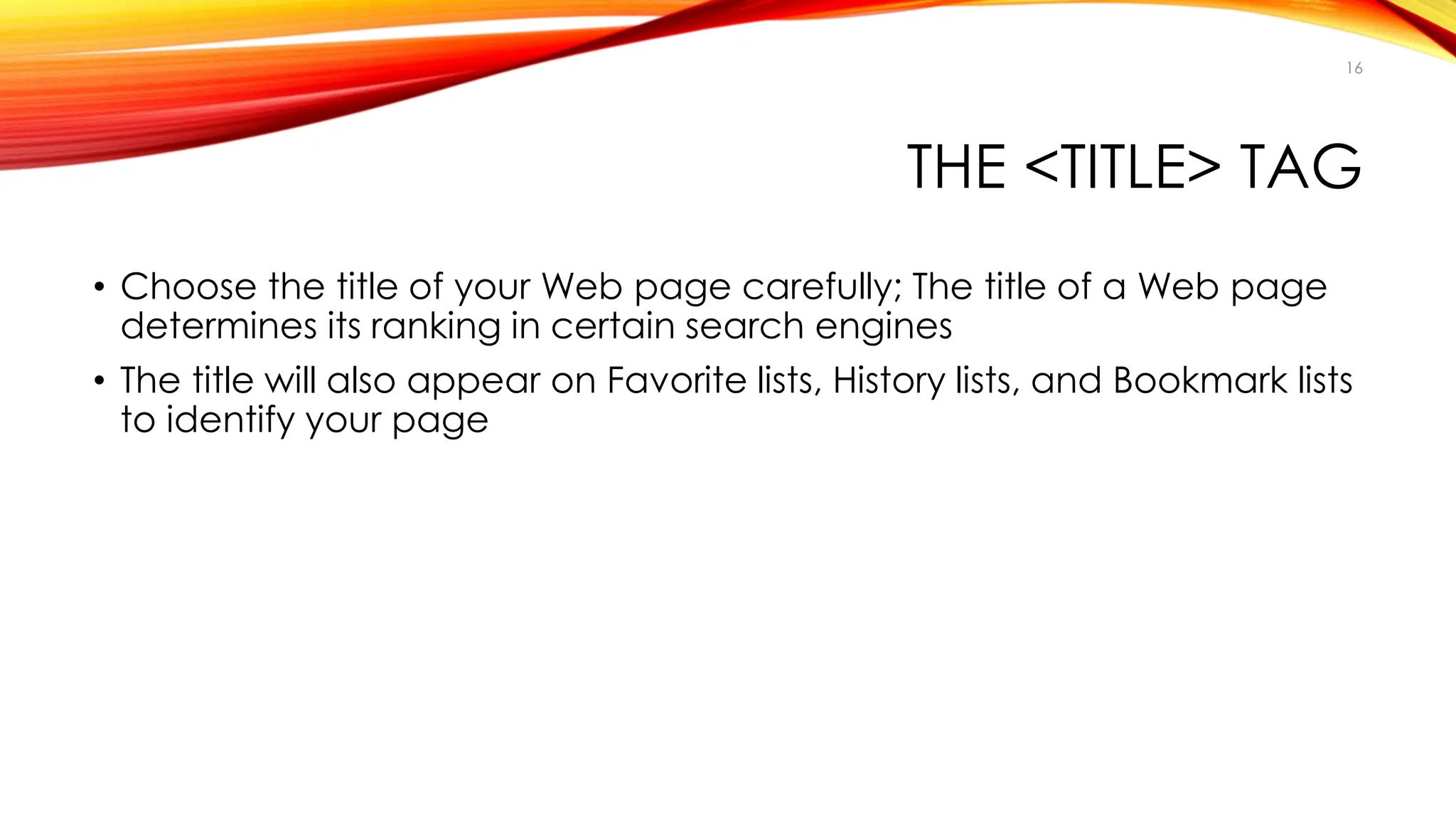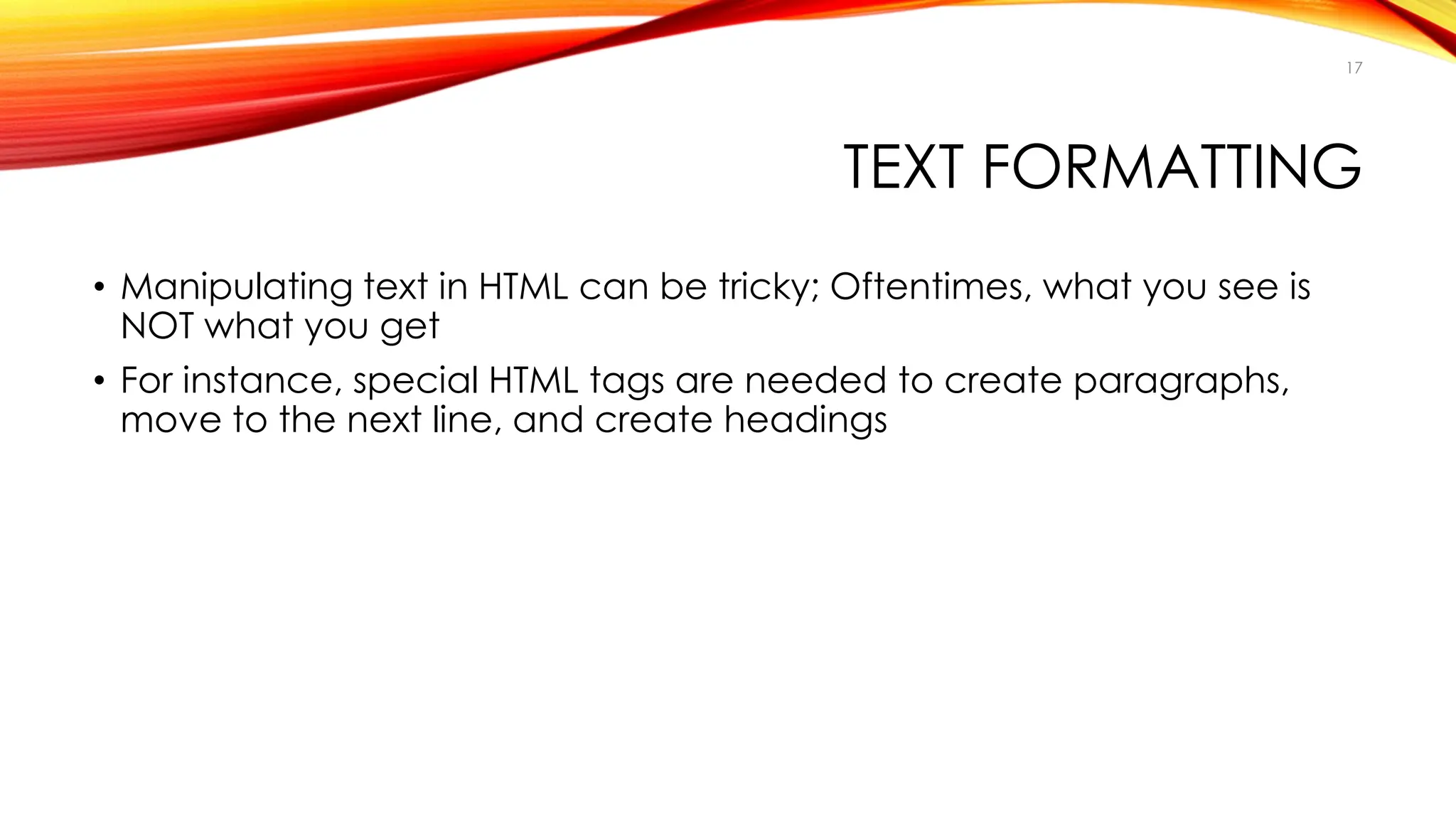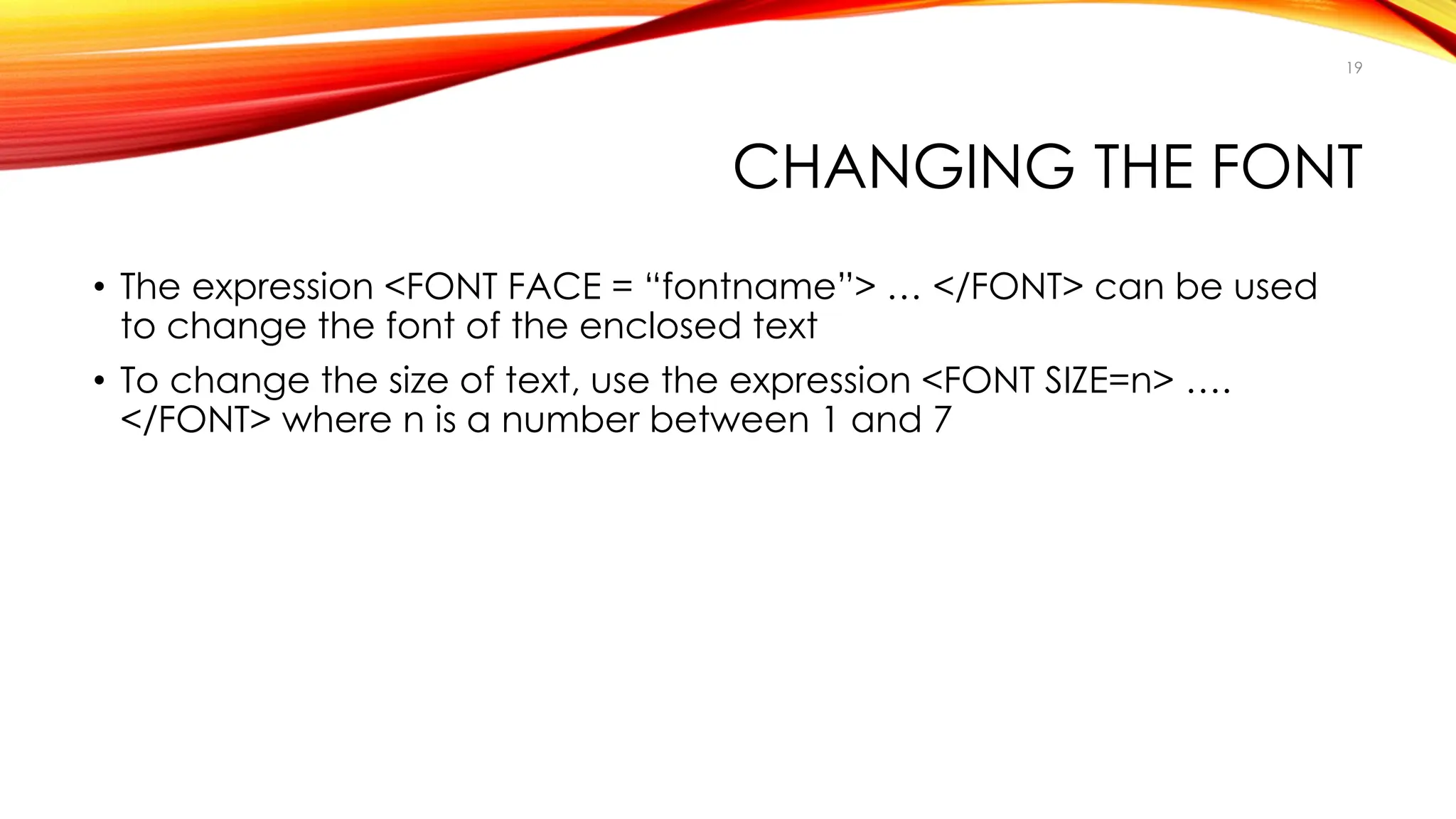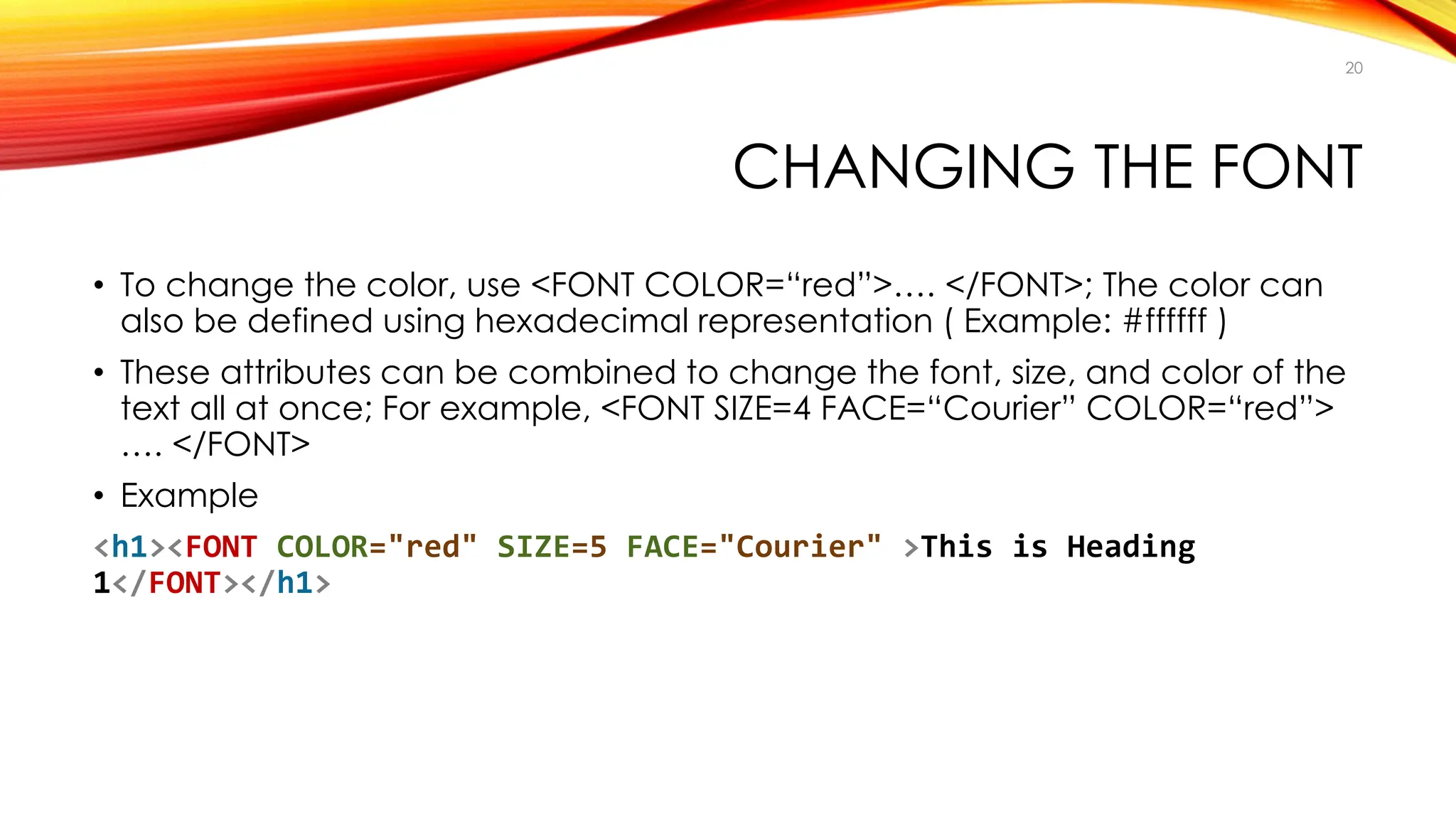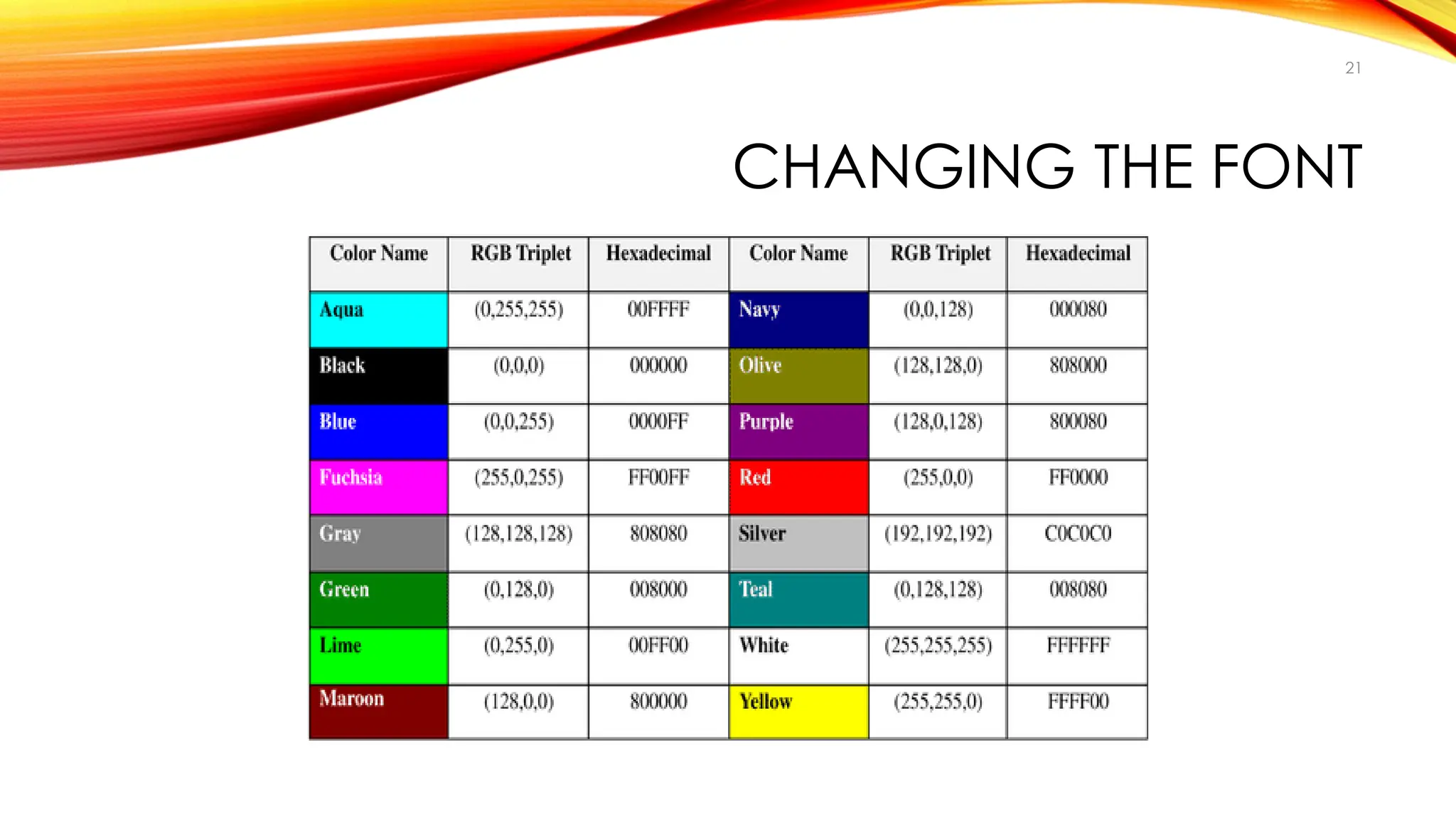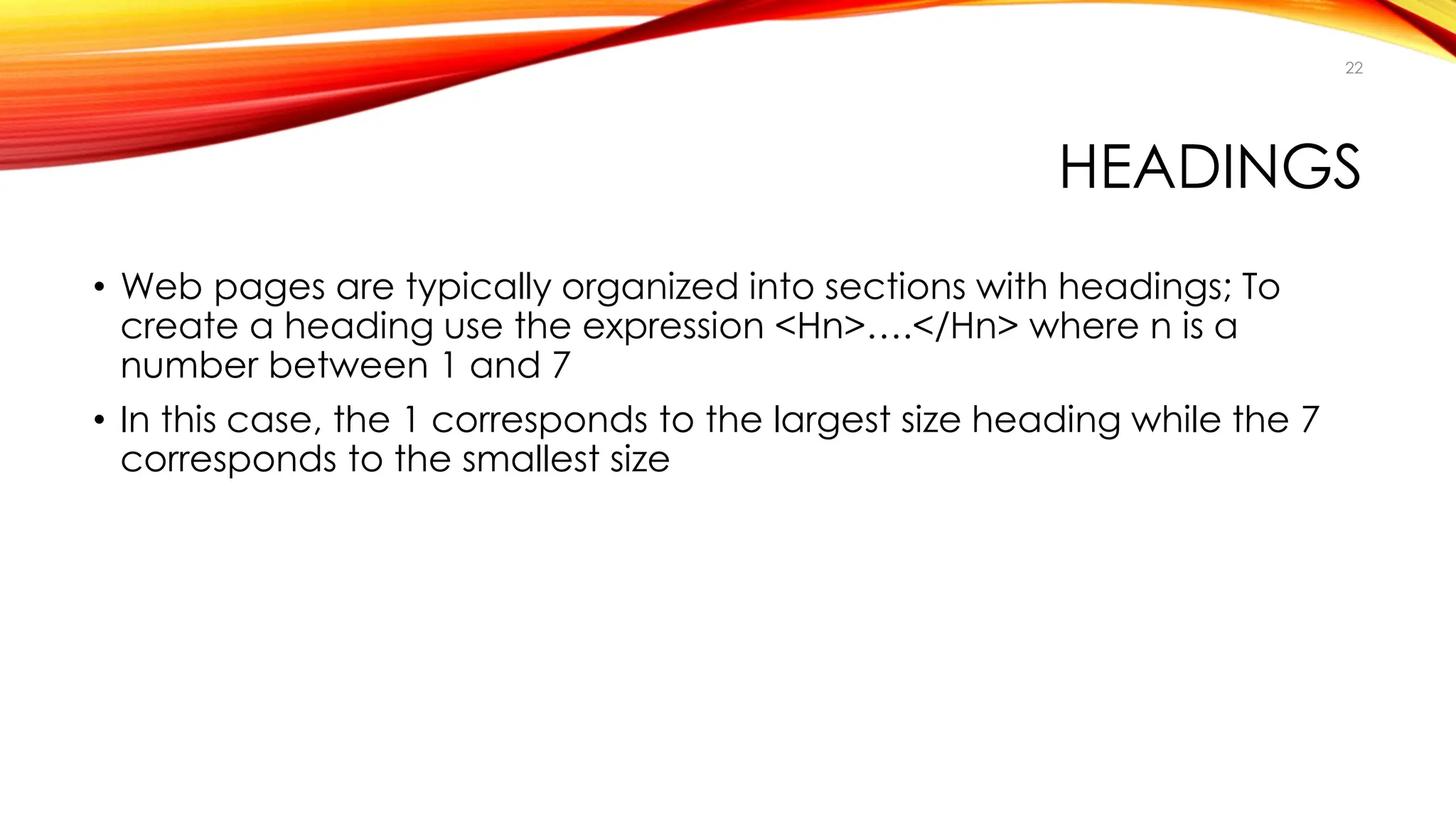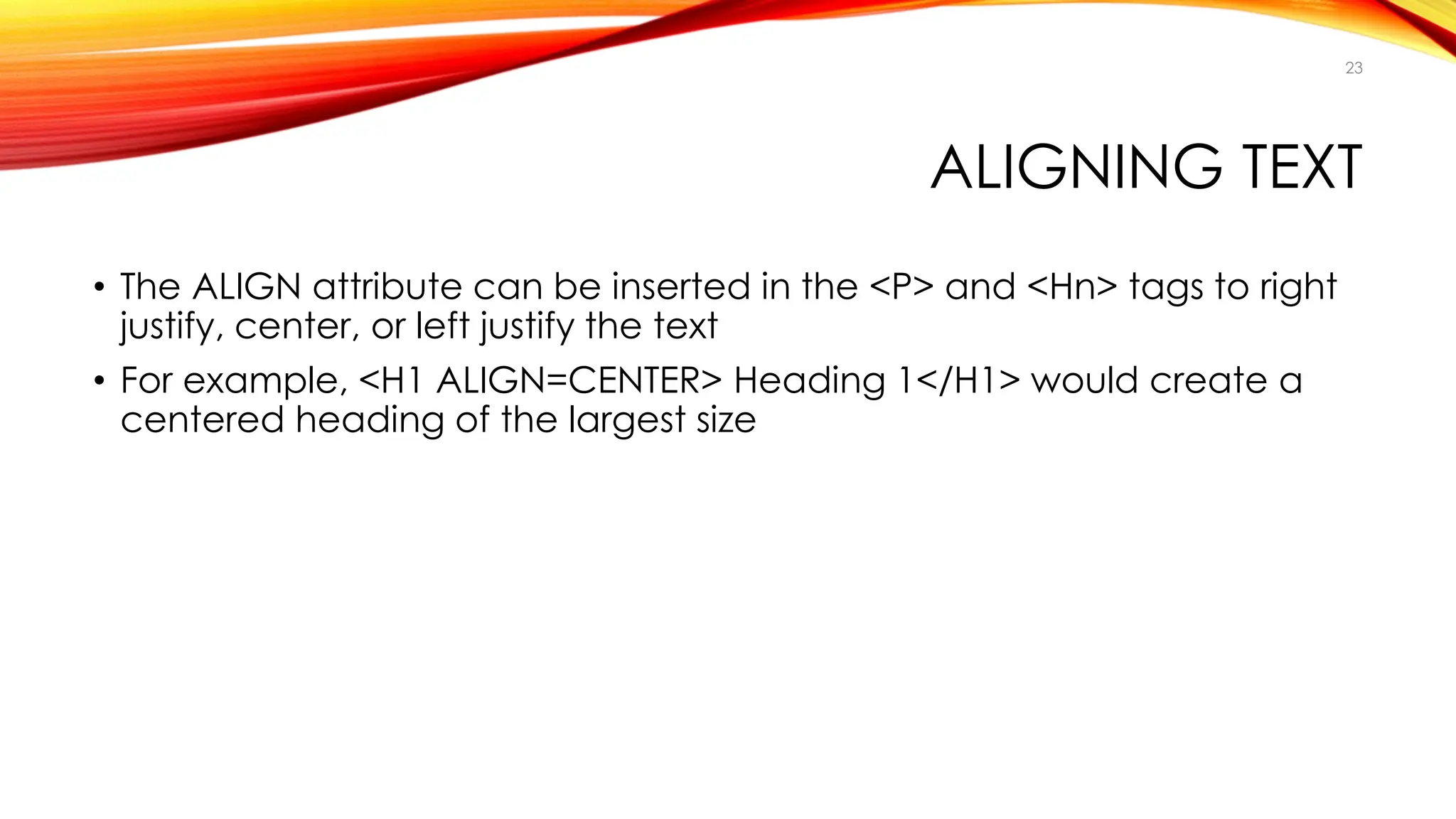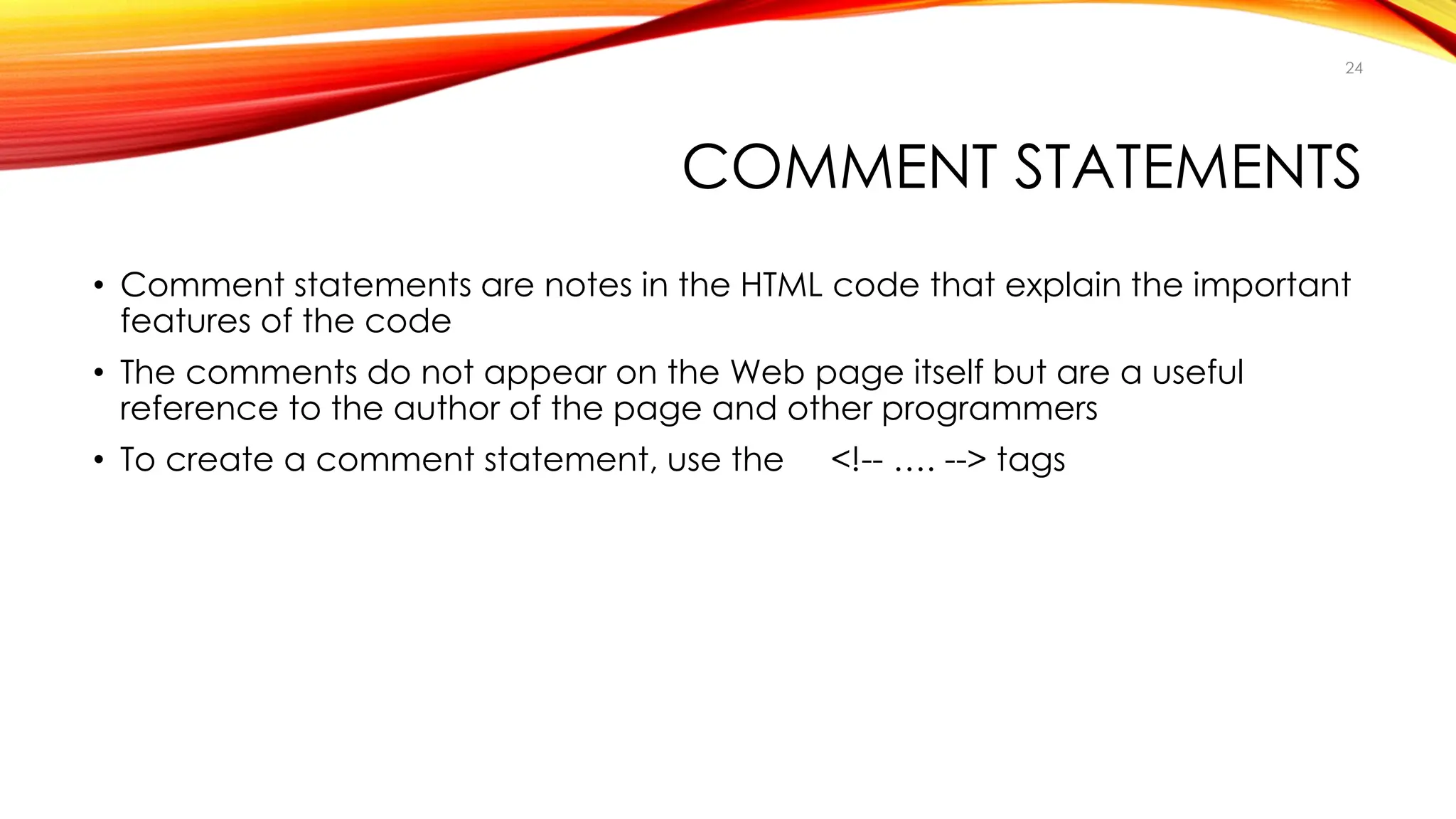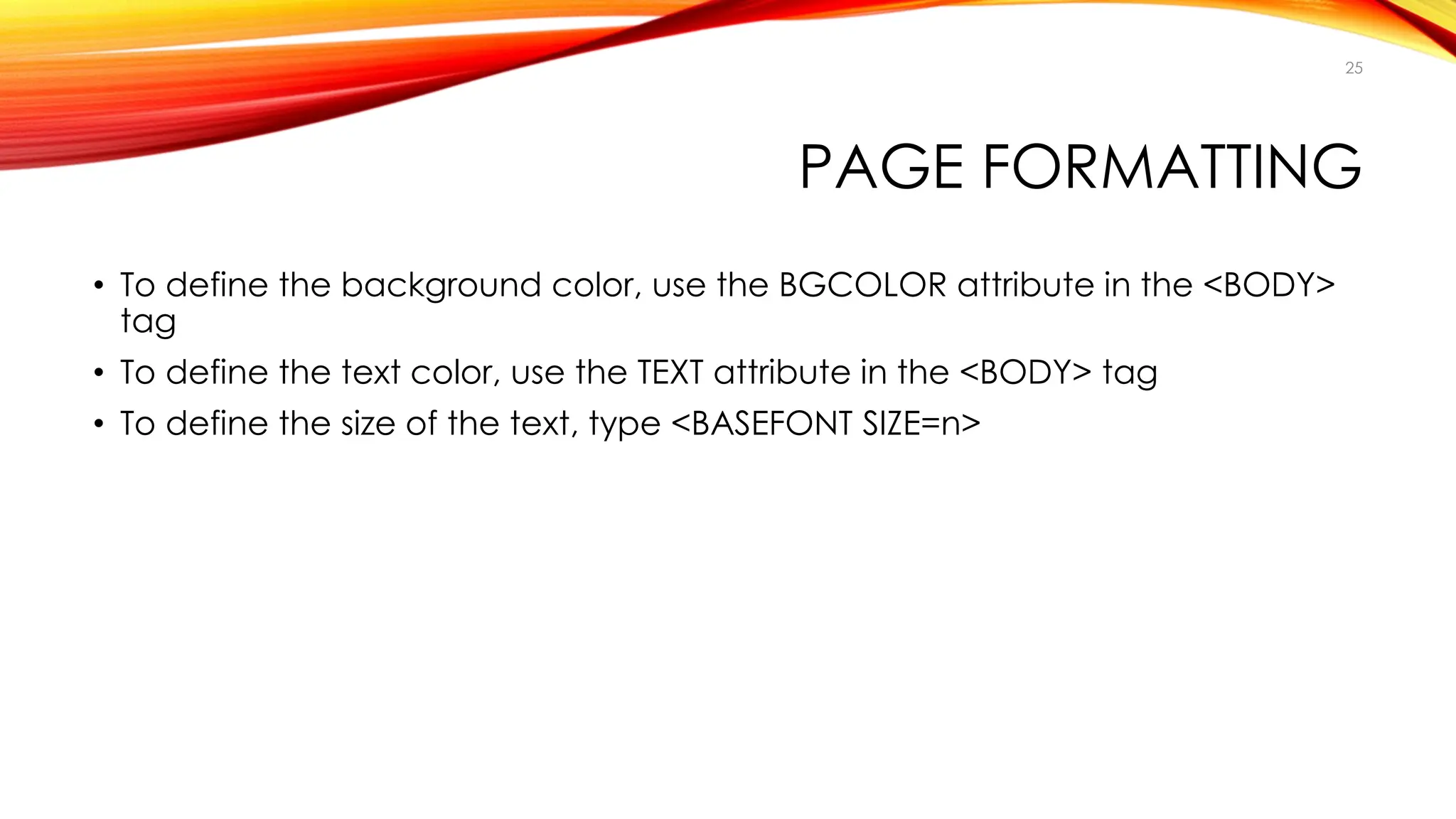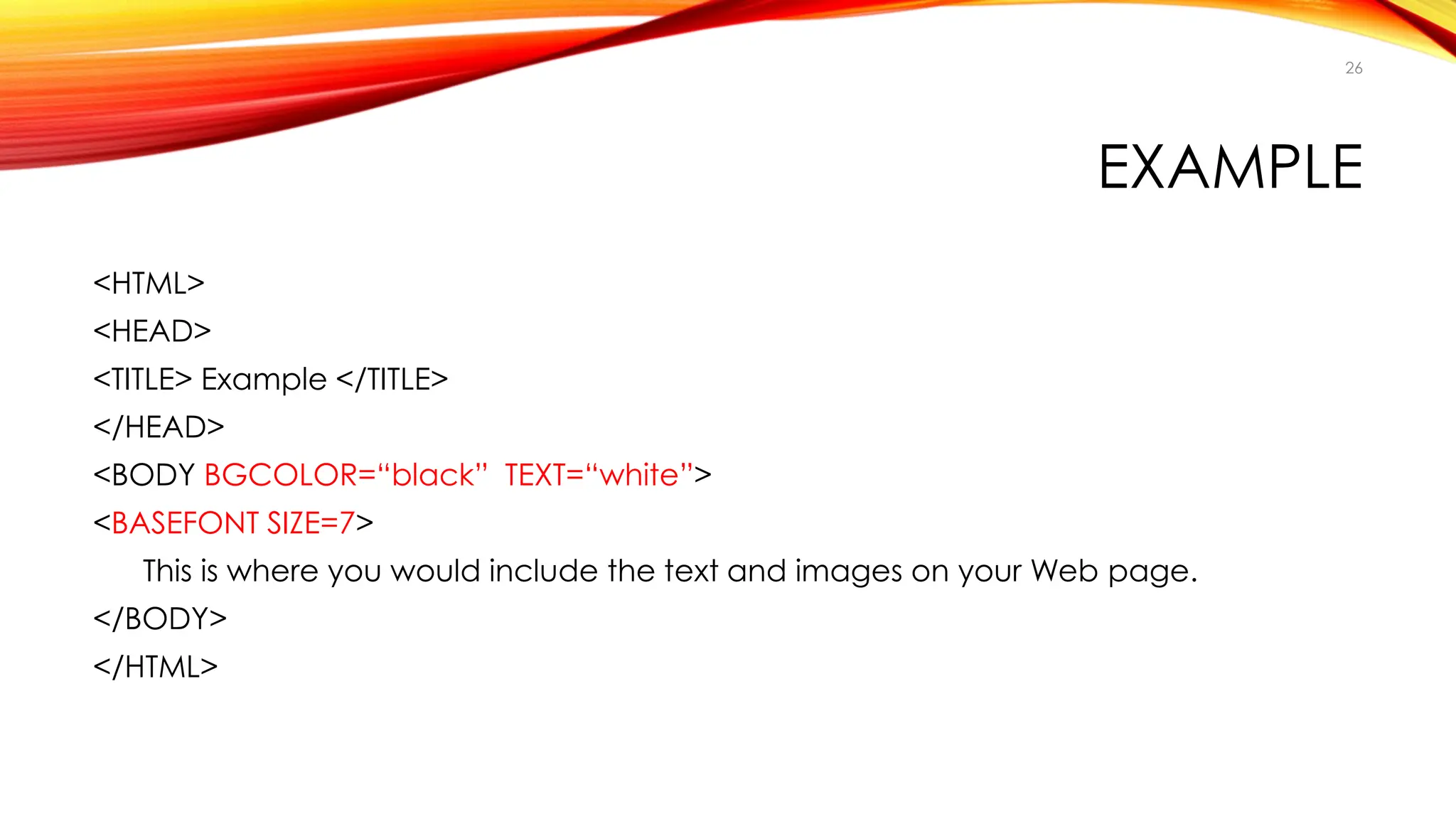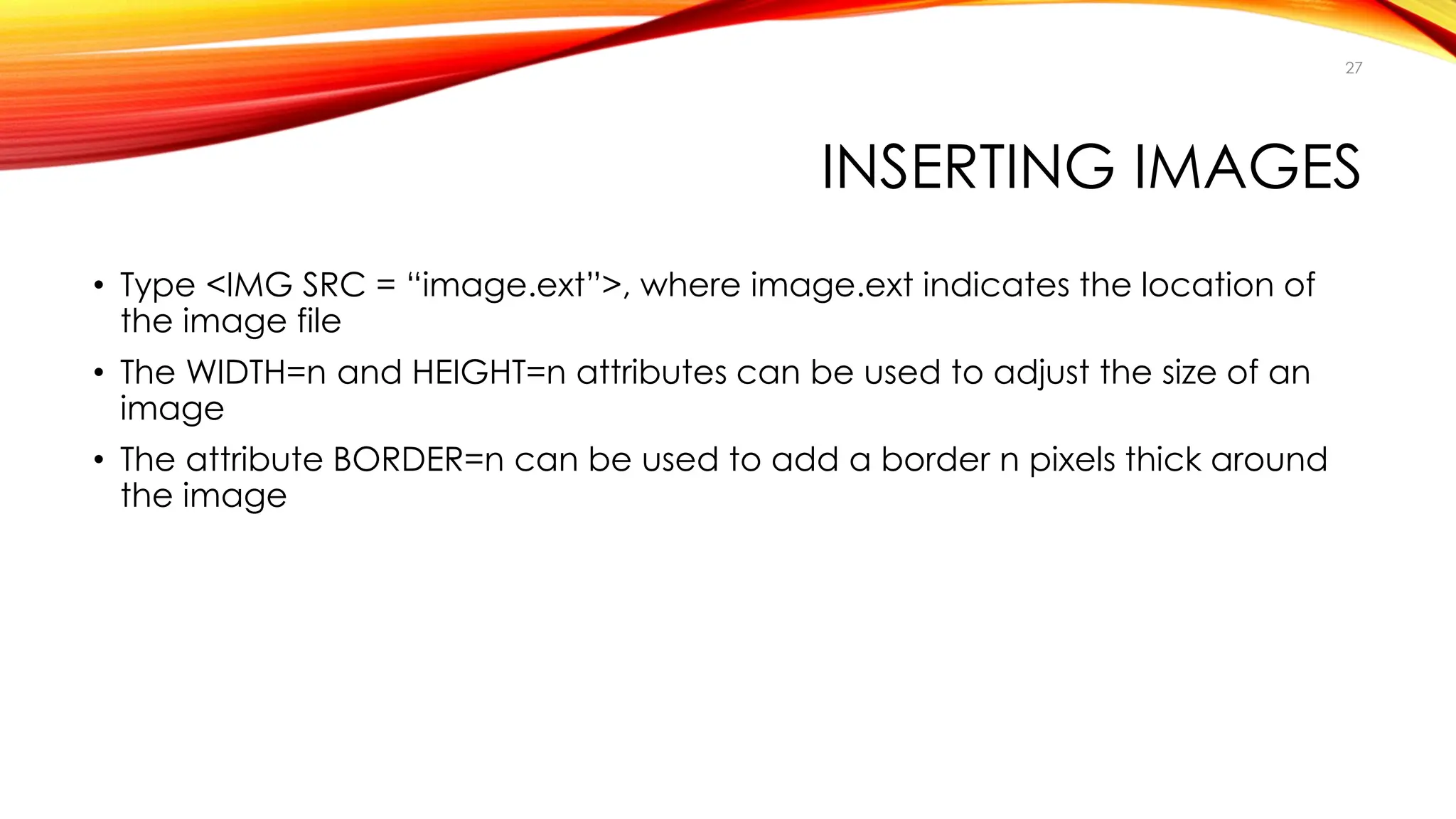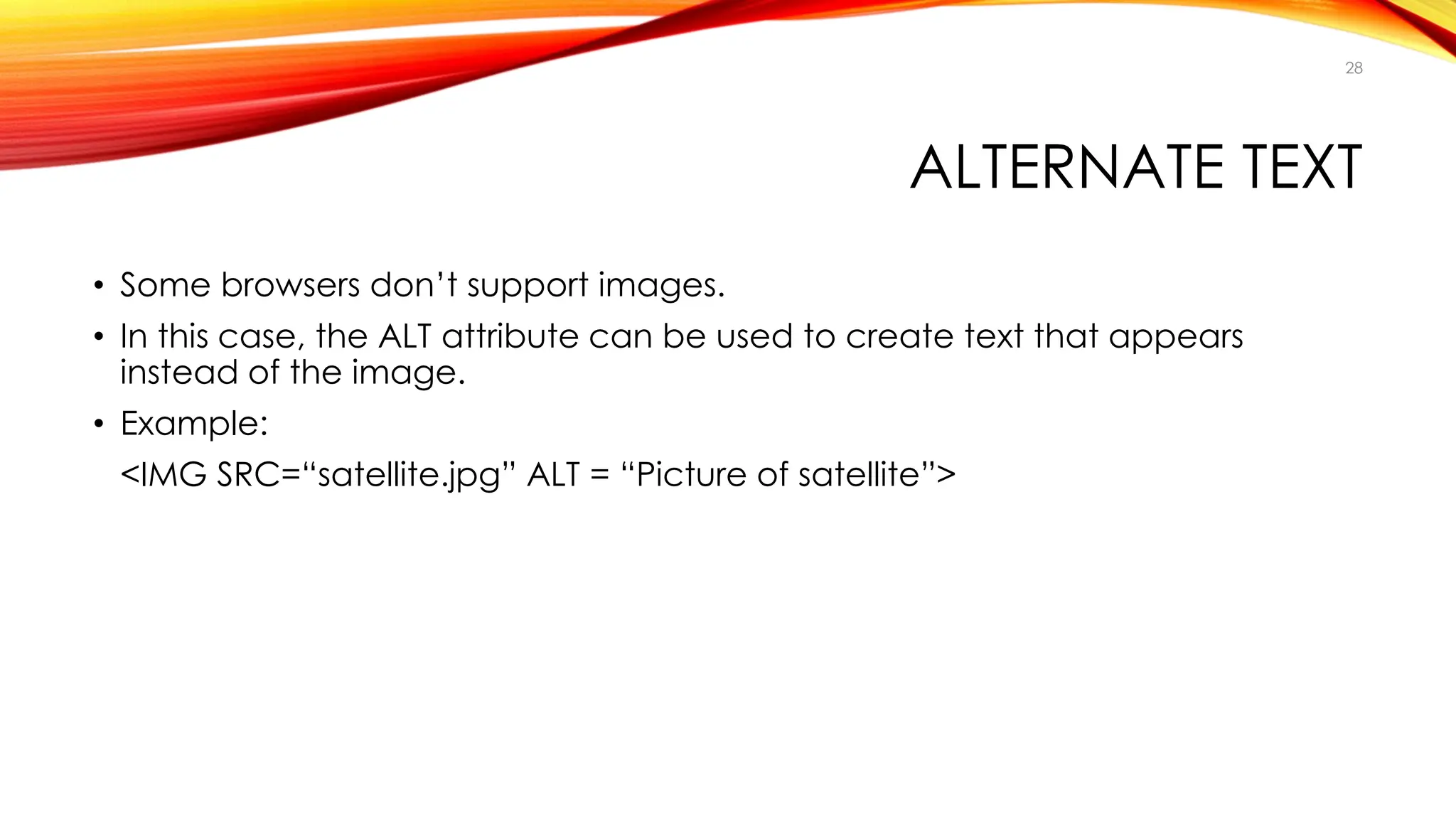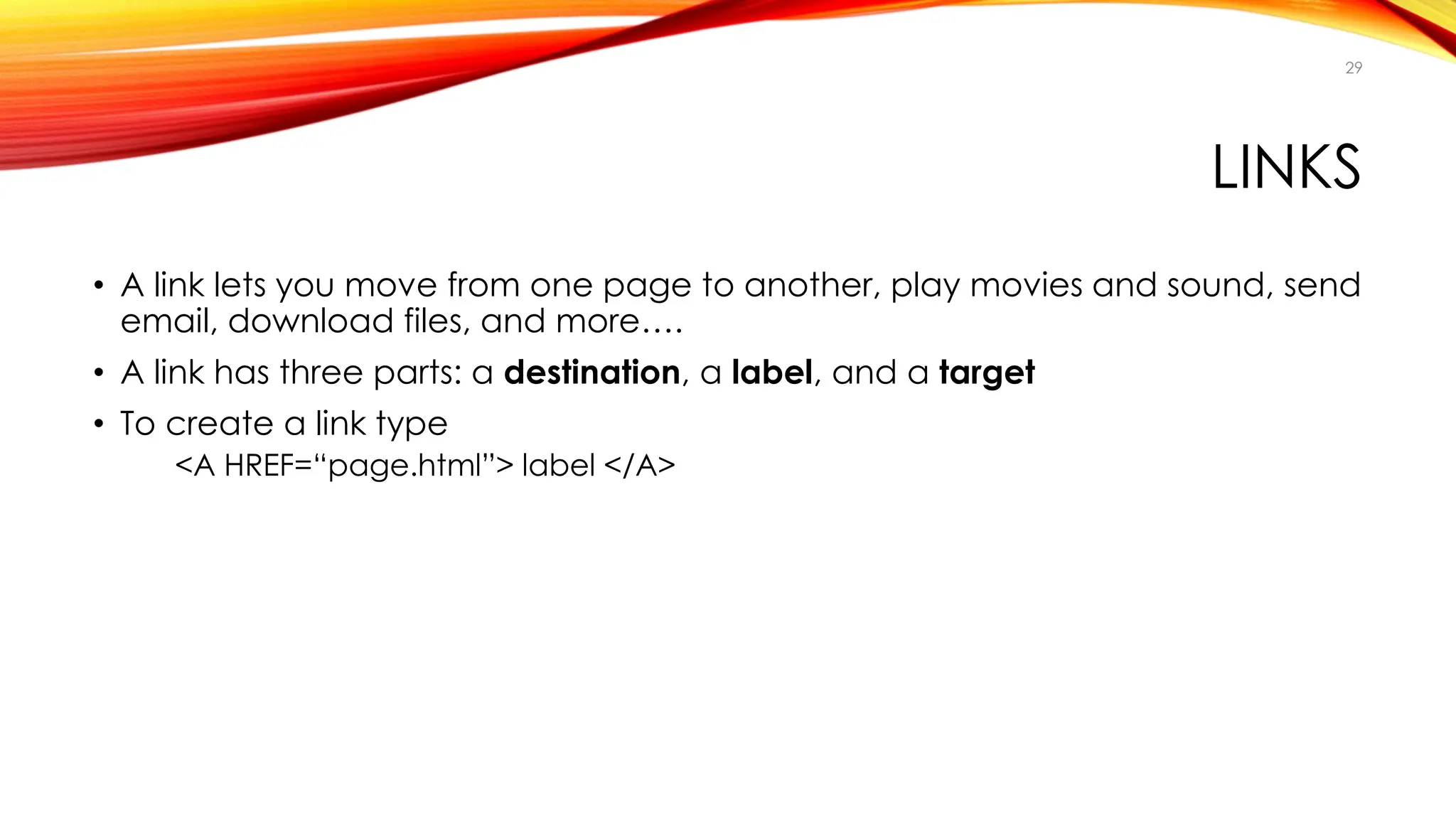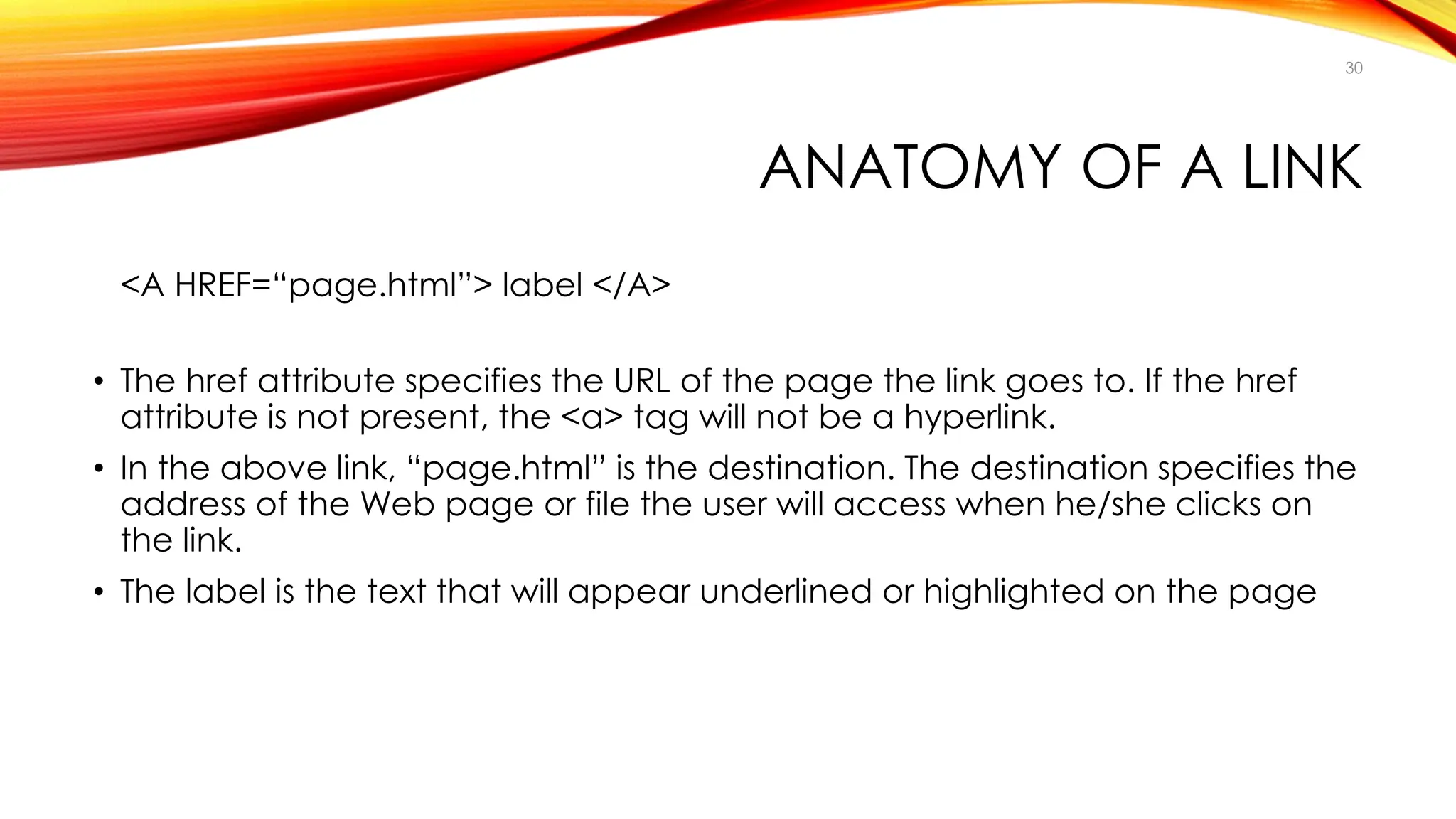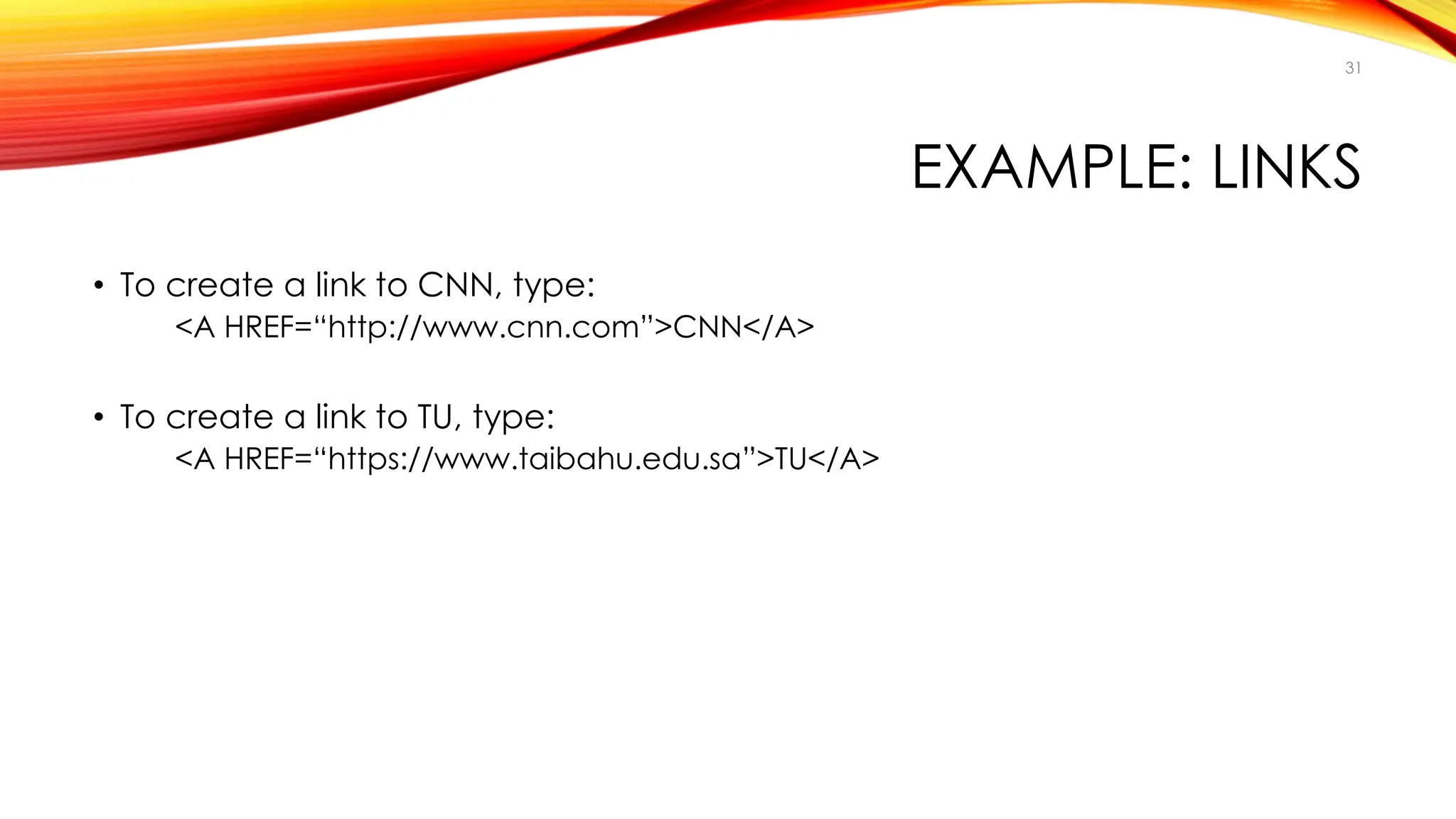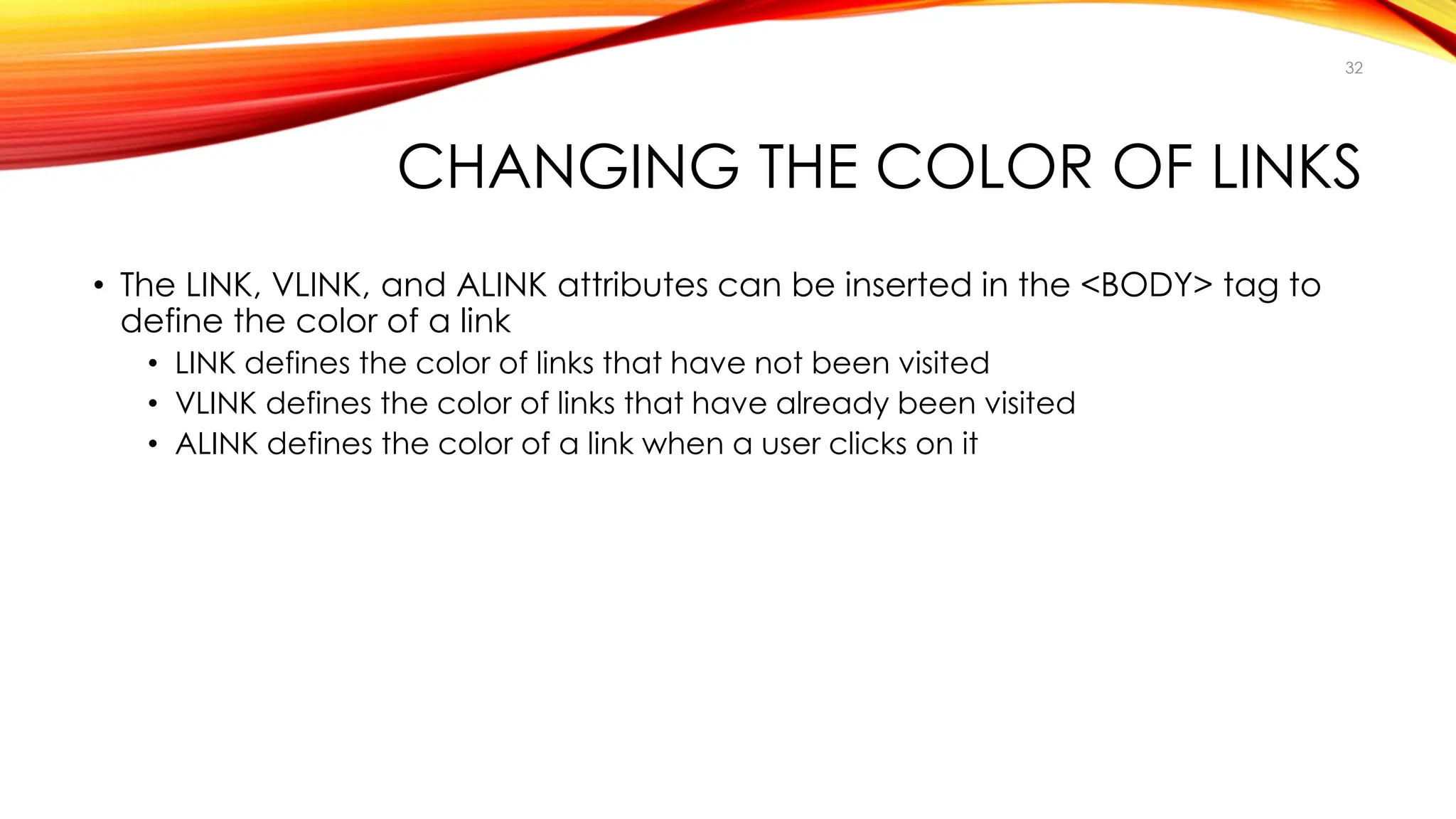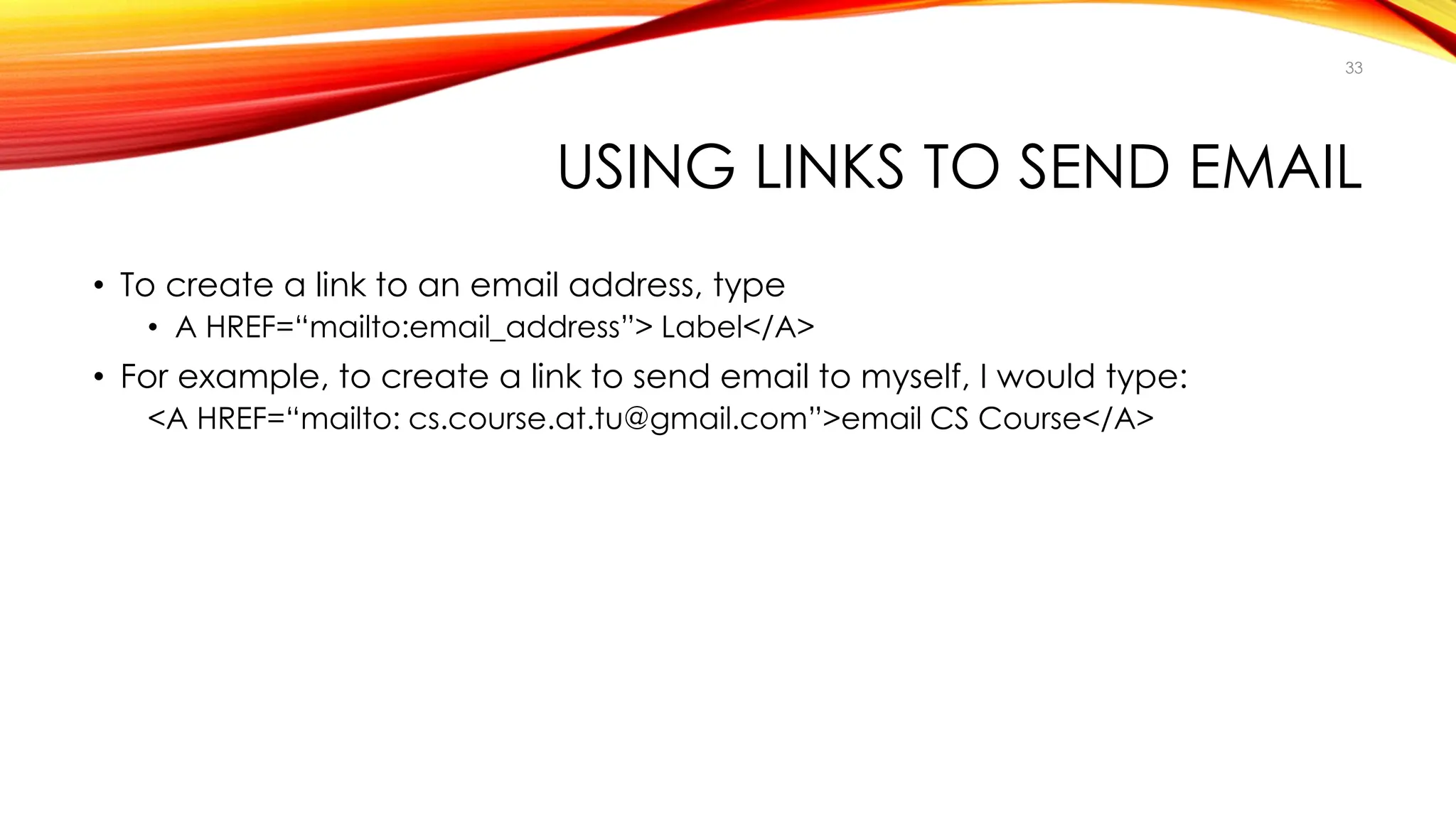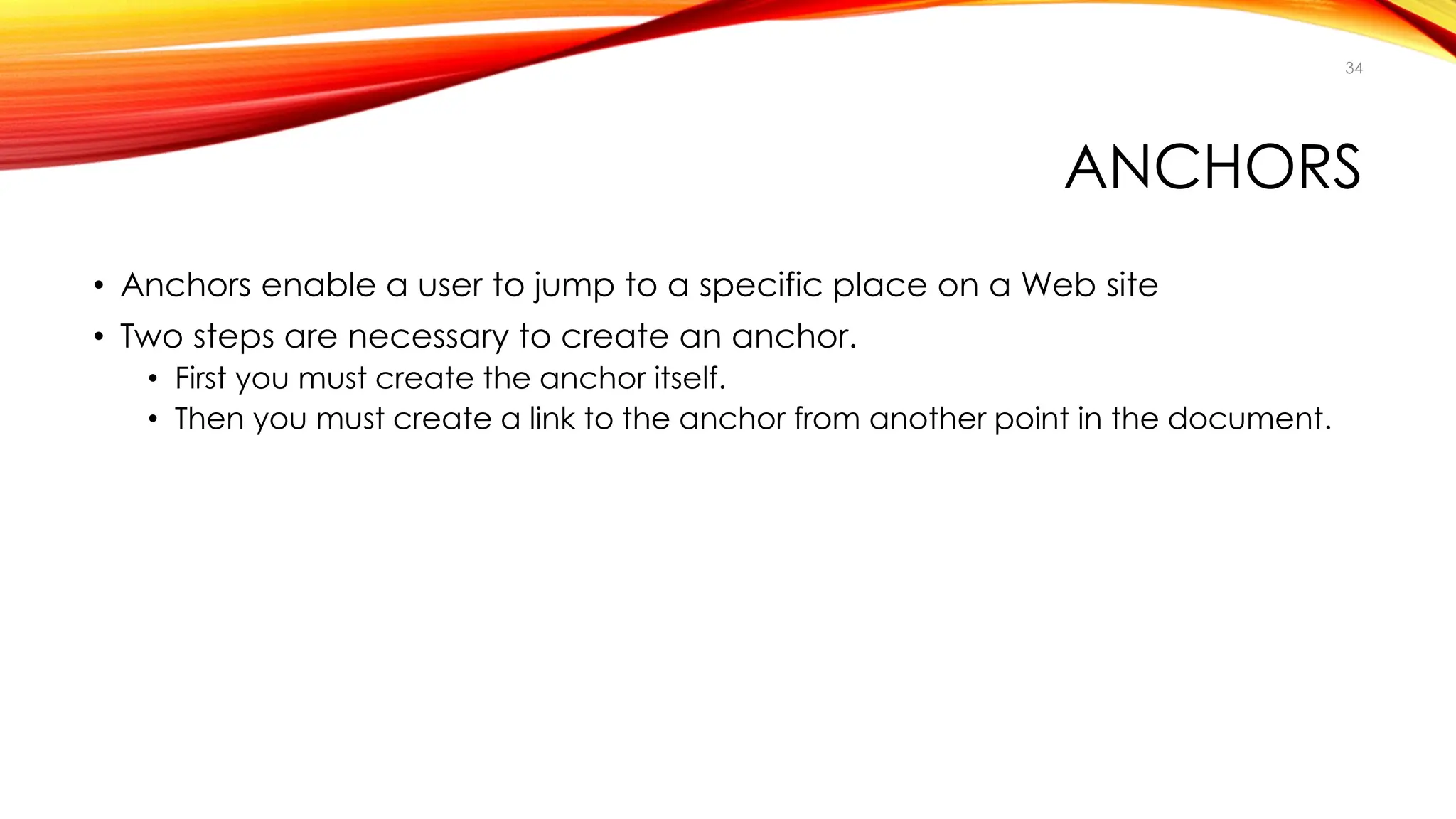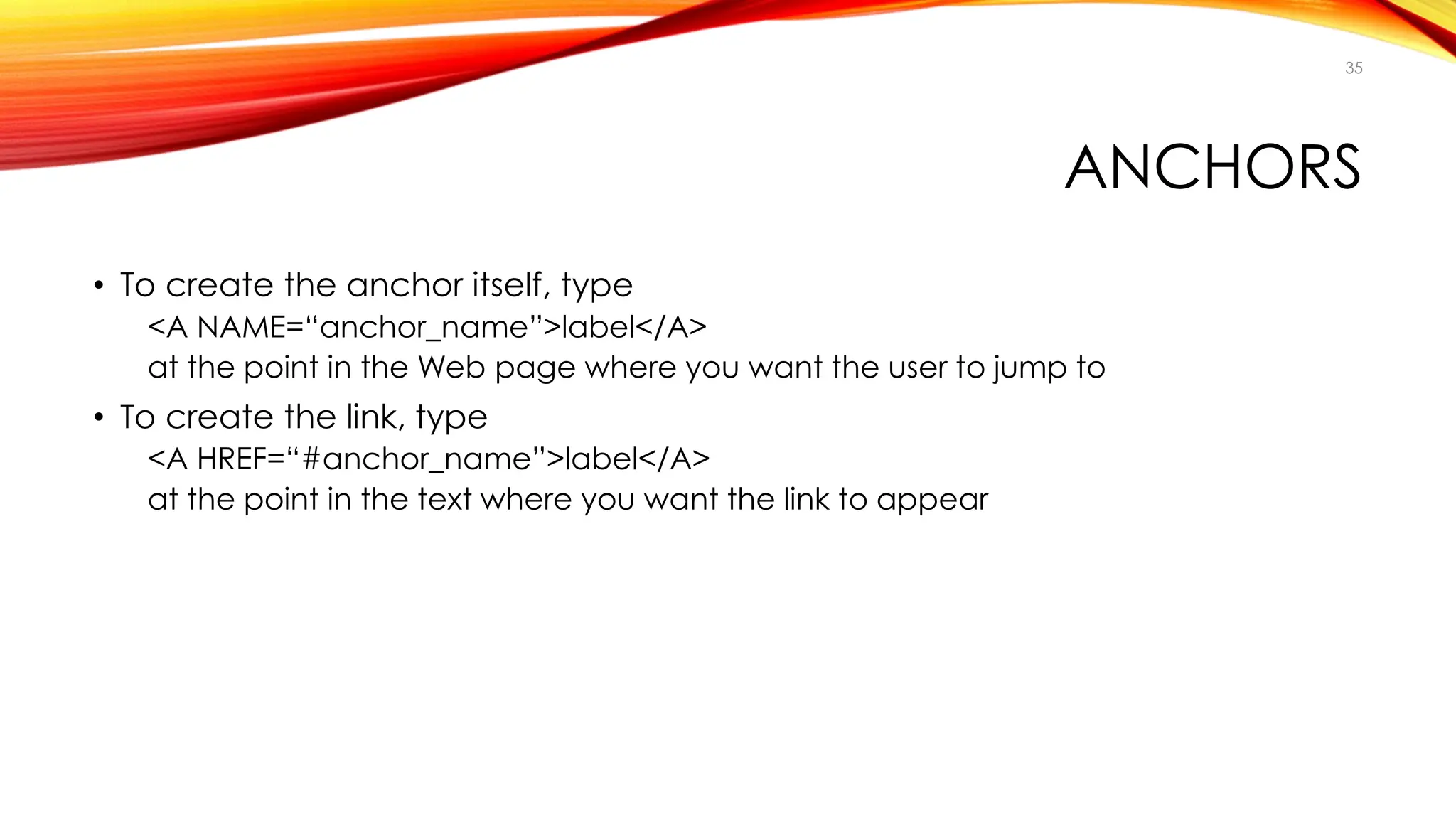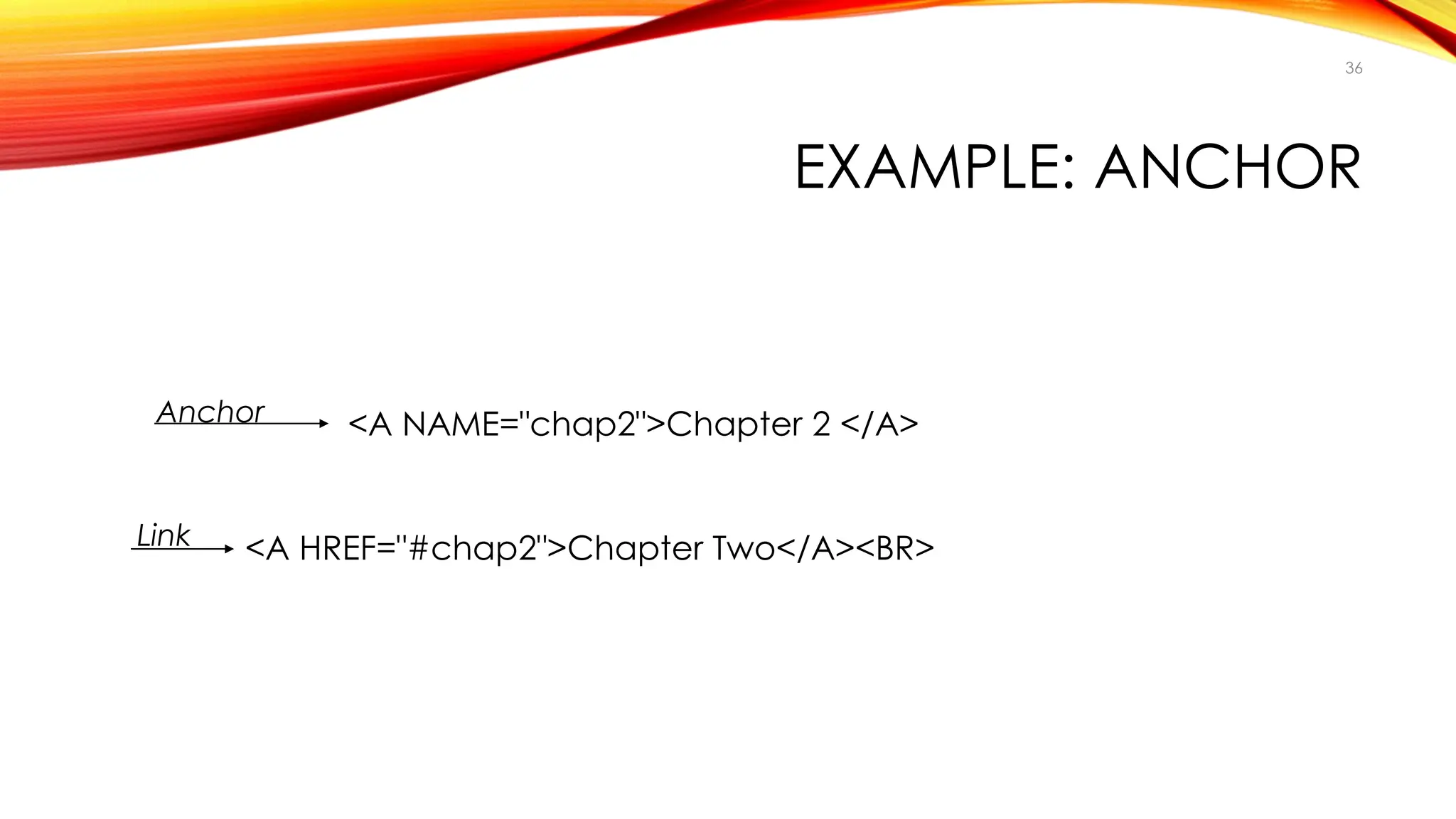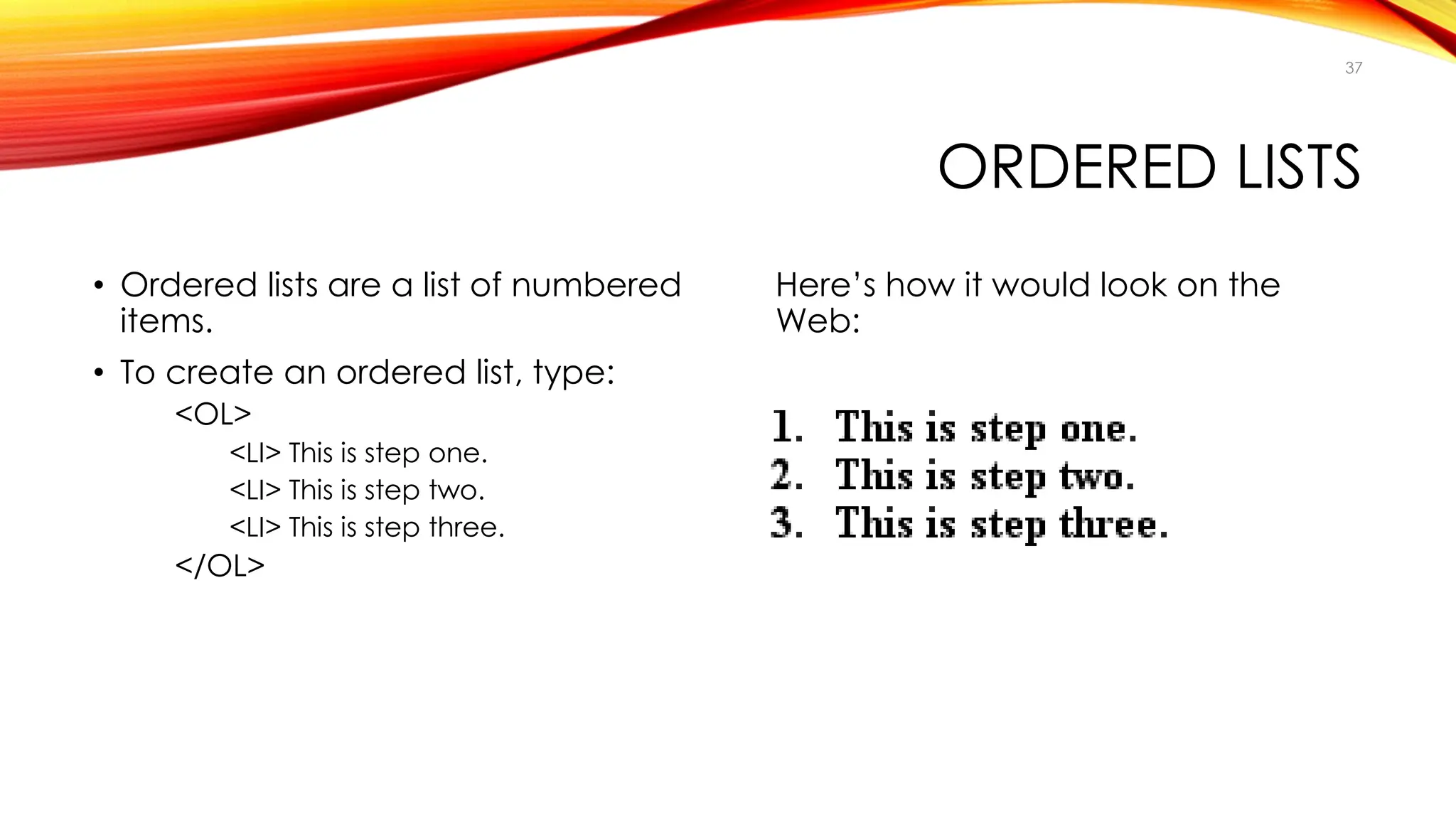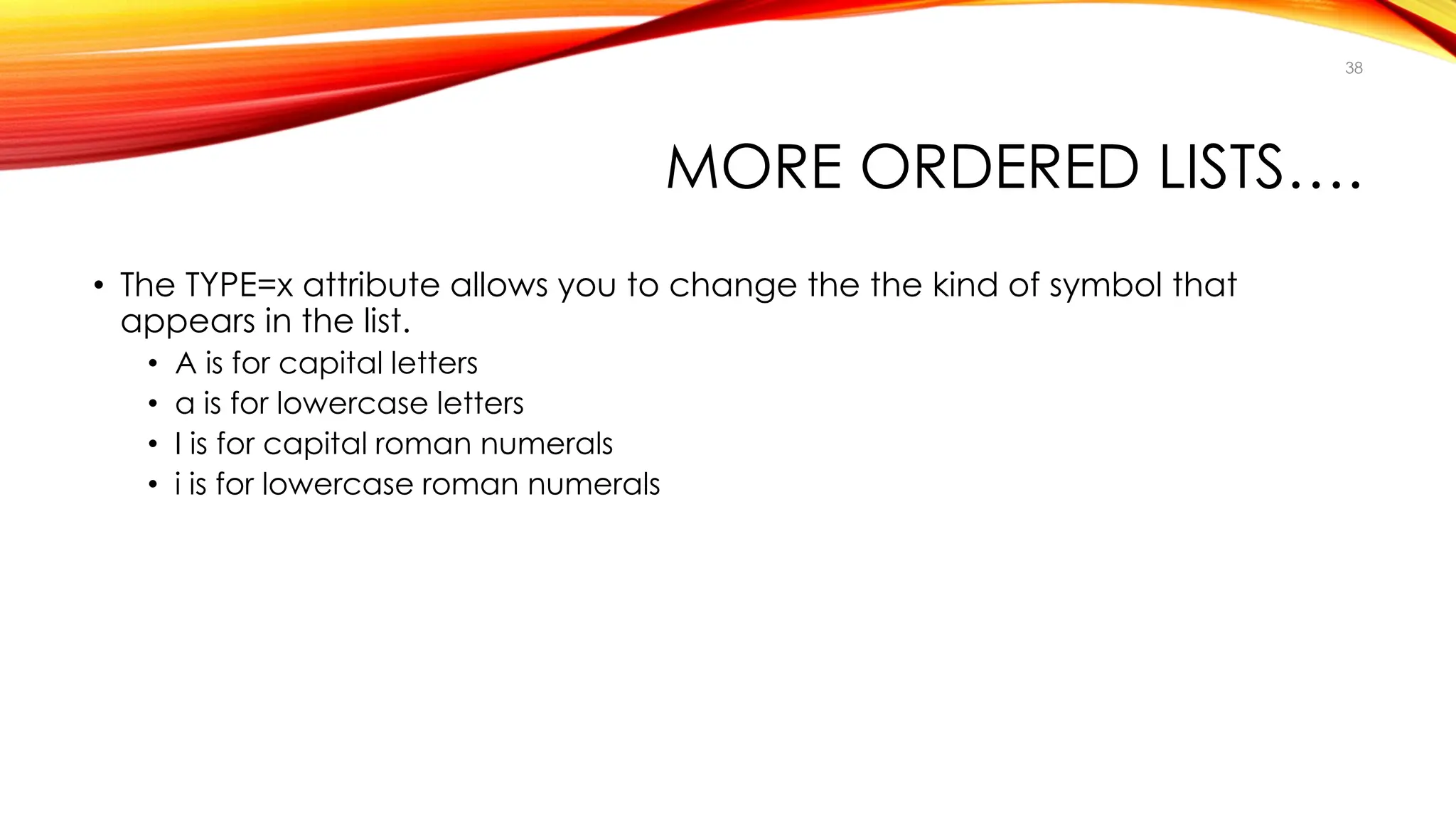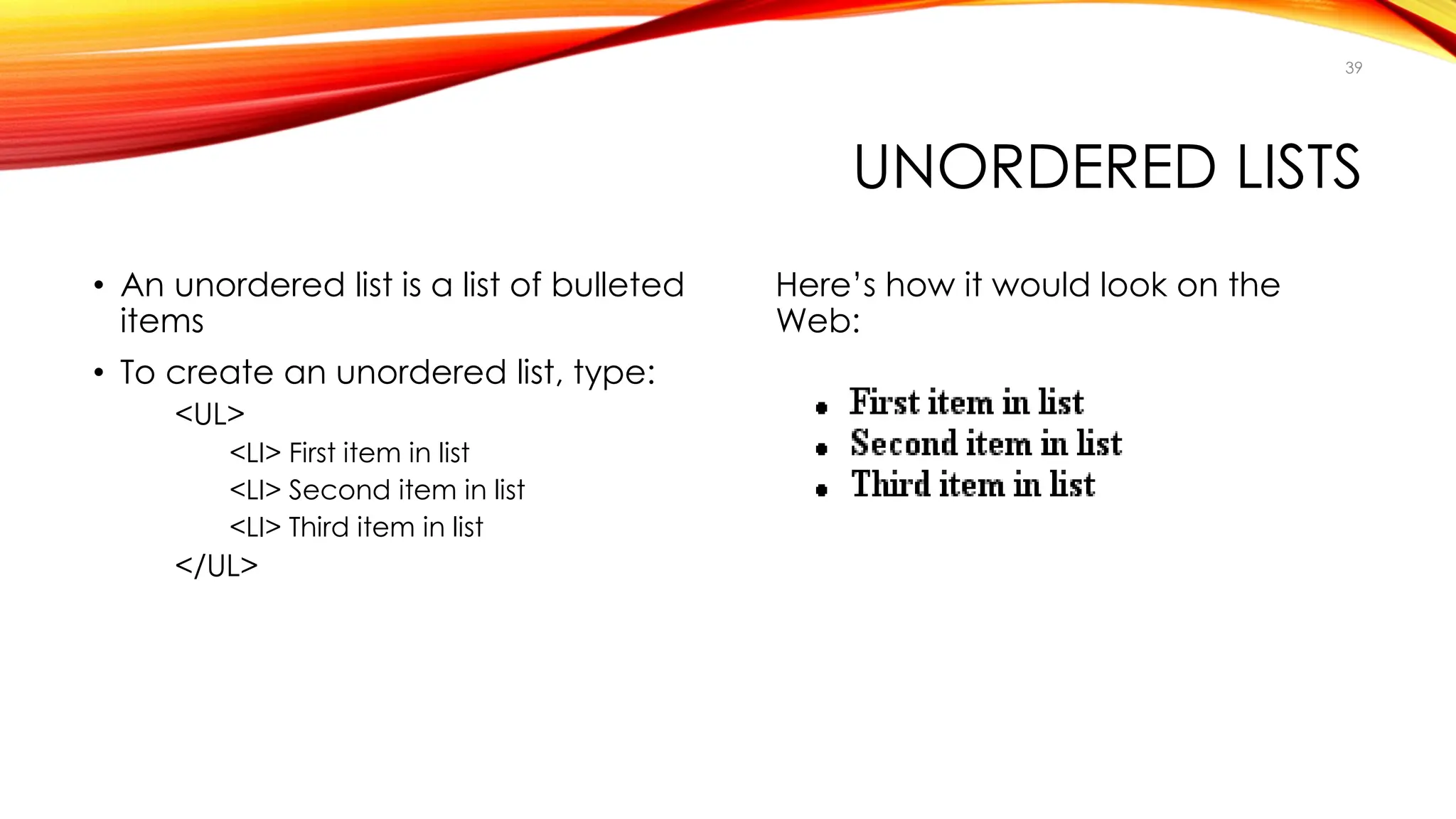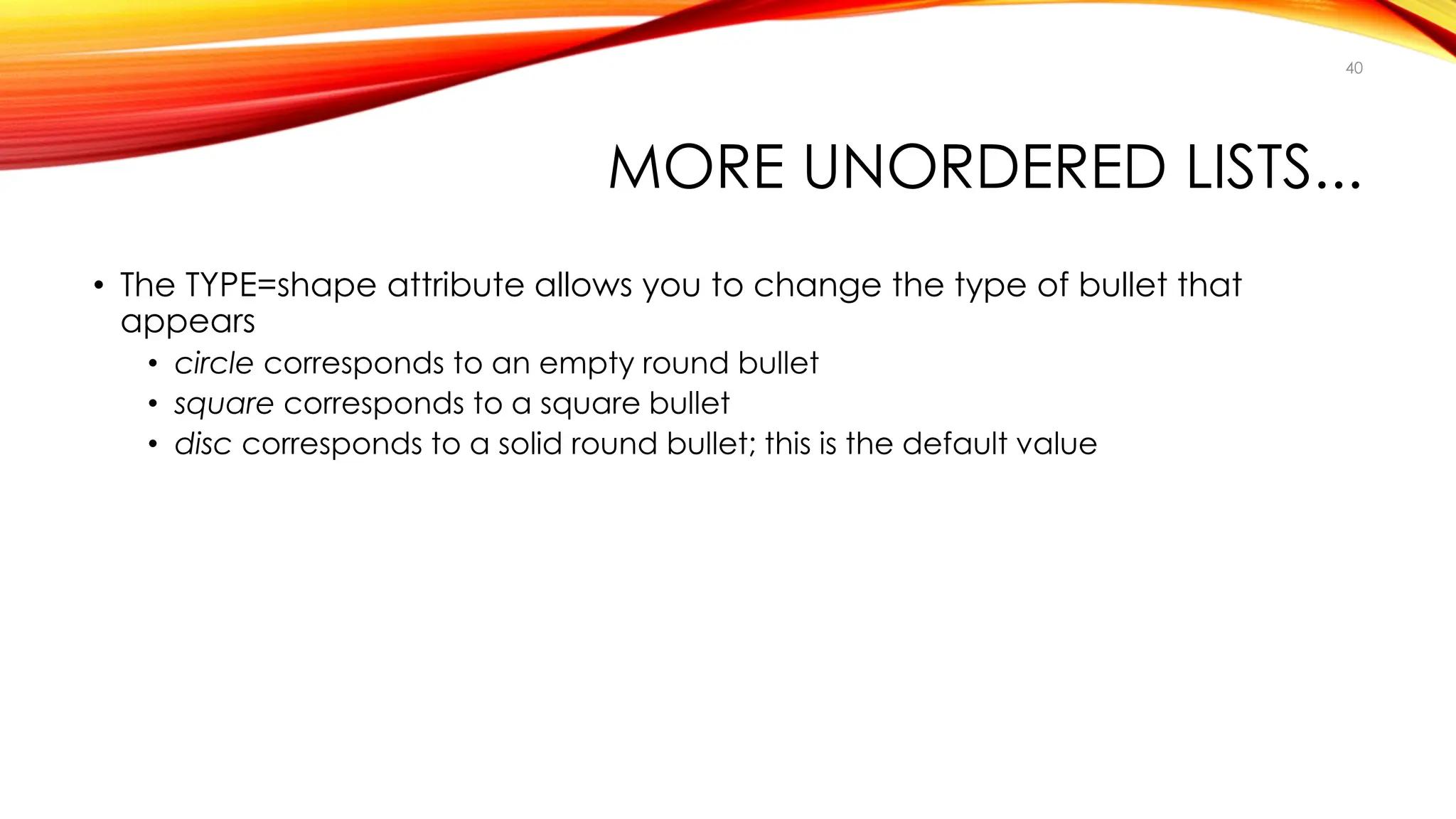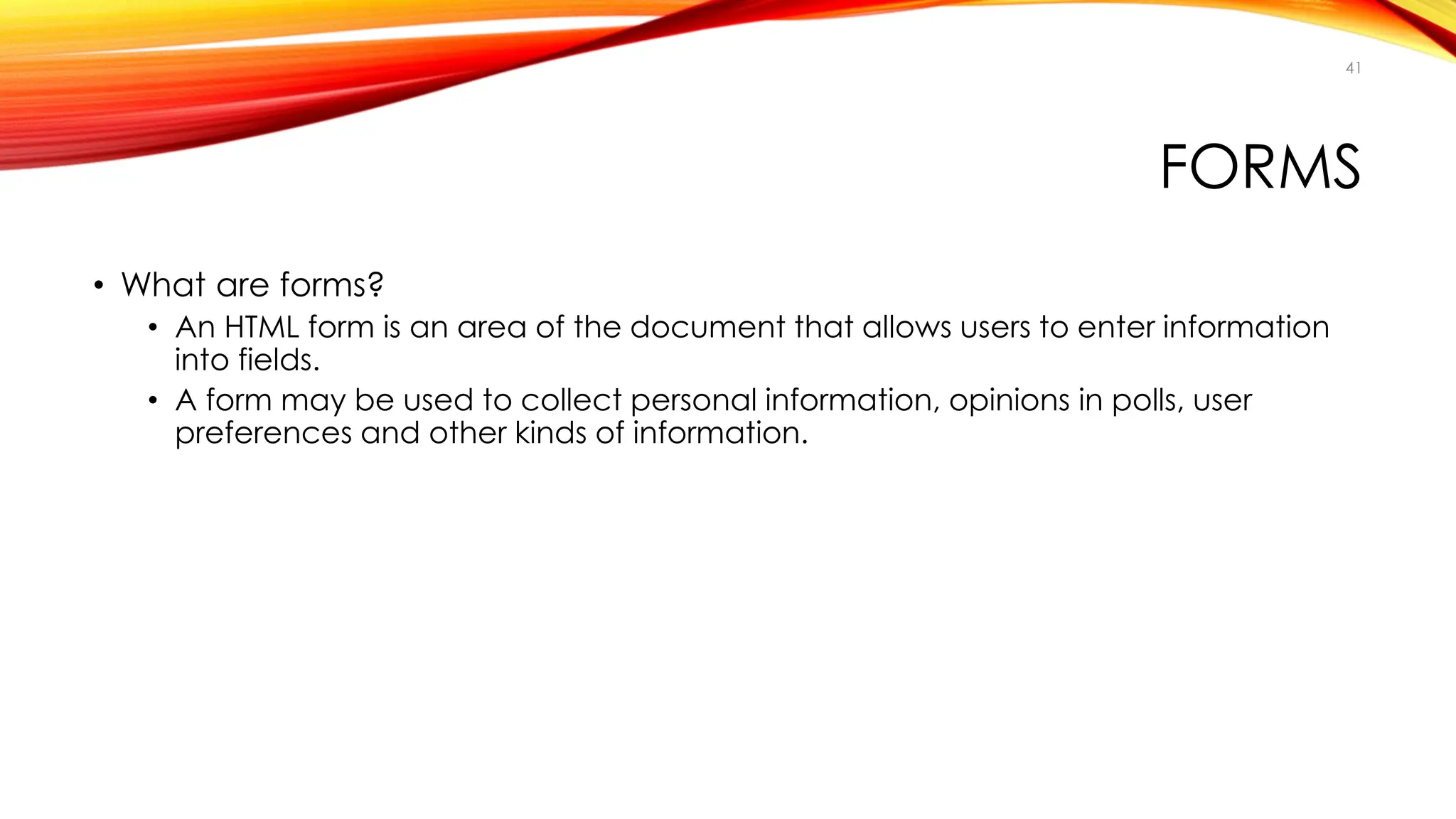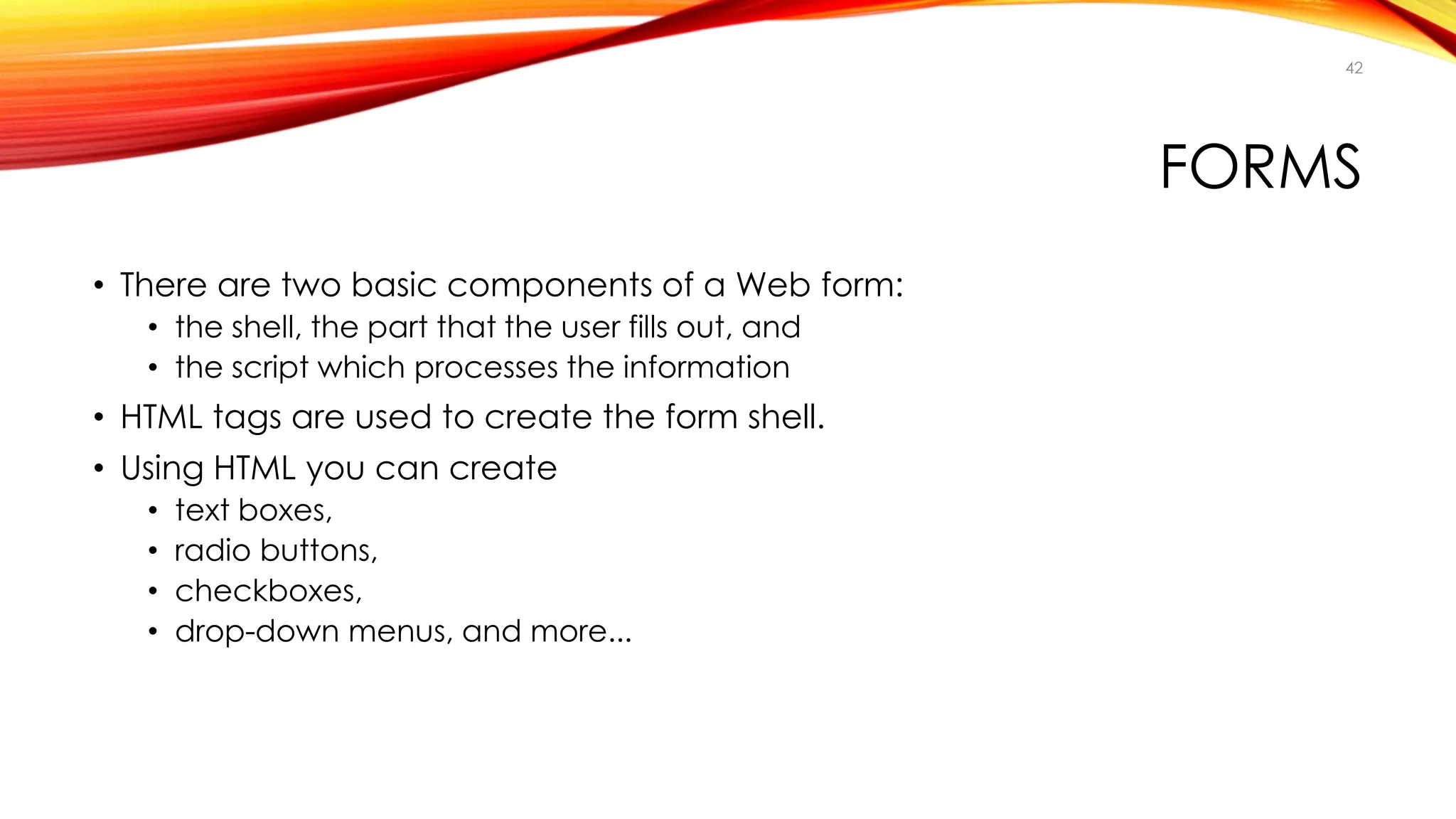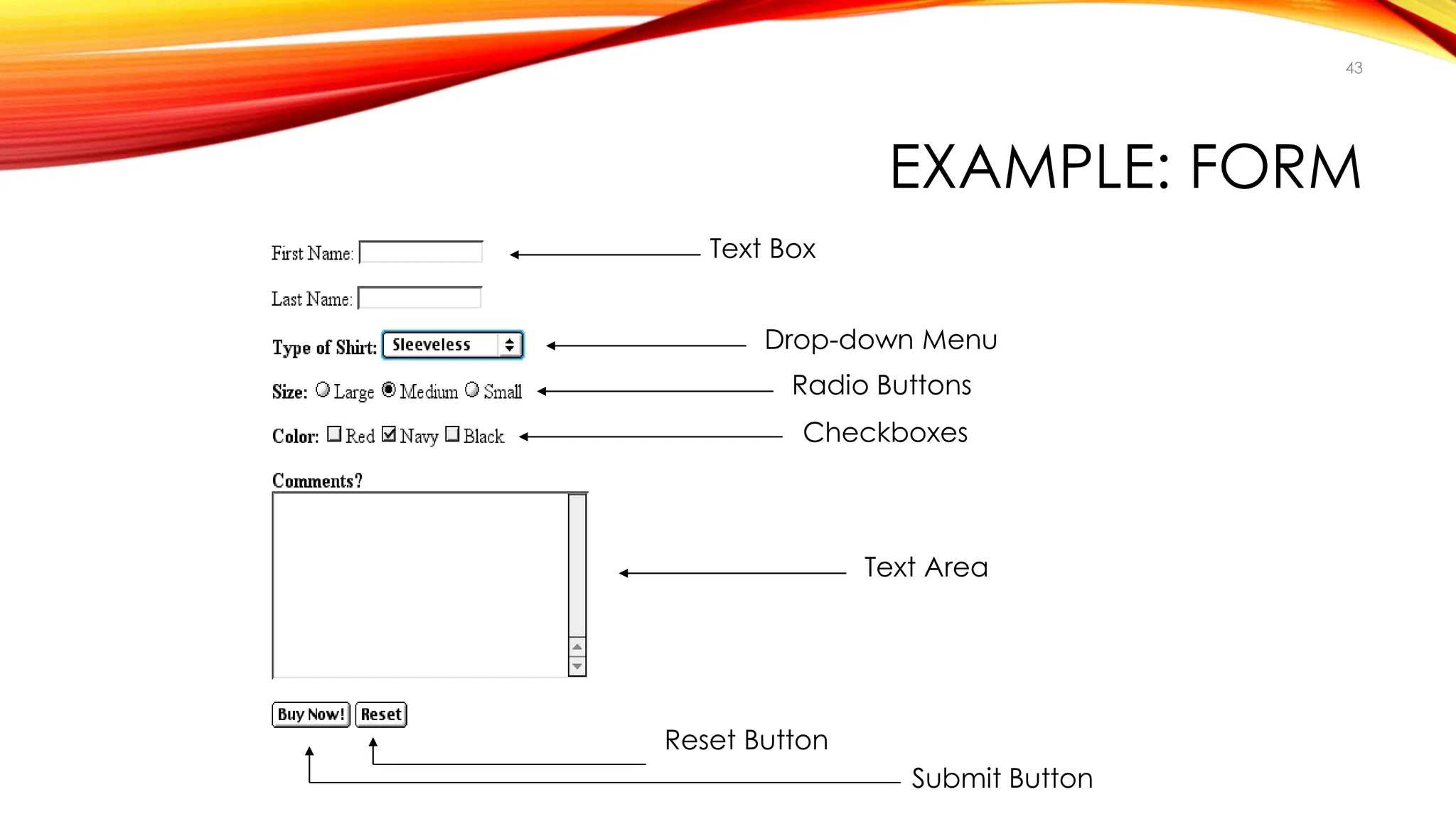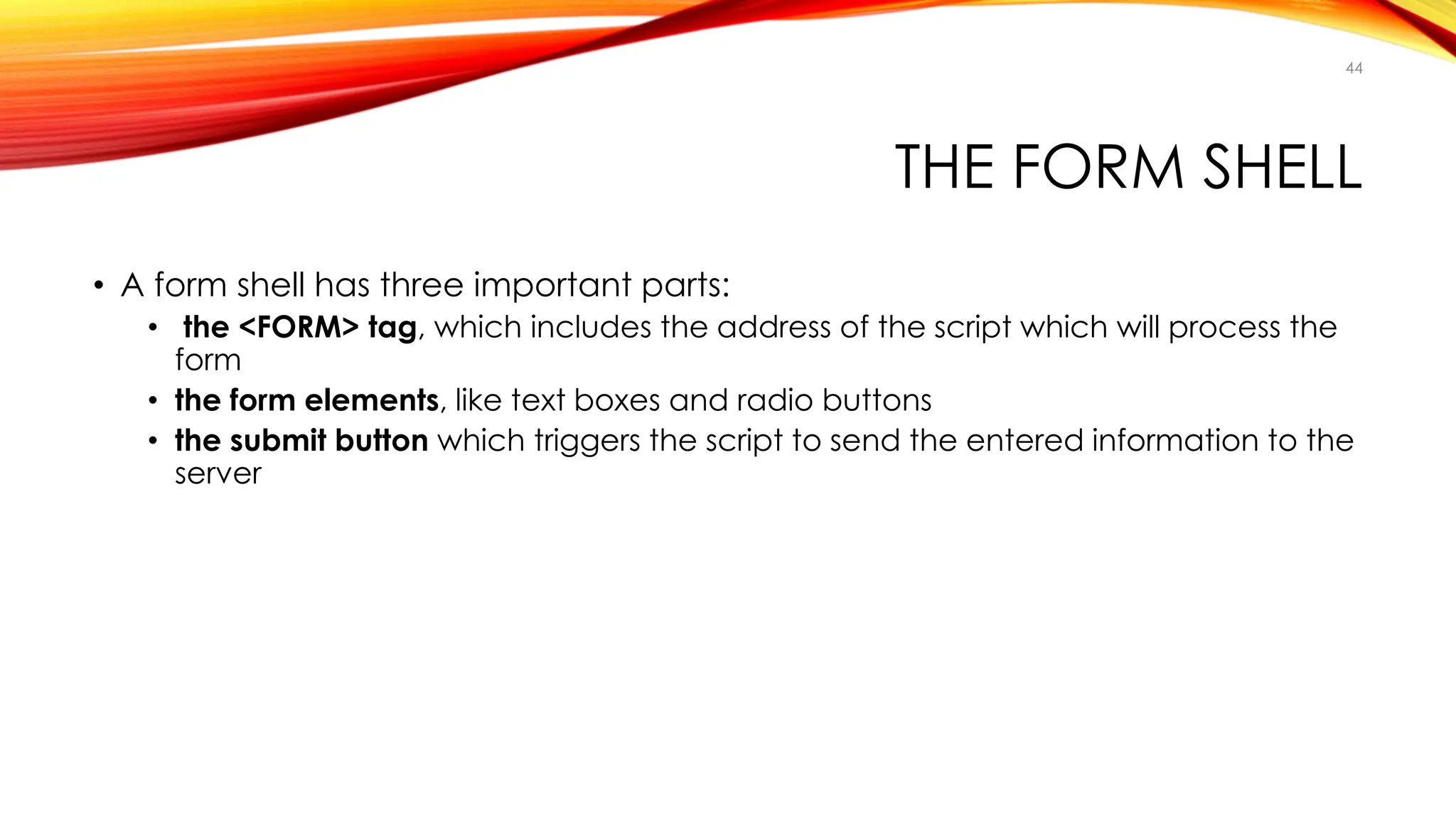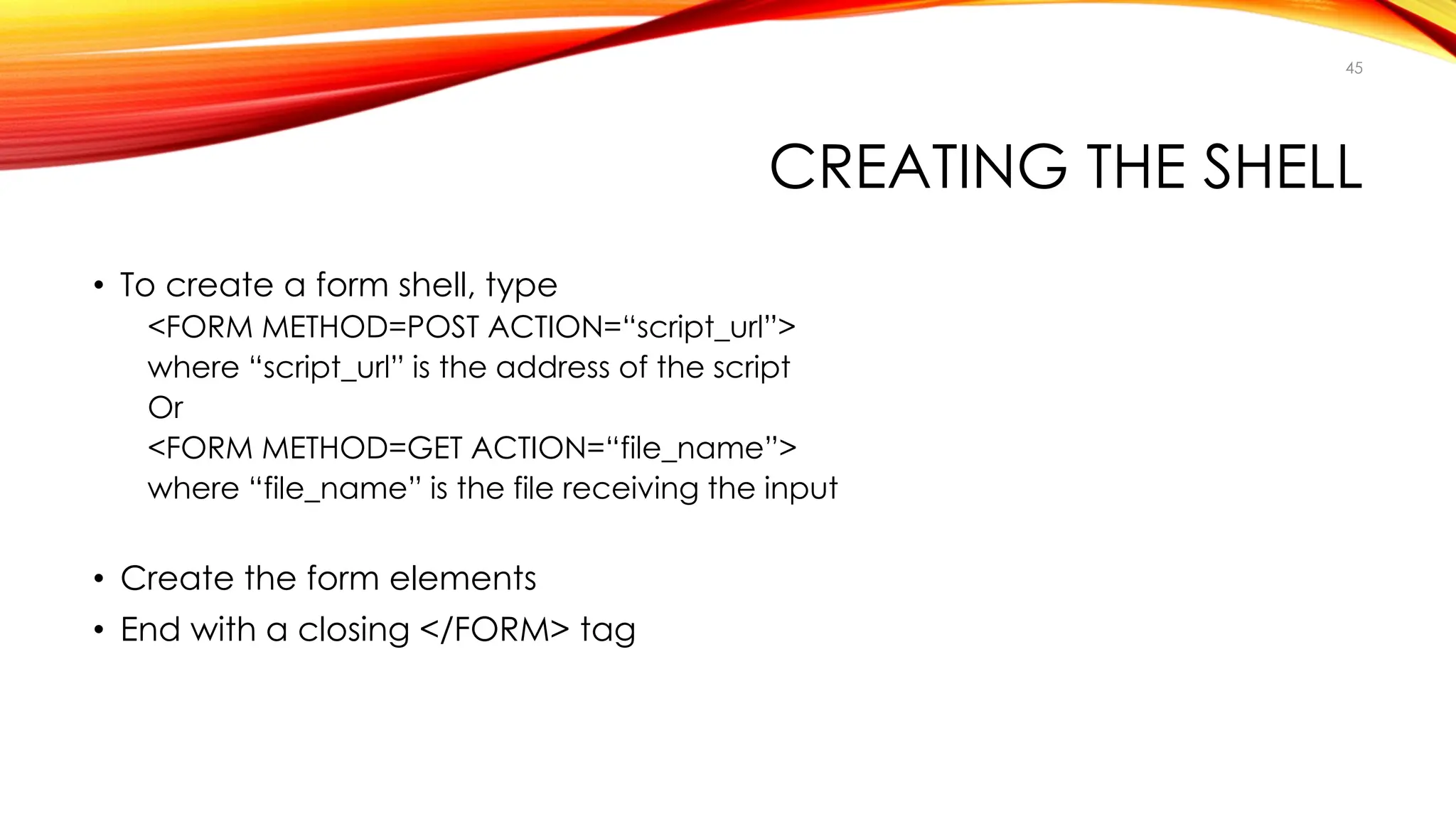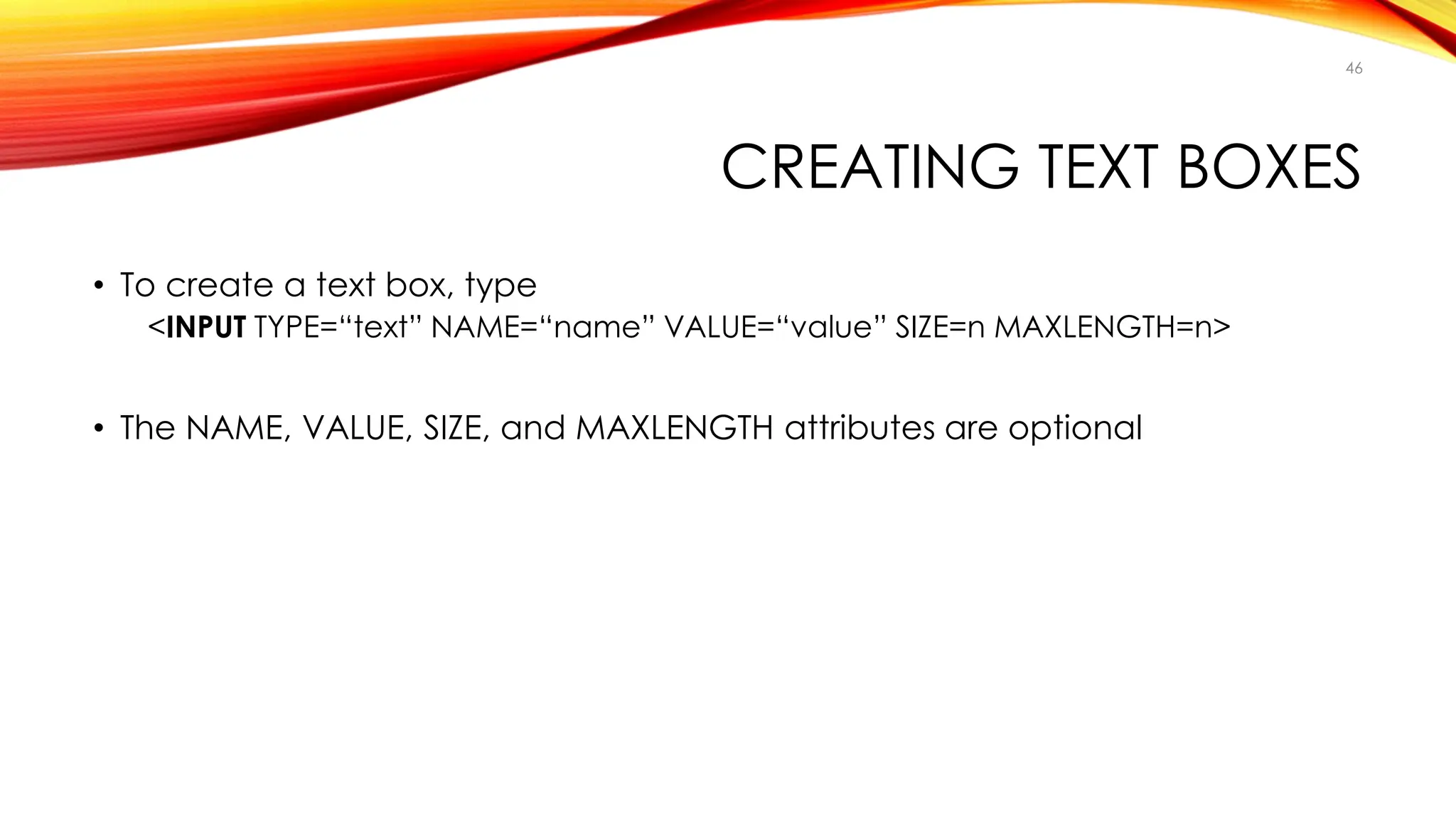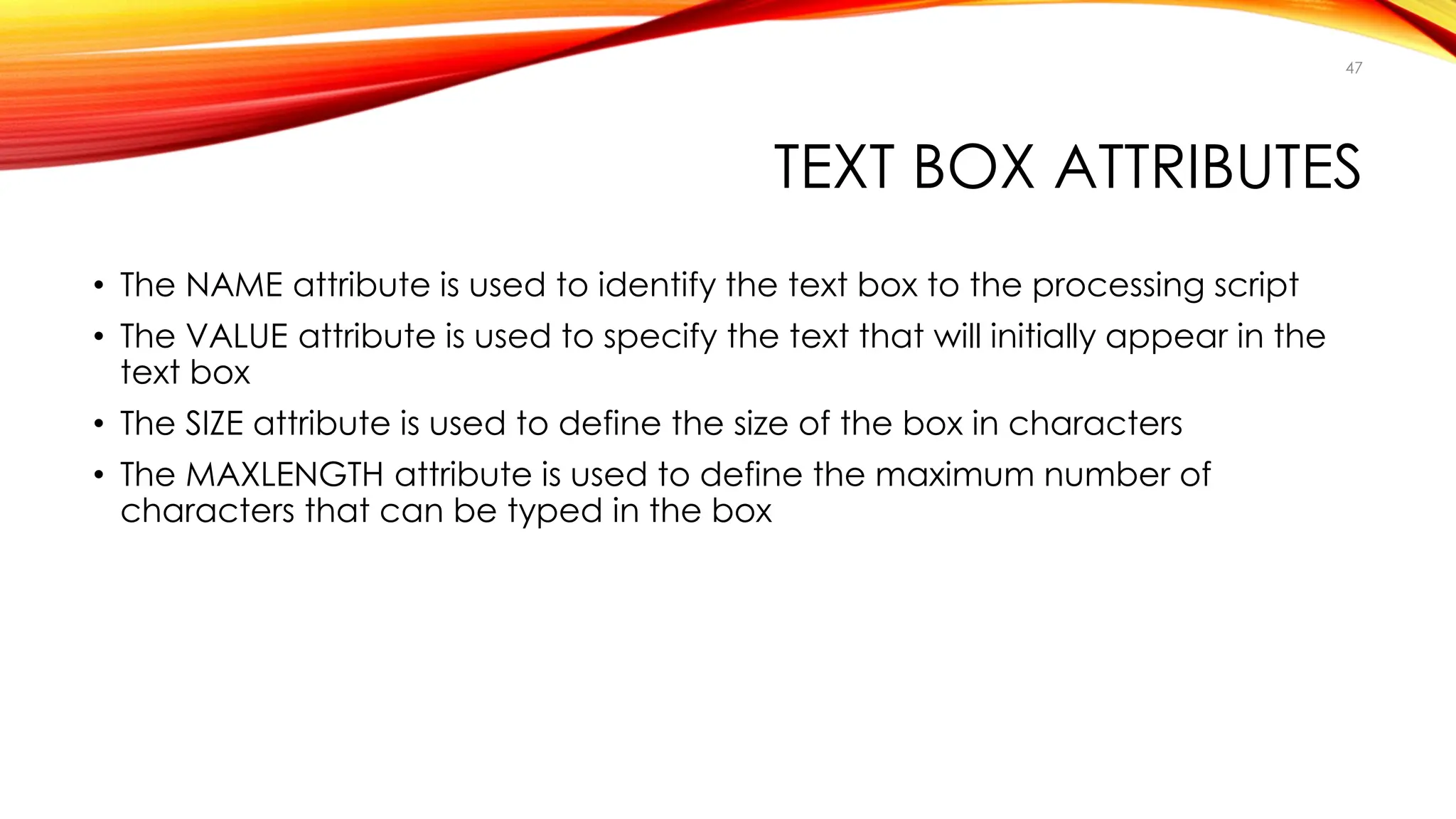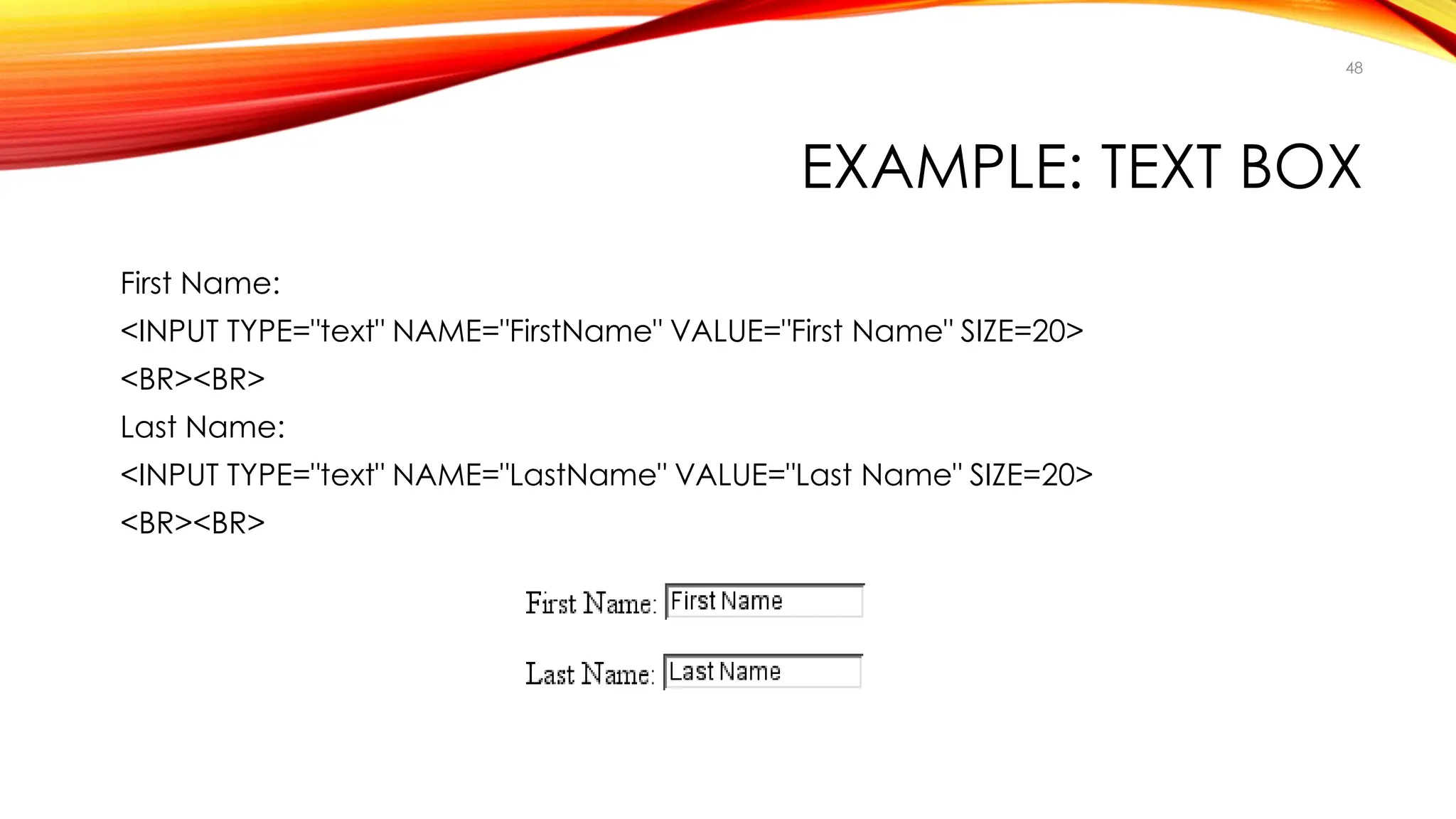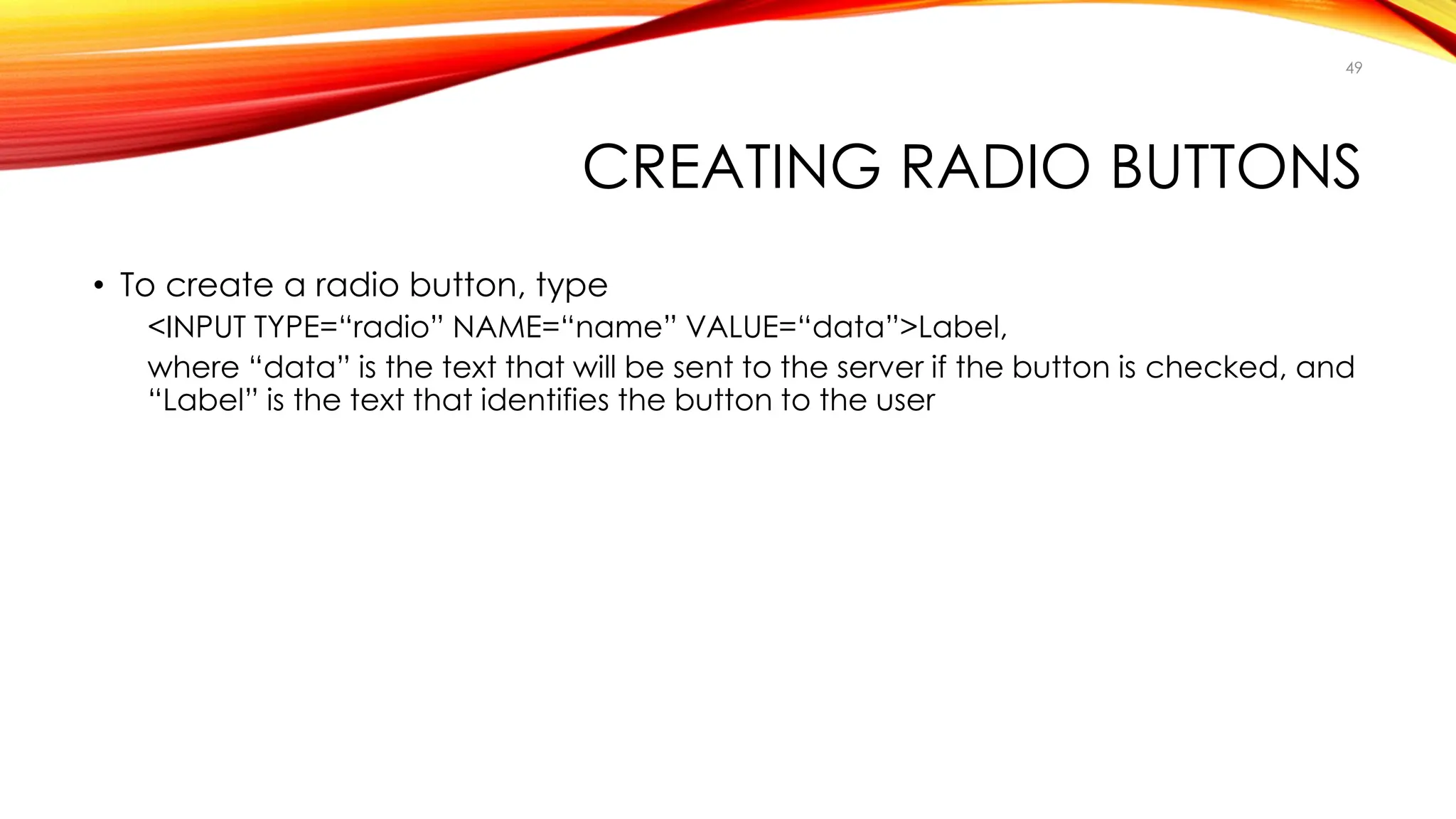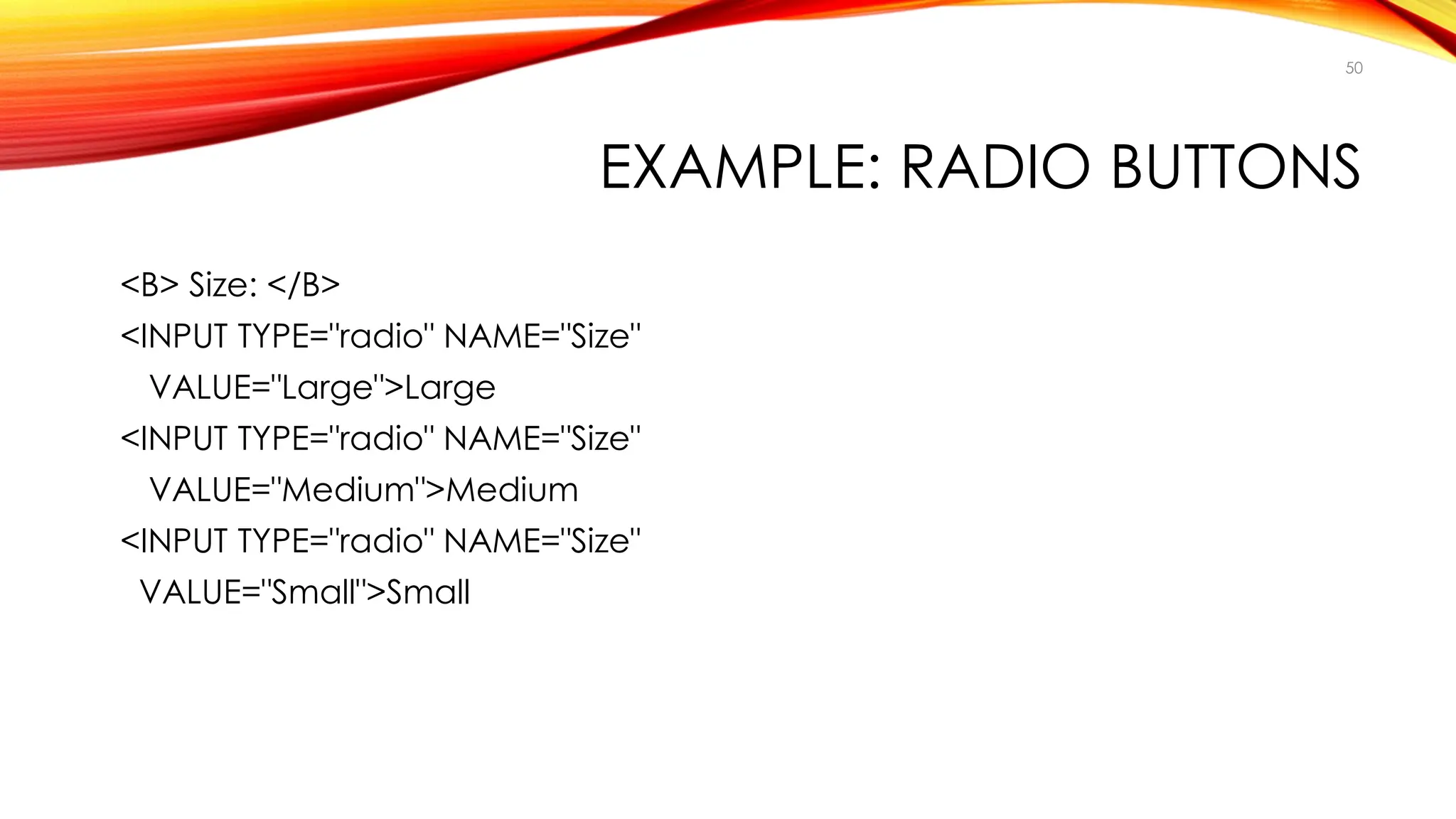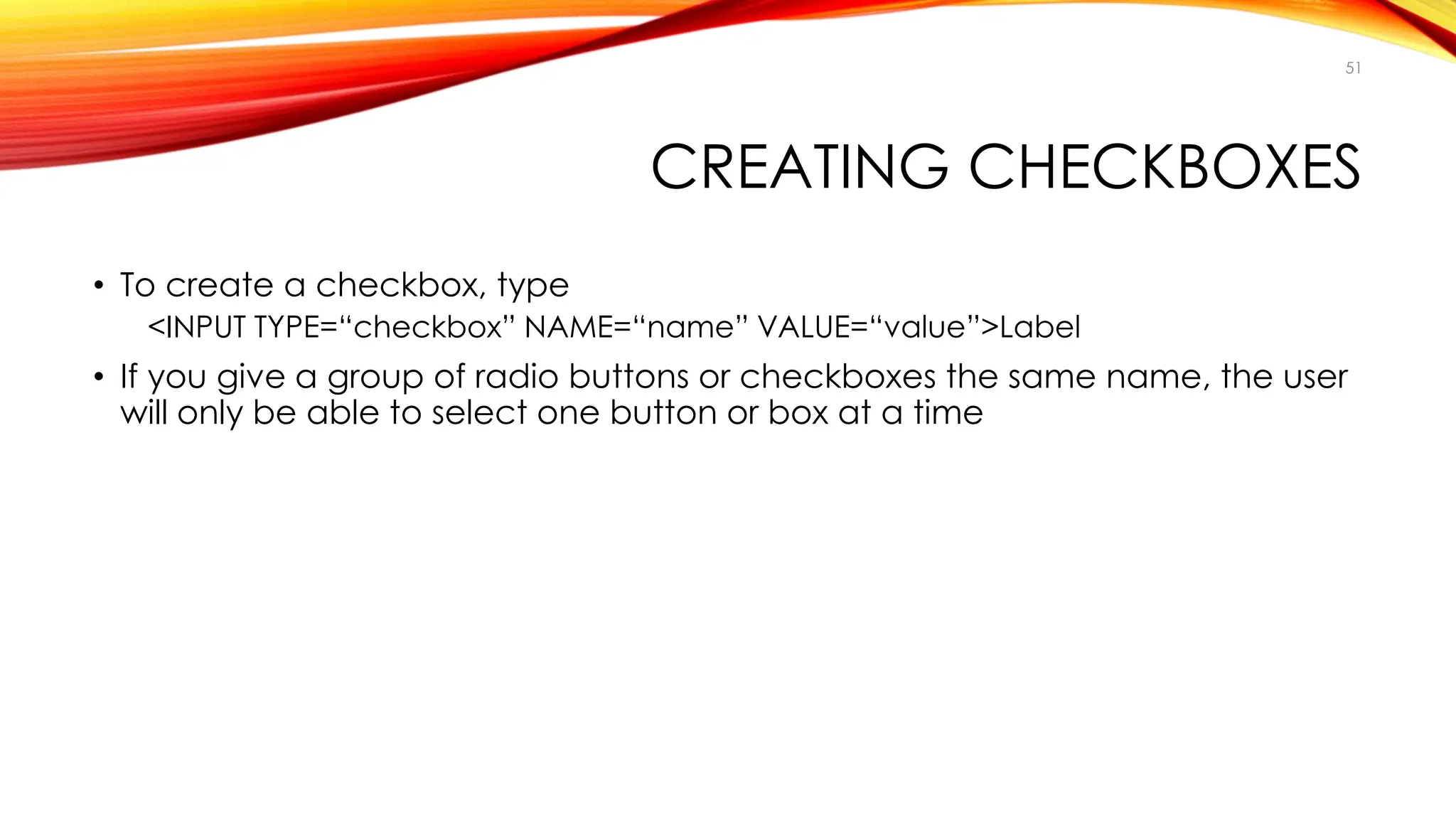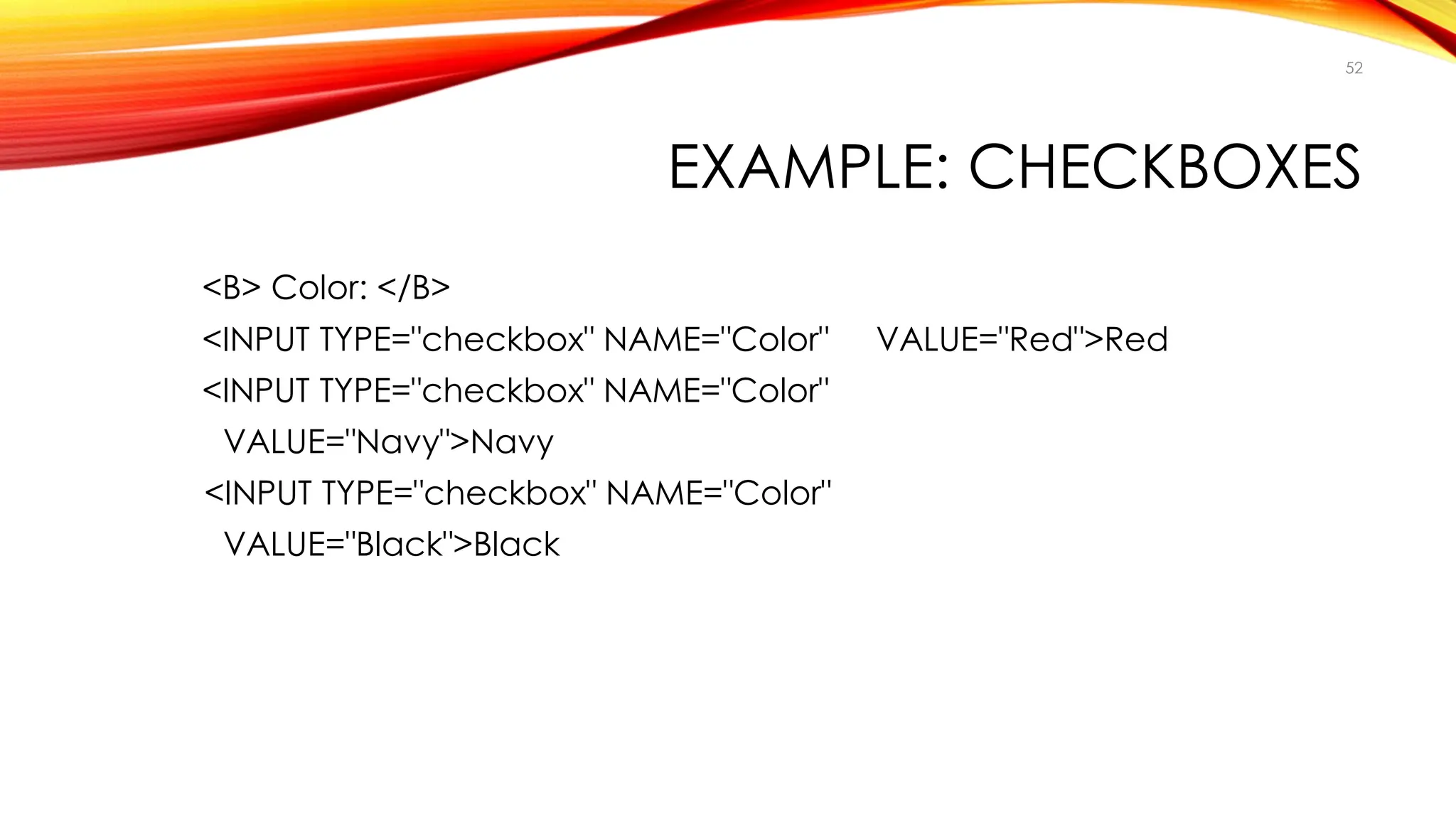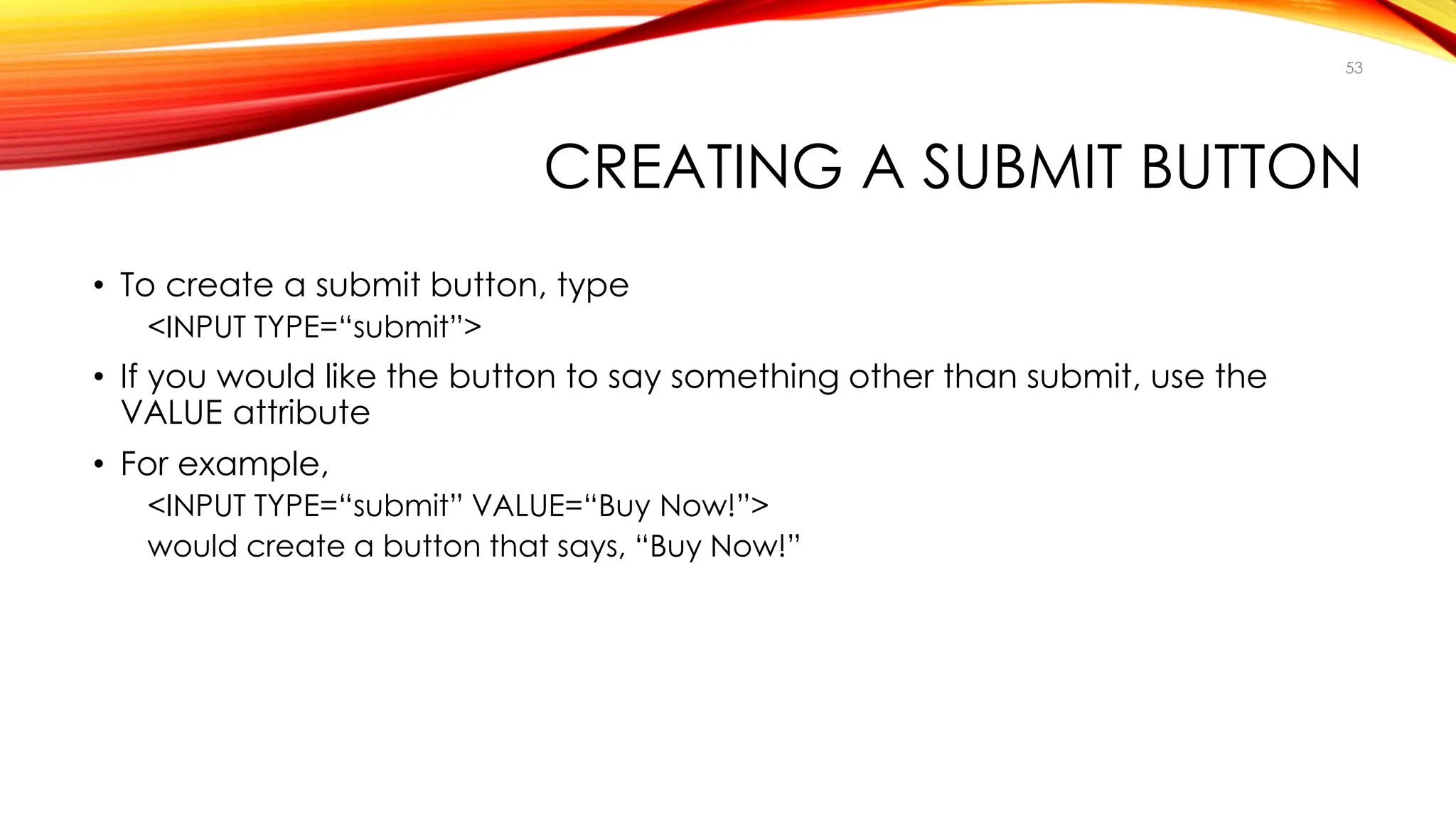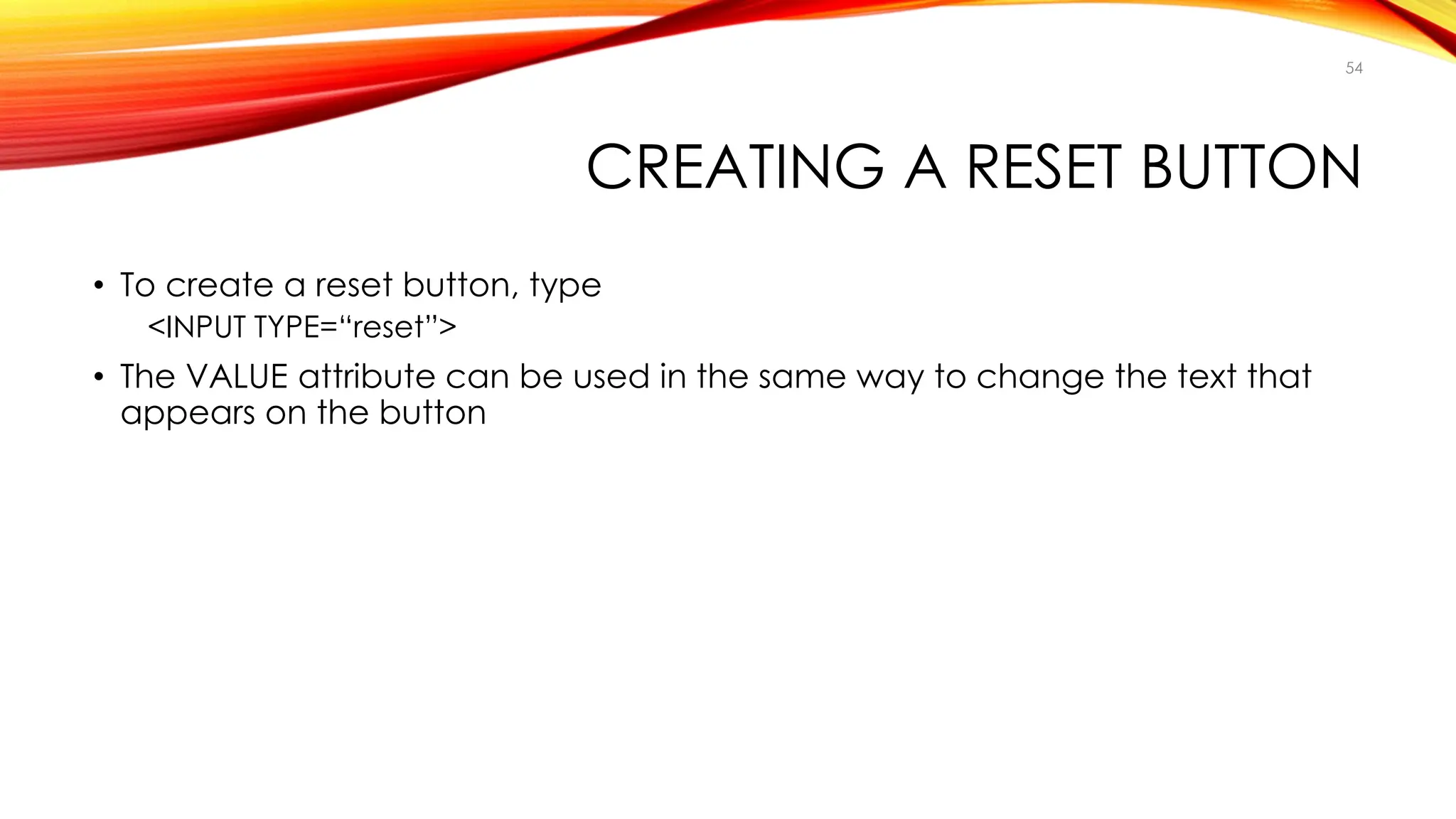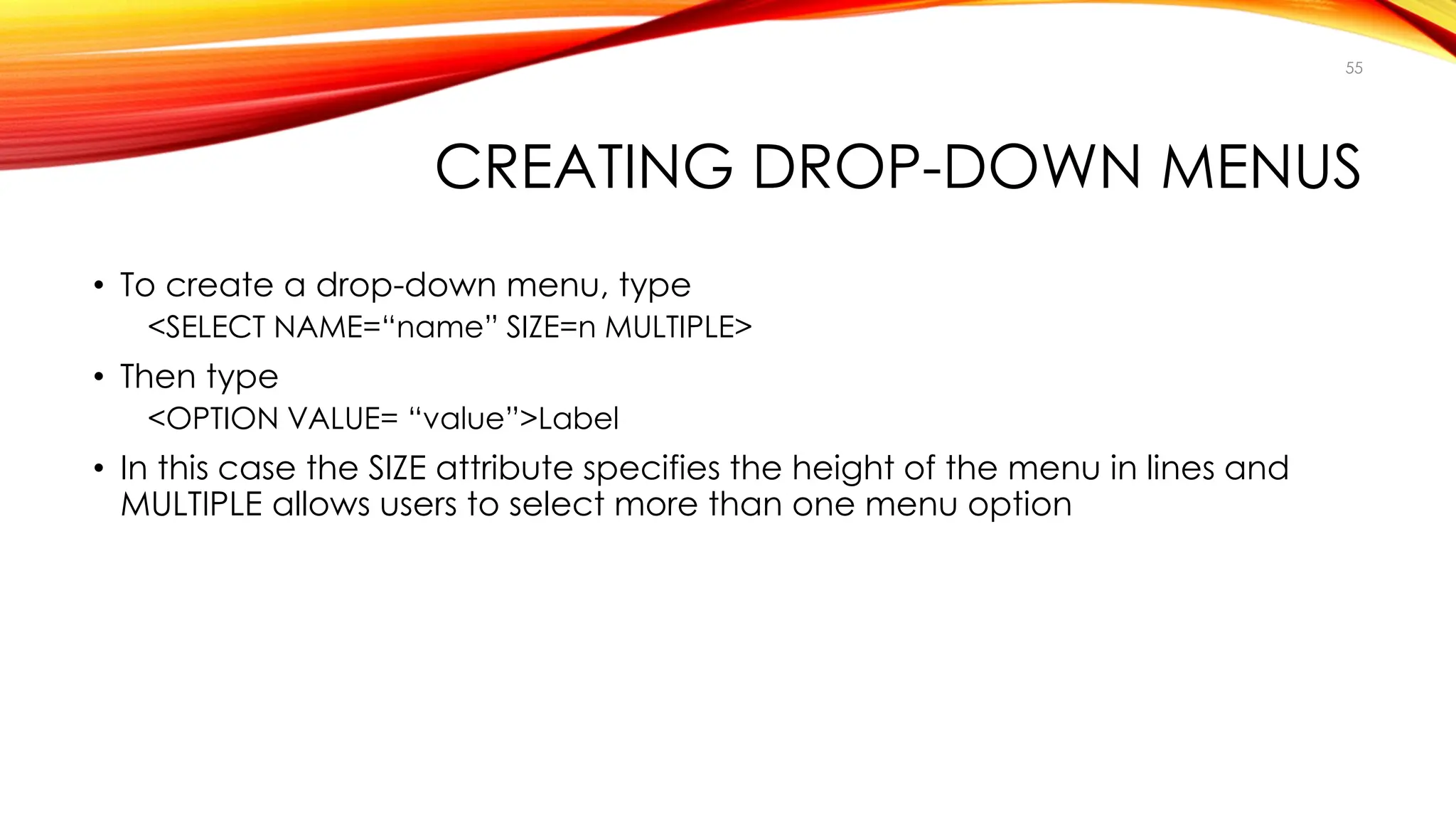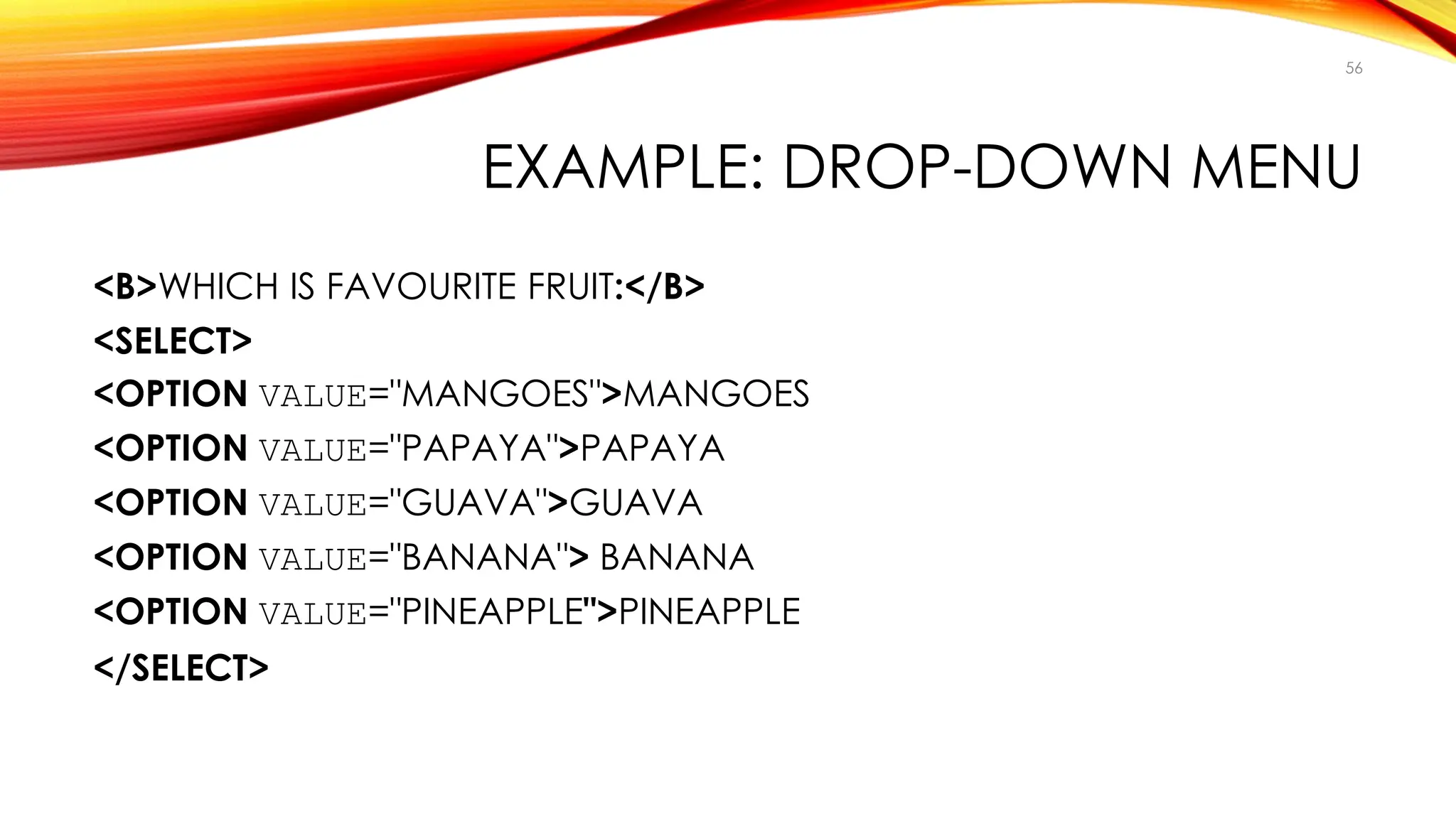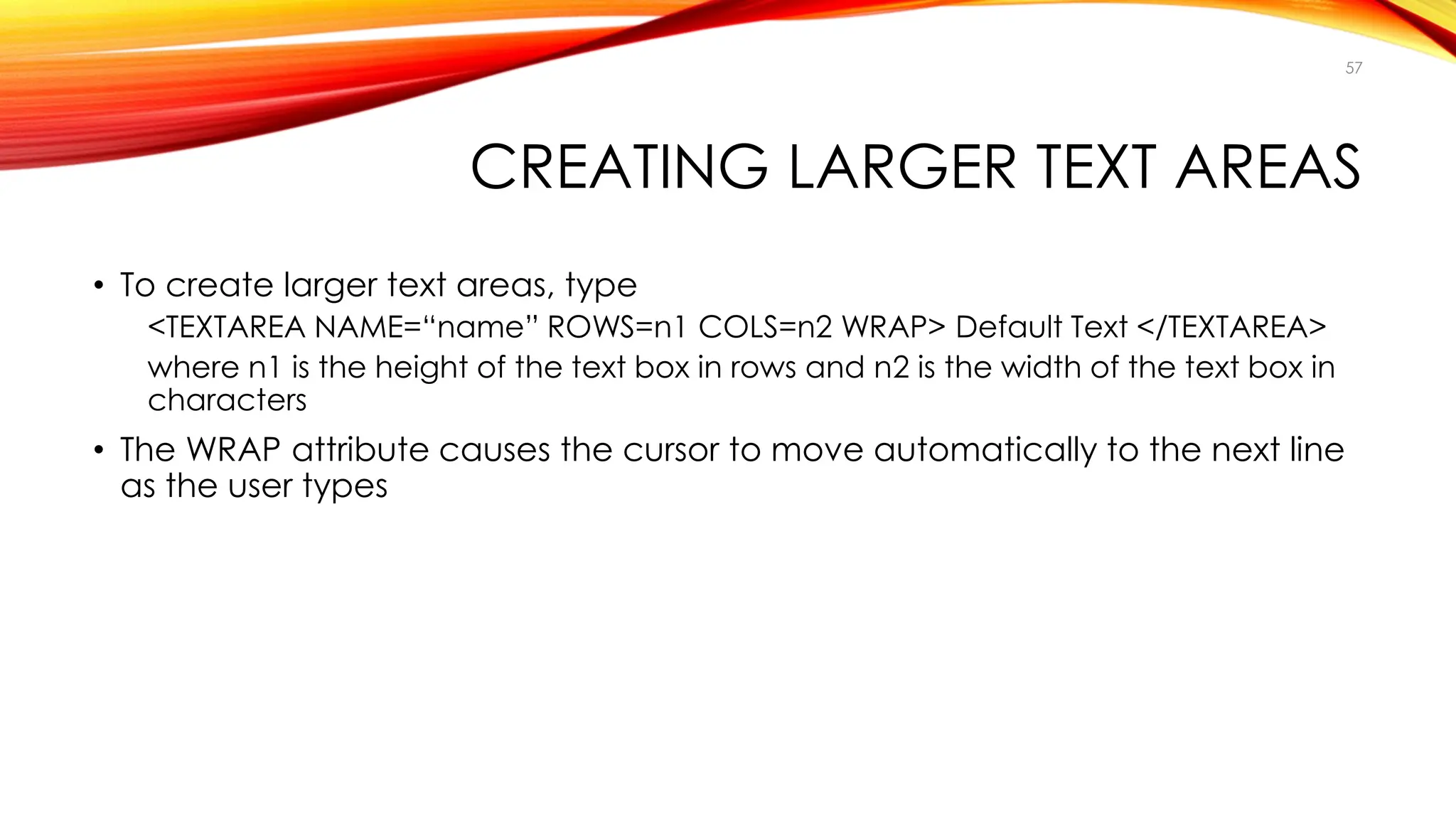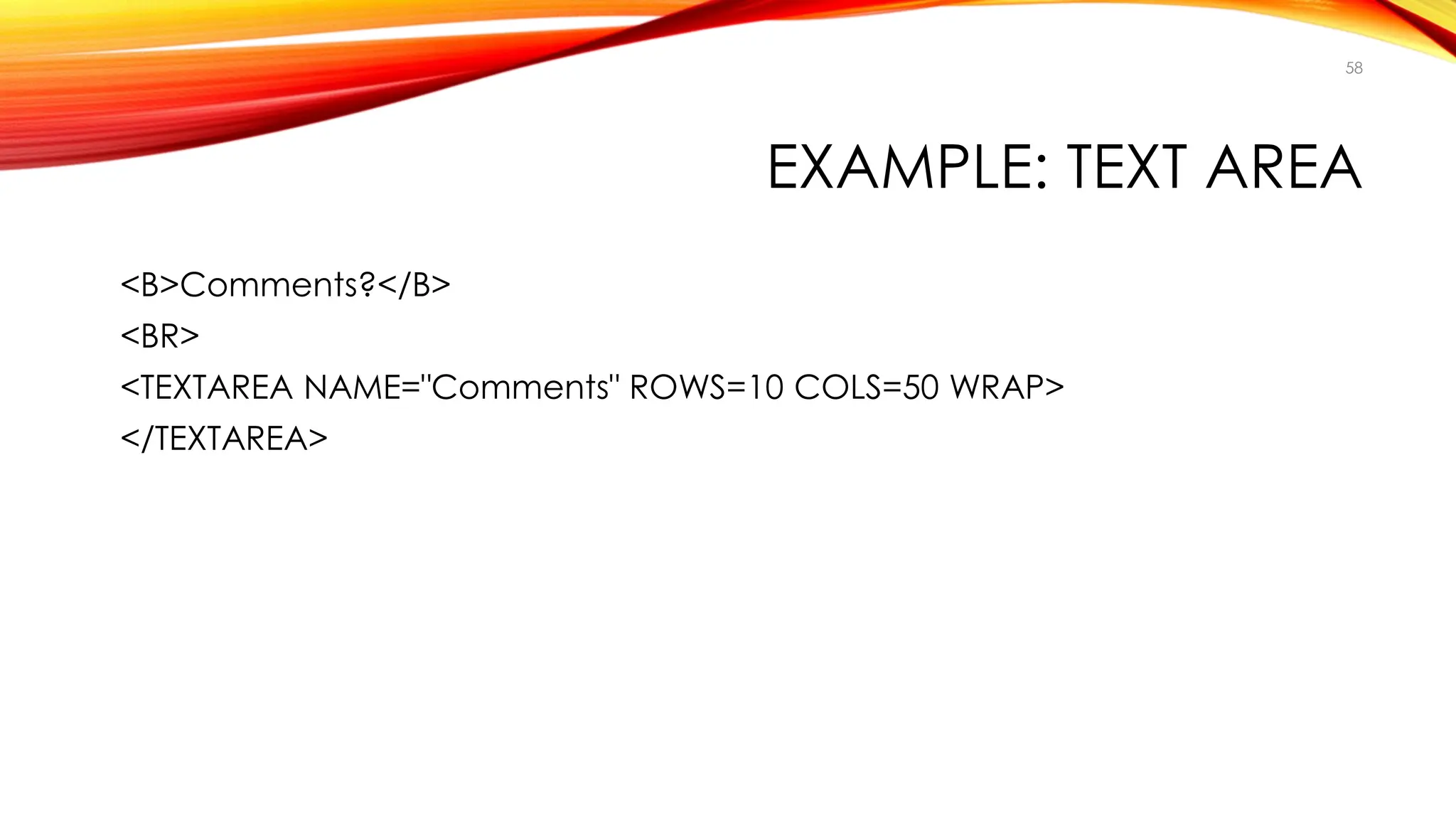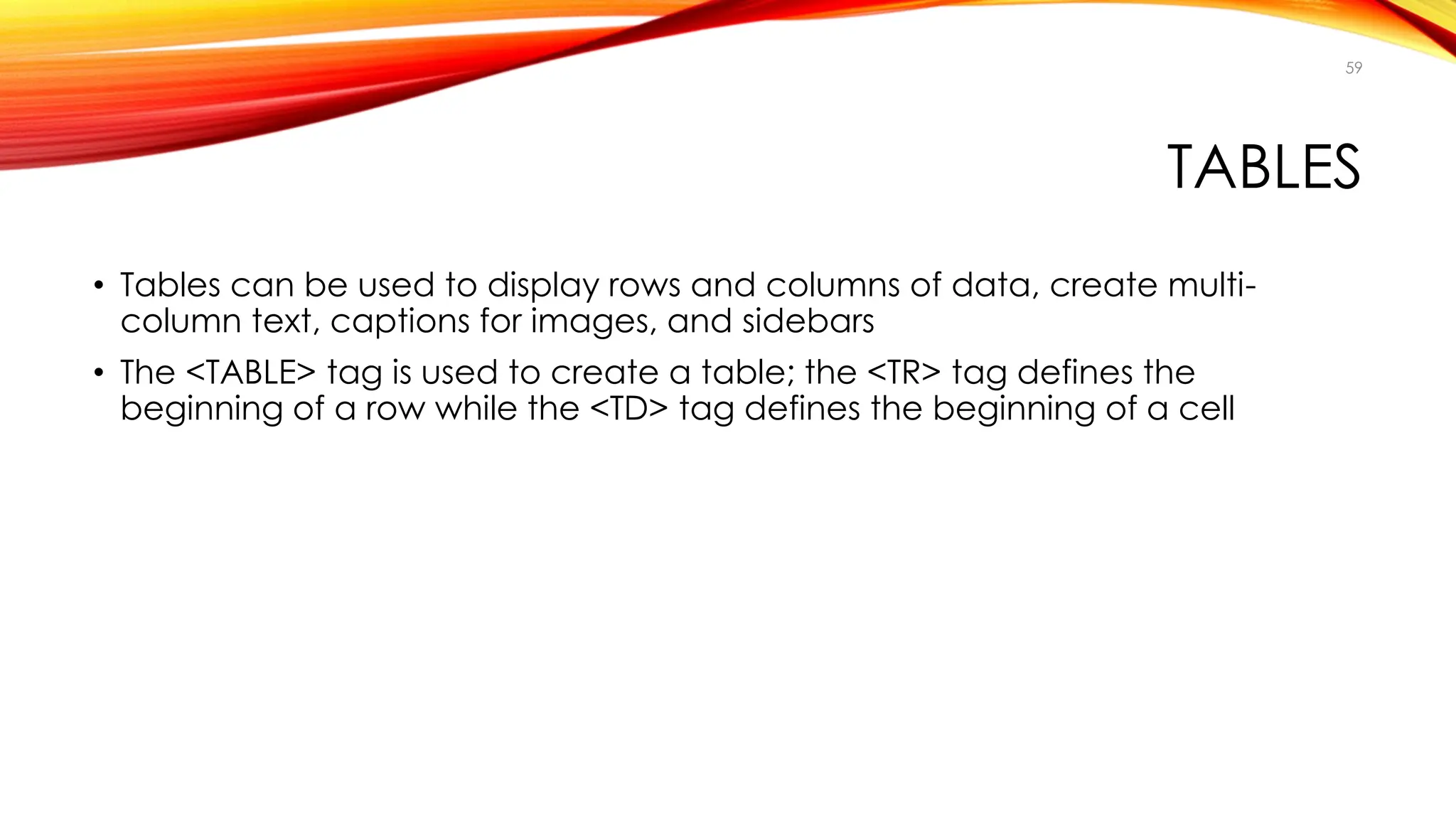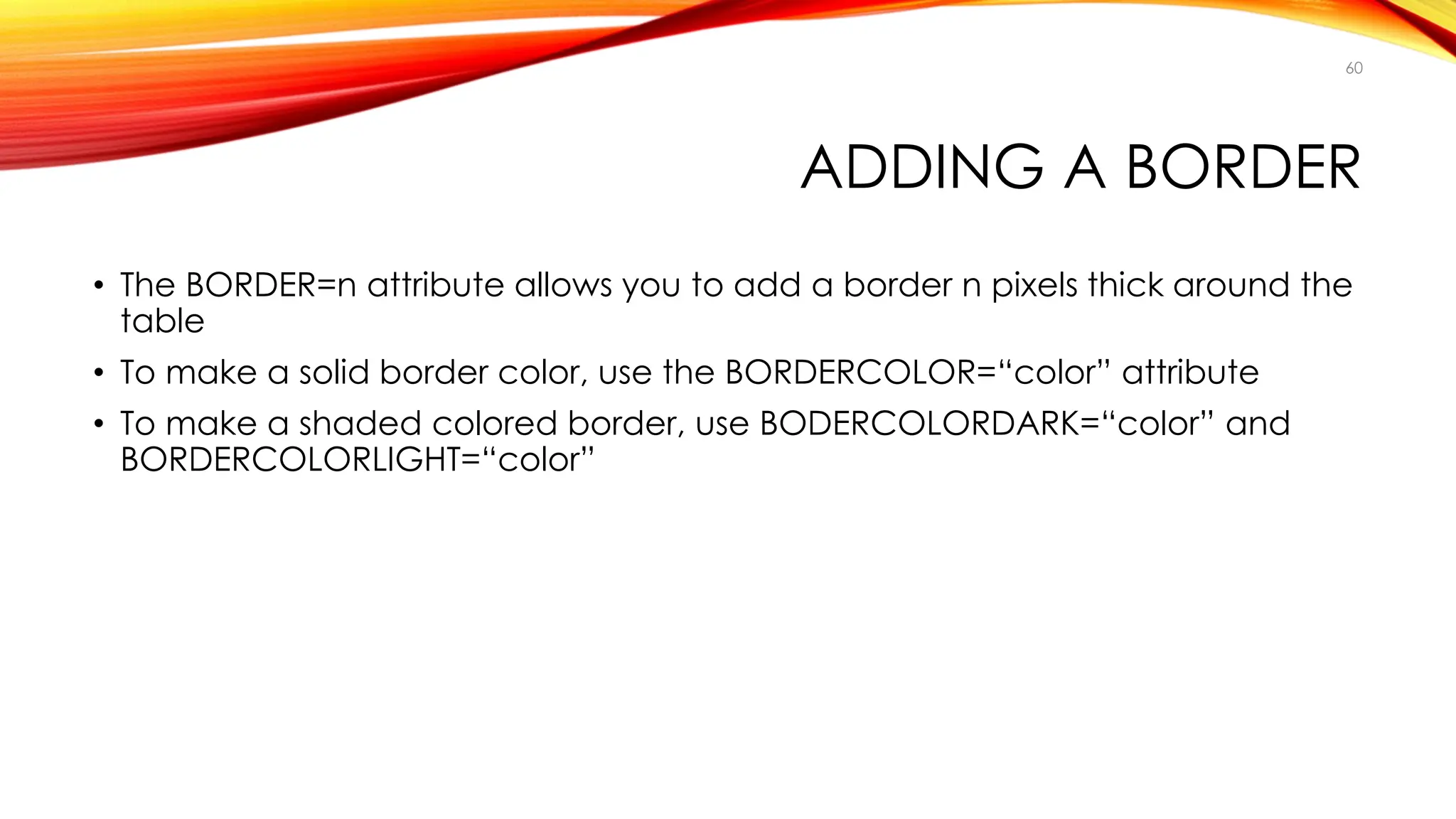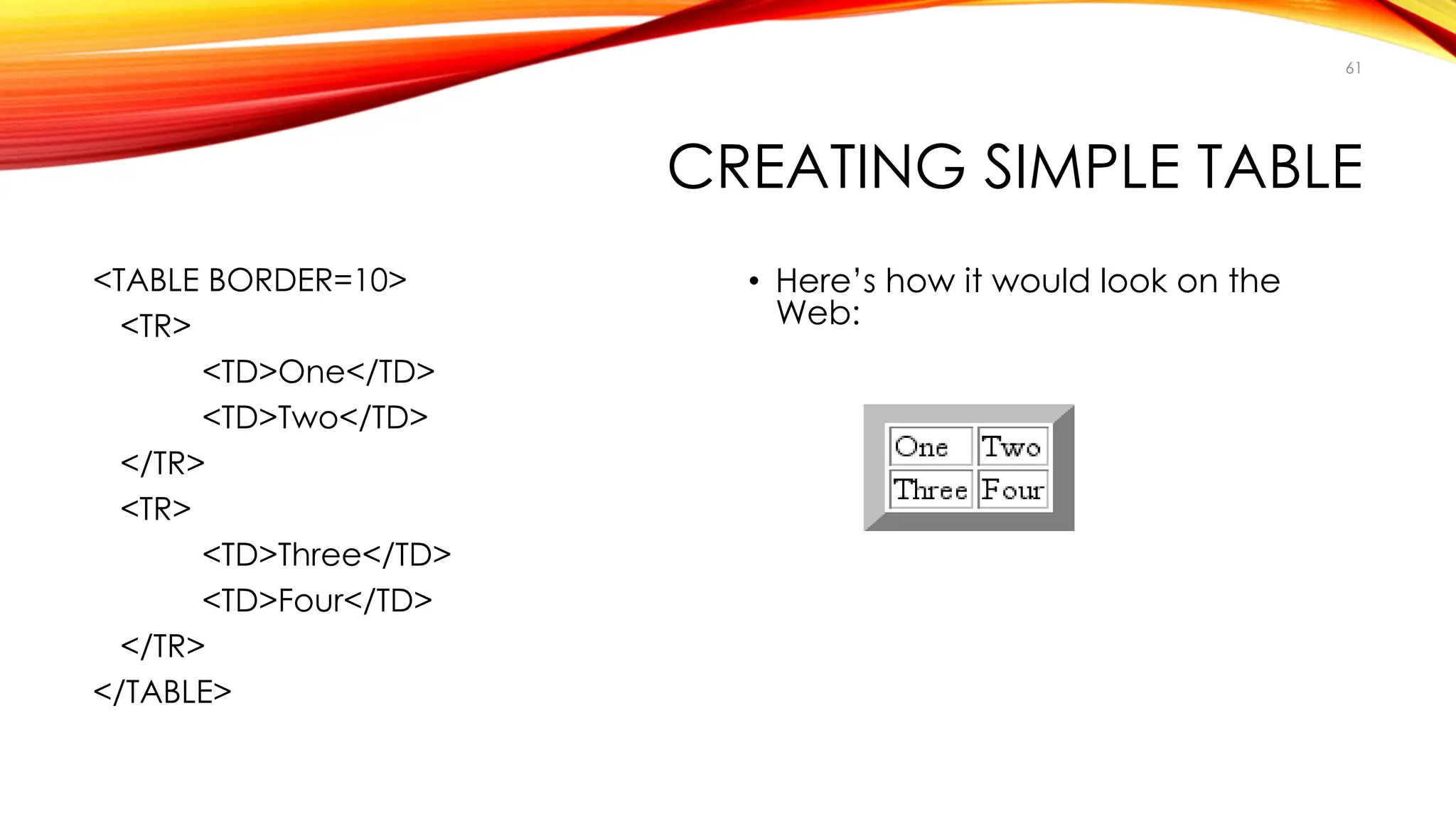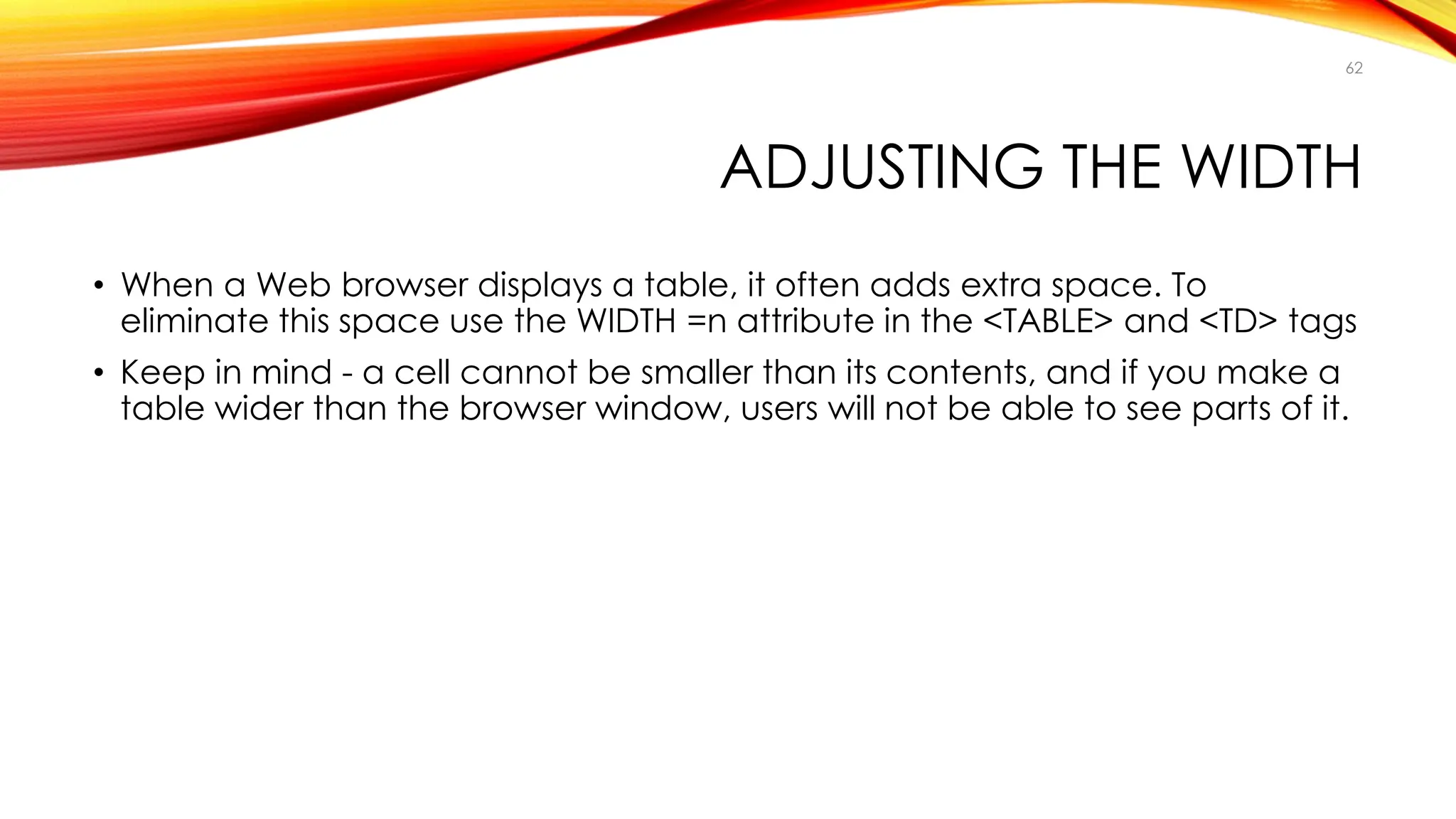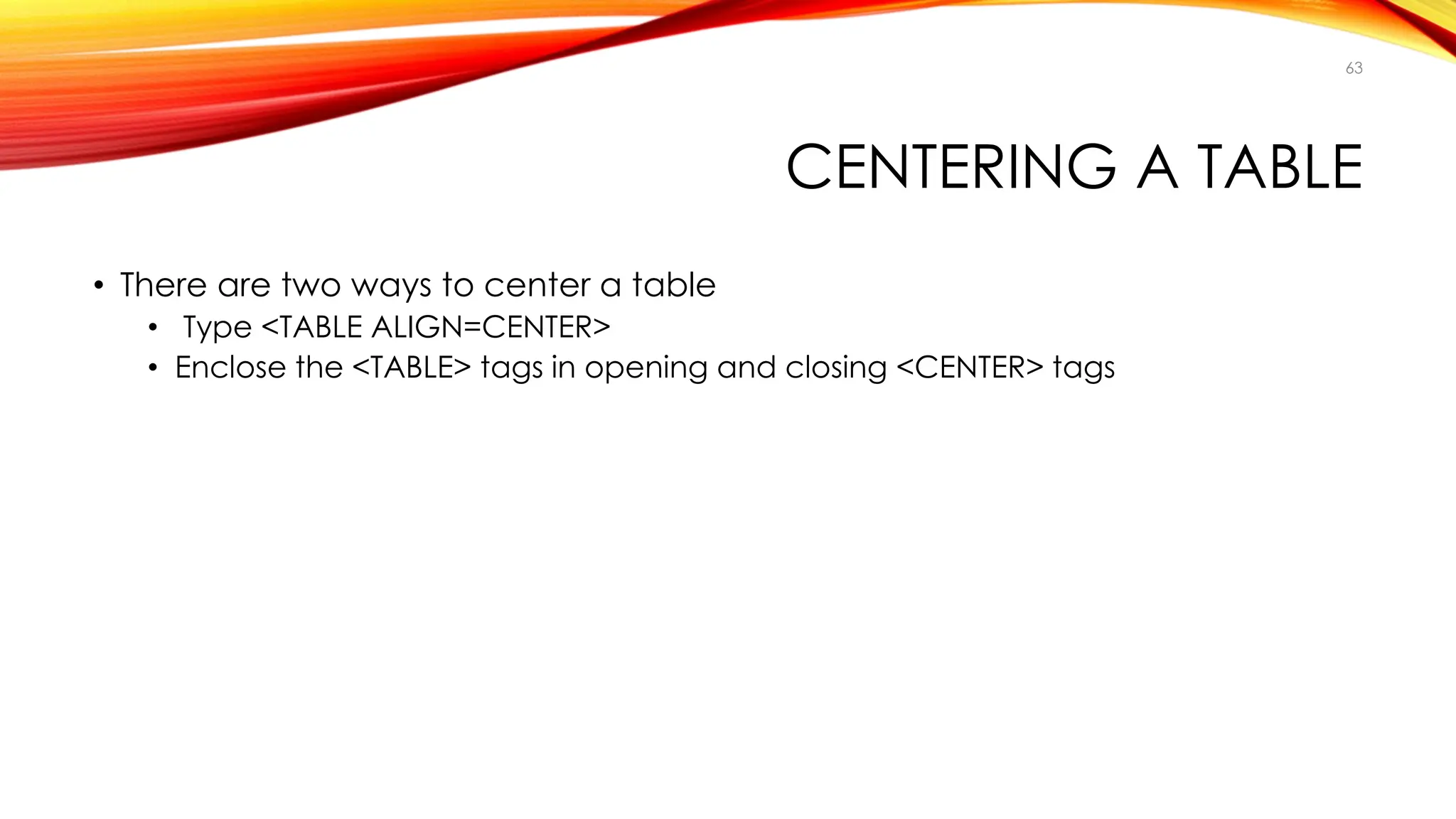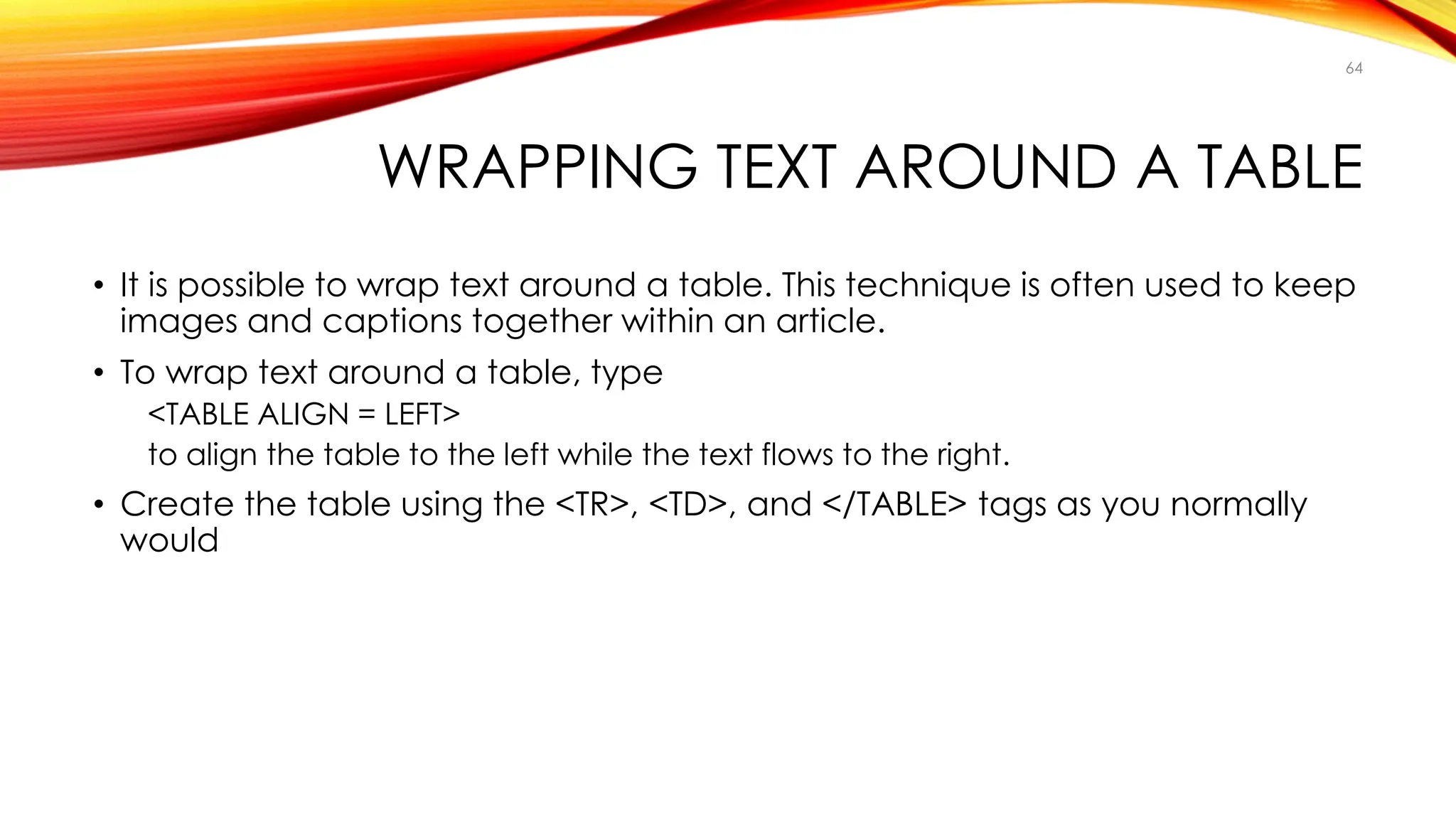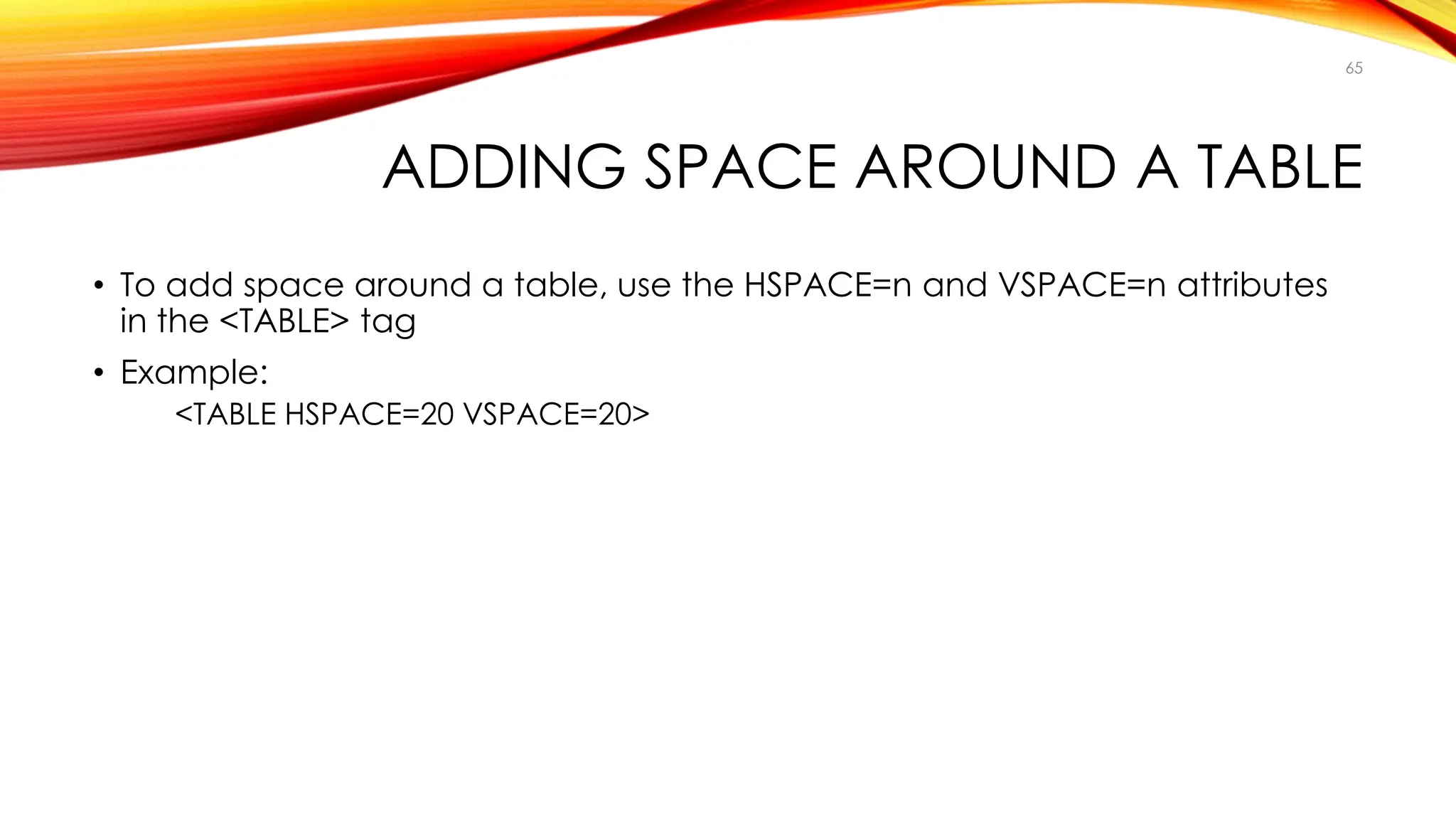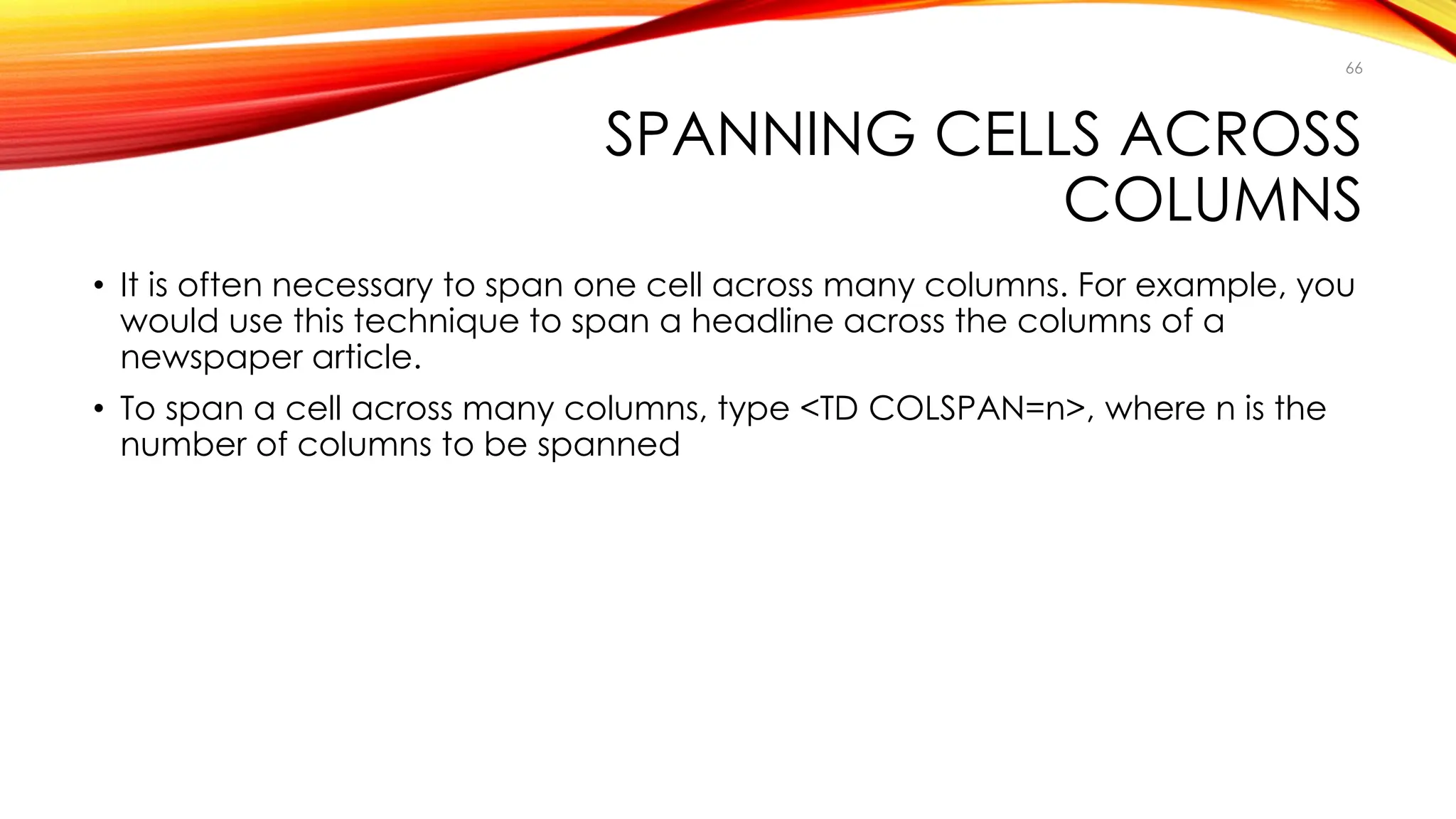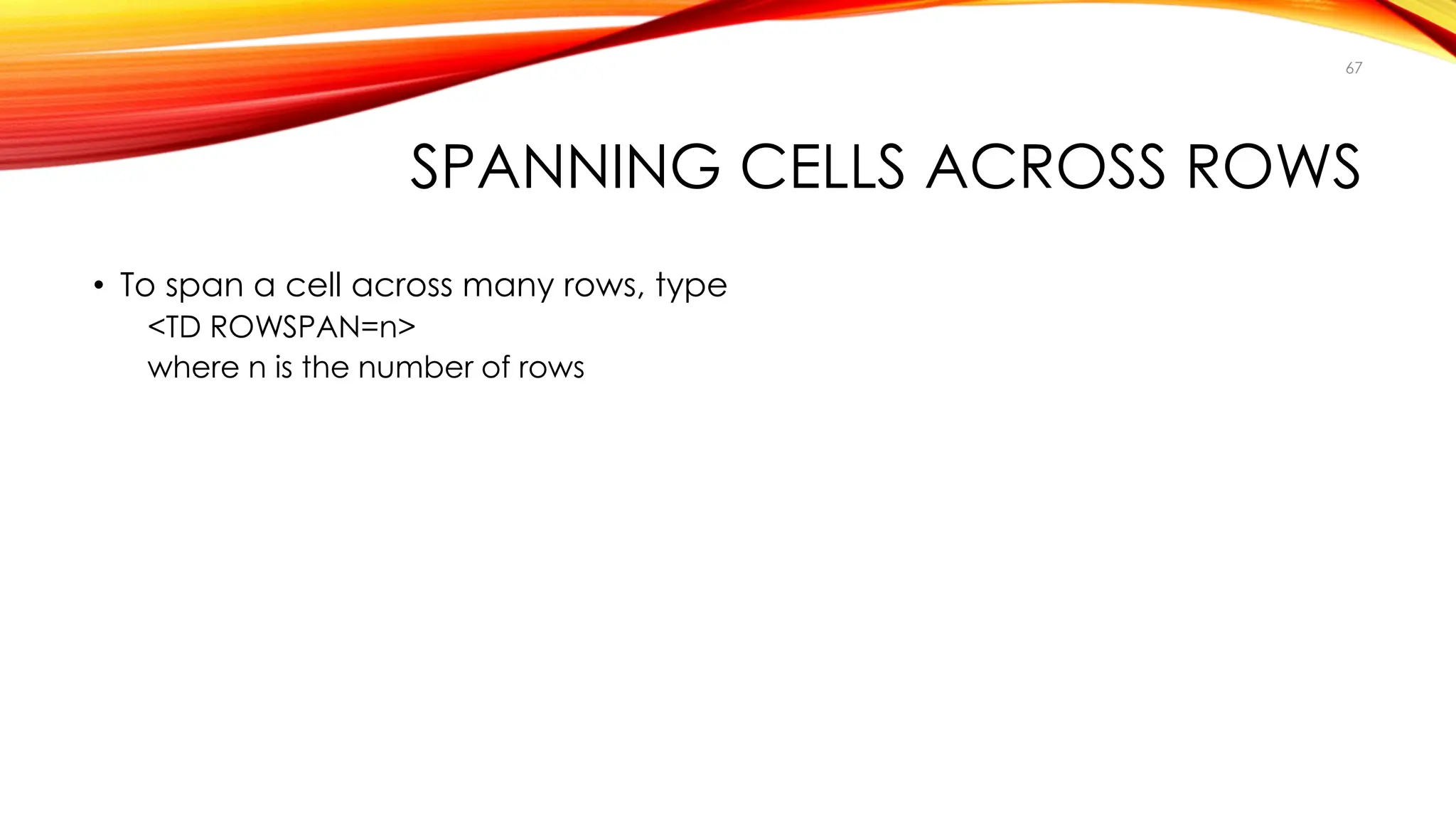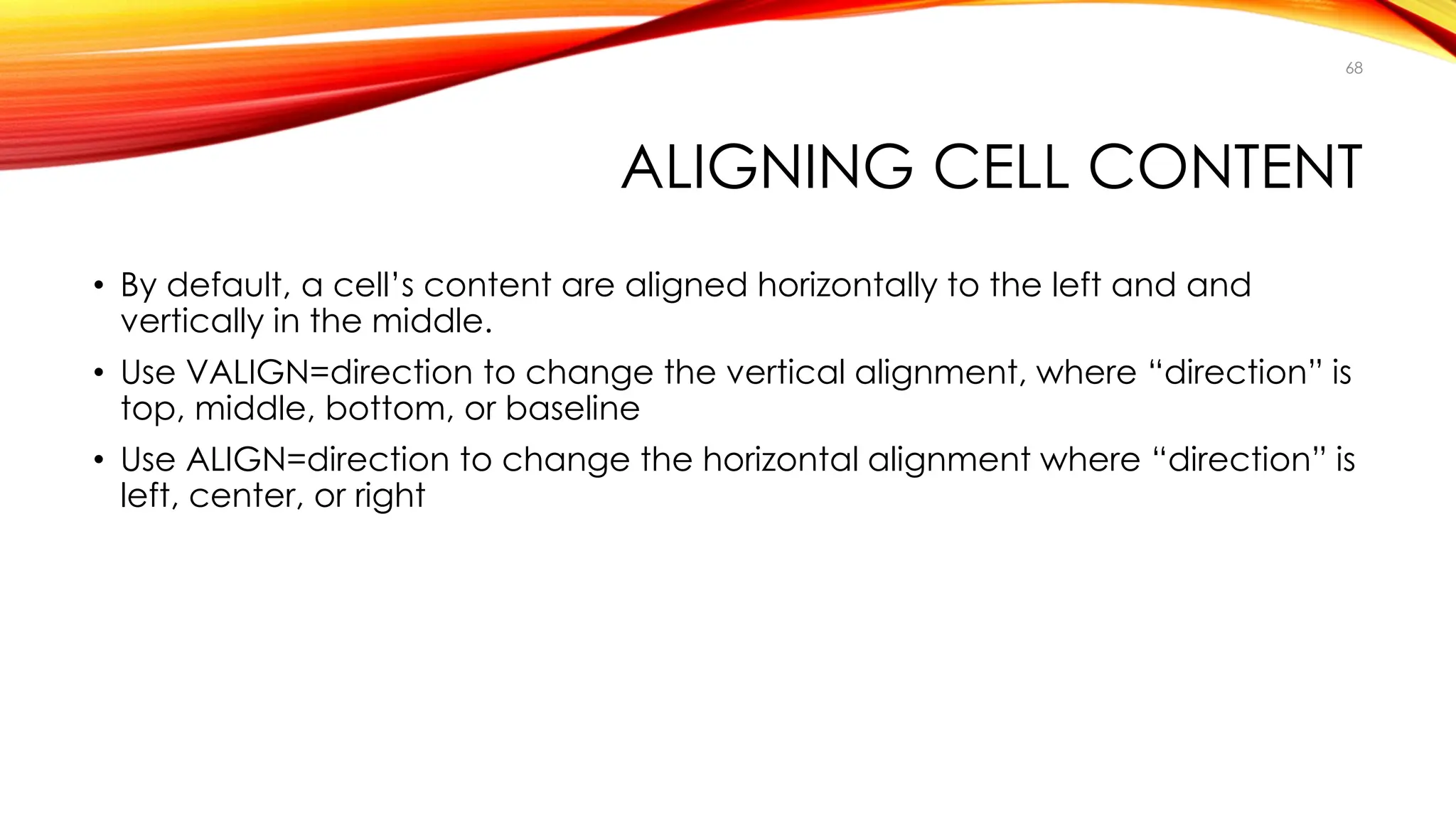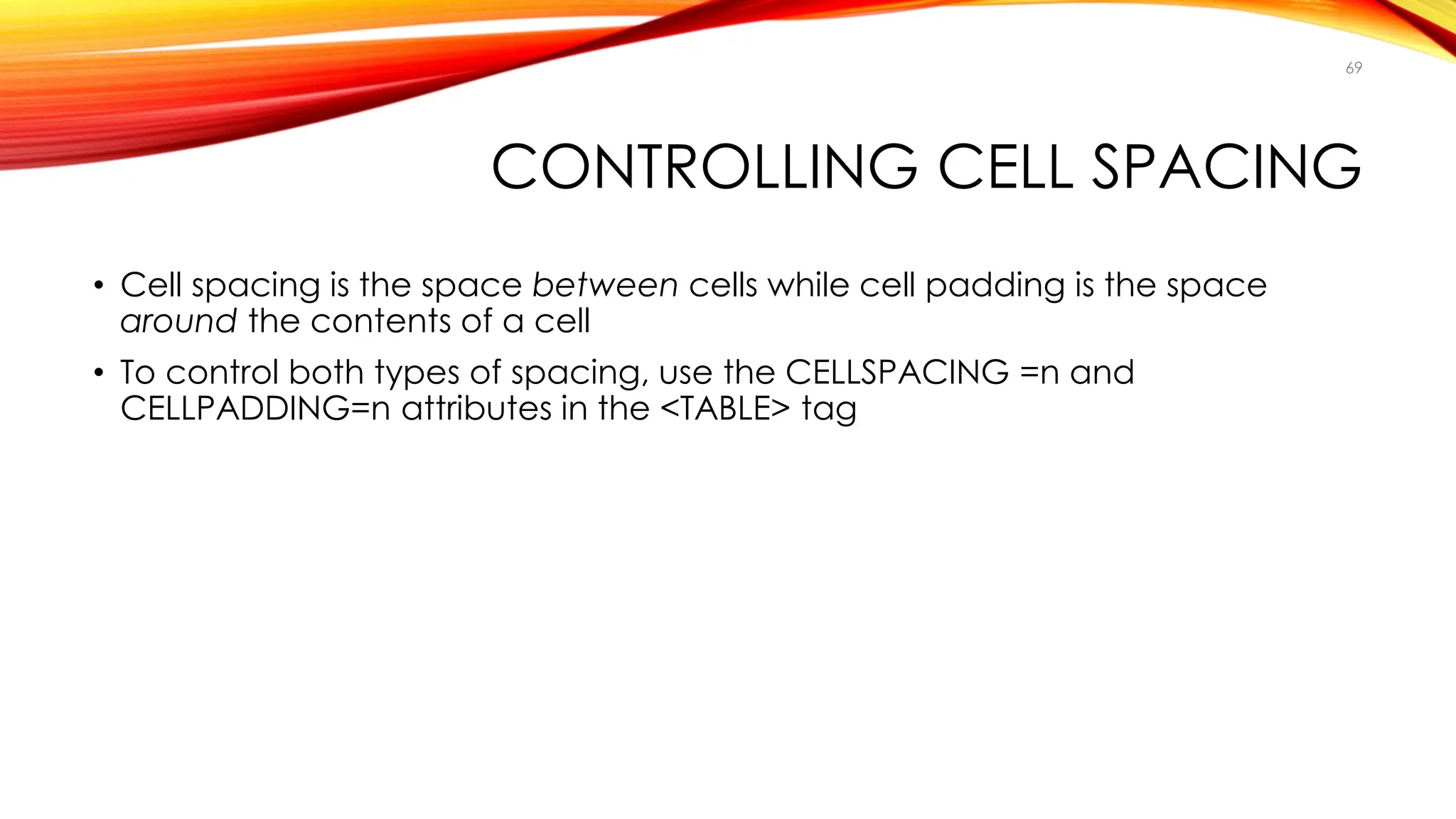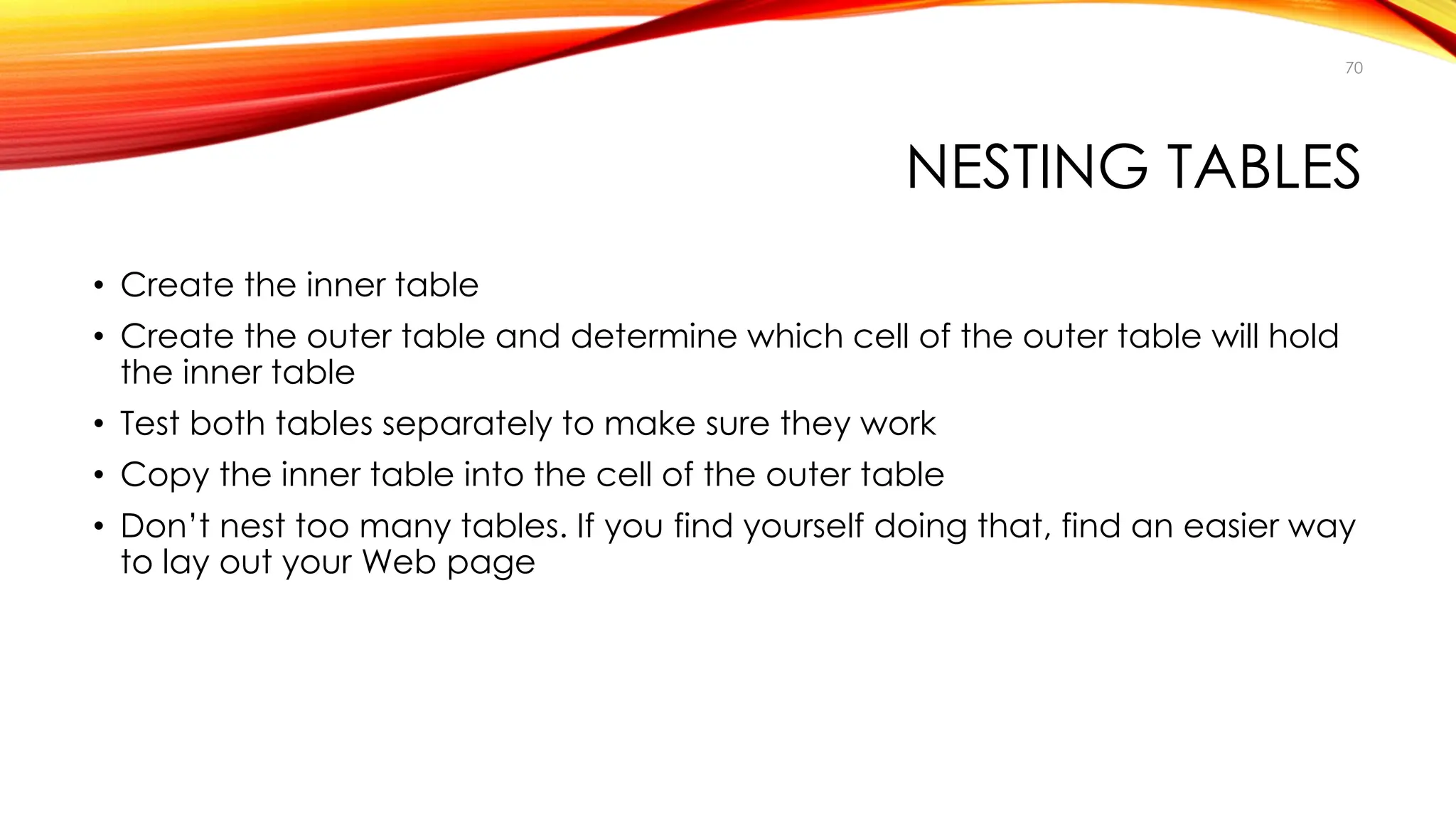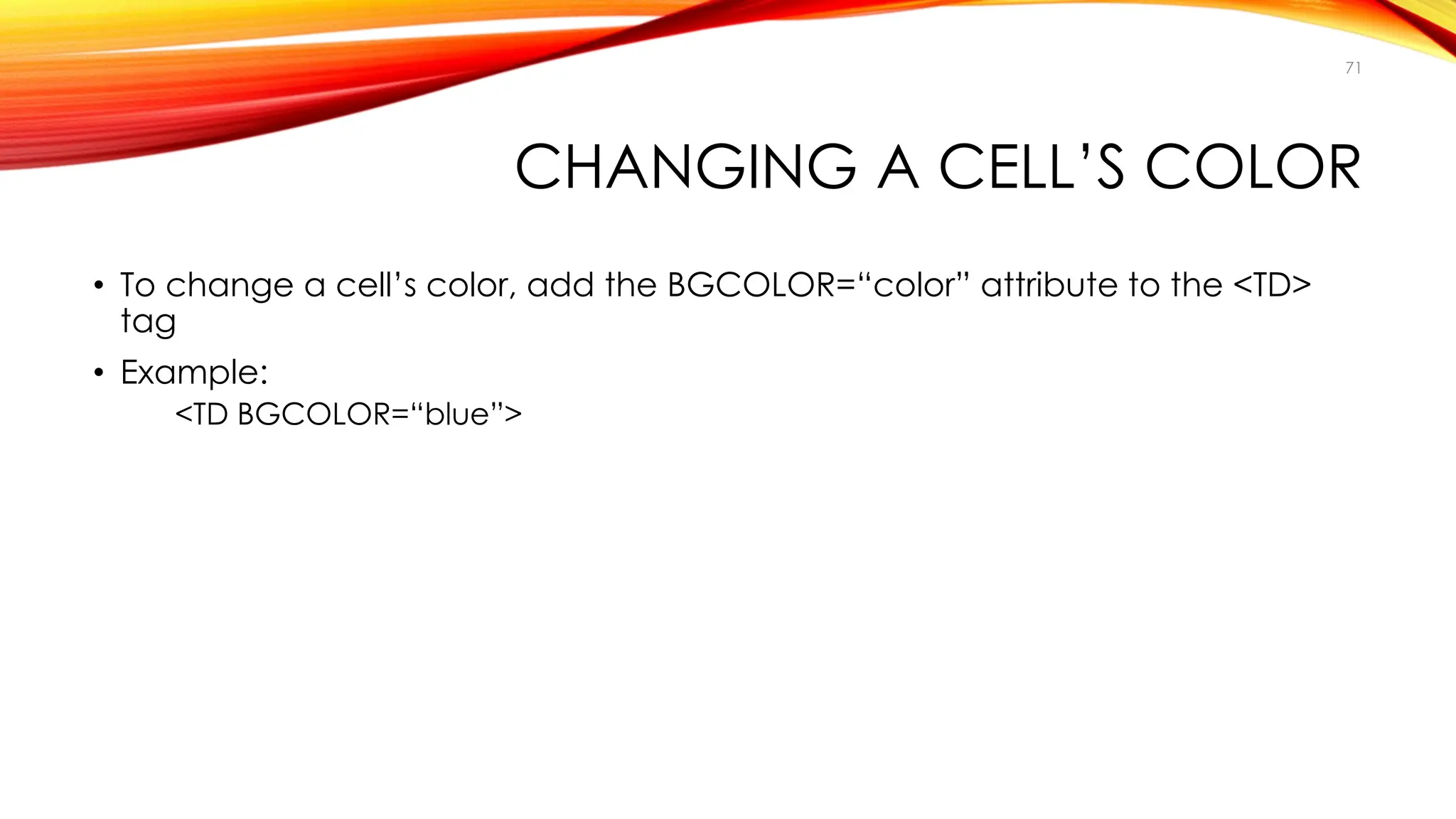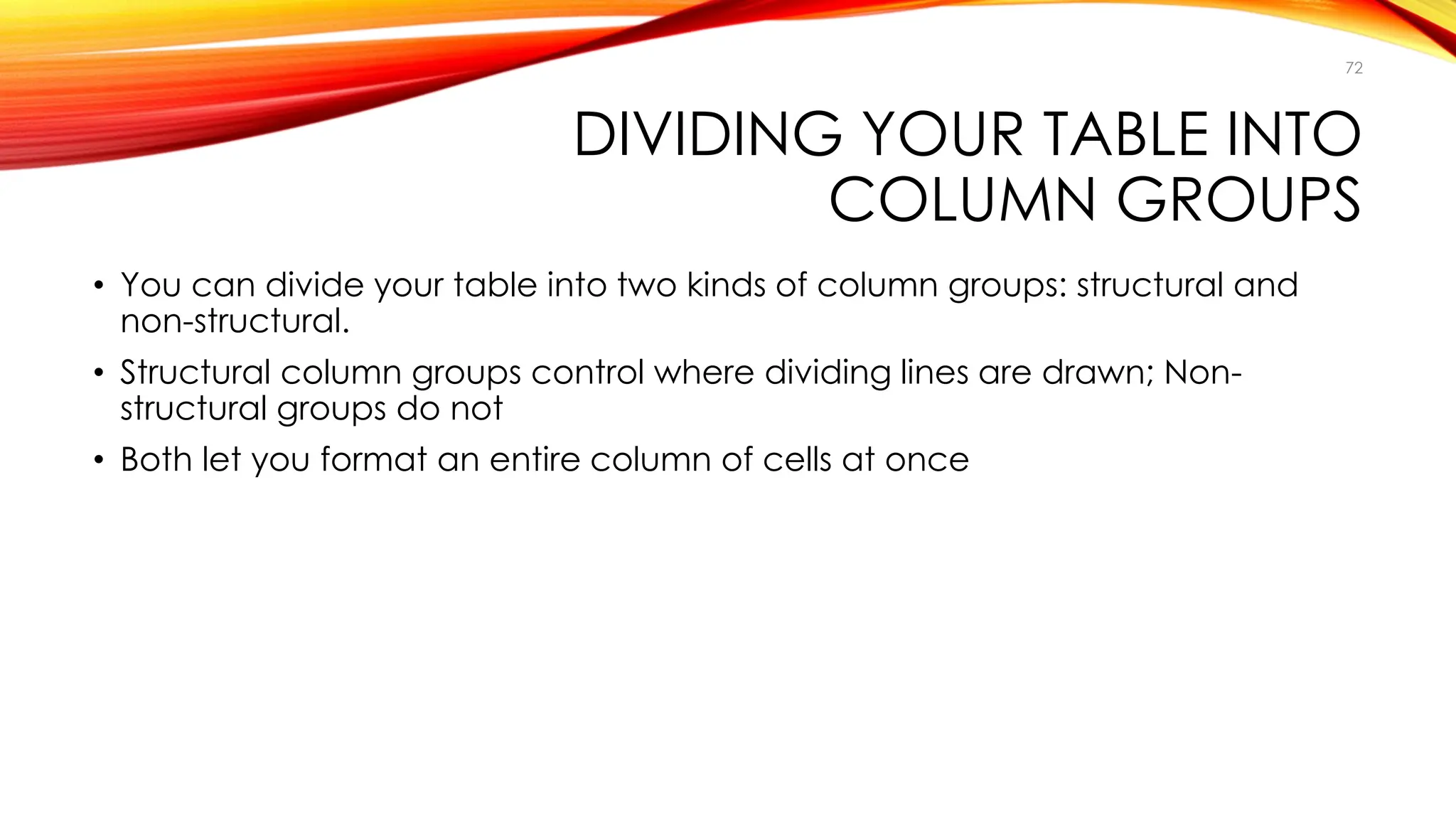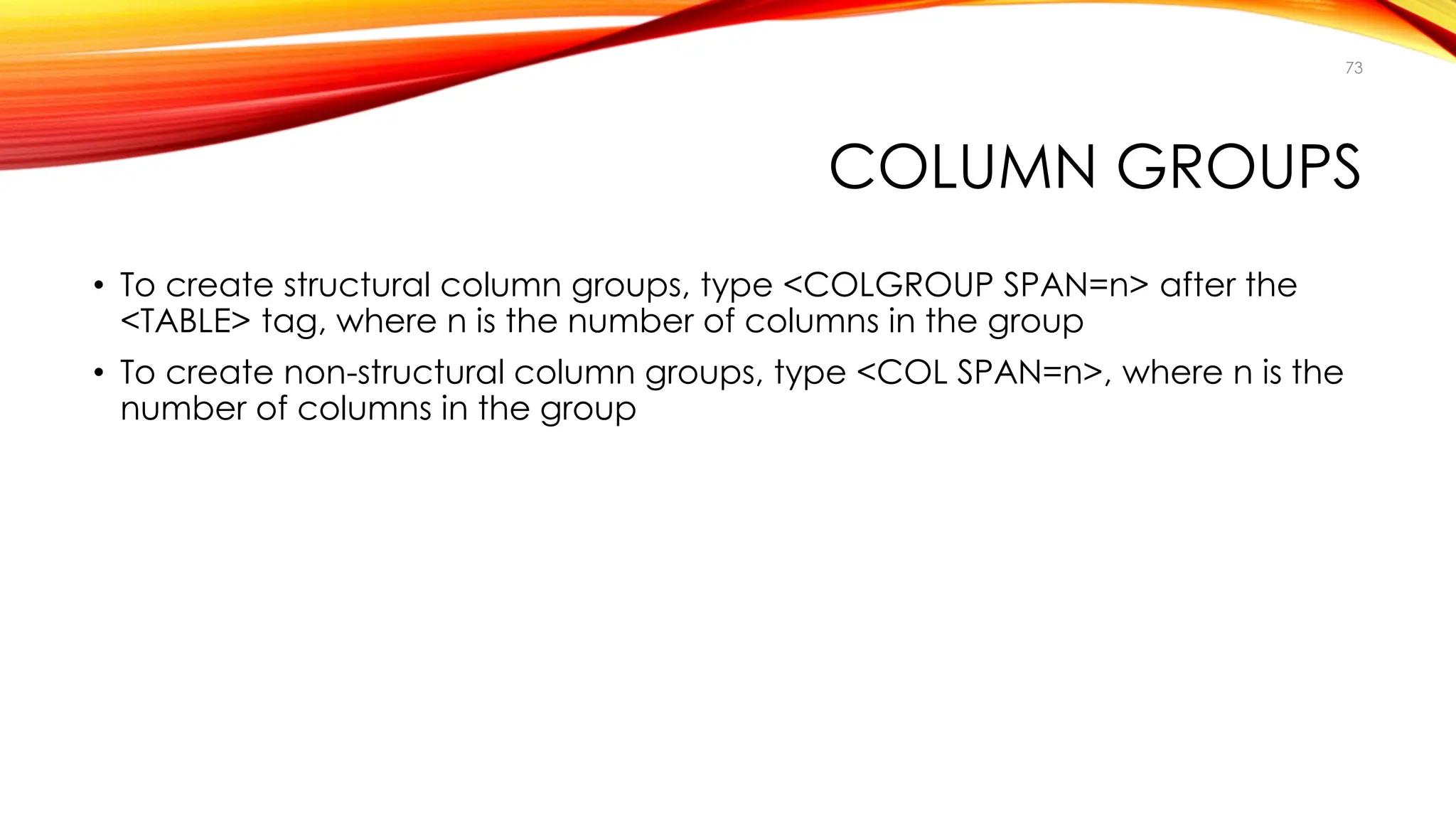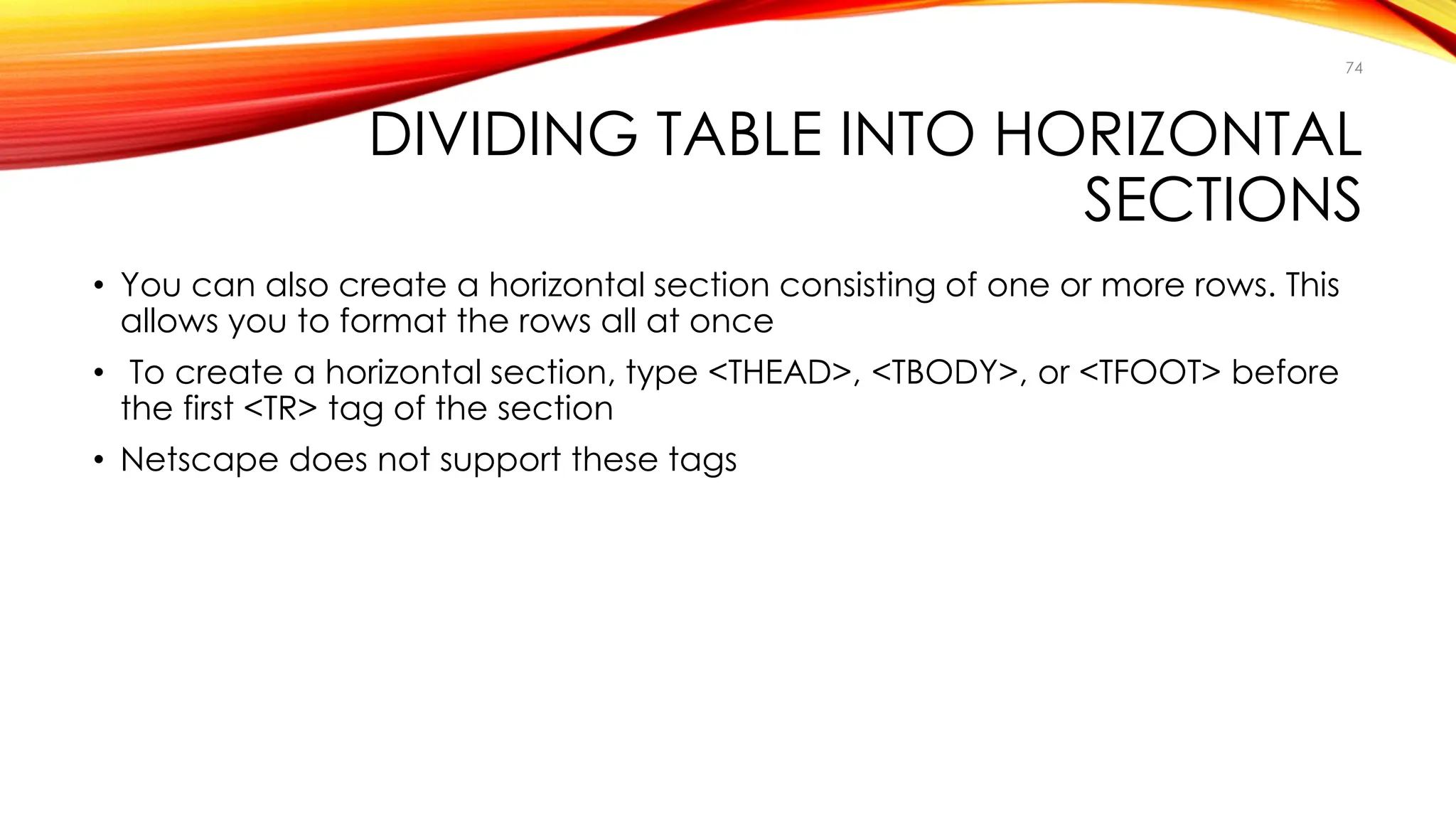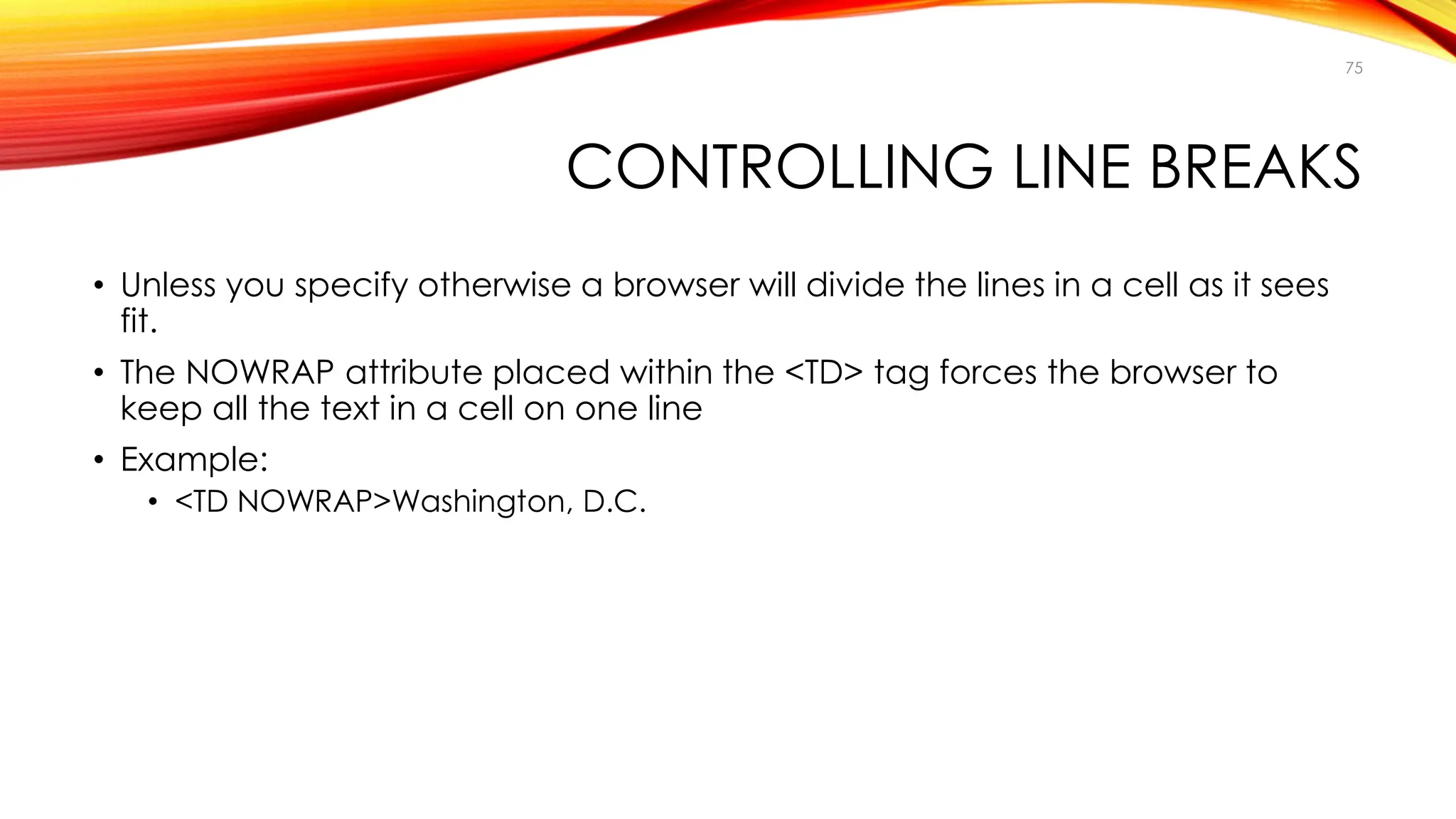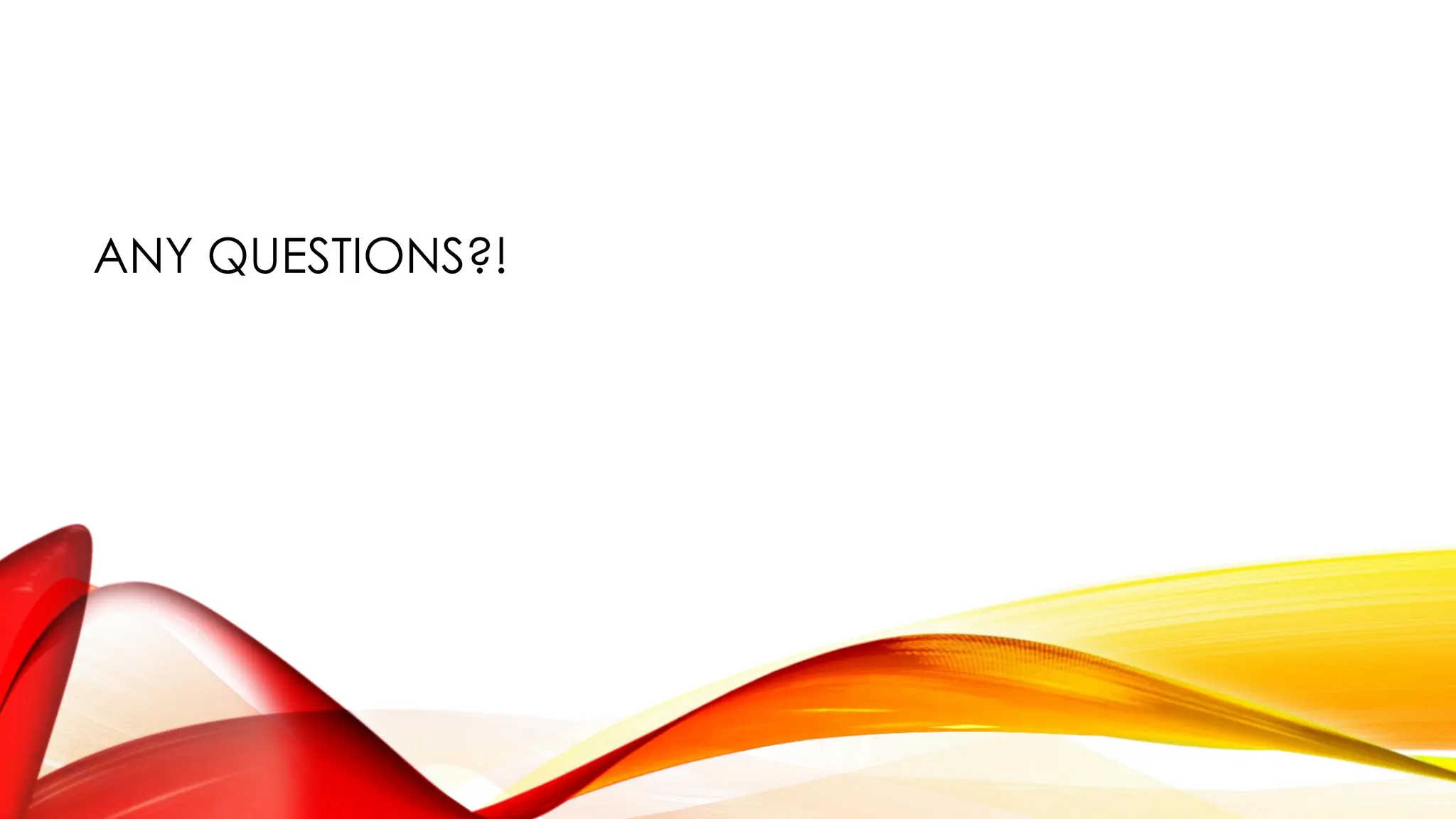This document provides a comprehensive introduction to HTML, covering its definitions, structure, and essential tags used to create web pages. Key topics include text formatting, creating forms, links, lists, and tables, as well as using various attributes for design and functionality. It serves as a guide for beginners in web development to understand the basics of HTML and how to implement them in their web projects.