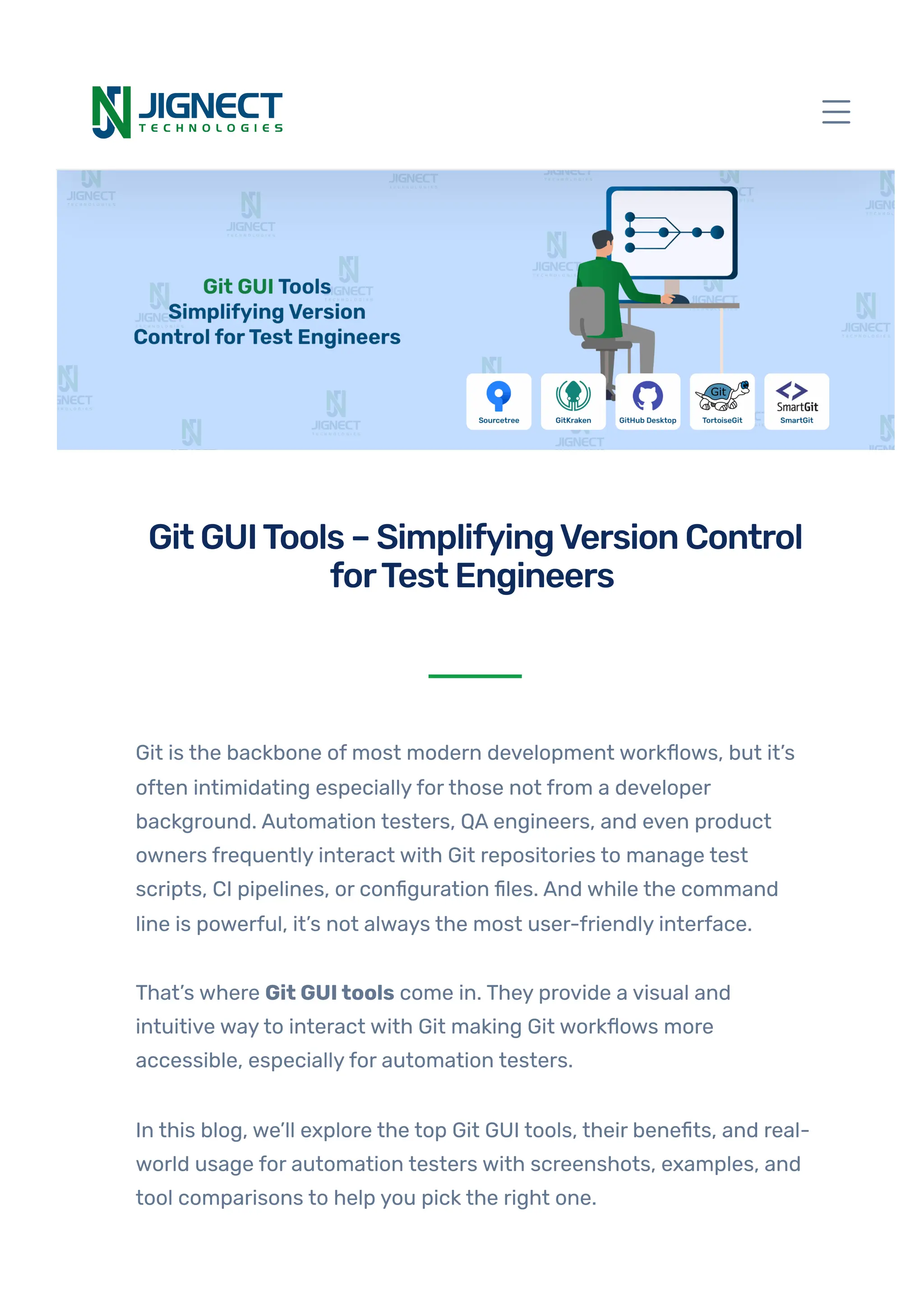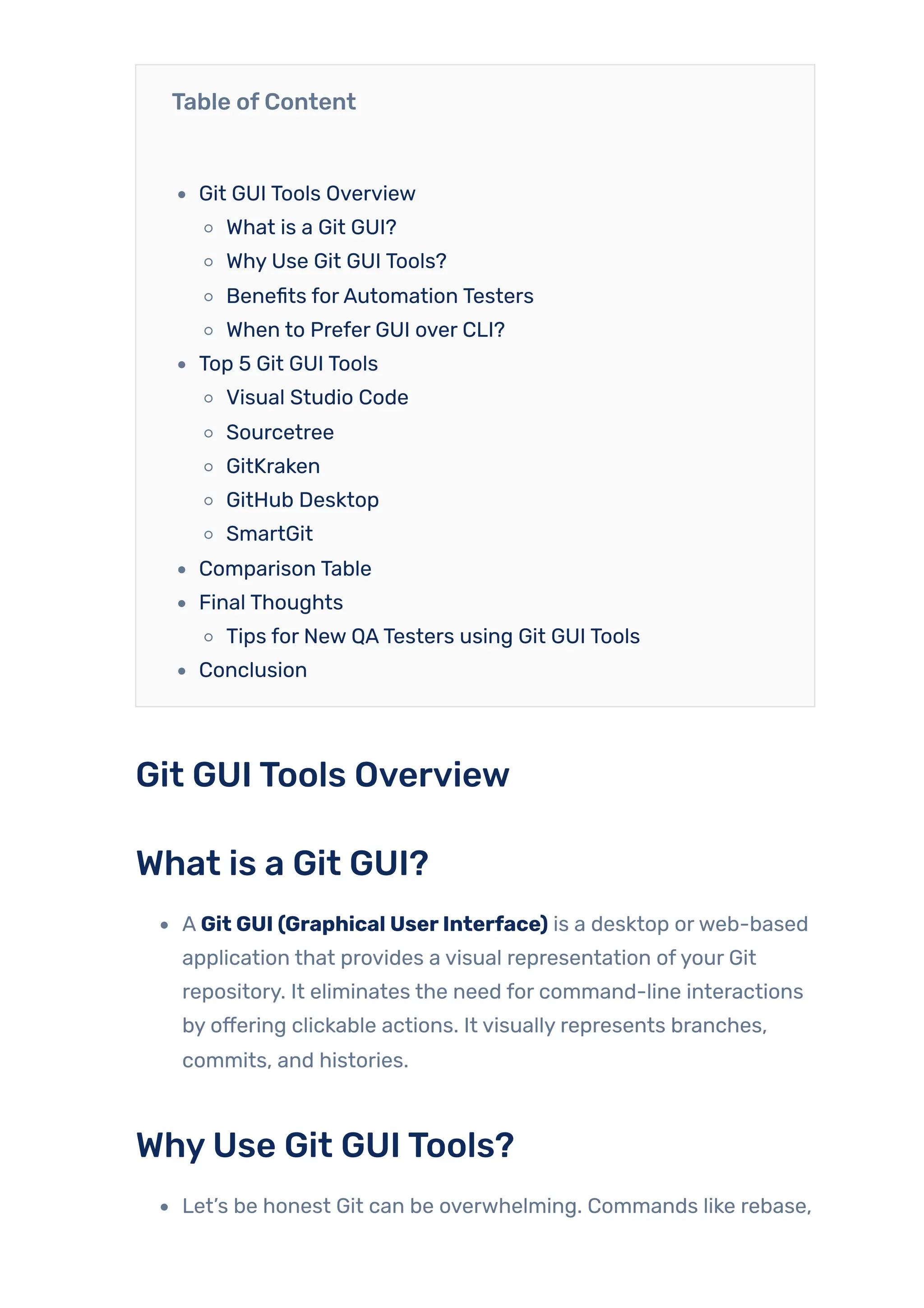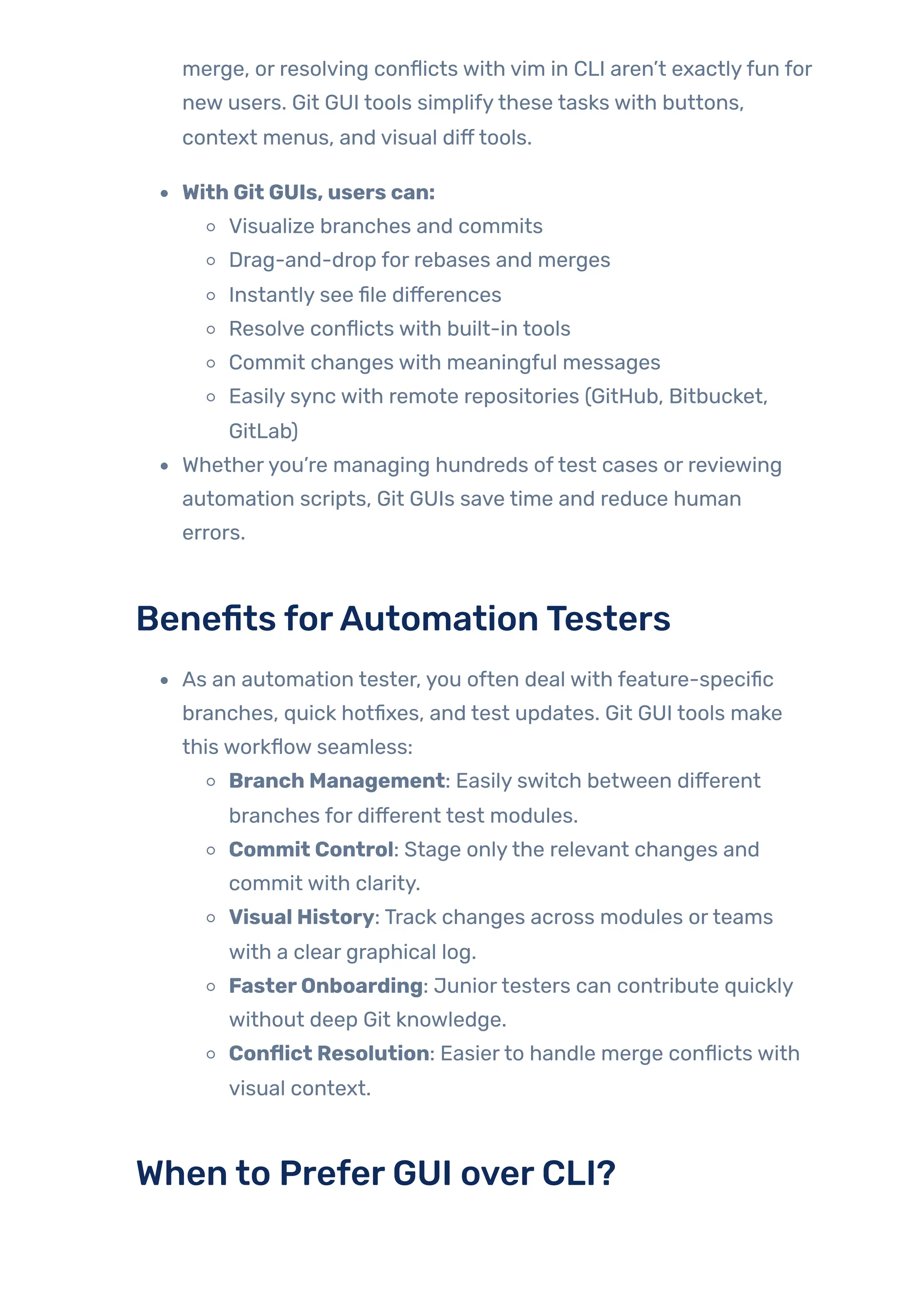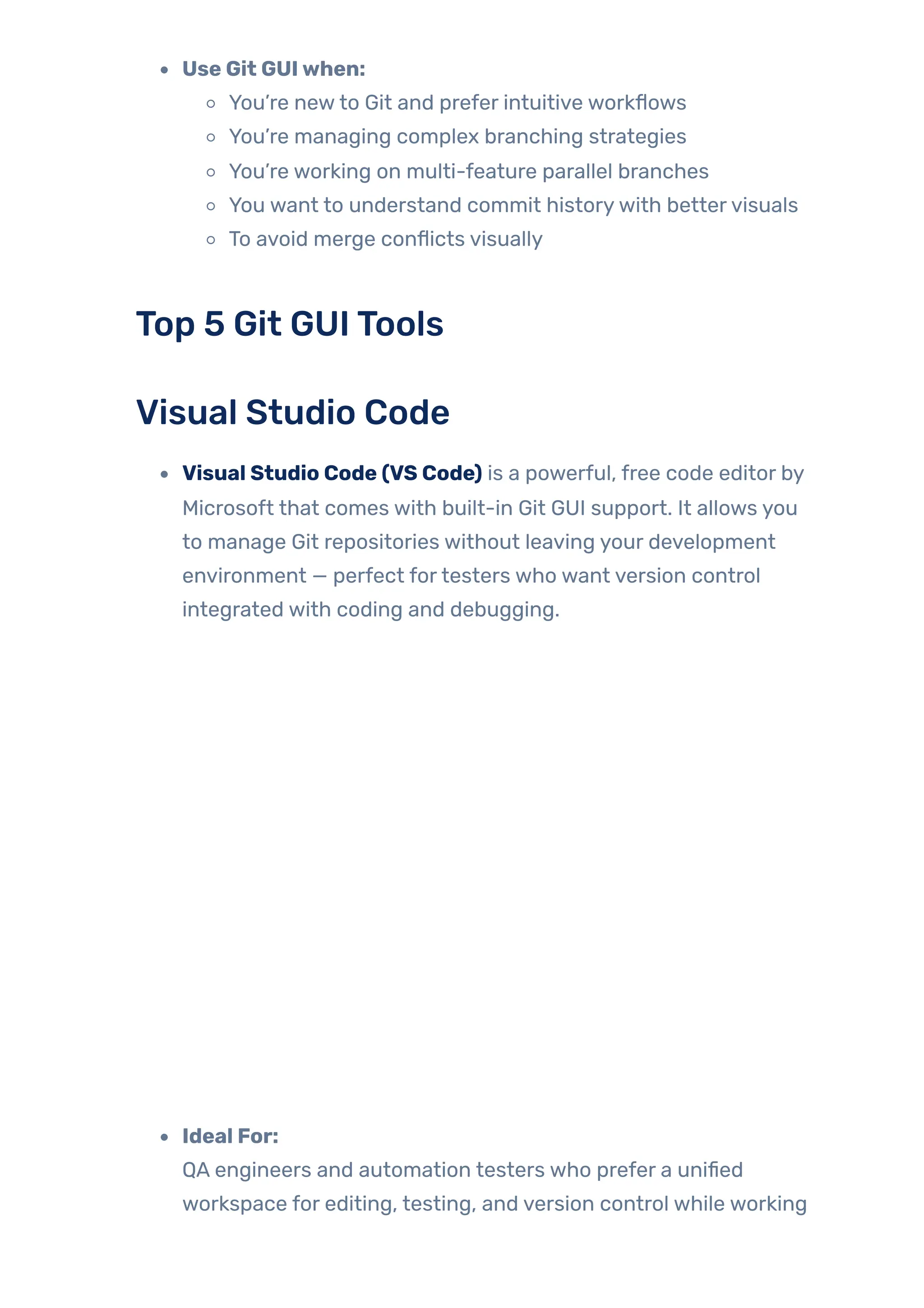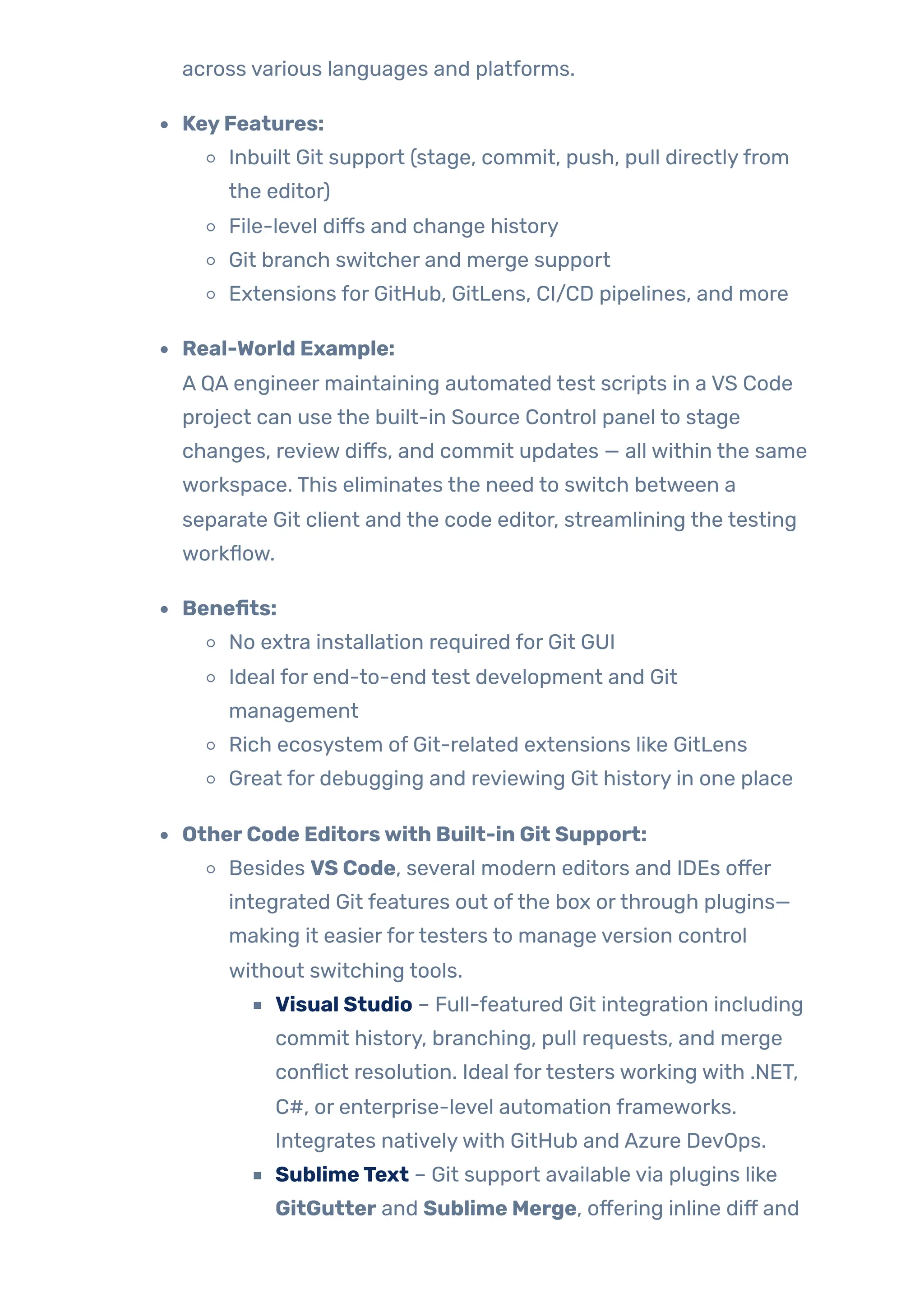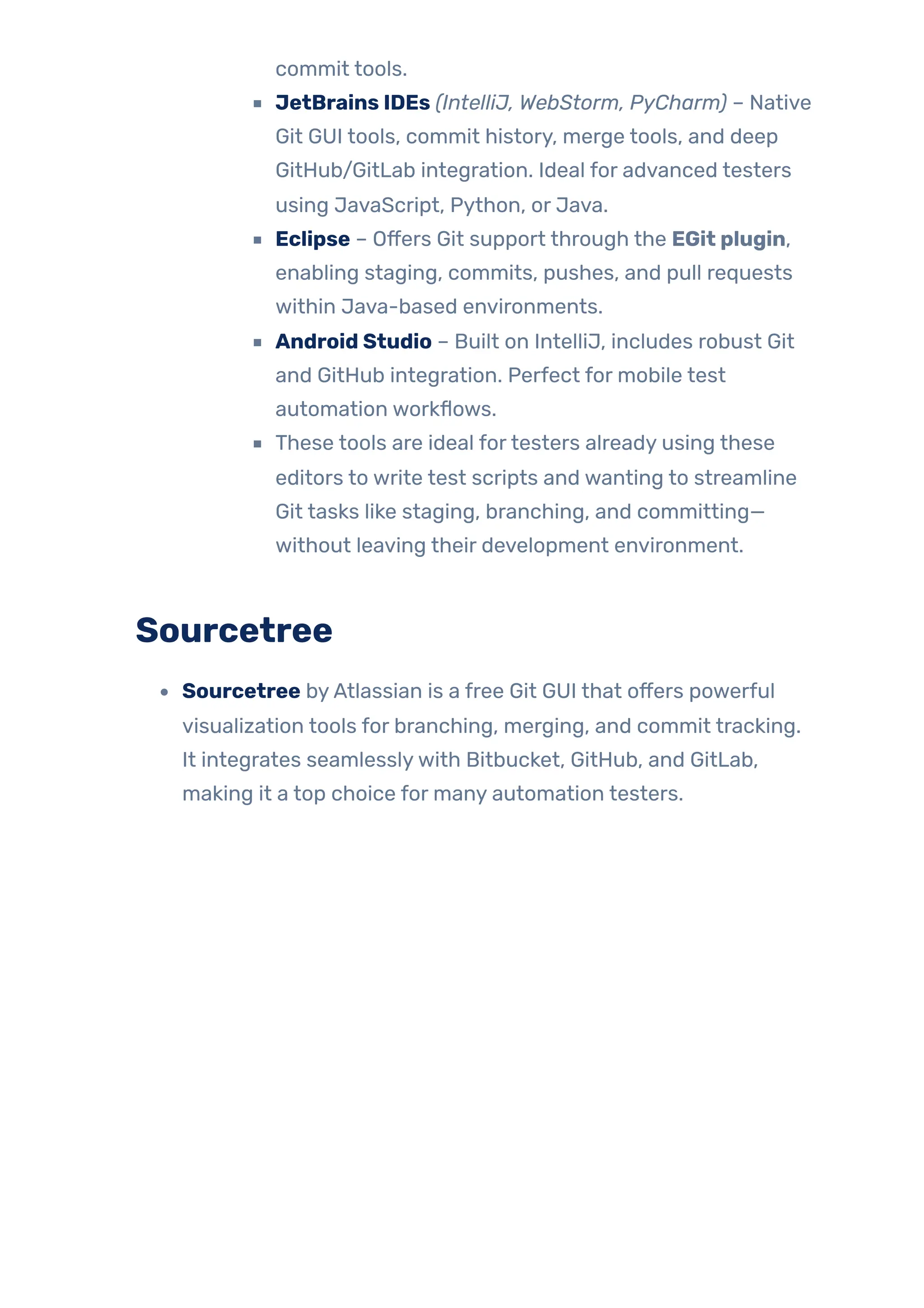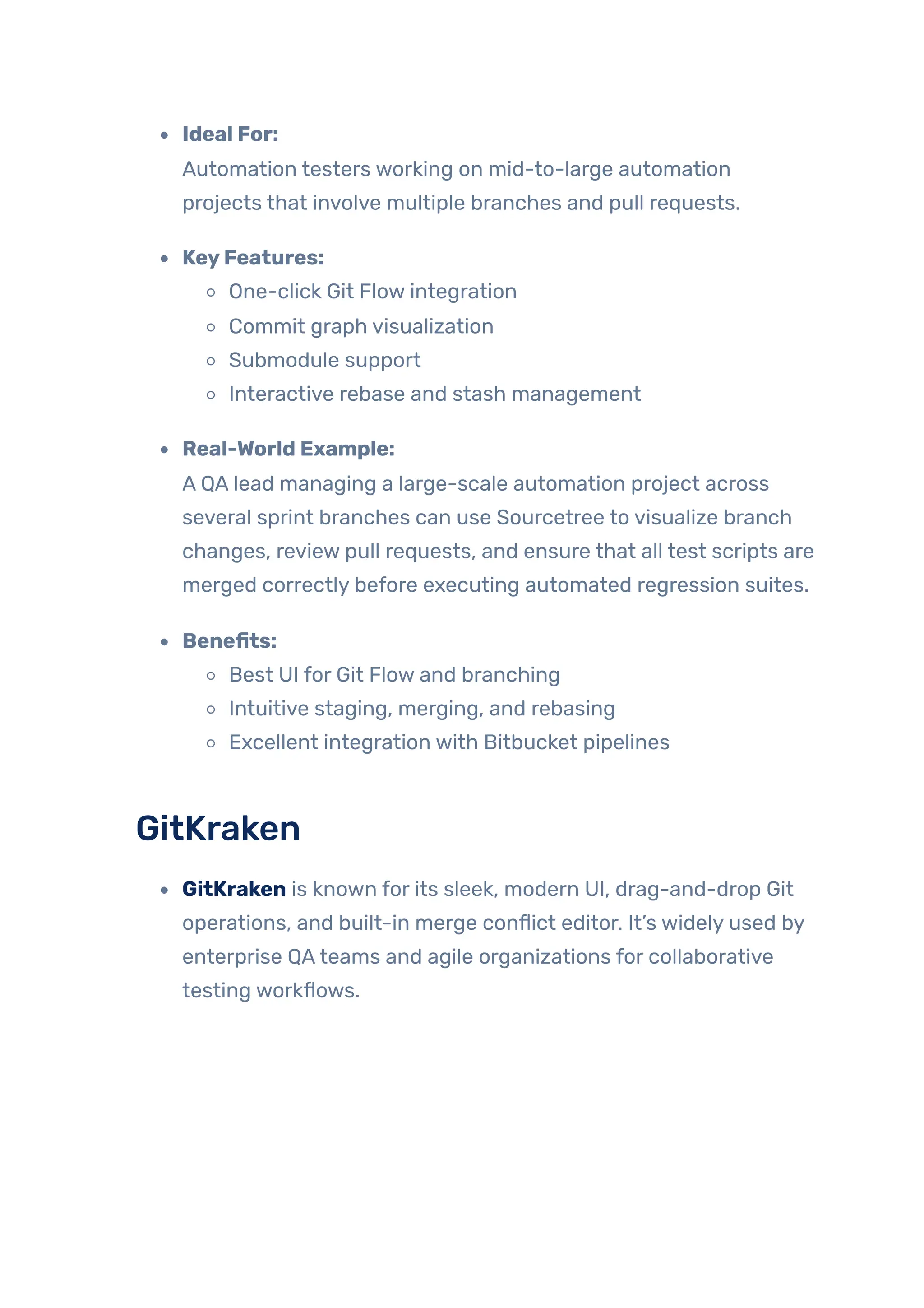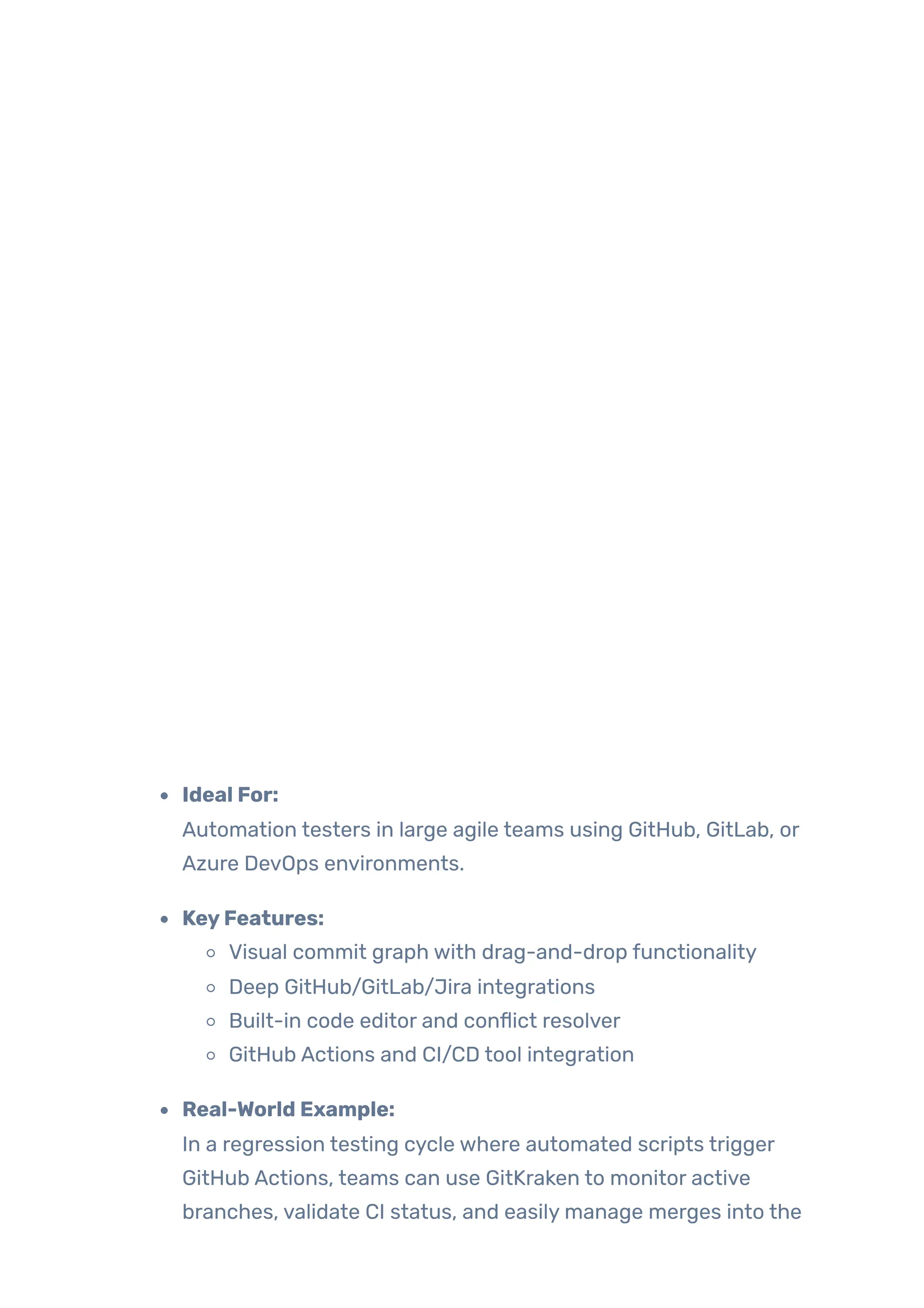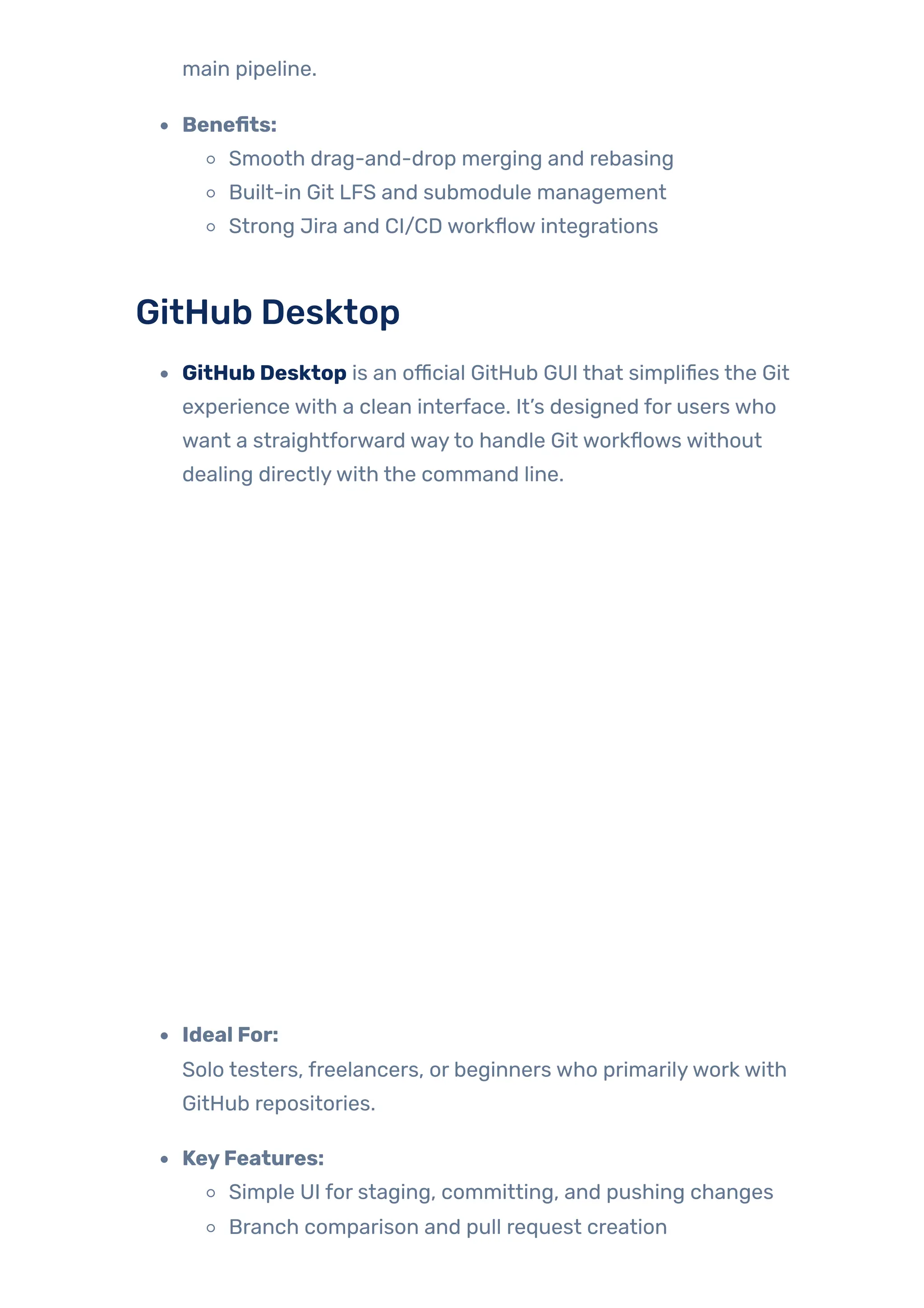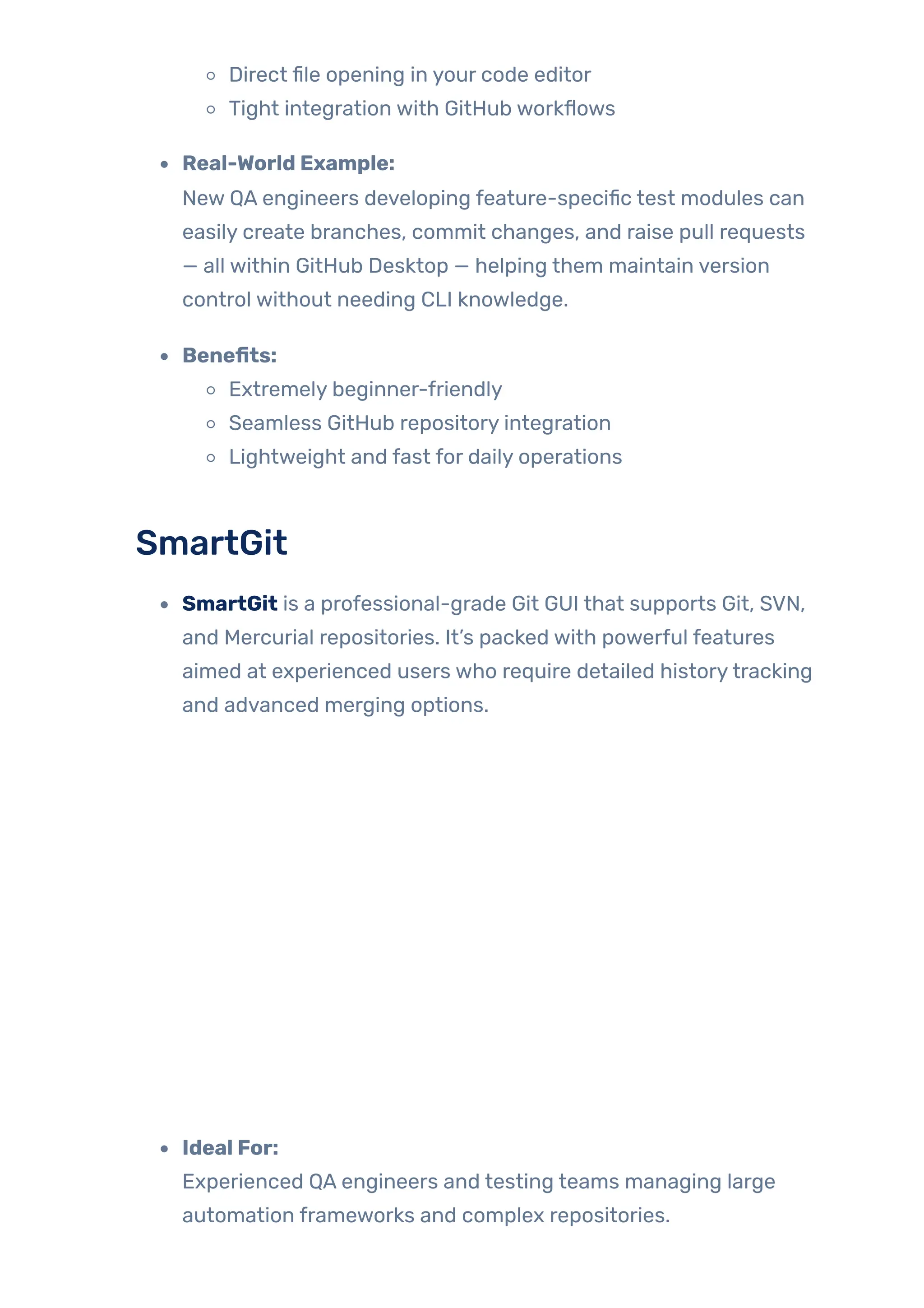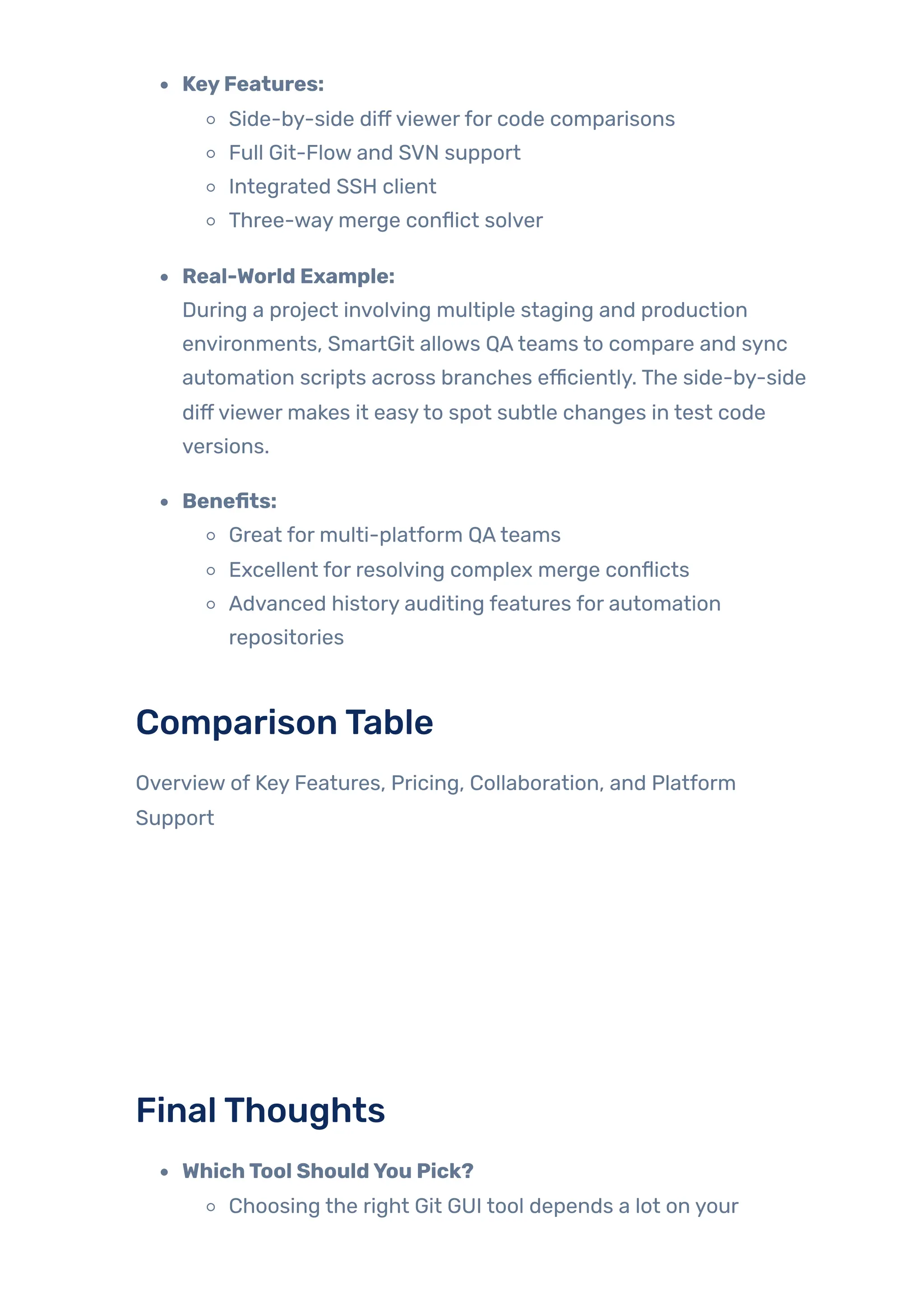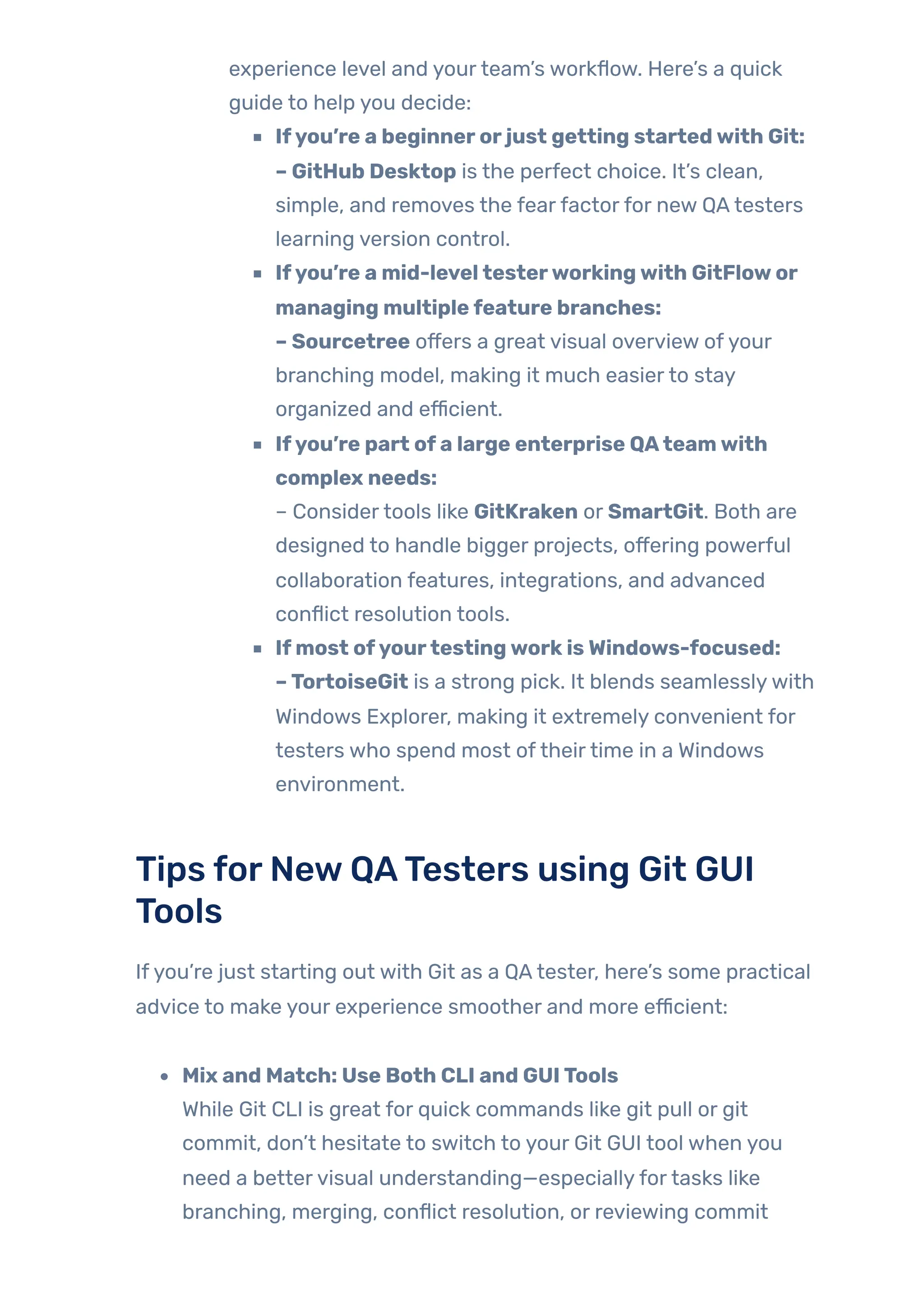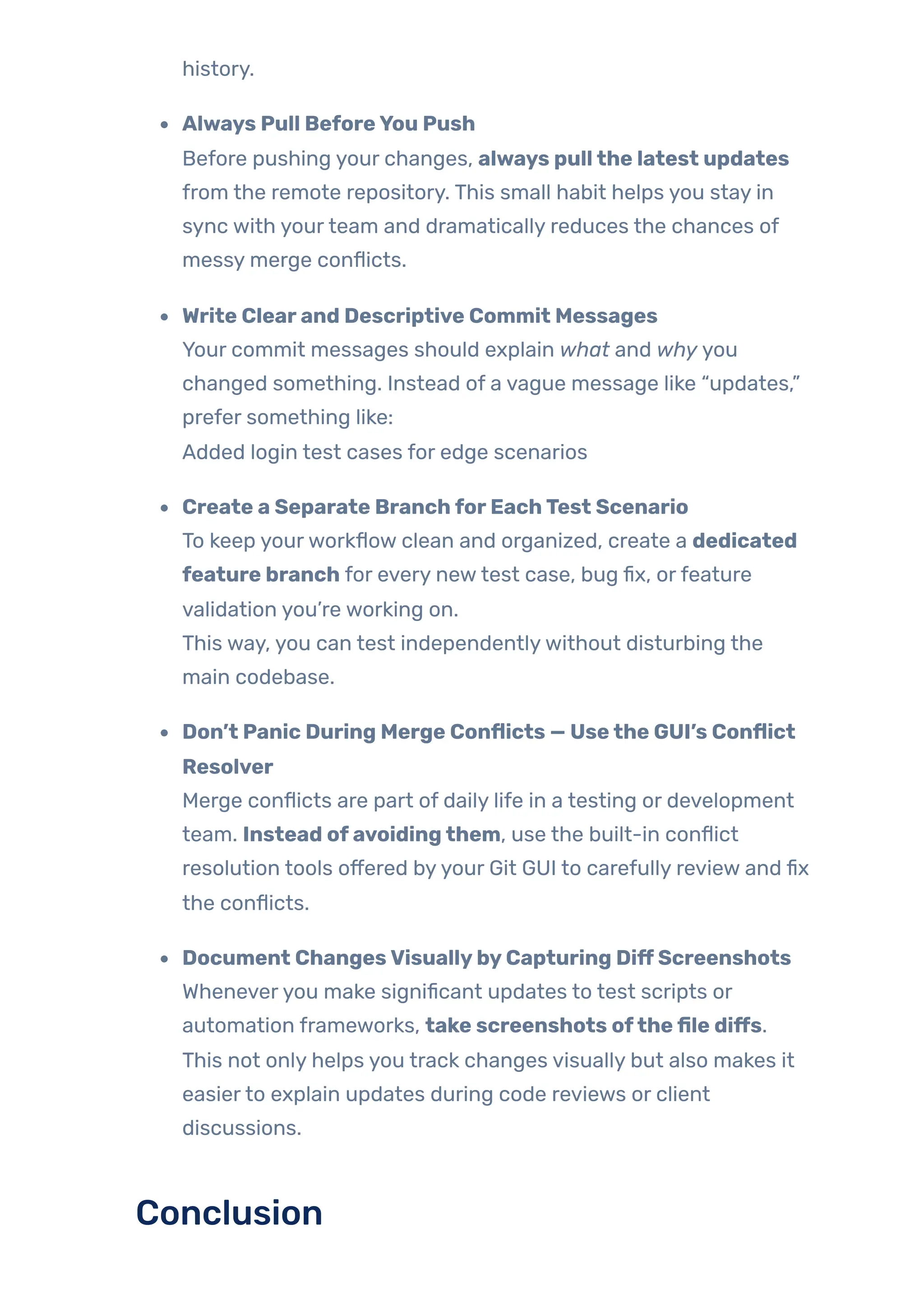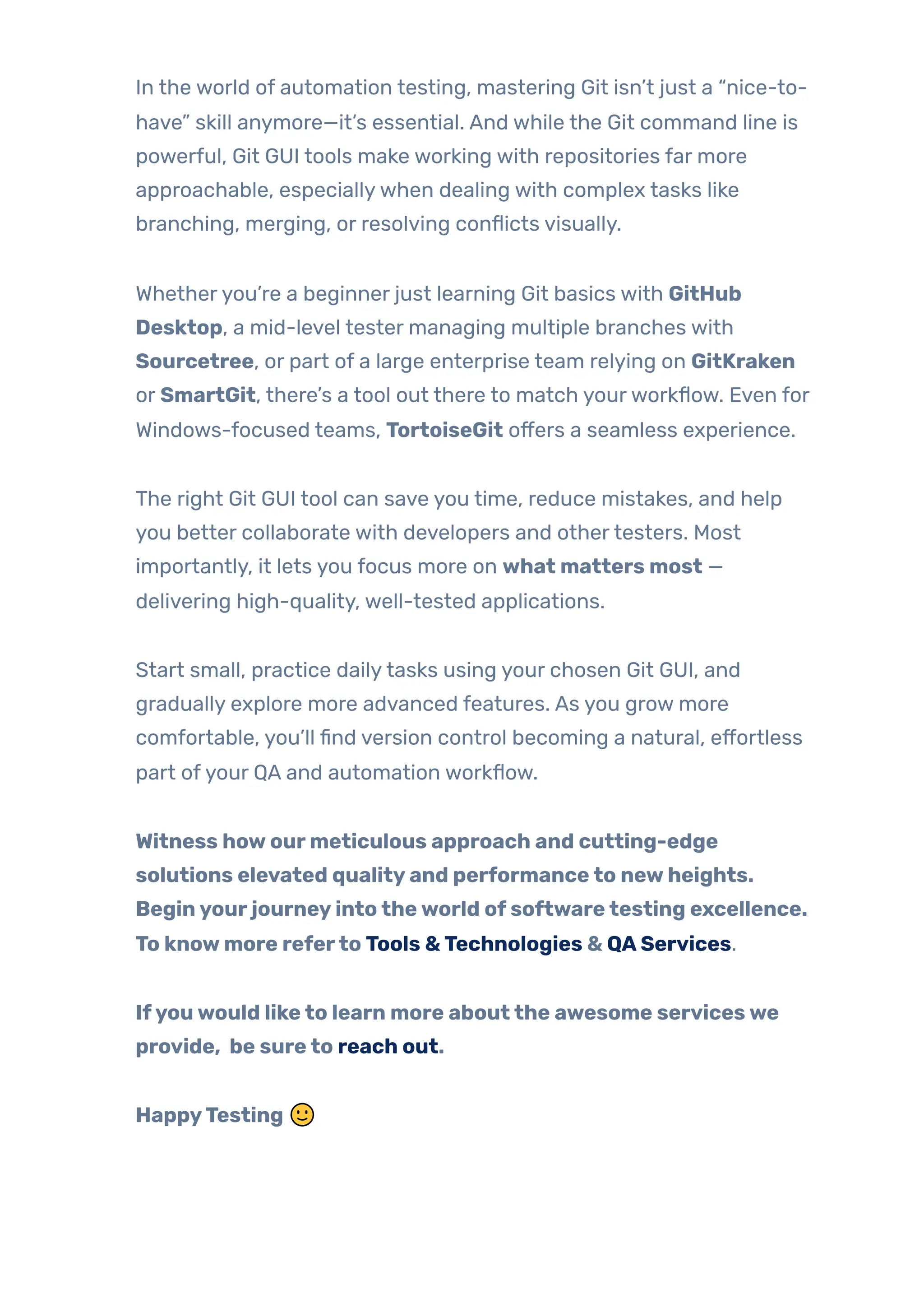Git is the backbone of most modern development workflows, but it’s often intimidating especially for those not from a developer background. Automation testers, QA engineers, and even product owners frequently interact with Git repositories to manage test scripts, CI pipelines, or configuration files. And while the command line is powerful, it’s not always the most user-friendly interface. That’s where Git GUI tools come in. They provide a visual and intuitive way to interact with Git making Git workflows more accessible, especially for automation testers. In this blog, we’ll explore the top Git GUI tools, their benefits, and real-world usage for automation testers with screenshots, examples, and tool comparisons to help you pick the right one.