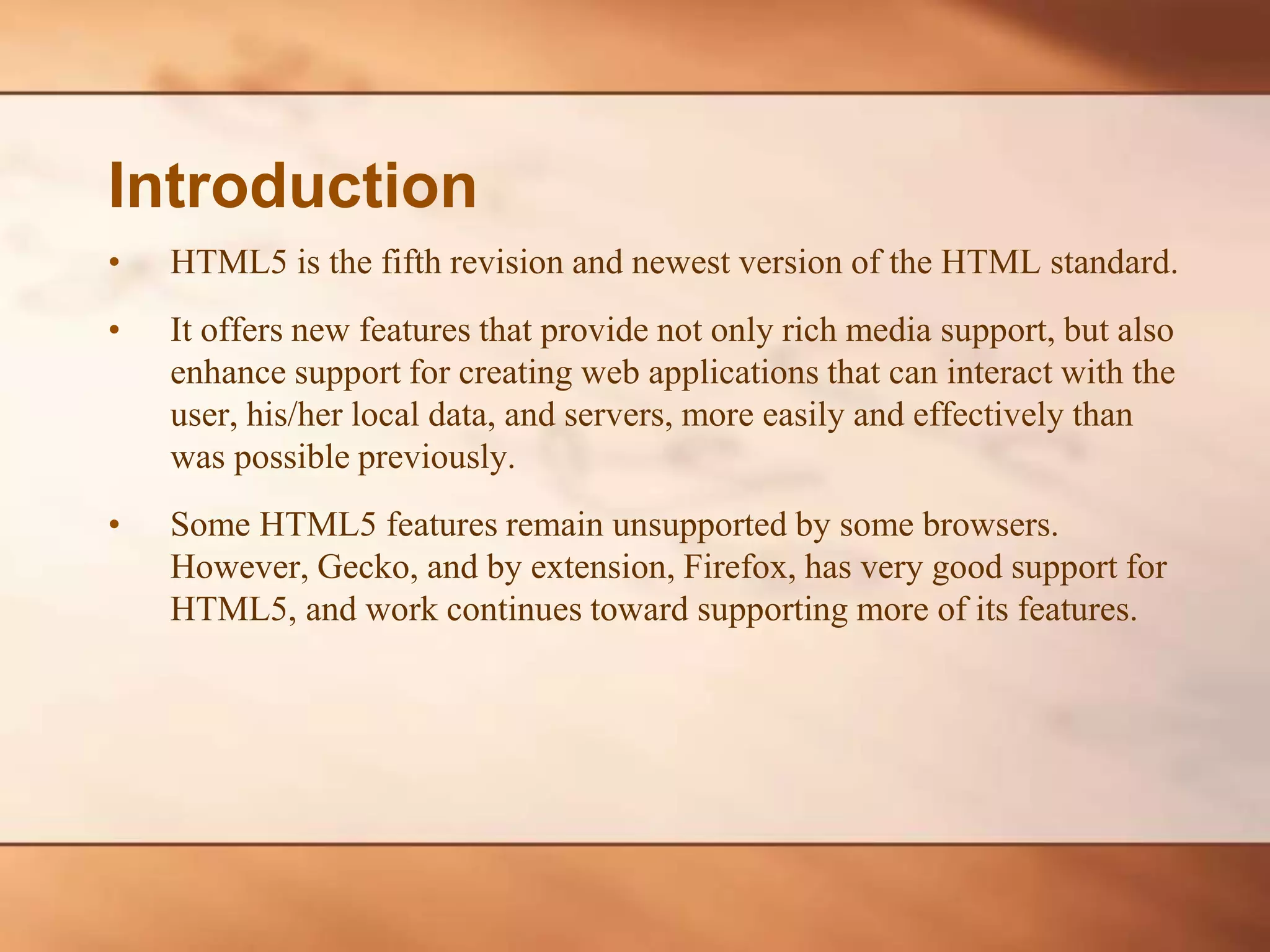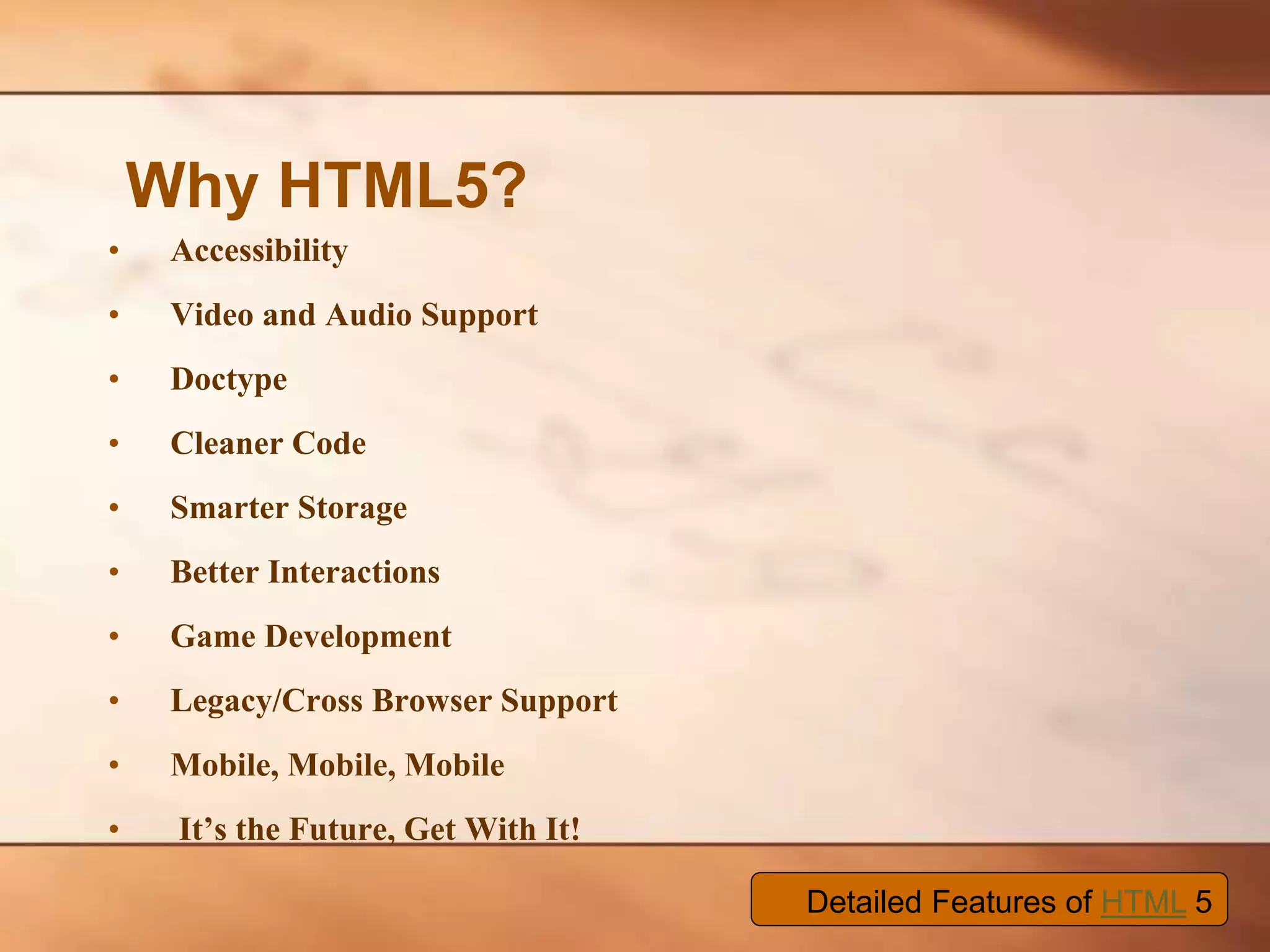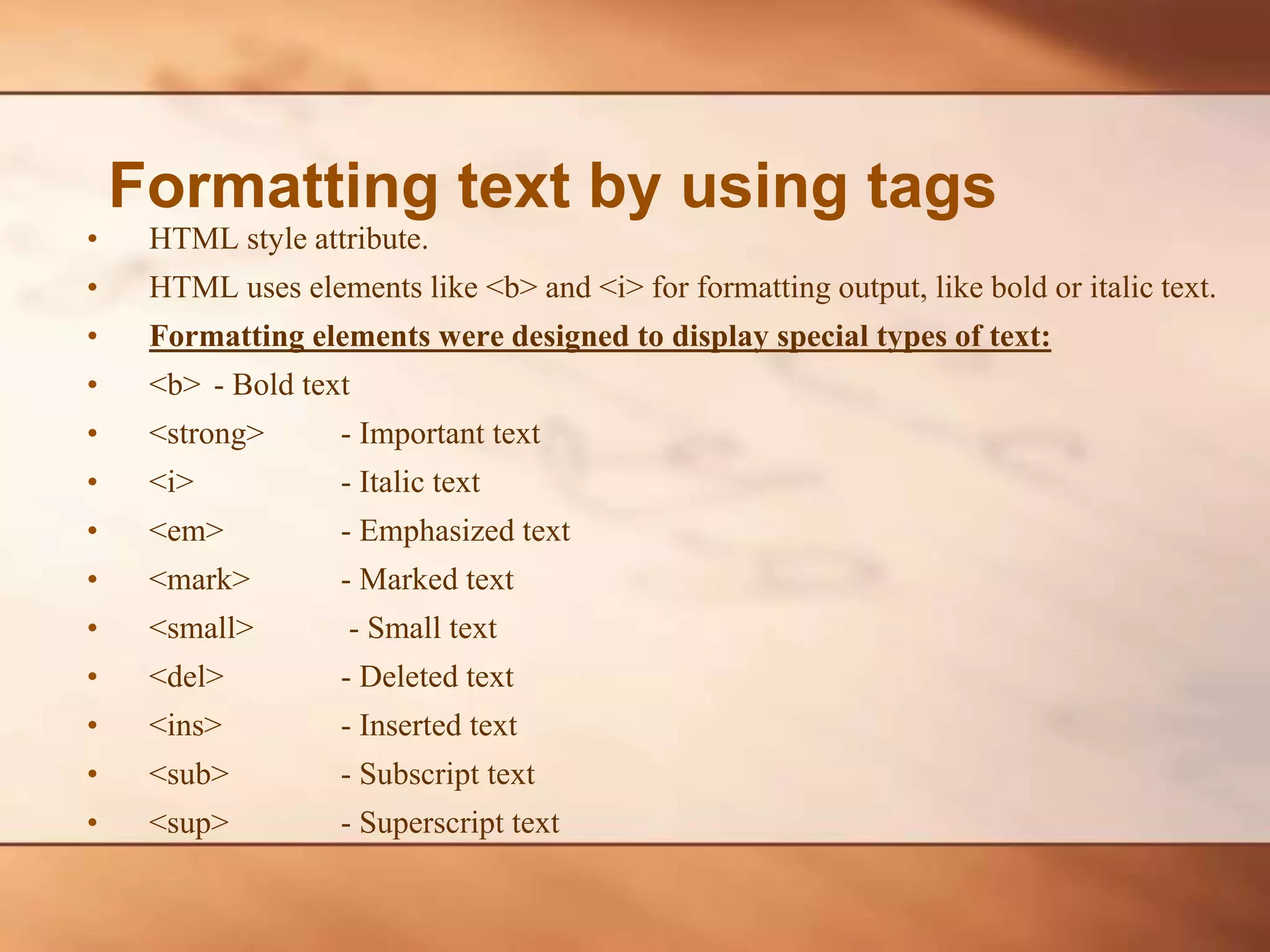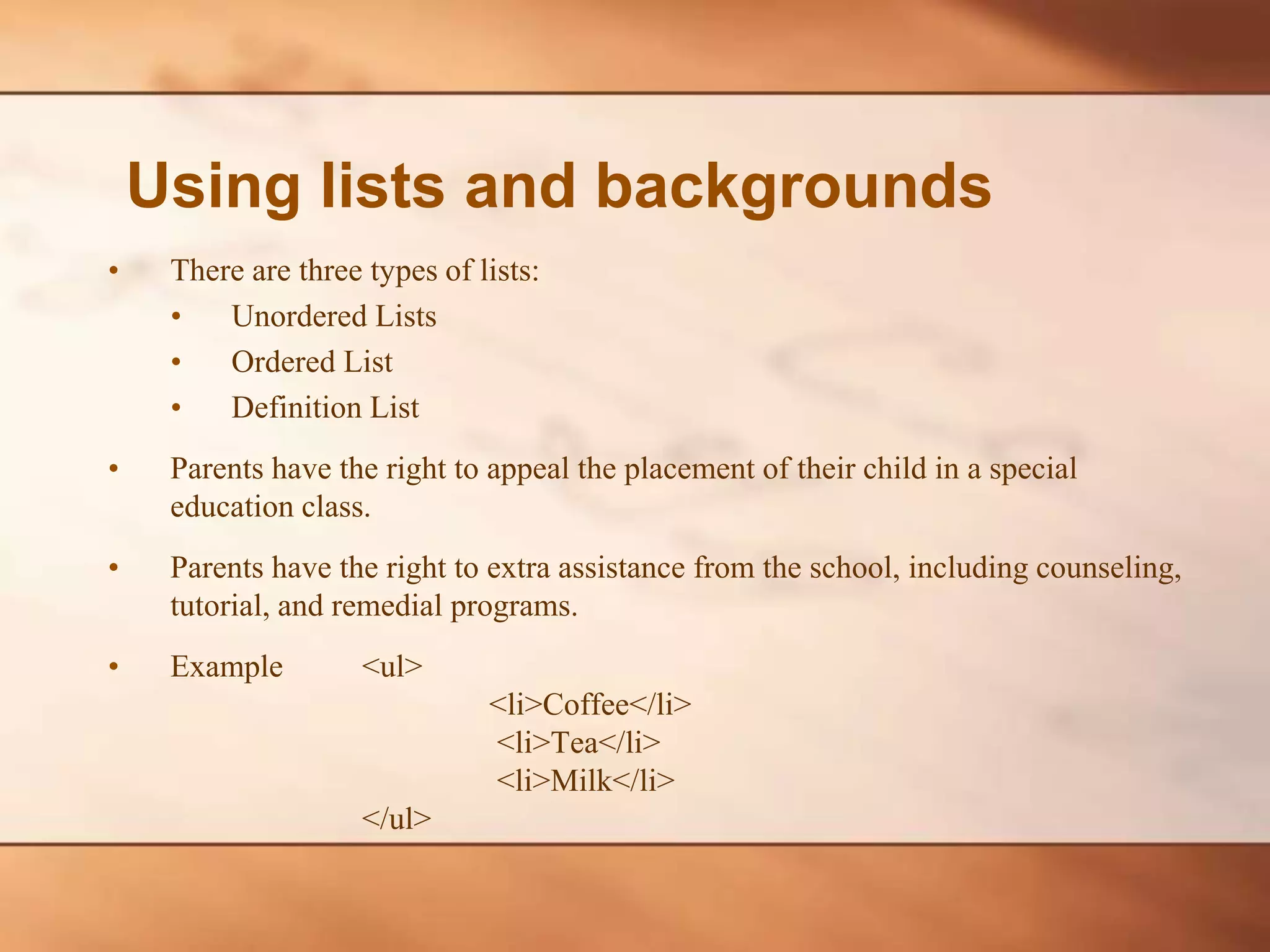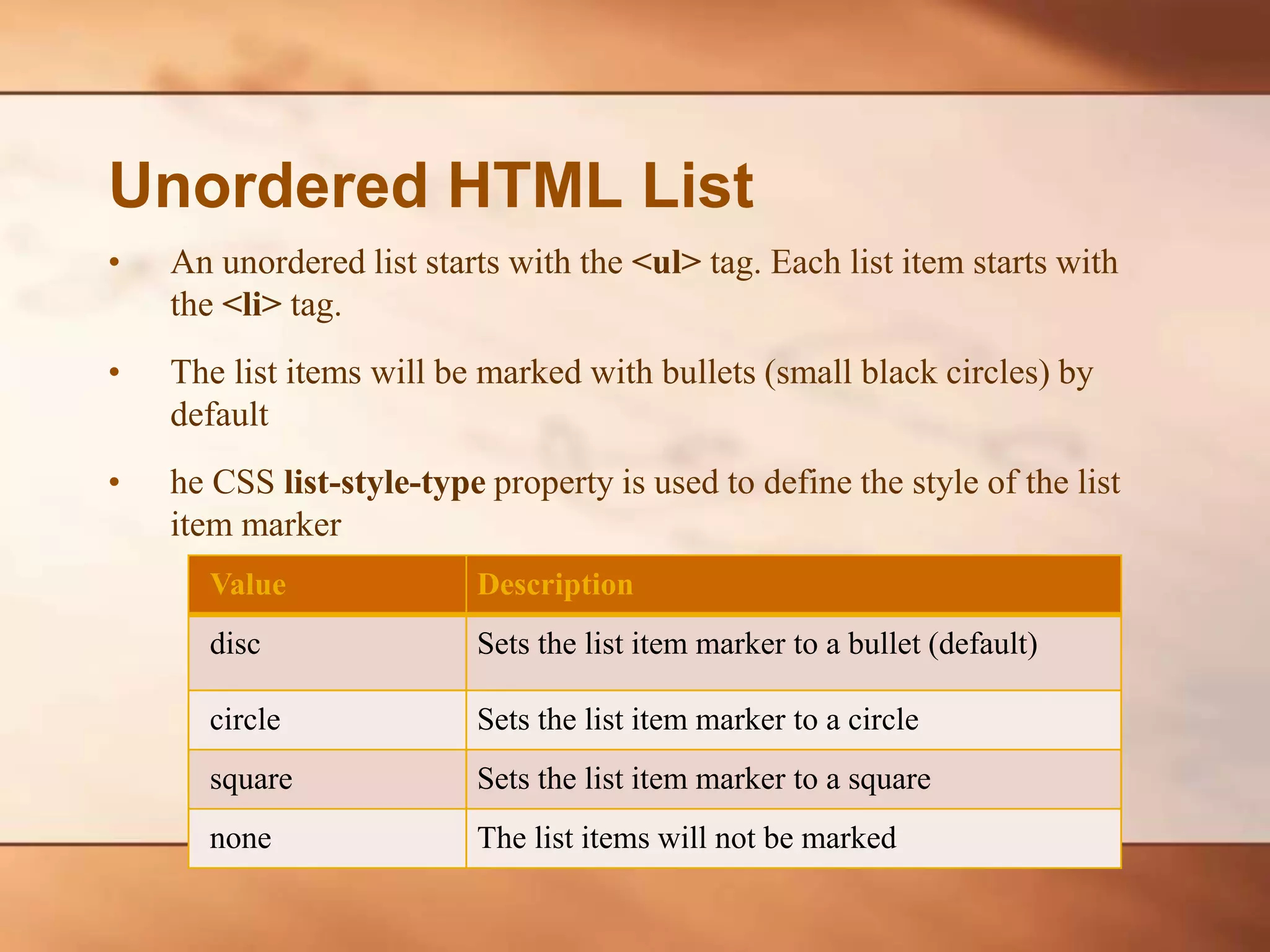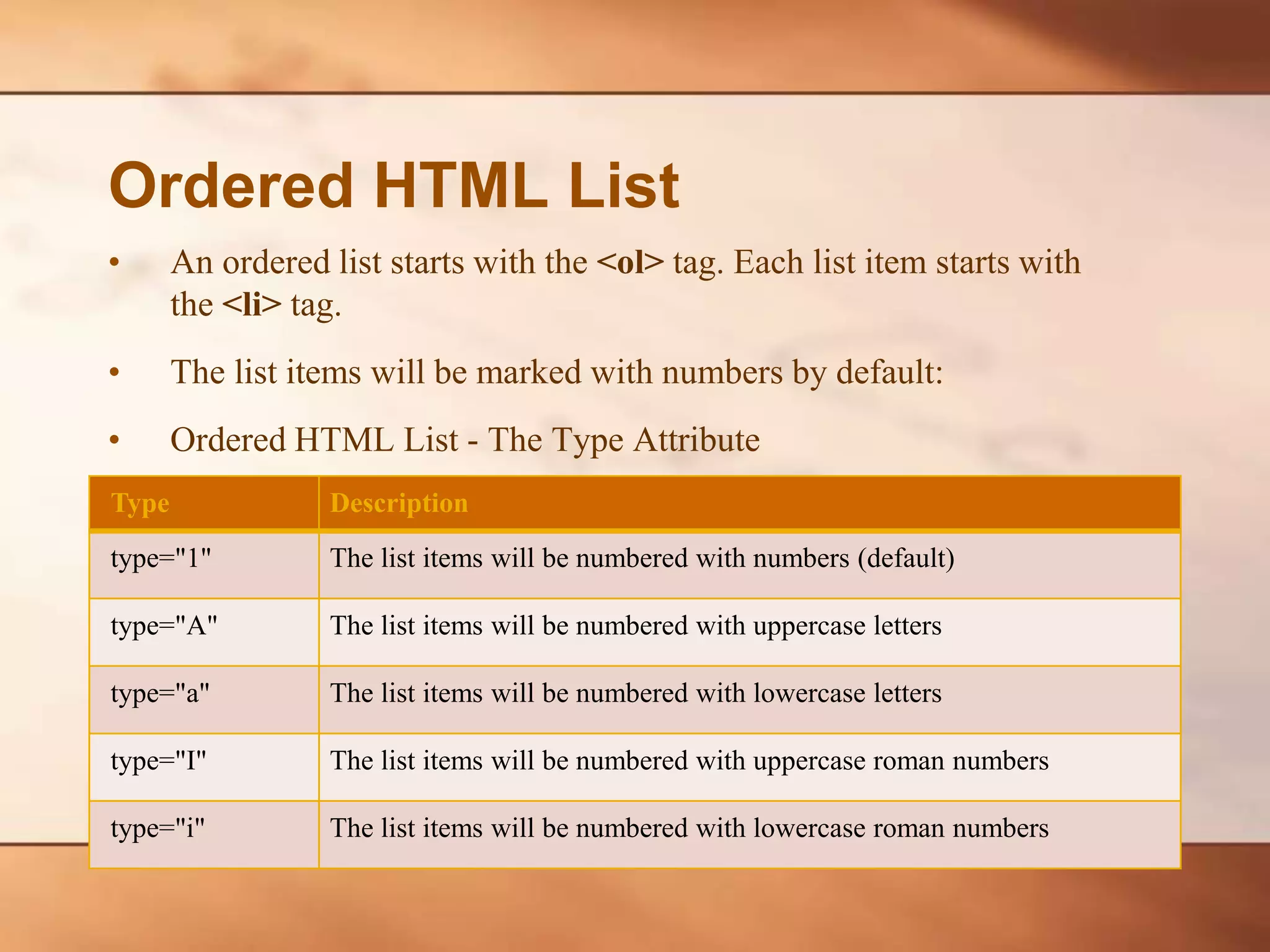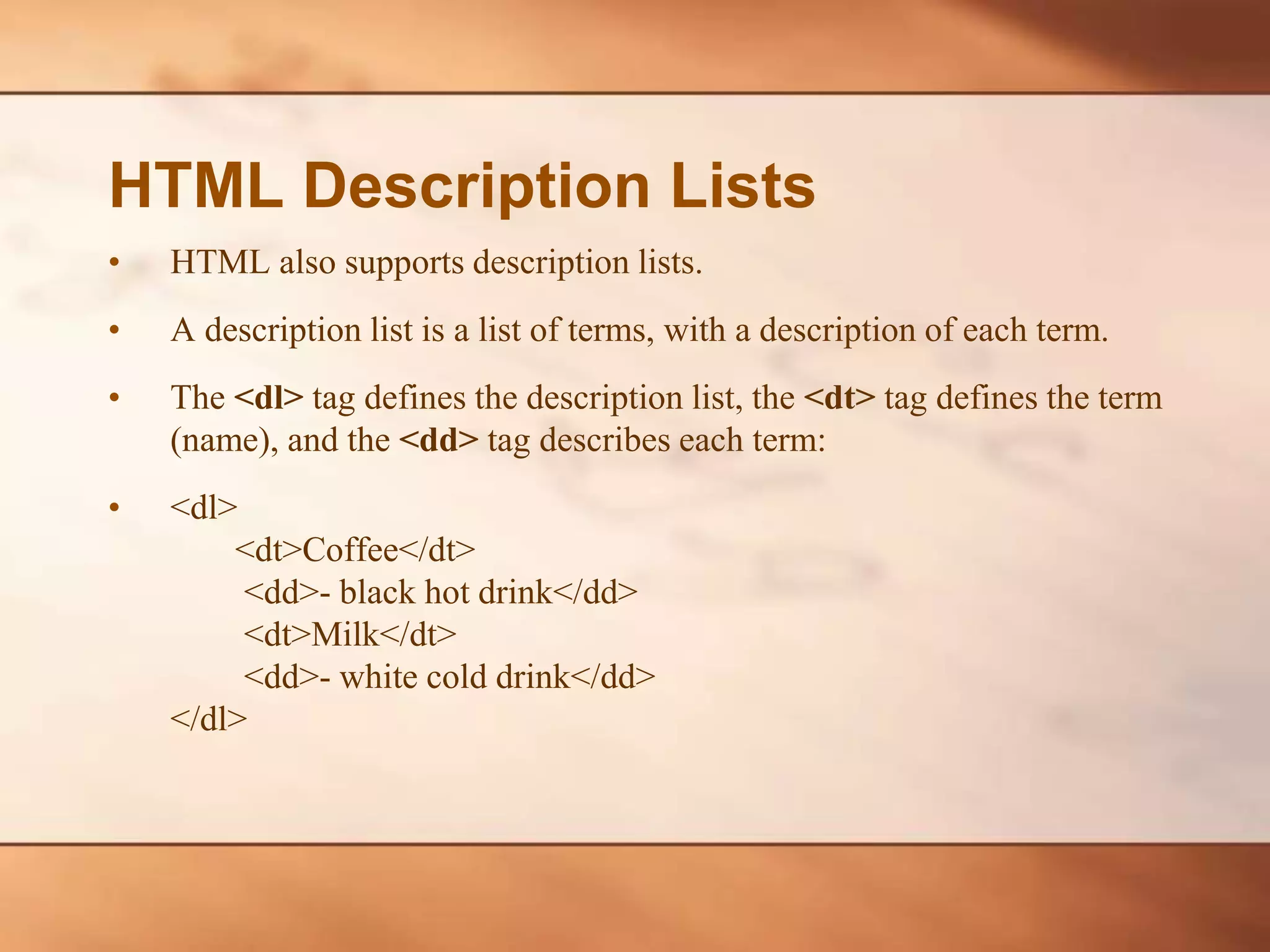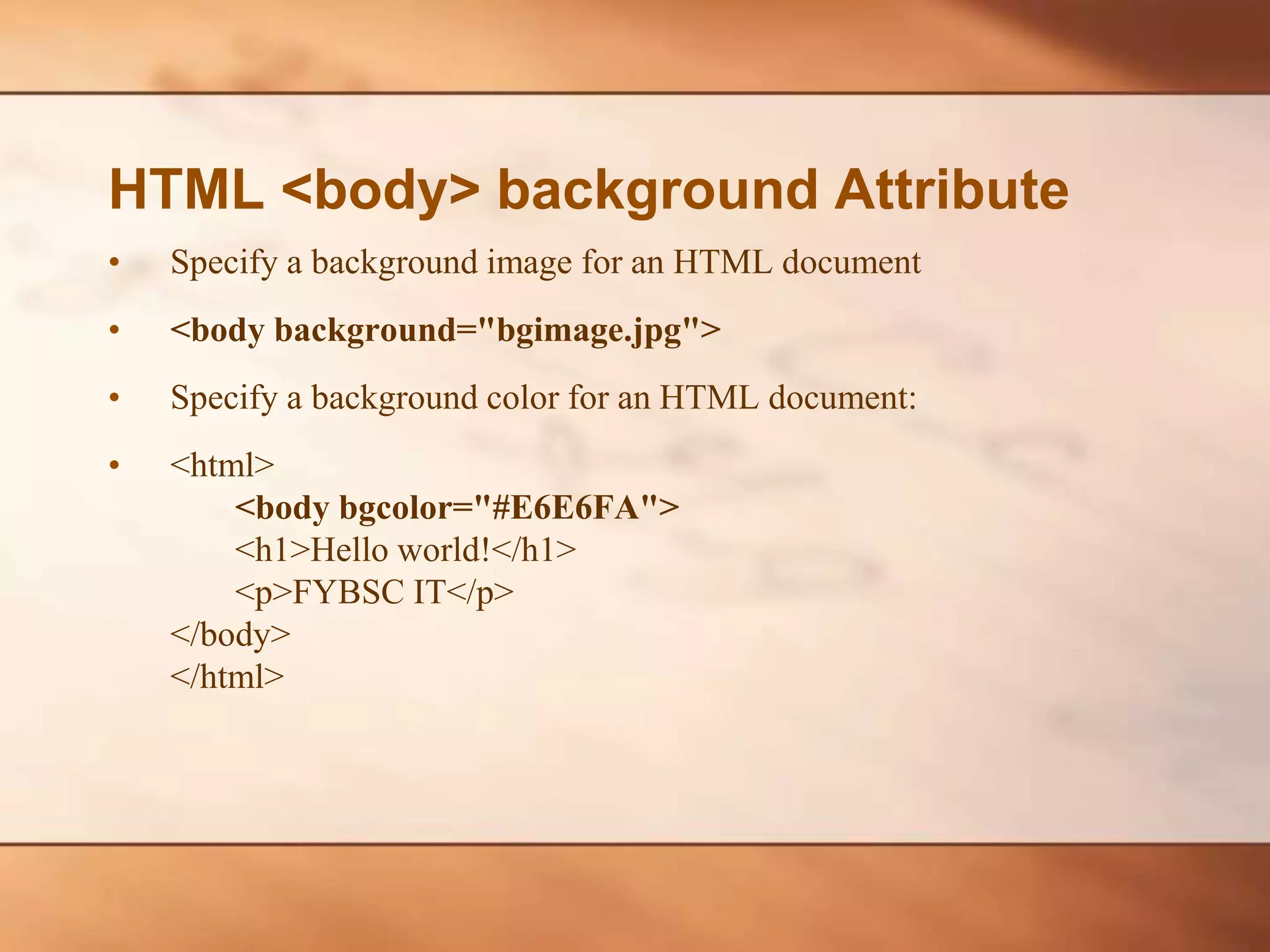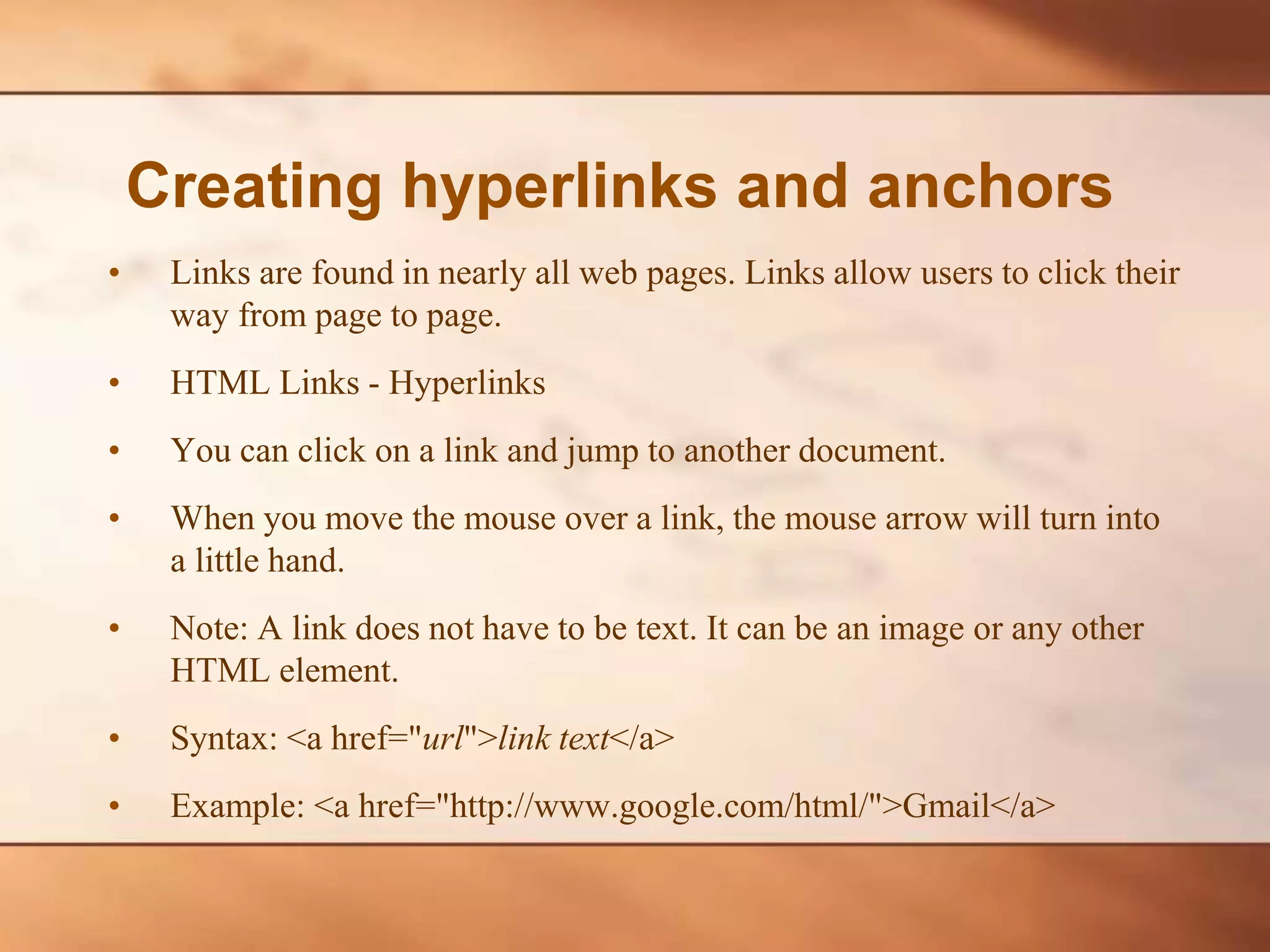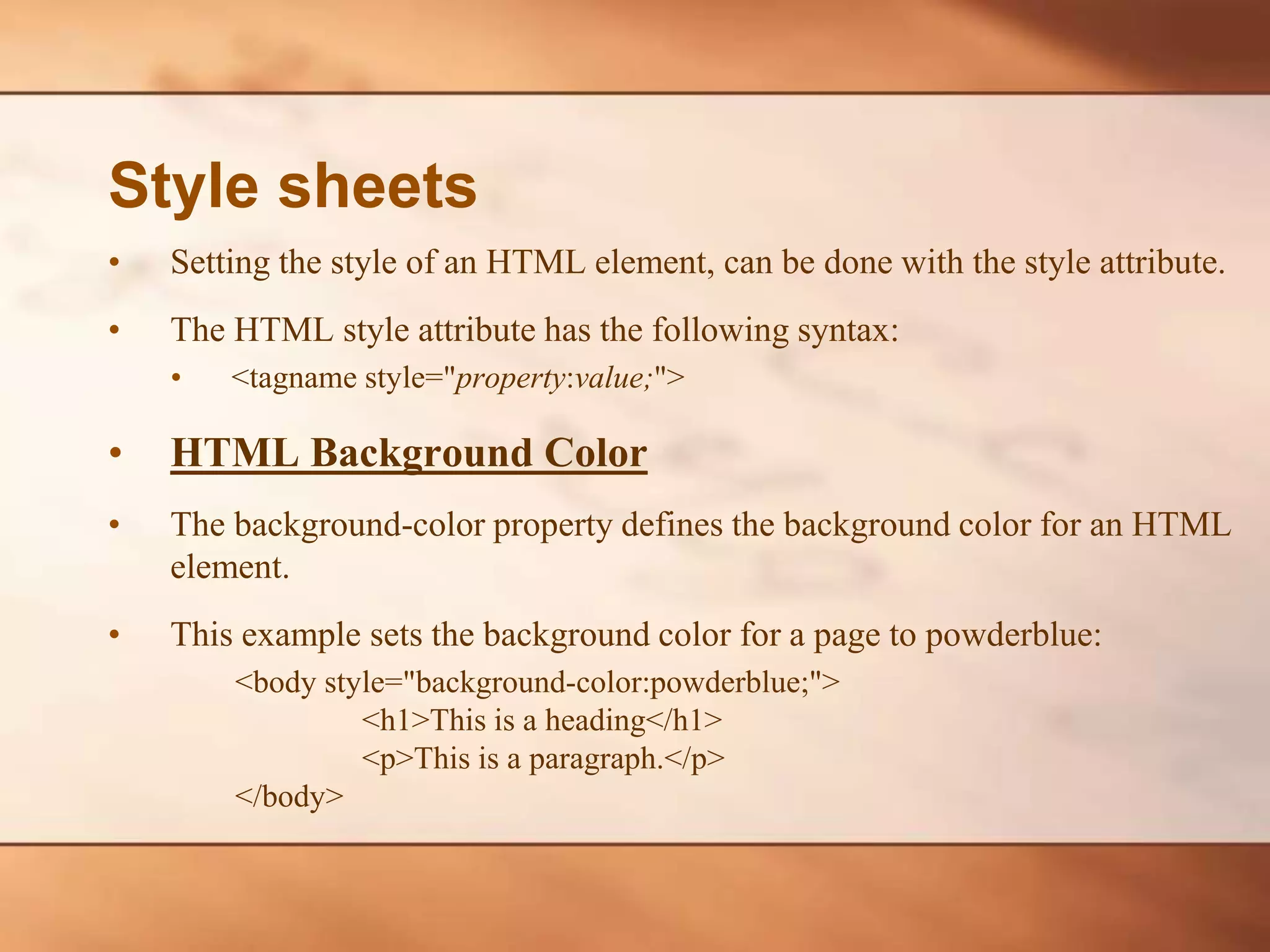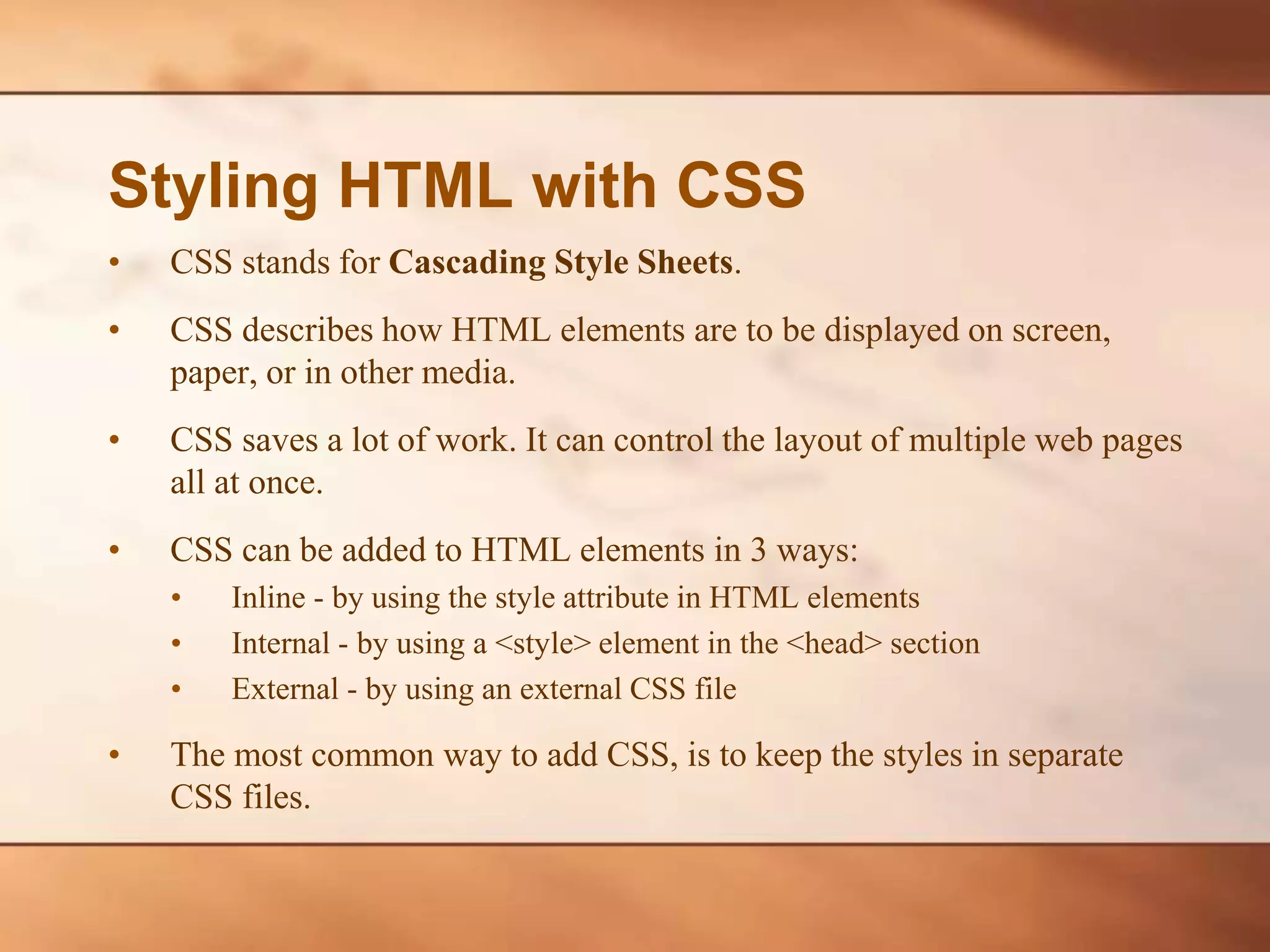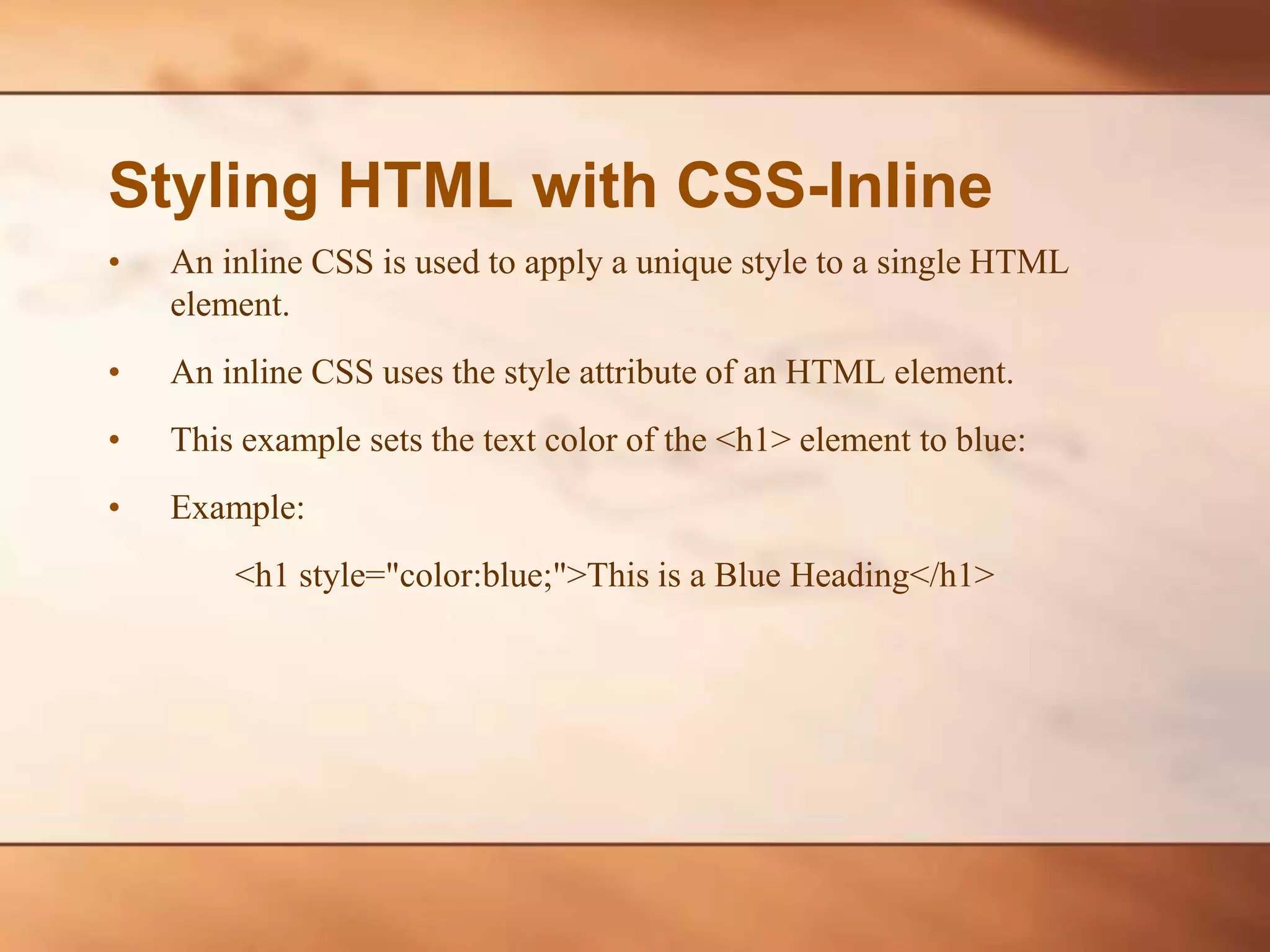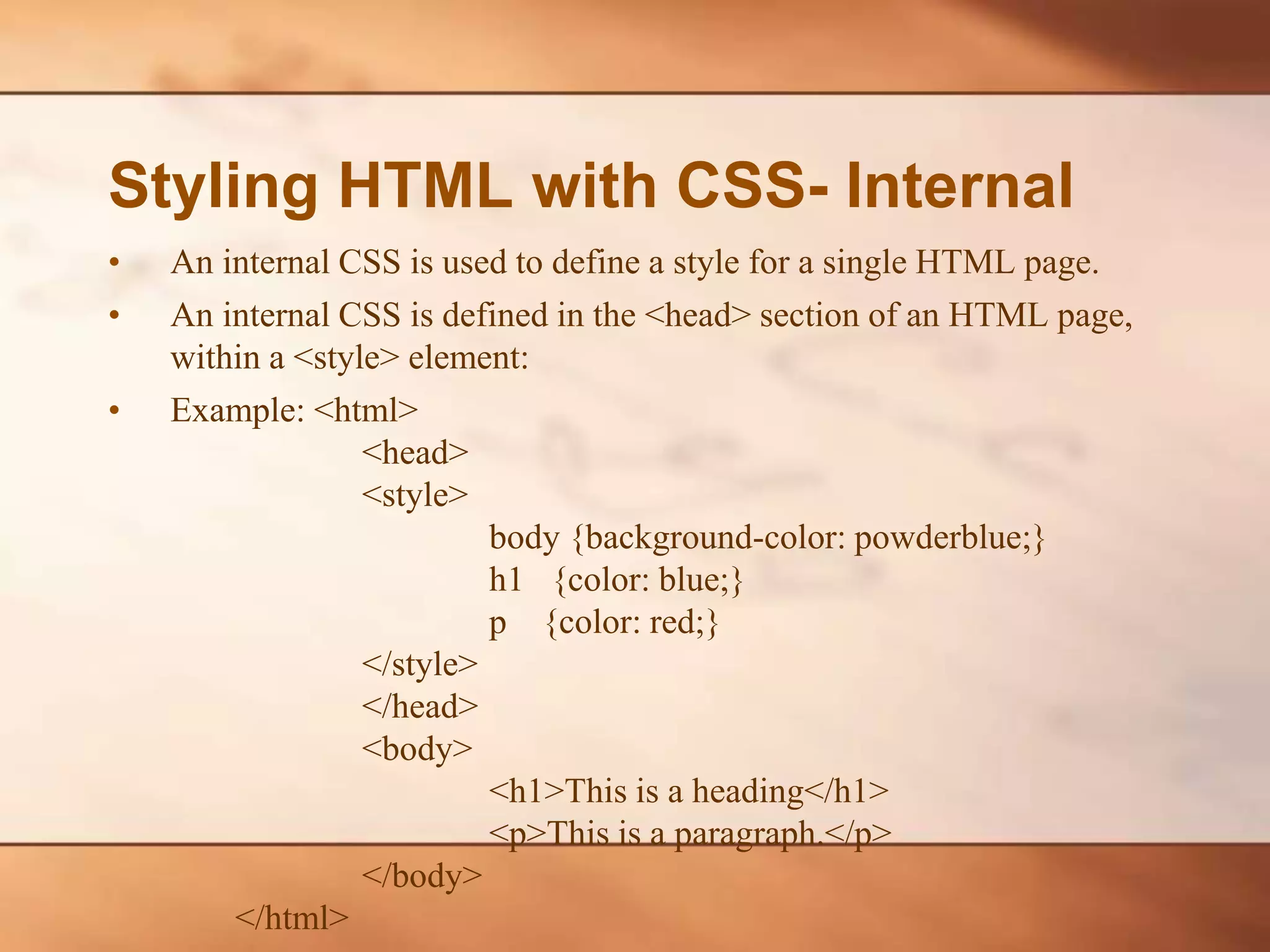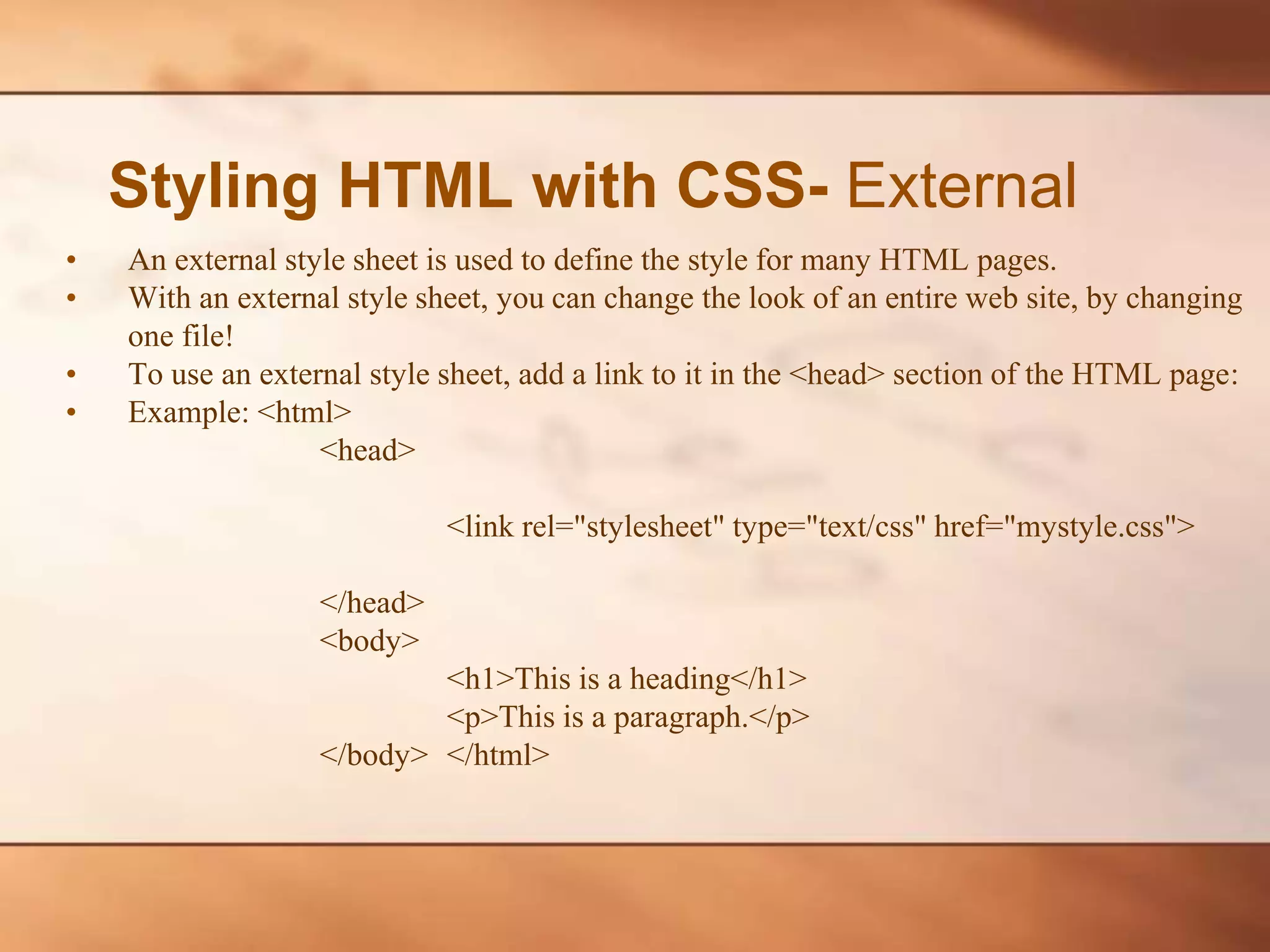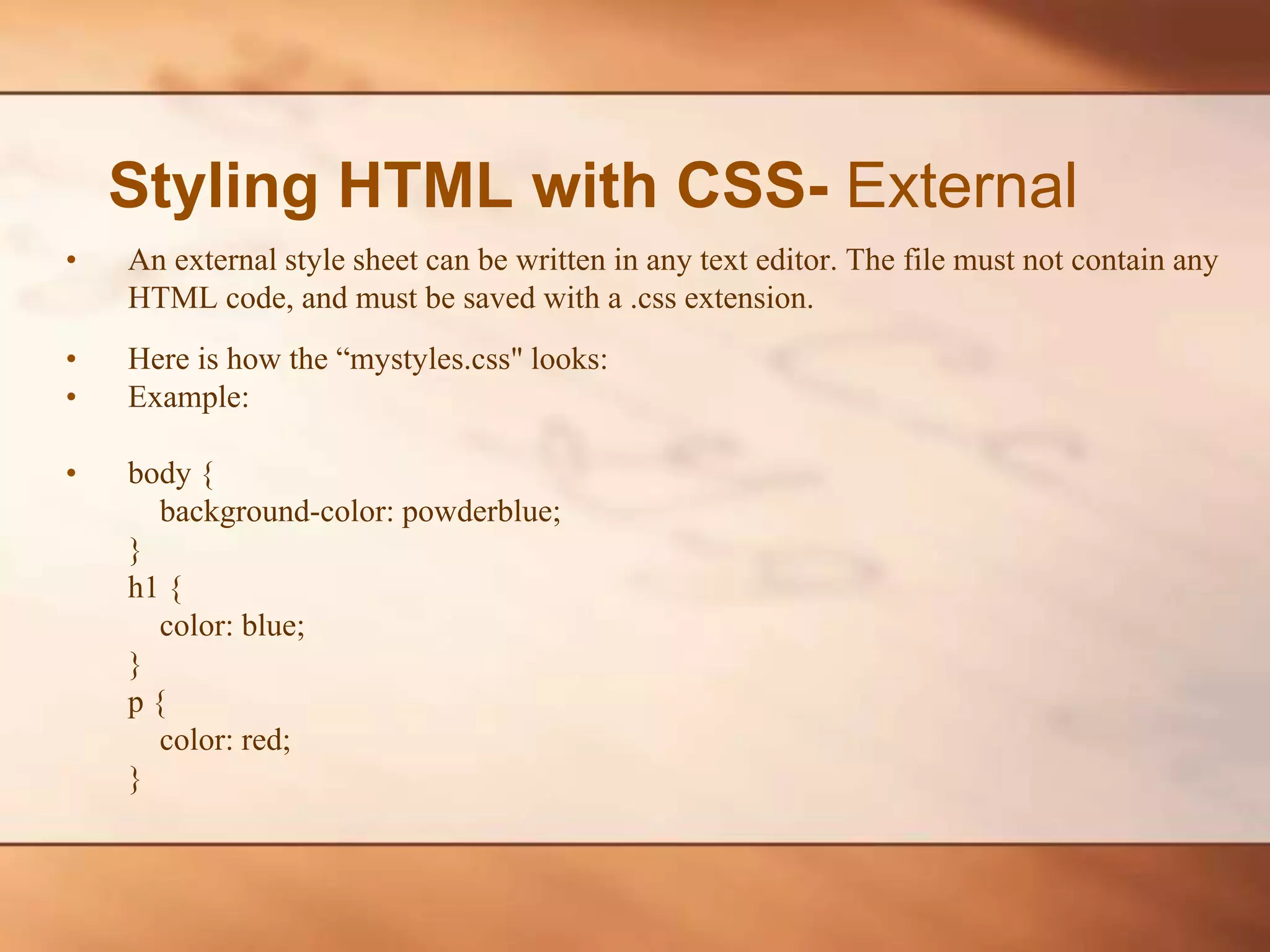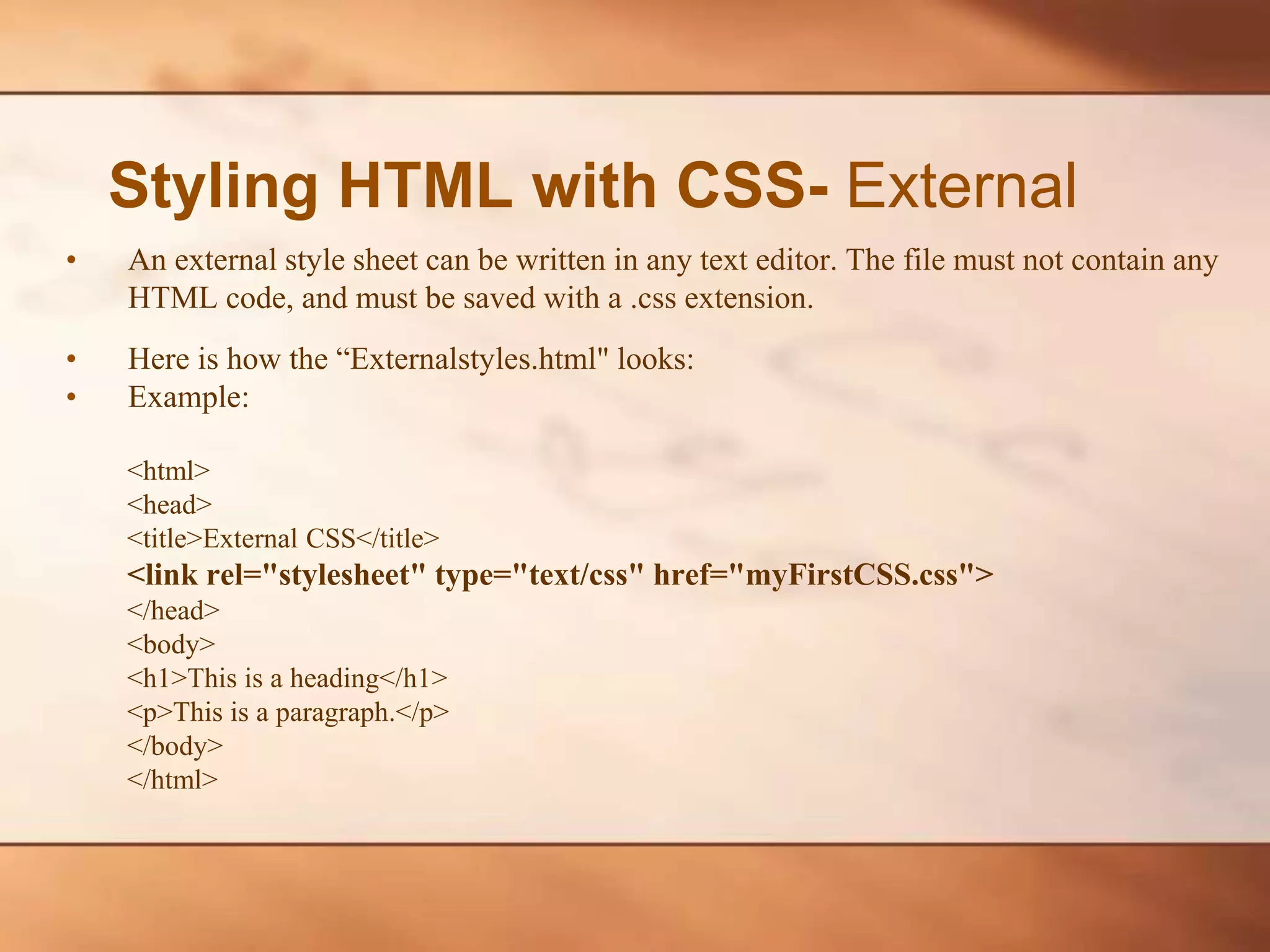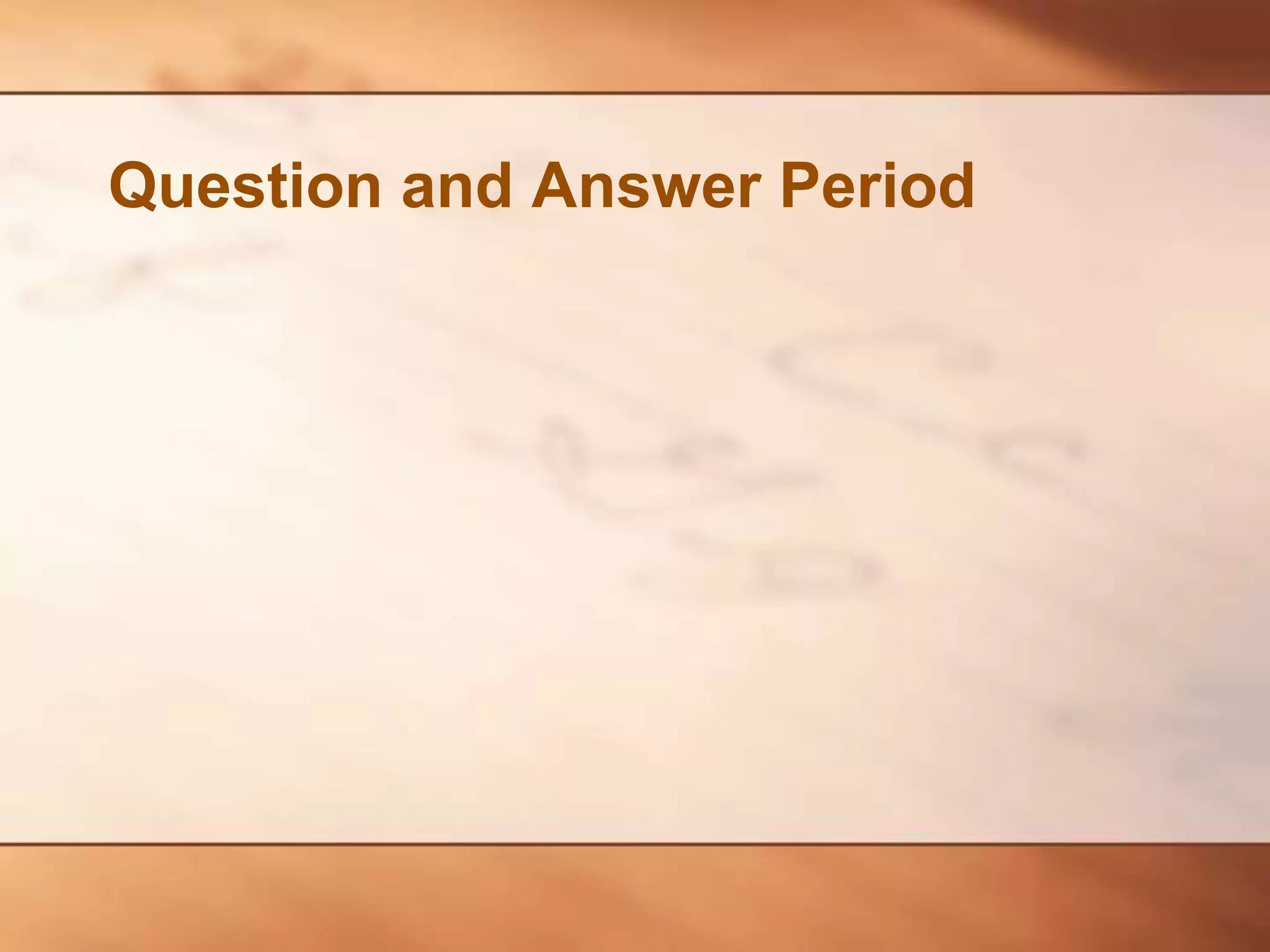HTML5 is the latest version of the HTML standard, introducing features that enhance web application capabilities, media support, and improve interactions. It incorporates new tags for text formatting, list structures, hyperlinks, and external CSS for styling. Despite some browser support issues, HTML5 is vital for modern web development and accessibility.