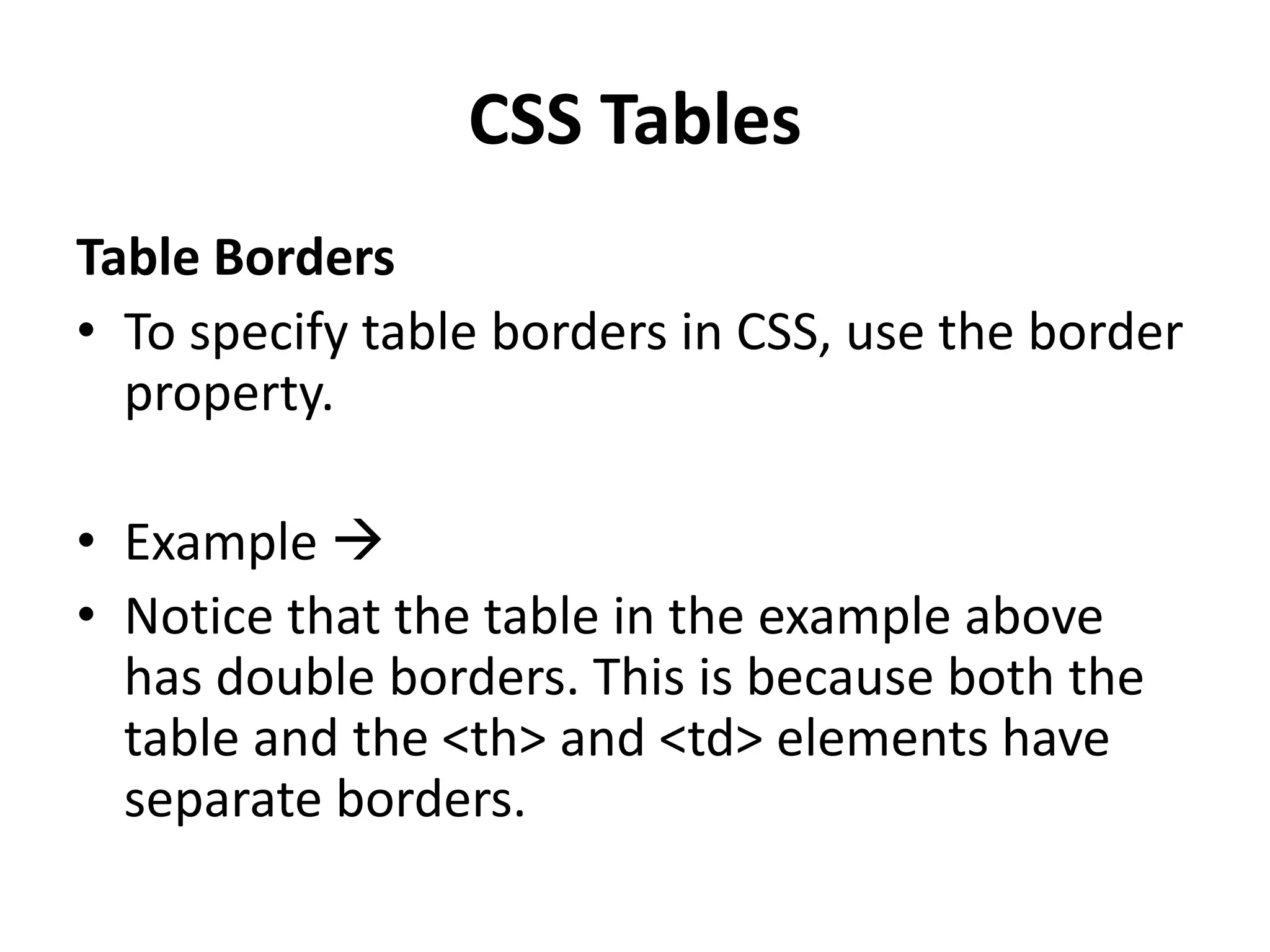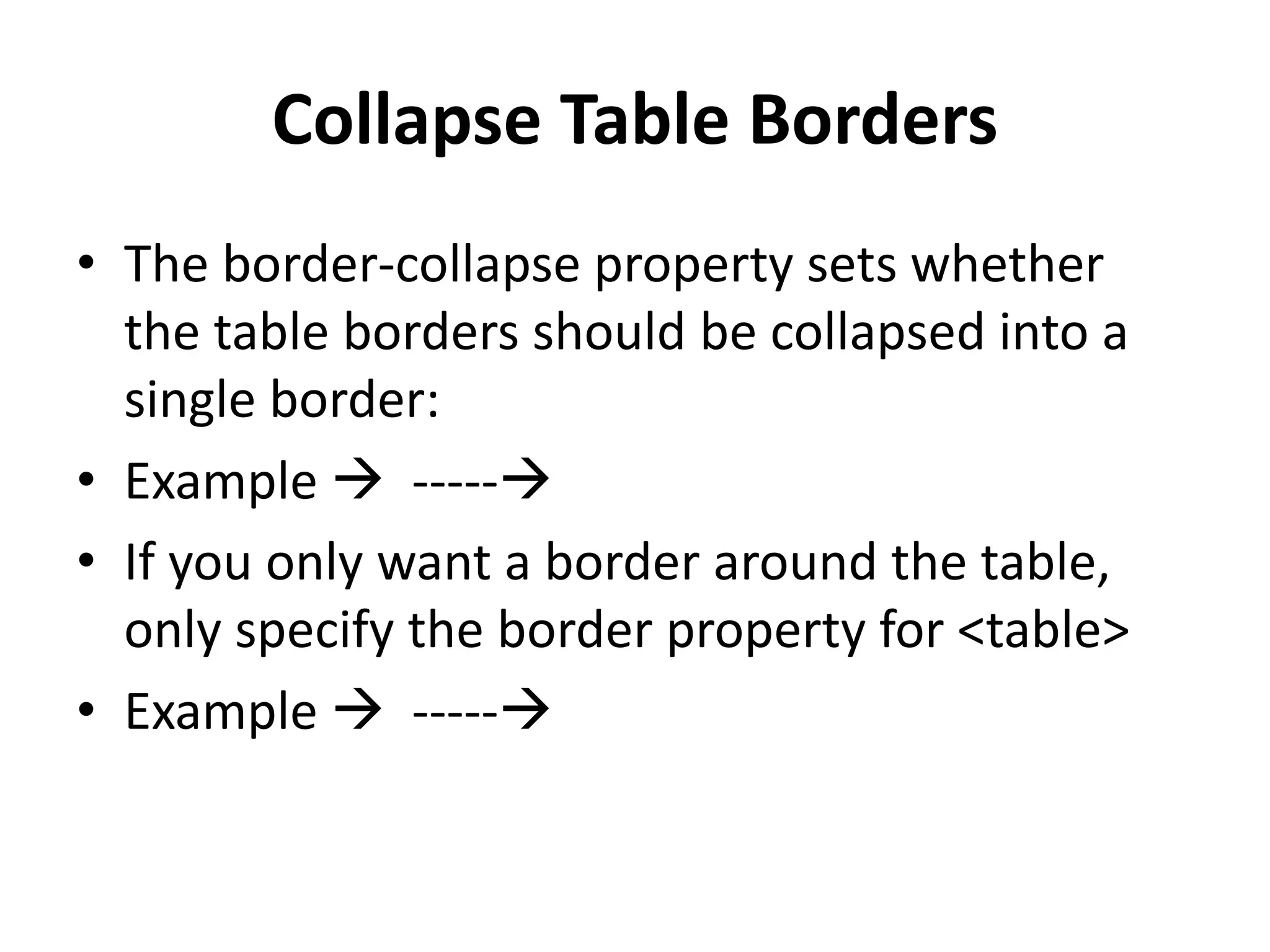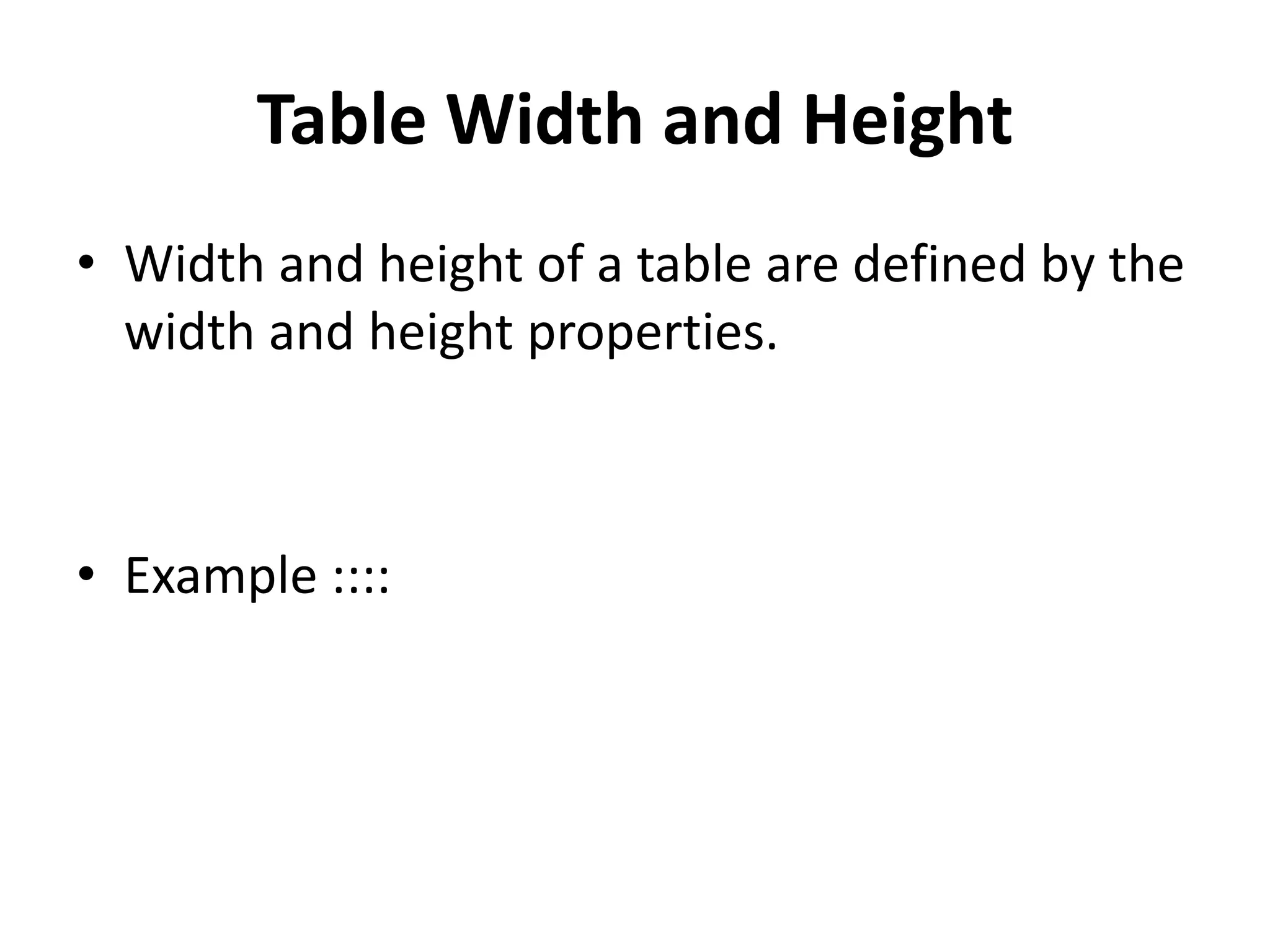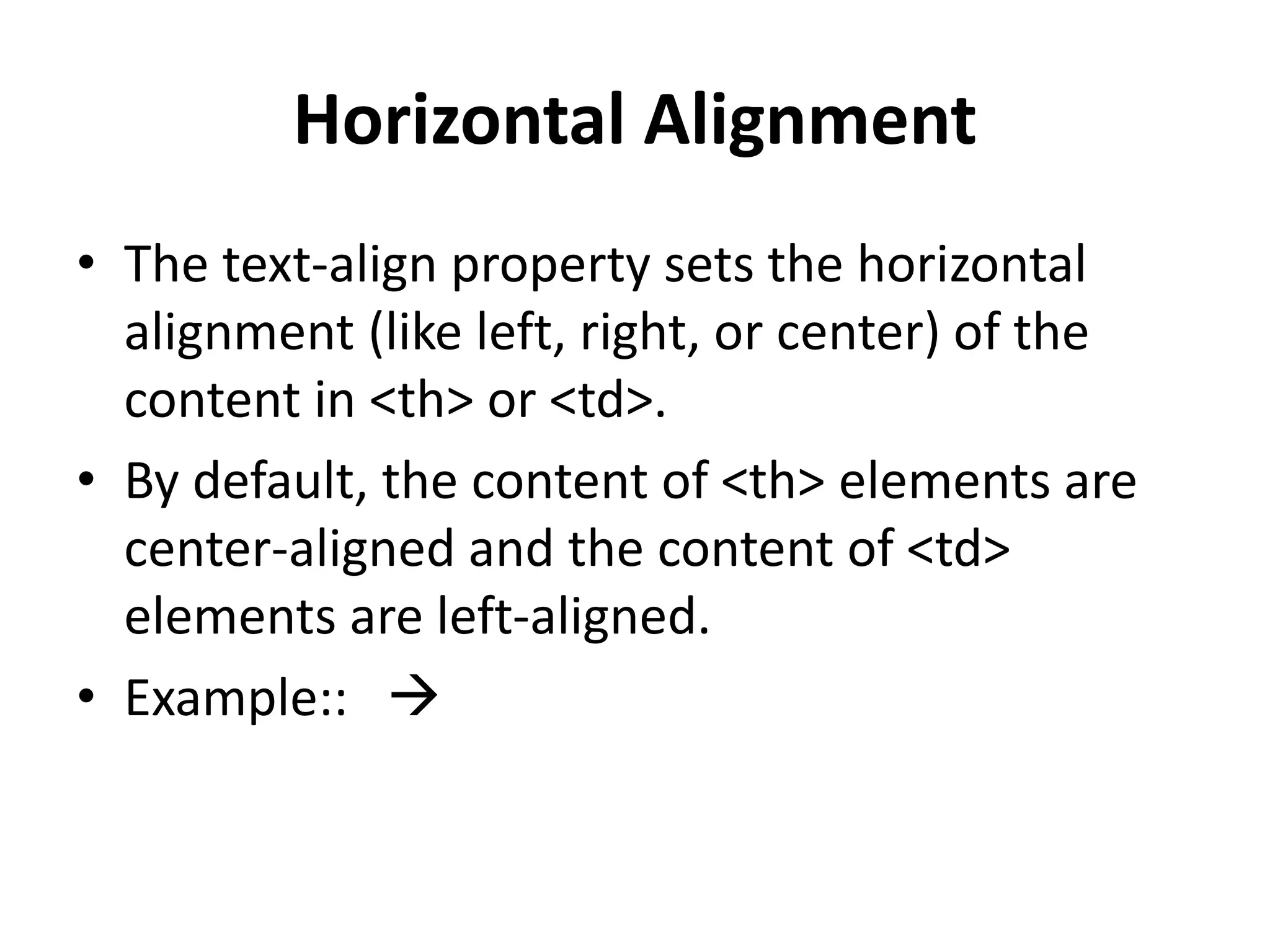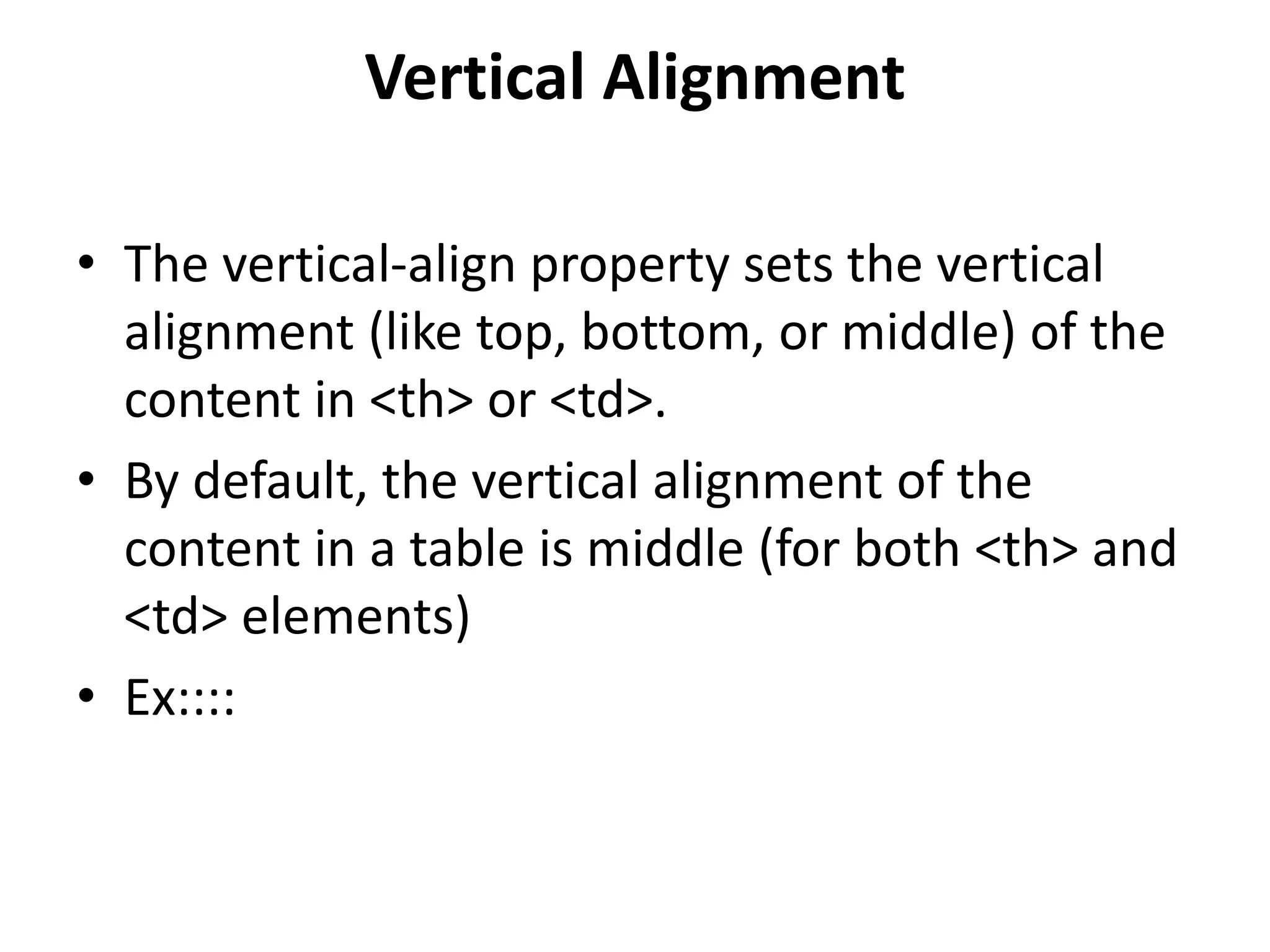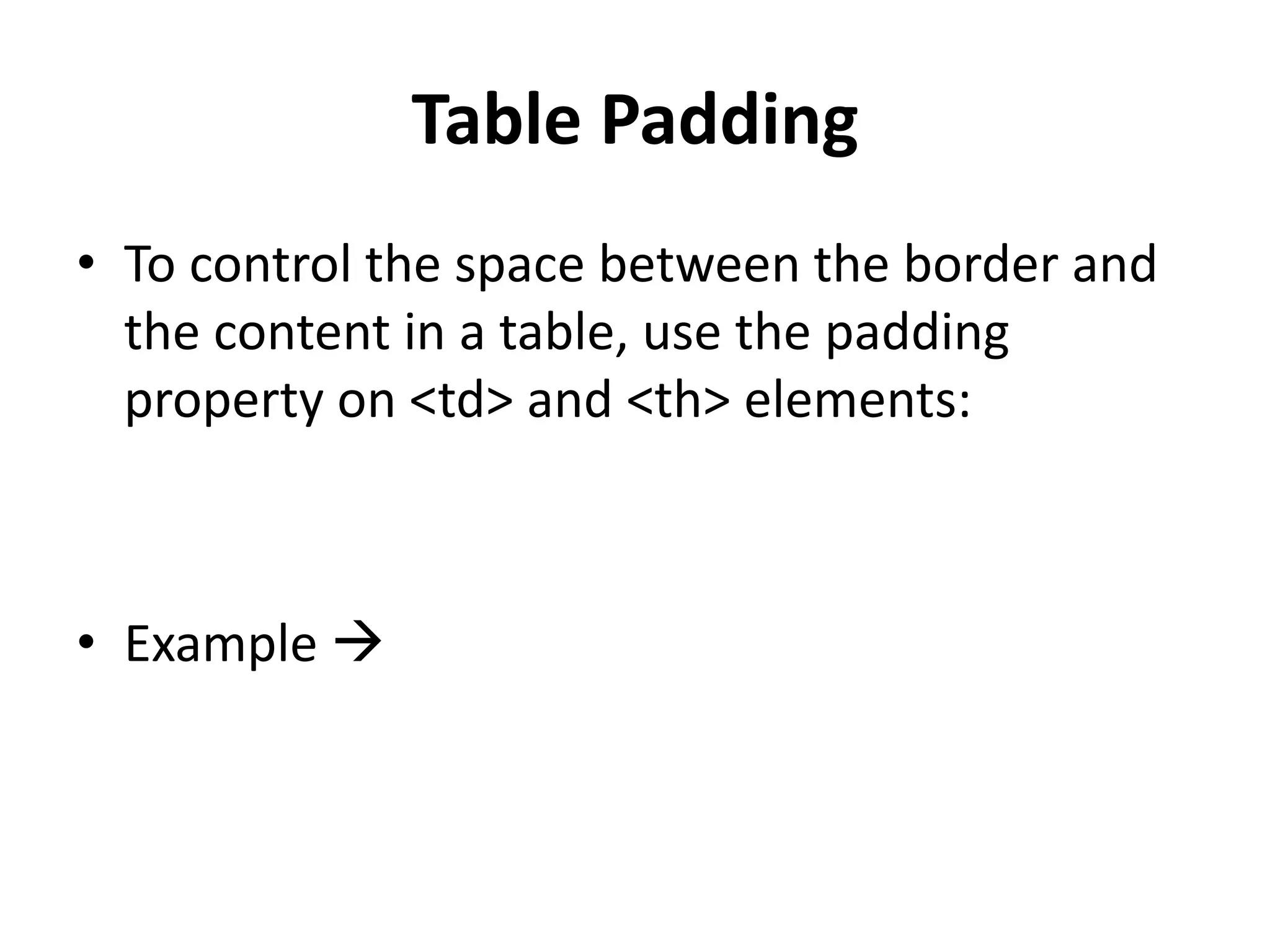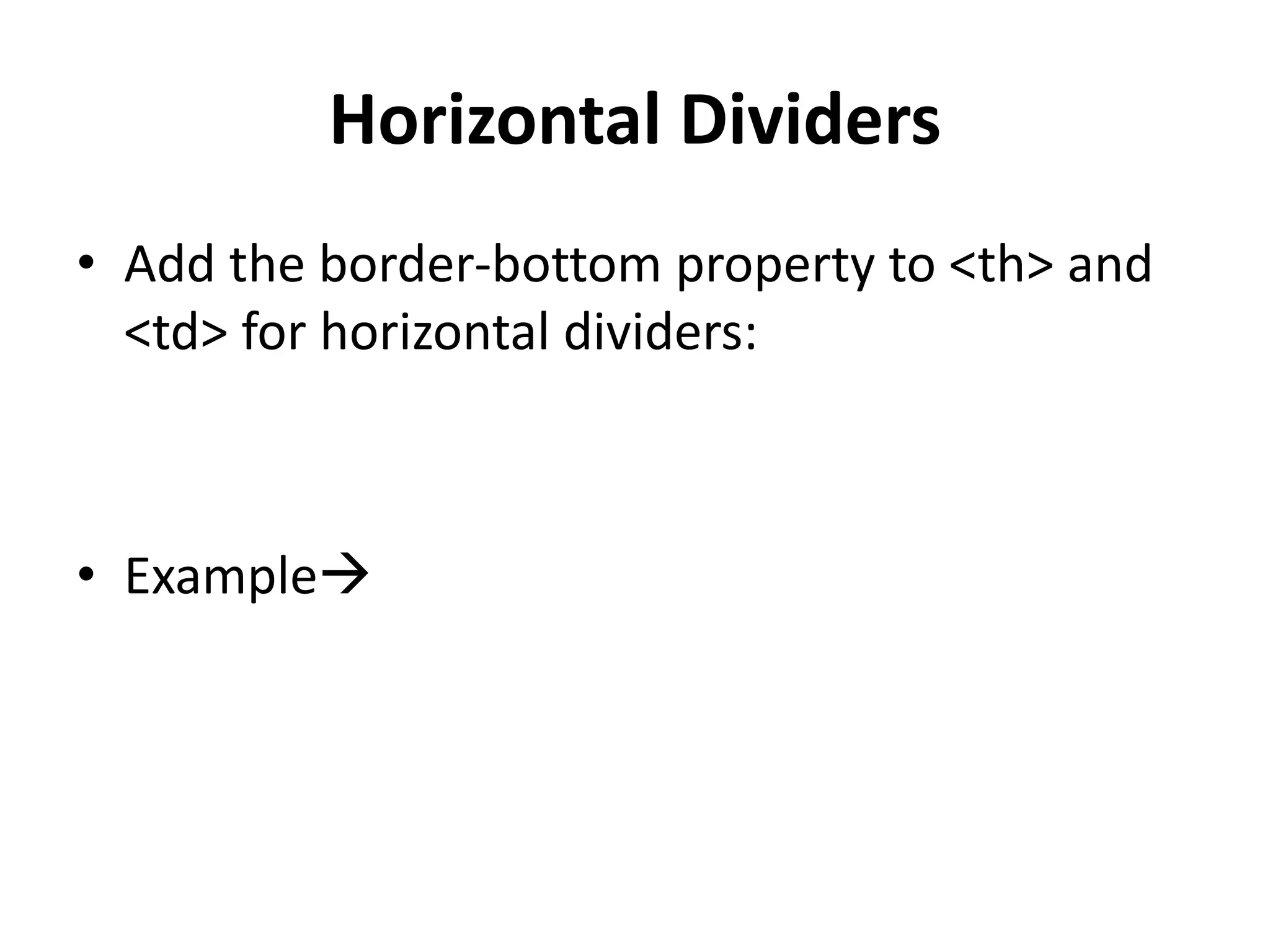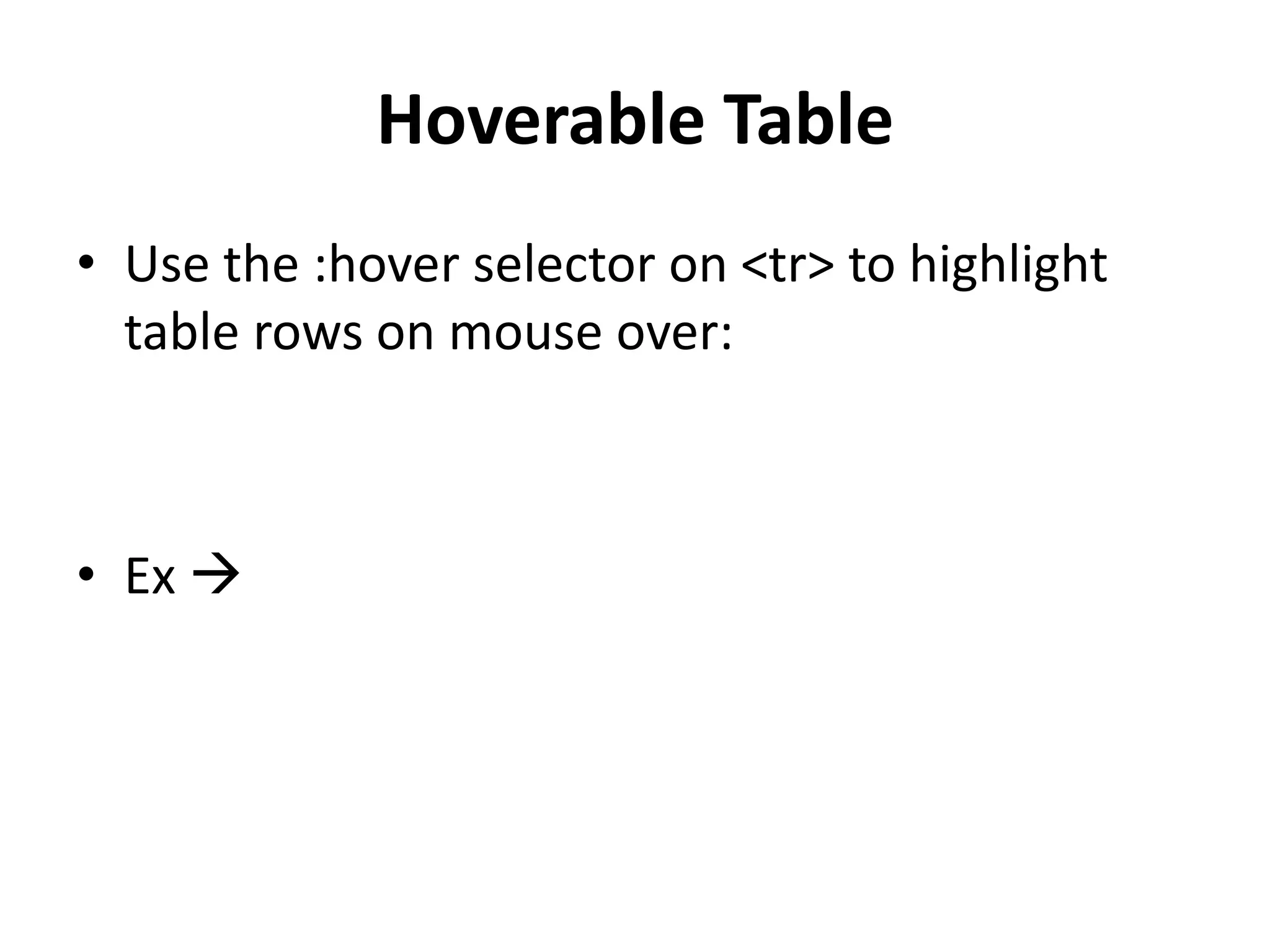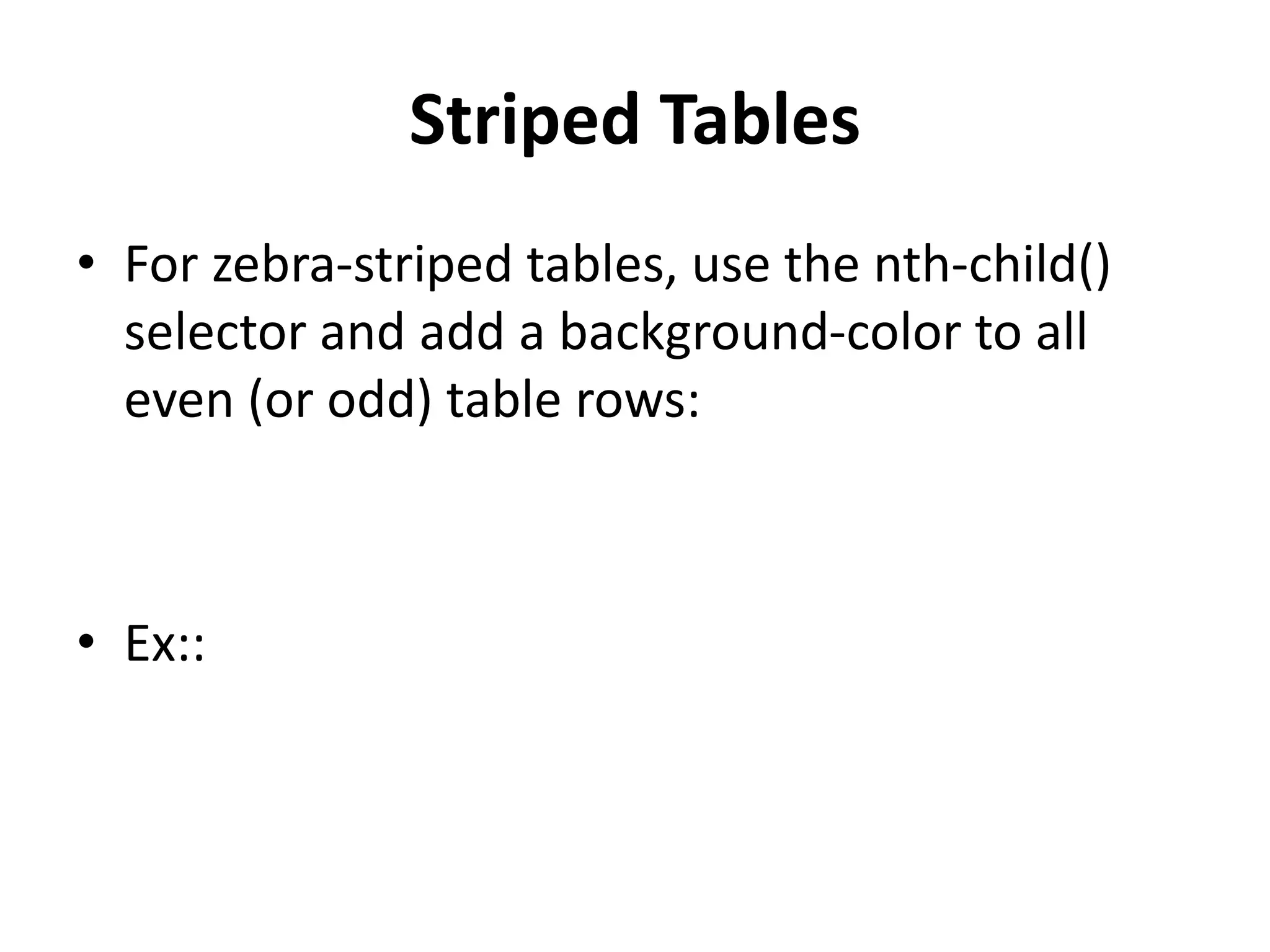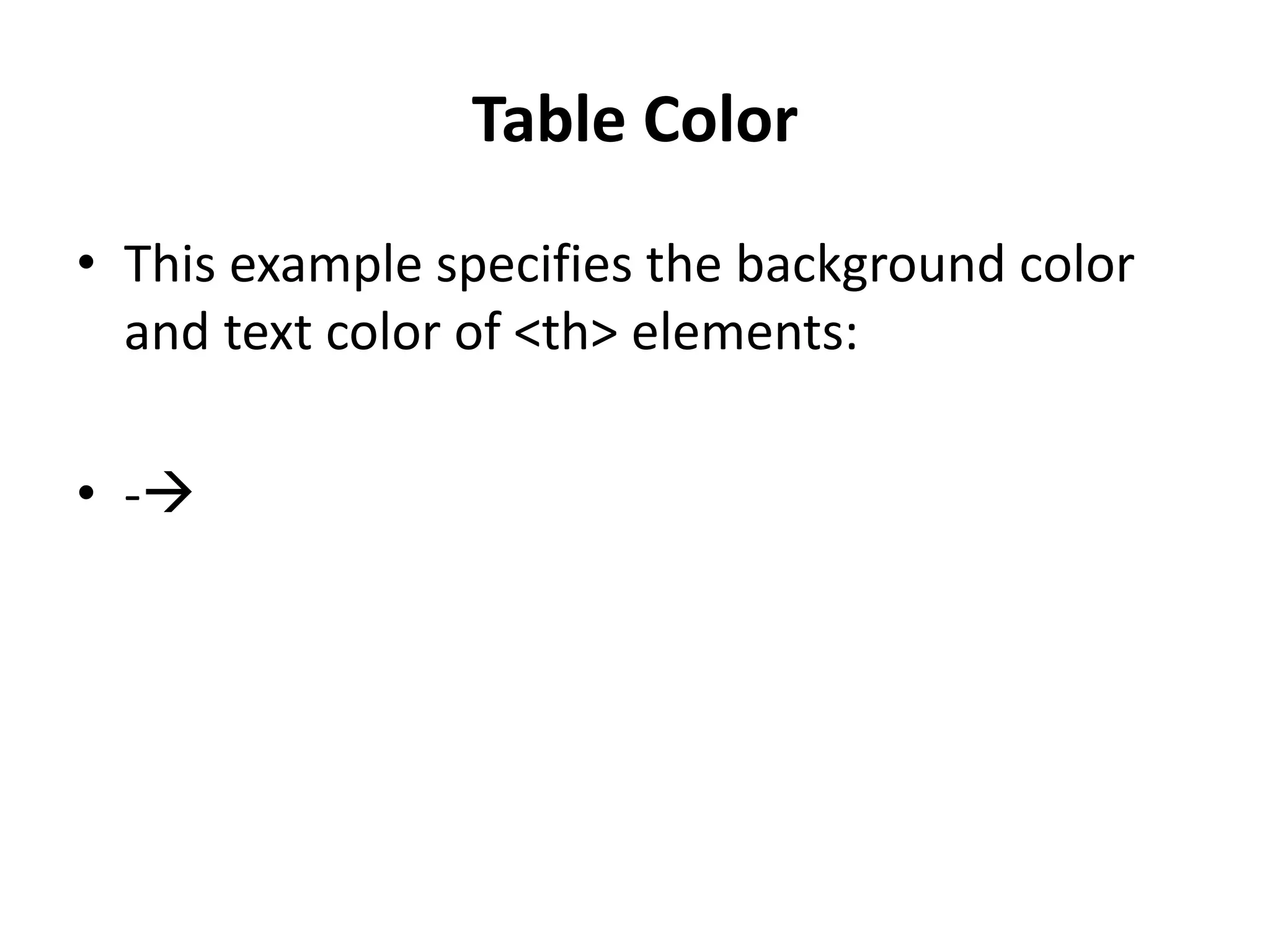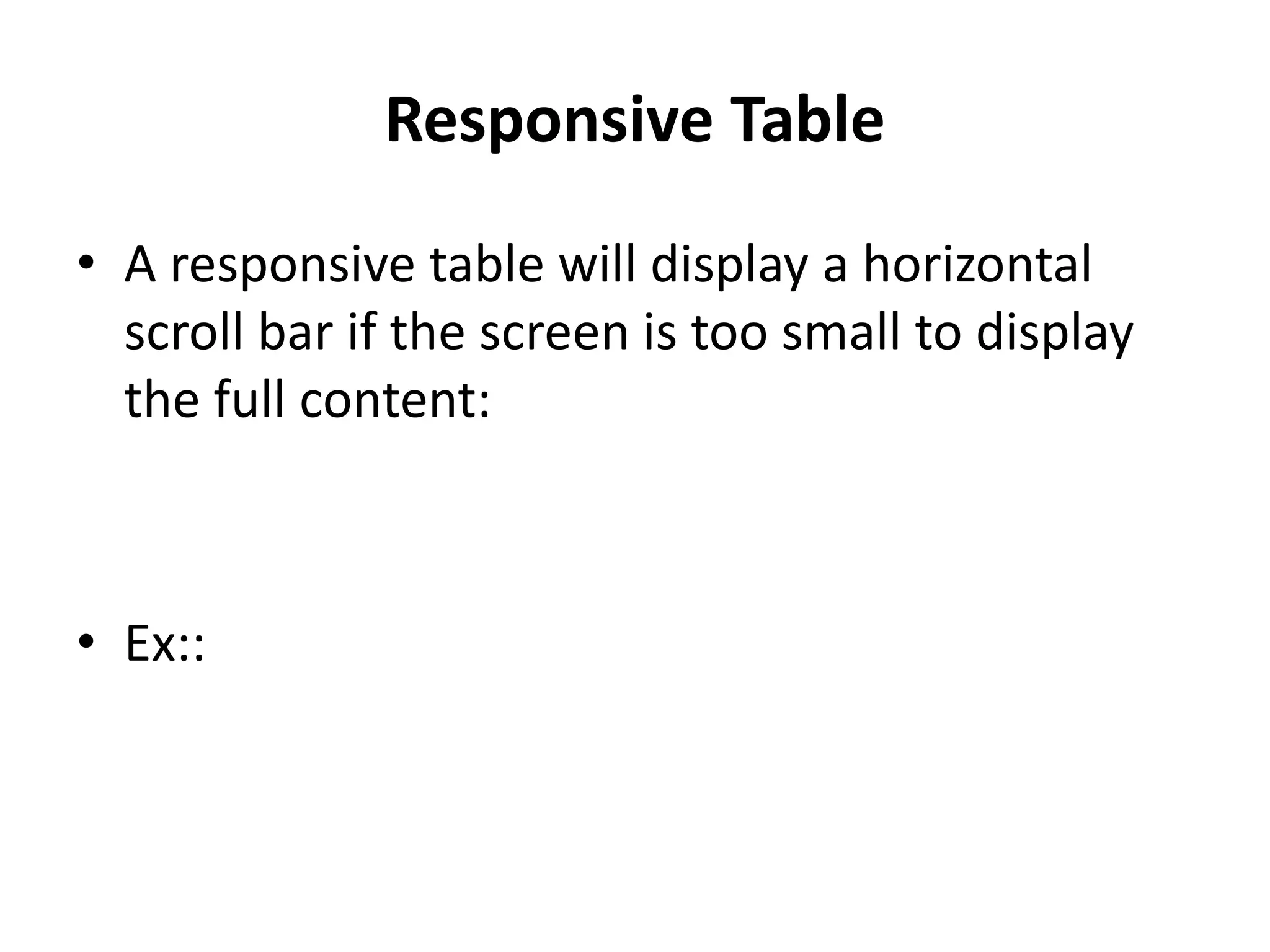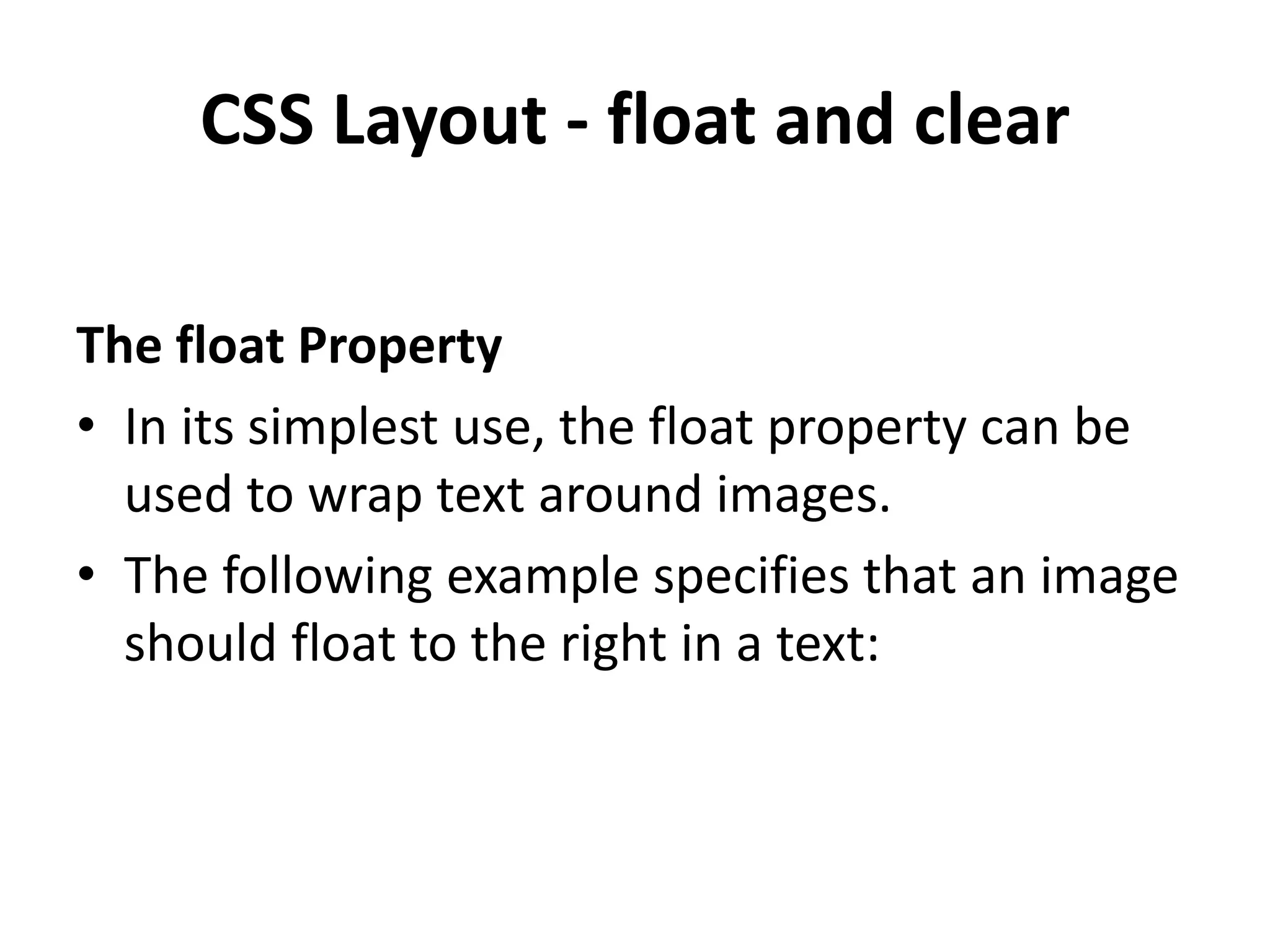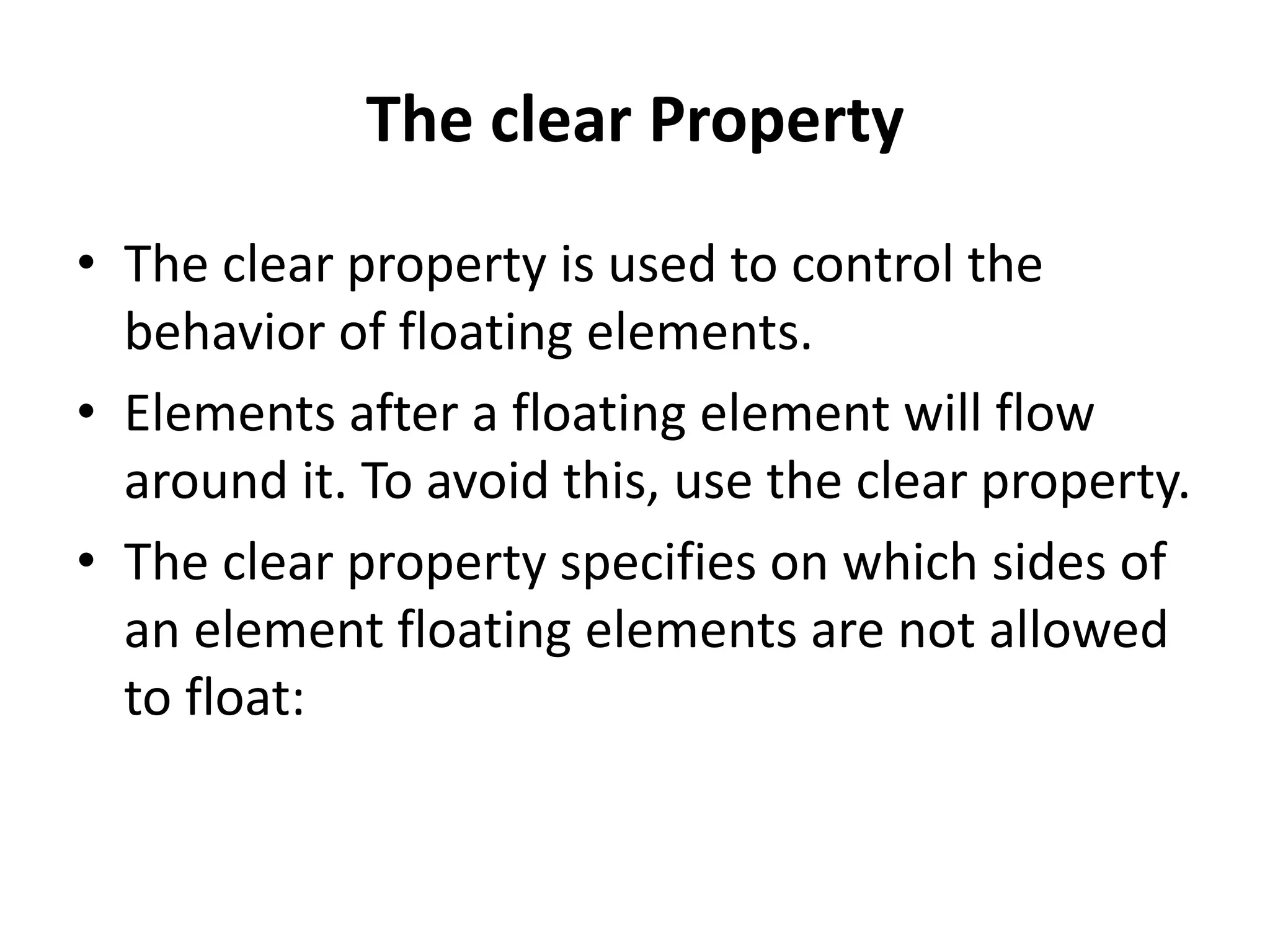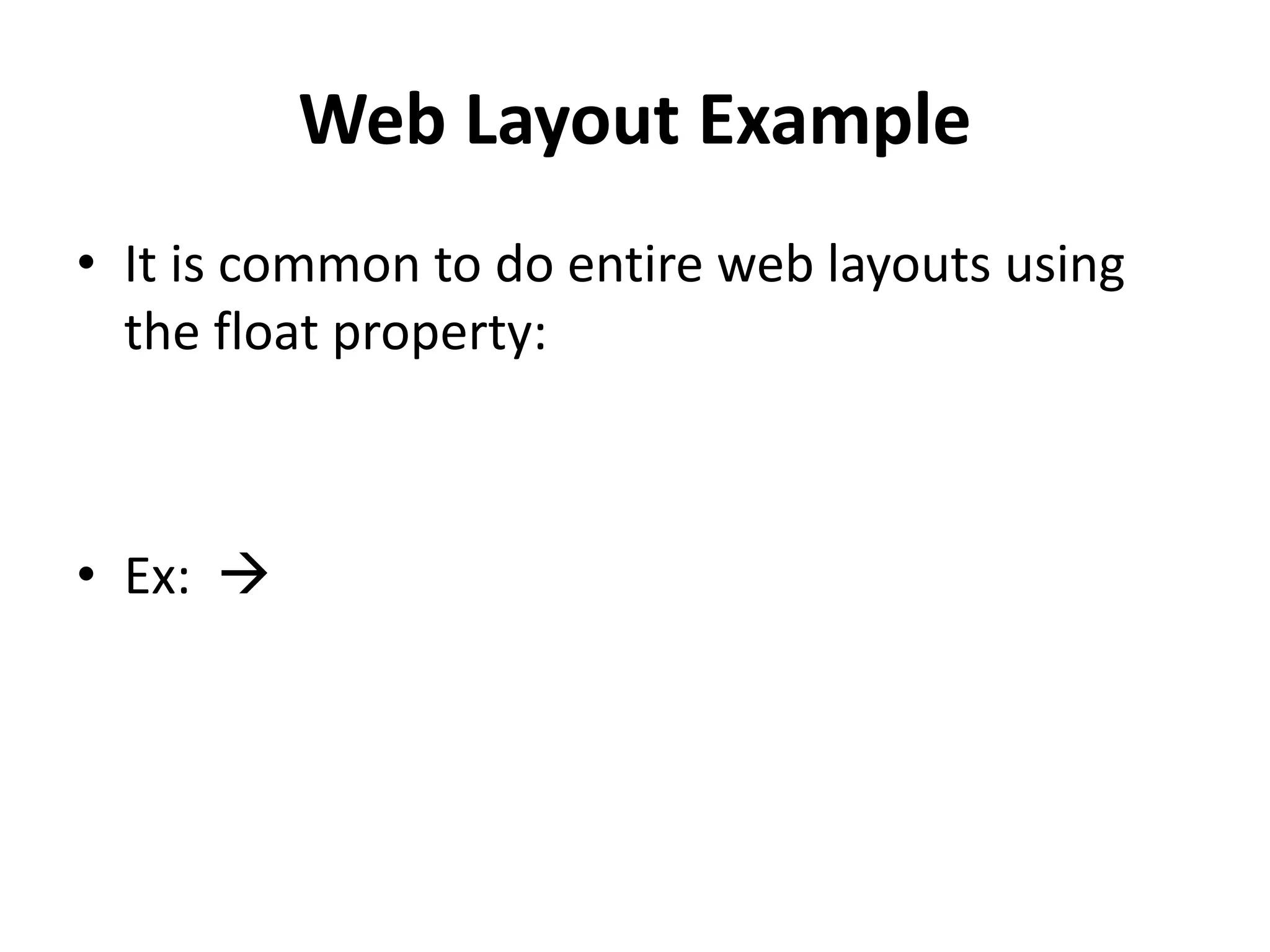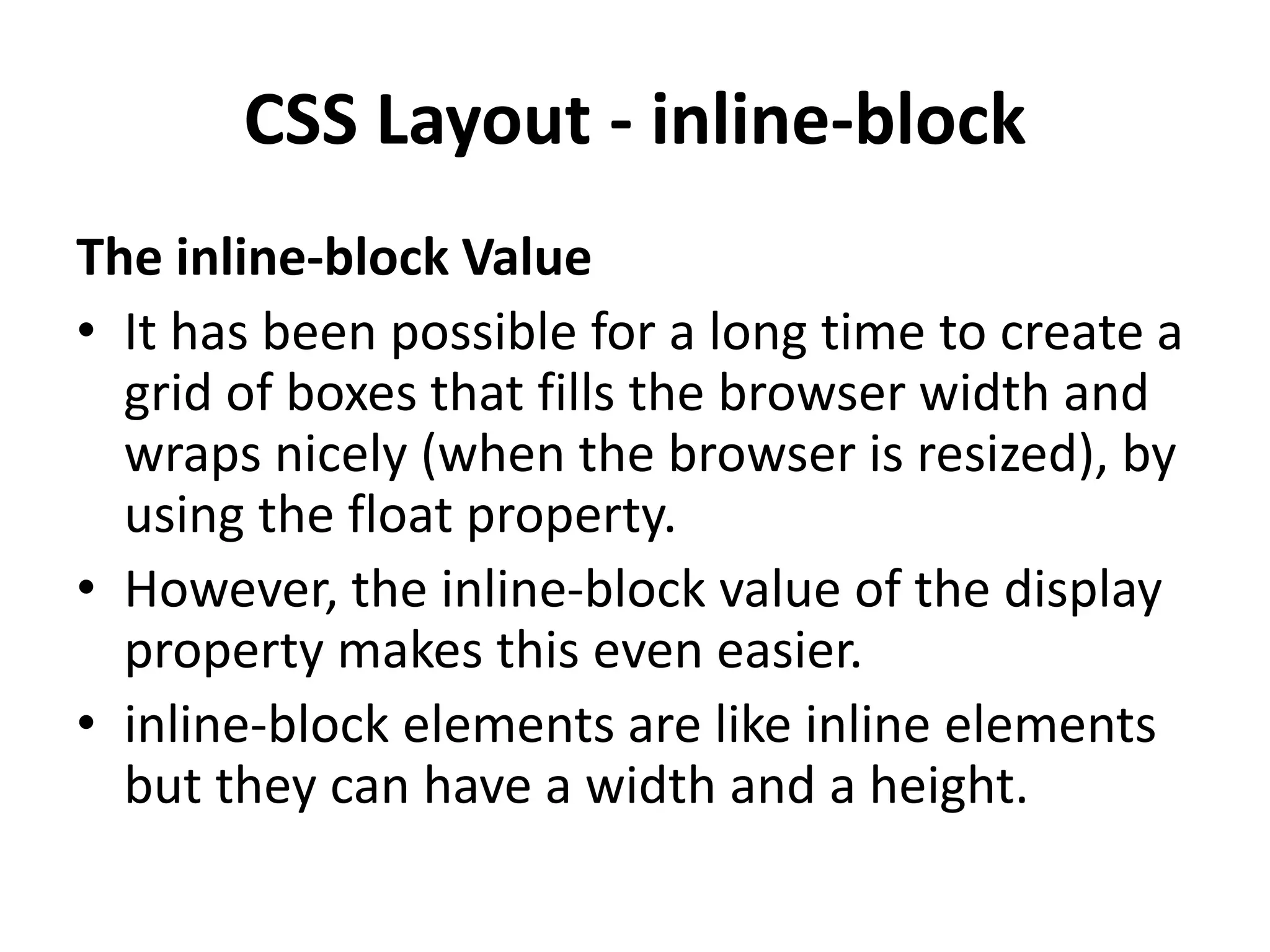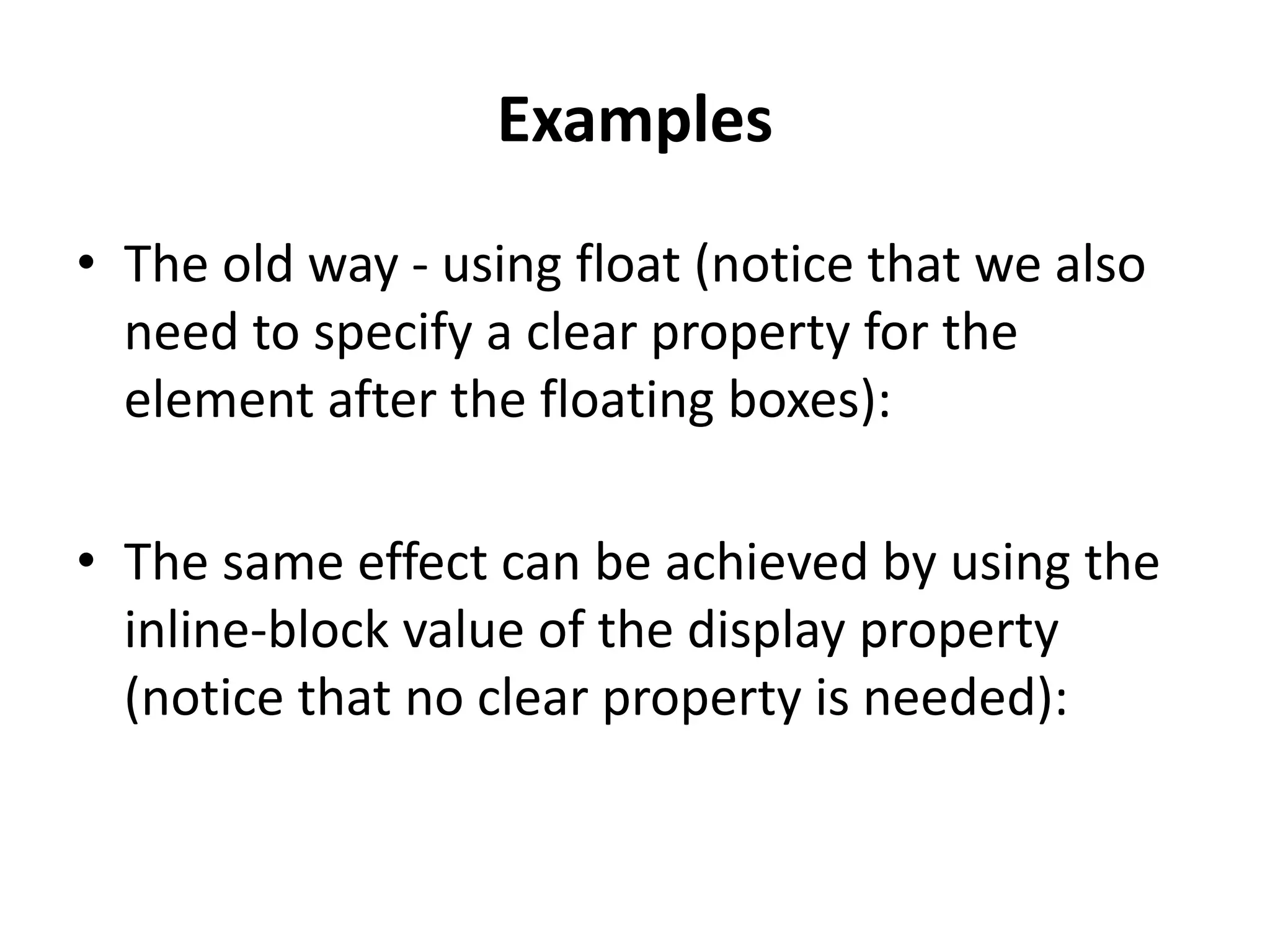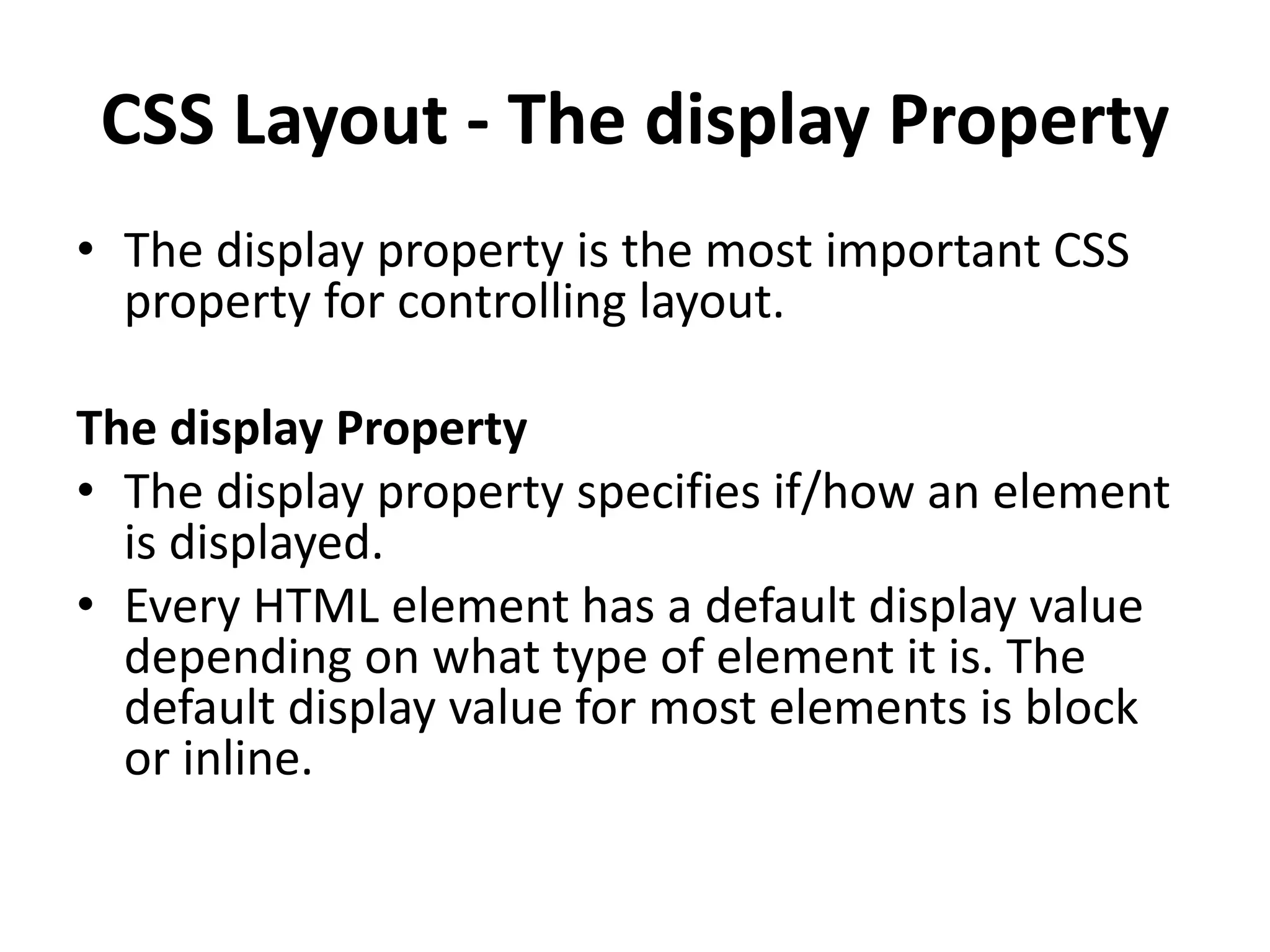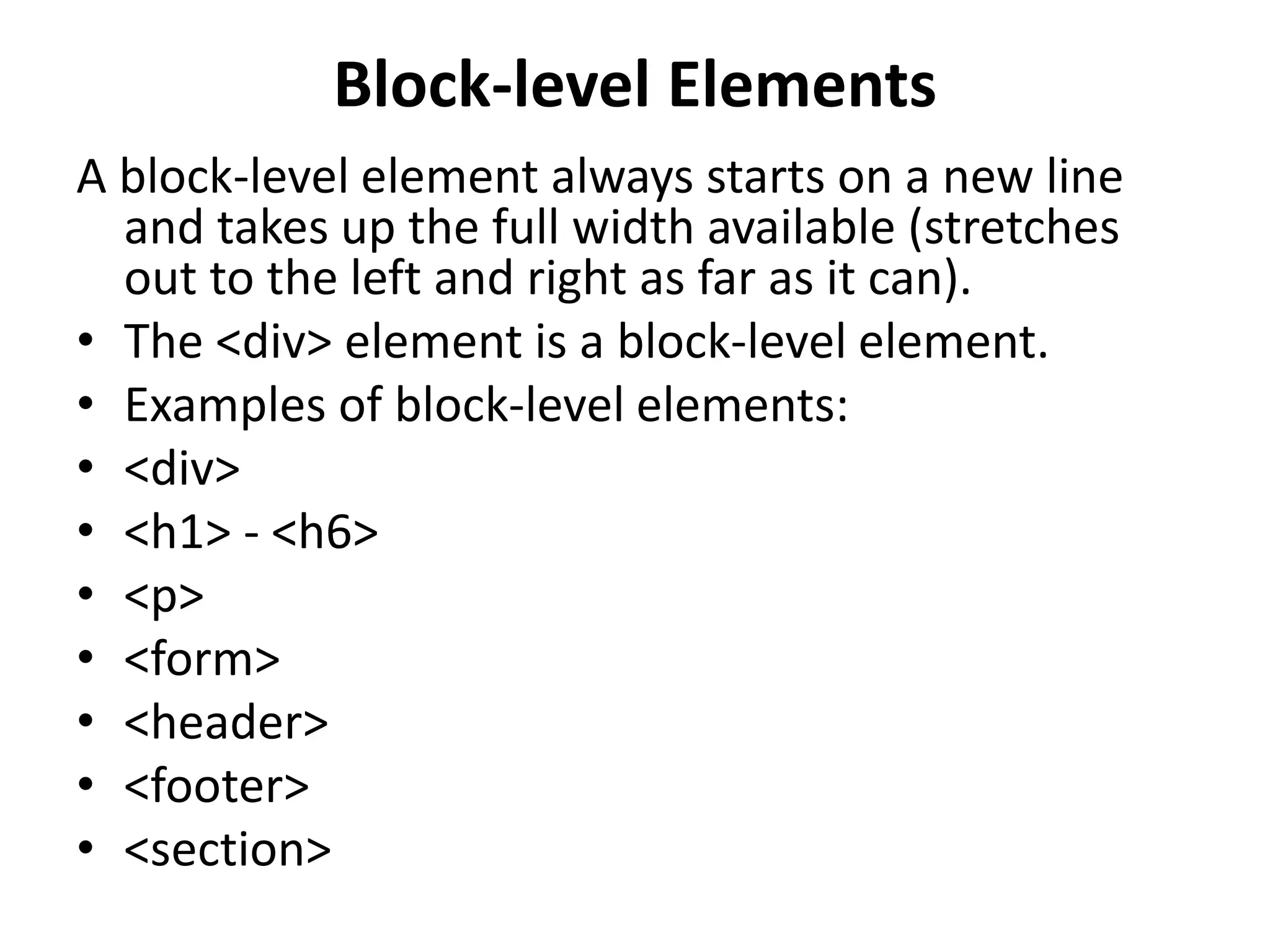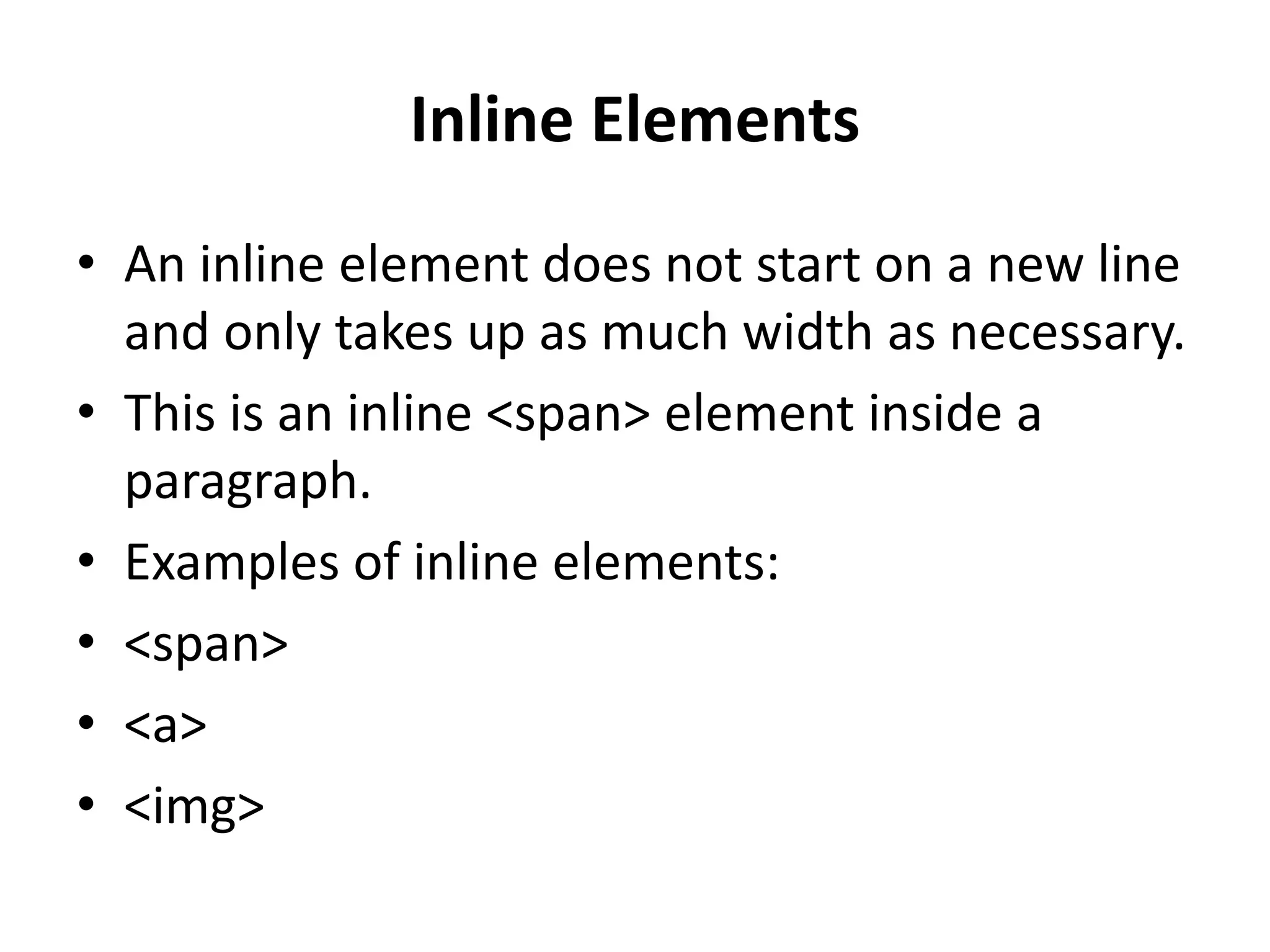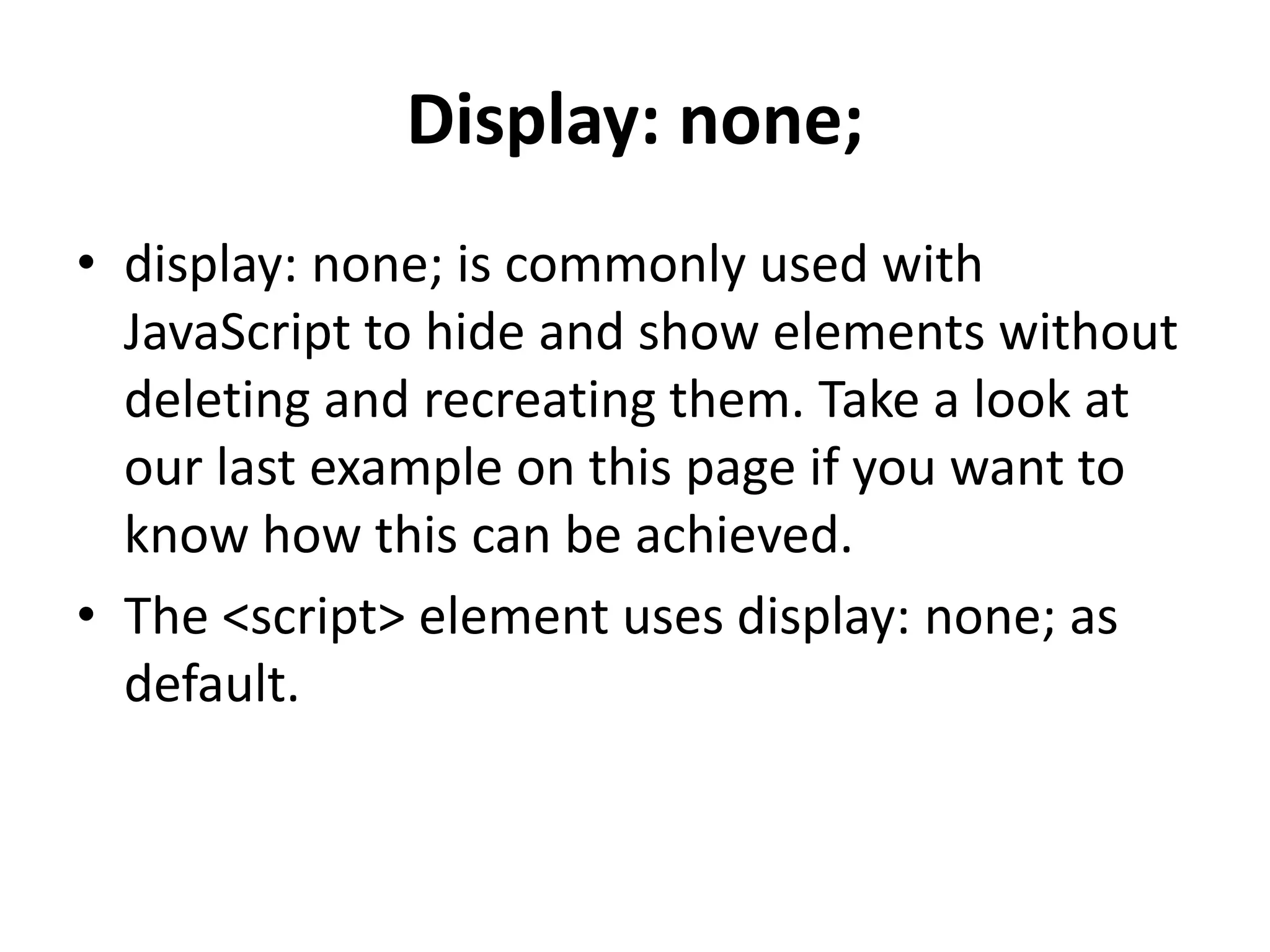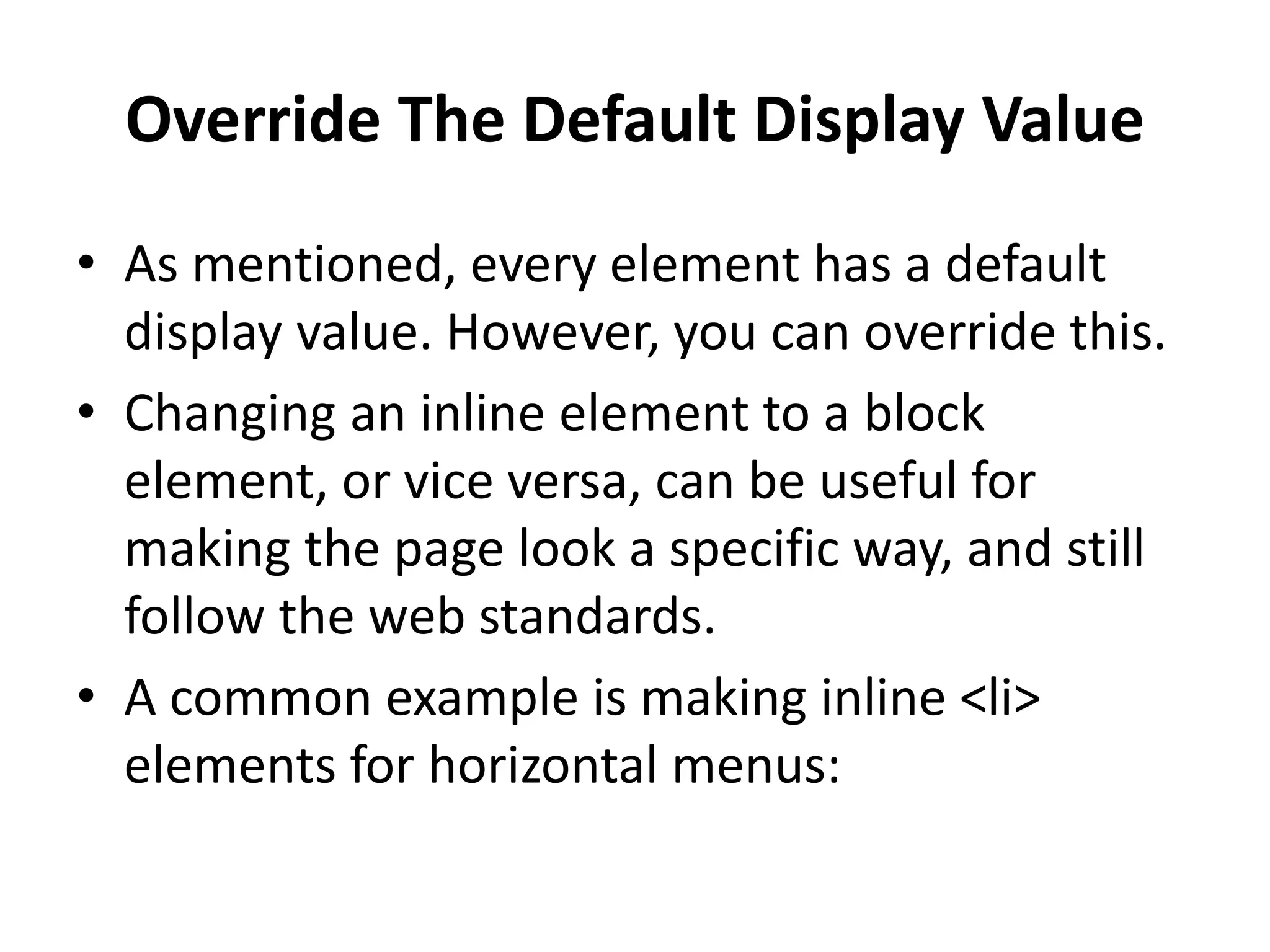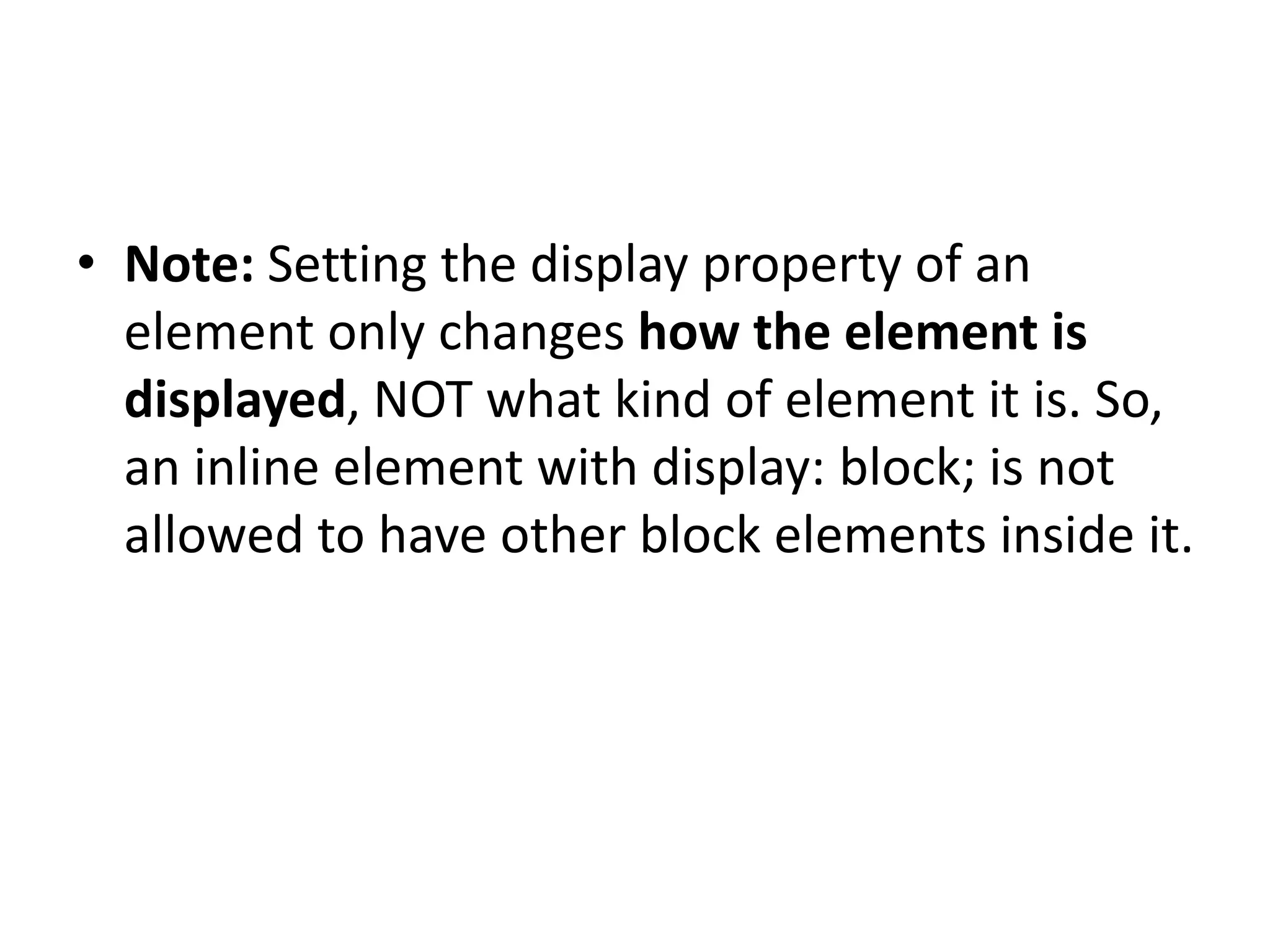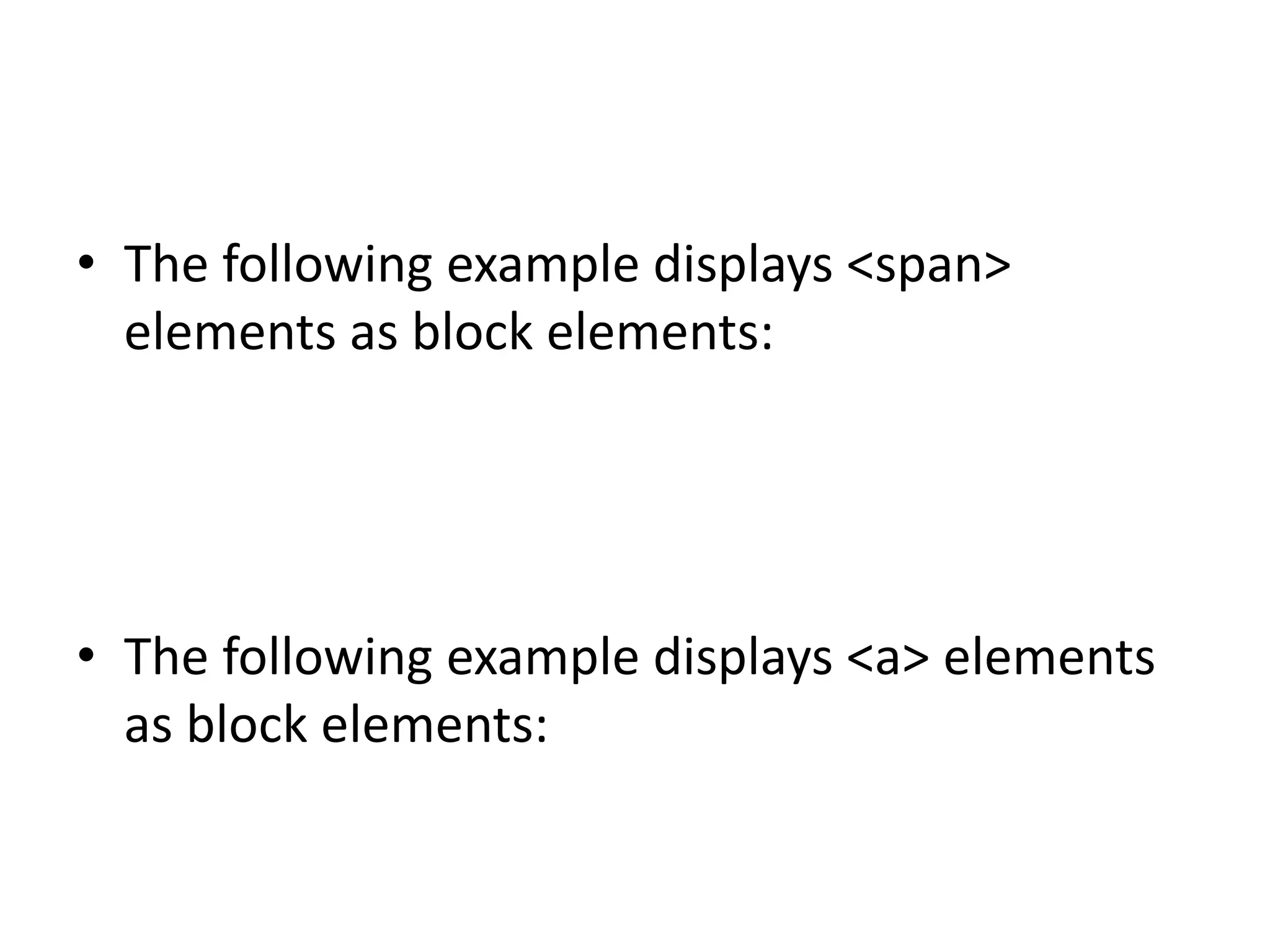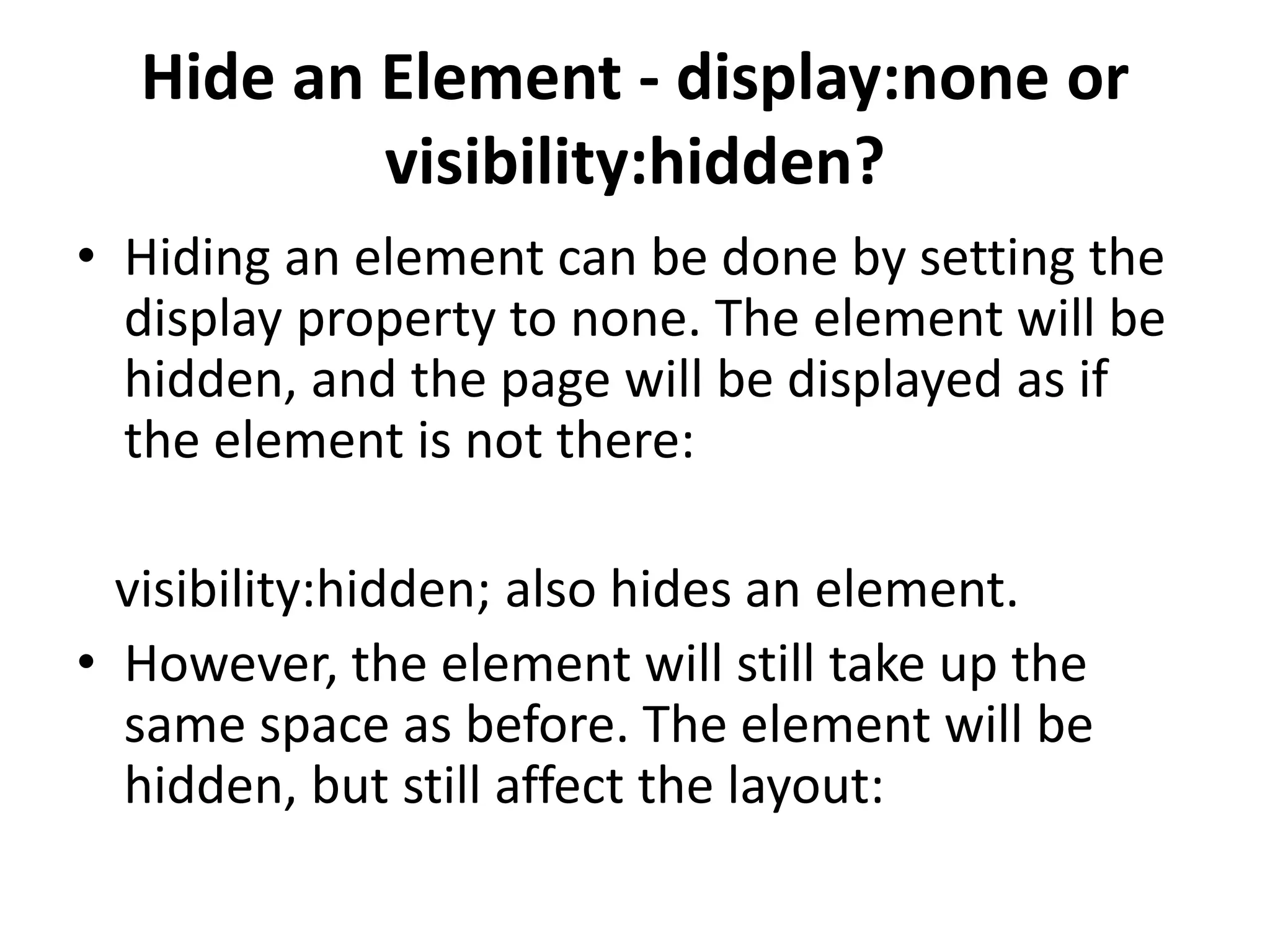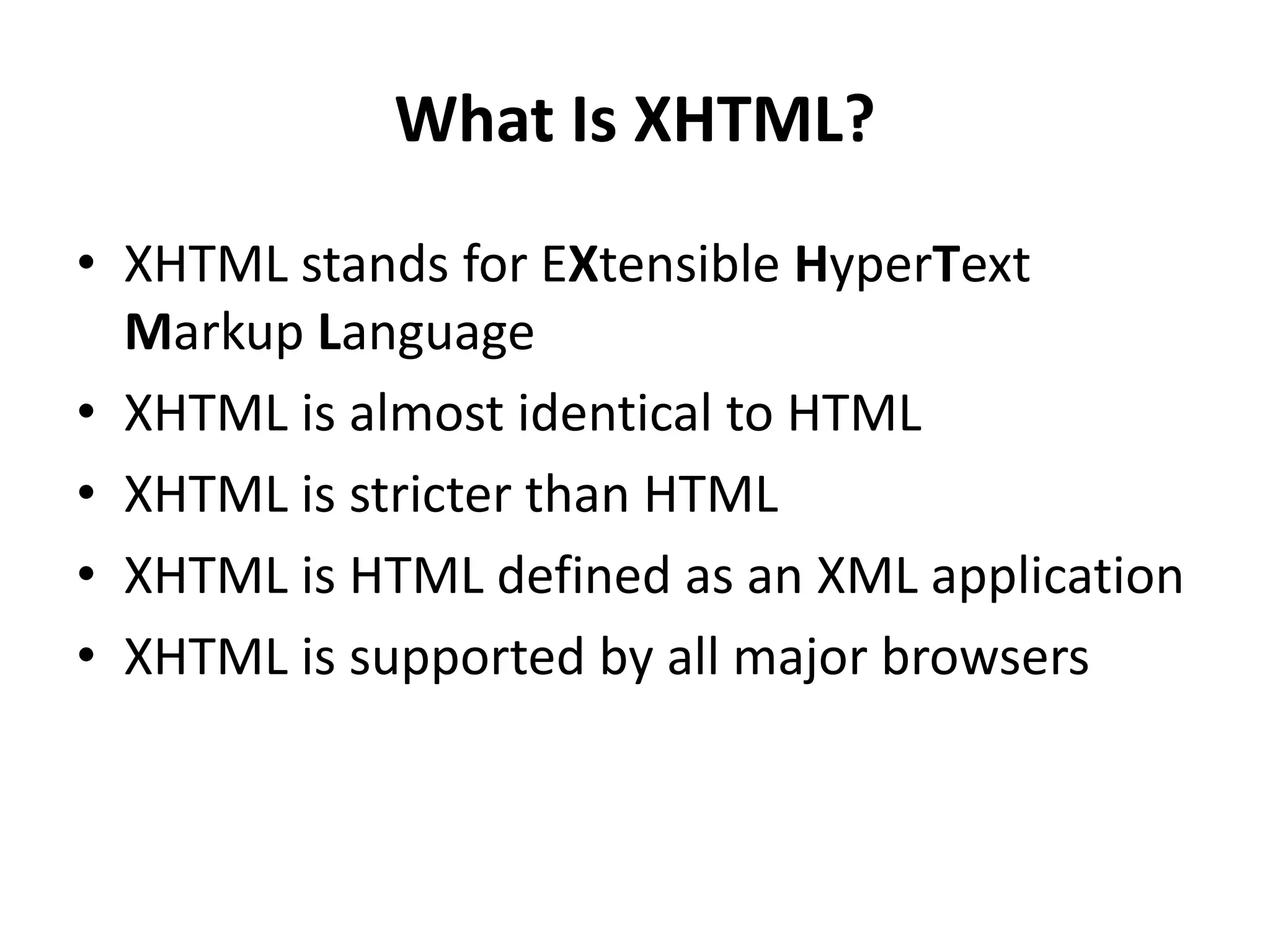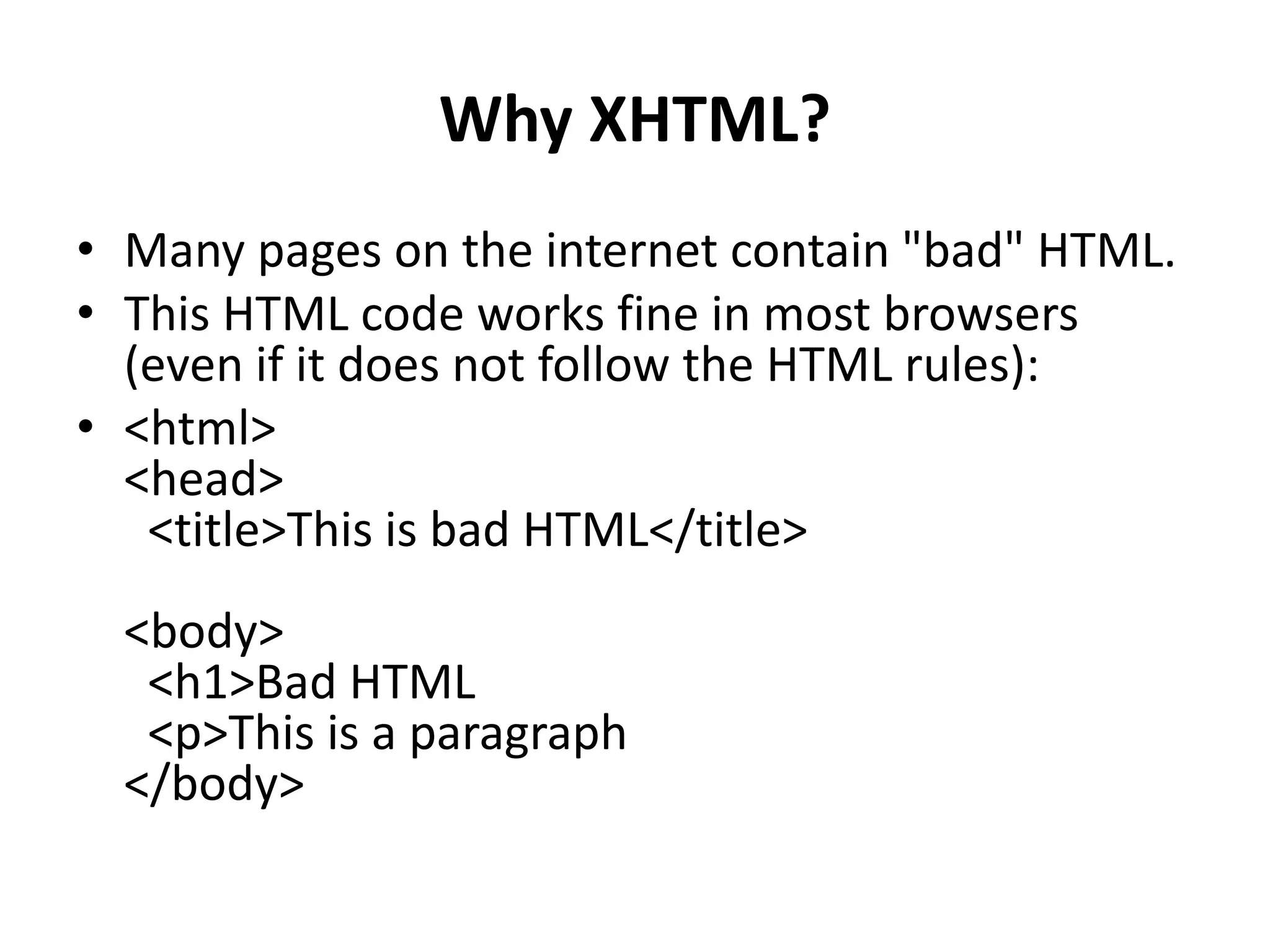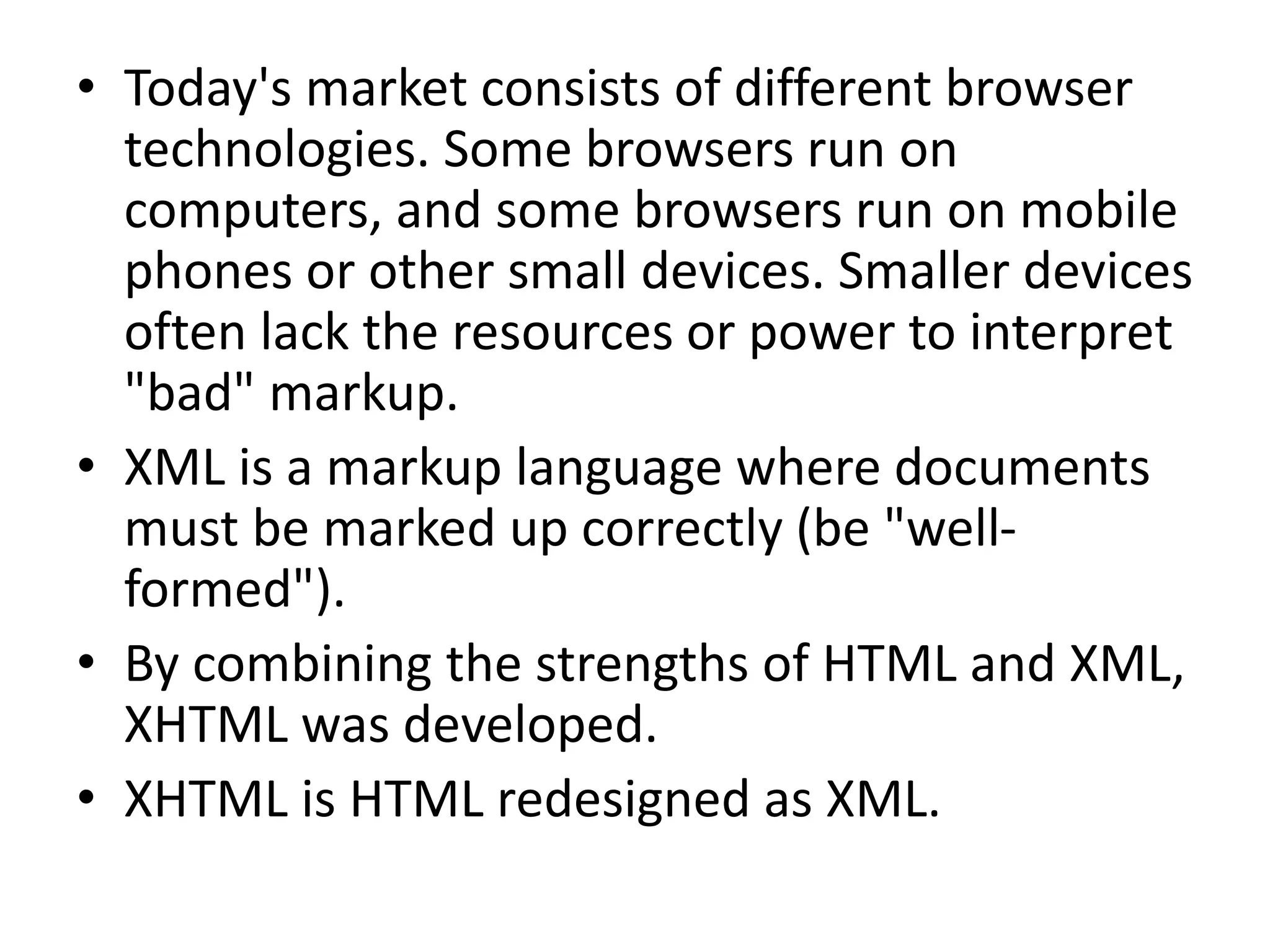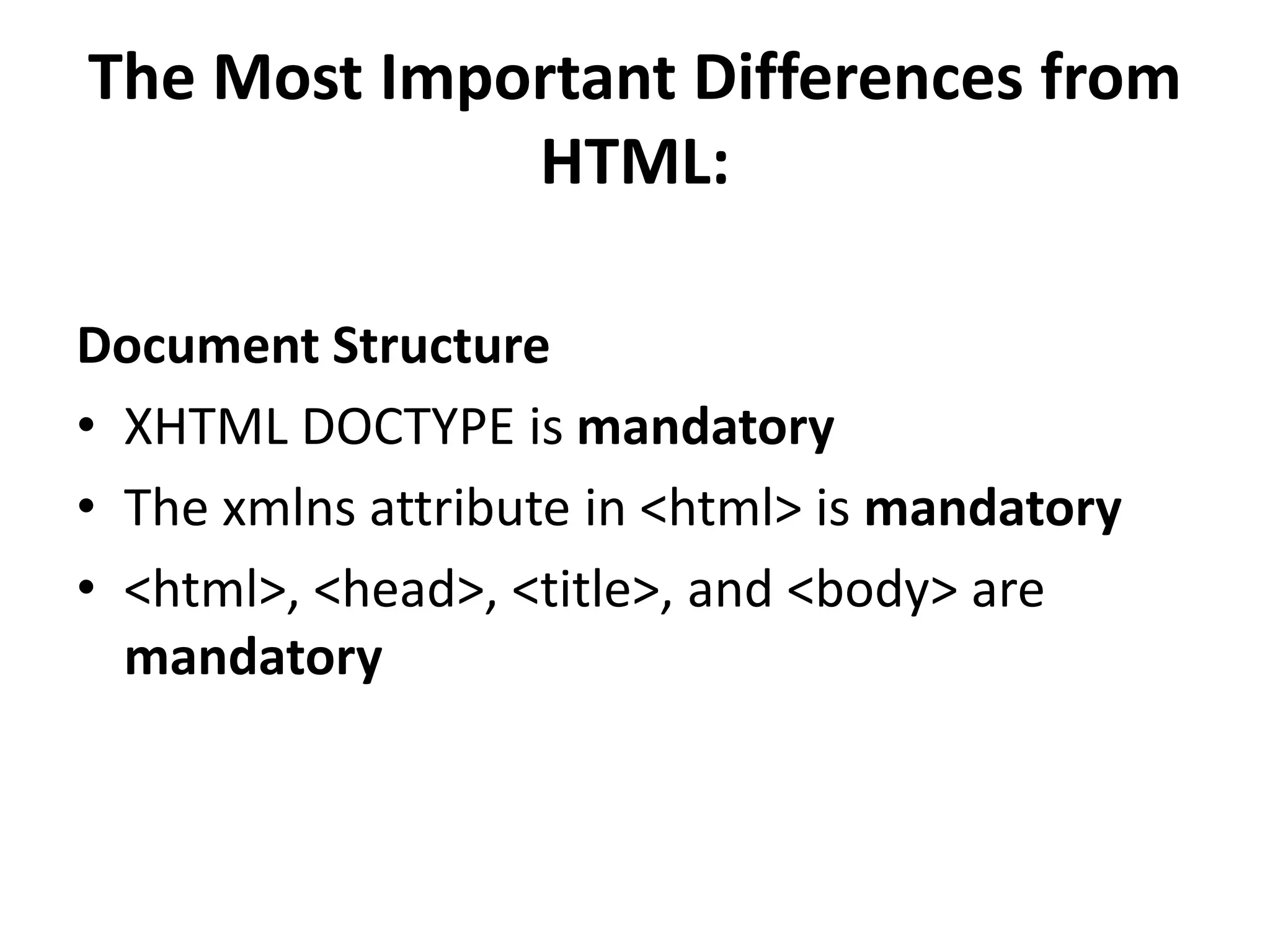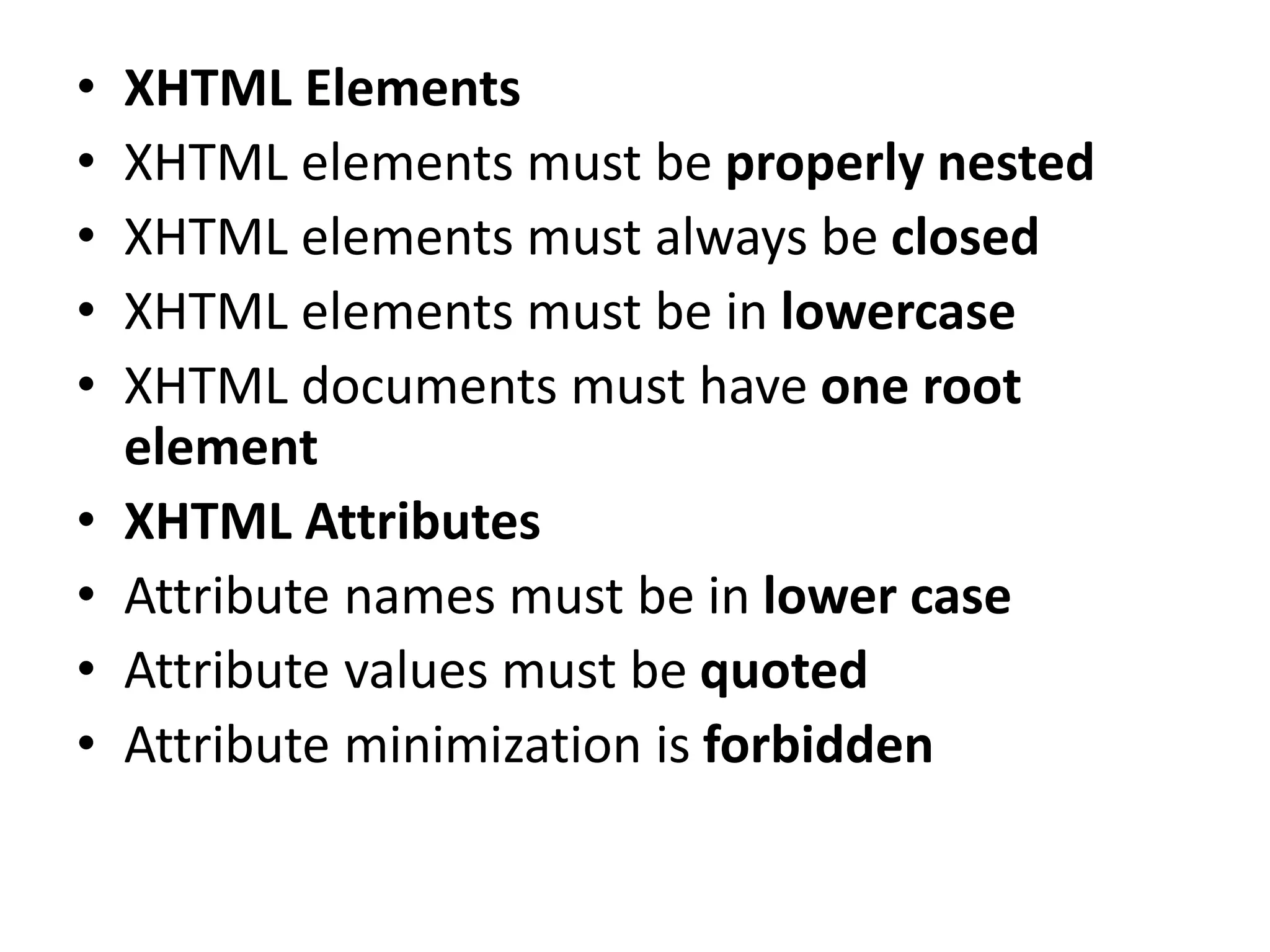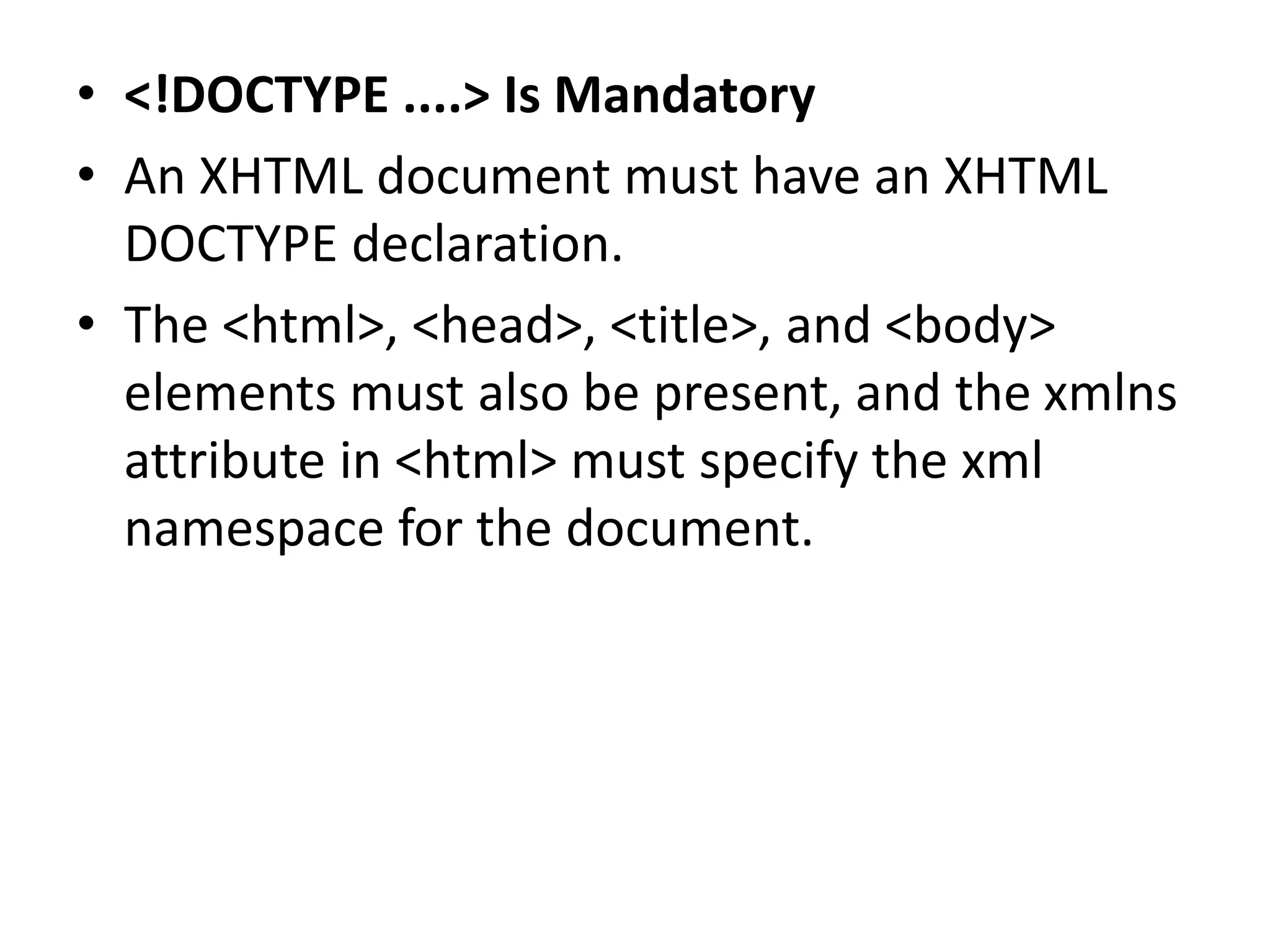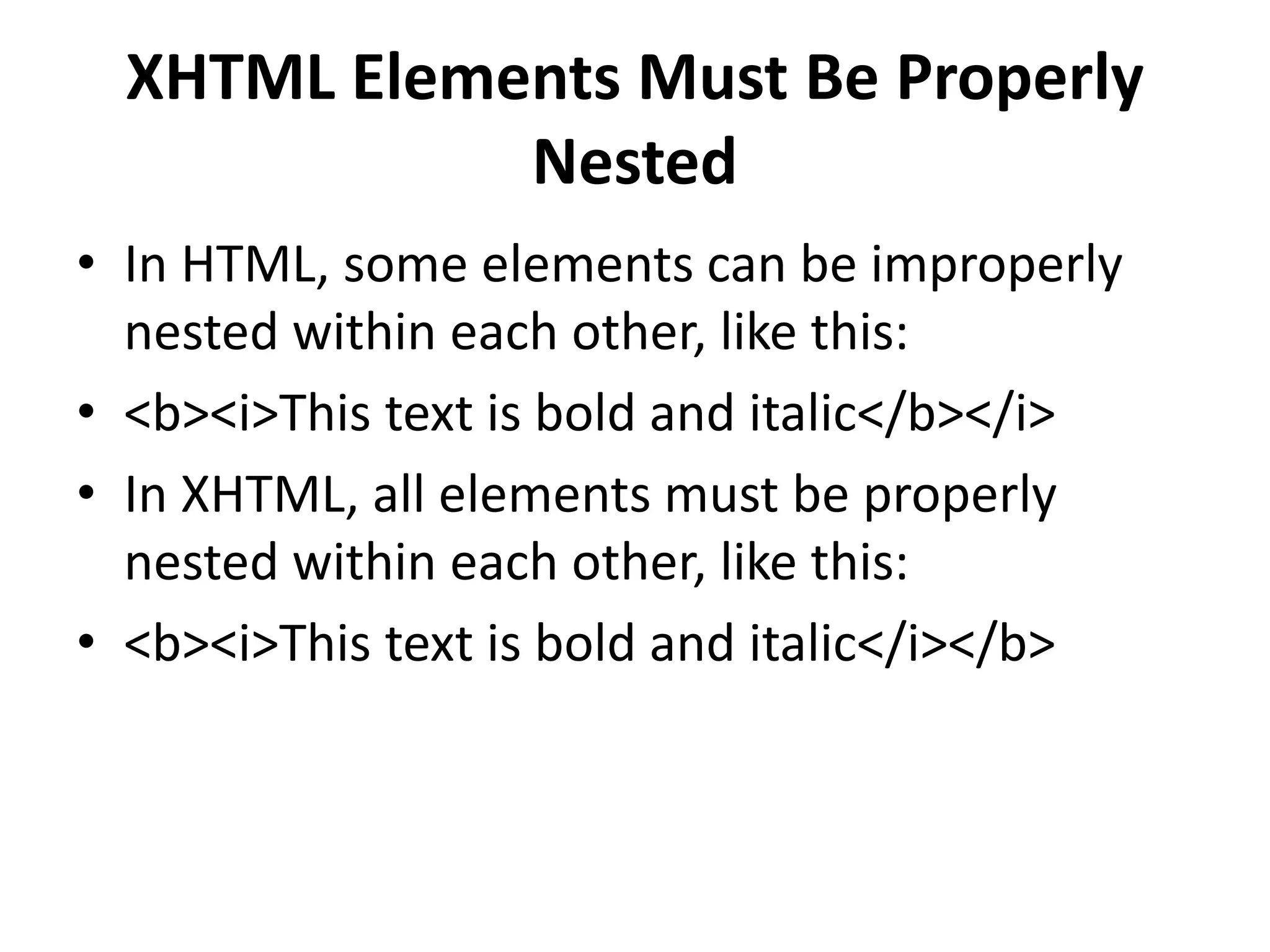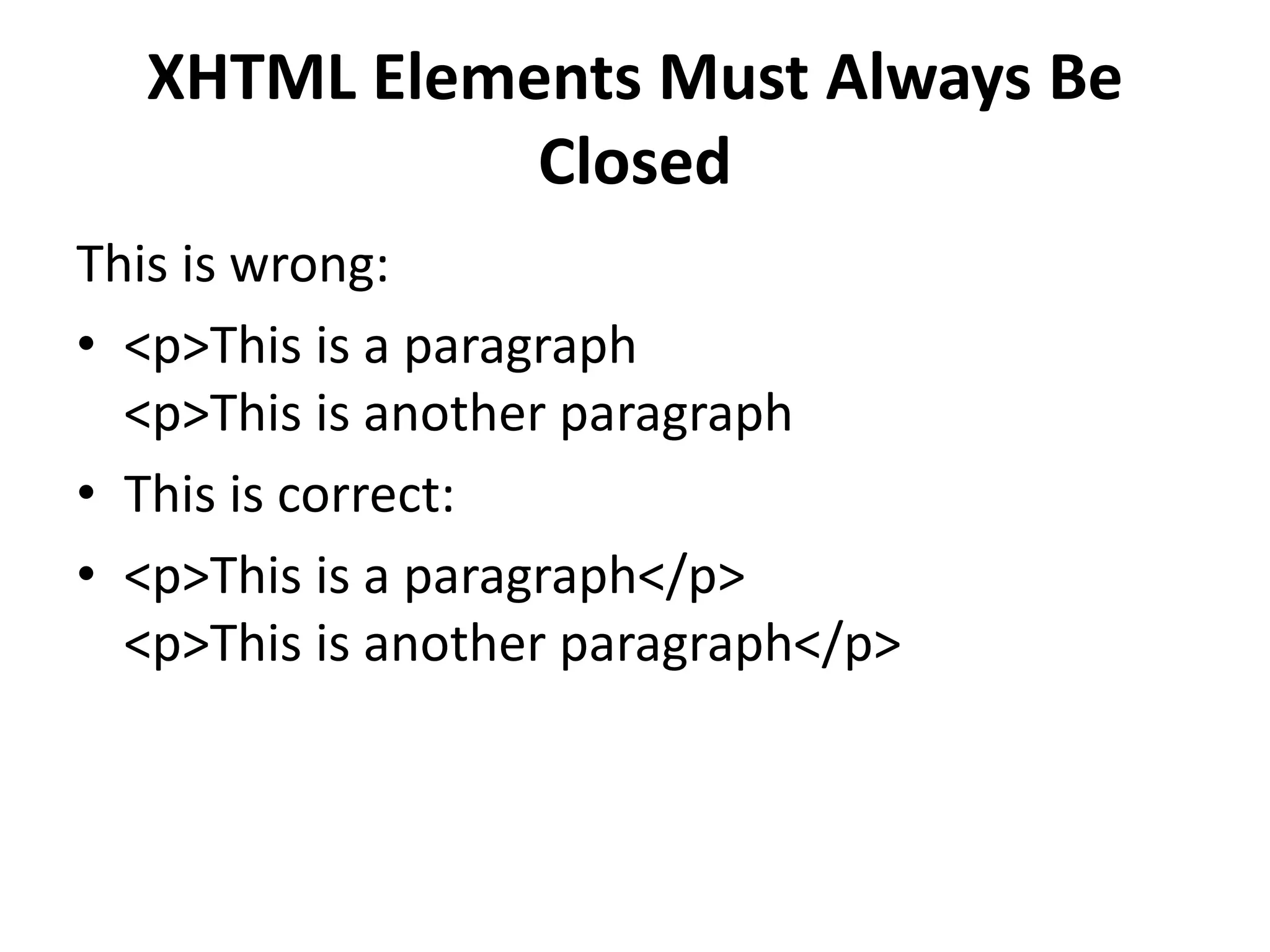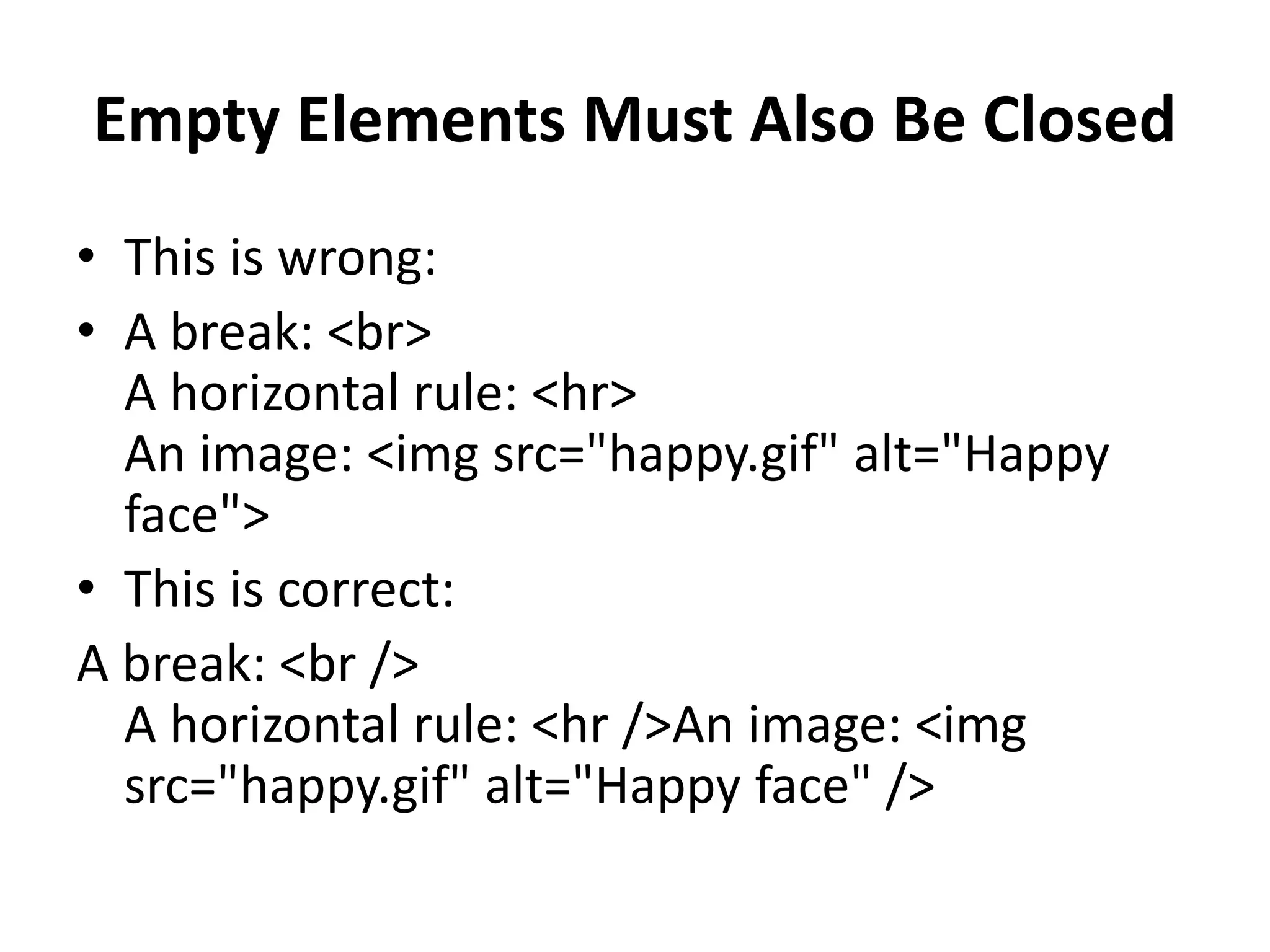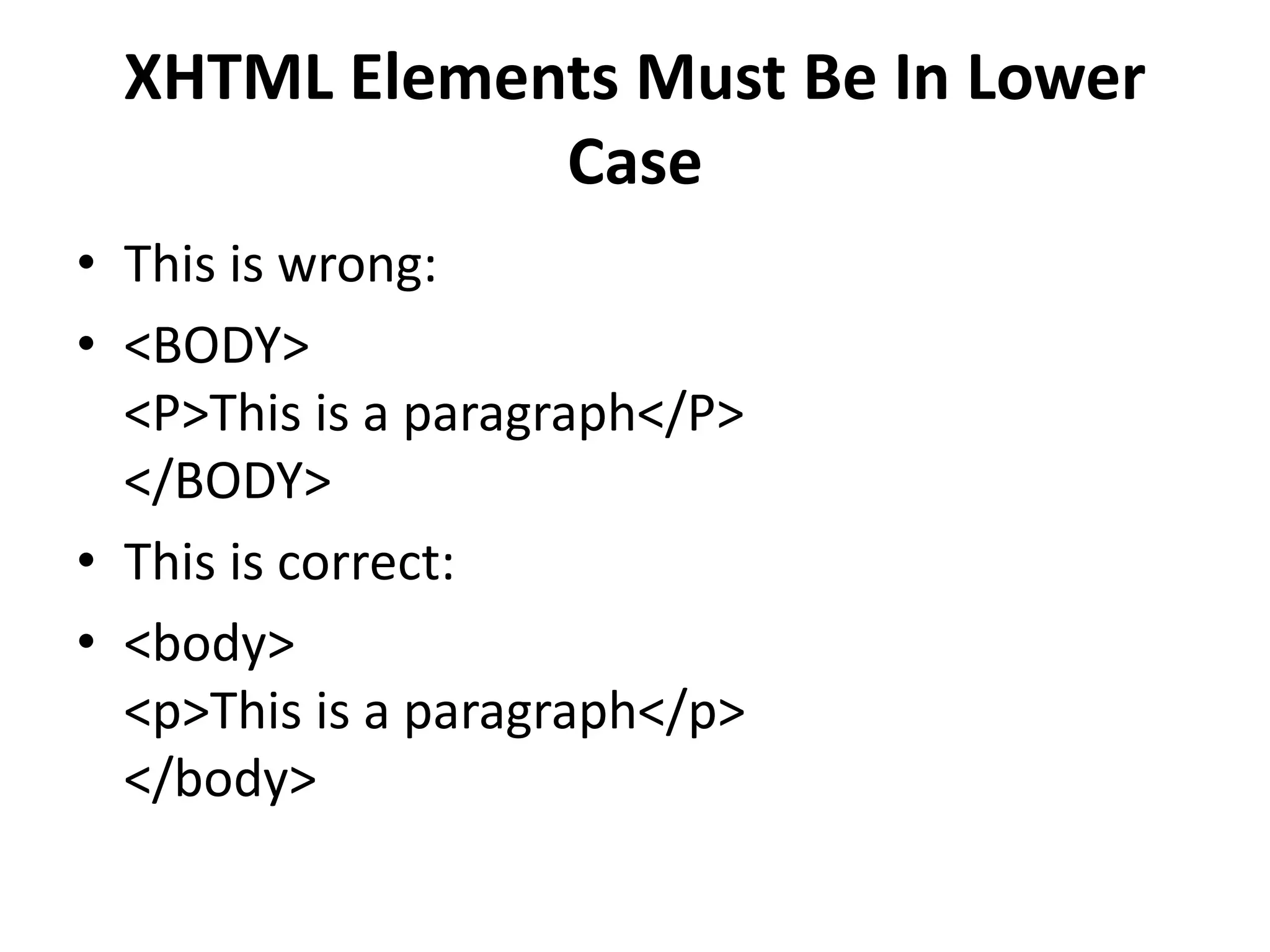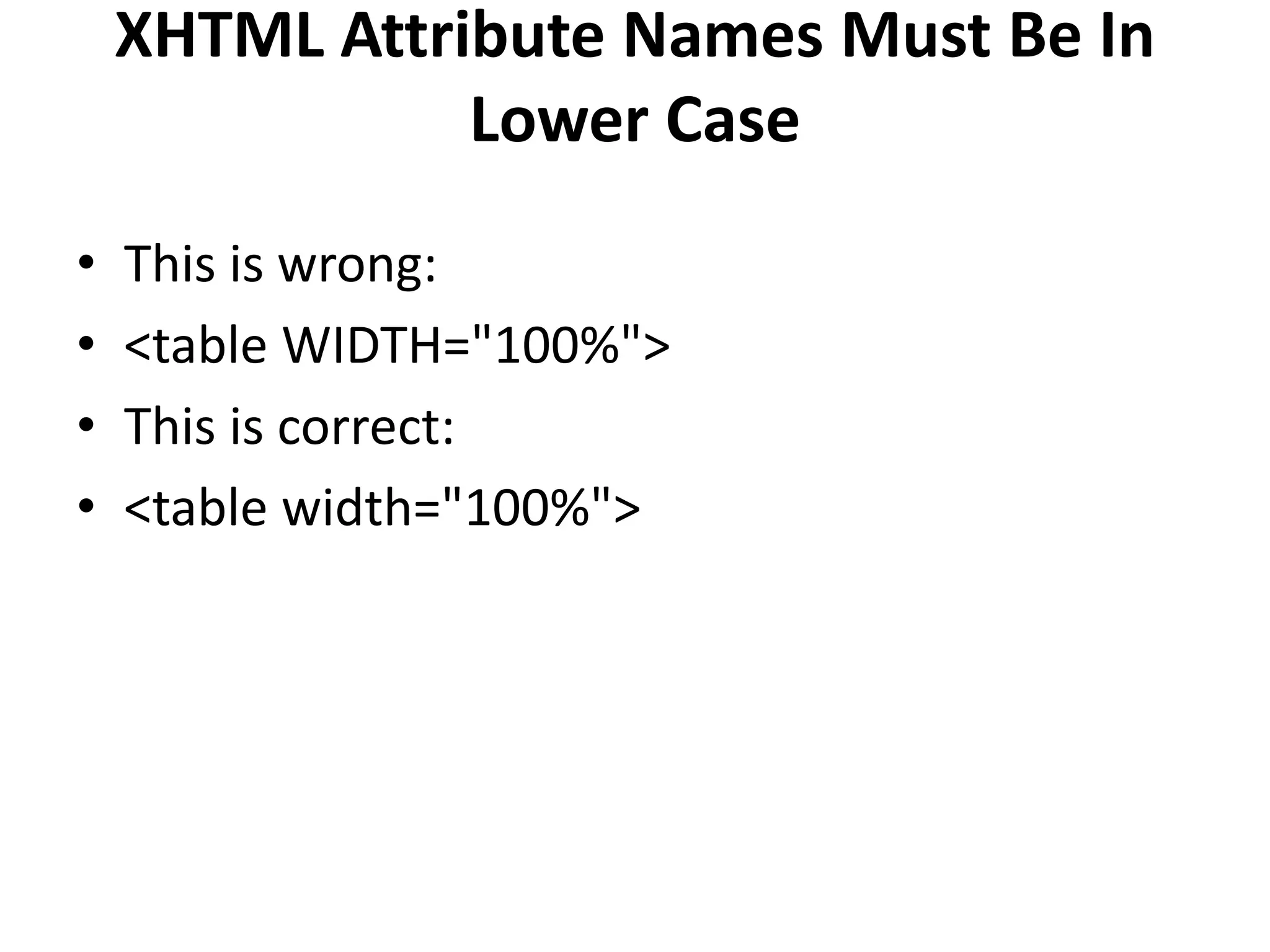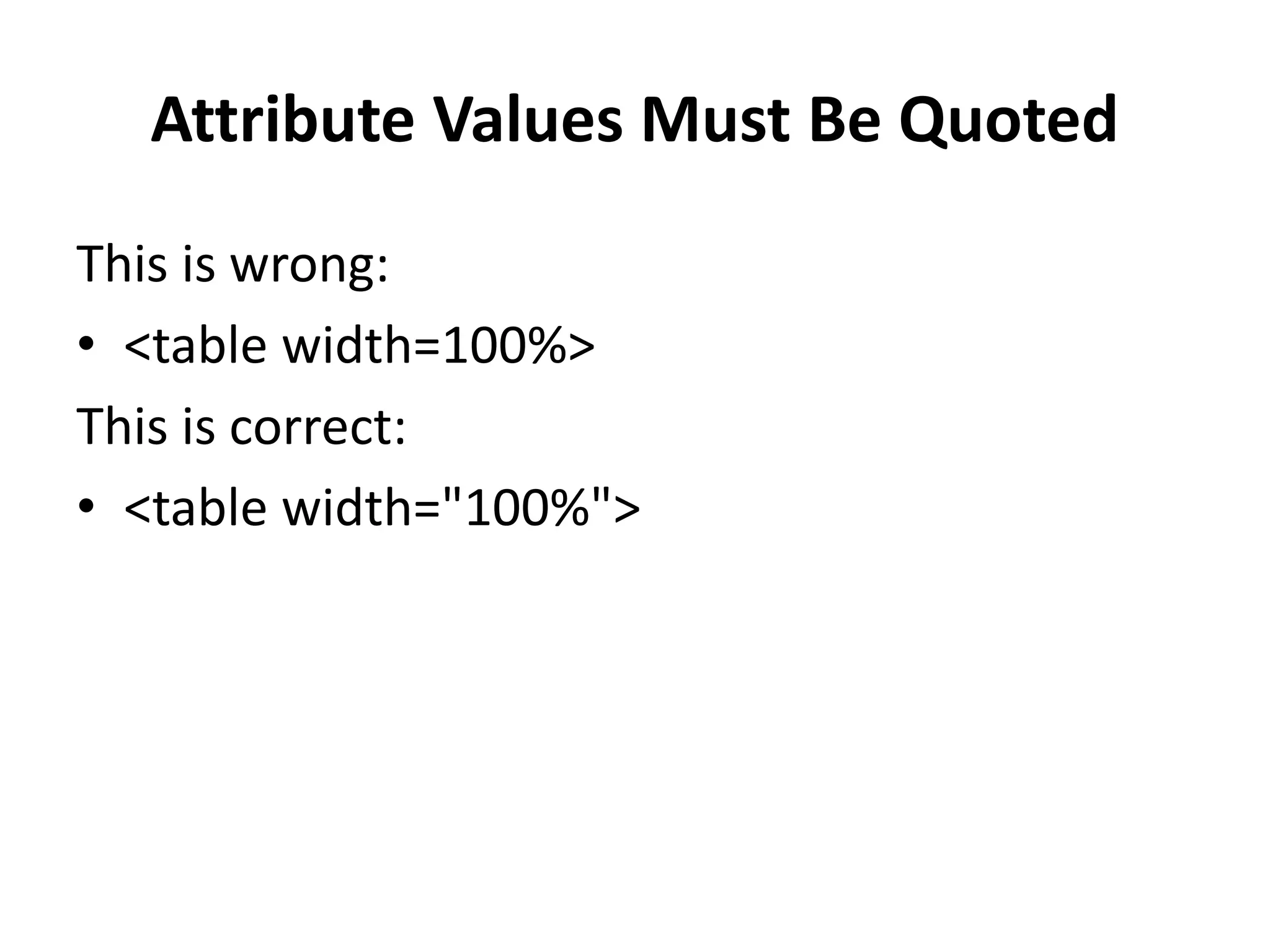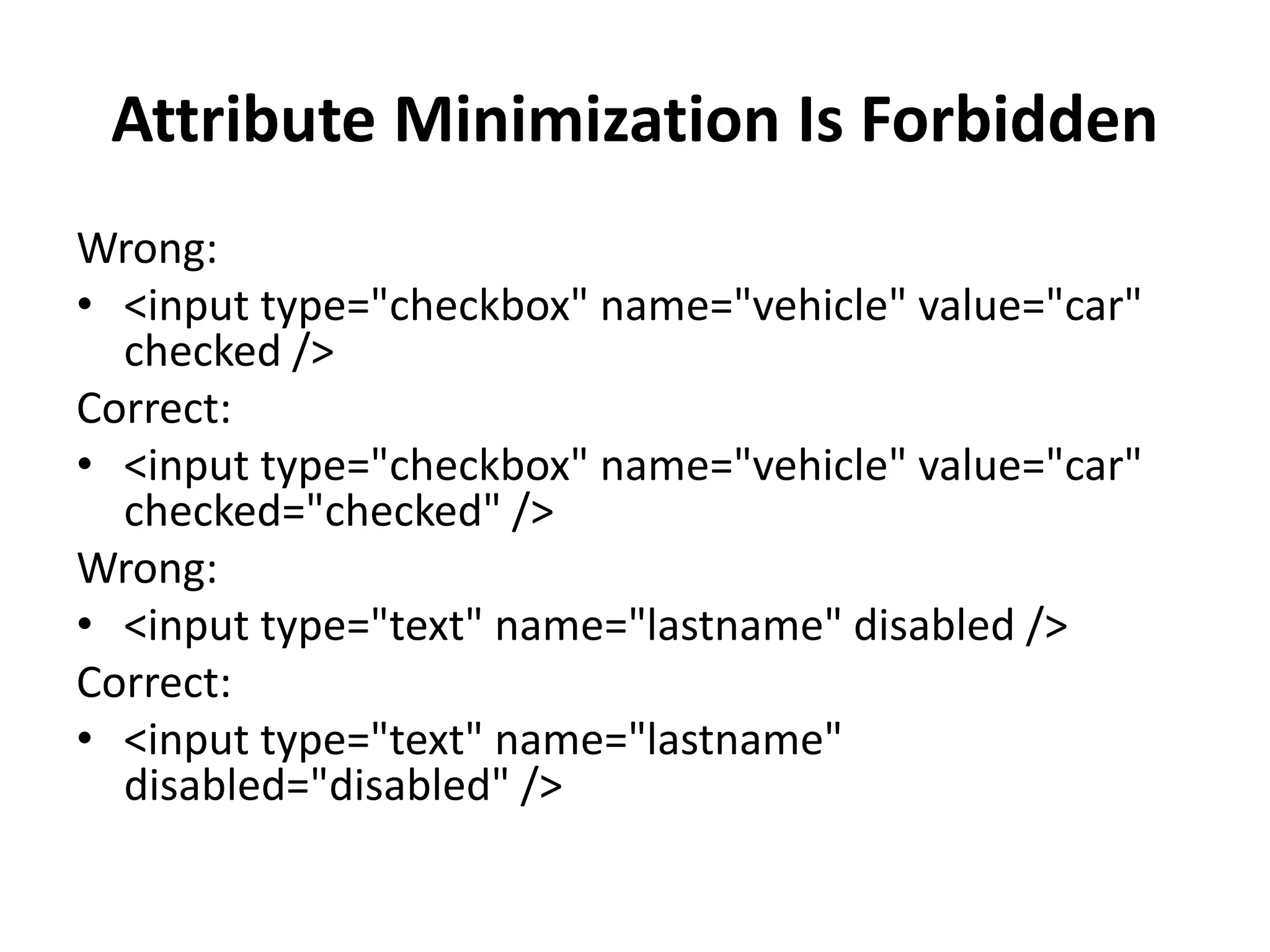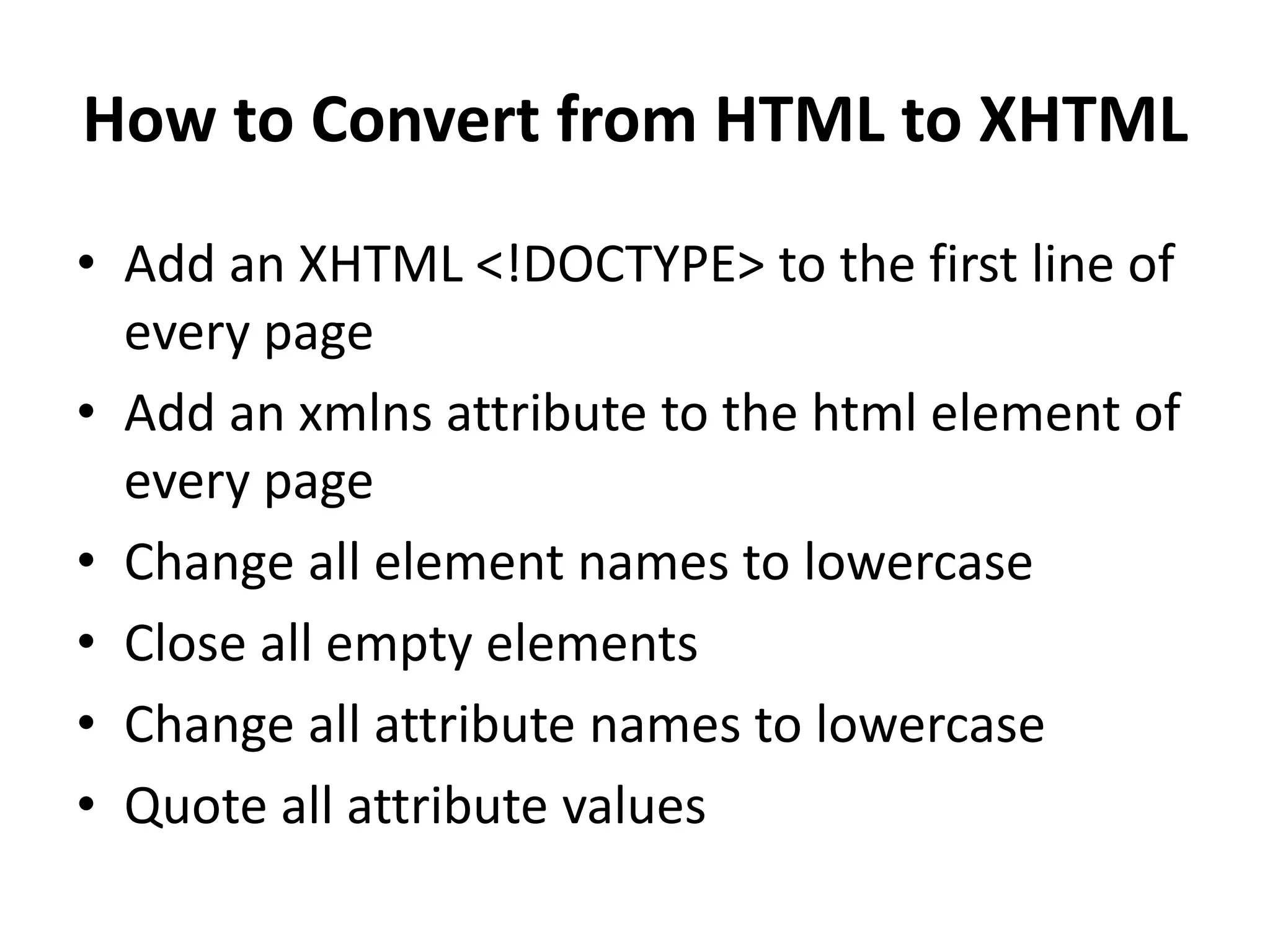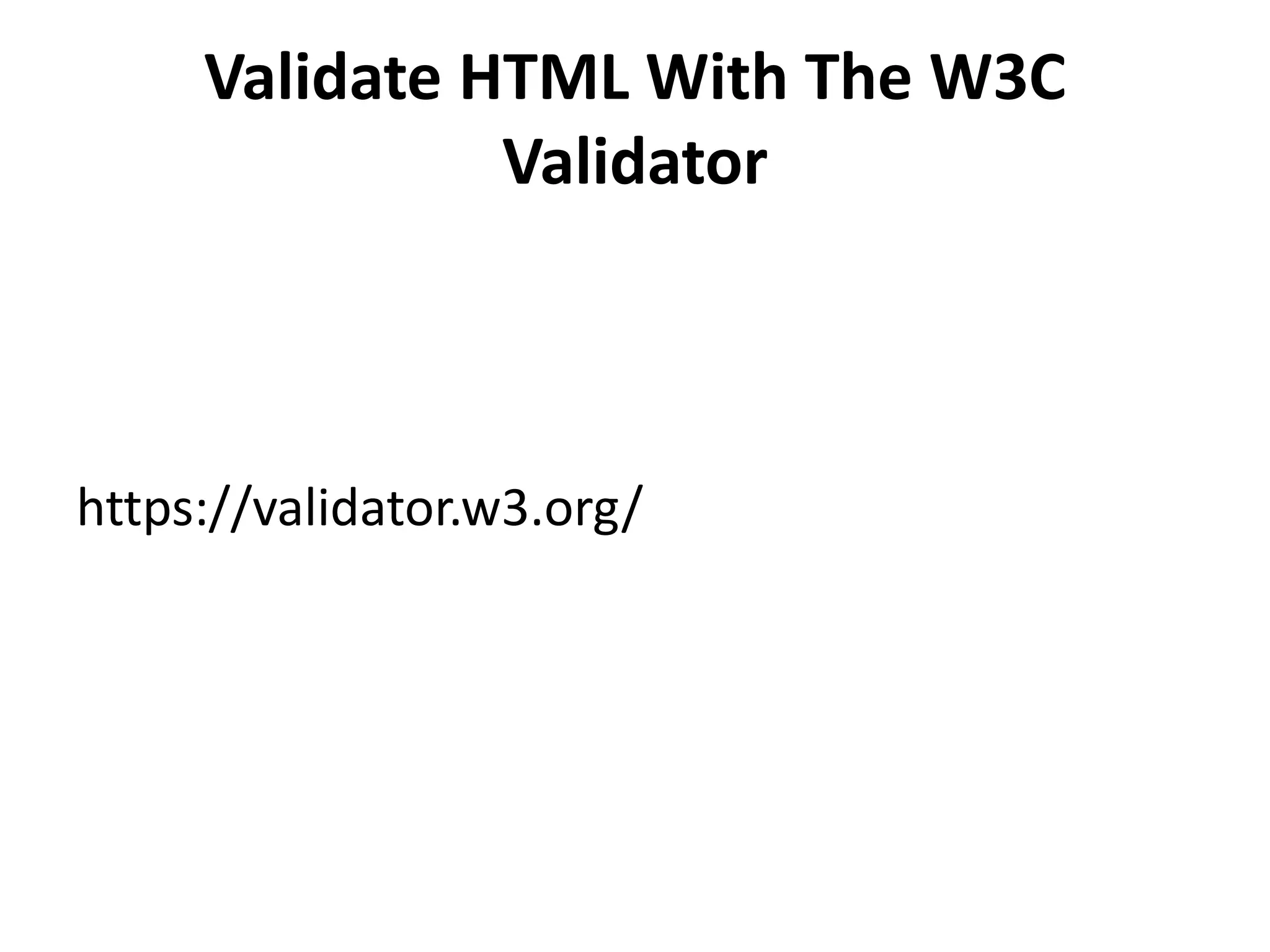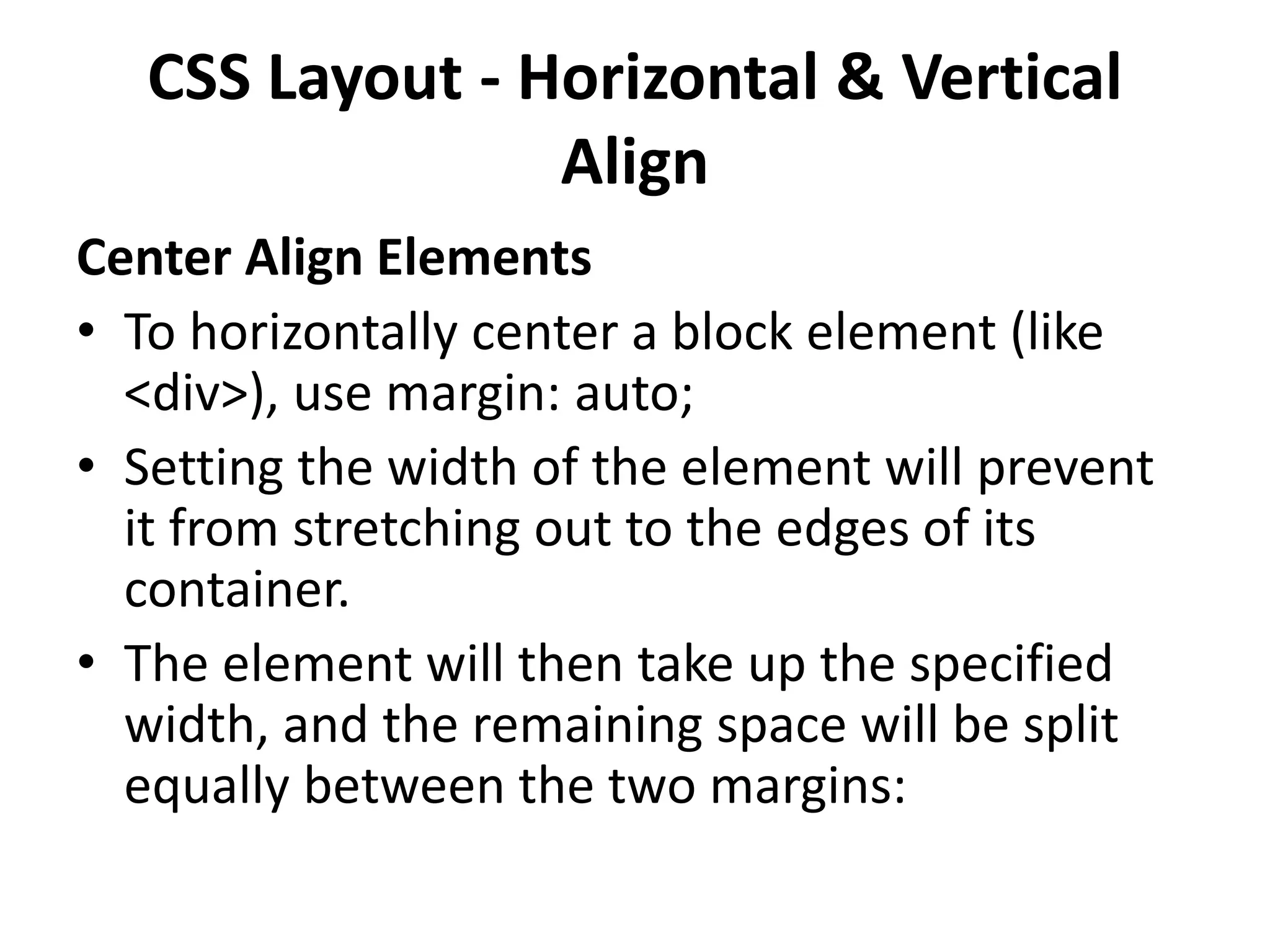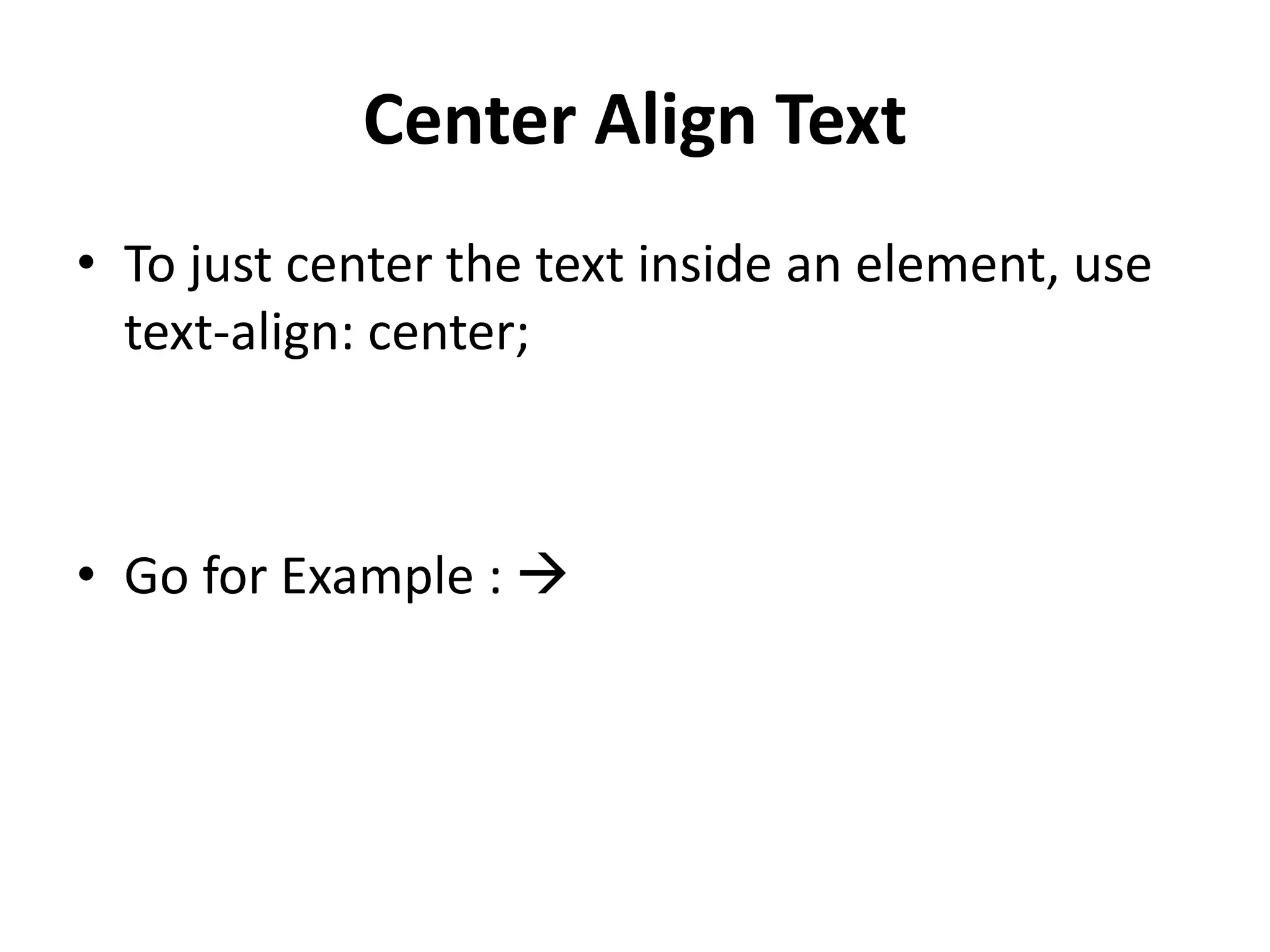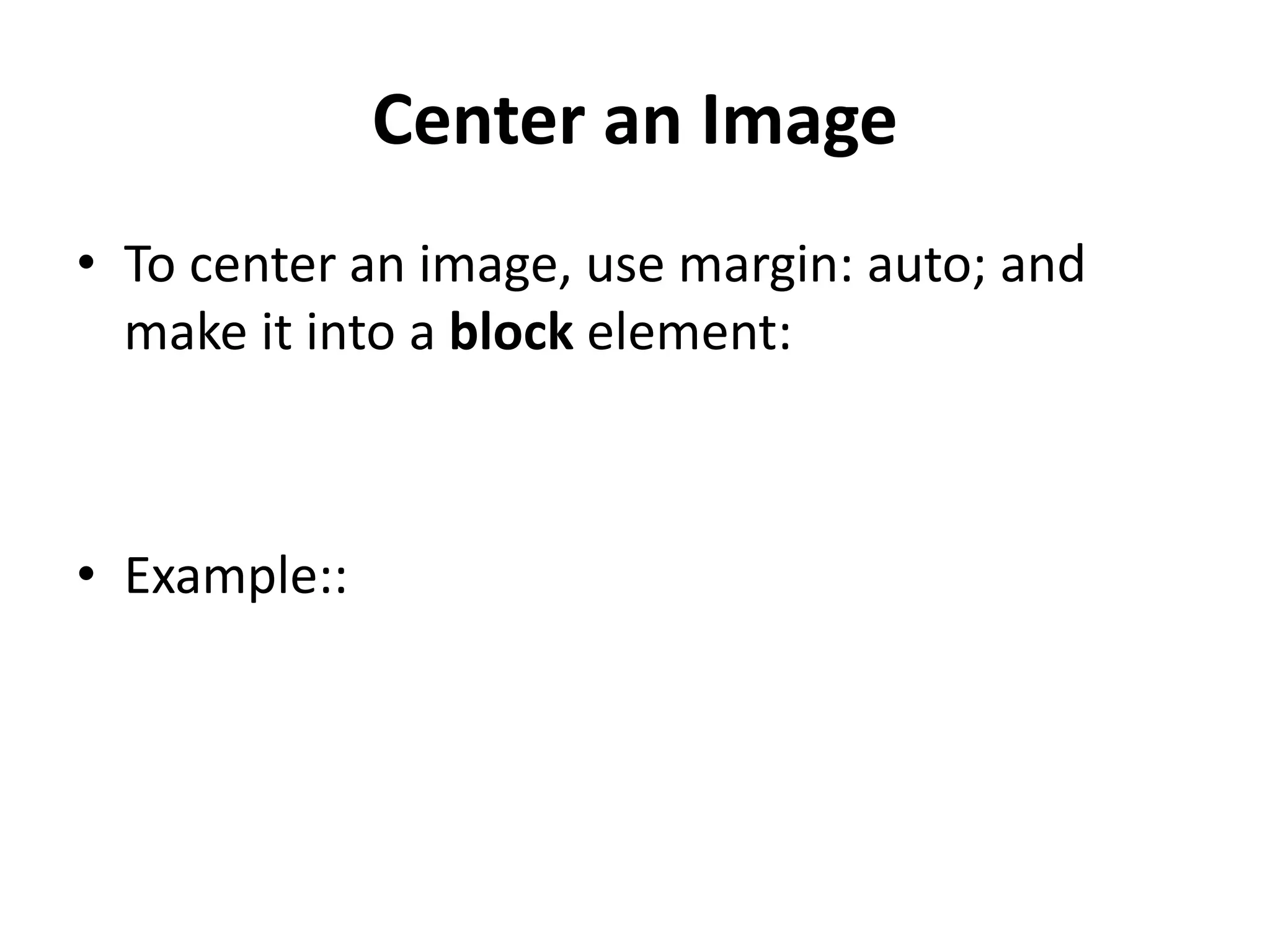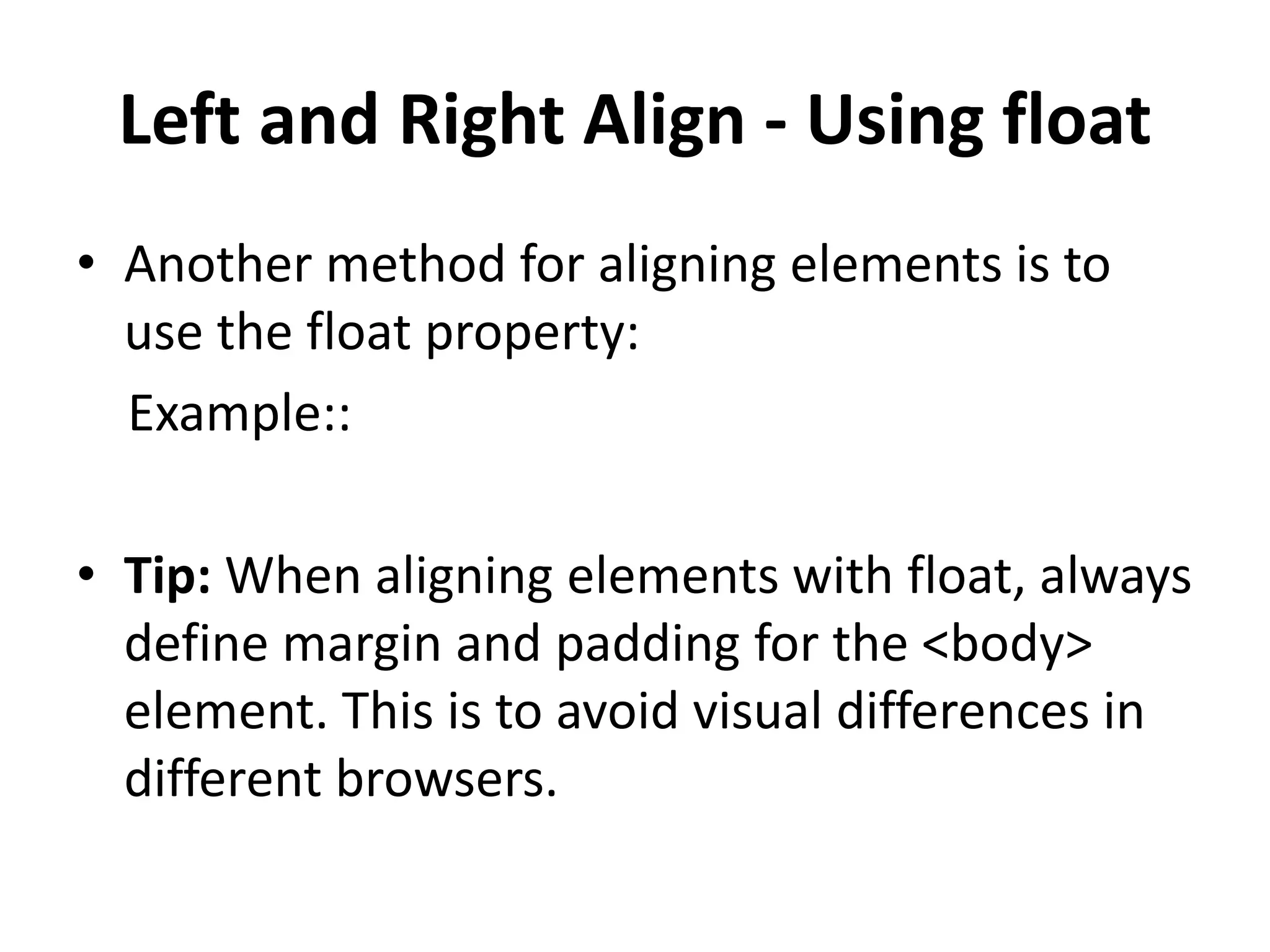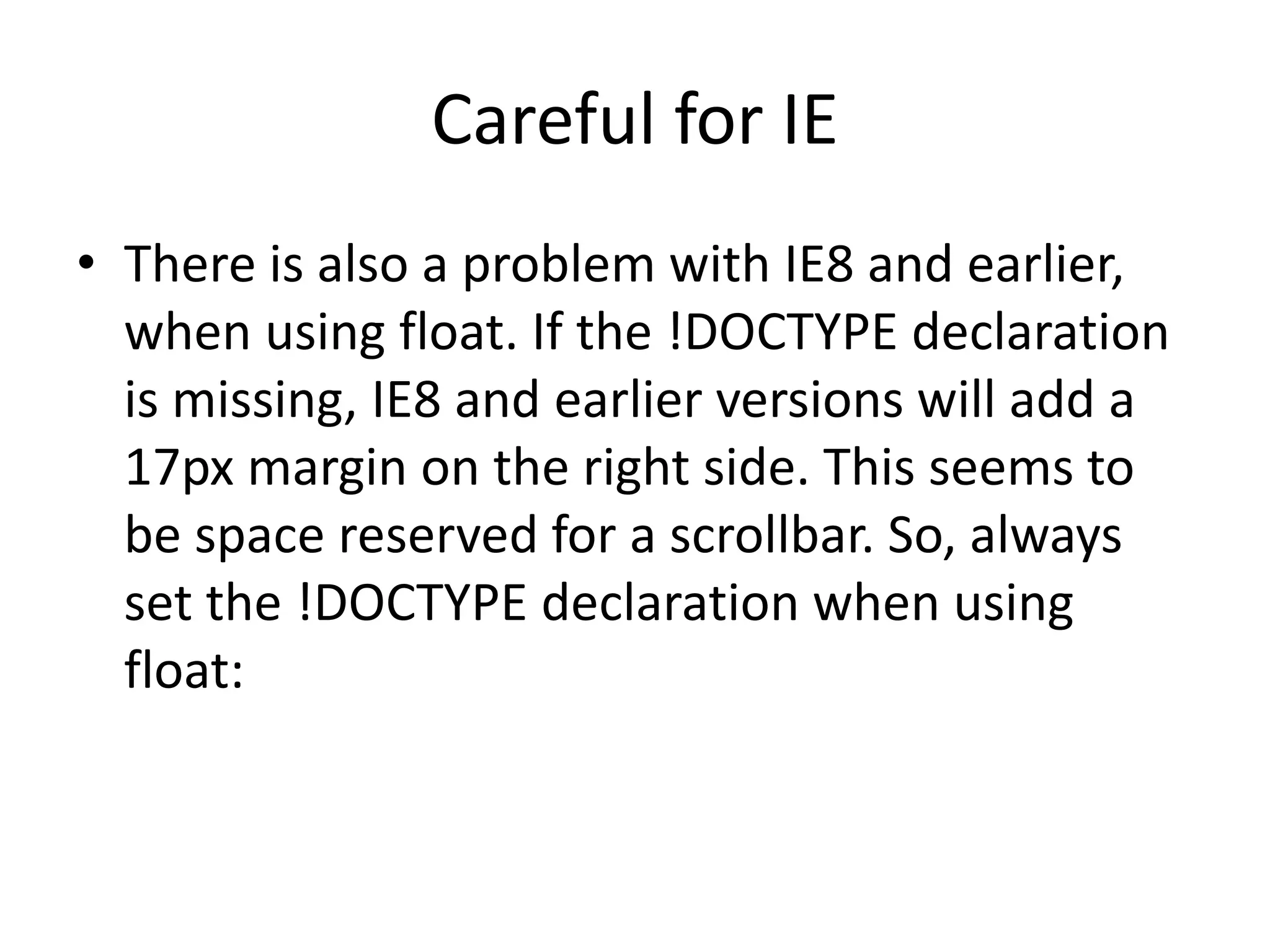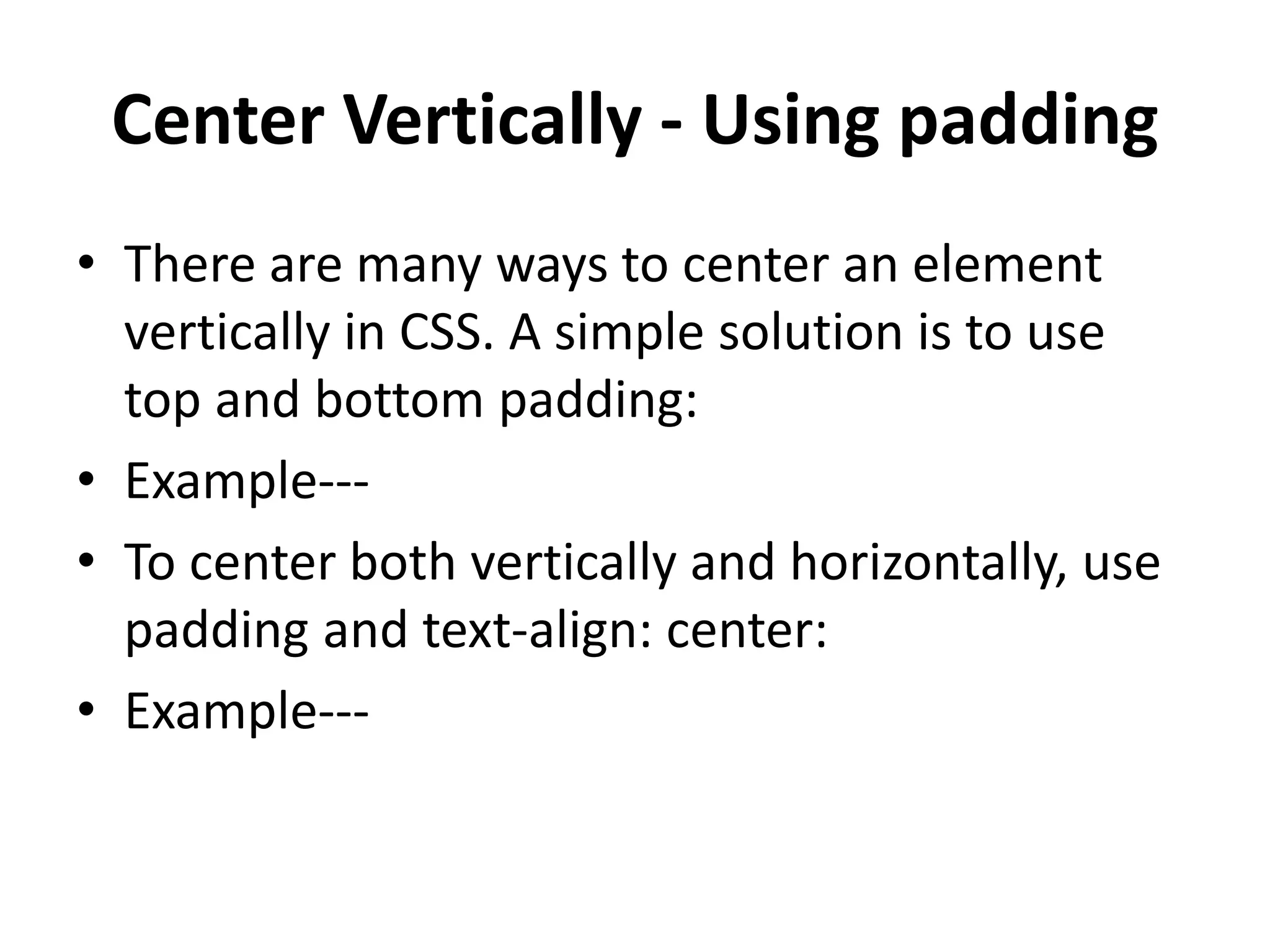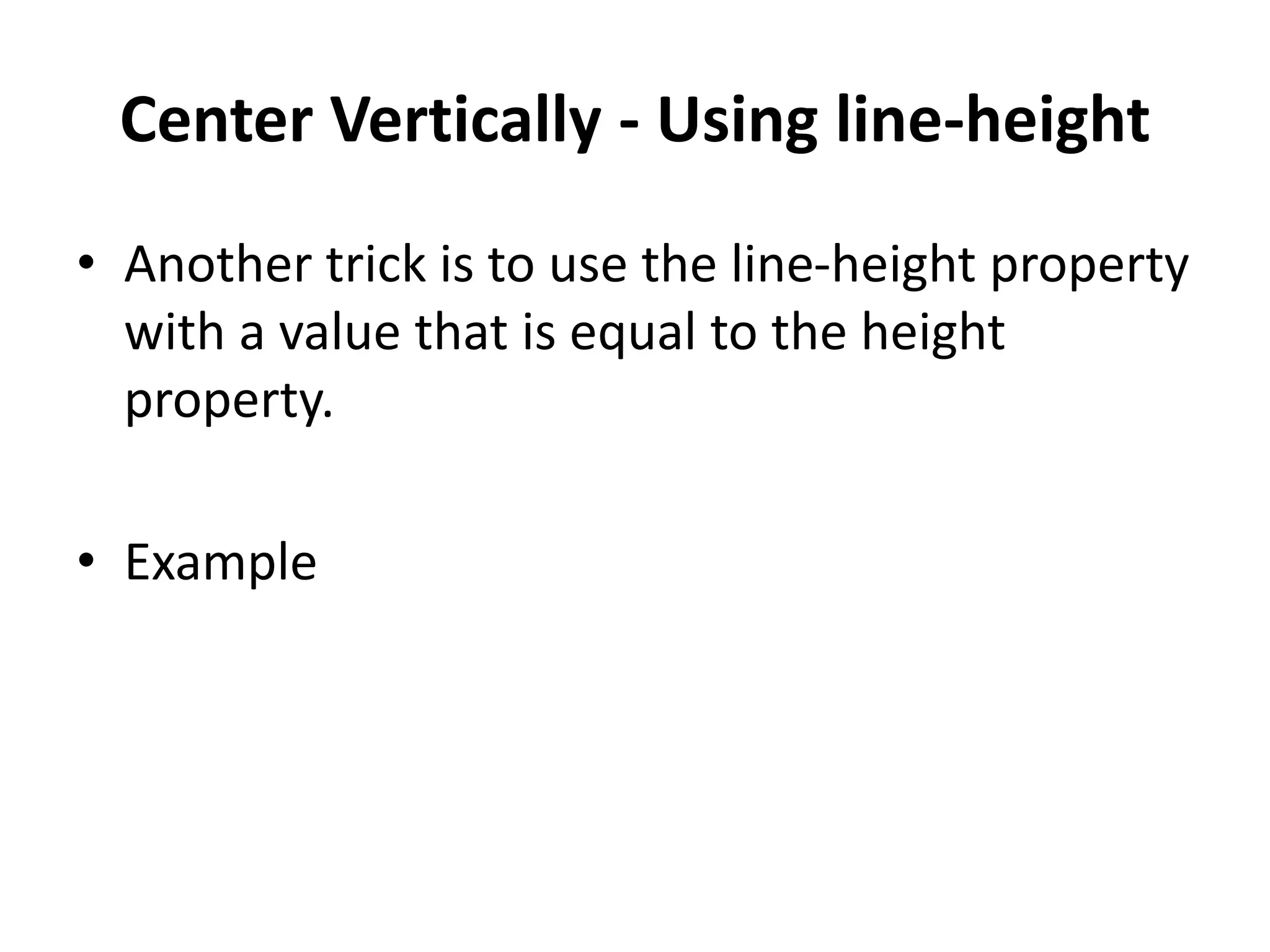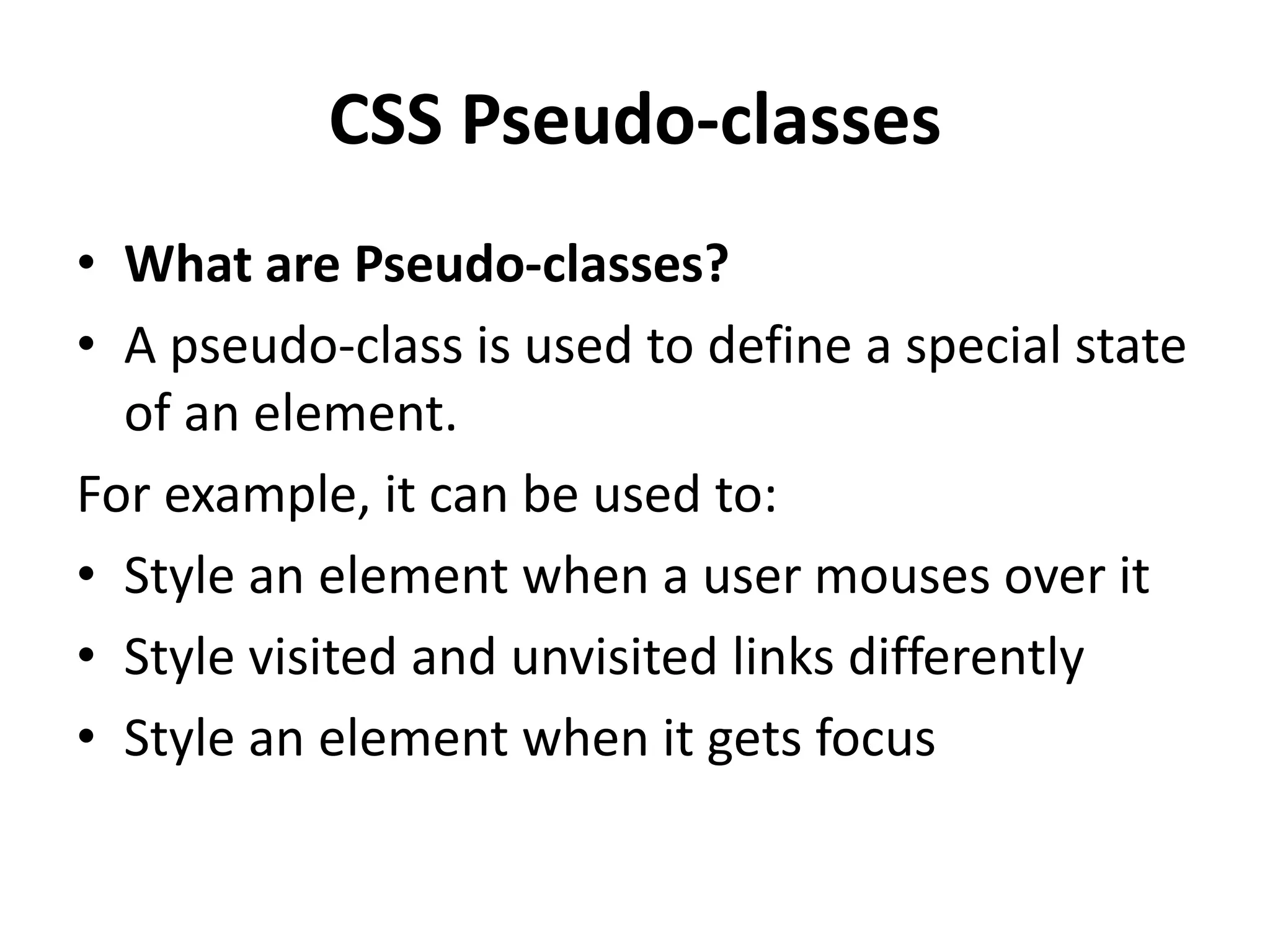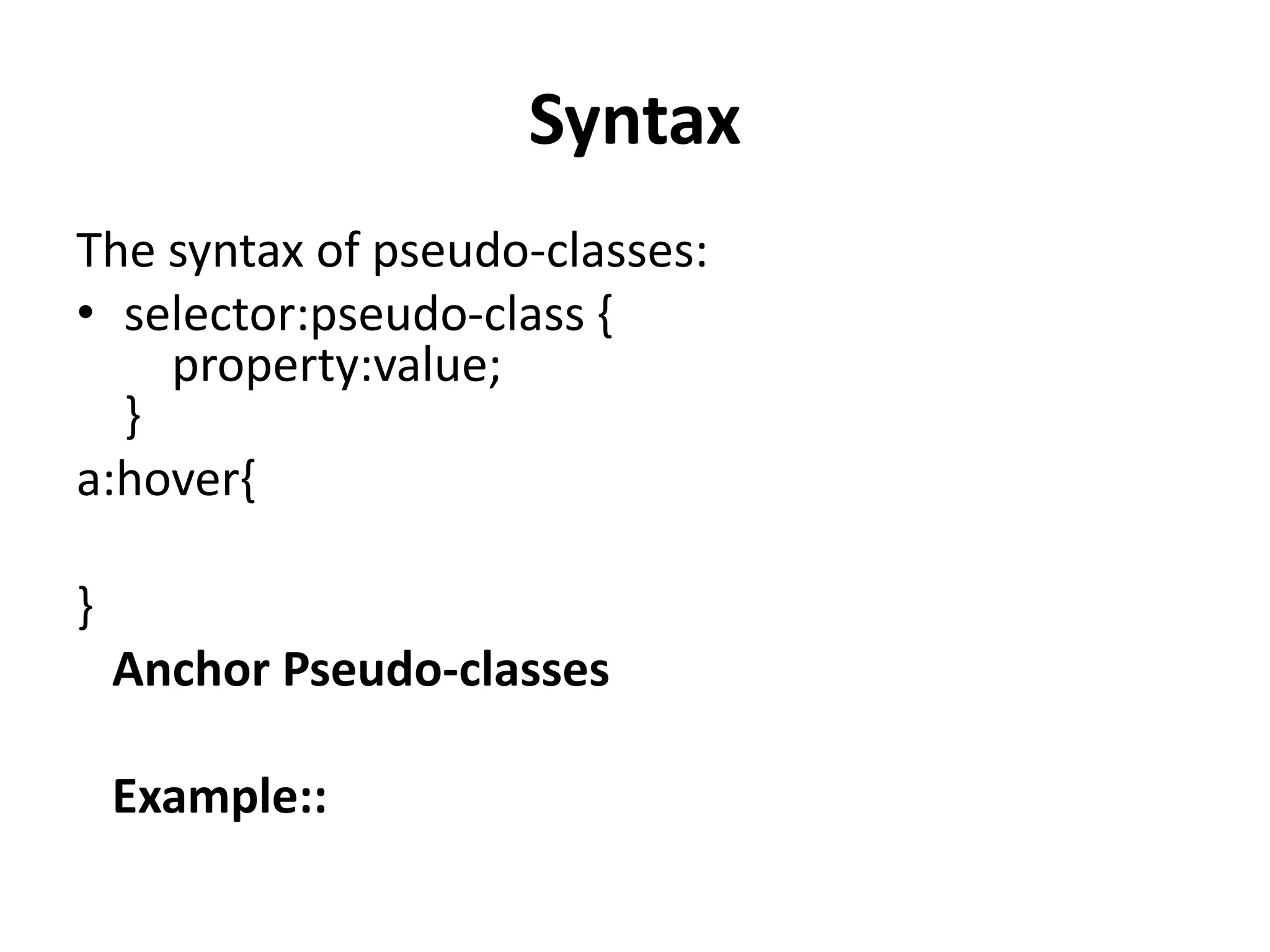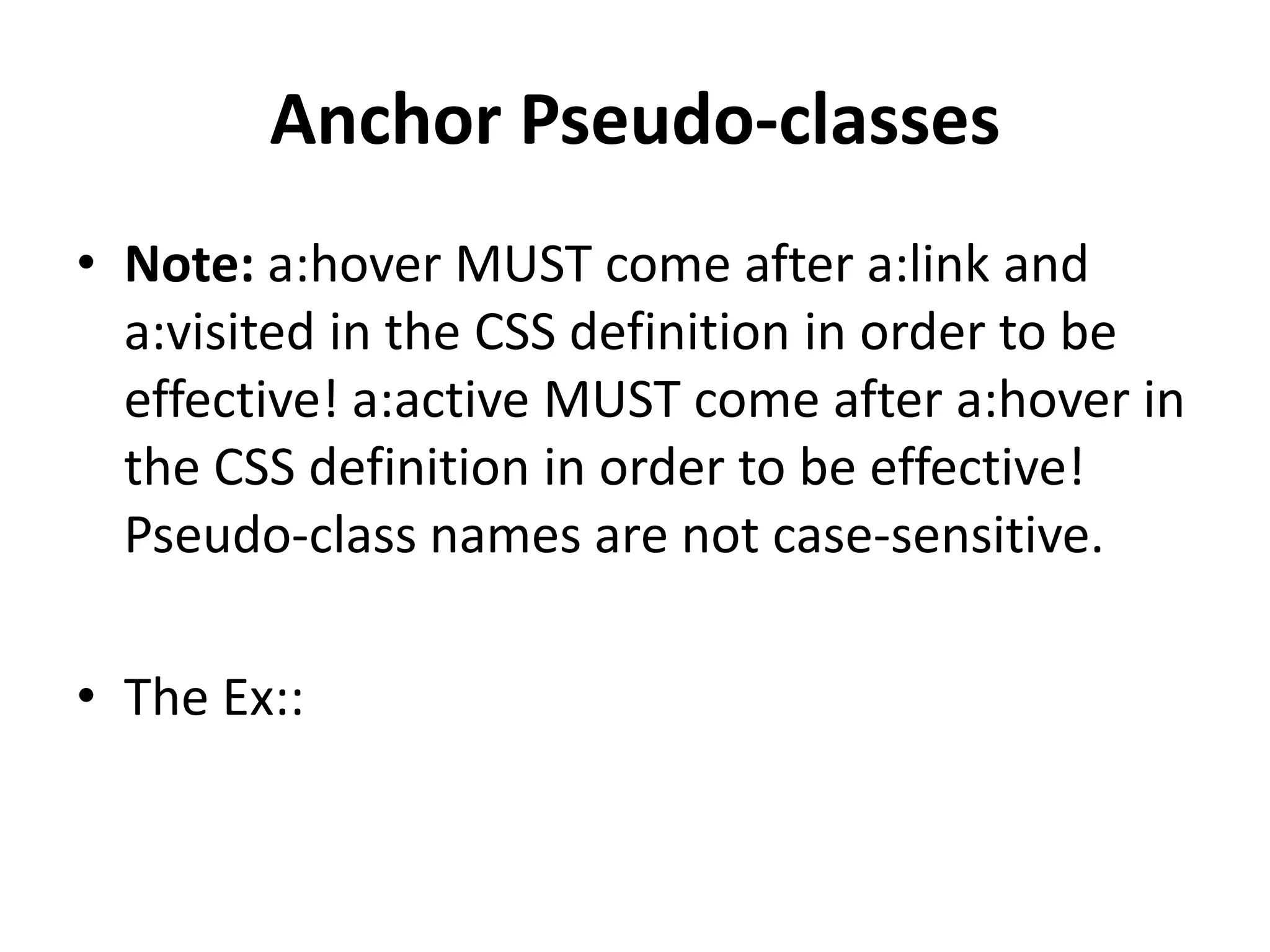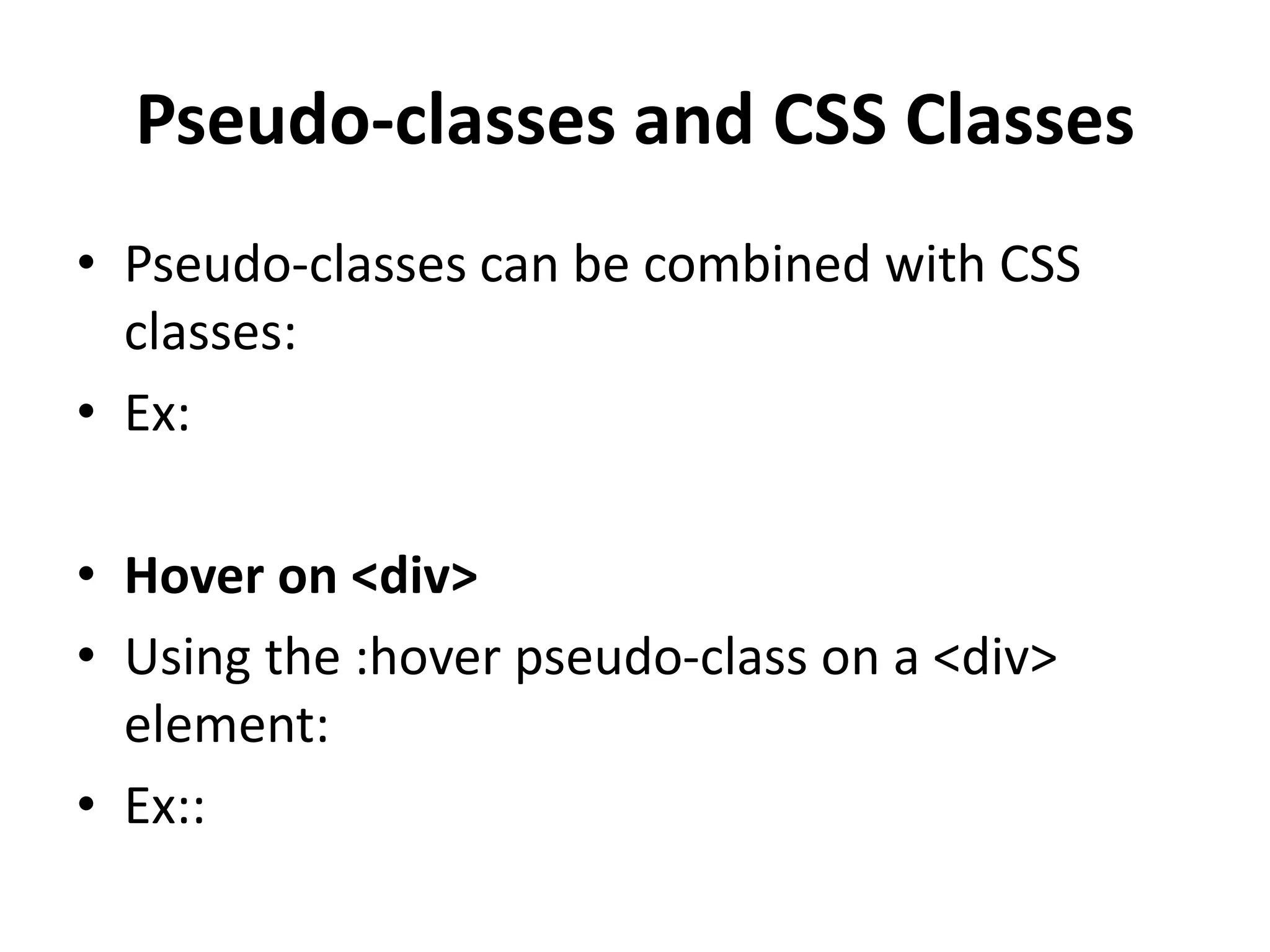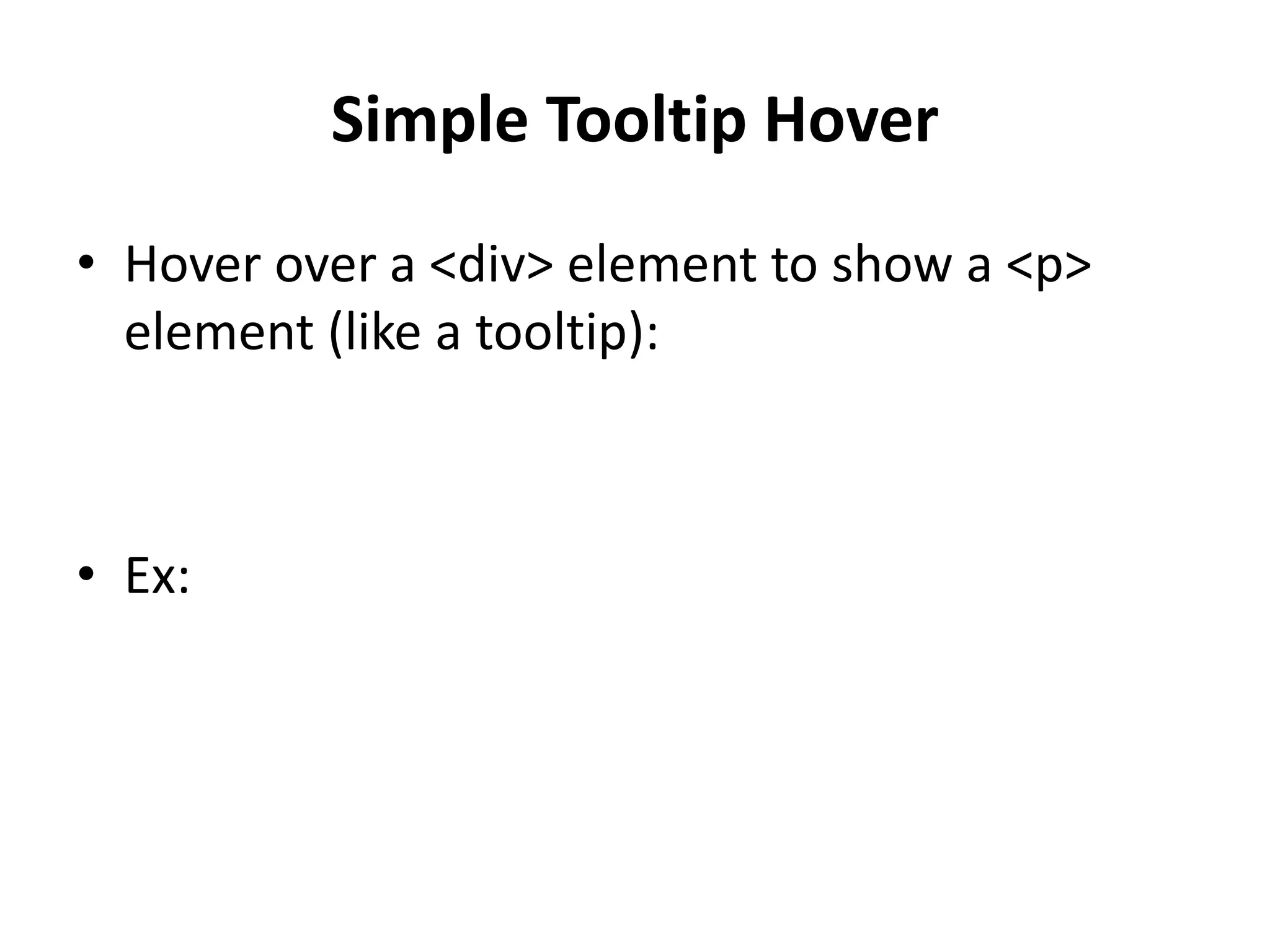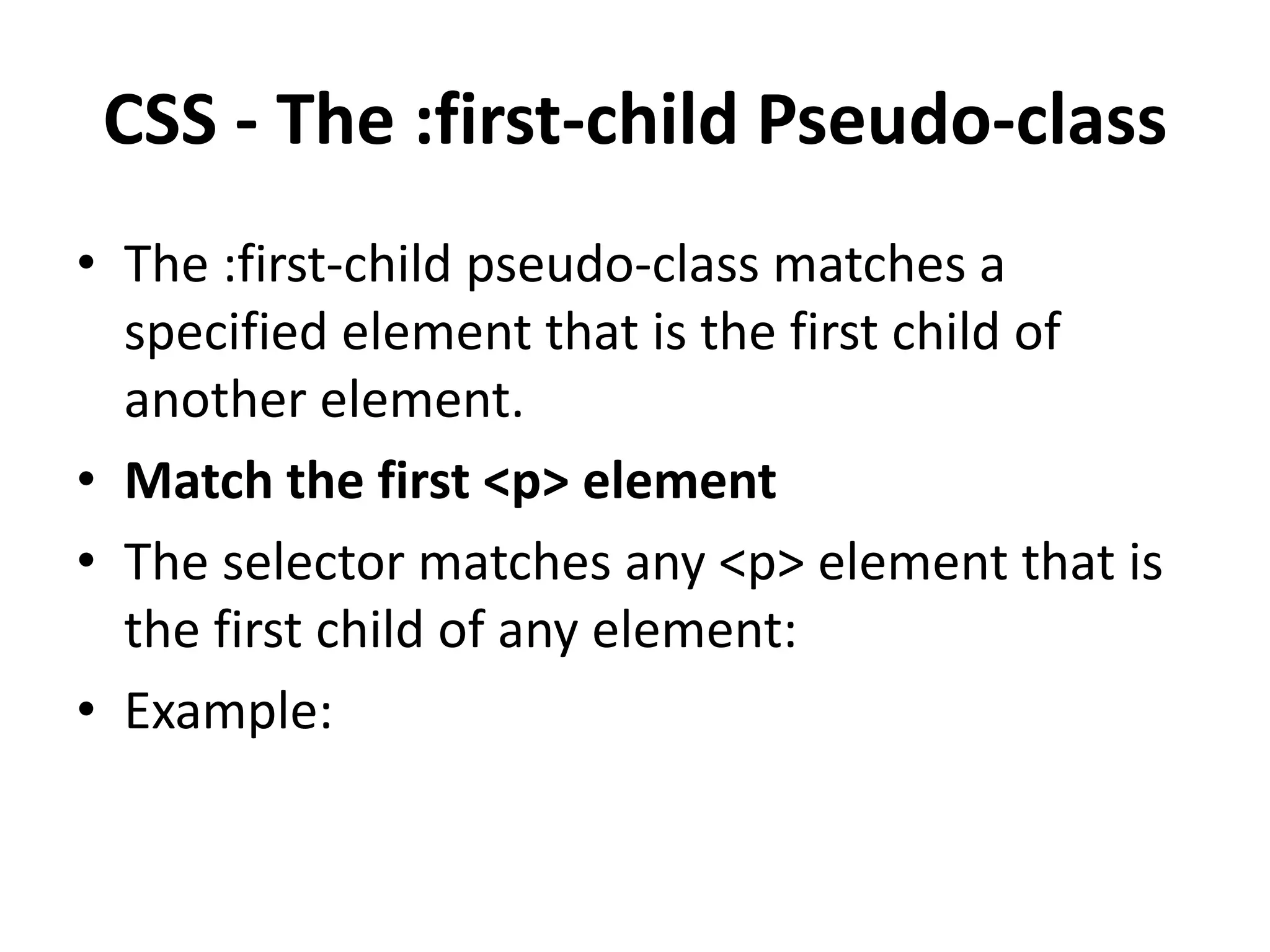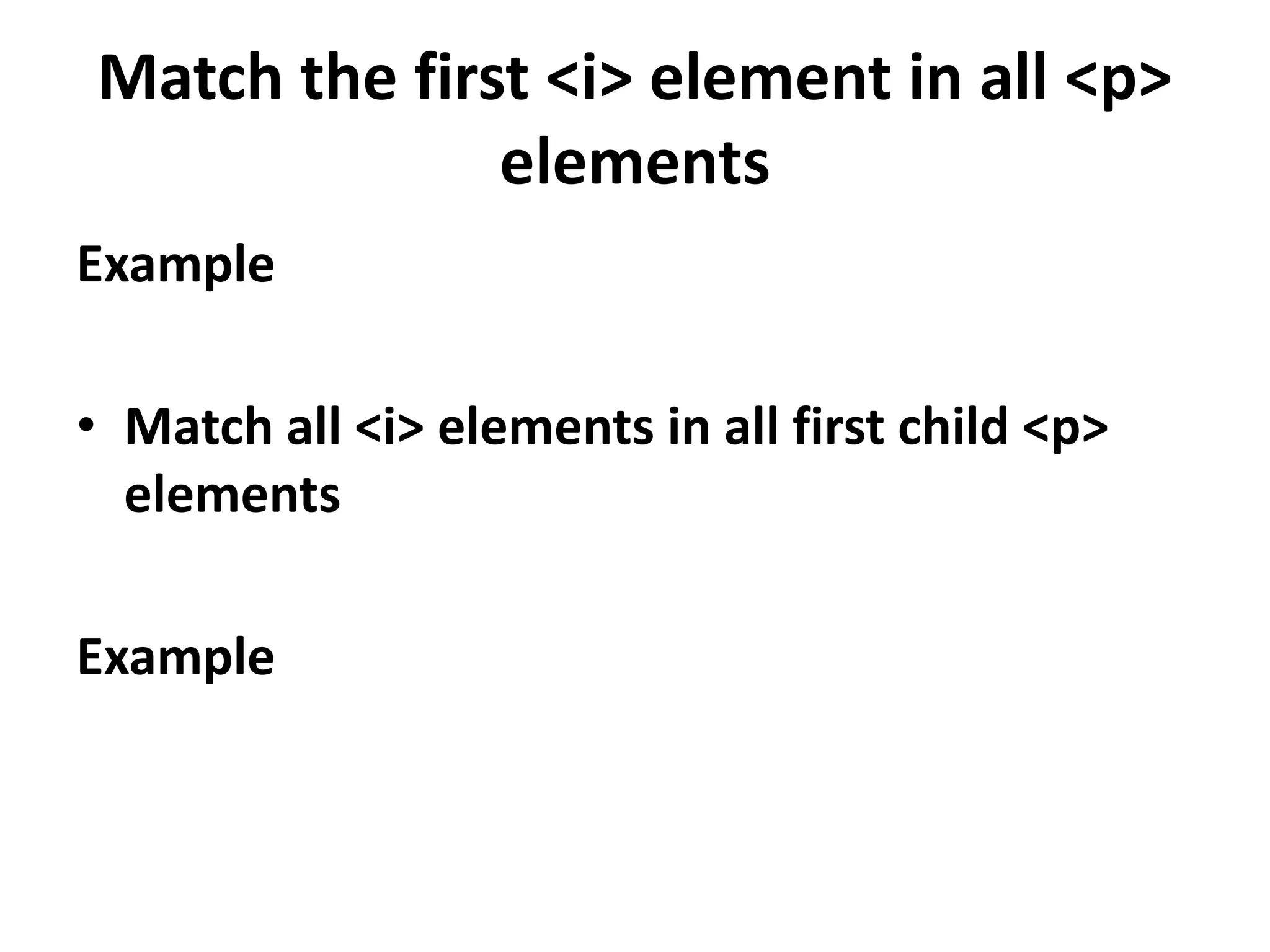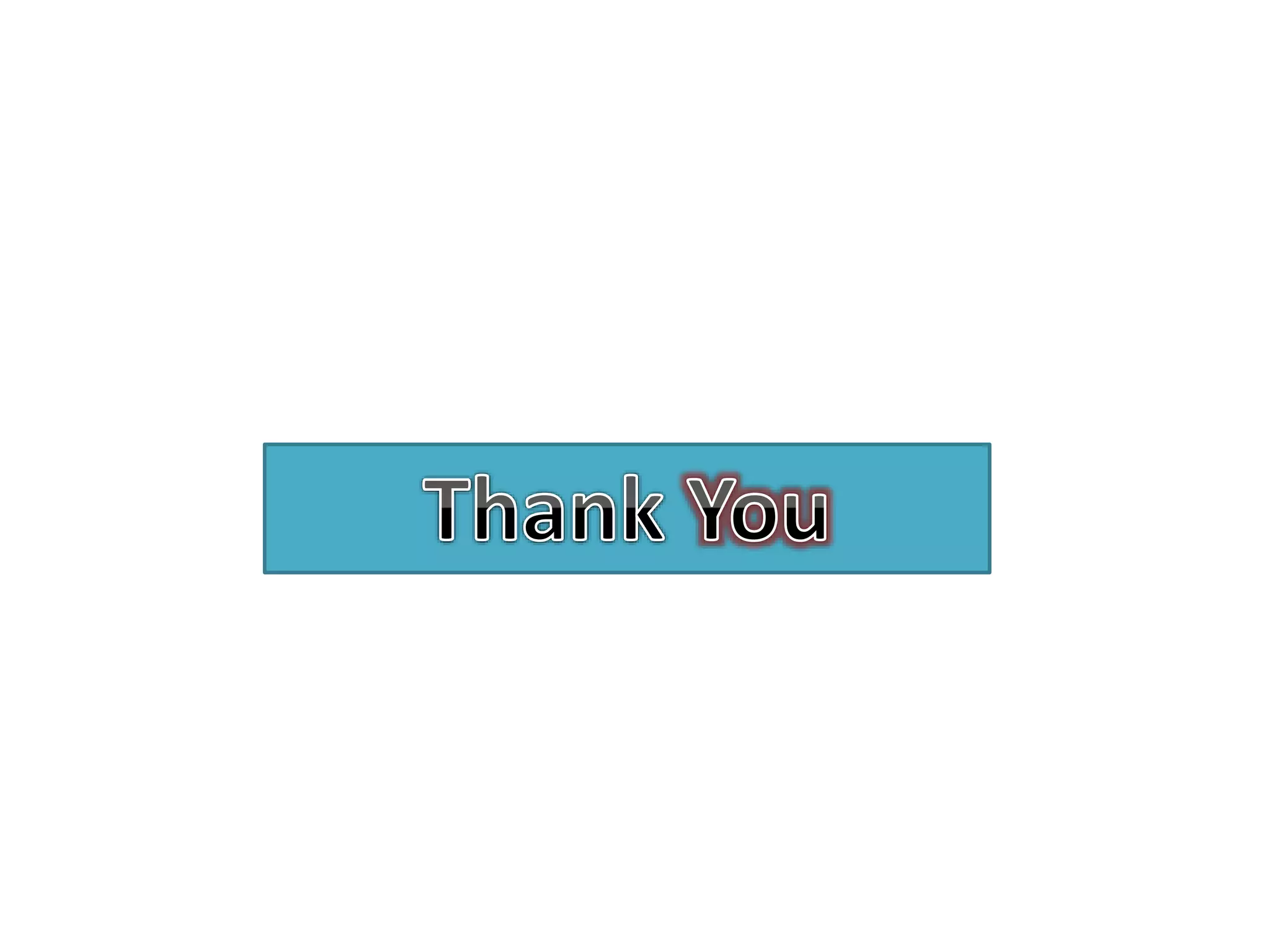The document provides a comprehensive guide on CSS and XHTML, covering topics such as table borders, layout display properties, and the differences between HTML and XHTML. Key points include the use of properties like border-collapse, float, and display for layout control, as well as the strict rules for XHTML document structure and element usage. Additionally, it explains the importance of pseudo-classes in CSS for styling elements based on user interaction.