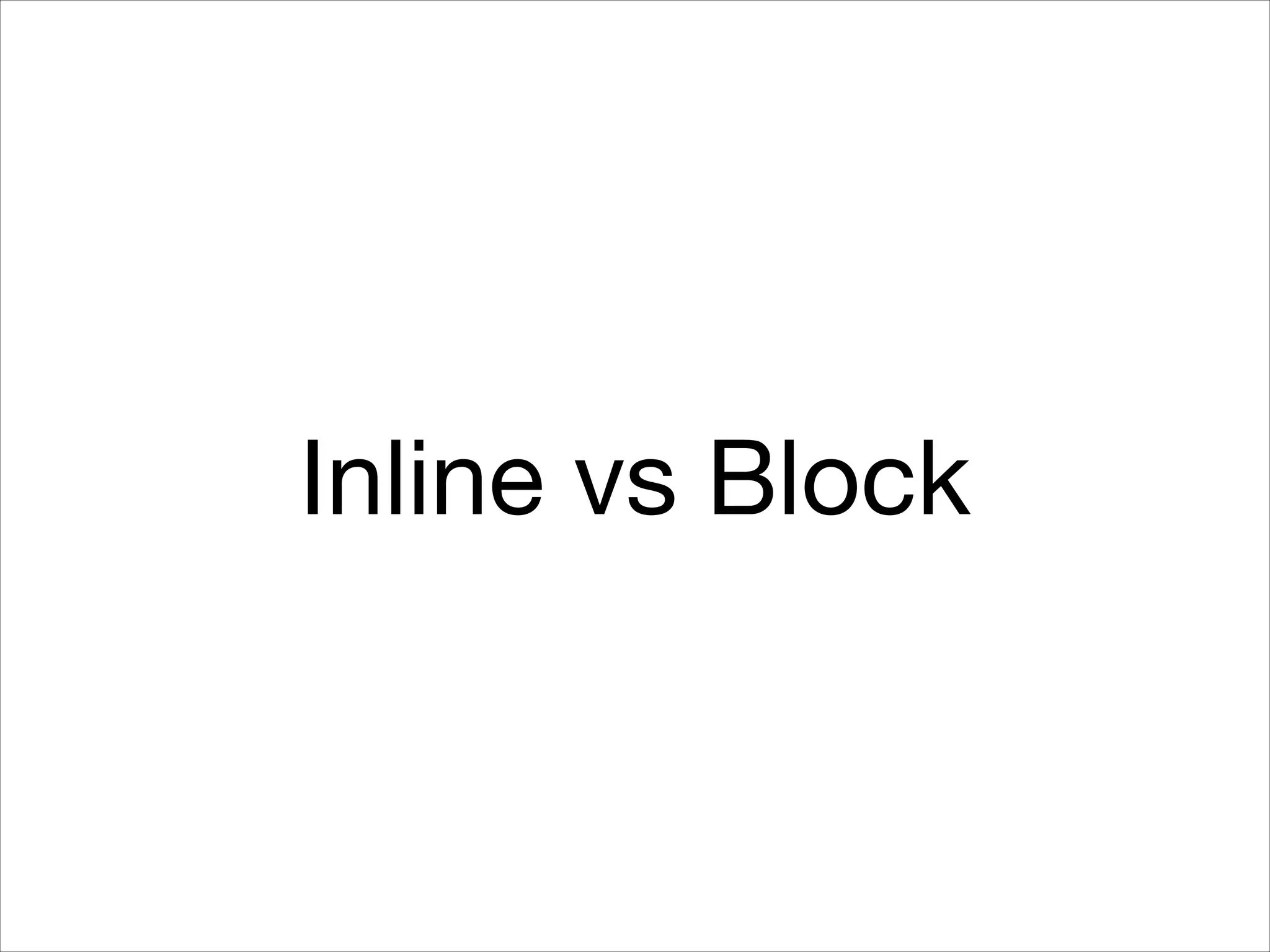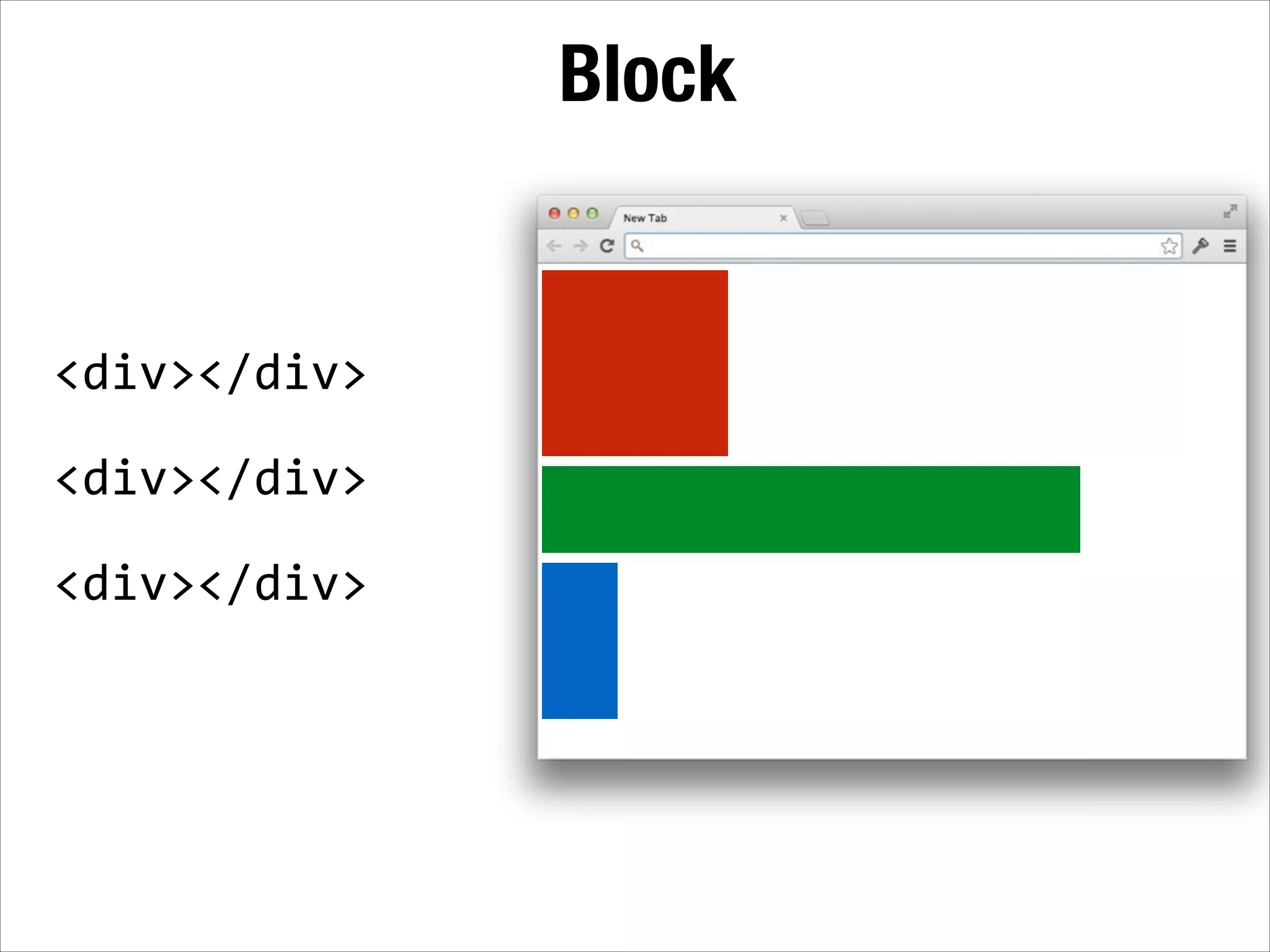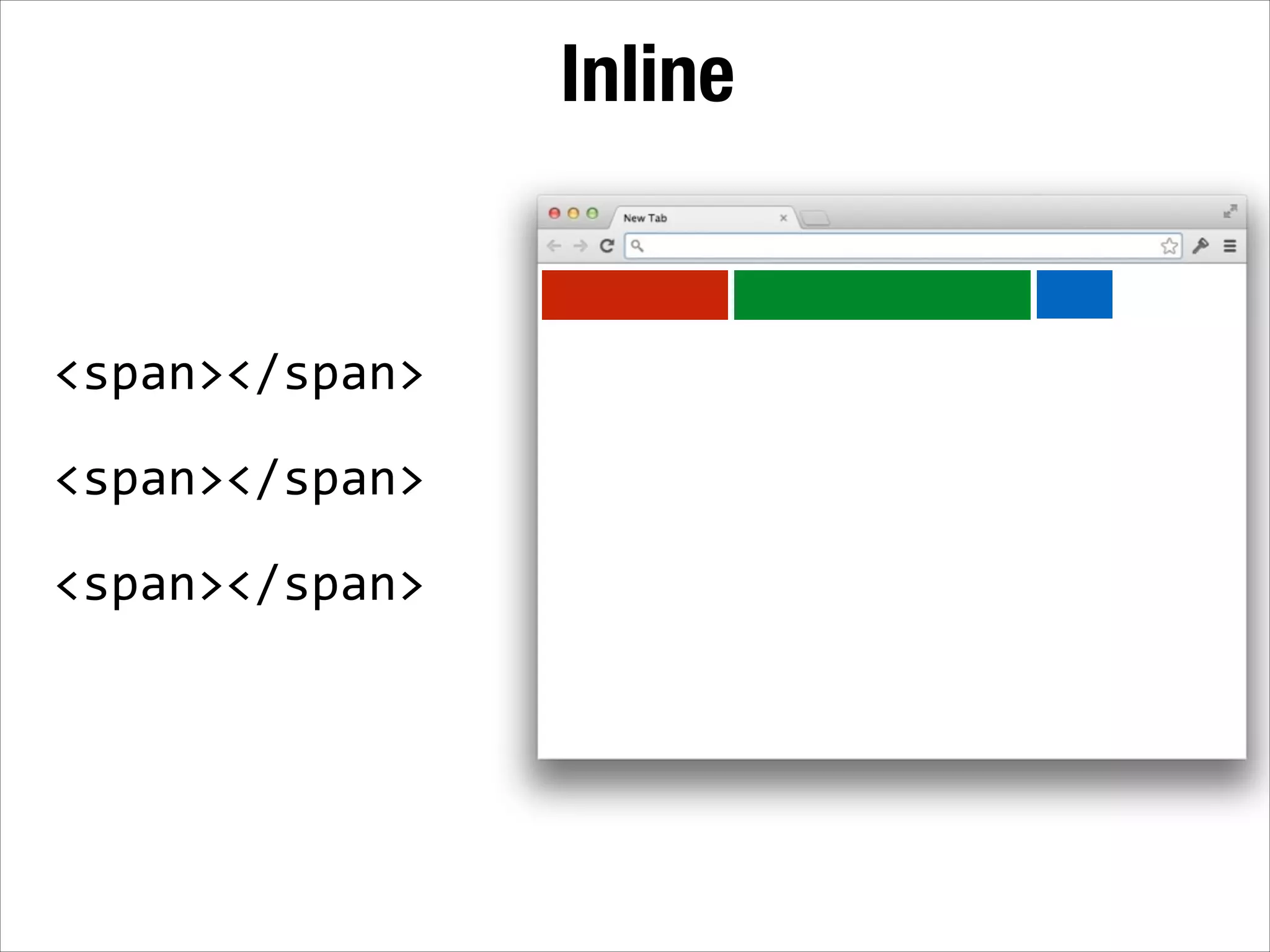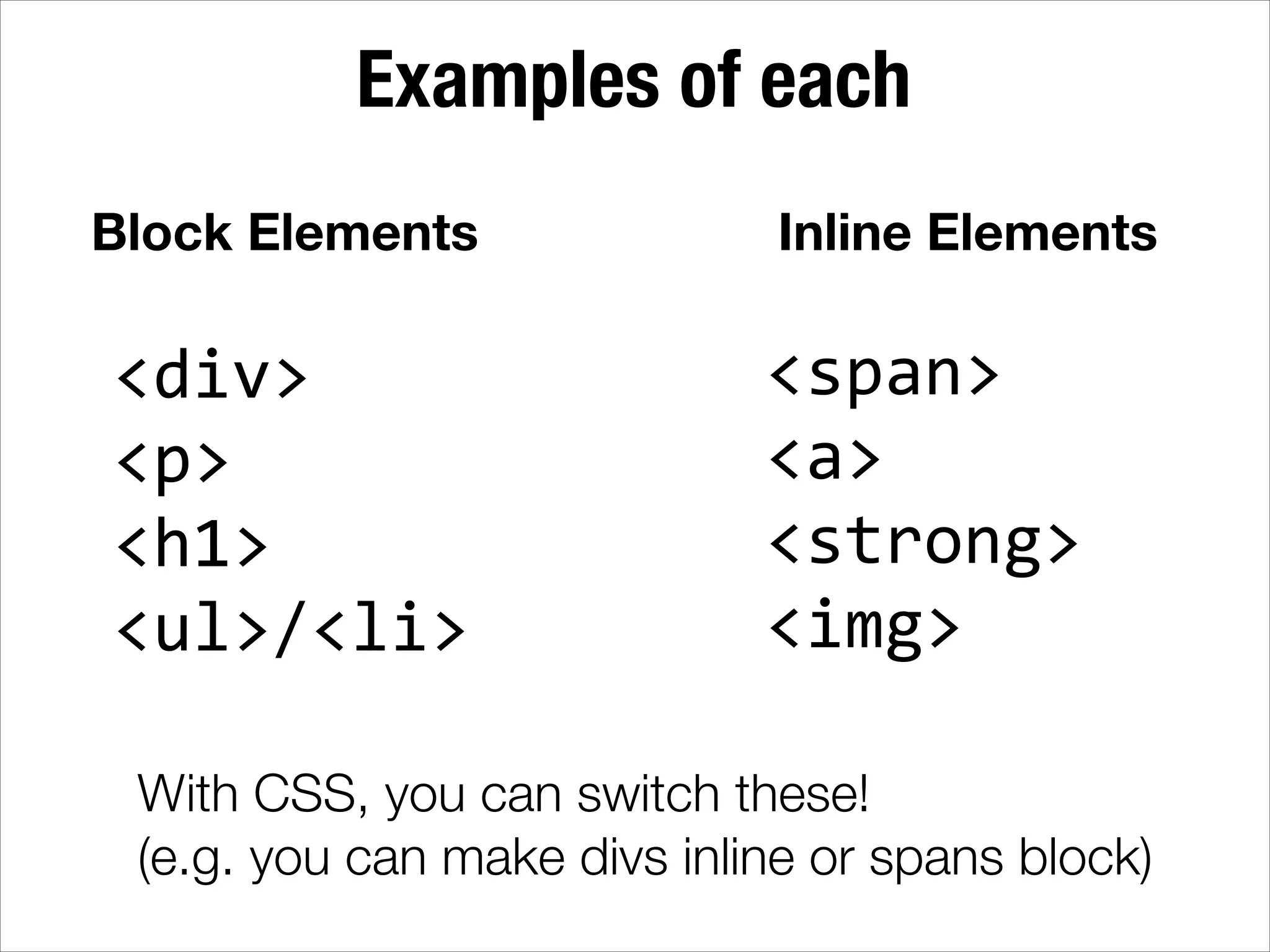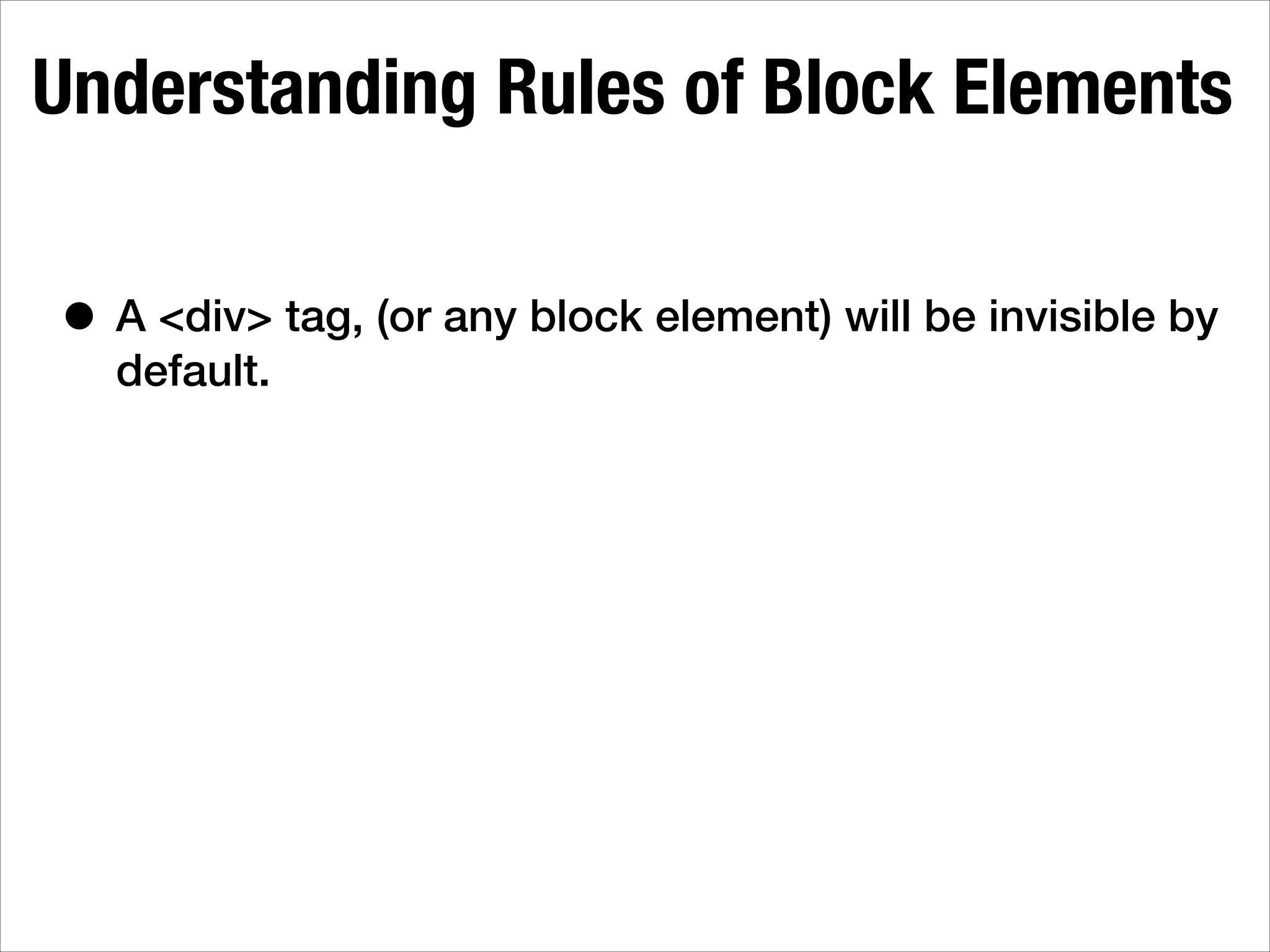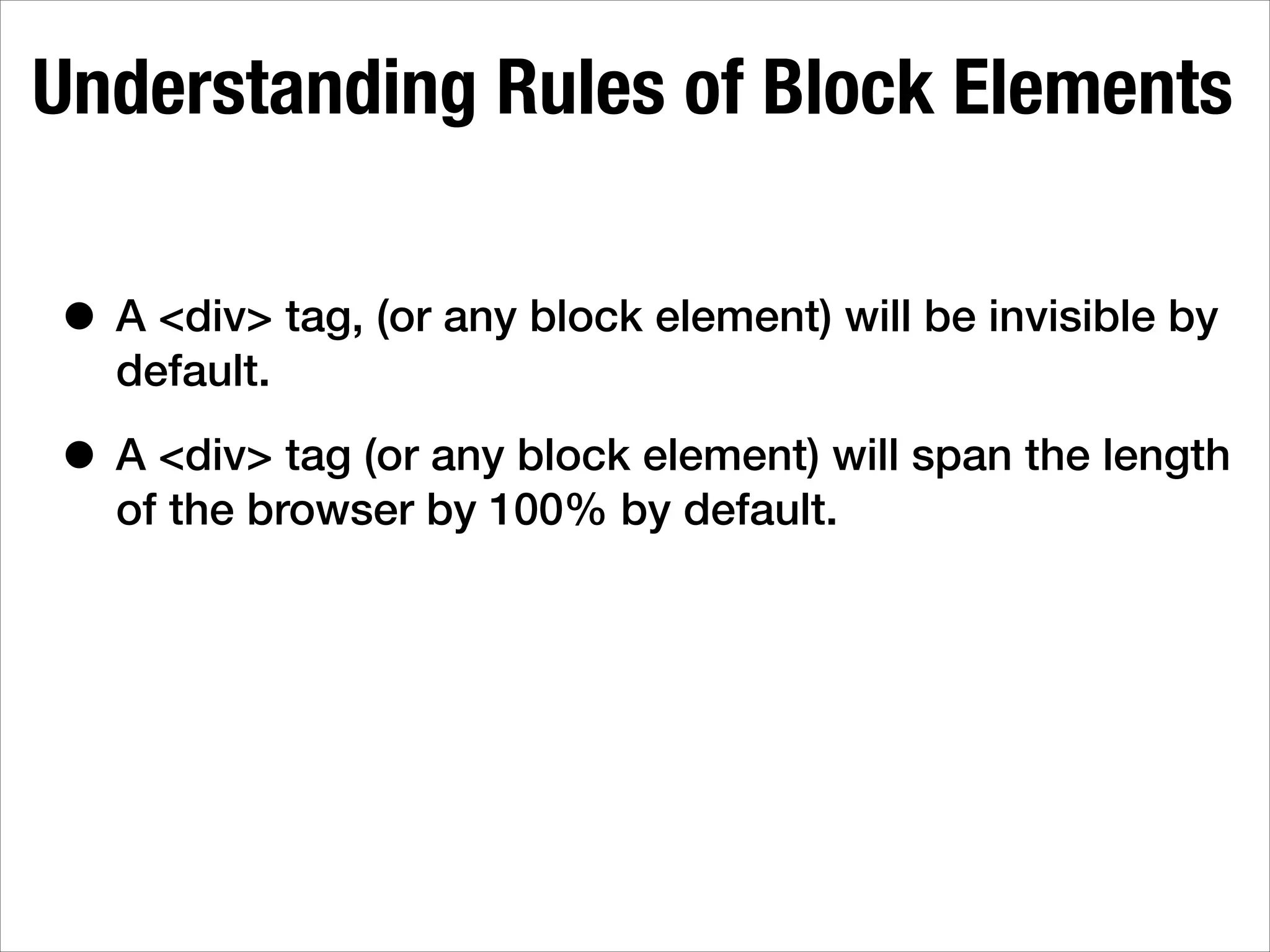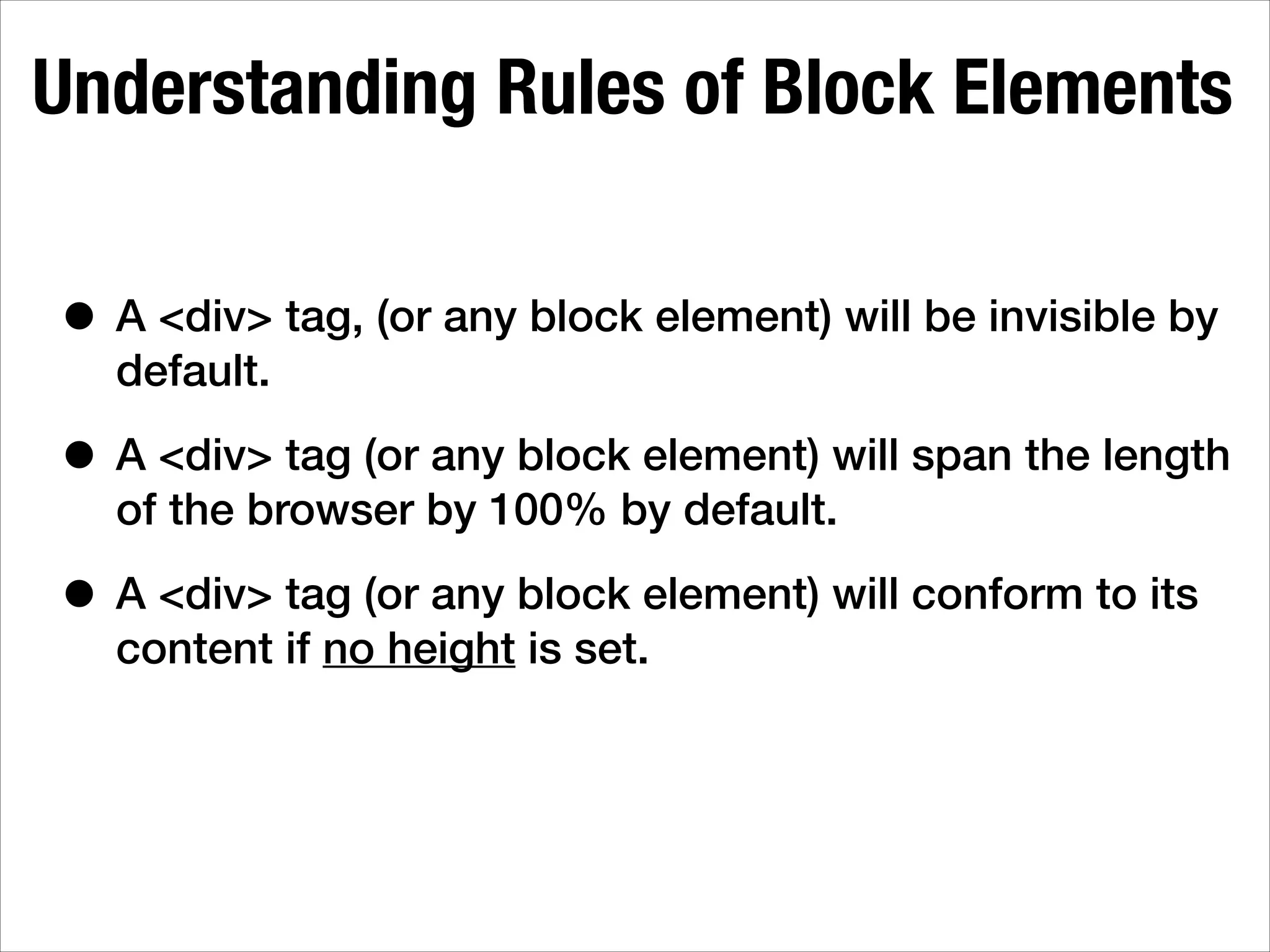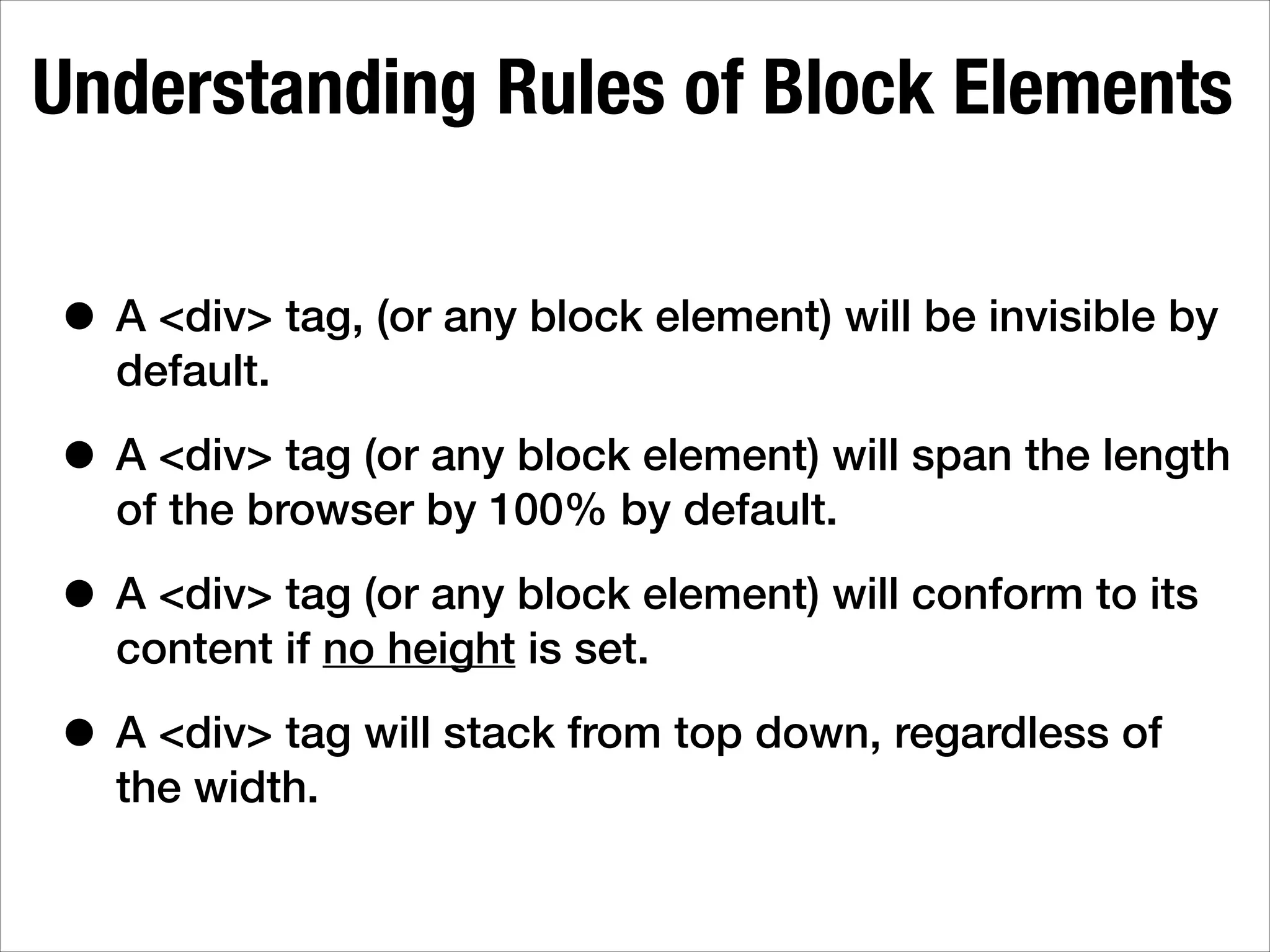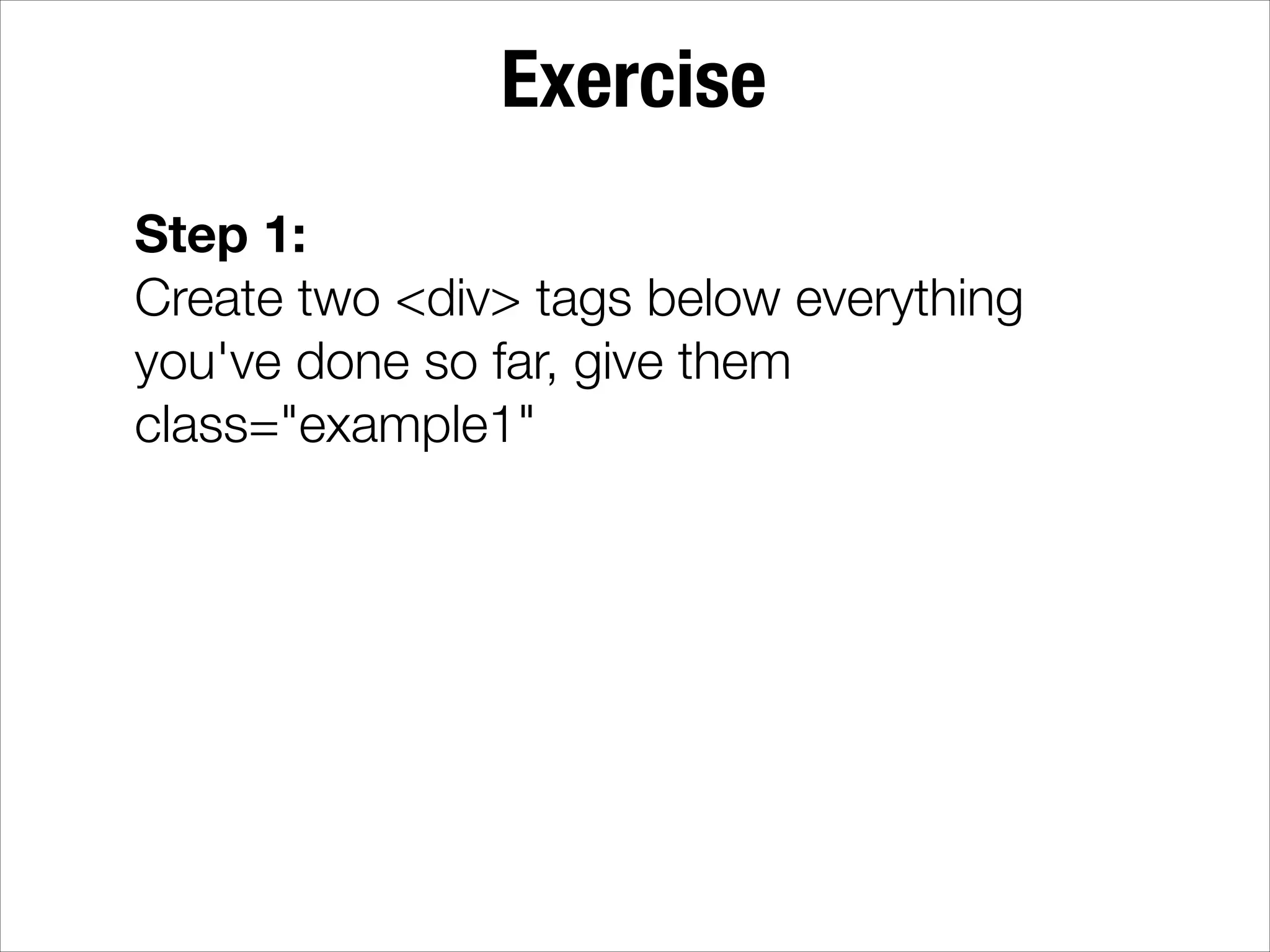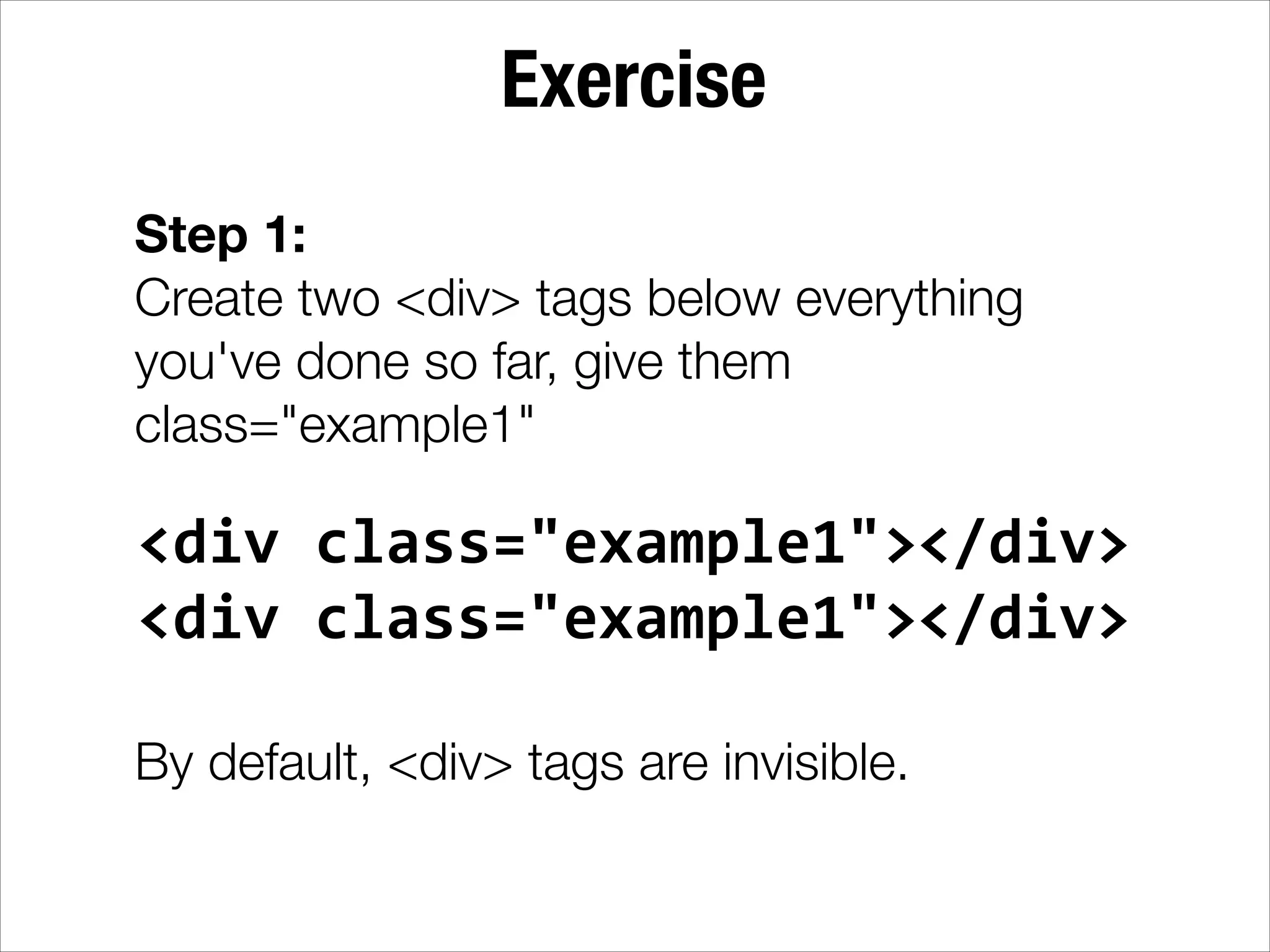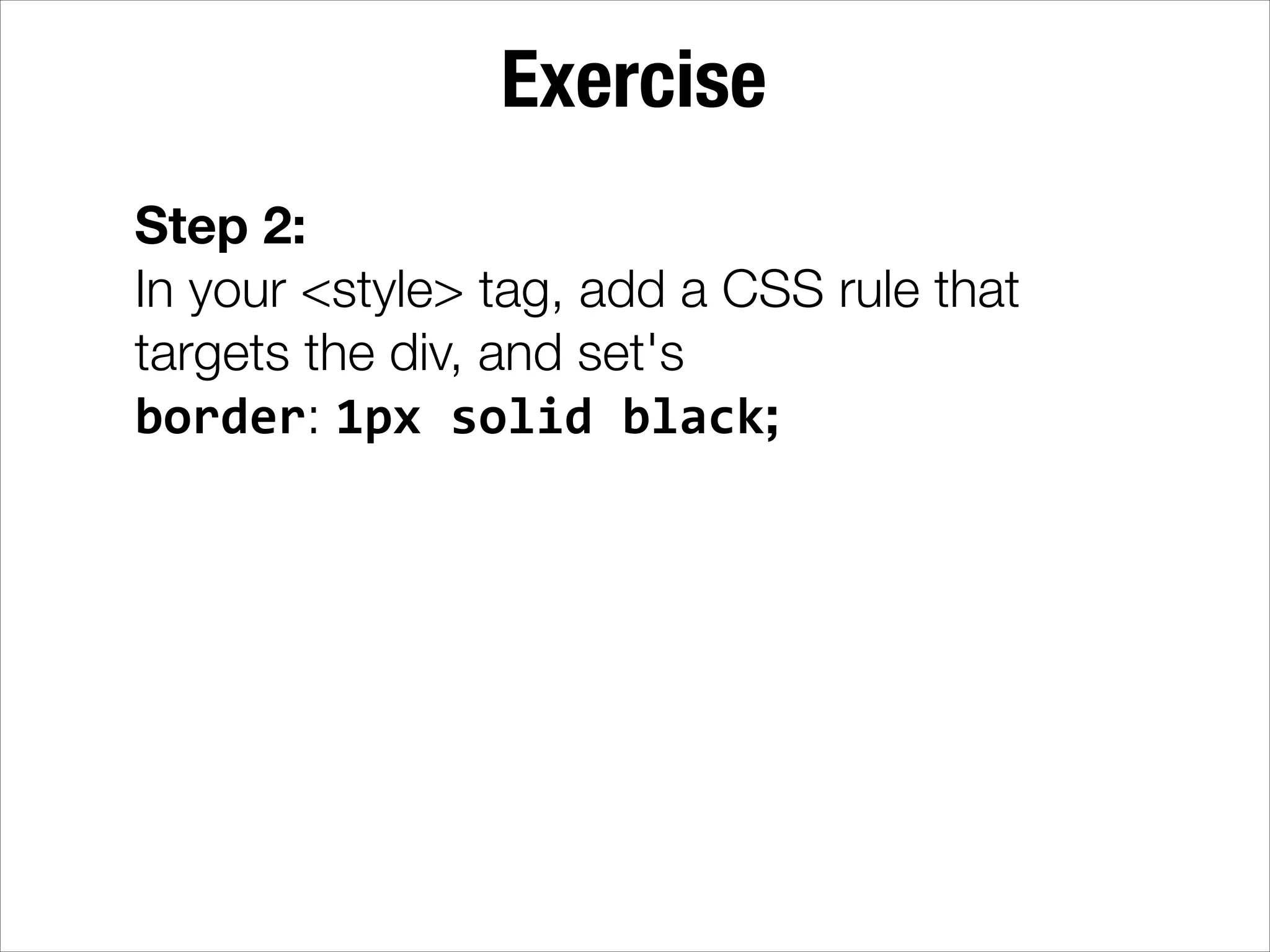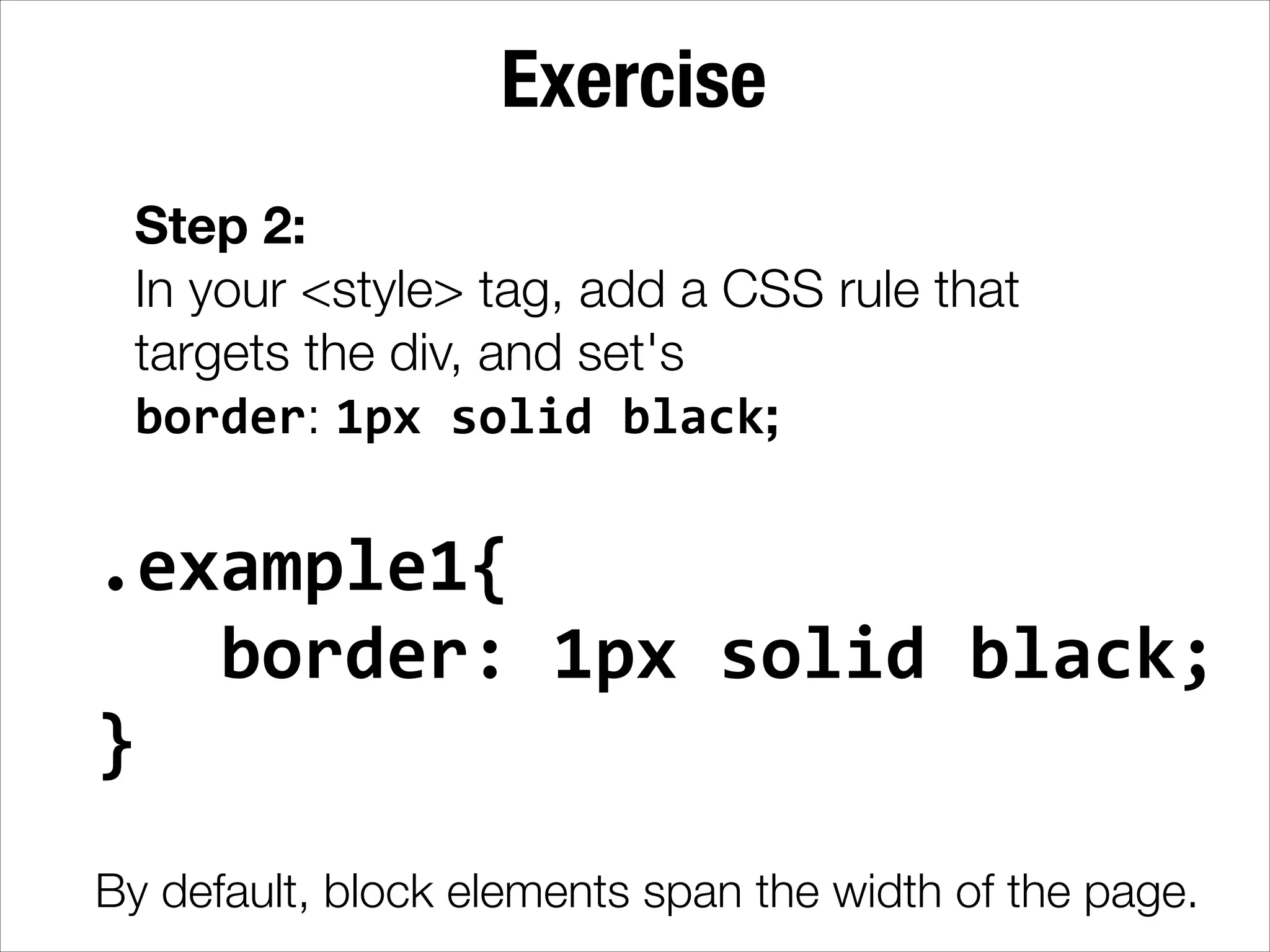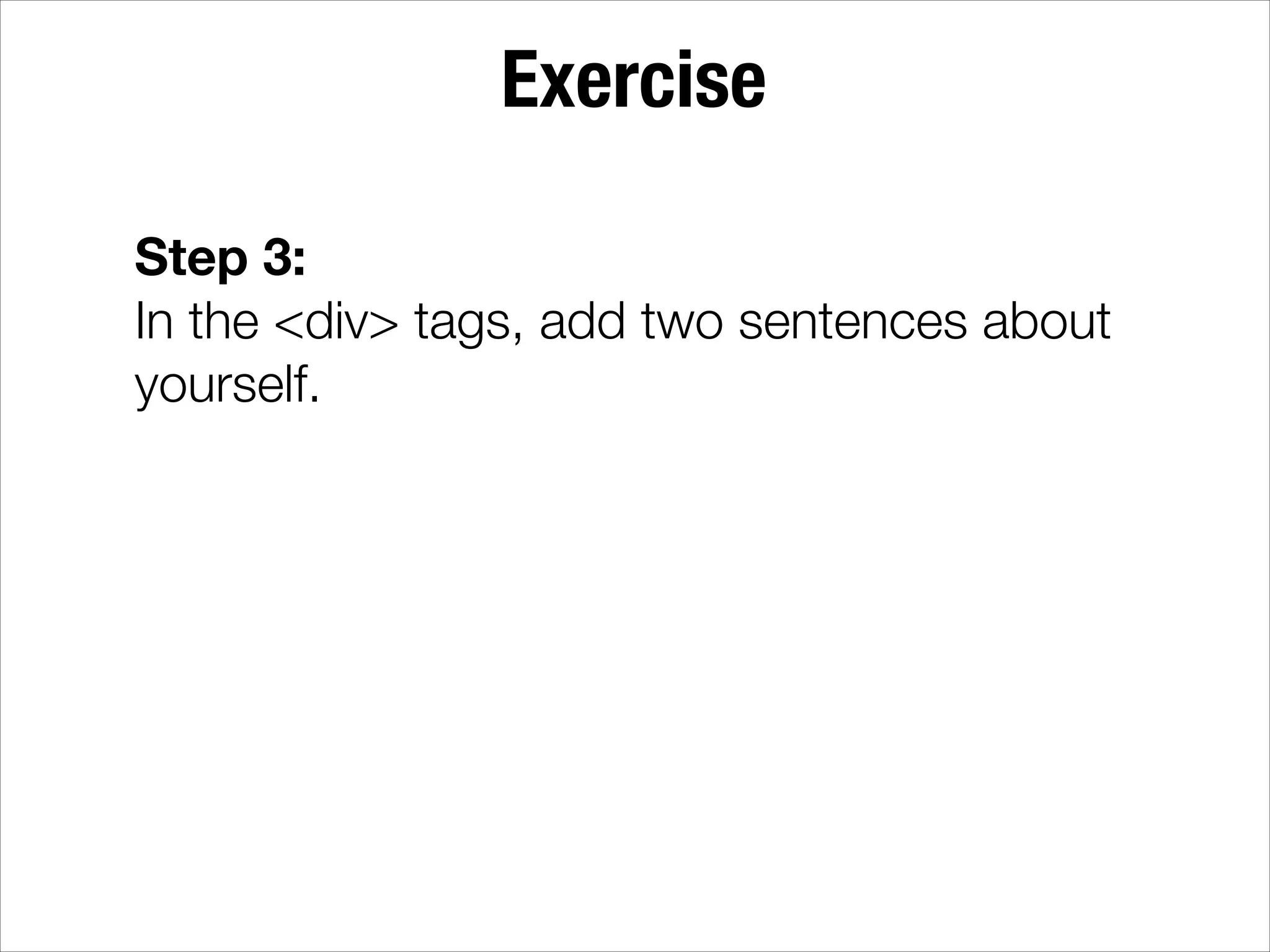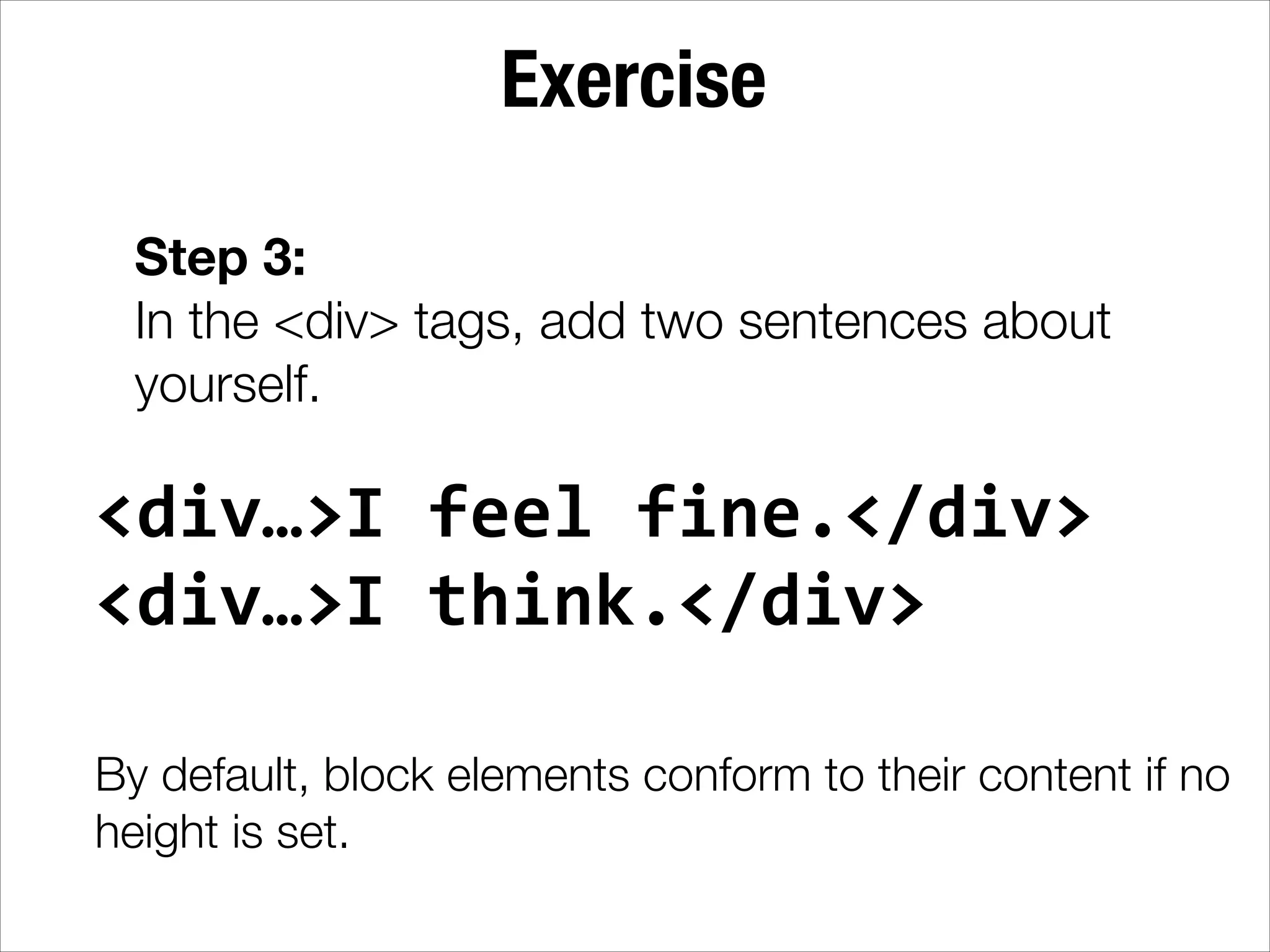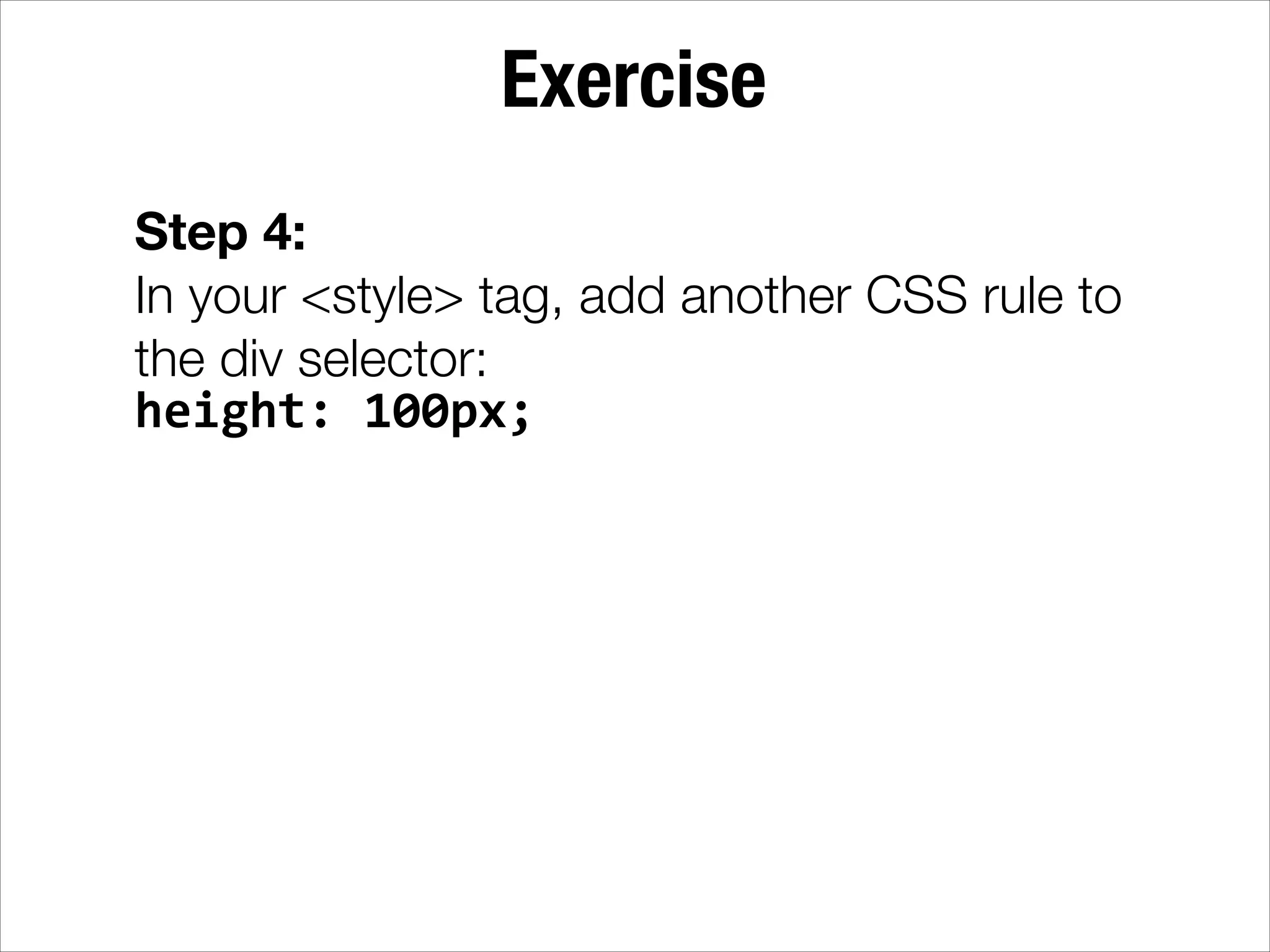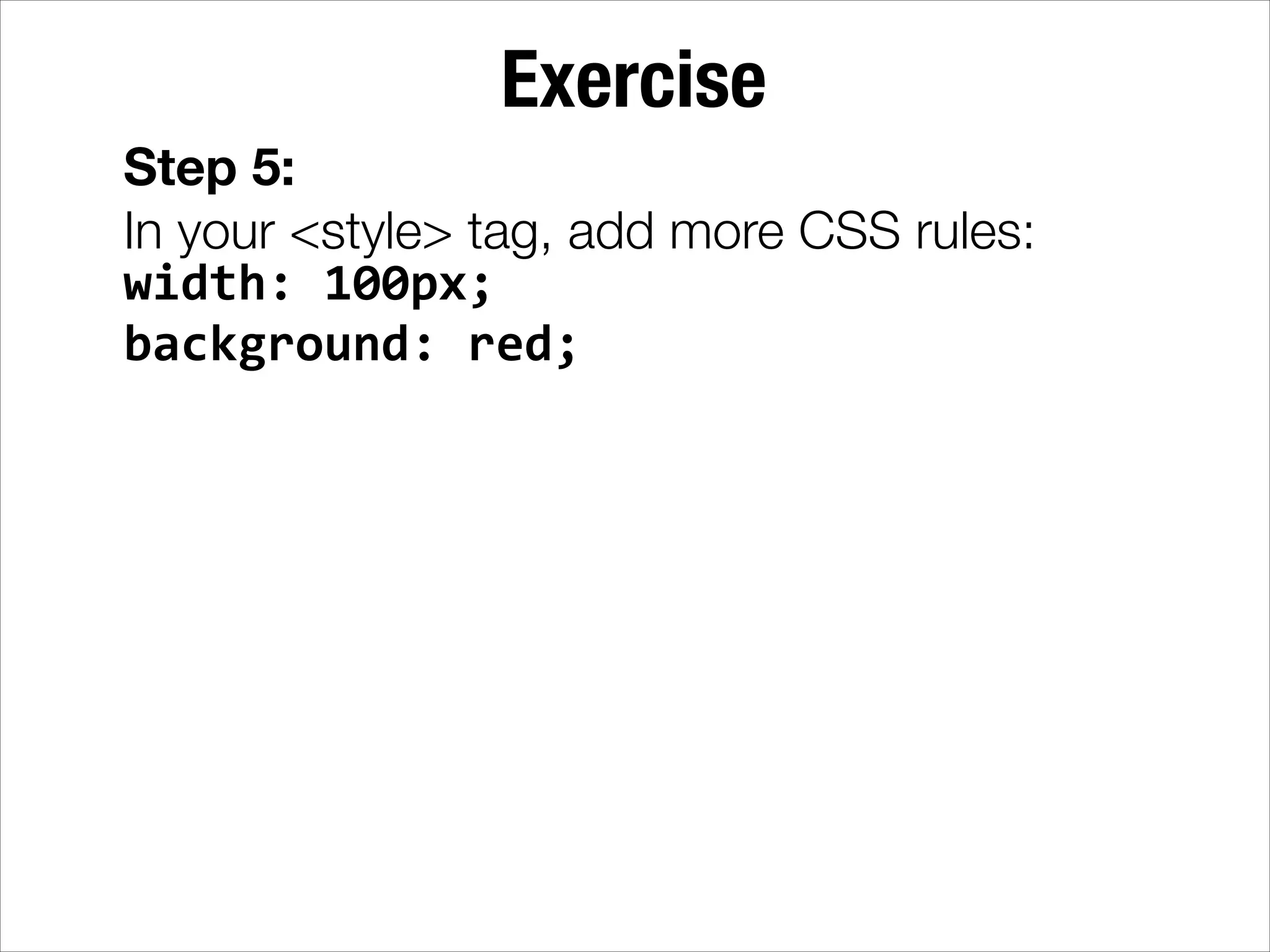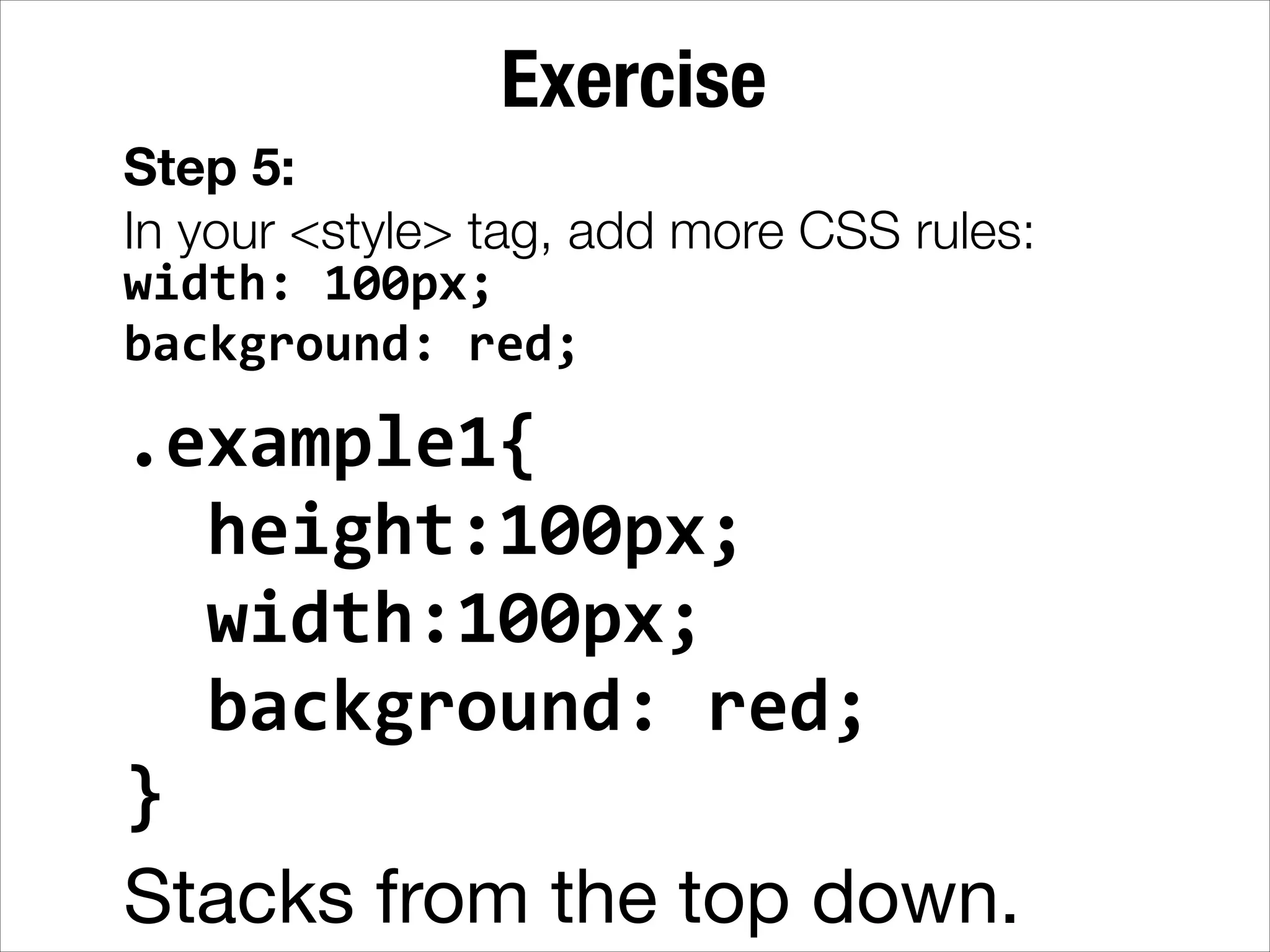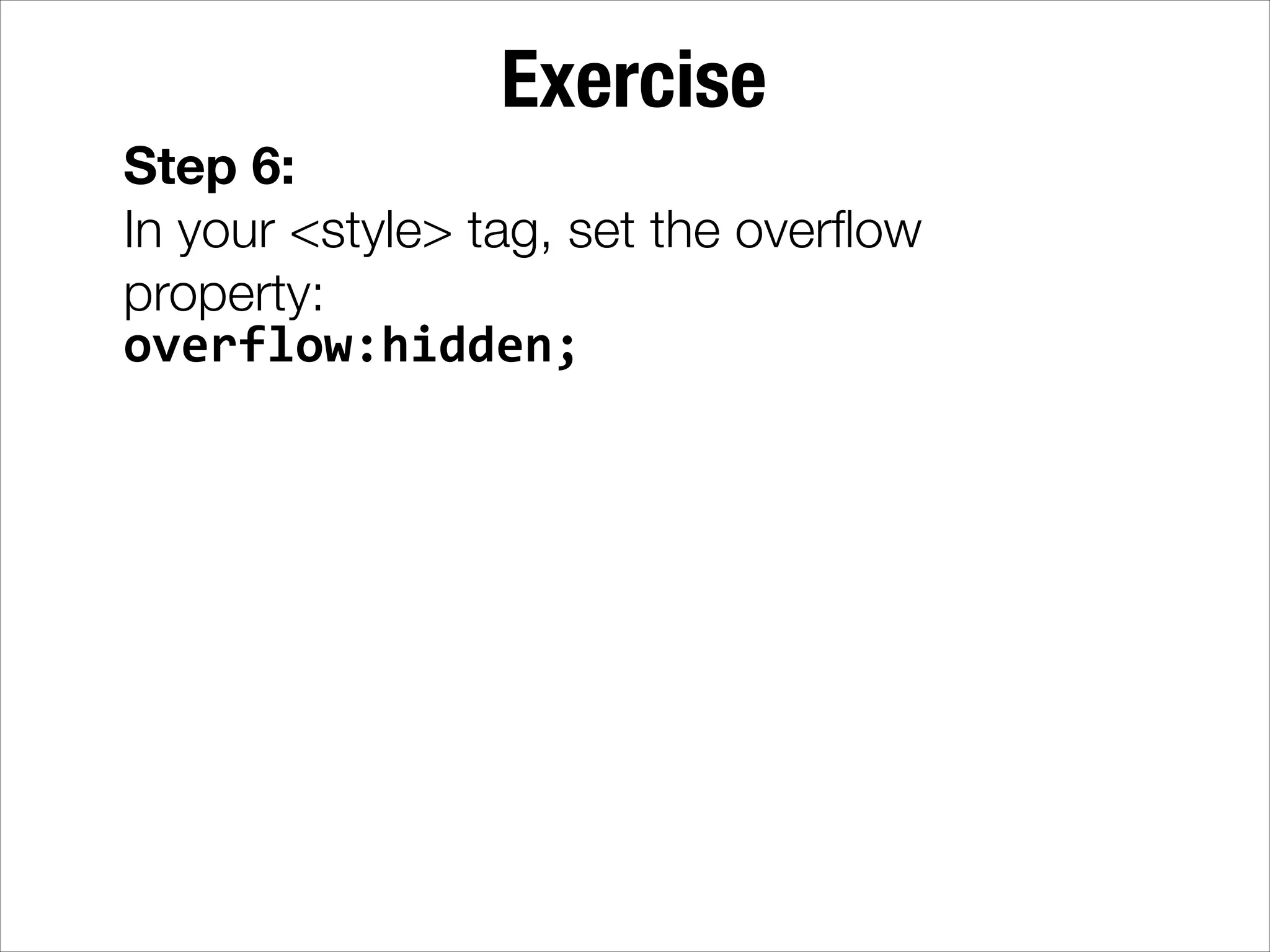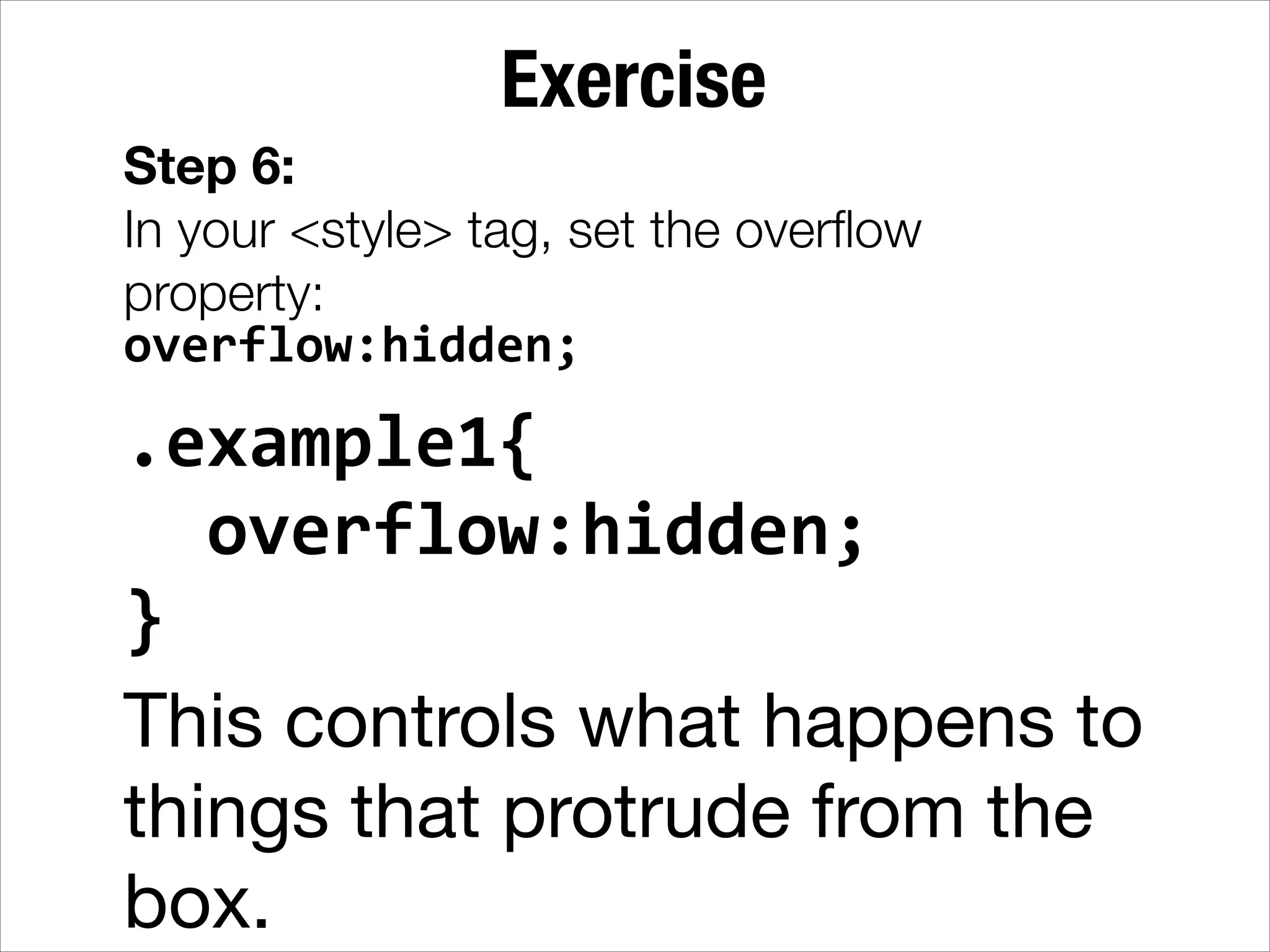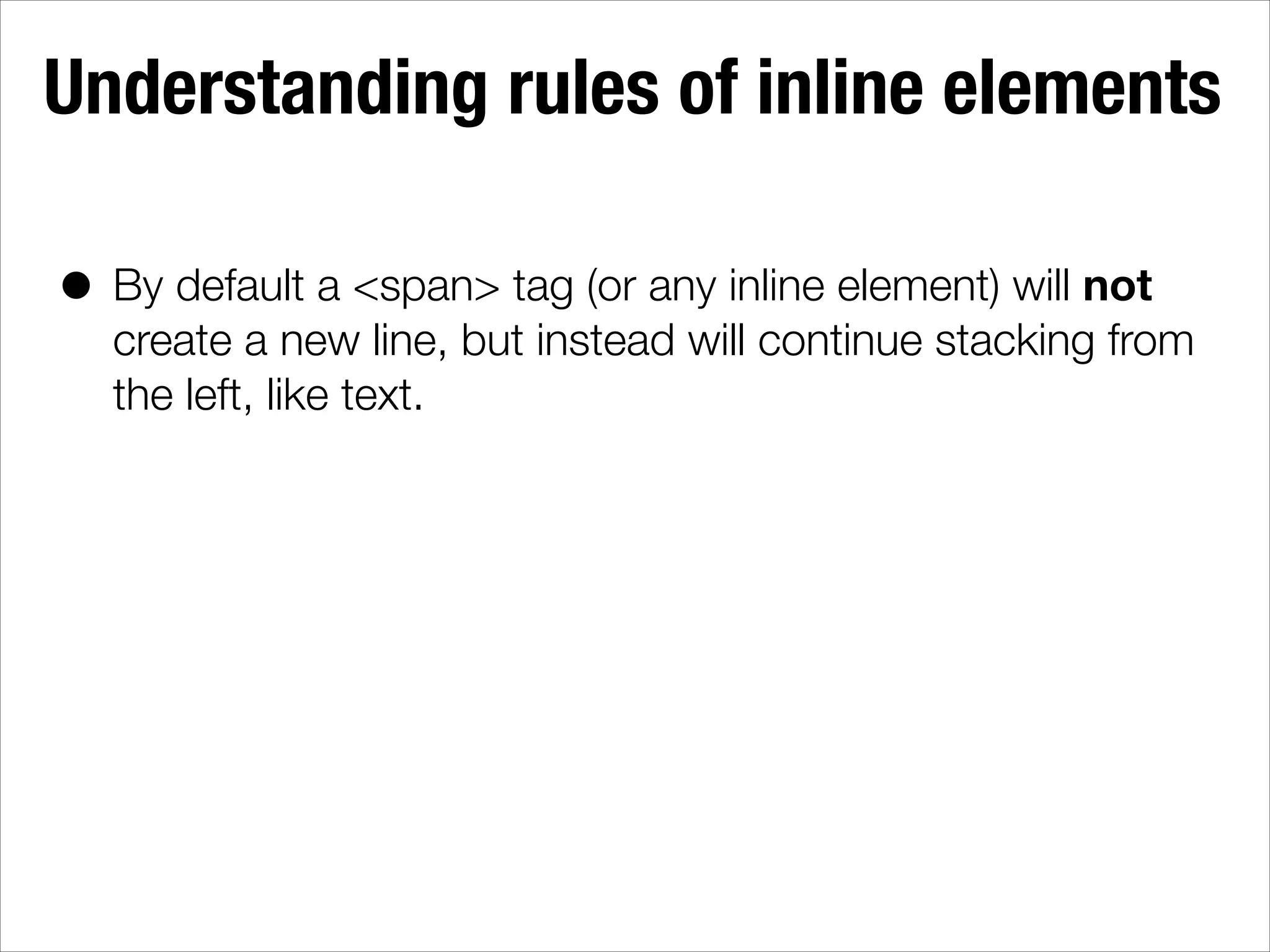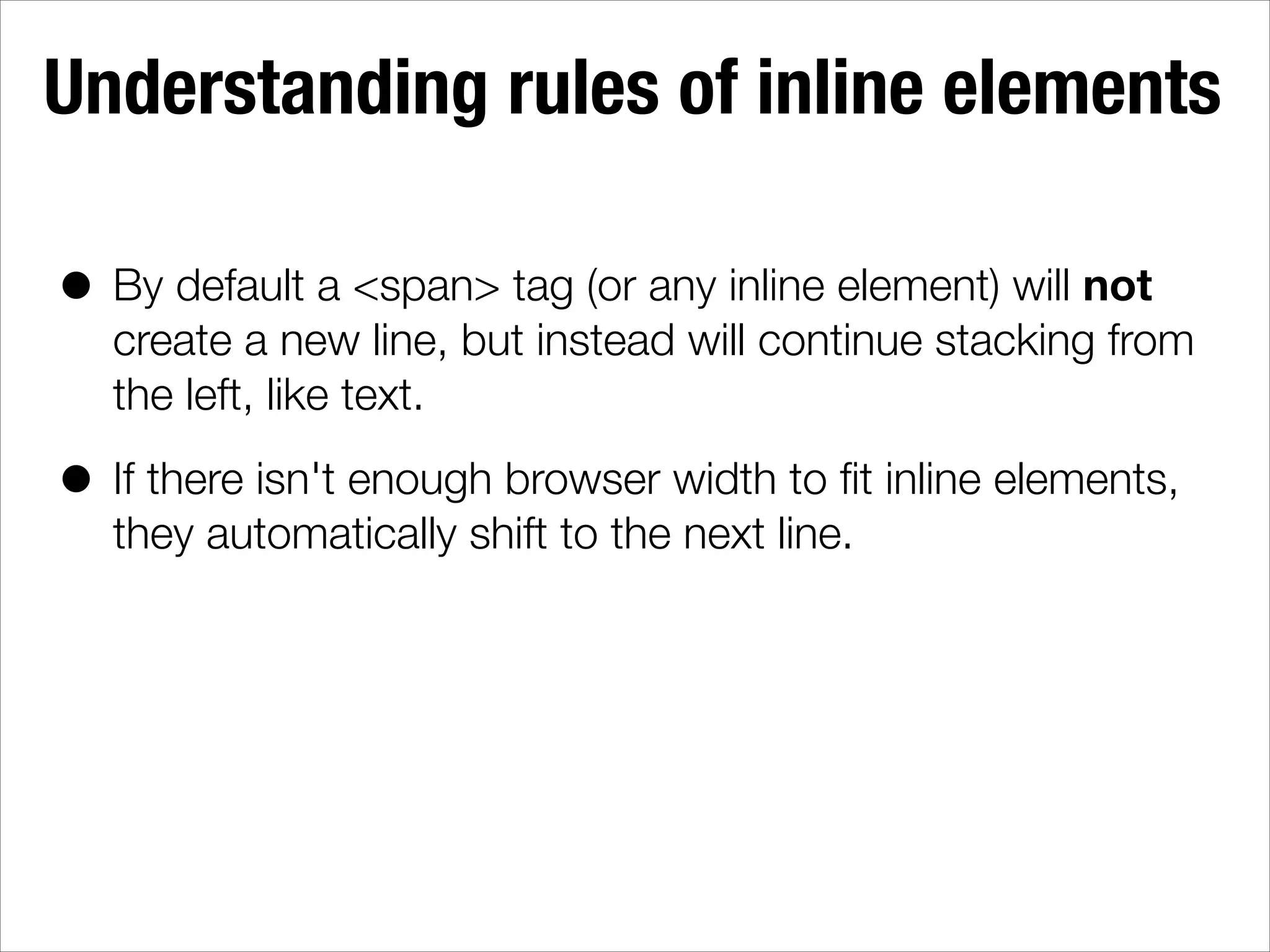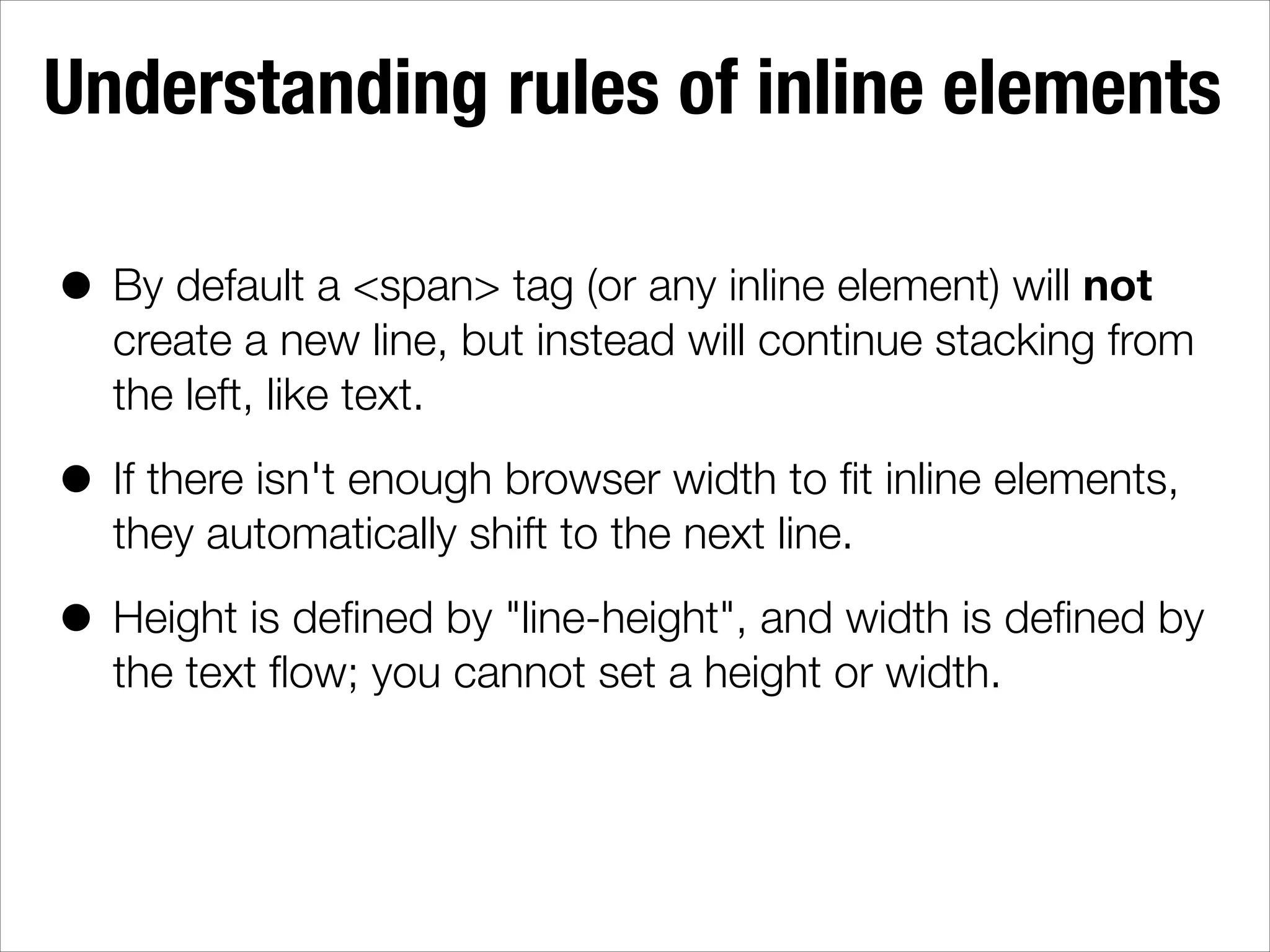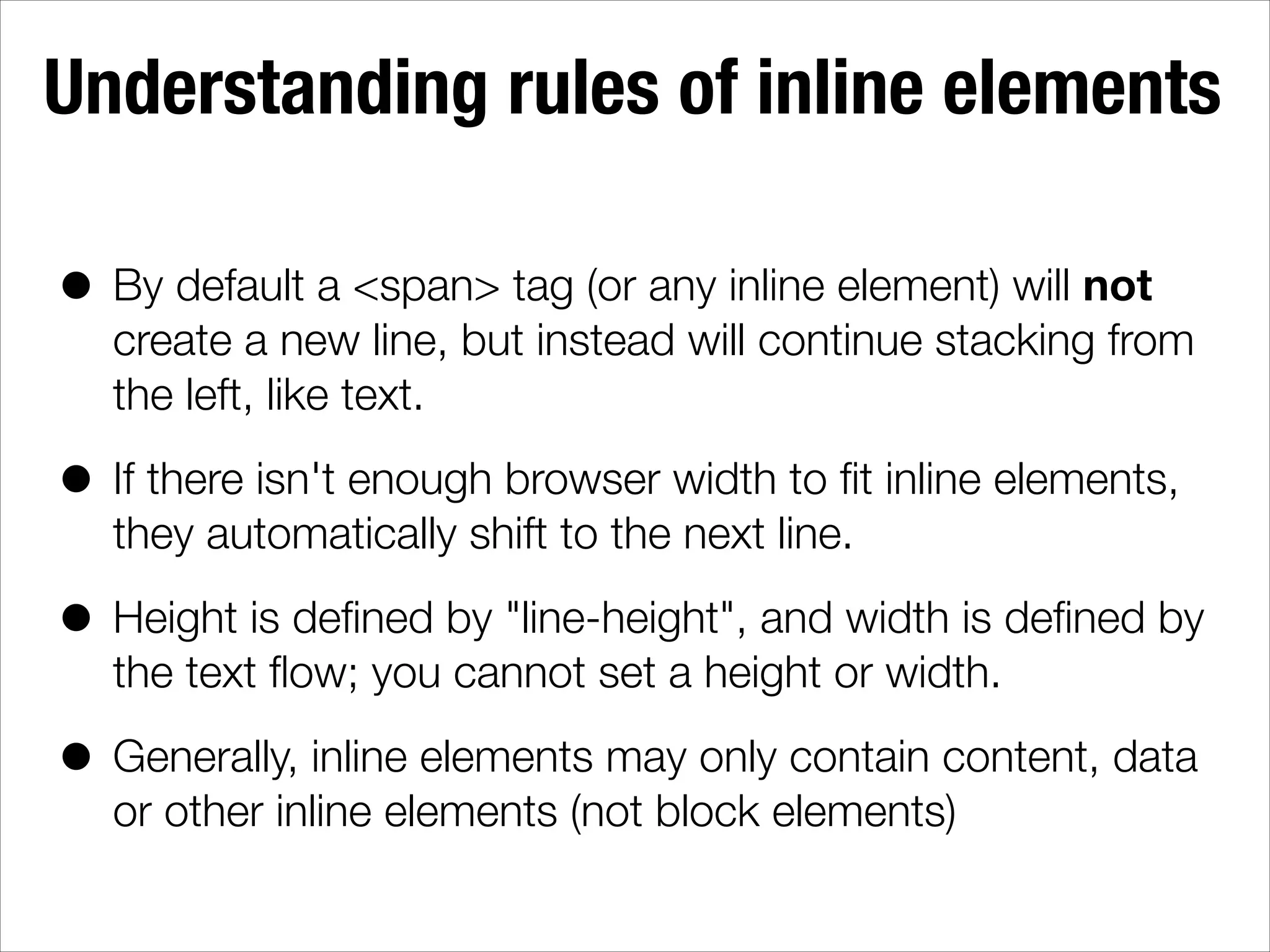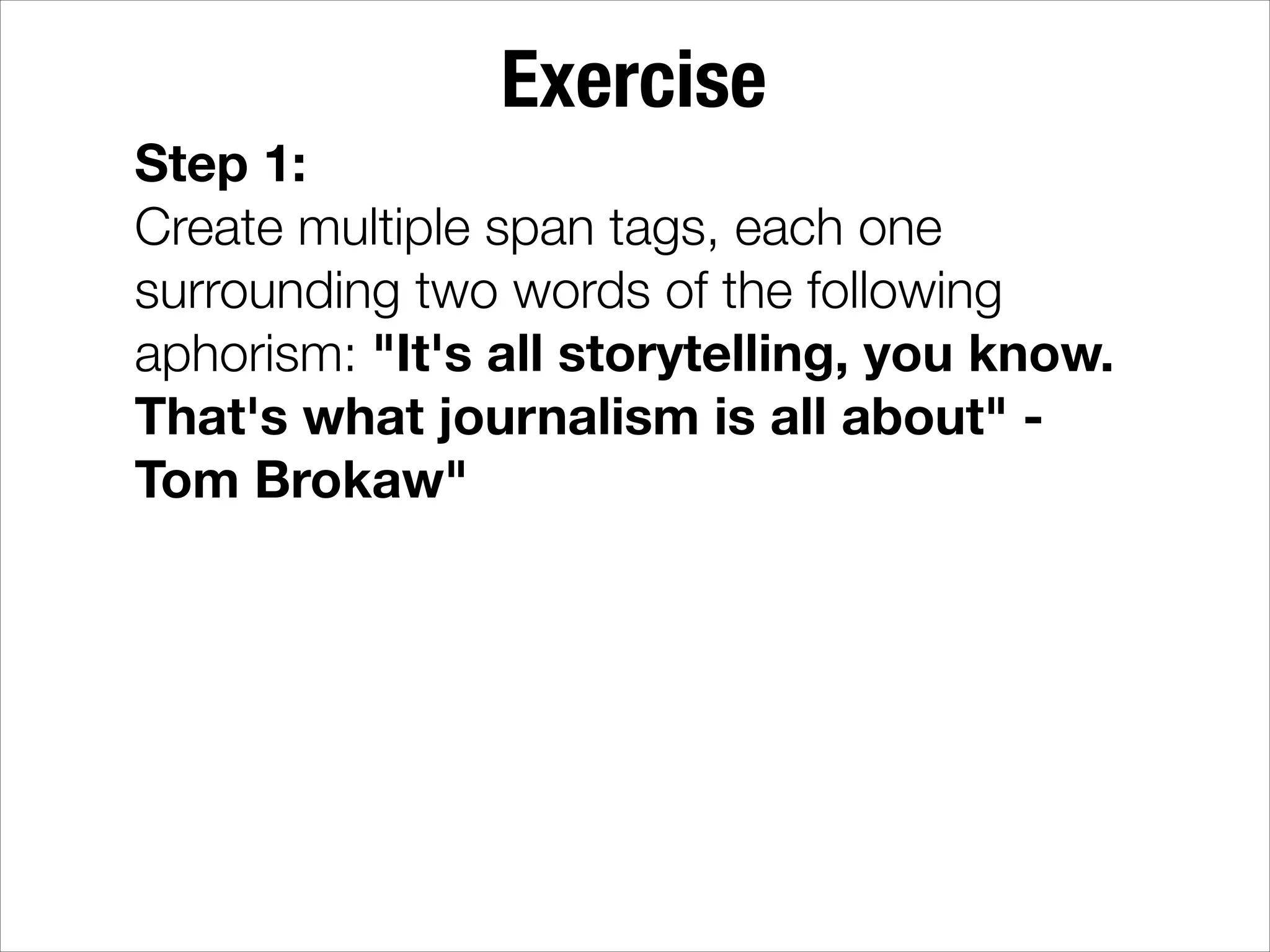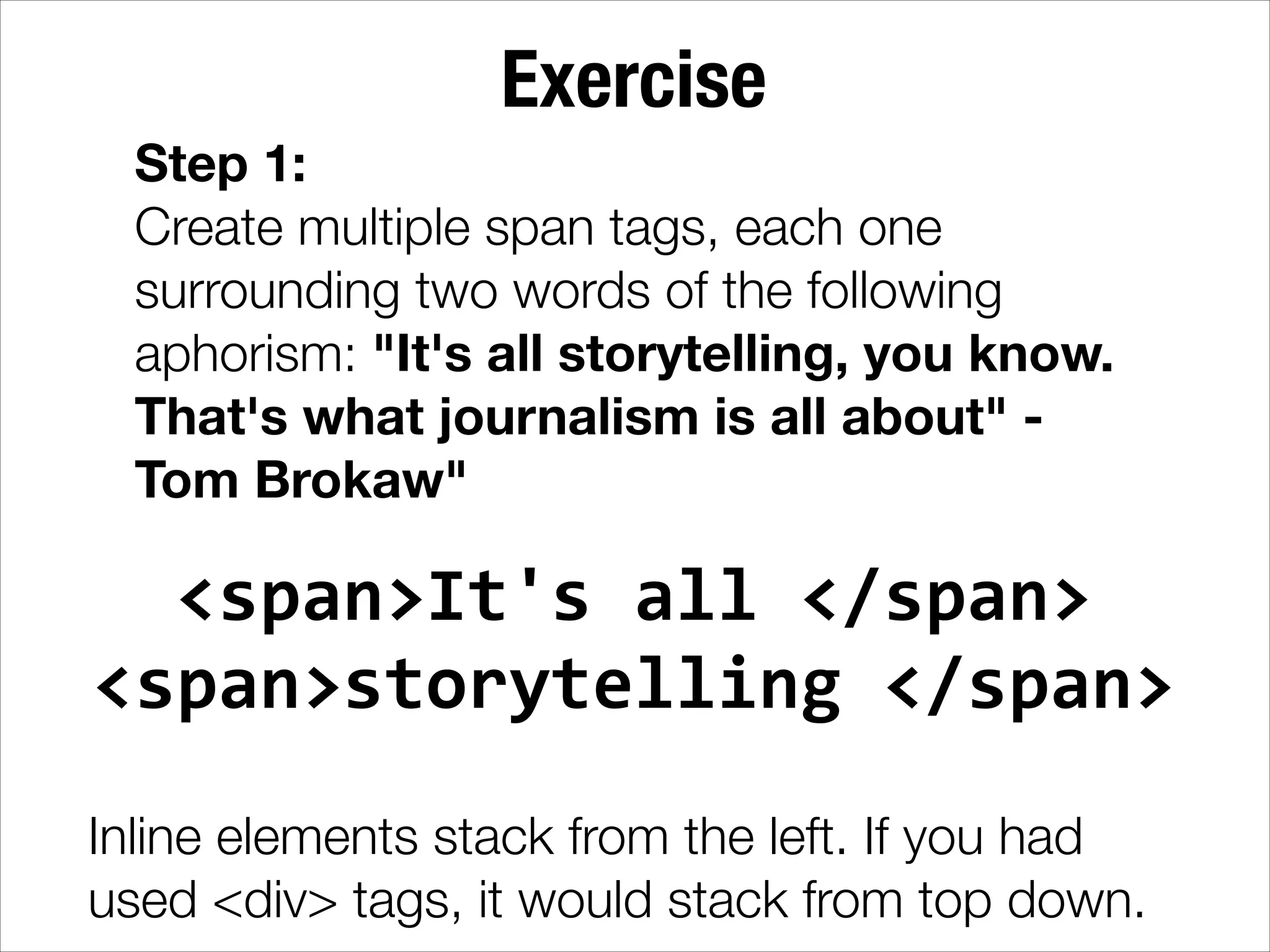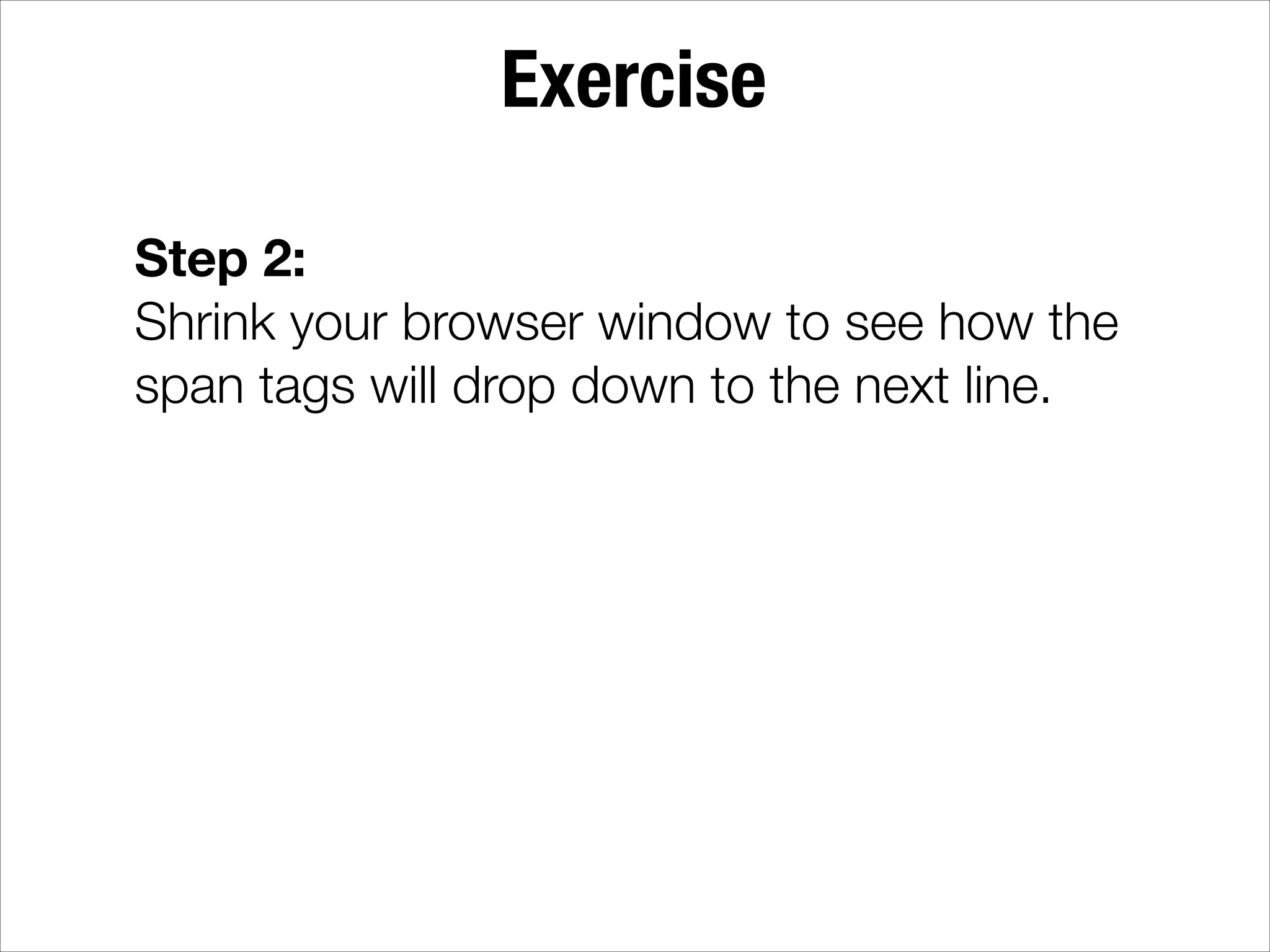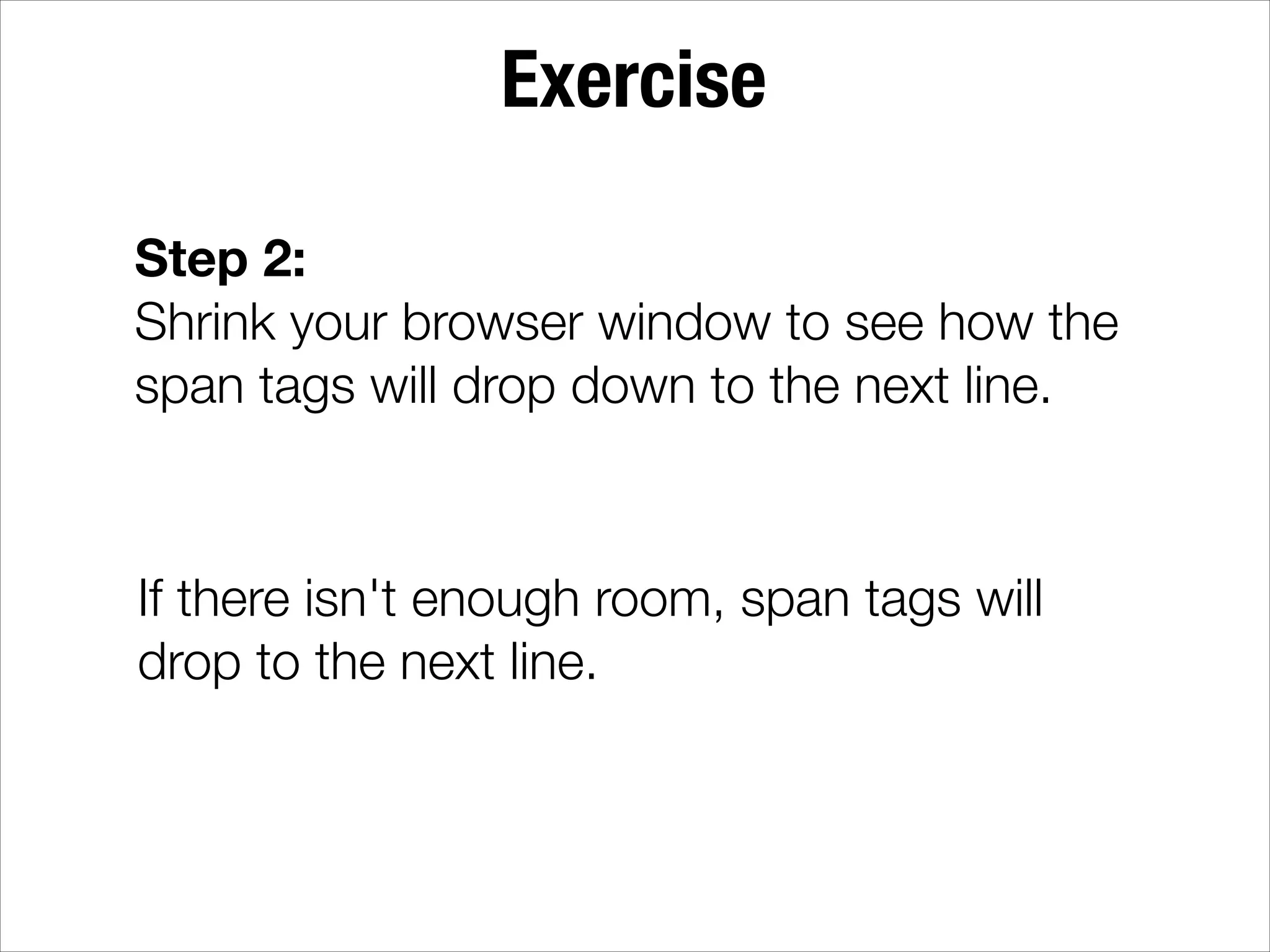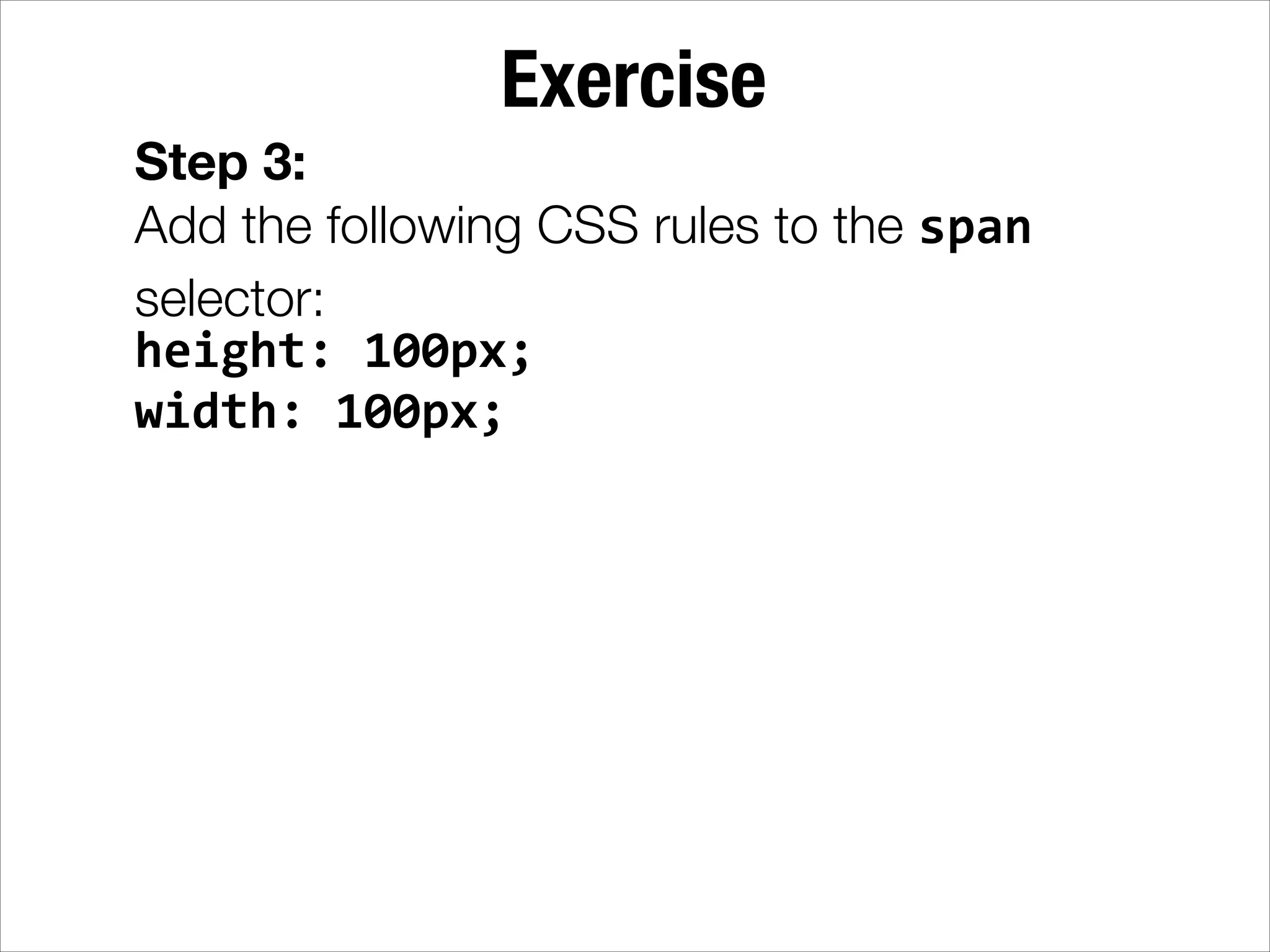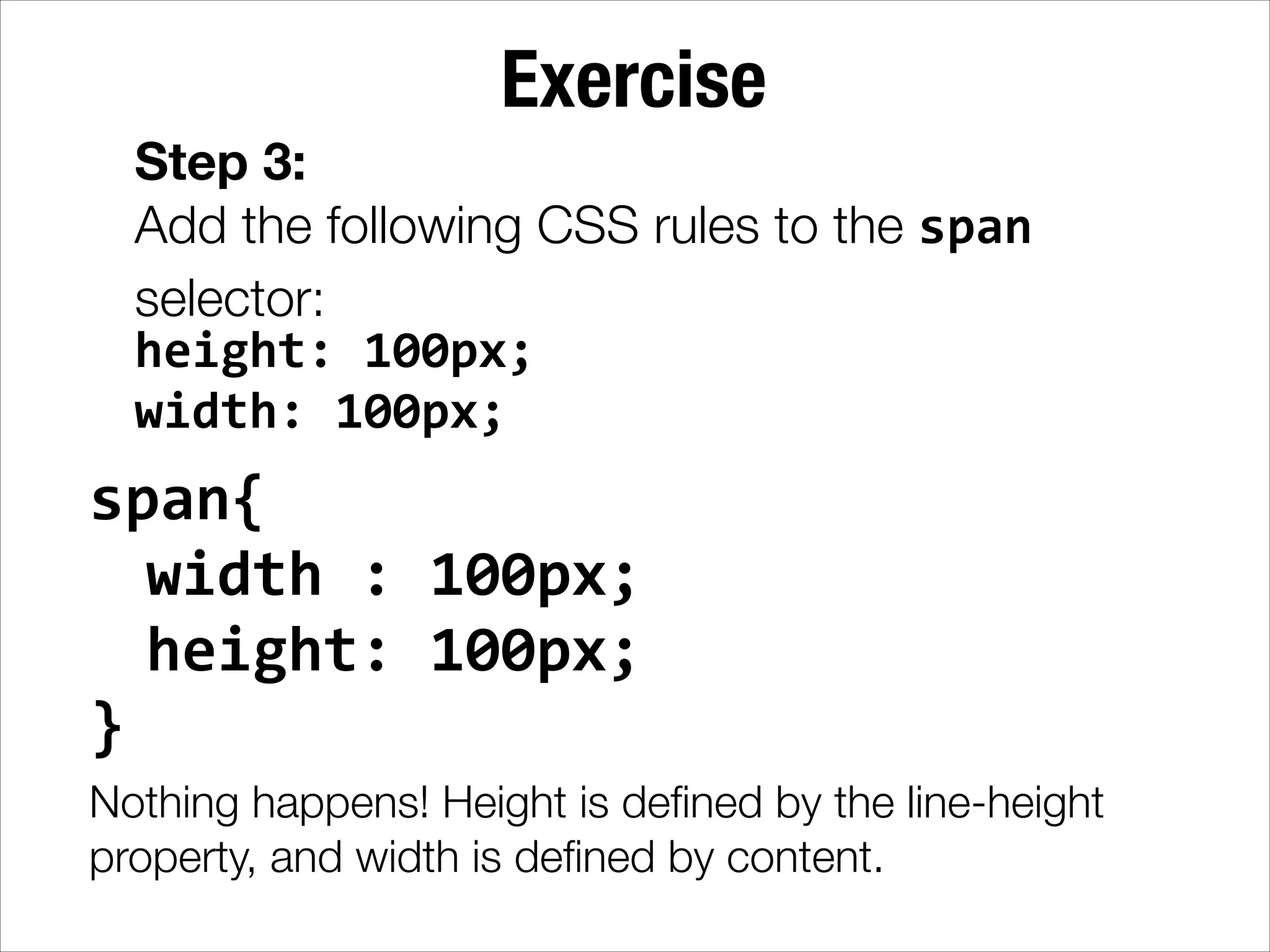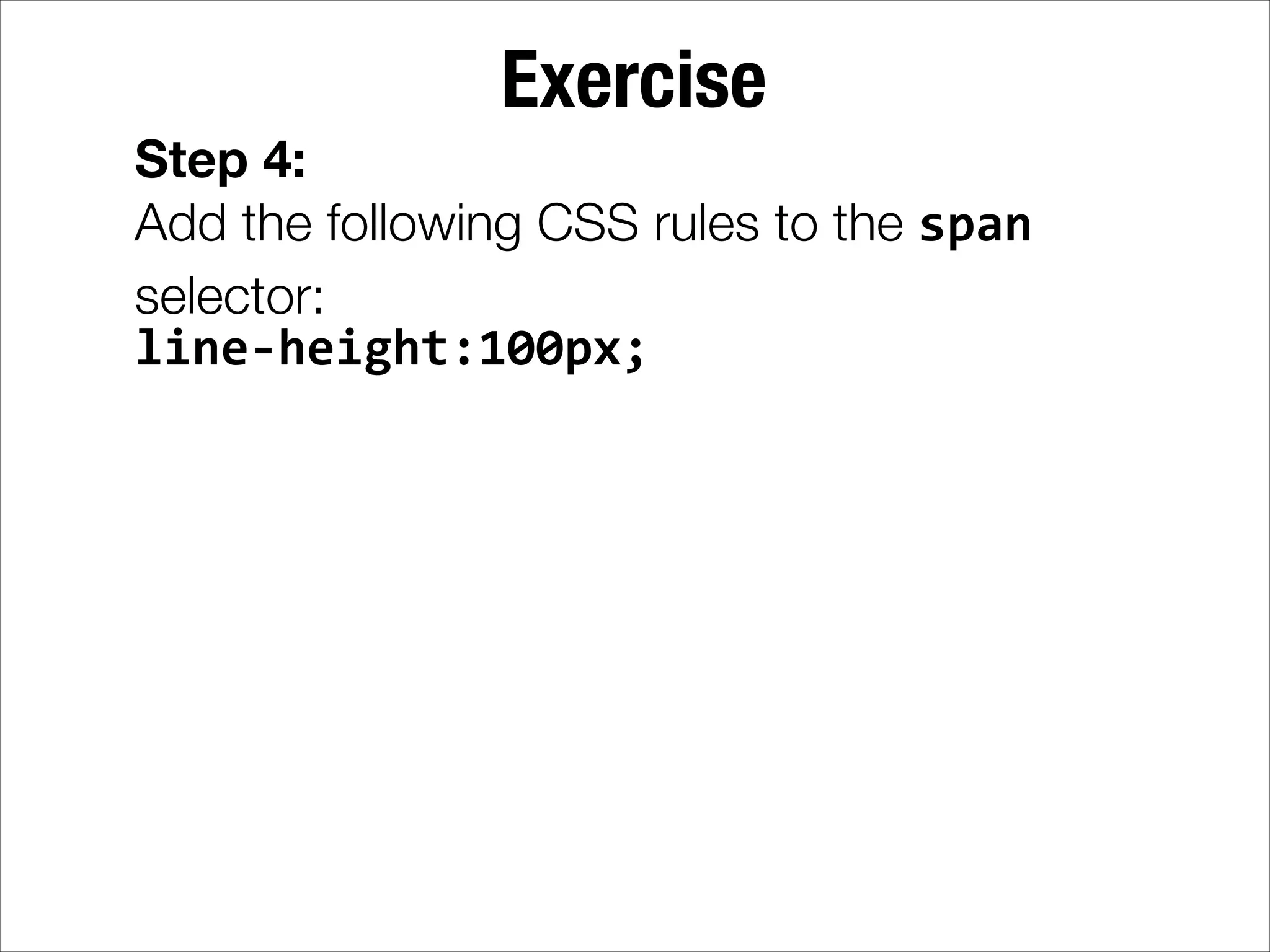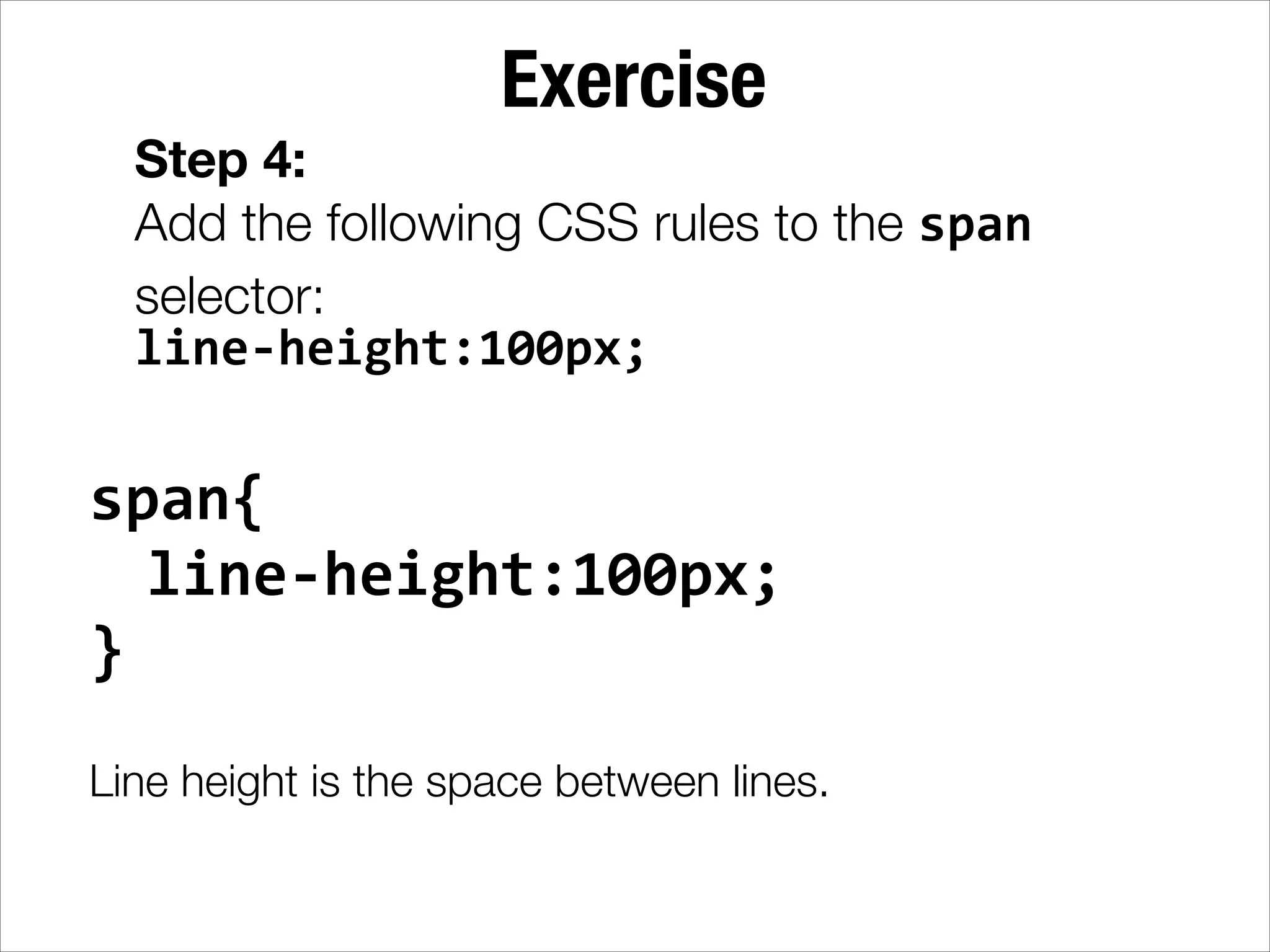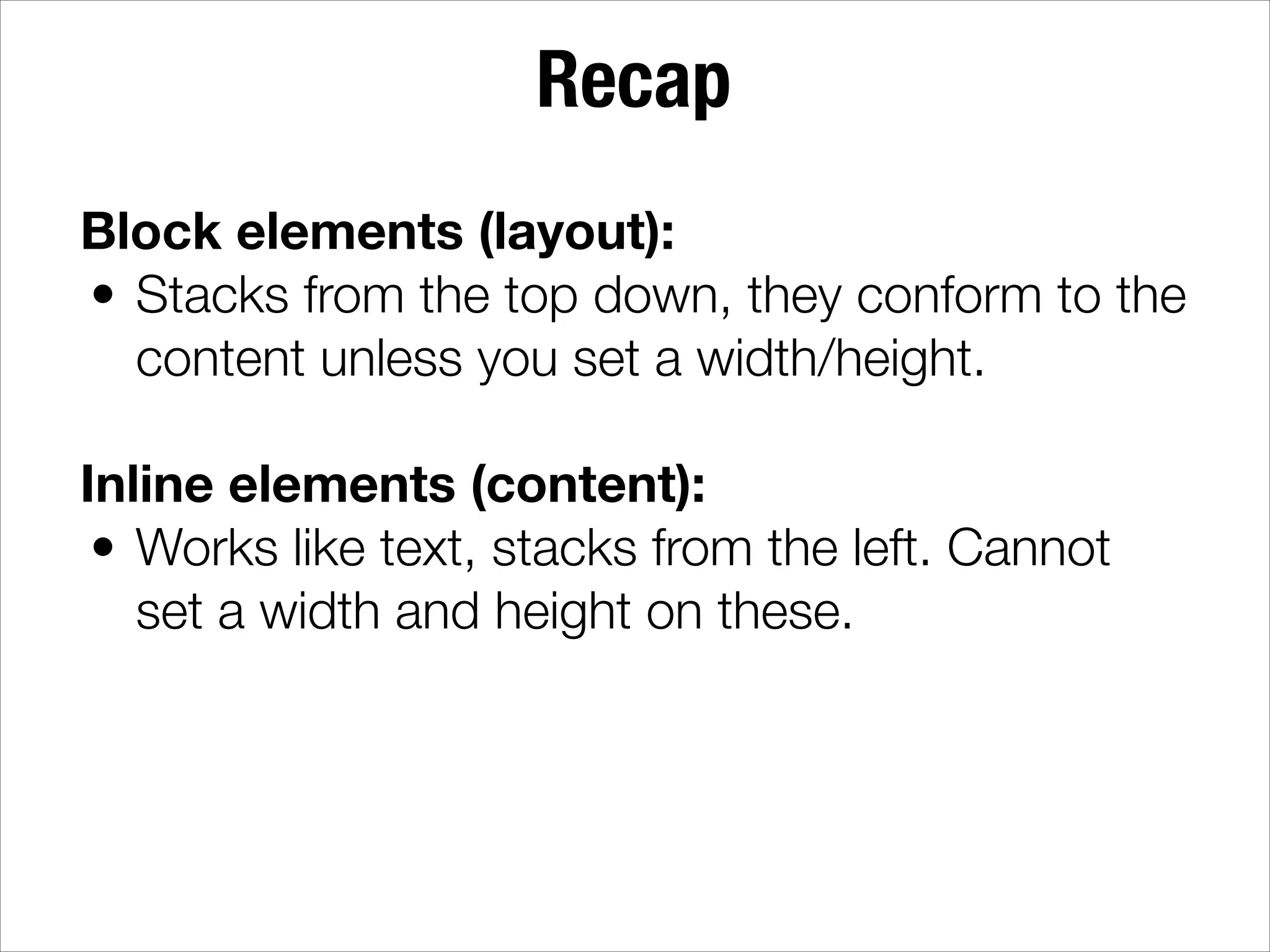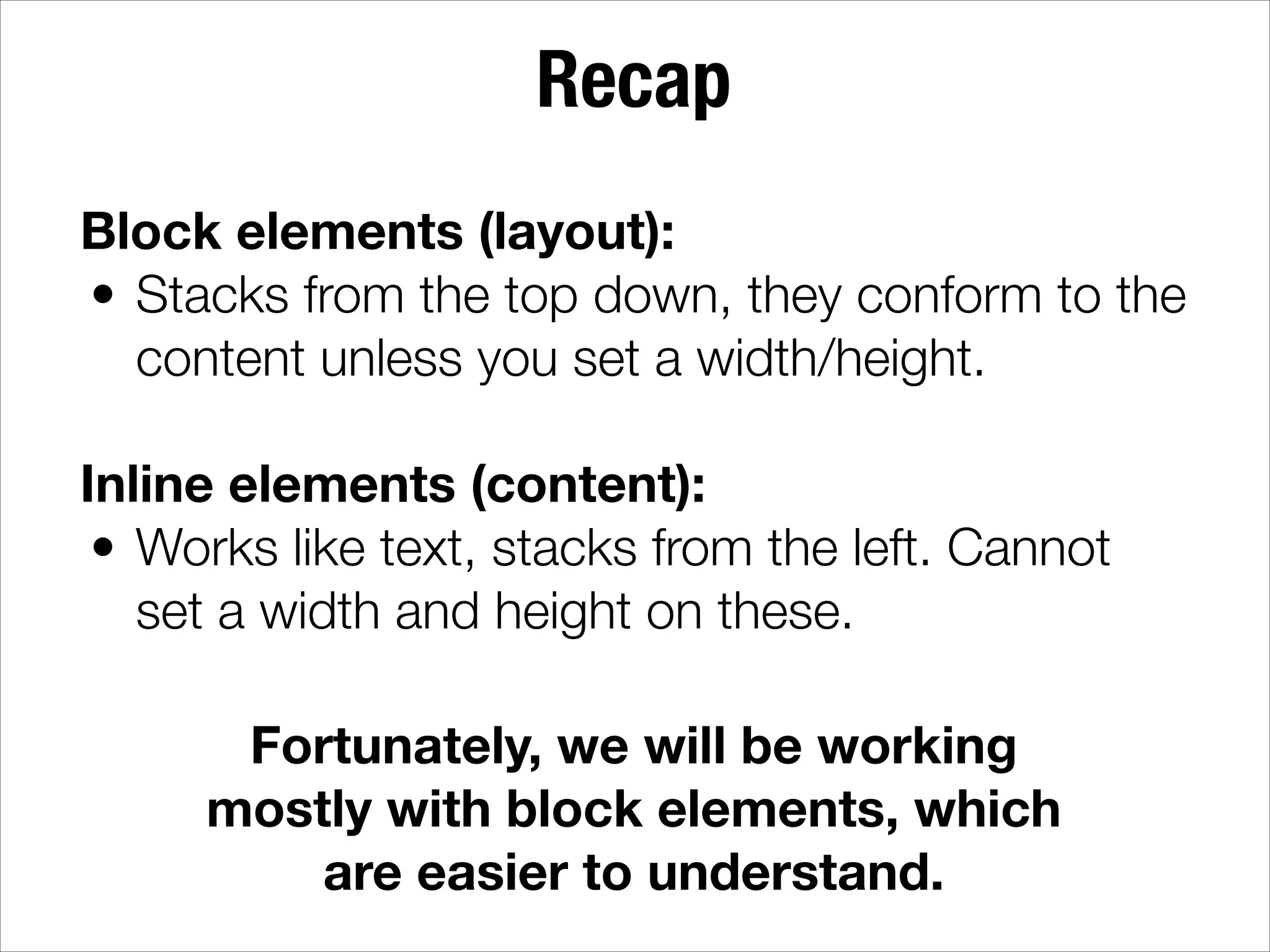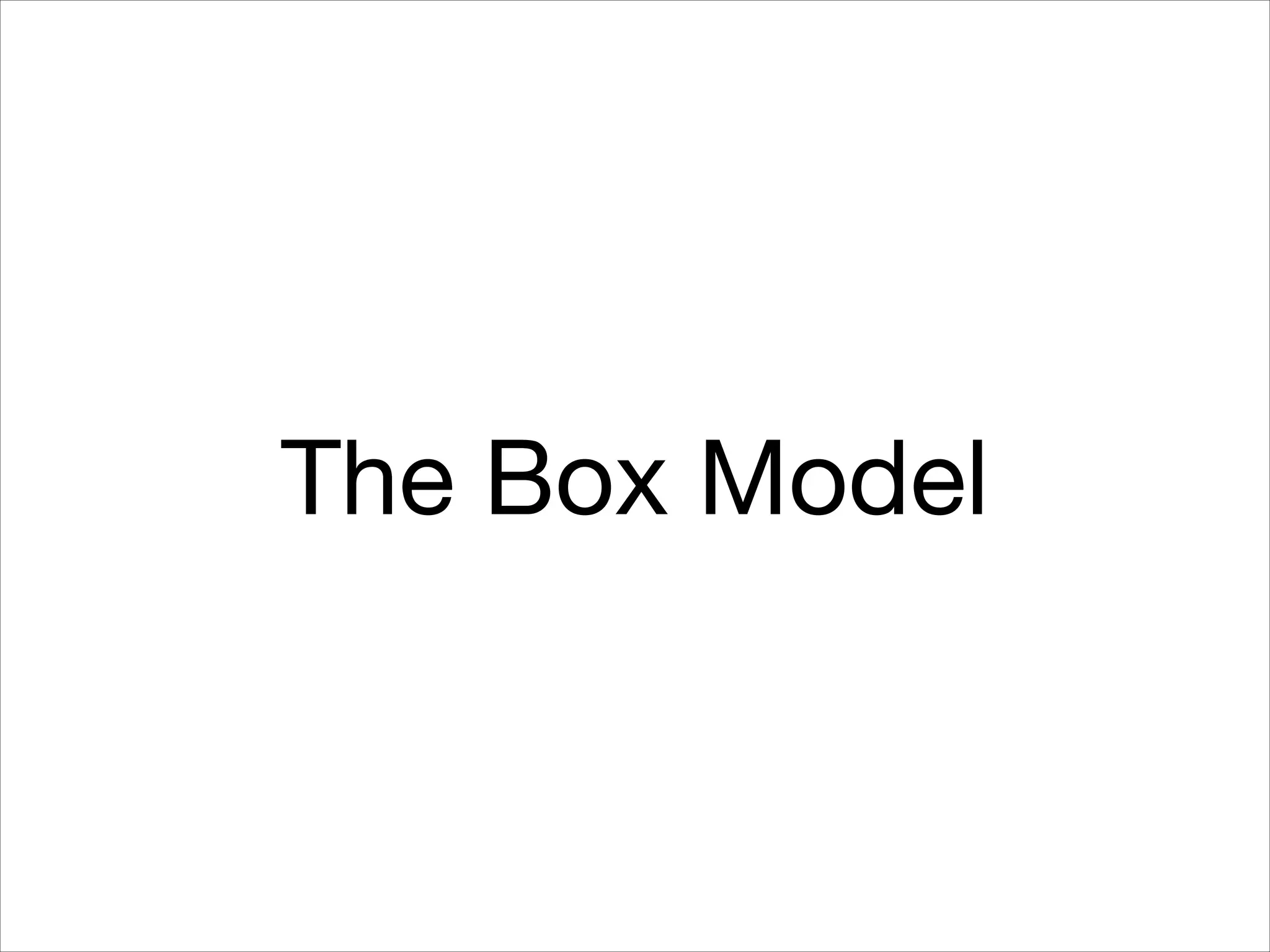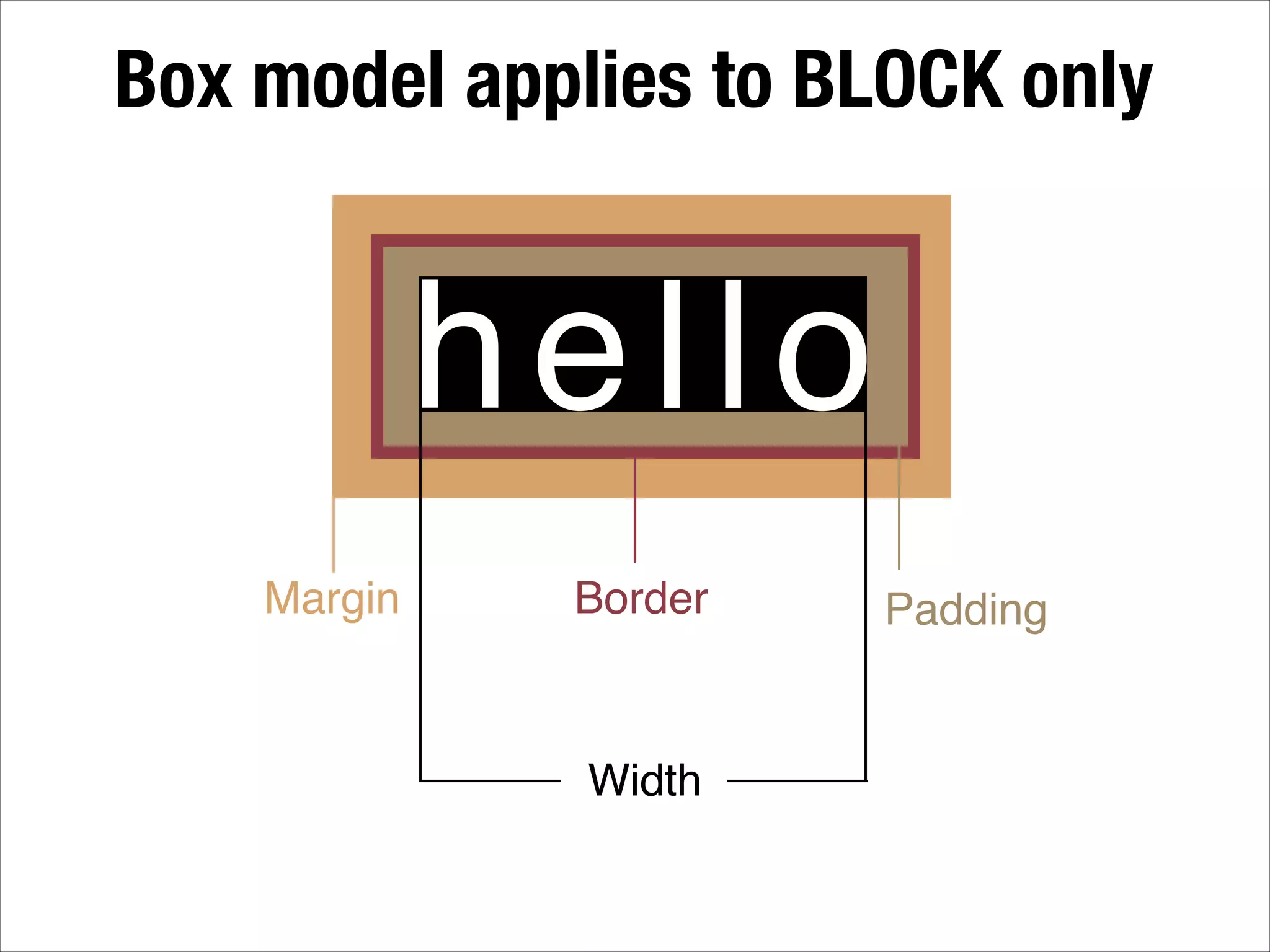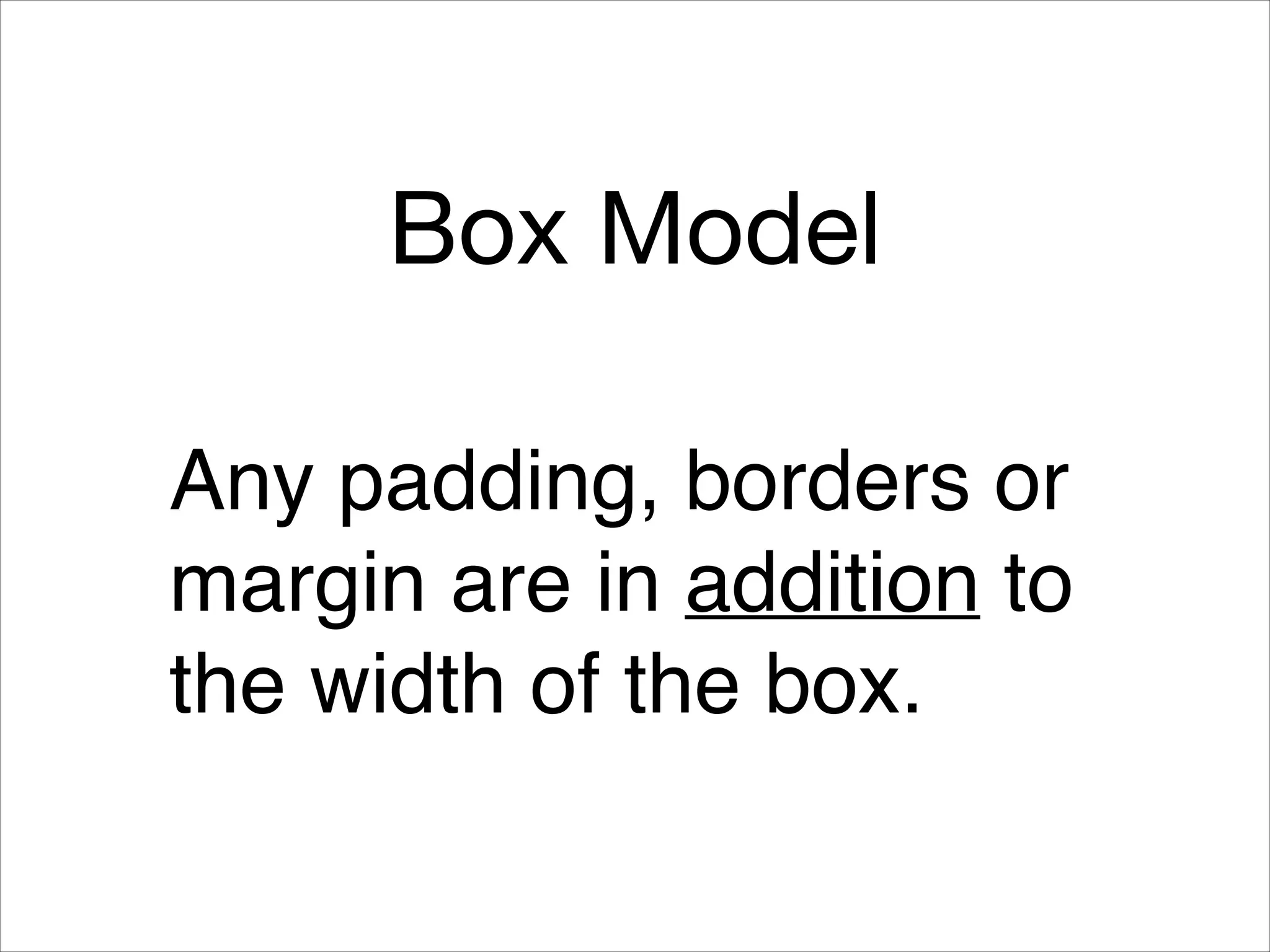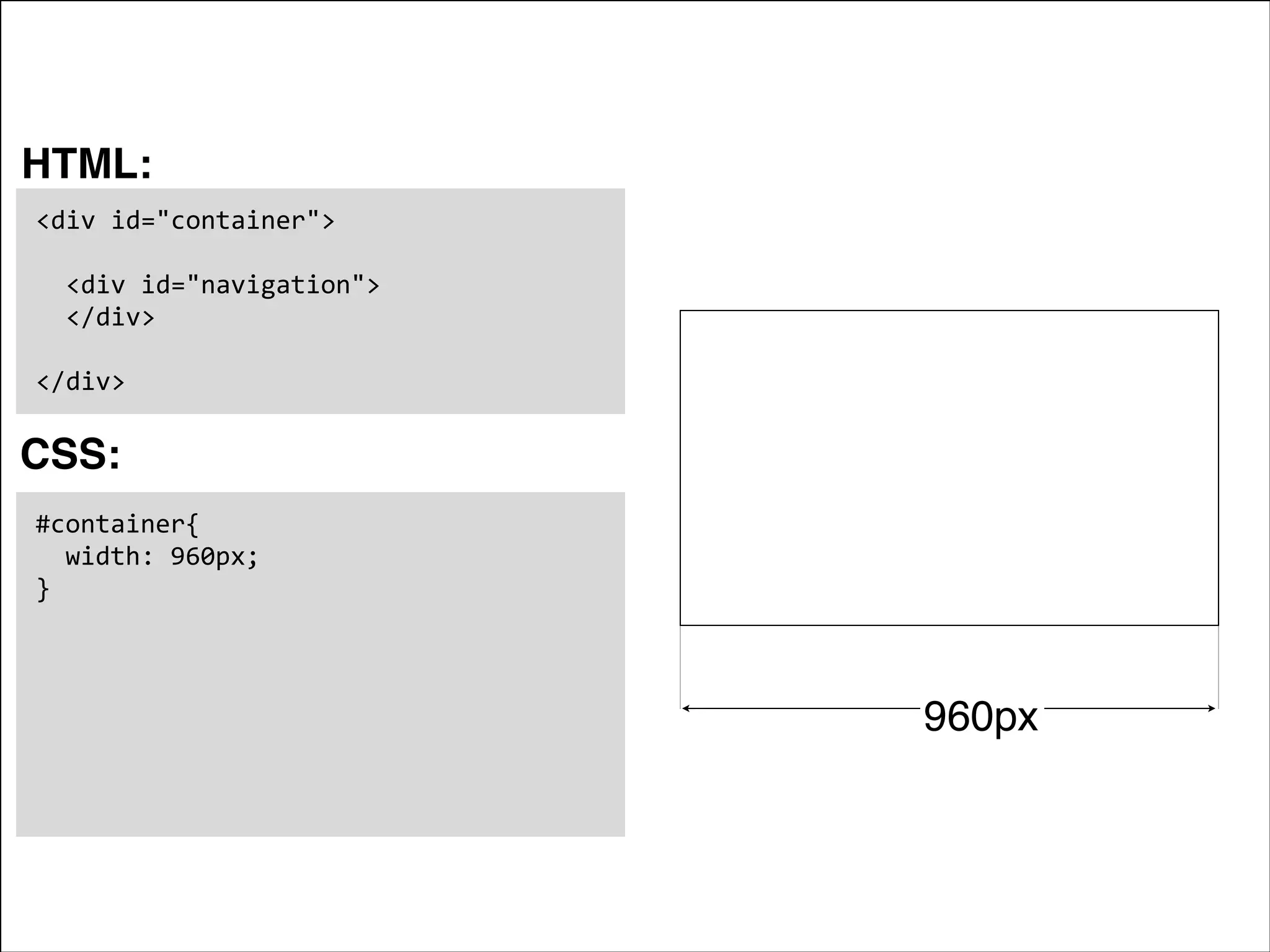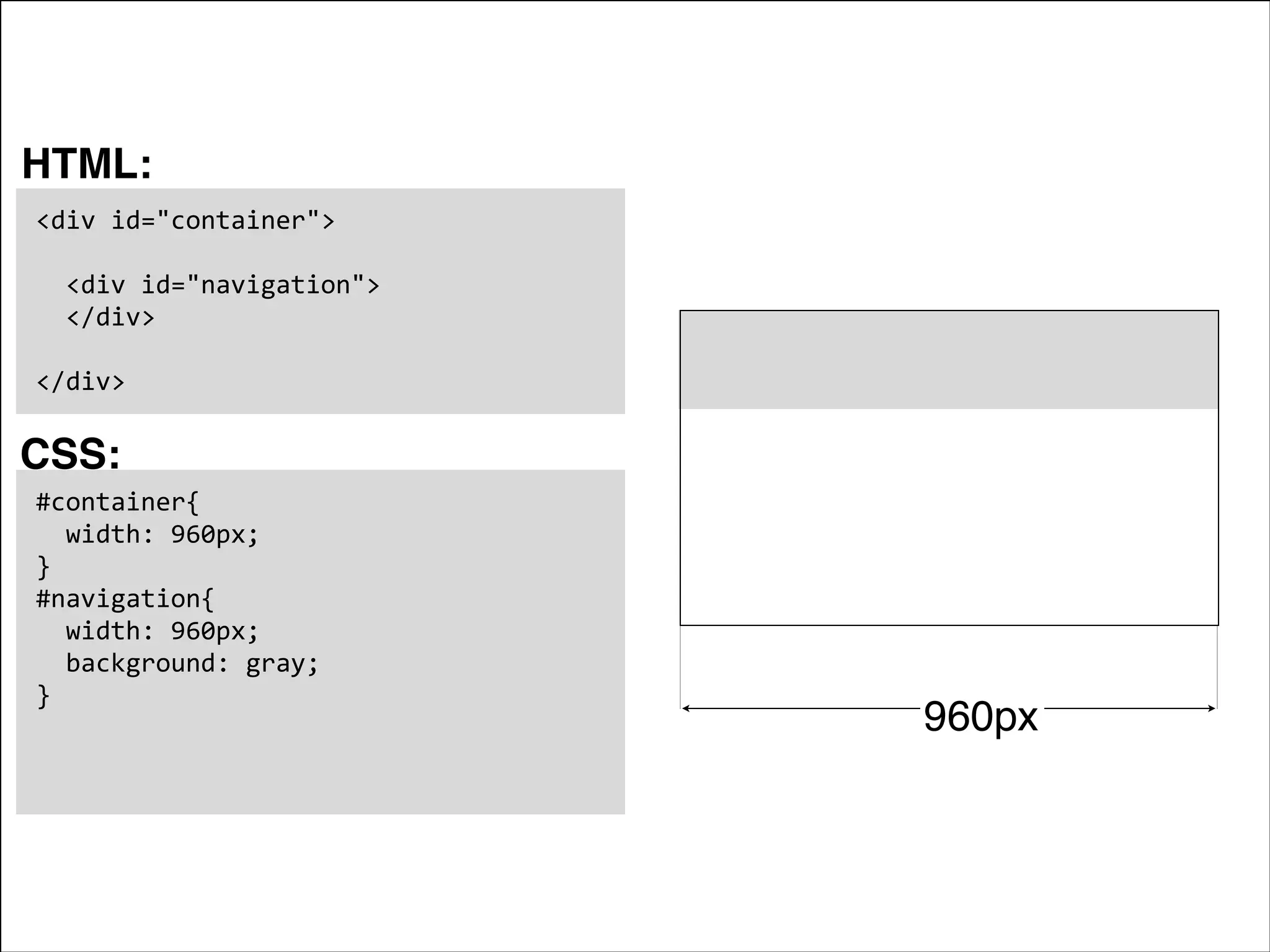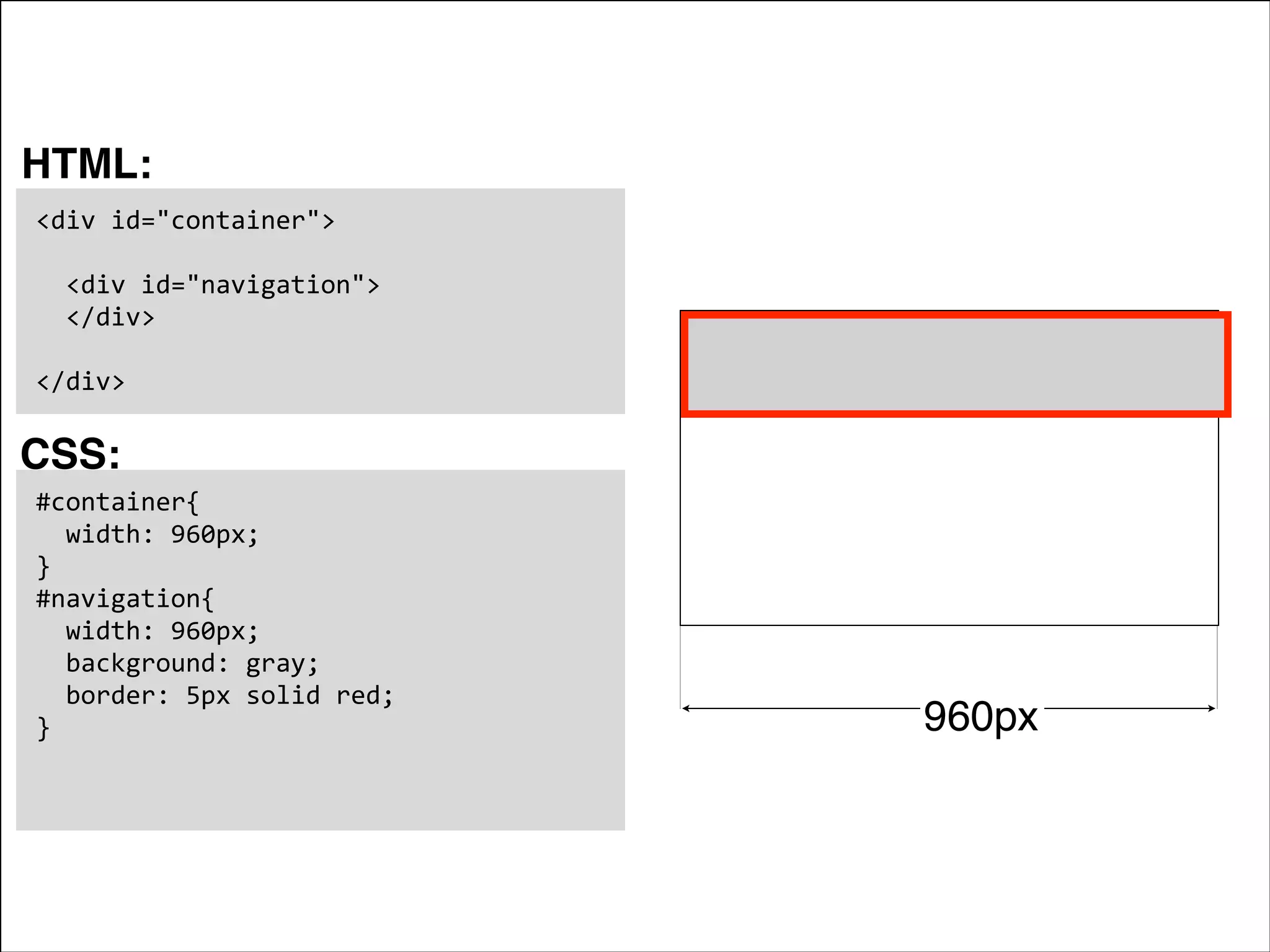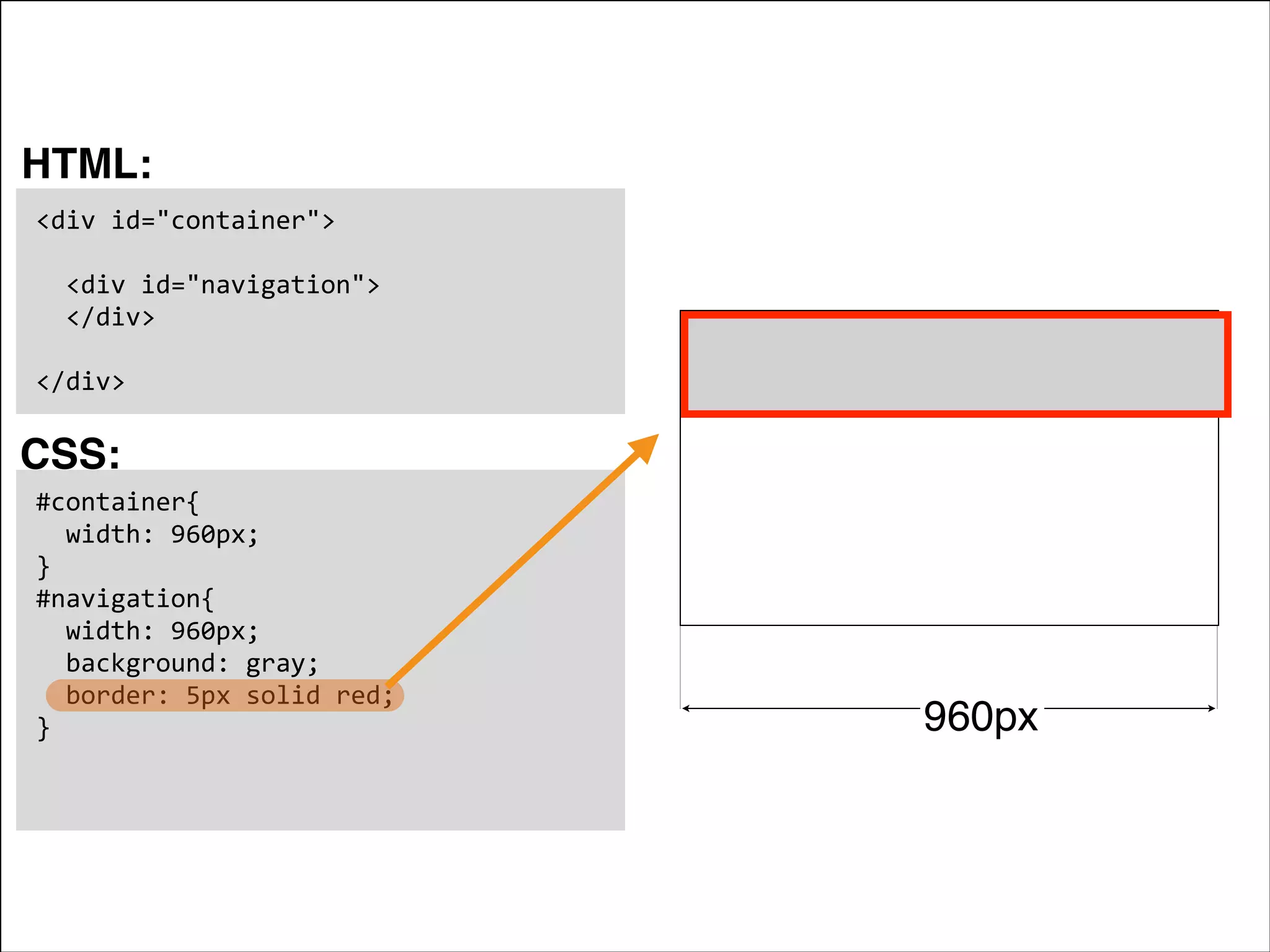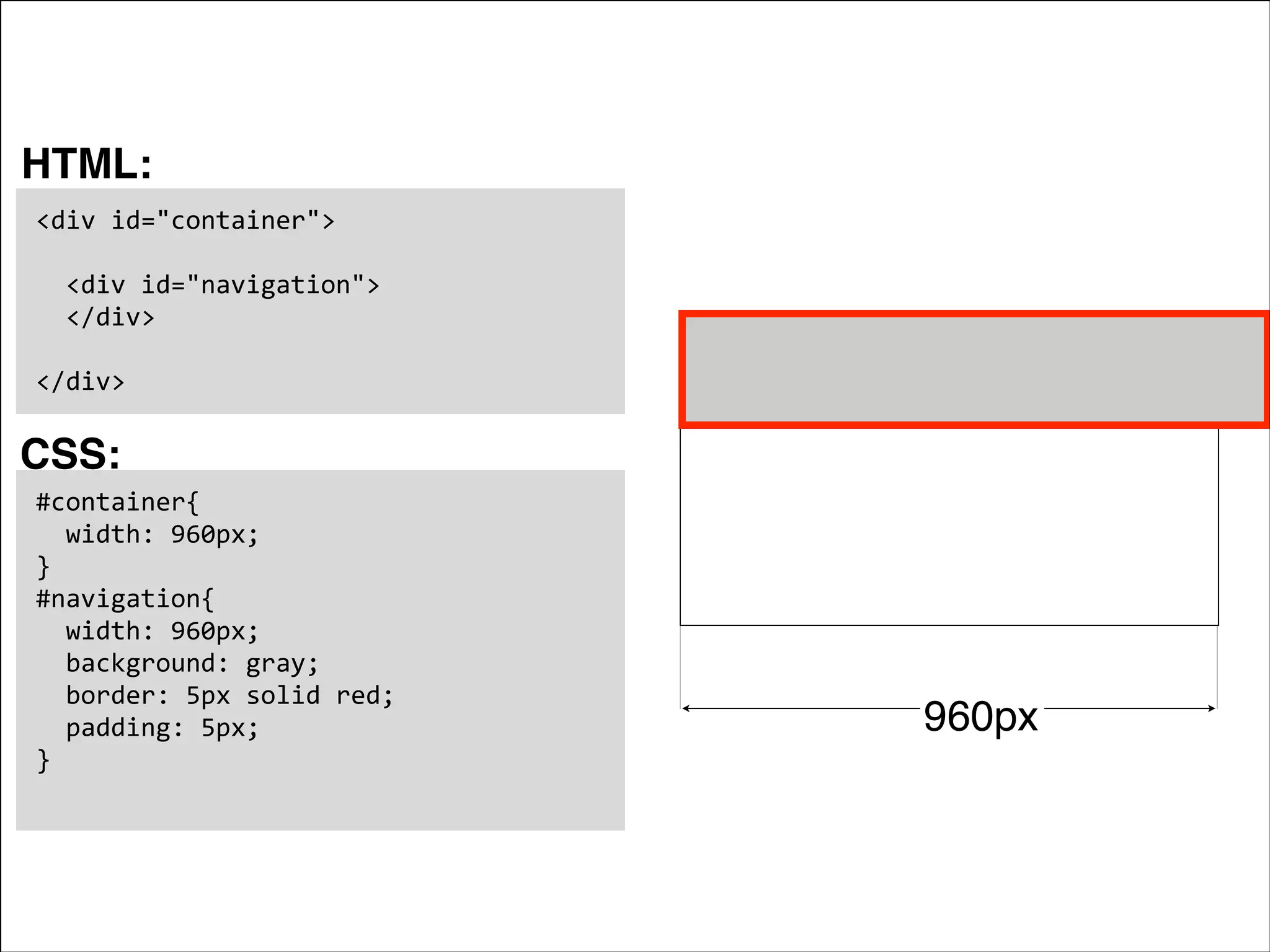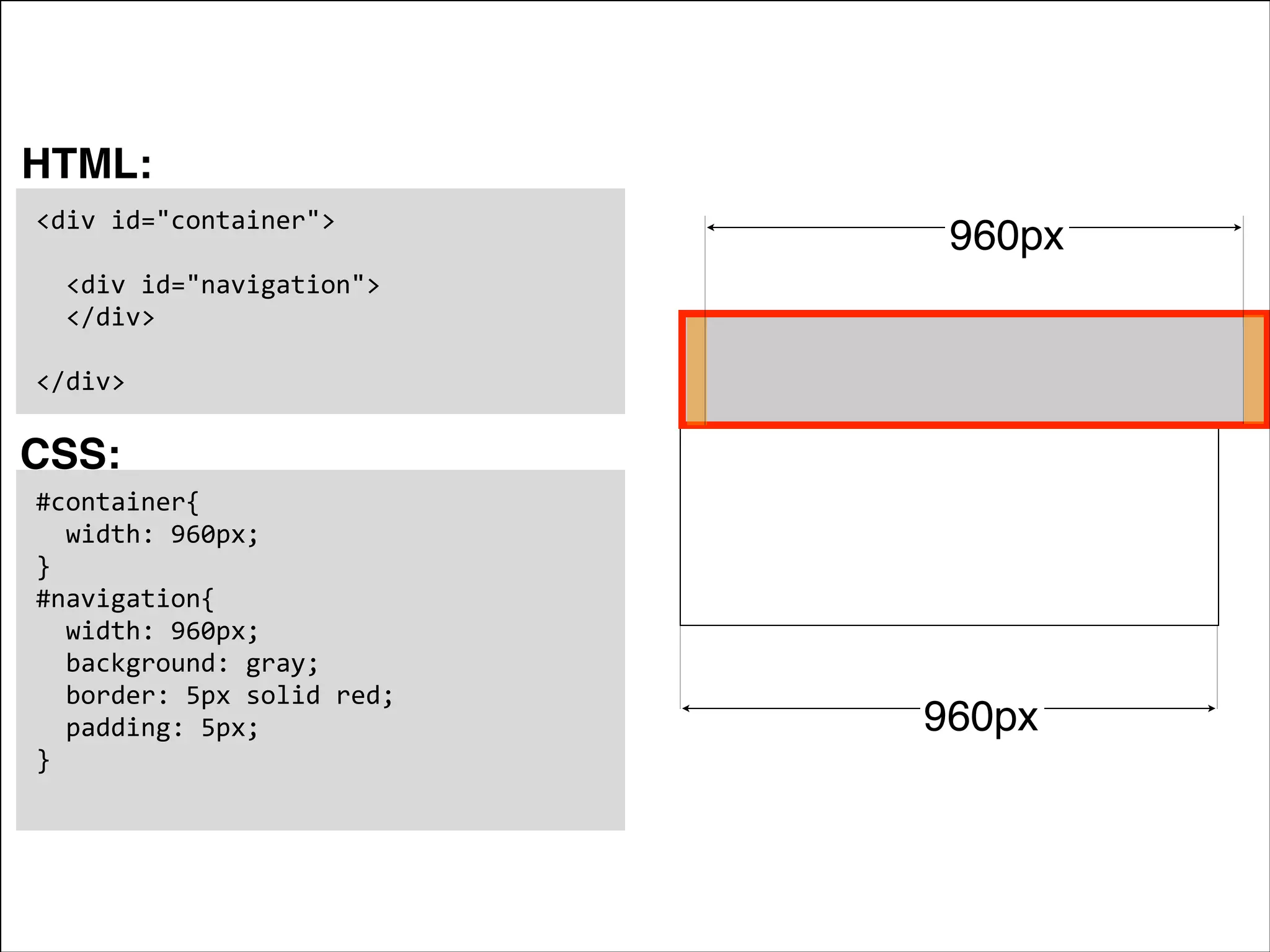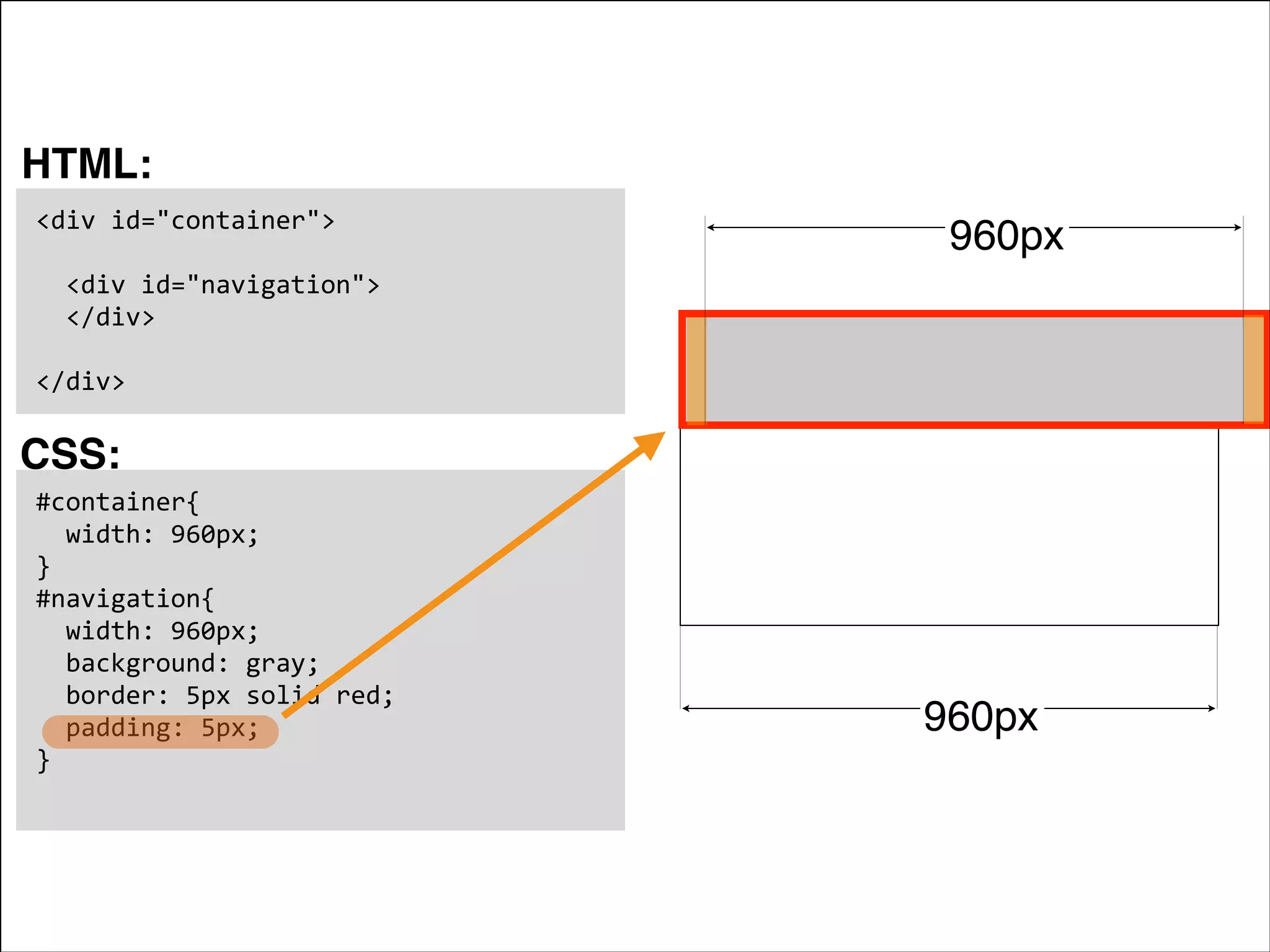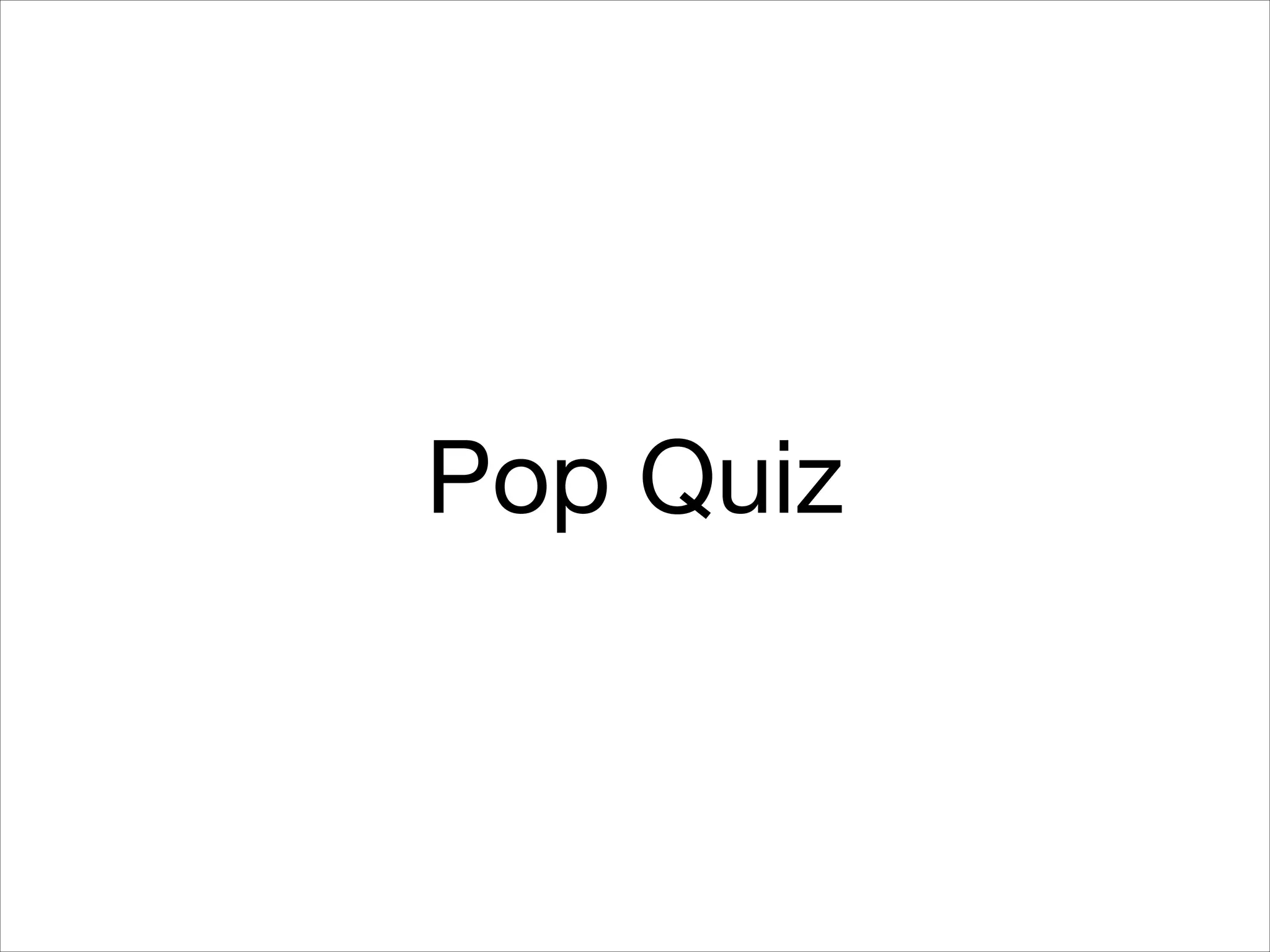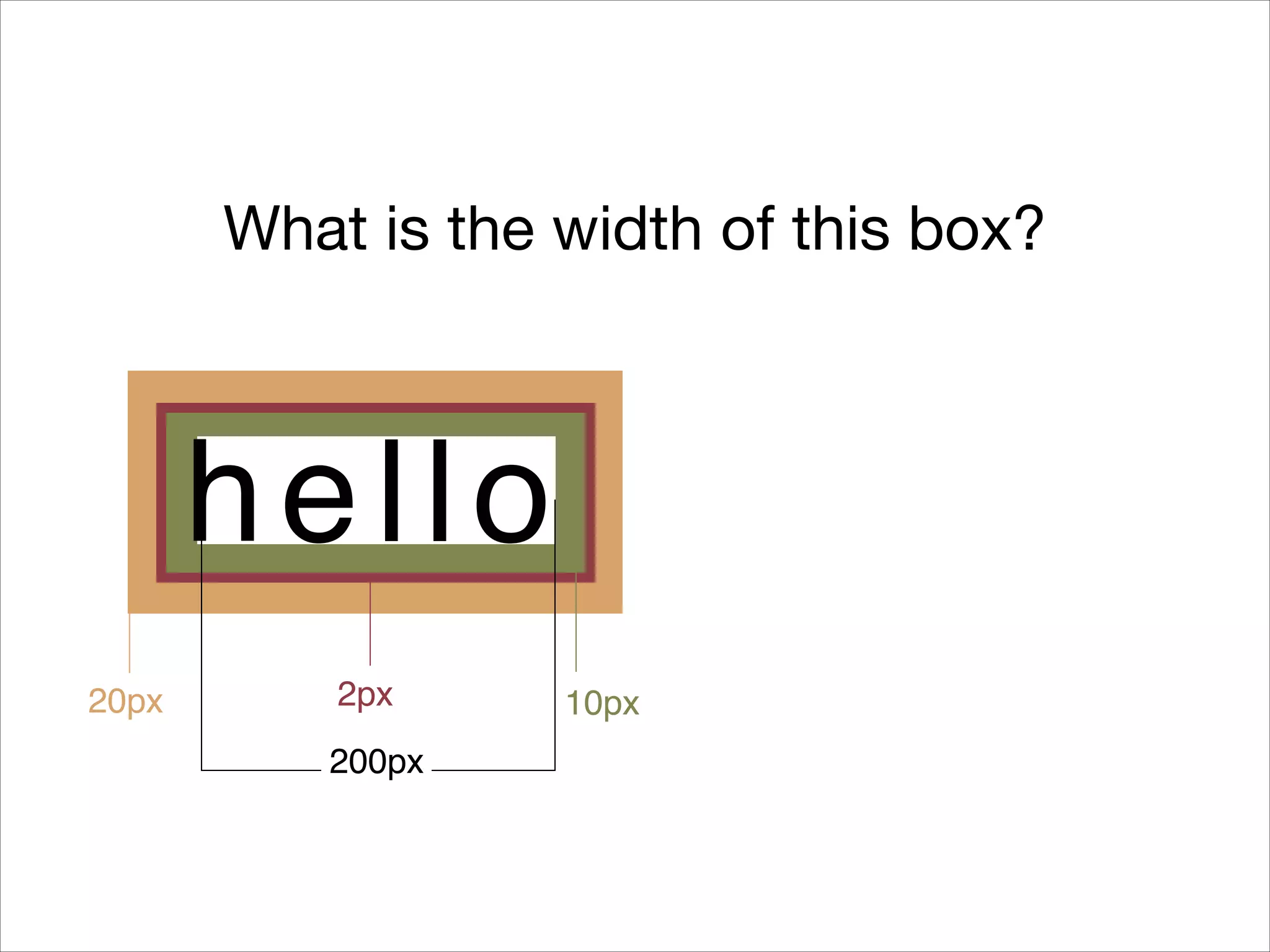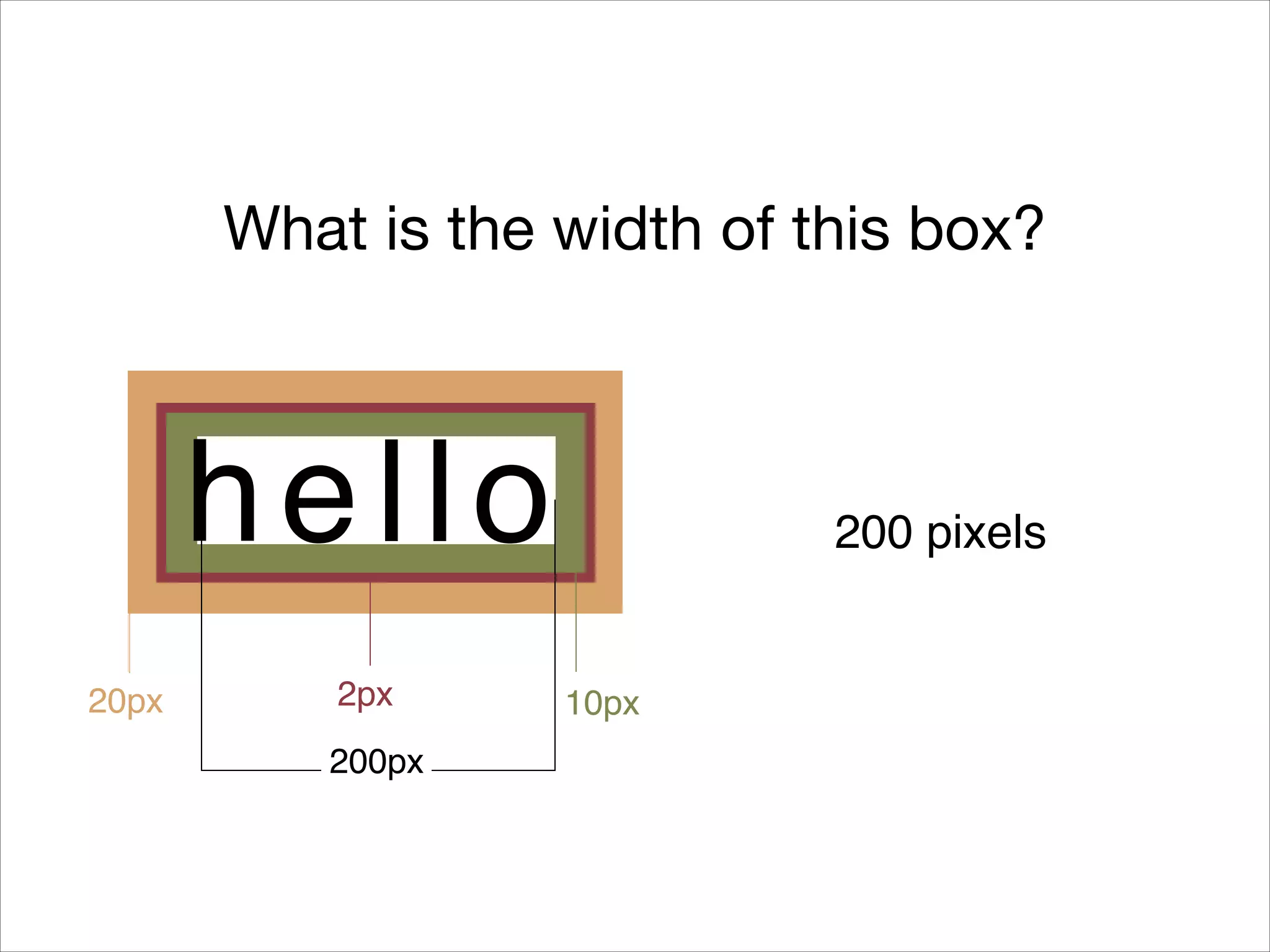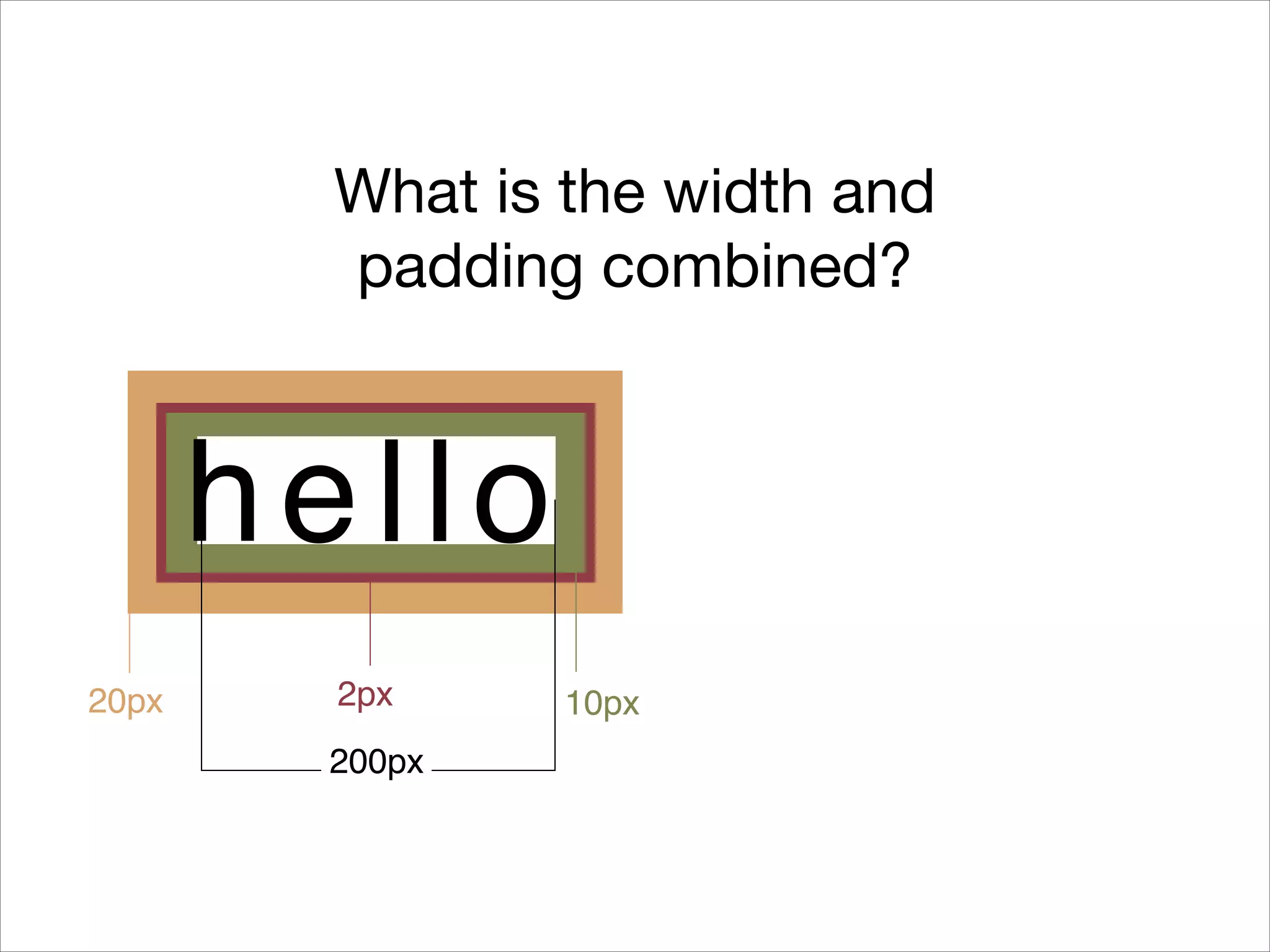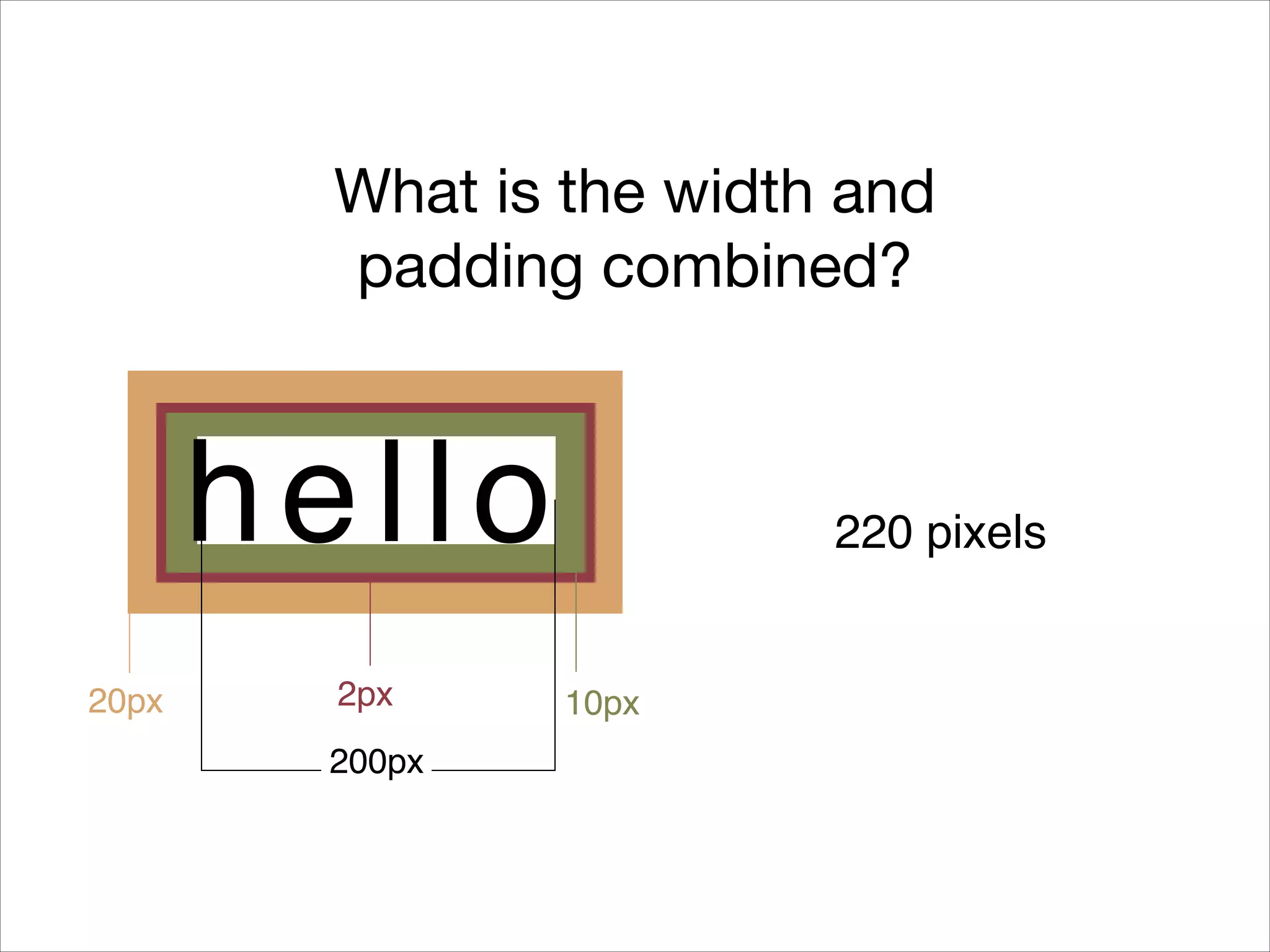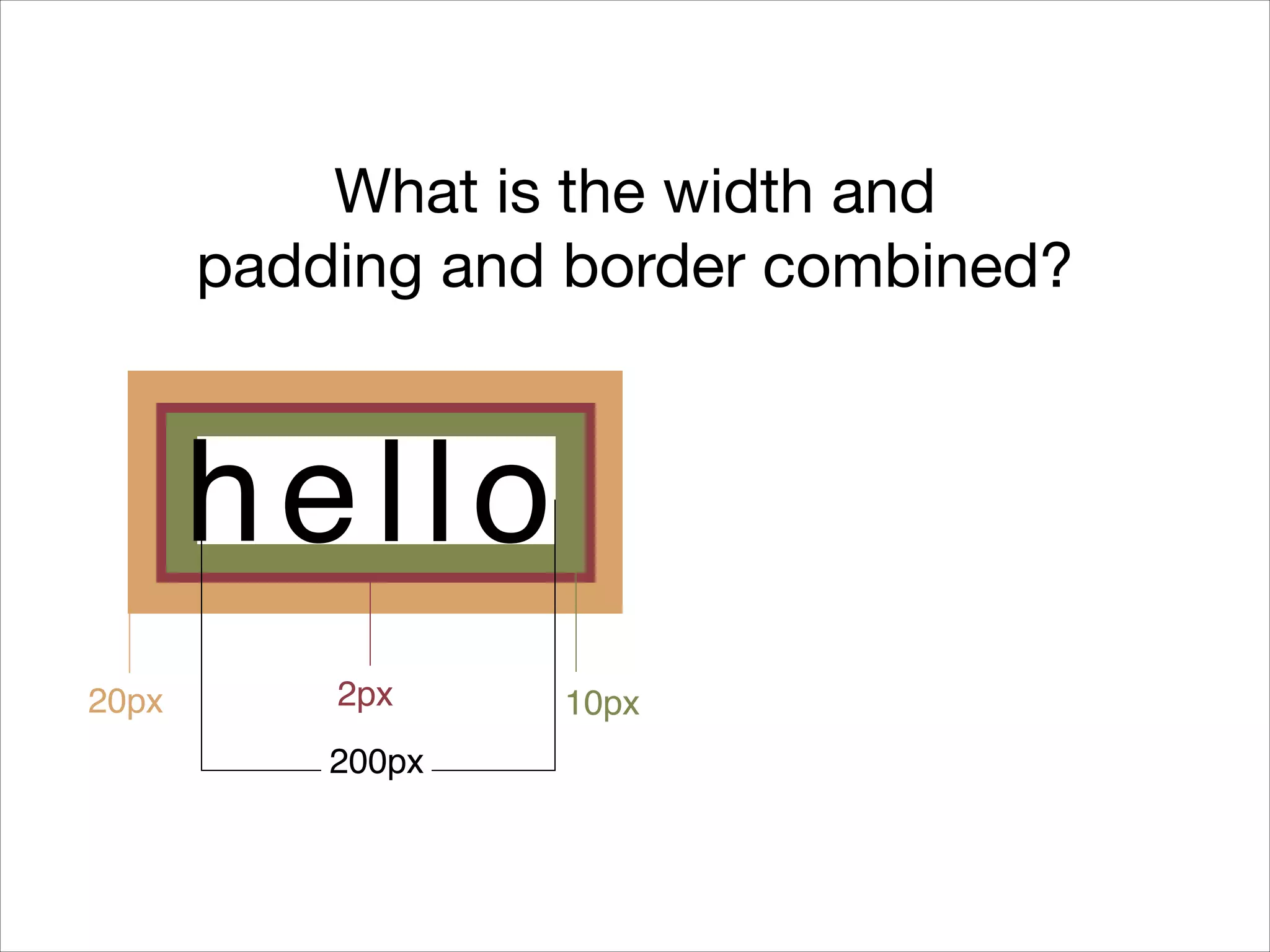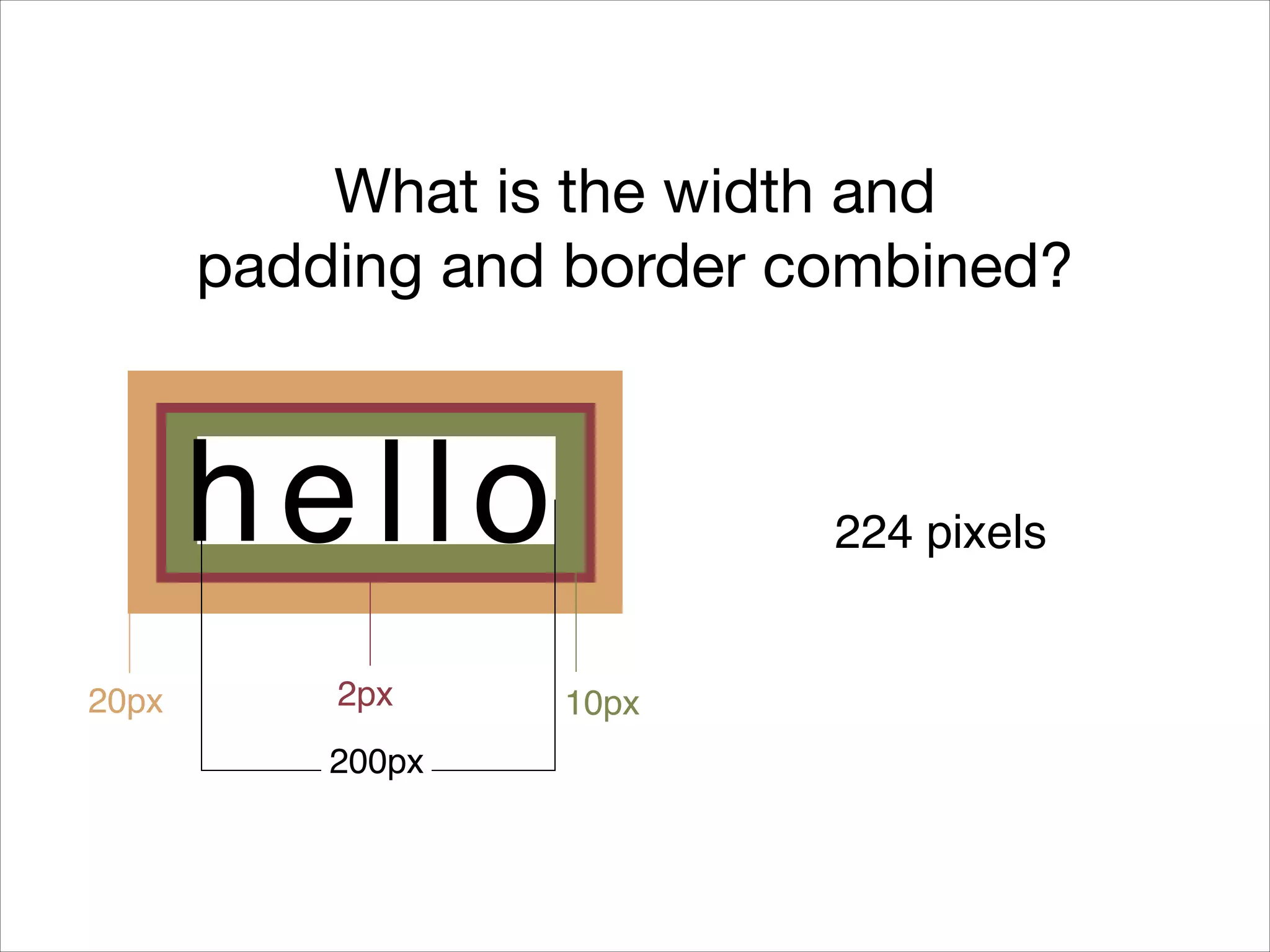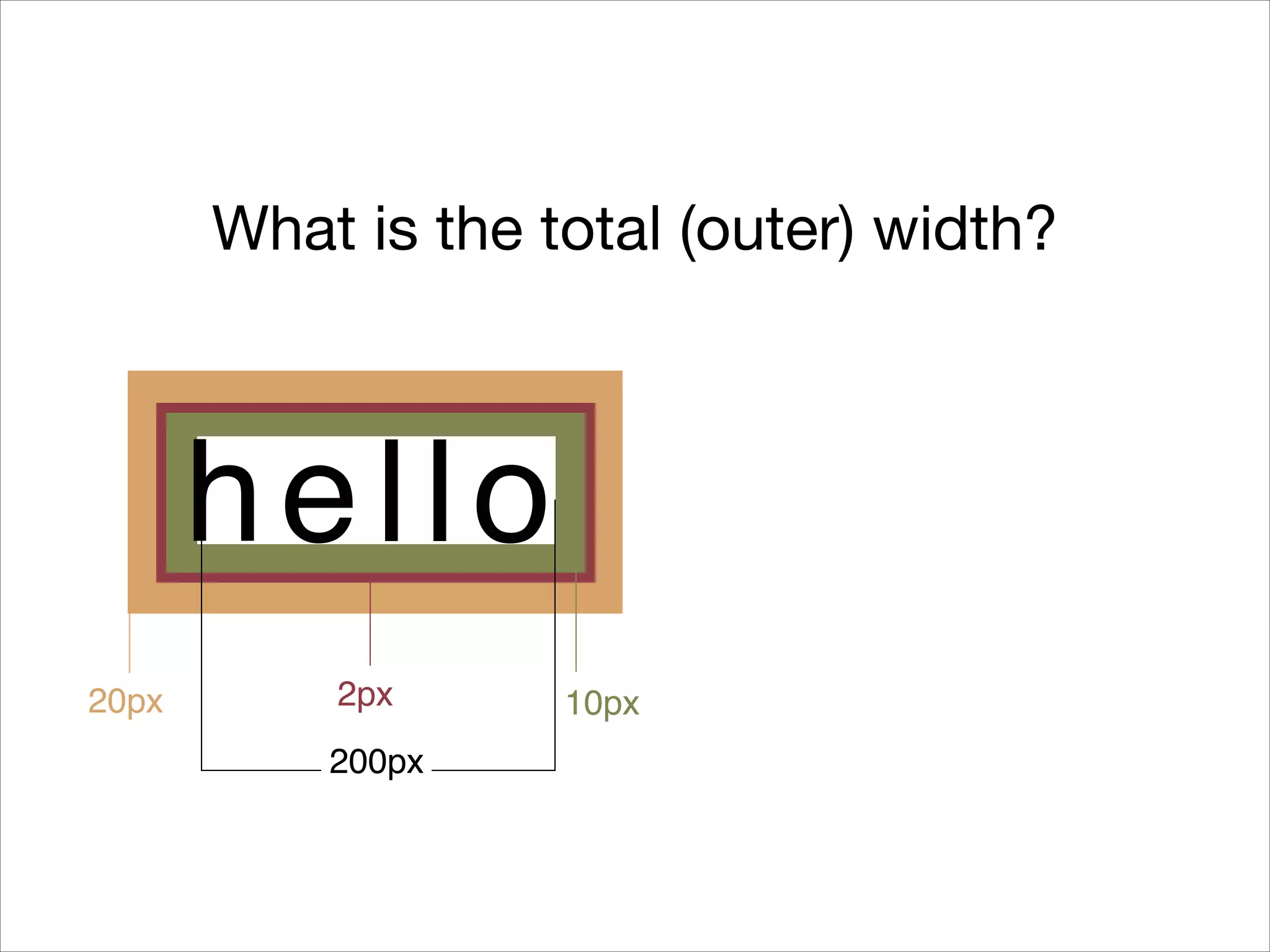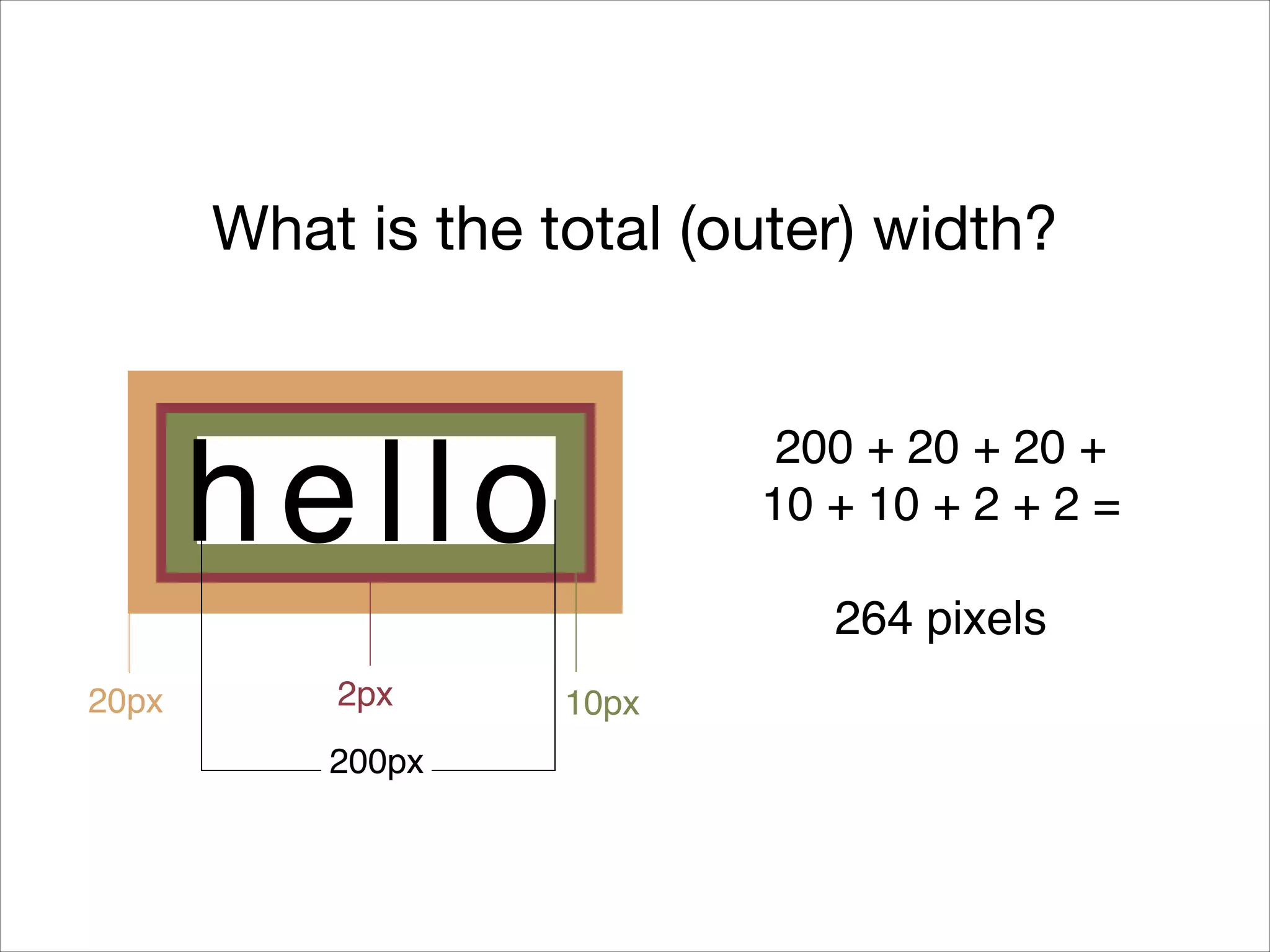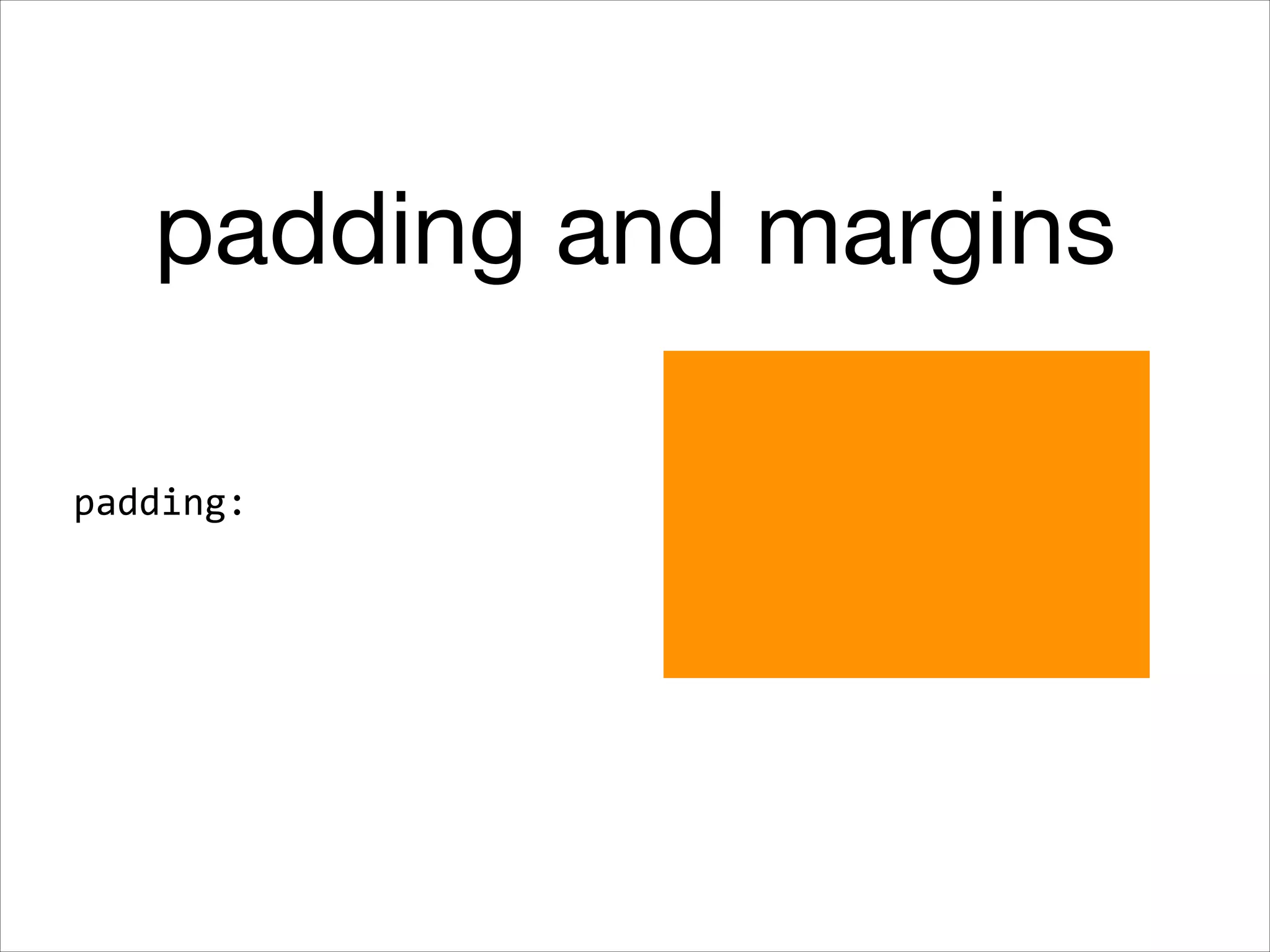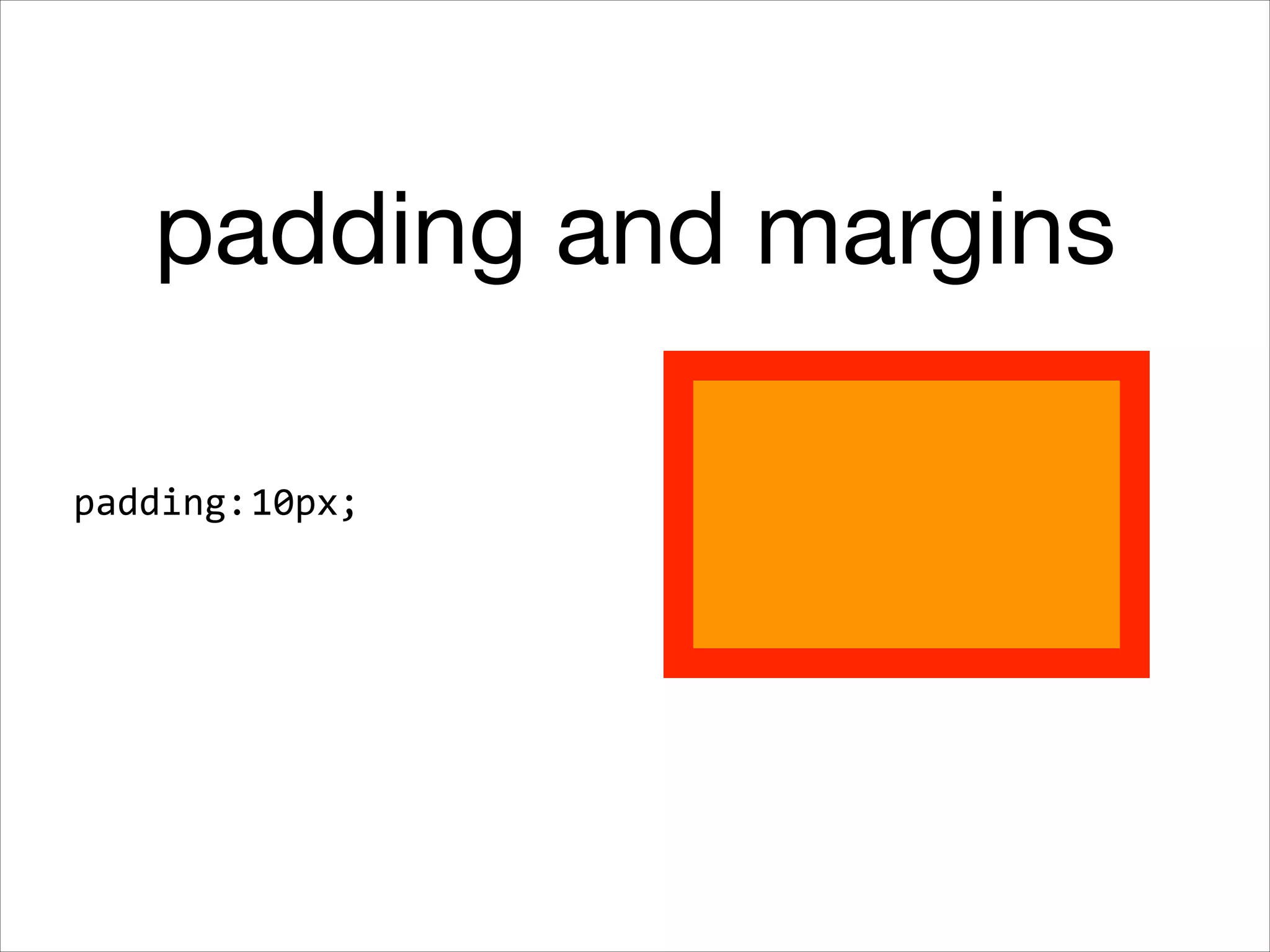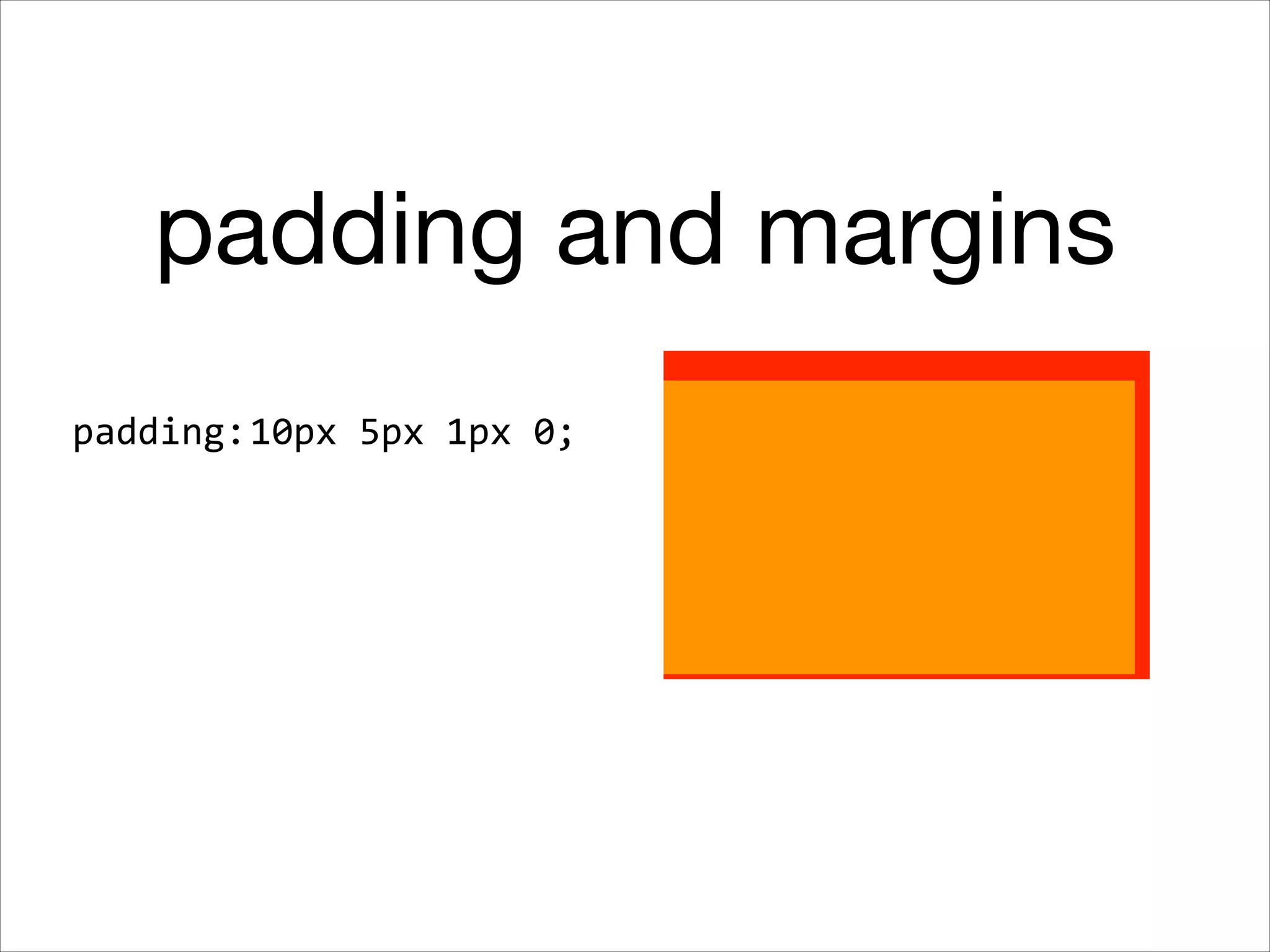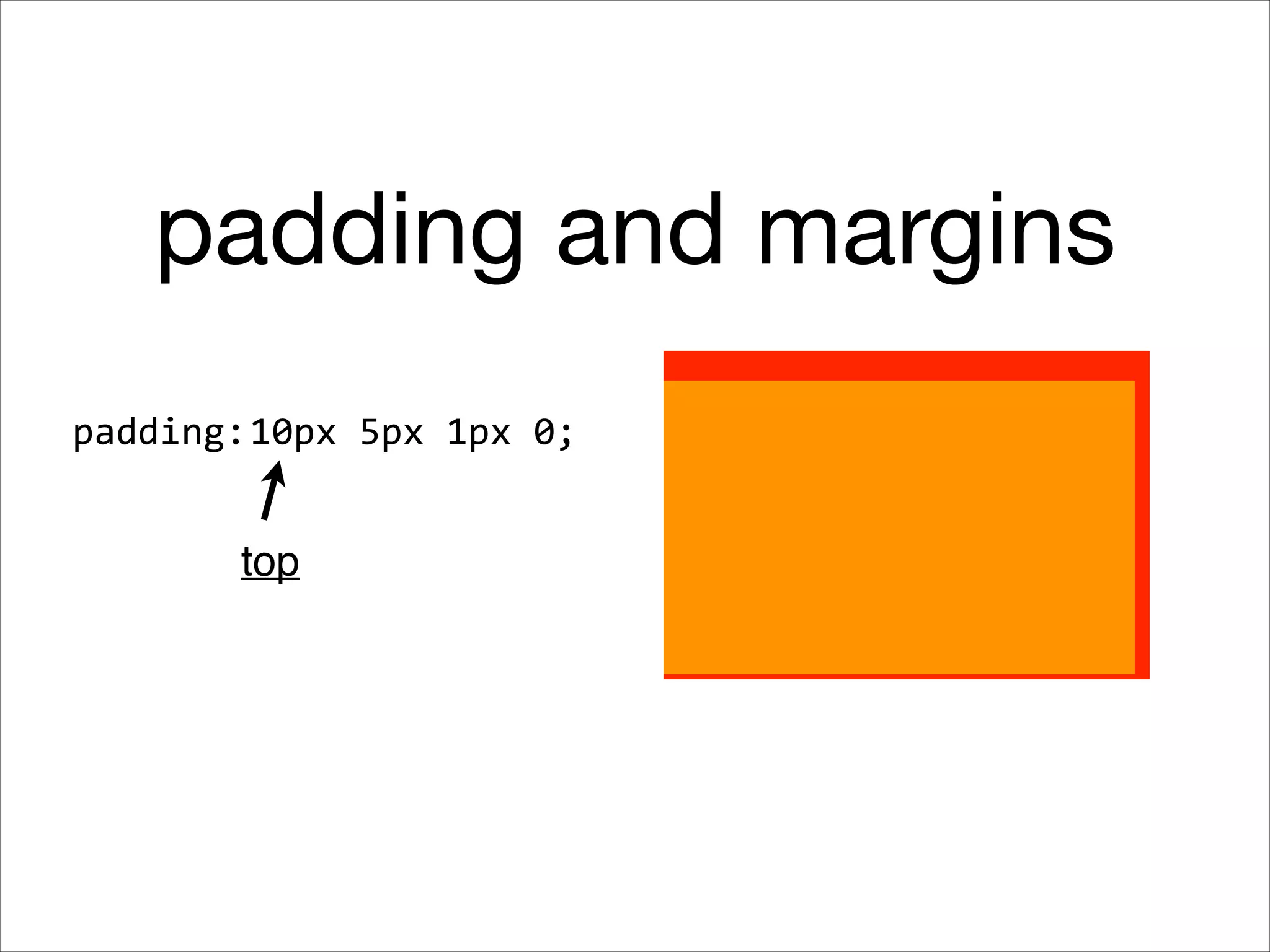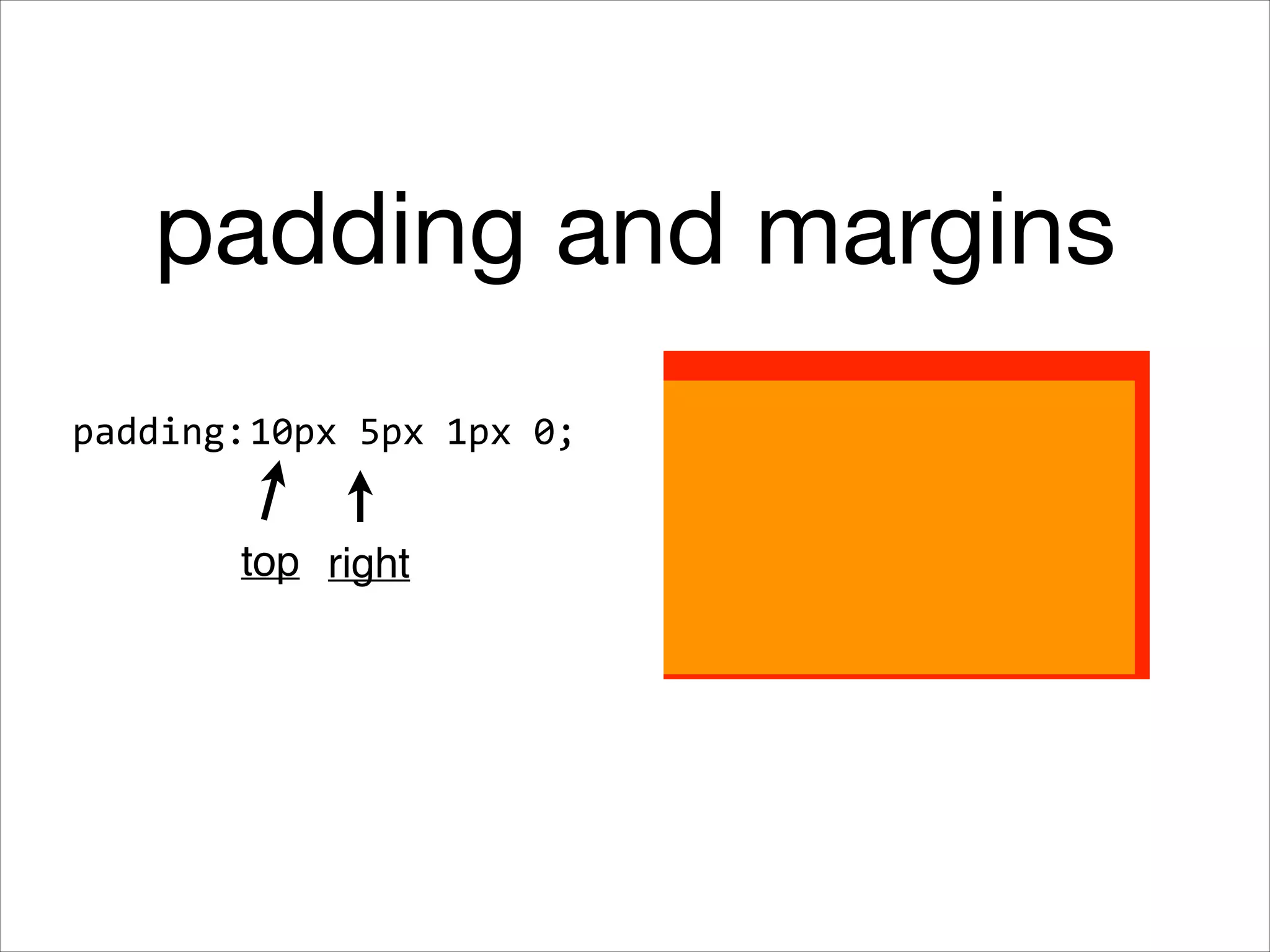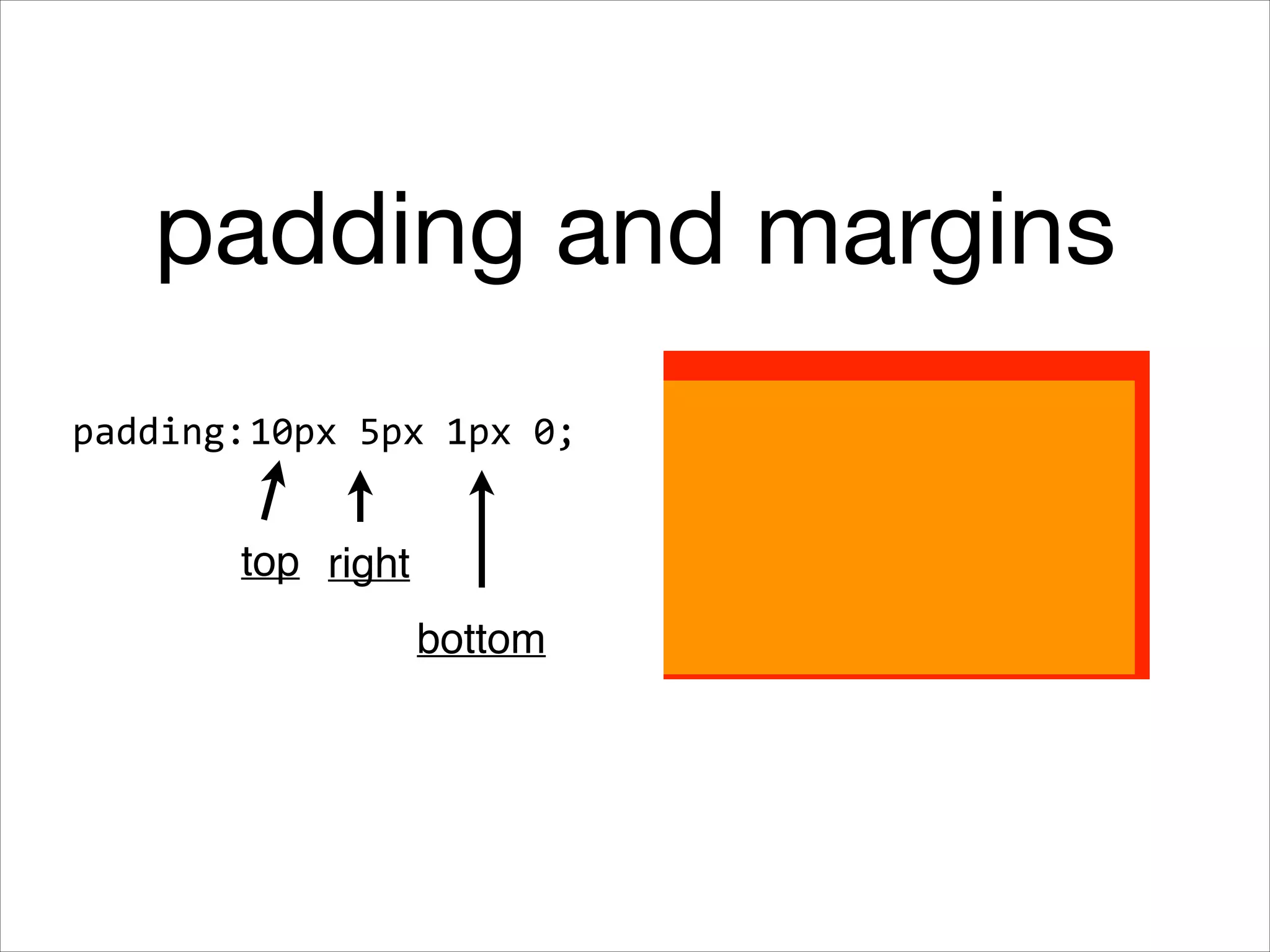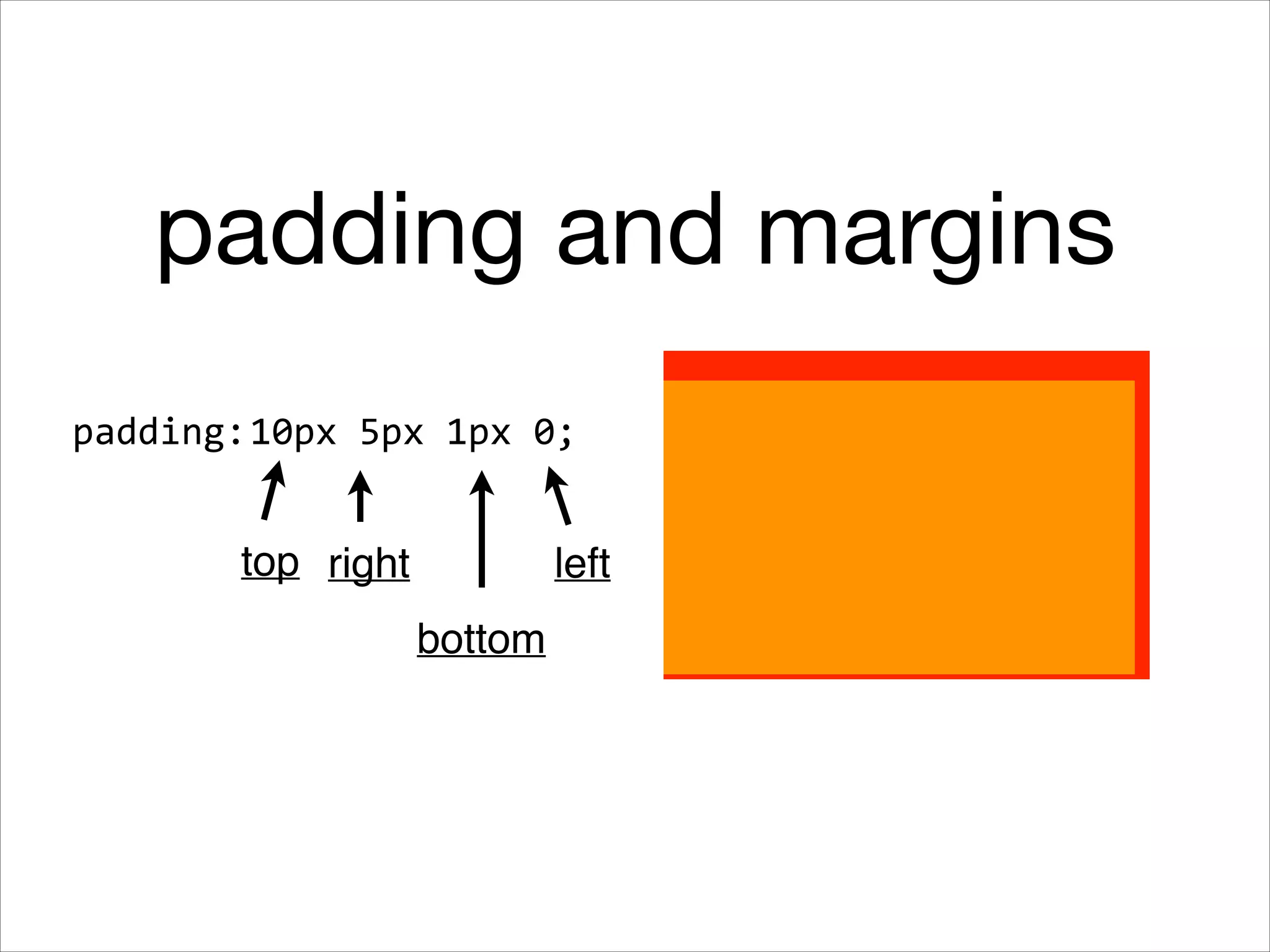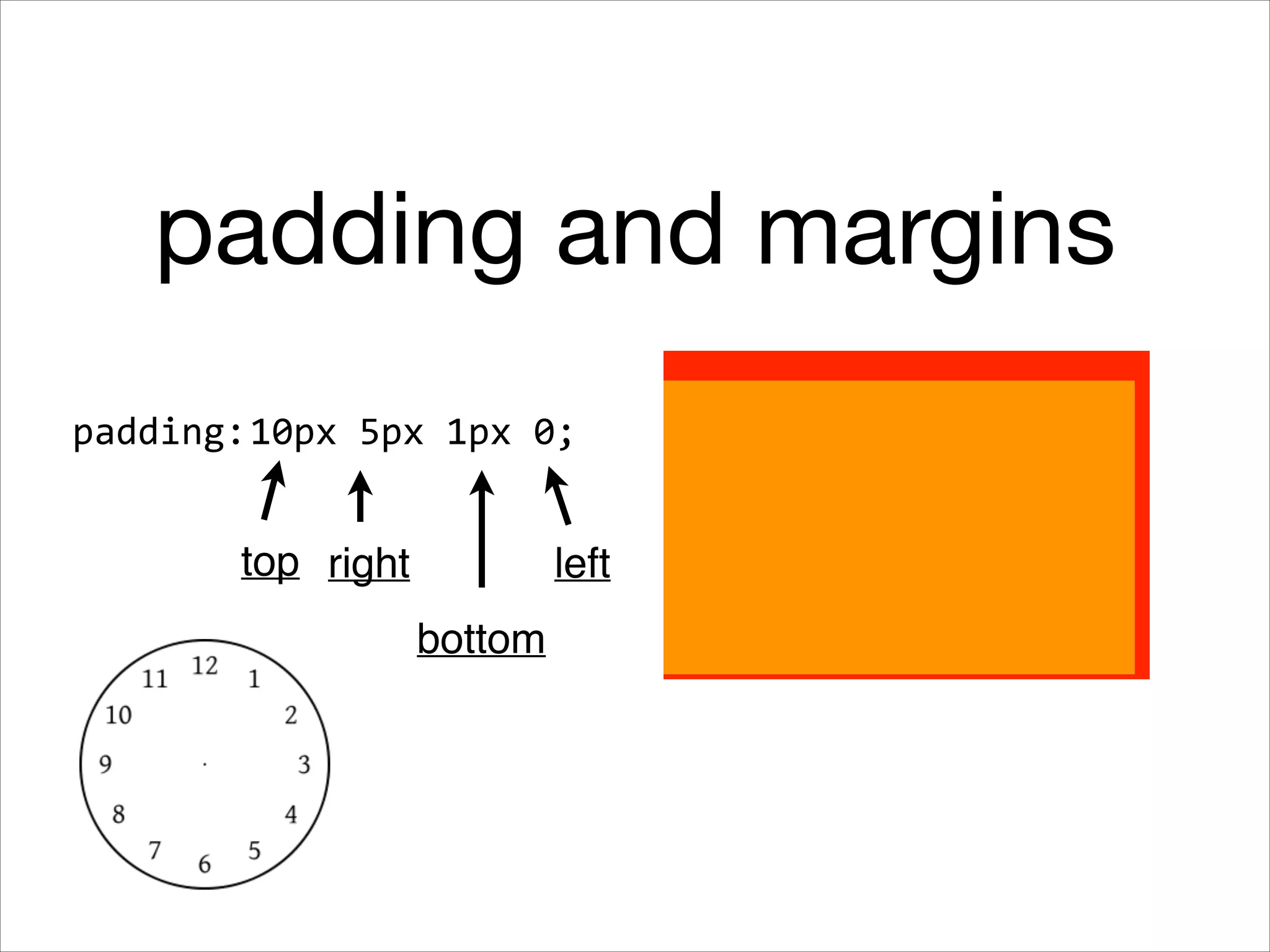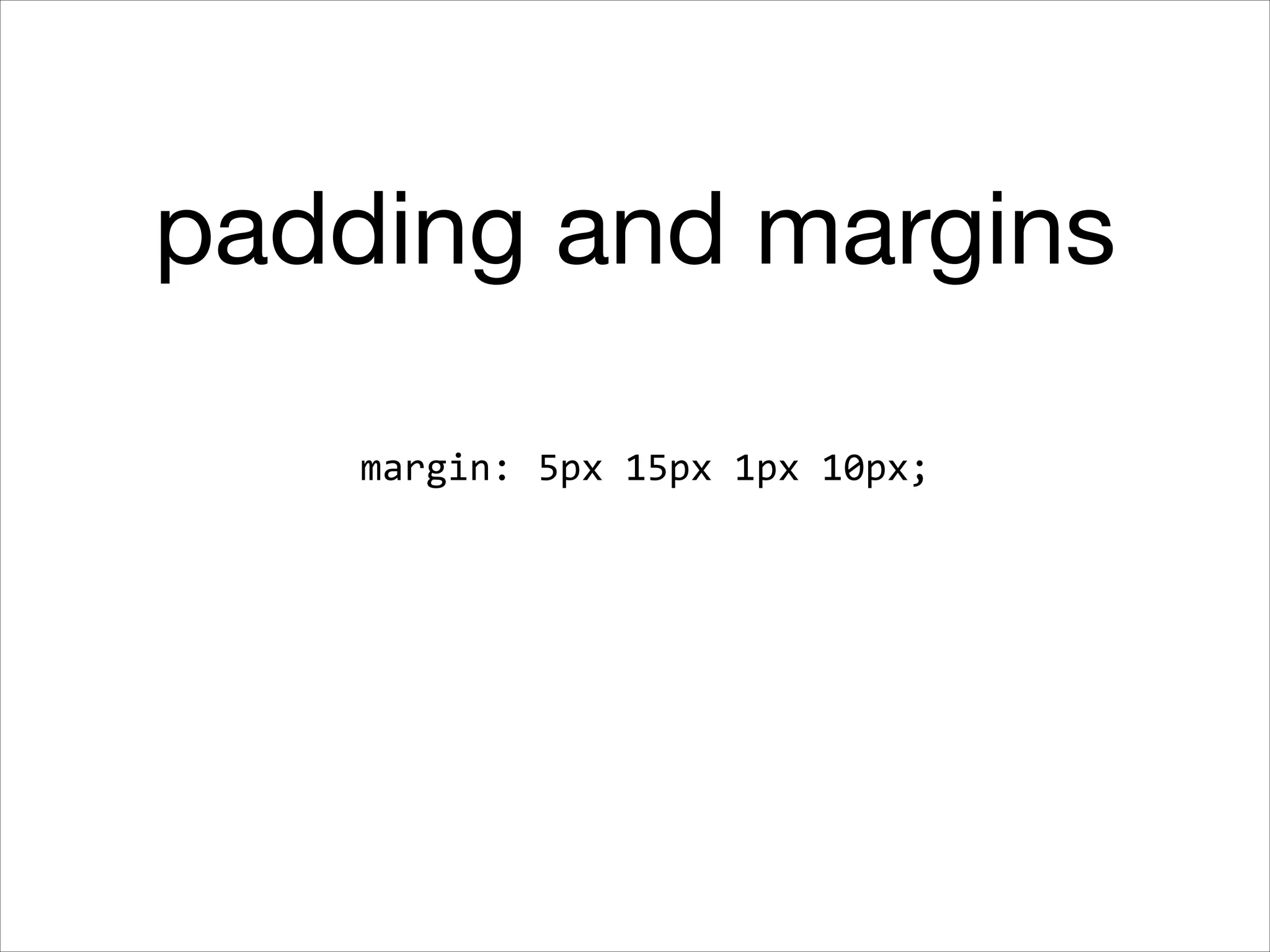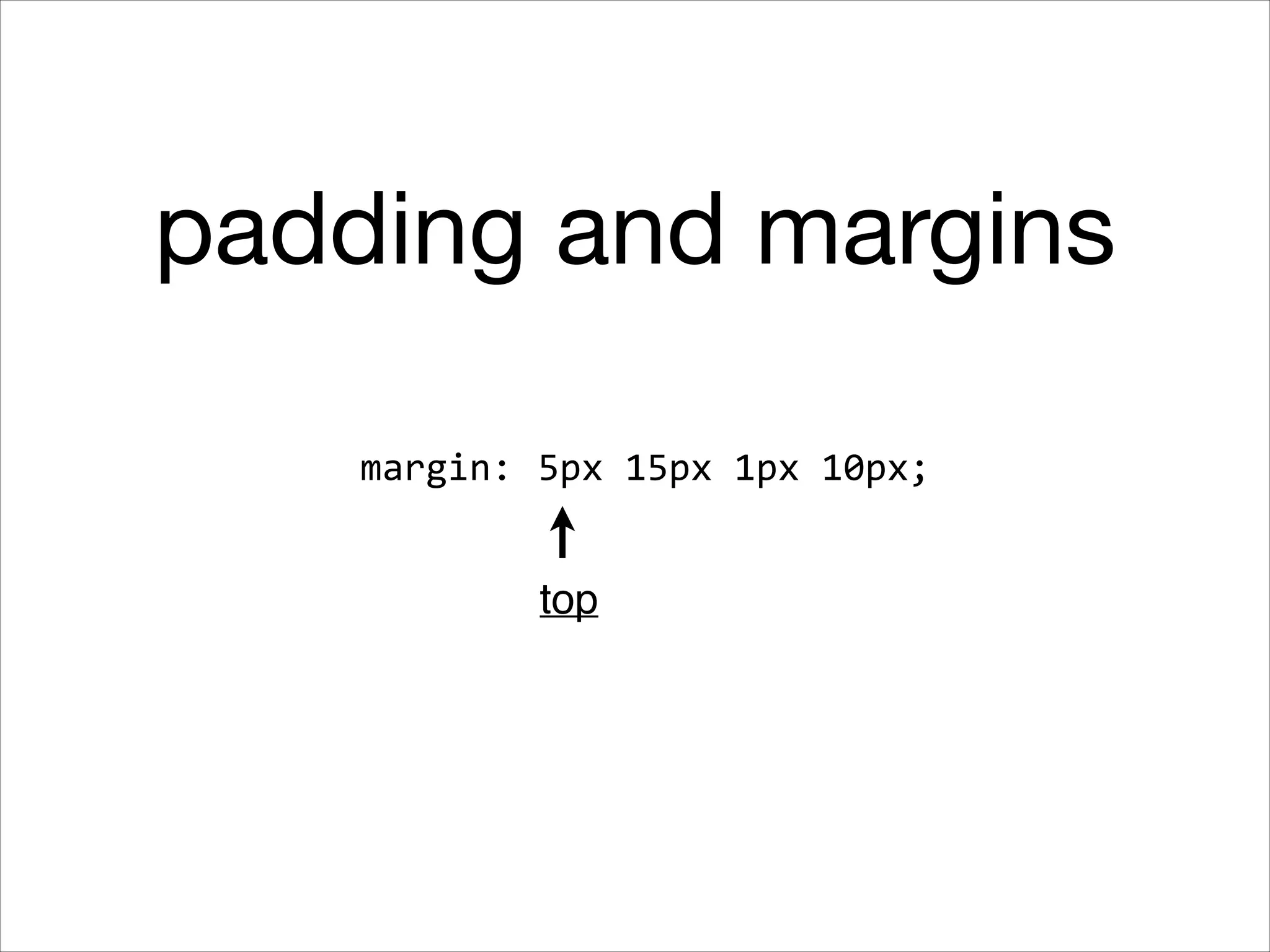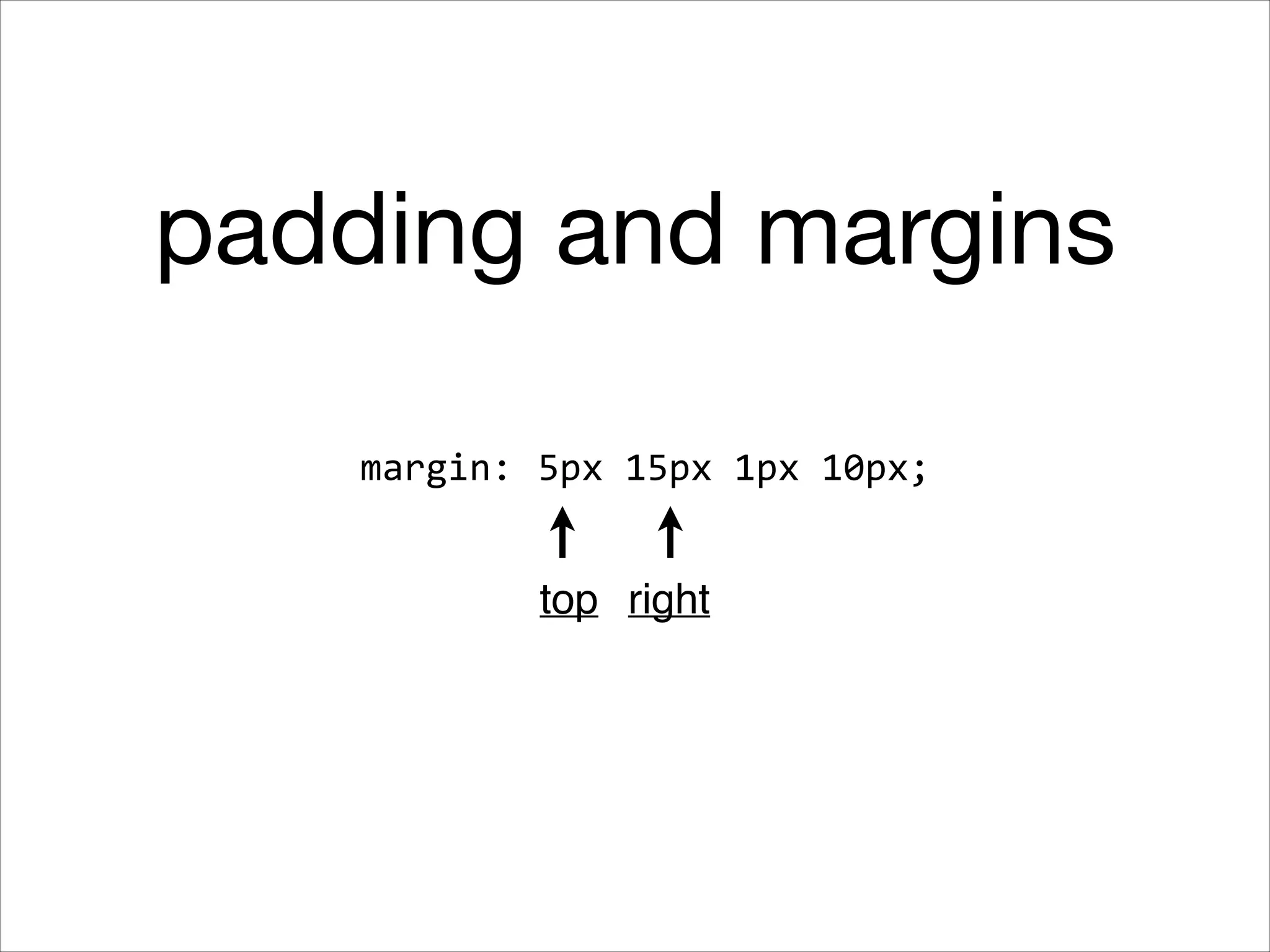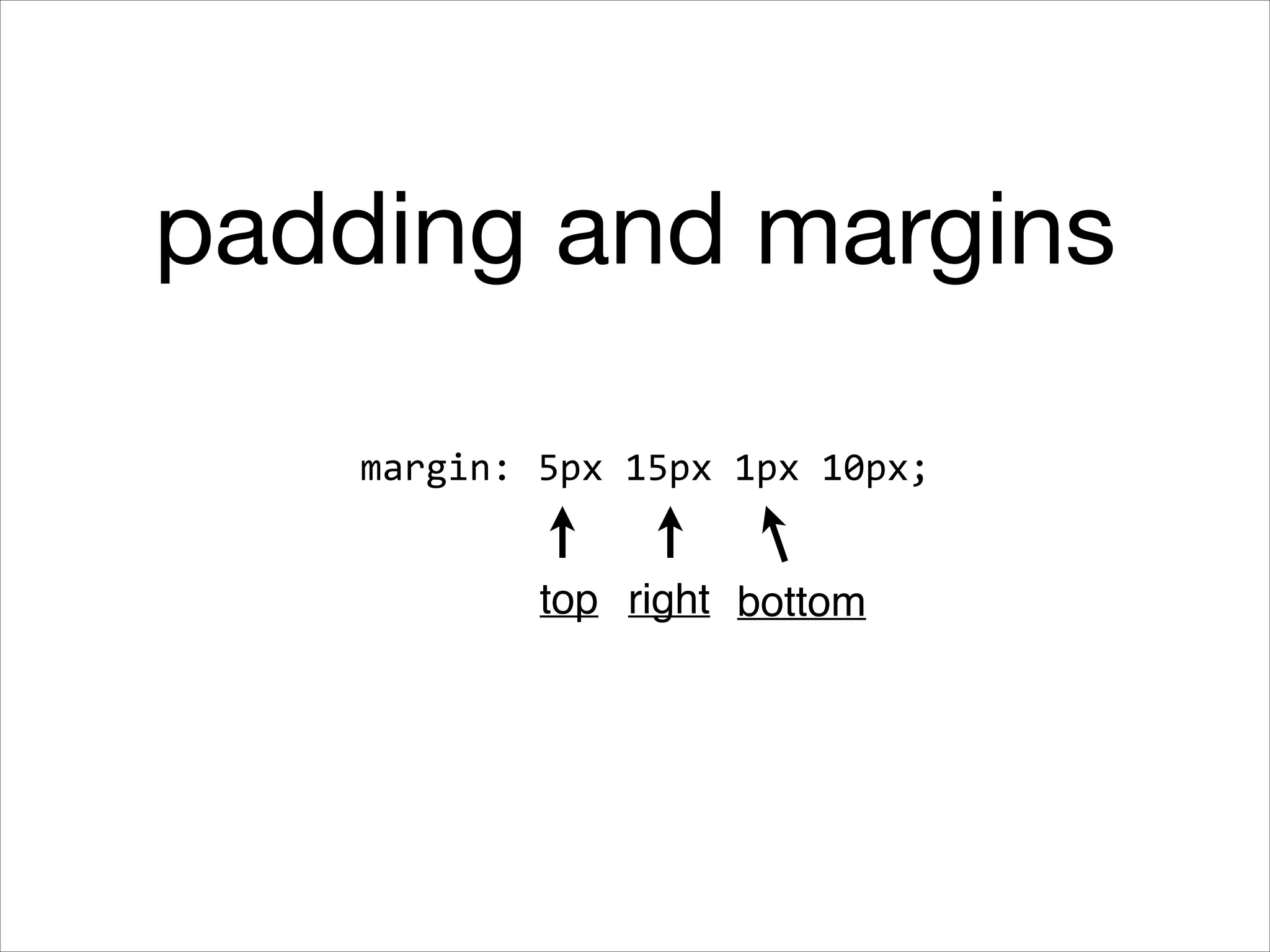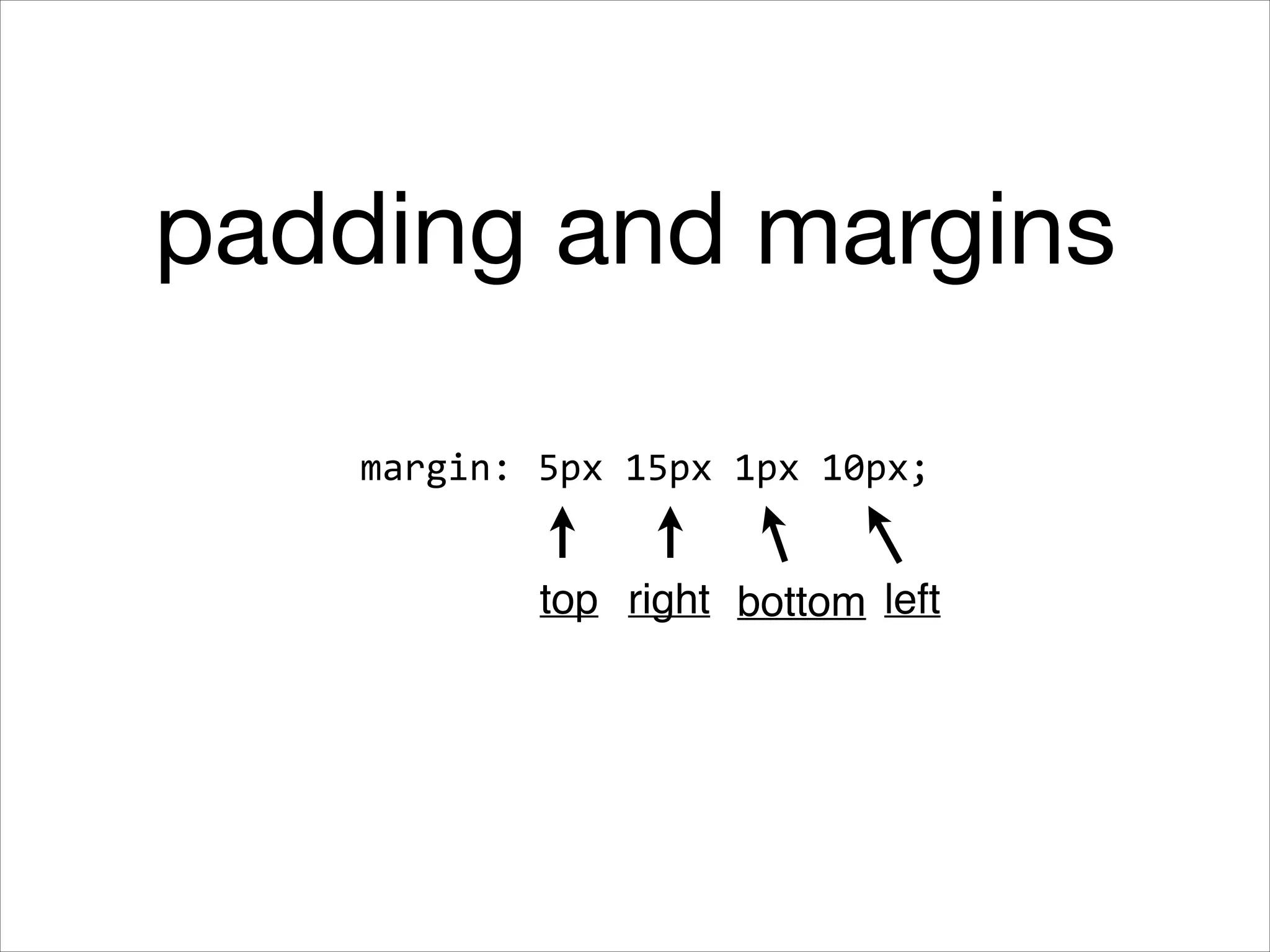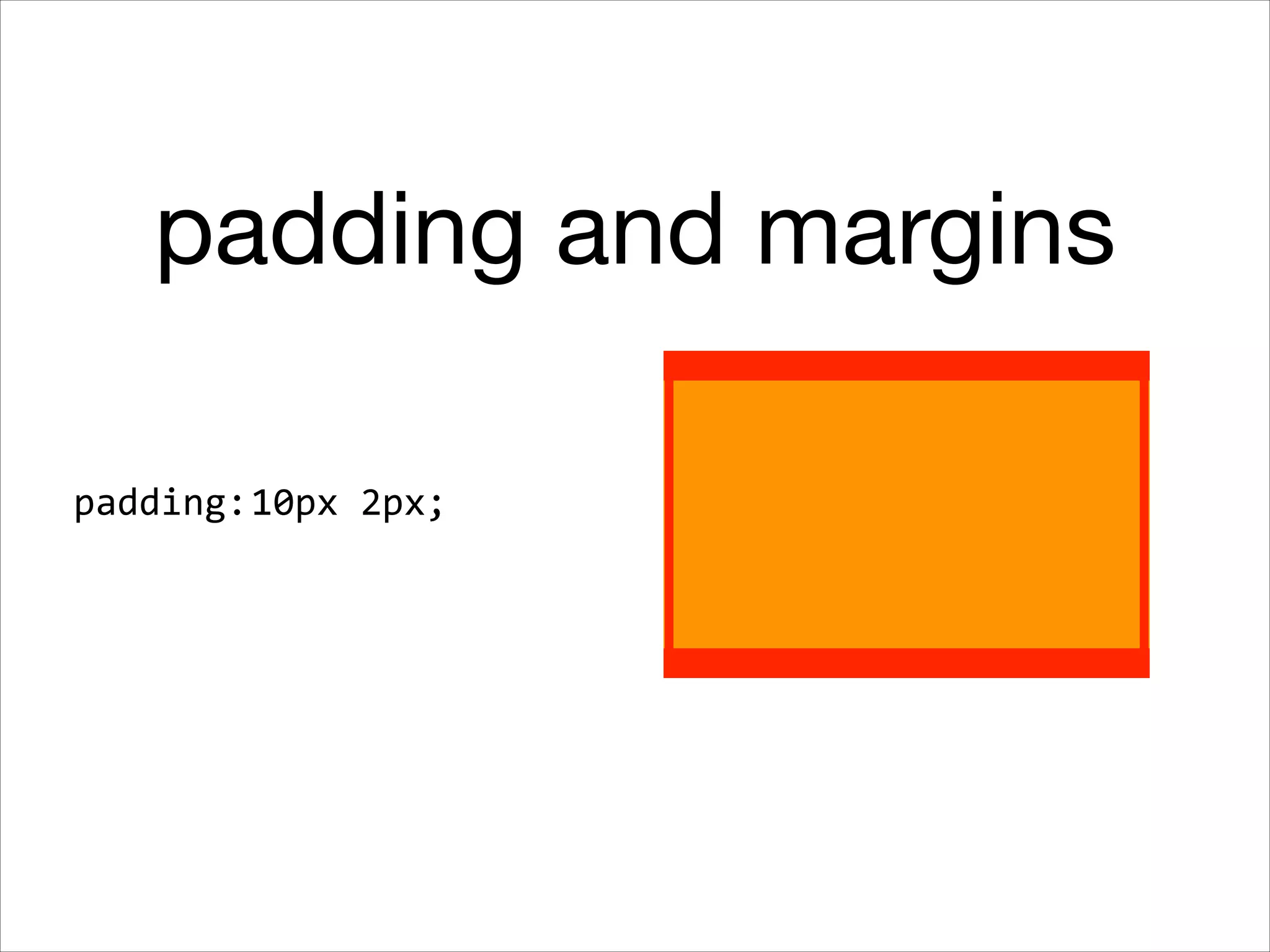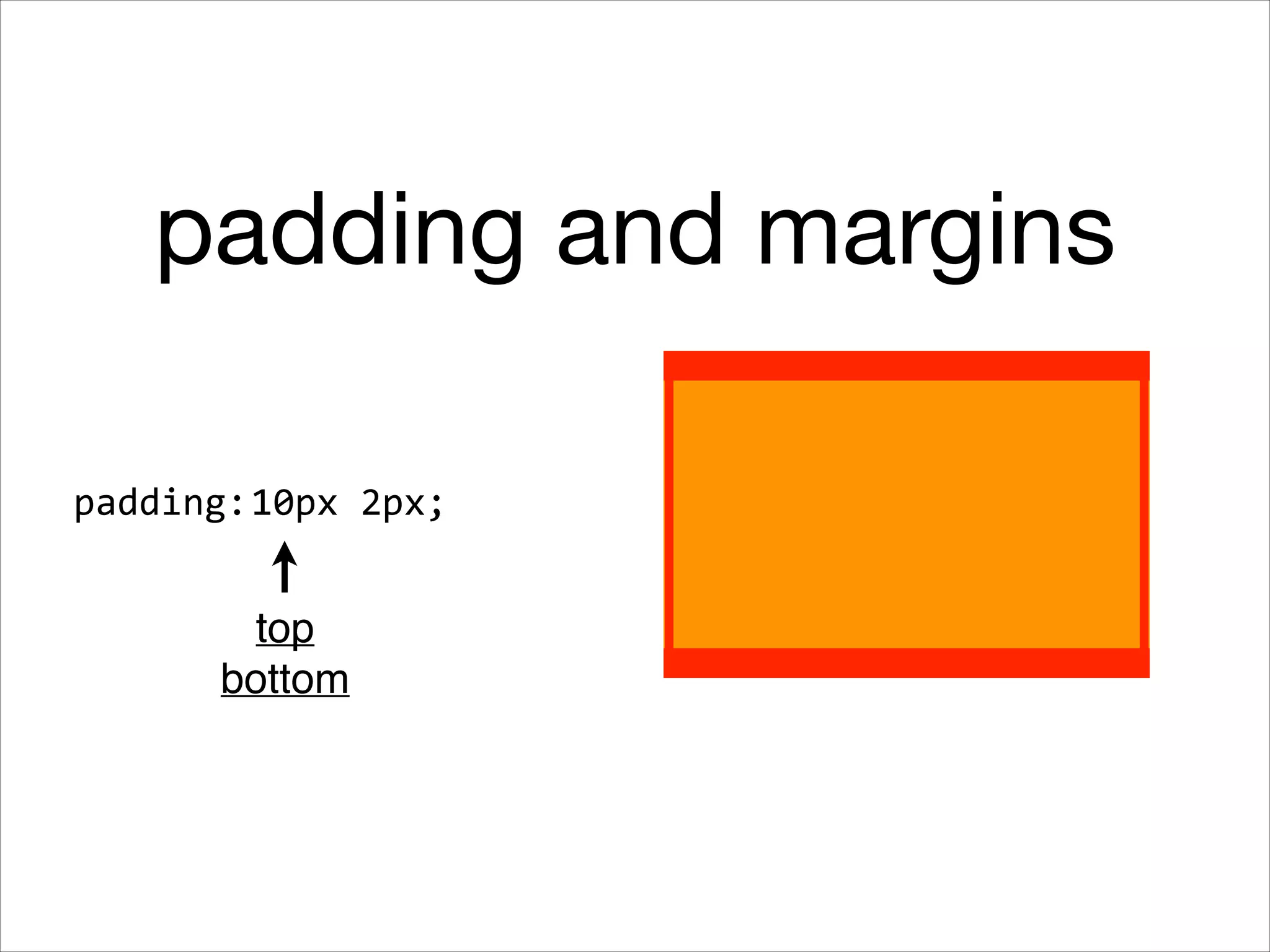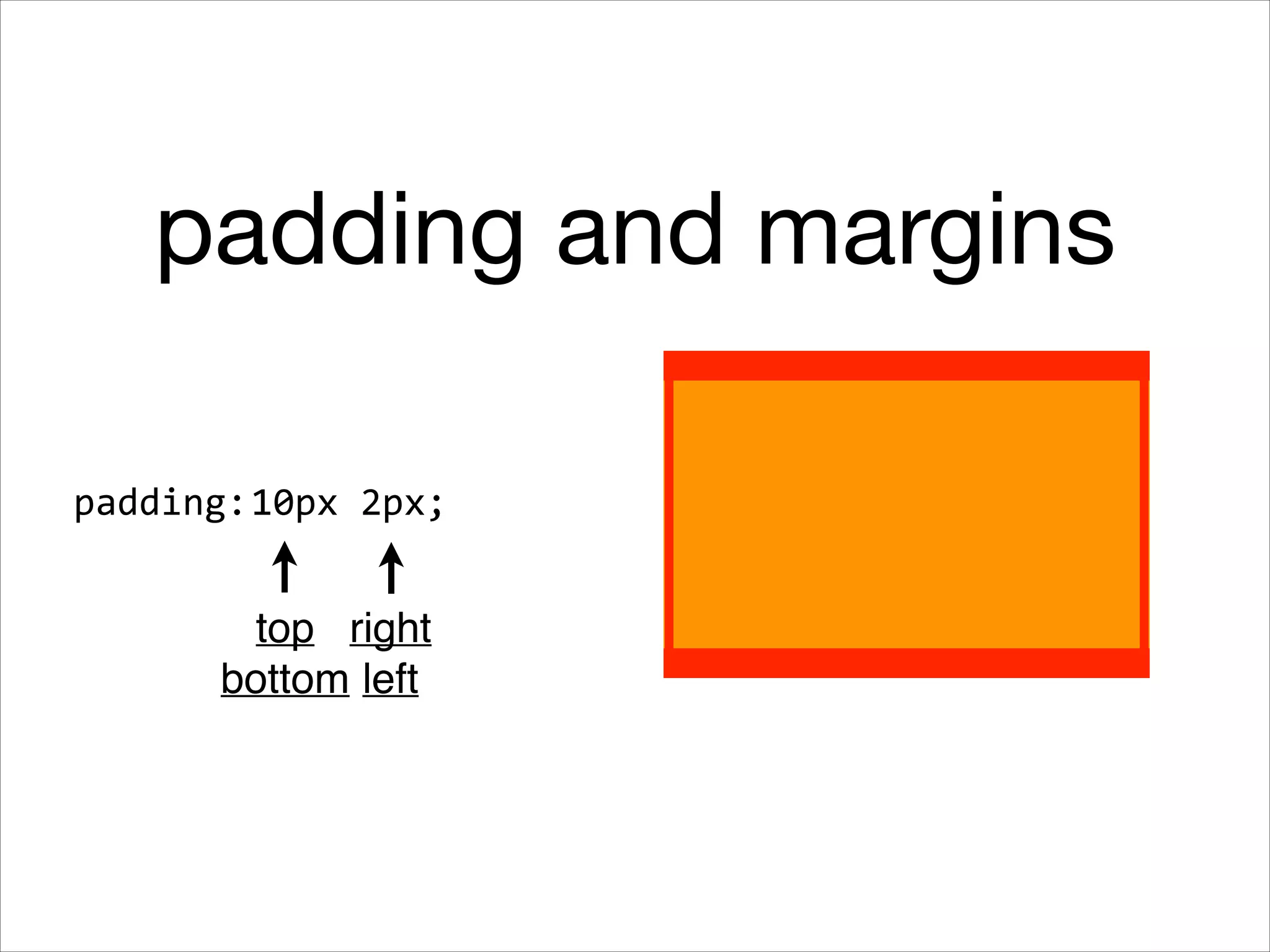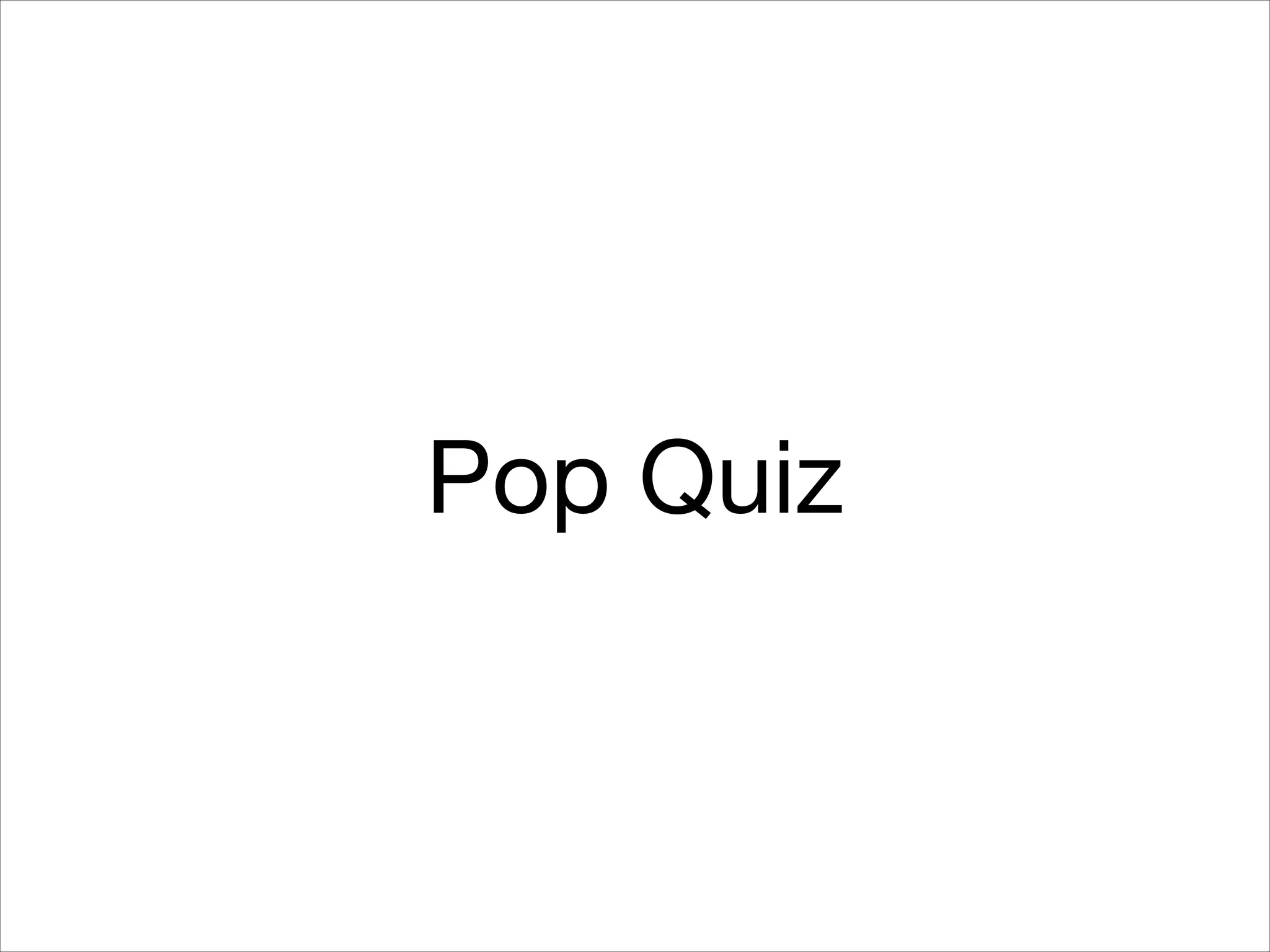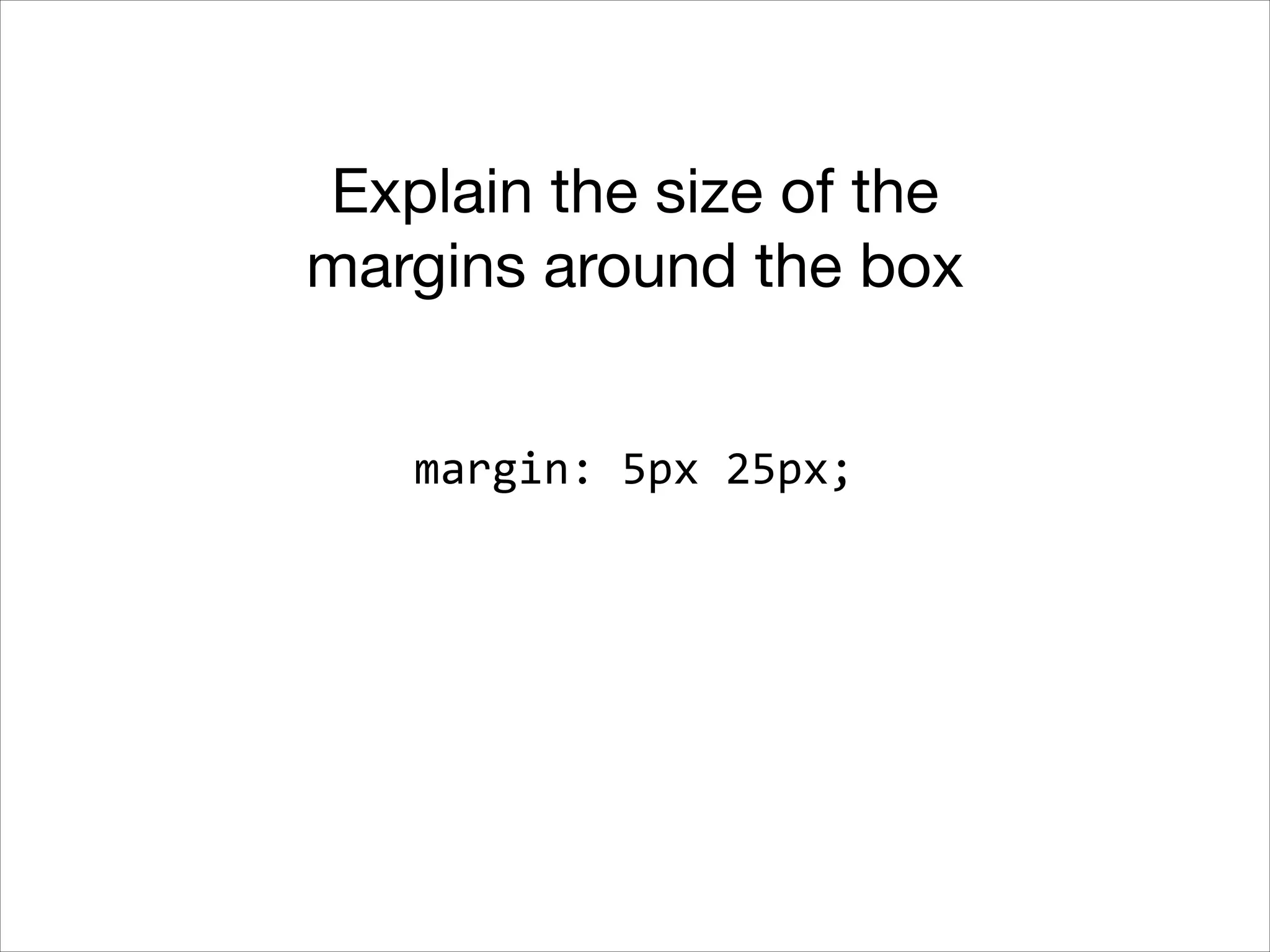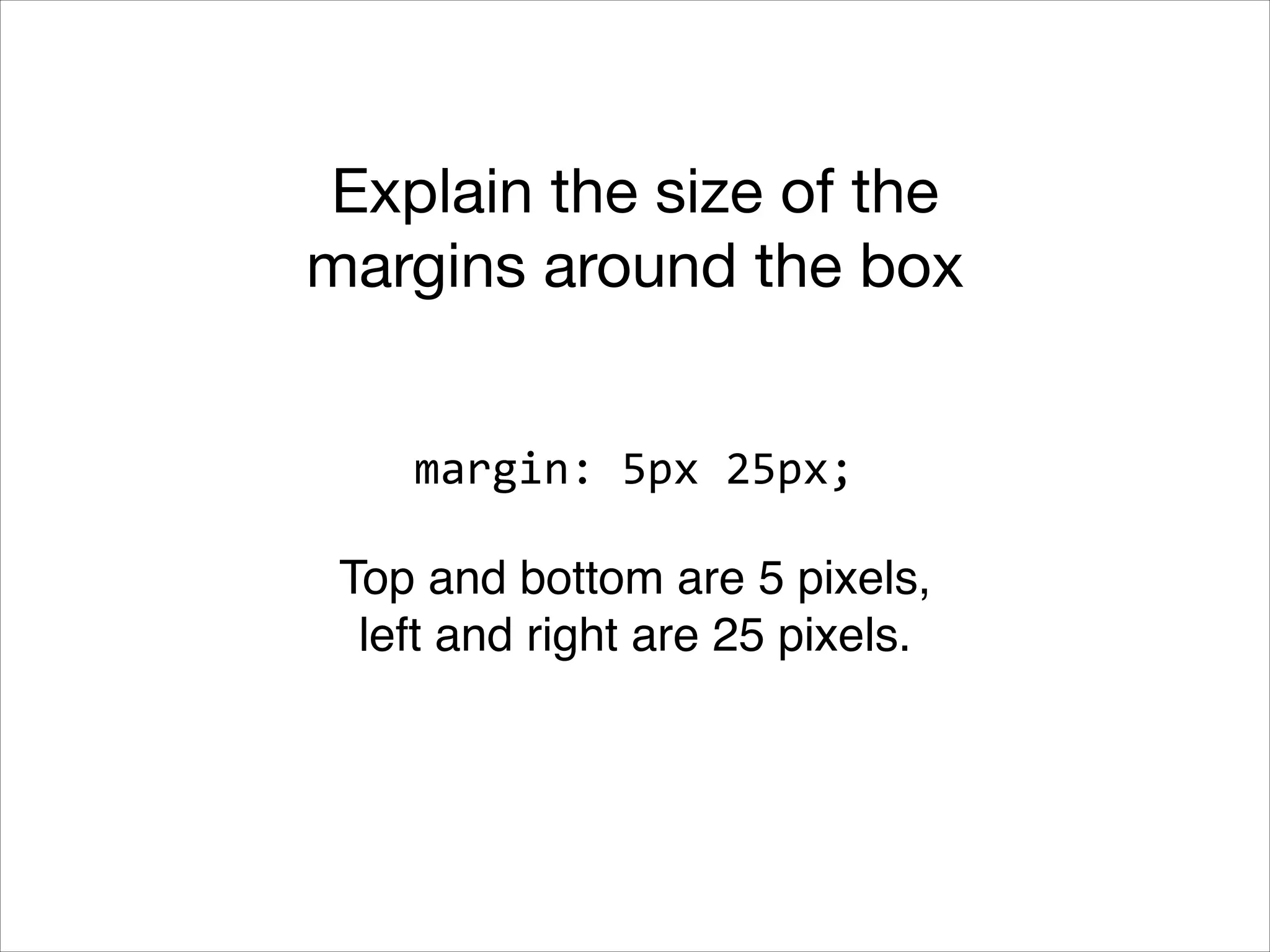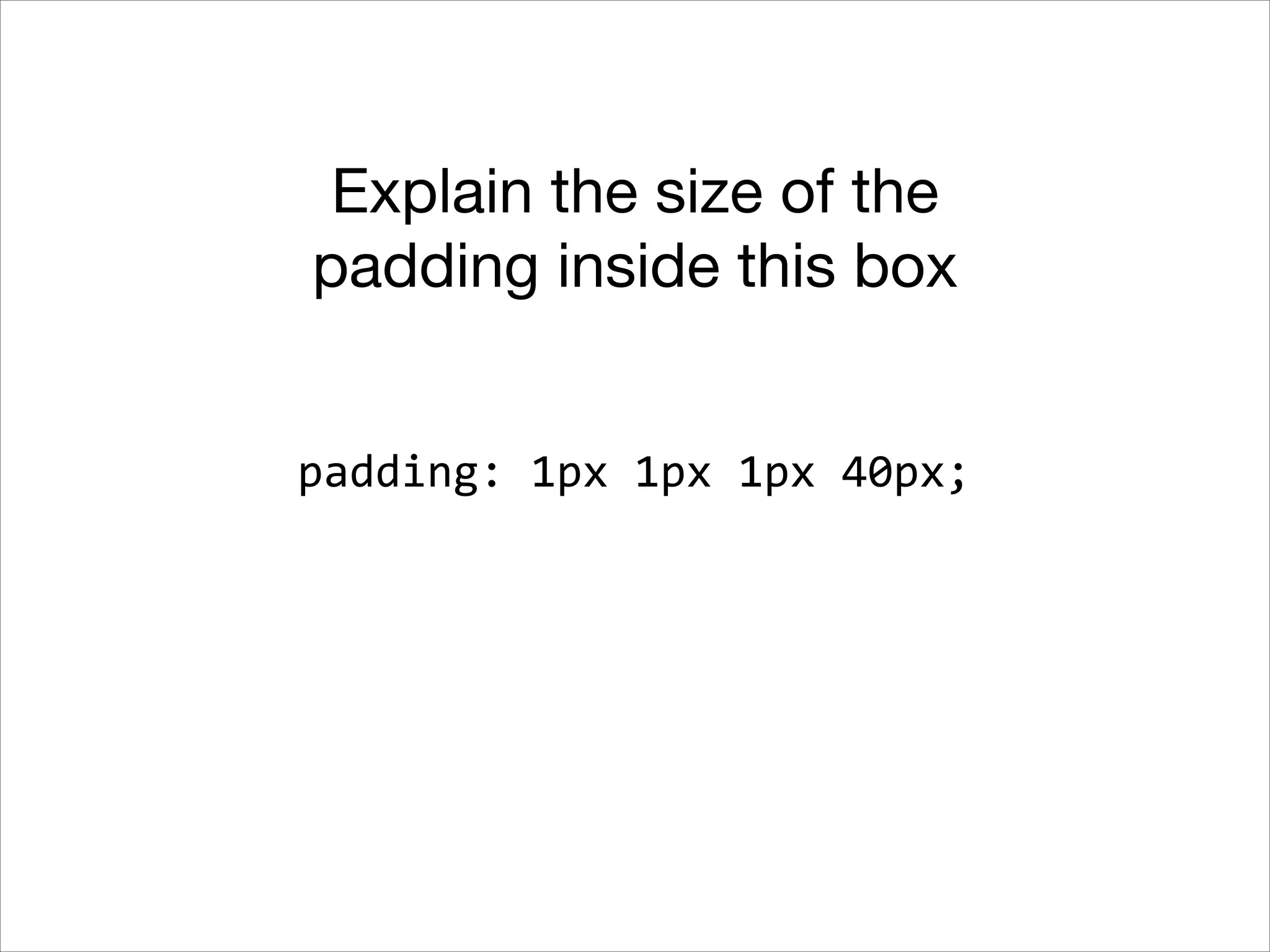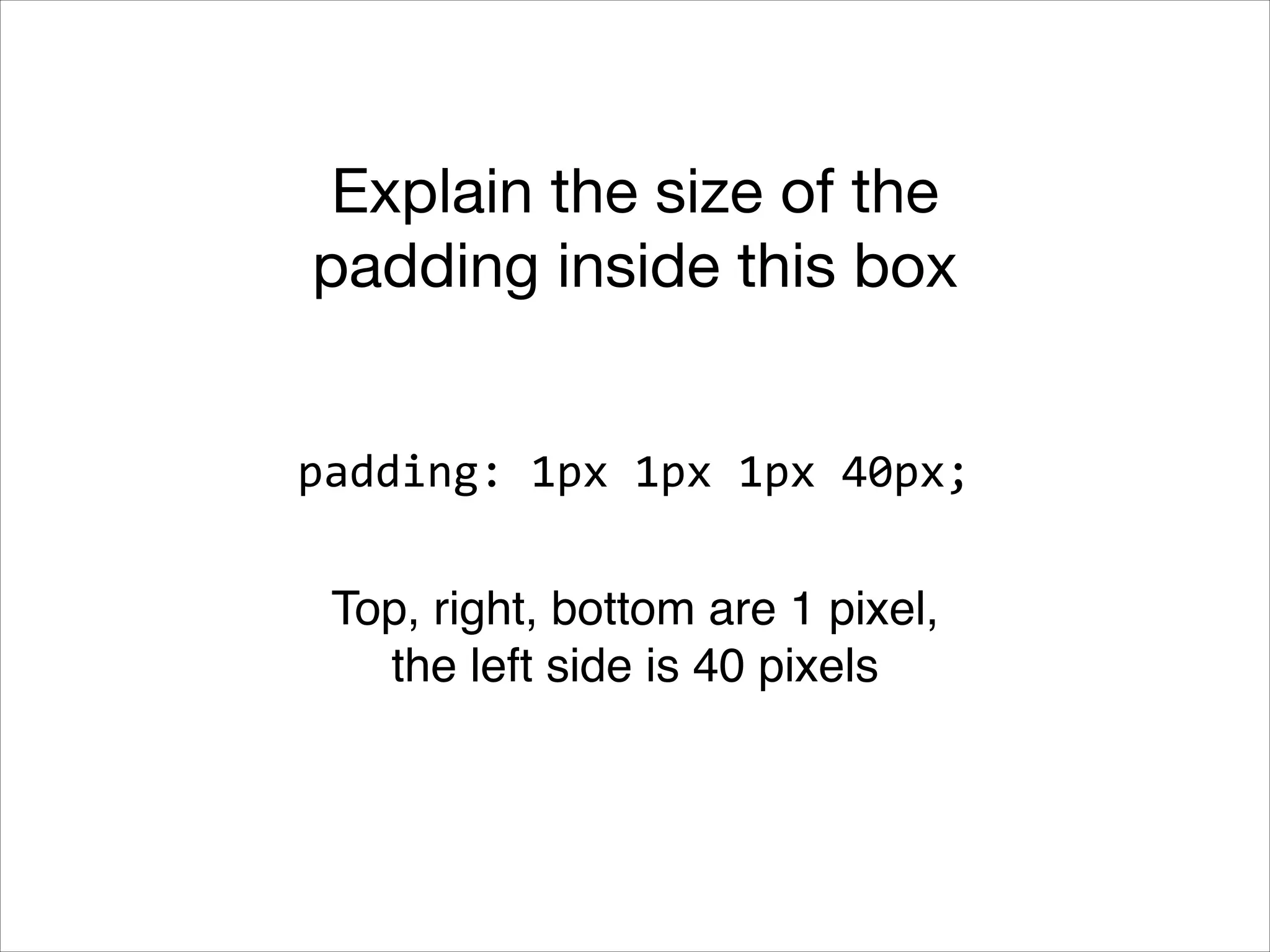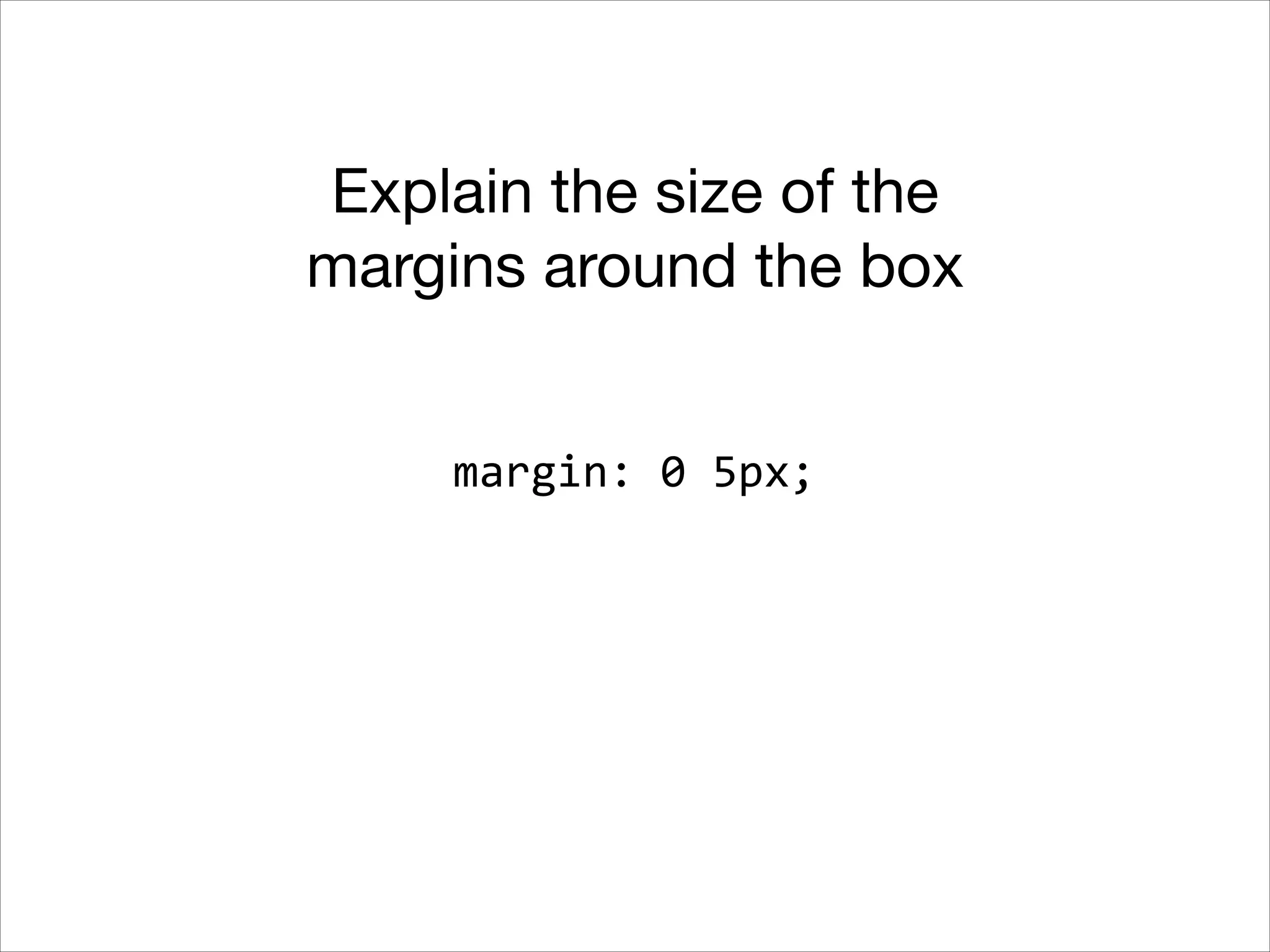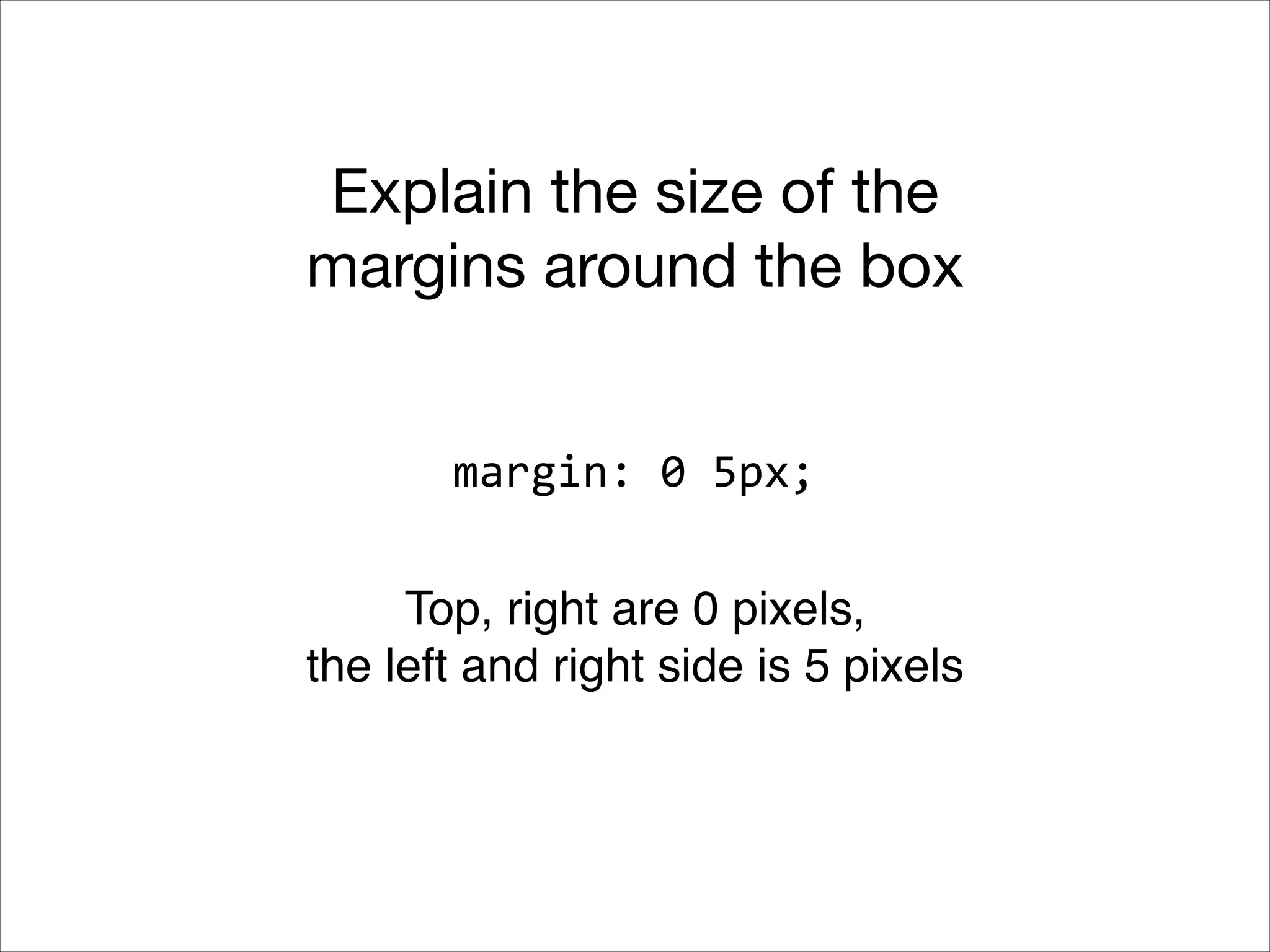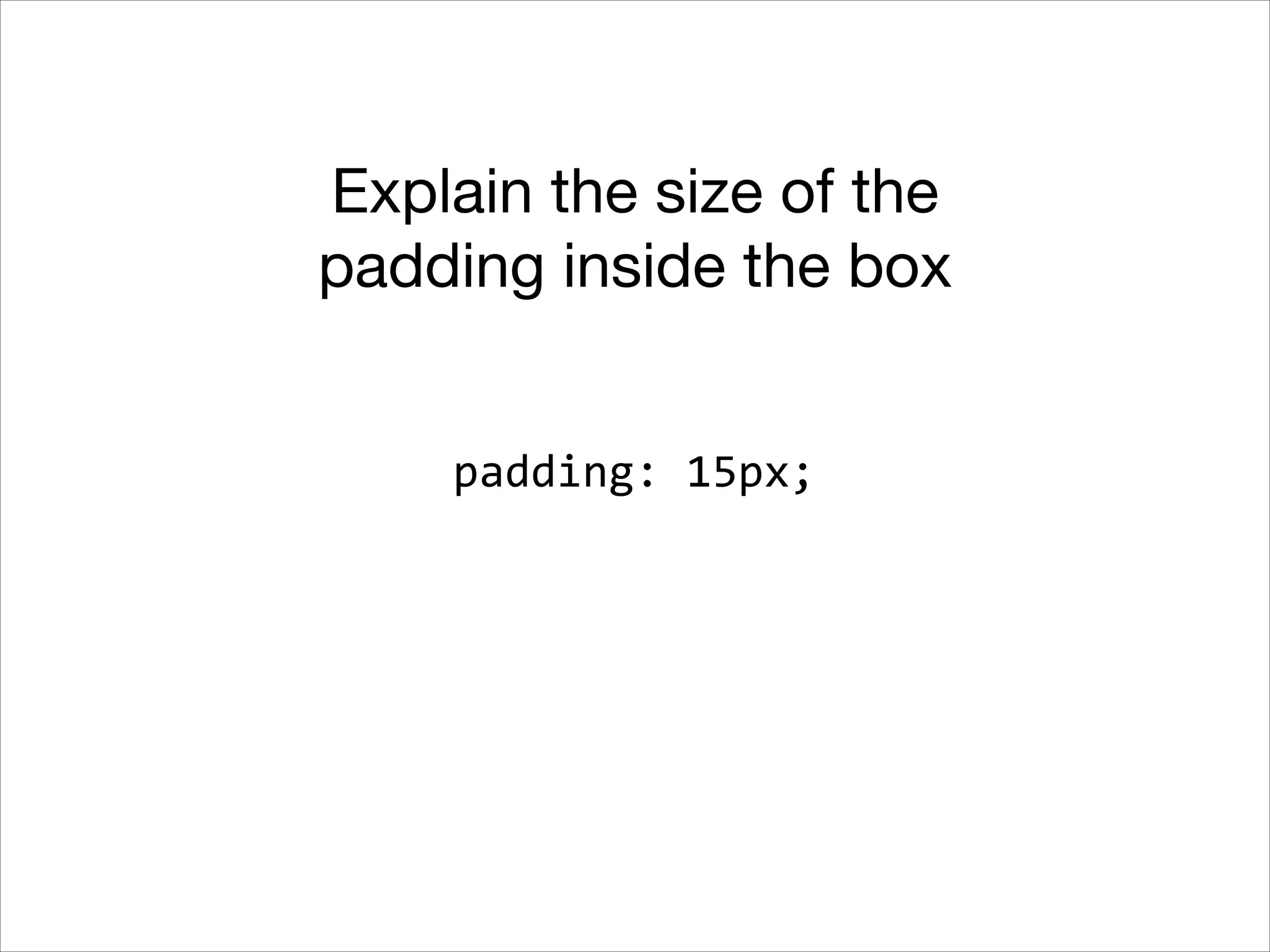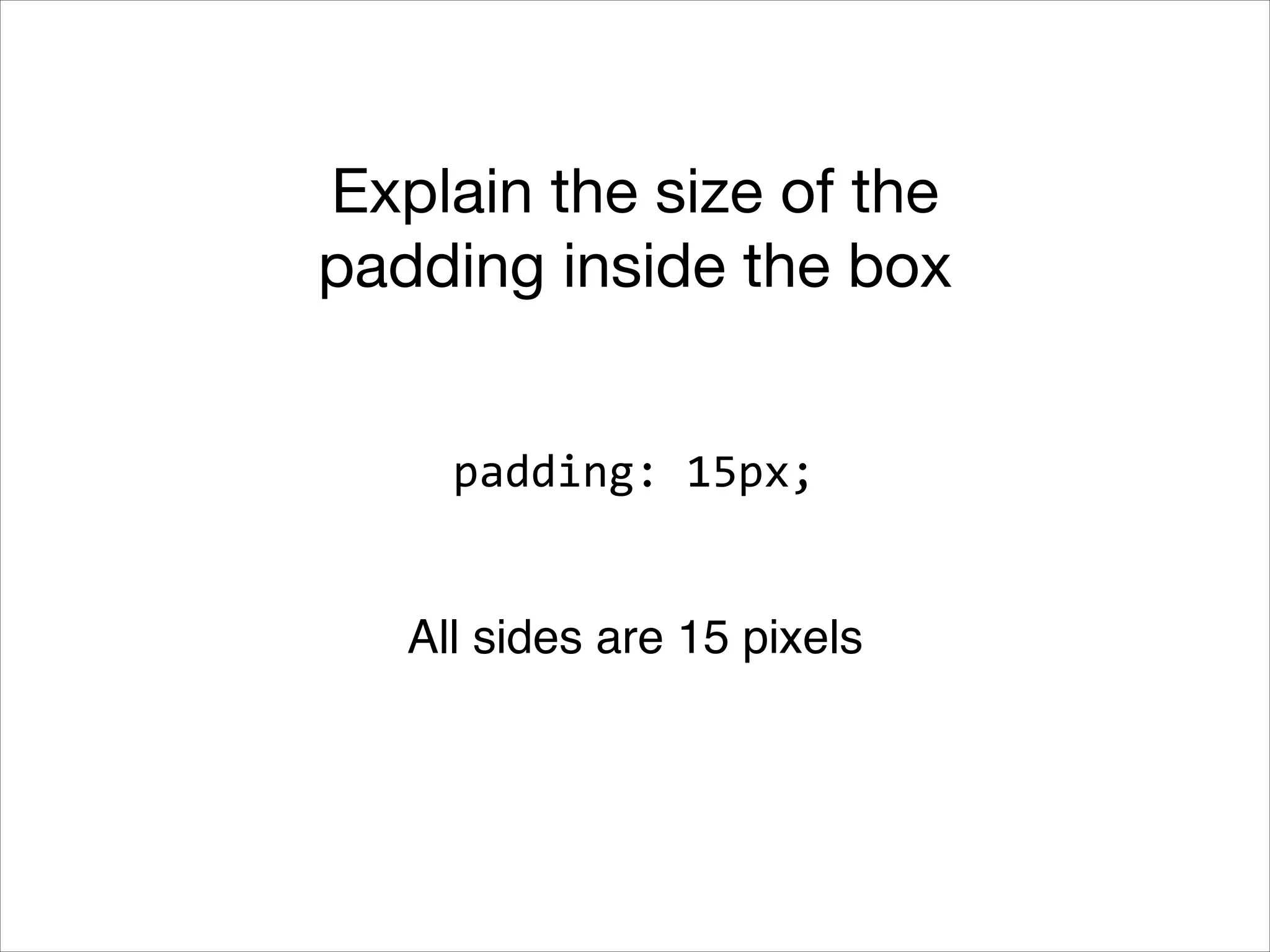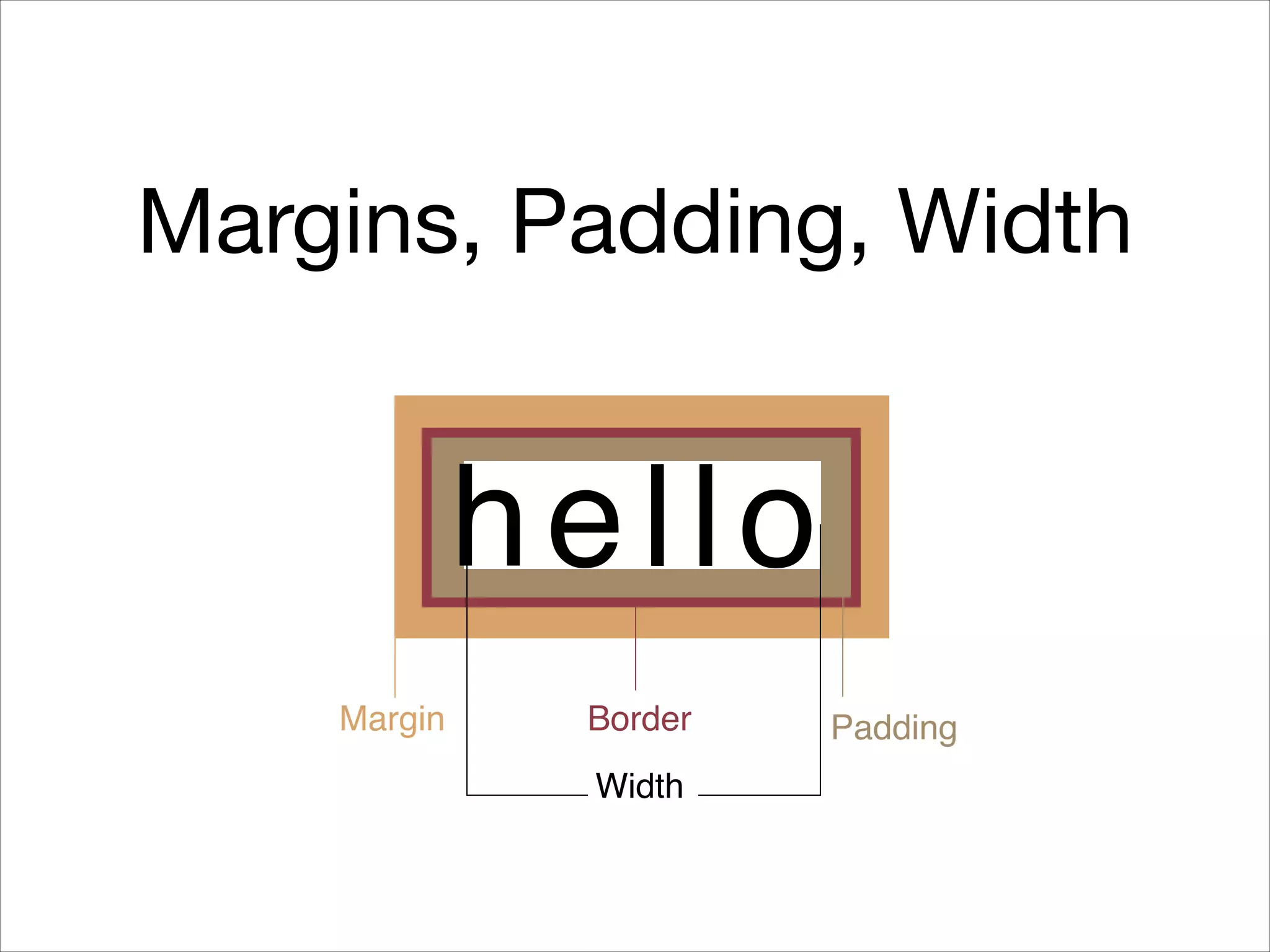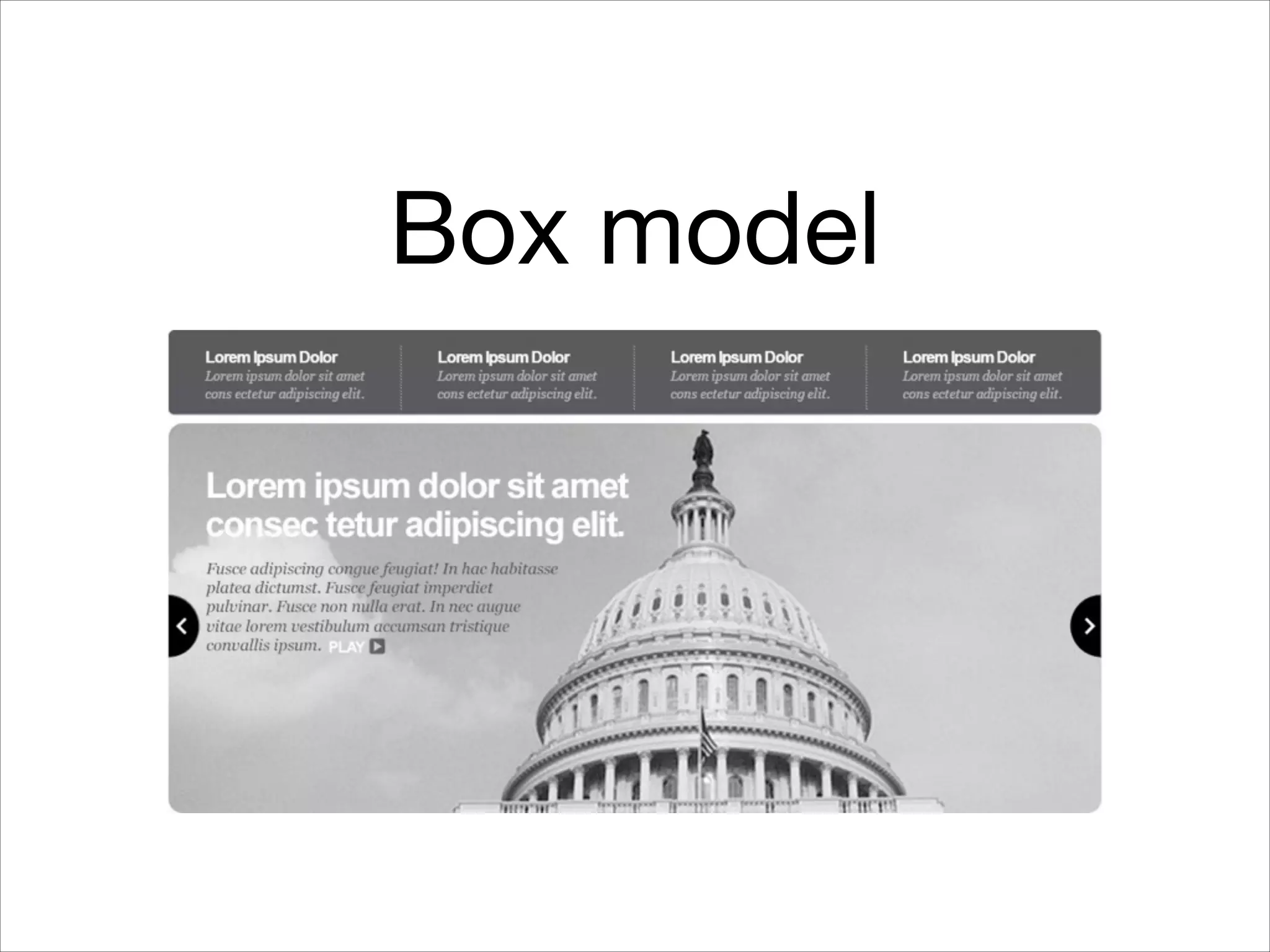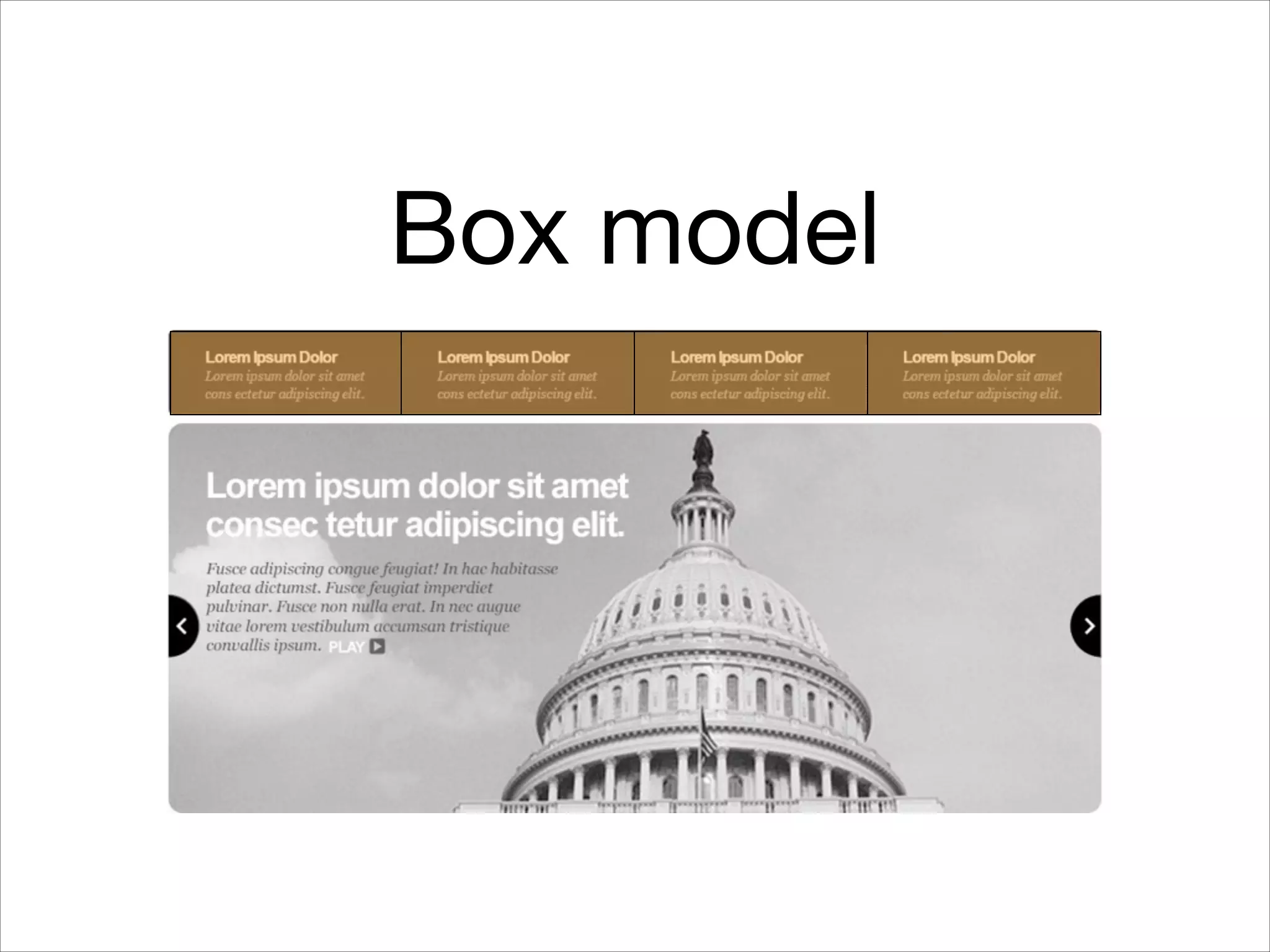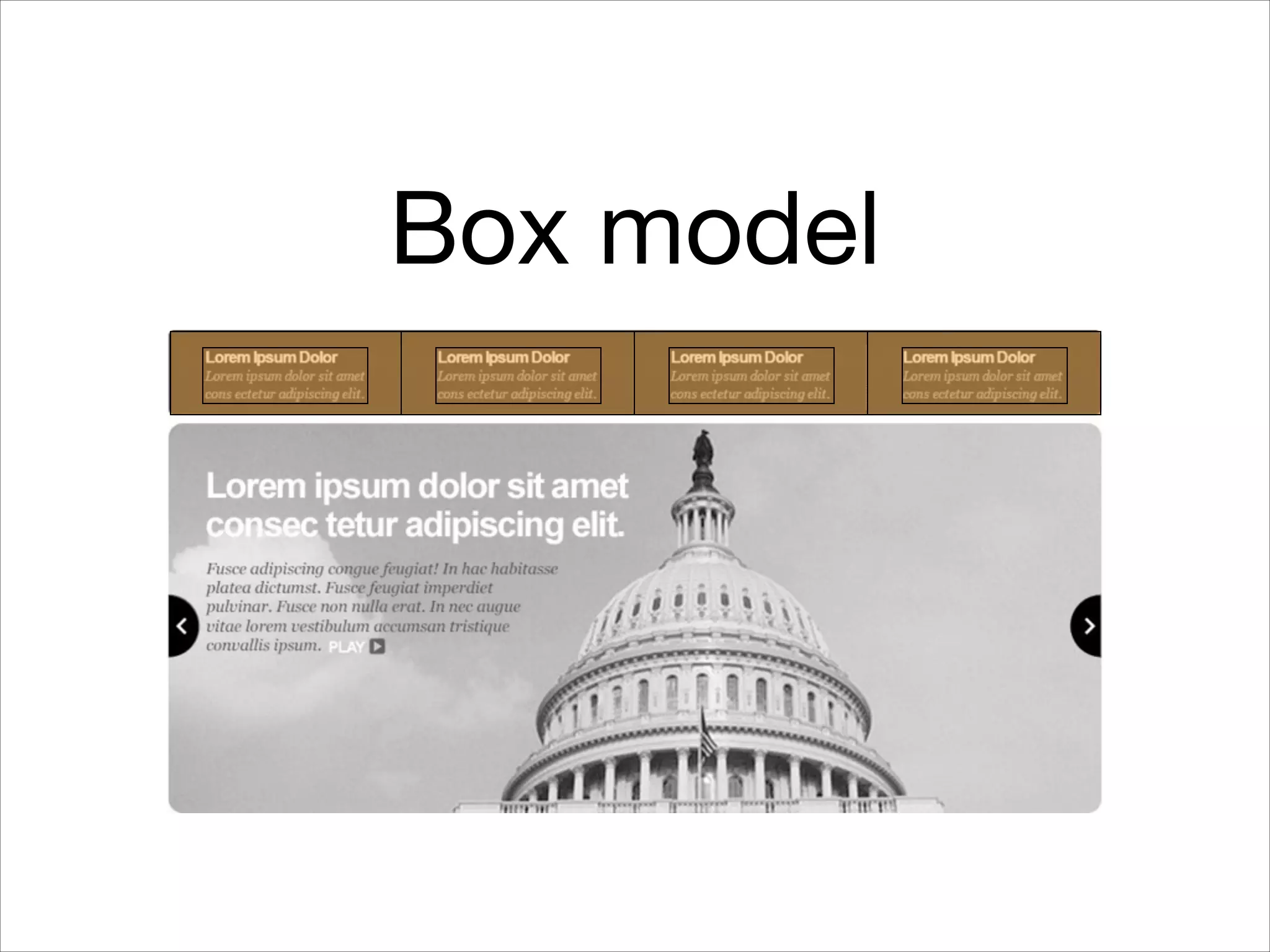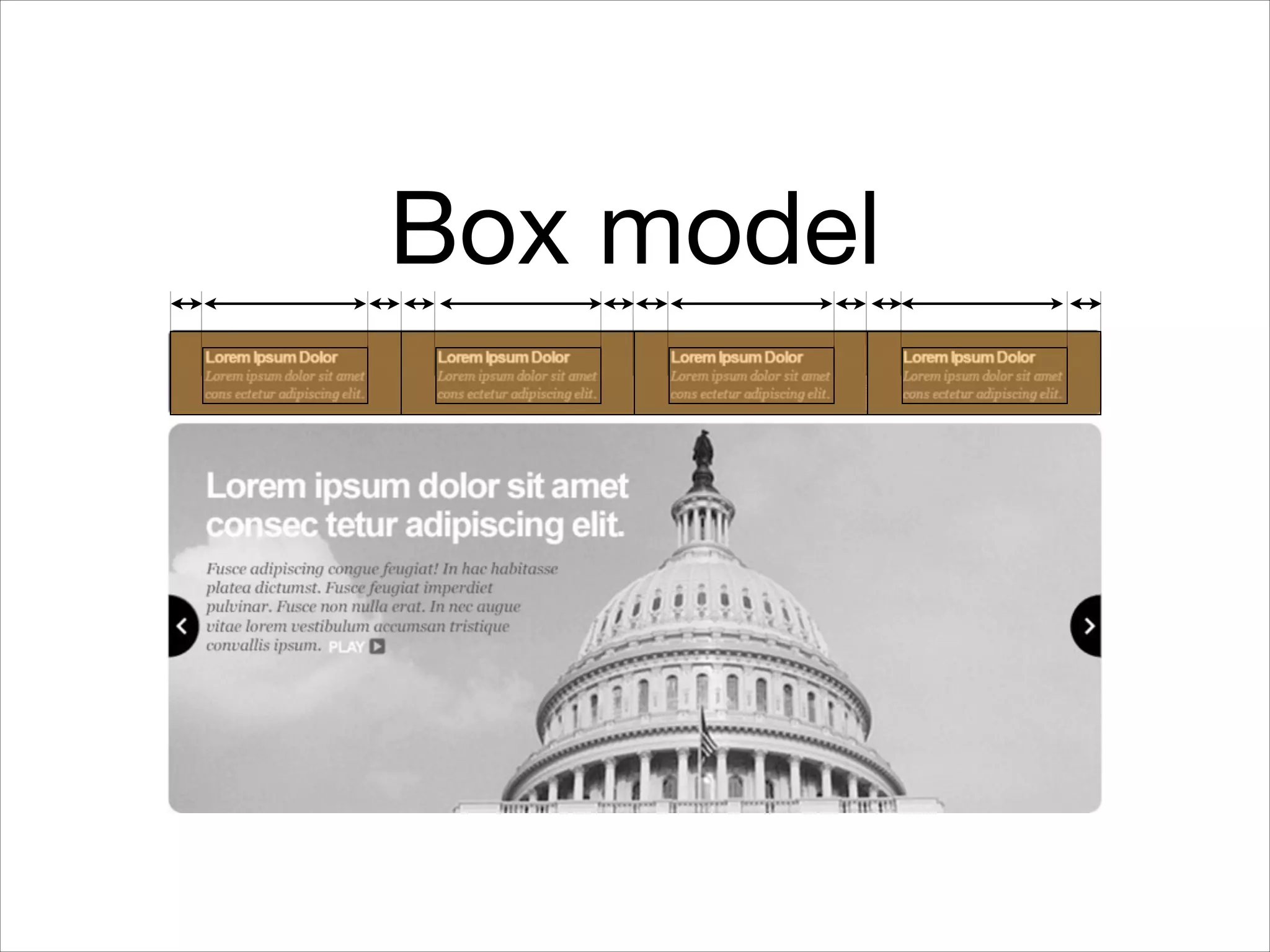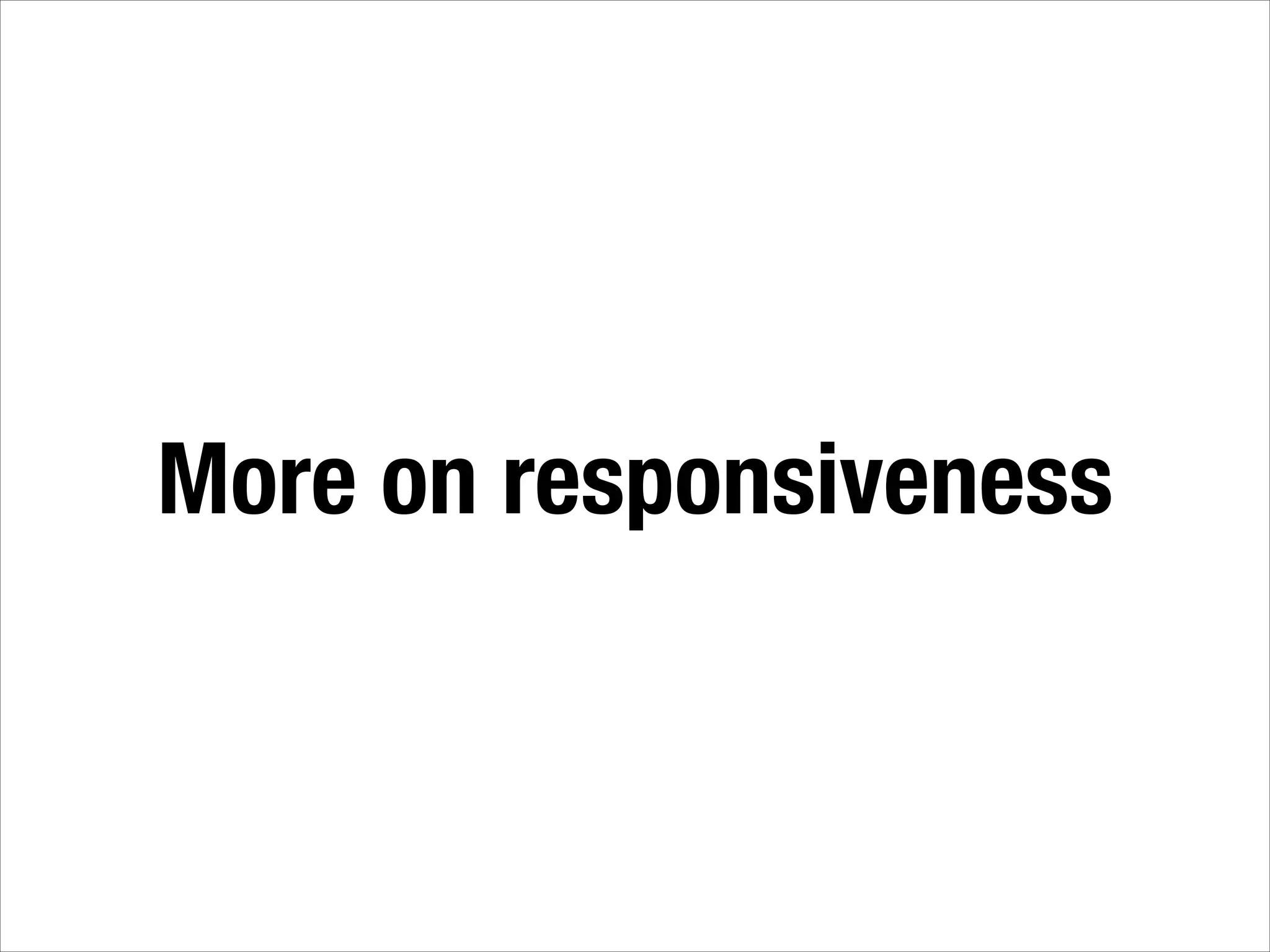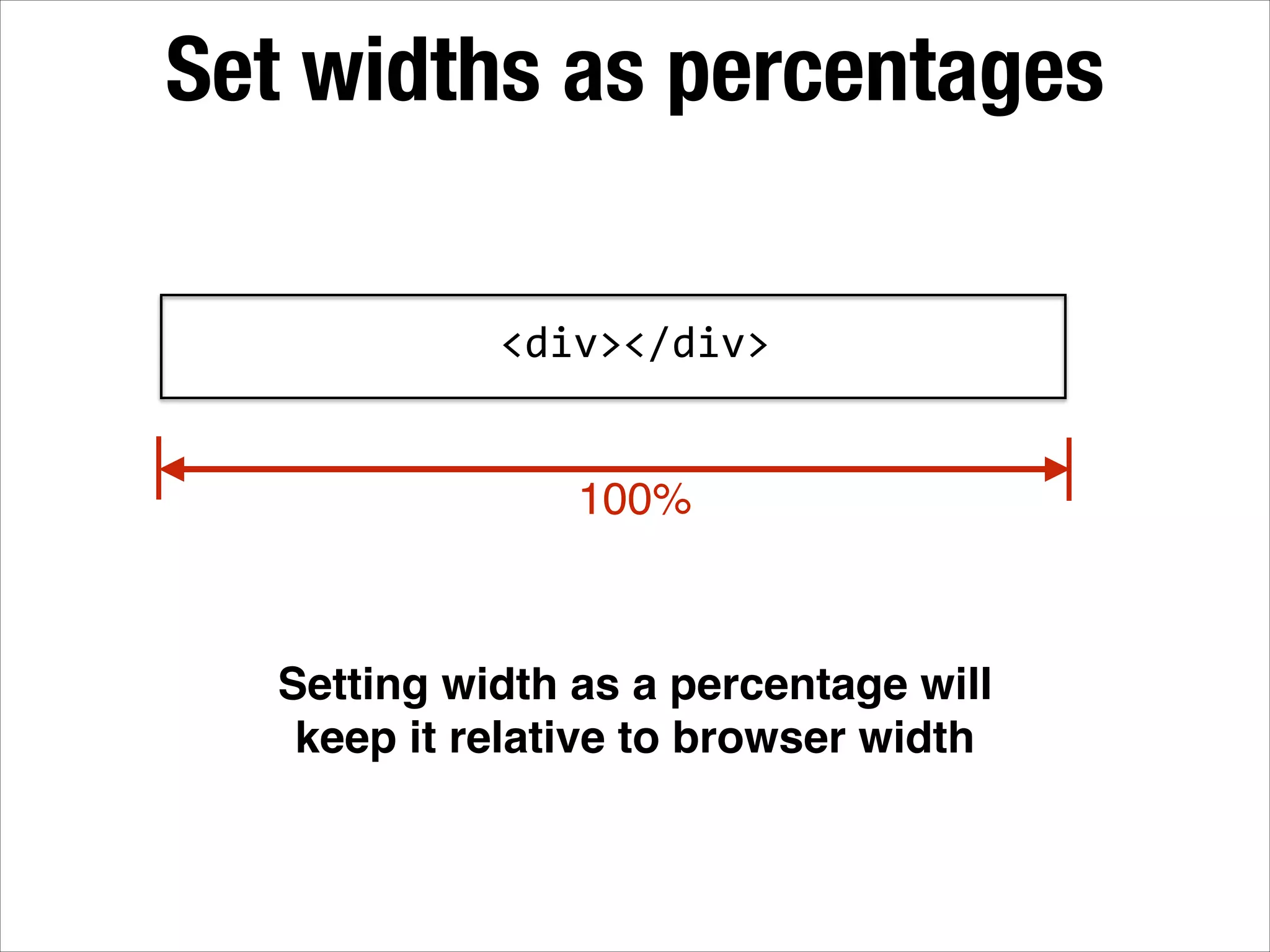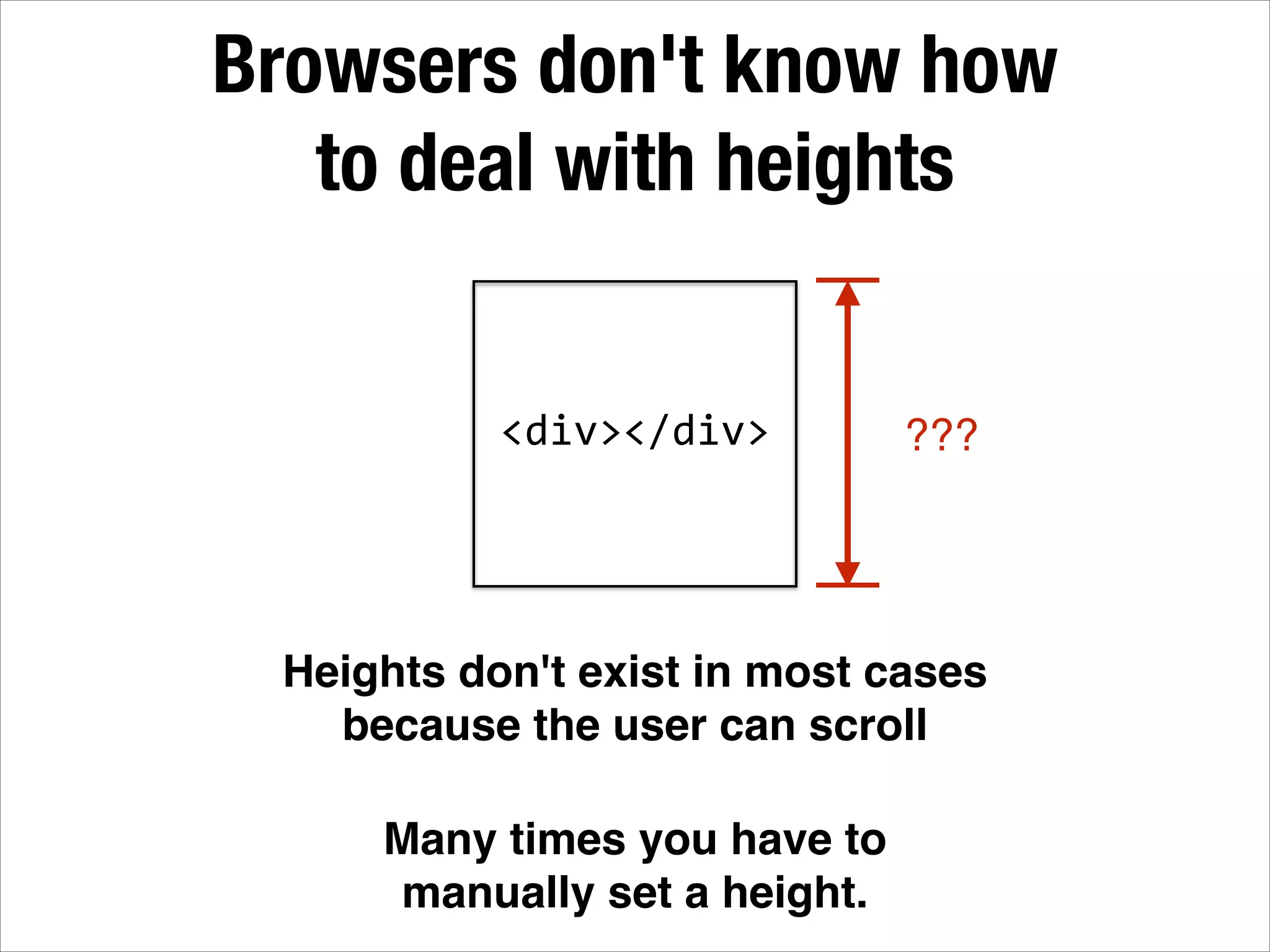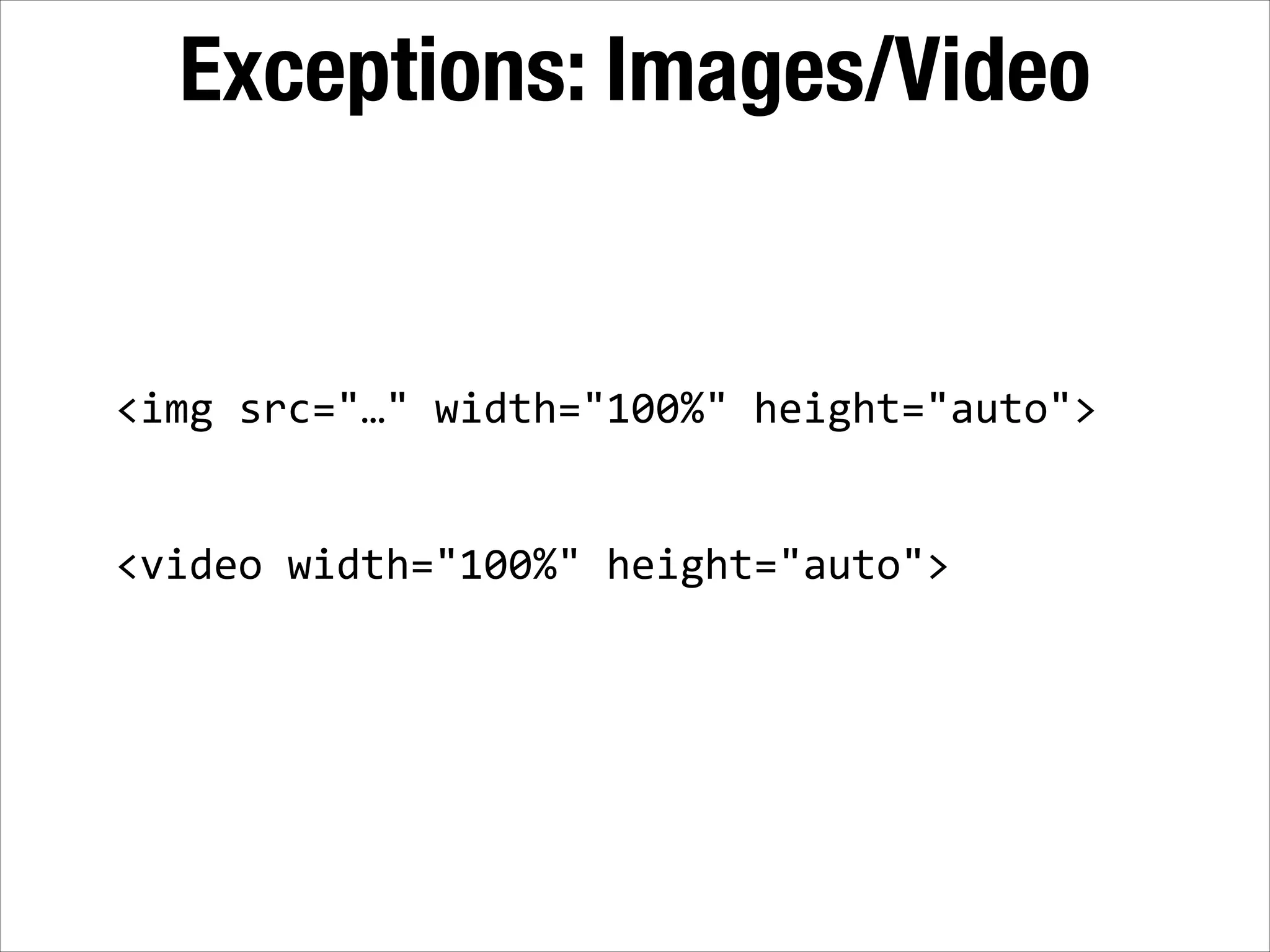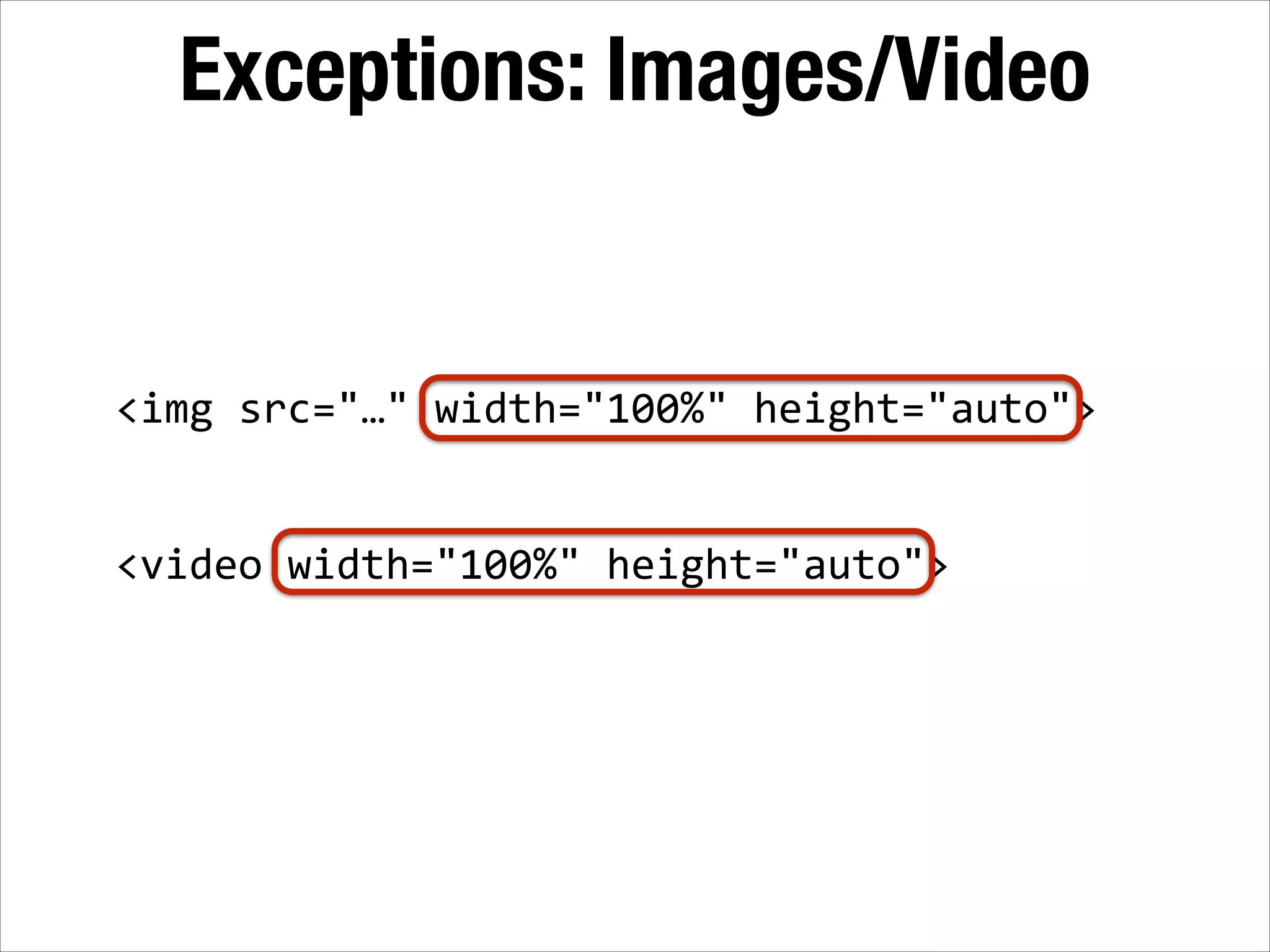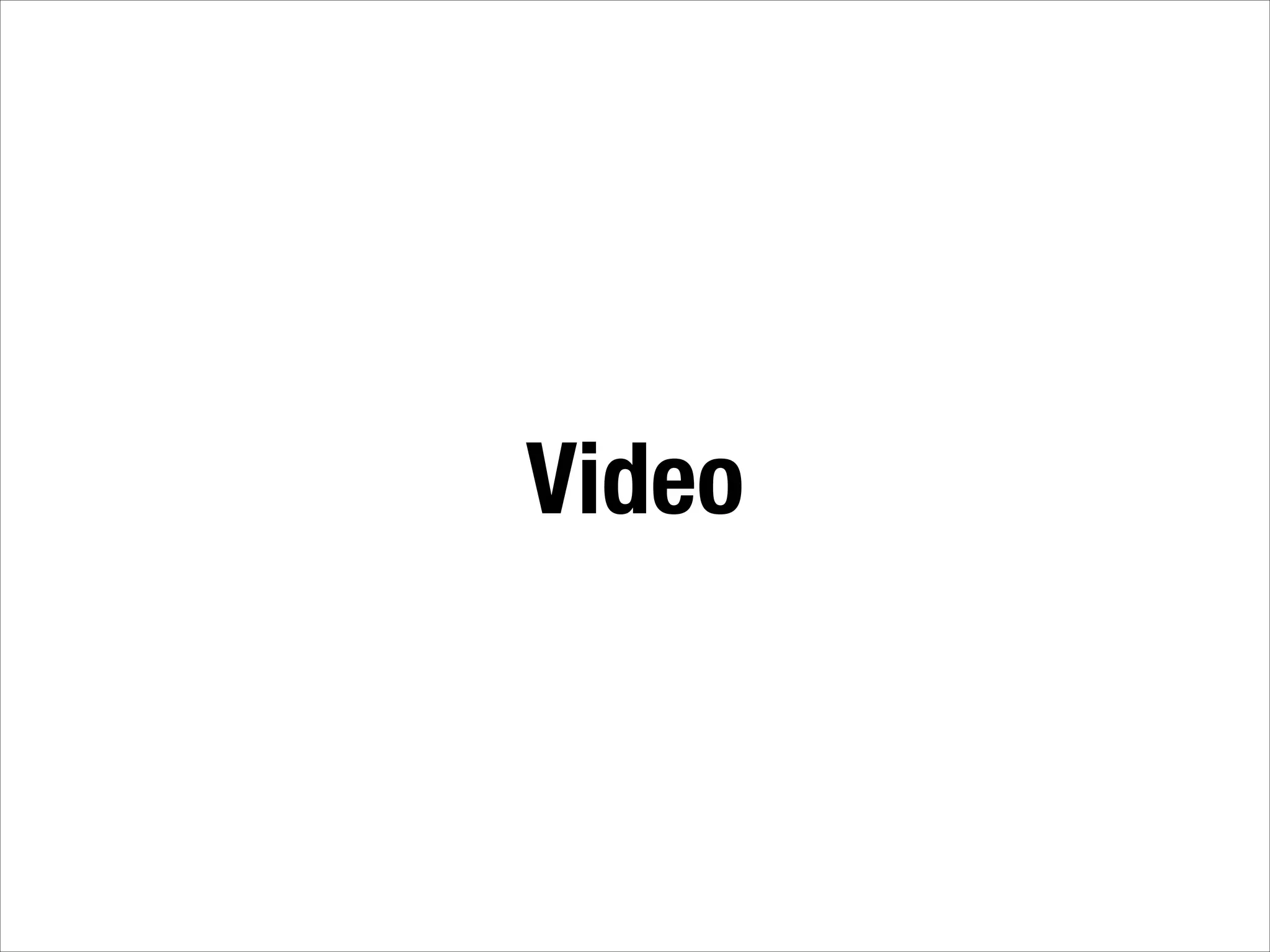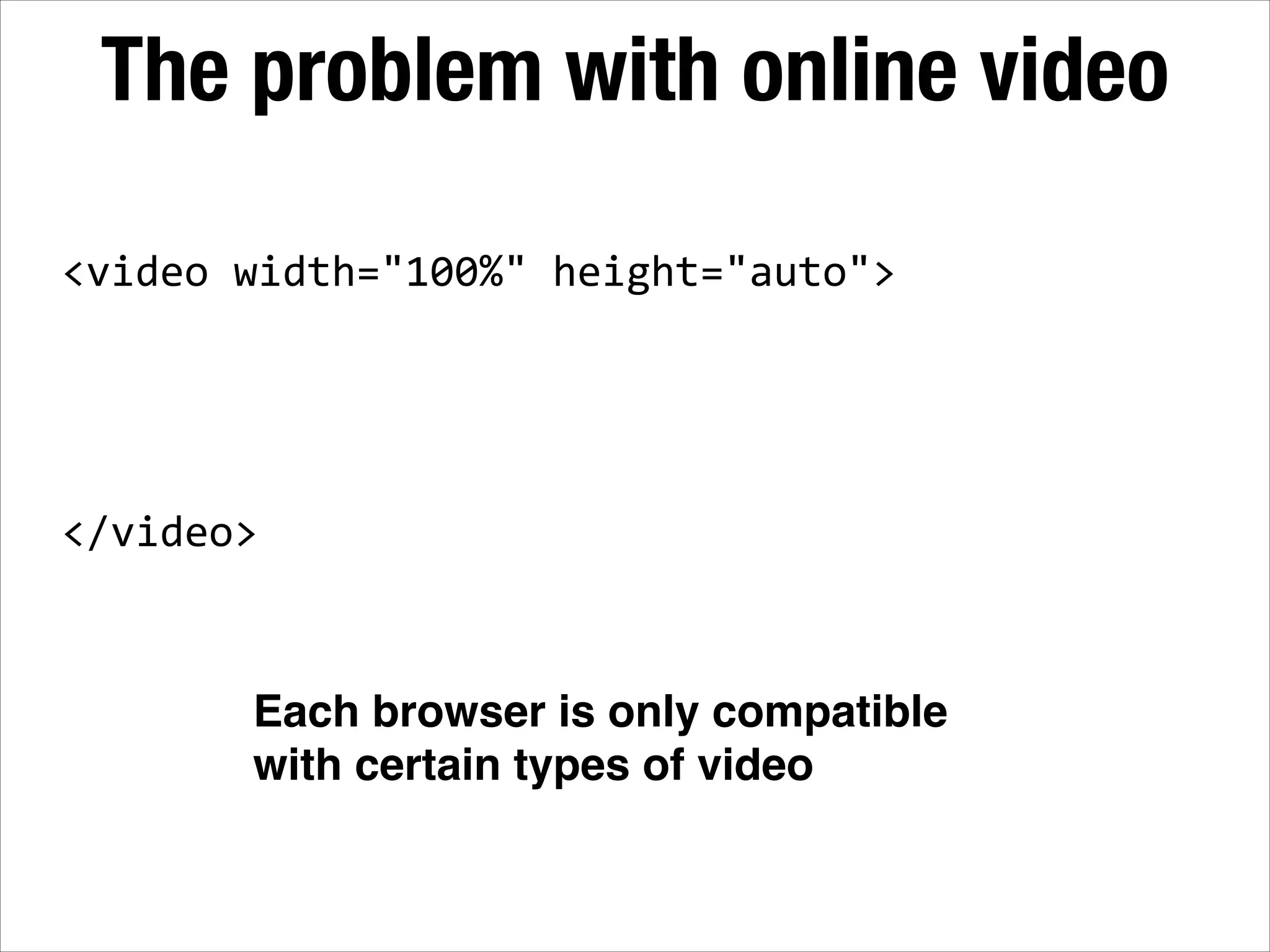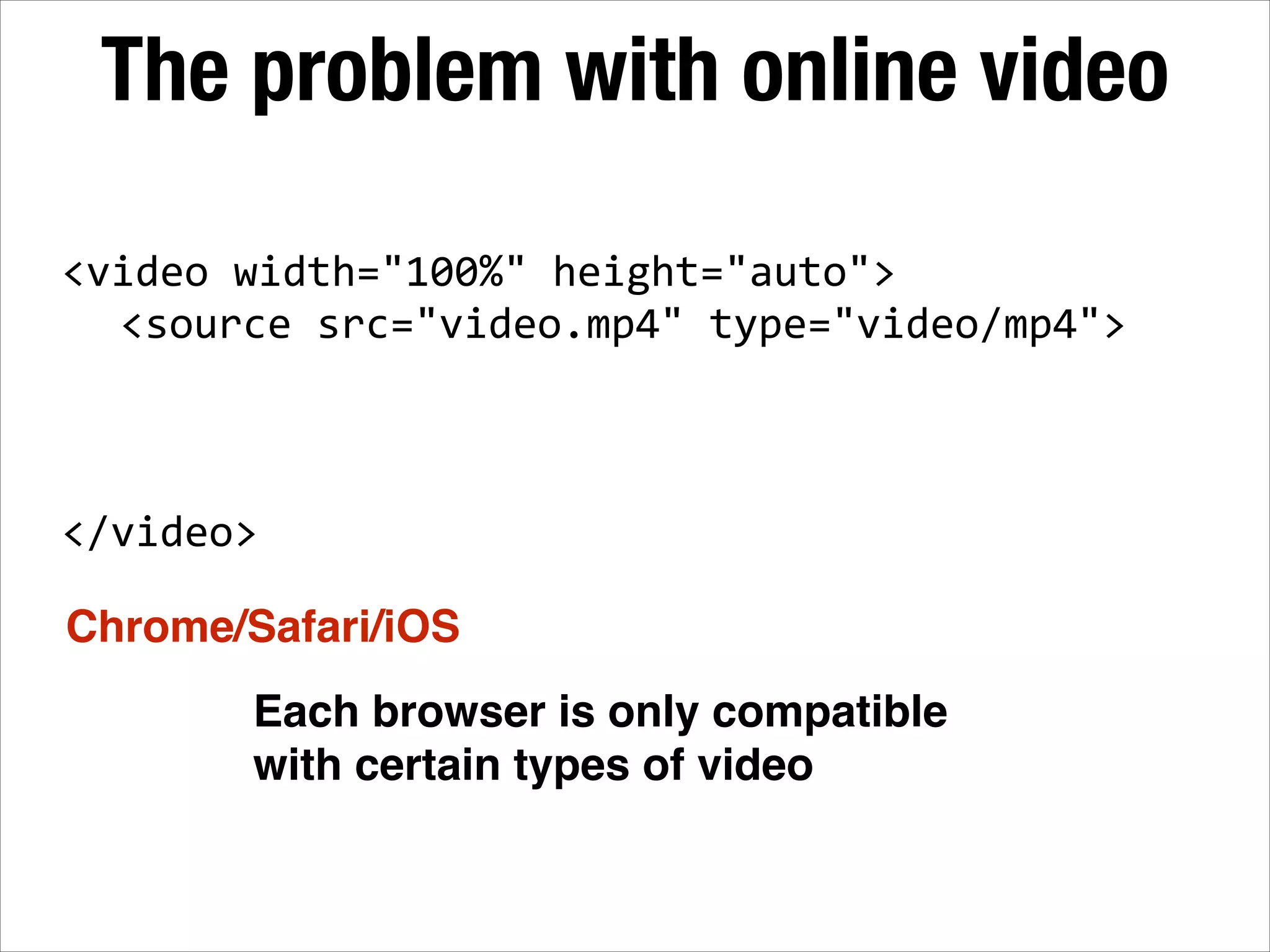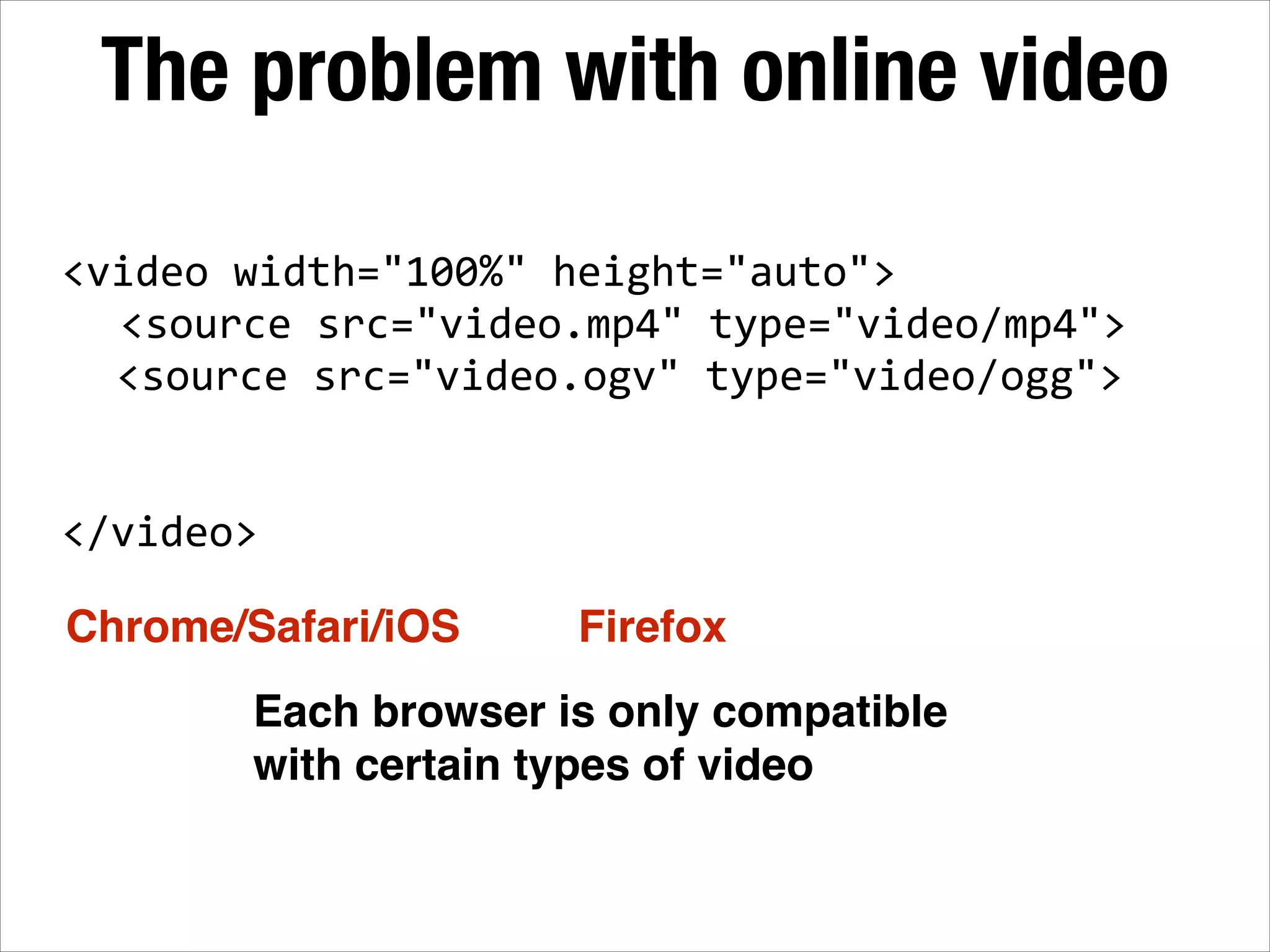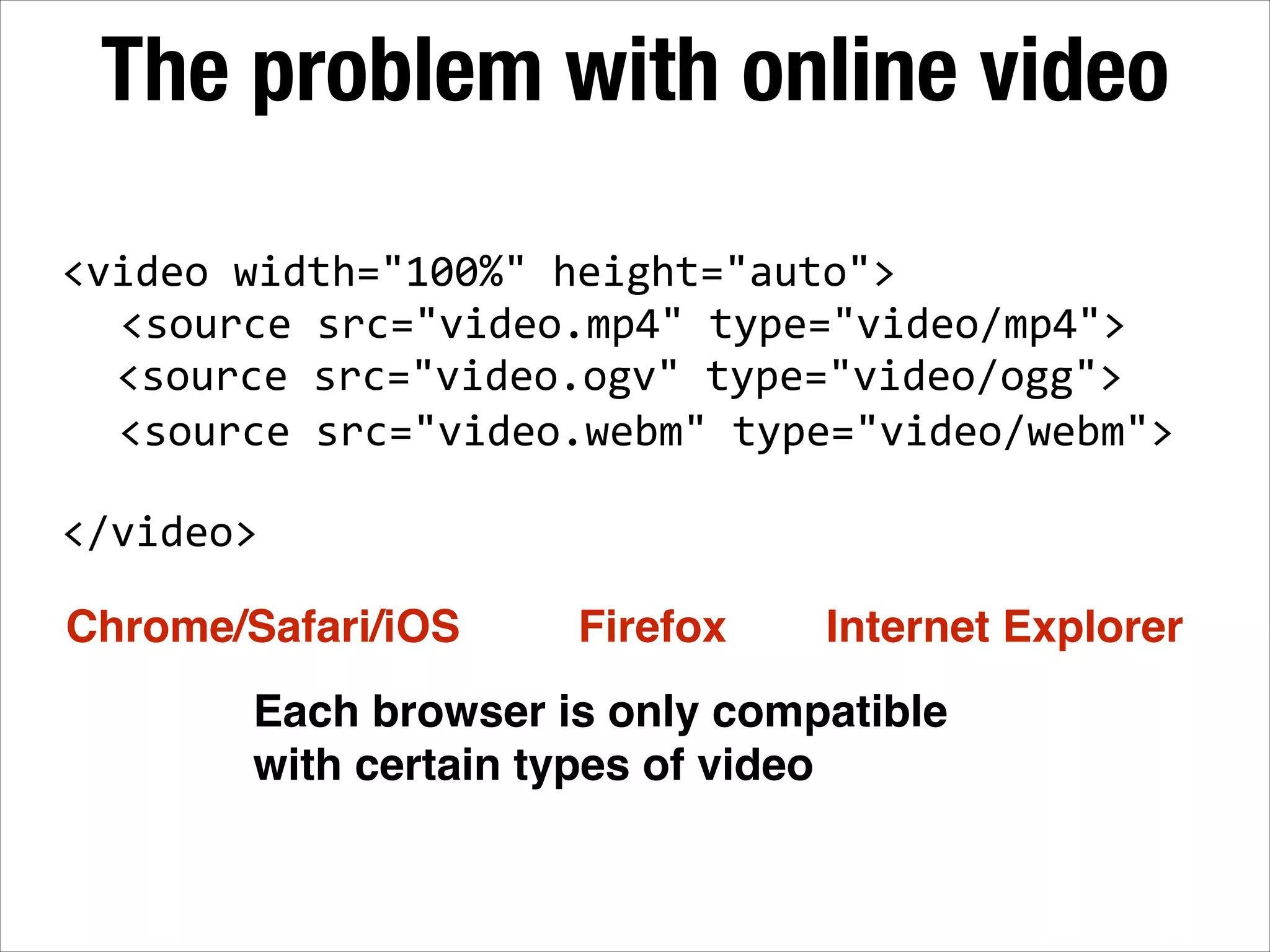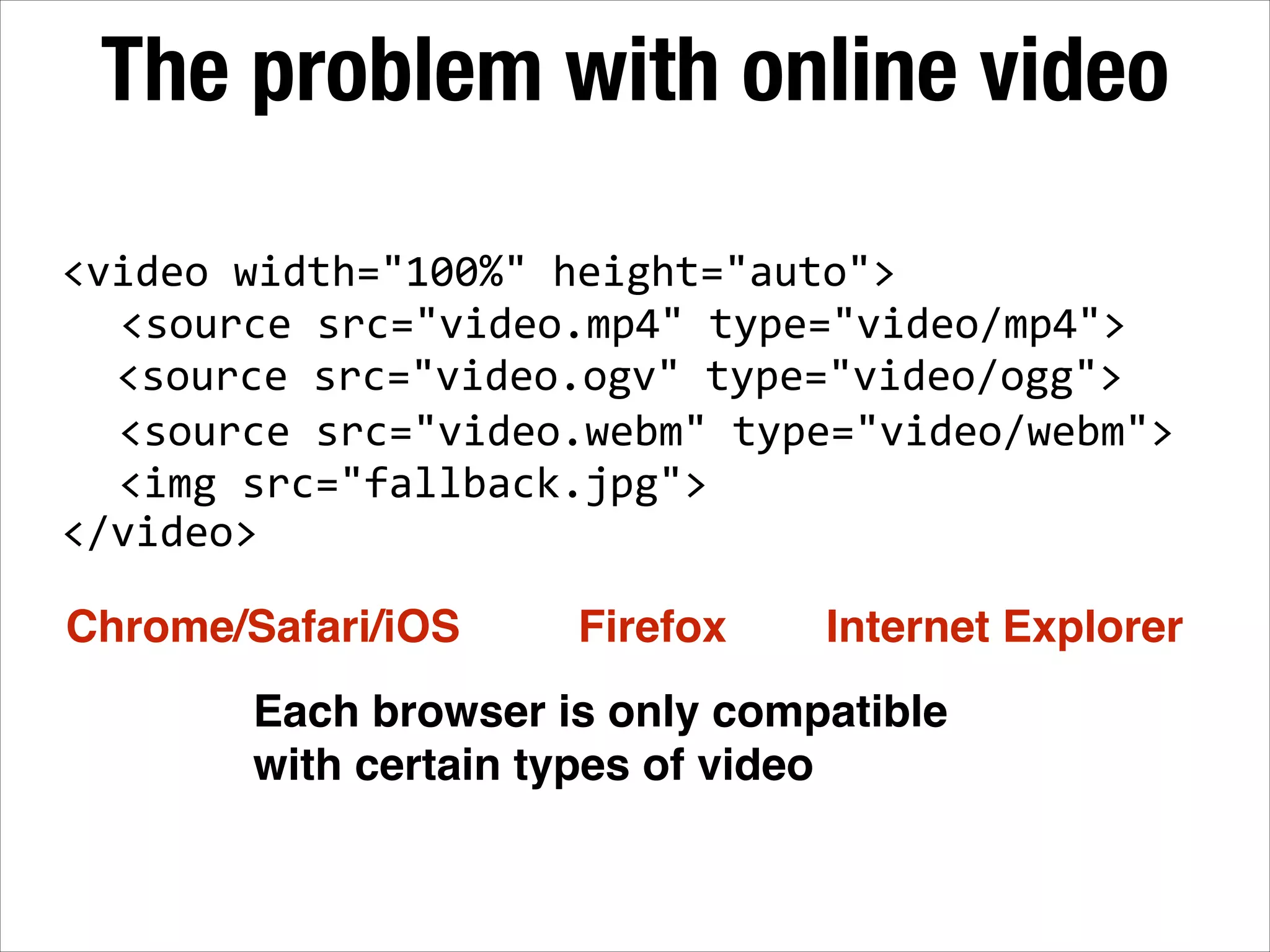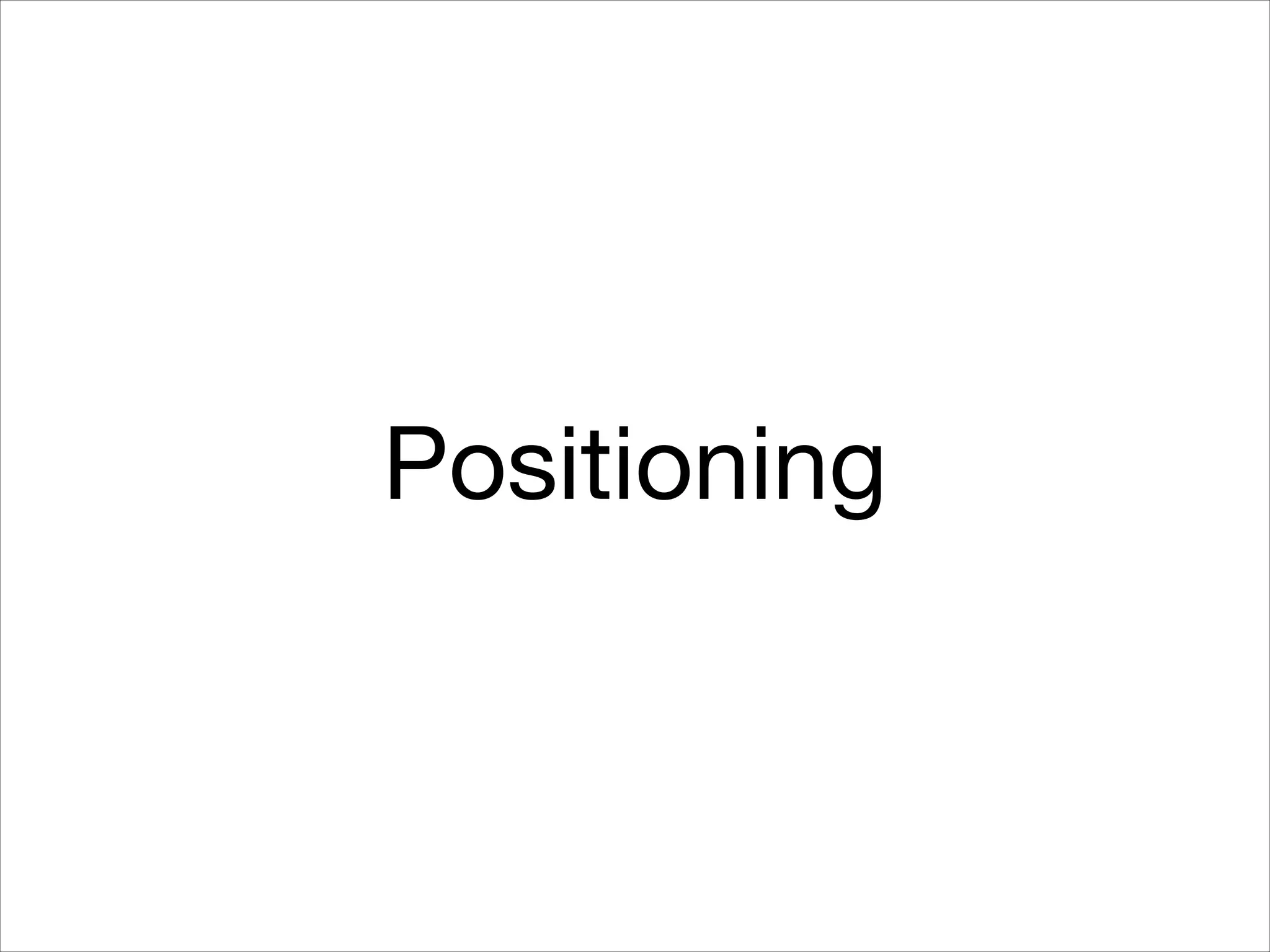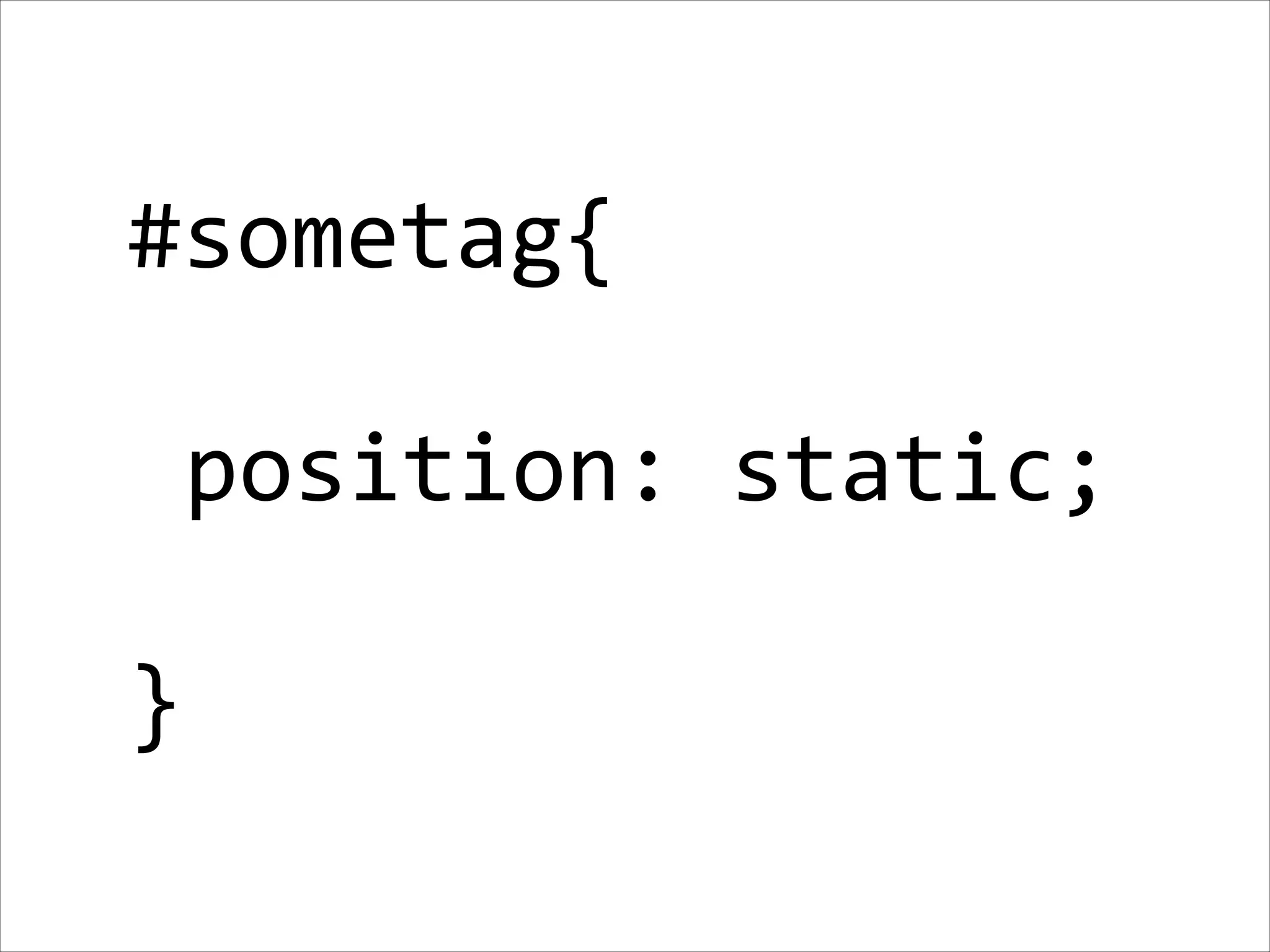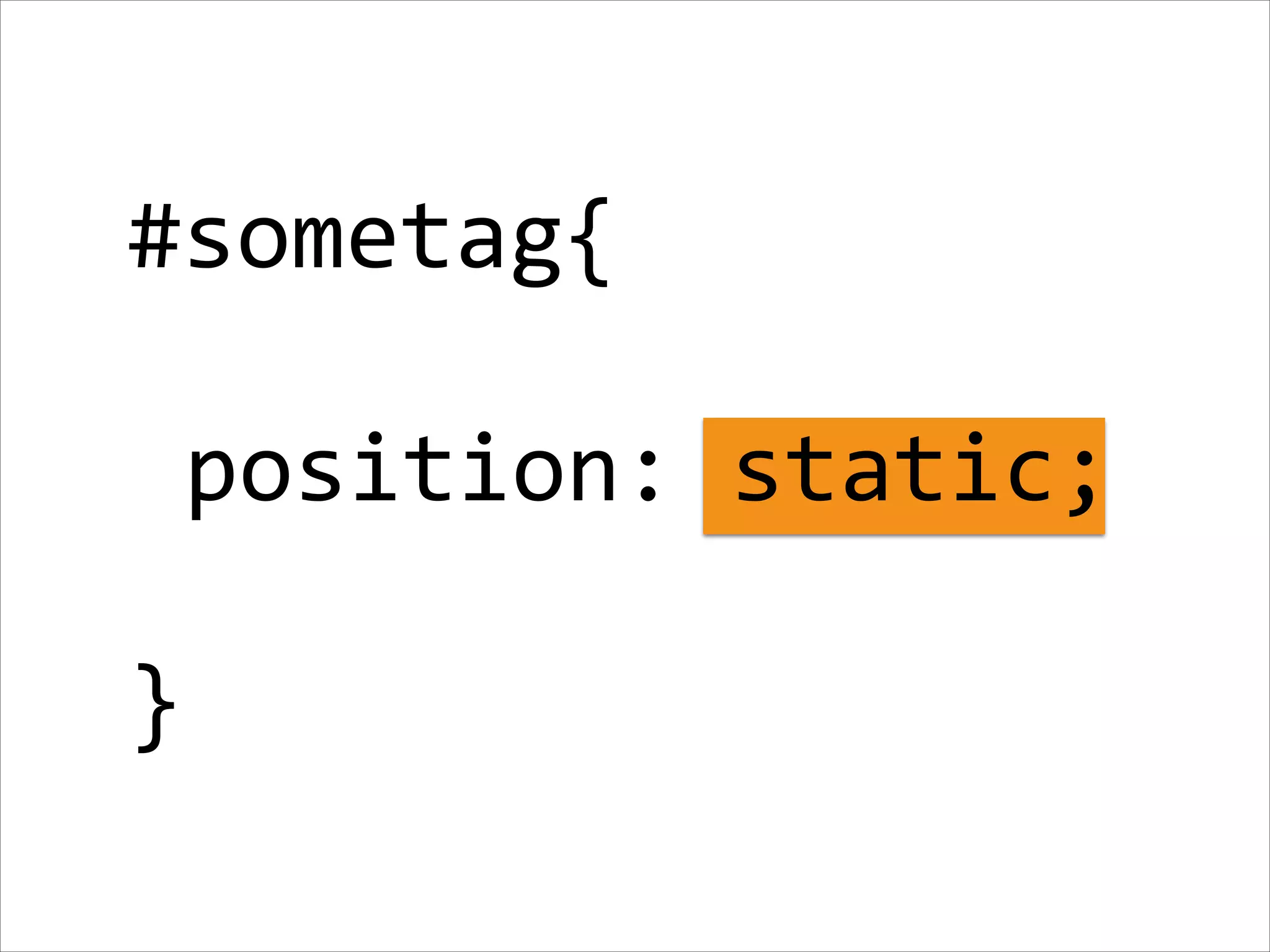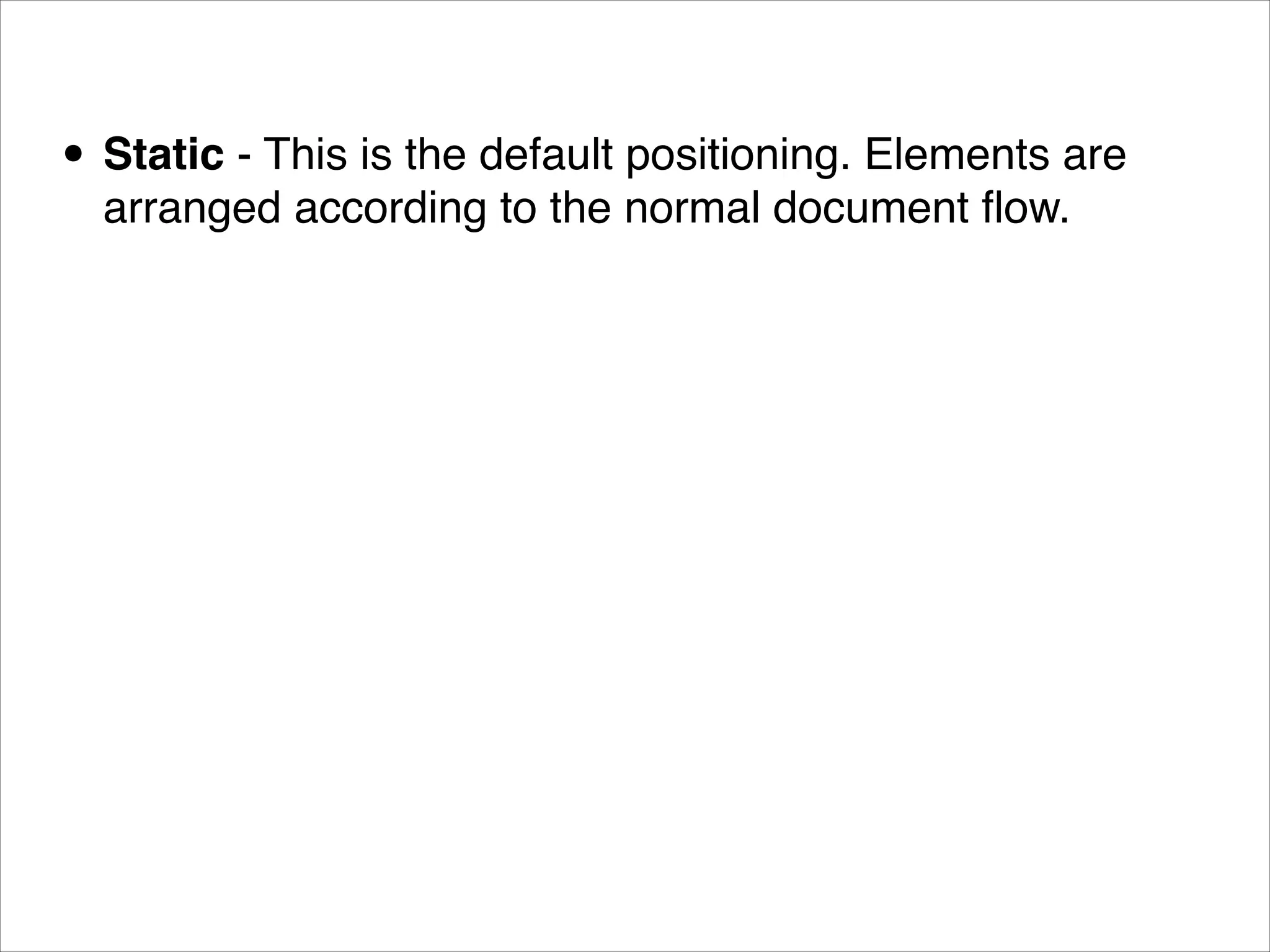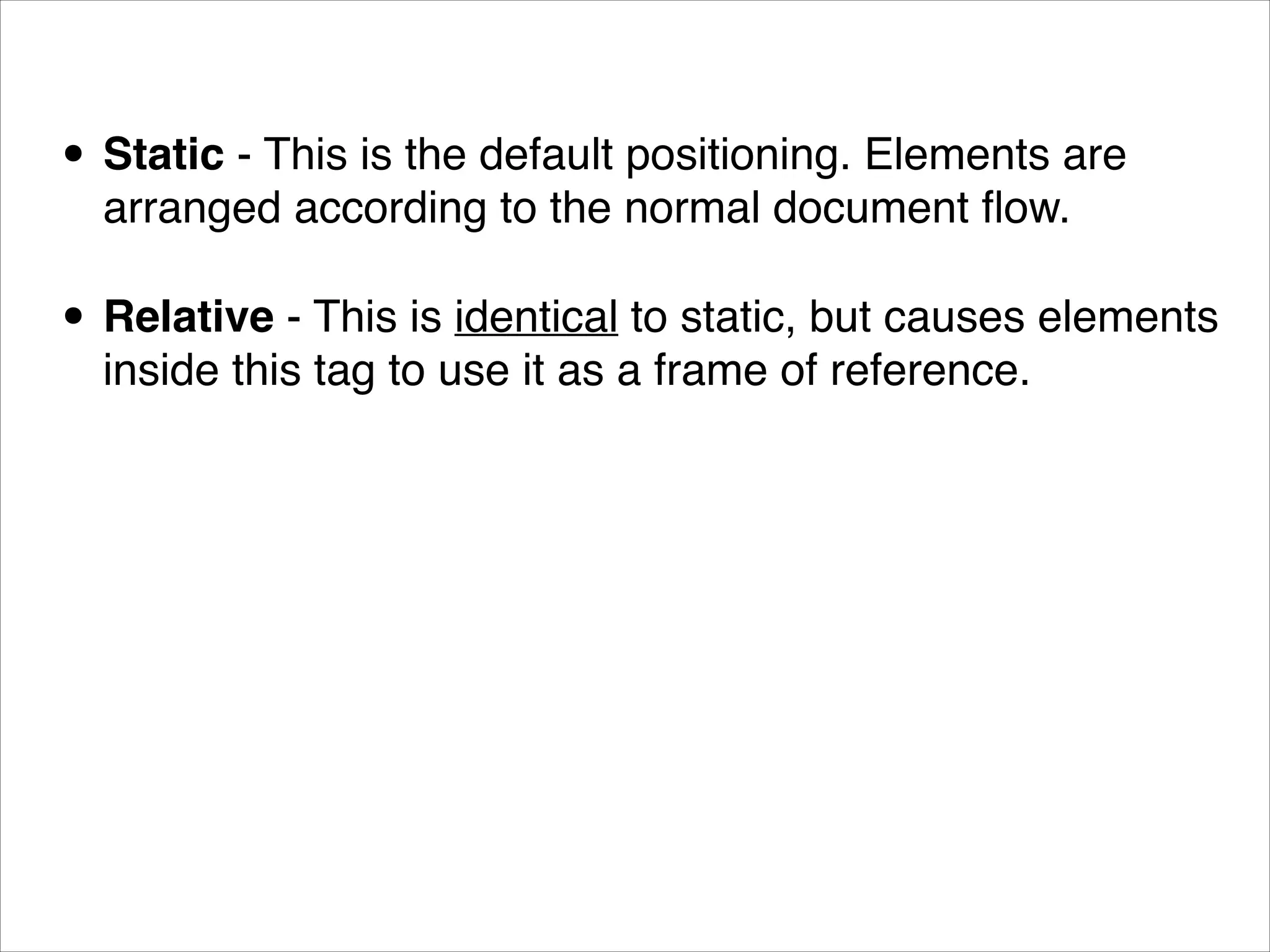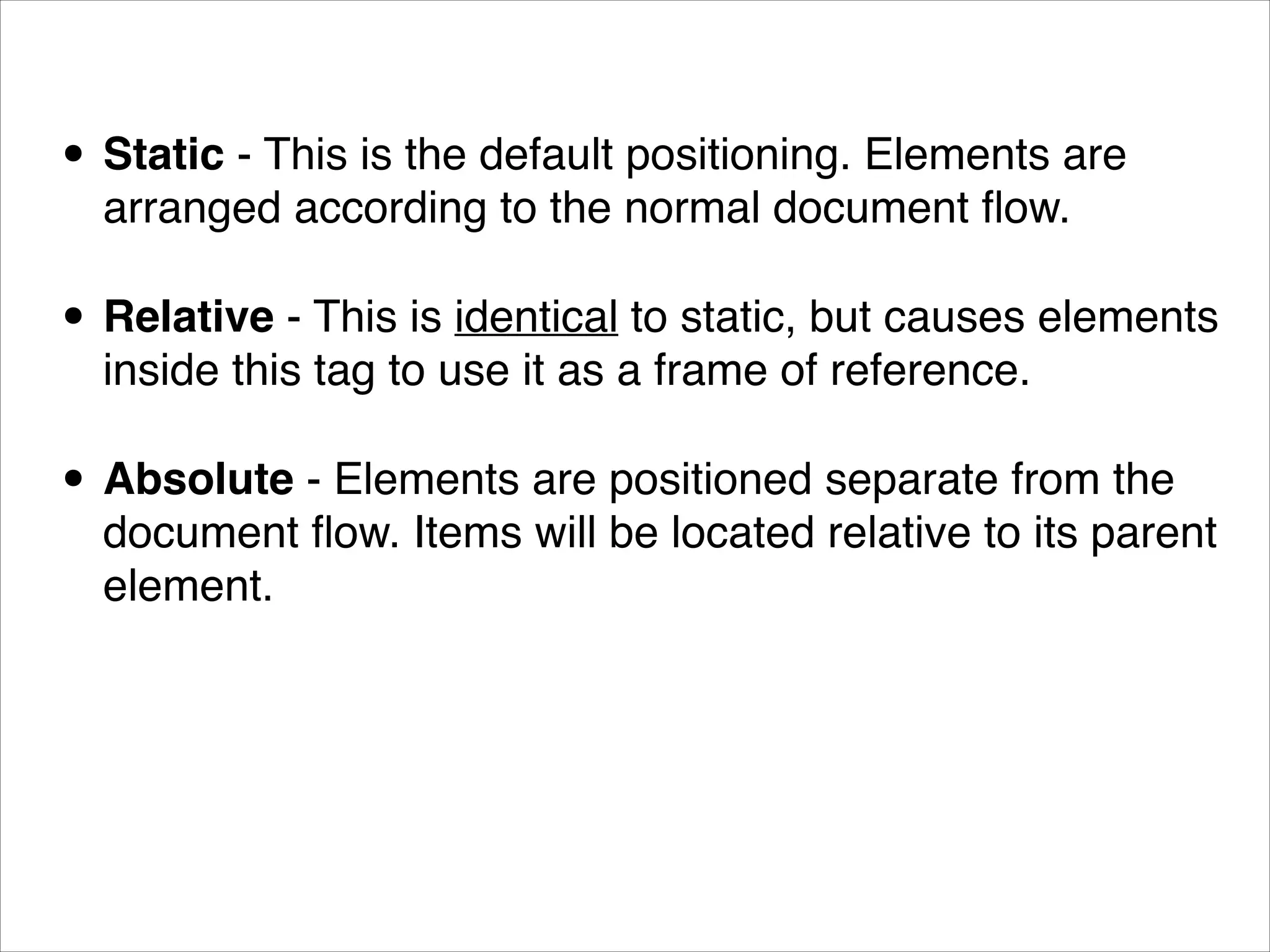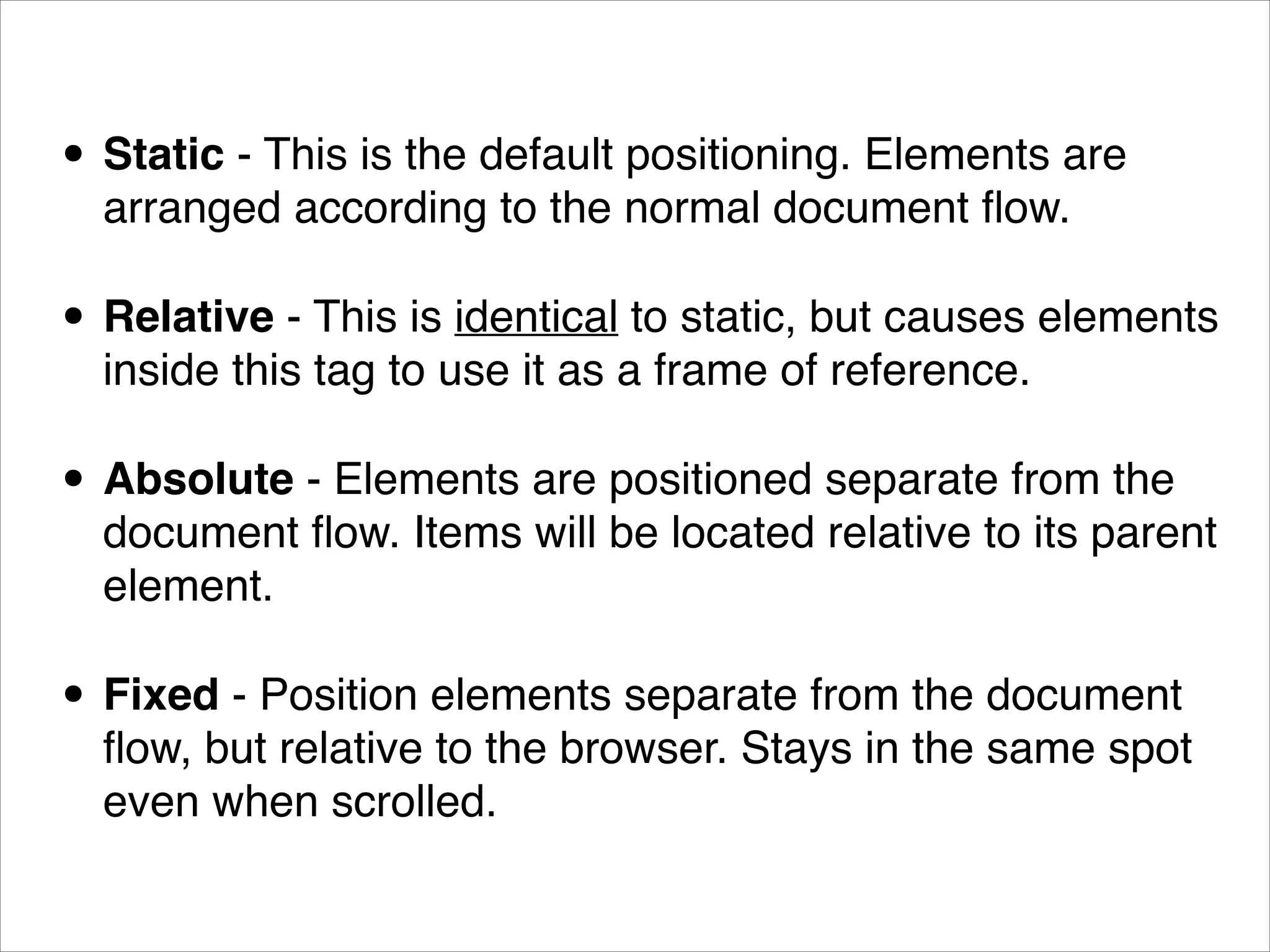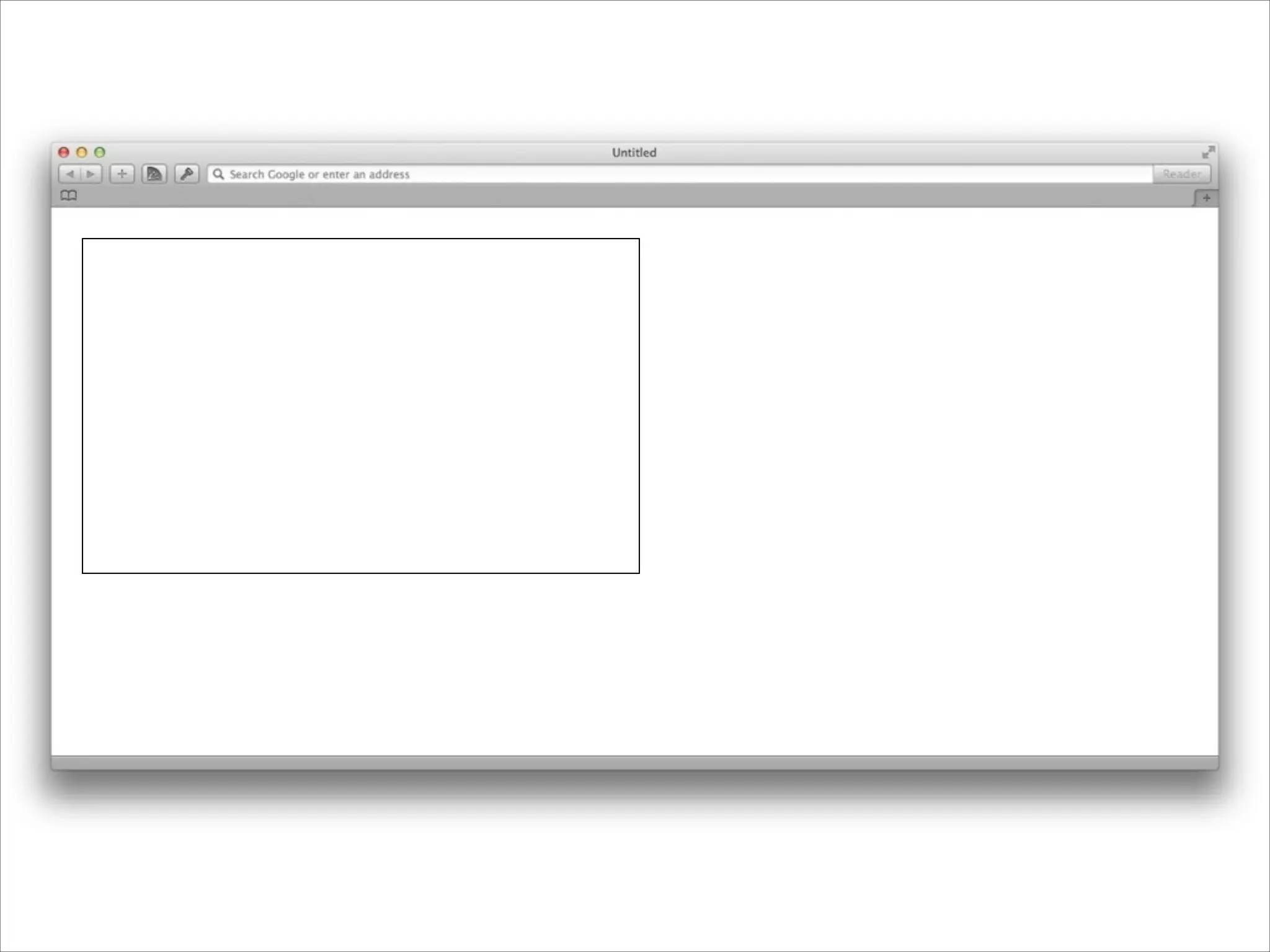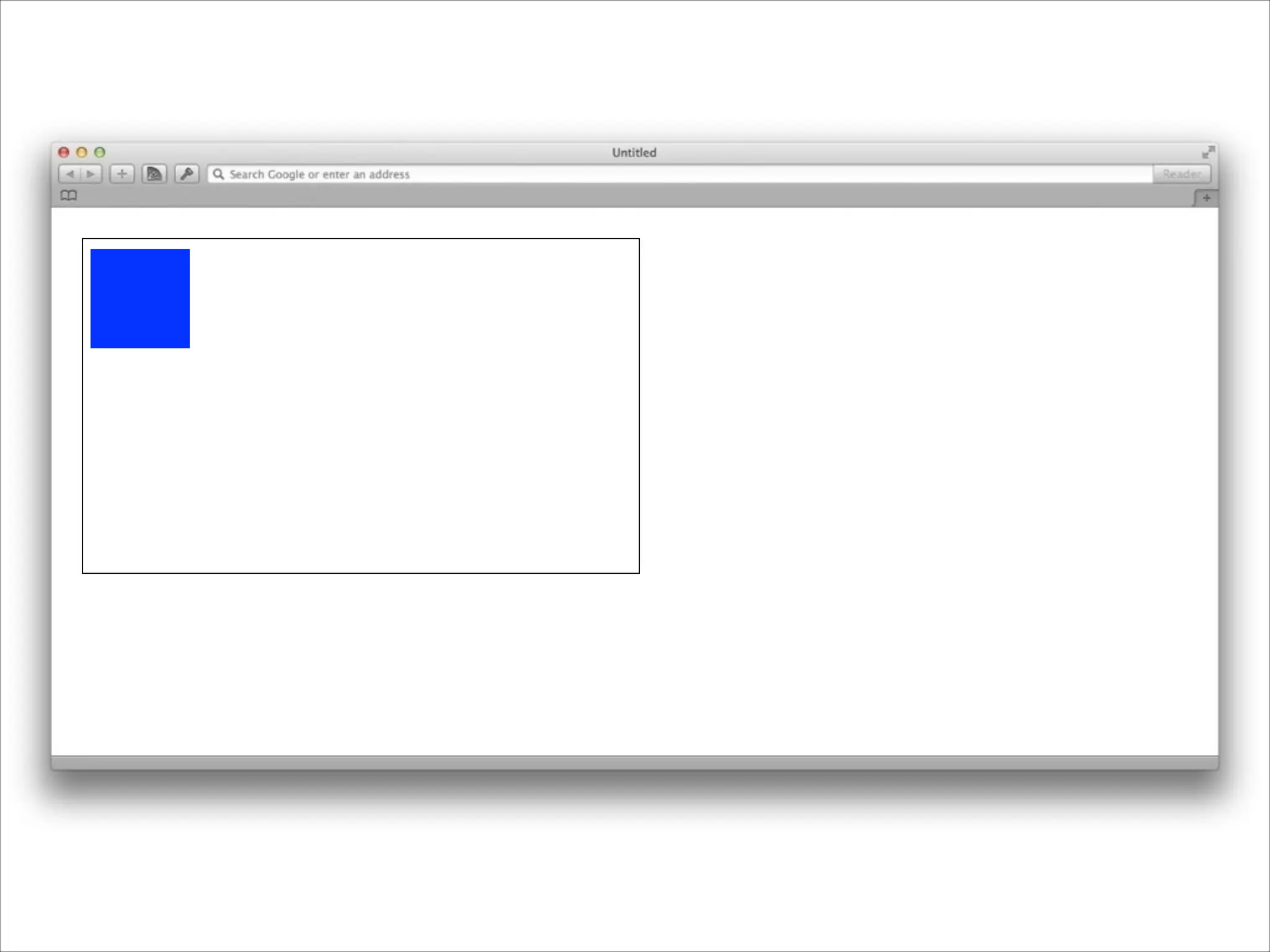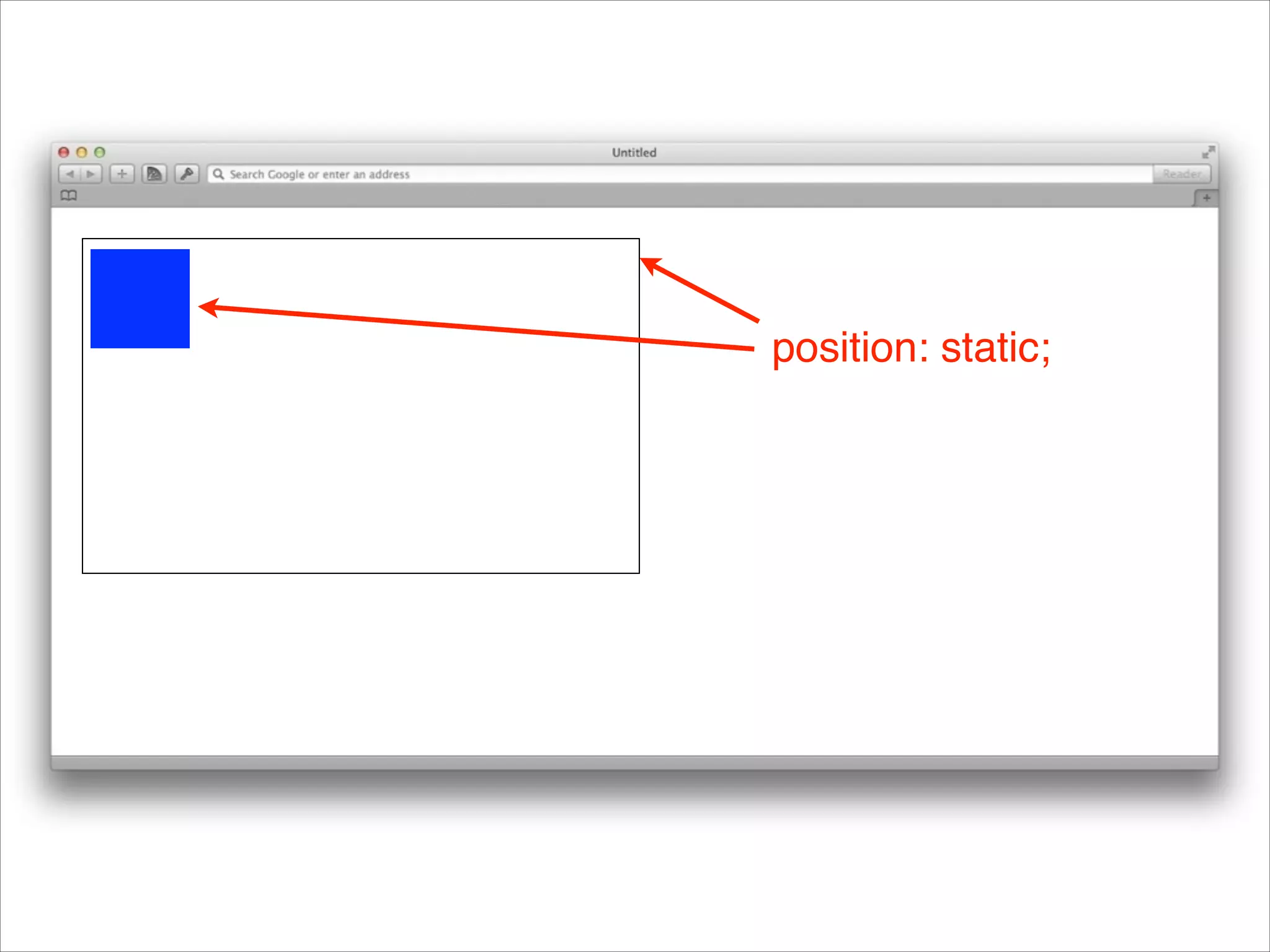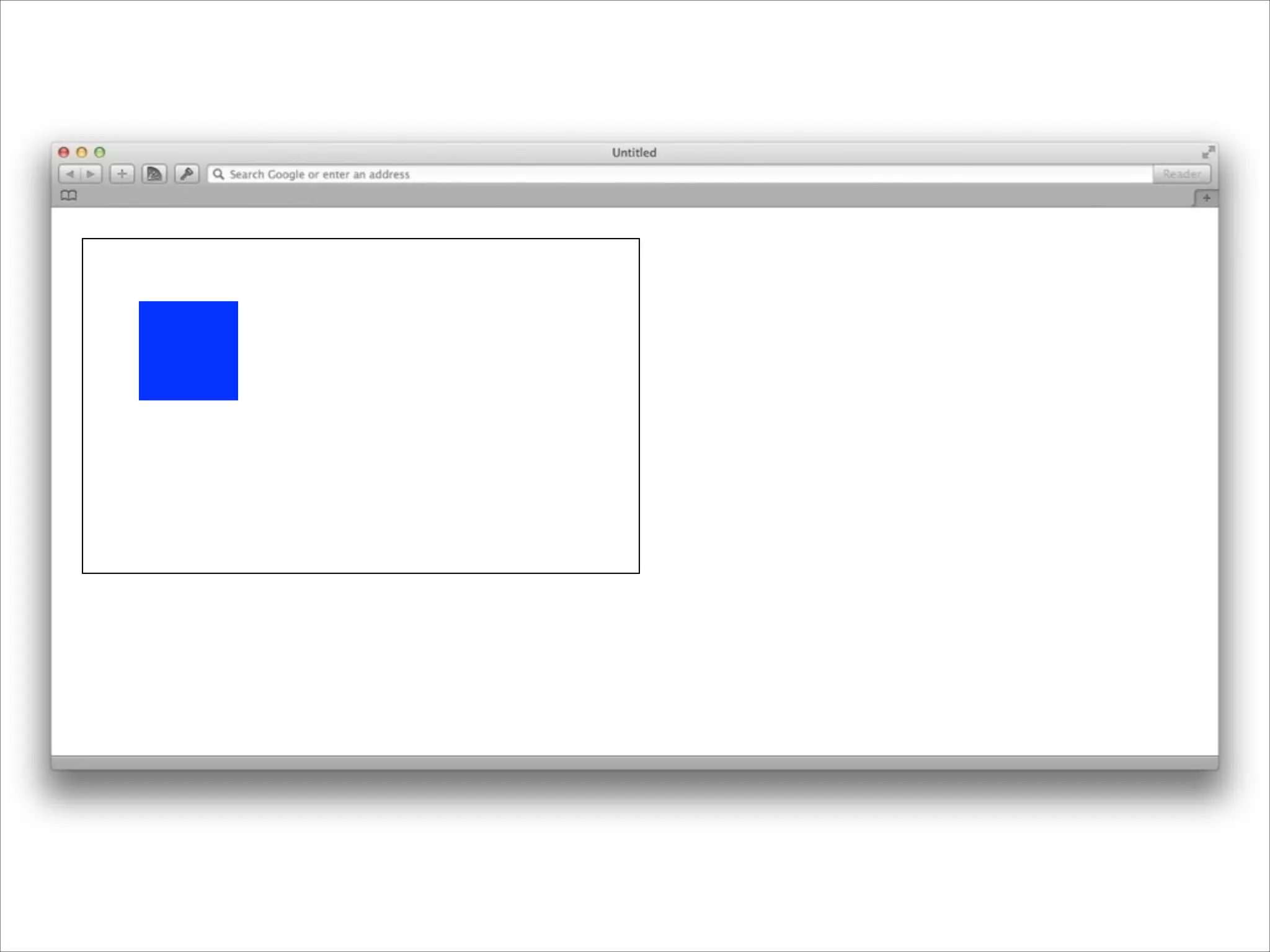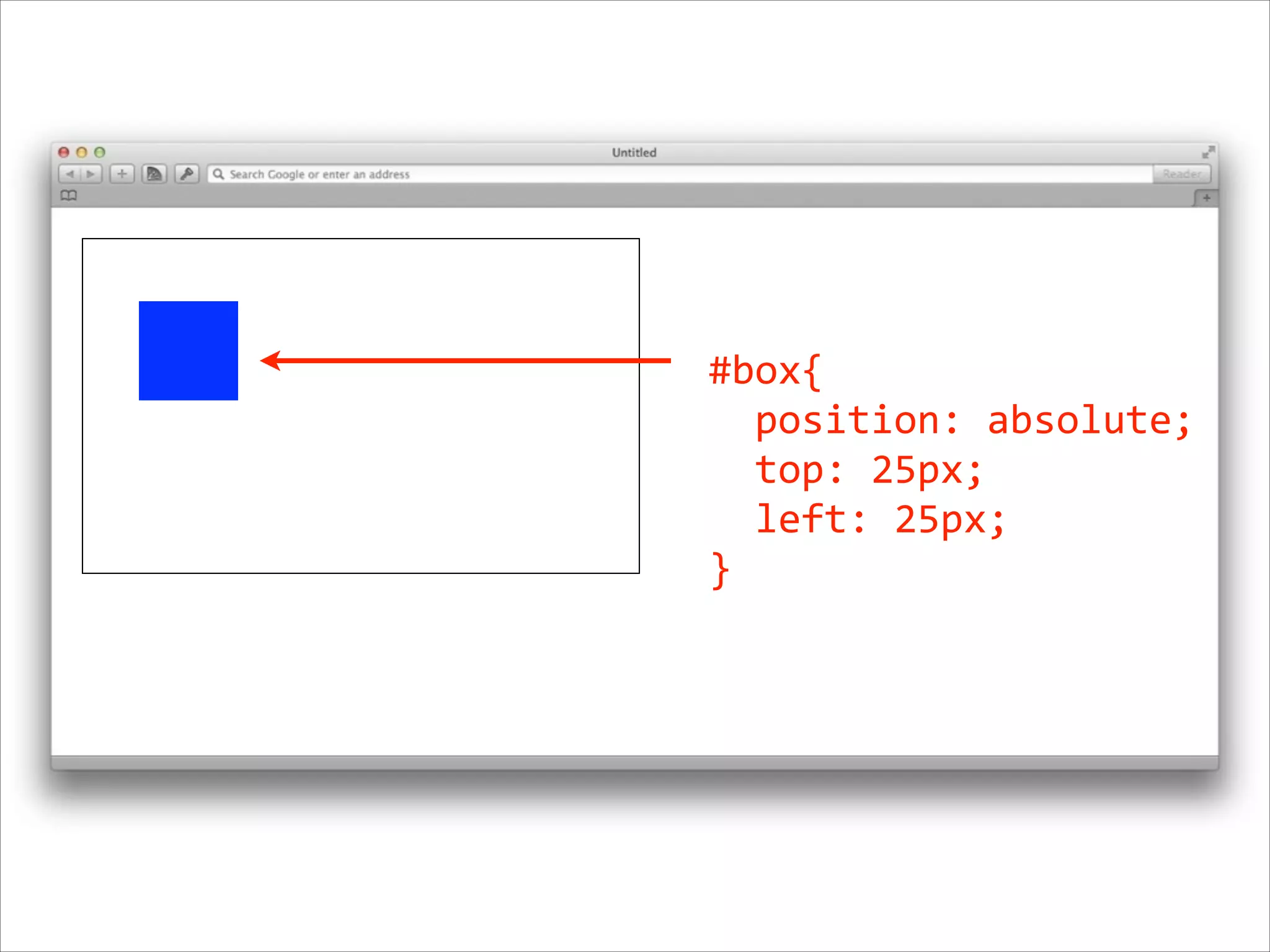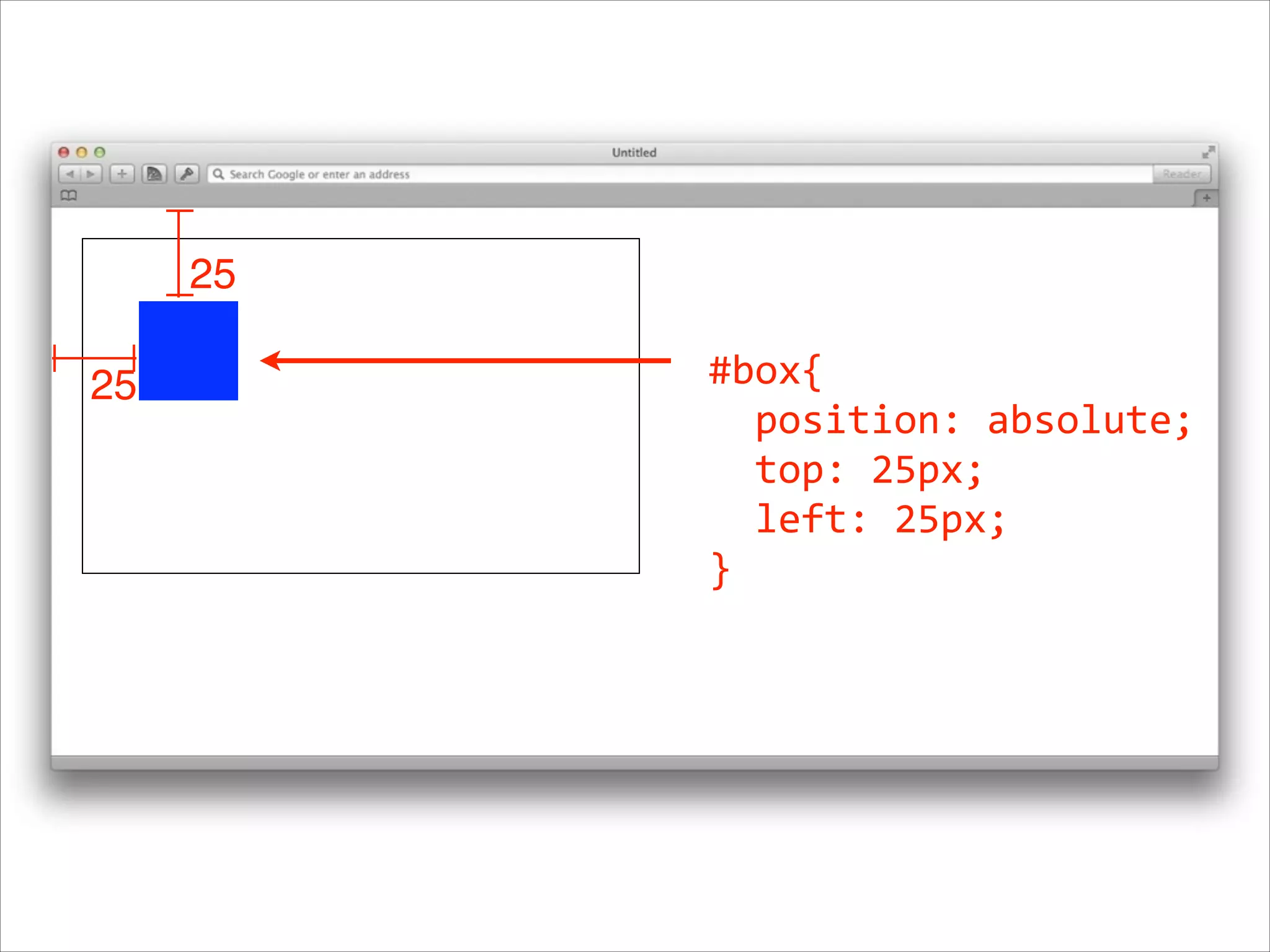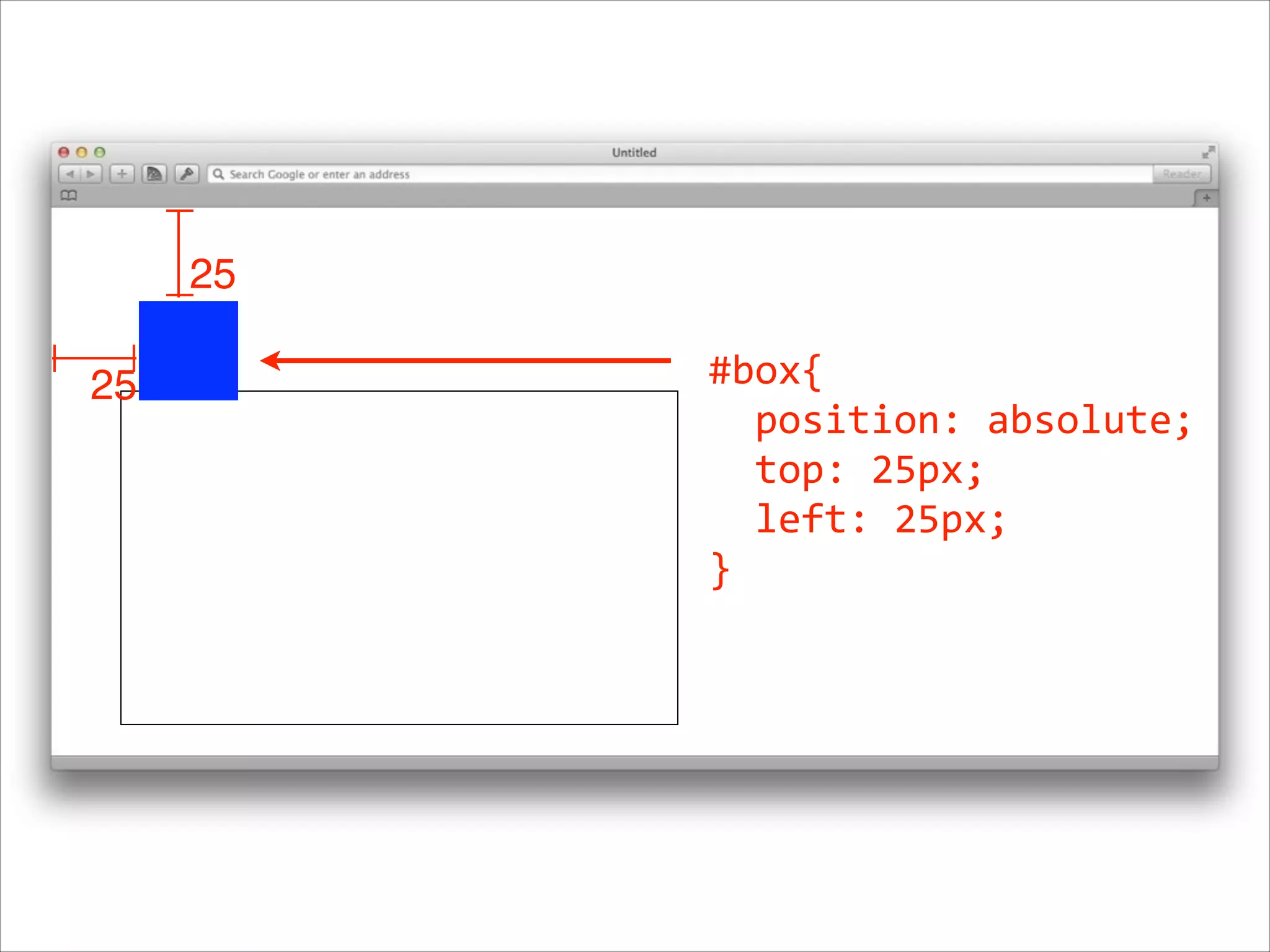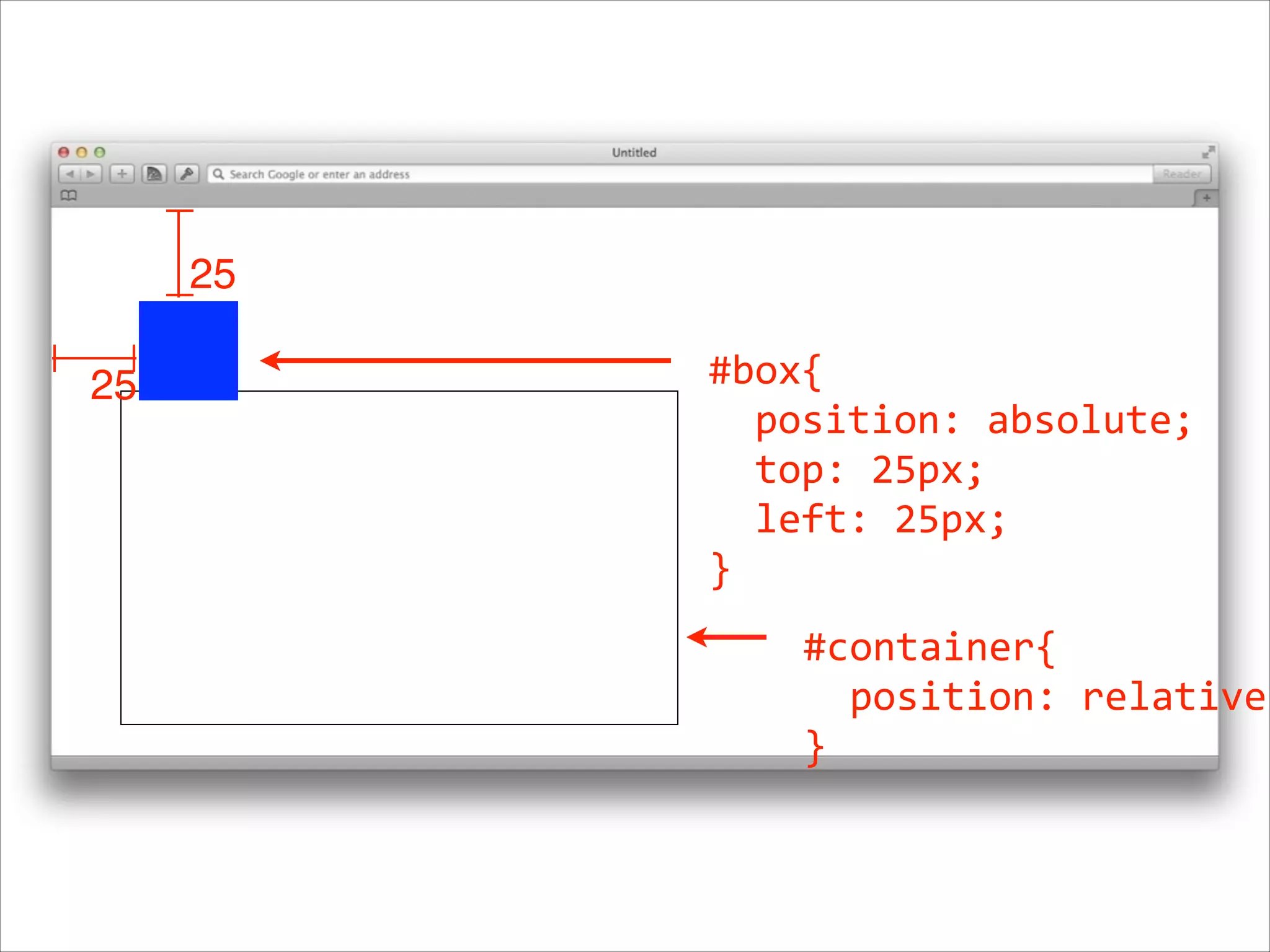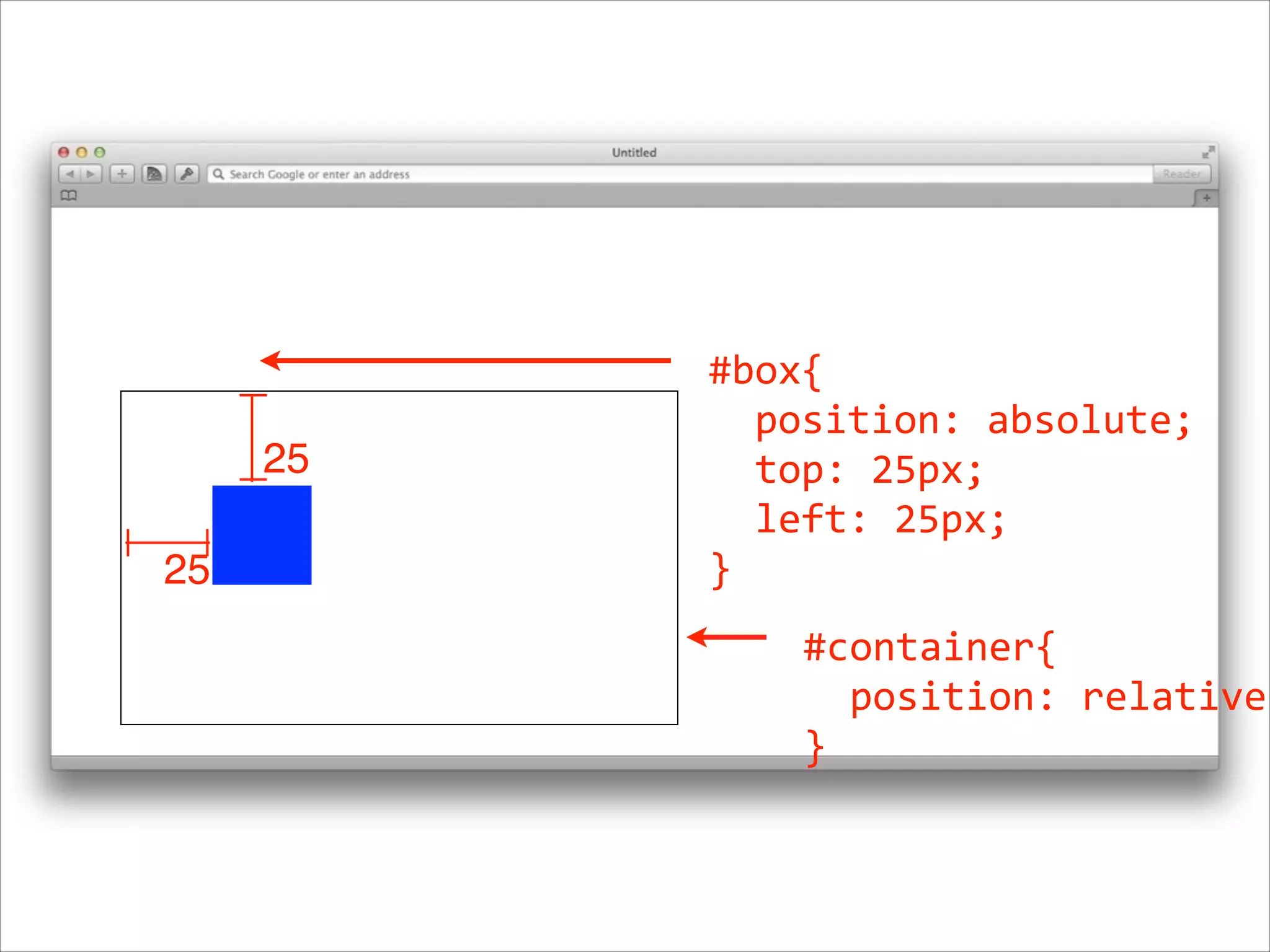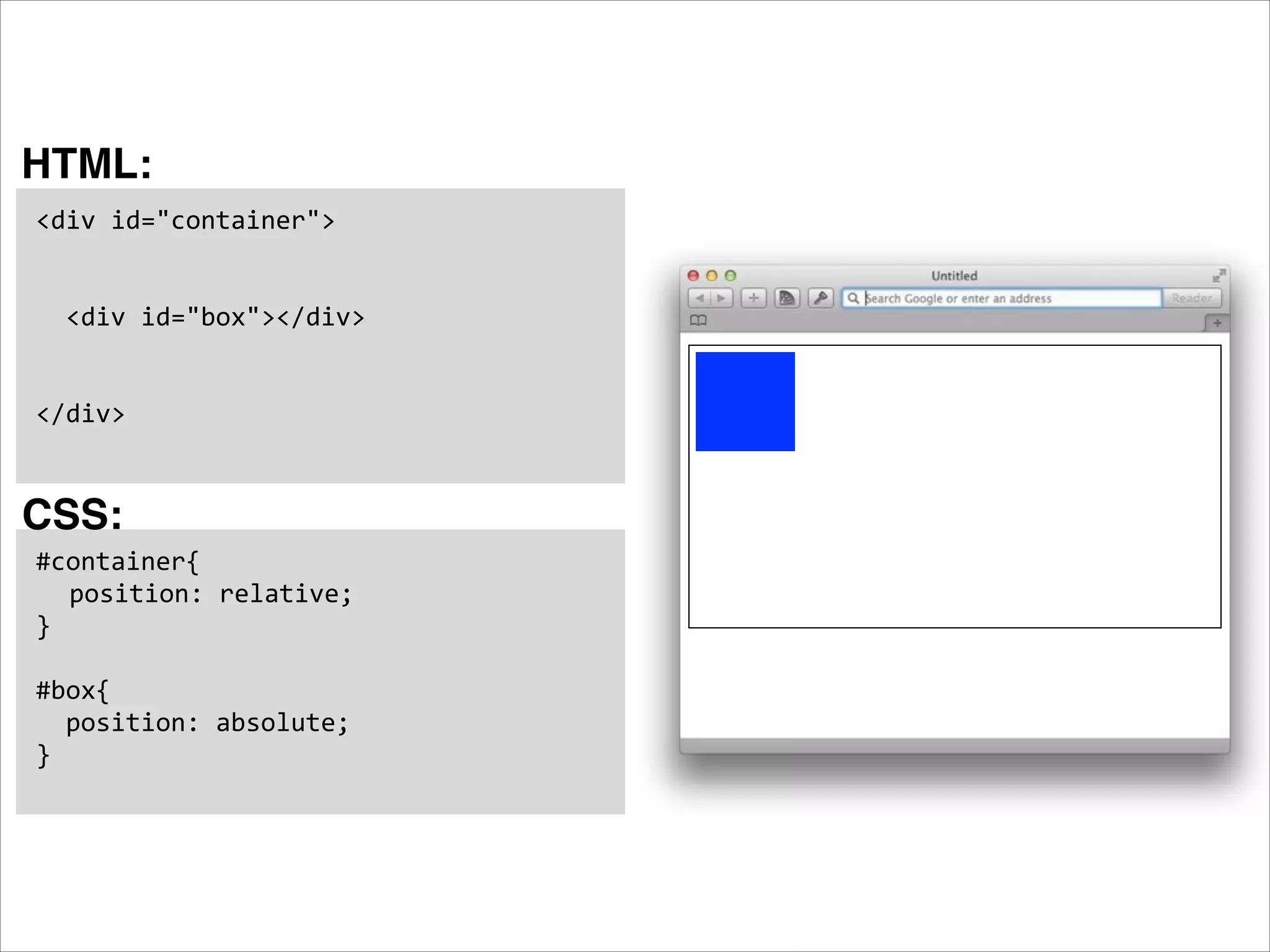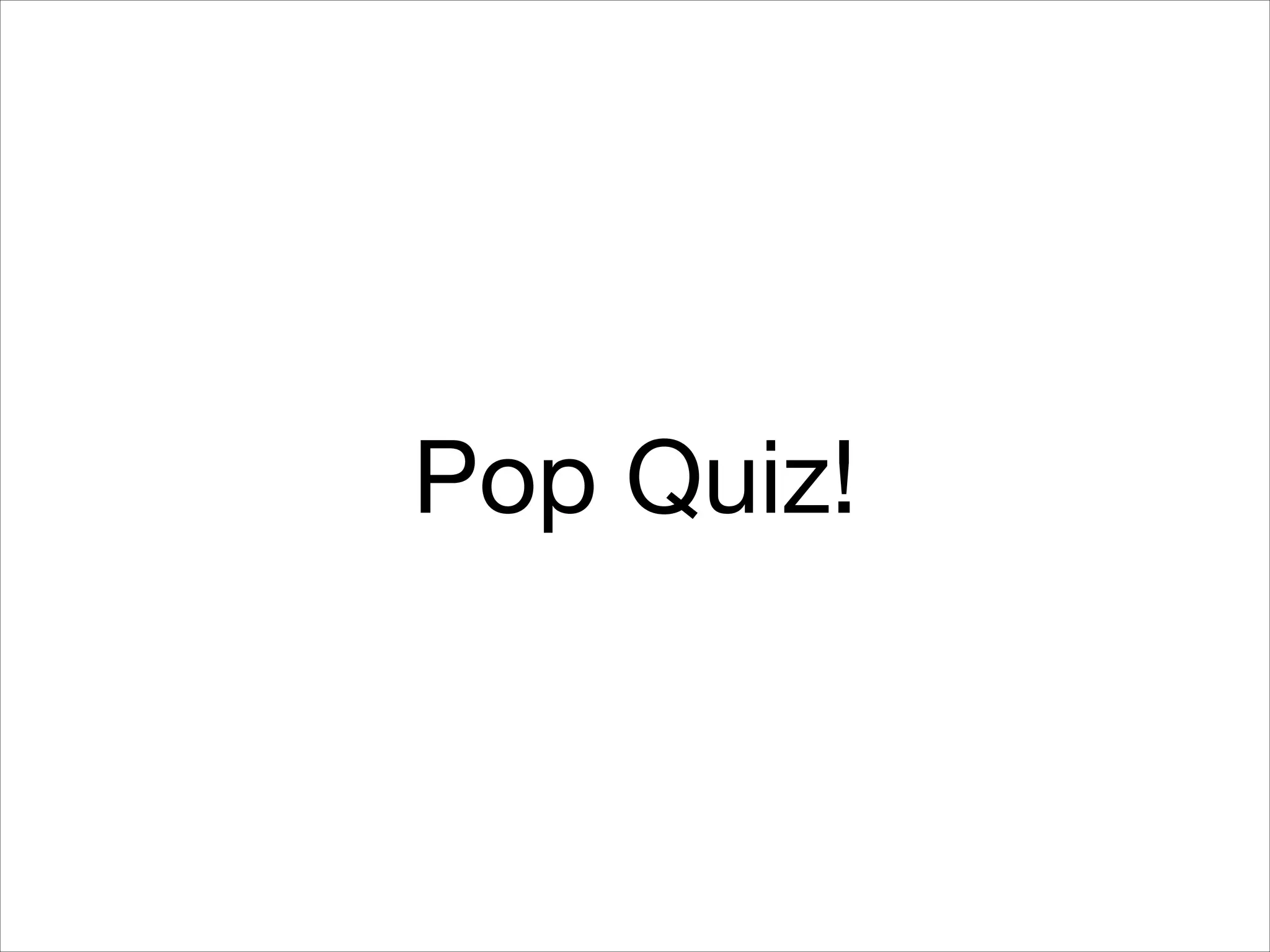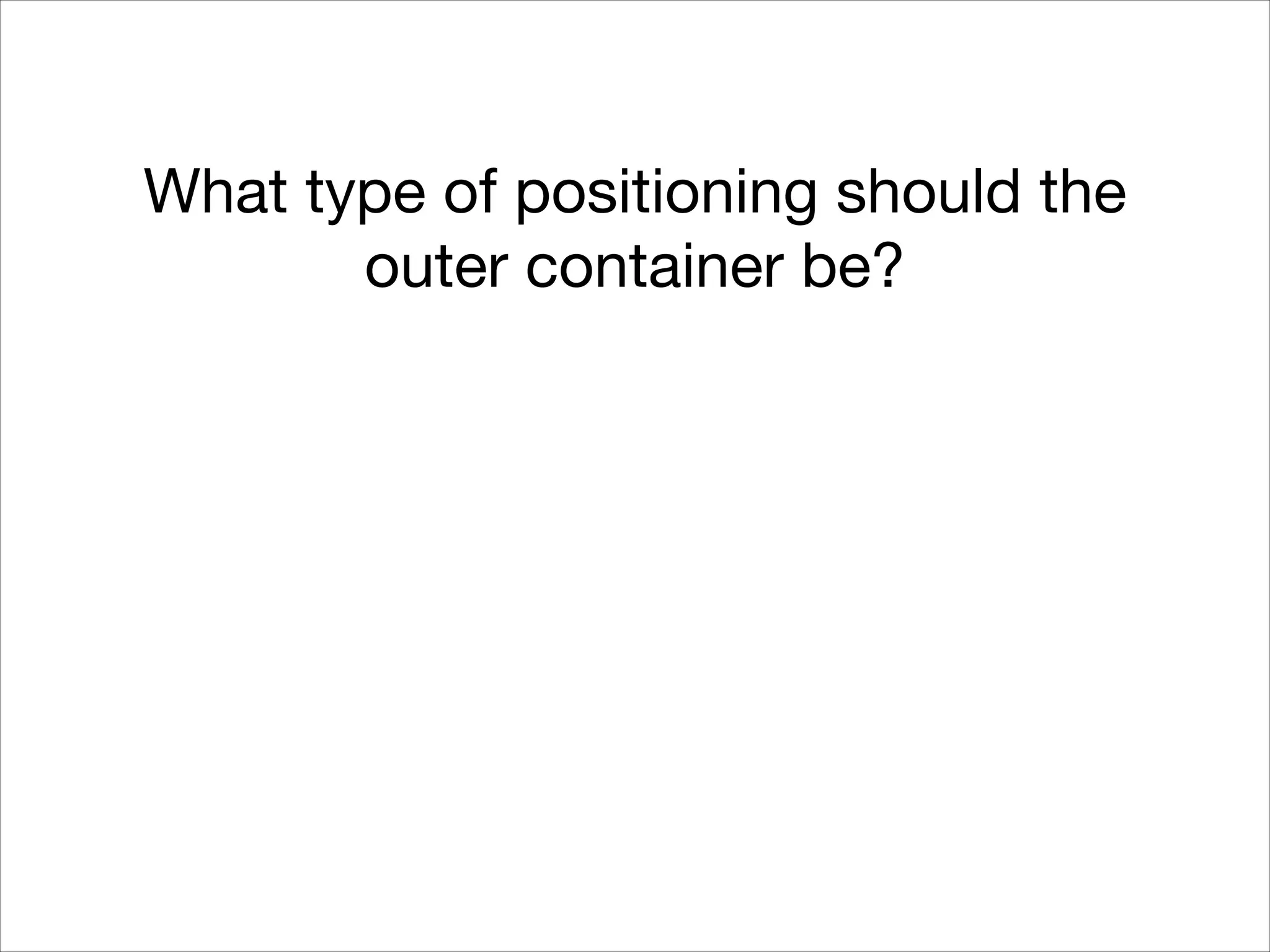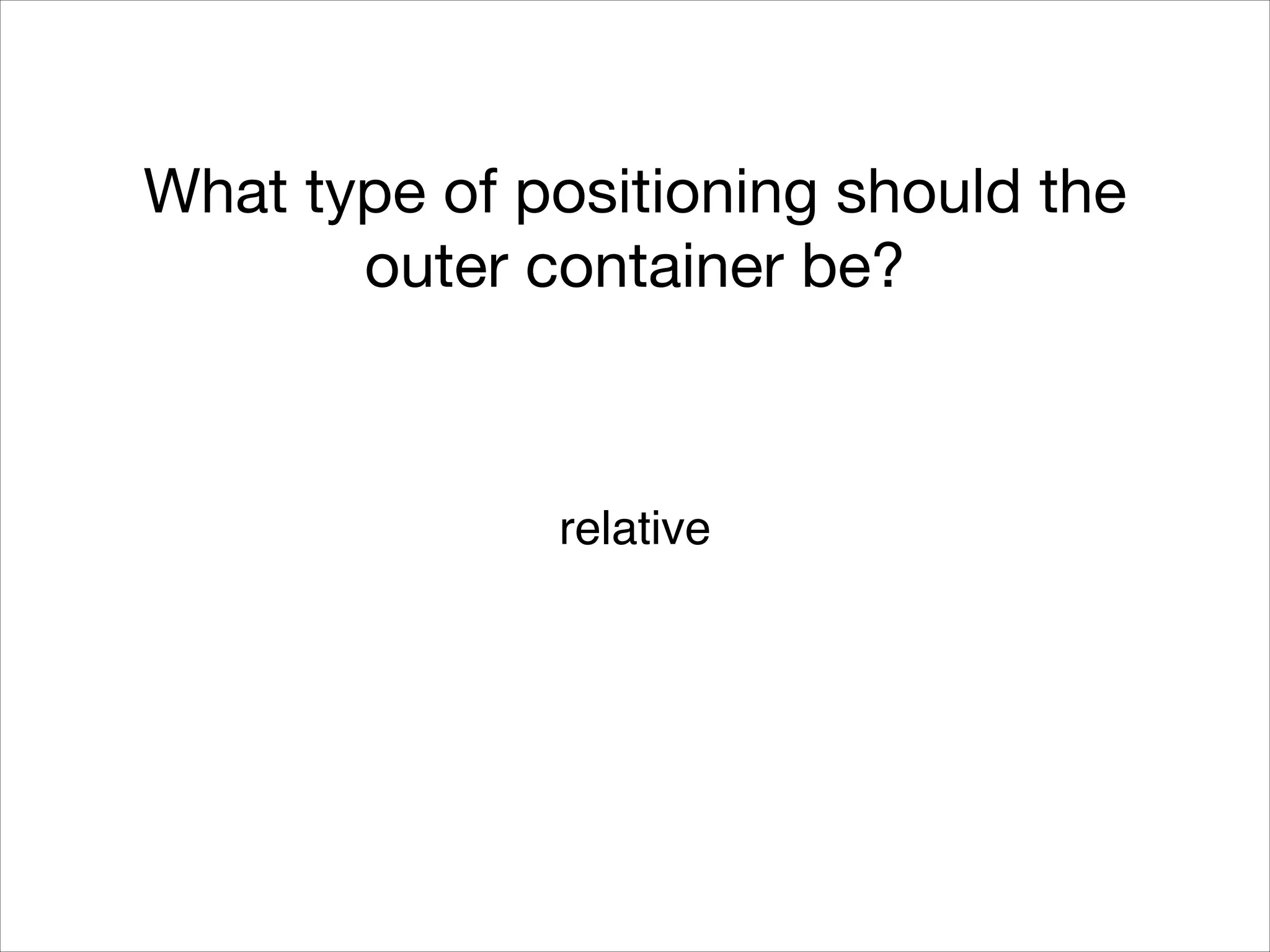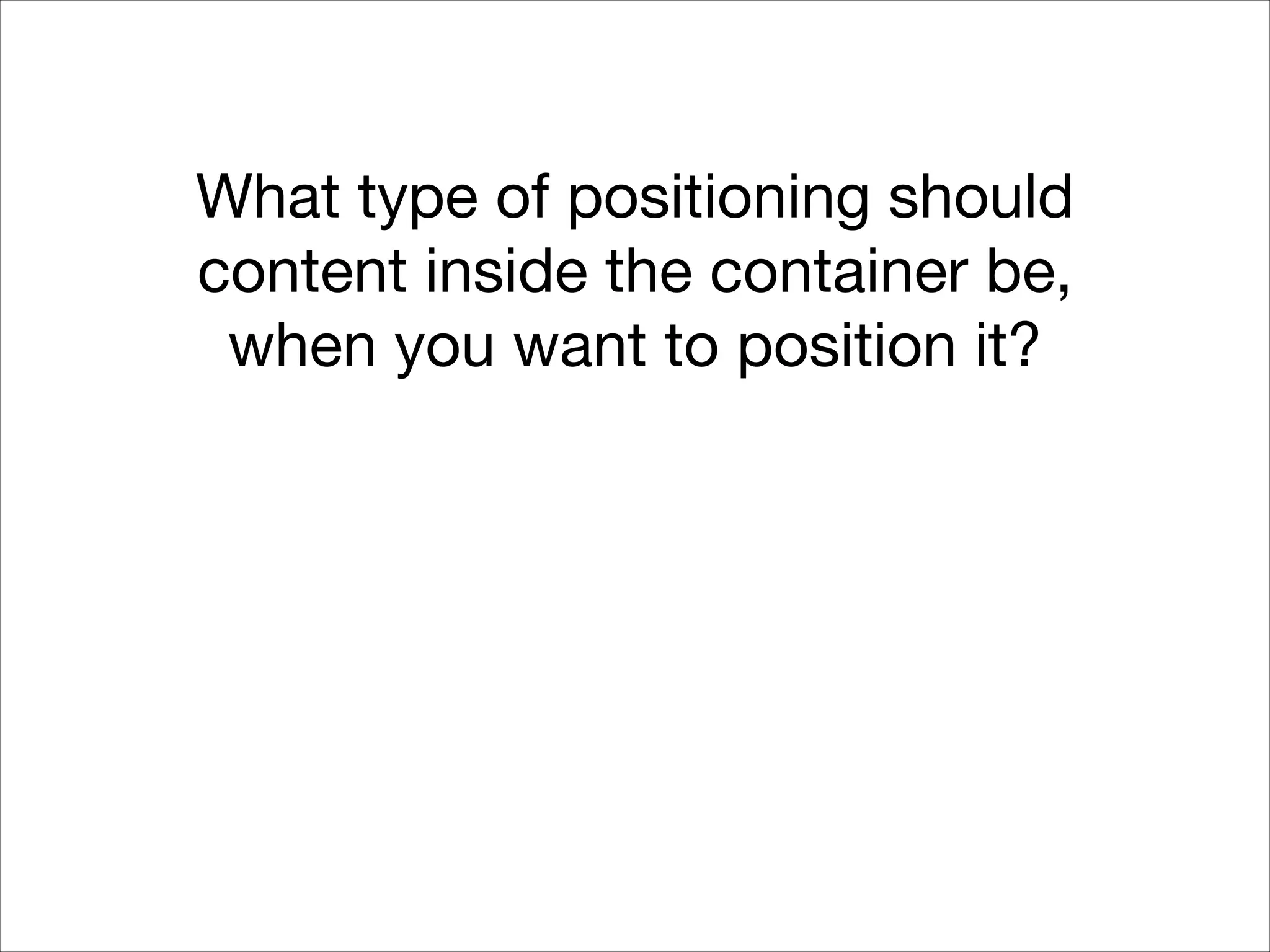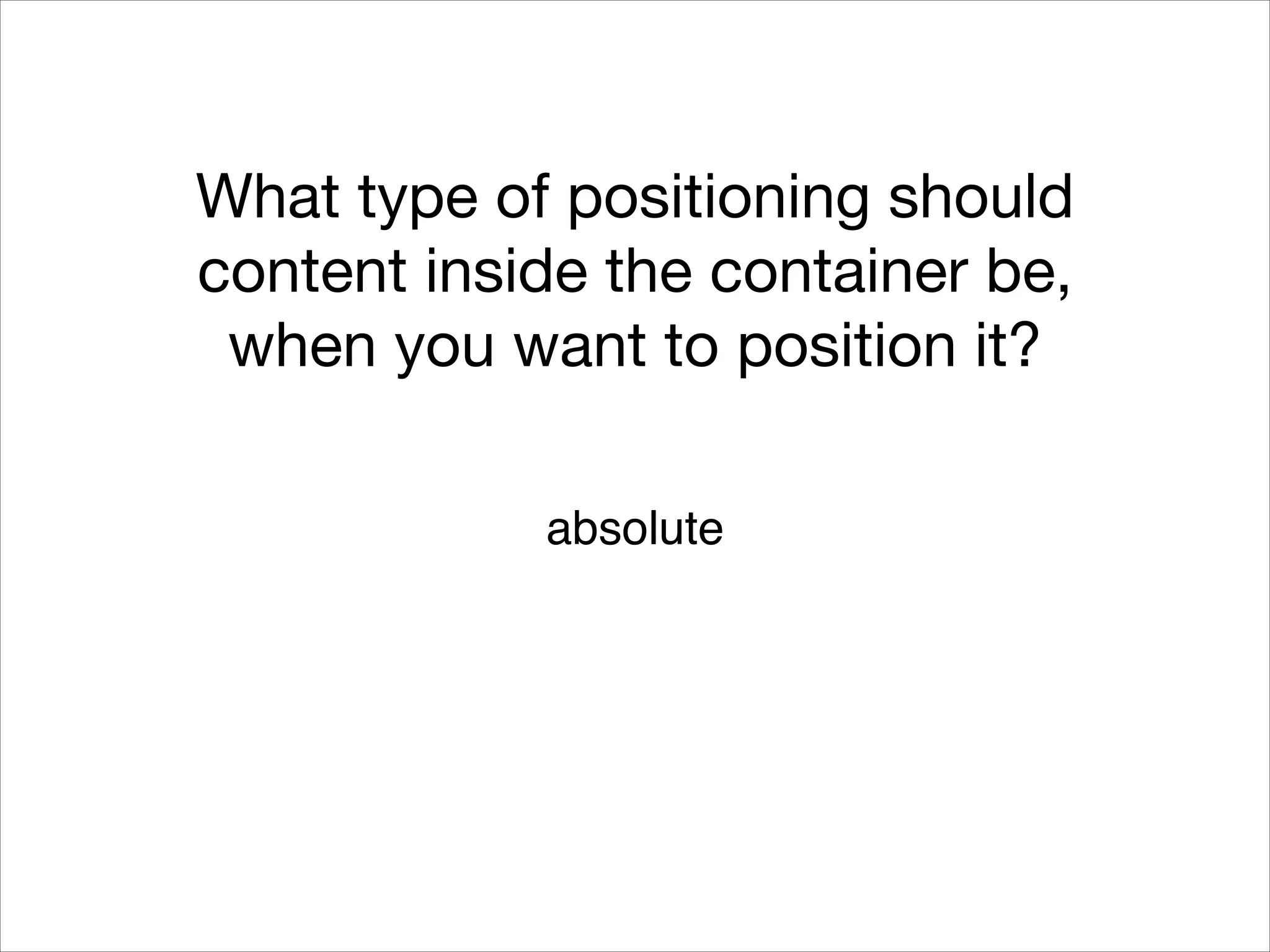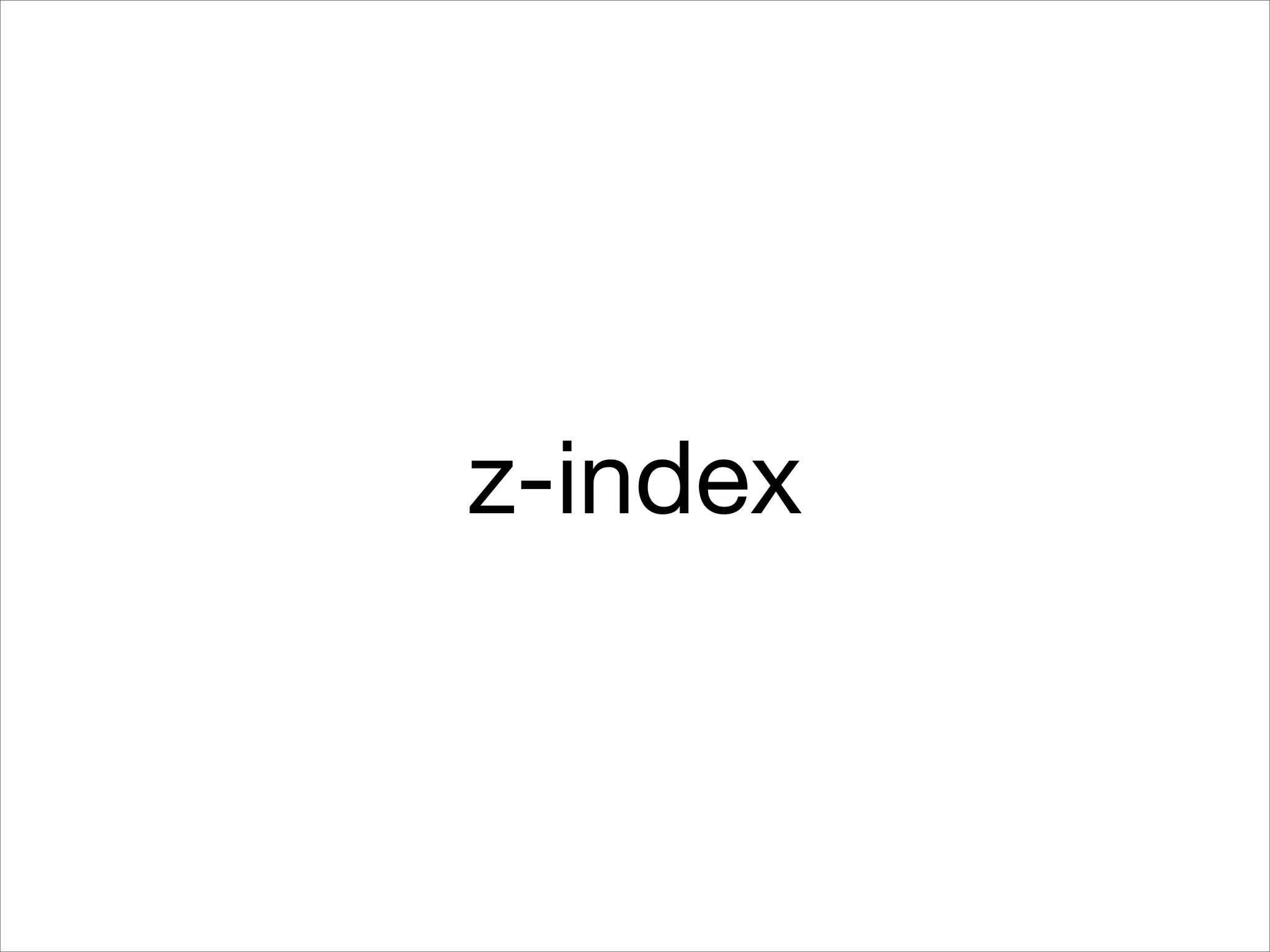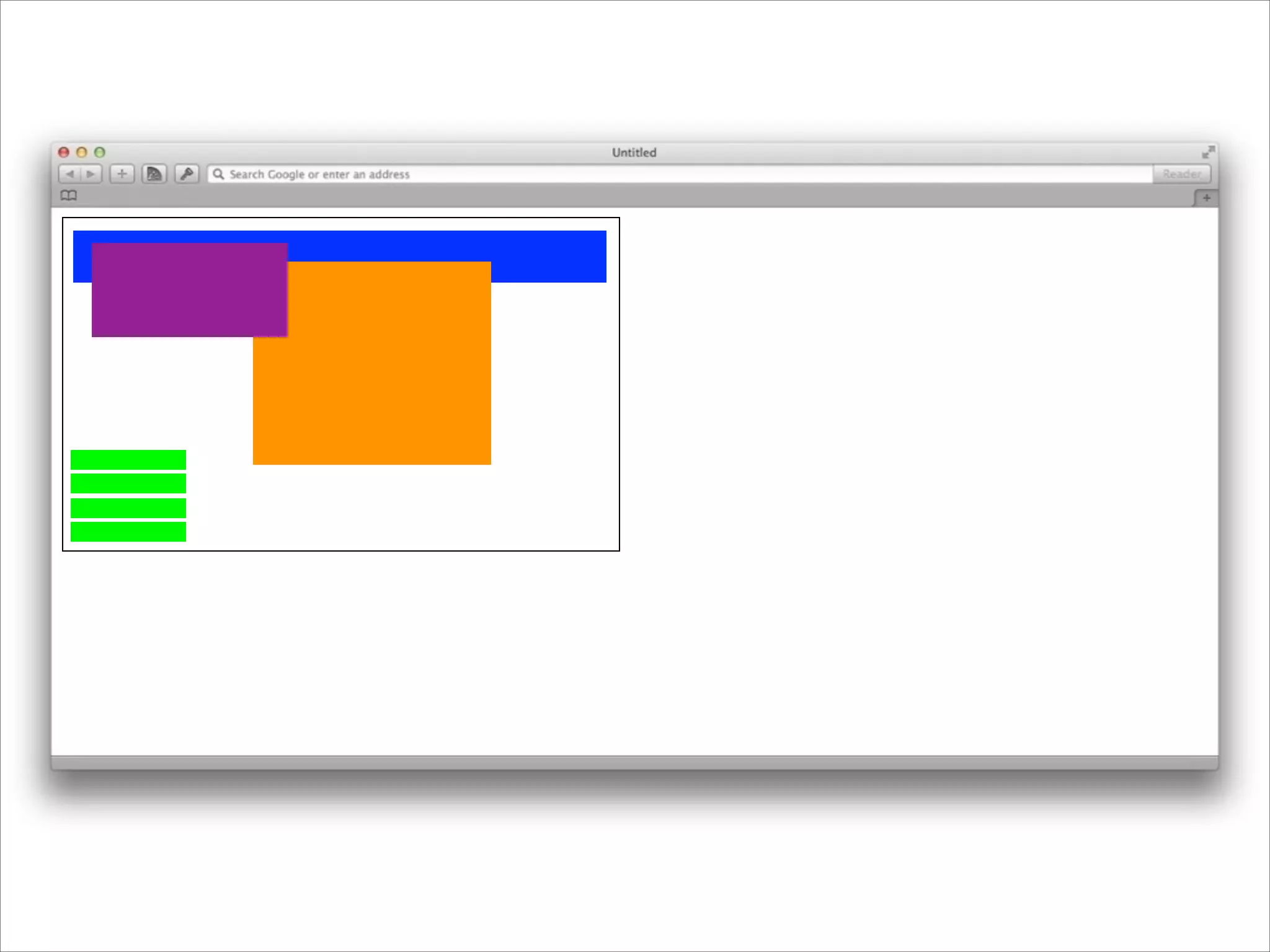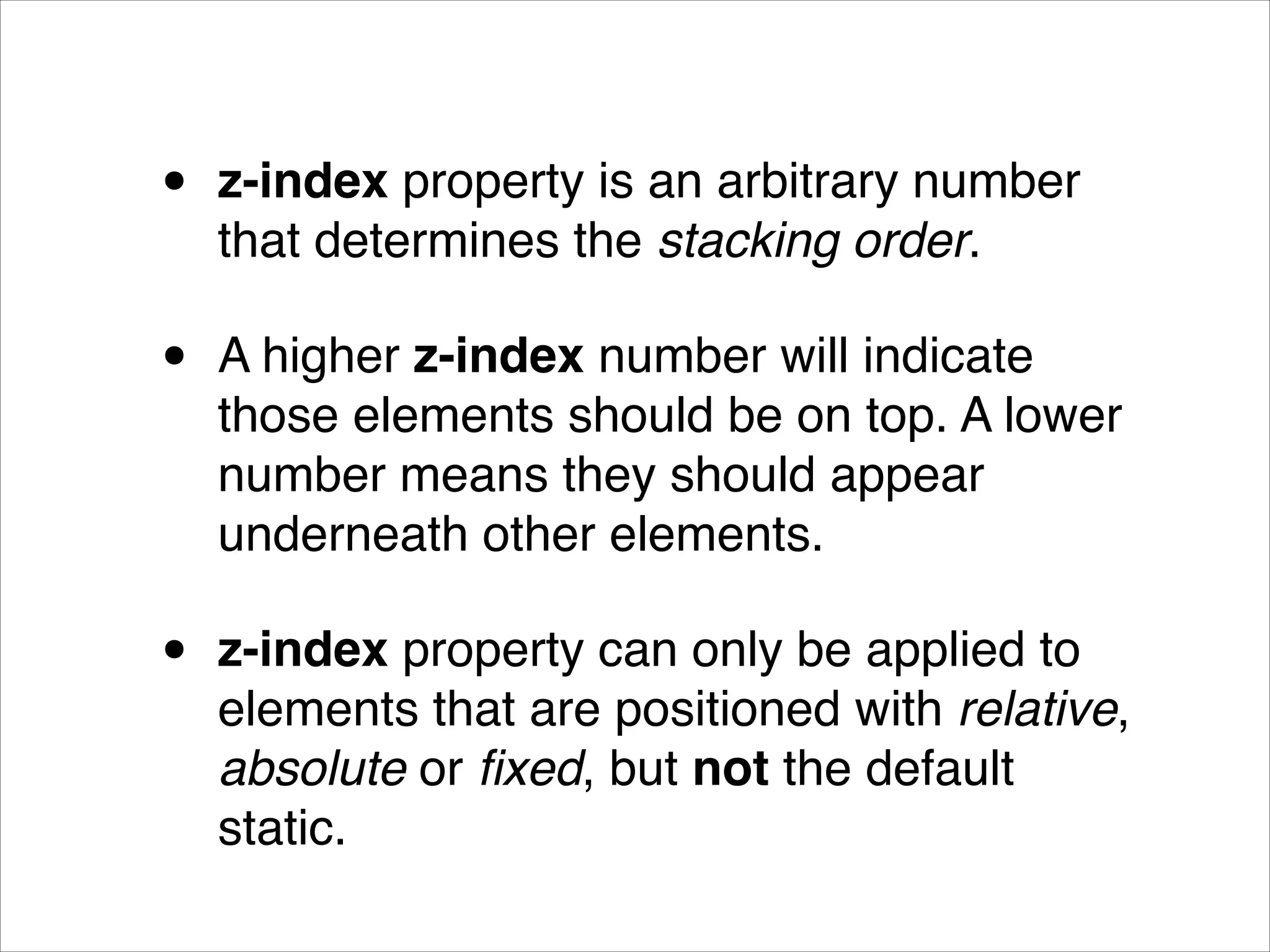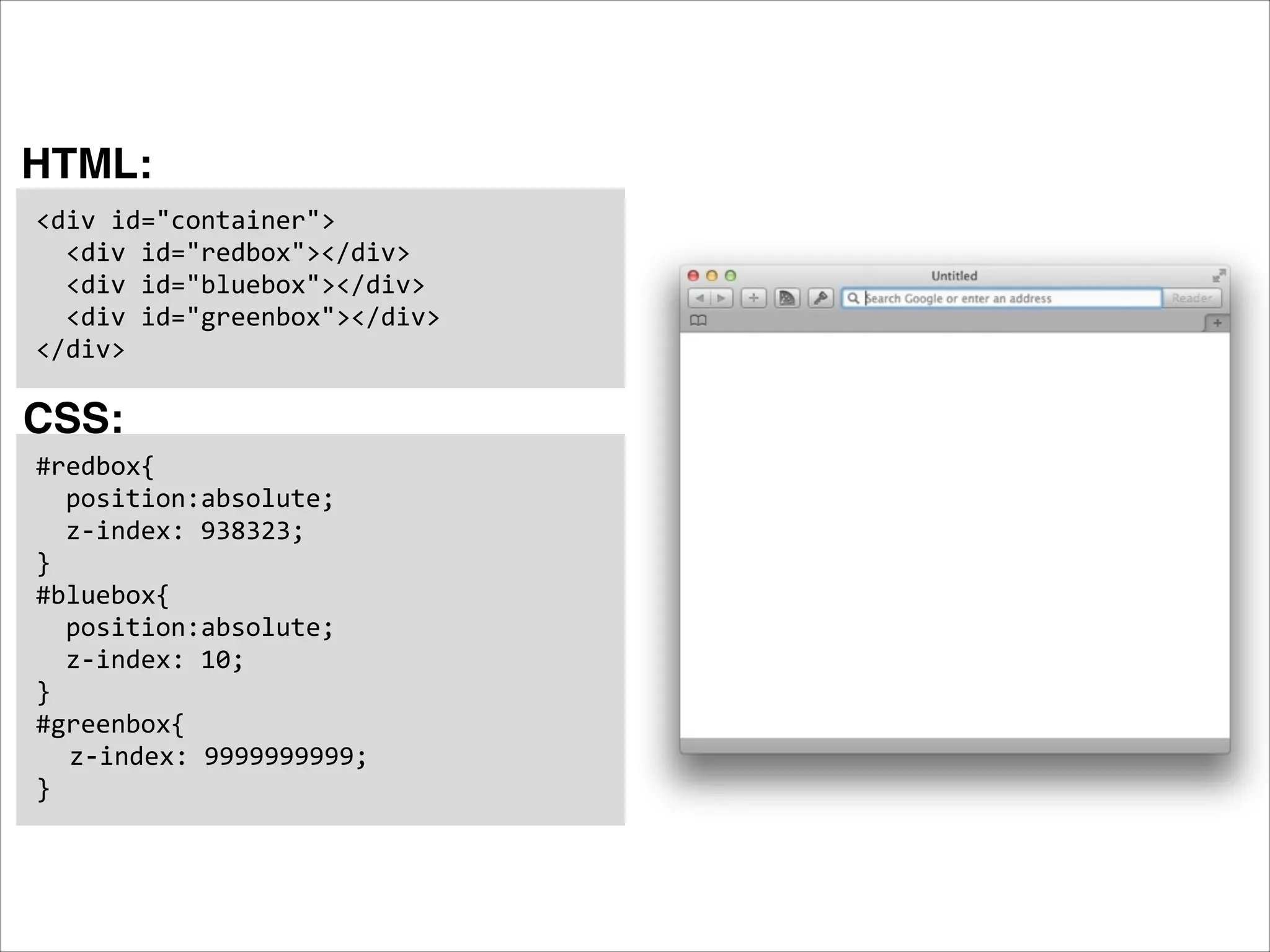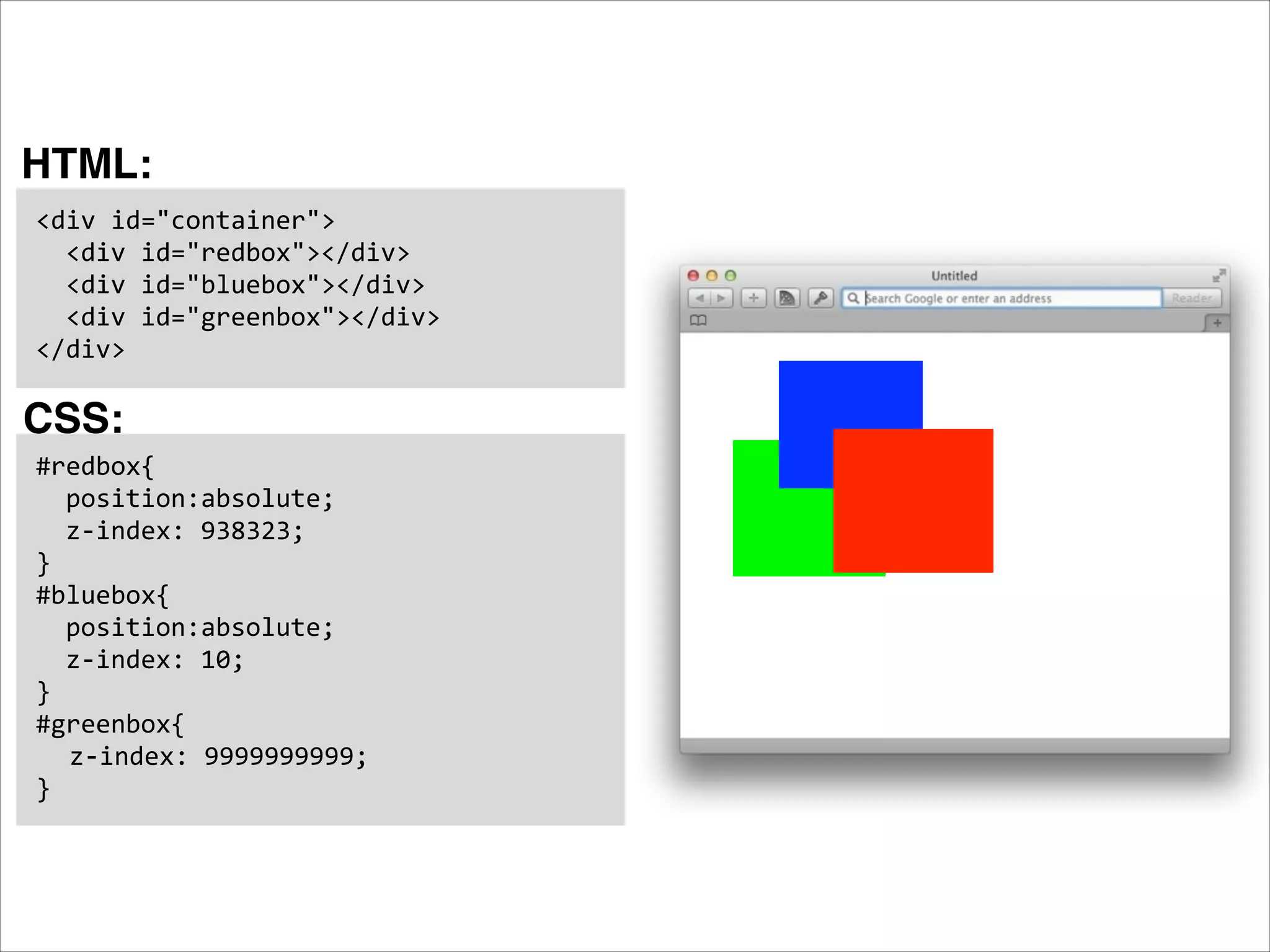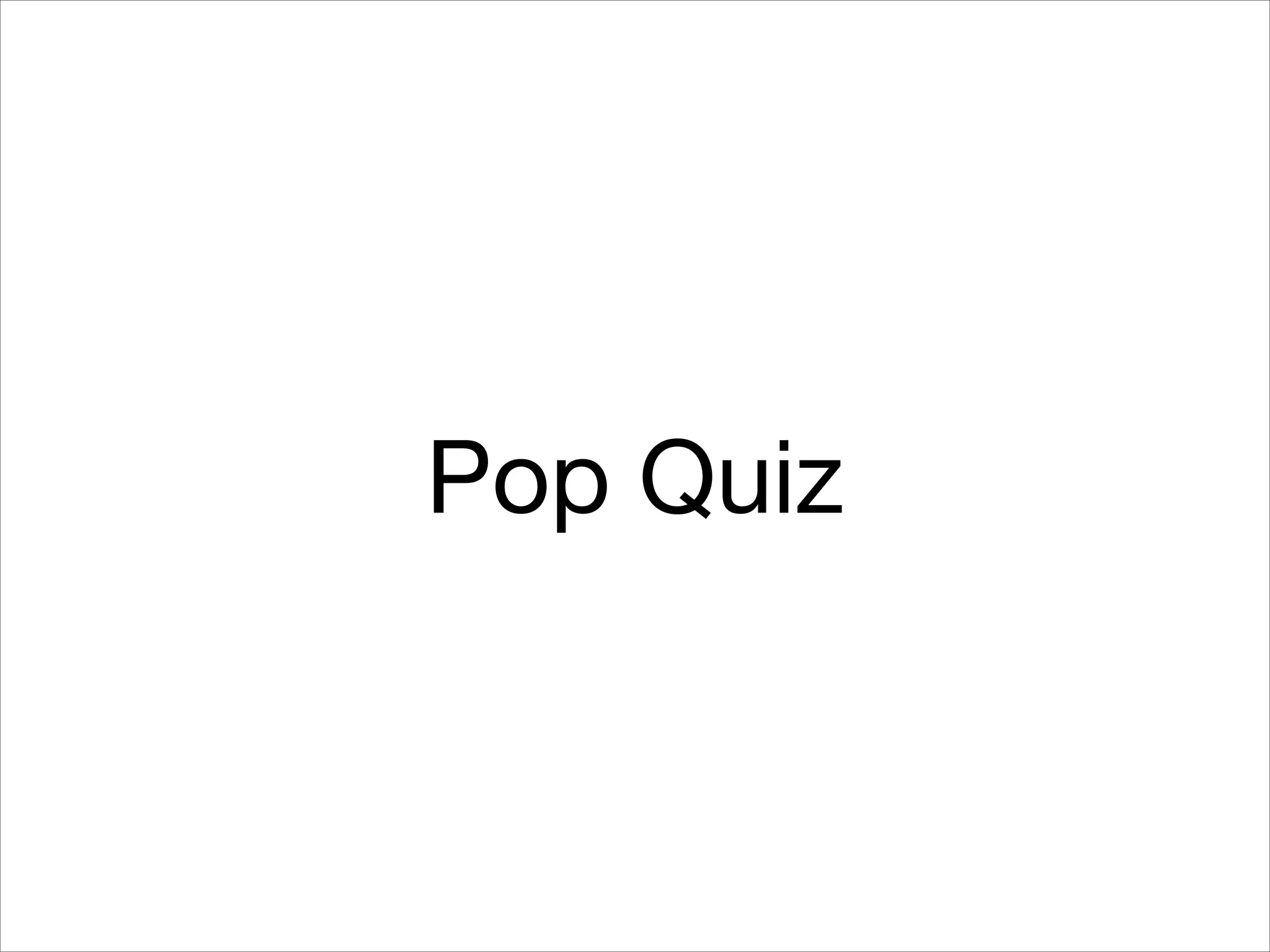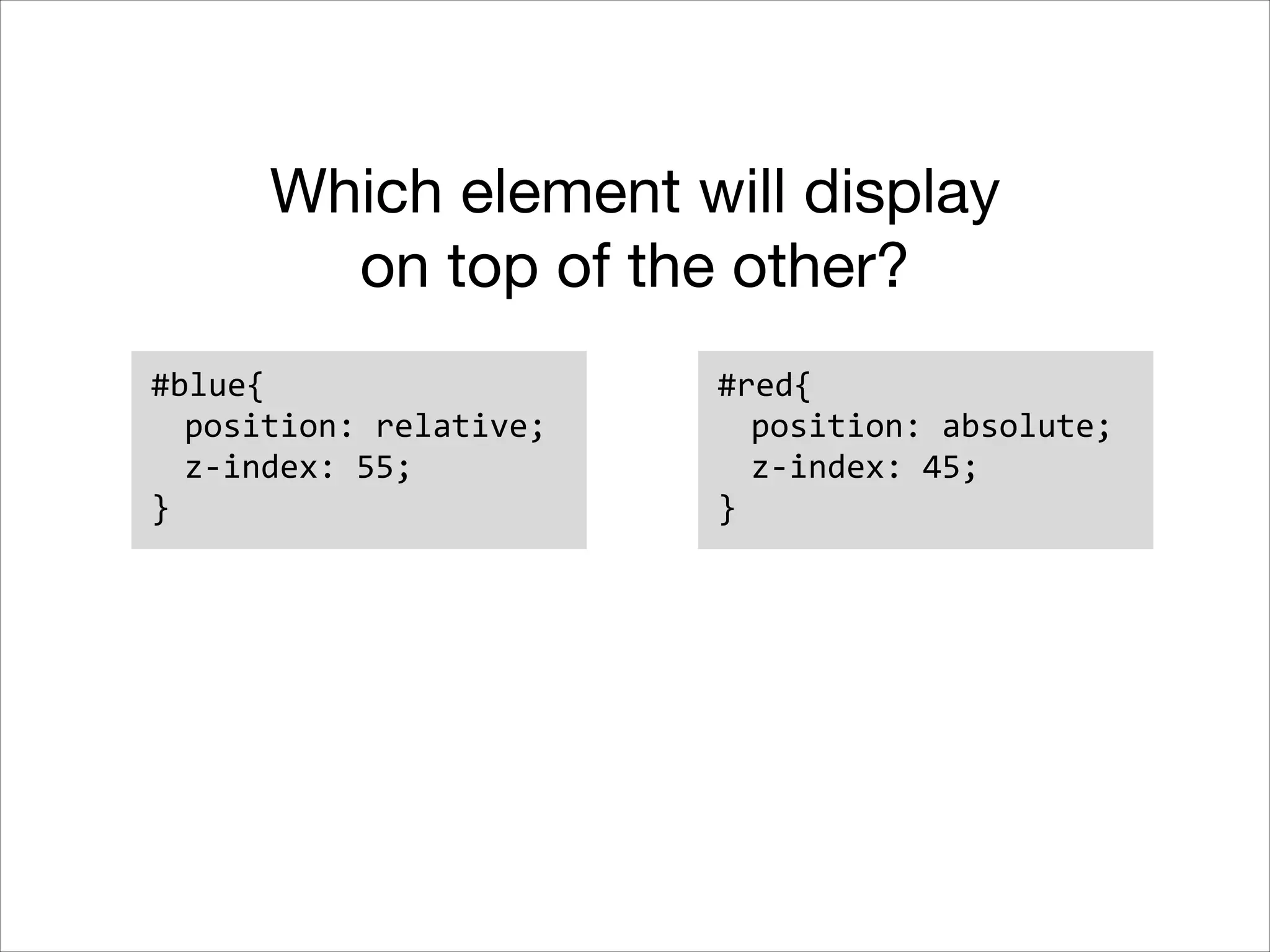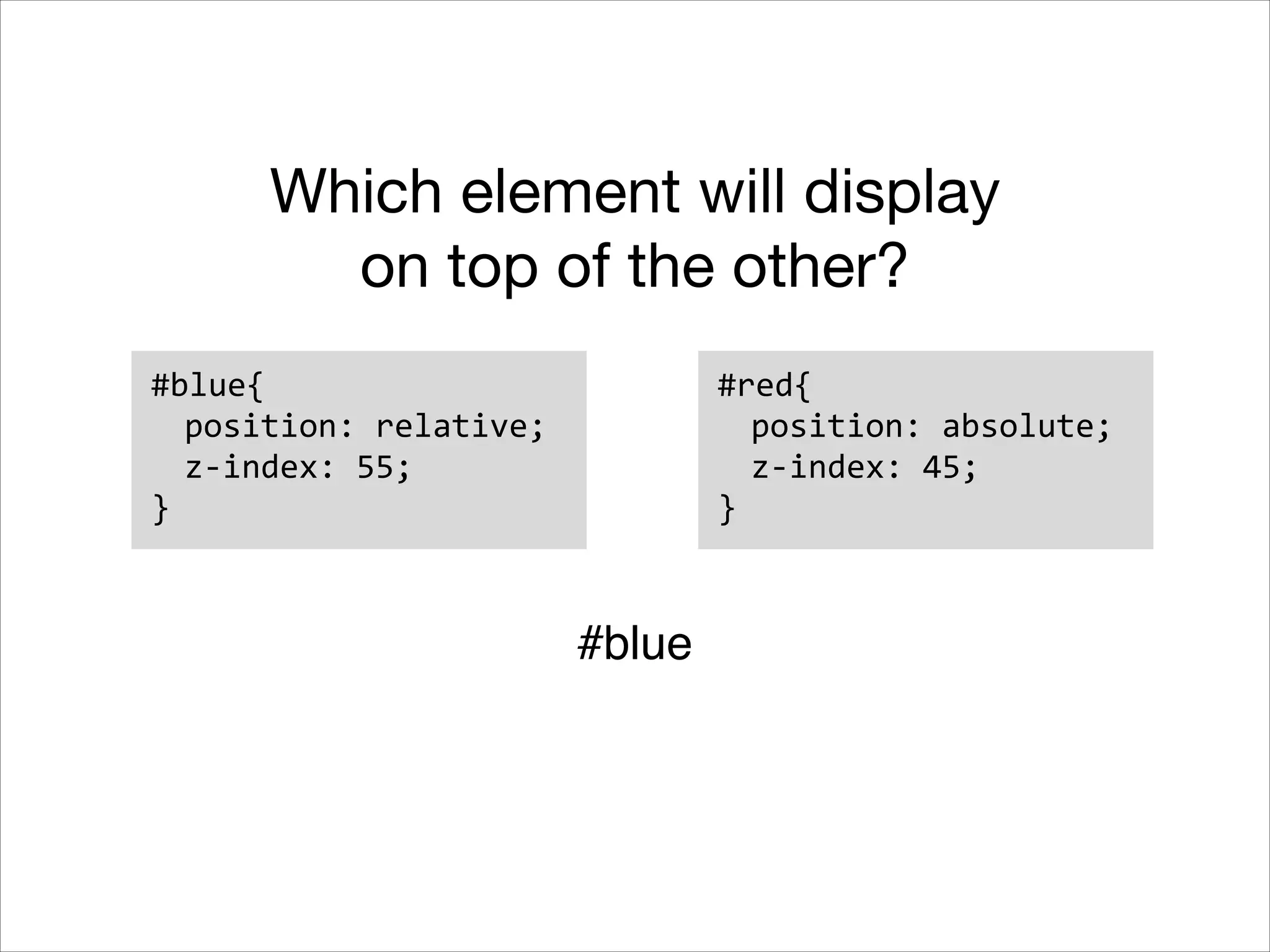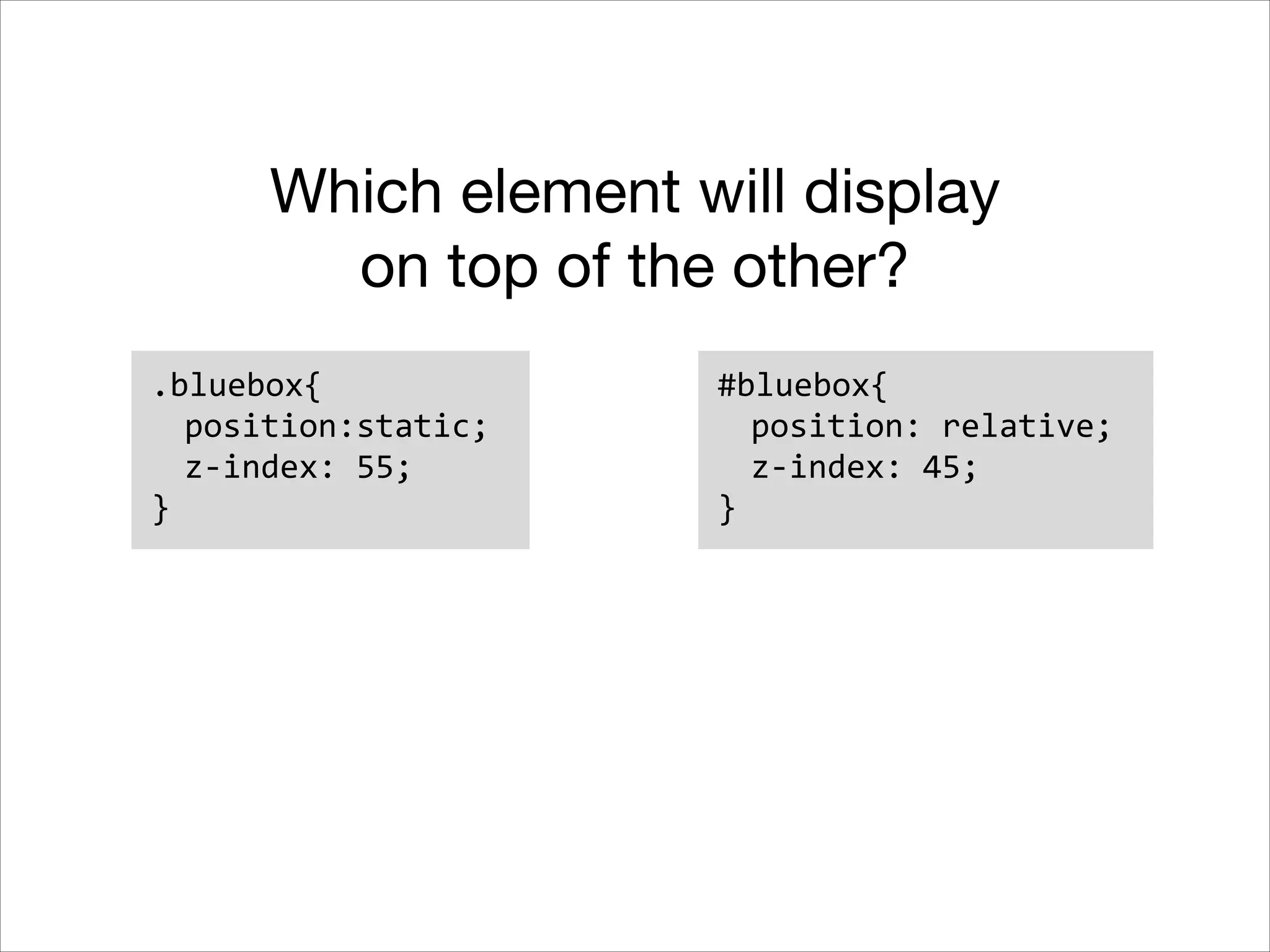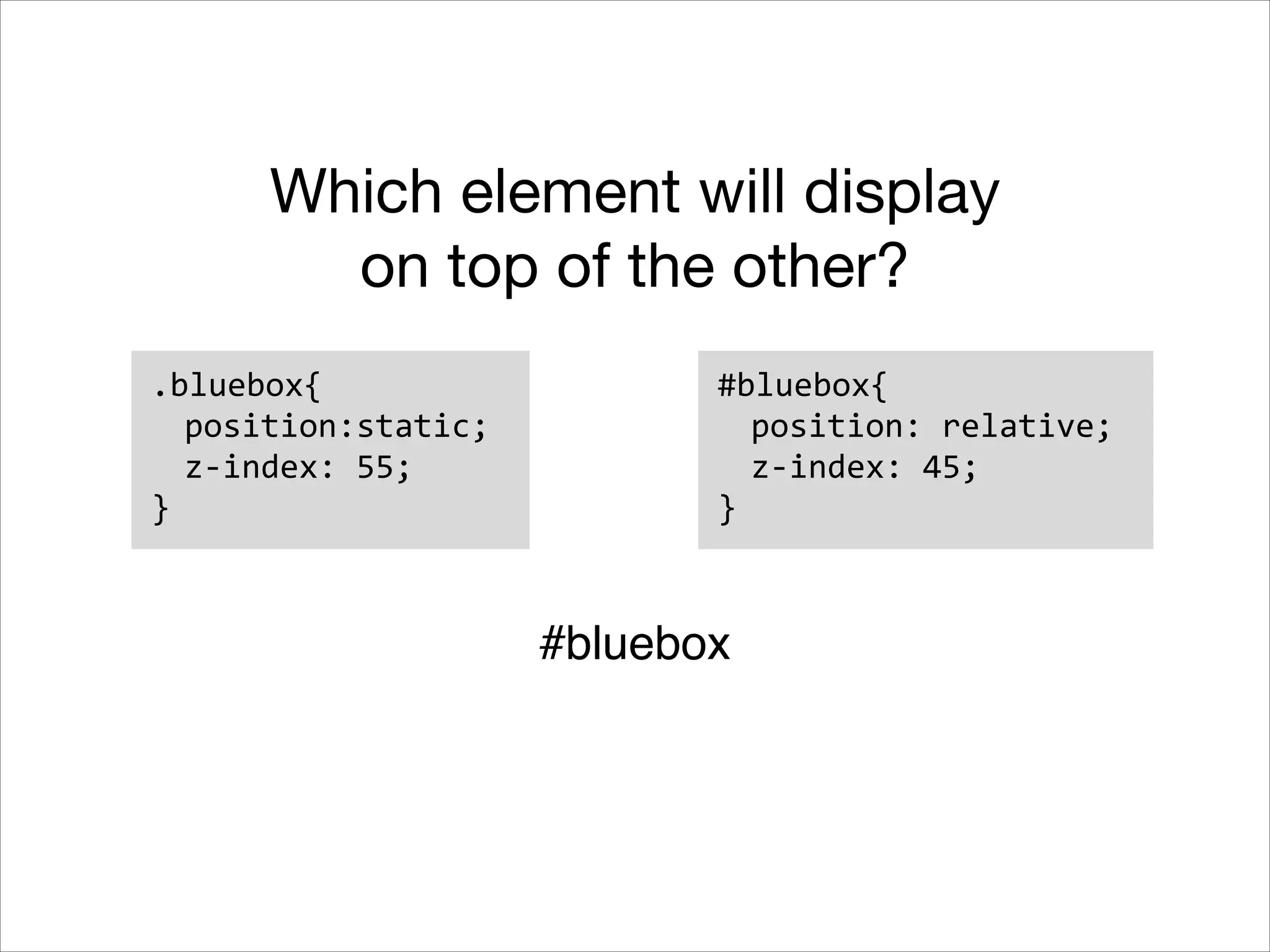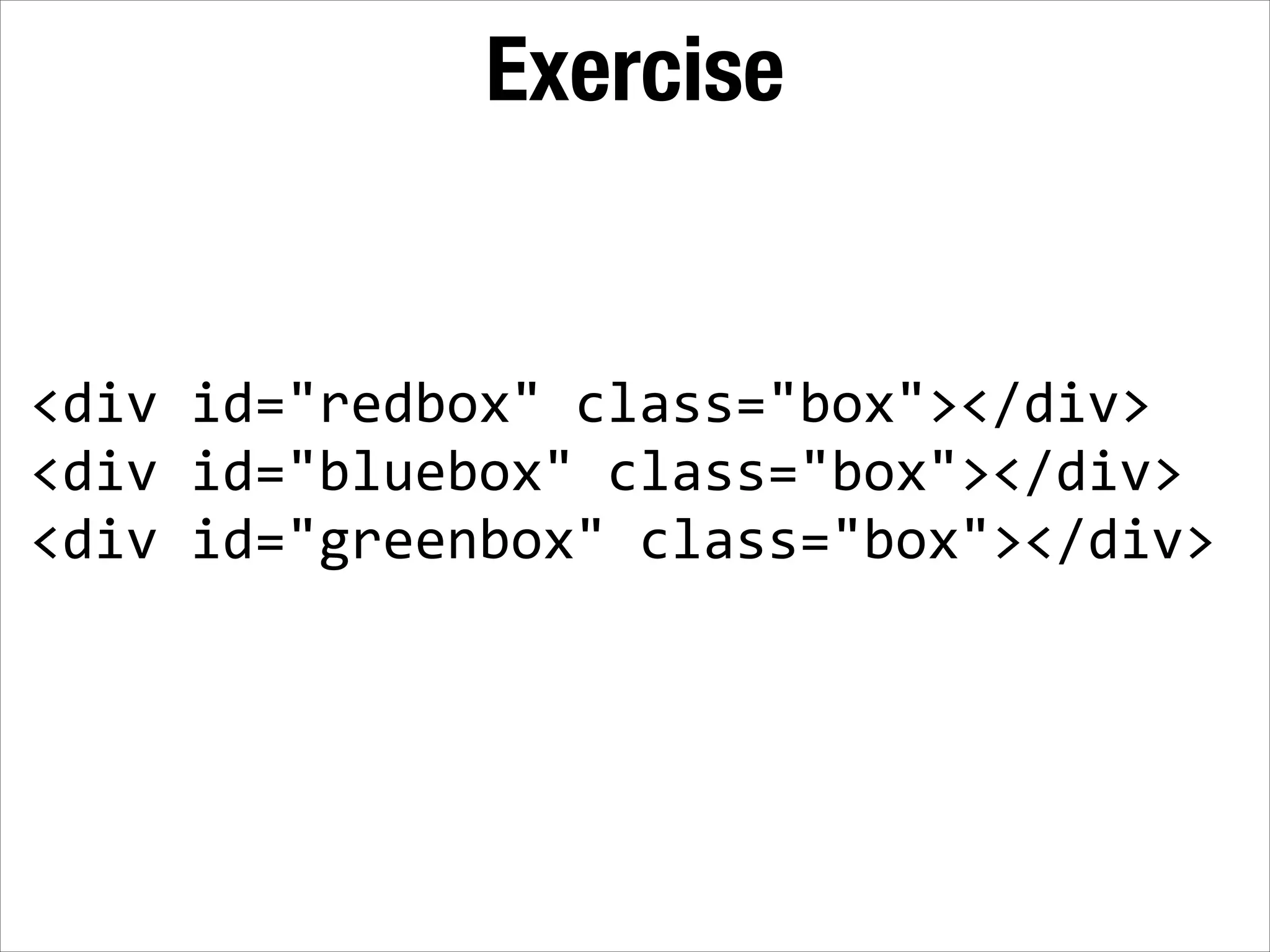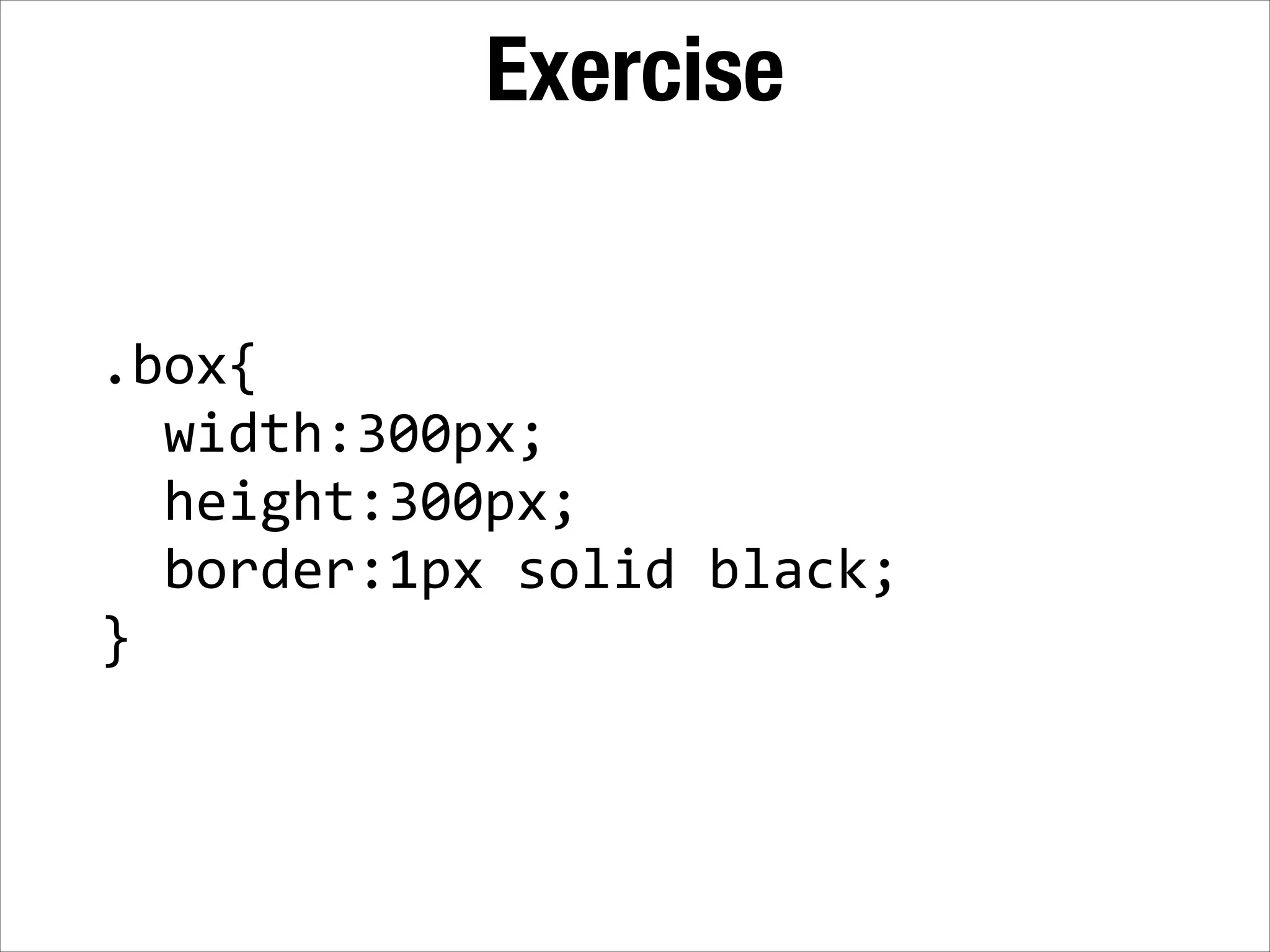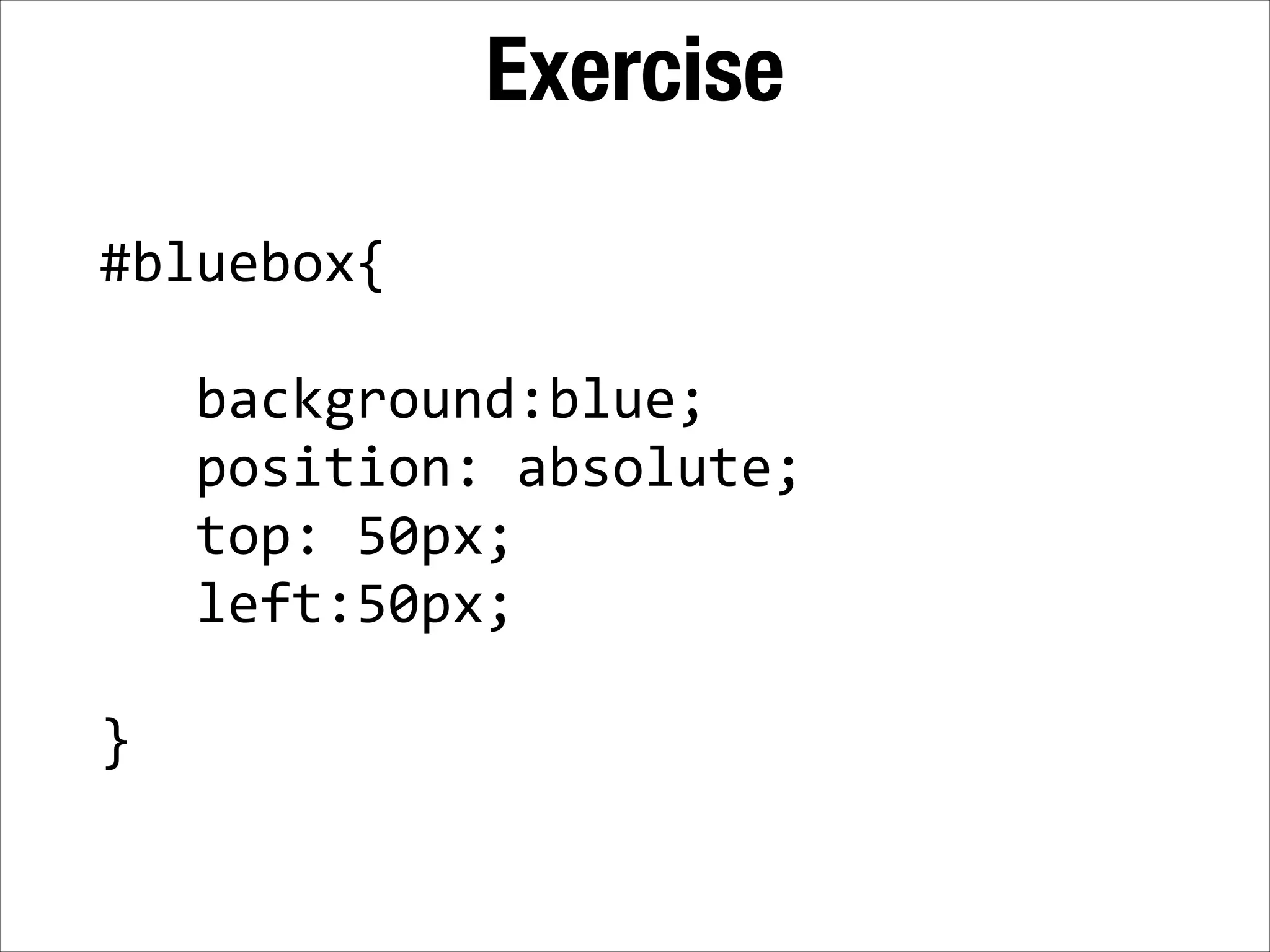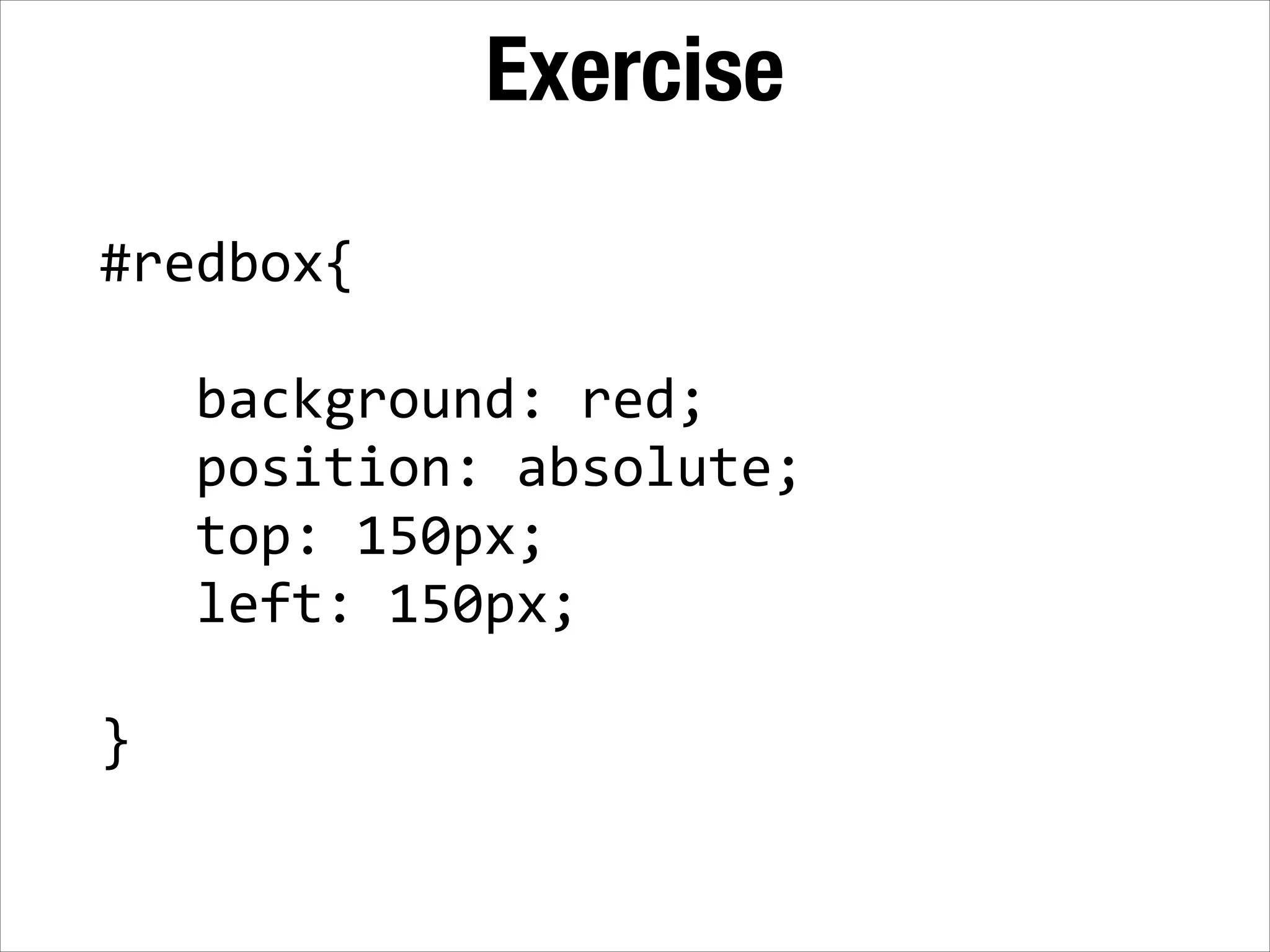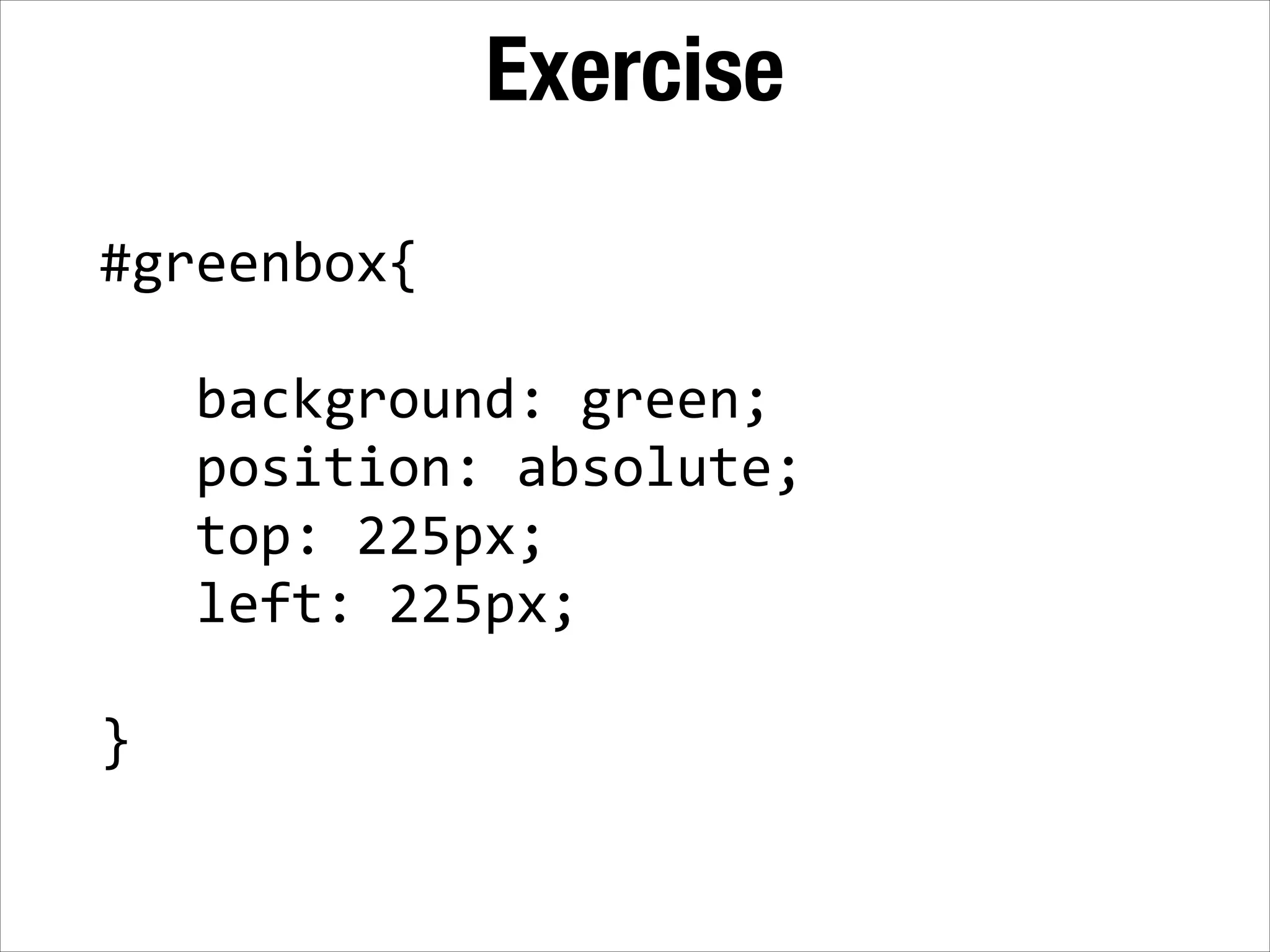The document discusses the differences between inline and block elements in HTML. Block elements like <div> stack vertically and can have widths and heights set, while inline elements like <span> stack horizontally and flow like text. Examples are provided of how to use CSS to style both types of elements. The box model is also explained, with padding, borders, and margins adding to the total width and height of a block element.