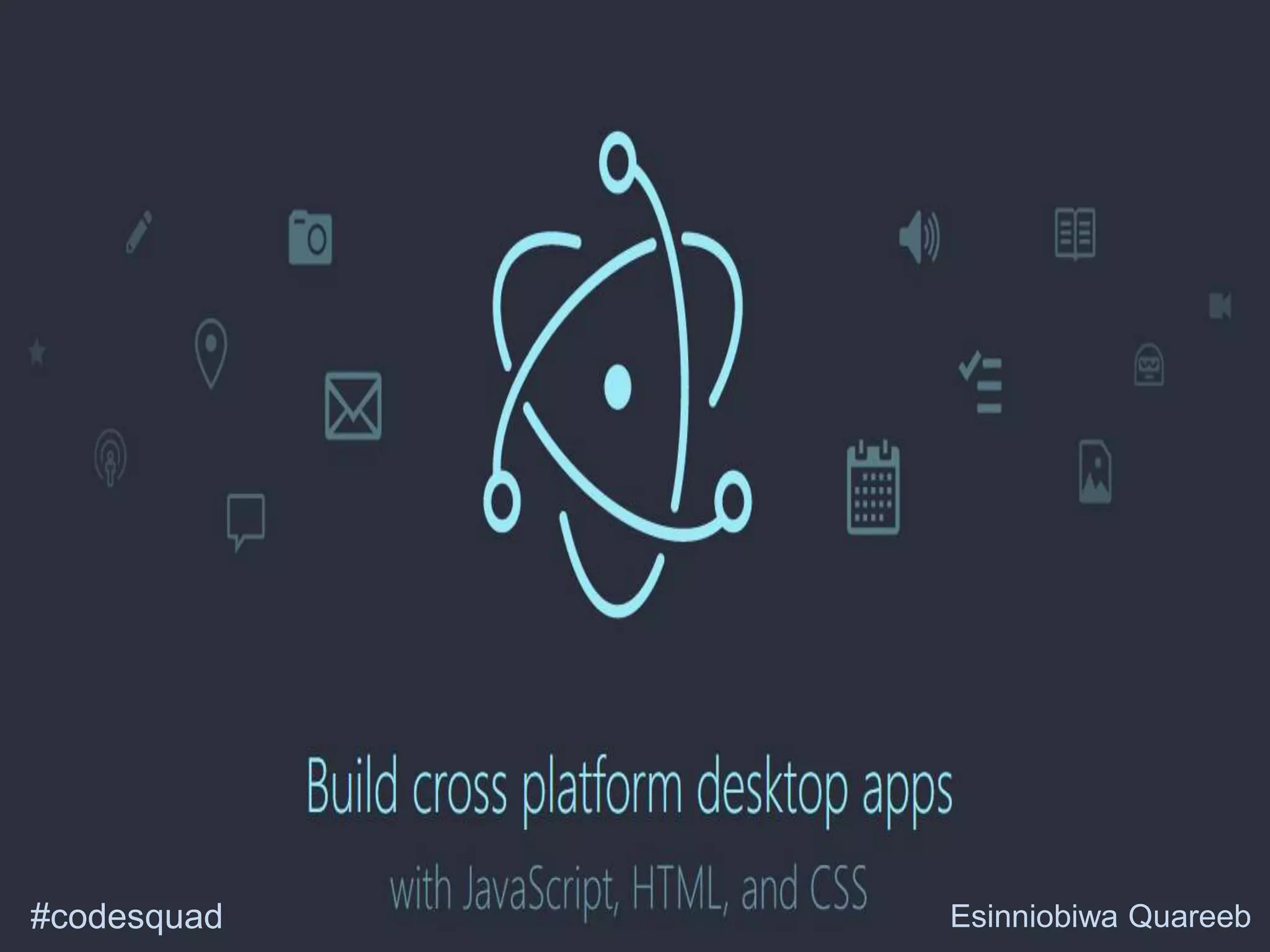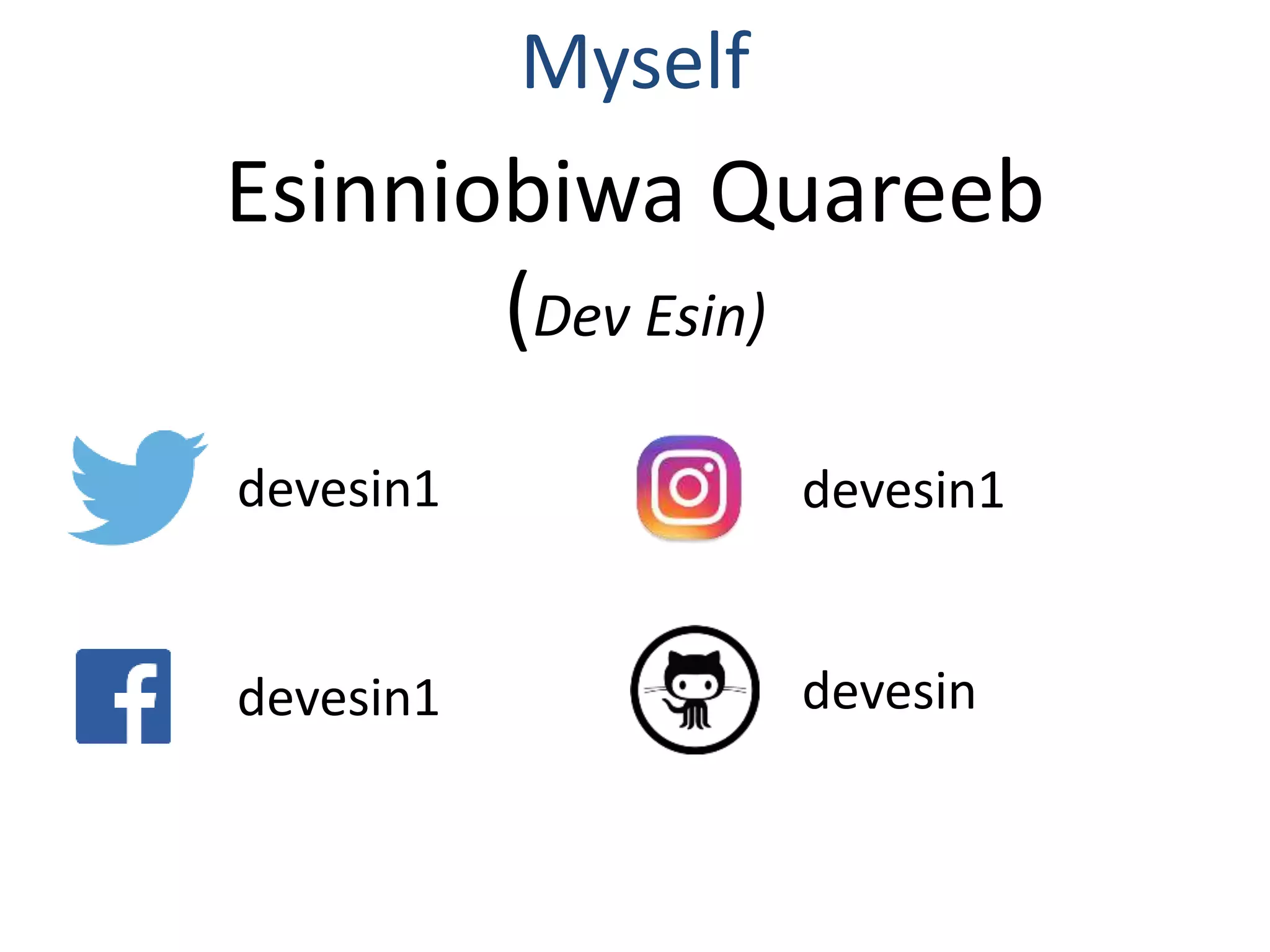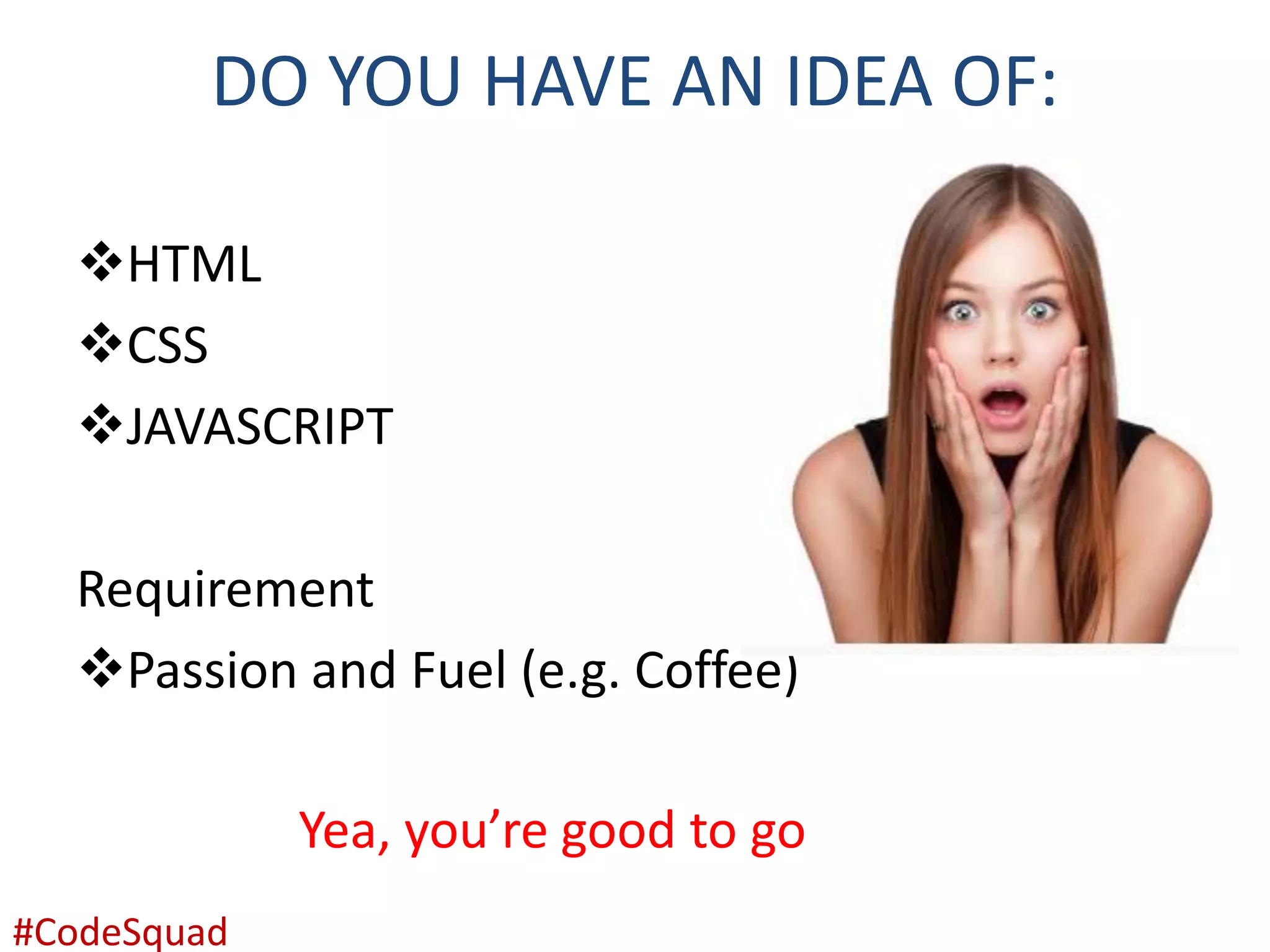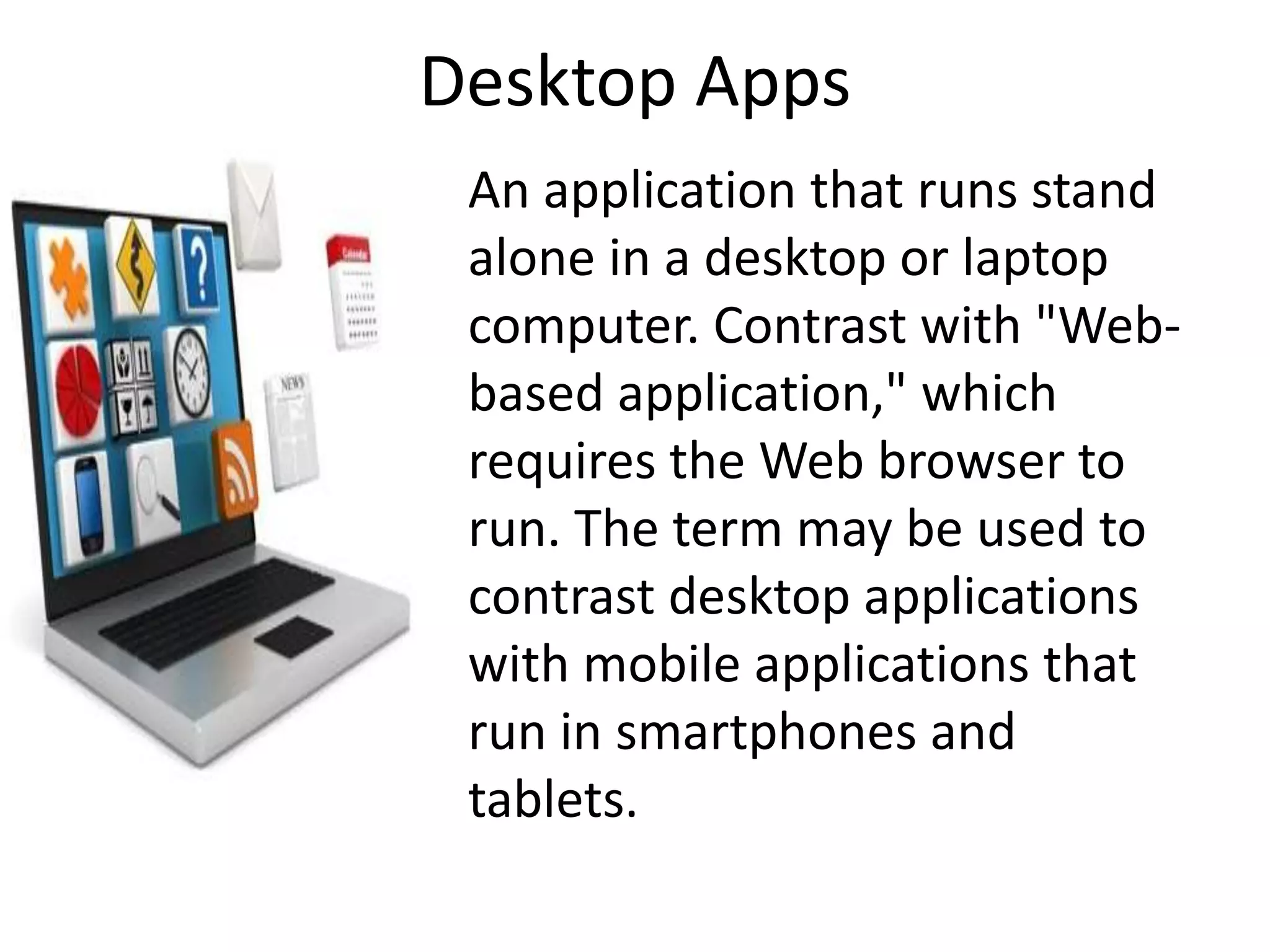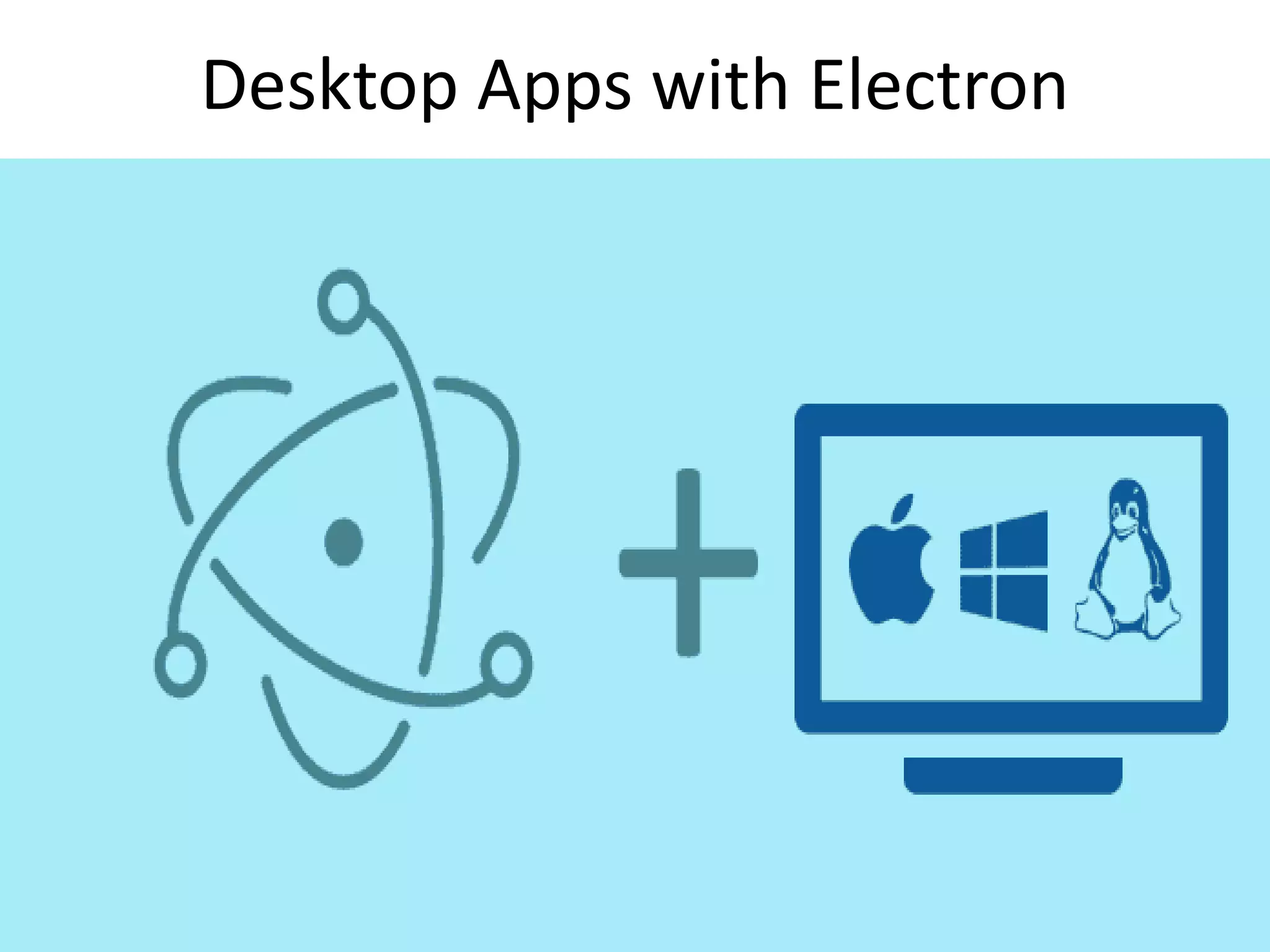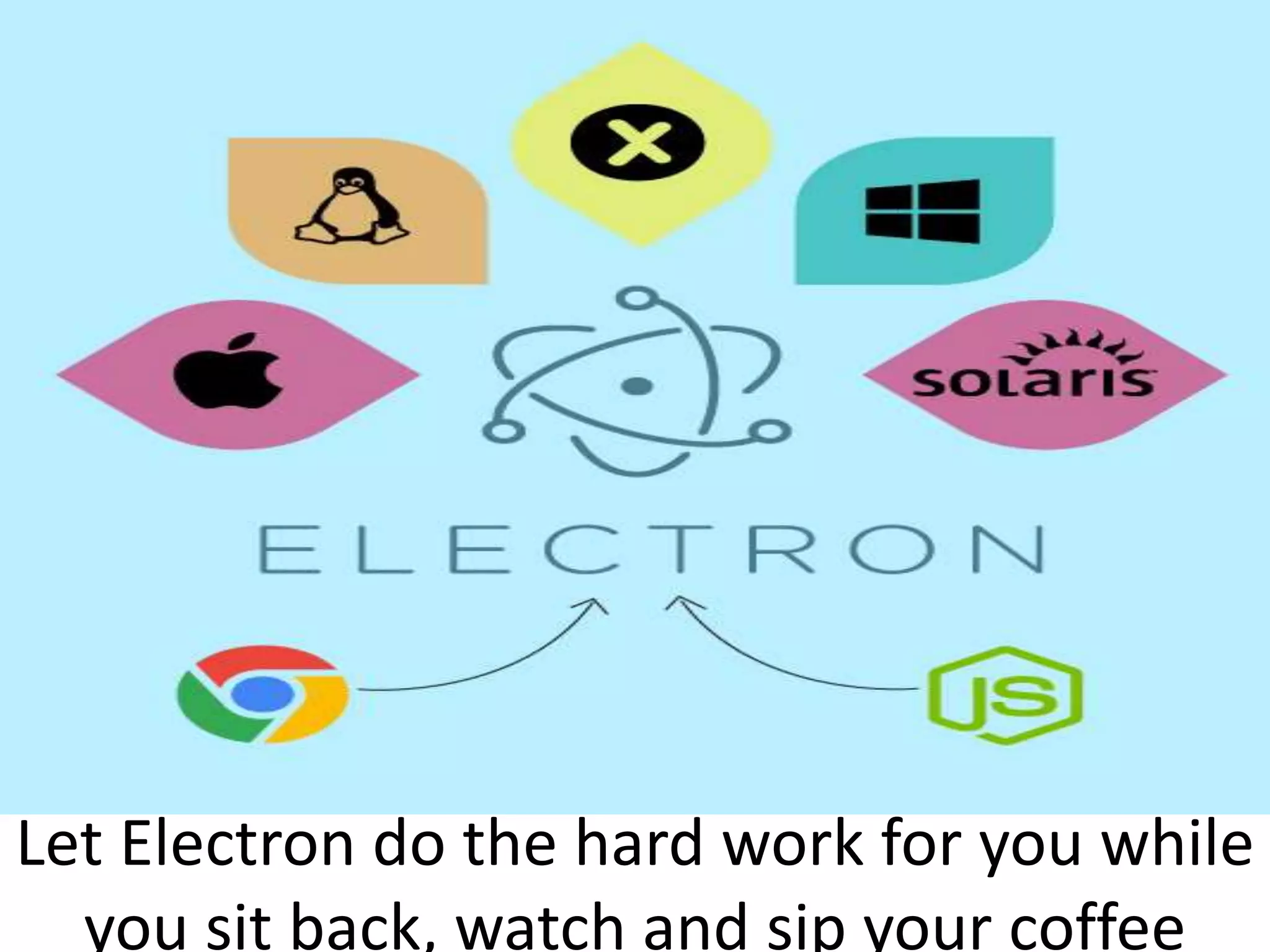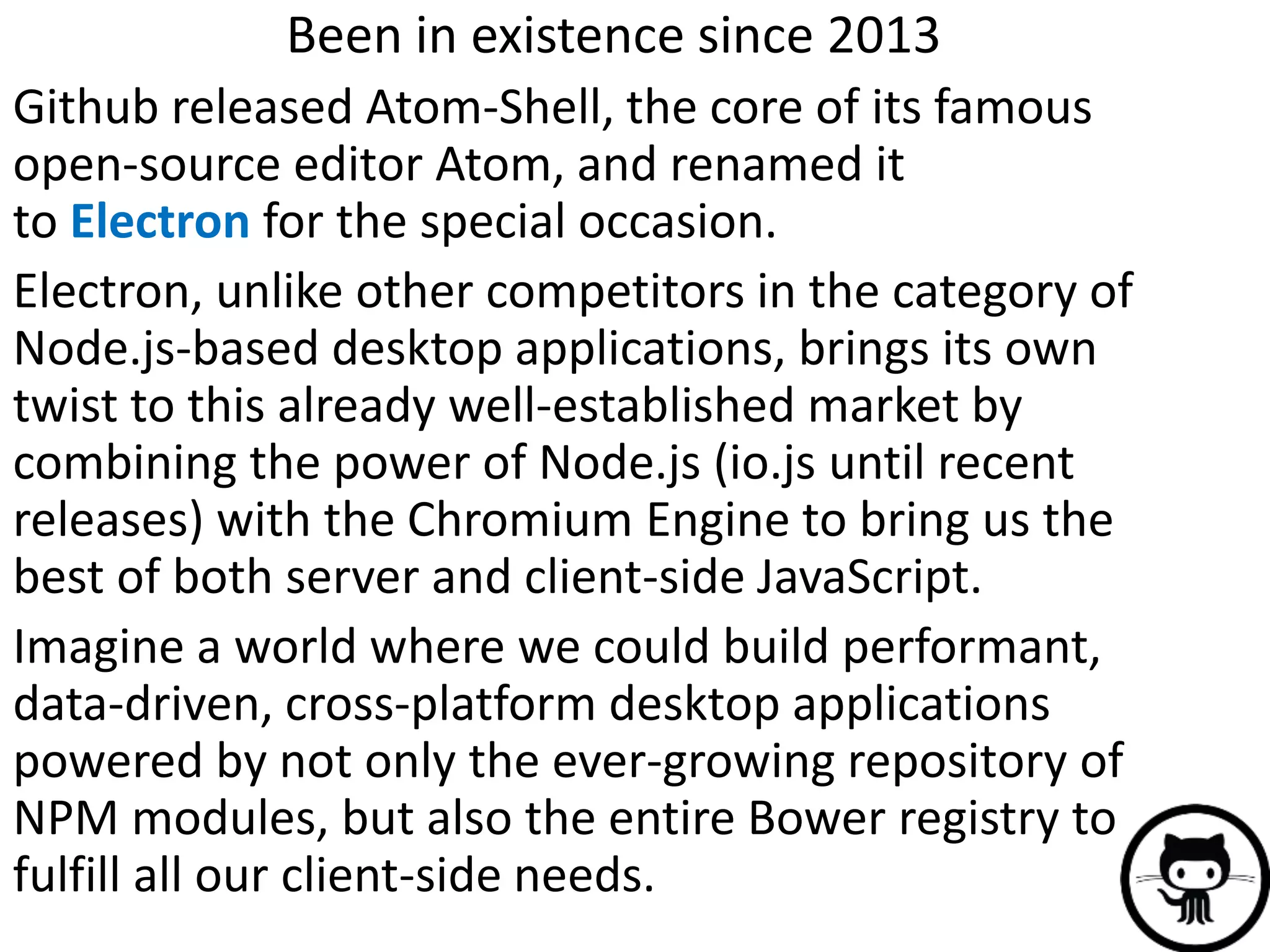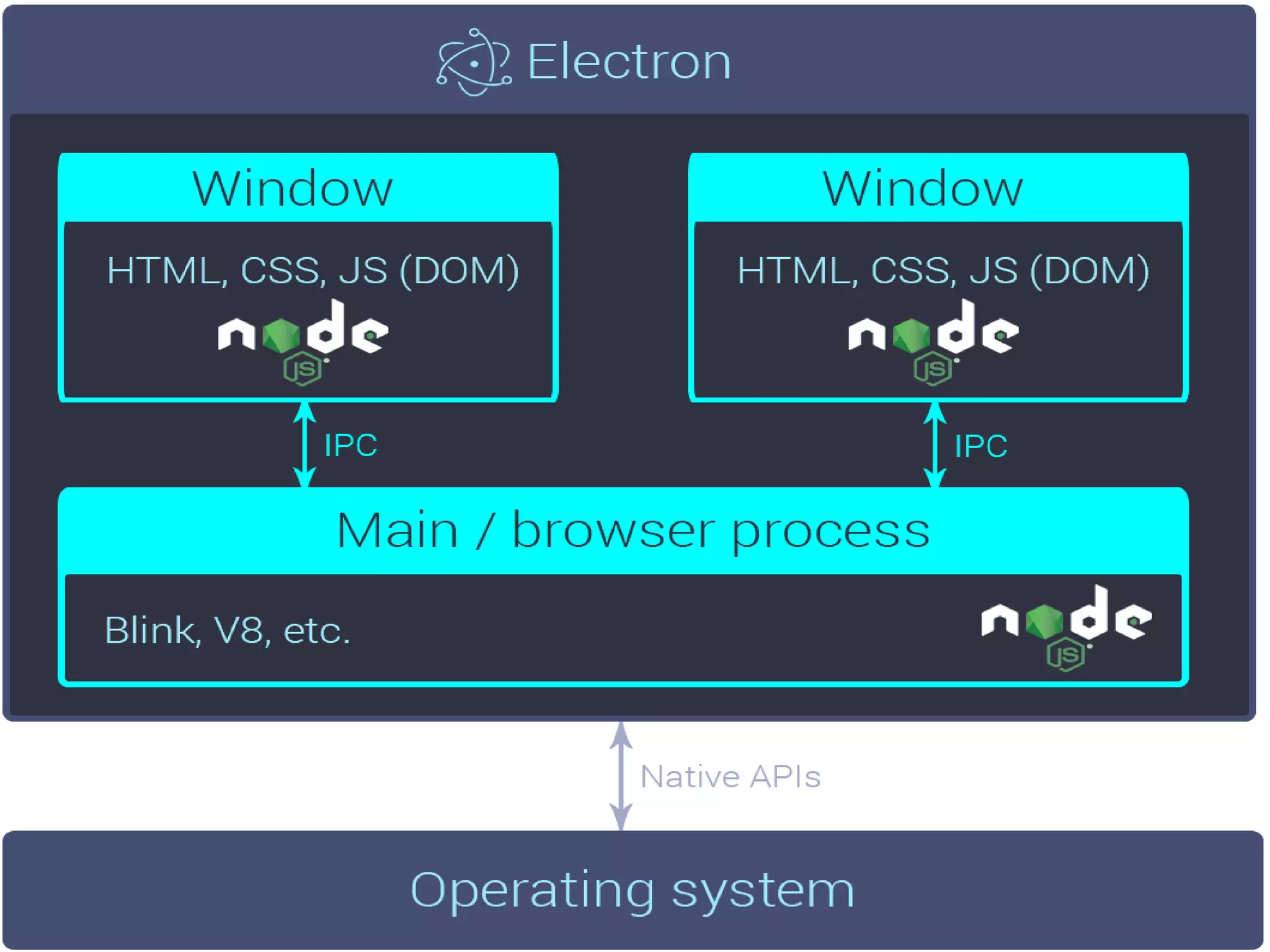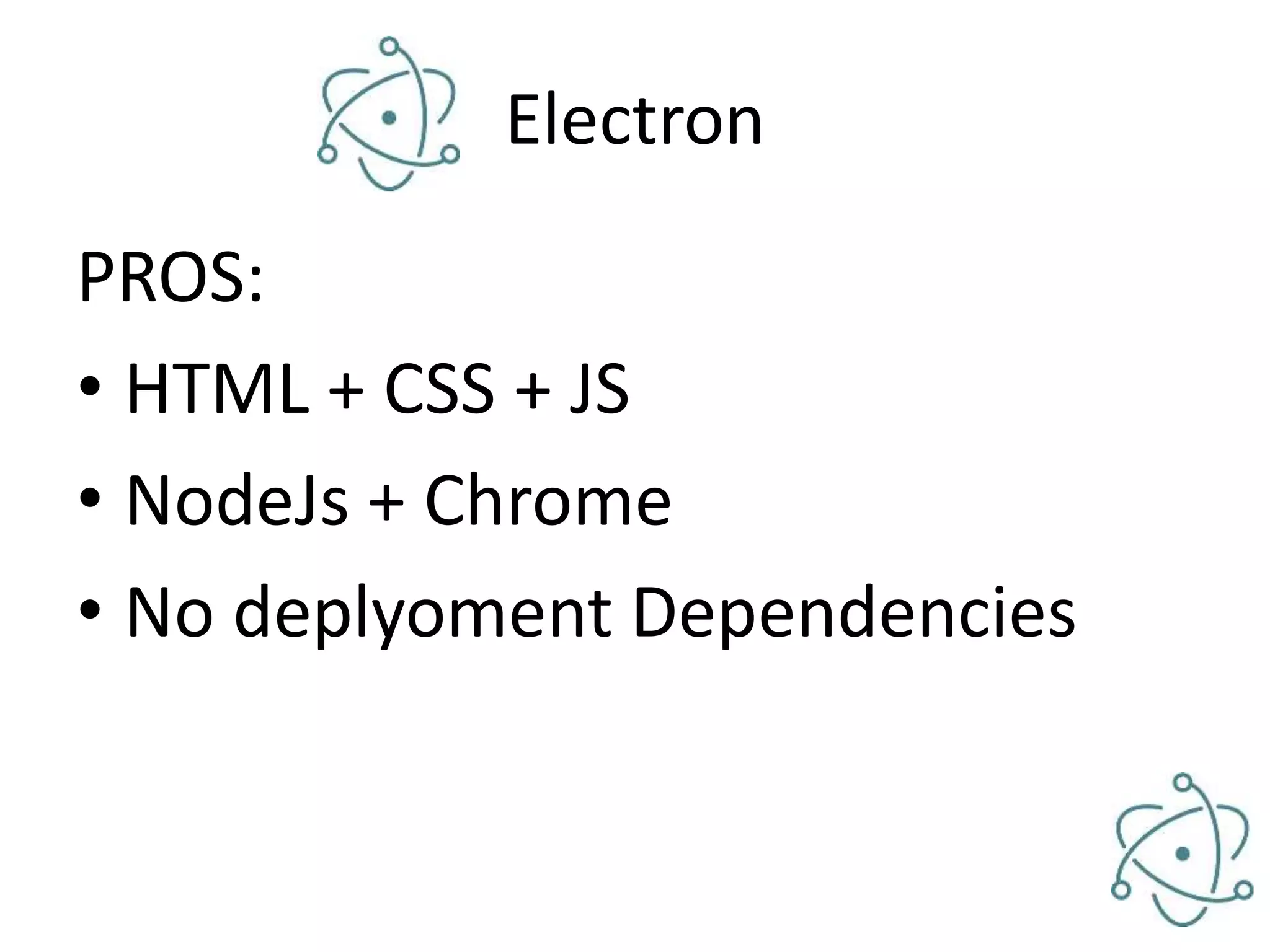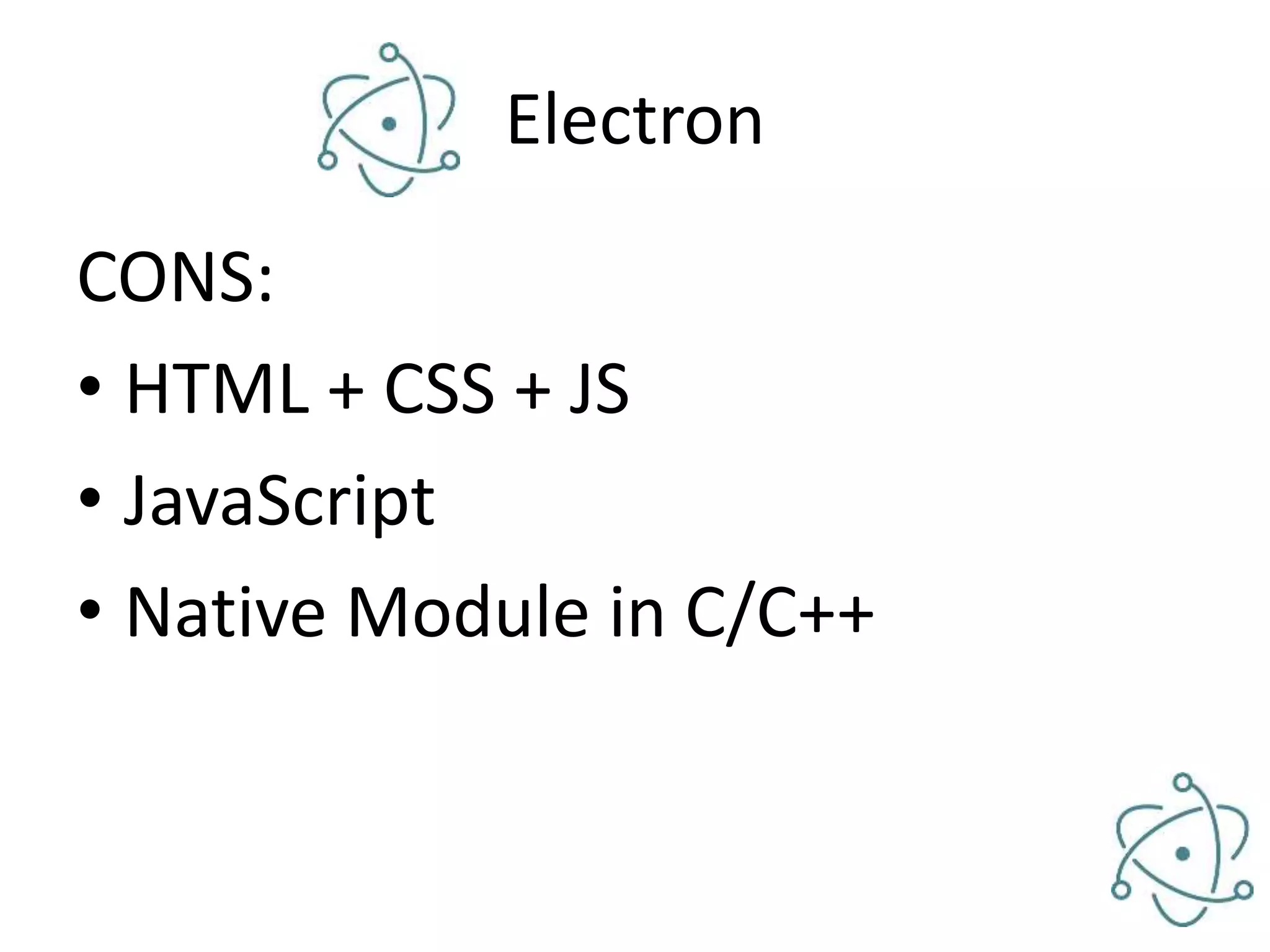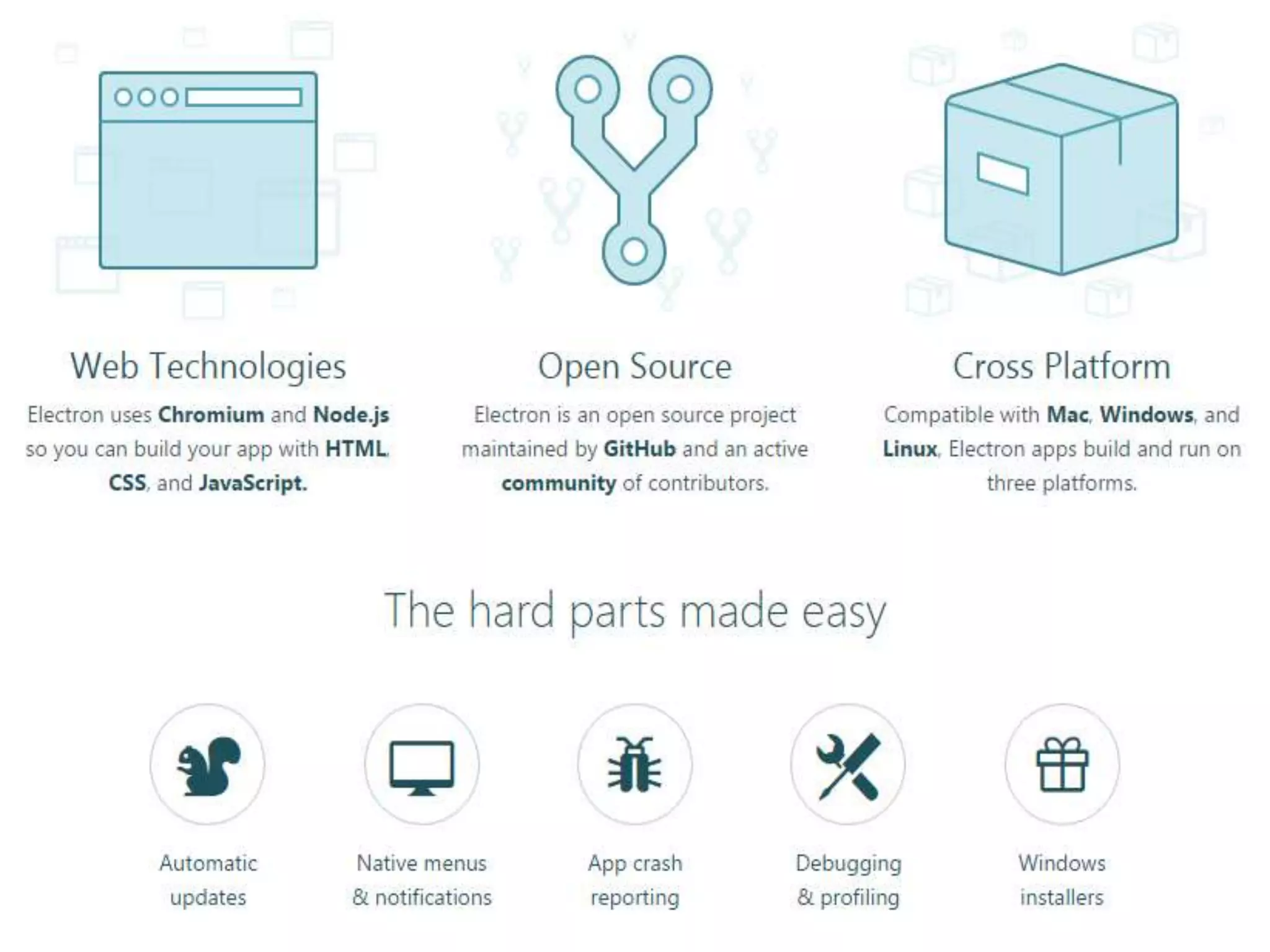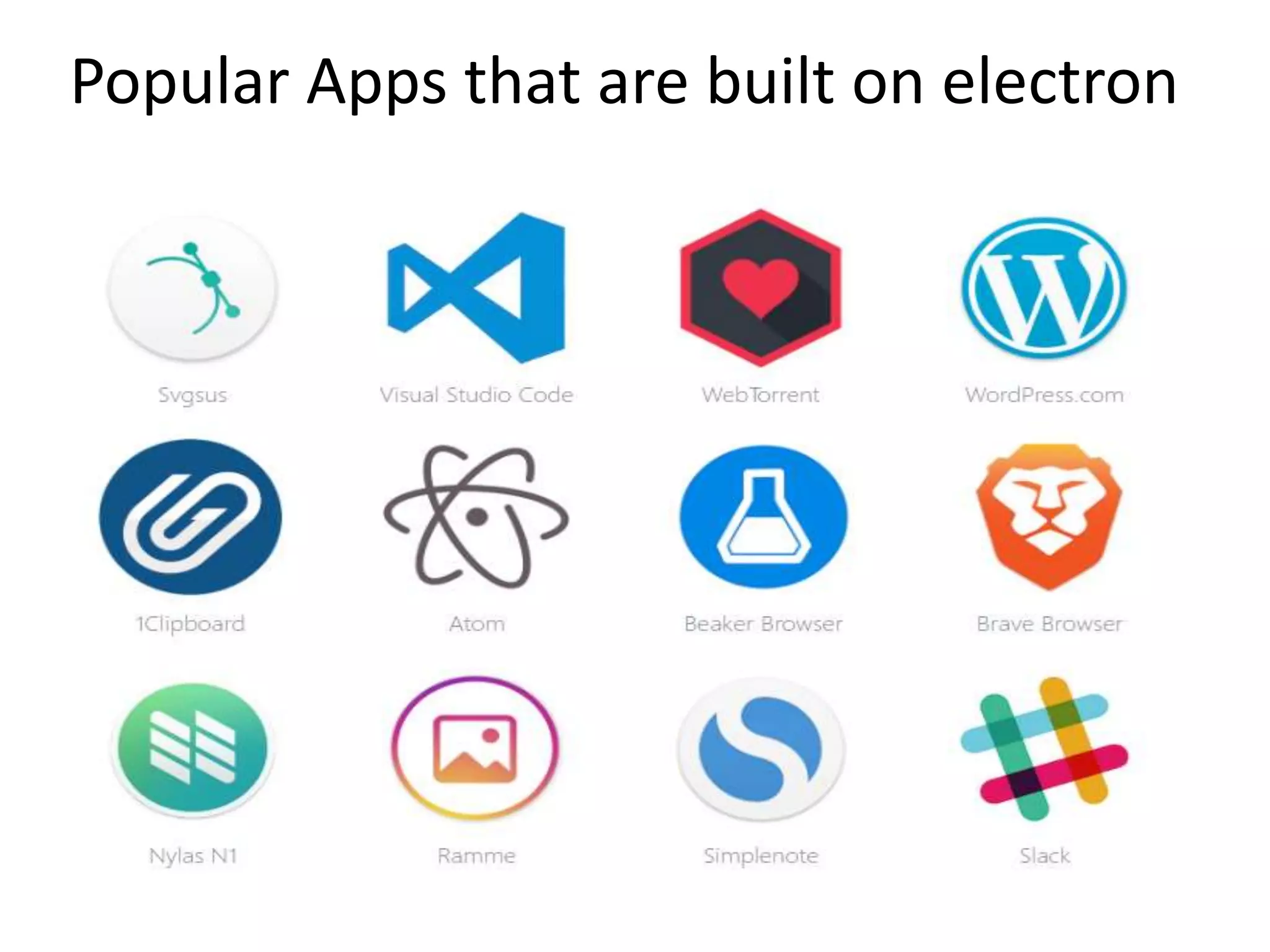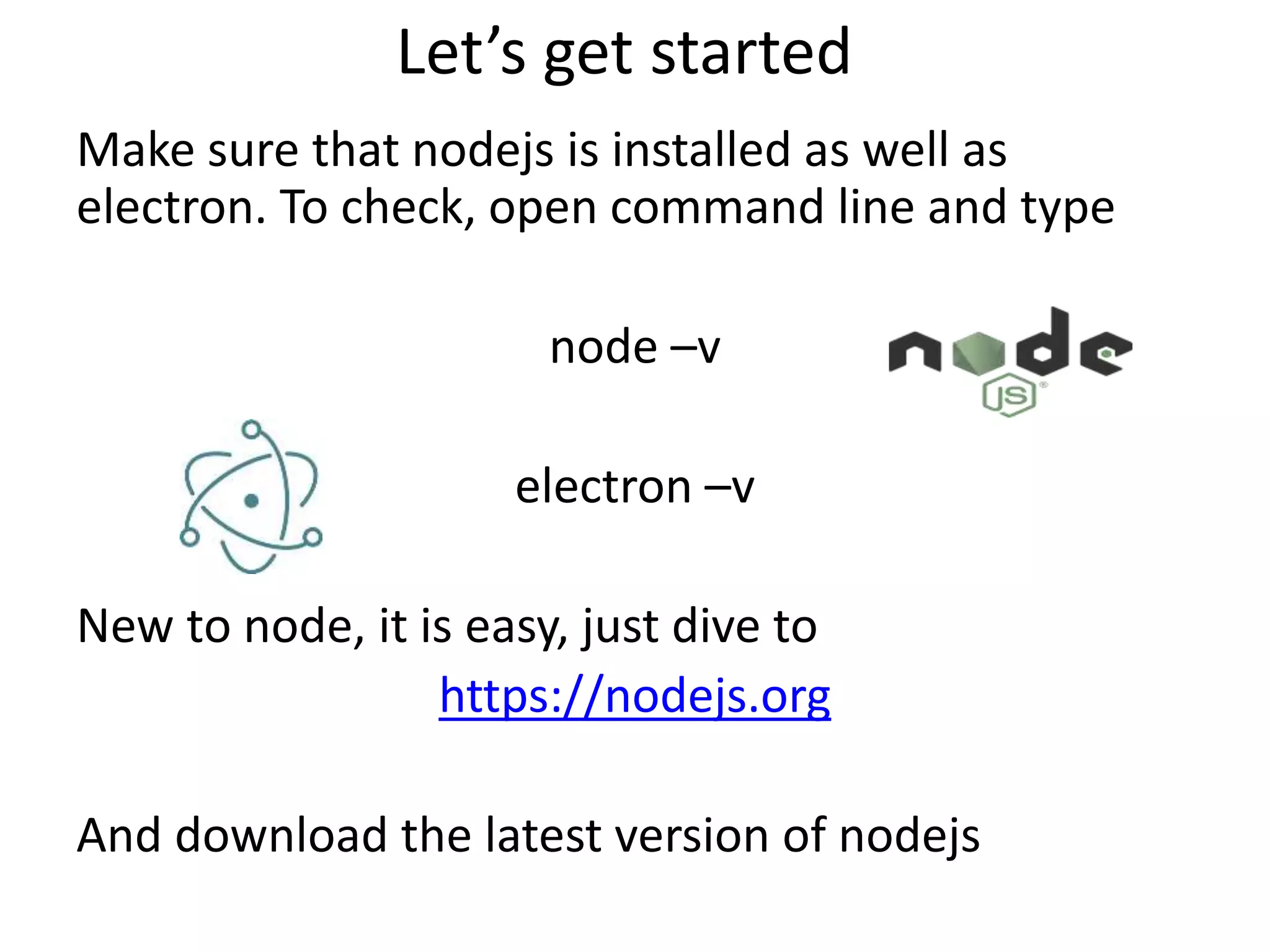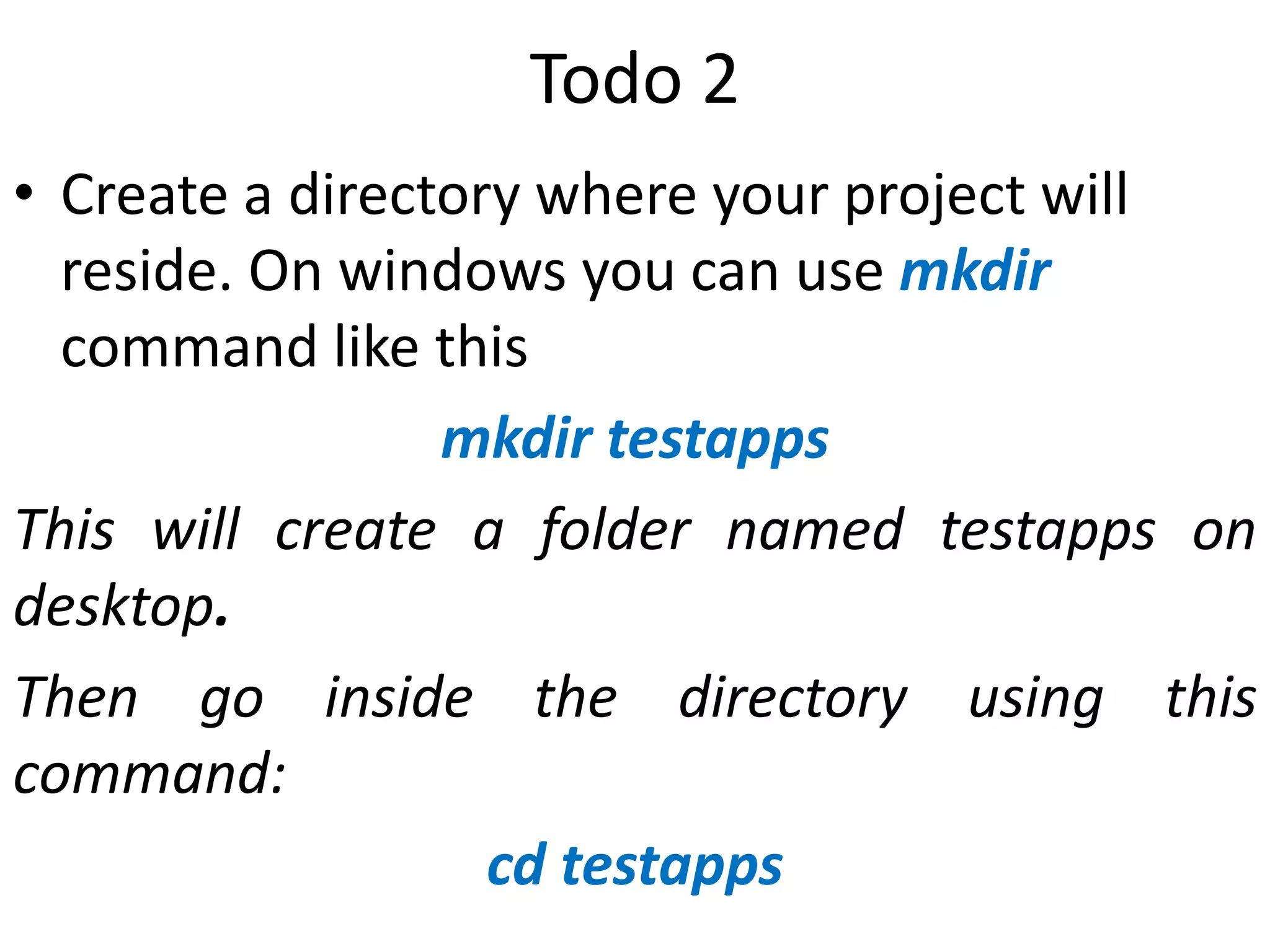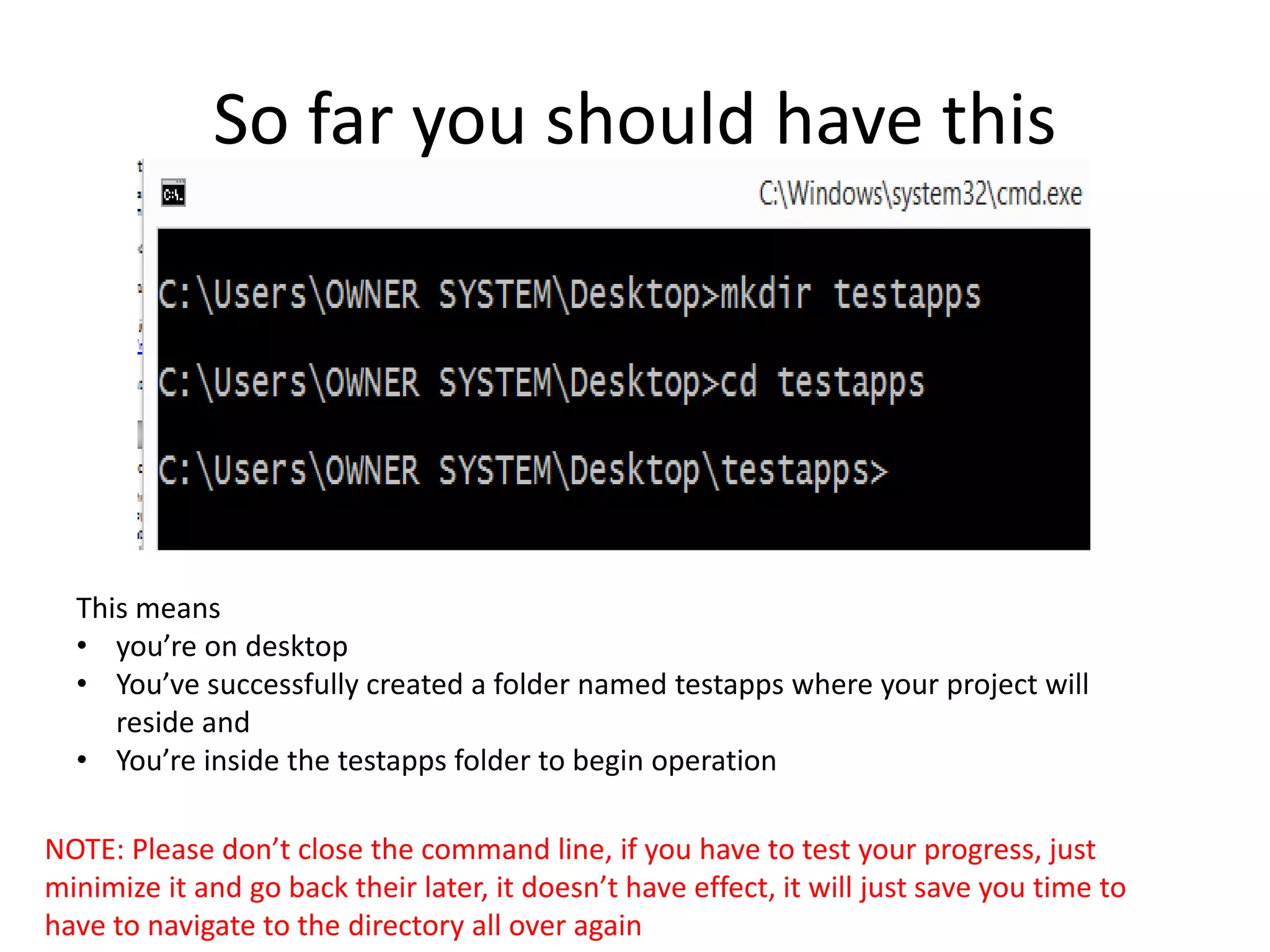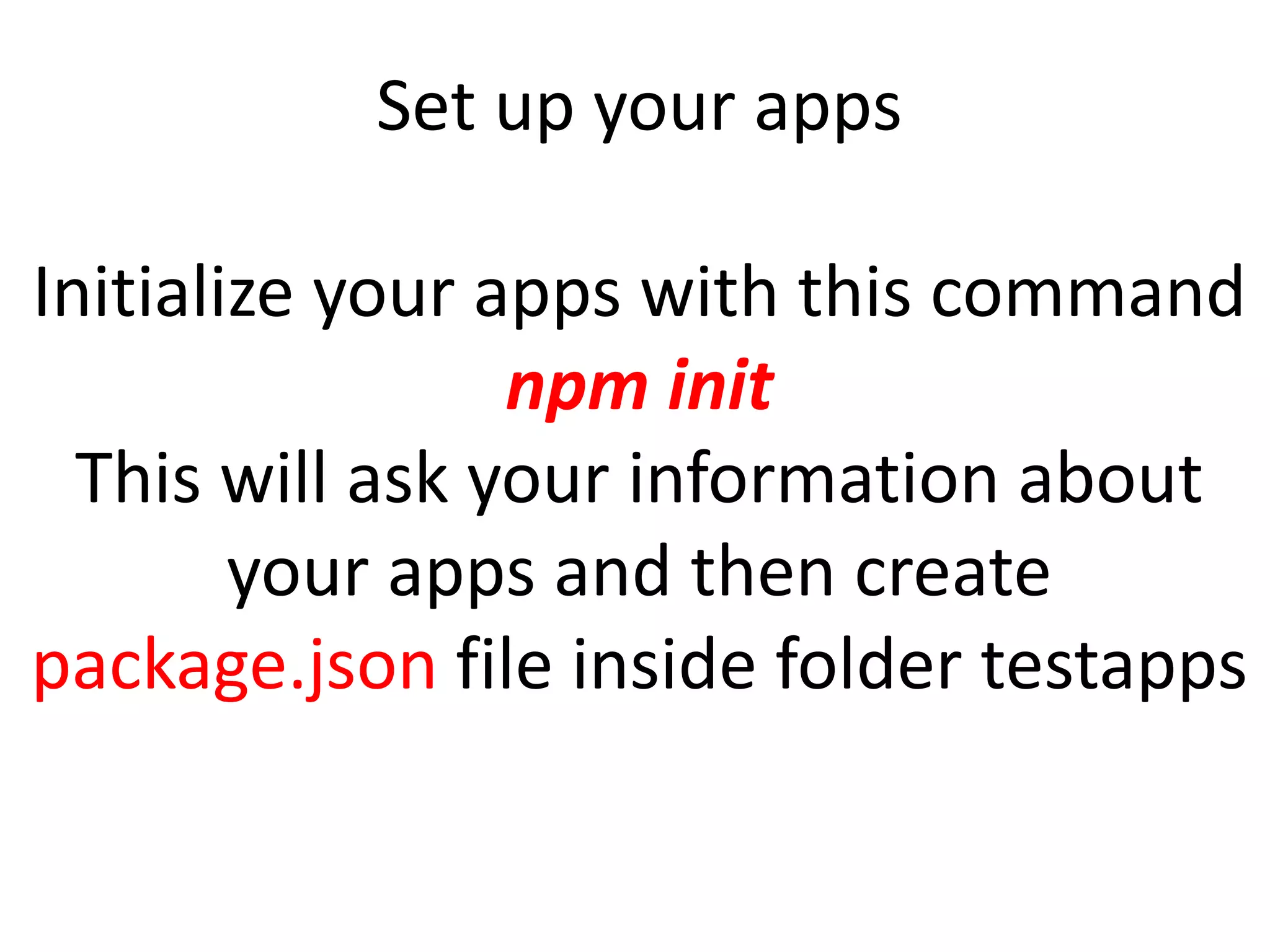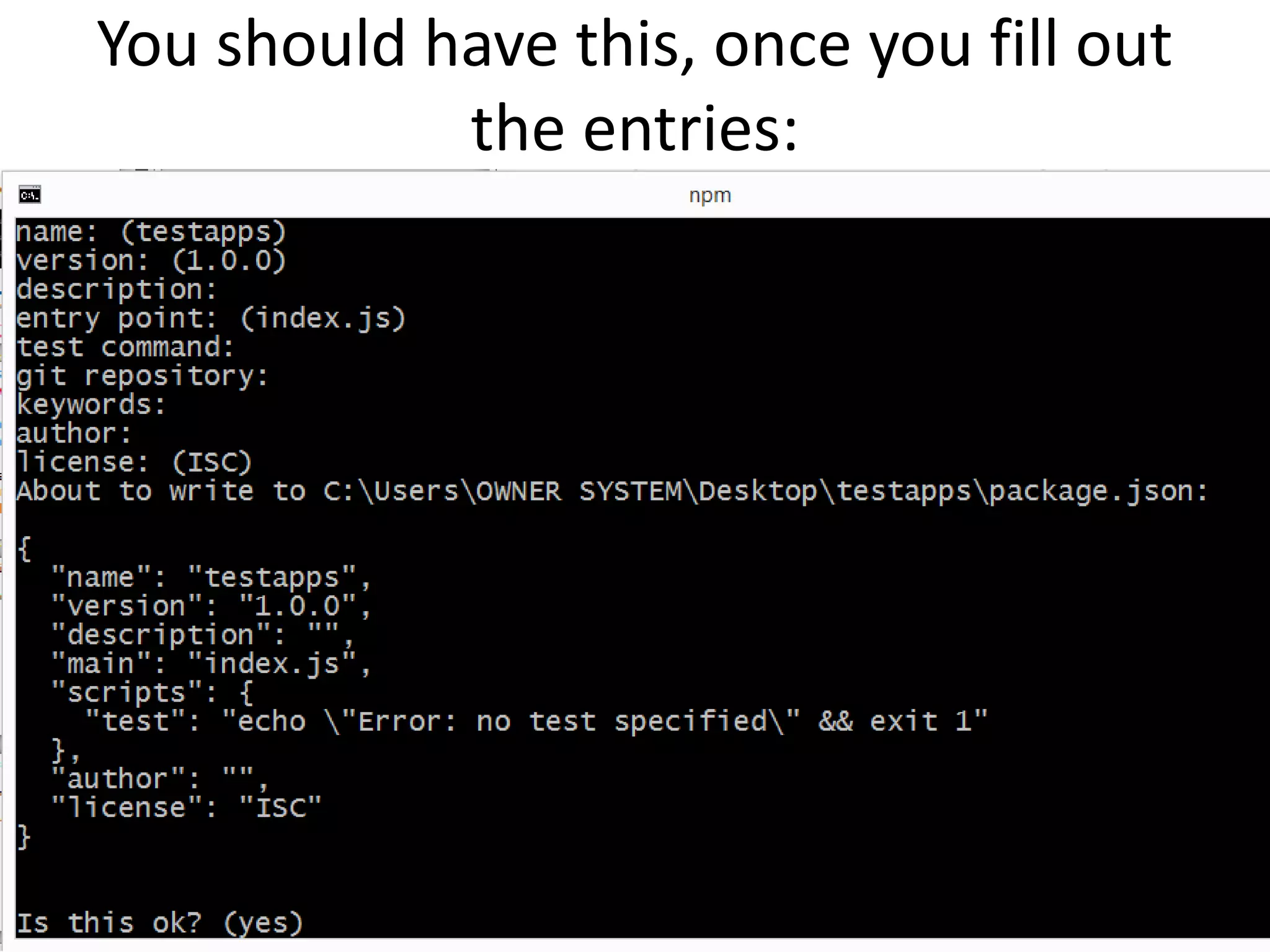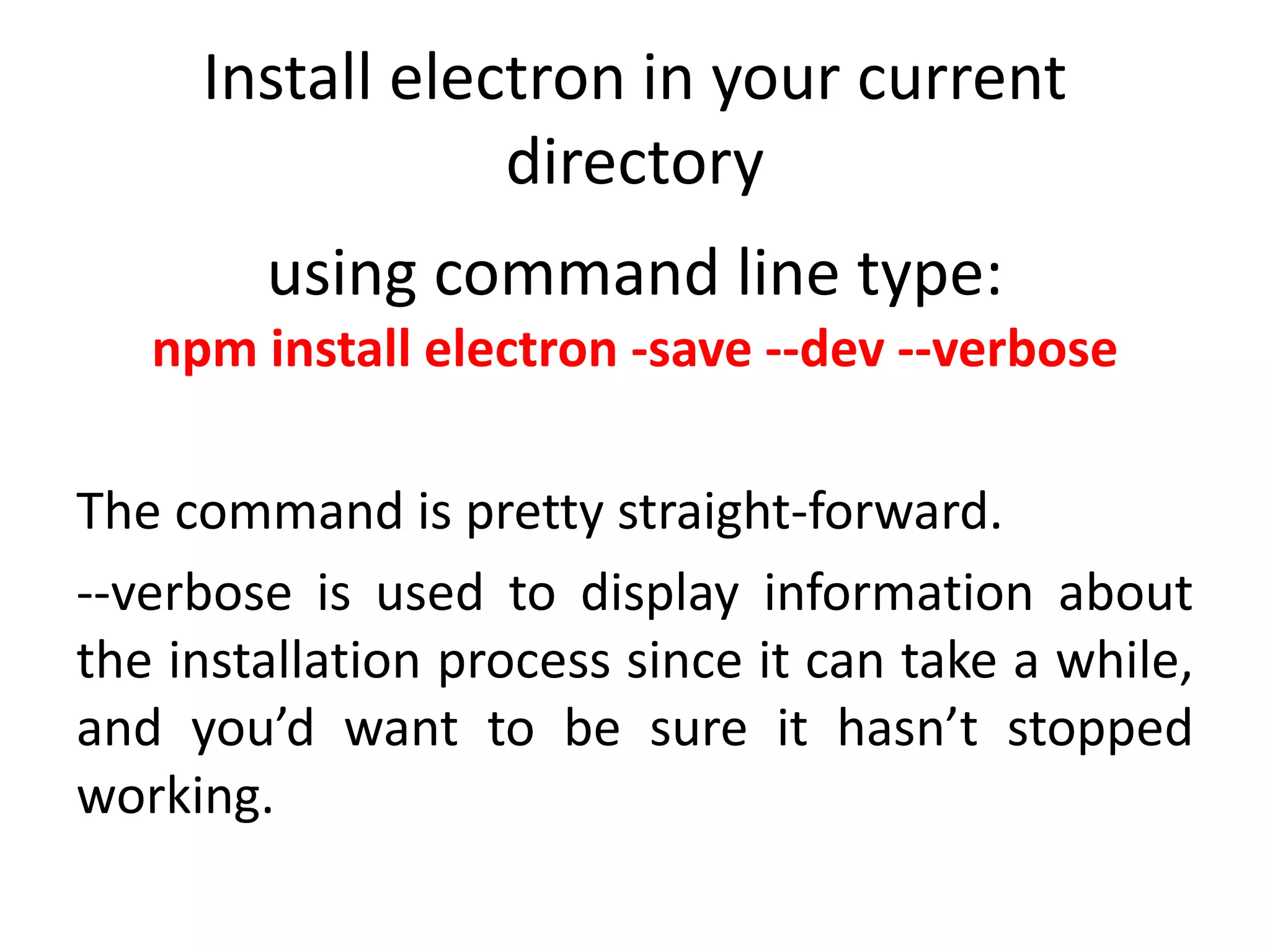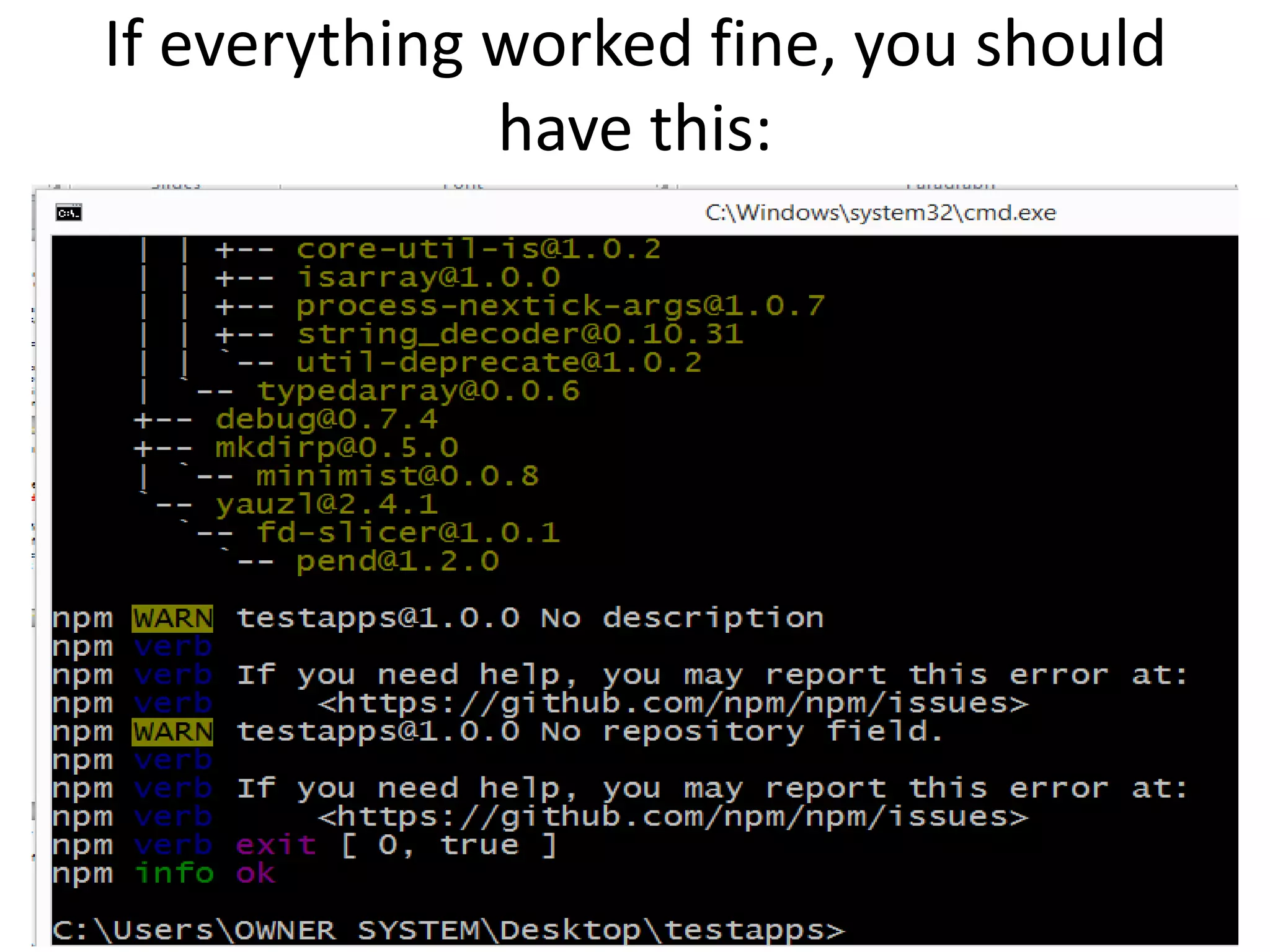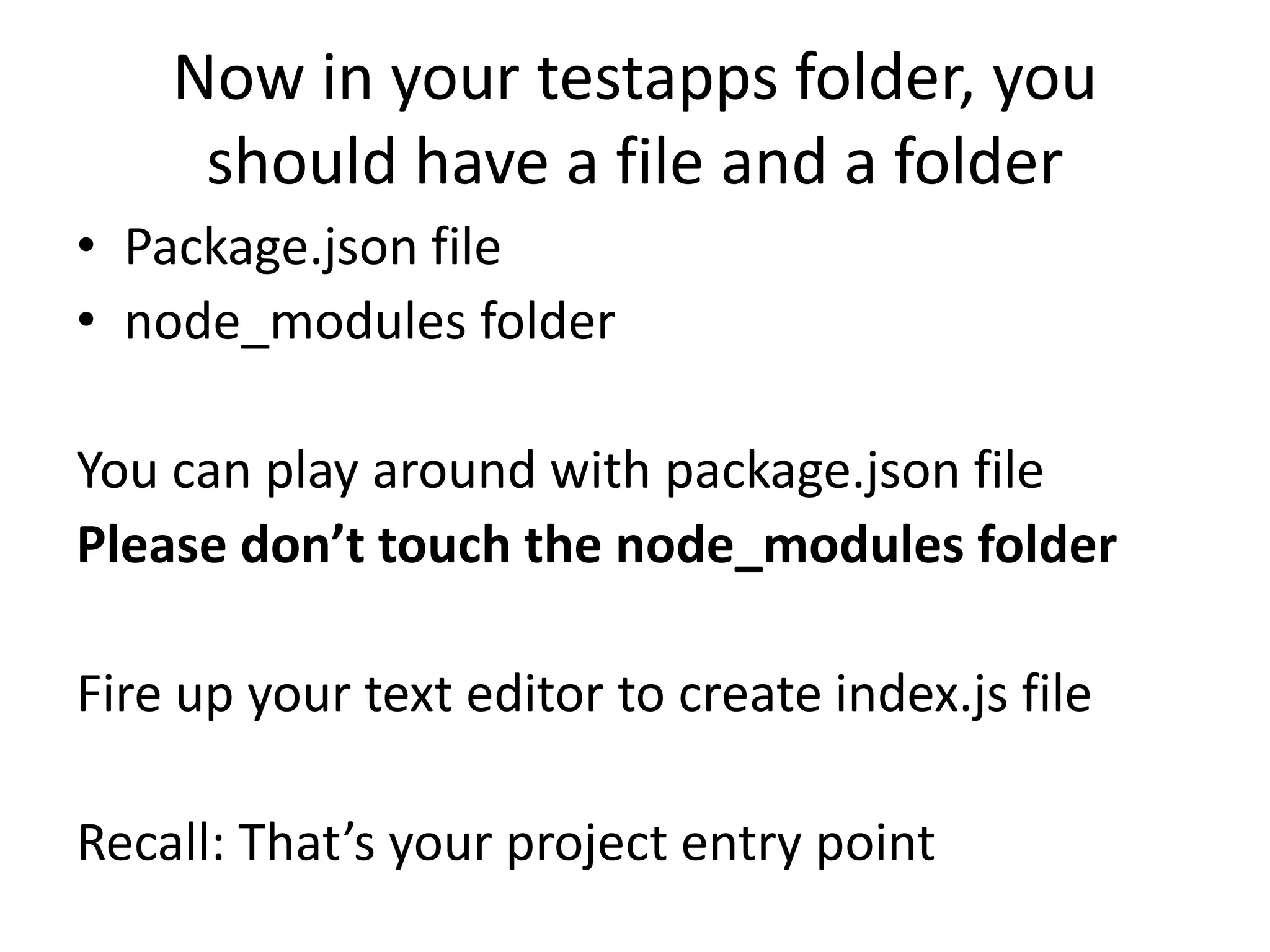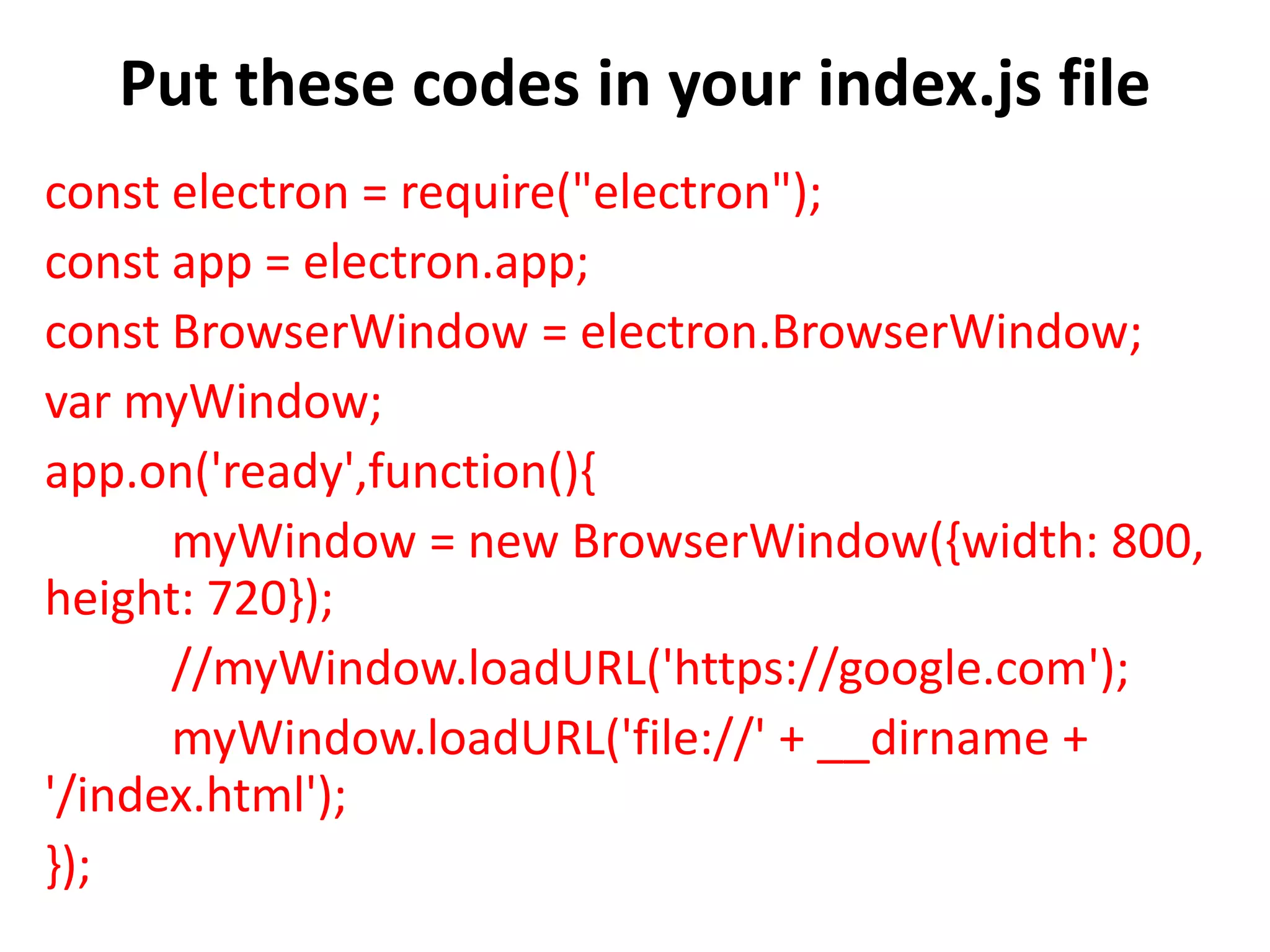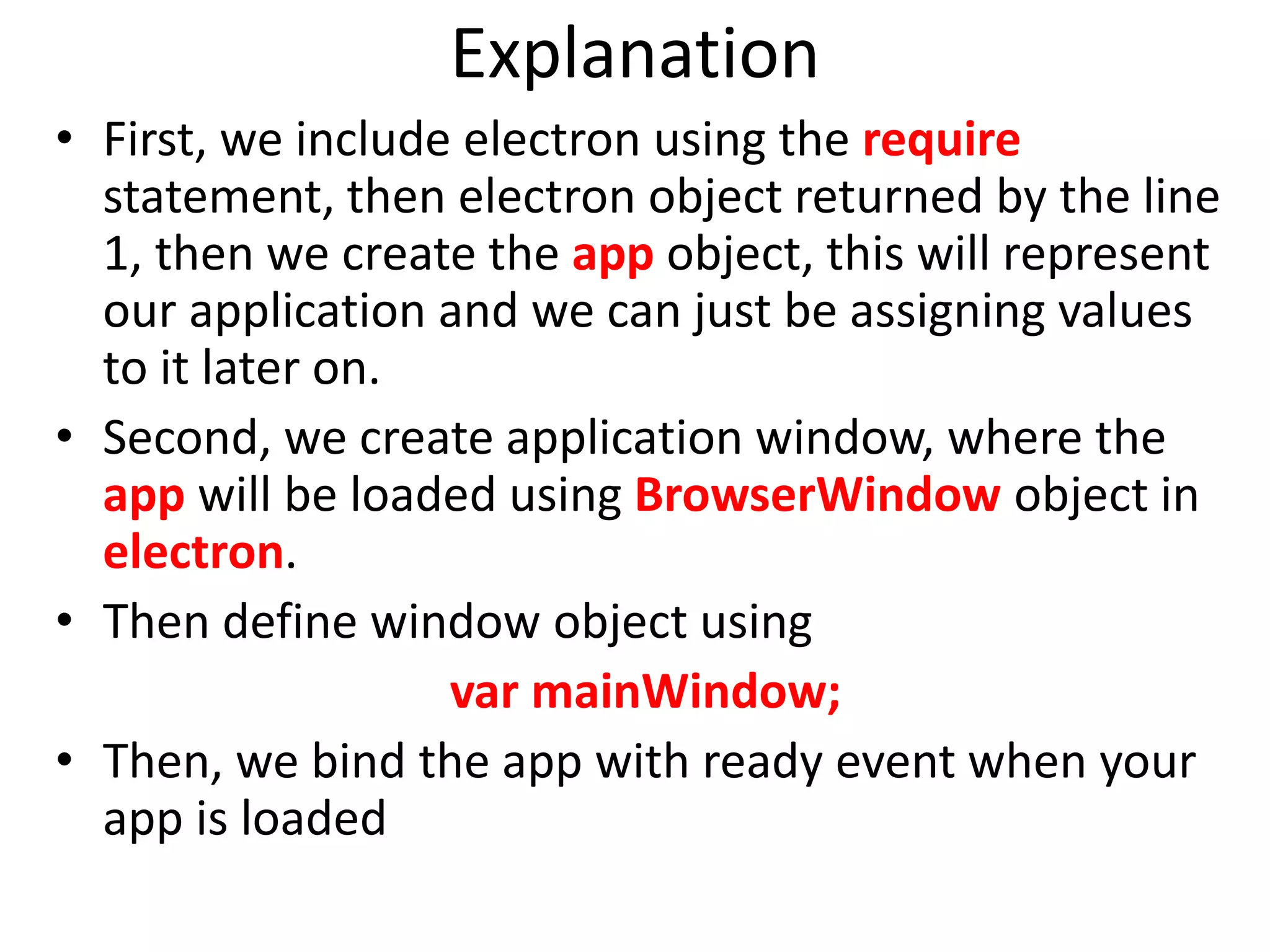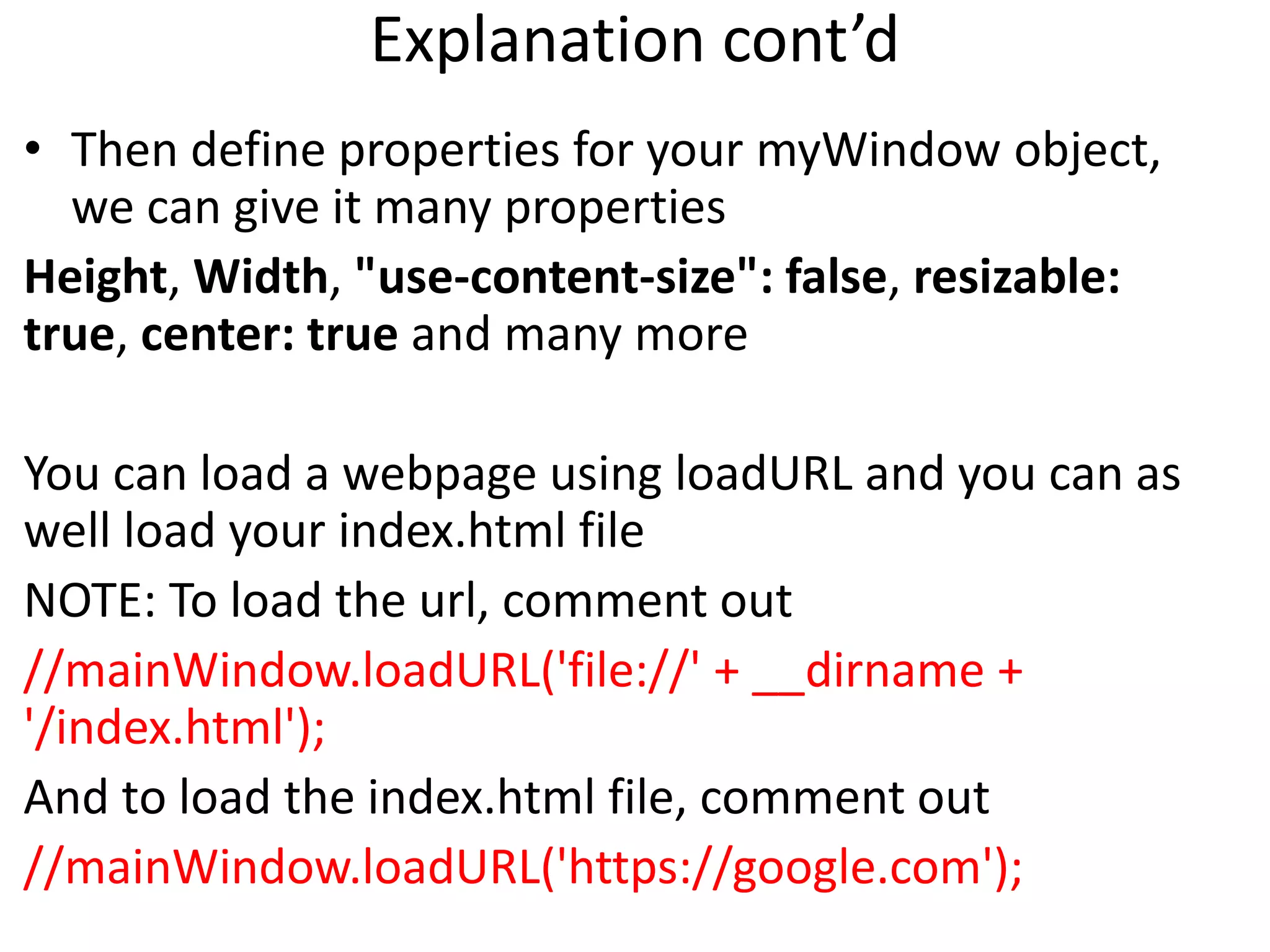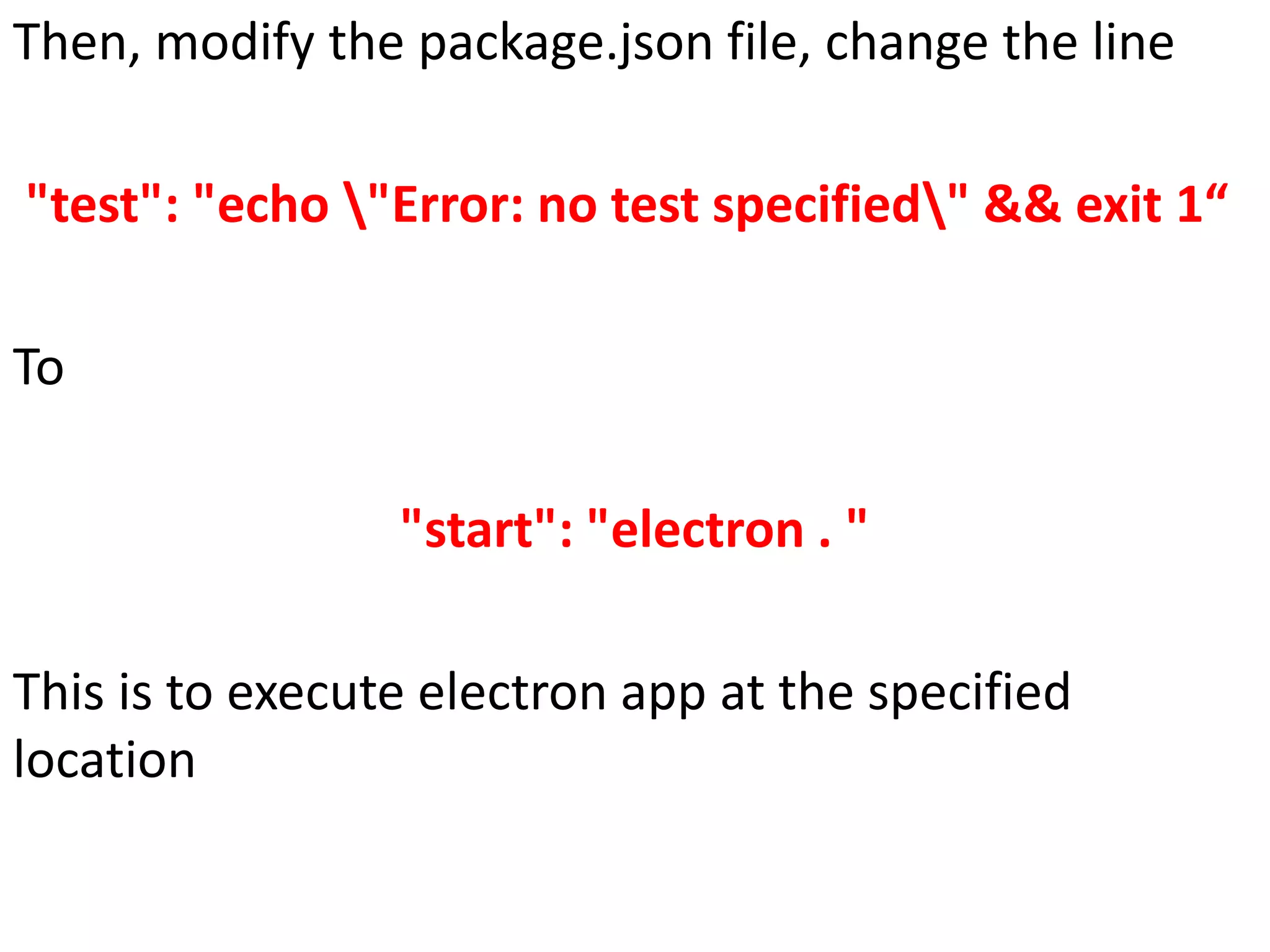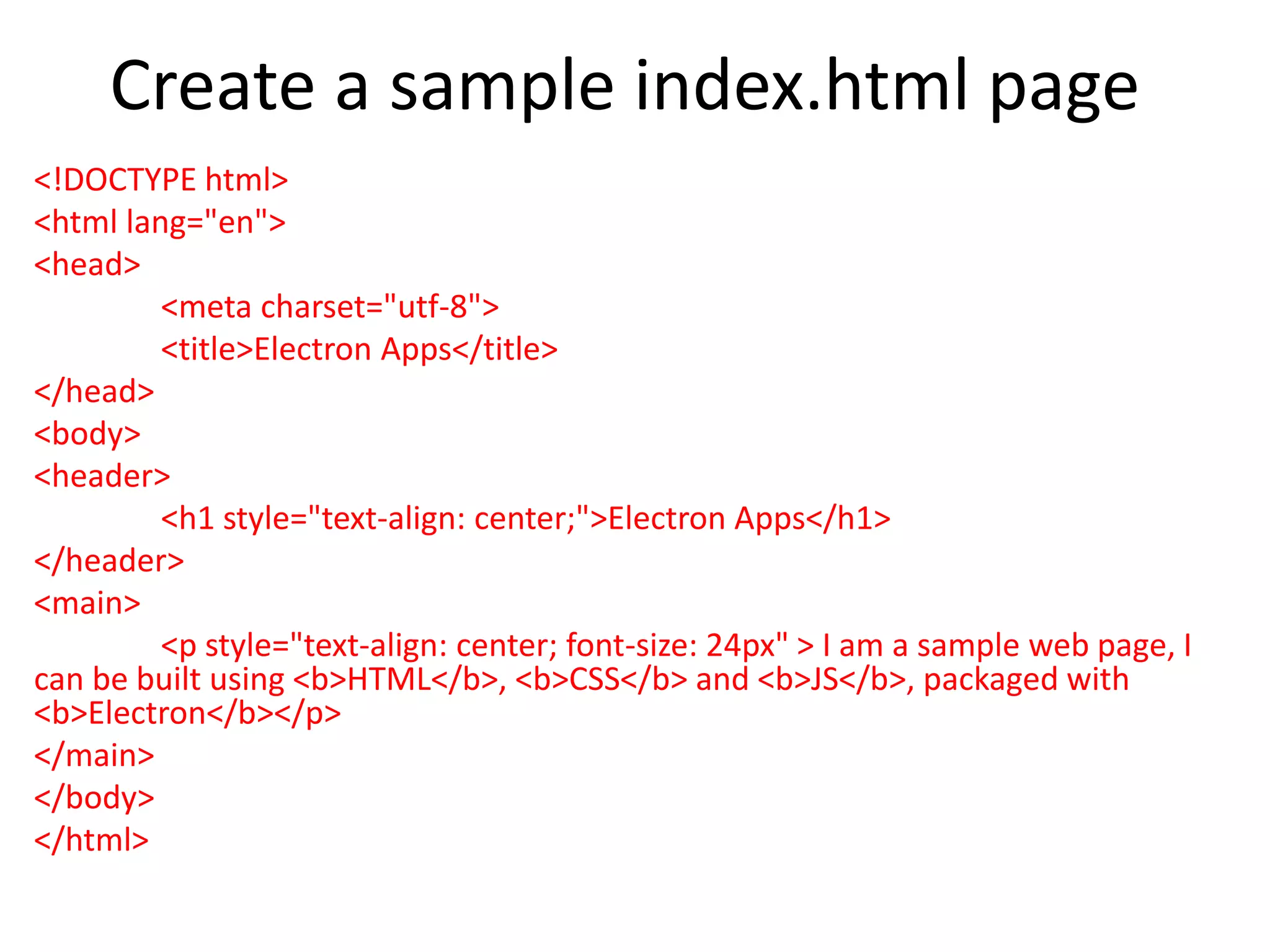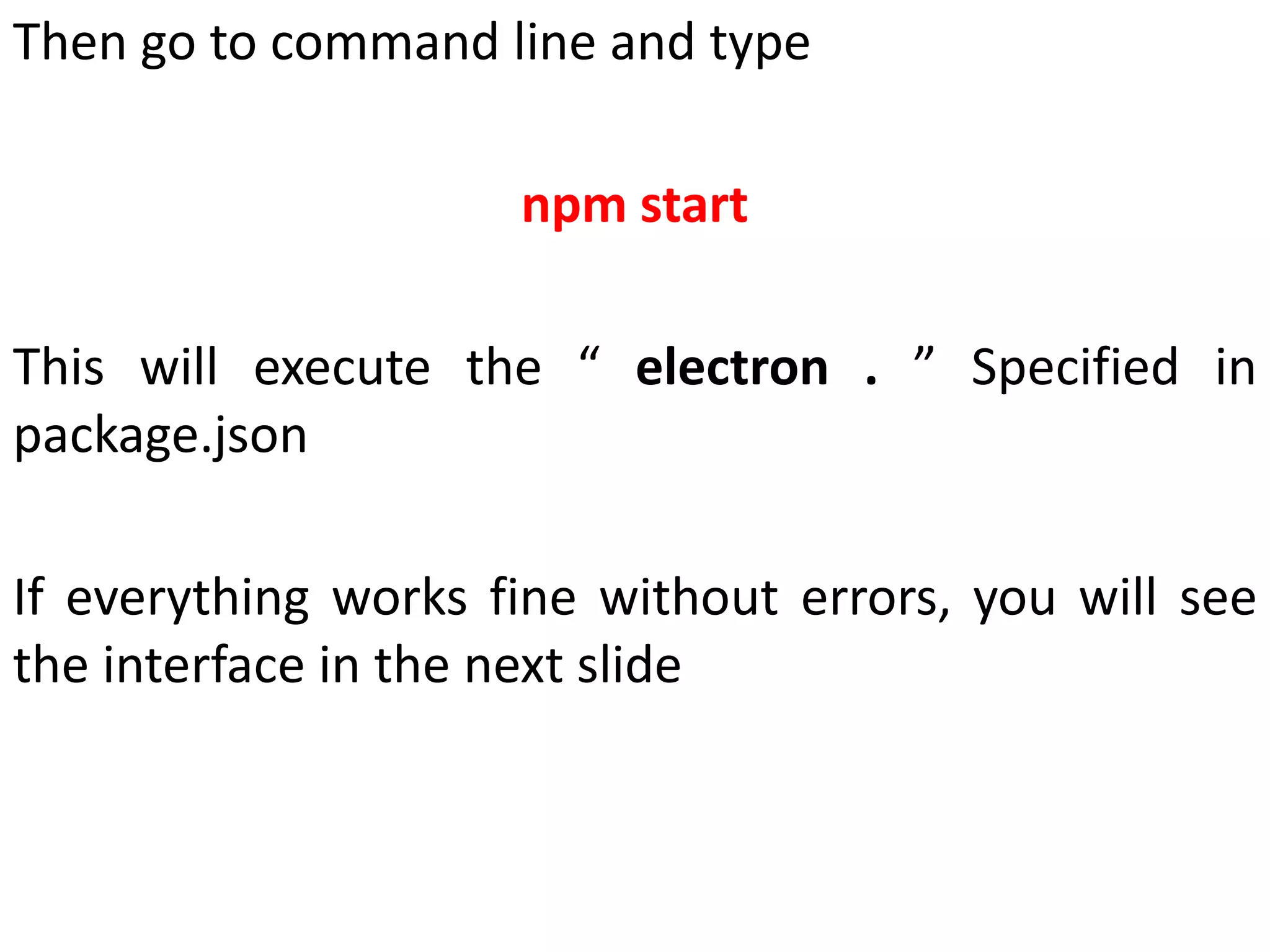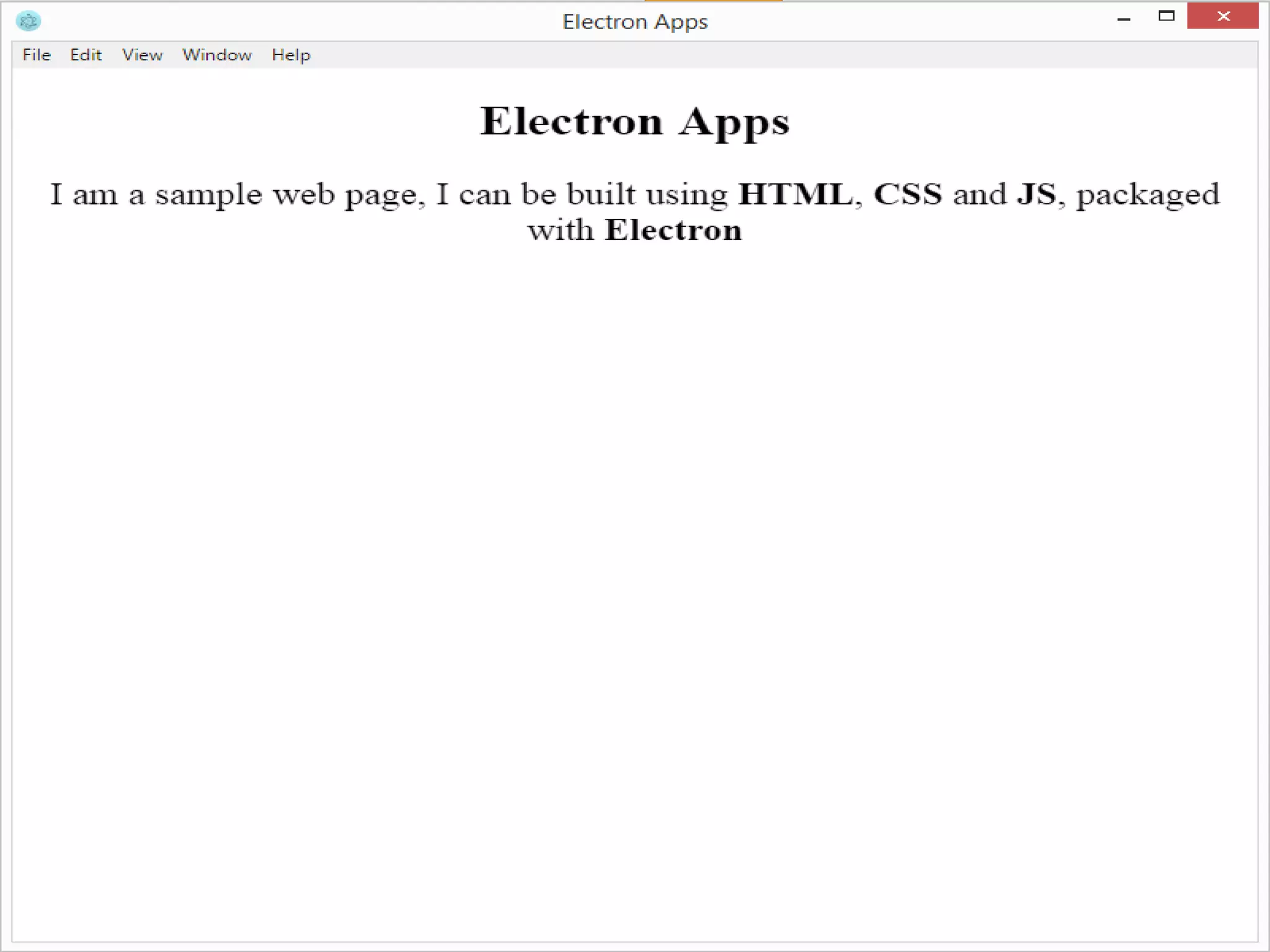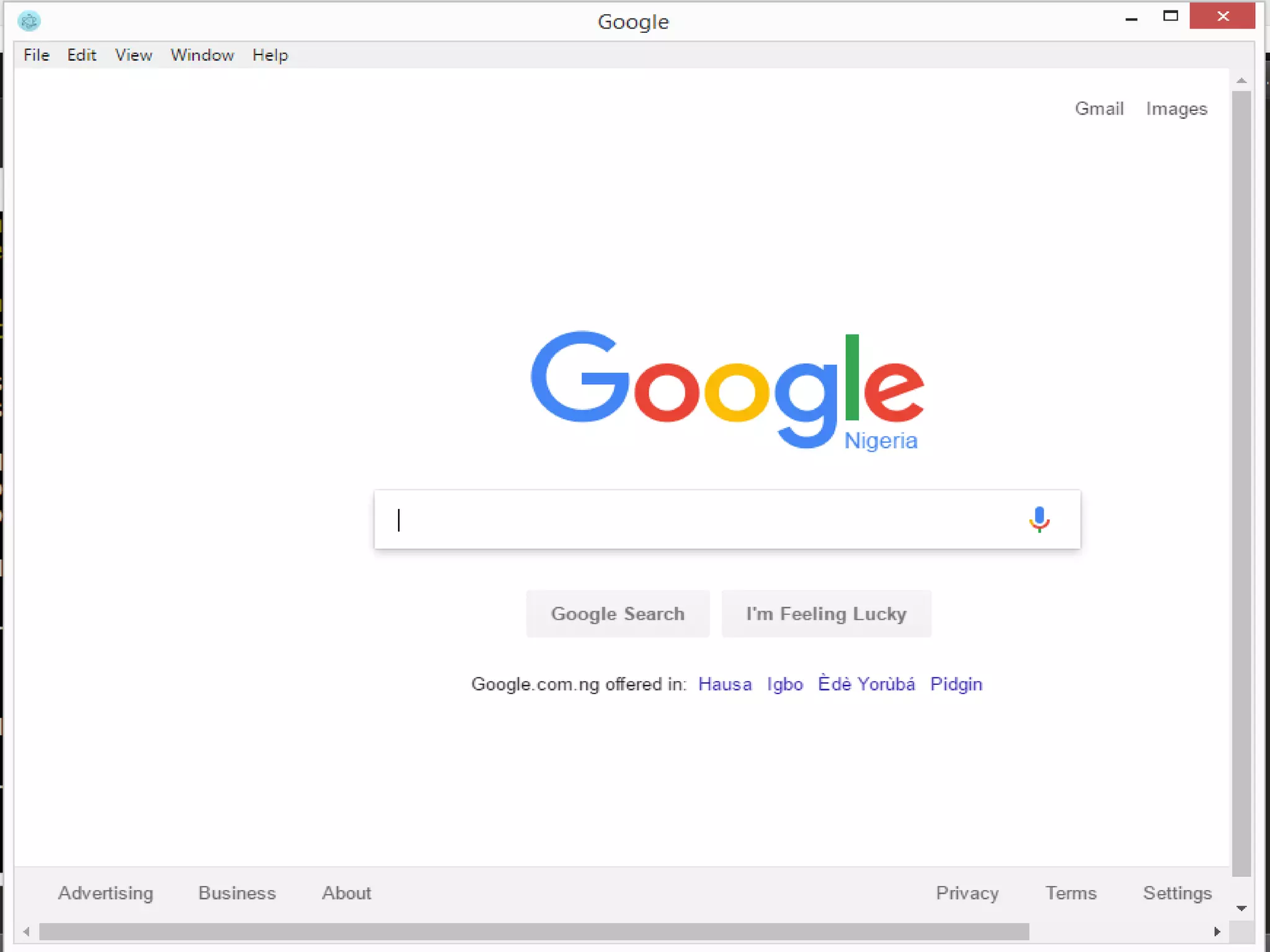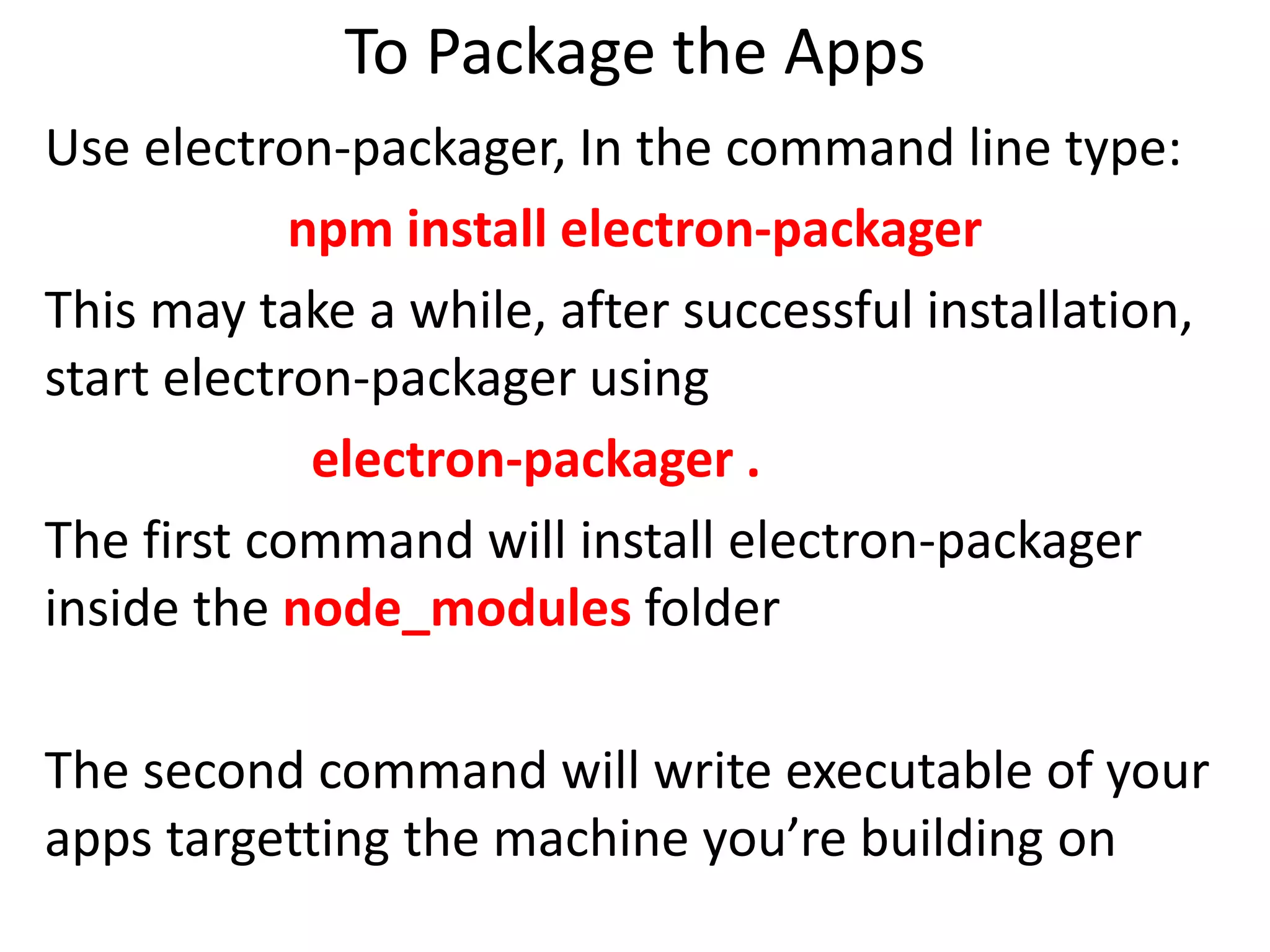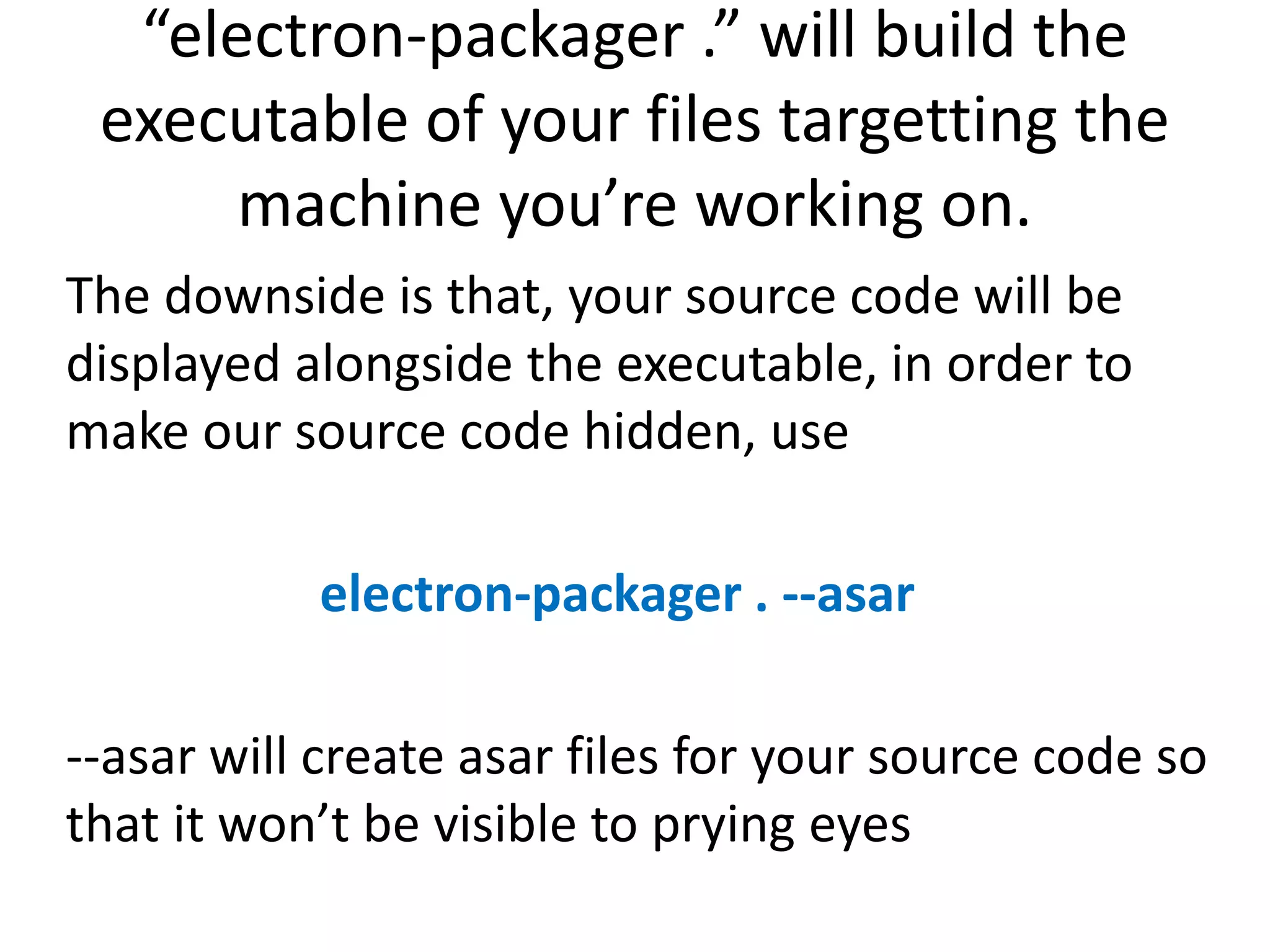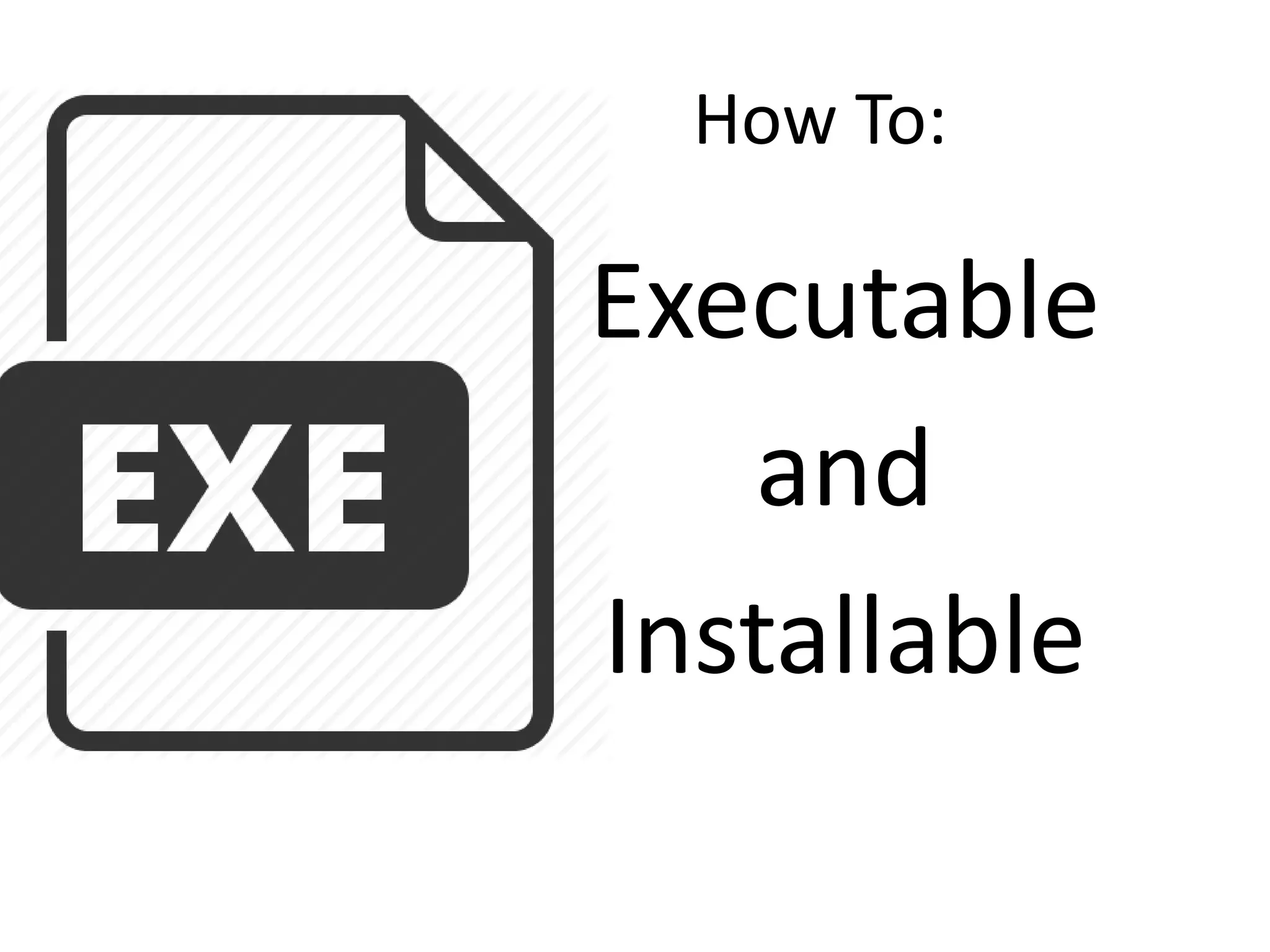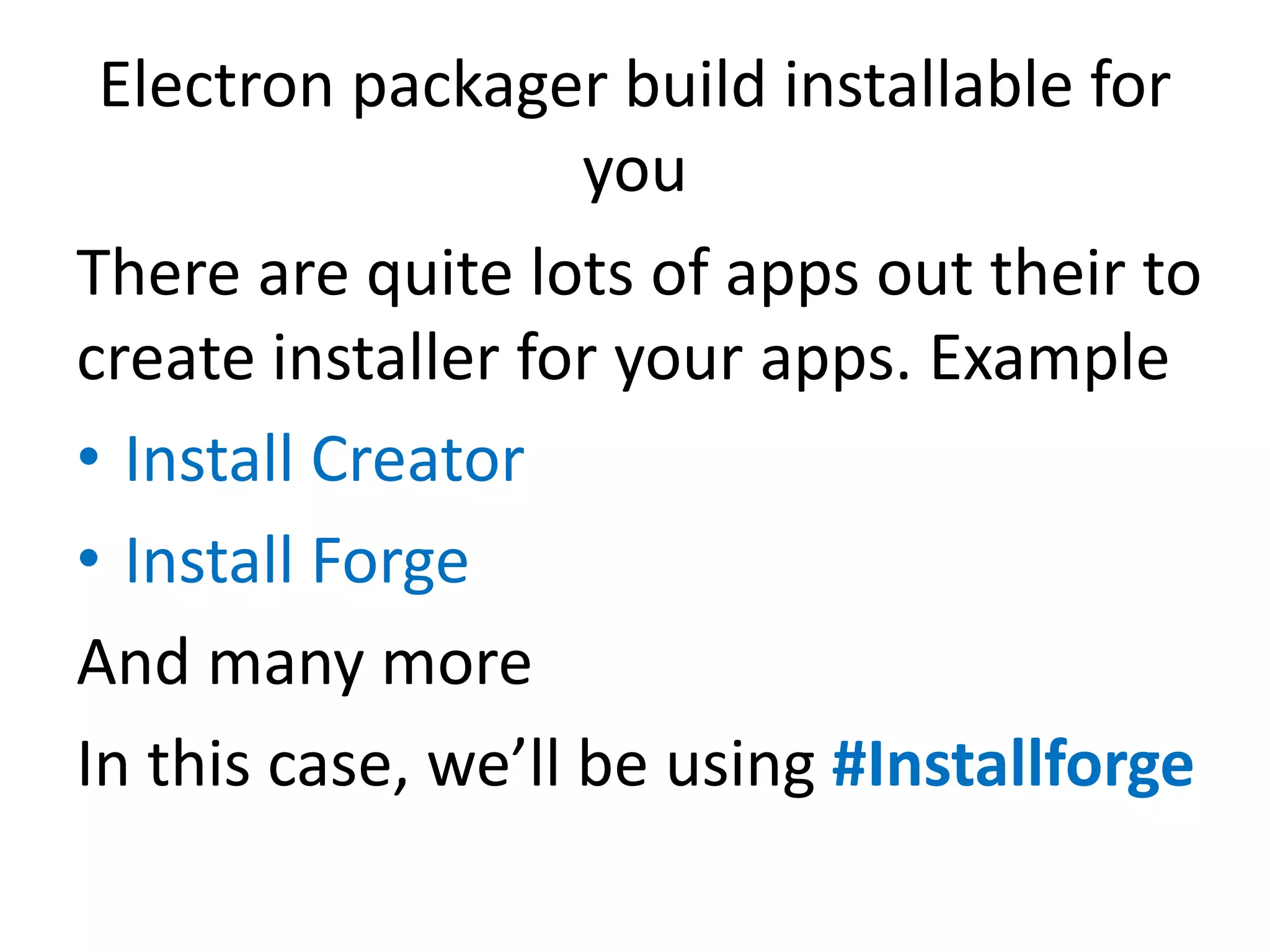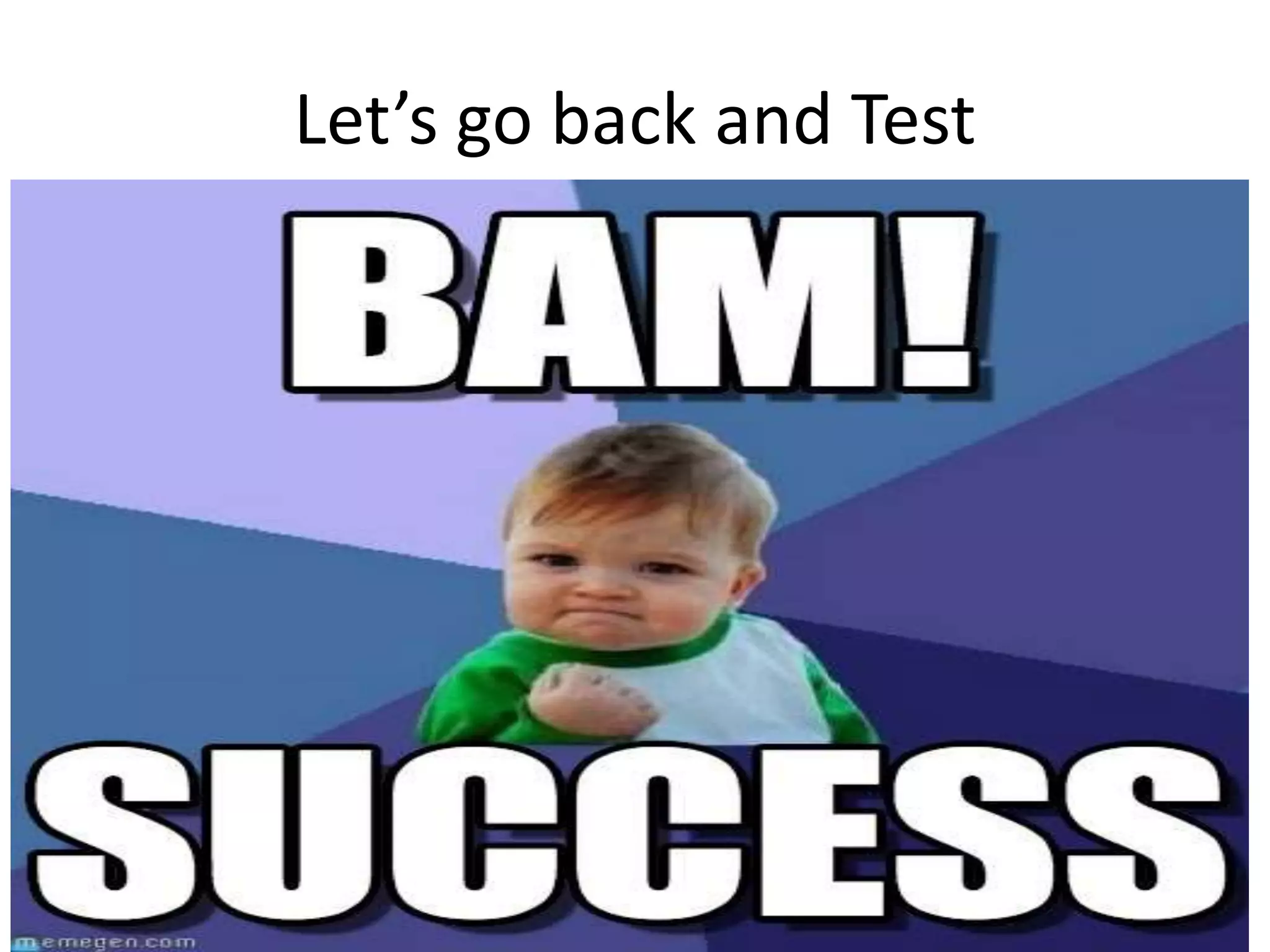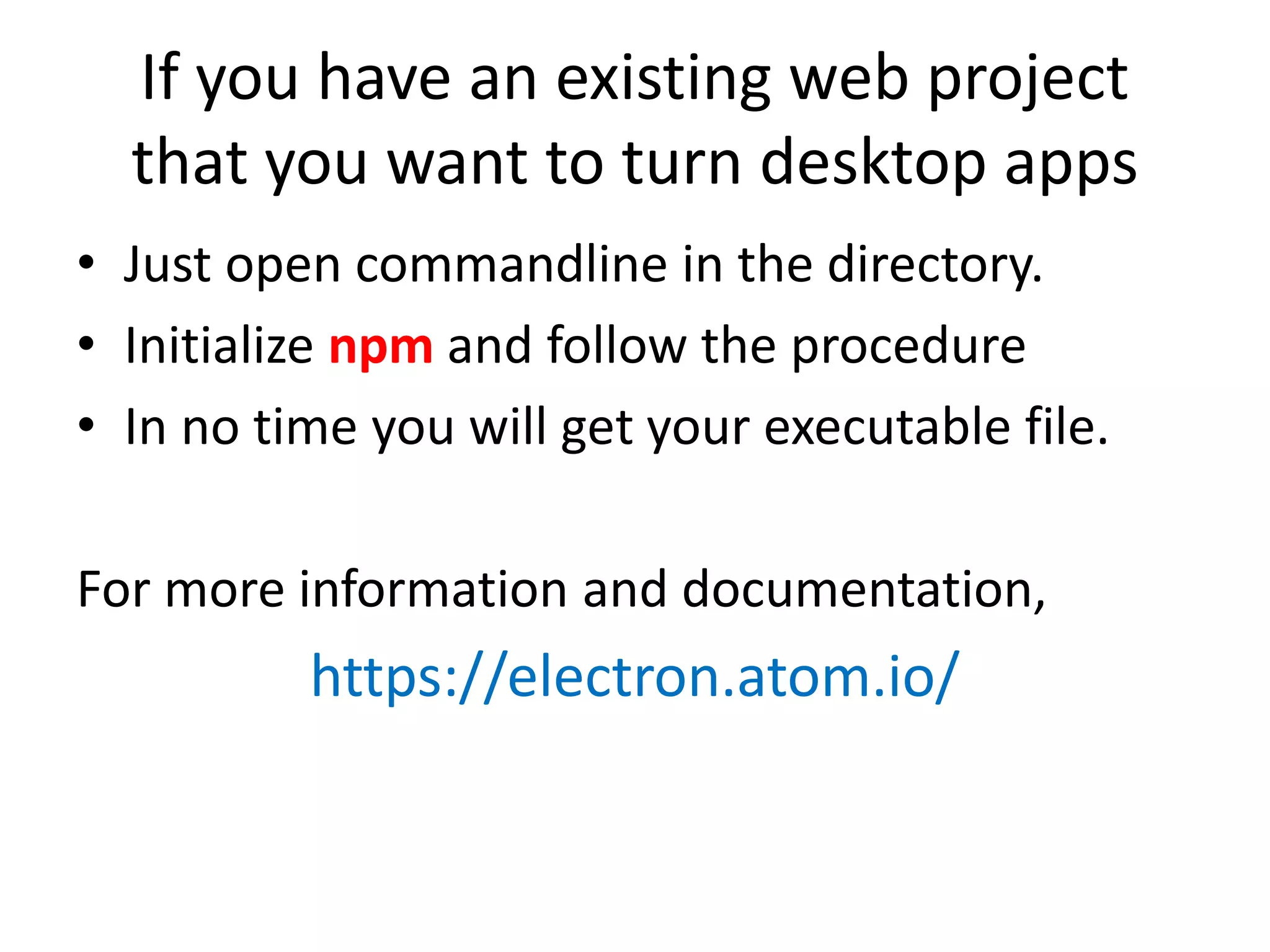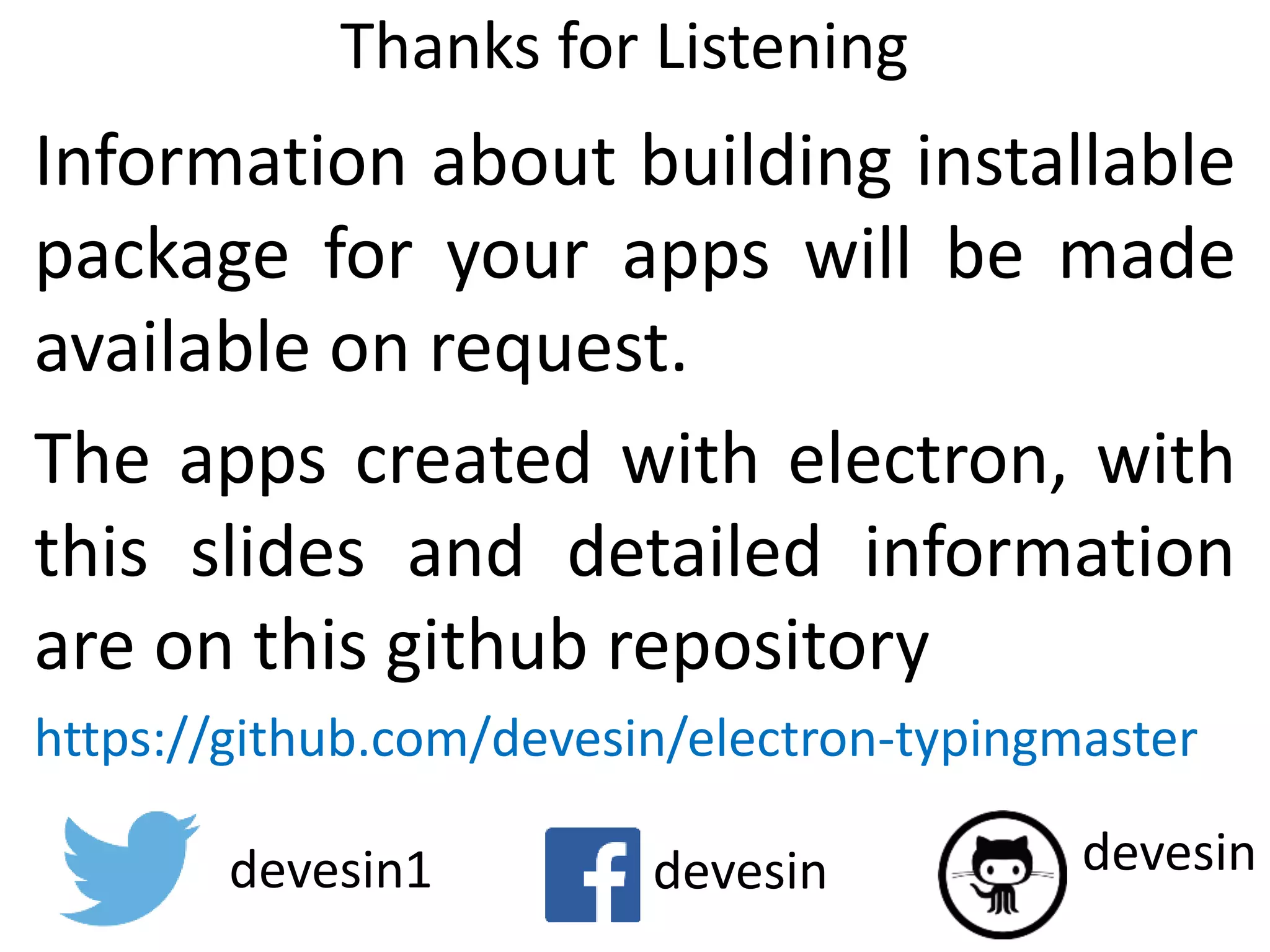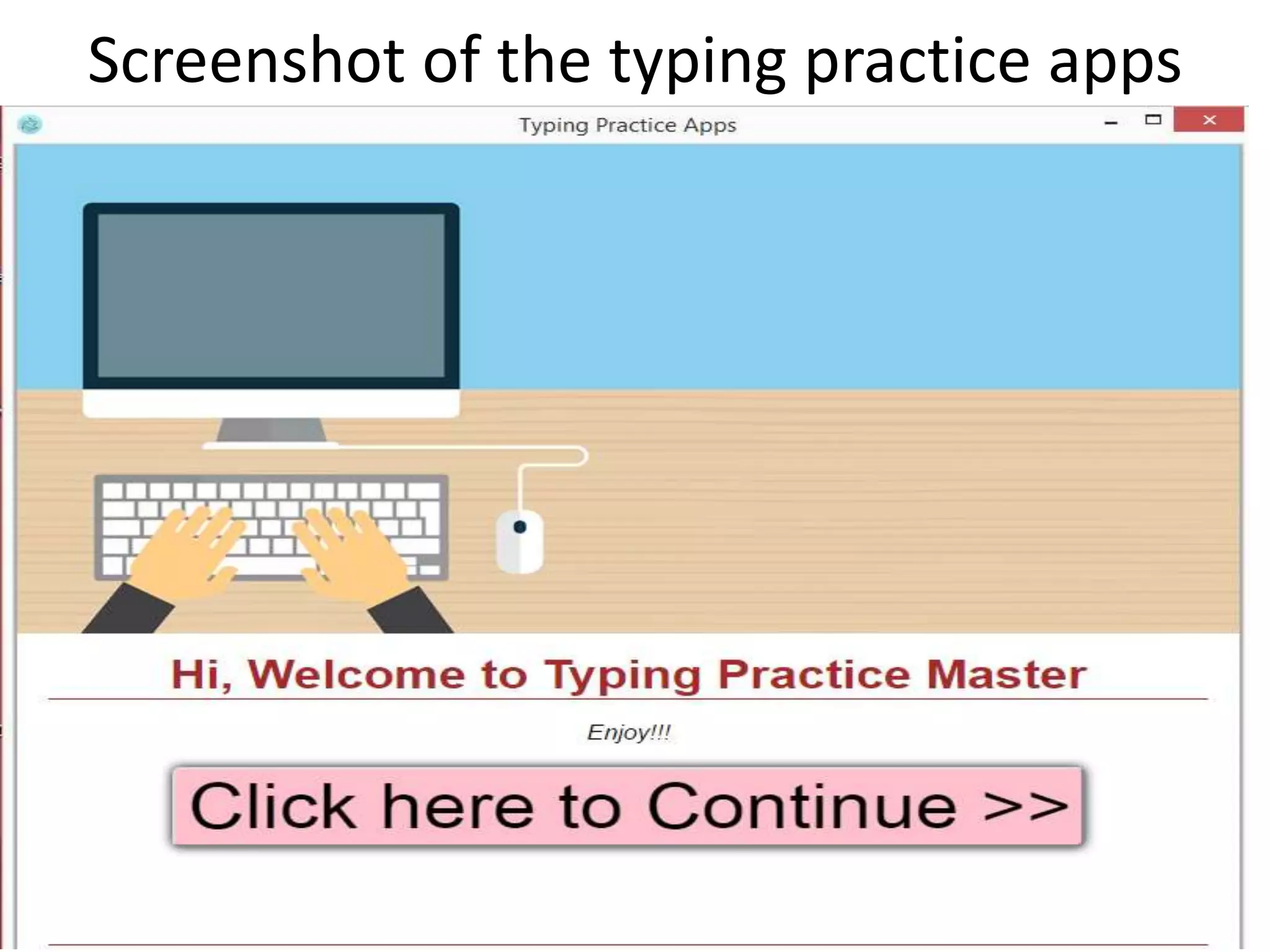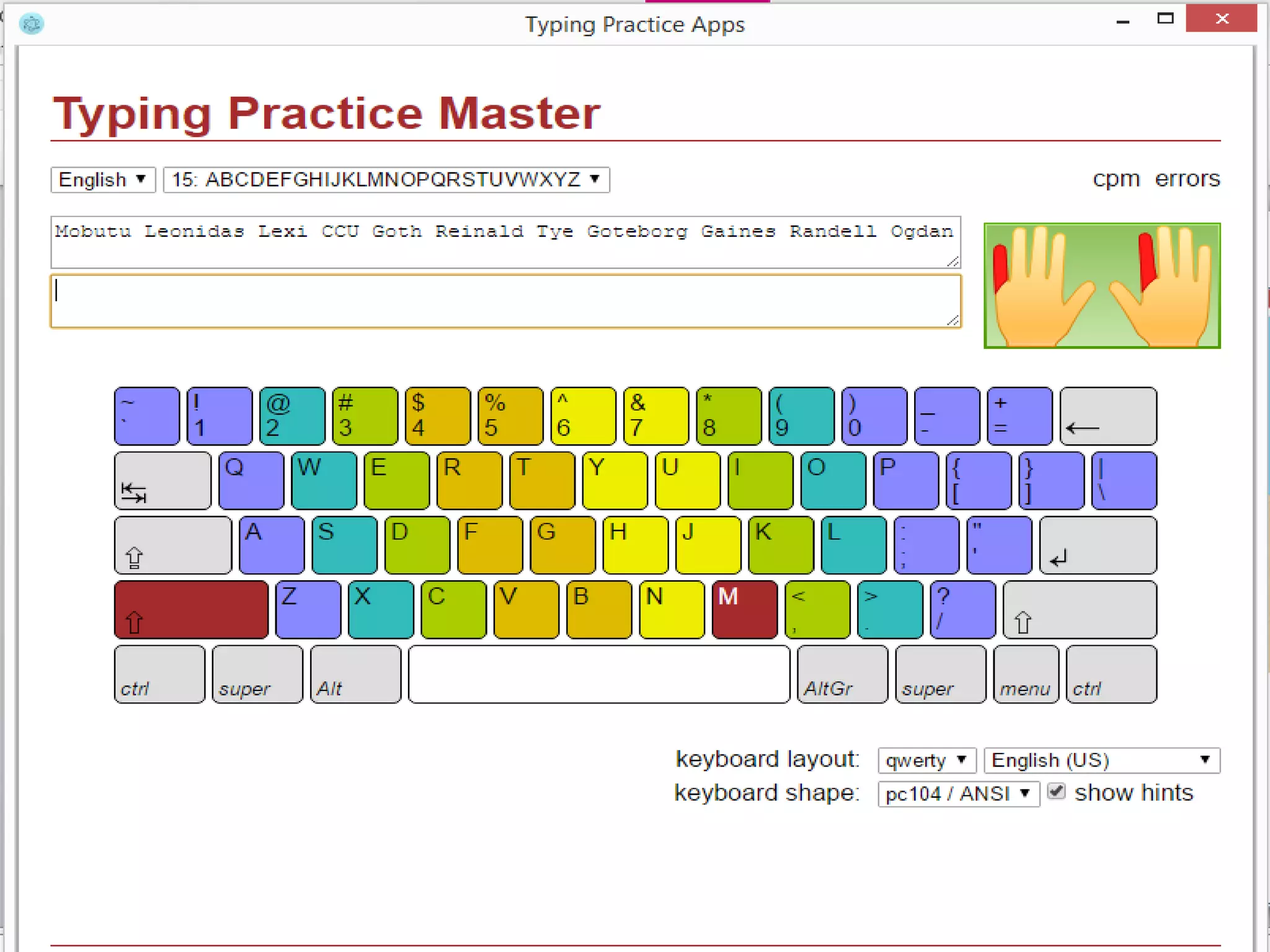The document provides a comprehensive guide for creating desktop applications using Electron, a framework that combines Node.js and the Chromium engine. It covers installation, project setup, coding an app, and packaging it for deployment, while outlining the advantages and disadvantages of using Electron. Additional resources, including GitHub links and npm commands, are provided for developers to build and package their applications effectively.