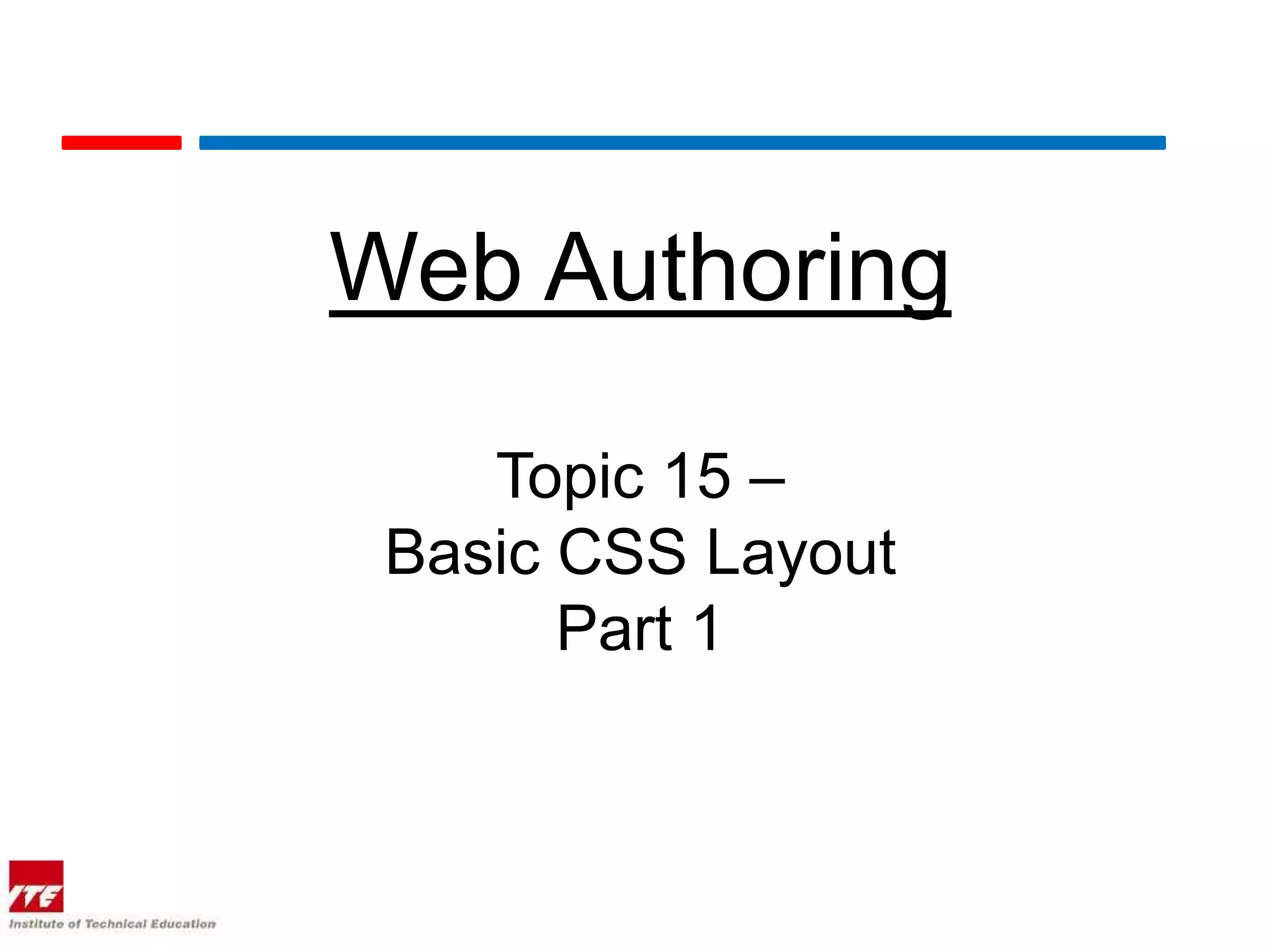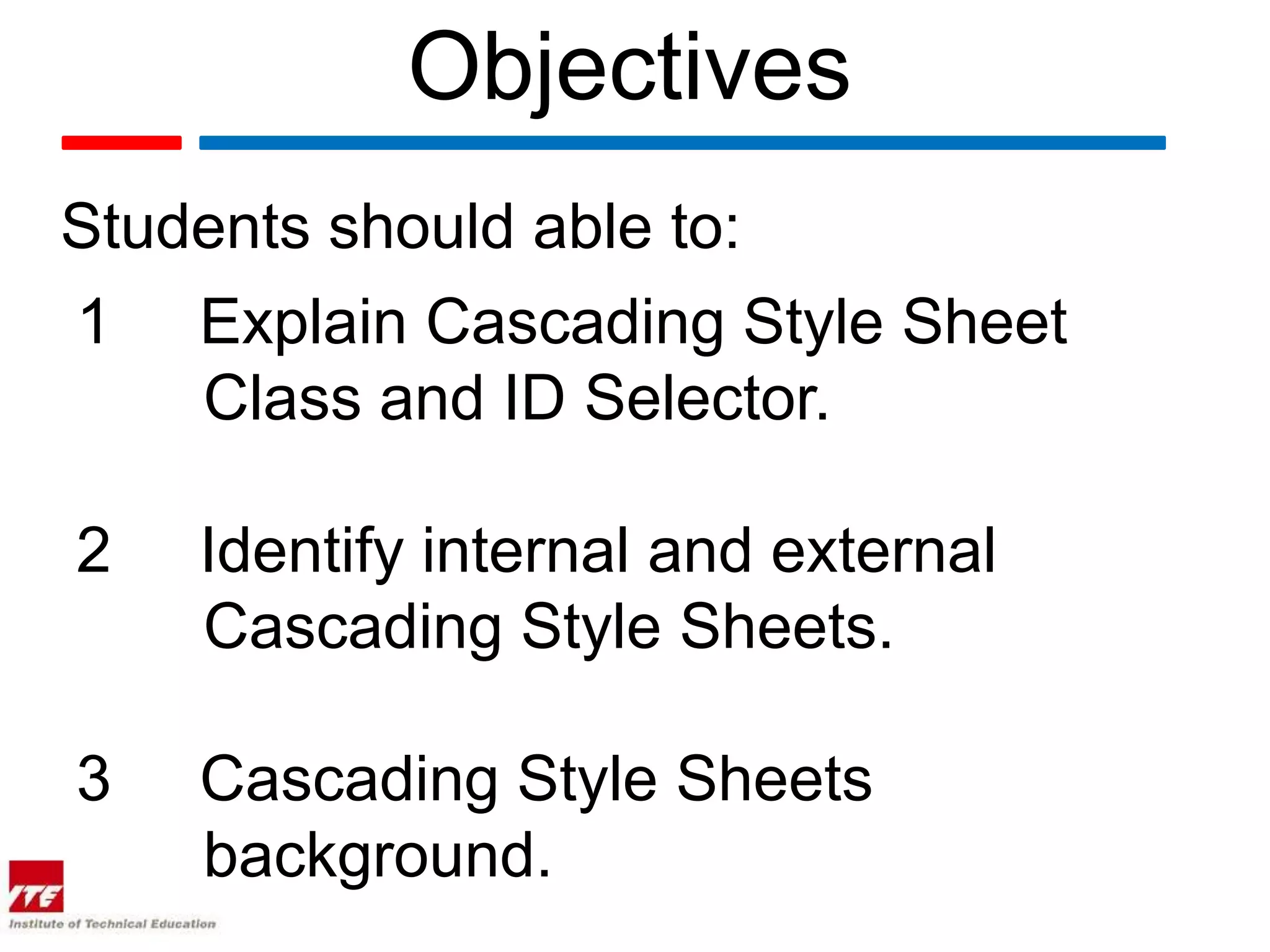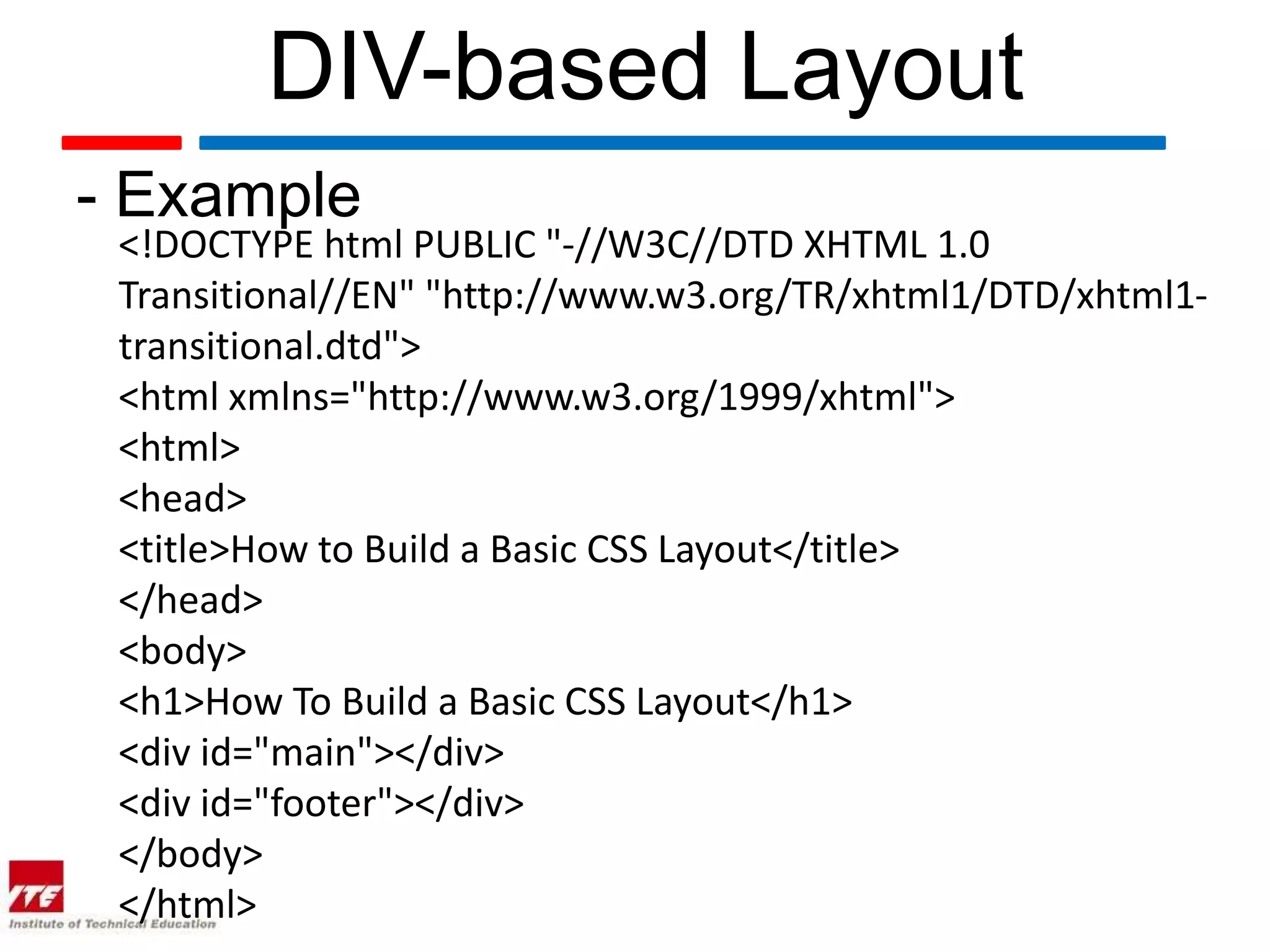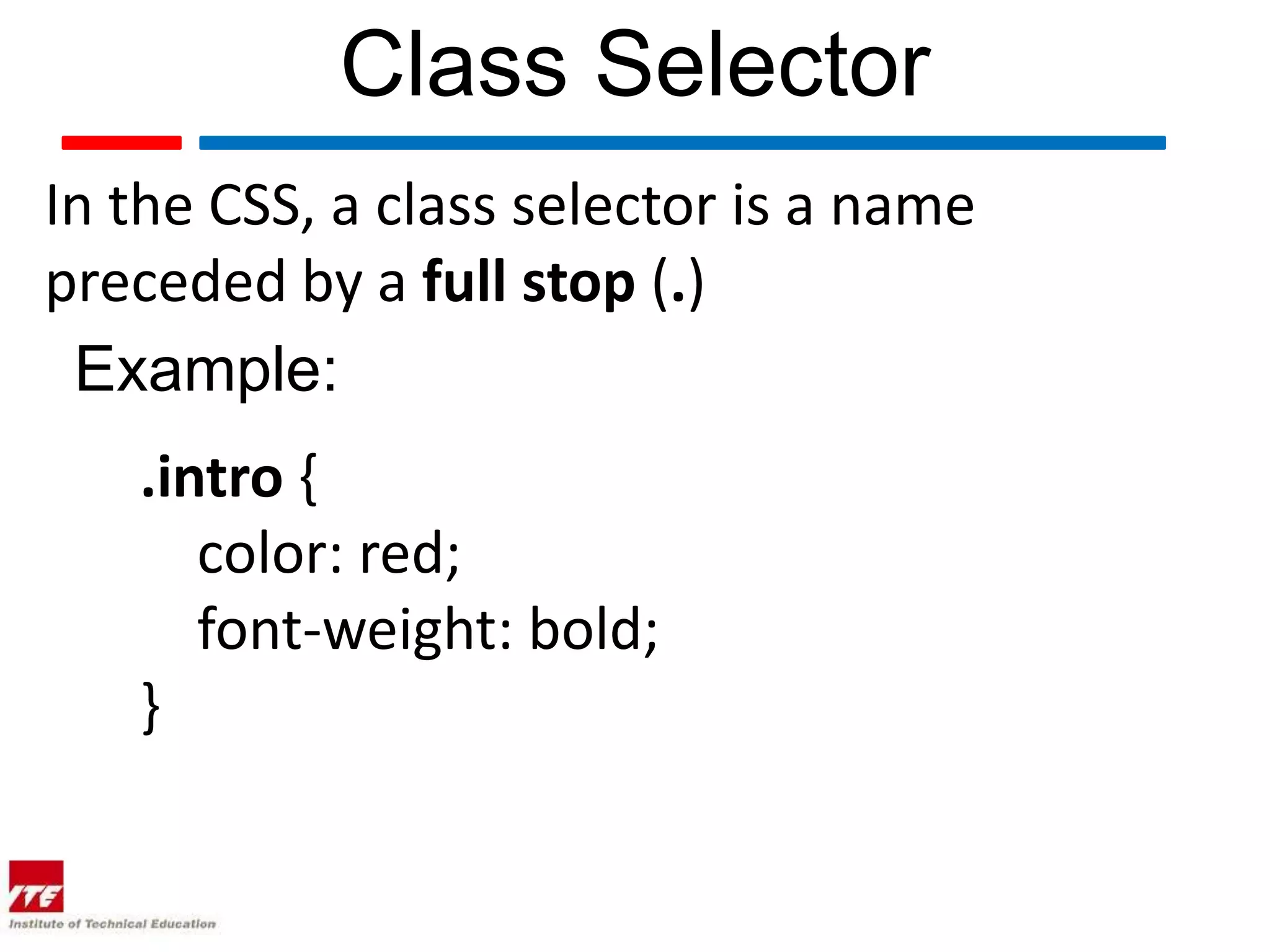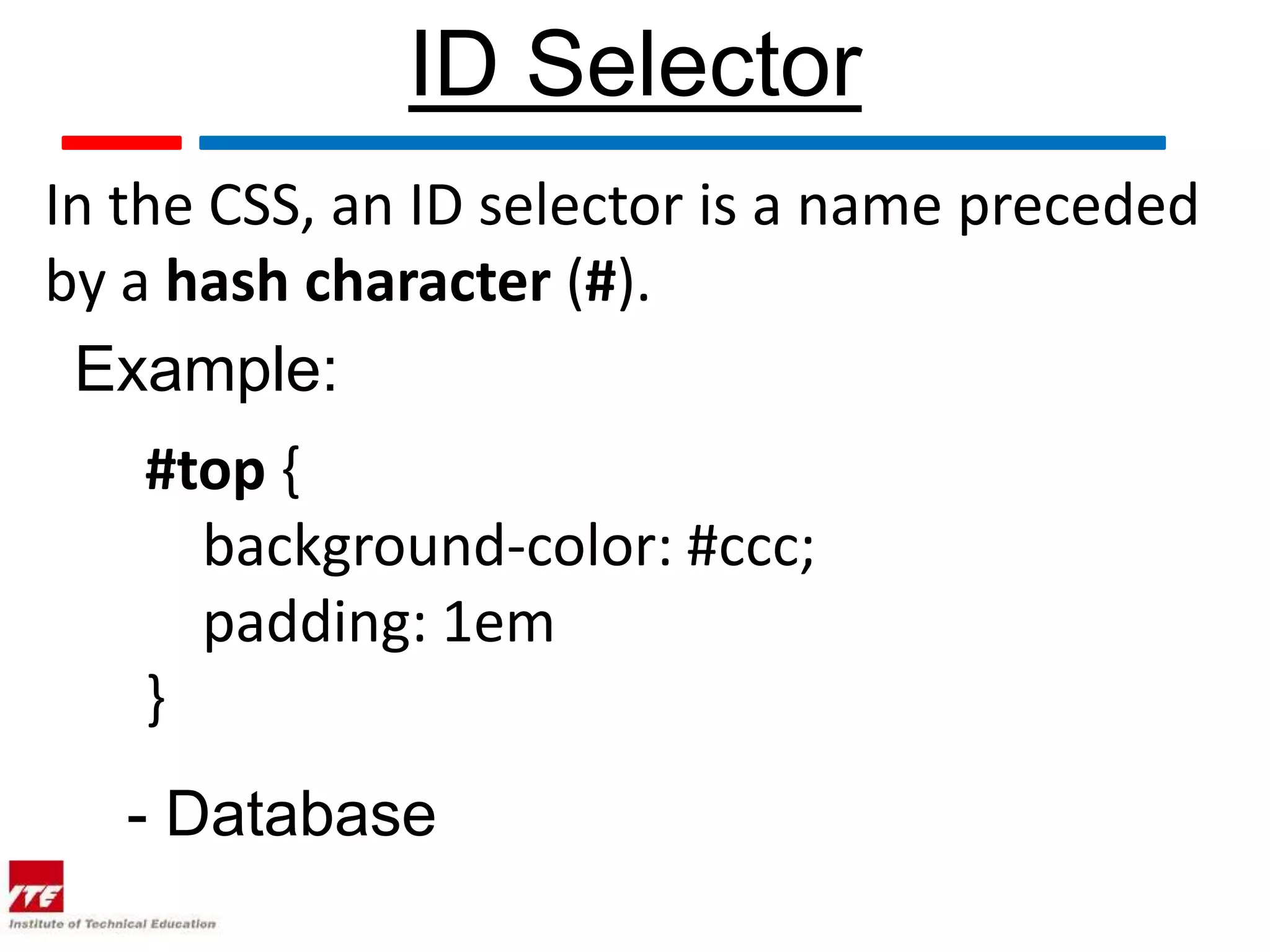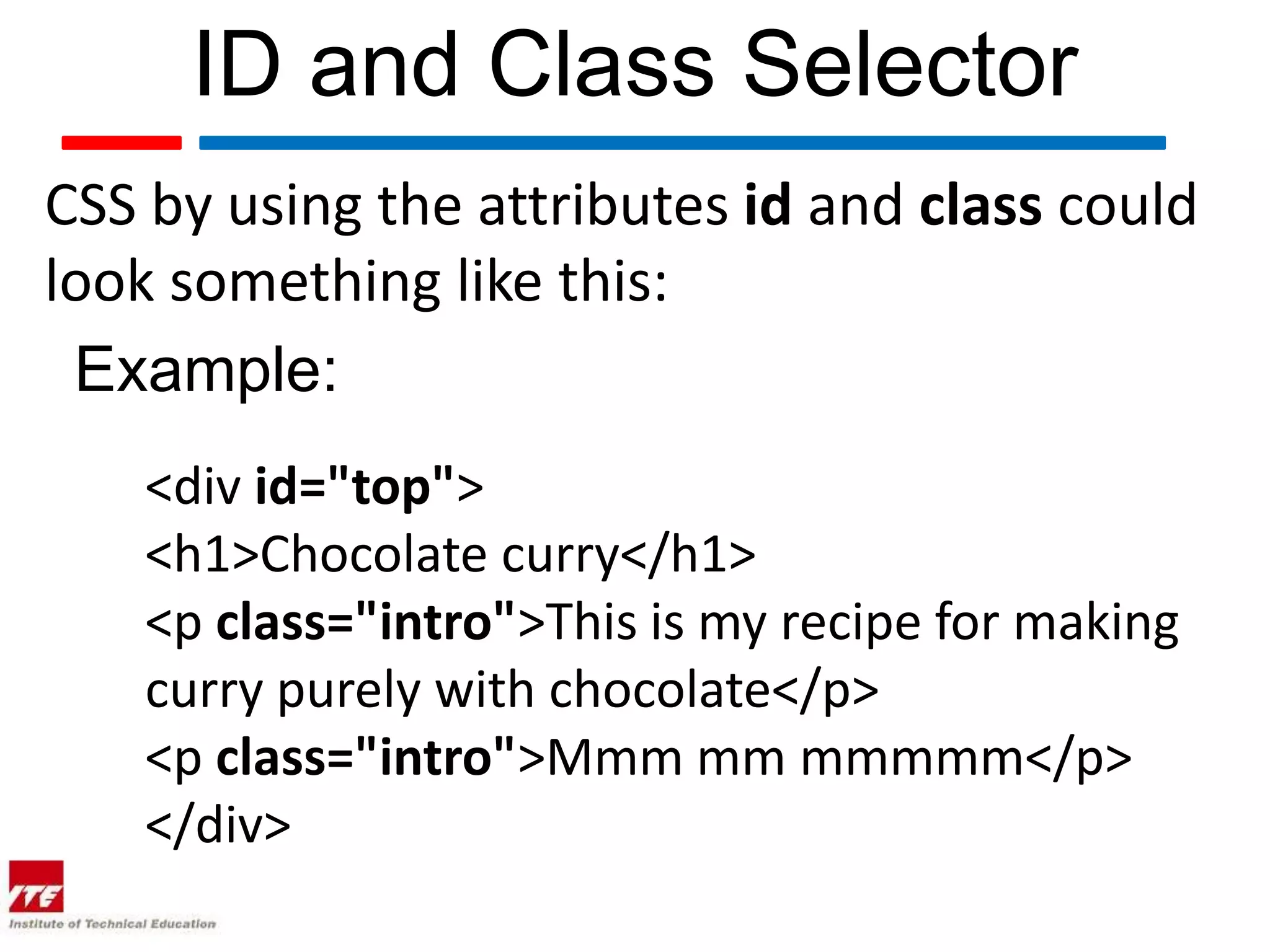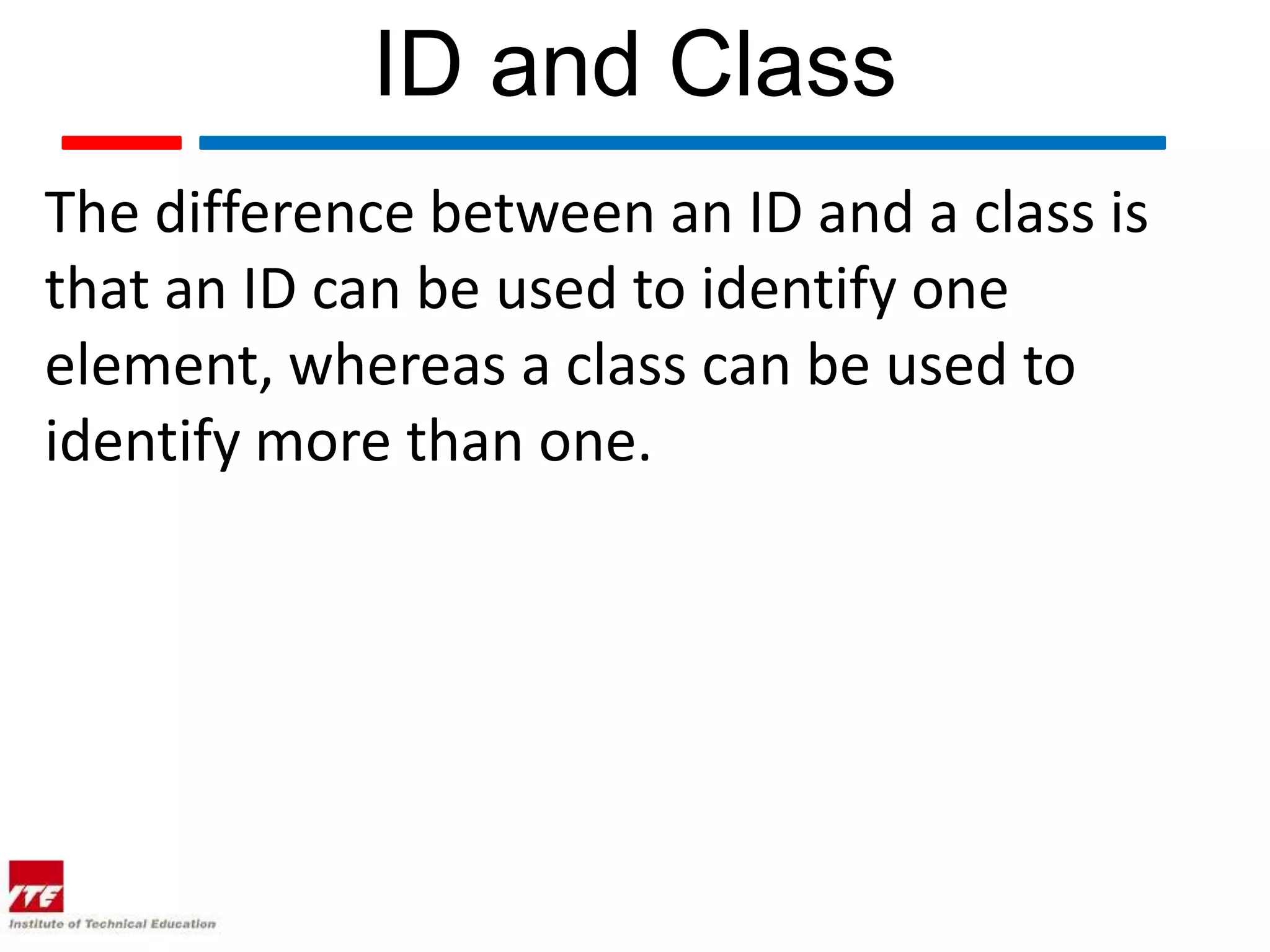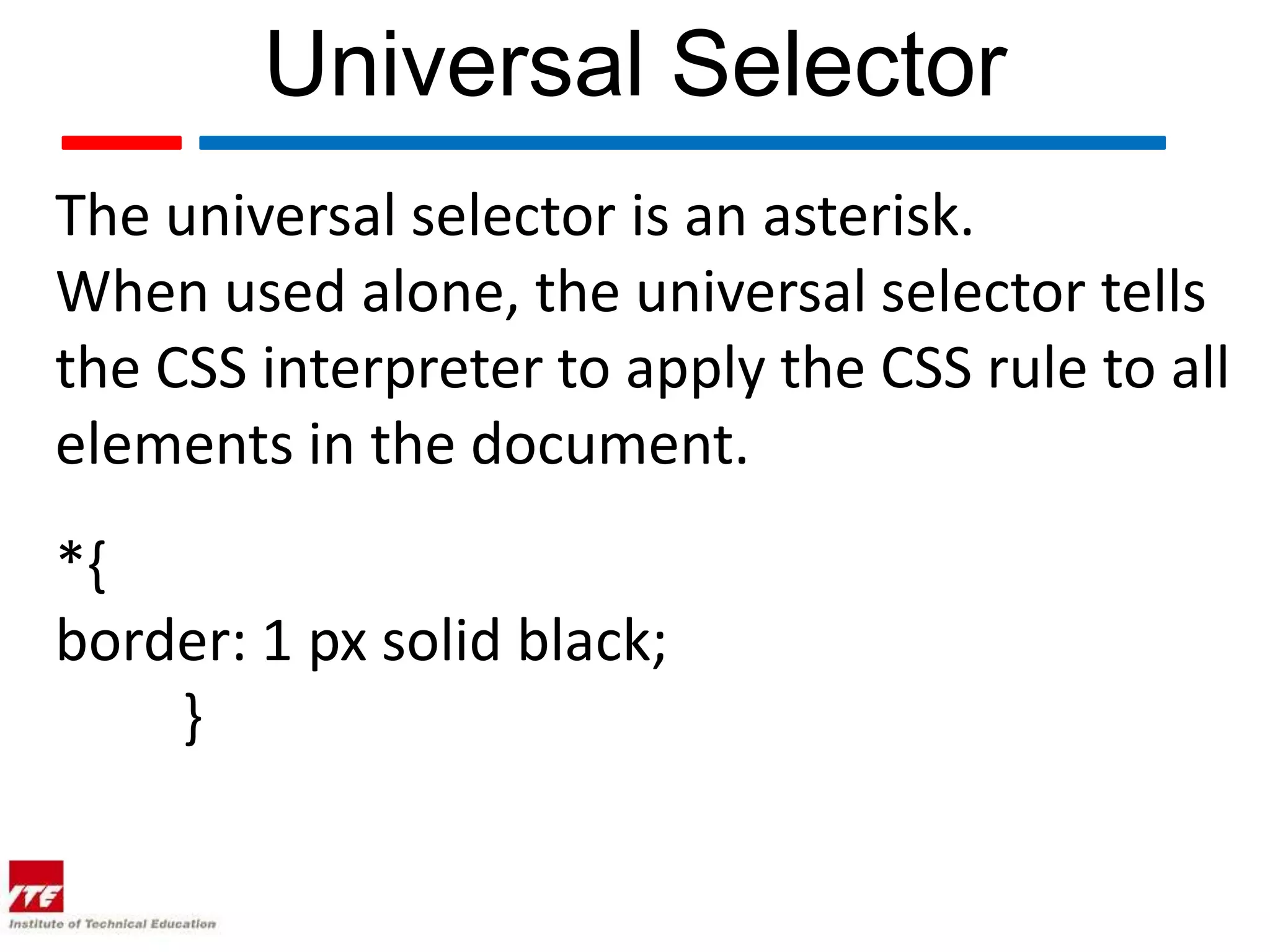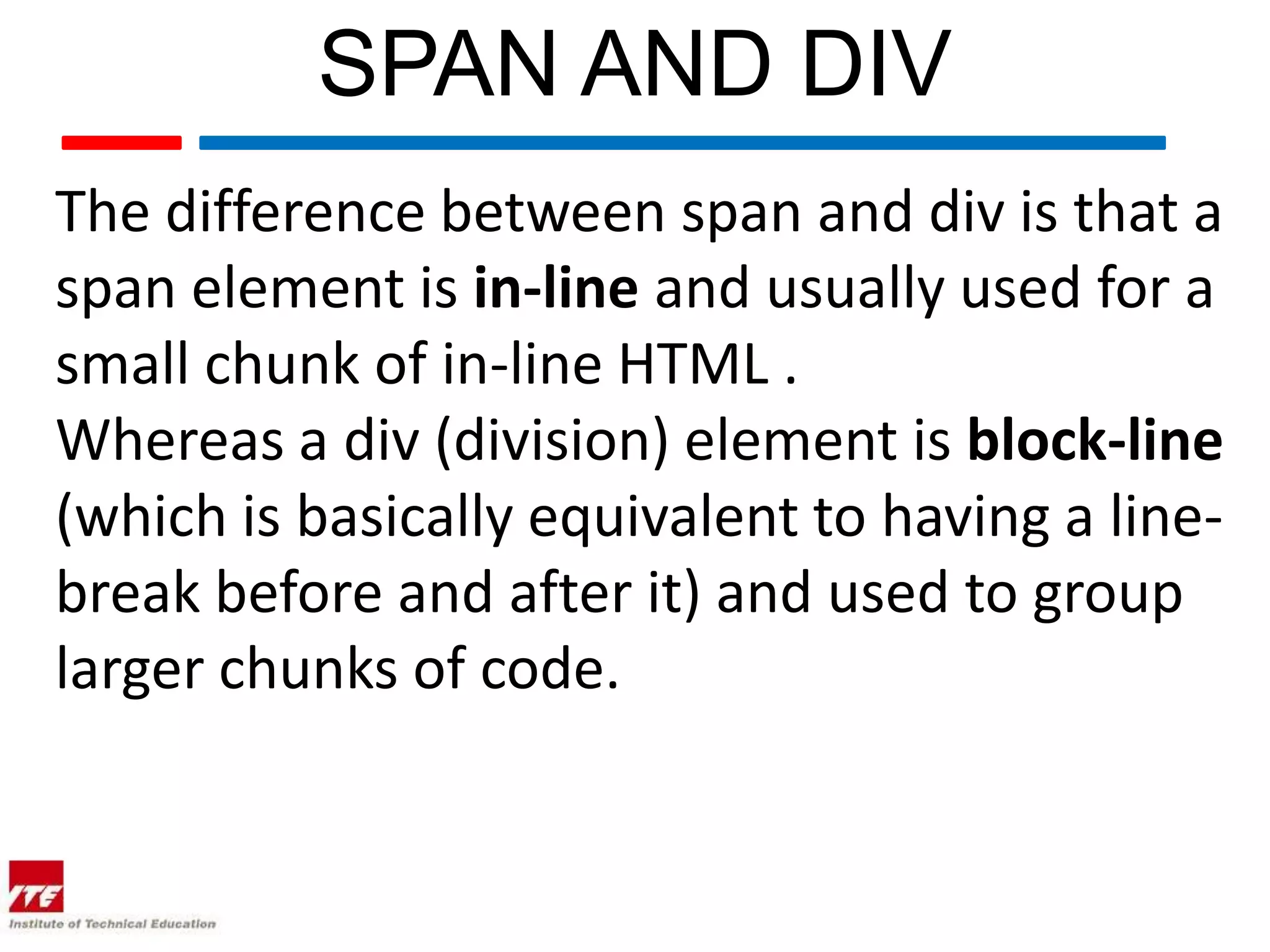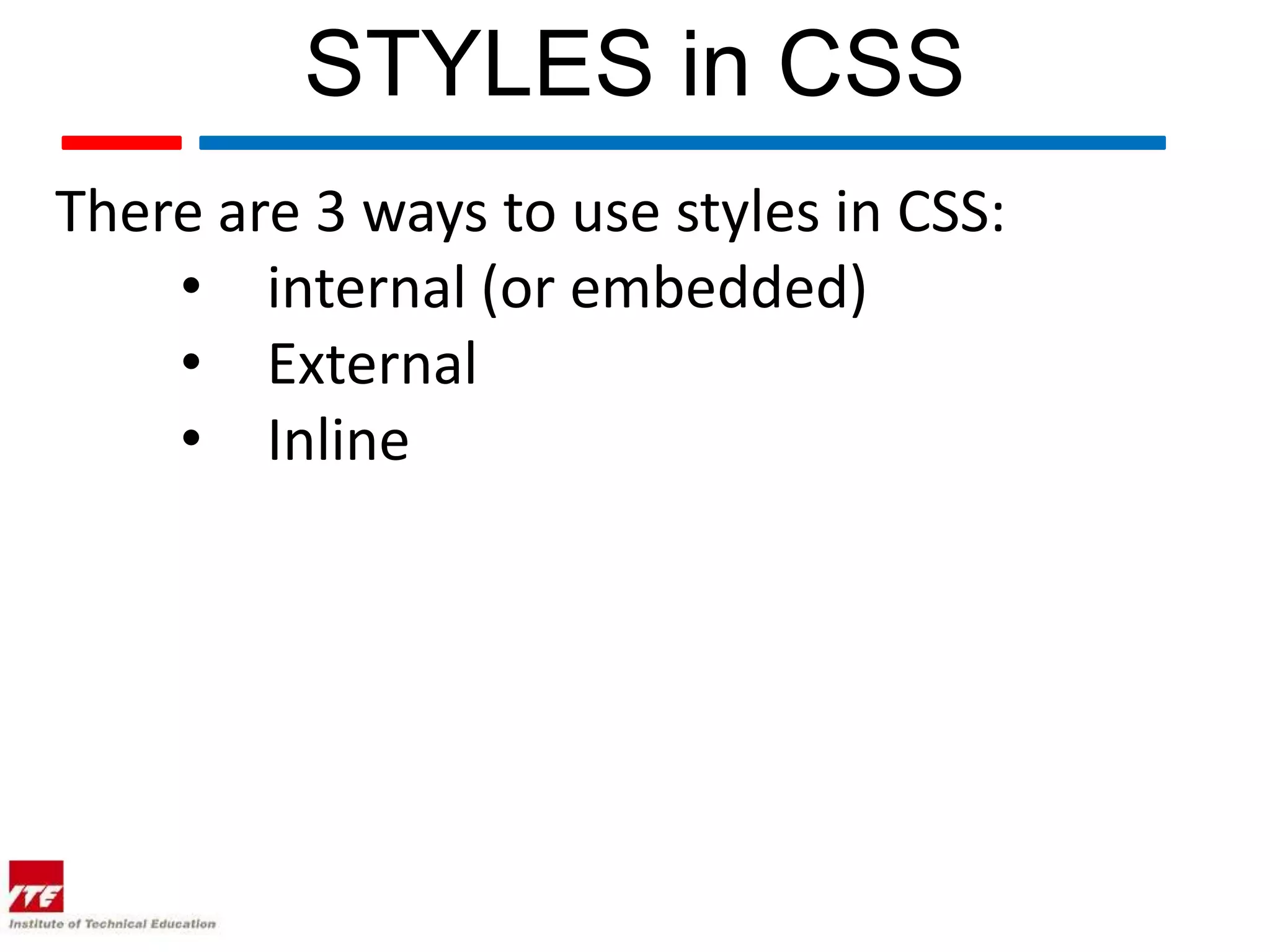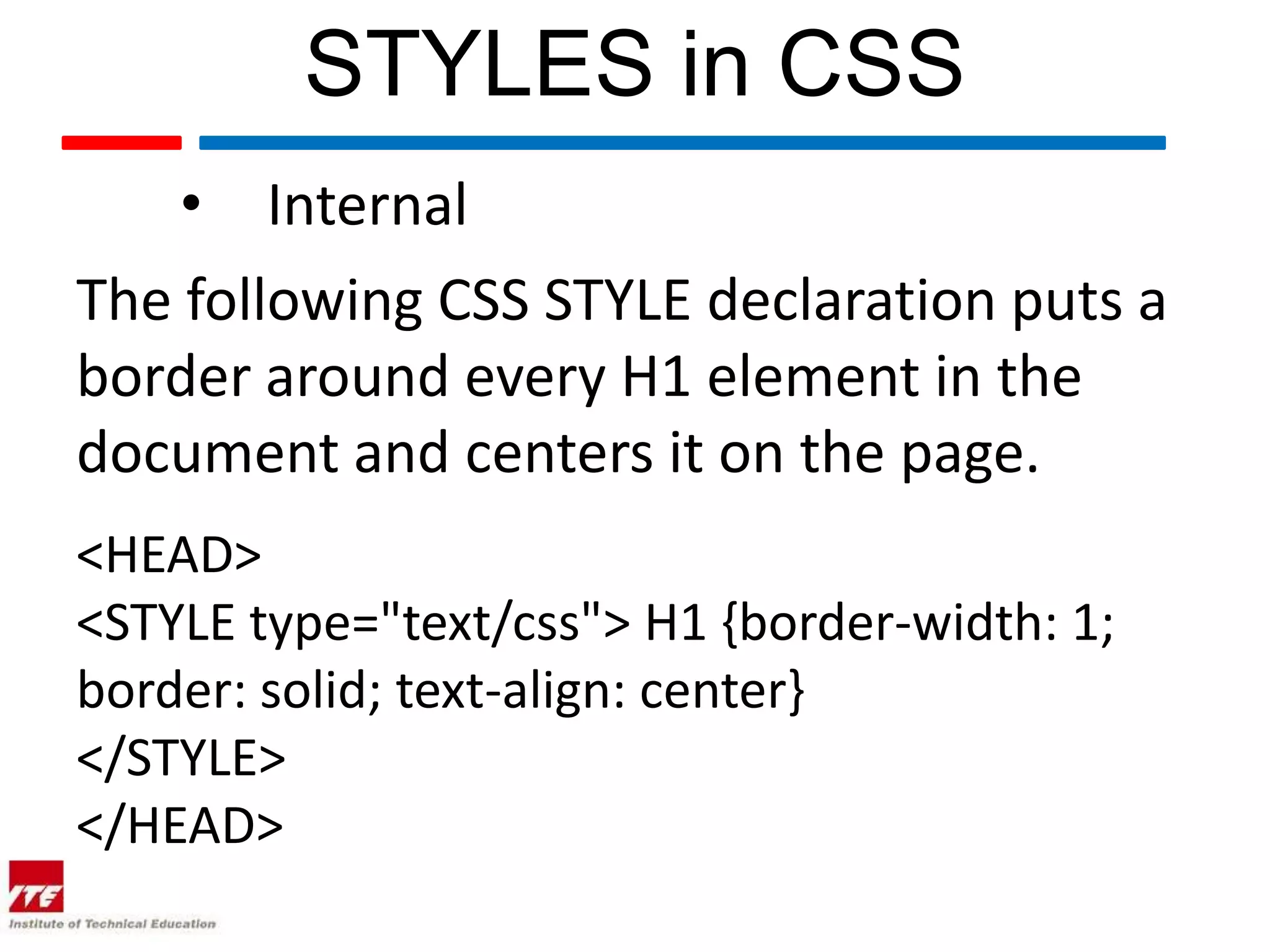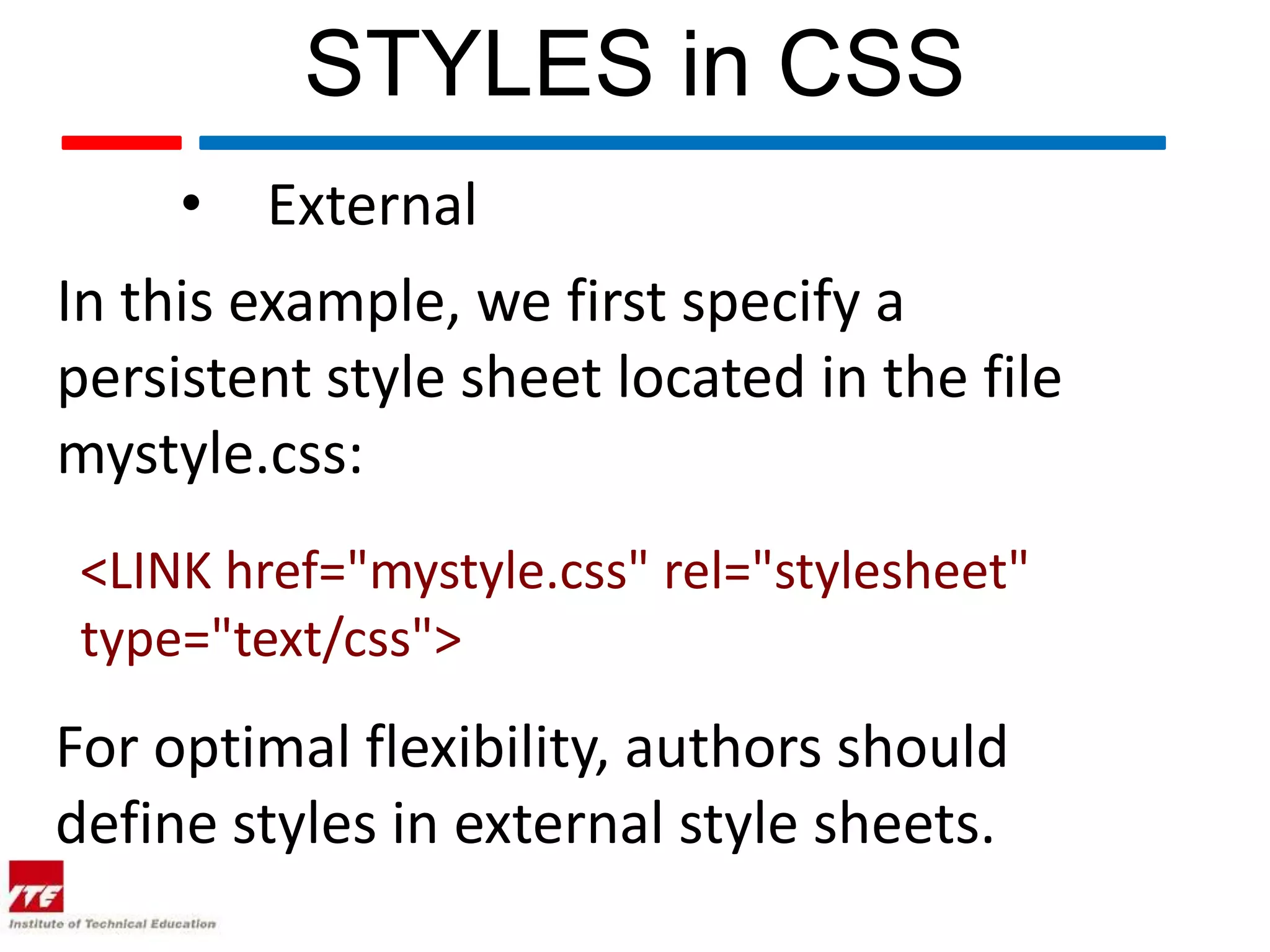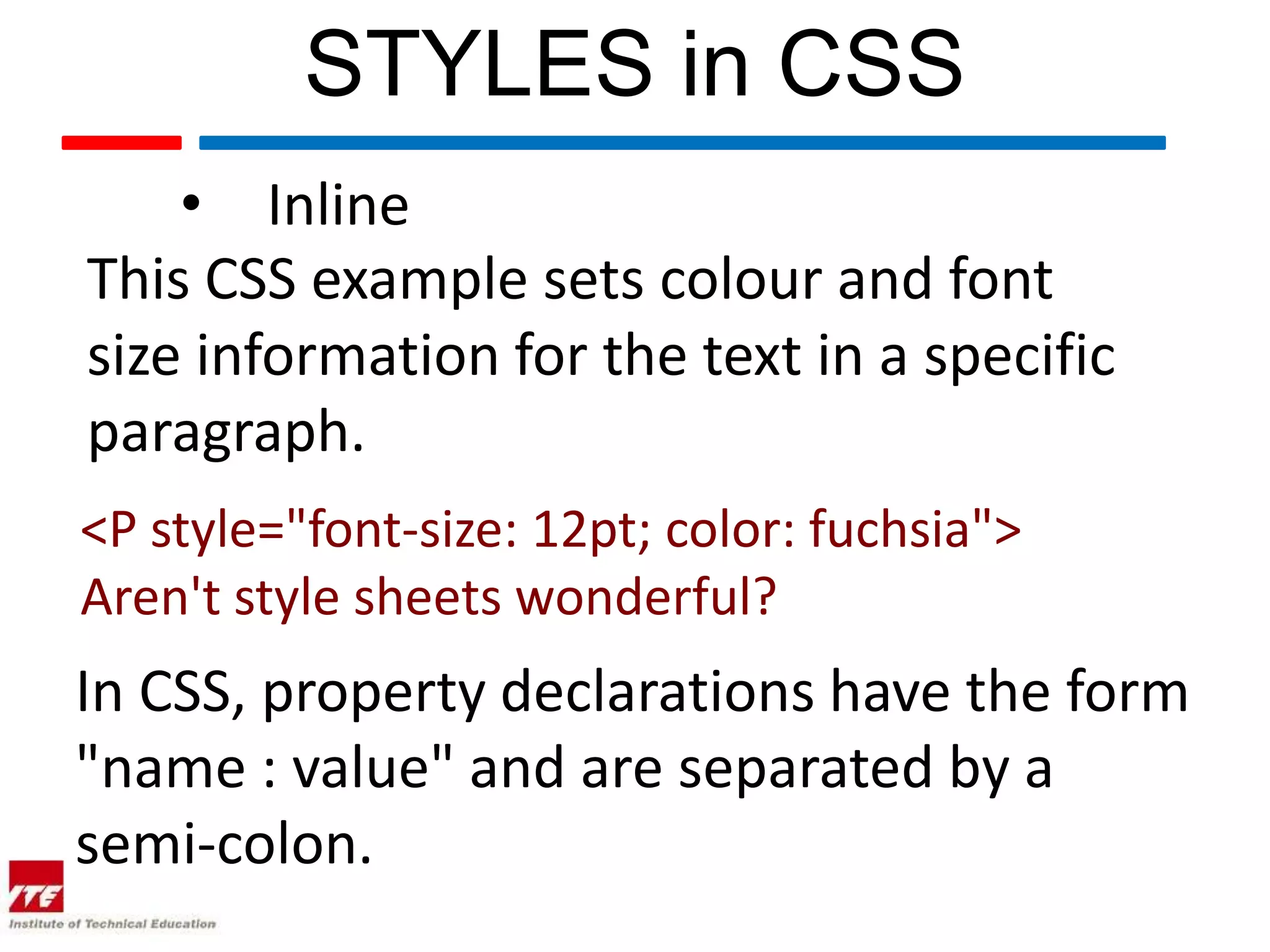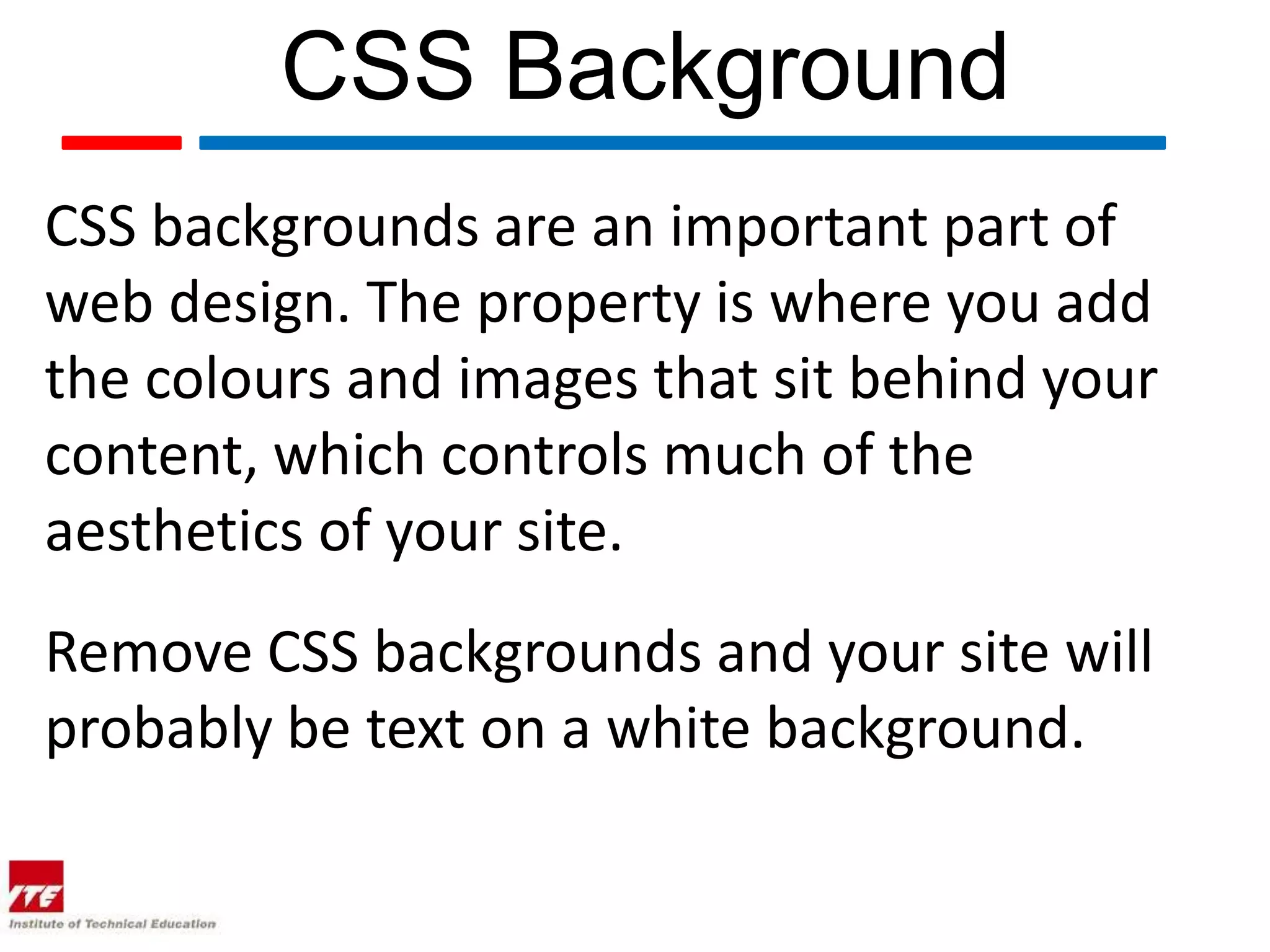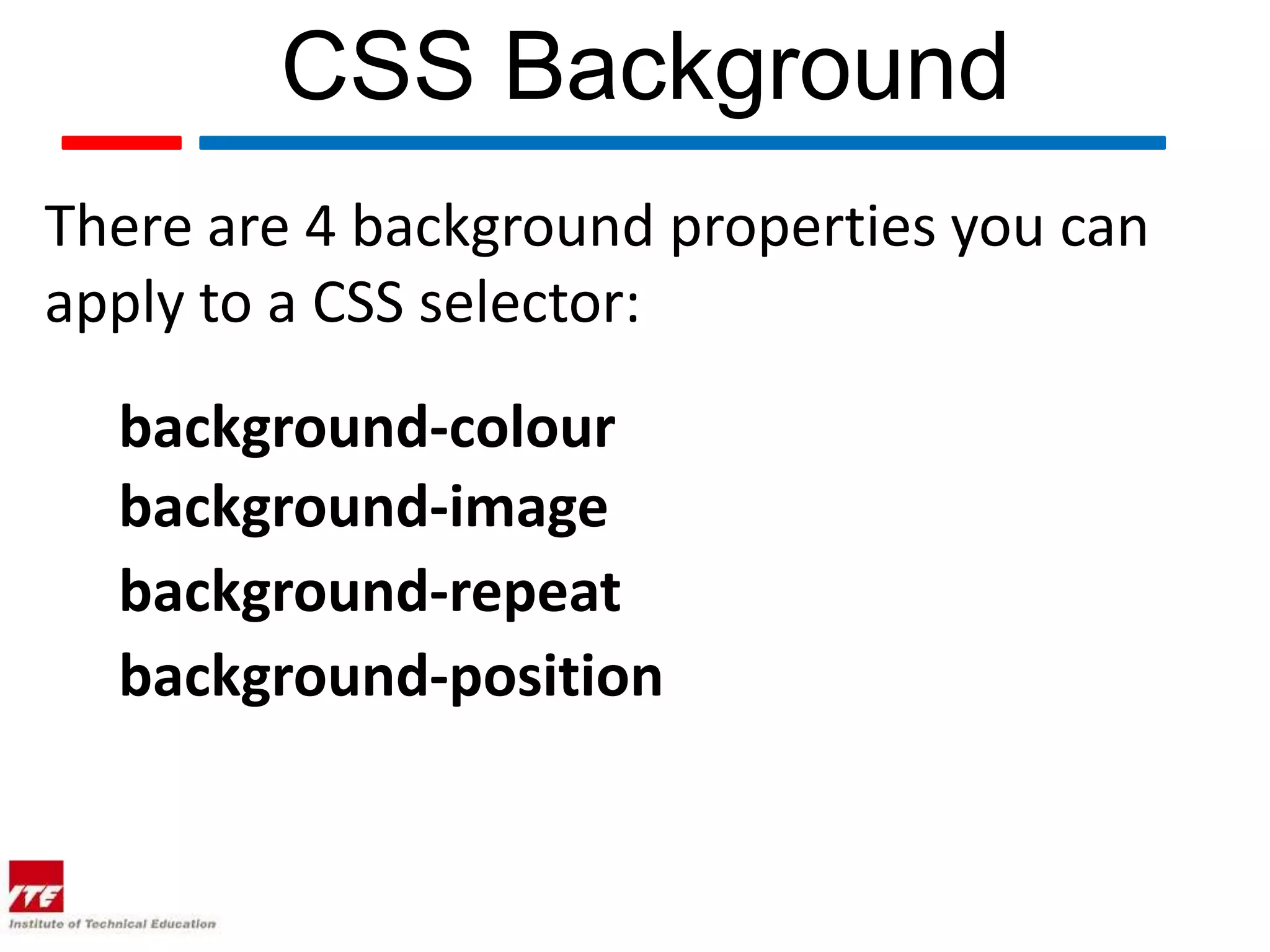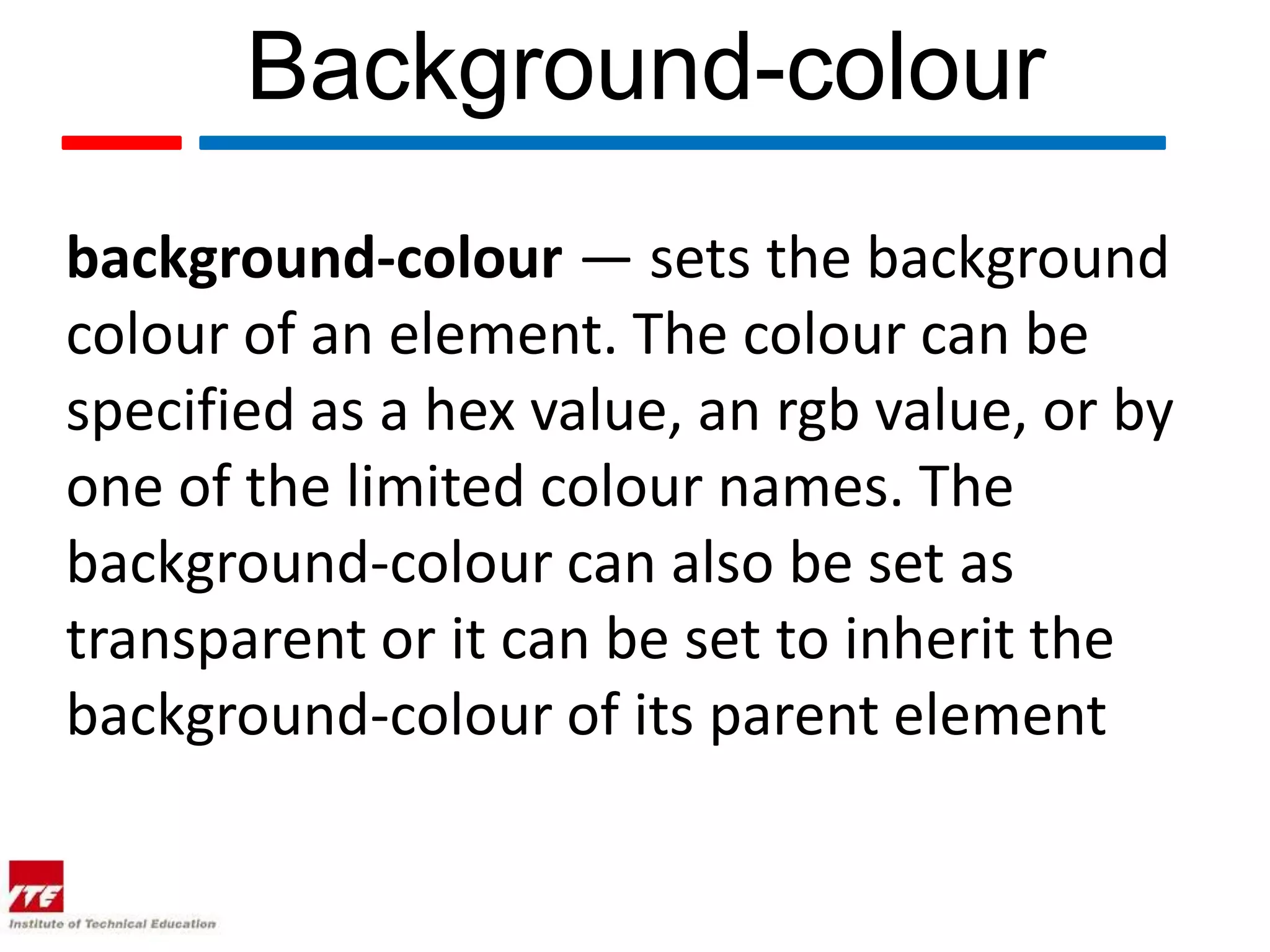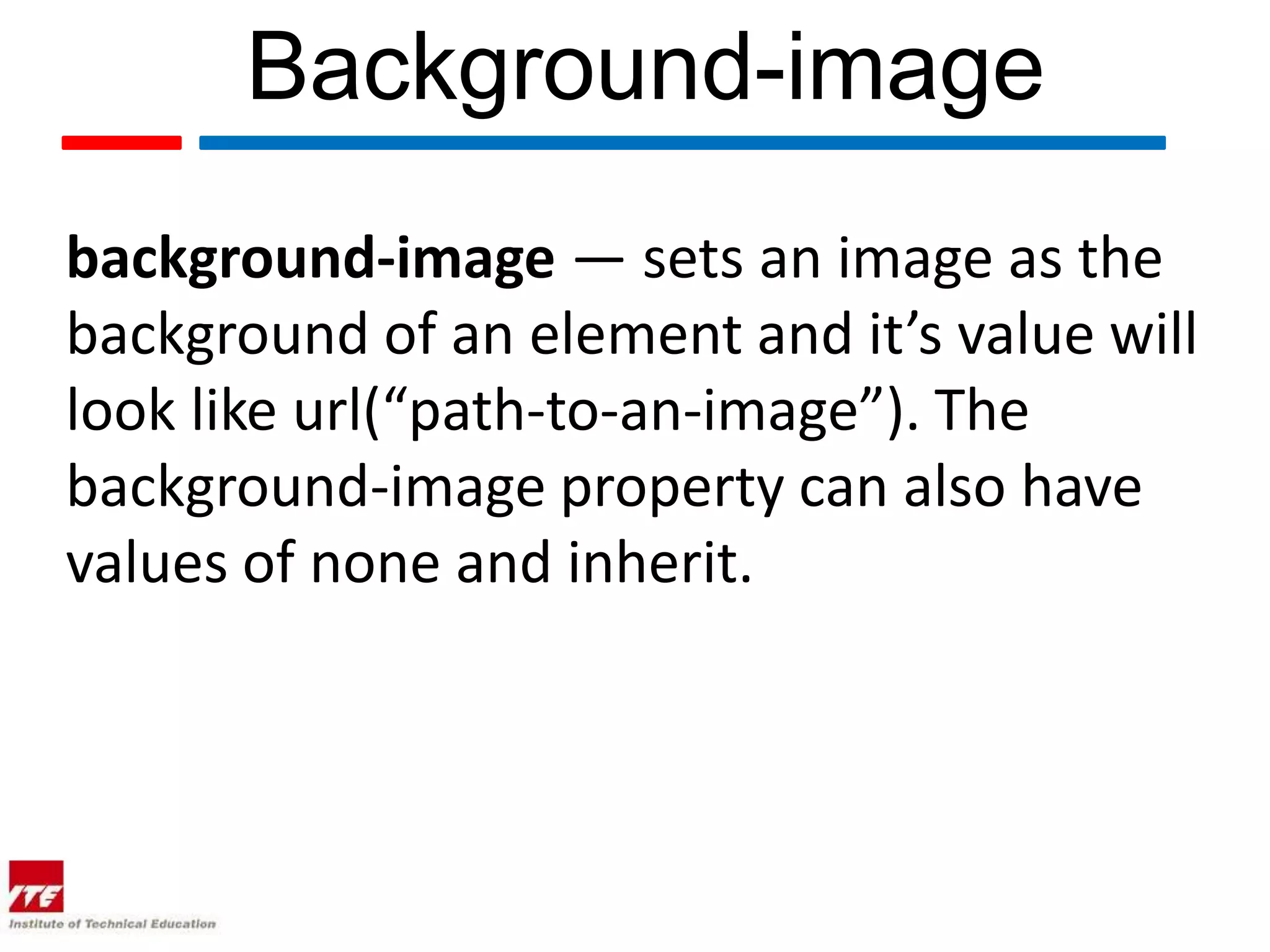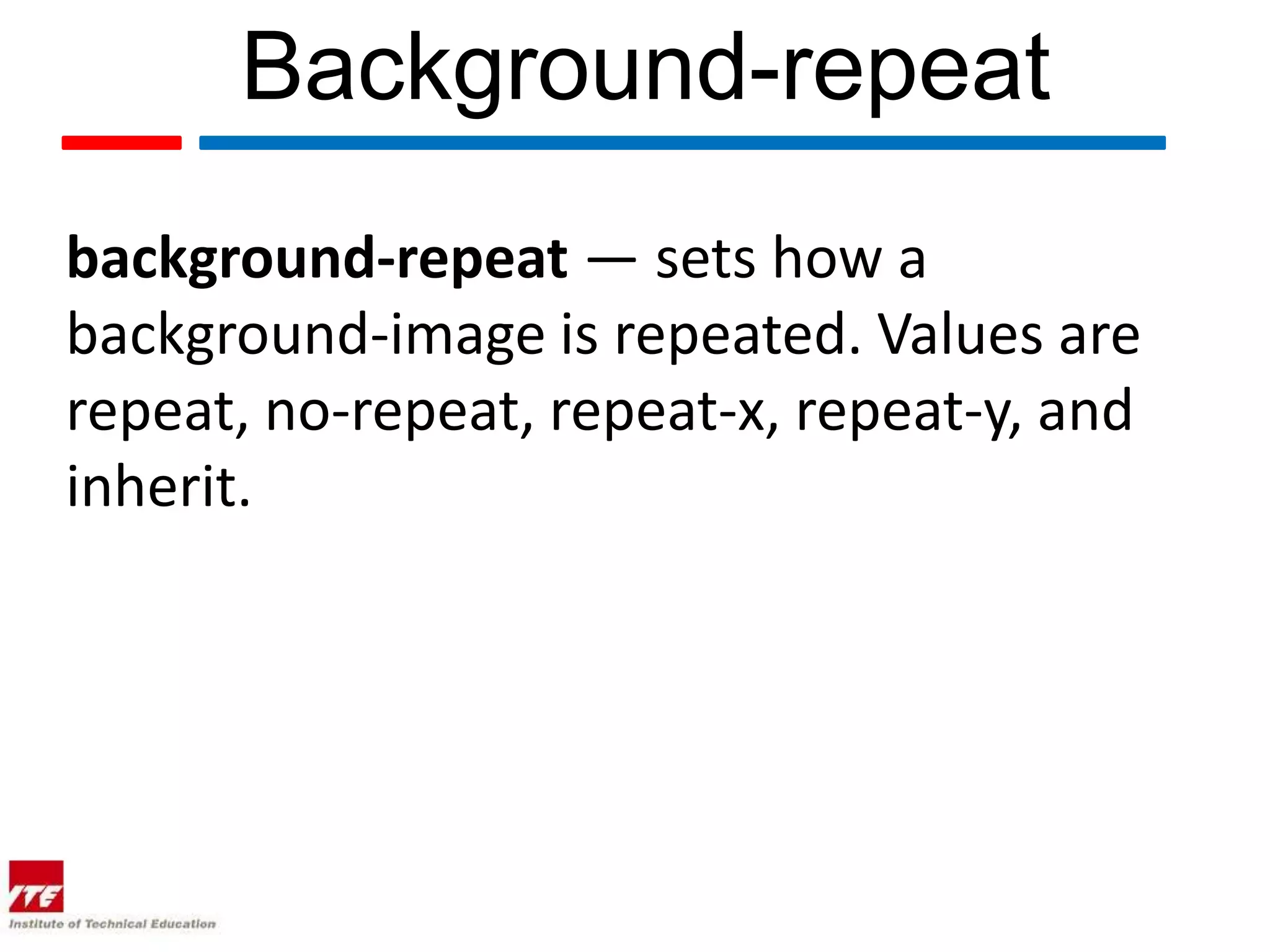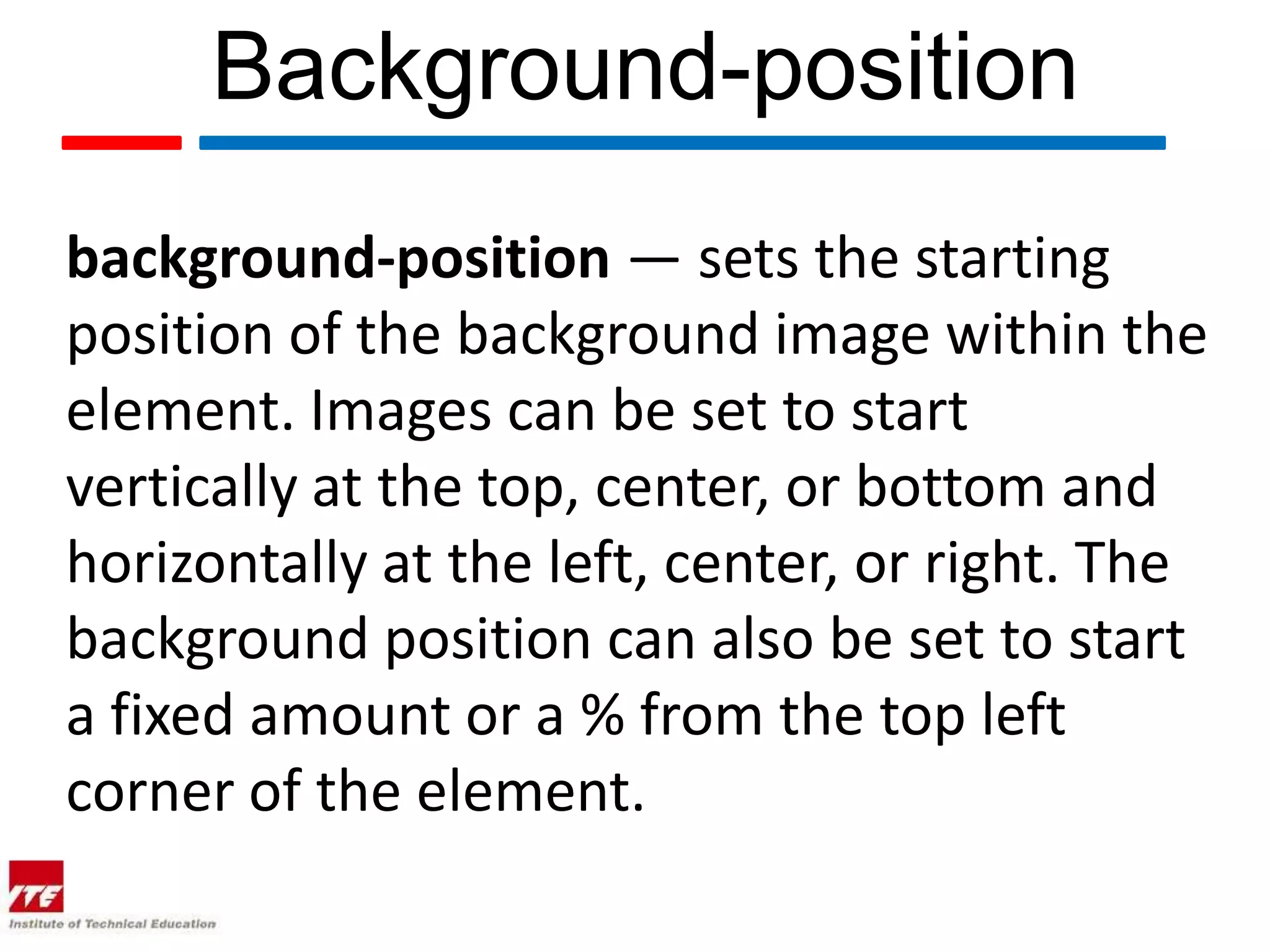This document discusses basic CSS layout and properties. It explains how to use class and ID selectors to style specific elements on a page. It also describes the differences between internal, external, and inline CSS styles. Finally, it covers the main CSS background properties including background-color, background-image, background-repeat, and background-position that control the aesthetics of a website.