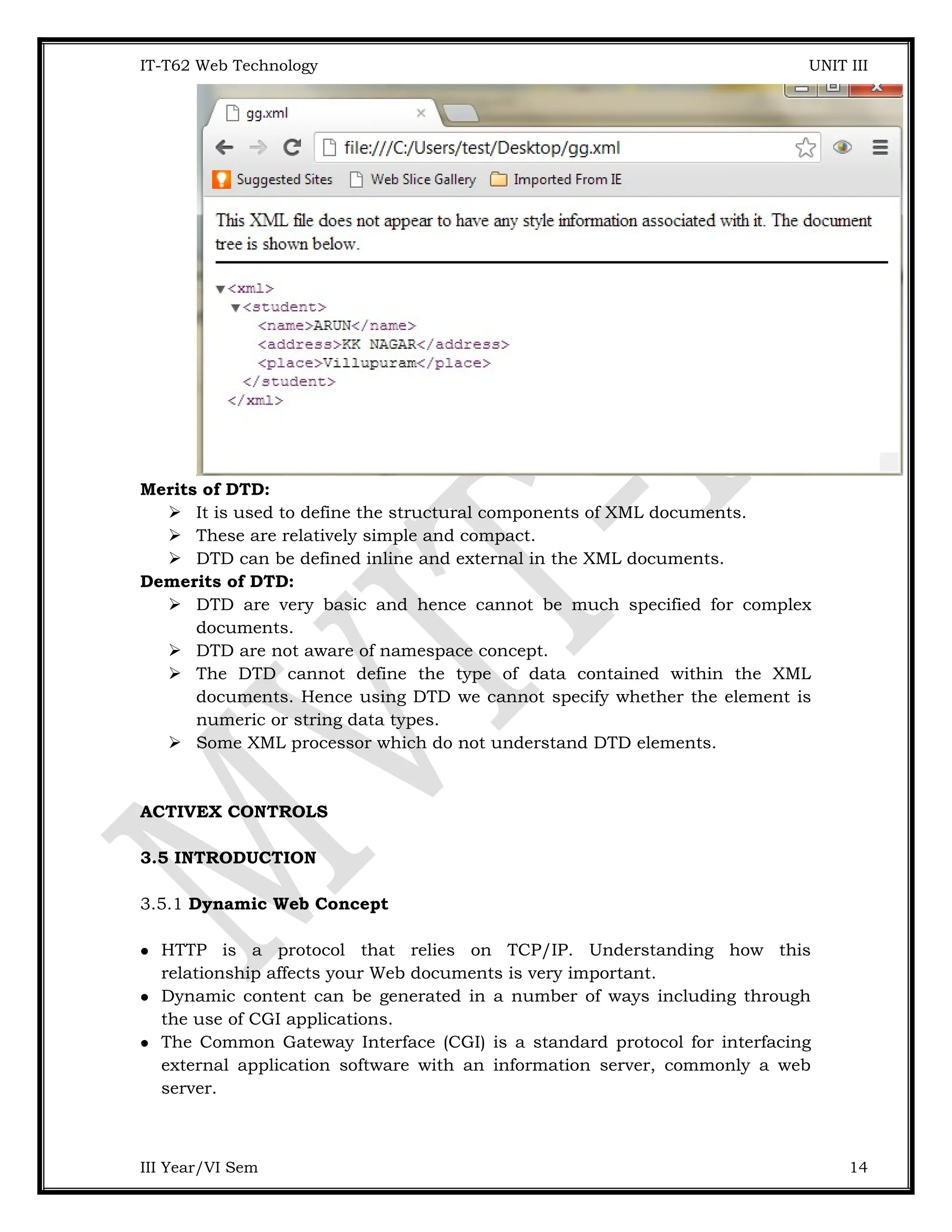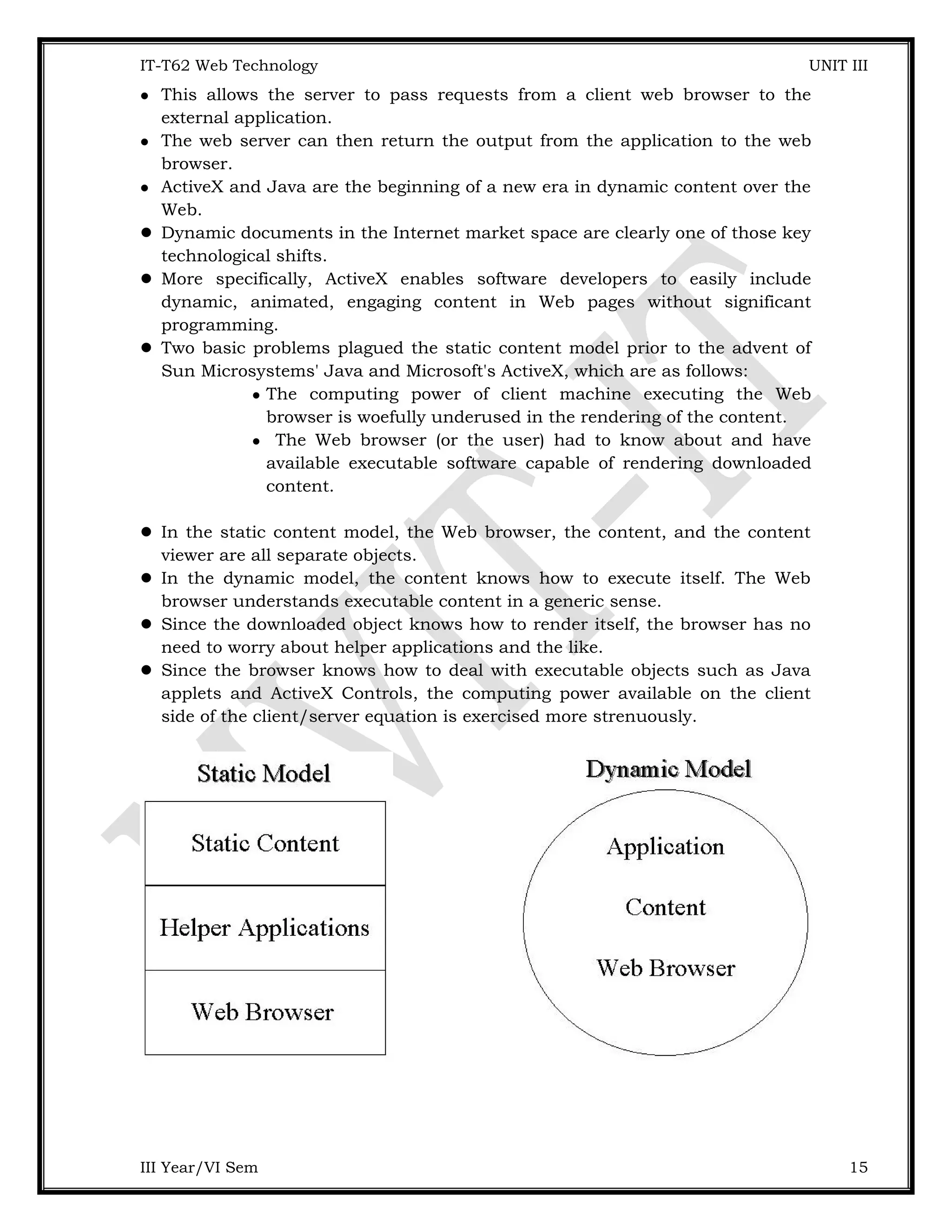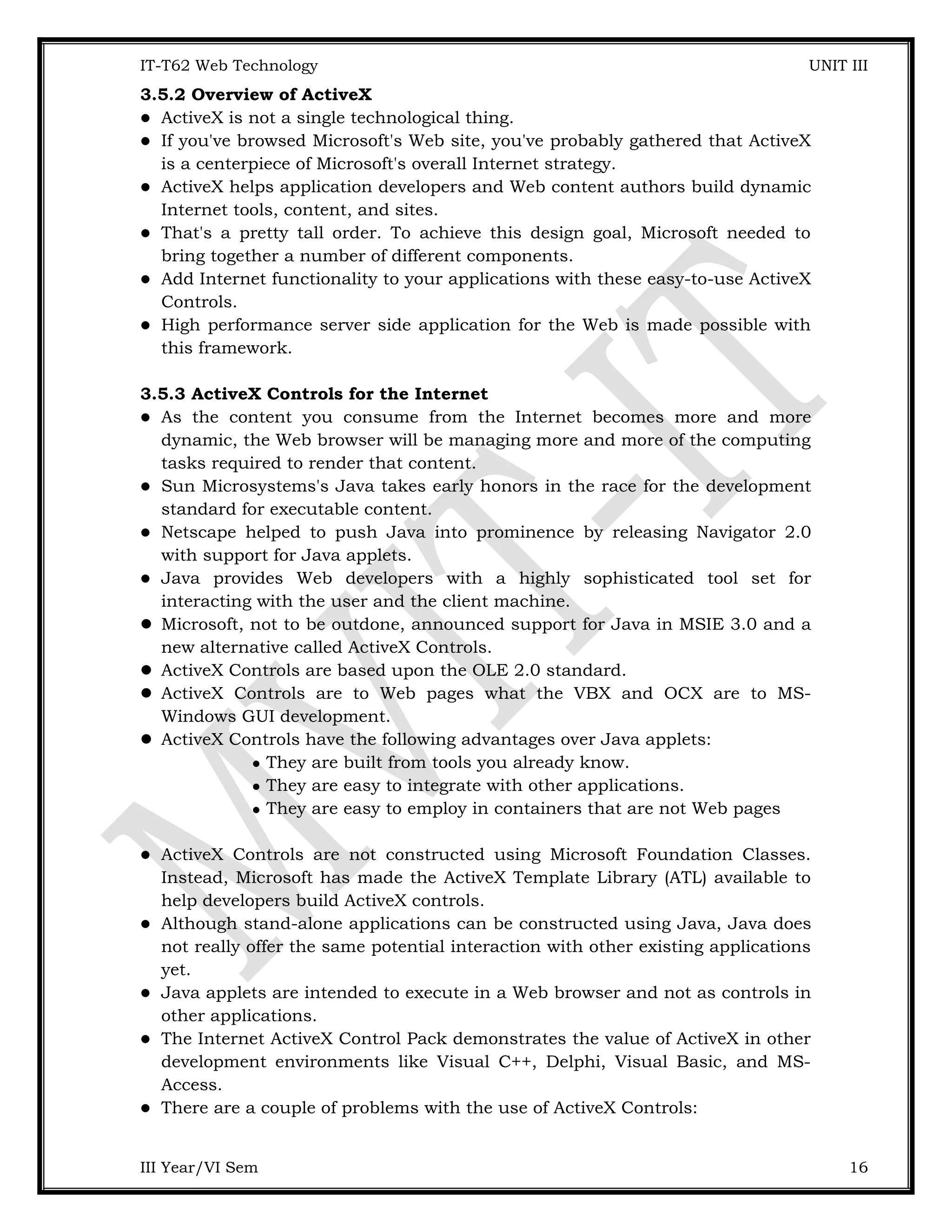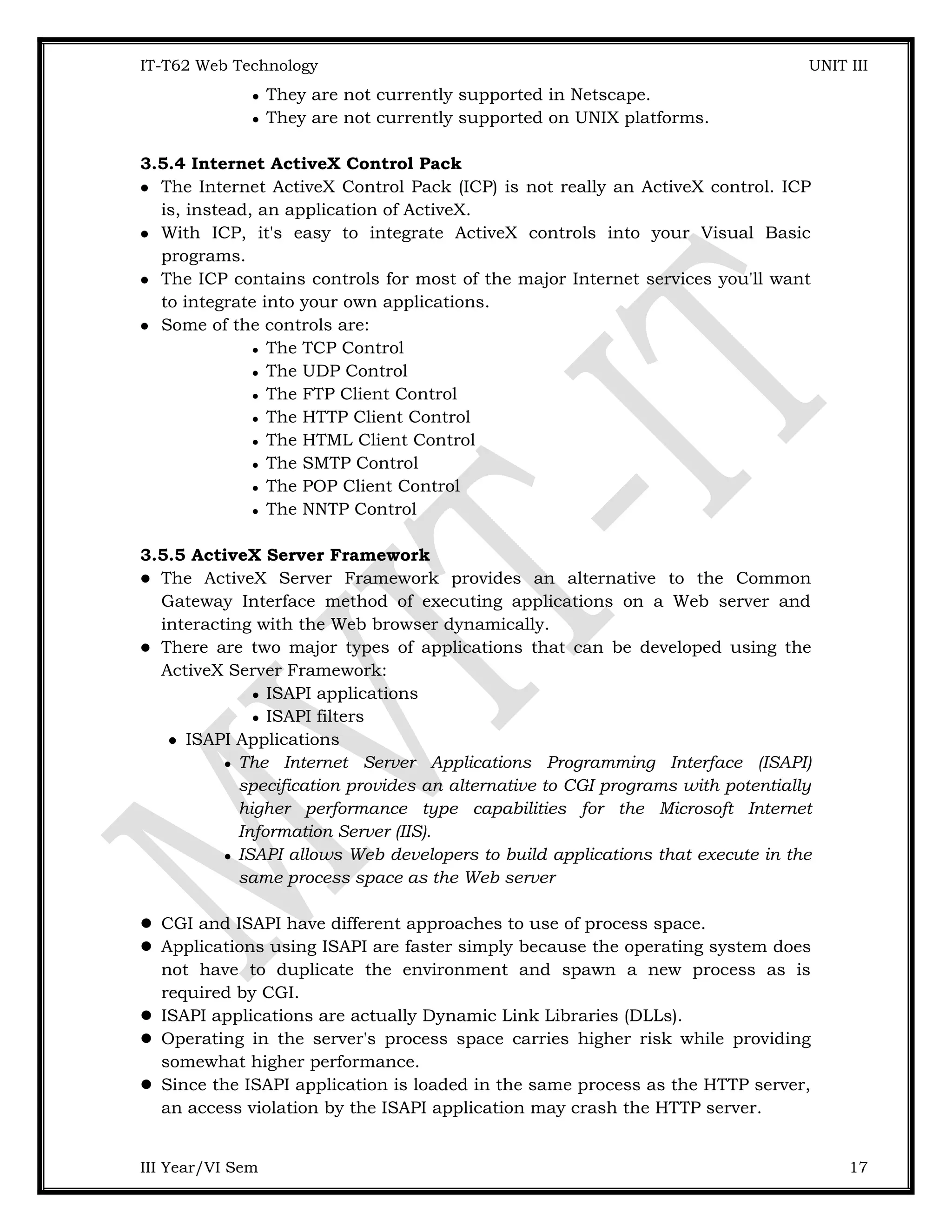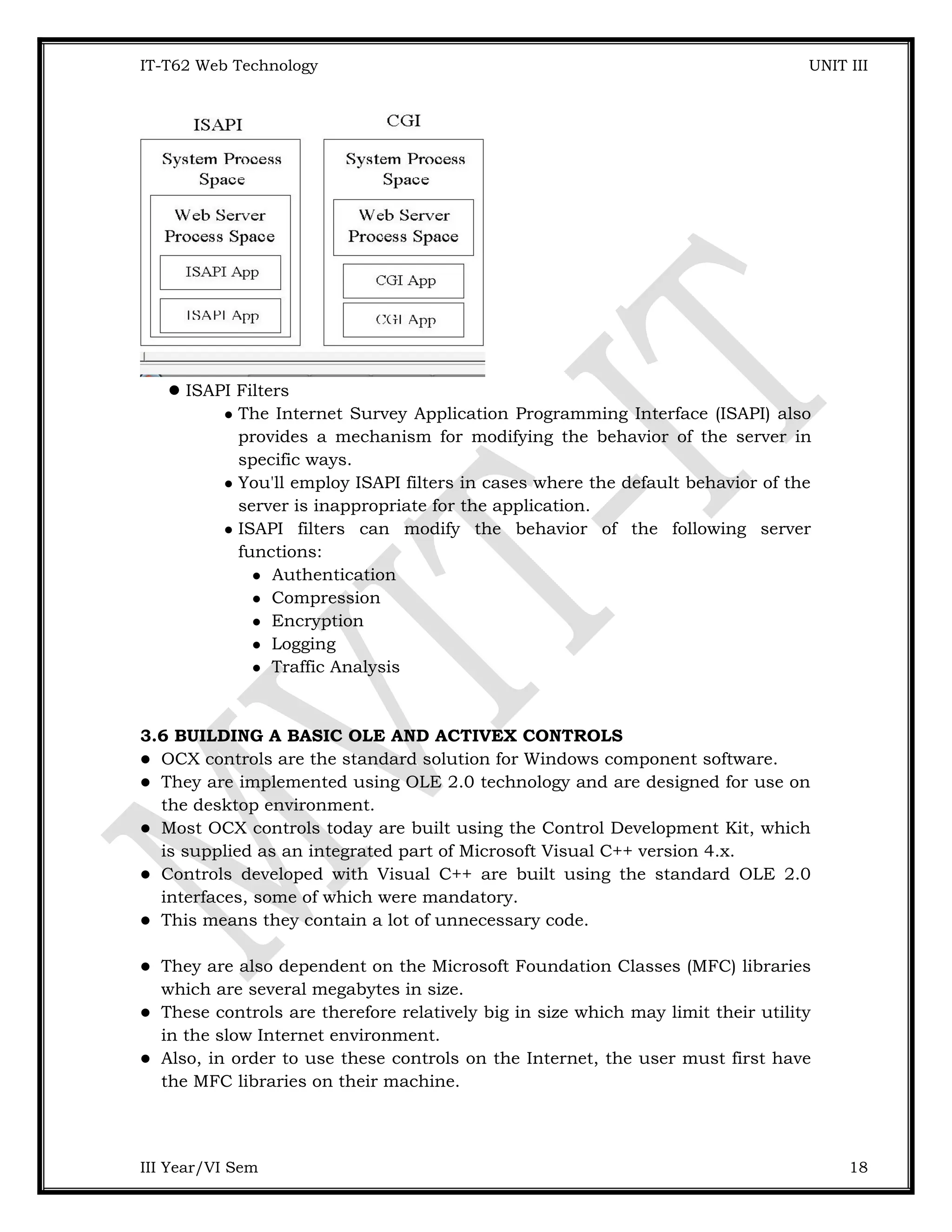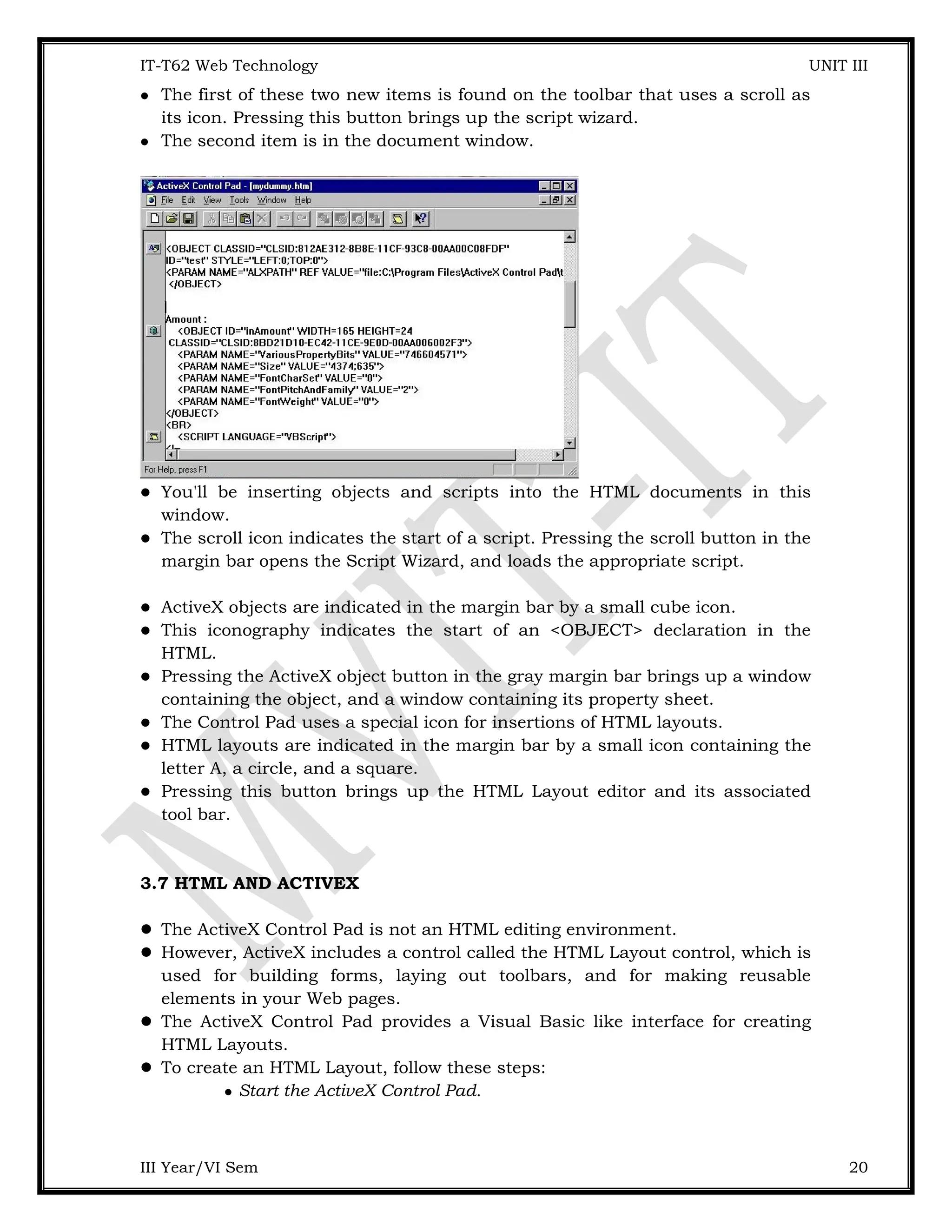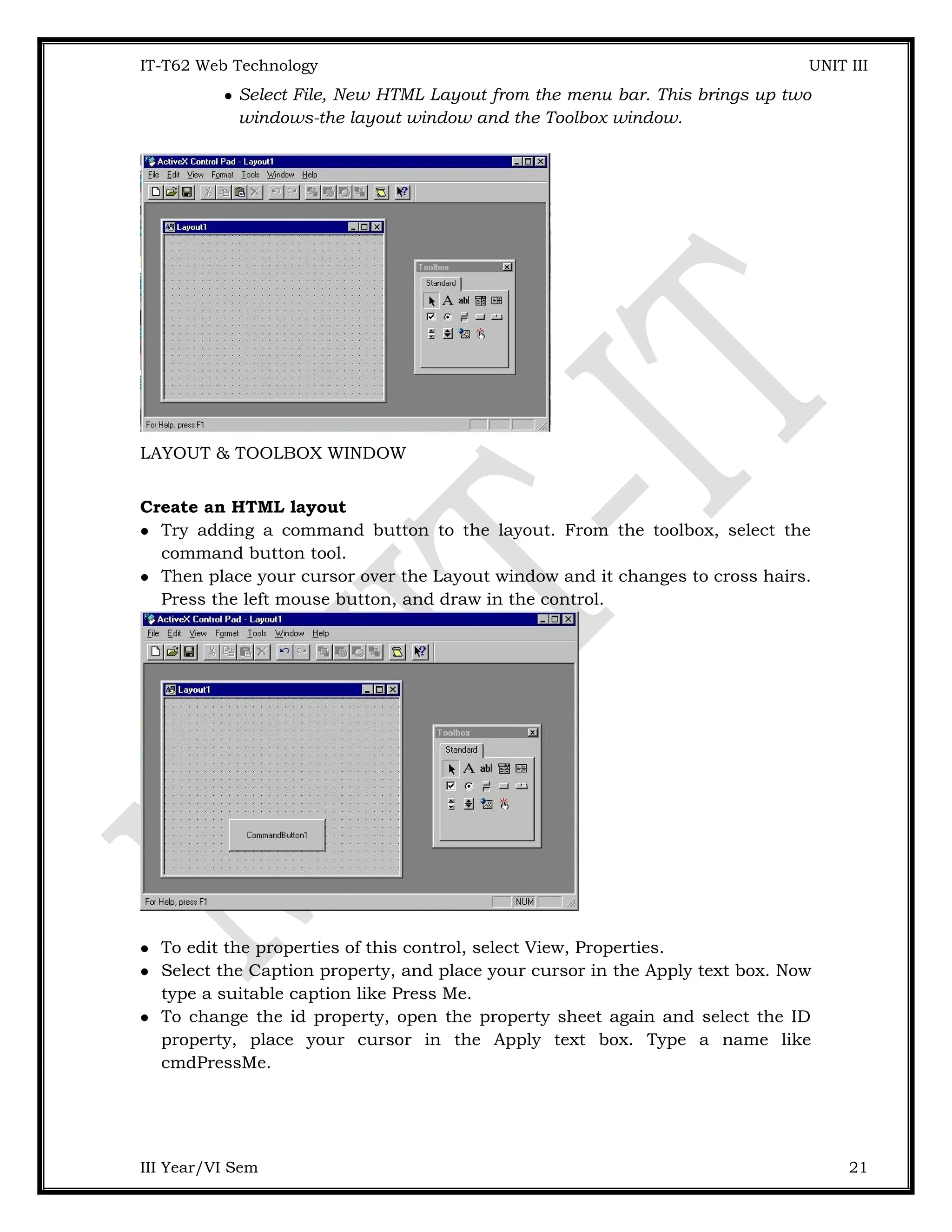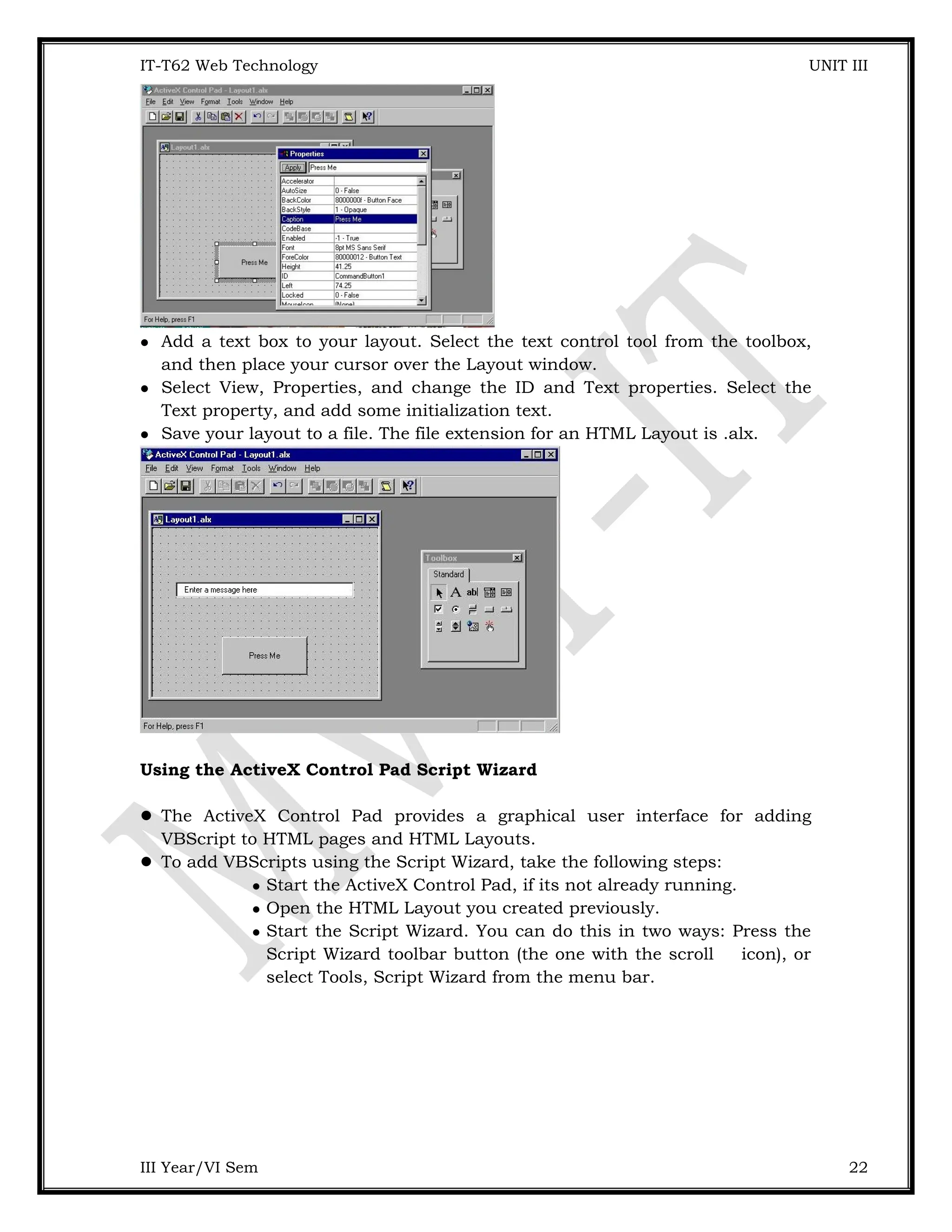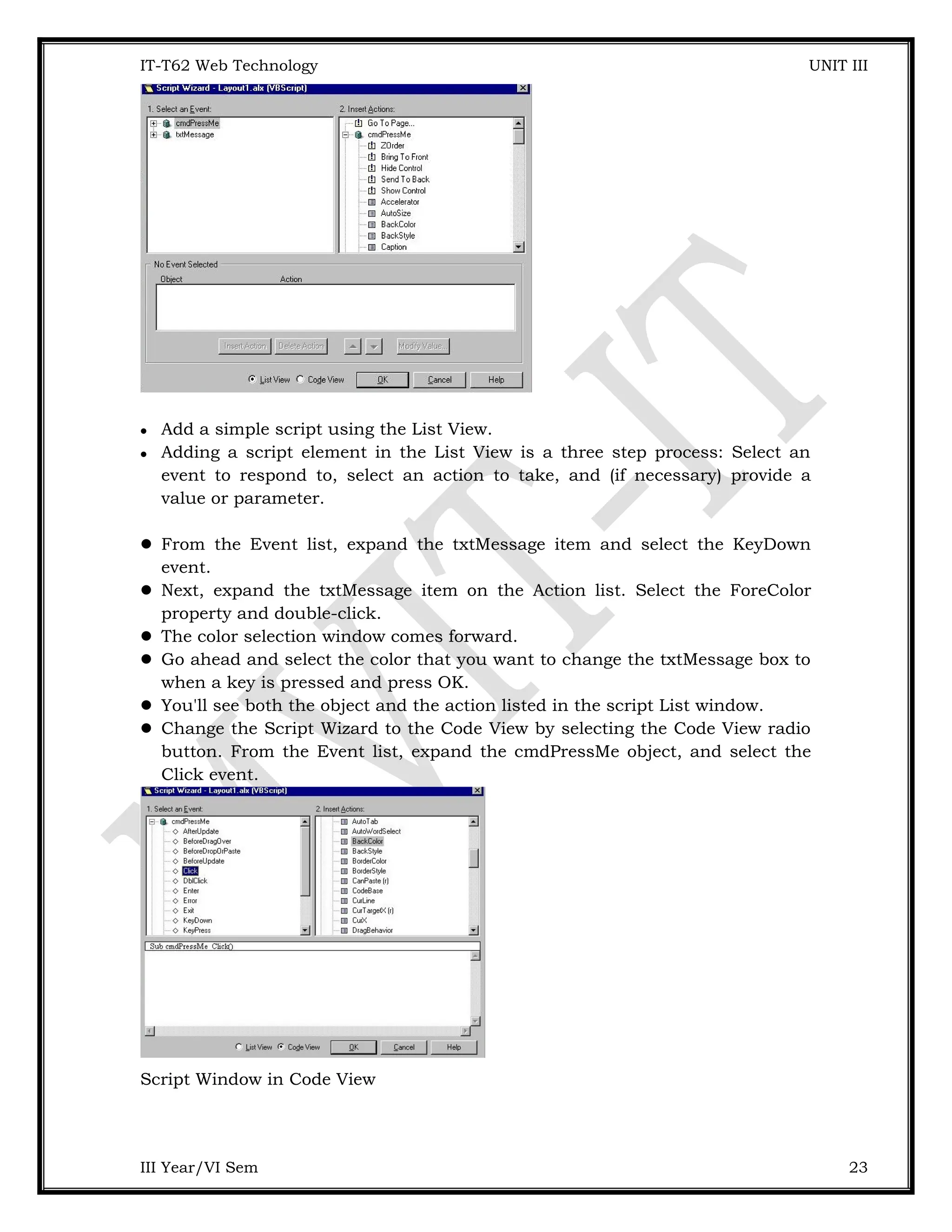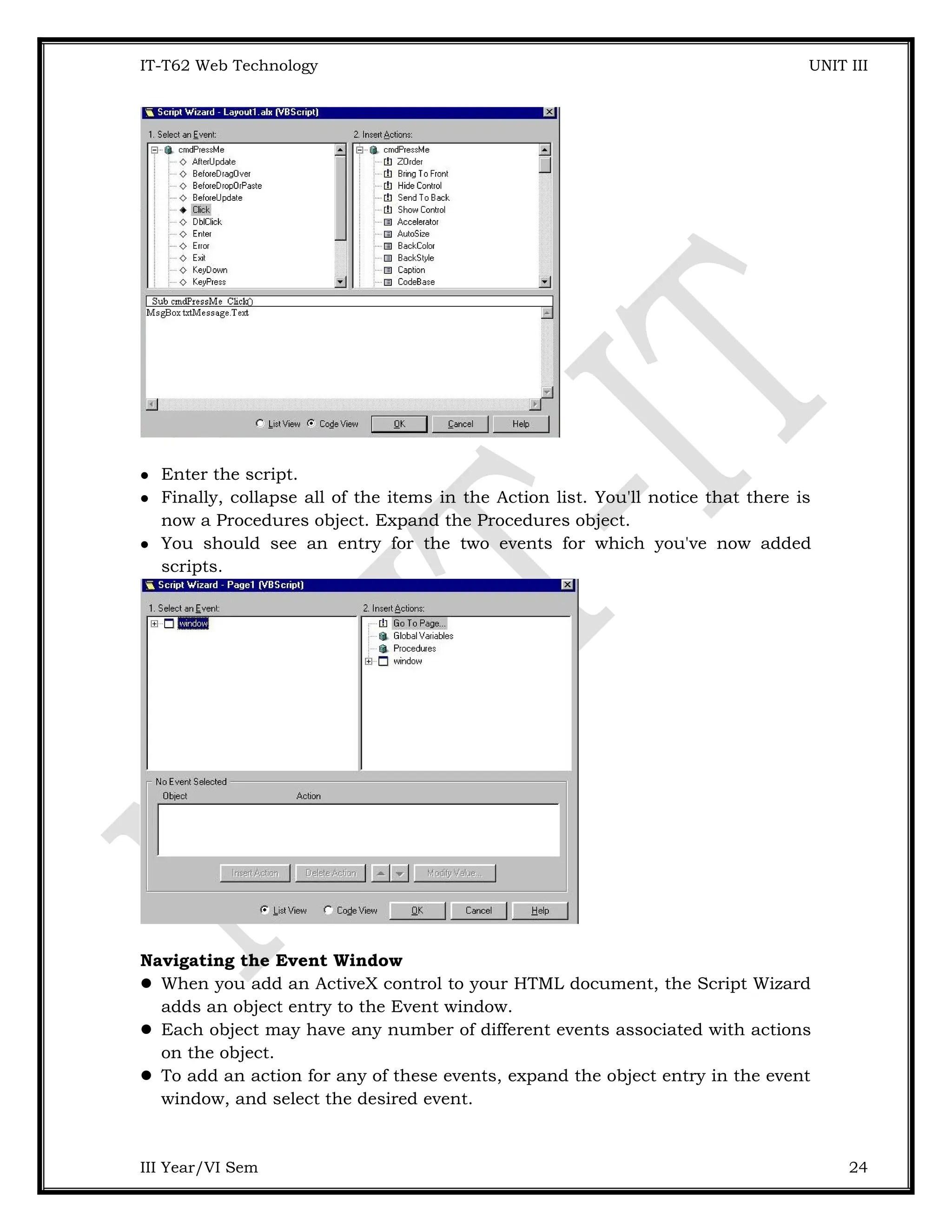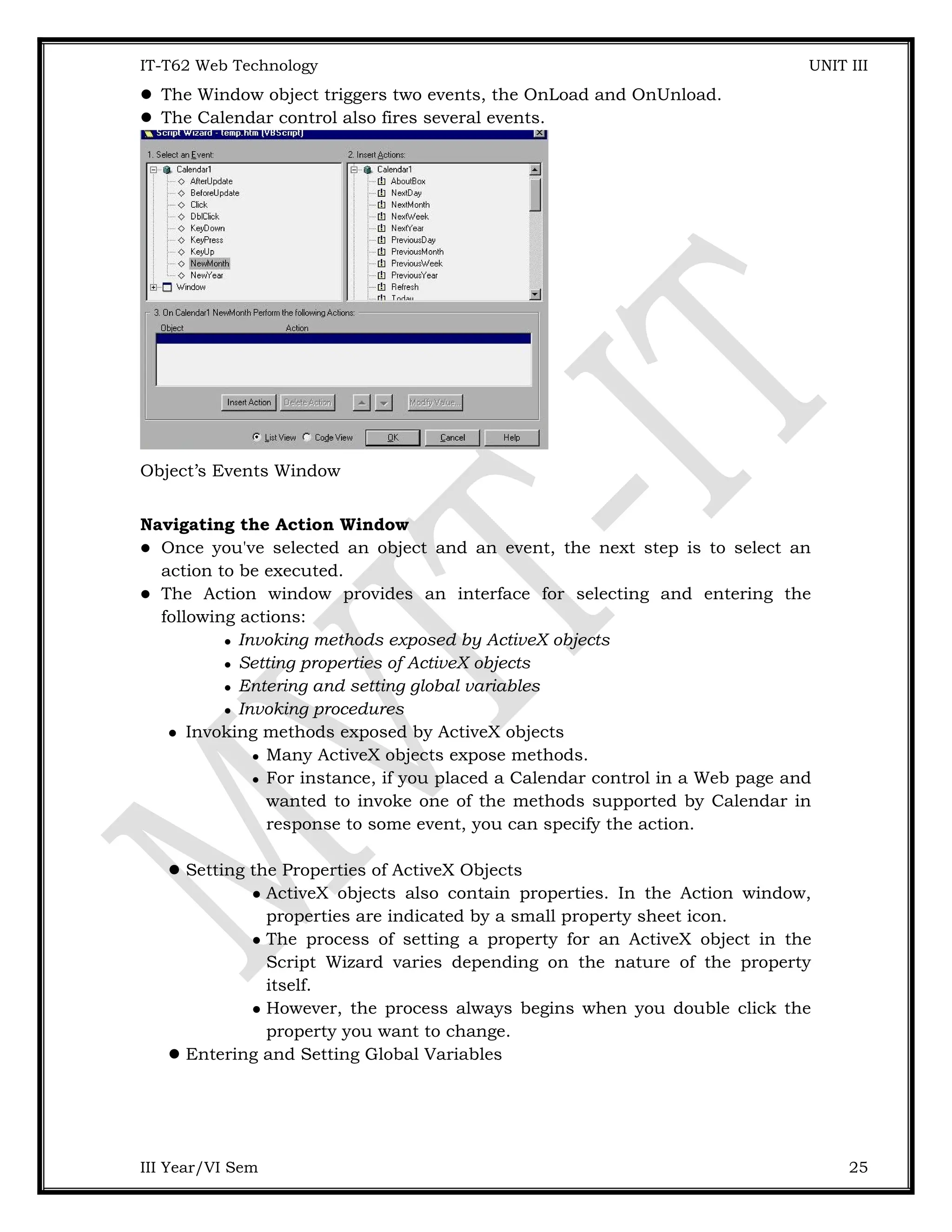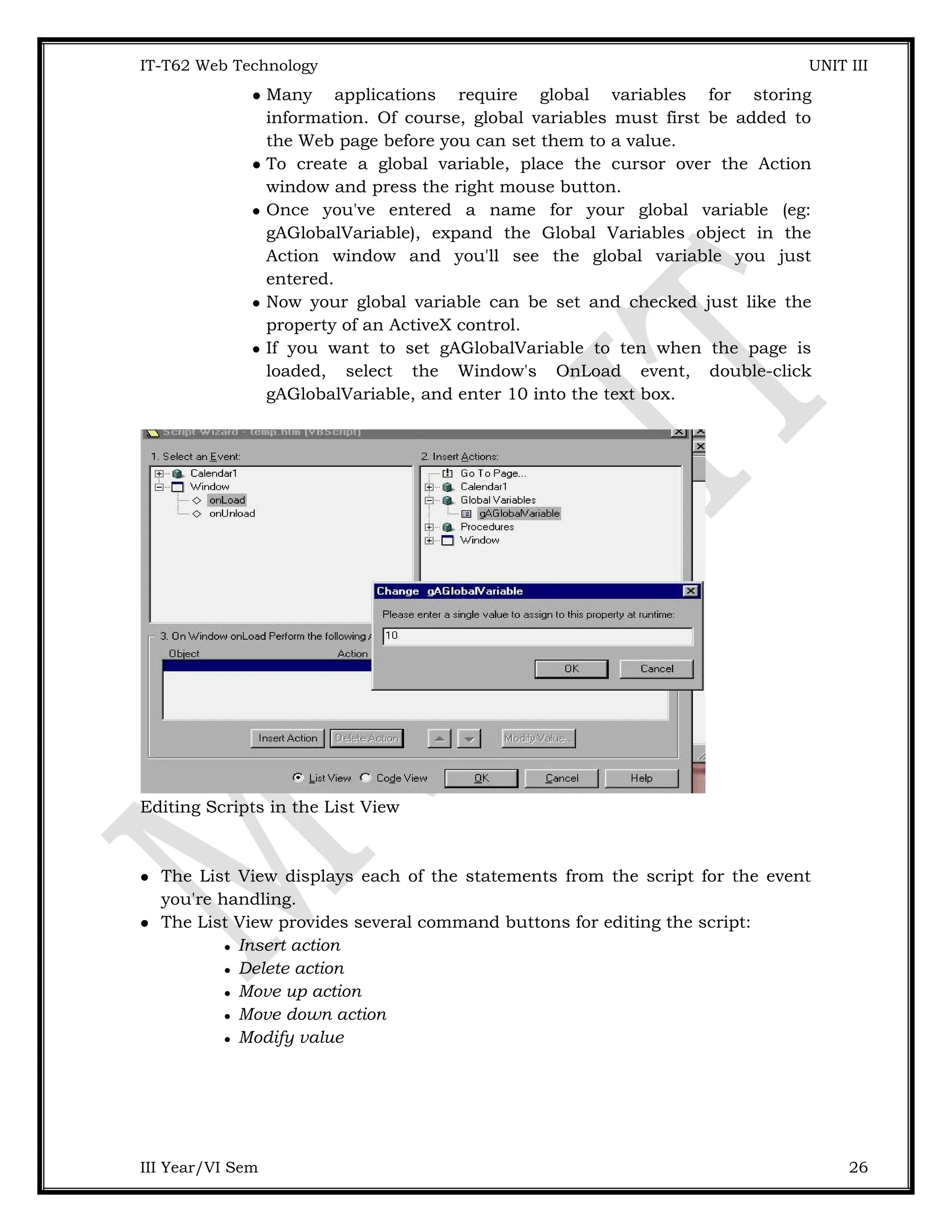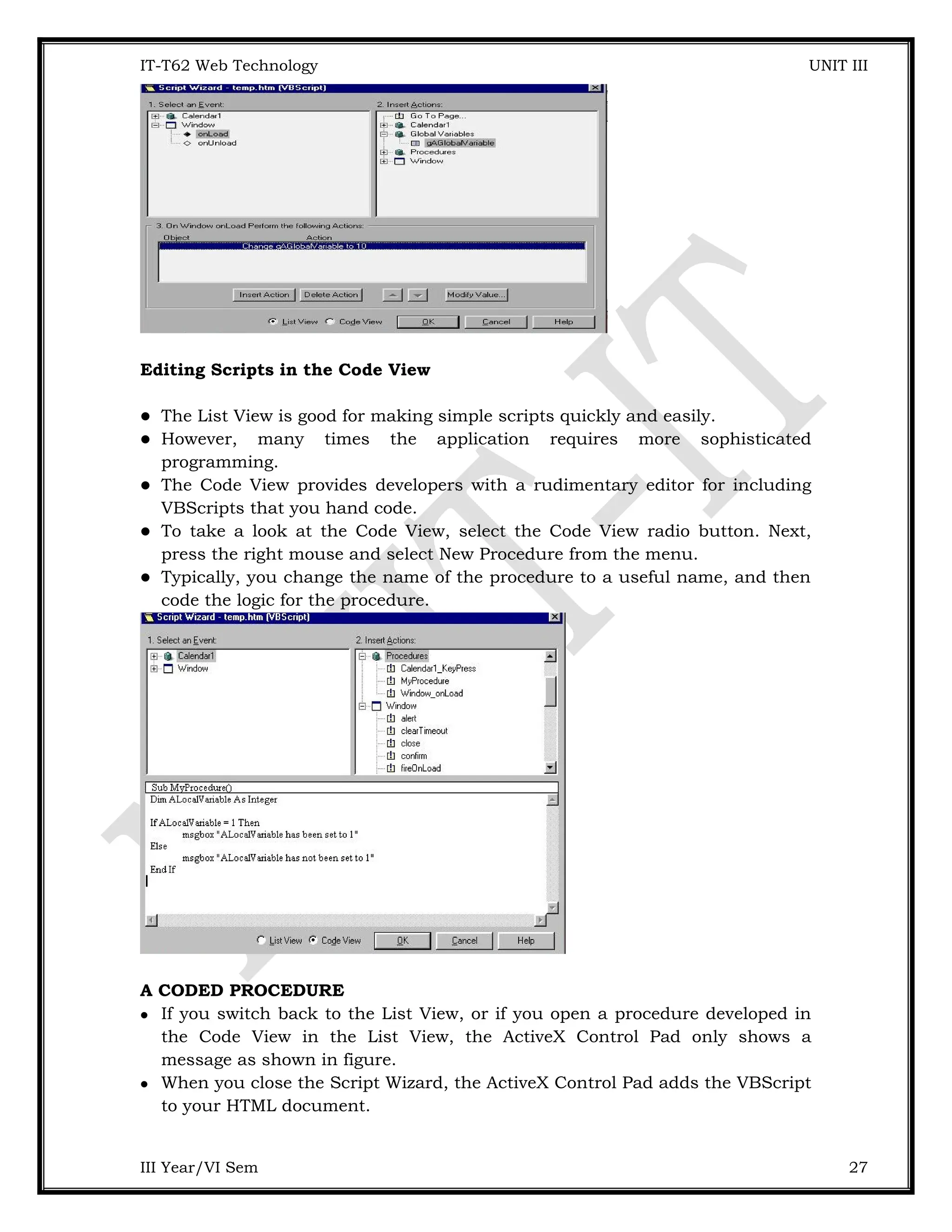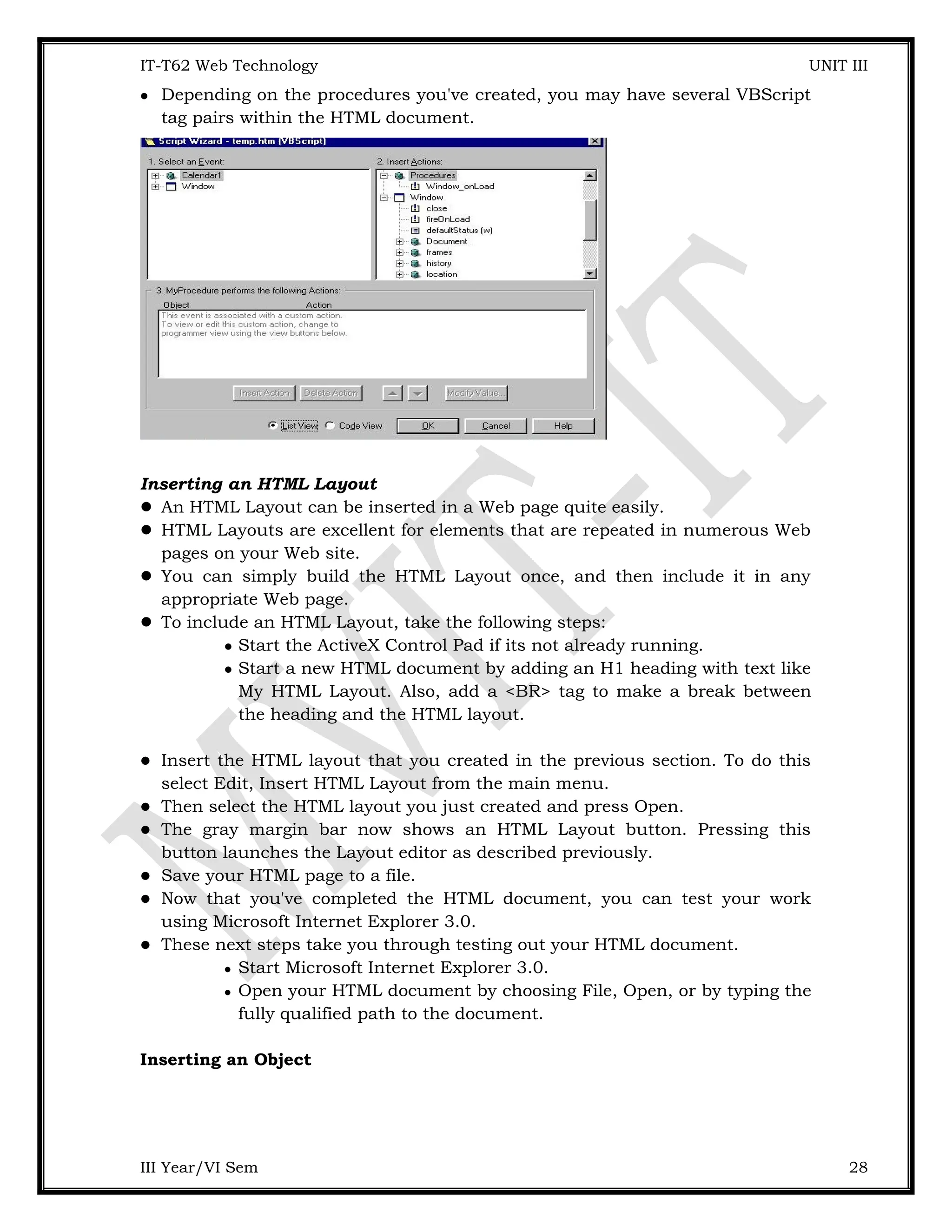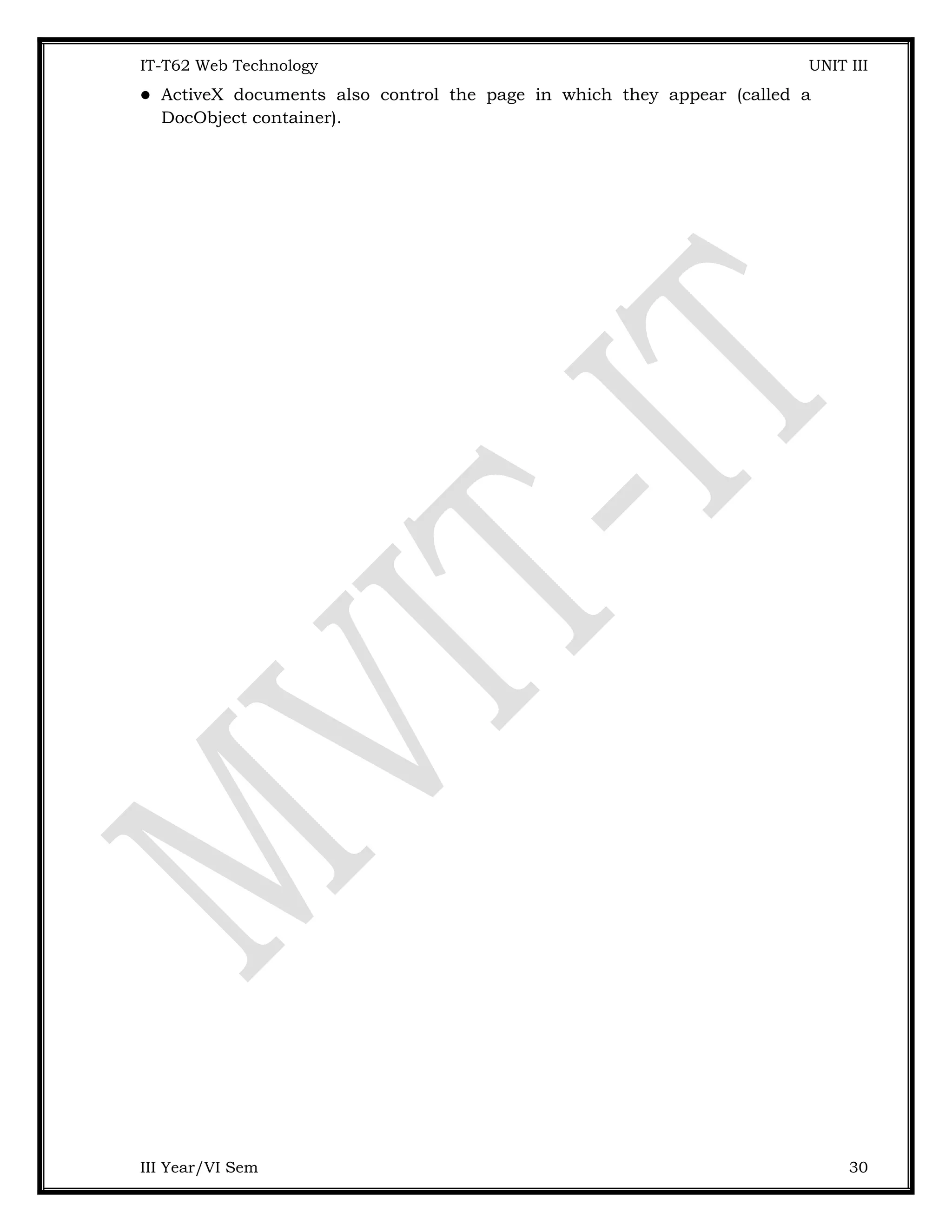The document provides an overview of XML and its distinction from HTML, emphasizing that XML is designed for data transport and storage, while HTML focuses on data presentation. It details XML syntax rules, such as mandatory closing tags, case sensitivity, and the need for a single root element, as well as concepts like namespaces and attributes. Additionally, it explains the structure of valid XML documents and the role of Document Type Definitions (DTD) in defining the rules for XML structure.
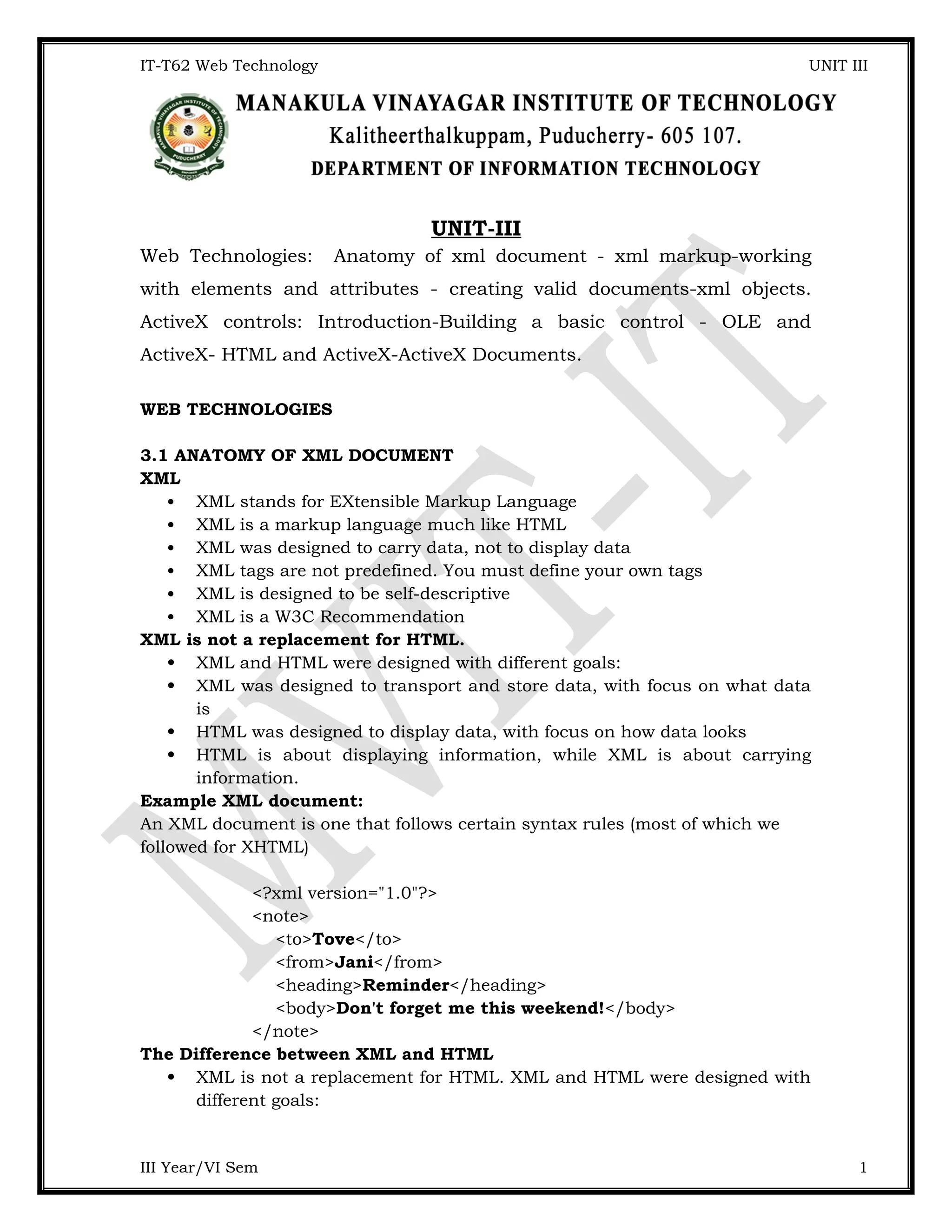
![IT-T62 Web Technology UNIT III XML was designed to transport and store data, with focus on what data is. HTML was designed to display data, with focus on how data looks. HTML is about displaying information, while XML is about carrying information. XML Syntax • An XML document consists of – Markup • Tags, which begin with < and end with > • References, which begin with & and end with ; – Character, e.g.   – Entity, e.g. < » The entities lt, gt, amp, apos, and quot are recognized in every XML document. » Other XHTML entities, such as nbsp, are only recognized in other XML documents if they are defined in the DTD – Character data: everything not markup • Comments – Begin with <!-- – End --> • CDATA section – Special element the entire content of which is interpreted as character data, even if it appears to be markup – Begins with <![CDATA[ – Ends with ]]> (illegal except when ending CDATA) • < and & must be represented by references except – When beginning markup – Within comments III Year/VI Sem 2](https://image.slidesharecdn.com/unit3-250202152211-a2e4f971/75/Web-Technology-XML-Attributes-and-elementsUnit-3-doc-2-2048.jpg)
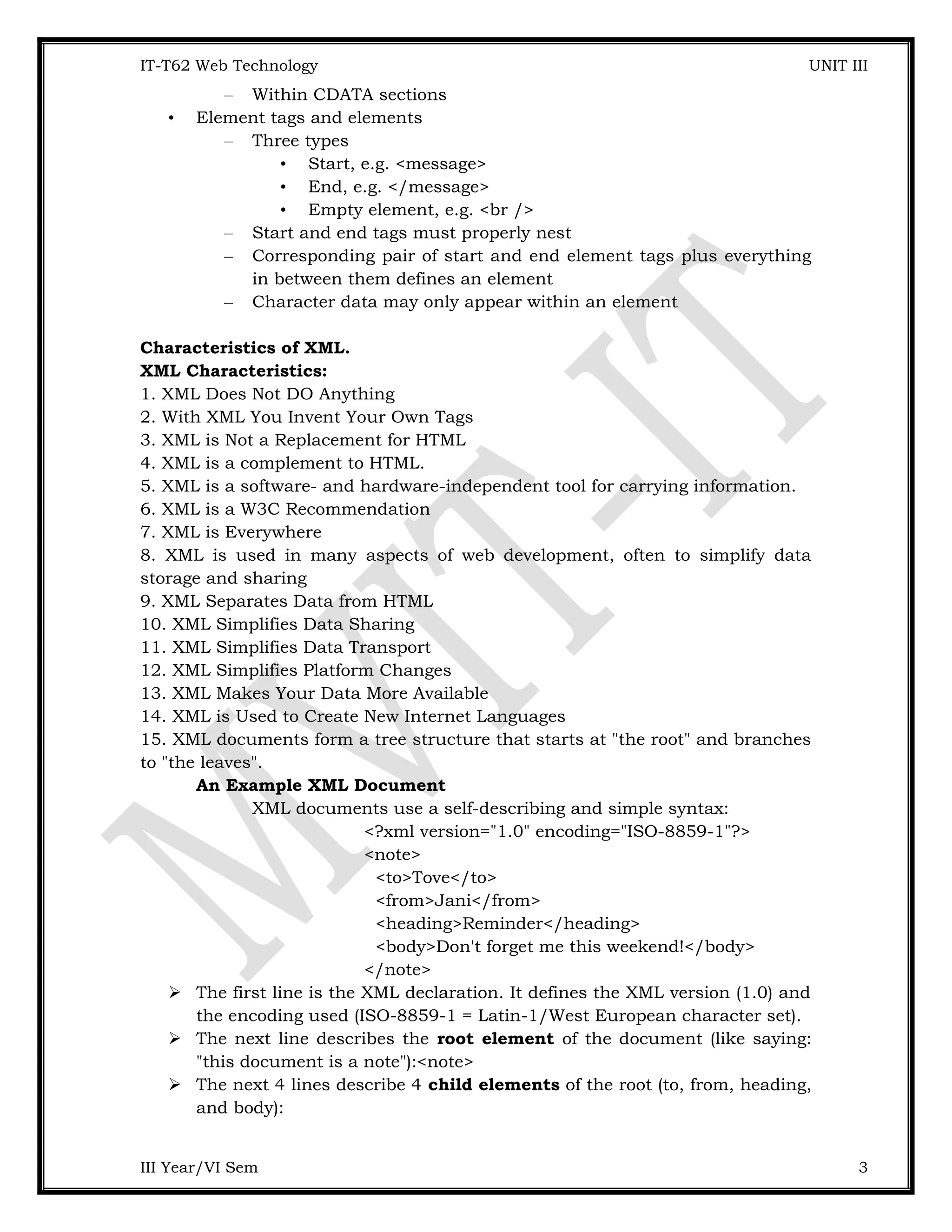
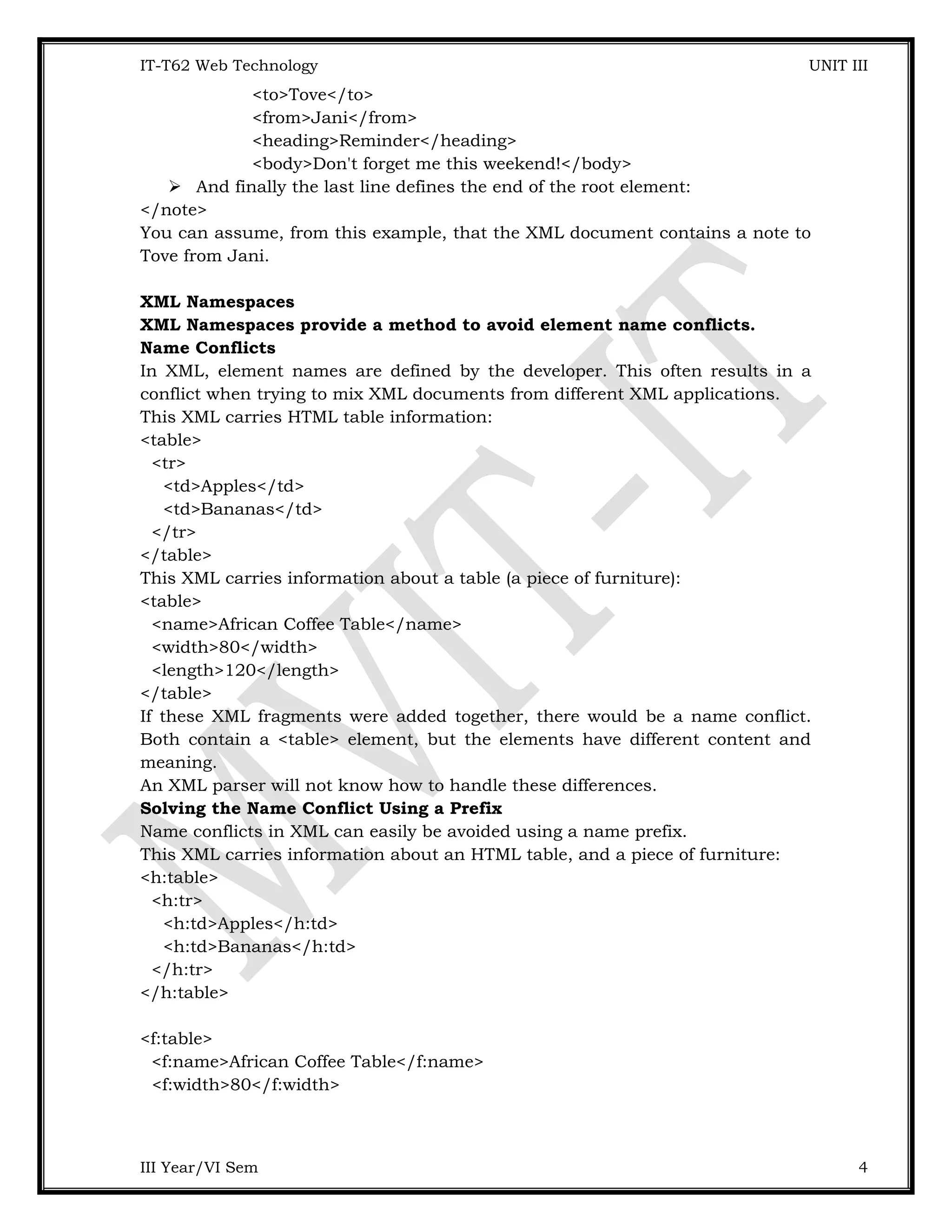
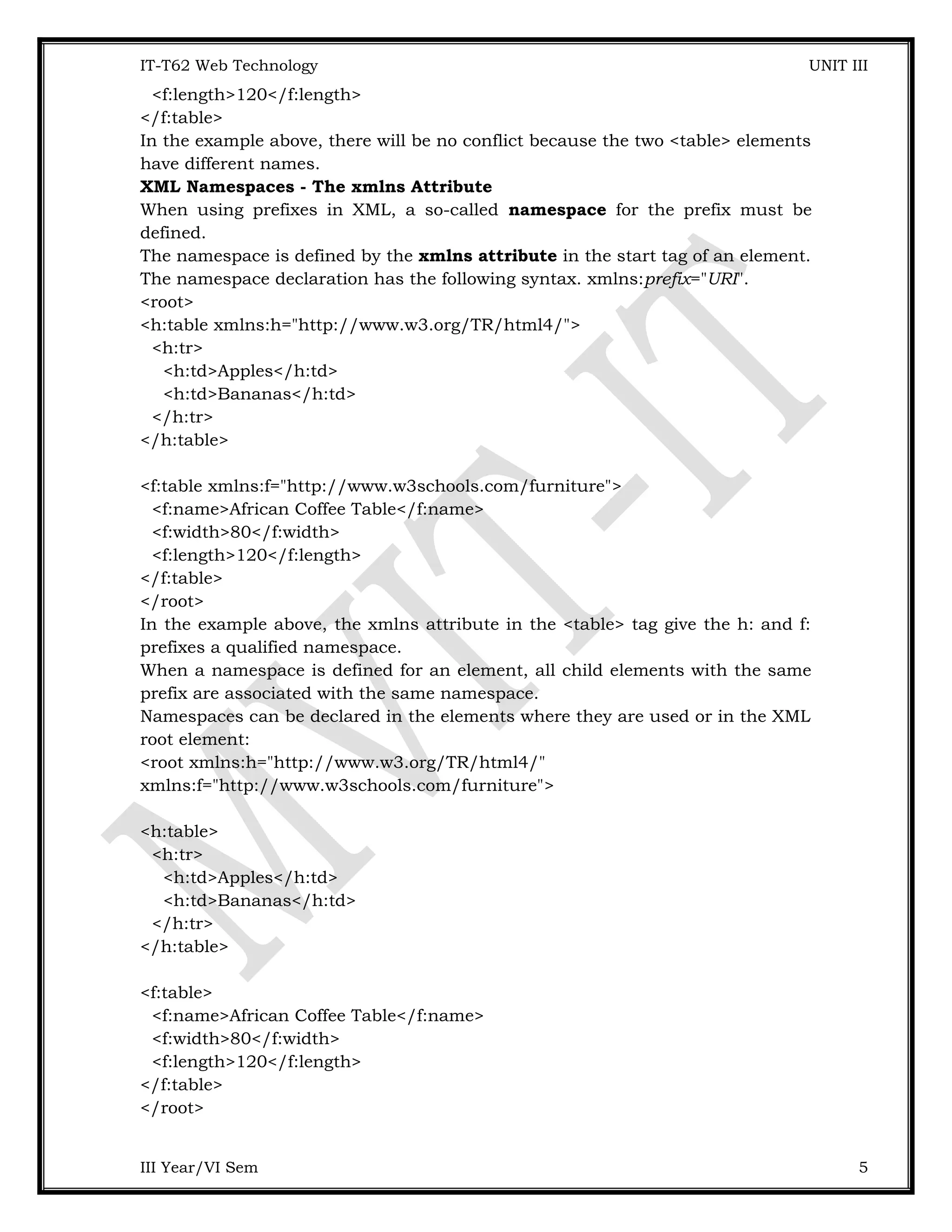
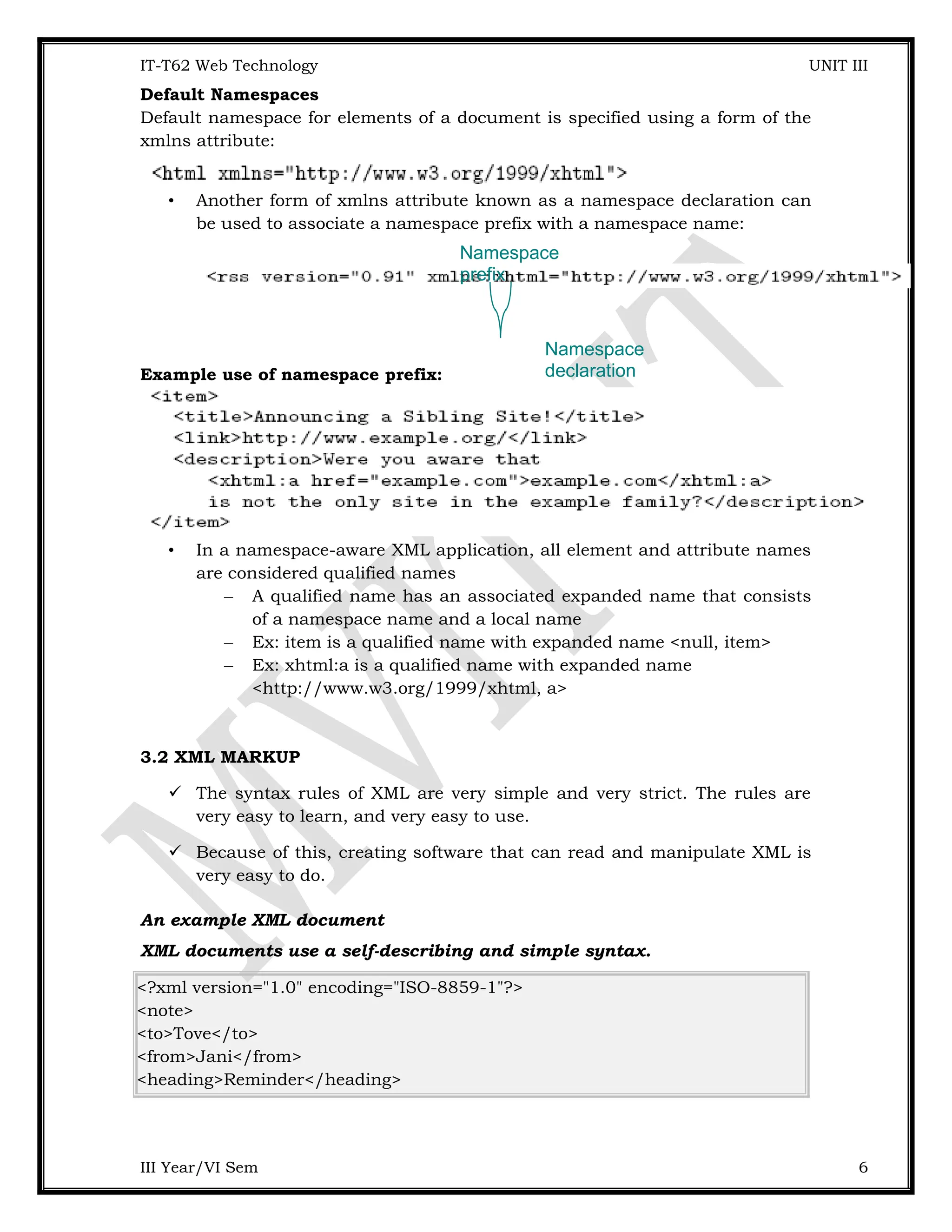
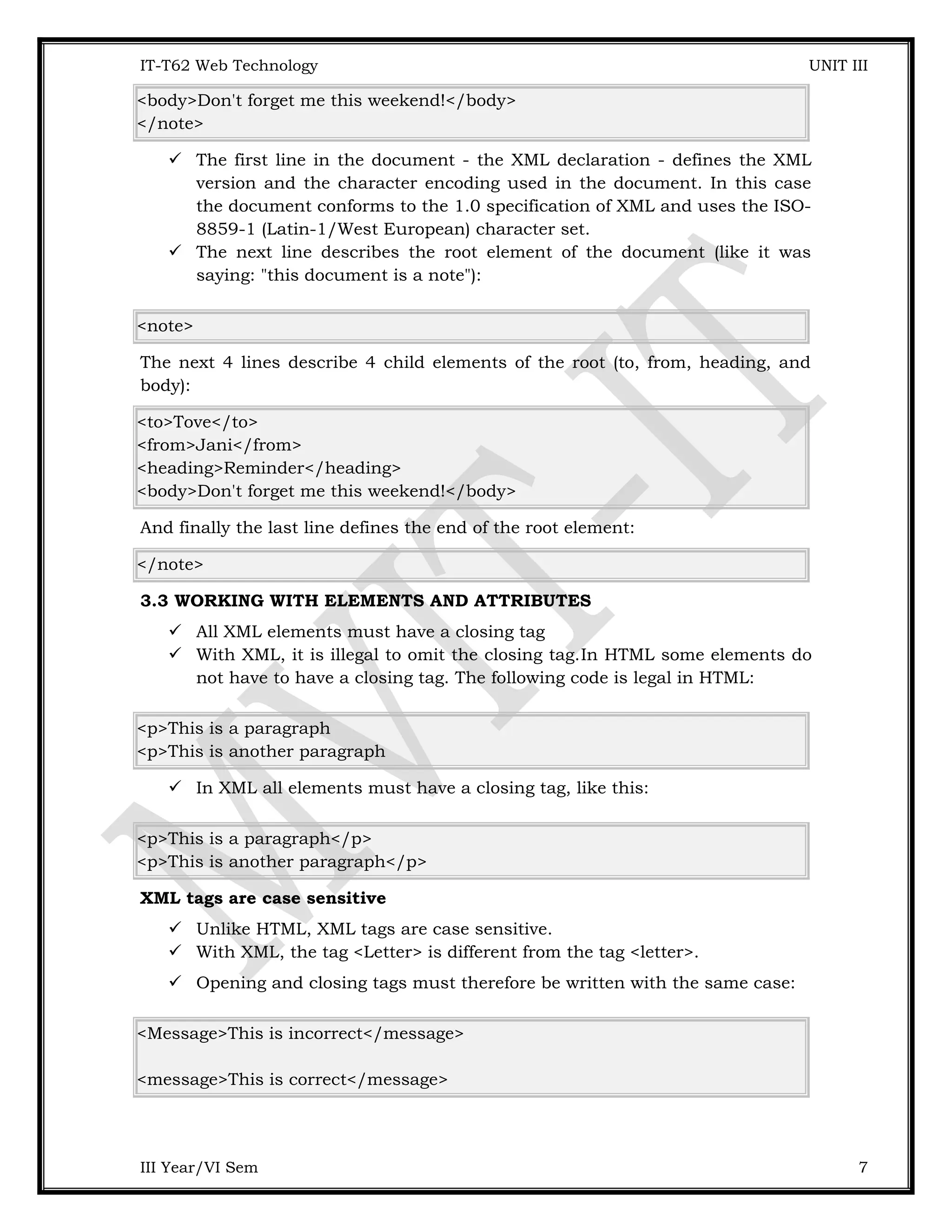
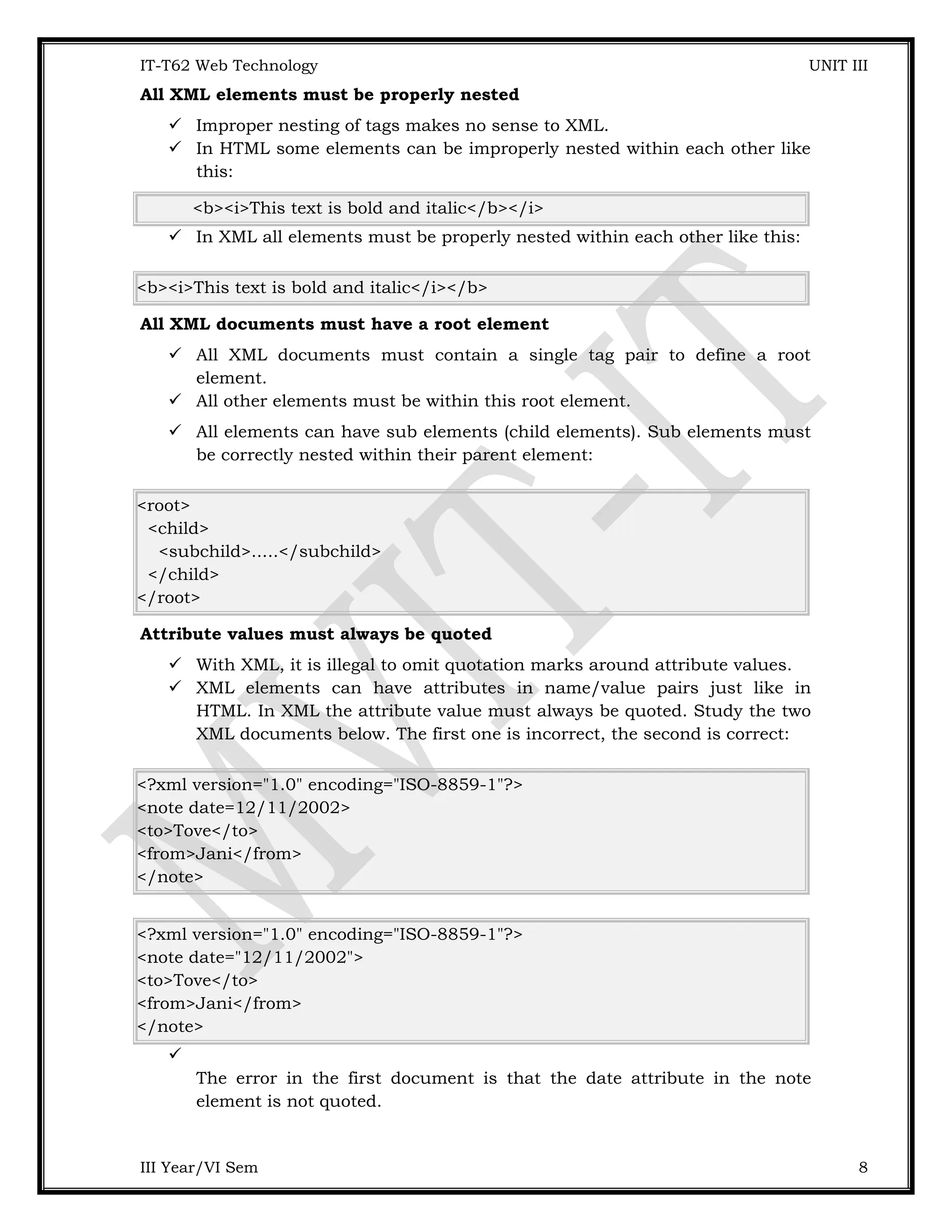
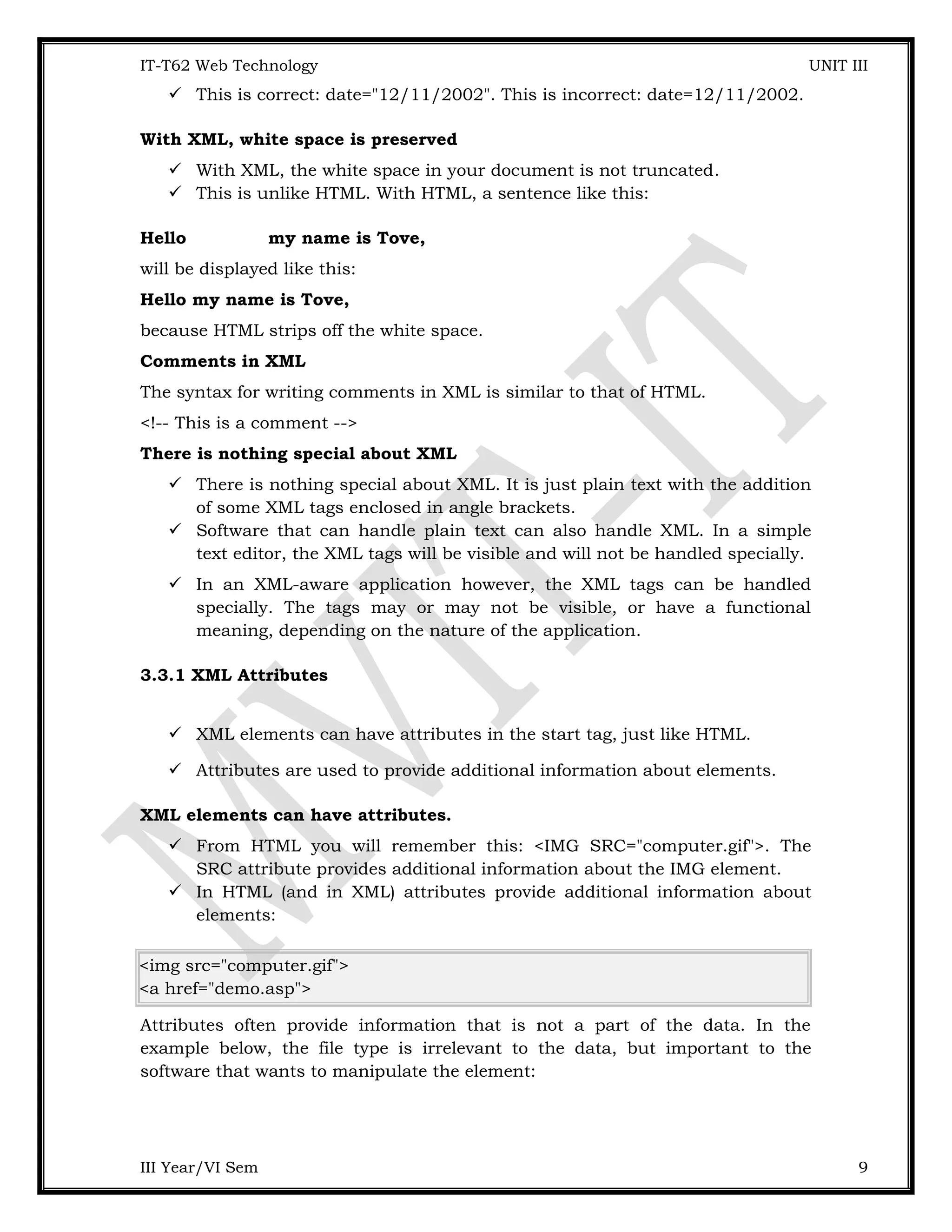
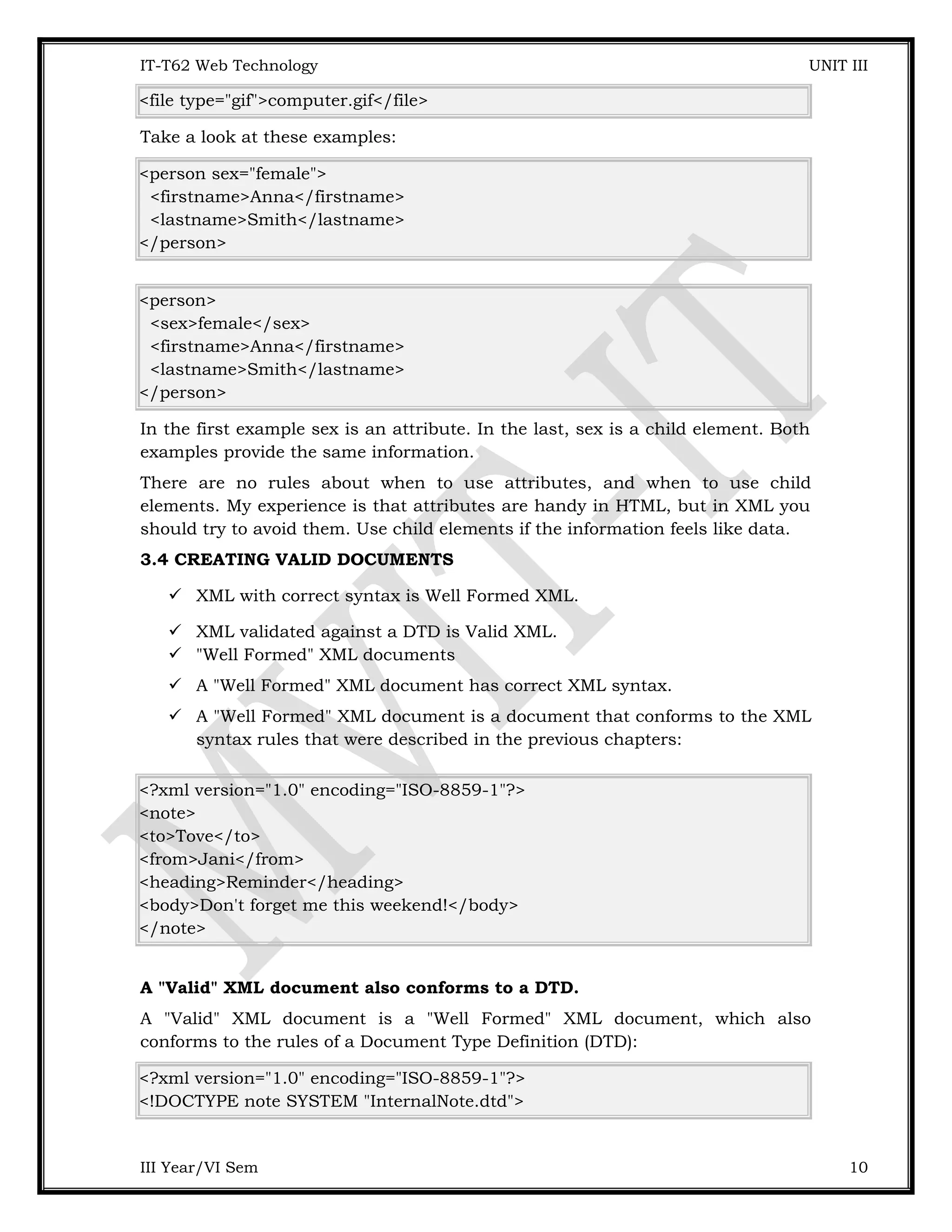
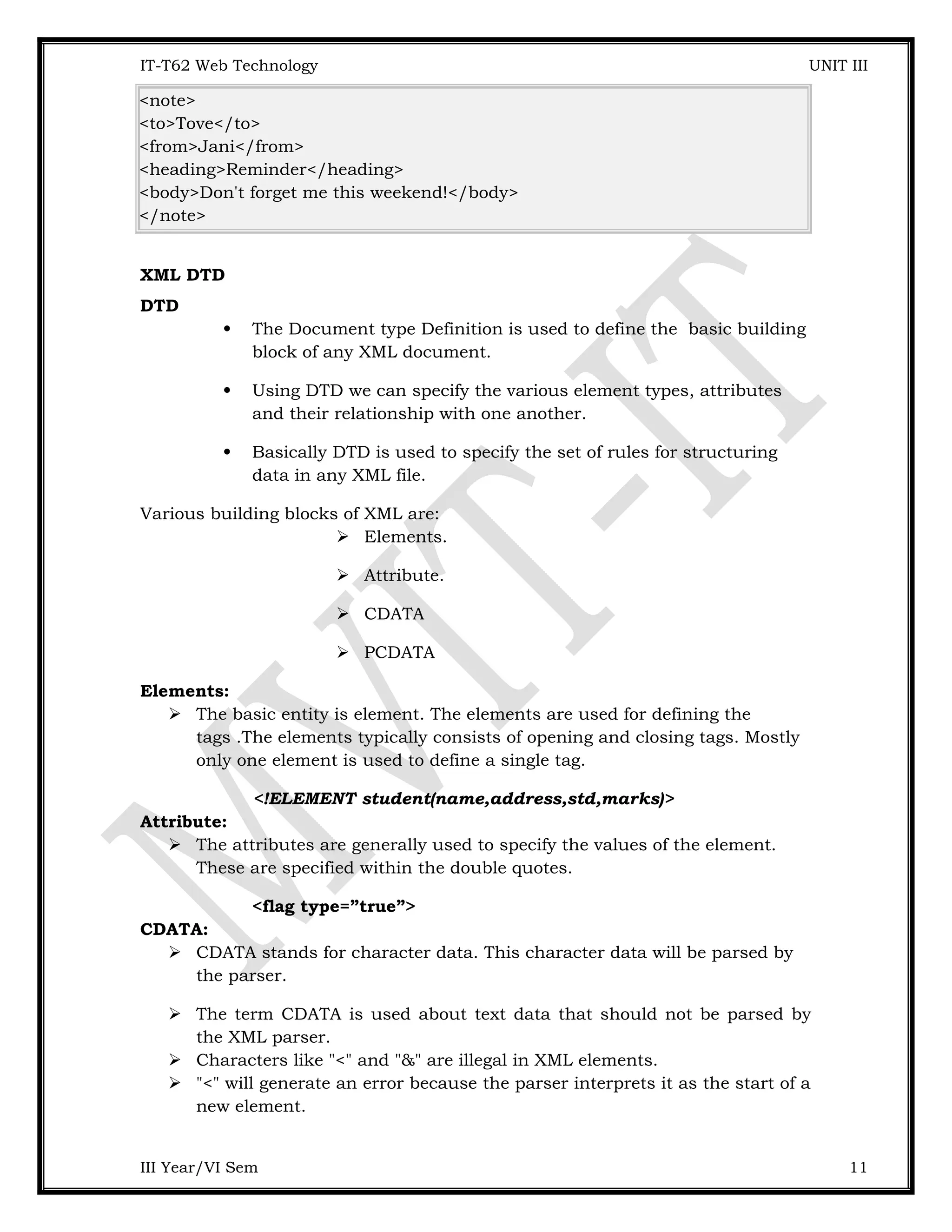
![IT-T62 Web Technology UNIT III "&" will generate an error because the parser interprets it as the start of an character entity. Some text, like JavaScript code, contains a lot of "<" or "&" characters. To avoid errors script code can be defined as CDATA. Everything inside a CDATA section is ignored by the parser. A CDATA section starts with "<![CDATA[" and ends with "]]>": <script> <![CDATA[ function matchwo(a,b) { if (a < b && a < 0) then { return 1; } else { return 0; } } ]]> </script> In the example above, everything inside the CDATA section is ignored by the parser. Notes on CDATA sections: A CDATA section cannot contain the string "]]>". Nested CDATA sections are not allowed. The "]]>" that marks the end of the CDATA section cannot contain spaces or line breaks. PCDATA: It stands for Parsed Character Data. Any Parsable character should not contain the markup characters. XML parsers normally parse all the text in an XML document. When an XML element is parsed, the text between the XML tags is also parsed: <message>This text is also parsed</message> Parsed Character Data (PCDATA) is a term used about text data that will be parsed by the XML parser. < !ELEMENT name(#PCDATA)> Types of DTD: 1. internal DTD 2. External DTD Internal DTD: Internal DTD file is within the DTD elements in XML file: III Year/VI Sem 12](https://image.slidesharecdn.com/unit3-250202152211-a2e4f971/75/Web-Technology-XML-Attributes-and-elementsUnit-3-doc-12-2048.jpg)
![IT-T62 Web Technology UNIT III <?xml version=”1.0” encoding=”UTF=8”?> <!DOCTYPE student[ <!ElEMENT student(name,address,place)> <!ELEMENT name(#PCDATA)> <!ELEMENT address(#PCDATA)> <!ELEMENT place(#PCDATA)> ]> <student> <name>ARUN</name> <address>KK NAGAR</address> <place>Villupuram</place> </student> External DTD: External DTD file is created and its name must be specified in the corresponding XML file. DTD File: (student.dtd) <!ElEMENT student(name,address,place)> <!ELEMENT name(#PCDATA)> <!ELEMENT address(#PCDATA)> <!ELEMENT place(#PCDATA)> XML File:( externaldtd.xml) <?xml version=”1.0” encoding=”UTF=8”?> <!DOCTYPE student SYSTEM “student.dtd”> <student> <name>ARUN</name> <address>KK NAGAR</address> <place>Villupuram</place> </student> III Year/VI Sem 13](https://image.slidesharecdn.com/unit3-250202152211-a2e4f971/75/Web-Technology-XML-Attributes-and-elementsUnit-3-doc-13-2048.jpg)