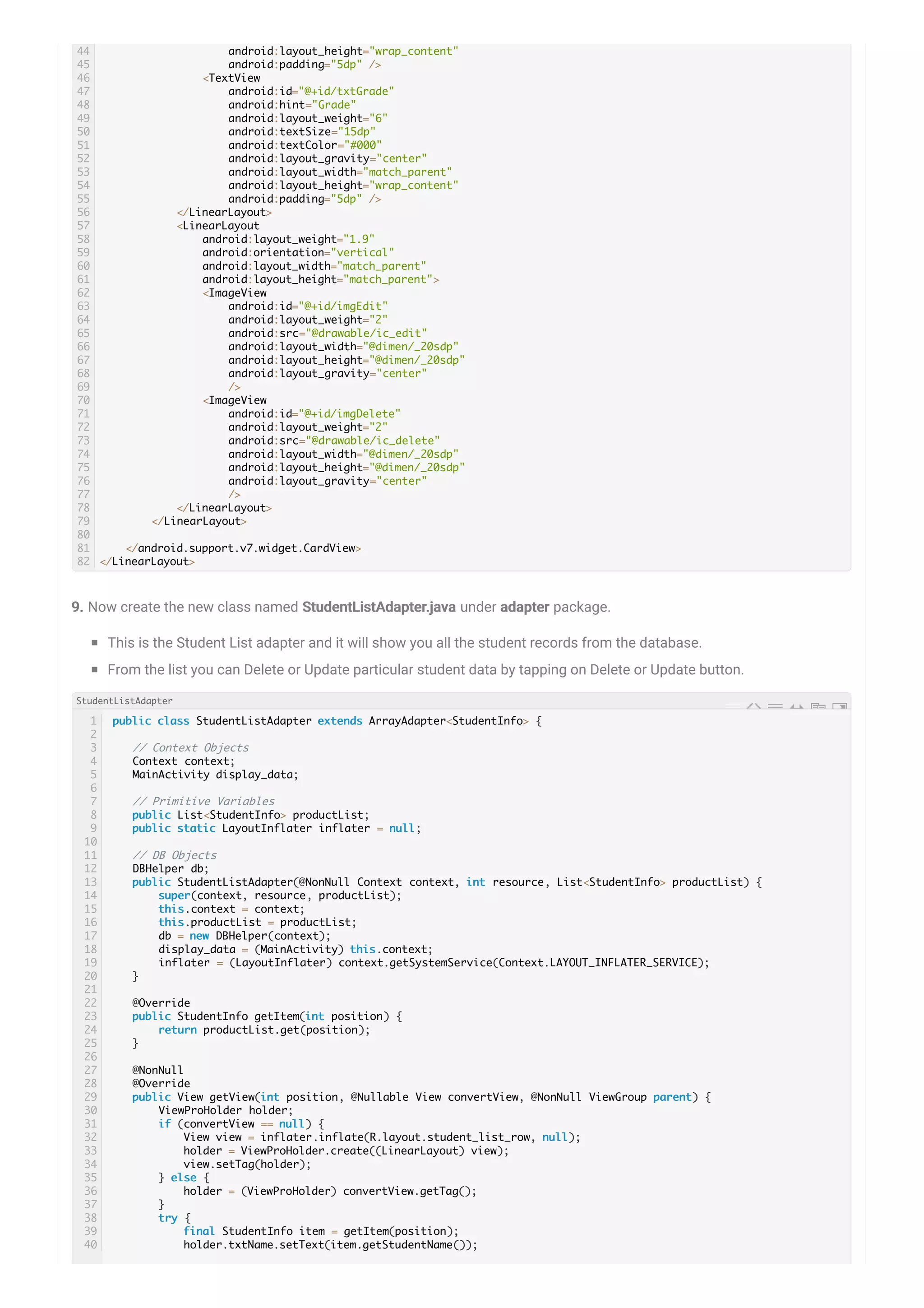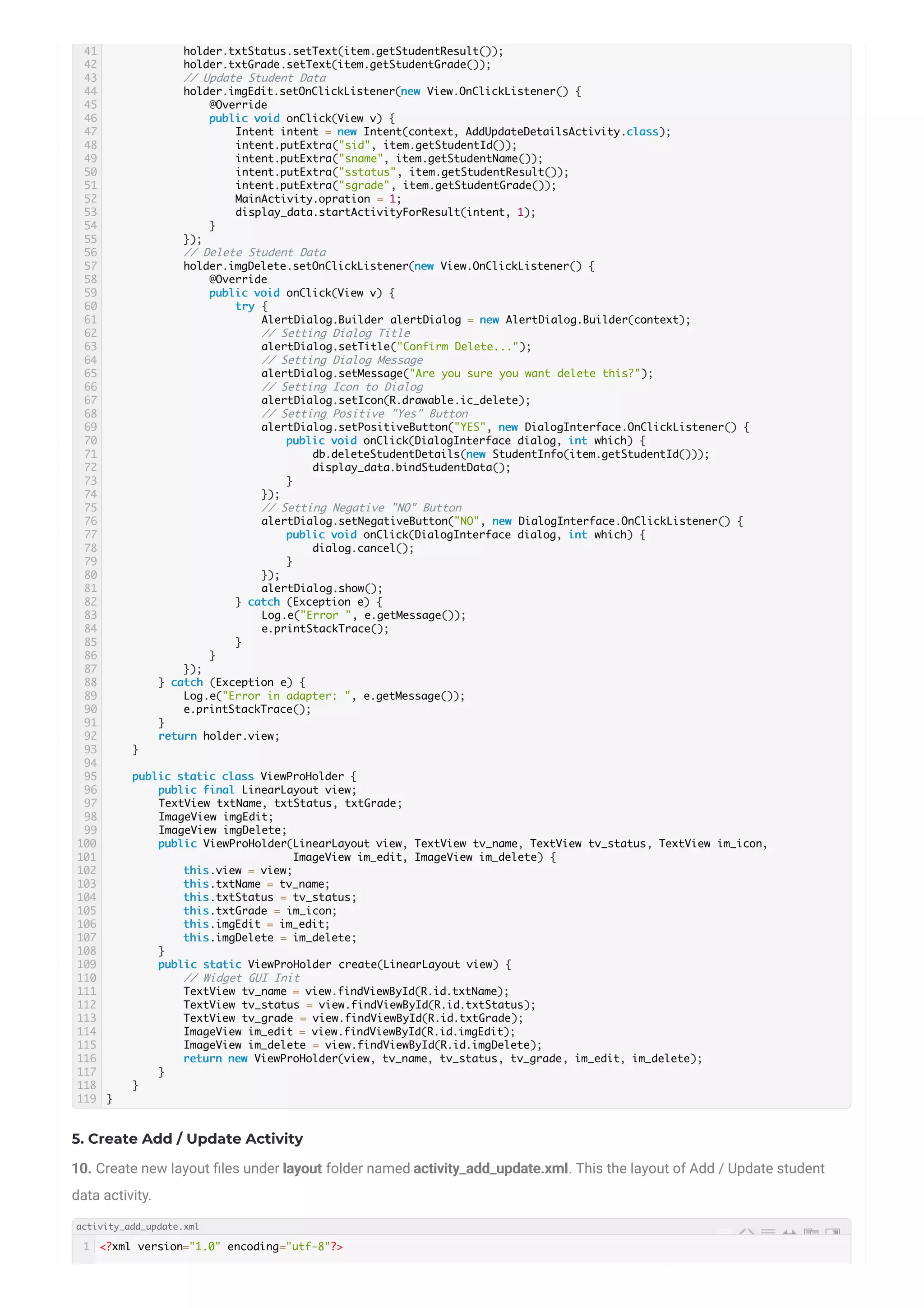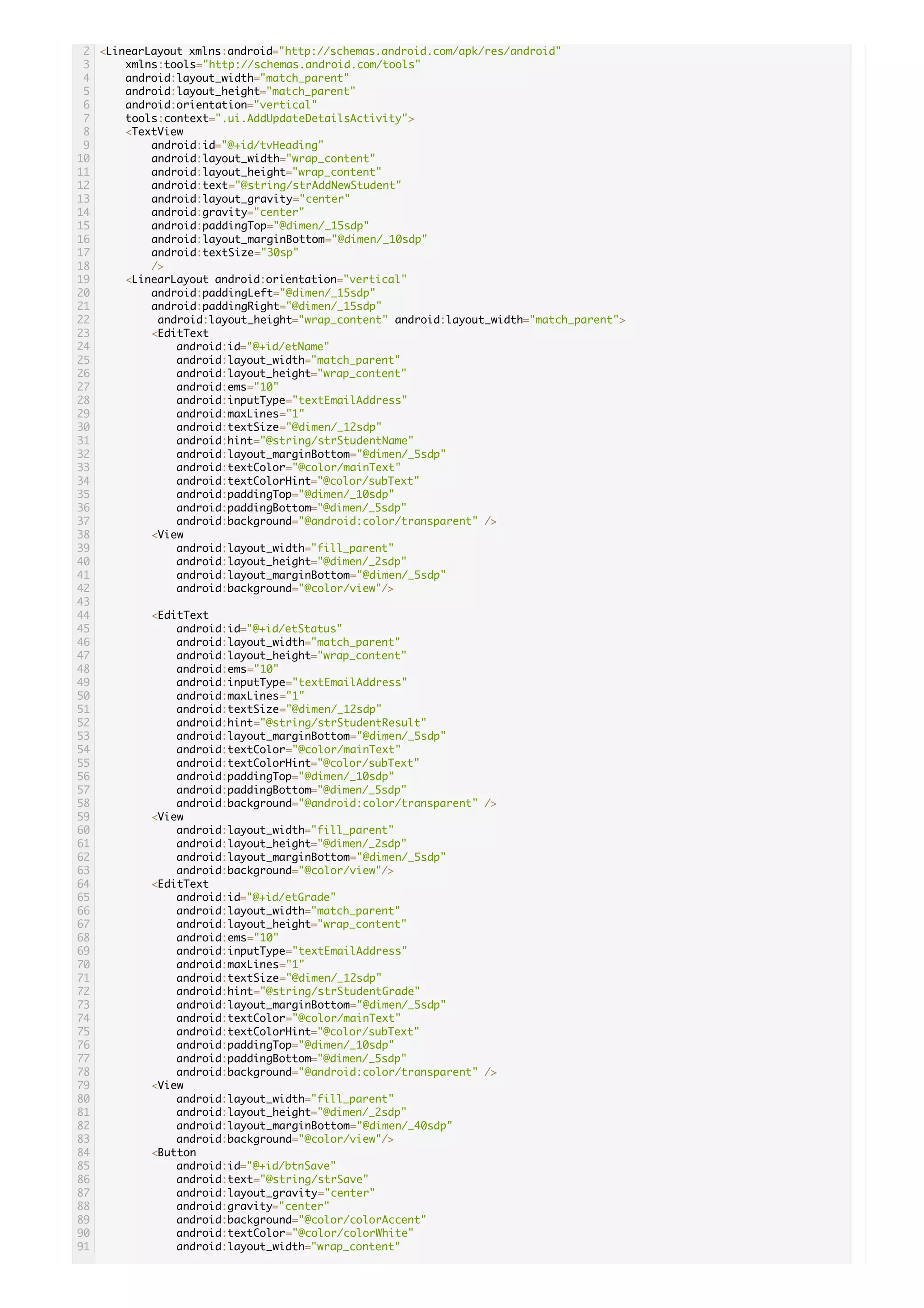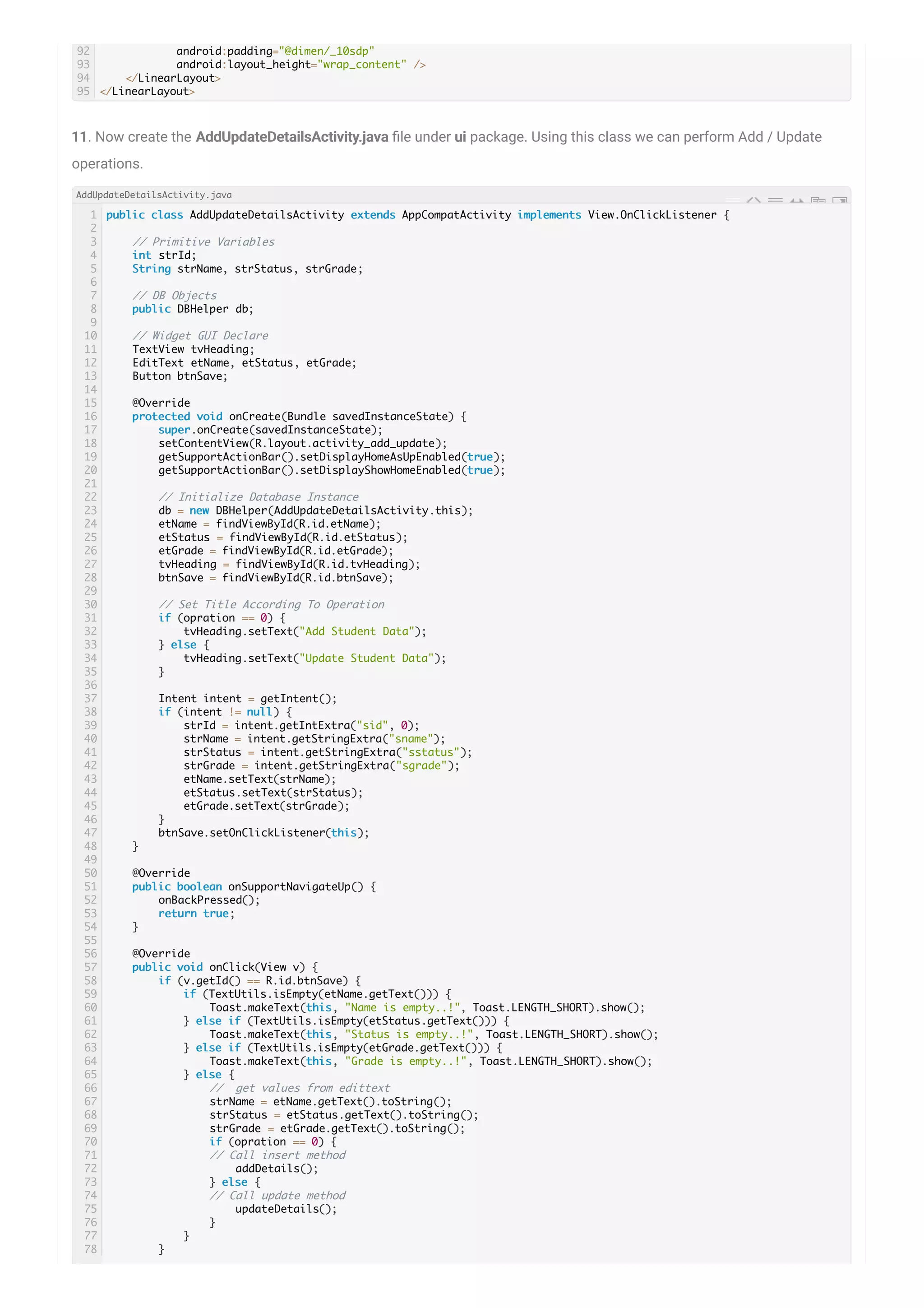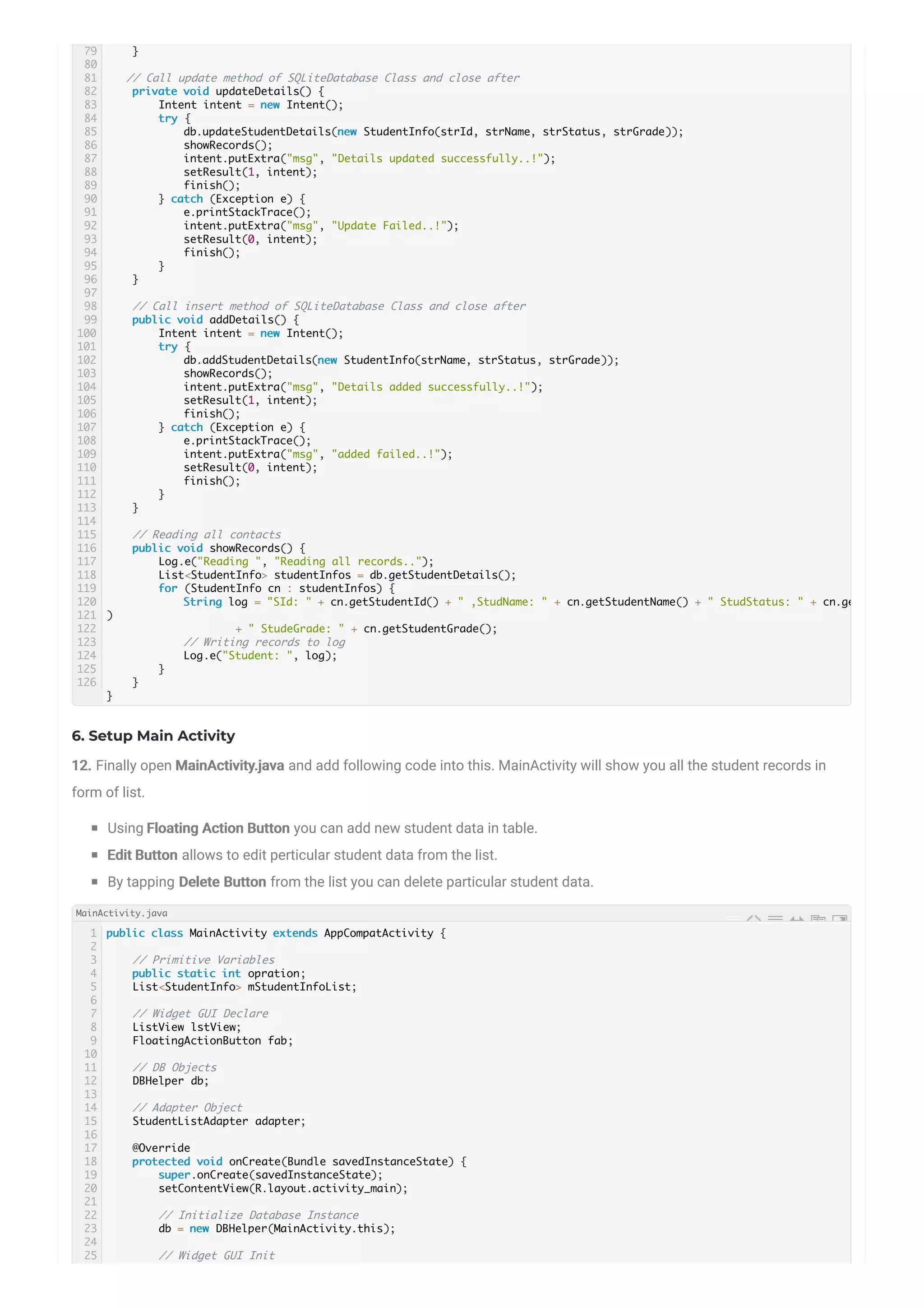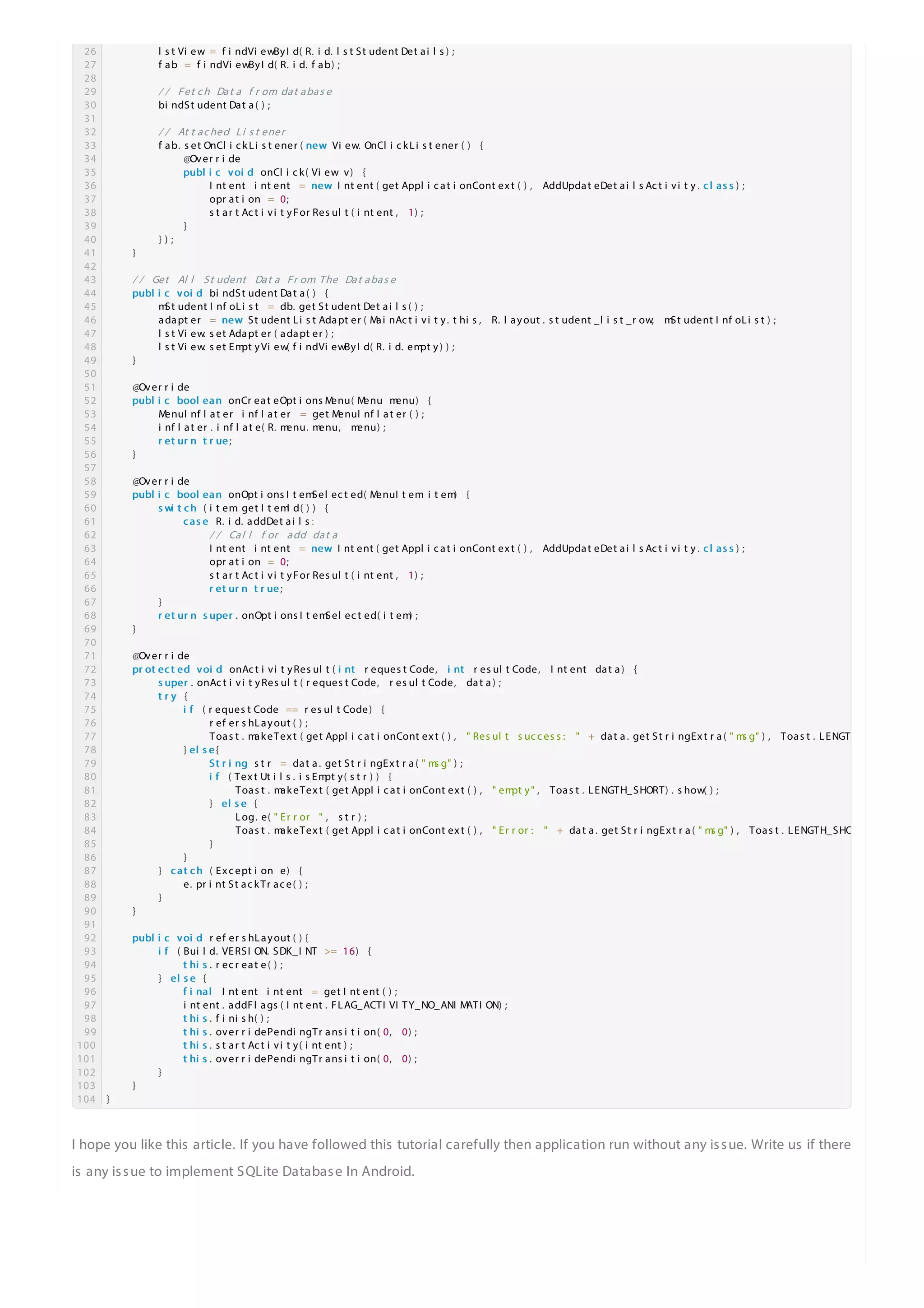This document provides instructions for using an SQLite database in an Android application to store and manage student data. It describes creating model and helper classes to define the student data structure and perform CRUD operations on the database. These include a StudentInfo model class to store student attributes, a DBHelper class extending SQLiteOpenHelper to handle database creation and operations like insert, update, delete and fetch. Layout files are created for listing student records, and an adapter class connects the database records to list views. The tutorial then explains creating activities to display and manage the student data using these classes.
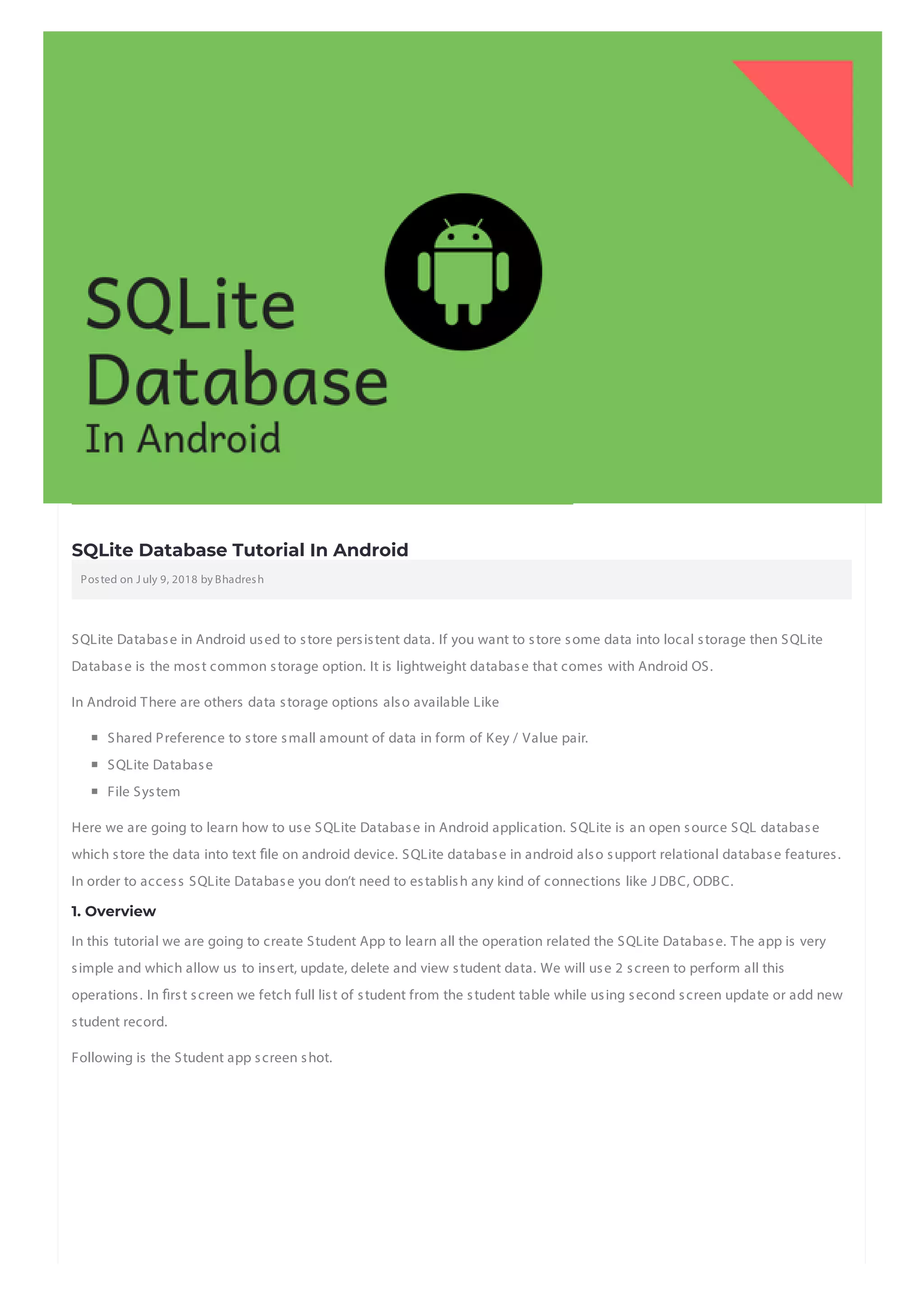
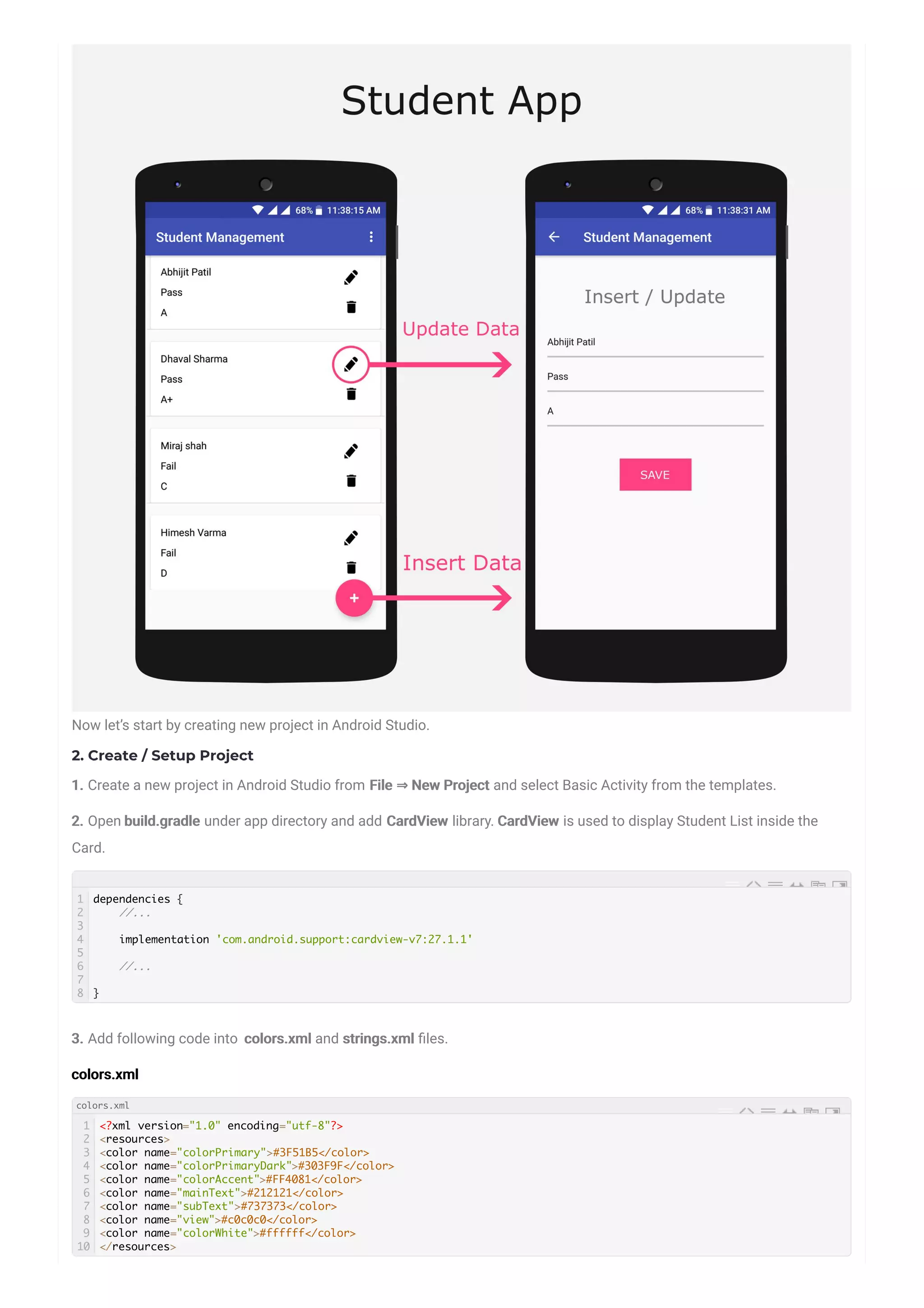
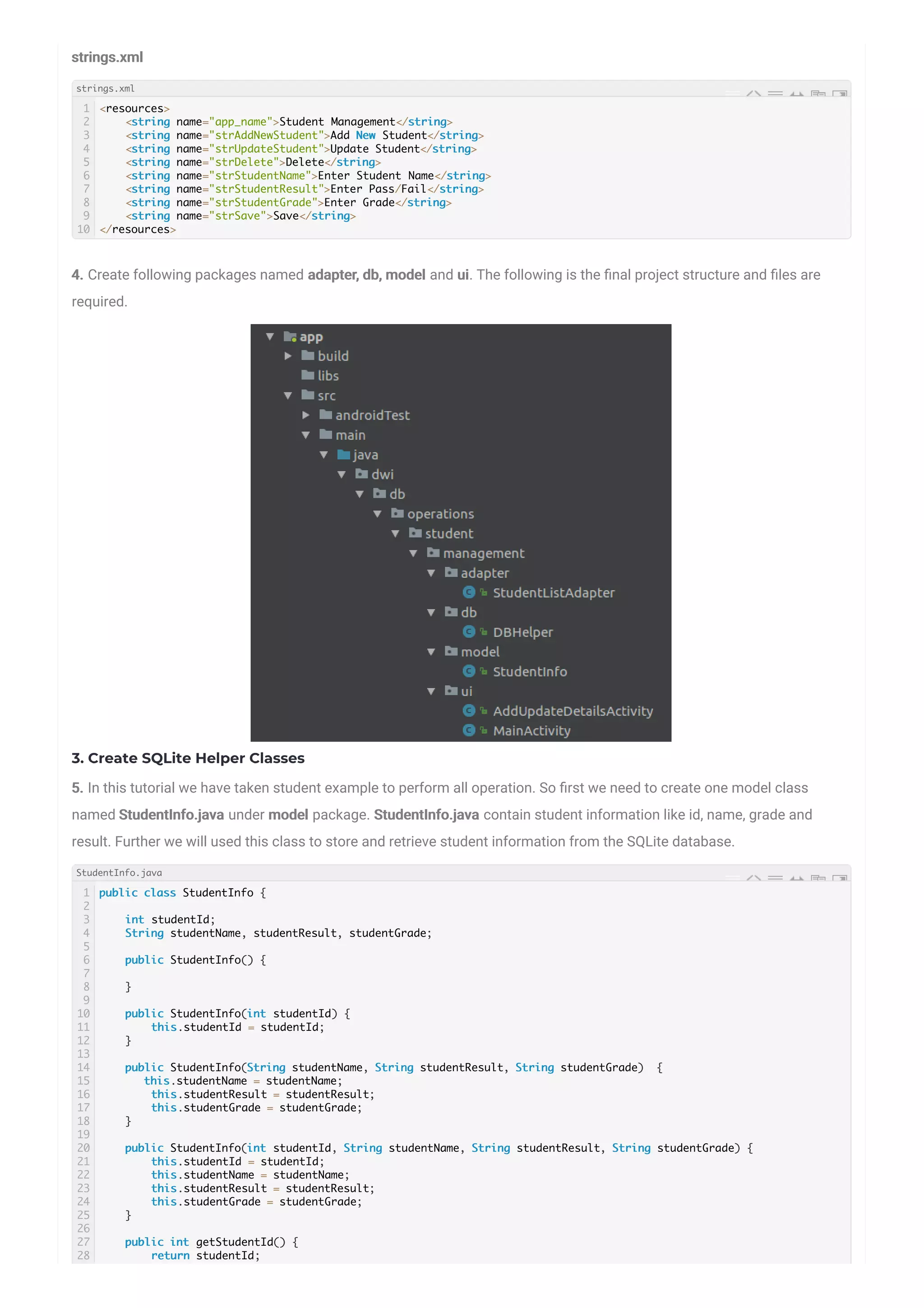
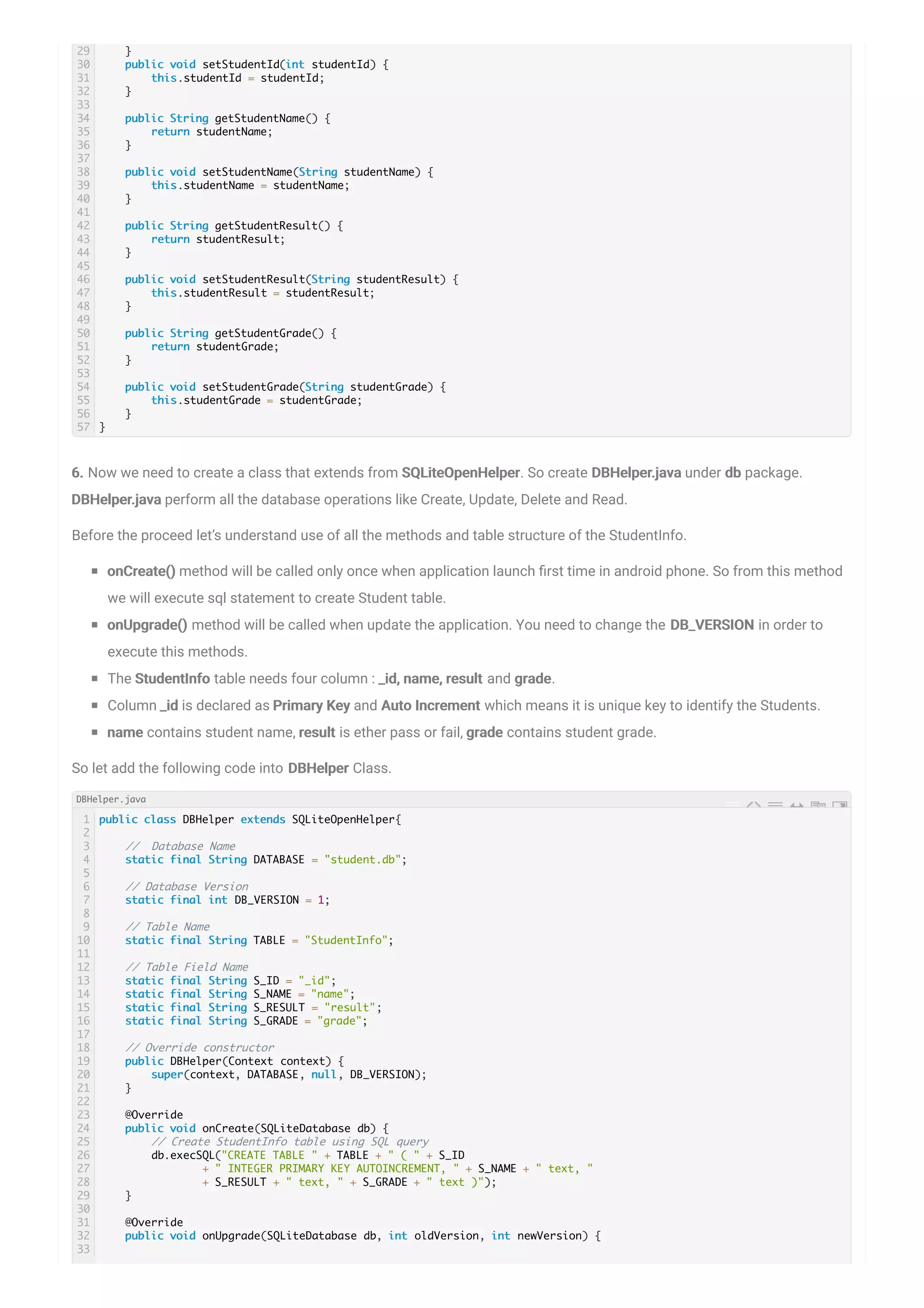
![7. Now we need to implement four methods to perform CRUD [Create, Read, Update, Delete] operations with student data. Let’s have look of each methods. 7.1 Insert Student Data Inserting data requires writable instance of the SQLiteDatabase So Create instance using getWritableDatabase(). ContentValues() is used to add database values in respective column. So setup all the value with respective column in ContentValues(), Skip _id because it’s auto inserted. Close the database connection after inserting is done. 7.2 Update Student Data. Updating data also requiring writable access of the SQLiteDatabase. Student data will be updated using _id column. 7.3 Delete Student Data. To delete student data we also required to declare SQLiteDatabase instance with writable access. The following methods will be Delete speci ed student record from the database using _id 7.4 Fetch Student Data To read data from the database table requires SQLiteDatabase instance as a read access. For that we can de ne SQLiteDatabase instance using getReadableDatabase(). Following method will fetch all students data from the database table. 34 35 36 37 38 39 40 // Drop old version table db.execSQL("Drop table " + TABLE); // Create New Version table onCreate(db); } } 1 2 3 4 5 6 7 8 9 10 11 12 13 public void addStudentDetails(StudentInfo studInfo) { SQLiteDatabase db = this.getWritableDatabase(); ContentValues values = new ContentValues(); values.put(S_NAME, studInfo.getStudentName()); values.put(S_RESULT, studInfo.getStudentResult()); values.put(S_GRADE, studInfo.getStudentGrade()); // Inserting Row db.insert(TABLE, null, values); db.close(); } 1 2 3 4 5 6 7 8 9 10 11 12 13 public int updateStudentDetails(StudentInfo studInfo) { SQLiteDatabase db = this.getWritableDatabase(); ContentValues values = new ContentValues(); values.put(S_NAME, studInfo.getStudentName()); values.put(S_RESULT, studInfo.getStudentResult()); values.put(S_GRADE, studInfo.getStudentGrade()); // updating row return db.update(TABLE, values, S_ID + " = ?", new String[]{String.valueOf(studInfo.getStudentId())}); } 1 2 3 4 5 6 7 8 public void deleteStudentDetails(StudentInfo studentInfo) { SQLiteDatabase db = this.getWritableDatabase(); db.delete(TABLE, S_ID + " = ?", new String[]{String.valueOf(studentInfo.getStudentId())}); db.close(); } 1 public List<StudentInfo> getStudentDetails() { addStudentDetails updateStudentDetails deleteStudentDetails getStudentDetails](https://image.slidesharecdn.com/sqlitedatabasetutorialinandroid-180810101117/75/SQLite-Database-Tutorial-In-Android-5-2048.jpg)
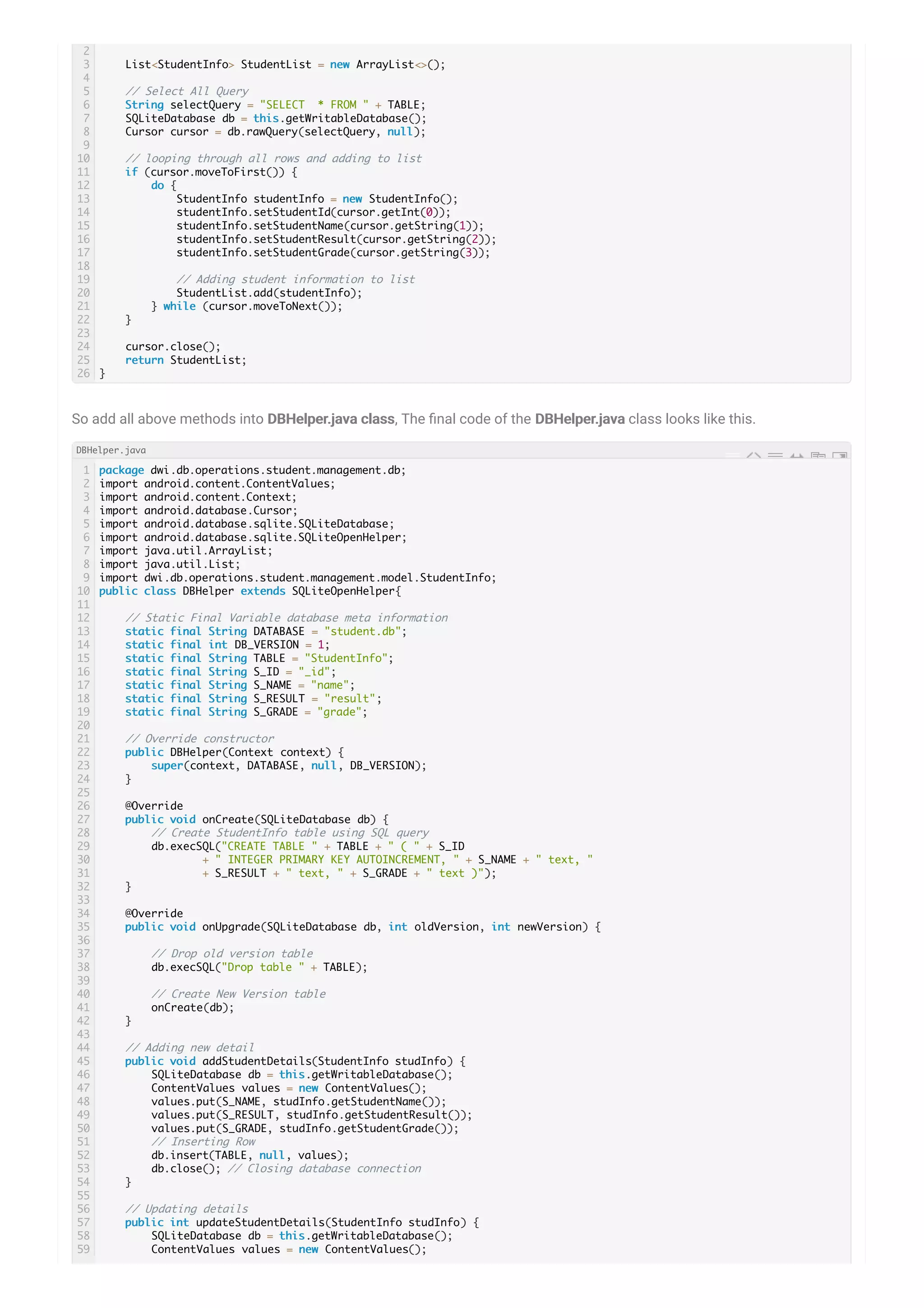
![4. Create List Adapter 8. Create new layout les under layout folder named student_list_row.xml. This layout le holds single items in list. 60 61 62 63 64 65 66 67 68 69 70 71 72 73 74 75 76 77 78 79 80 81 82 83 84 85 86 87 88 89 90 91 92 93 94 95 96 97 98 values.put(S_NAME, studInfo.getStudentName()); values.put(S_RESULT, studInfo.getStudentResult()); values.put(S_GRADE, studInfo.getStudentGrade()); // updating row return db.update(TABLE, values, S_ID + " = ?", new String[]{String.valueOf(studInfo.getStudentId())}); } // Deleting single recoed public void deleteStudentDetails(StudentInfo studentInfo) { SQLiteDatabase db = this.getWritableDatabase(); db.delete(TABLE, S_ID + " = ?", new String[]{String.valueOf(studentInfo.getStudentId())}); db.close(); } // Get all student information public List<StudentInfo> getStudentDetails() { List<StudentInfo> StudentList = new ArrayList<>(); // Select All Query String selectQuery = "SELECT * FROM " + TABLE; SQLiteDatabase db = this.getWritableDatabase(); Cursor cursor = db.rawQuery(selectQuery, null); // looping through all rows and adding to list if (cursor.moveToFirst()) { do { StudentInfo studentInfo = new StudentInfo(); studentInfo.setStudentId(cursor.getInt(0)); studentInfo.setStudentName(cursor.getString(1)); studentInfo.setStudentResult(cursor.getString(2)); studentInfo.setStudentGrade(cursor.getString(3)); // Adding student information to list StudentList.add(studentInfo); } while (cursor.moveToNext()); } cursor.close(); return StudentList; } } 1 2 3 4 5 6 7 8 9 10 11 12 13 14 15 16 17 18 19 20 21 22 23 24 25 26 27 28 29 30 31 32 33 34 35 36 37 38 39 40 41 42 43 <?xml version="1.0" encoding="utf-8"?> <LinearLayout xmlns:android="http://schemas.android.com/apk/res/android" xmlns:app="http://schemas.android.com/apk/res-auto" xmlns:card_view="http://schemas.android.com/apk/res-auto" android:layout_width="match_parent" android:layout_height="match_parent" android:orientation="horizontal"> <android.support.v7.widget.CardView android:id="@+id/card_view" android:layout_width="fill_parent" android:layout_height="wrap_content" android:layout_marginTop="@dimen/_15sdp" android:layout_marginLeft="@dimen/_5sdp" android:layout_marginRight="@dimen/_5sdp" app:cardBackgroundColor="#FFFFFF" card_view:cardCornerRadius="2dp" card_view:contentPadding="10dp"> <LinearLayout android:orientation="horizontal" android:layout_width="match_parent" android:layout_height="match_parent"> <LinearLayout android:orientation="vertical" android:layout_weight="0.5" android:layout_width="match_parent" android:layout_height="match_parent"> <TextView android:id="@+id/txtName" android:hint="Name" android:layout_weight="6" android:textSize="15dp" android:textColor="#000" android:layout_gravity="center" android:layout_width="match_parent" android:layout_height="wrap_content" android:padding="5dp" /> <TextView android:id="@+id/txtStatus" android:hint="Status" android:layout_weight="6" android:textSize="15dp" android:textColor="#000" android:layout_gravity="center" android:layout_width="match_parent" student_list_row.xml](https://image.slidesharecdn.com/sqlitedatabasetutorialinandroid-180810101117/75/SQLite-Database-Tutorial-In-Android-7-2048.jpg)