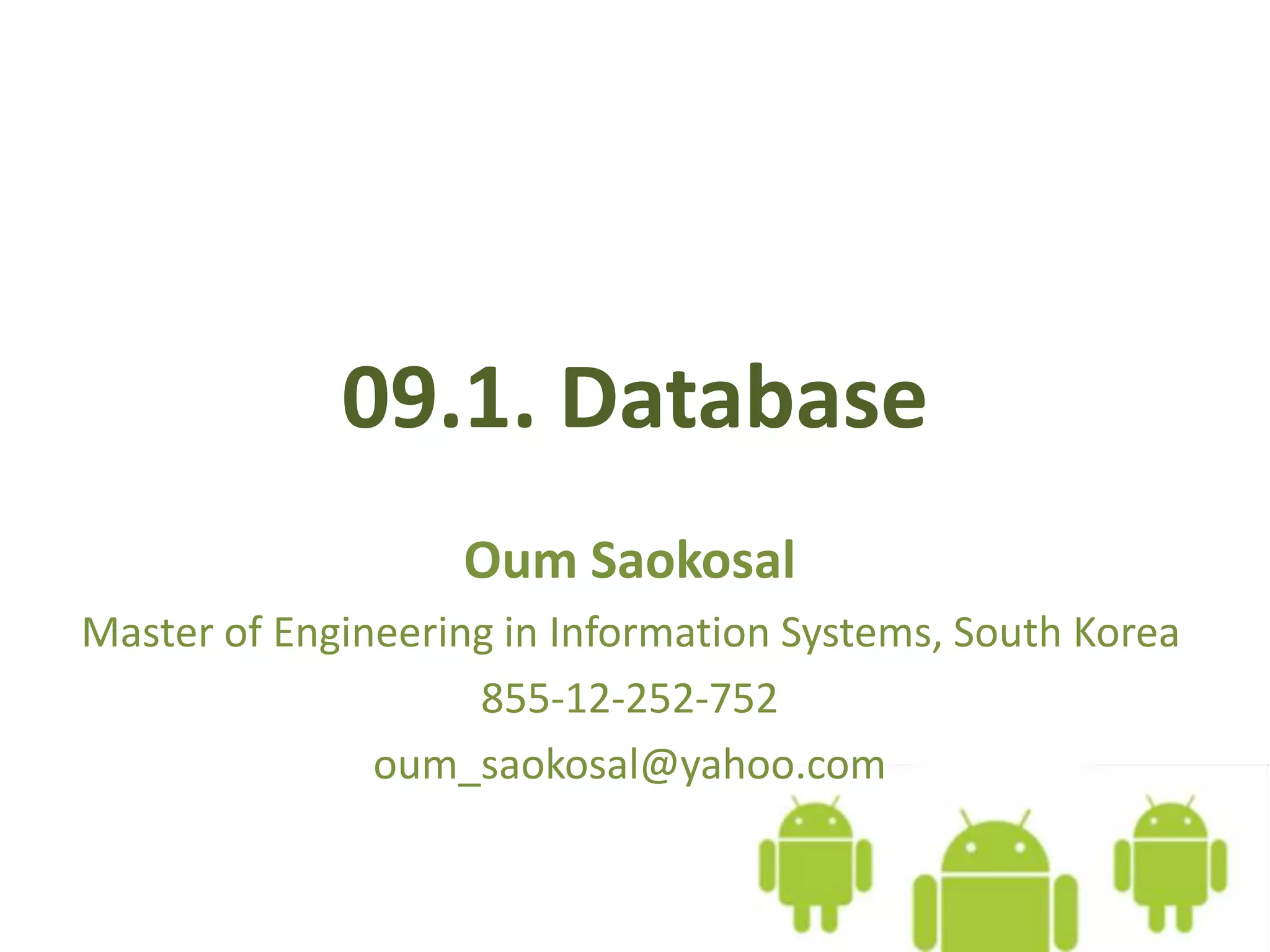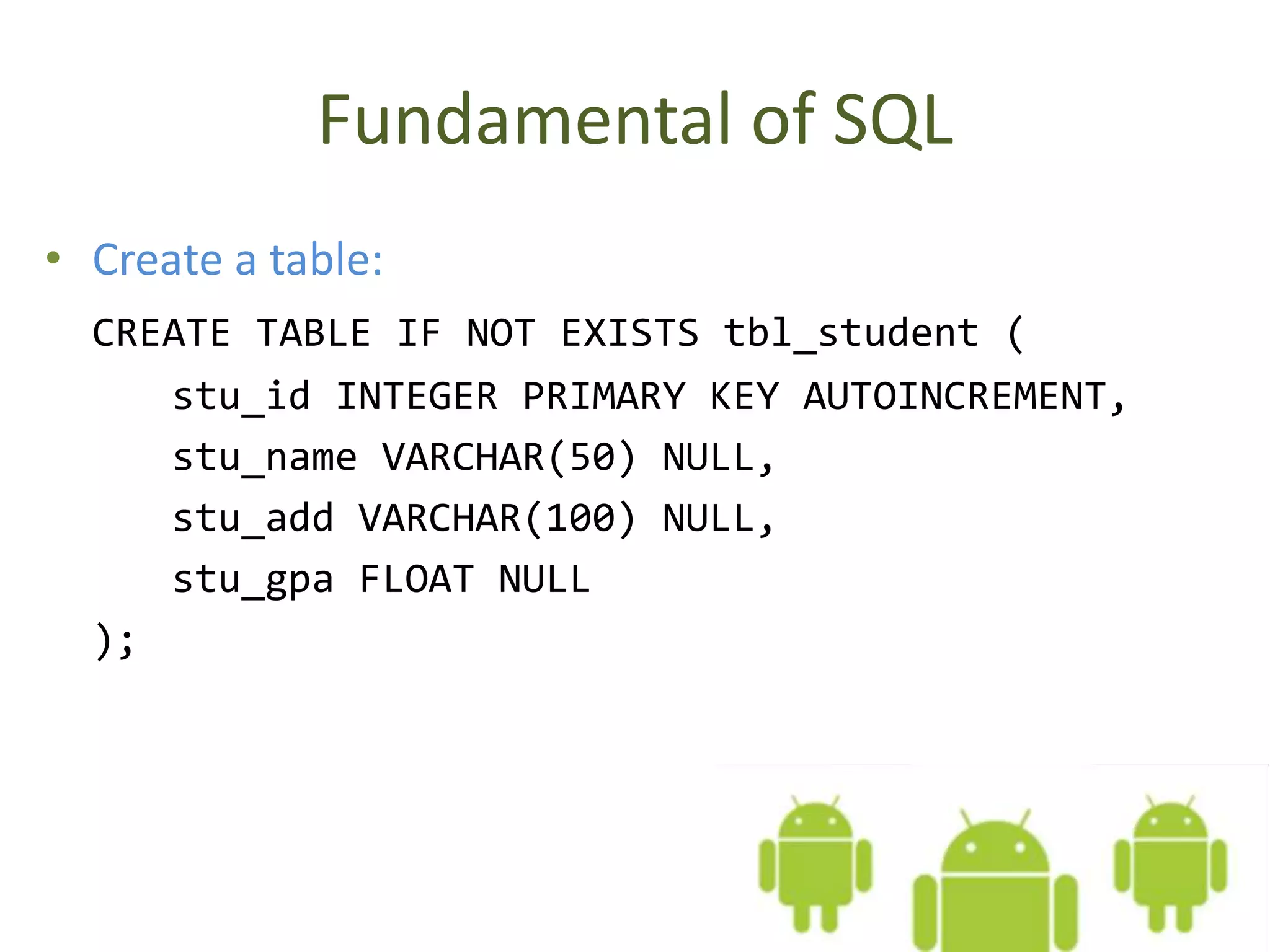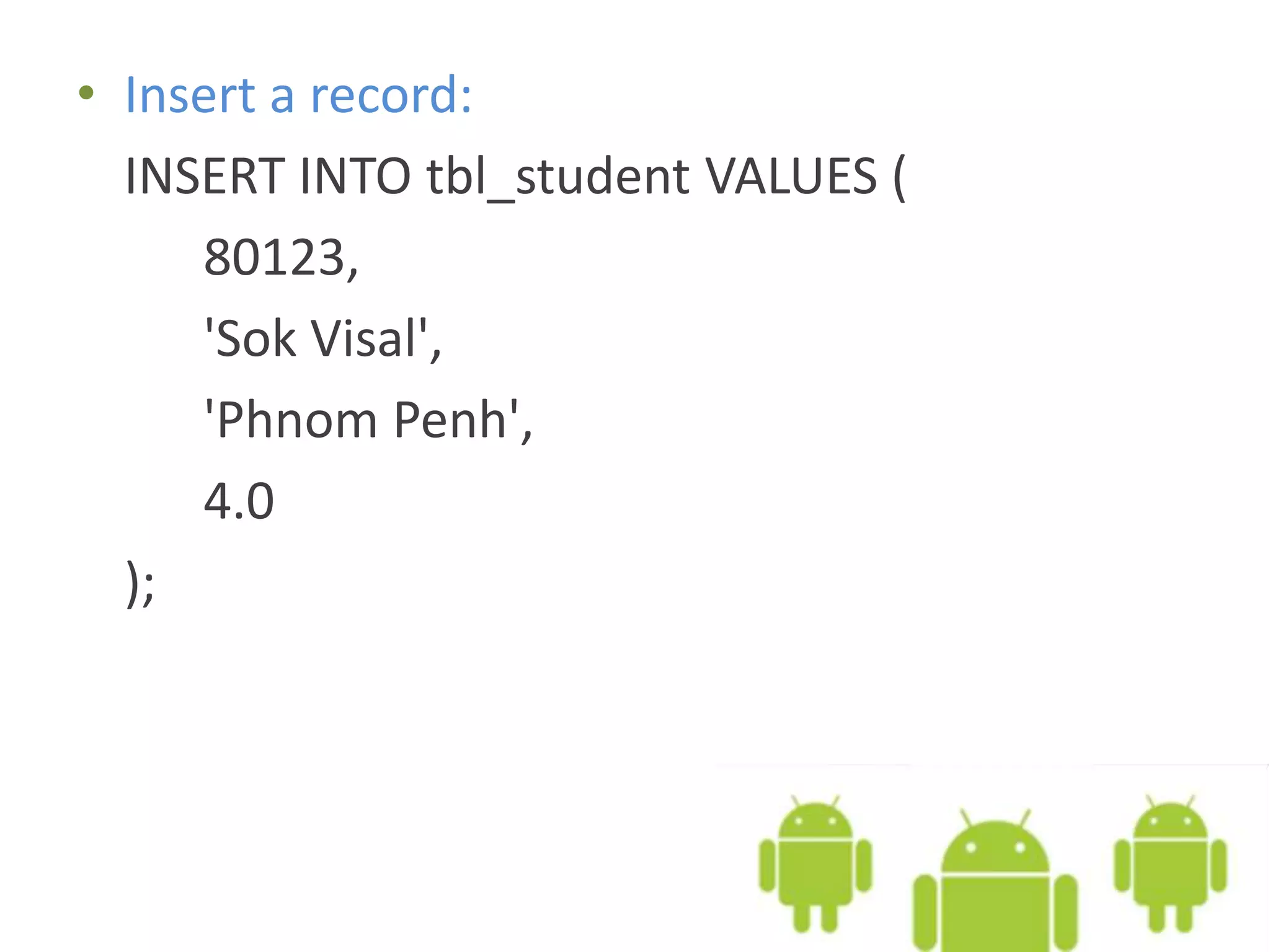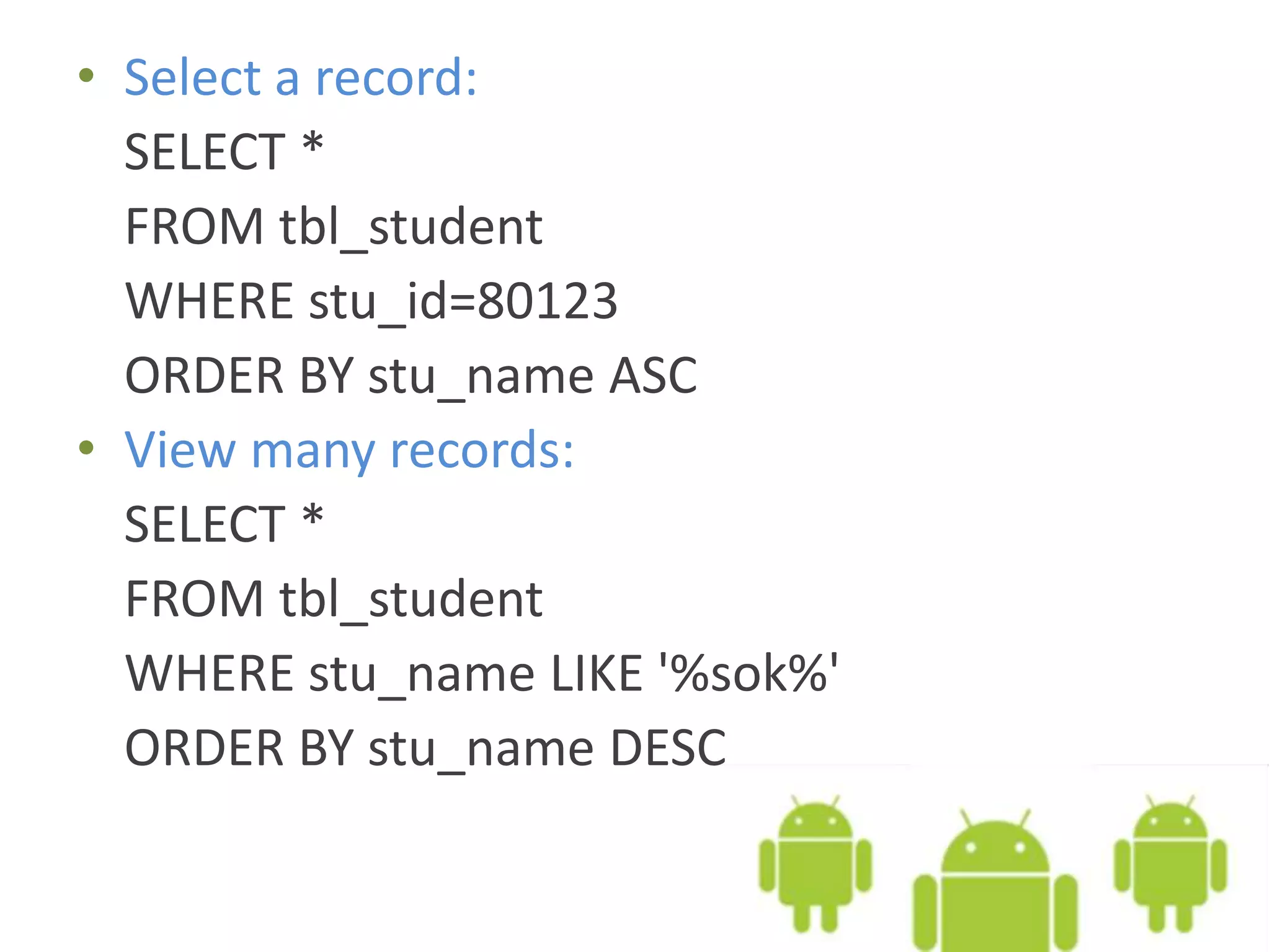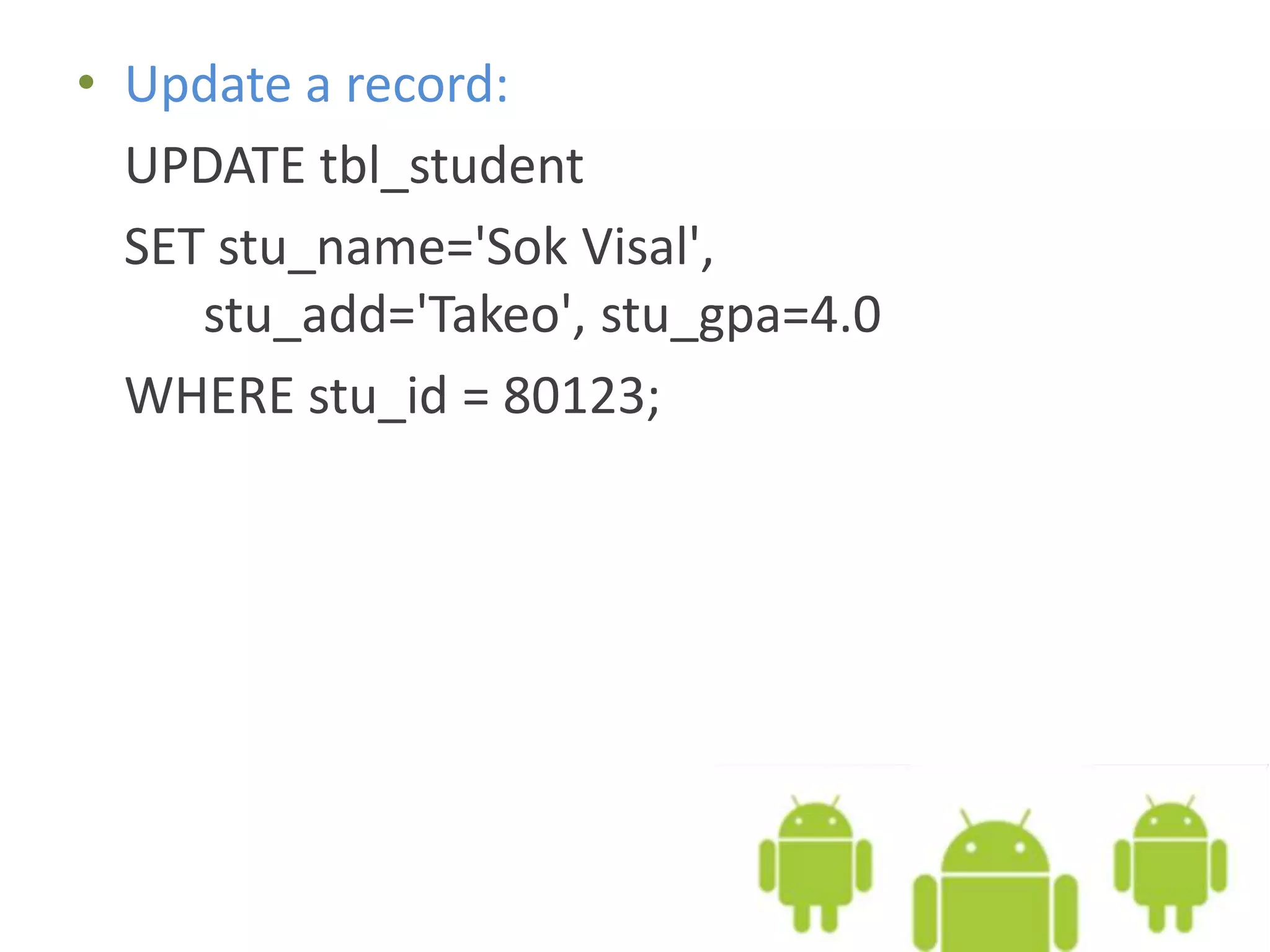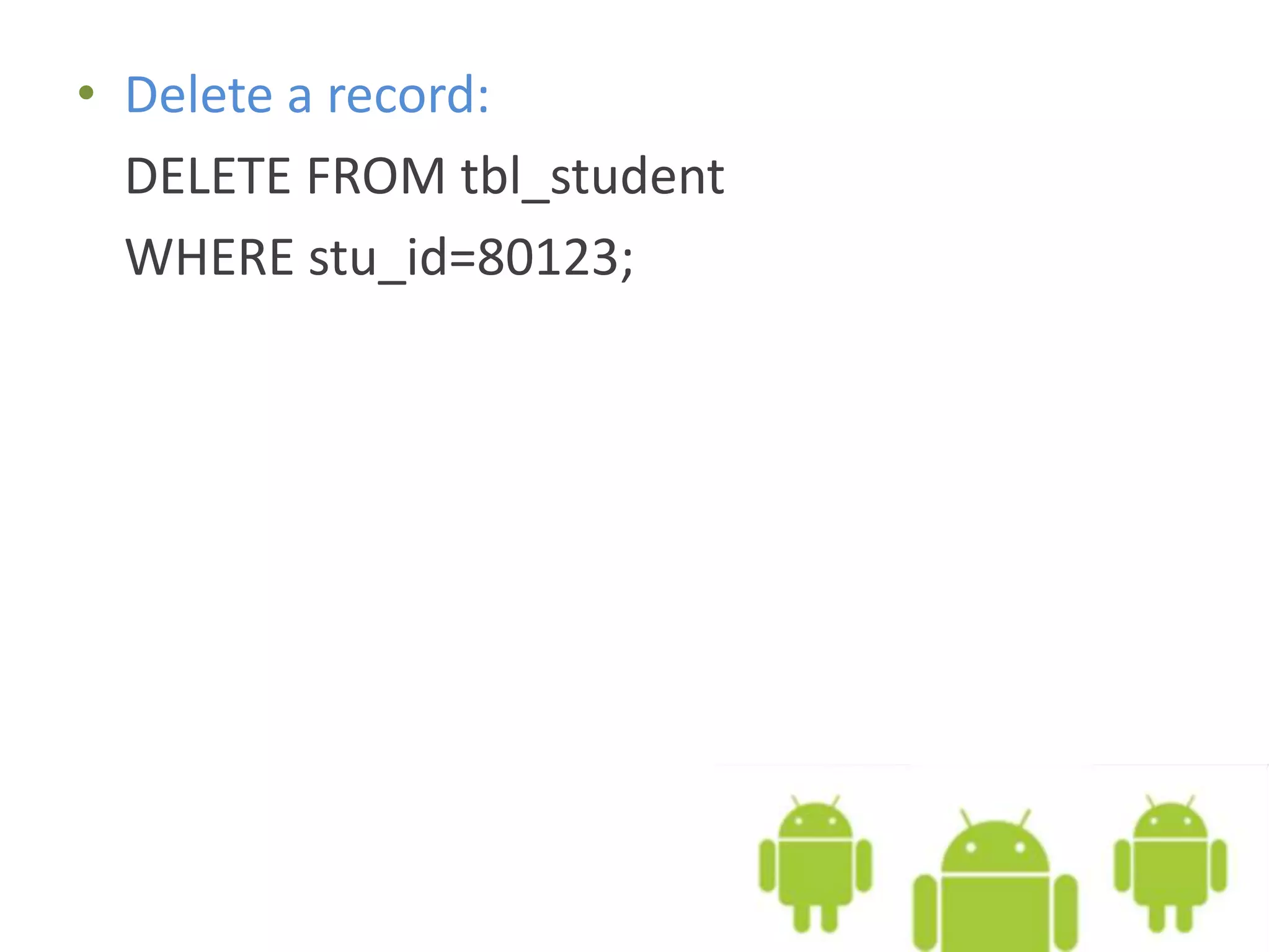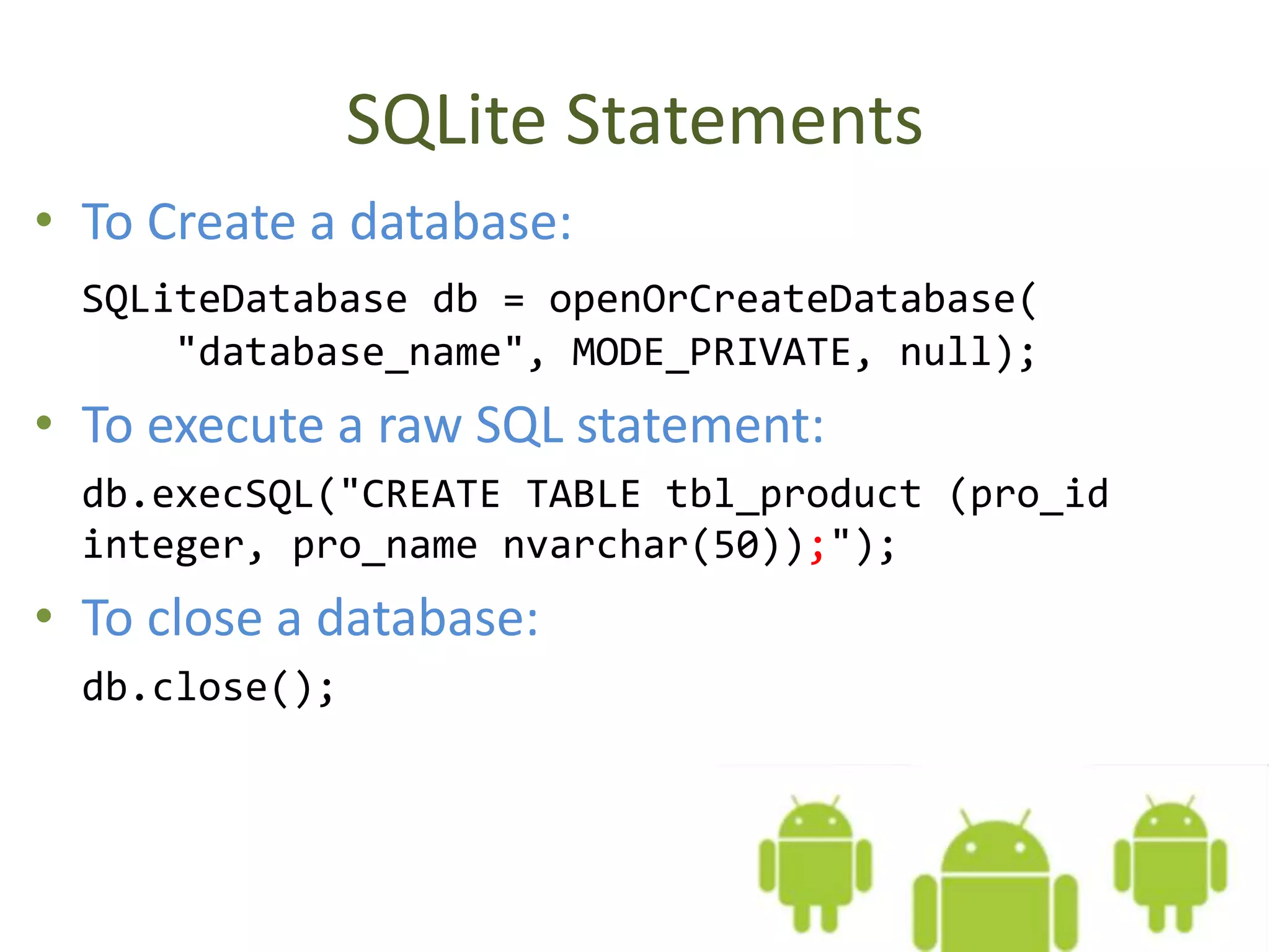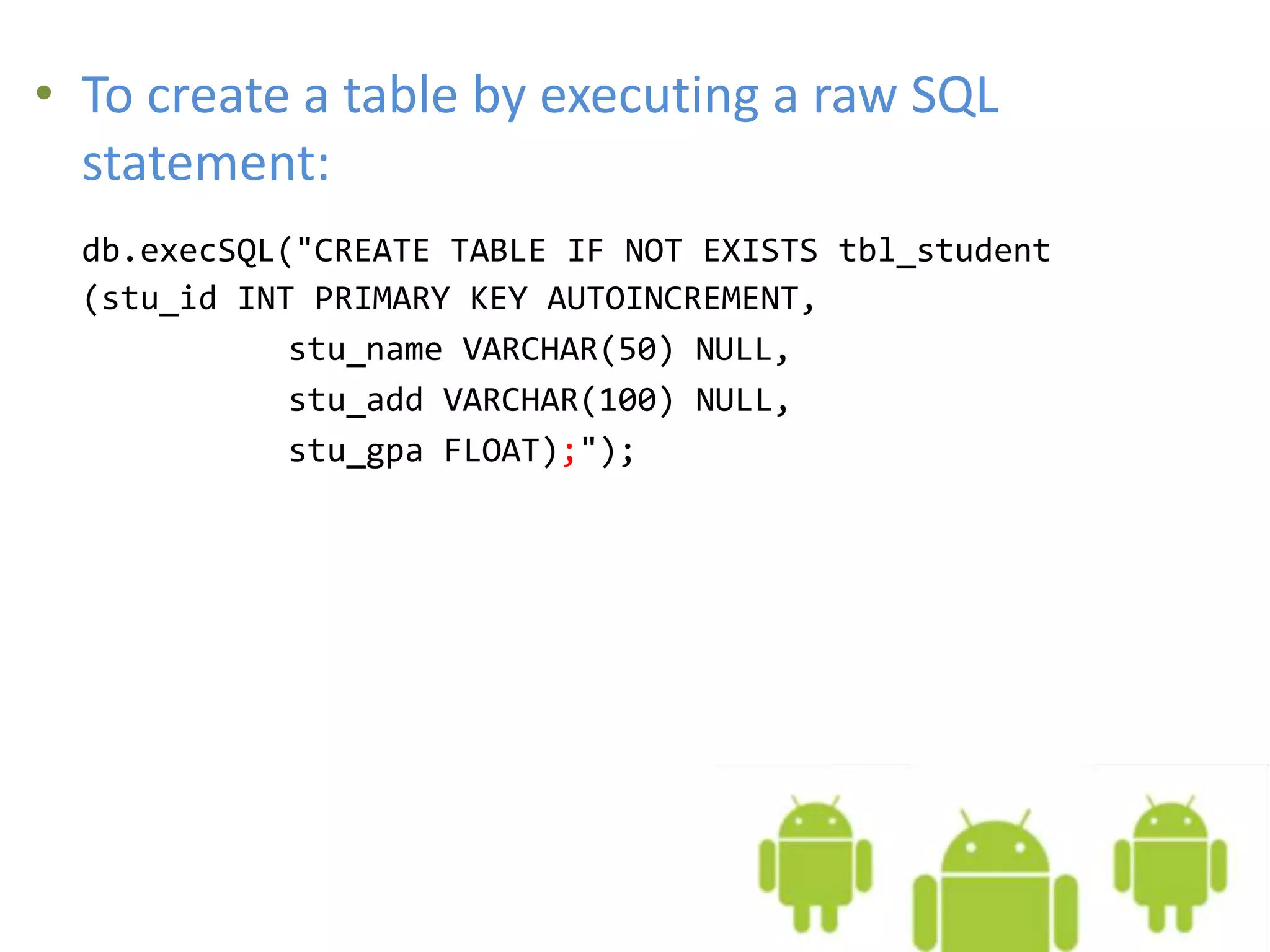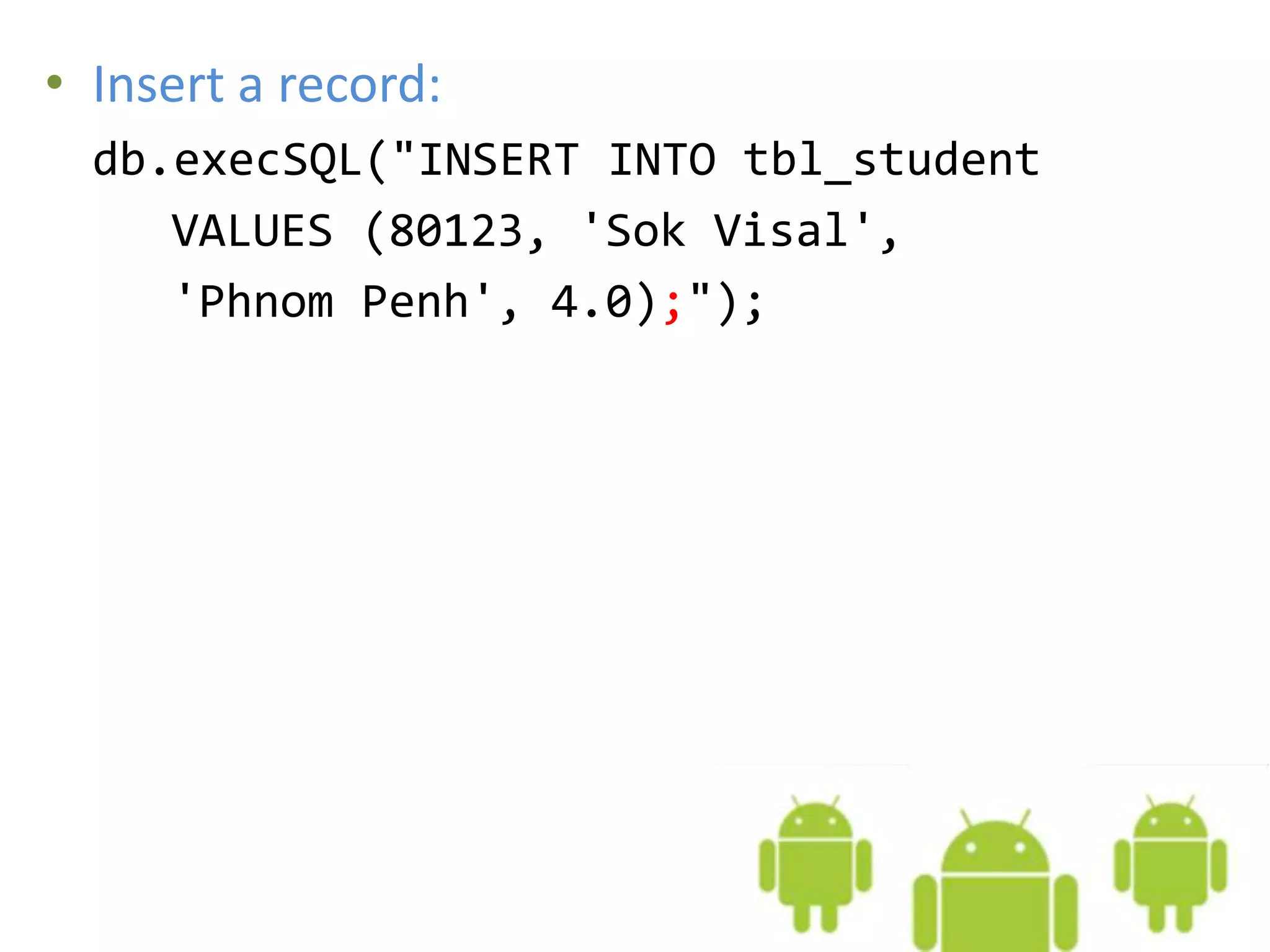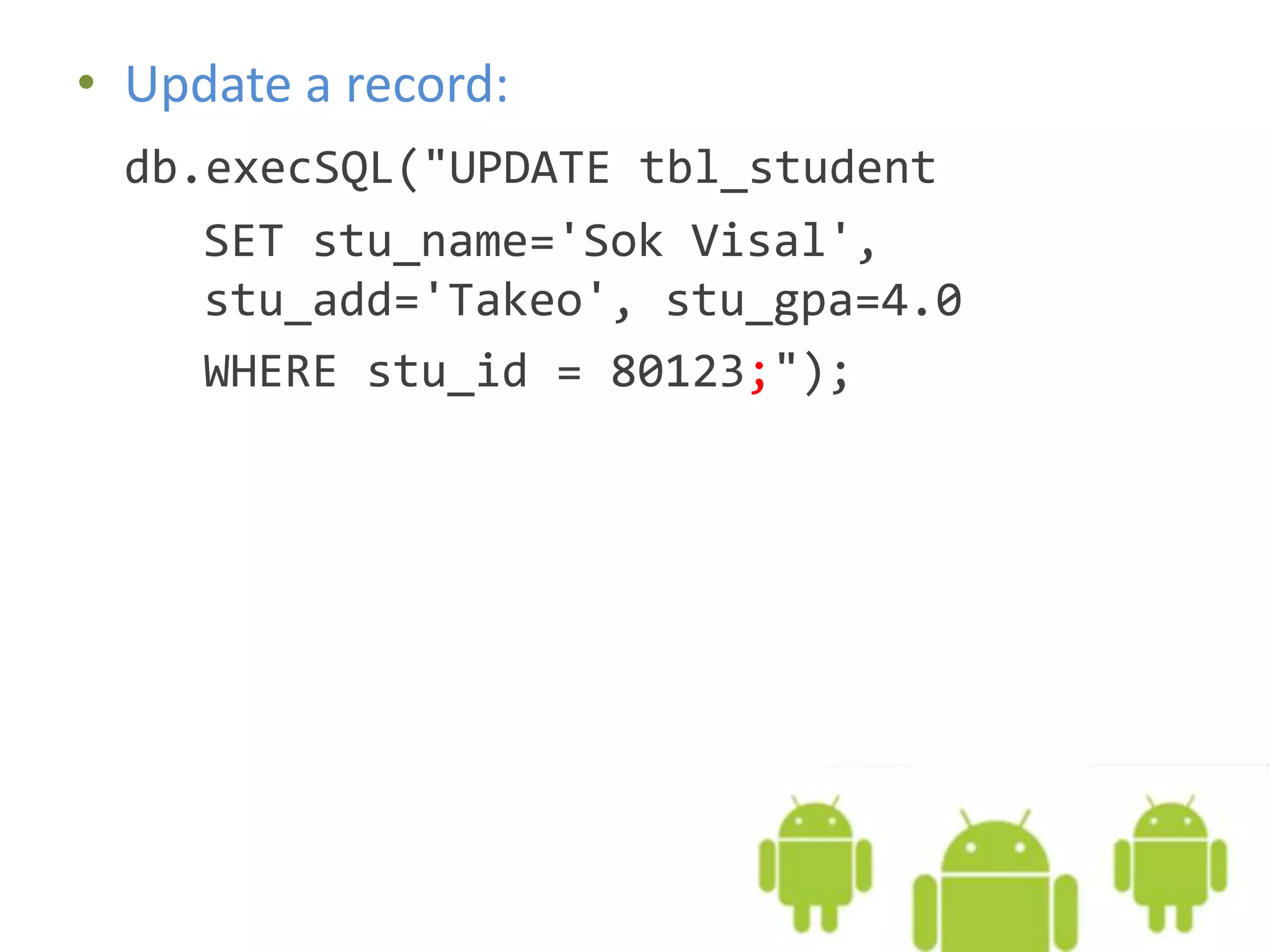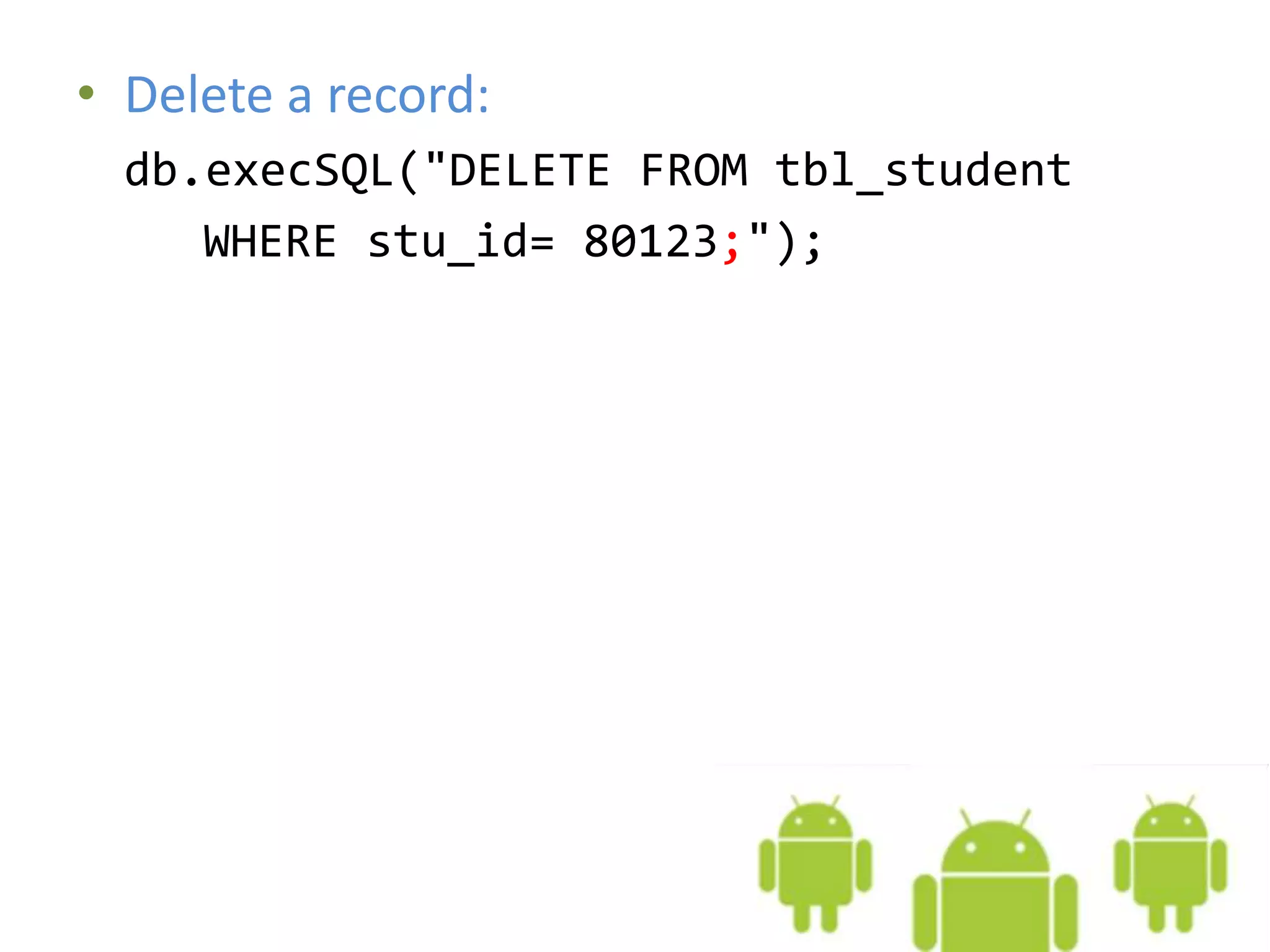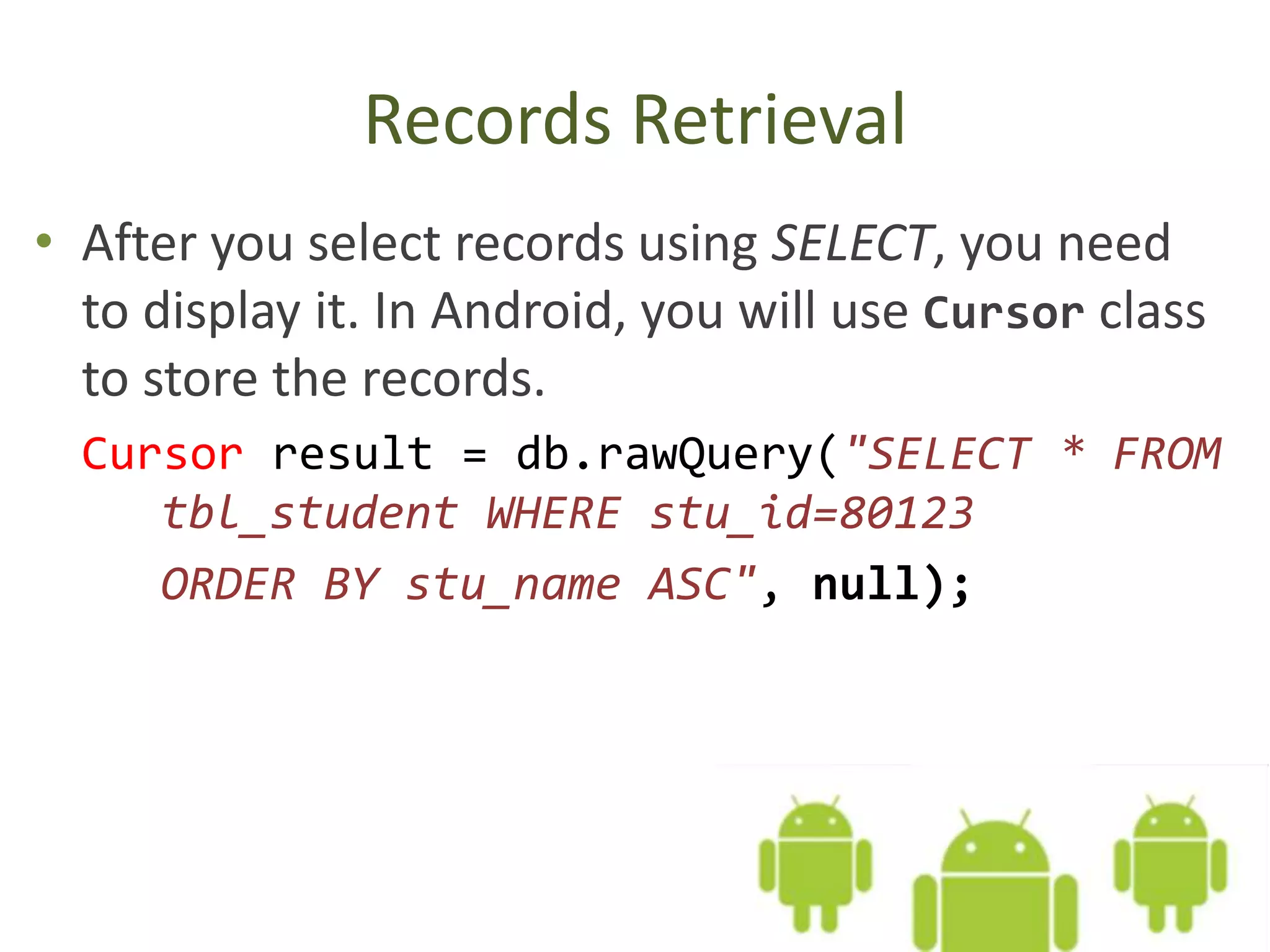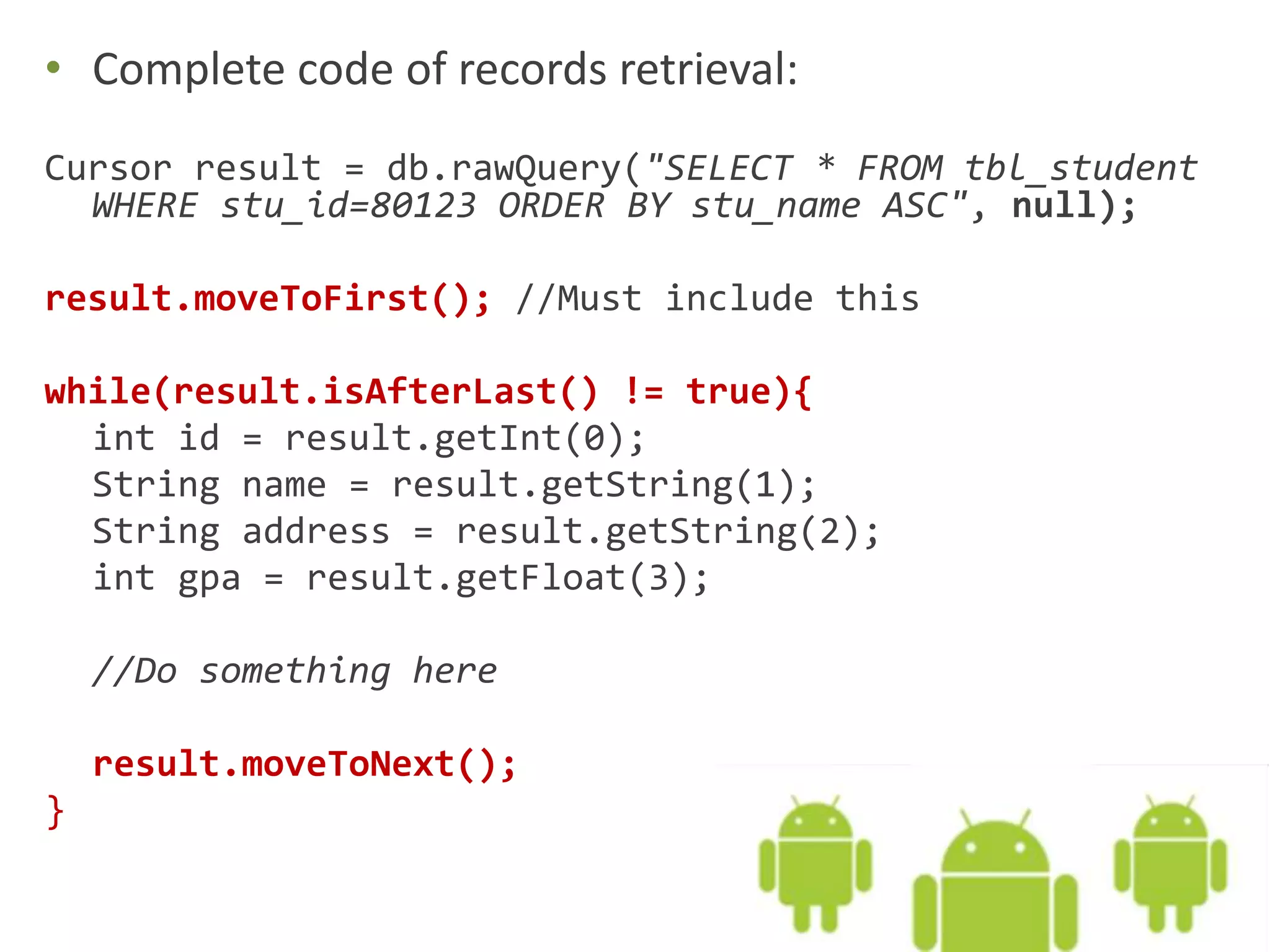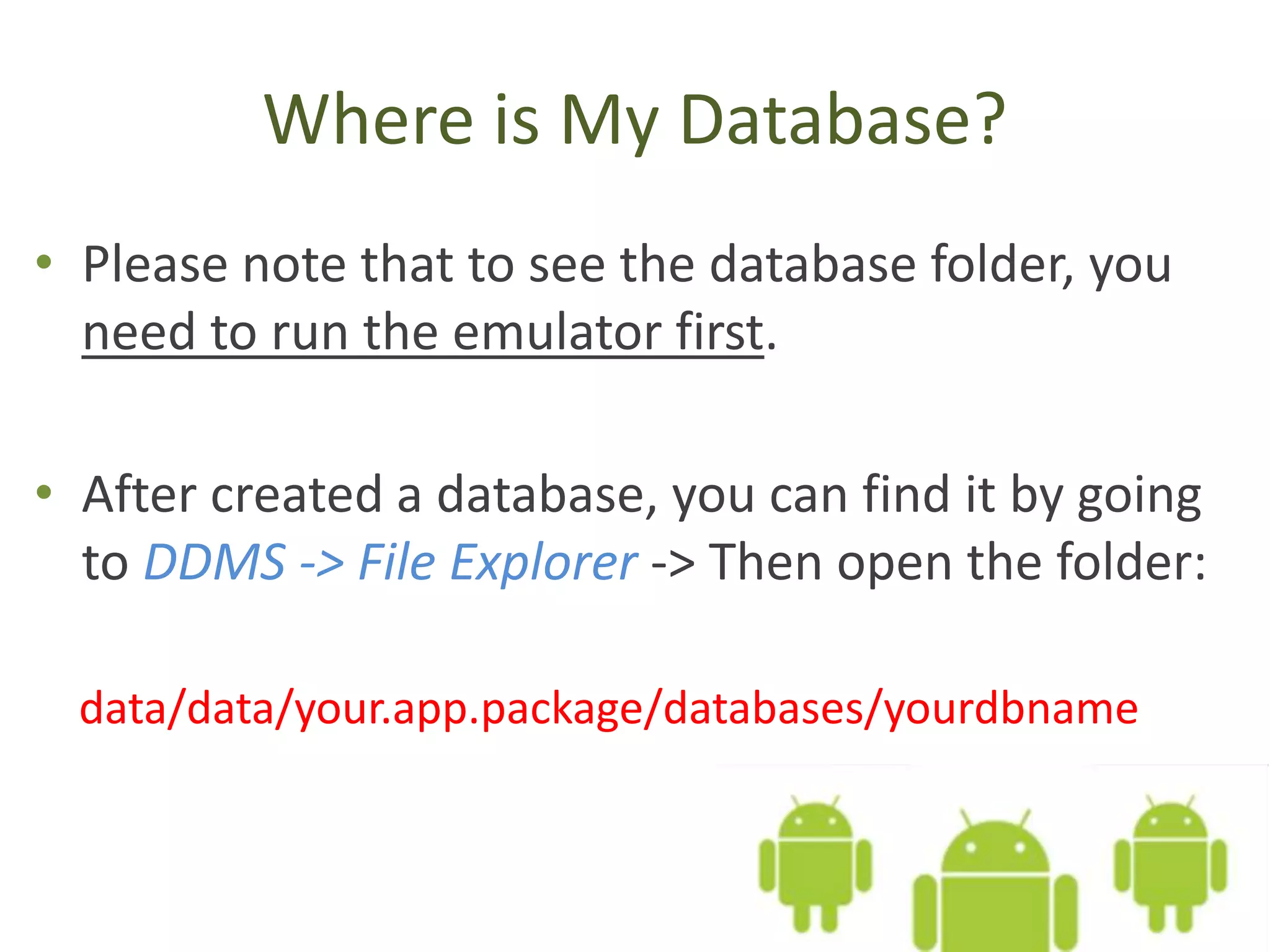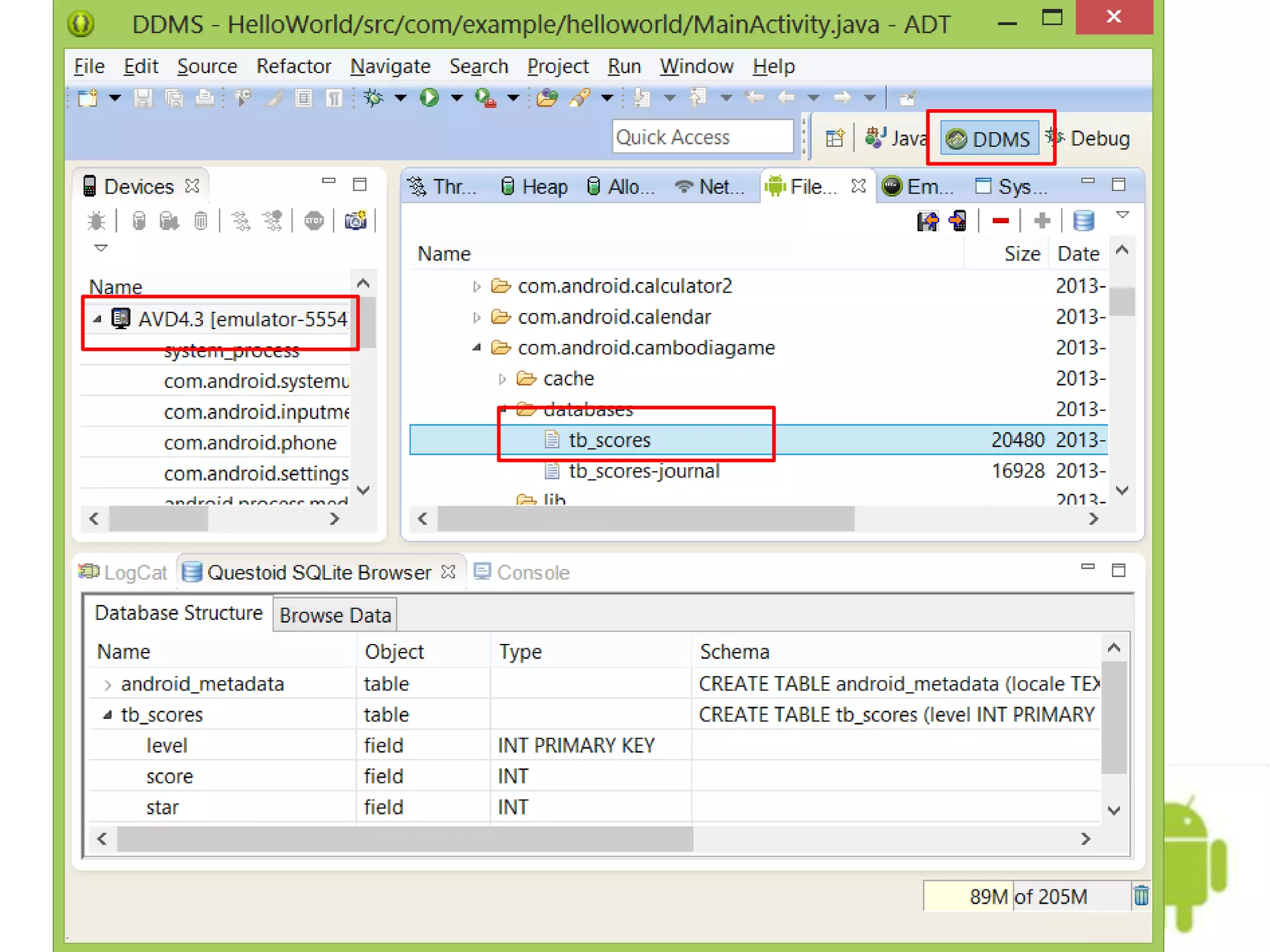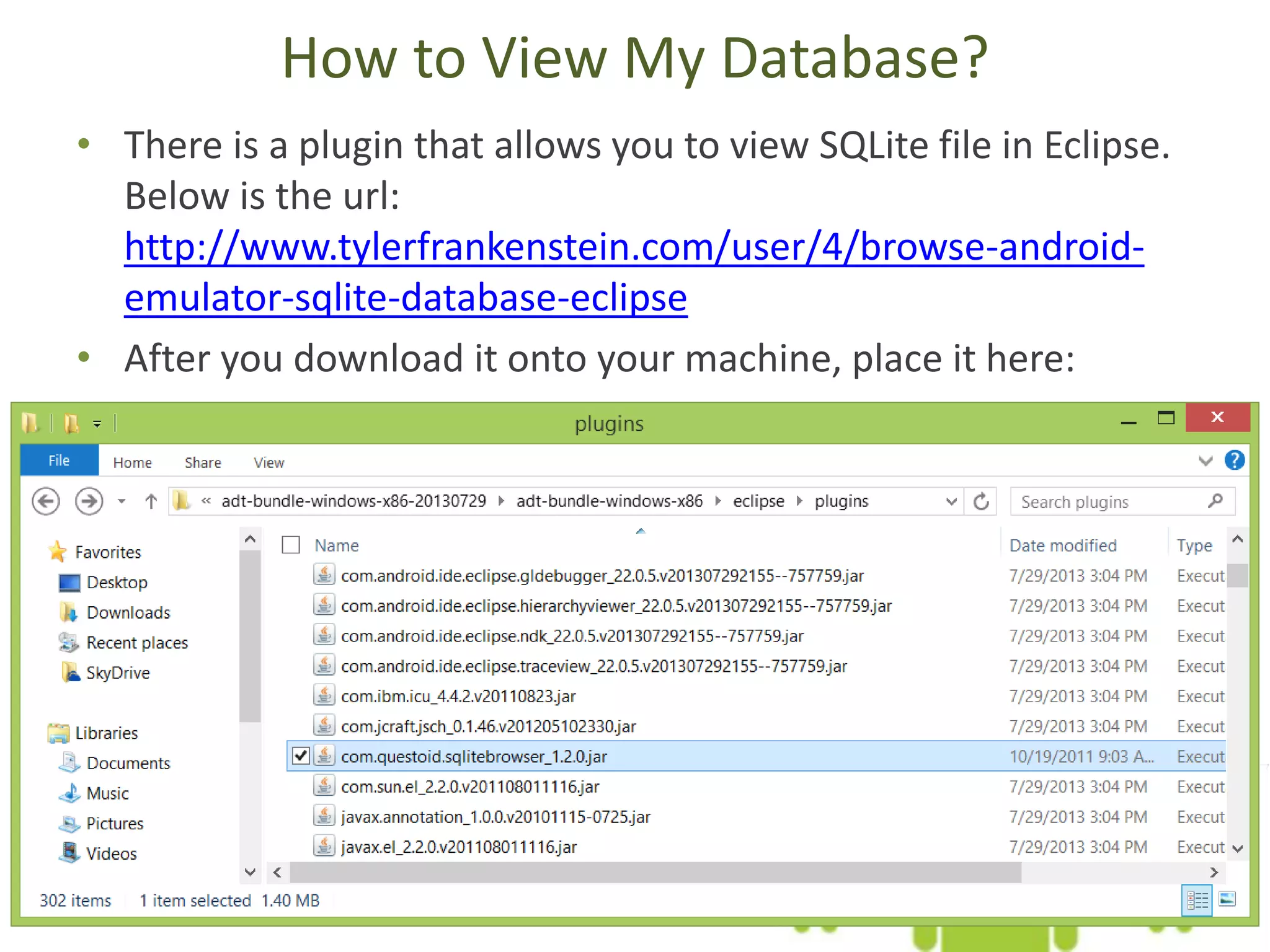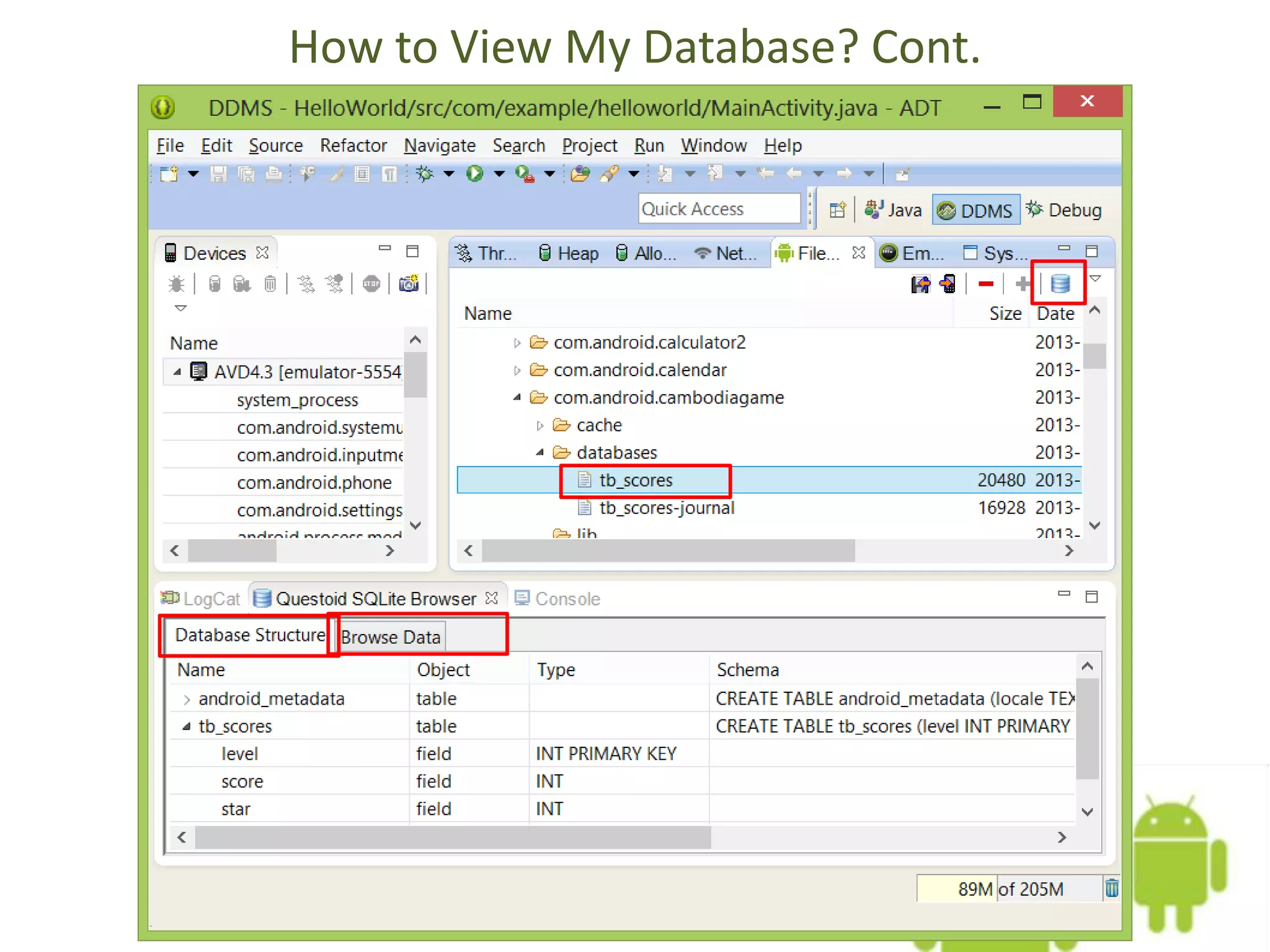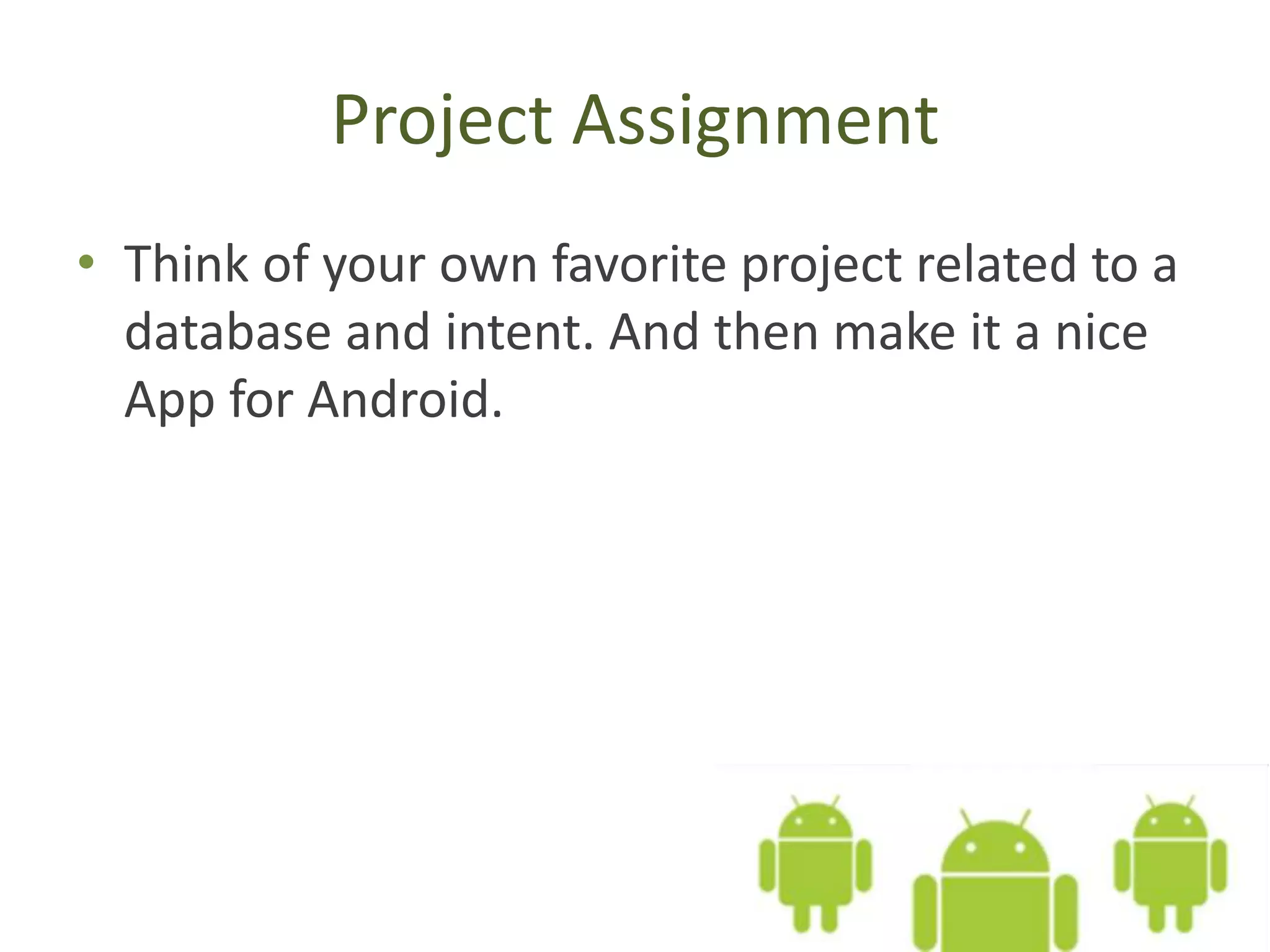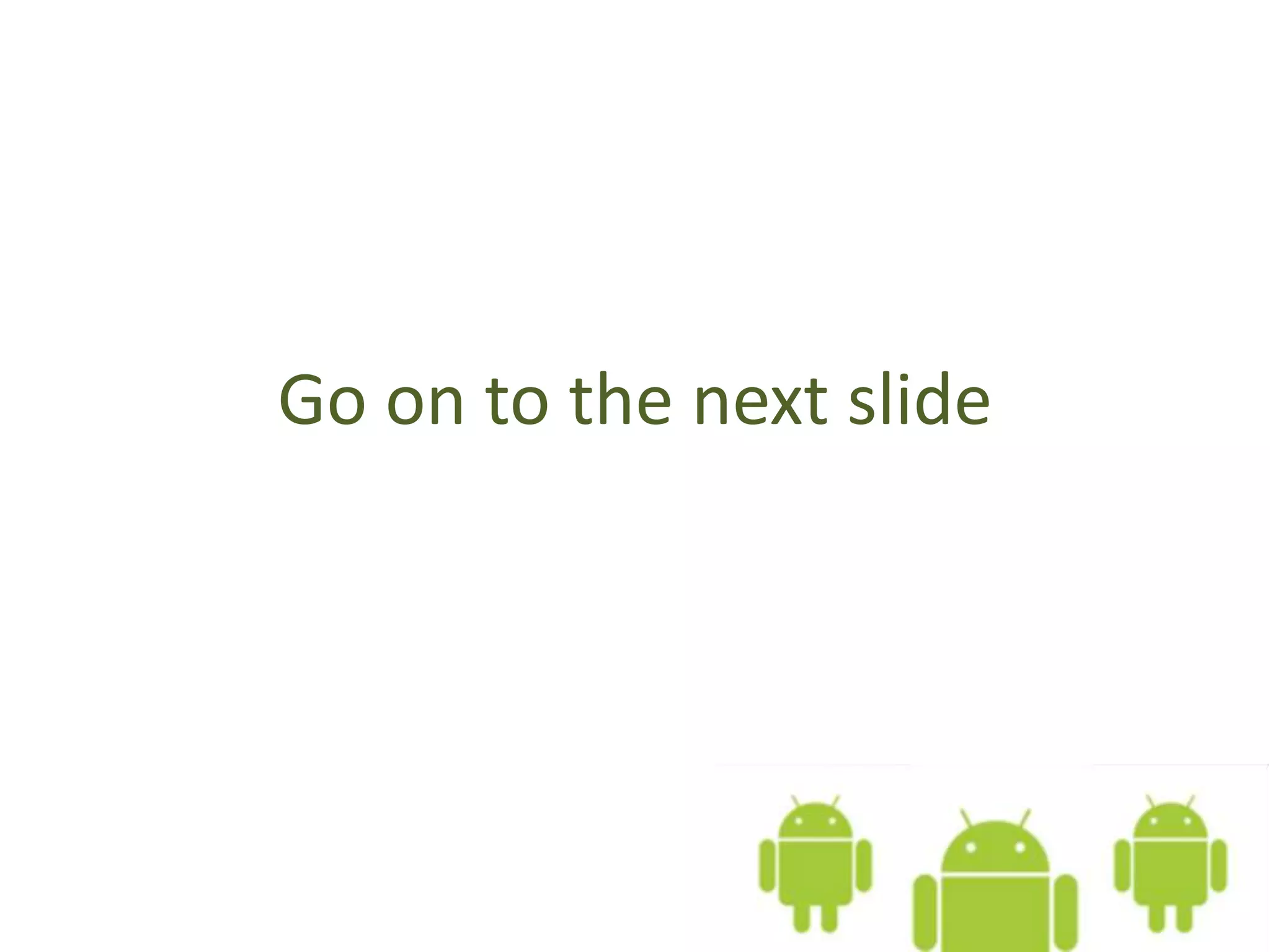This document provides information about SQLite databases in Android applications. It discusses how SQLite is integrated into the Android runtime, demonstrates basic SQL statements for creating tables, inserting, updating, deleting and selecting records, and shows code examples for executing SQL statements and retrieving data using a Cursor object in an Android app. It also explains how to view the database files on an Android emulator.