The document provides an introduction to UNIX operating systems, detailing their architecture, major components, and the role of the kernel, shell, and file management. It covers essential commands for file handling, user management, permissions, and regular expressions, along with explanations of file attributes and links. Additionally, it describes how to perform various administrative tasks within a UNIX environment.
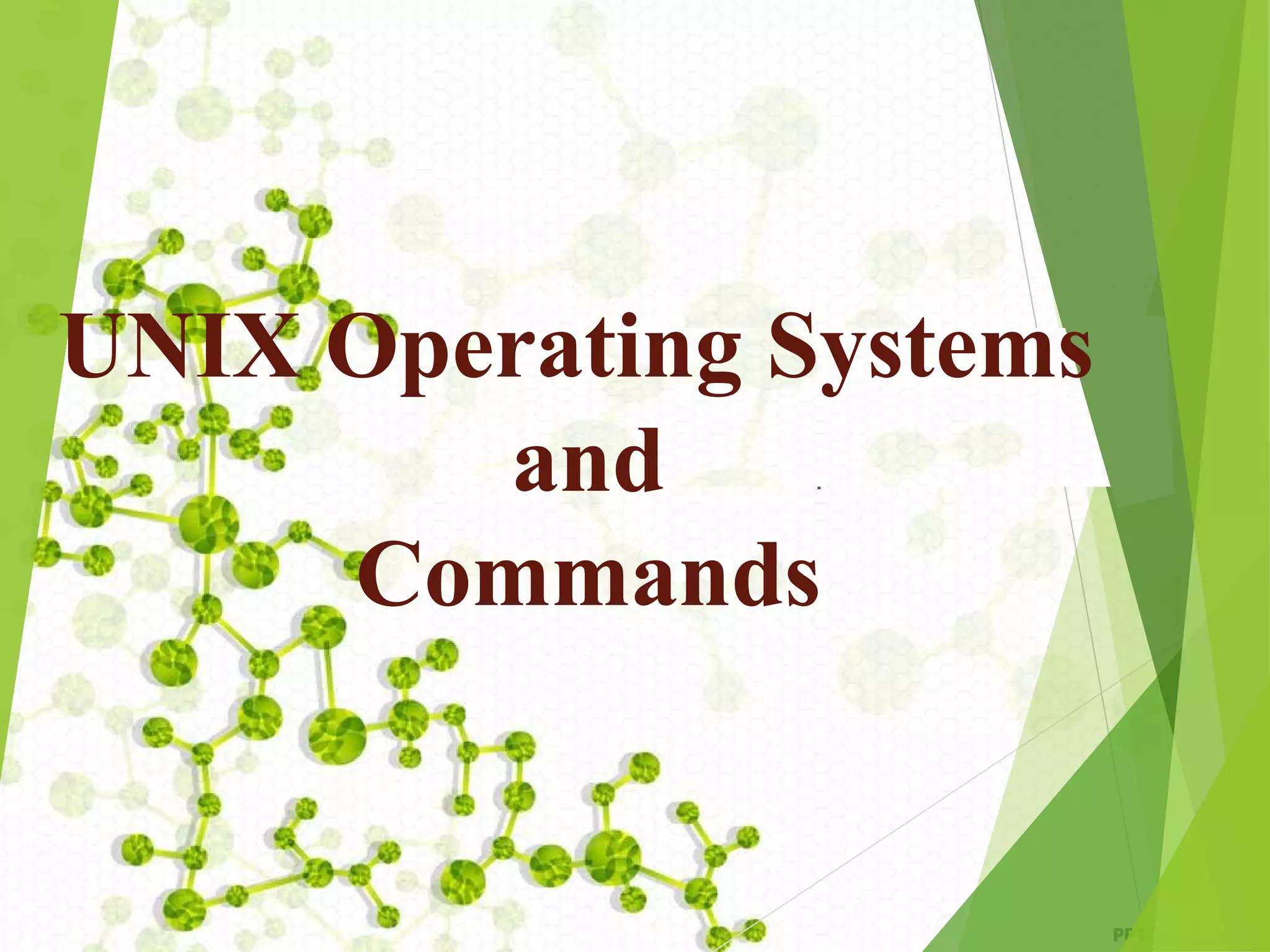
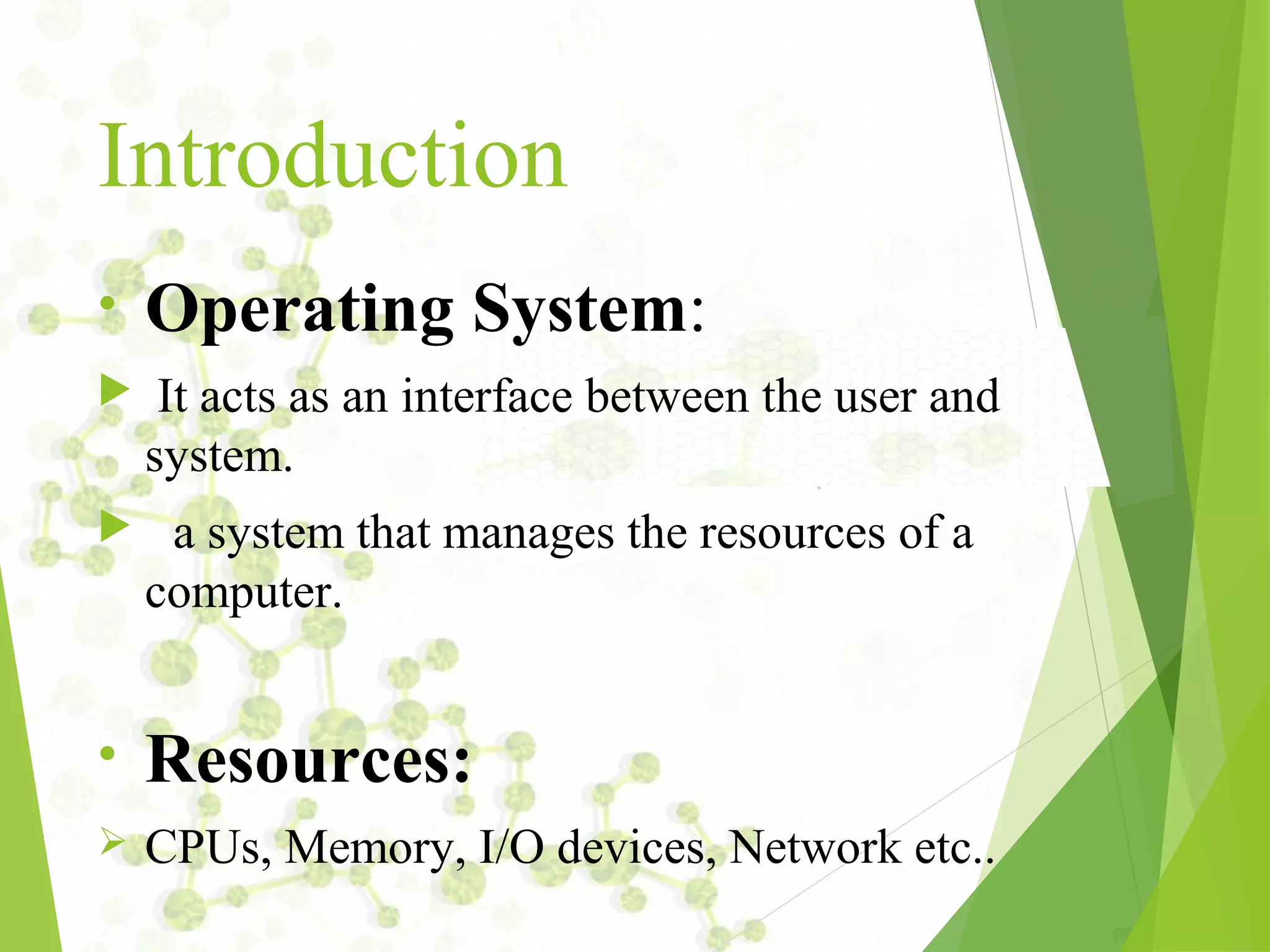
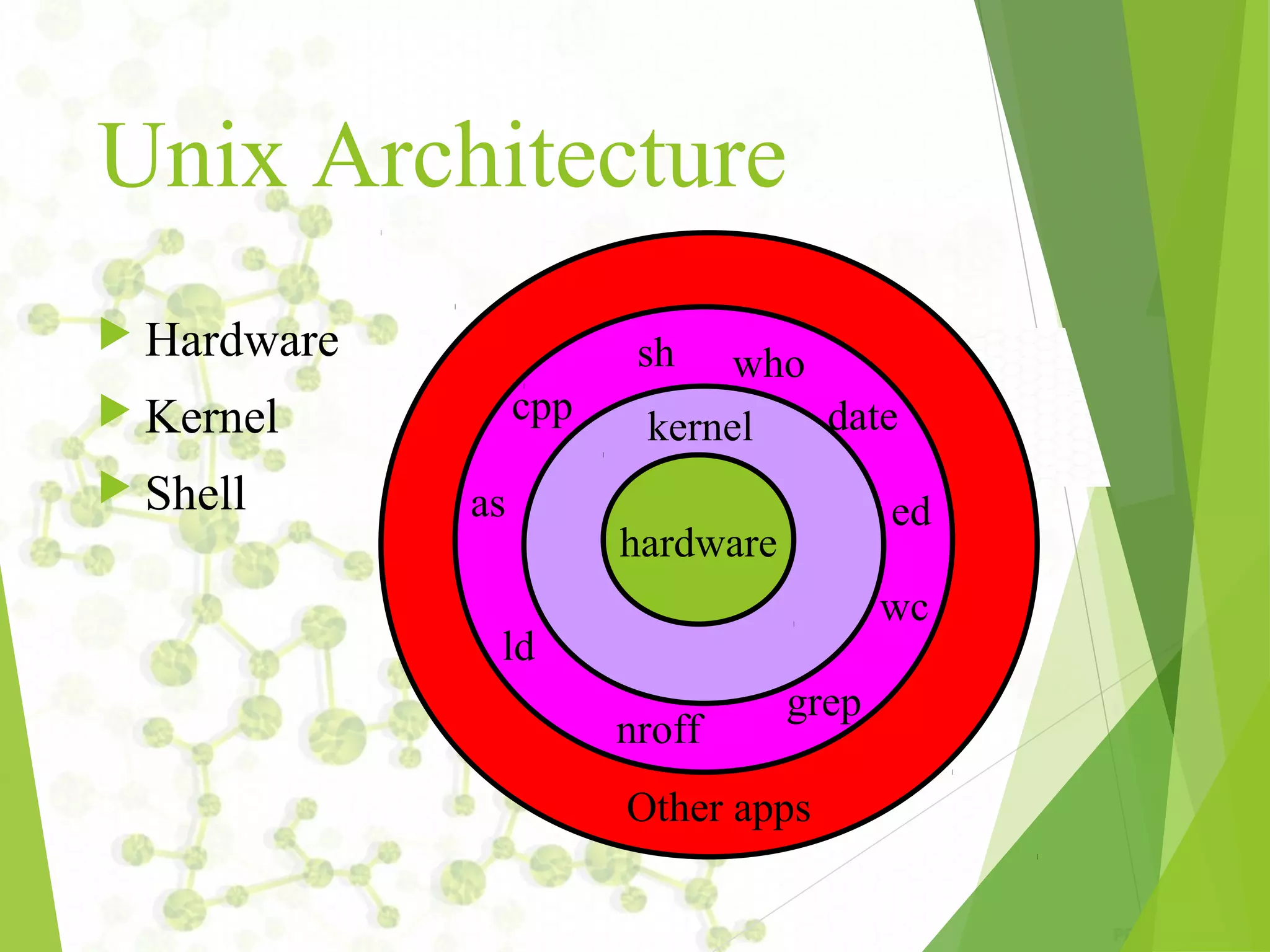

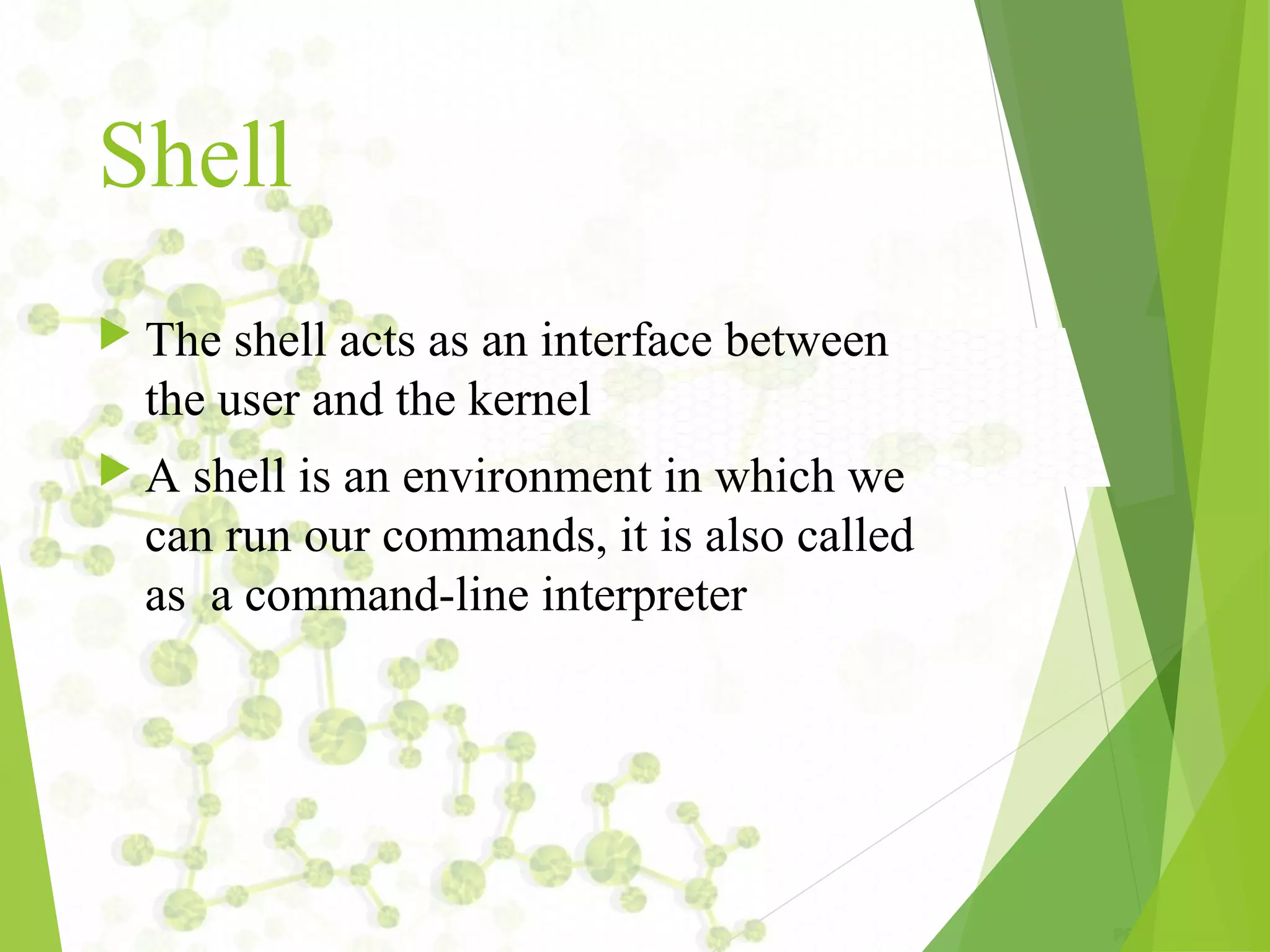

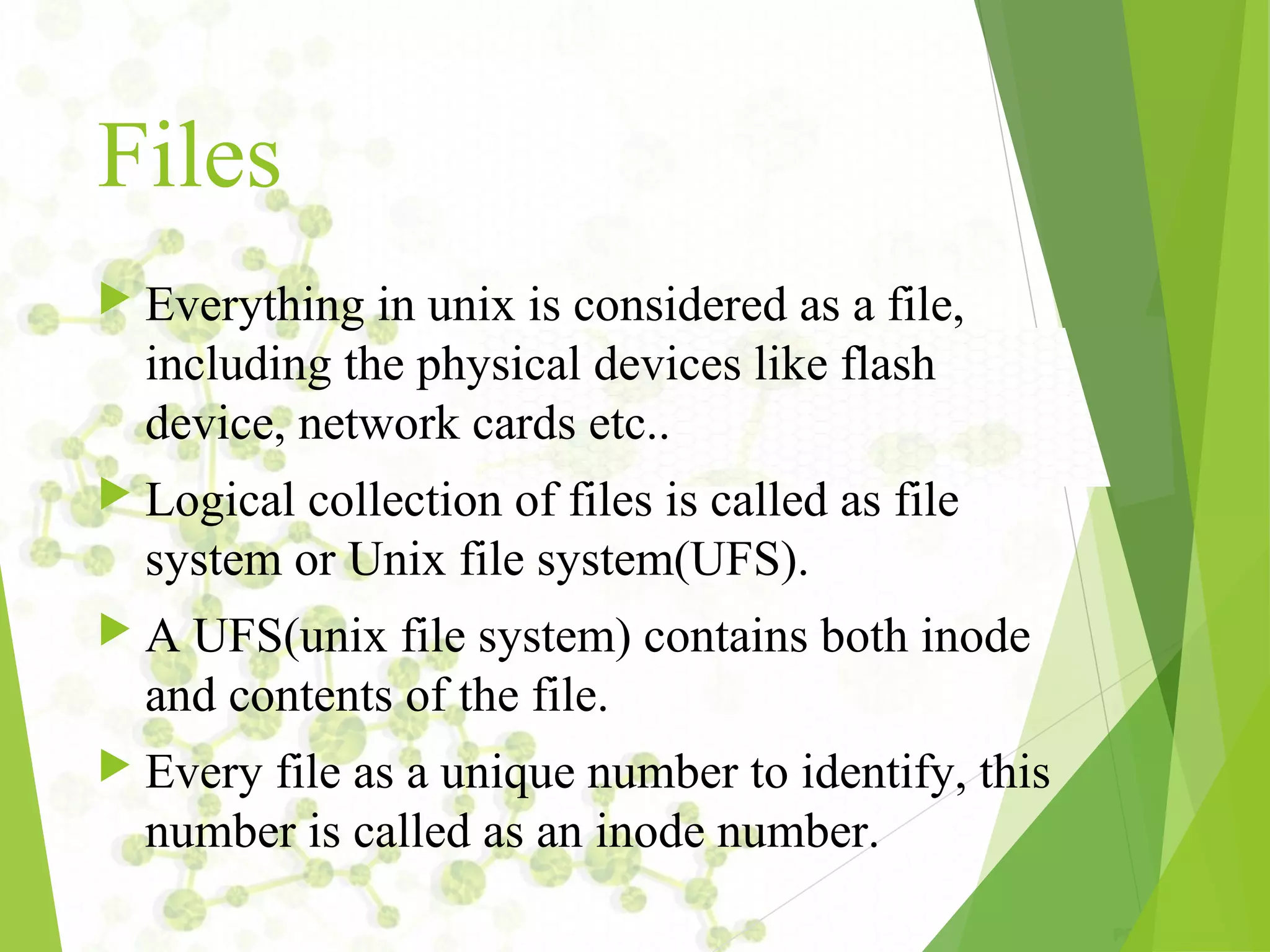
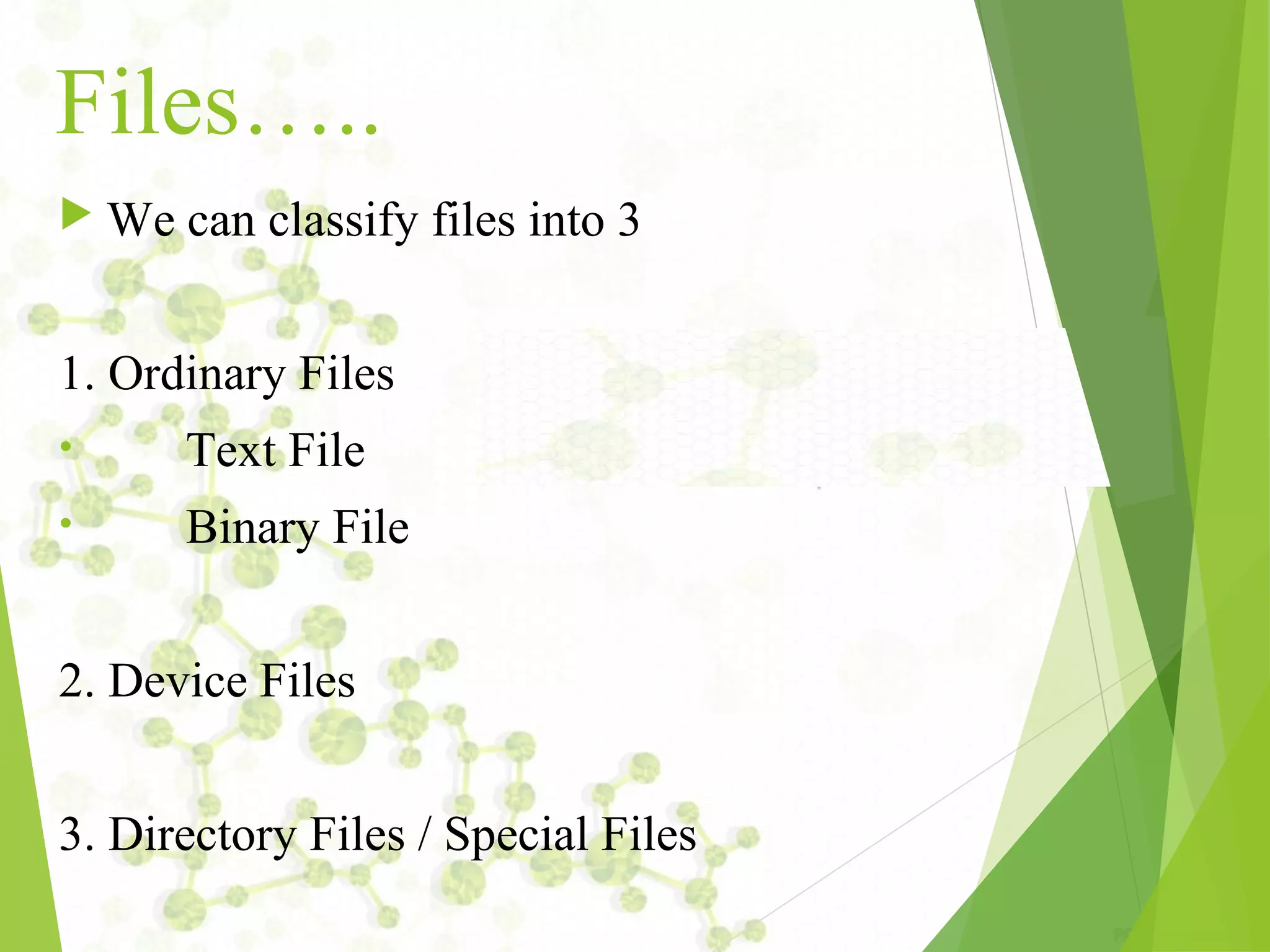
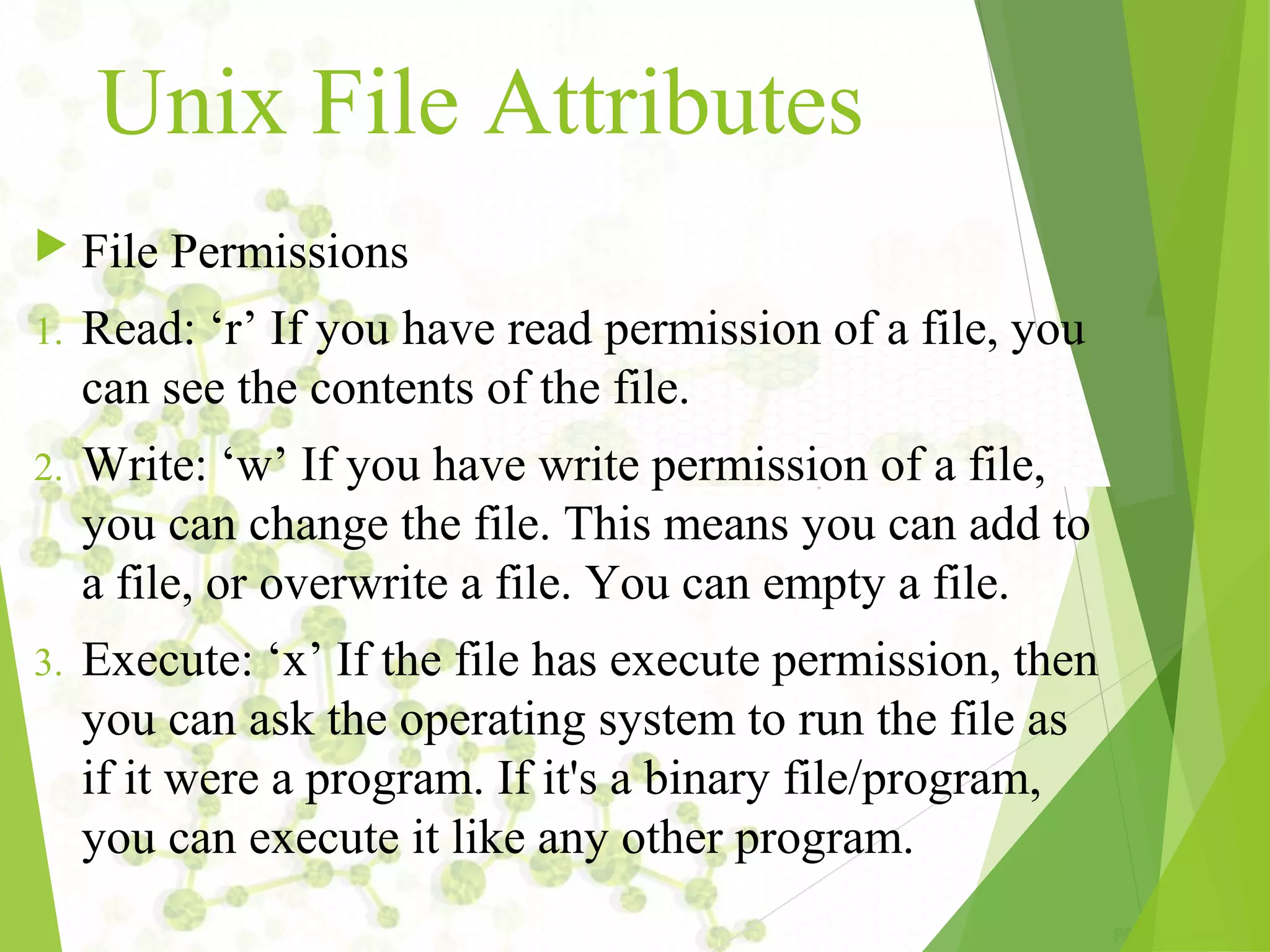
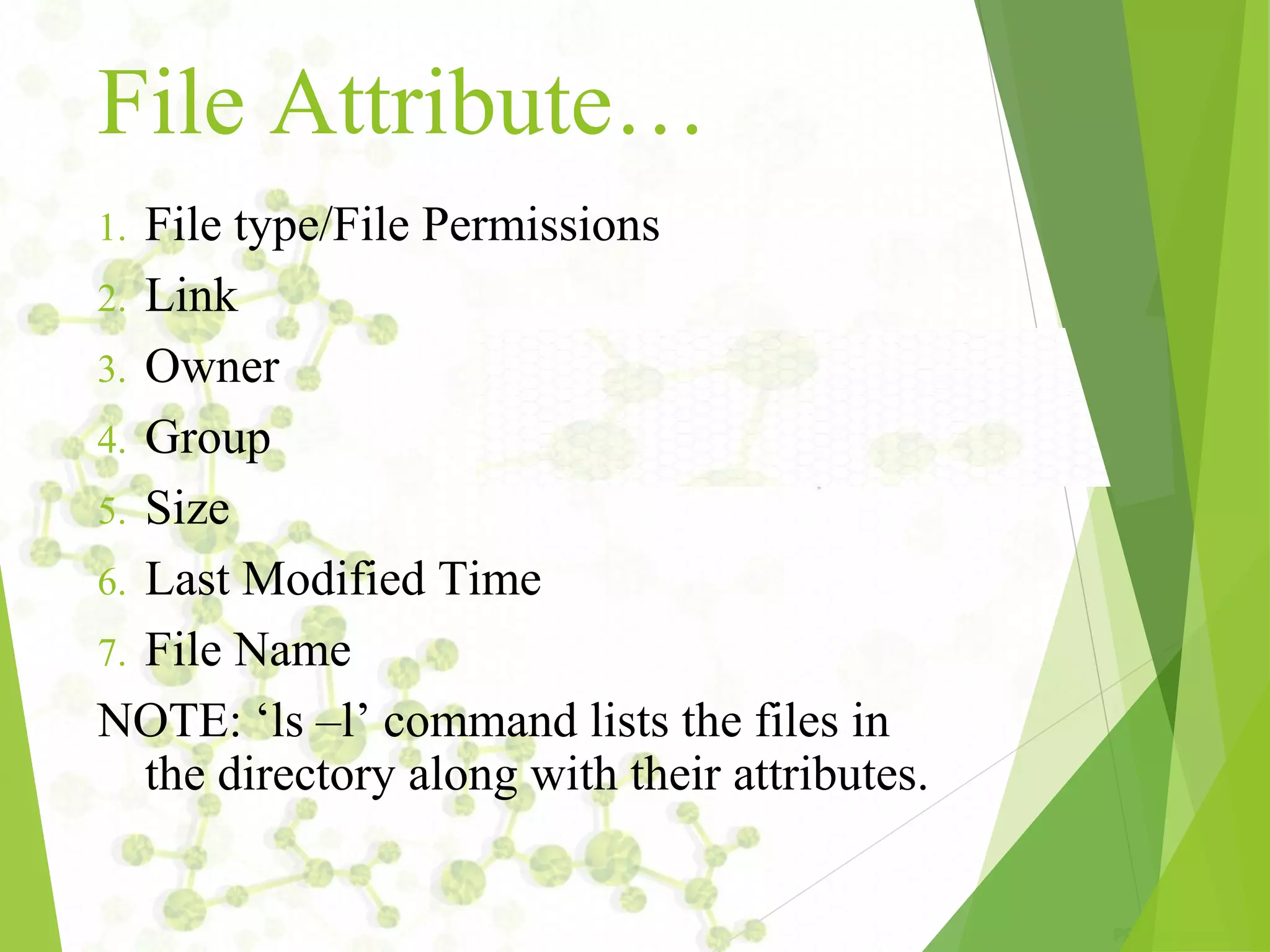
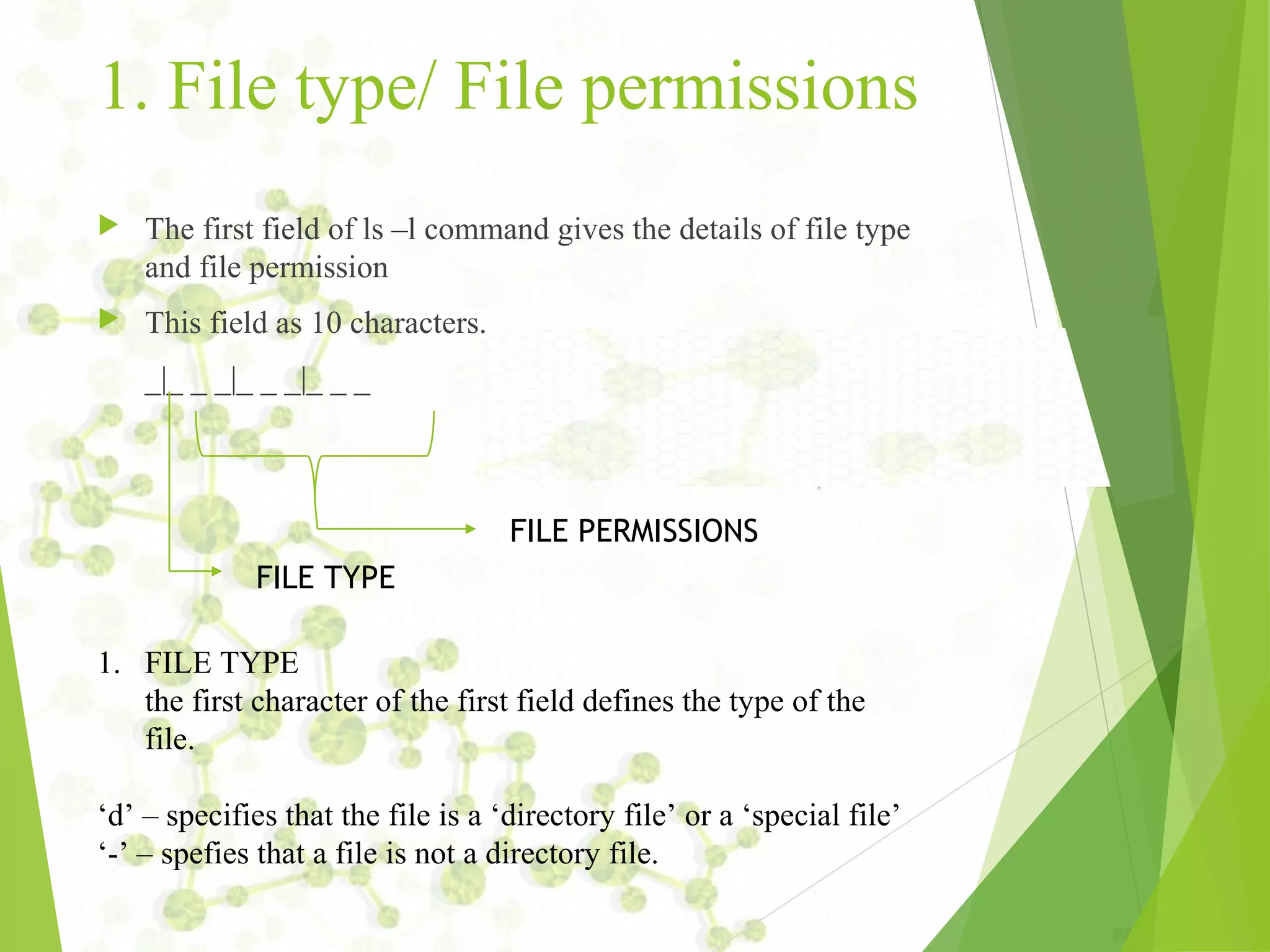
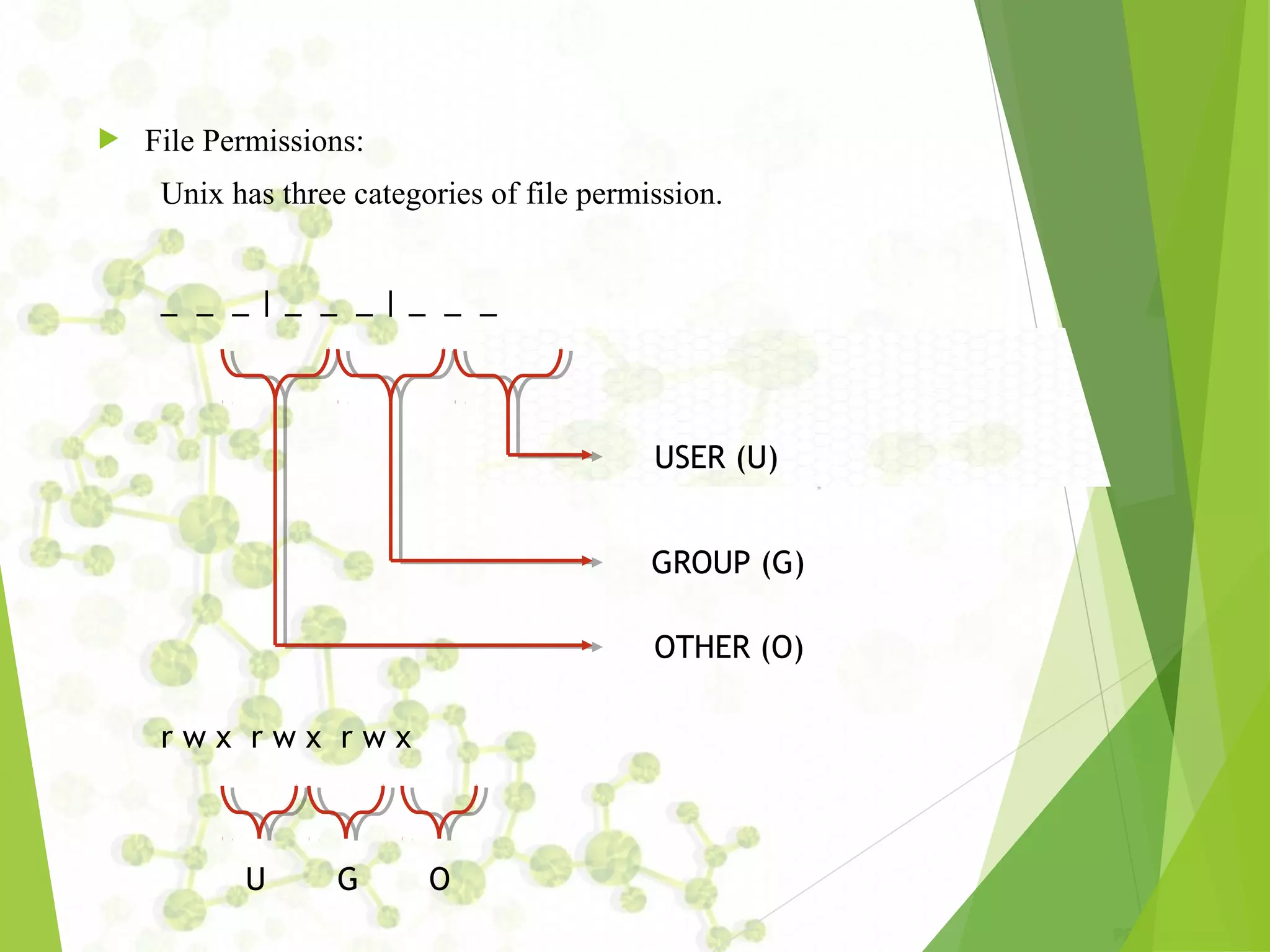
![To change file Permission ‘chmod’ command is used to change the permissions of the file. USAGE: chmod [options] mode[,mode] file1 [file2 ...] Unix allows the user to specify modes in two ways. 1. Absolute 2. Relative 1. Absolute: in this we use a series of 3 octal numbers to specify the permission of a file. Ex: chmod 501 demo.txt, chmod 777 demo.txt](https://image.slidesharecdn.com/unixnotes-part1-170214102205/75/QSpiders-Unix-Operating-Systems-and-Commands-13-2048.jpg)
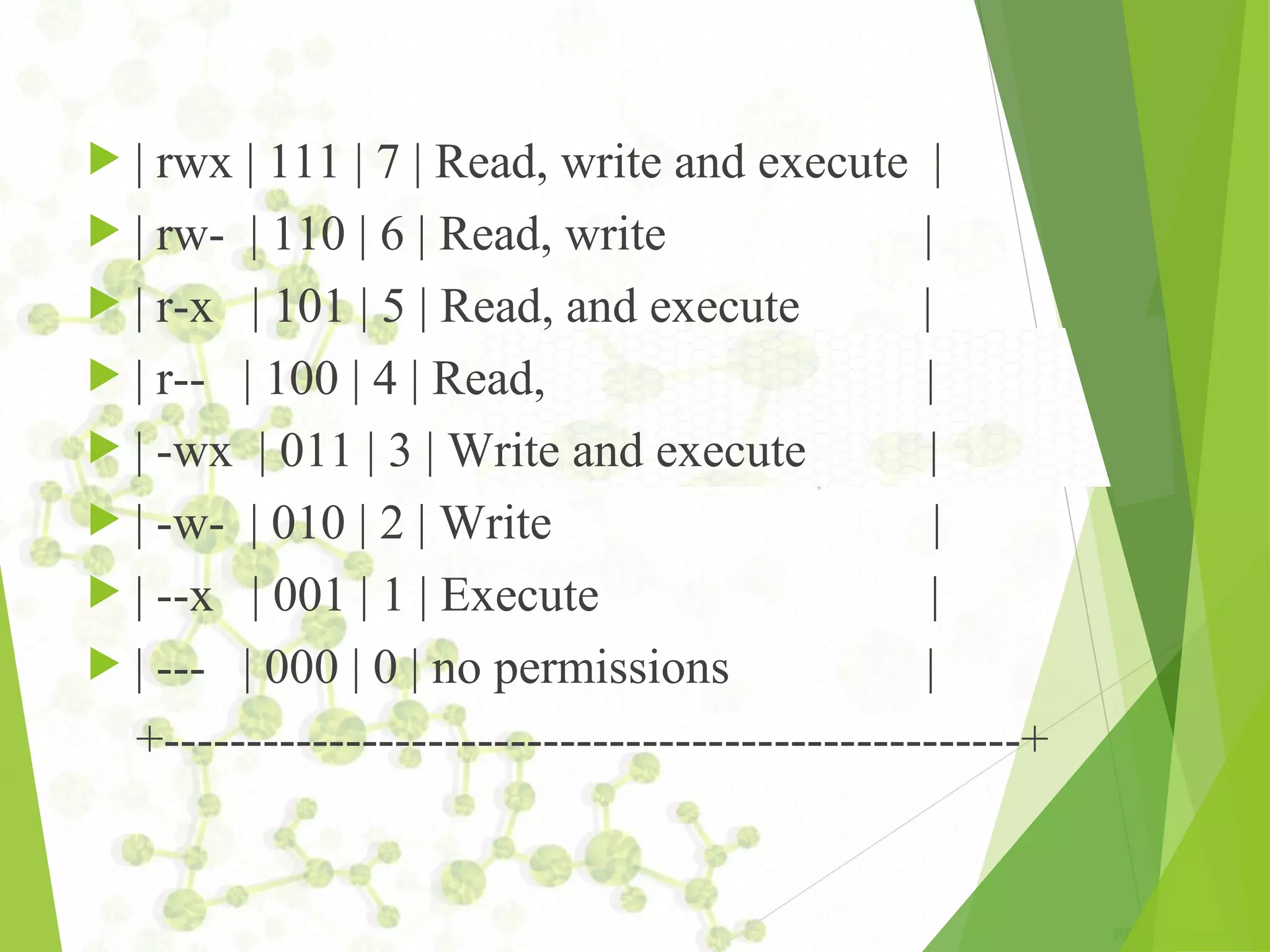
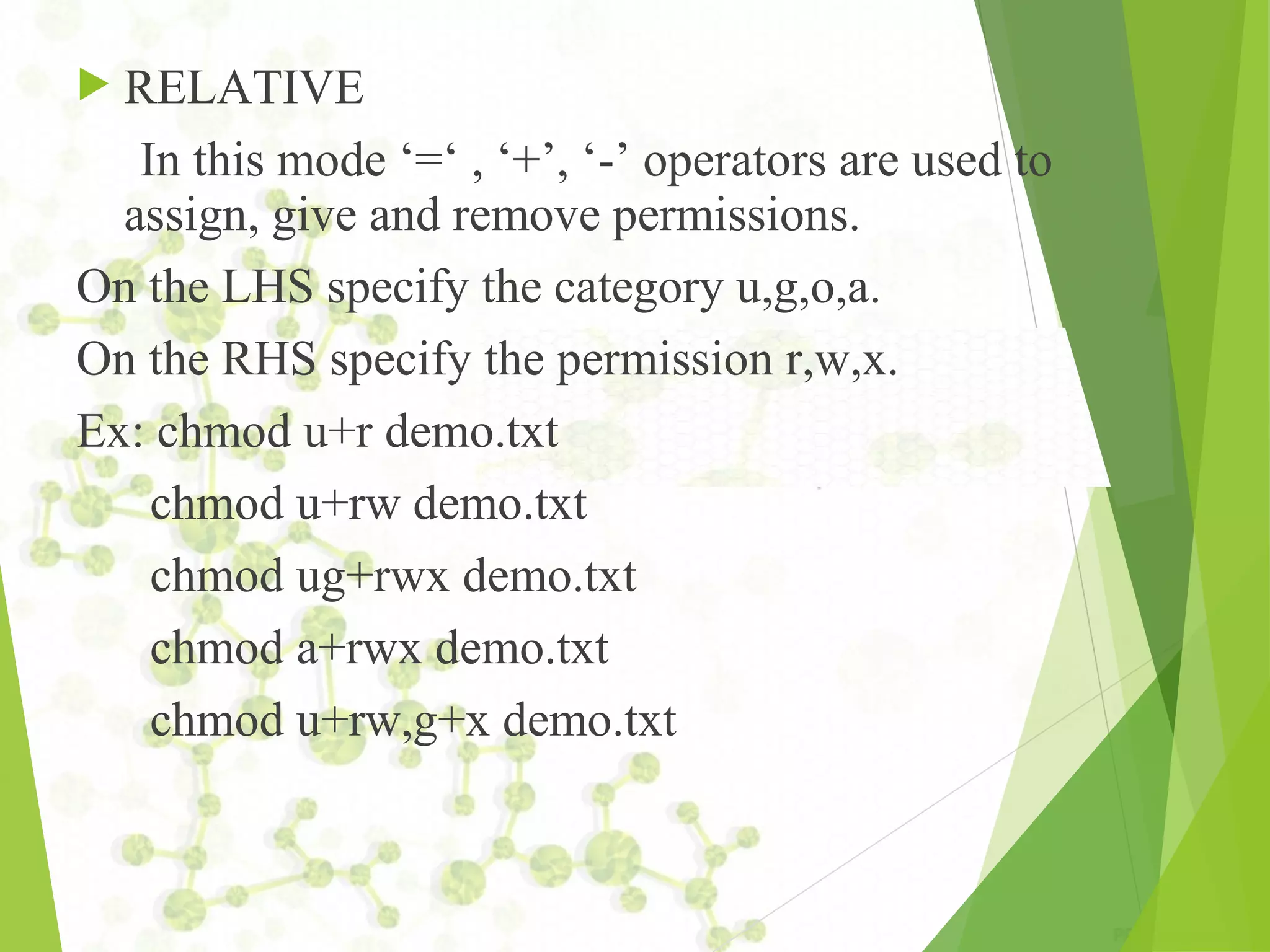
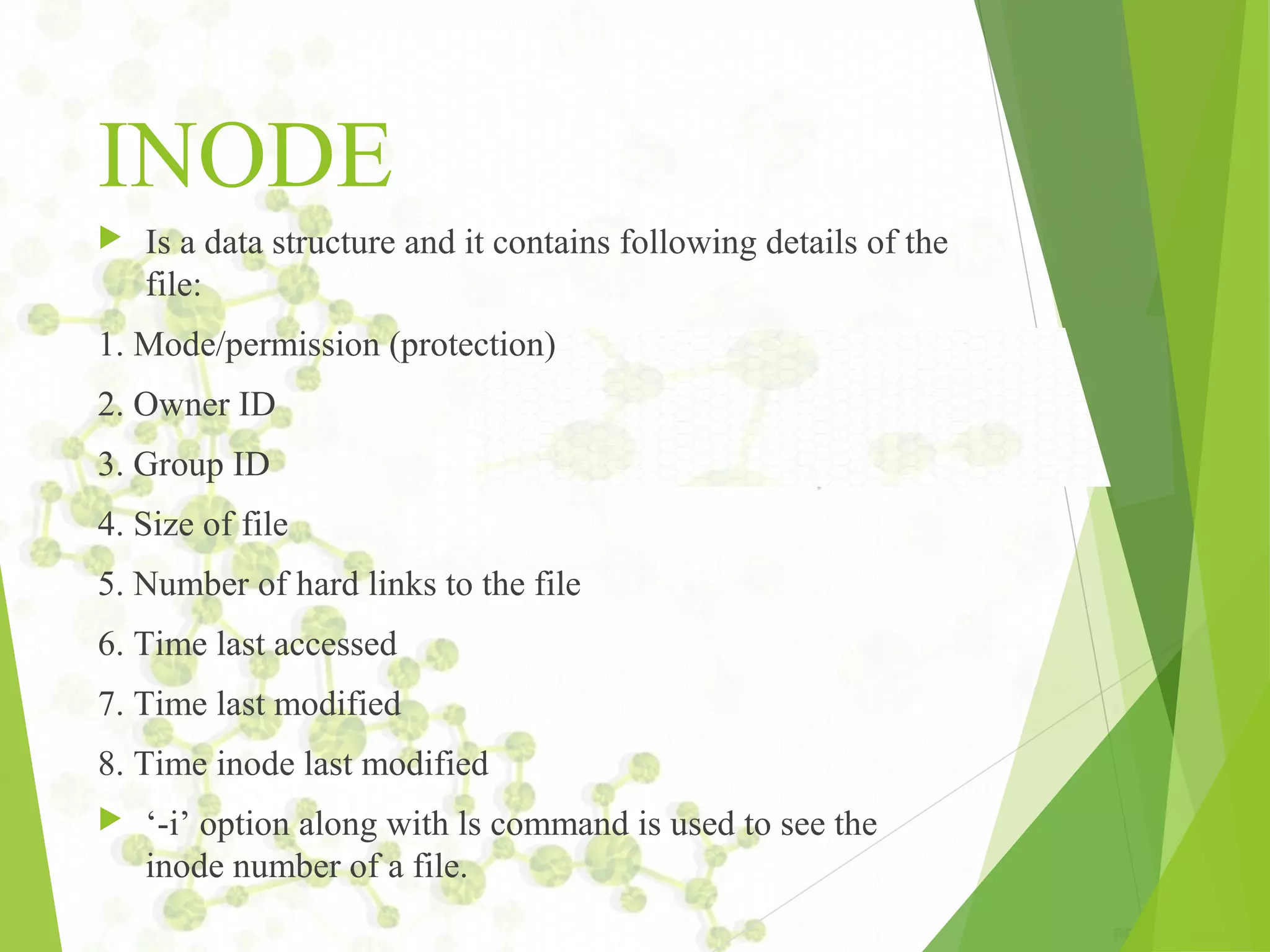
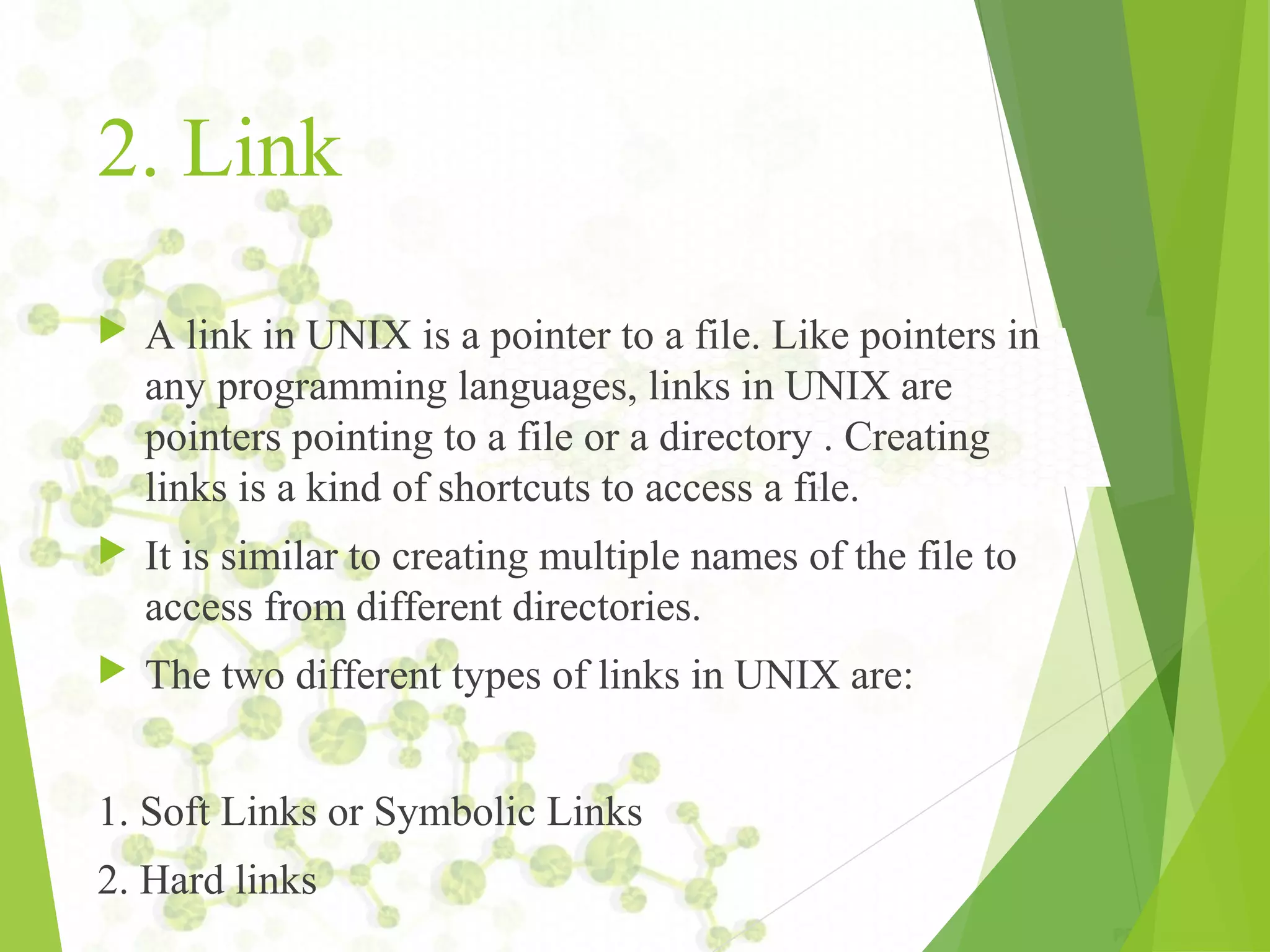
![ln Command This command is used to create link for a file. USAGE: ln [option] target link_name ex: ln file1 file2 ‘-s’ option is used to provide a soft link. USAGE: ln –s target_file Link_name ex: ln –s file1 file3](https://image.slidesharecdn.com/unixnotes-part1-170214102205/75/QSpiders-Unix-Operating-Systems-and-Commands-18-2048.jpg)
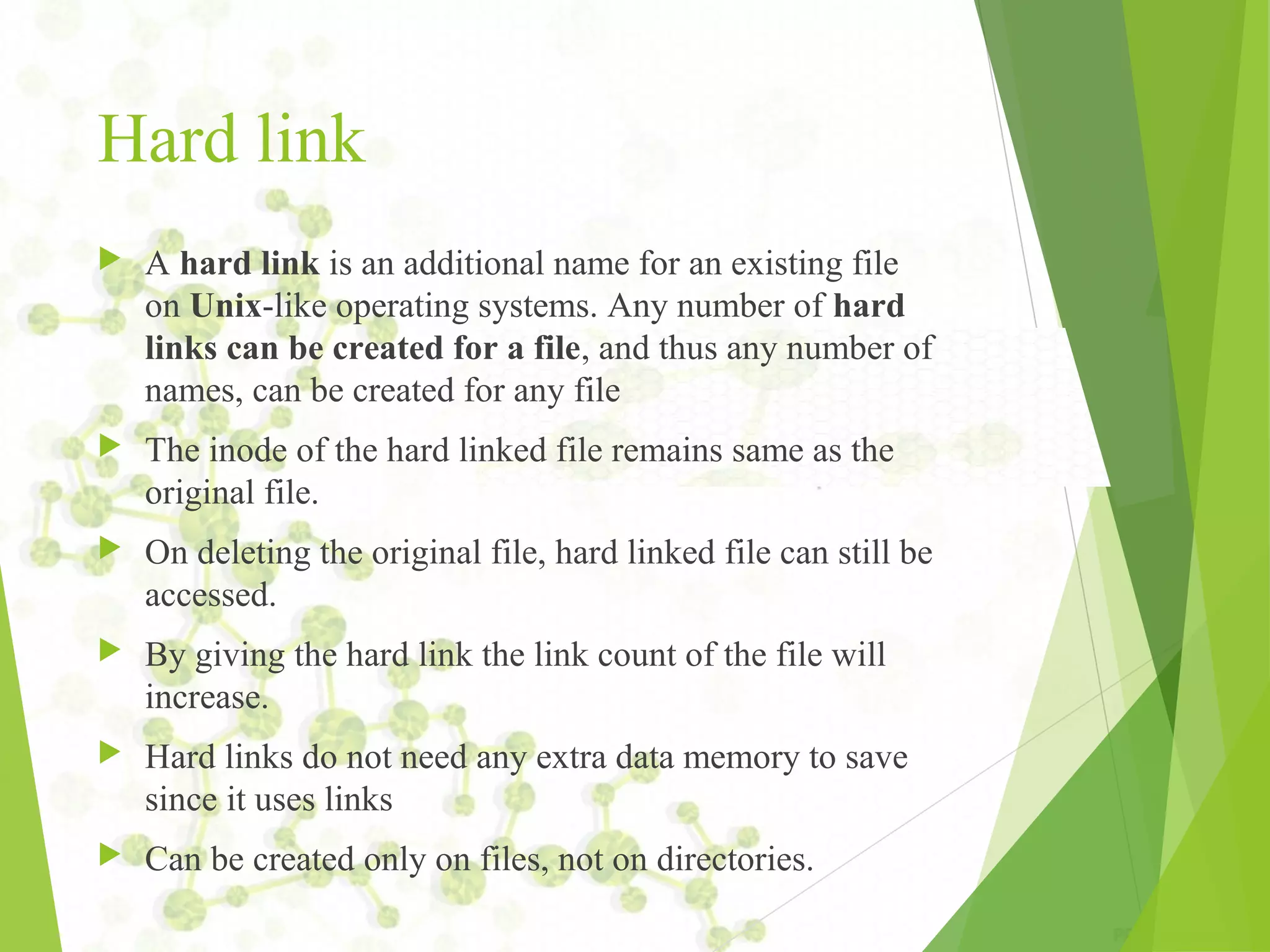
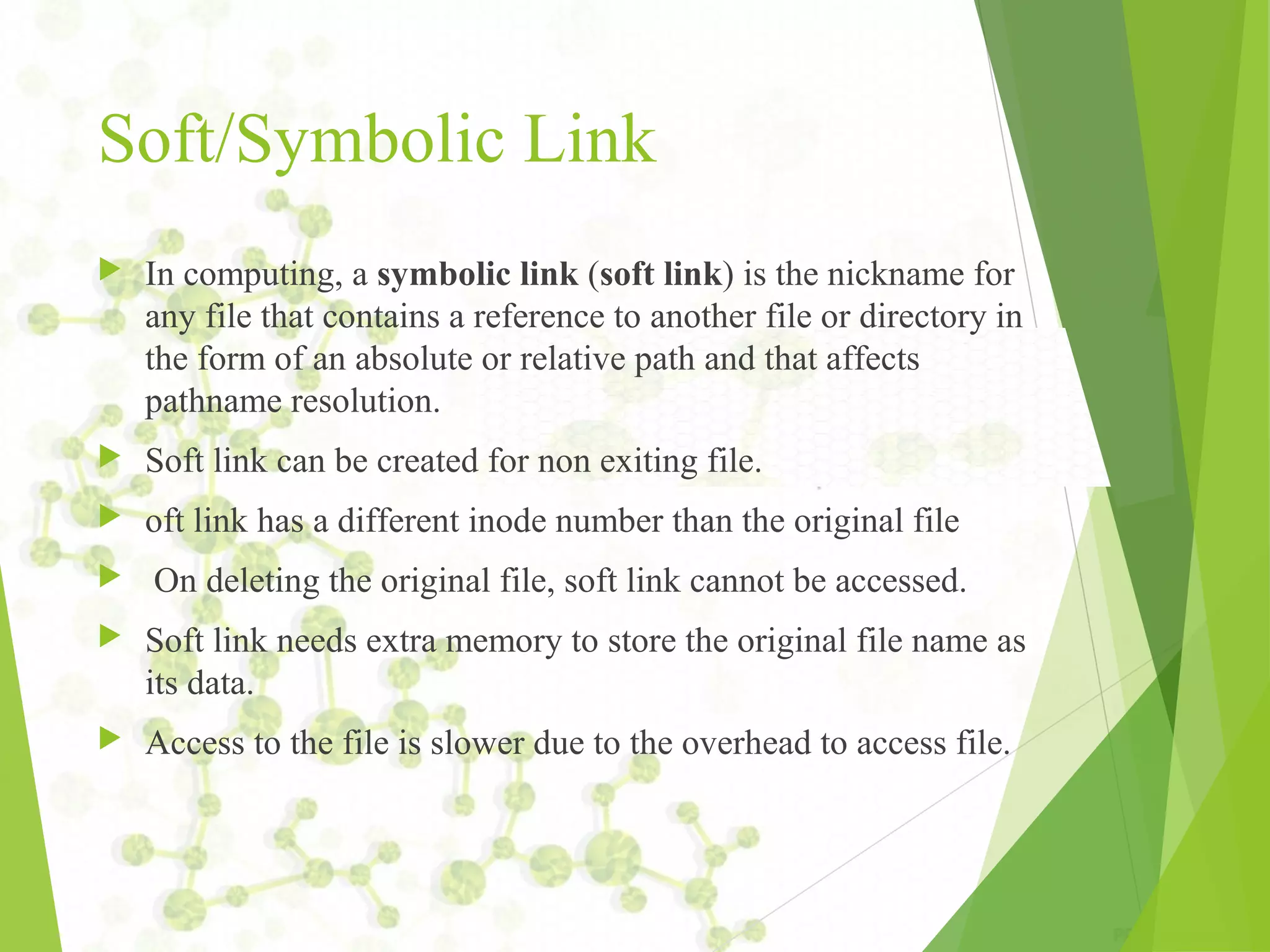
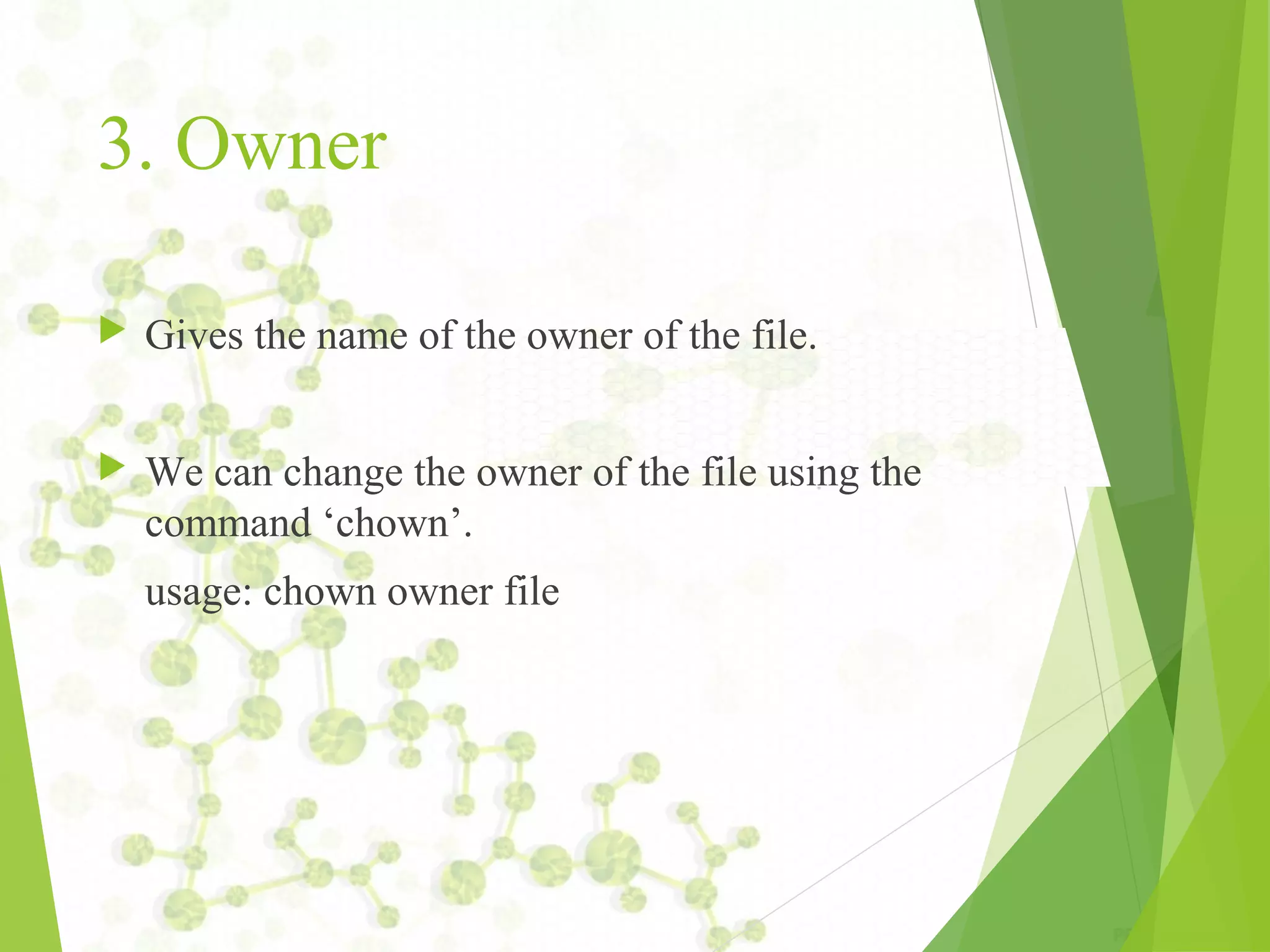
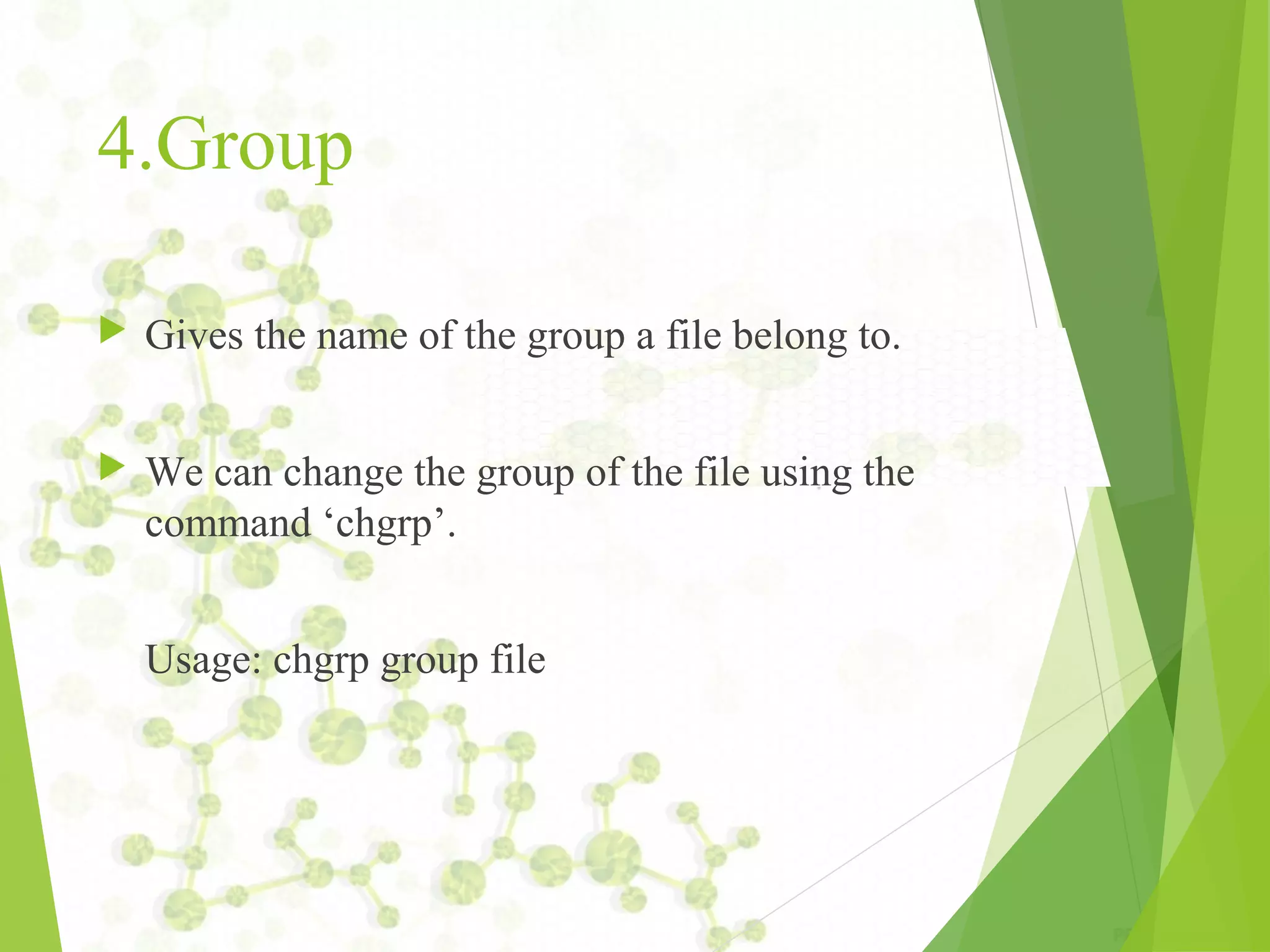
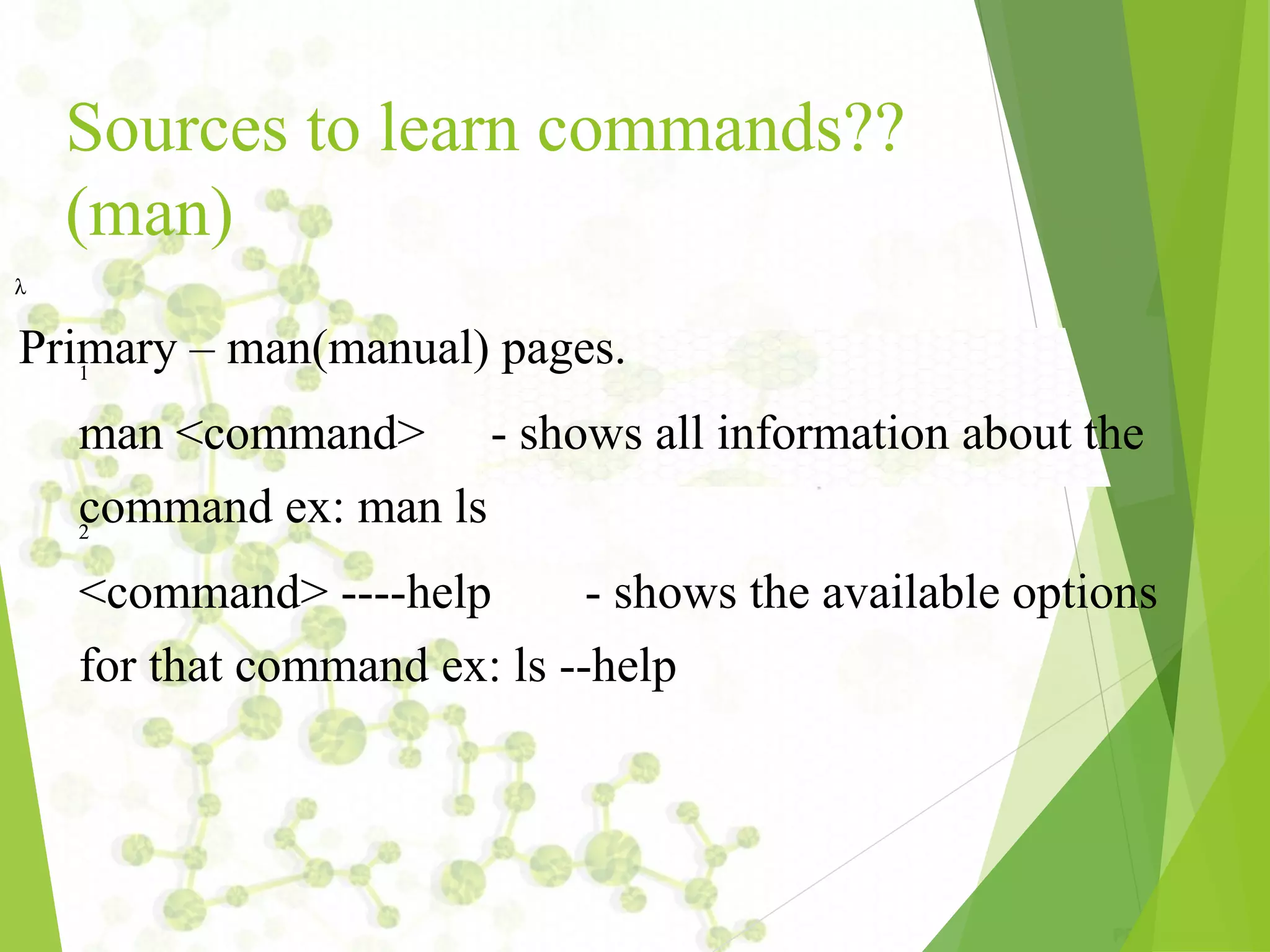
![File Handling commands • • mkdir – is used to create directories Usage: mkdir [OPTION] DIRECTORY... ex: mkdir demo ls – is used to list all the files and subdirectories of the current directory. Usage: ls [OPTION]... [FILE]... eg. ls, ls l, ls l demo](https://image.slidesharecdn.com/unixnotes-part1-170214102205/75/QSpiders-Unix-Operating-Systems-and-Commands-24-2048.jpg)
![File Handling(contd...) • pwd - print name of current working directory Usage: pwd • cd change directories Usage: cd [DIRECTORY] eg. cd demo Note: the Directory can be a relative or absolute path of Directory](https://image.slidesharecdn.com/unixnotes-part1-170214102205/75/QSpiders-Unix-Operating-Systems-and-Commands-25-2048.jpg)
![cp – copy files and directories Usage: cp [OPTION]... SOURCE DEST Examples: 1. cp file1 file2 cp a.txt b.txt 2. cp file 1 file2…. filen directory cp file1 file2 /home/user/demo](https://image.slidesharecdn.com/unixnotes-part1-170214102205/75/QSpiders-Unix-Operating-Systems-and-Commands-26-2048.jpg)
![mv – this command is used to move a file from one directory to another It is also used to rename a file. Usage: mv [OPTION]... SOURCE DEST eg. mv source.txt target_dir mv old.txt new.txt rm remove files or directories Usage: rm [OPTION]... FILE... eg. rm file1.txt , rm rf some_dir](https://image.slidesharecdn.com/unixnotes-part1-170214102205/75/QSpiders-Unix-Operating-Systems-and-Commands-27-2048.jpg)
![• find – search for files in a directory hierarchy Usage: find [OPTION] [path] [action] eg. 1. find file1.txt, 2. find name file1.txt • history – prints recently used commands Usage: history](https://image.slidesharecdn.com/unixnotes-part1-170214102205/75/QSpiders-Unix-Operating-Systems-and-Commands-28-2048.jpg)
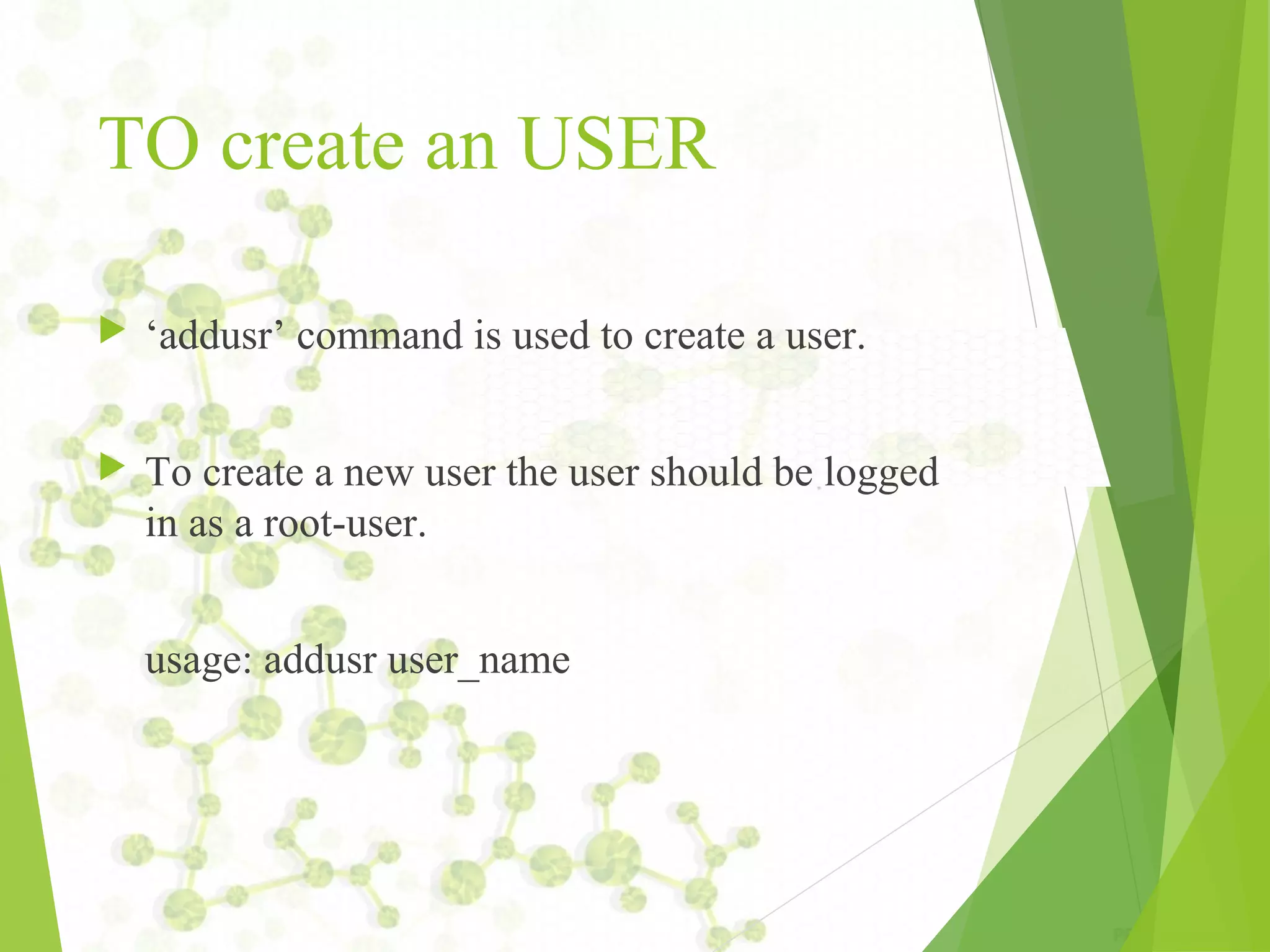
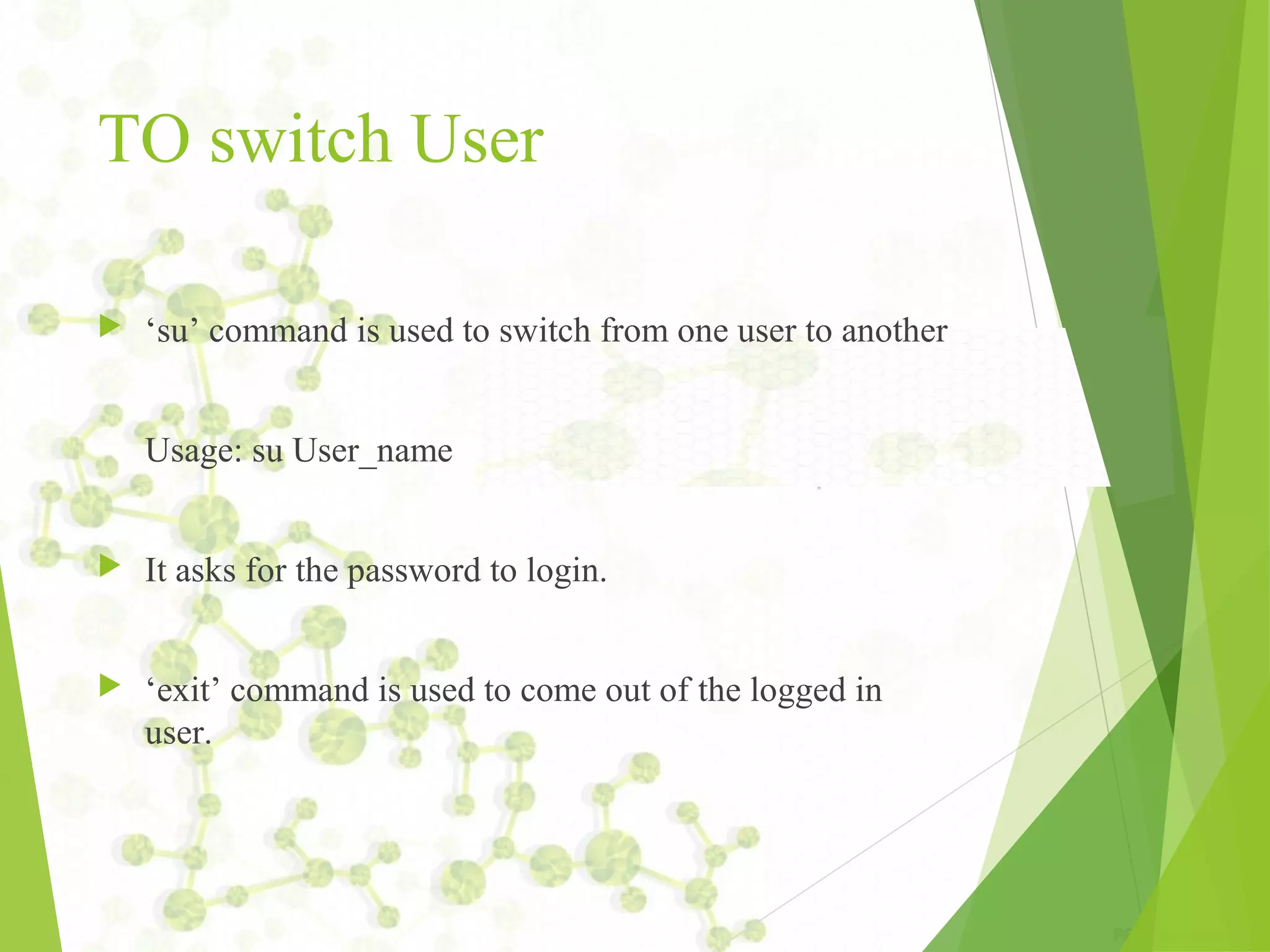
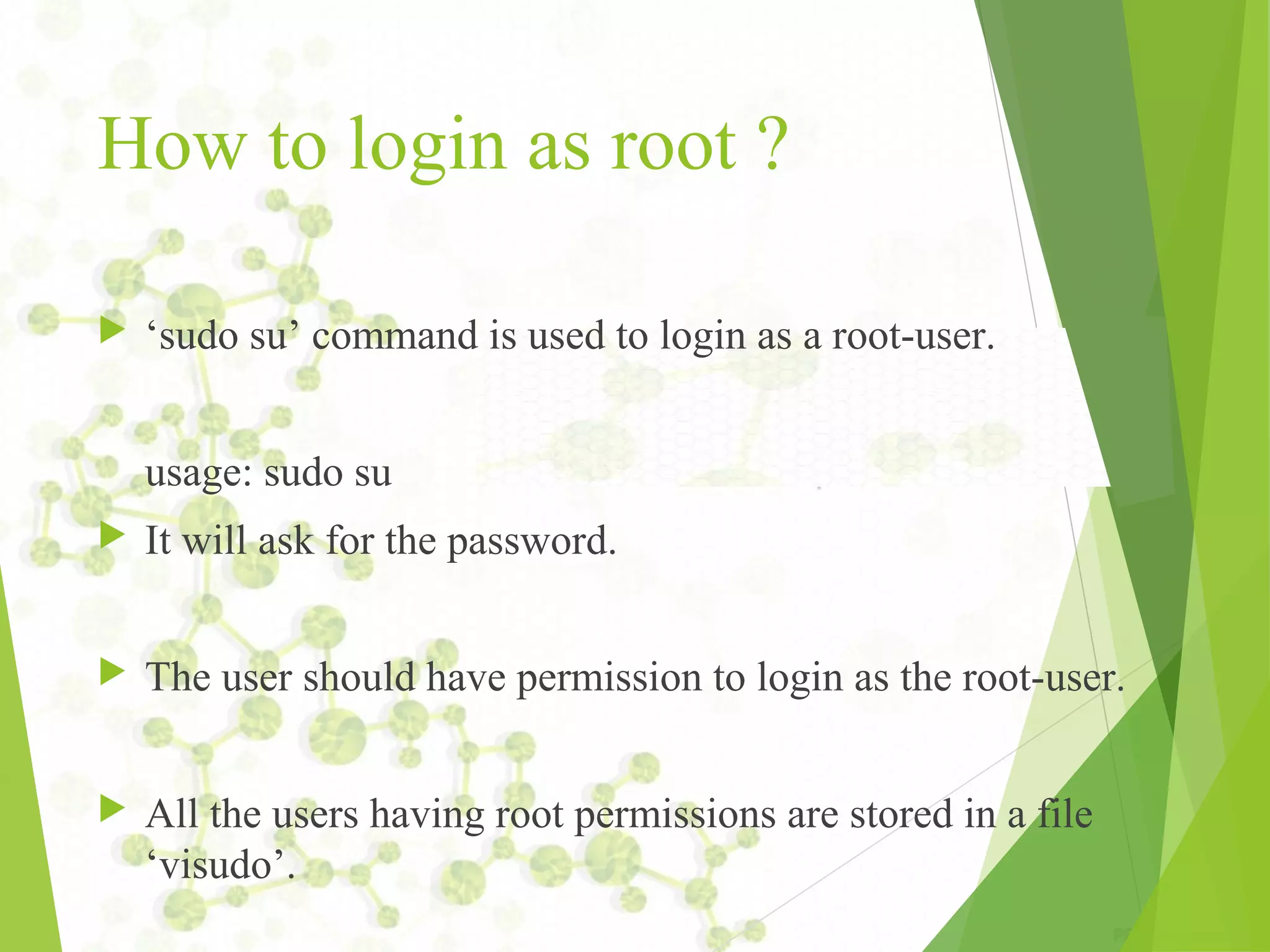
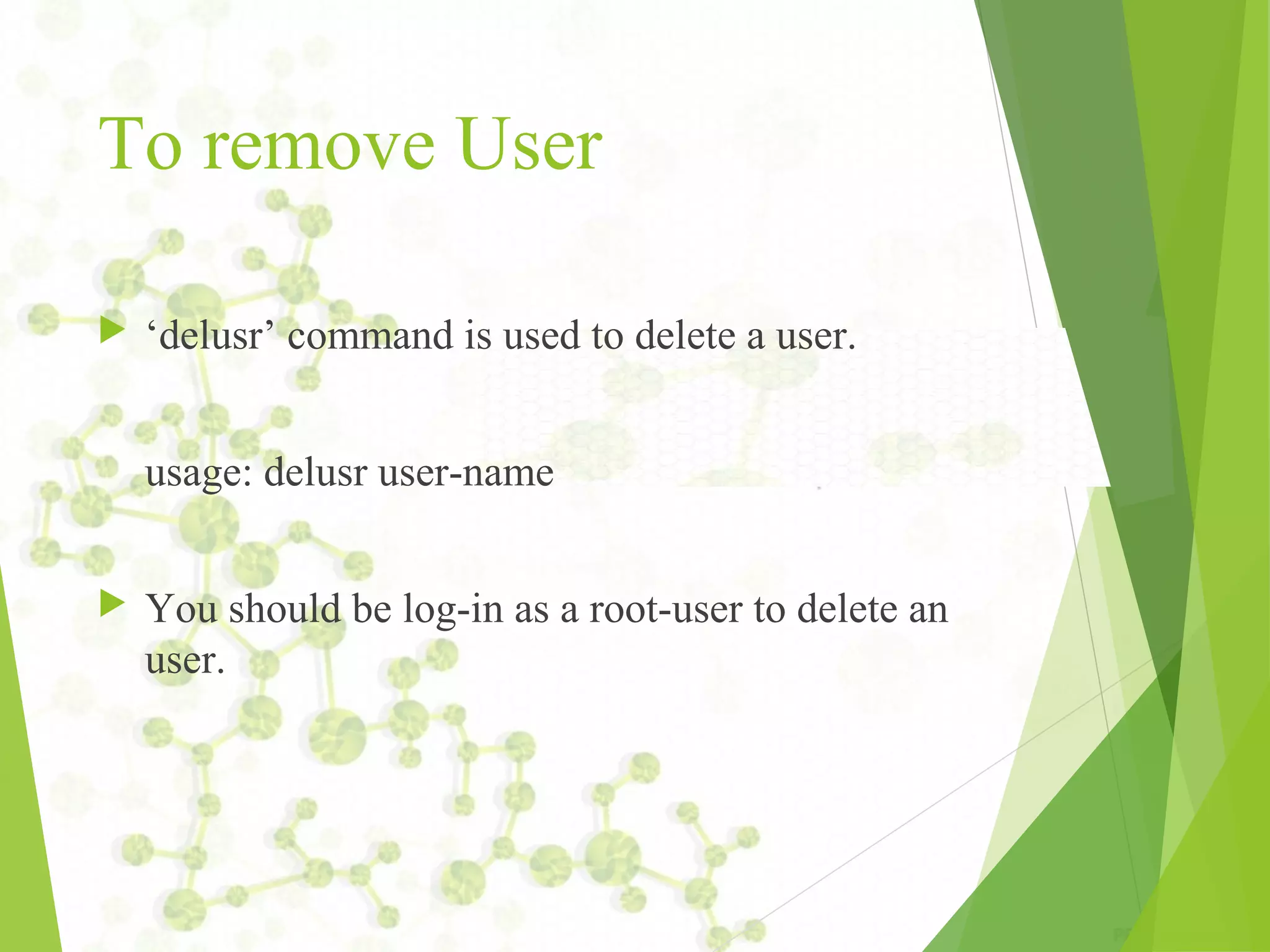
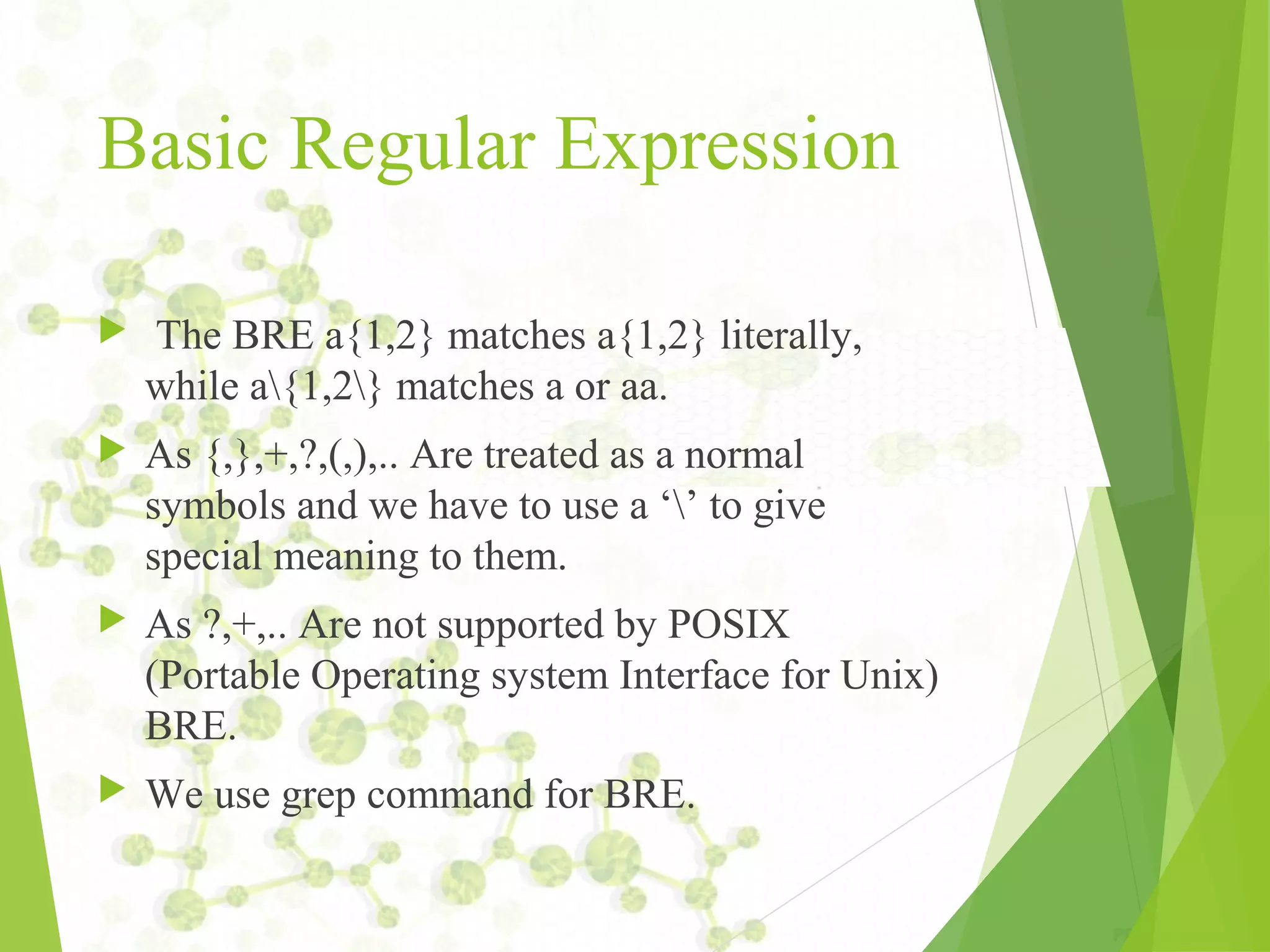
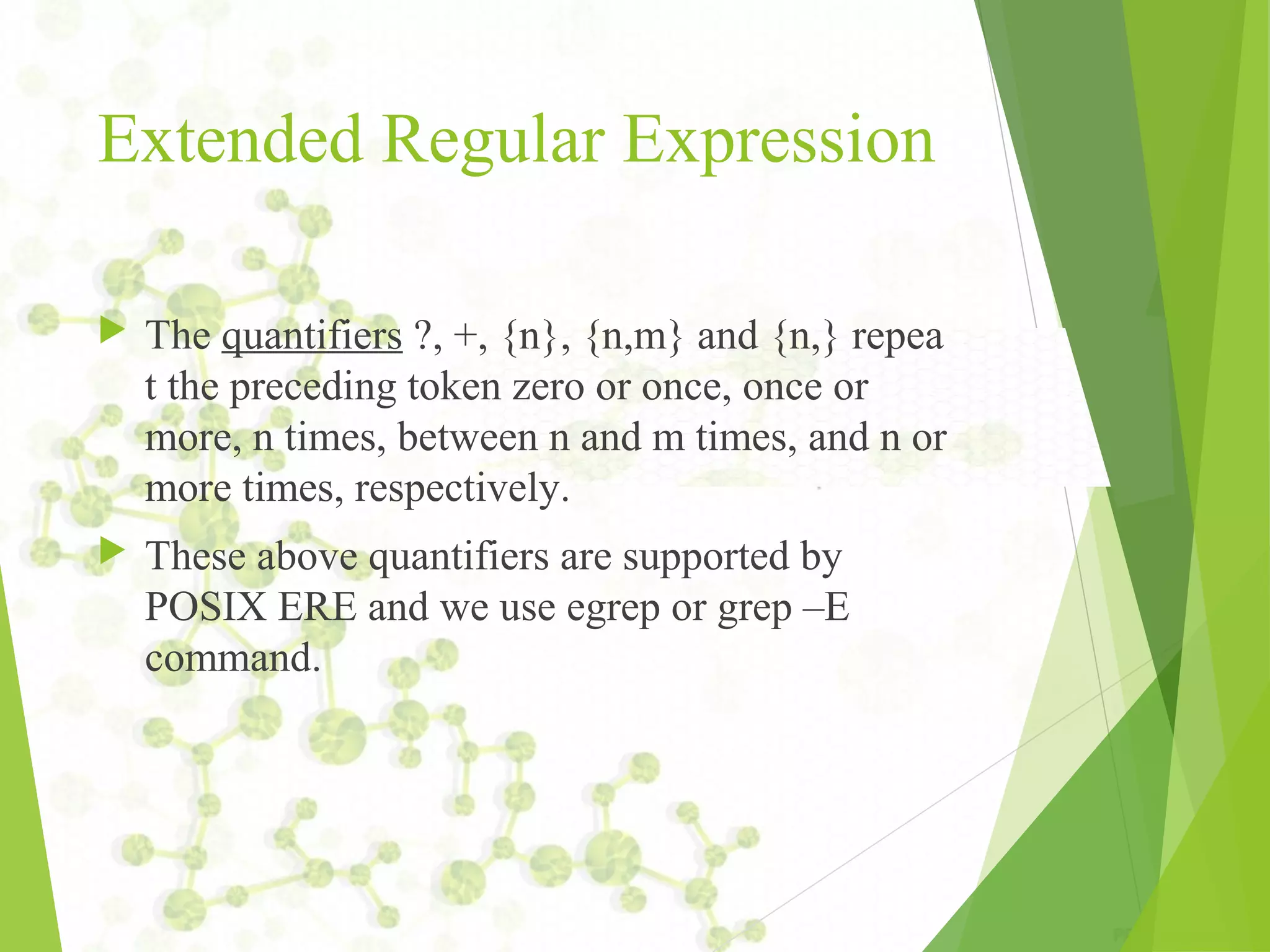
![Metacharacters ^ (Caret)=match expression at the start of a line, as in ^A. $ (Dollar)=match expression at the end of a line, as in A$. (Back Slash)=turn off the special meaning of the next character, as in ^. [ ] (Brackets)=match any one of the enclosed characters, as in [aeiou]. Use Hyphen "-" for a range, as in [0-9]. [^ ]=match any one character except those enclosed in [ ], as in [^0-9].](https://image.slidesharecdn.com/unixnotes-part1-170214102205/75/QSpiders-Unix-Operating-Systems-and-Commands-35-2048.jpg)
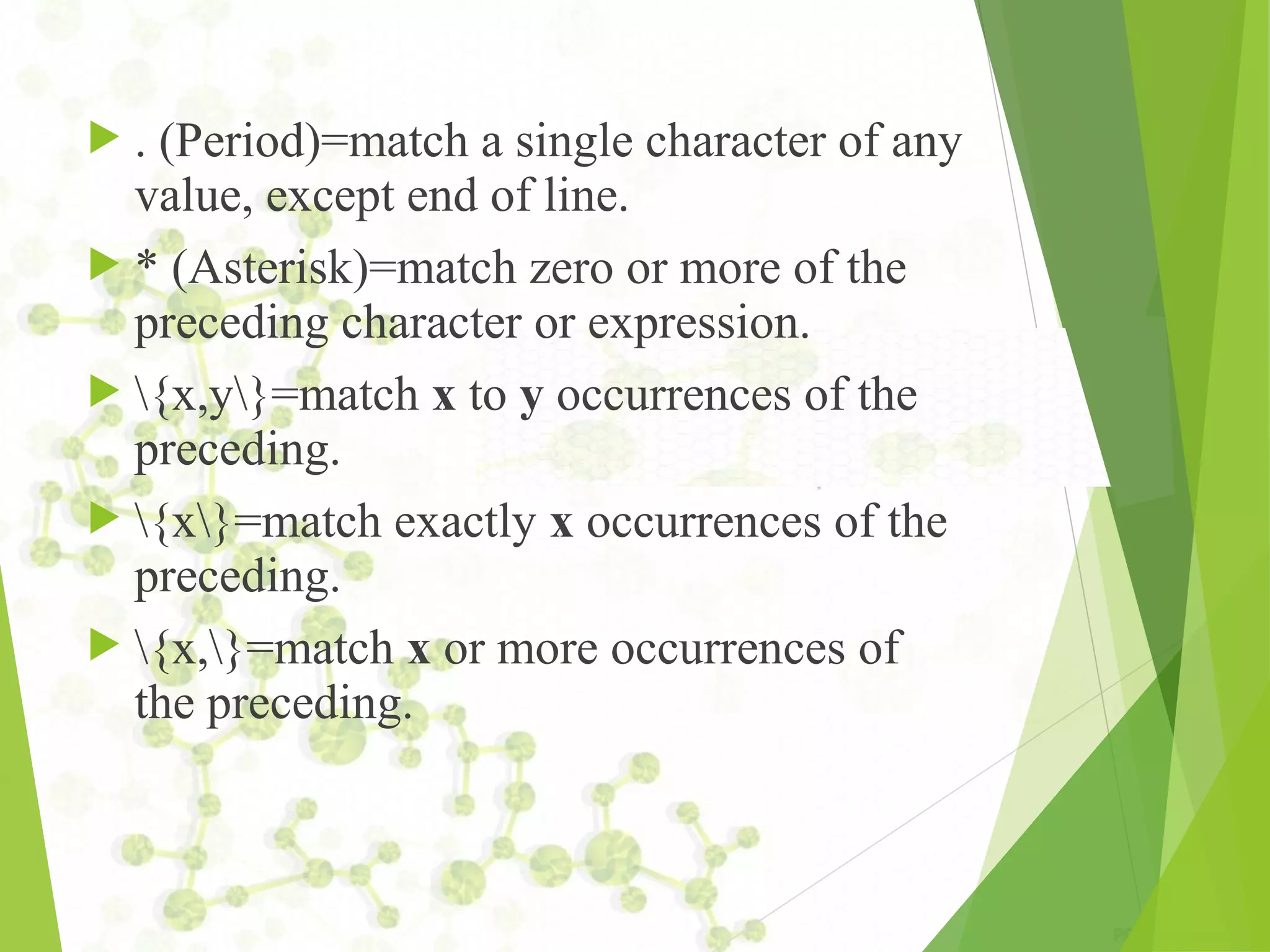
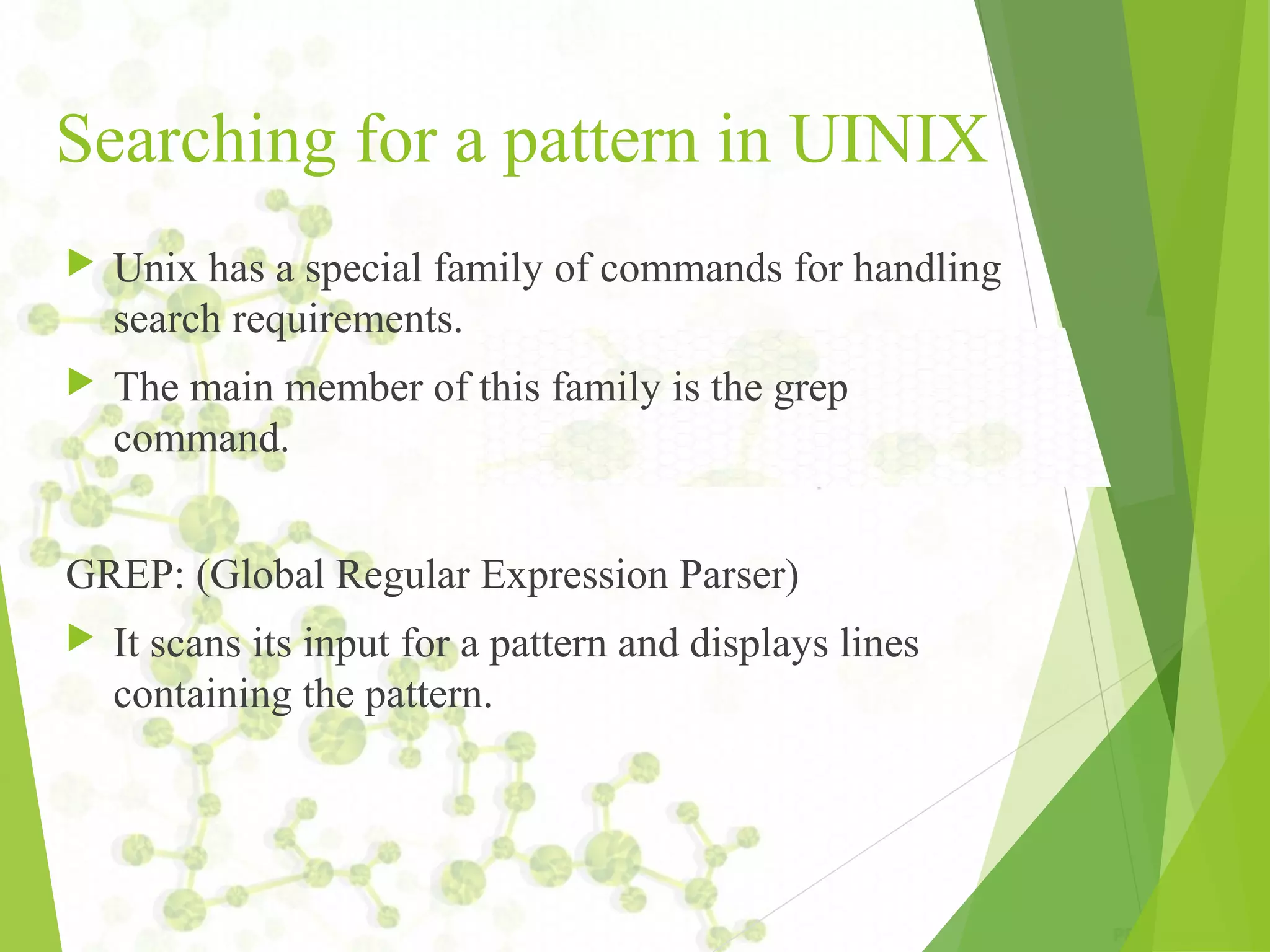
![Examples grep '^From: ' demo.txt grep '[a-zA-Z]'{any line with at least one letter} grep '[^a-zA-Z0-9]{anything not a letter or number} grep '[0-9]{3}-[0-9]{4}'{999-9999, like phone numbers} grep '^.$'{lines with exactly one character}](https://image.slidesharecdn.com/unixnotes-part1-170214102205/75/QSpiders-Unix-Operating-Systems-and-Commands-38-2048.jpg)
![ grep '"smug"'{'smug' within double quotes} grep '"*smug"*'{'smug', with or without quotes} grep '^.'{any line that starts with a Period "."} grep '^.[a-z][a-z]'{line start with "." and 2 letters}](https://image.slidesharecdn.com/unixnotes-part1-170214102205/75/QSpiders-Unix-Operating-Systems-and-Commands-39-2048.jpg)