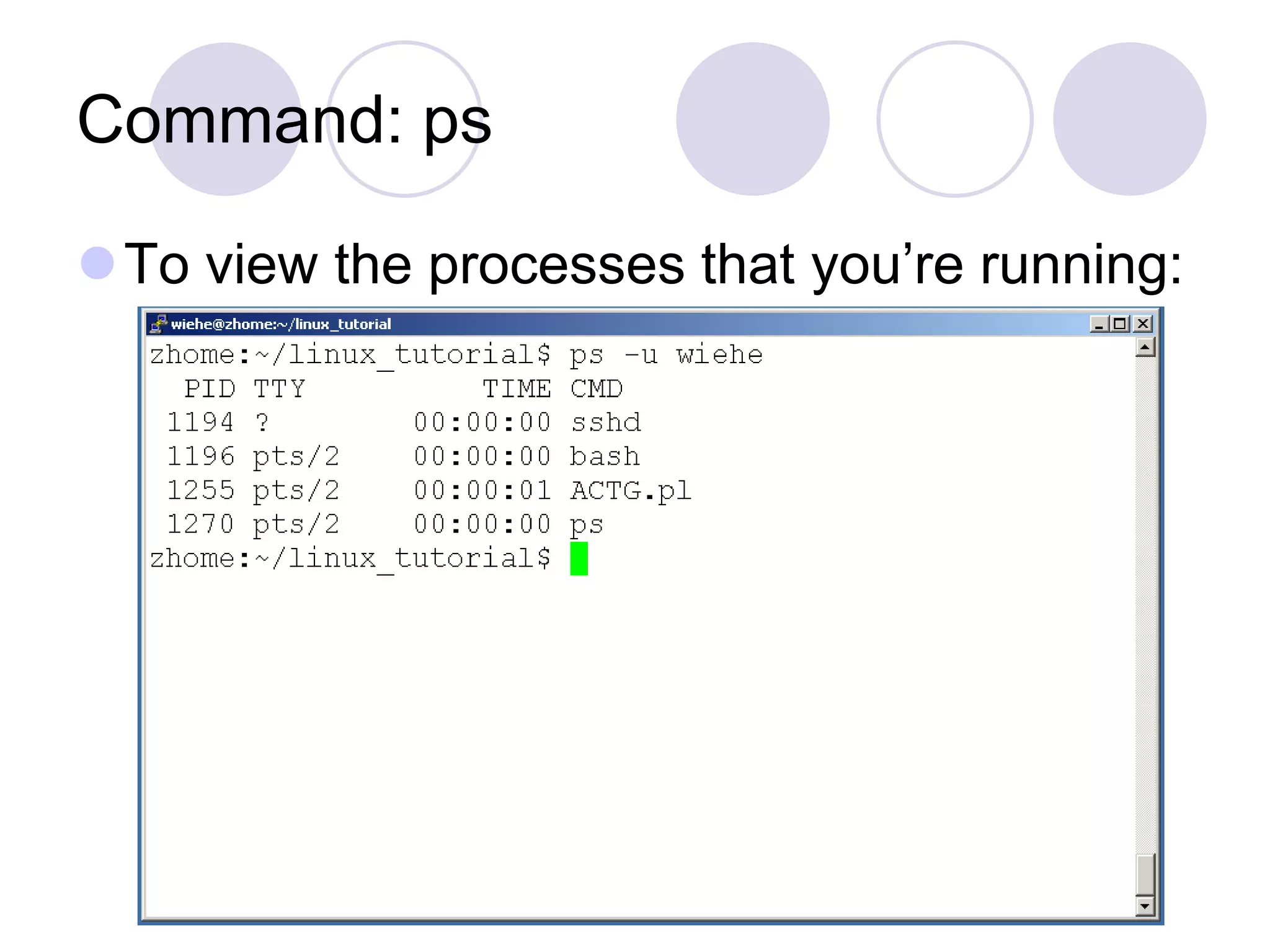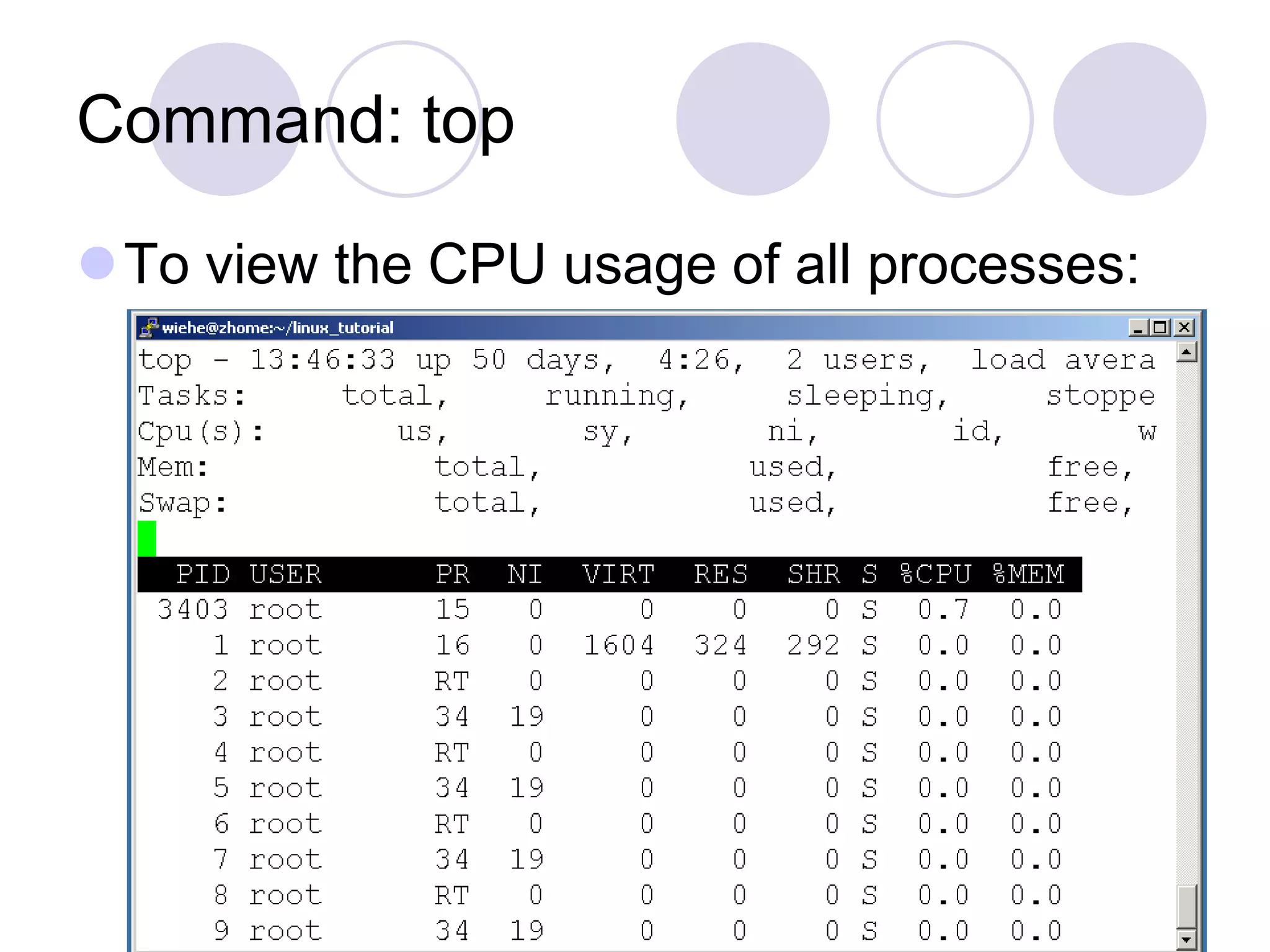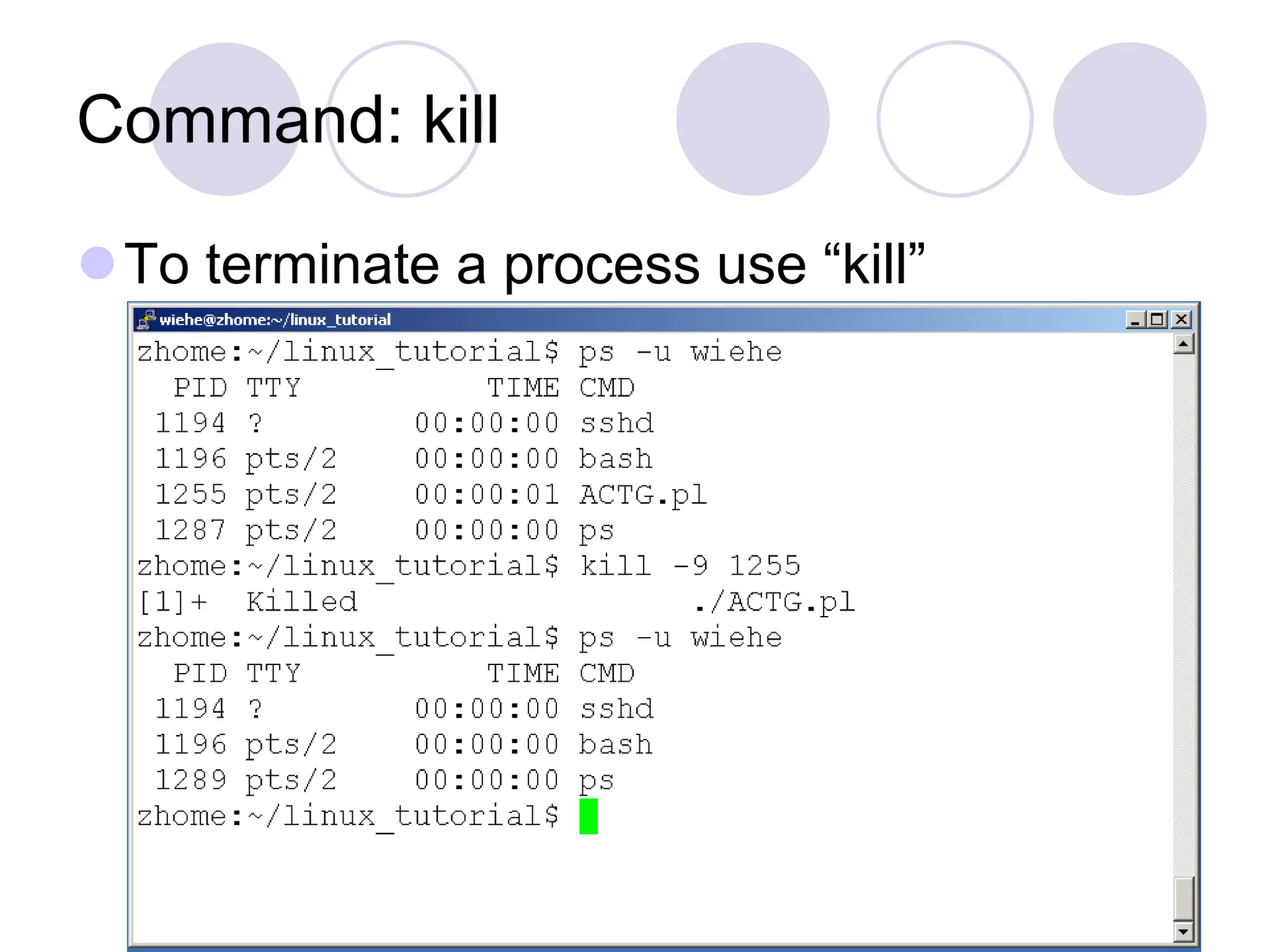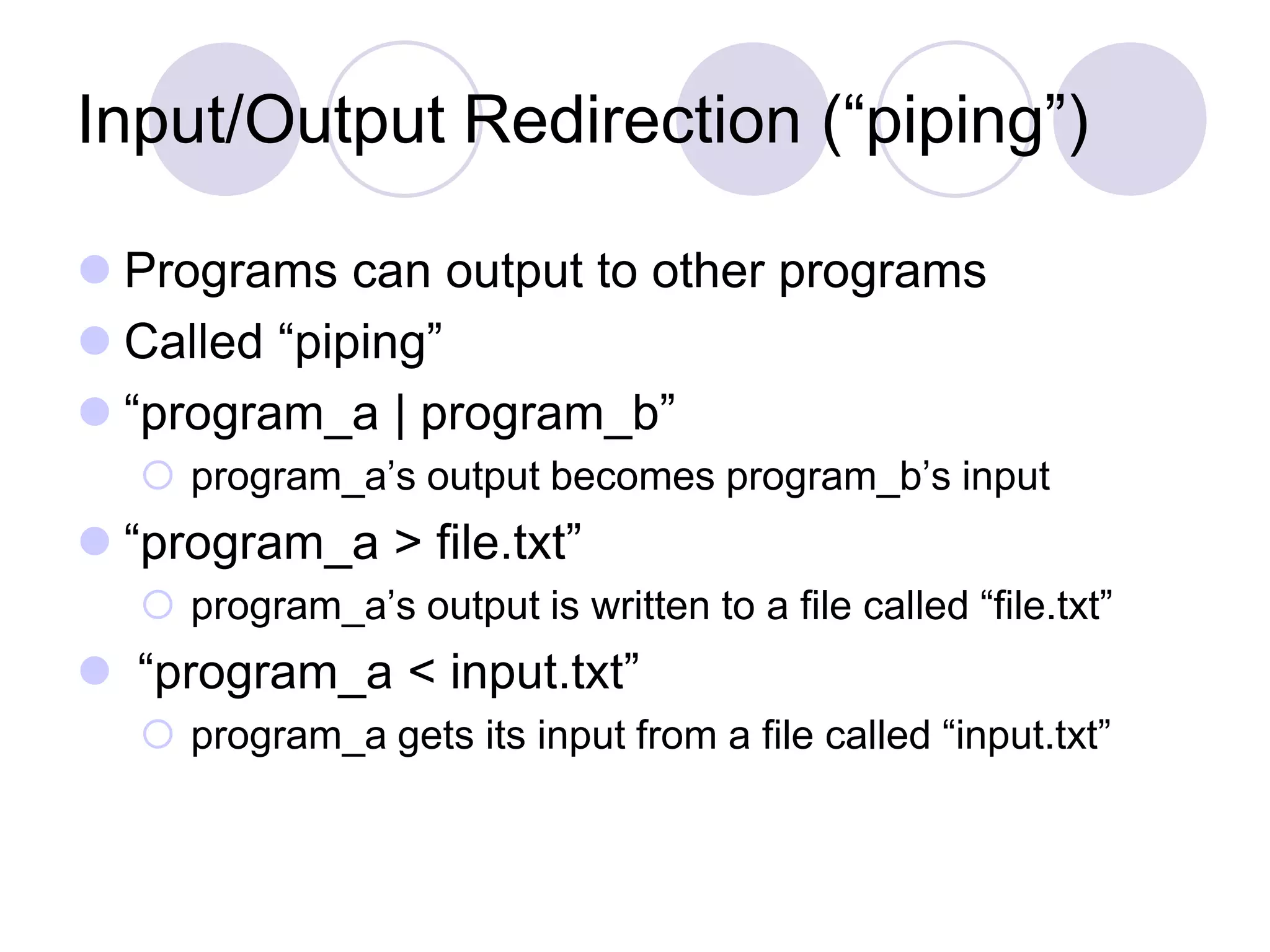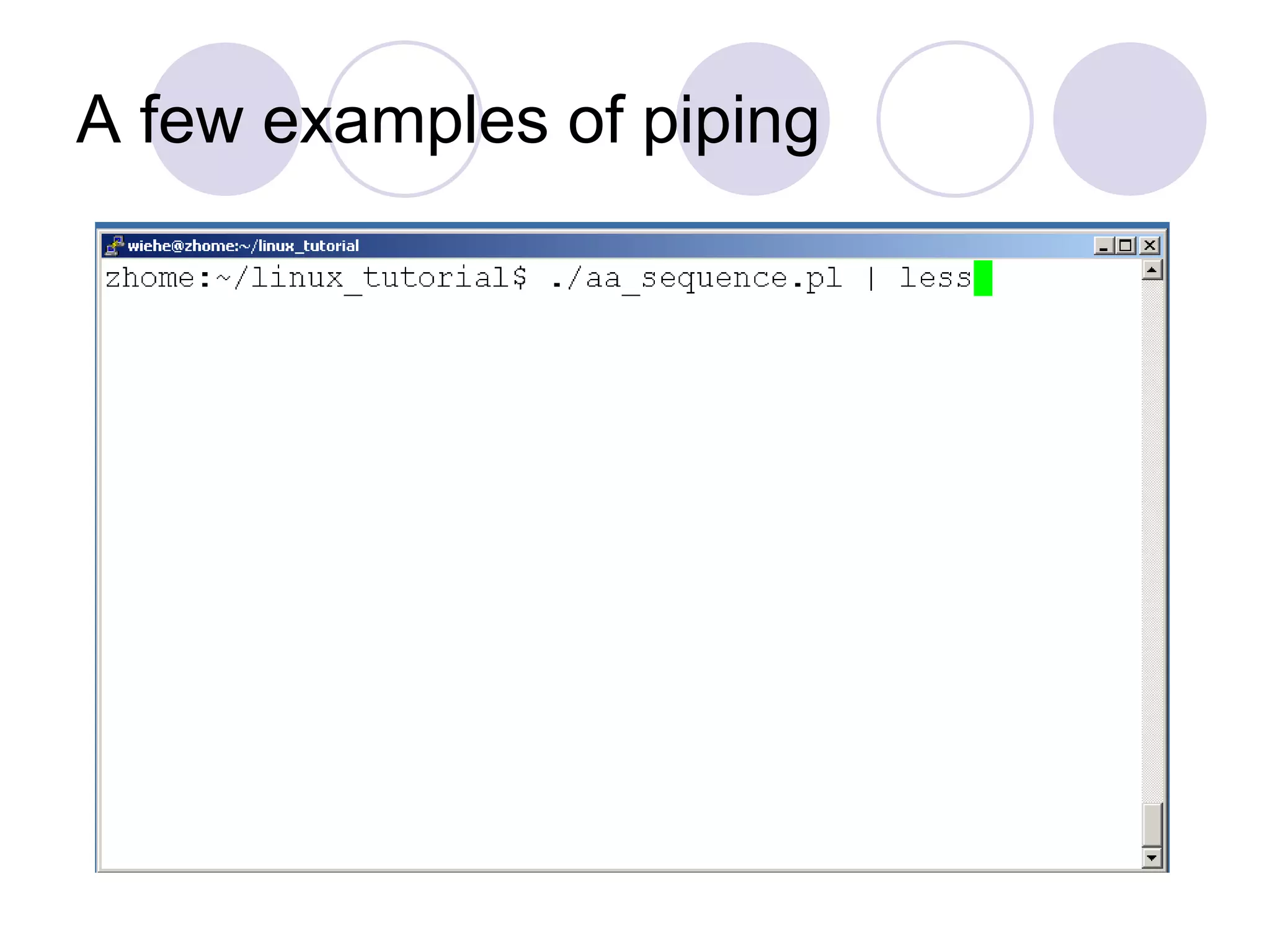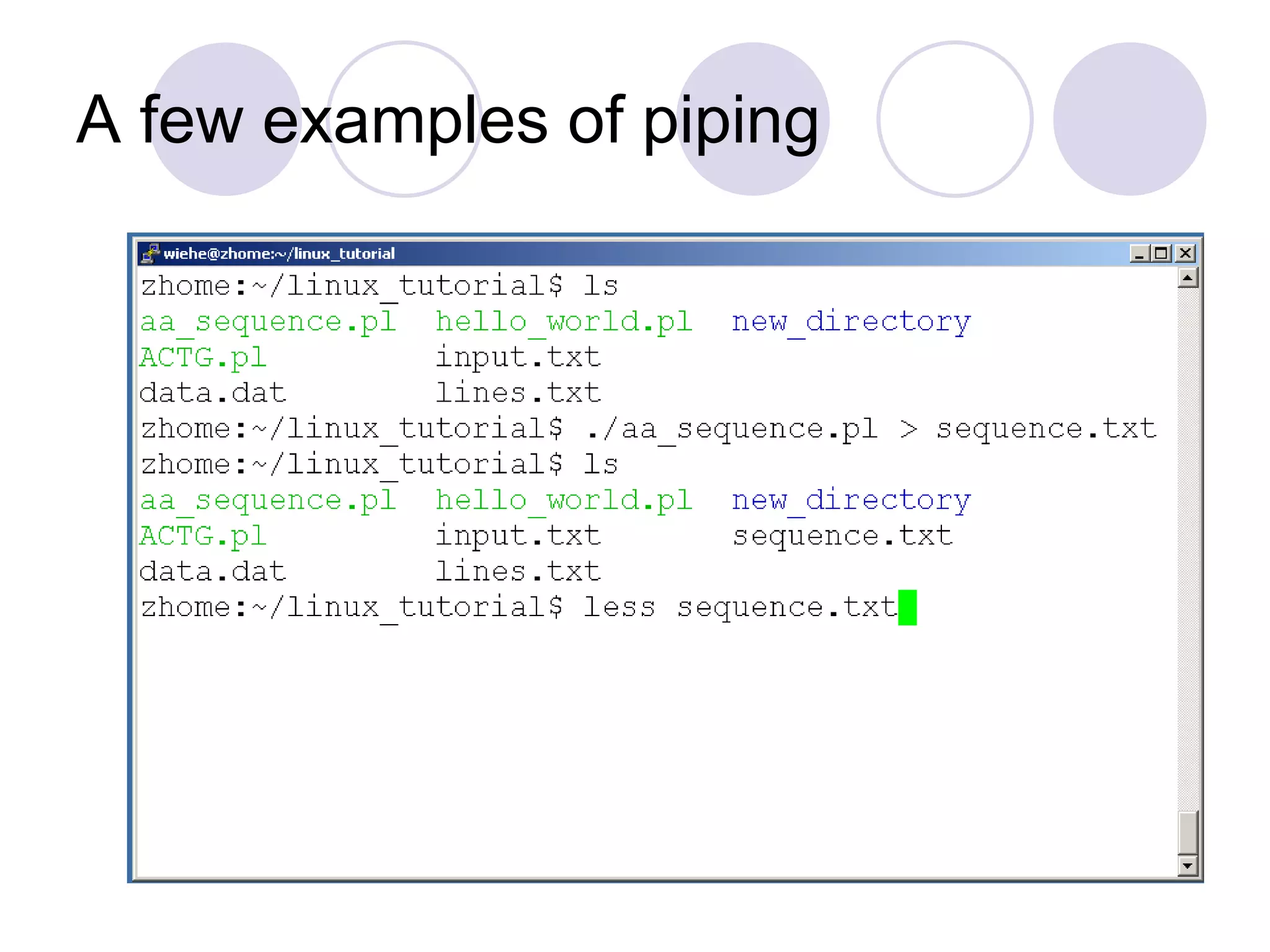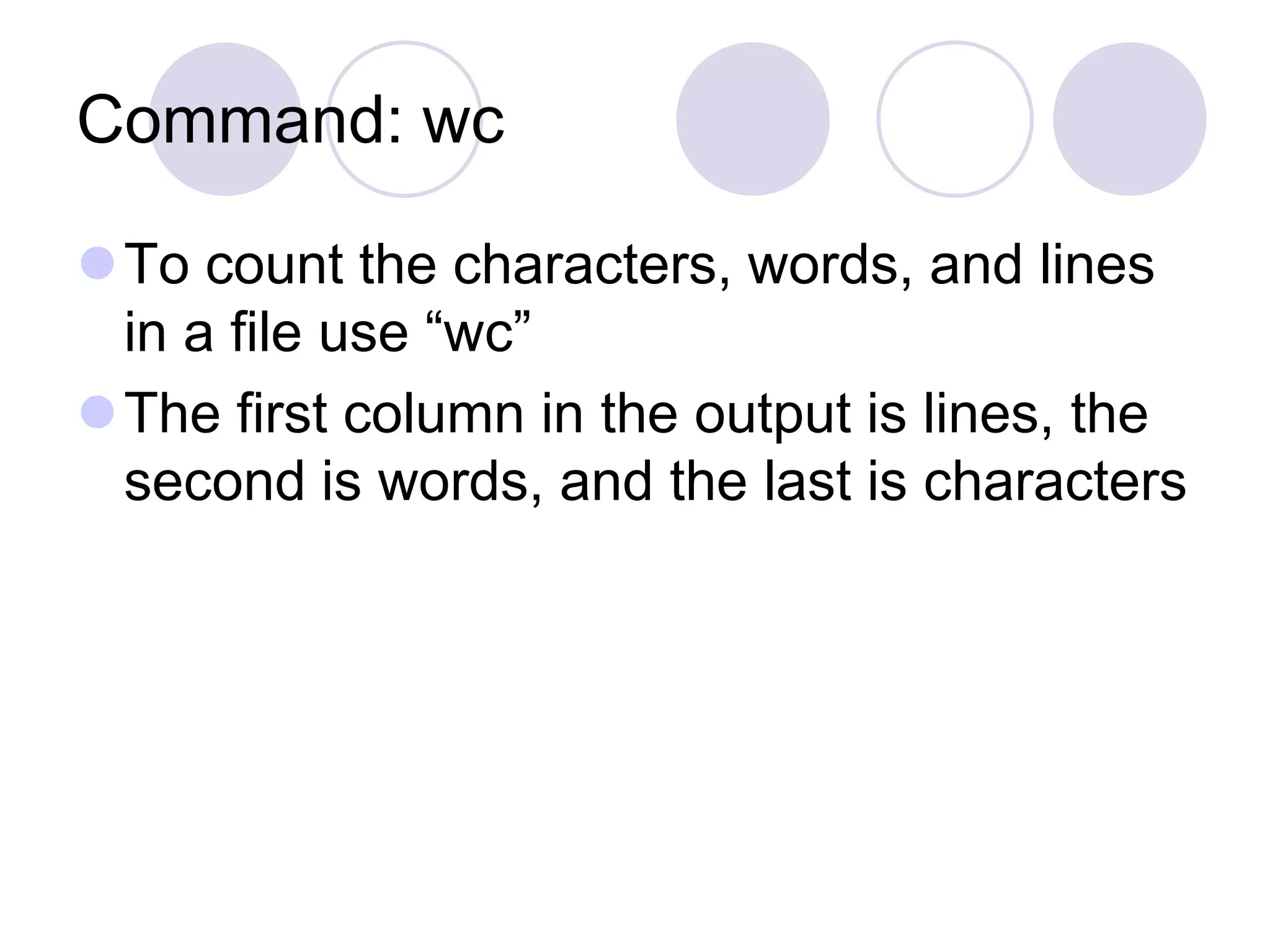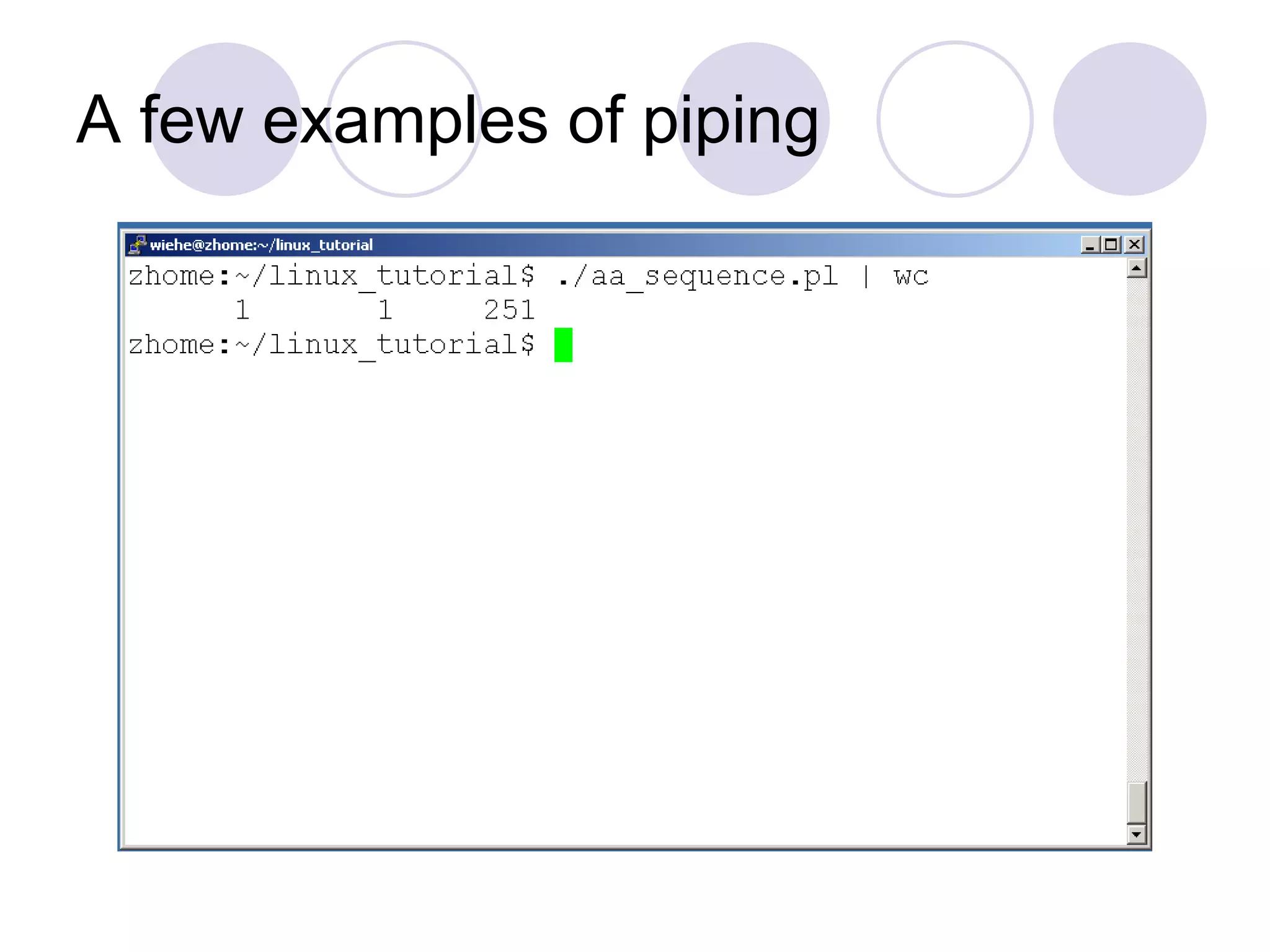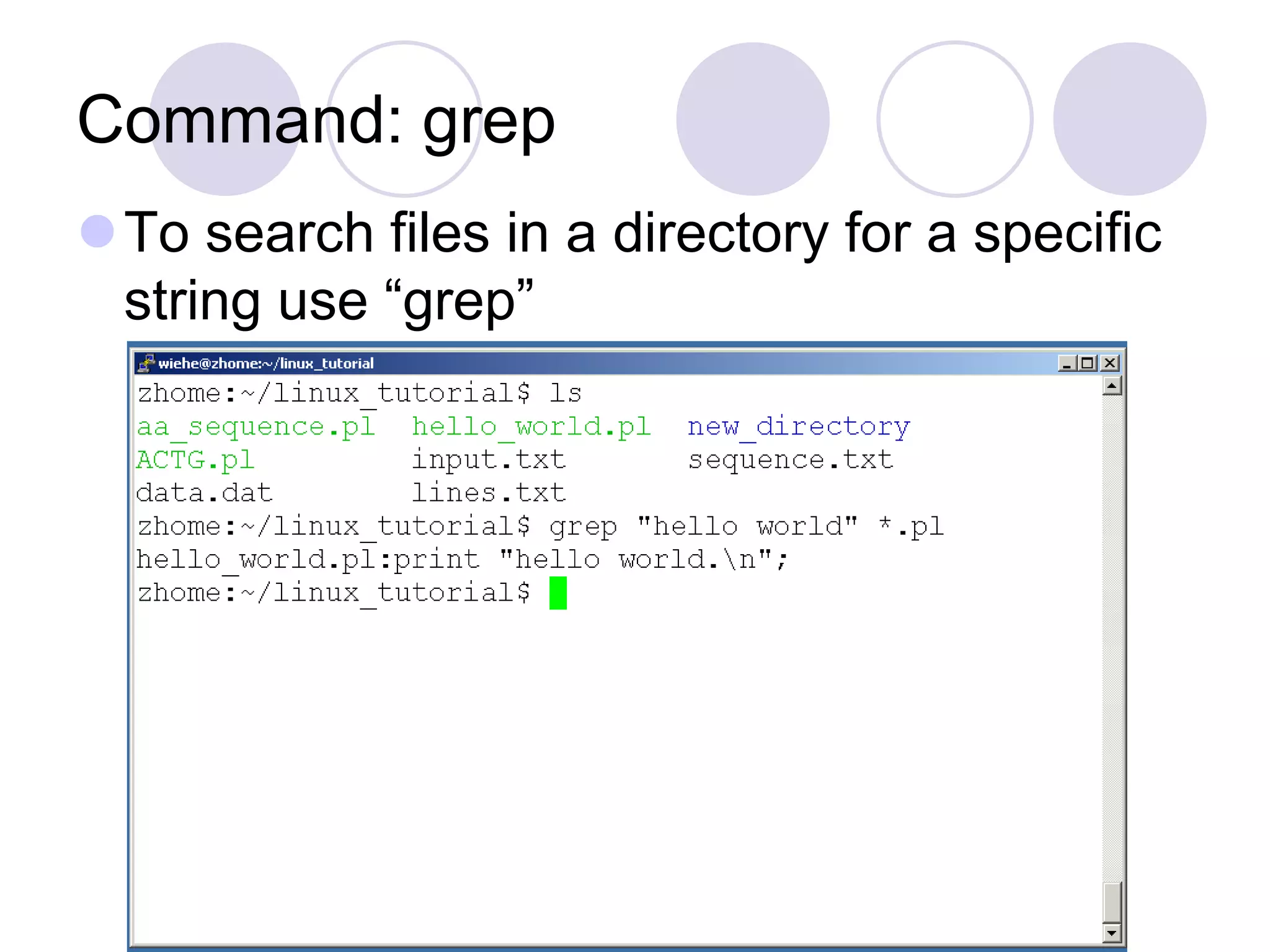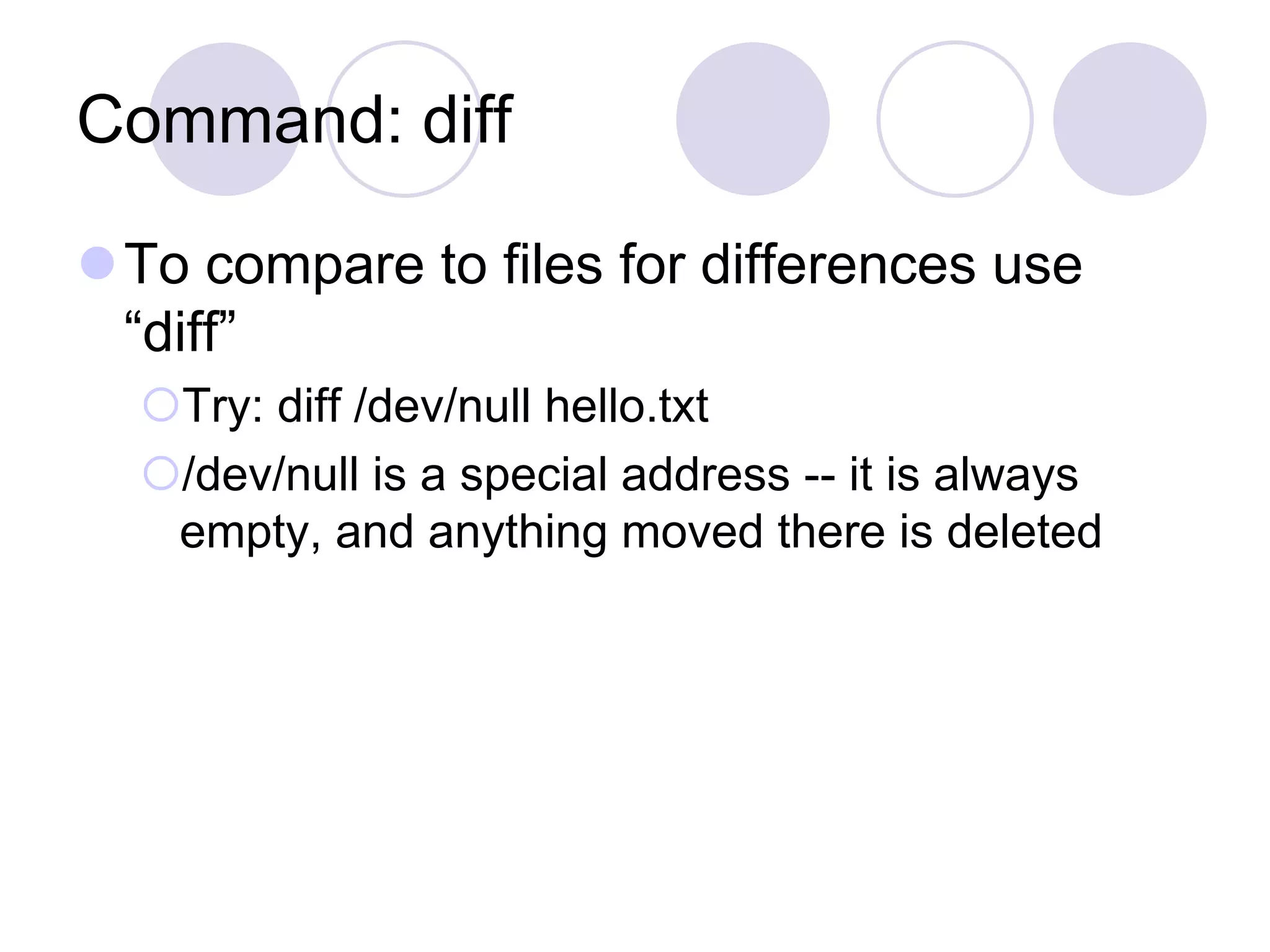The document provides an overview of common Linux commands and concepts. It begins by explaining how to connect to a Linux system and introduces the shell, which interprets commands. It then covers commands to change directories (cd), list files (ls), create/remove directories (mkdir, rmdir), display files (cat, less, head, tail), copy/move/delete files (cp, mv, rm), view processes (ps, top), and change file permissions (chmod). It also discusses input/output redirection, piping commands together, and example commands like grep, wc, and diff.
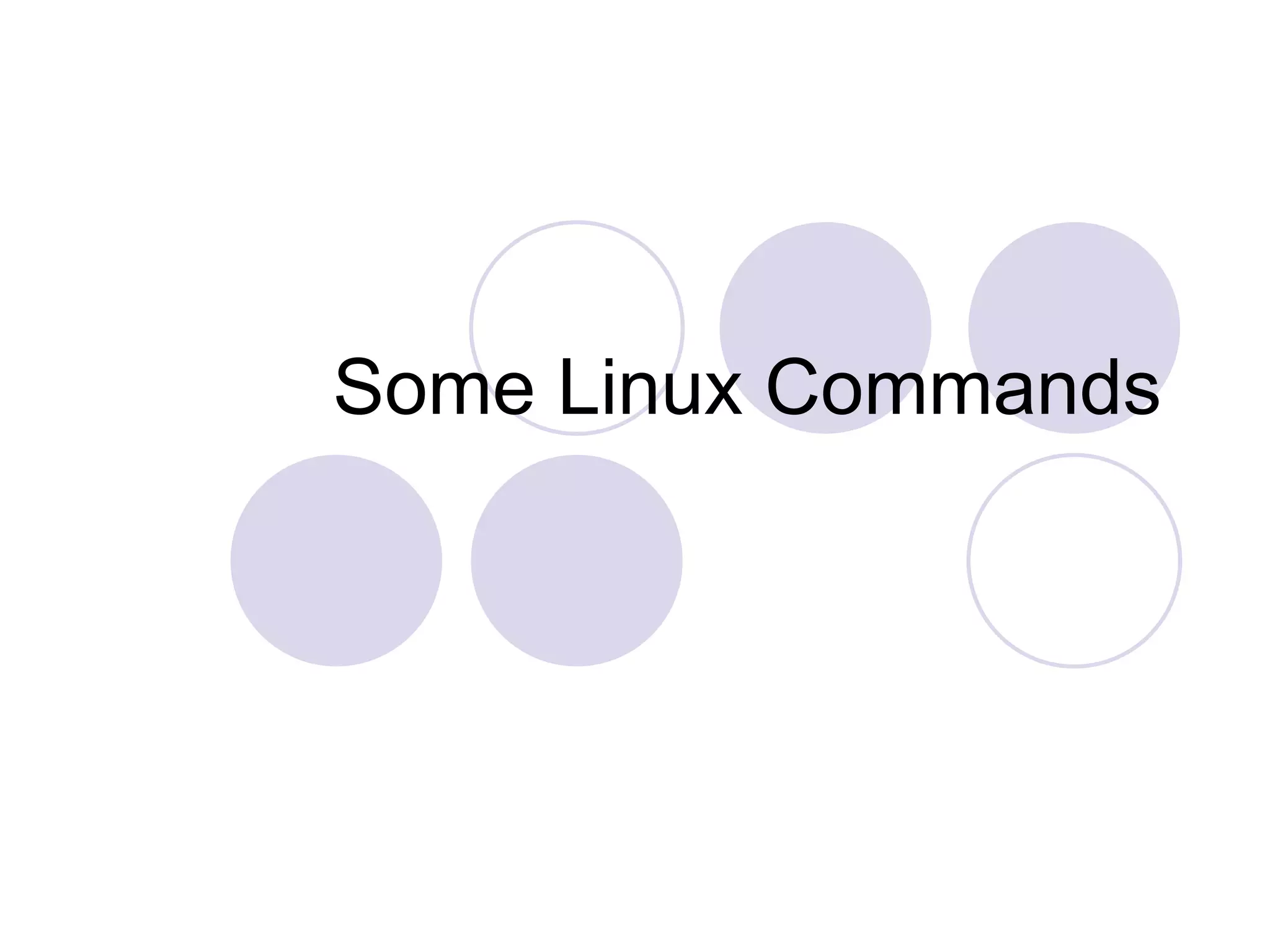
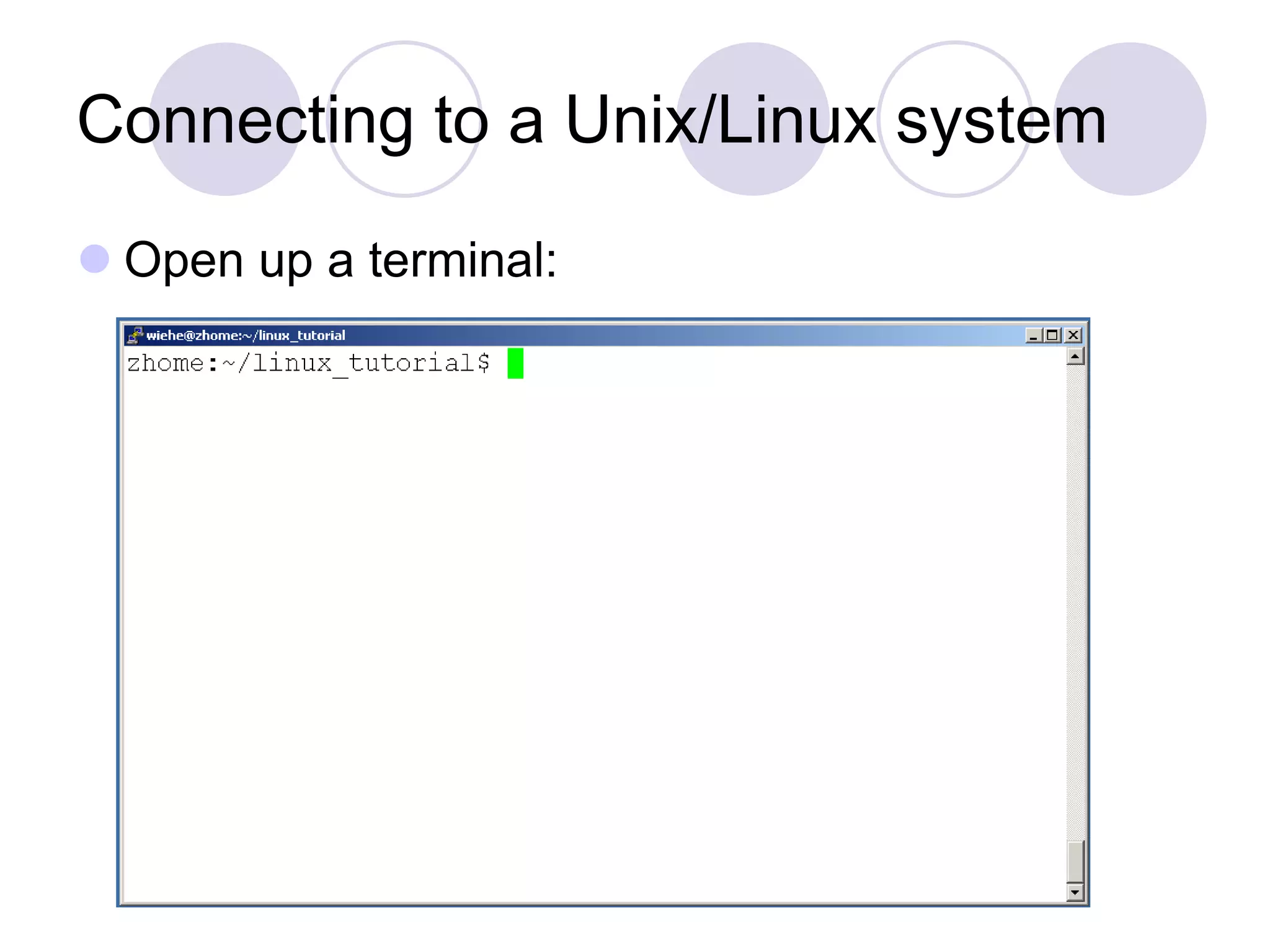
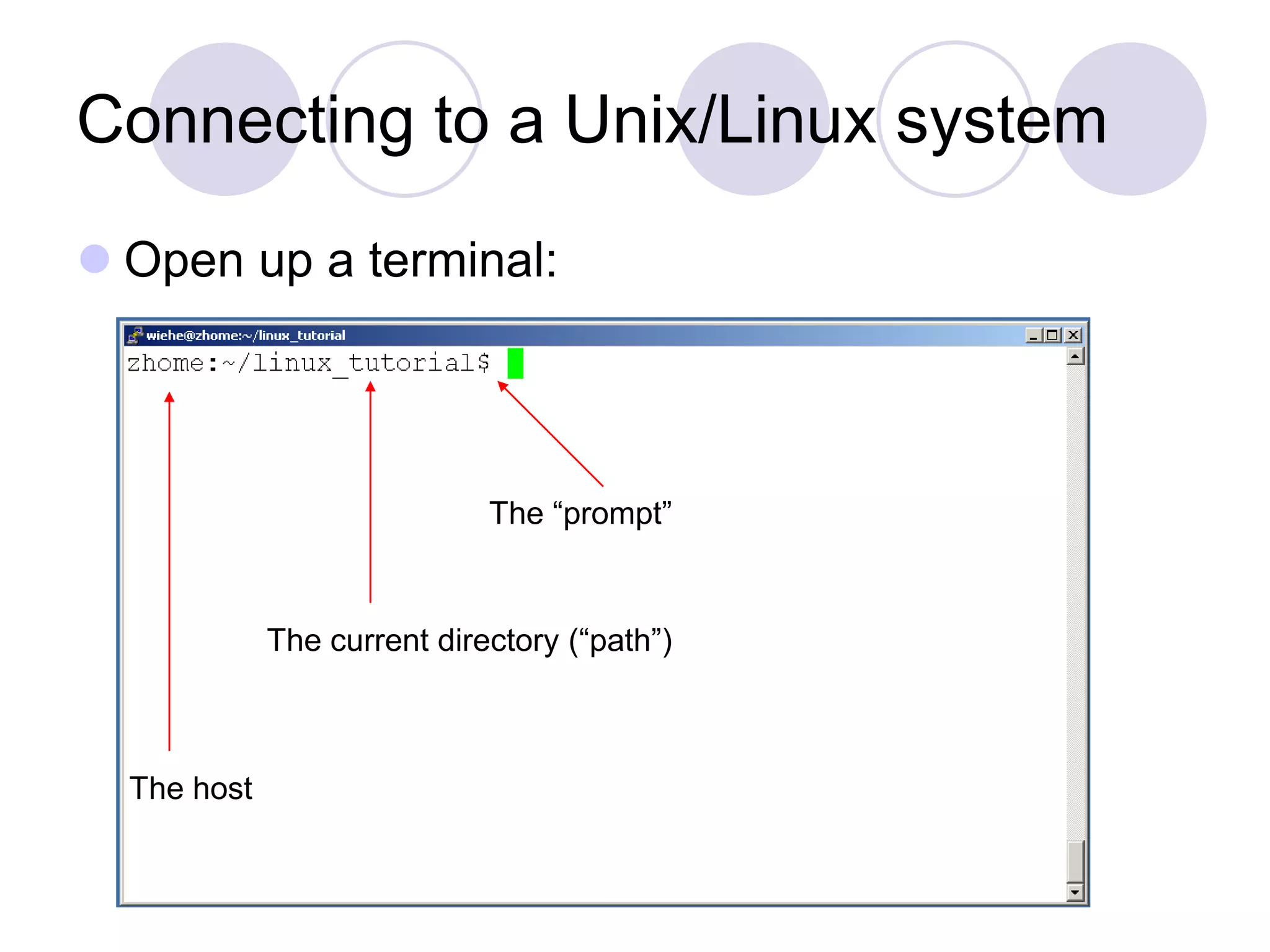
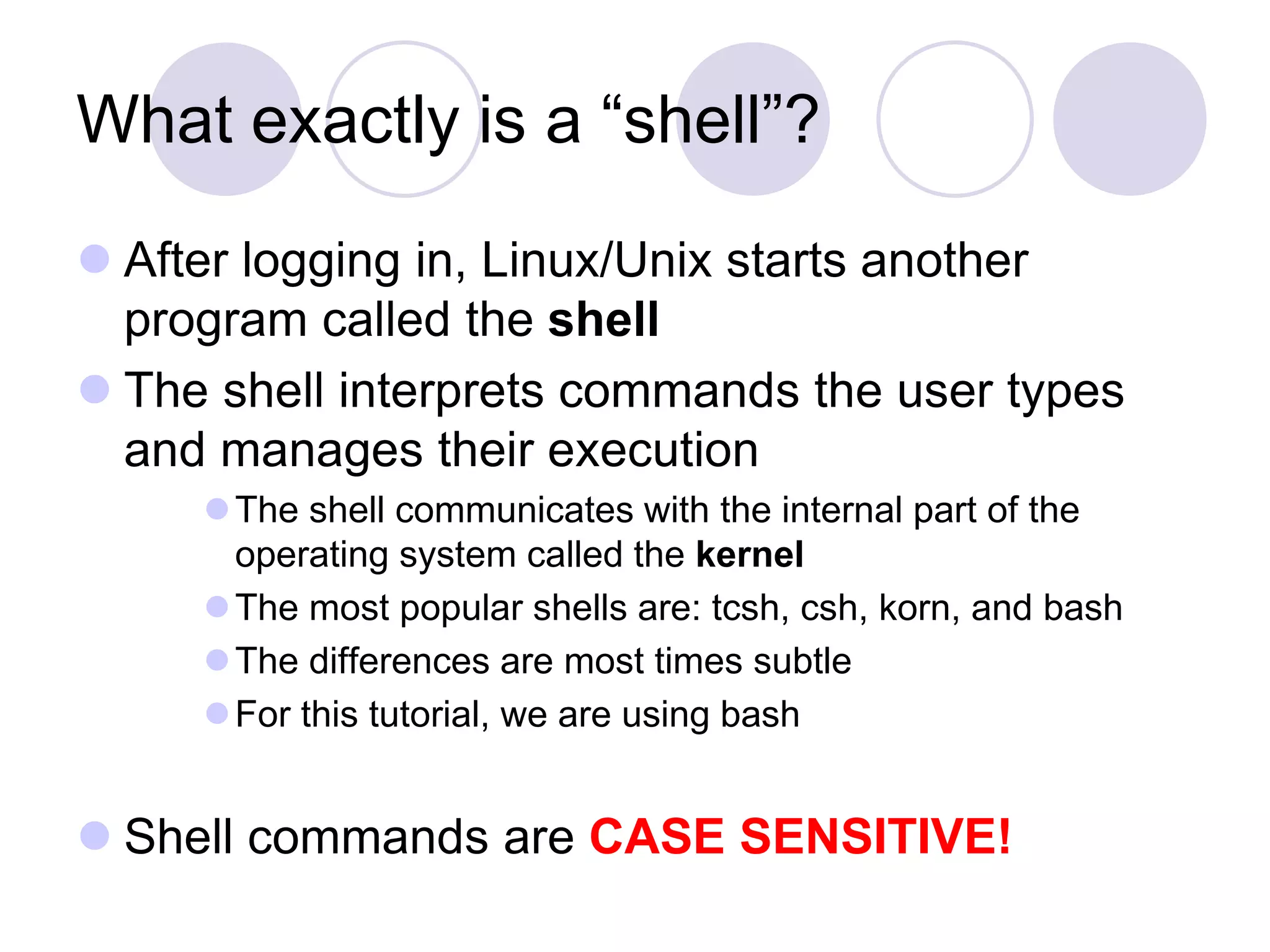
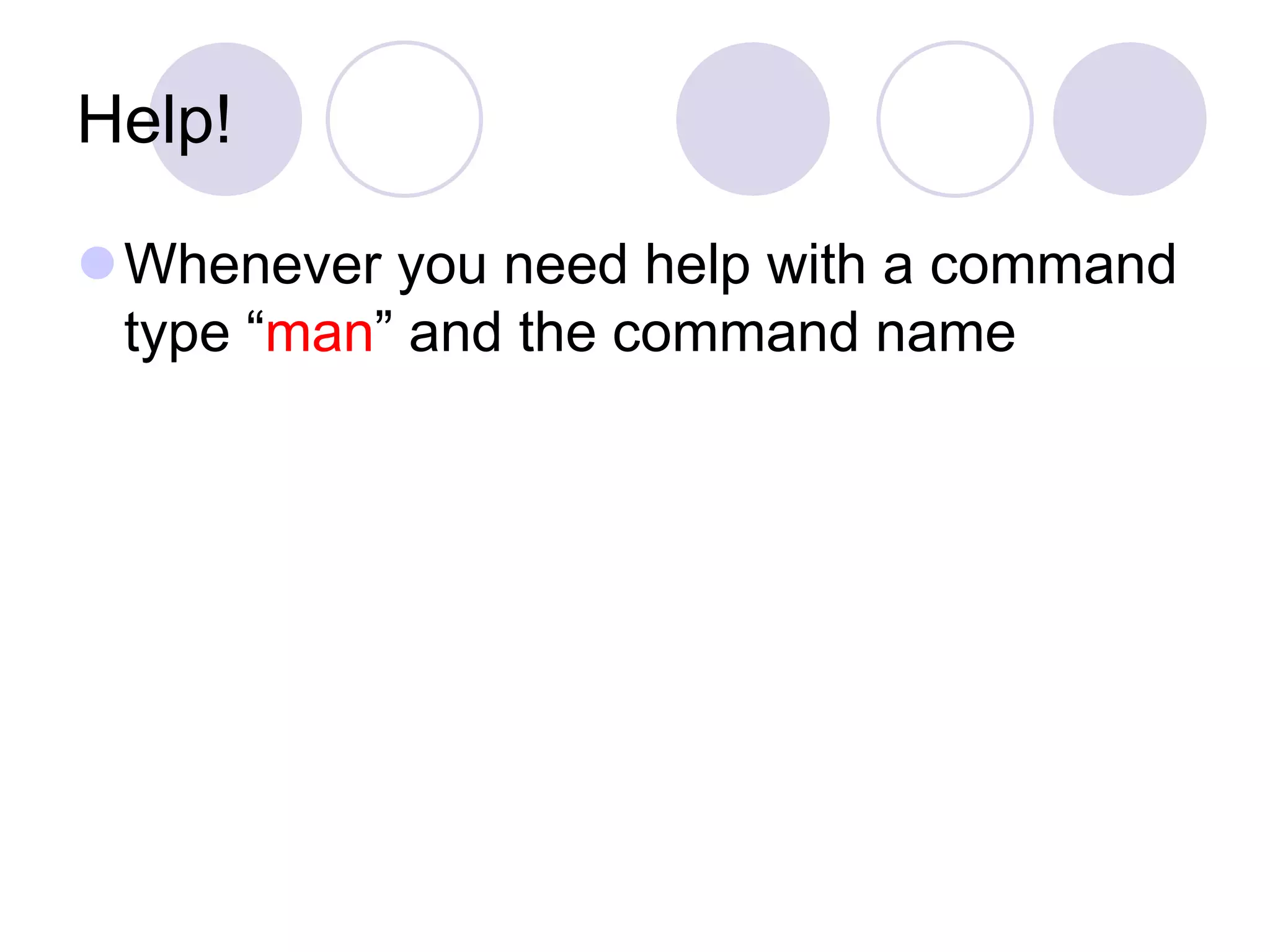
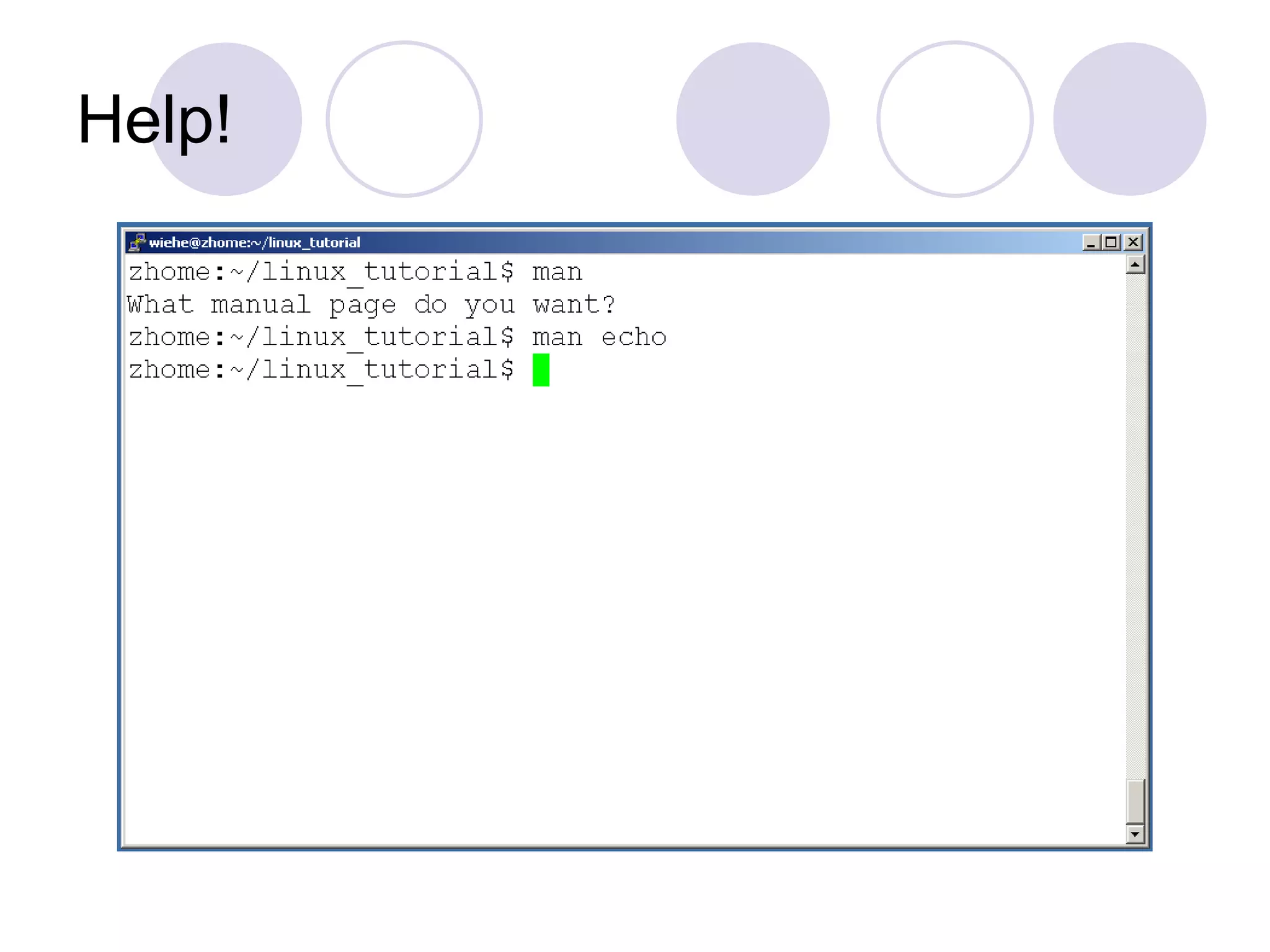
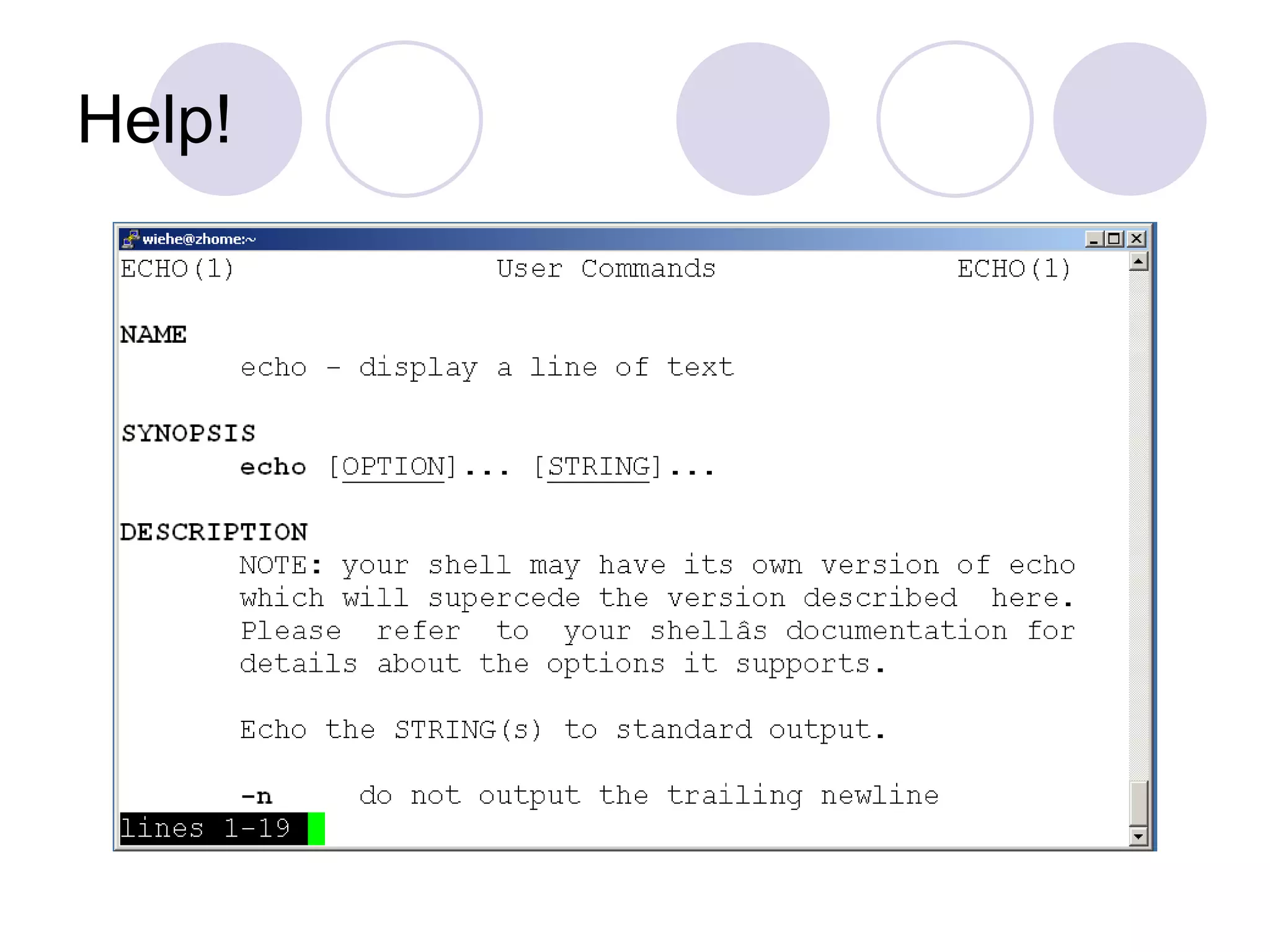
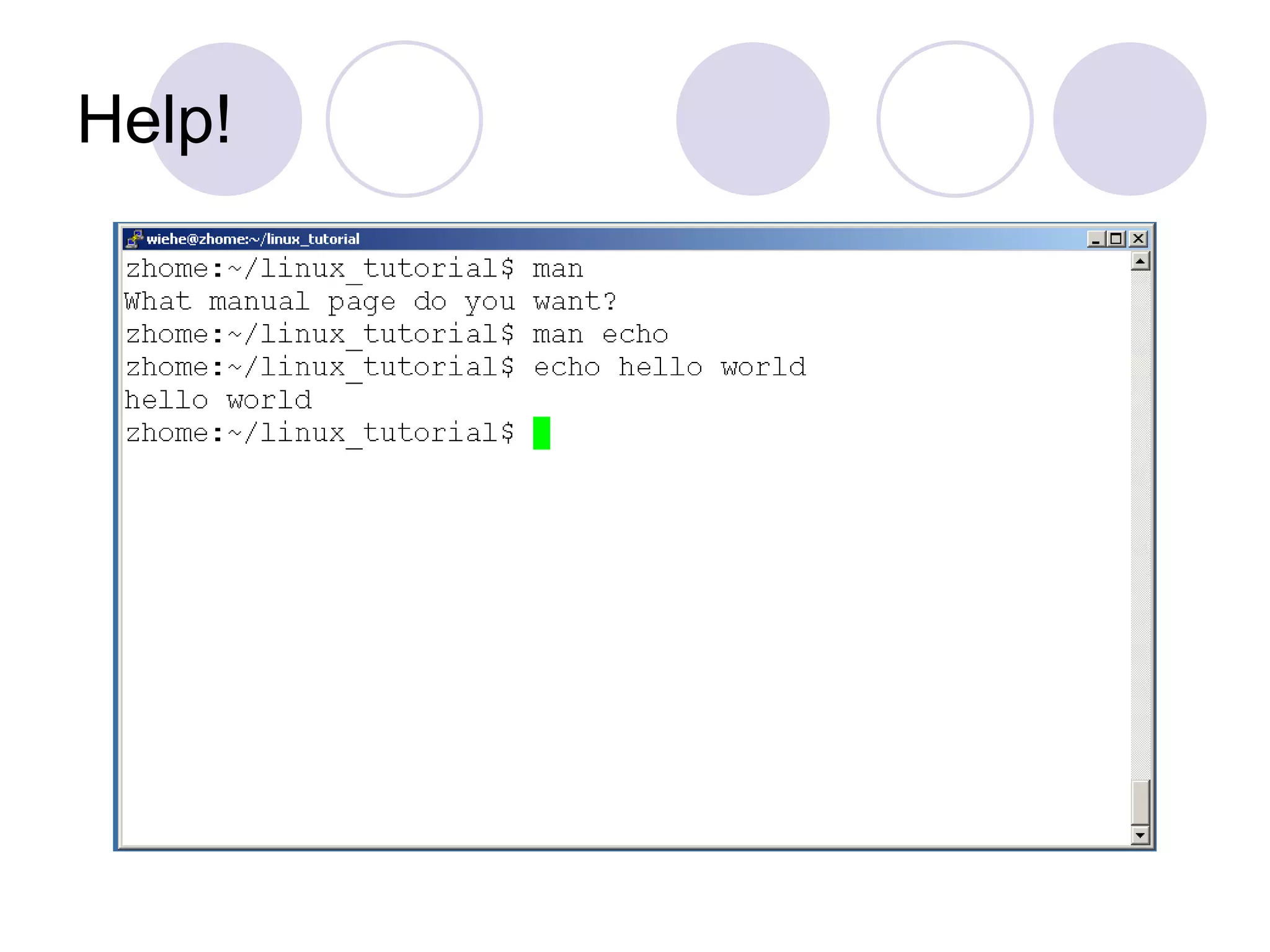
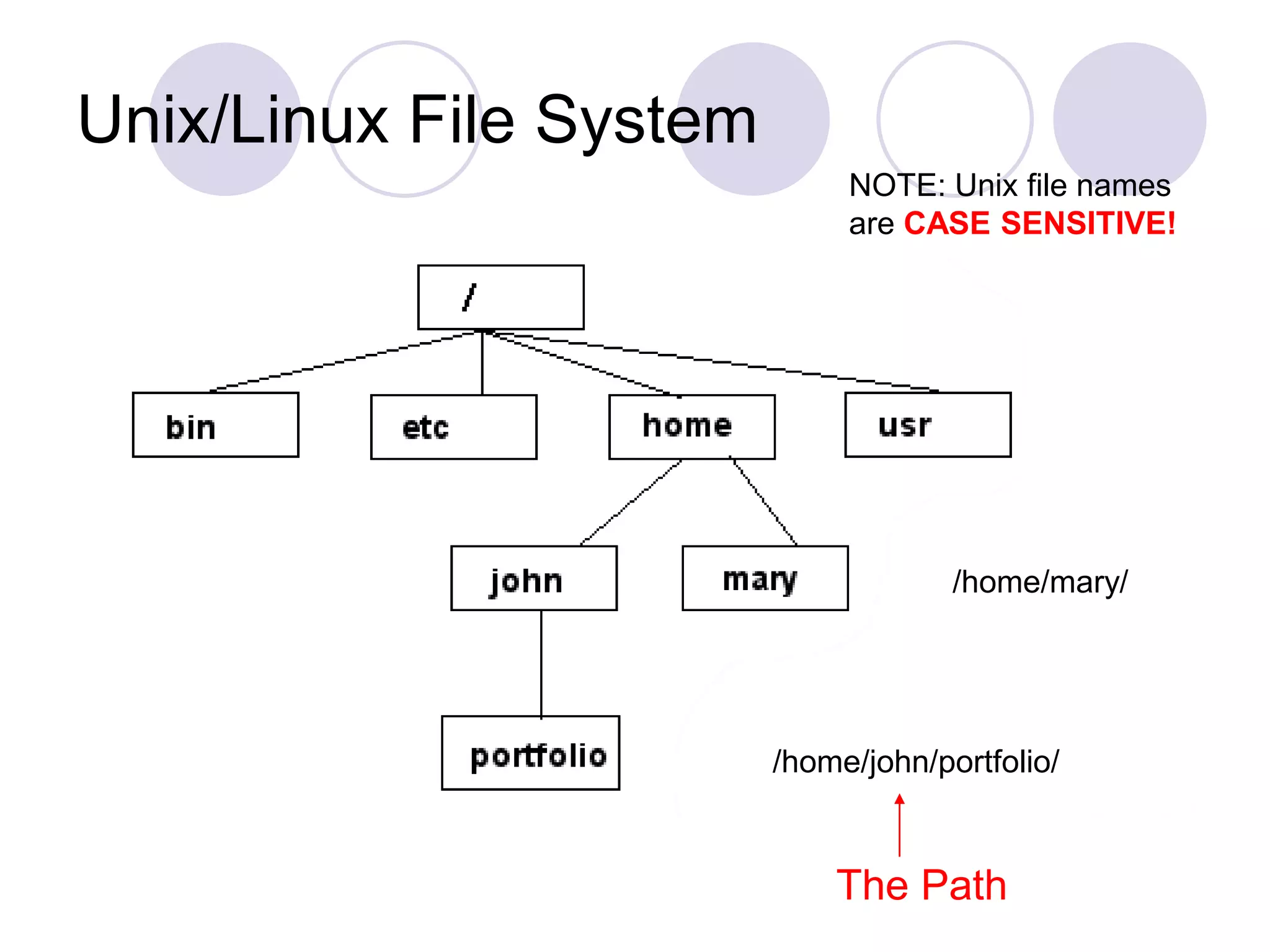
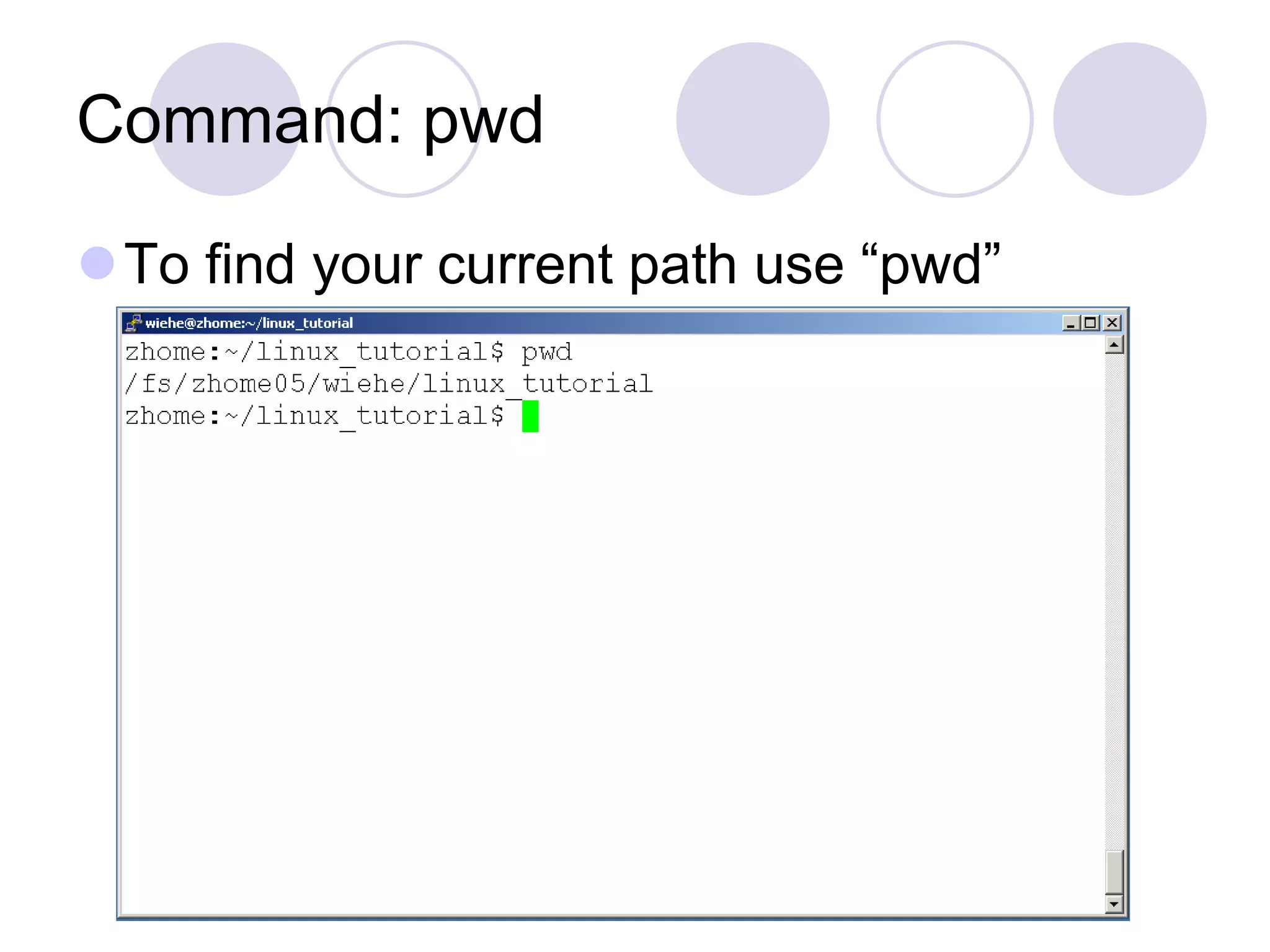
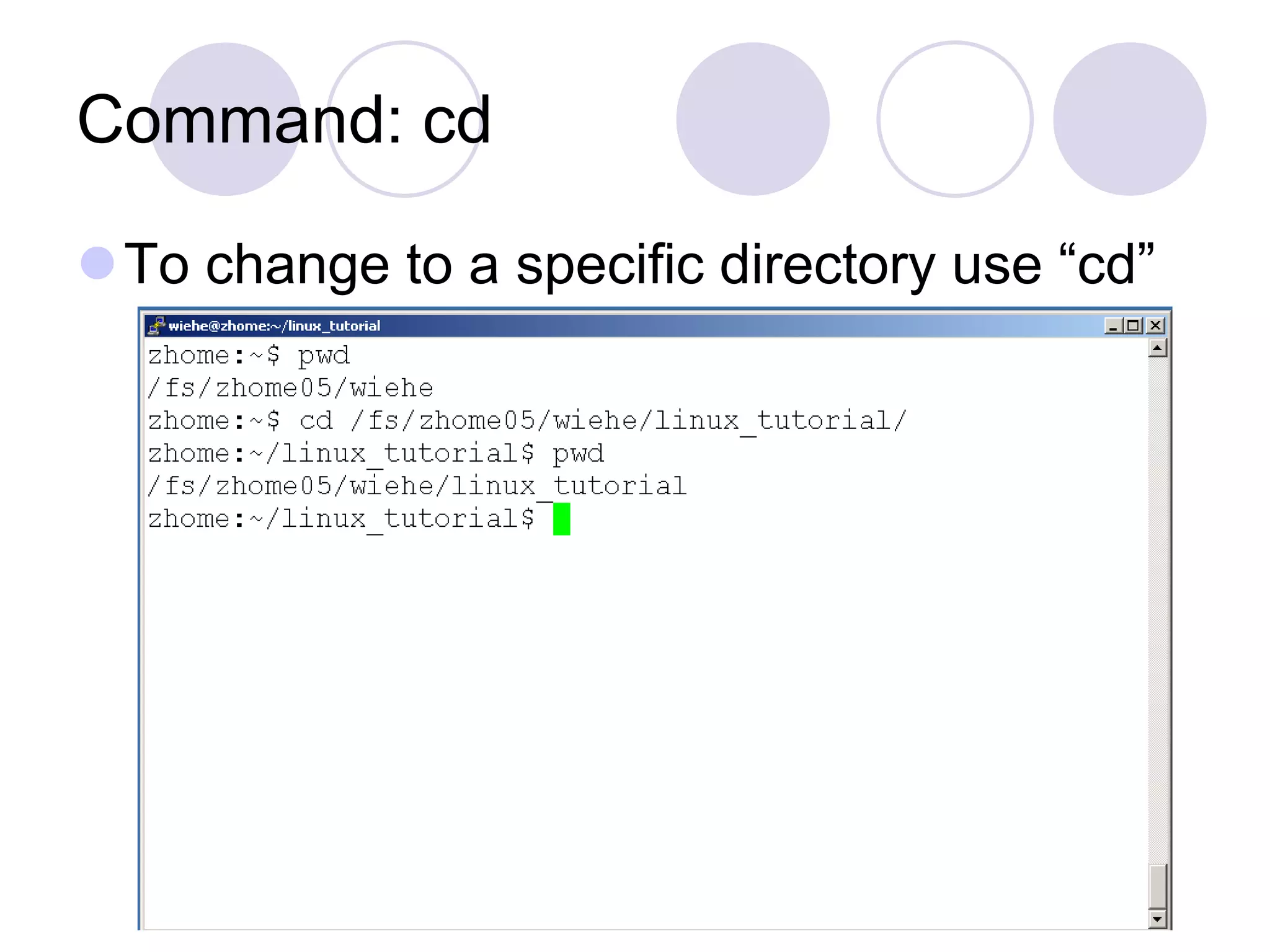

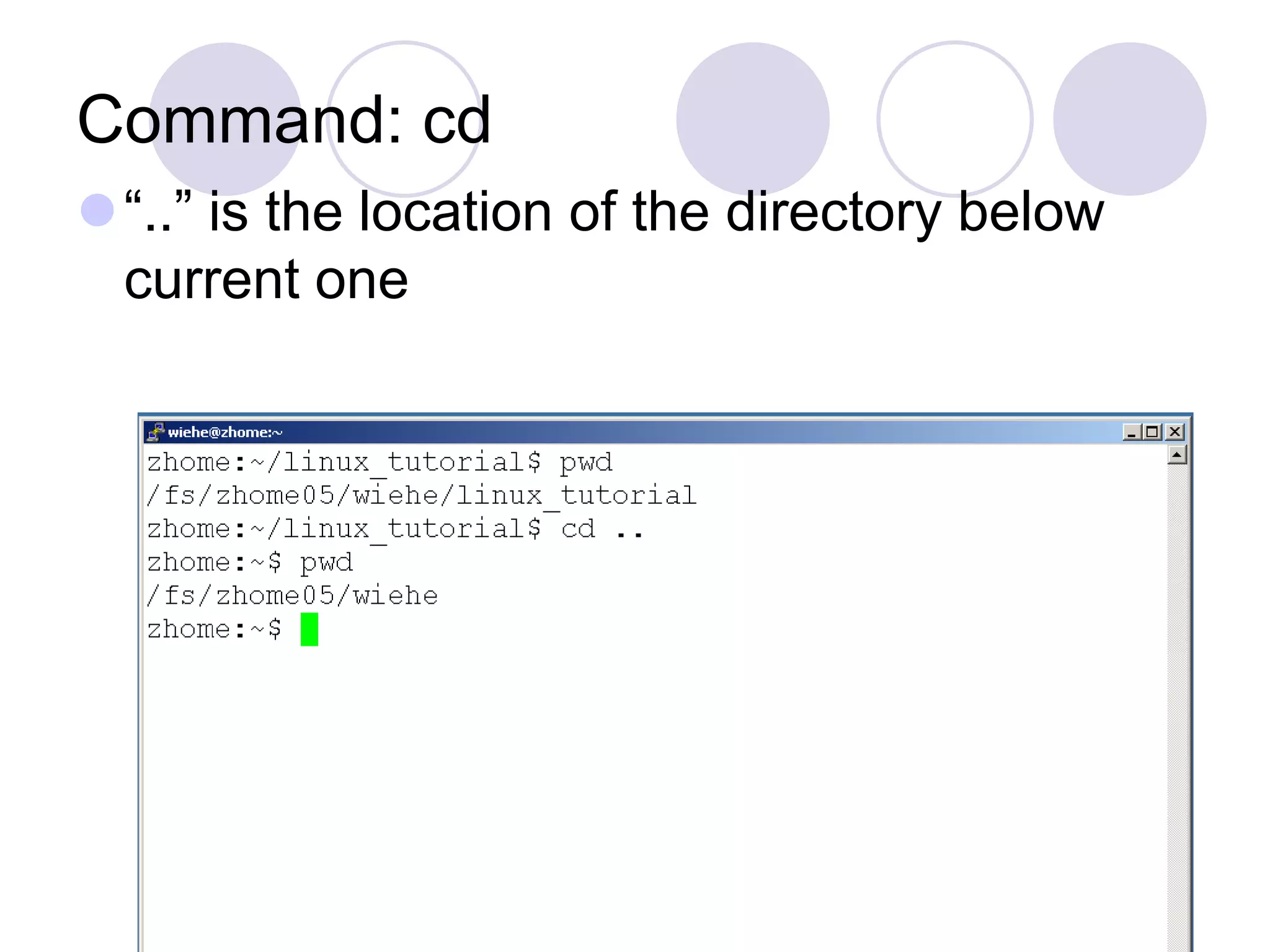
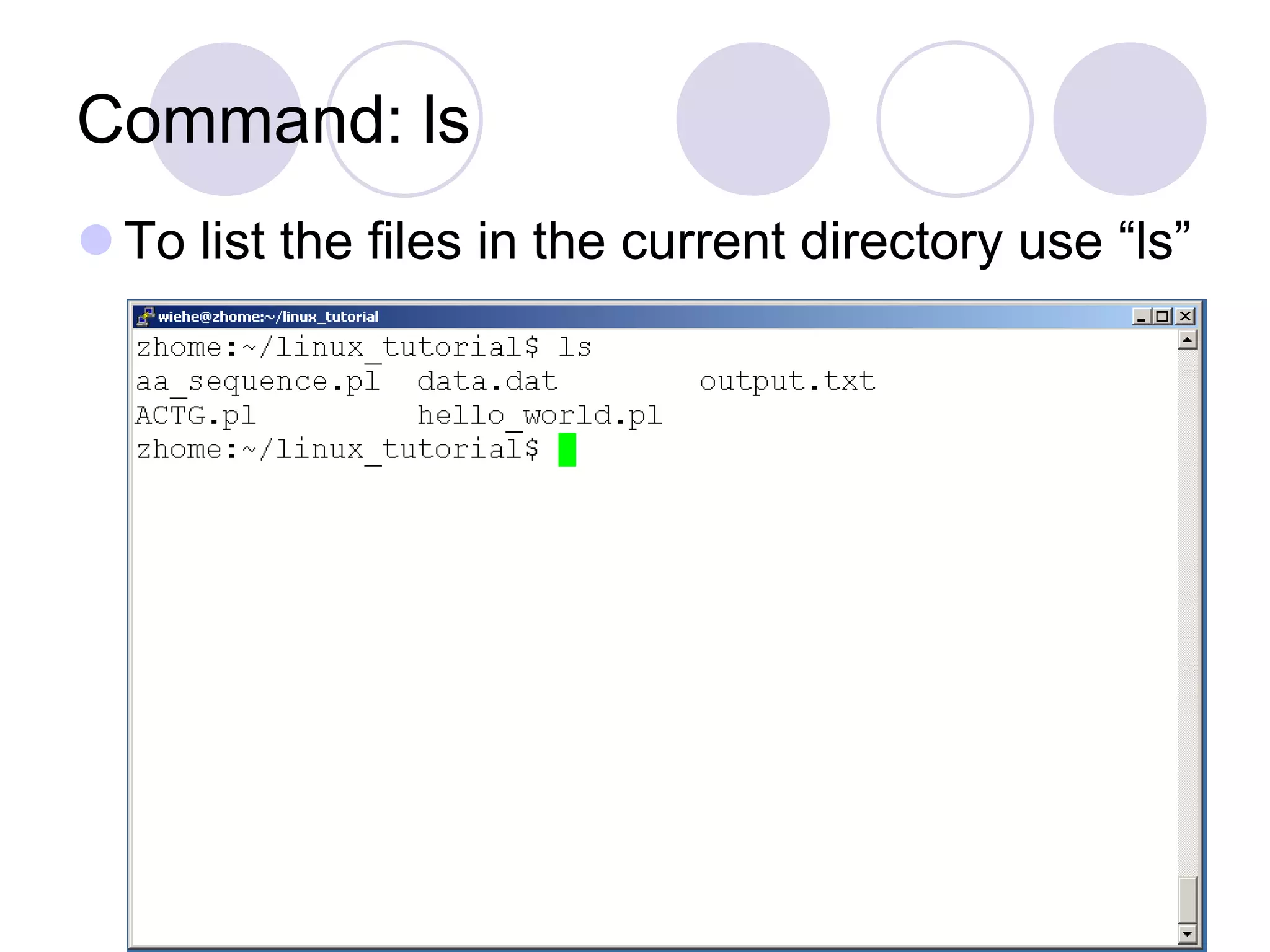
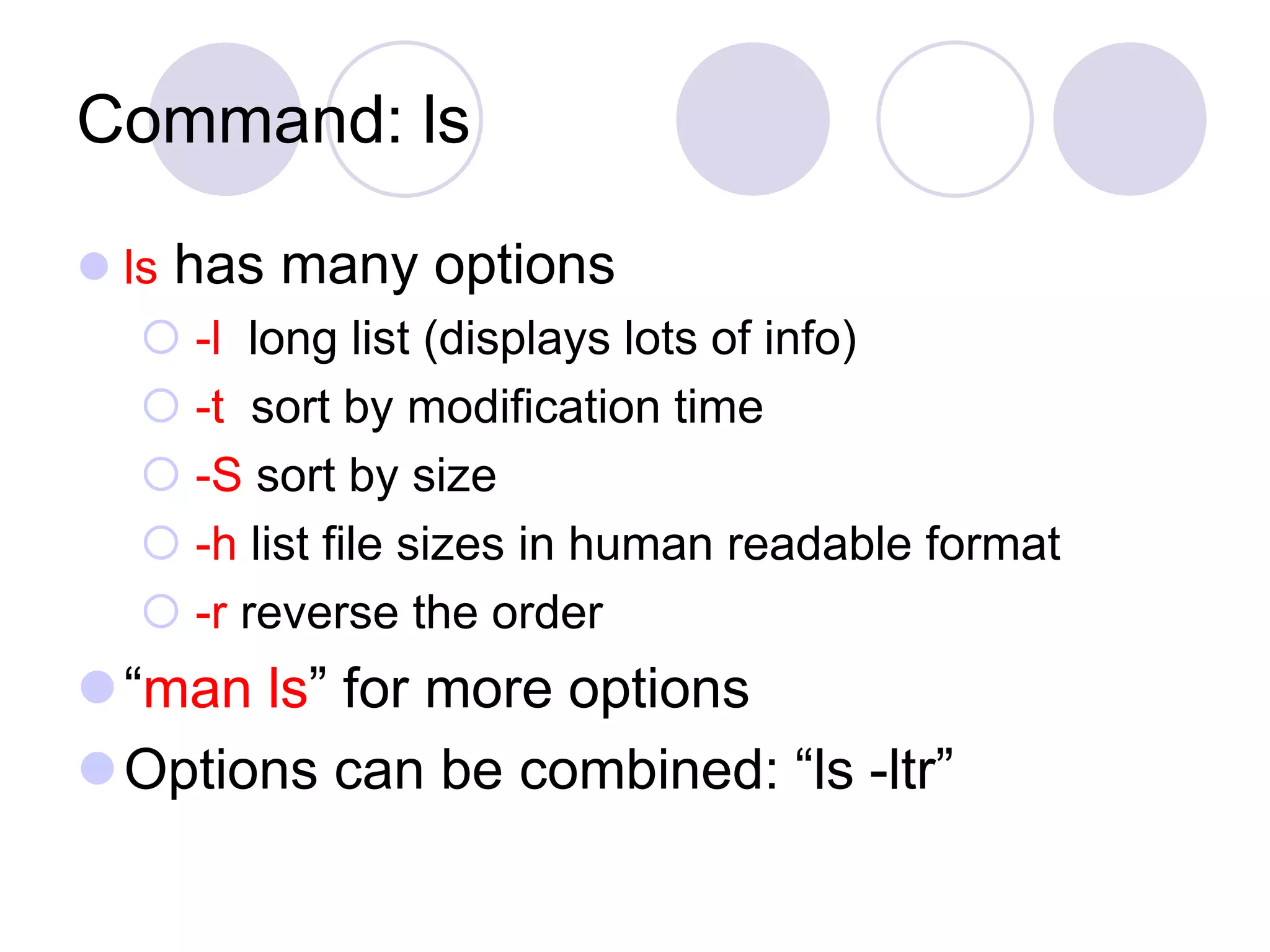
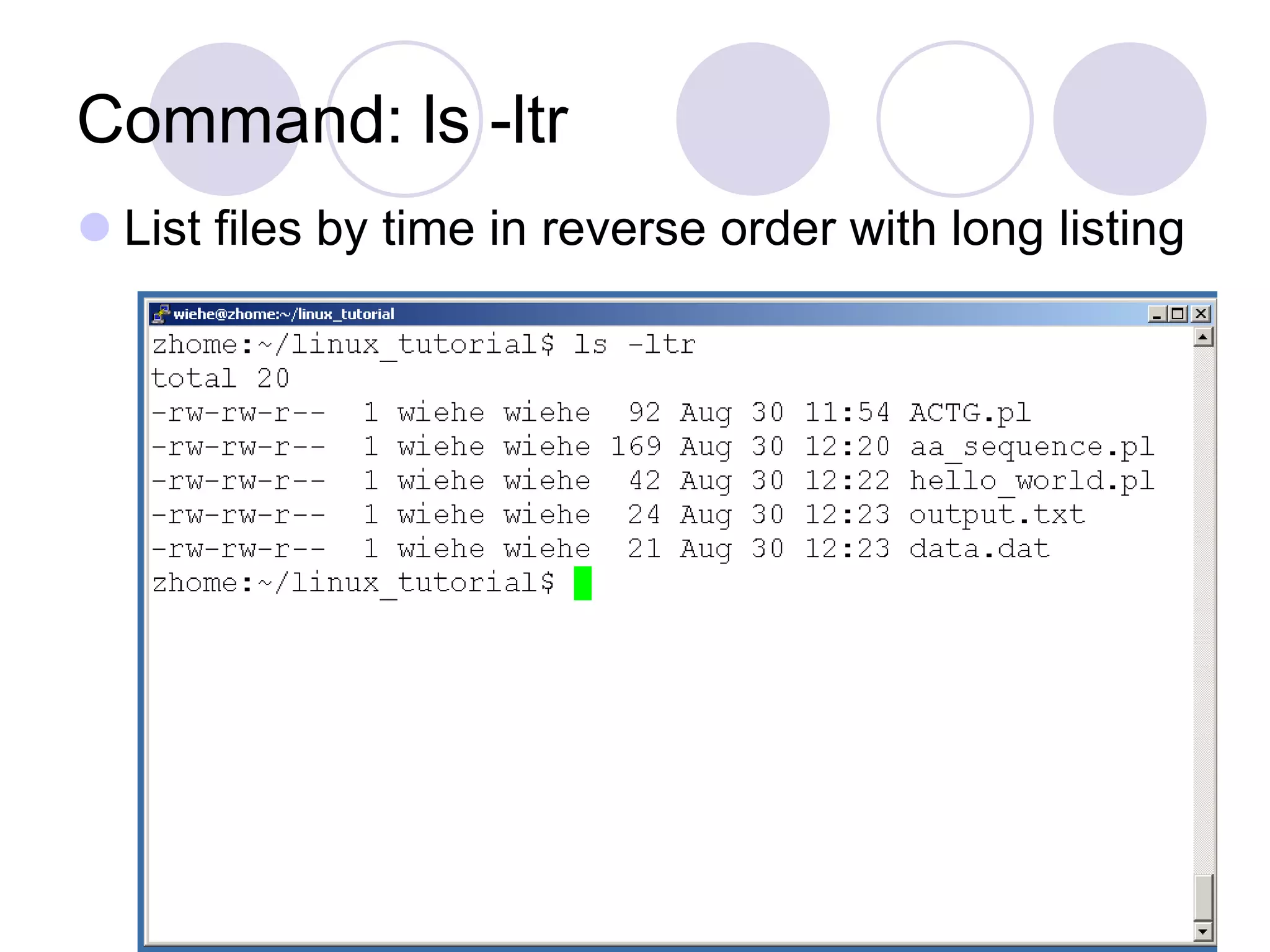
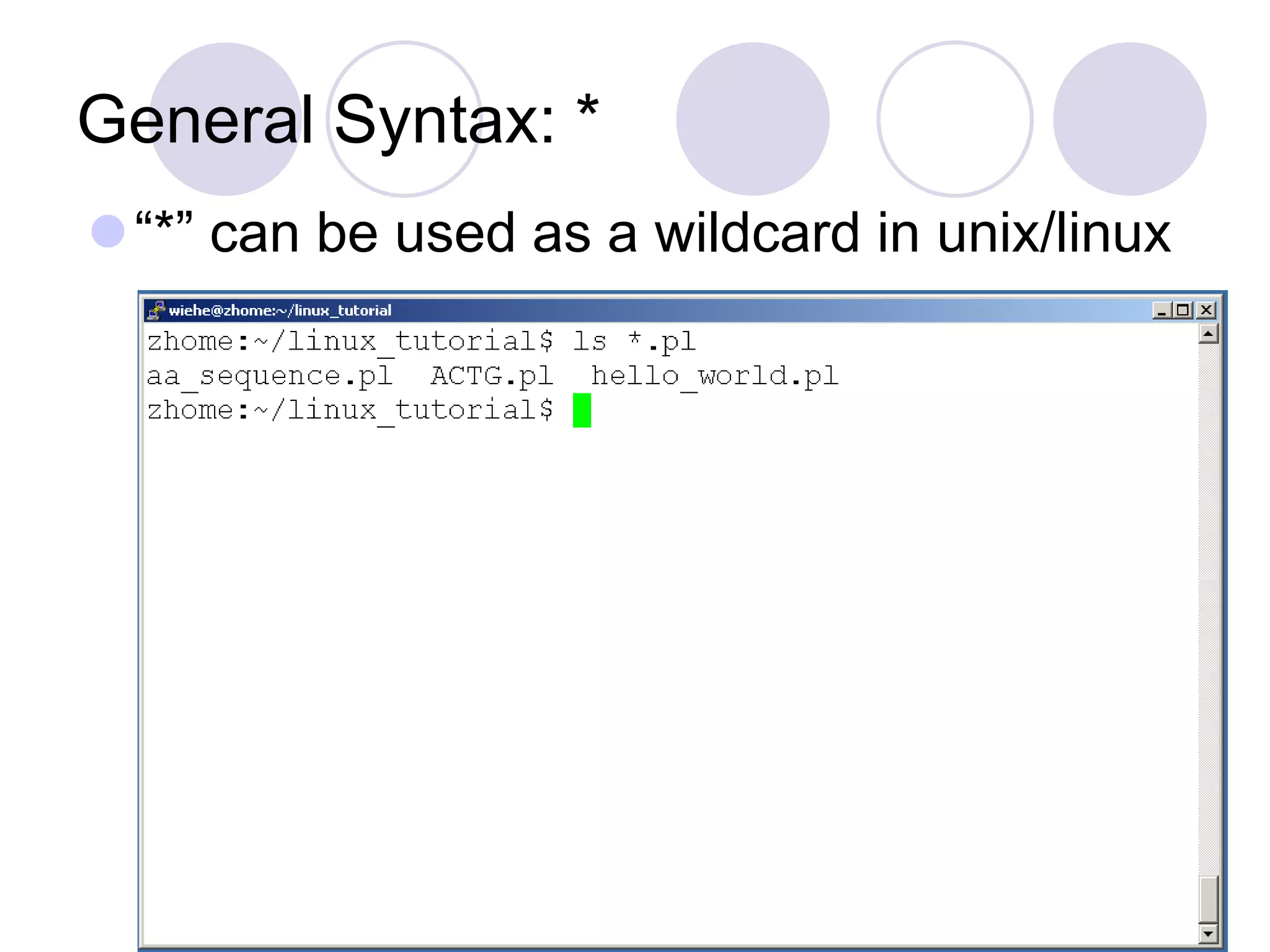
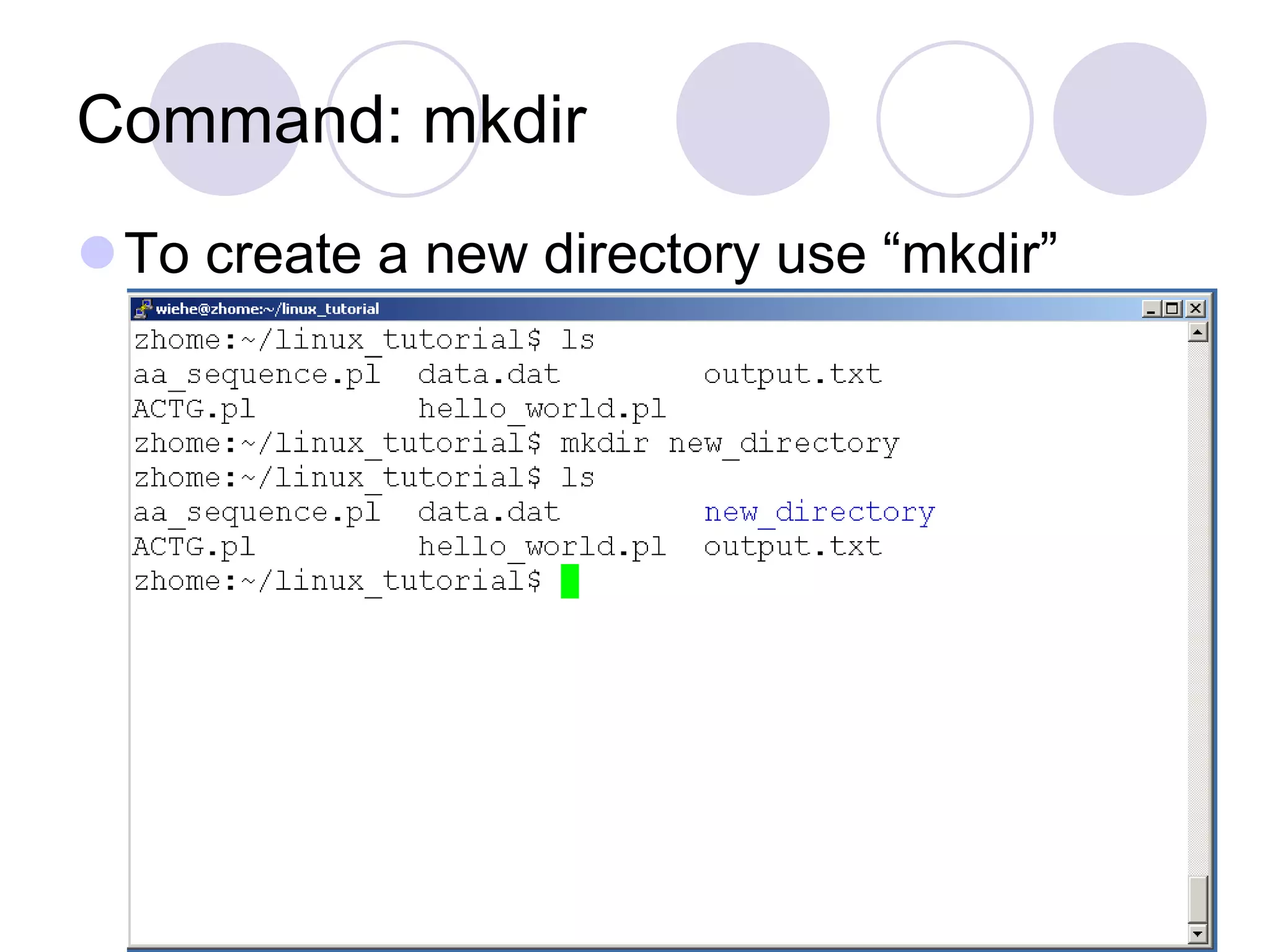
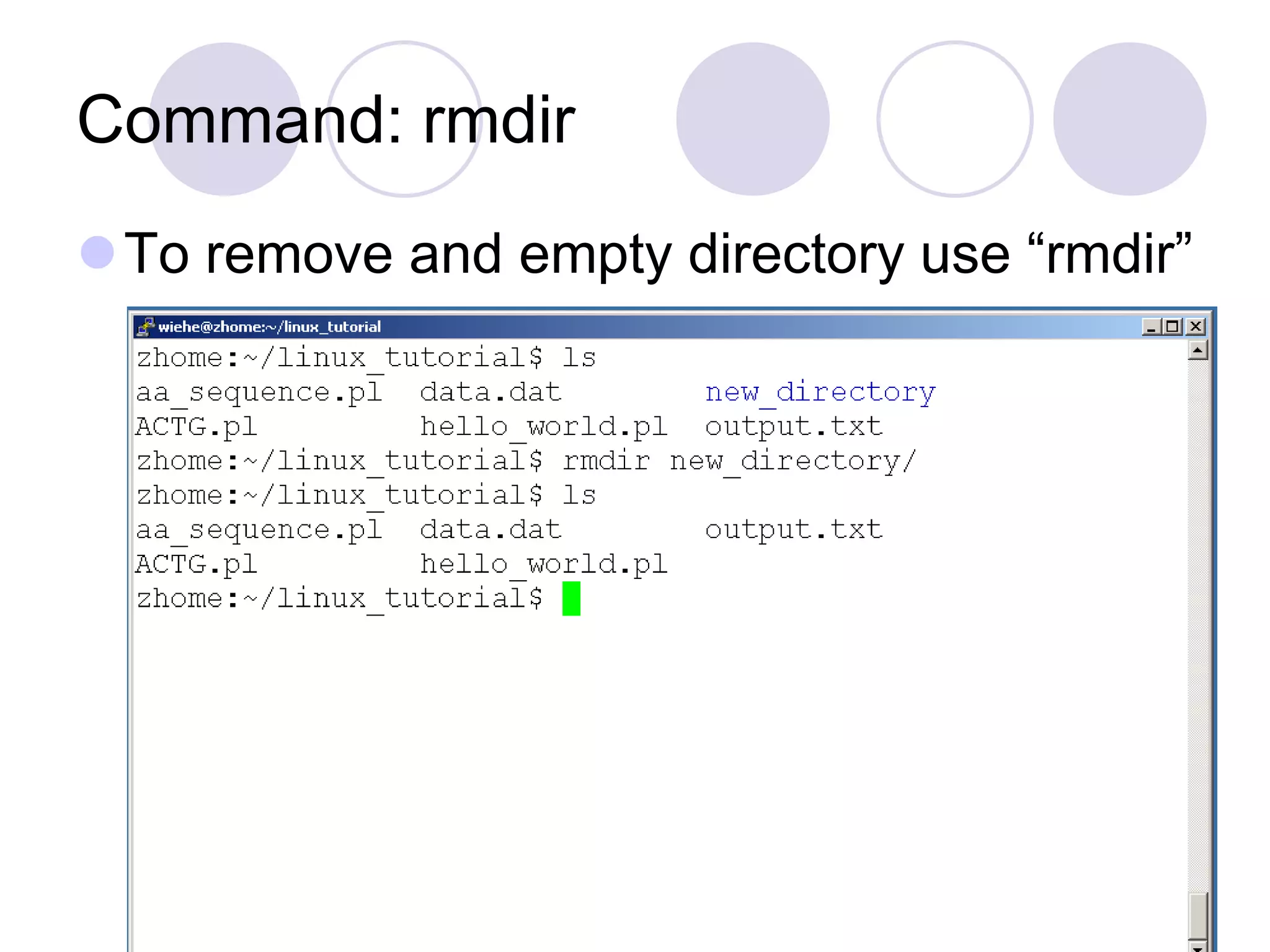
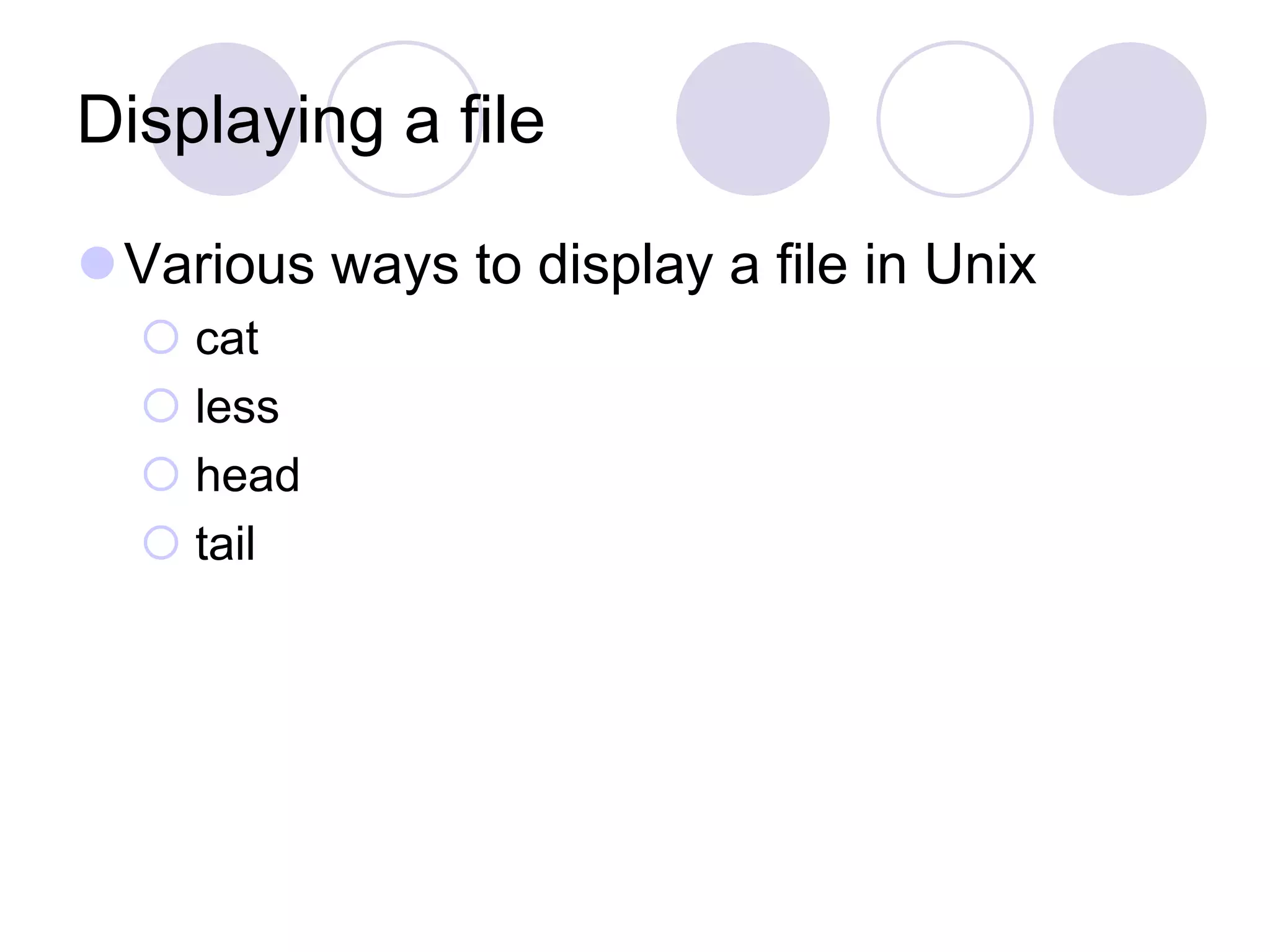
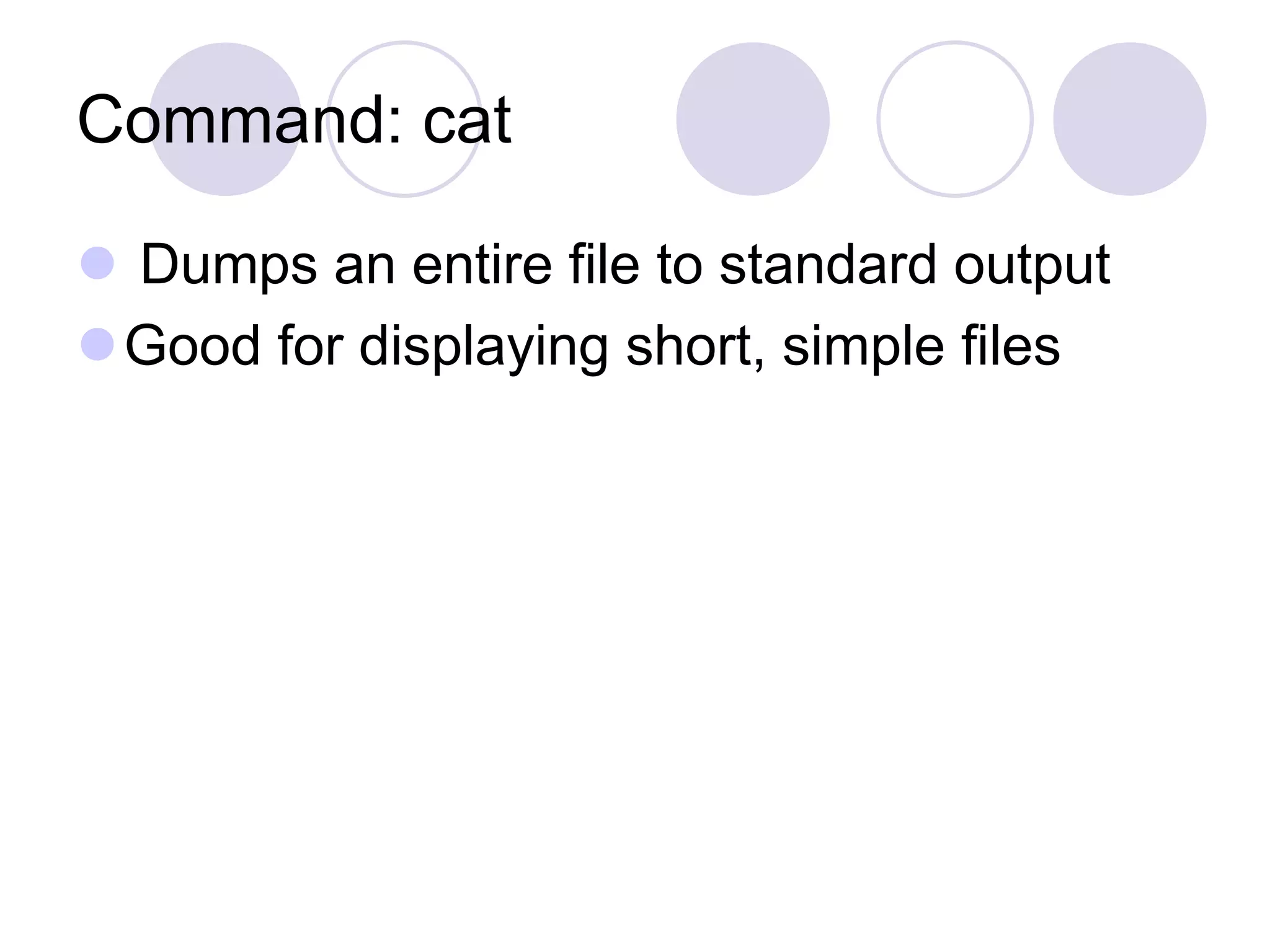

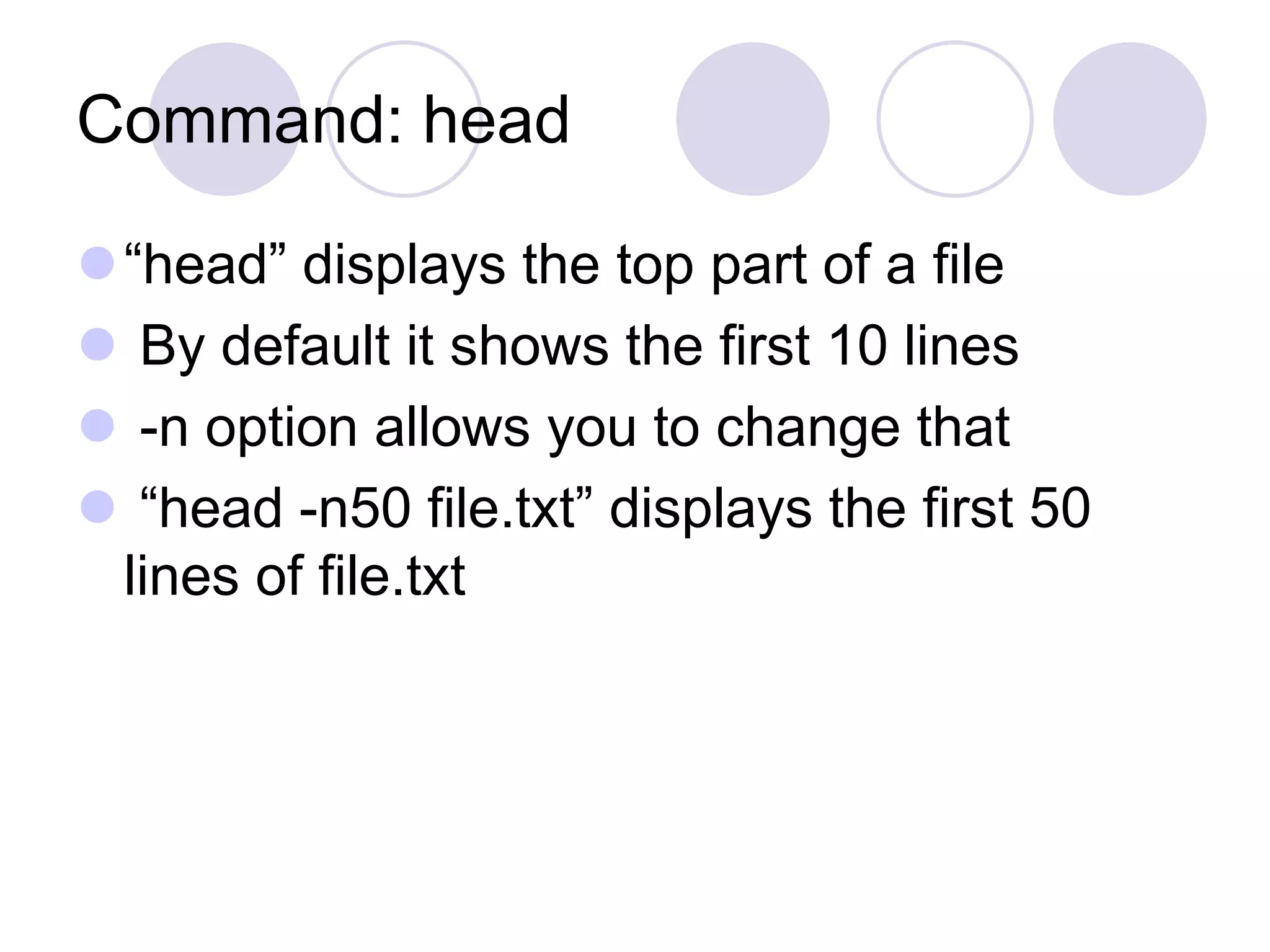
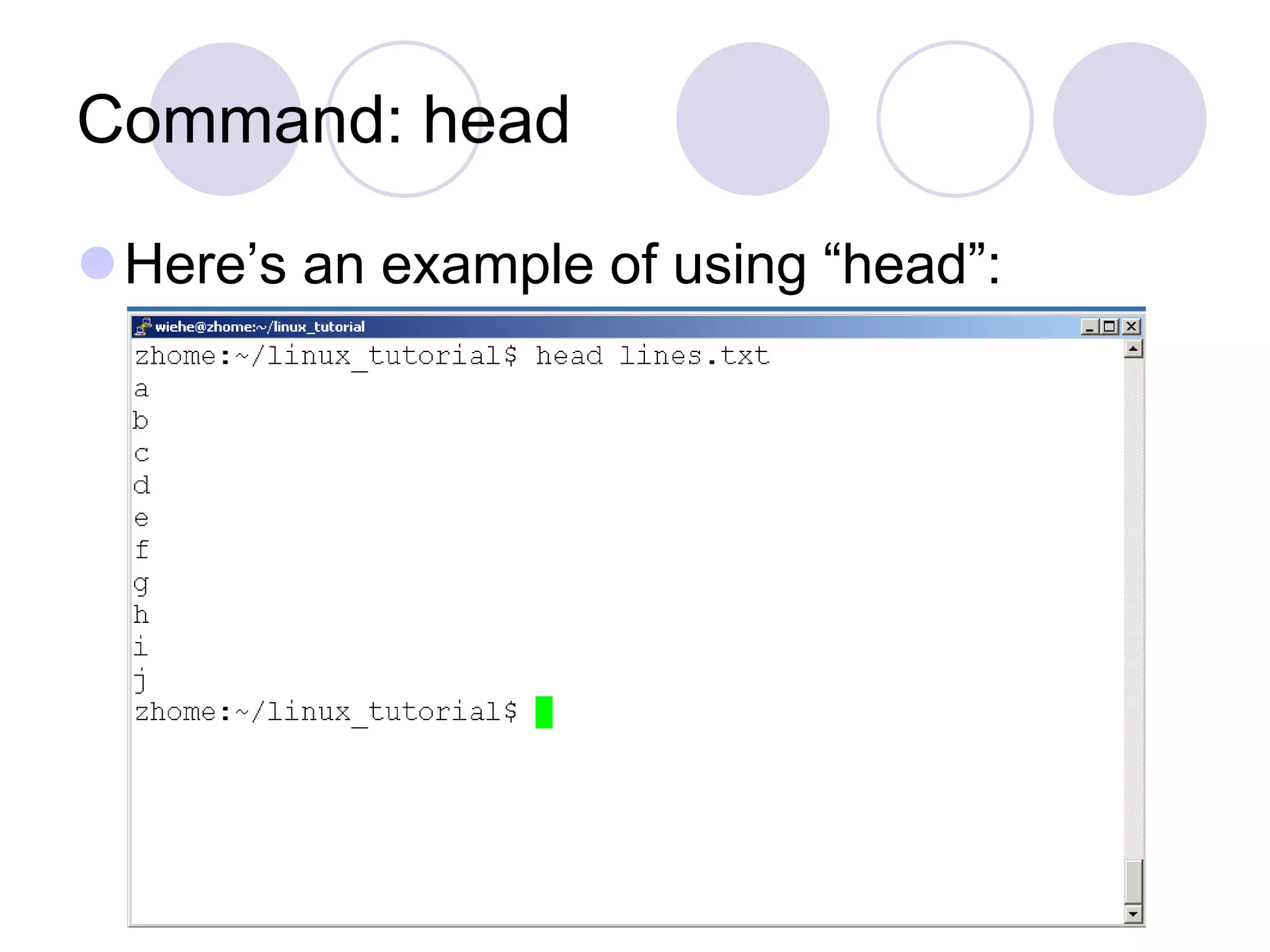
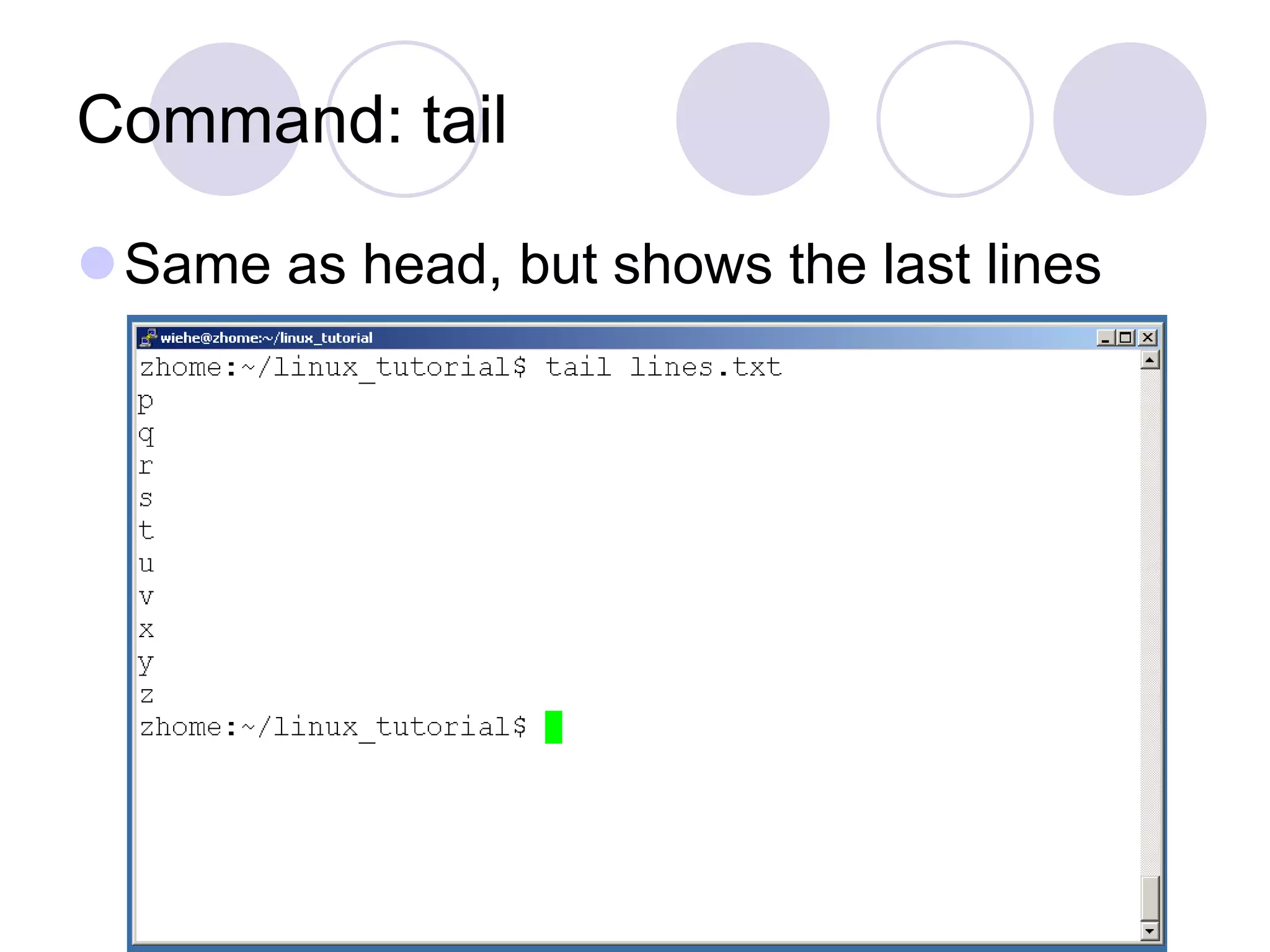
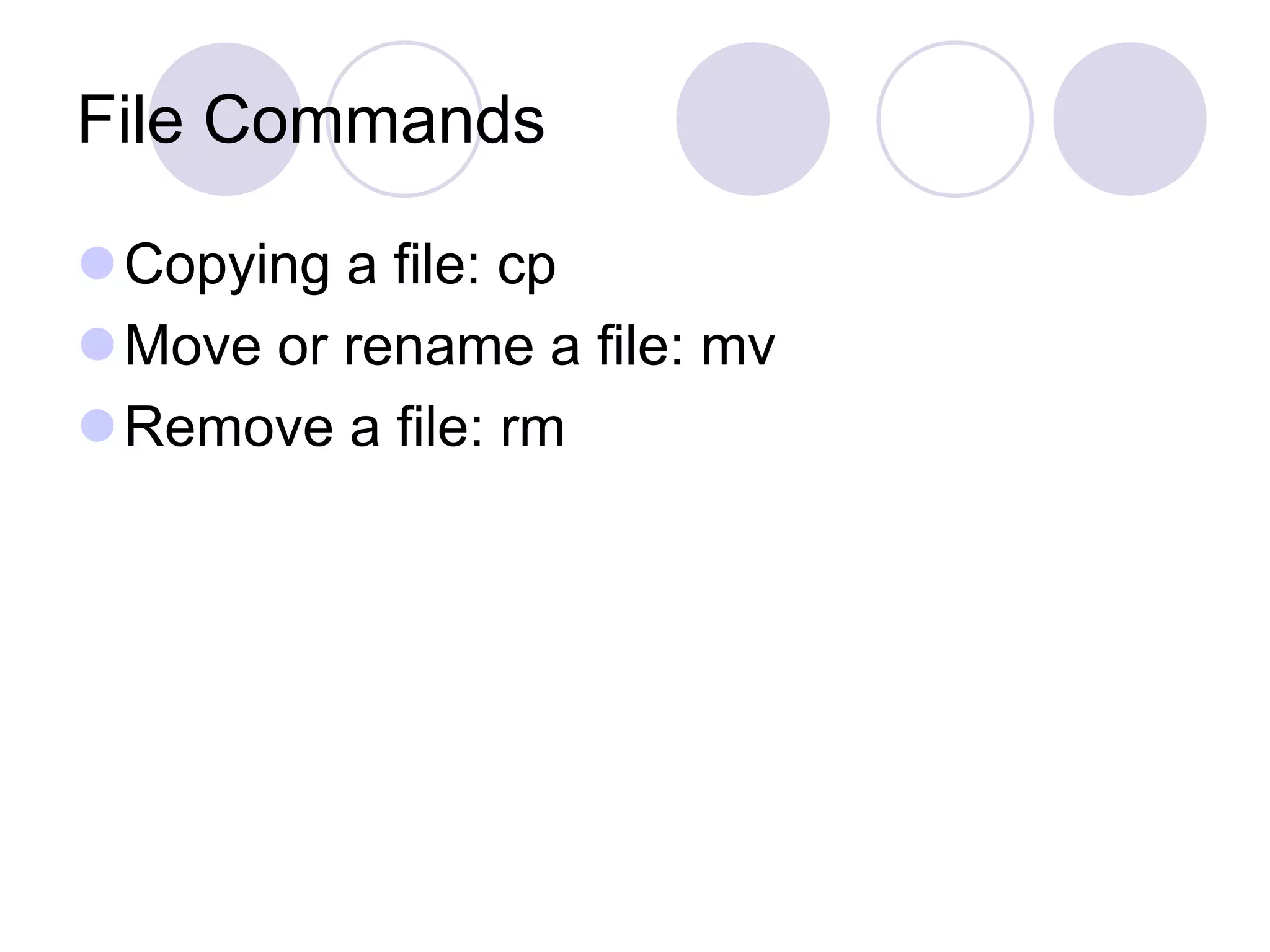
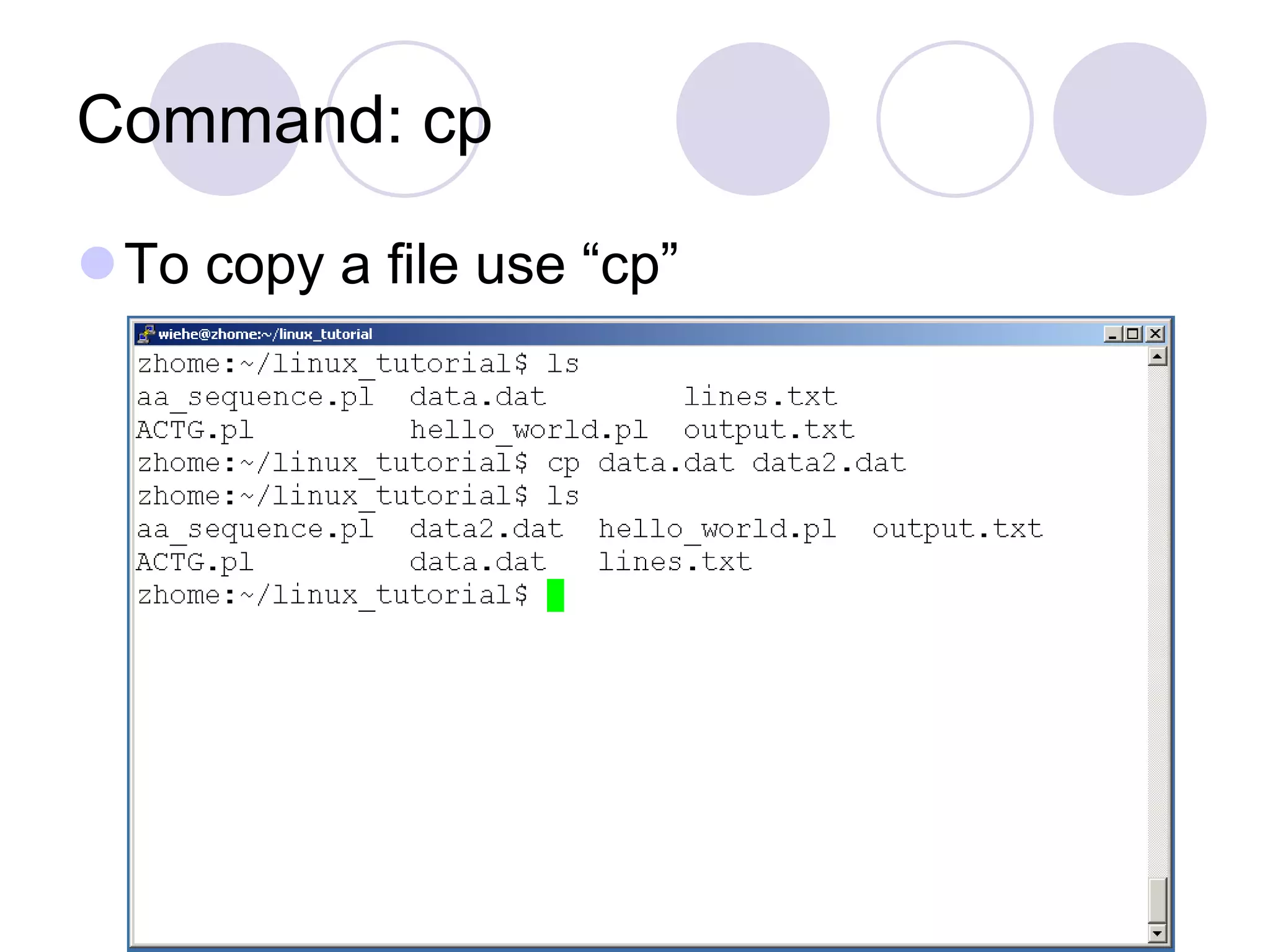
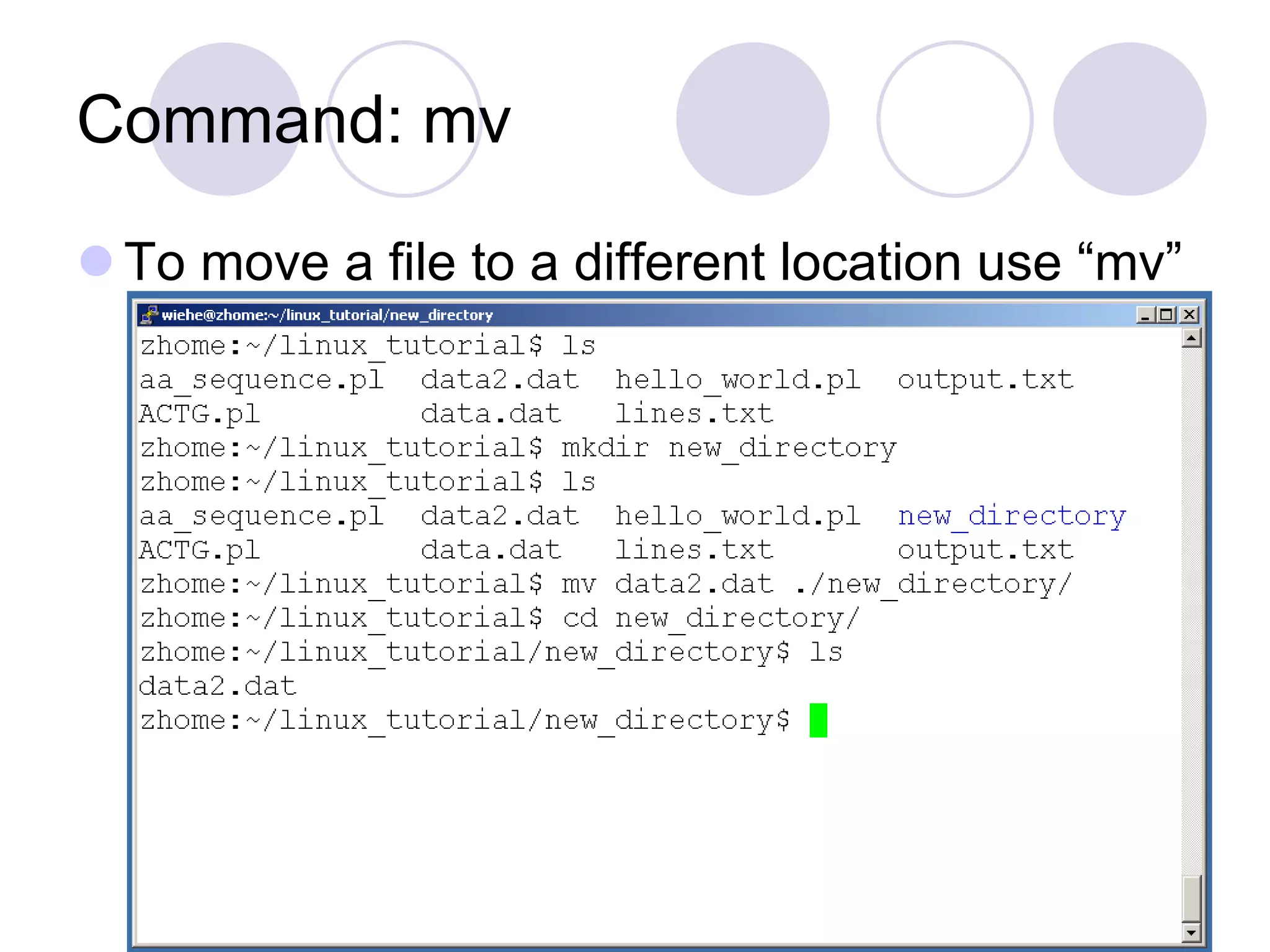
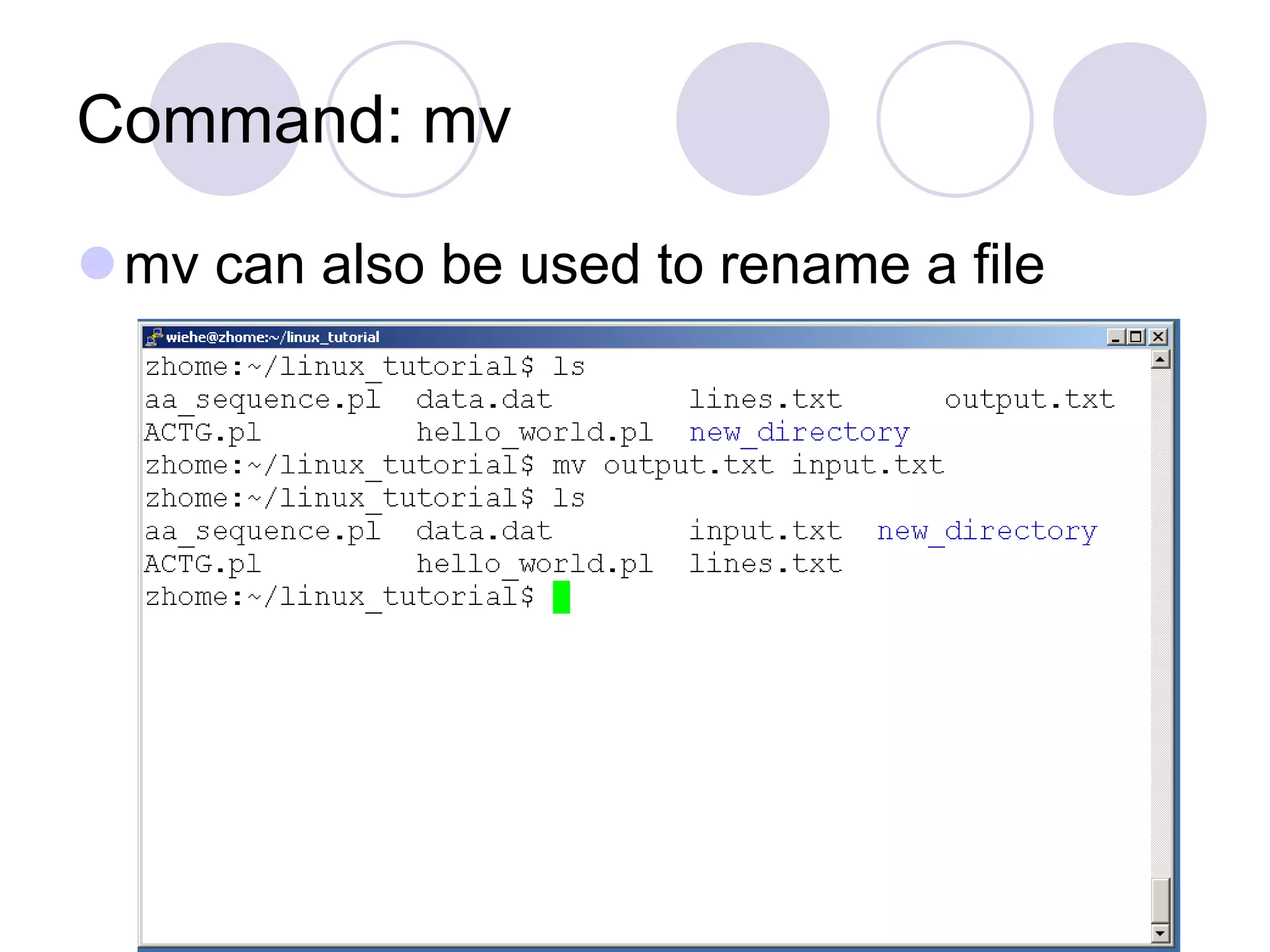
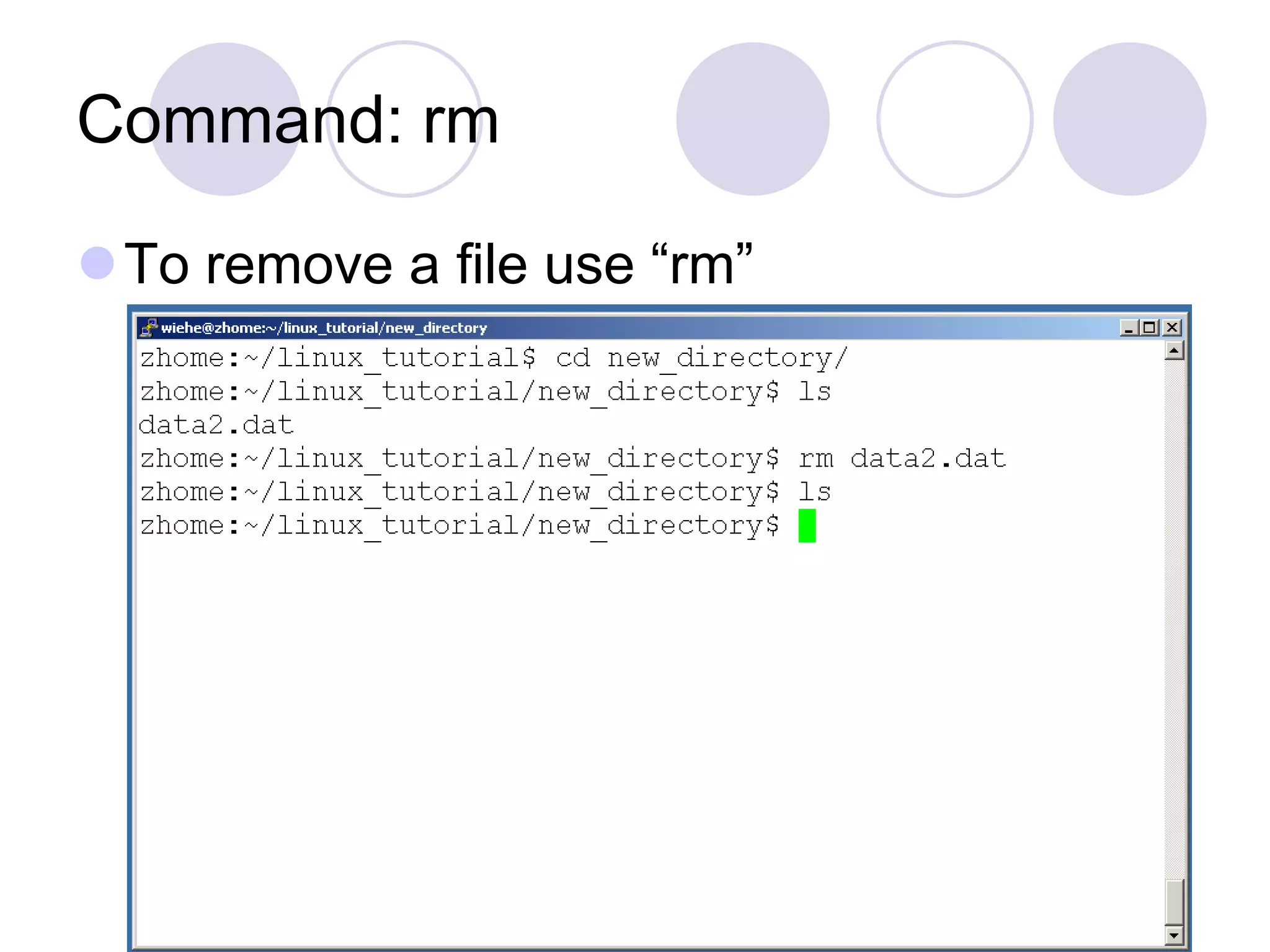
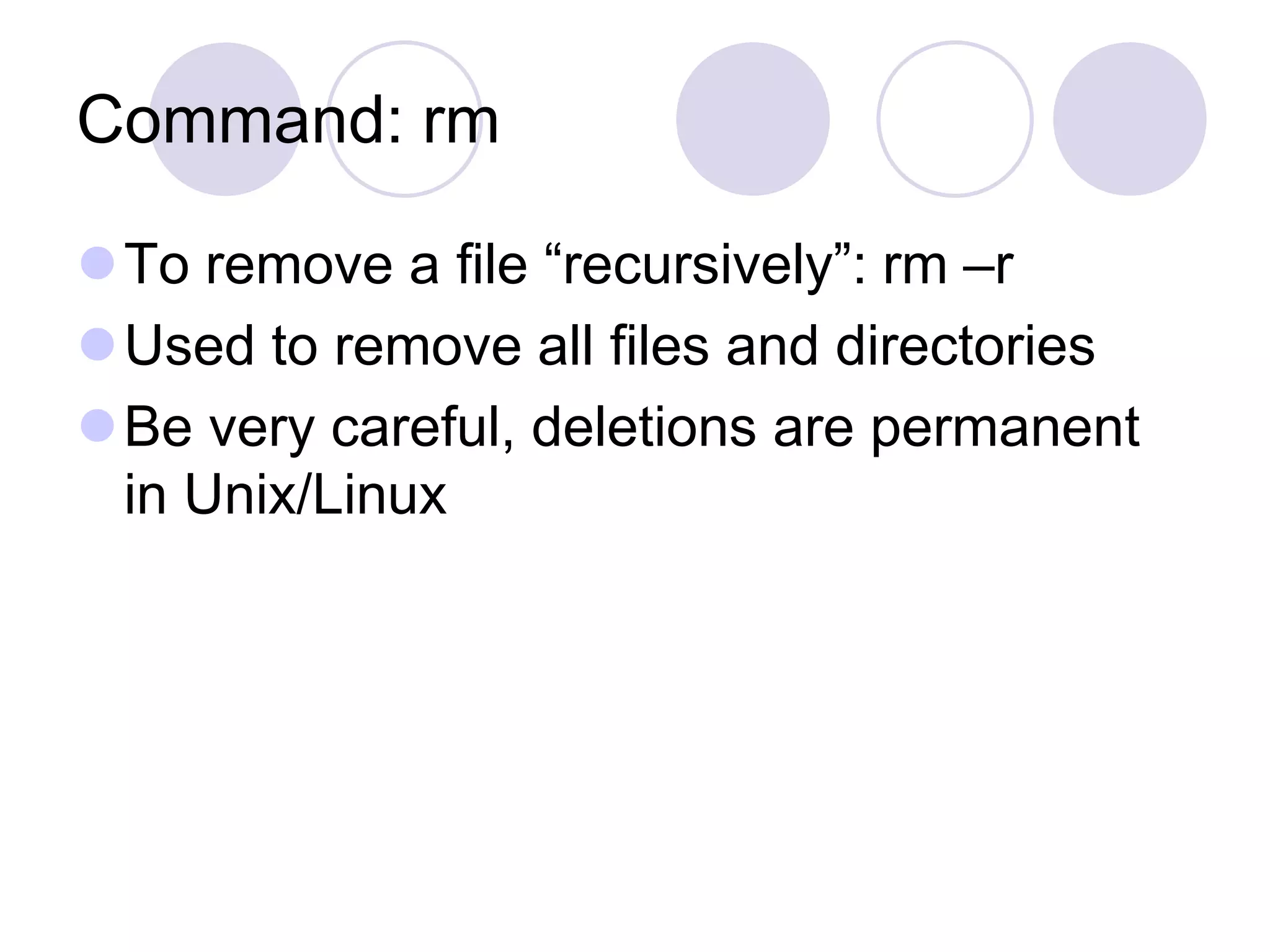
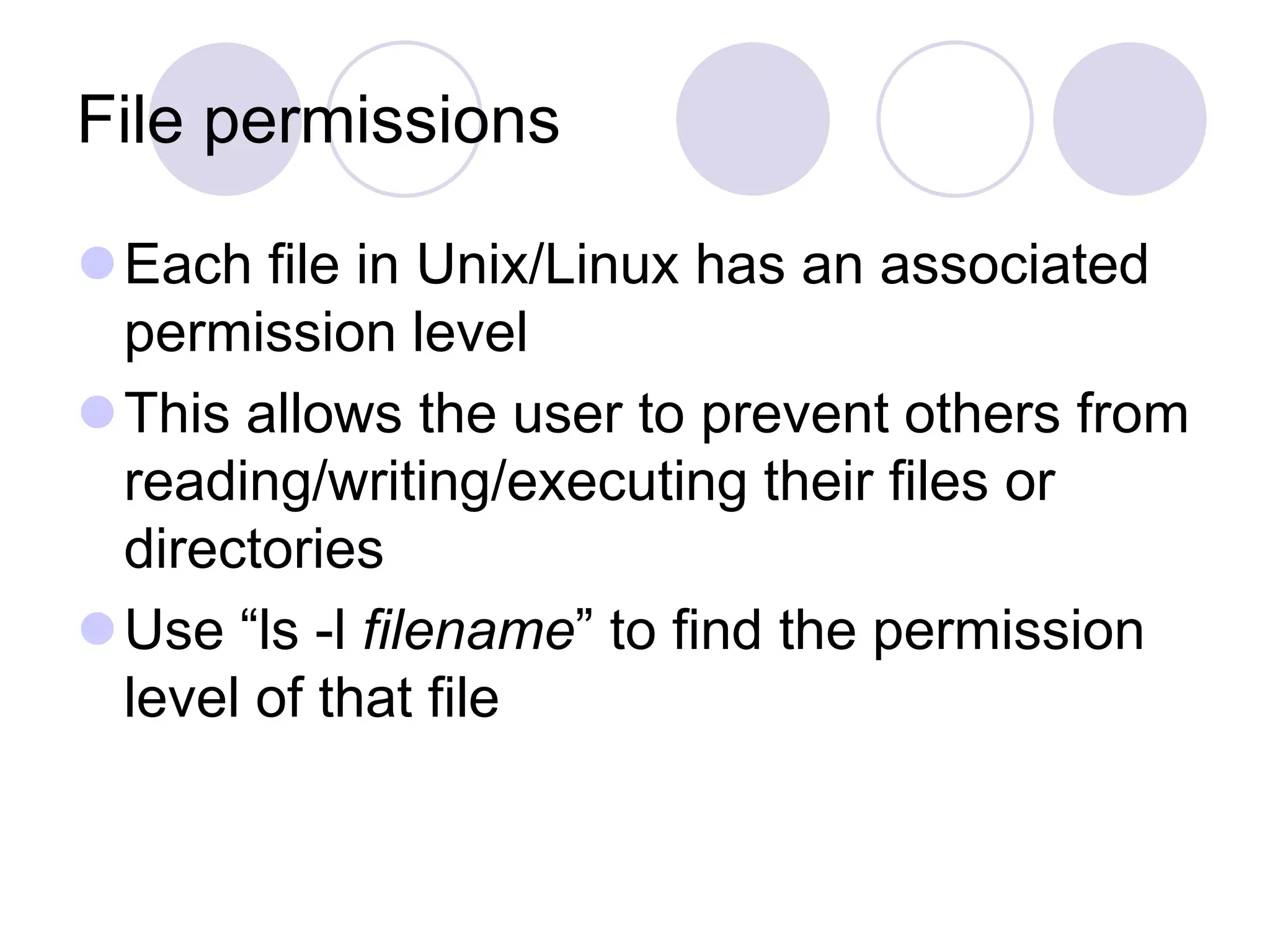
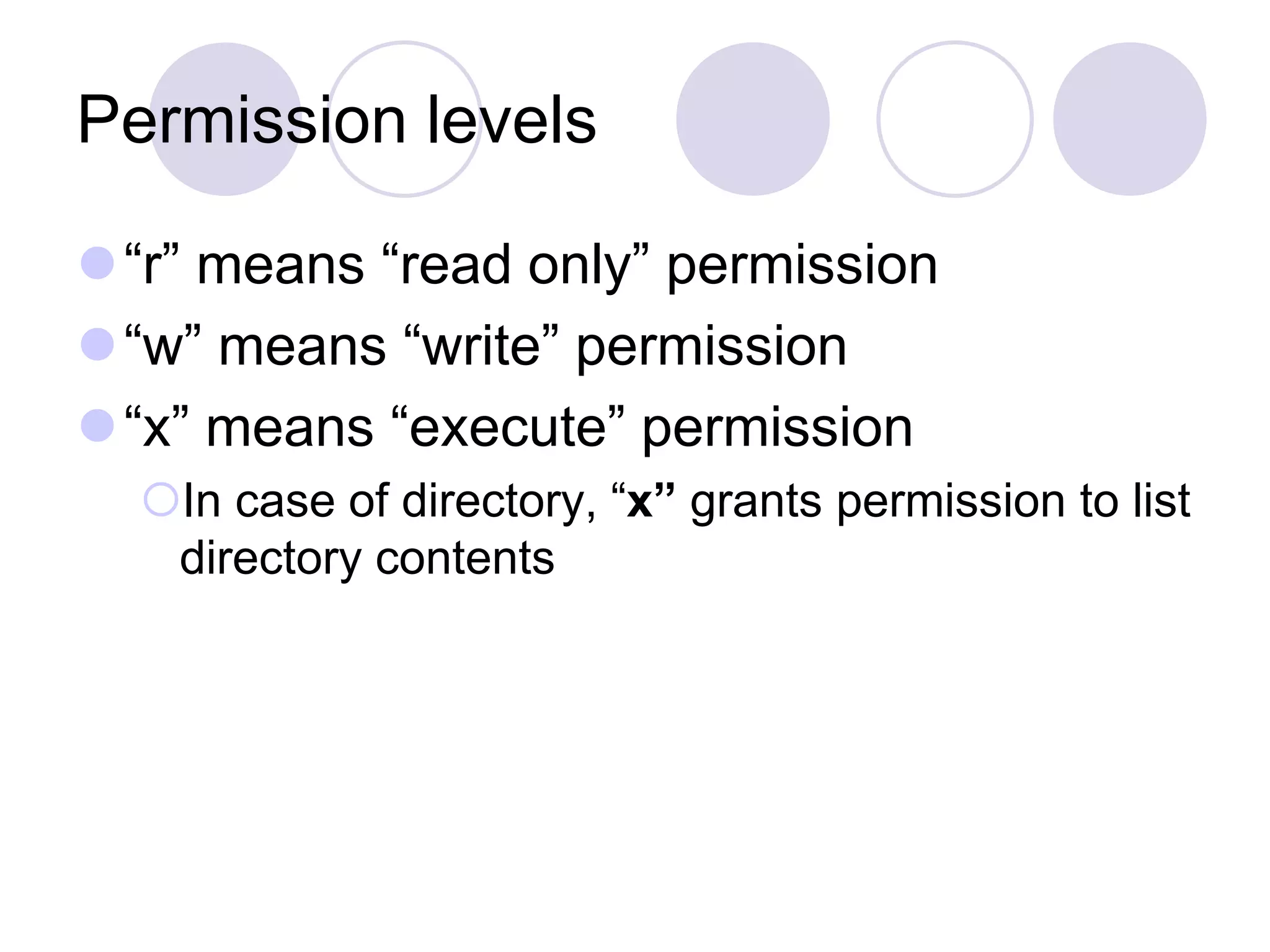
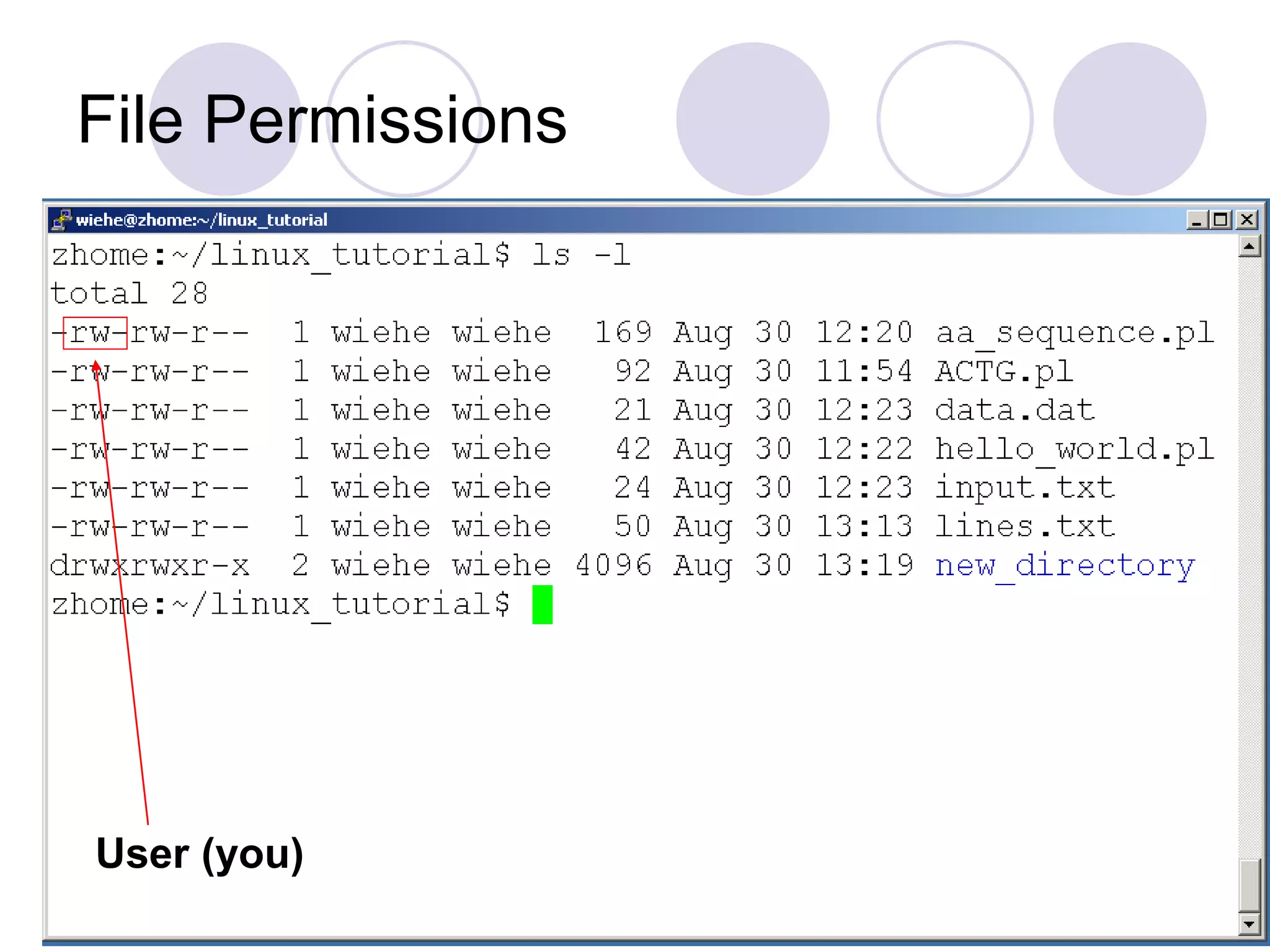
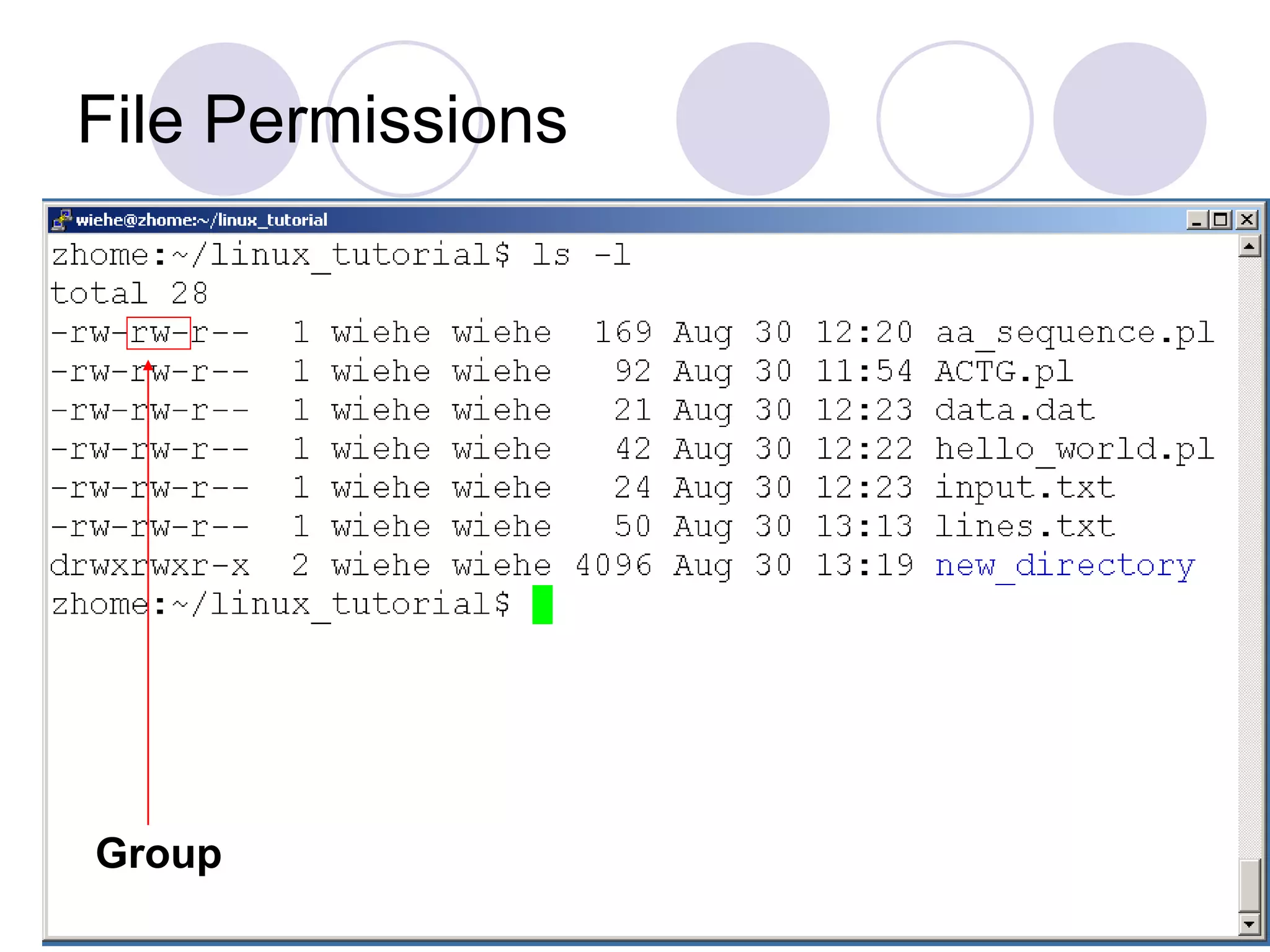
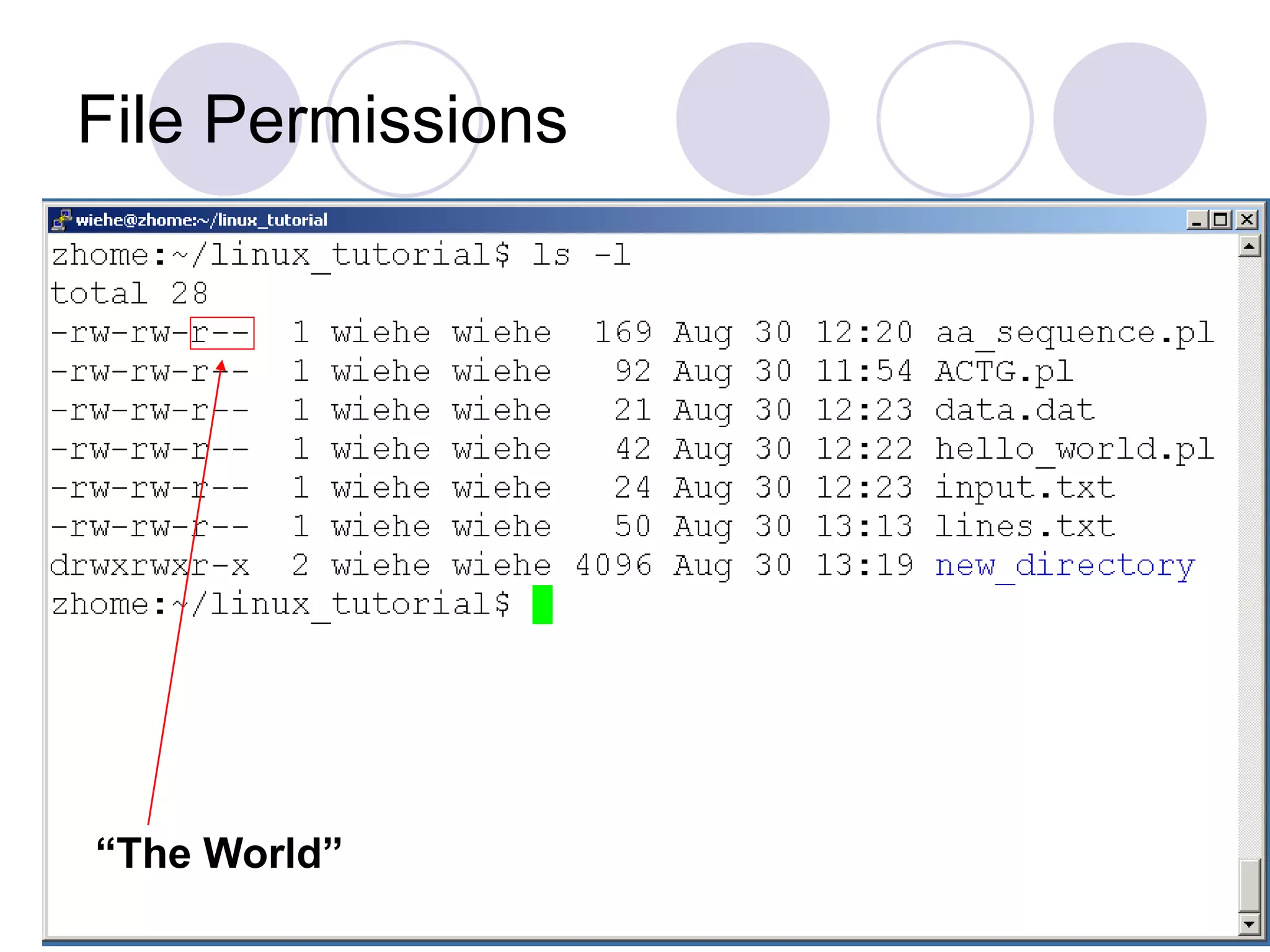
![Command: chmod If you own the file, you can change it’s permissions with “chmod” Syntax: chmod [user/group/others/all]+[permission] [file(s)] Below we grant execute permission to all:](https://image.slidesharecdn.com/linux-commands-220730160147-cc4802a6/75/linux-commands-ppt-37-2048.jpg)