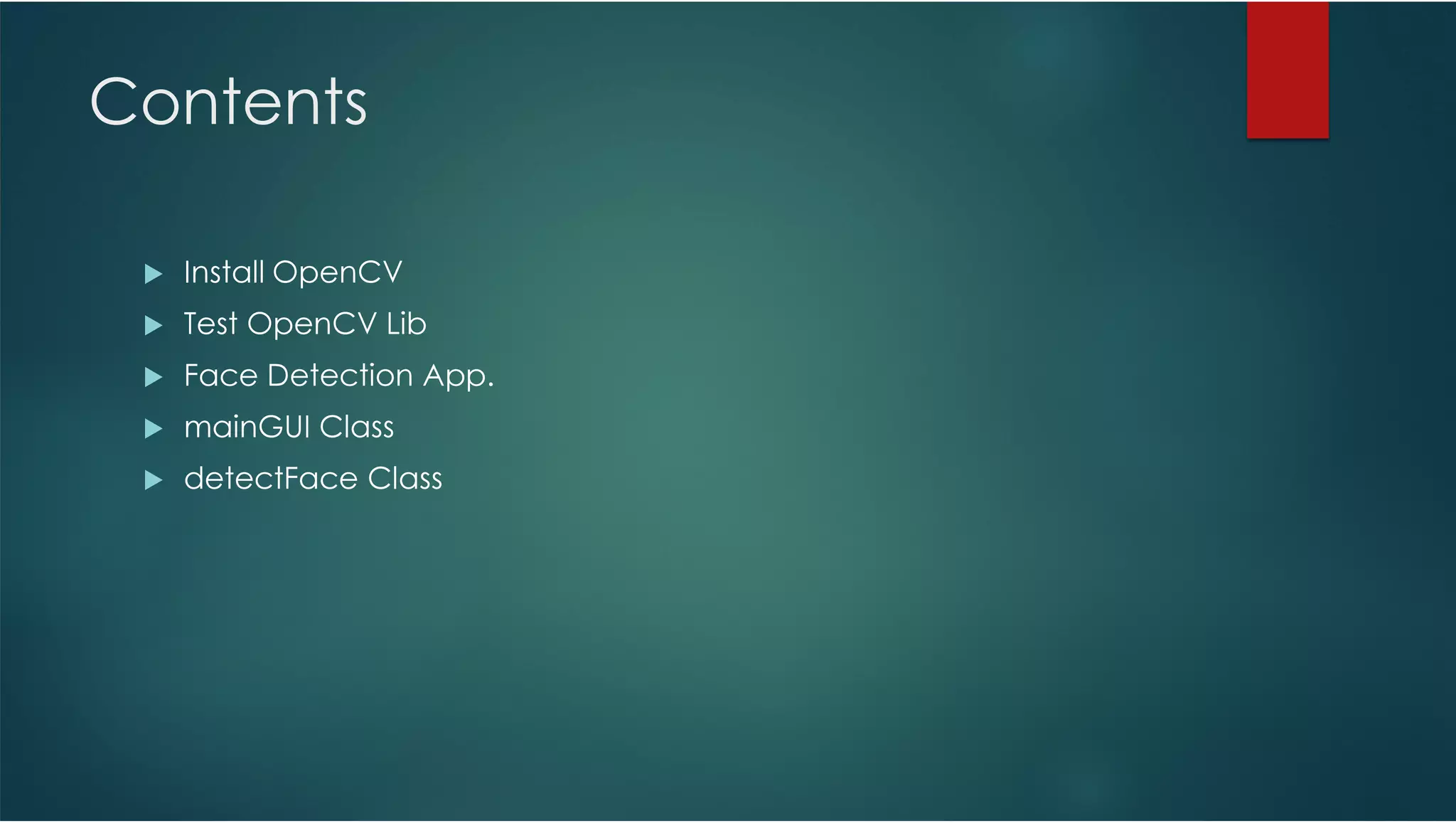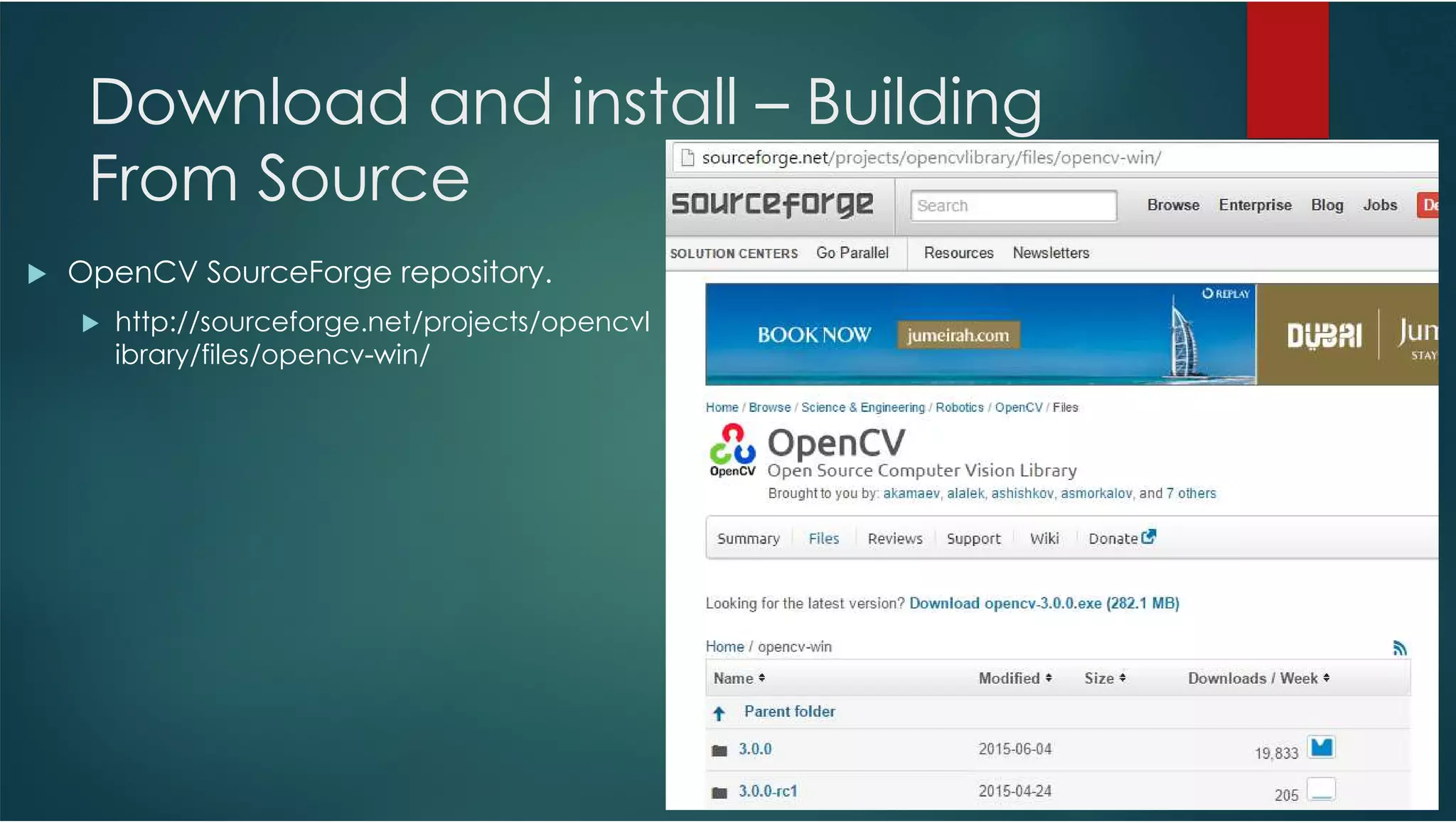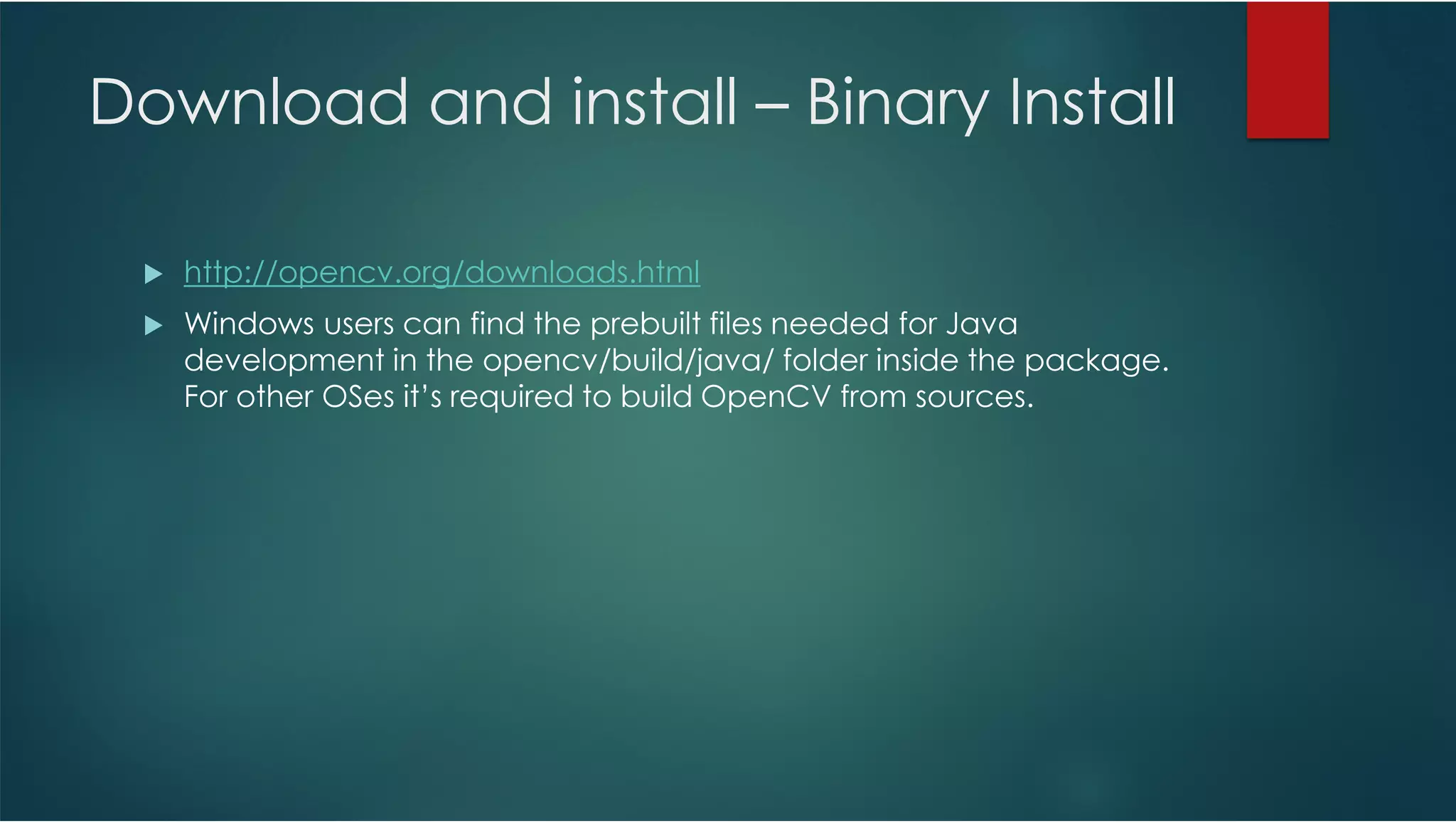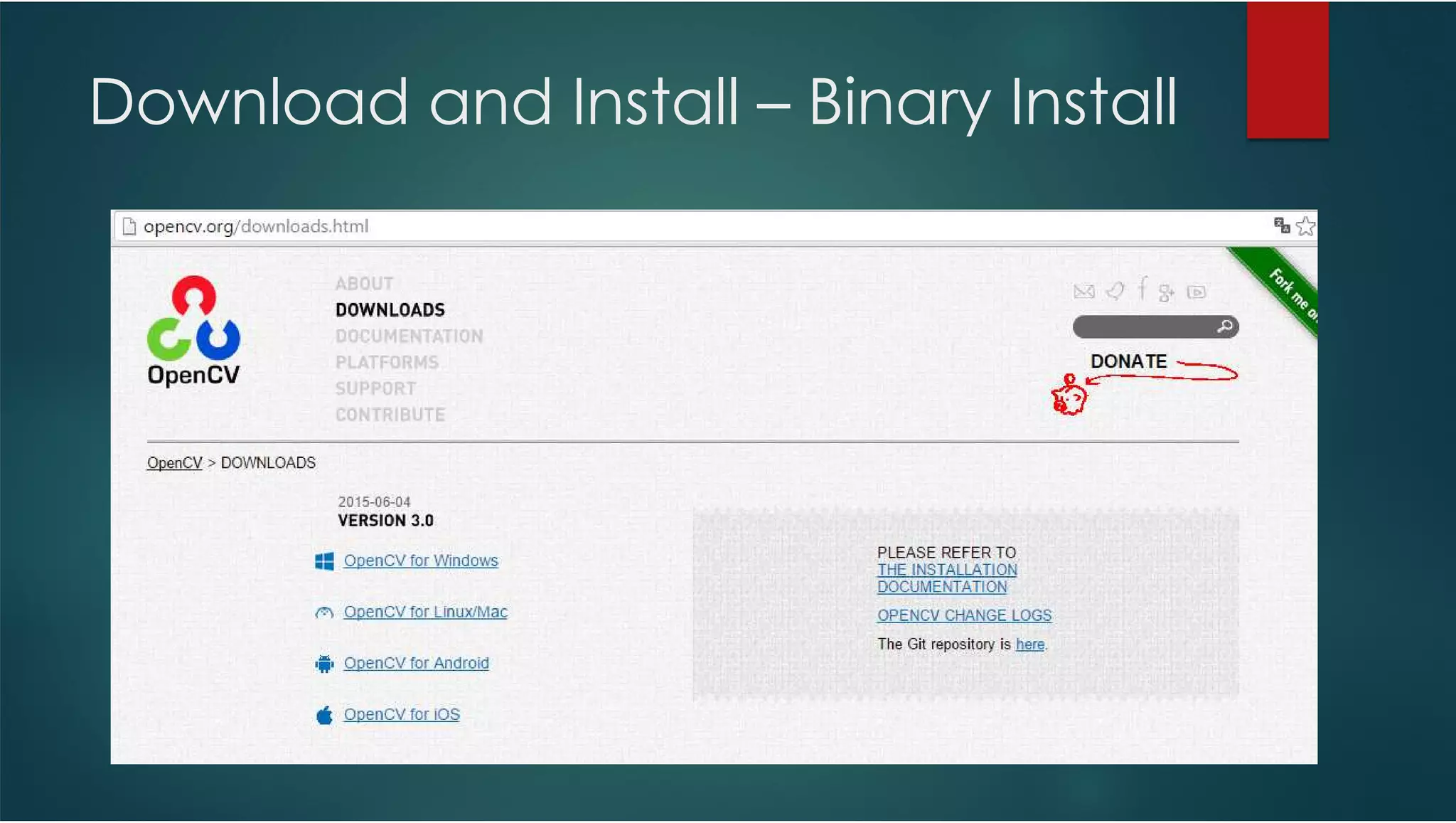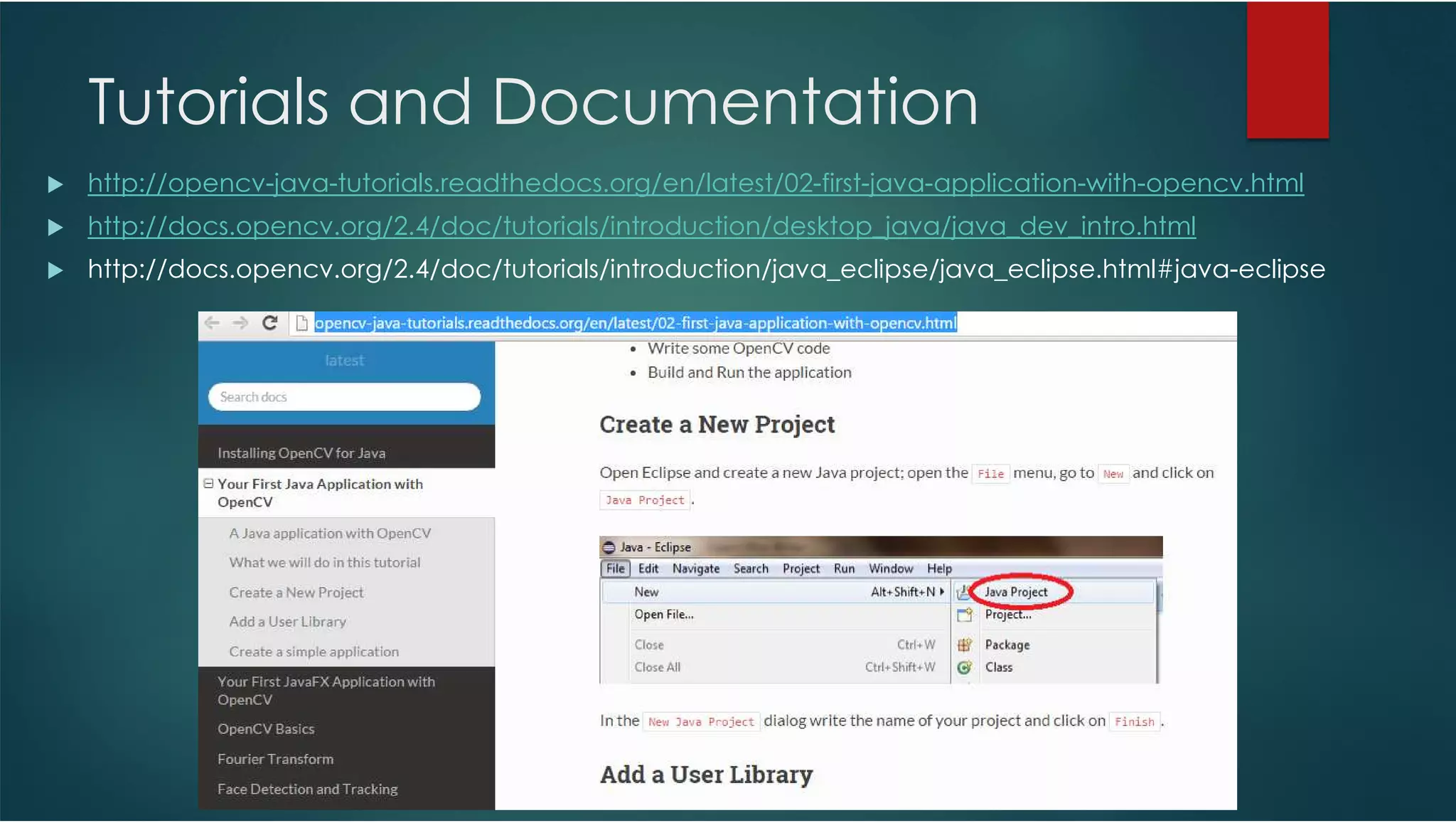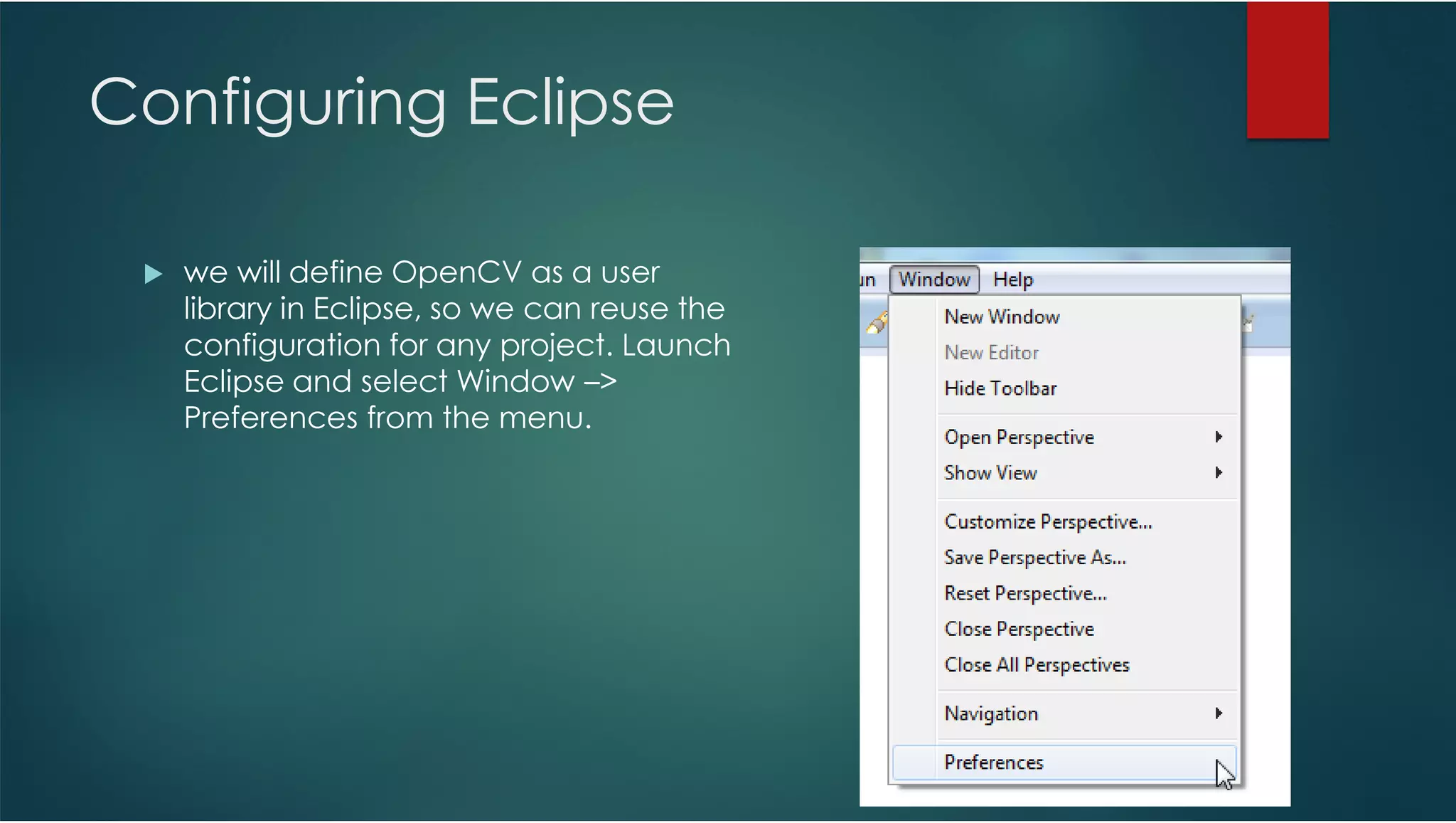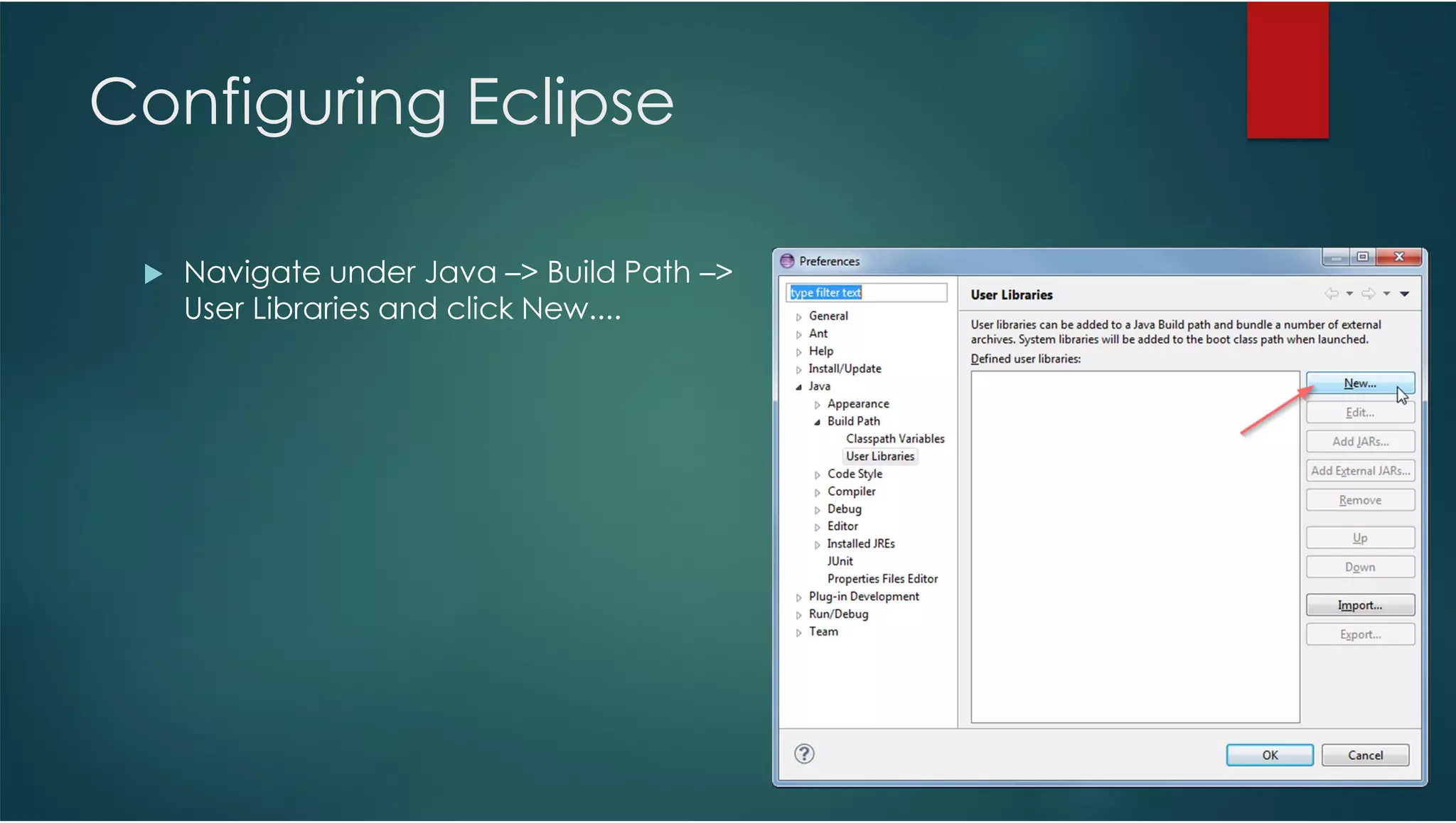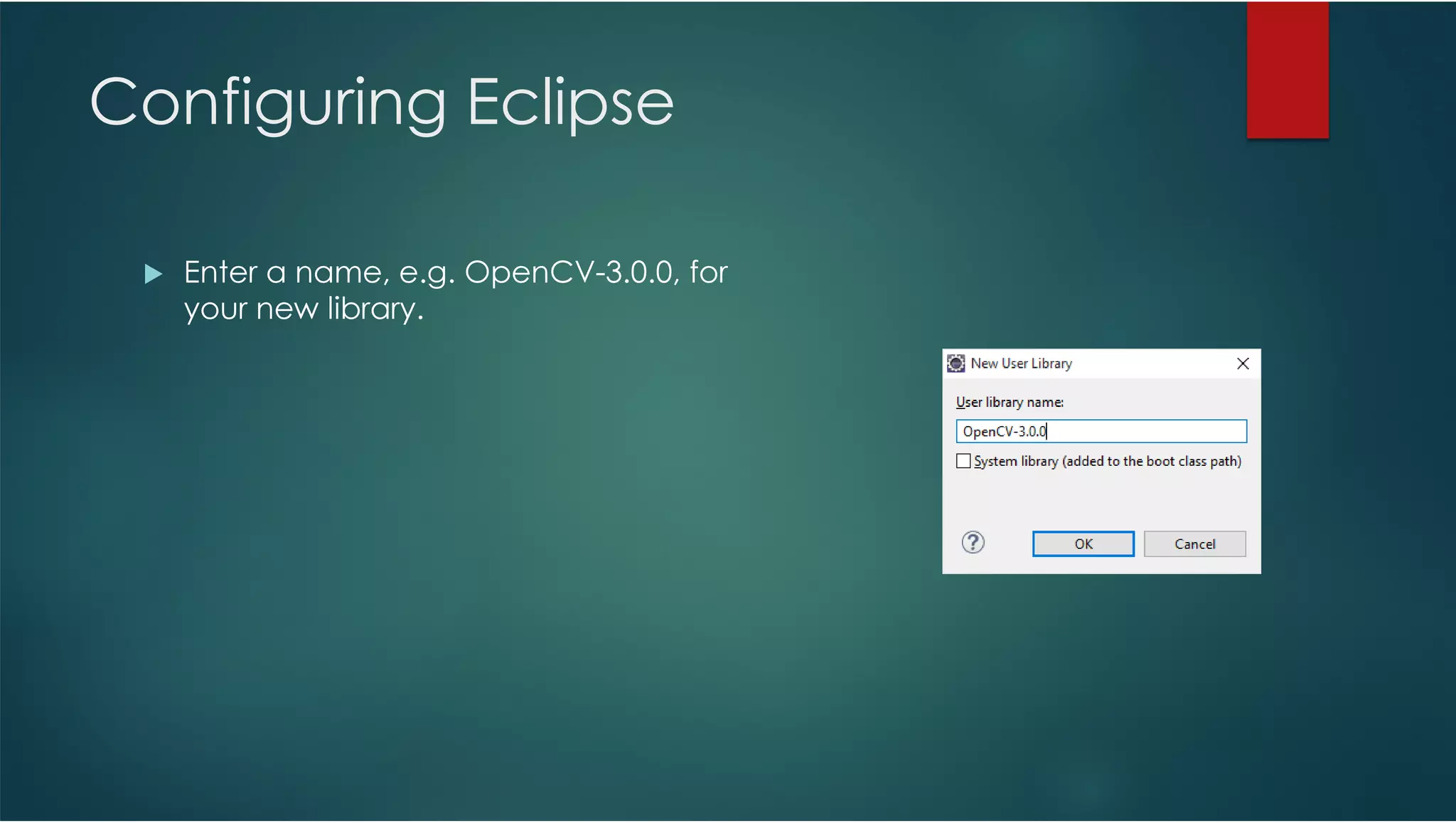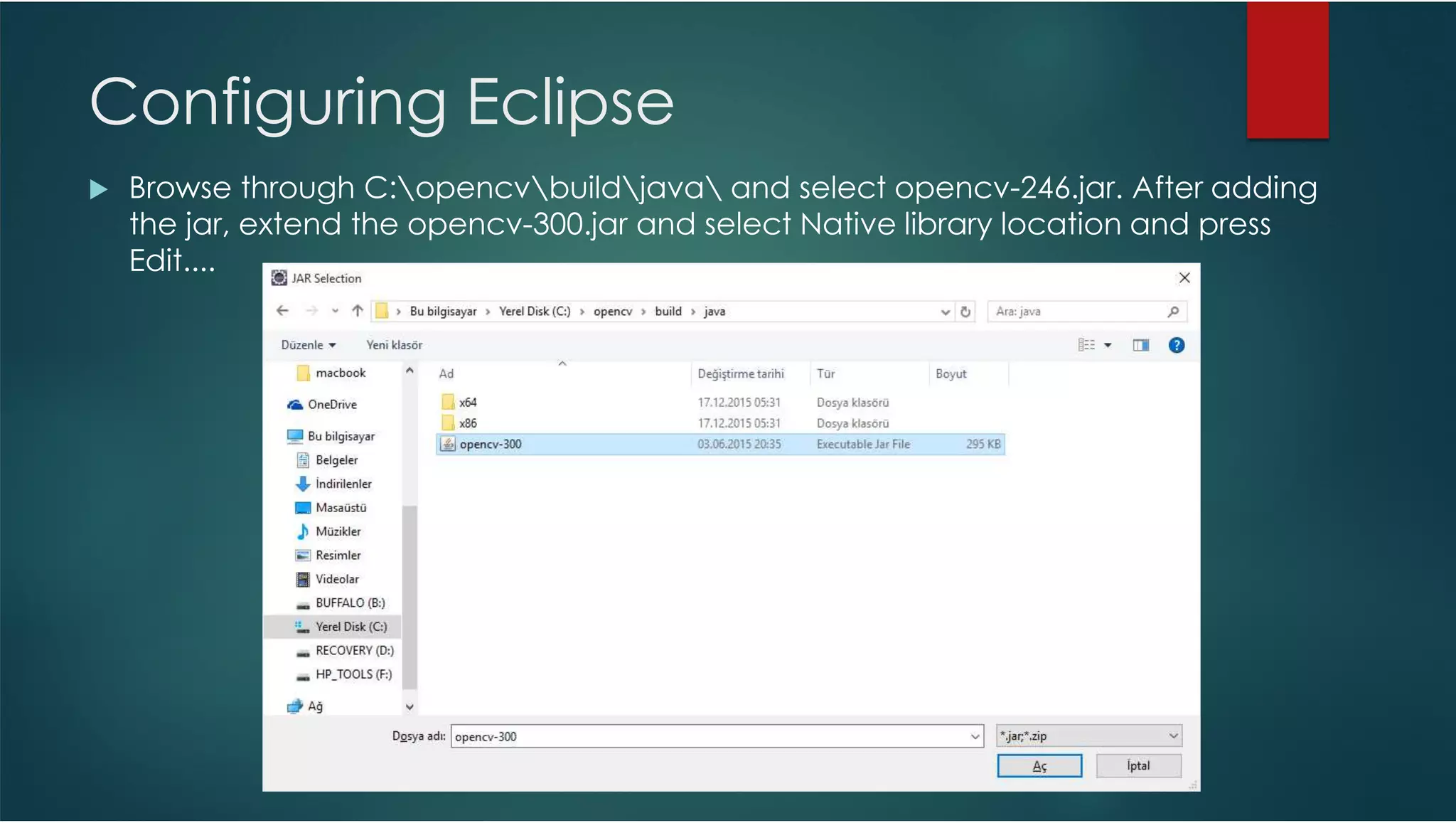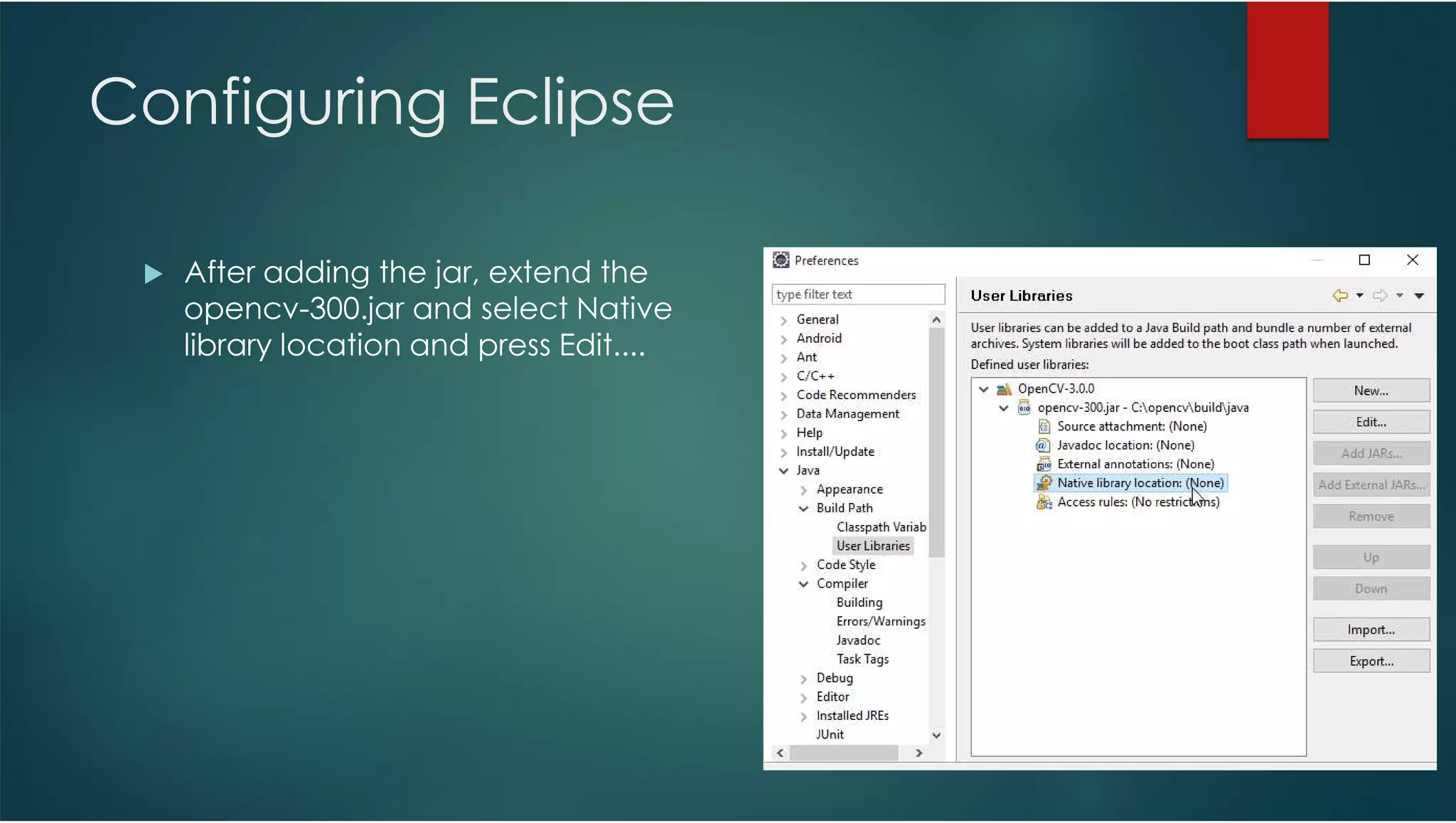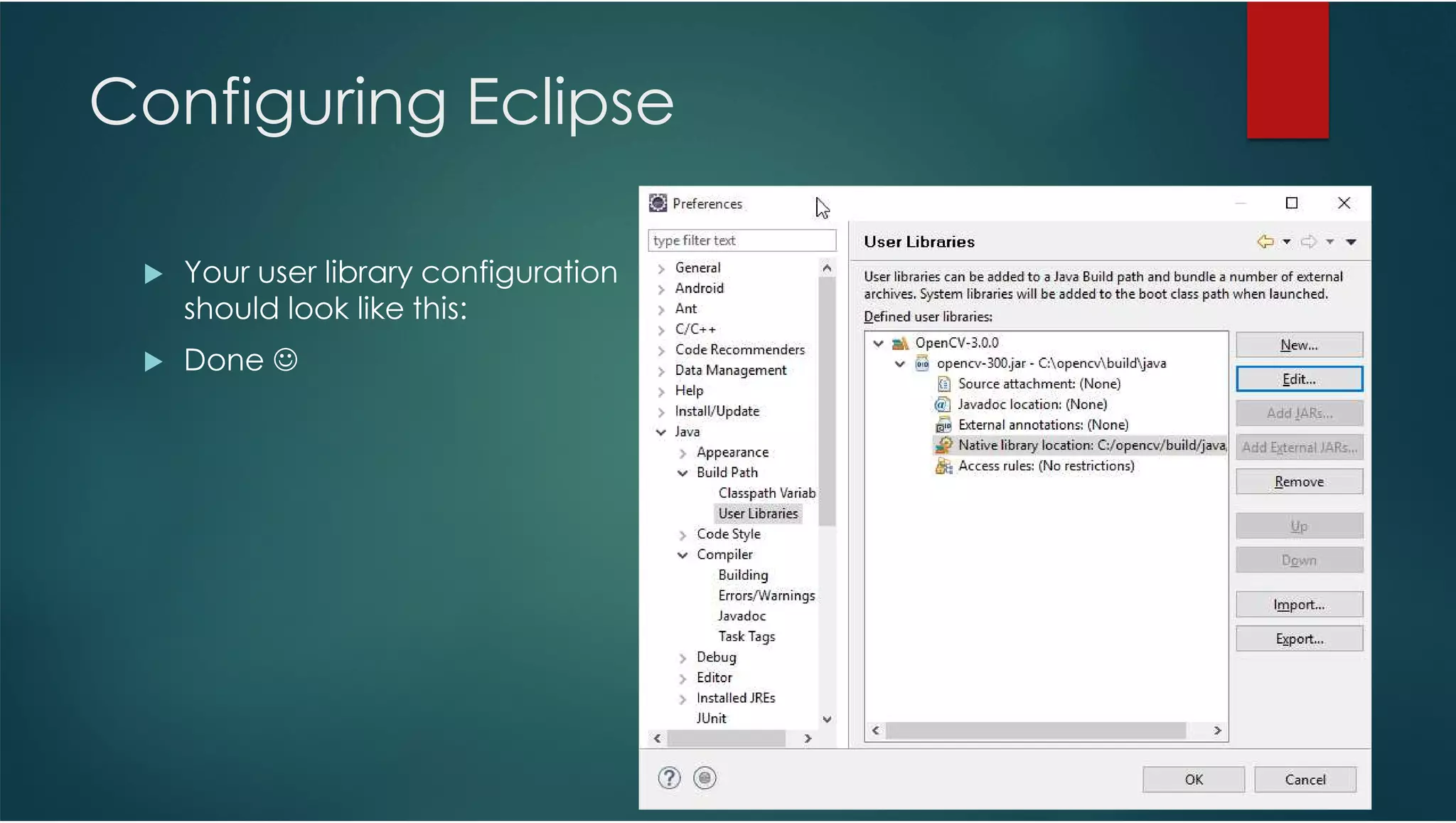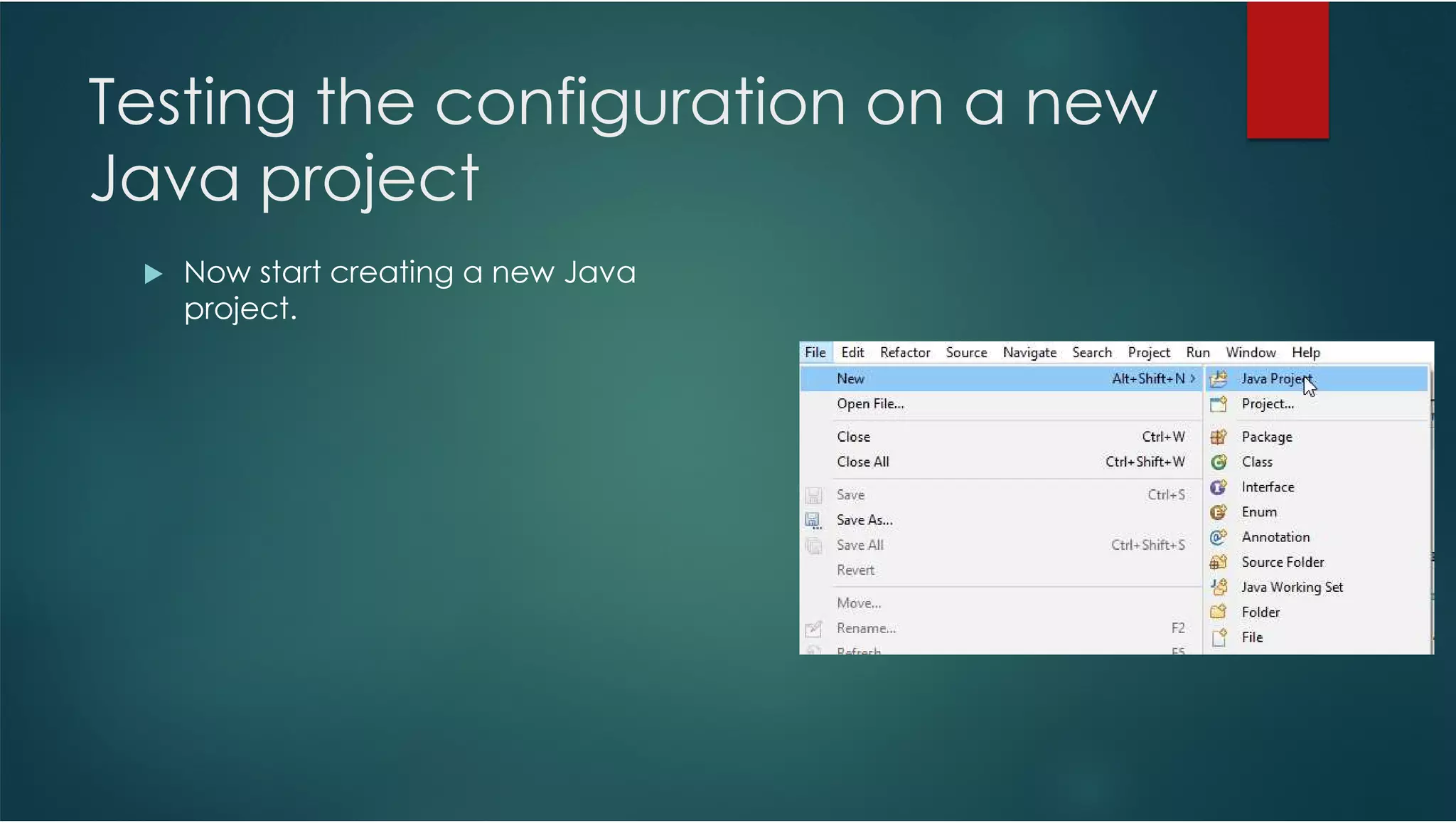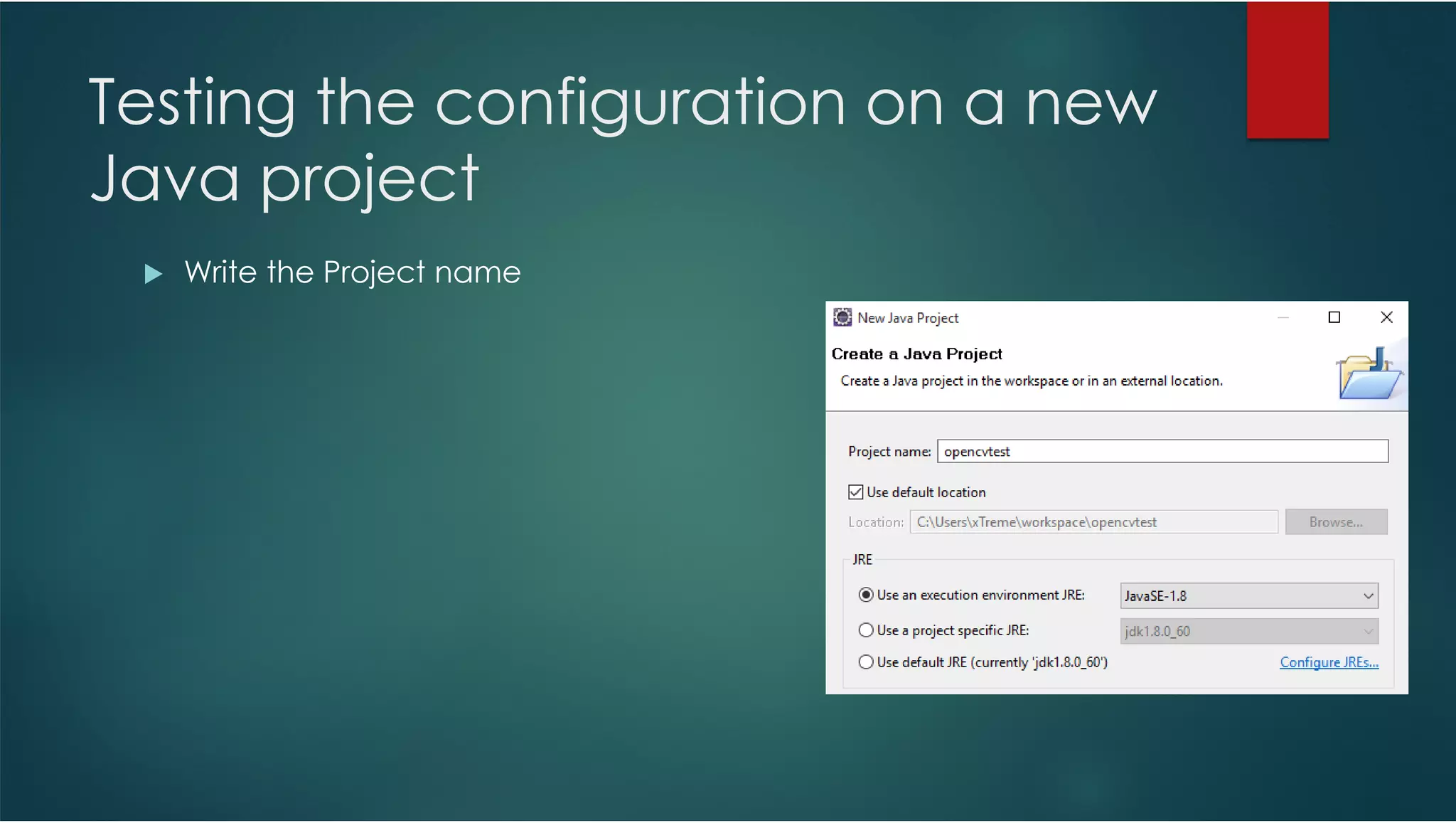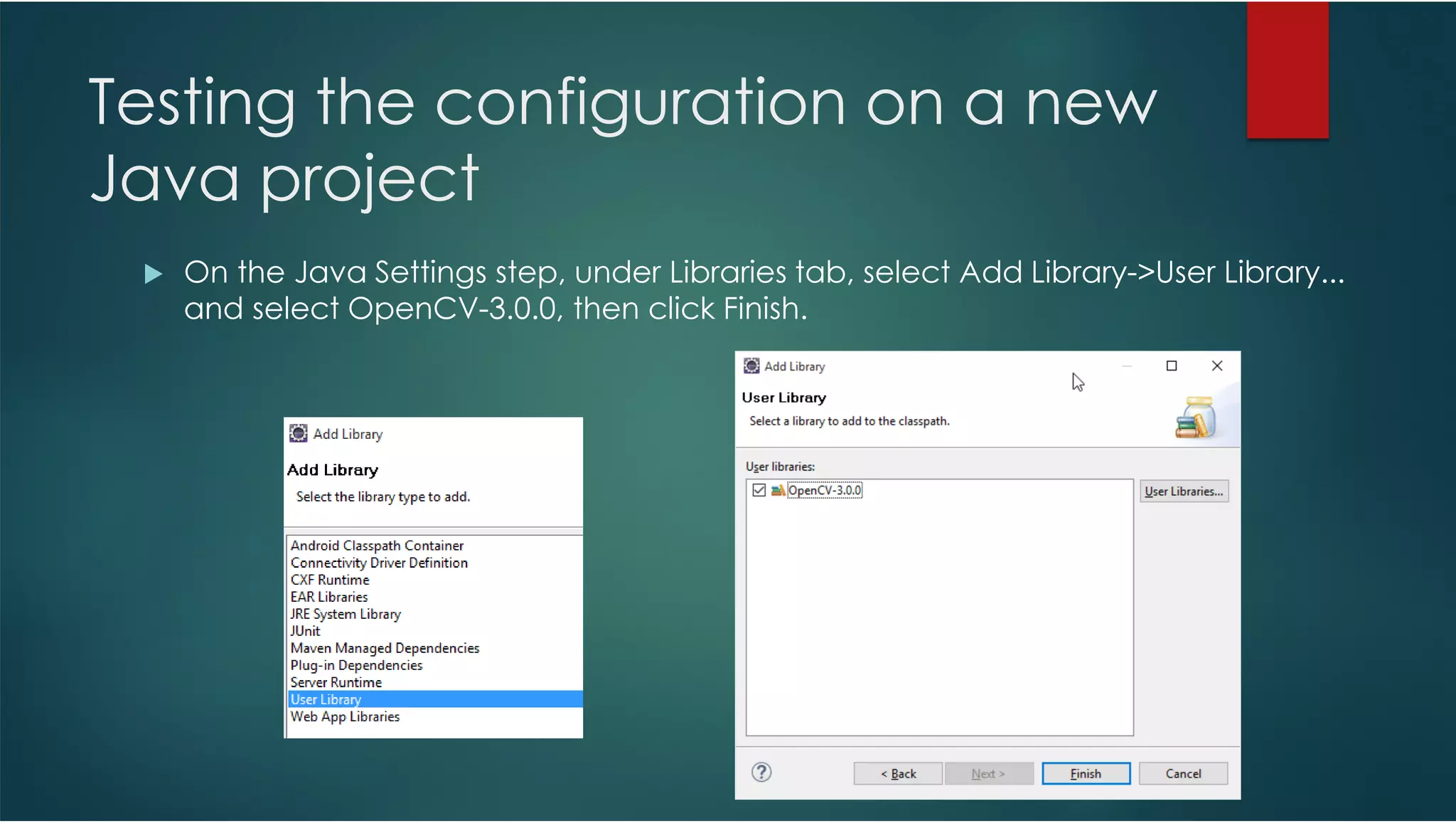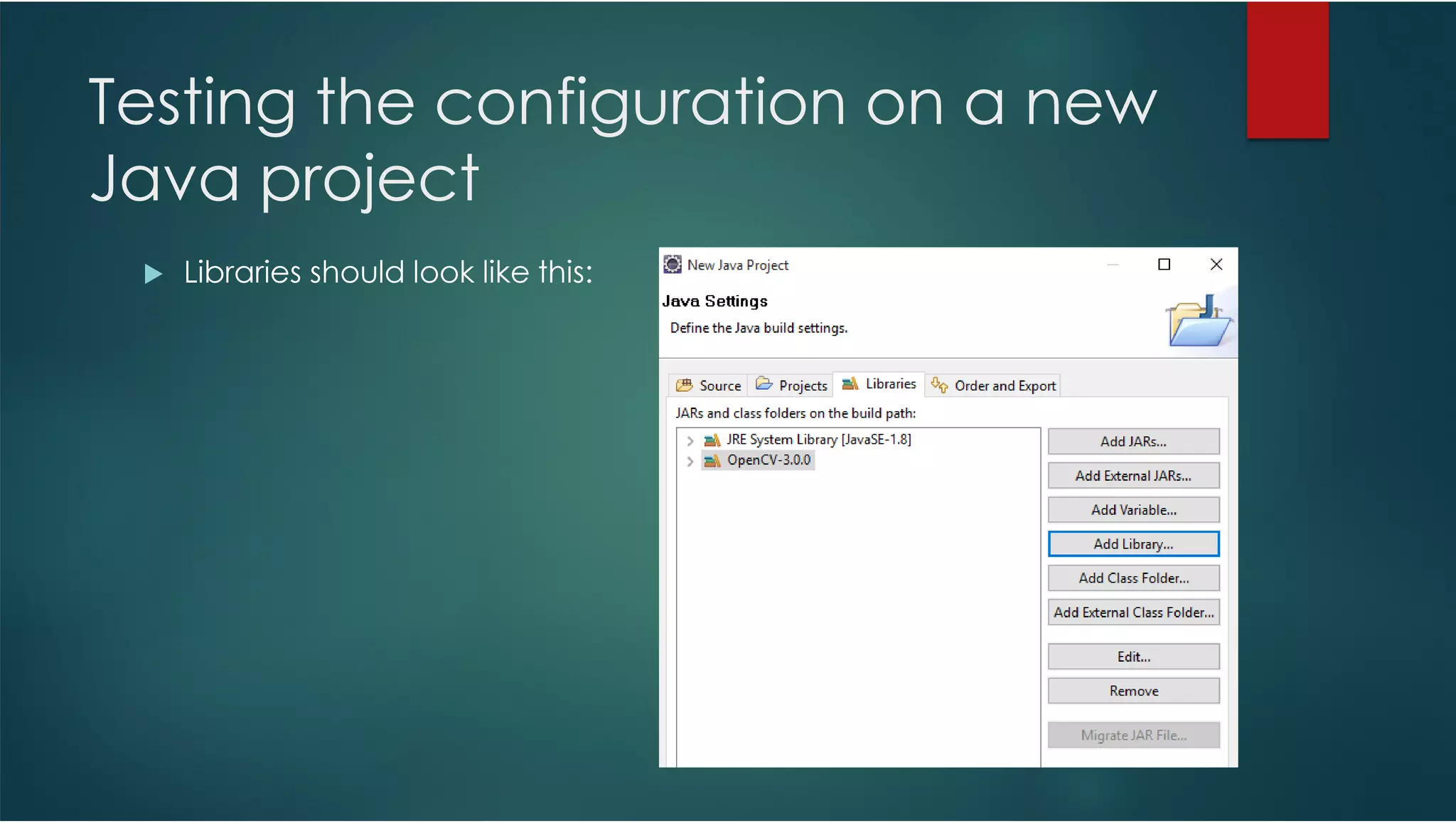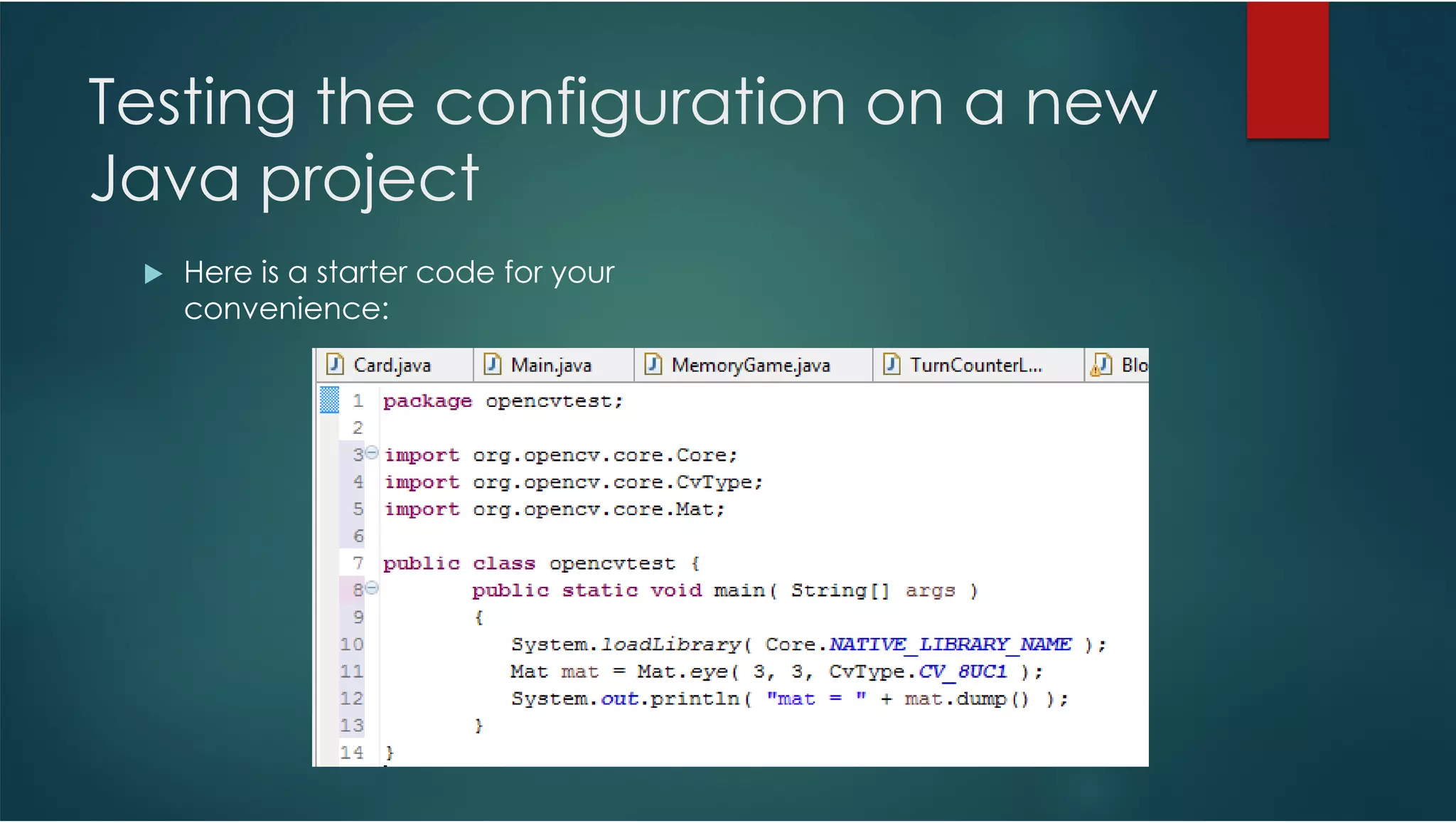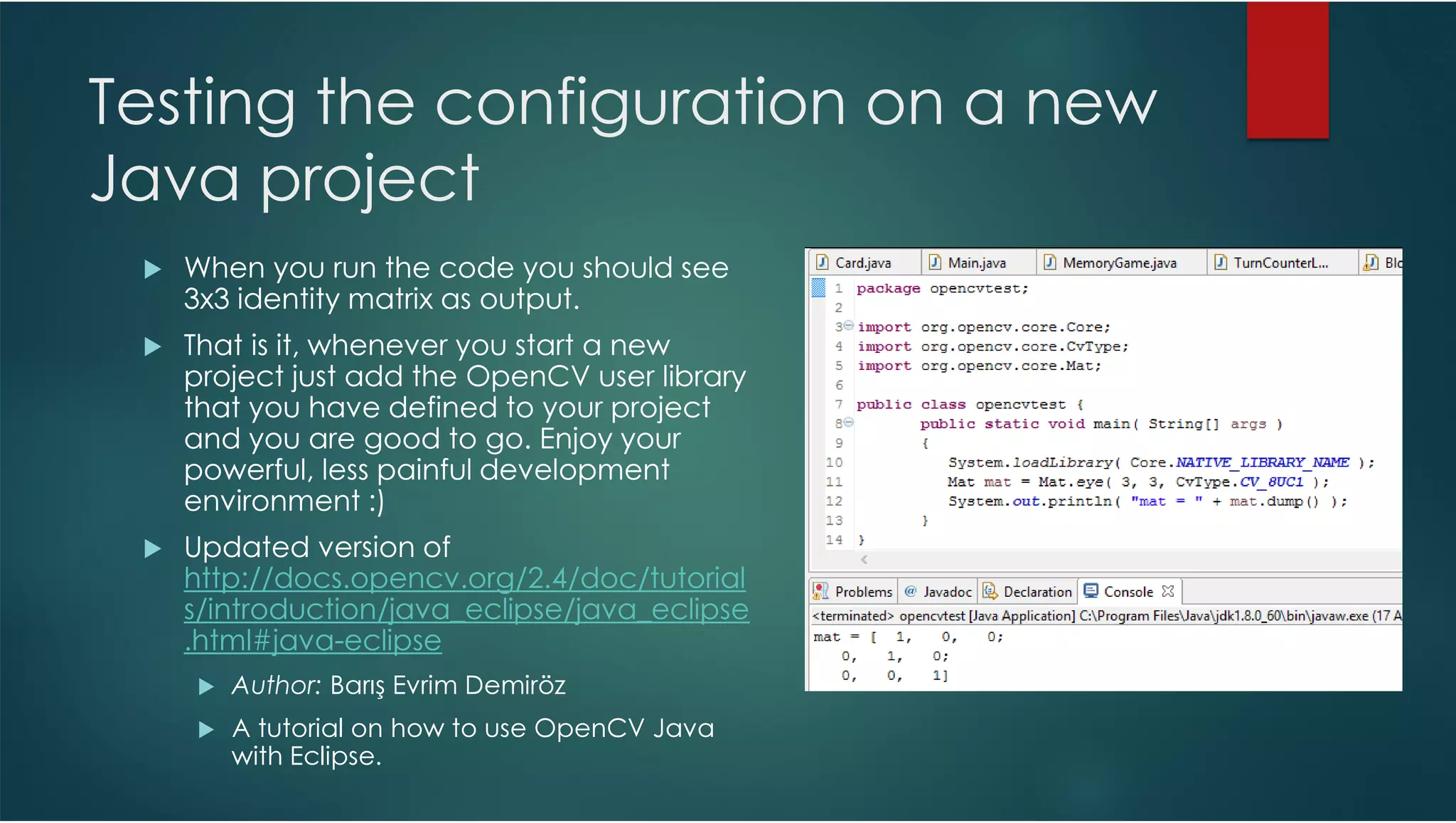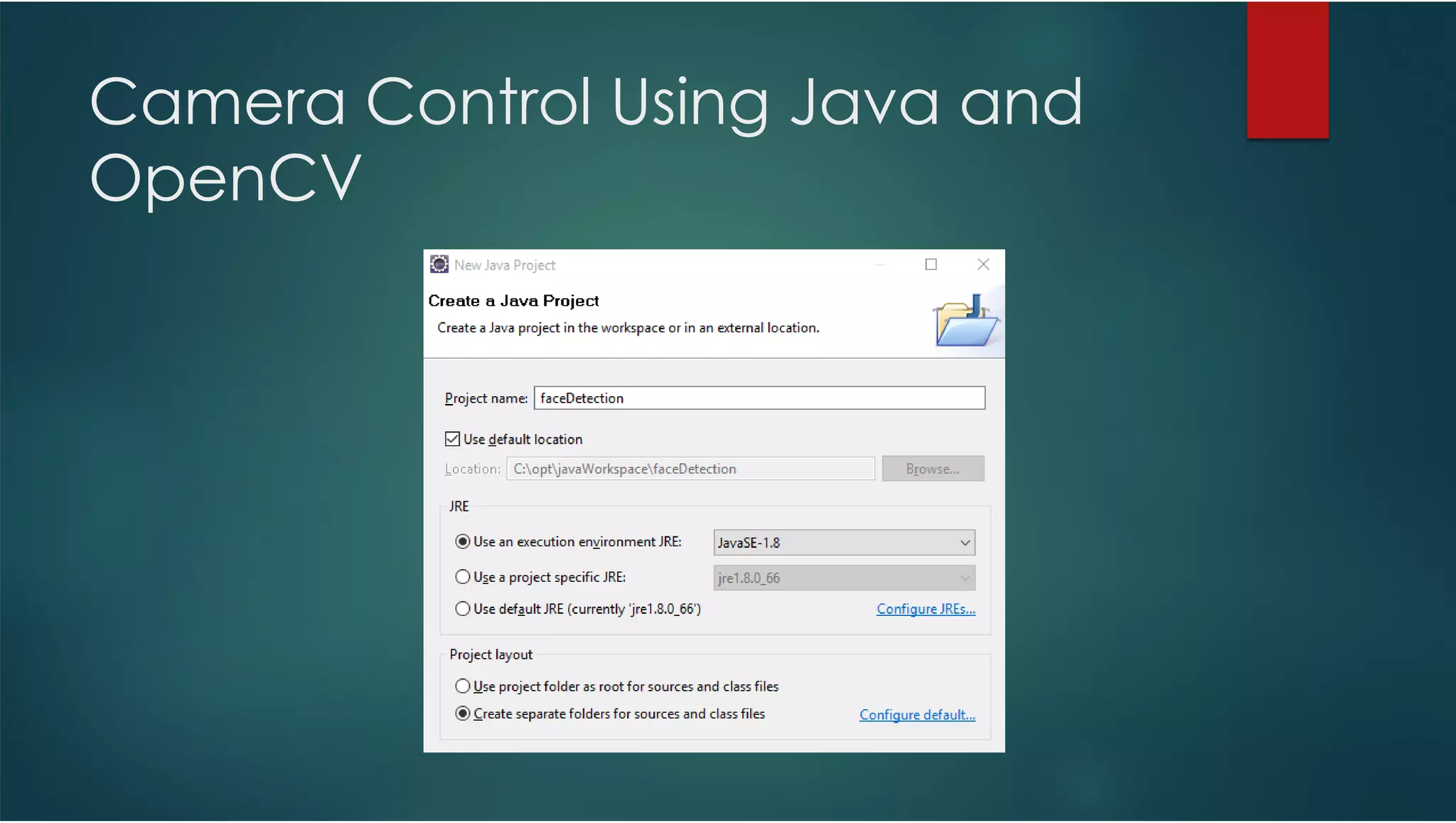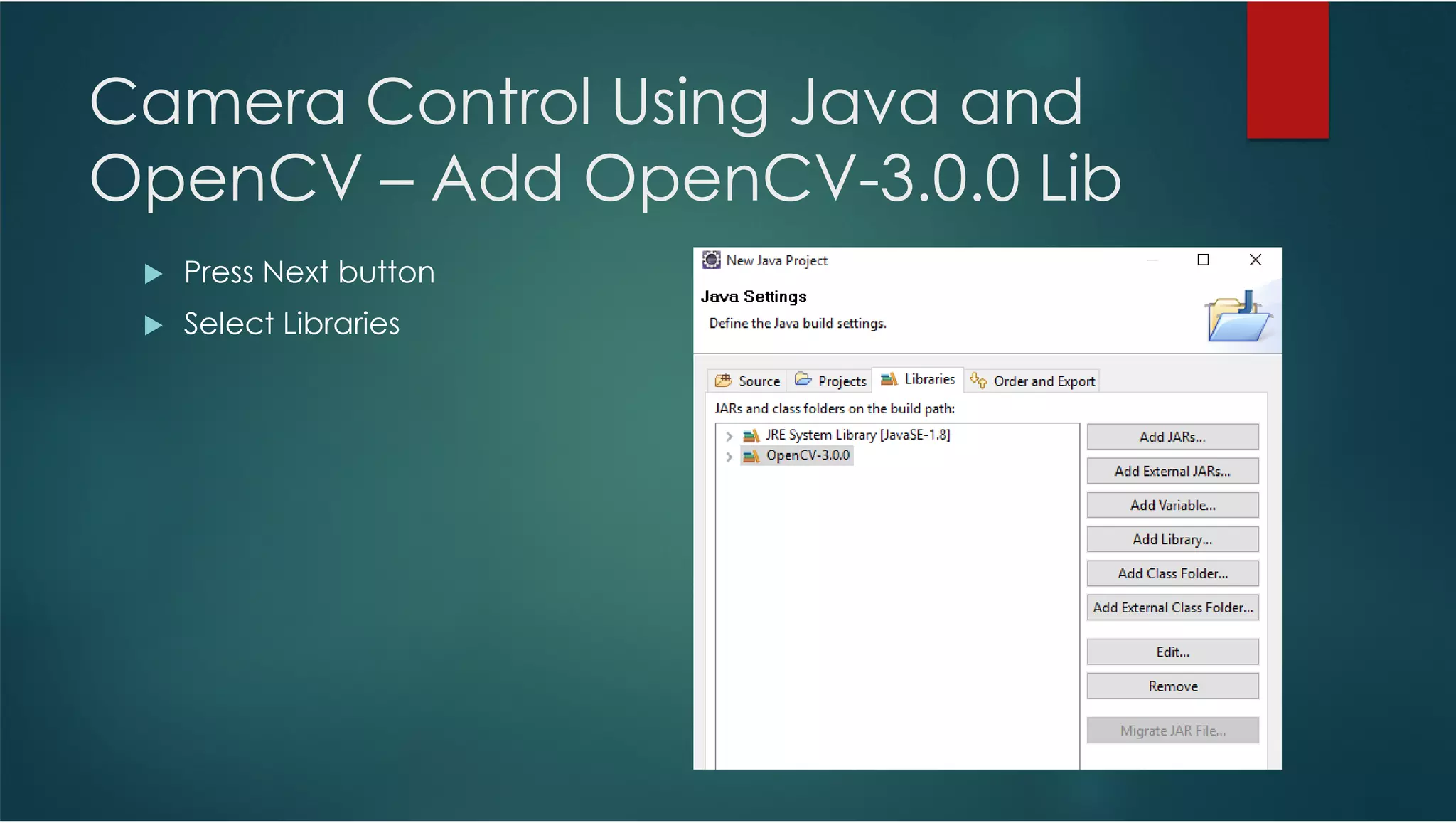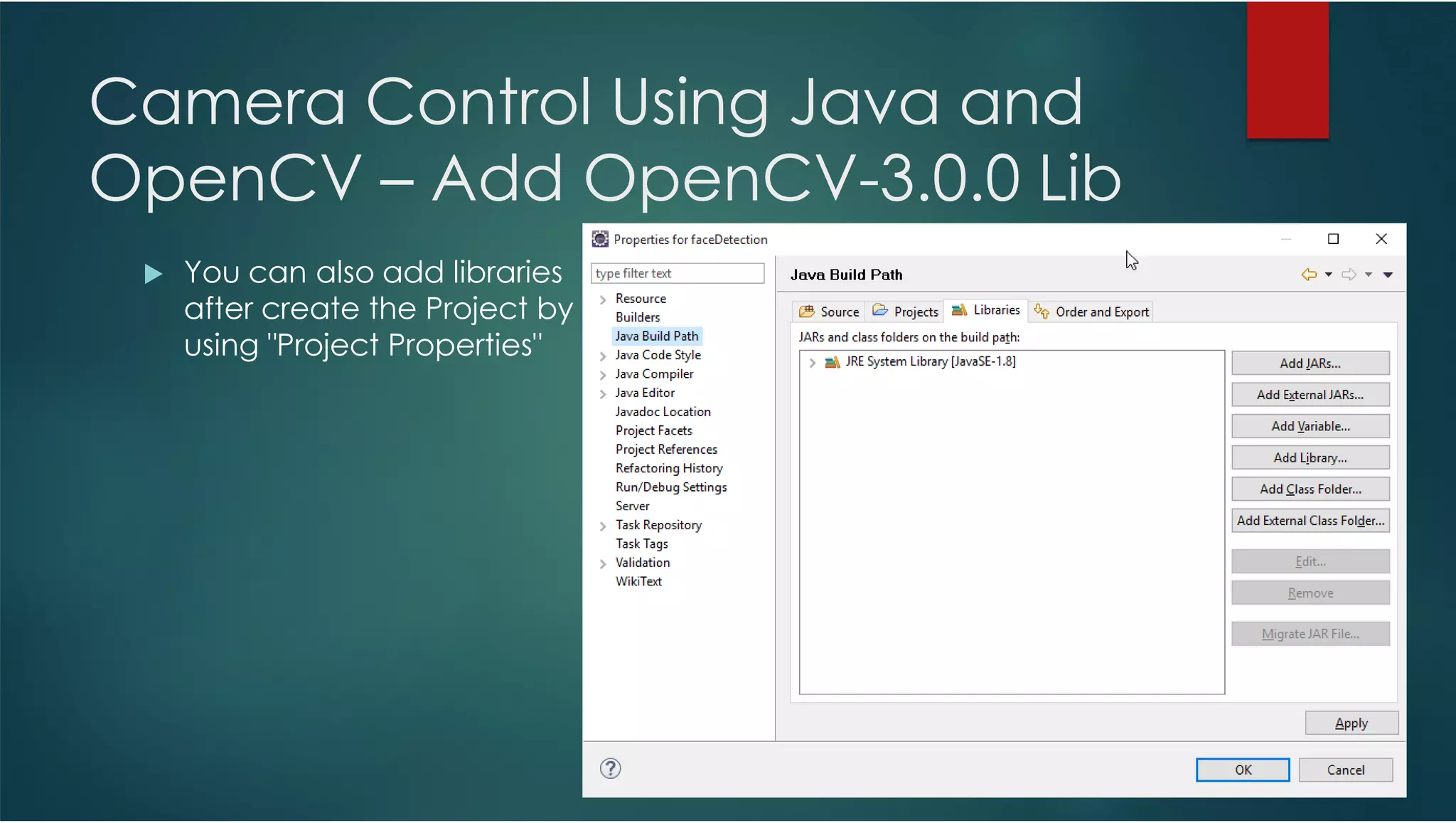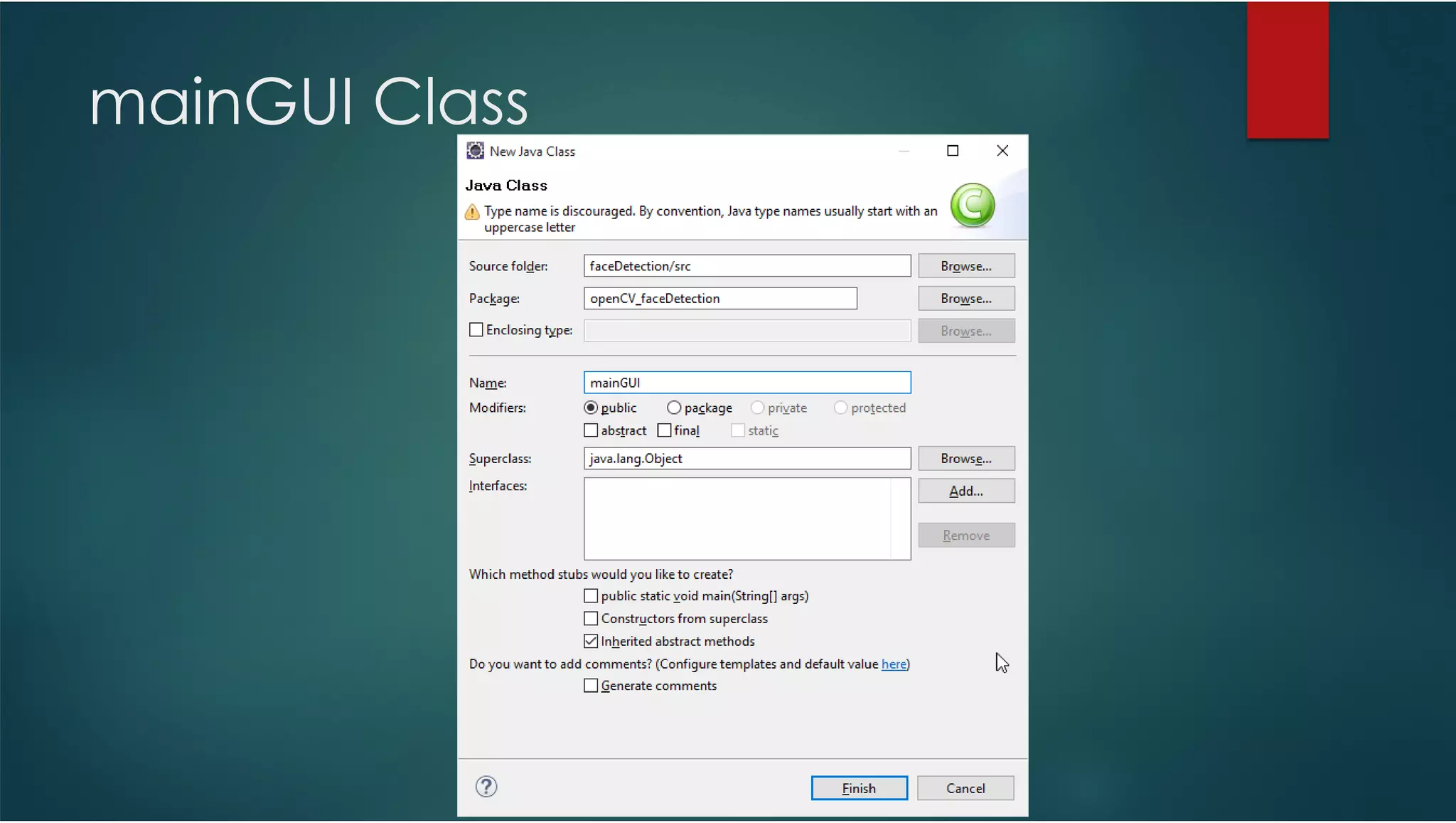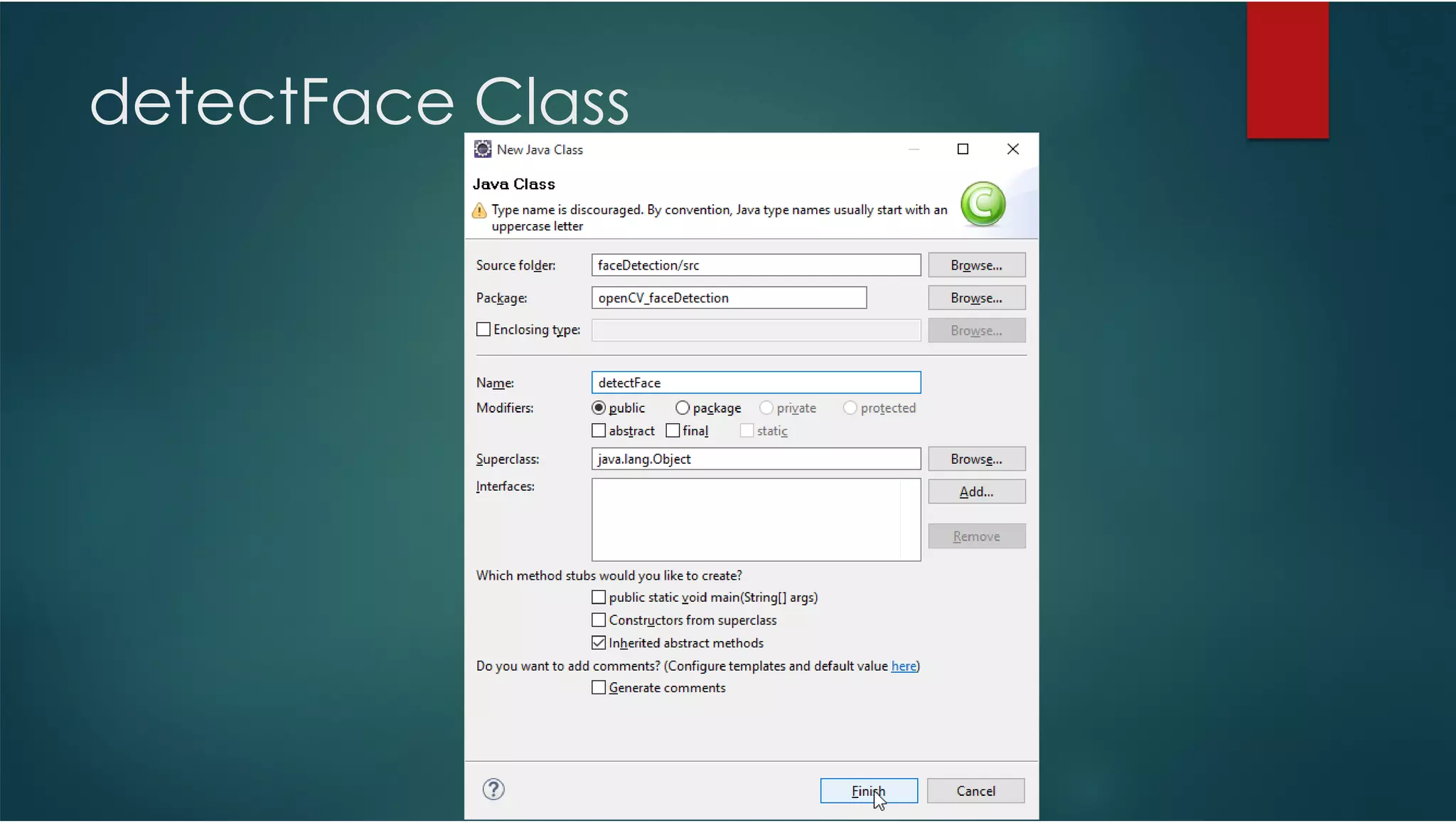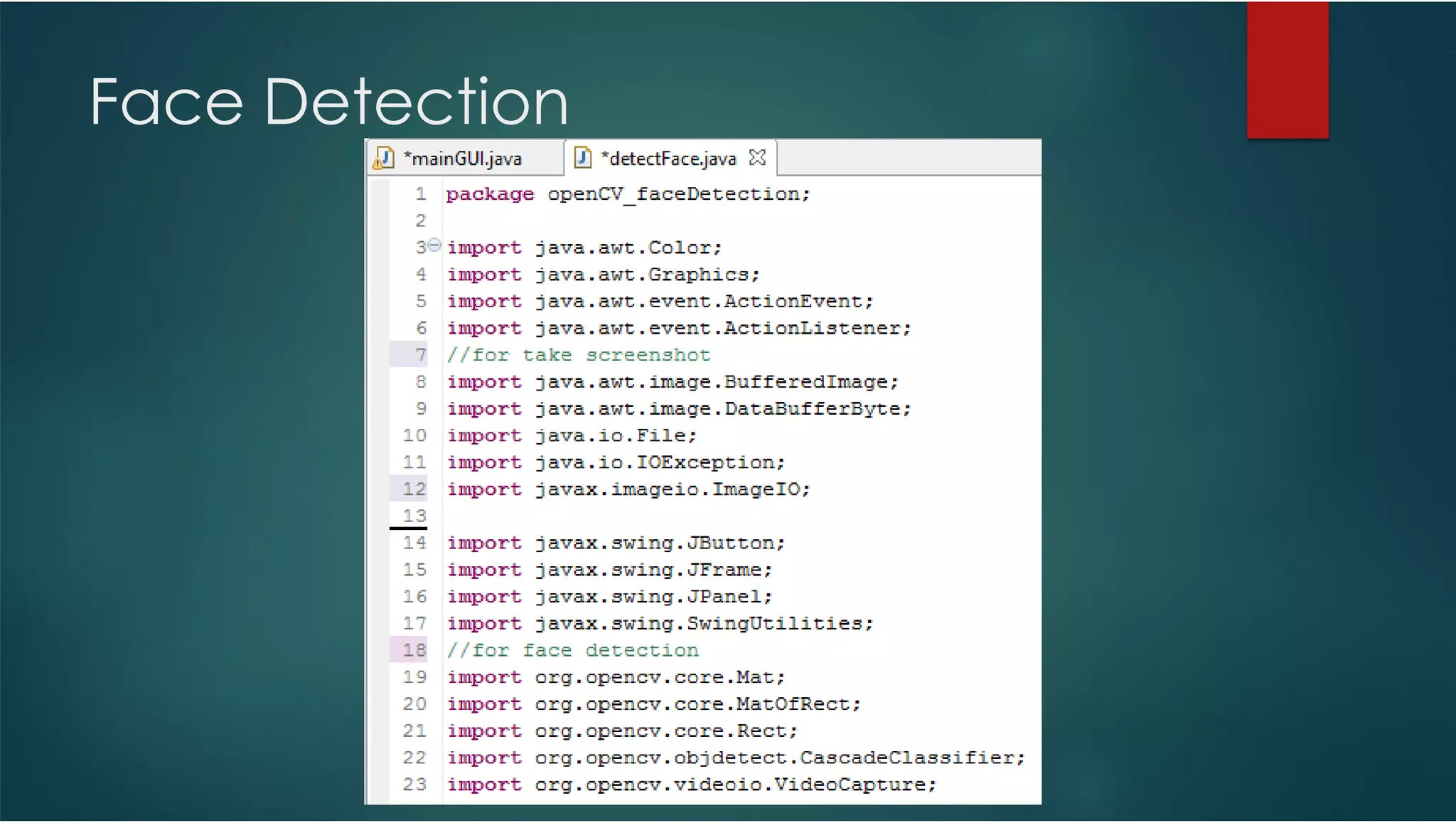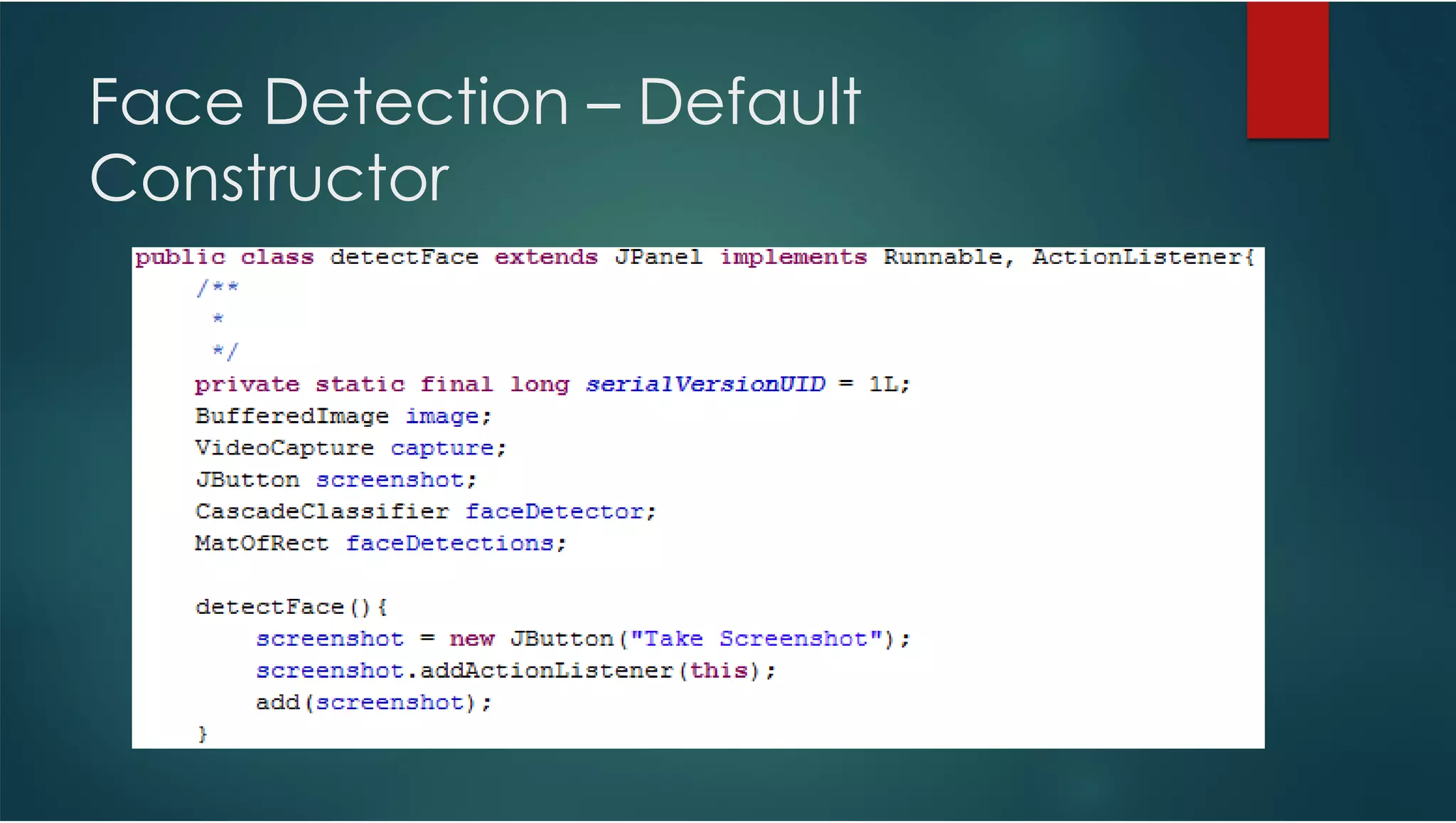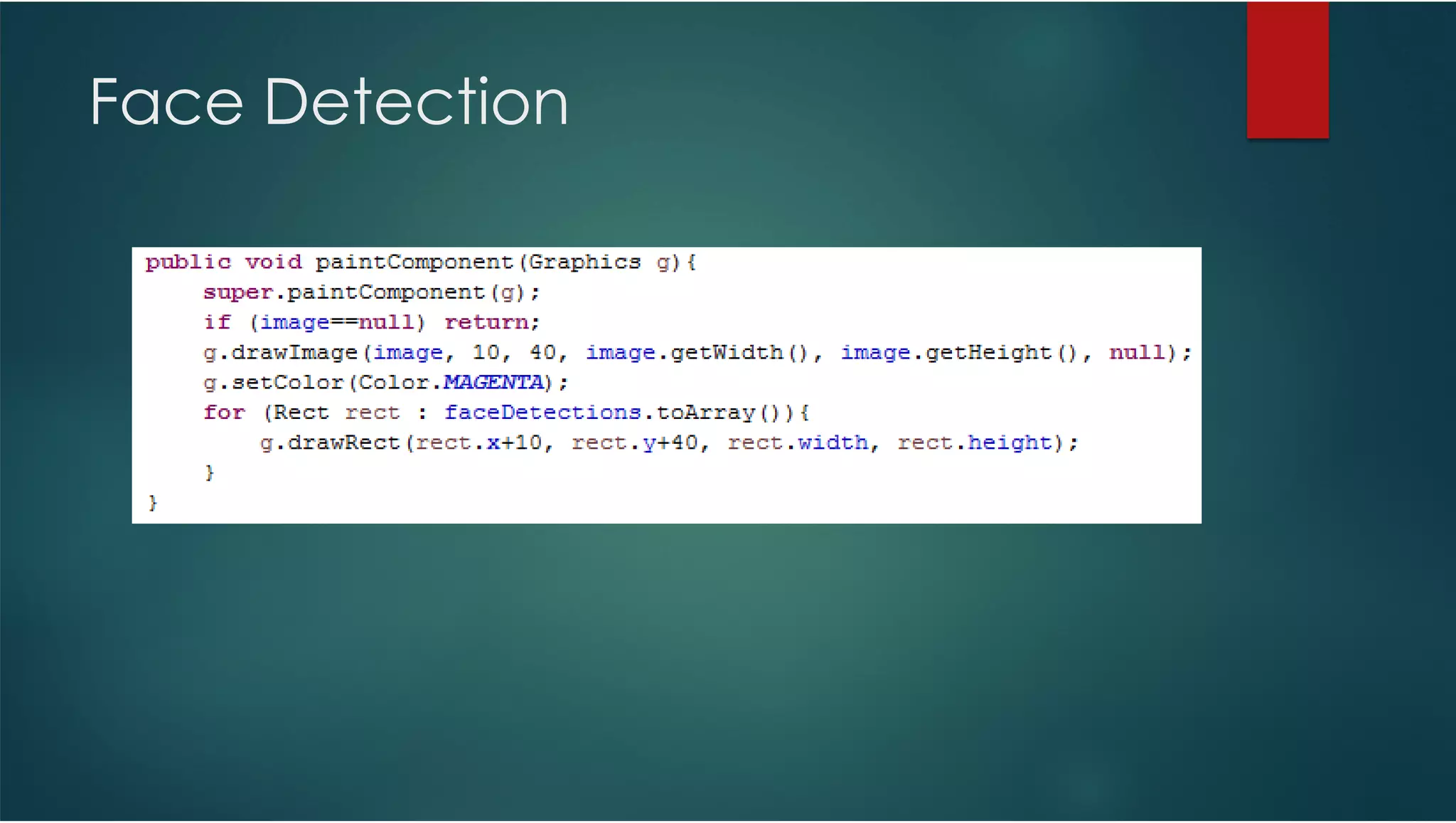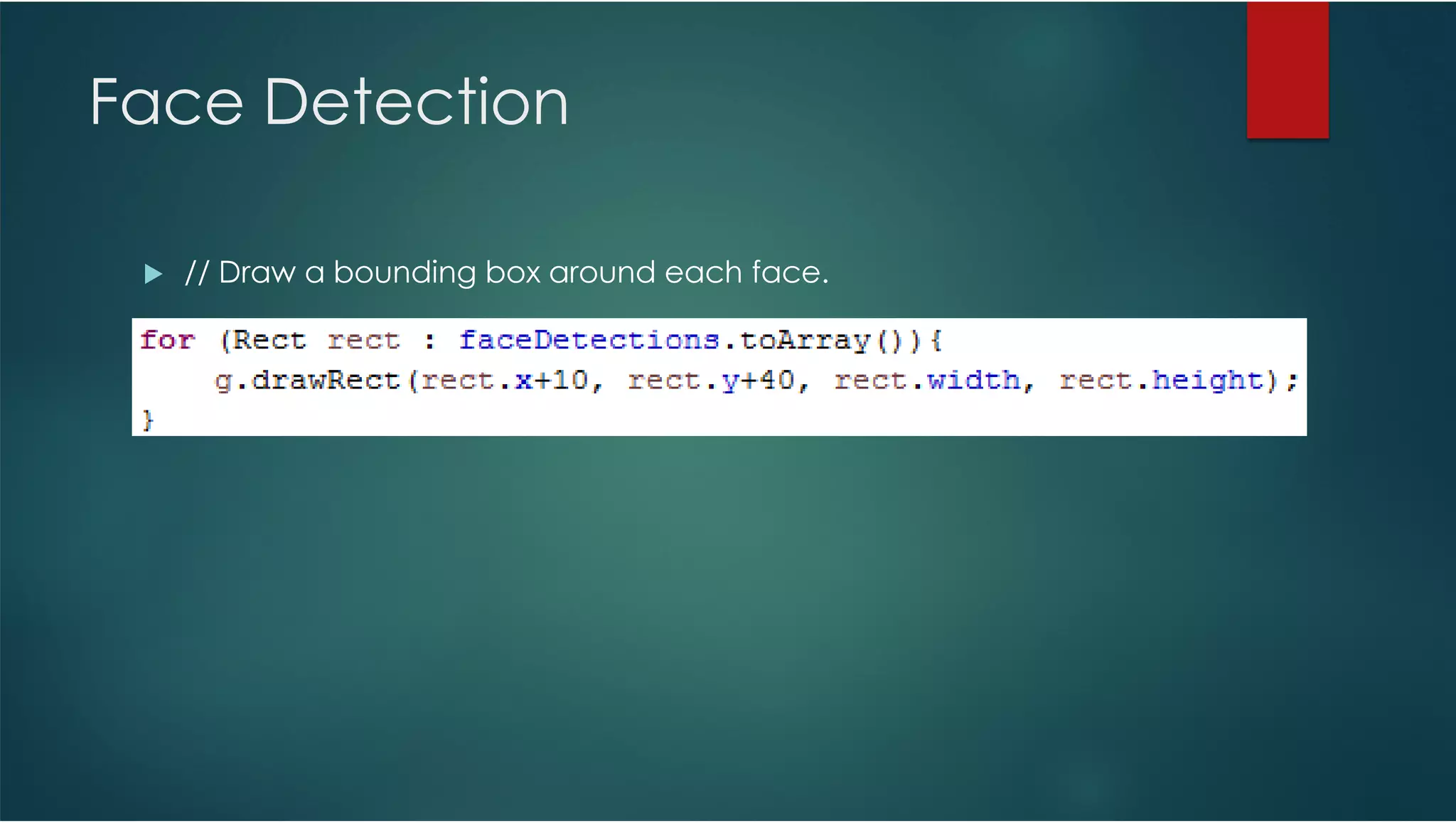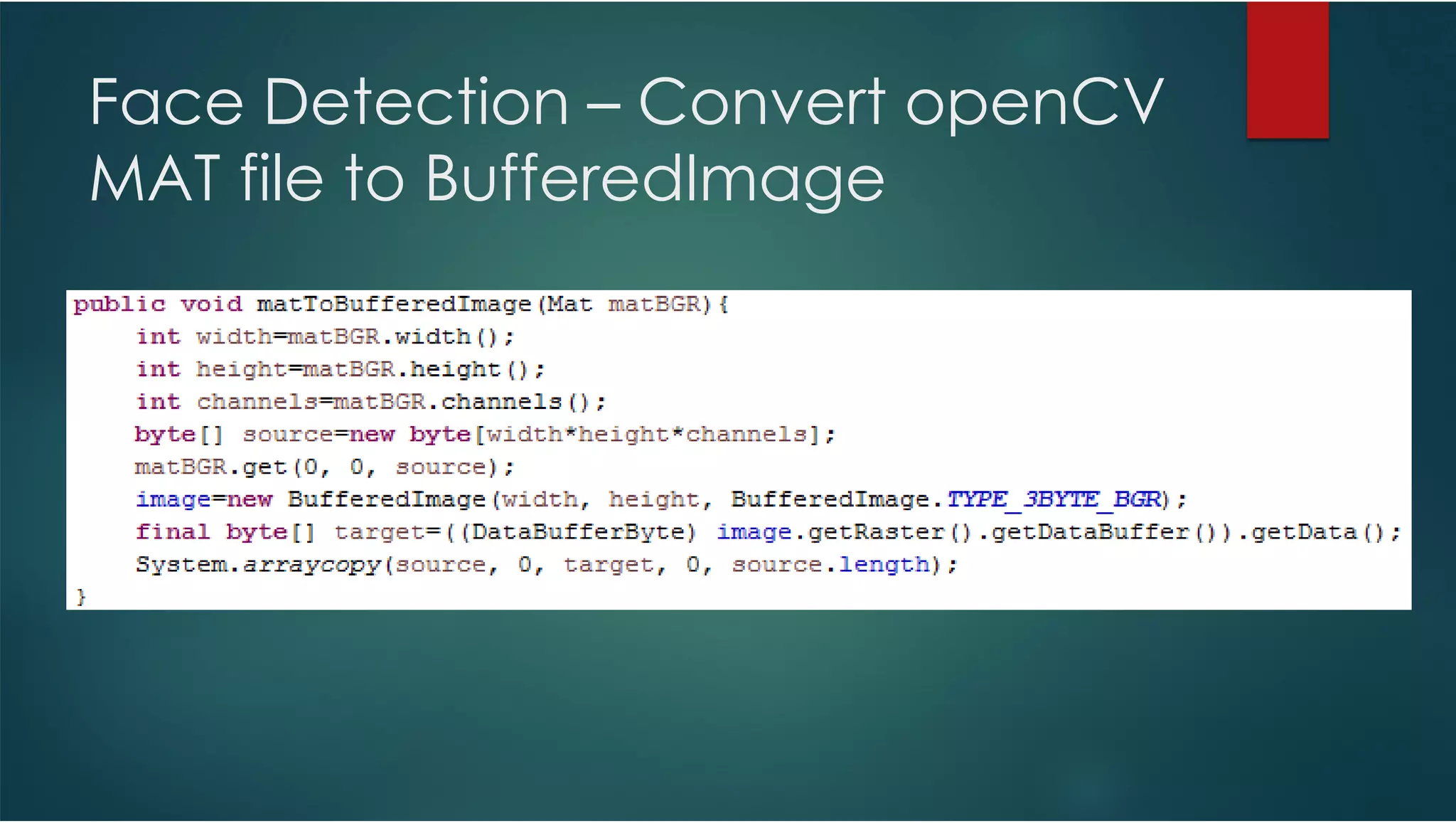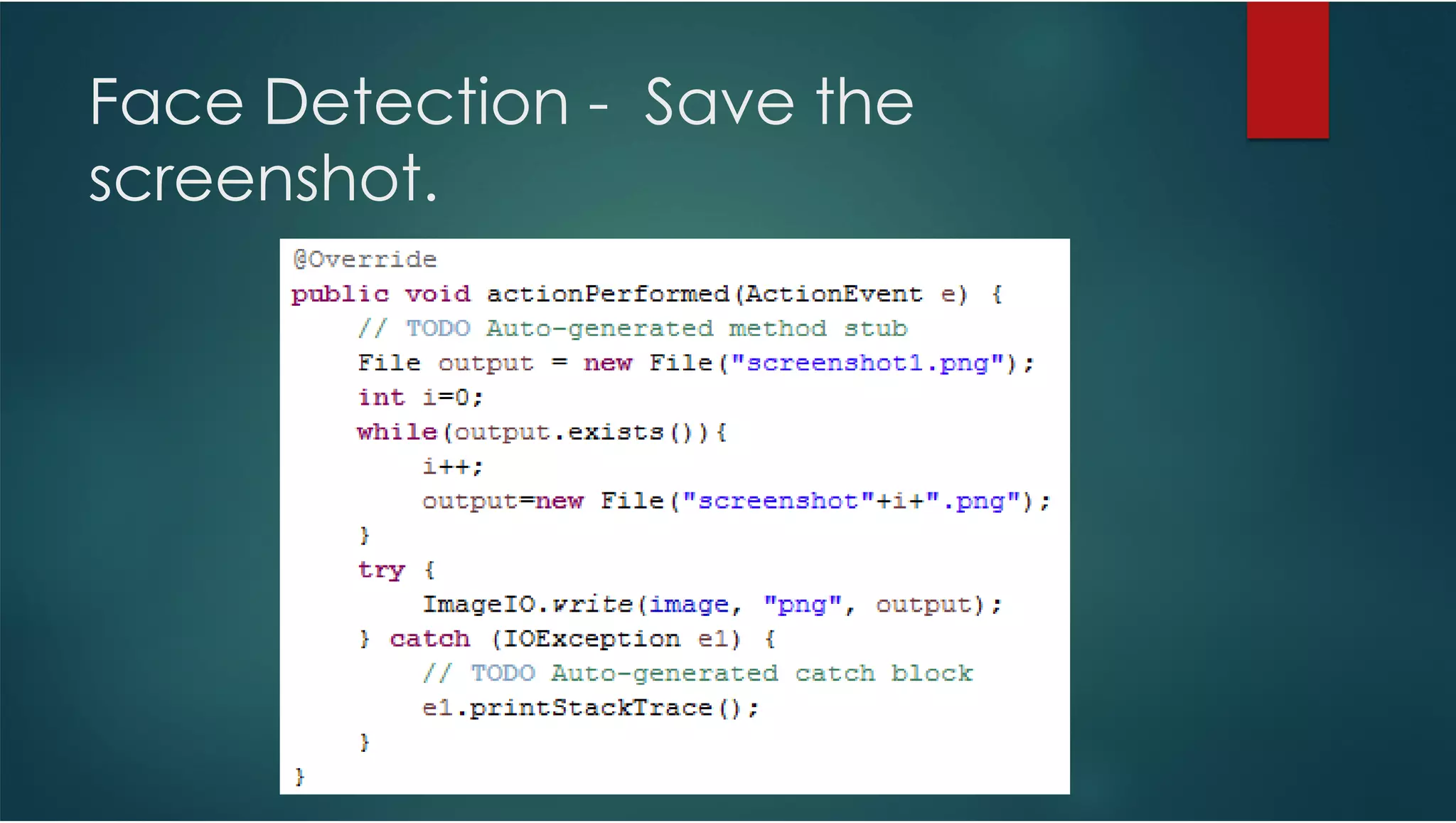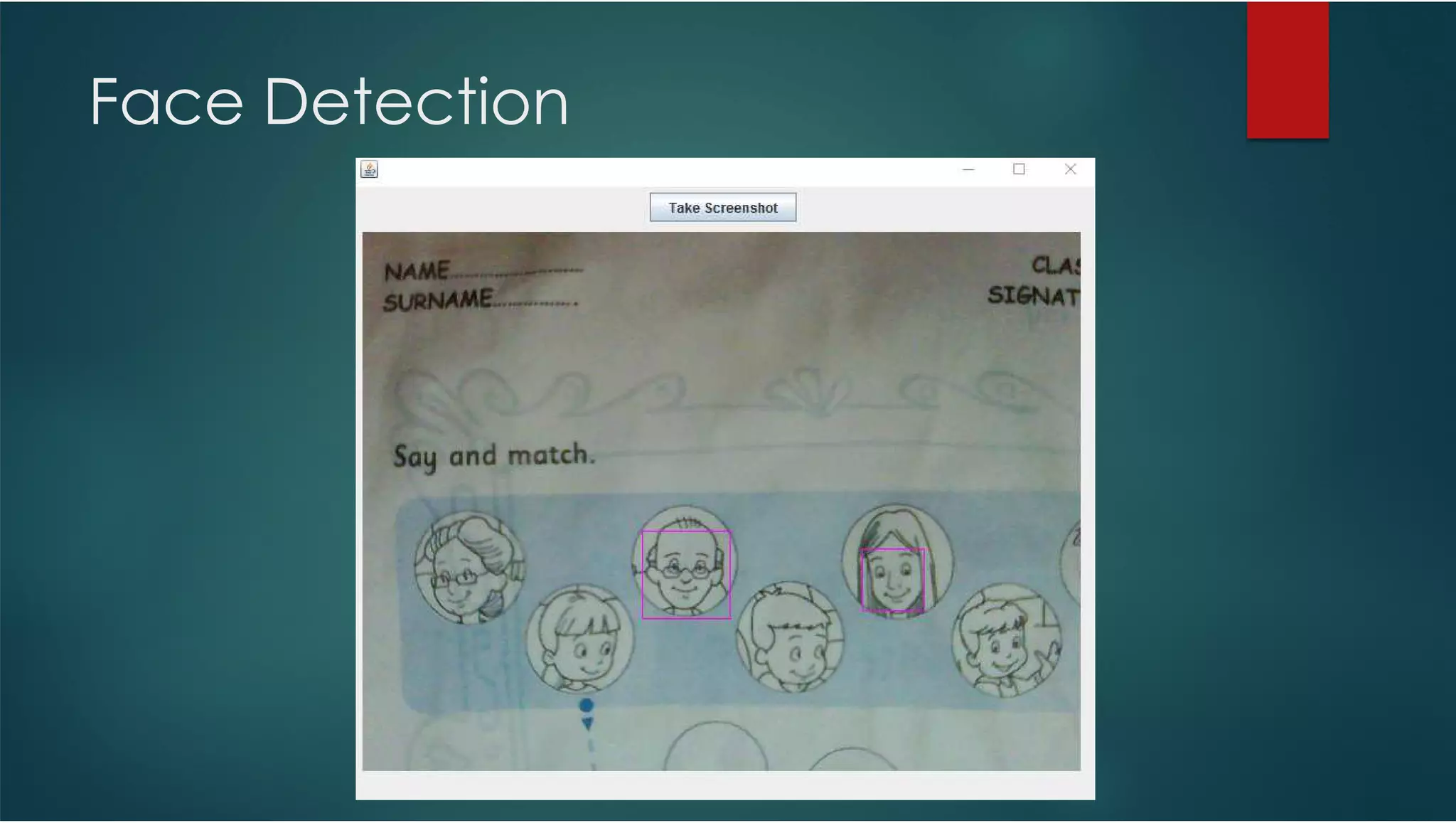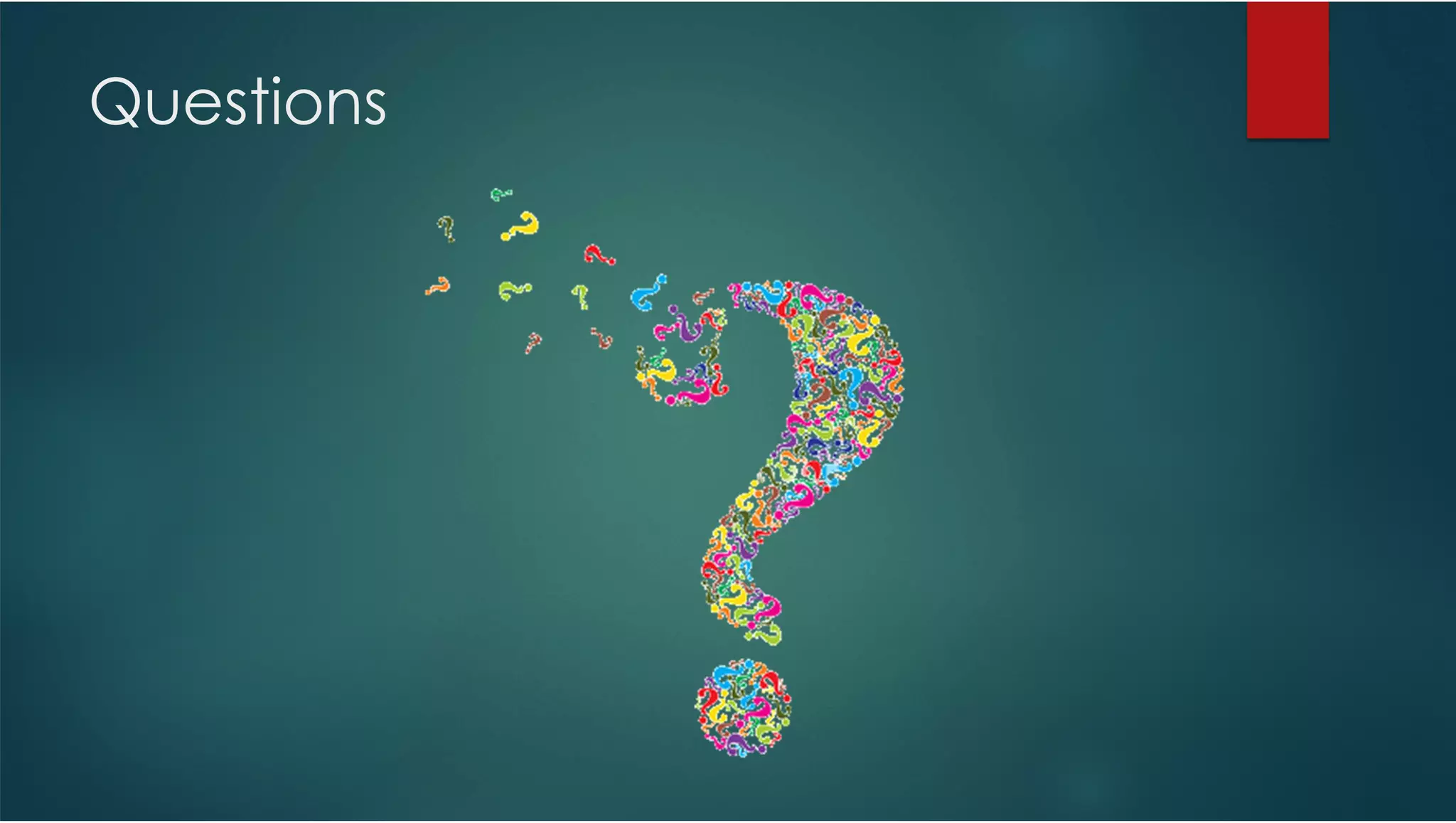This document provides a comprehensive guide on installing and configuring OpenCV with Java in Eclipse. It includes steps for downloading binaries, setting up a user library, and testing OpenCV functionalities in a new Java project. Additionally, it discusses face detection implementation and offers starter code for users to test their installation.