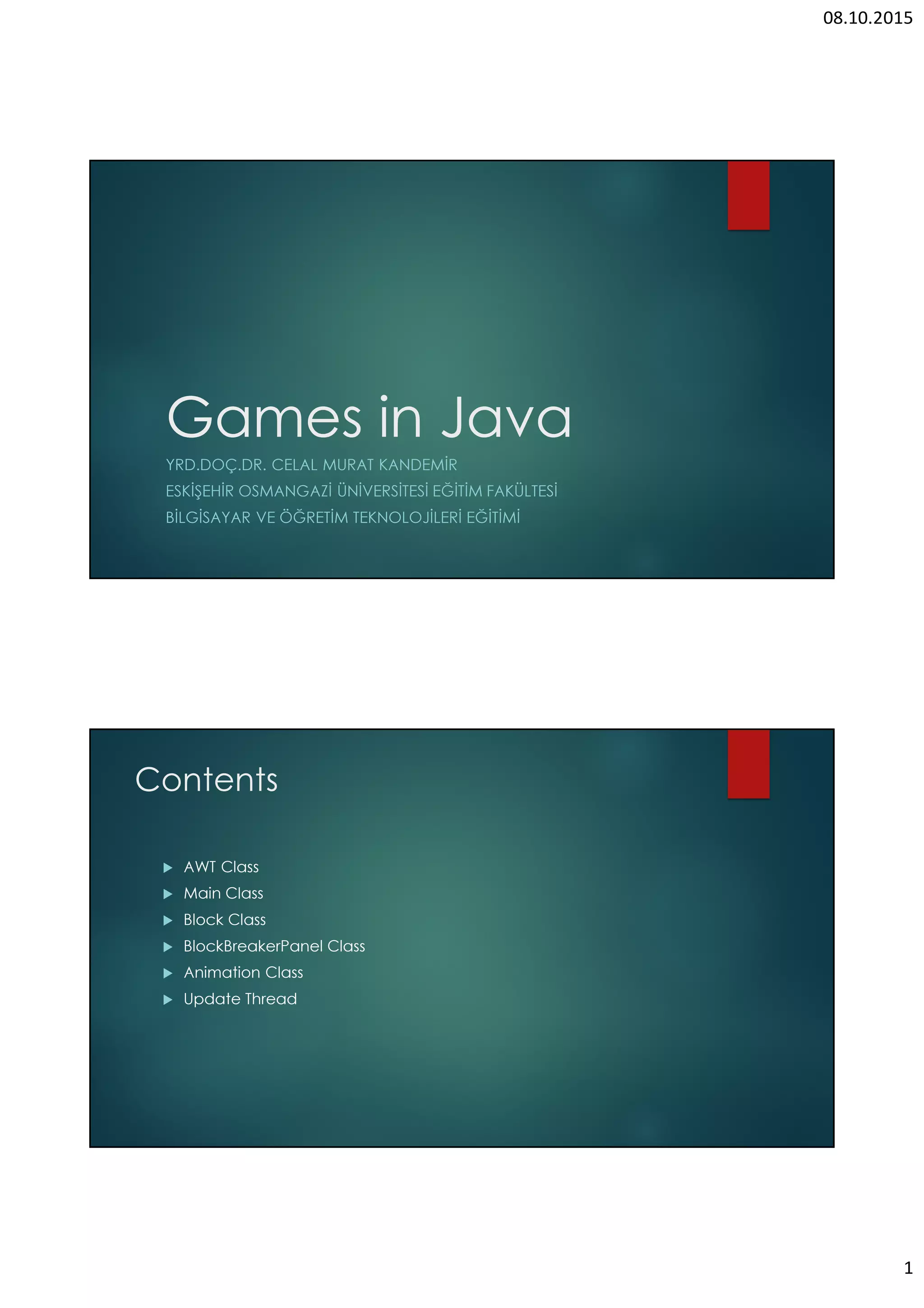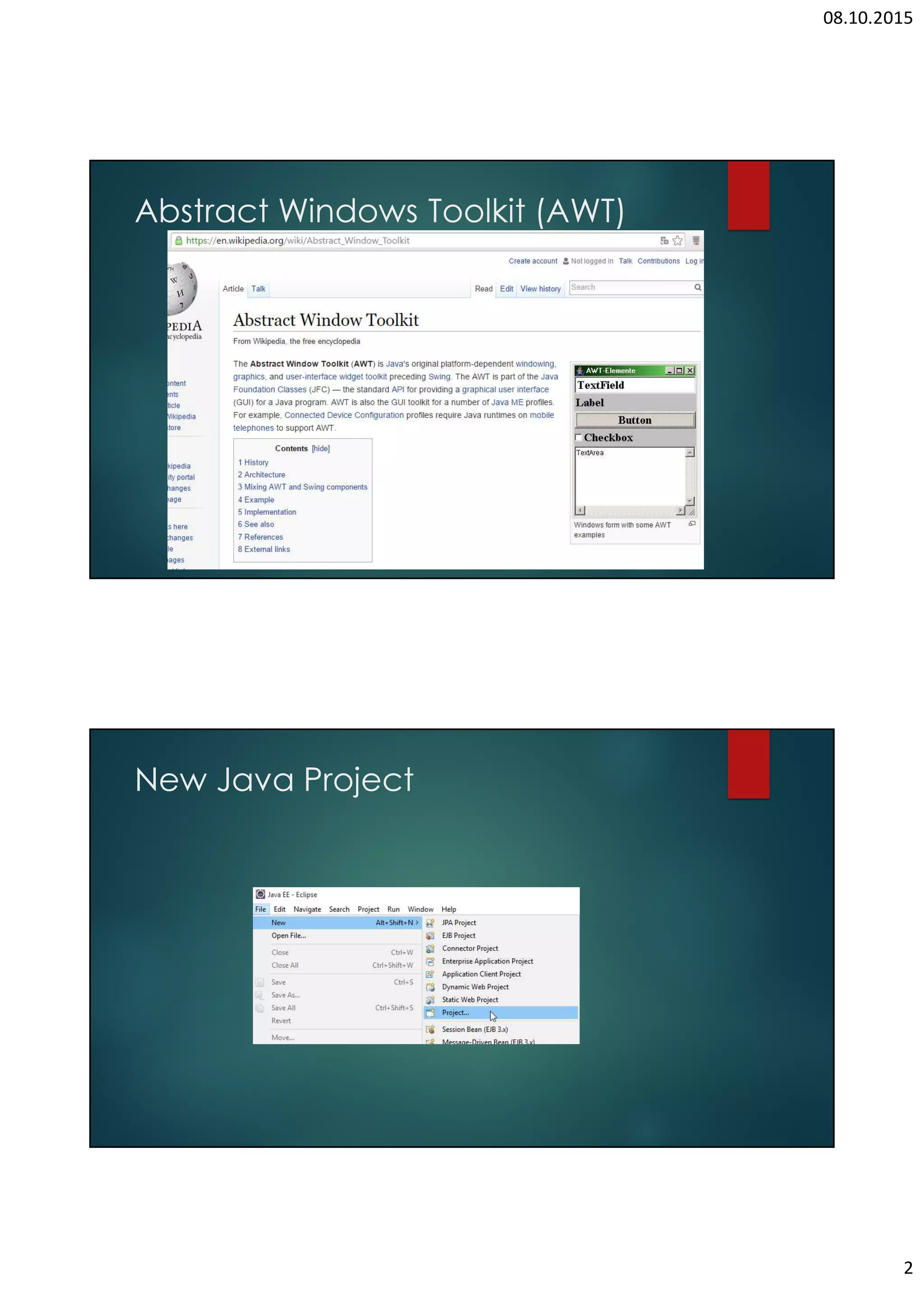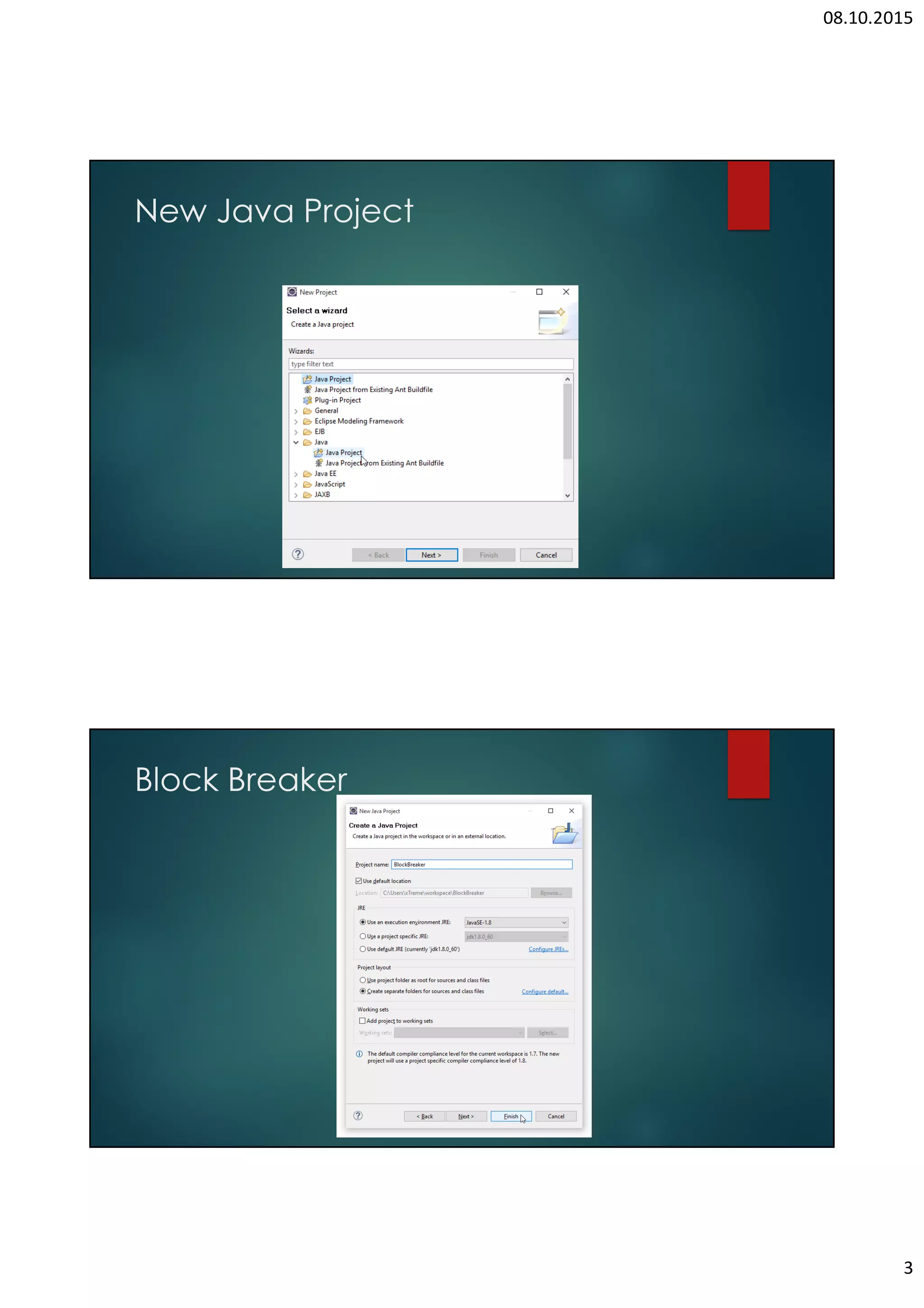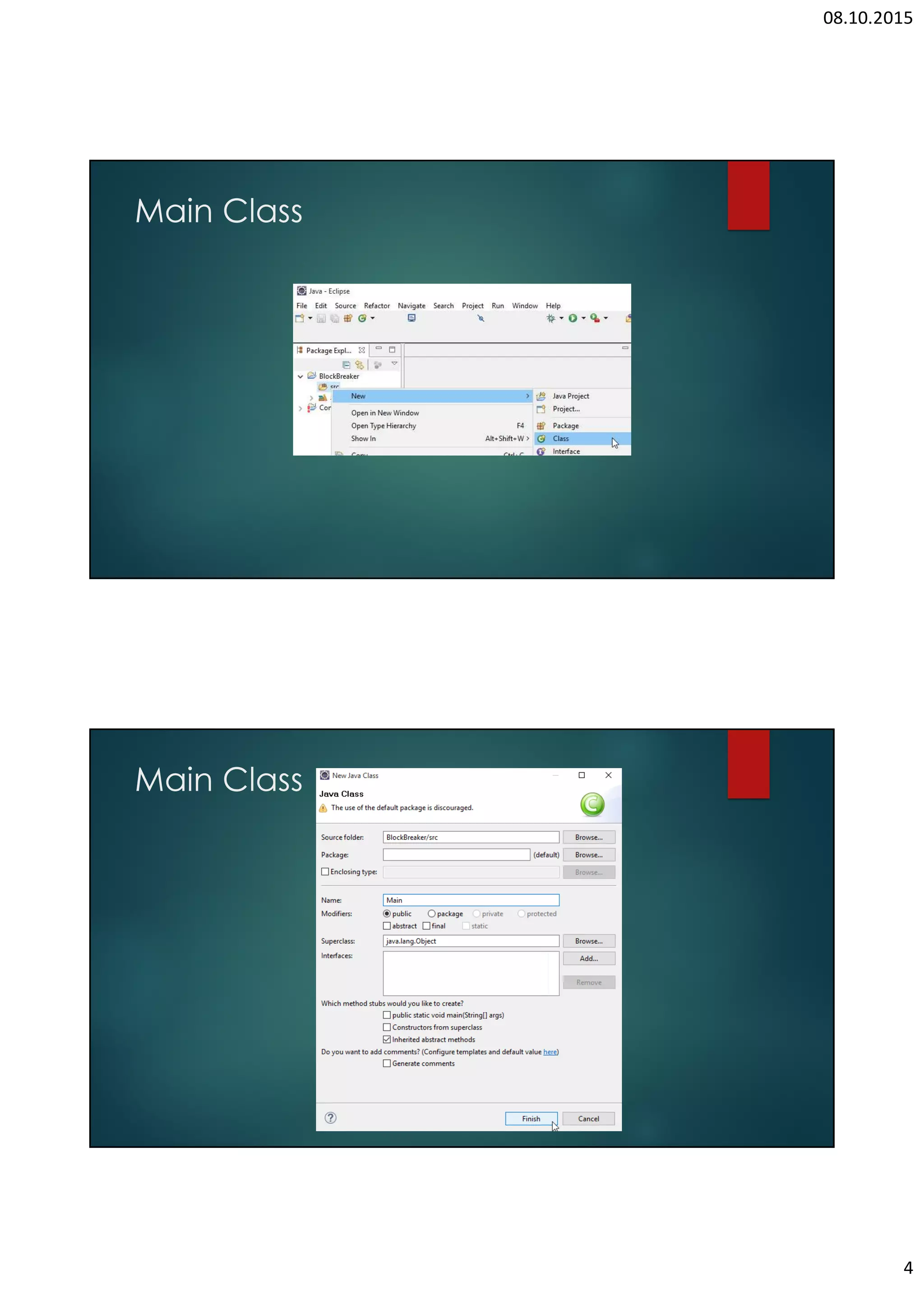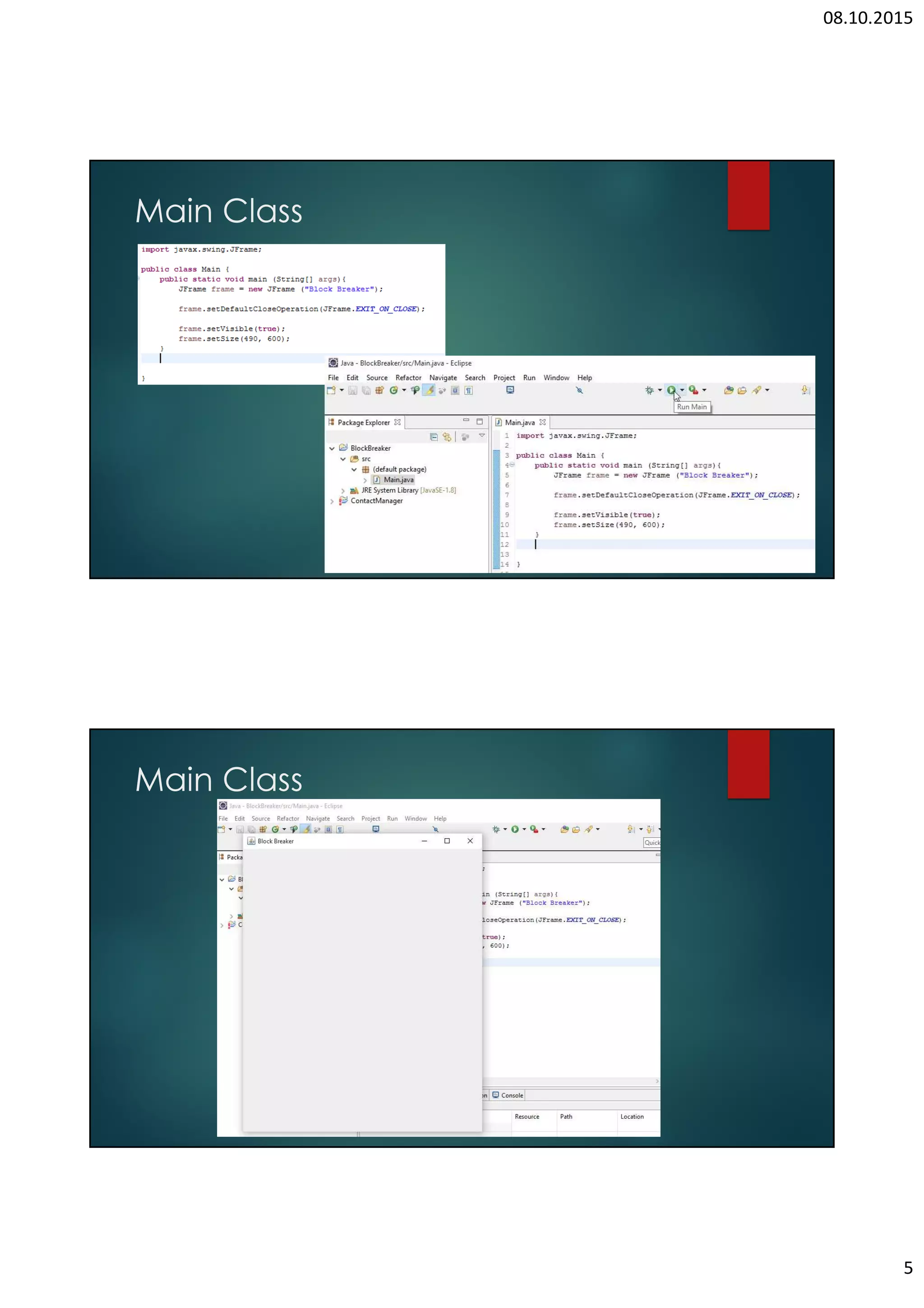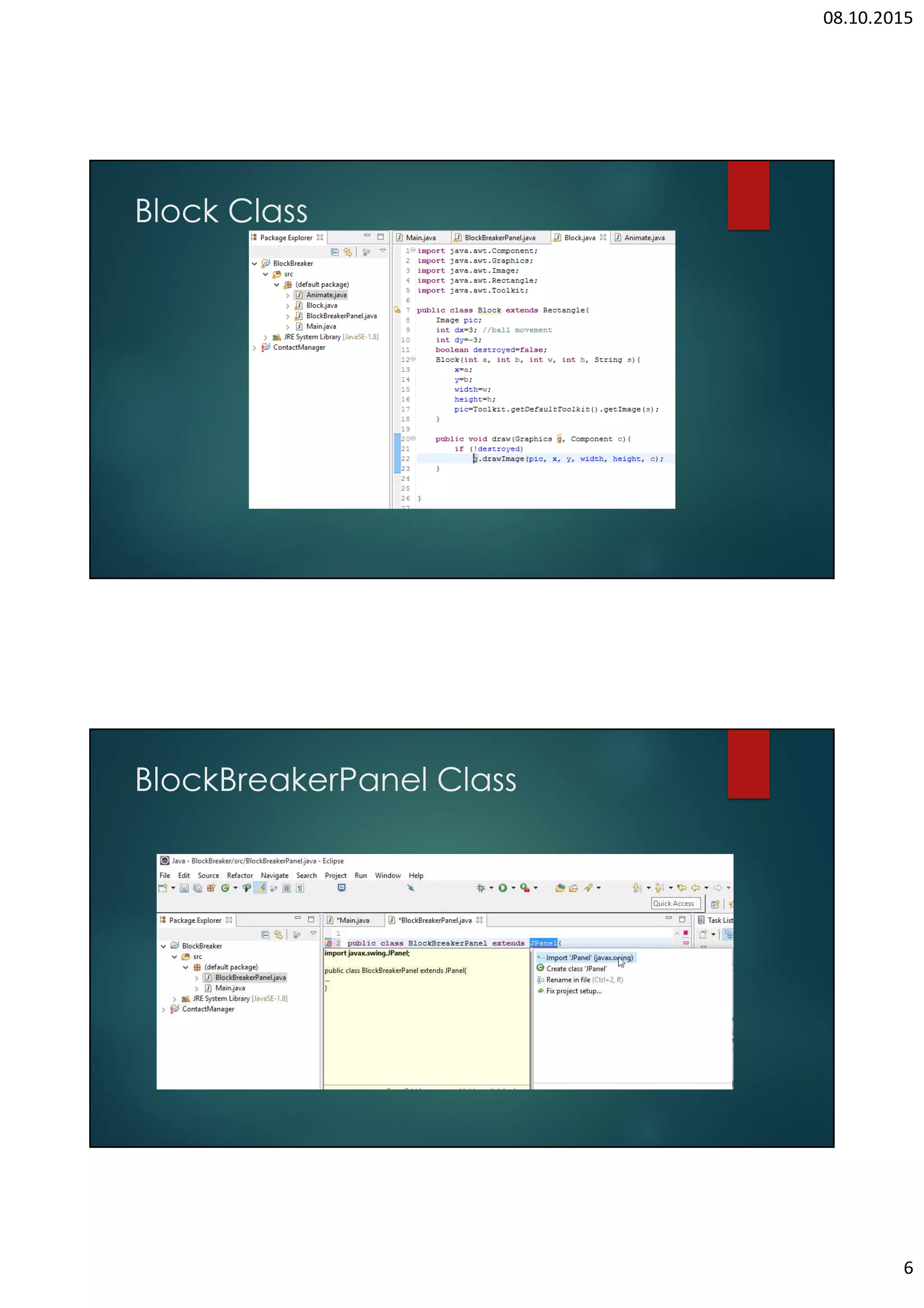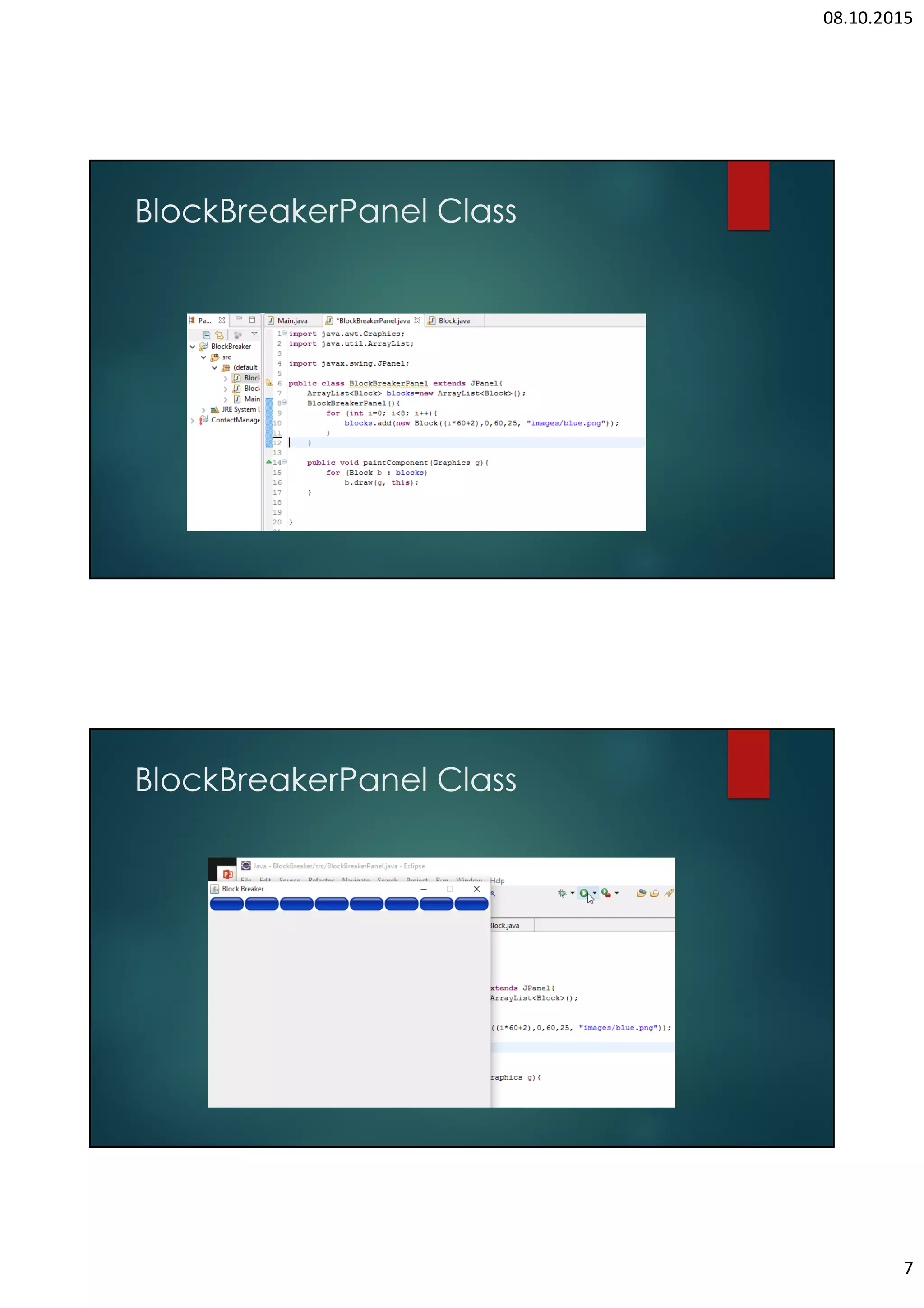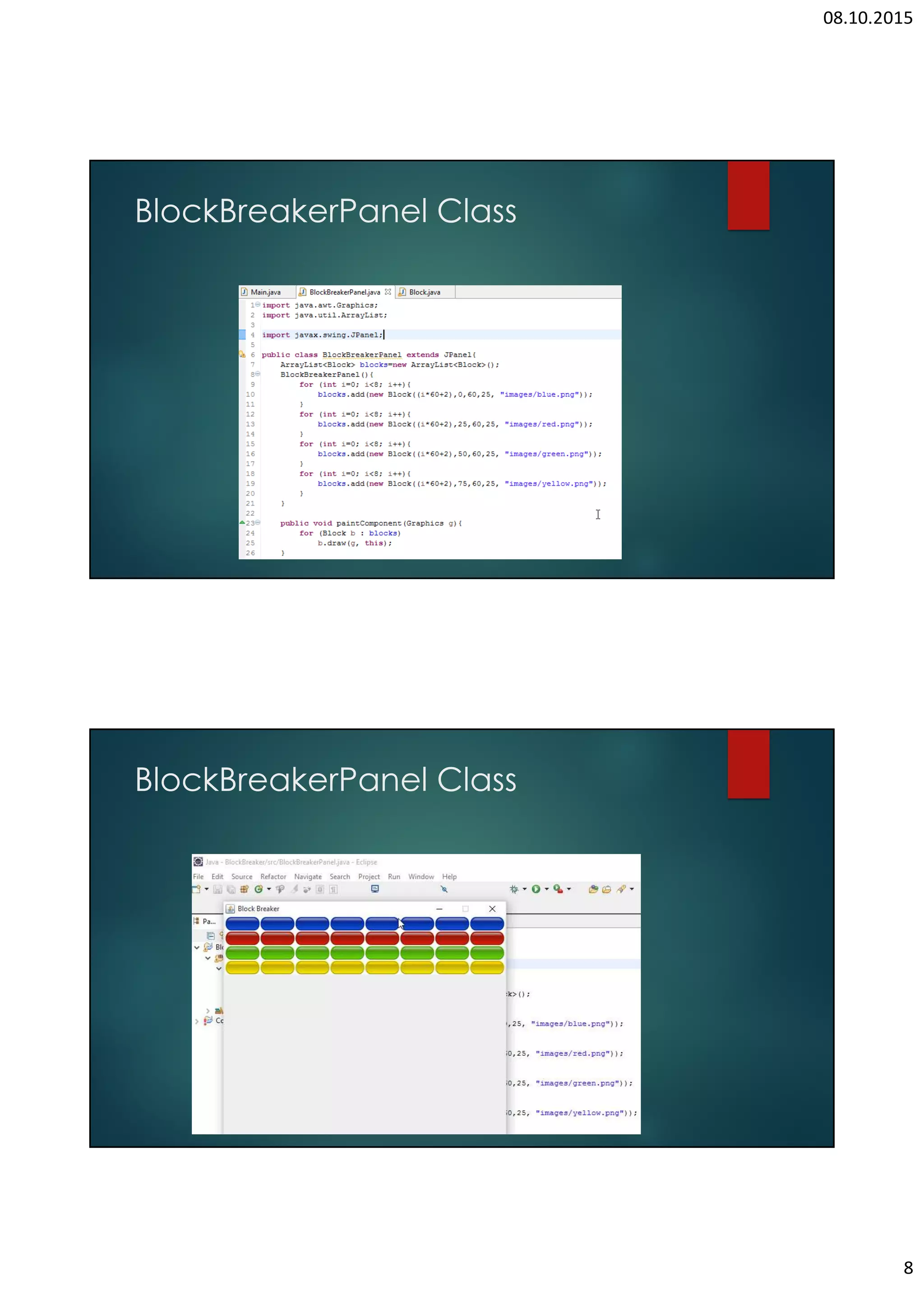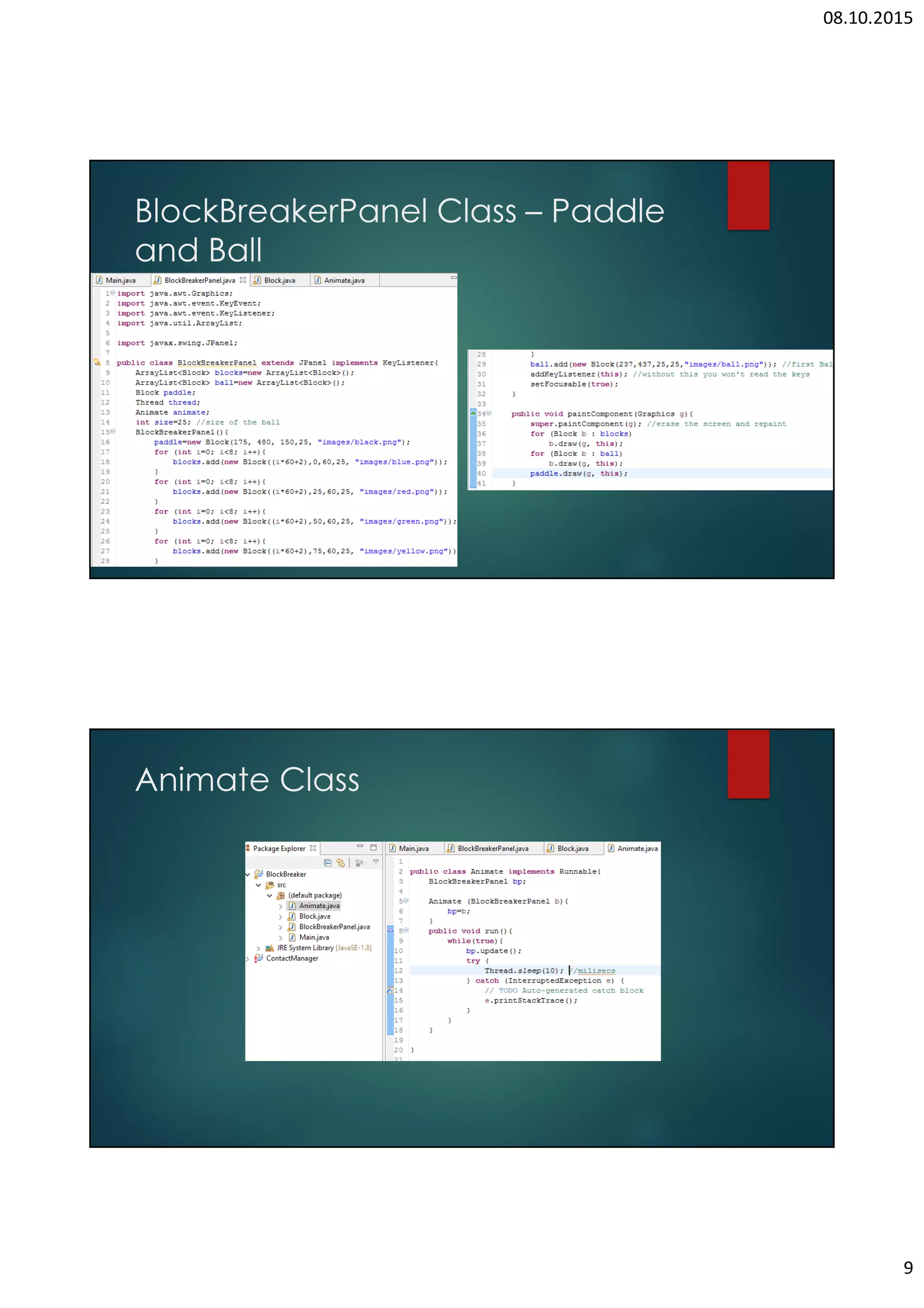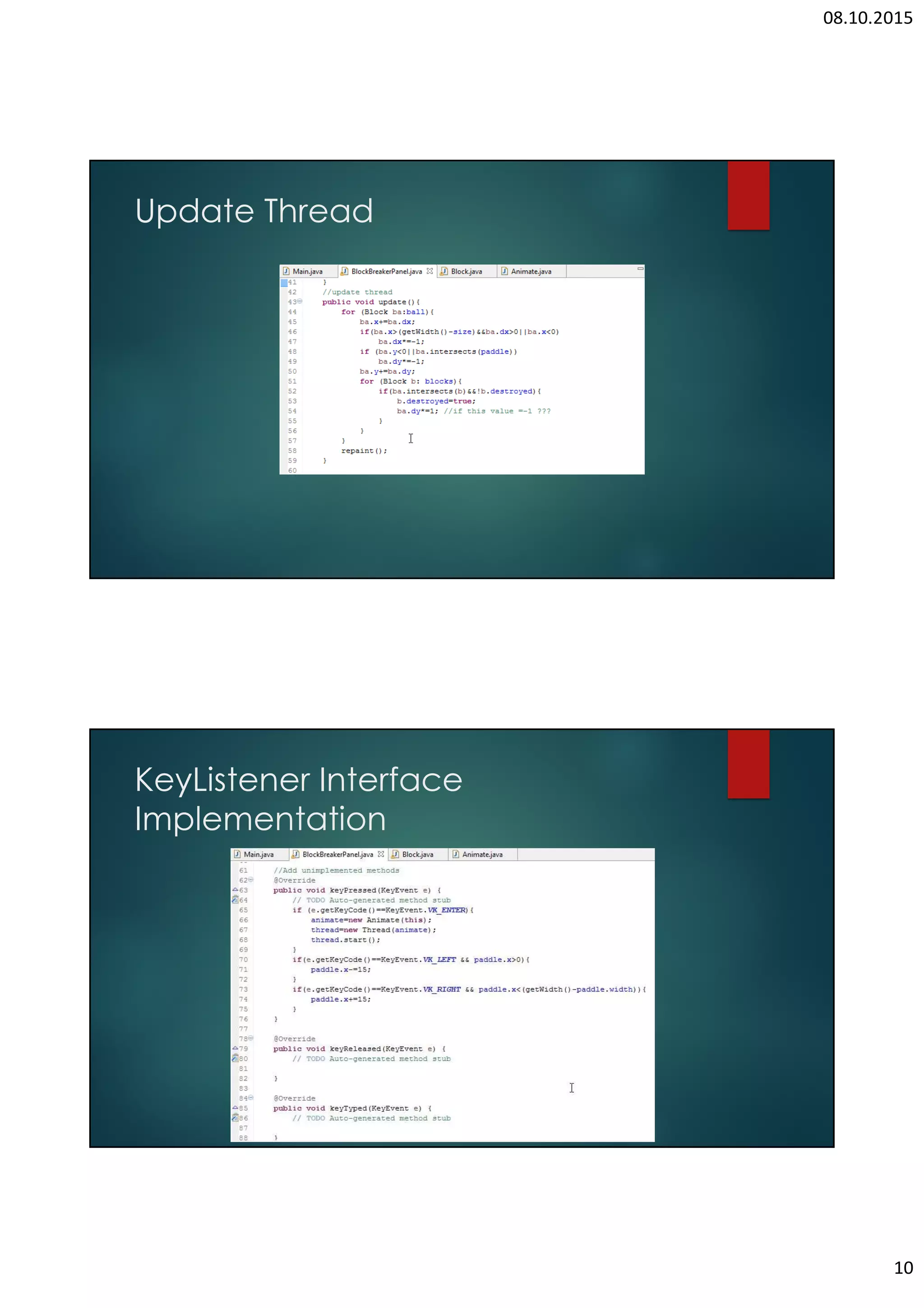This document outlines the steps to develop a Brick Breaker game using Java, including project setup, creating classes for bricks and animation, and handling user input for paddle control. It covers key programming concepts such as threads, user interface design, and game mechanics like collision detection and brick destruction. The author provides resources and contact information for further assistance.