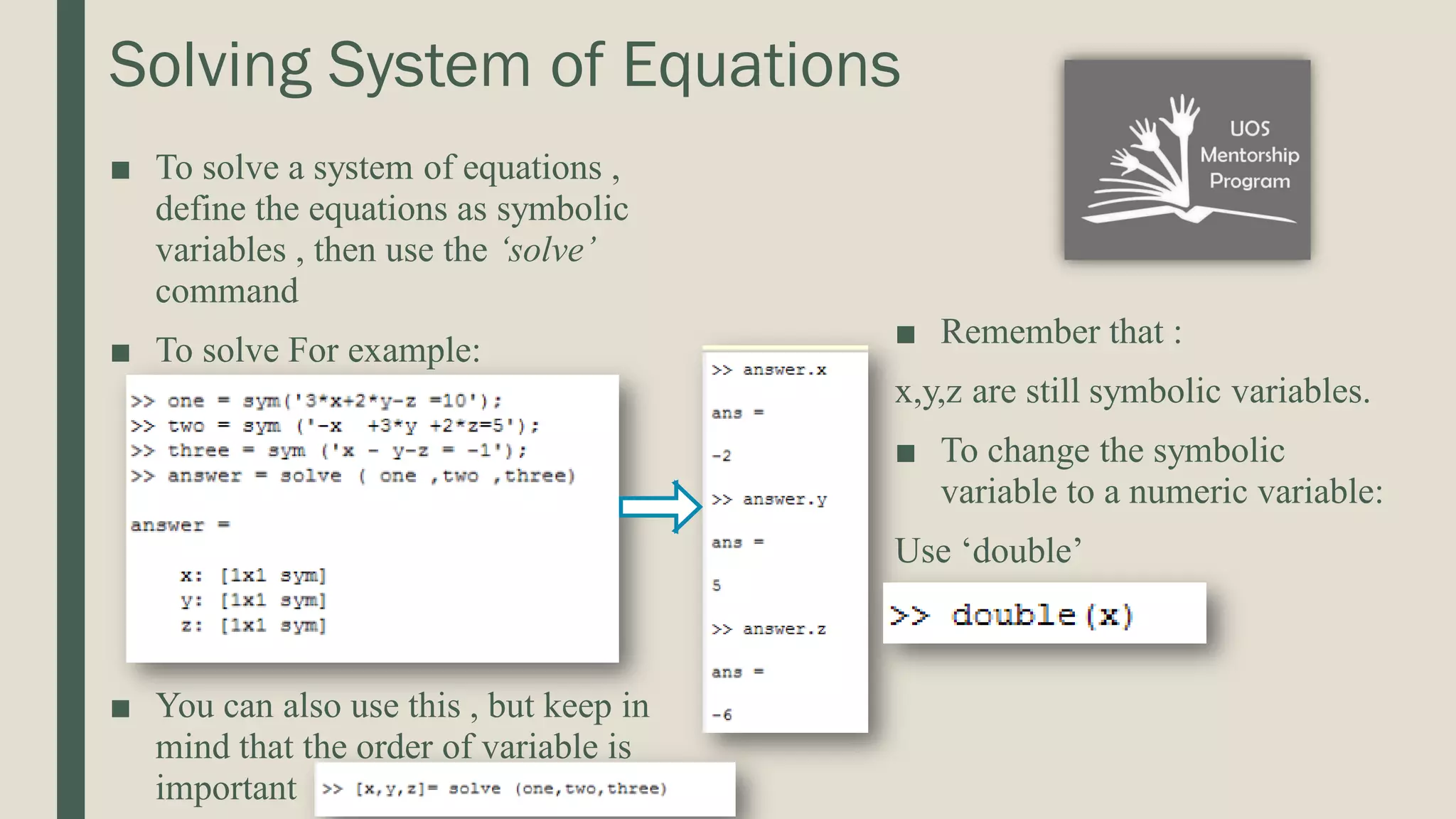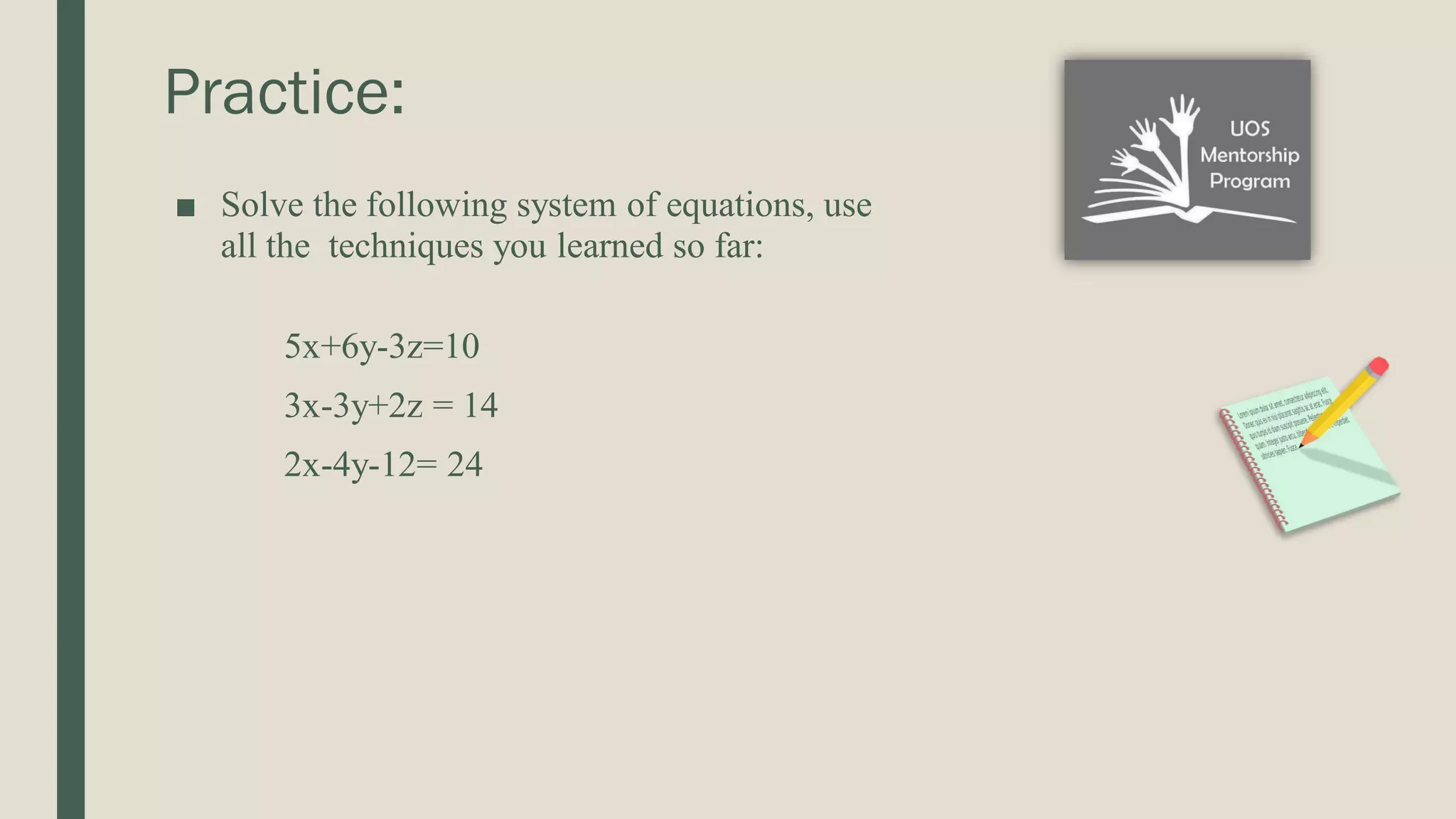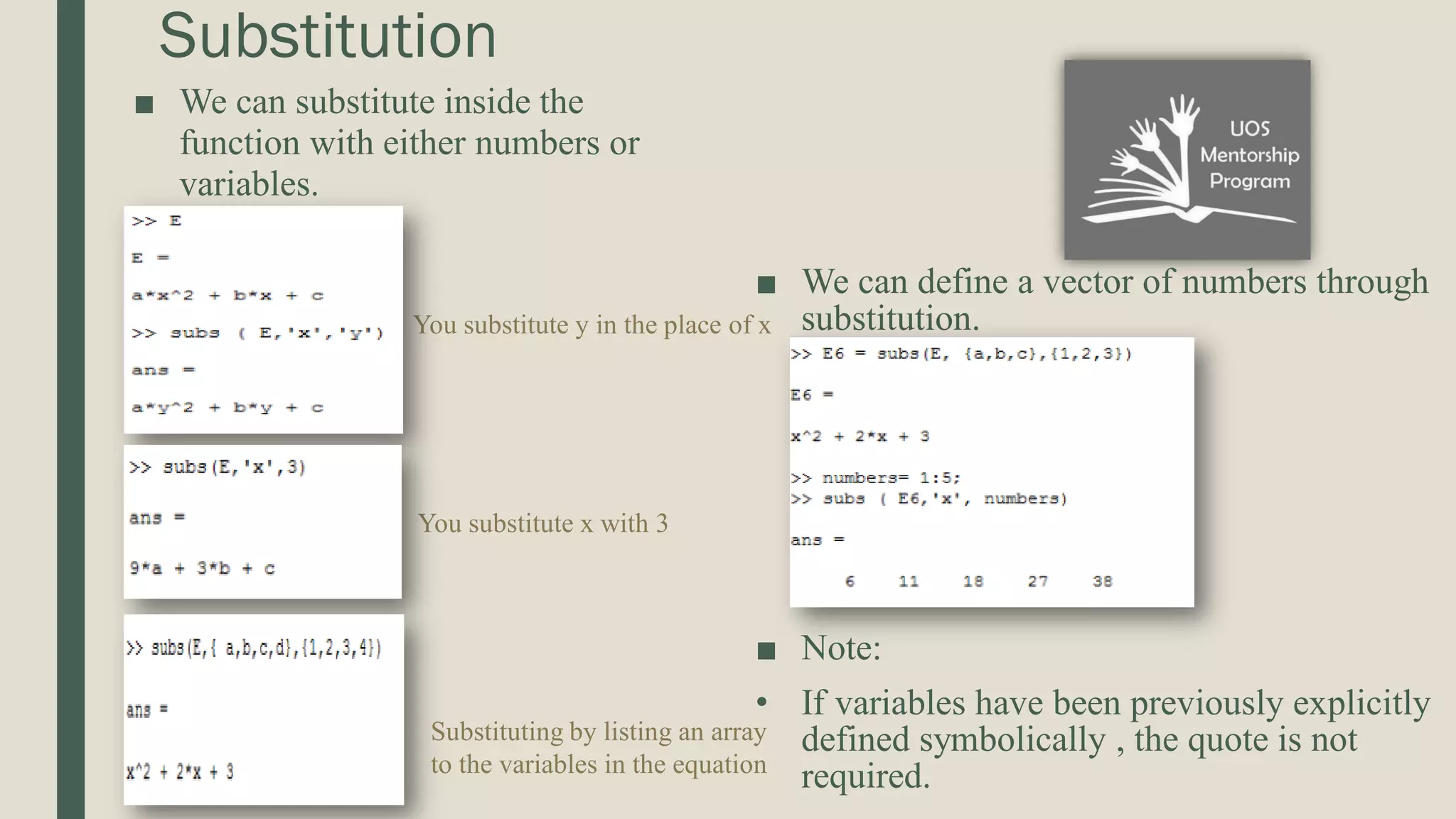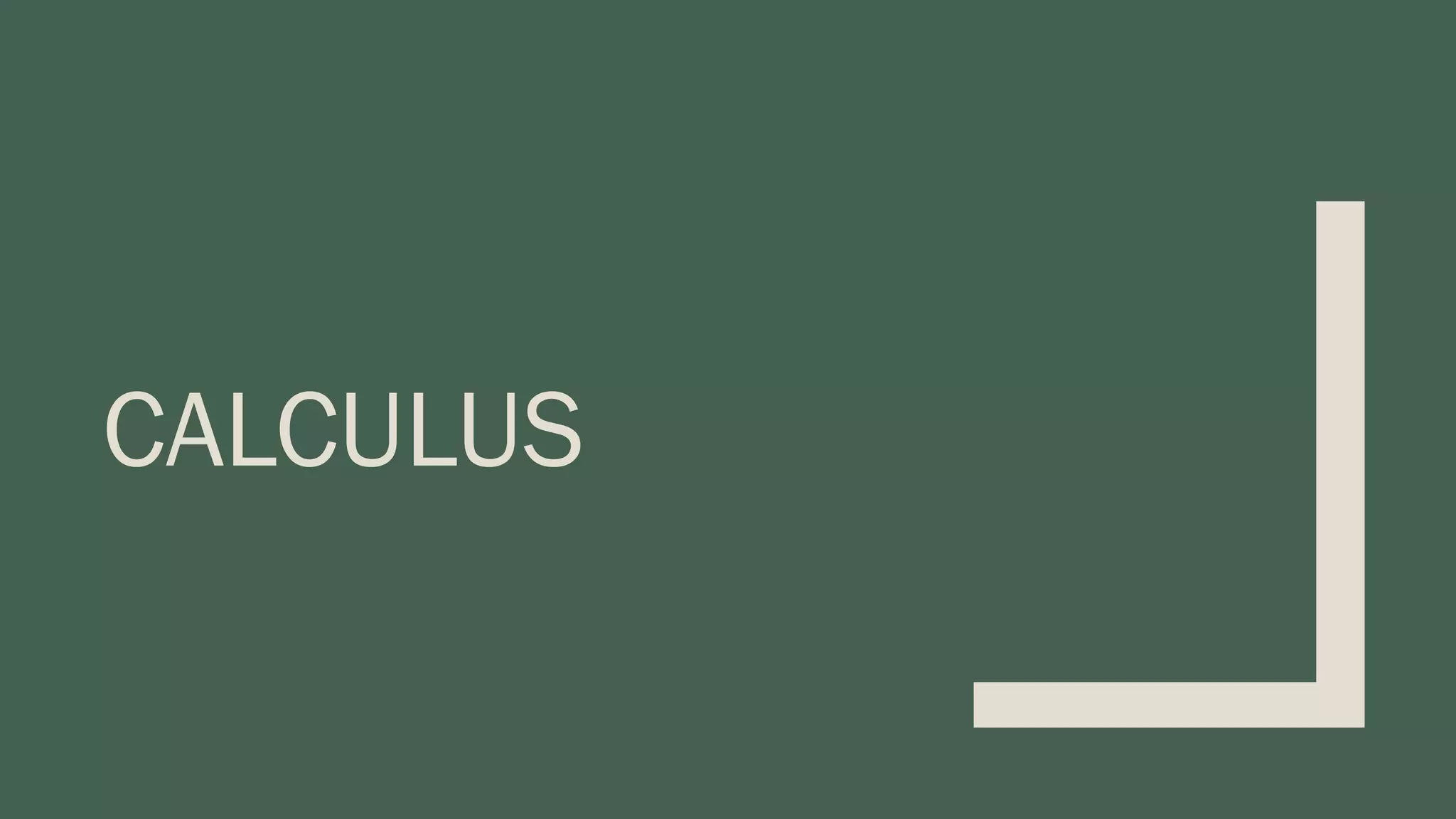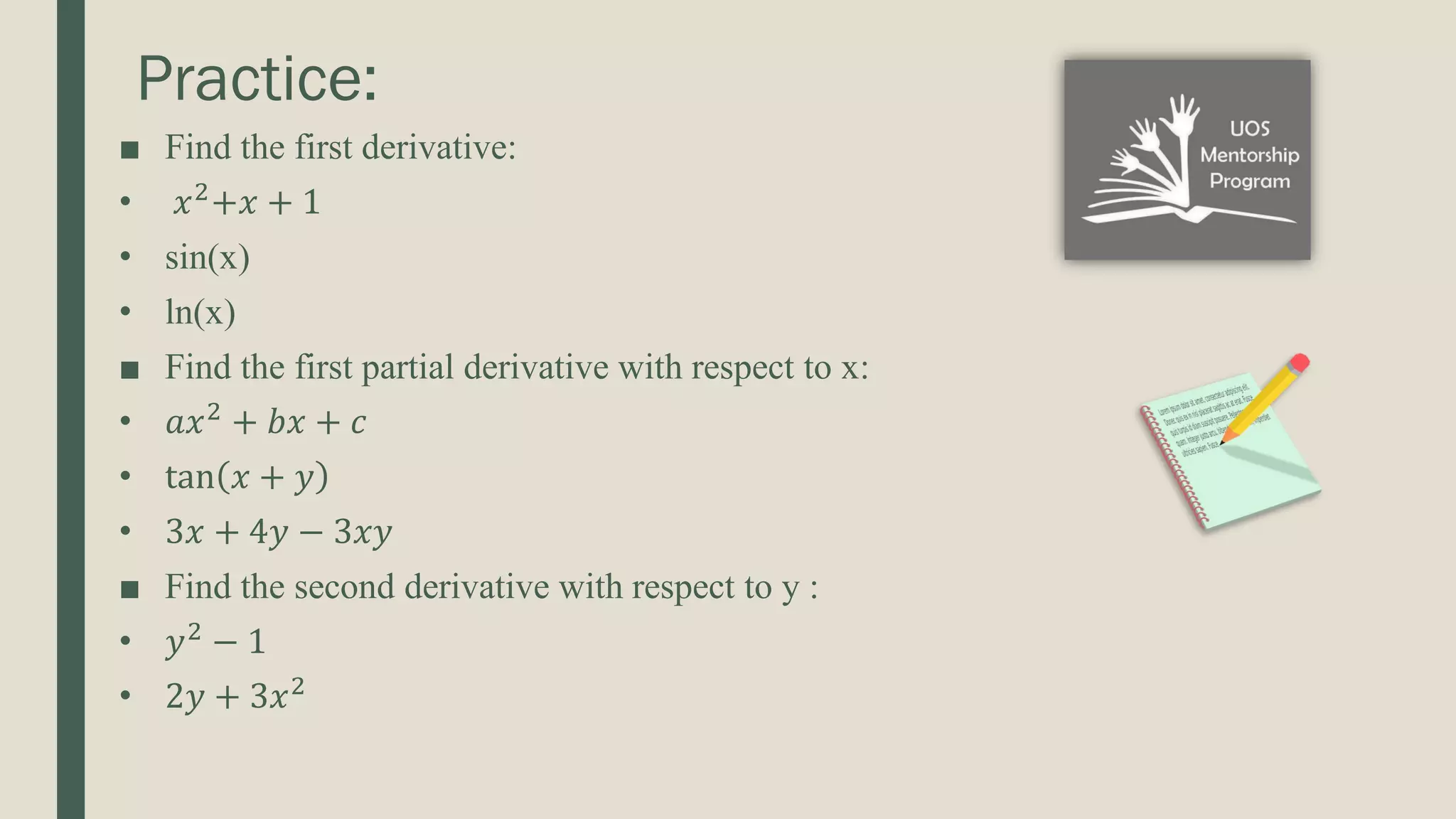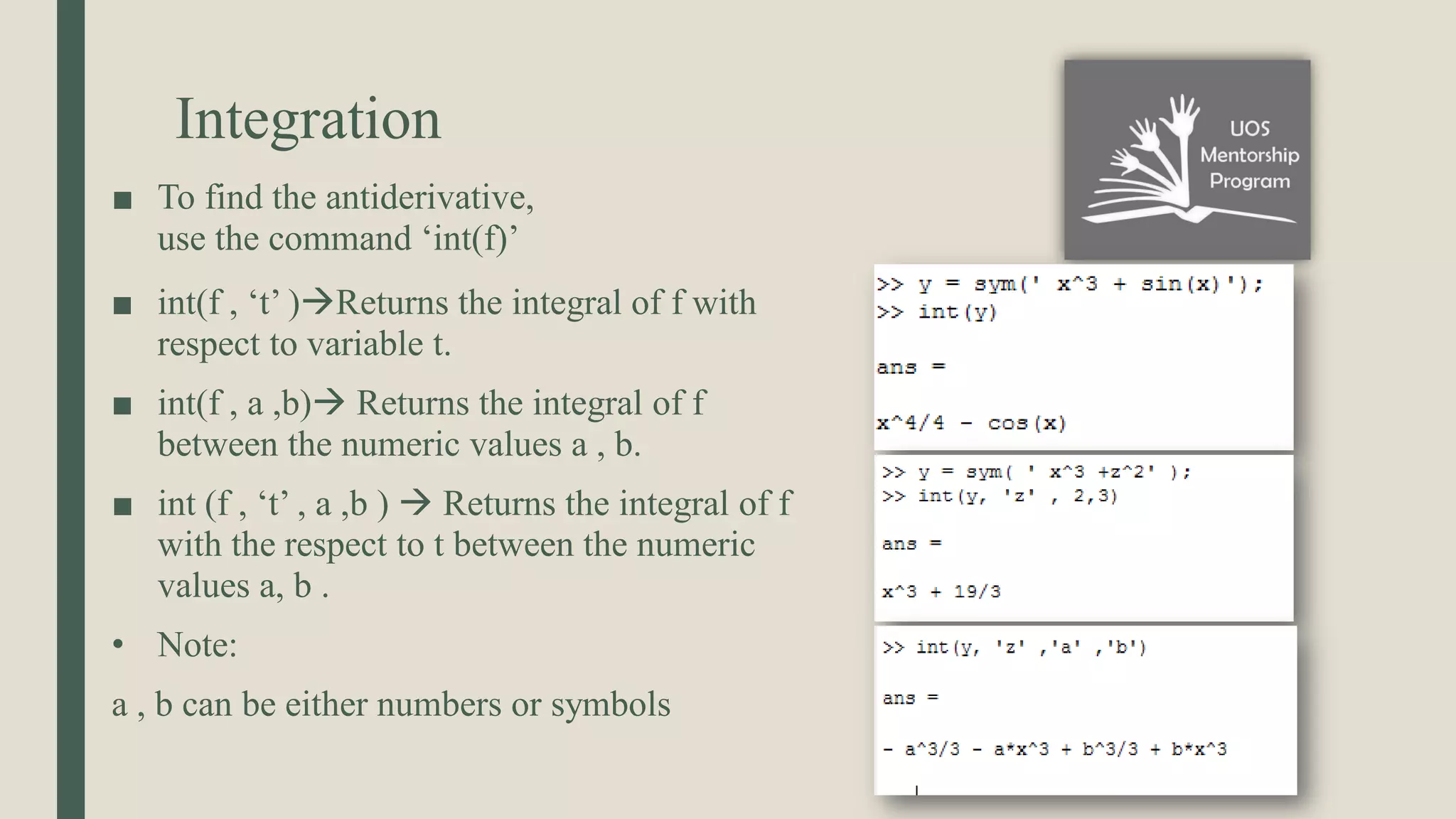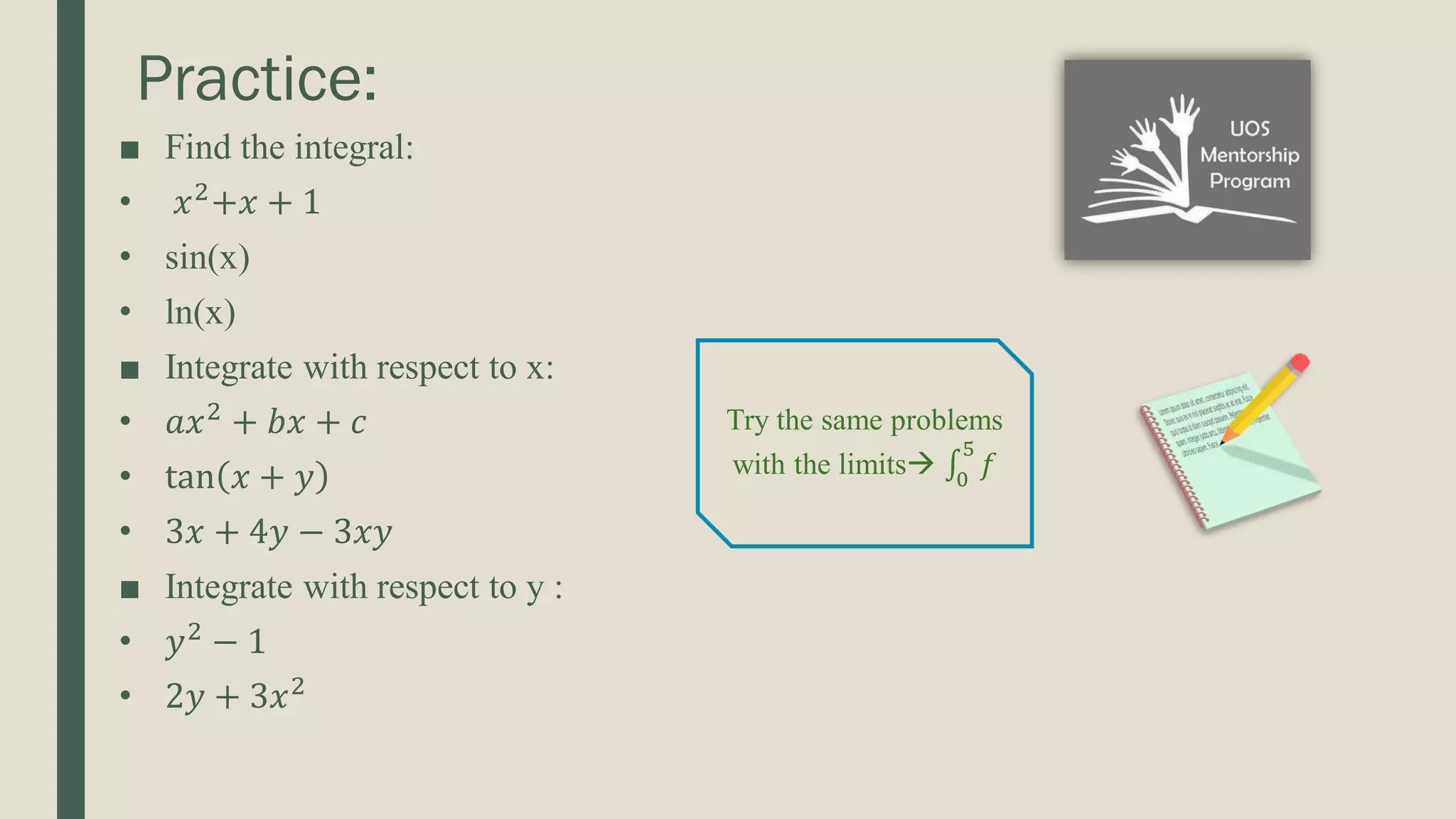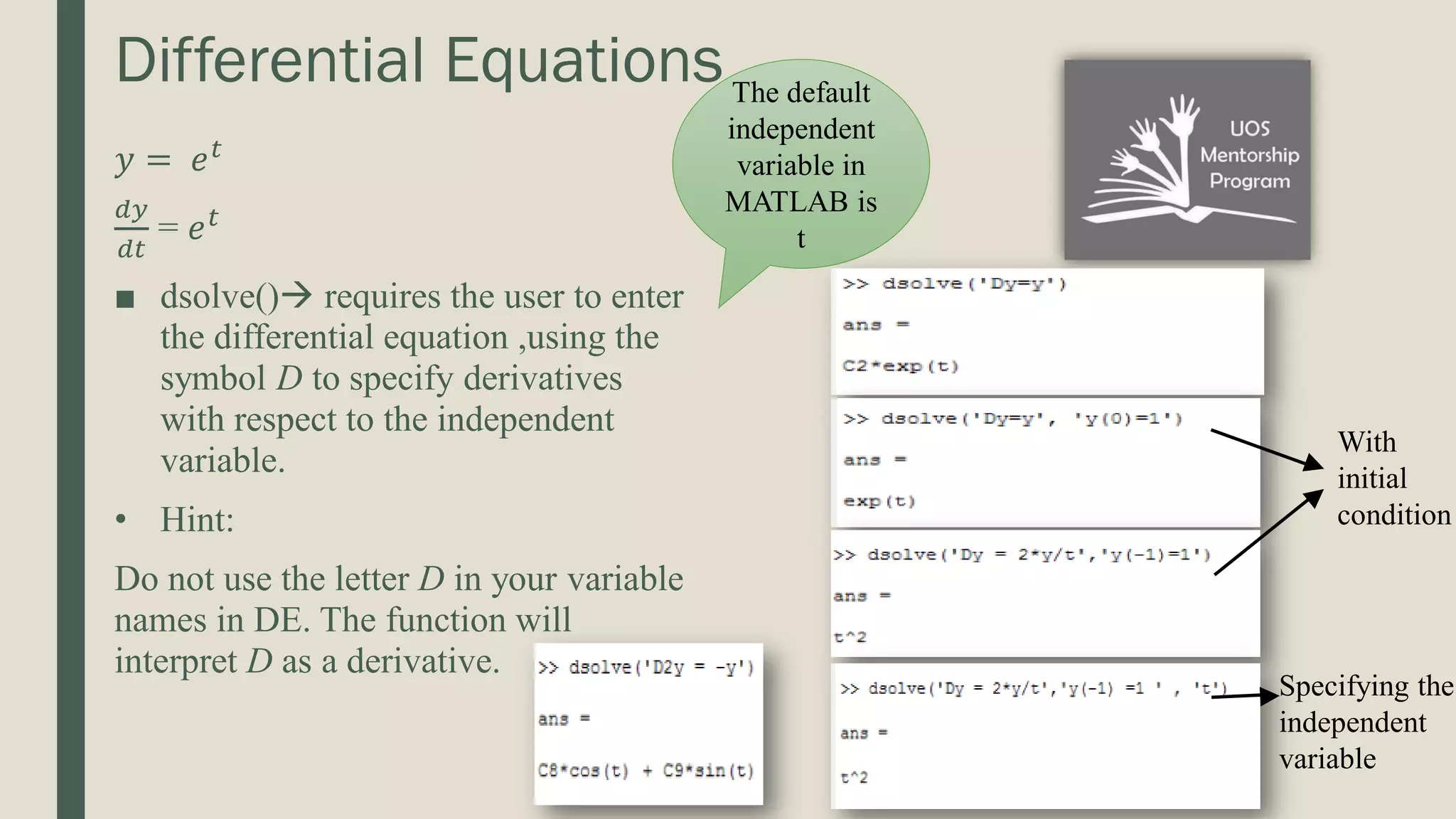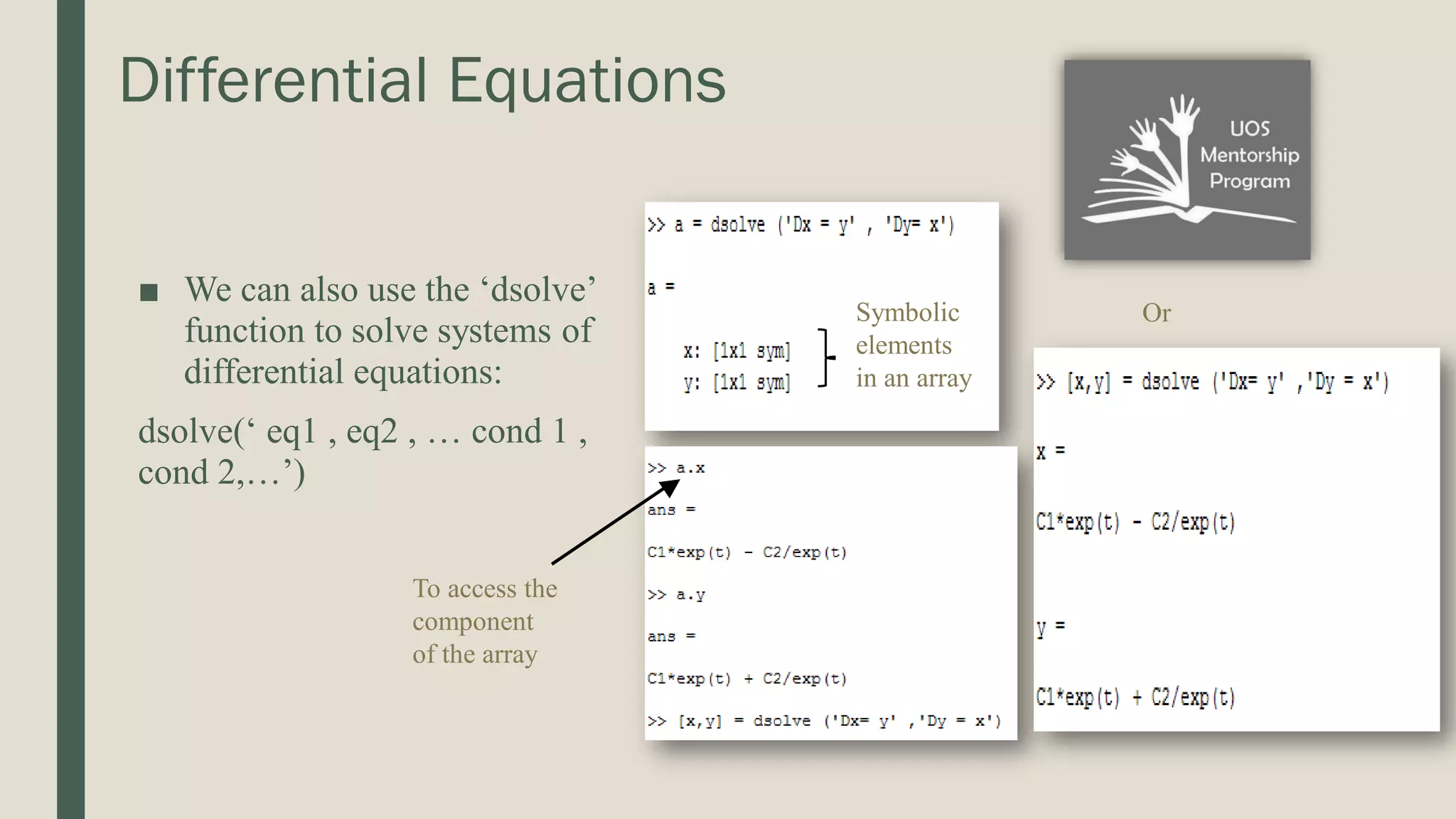The document provides a comprehensive tutorial on using MATLAB, covering topics like creating and running m-files, defining user functions, and solving linear equations through different methods. It also discusses symbolic algebra features, including creating symbolic variables, manipulating expressions, and solving equations. Additionally, it covers calculus operations such as differentiation and integration, along with practical examples for each section.
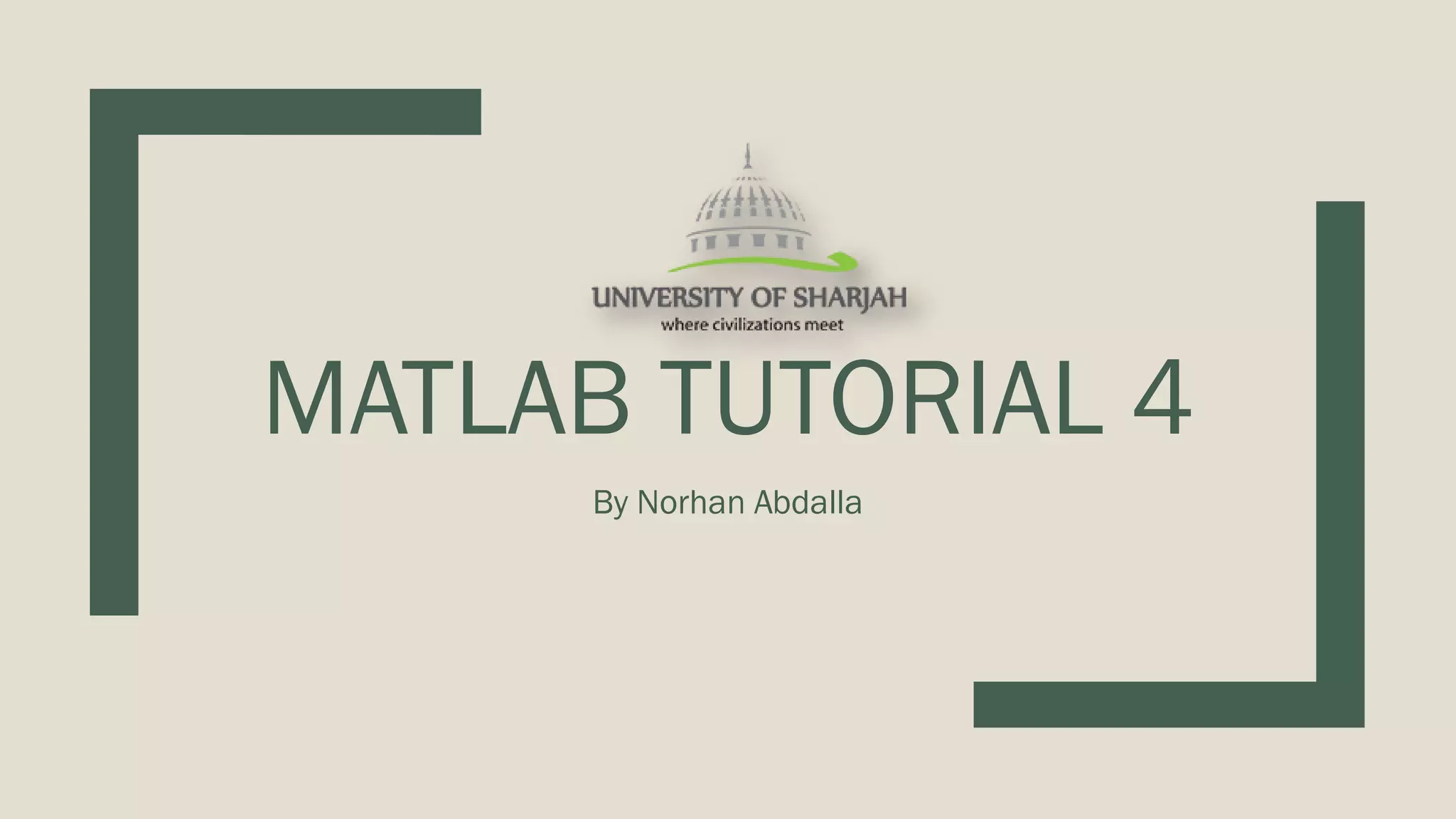
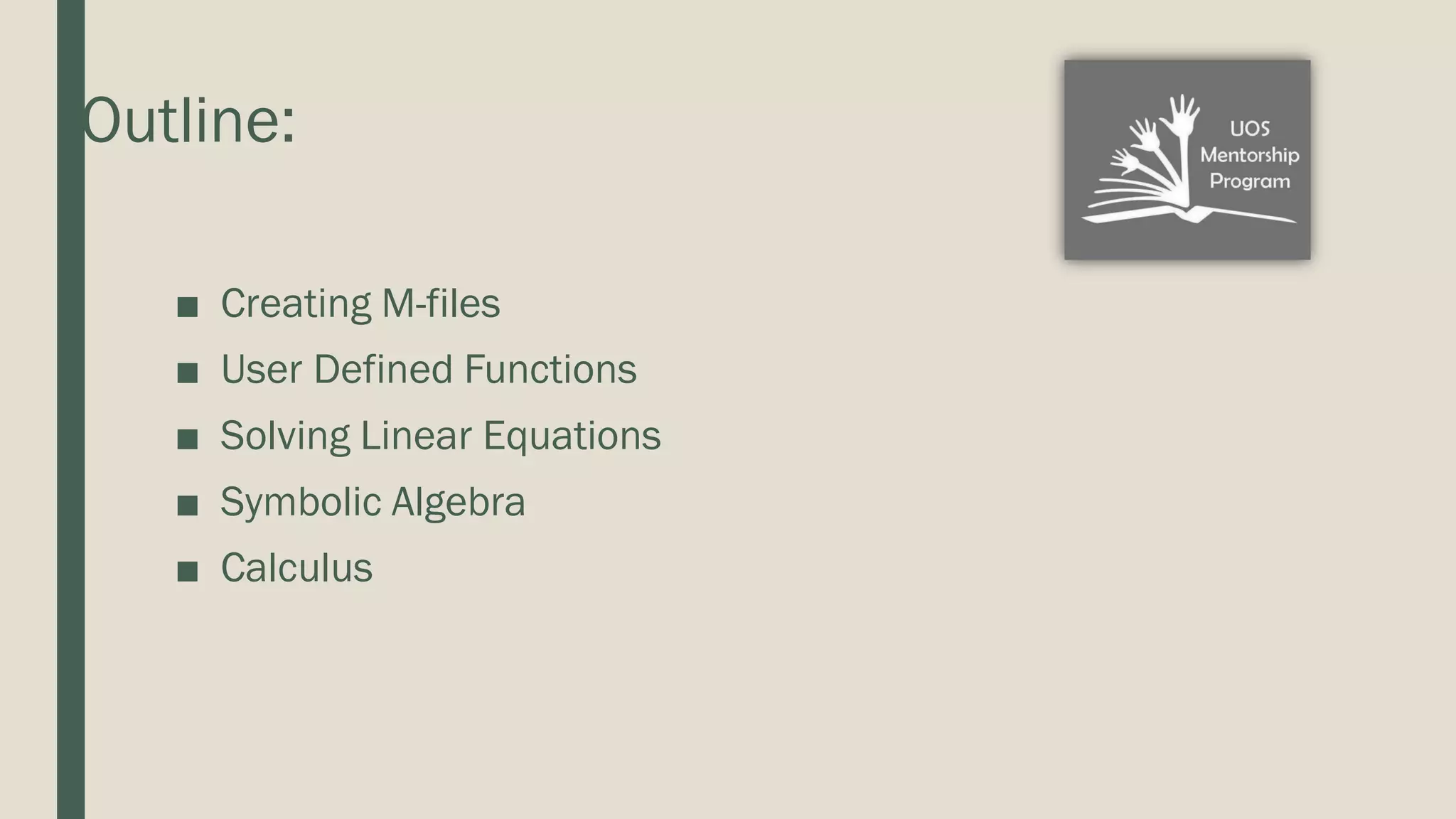
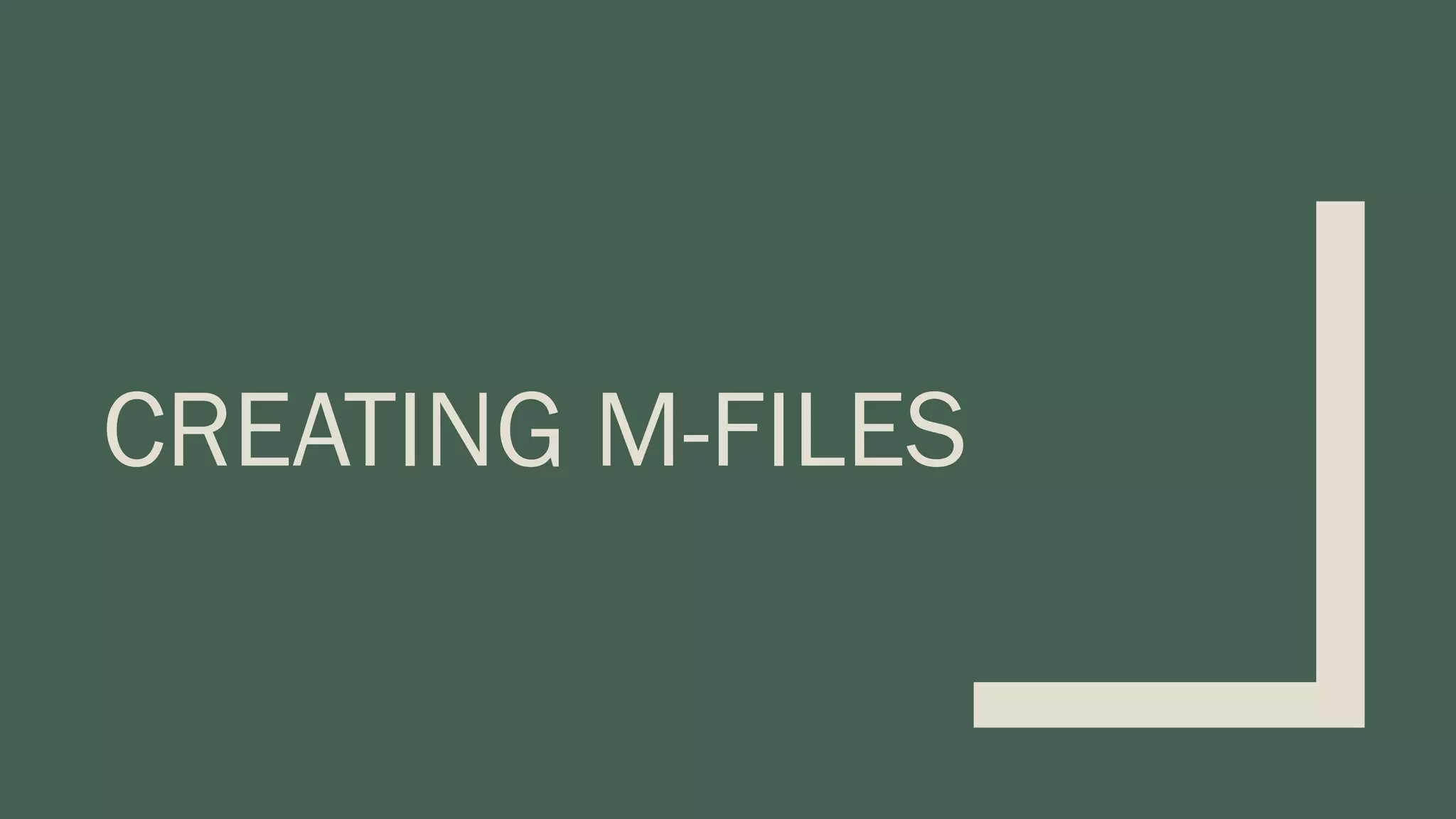
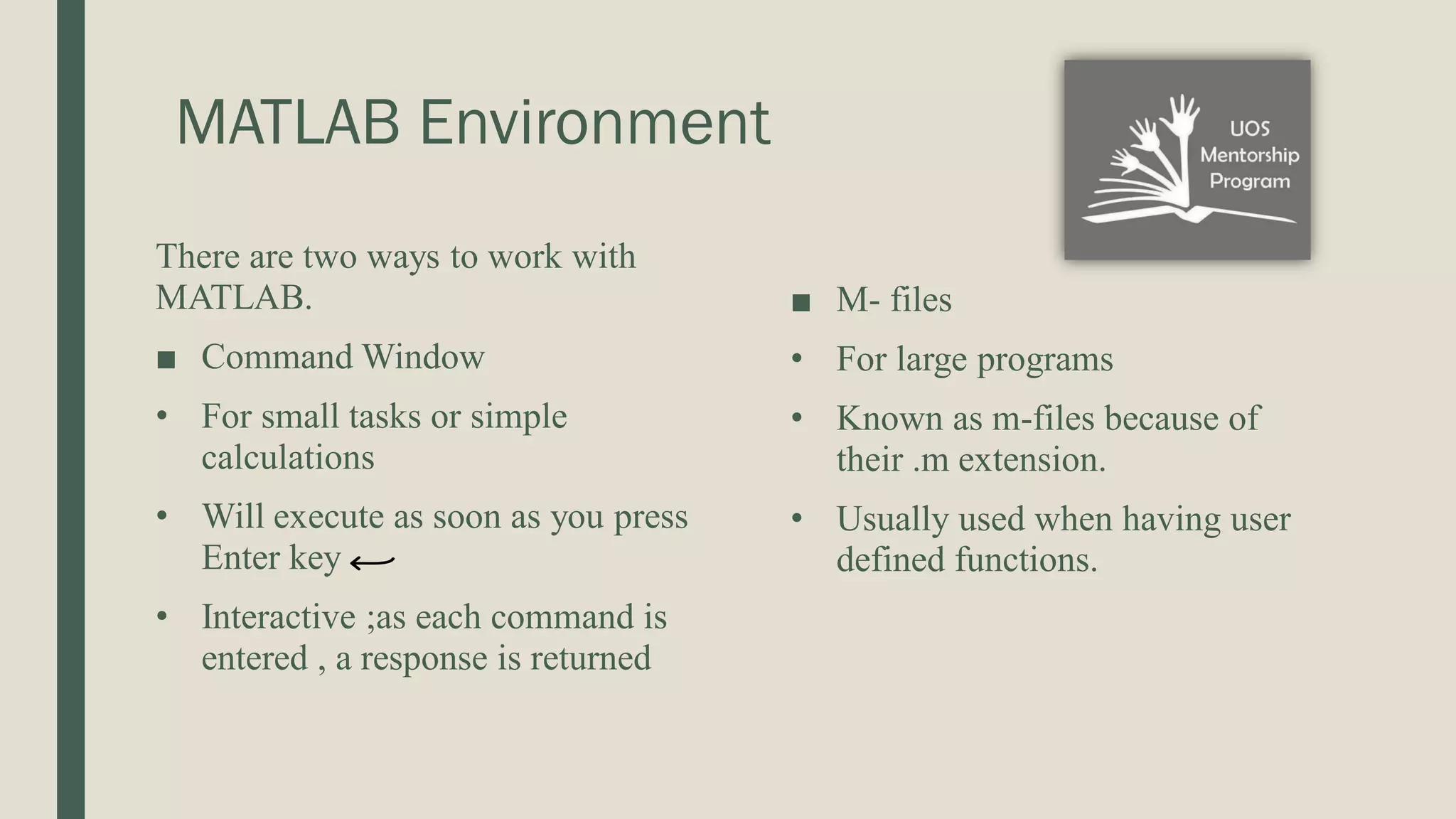
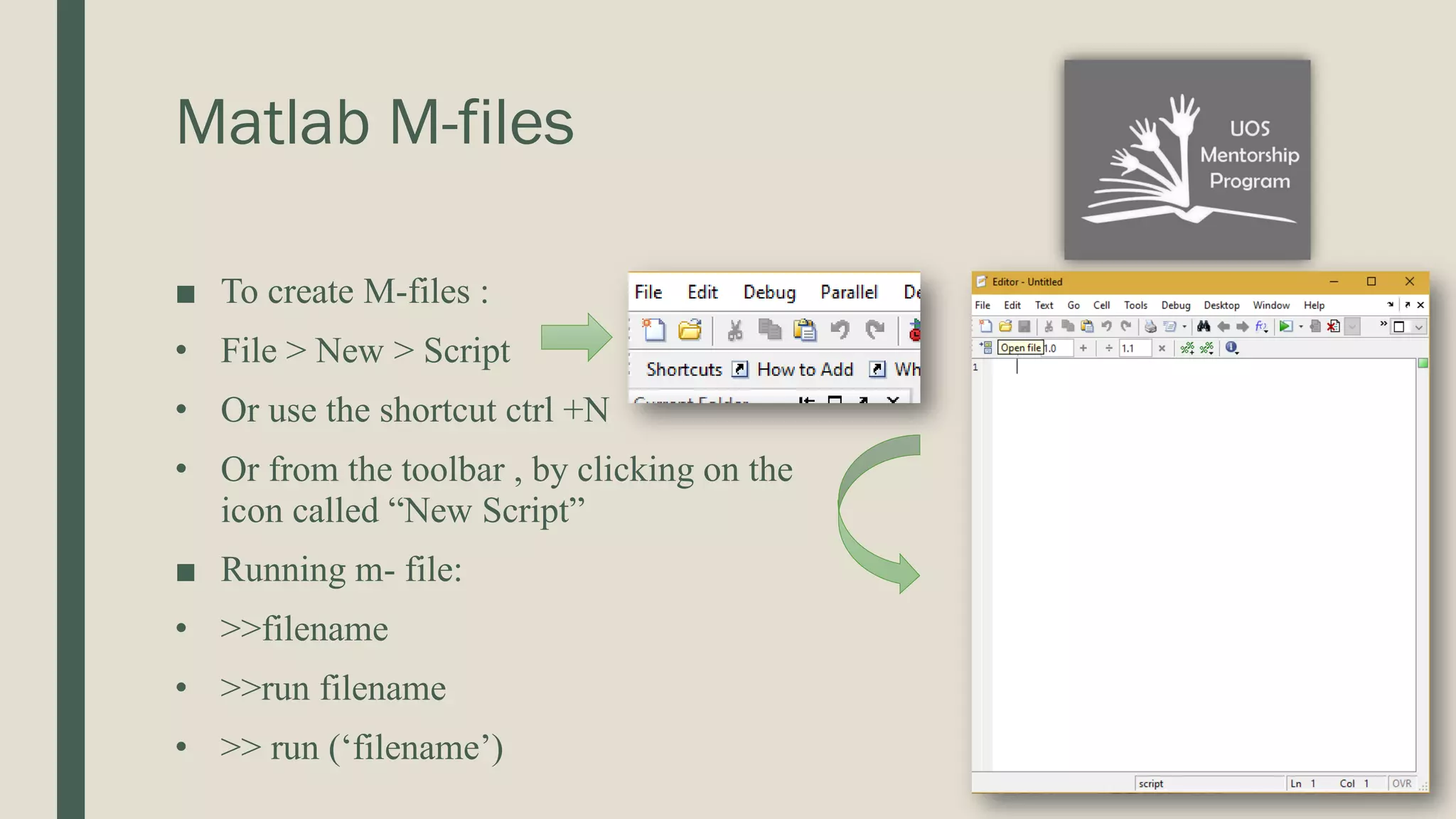
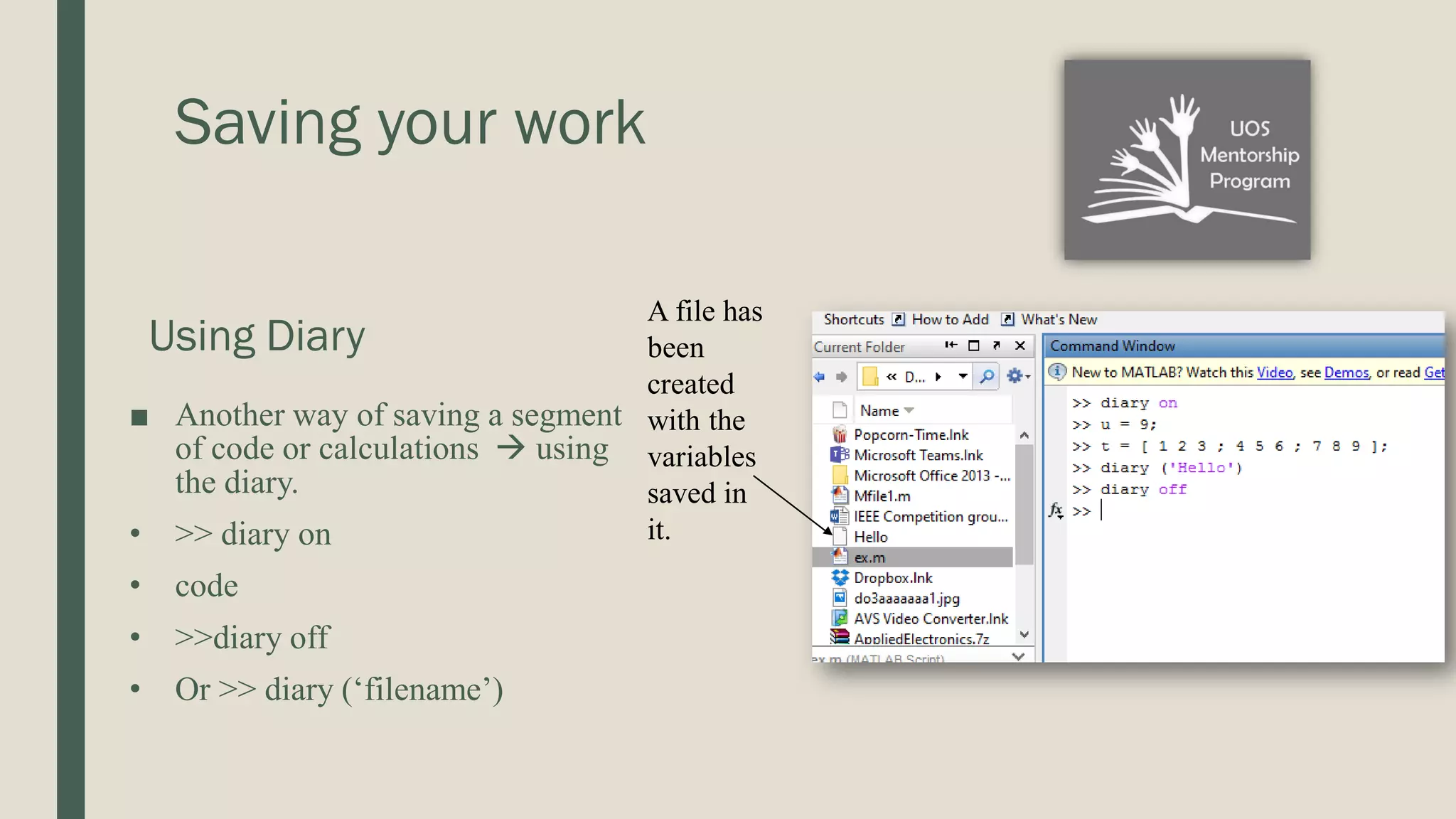
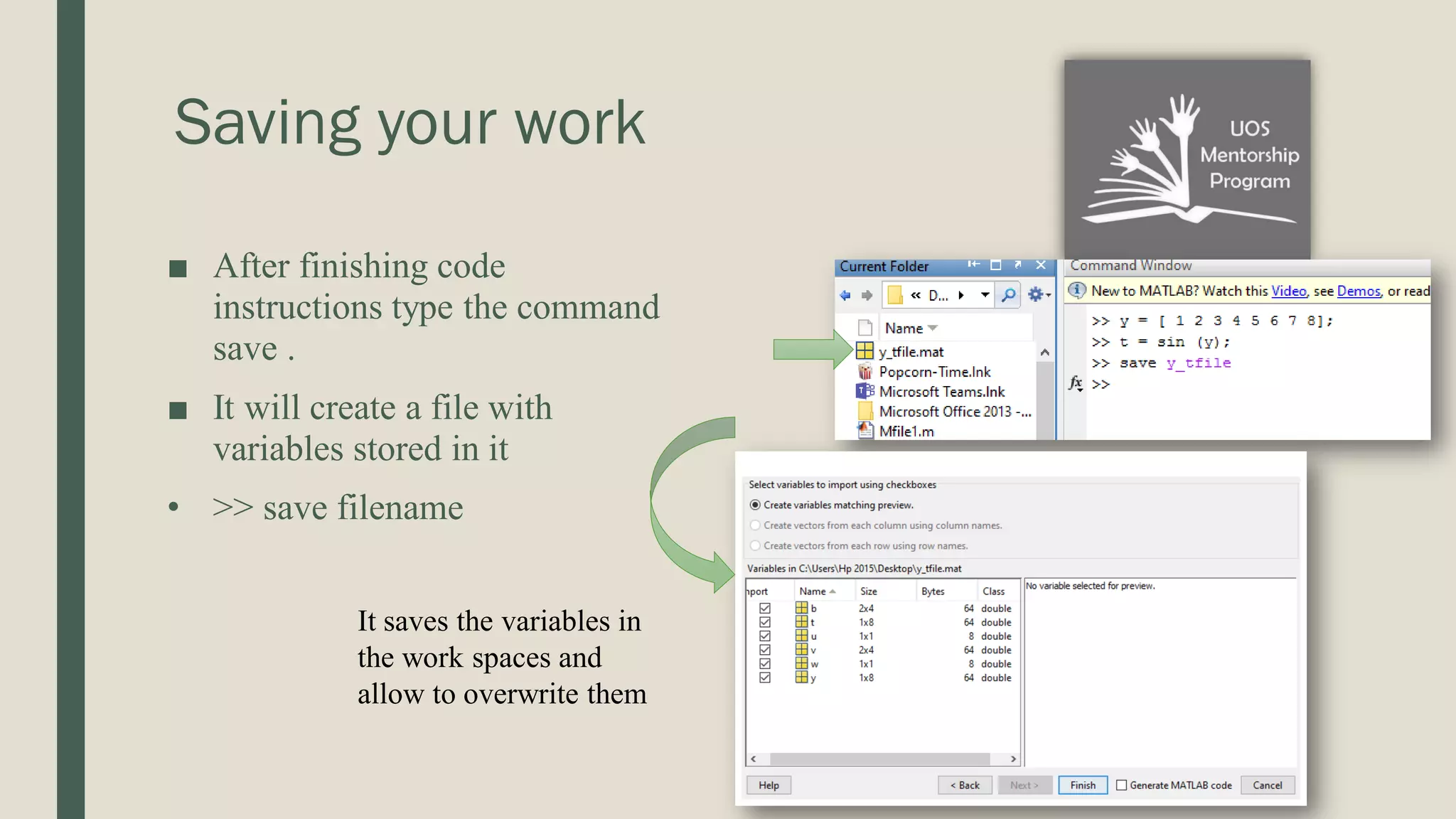
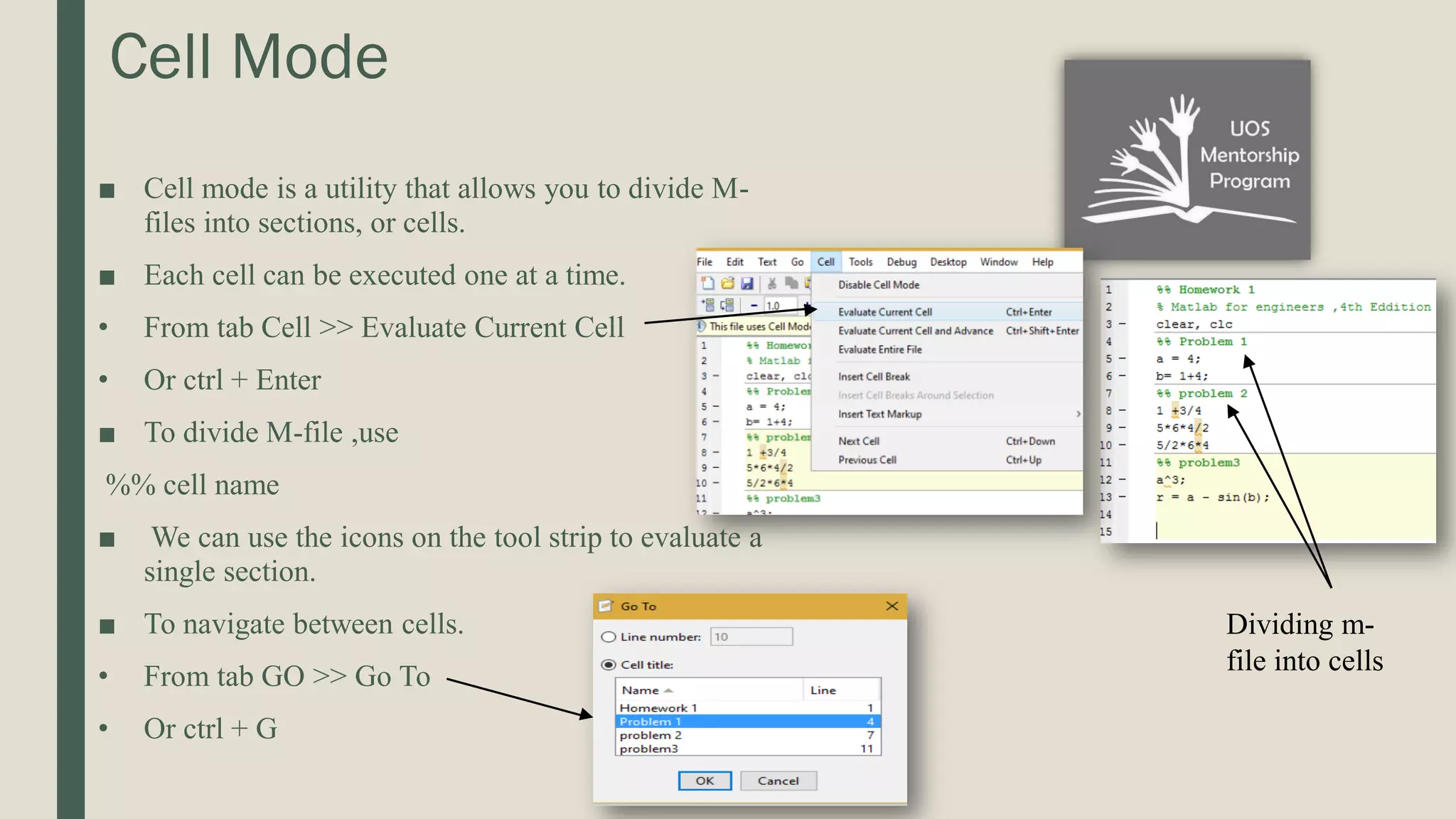
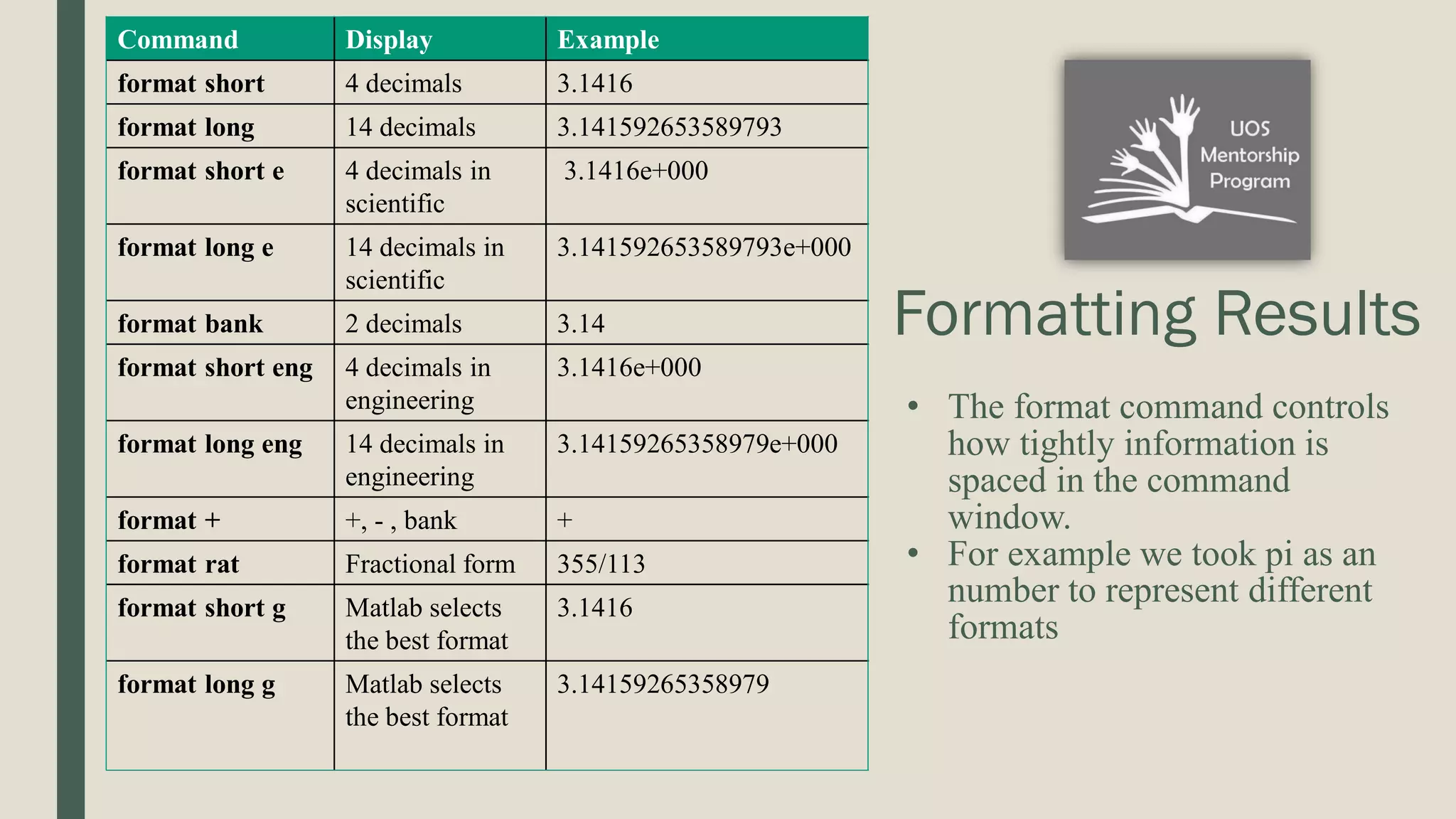
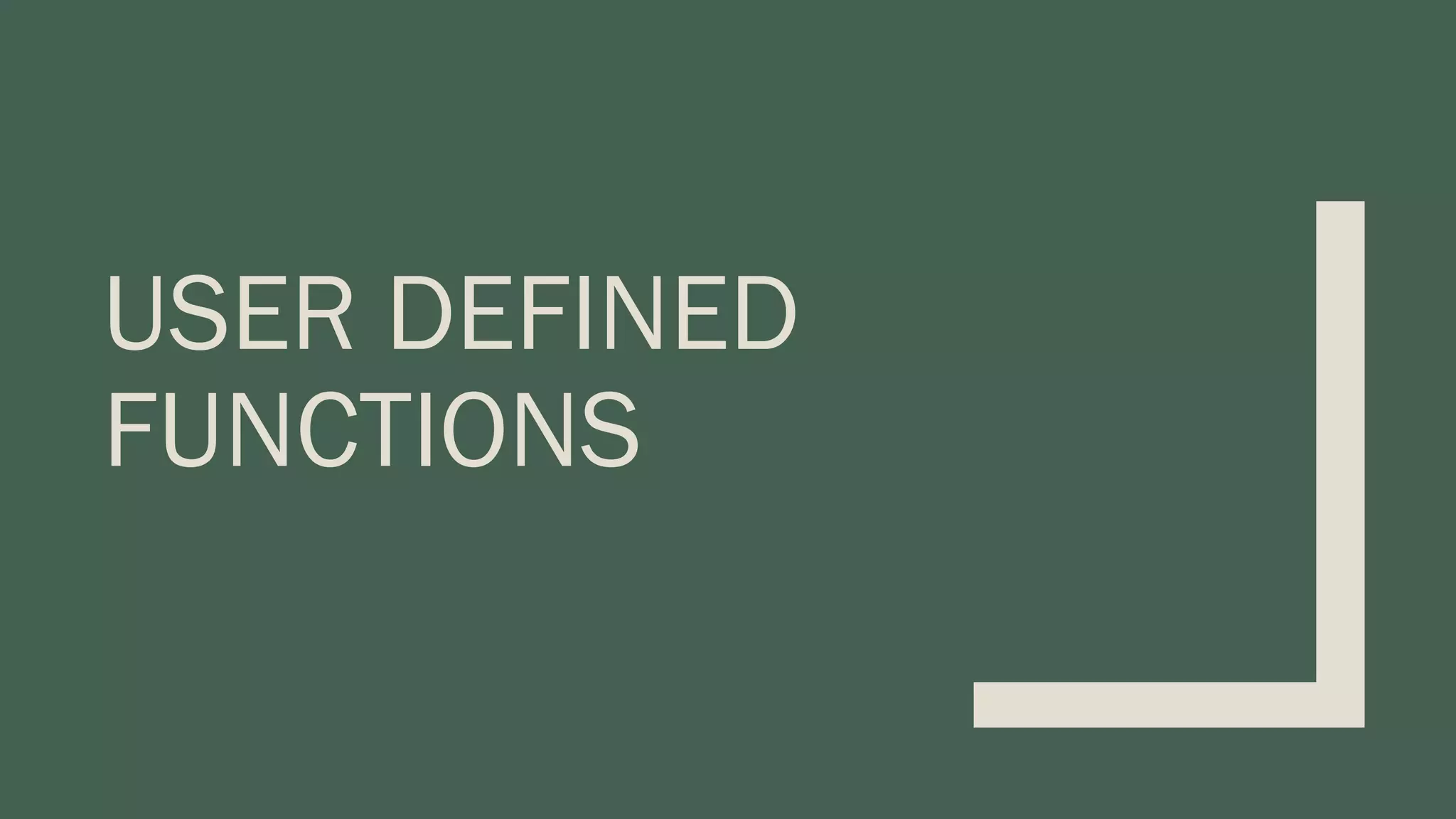
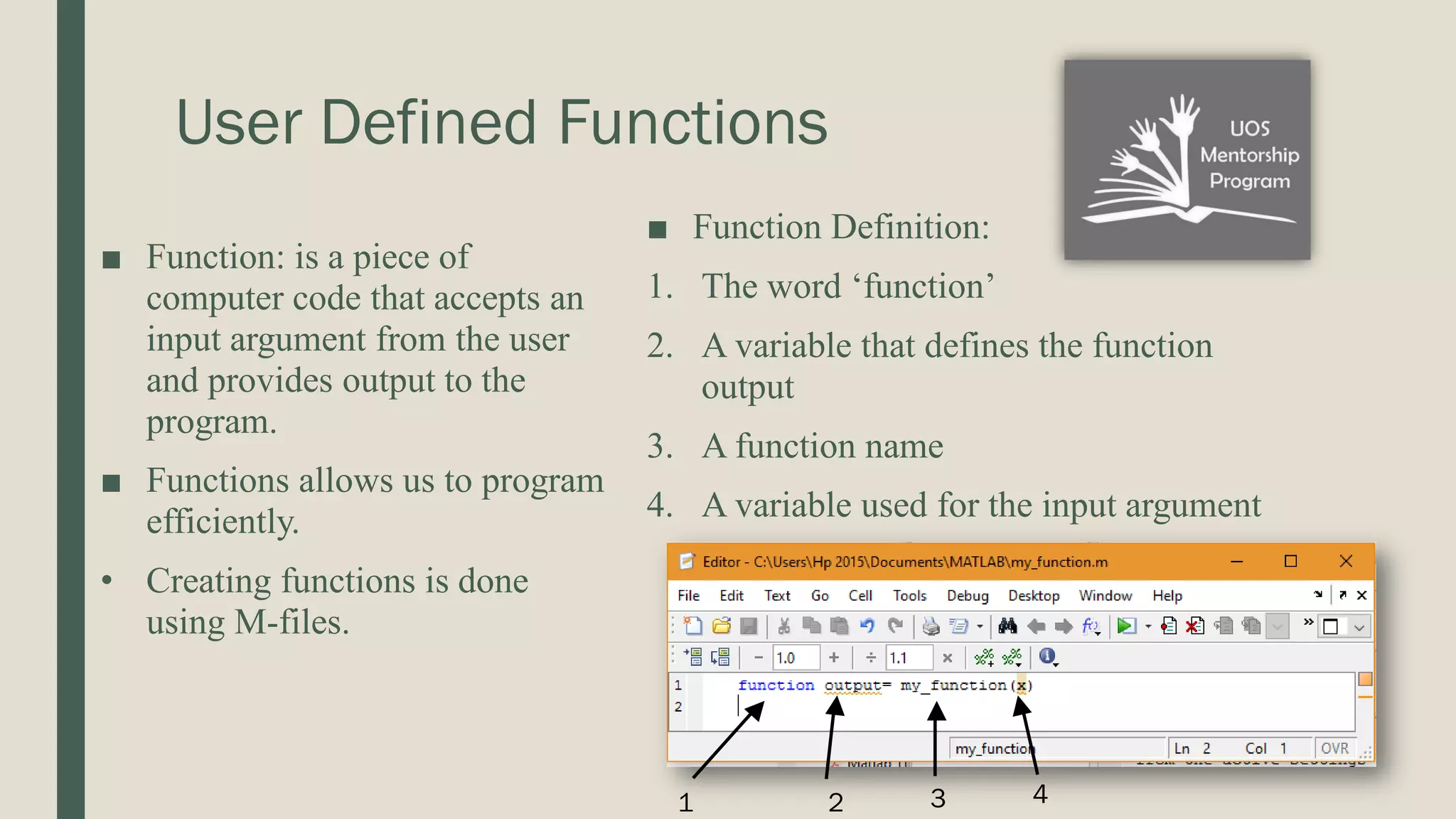
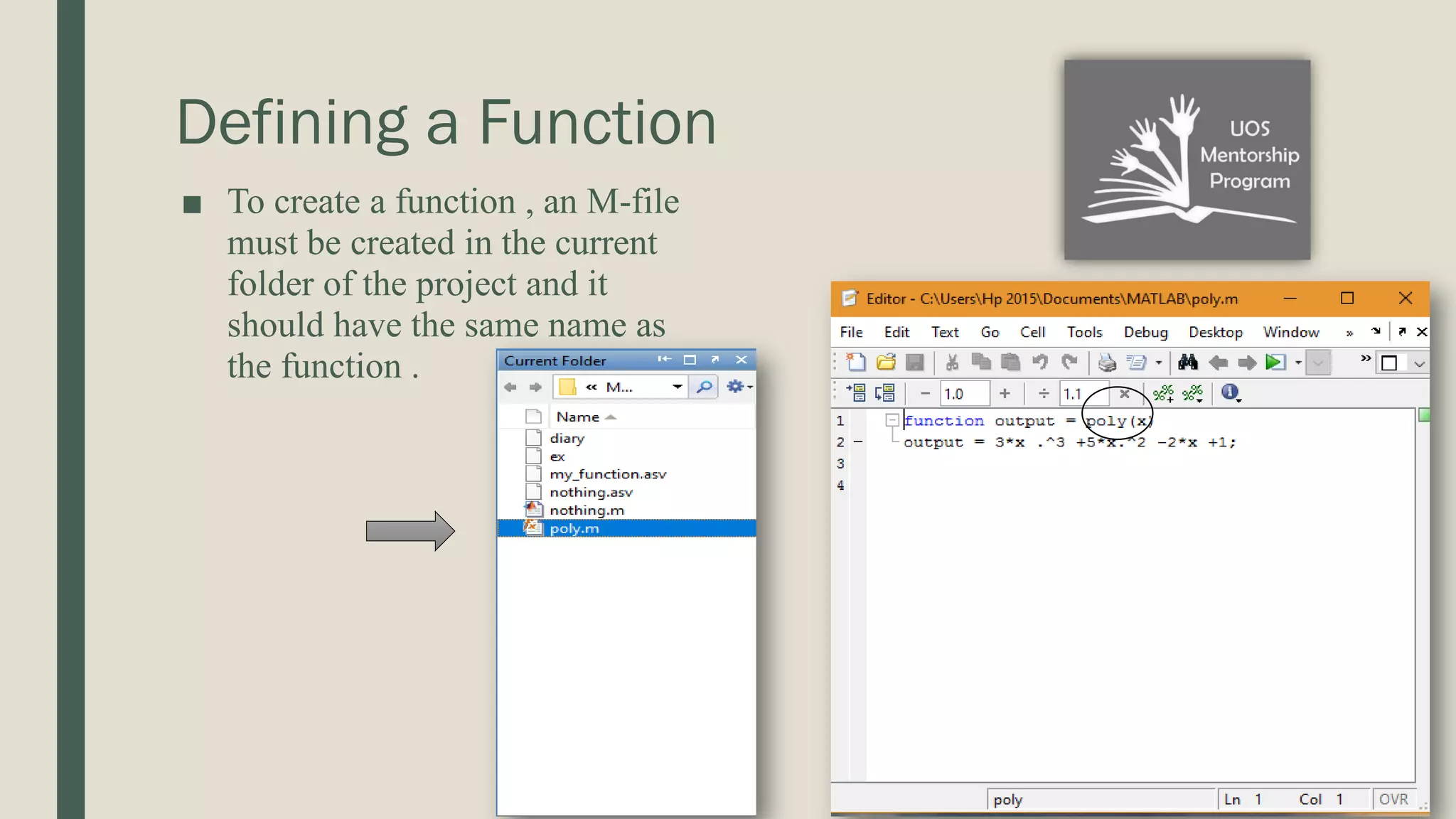
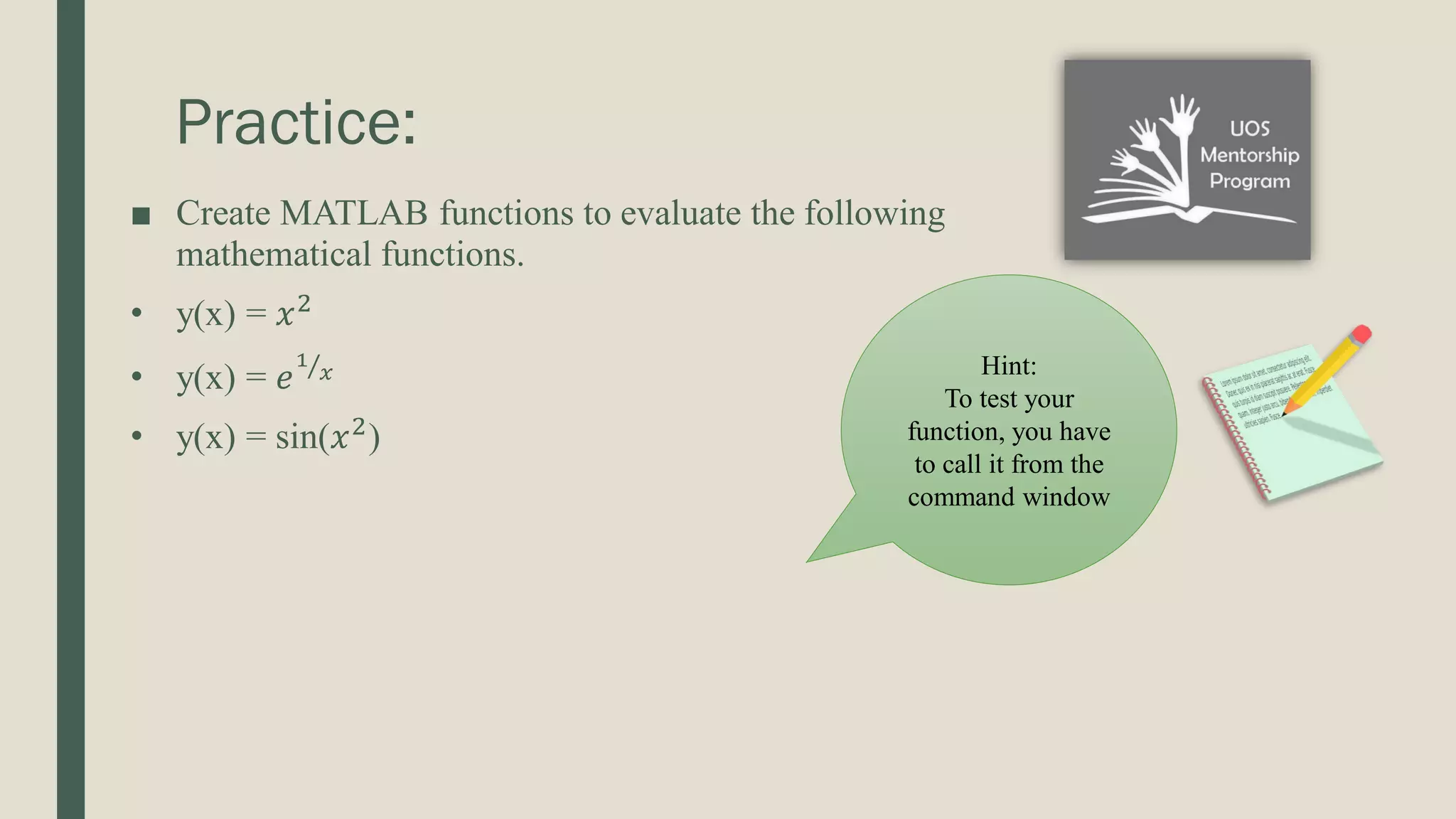
![Functions with Multiple Inputs and Outputs ■ Multiple Inputs : • For example ‘rem(x,y)’ takes two inputs. ■ Similarly , a user defined function could have multiple inputs. • X and Y can be either scalars or vectors. ■ Multiple Outputs: • A function could return more than one output. [output1 ,output2,…..] If you call the function without specifying all the three outputs , only the first one is shown](https://image.slidesharecdn.com/matlabtutorial4-210517235158/75/Matlab-tutorial-4-14-2048.jpg)

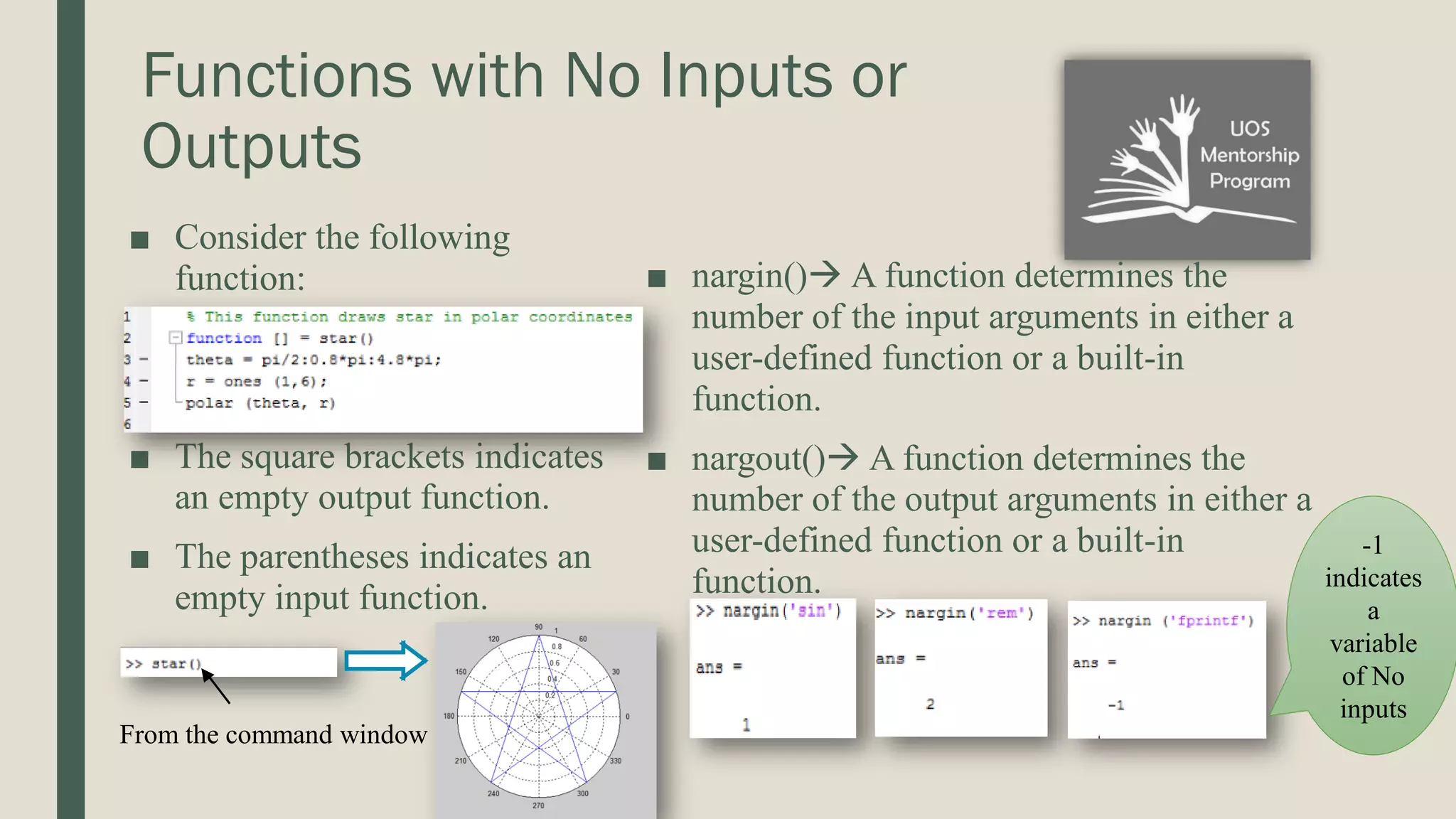
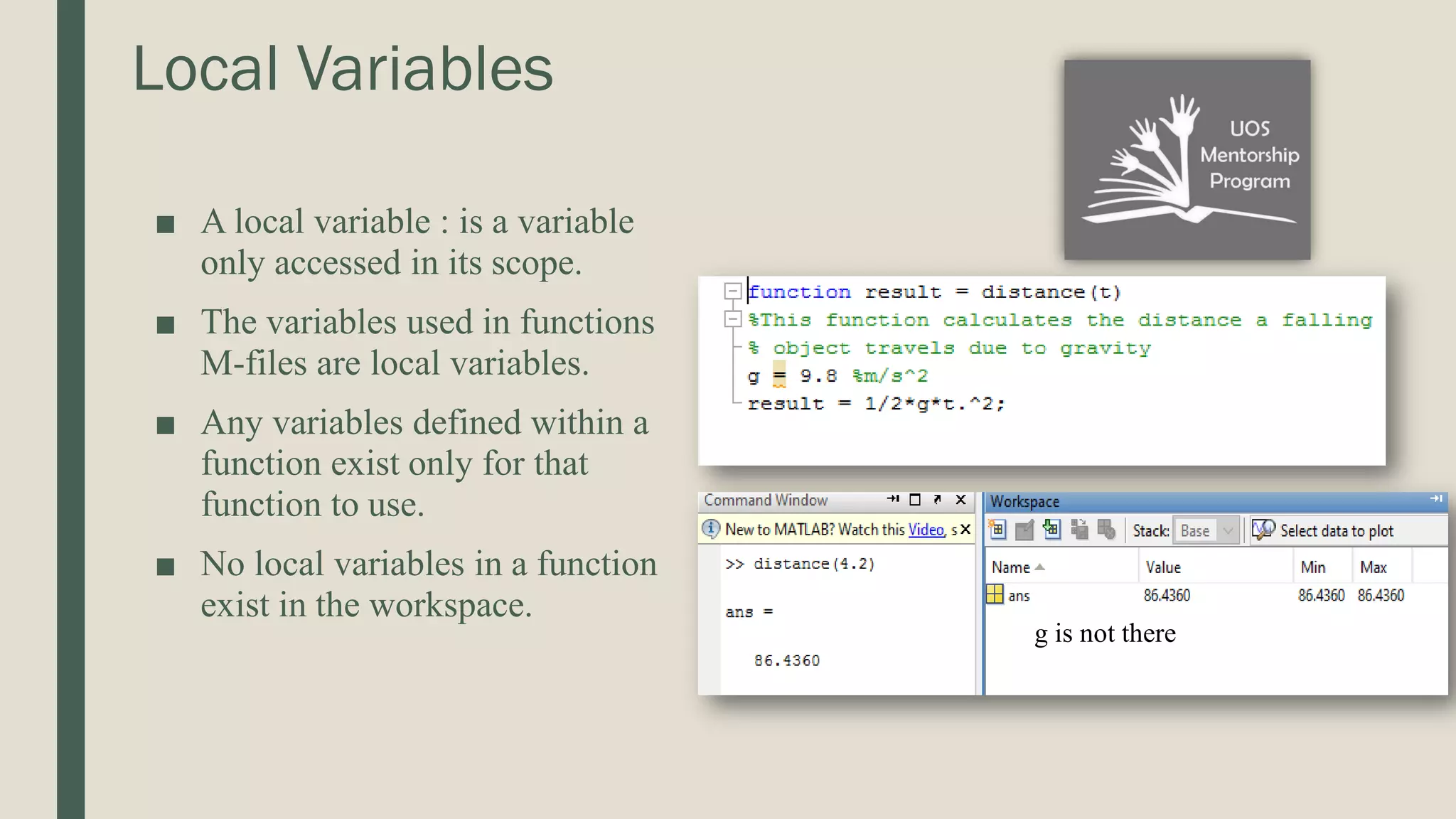
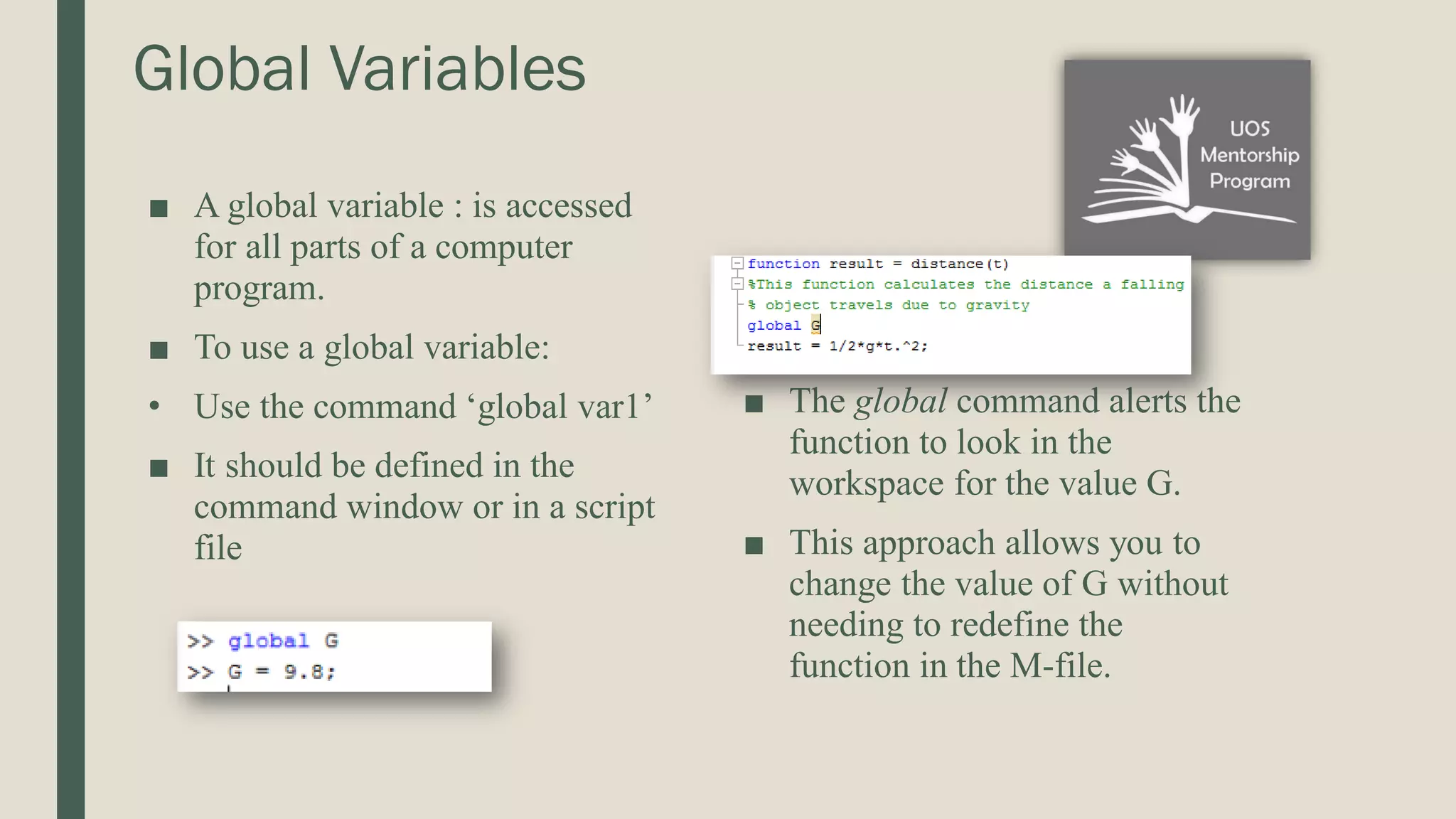
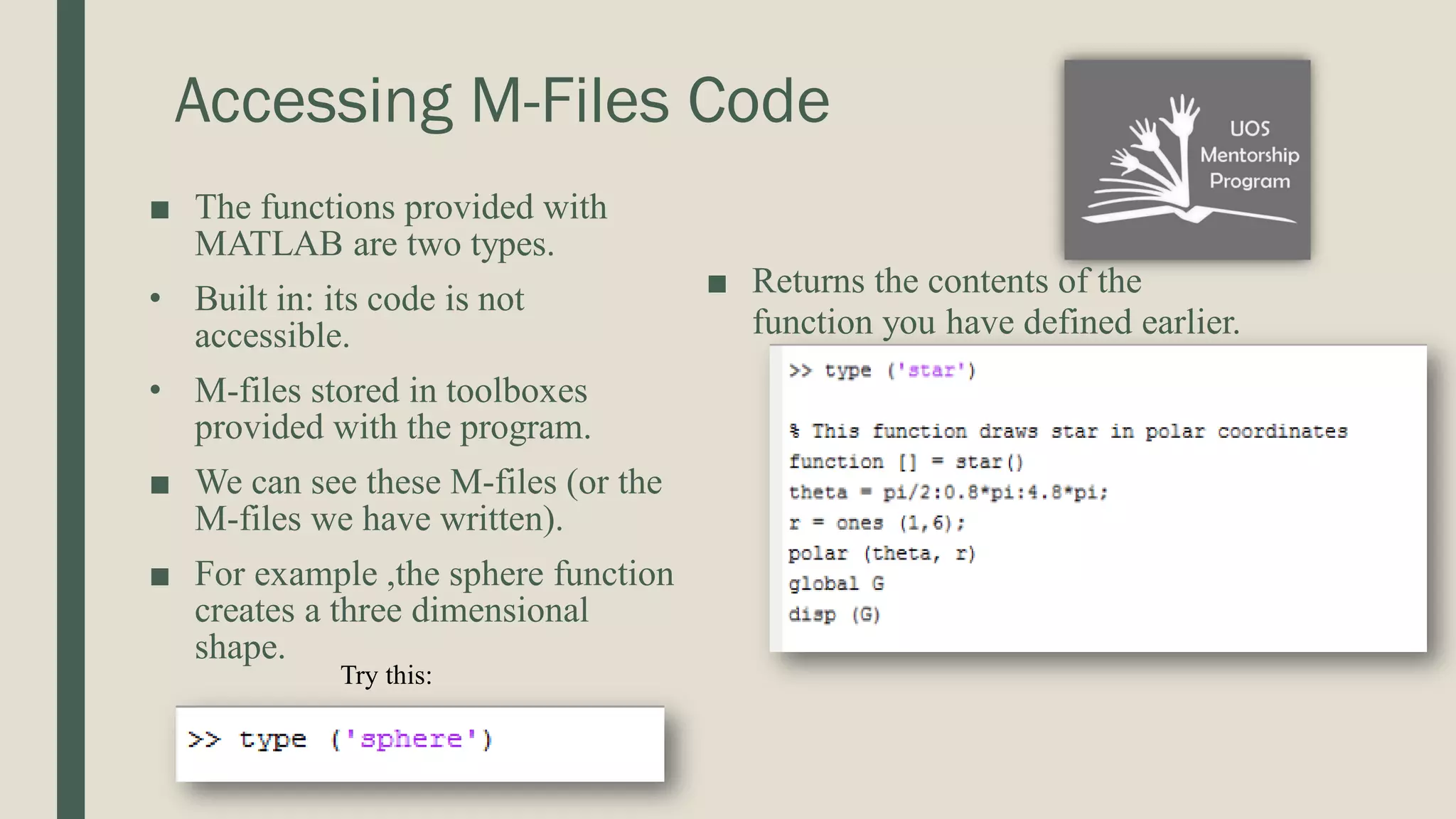
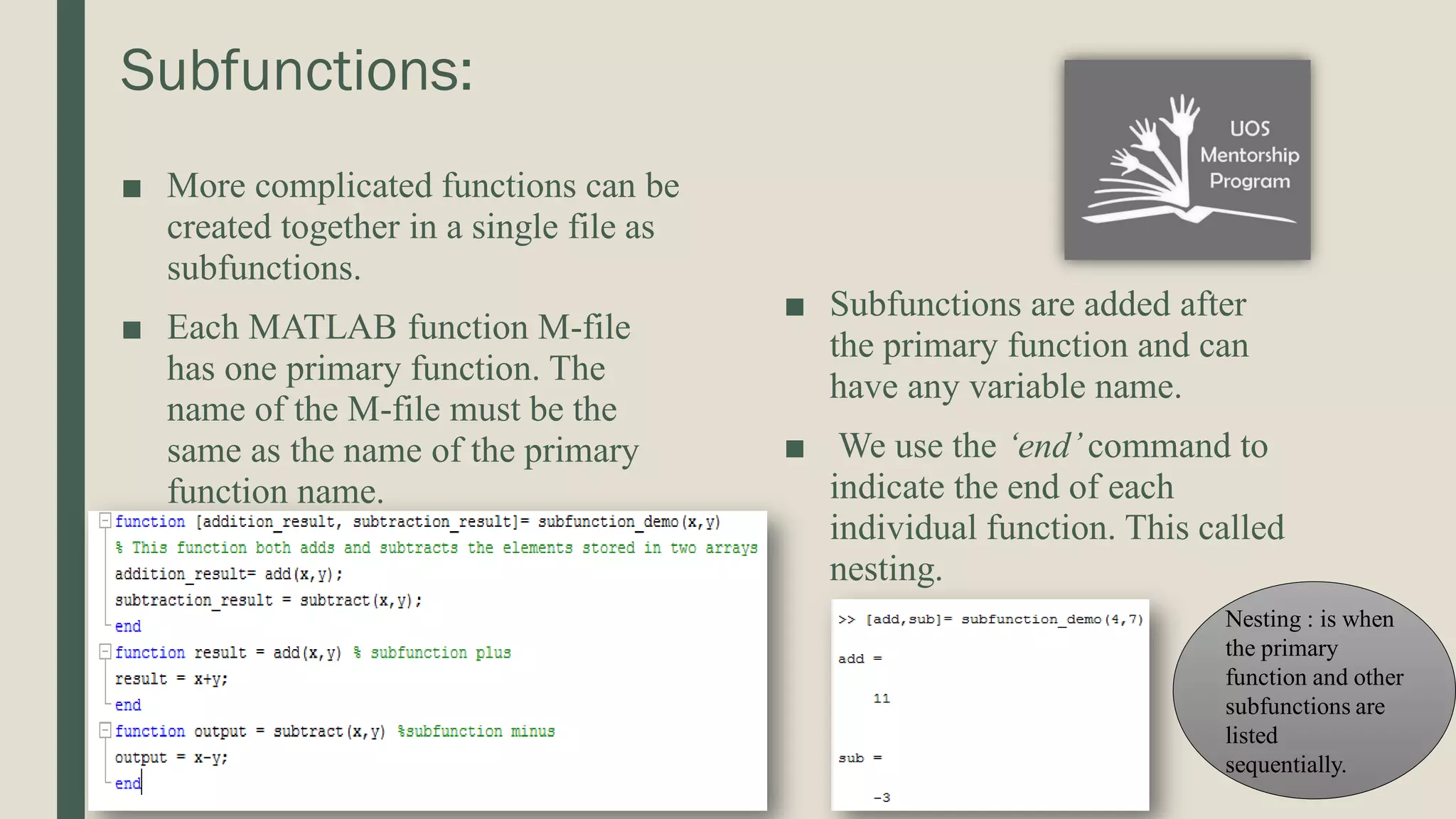
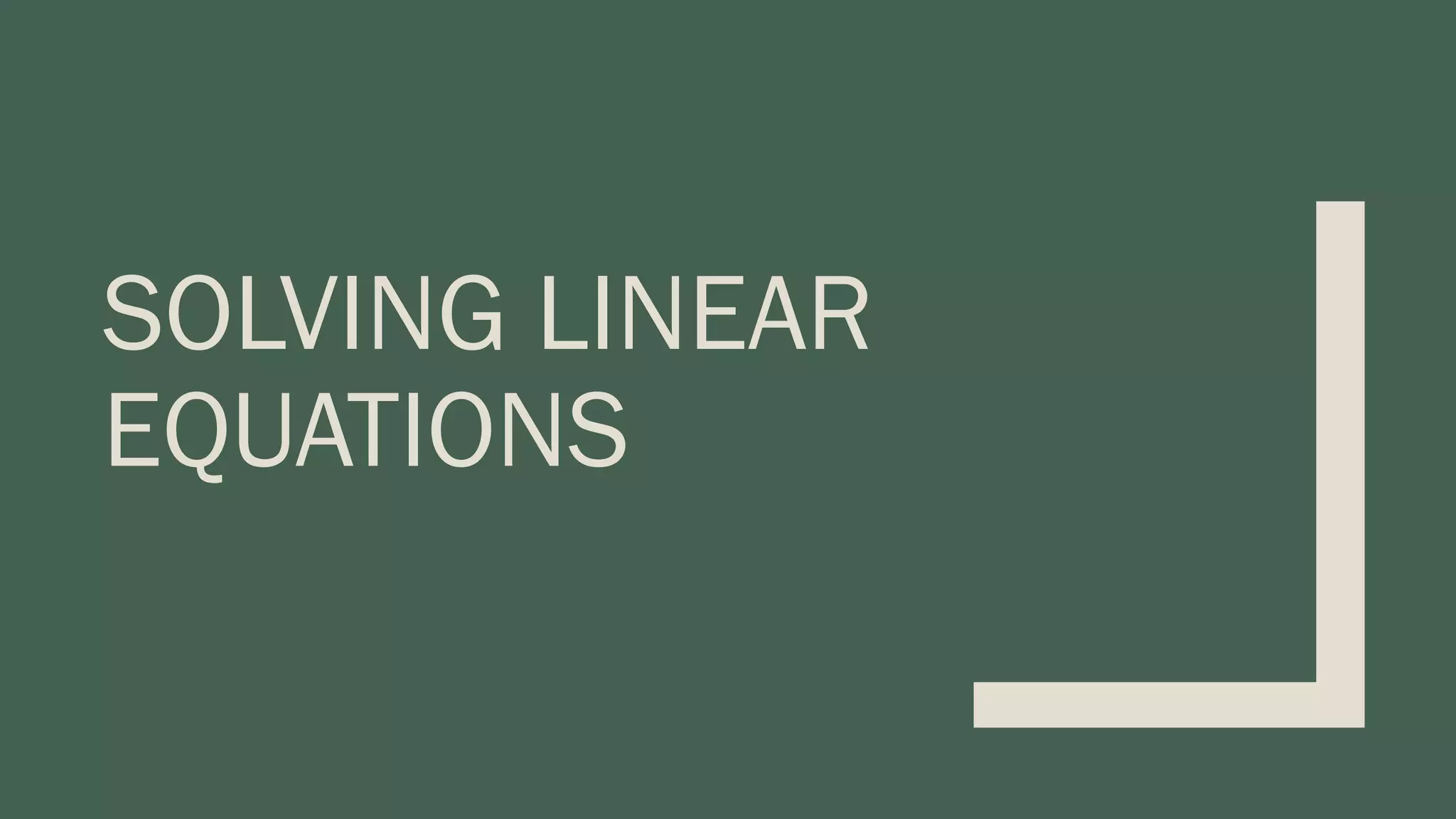
![Polynomials ■ In MATLAB, a polynomial is represented by a vector ■ To create a polynomial in MATLAB, simply enter each coefficient of the polynomial into the vector in descending order. ■ For instance: 𝑥4 + 3𝑥3 − 15𝑥2 − 2𝑥 + 9 , it can be entered as a vector X = [ 1 ,3 ,-15 ,-2,9] ■ If it is missing any coefficients , you must replace them by entering zeros in the appropriate place in the vector • For example, 𝑥4 + 1 it is saved like this: Y = [ 1,0,0,0,1]](https://image.slidesharecdn.com/matlabtutorial4-210517235158/75/Matlab-tutorial-4-22-2048.jpg)
![Polynomials ■ To find the value of the polynomial y= 𝑥4 + 1 at x =2 • Use the command: • Z = polyval([1 0 0 0 1],2) OR • Z = polyval(y,2) ■ To extract the roots of a polynomial such as : 𝑥2 − 5𝑥 + 6 • Use the command: • Roots([1,-5 ,6])](https://image.slidesharecdn.com/matlabtutorial4-210517235158/75/Matlab-tutorial-4-23-2048.jpg)
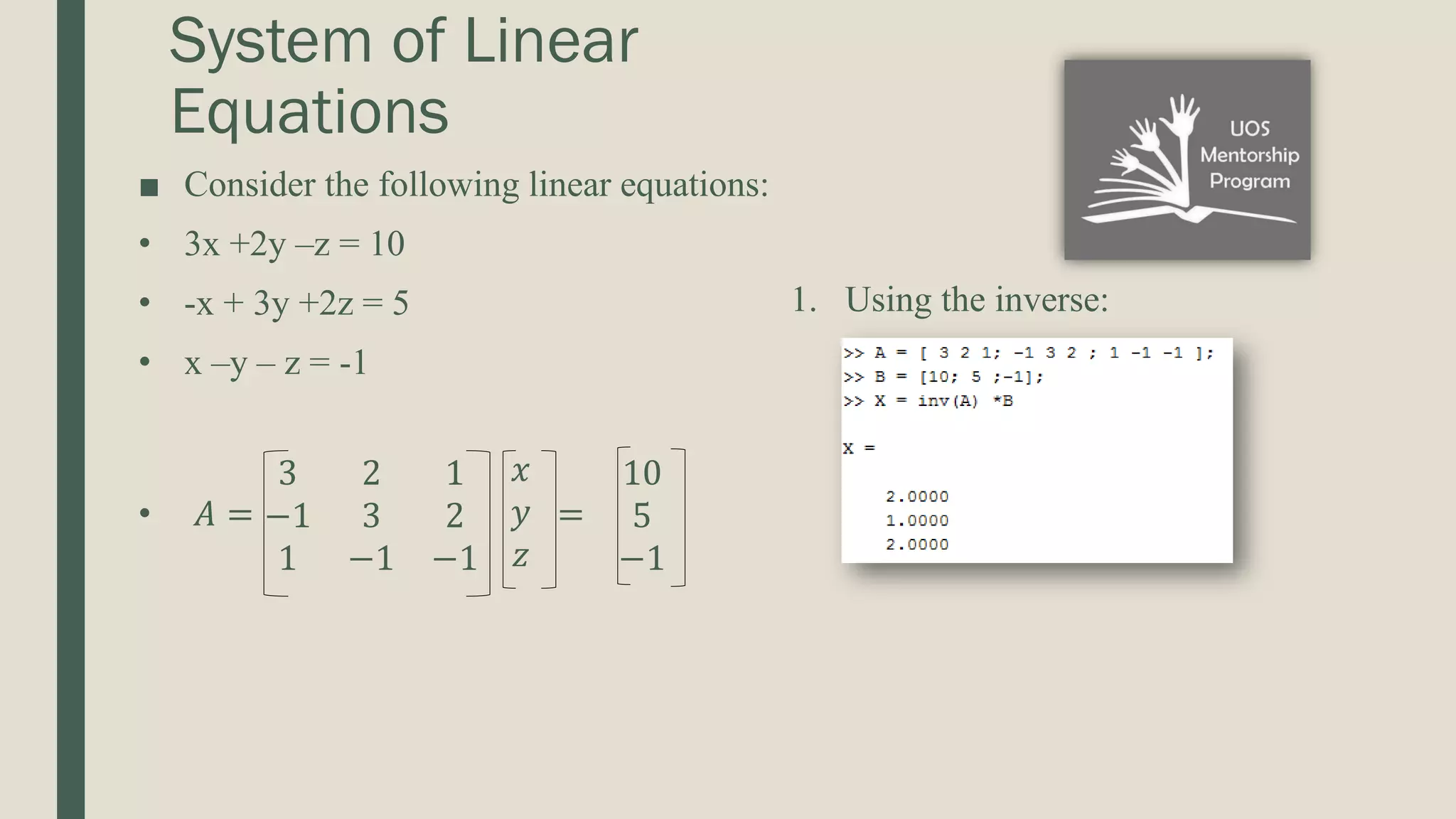
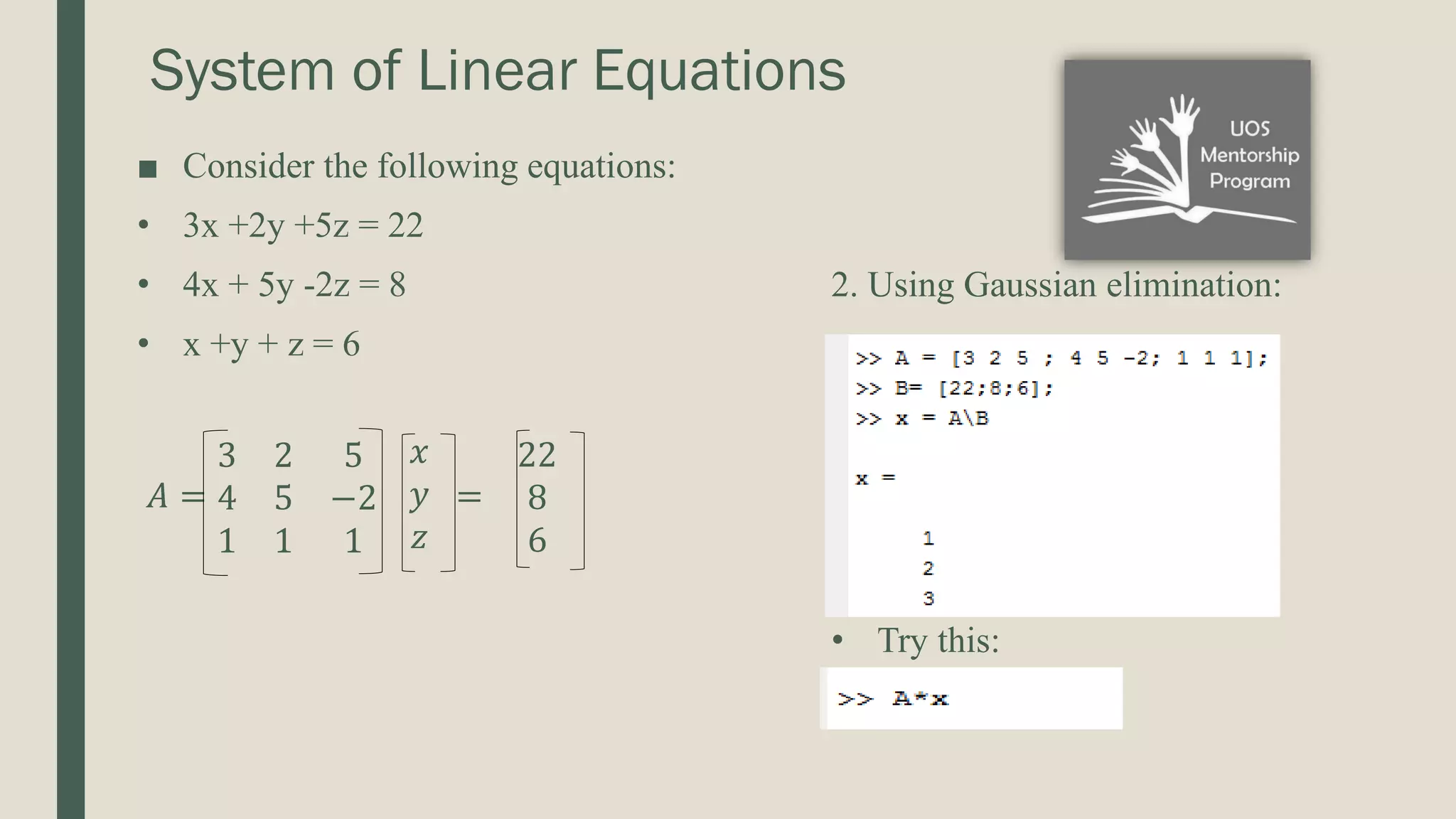
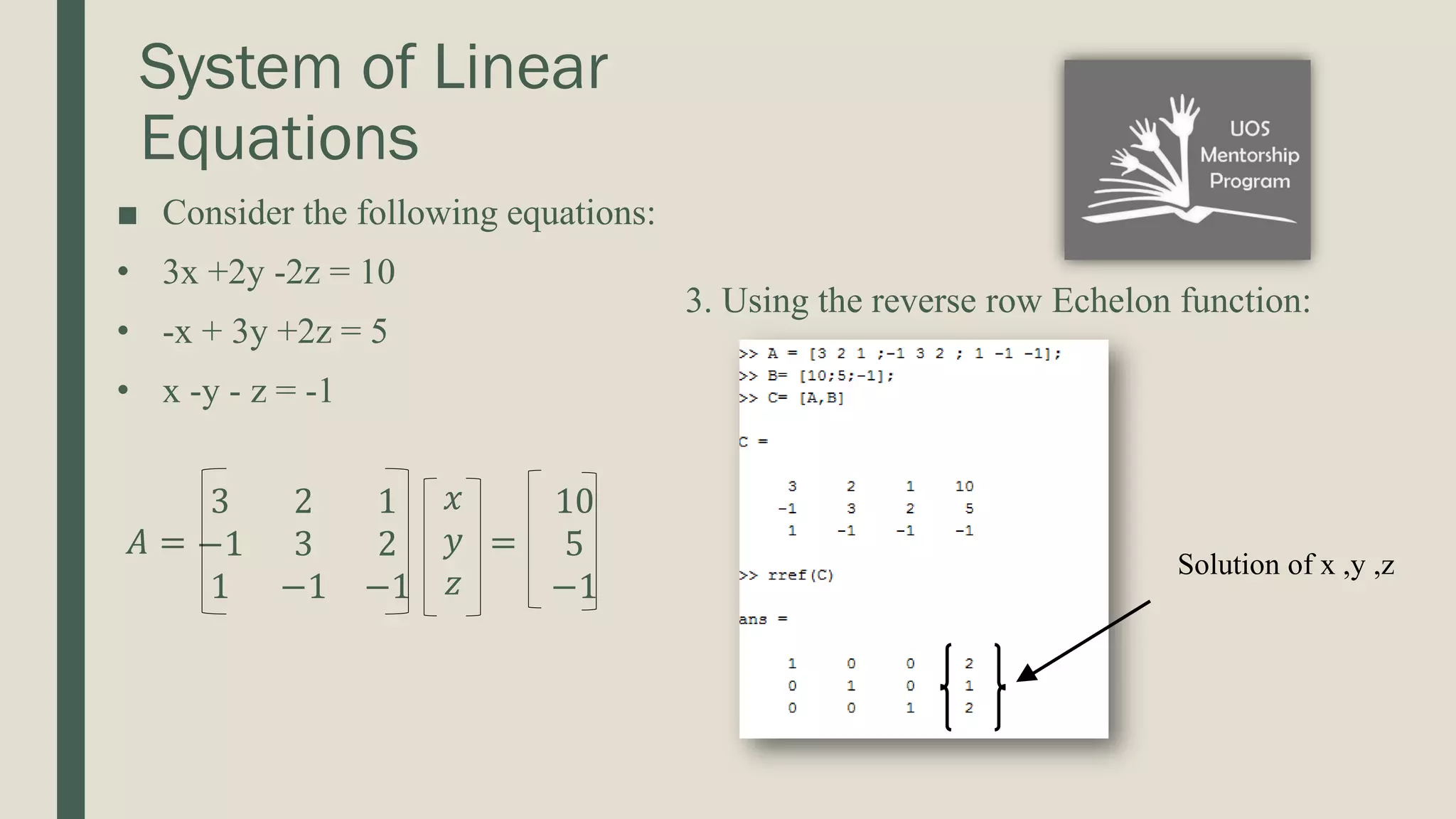

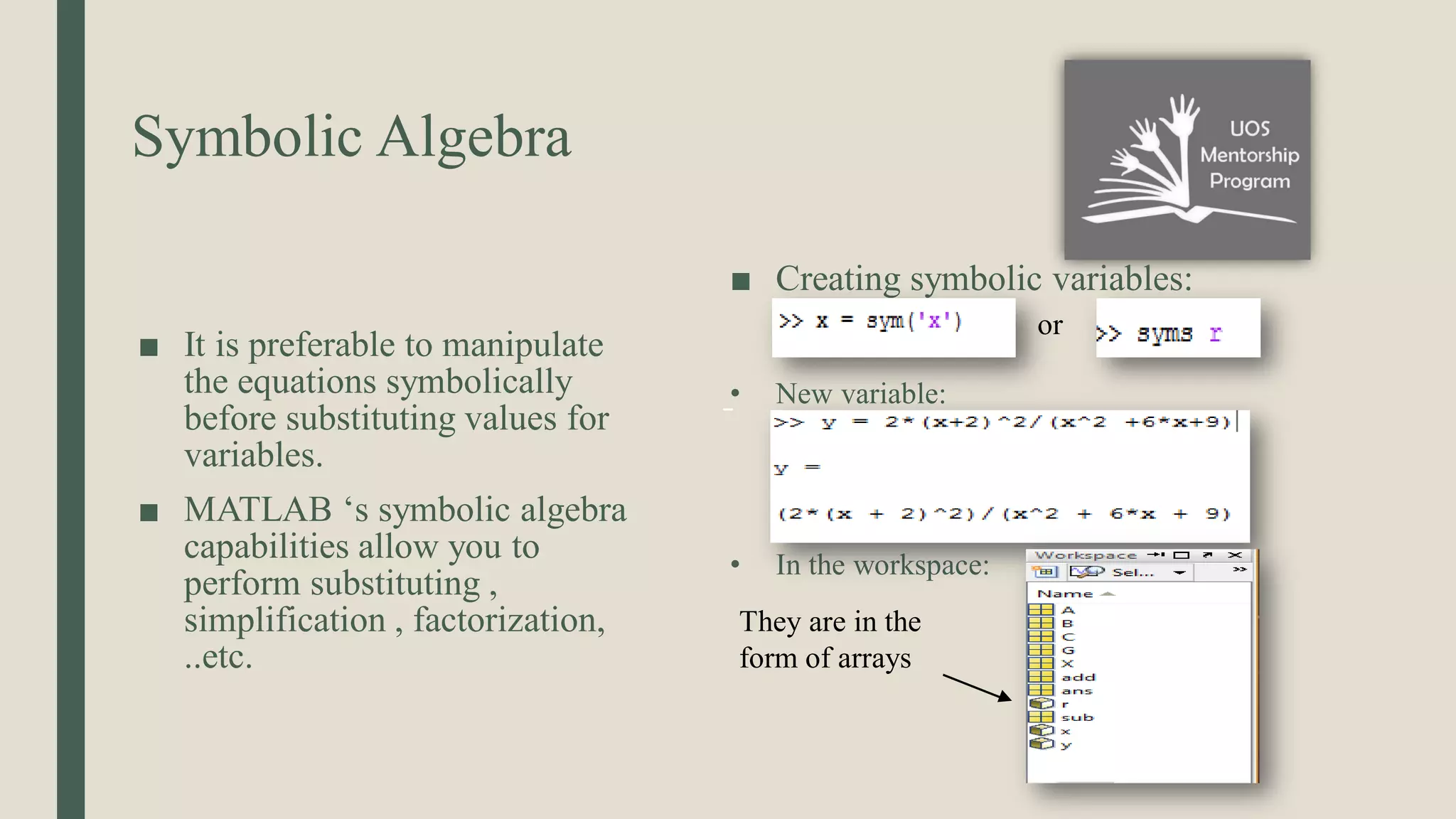
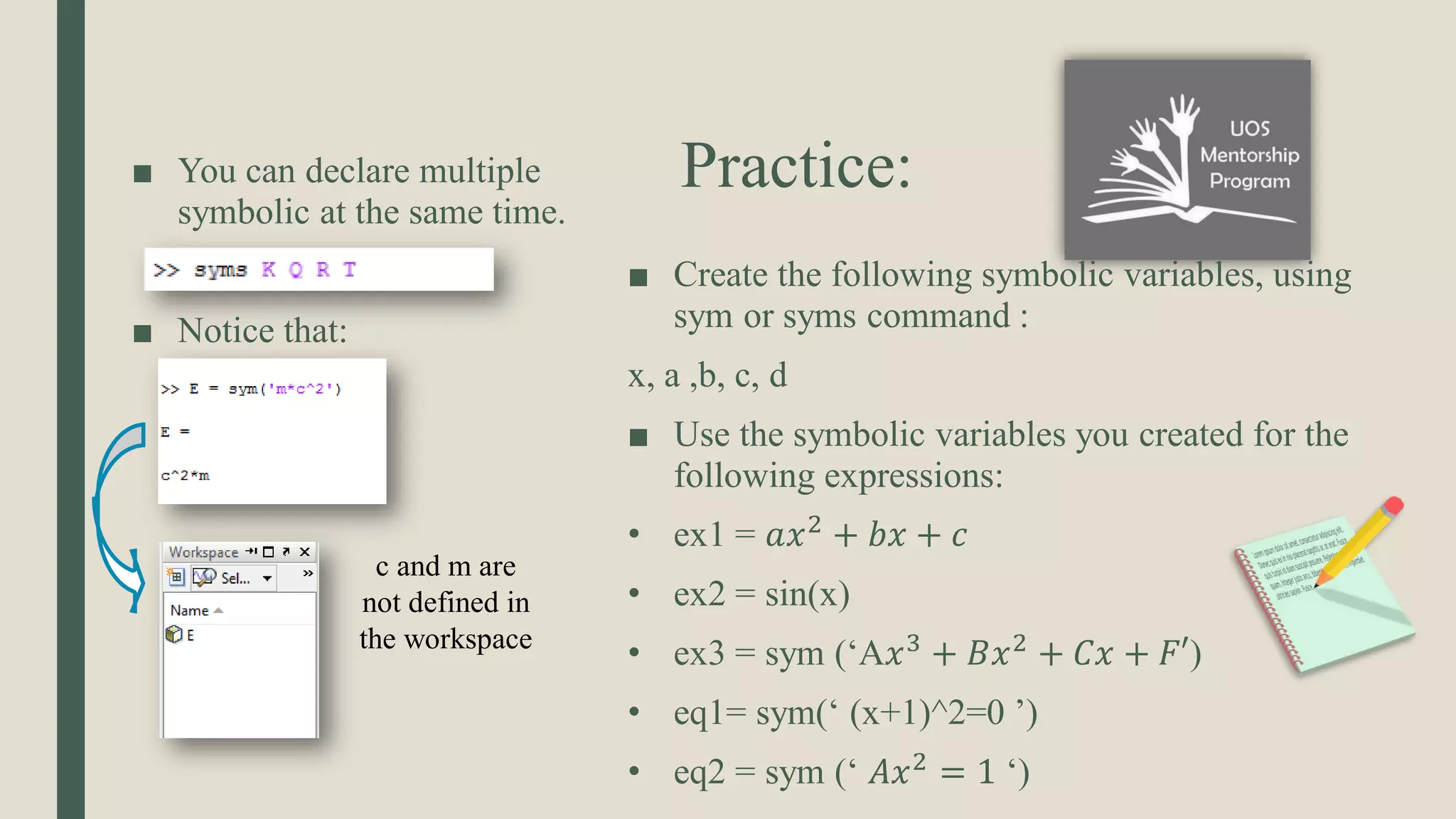
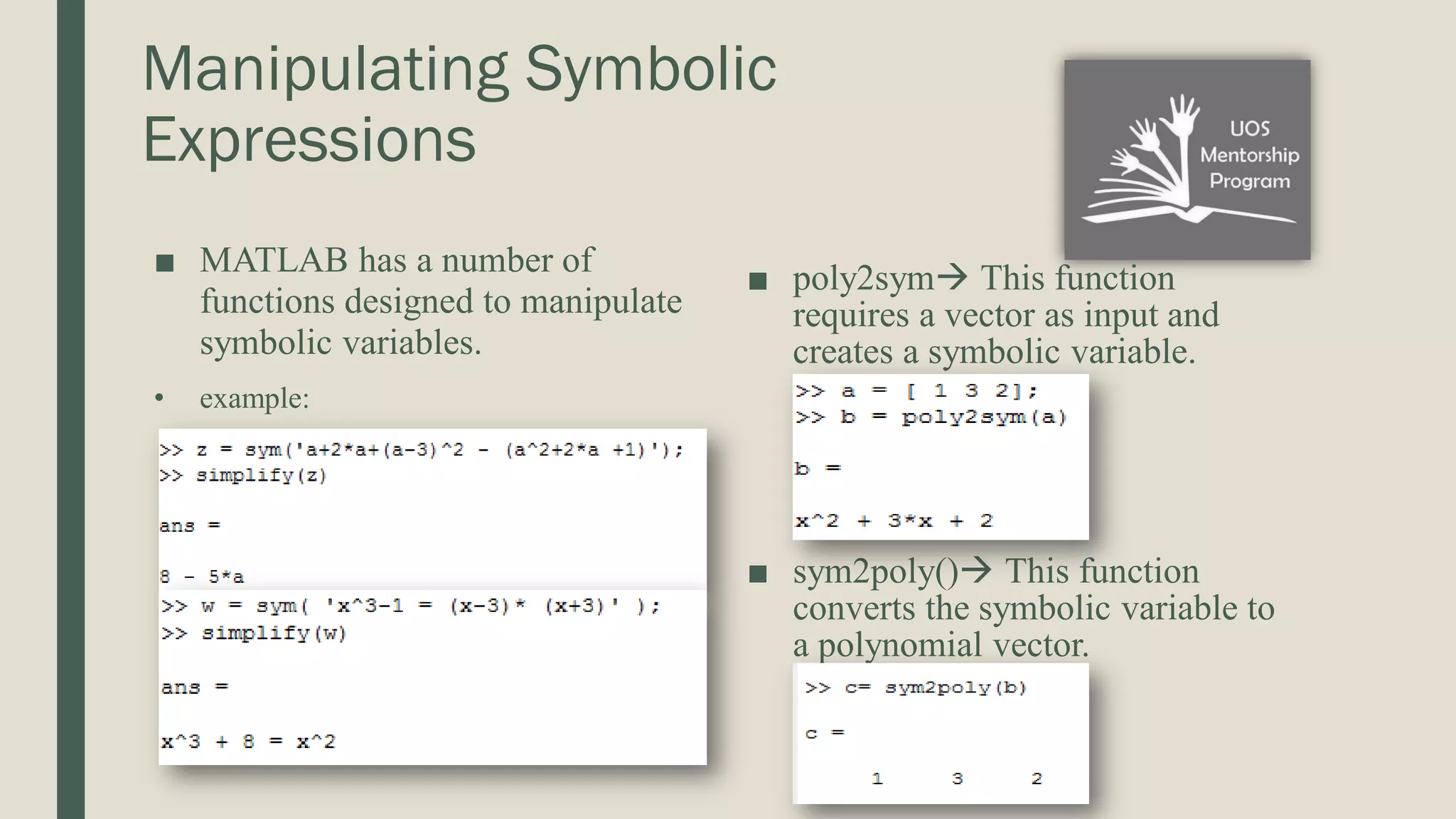
![■ expands(s) Multiplies out all the portions of the expression or equation. ■ factor(s) Factors the expression or the equation. ■ collect(s) Collects the terms. ■ simplify(s) simplifies the equation or the expressions. ■ simple(s) simplifies to the shortest representation of the expression ■ numden(s) Finds the numerator of an expression. This function is not valid for equations. ■ [num,den] = numden(s) Finds both the numerator and the denominator of an expression.](https://image.slidesharecdn.com/matlabtutorial4-210517235158/75/Matlab-tutorial-4-31-2048.jpg)
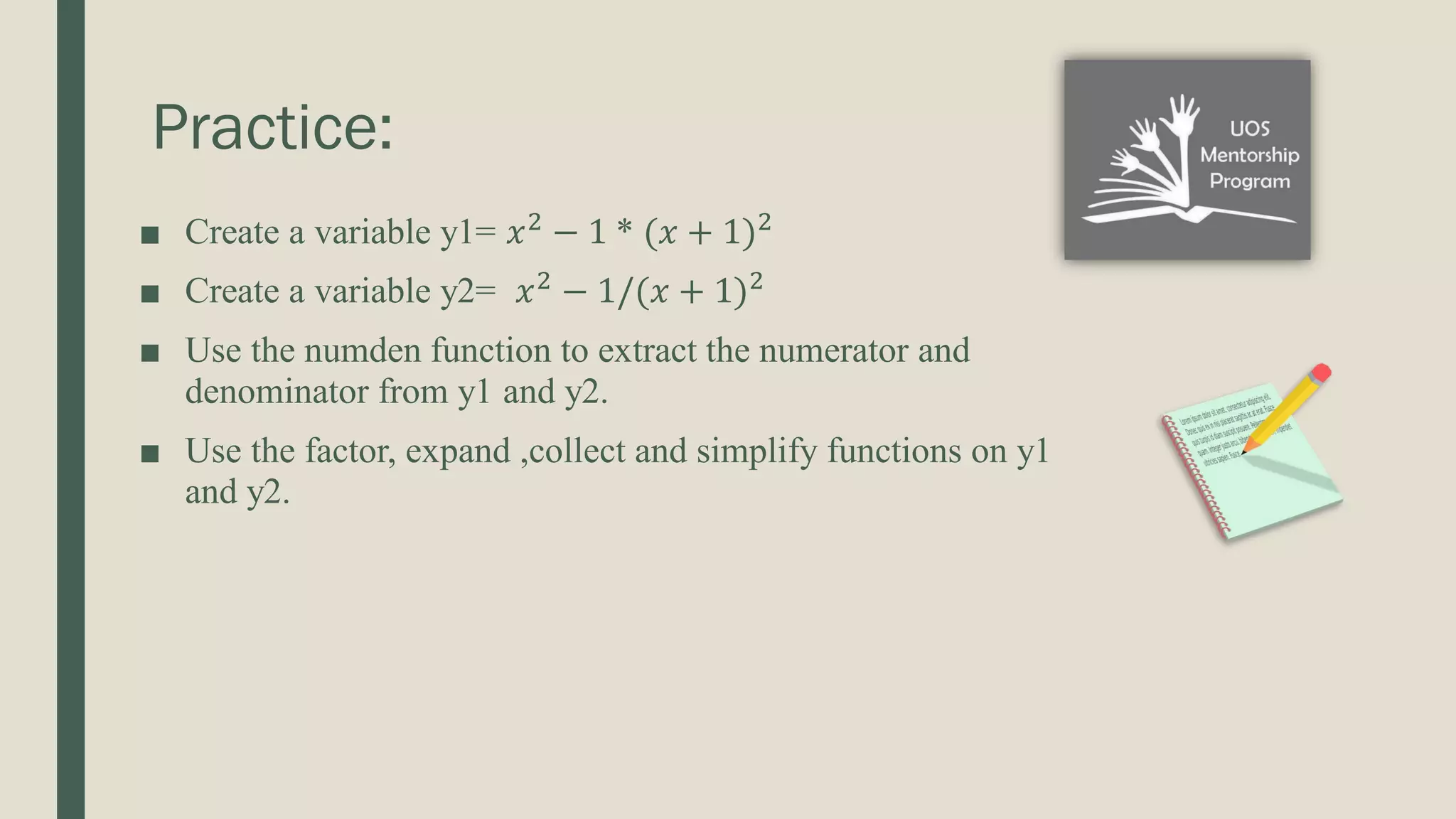
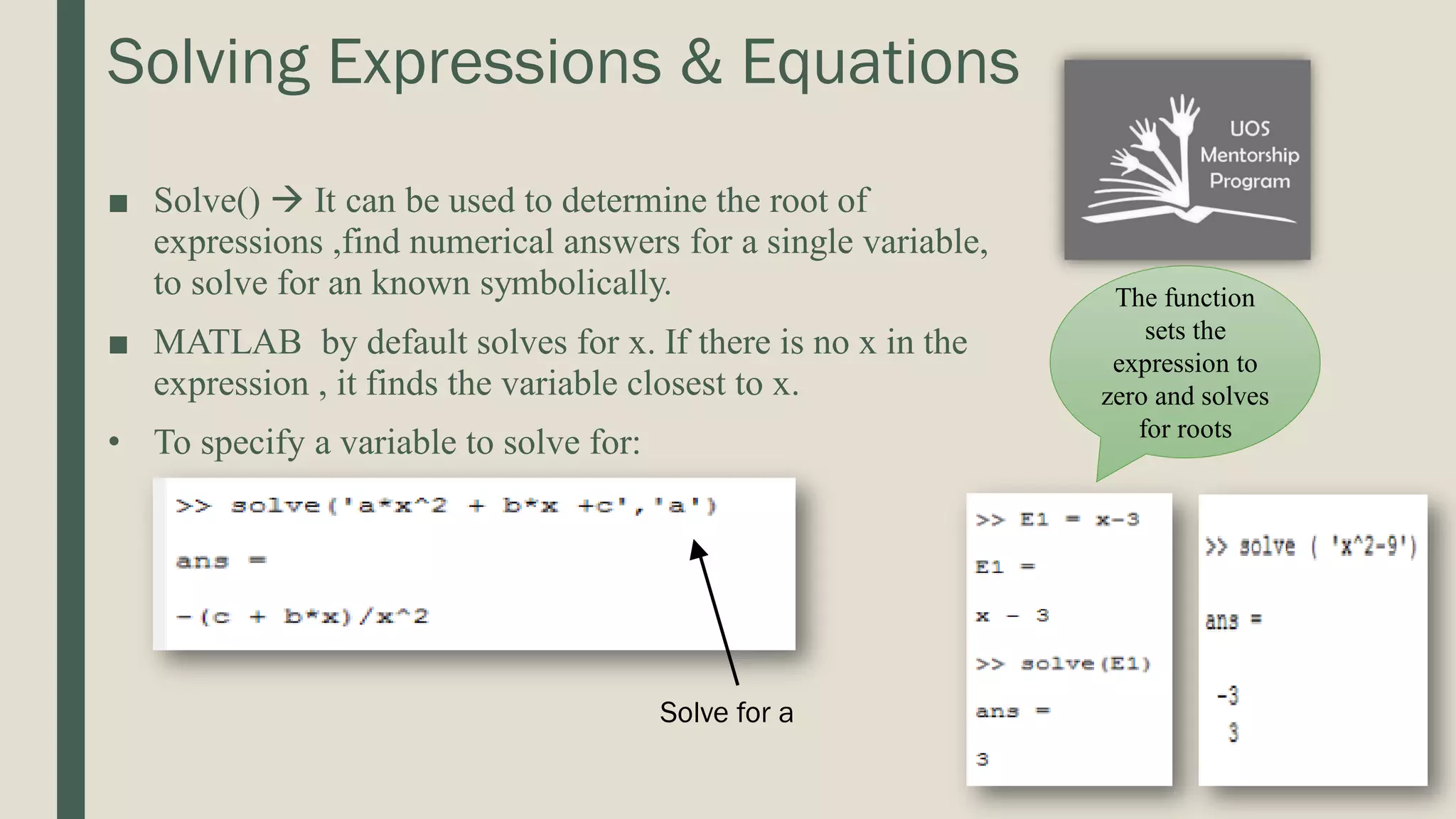
![■ solve(S) Solves an expression with a single variable ■ solve(S) Solves an equation with more than one variable ■ solve (S, y) Solves an equation with more than one variable for a specific variable. ■ [A,B,C] = solve(S1, S2, S3) Solves a system of equations and assigns the solutions to the variables names.](https://image.slidesharecdn.com/matlabtutorial4-210517235158/75/Matlab-tutorial-4-34-2048.jpg)