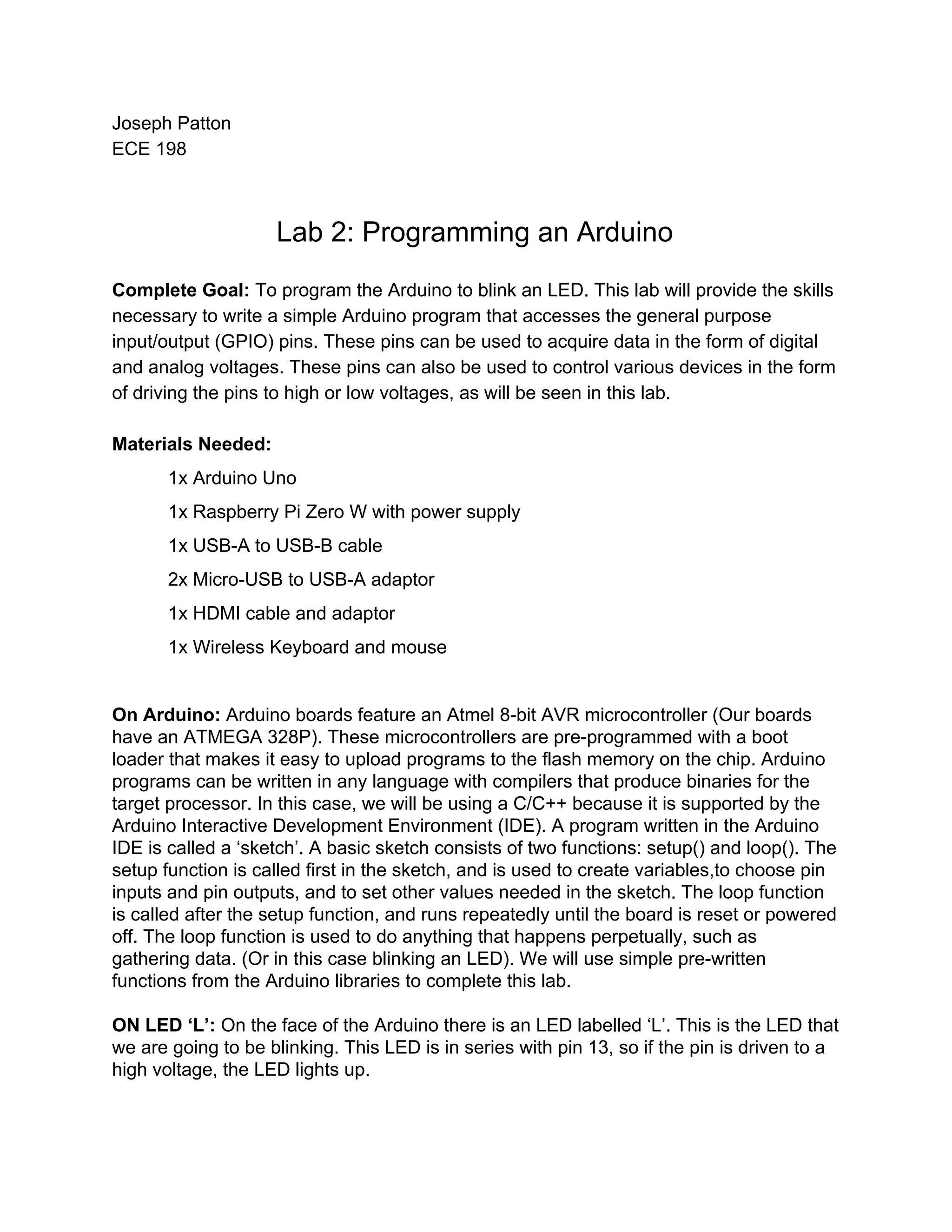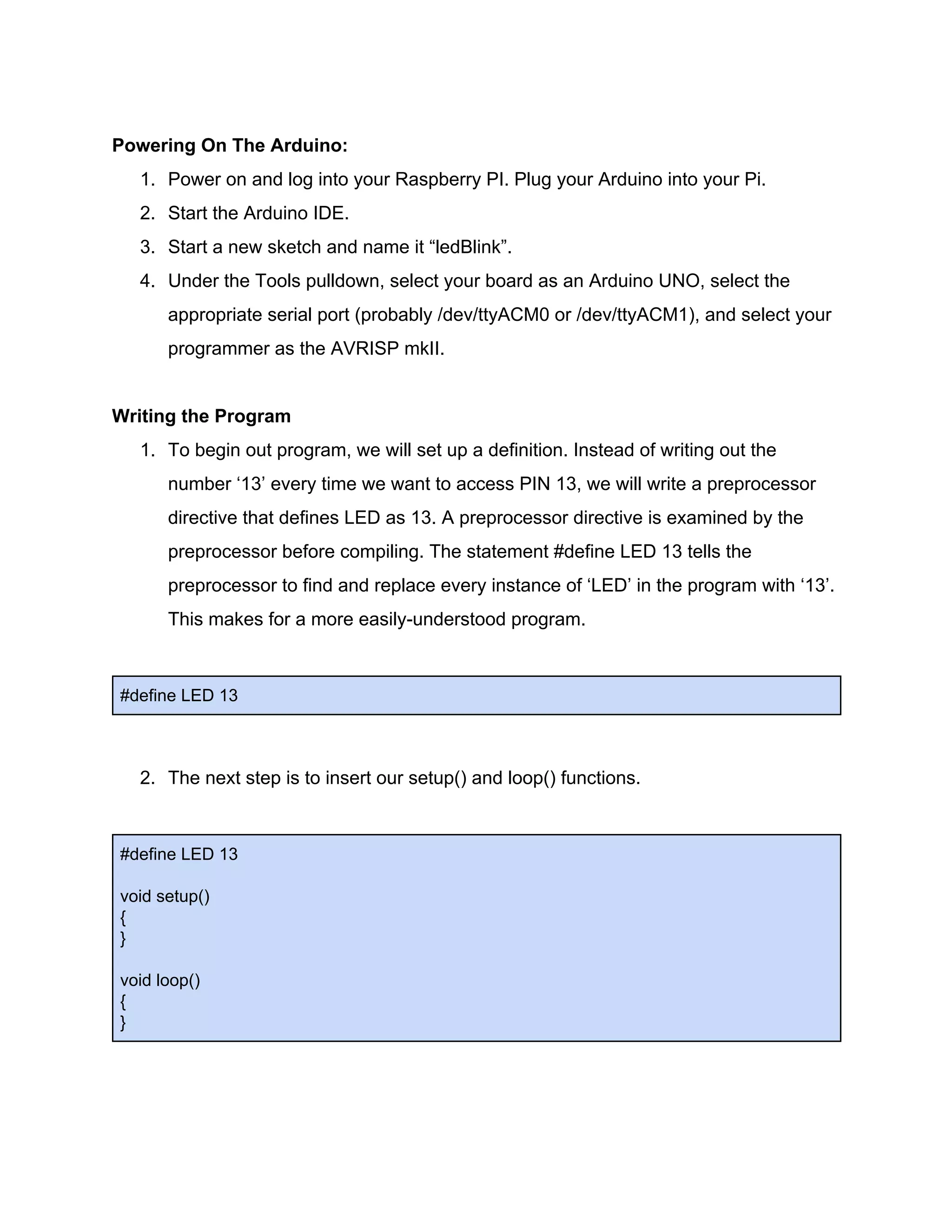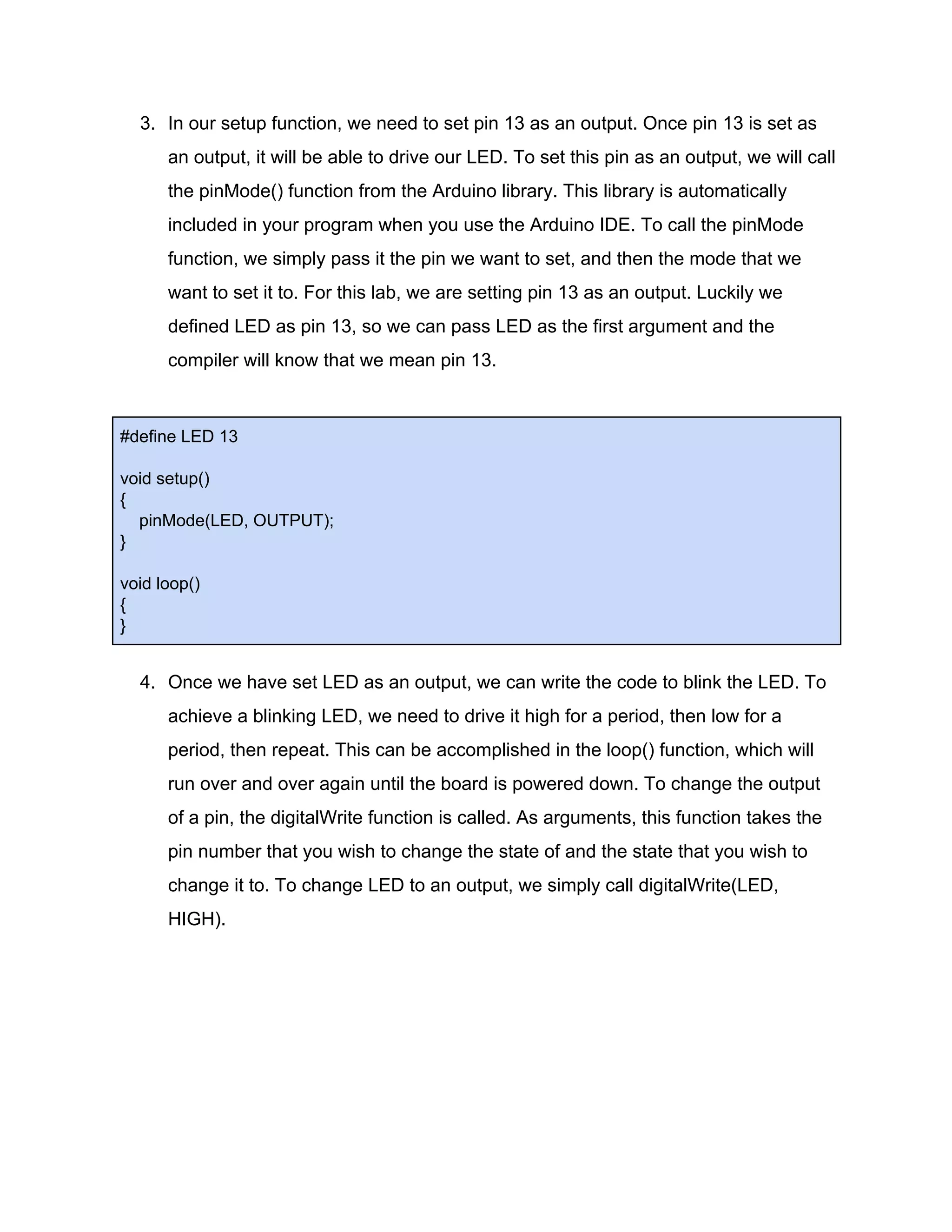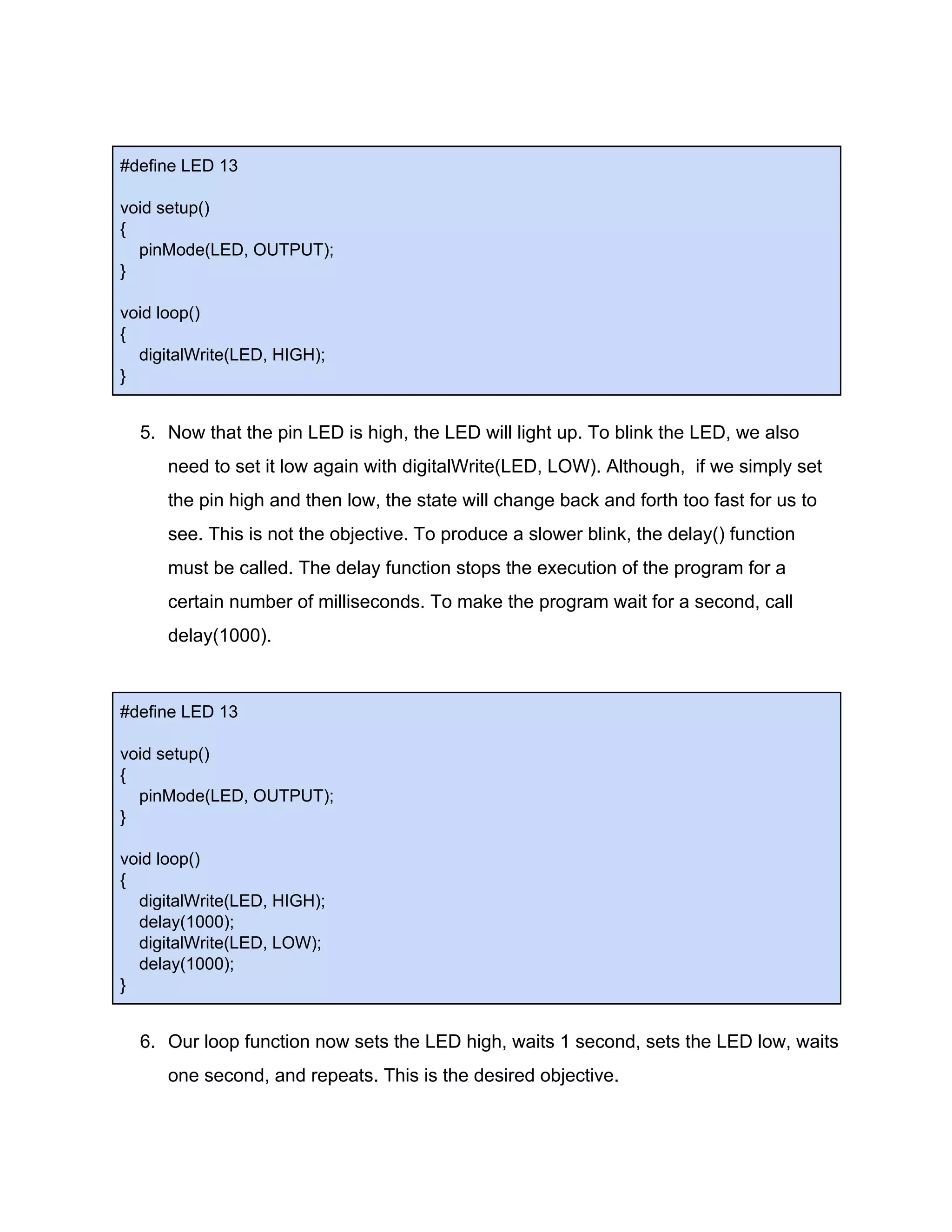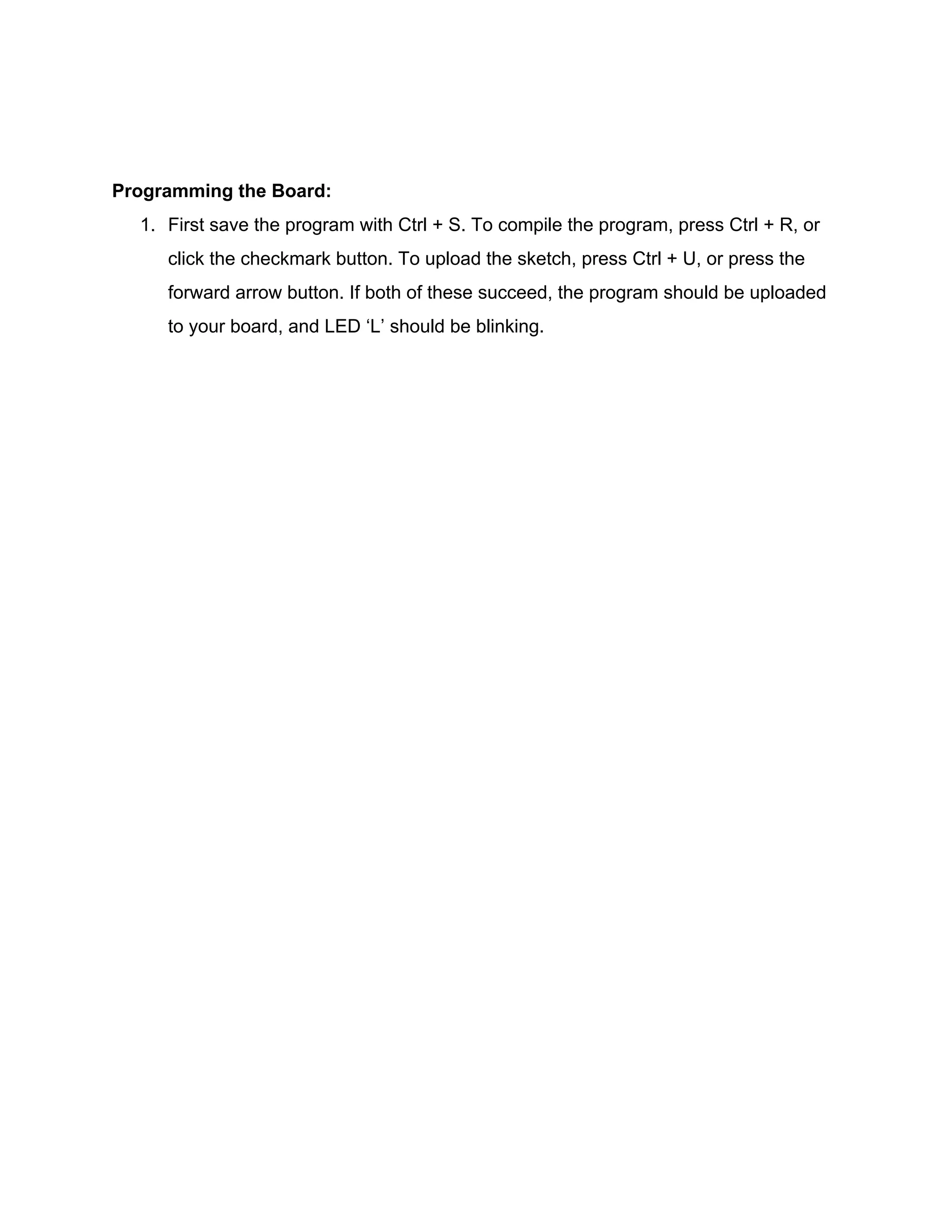This lab aims to program an Arduino Uno board to blink an LED connected to pin 13. The document outlines the necessary materials, provides background on the Arduino board and IDE, and gives step-by-step instructions to write a simple program using the setup() and loop() functions that uses digitalWrite() and delay() to toggle the pin on and off, blinking the LED.