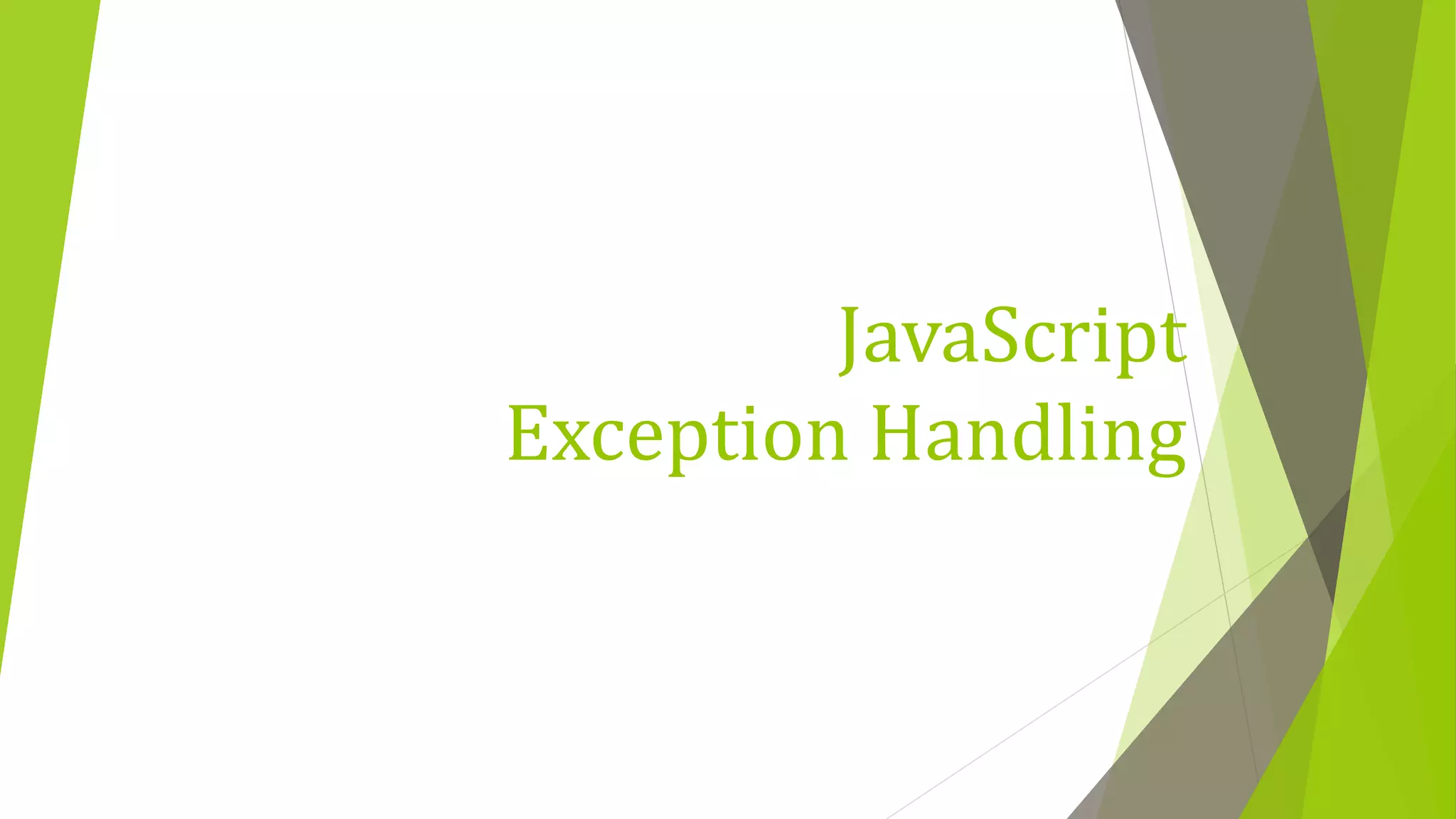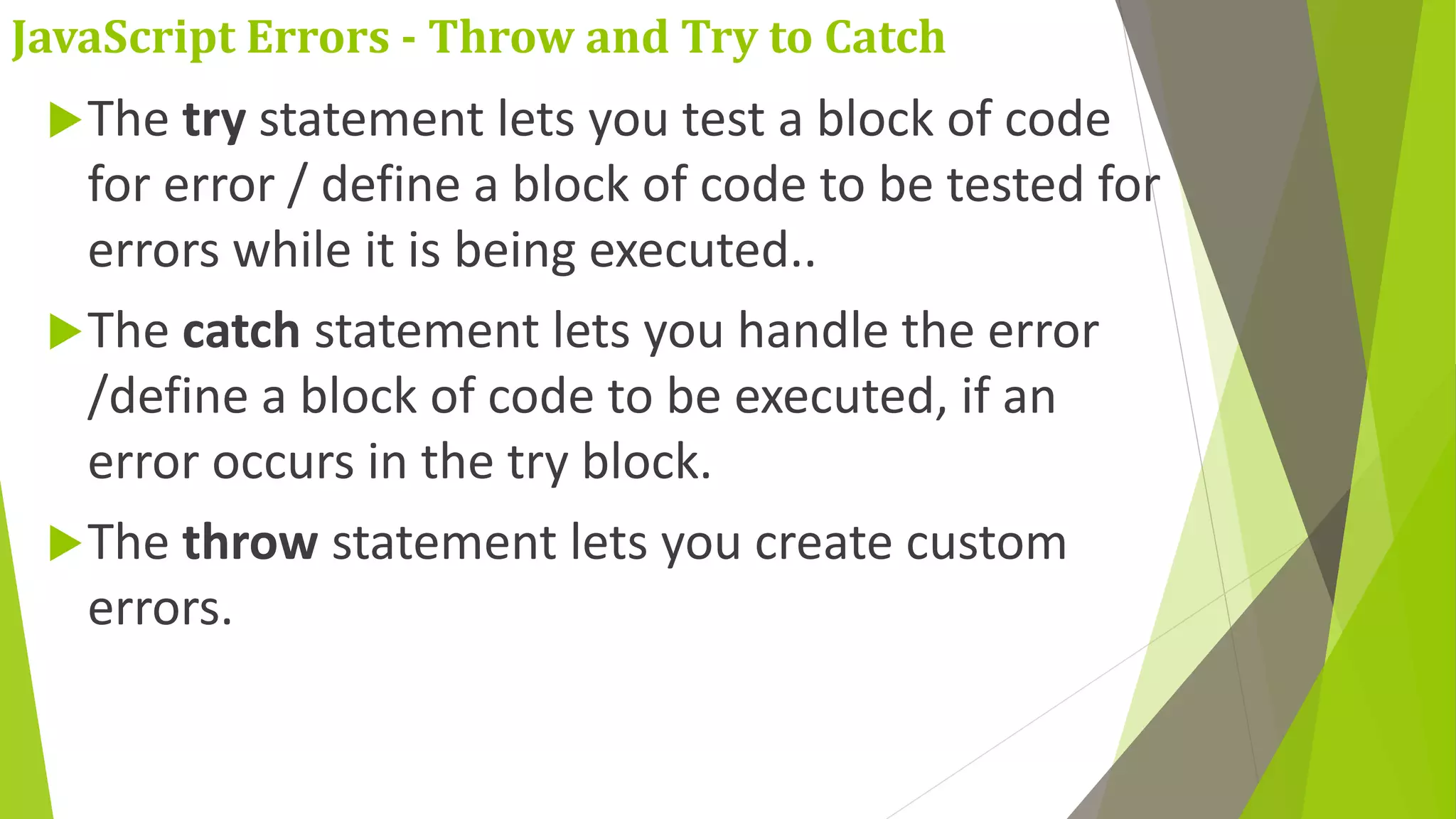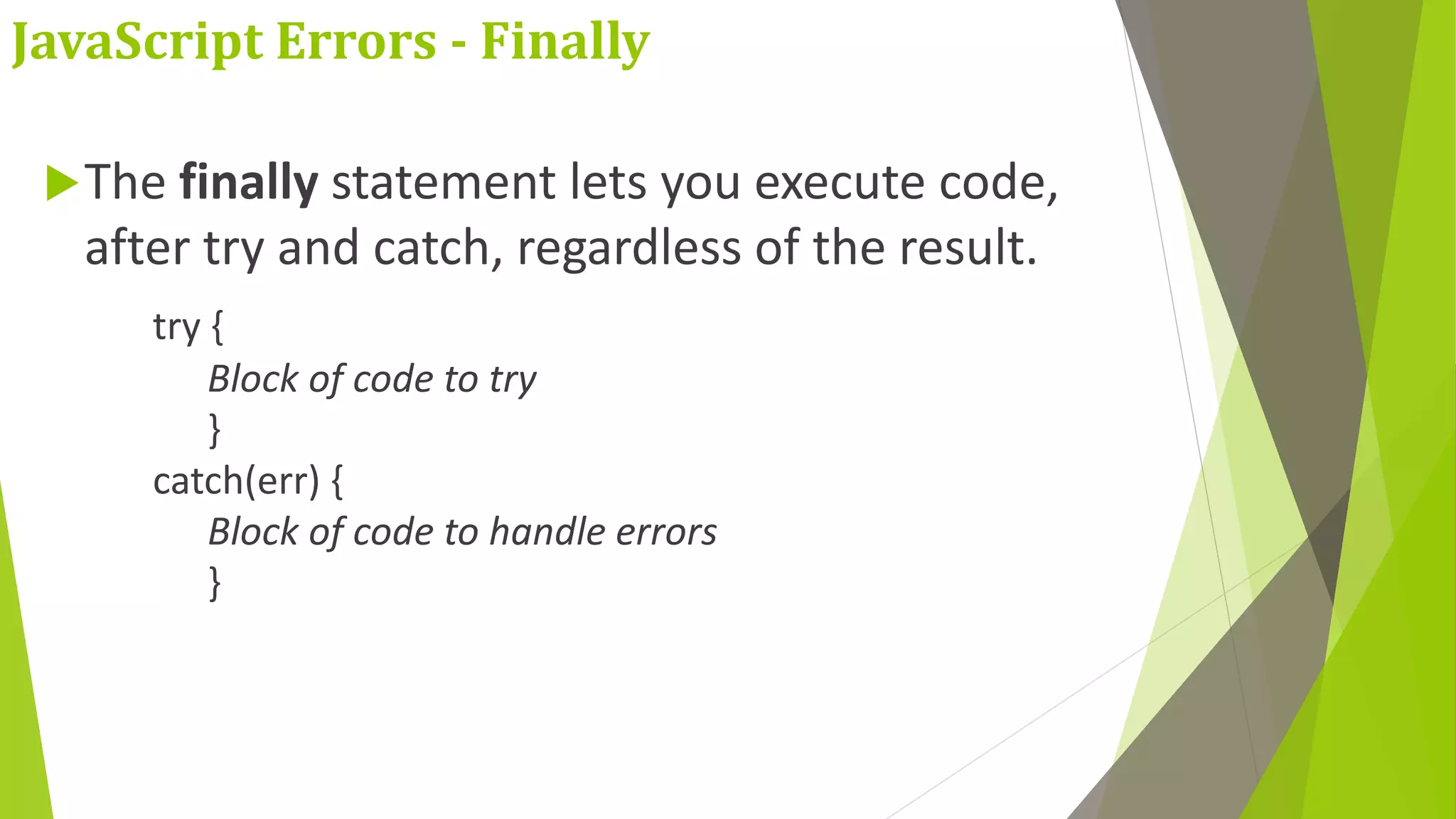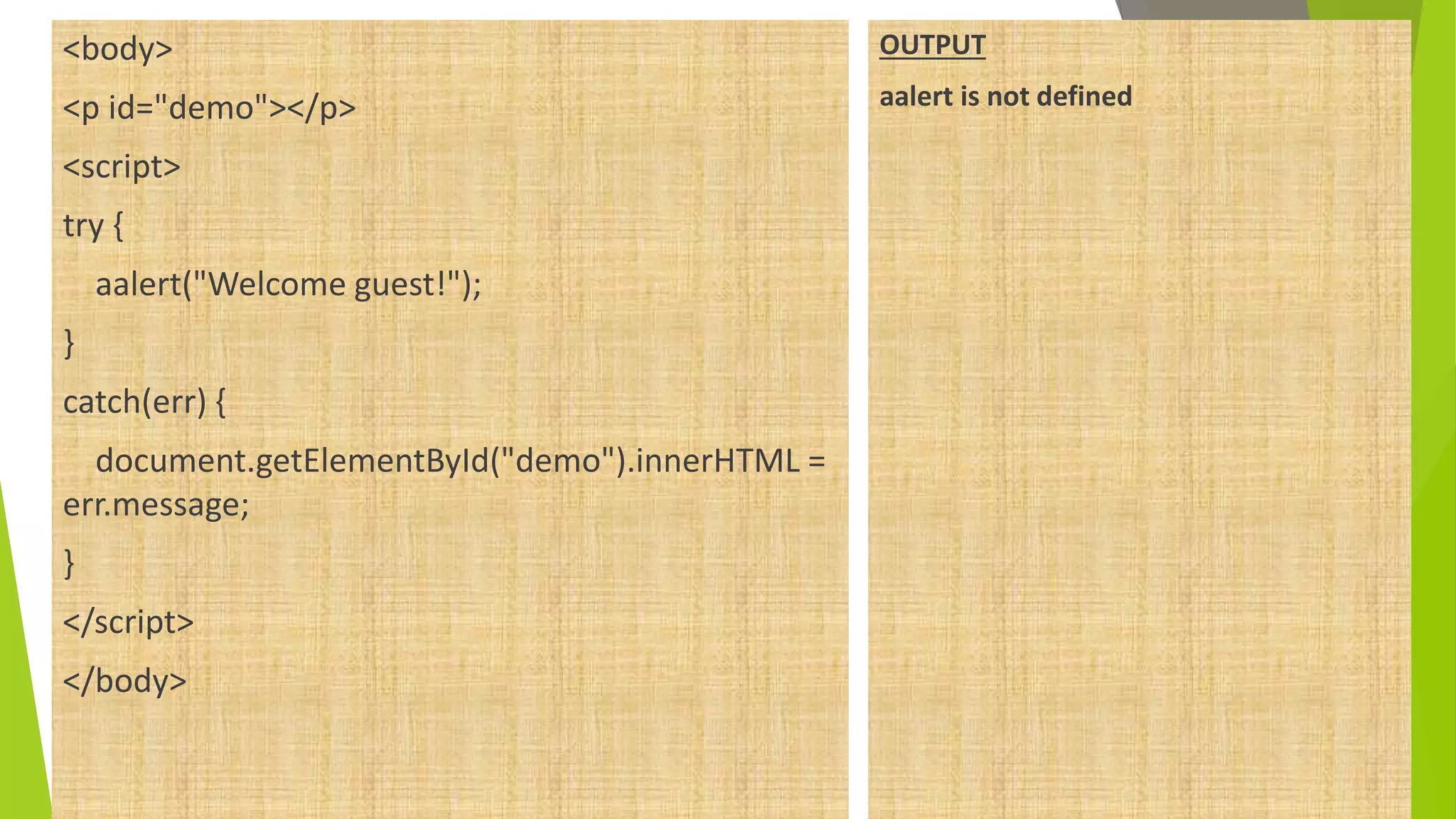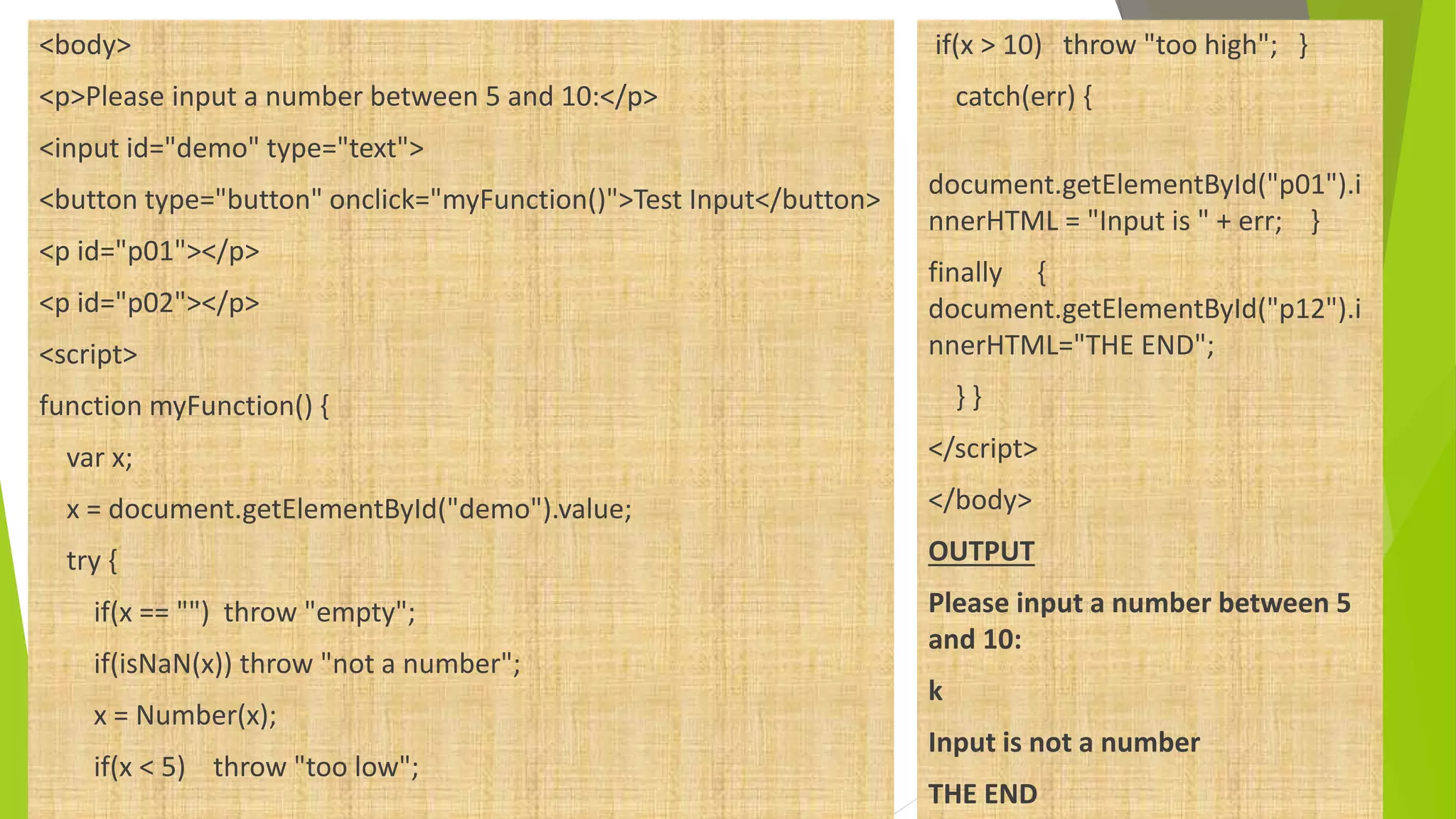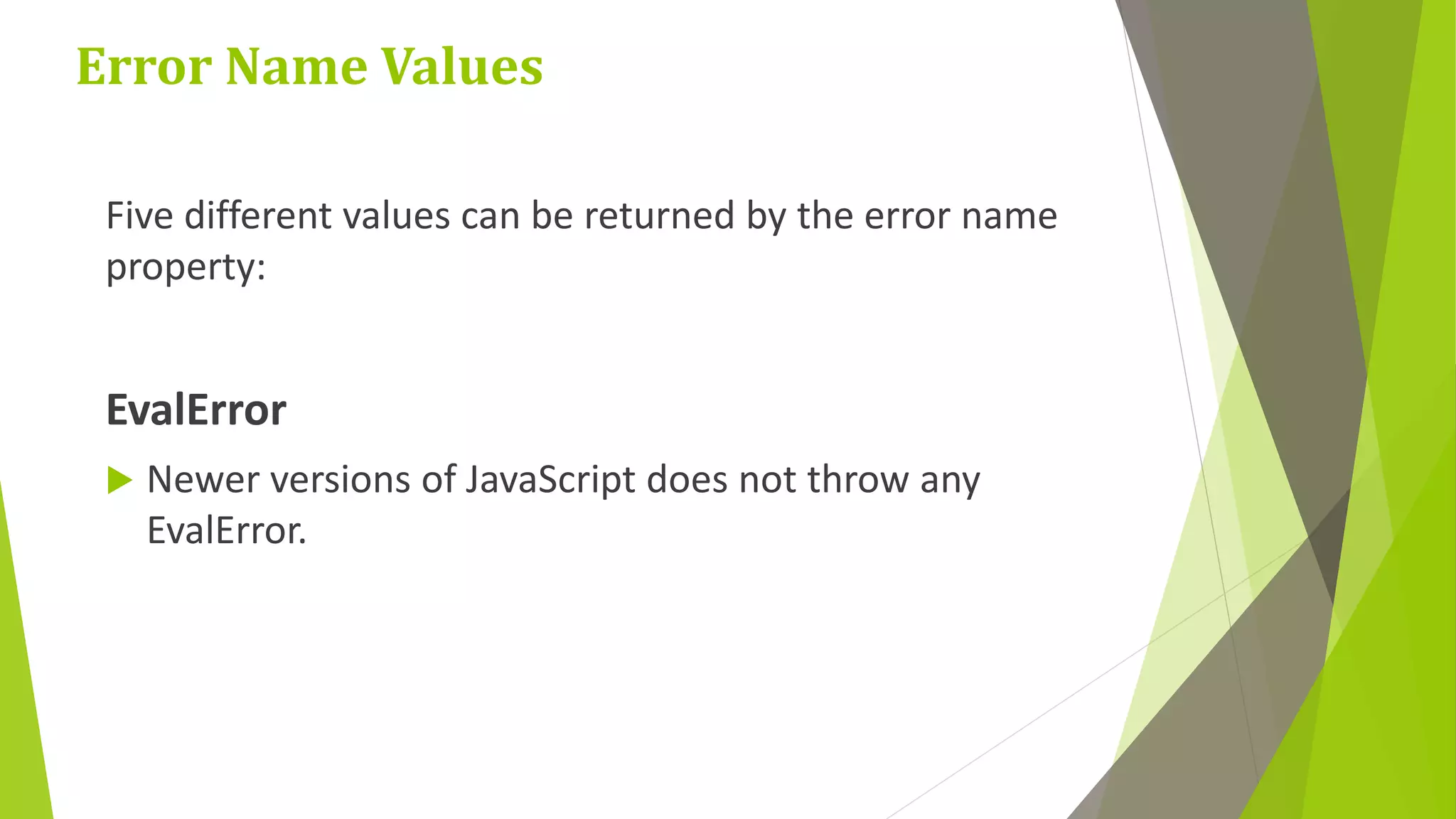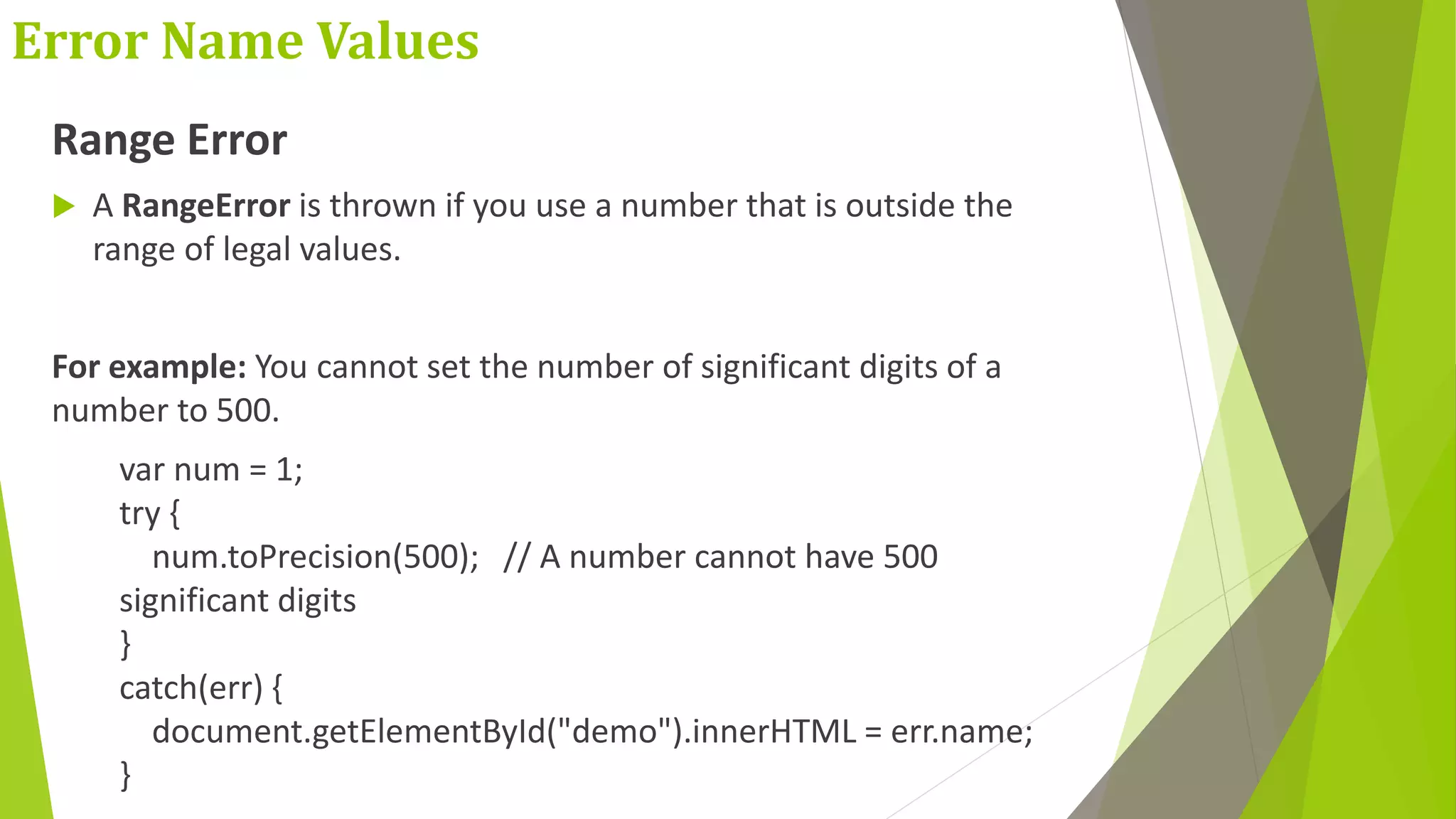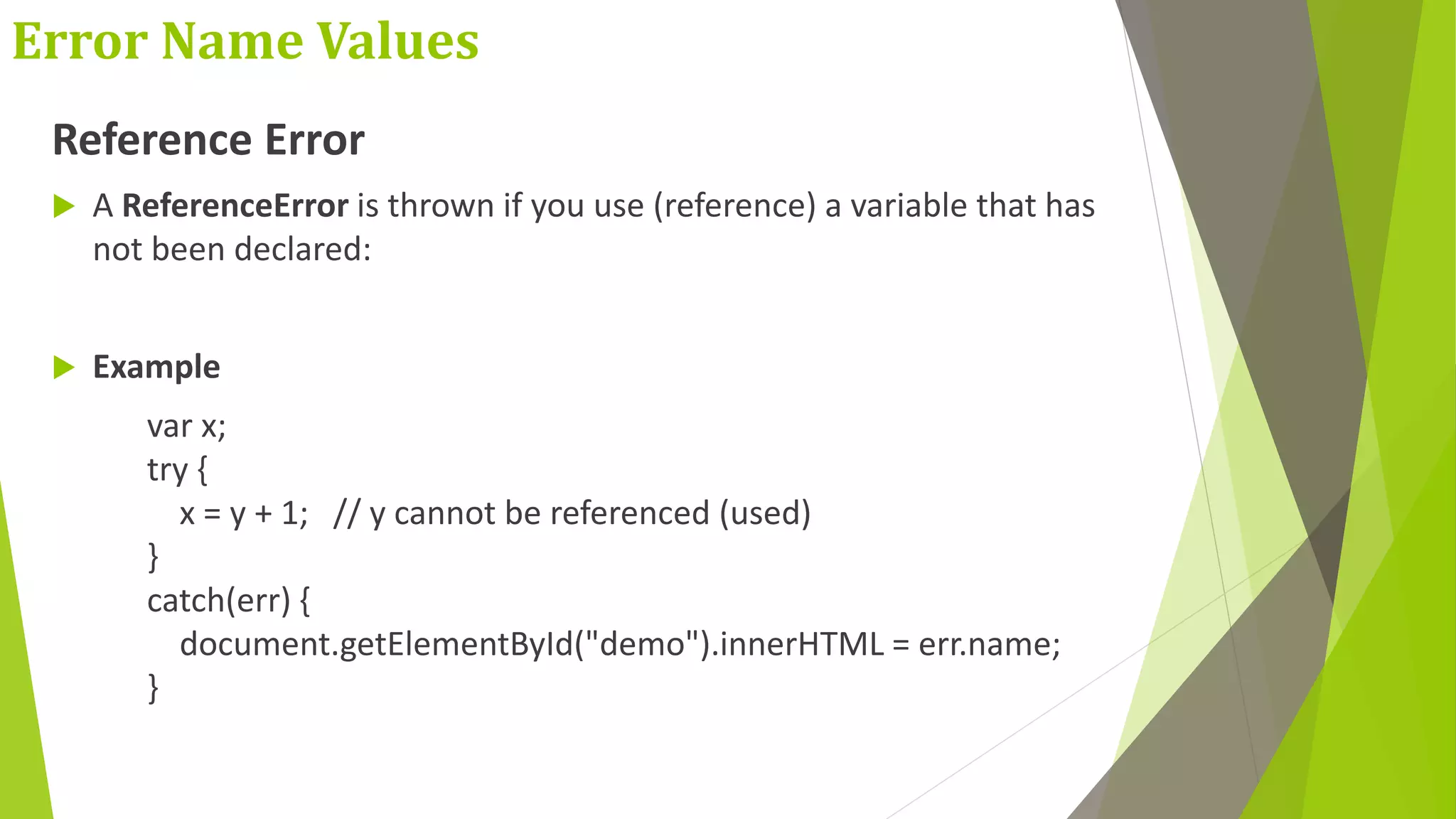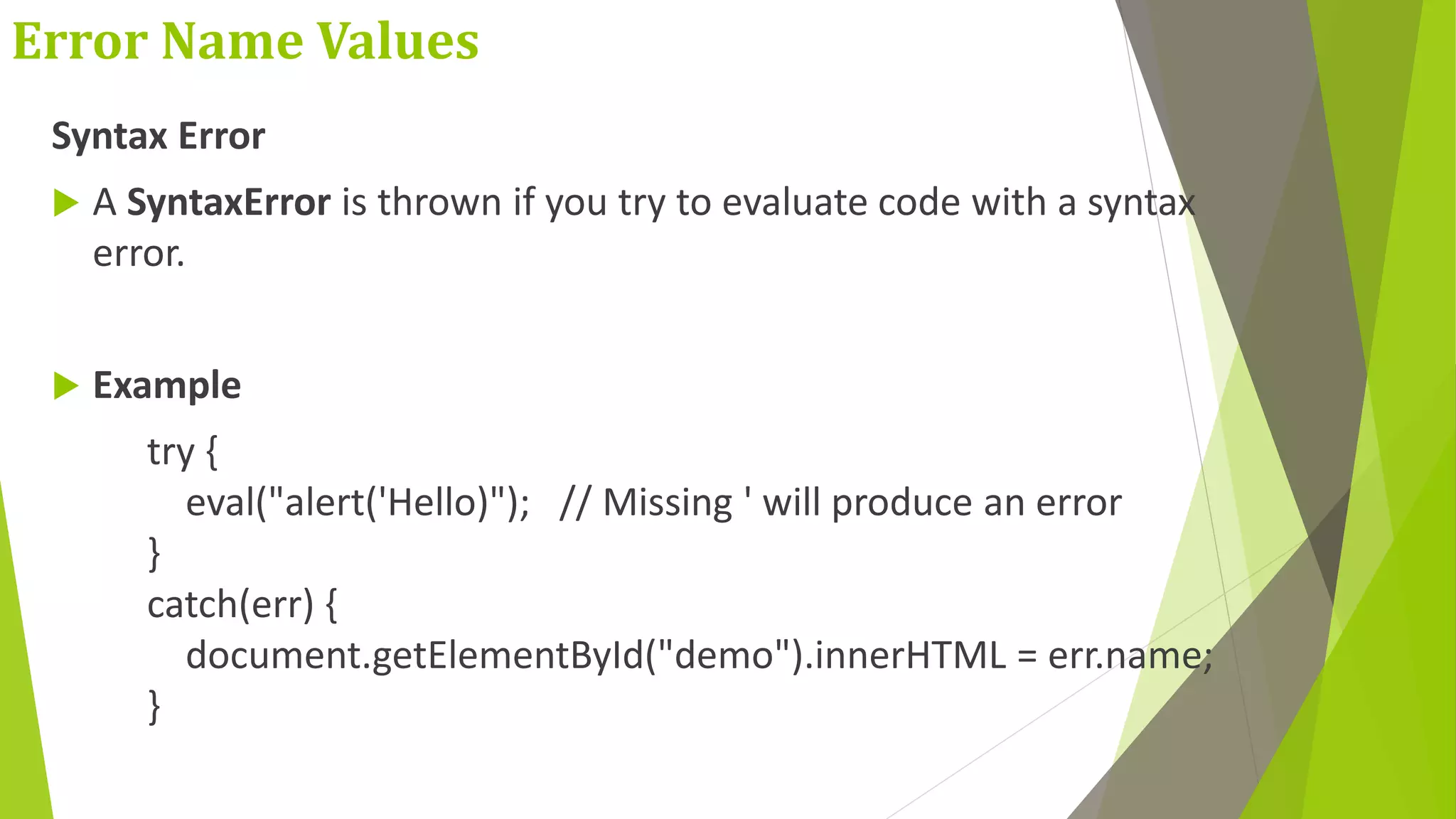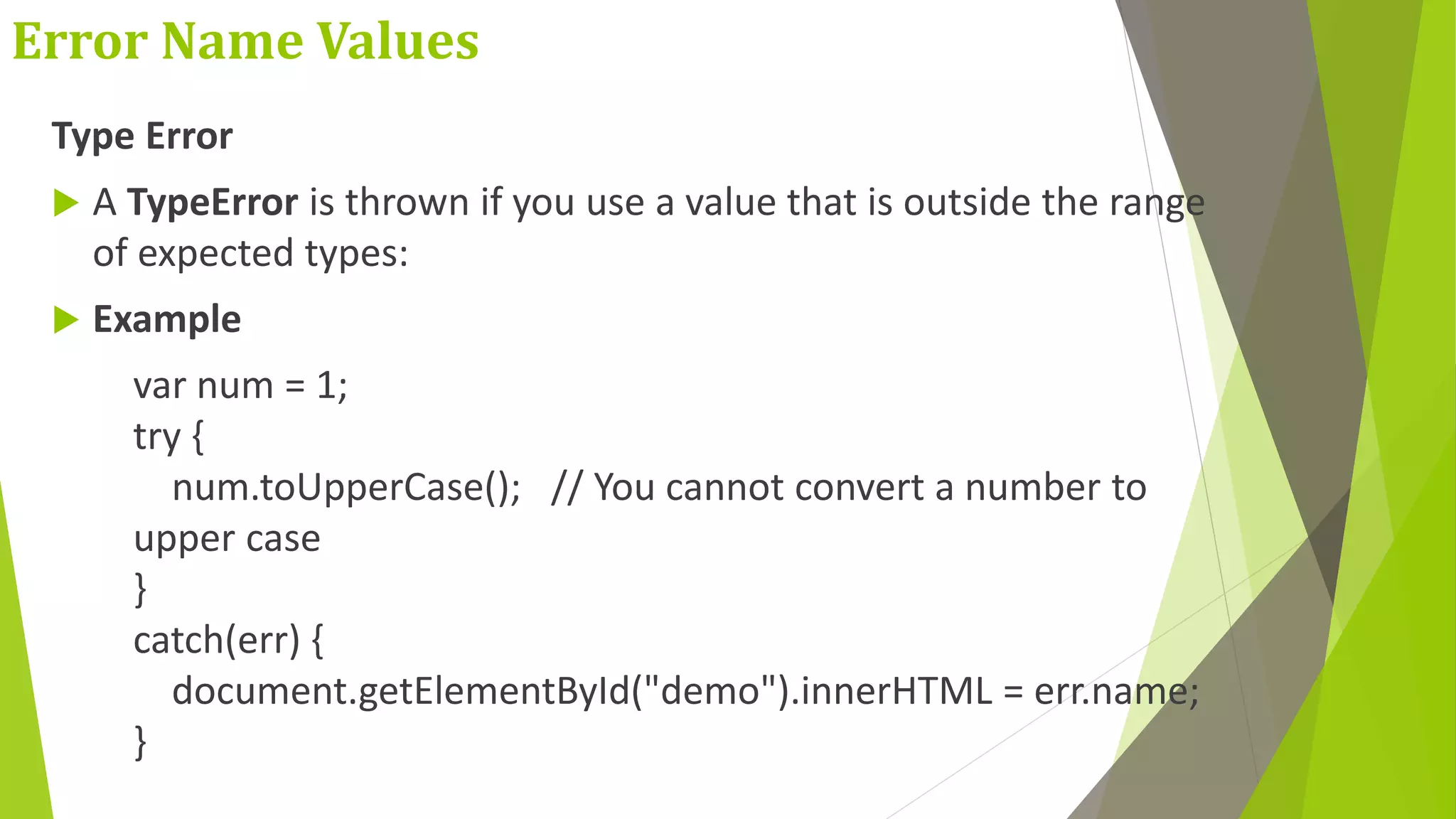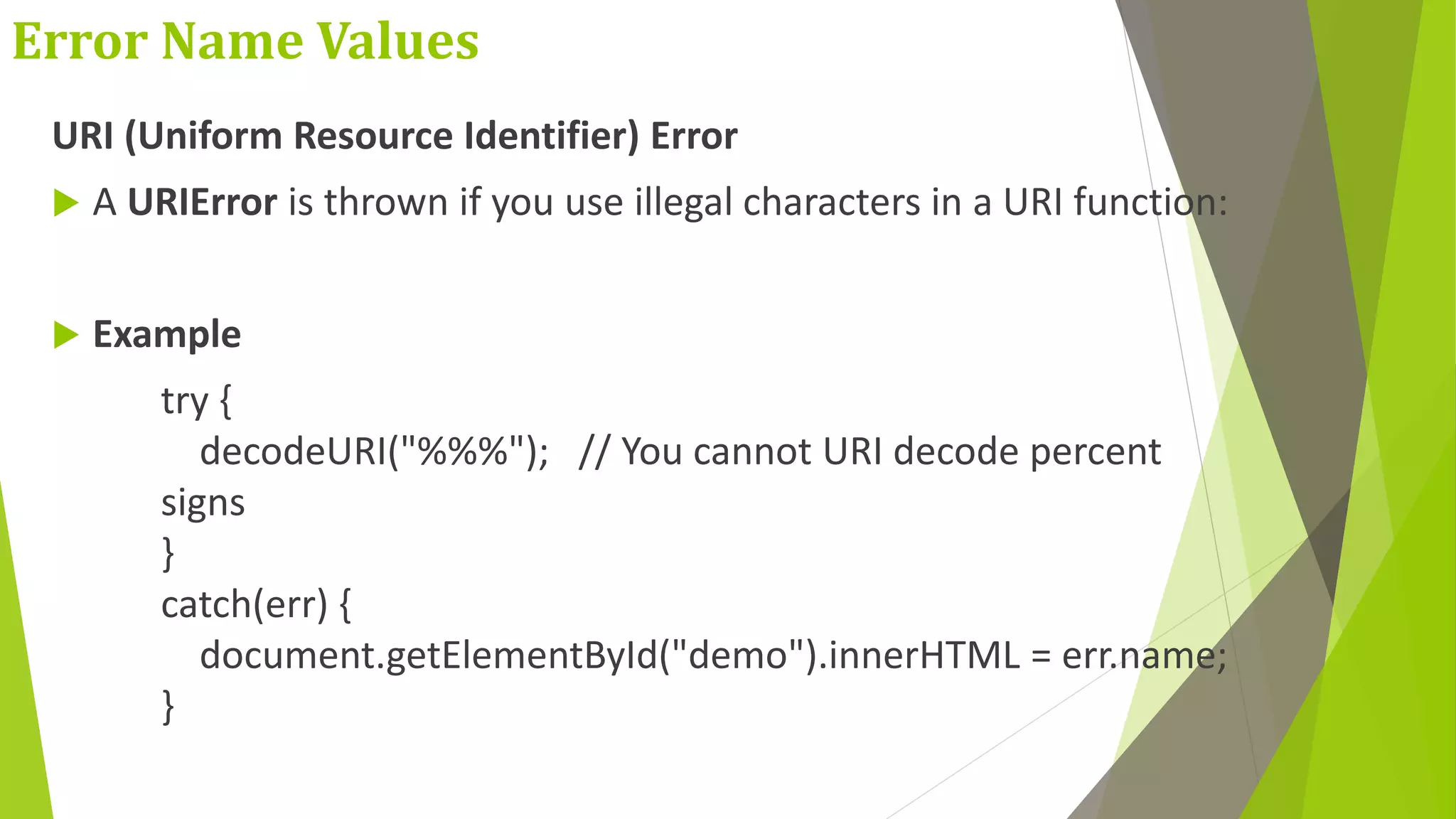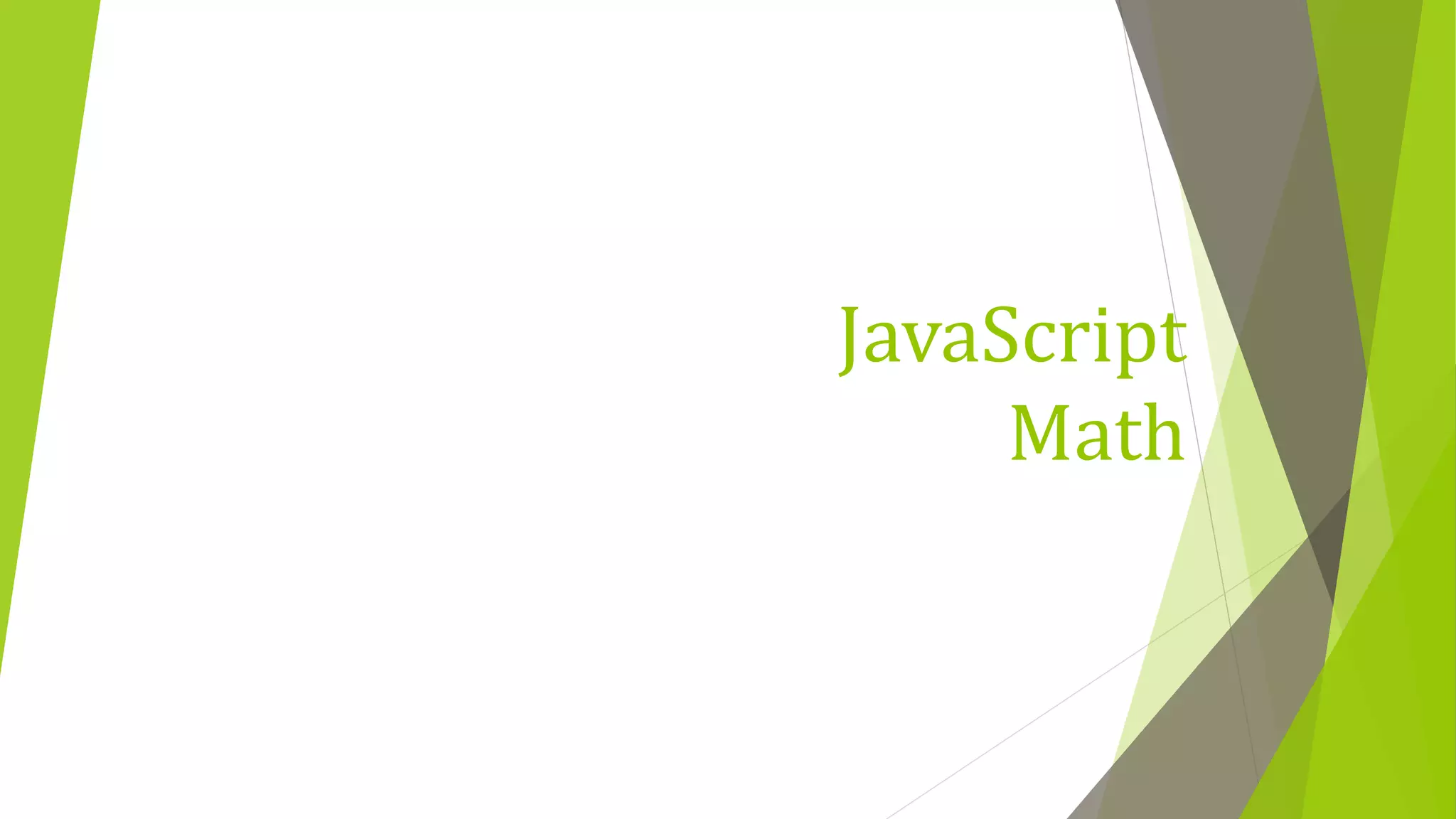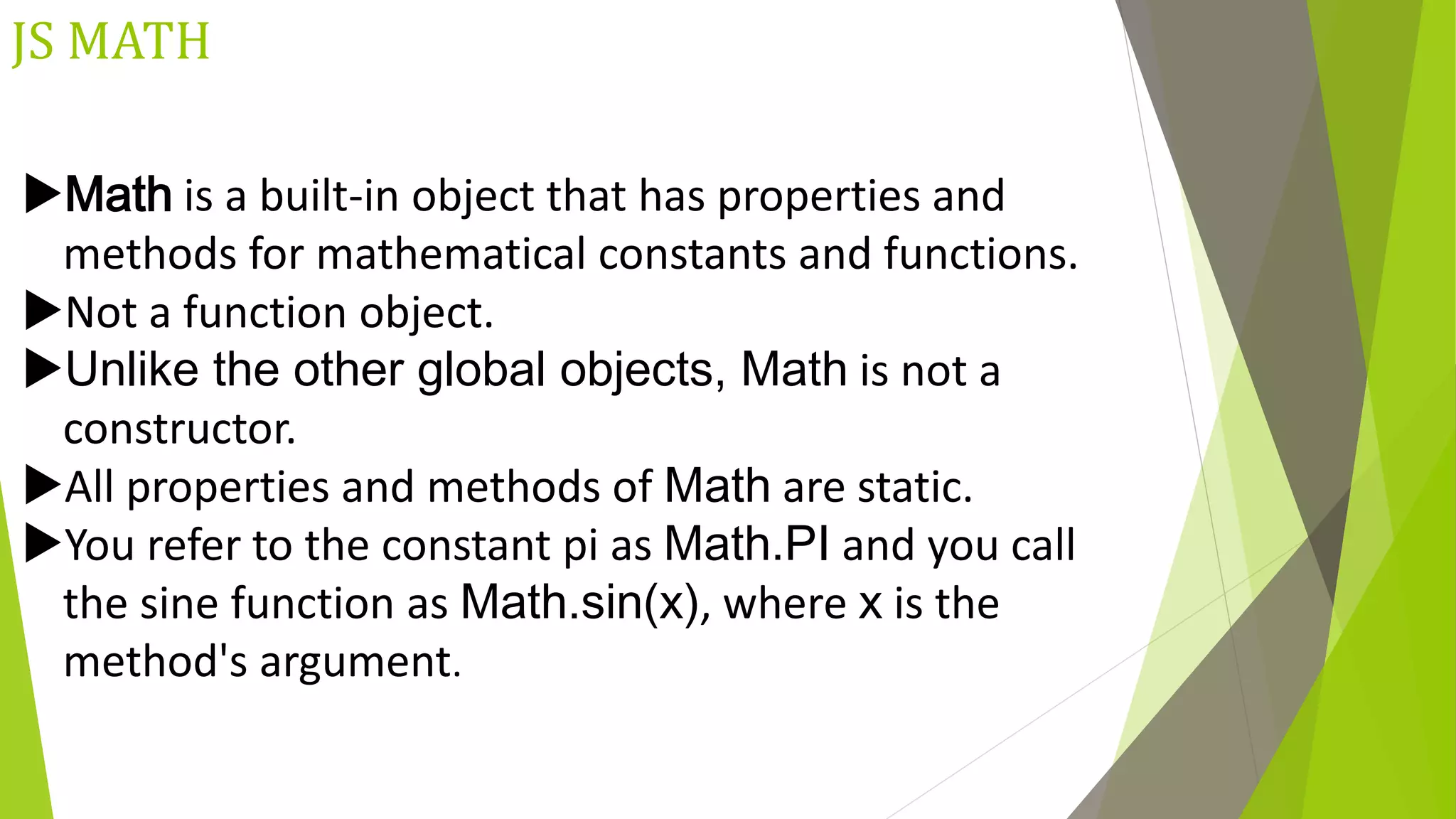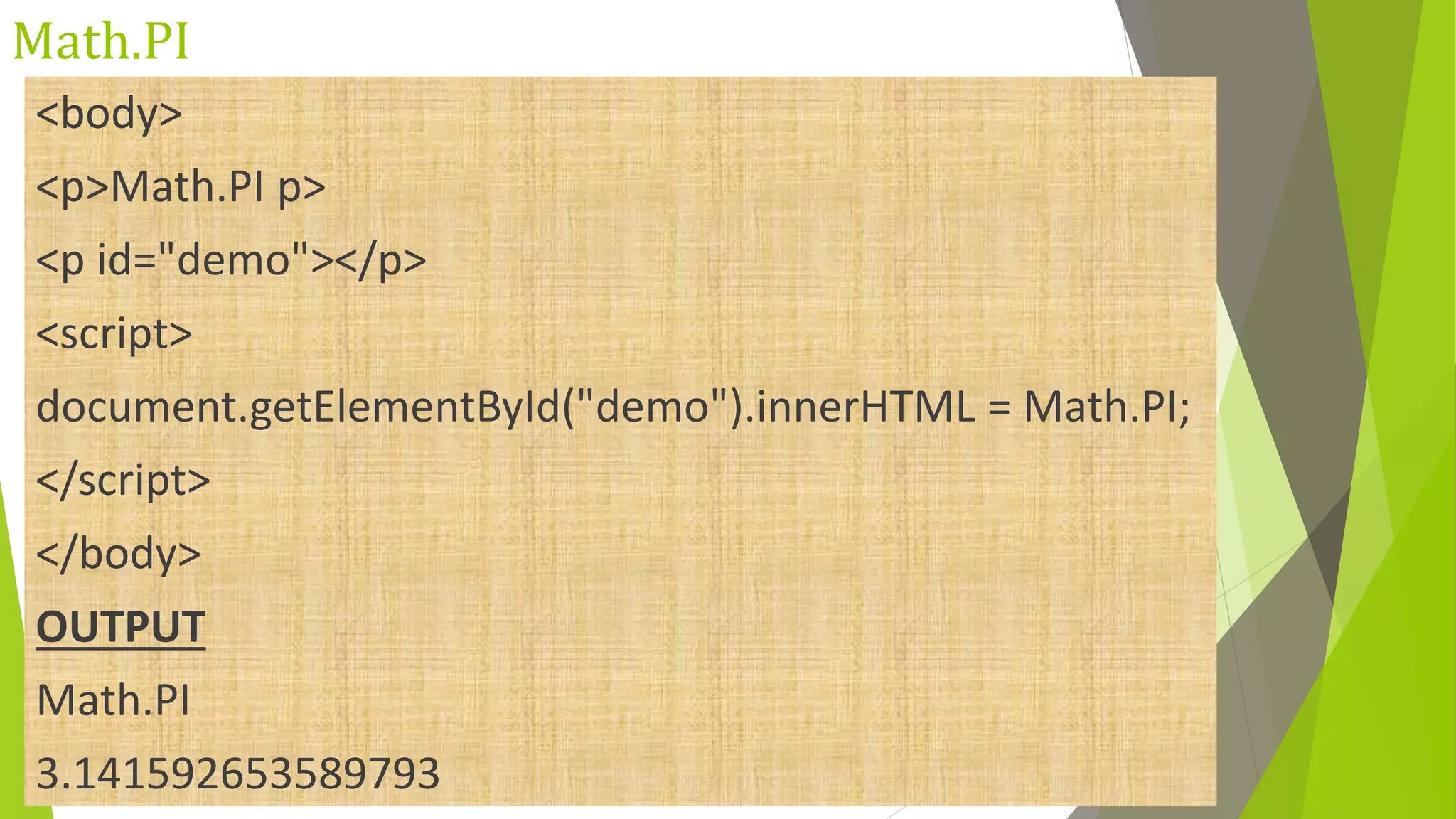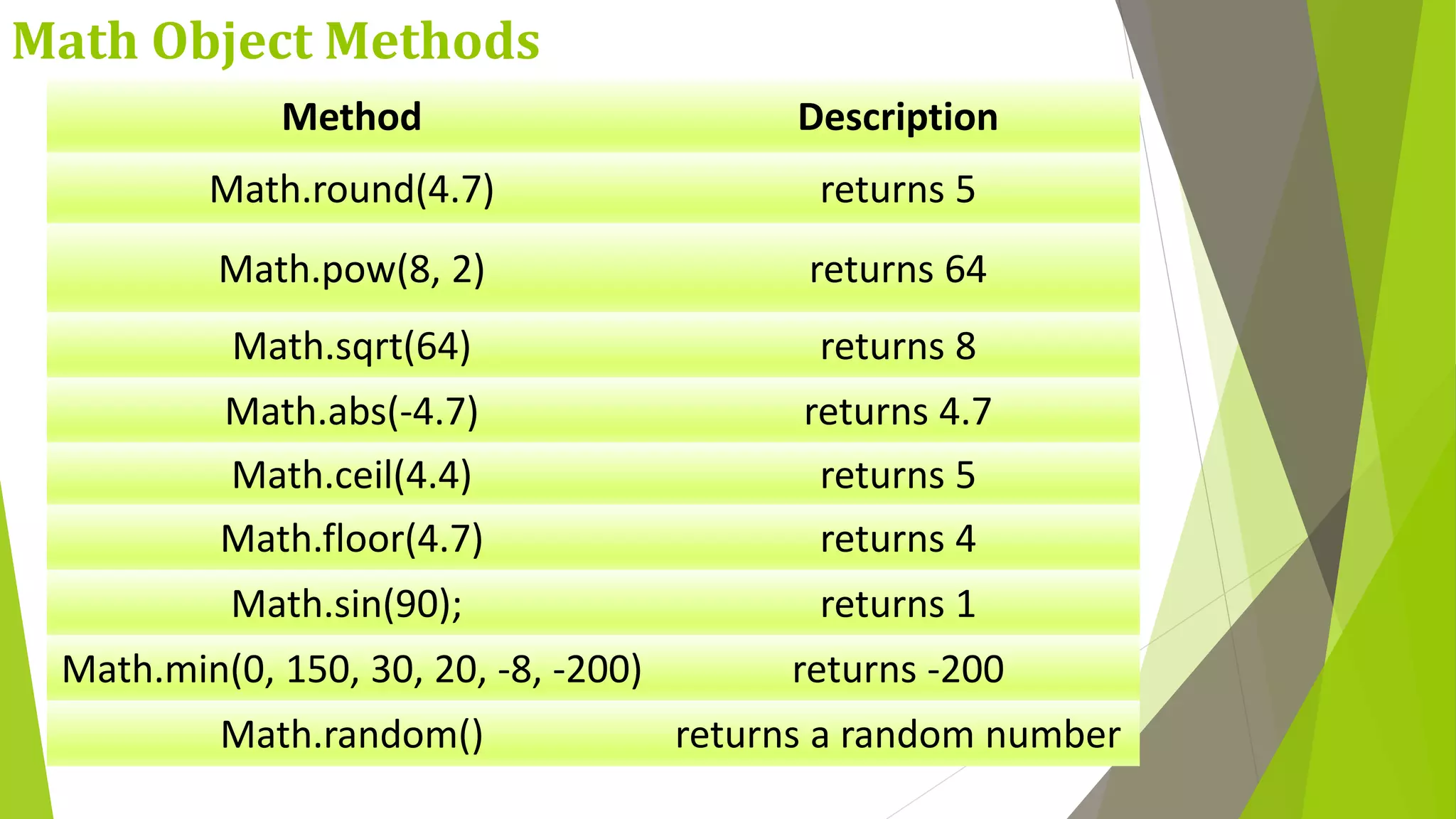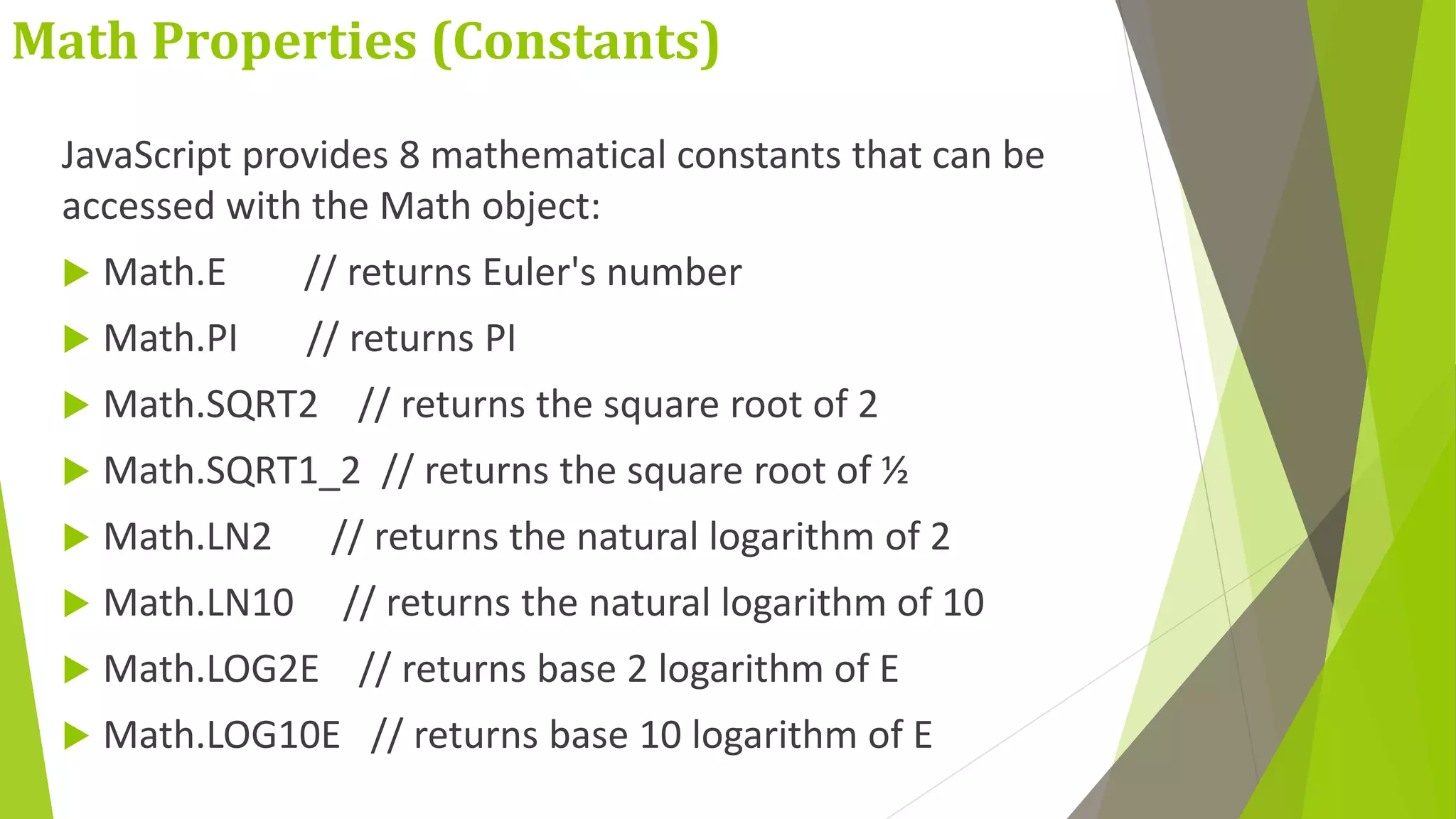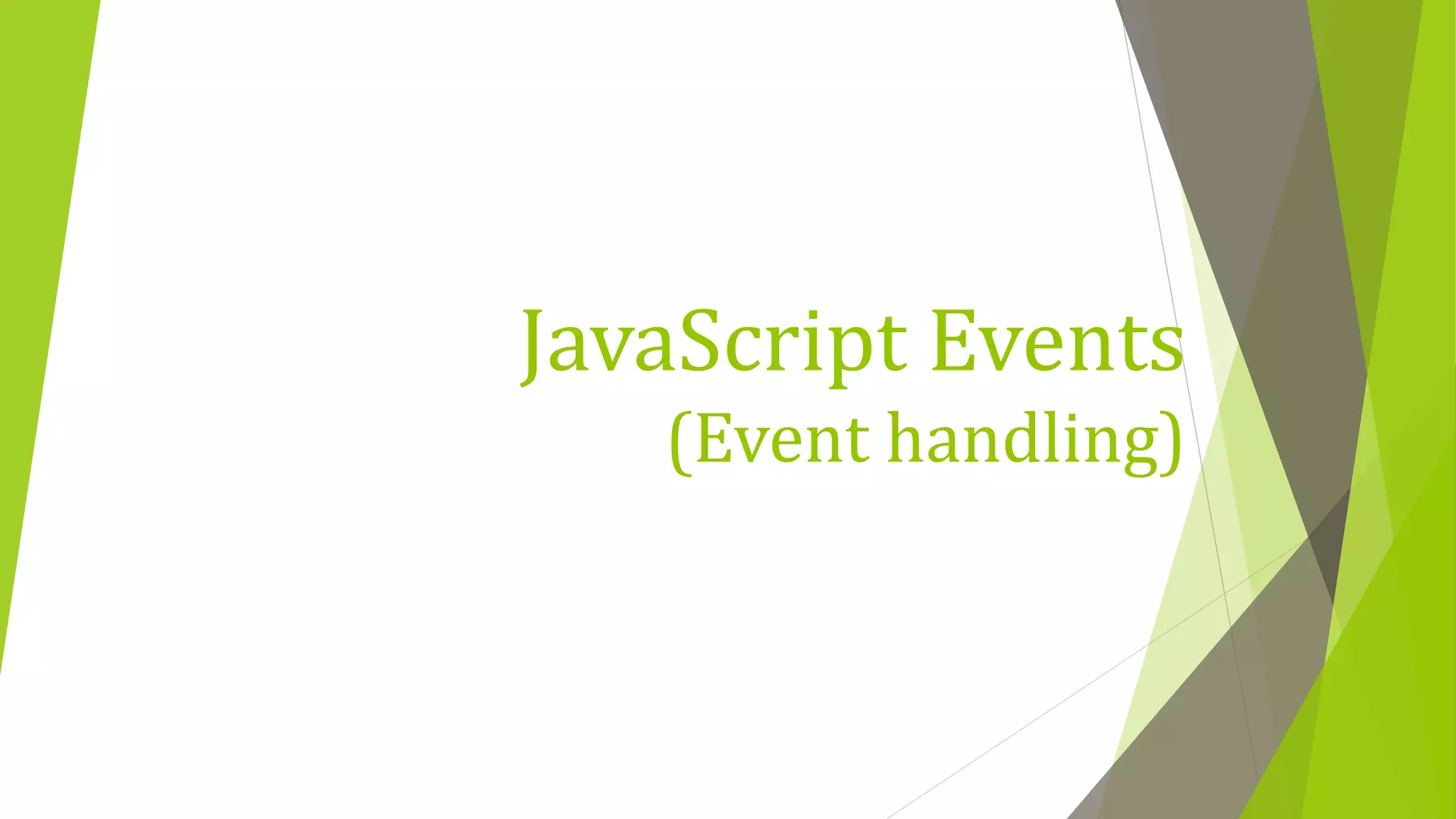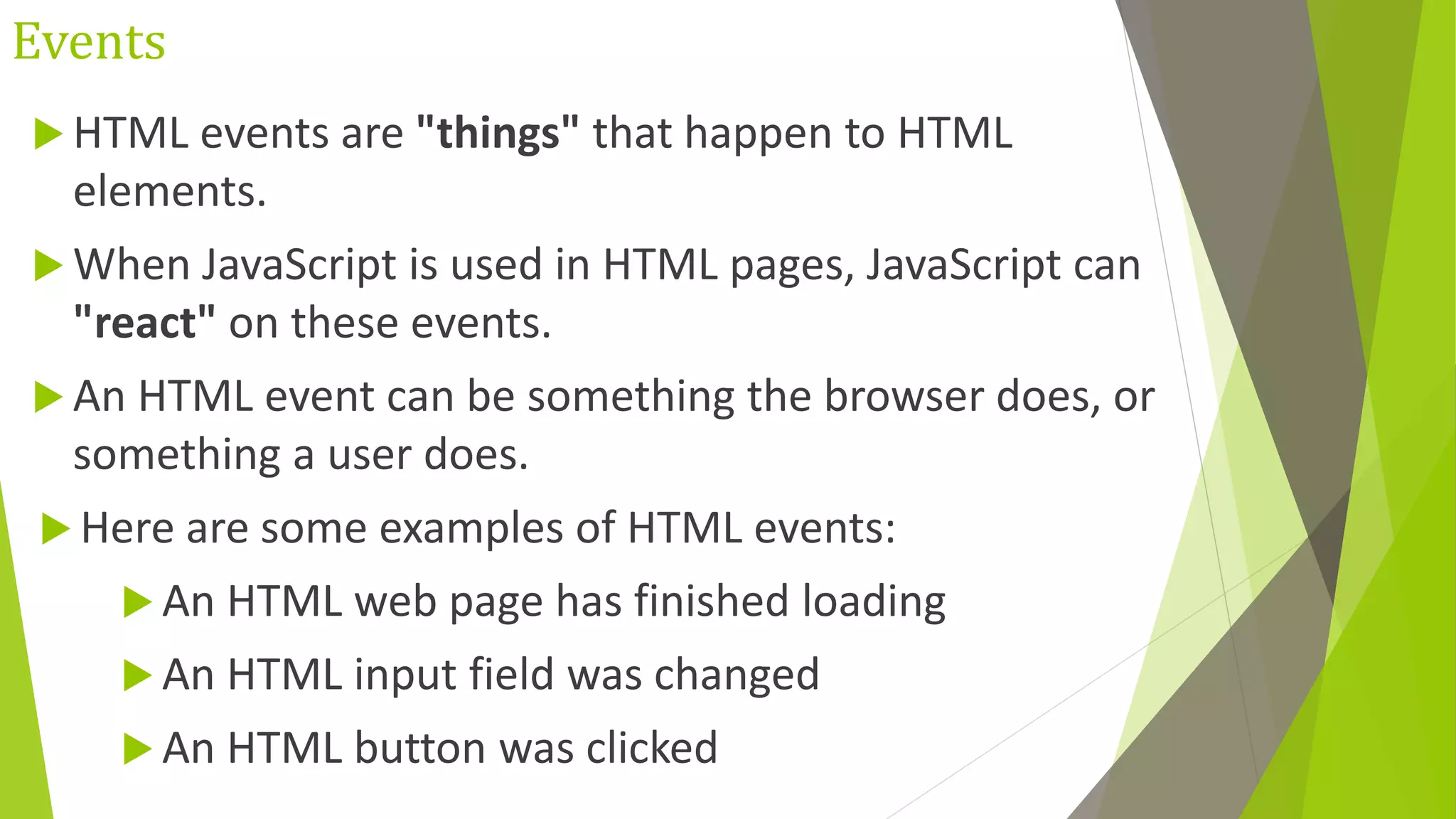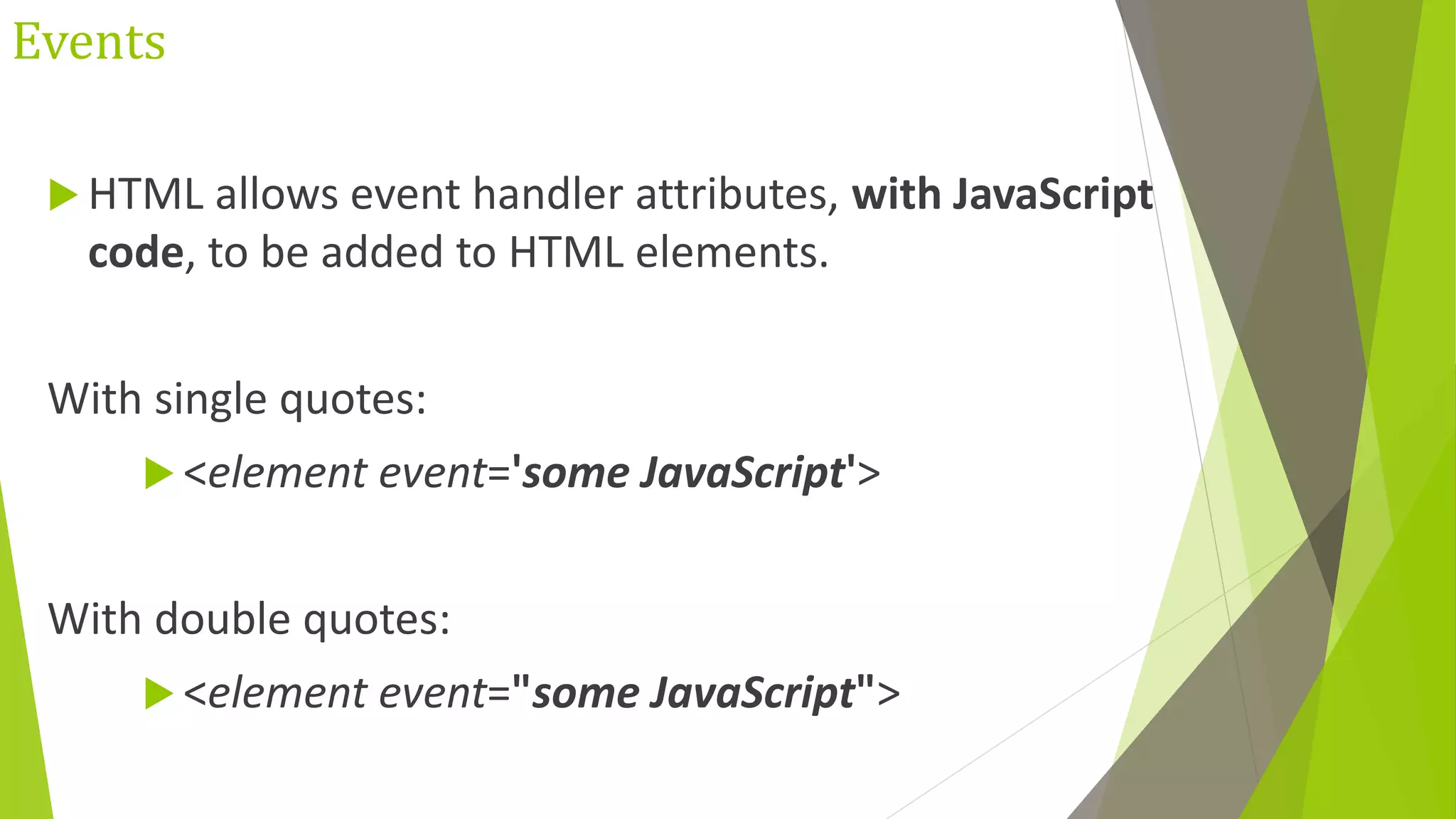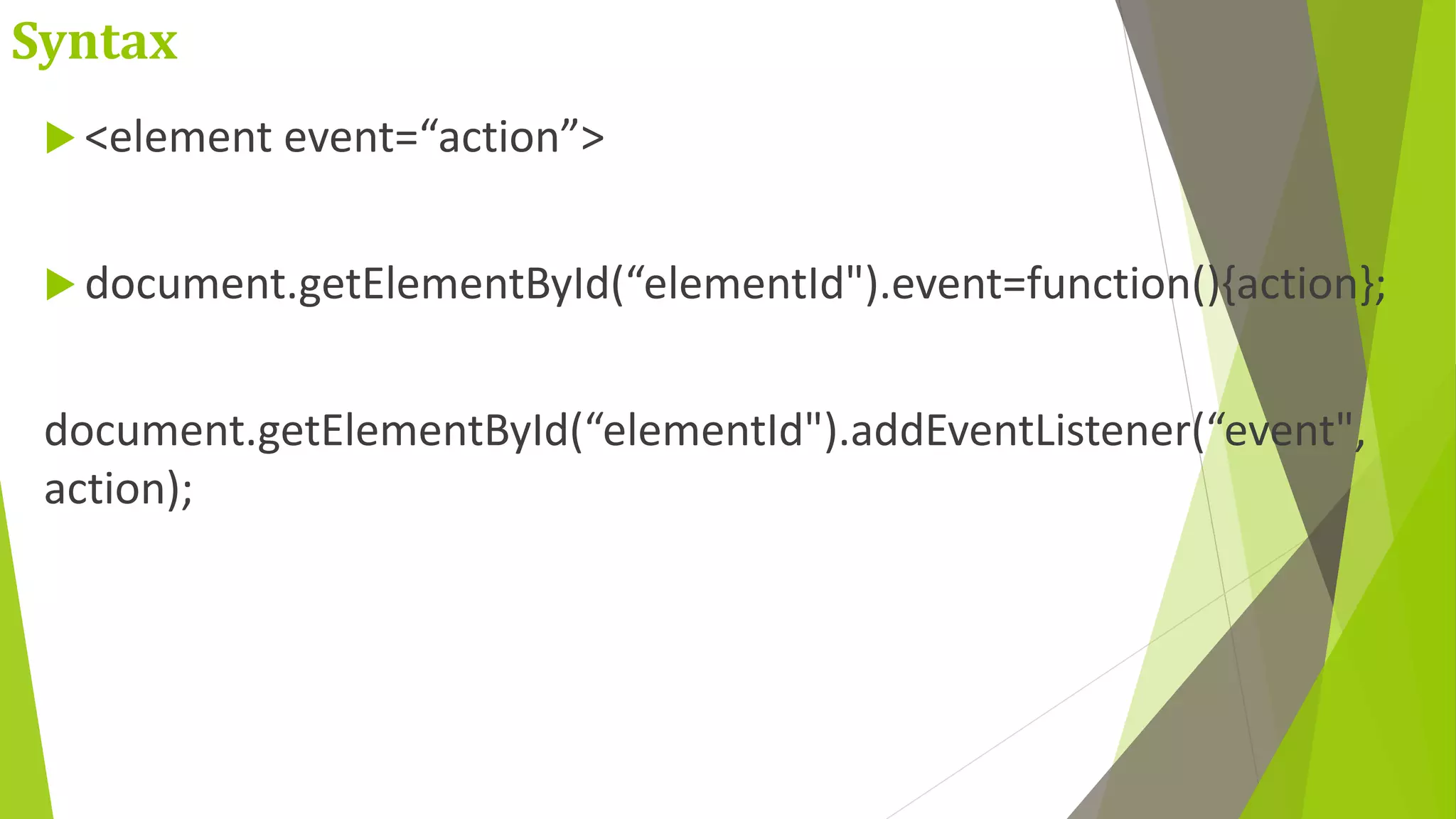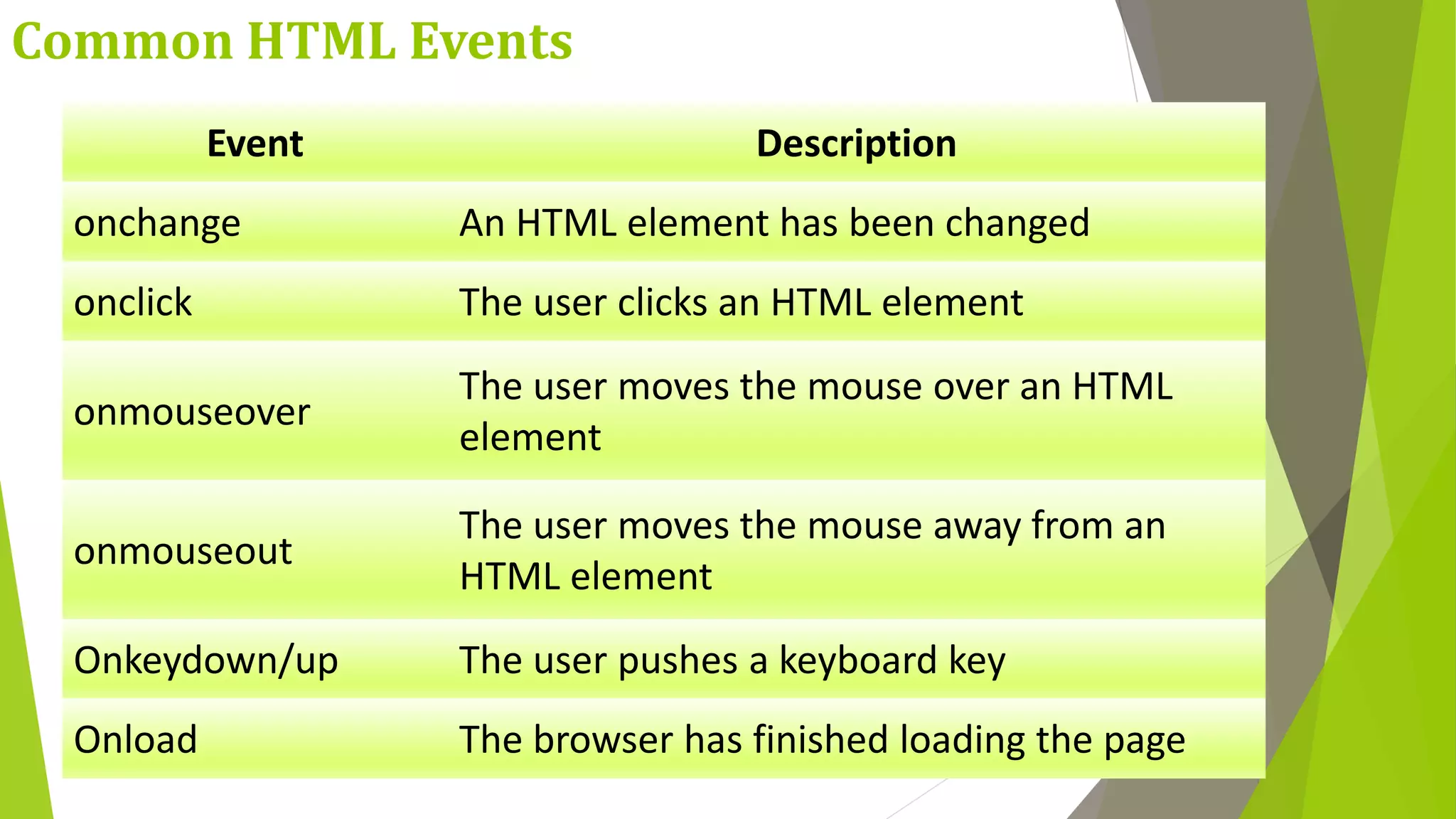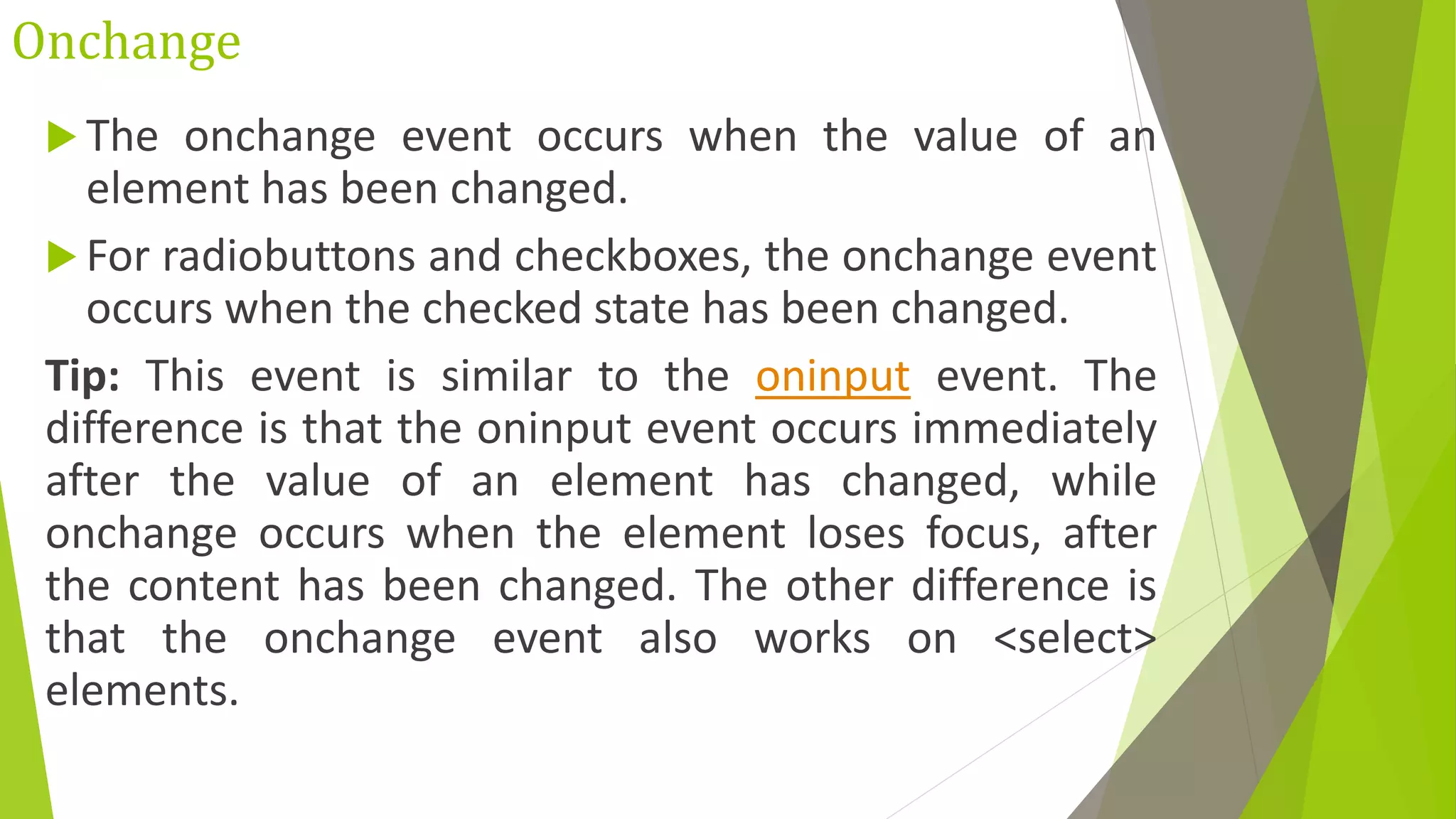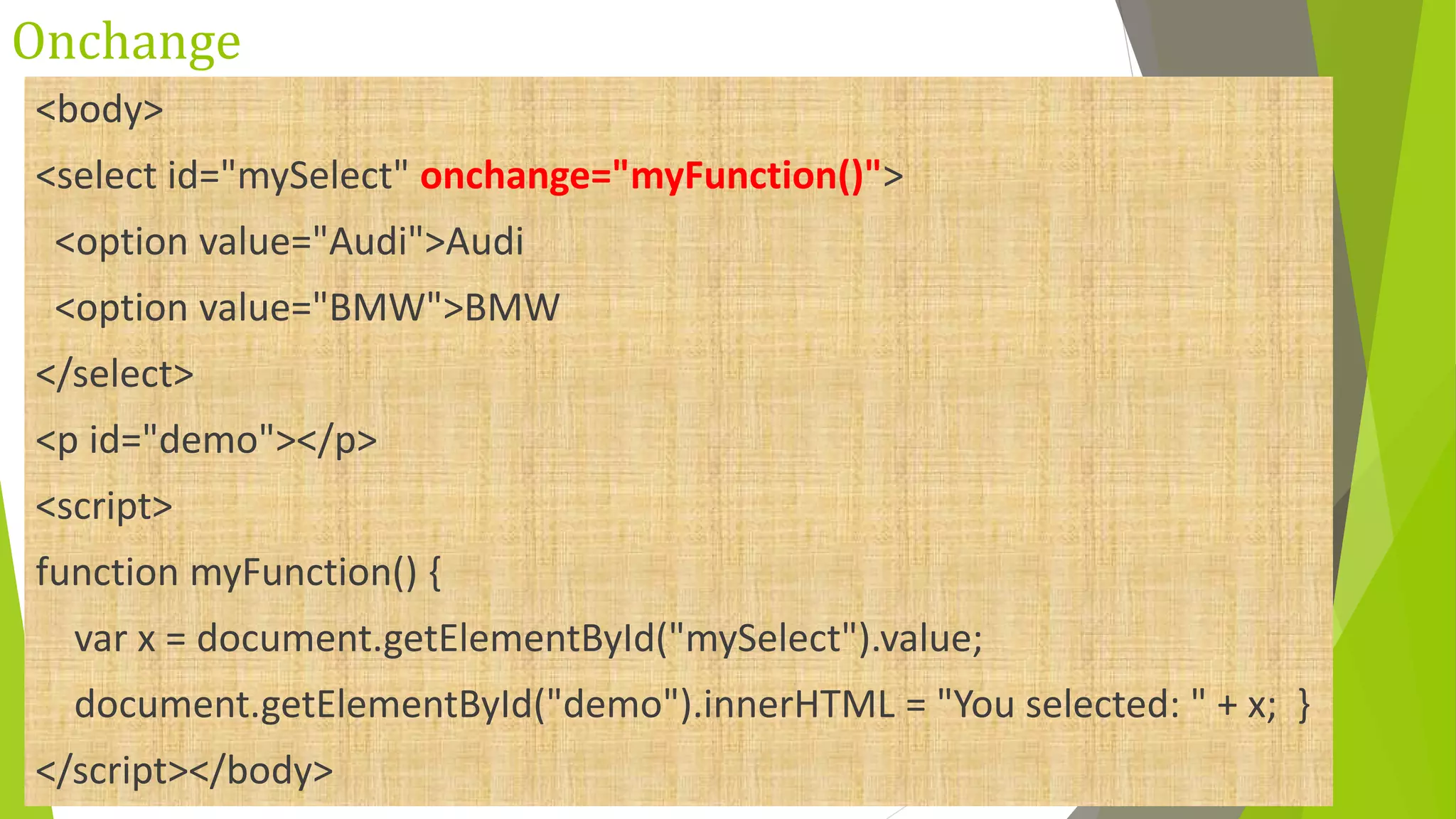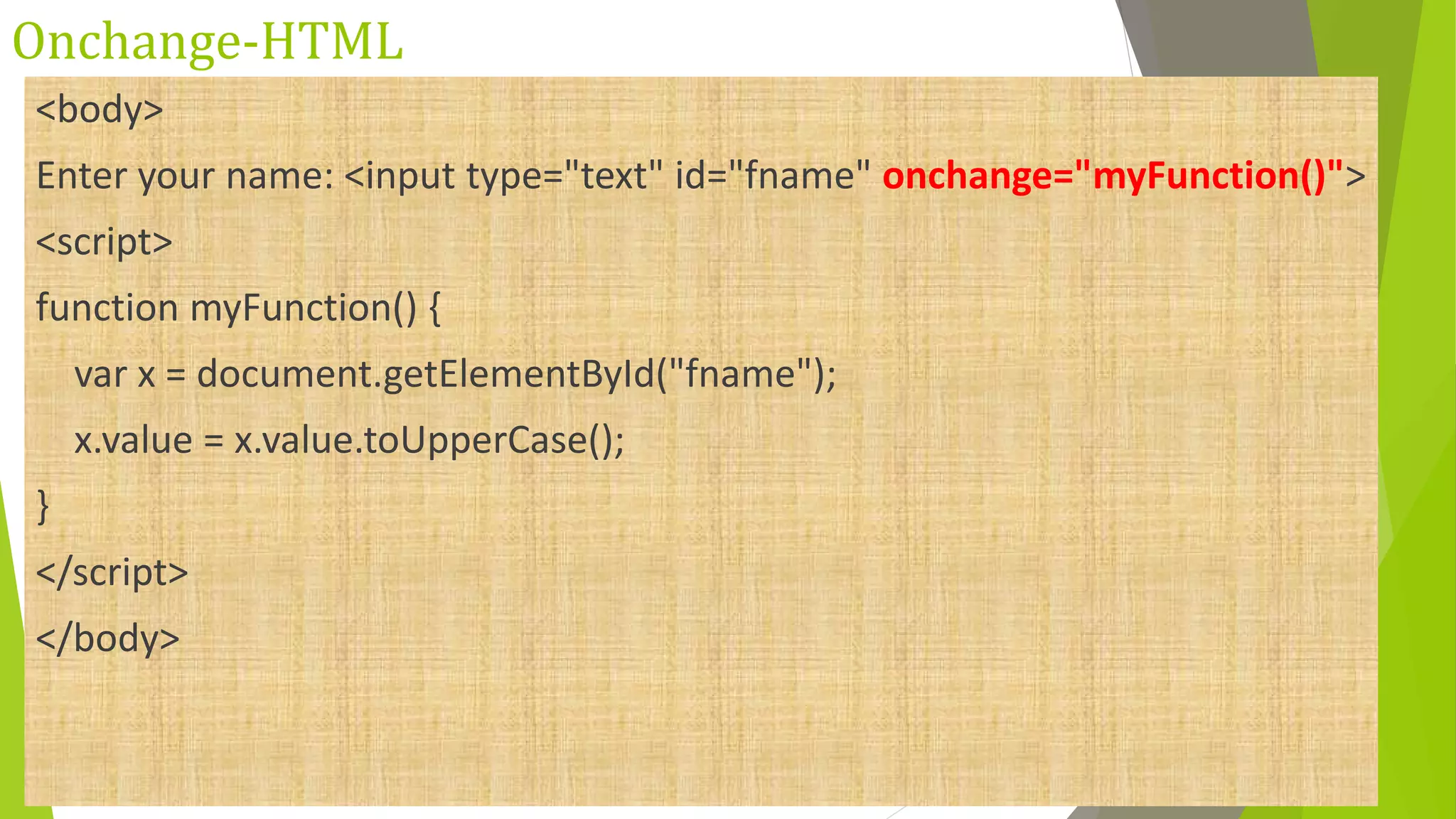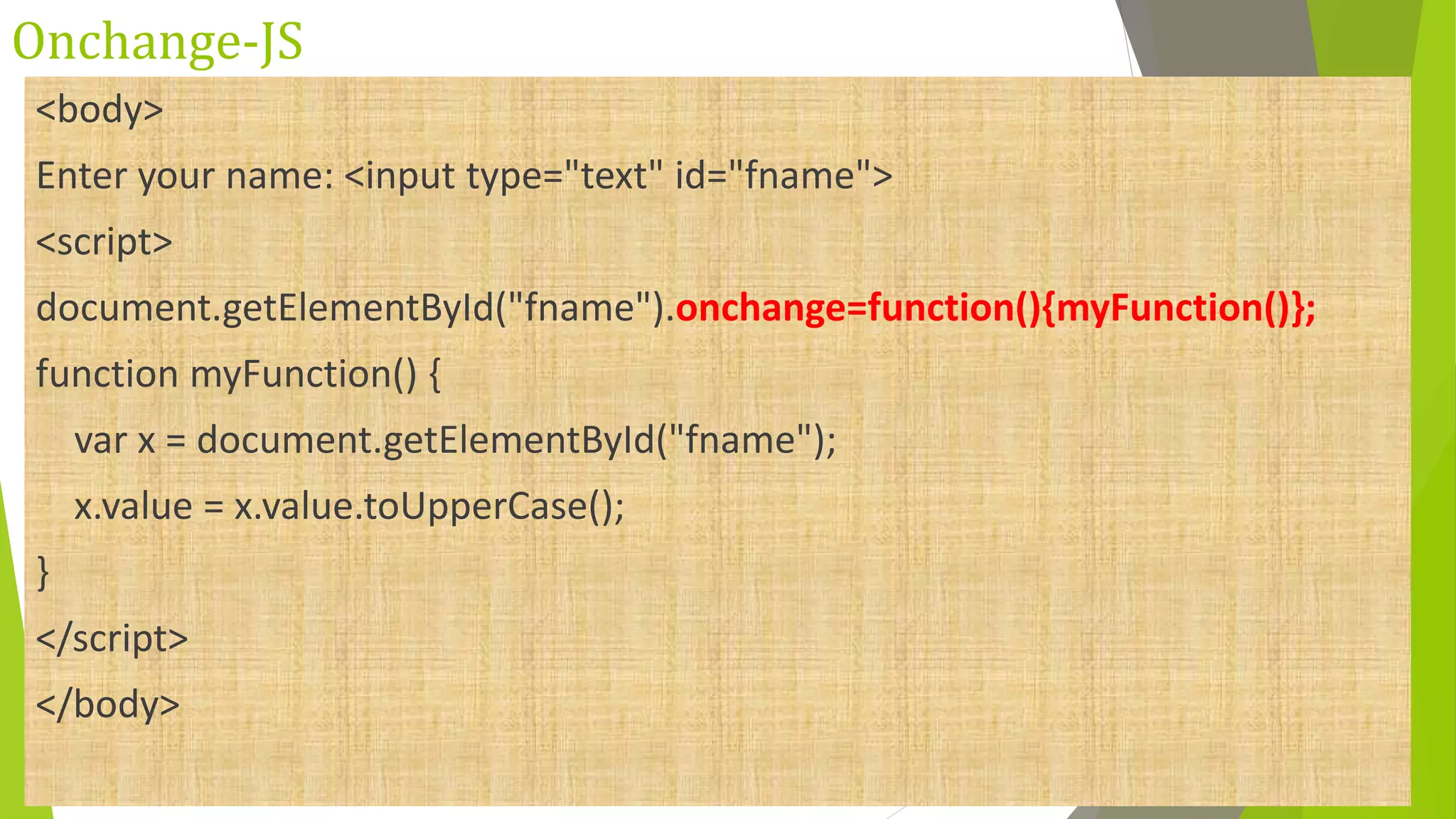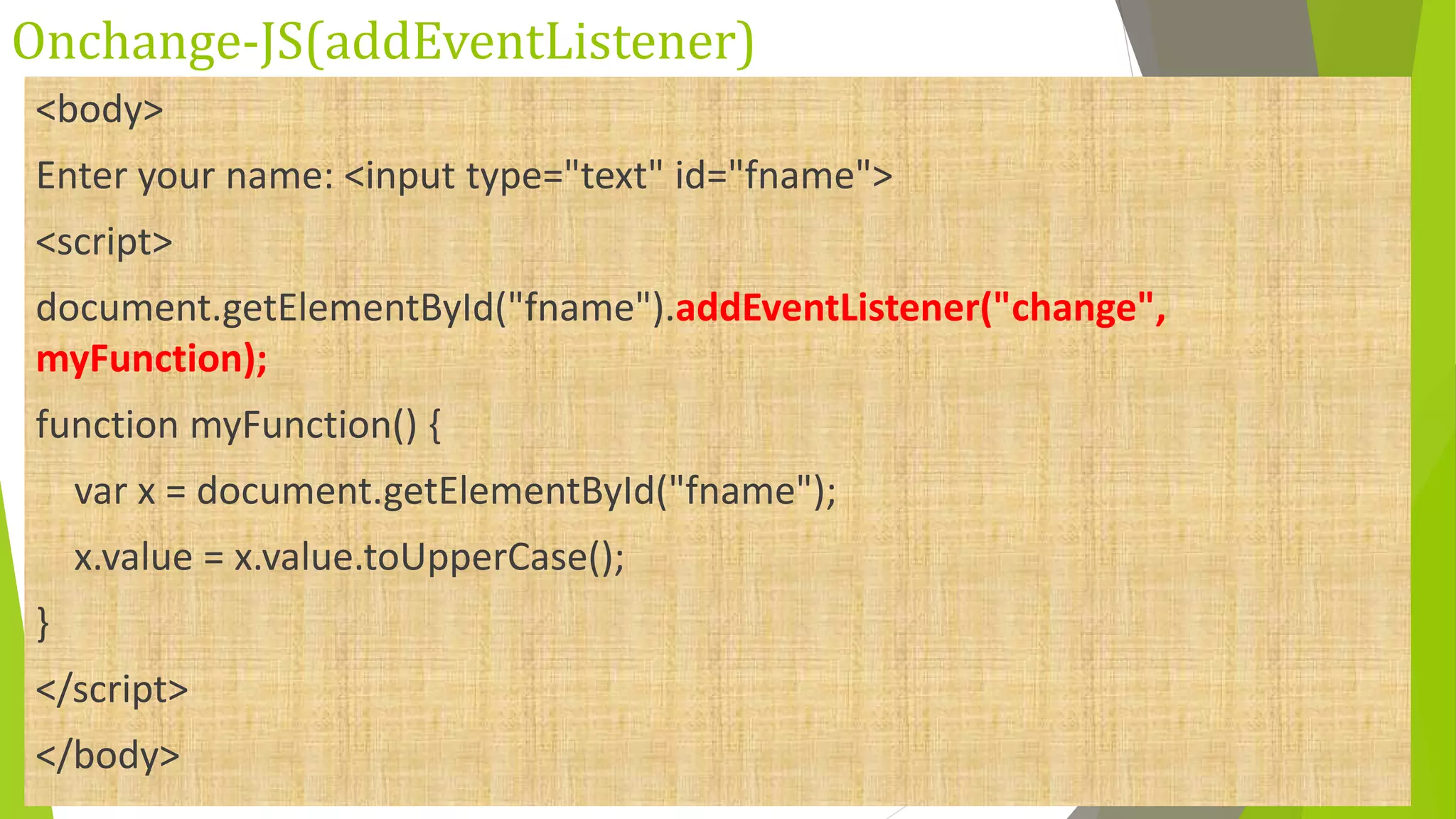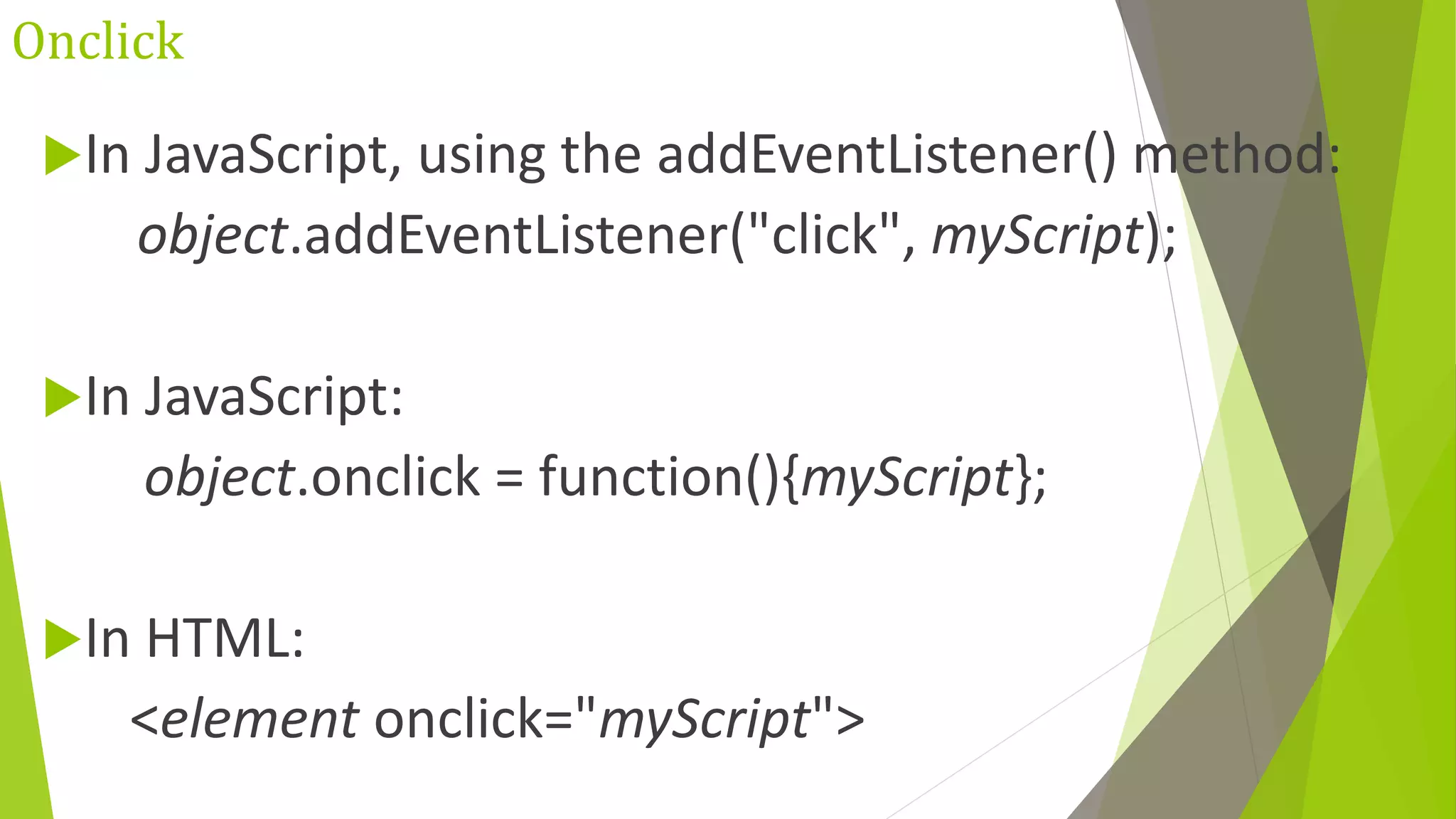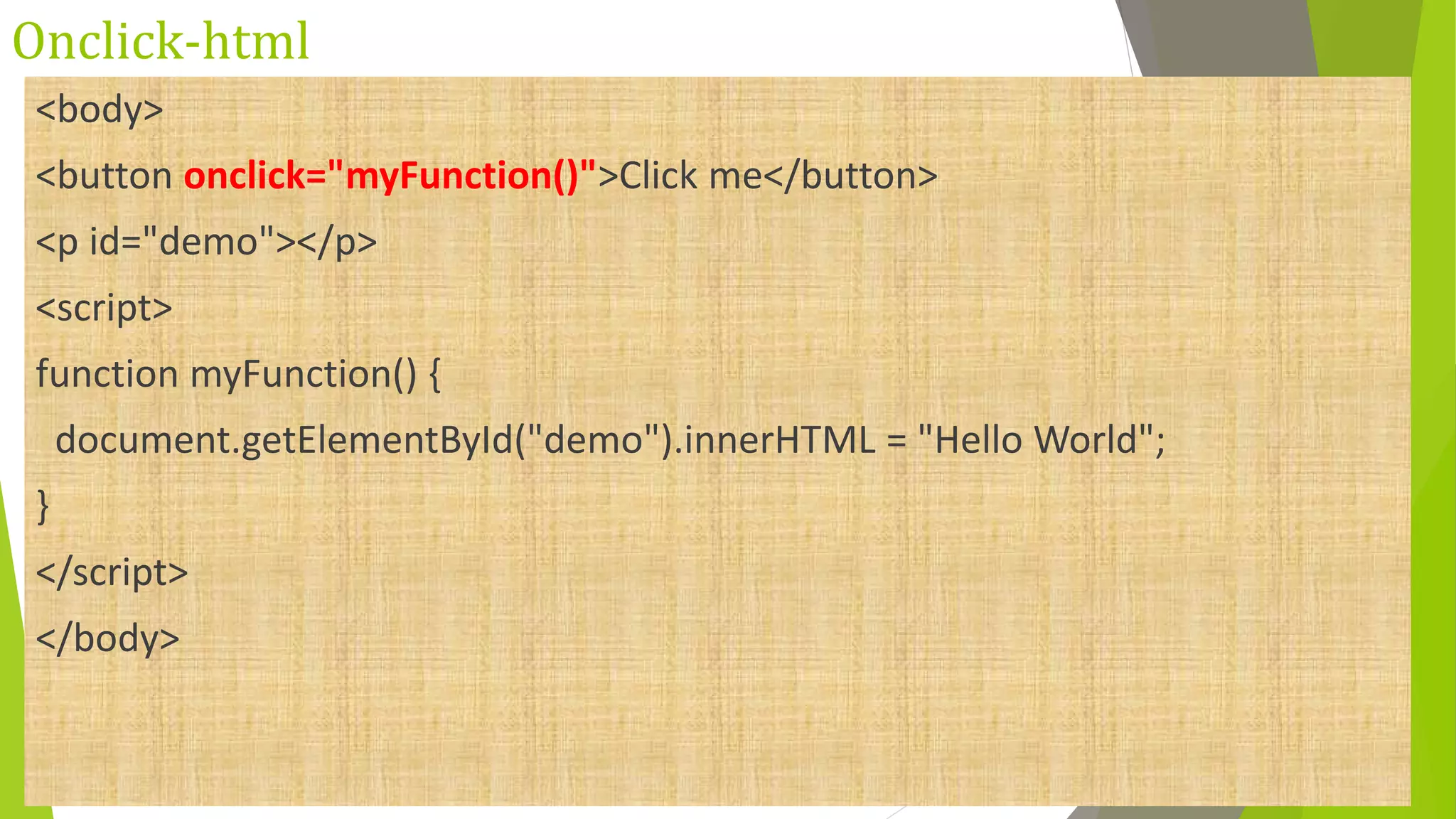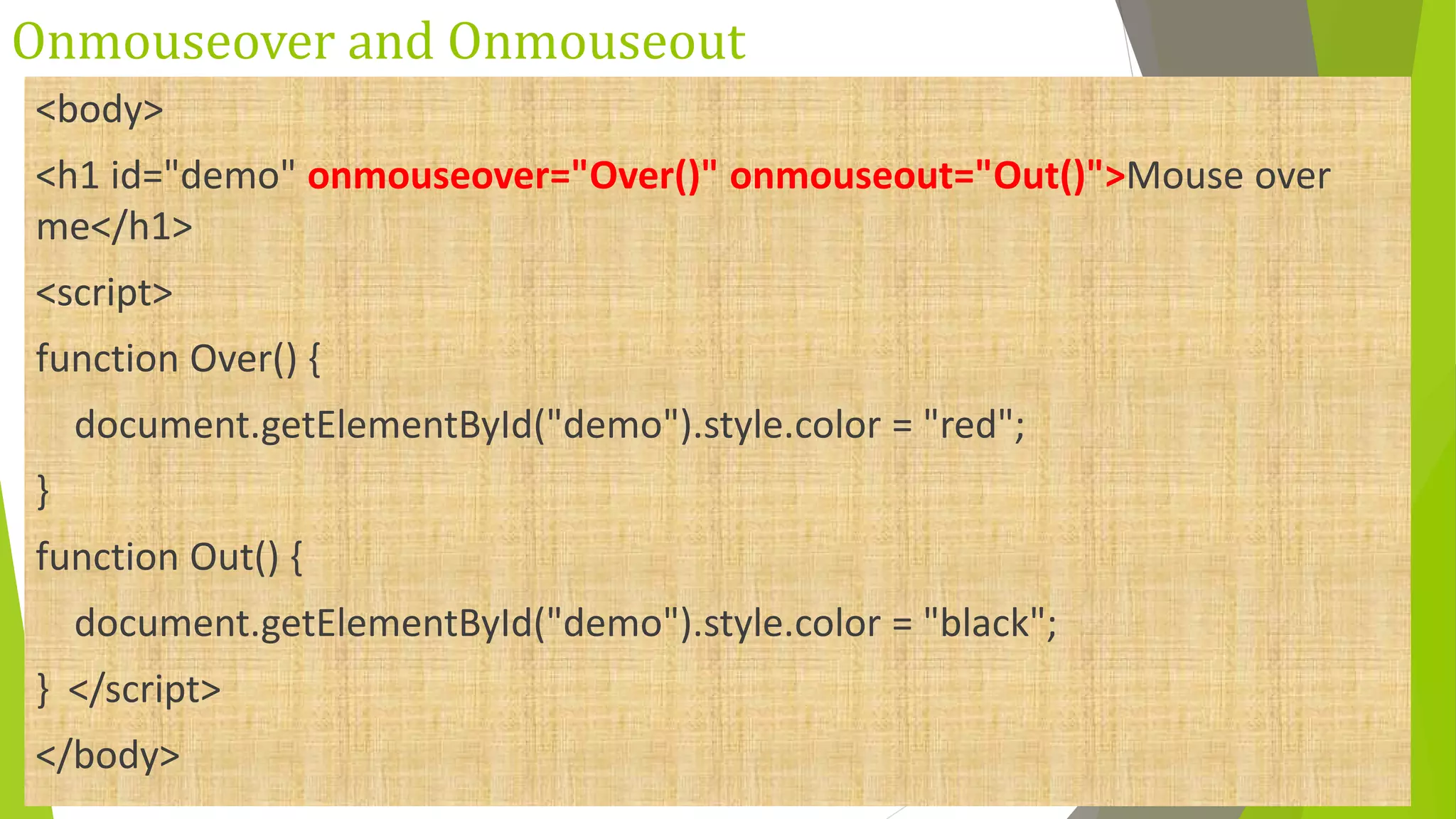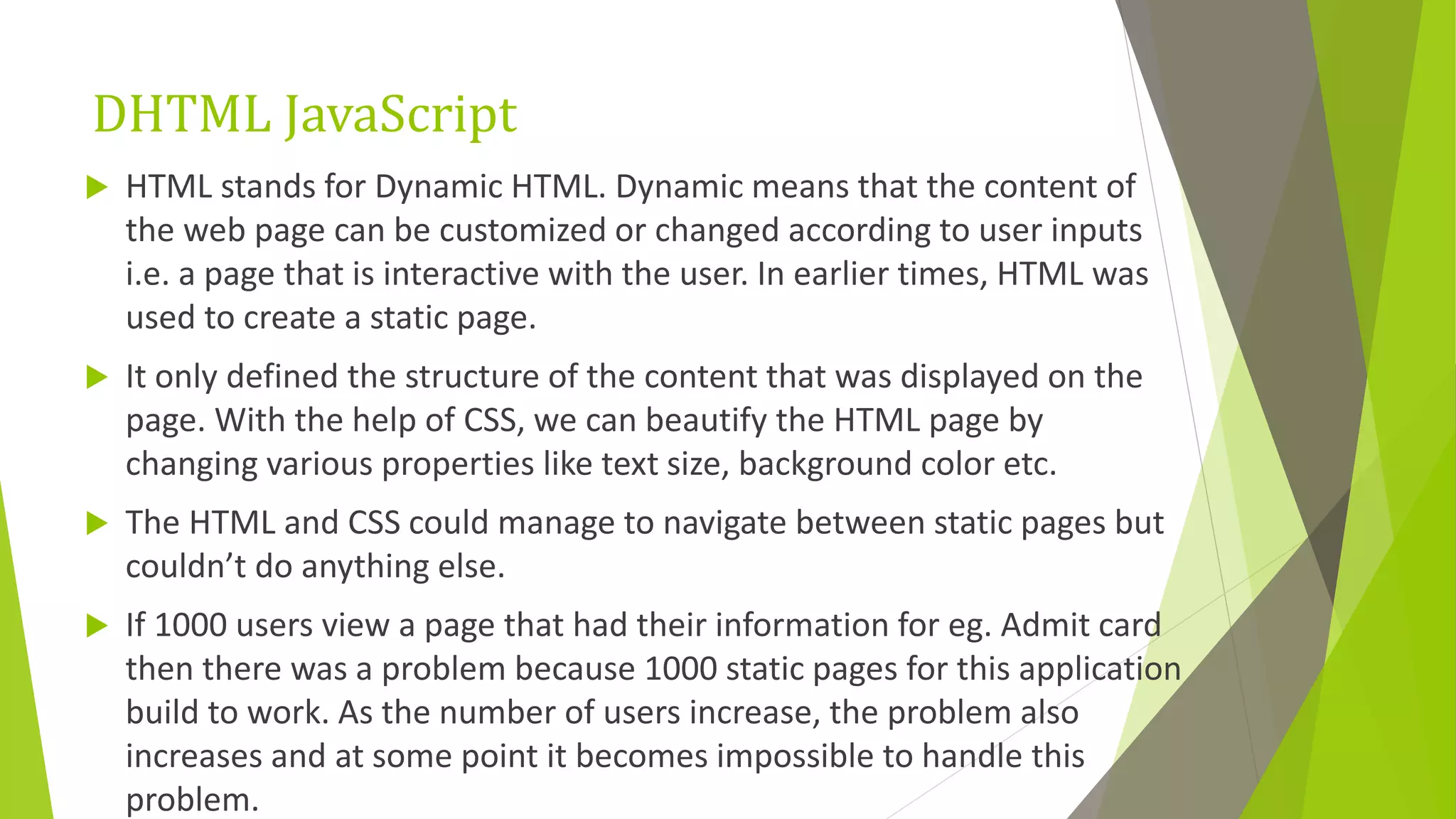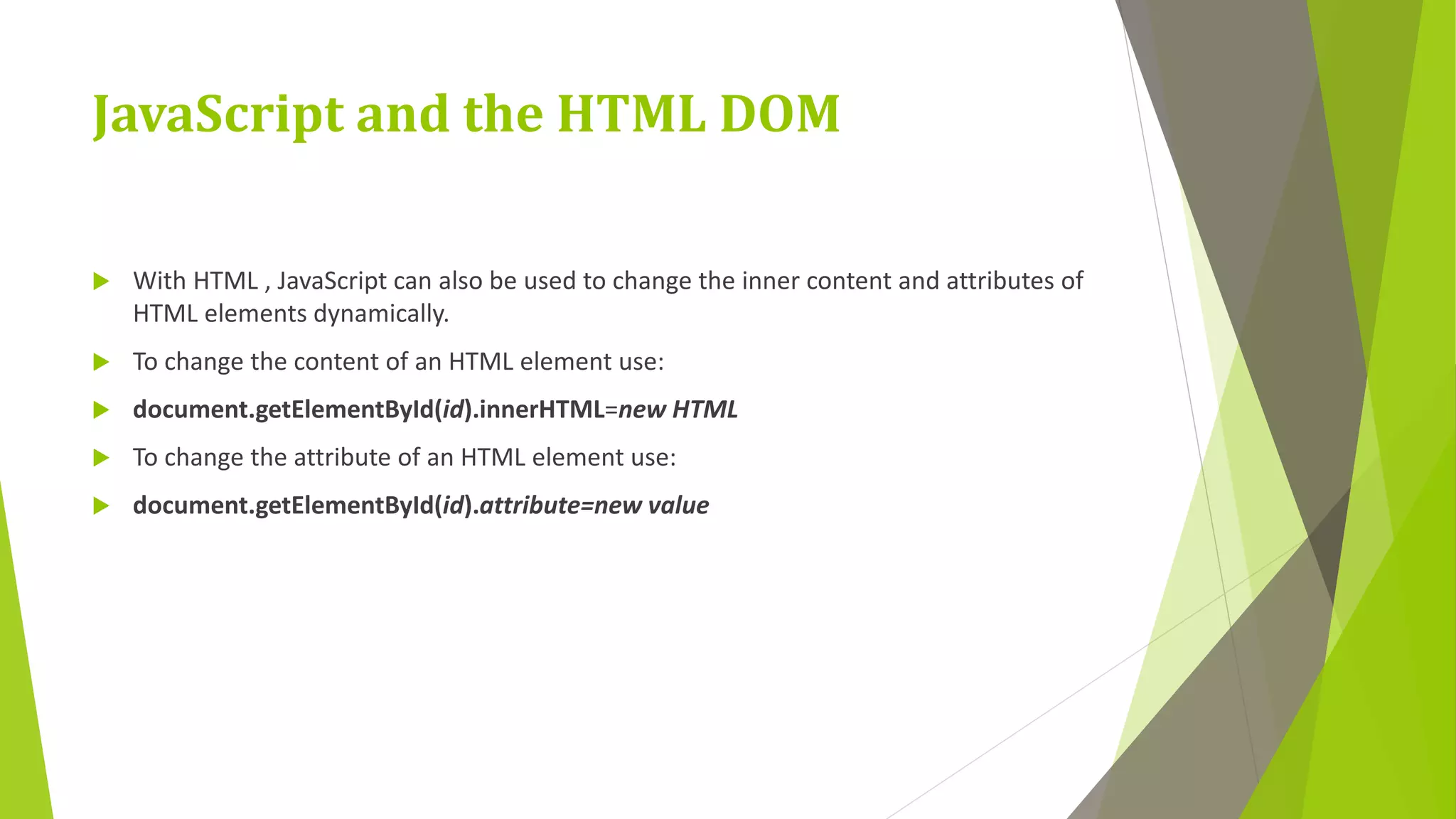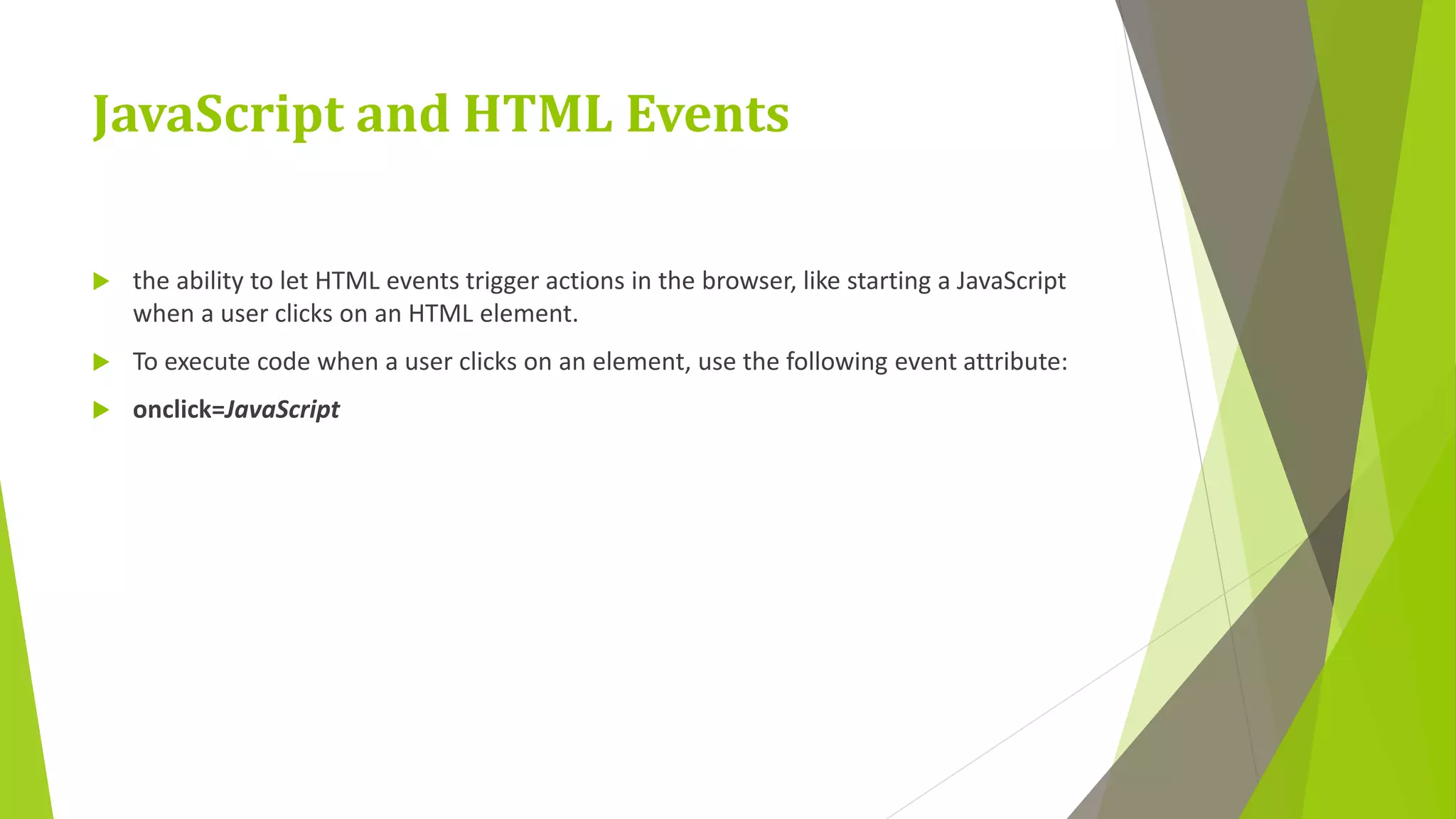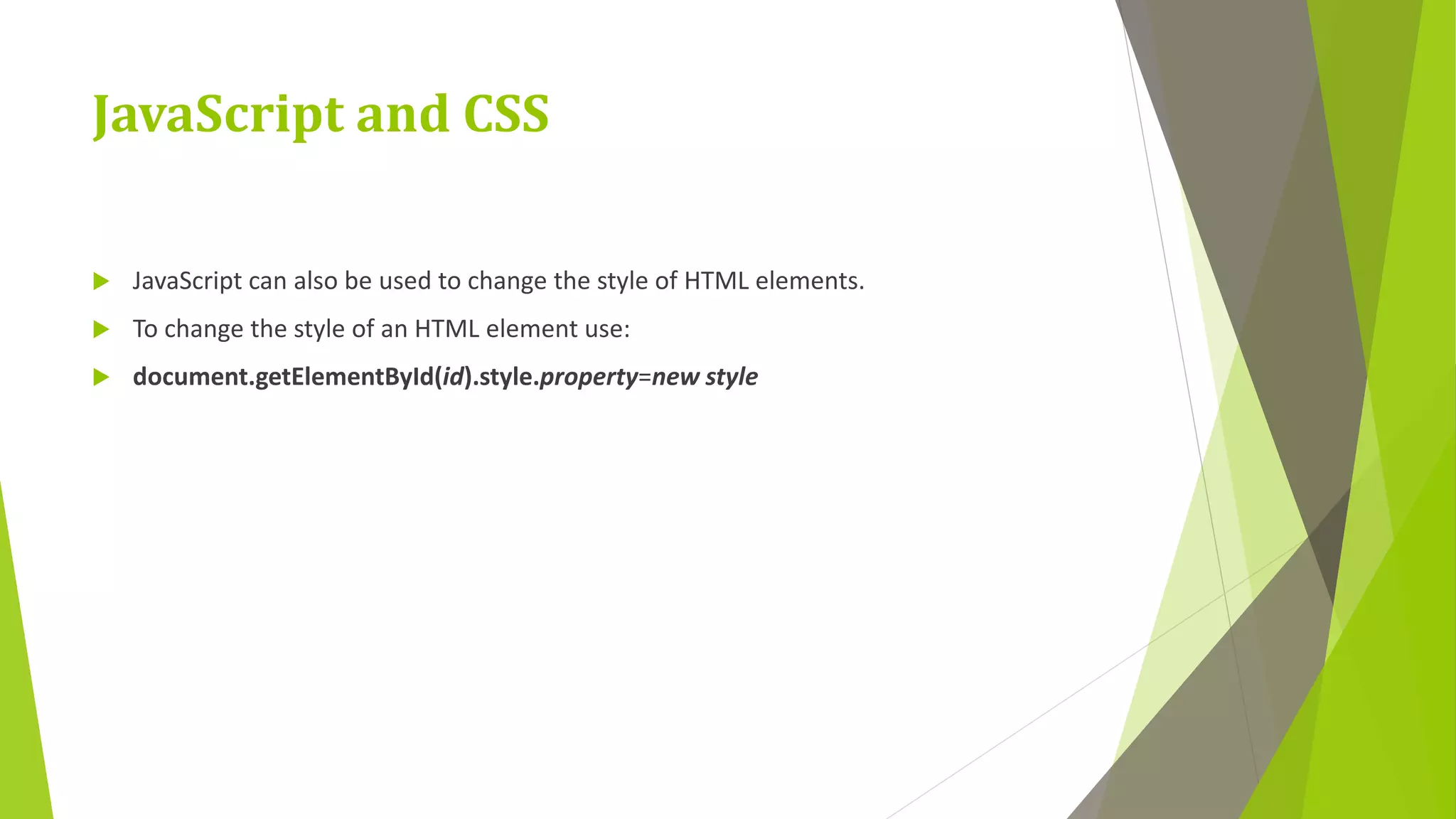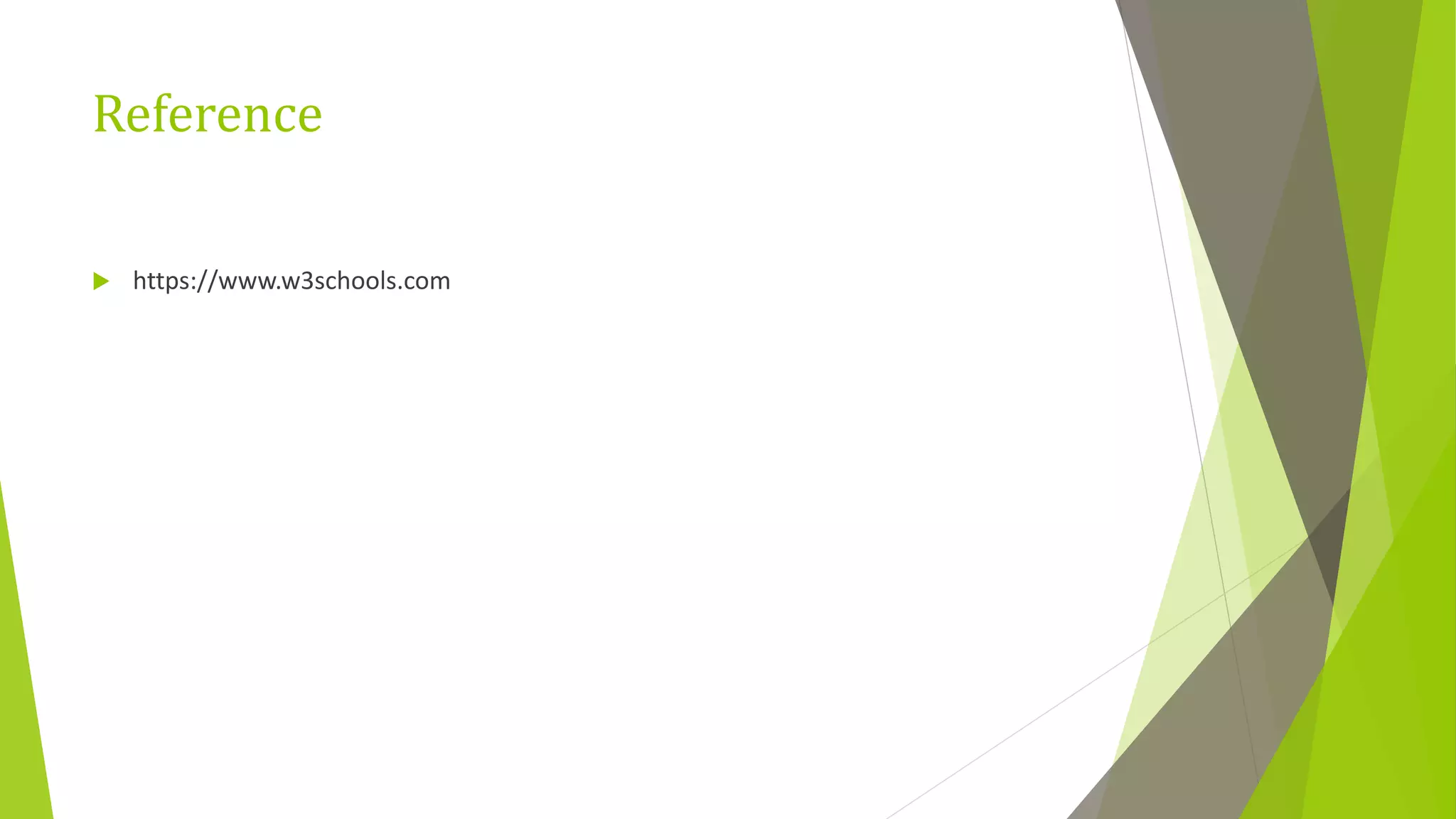The document provides information about JavaScript and the Document Object Model (DOM). It discusses how JavaScript can dynamically access and update HTML elements using the DOM. It explains that all HTML elements are defined as objects in the DOM that can be accessed and manipulated using JavaScript properties and methods. The document provides examples of how to select elements, modify attributes and styles, add and remove elements, and handle events. It also covers common JavaScript objects like Date, Math, and built-in constructors.
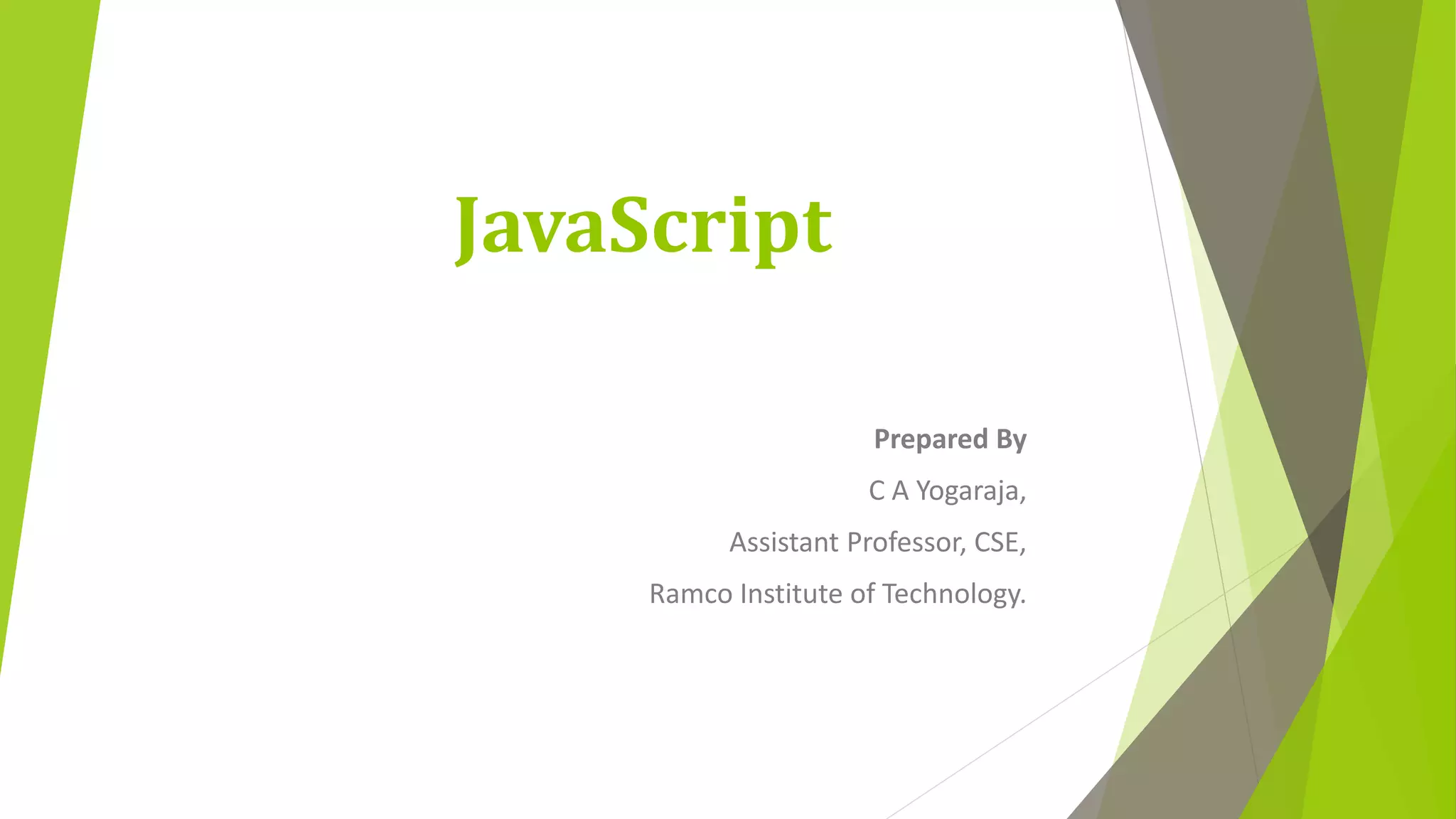
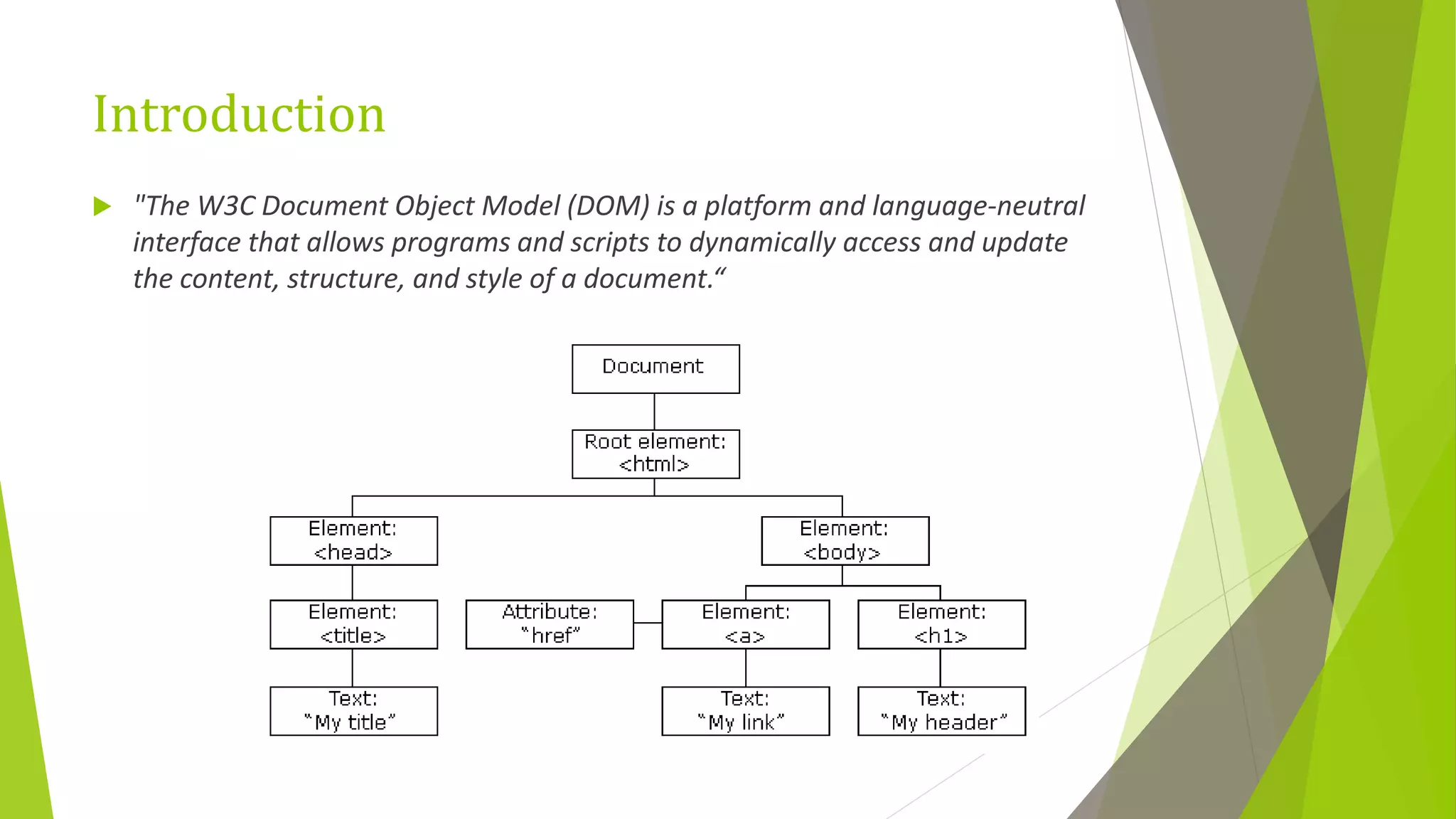
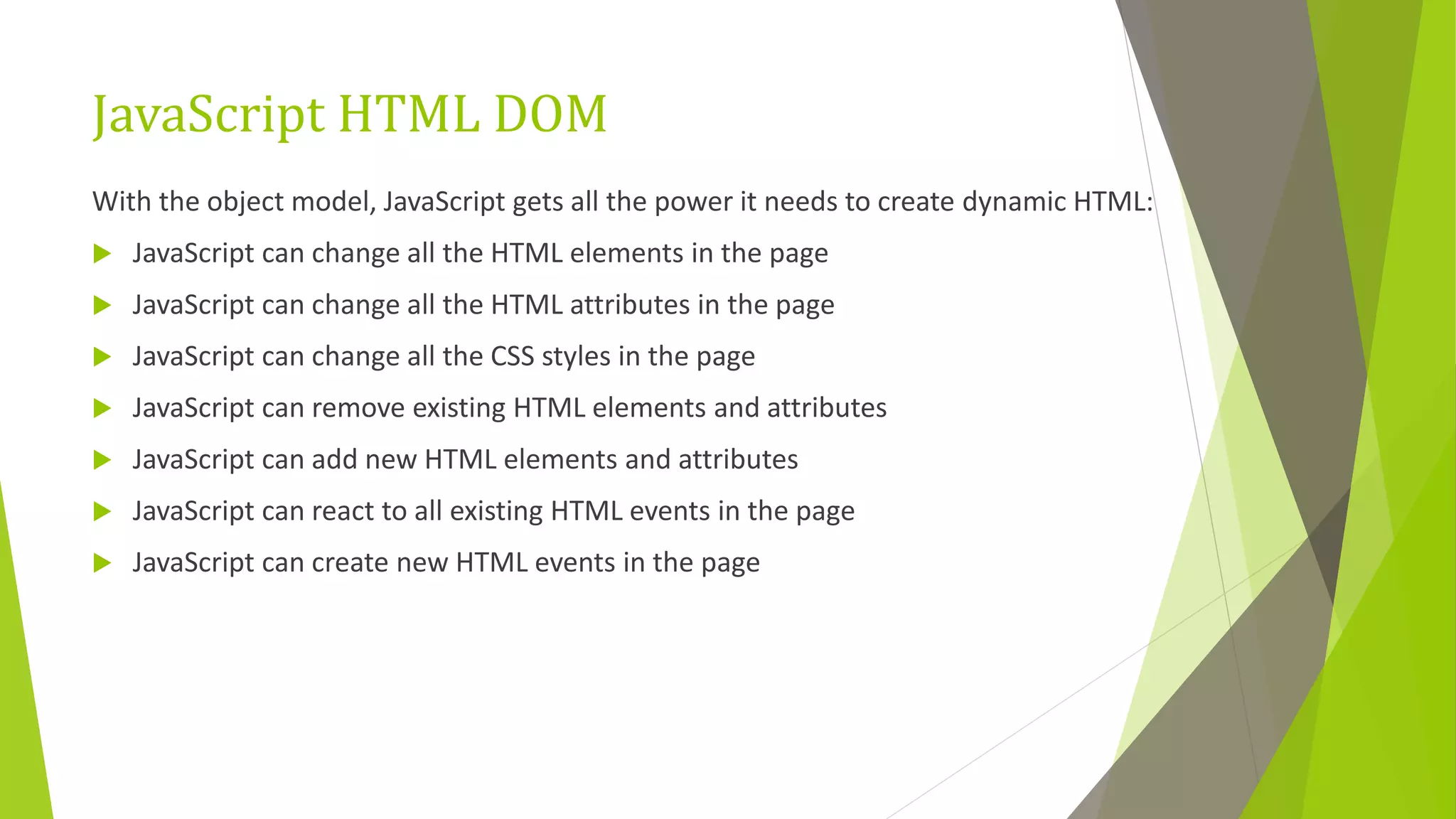
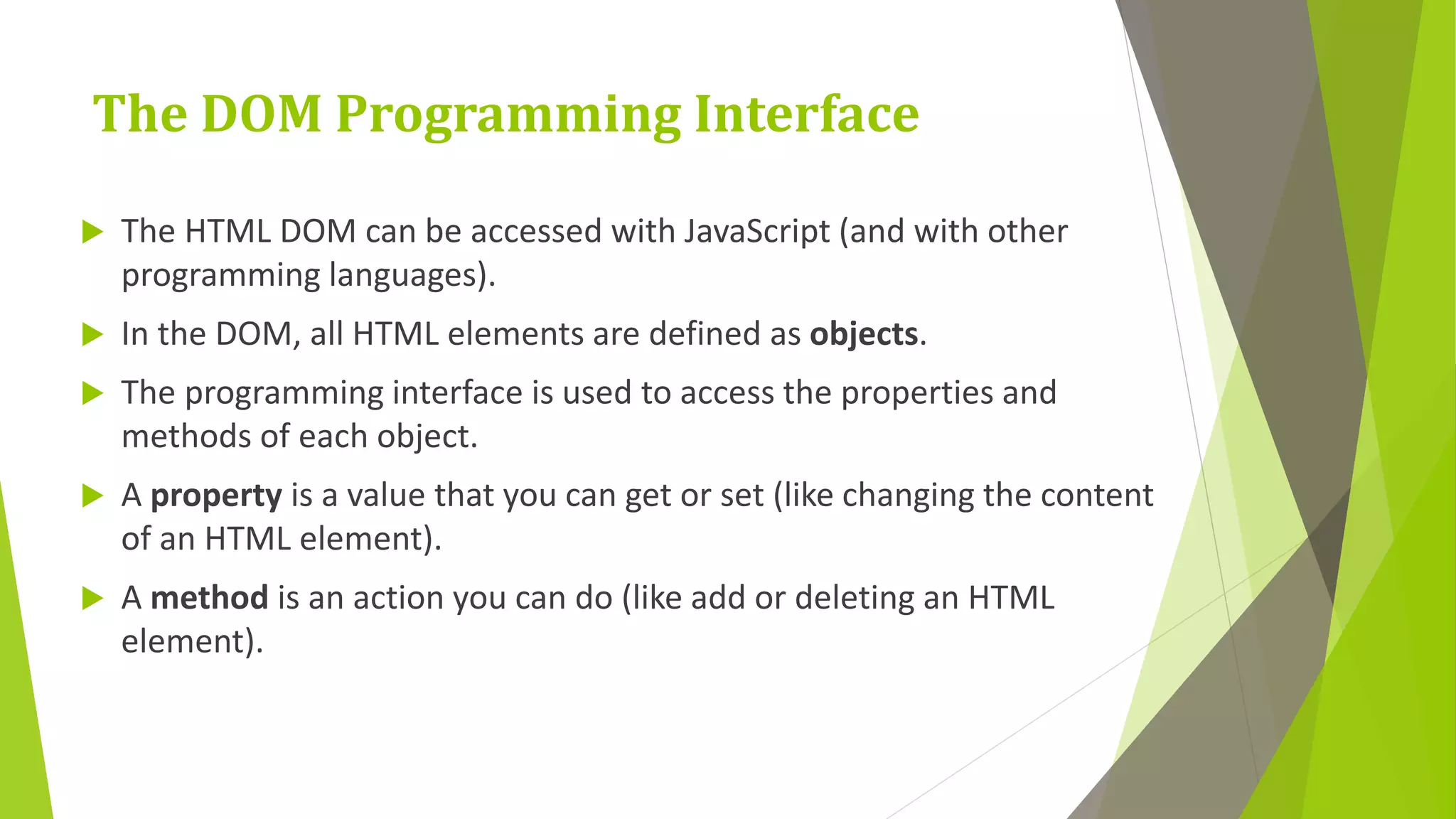
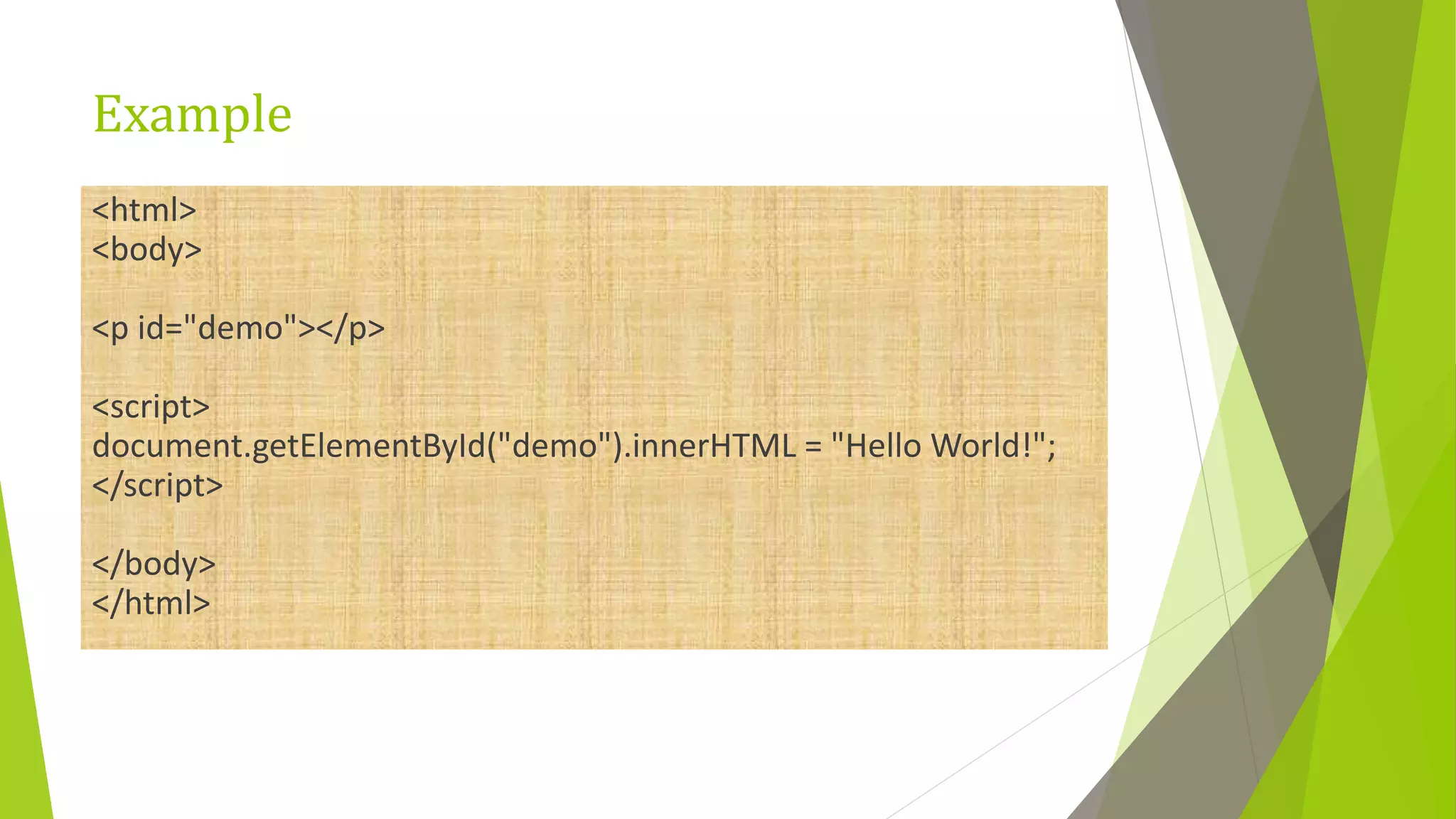
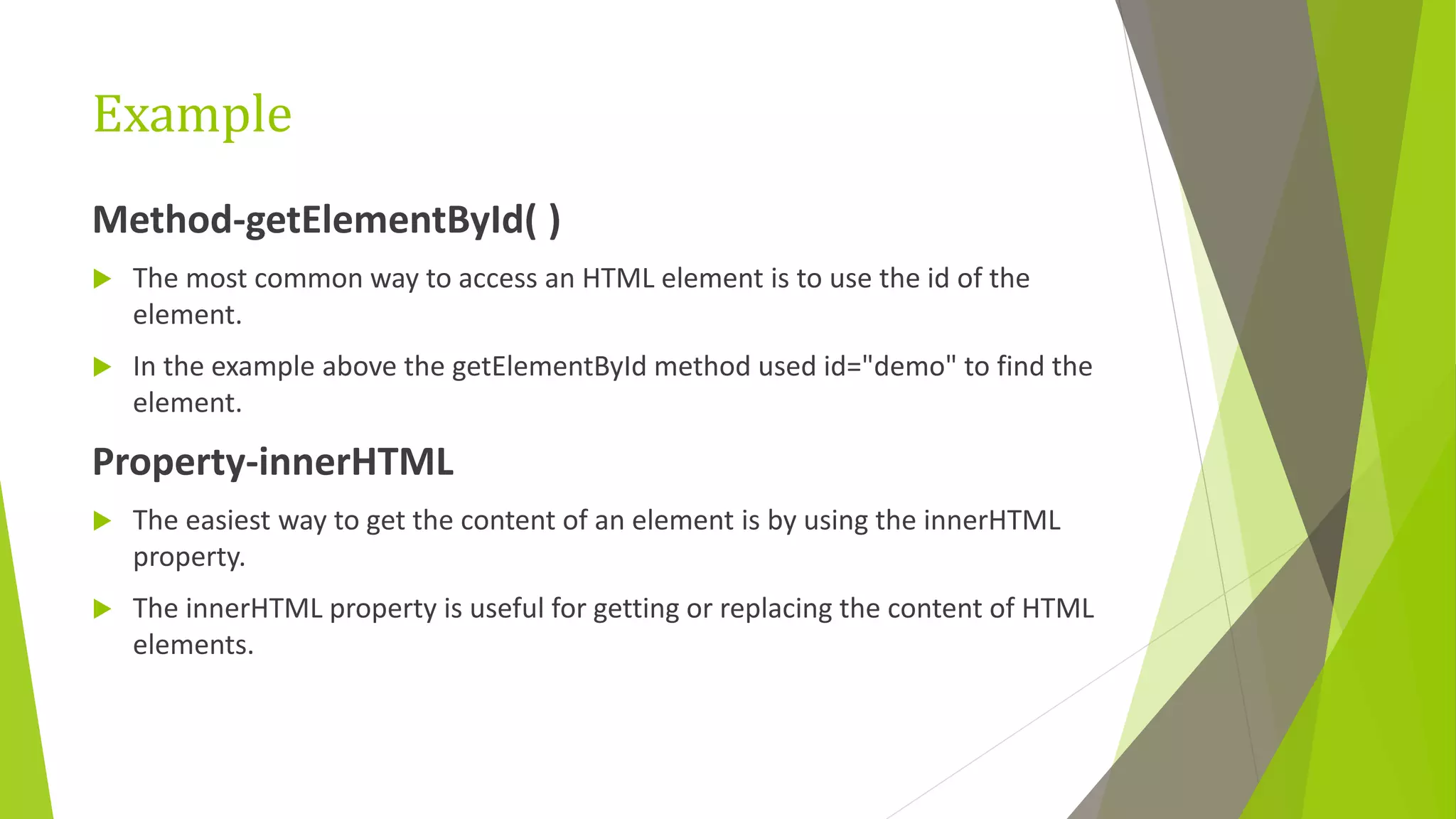
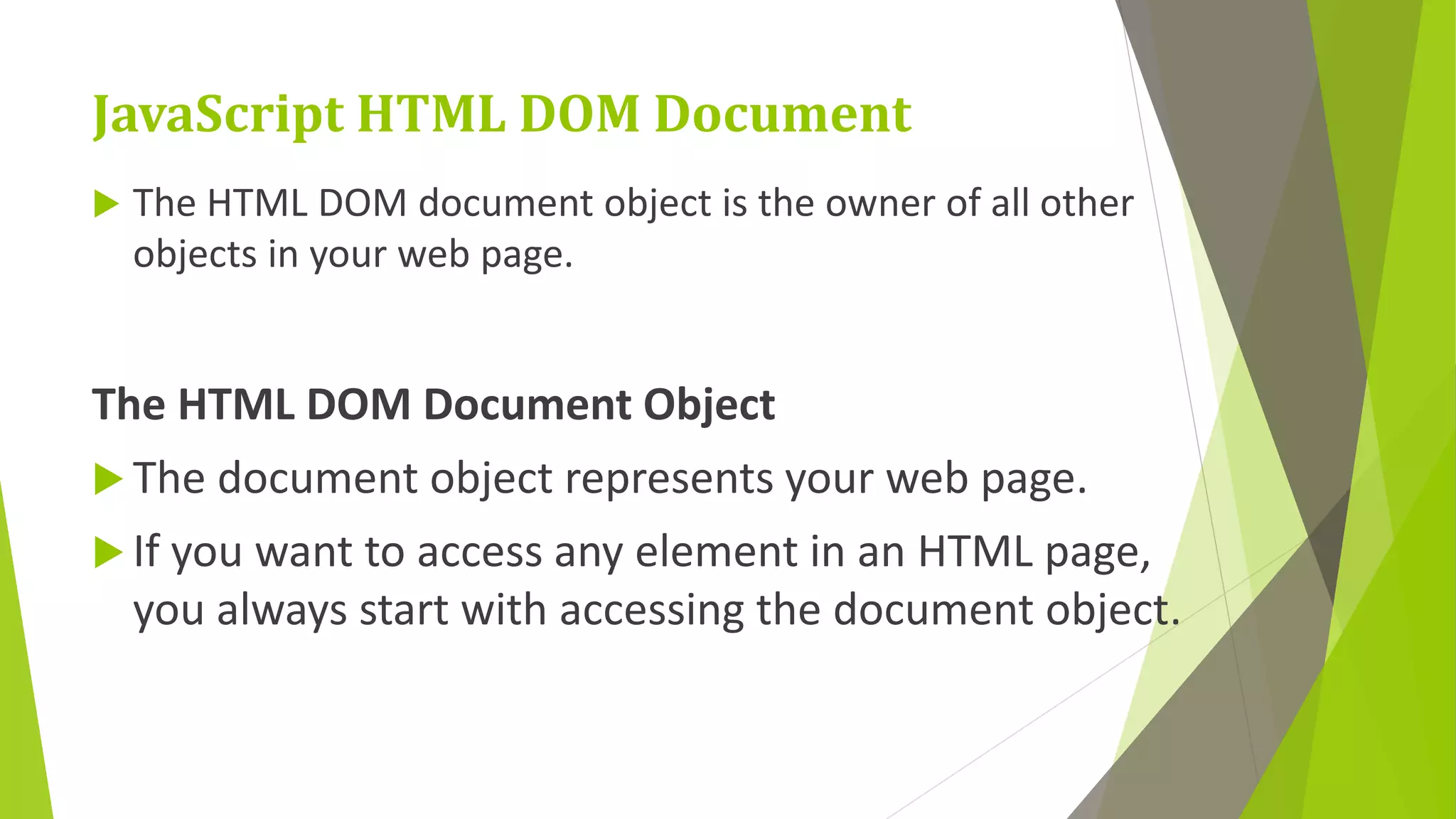
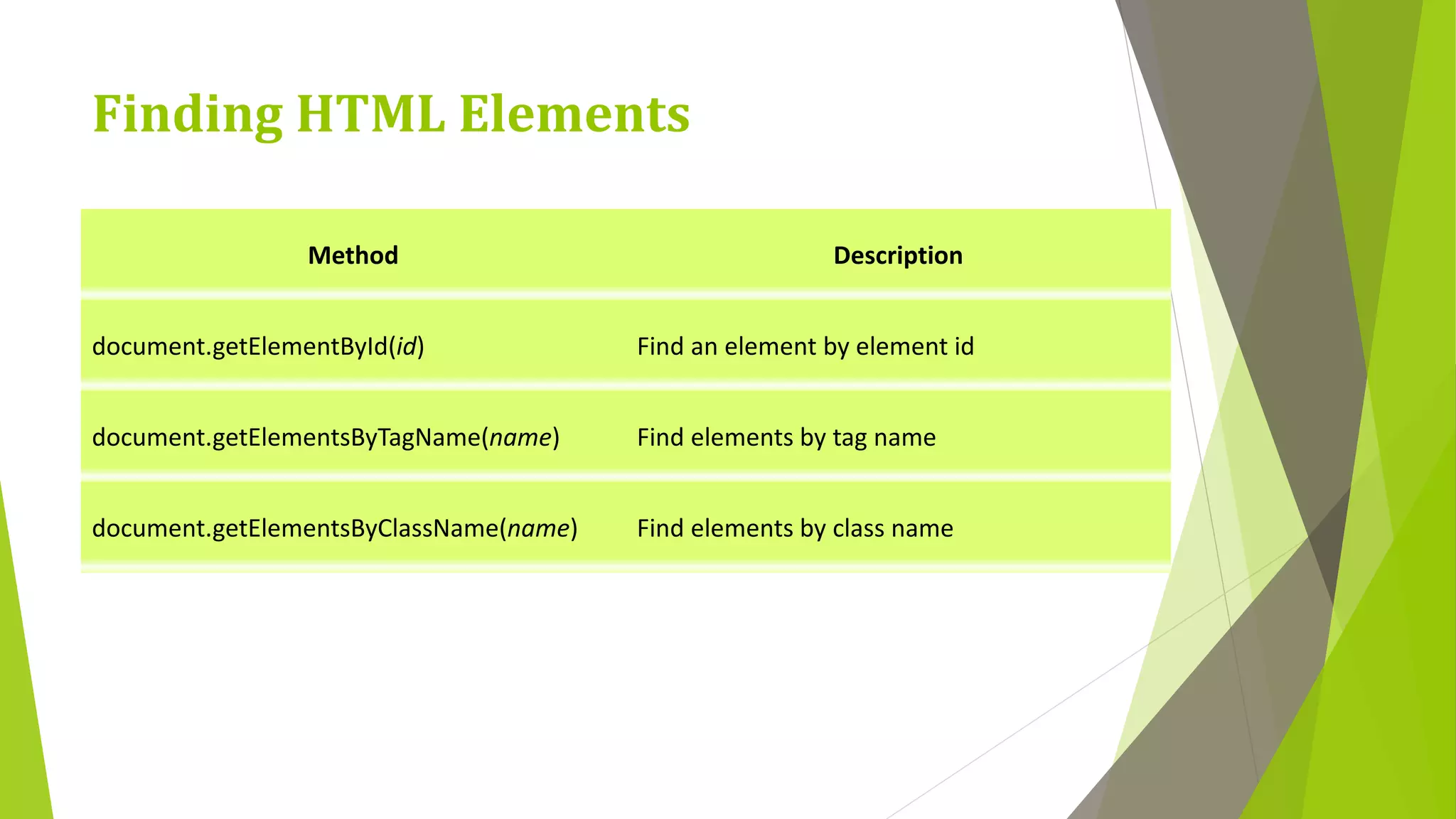
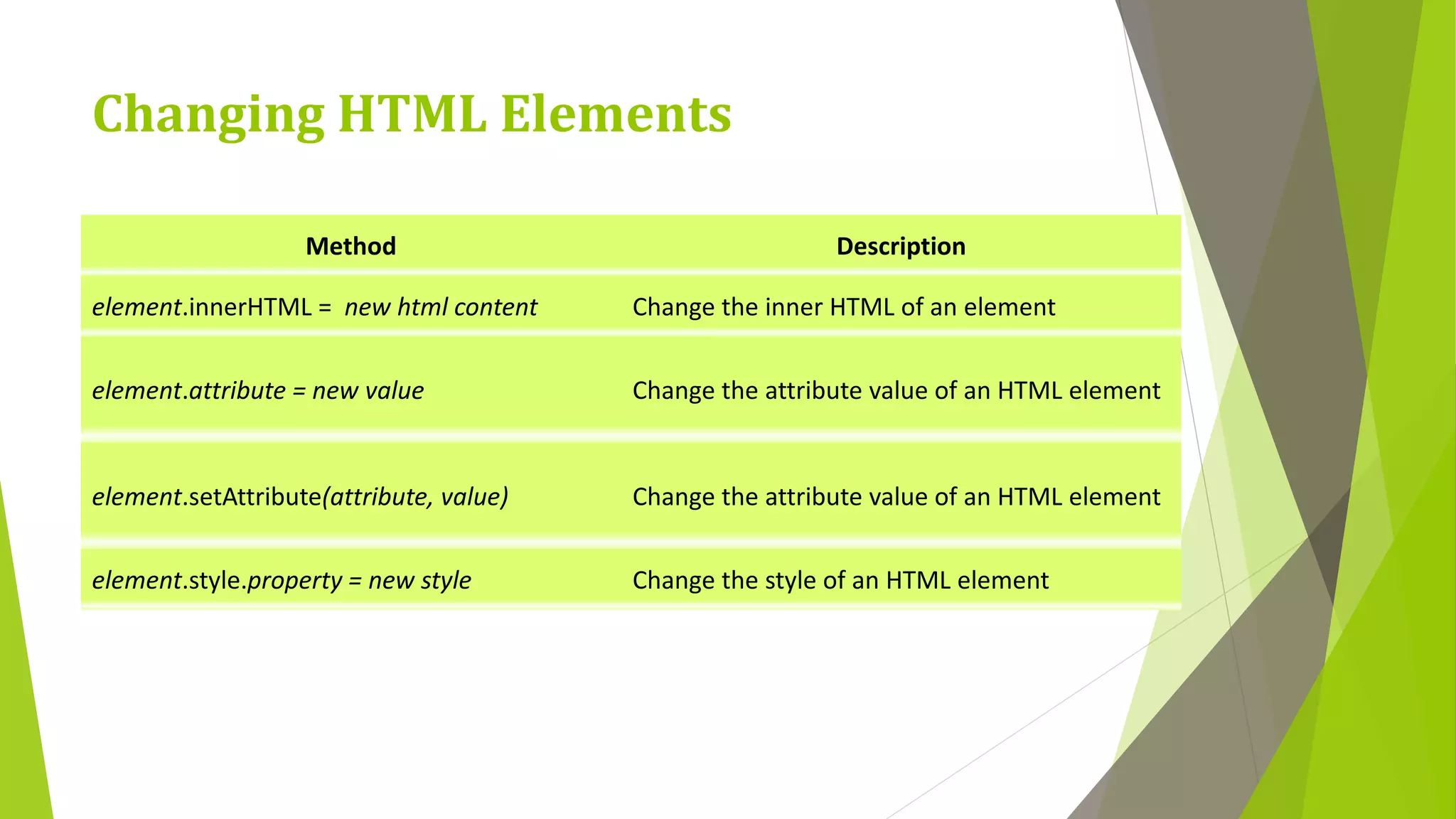
![<!DOCTYPE html> <html> <body> <p>Hello World!</p> <p > The DOM is very useful.</p> <p>This is example.</p> <p id="demo"></p> <script> var y = document.getElementsByTagName("p"); document.getElementById("demo").innerHTML = 'The first paragraph inside "main" is: ' + y[0].innerHTML; </script> </body> </html>](https://image.slidesharecdn.com/javascript-200121065050/75/Java-script-10-2048.jpg)
![<!DOCTYPE html> <html> <body> <p>Hello World!</p> <img id="pic" src="old.jpg"> <script> var c=document.getElementsByTagName("p"); c[0].style.color ="blue"; </script> </body> </html>](https://image.slidesharecdn.com/javascript-200121065050/75/Java-script-11-2048.jpg)
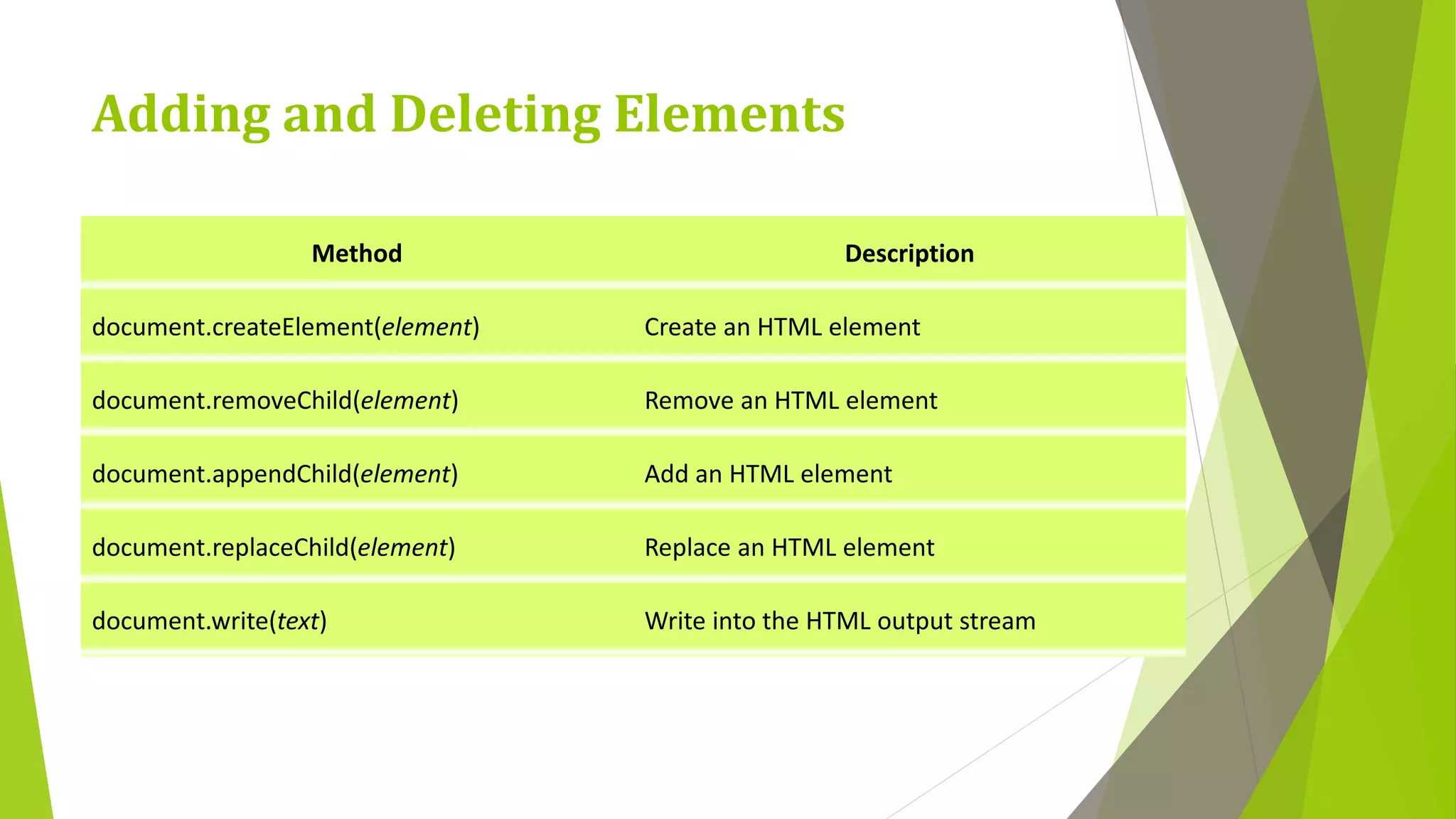
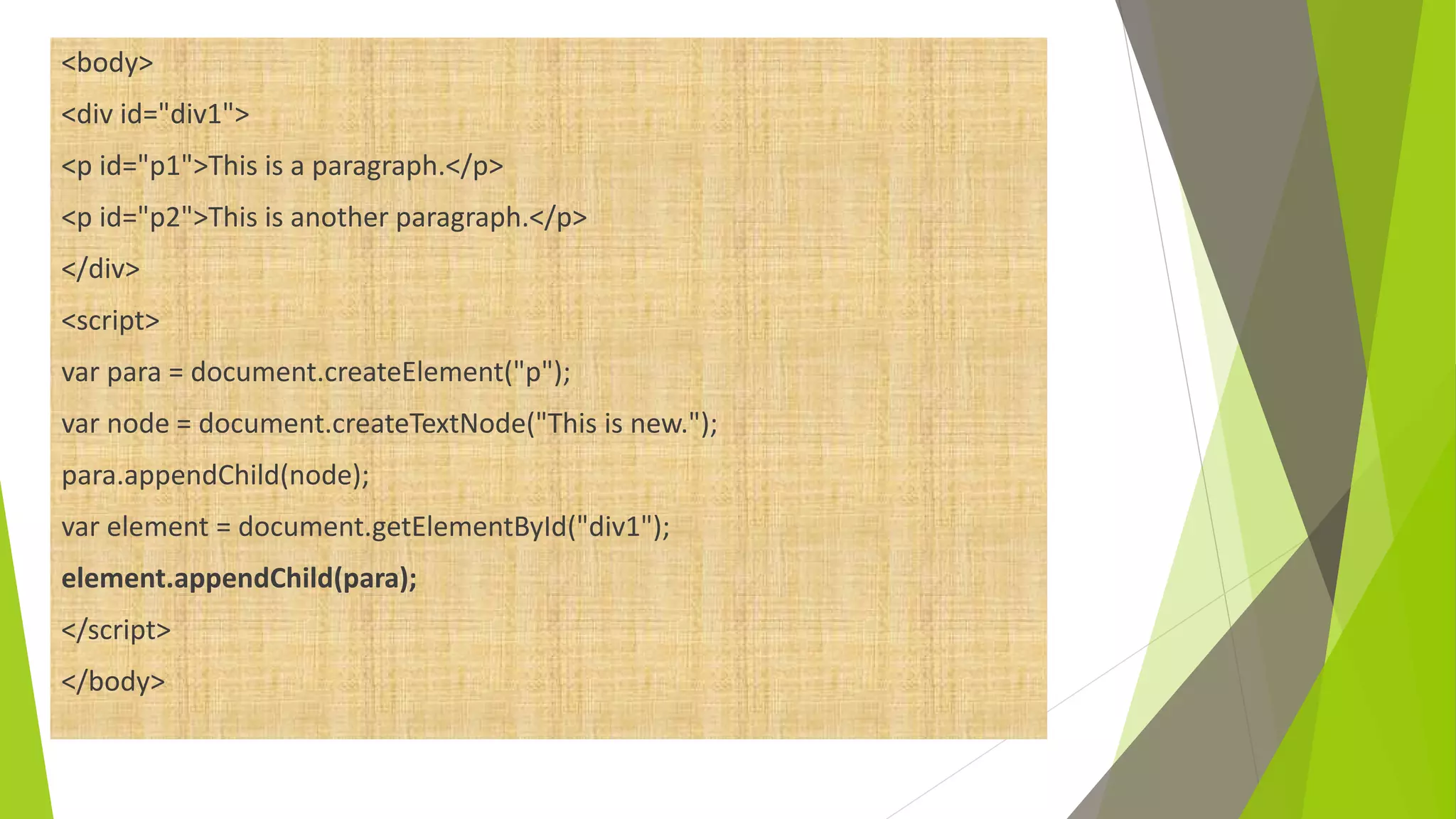
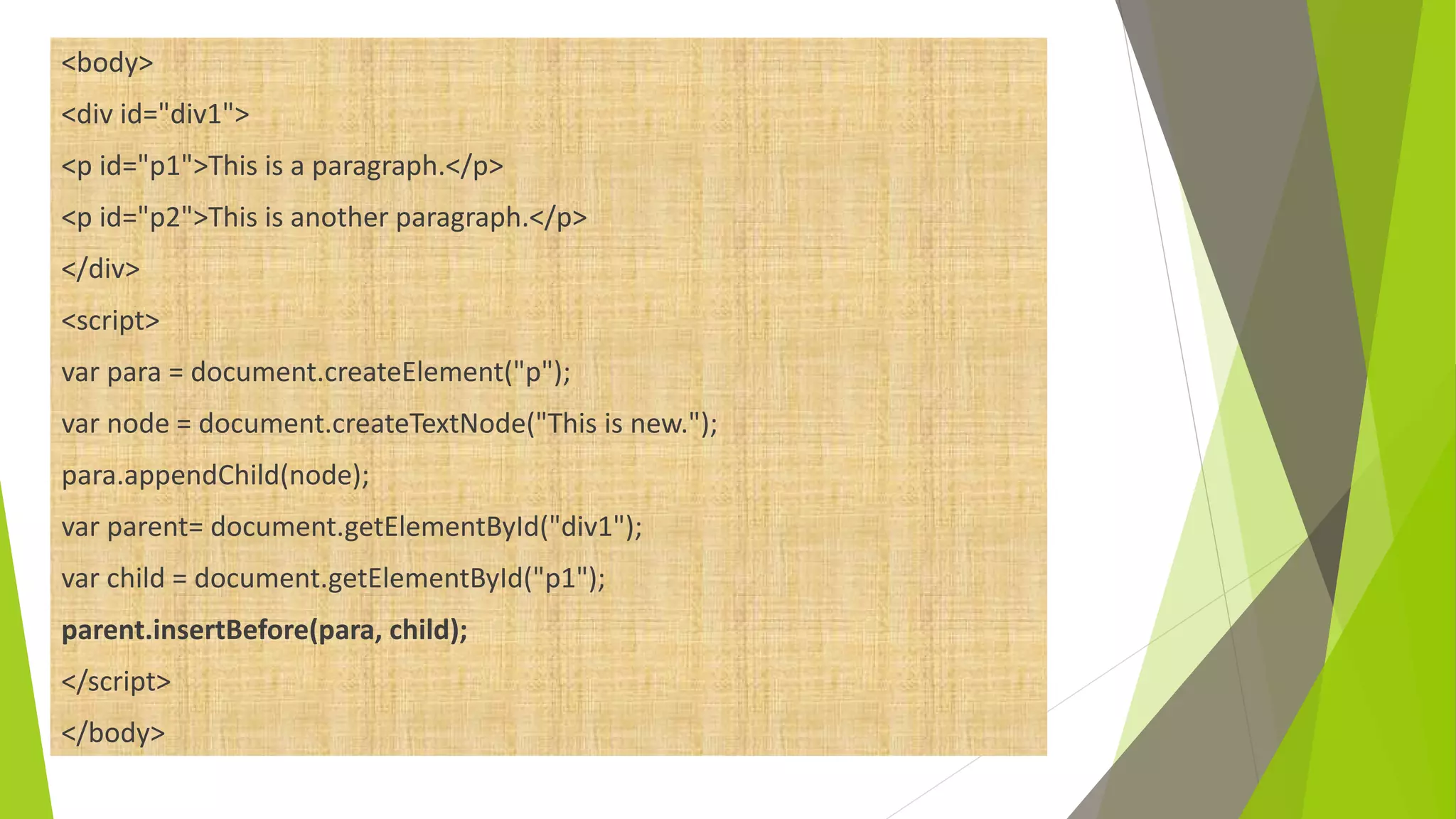
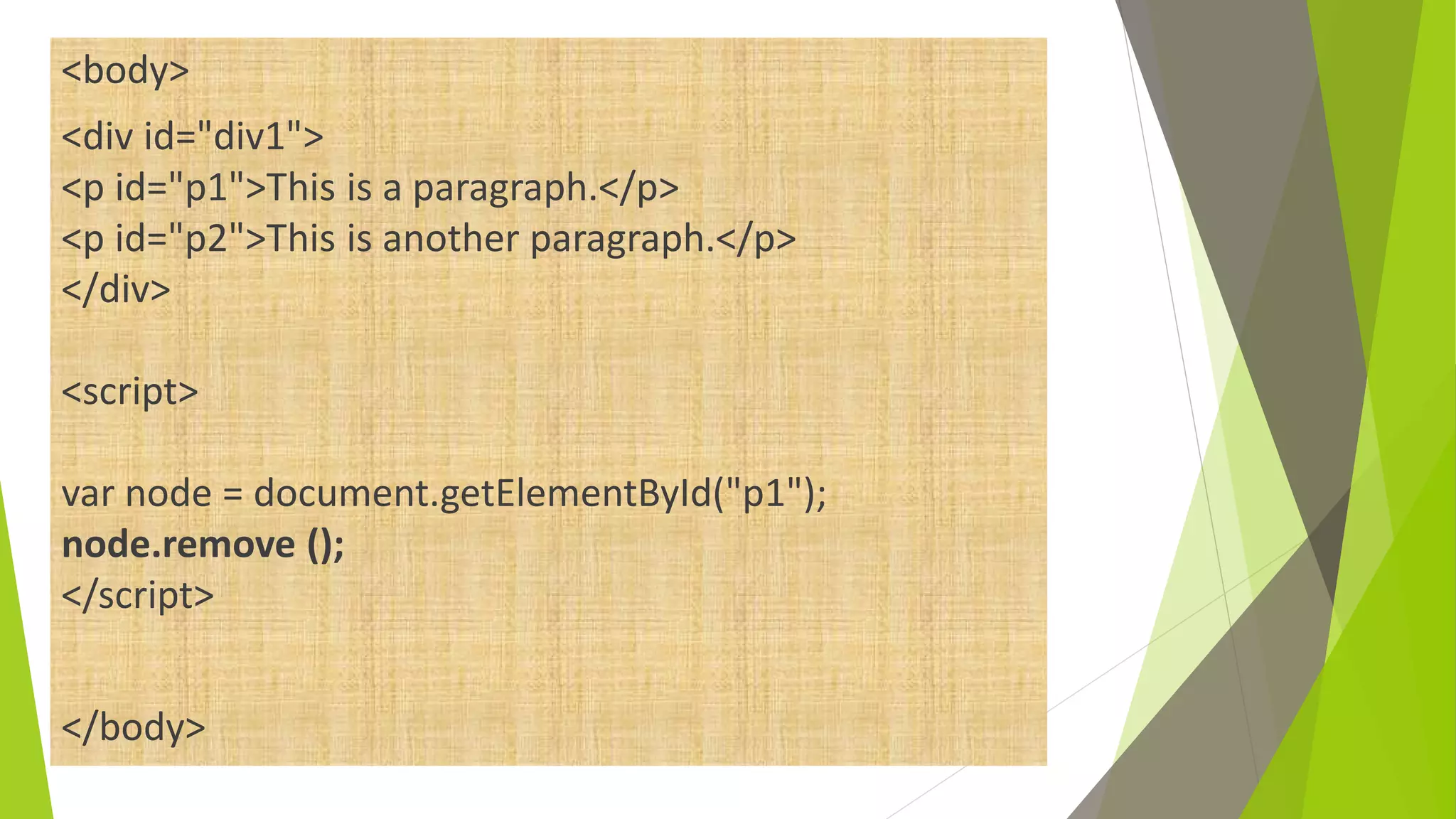
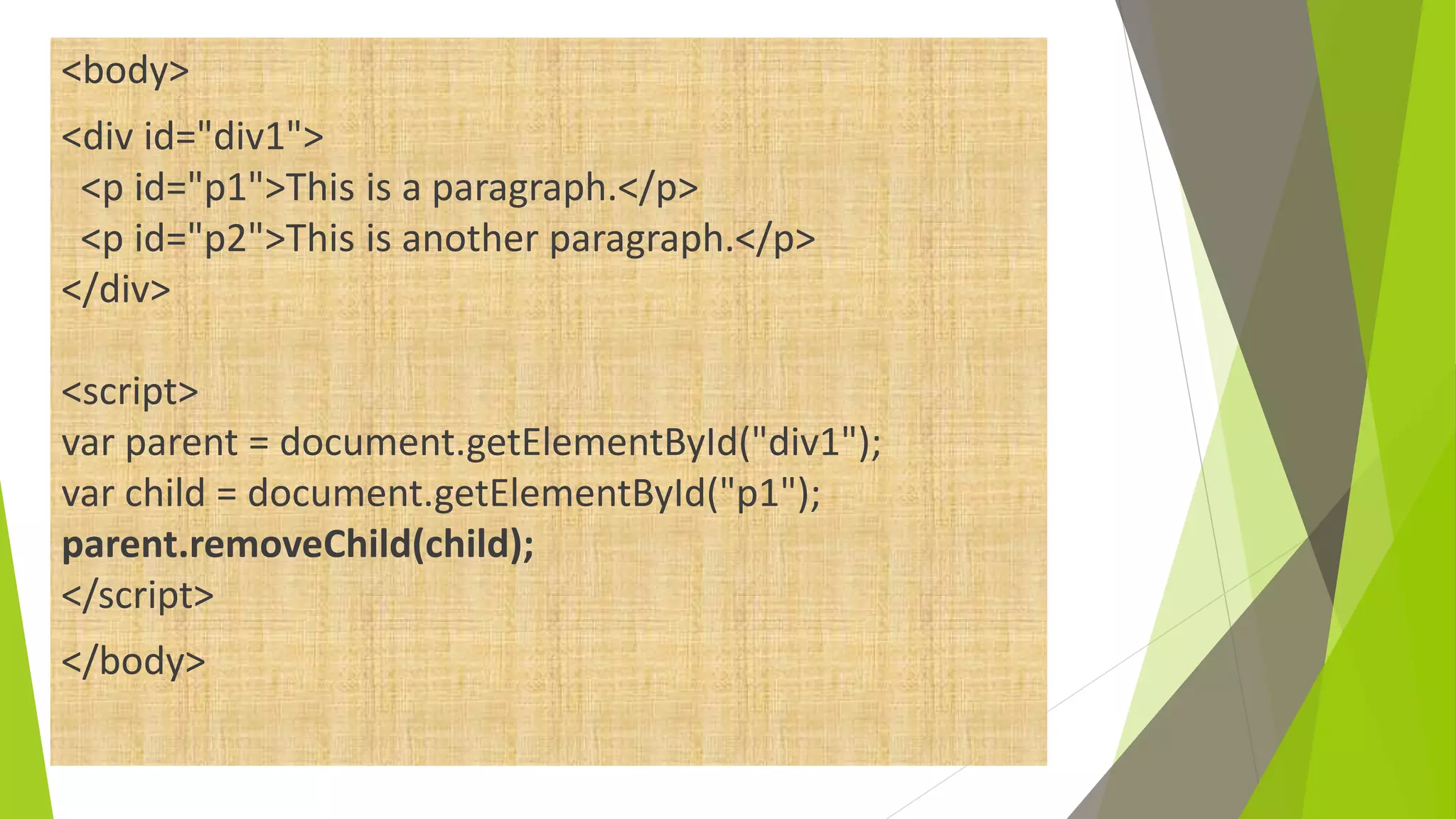
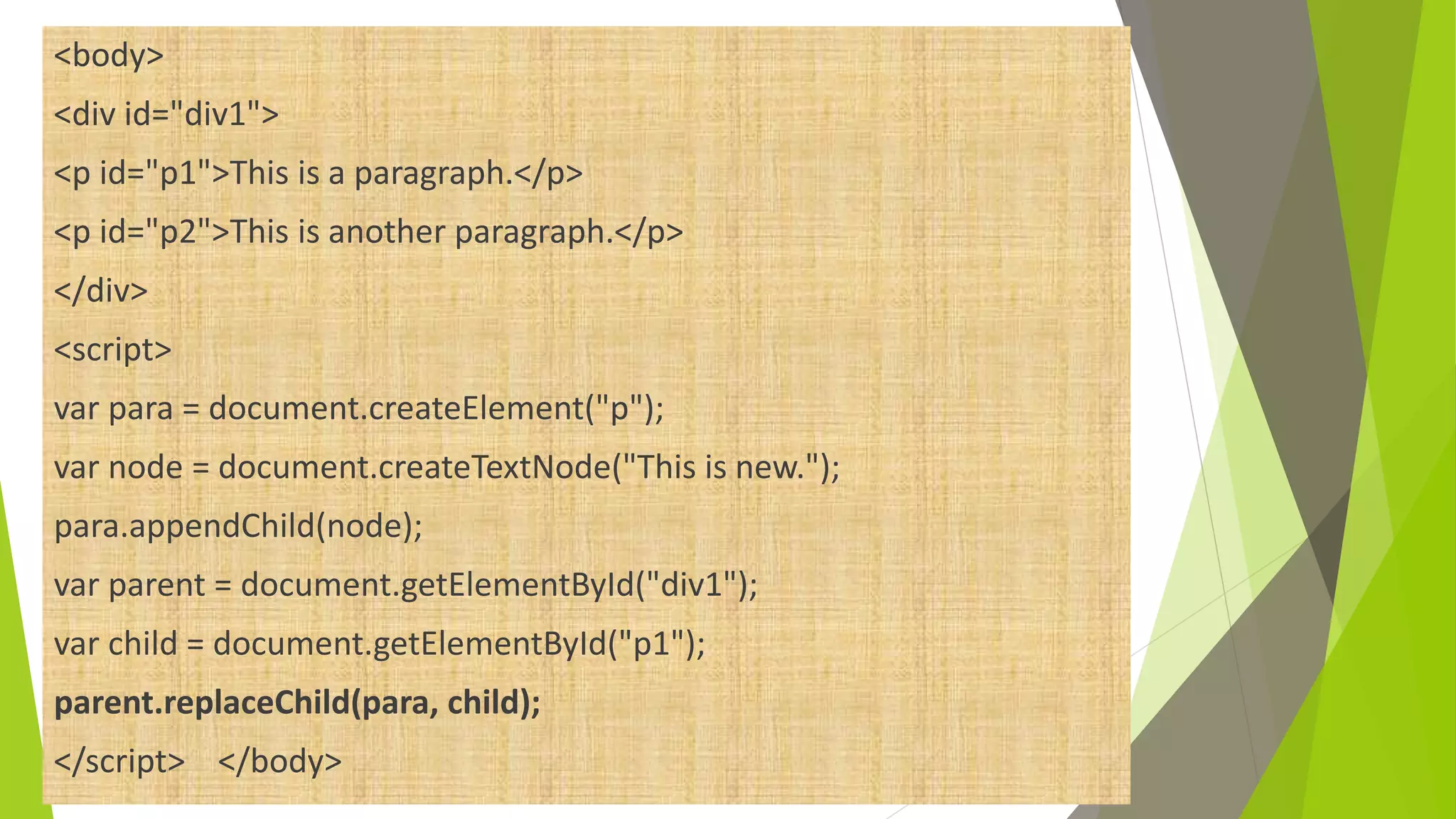
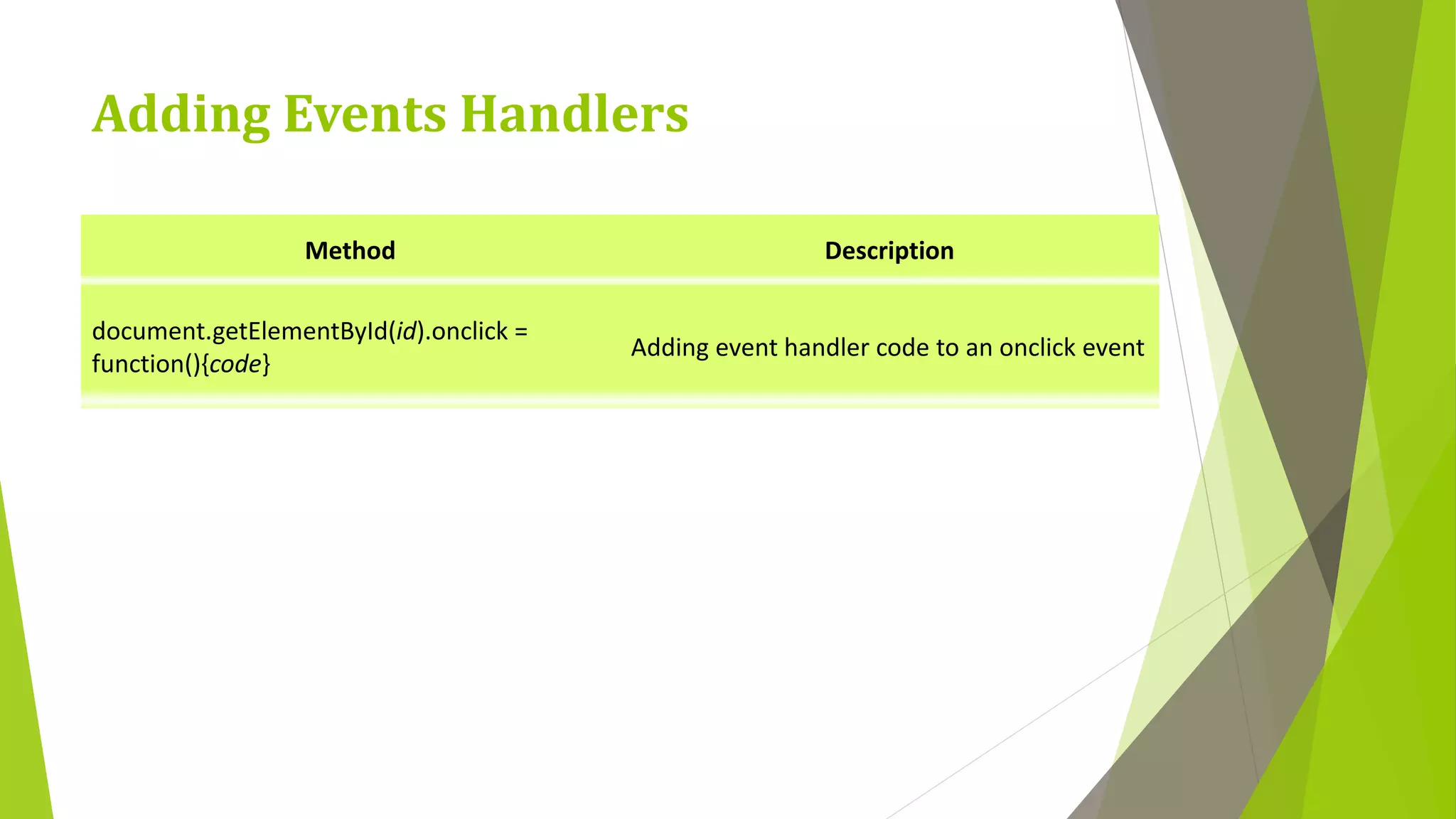
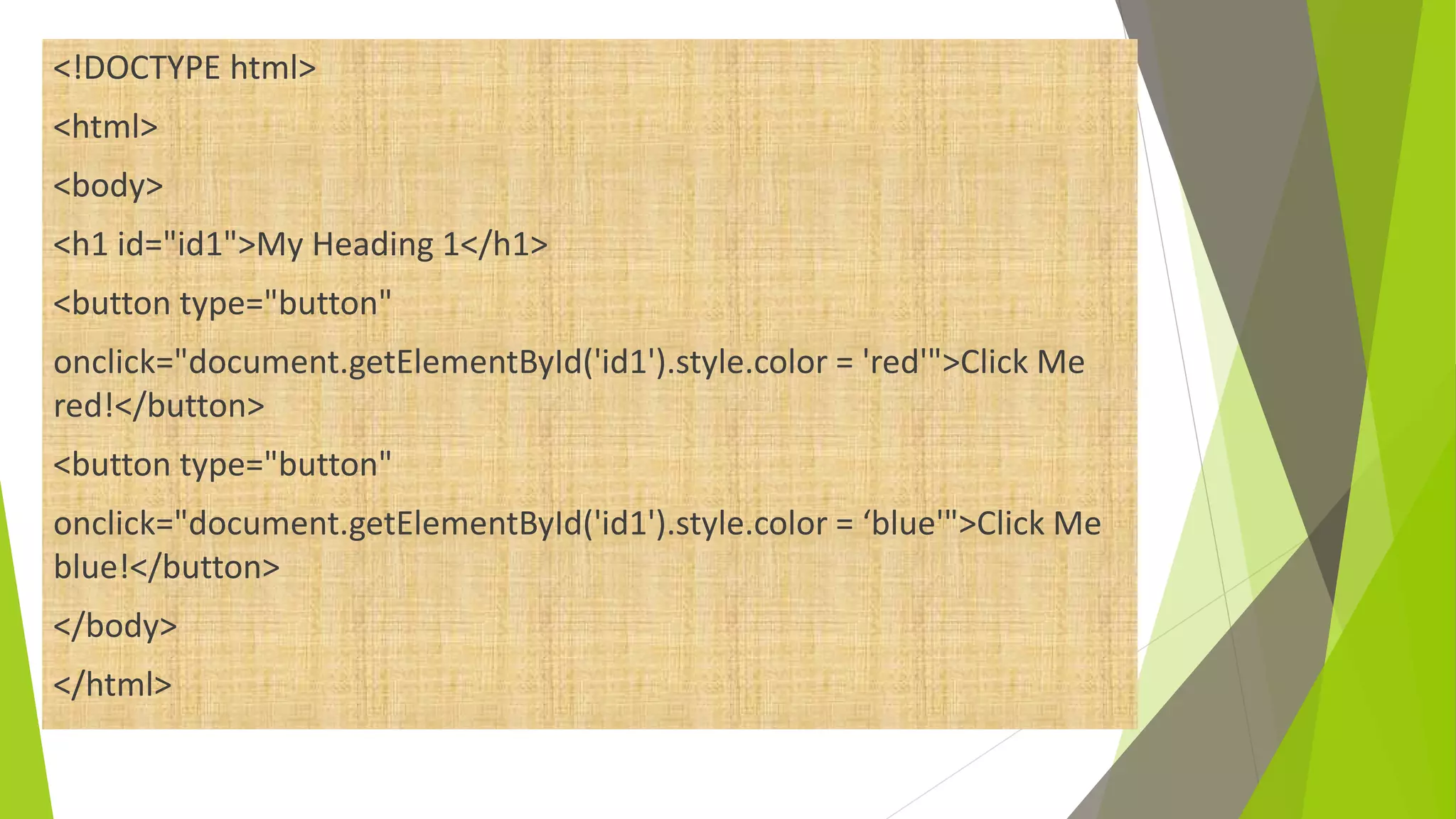
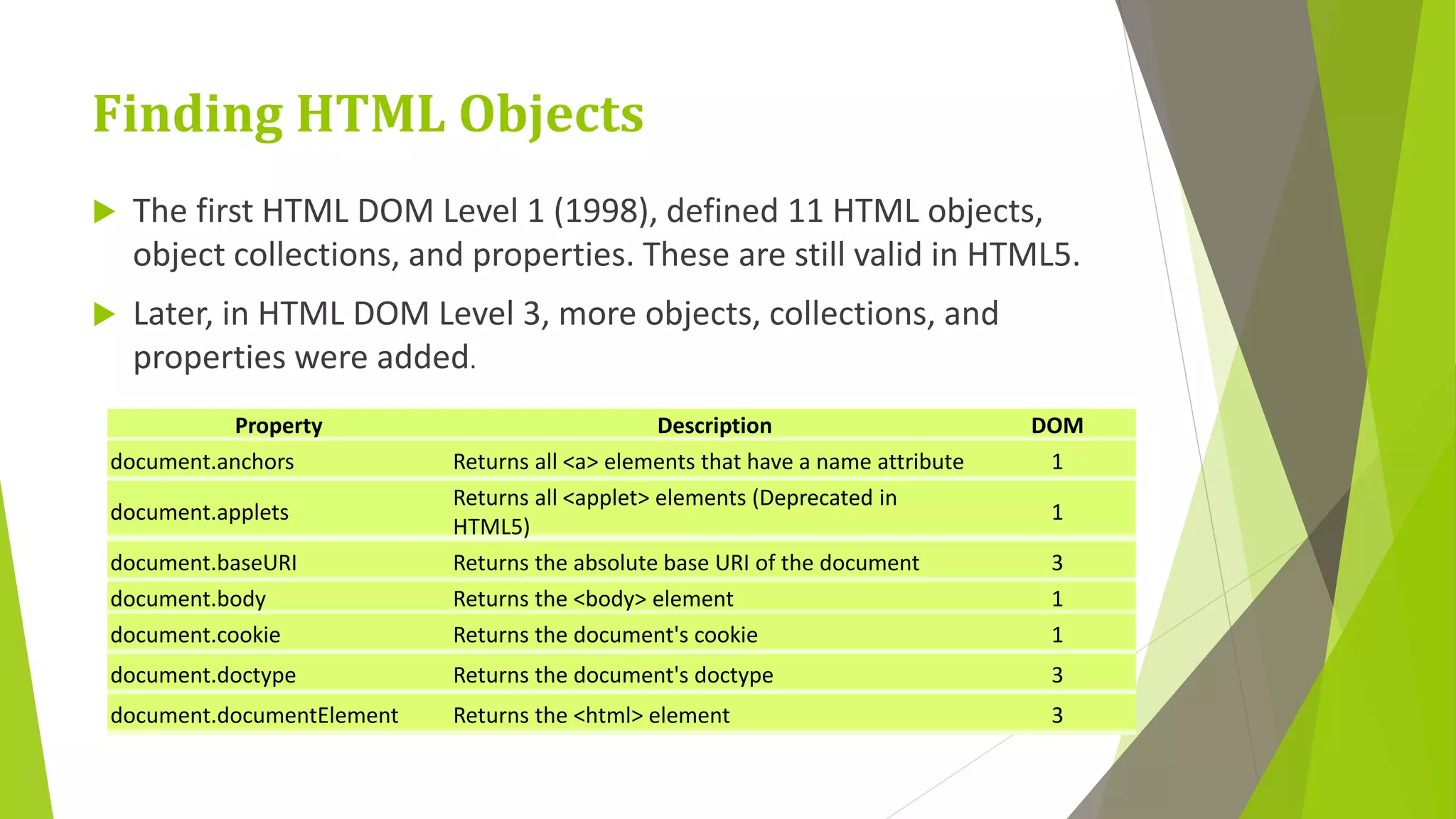
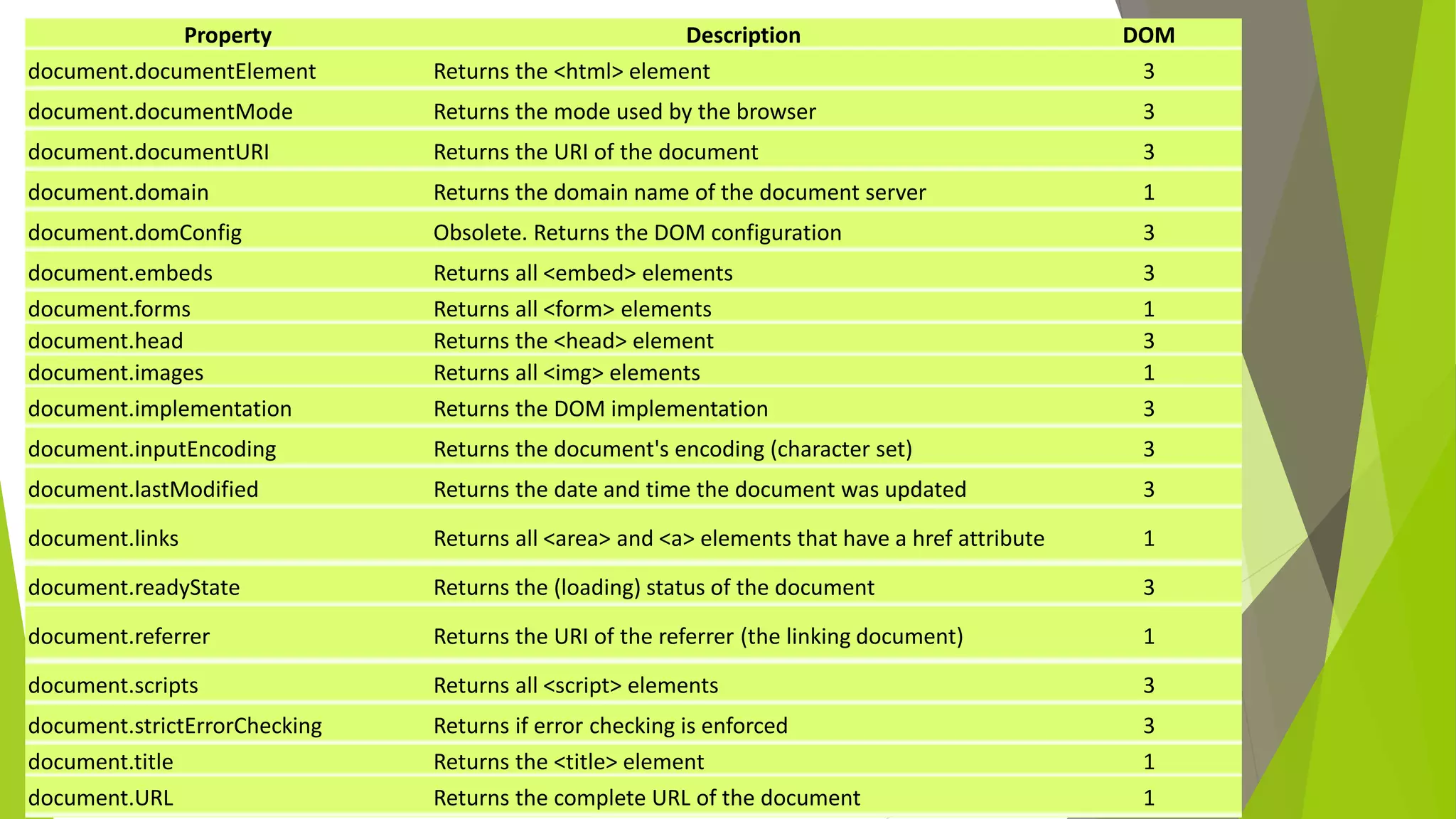
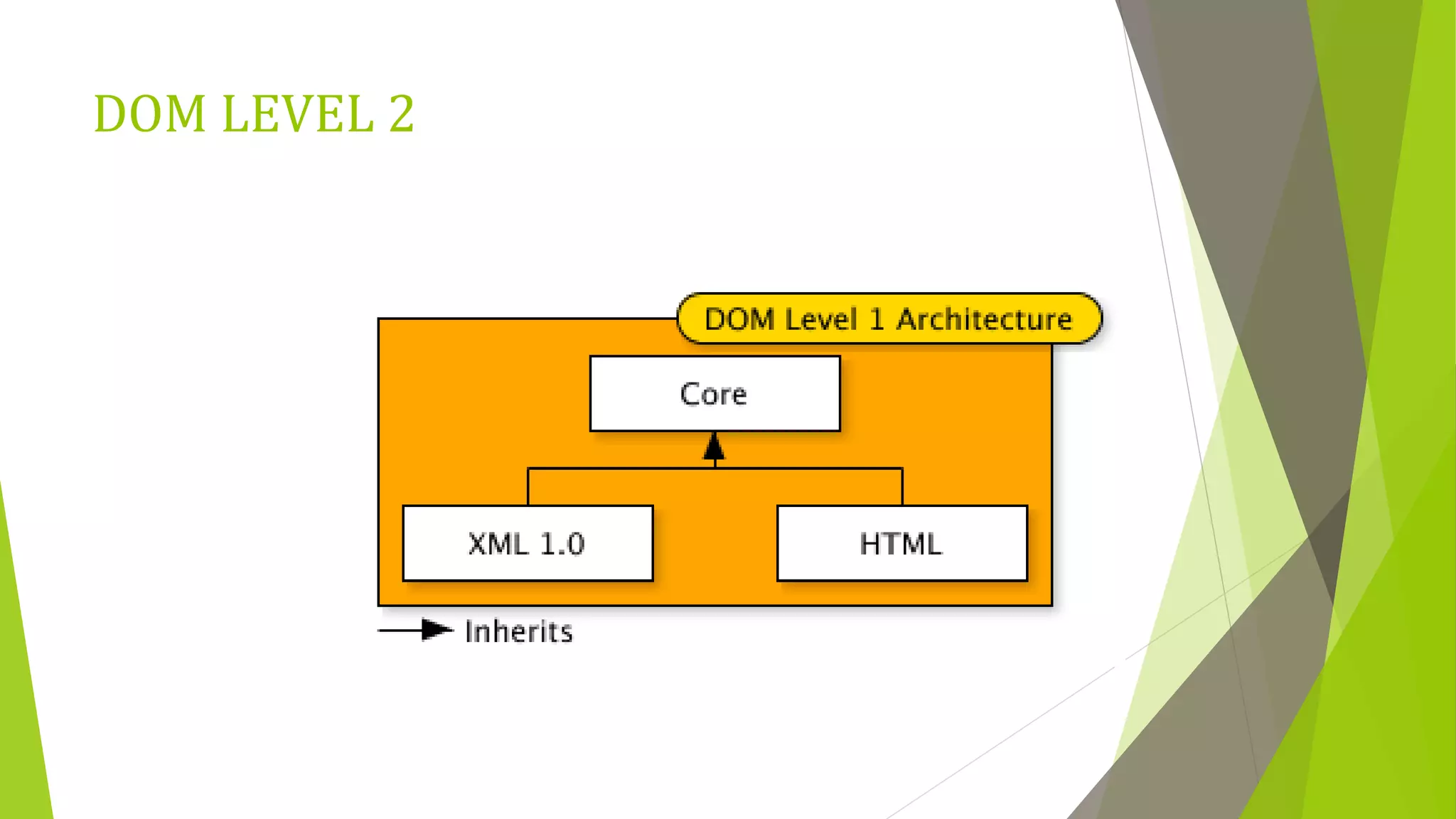
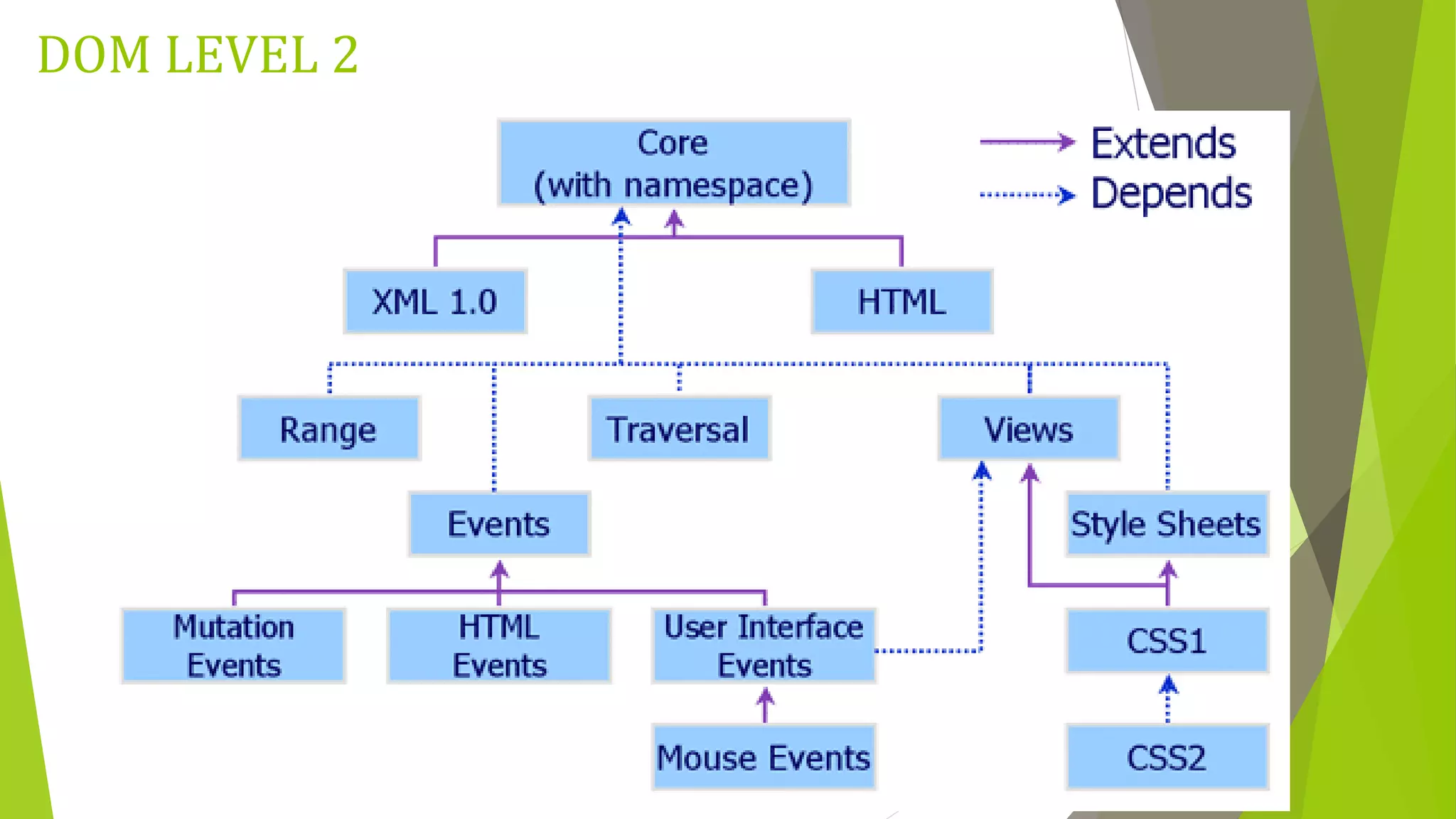
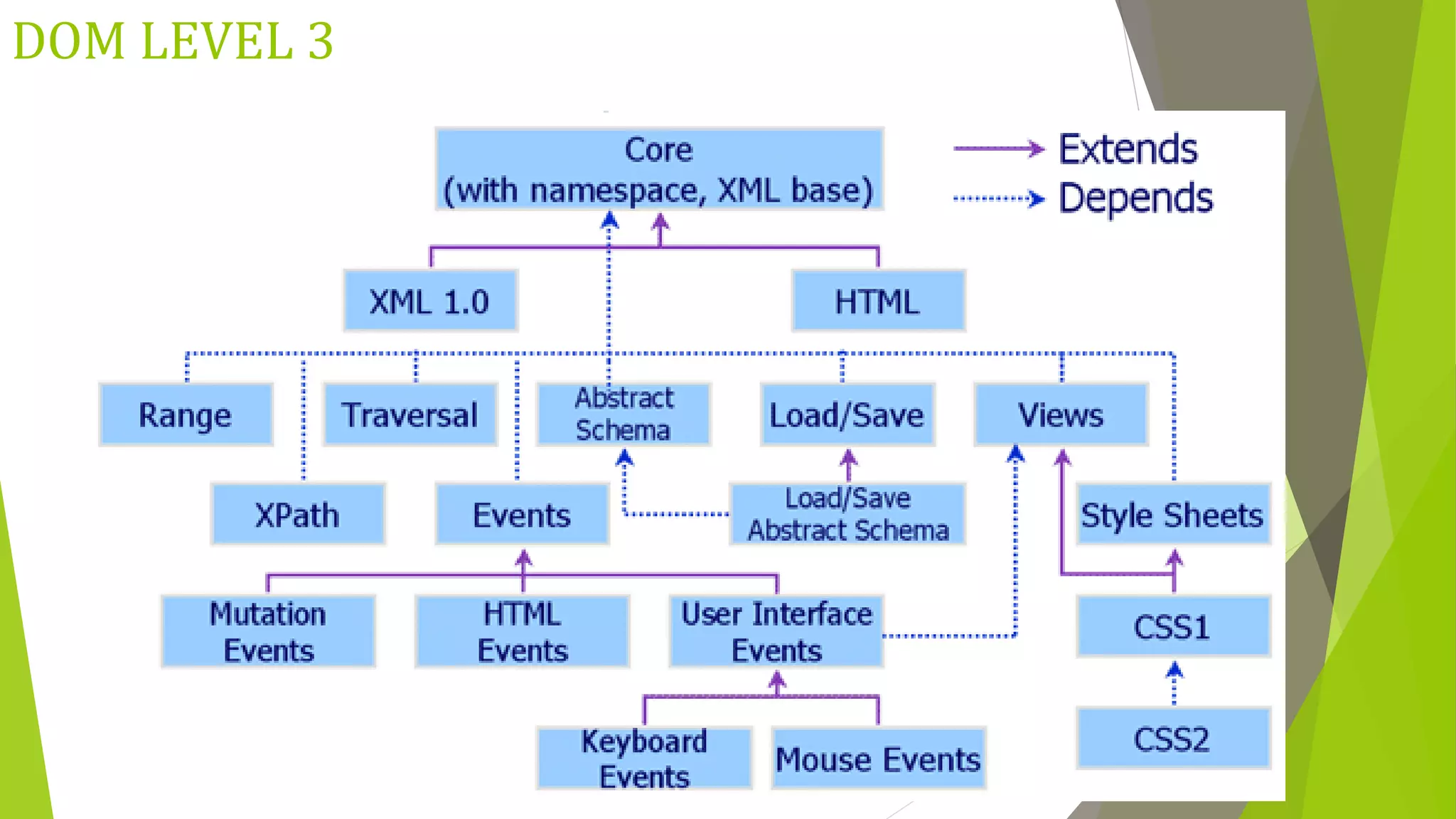
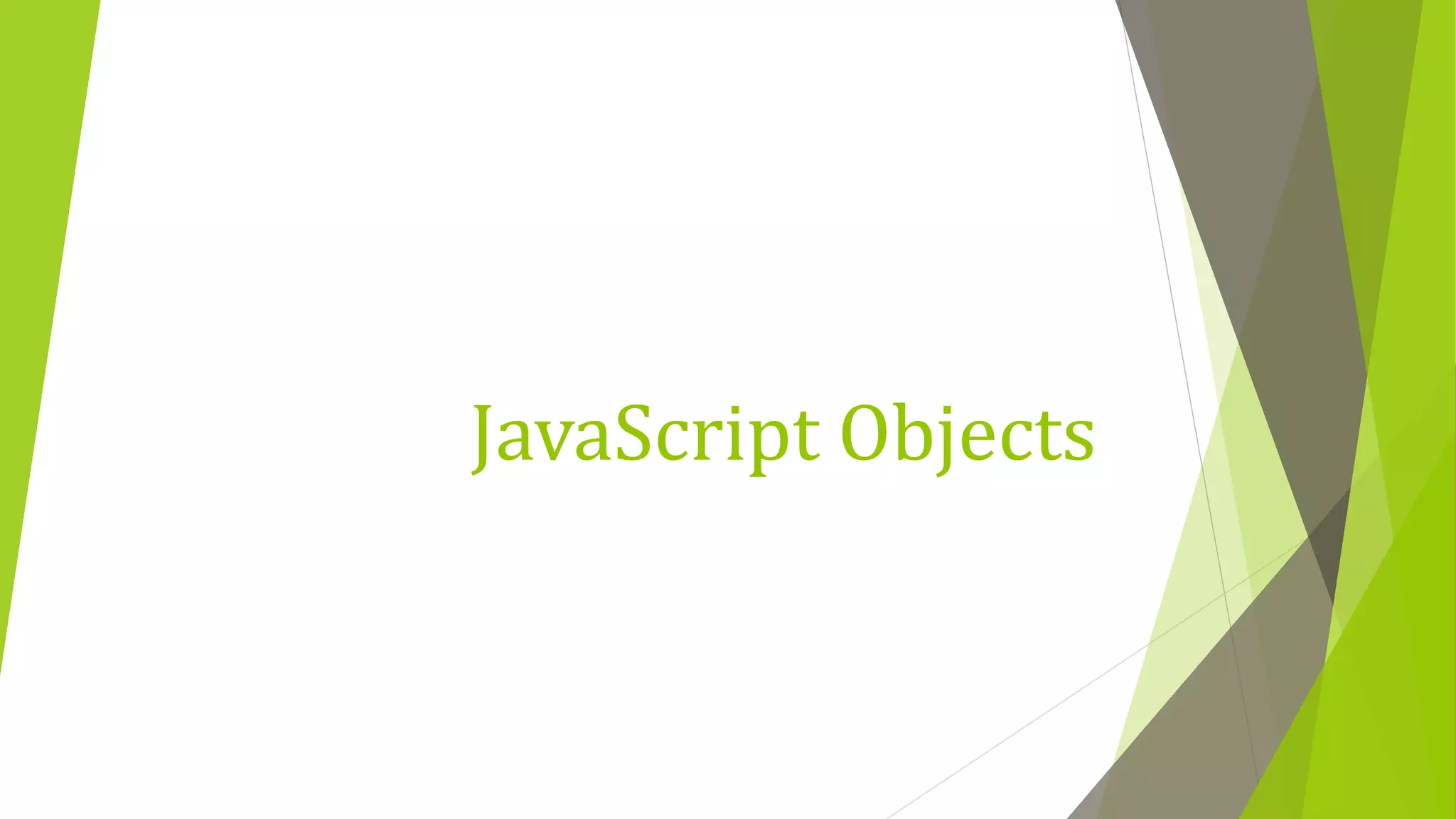
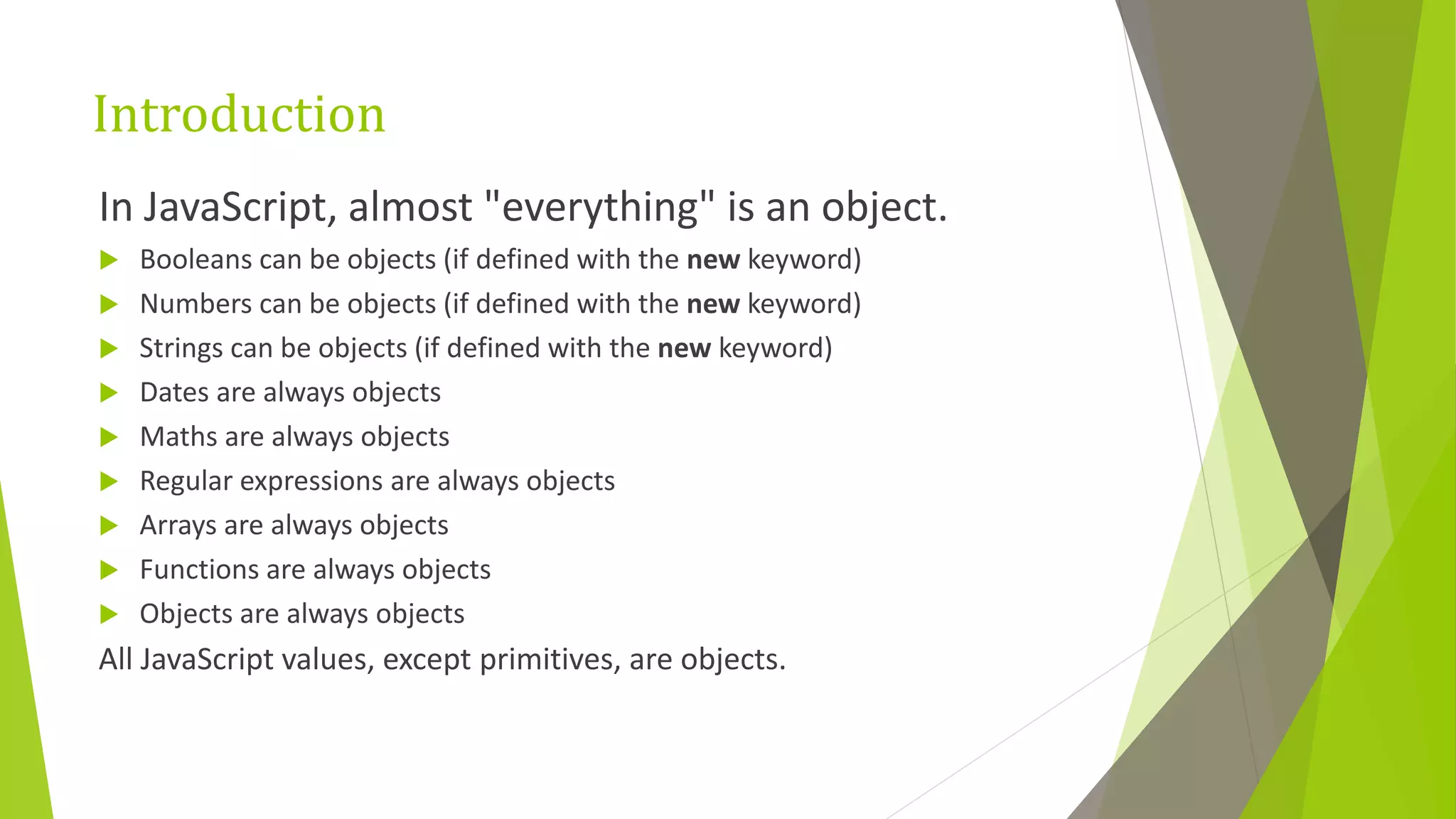
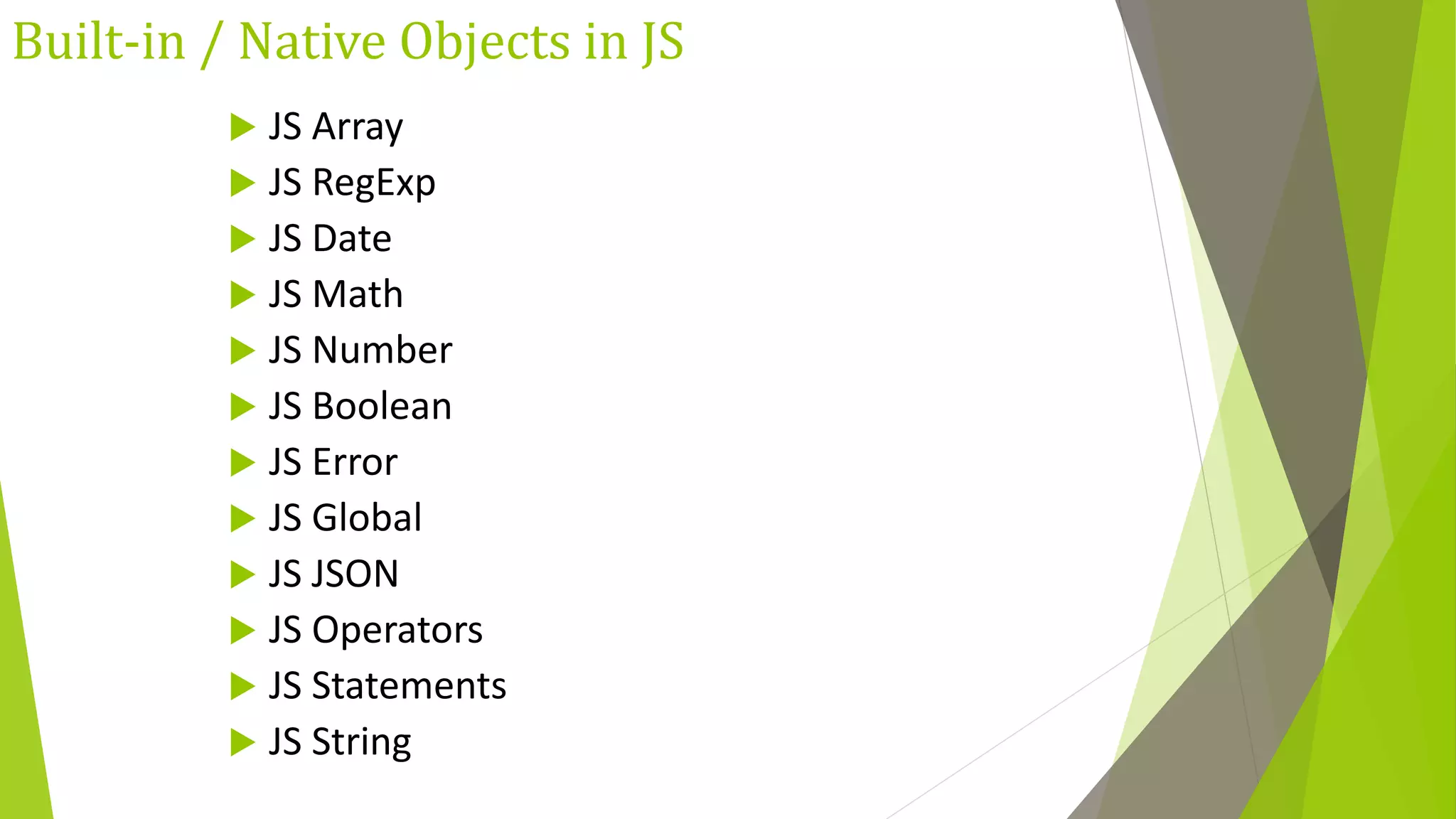
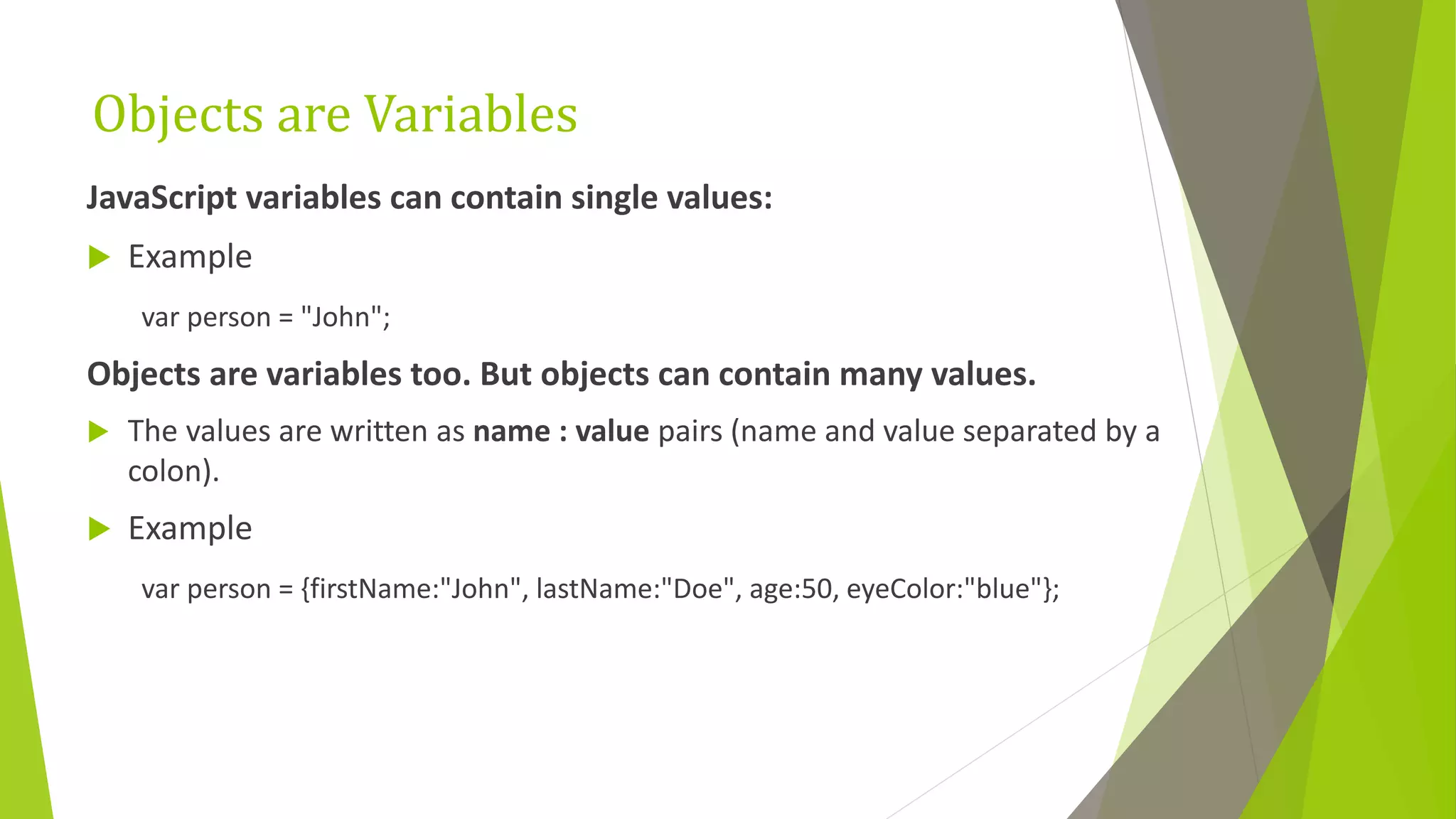
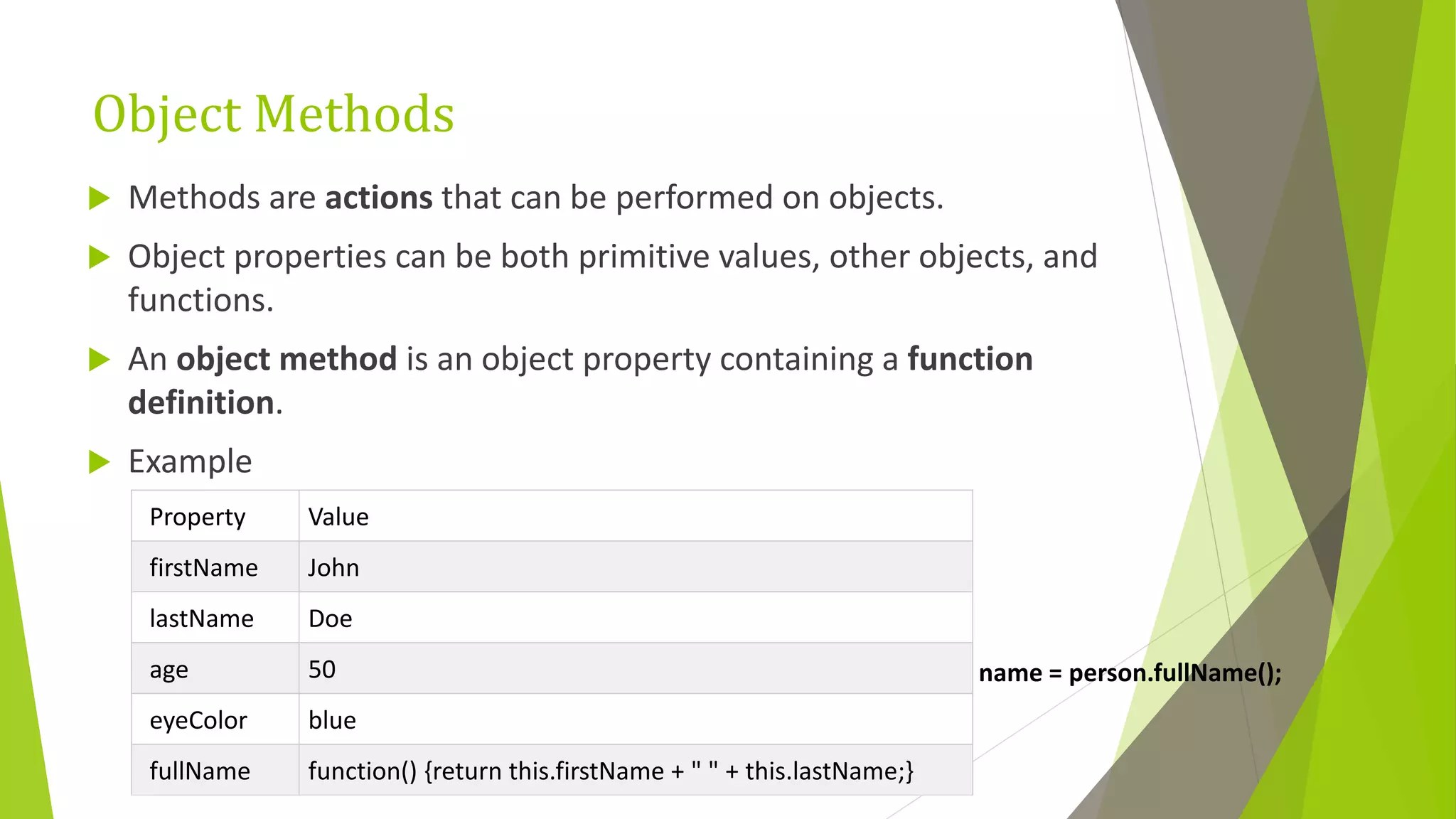

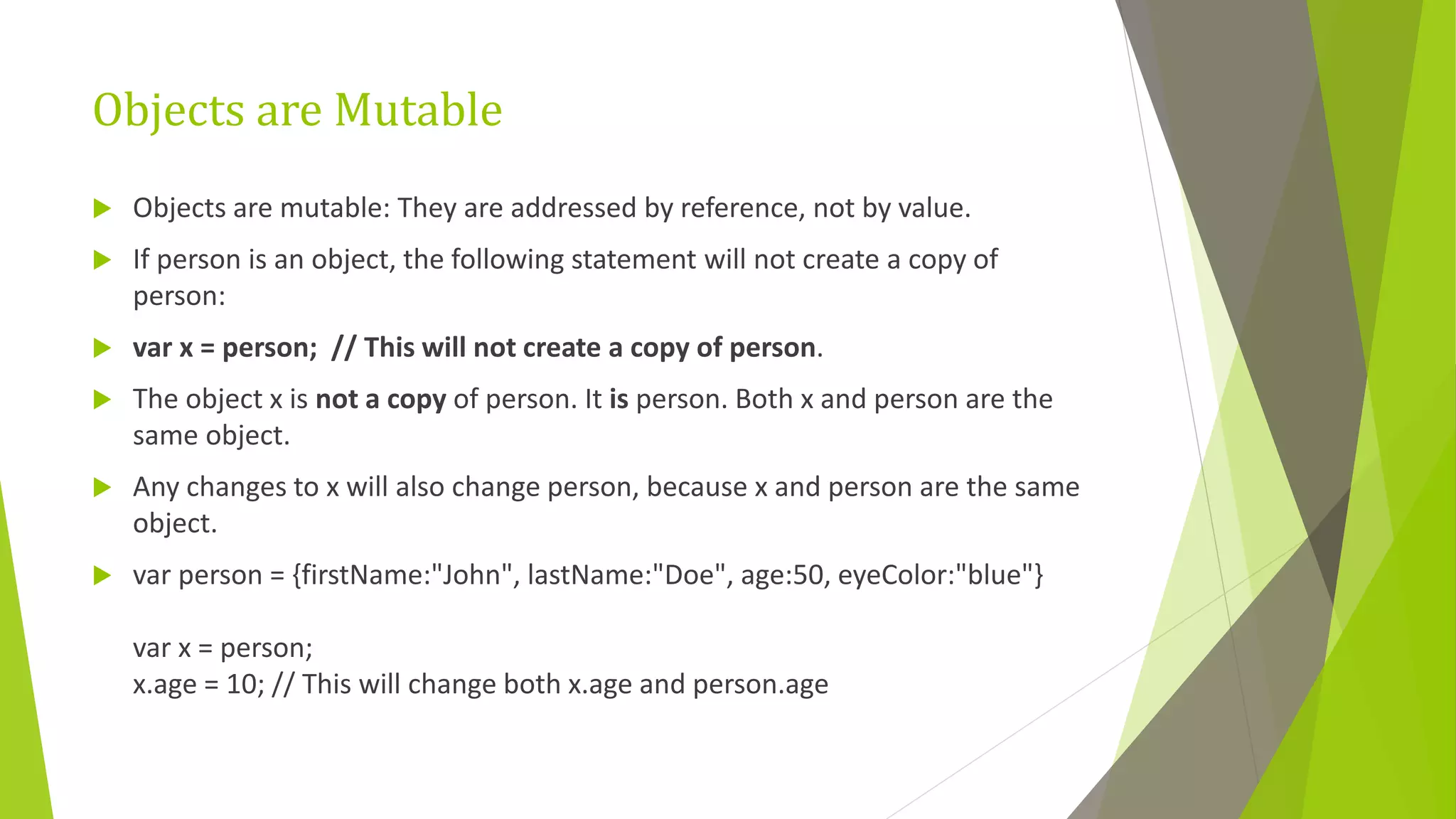
![Object Properties Properties are the values associated with a JavaScript object. A JavaScript object is a collection of unordered properties. Properties can usually be changed, added, and deleted, but some are read only. Accessing JavaScript Properties objectName.property // person.age or objectName["property"] // person["age"] or objectName[expression] // x = "age"; person[x] Adding New Properties person.nationality = "English"; Deleting Properties delete person.age; // or delete person["age"];](https://image.slidesharecdn.com/javascript-200121065050/75/Java-script-32-2048.jpg)
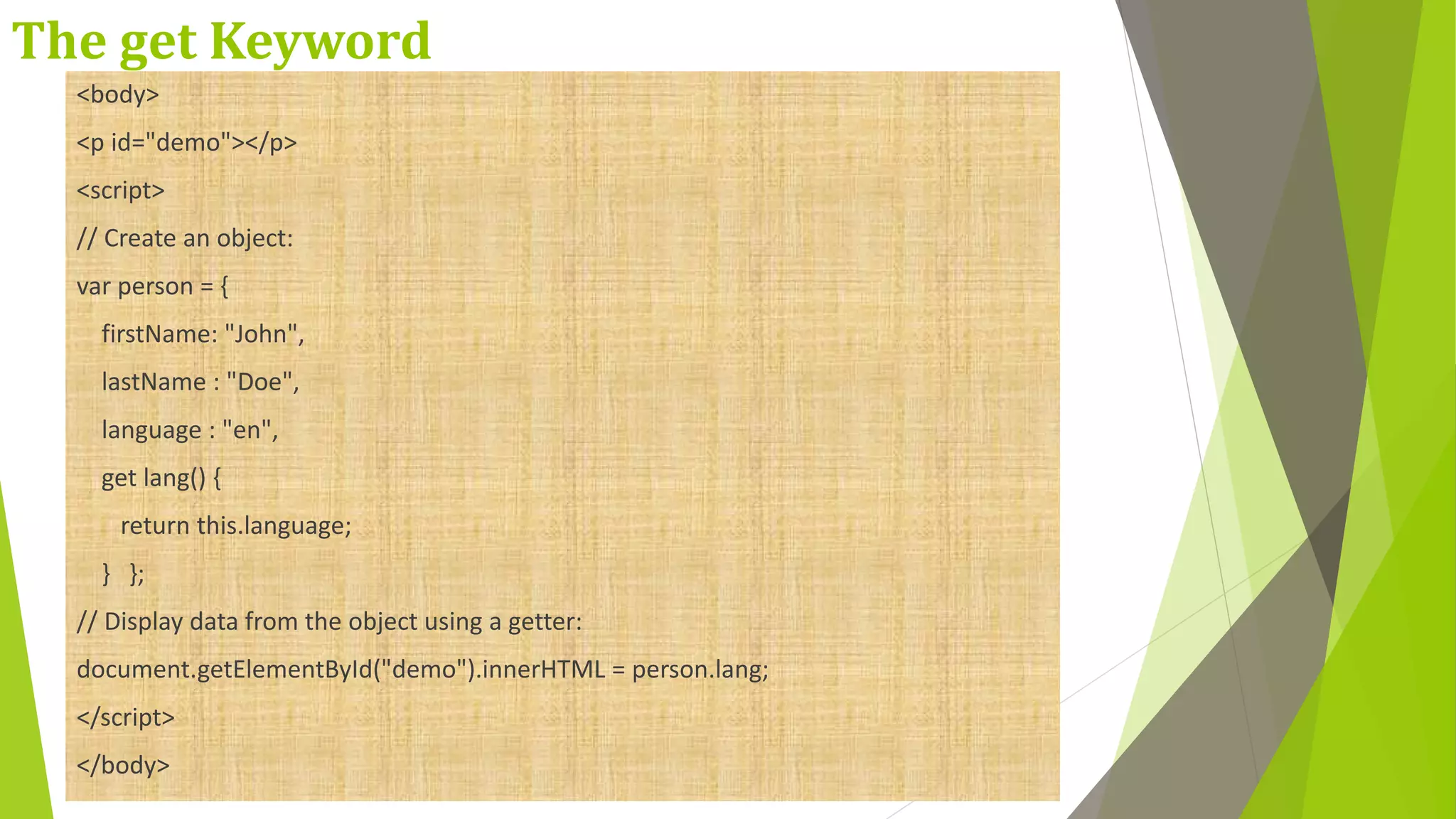
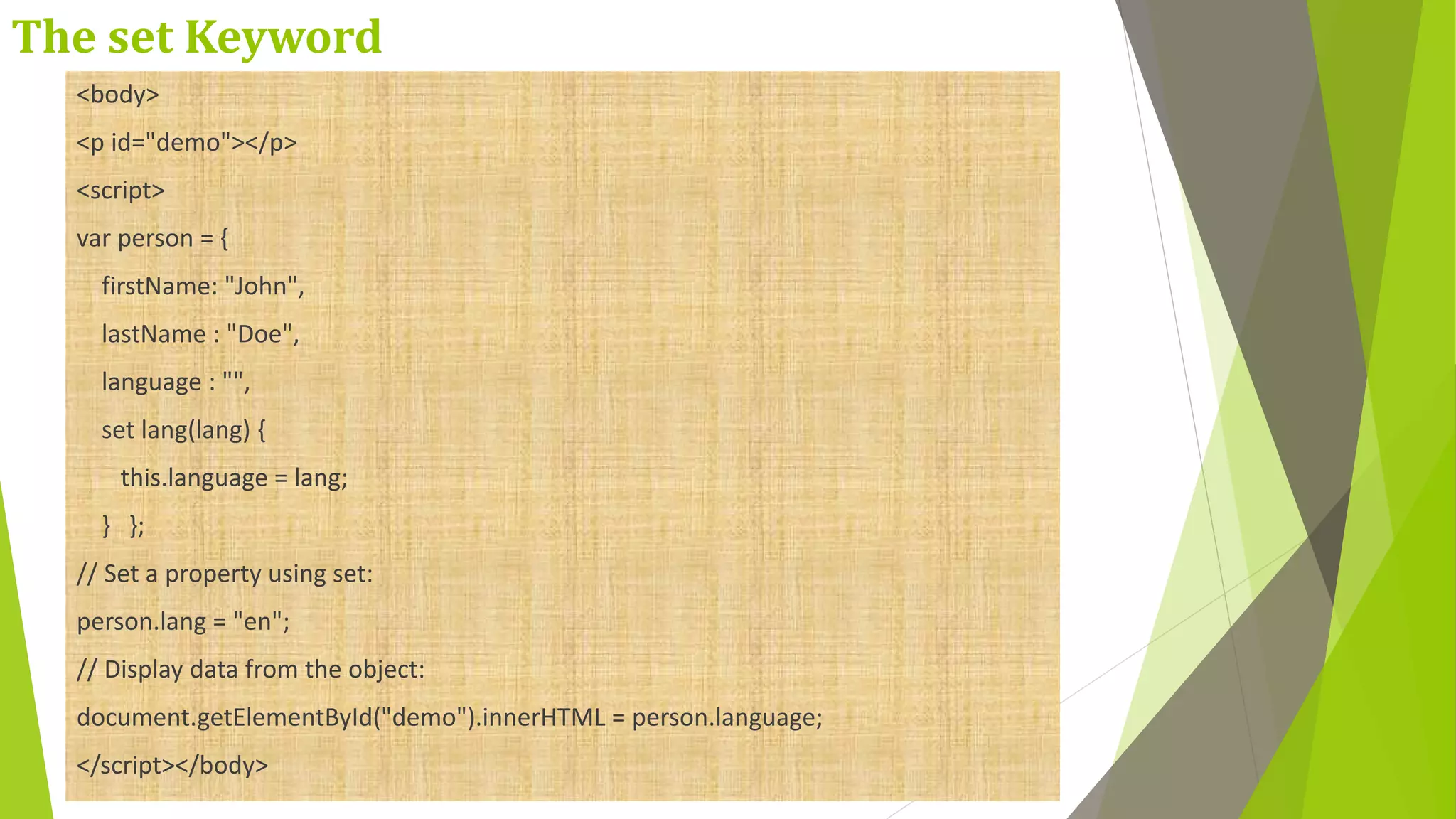
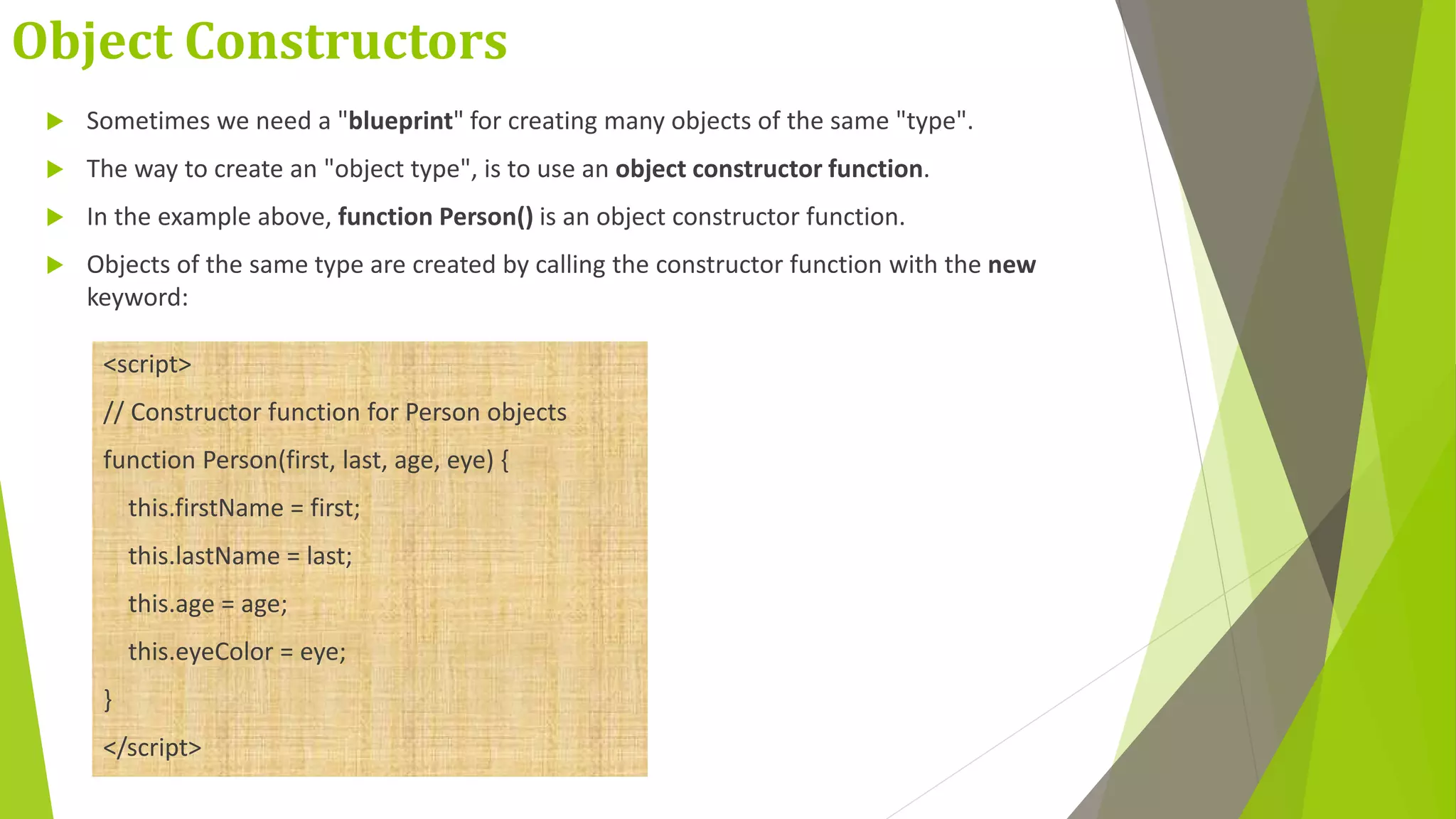
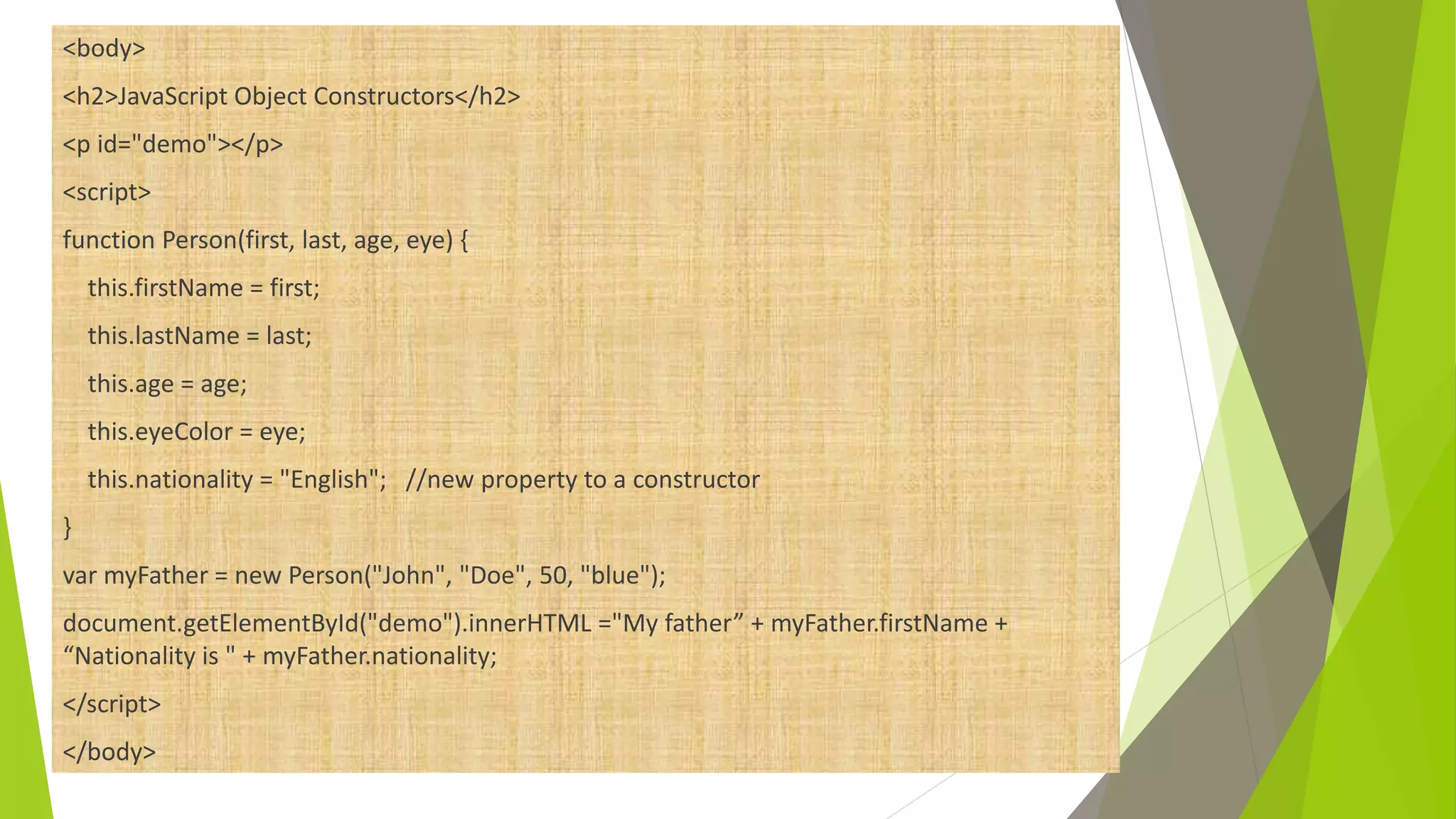
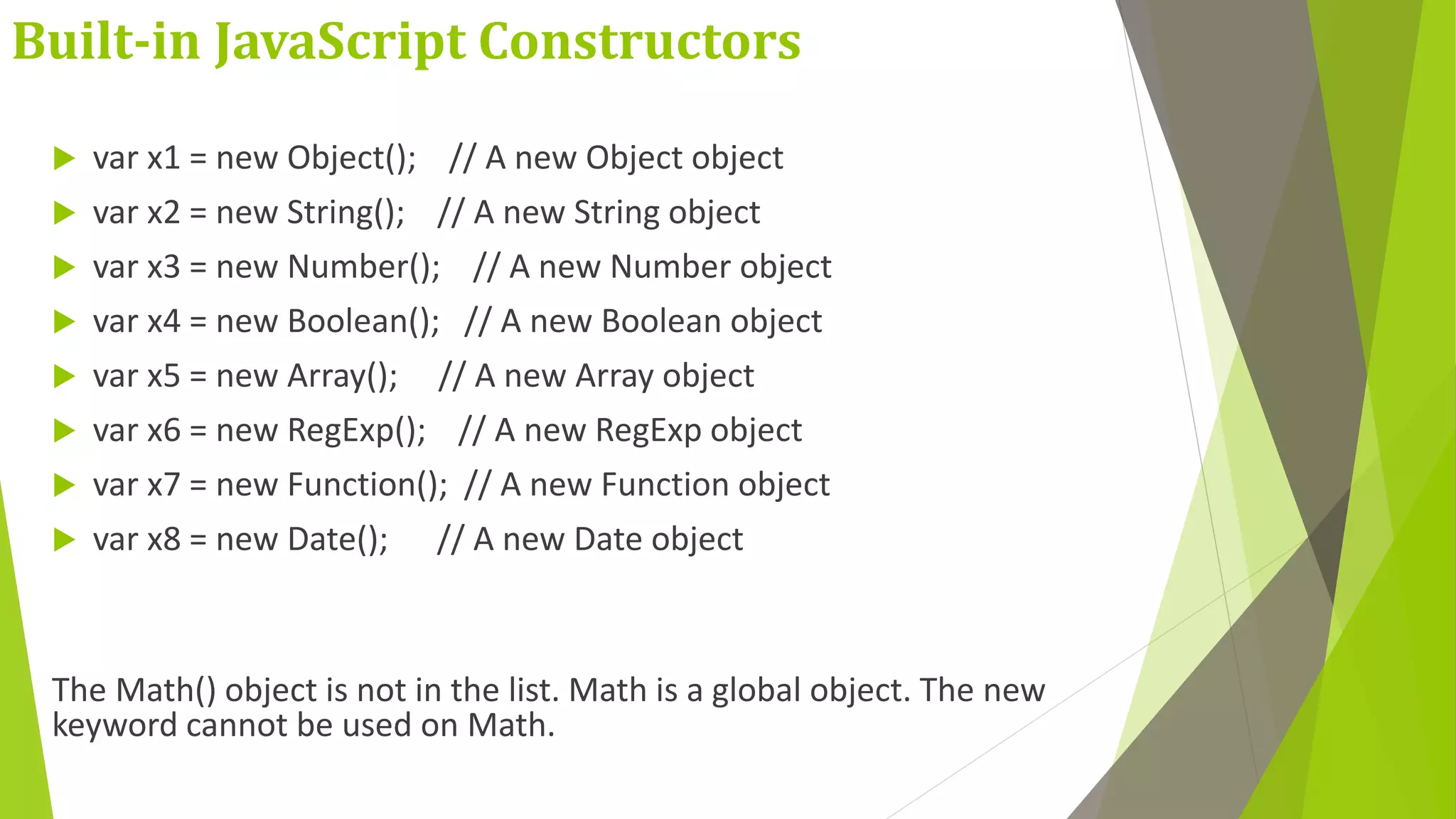
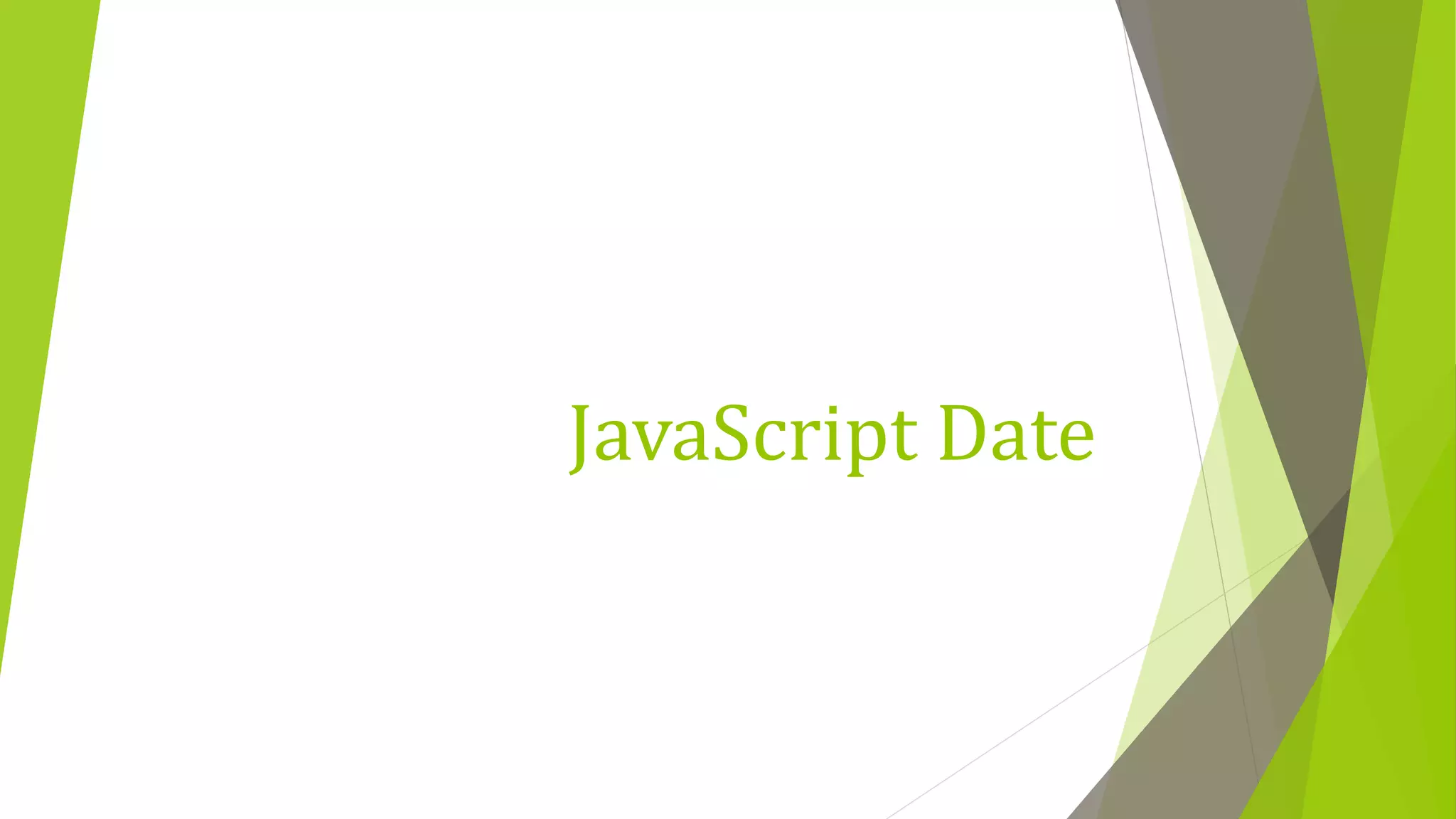
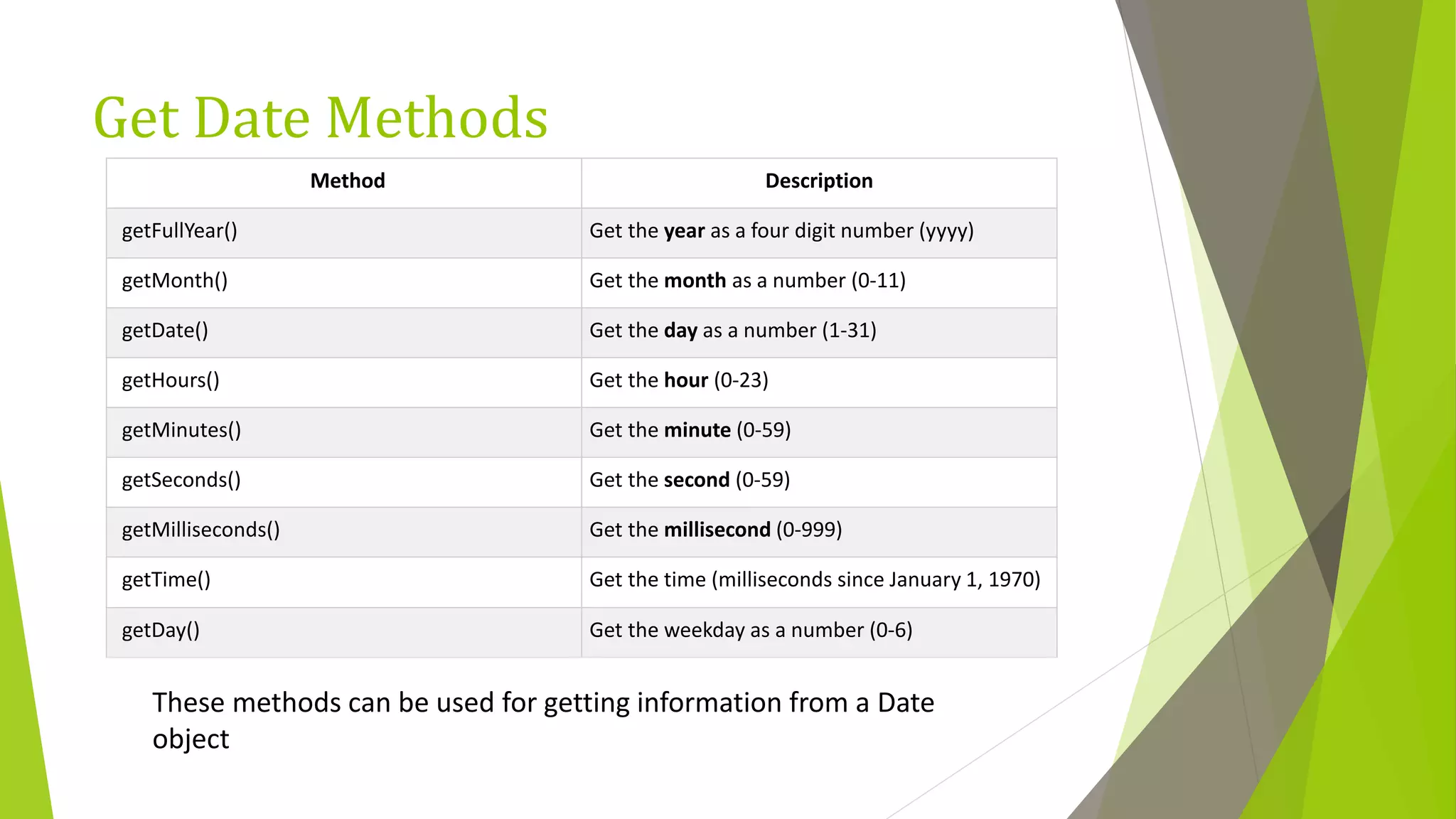
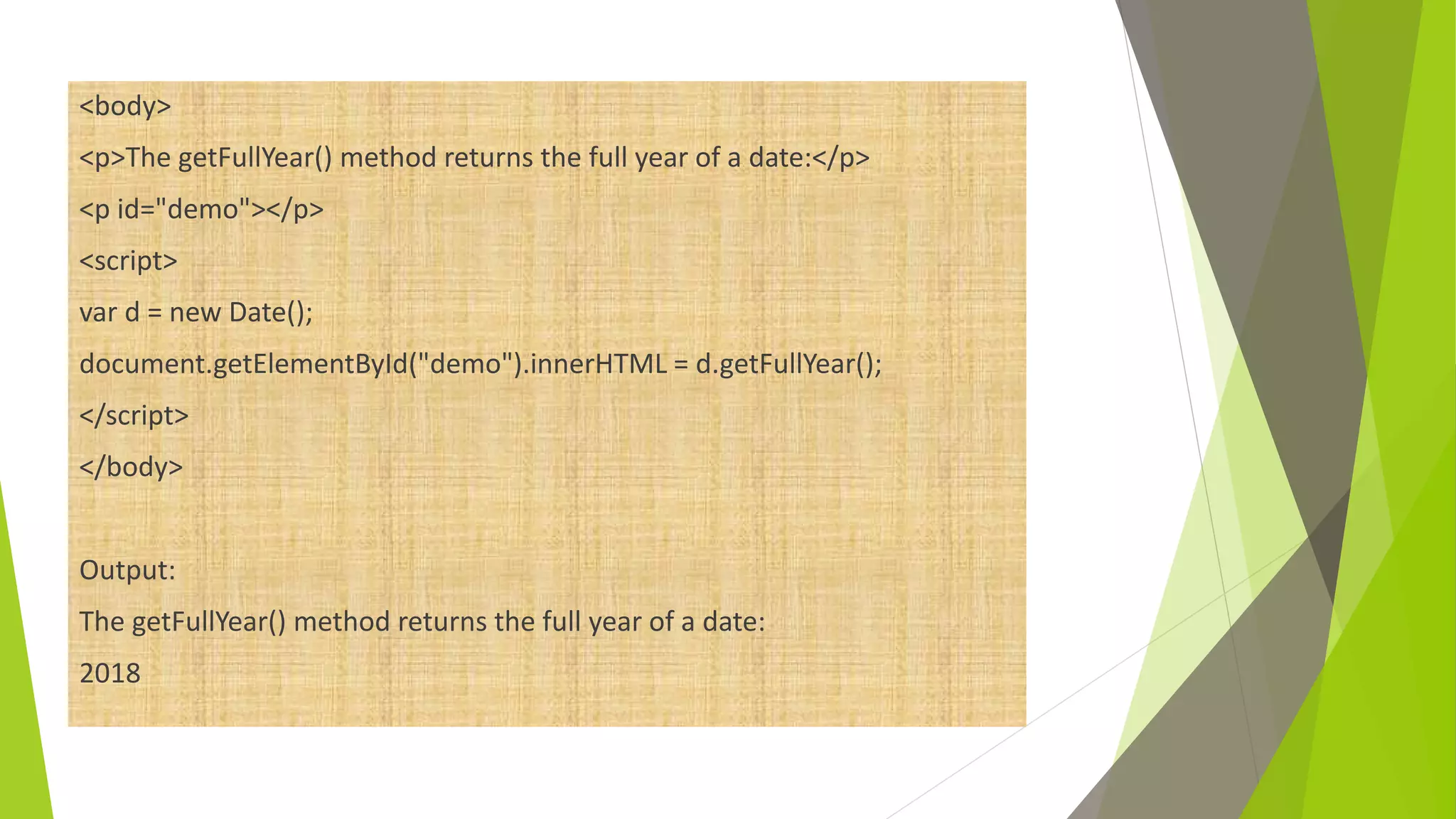
![<body> <p id="demo"></p> <script> var d = new Date(); var months = ["January","February","March","April","May","June","July","August","September", "October","November","December"]; document.getElementById("demo").innerHTML = months[d.getMonth()]; </script> </body> Output: August](https://image.slidesharecdn.com/javascript-200121065050/75/Java-script-41-2048.jpg)
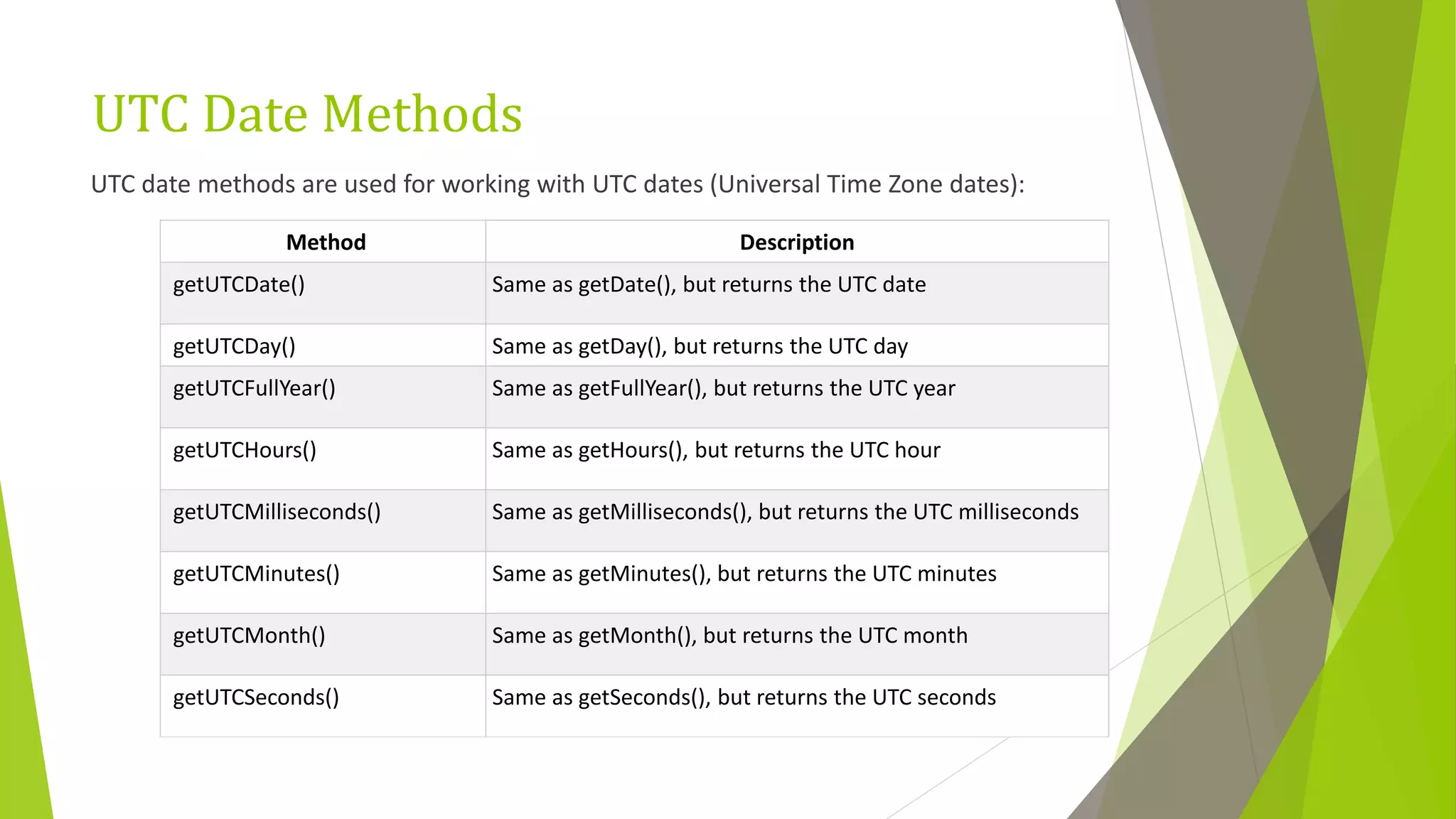
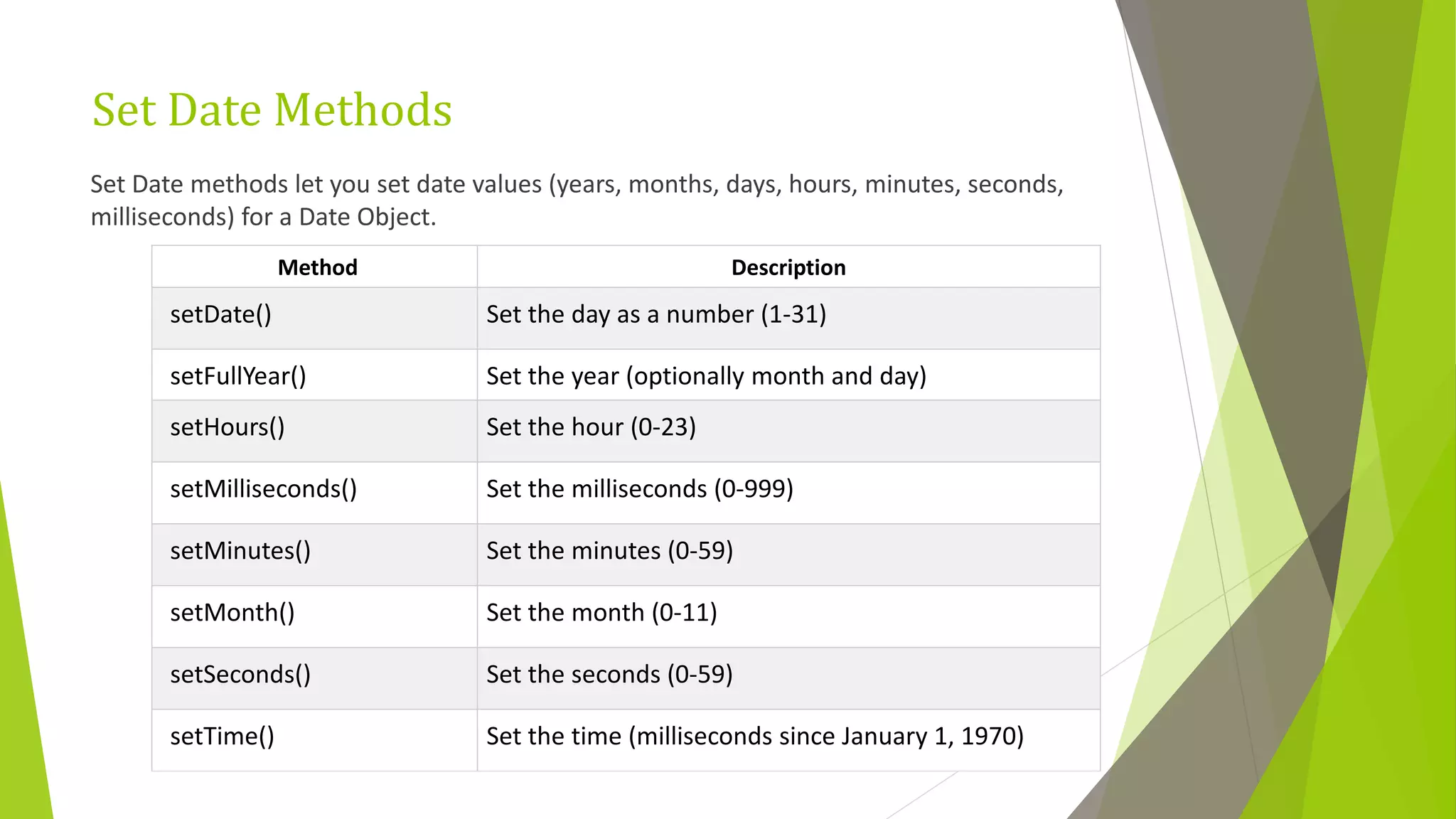
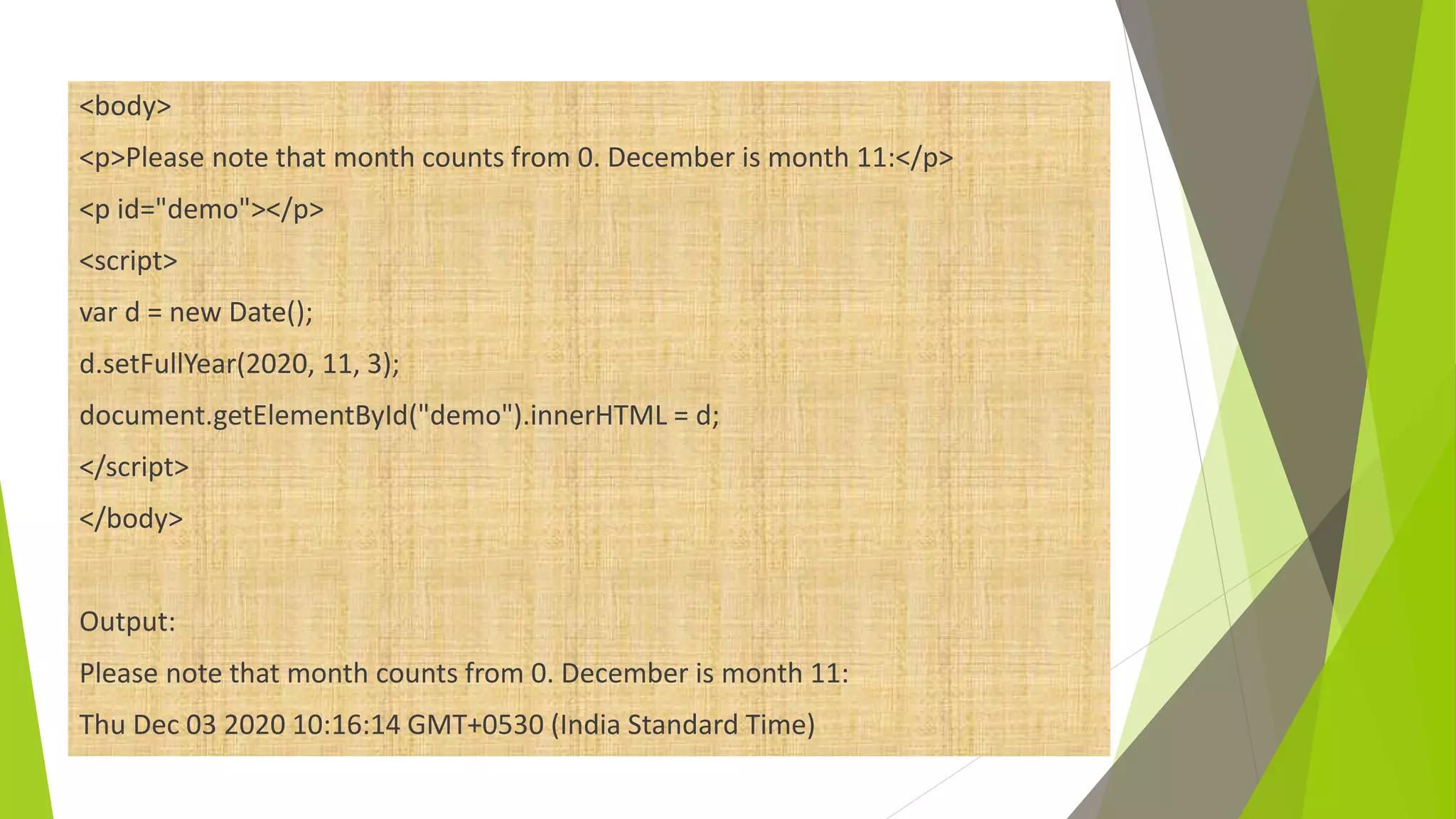
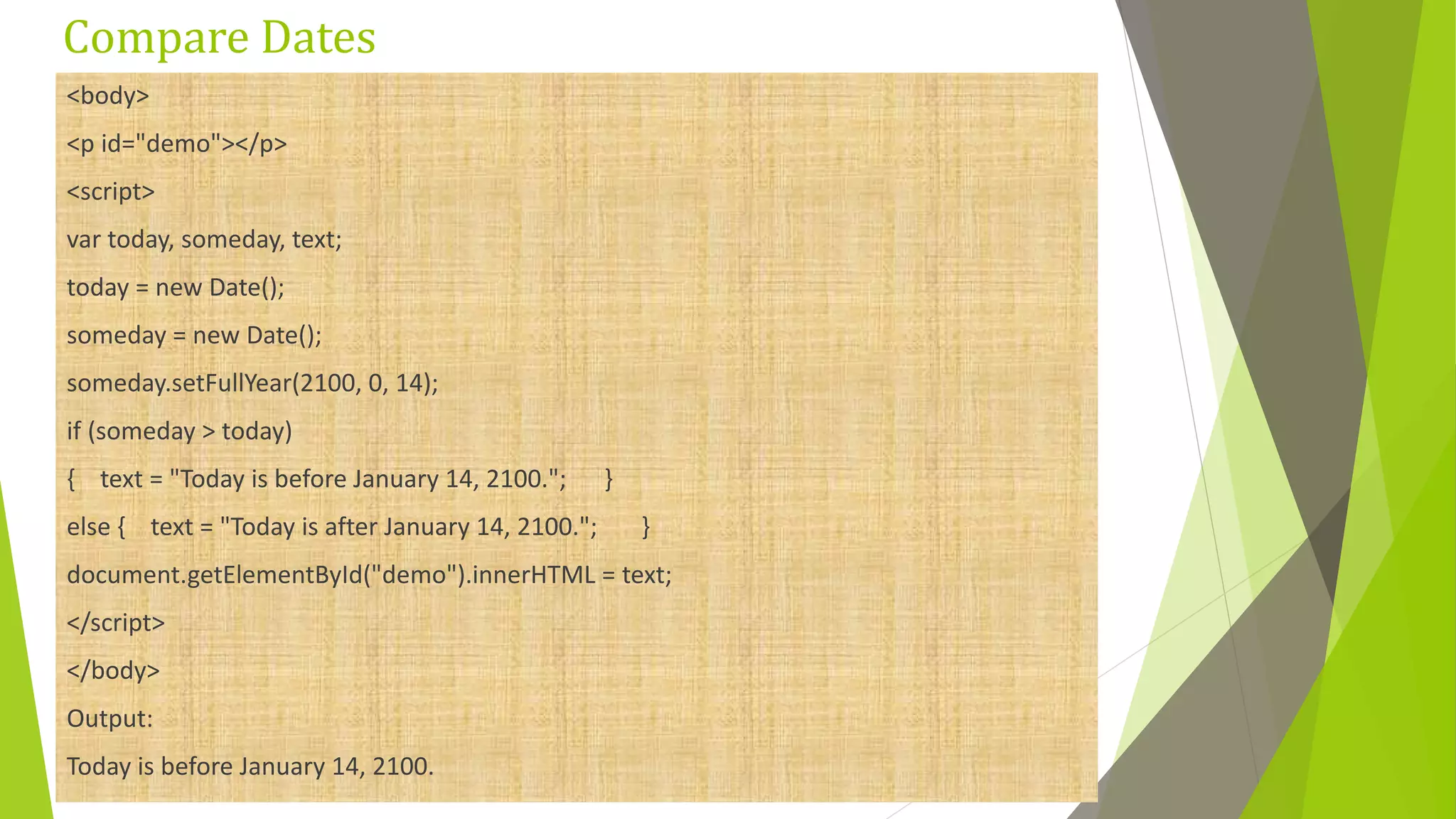
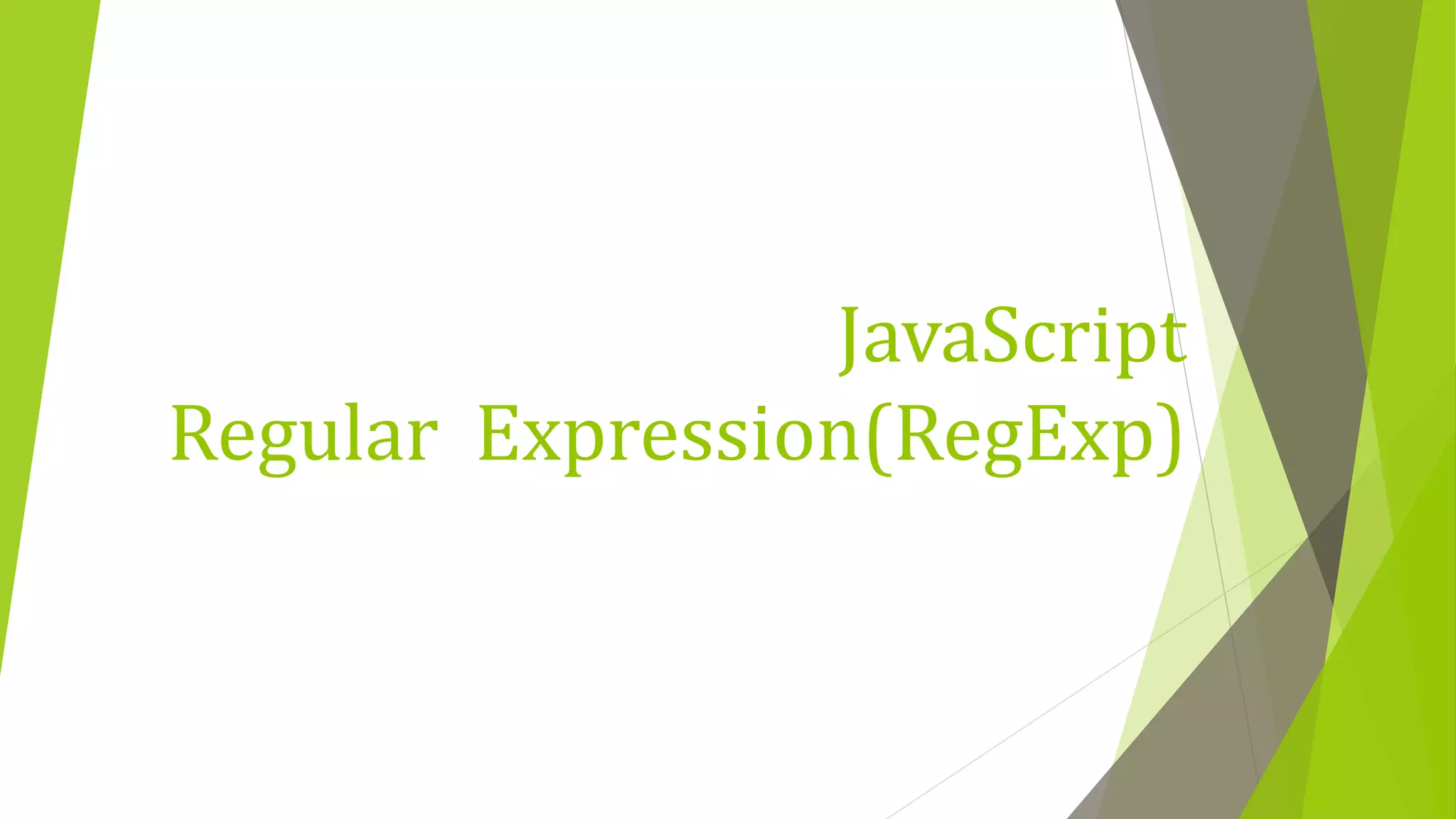
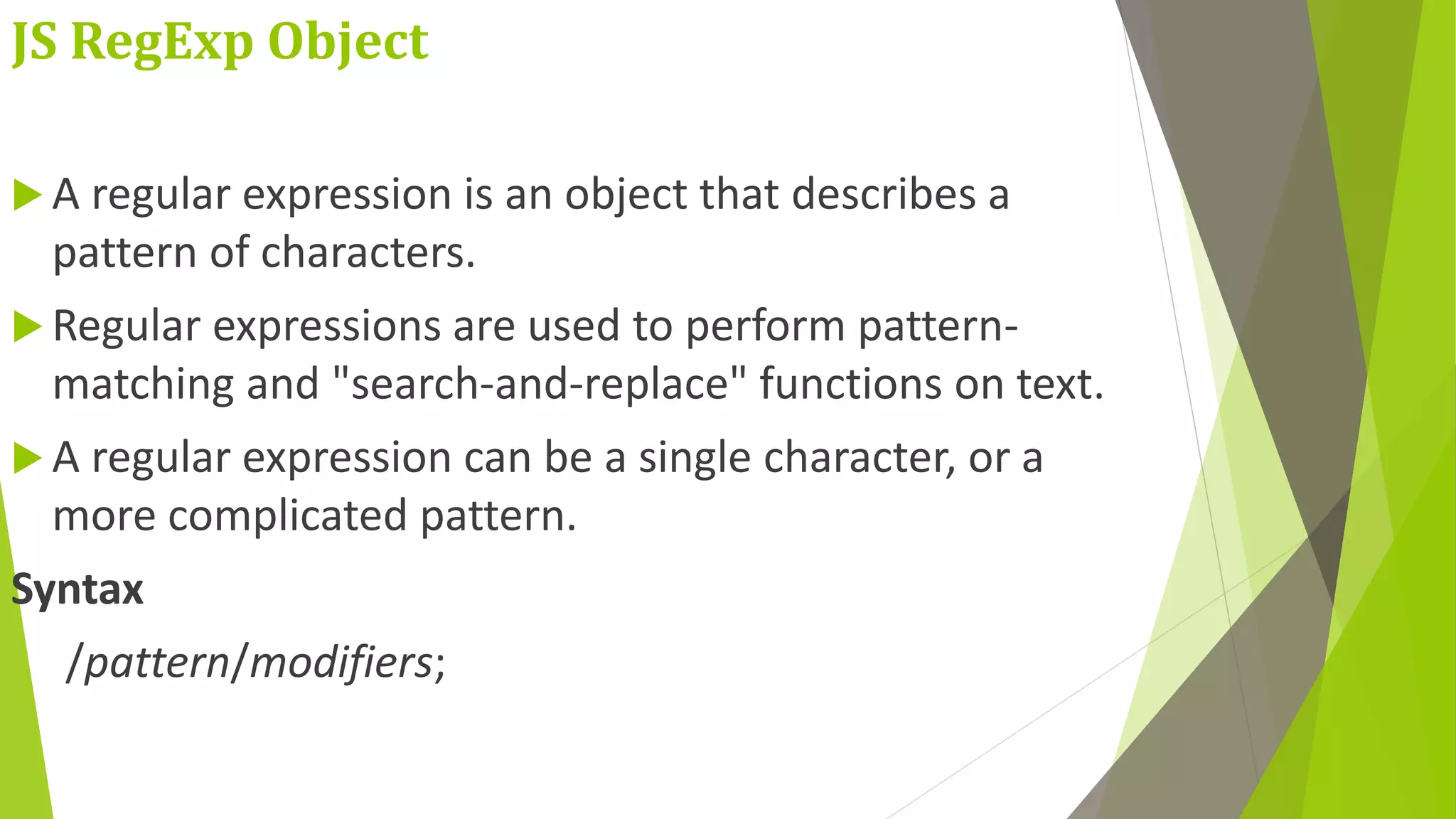
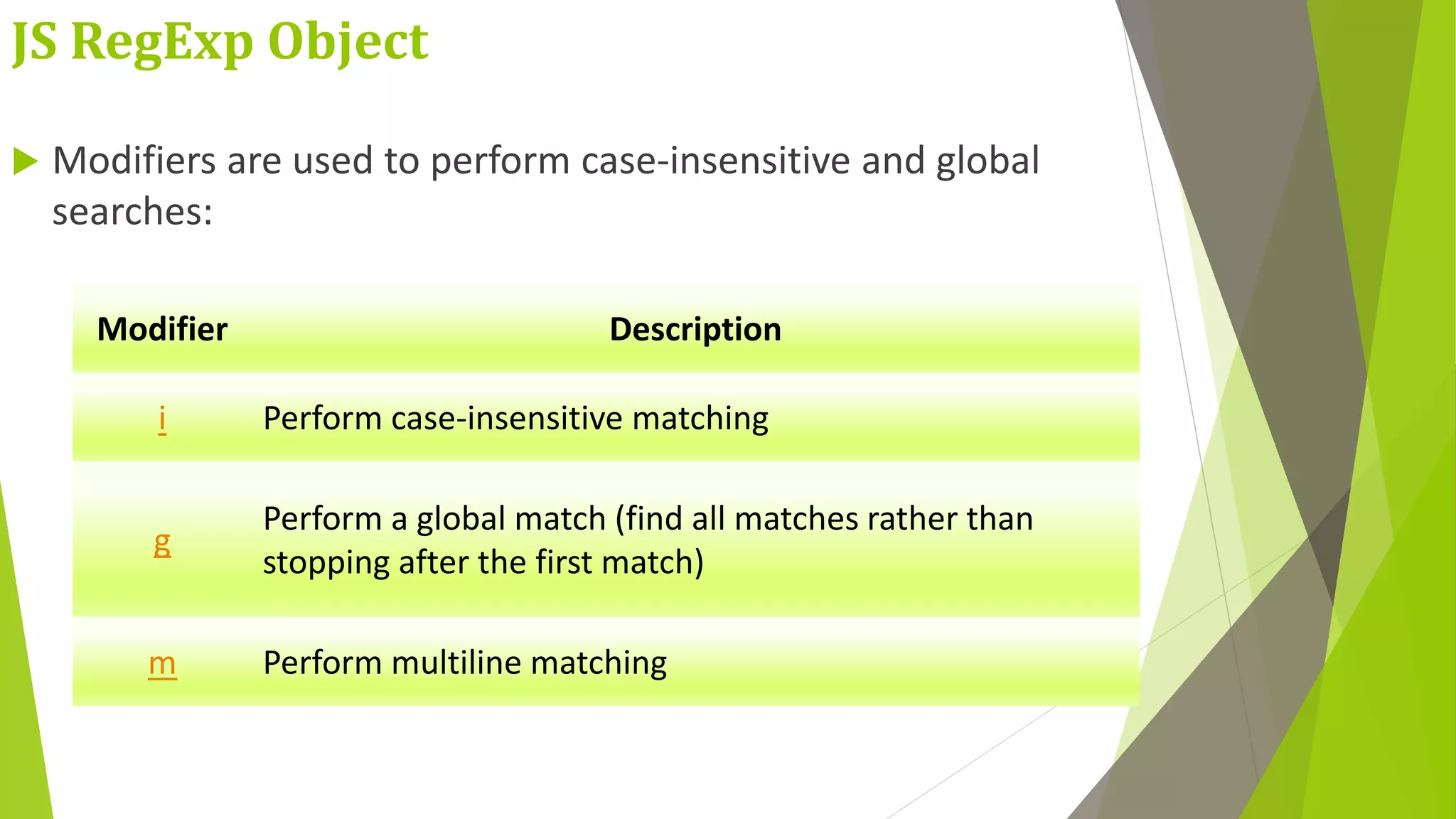
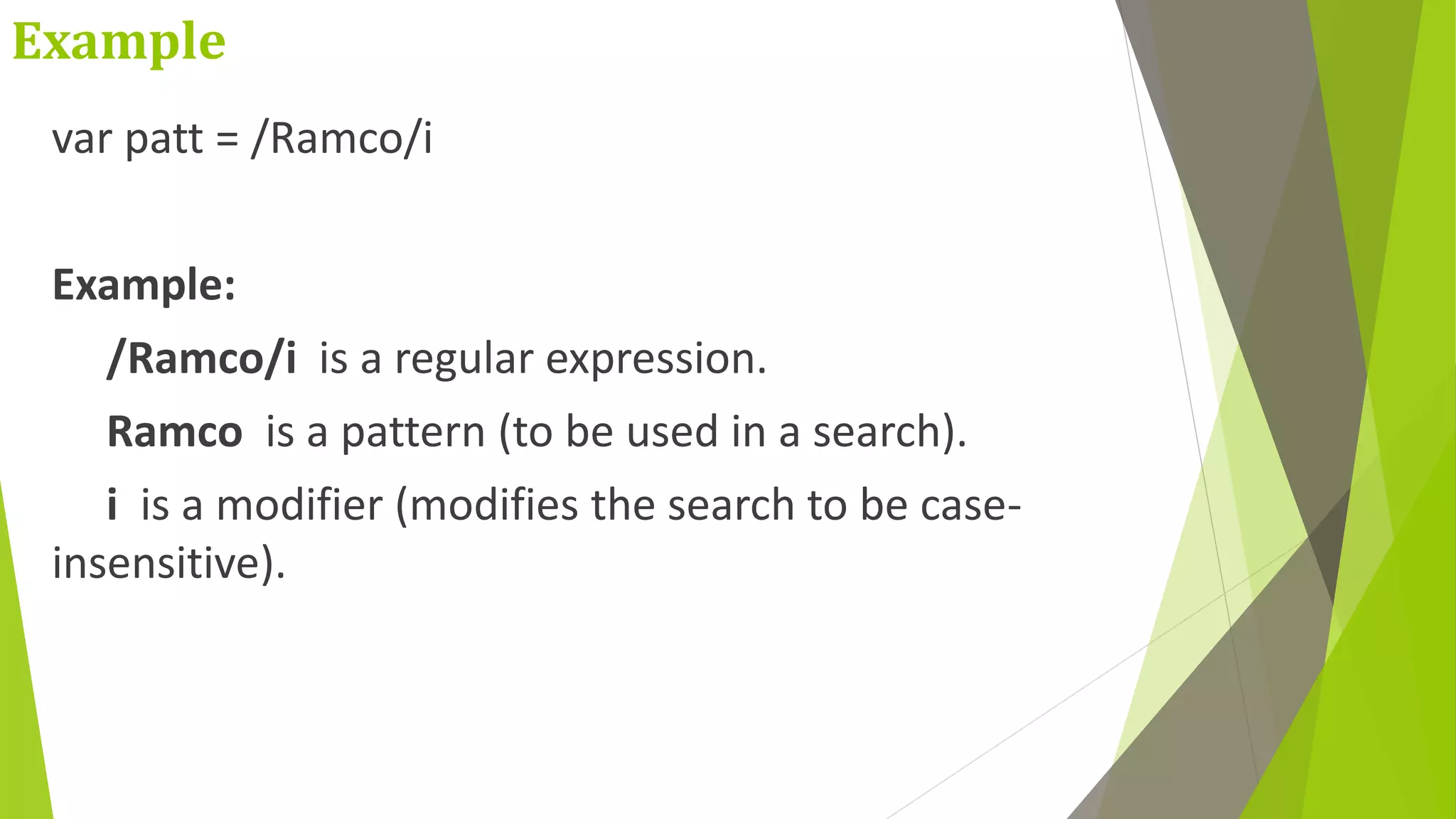
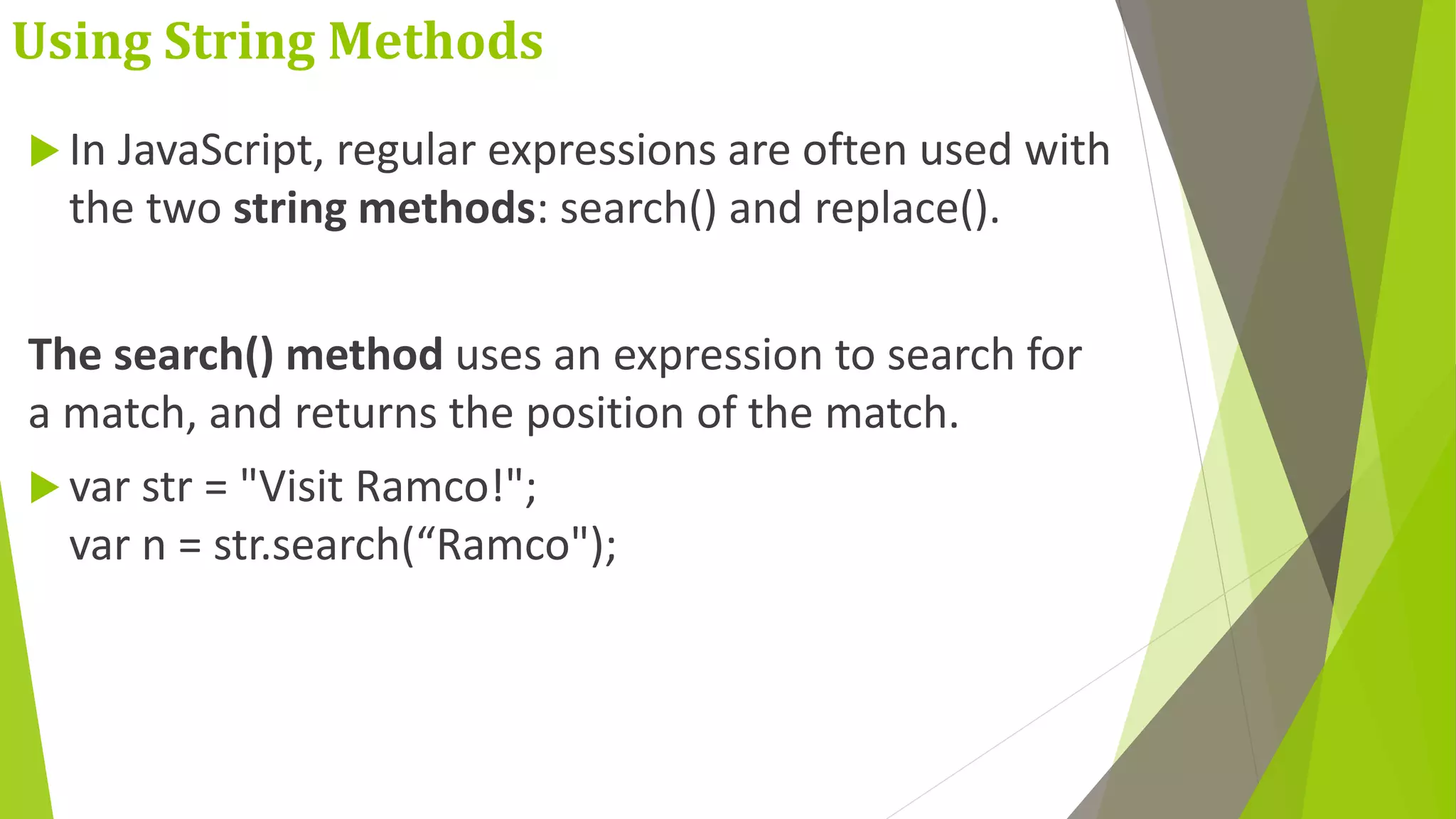
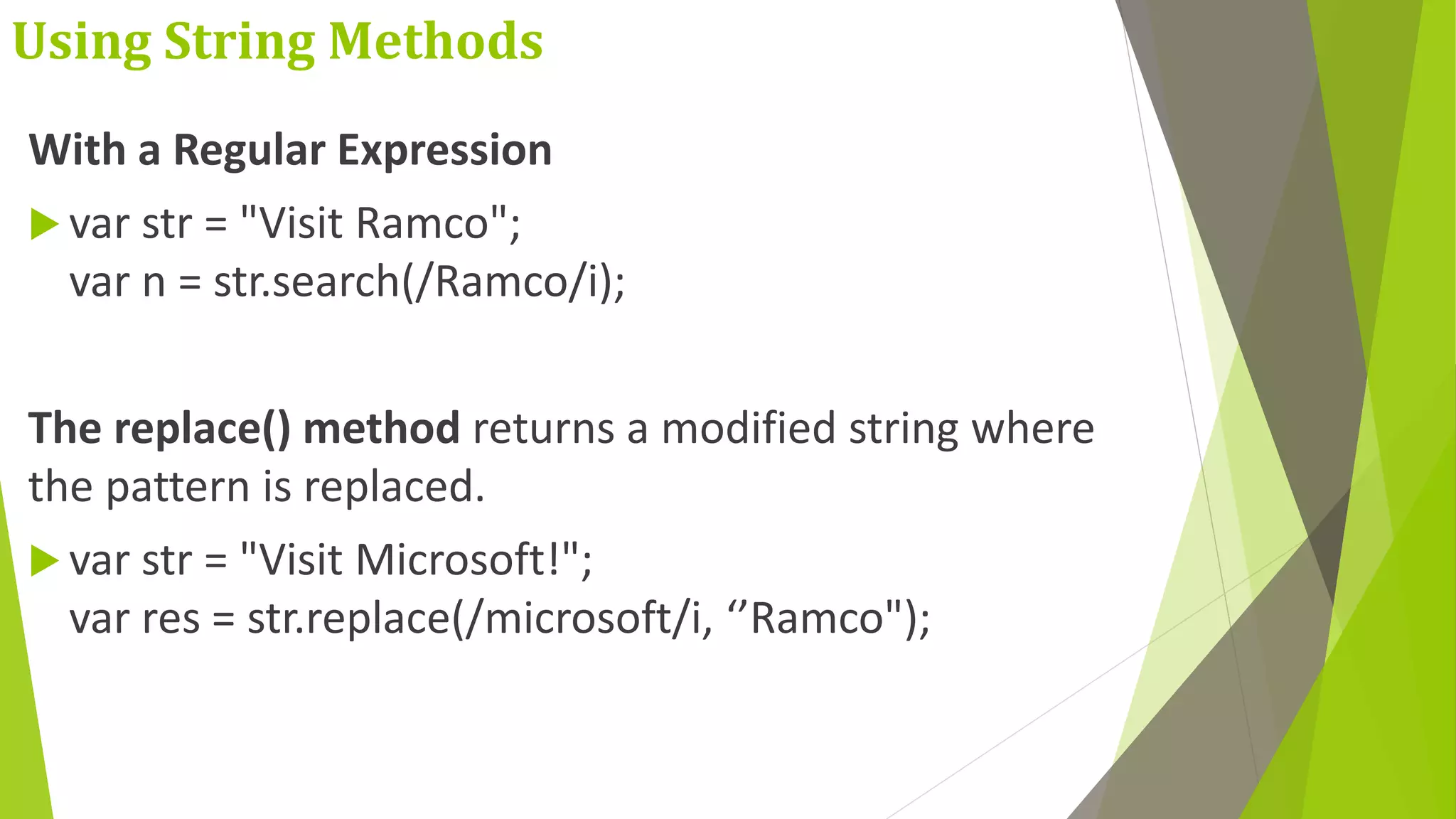
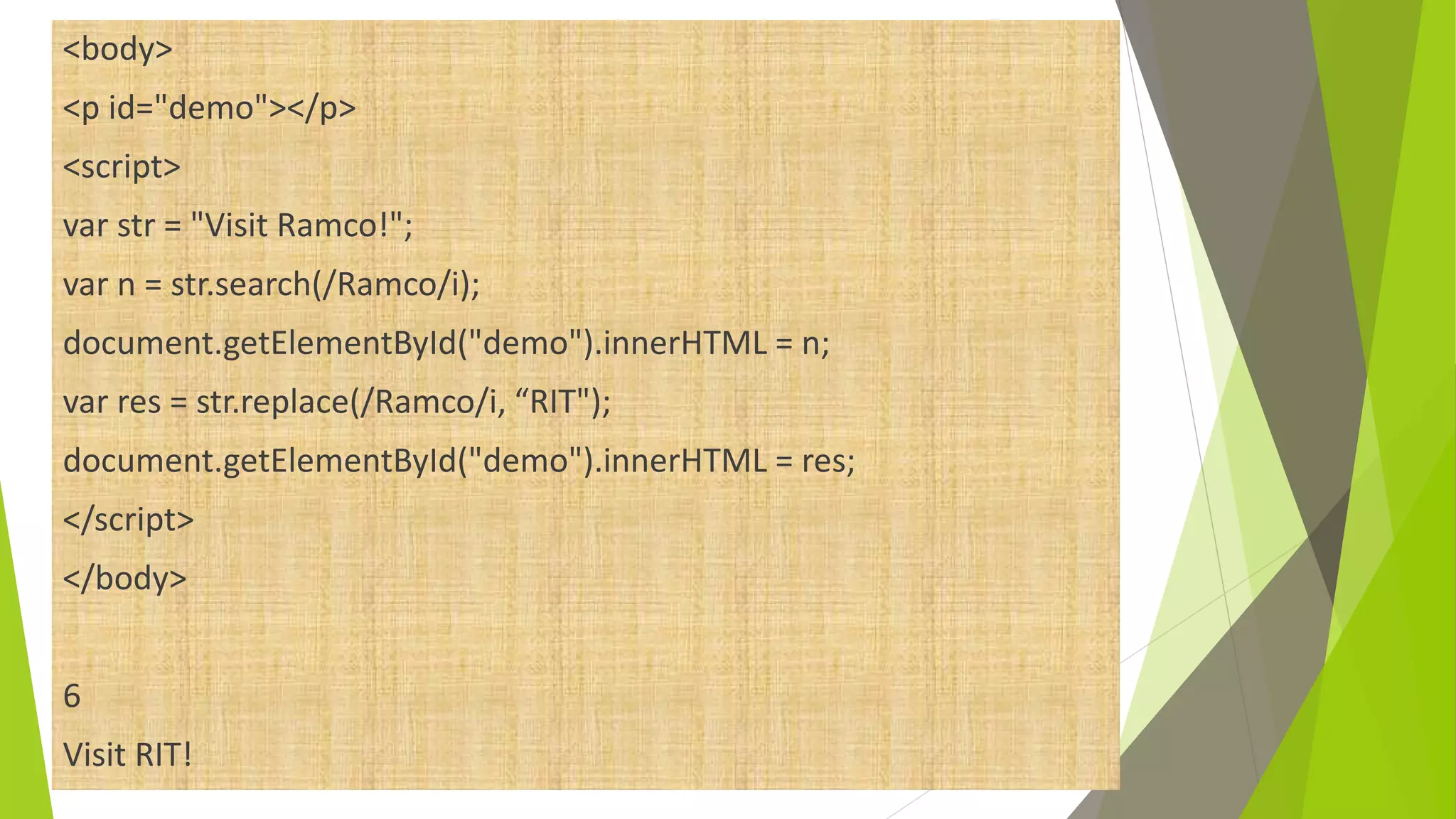
![Metacharacters Metacharacters are characters with a special meaning: Metacharacter Description [abc] Find any character between the brackets [^abc] Find any character NOT between the brackets [0-9] Find any character between the brackets (any digit) [^0-9] Find any character NOT between the brackets (any non-digit) (x|y) Find any of the alternatives specified](https://image.slidesharecdn.com/javascript-200121065050/75/Java-script-53-2048.jpg)
![<body> <button onclick="myFunction()">Try it</button> <p id="demo"></p> <p id="demo1"></p> <p id="demo2"></p> <p id="demo3"></p> <script> function myFunction() { var str = "Is this all there is 6789"; var patt = /^(([w]*s?))*$/; var patt1 = /([^a]|[i-s])/g; var patt2 = /([h]|[7-9])/; var patt3 = /([h]|[7-9])/g var result = str.match(patt); var result1 = str.match(patt1); var result2 = str.match(patt2); var result3 = str.match(patt3); if(str.match(patt)) { document.getElementById("demo").innerHTML = "1"; } Else { document.getElementById("demo").innerHTML = "0"; } document.getElementById("demo1").innerHTML = result1; document.getElementById("demo2").innerHTML = result2; document.getElementById("demo3").innerHTML = result3; } </script> </body> OUTPUT 1 I,s, ,t,h,i,s, ,l,l, ,t,h,e,r,e, ,i,s, ,6,7,8,9 h,h h,h,7,8,9](https://image.slidesharecdn.com/javascript-200121065050/75/Java-script-54-2048.jpg)
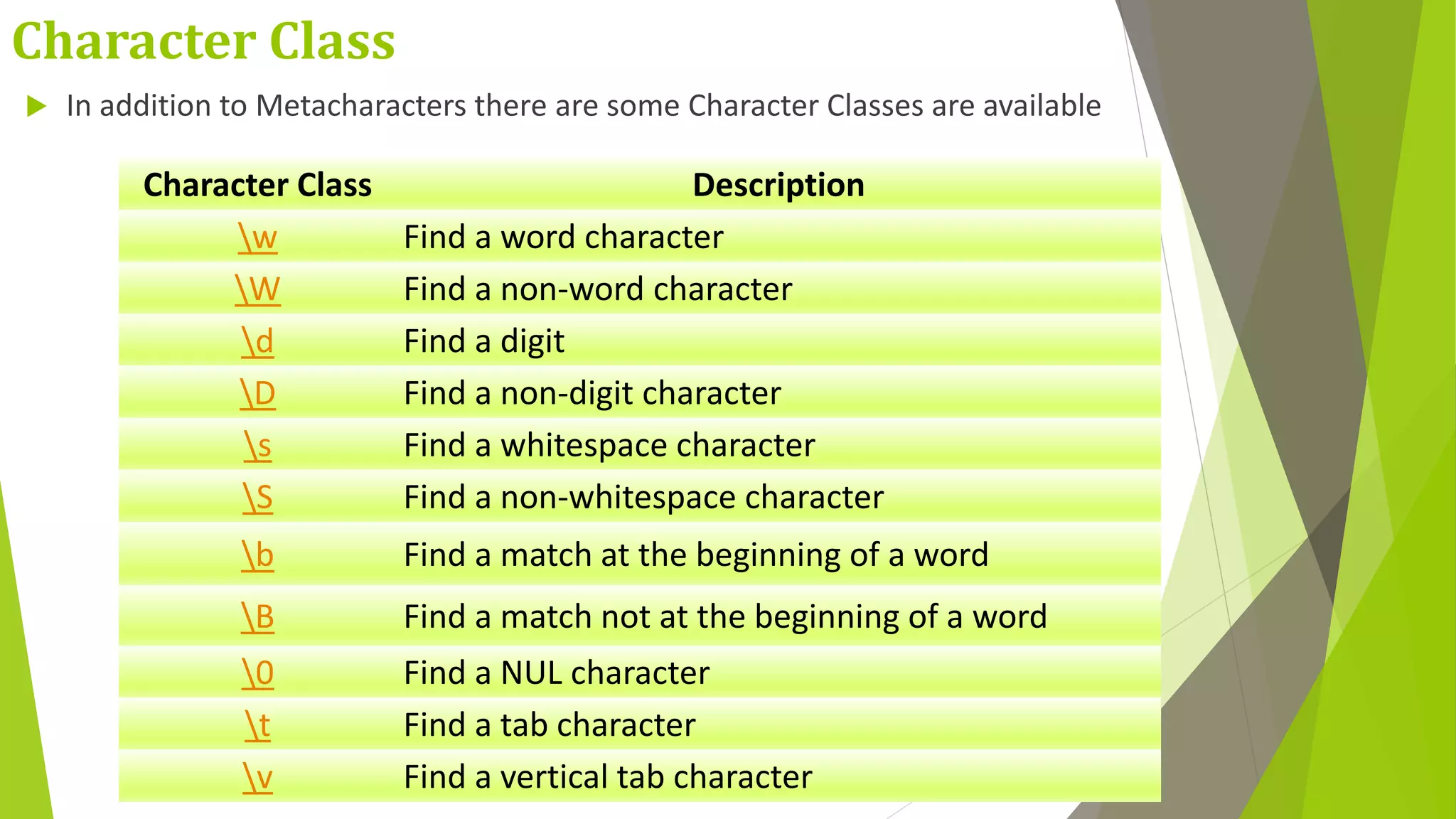
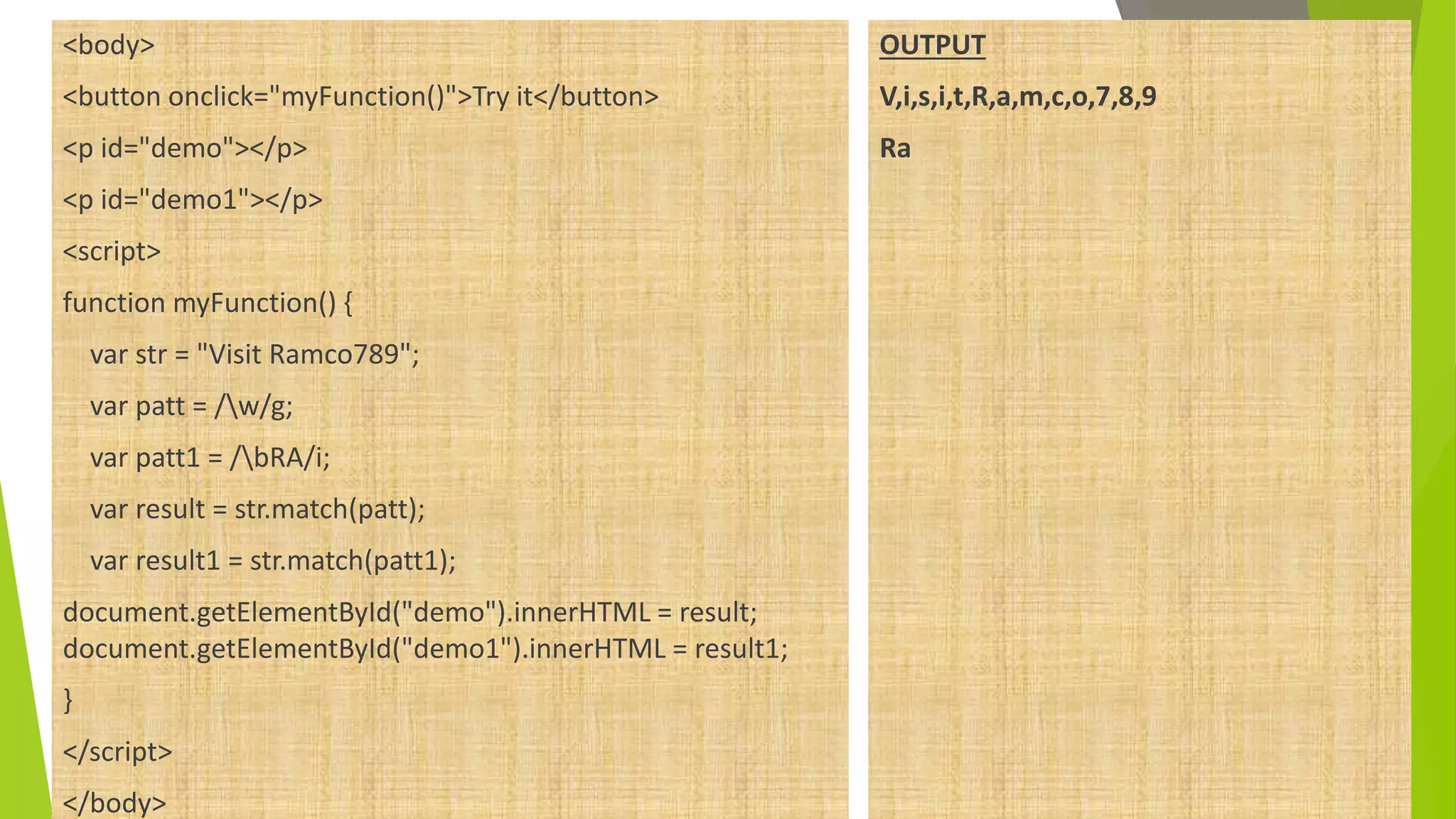
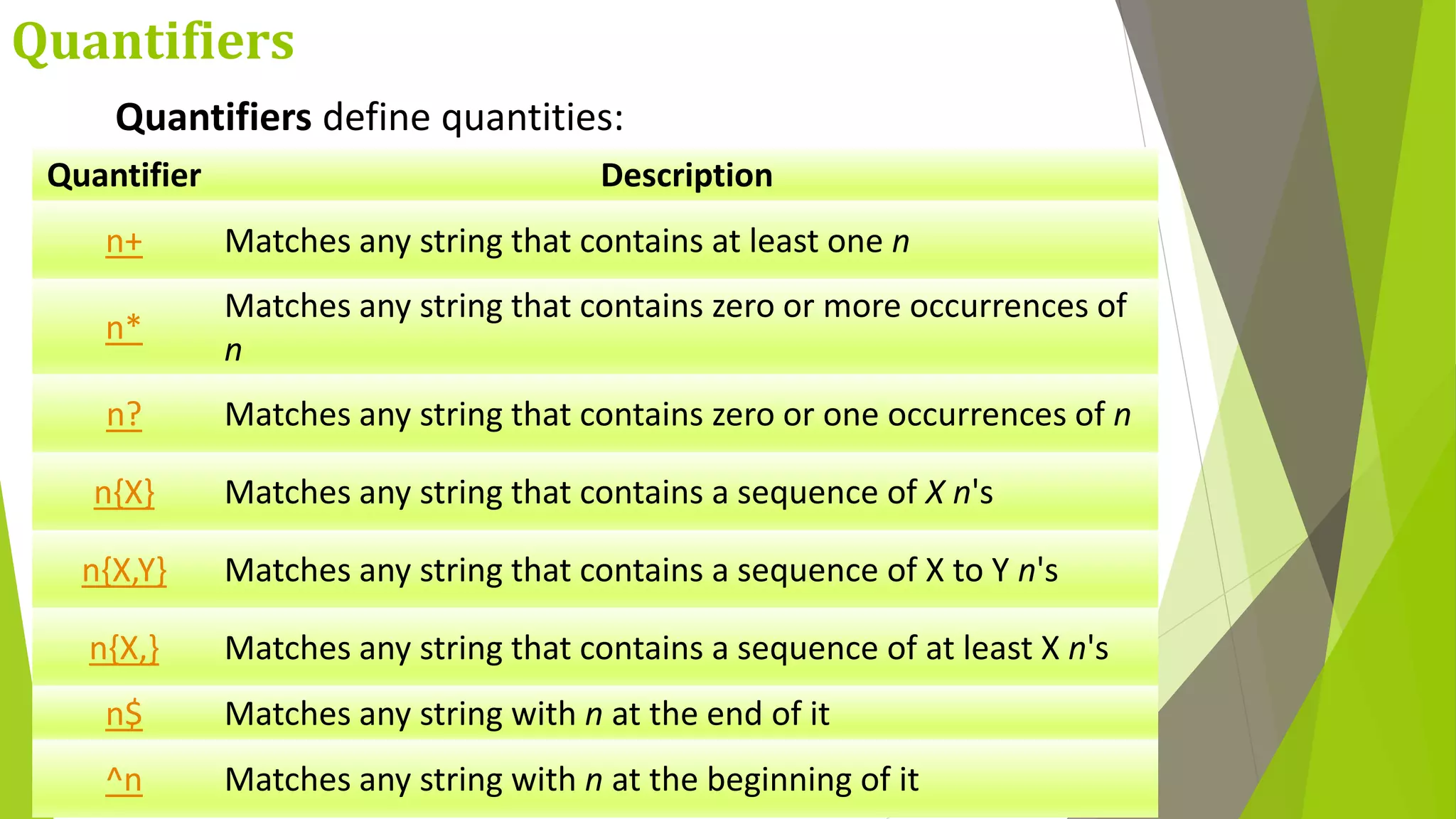
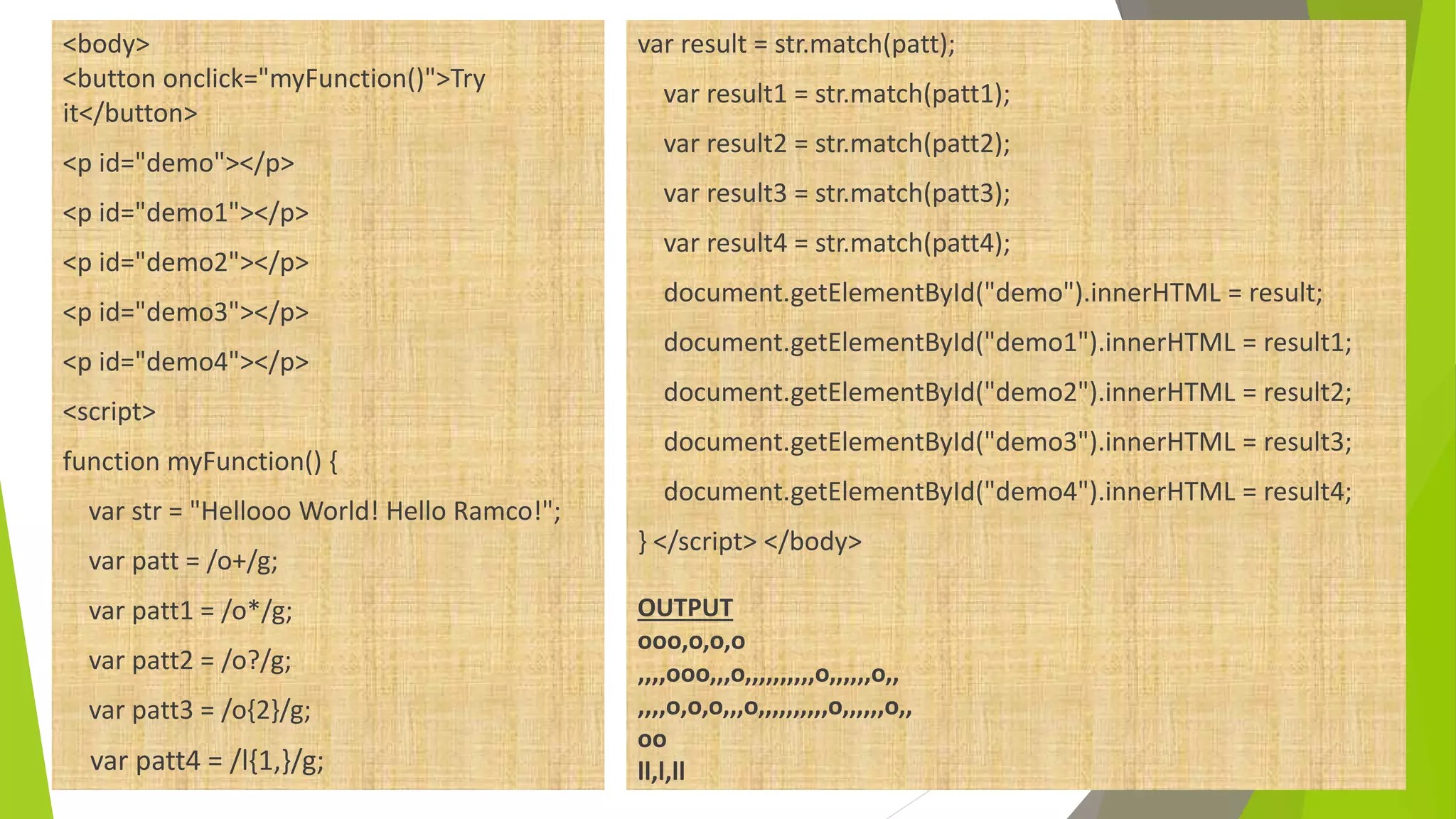
![RegExp Object Properties Property Description global Checks whether the "g" modifier is set ignoreCase Checks whether the "i" modifier is set lastIndex Specifies the index at which to start the next match multiline Checks whether the "m" modifier is set source Returns the text of the RegExp pattern var p=new RegExp; p=/[a-z]/ig; var r=p.properties;](https://image.slidesharecdn.com/javascript-200121065050/75/Java-script-59-2048.jpg)
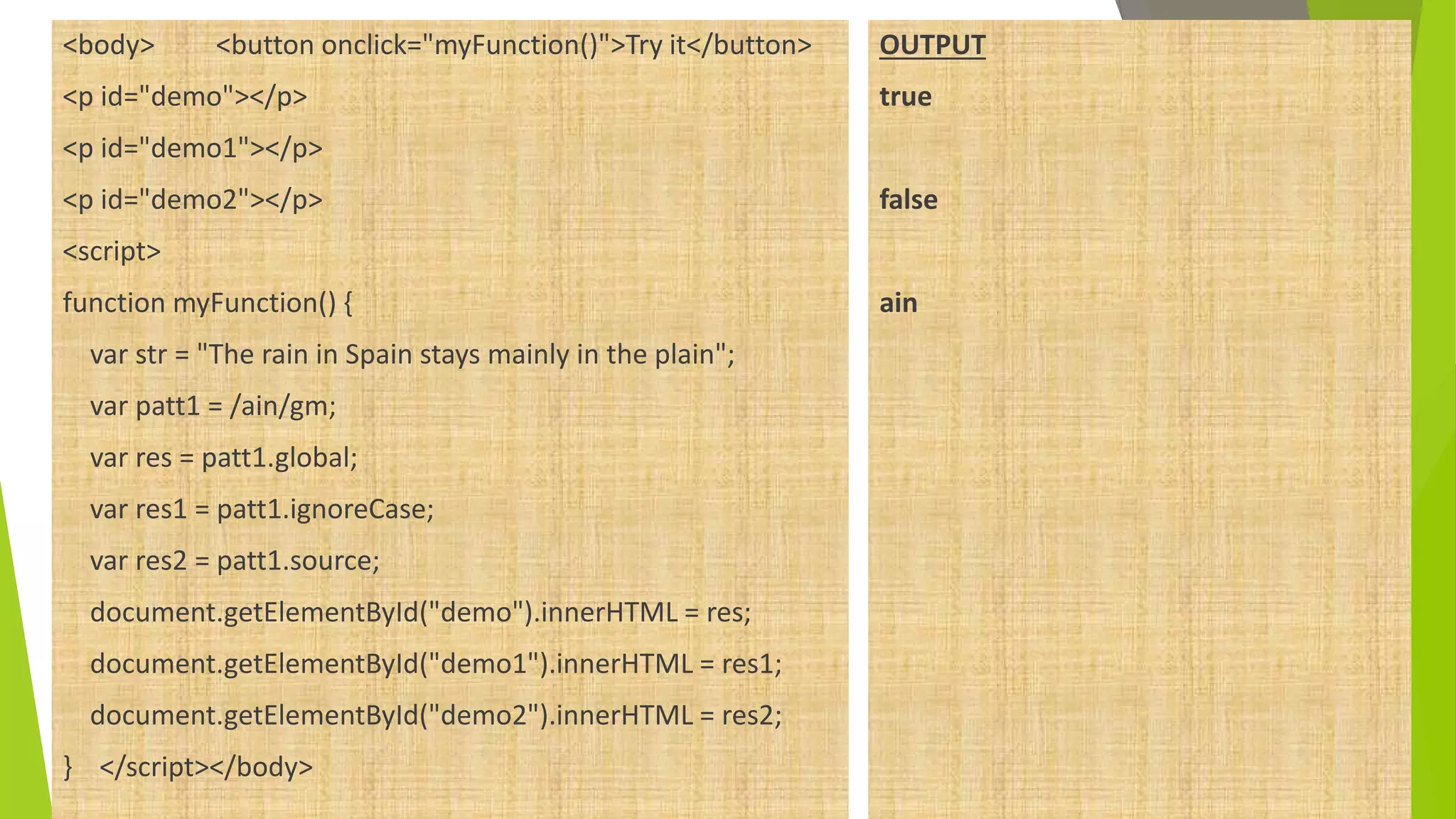
![RegExp Object Methods Method Description compile() Deprecated in version 1.5. Compiles a regular expression exec() Tests for a match in a string. Returns the first match test() Tests for a match in a string. Returns true or false toString() Returns the string value of the regular expression var p=new RegExp; p=/[a-z]/ig; var r=p.method();](https://image.slidesharecdn.com/javascript-200121065050/75/Java-script-61-2048.jpg)
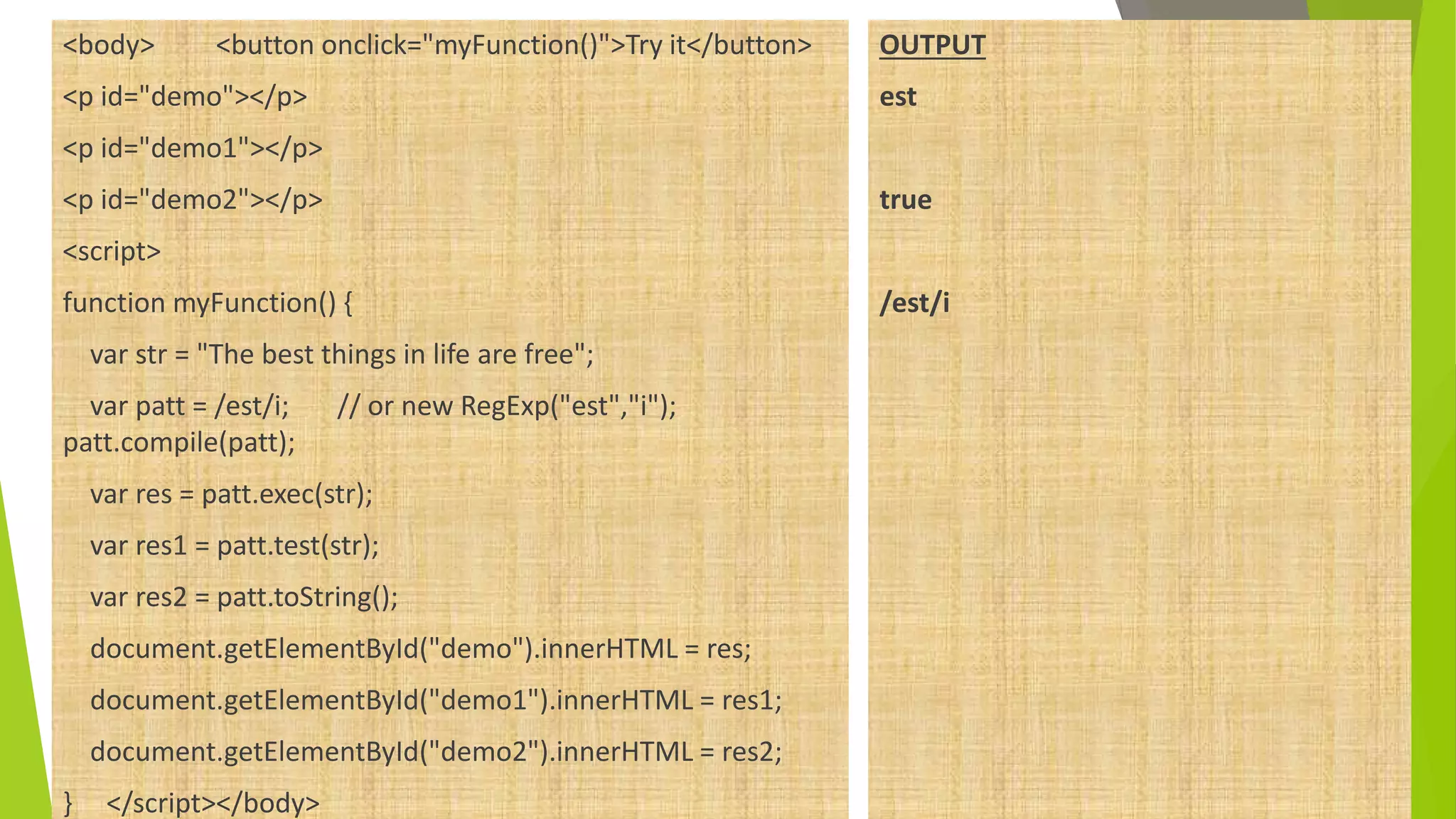
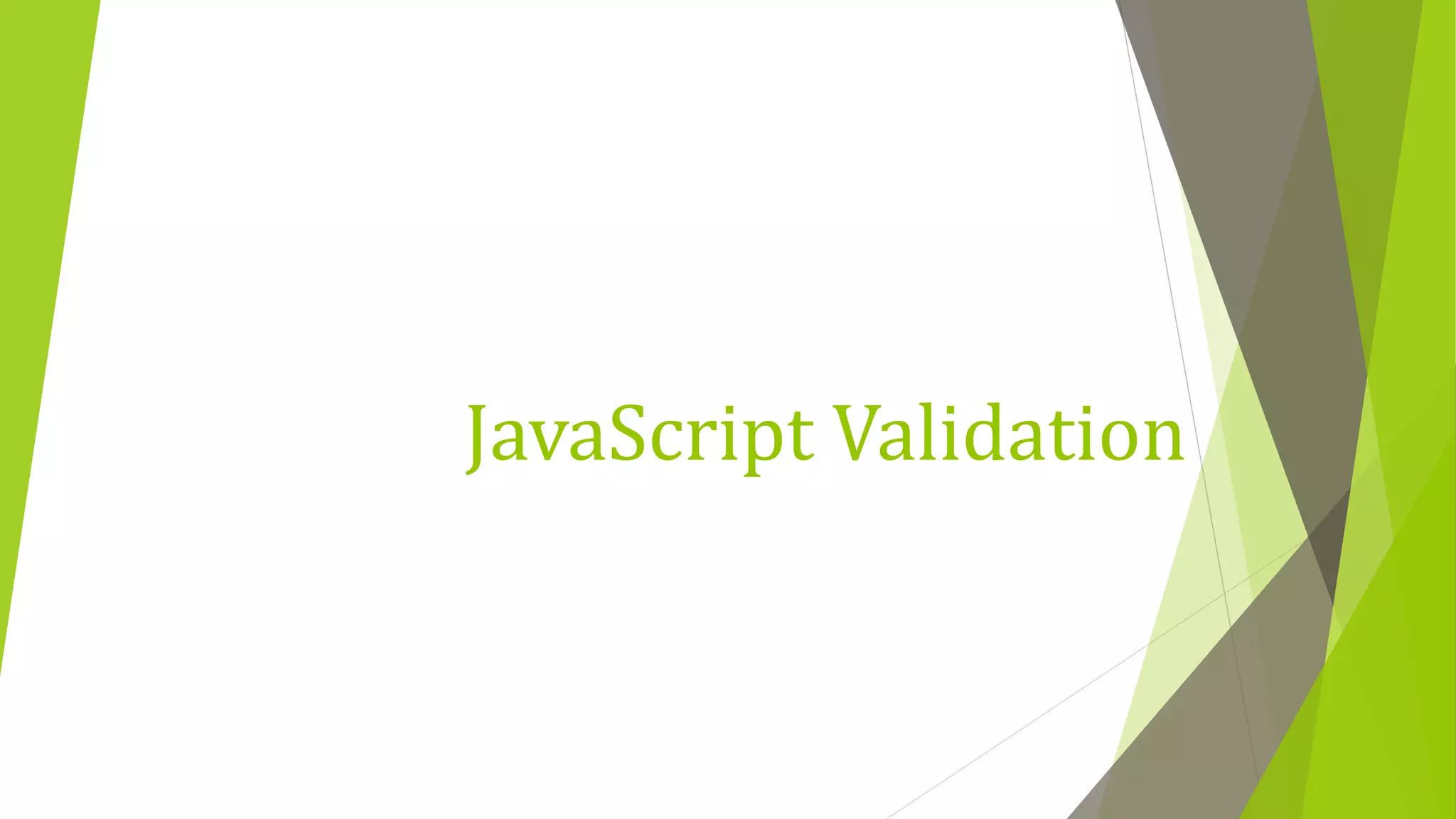
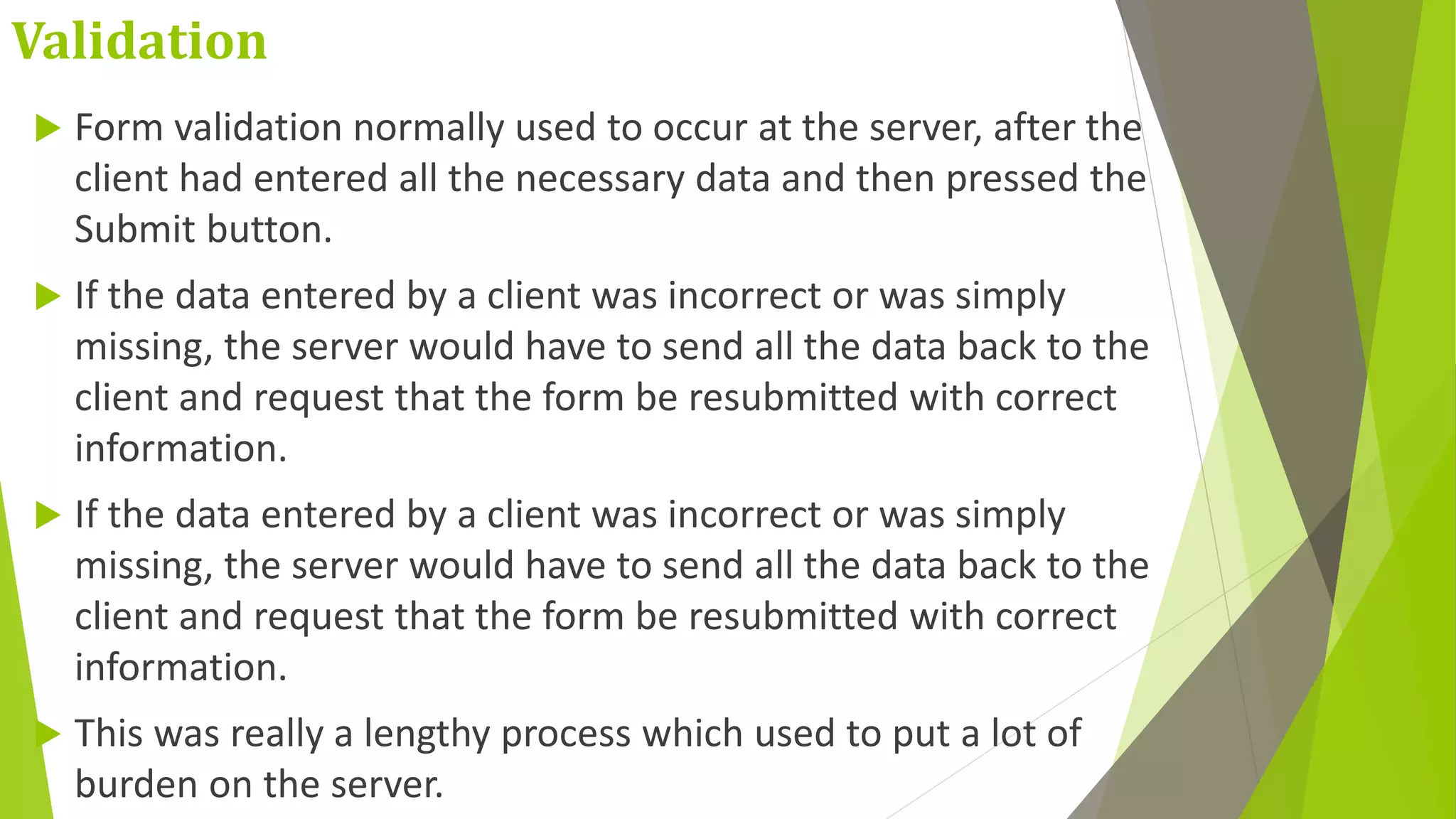
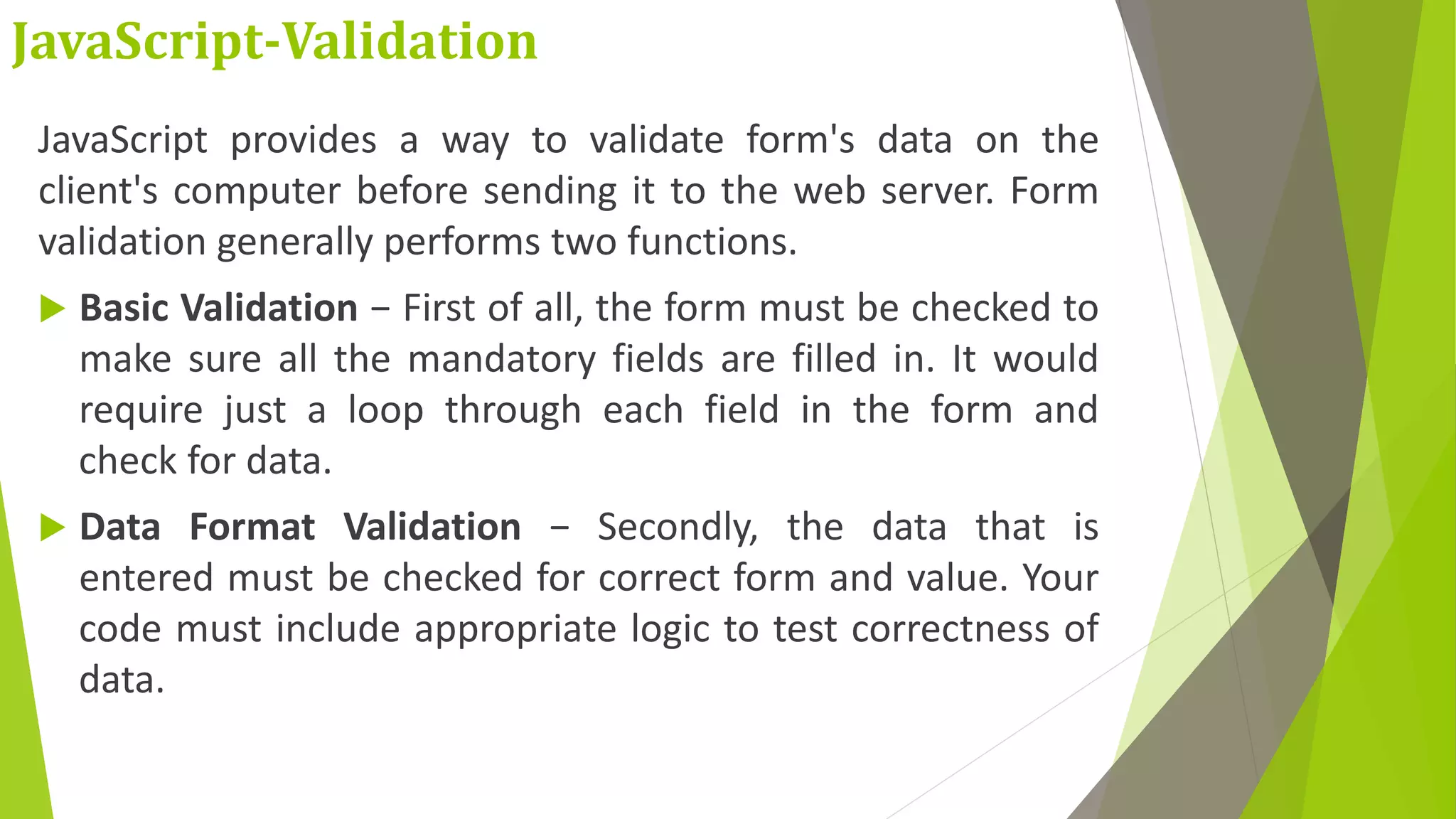
![<head> <script> function validateForm() { //var x = document.forms["myForm"]["fname"].value; or var x=document.myForm.fame.value; if (x == "") { window.alert("Name must be filled out"); return false; } } </script> </head> <body> <form name="myForm" action="/action_page.php" onsubmit="return validateForm()" method="post"> Name: <input type="text" name="fname" id="fame"> <input type="submit" value="Submit"> </form> </body> OUTPUT](https://image.slidesharecdn.com/javascript-200121065050/75/Java-script-66-2048.jpg)
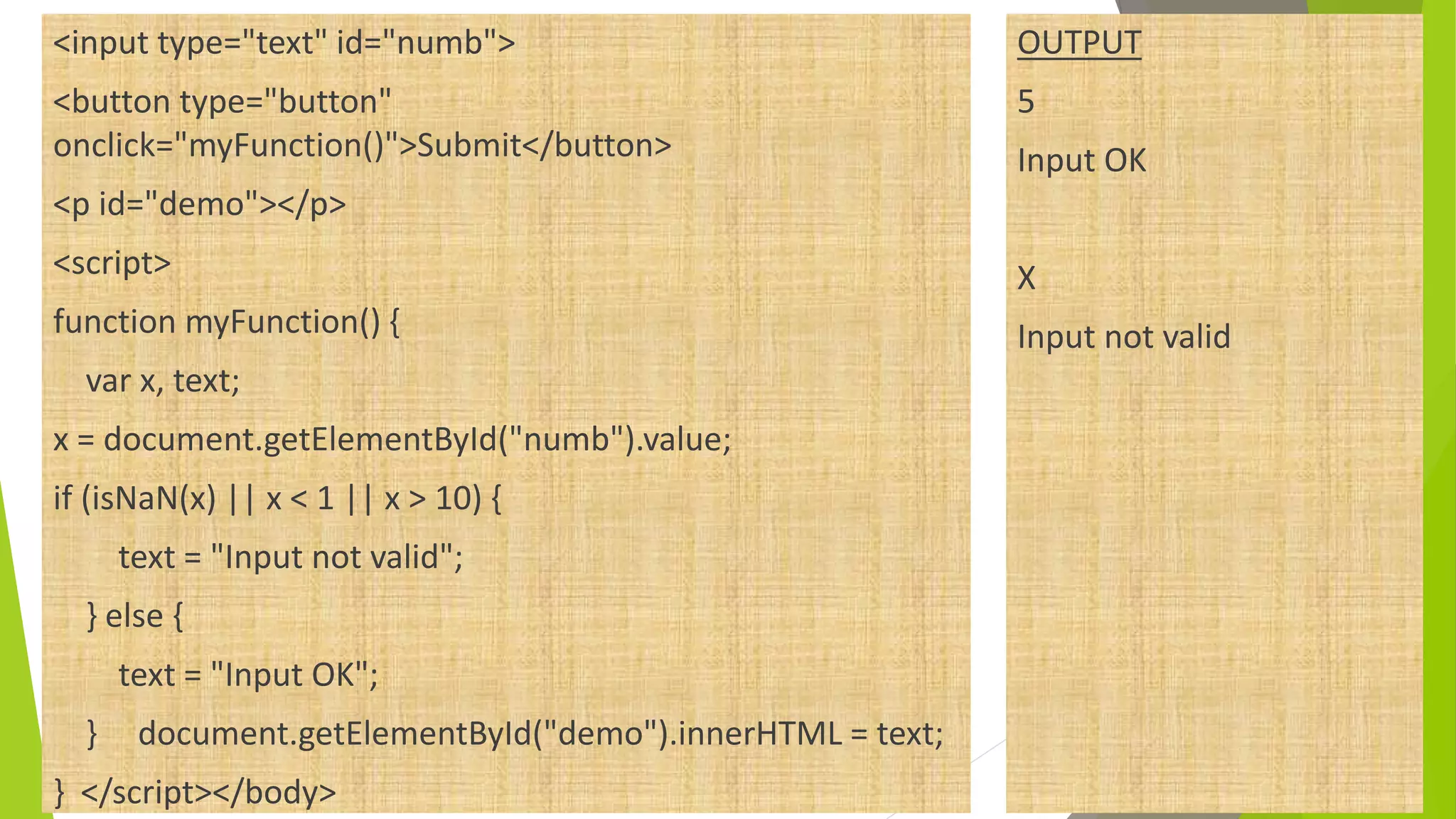
![Other Validation Type Pattern Mobile Number /d{10}/ or /d{3}-d{3}-d{4}$/ Email /^w+([.-]?w+)*@w+([.-]?w+)*(.w{2,3})+$/ Password ^[A-Za-z]w{7,15}$](https://image.slidesharecdn.com/javascript-200121065050/75/Java-script-68-2048.jpg)
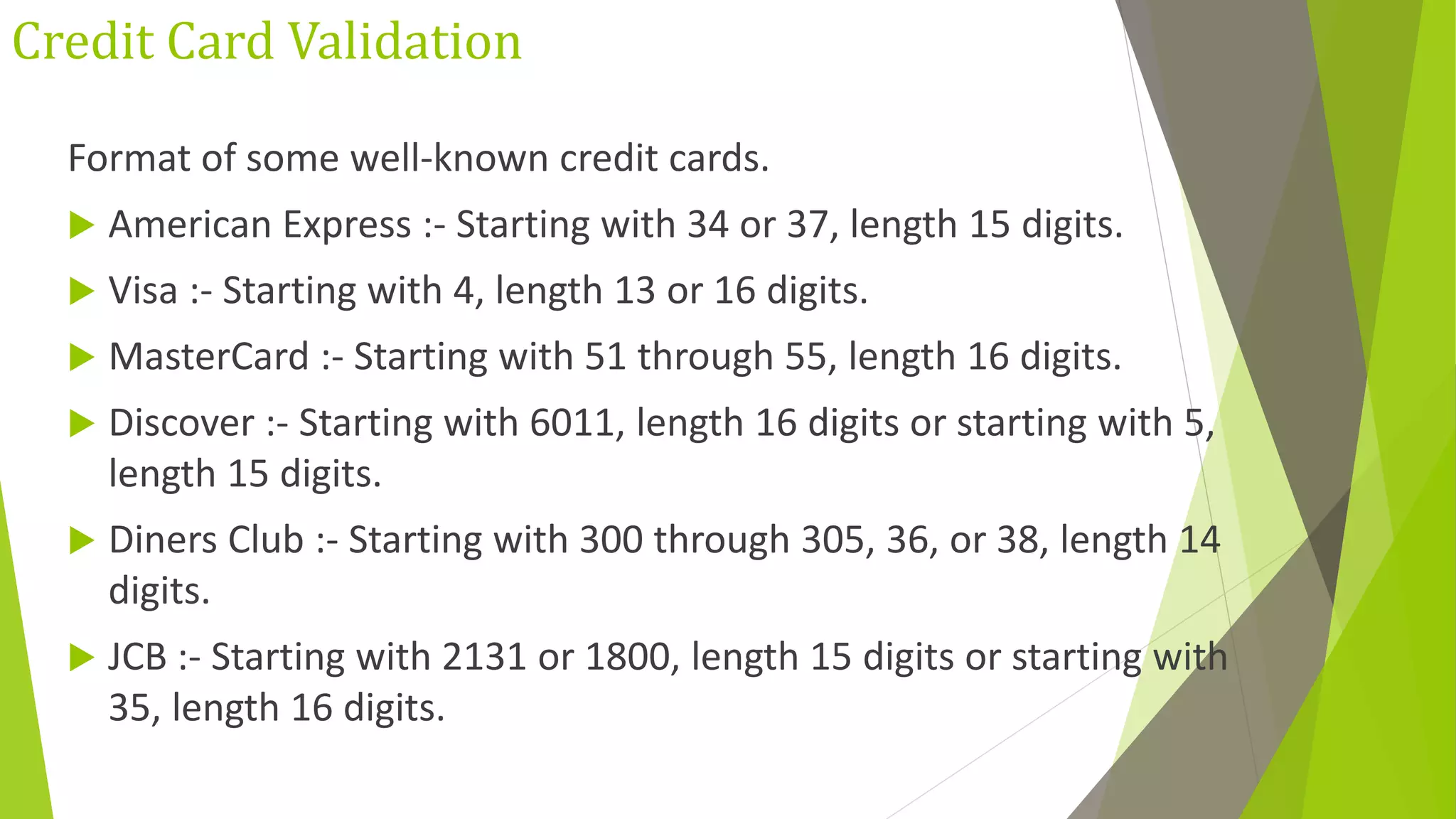
![<script> function fun() { var p/^w+([.-]?w+)*@w+([.-]?w+)*(.w{2,3})+$/; var t=document.getElementById("y").value; if(p.test(t)) { document.getElementById(“para").innerHTML="YES"; } else { document.getElementById(“para").innerHTML=“NO"; } } </script> <body> <input type="text" id="y"> <button type="button" onclick=fun() >Click Me </button> <p id=“para"></p> </body> OUTPUT 5asd@gmail NO asd@ert.wer.com YES](https://image.slidesharecdn.com/javascript-200121065050/75/Java-script-70-2048.jpg)