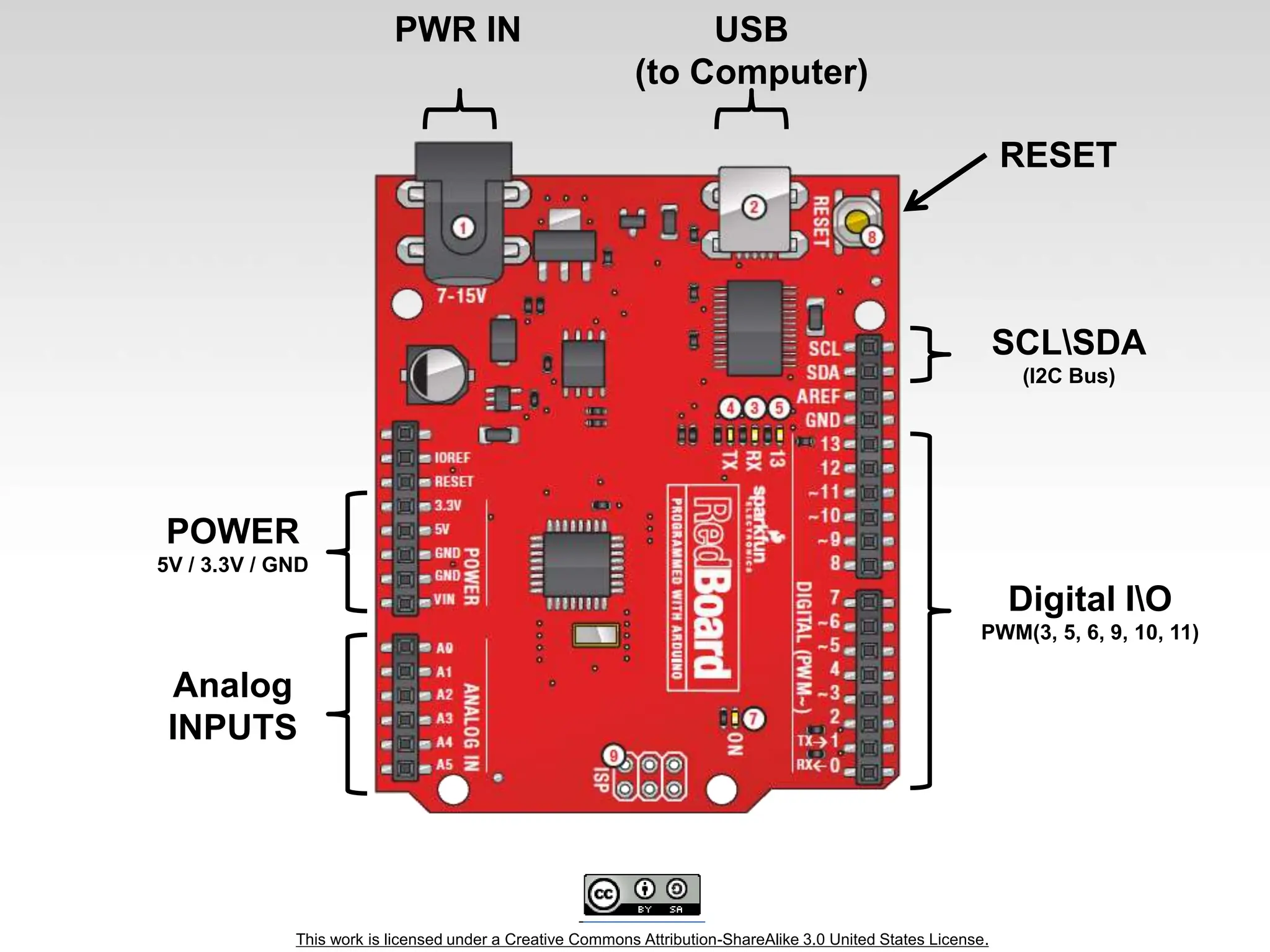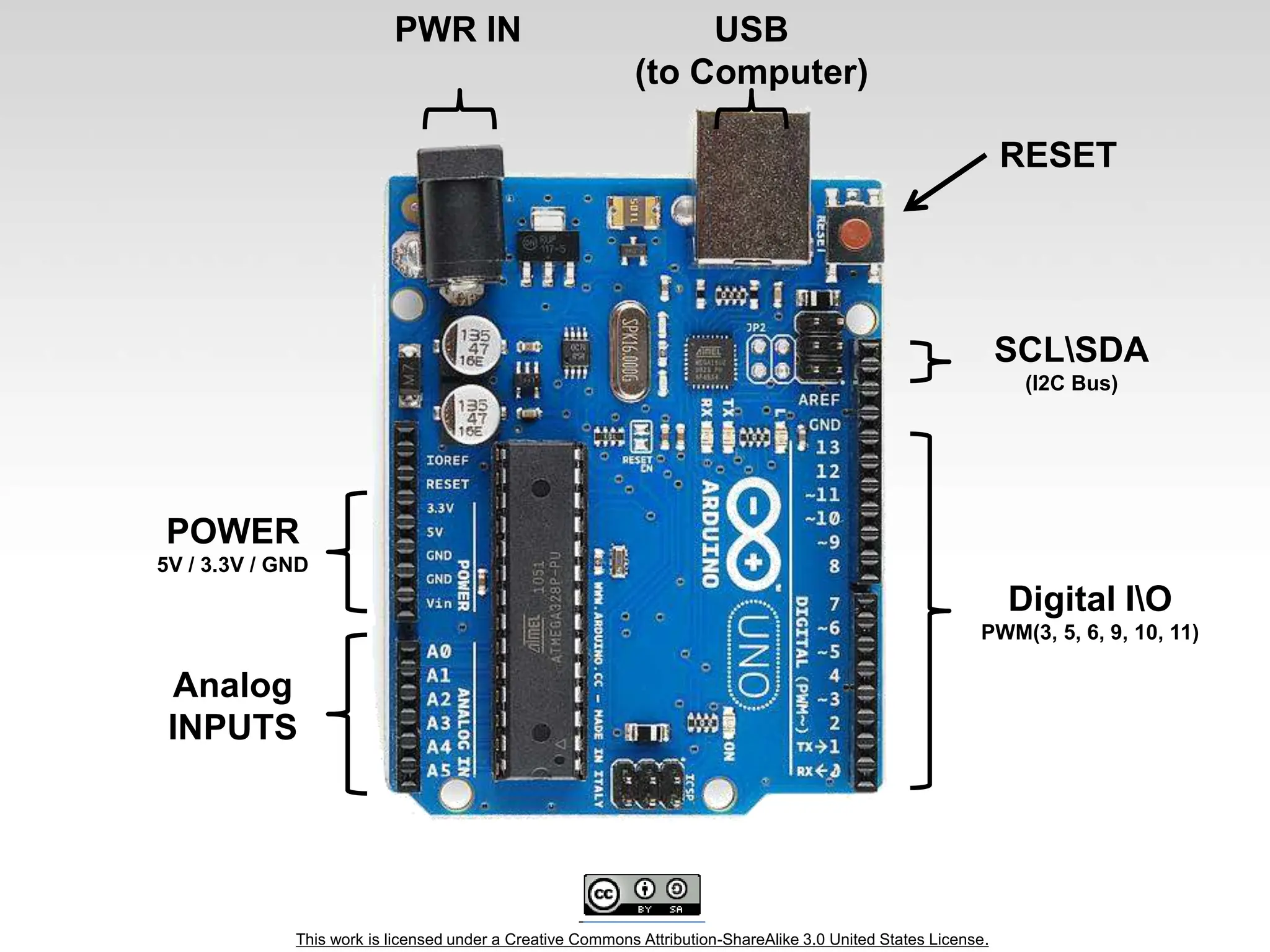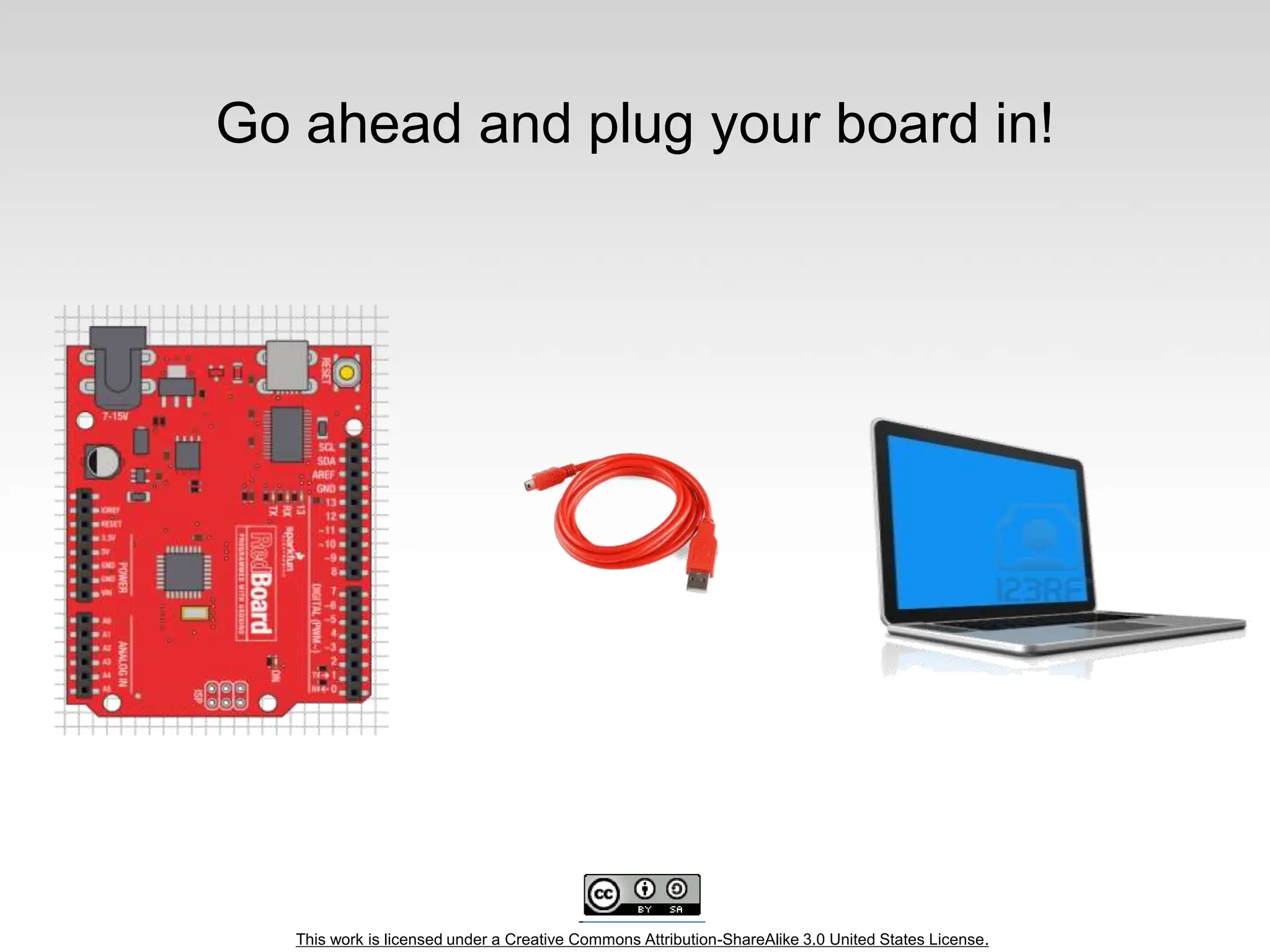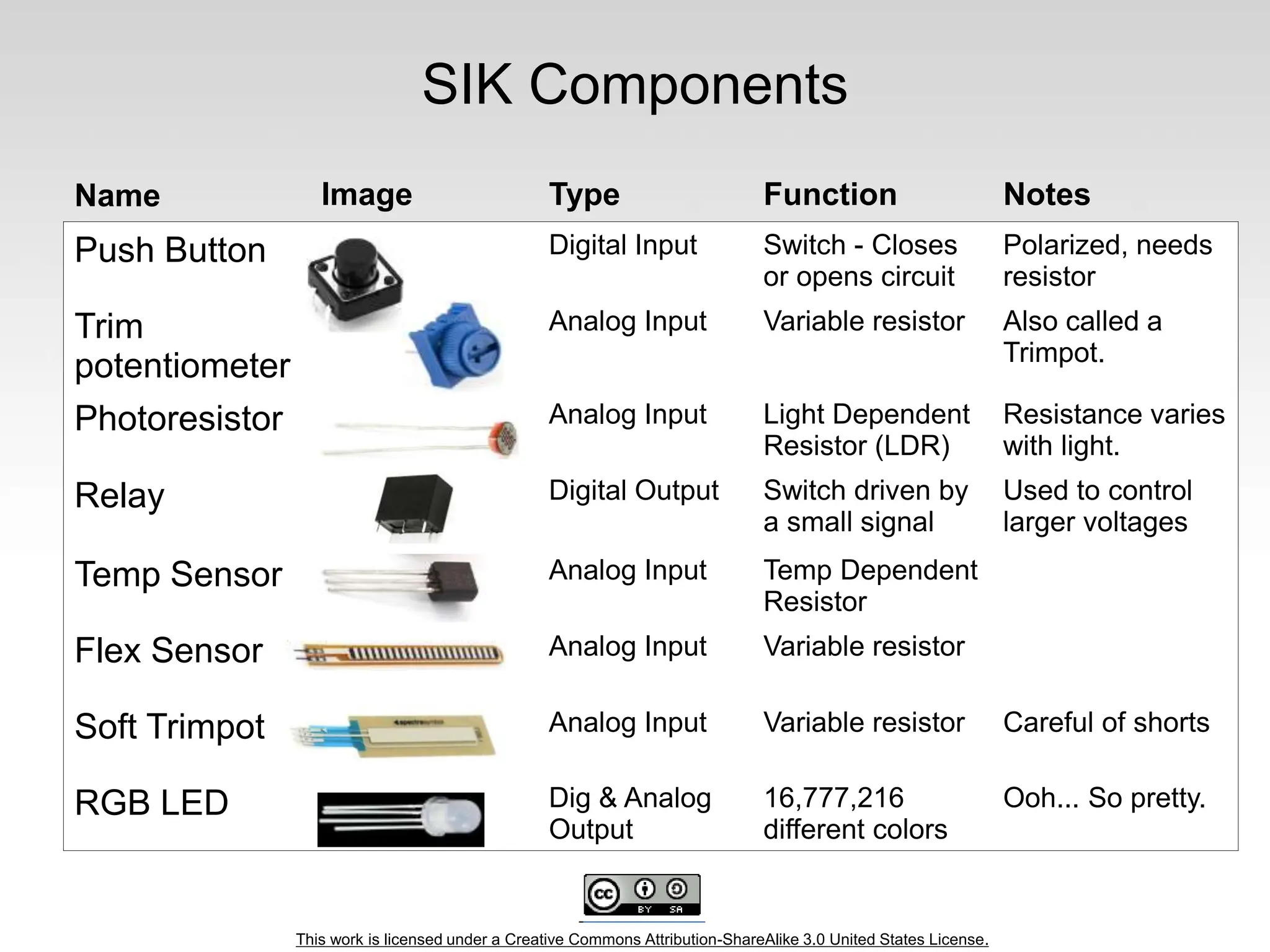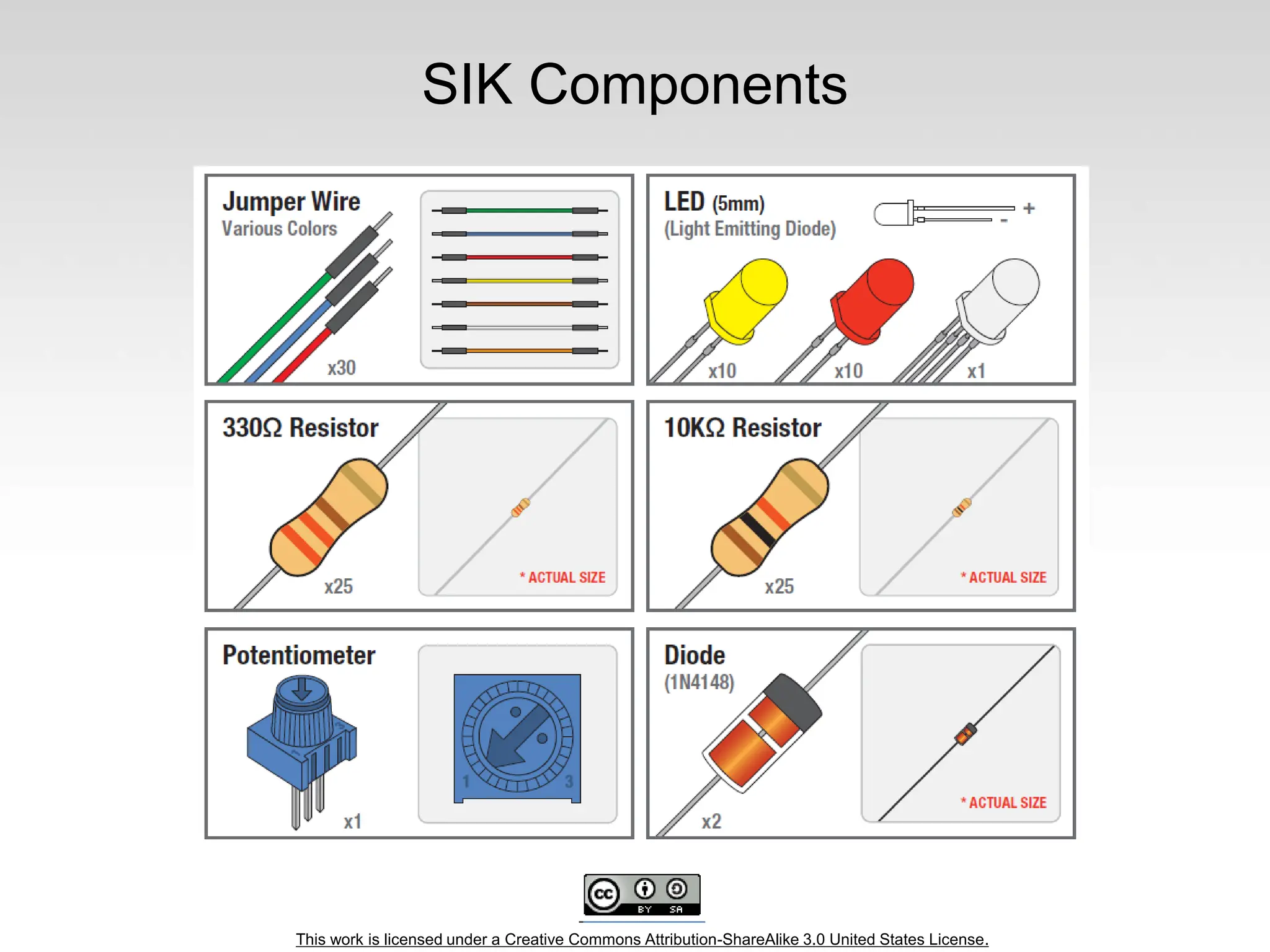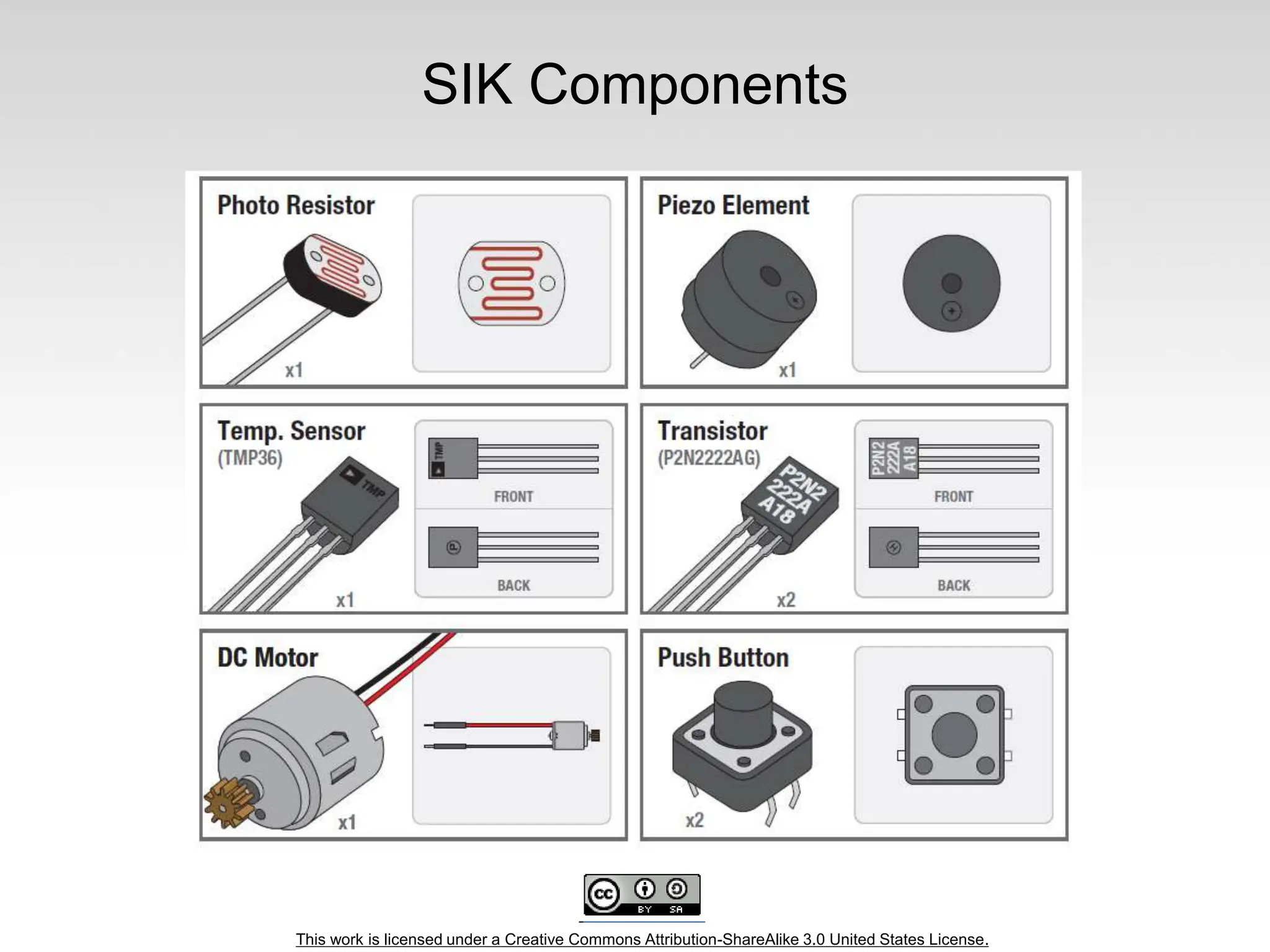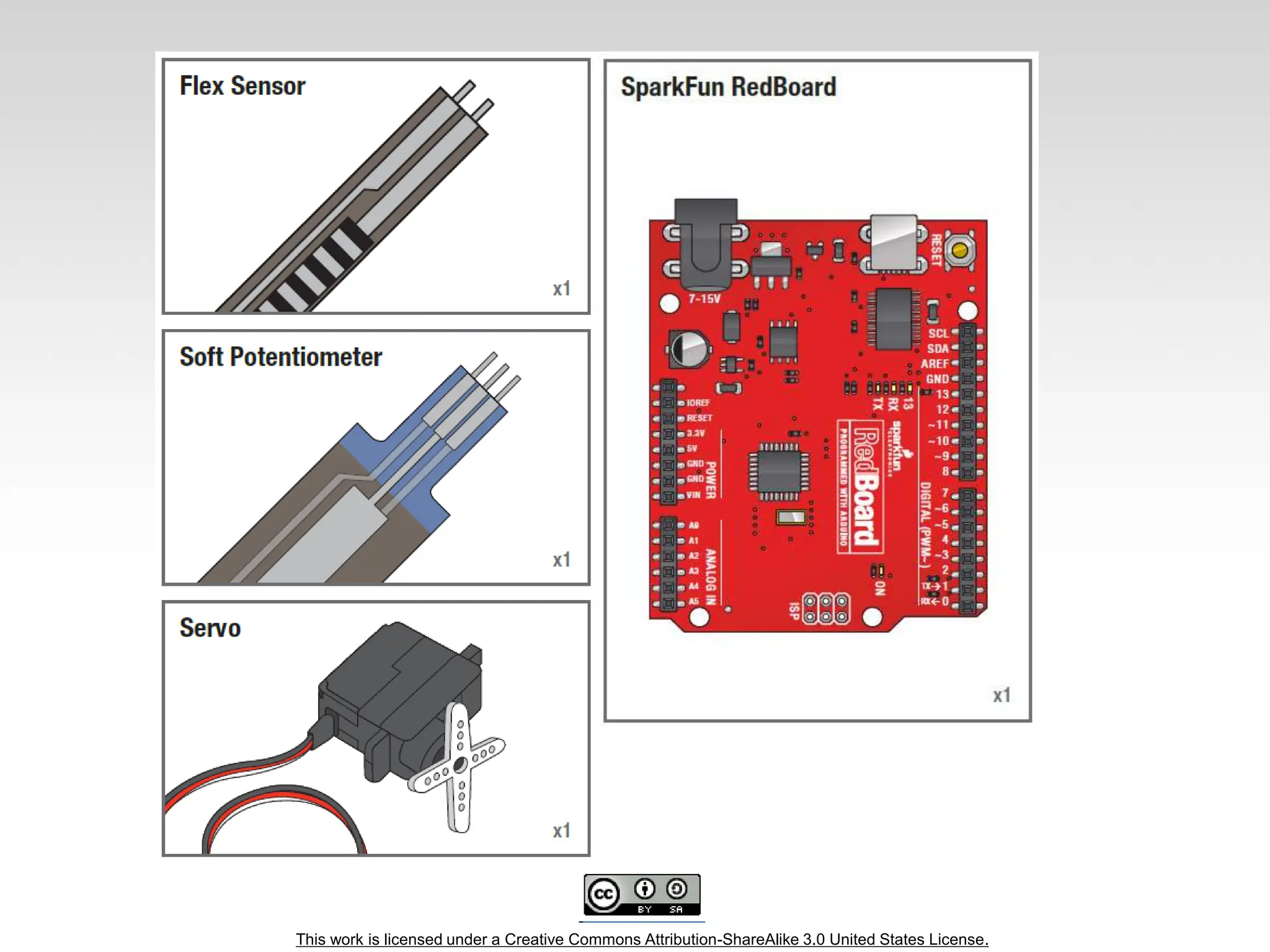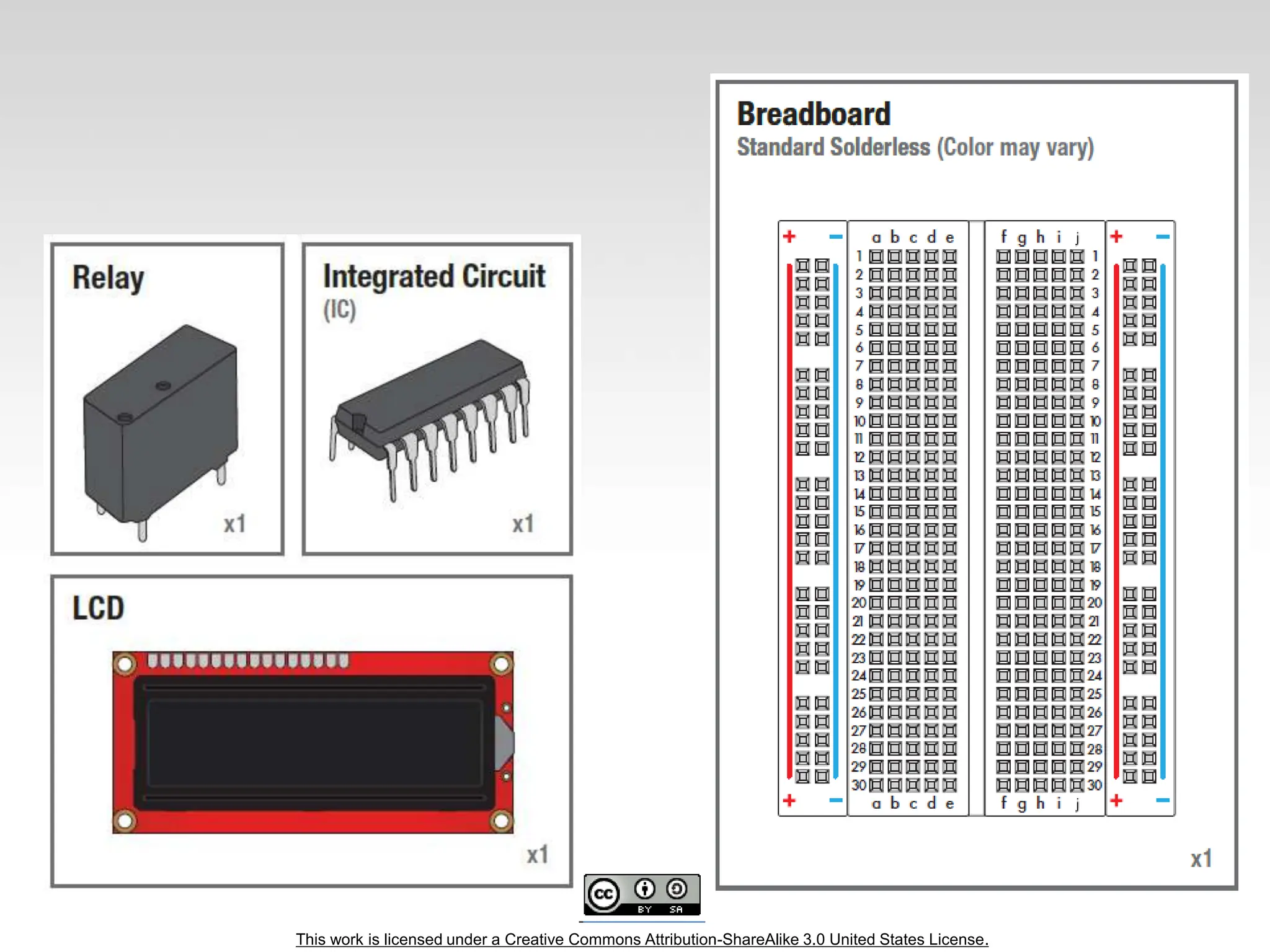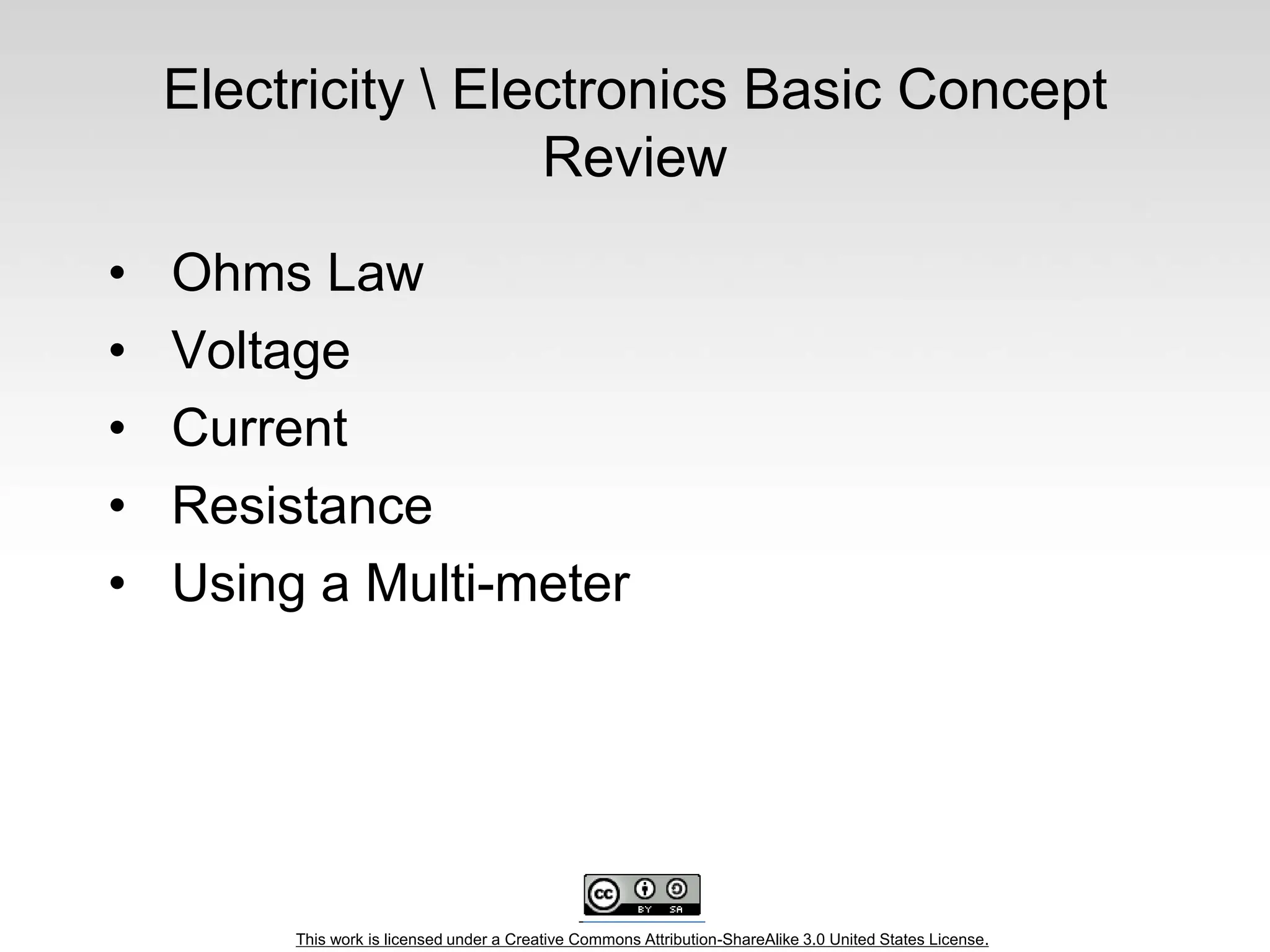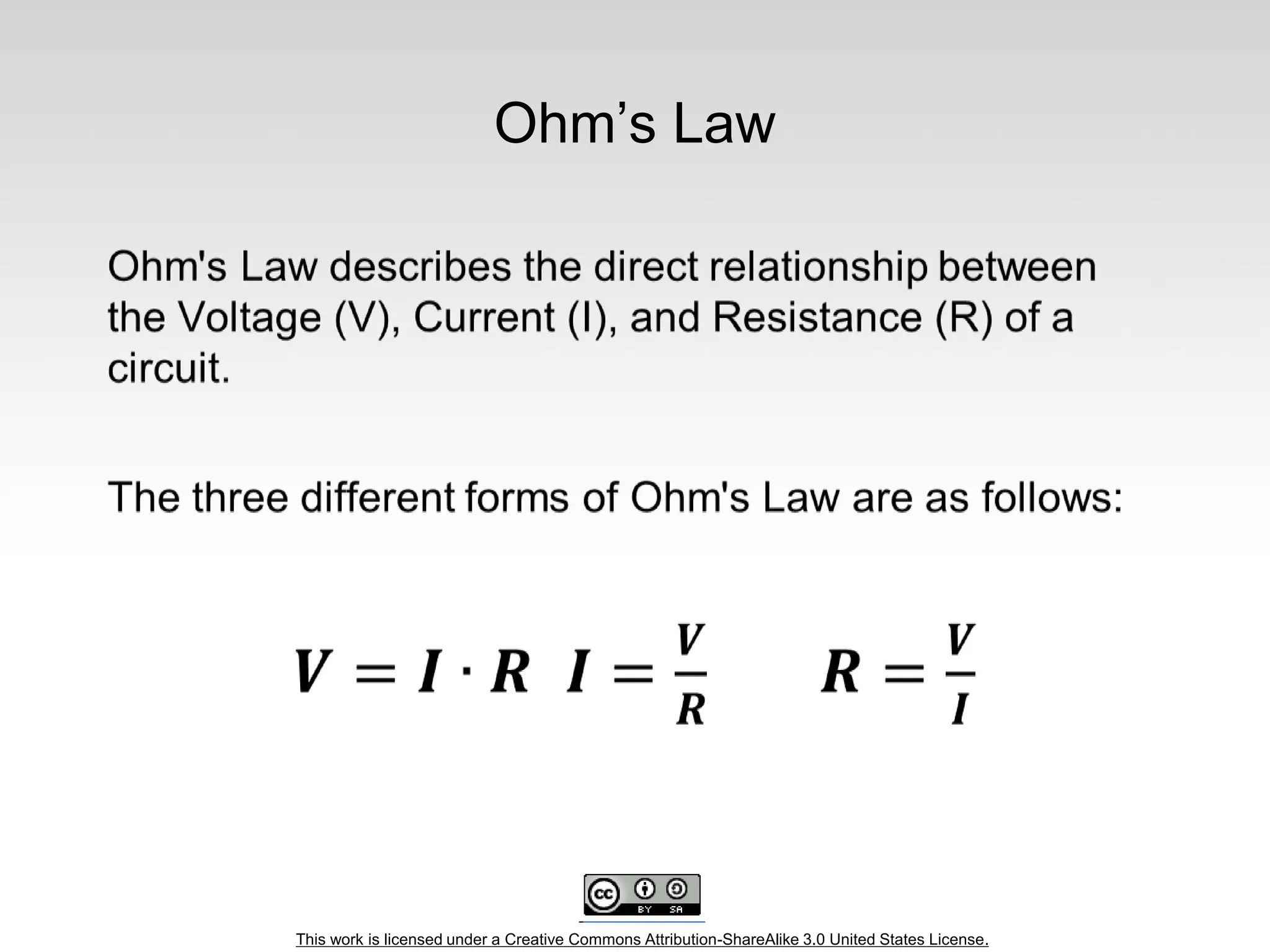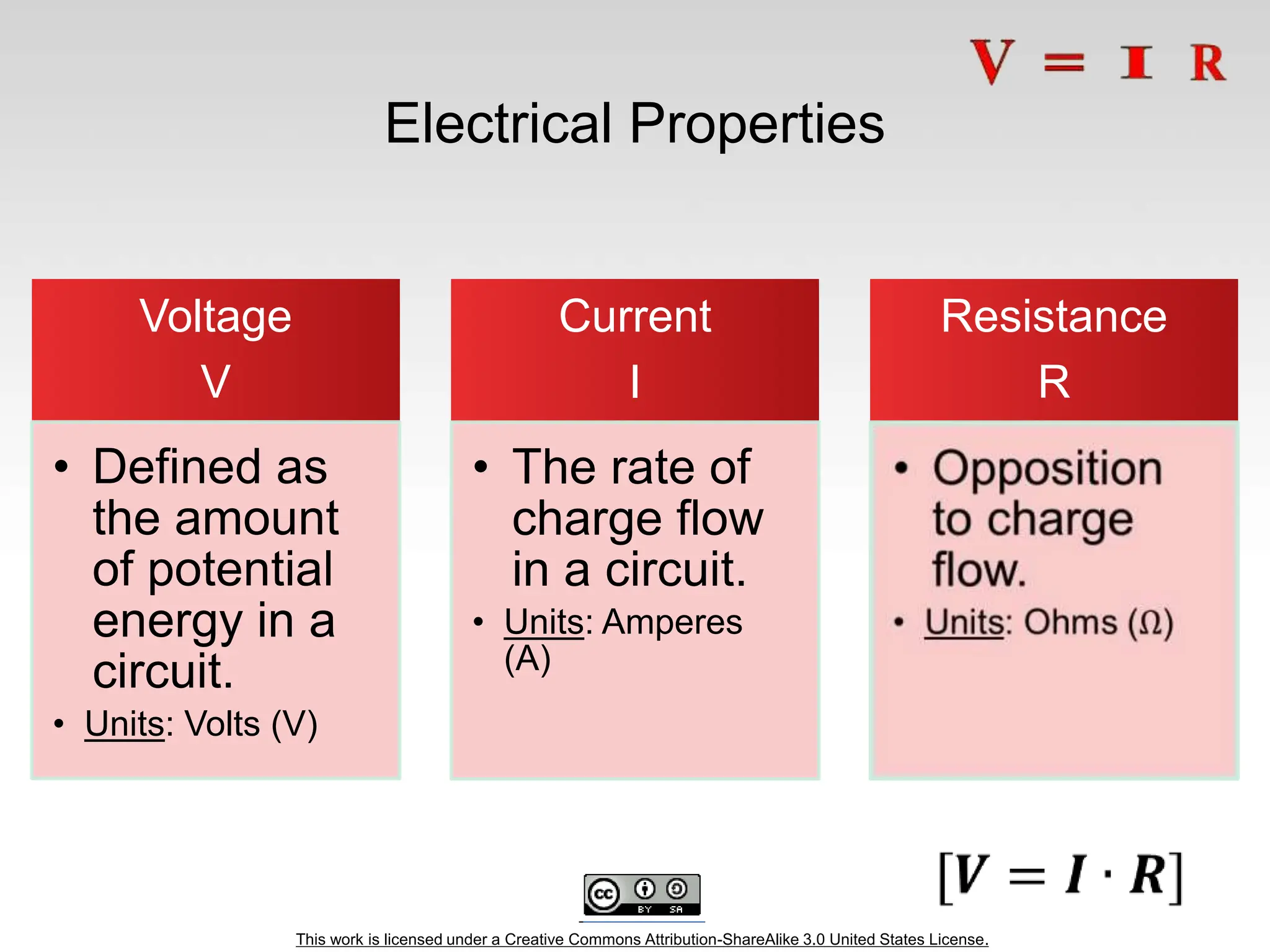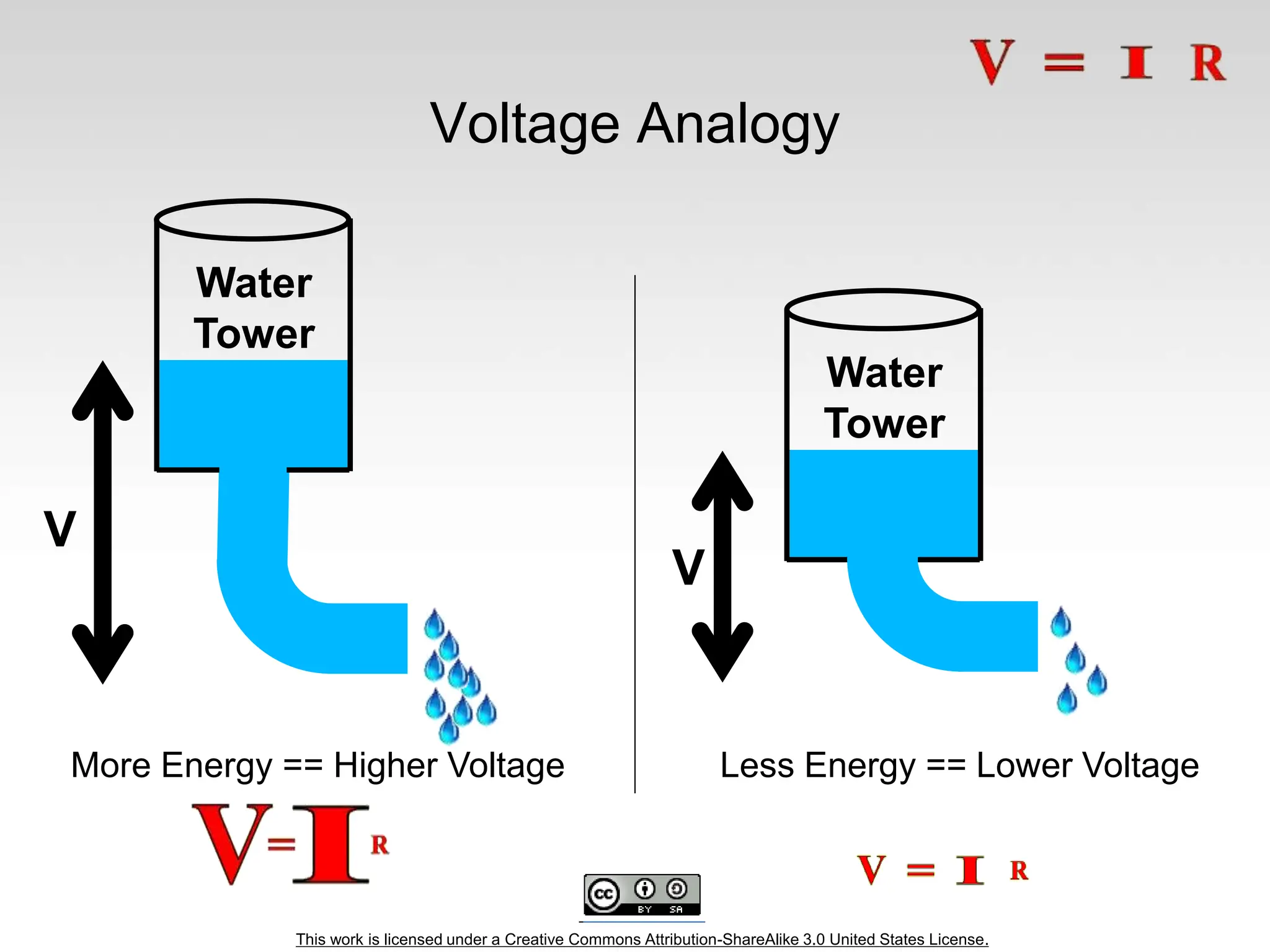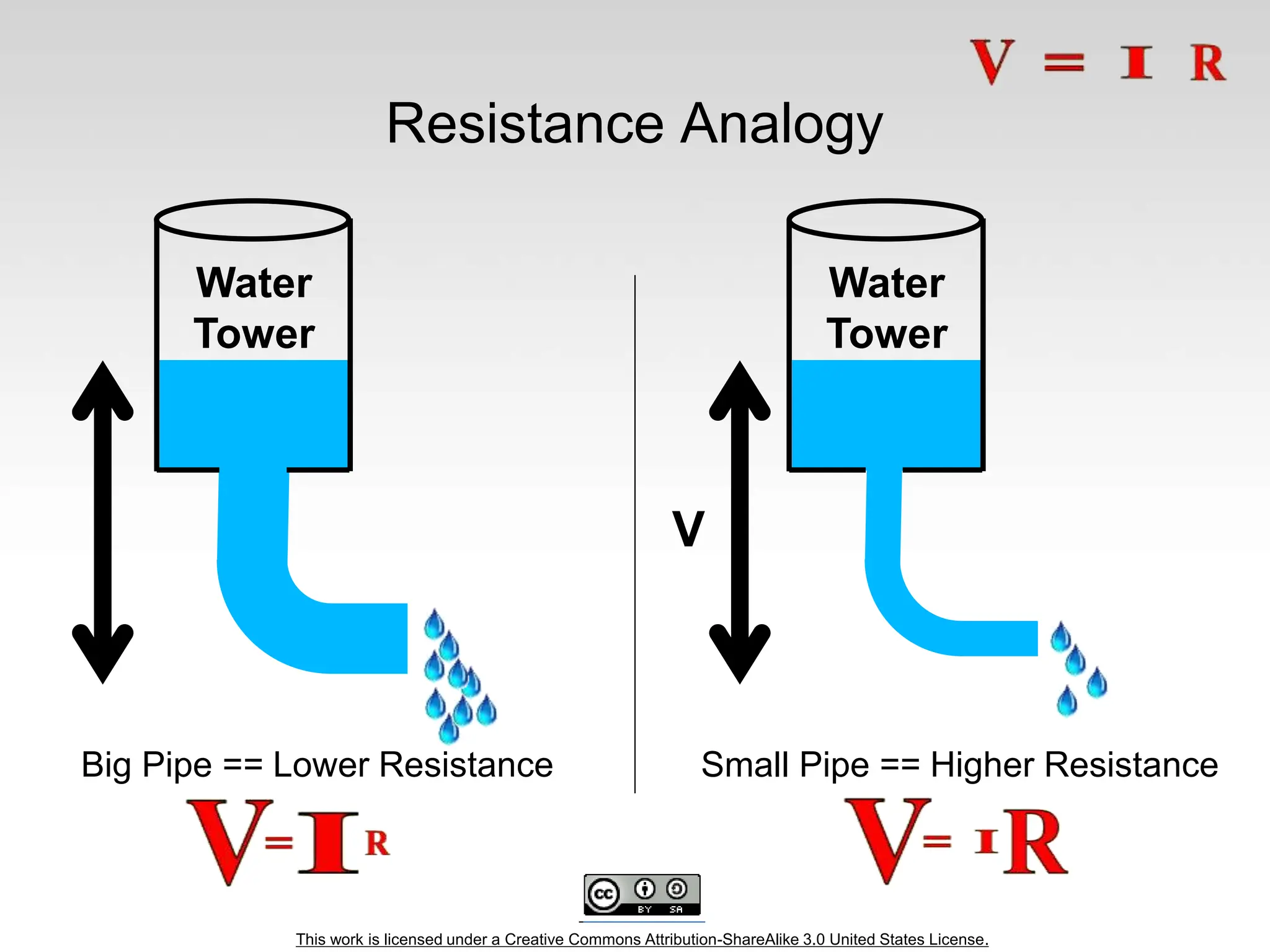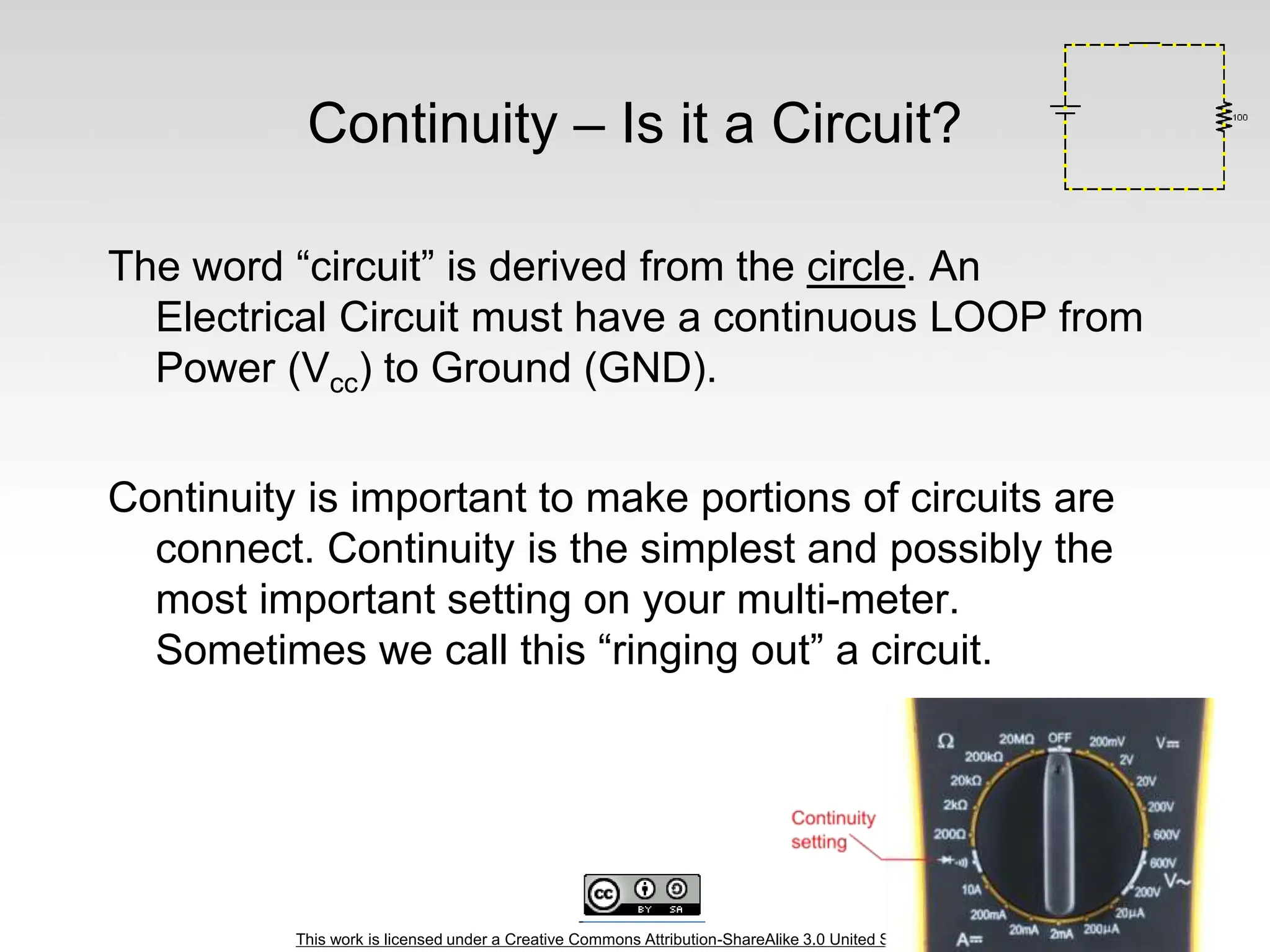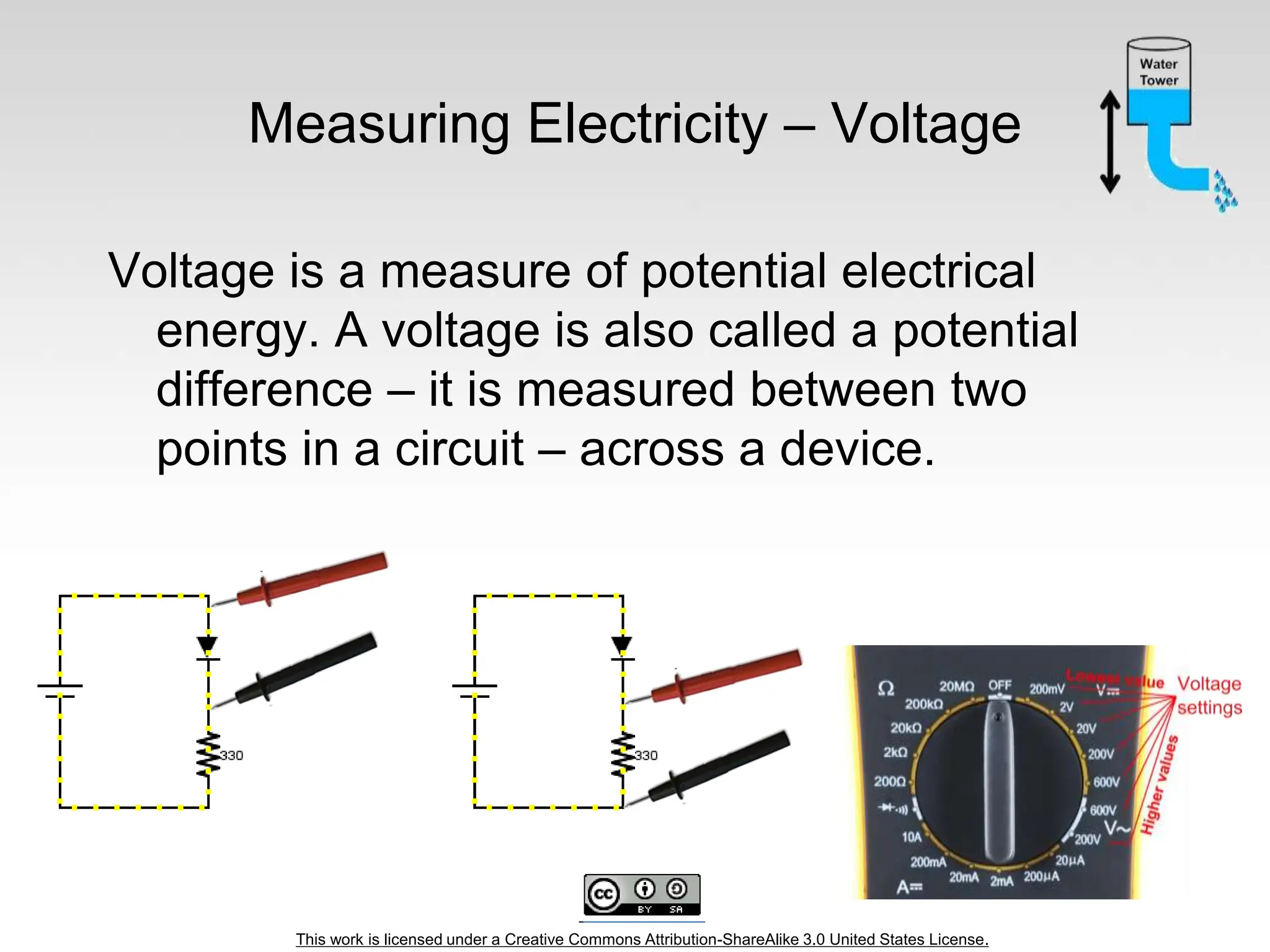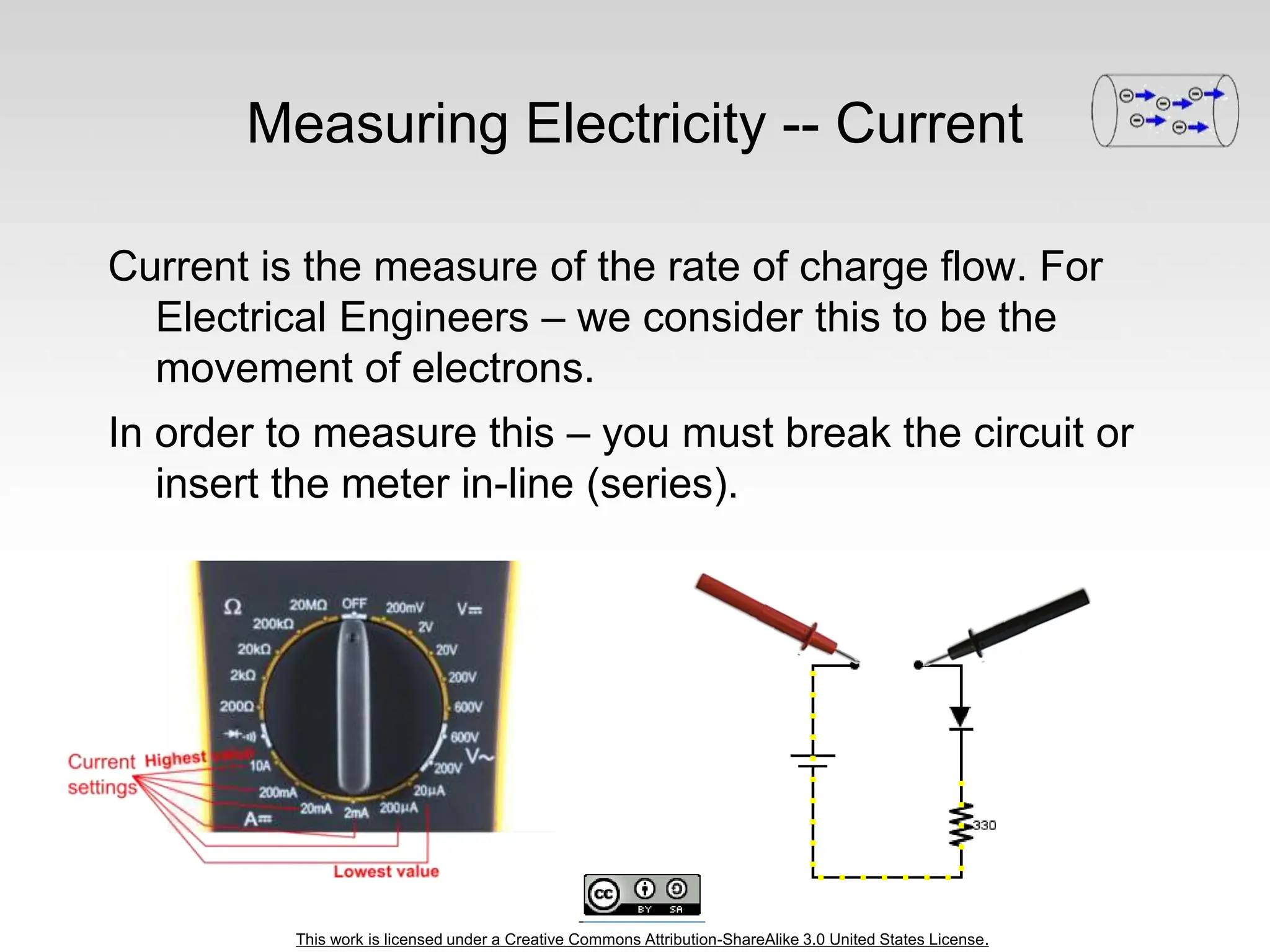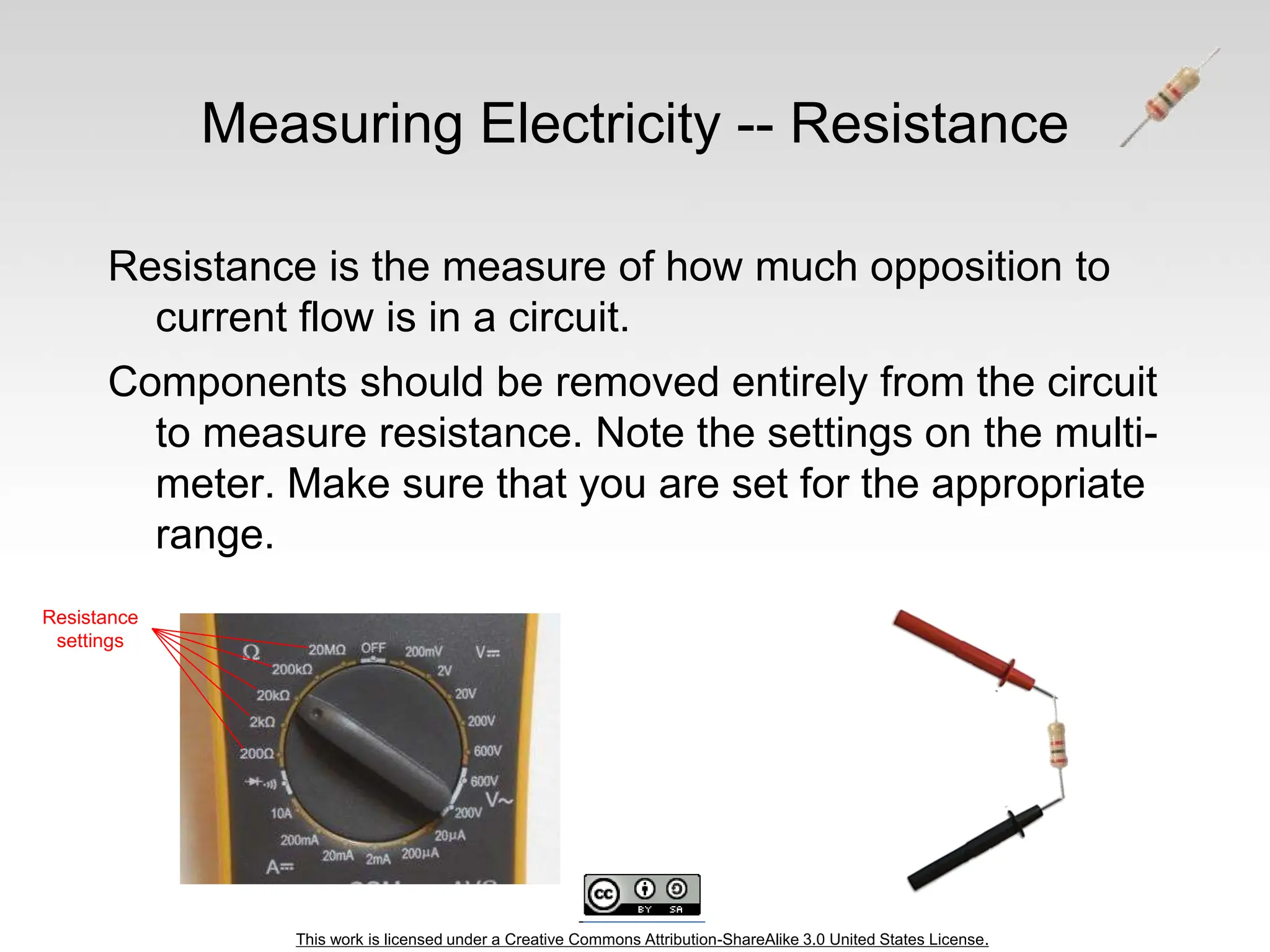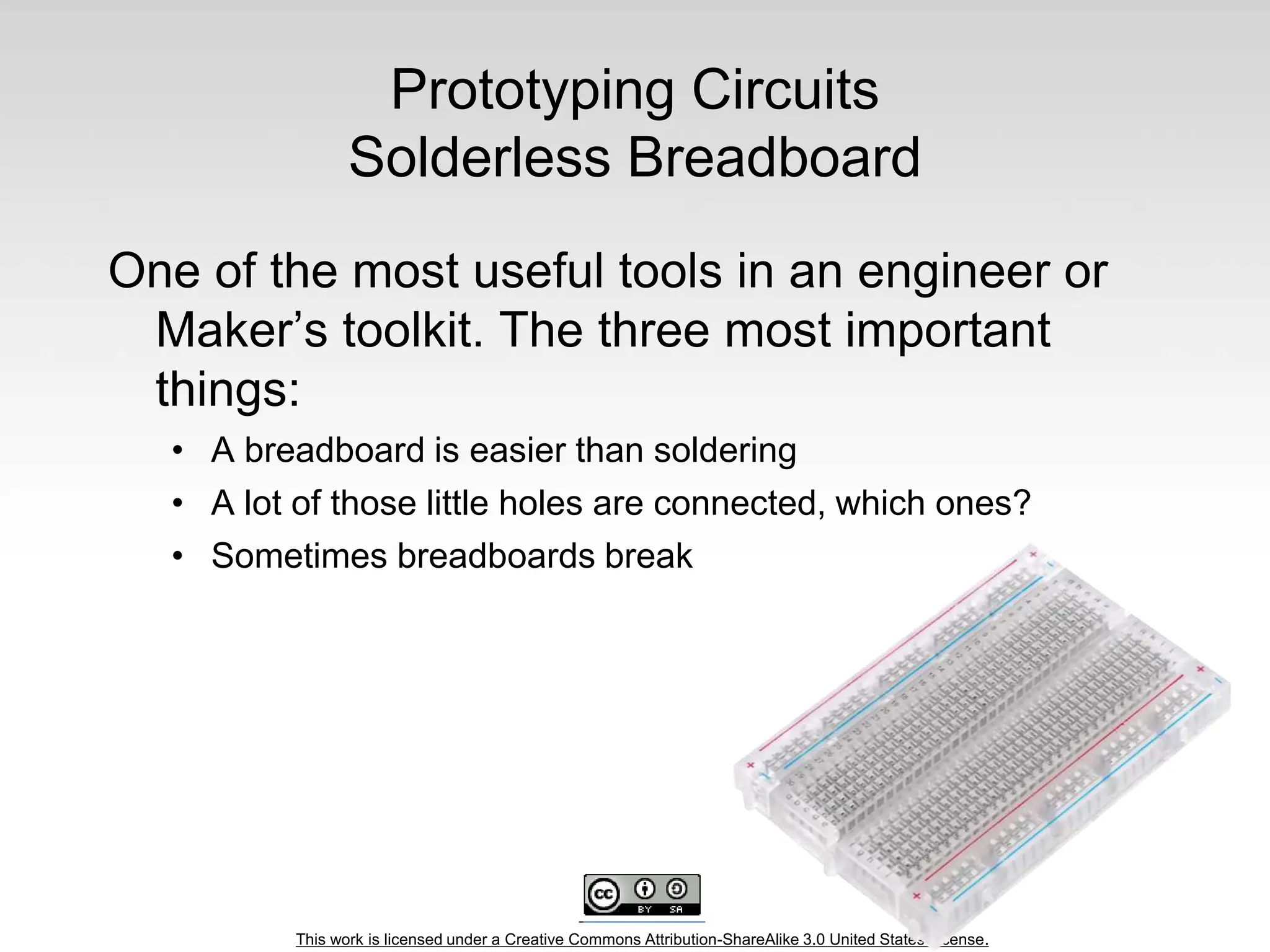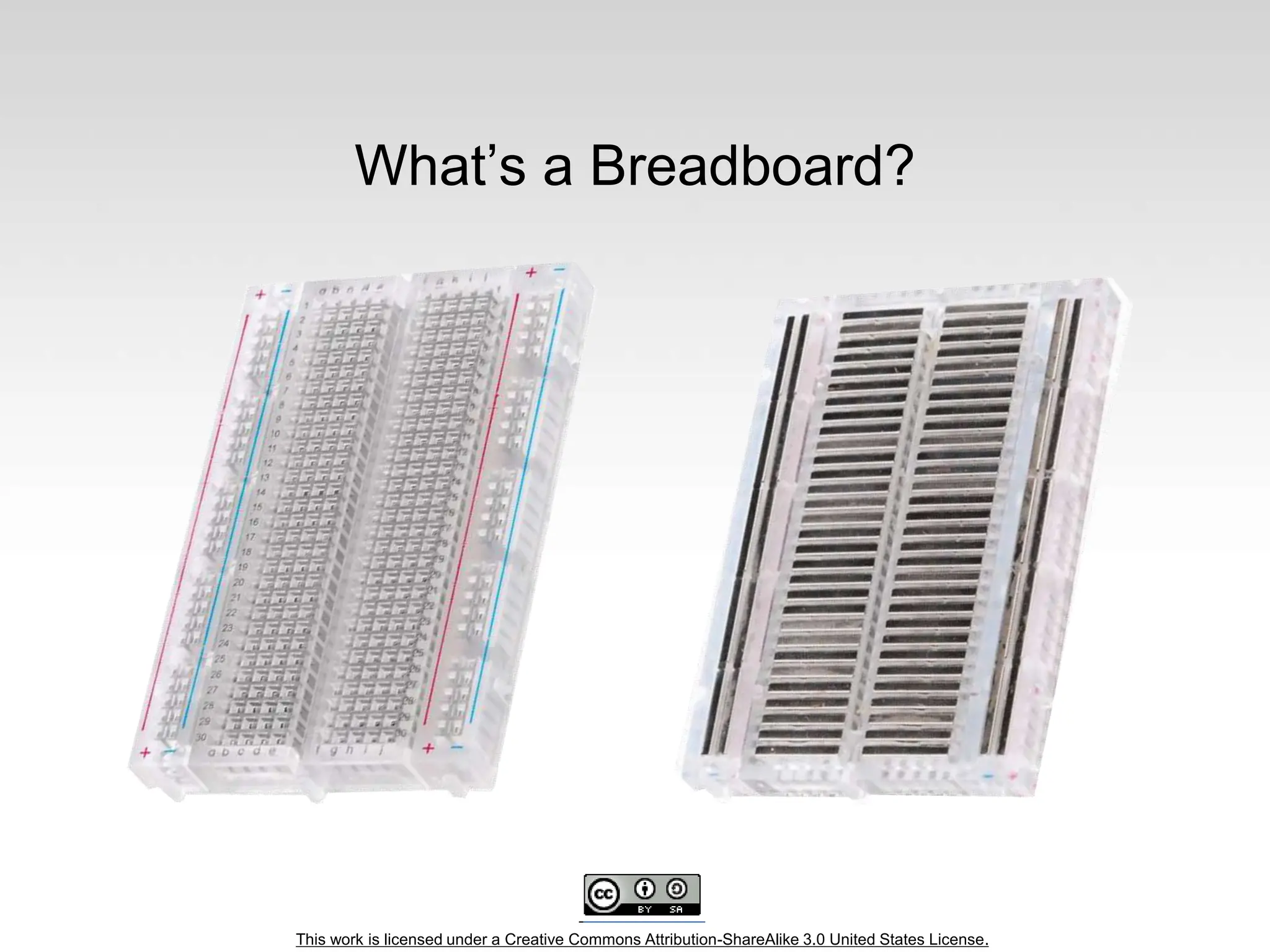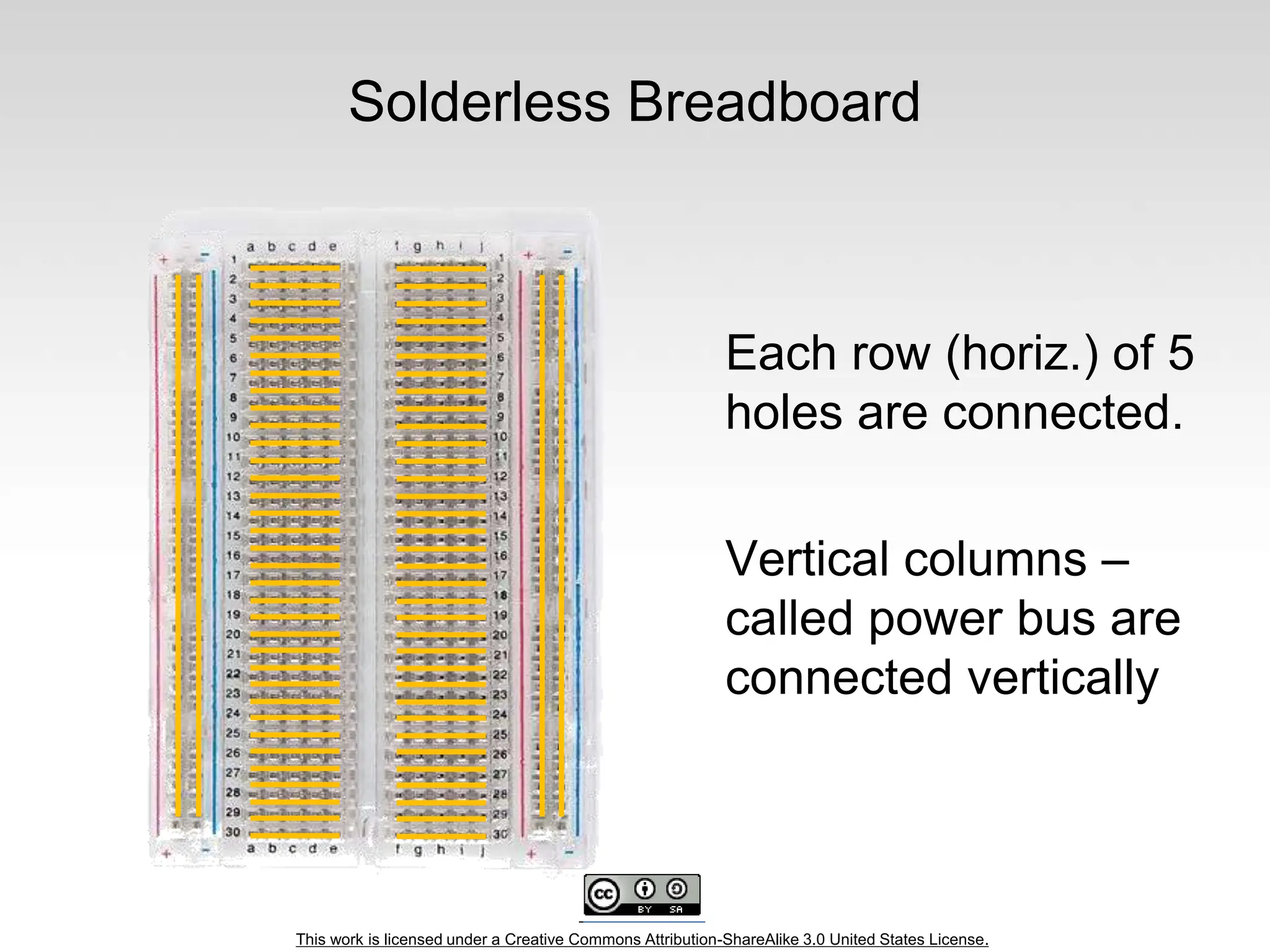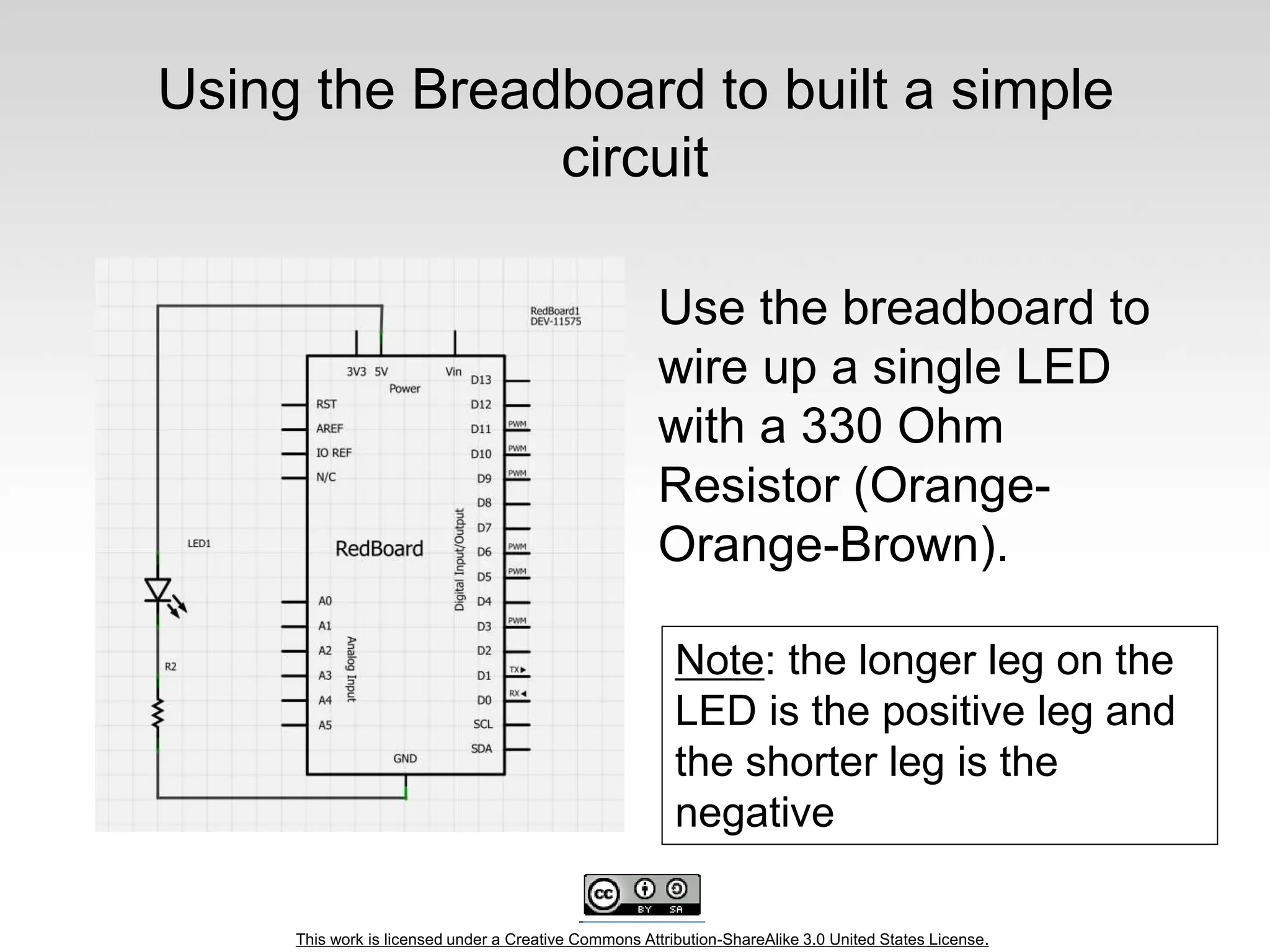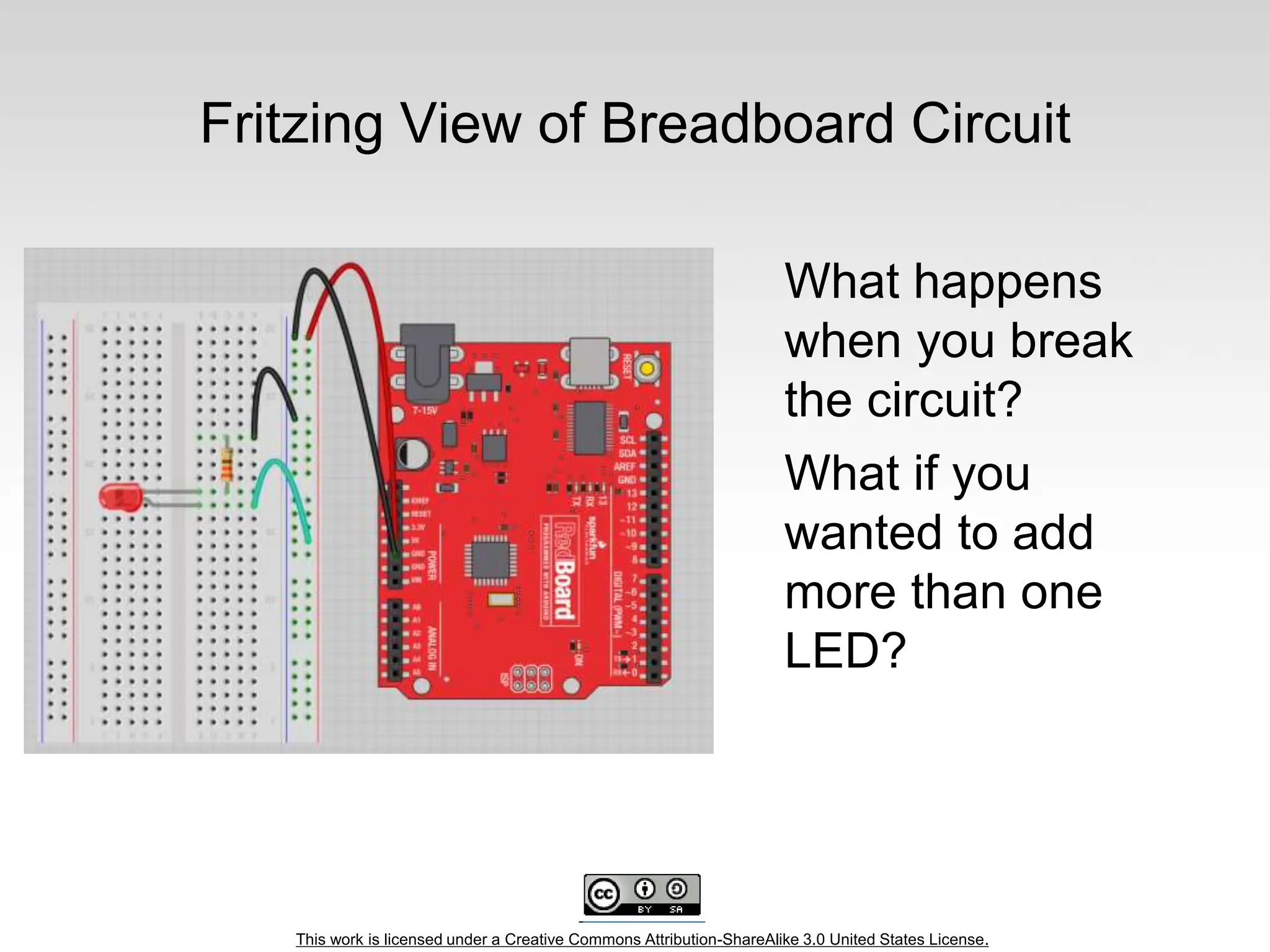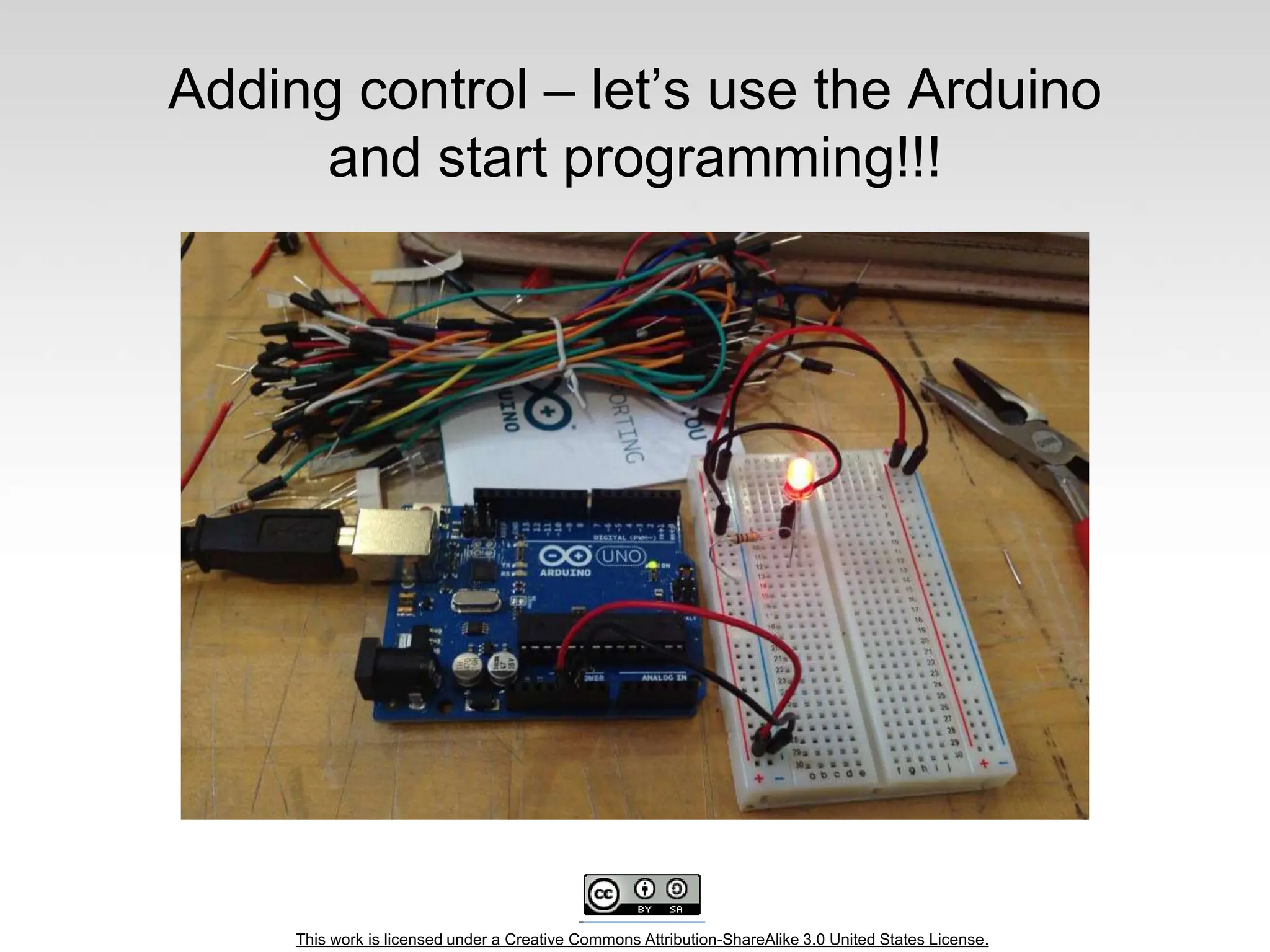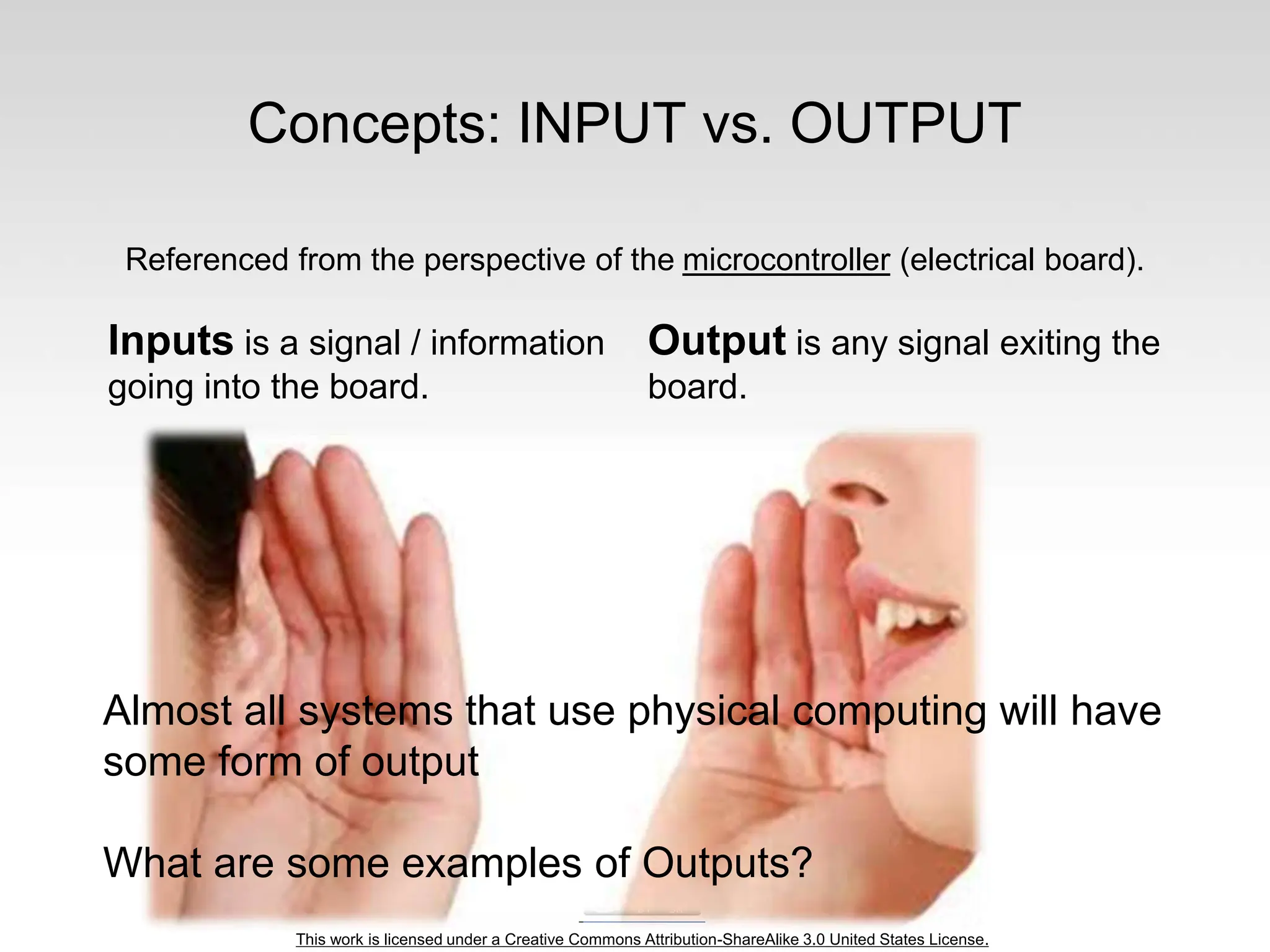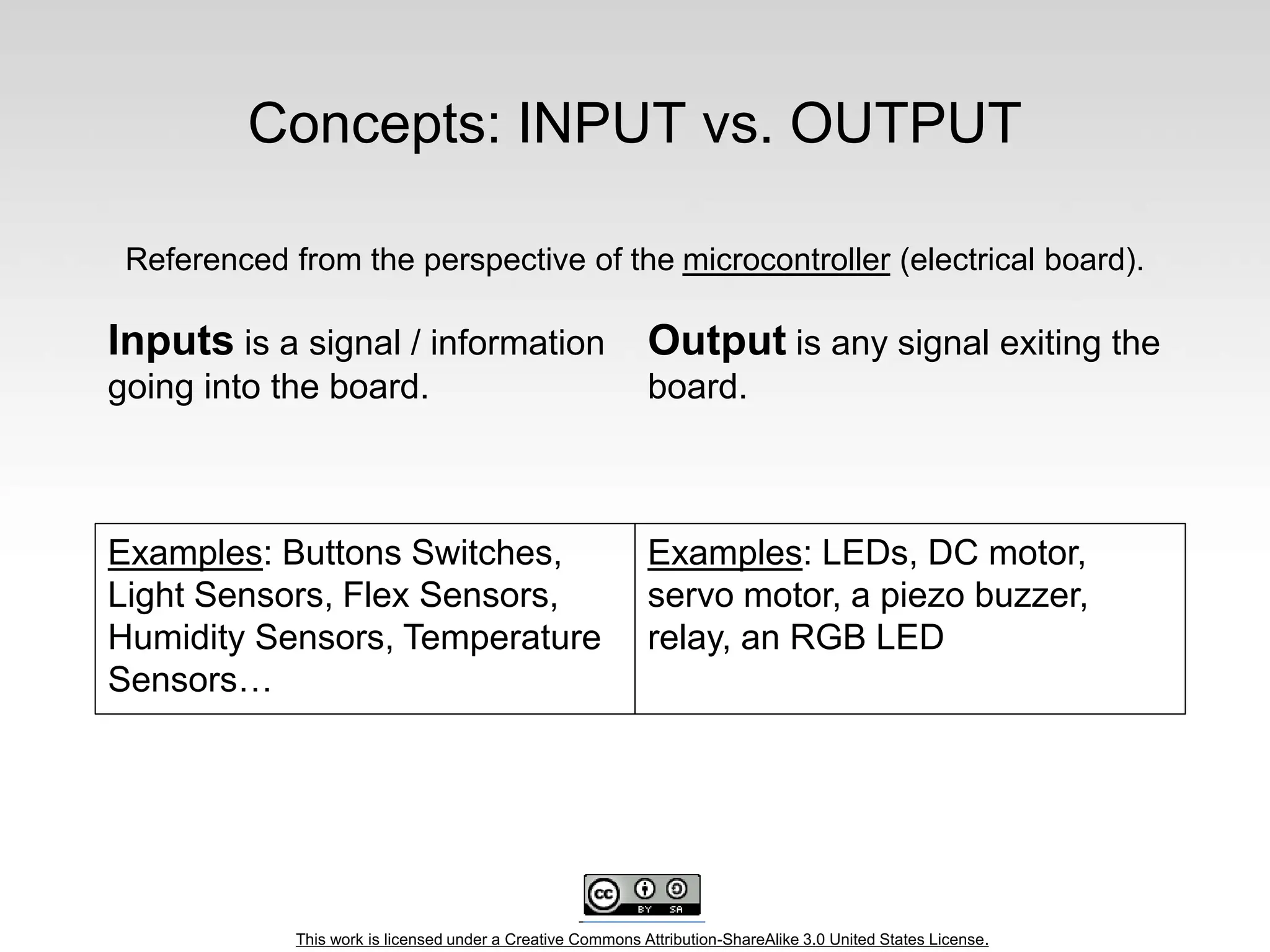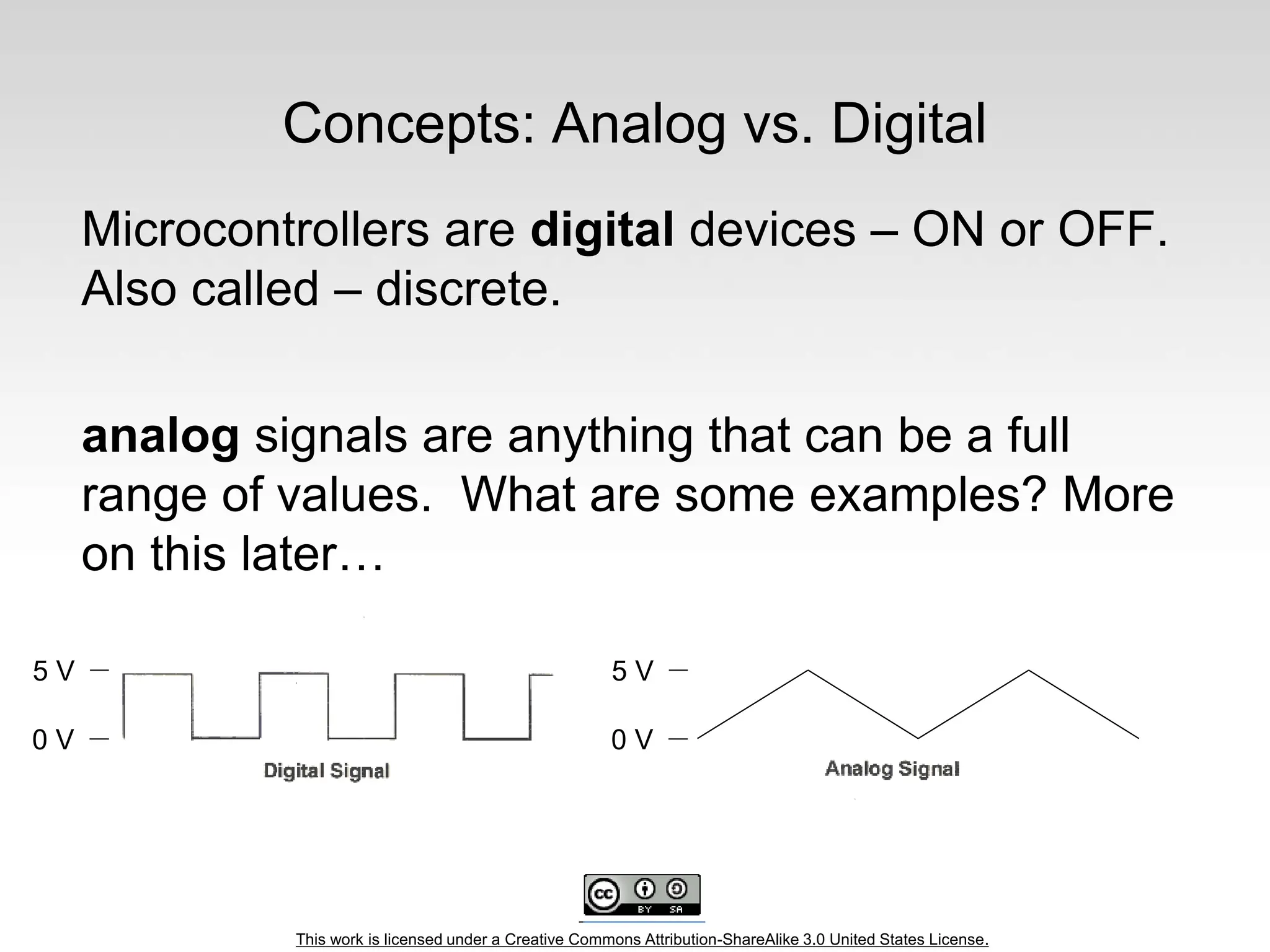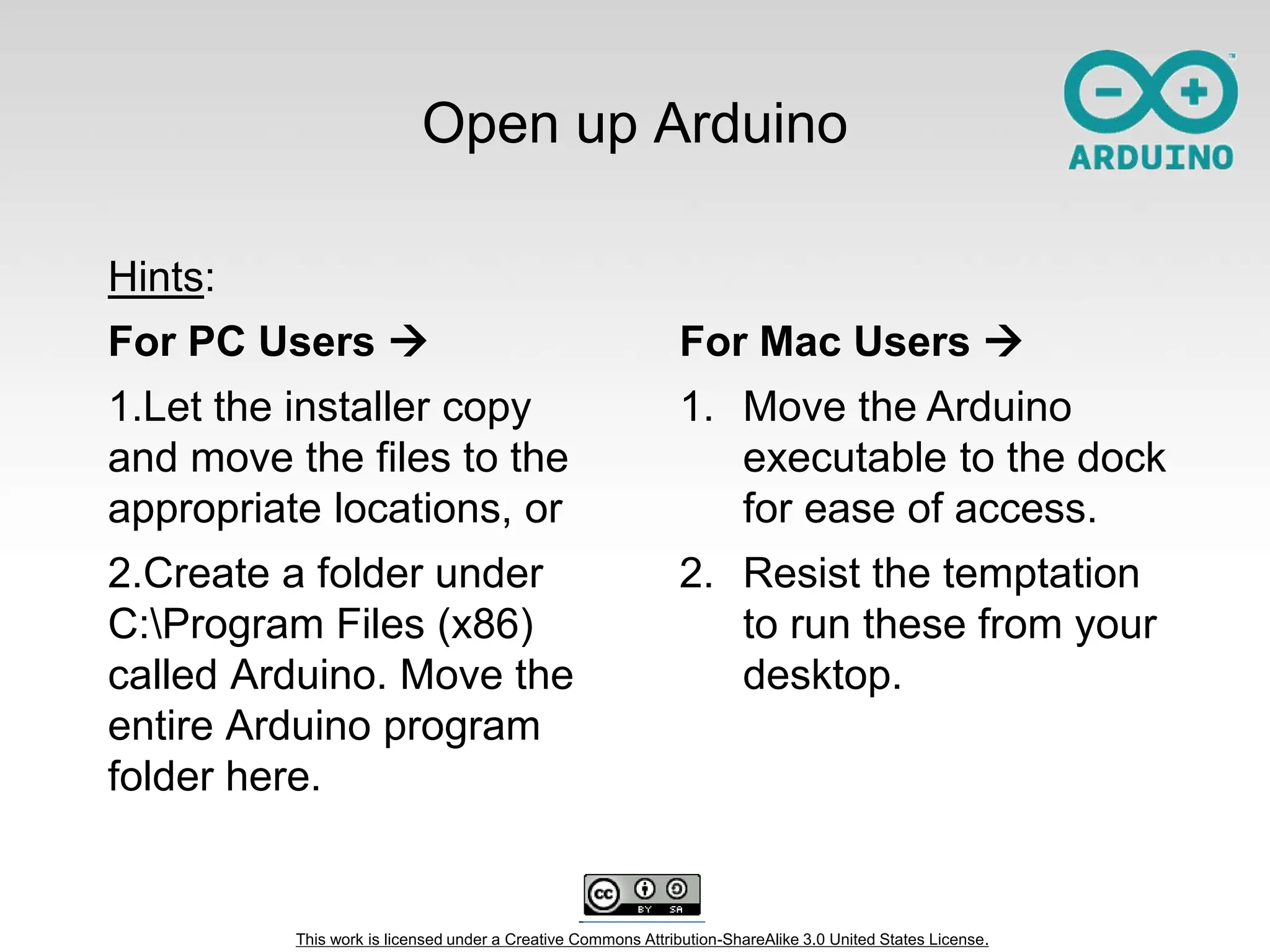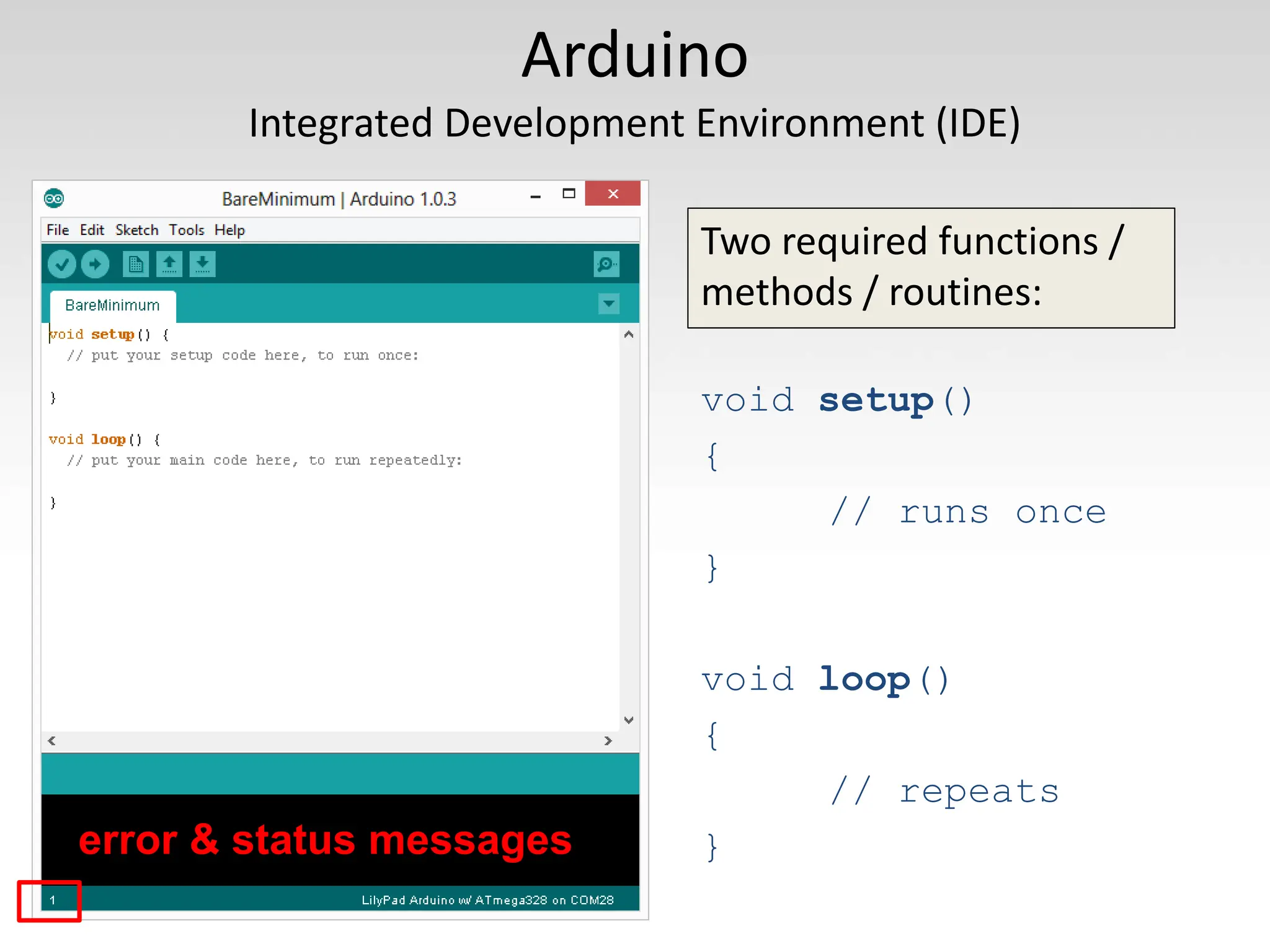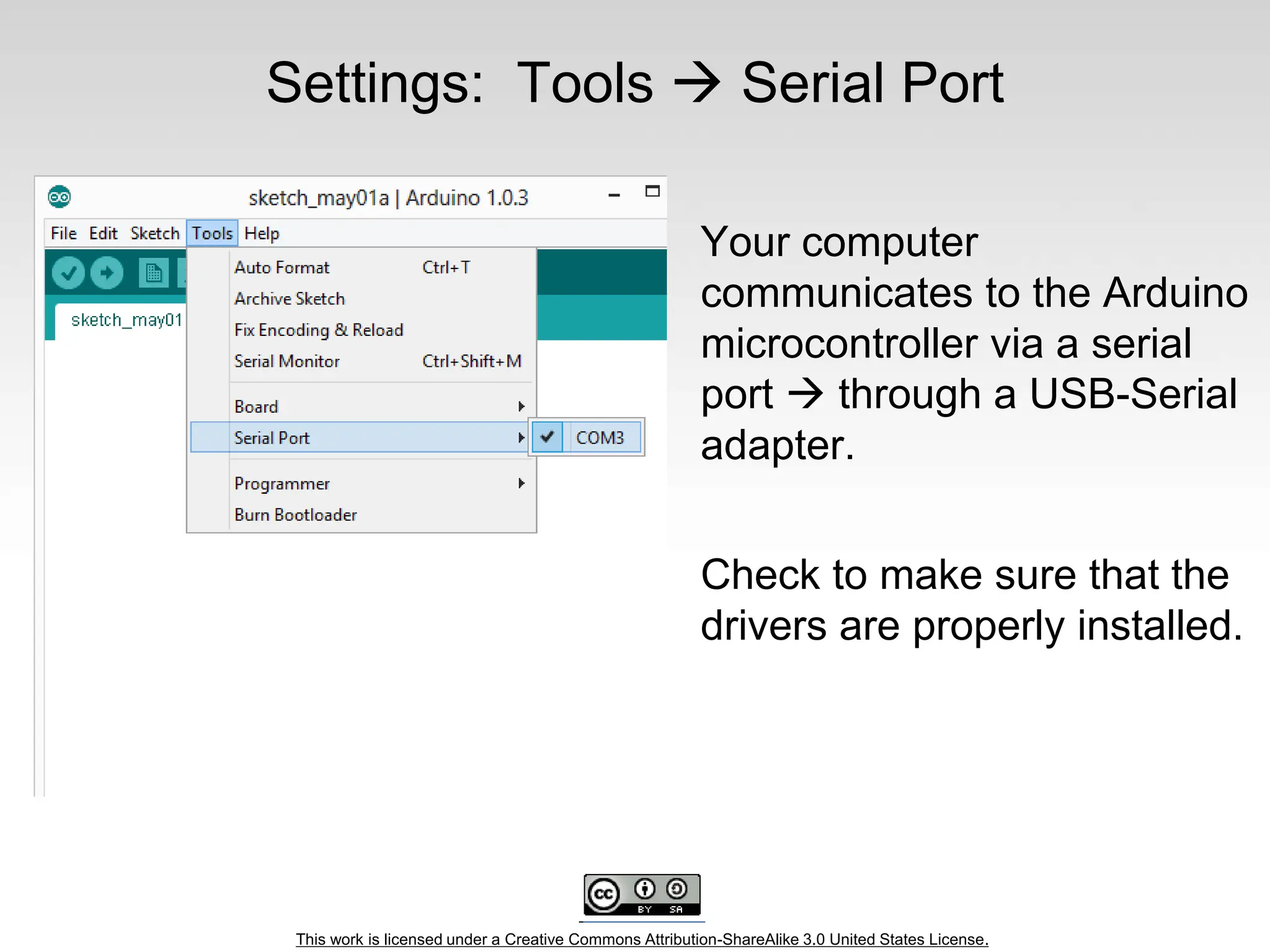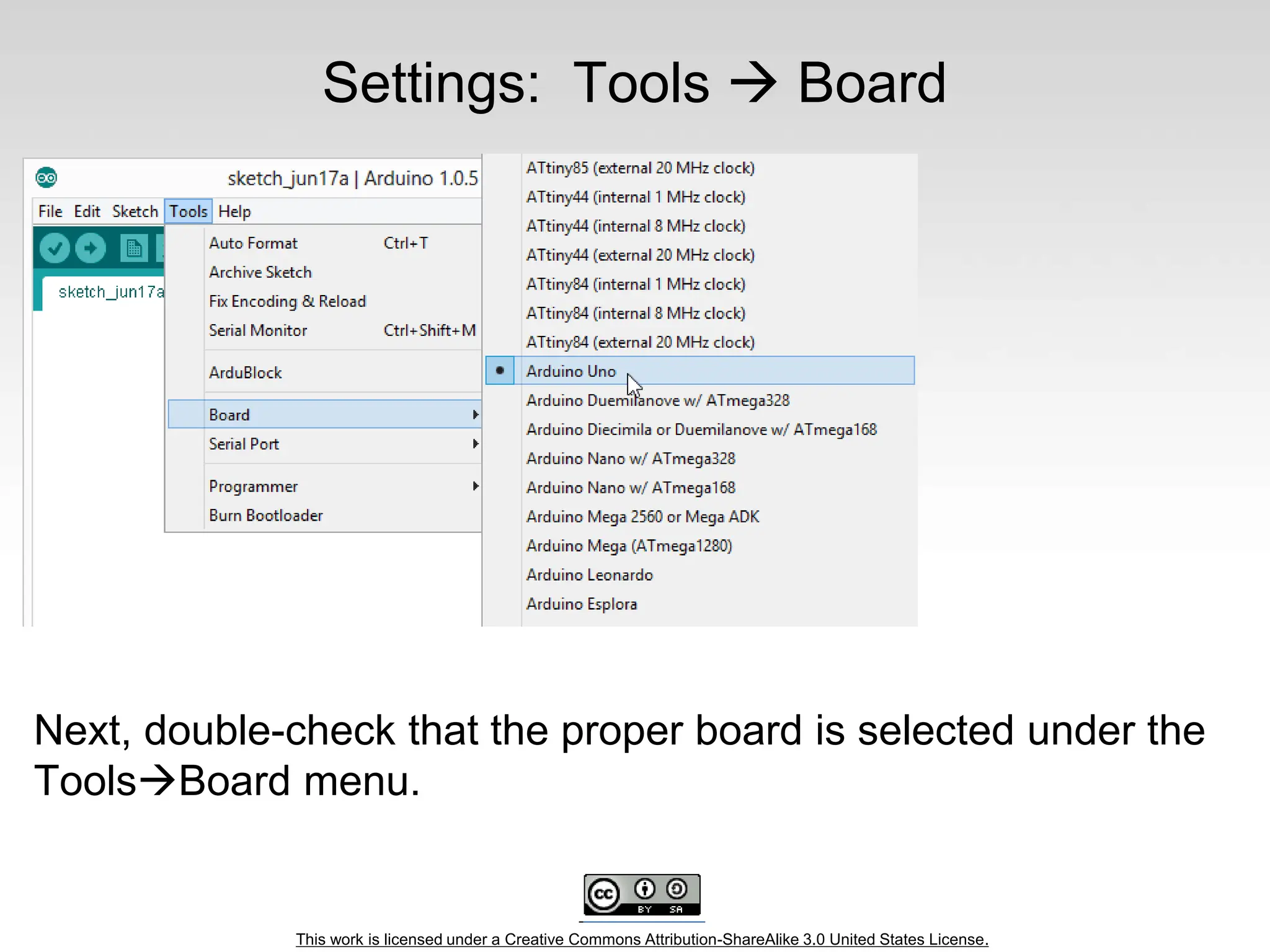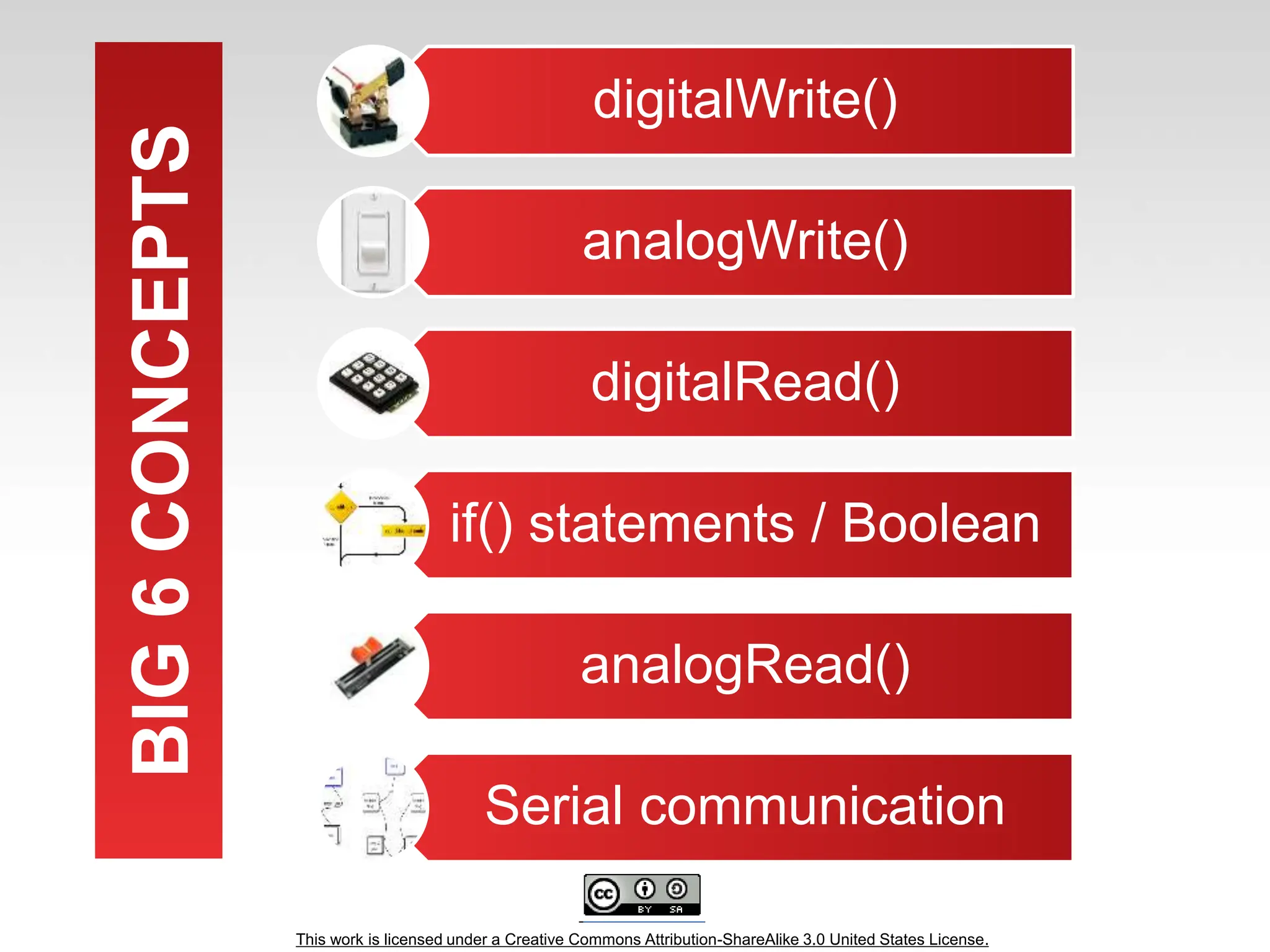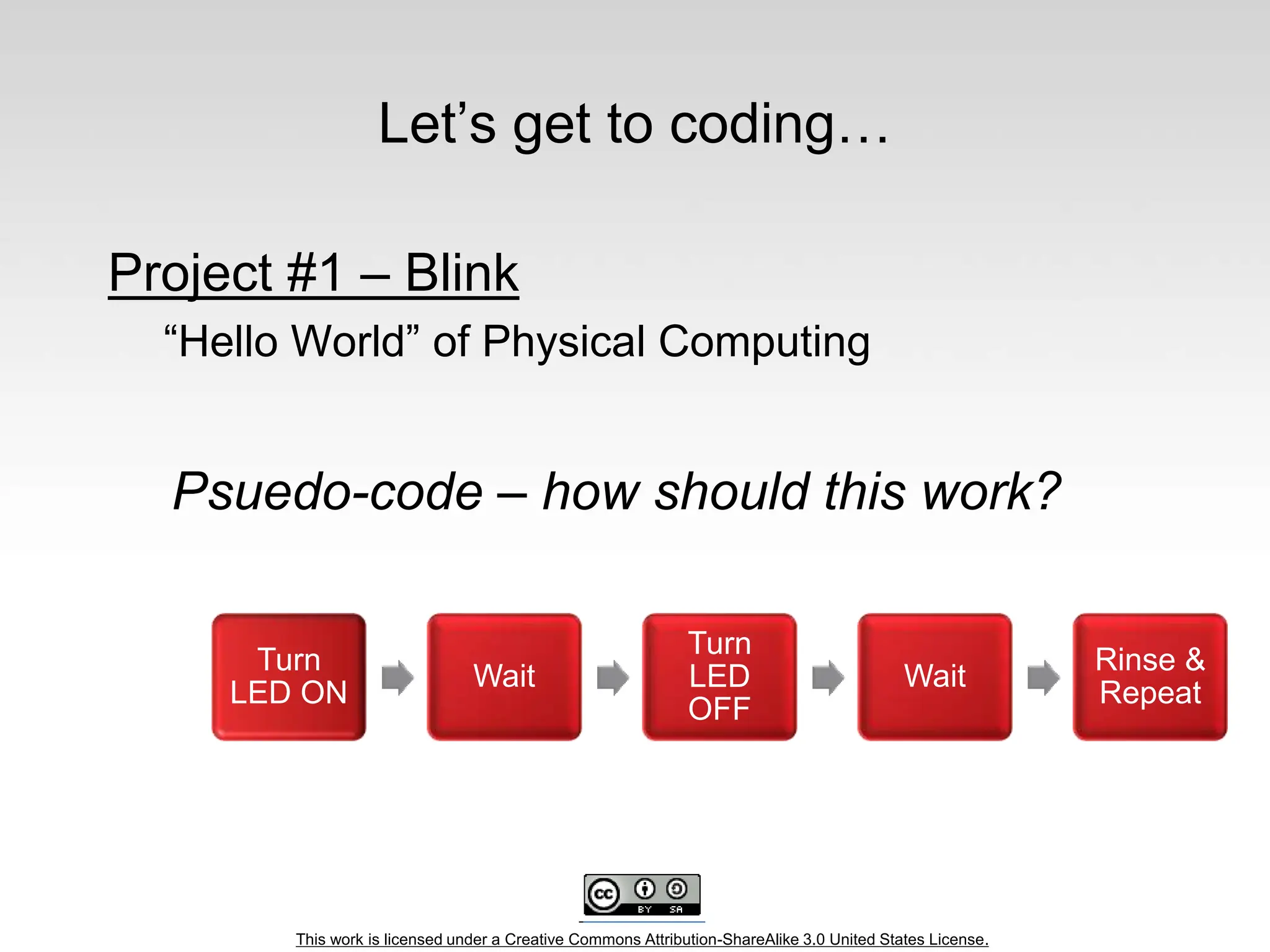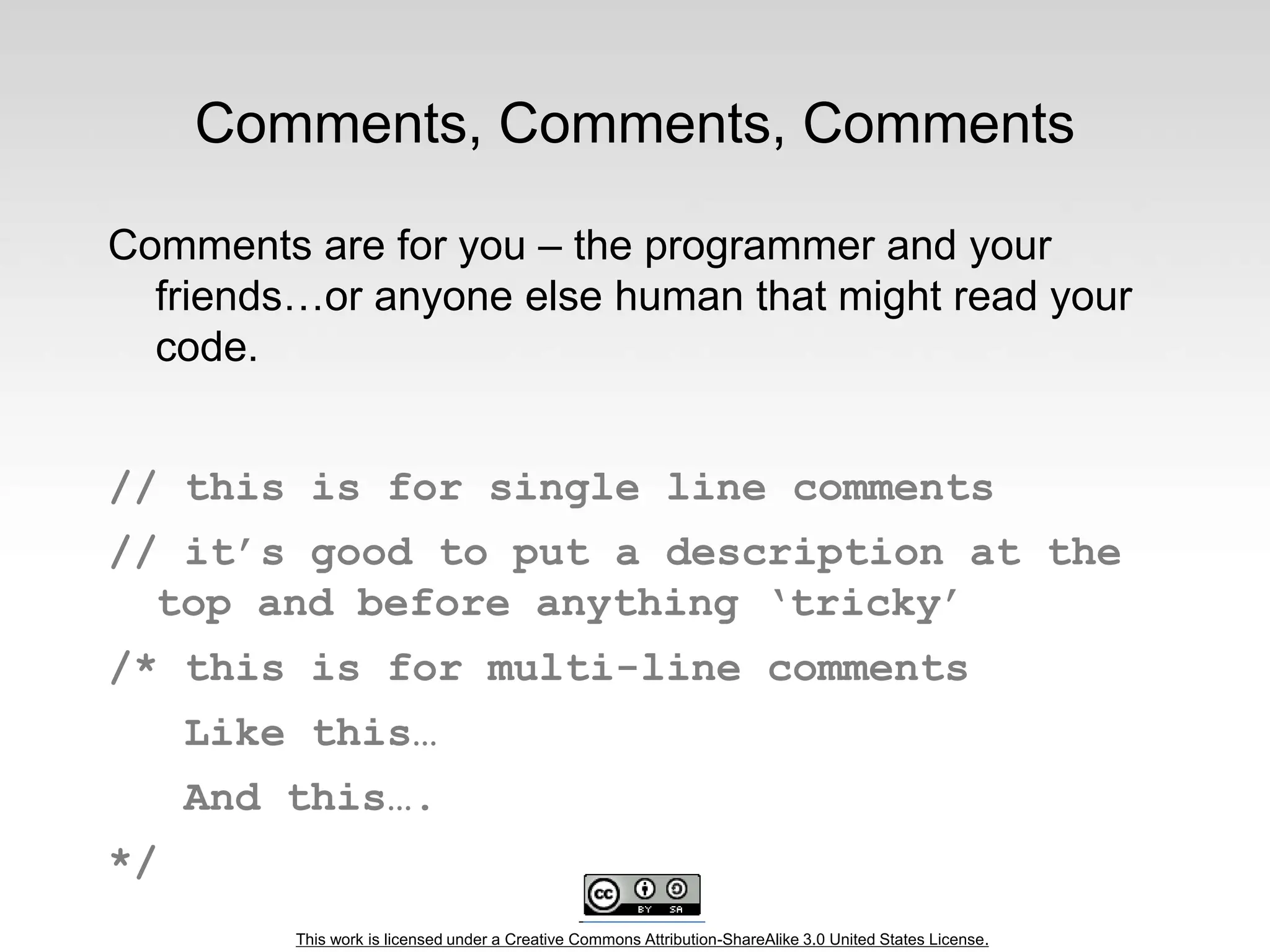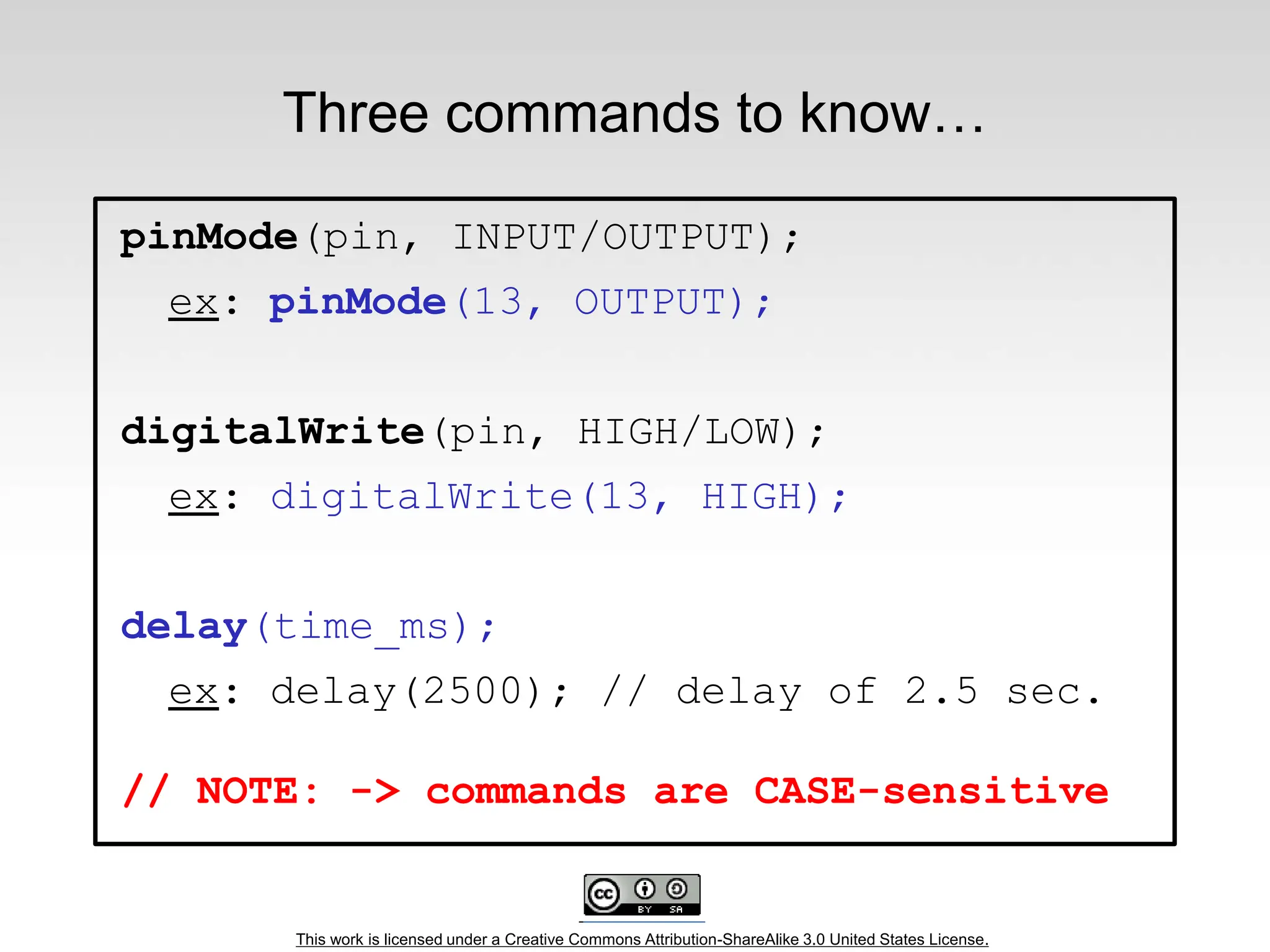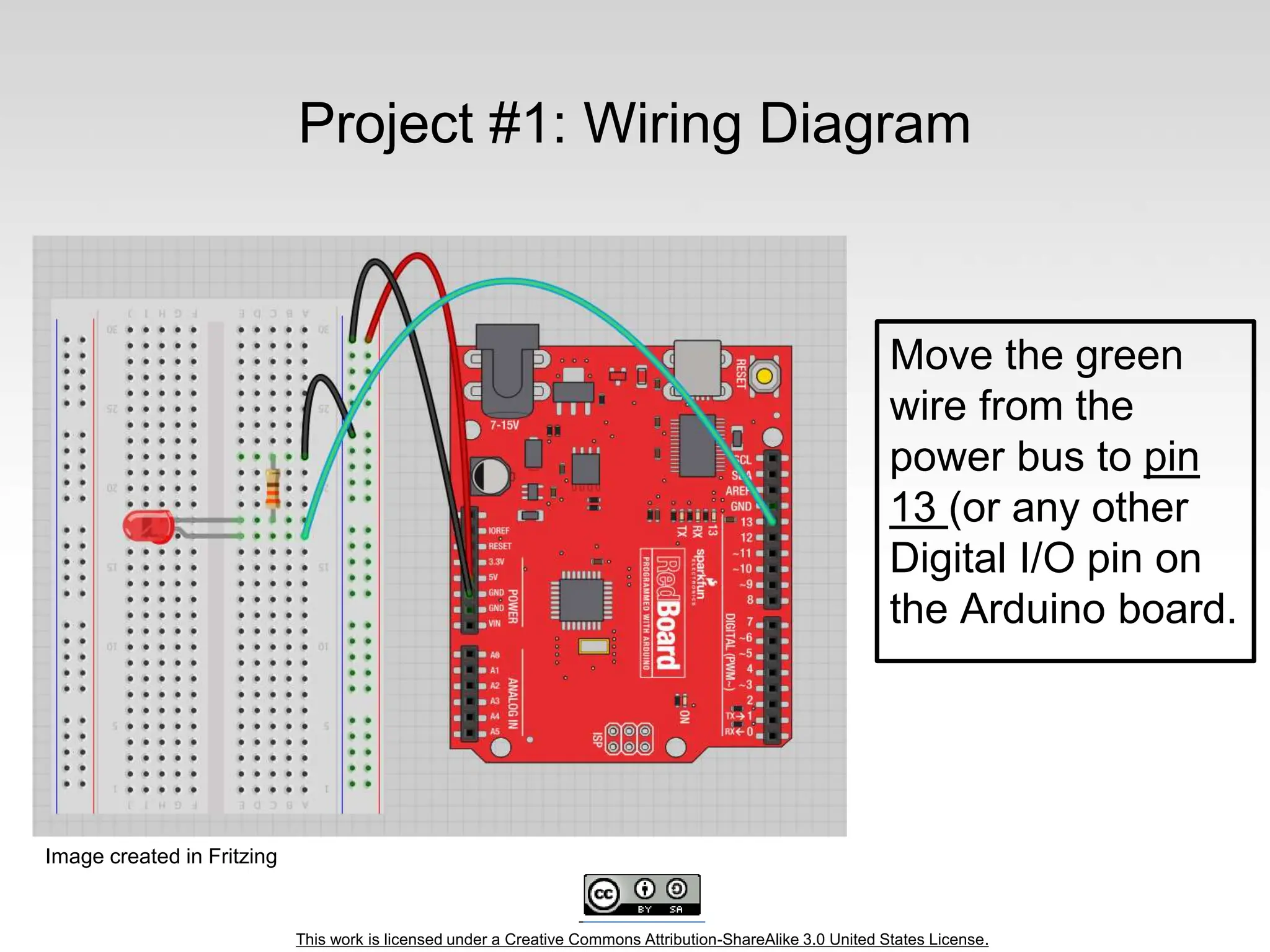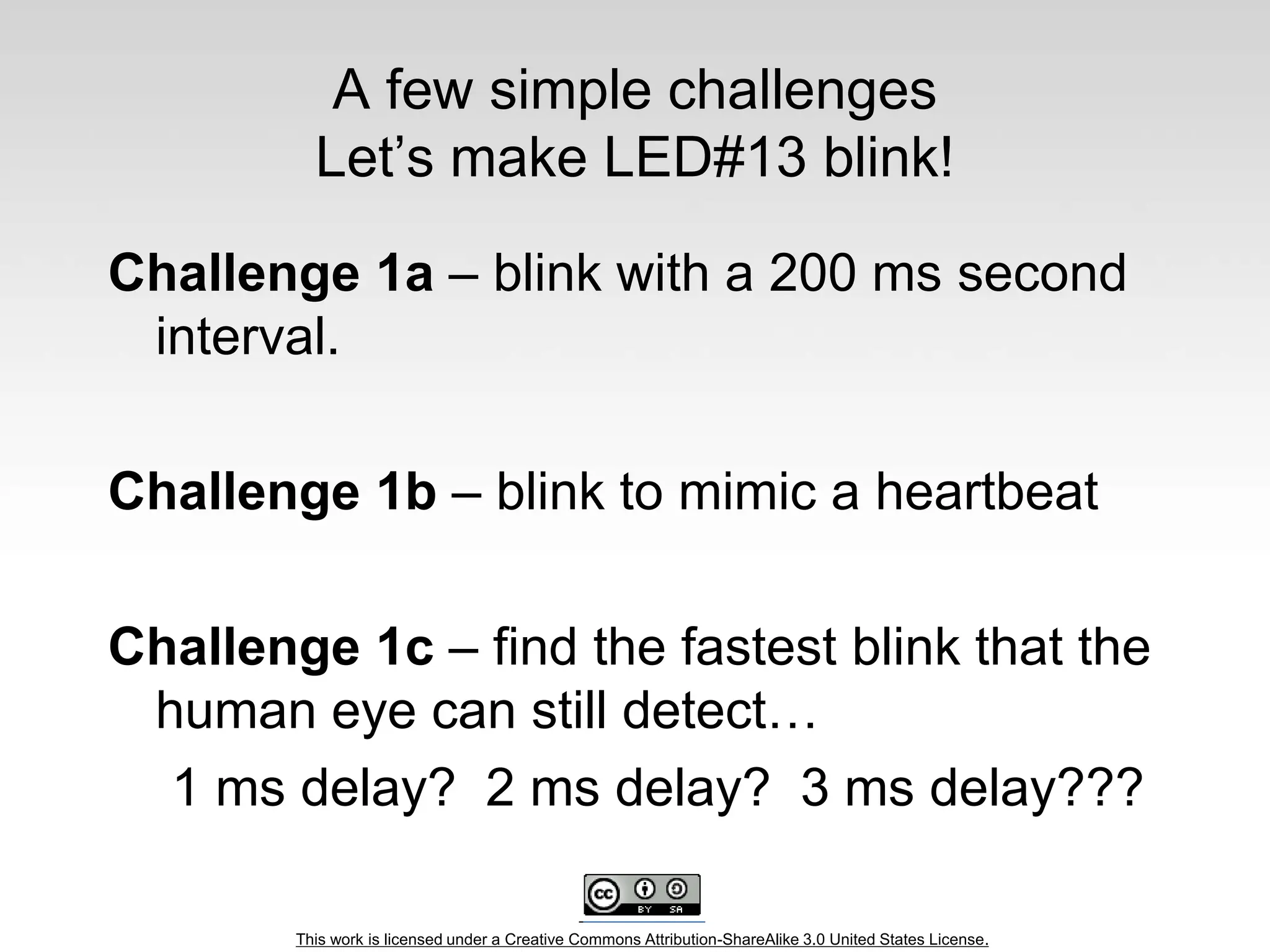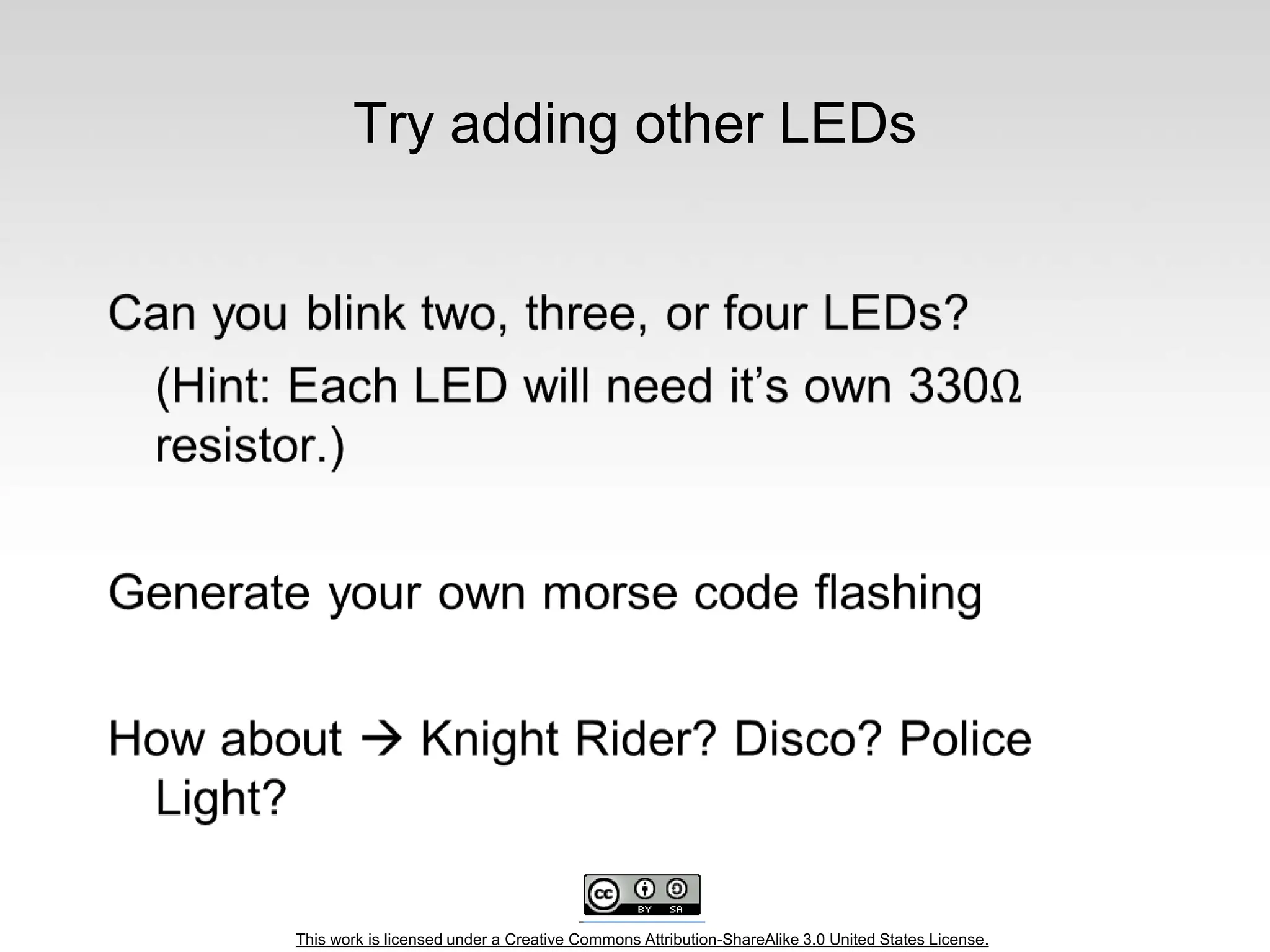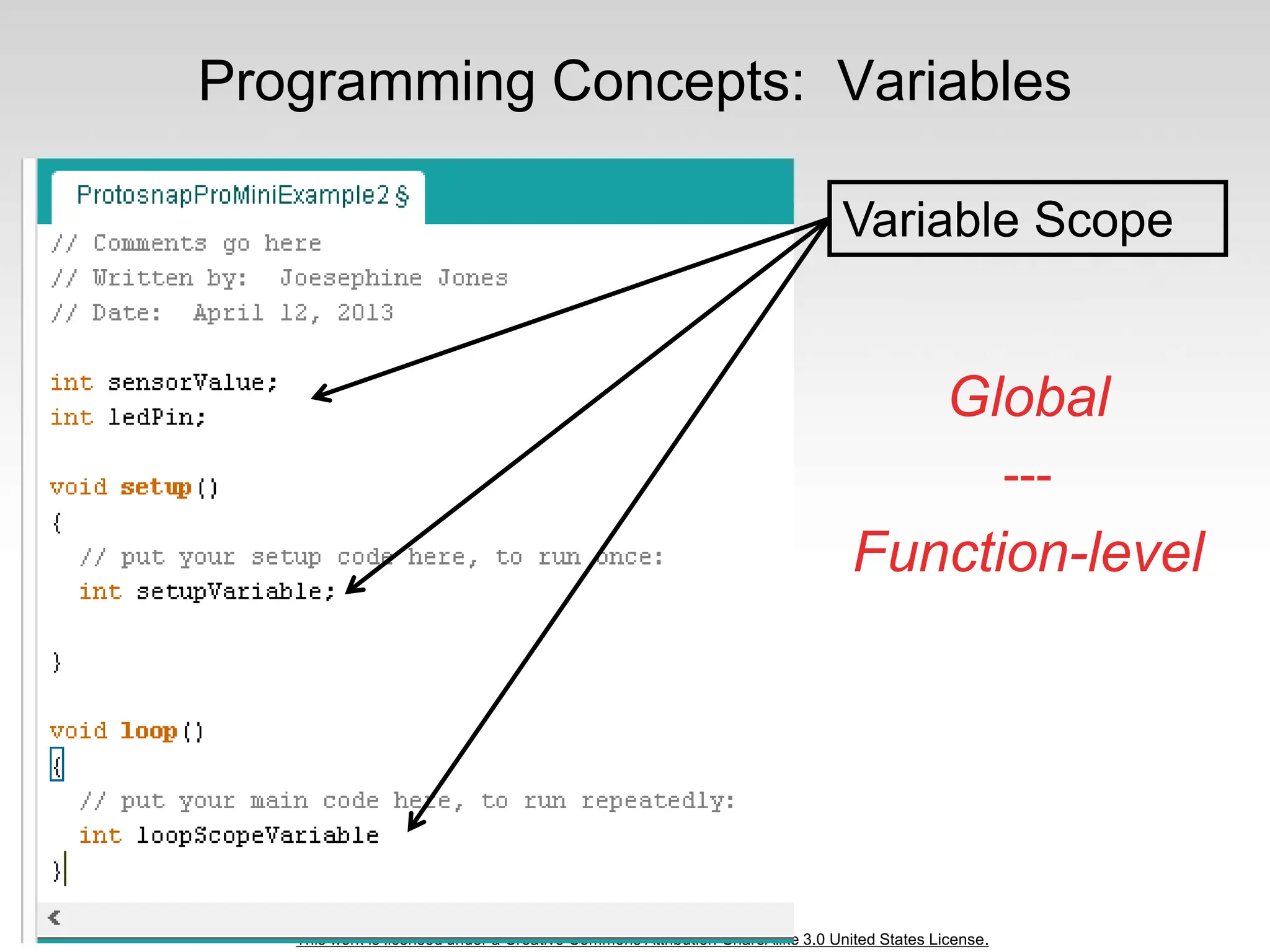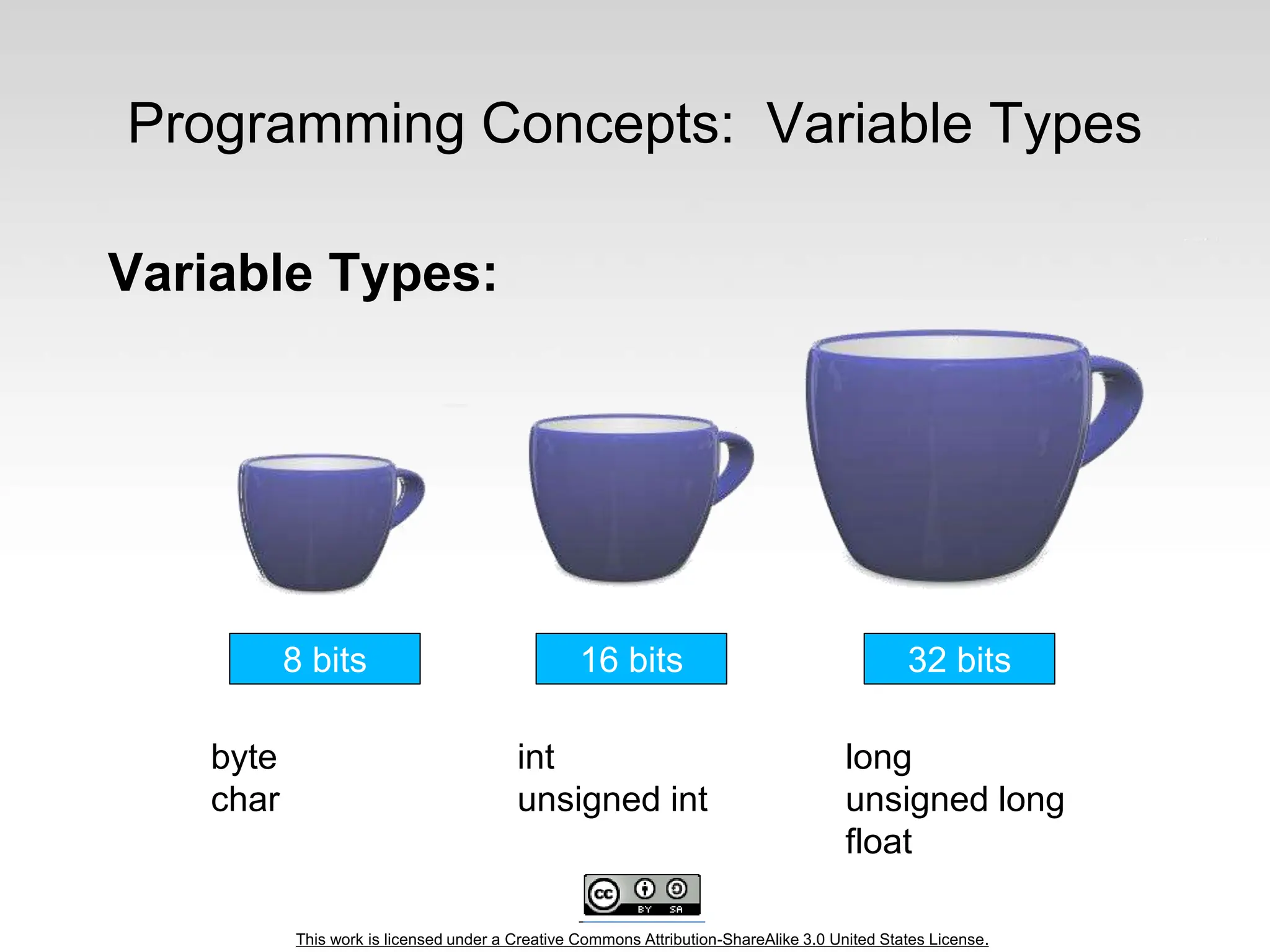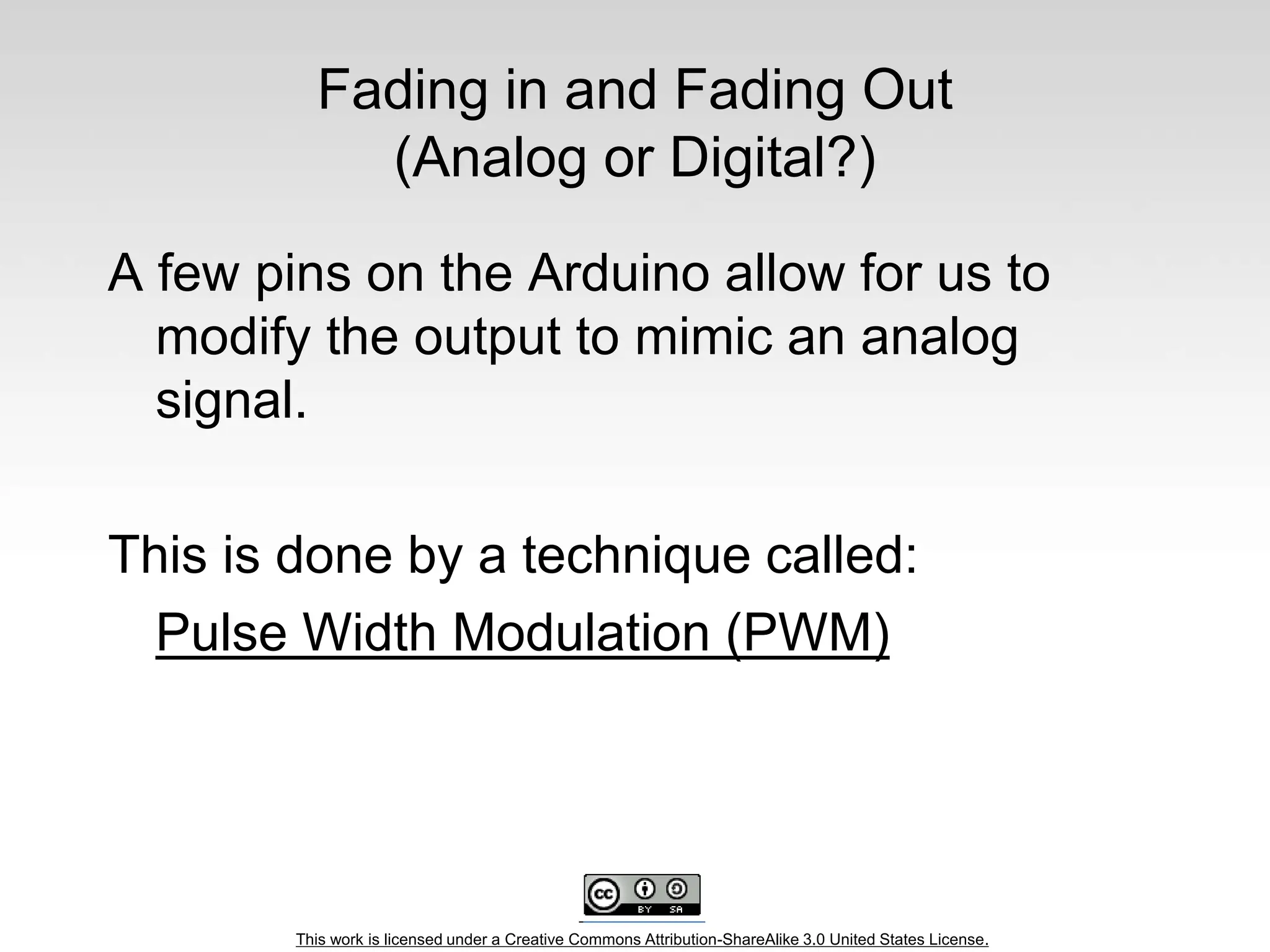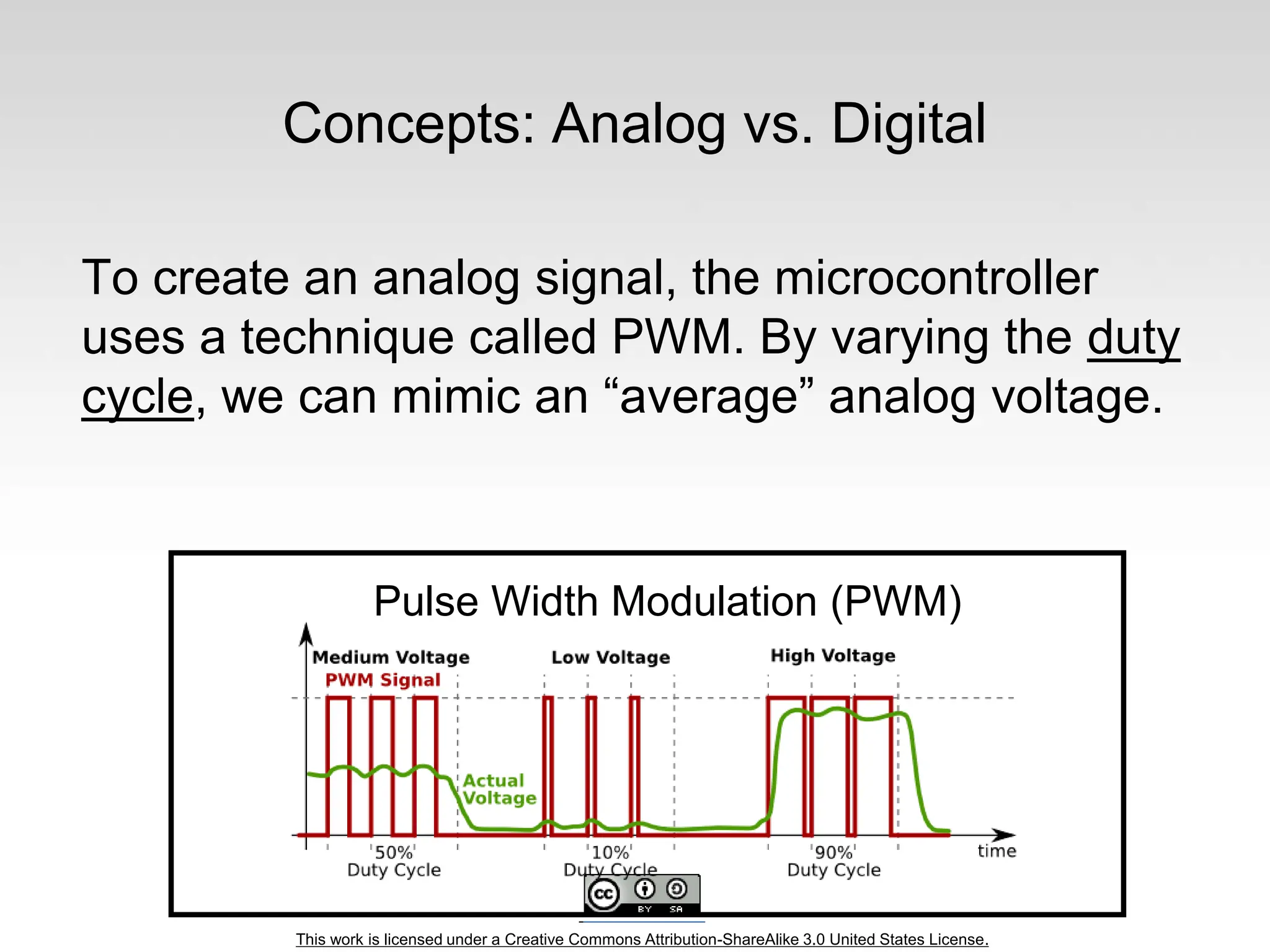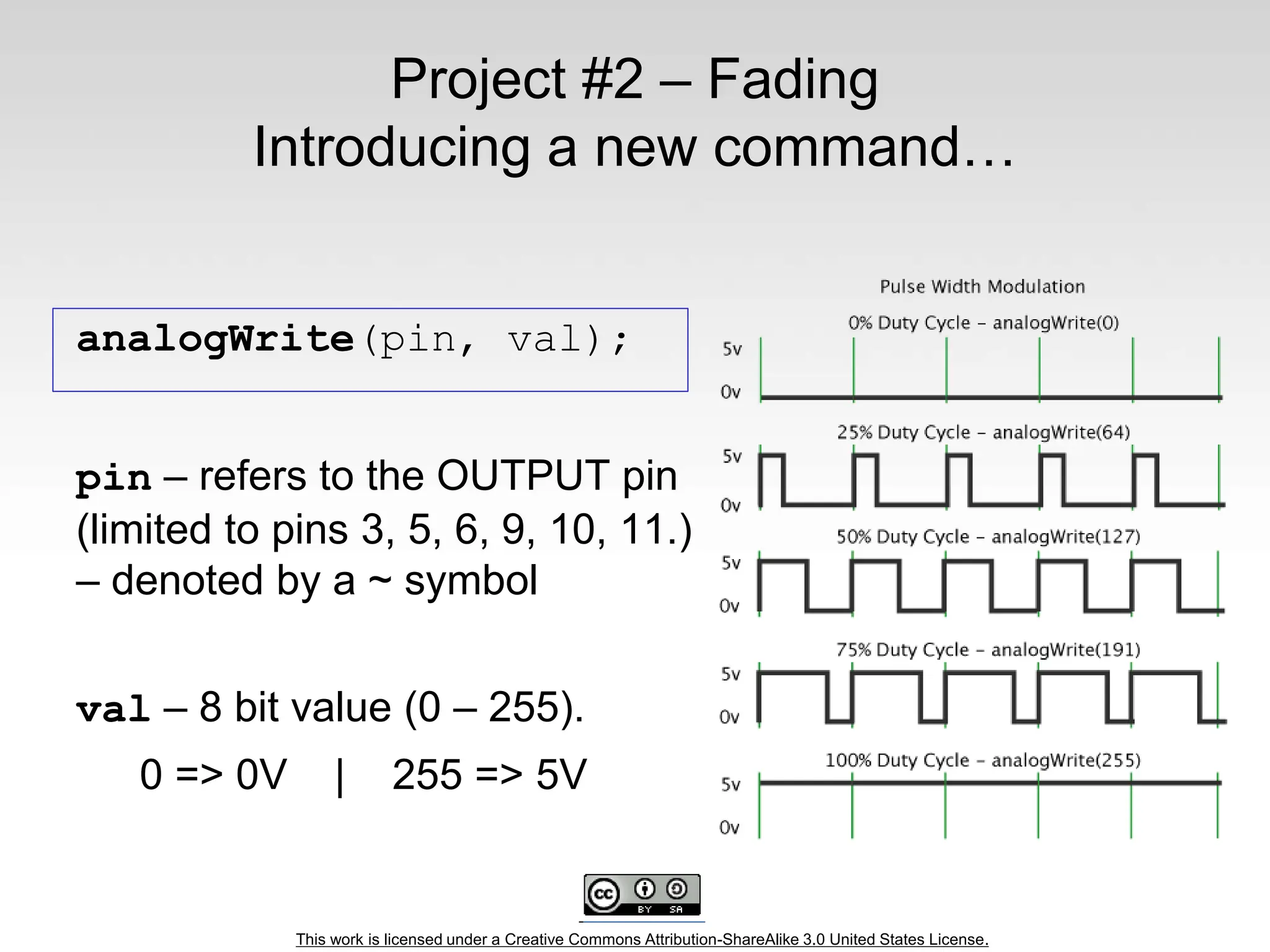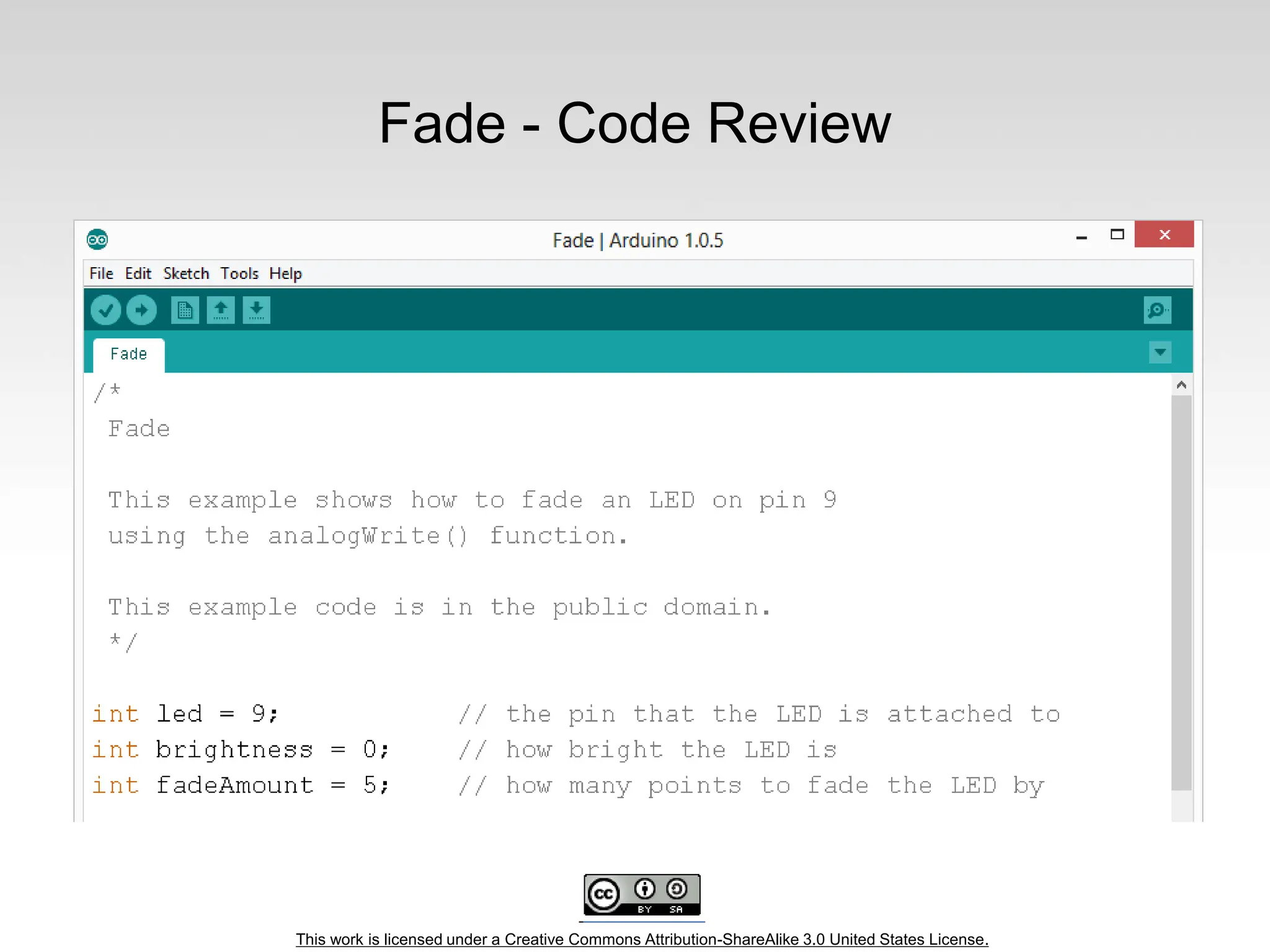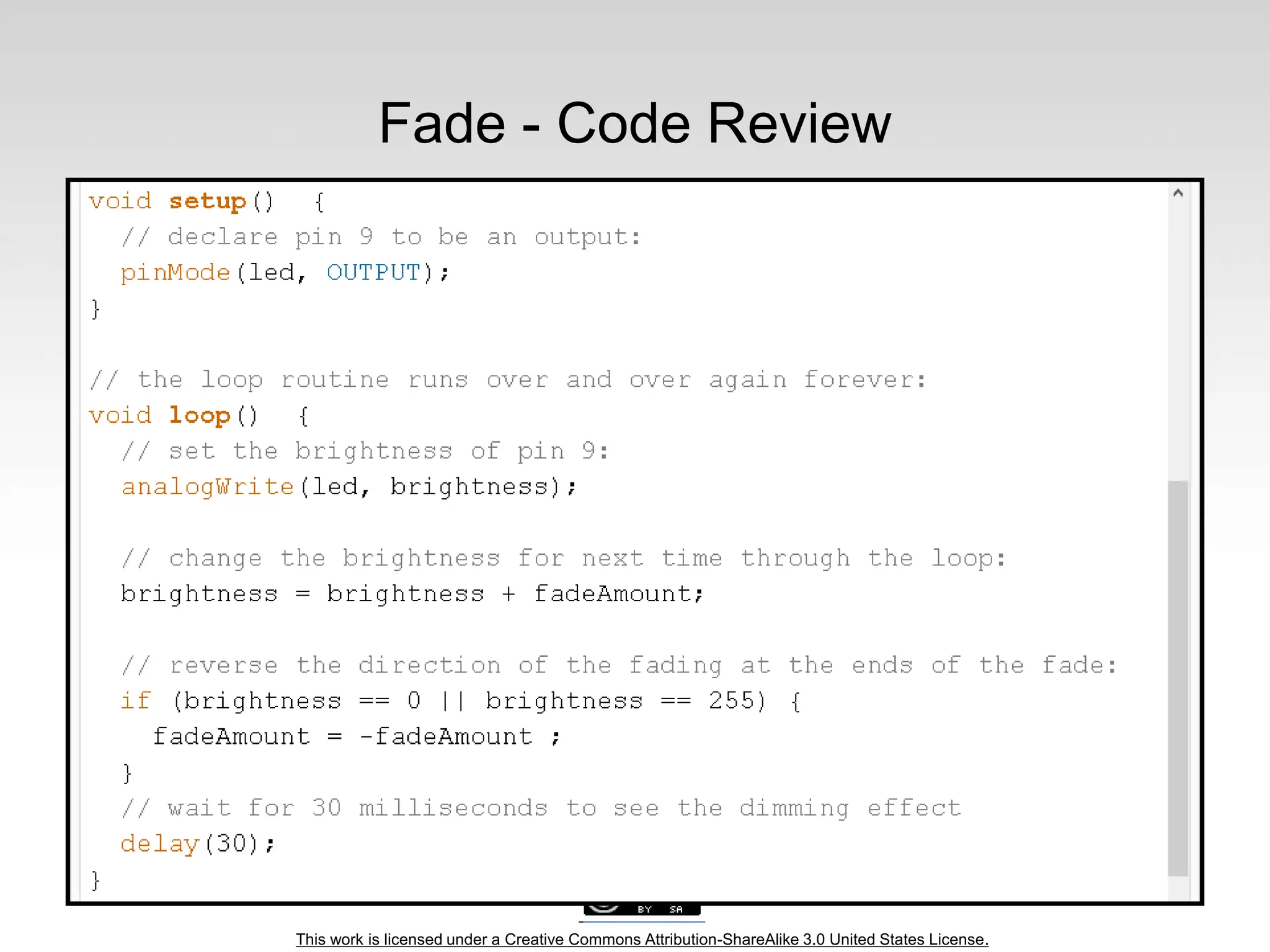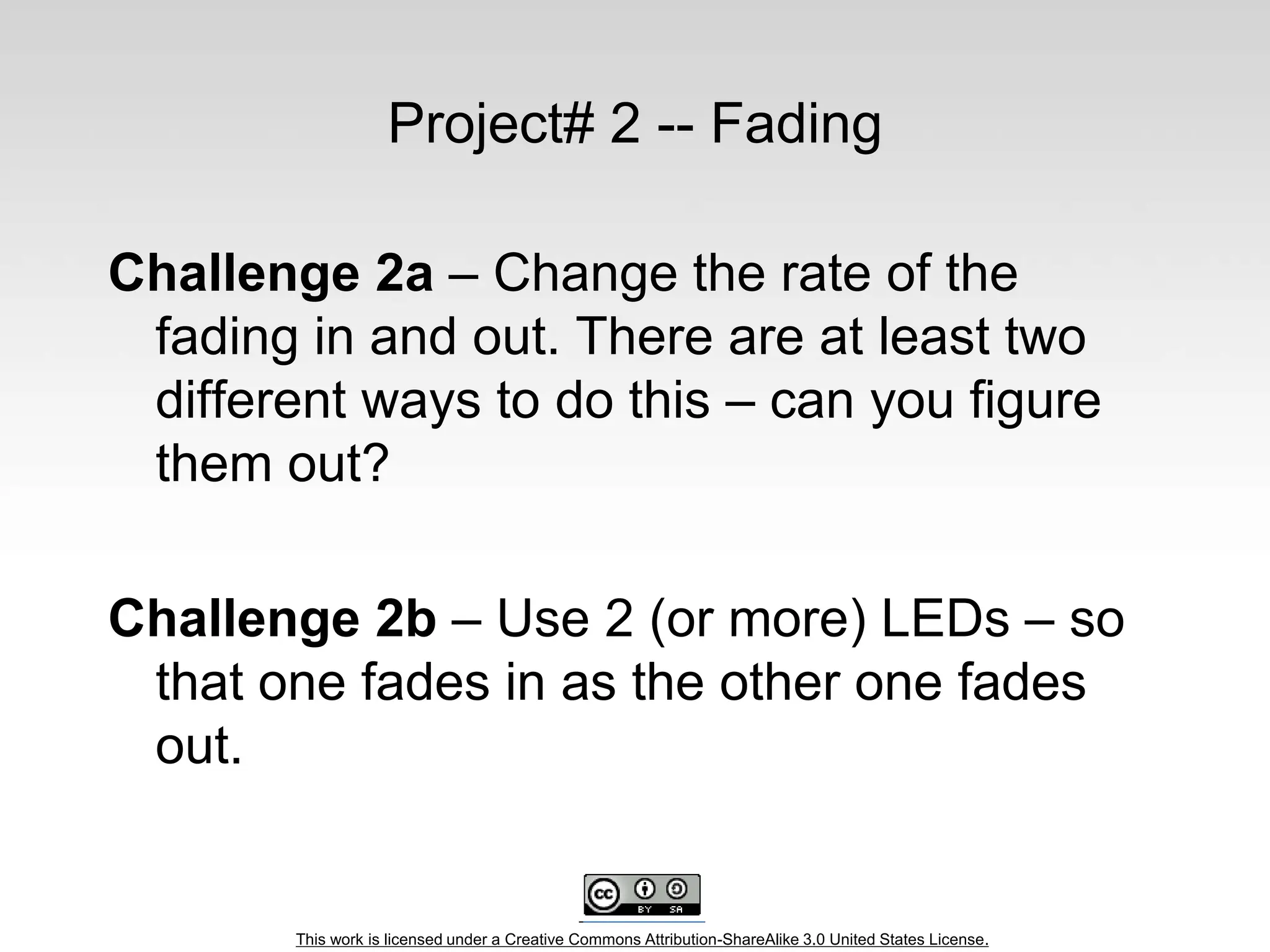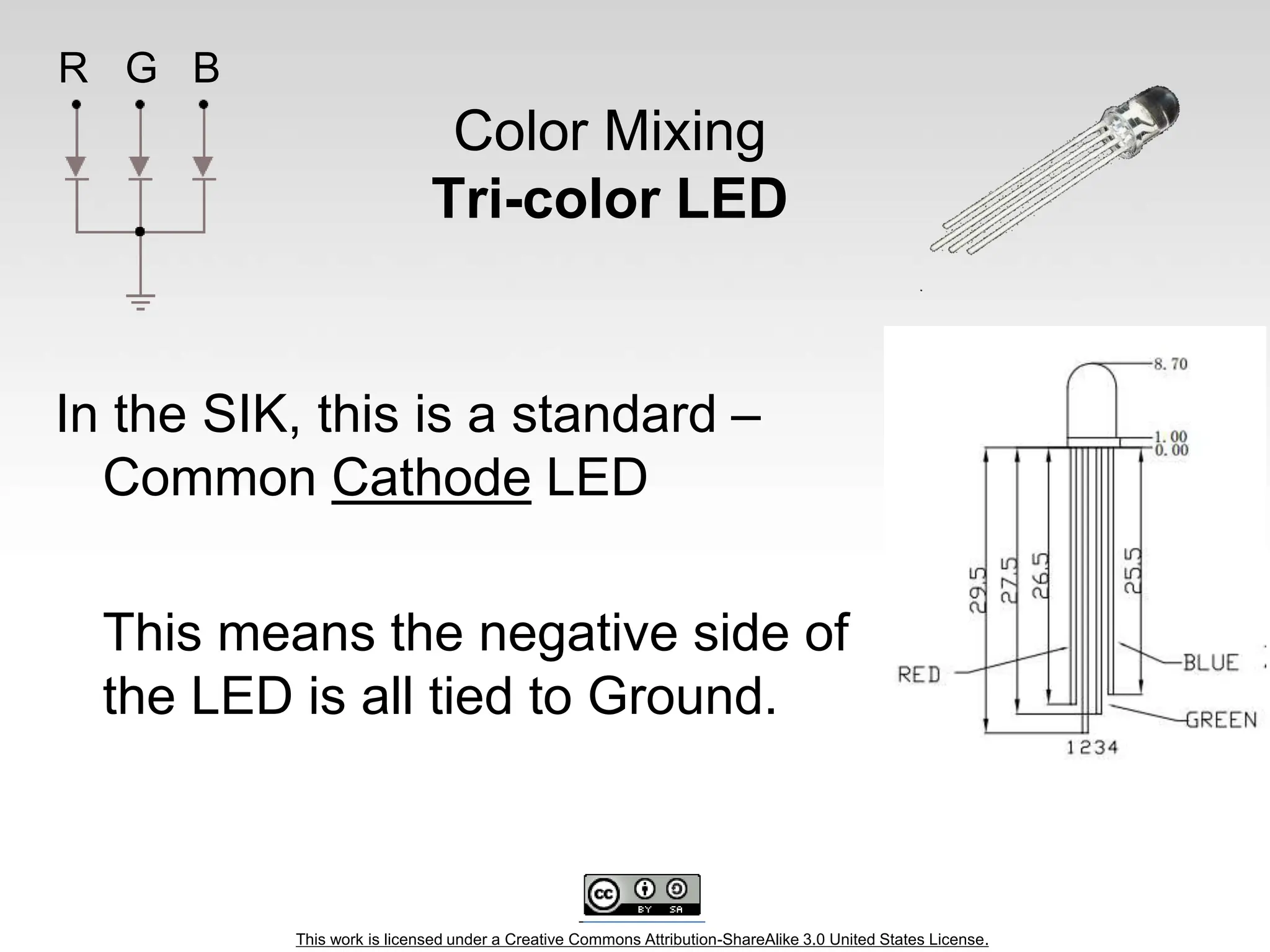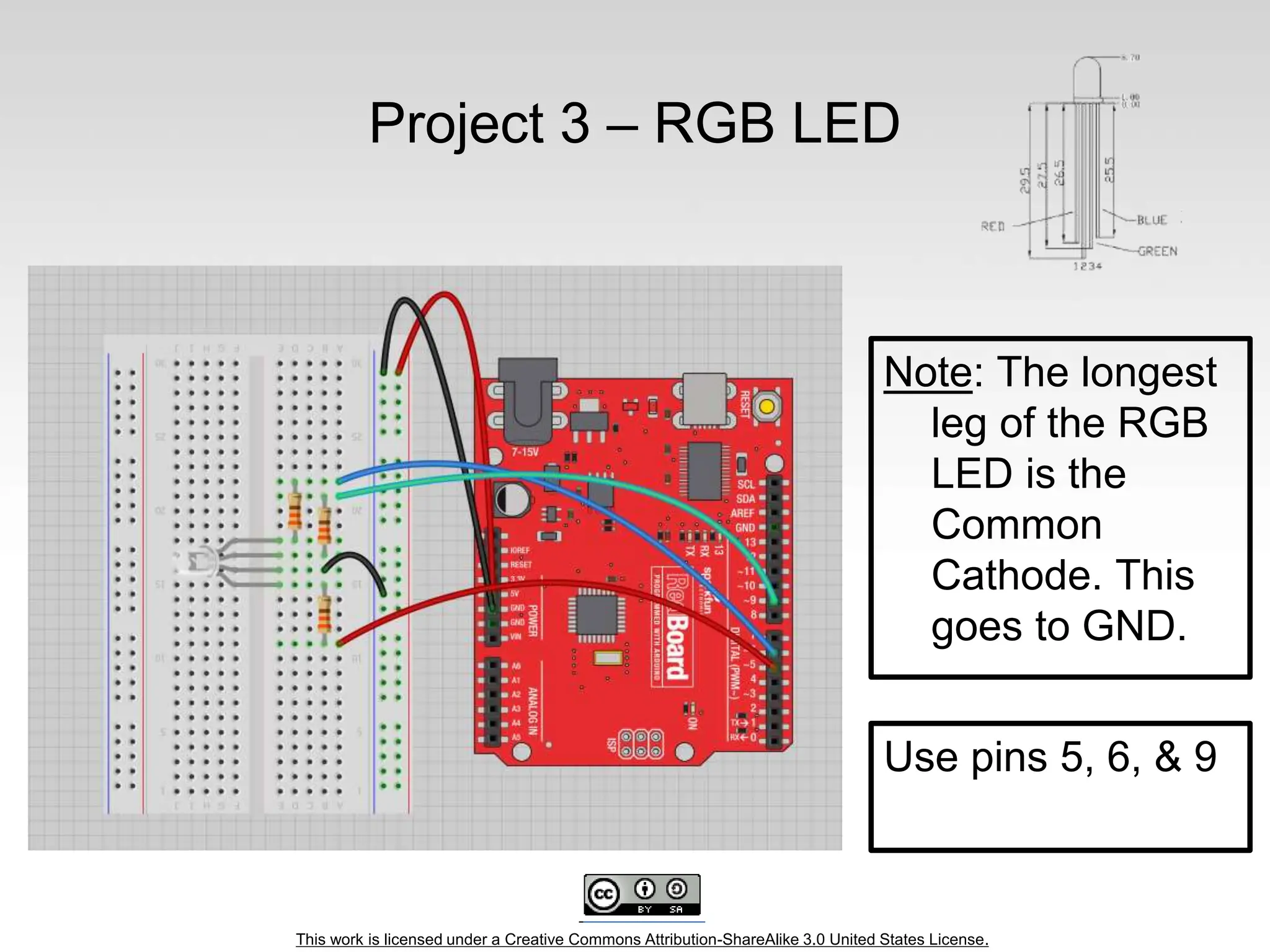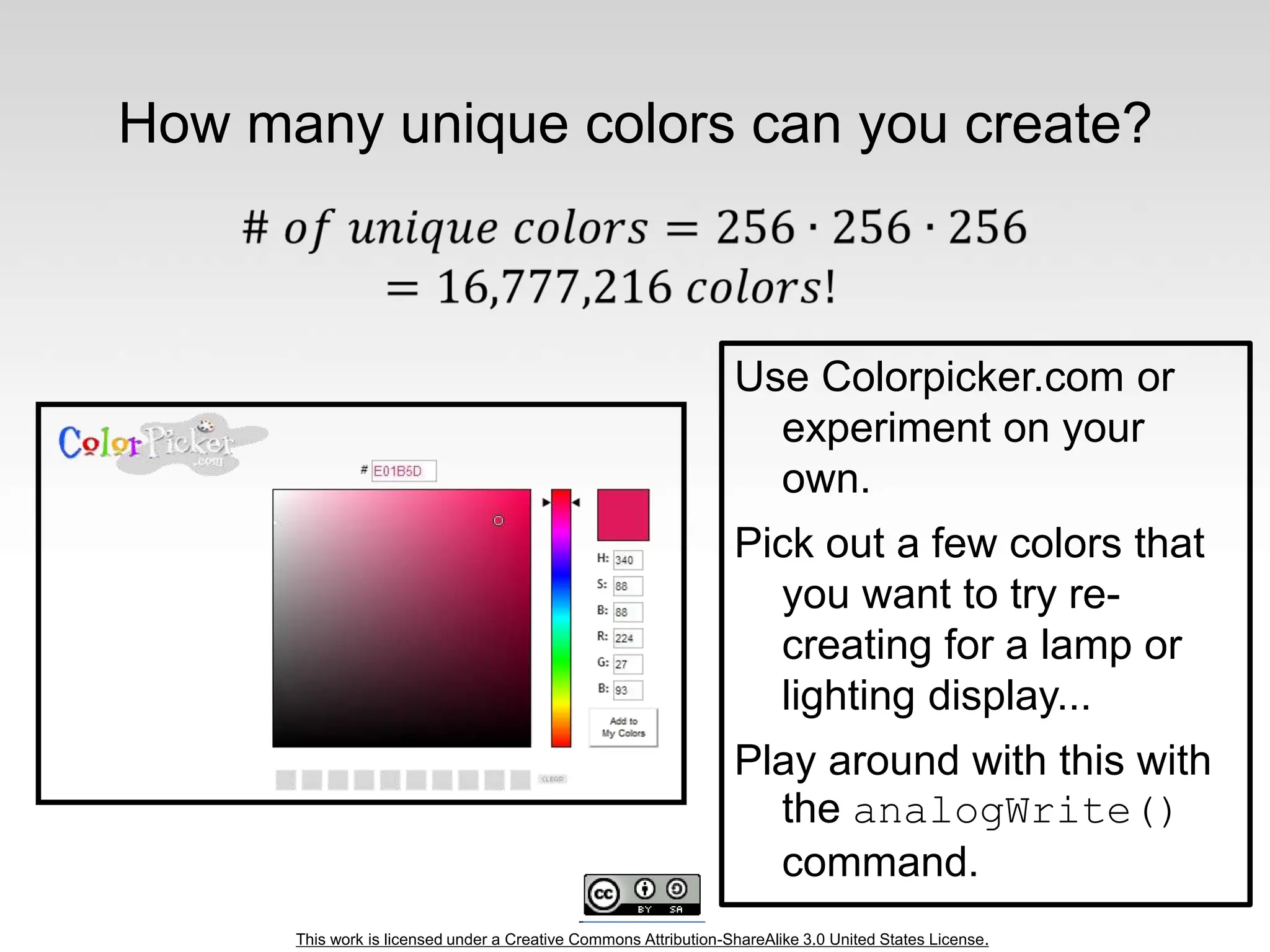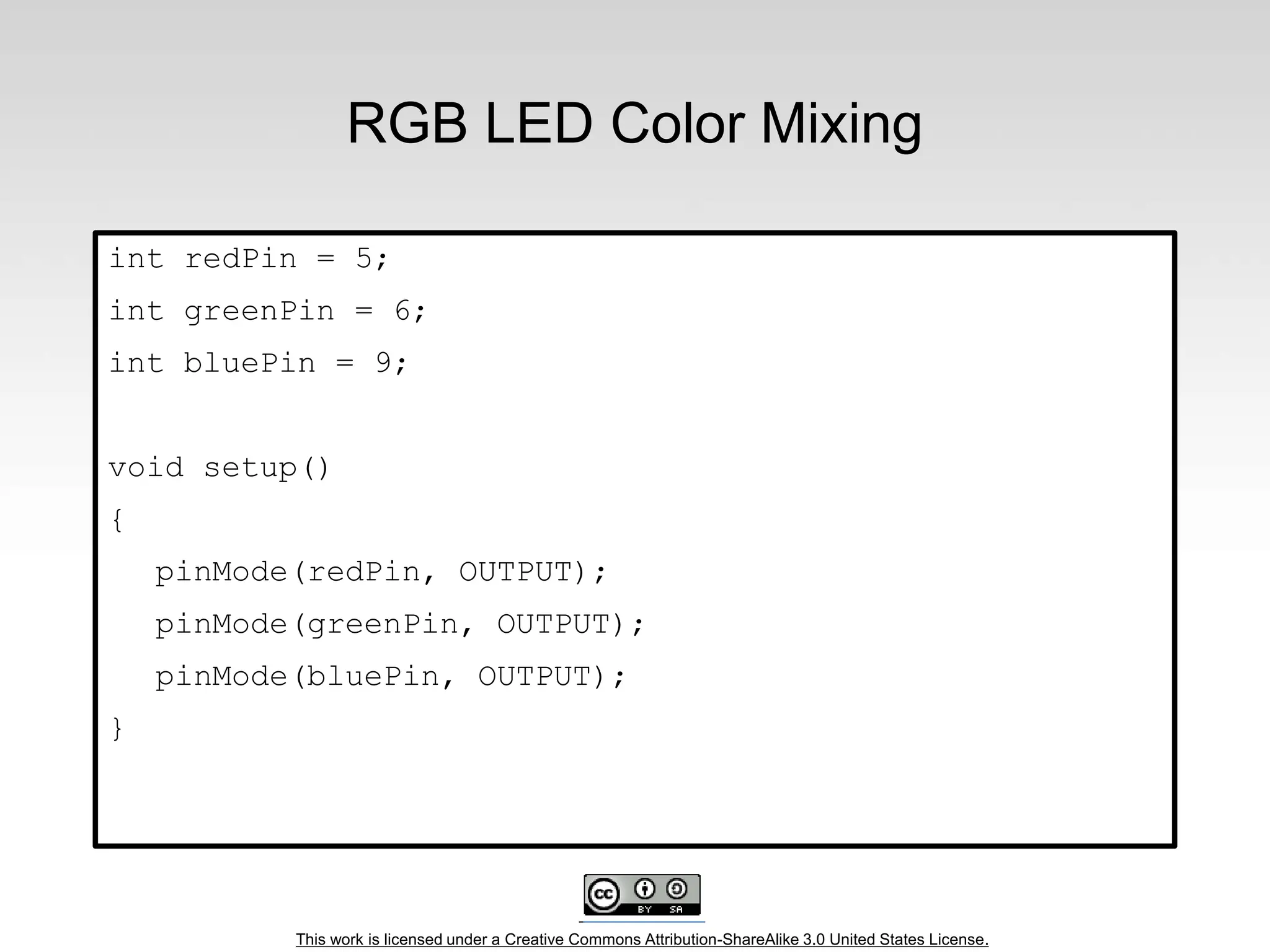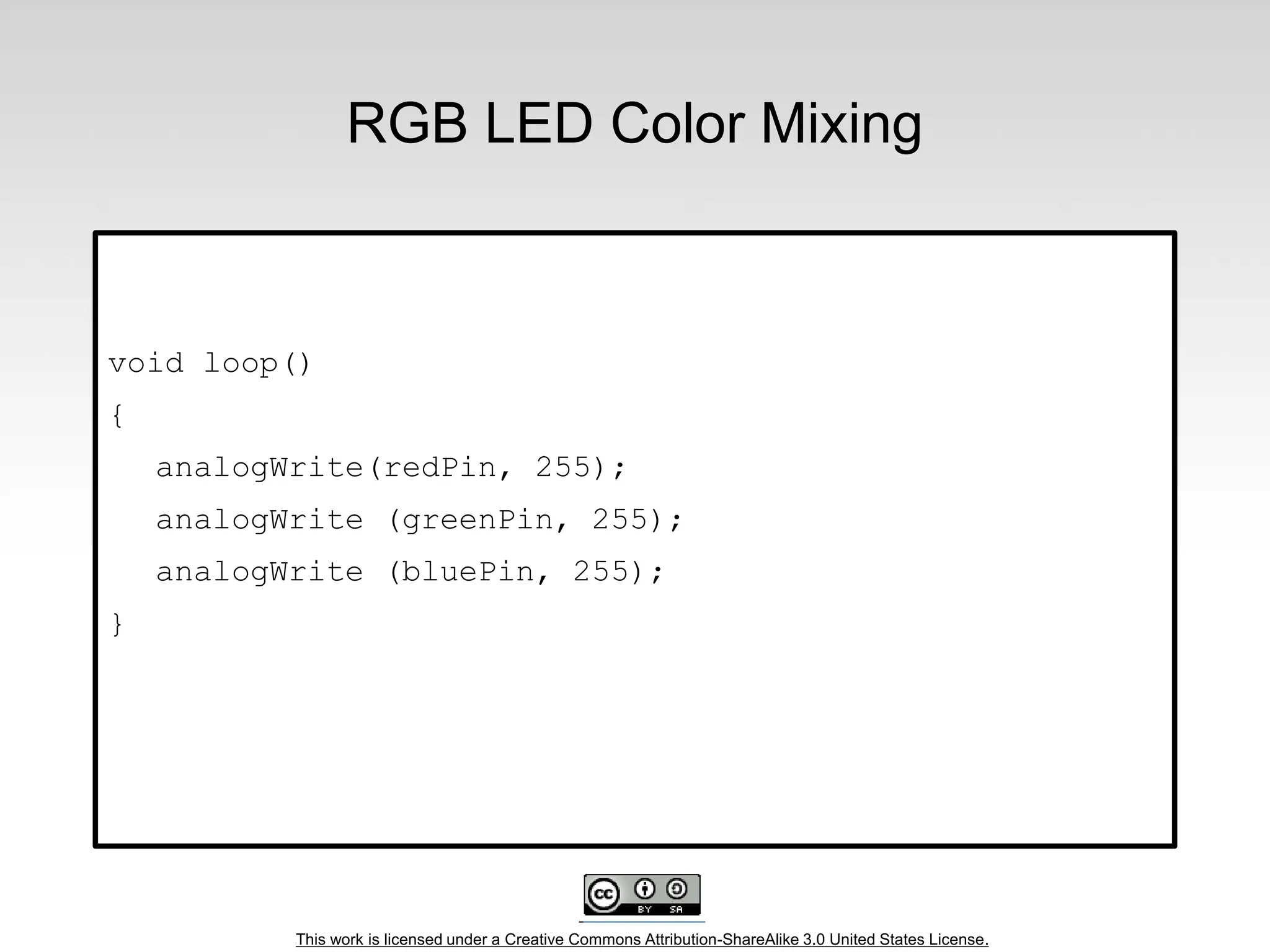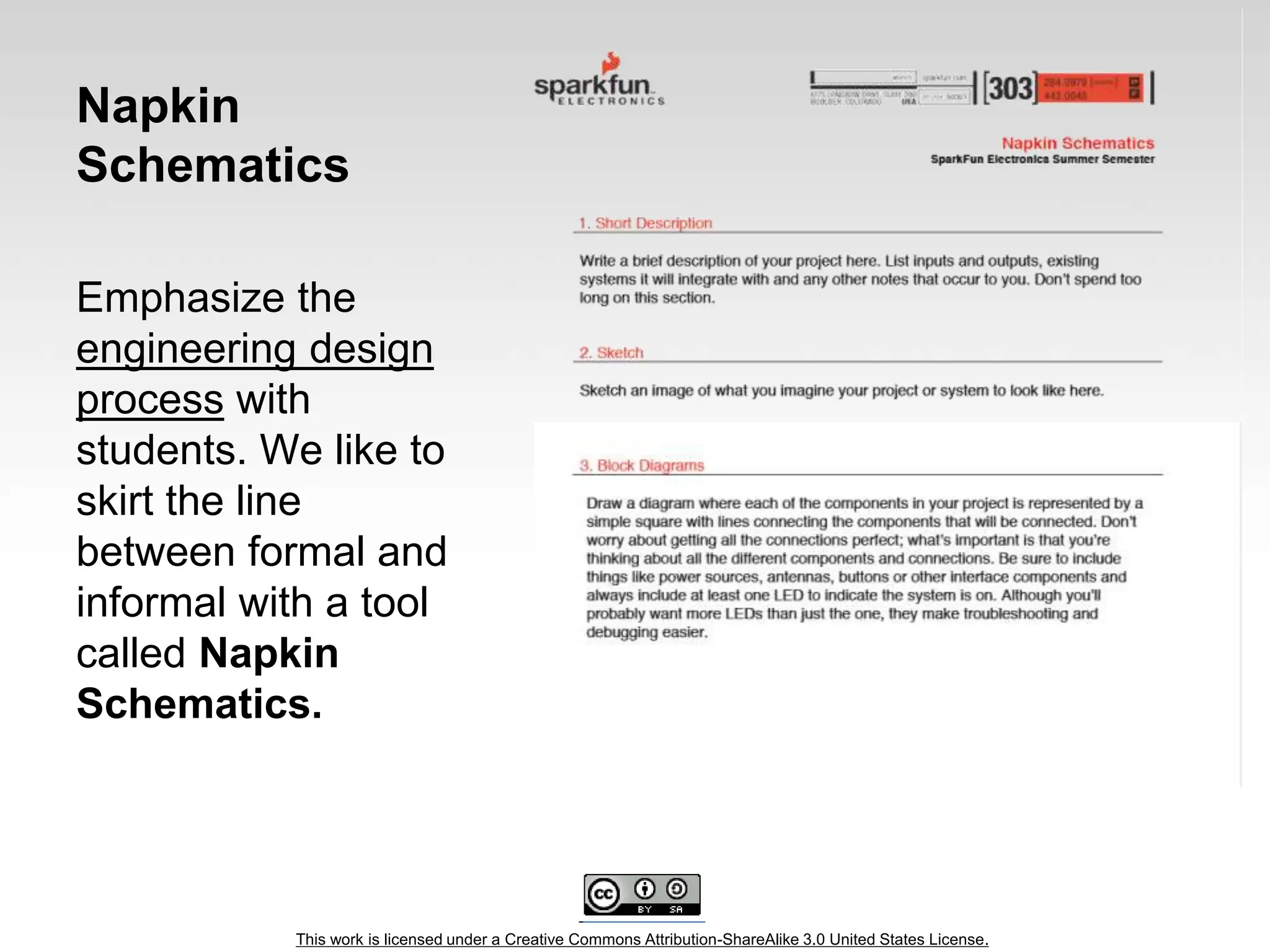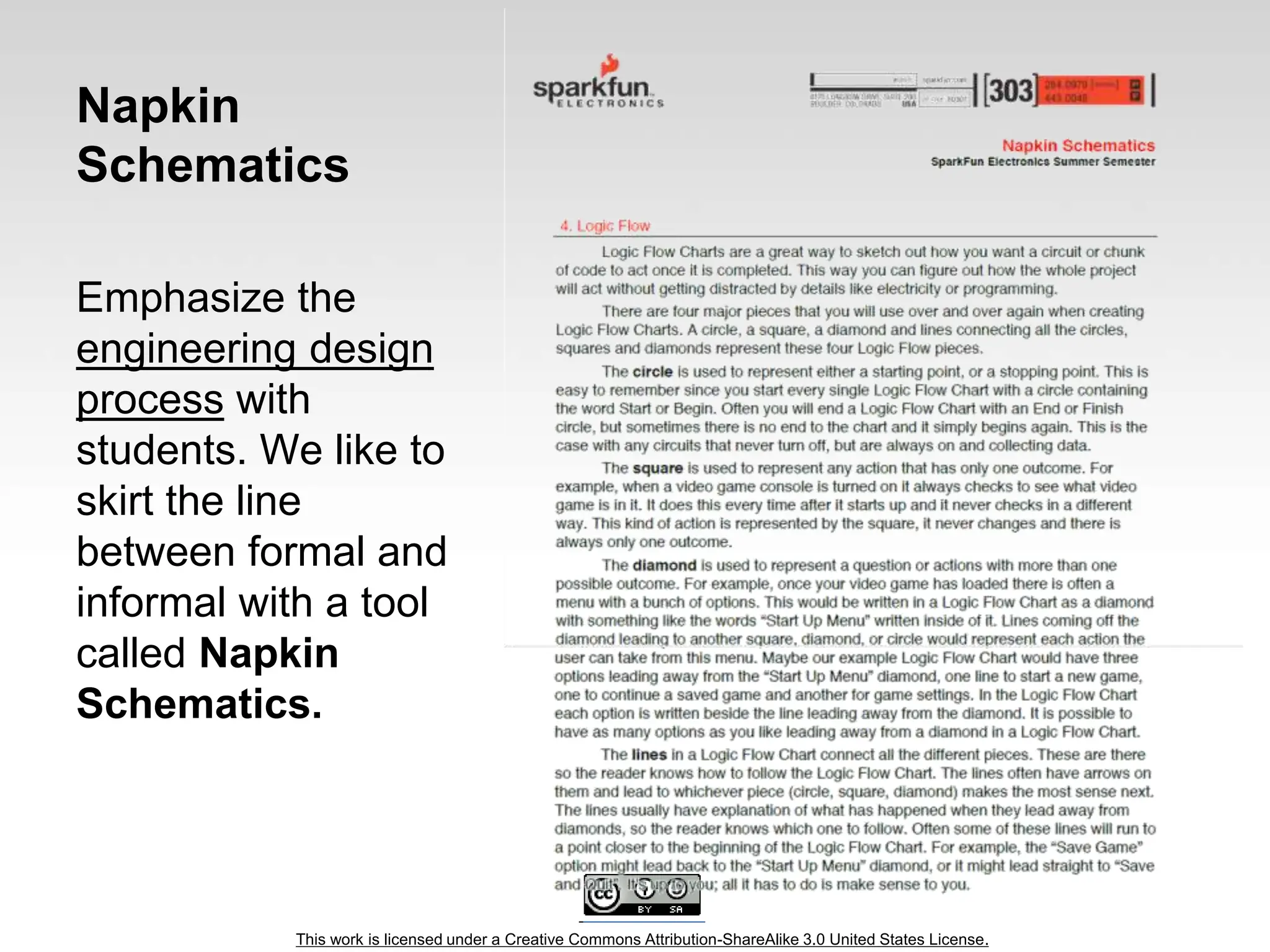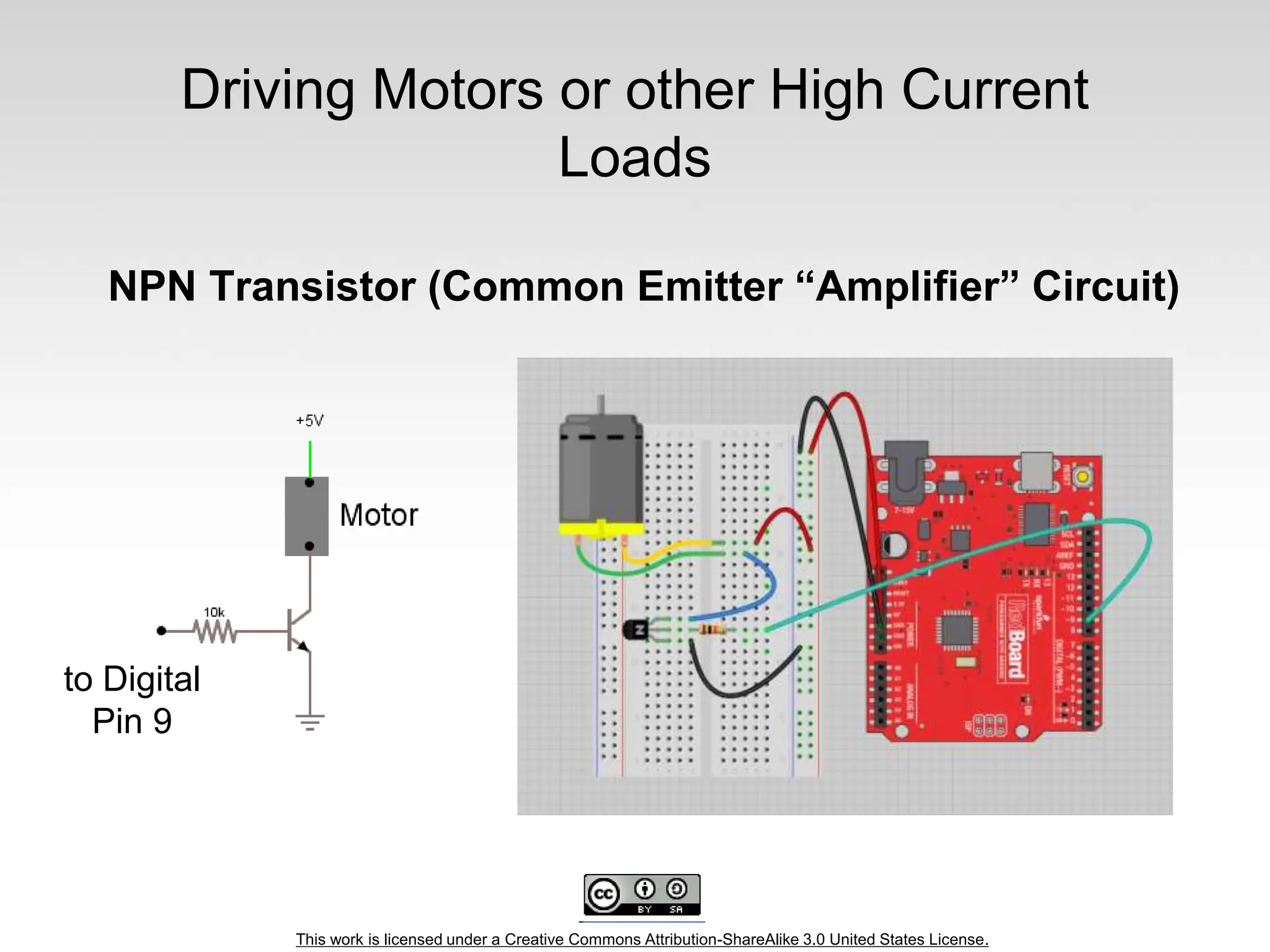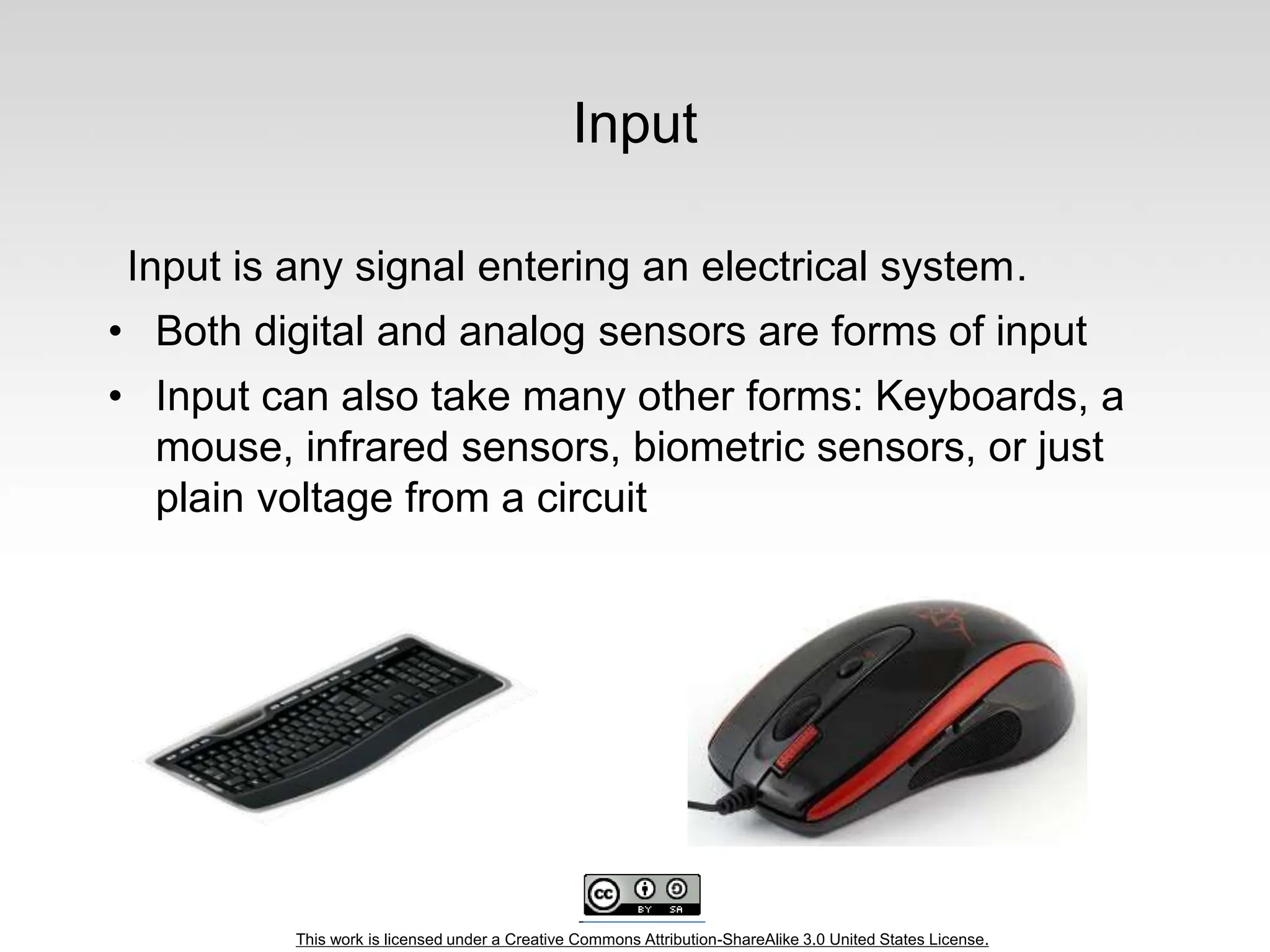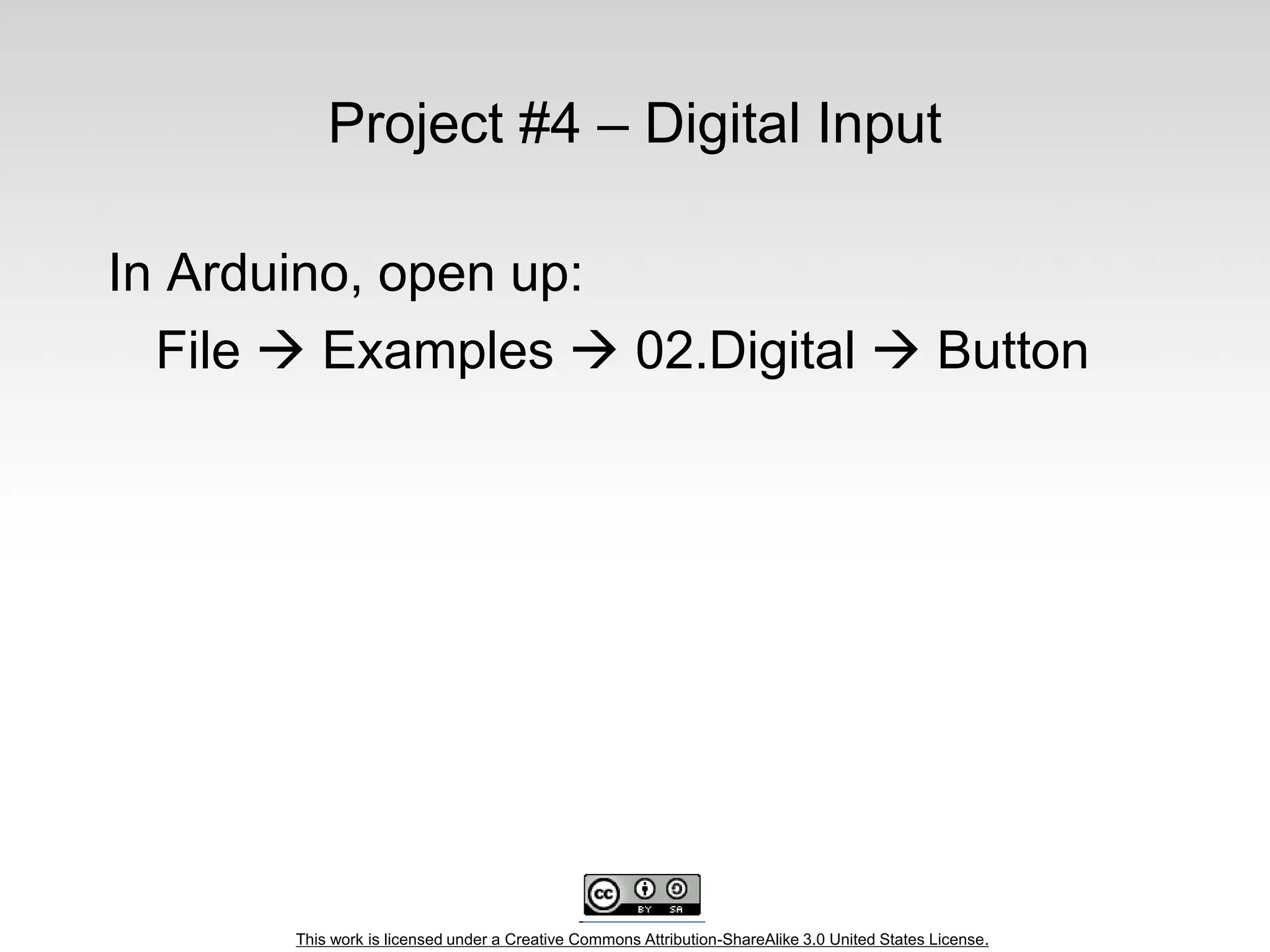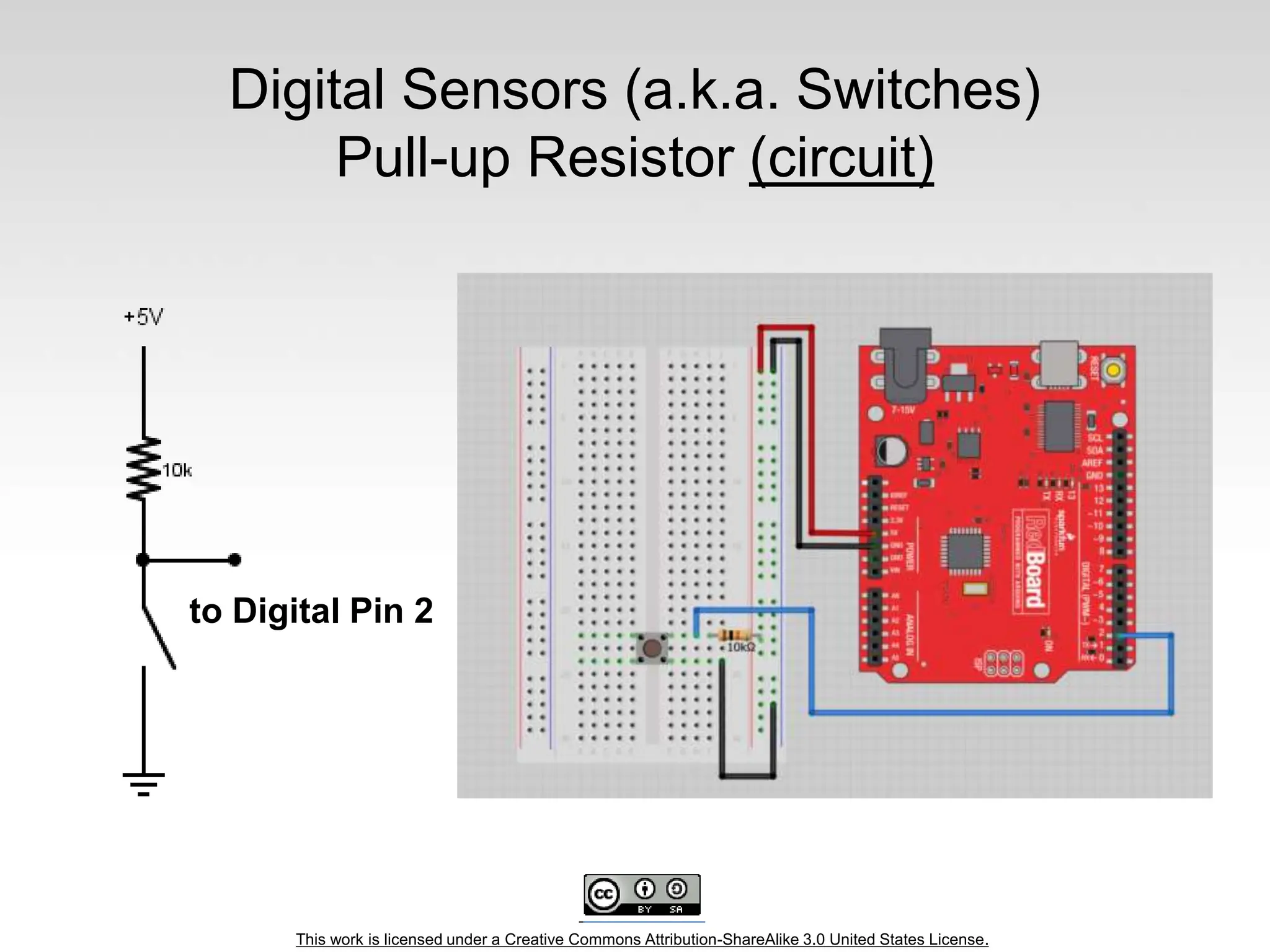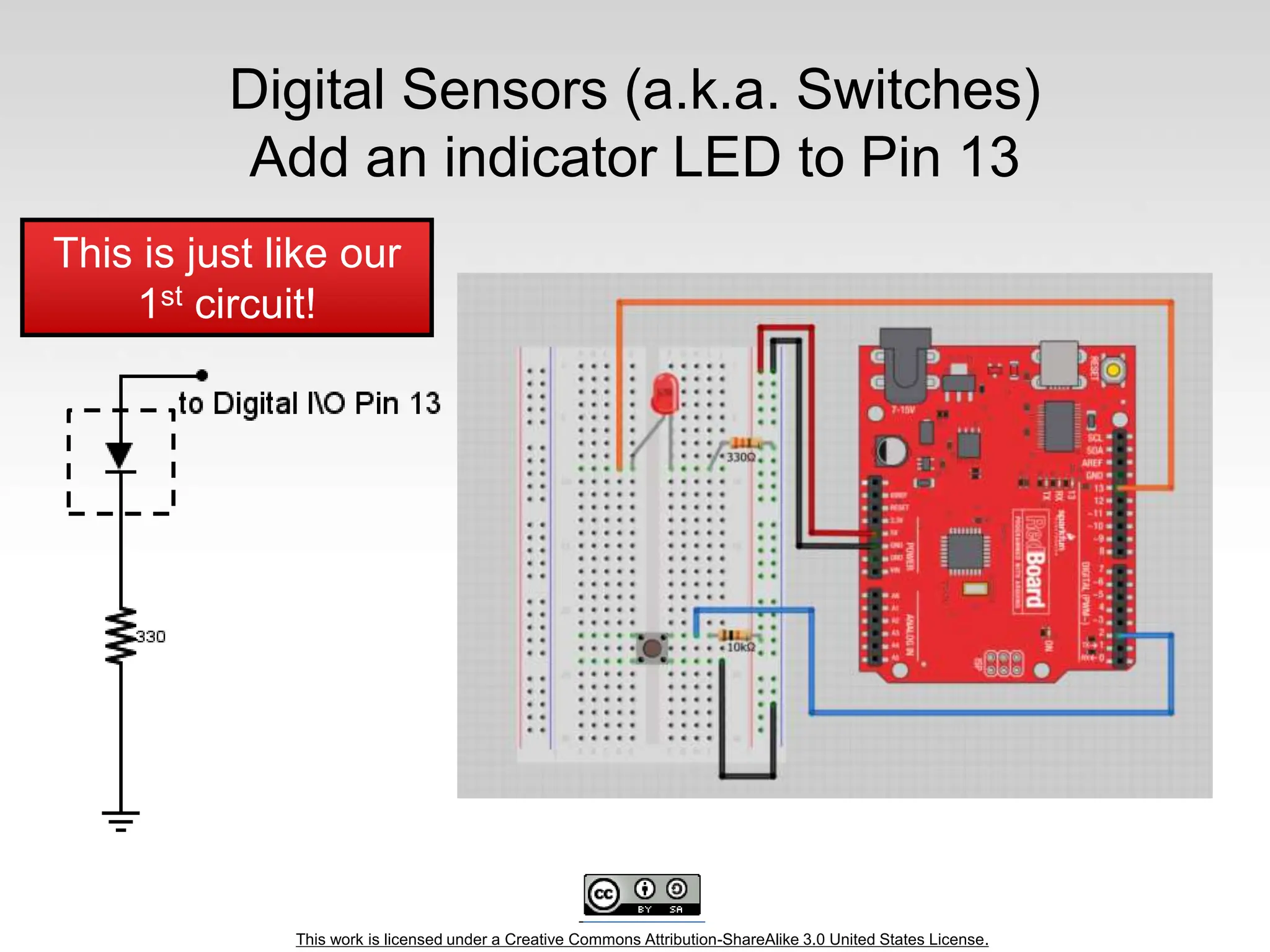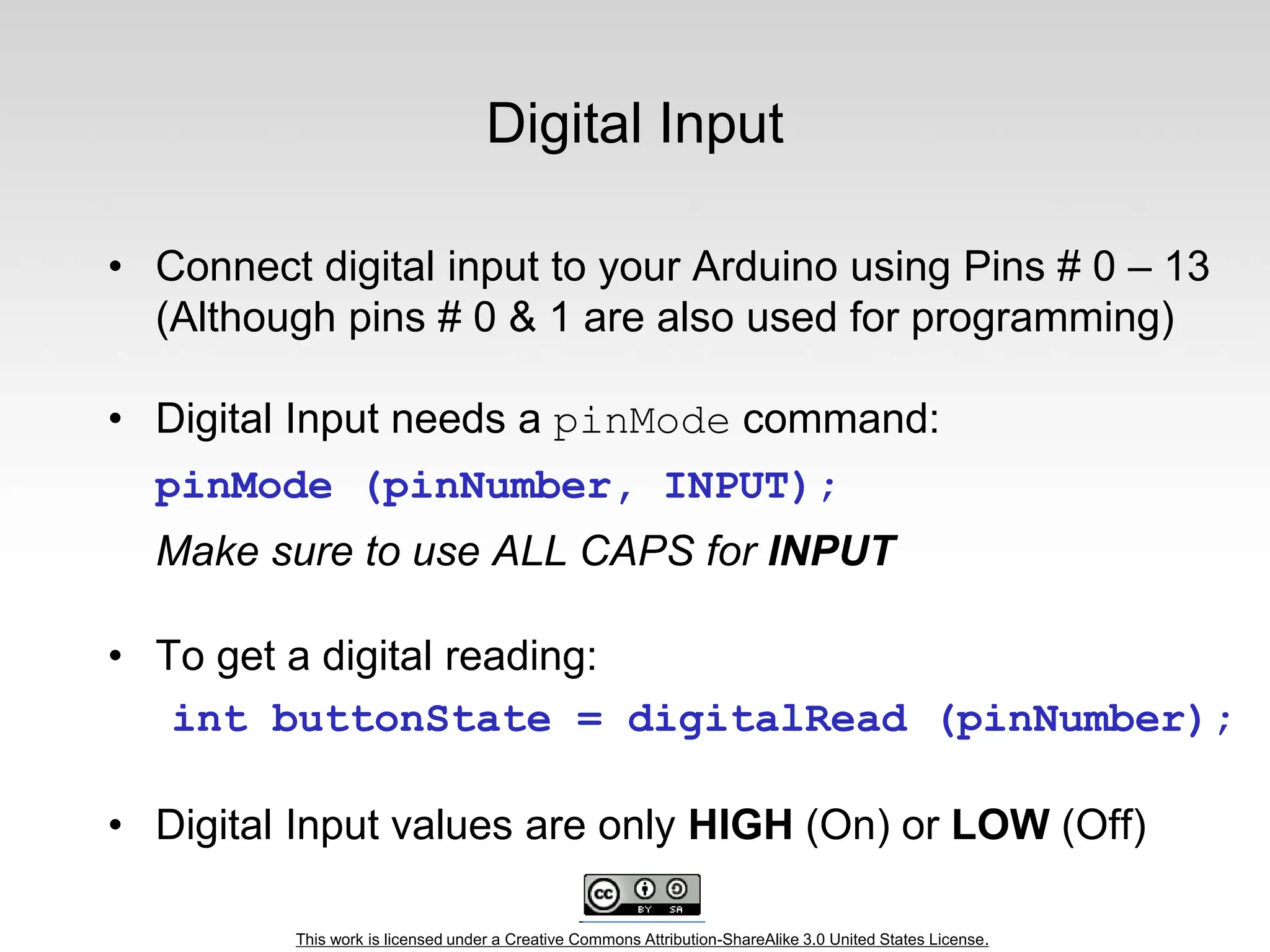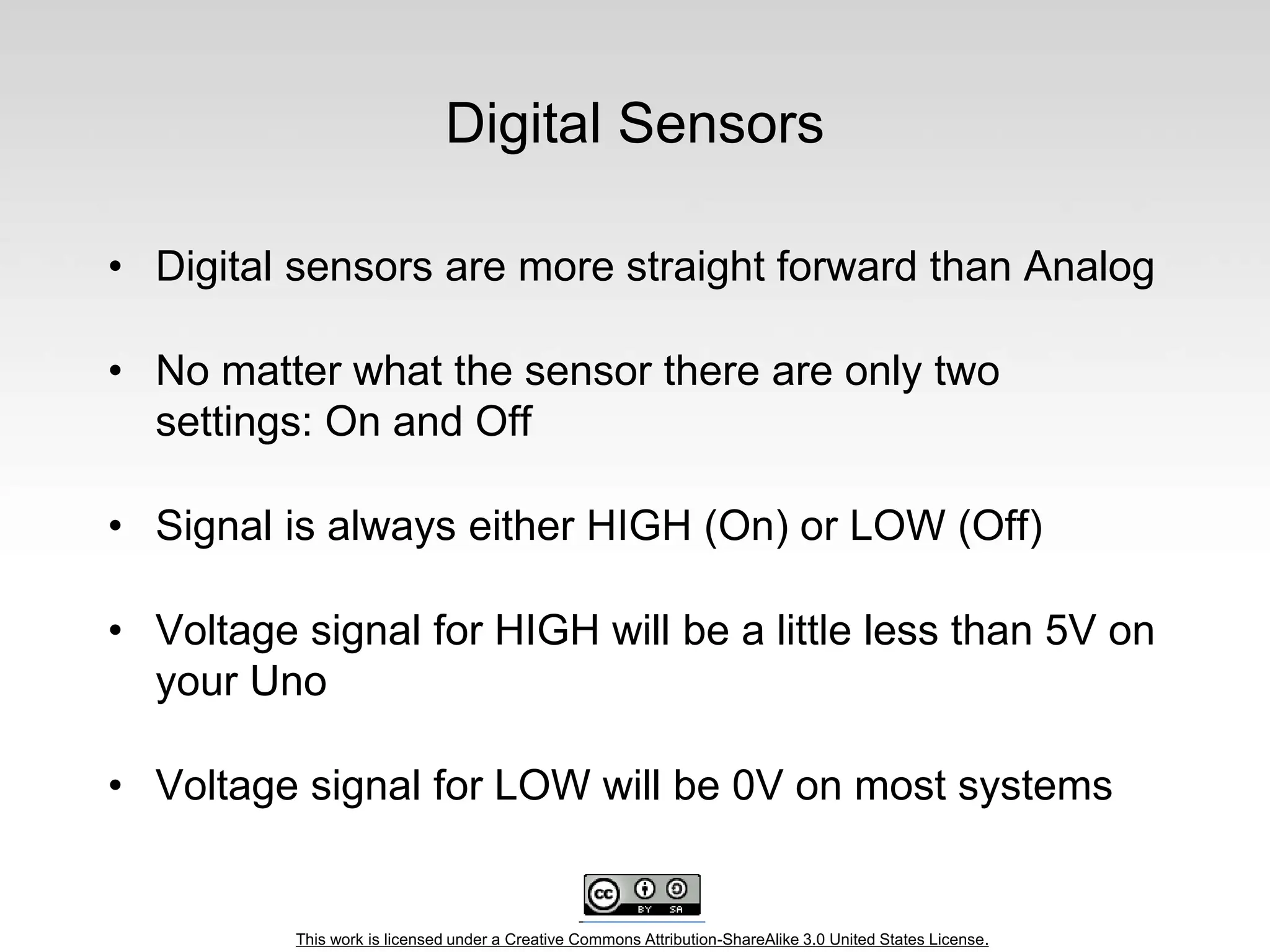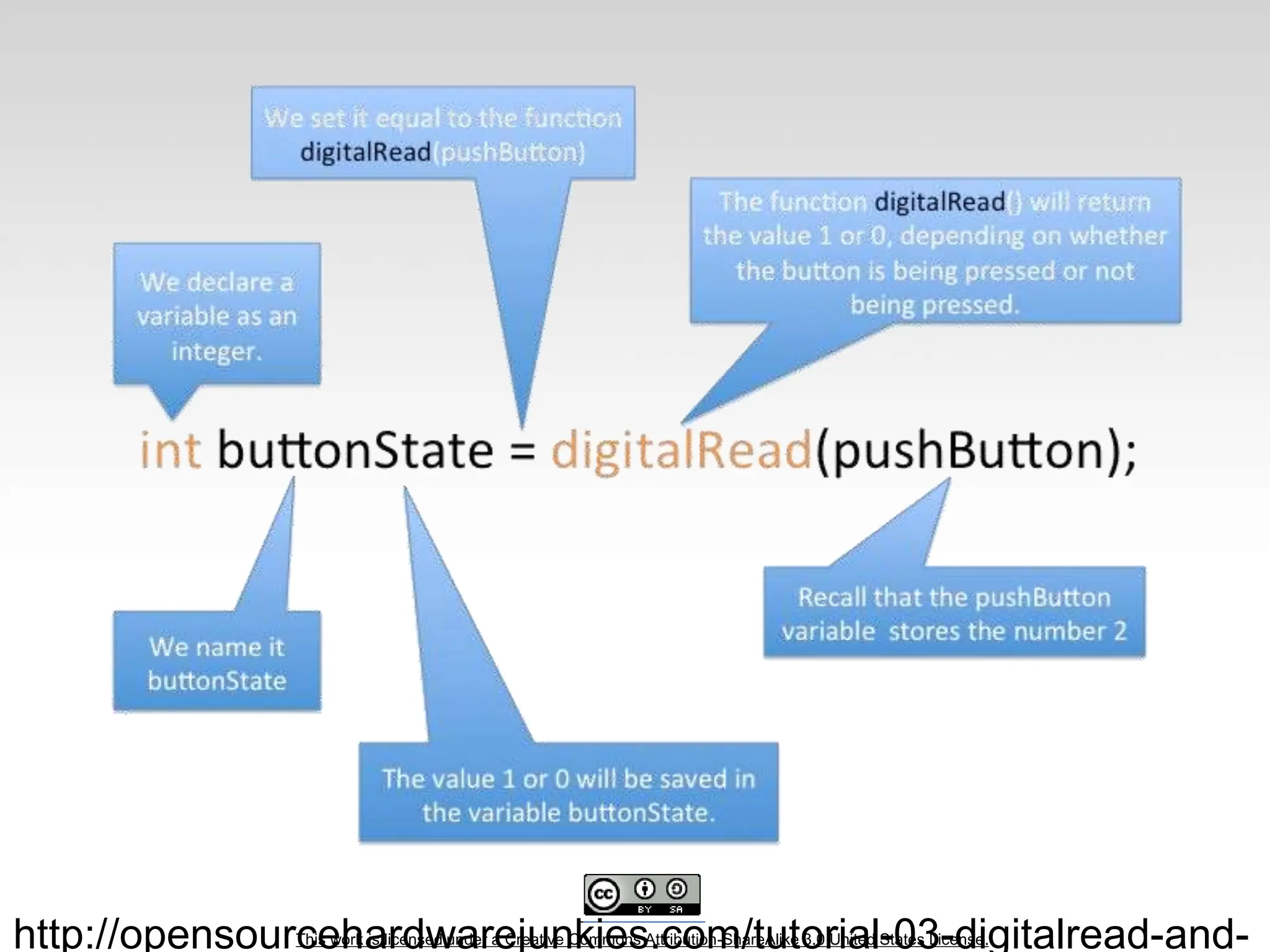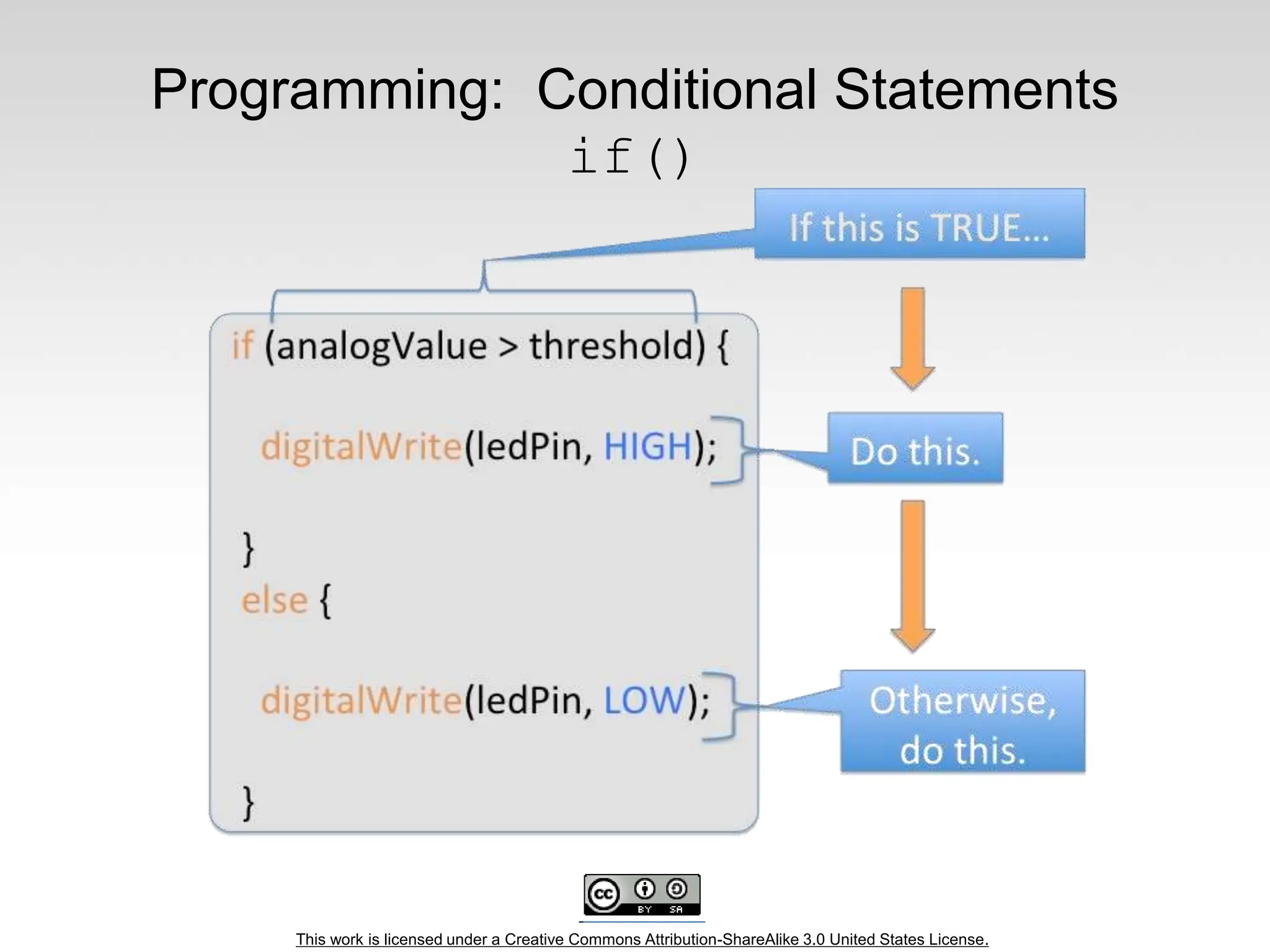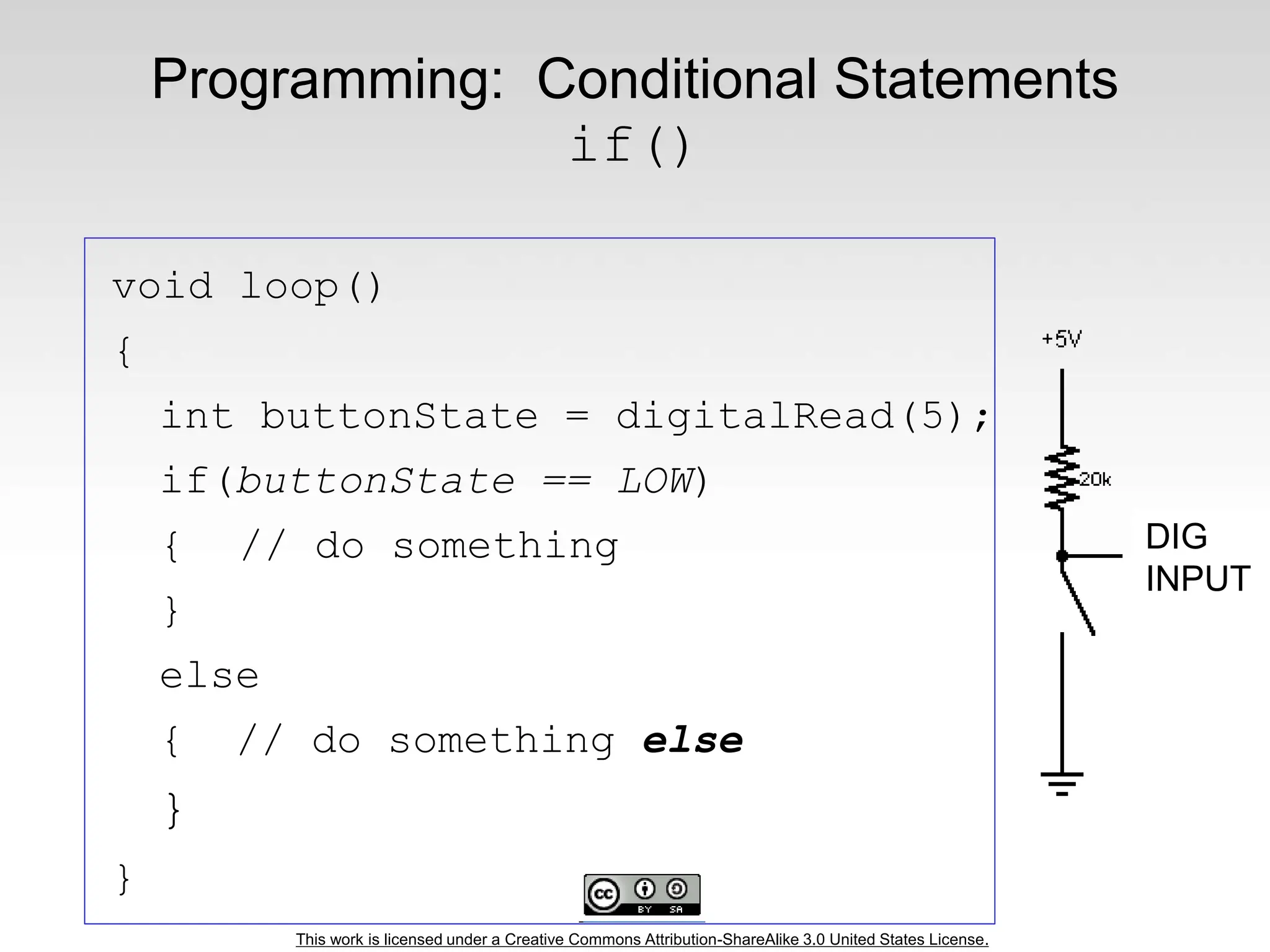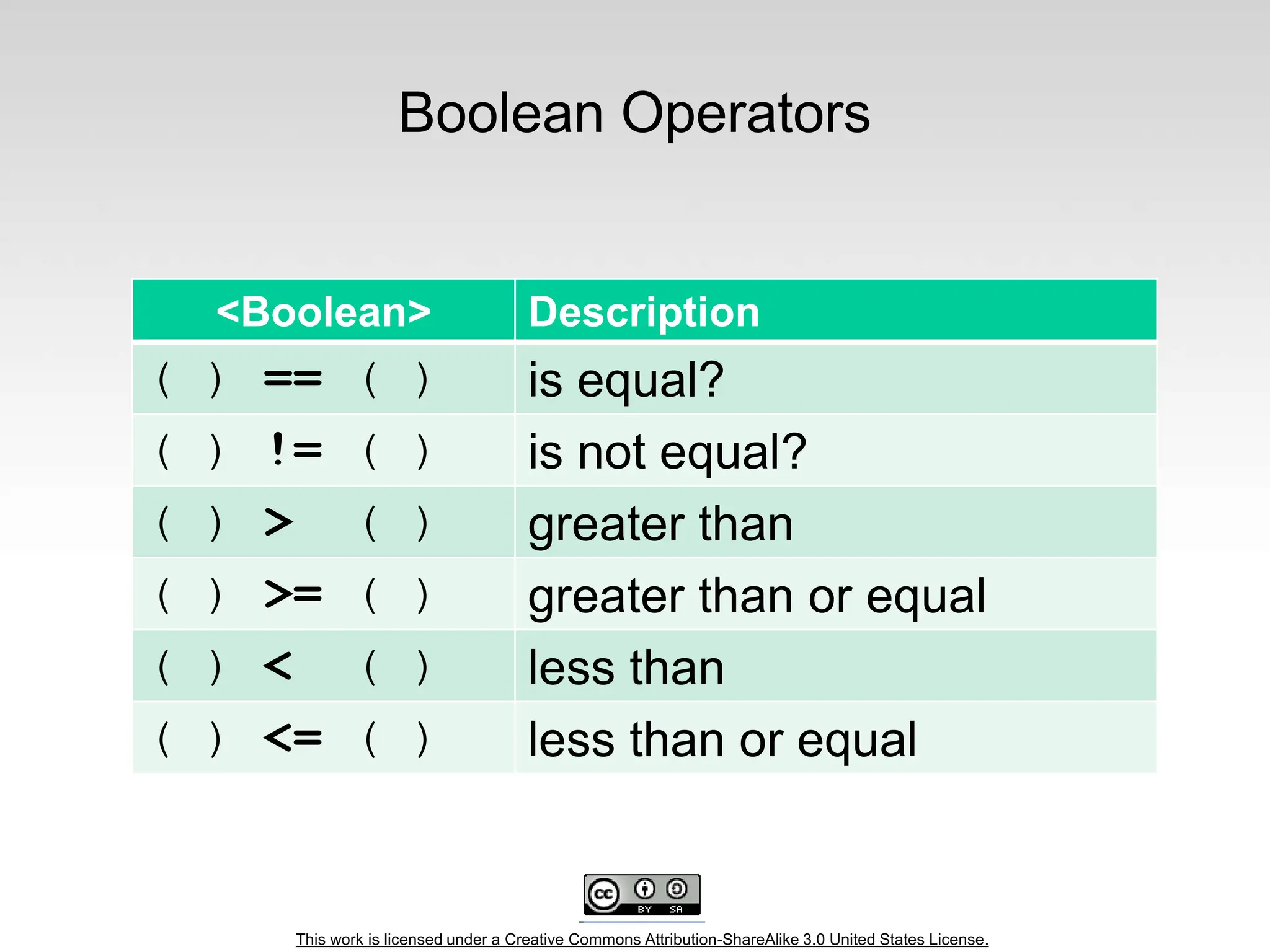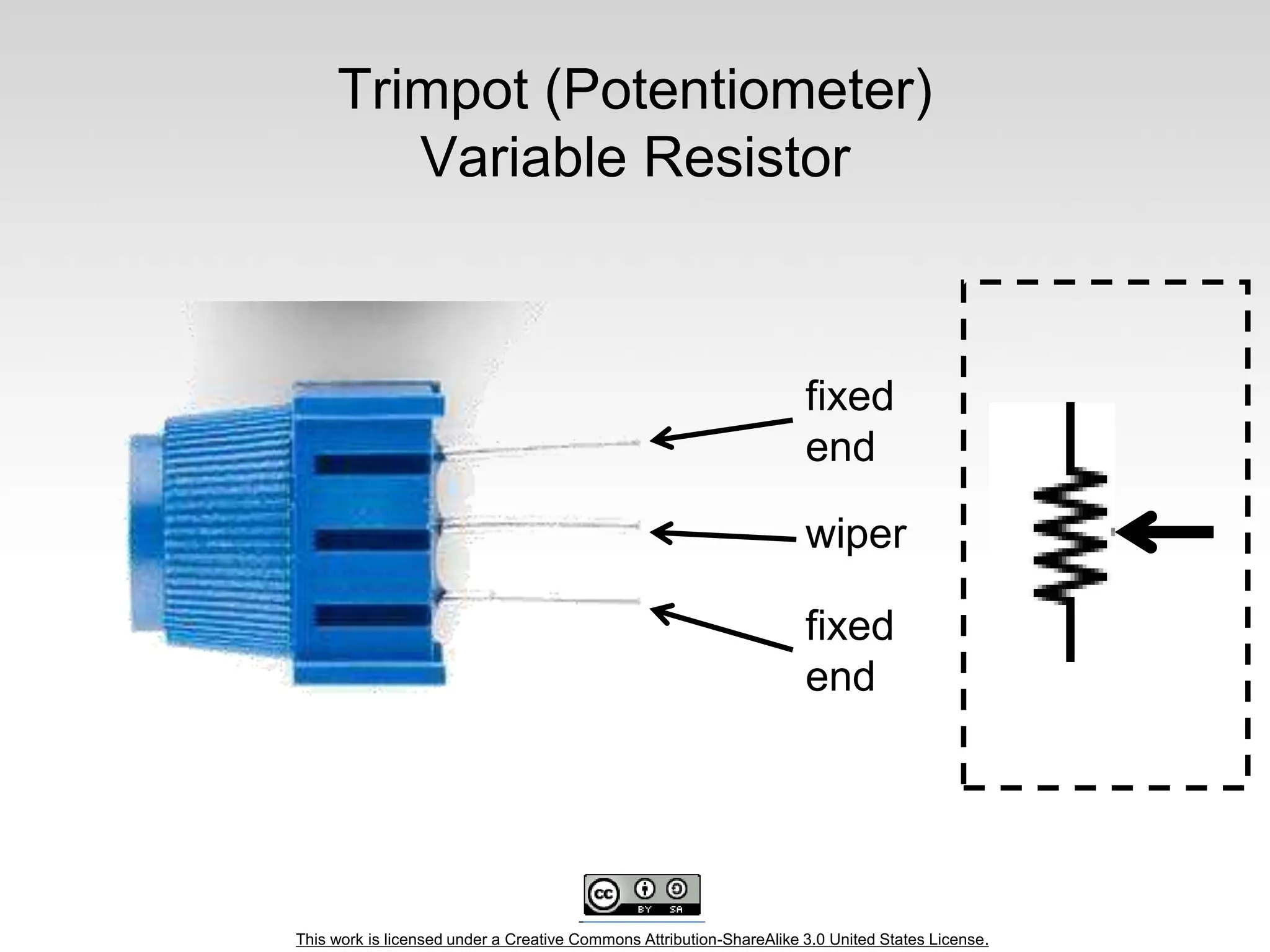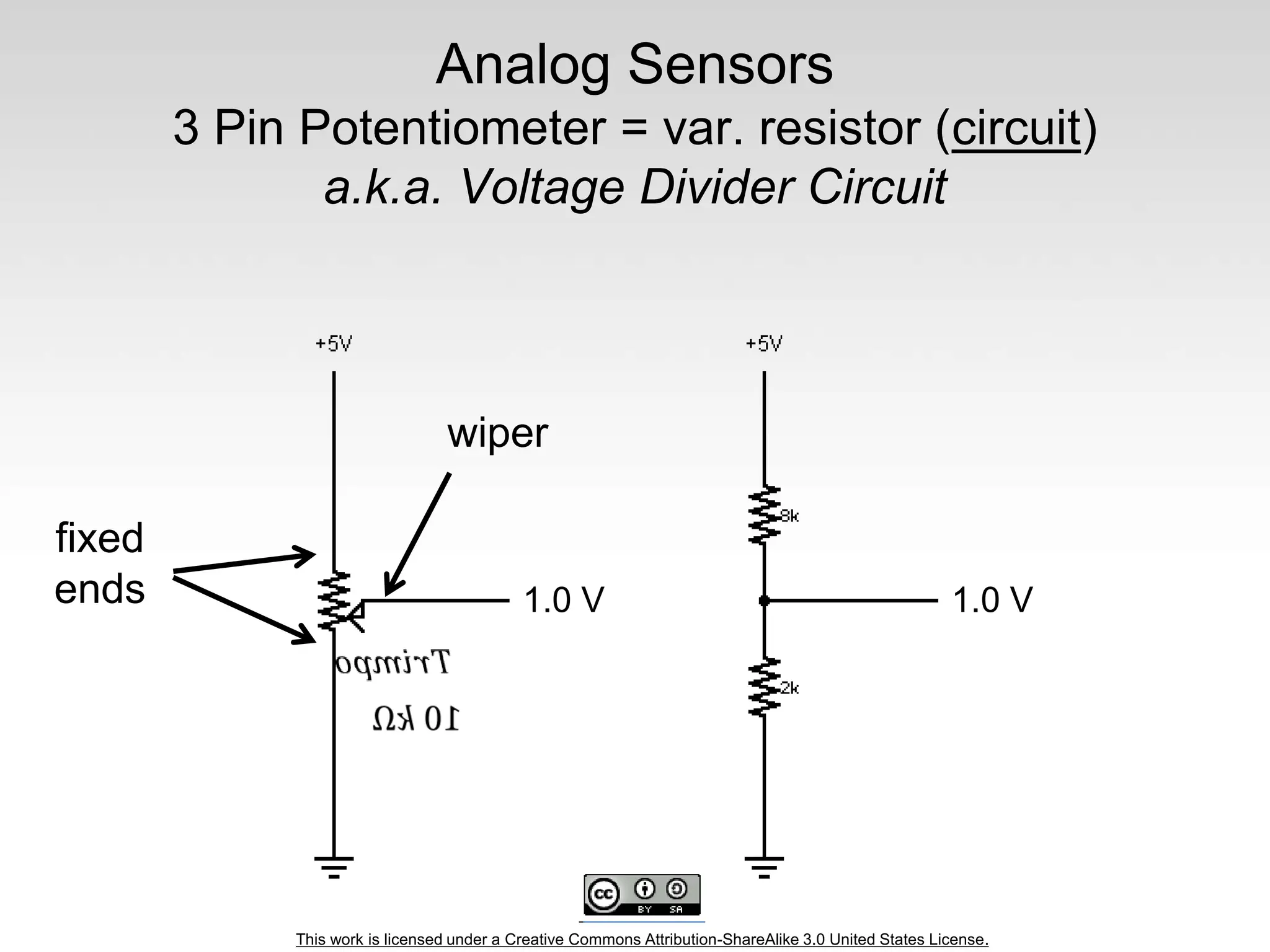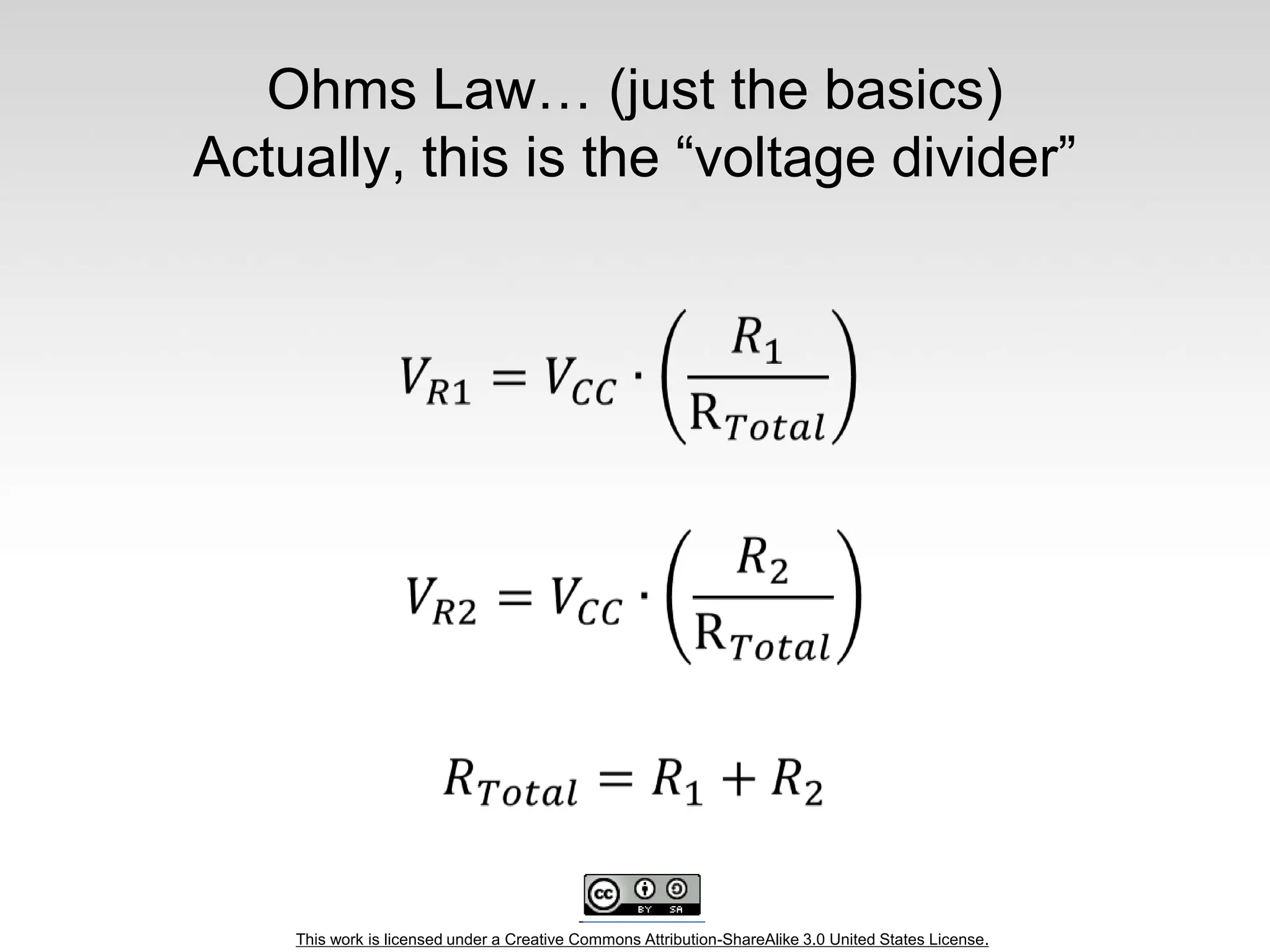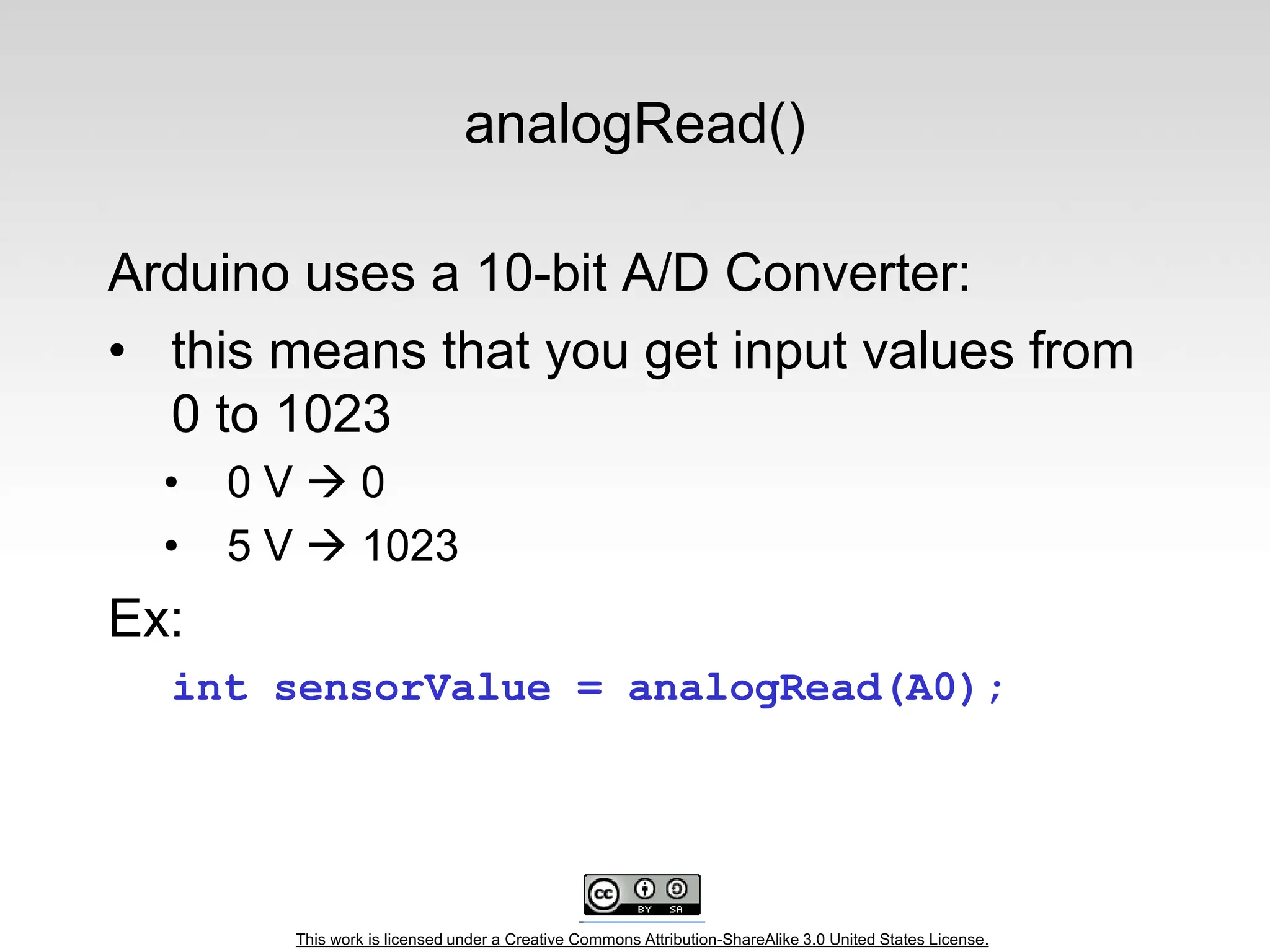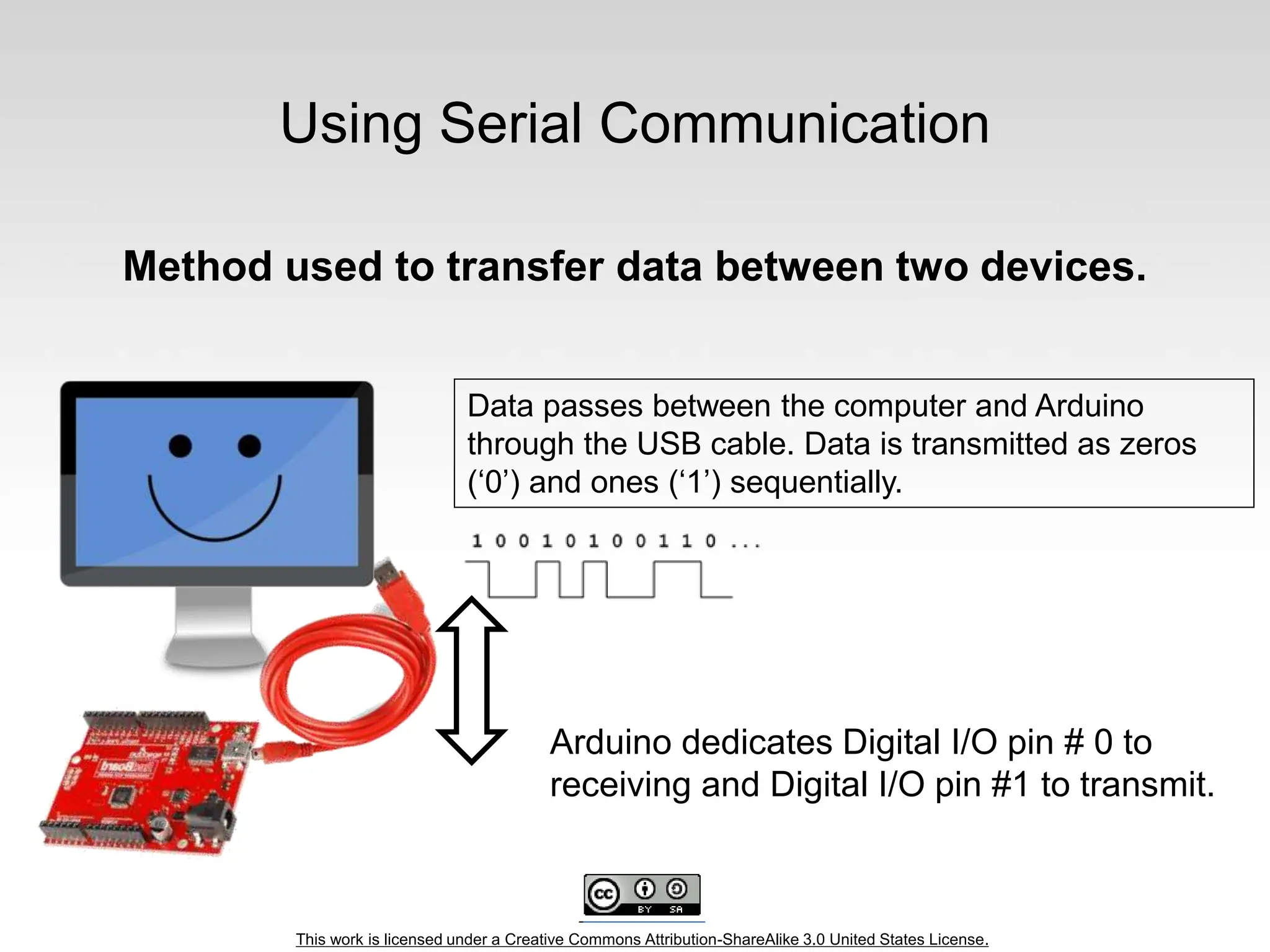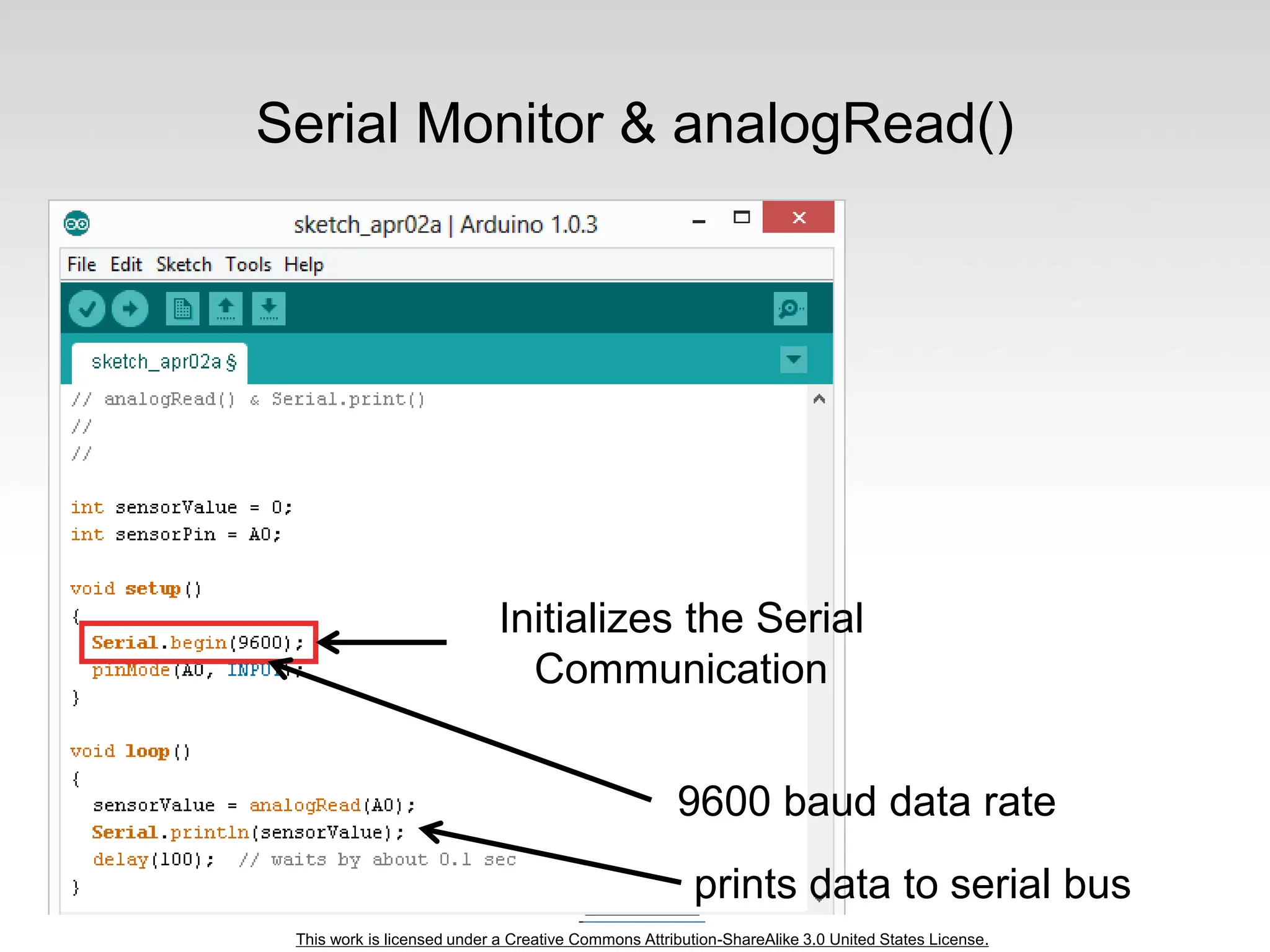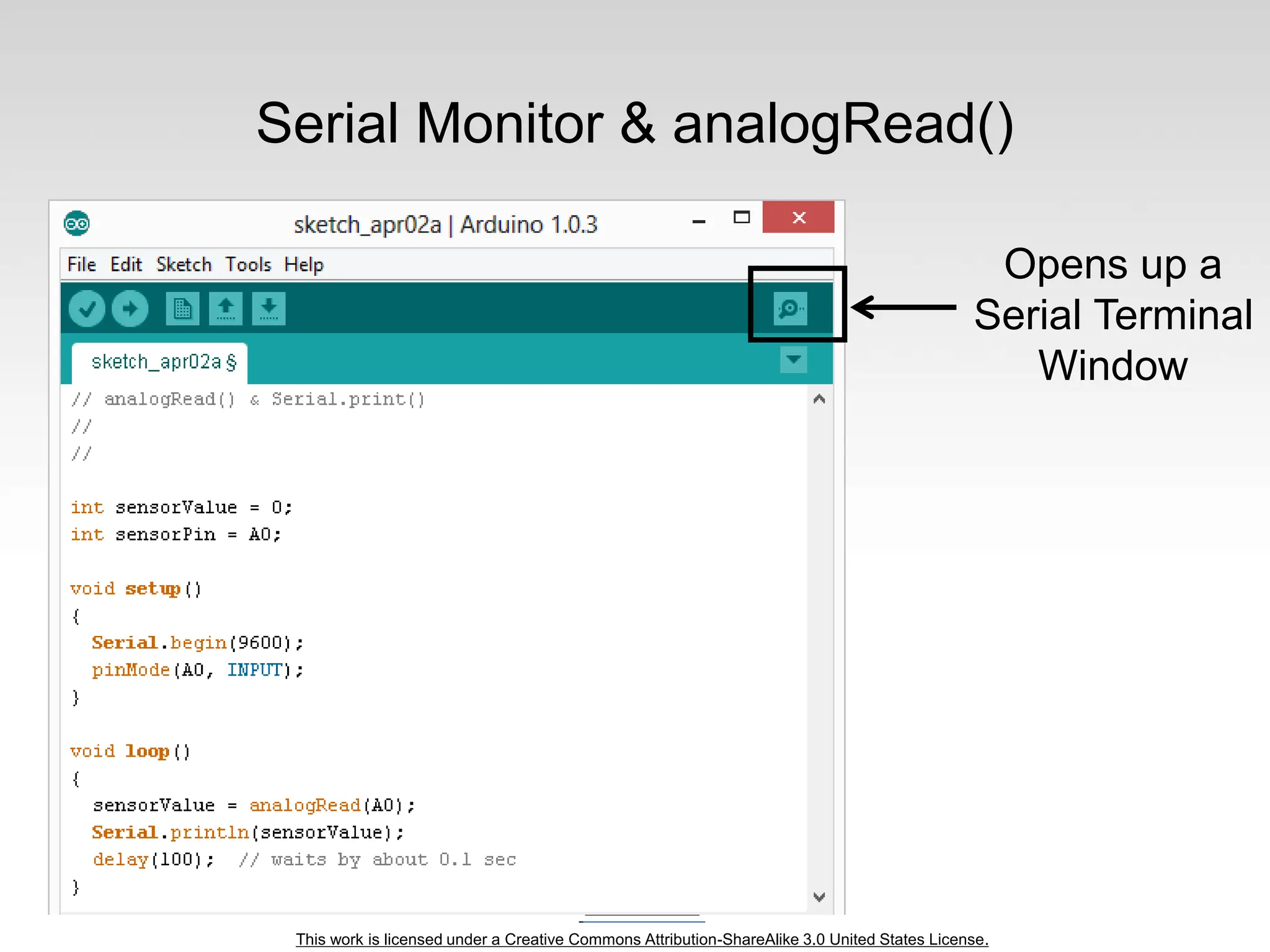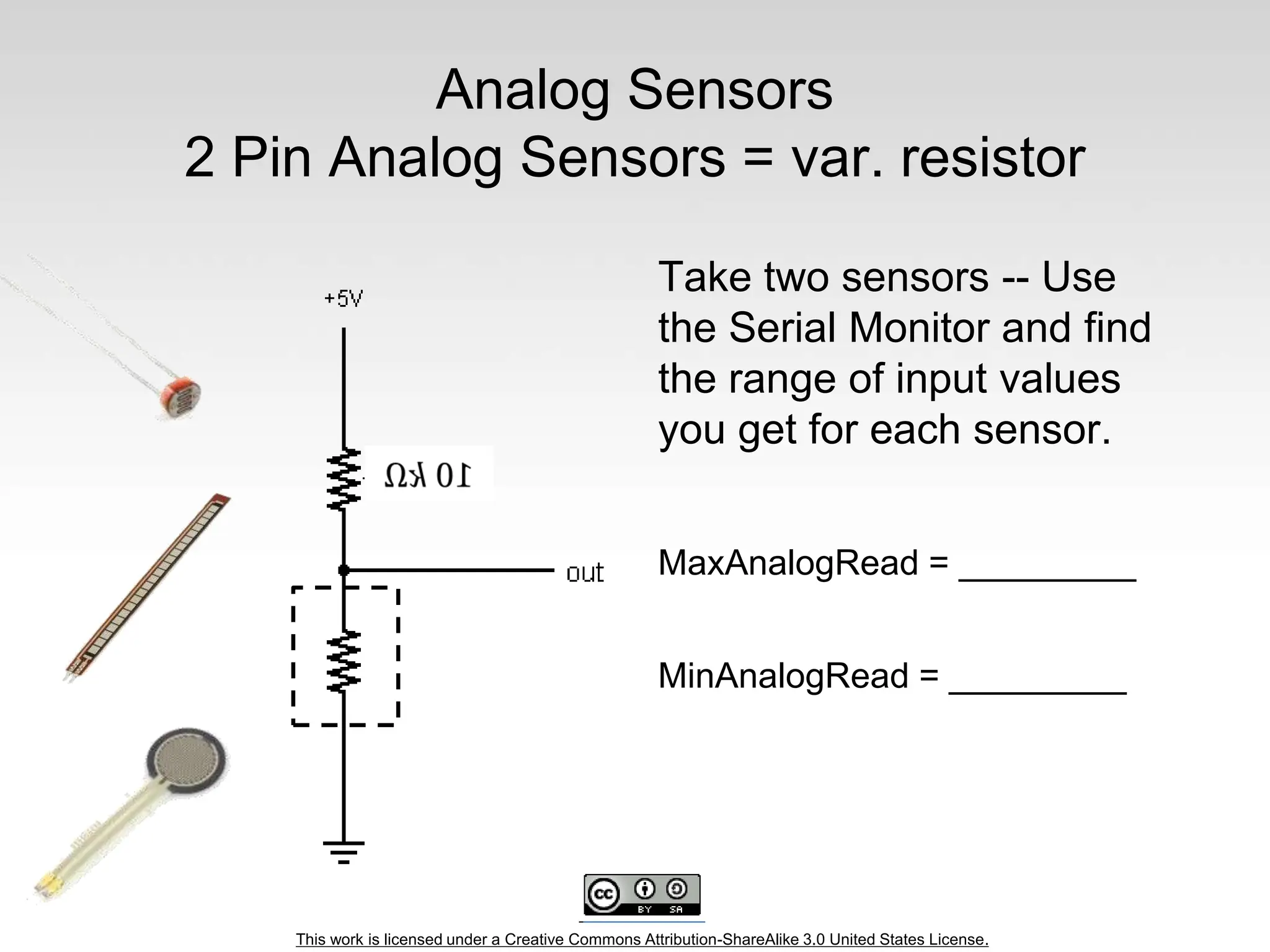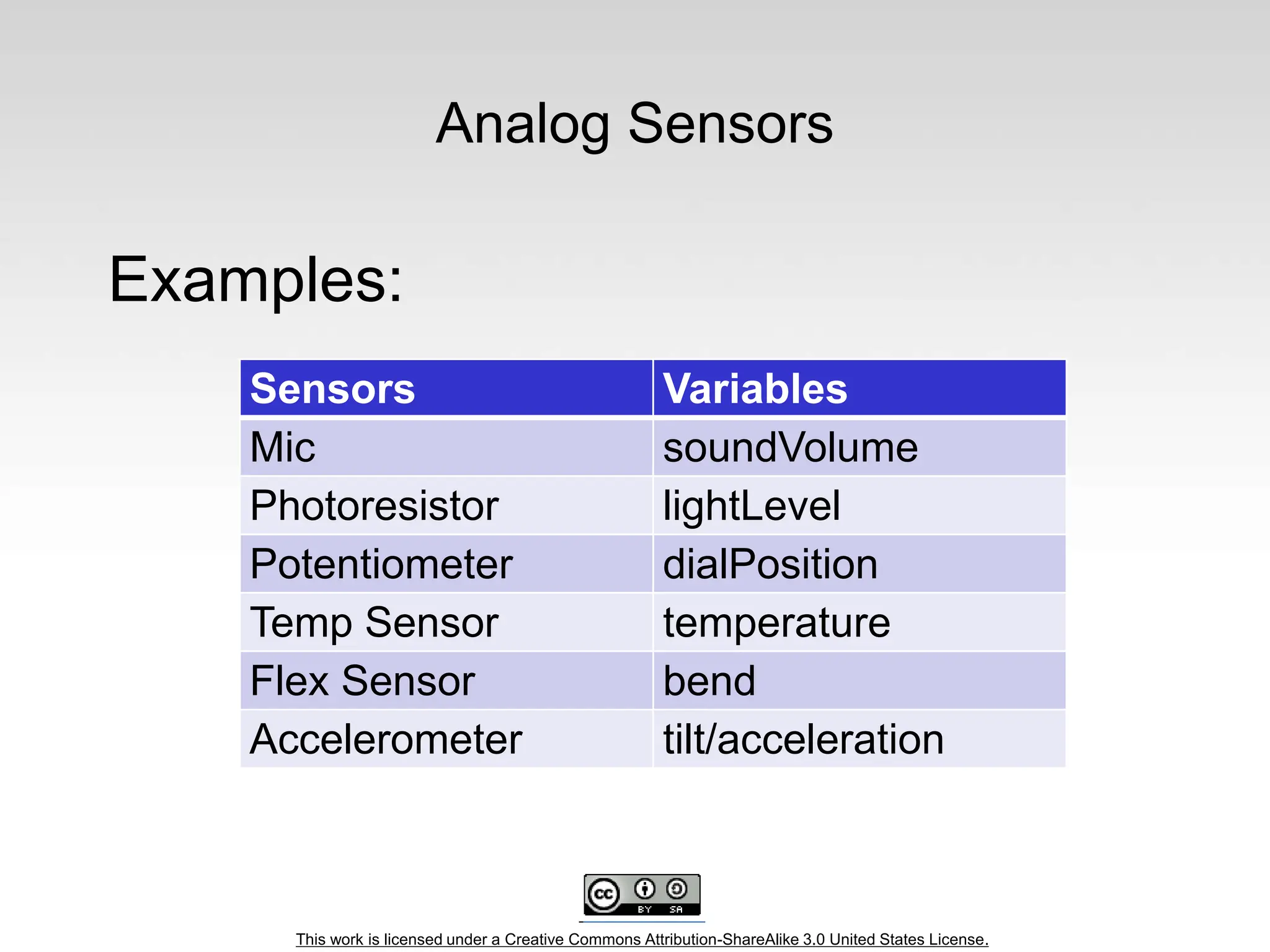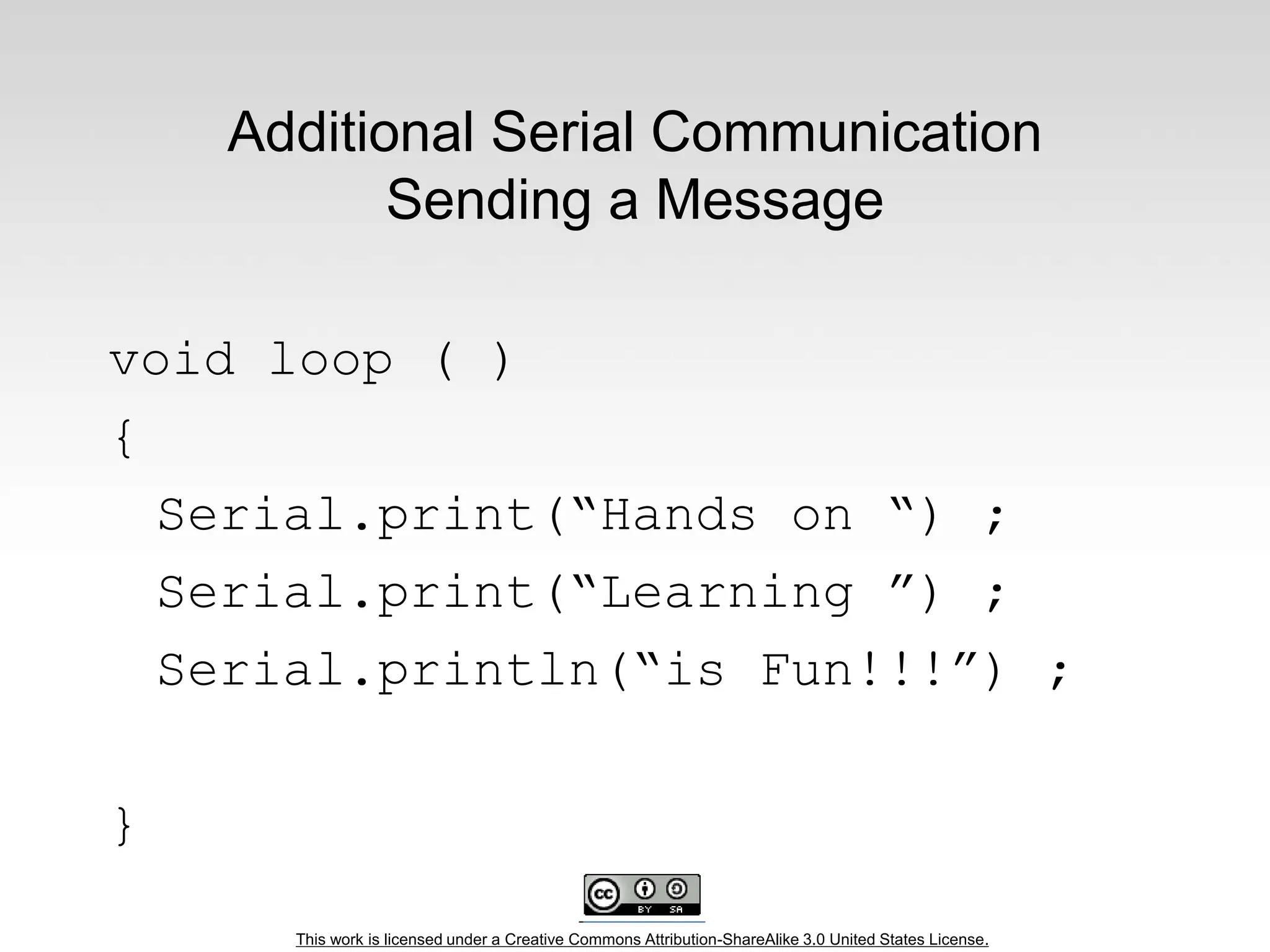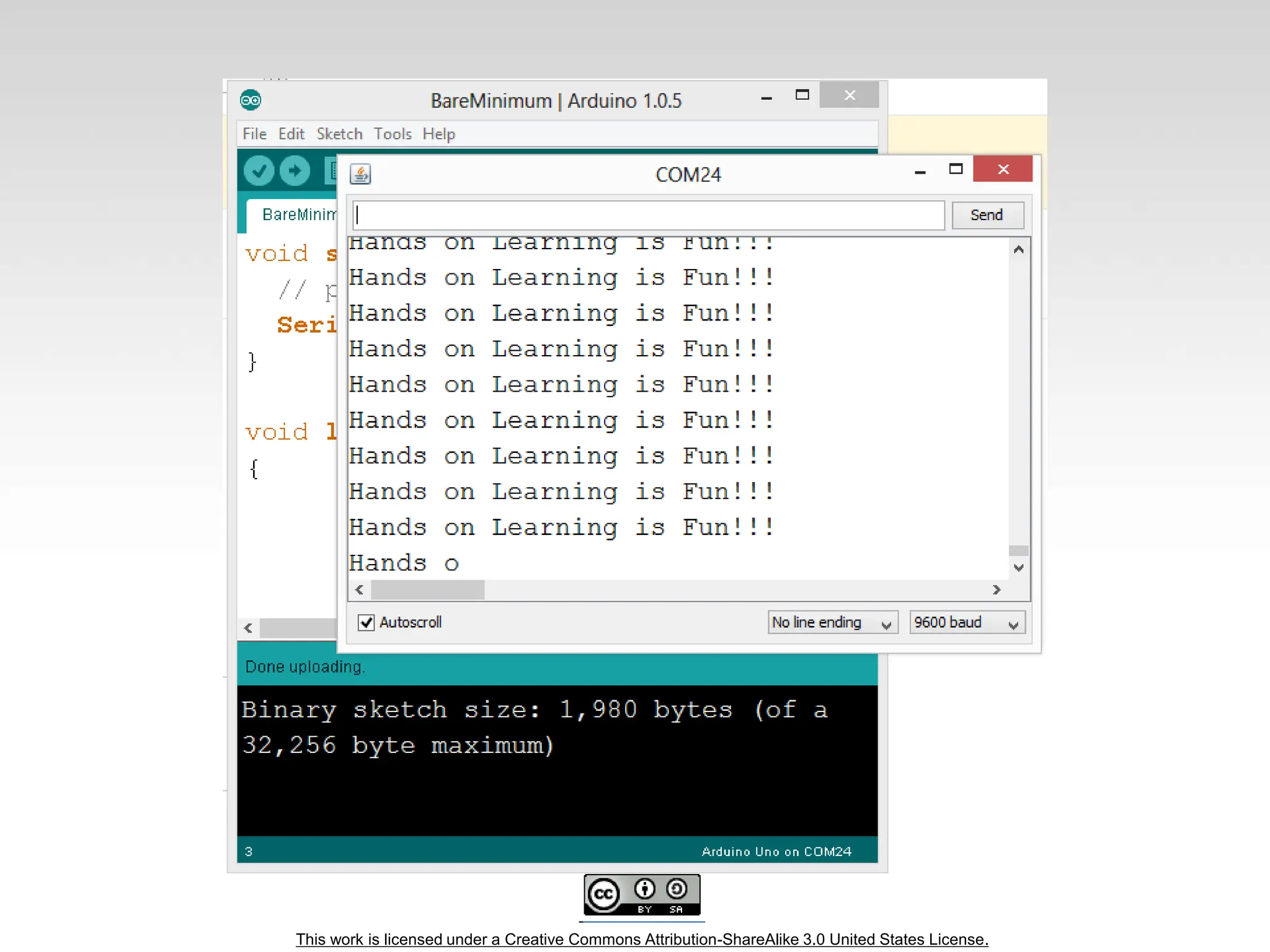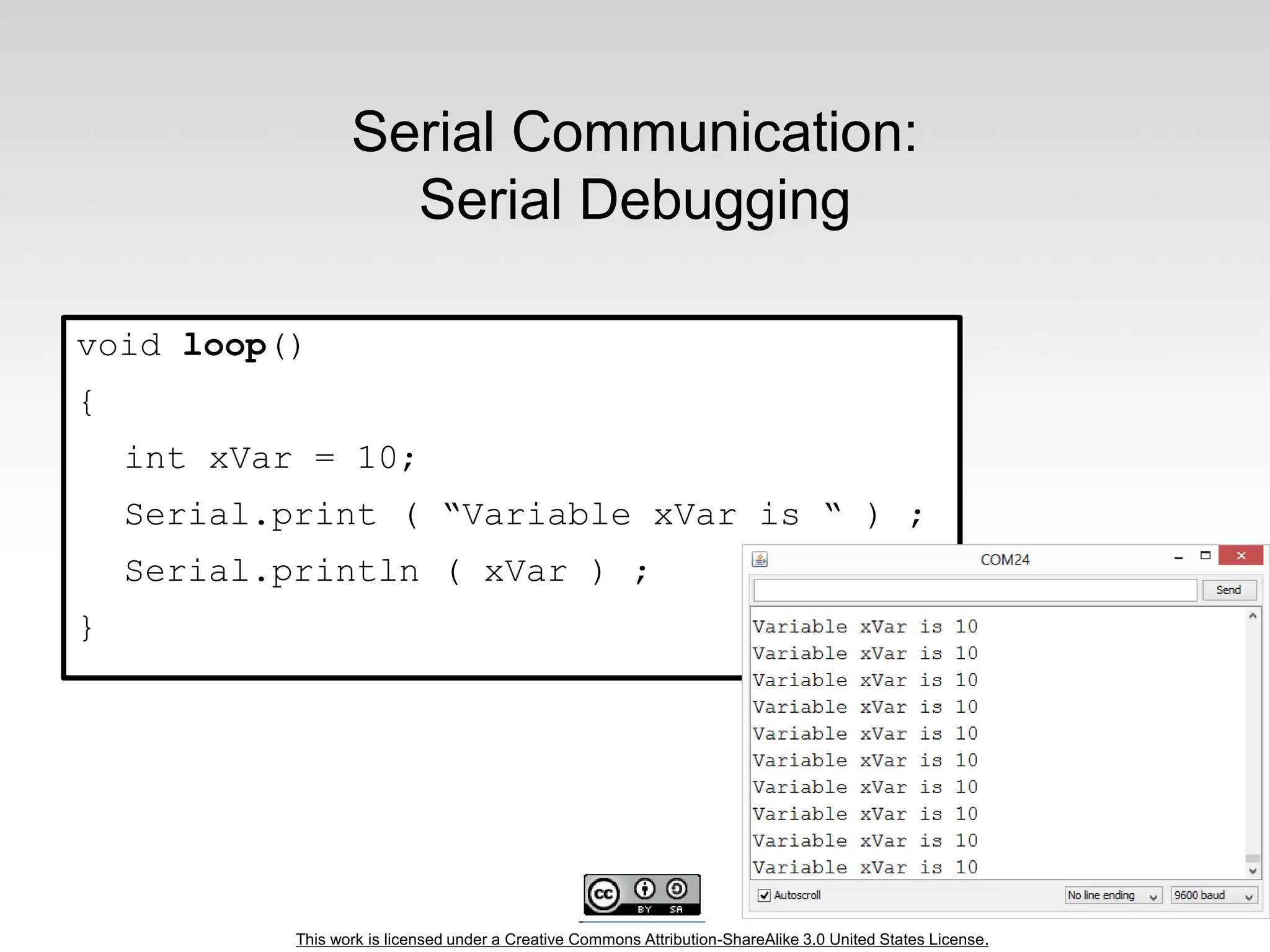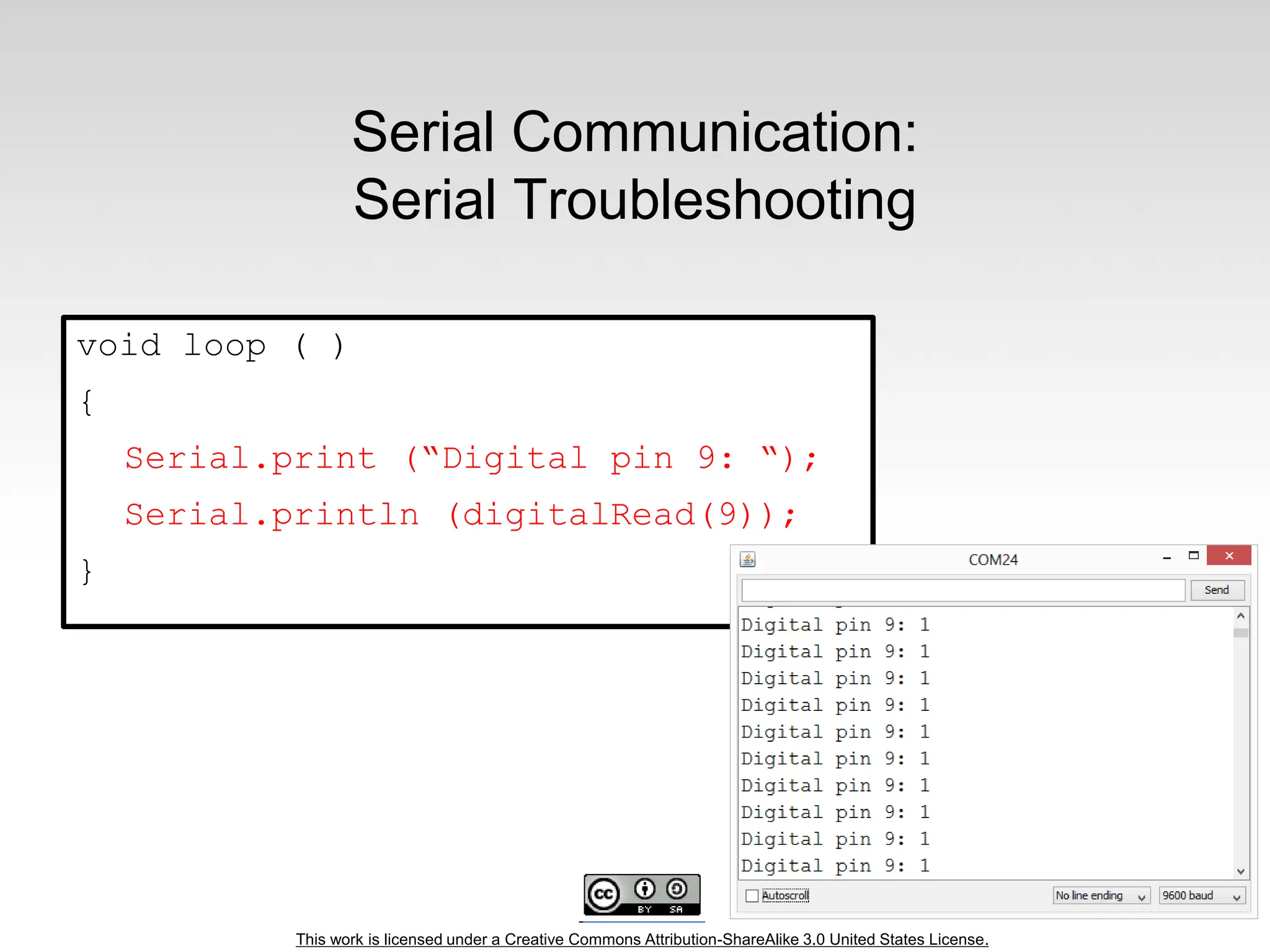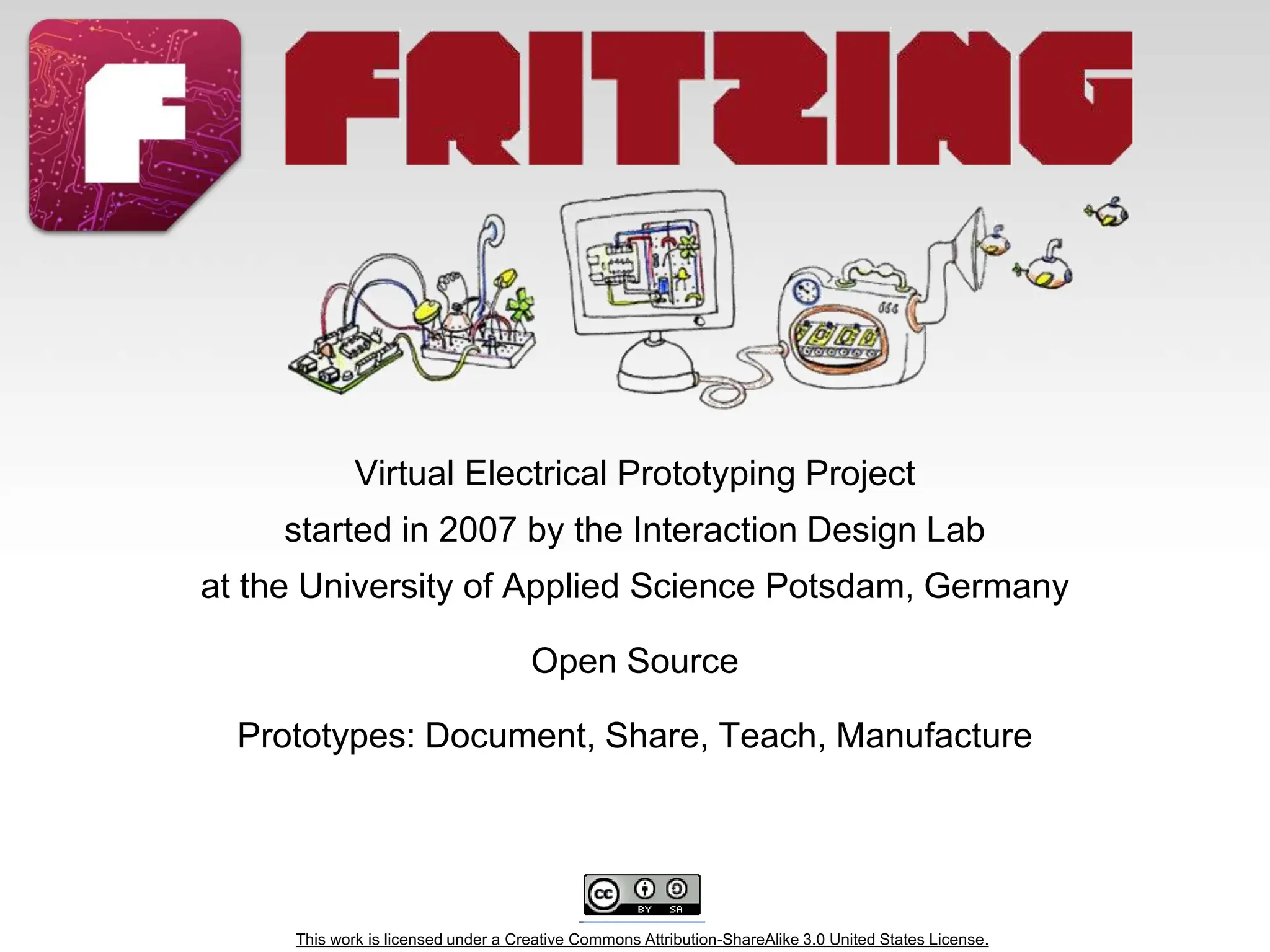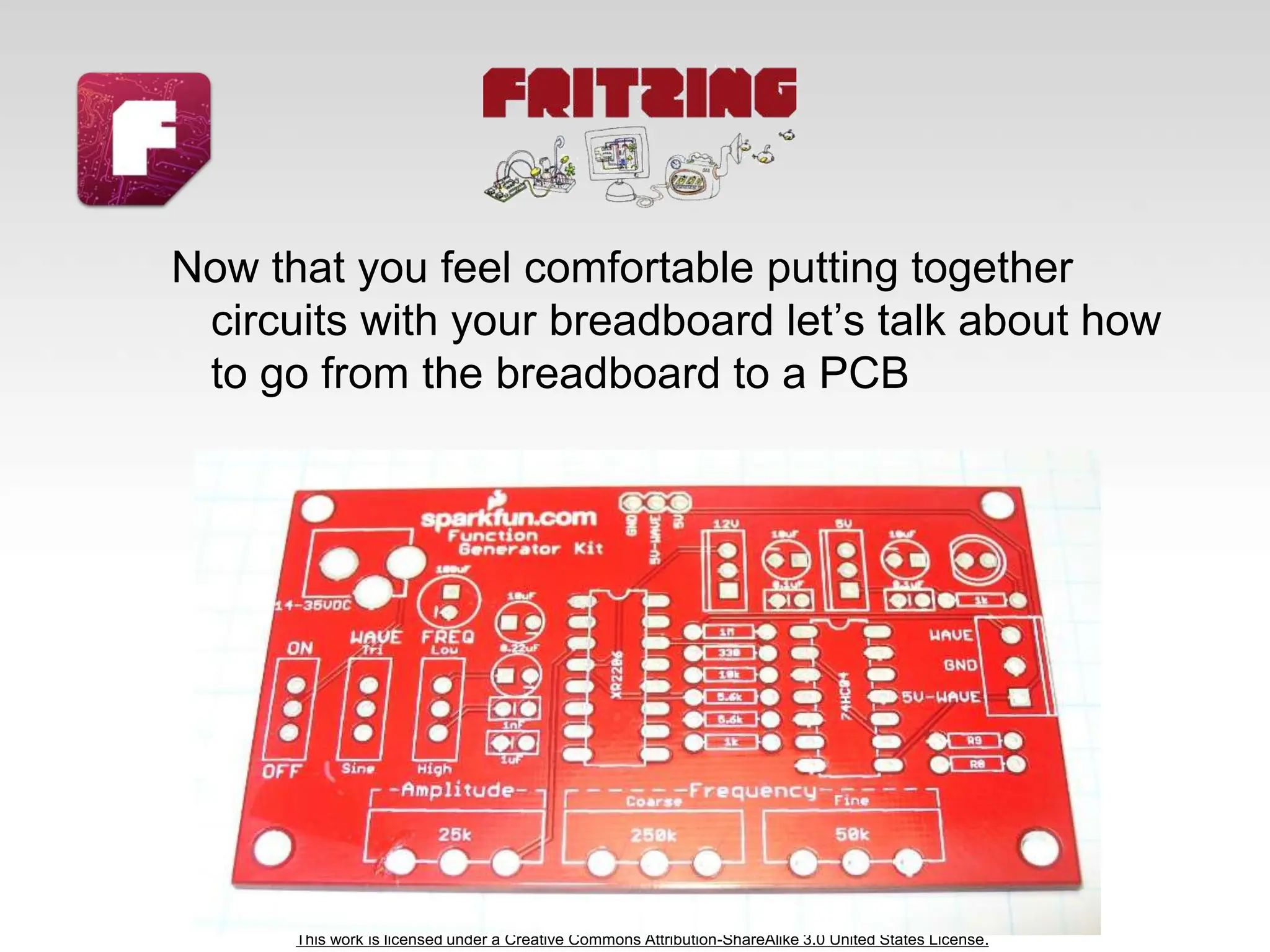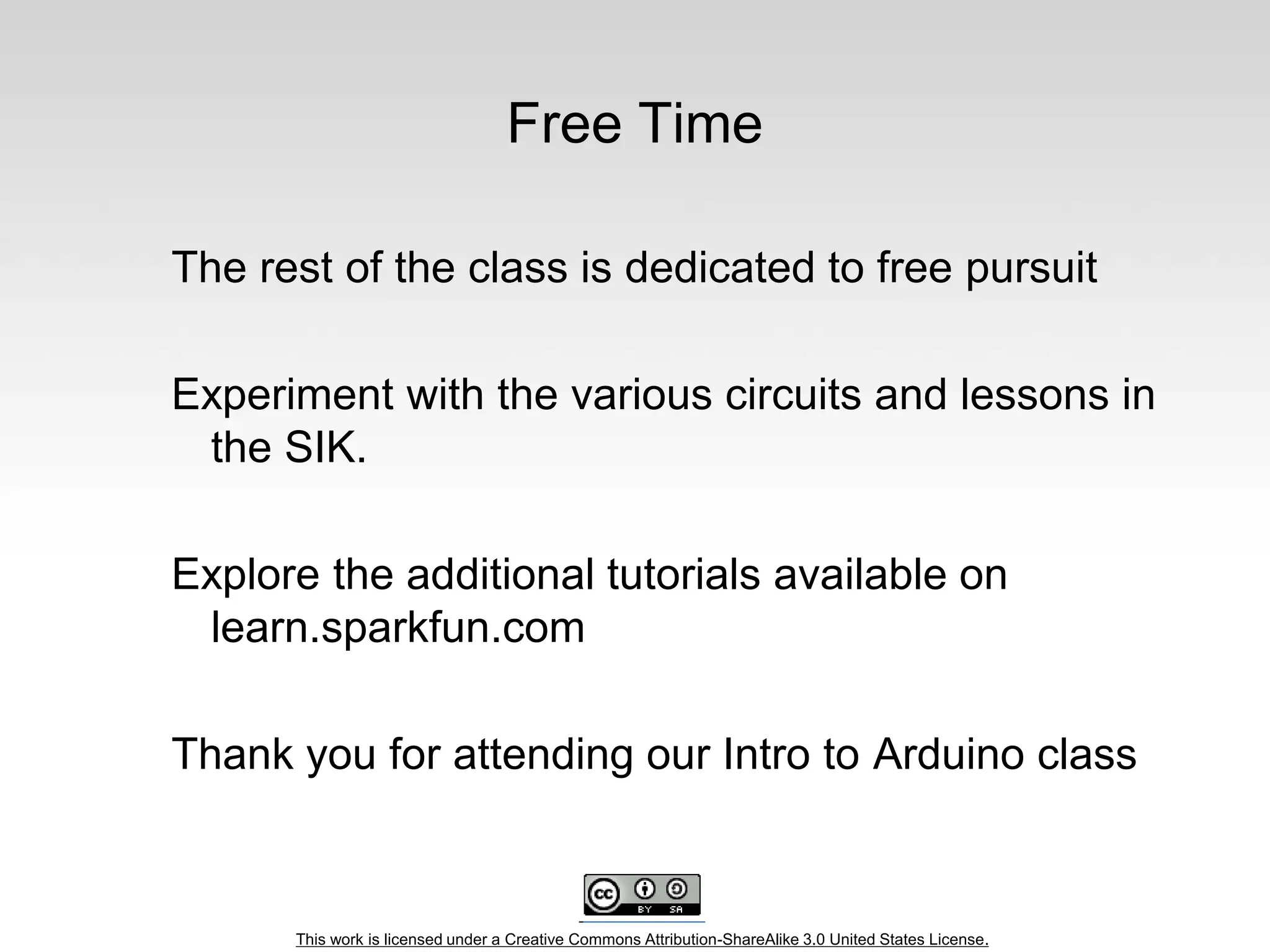The document provides an overview of Arduino programming and electronics concepts, including installation, components, and basic principles like Ohm's law and circuit construction. It explains how to operate Arduino boards, offers guidance on coding fundamentals, and outlines various projects such as LED blinking and color mixing. Additionally, it emphasizes practical applications of digital and analog inputs and outputs, aiding artists and hobbyists in creating electronics and interactive projects.