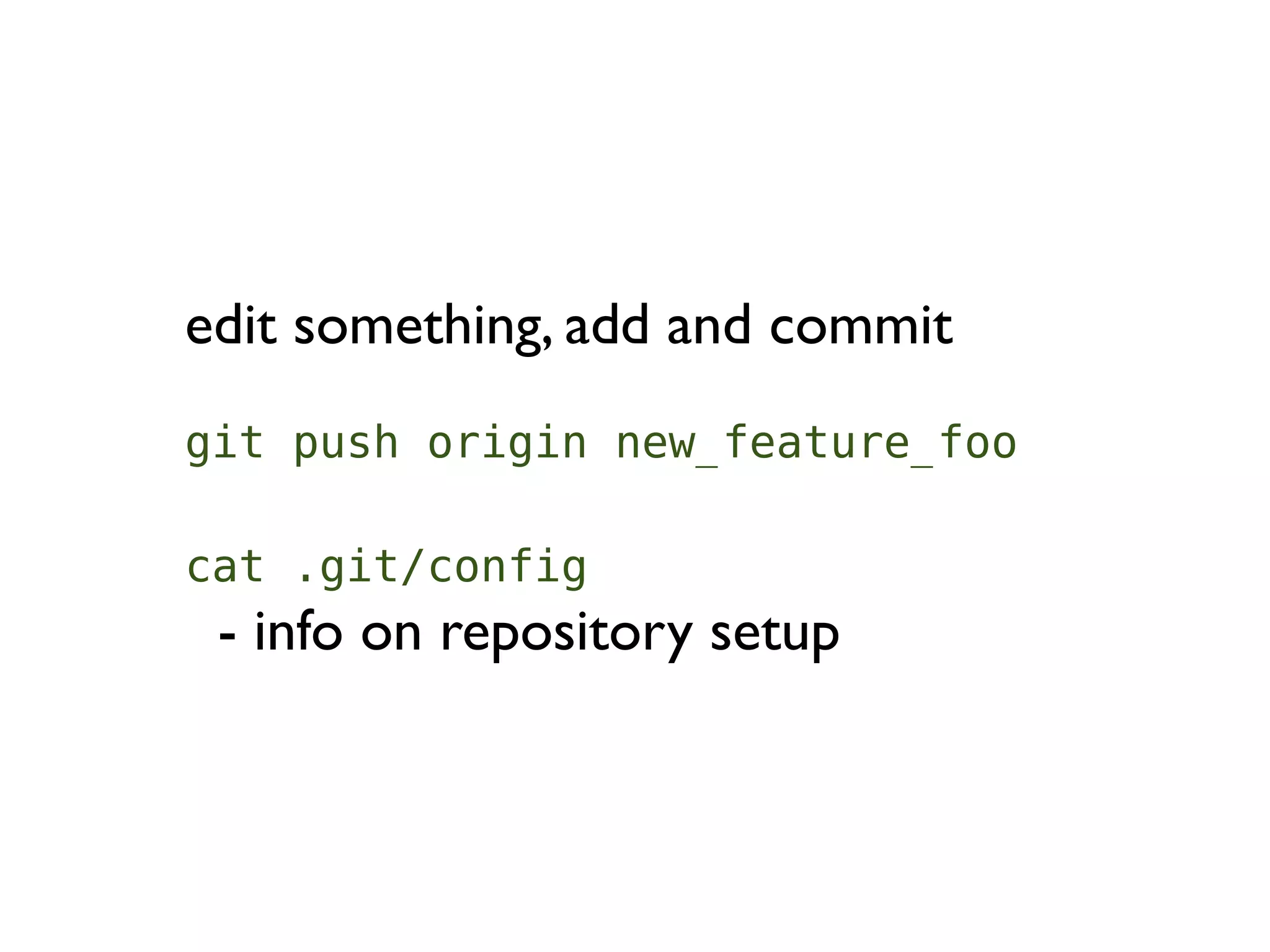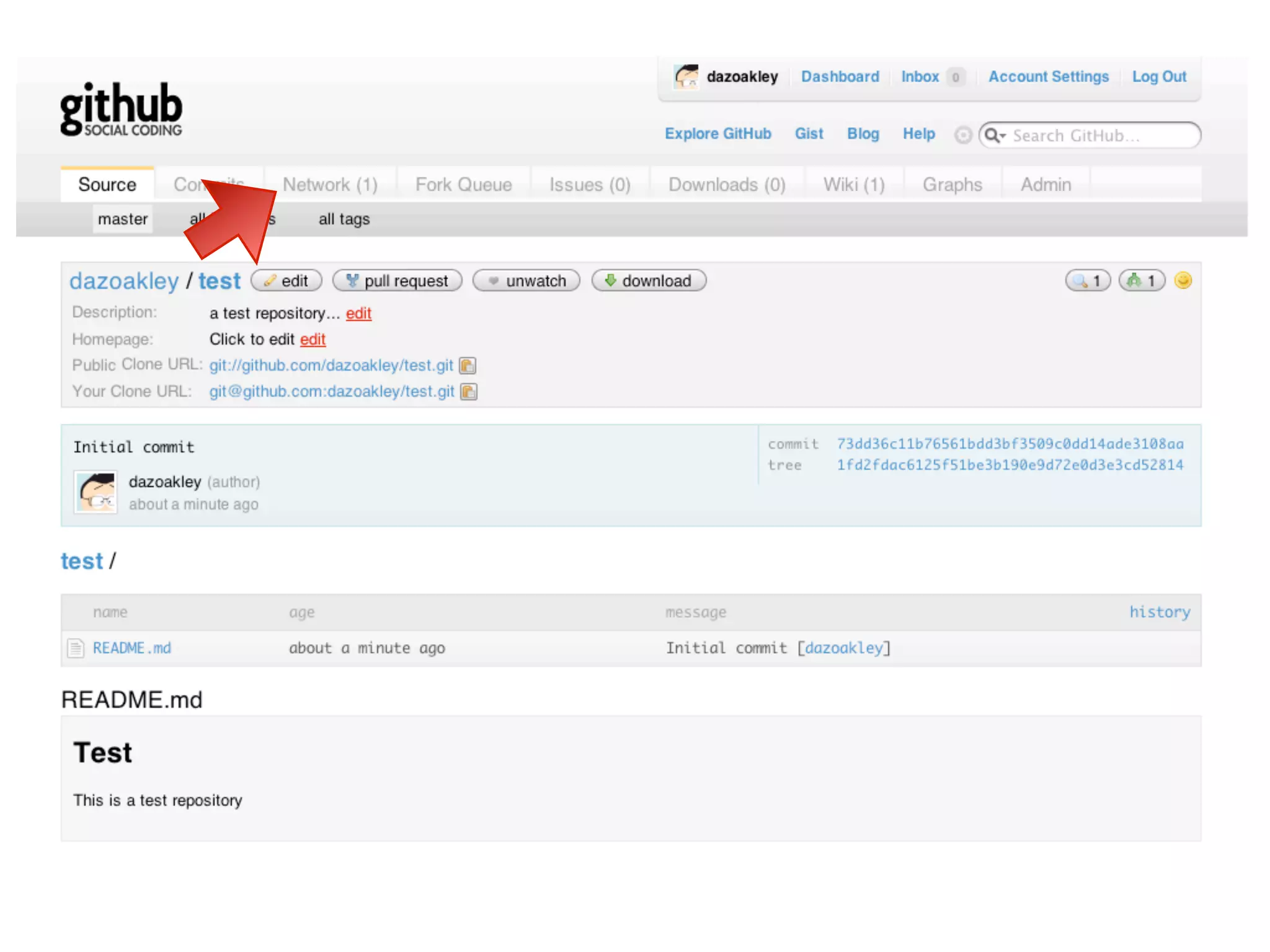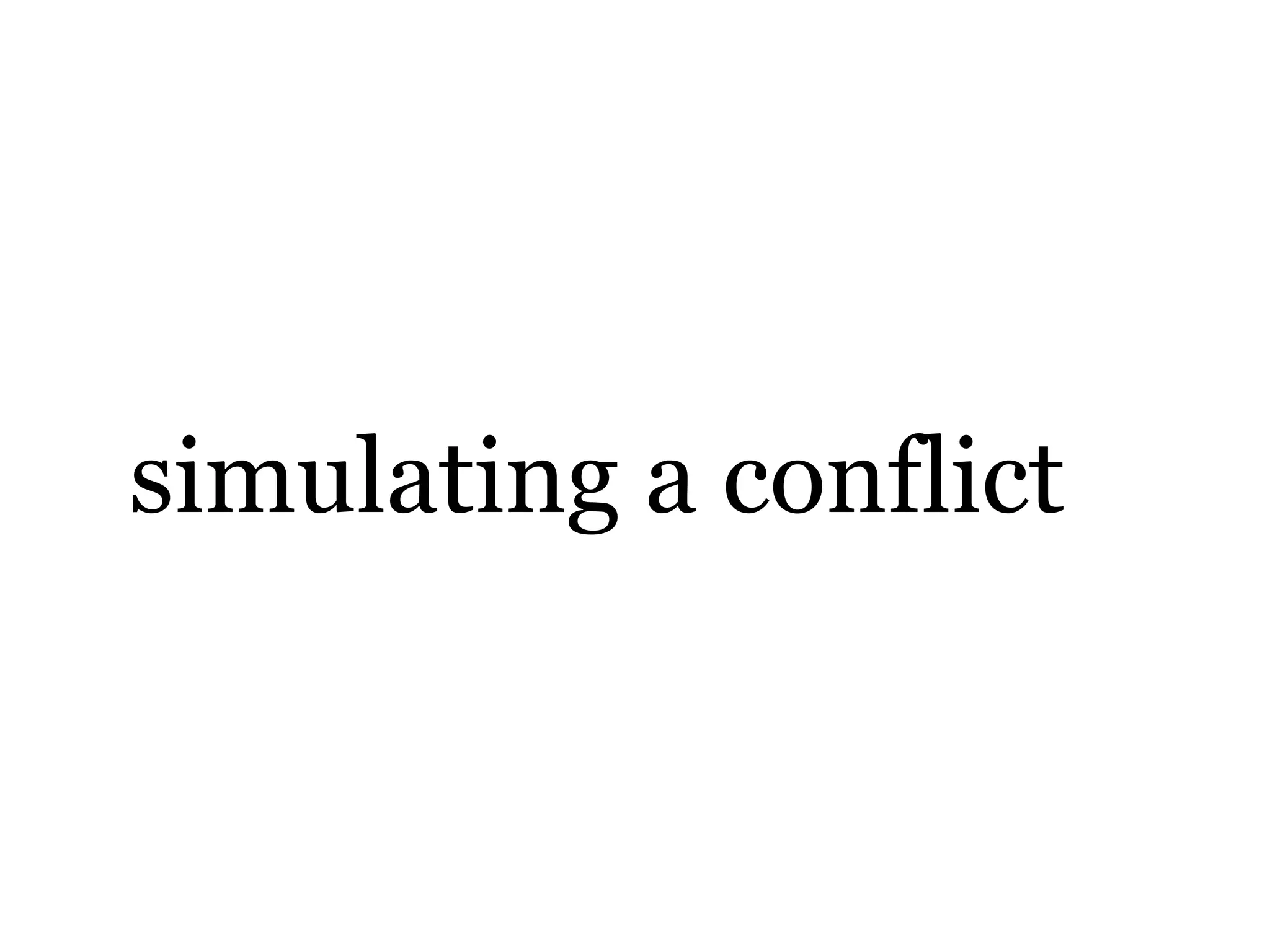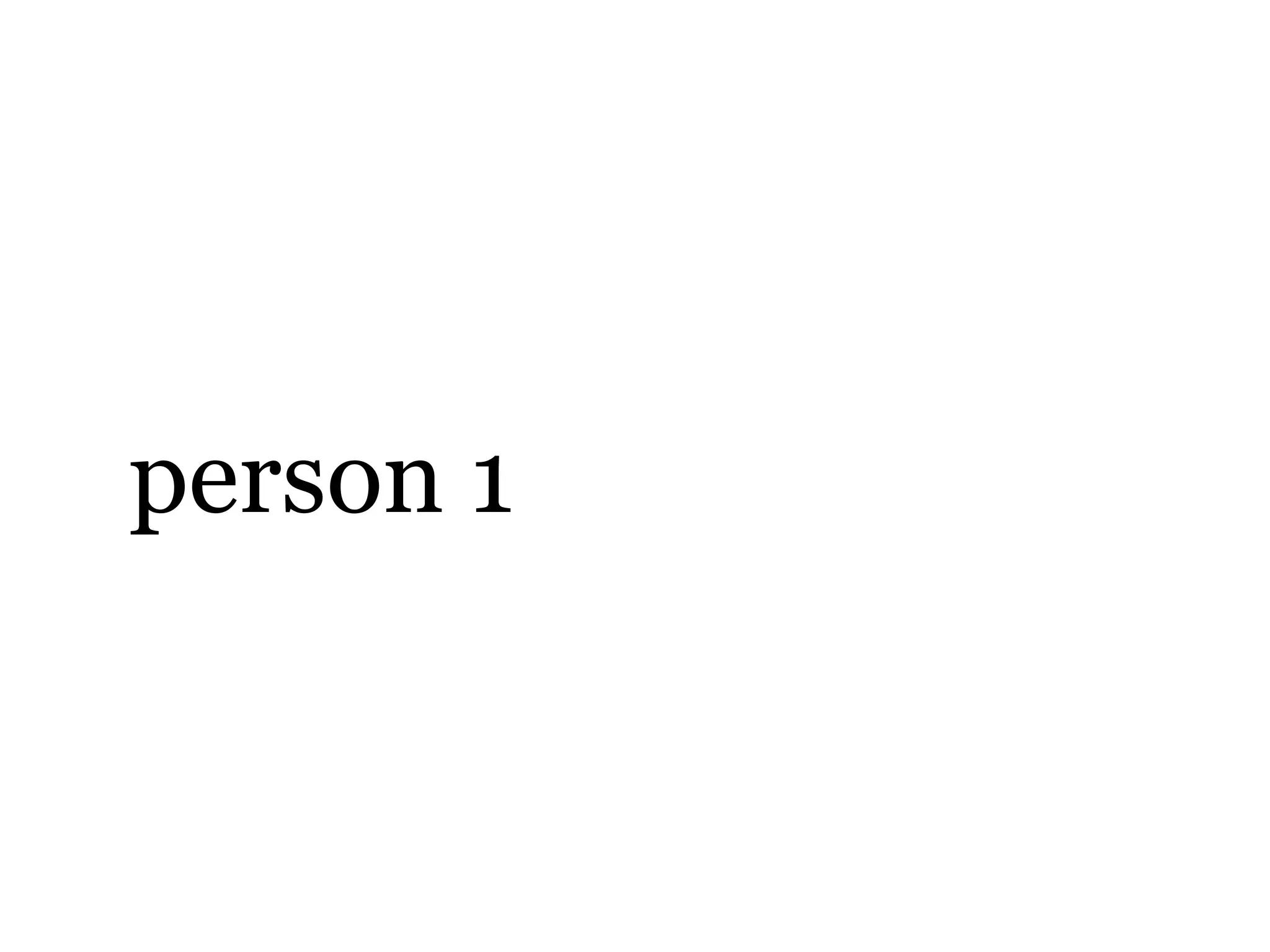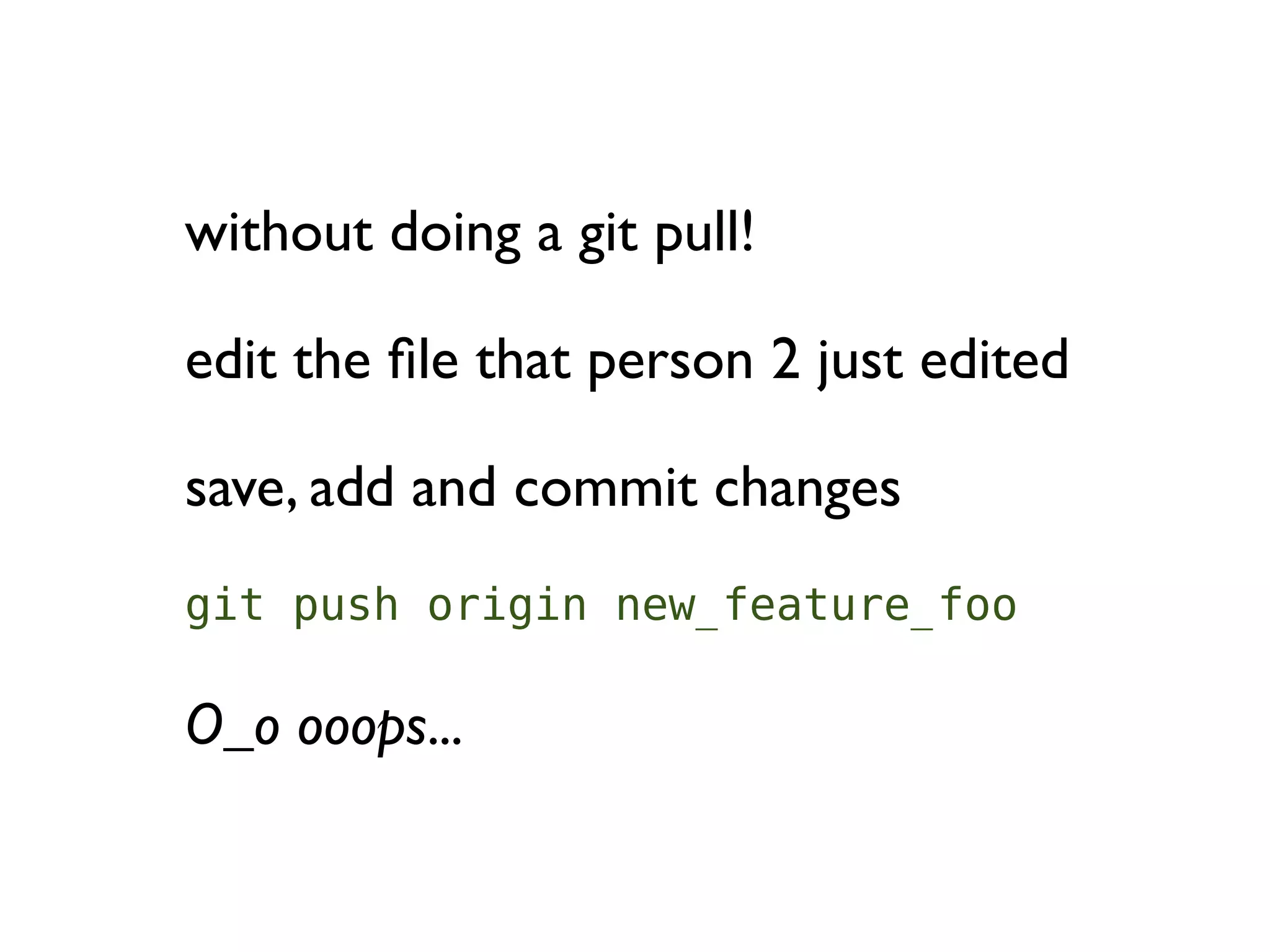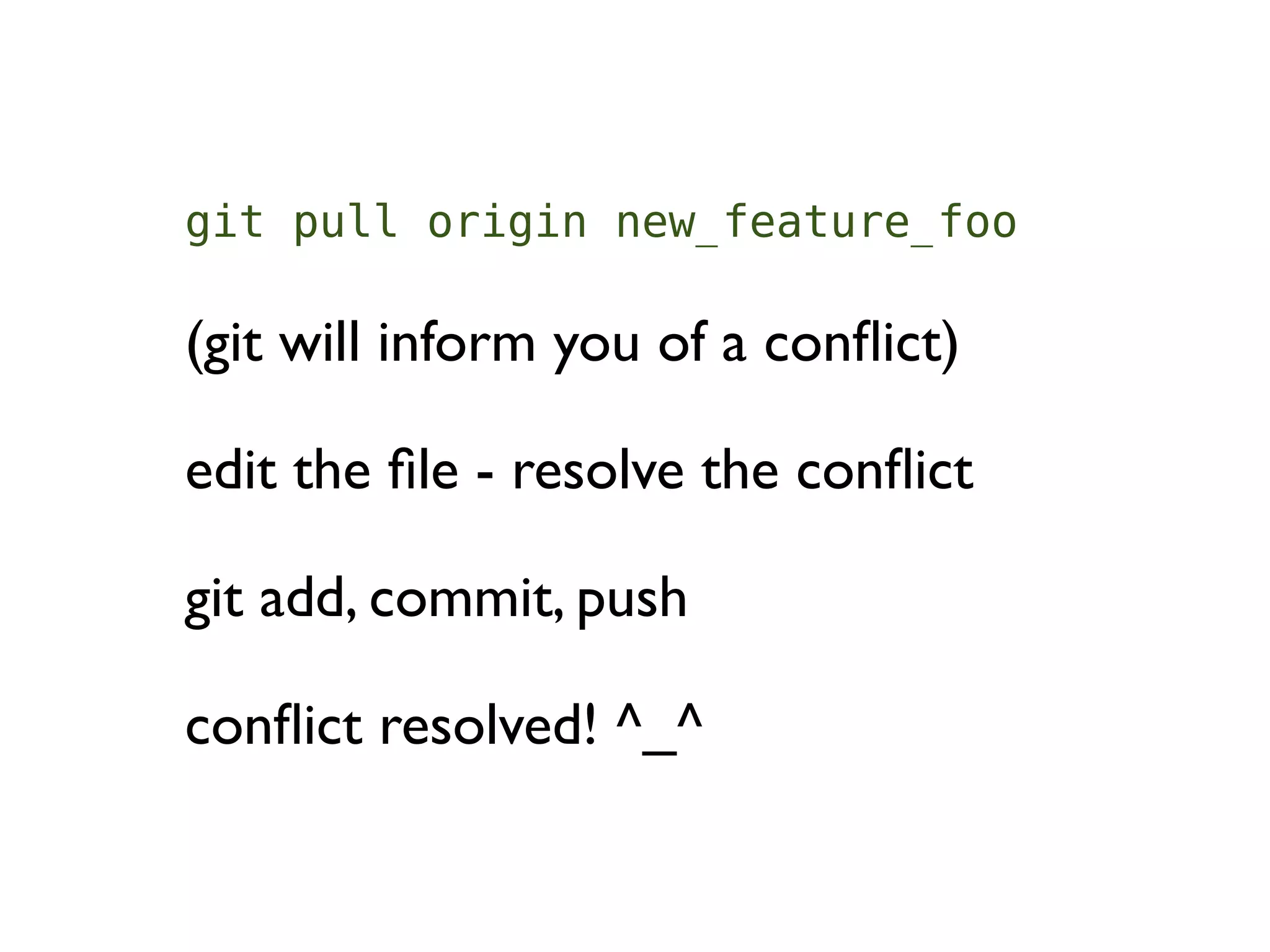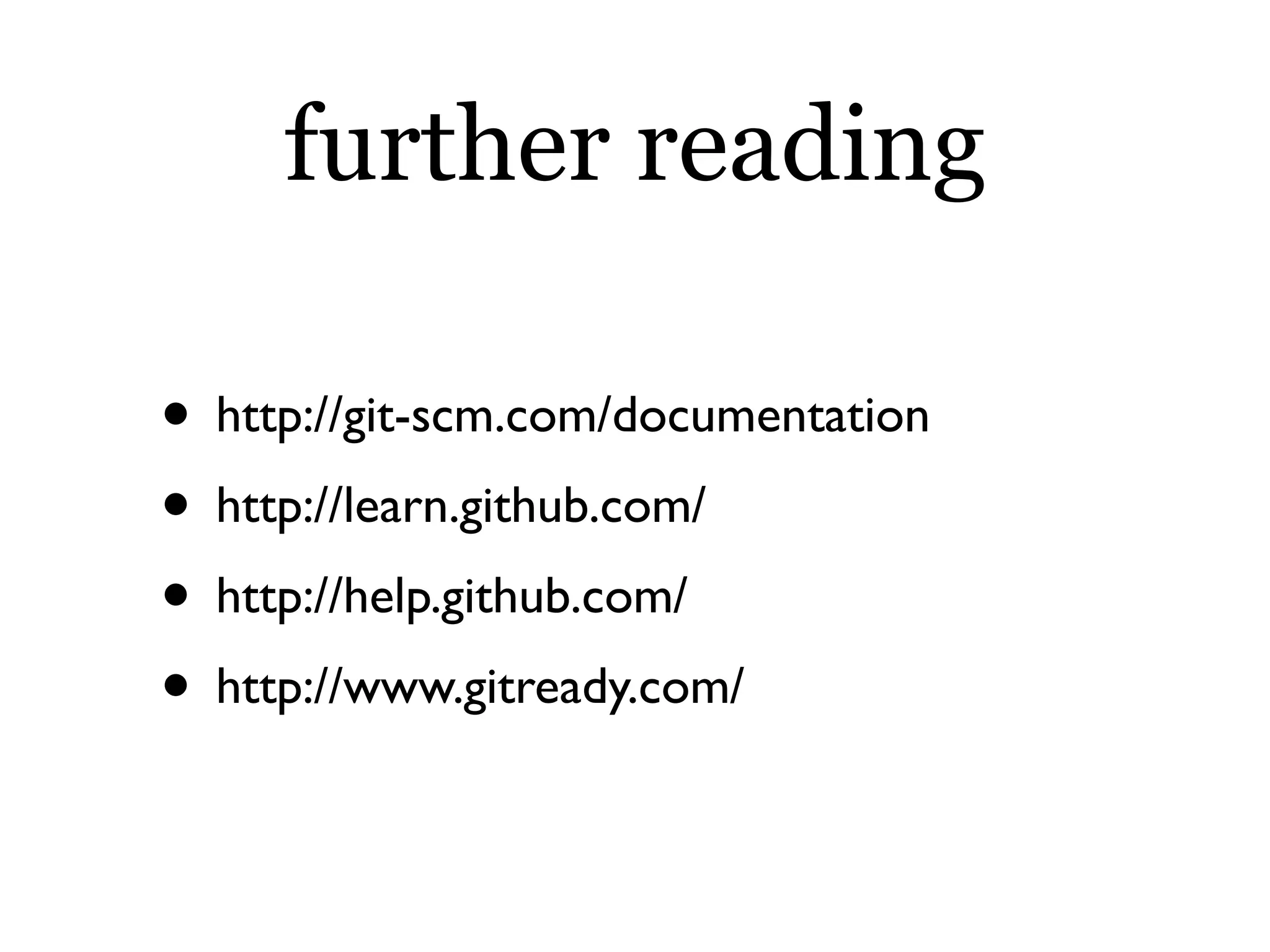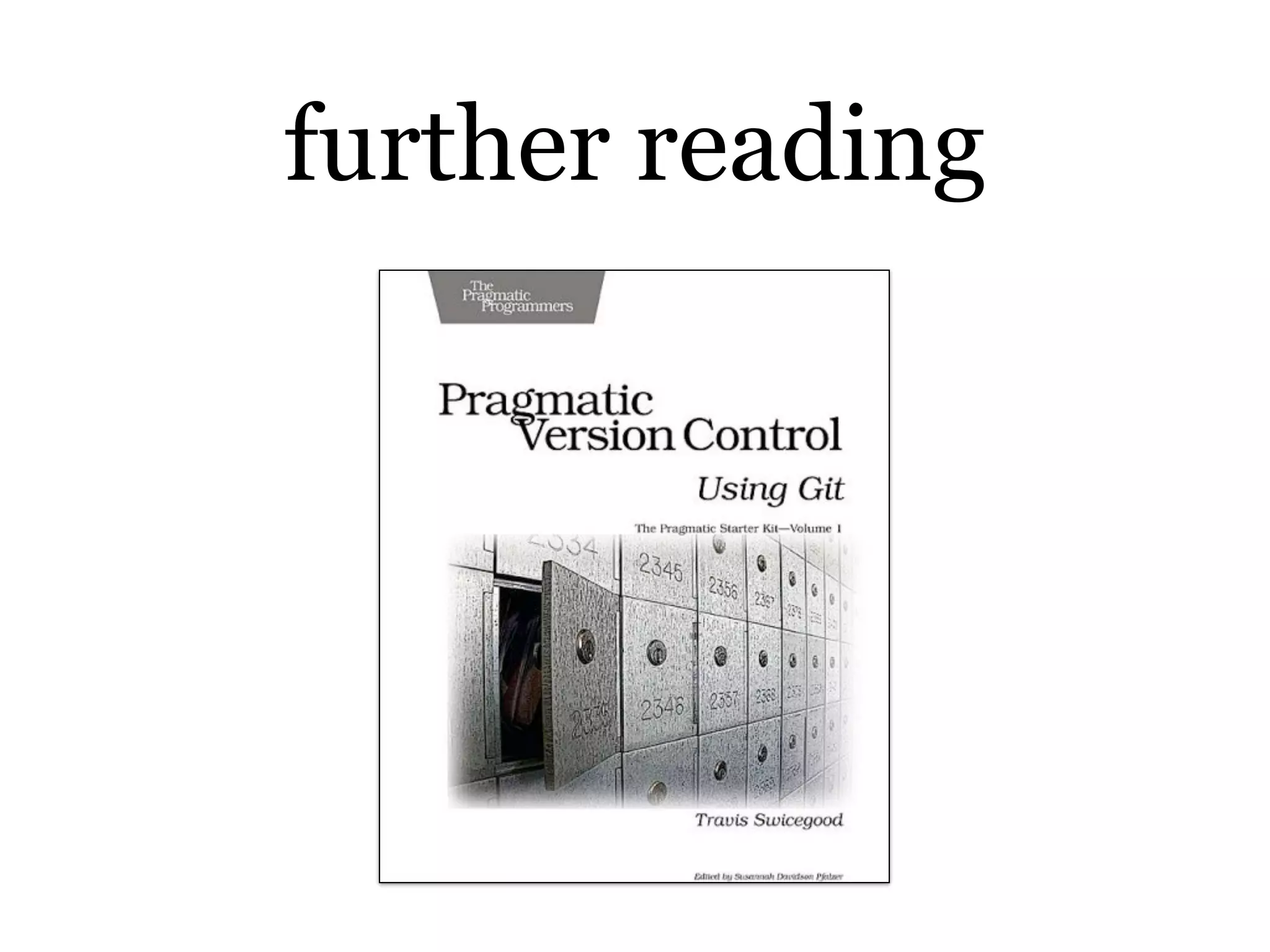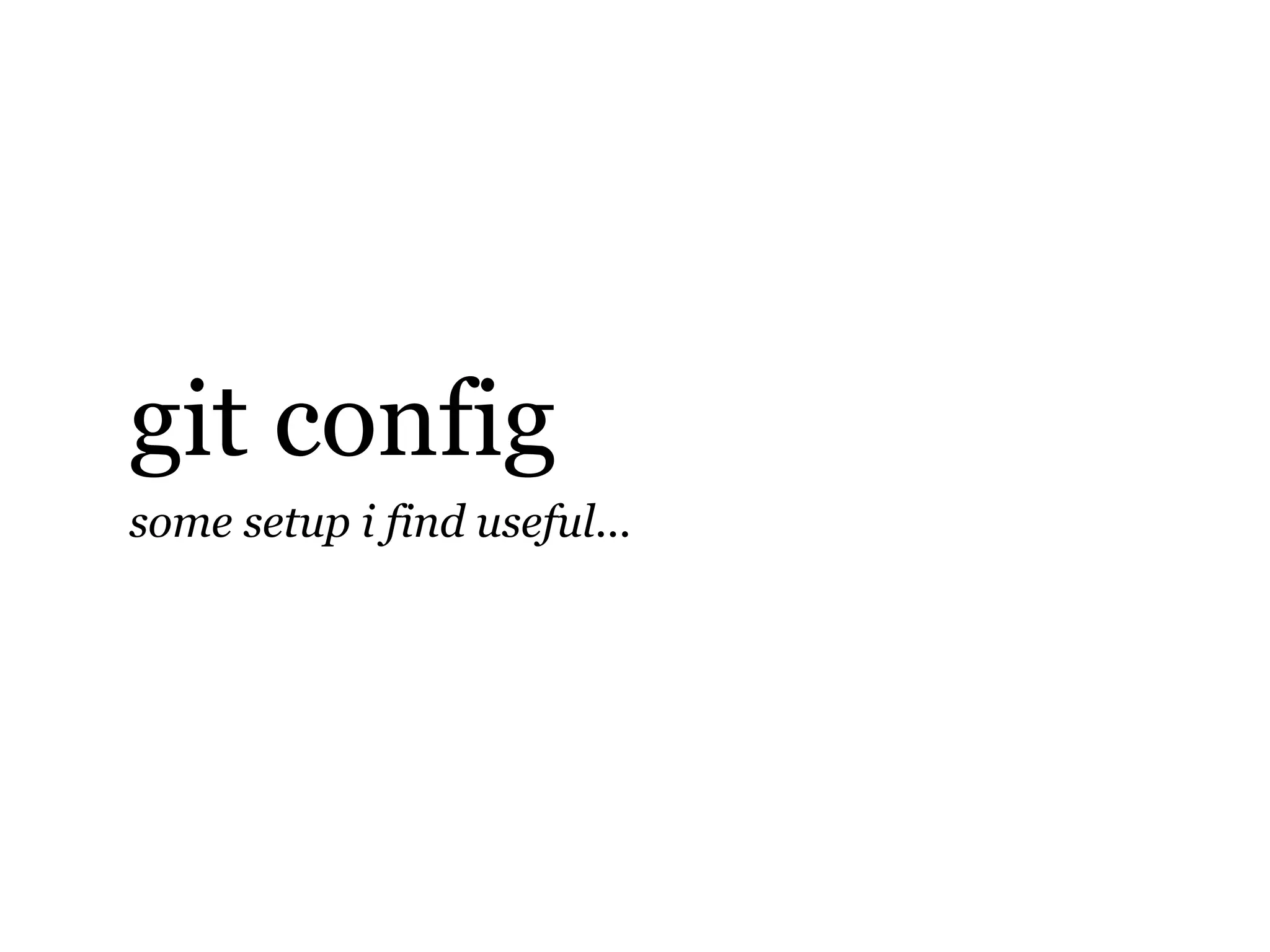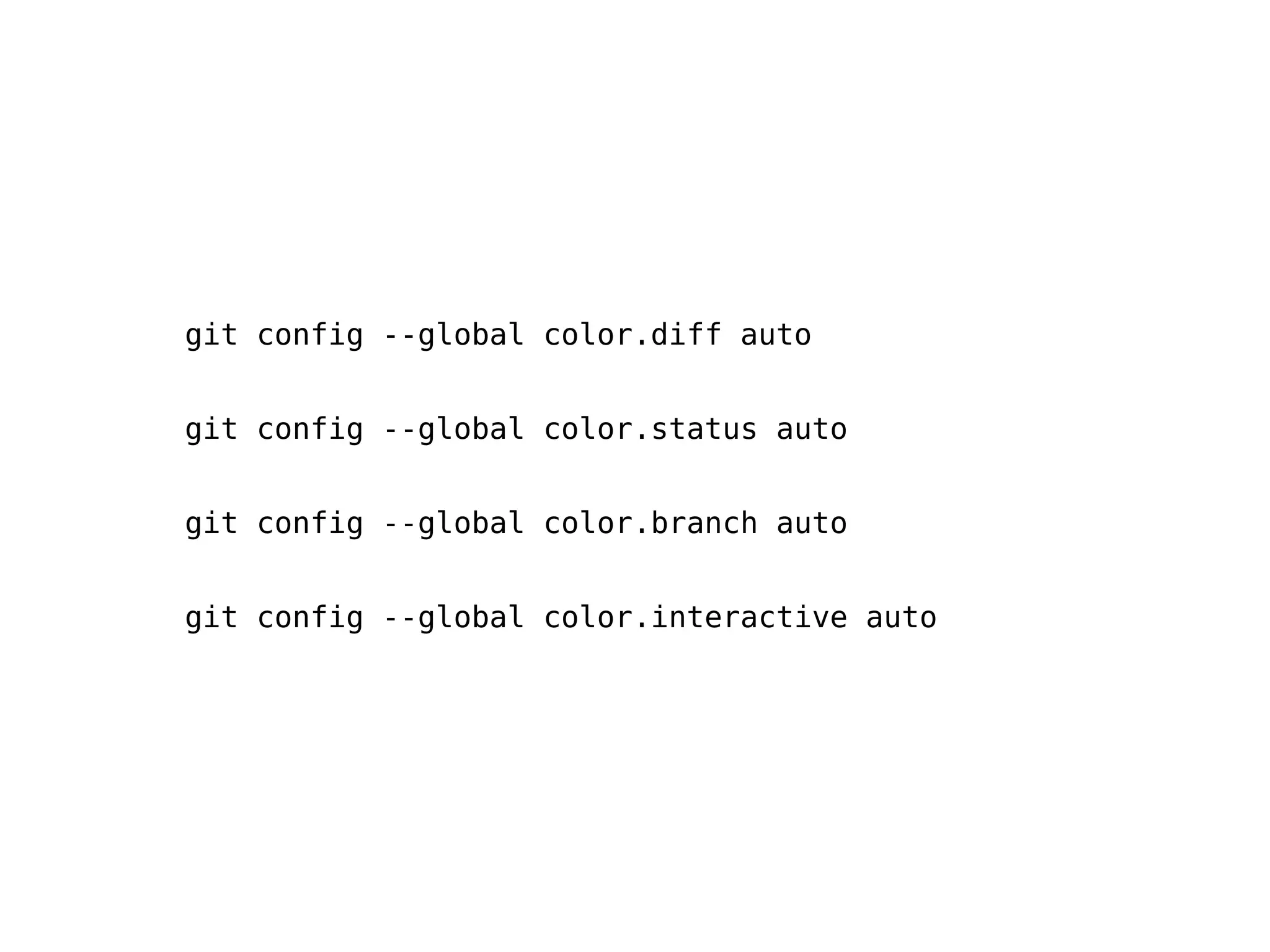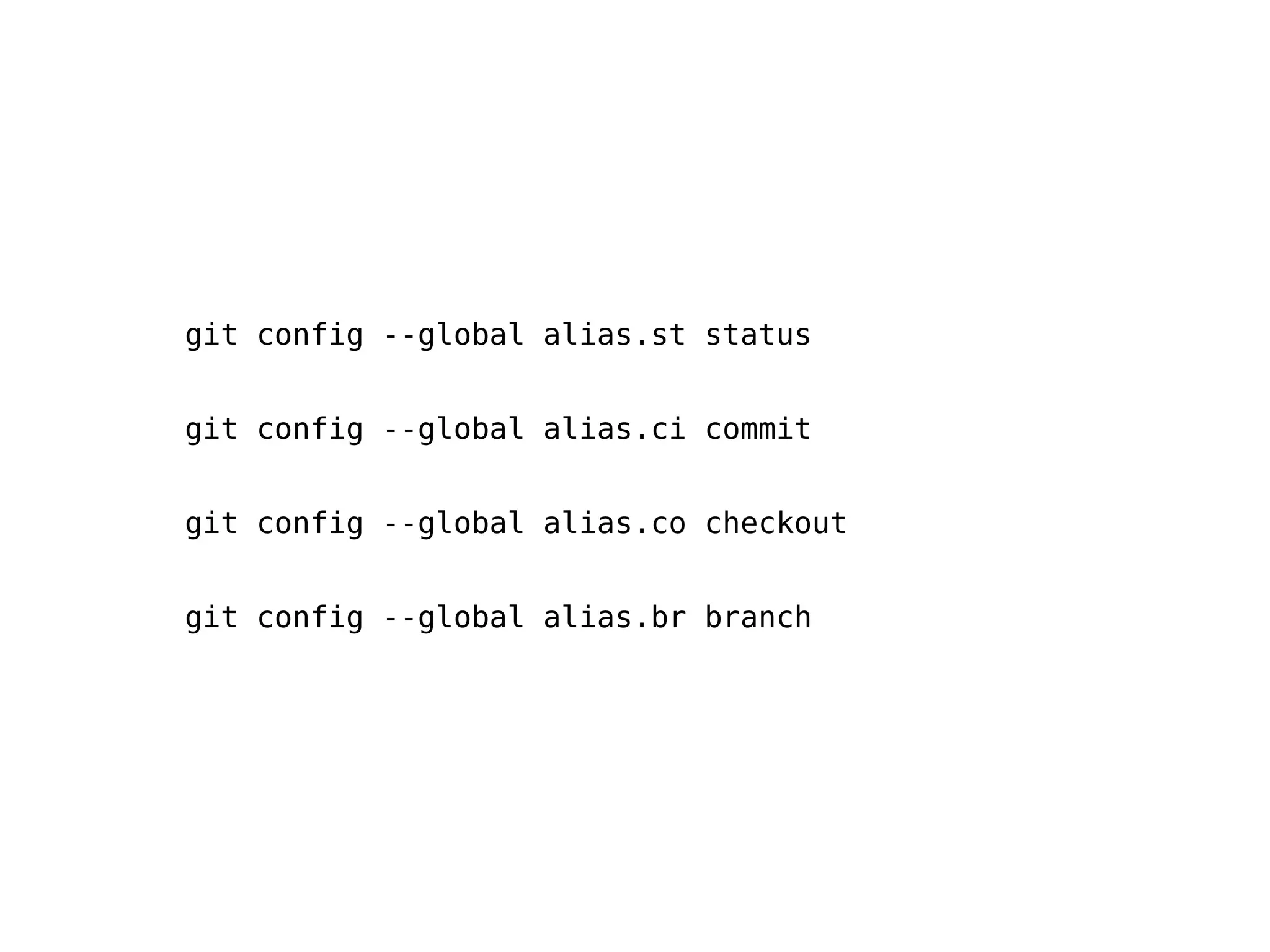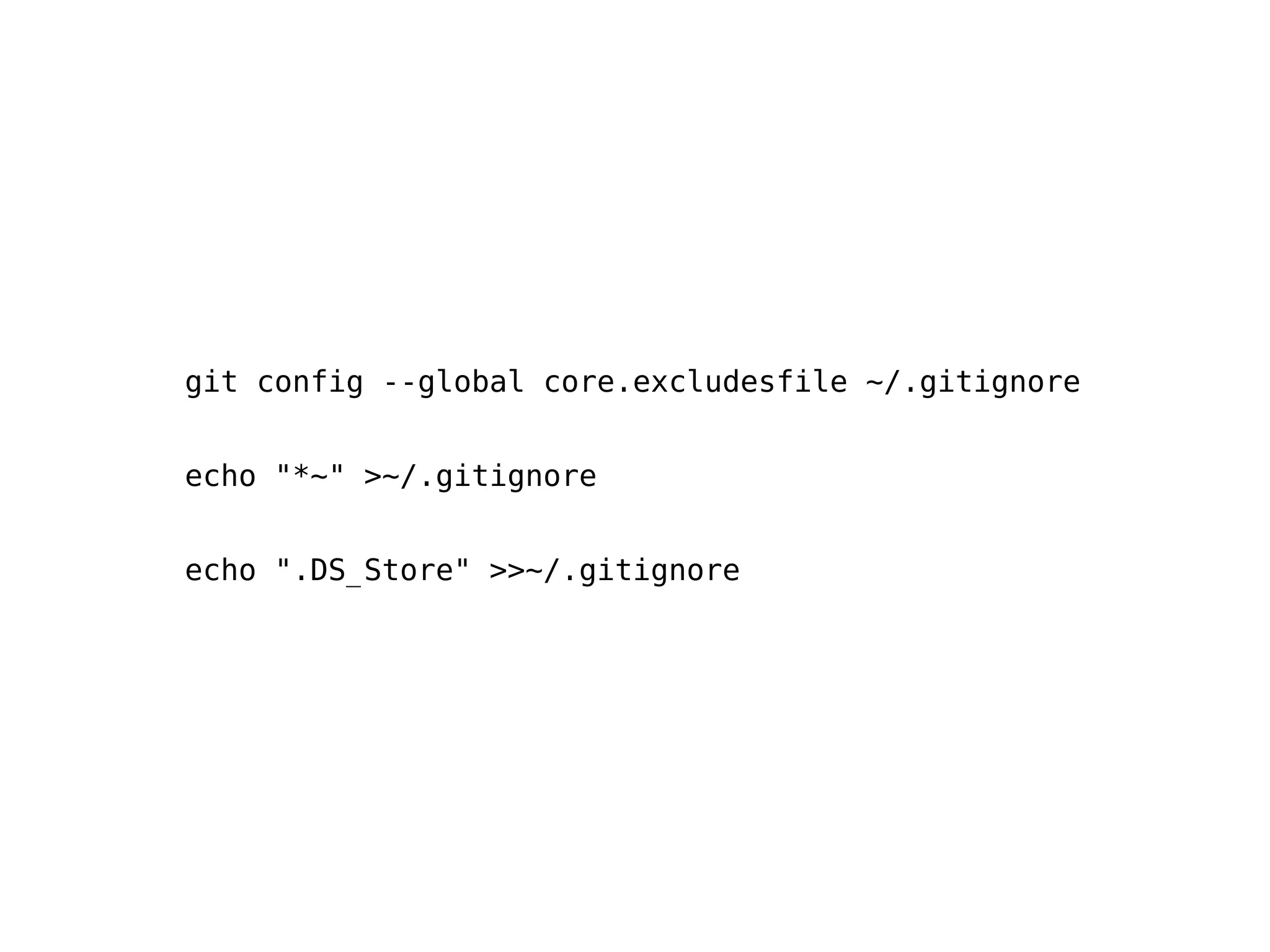The document provides an overview of version control systems and introduces Git and GitHub. It discusses the differences between centralized and distributed version control. It then covers the basics of using Git locally including initialization, staging files, committing changes, branching and merging. Finally, it demonstrates some common remote operations with GitHub such as pushing, pulling and tagging releases.
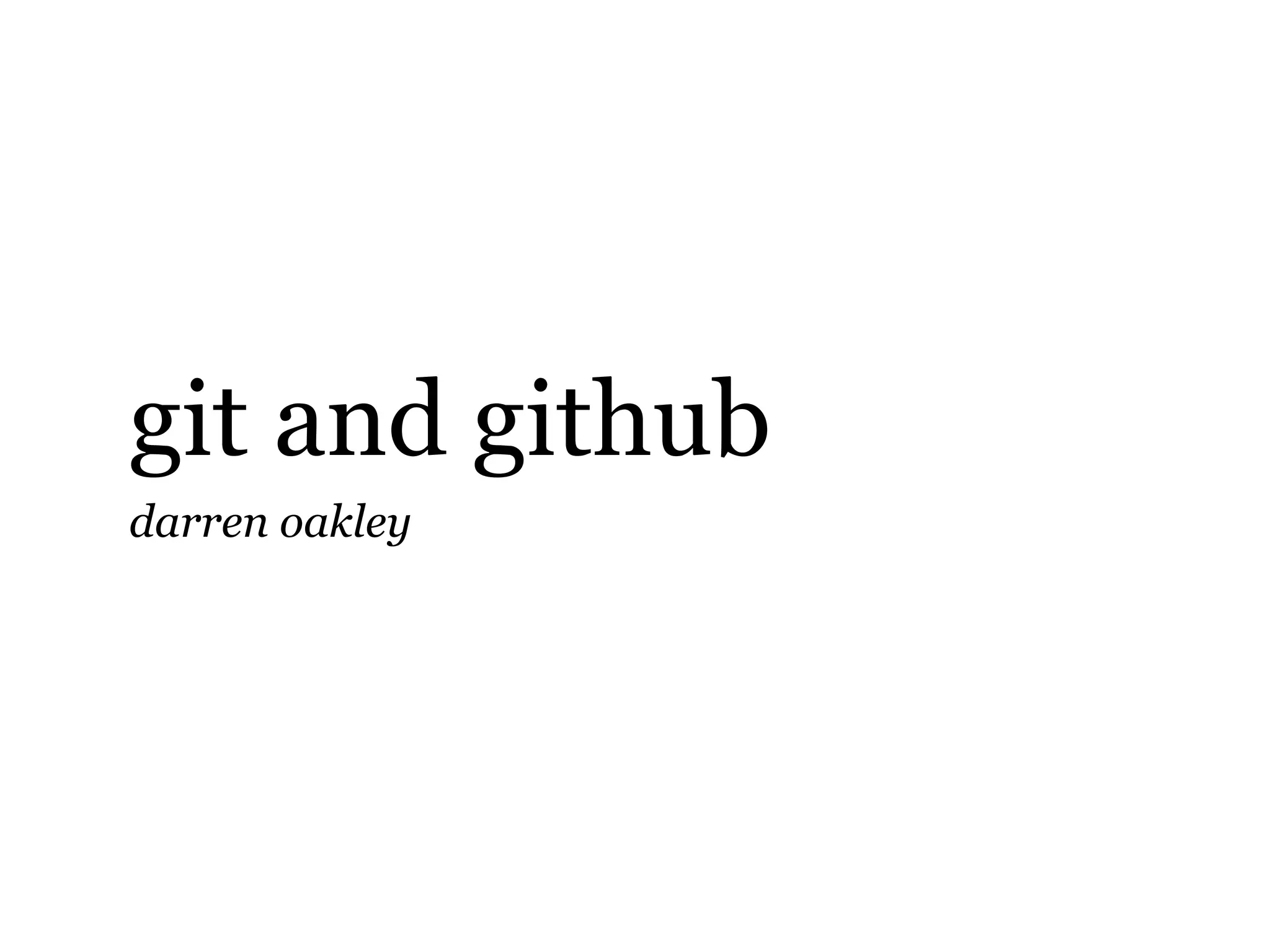
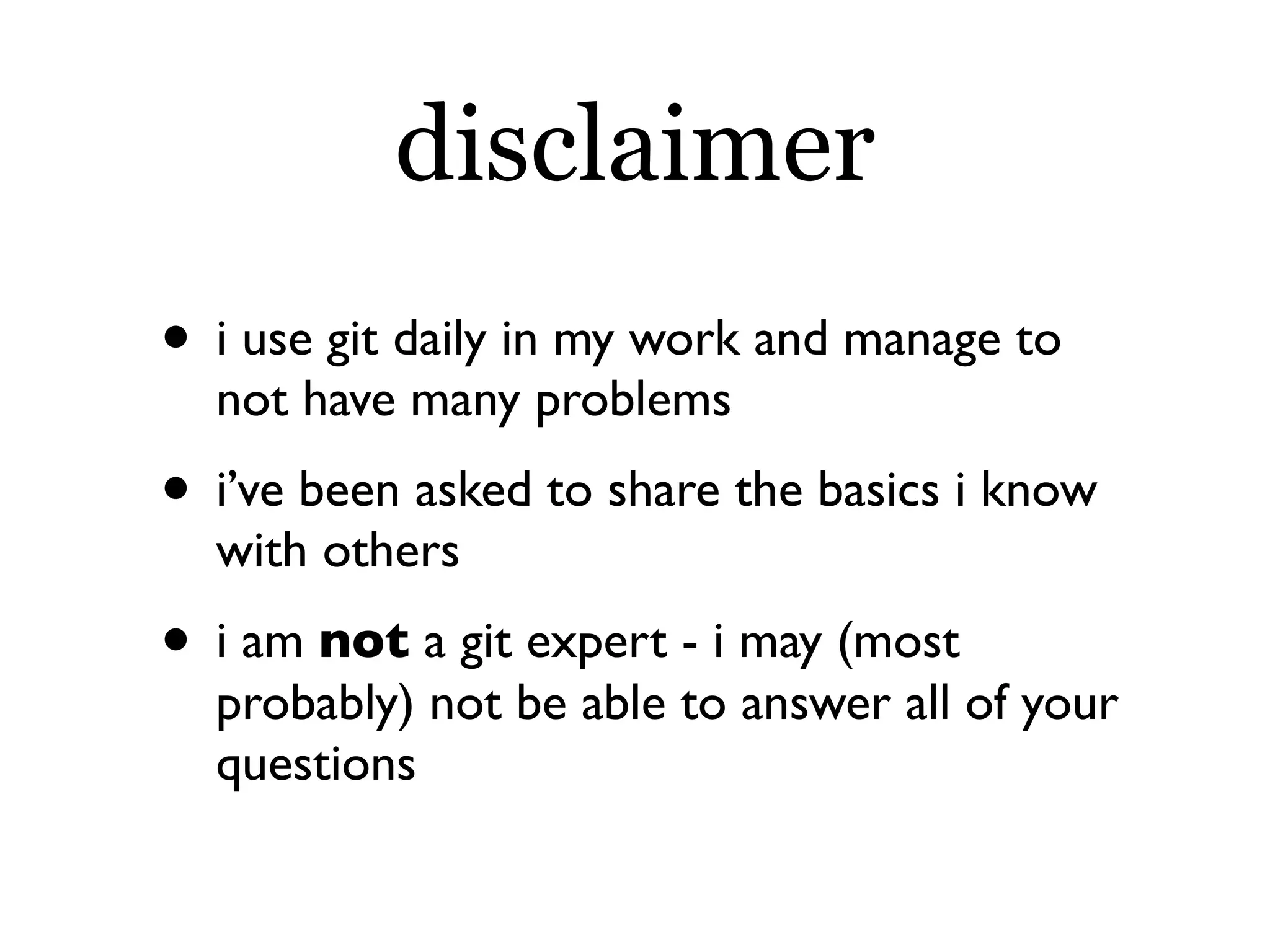
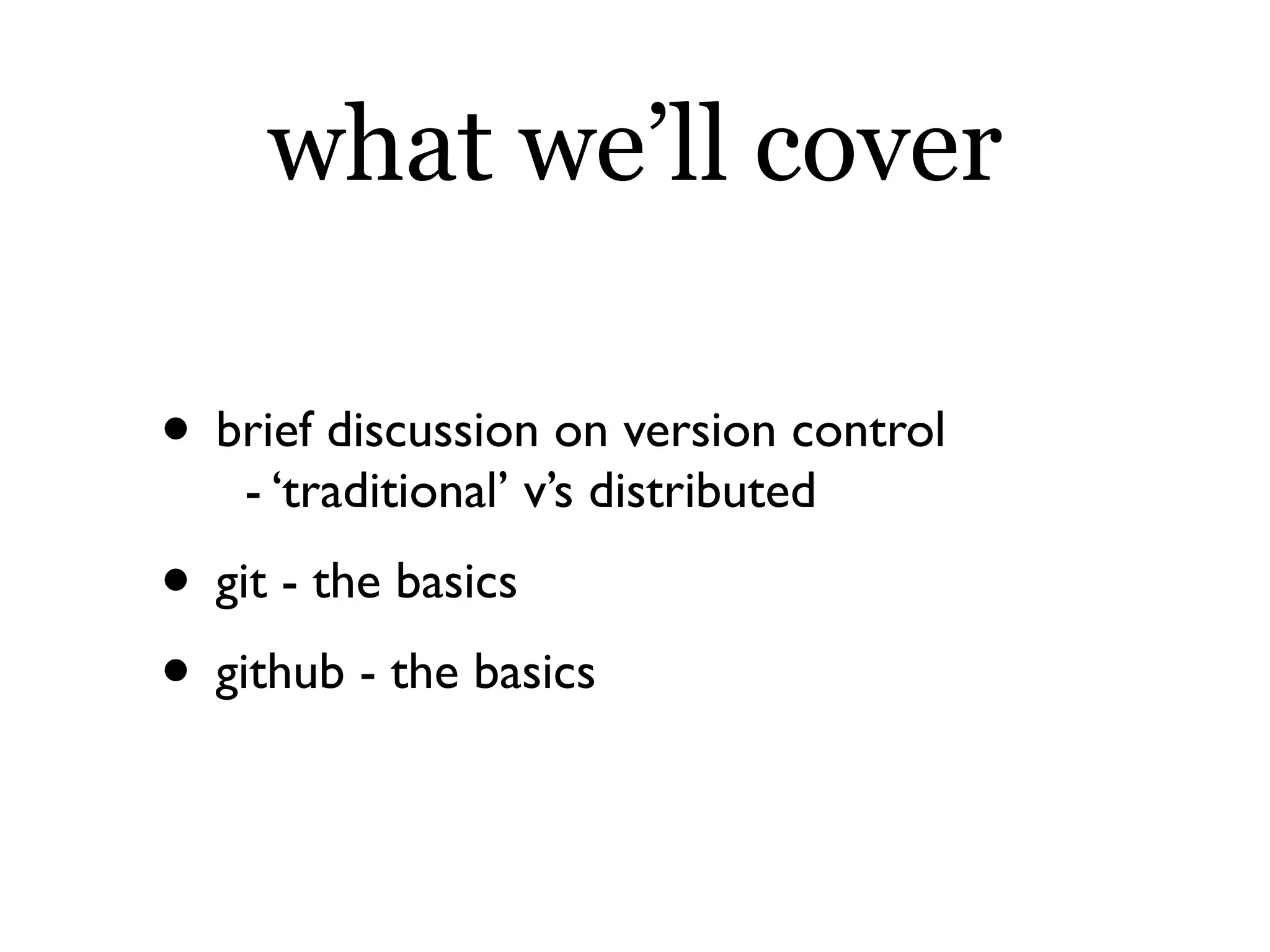
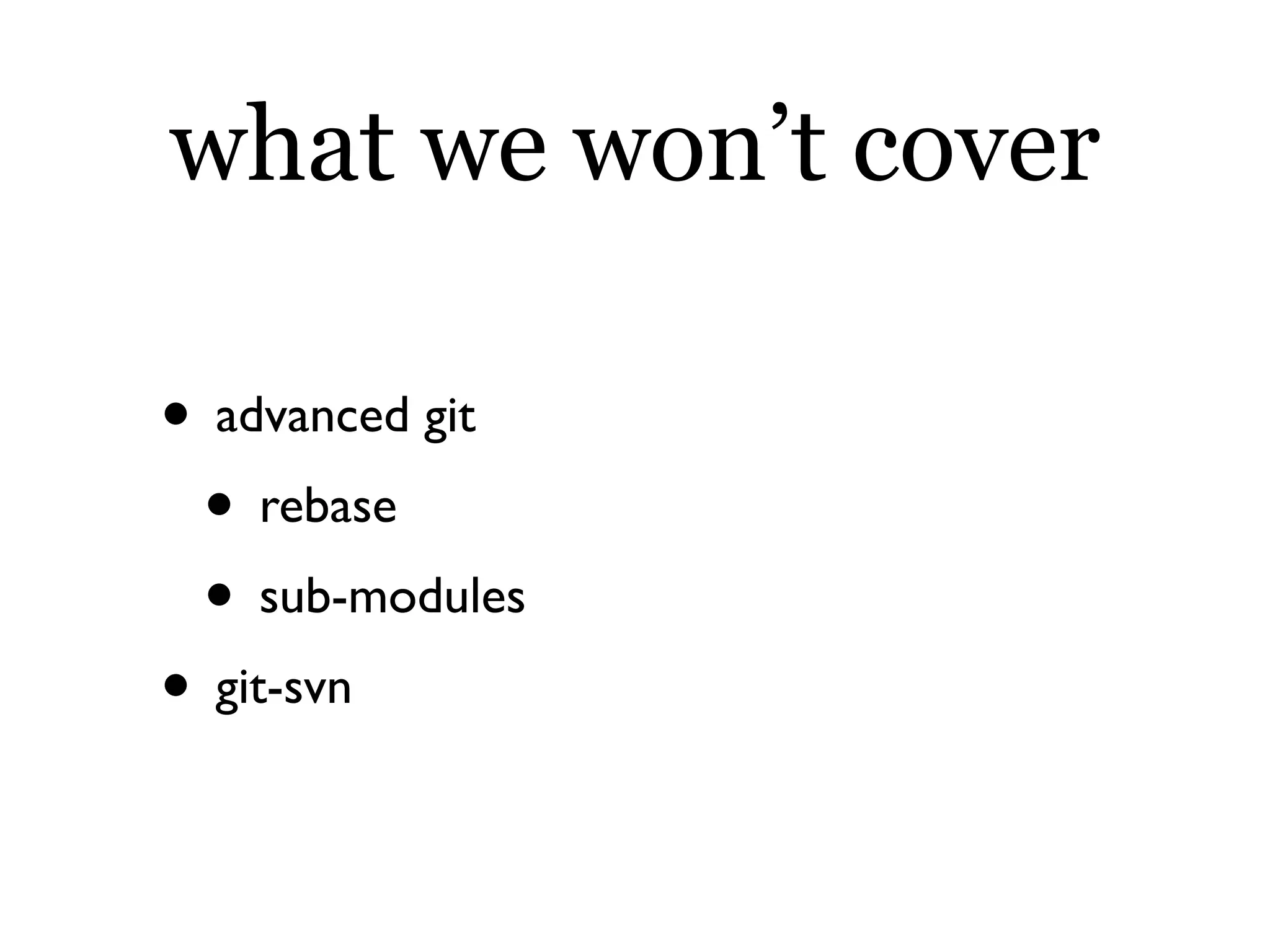
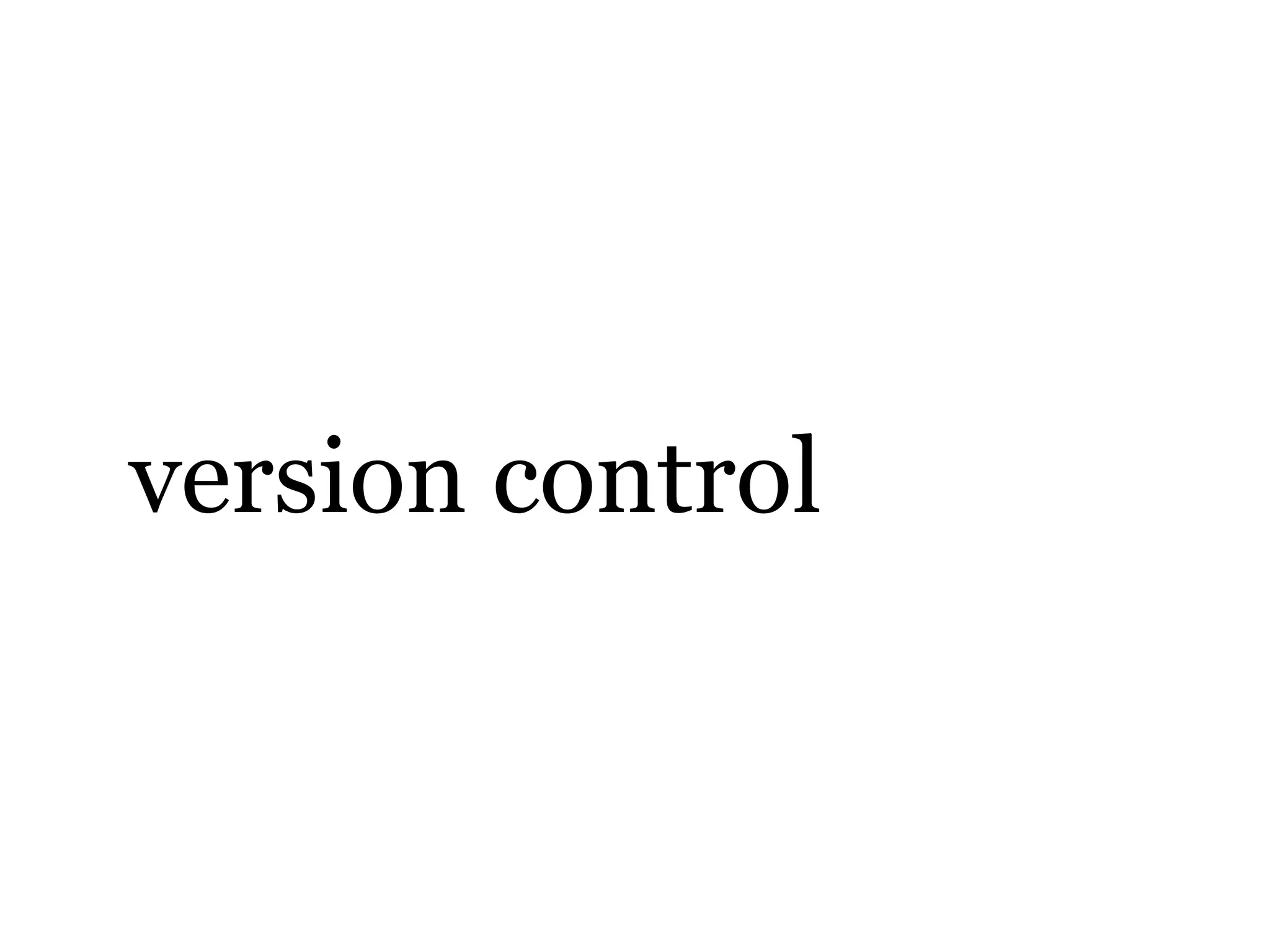
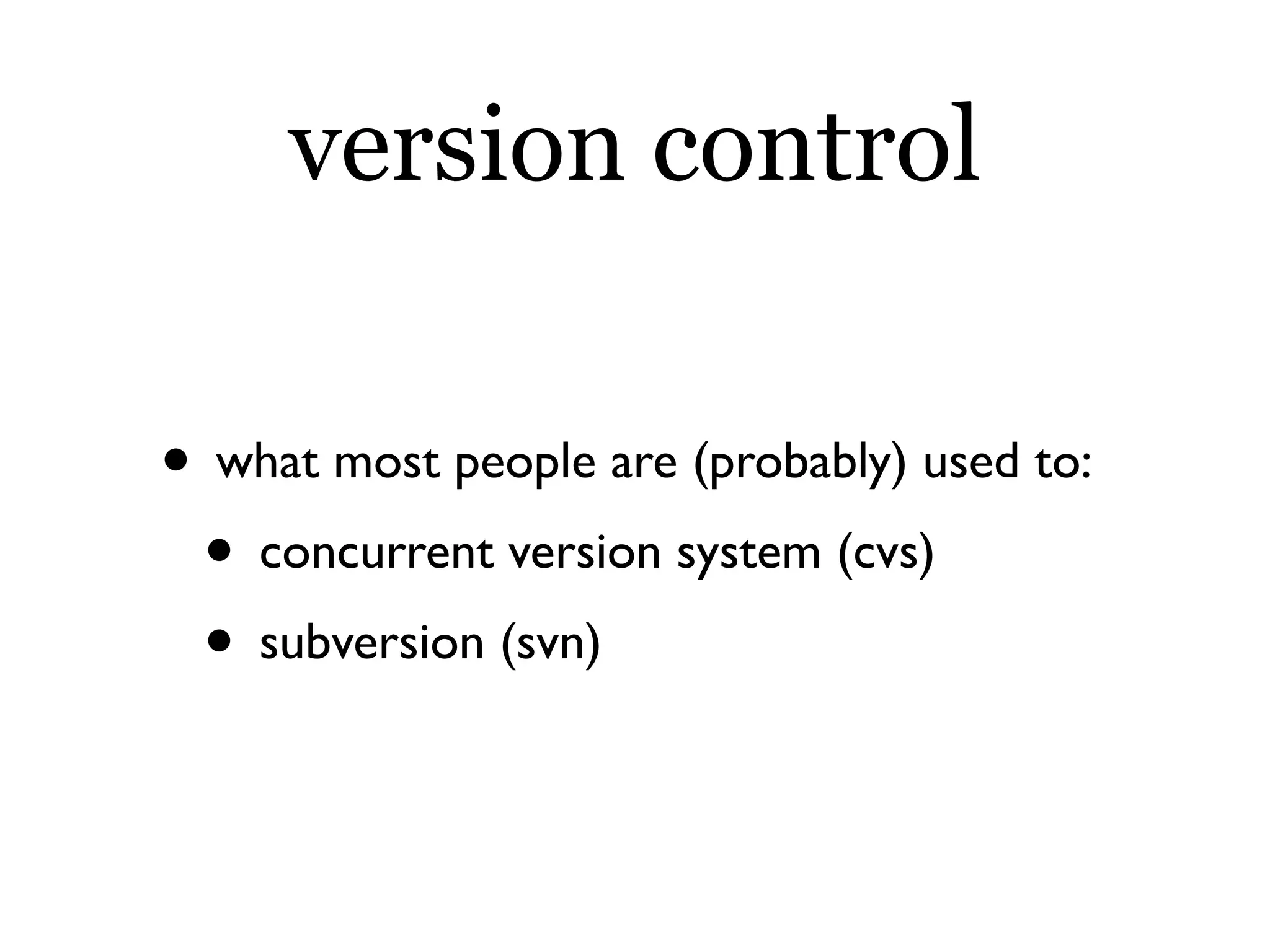
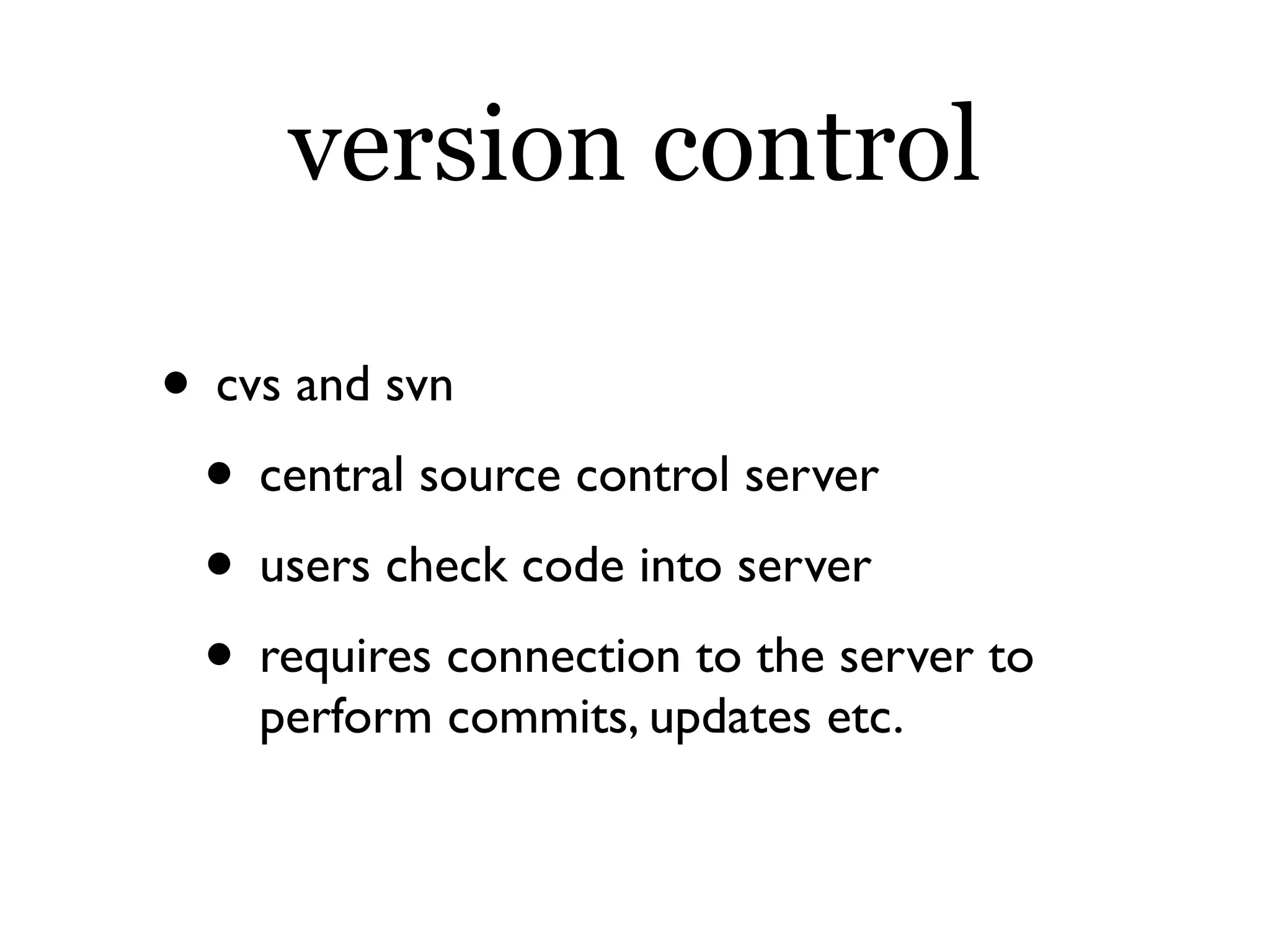
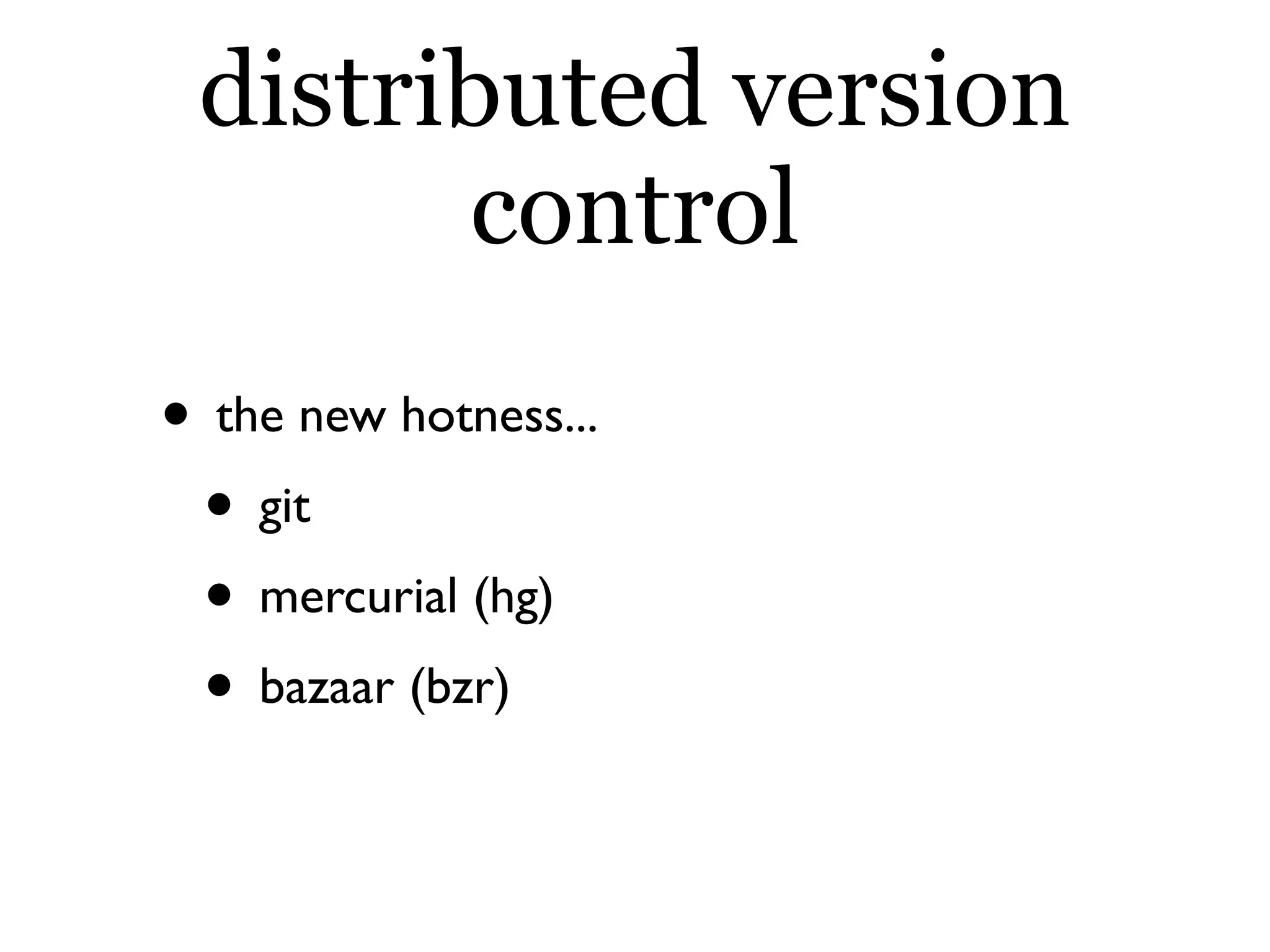
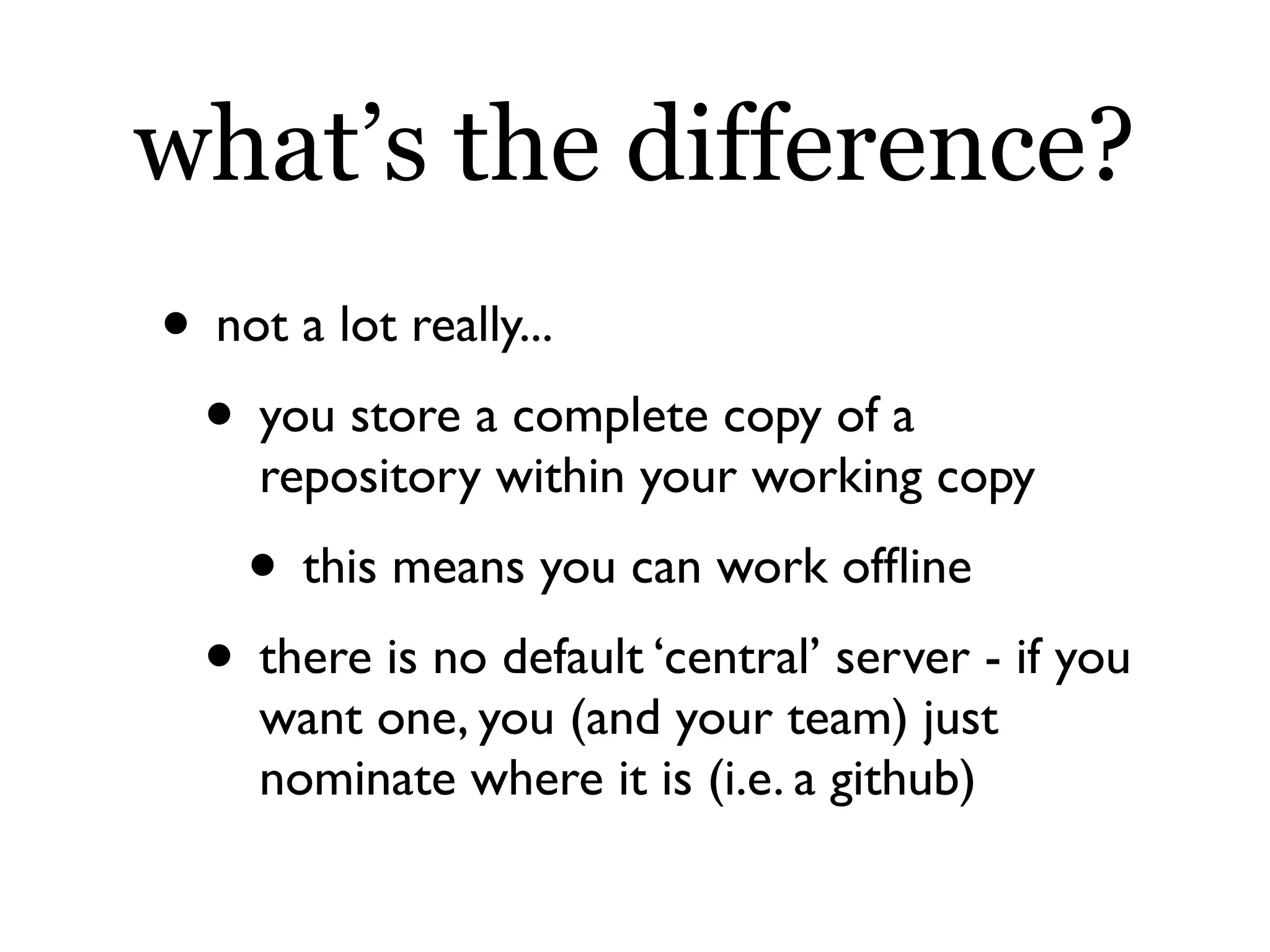
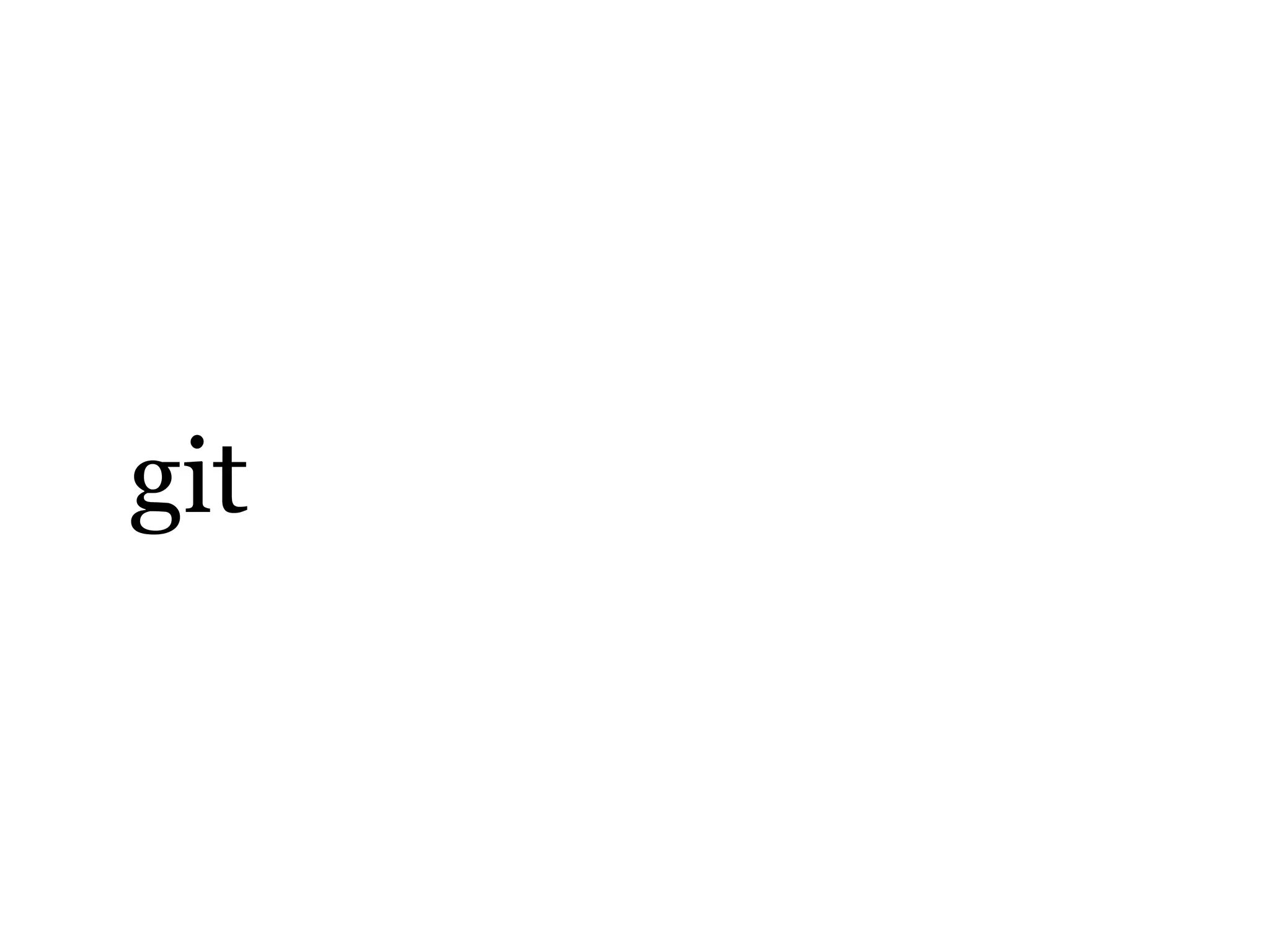
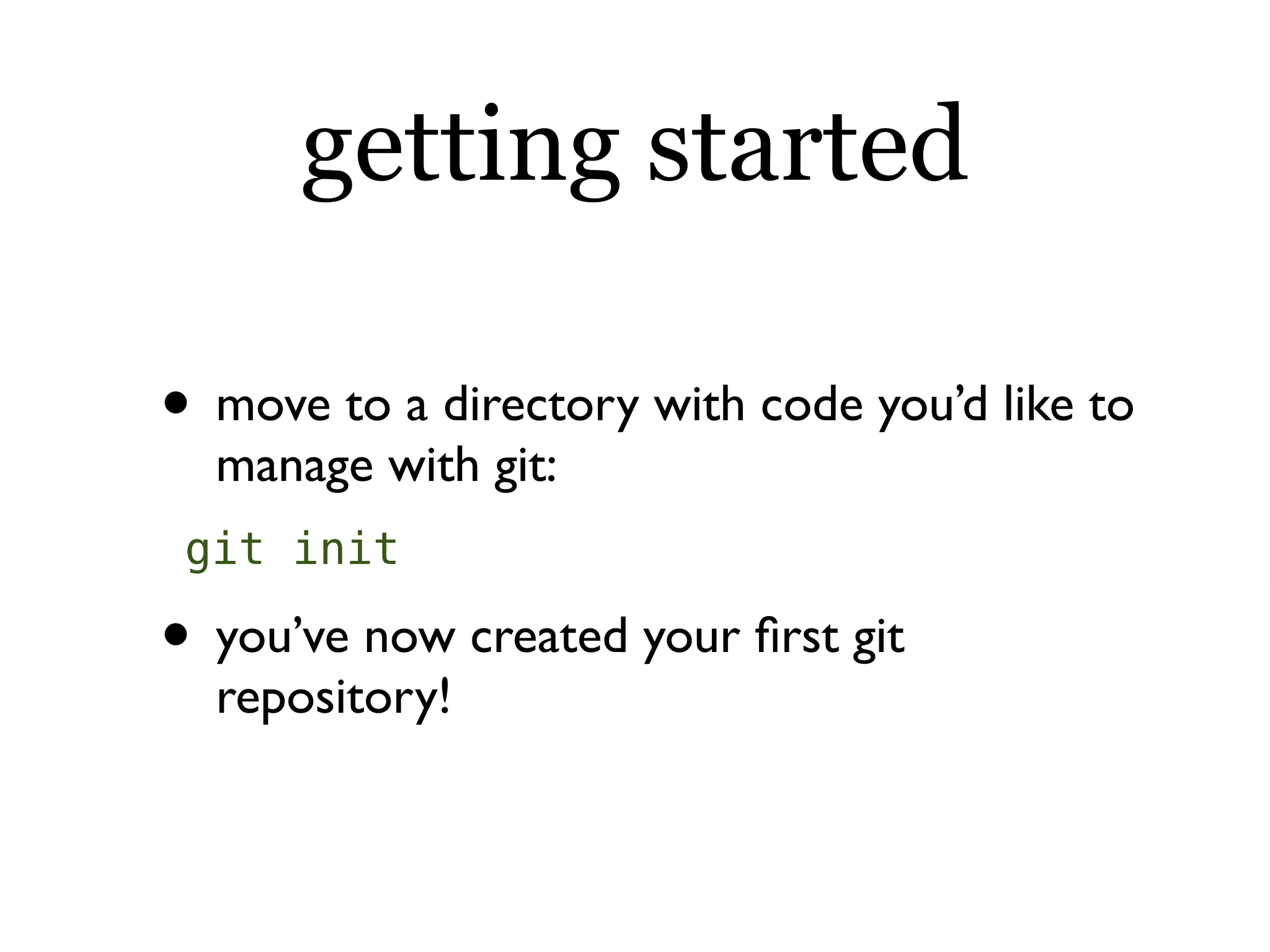
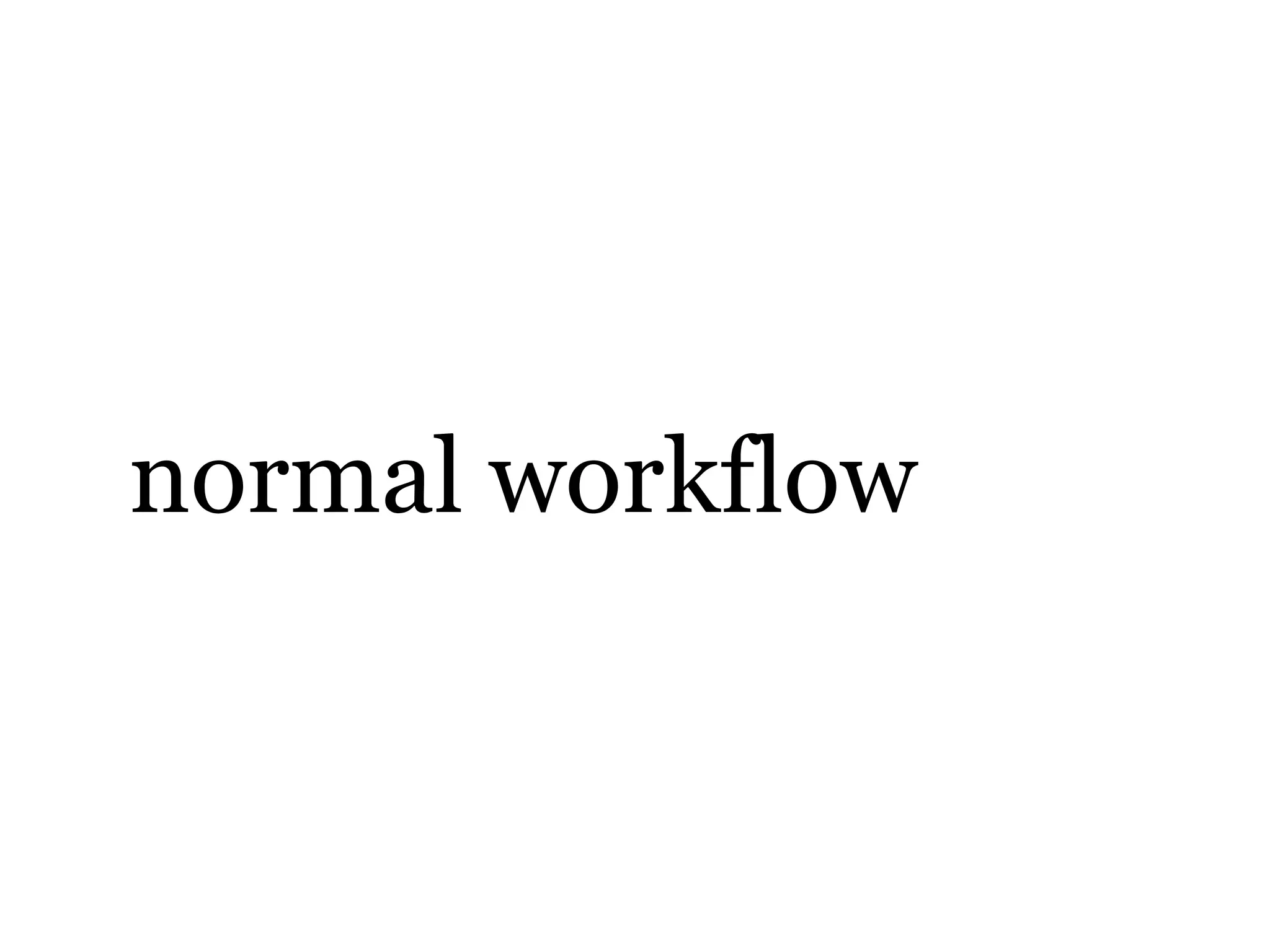
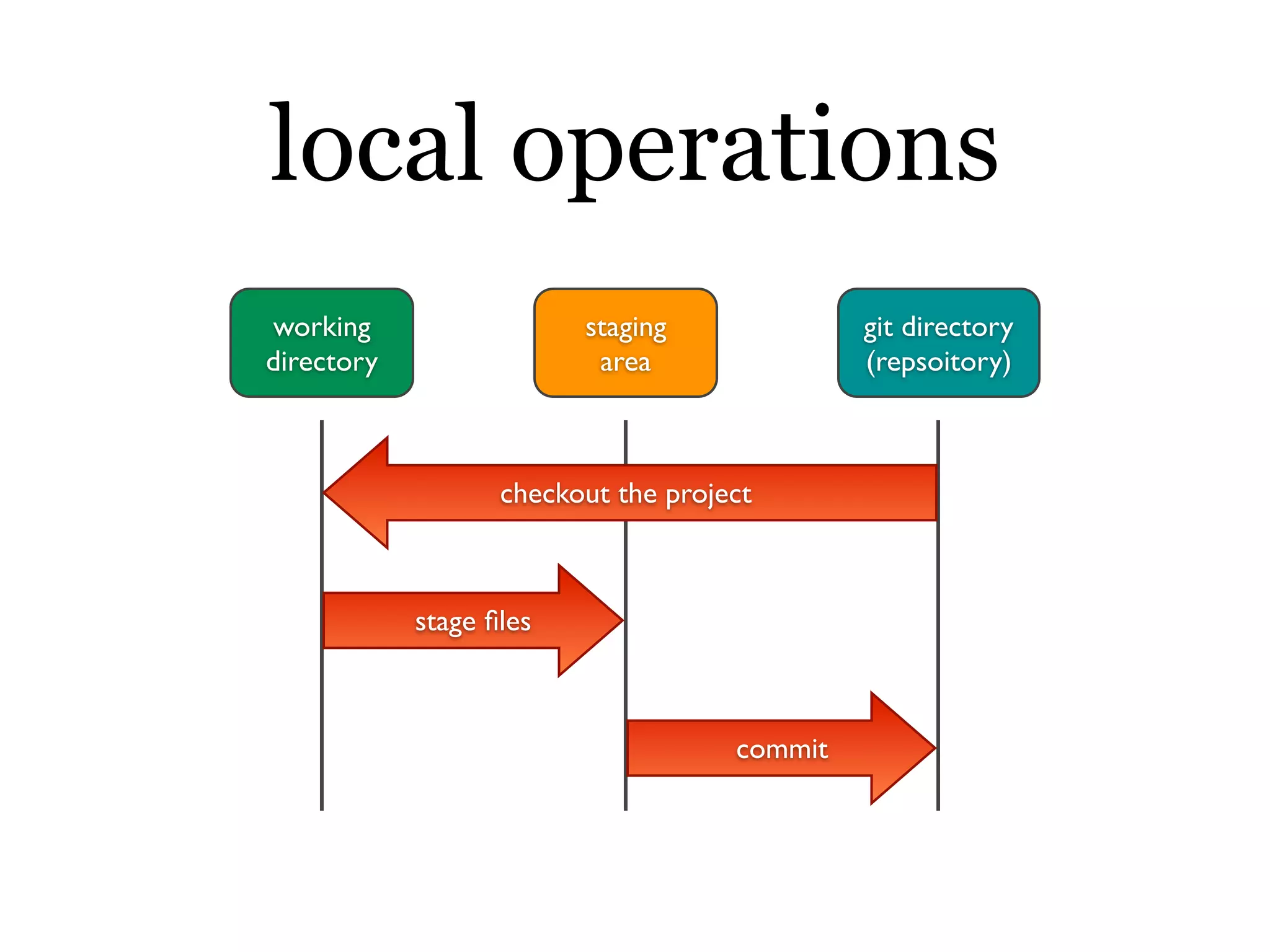
![staging files git add [filenames] • add all changed files to the staging area: git add . • these changes are NOT committed yet](https://image.slidesharecdn.com/git-intro-091215075529-phpapp01/75/git-and-github-14-2048.jpg)
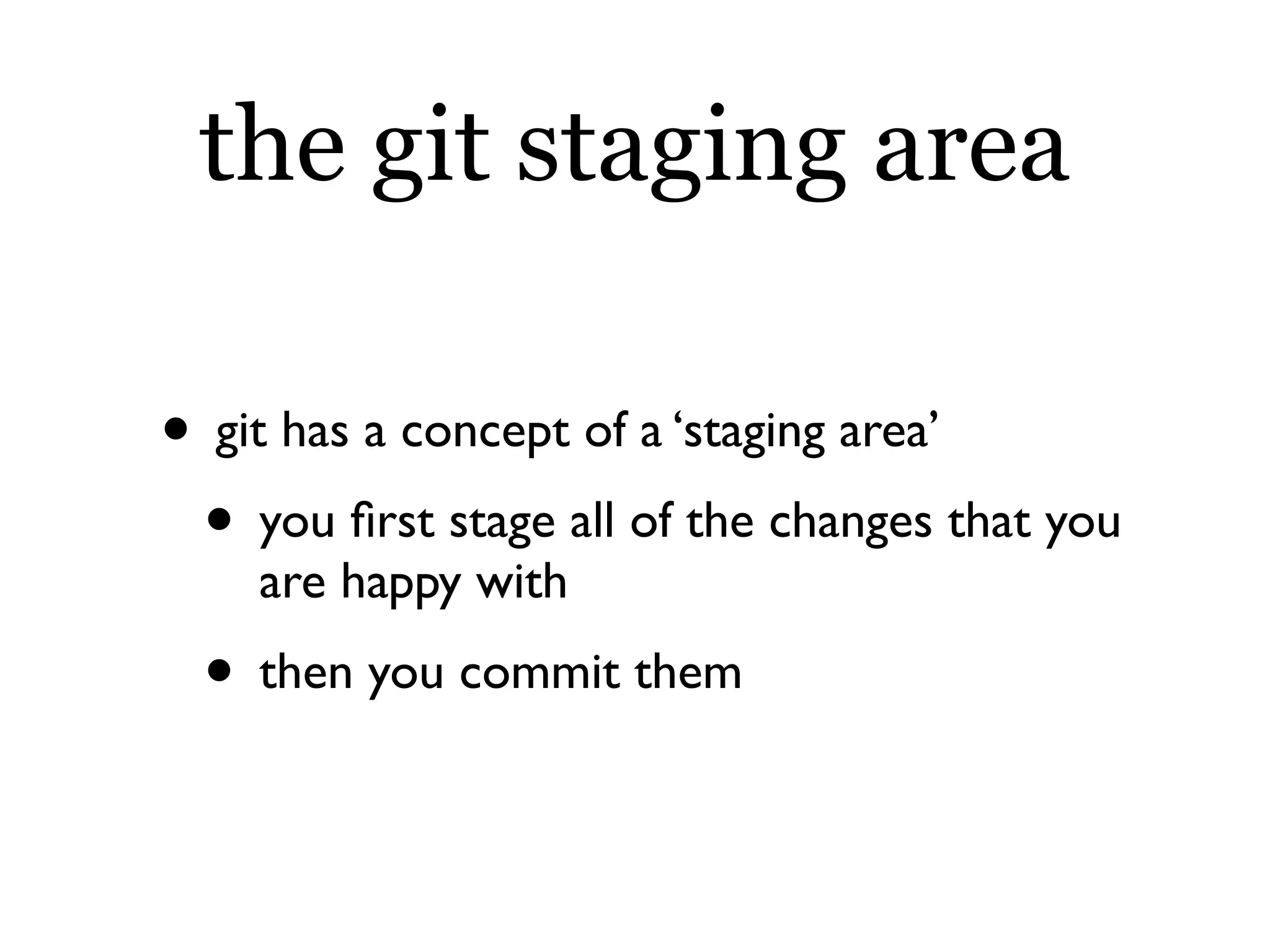
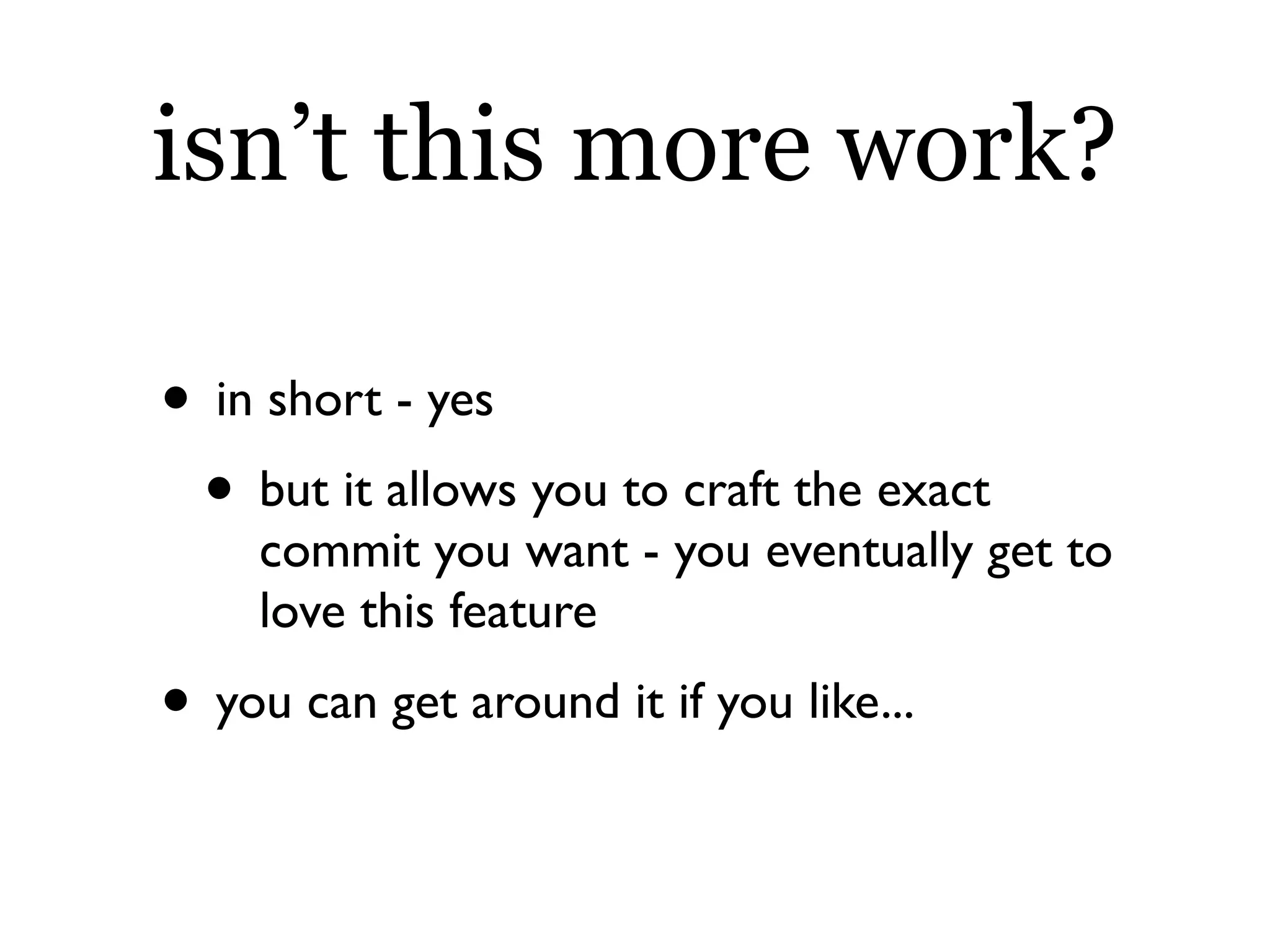
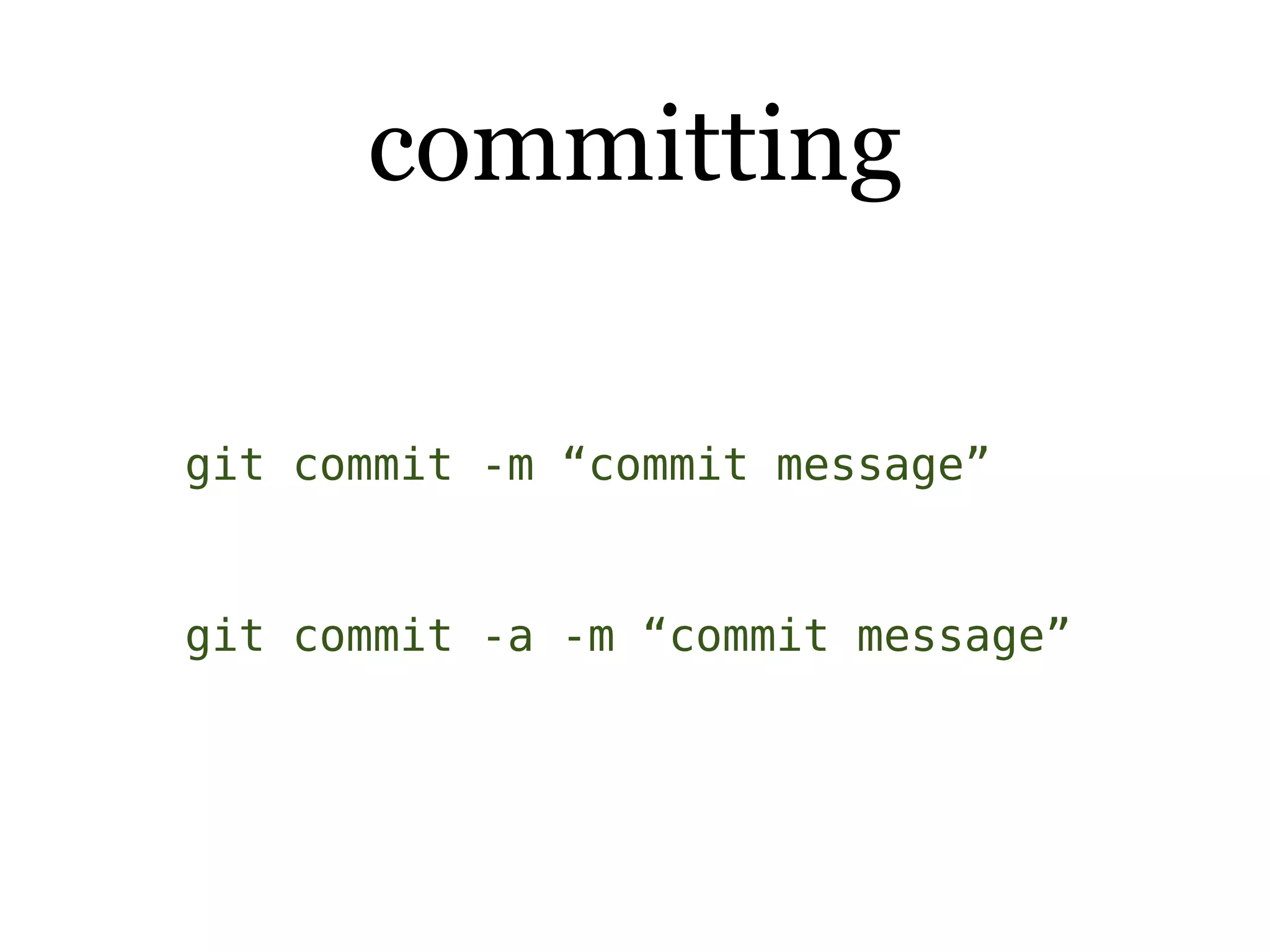
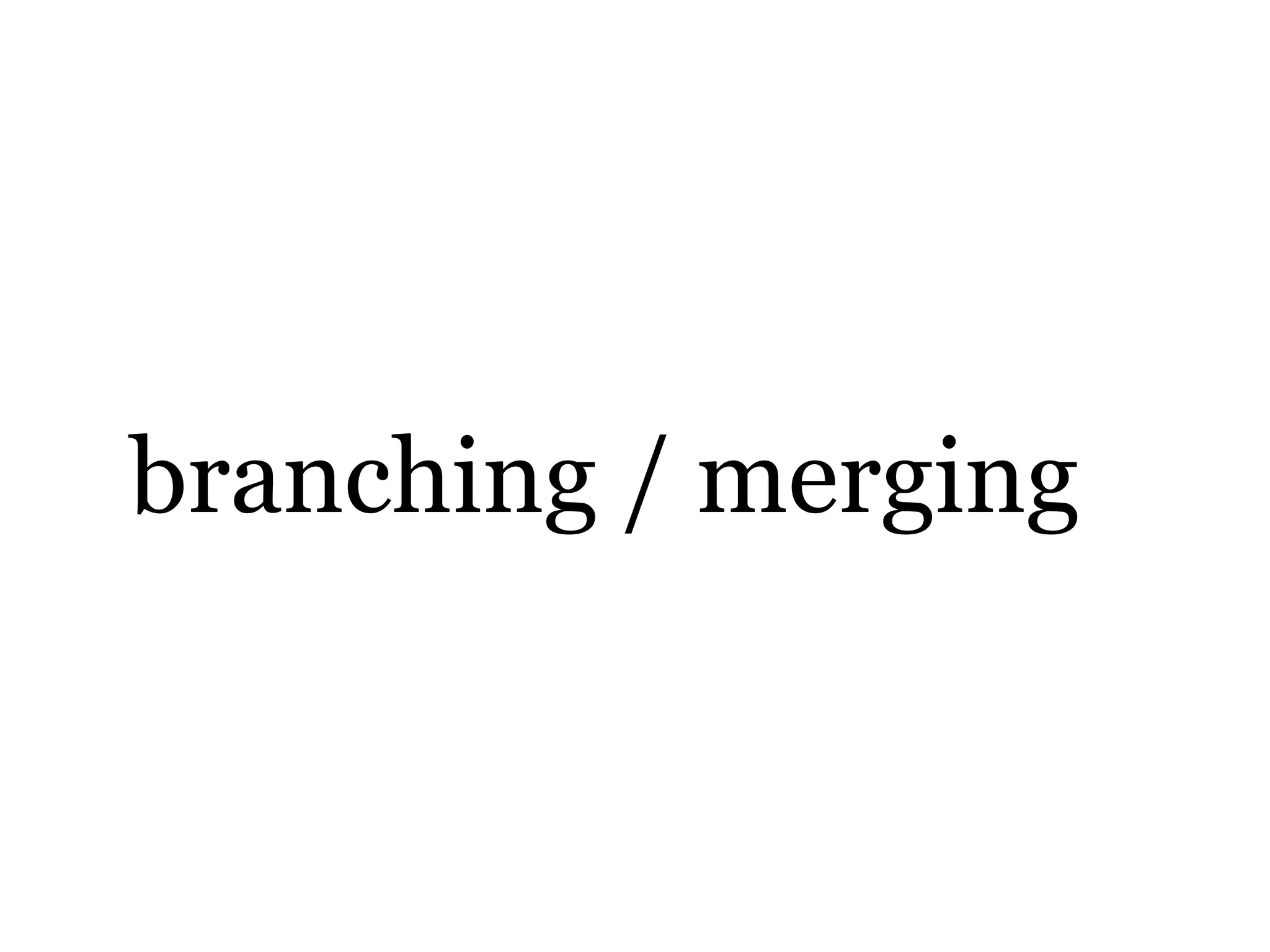
![branching git branch git branch [new branch name] git checkout [new branch name]](https://image.slidesharecdn.com/git-intro-091215075529-phpapp01/75/git-and-github-19-2048.jpg)
![merging git checkout [target branch] git merge [other branch] git merge --squash [other branch]](https://image.slidesharecdn.com/git-intro-091215075529-phpapp01/75/git-and-github-20-2048.jpg)
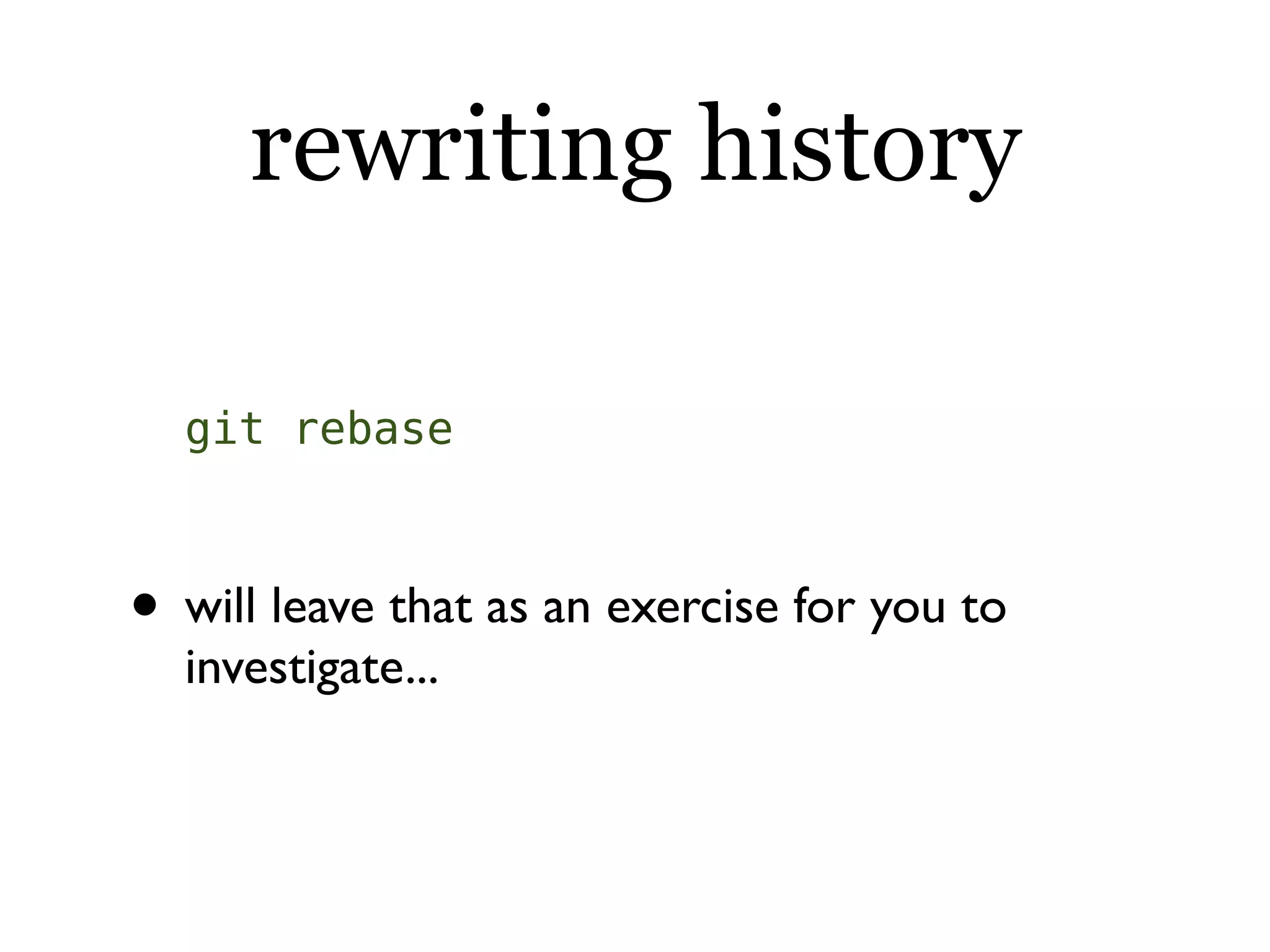
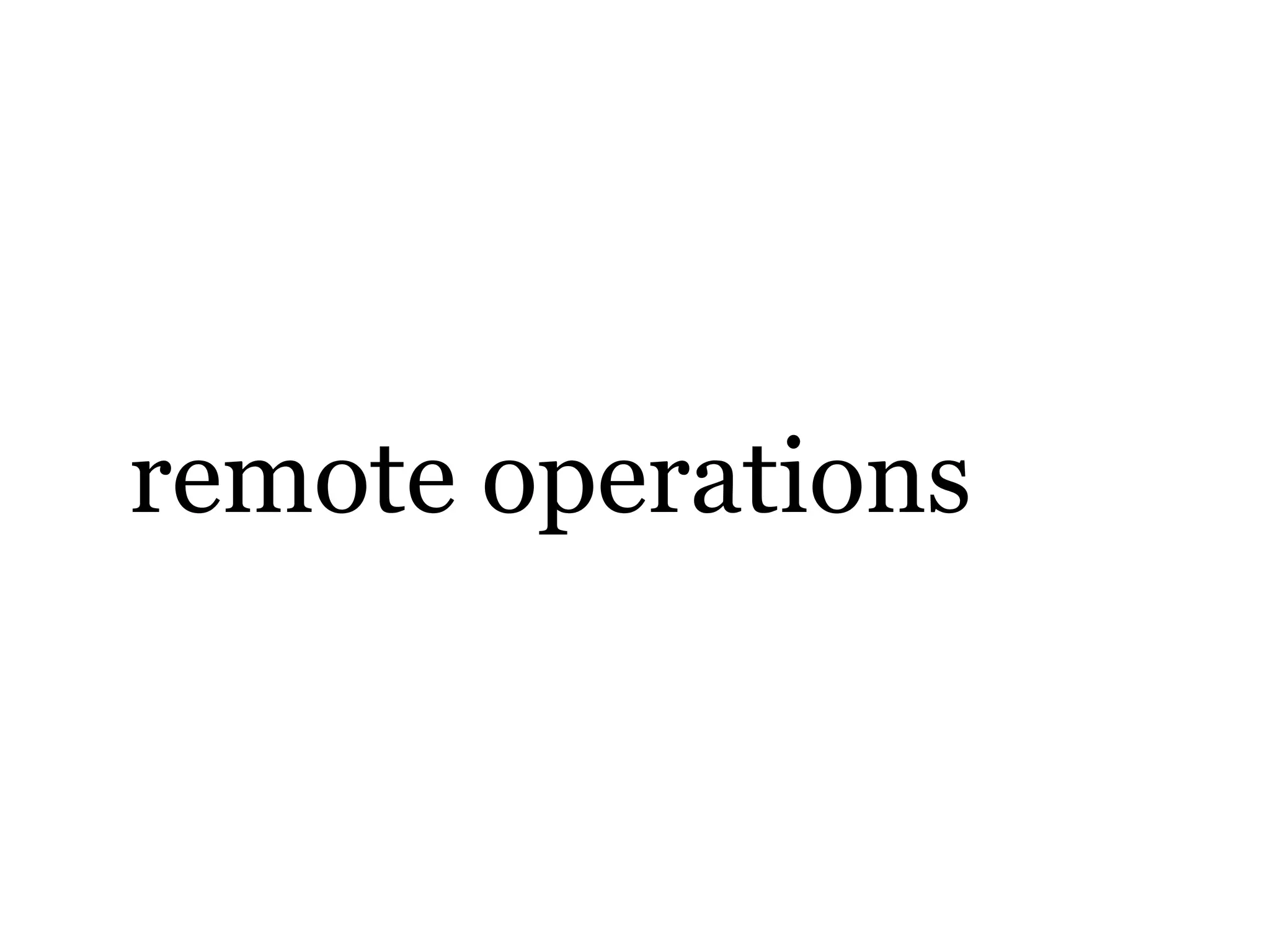
![remote repositories git push [repository] [repository branch] git pull [repository] [repository branch]](https://image.slidesharecdn.com/git-intro-091215075529-phpapp01/75/git-and-github-23-2048.jpg)

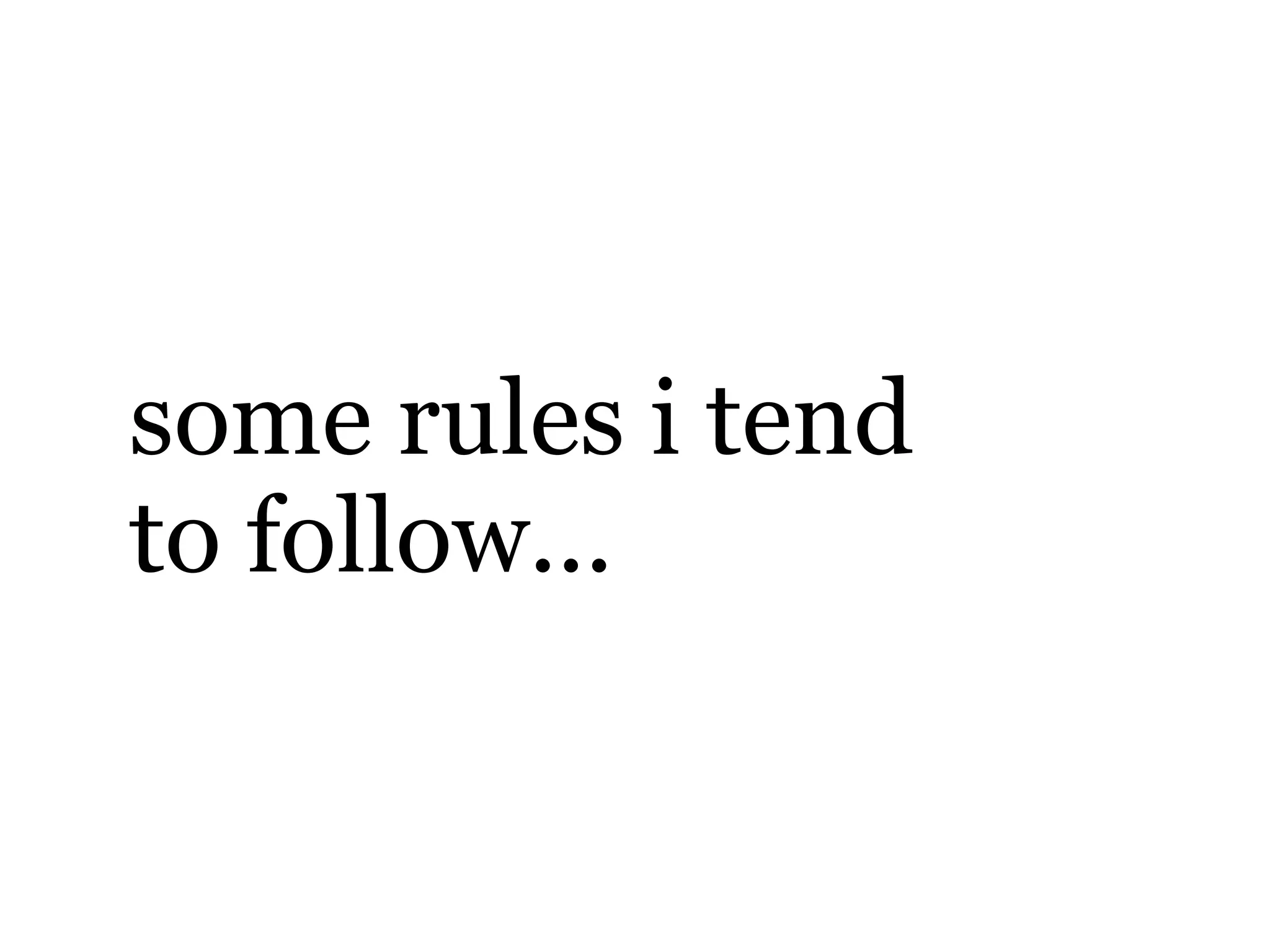
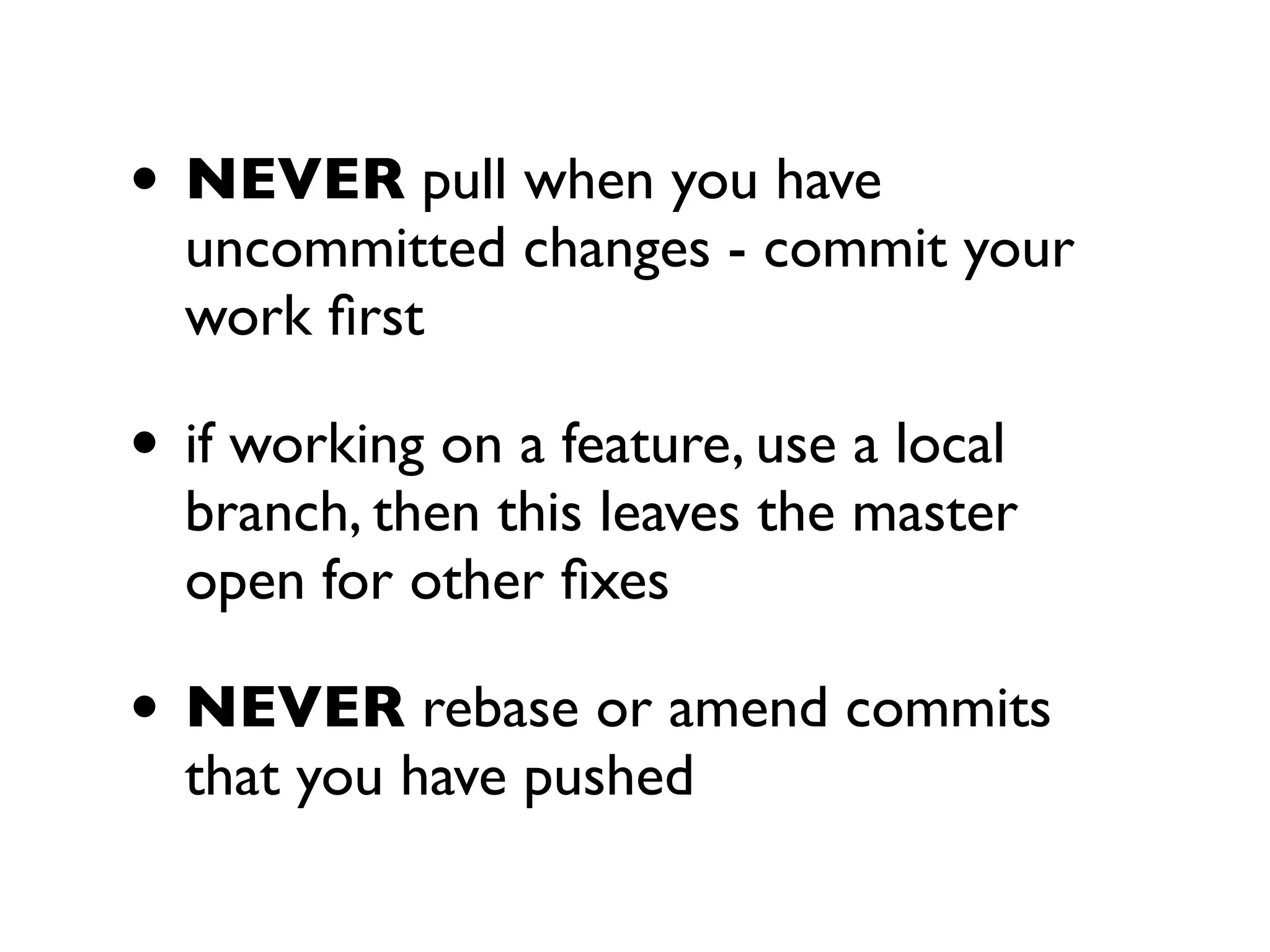
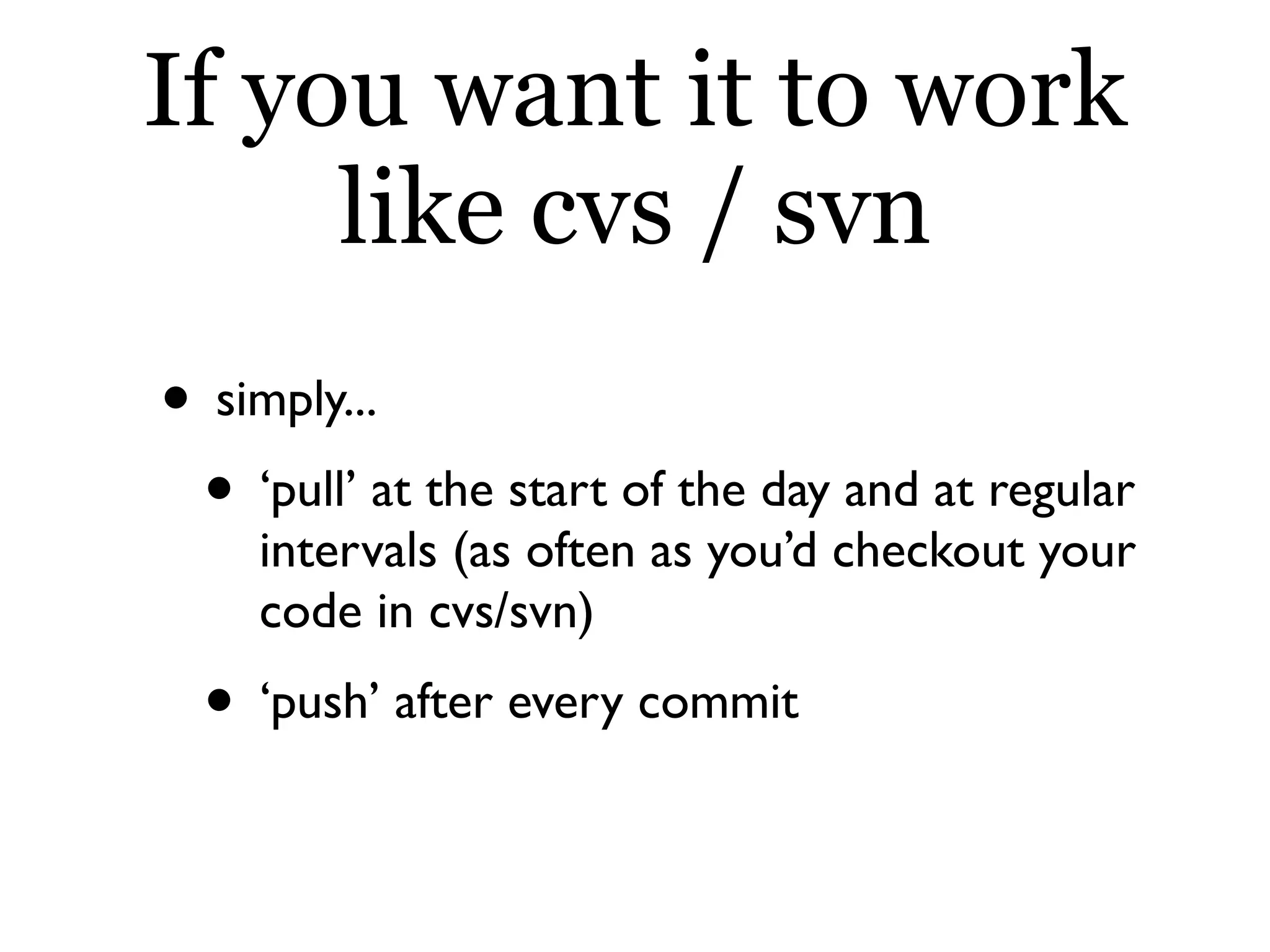
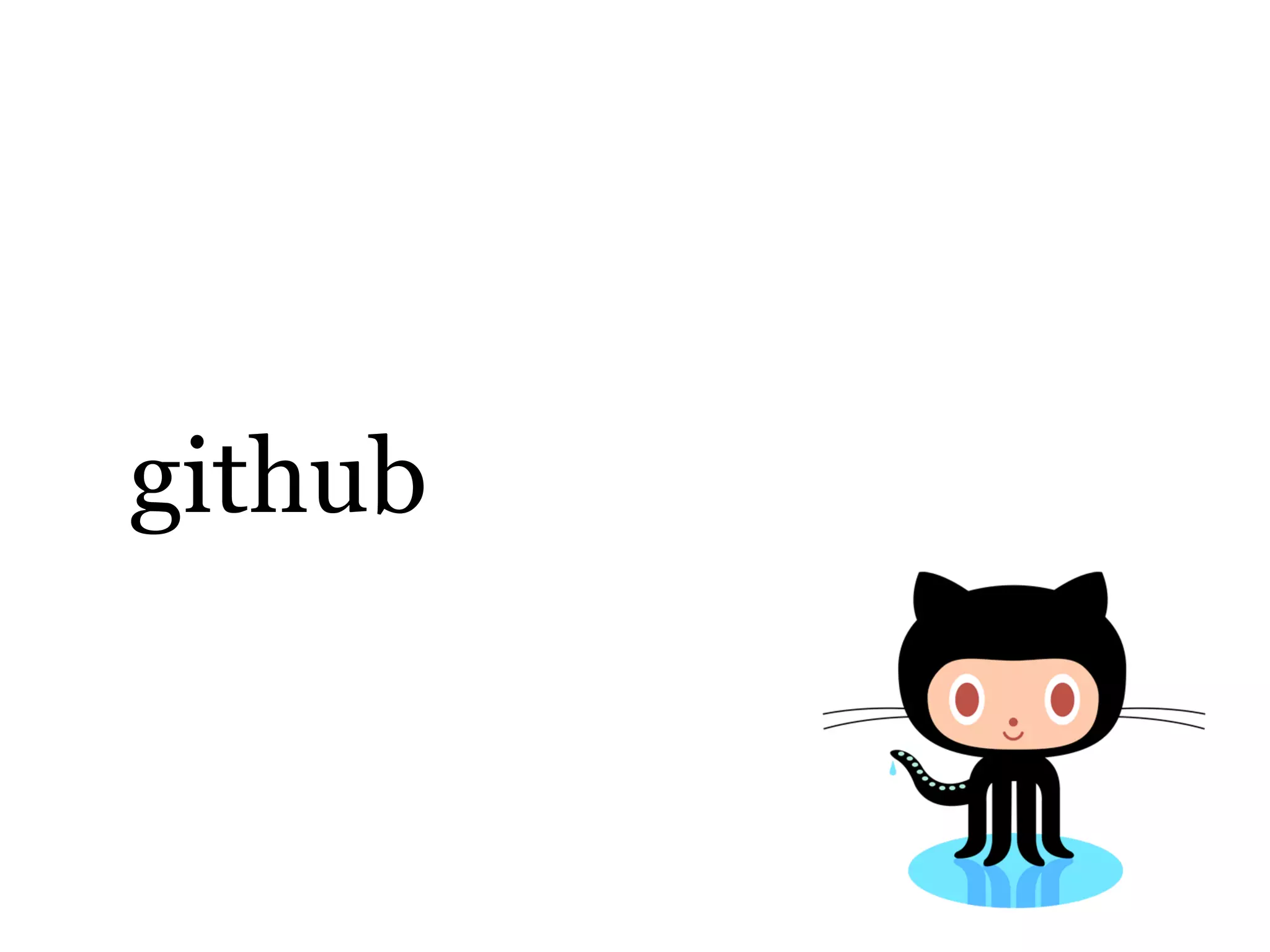
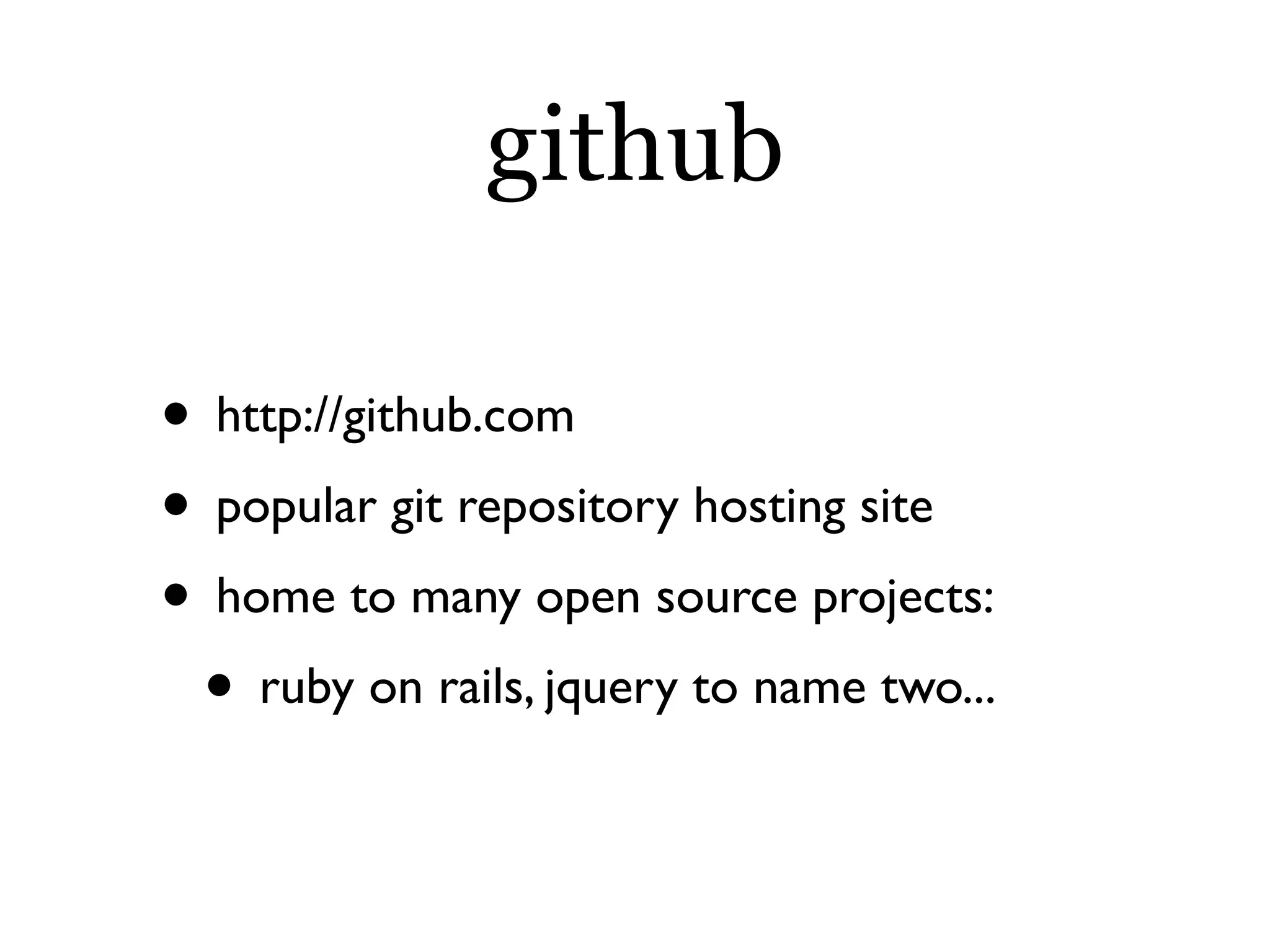
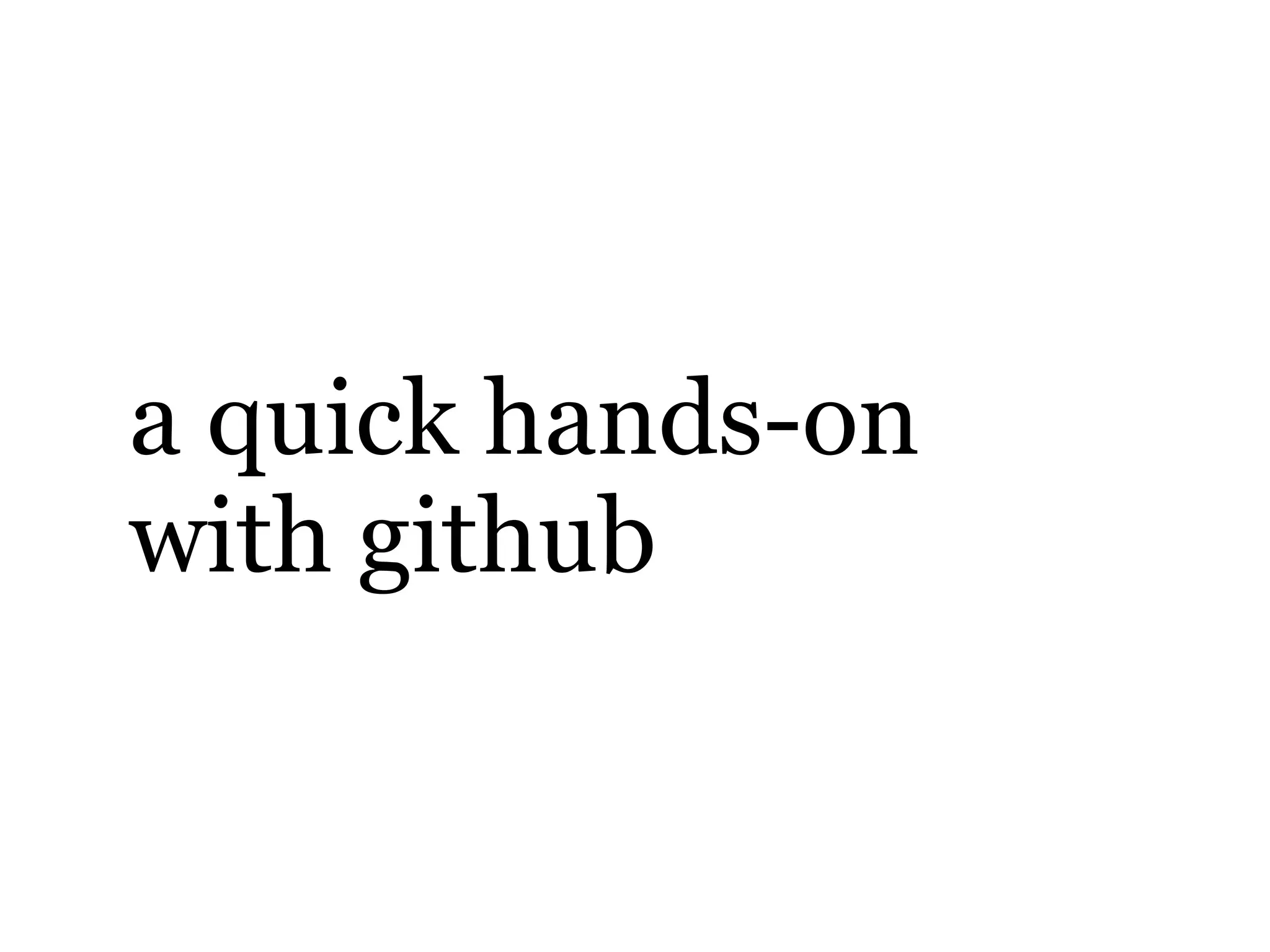
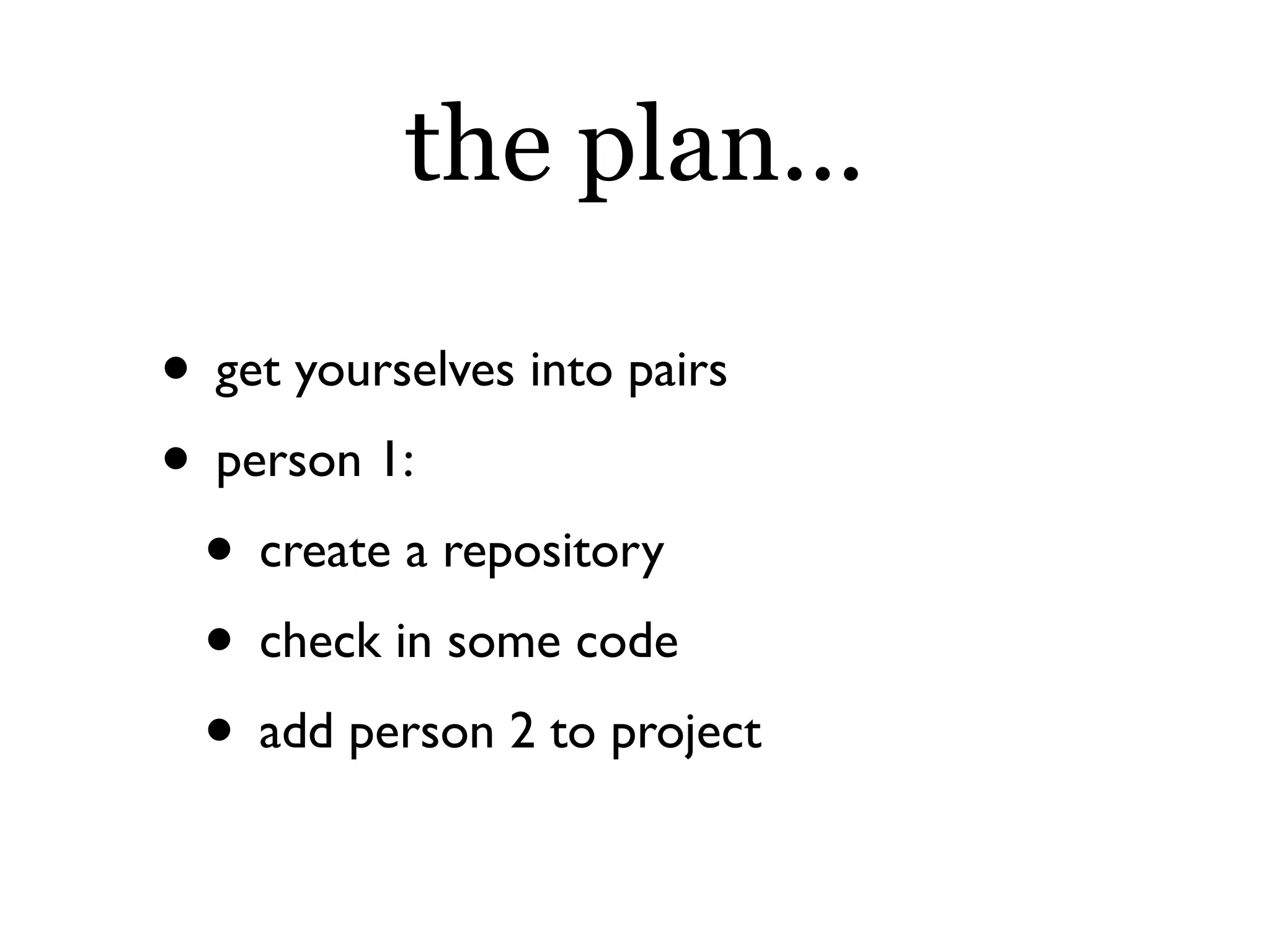
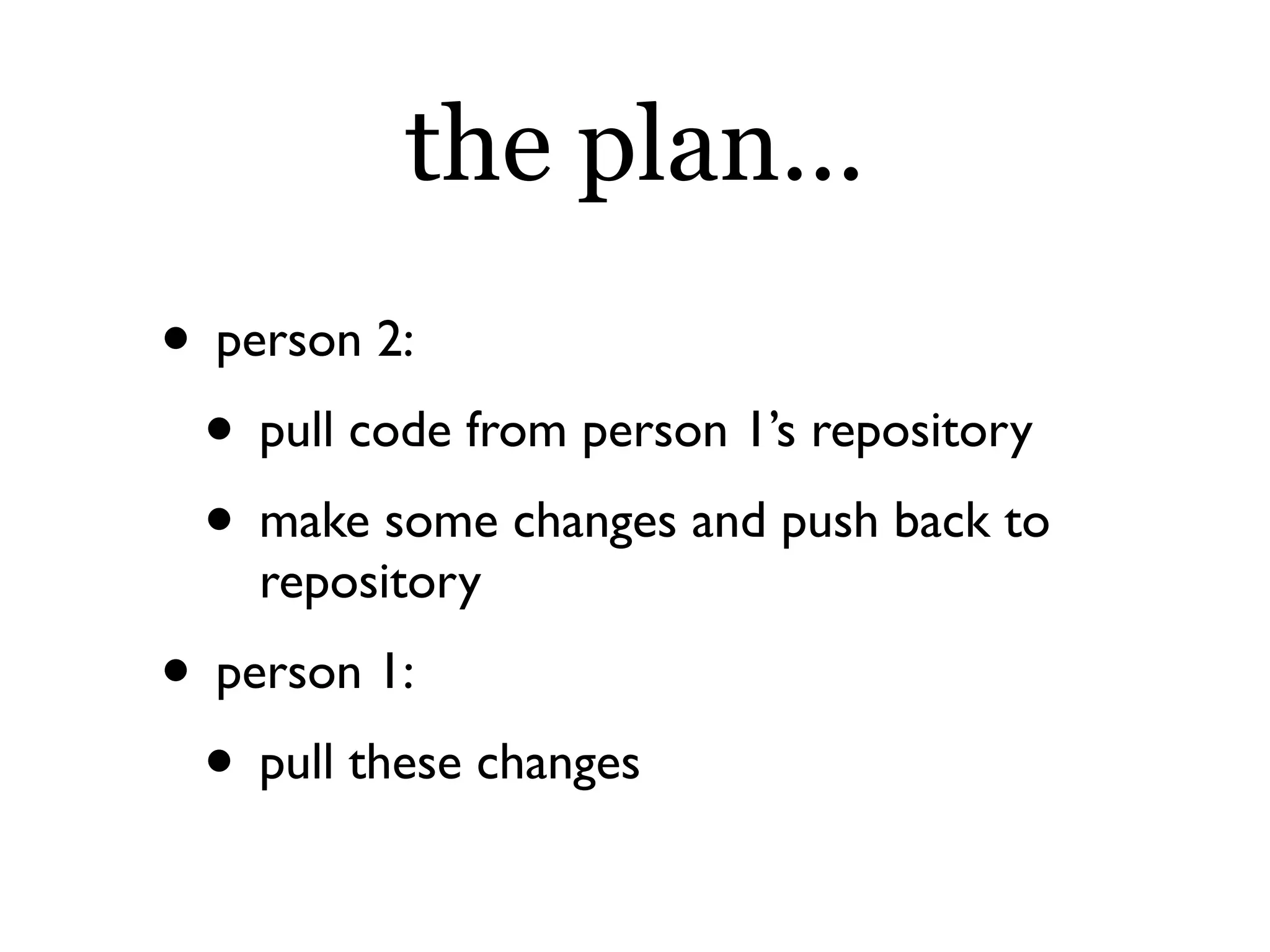

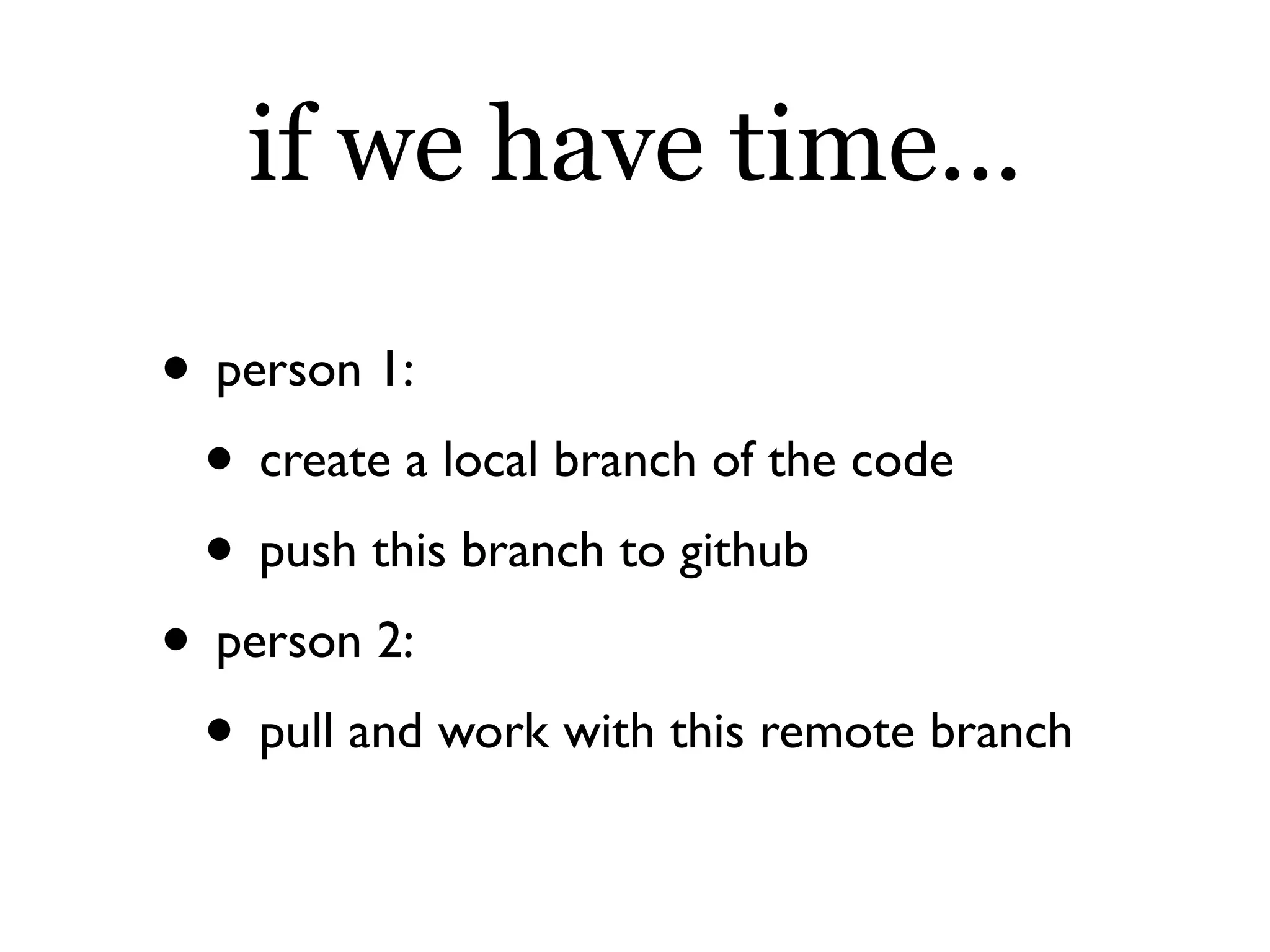
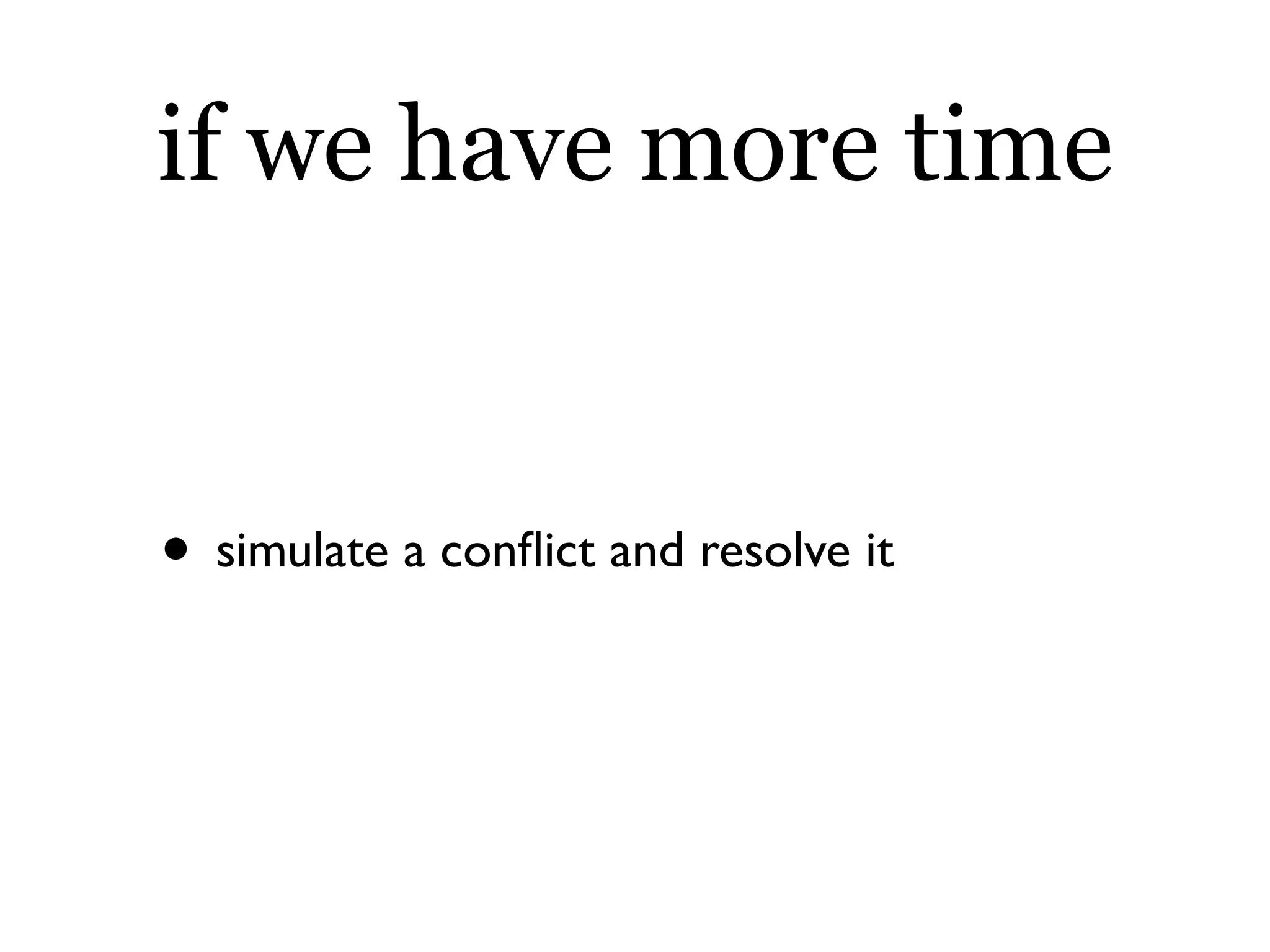
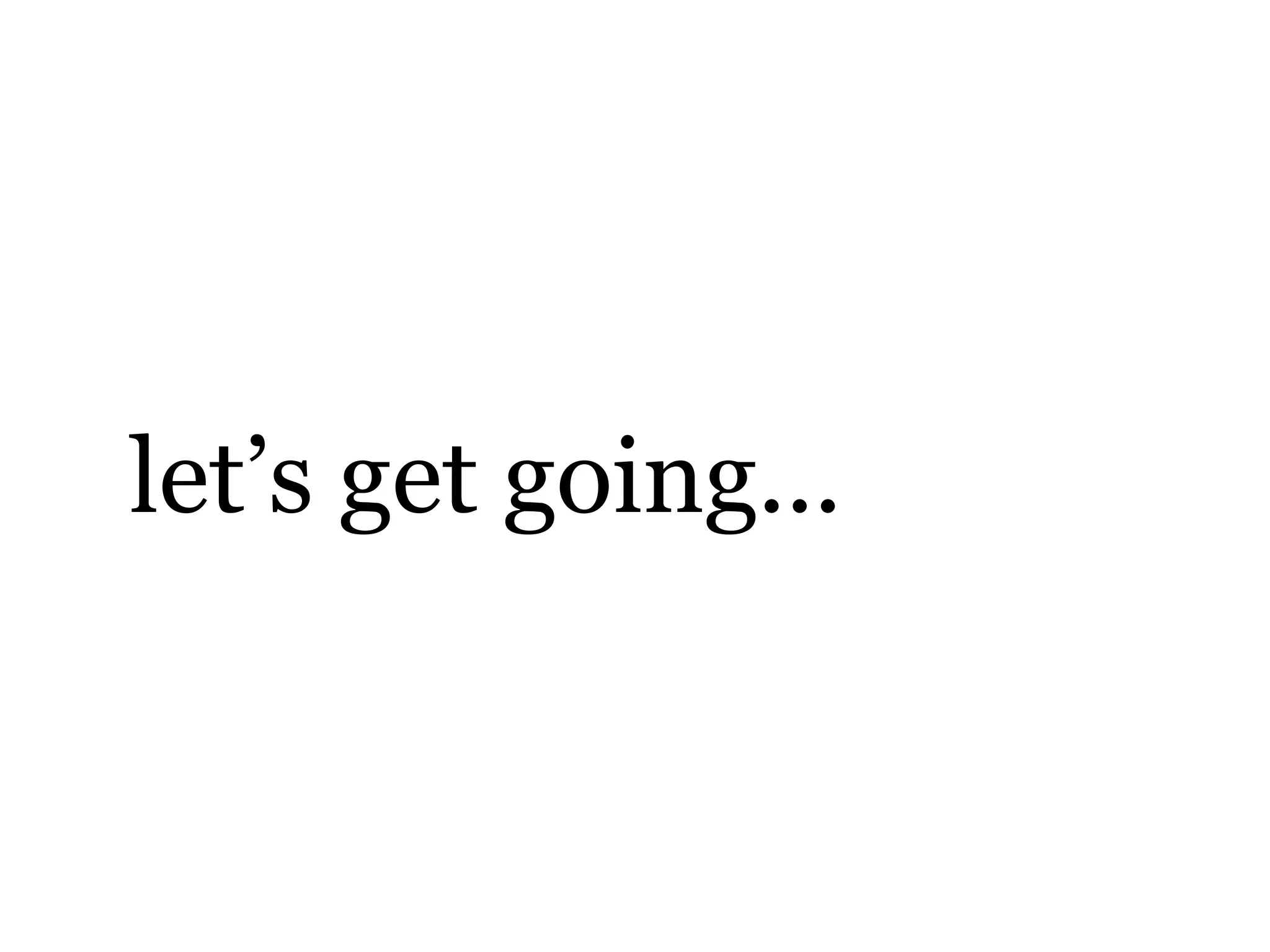
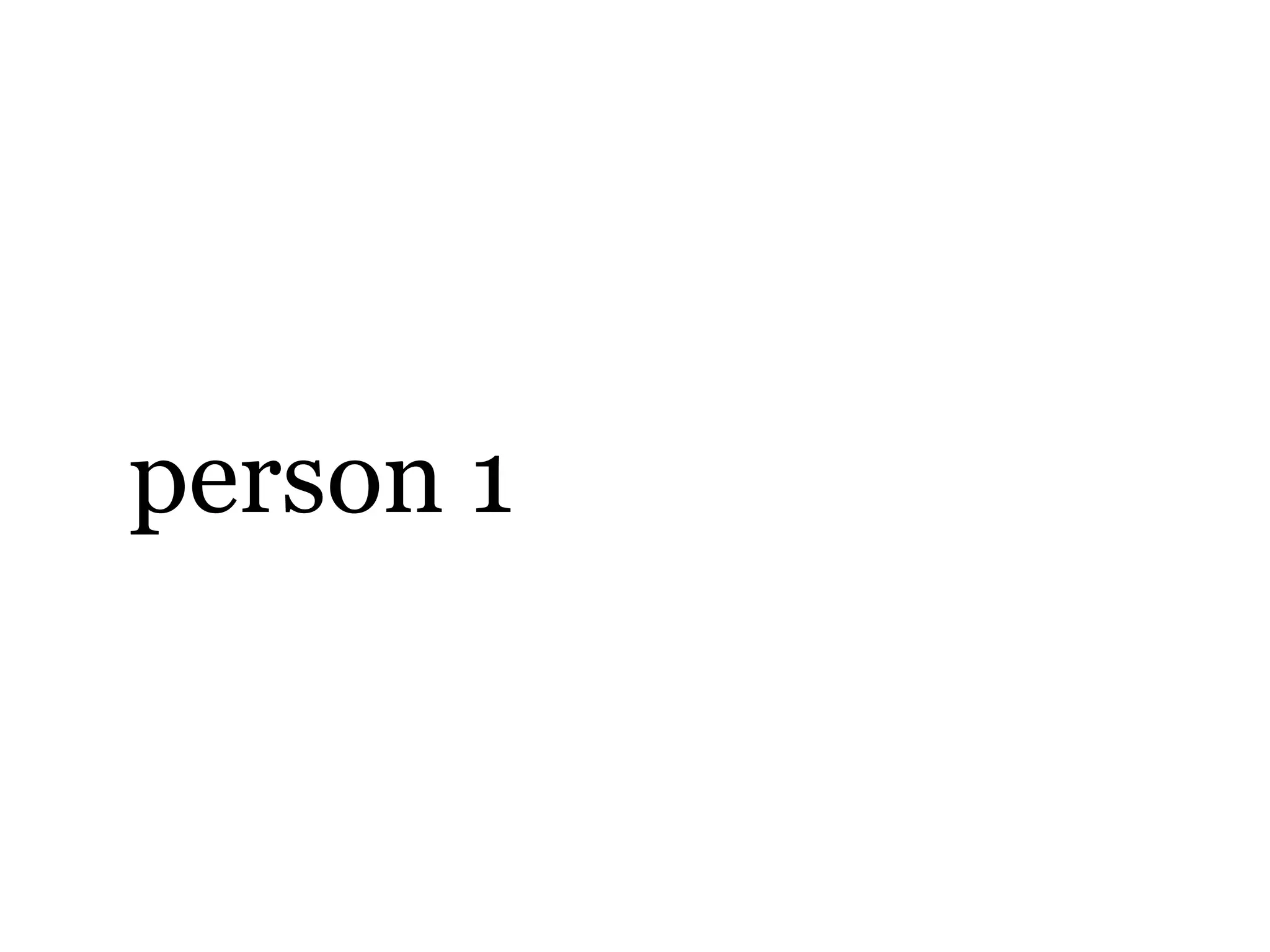
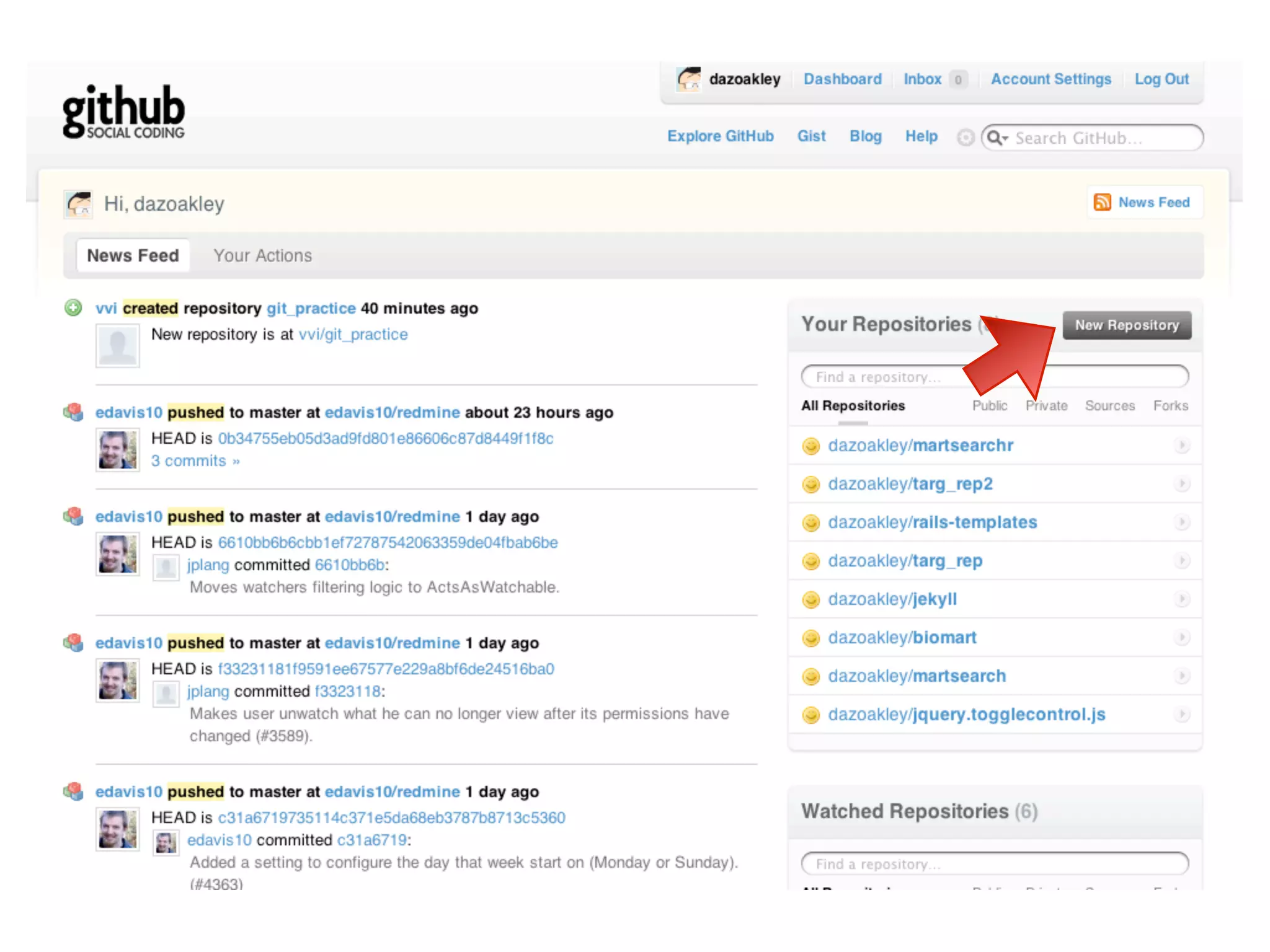
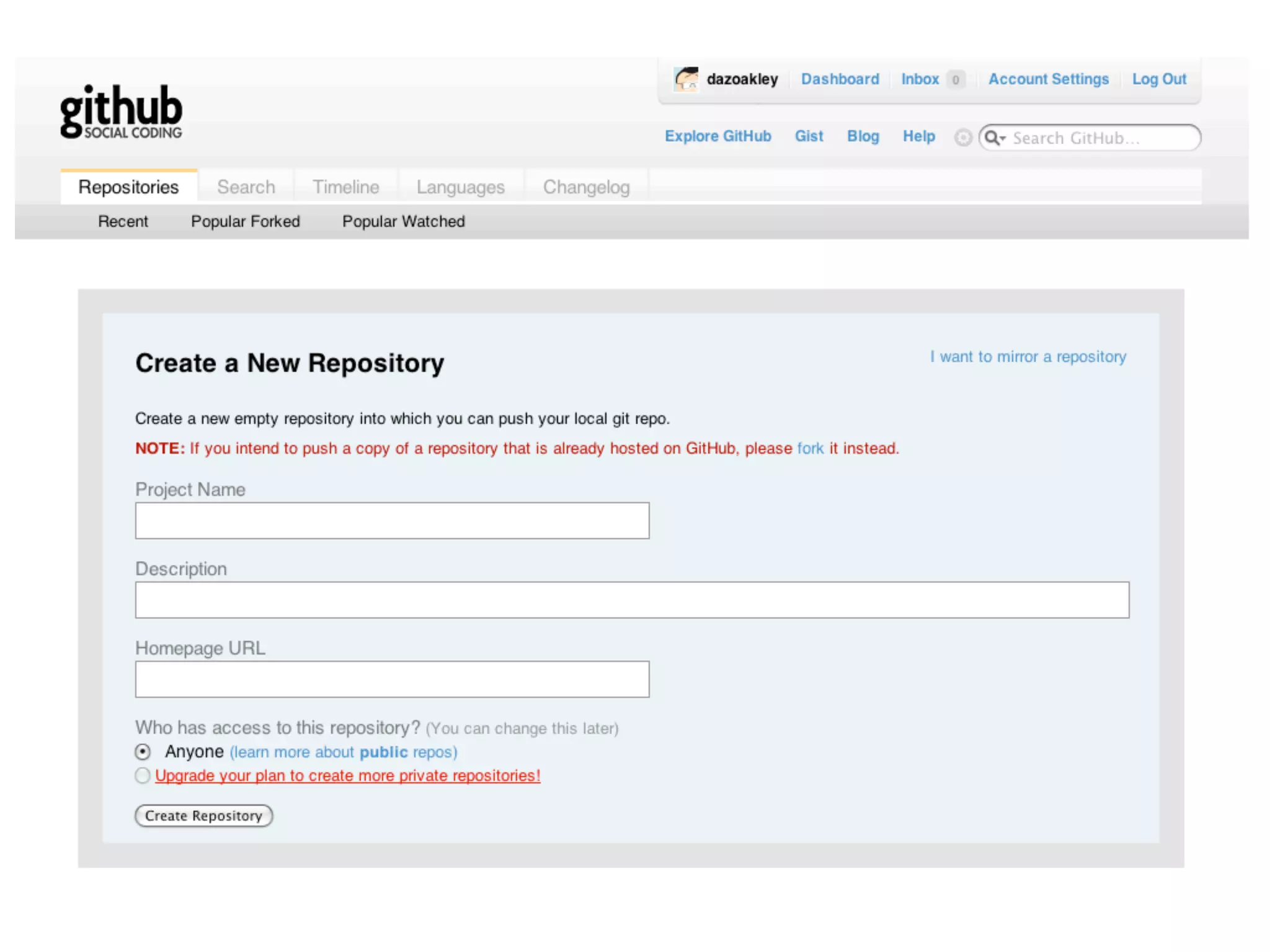
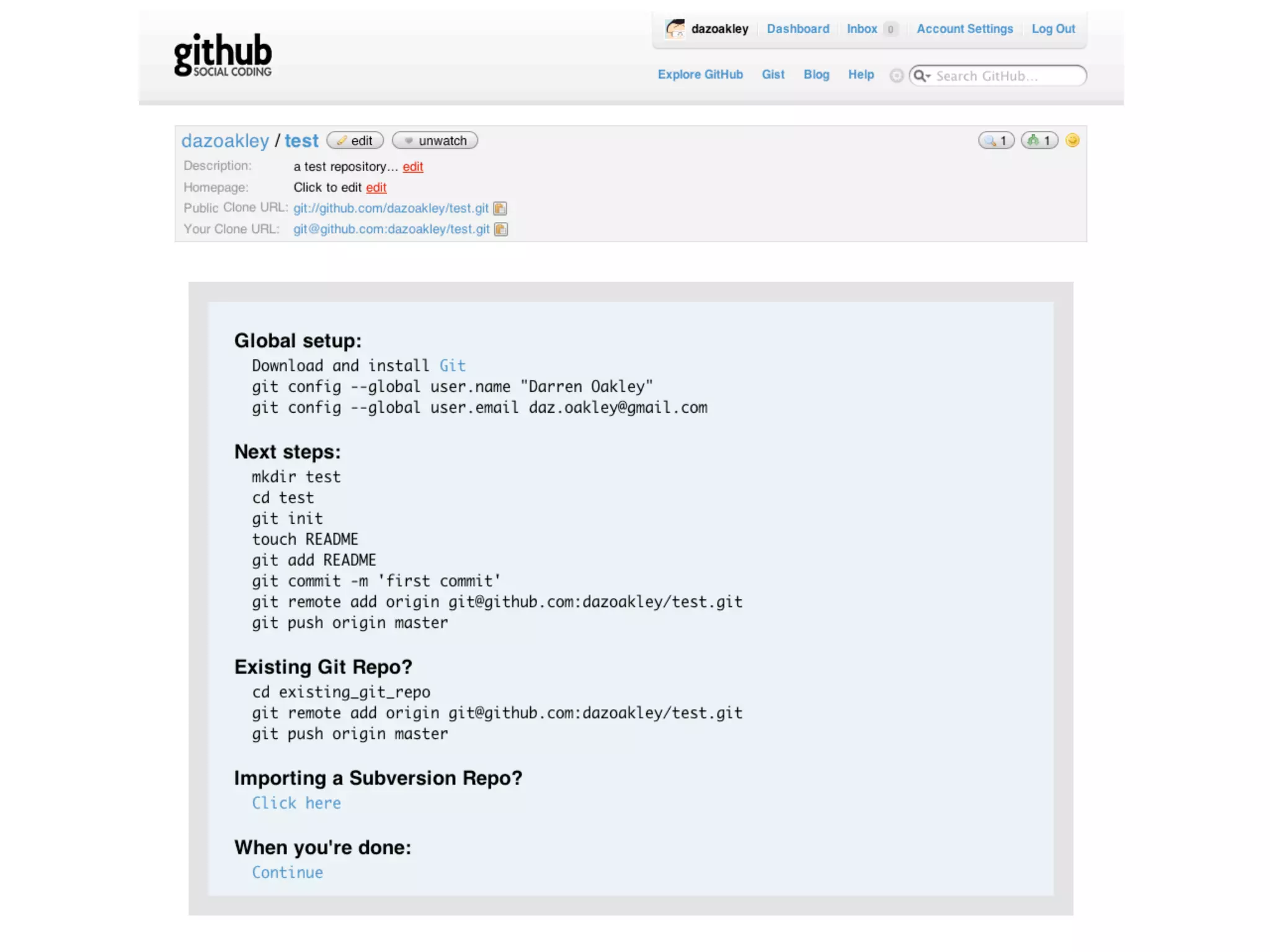
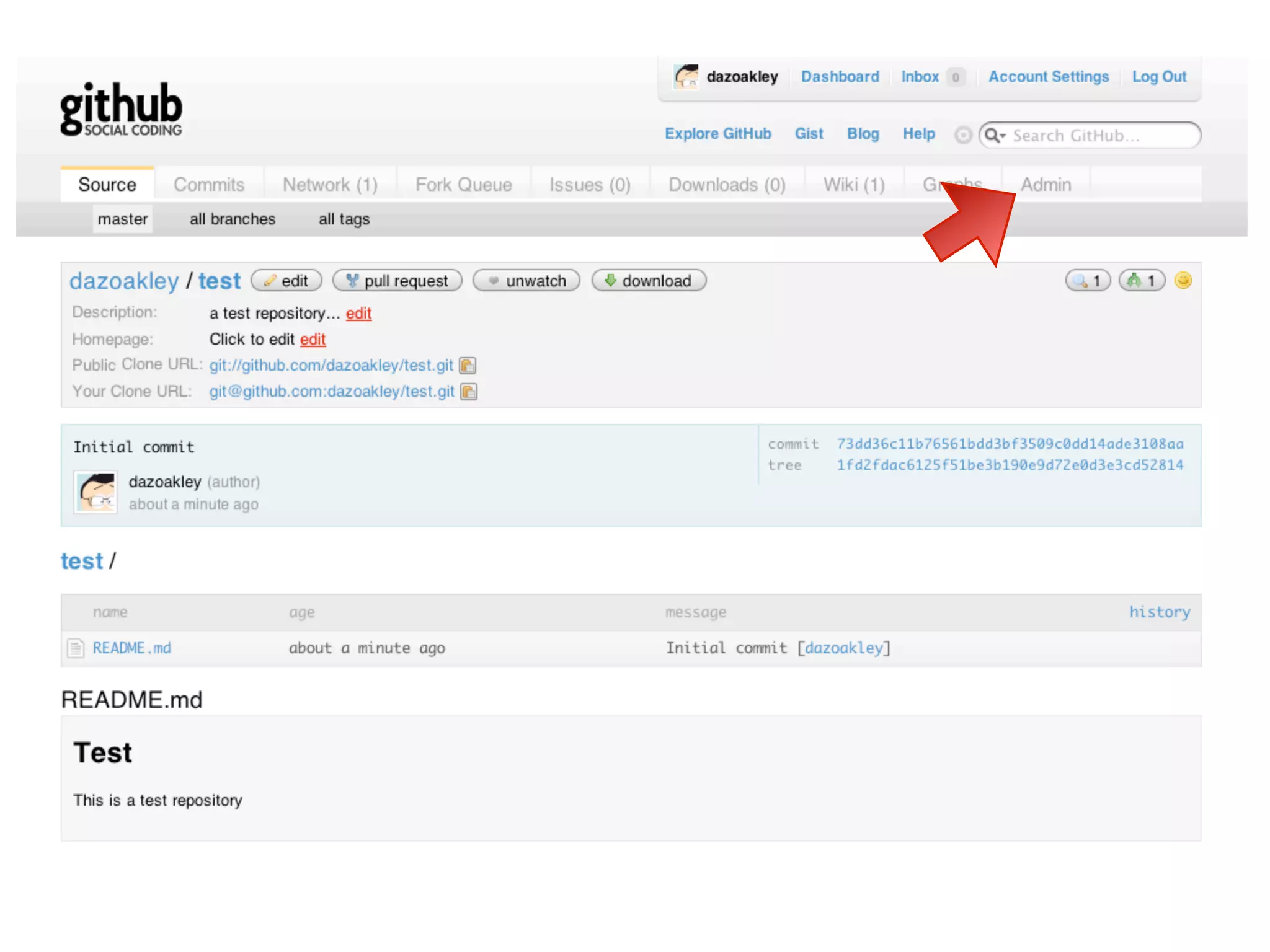
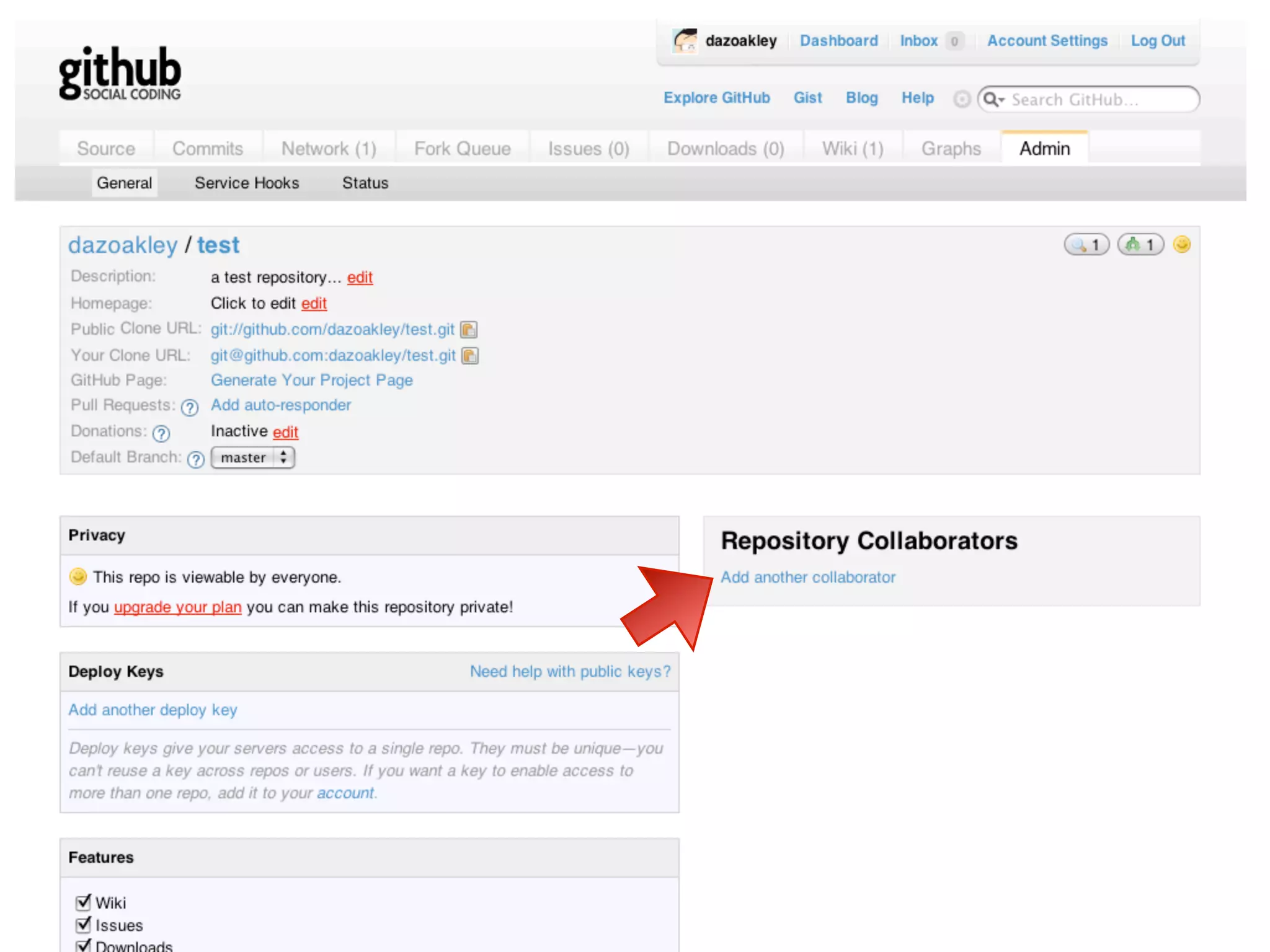
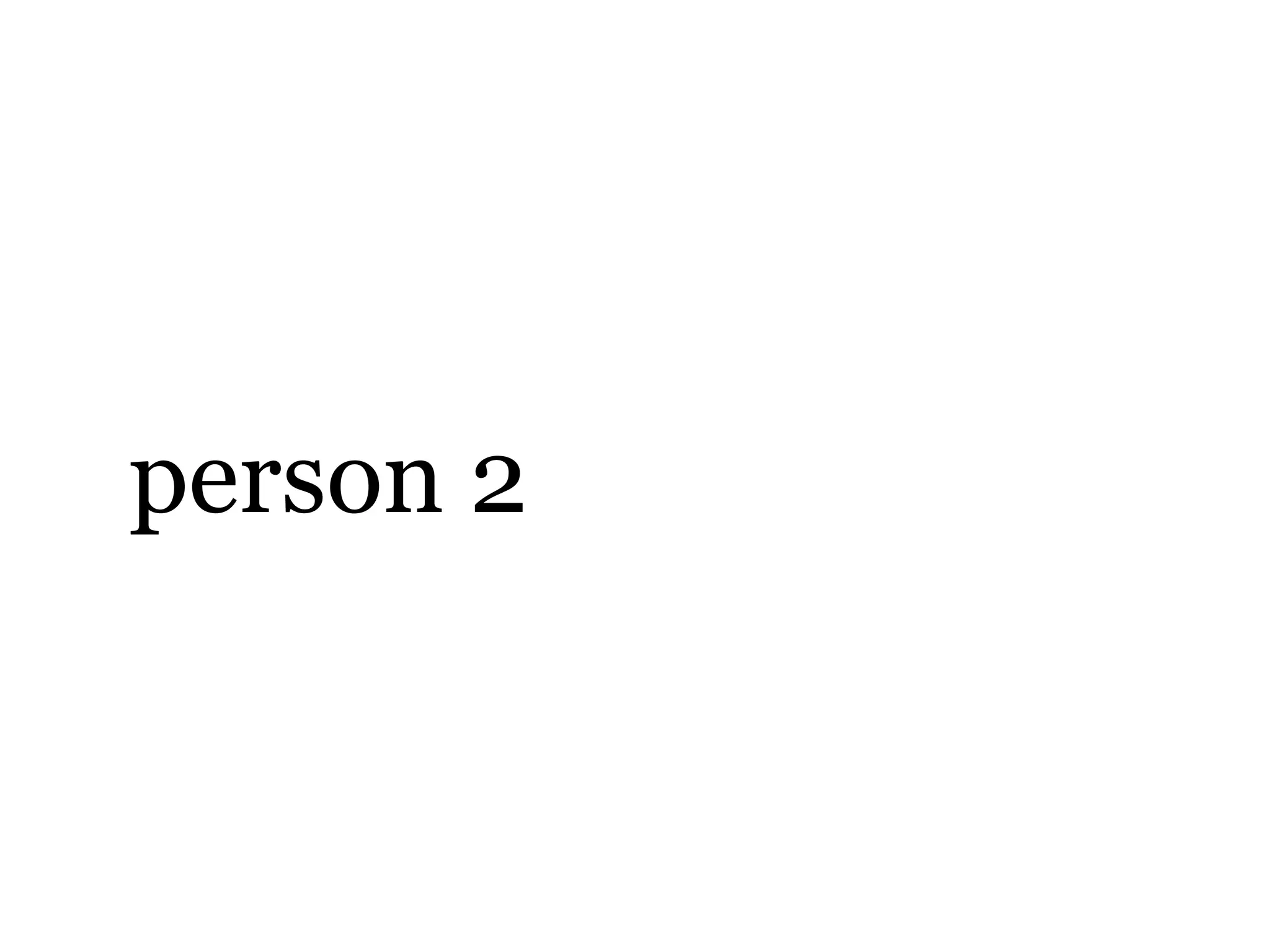
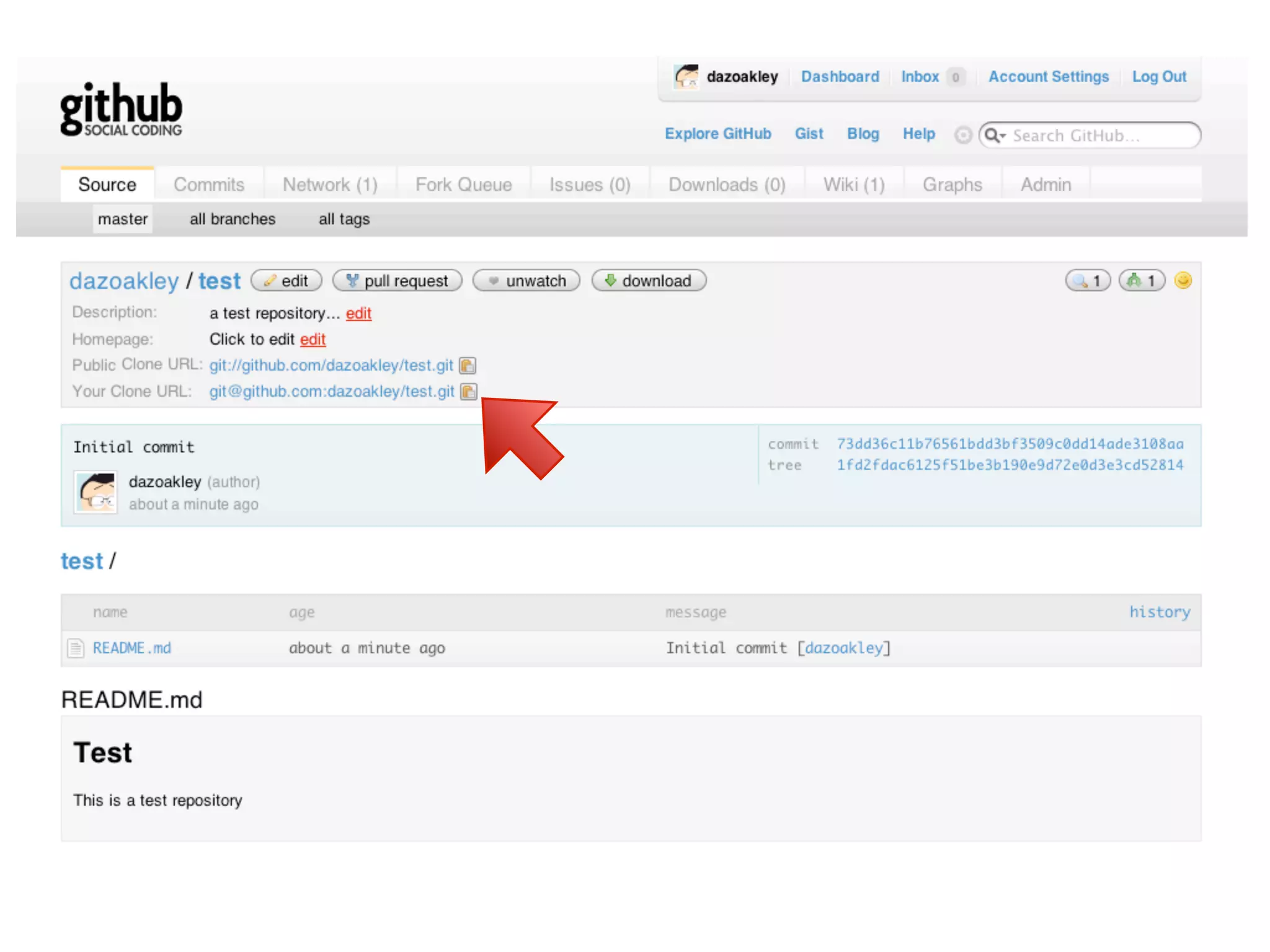
![git clone [paste ‘your clone url’] edit something add and commit git push origin master](https://image.slidesharecdn.com/git-intro-091215075529-phpapp01/75/git-and-github-45-2048.jpg)
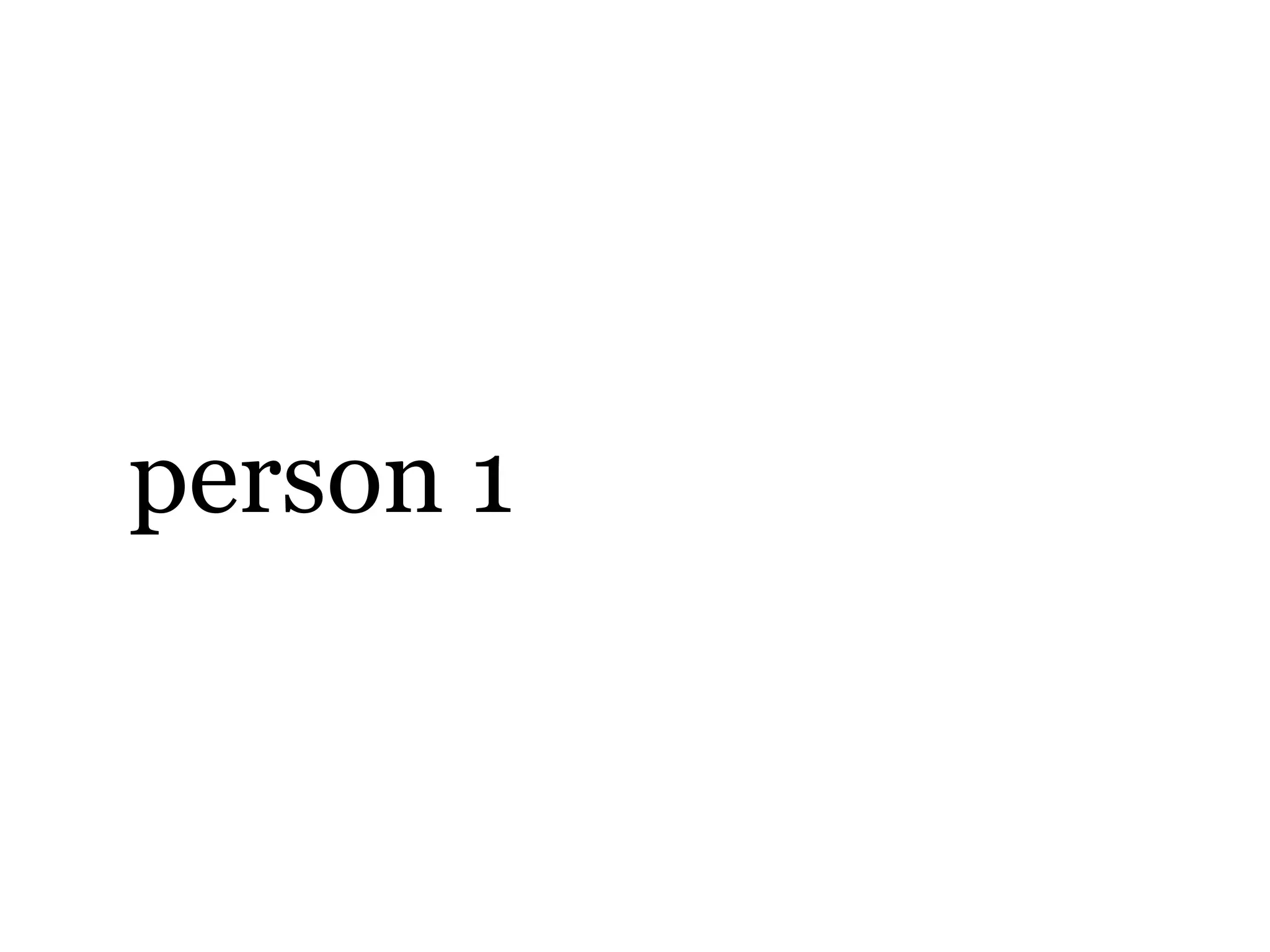

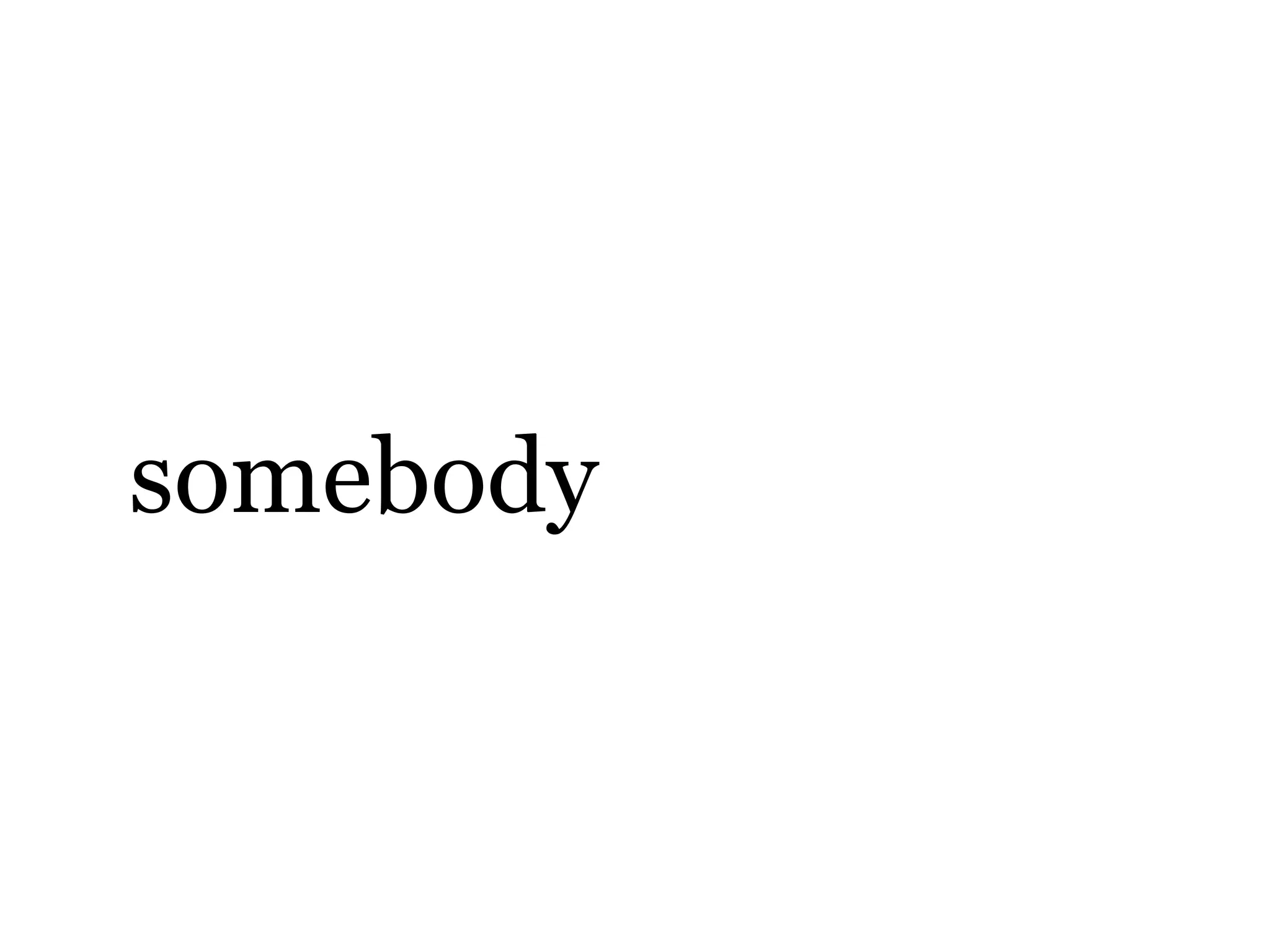
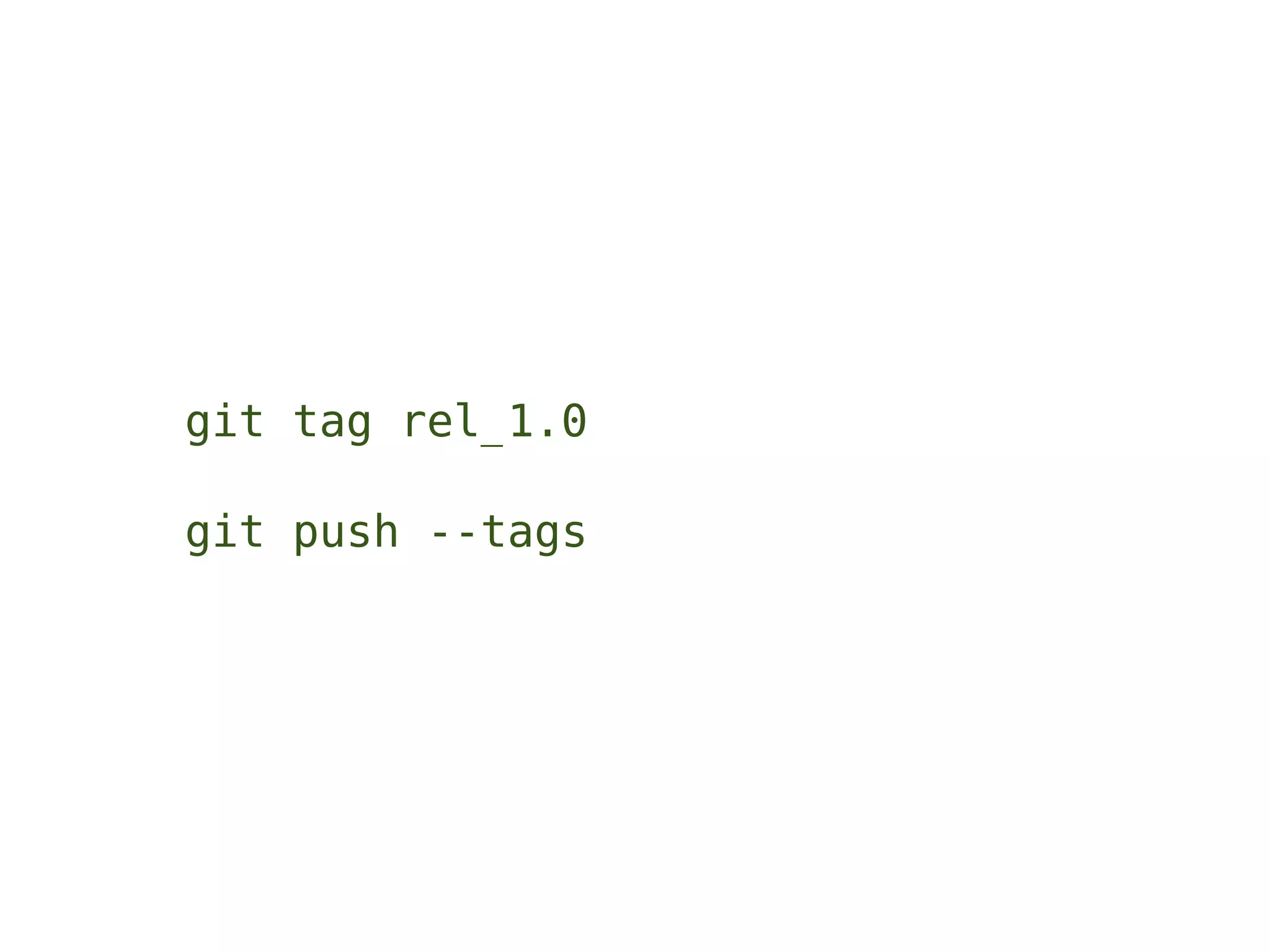
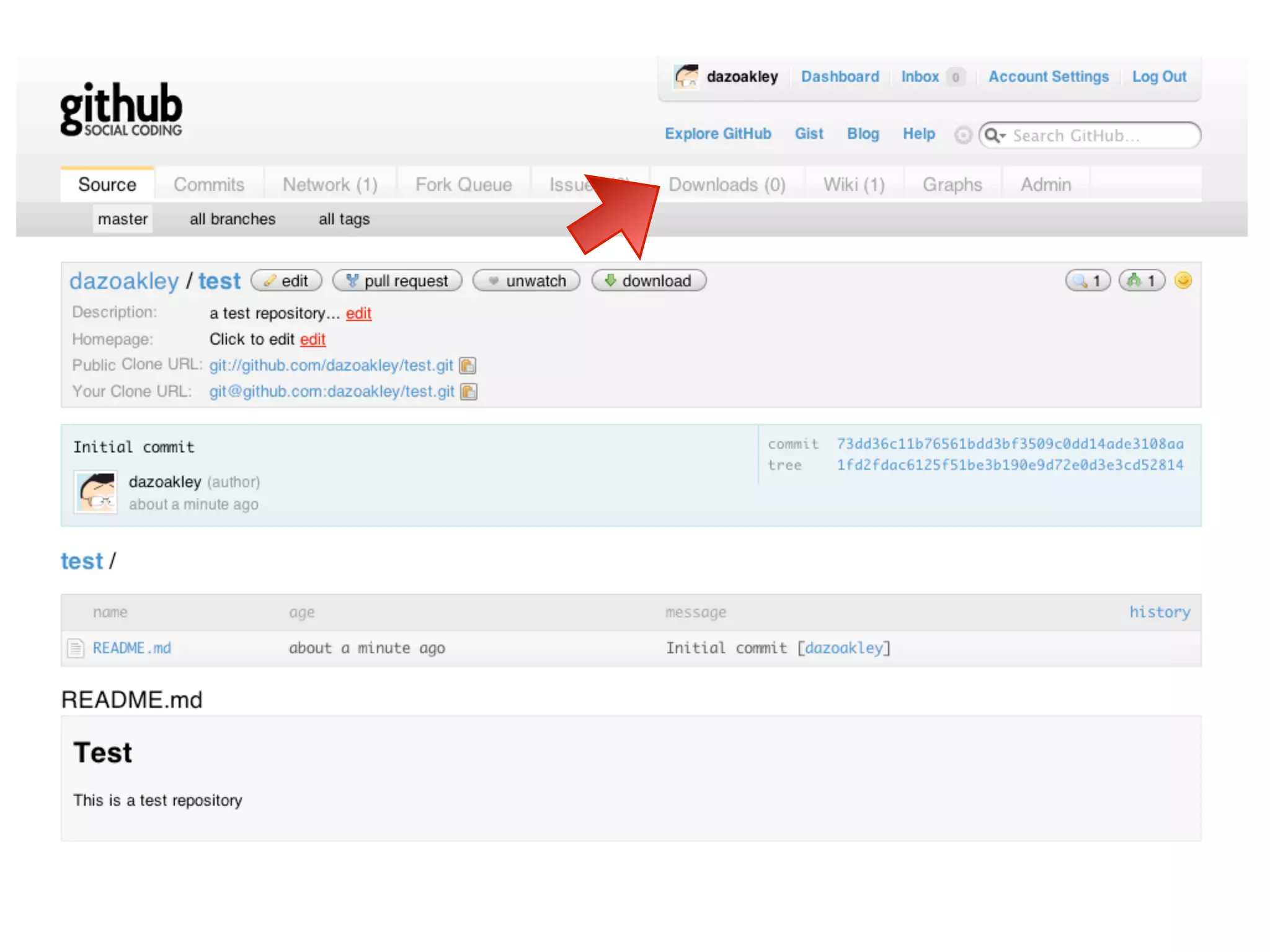
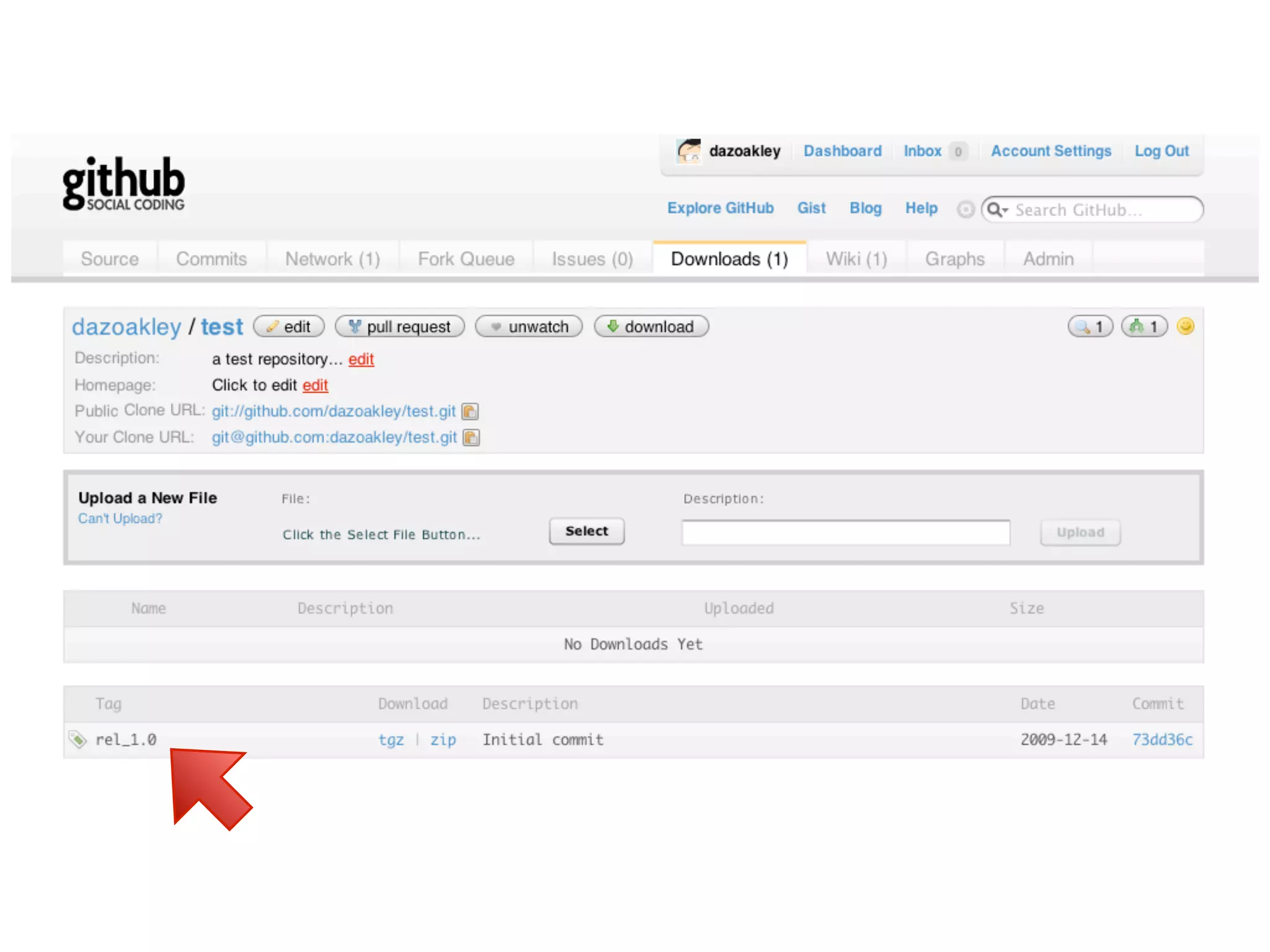
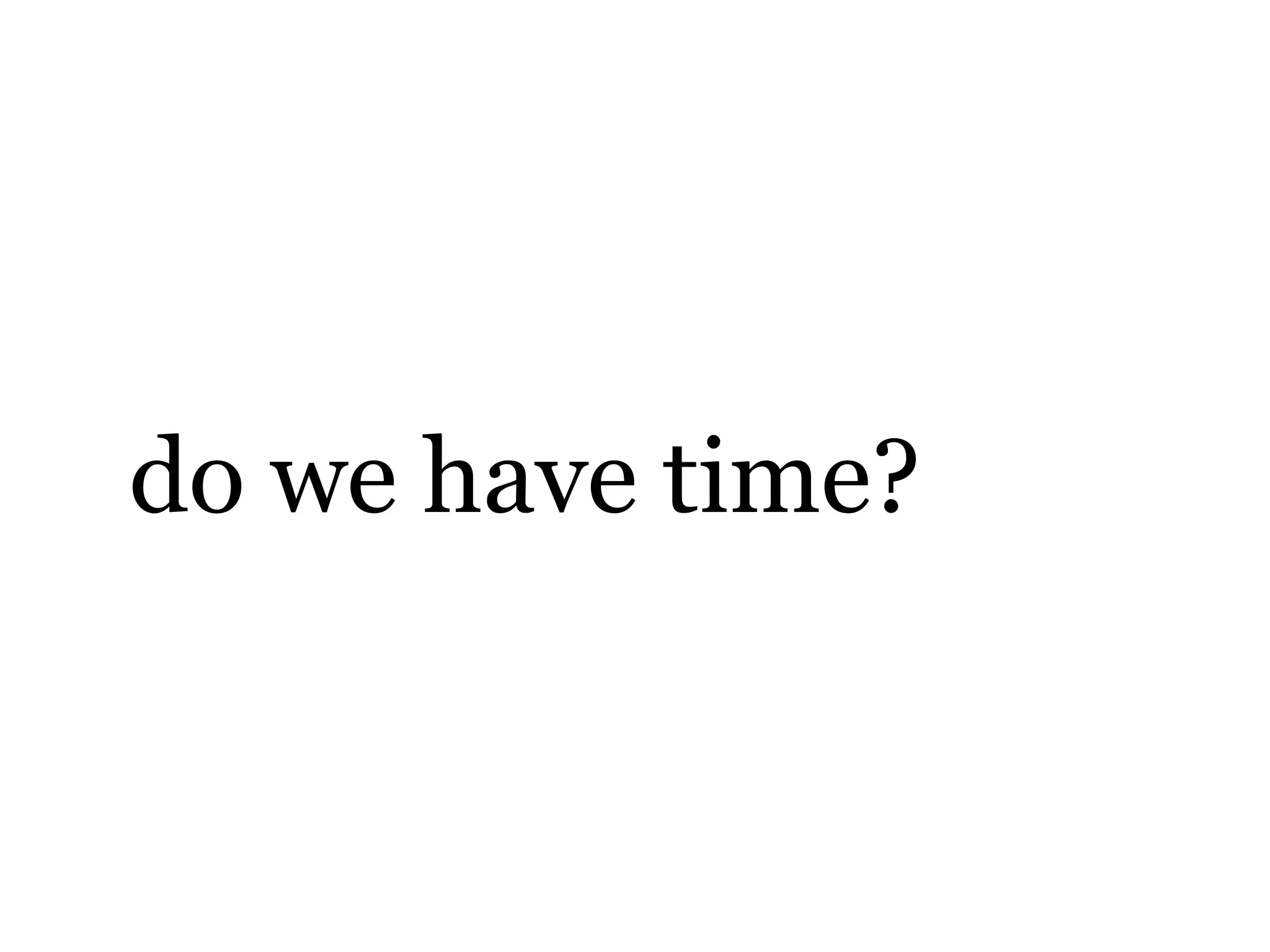
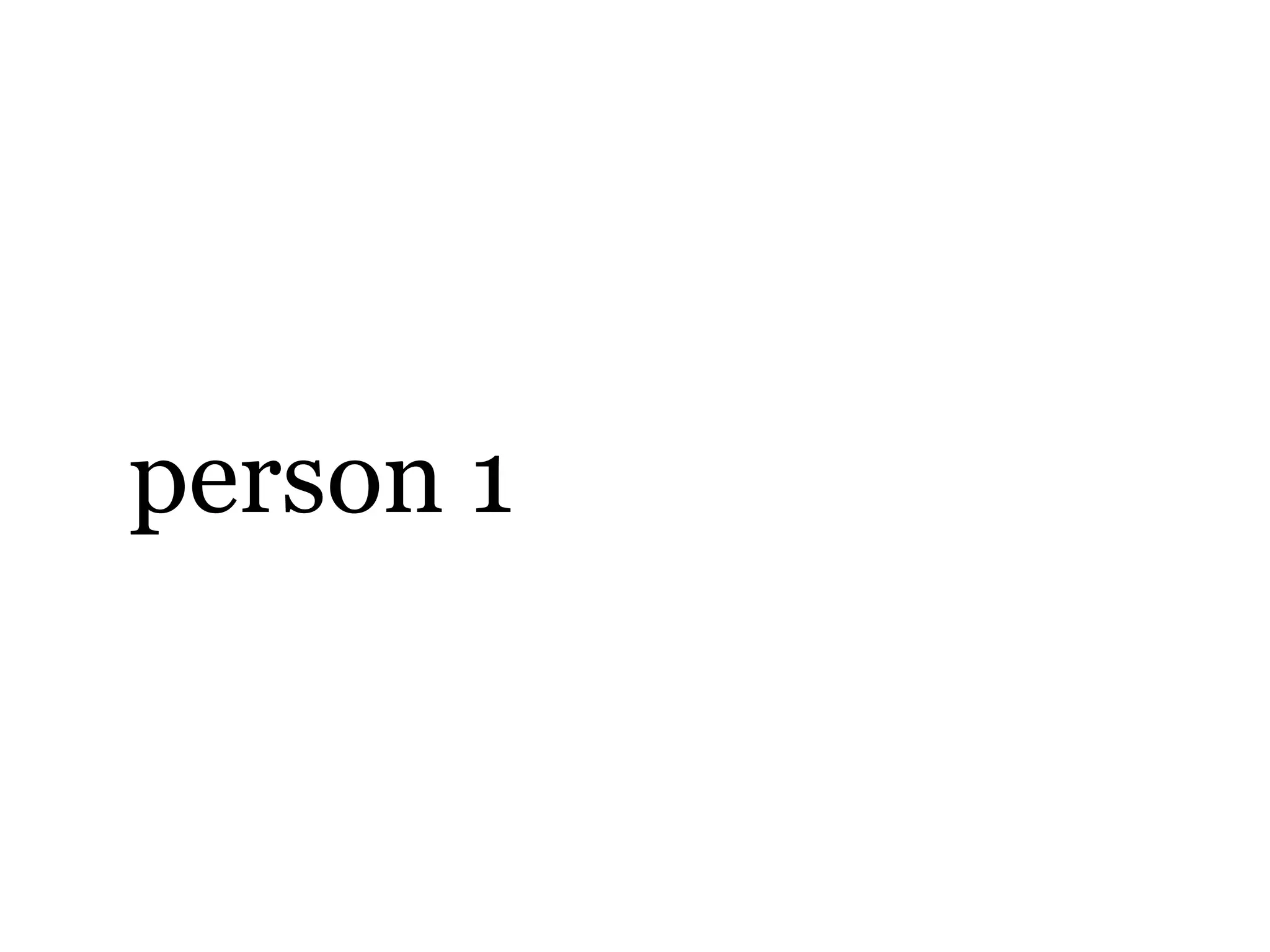
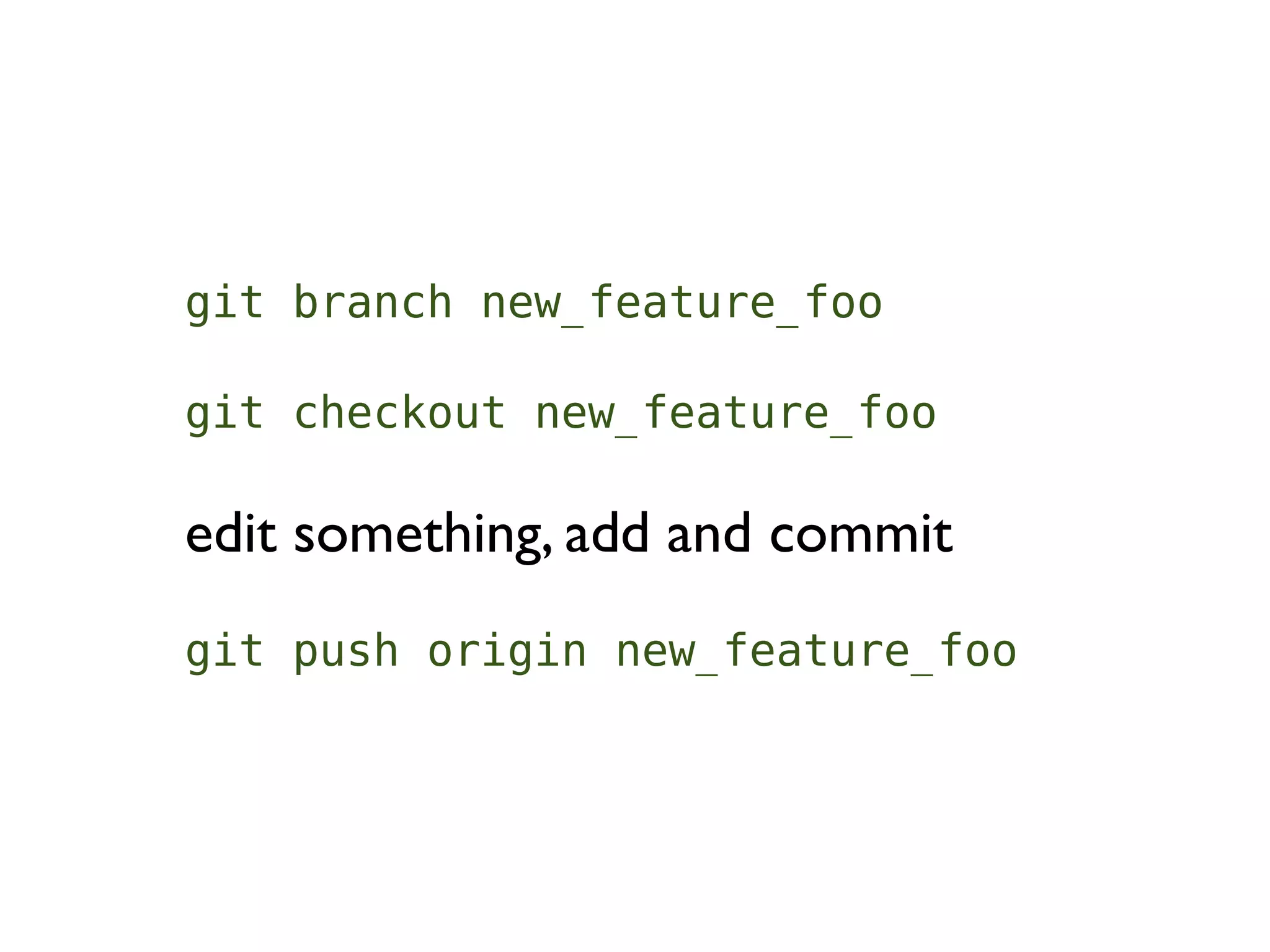
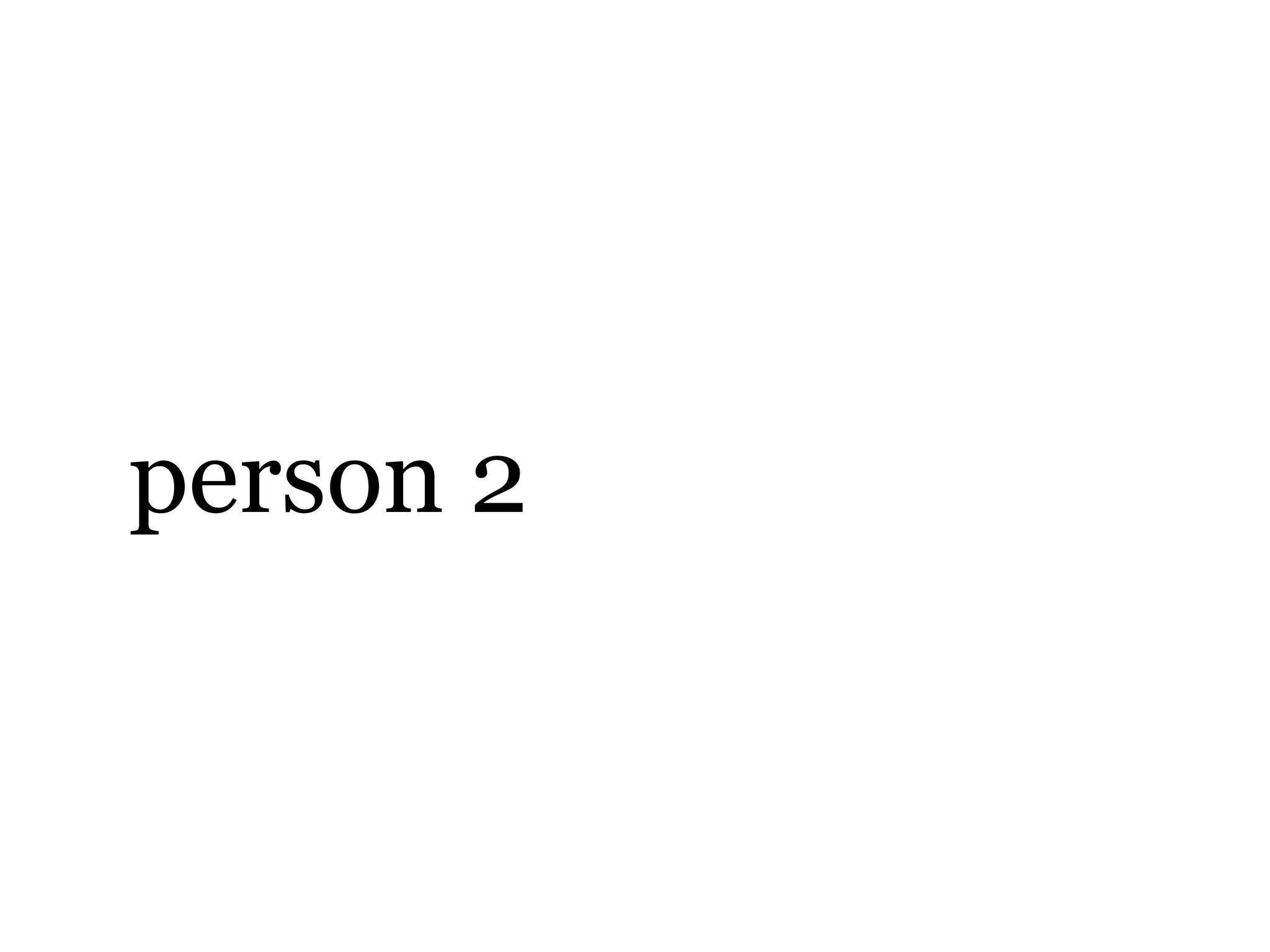
![git remote show origin git fetch origin new_feature_foo:new_feature_foo git fetch [repo] [remote_branch]:[local_branch]](https://image.slidesharecdn.com/git-intro-091215075529-phpapp01/75/git-and-github-56-2048.jpg)