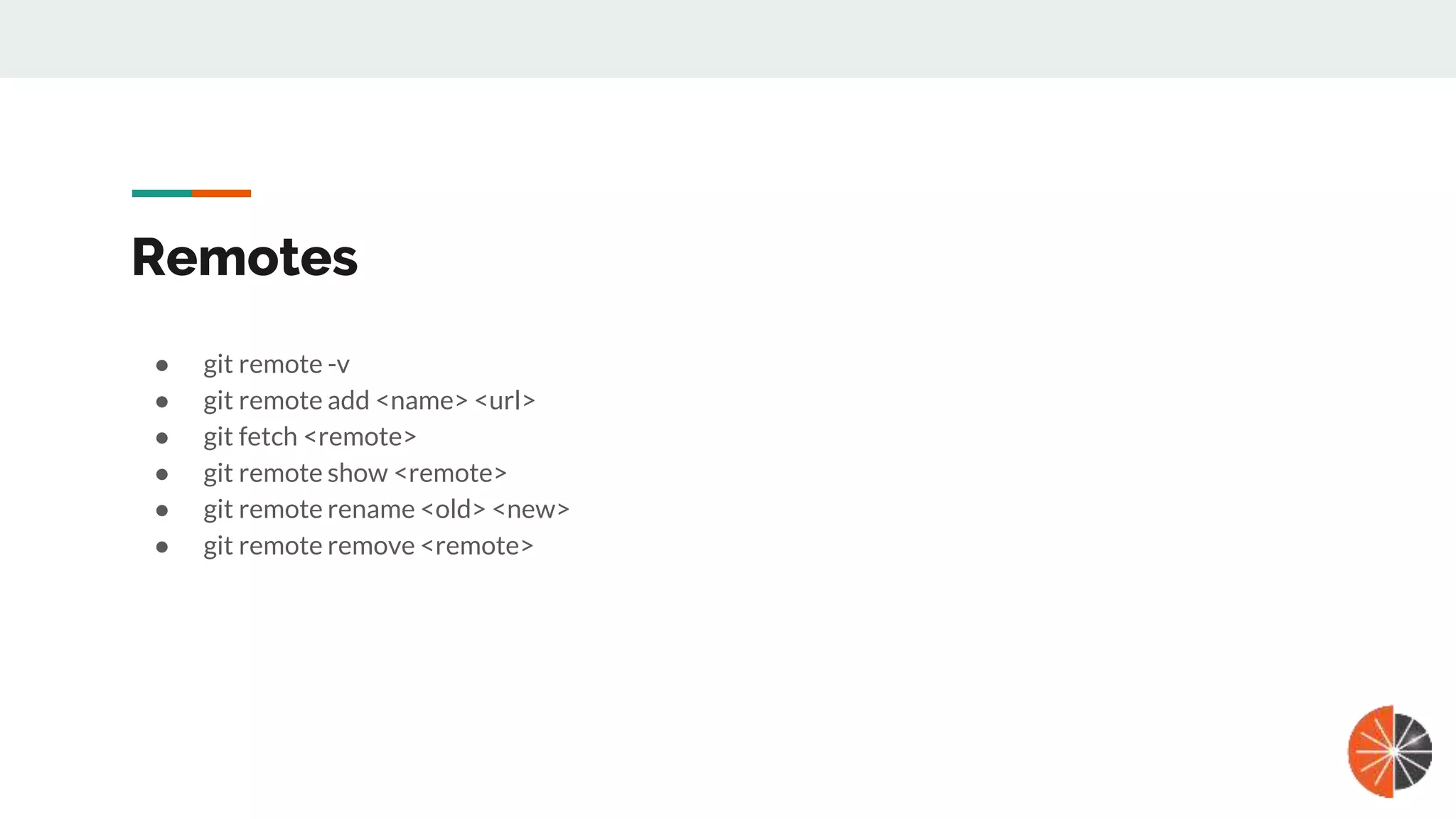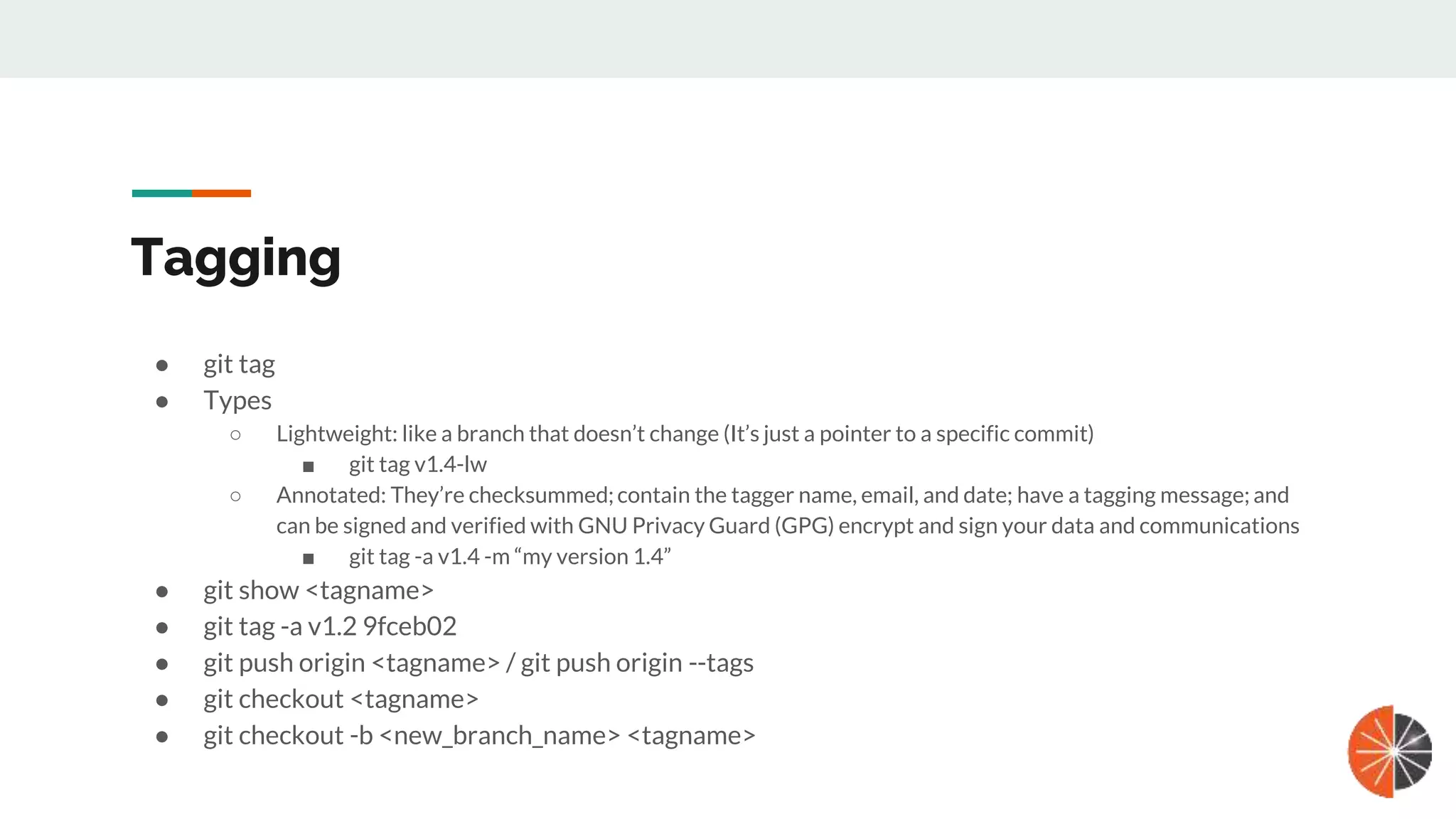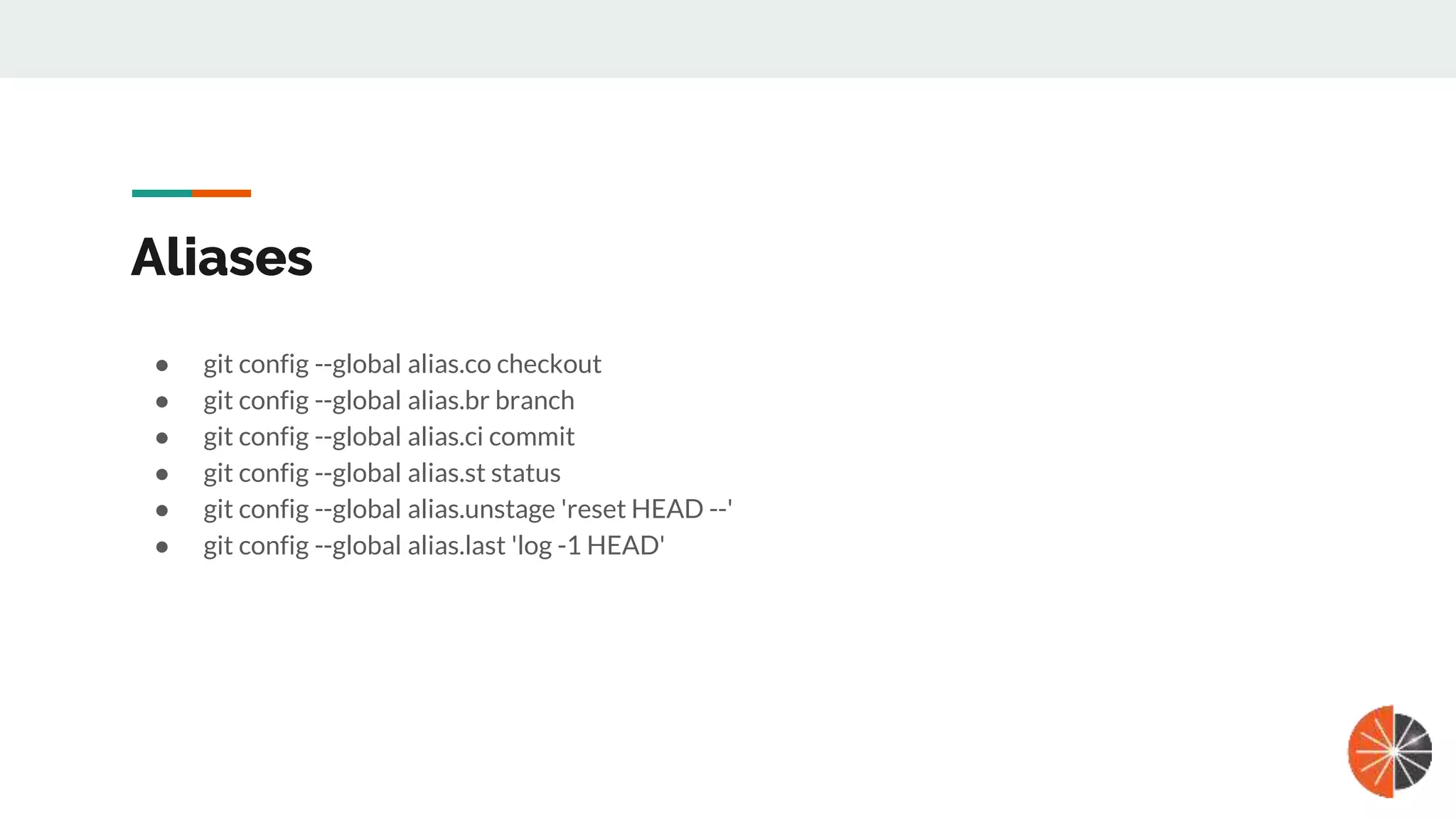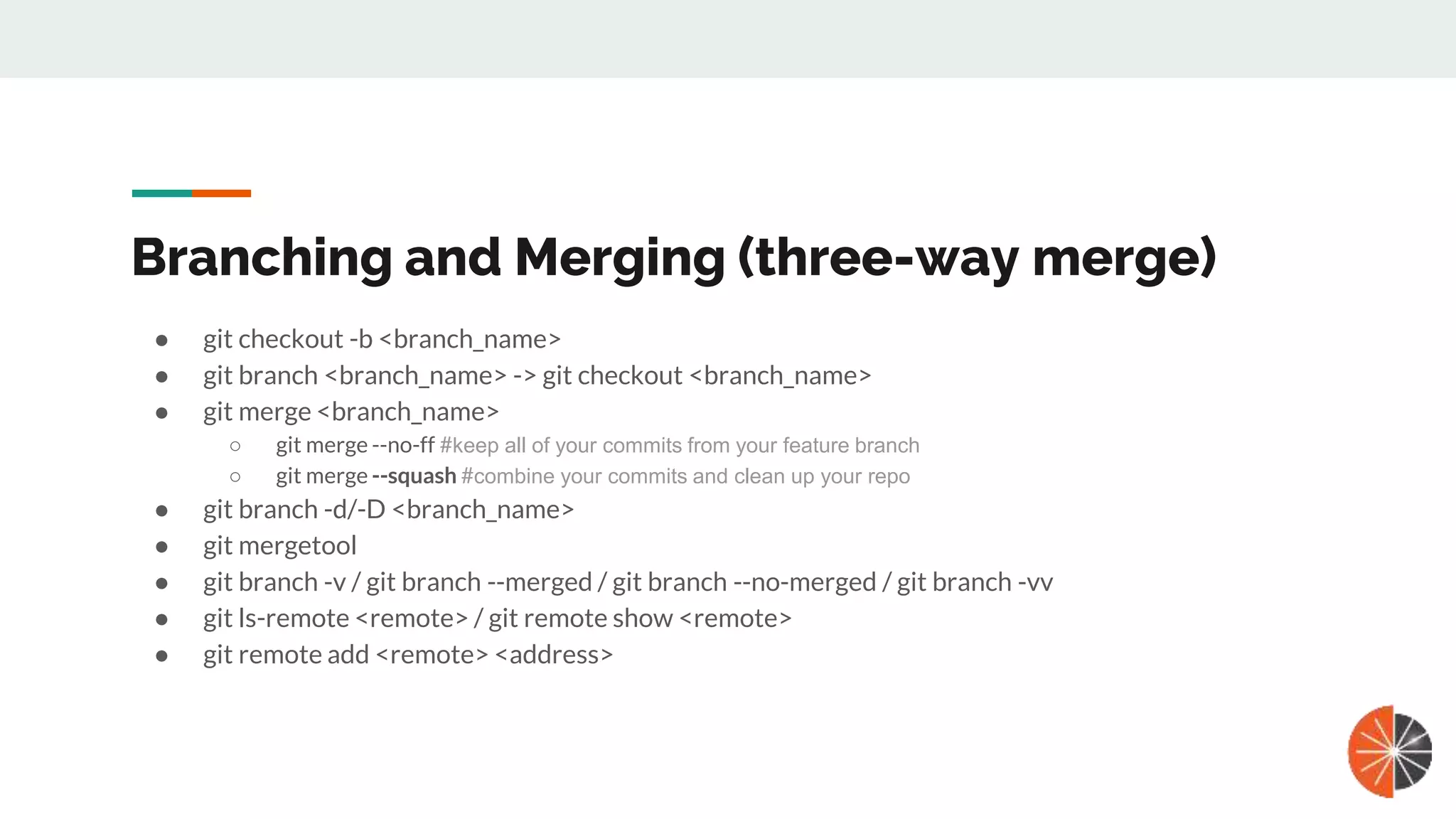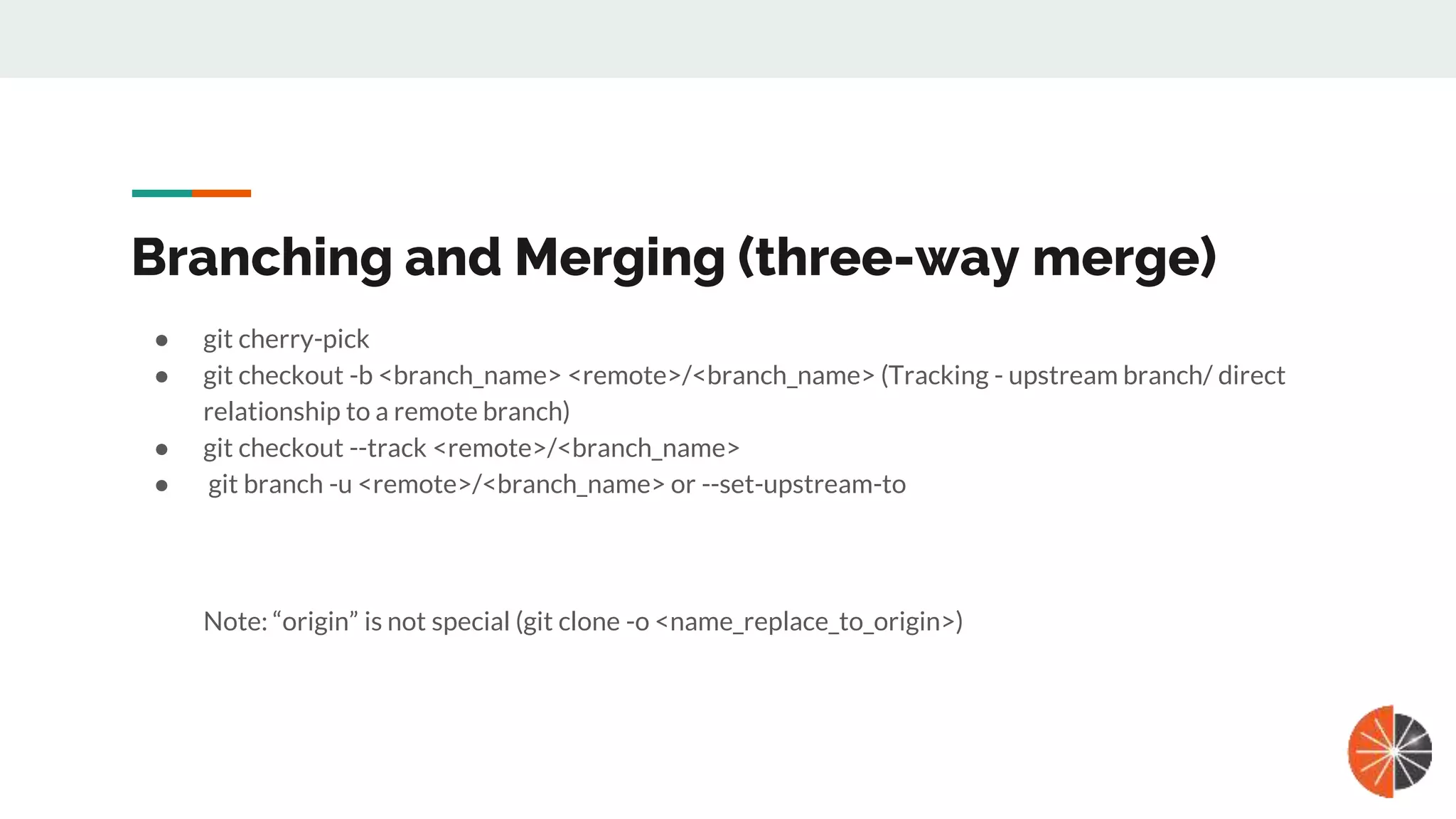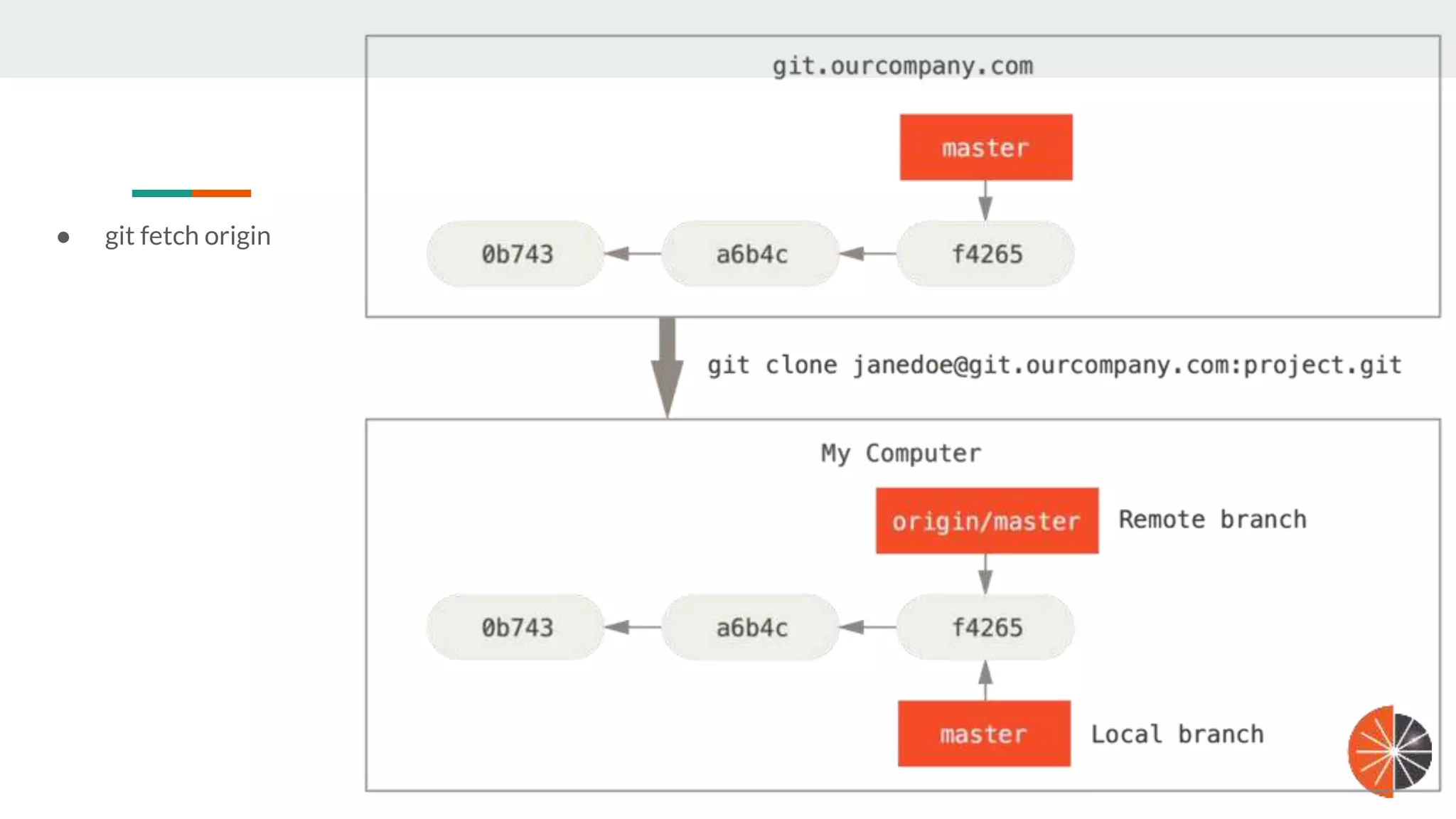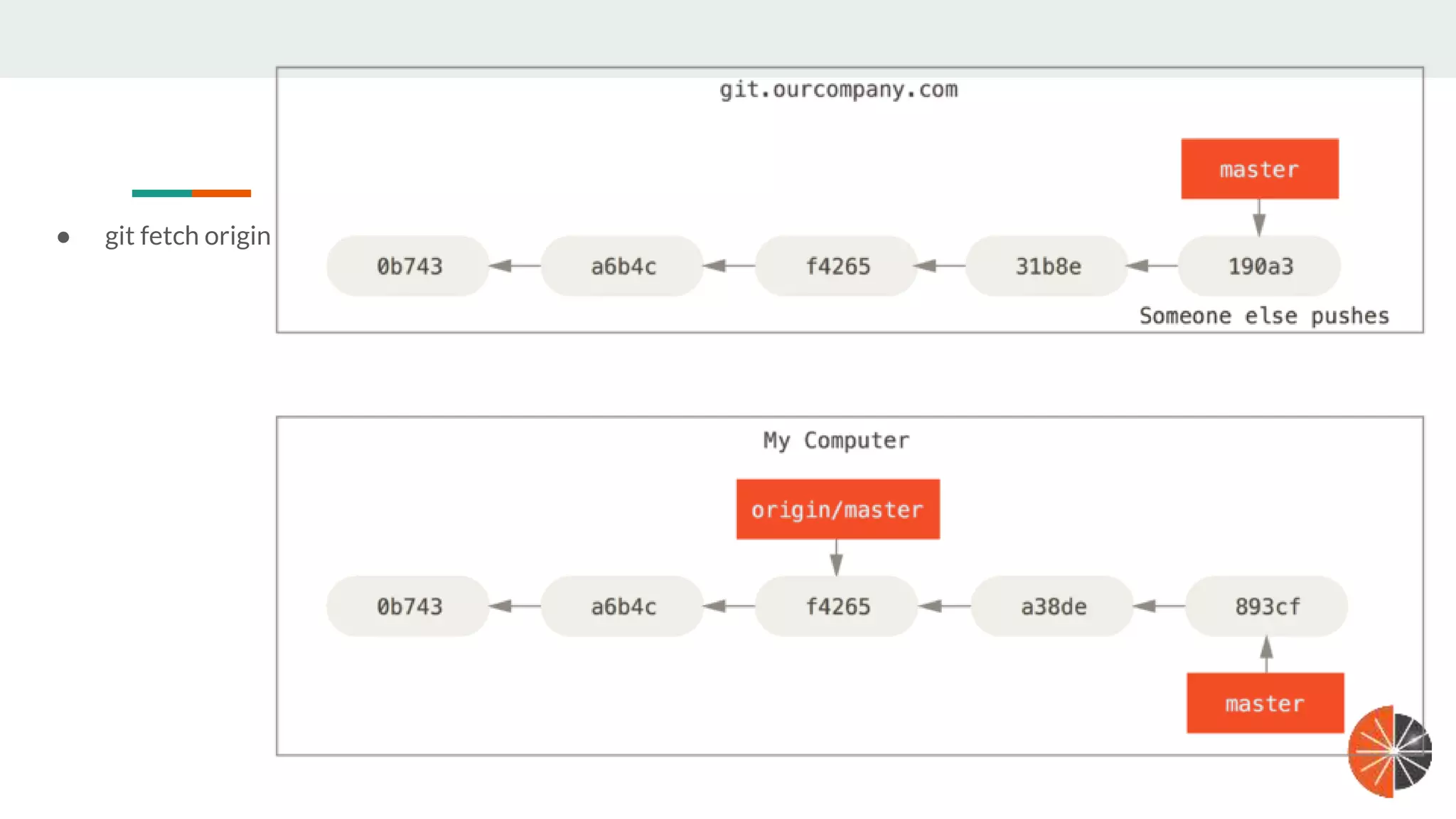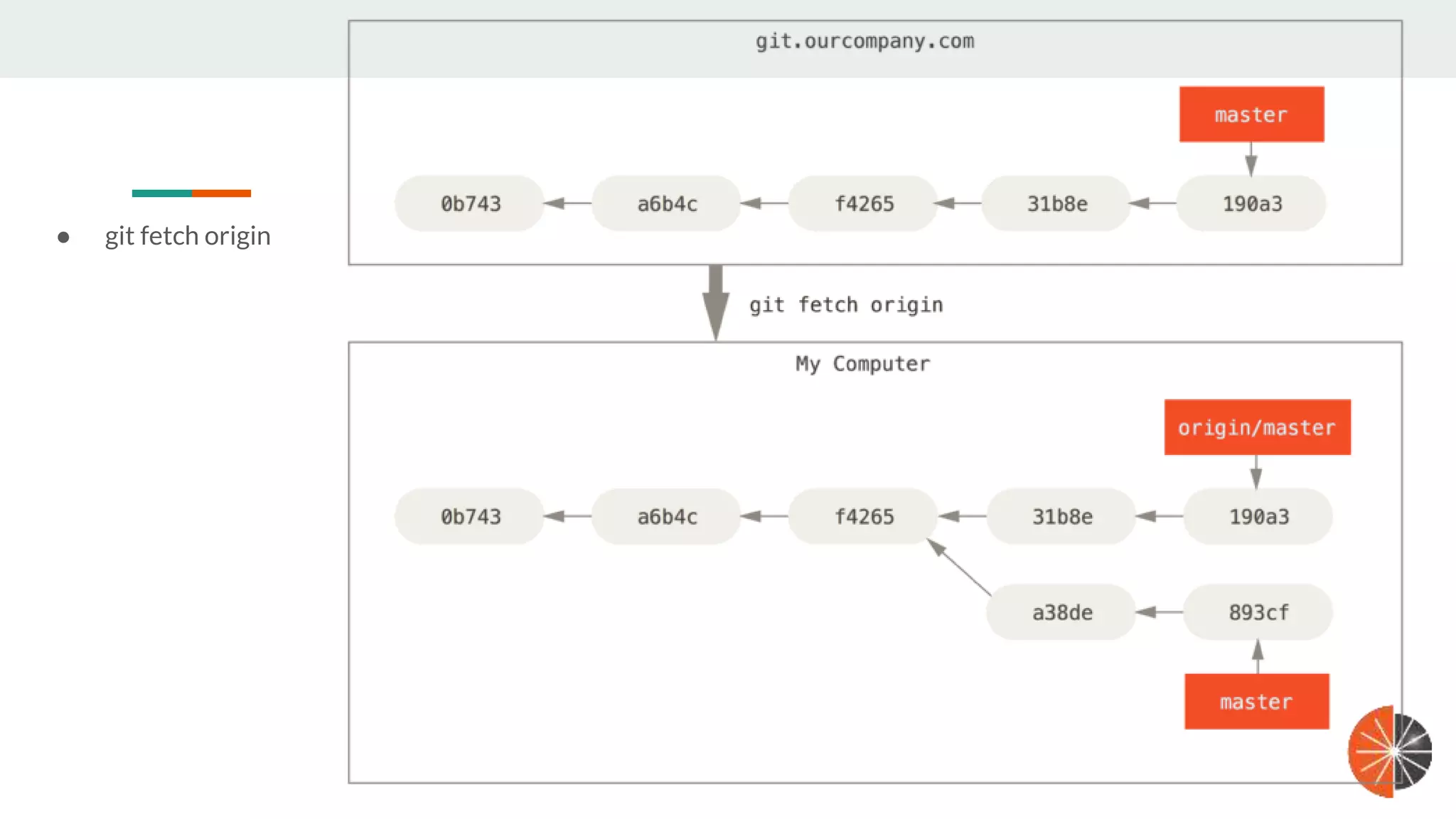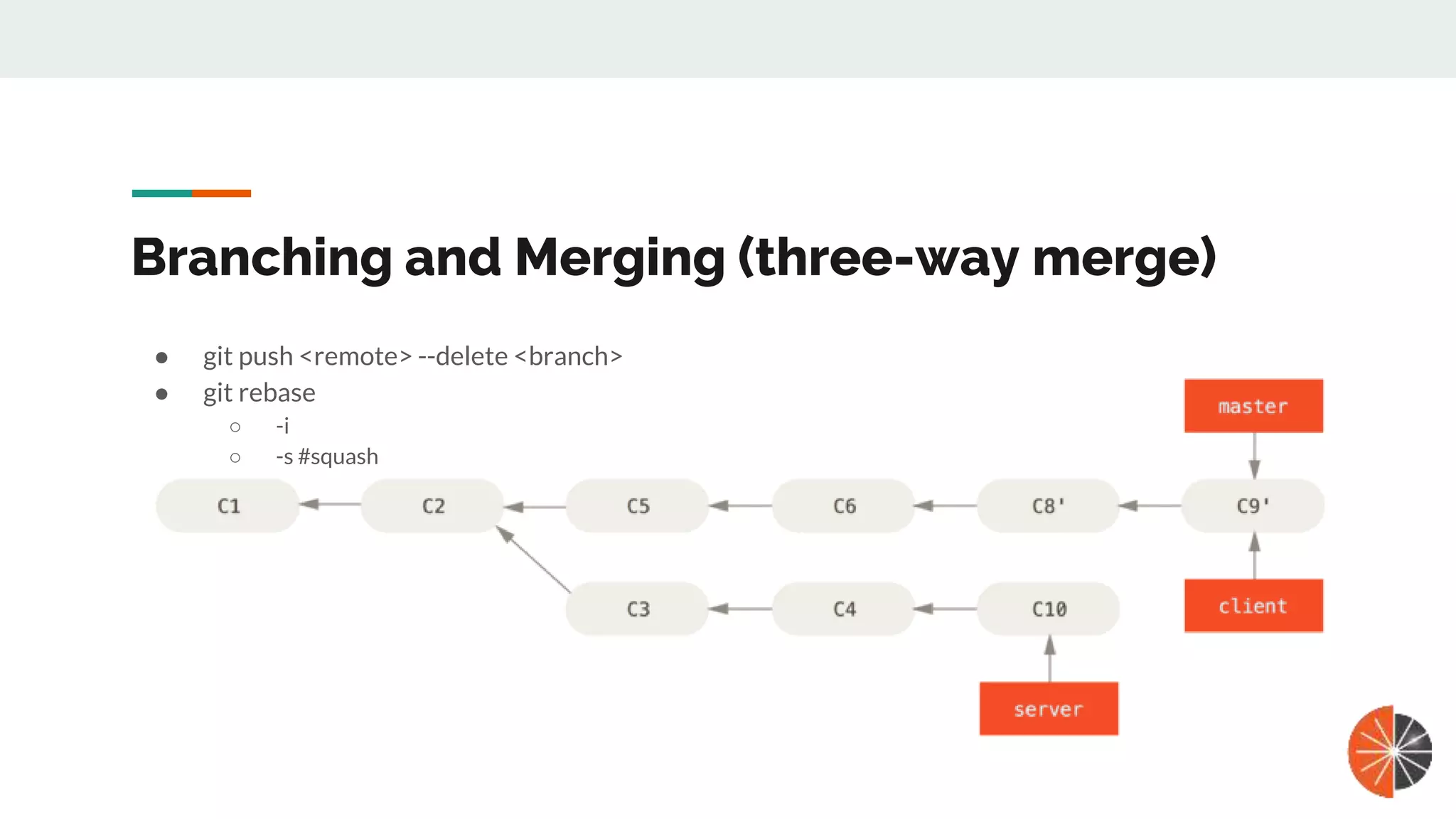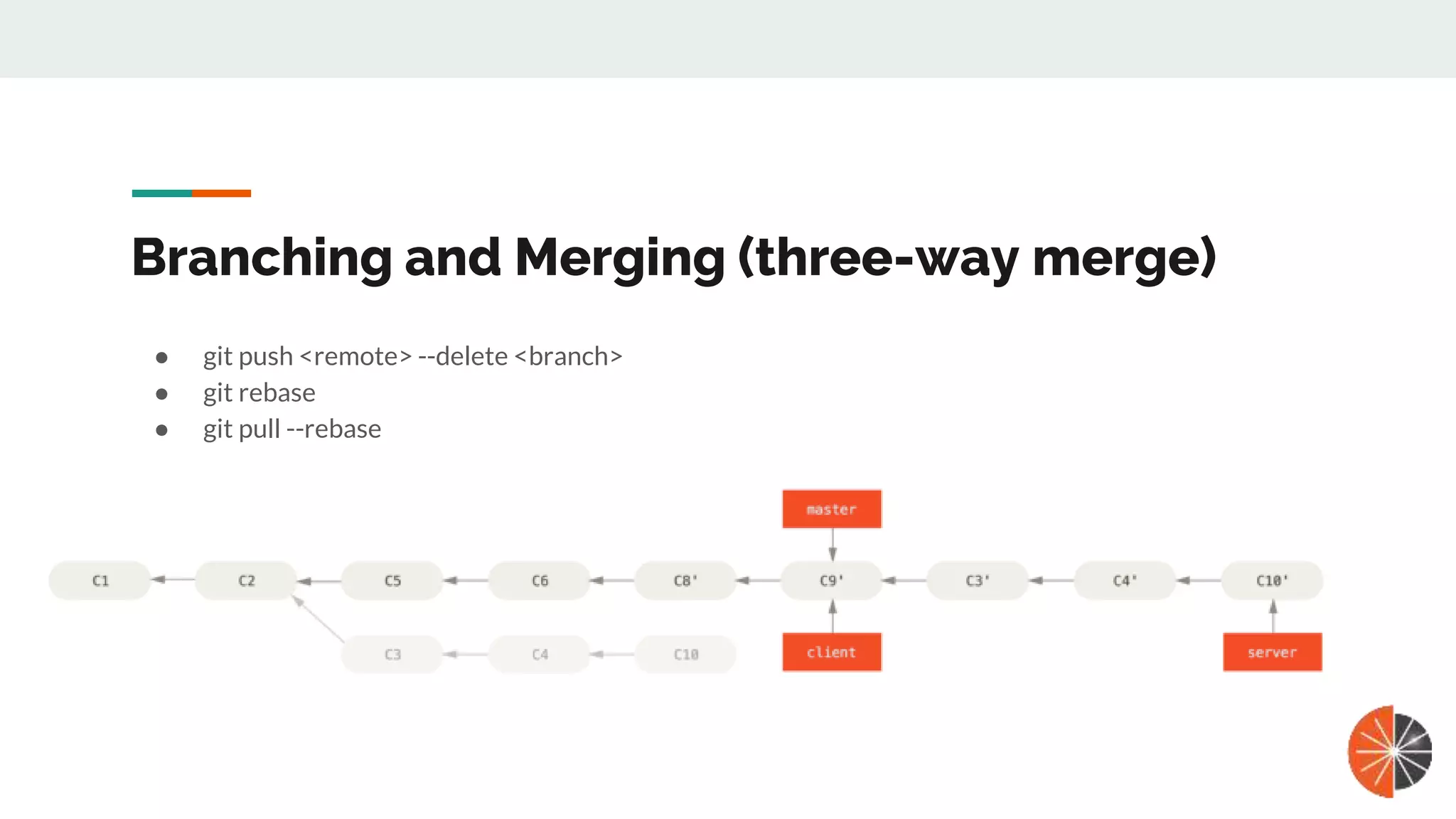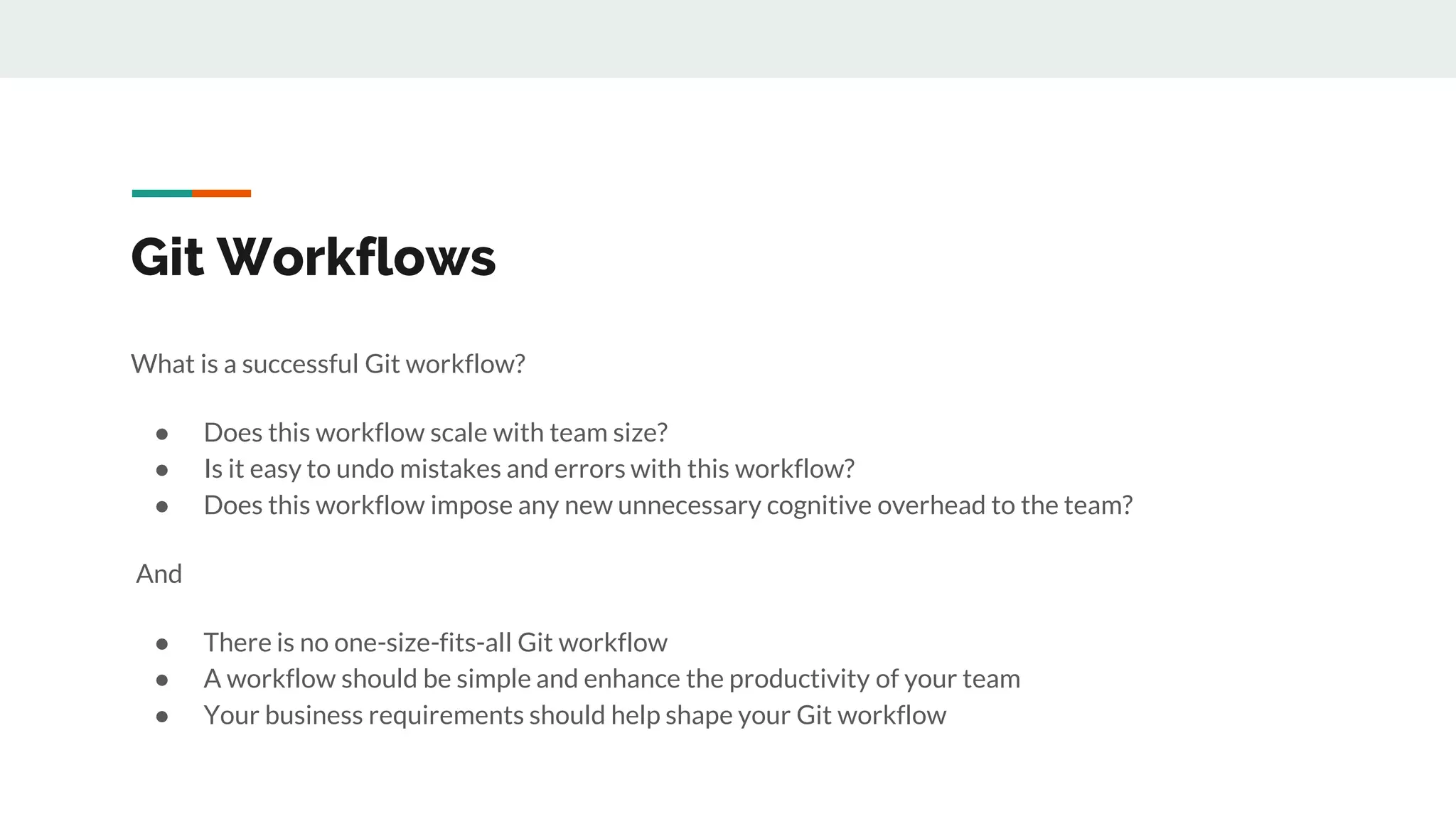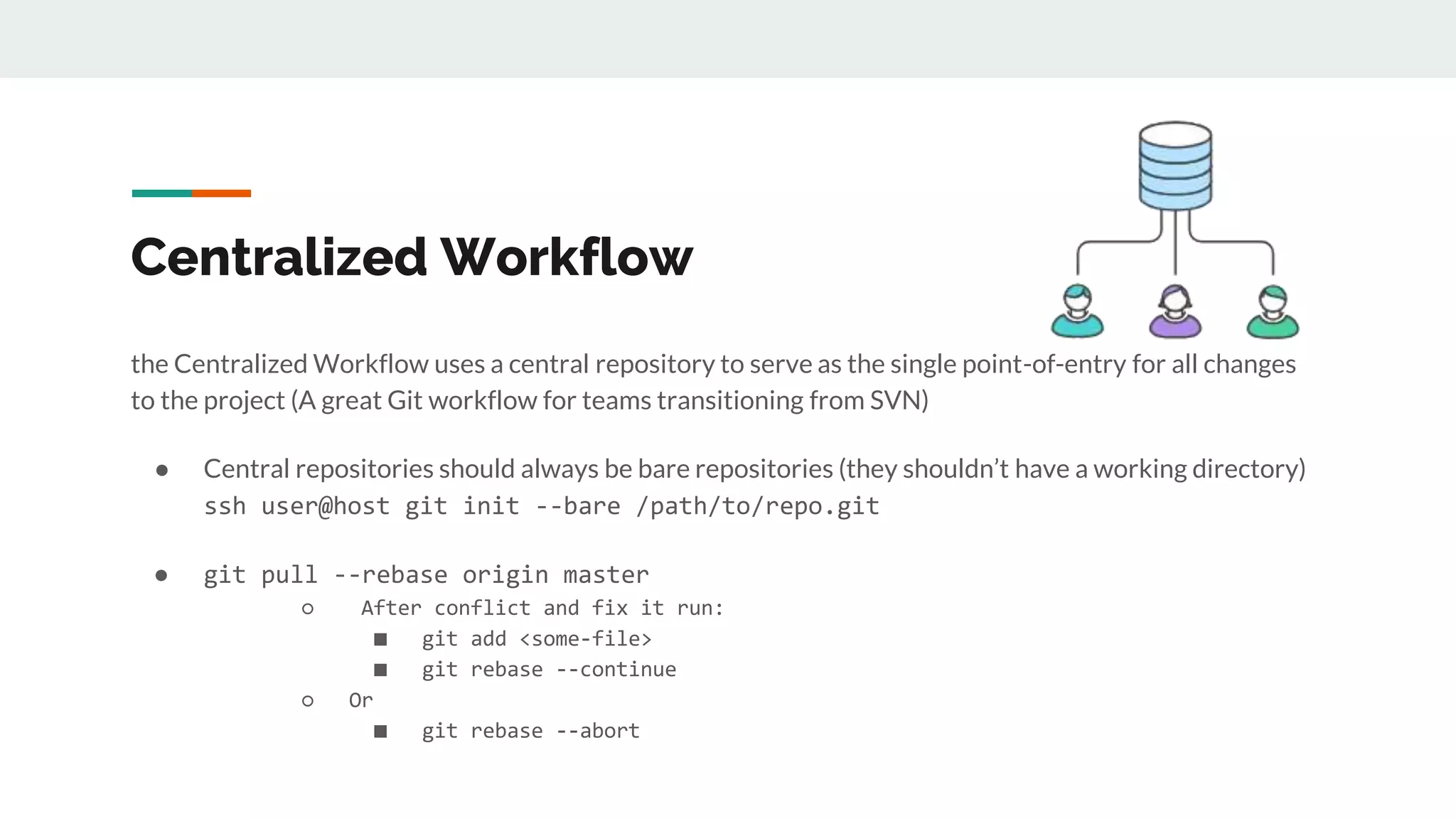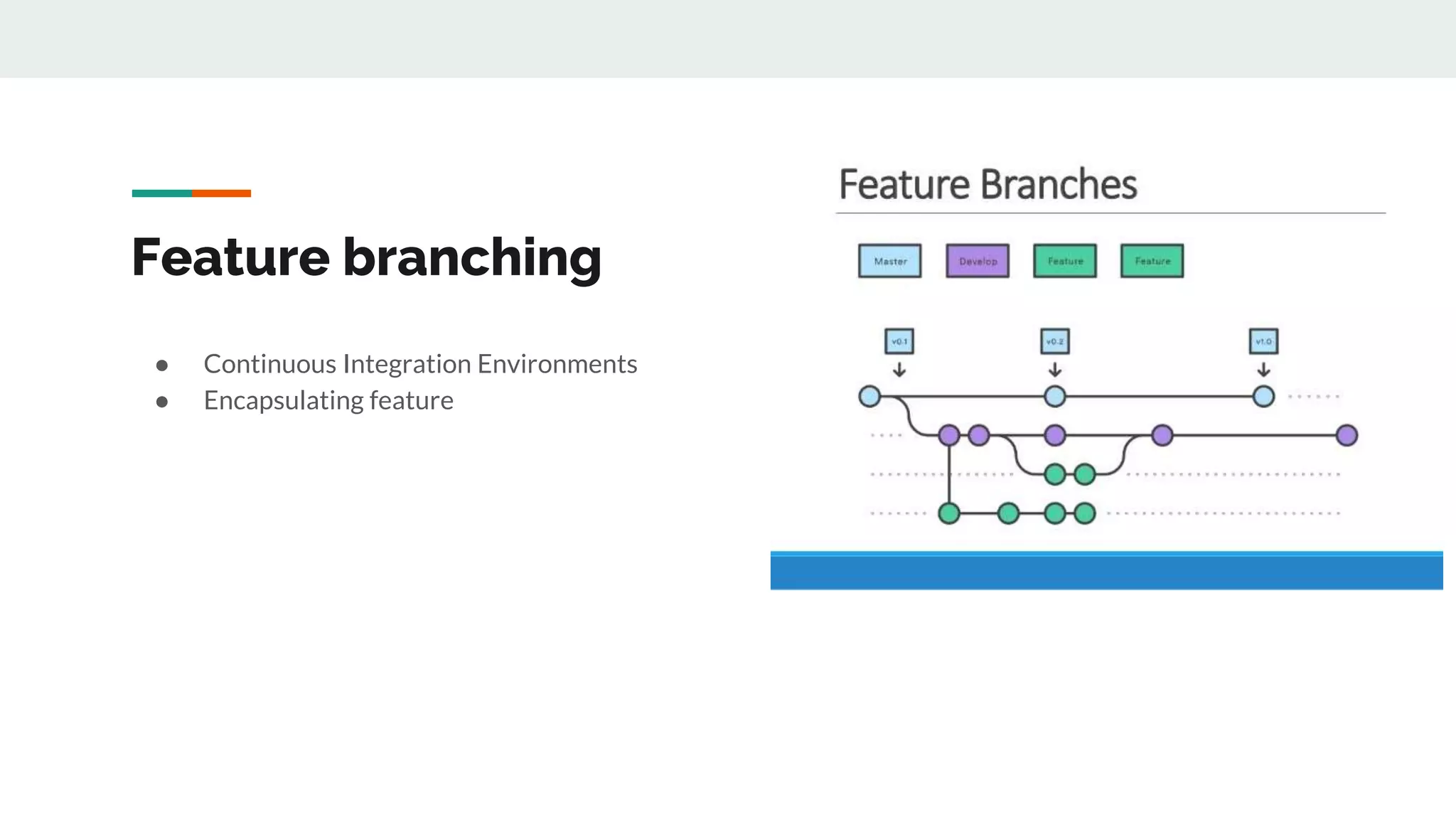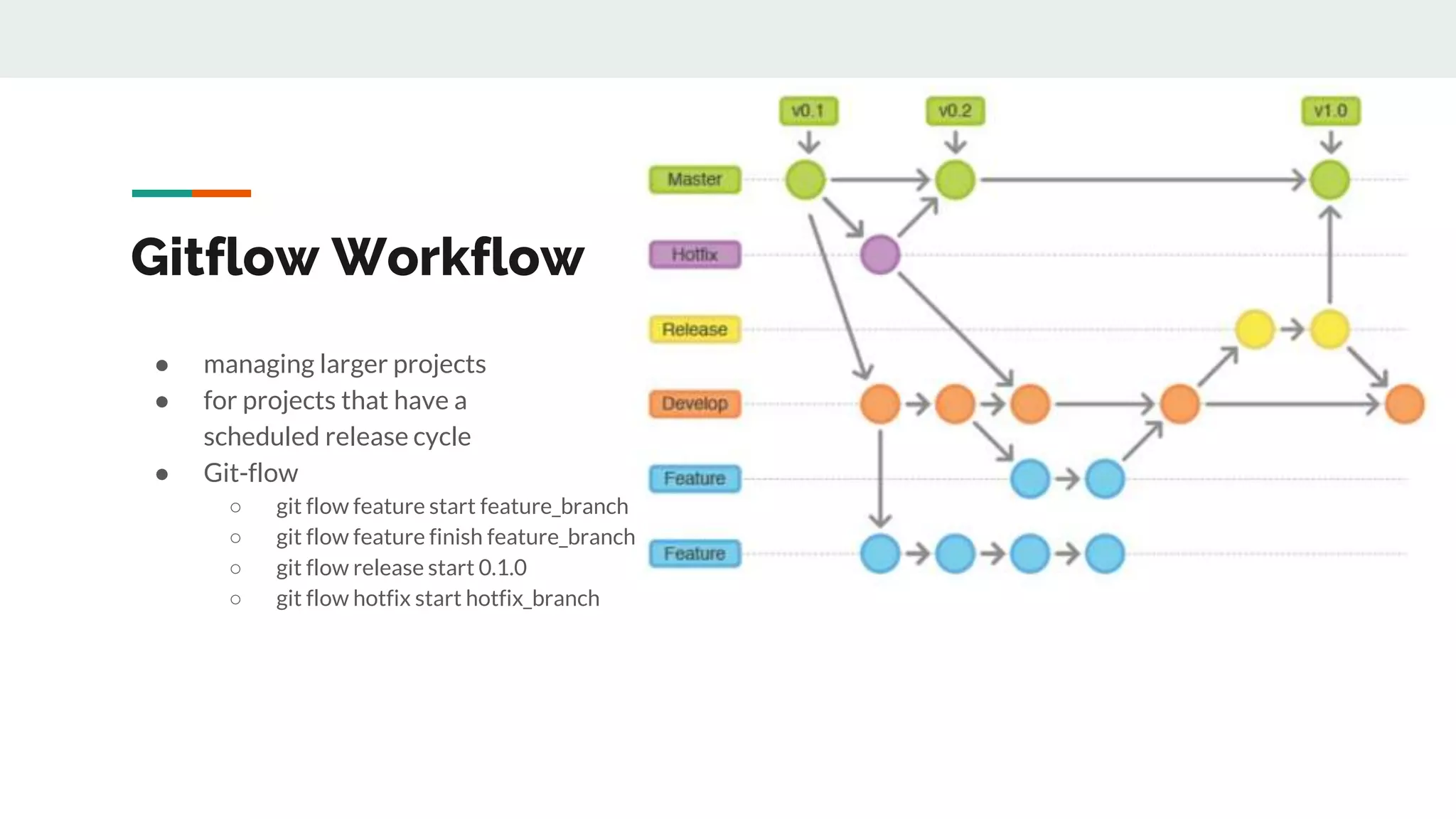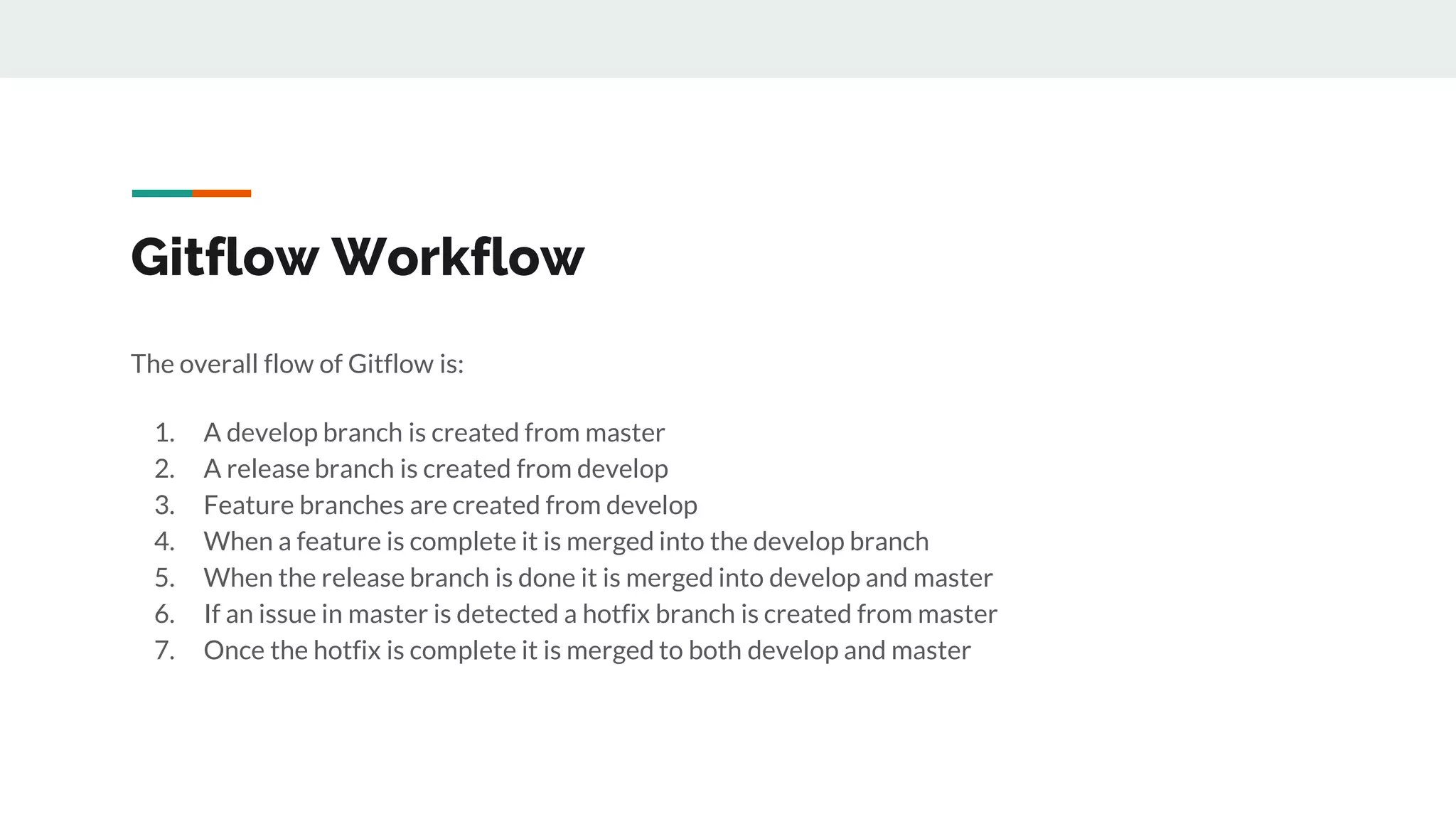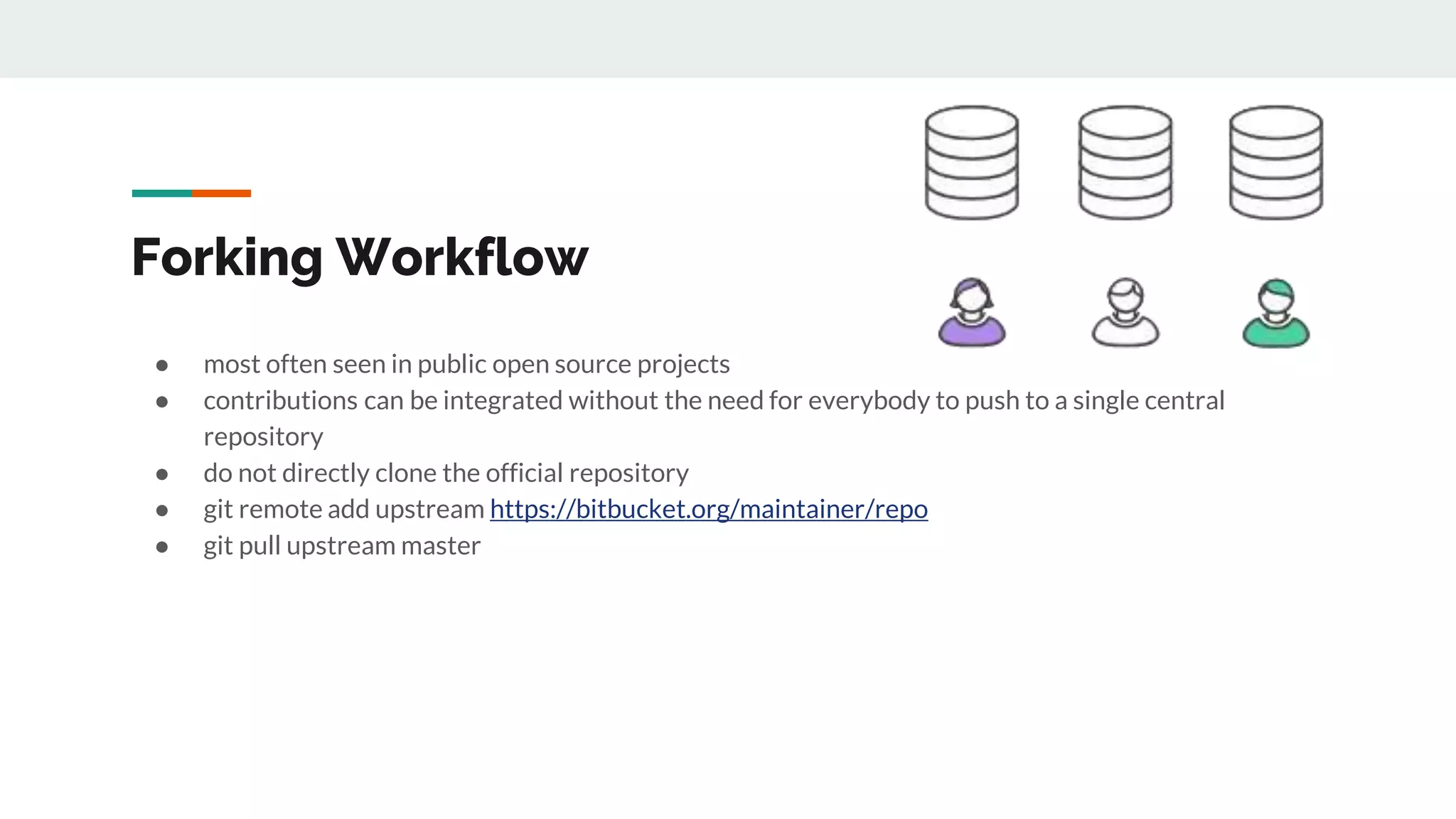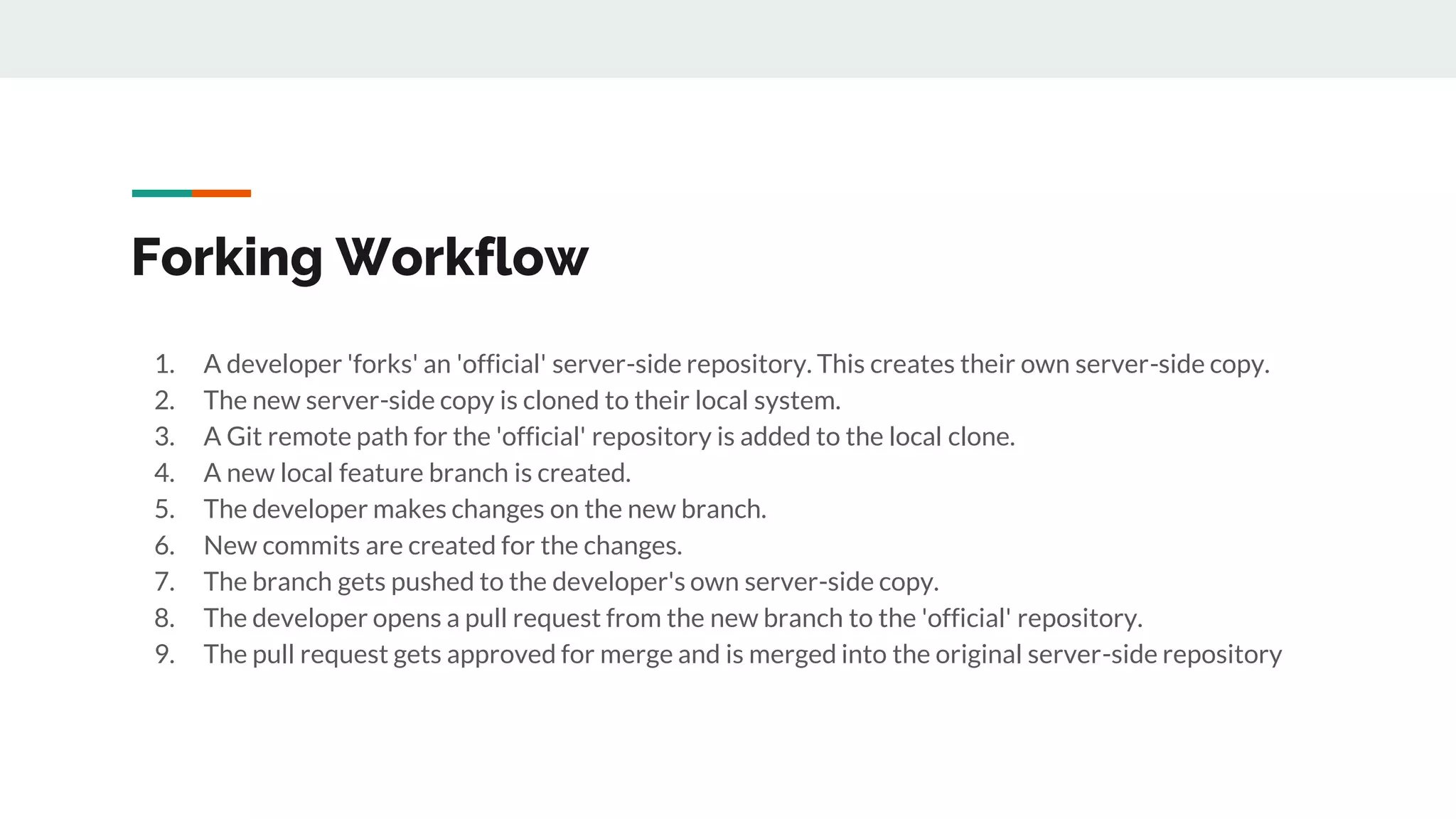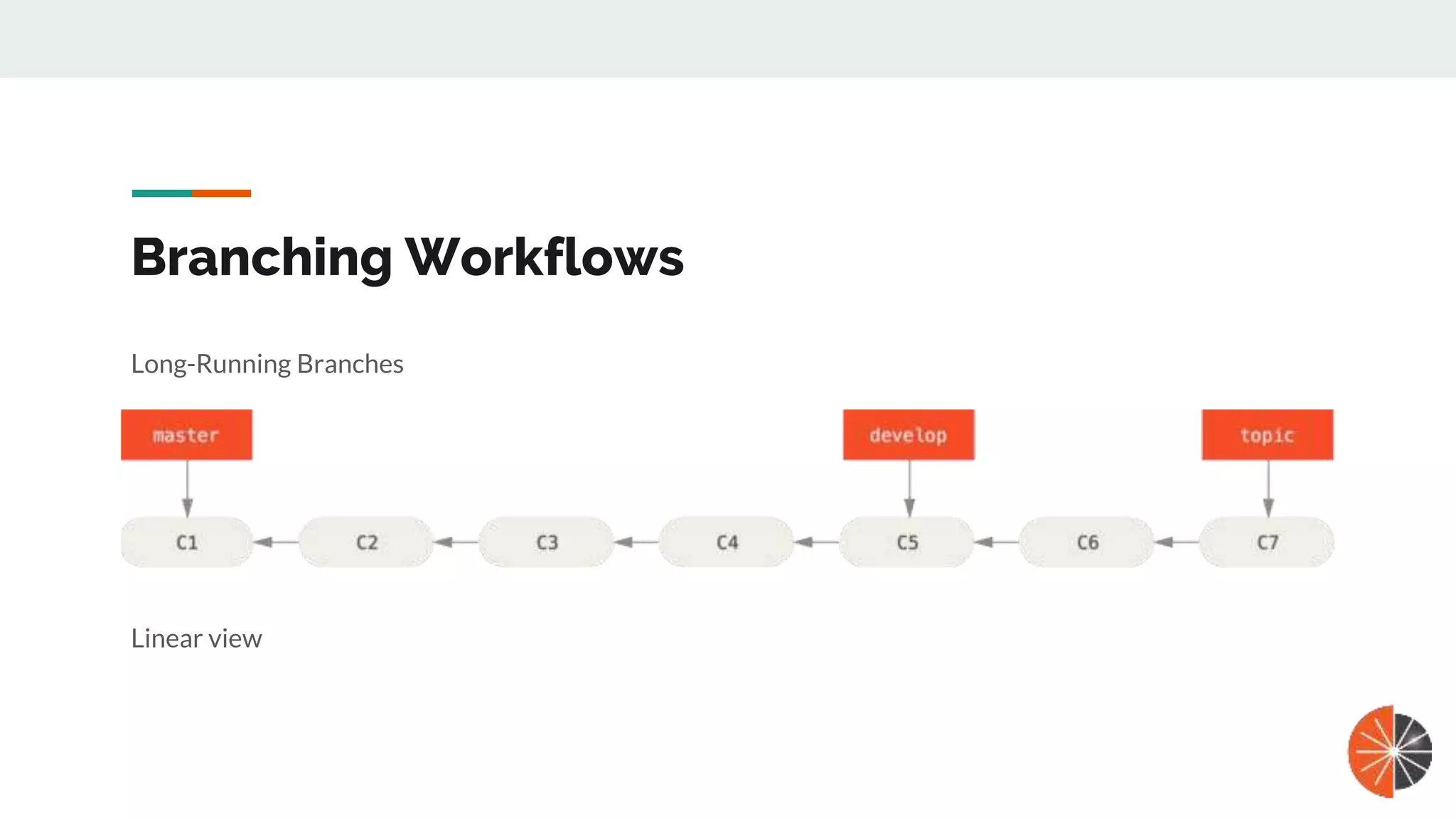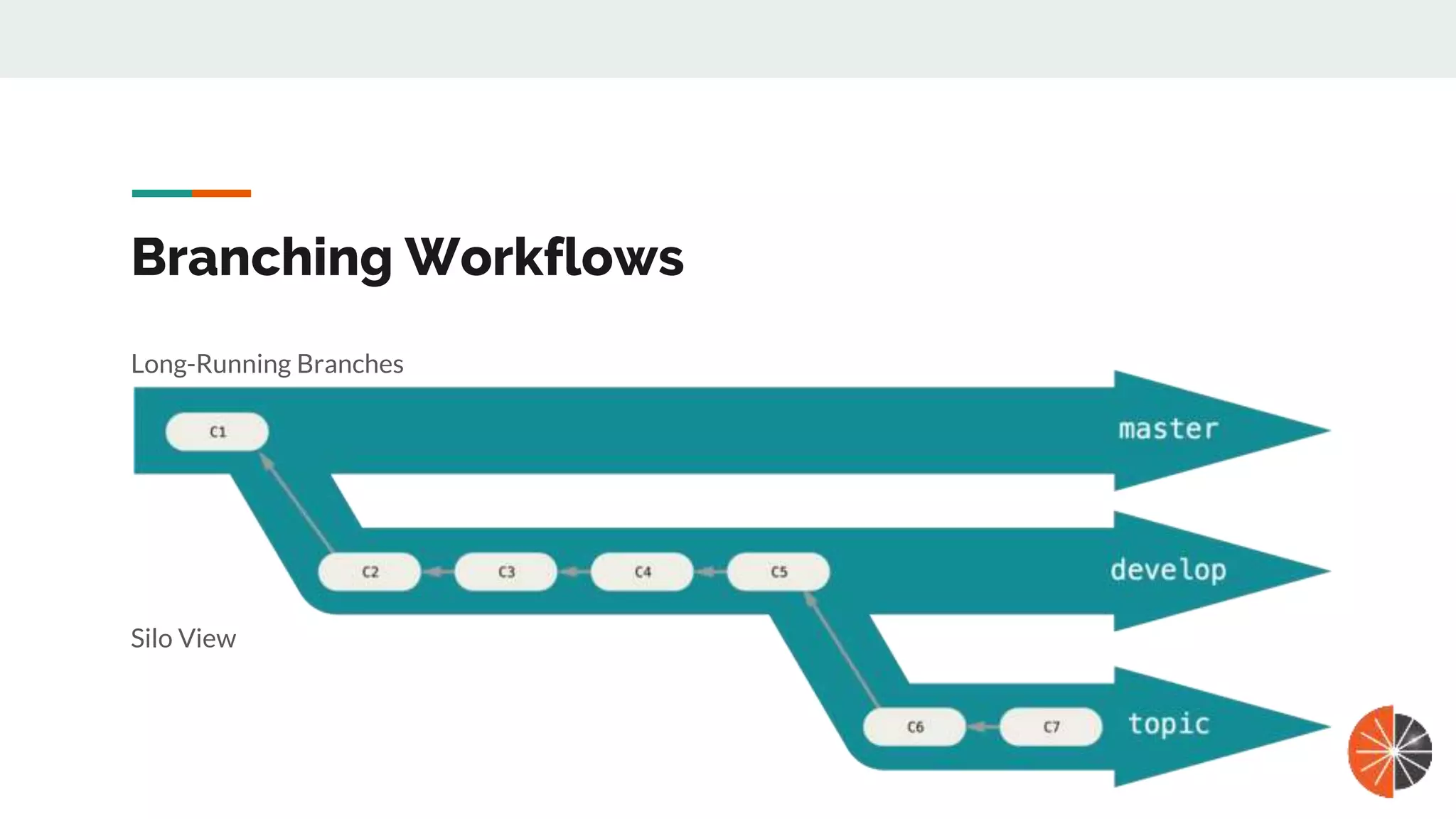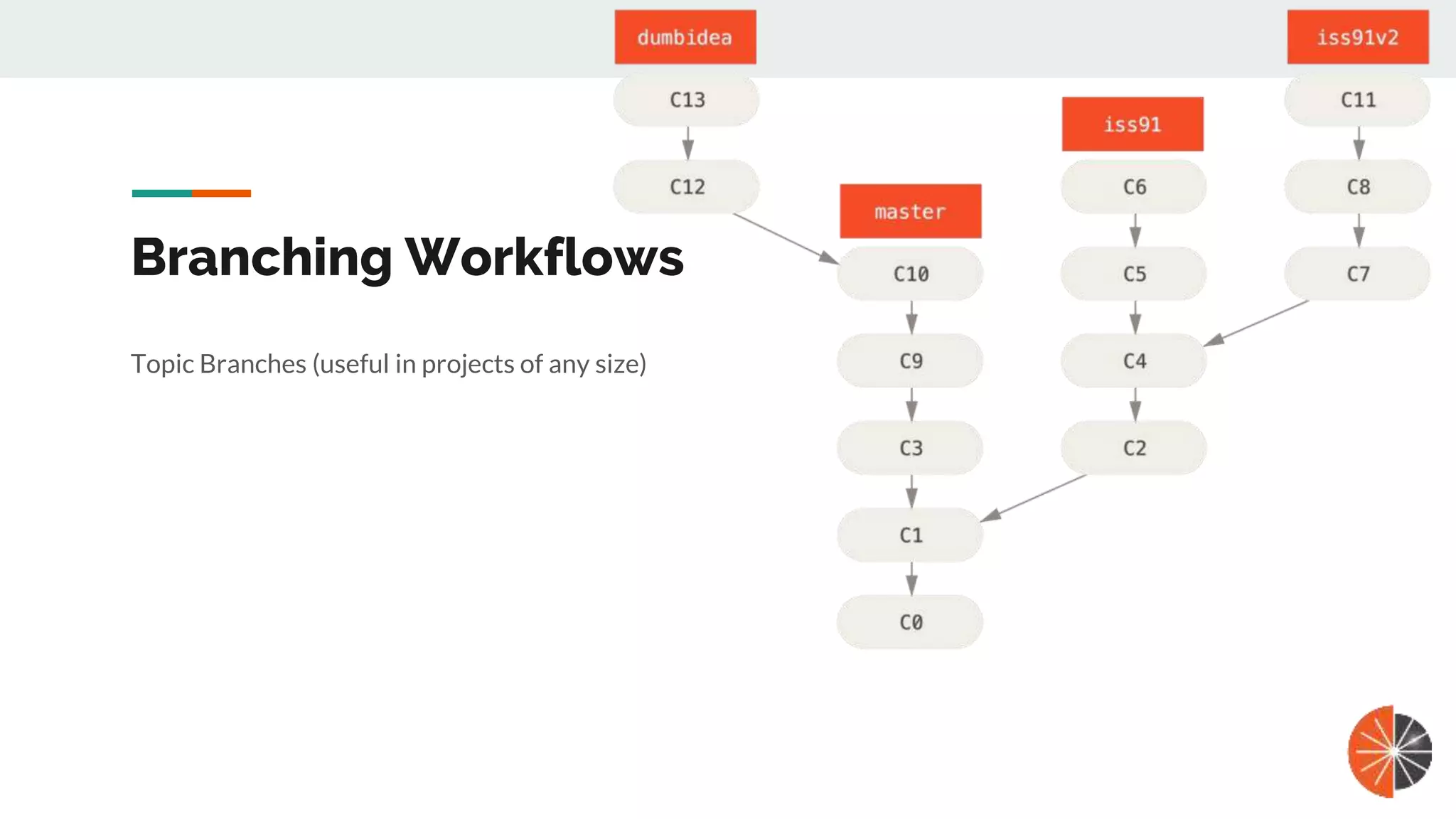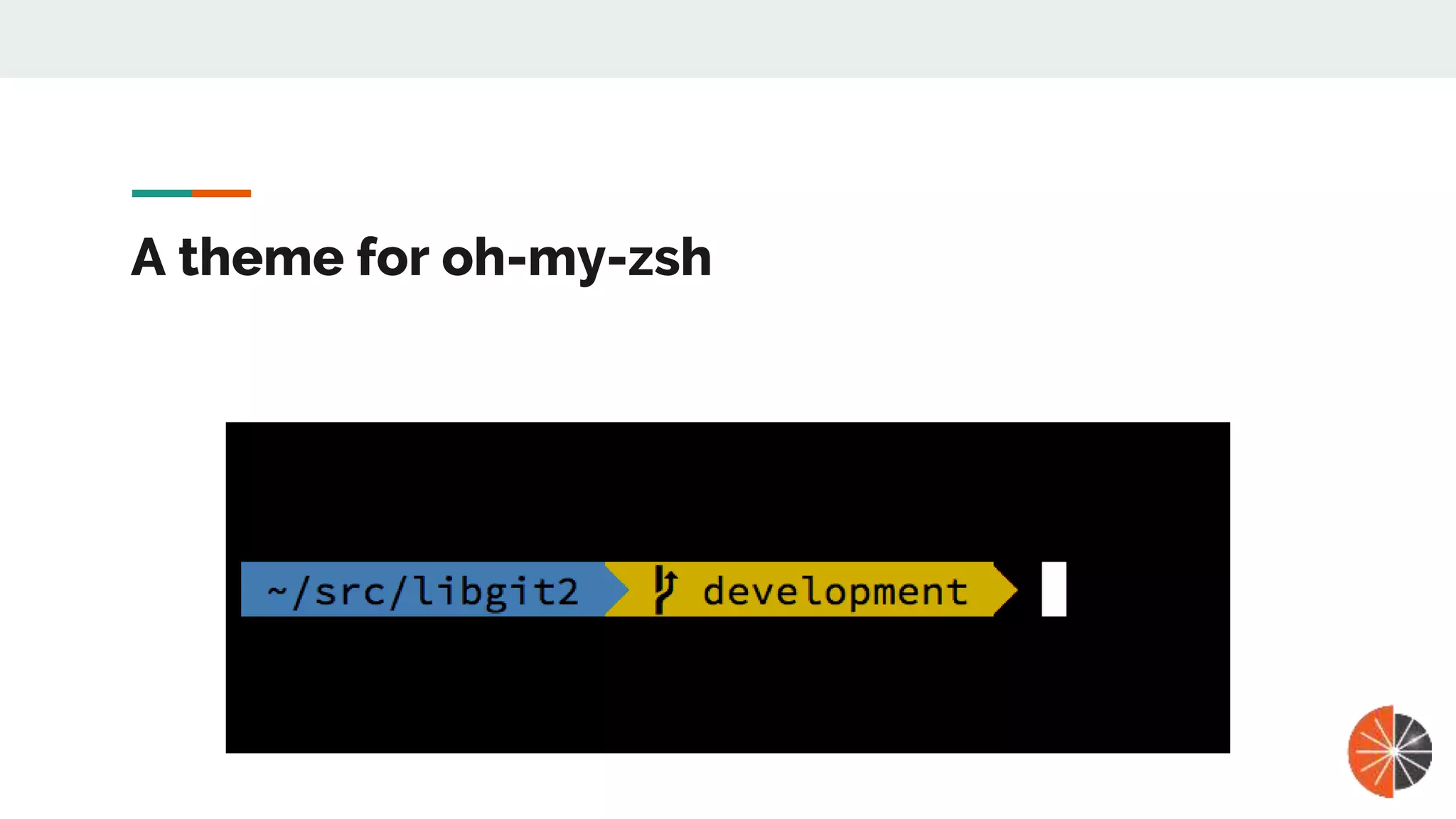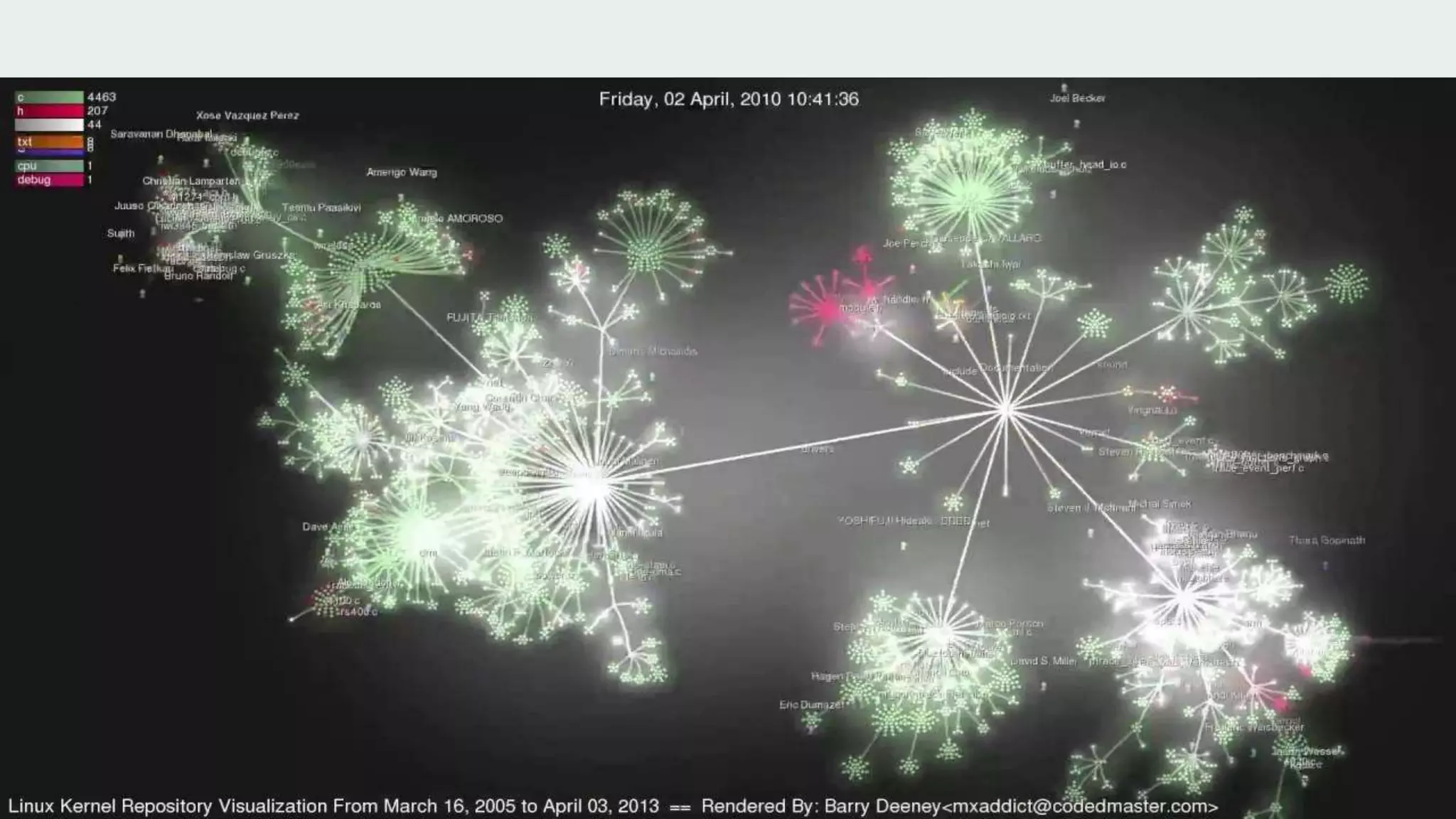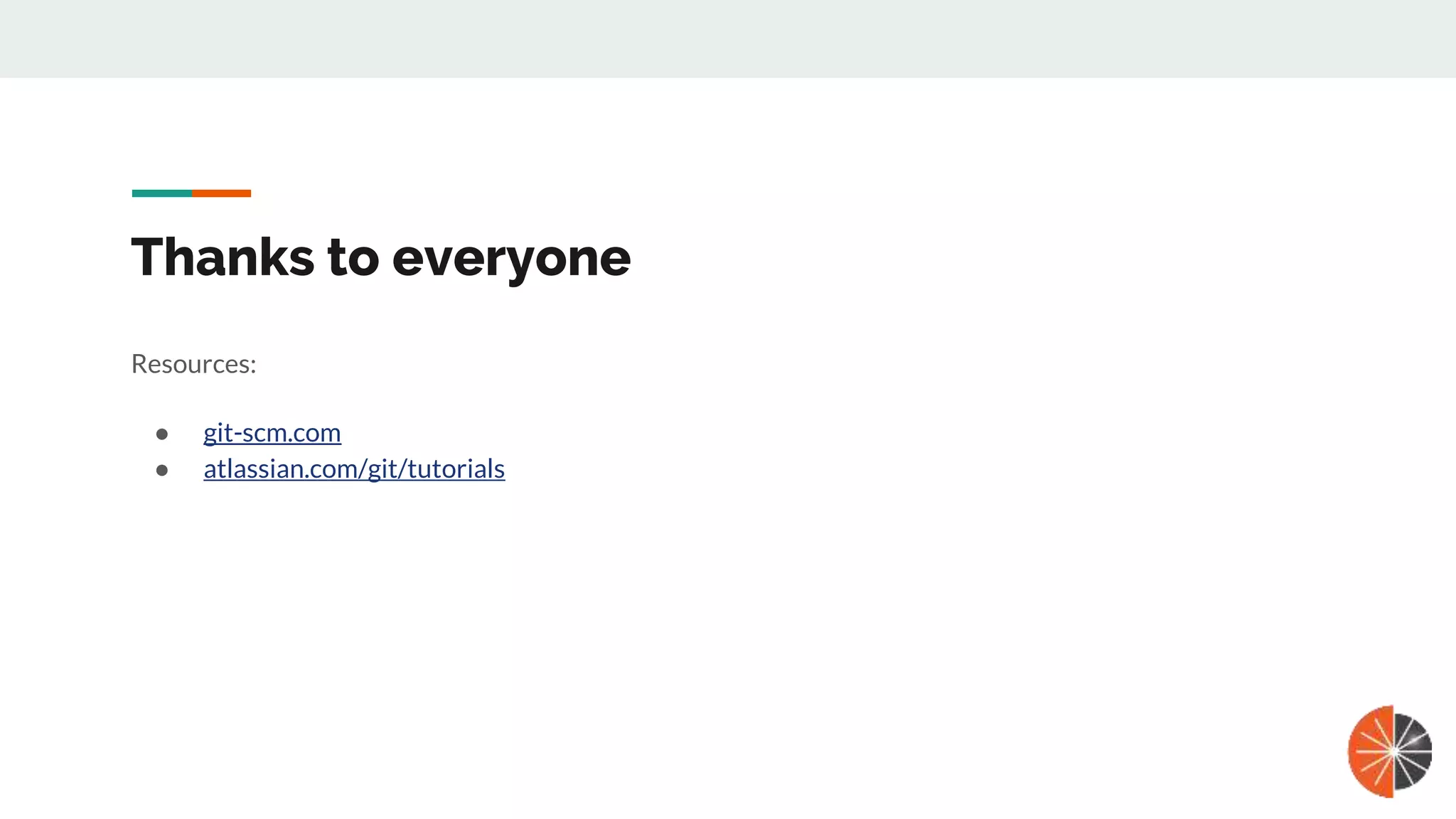This document provides an overview of various Git commands, workflows, and best practices. It covers the basics of initializing repositories, committing, branching, merging, tagging, undoing changes, and working with remotes. It also summarizes several common Git workflows including centralized, feature branching, Gitflow, and forking models. Best practices around aliases, ignoring files, log formatting, and branching strategies are also outlined.
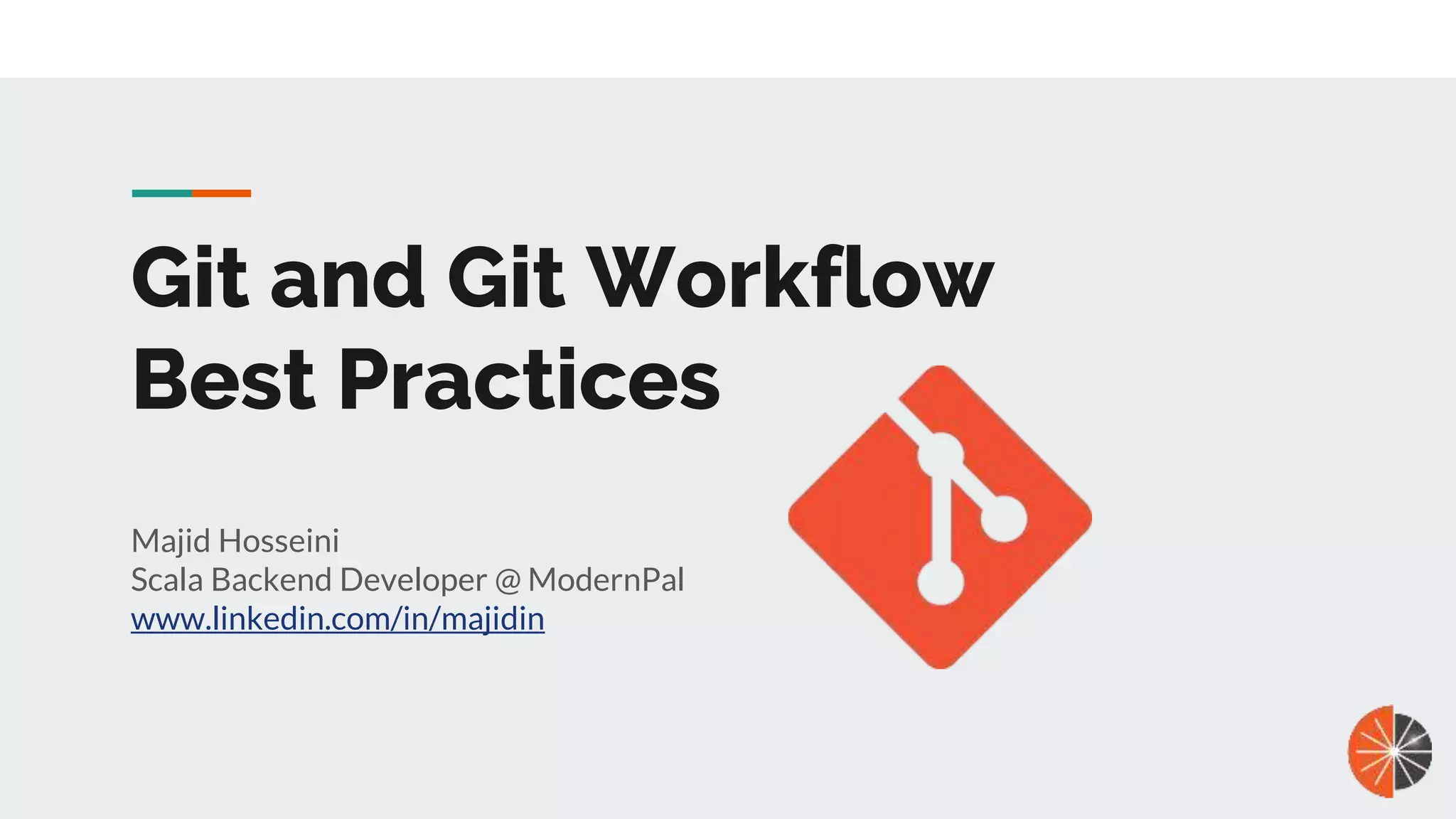
![Base command ● git init ● git commit -m ● git add ● git clone <address> [directoryName] ● git status -s ● git diff / git diff --cached / git diff --staged / git diff HEAD ● git commit => git config --global core.editor ○ git commit -a -m 'added new benchmarks ● rm vs git rm ● git mv](https://image.slidesharecdn.com/gitandgitworkflowbestpractices-180813120307/75/Git-and-git-workflow-best-practice-2-2048.jpg)
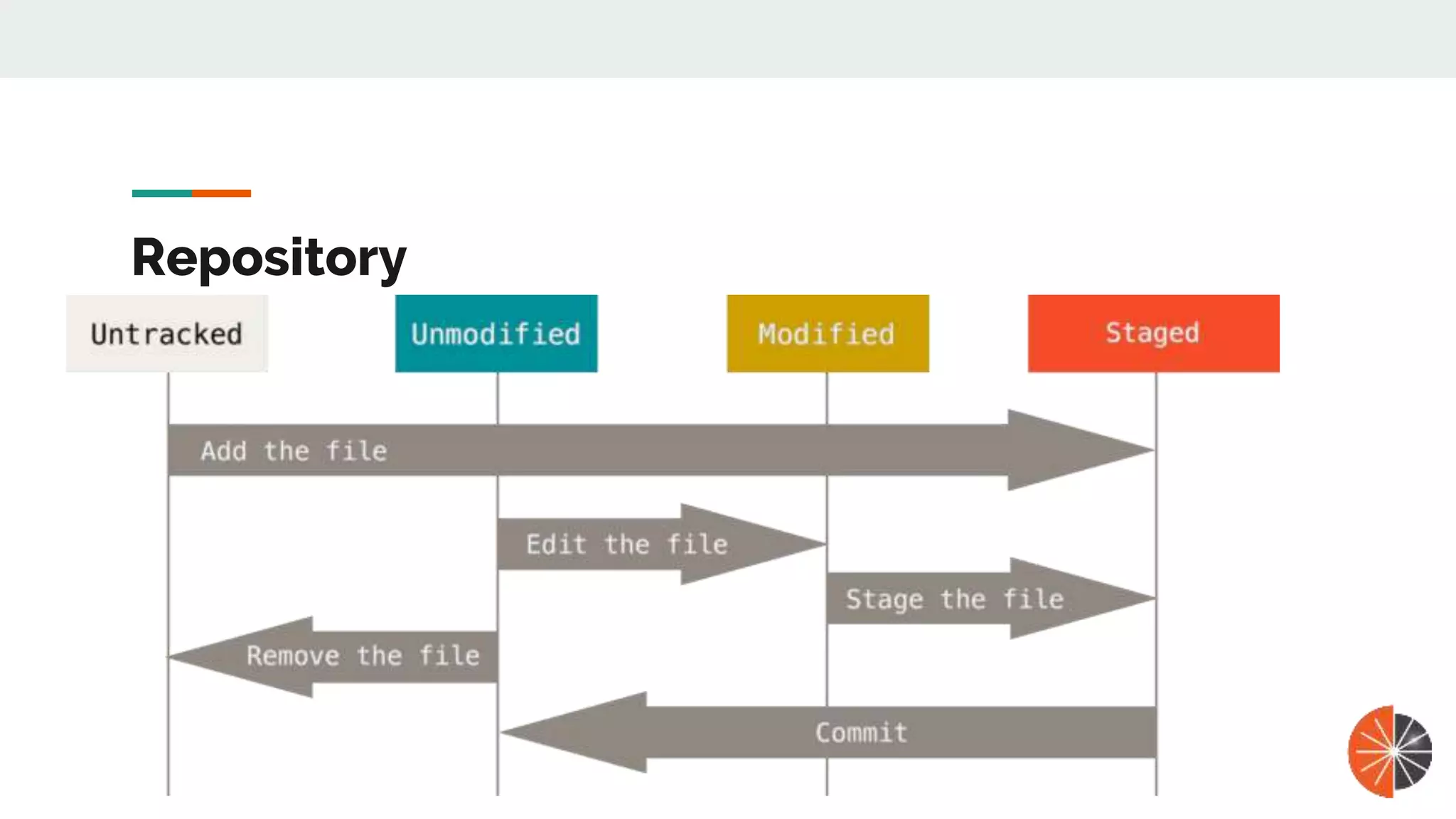
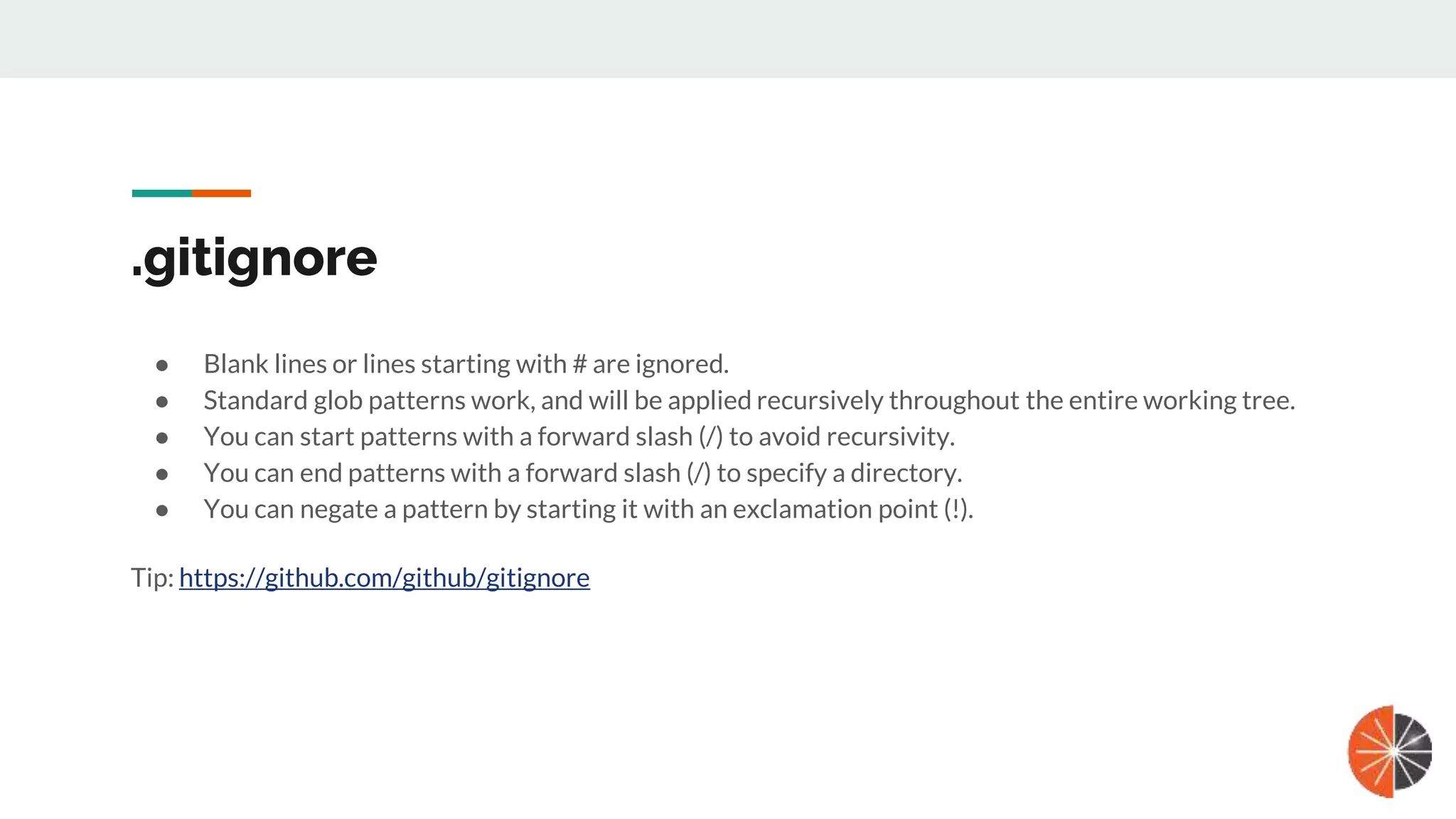
![Git log ● git log / git log -p -2 (--patch) ● git log --stat ● git log --pretty=... ○ git log --pretty=oneline ○ git log --pretty=format:"%h - %an, %ar : %s" (more format) ○ git log --pretty=format:"%h %s" --graph ○ git log --since=2.weeks / “2 years 1 day 3 minutes ago” / “2018-01-15”/ --author / --grep ○ git log -S [functionName] ○ git log --oneline --graph --all](https://image.slidesharecdn.com/gitandgitworkflowbestpractices-180813120307/75/Git-and-git-workflow-best-practice-5-2048.jpg)
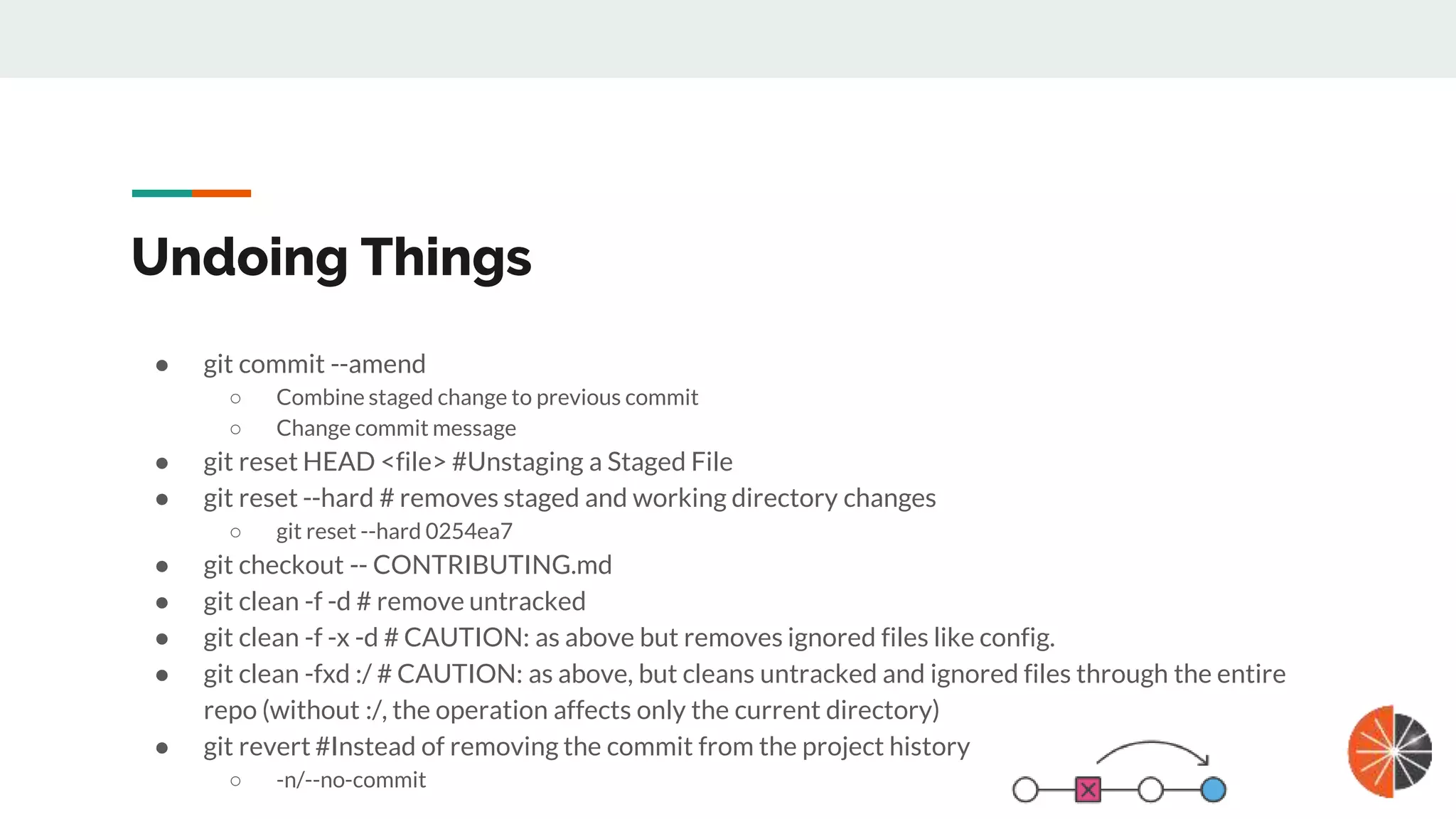
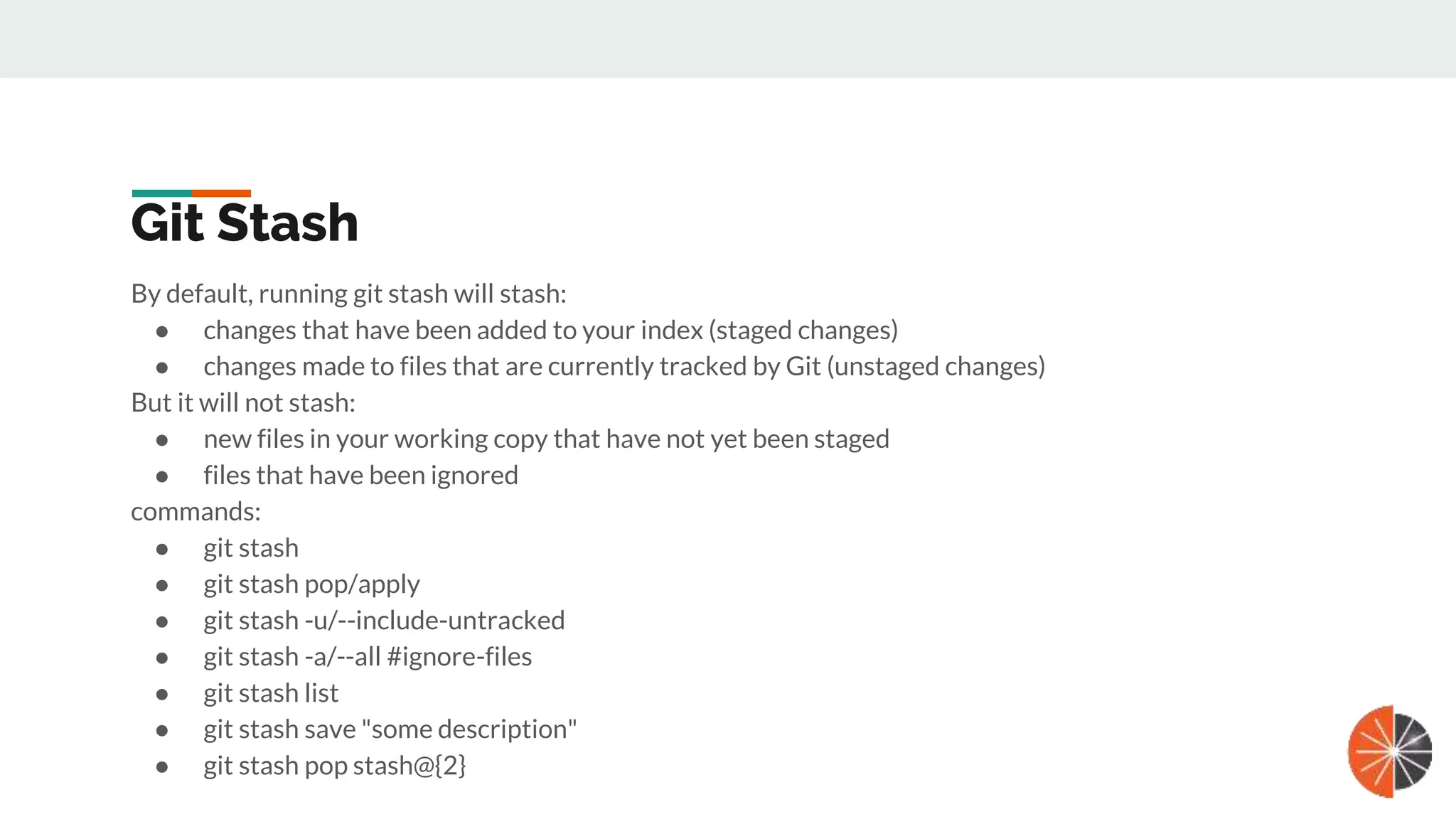
![Git Stash ● git stash show -p ○ Stash this hunk [y,n,q,a,d,/,e,?]? N ● git stash branch <baranch_name> stash@{1} ● git stash drop stash@{1} ● git stash clear ● git blame -L 1,5 <fileName> Git Blame (more in UI tools)](https://image.slidesharecdn.com/gitandgitworkflowbestpractices-180813120307/75/Git-and-git-workflow-best-practice-8-2048.jpg)