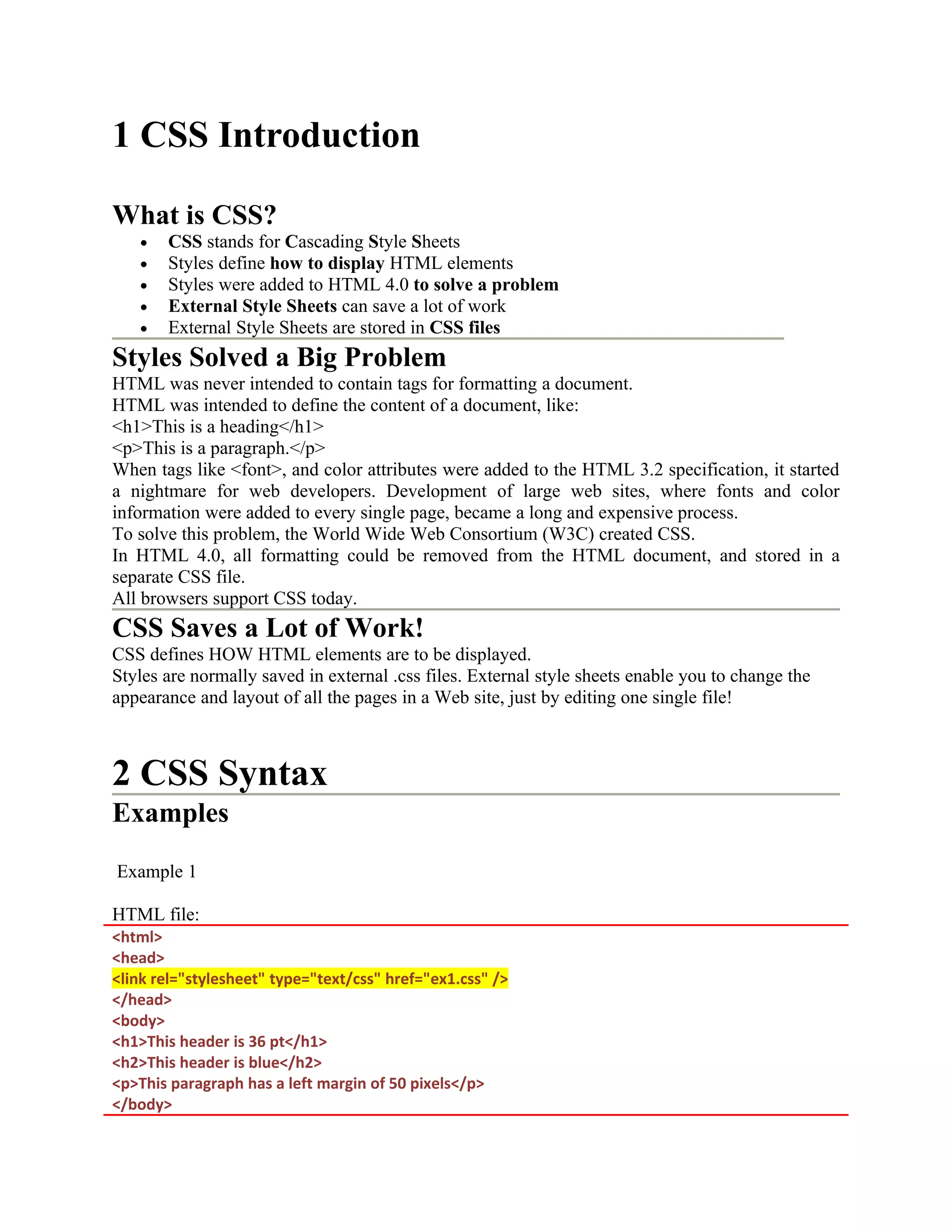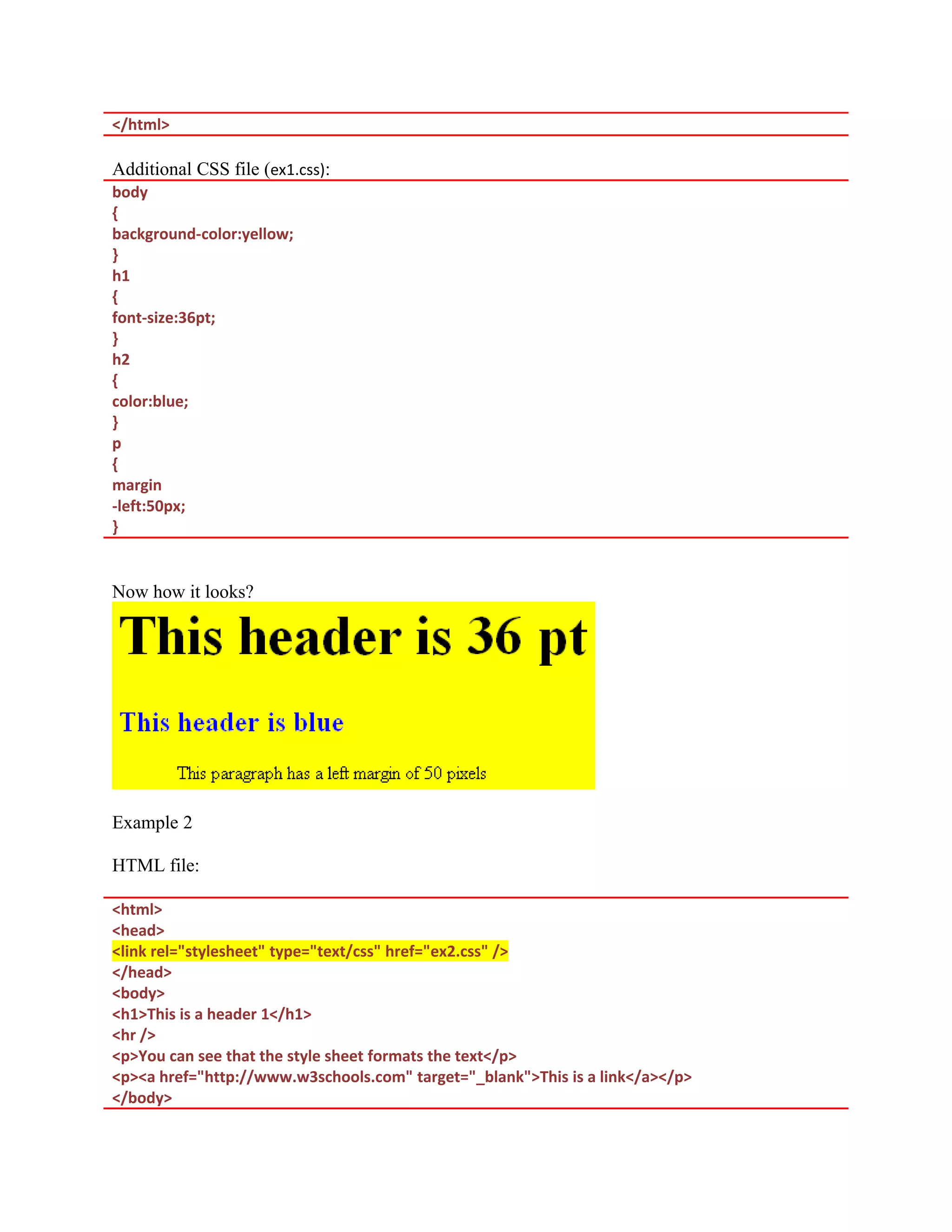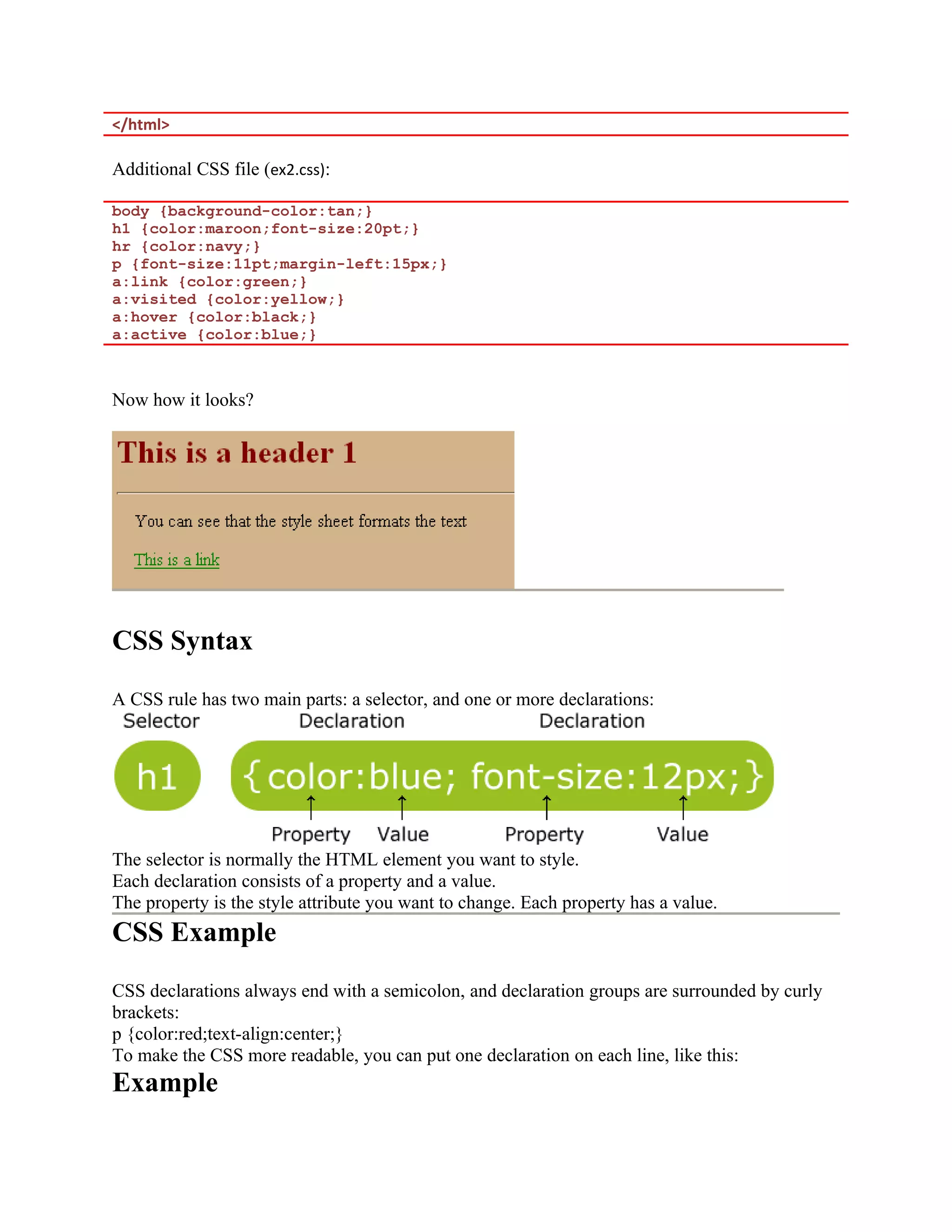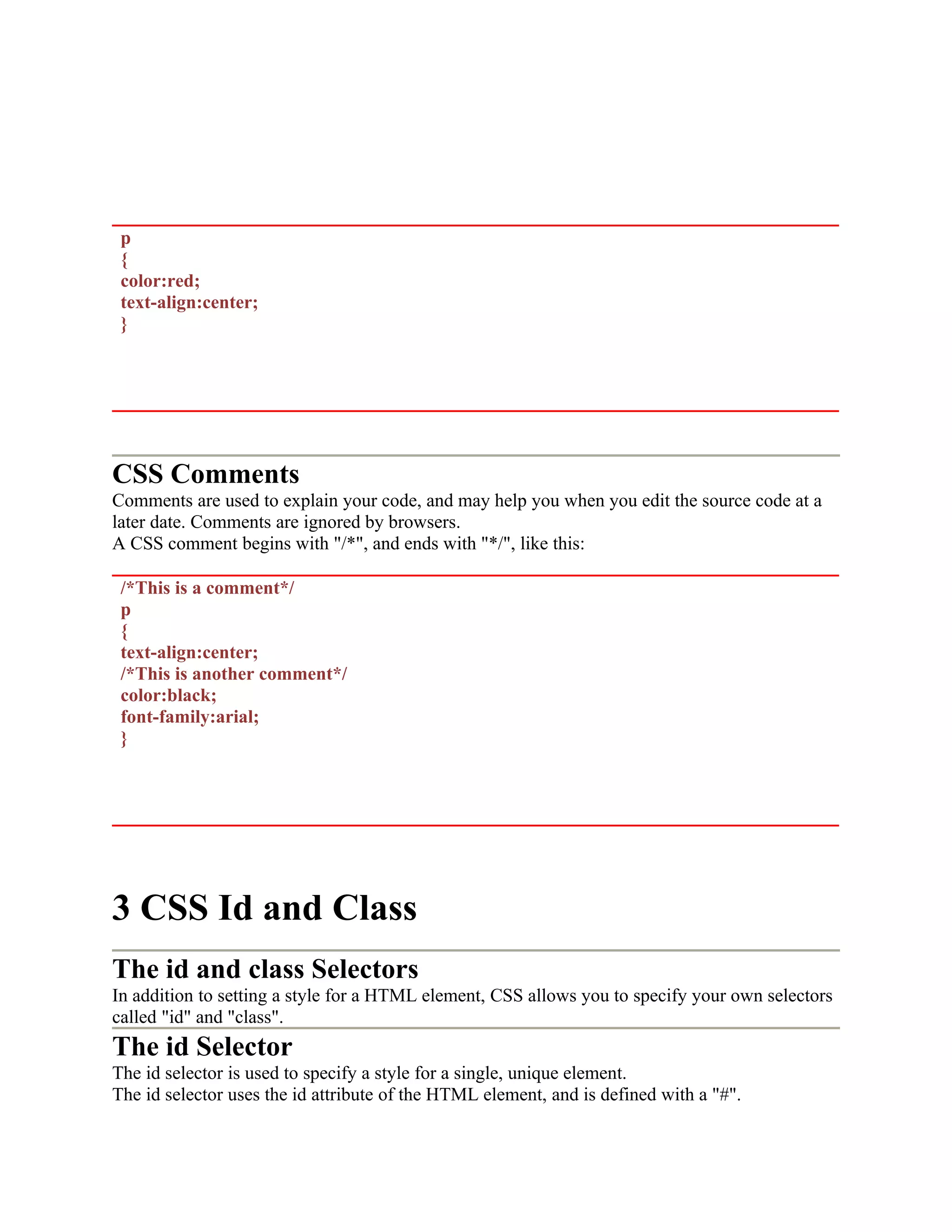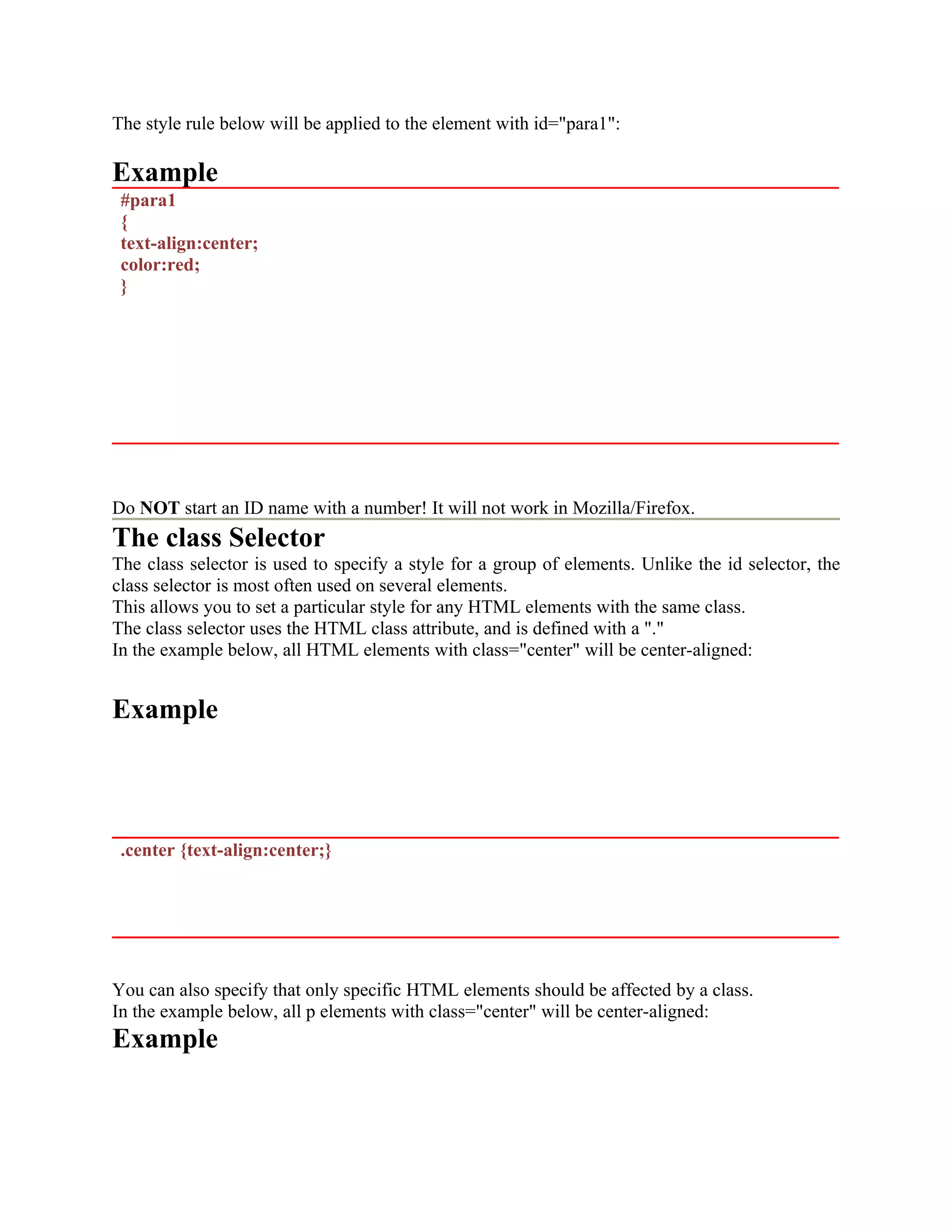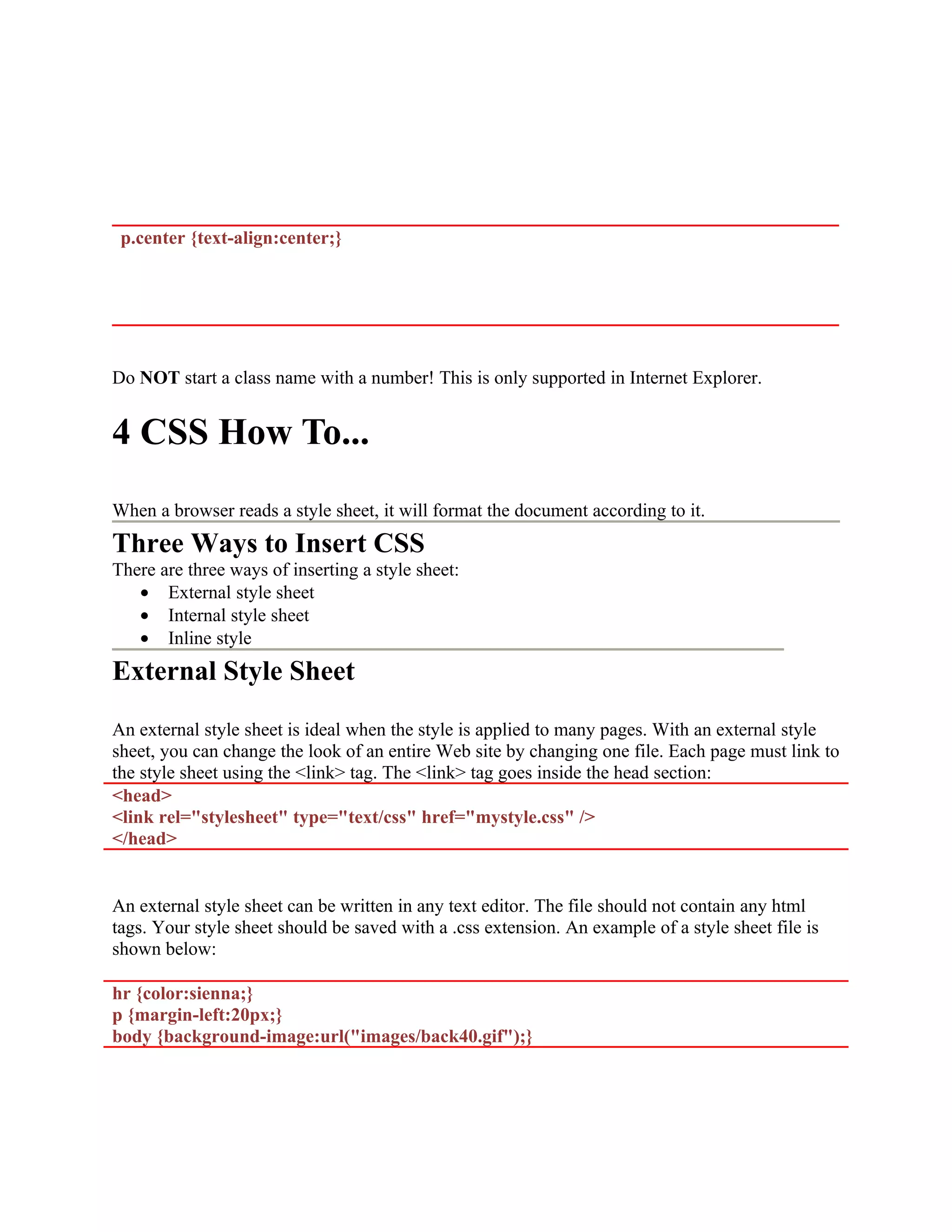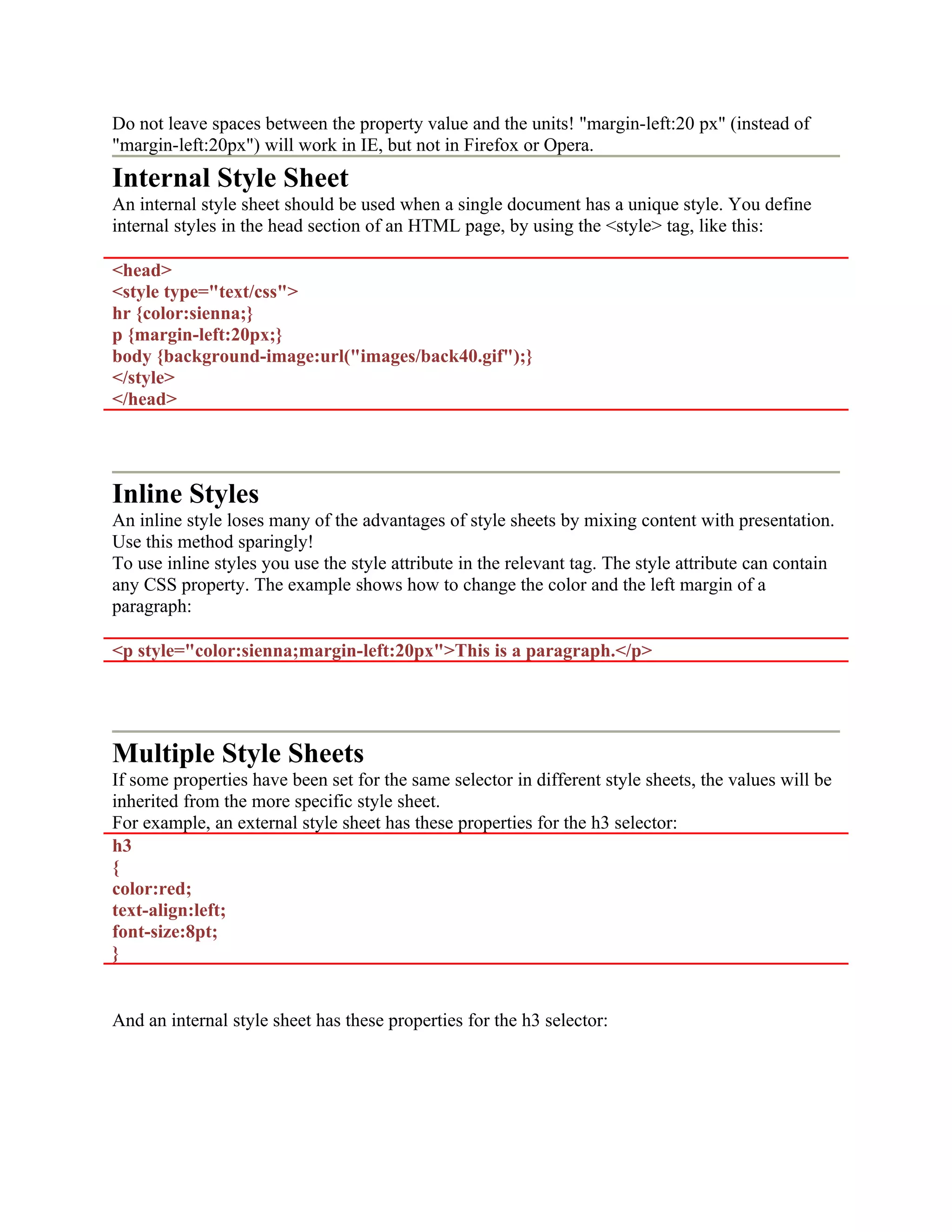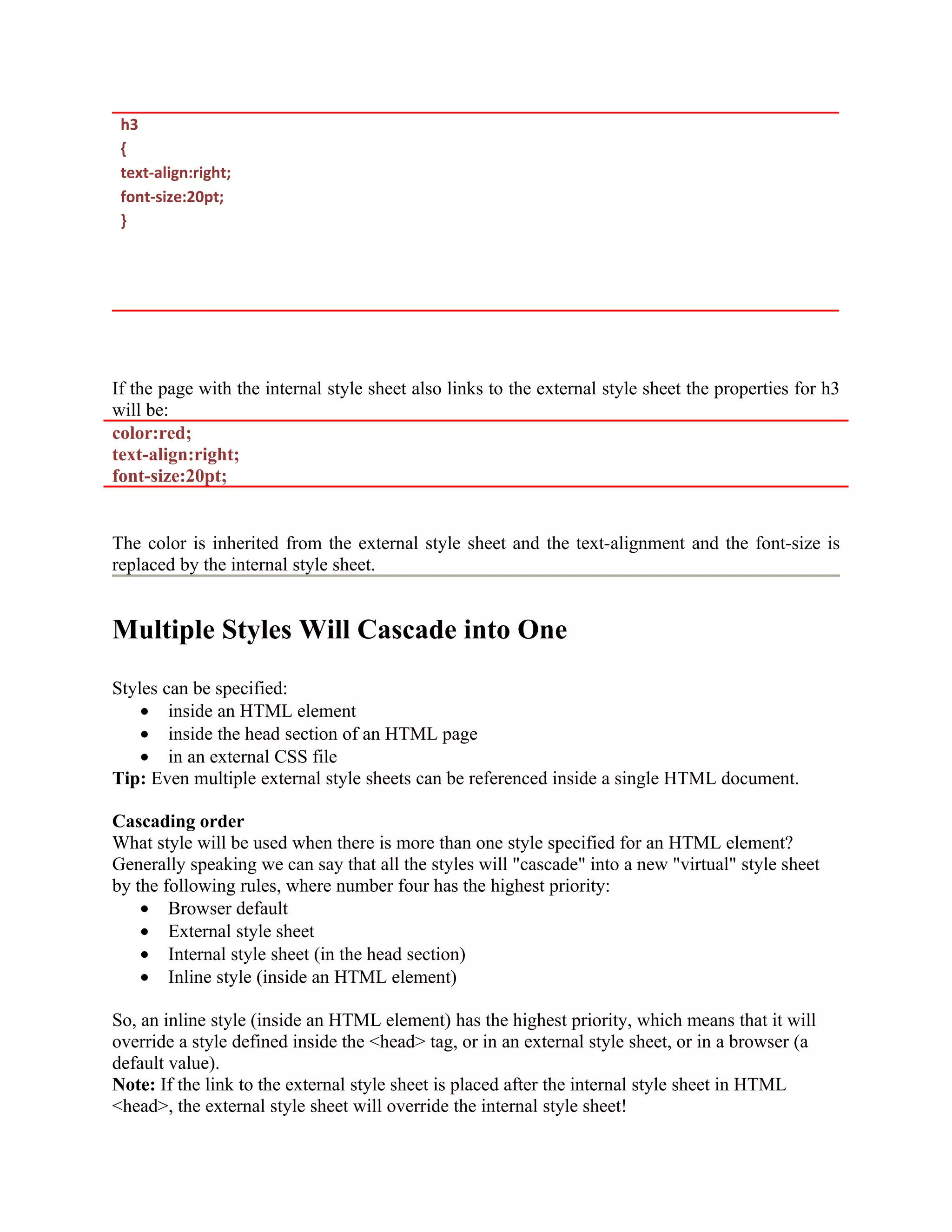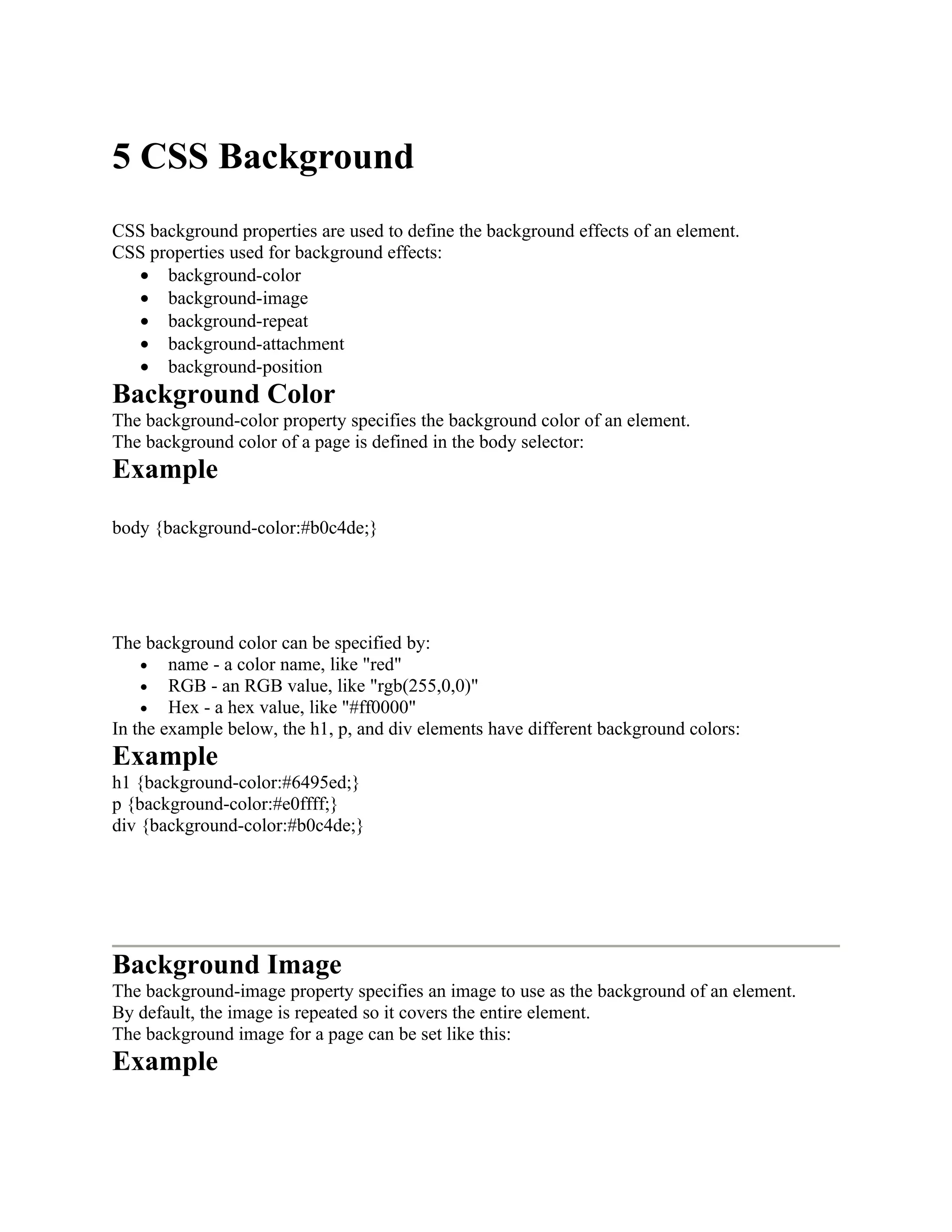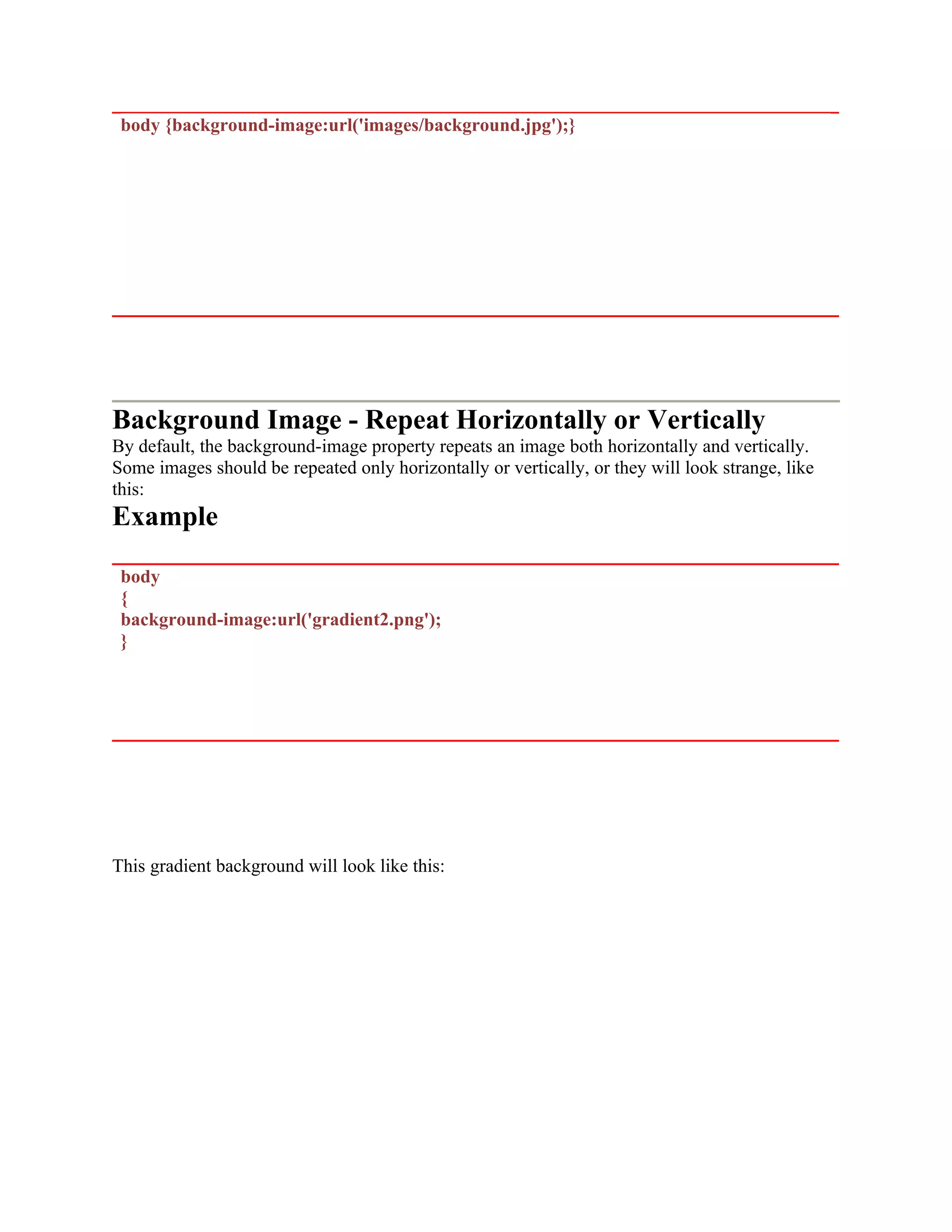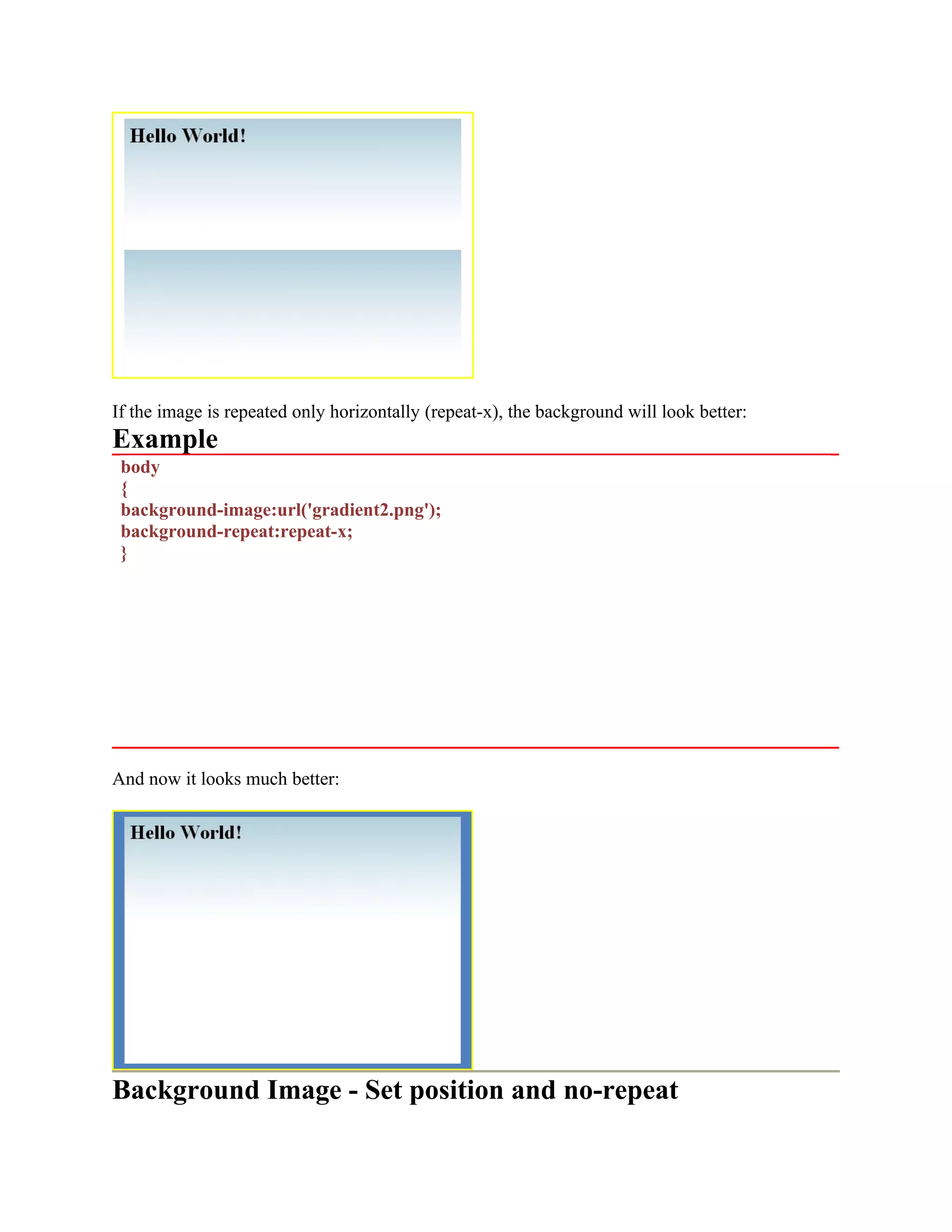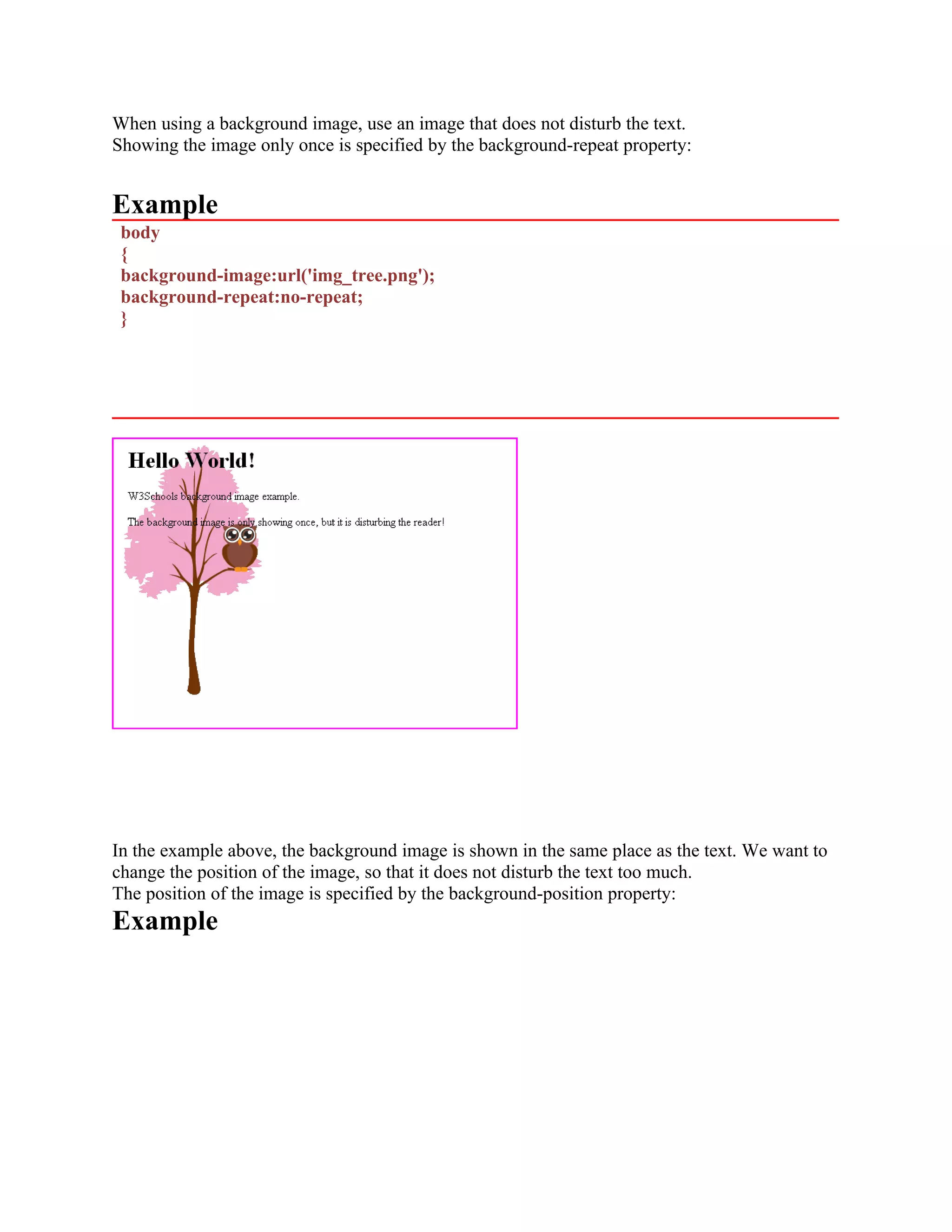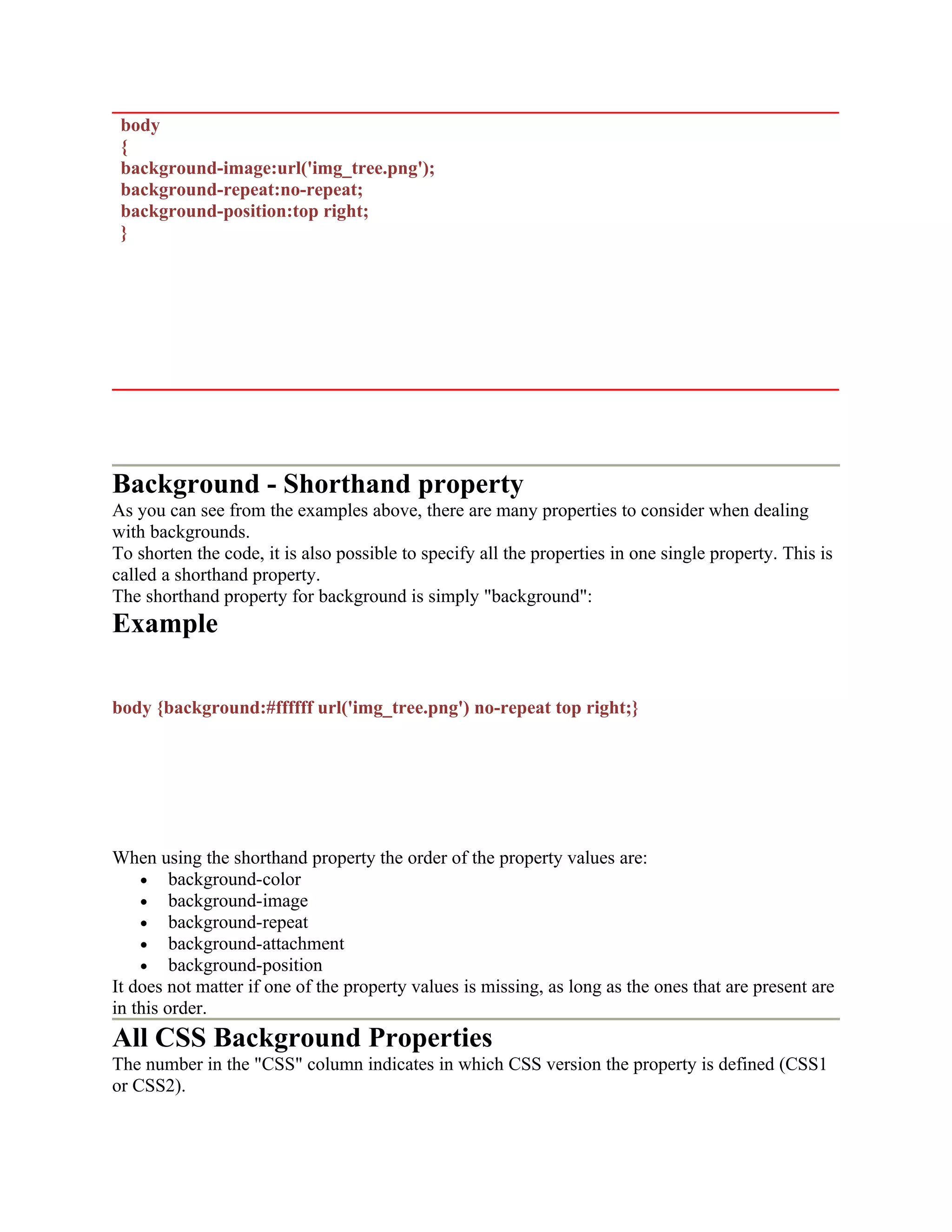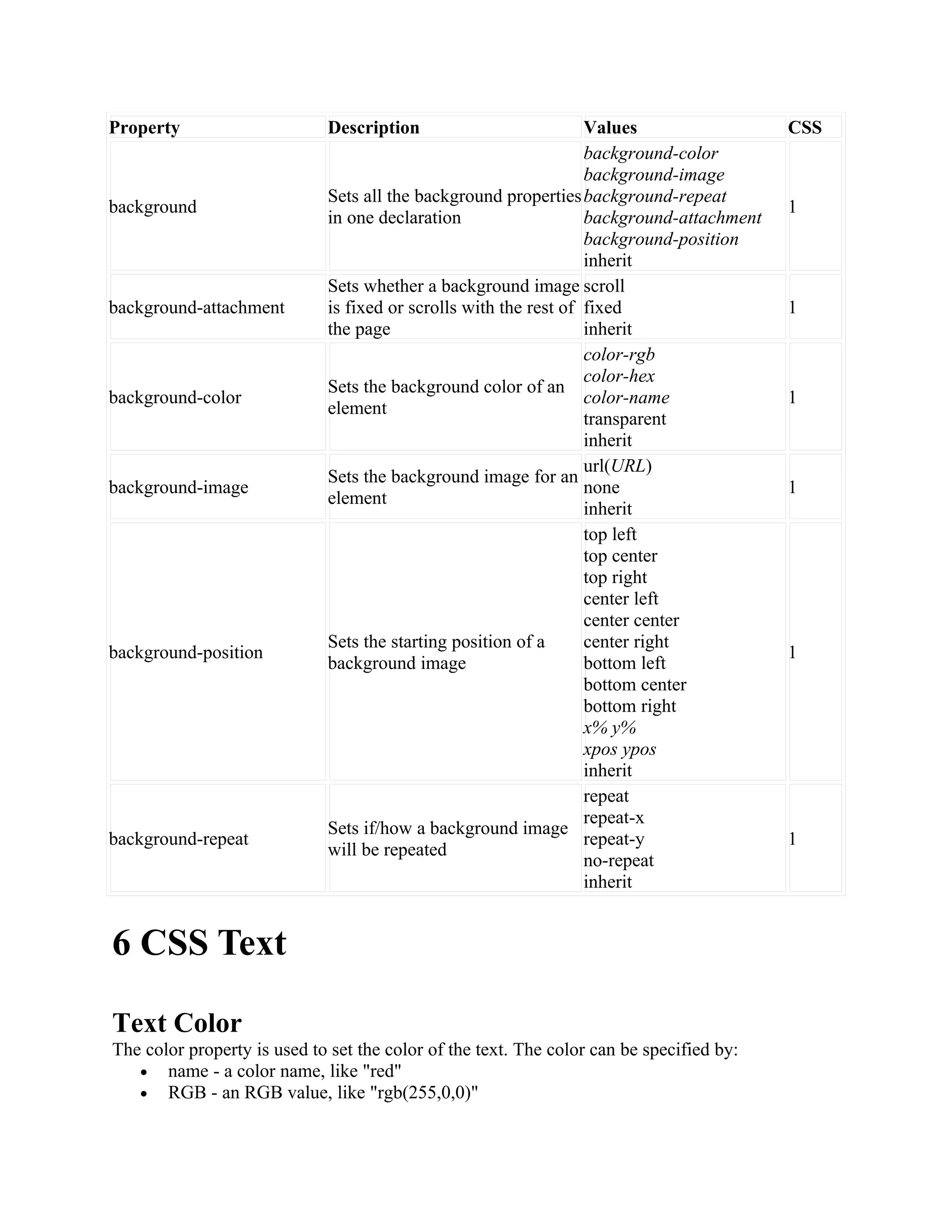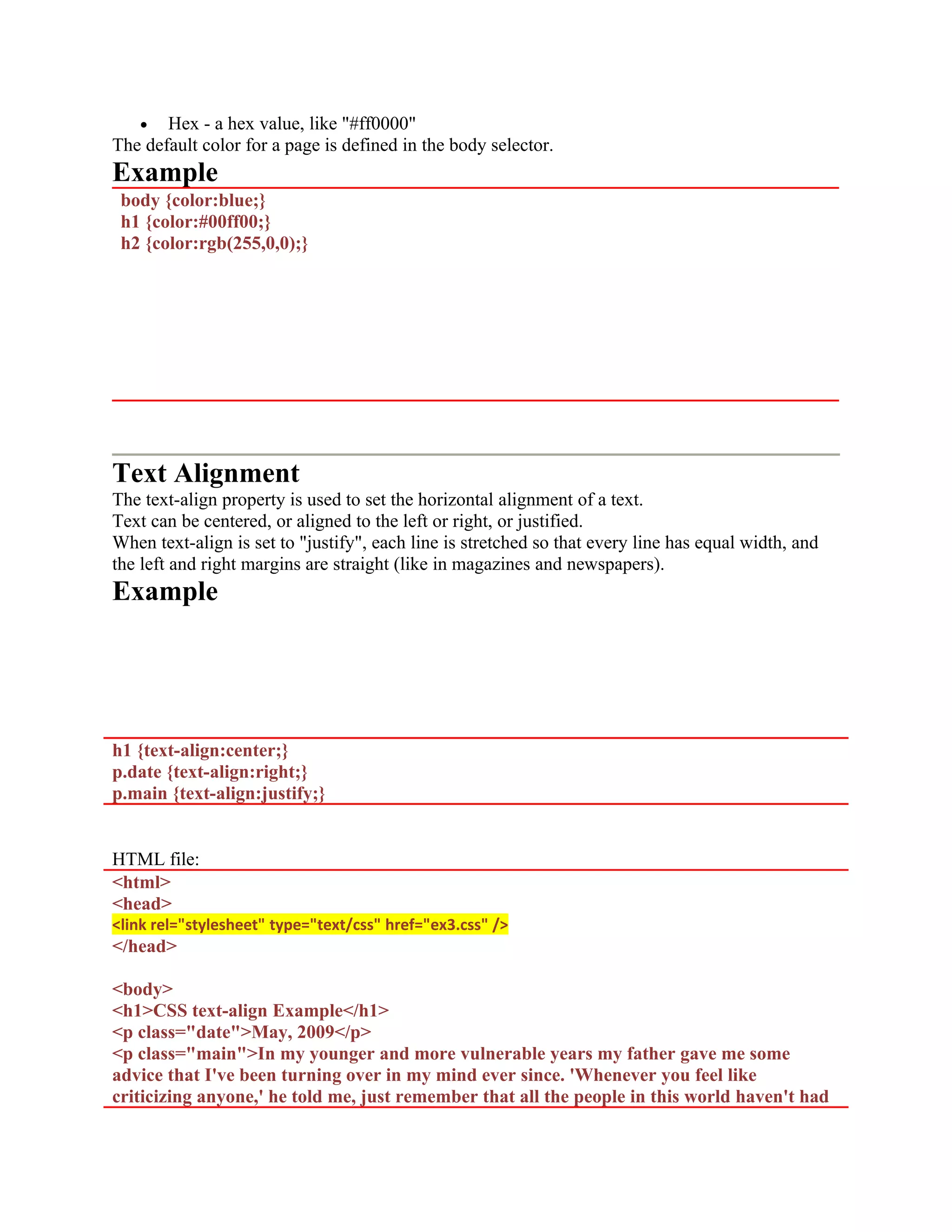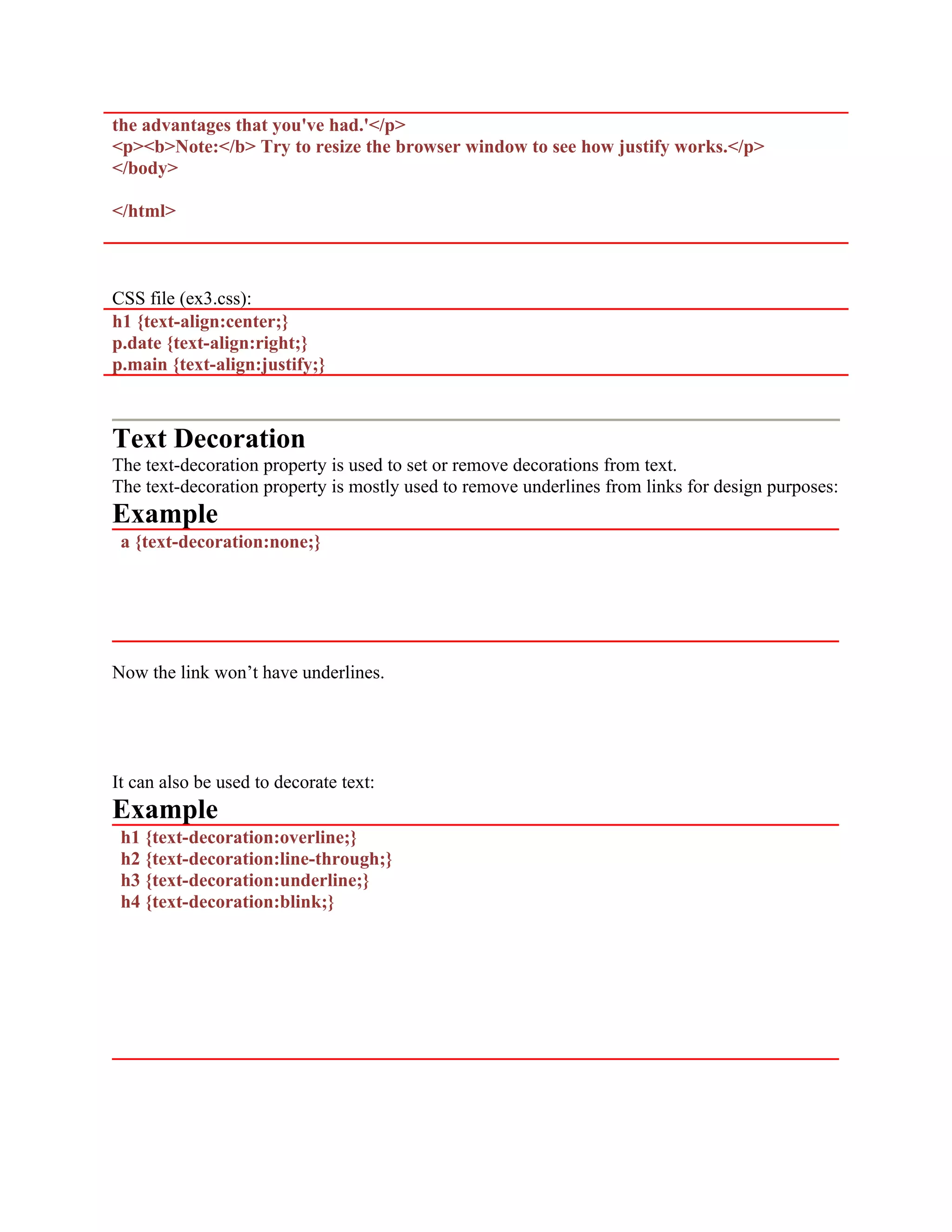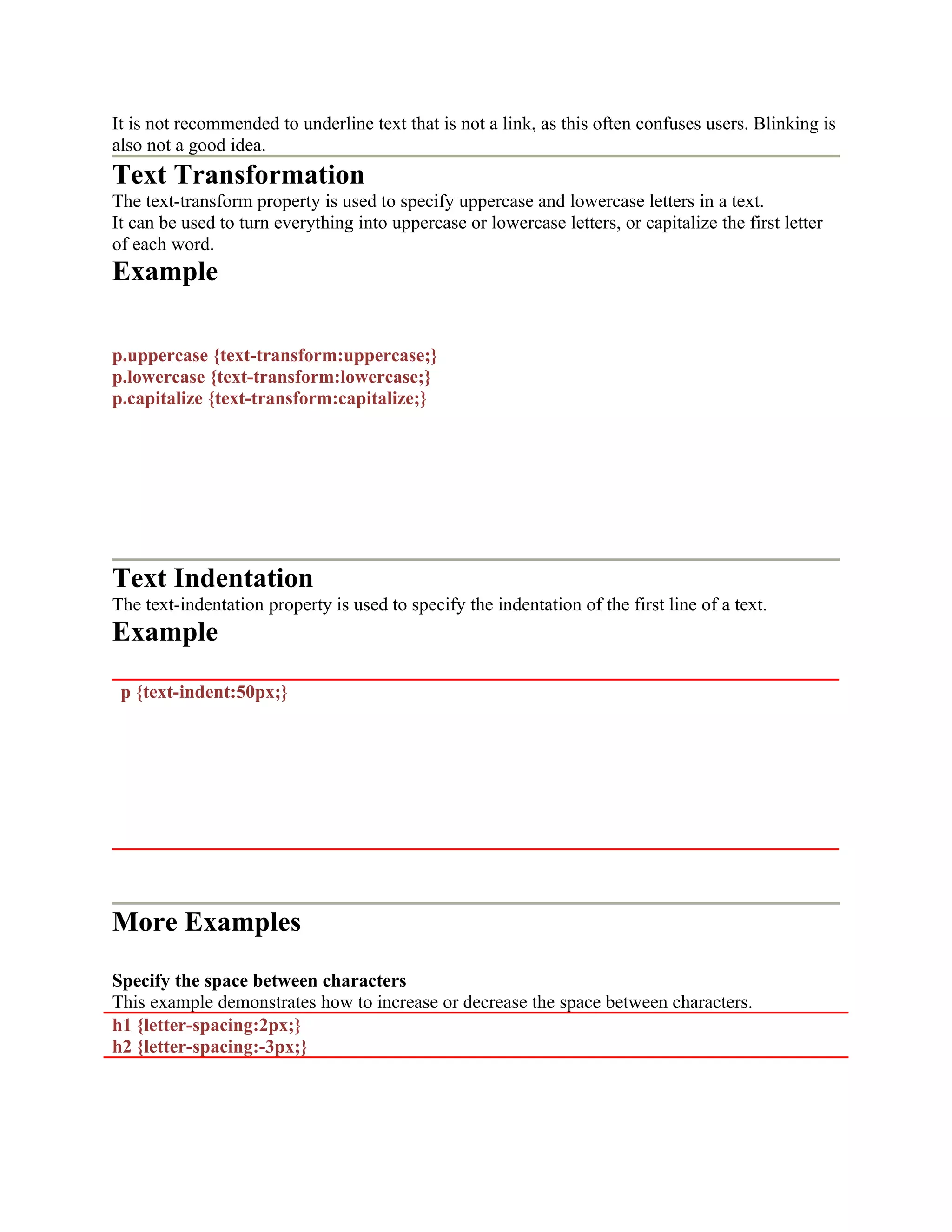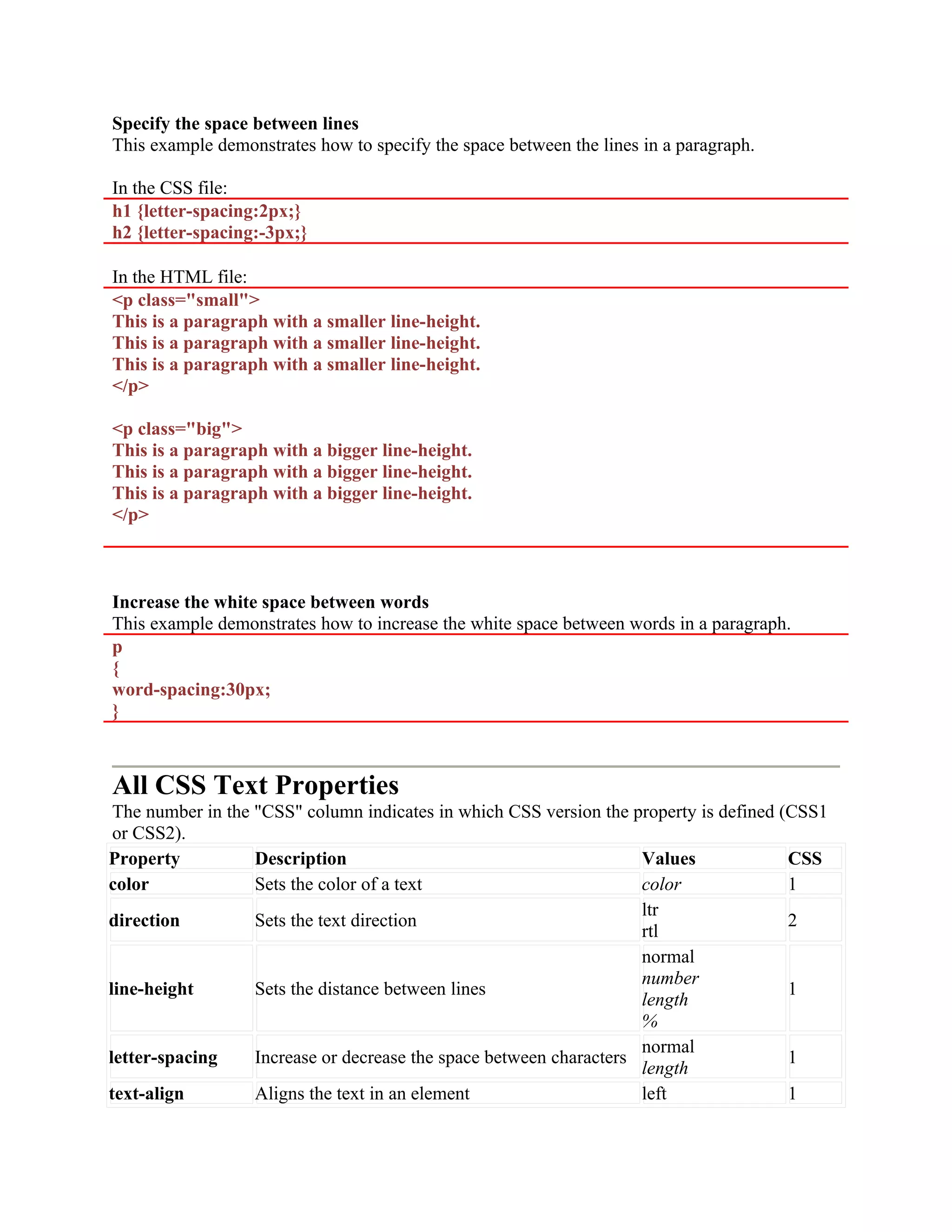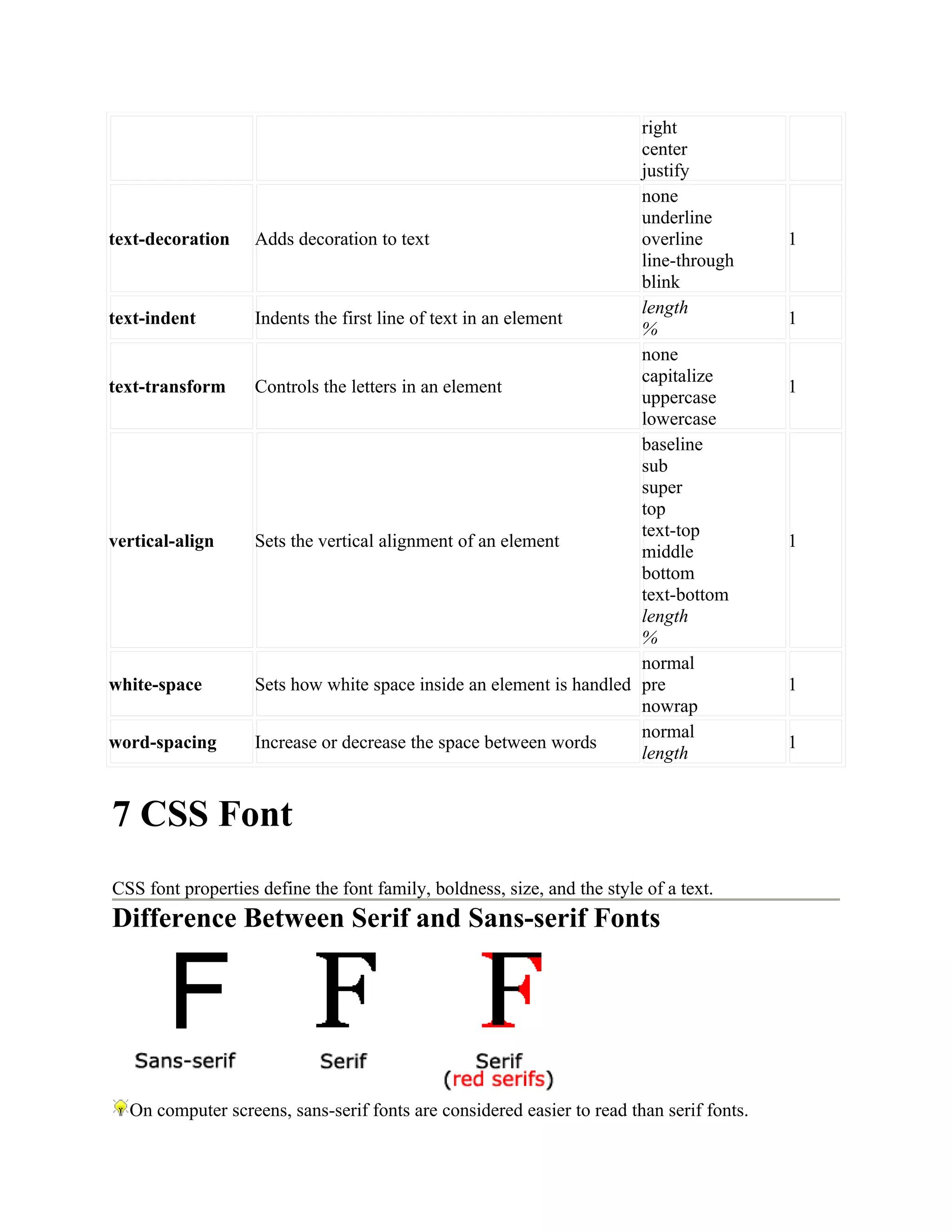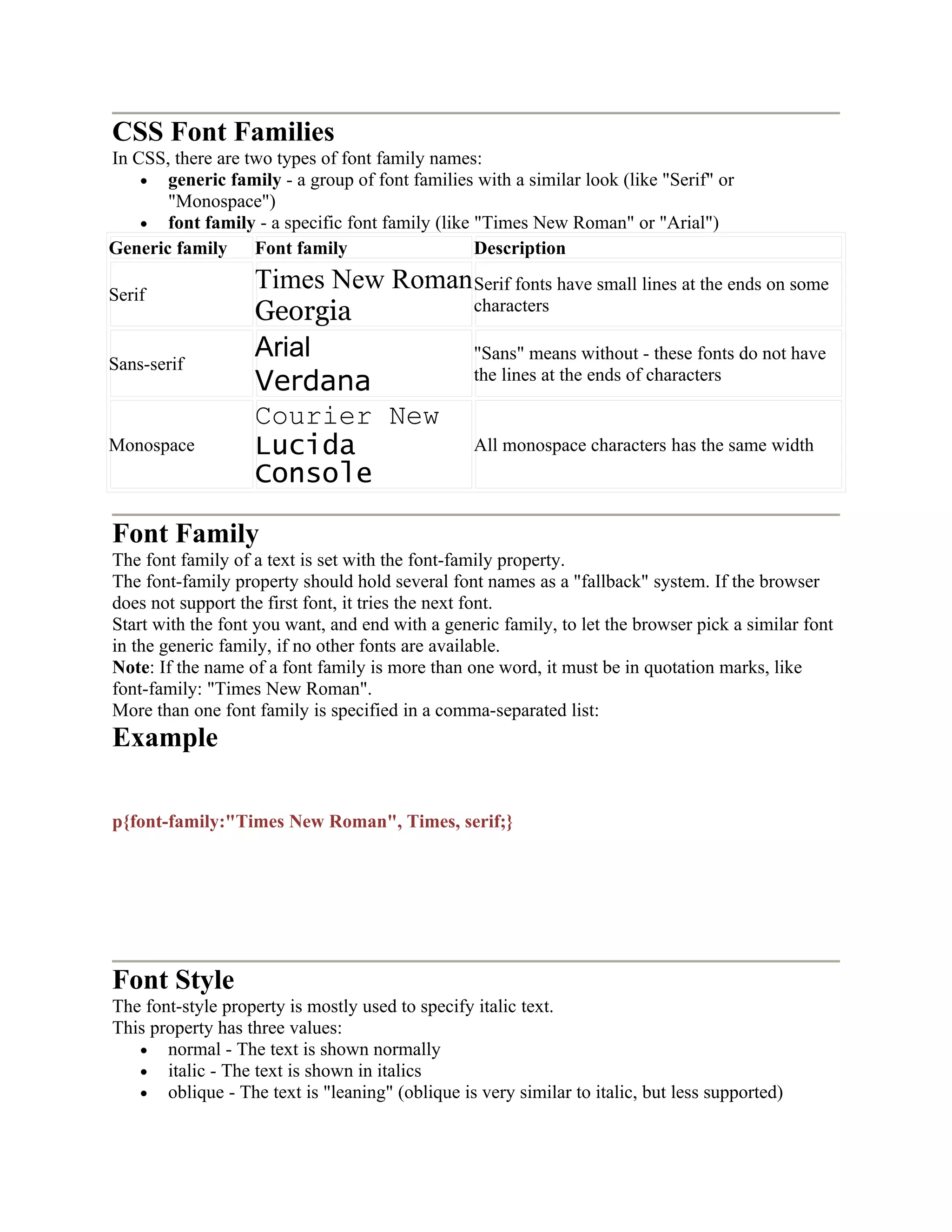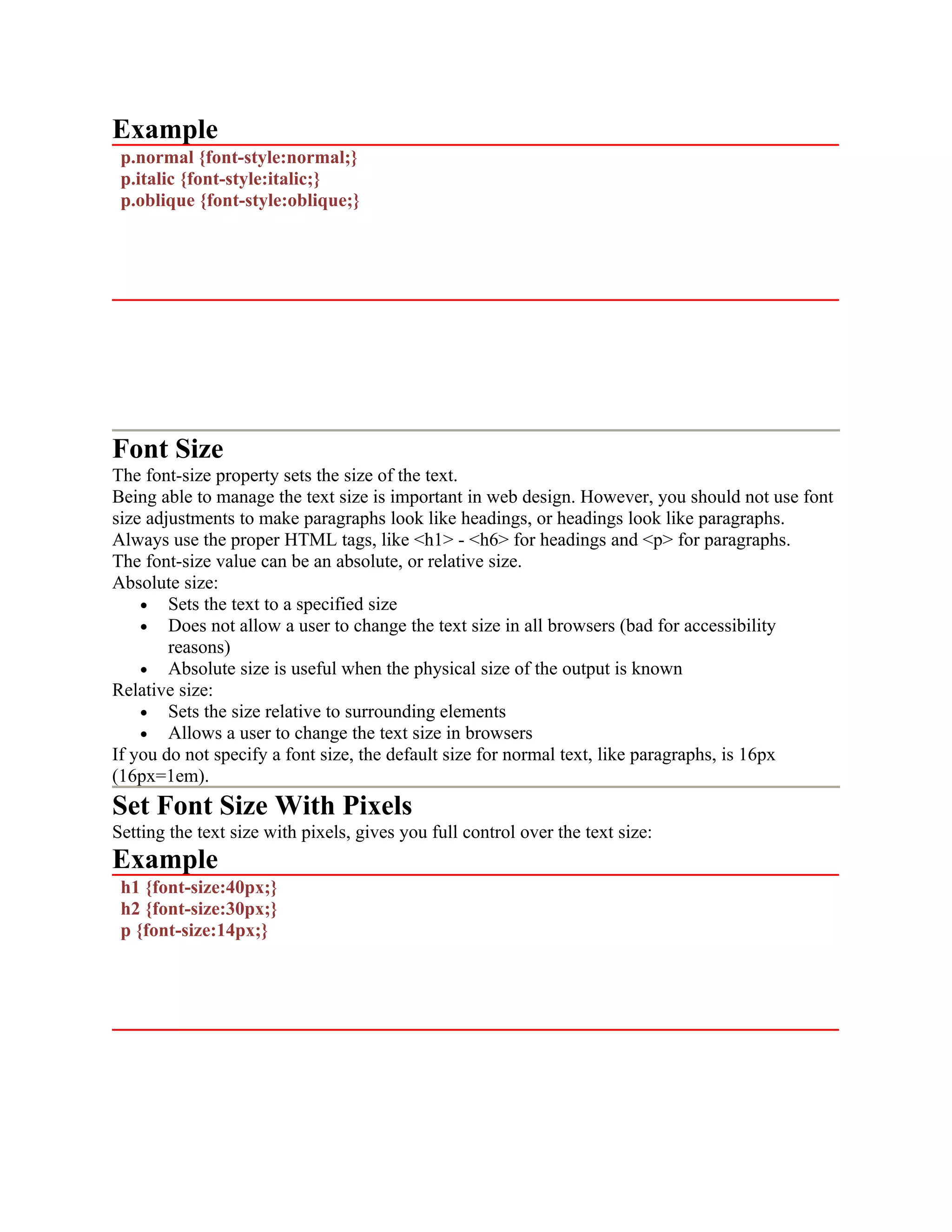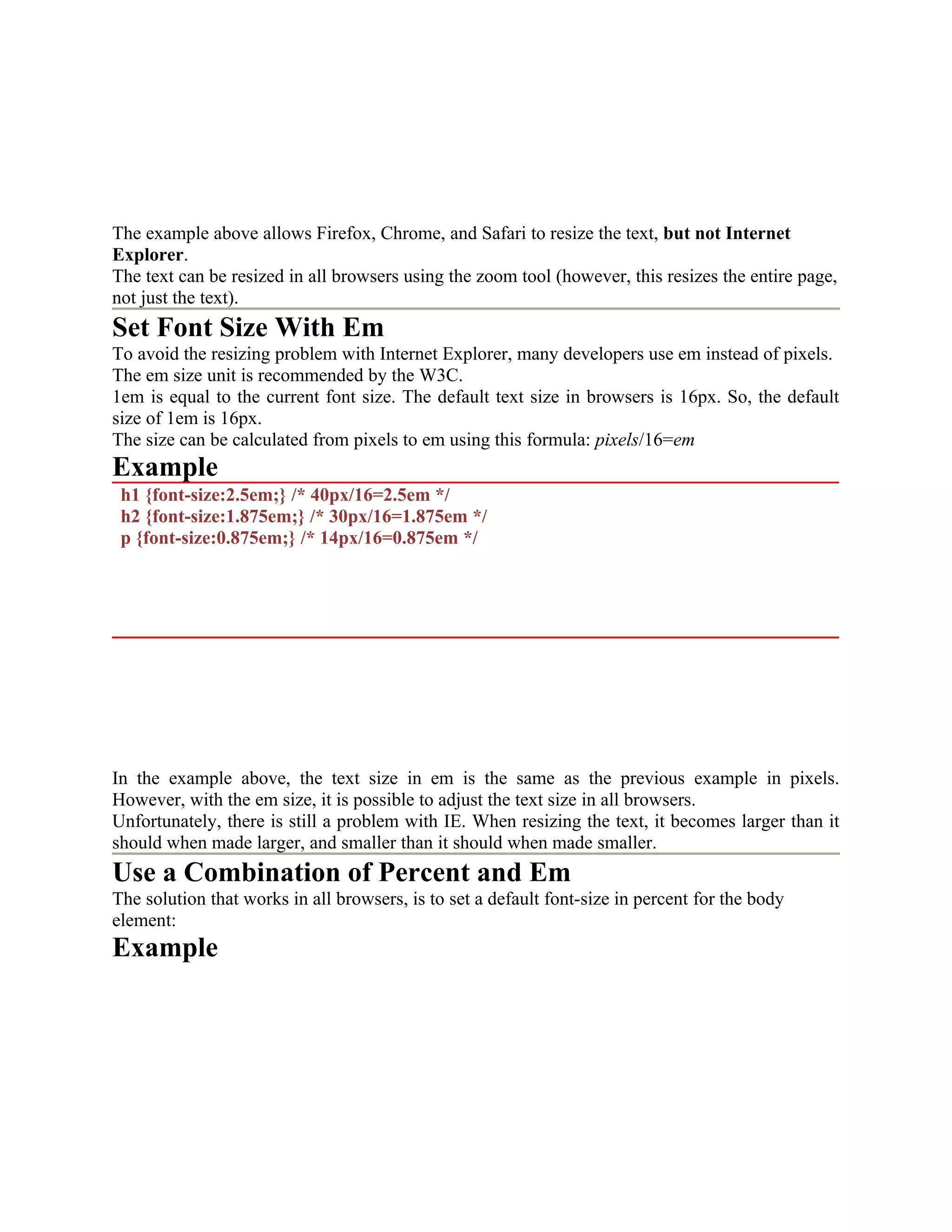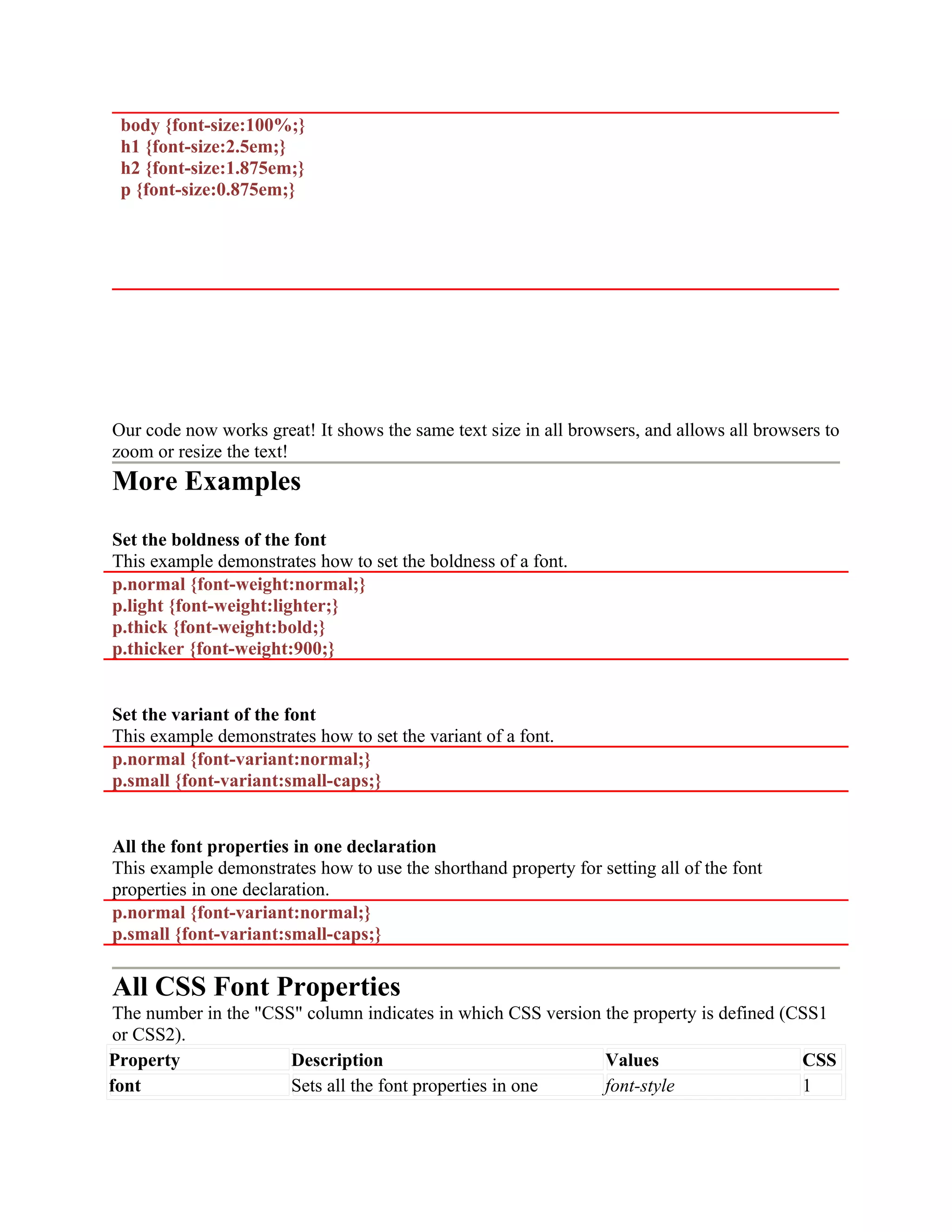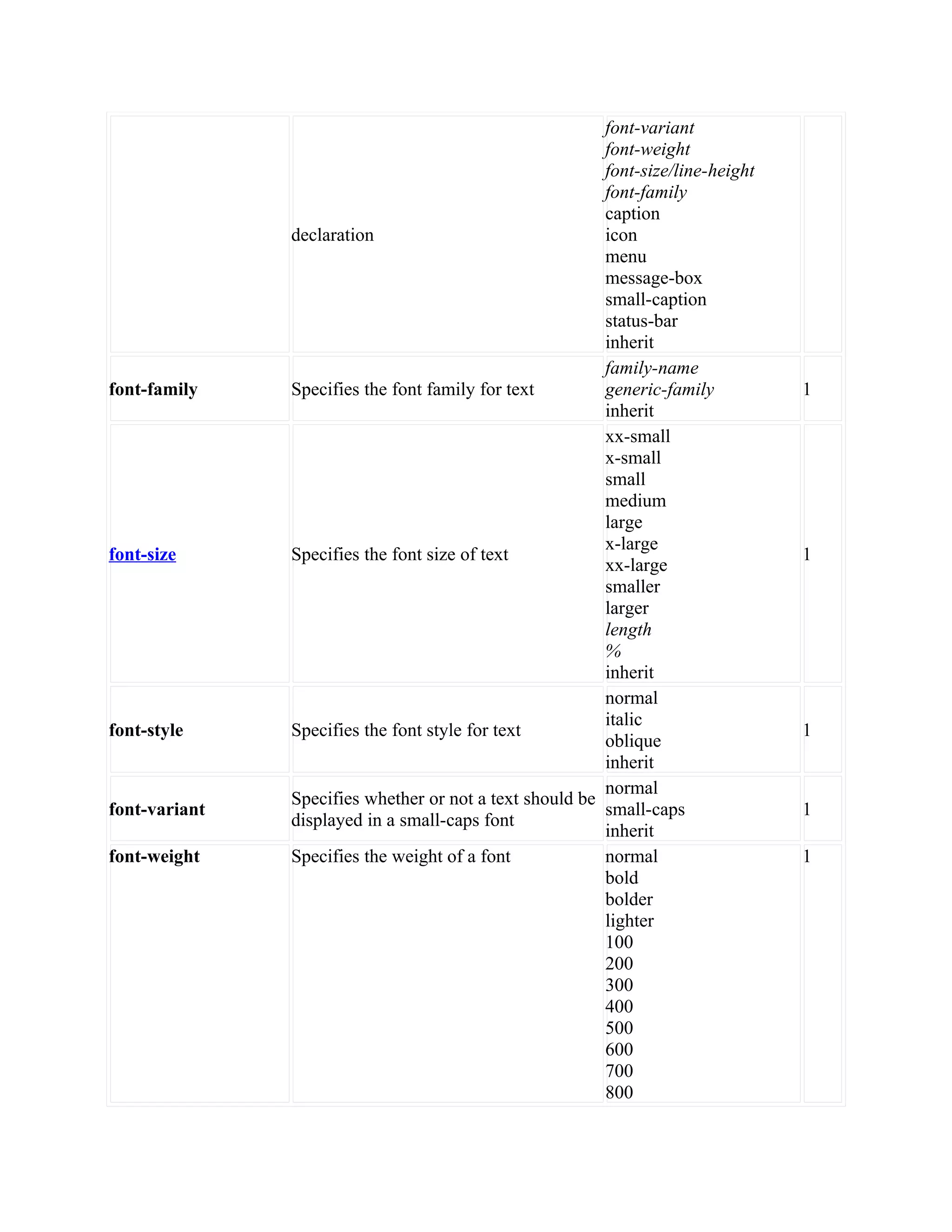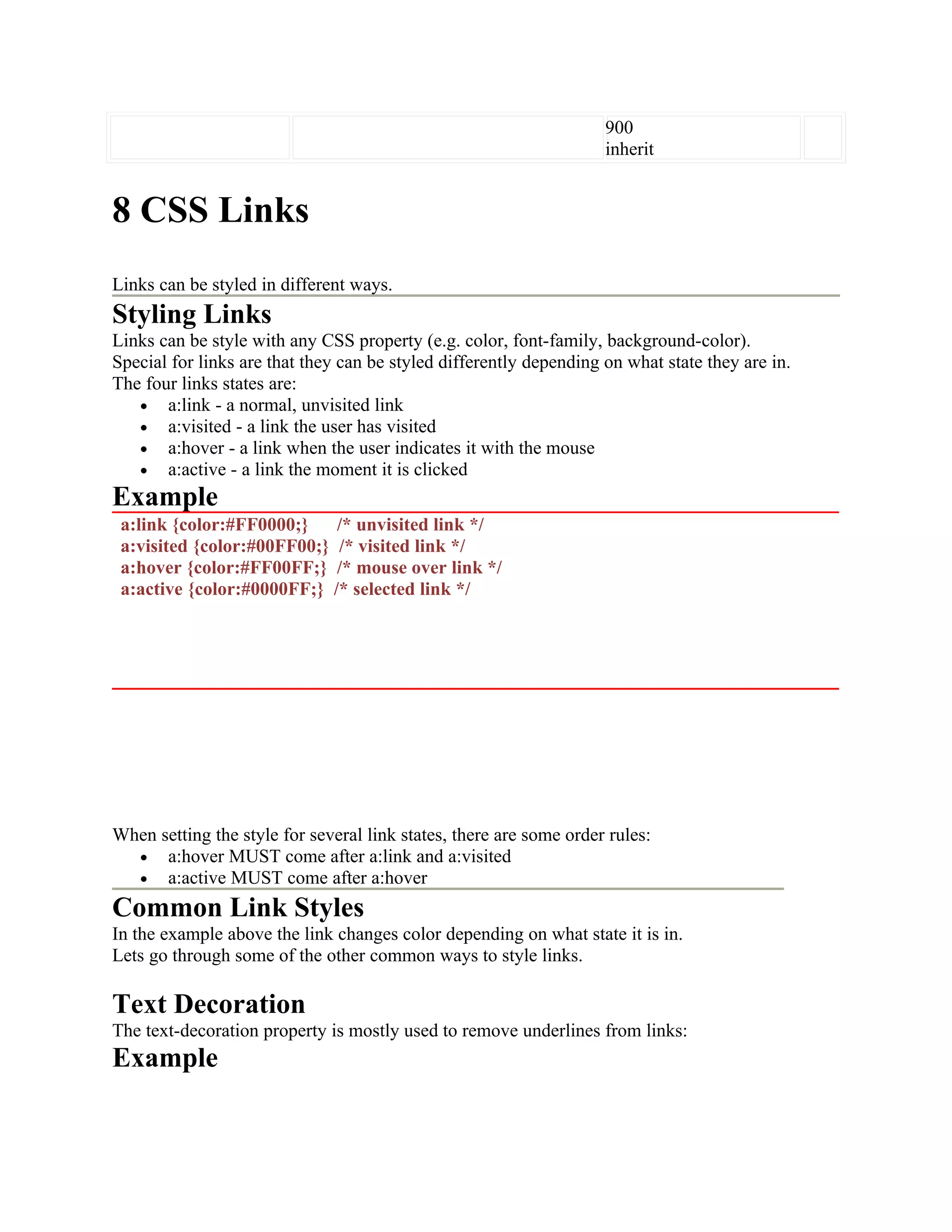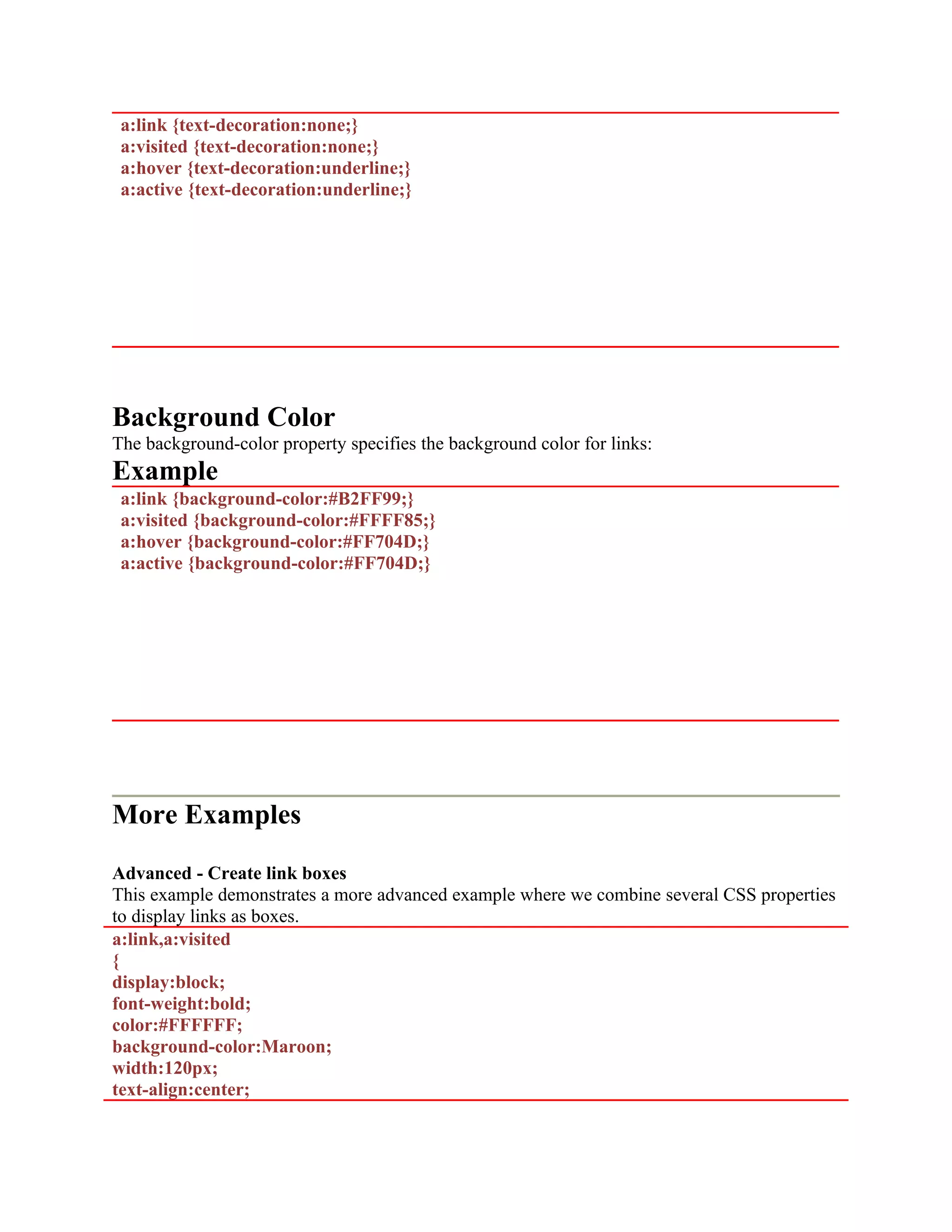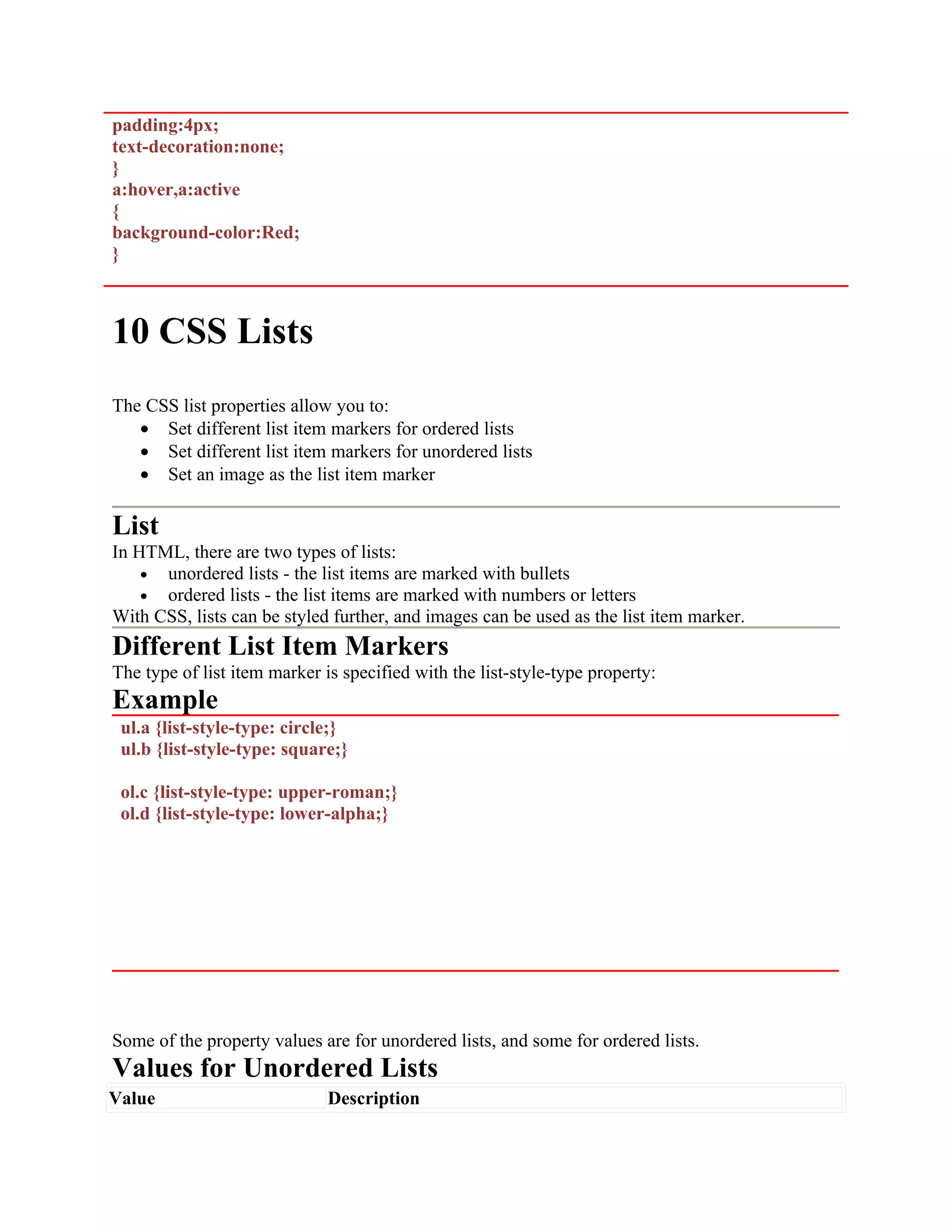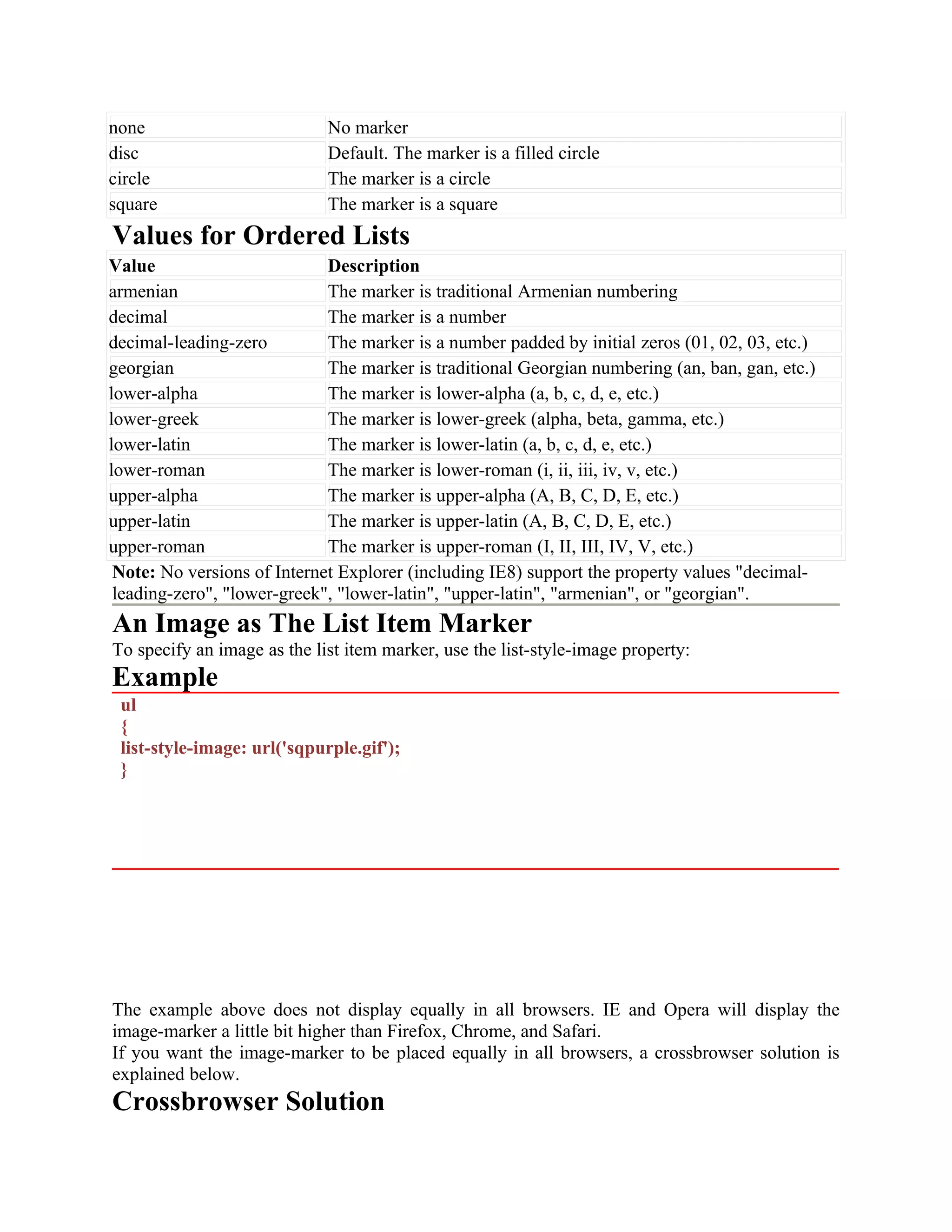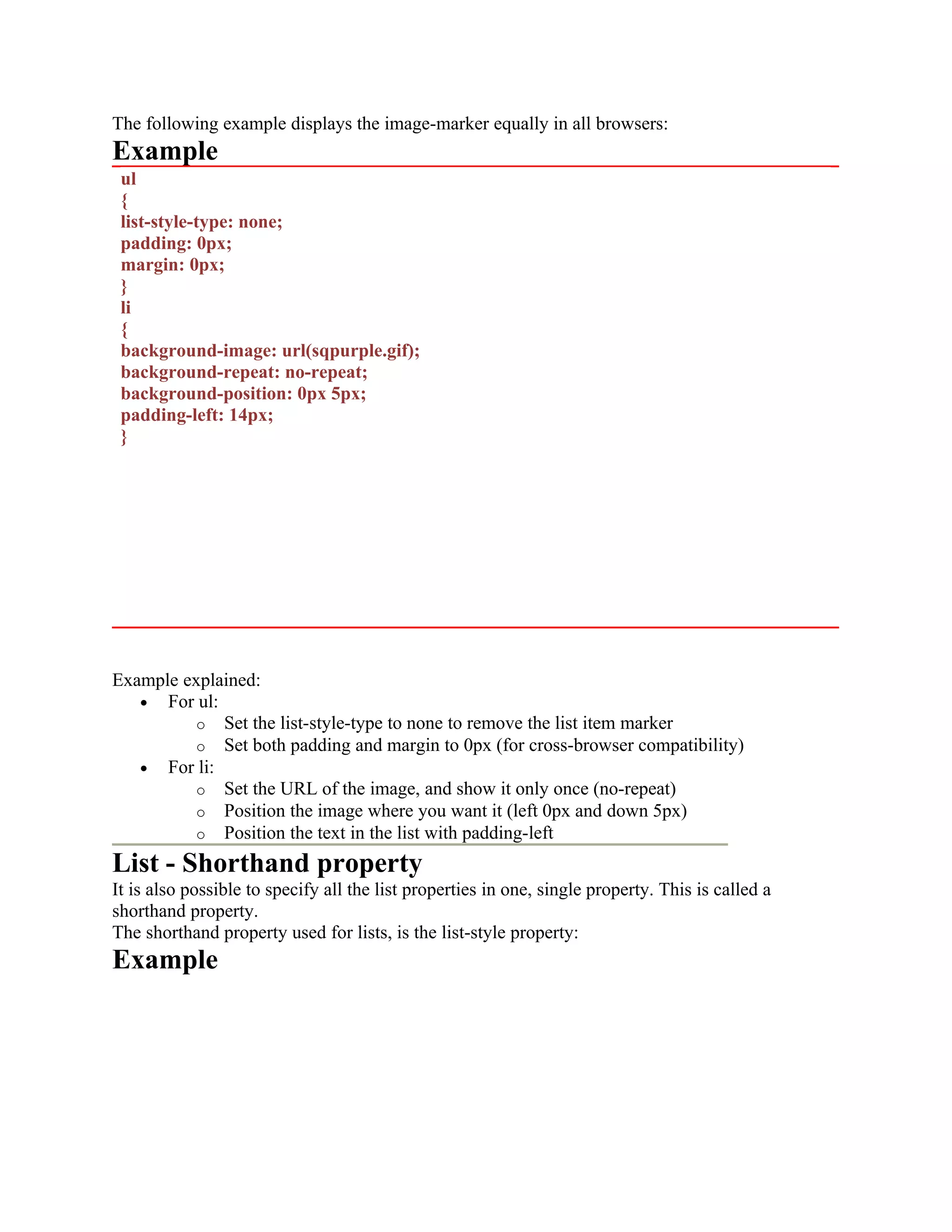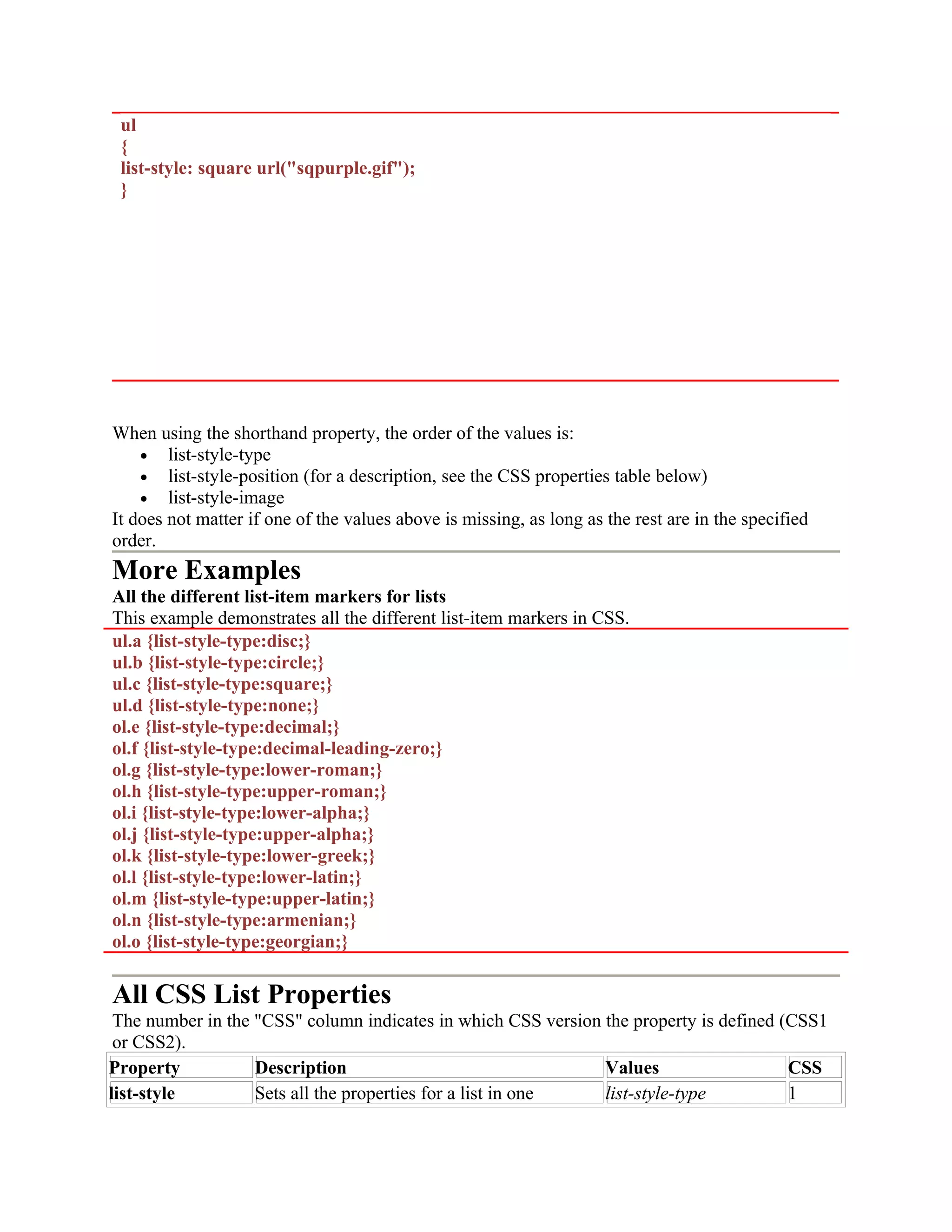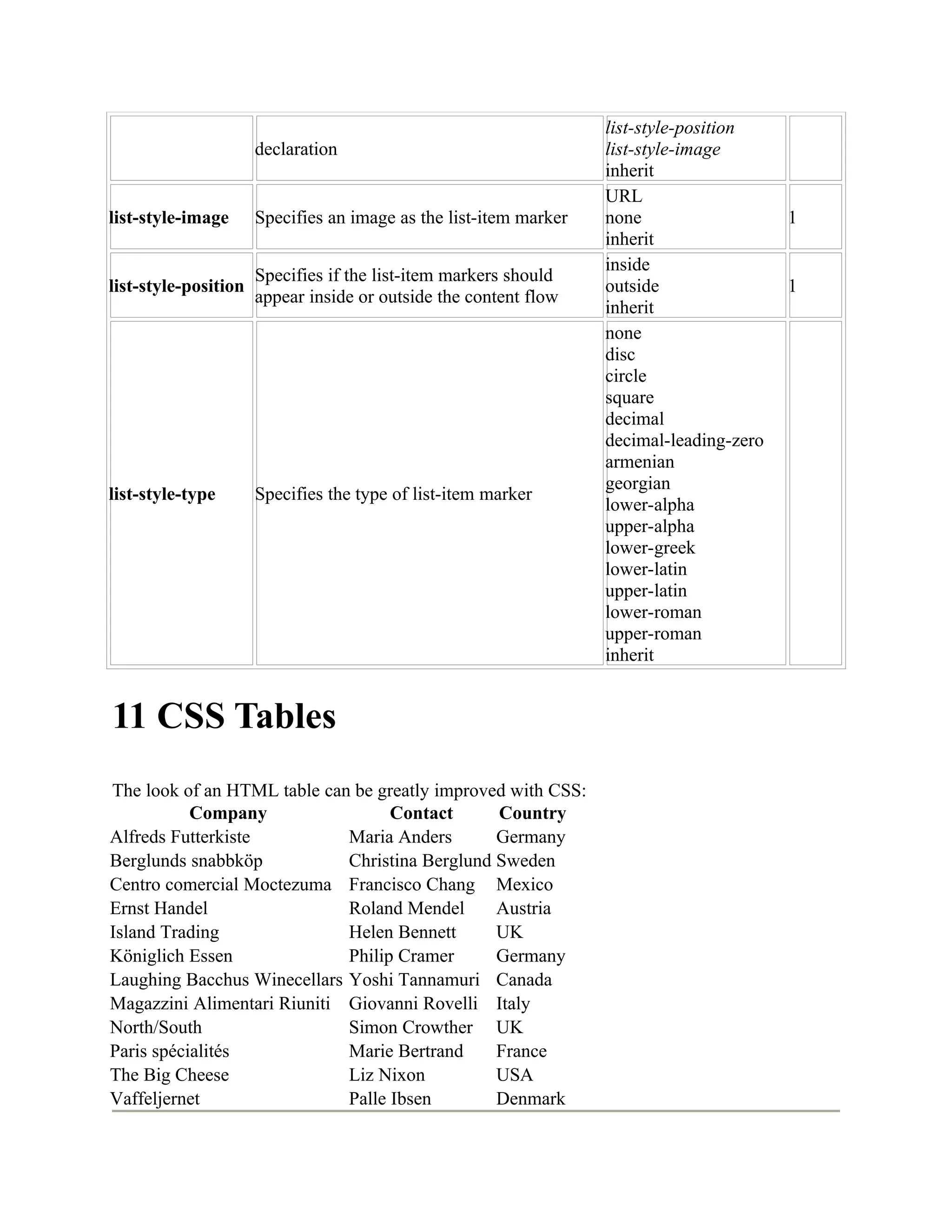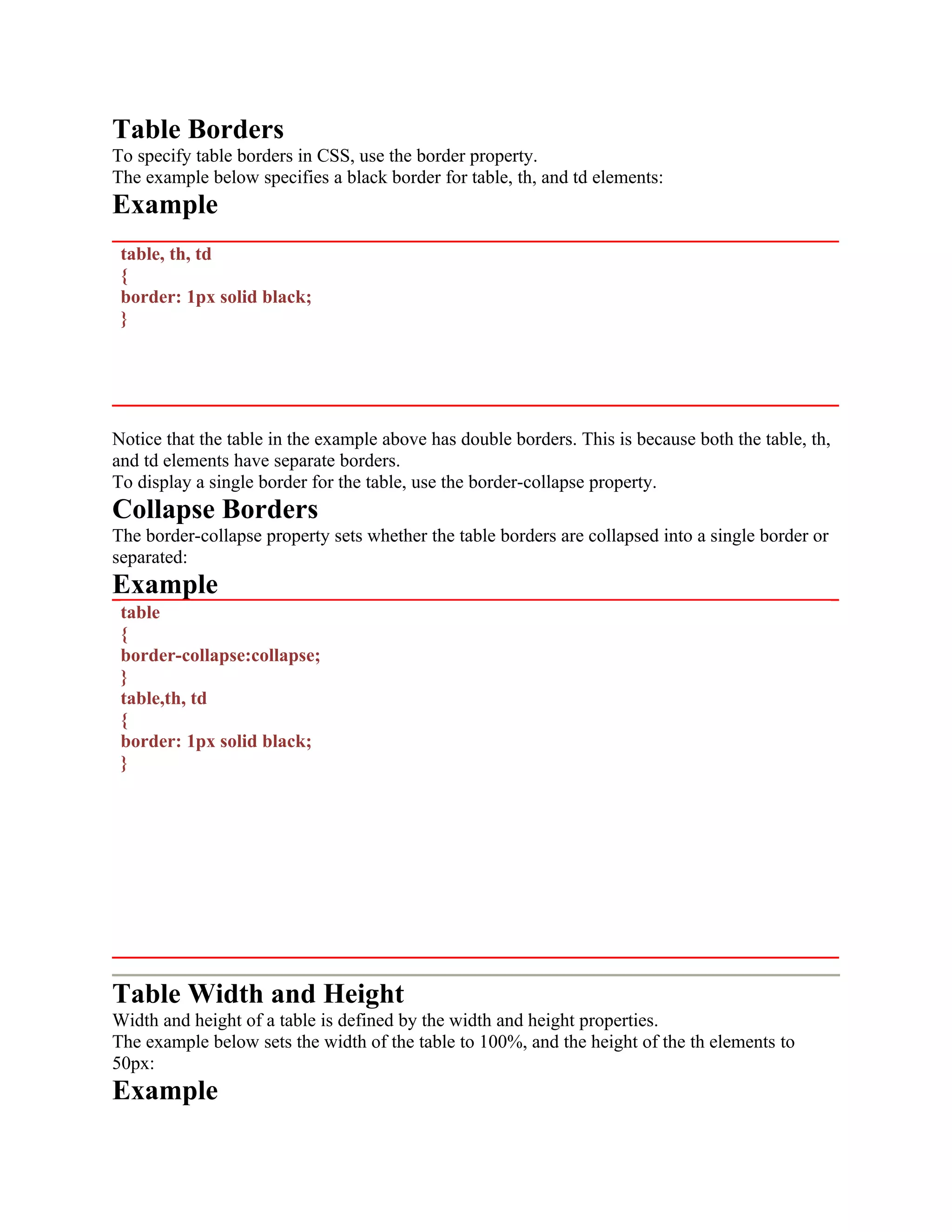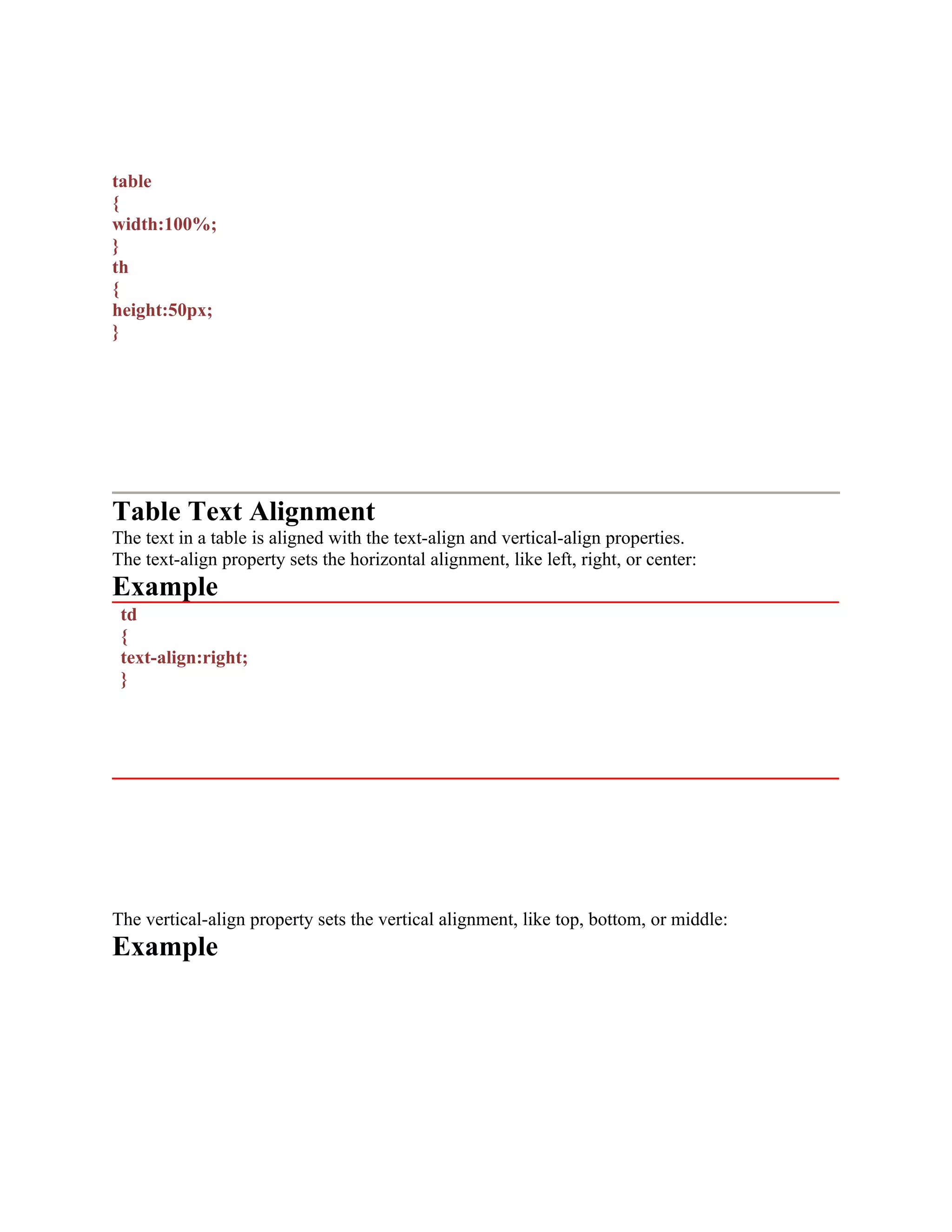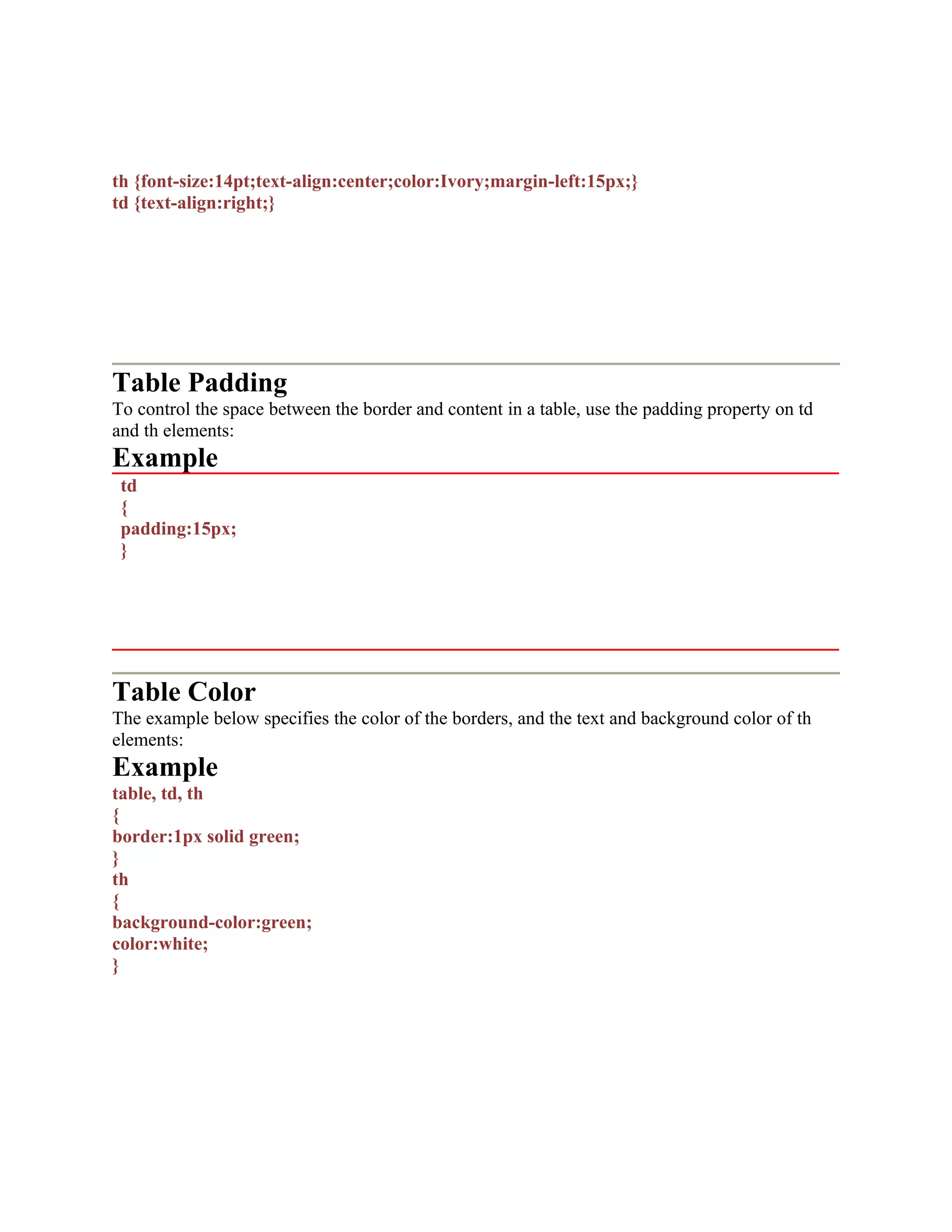The document provides information about CSS (Cascading Style Sheets) including what CSS is, how it solves problems with HTML formatting, CSS syntax, and examples of using CSS for text formatting and backgrounds. CSS allows separation of document structure (HTML) from presentation (CSS). CSS defines how elements are displayed, and styles can be applied internally, externally, or inline. CSS follows cascading rules to determine which styles take precedence.