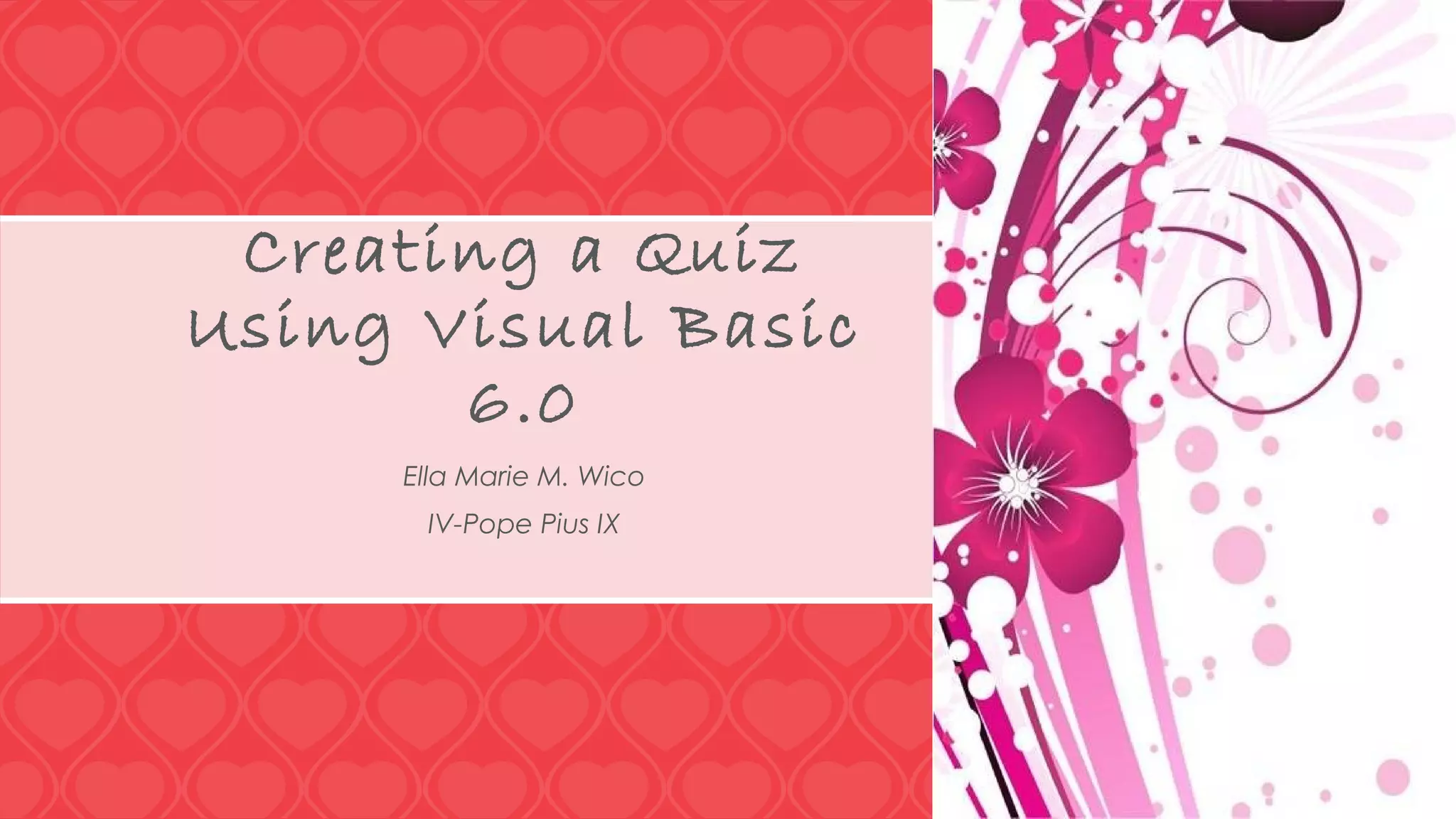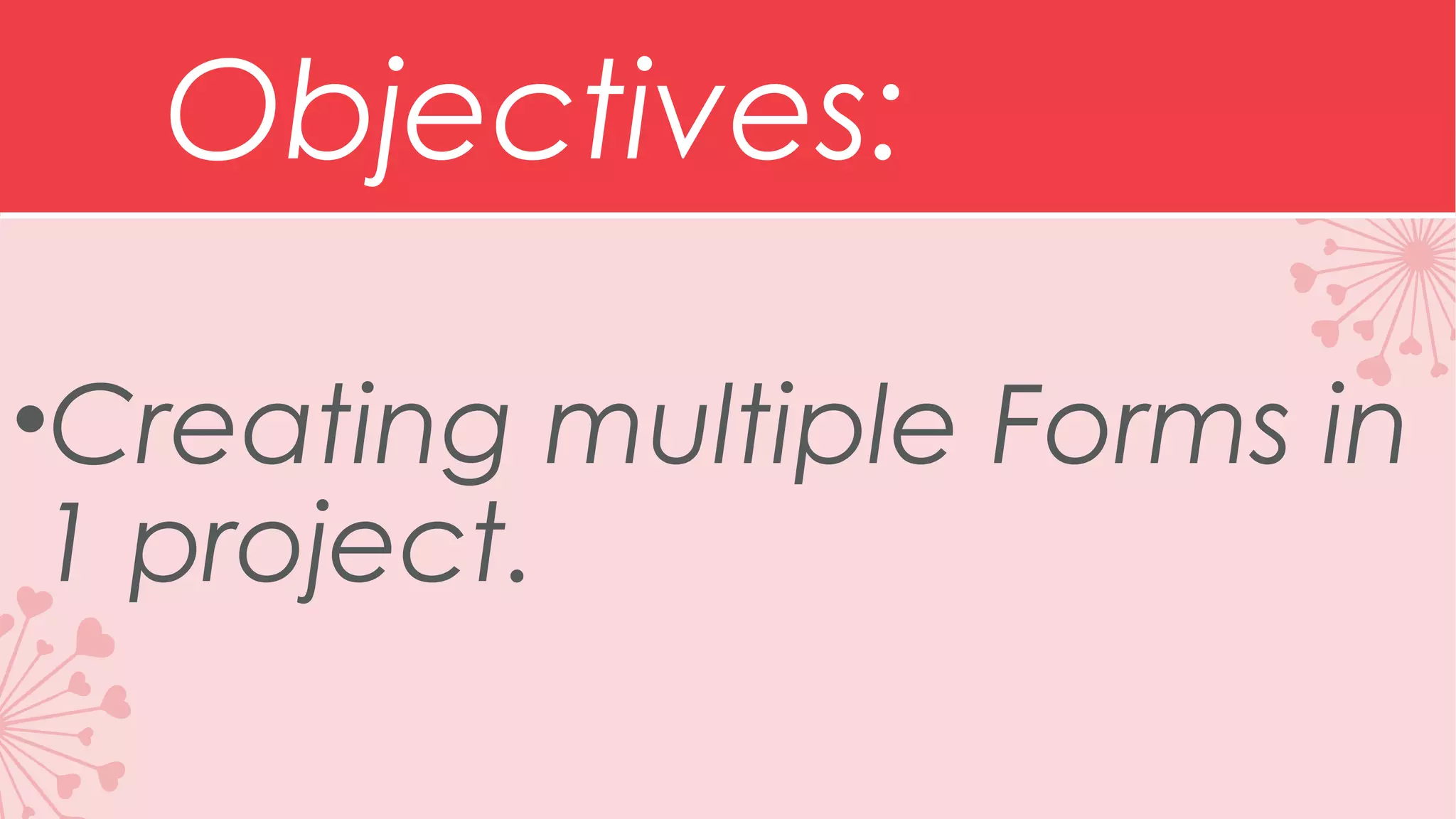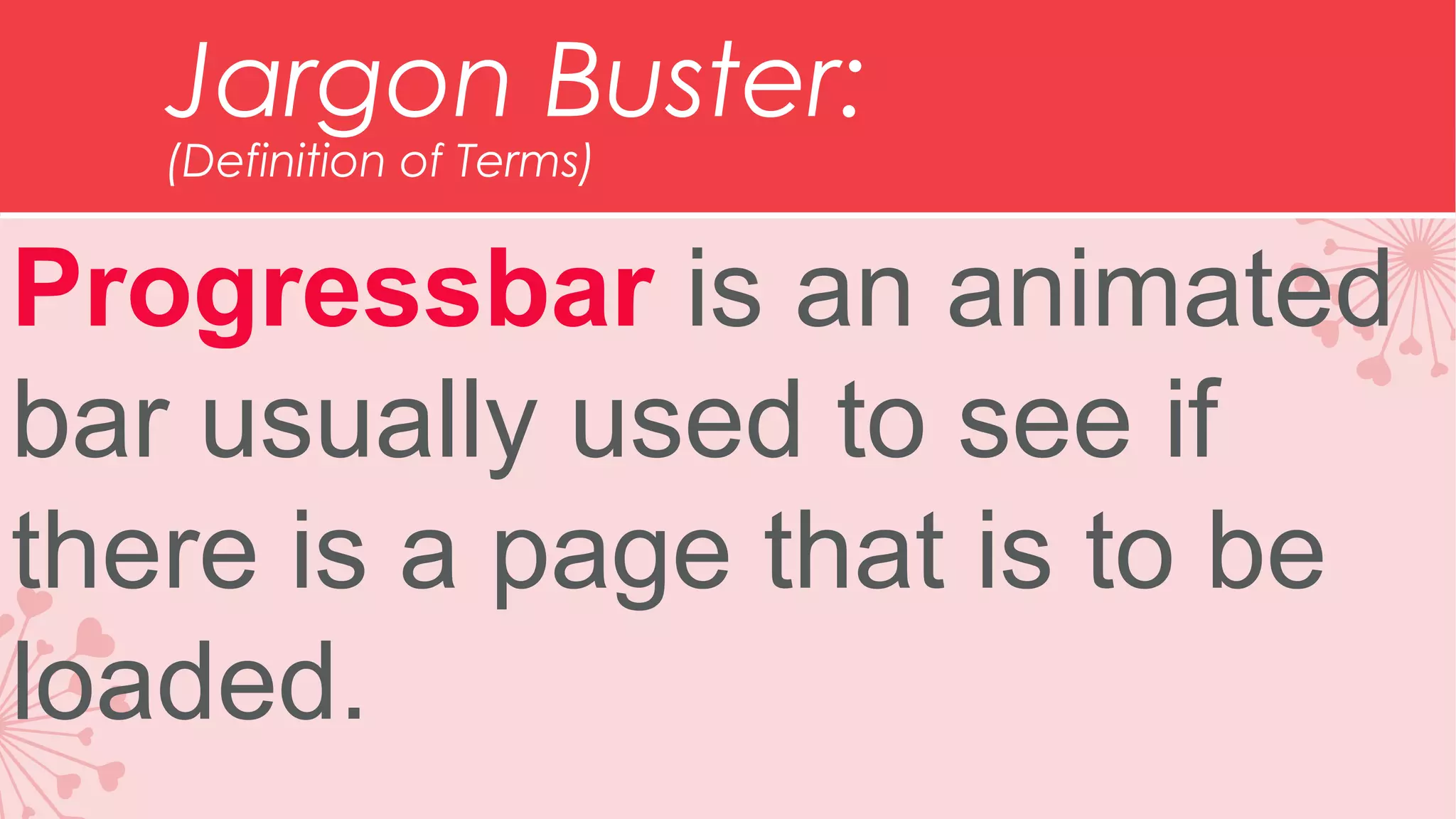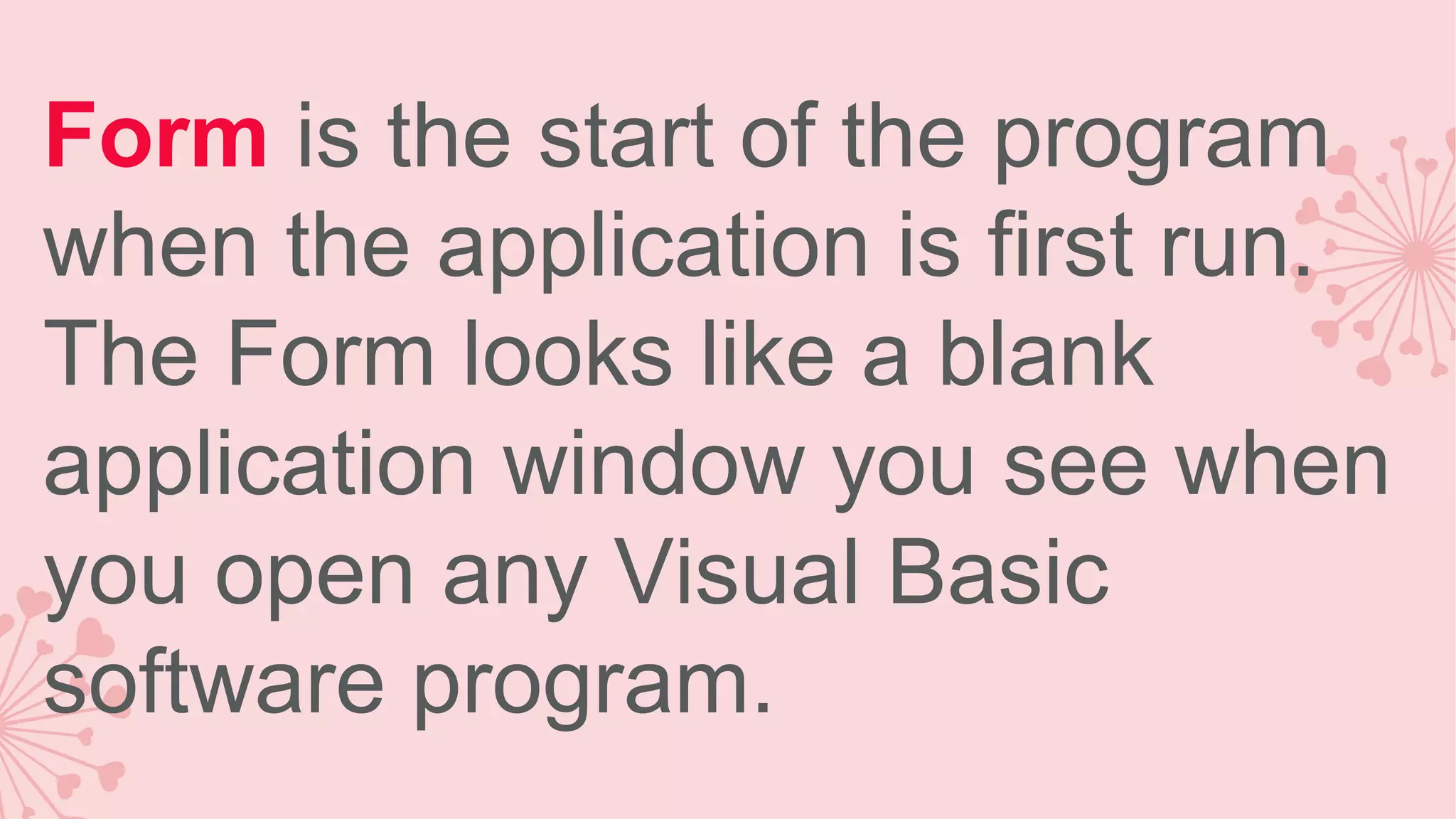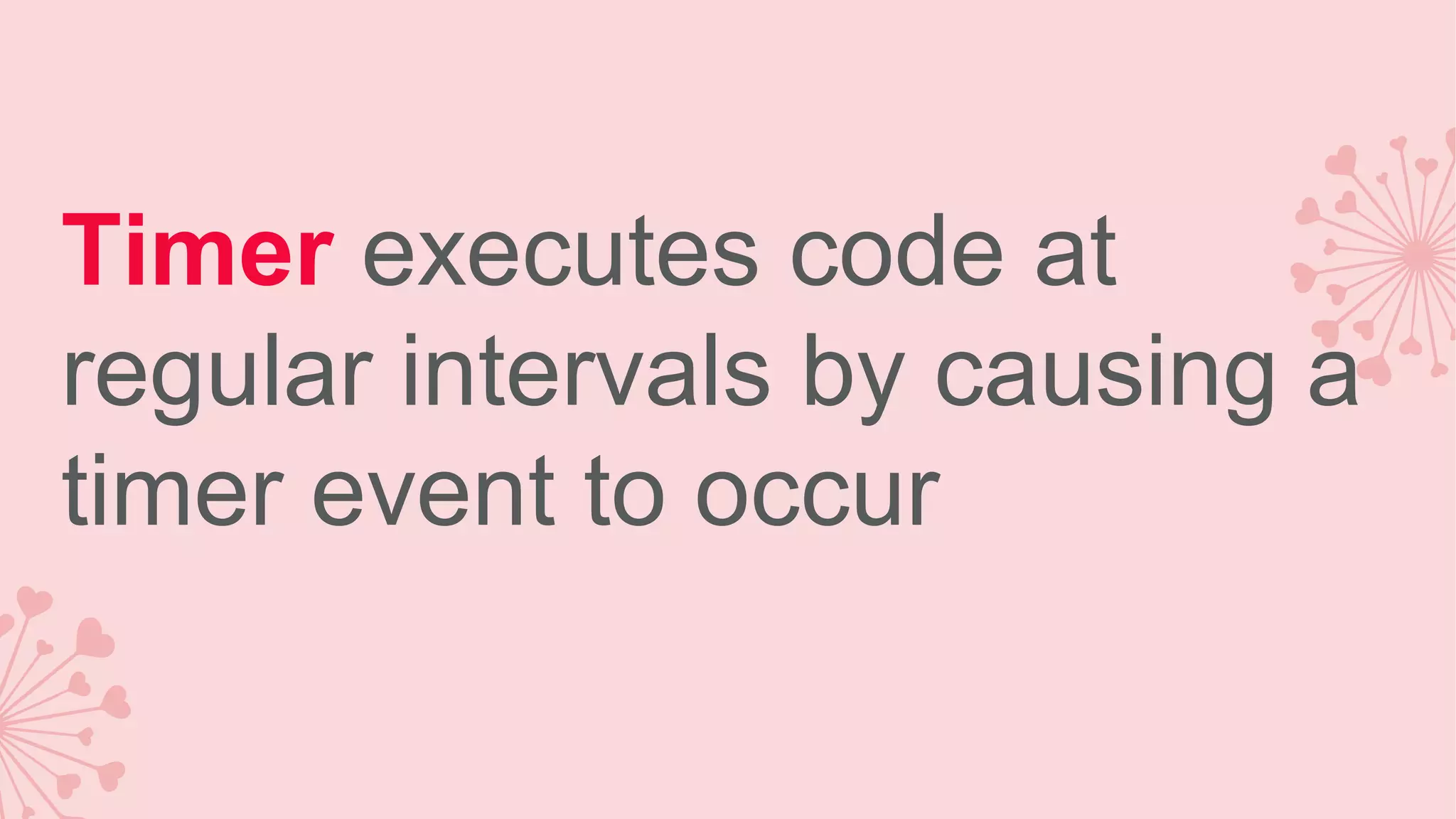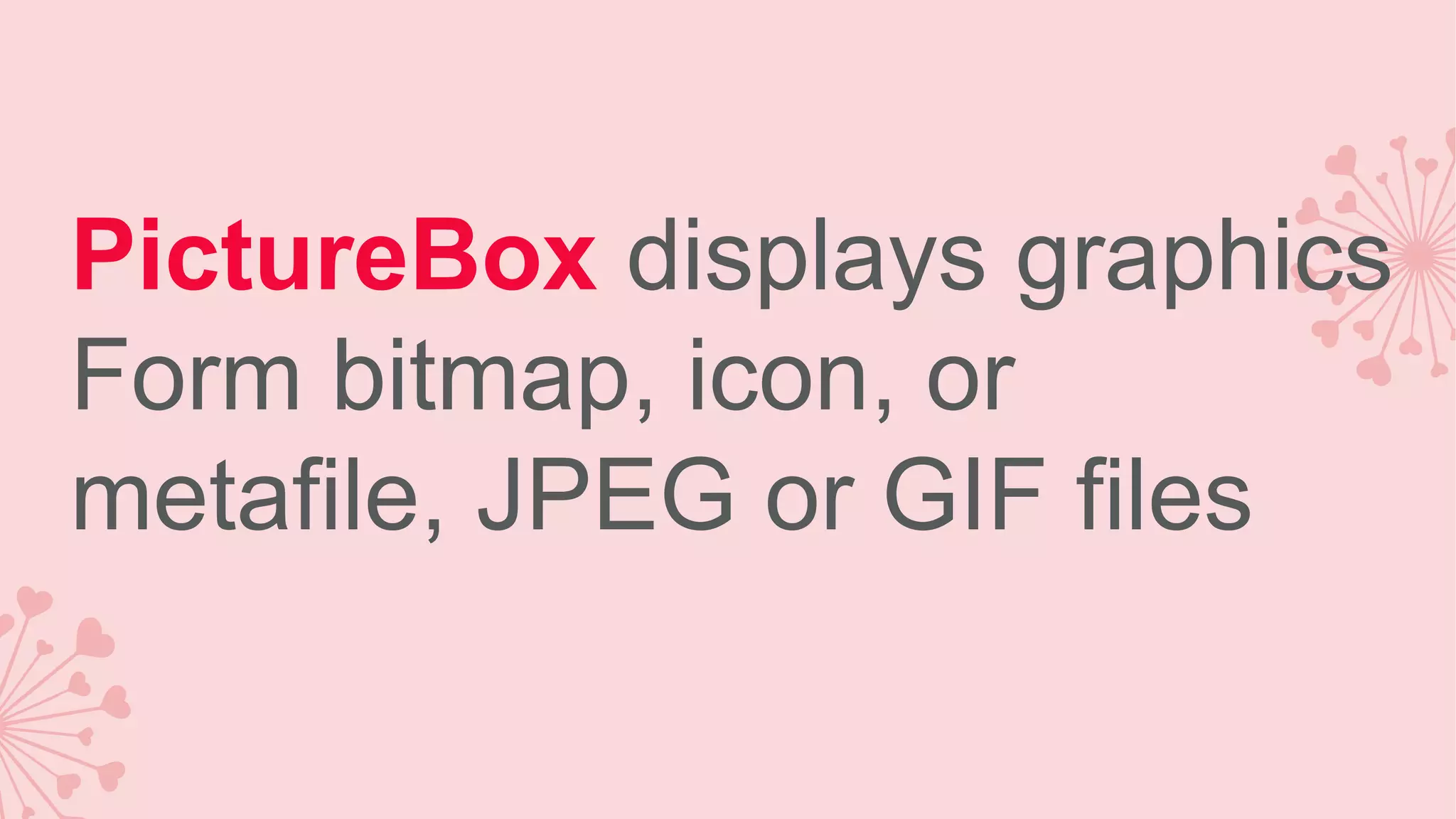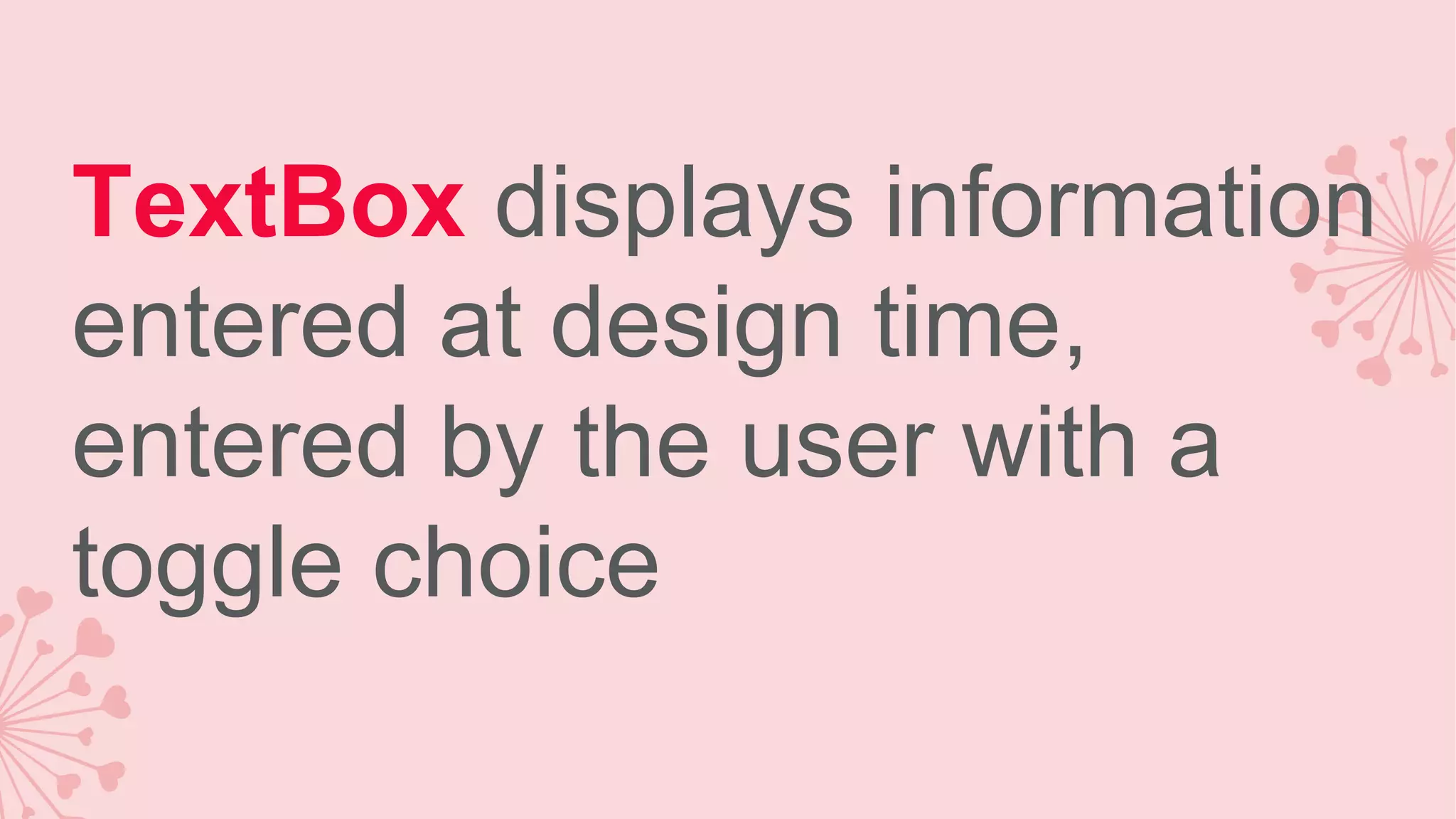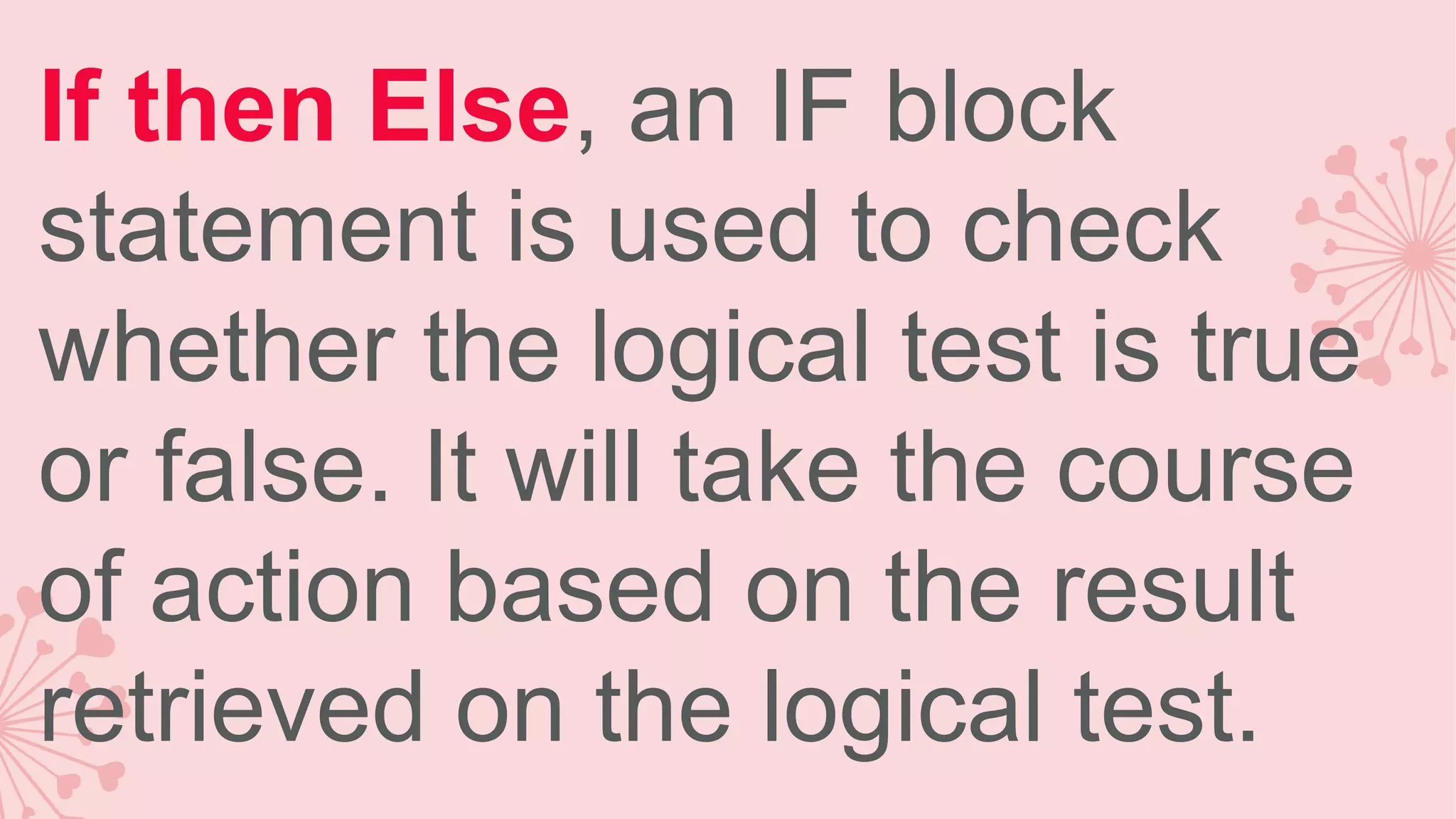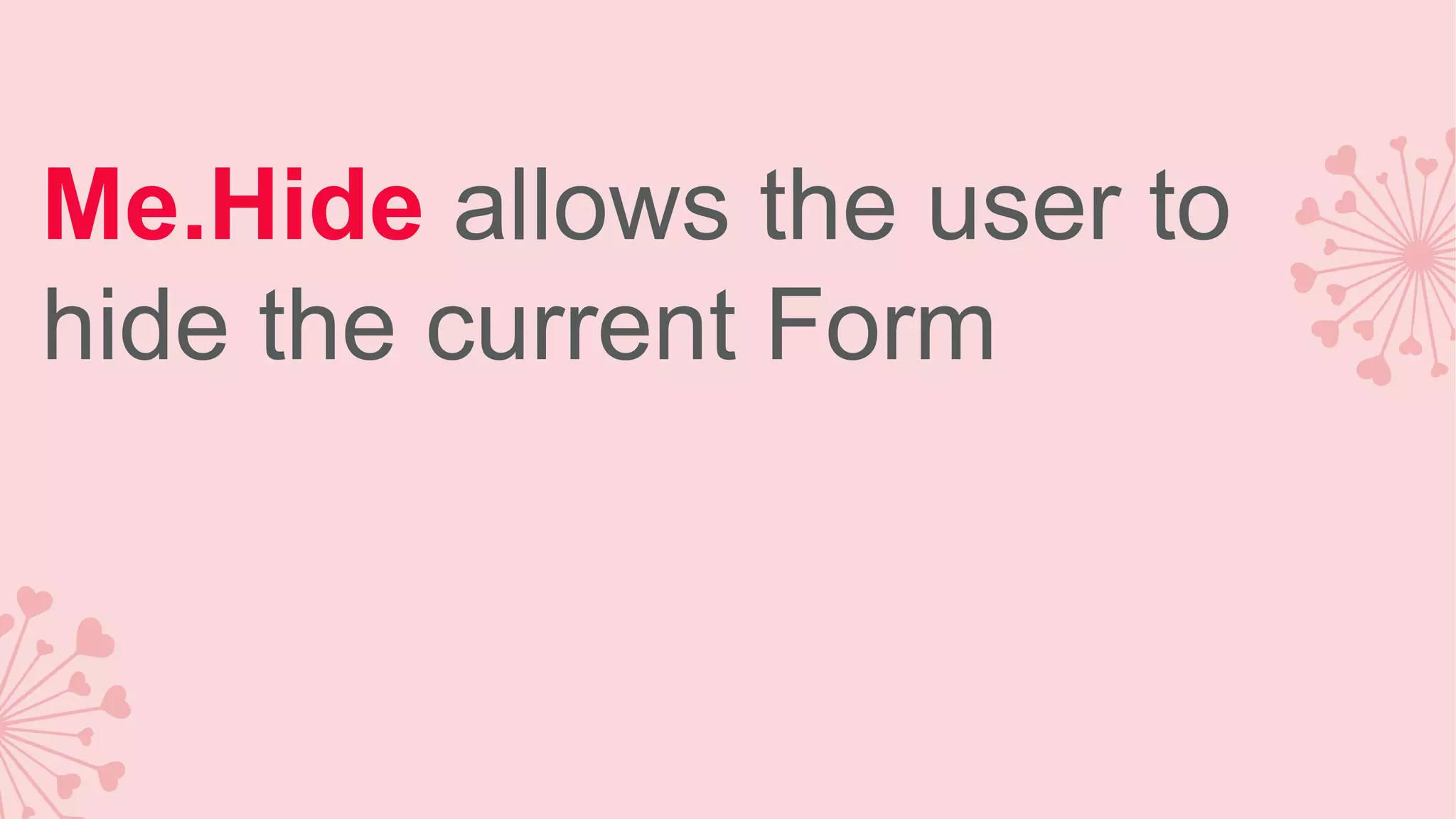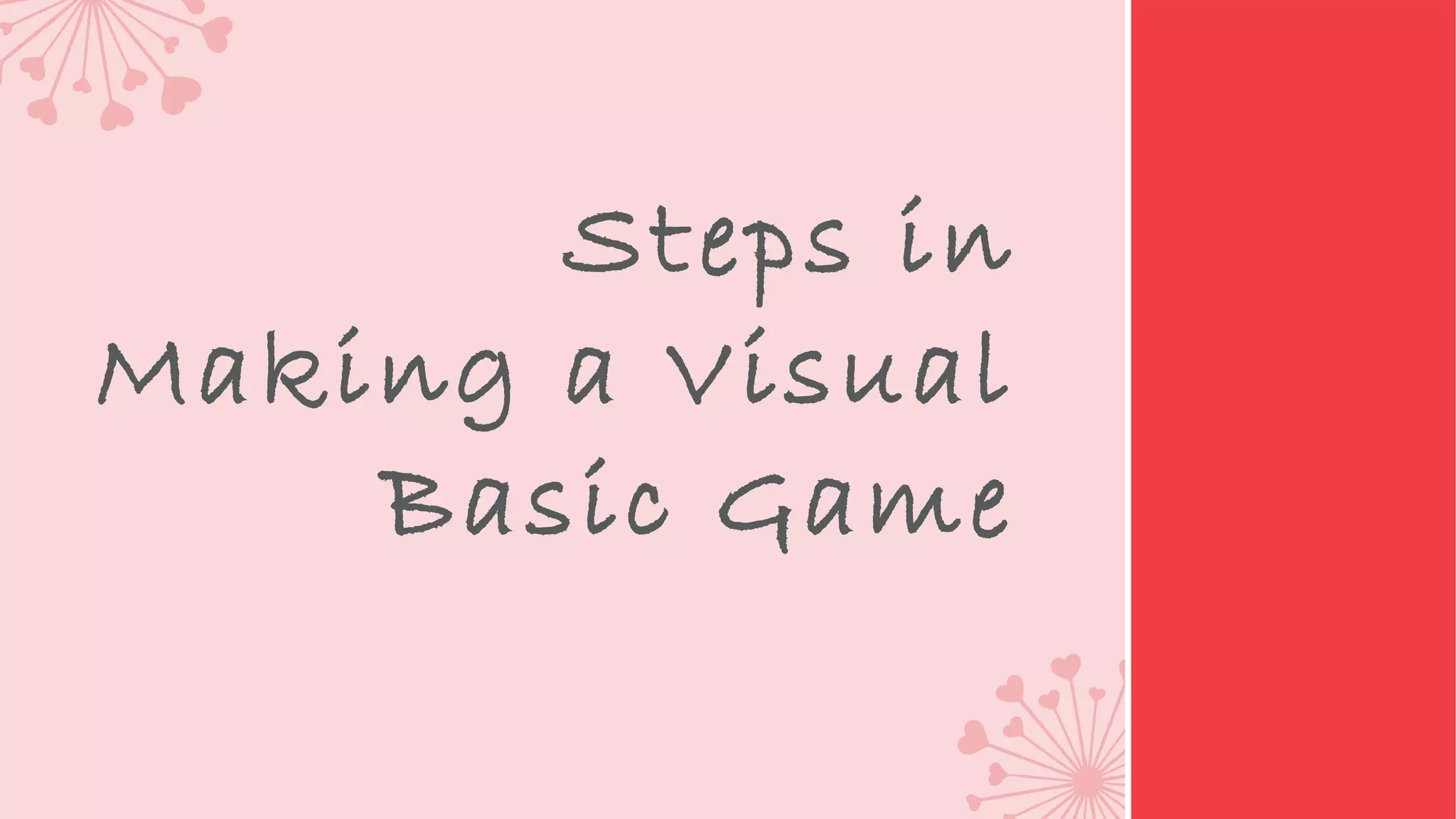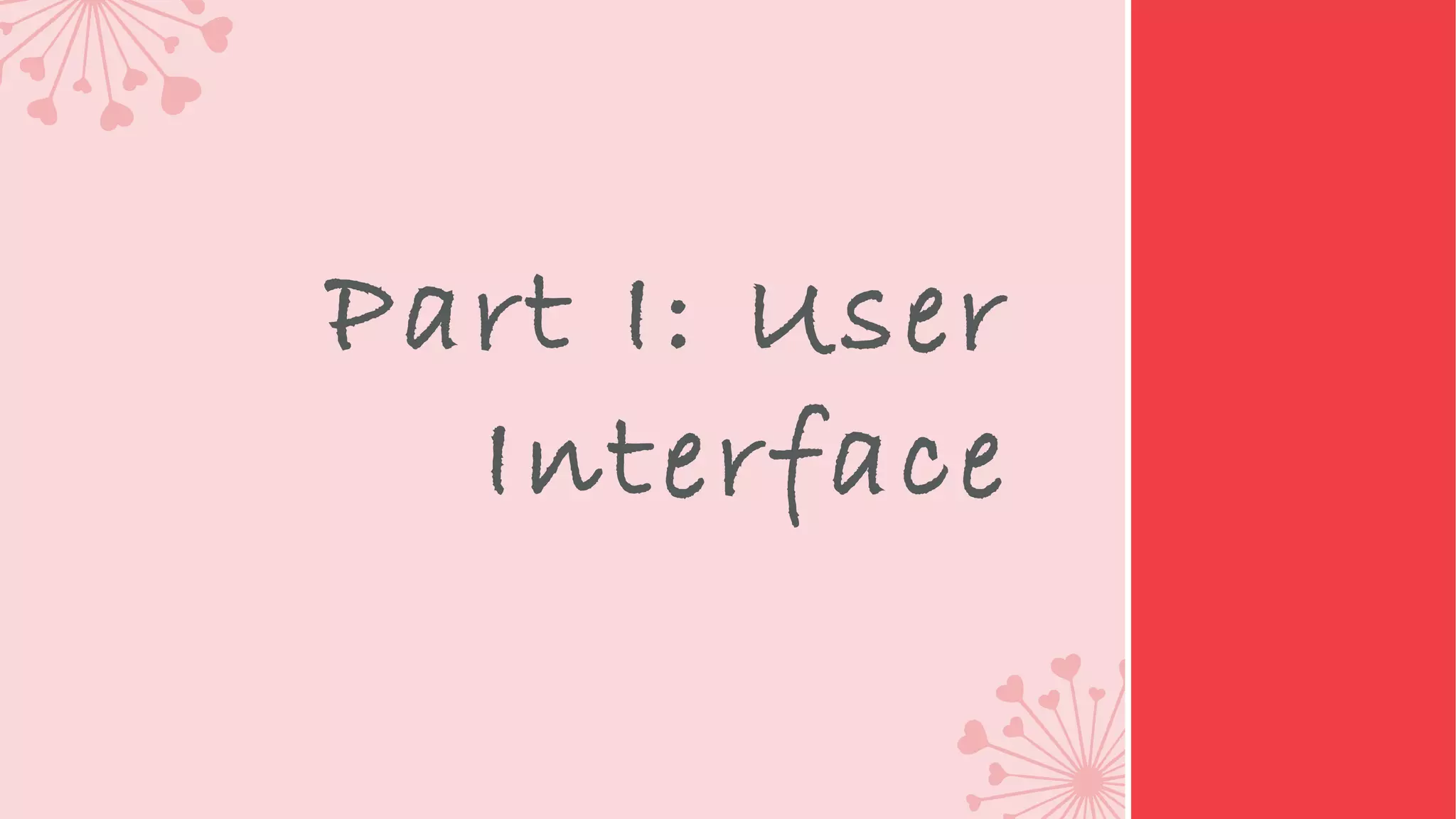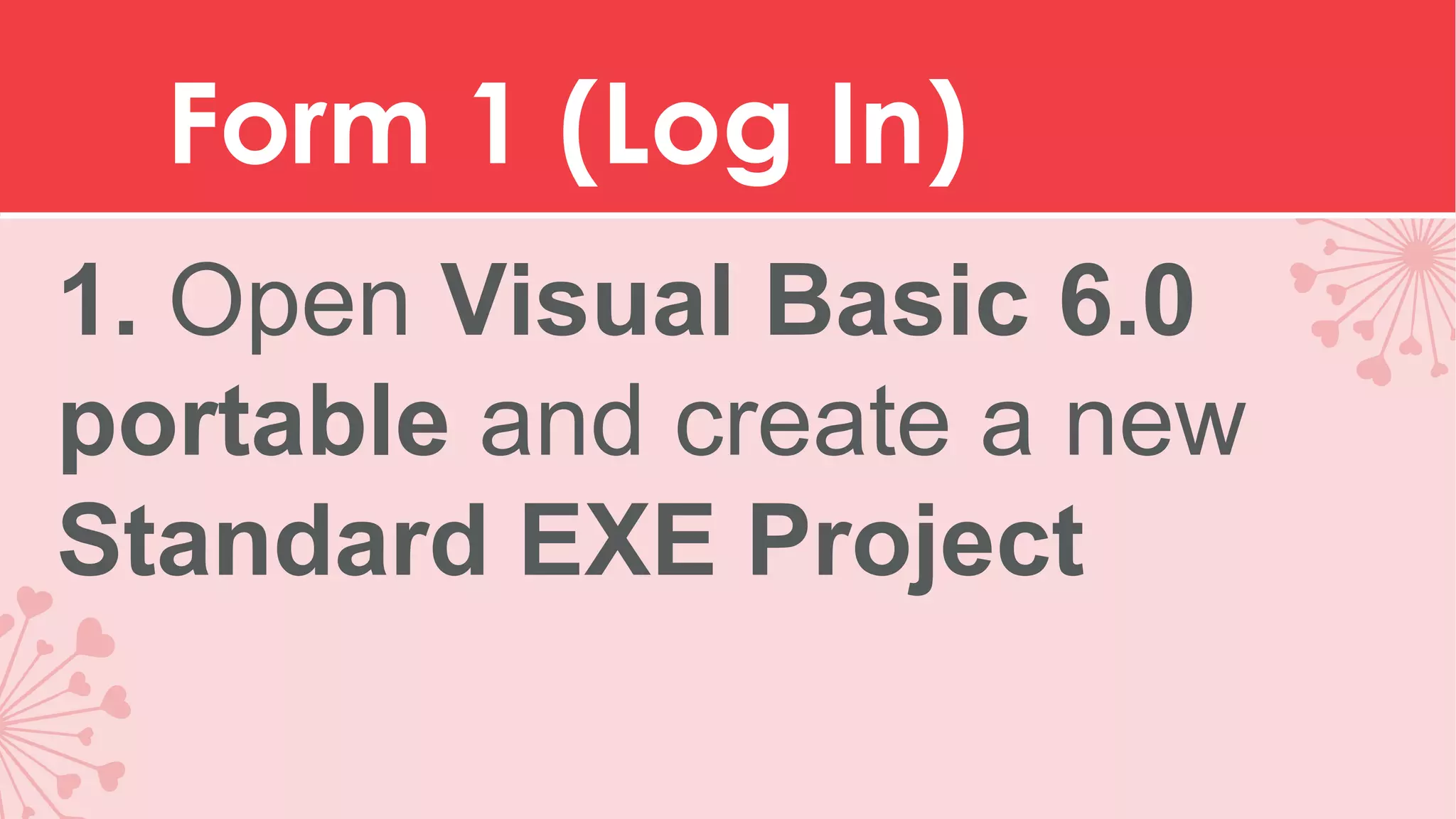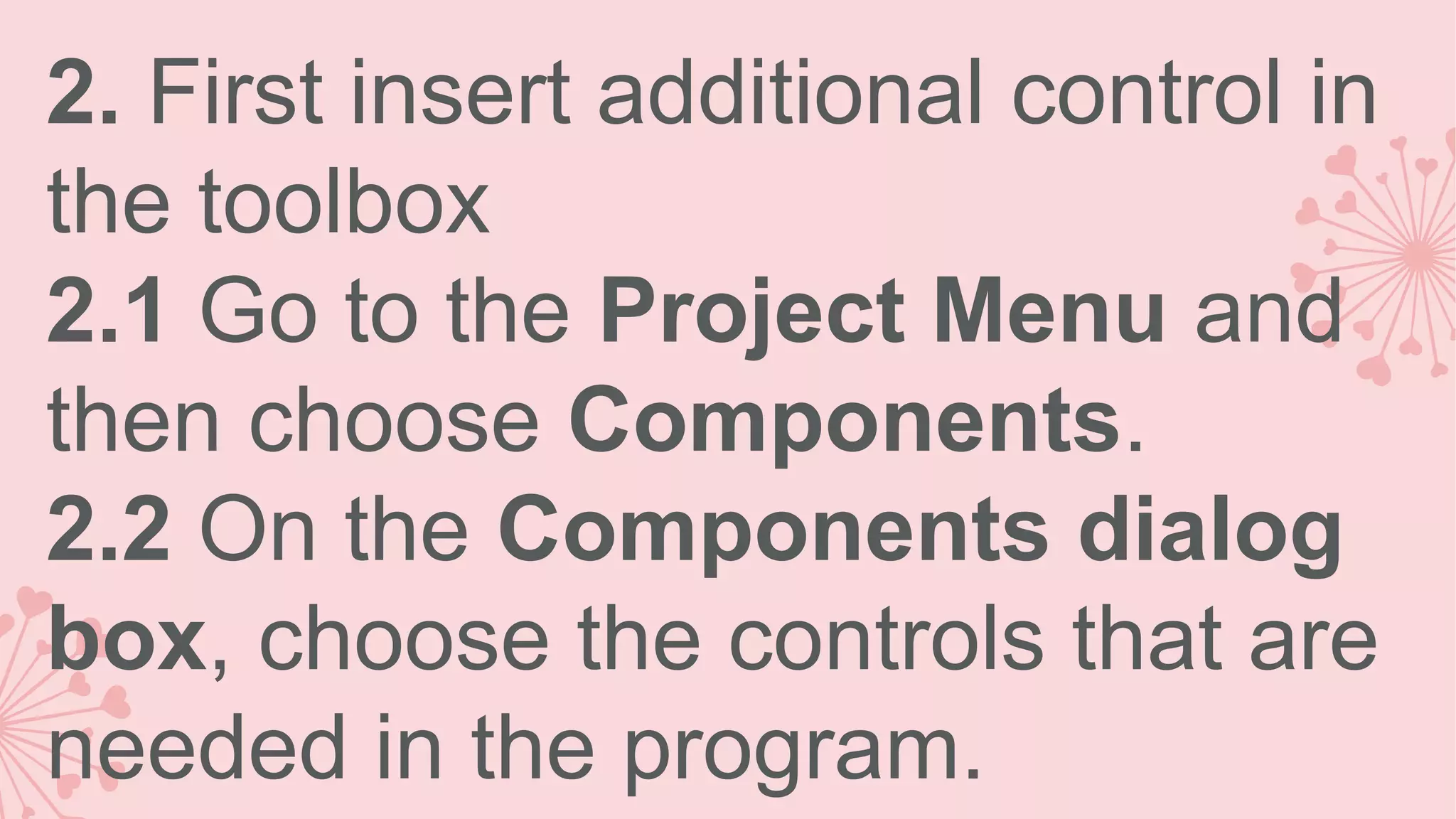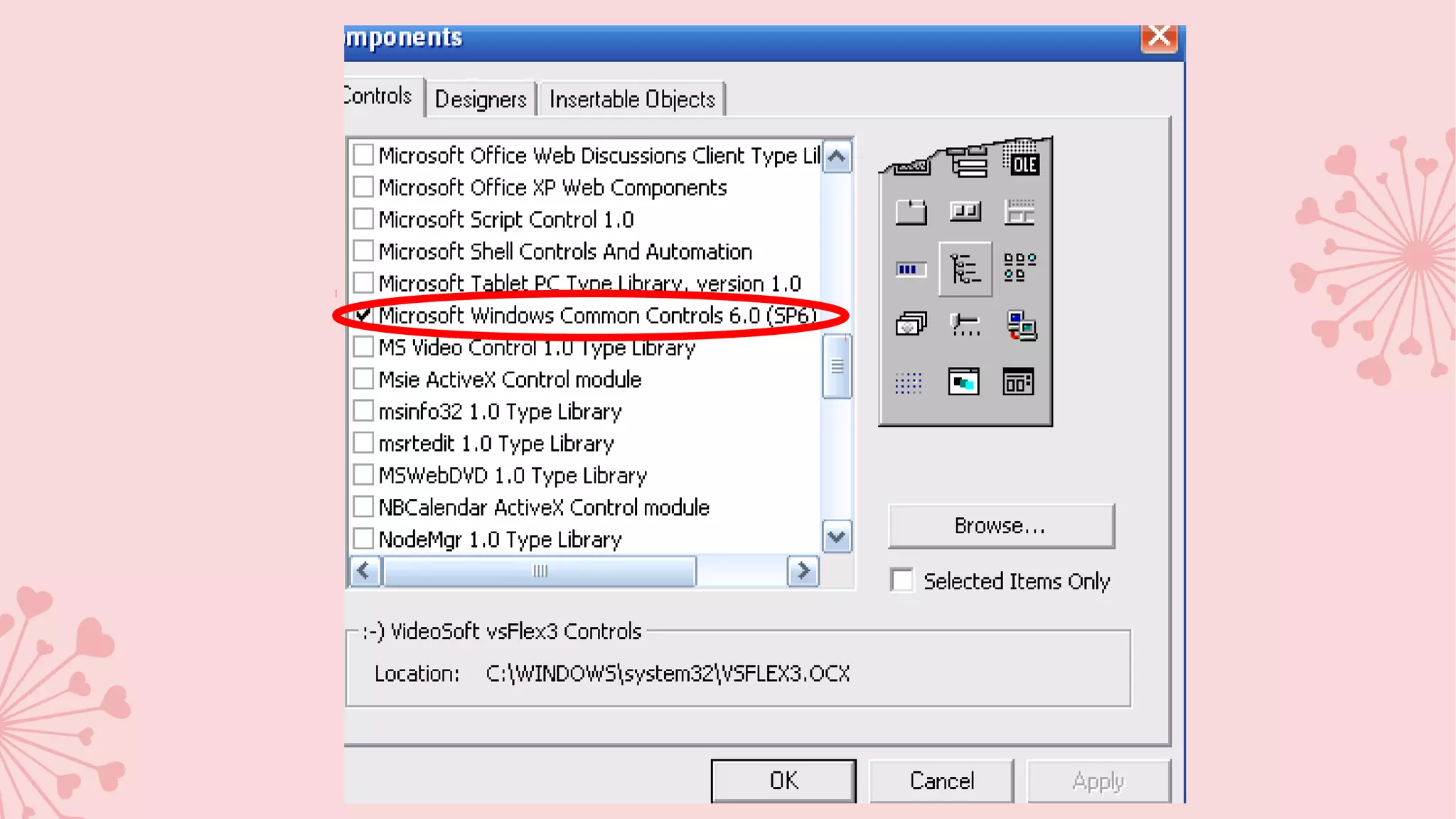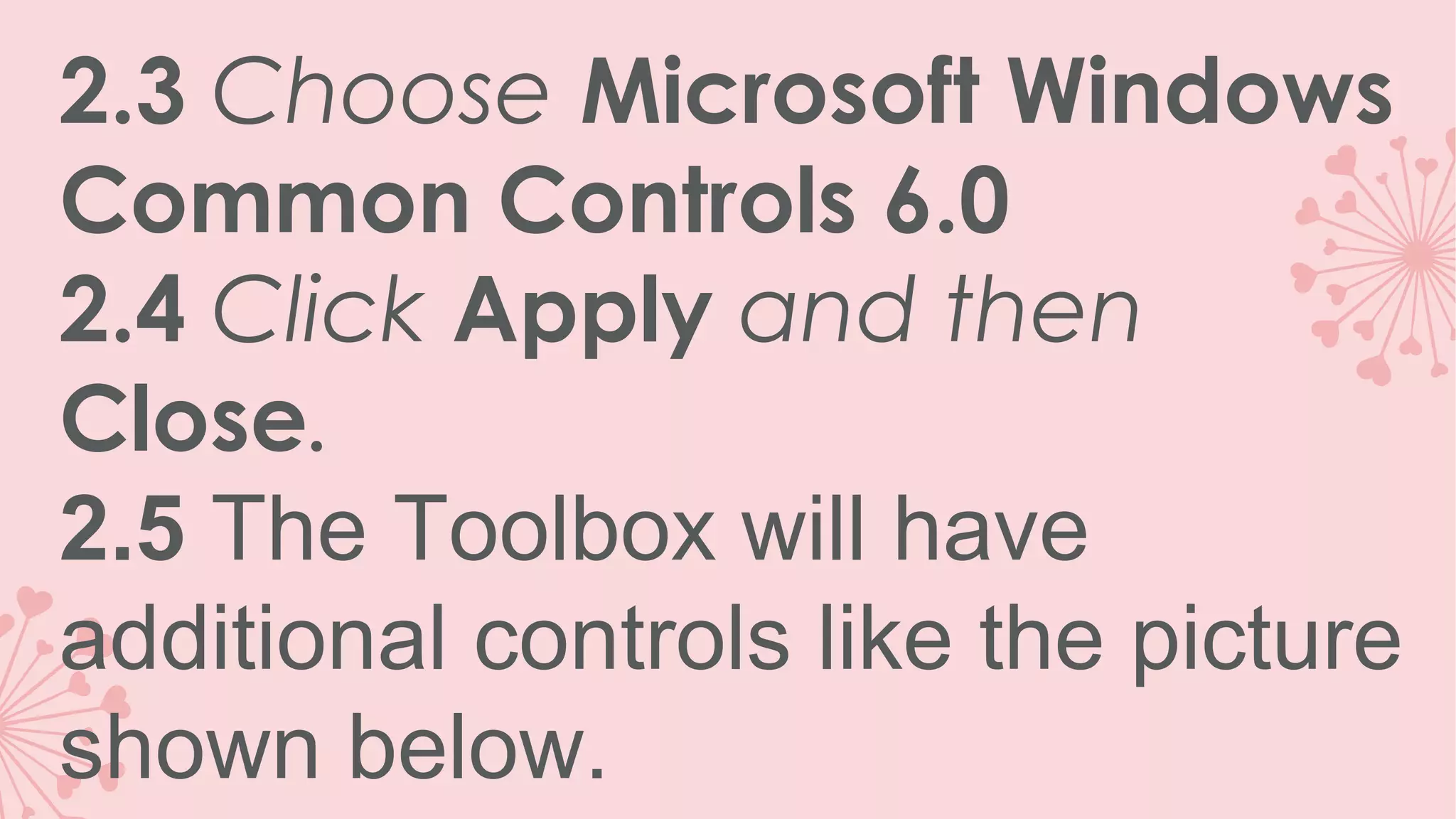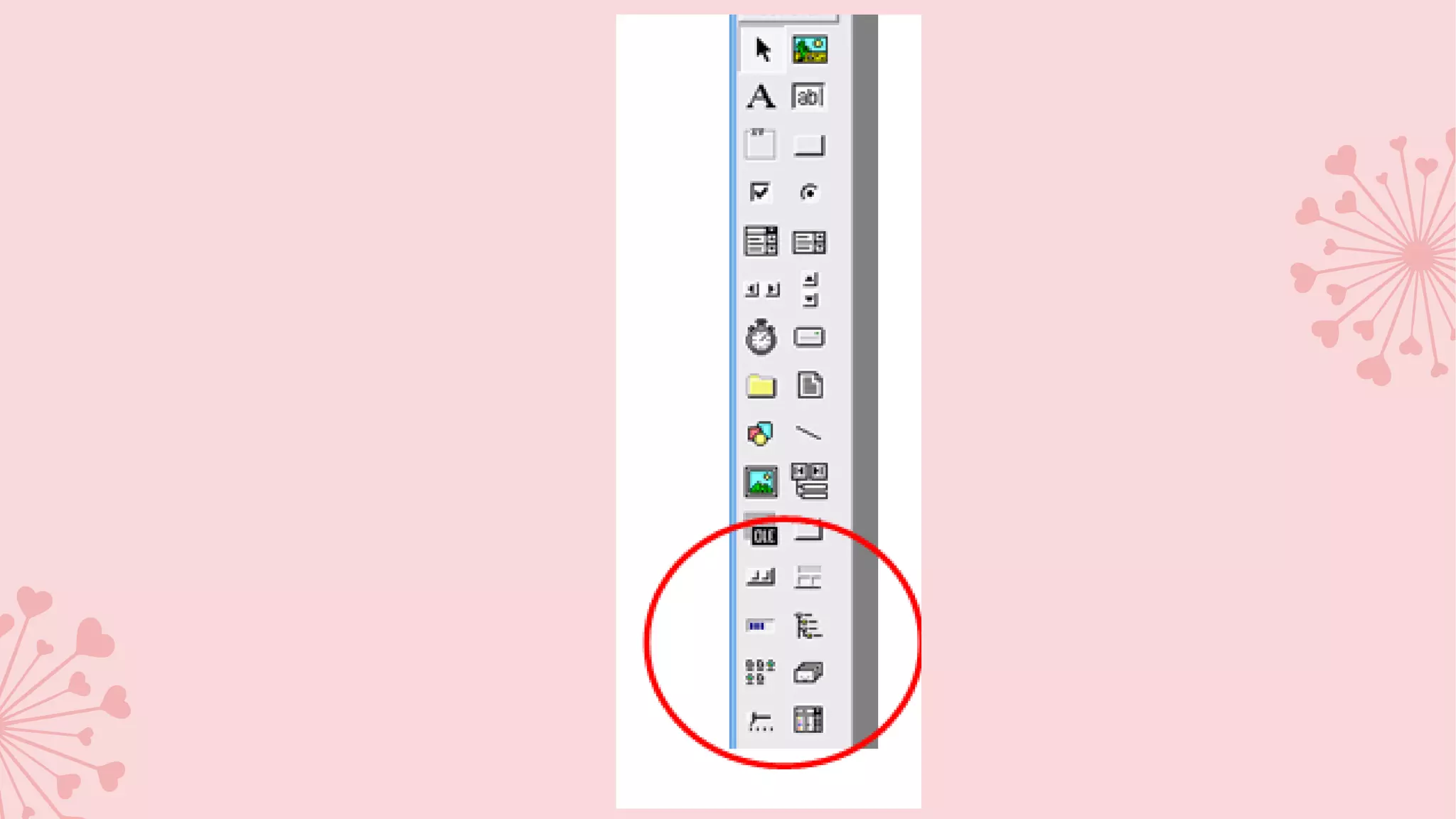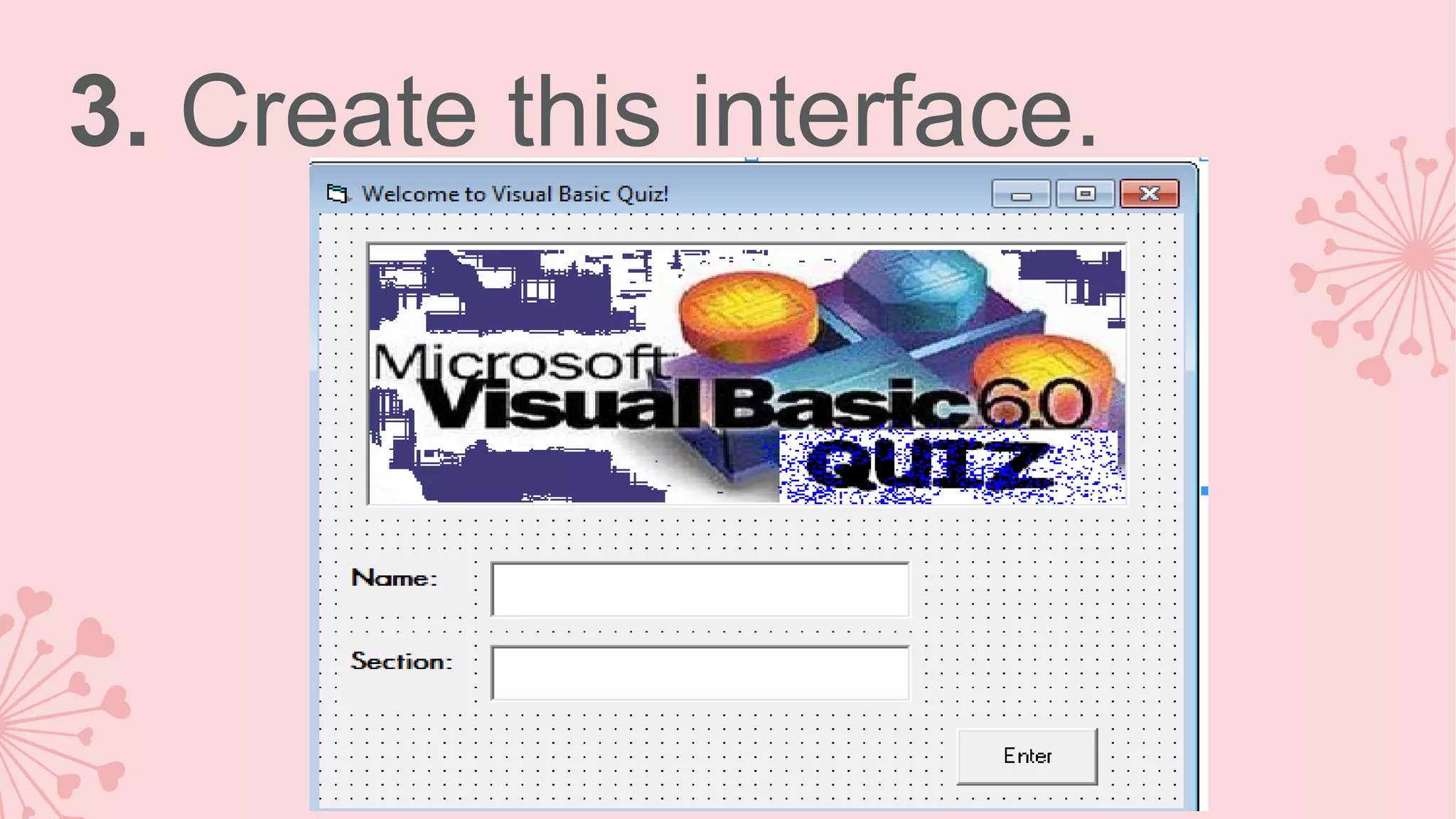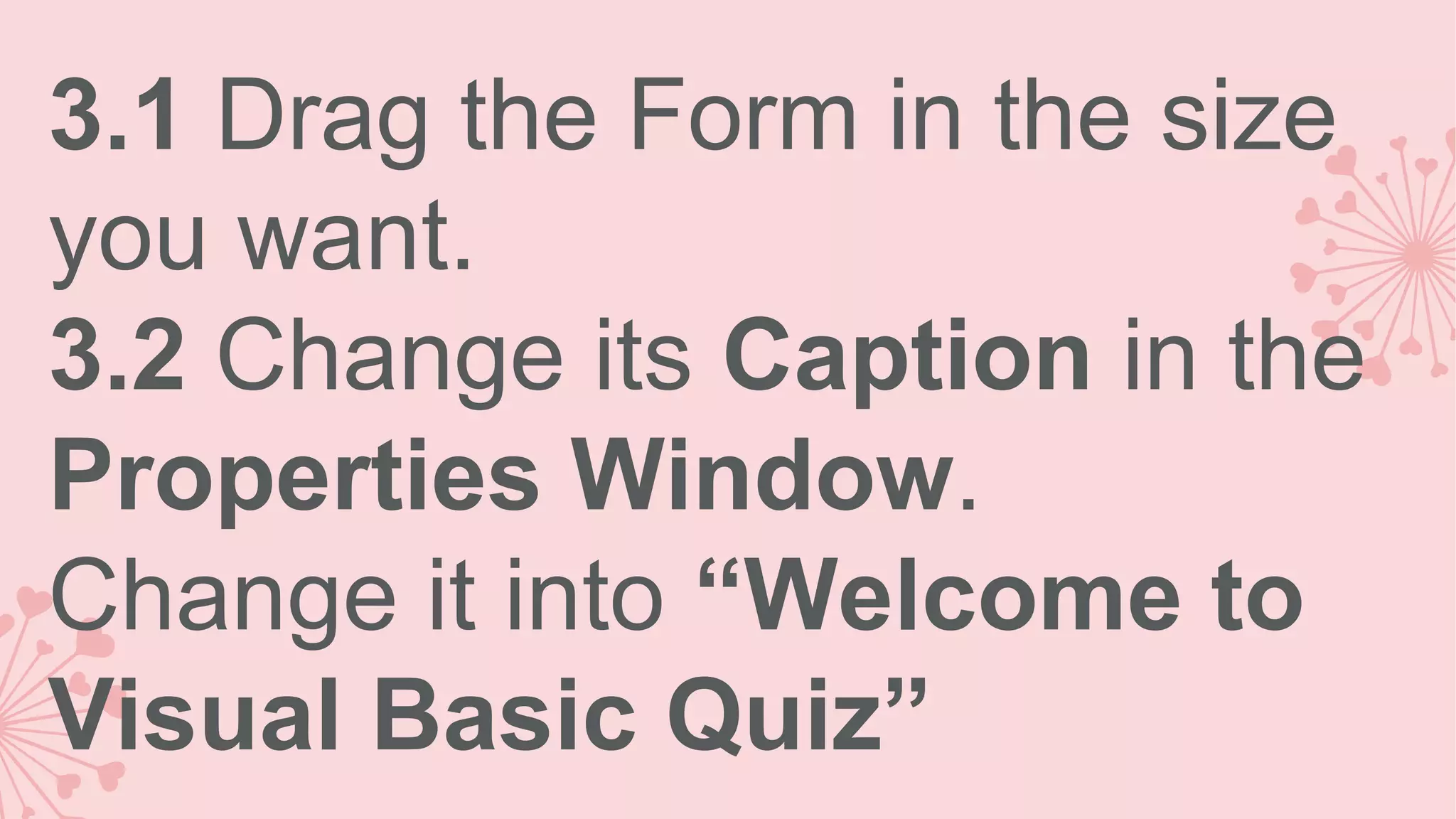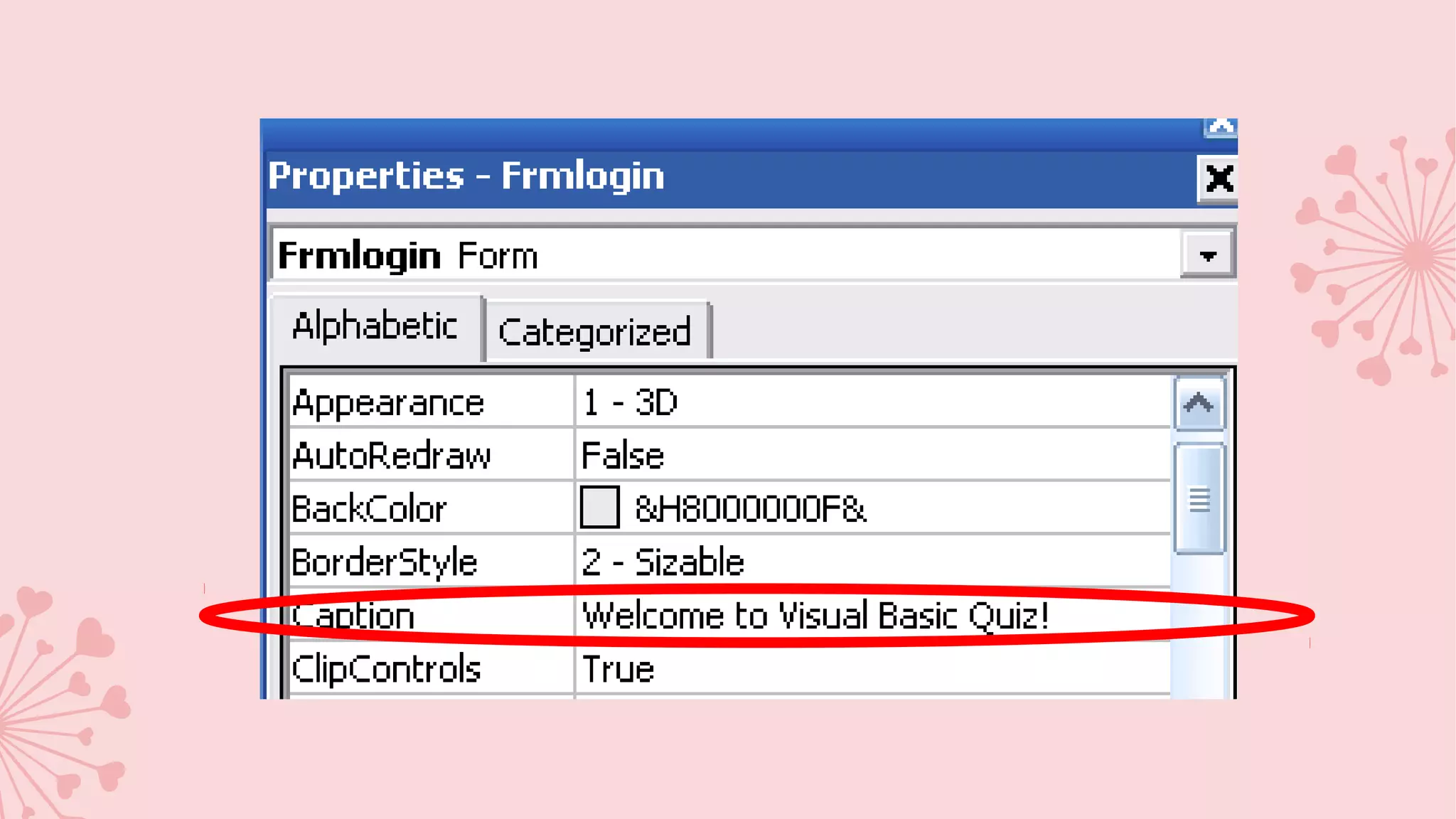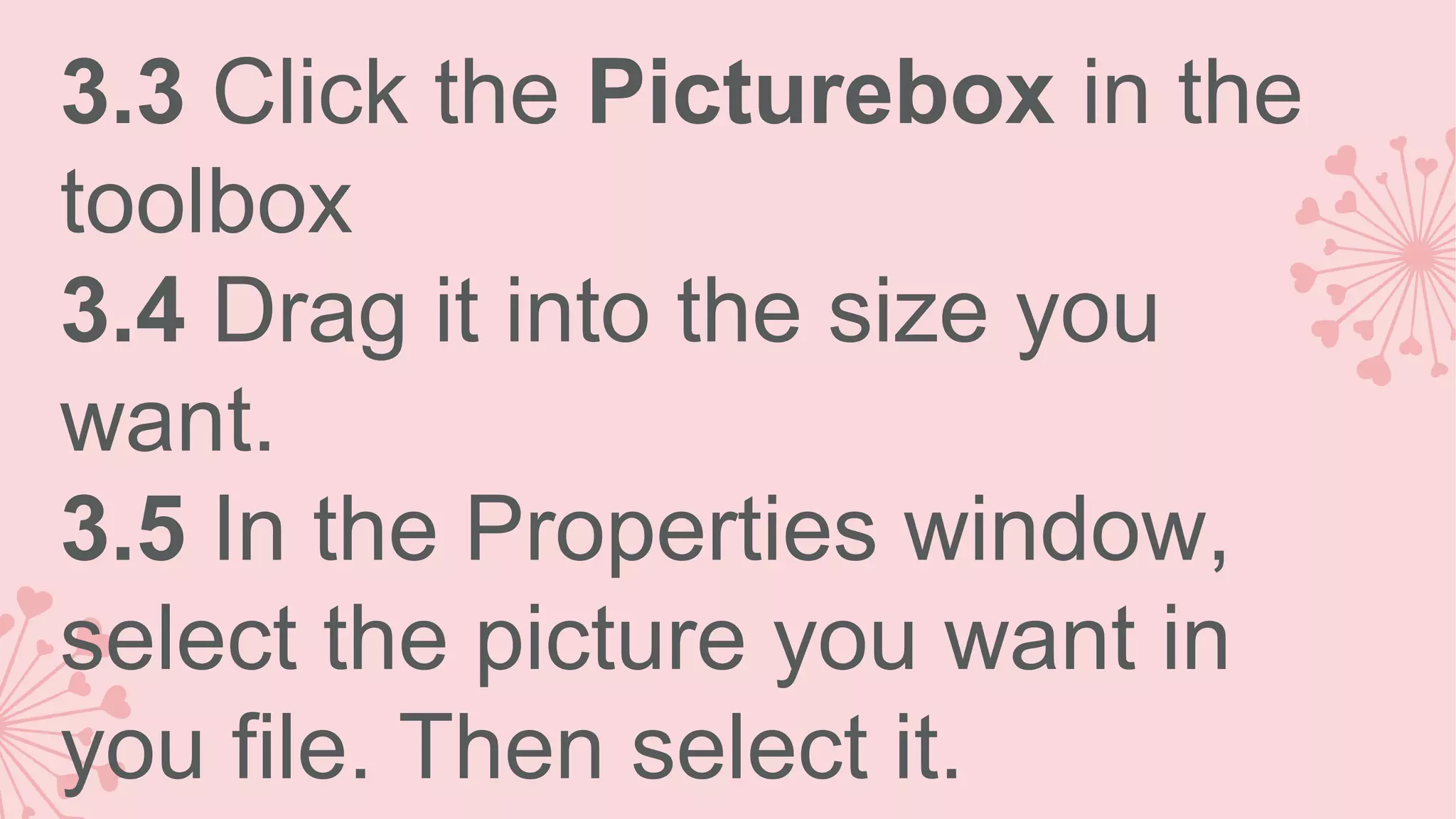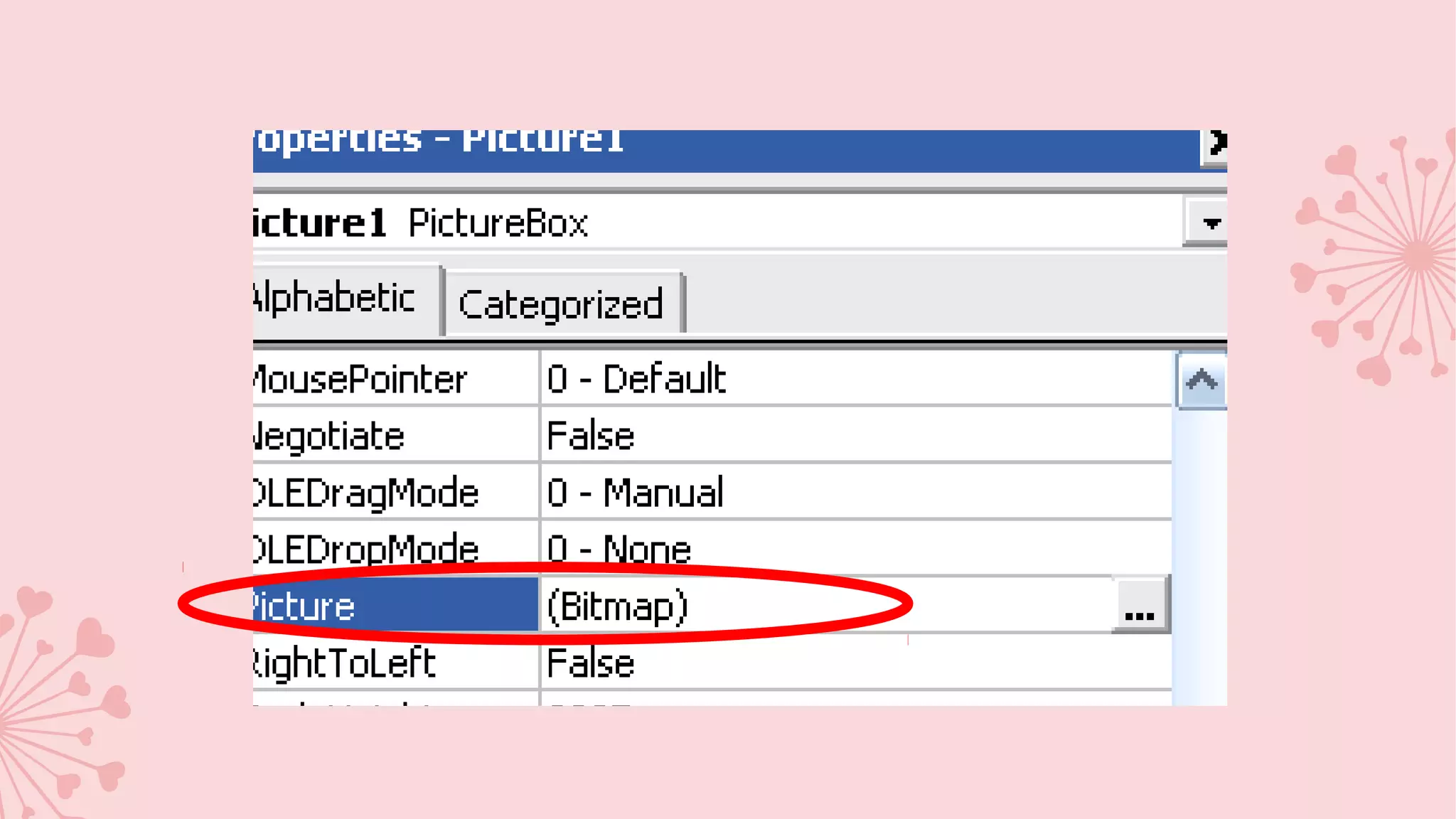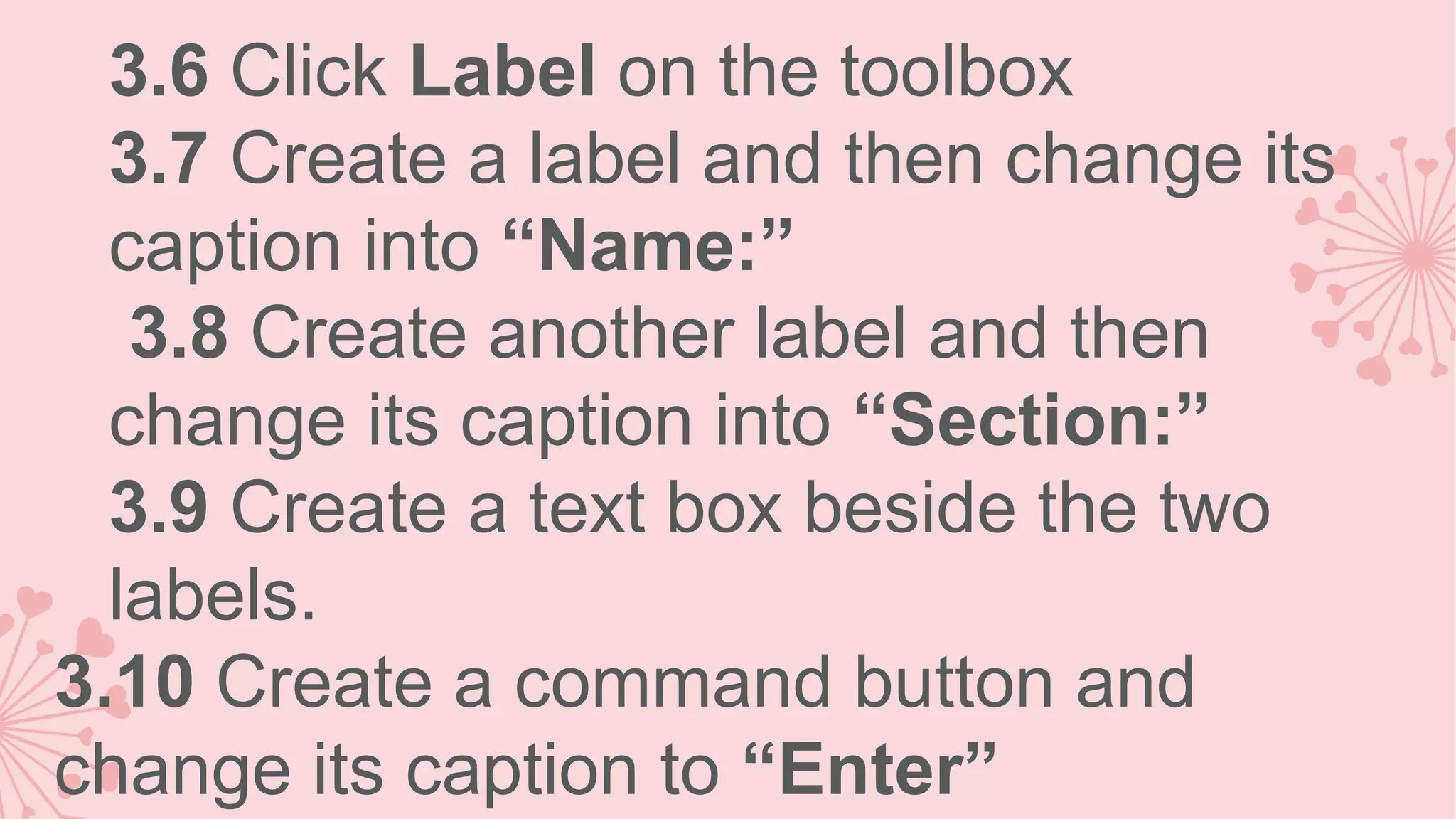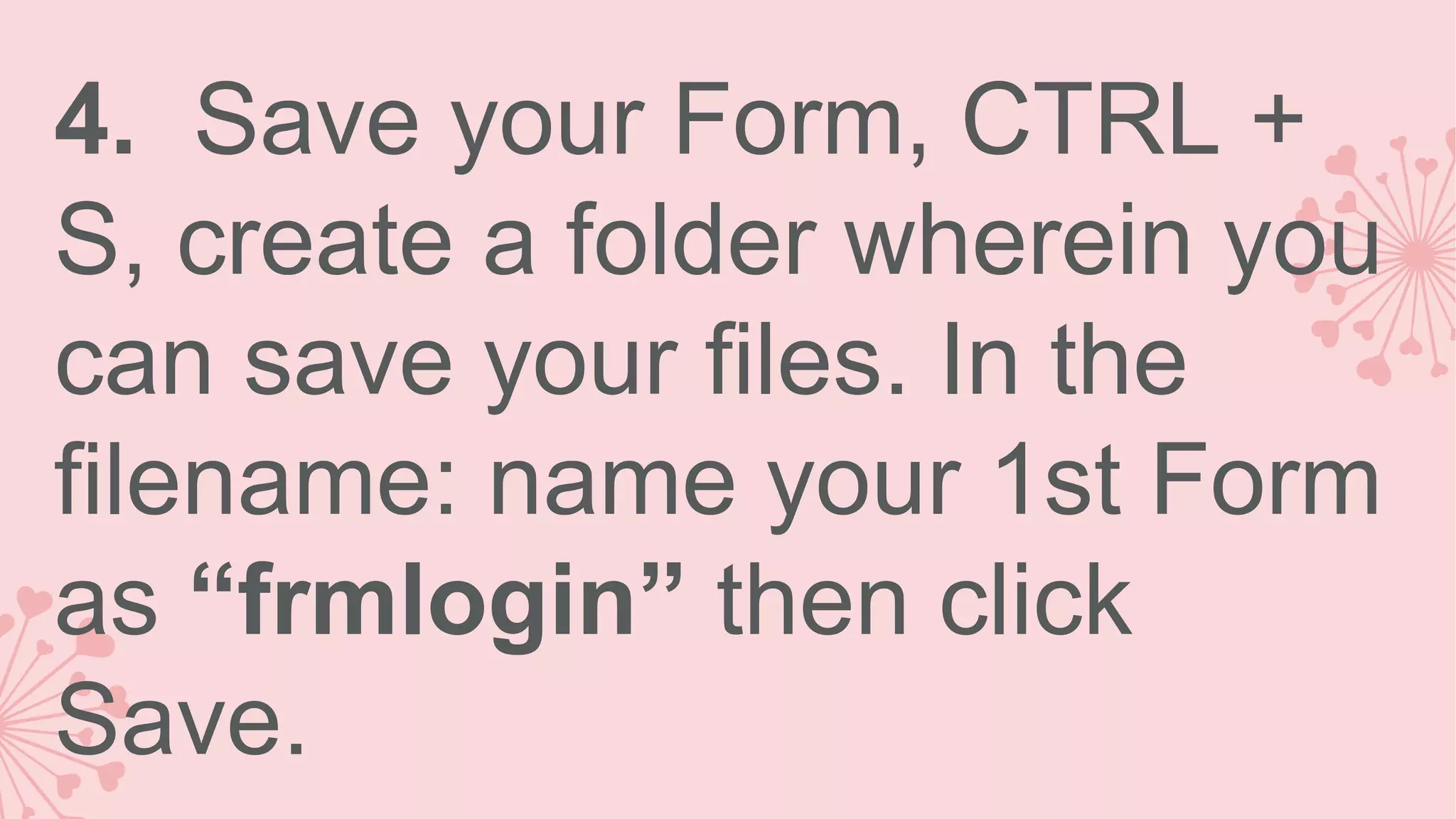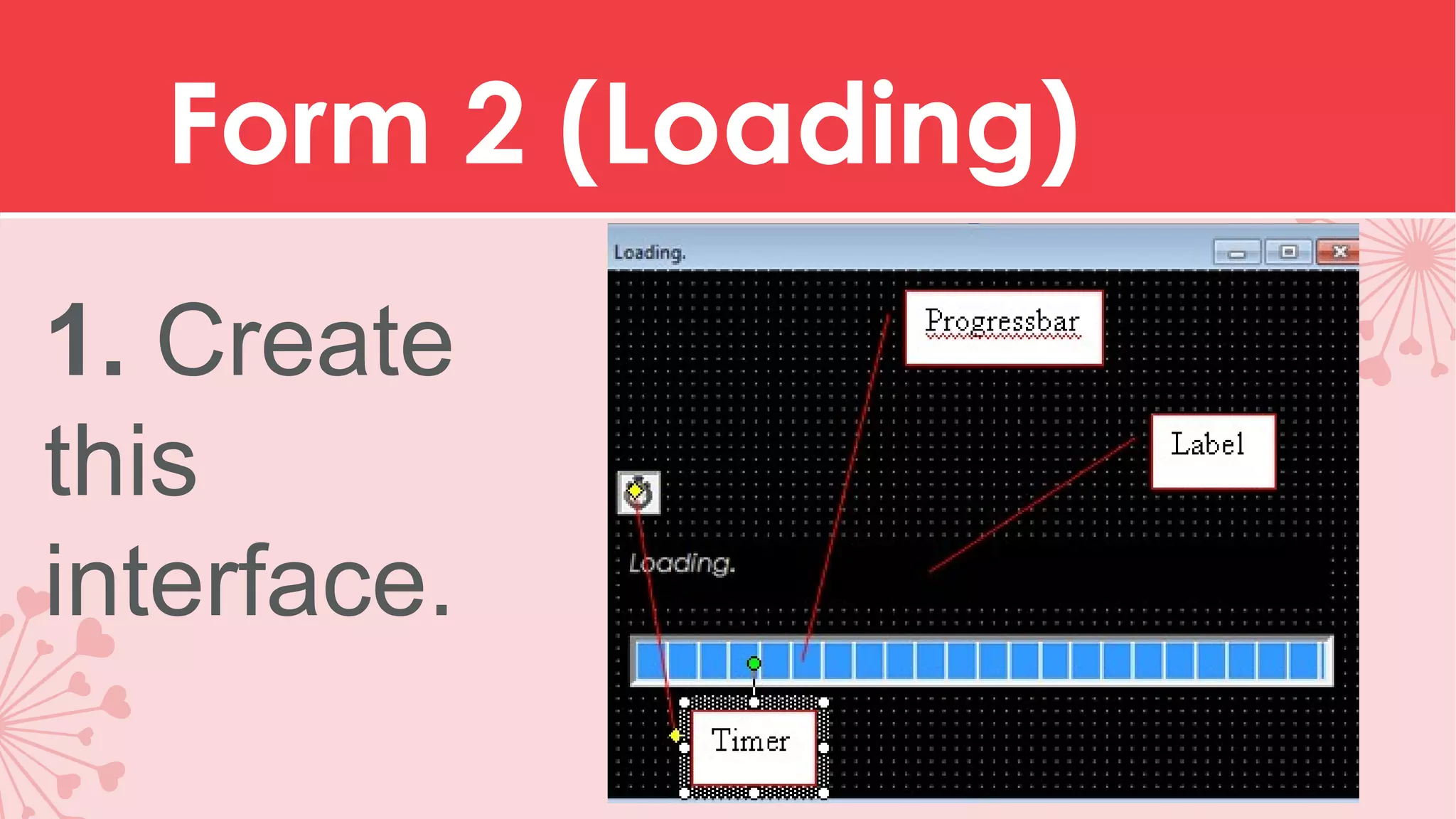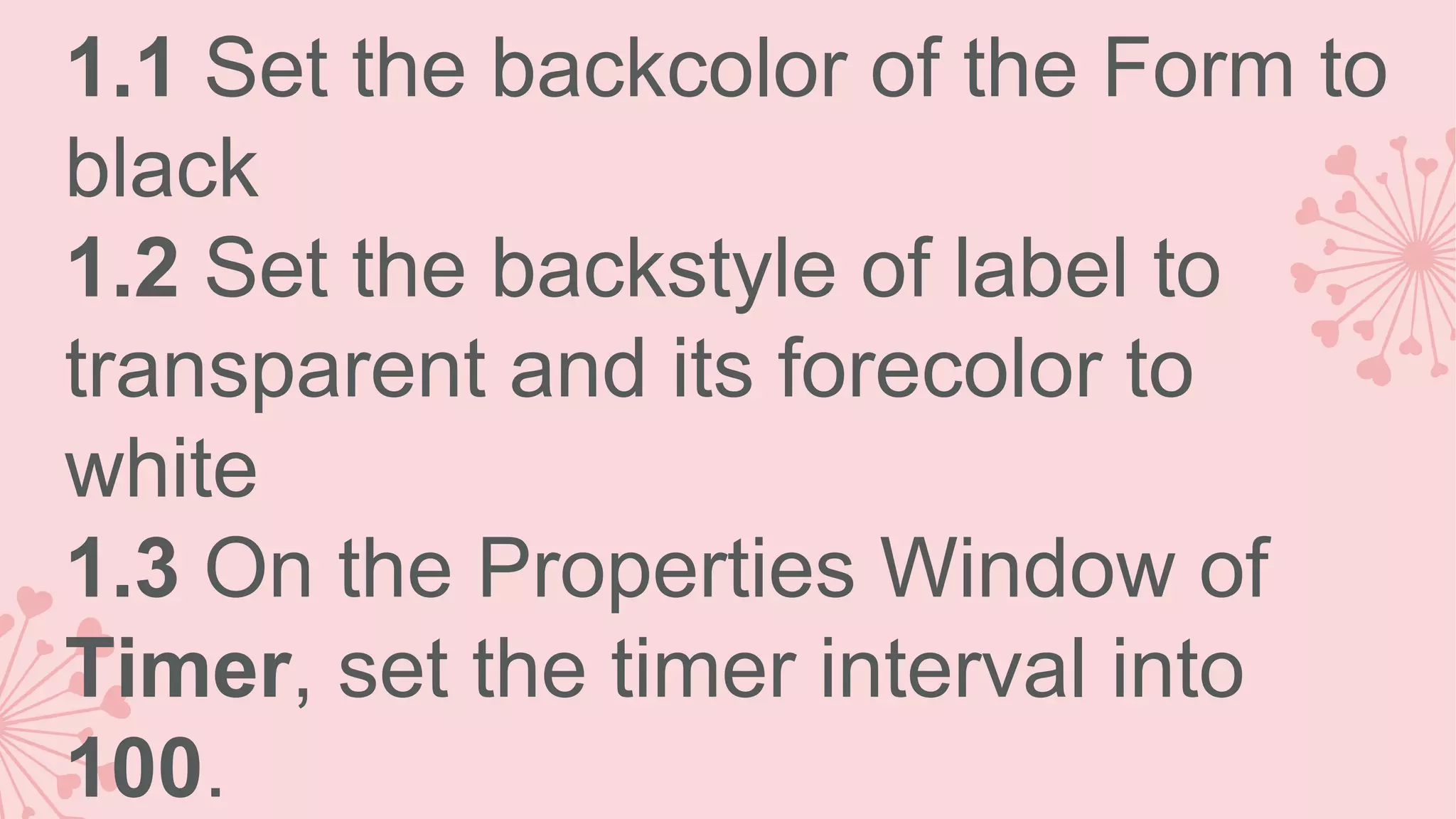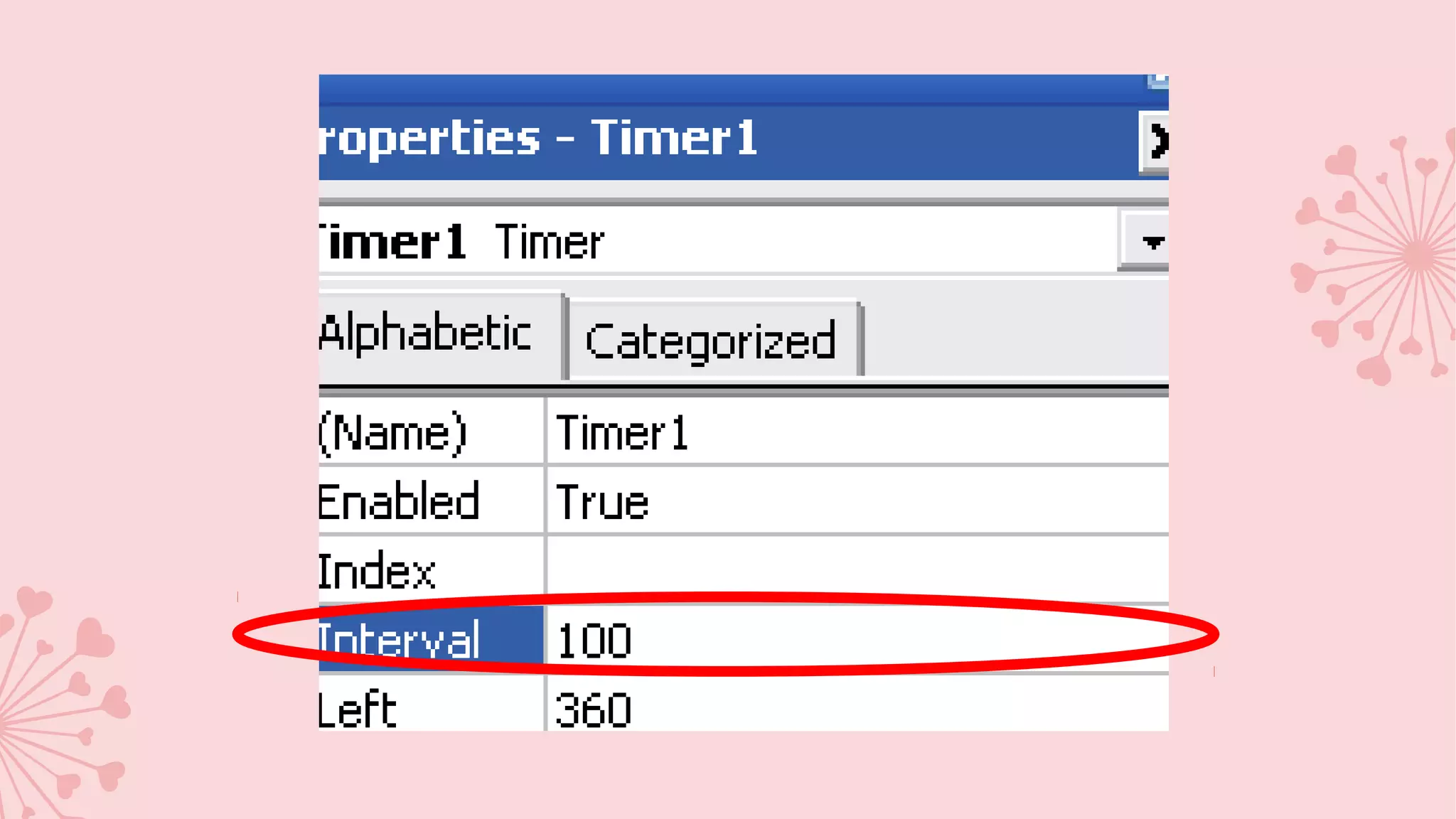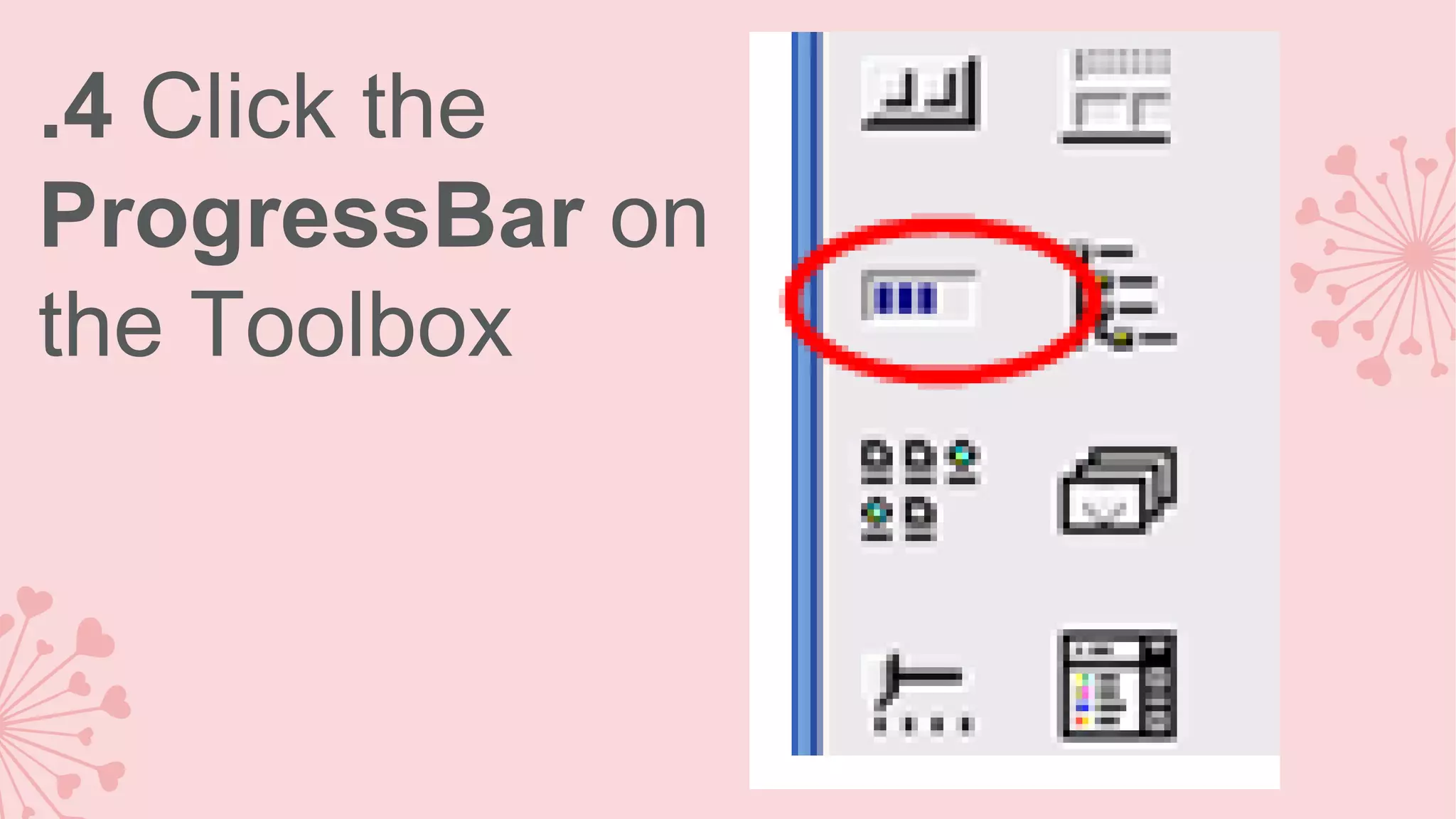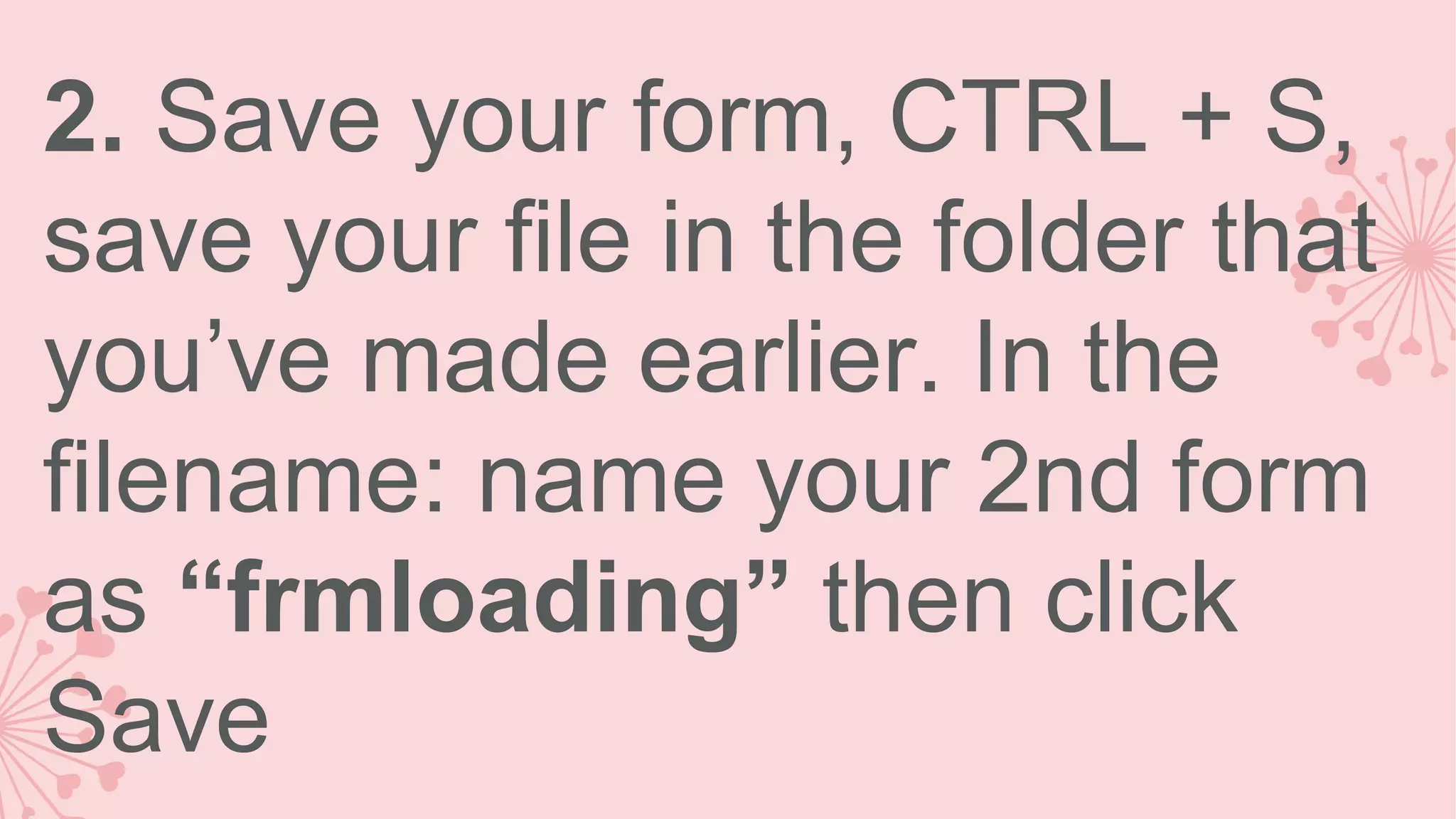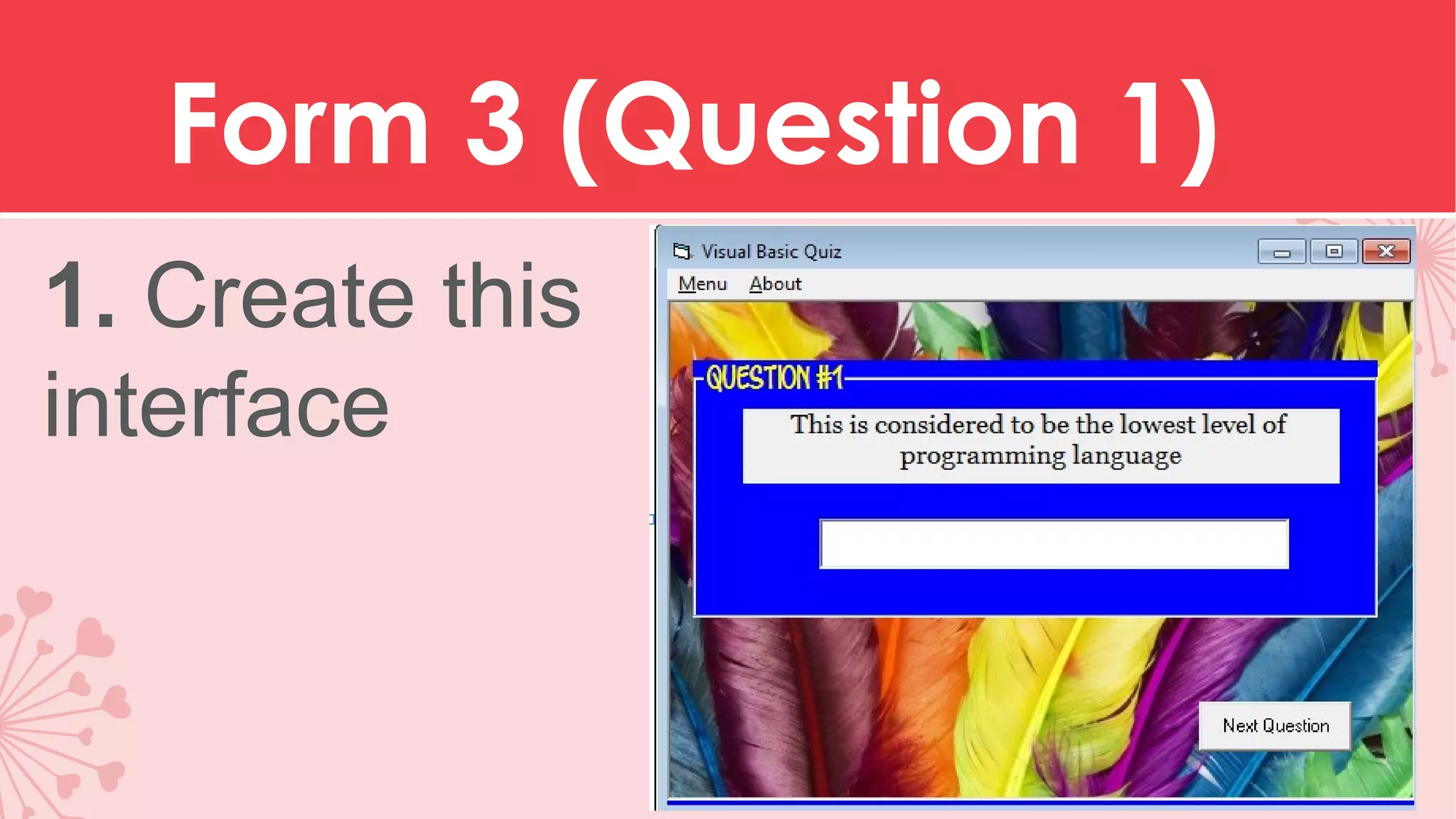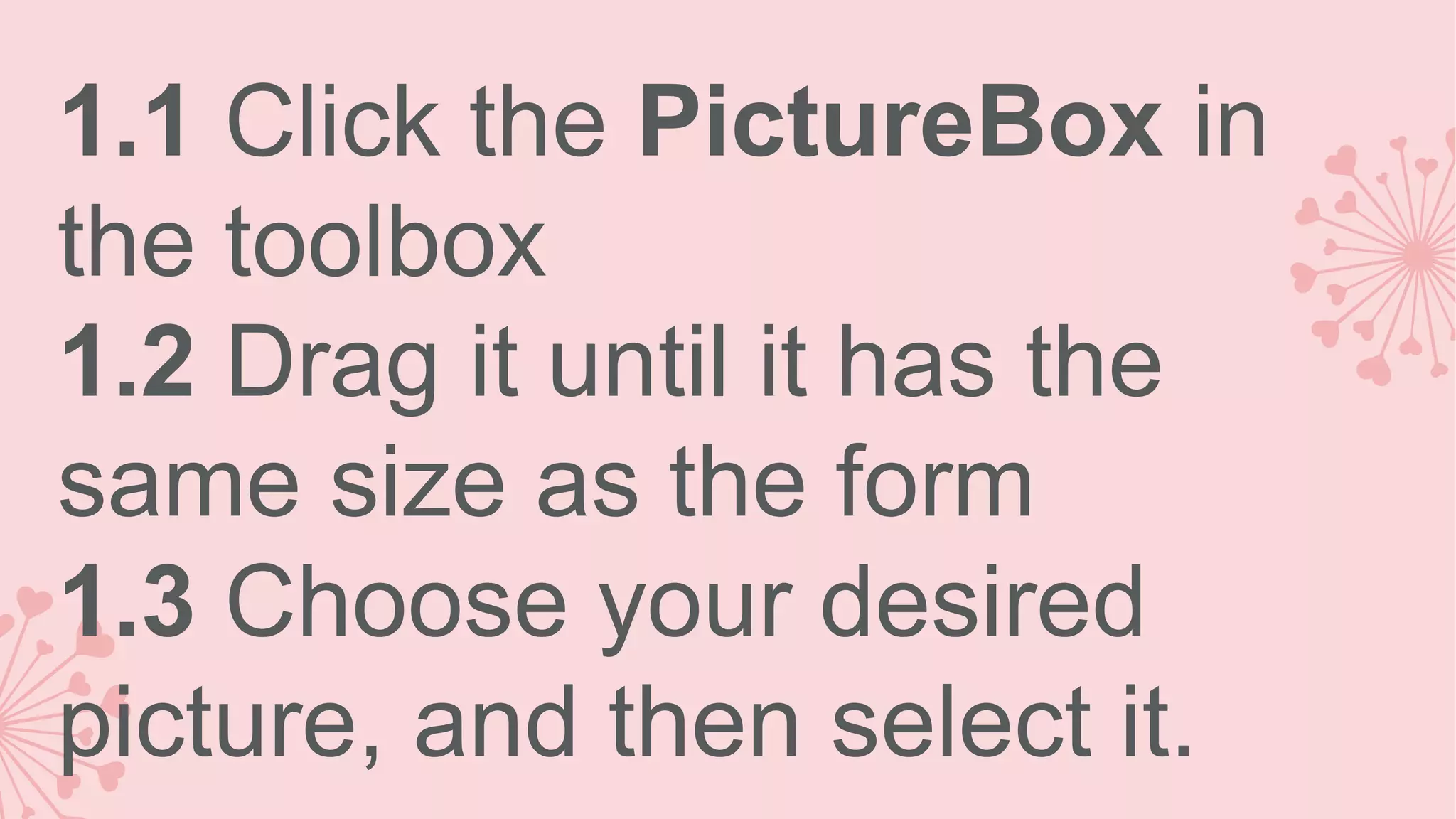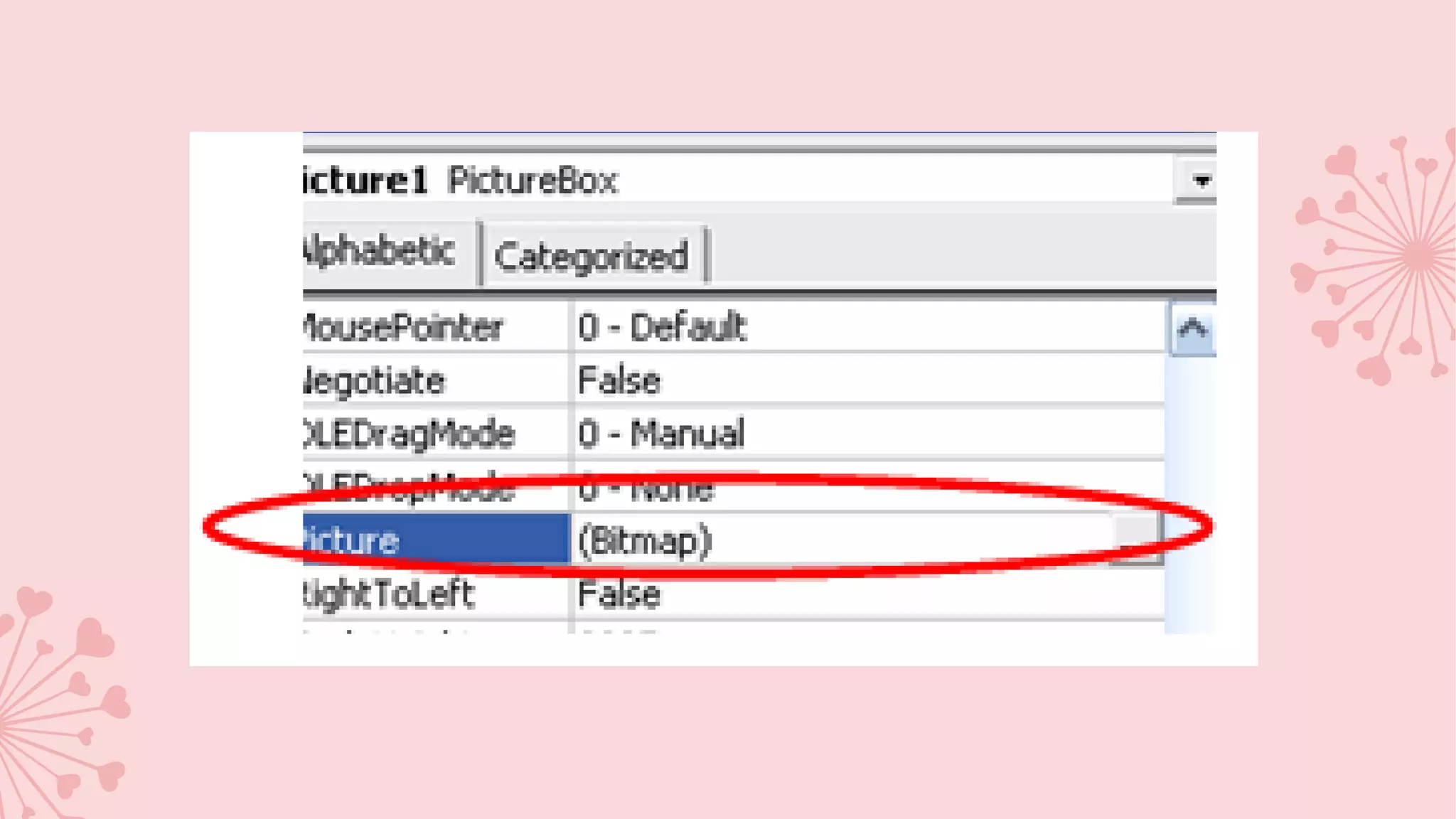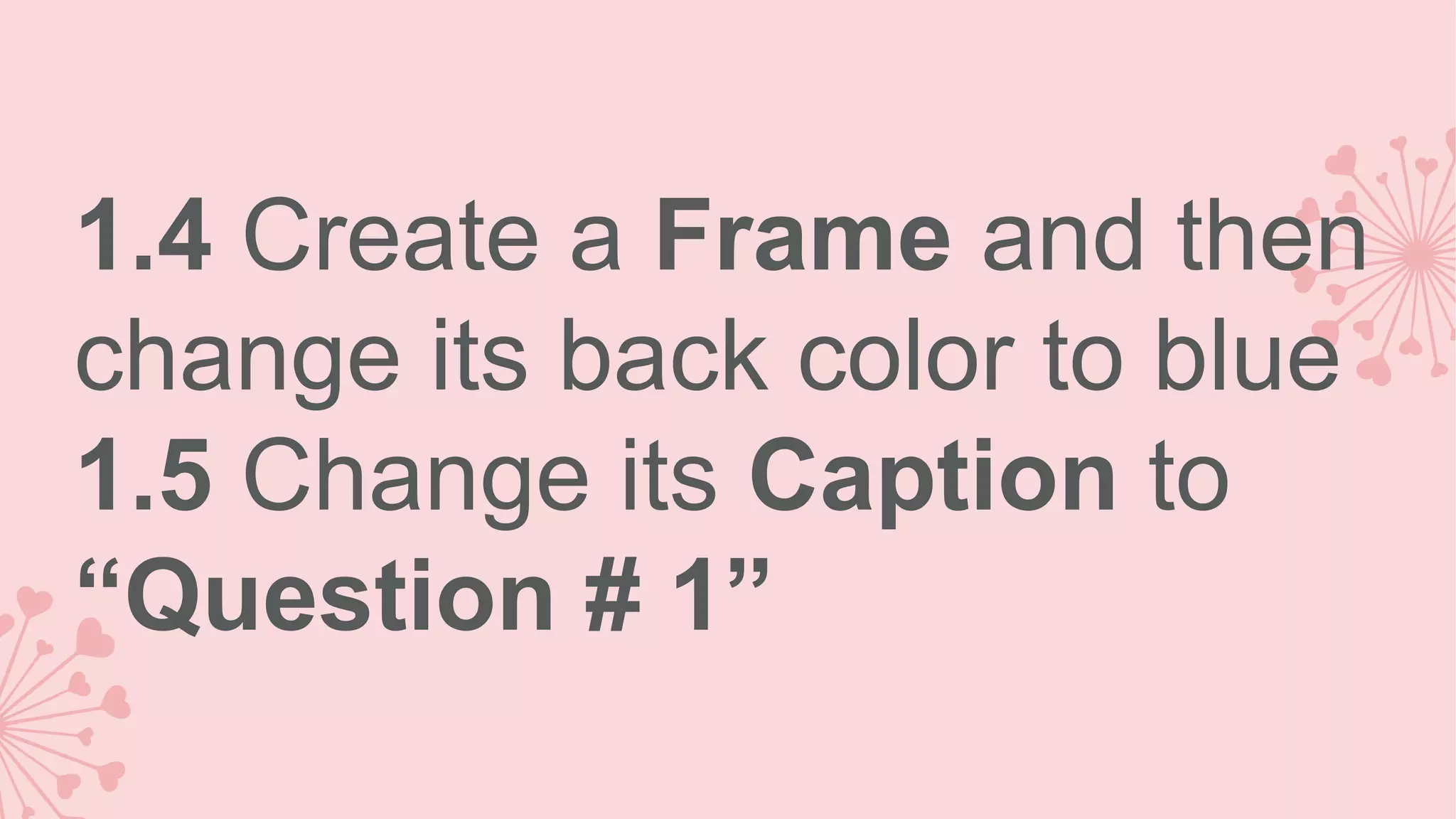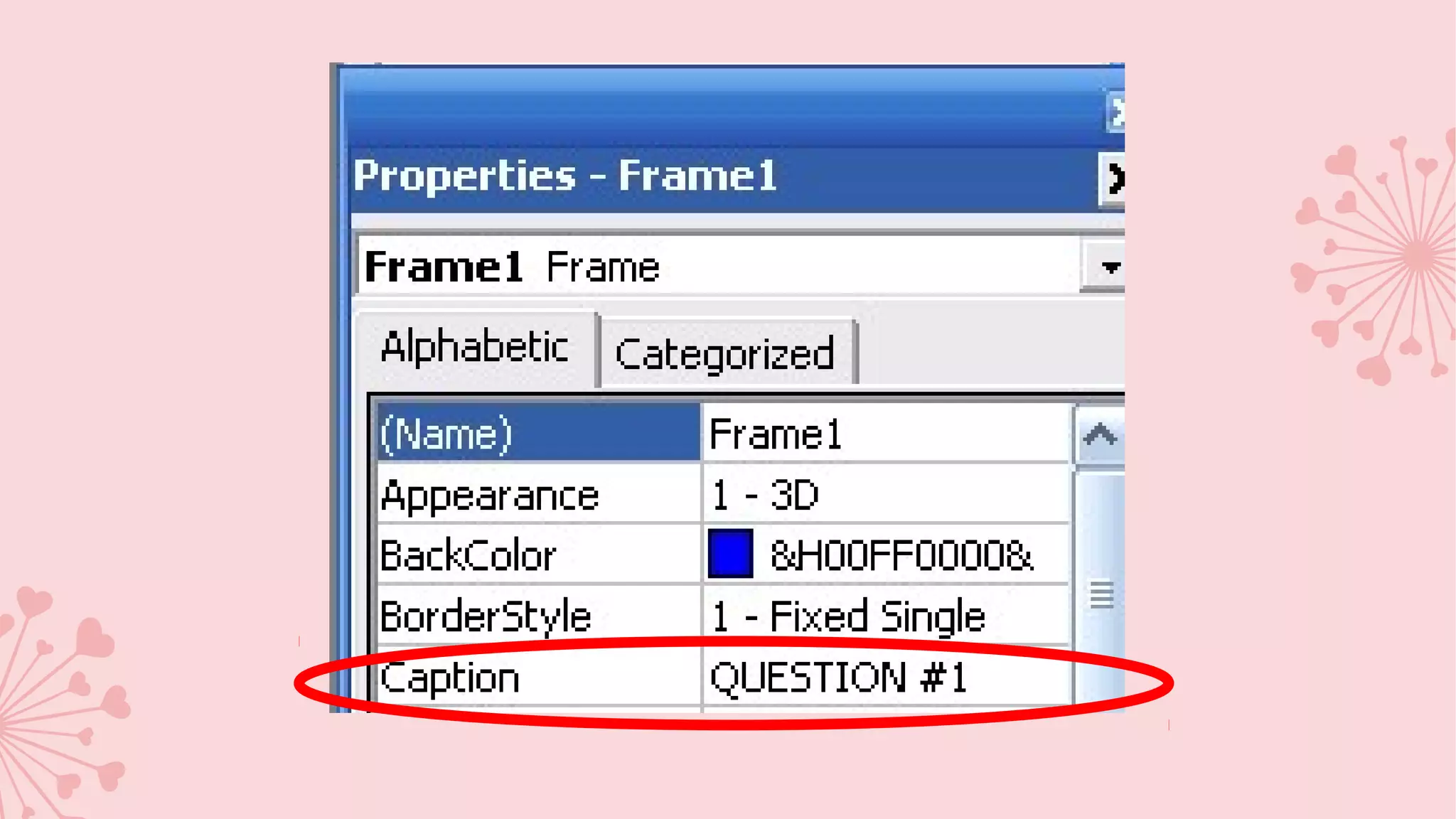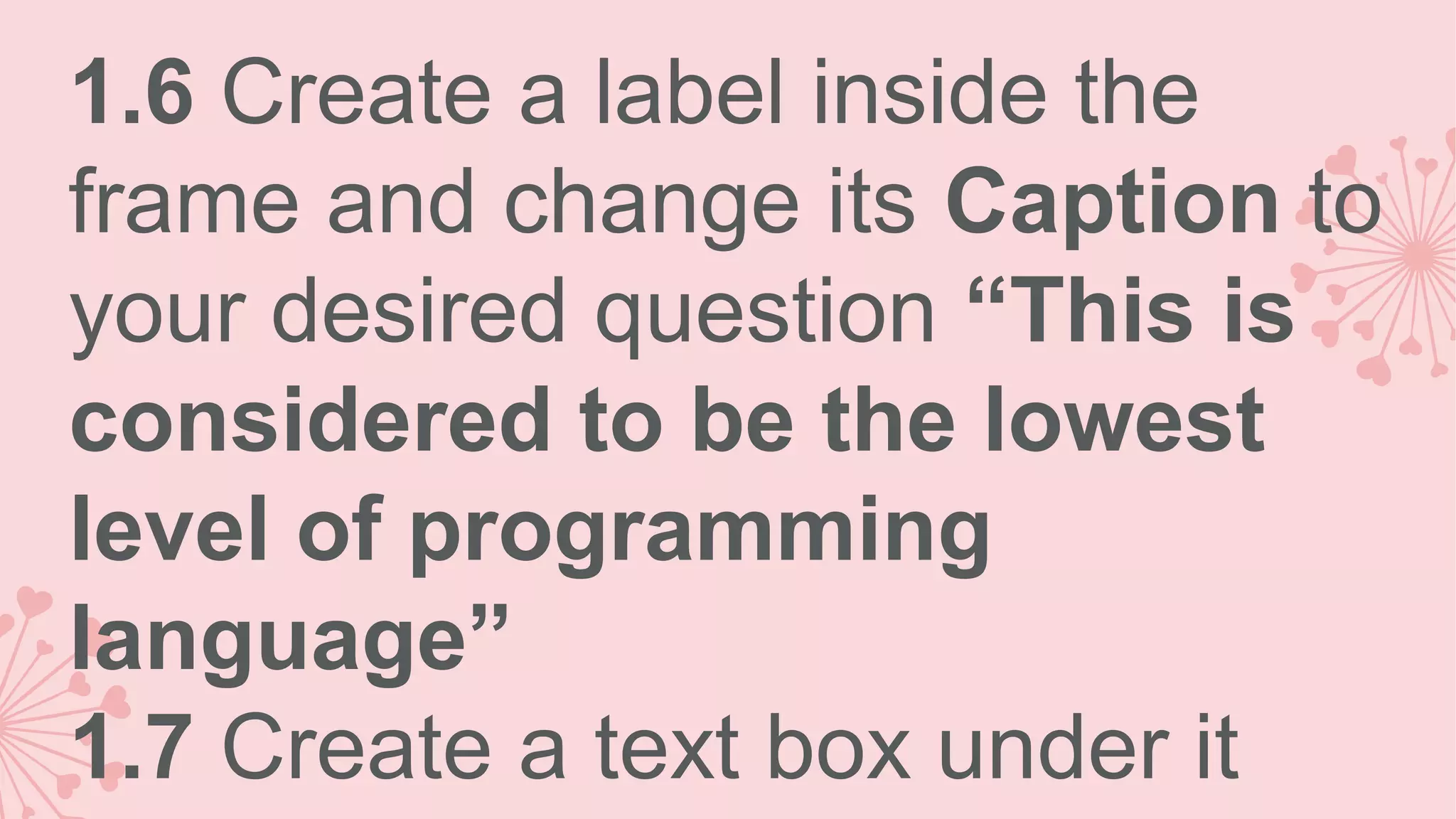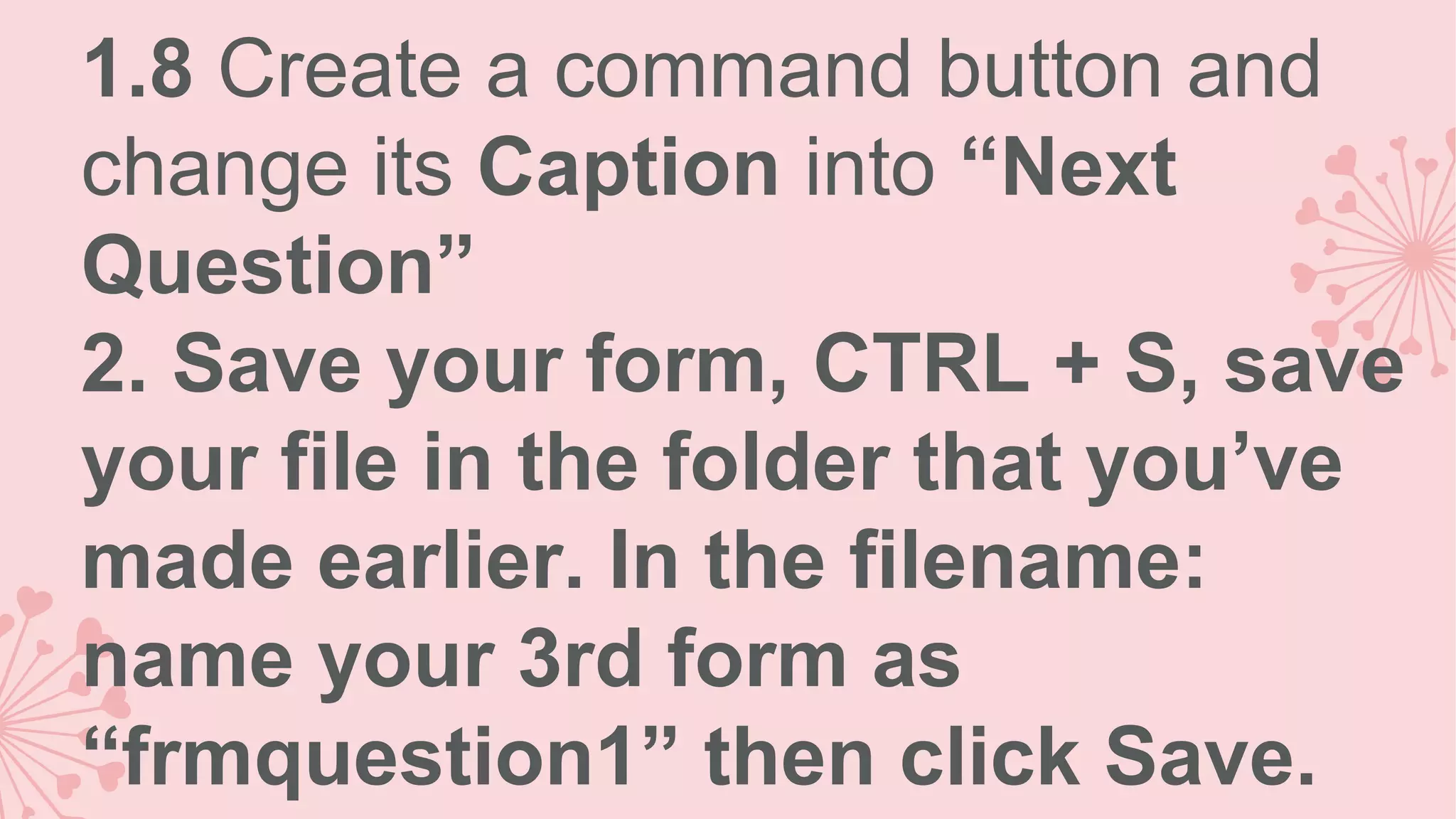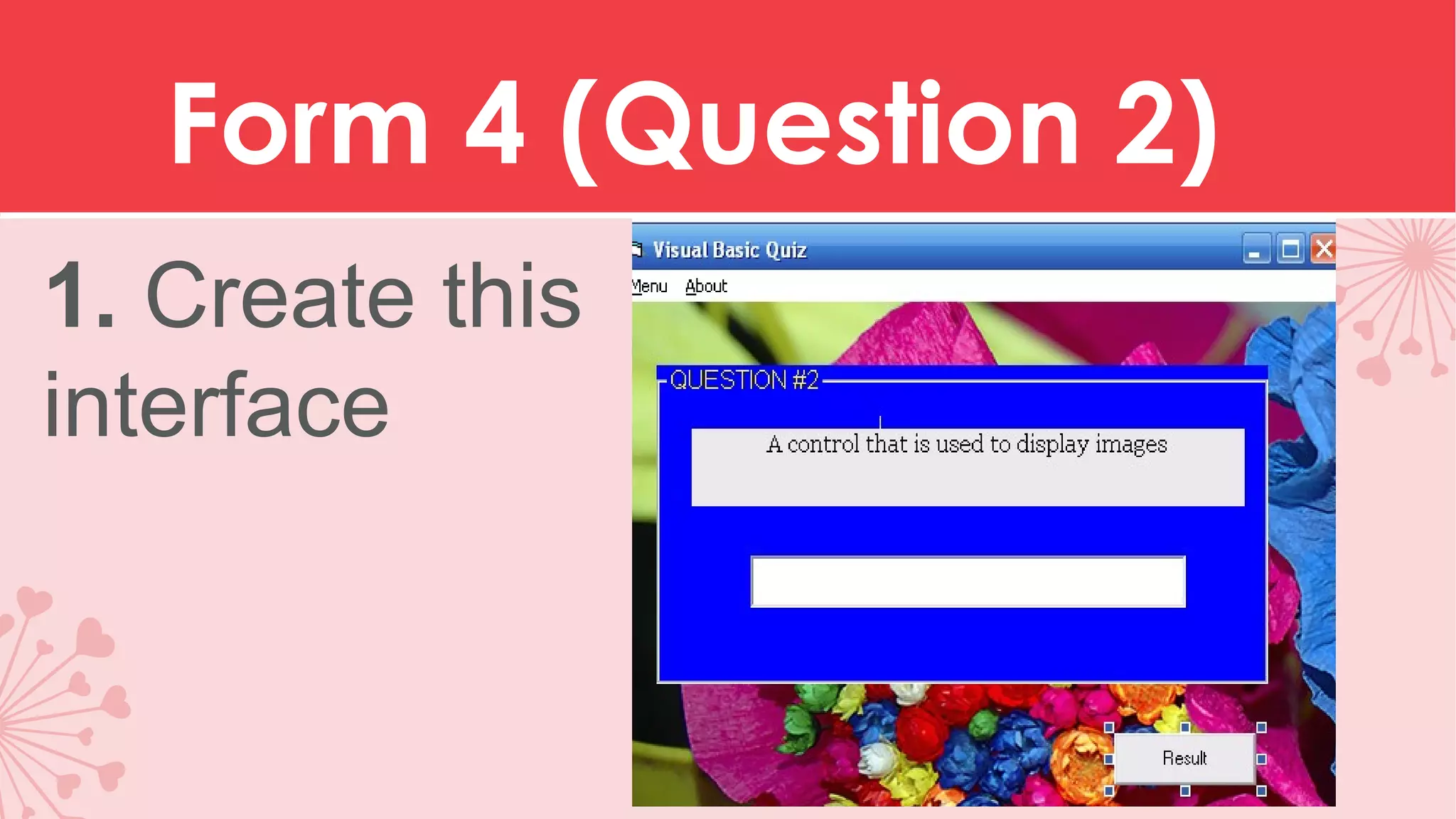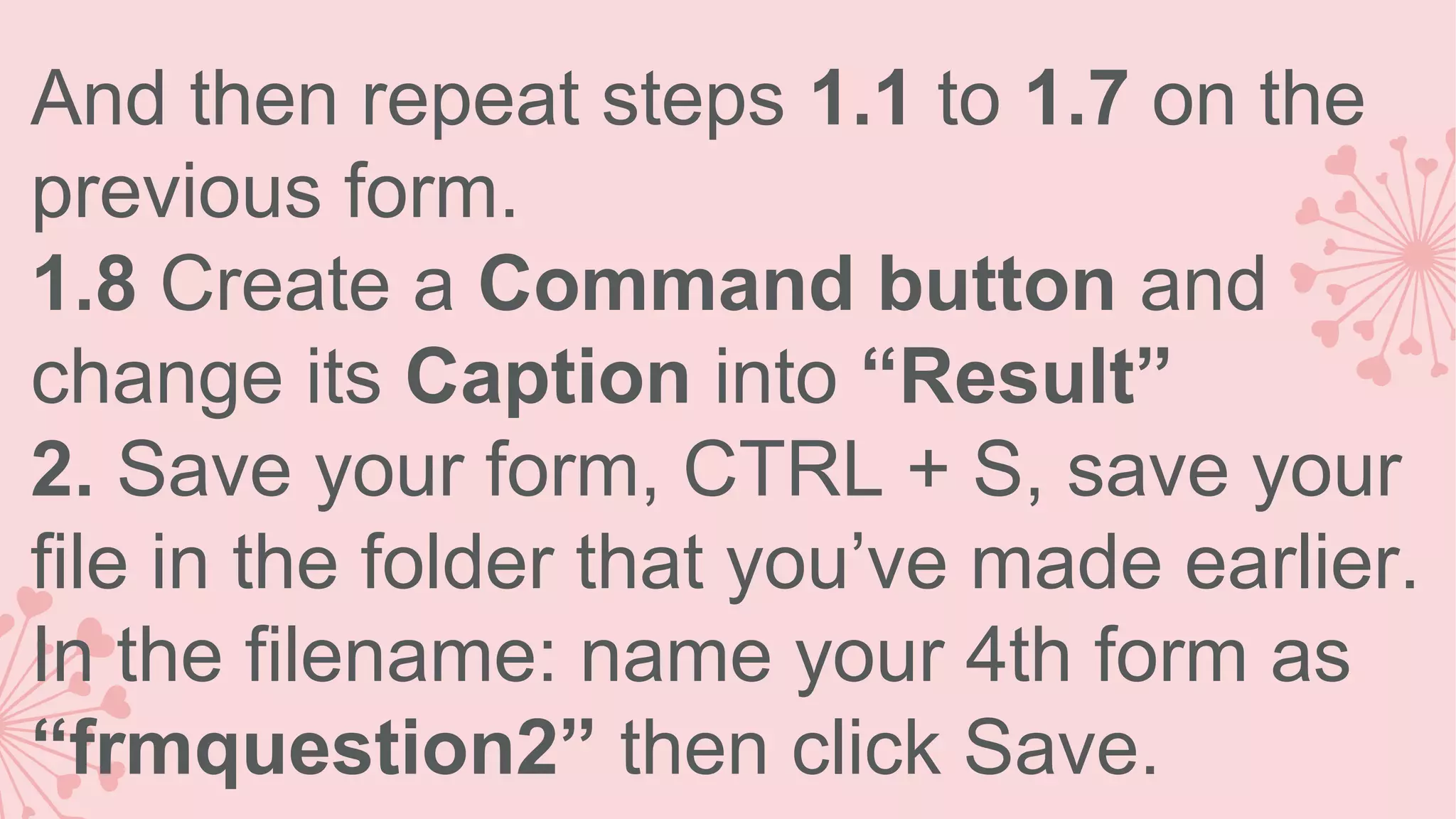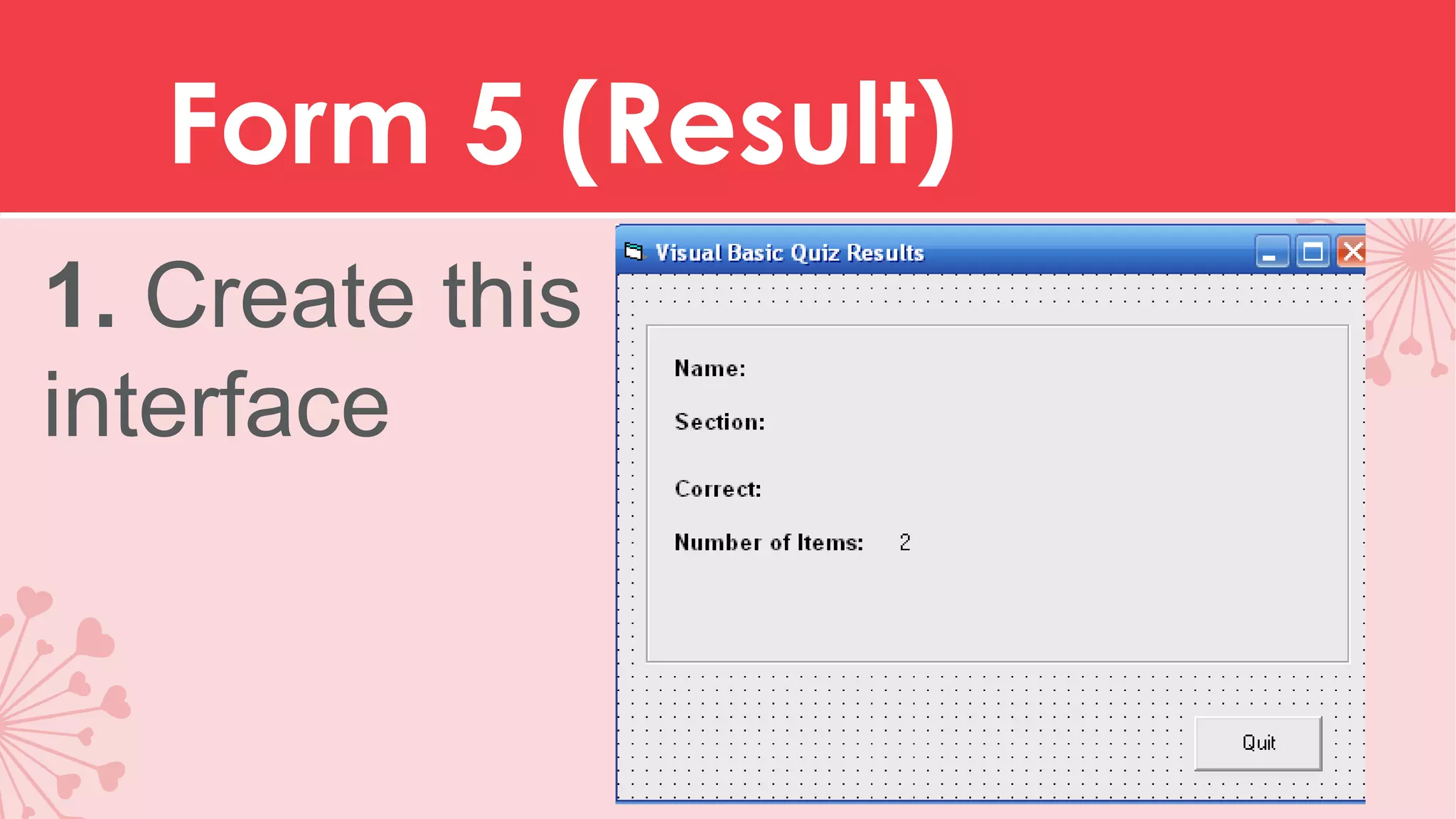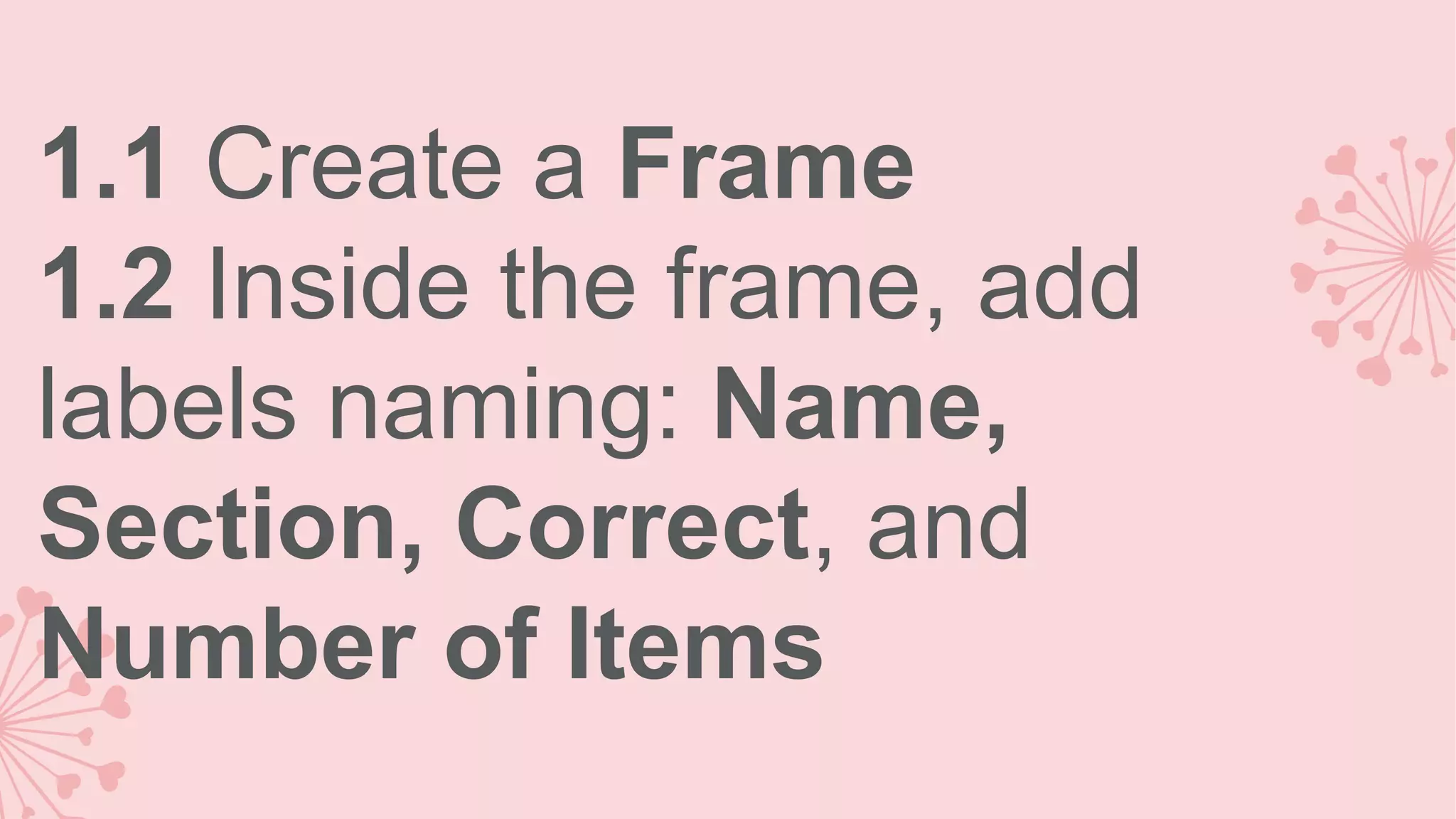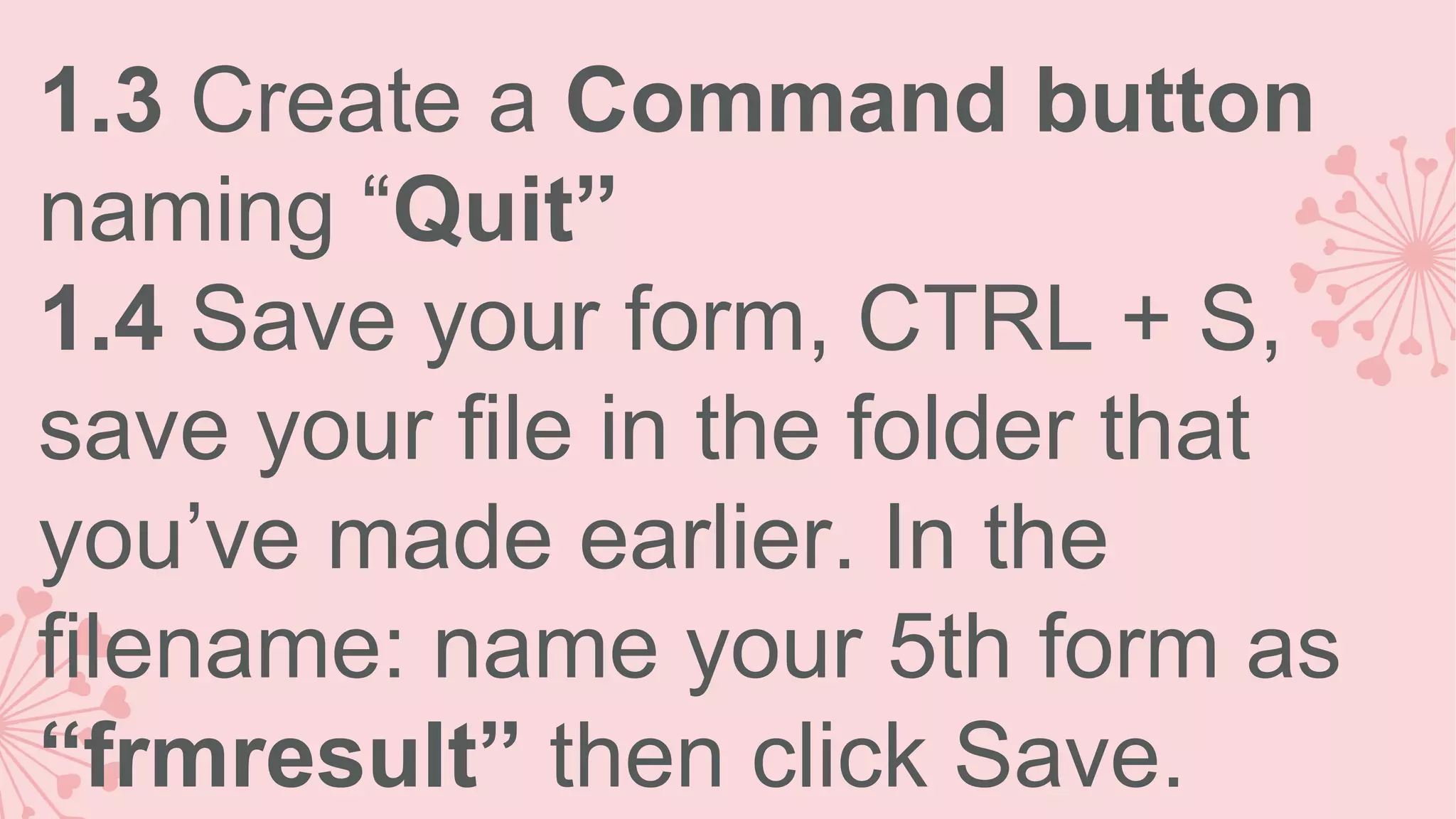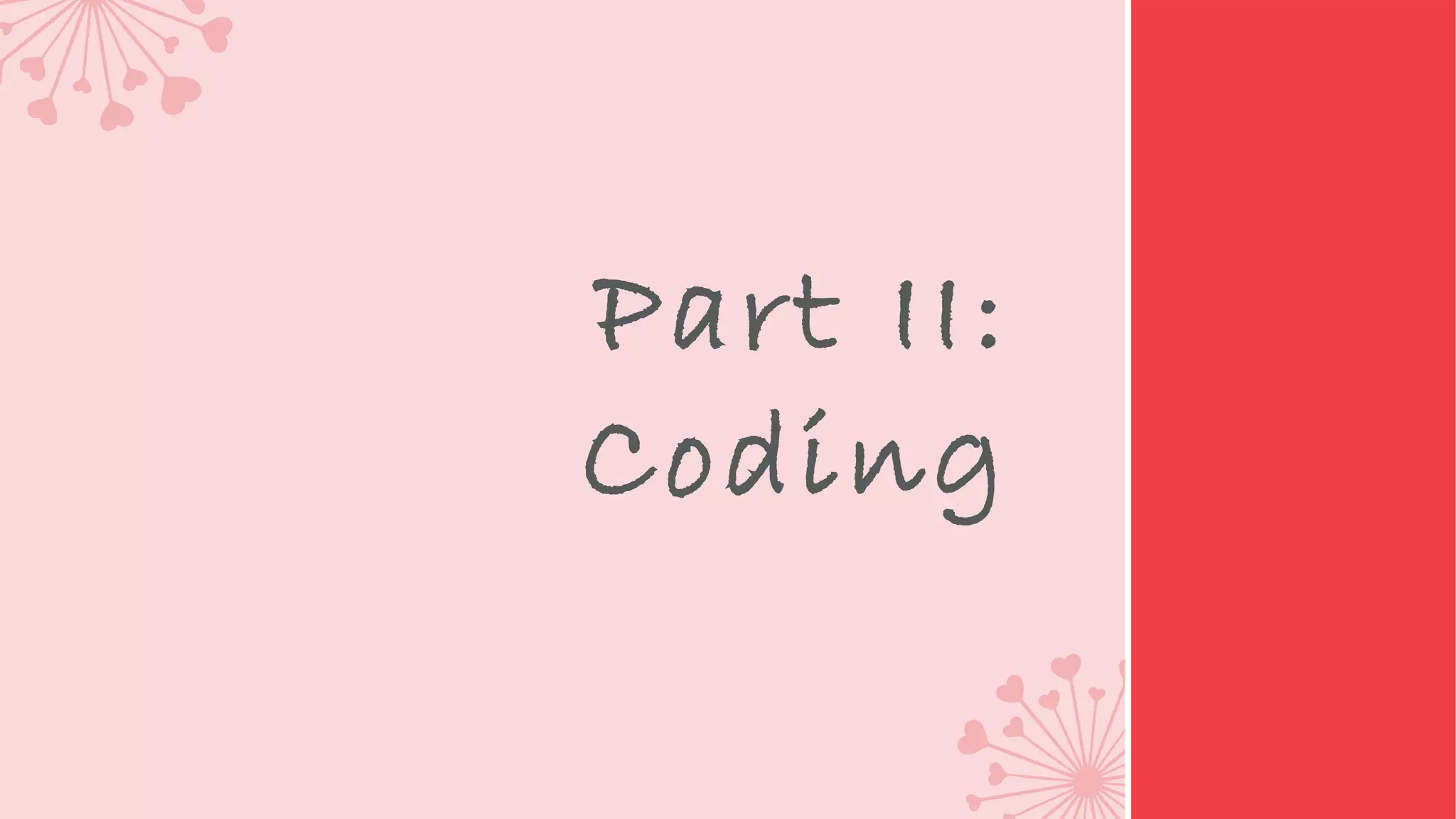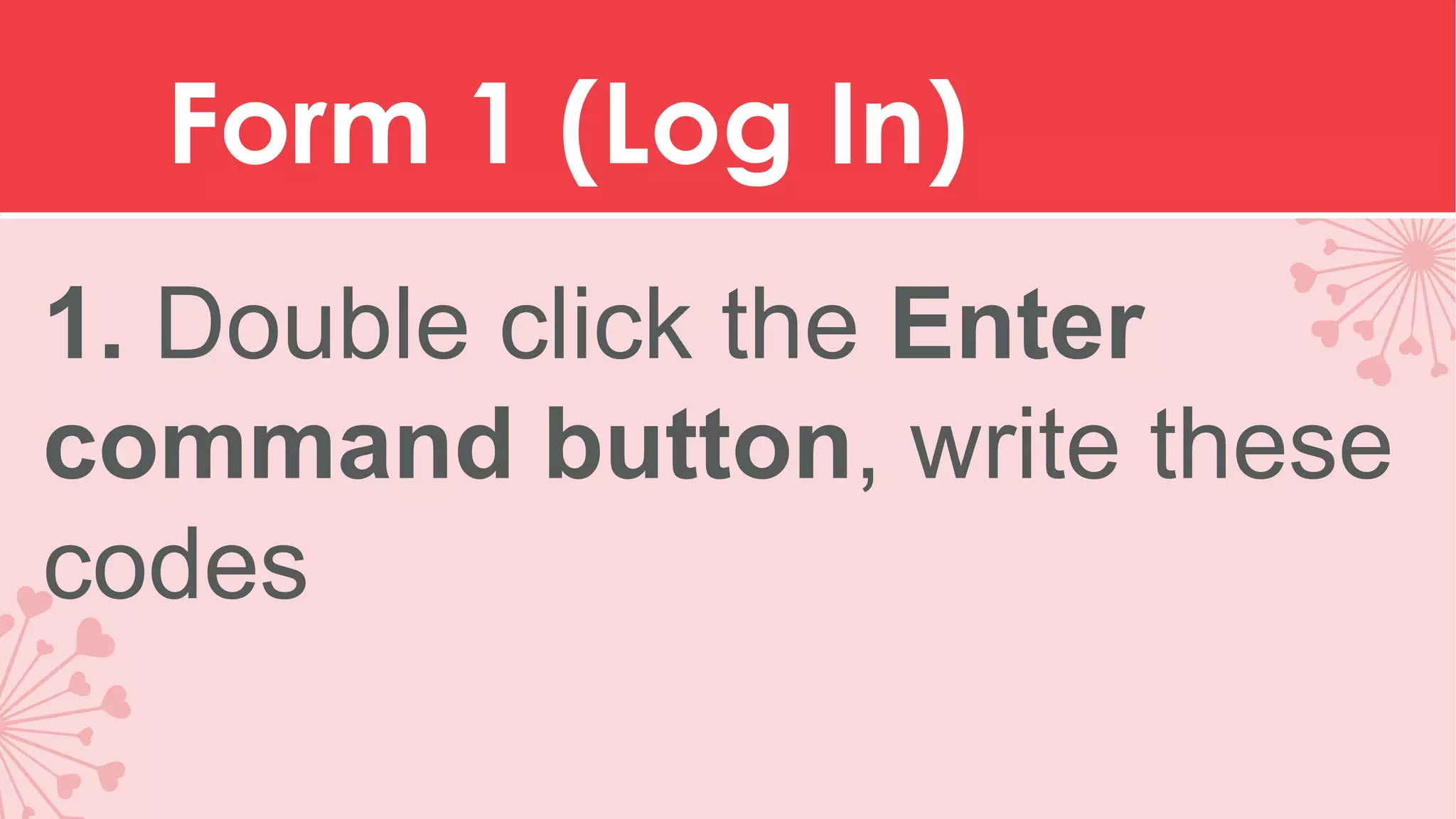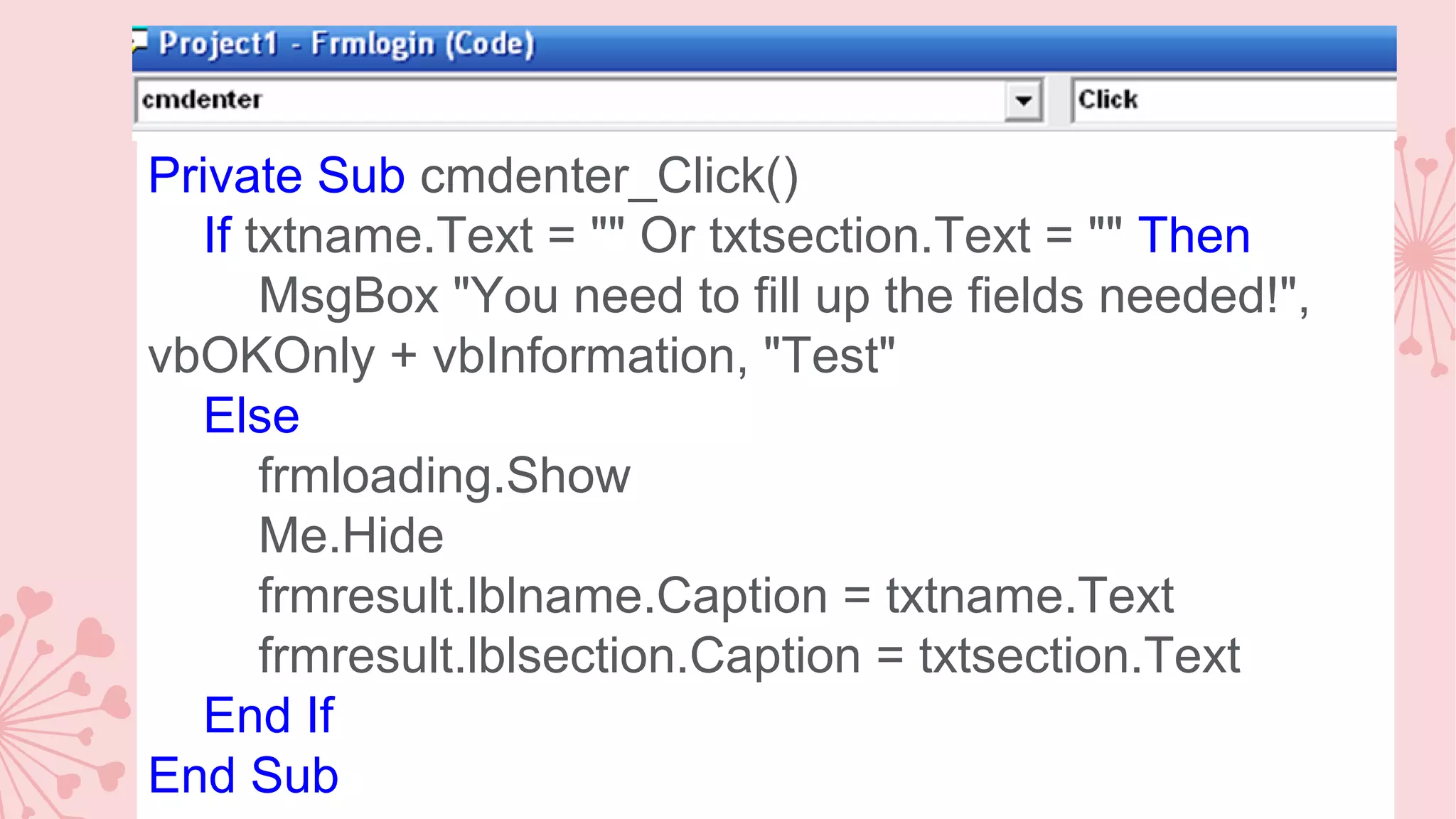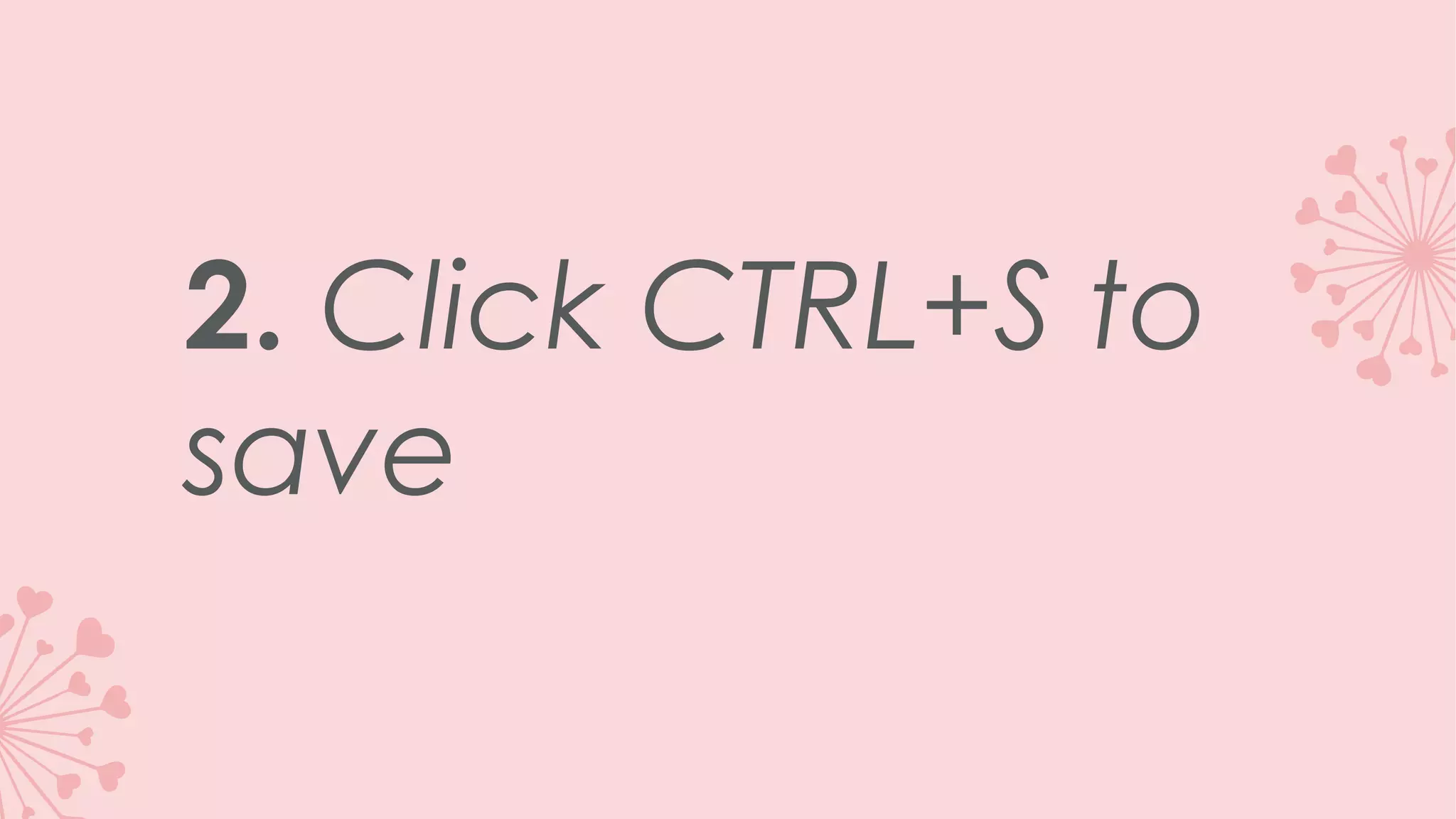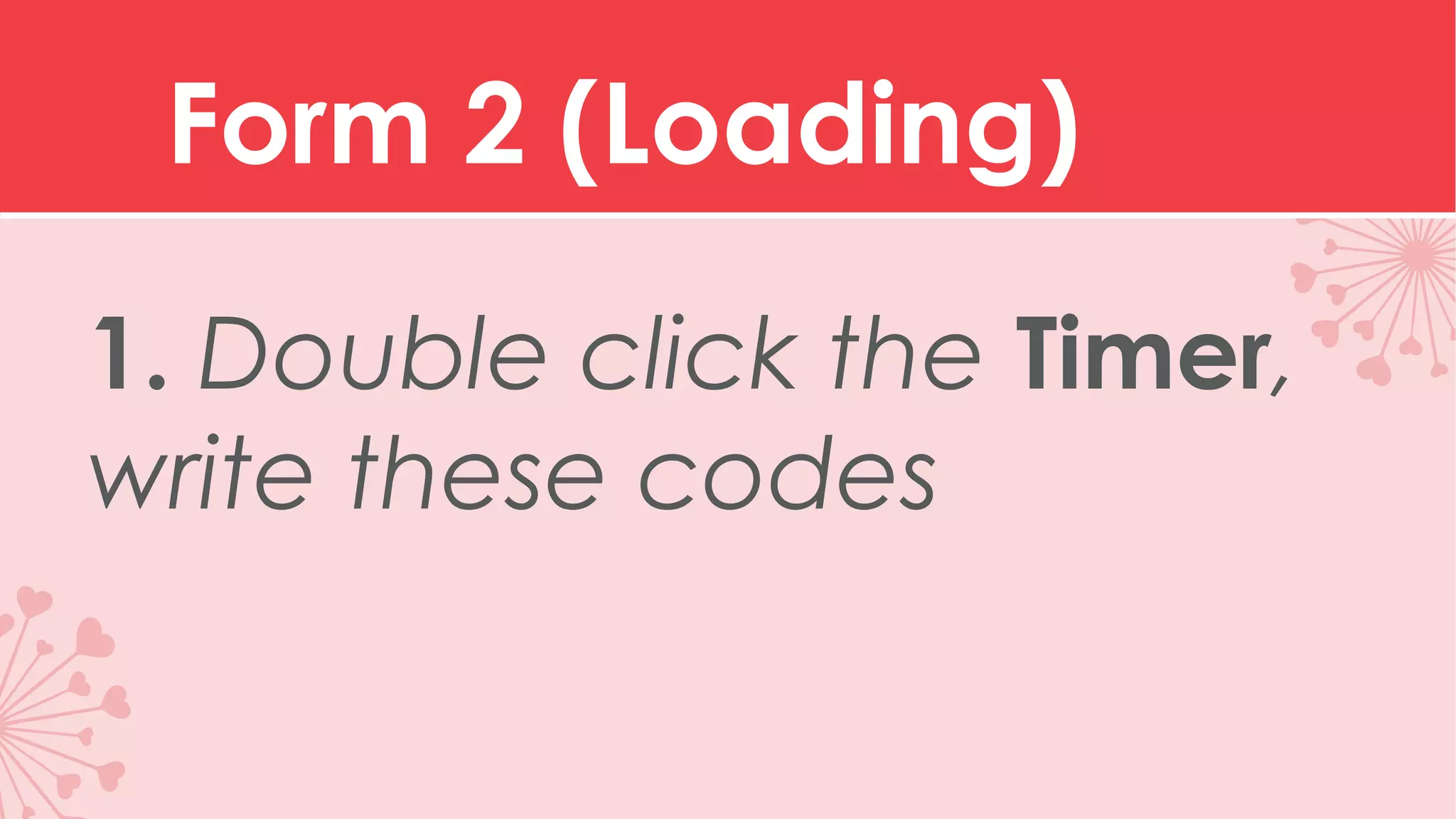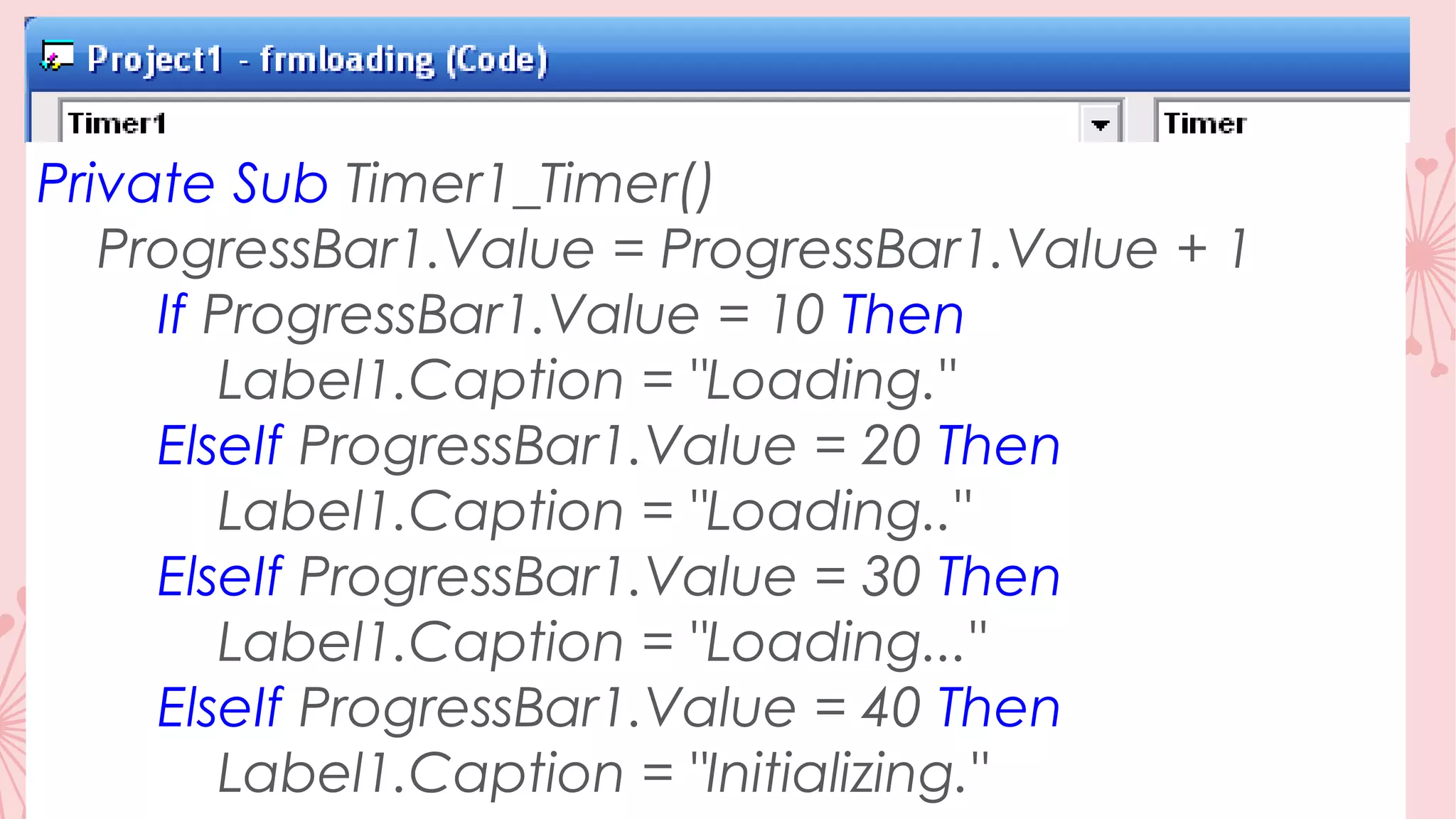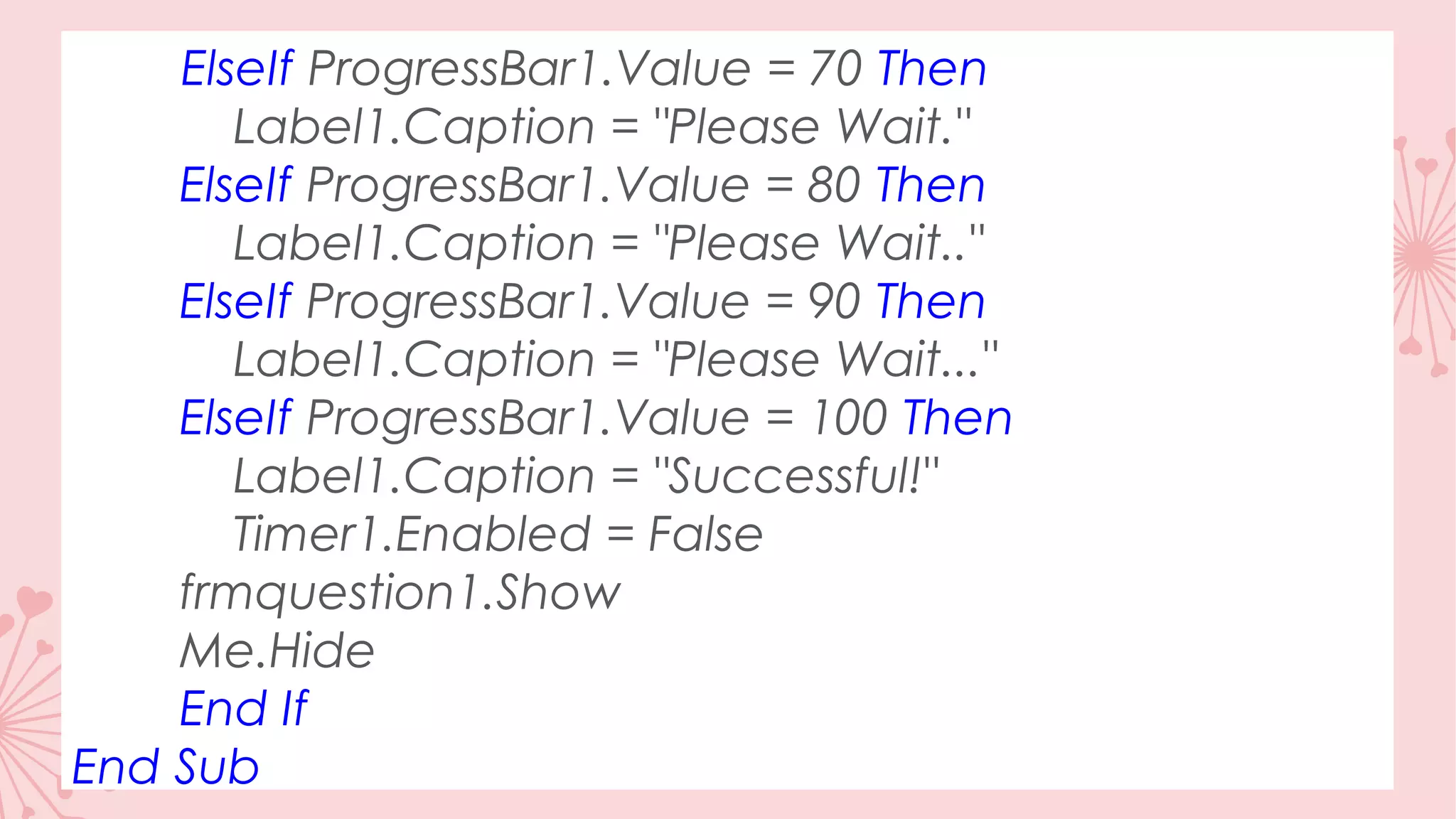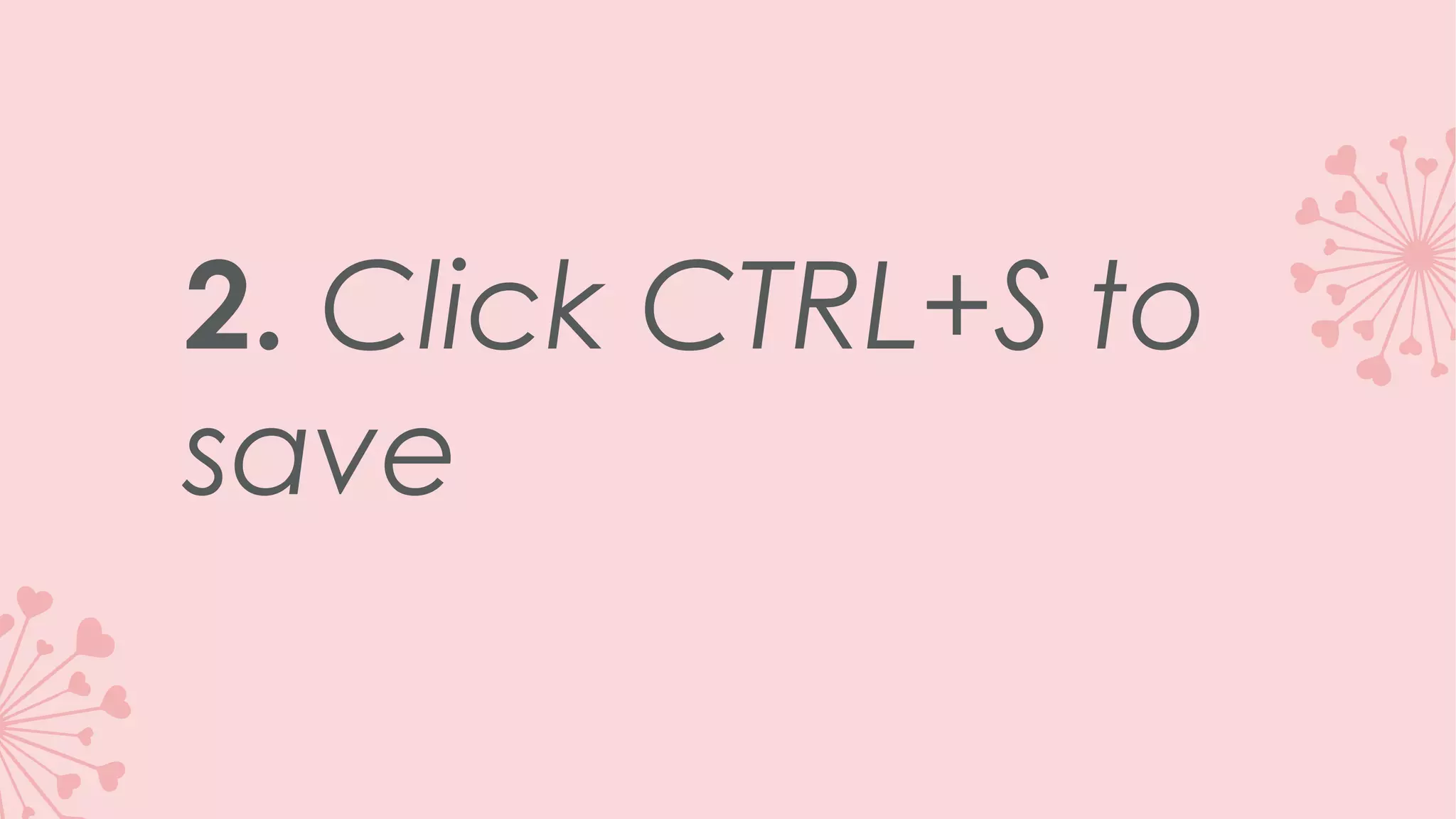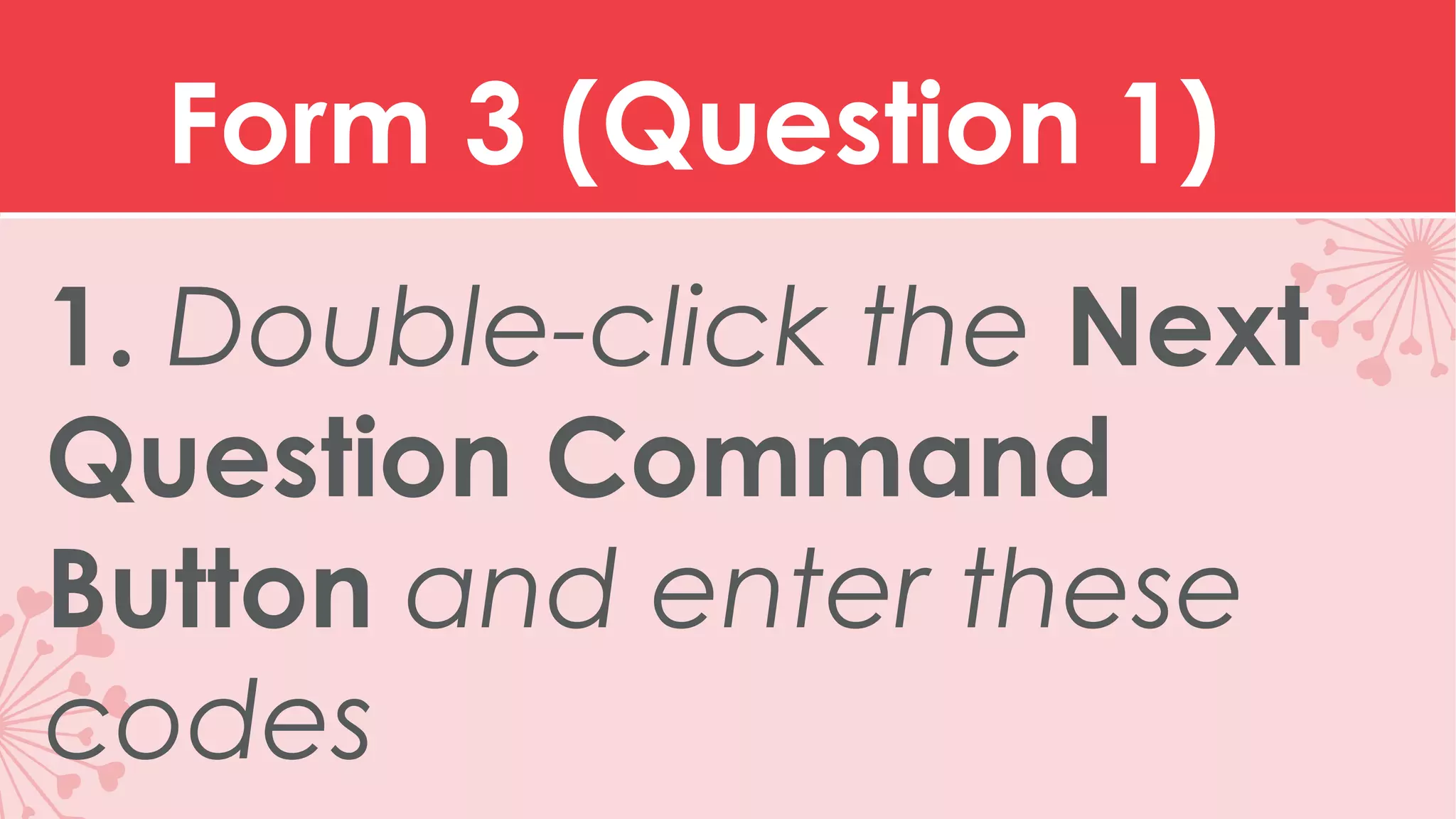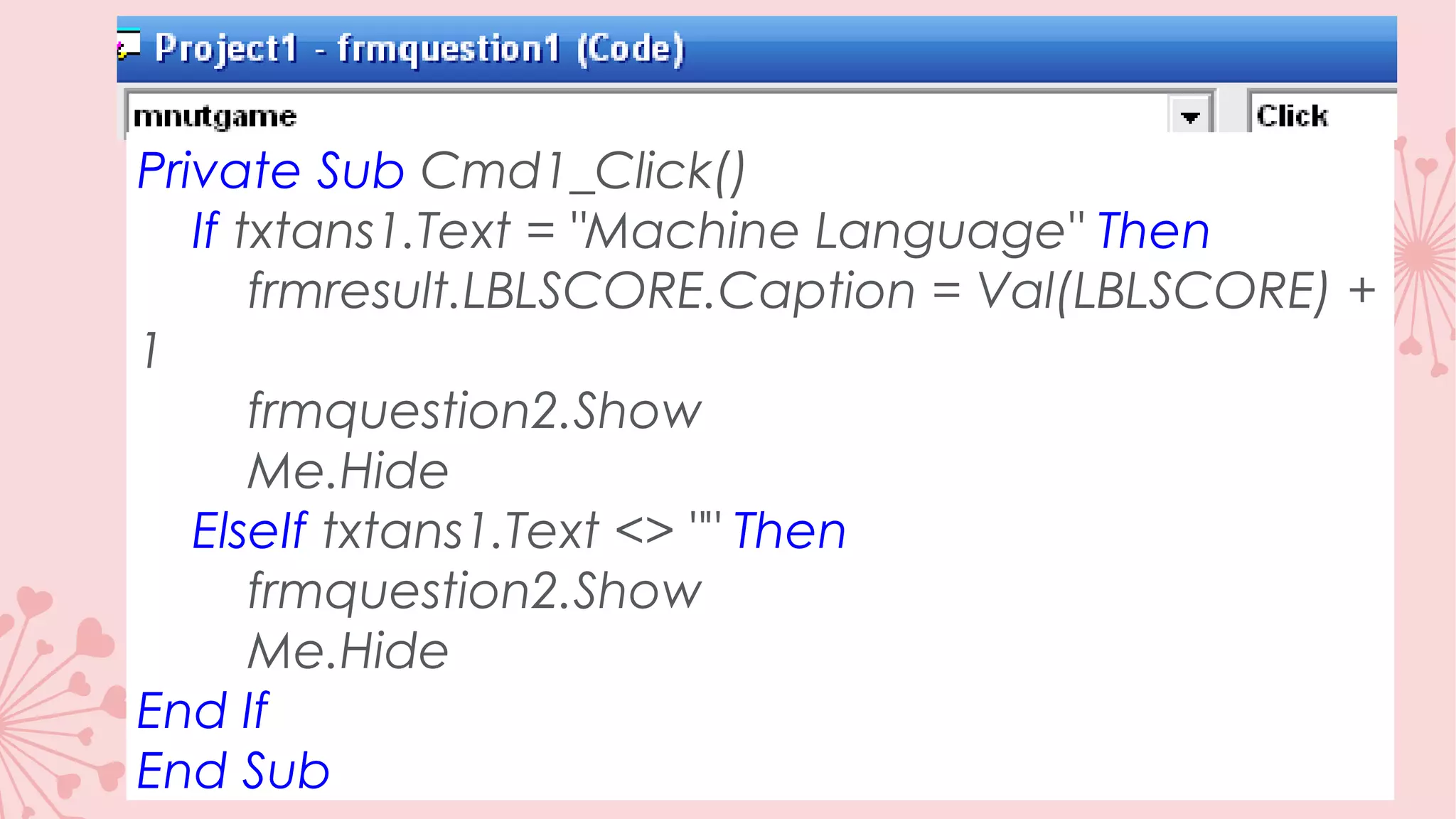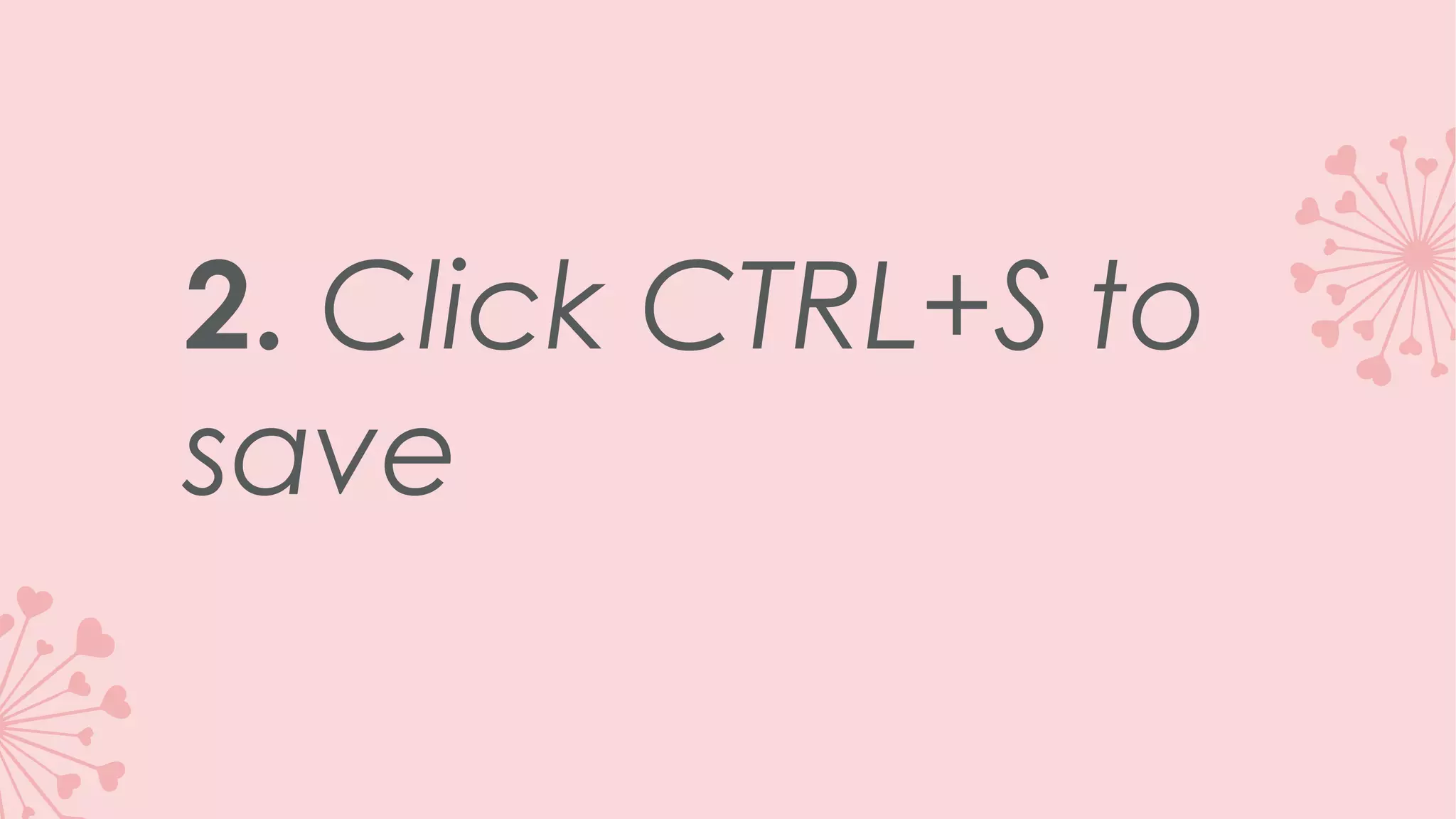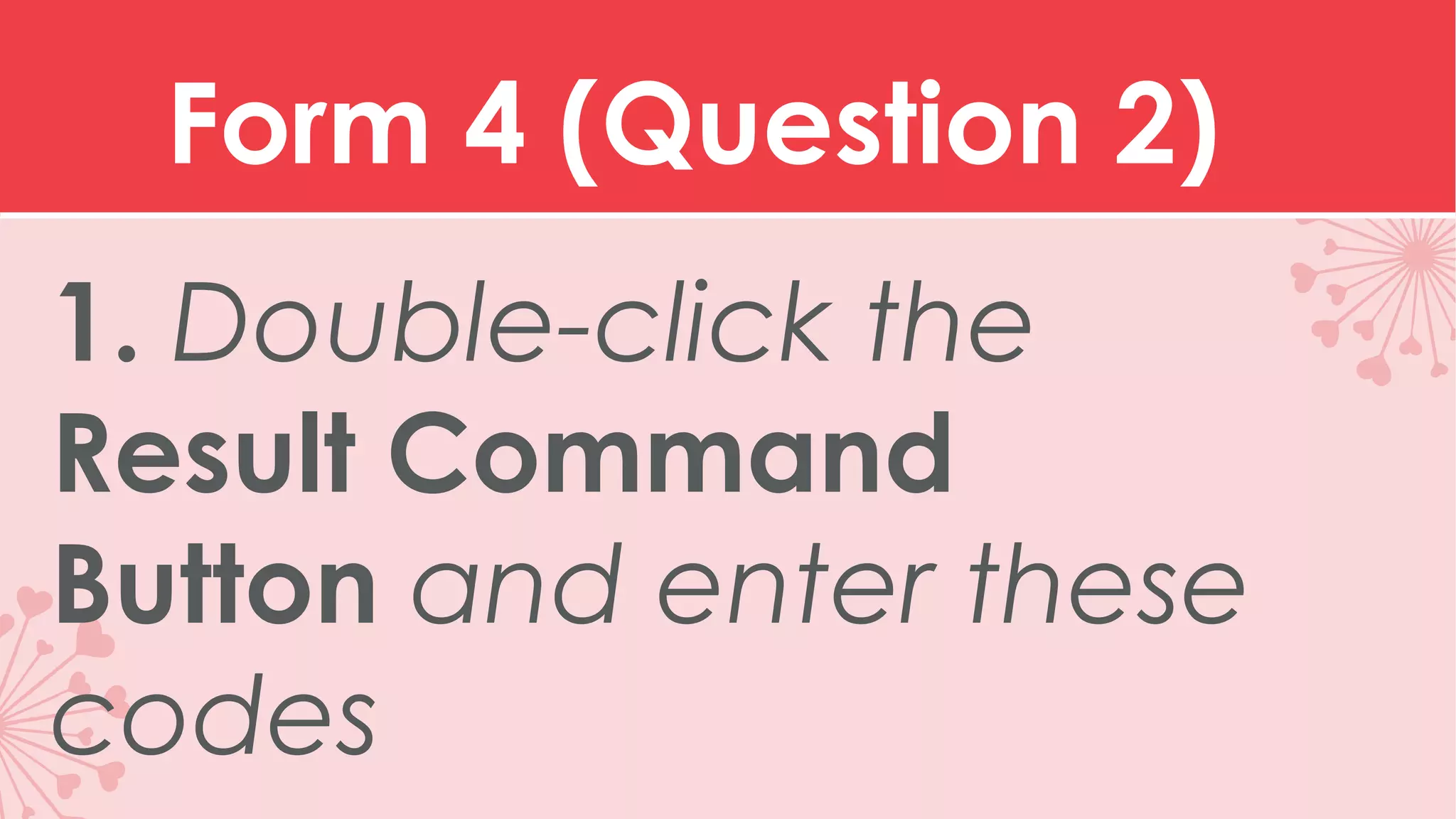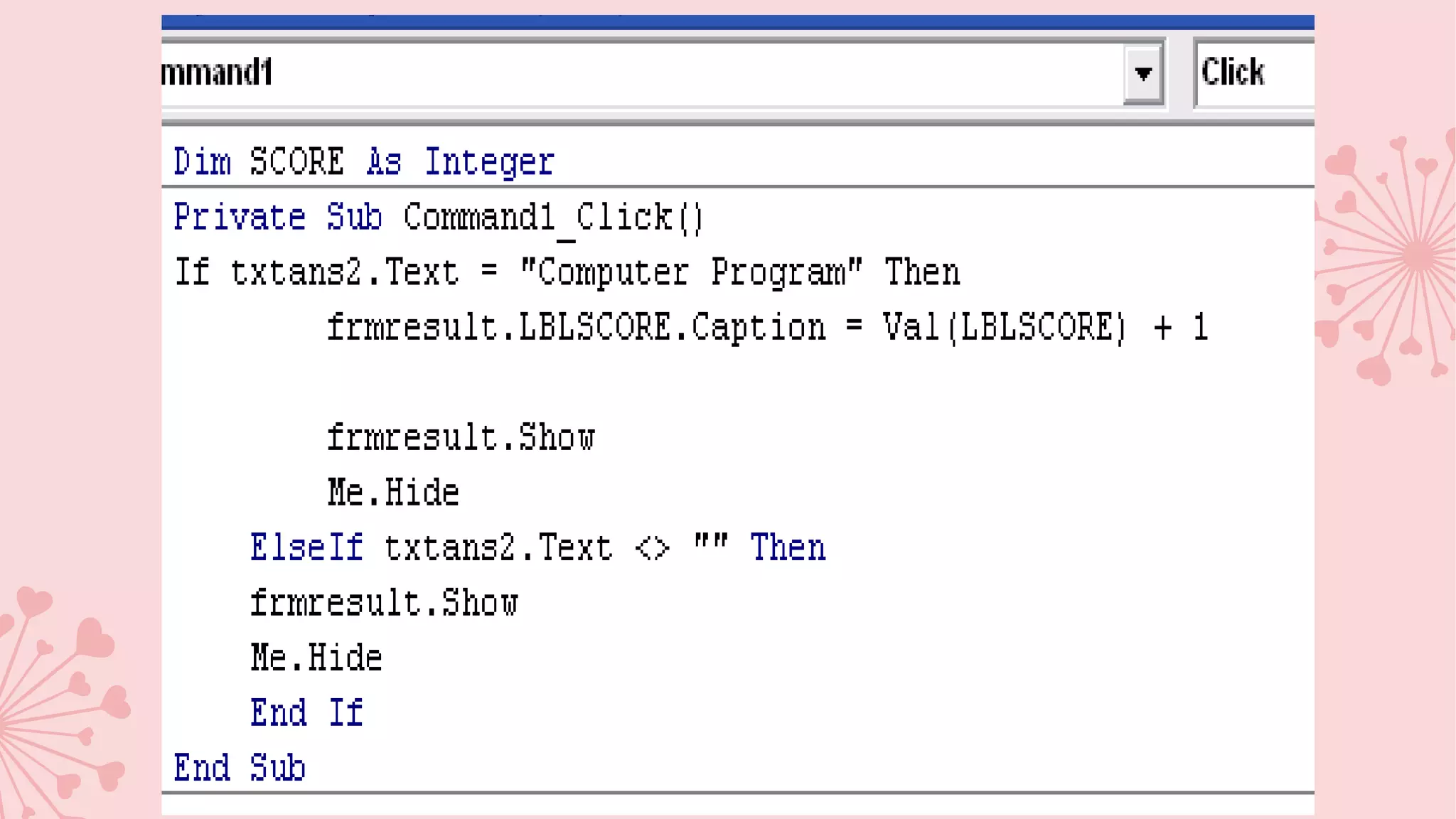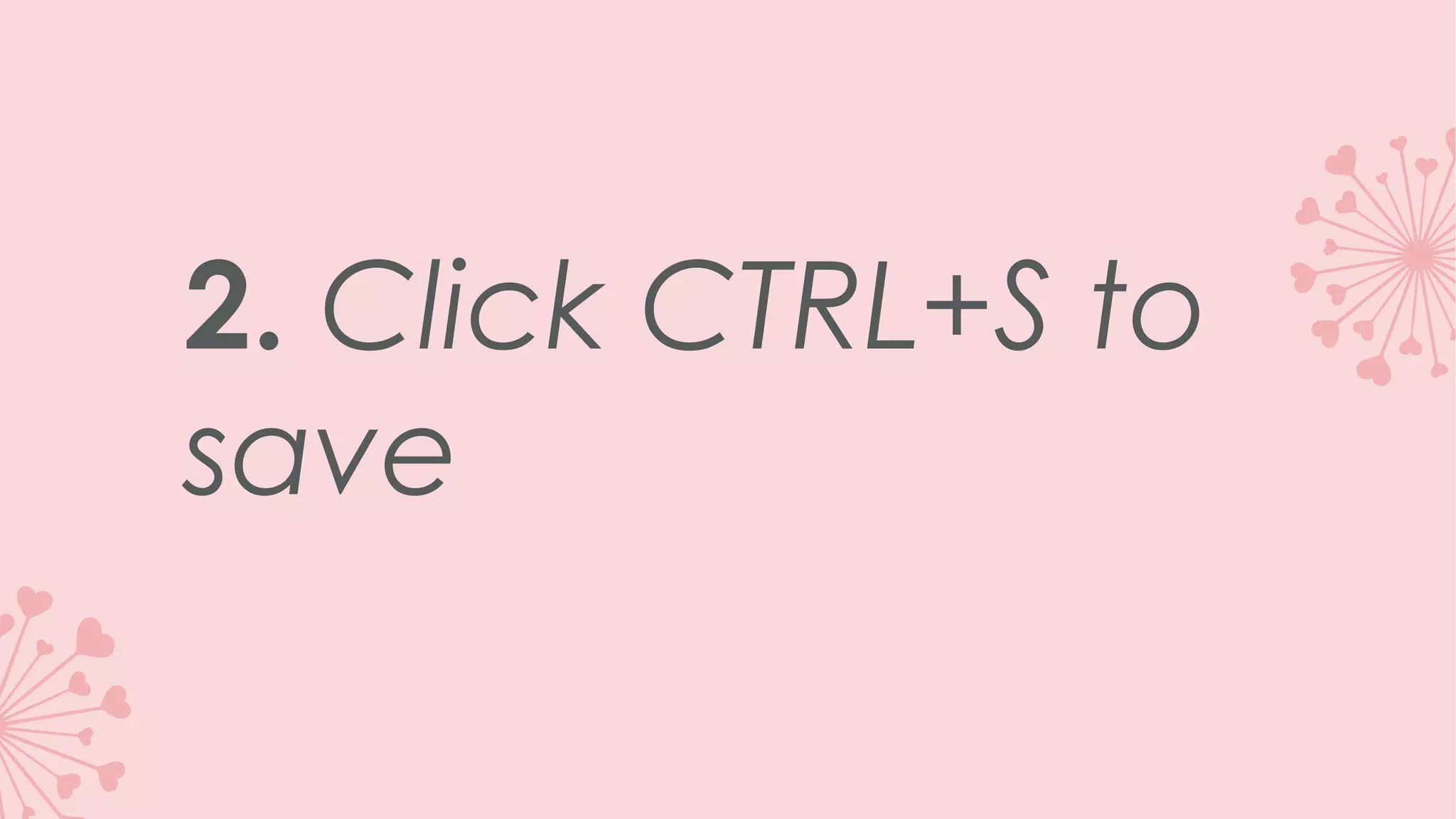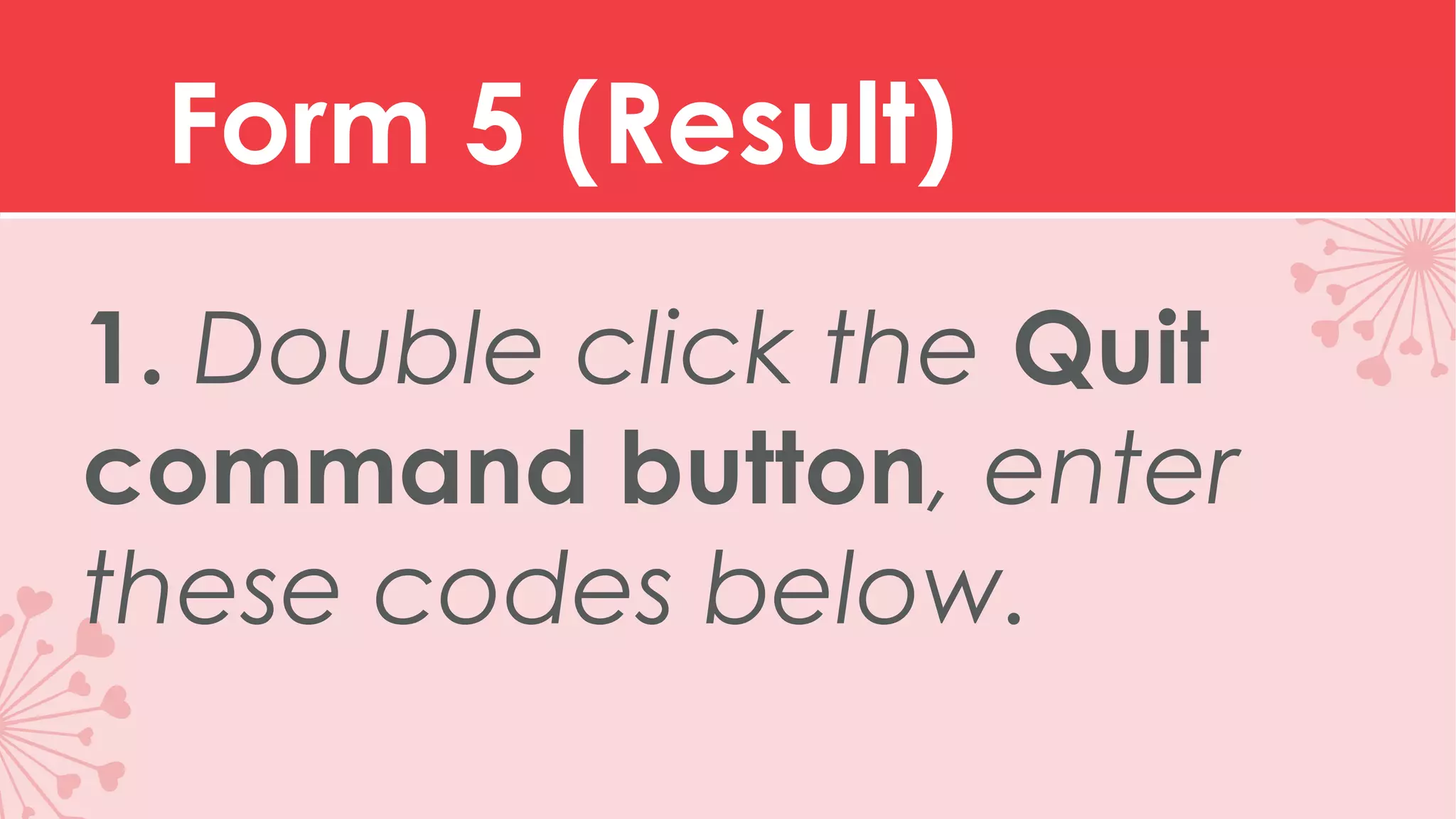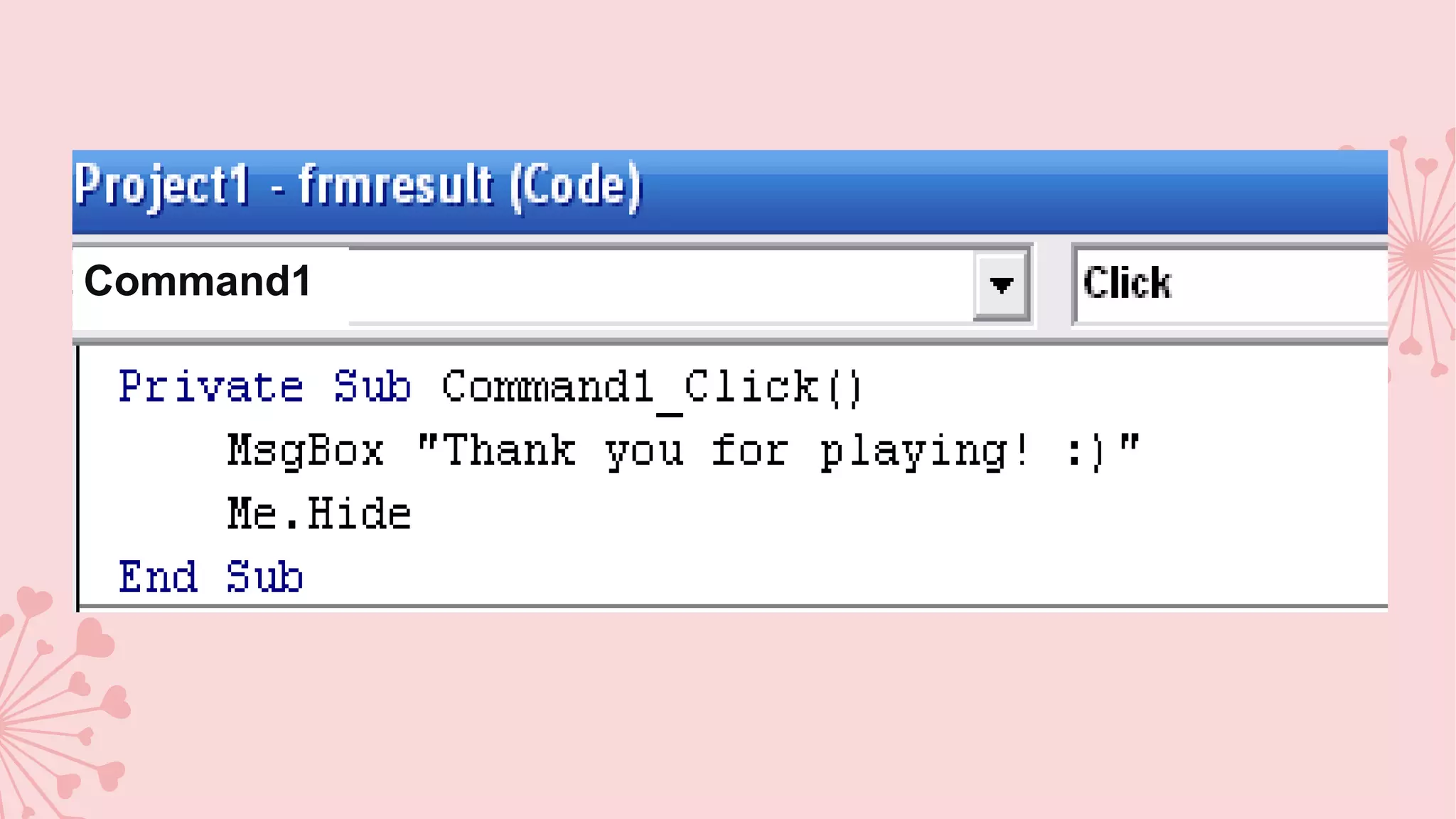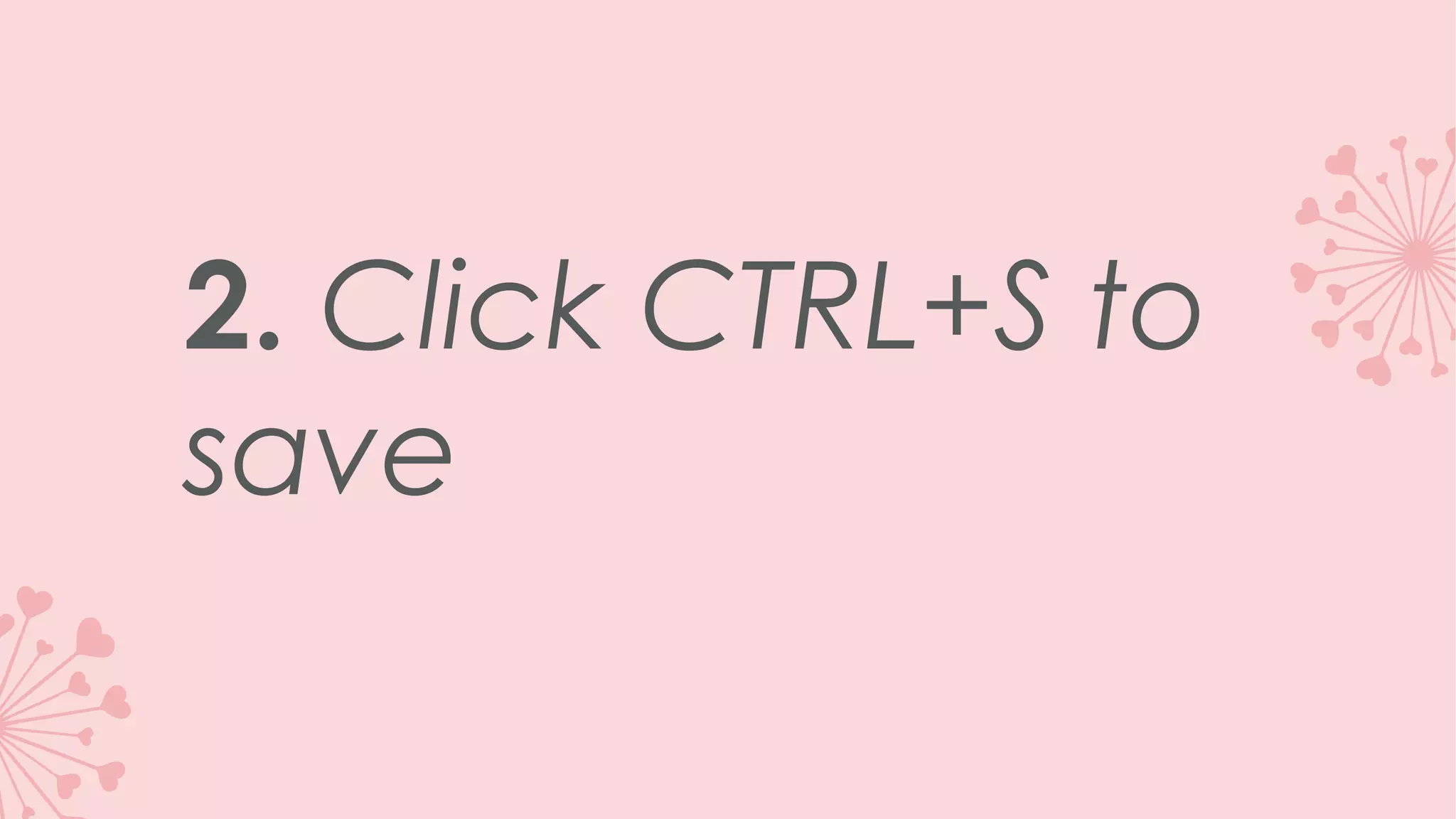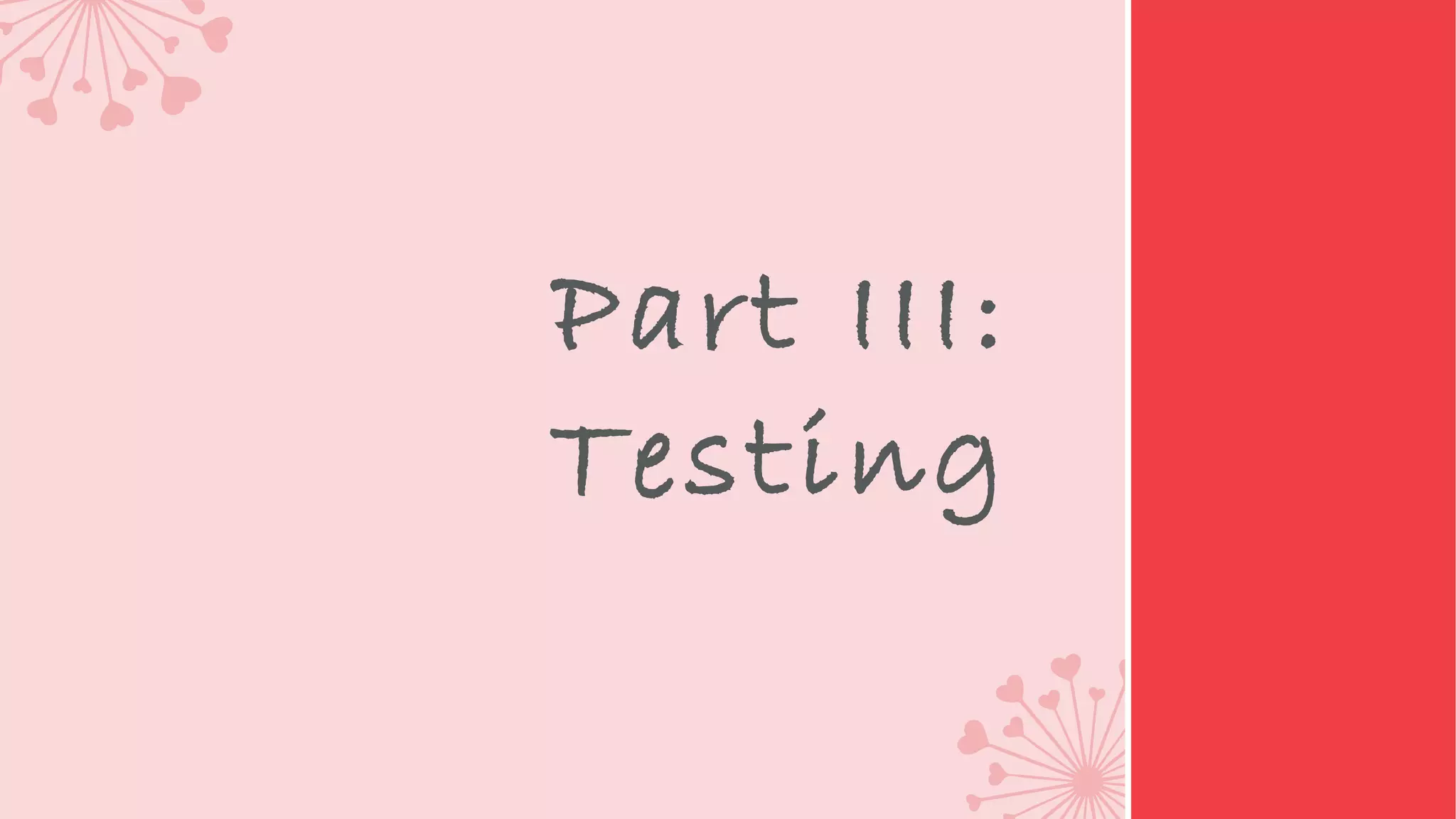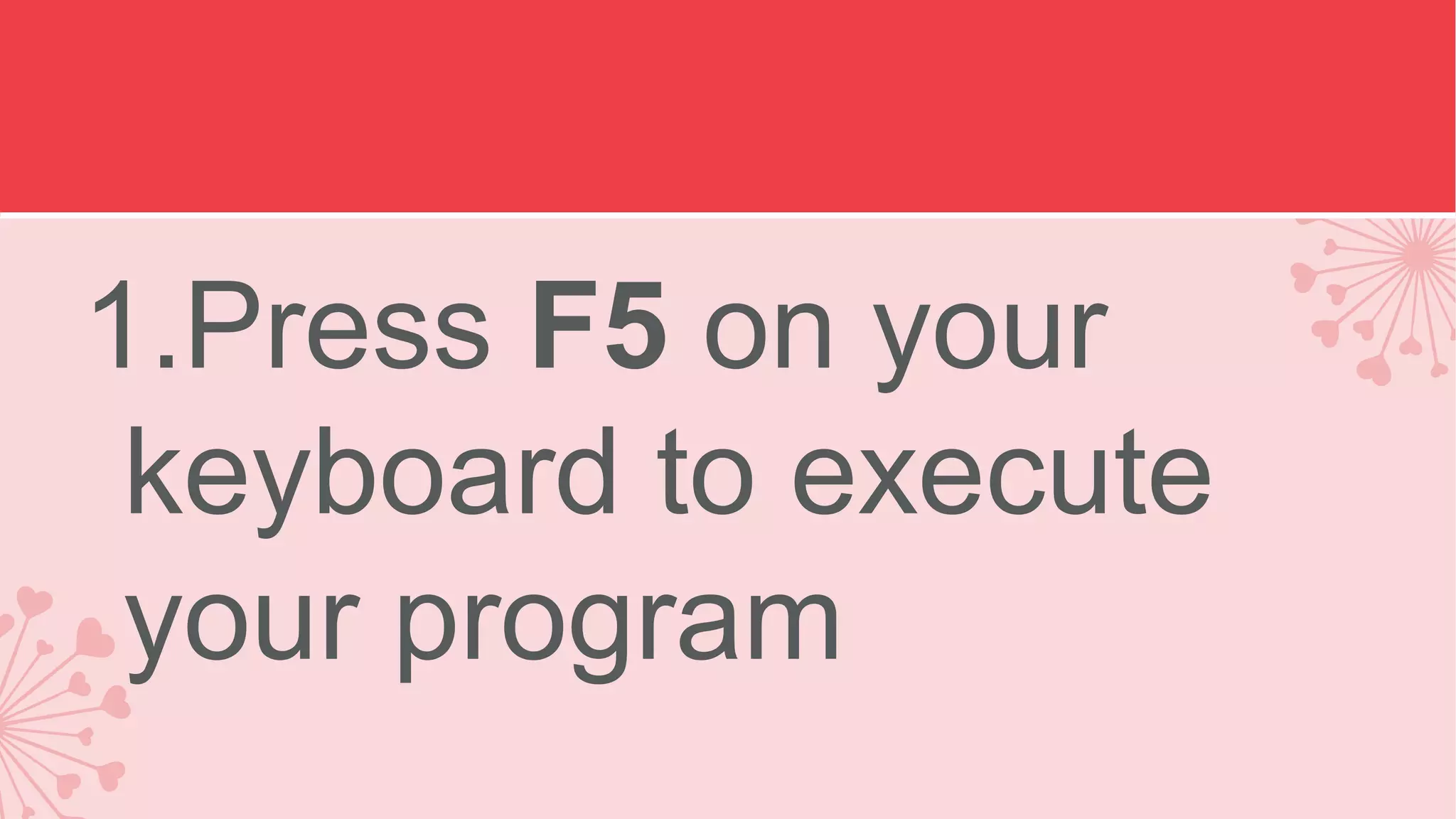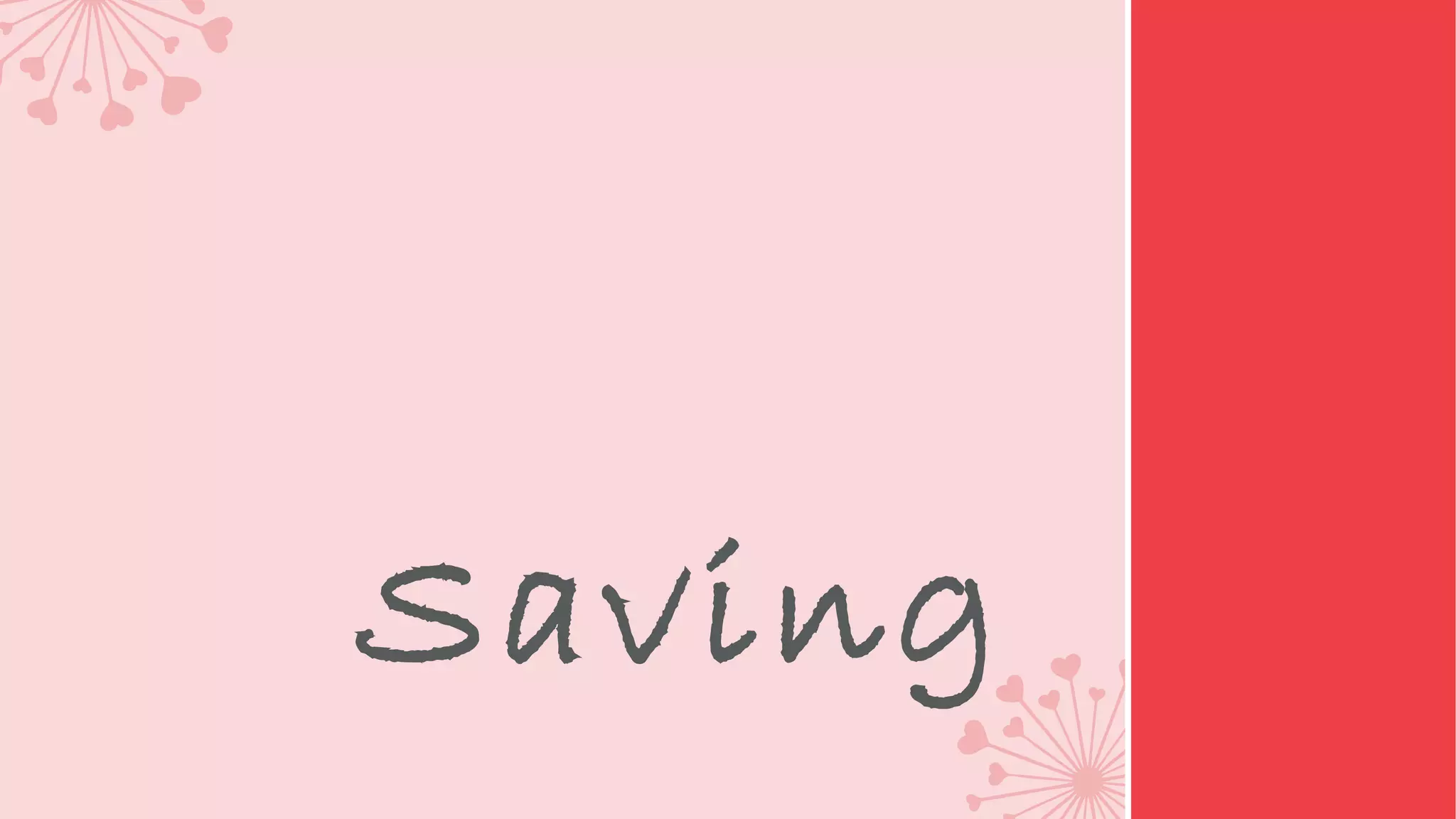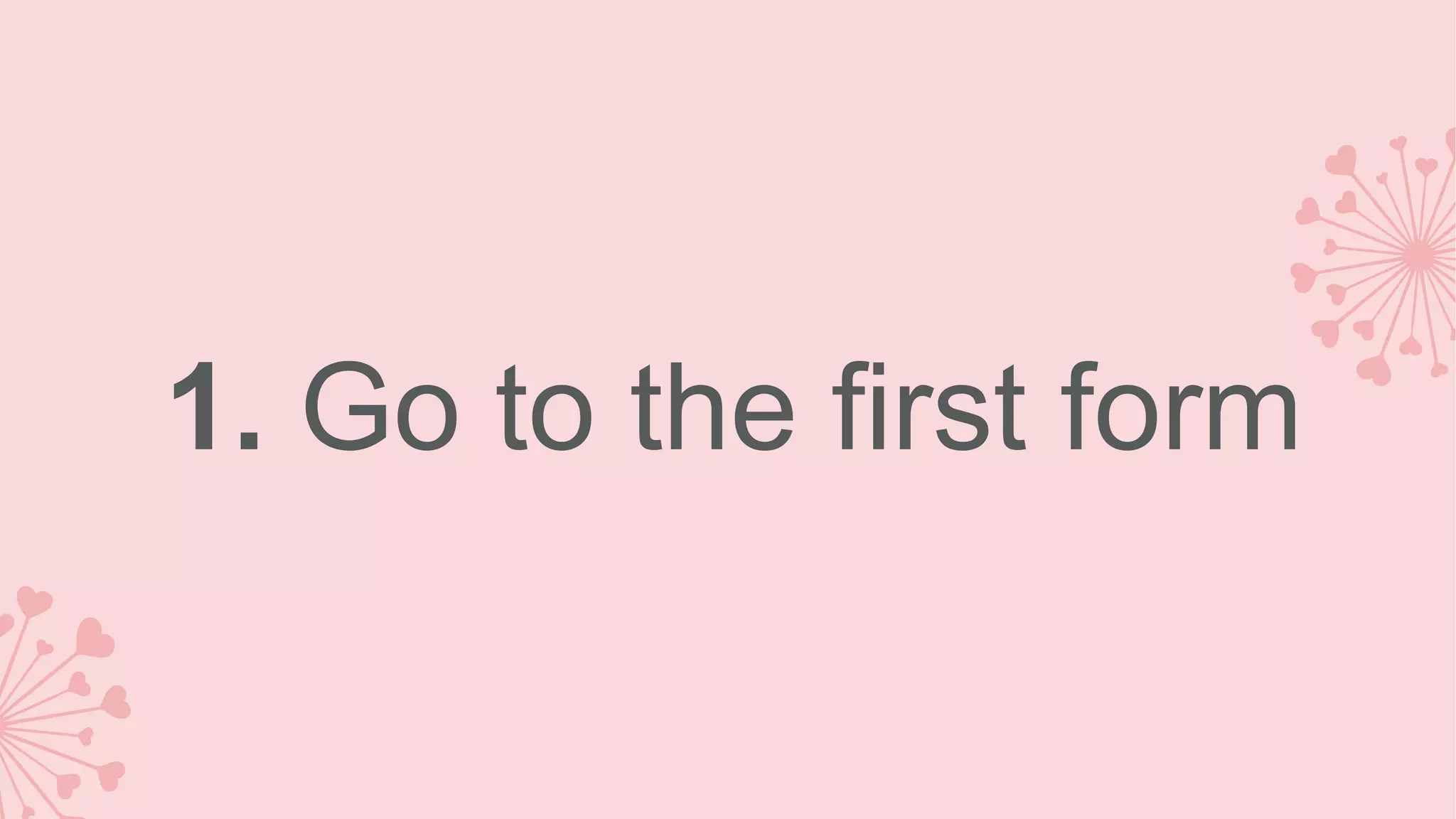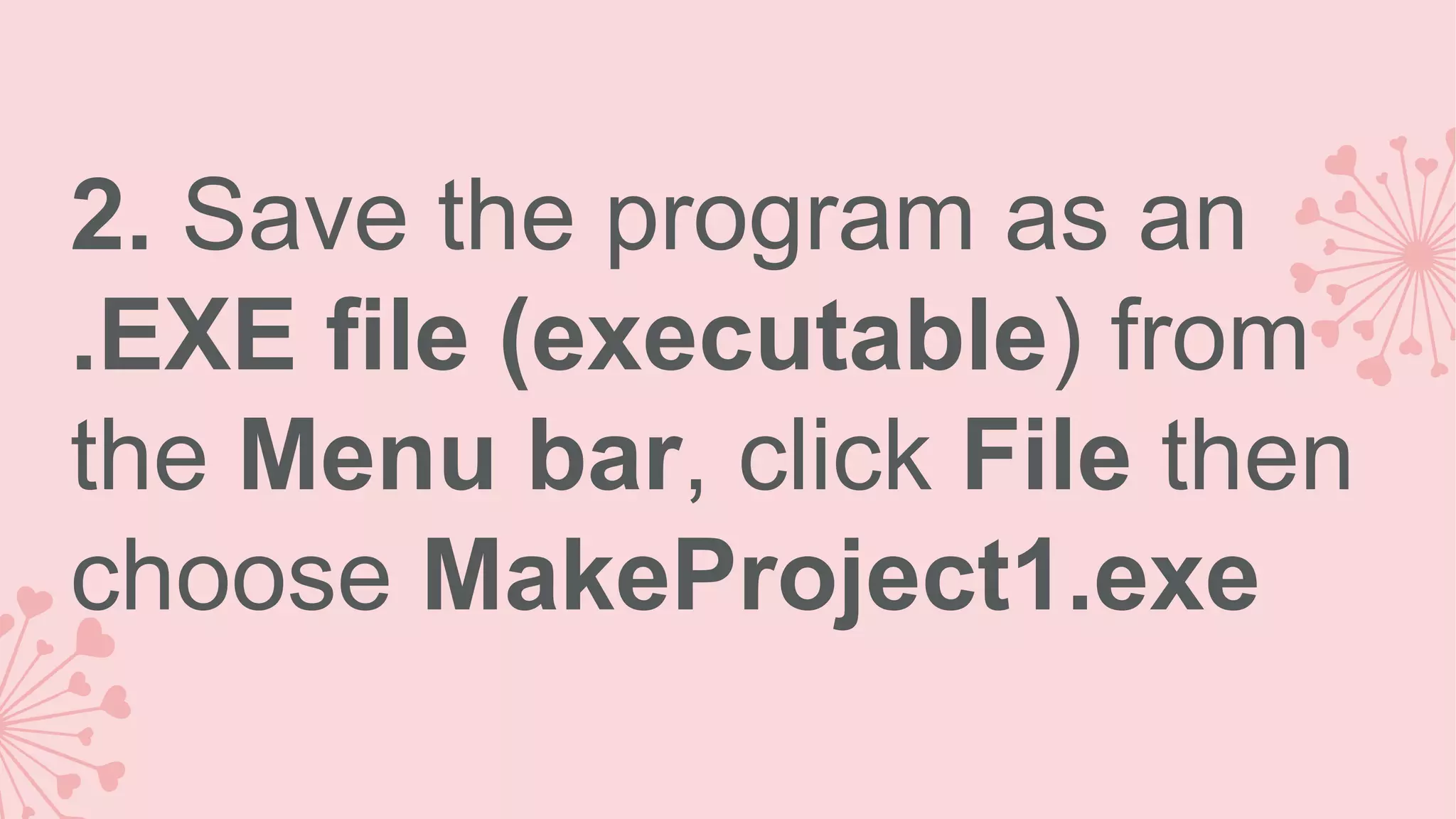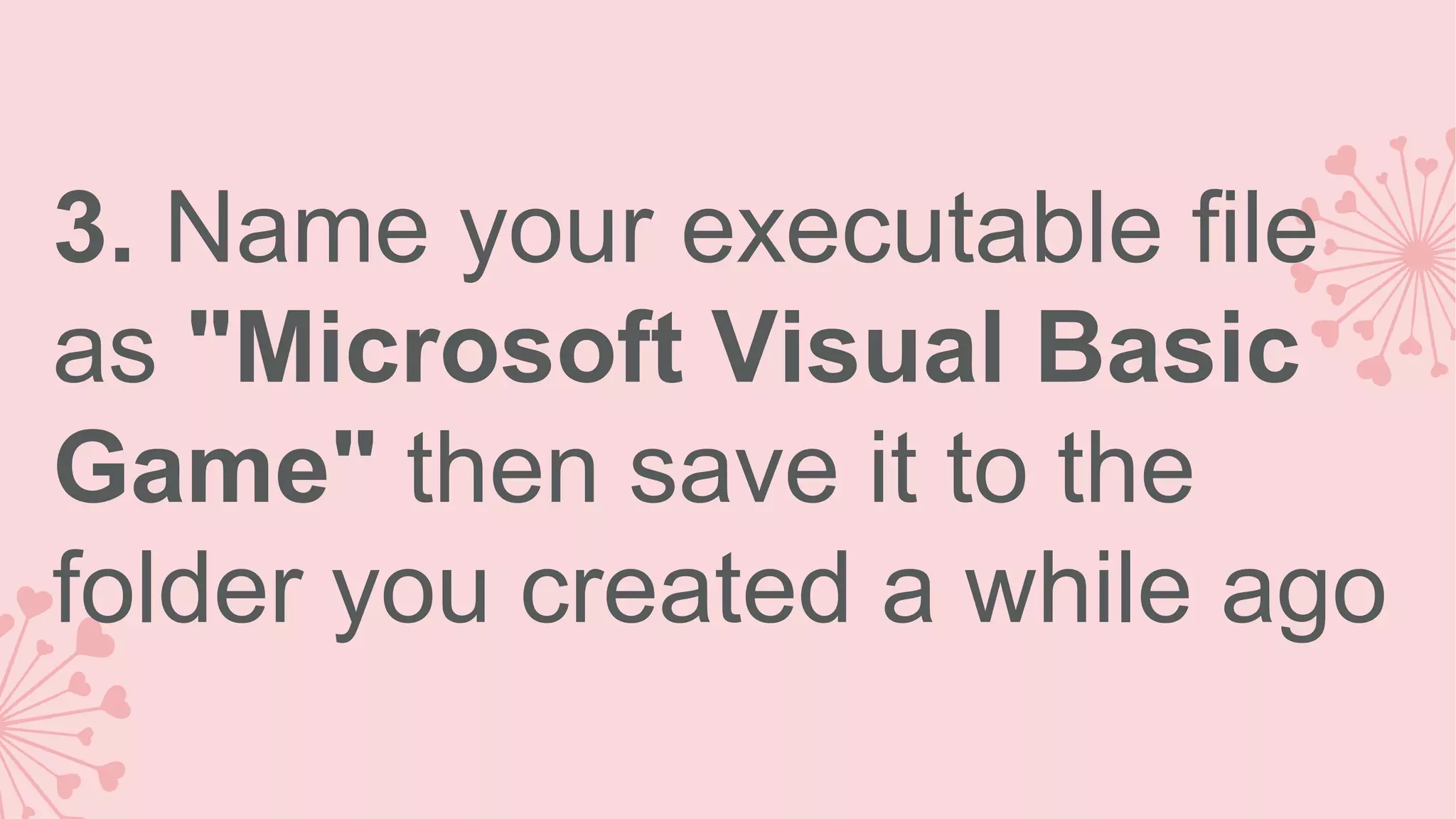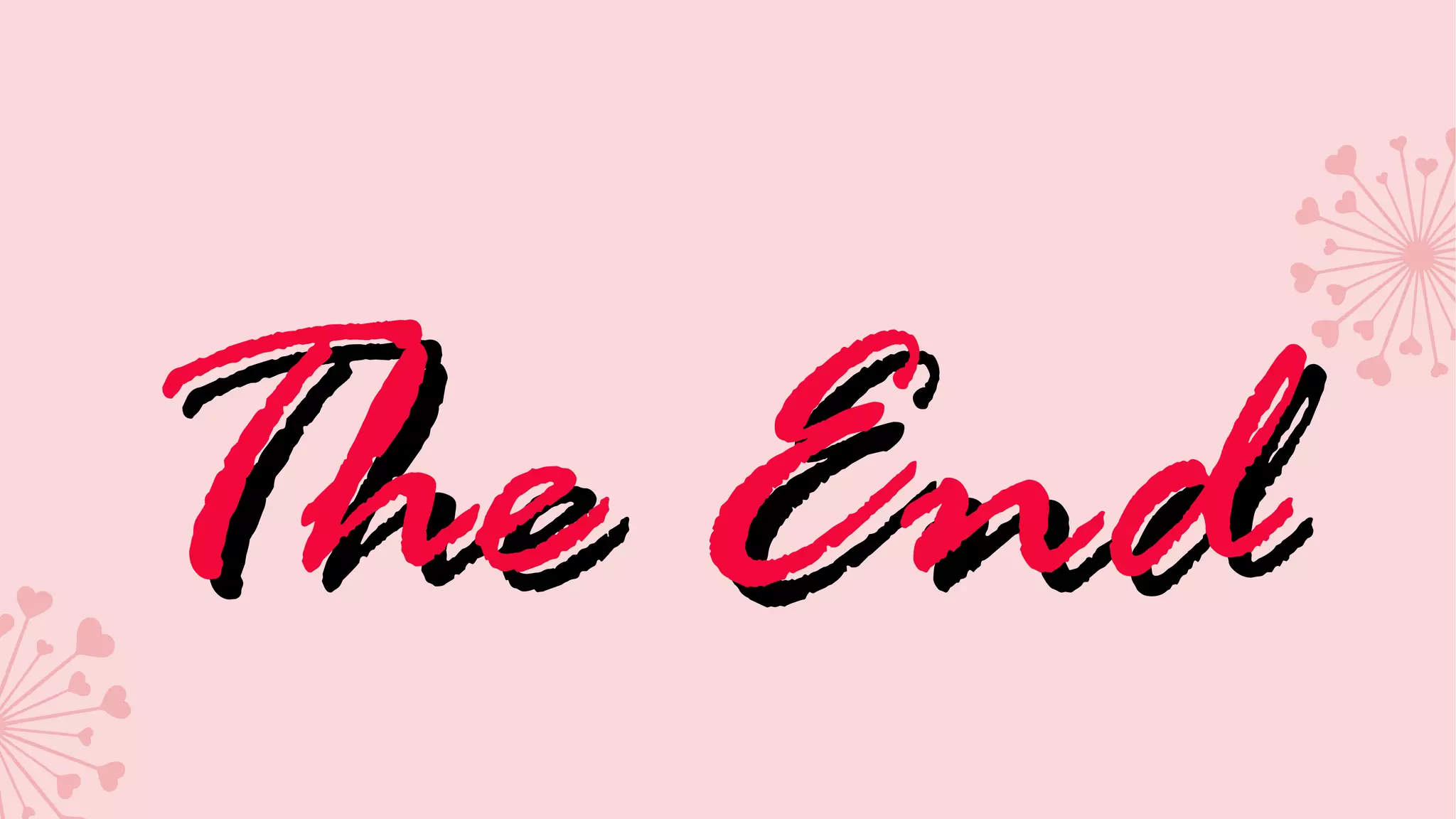1. The document provides steps to create a quiz game using multiple forms in Visual Basic 6.0, including creating interfaces and coding the logic for each form. 2. It describes creating 5 forms - a login form, loading form, two question forms, and a results form. 3. Coding instructions are provided for each form to control navigation between forms and track the score as the user answers questions.