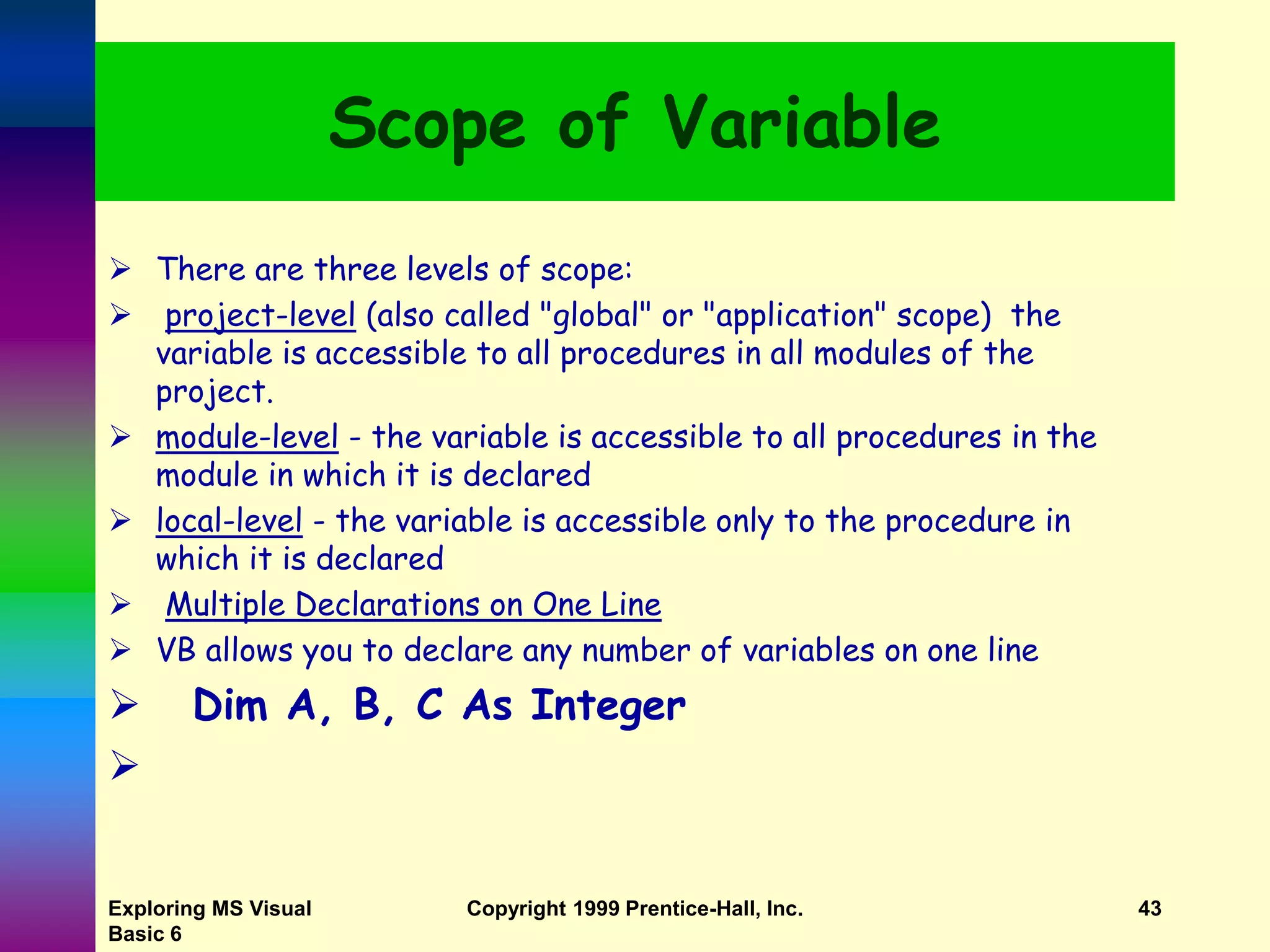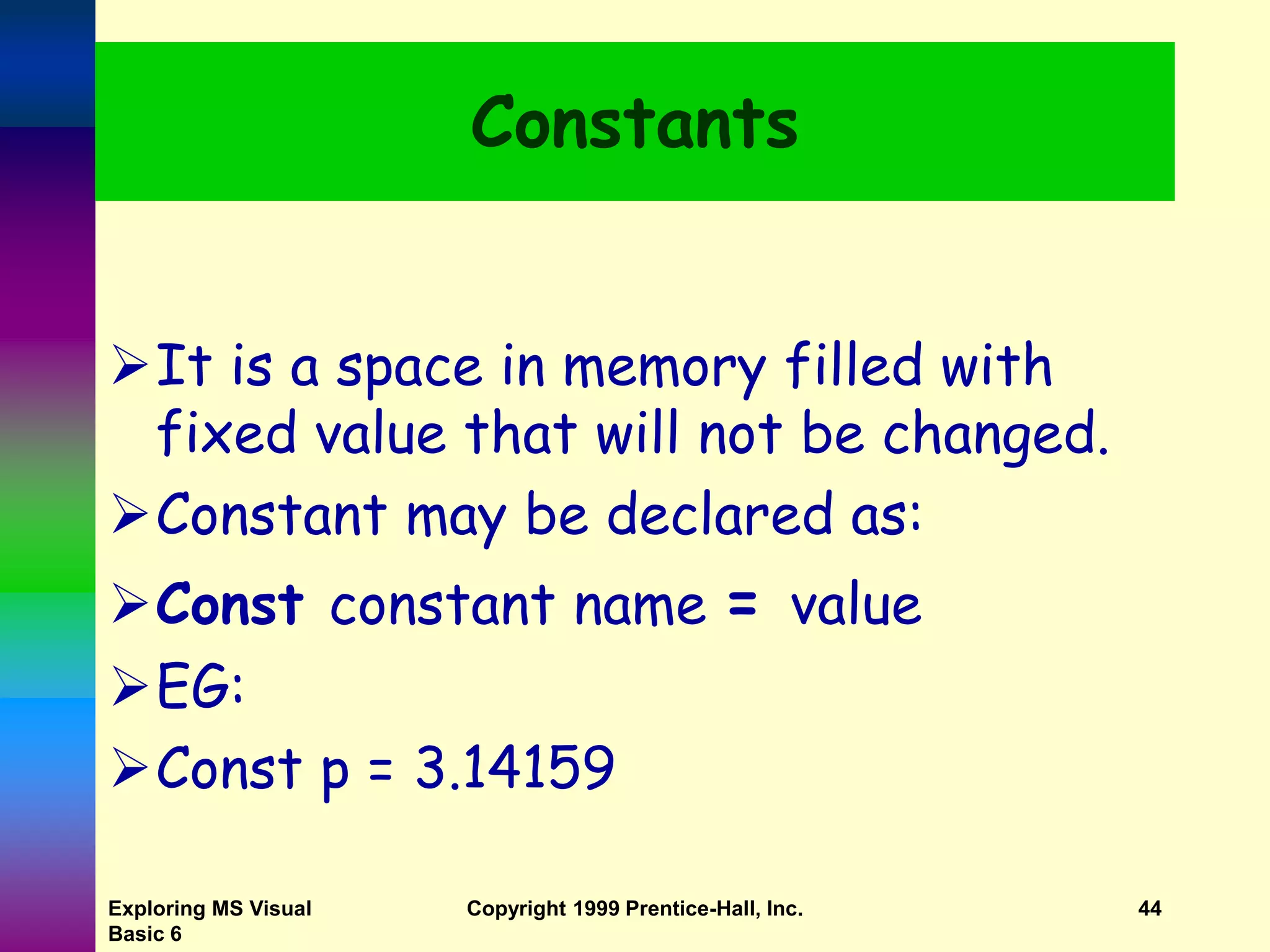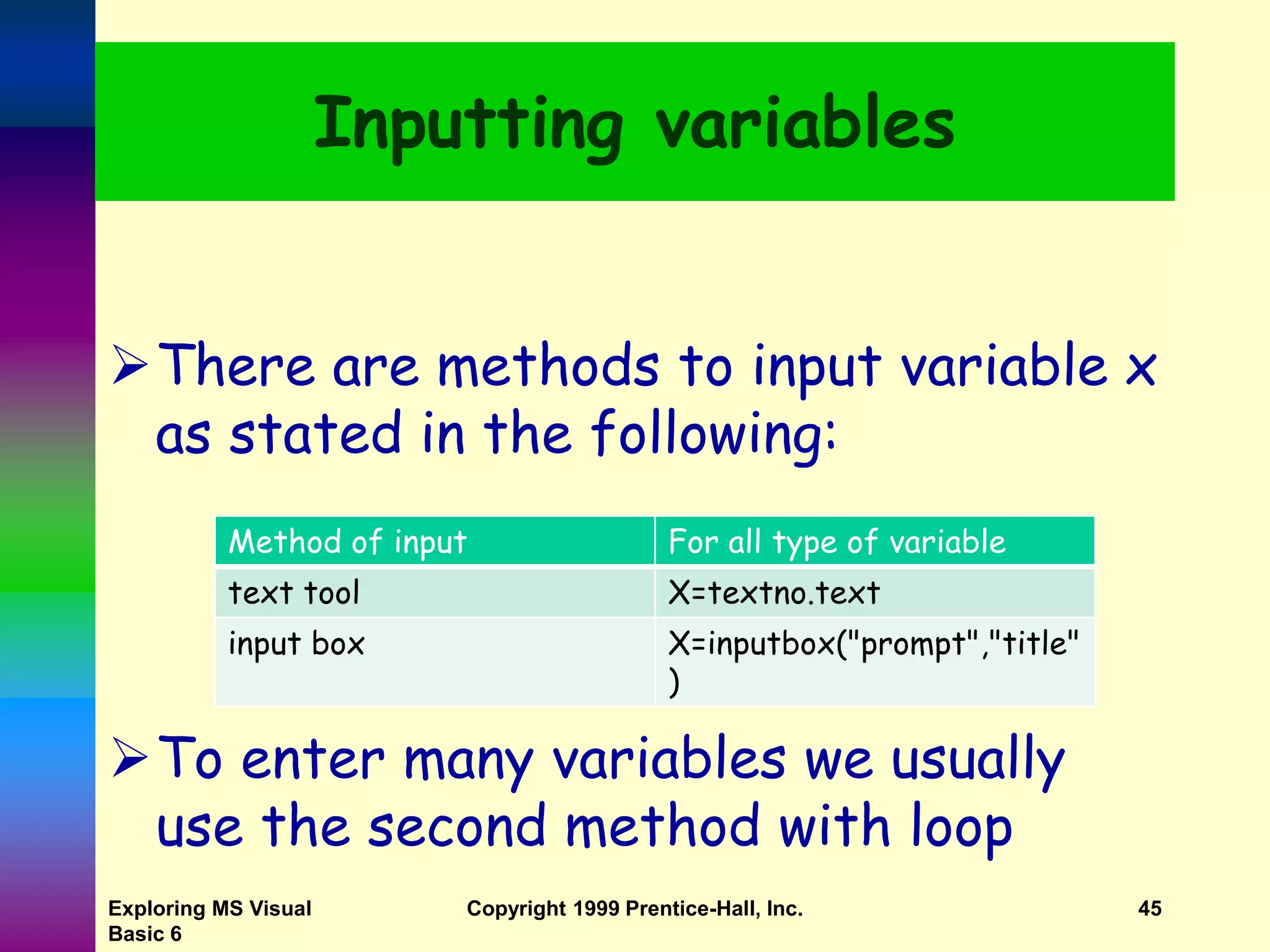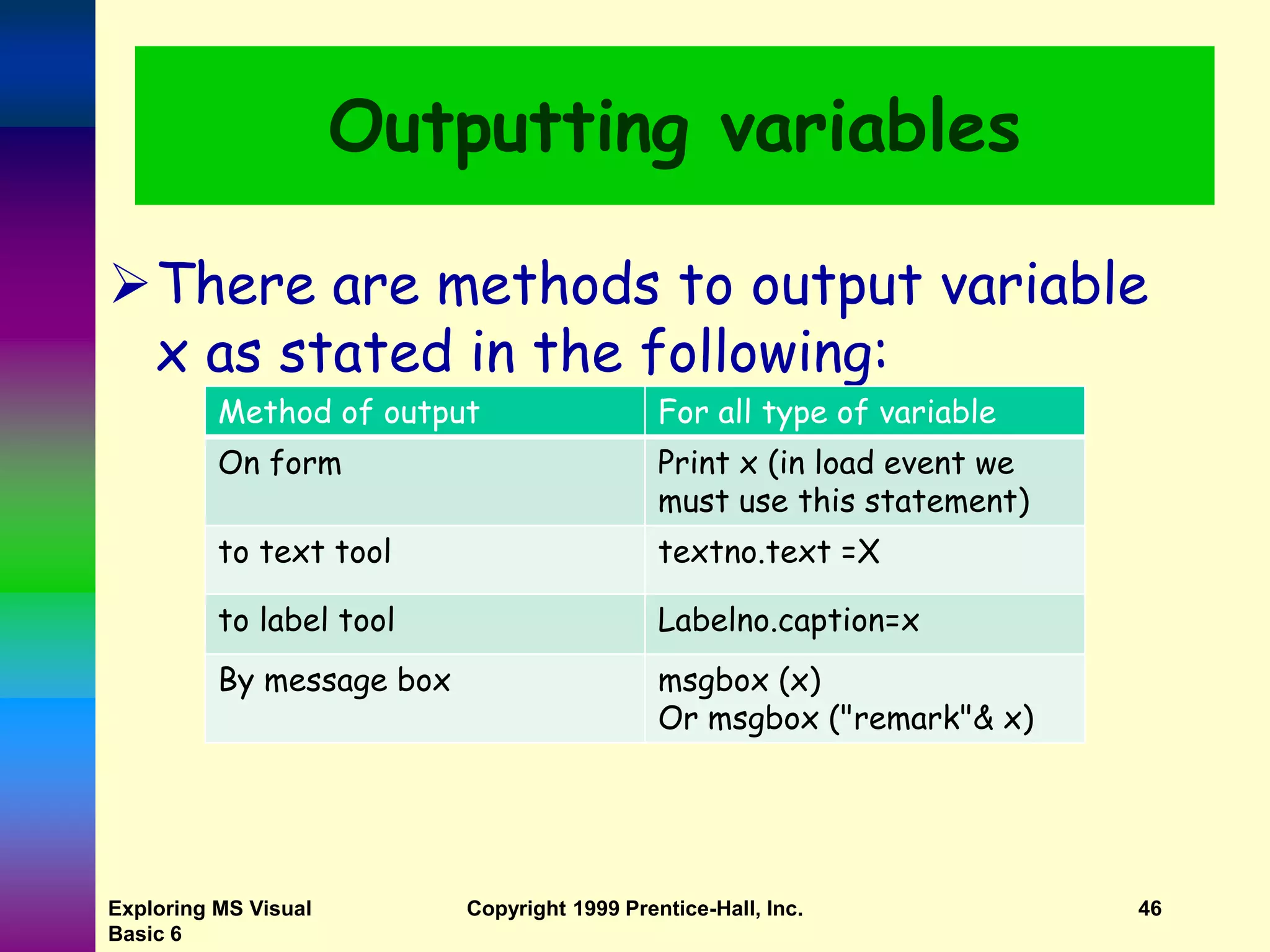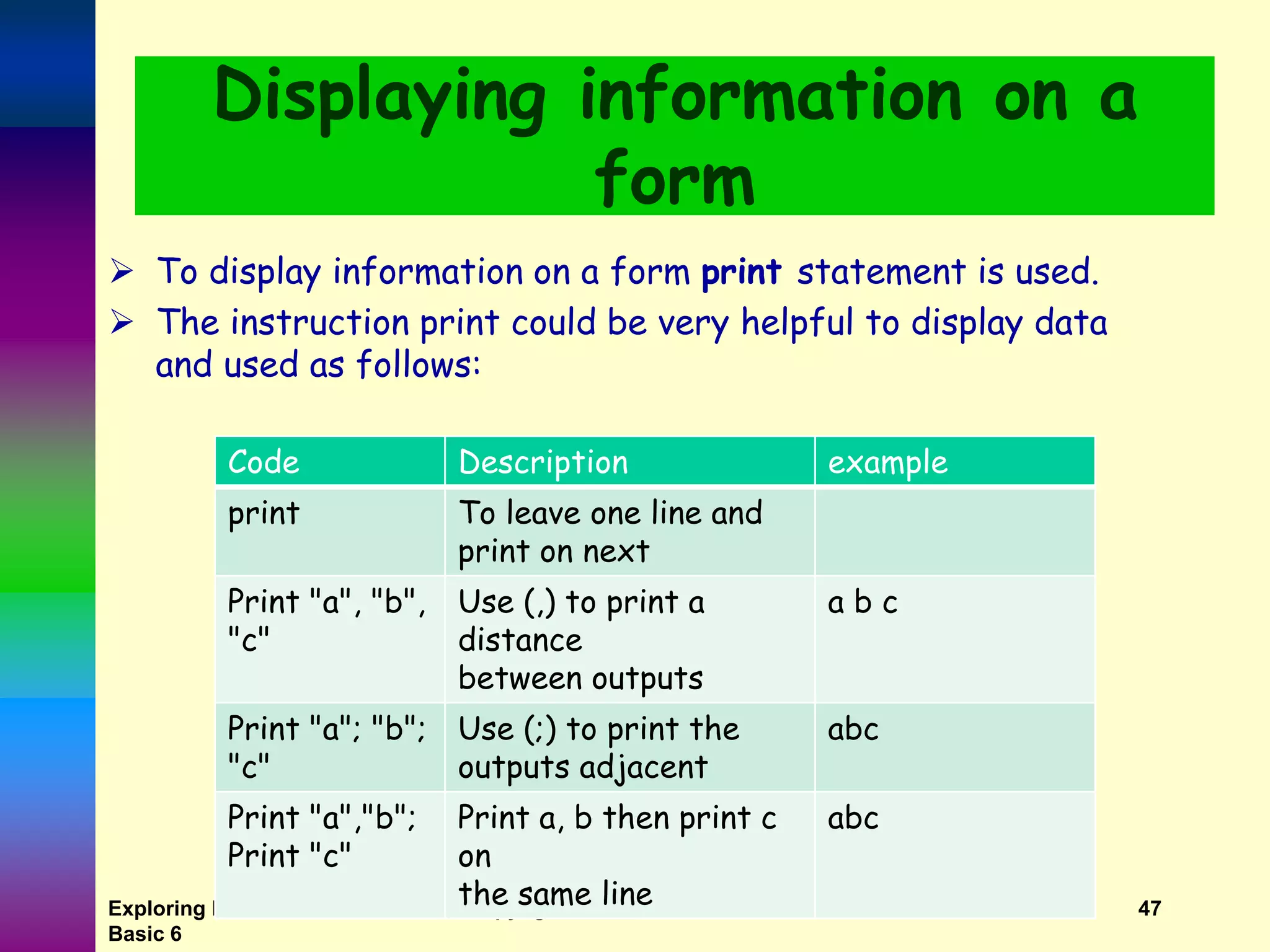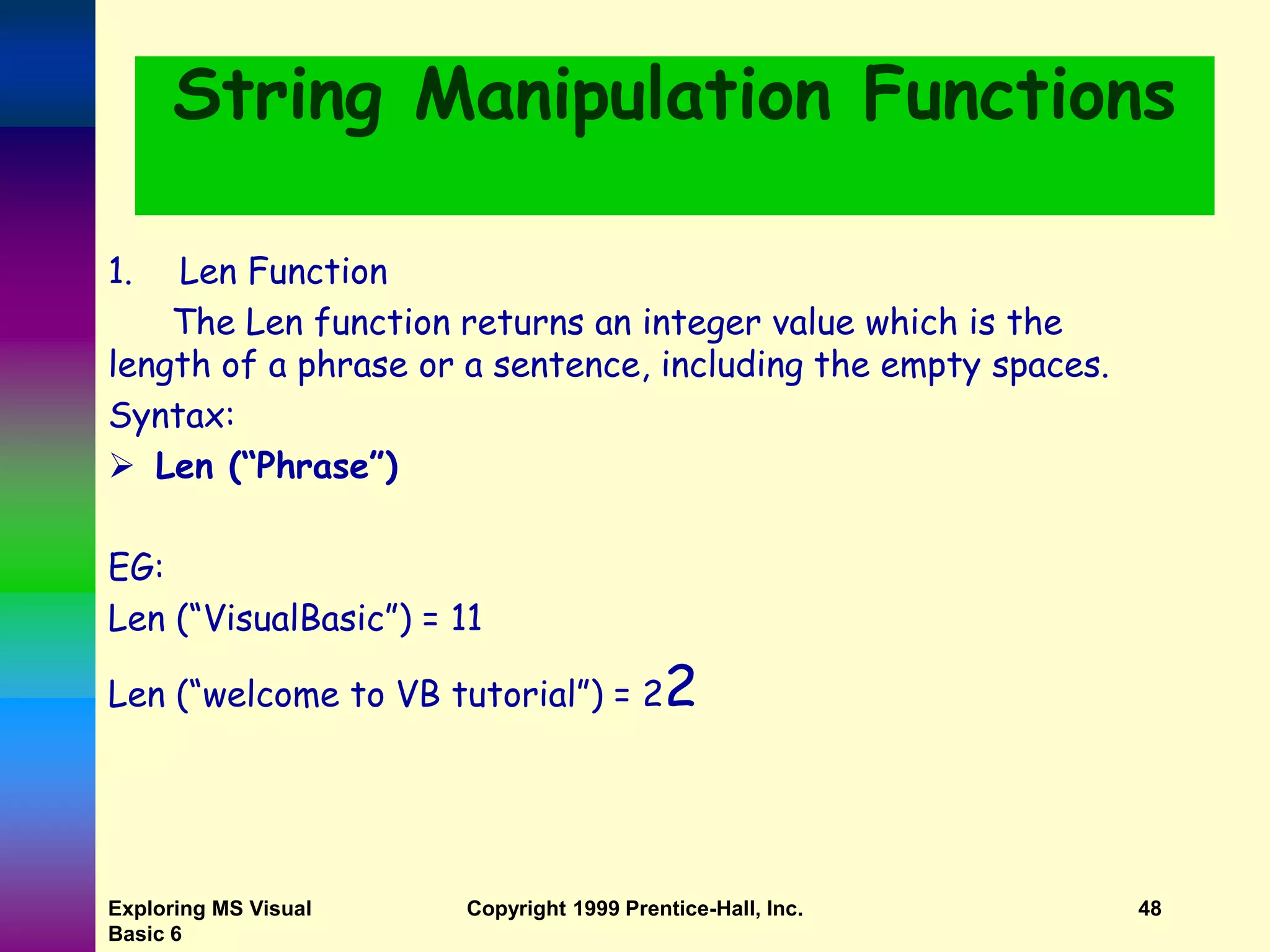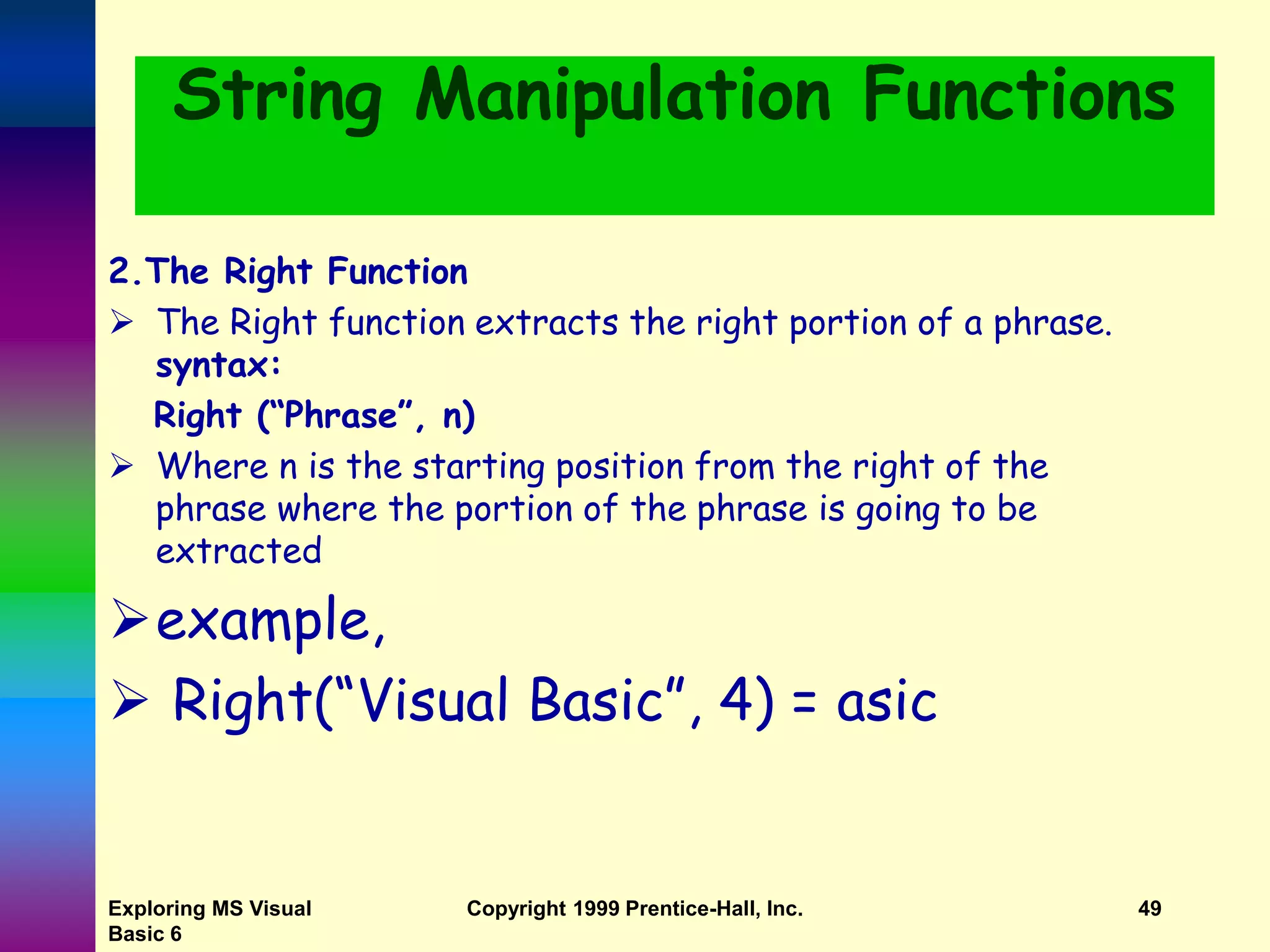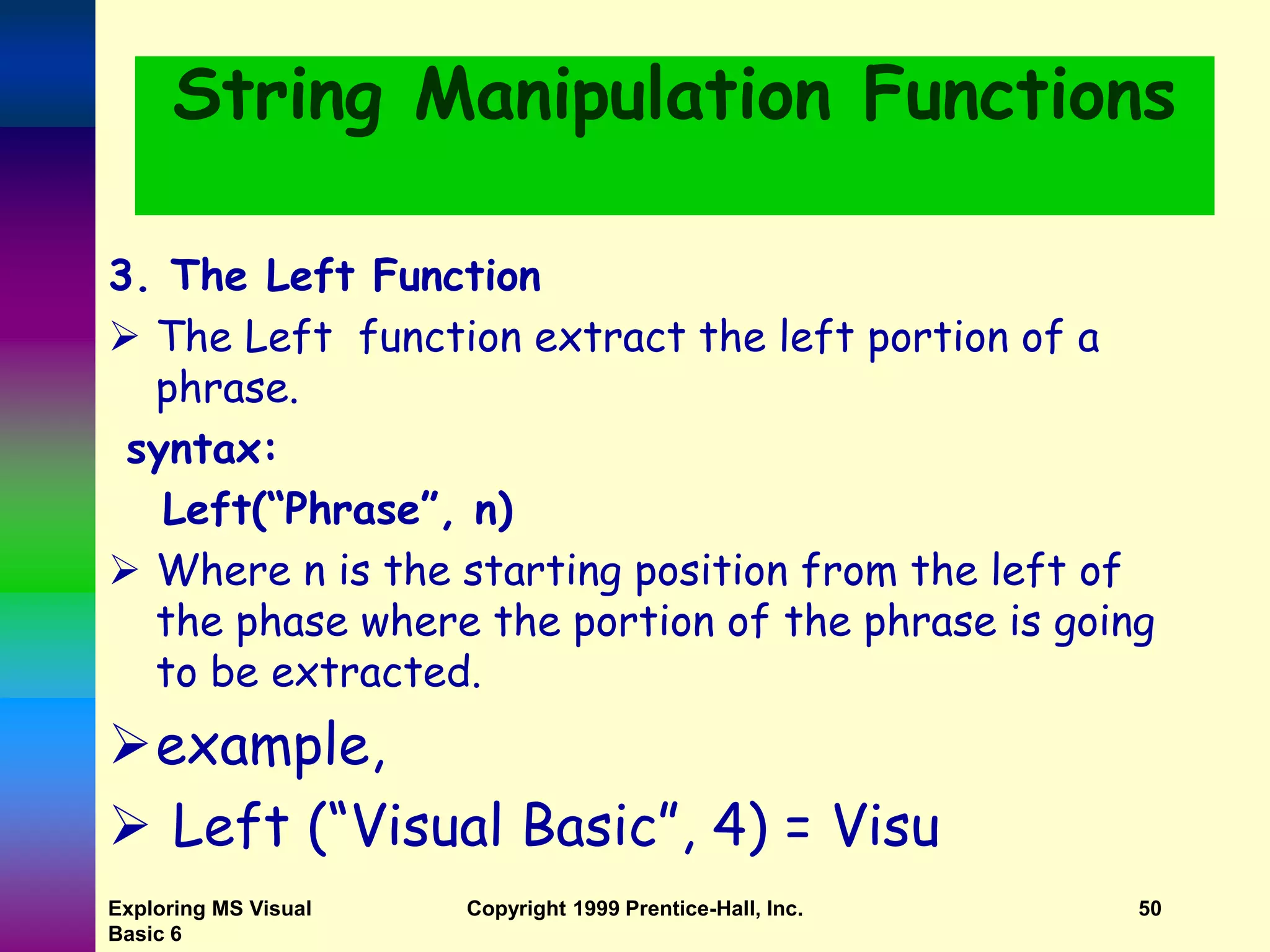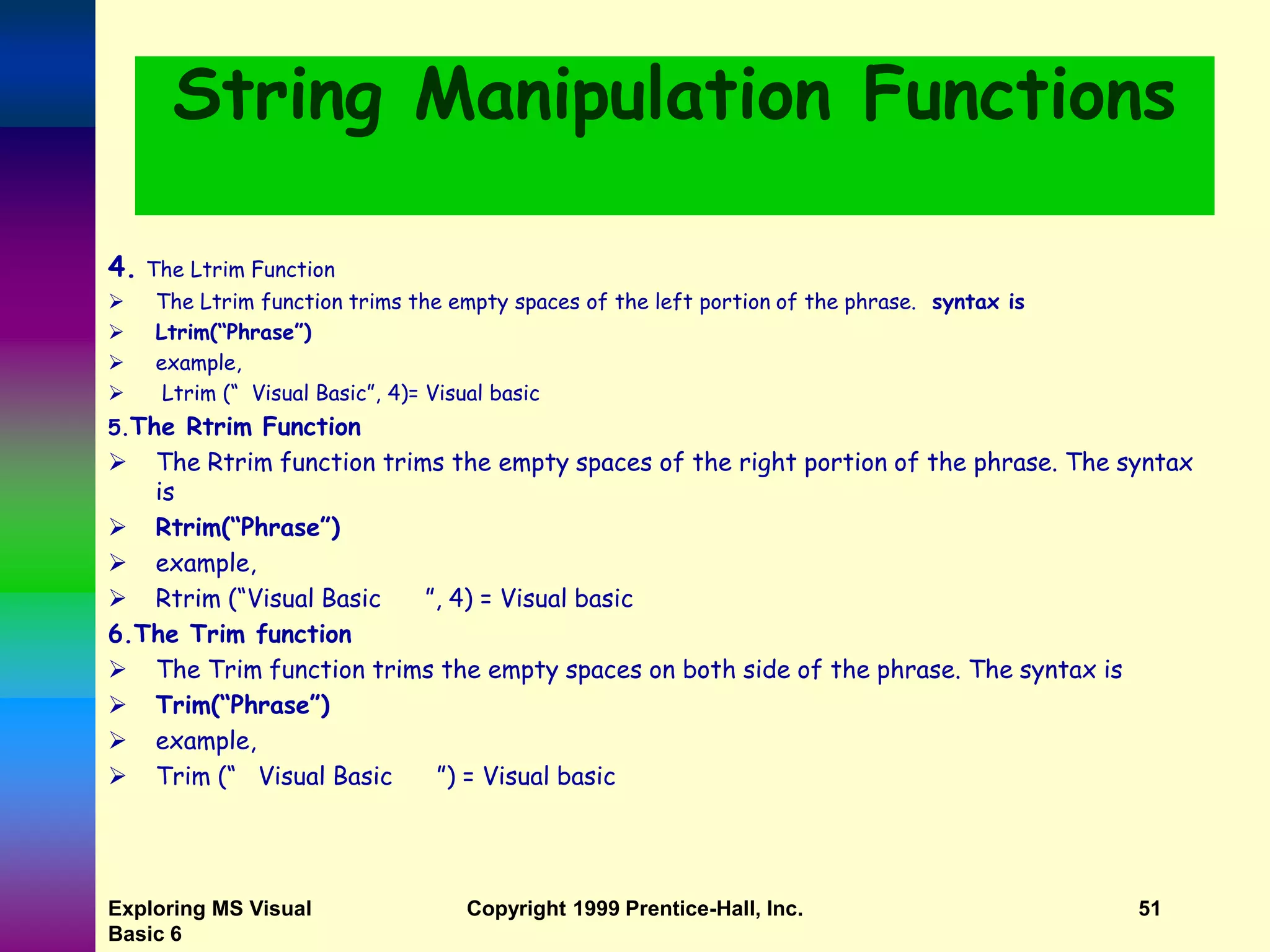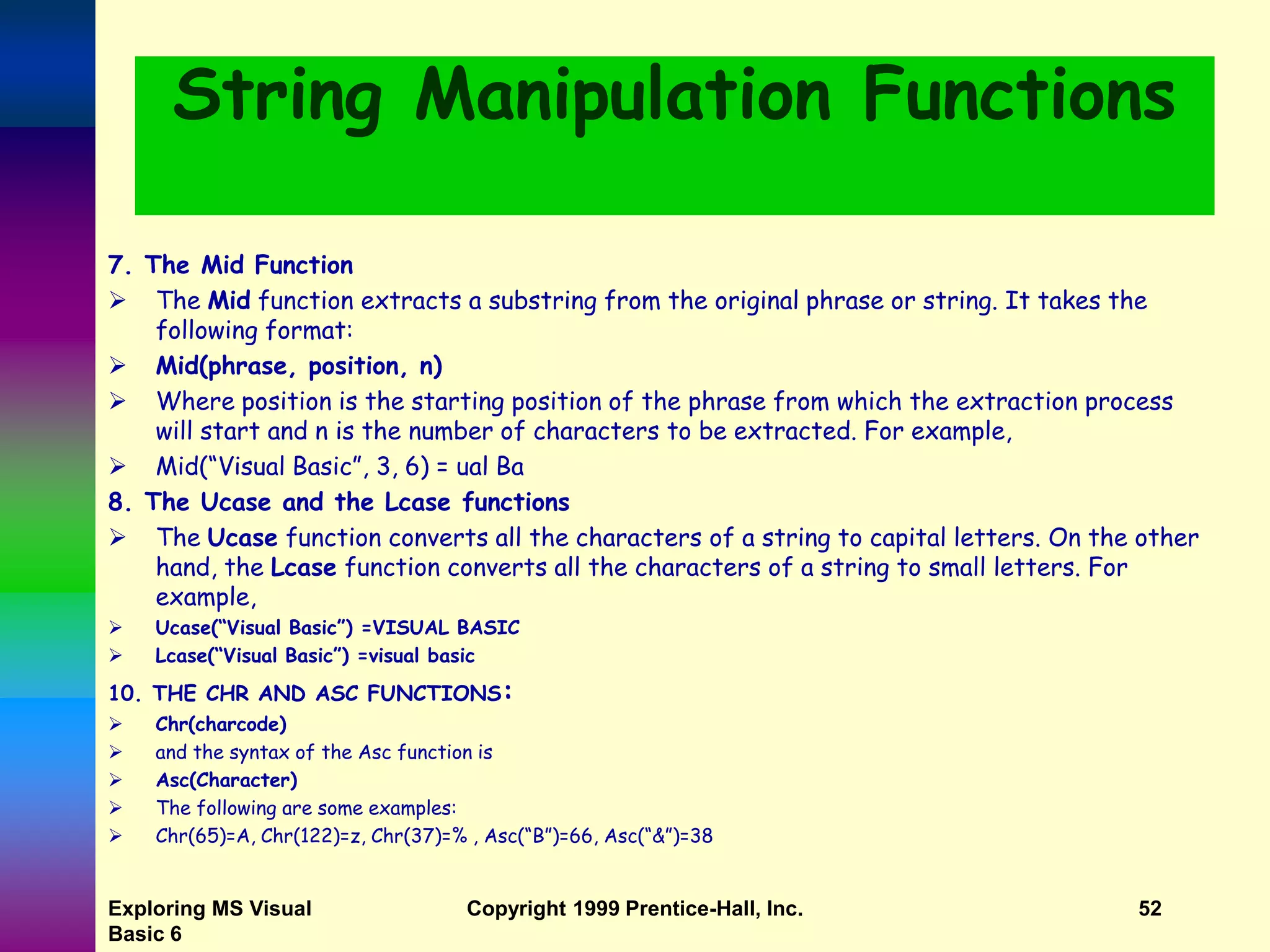The document provides an overview of Visual Basic, covering its history, language types, and key features of its Integrated Development Environment (IDE). It outlines the steps for developing applications using Visual Basic, including creating user interfaces, assigning properties, and coding. Additionally, it explains various controls, data types, and variable usage within Visual Basic programming.
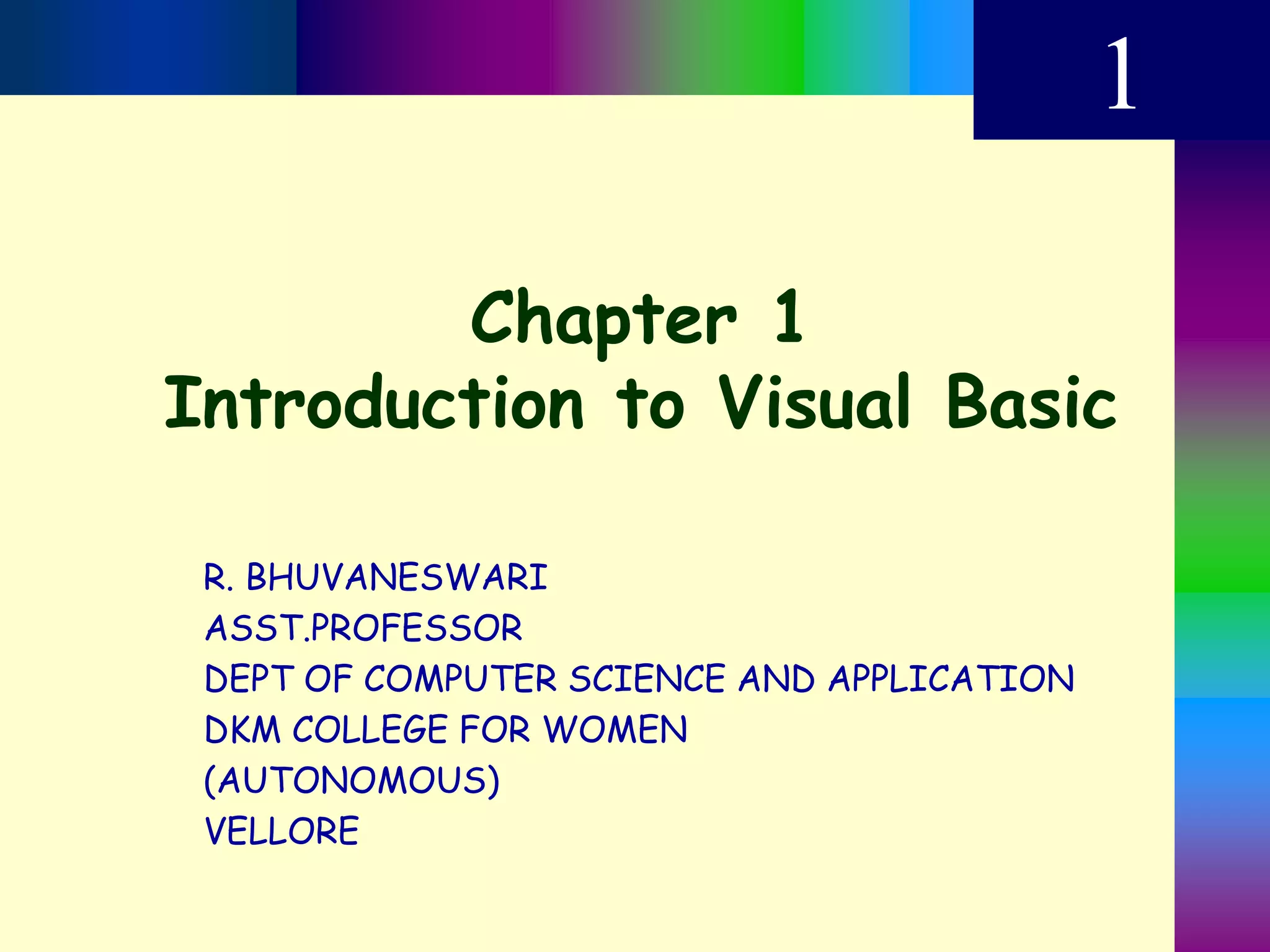
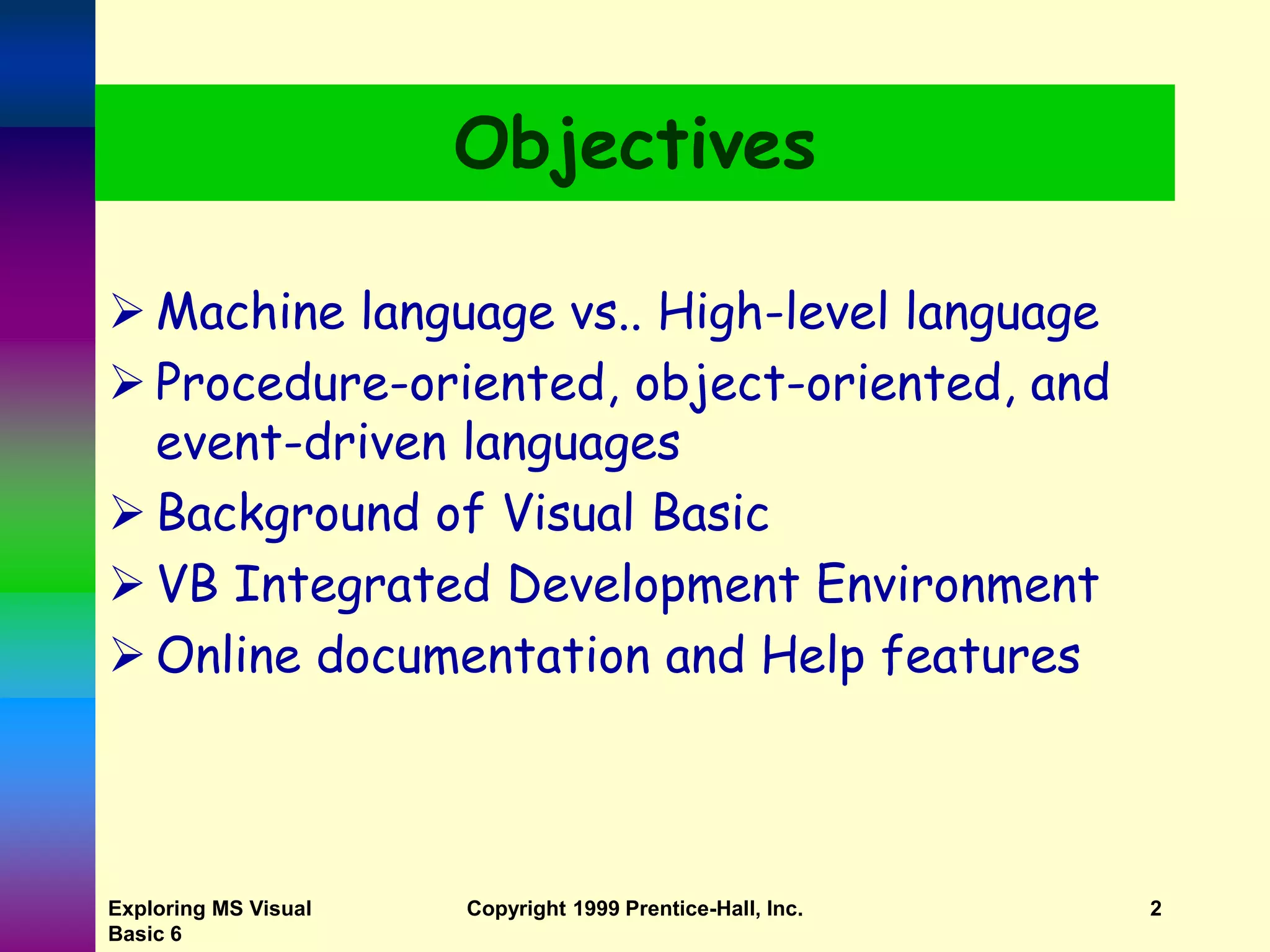
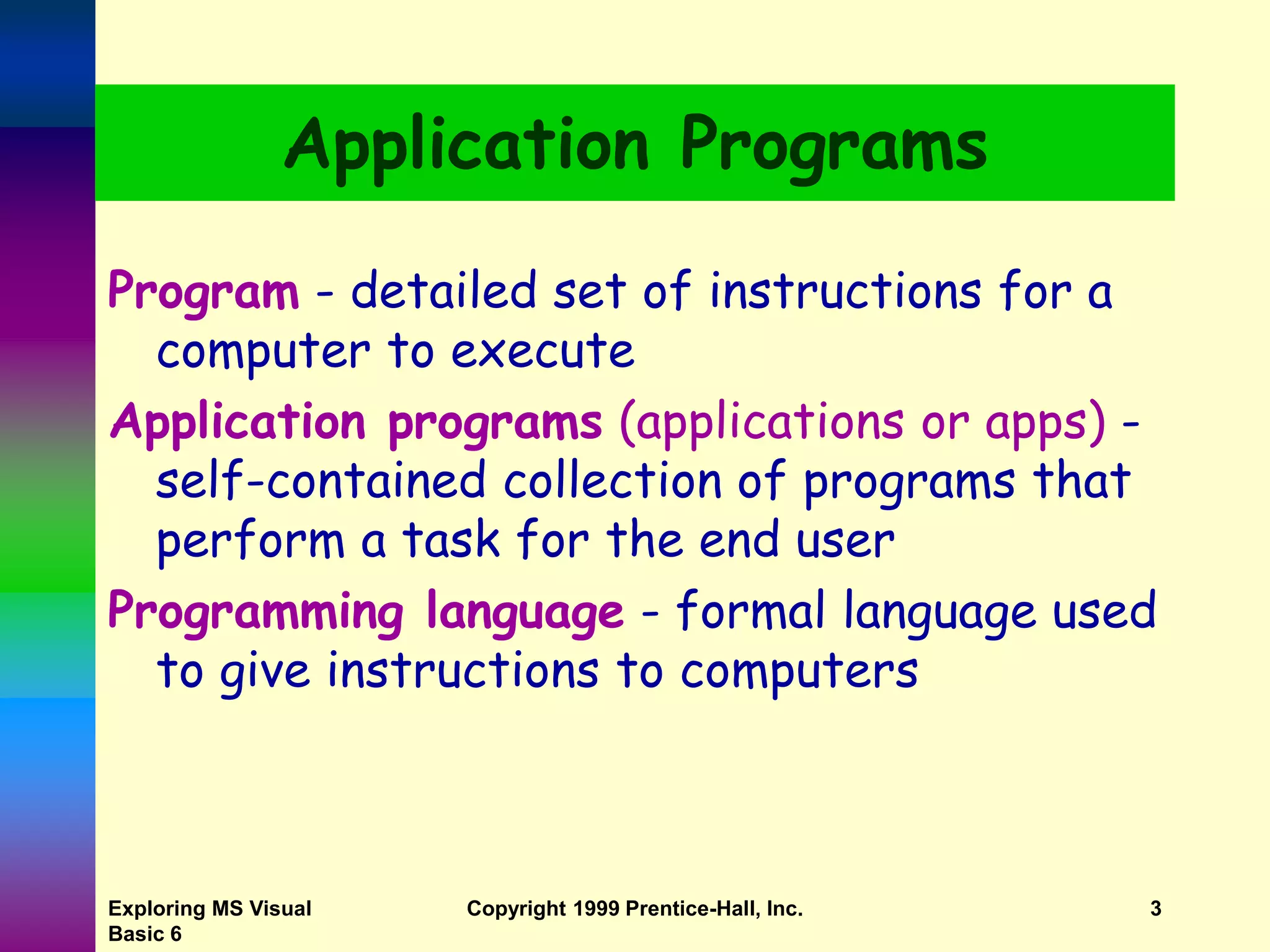

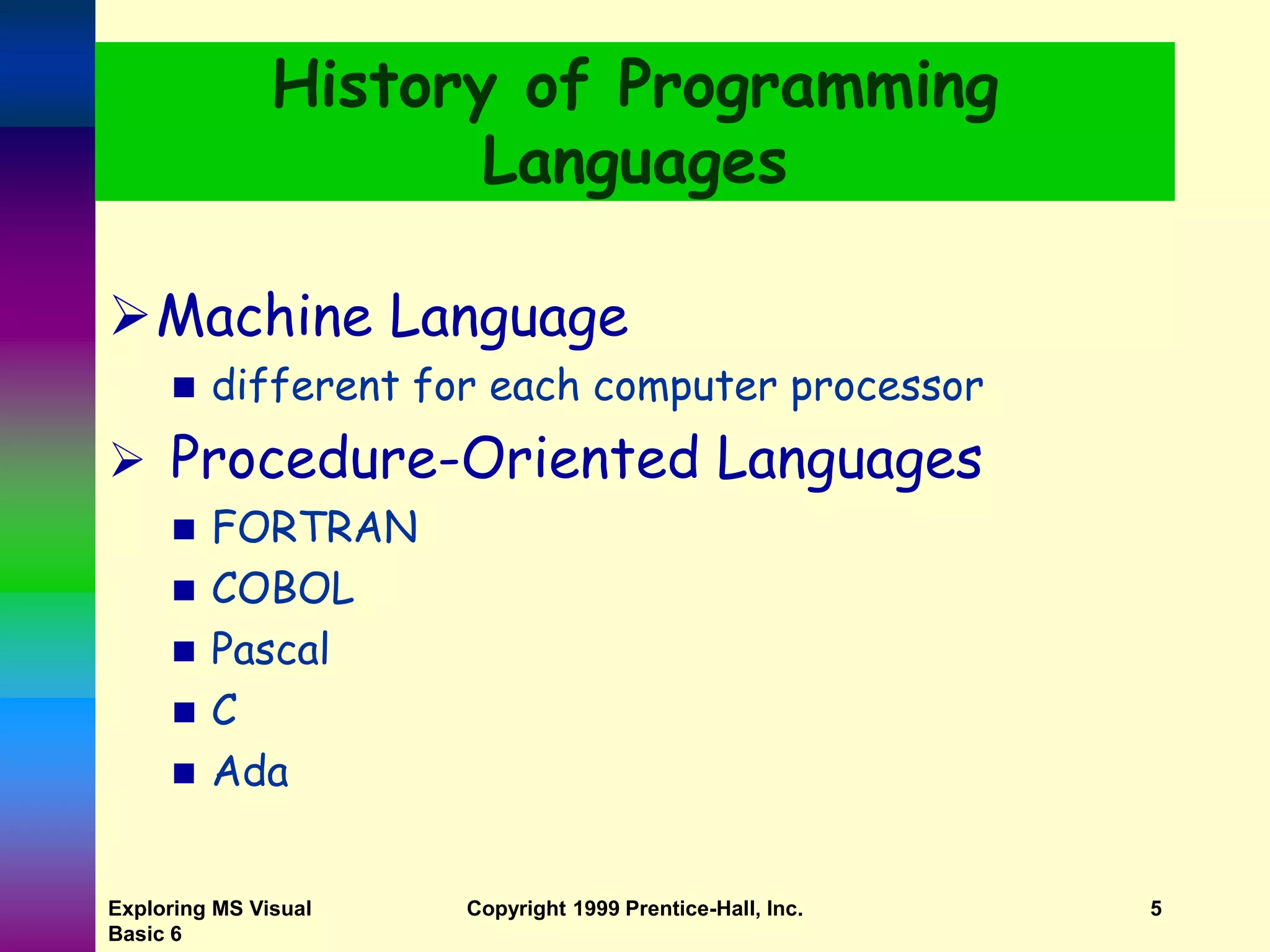
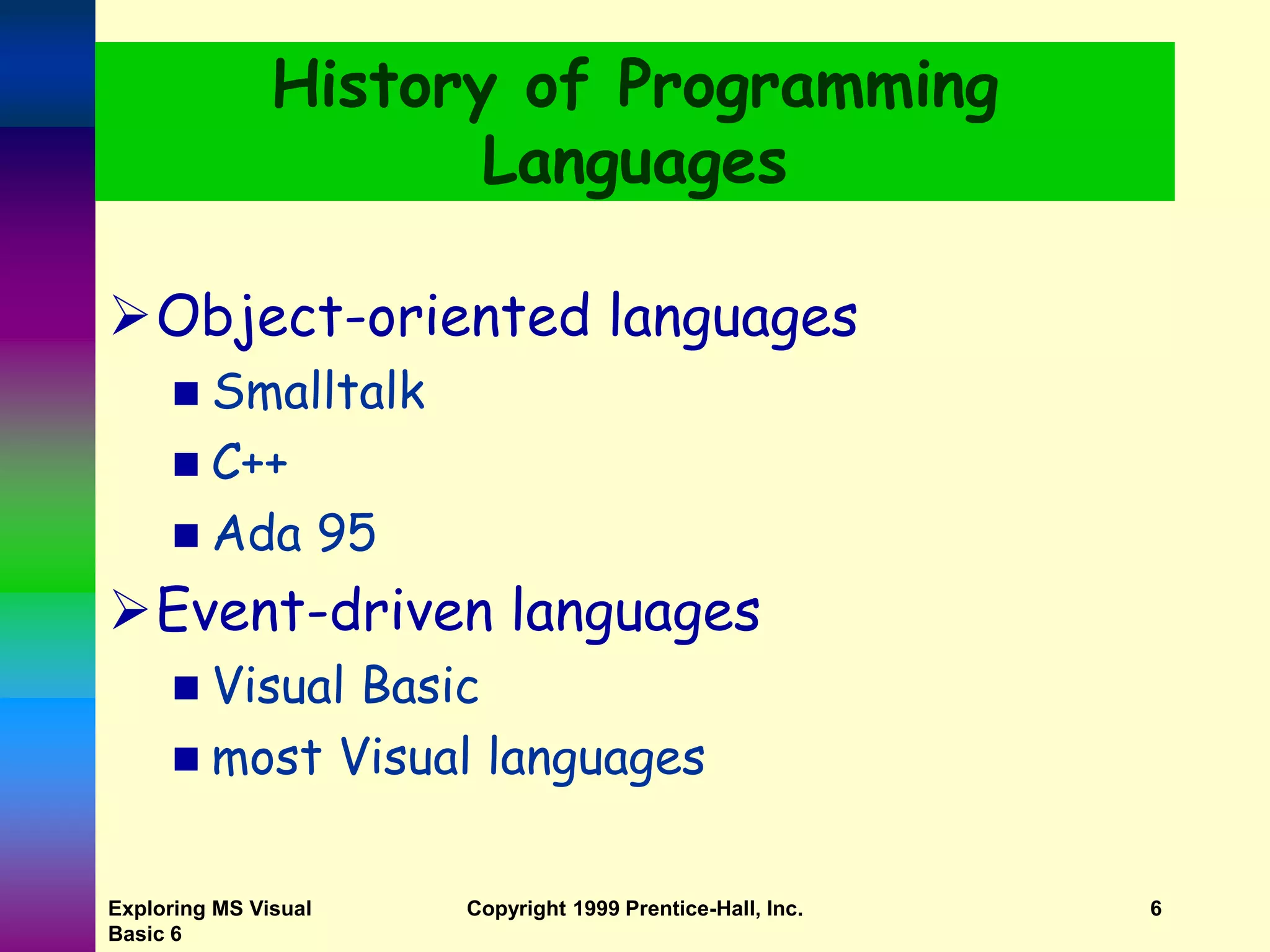
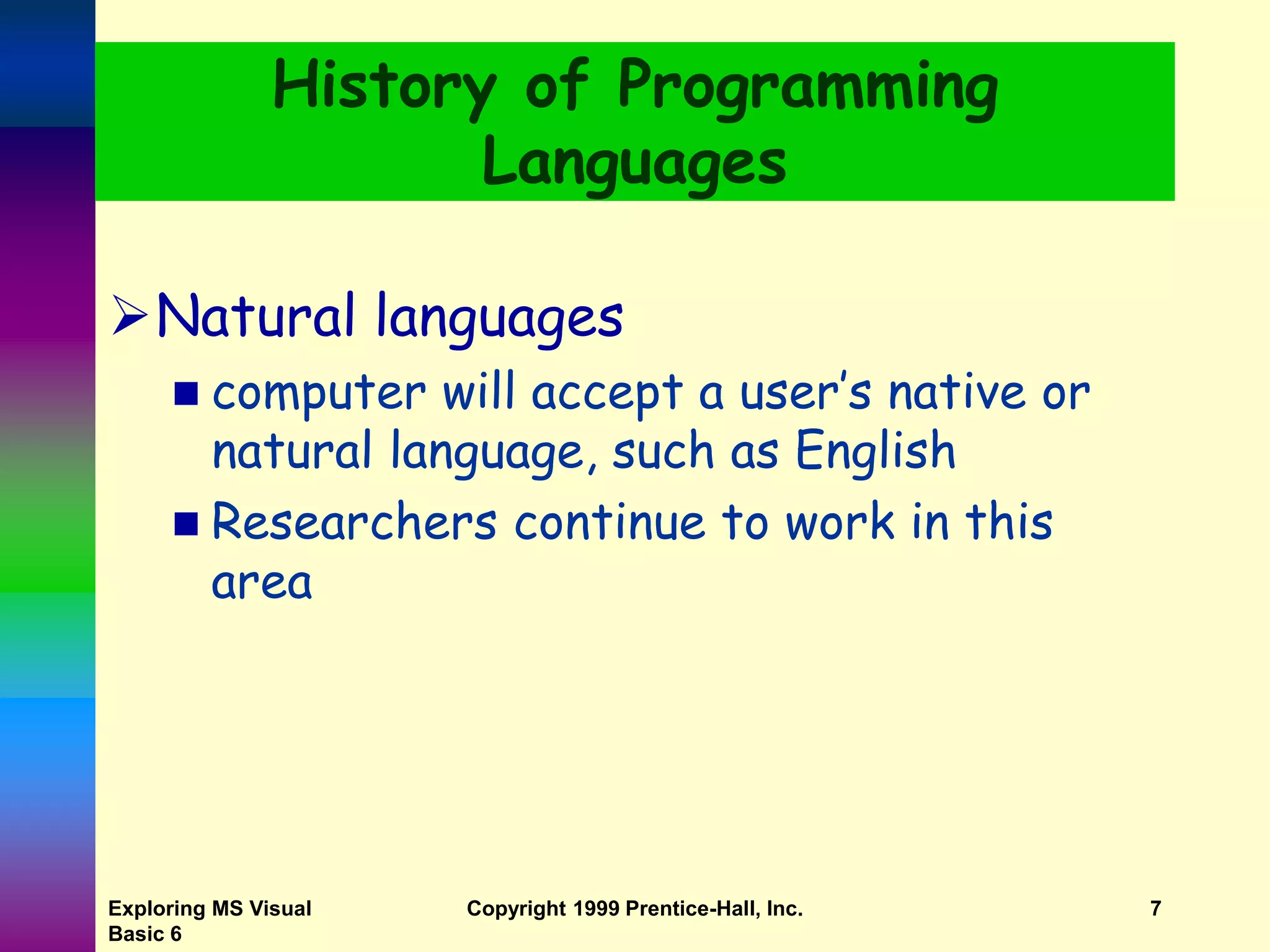
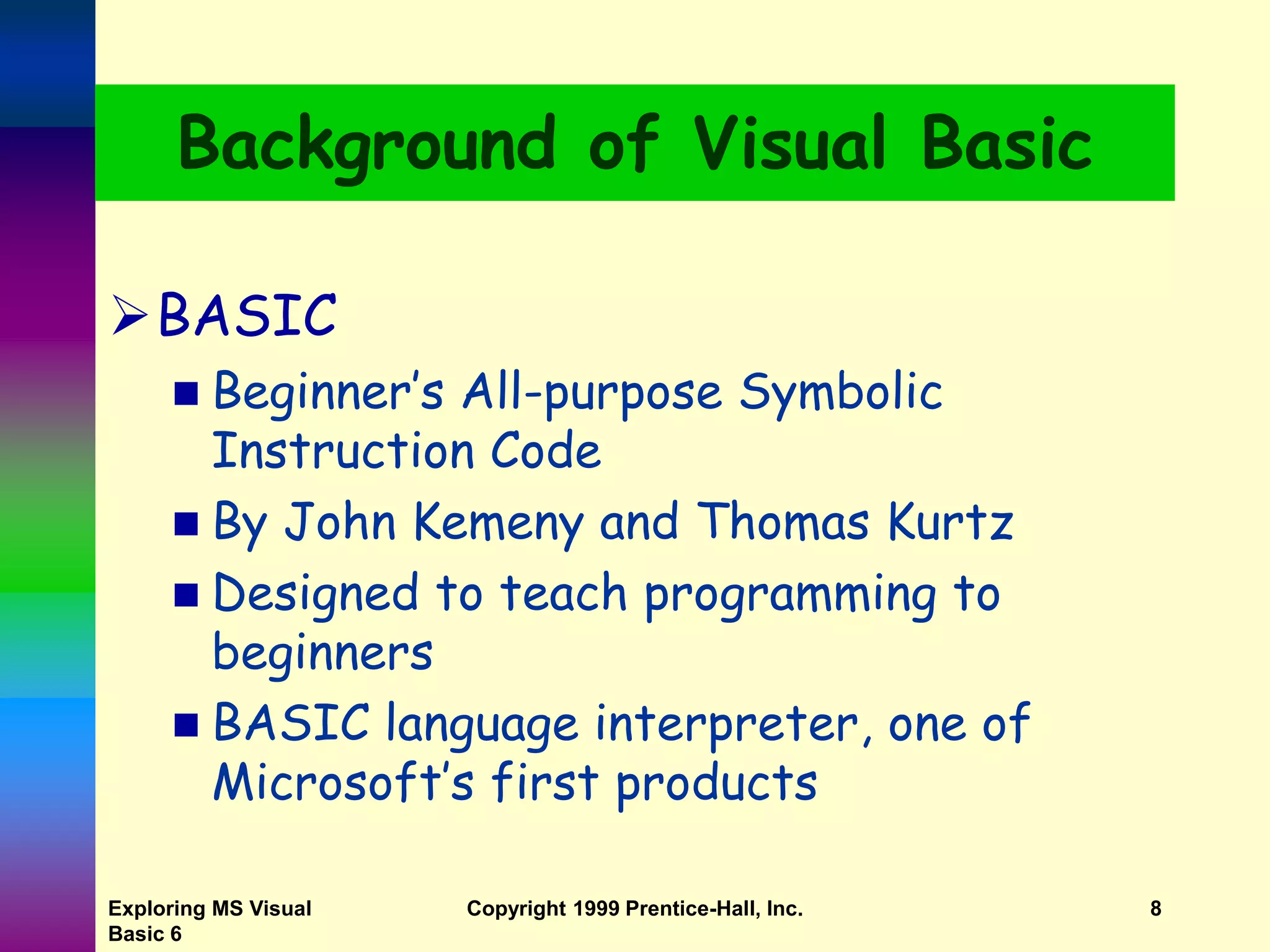
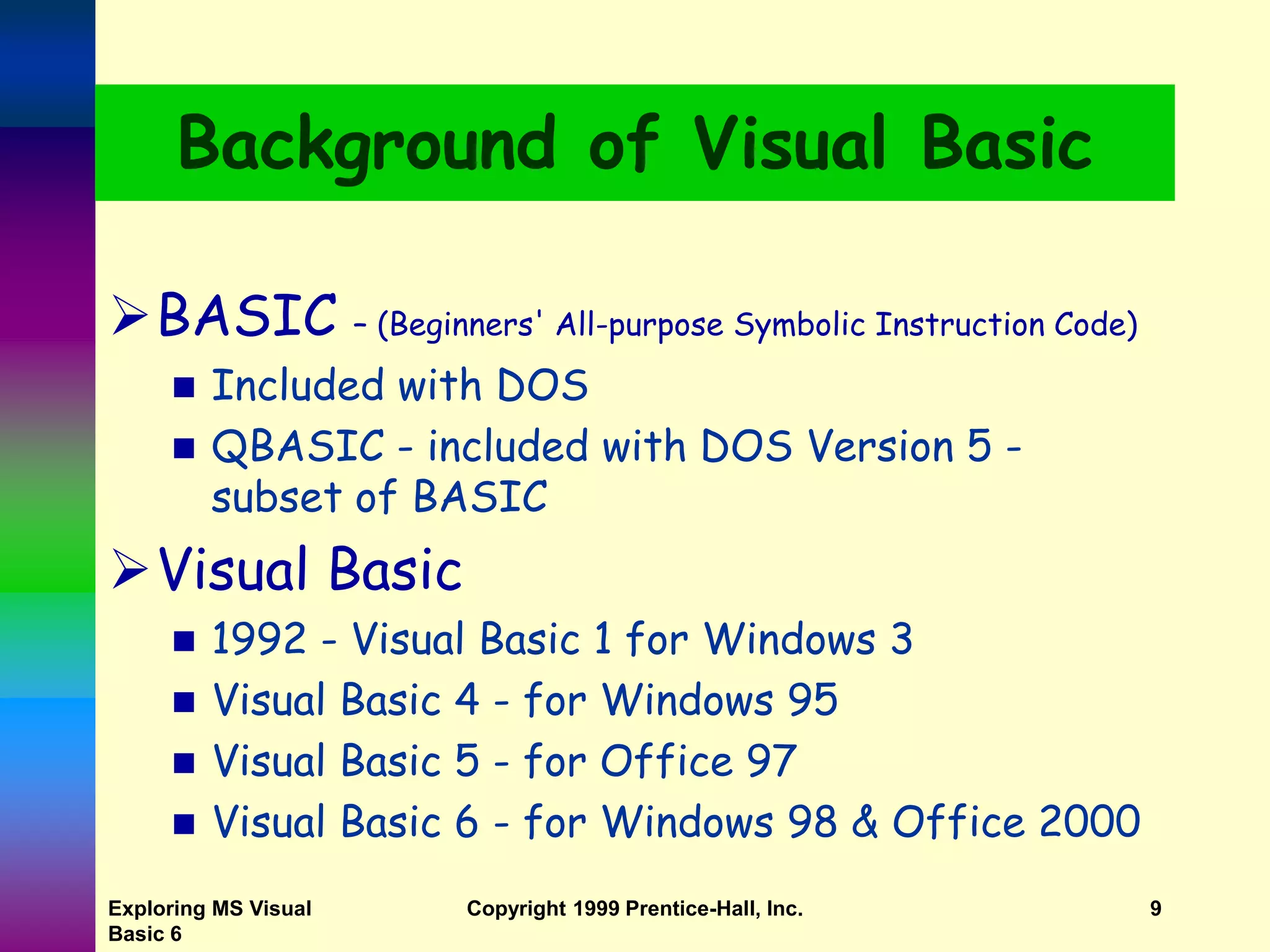
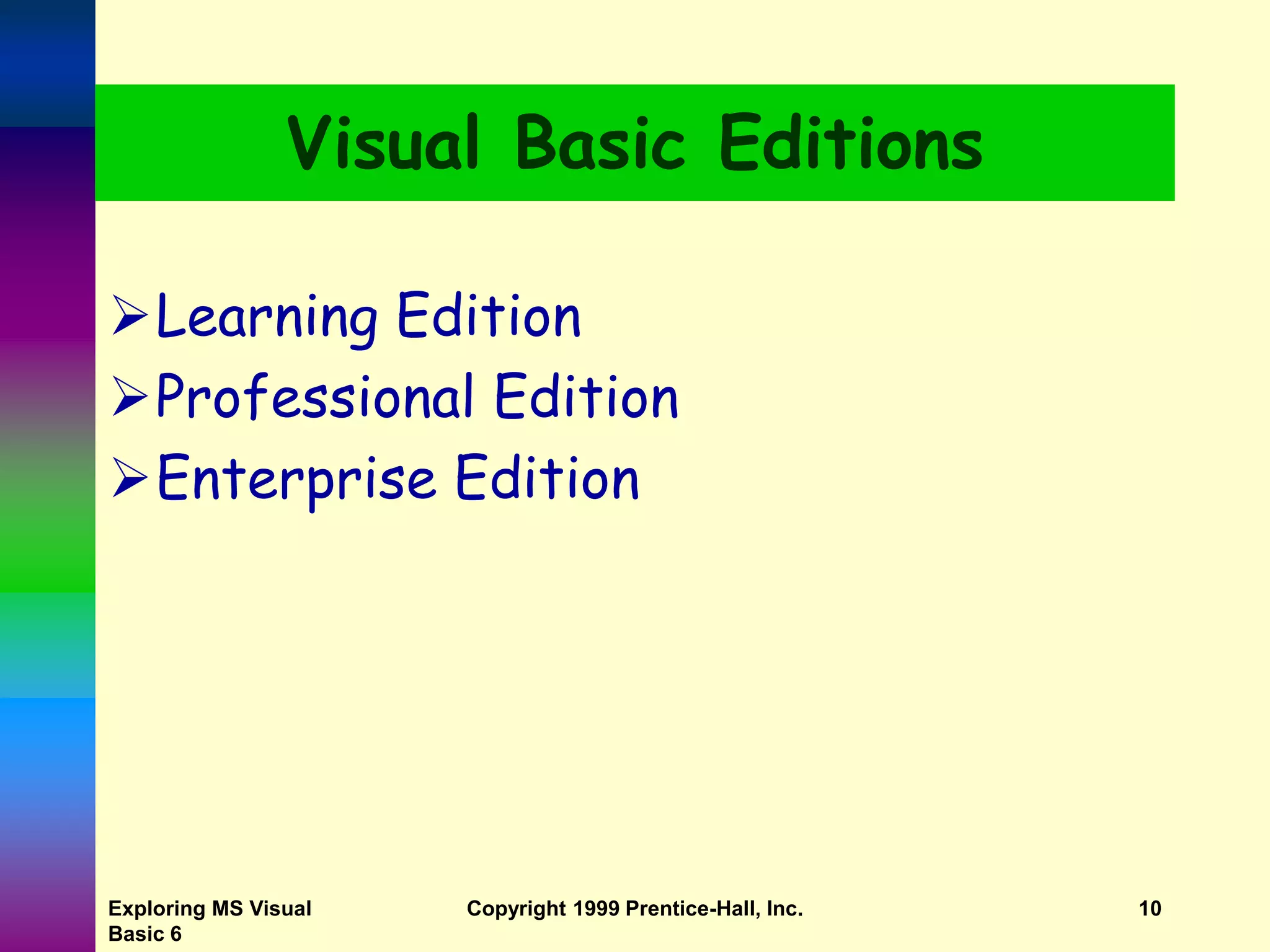

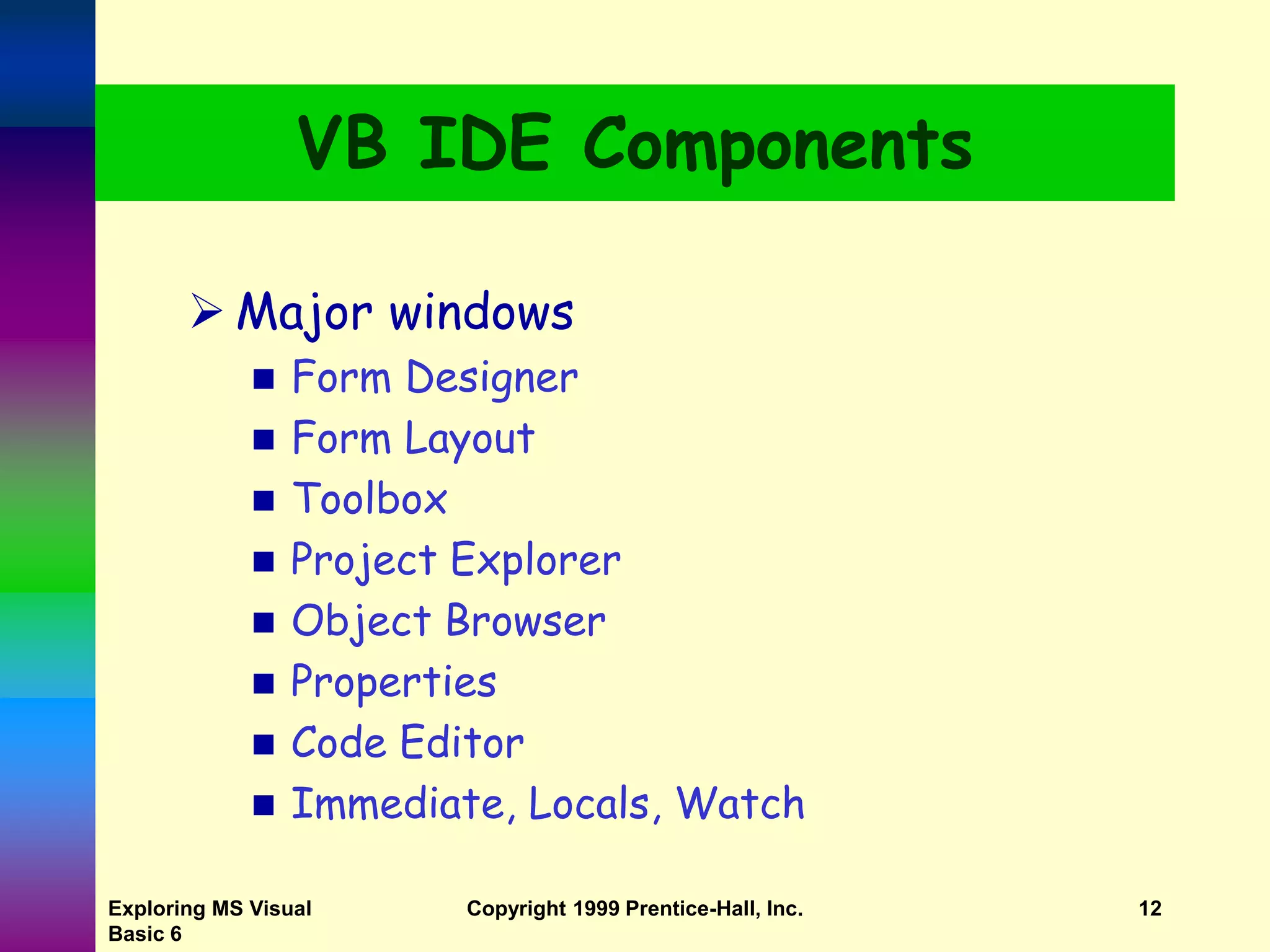
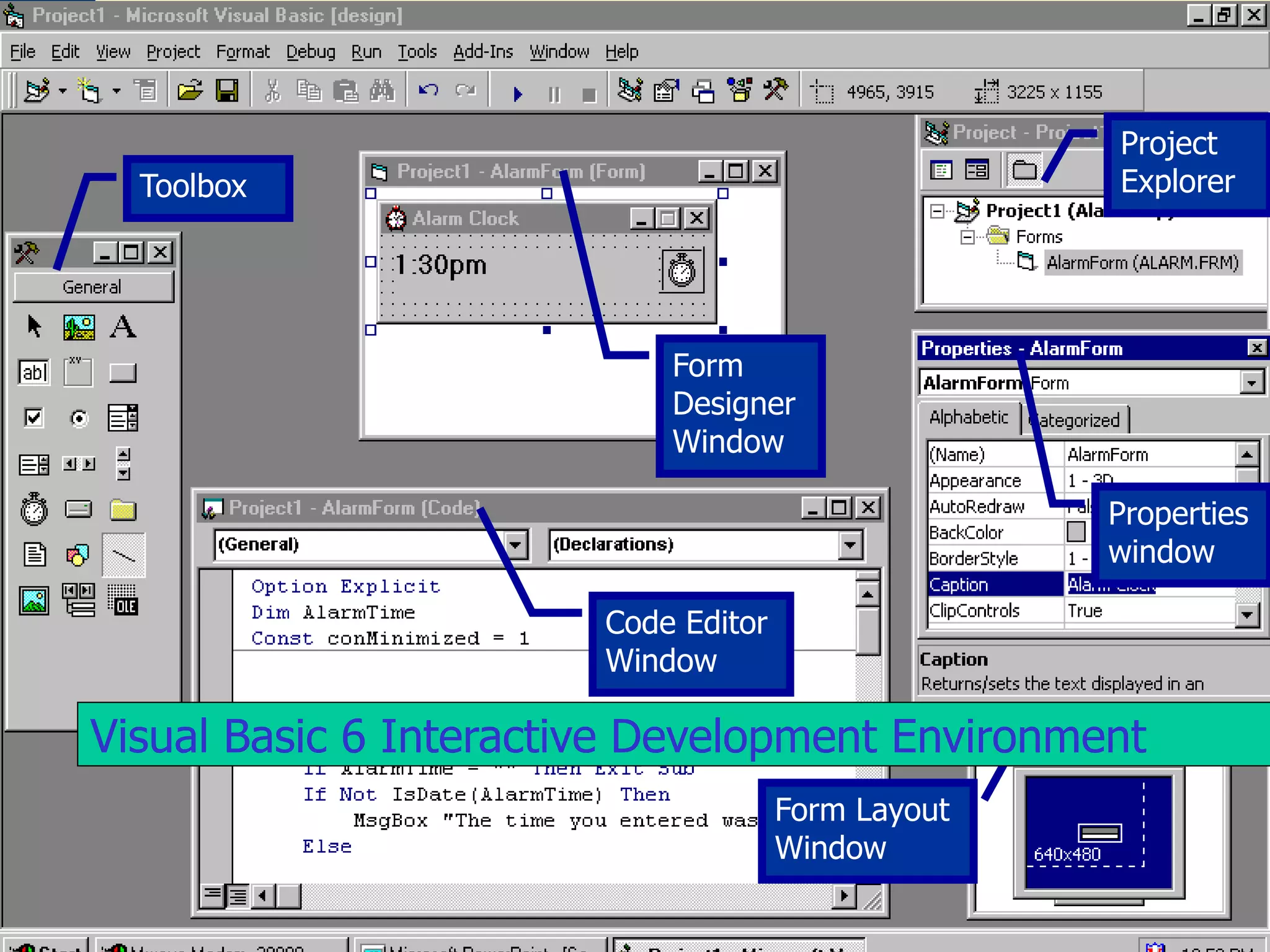
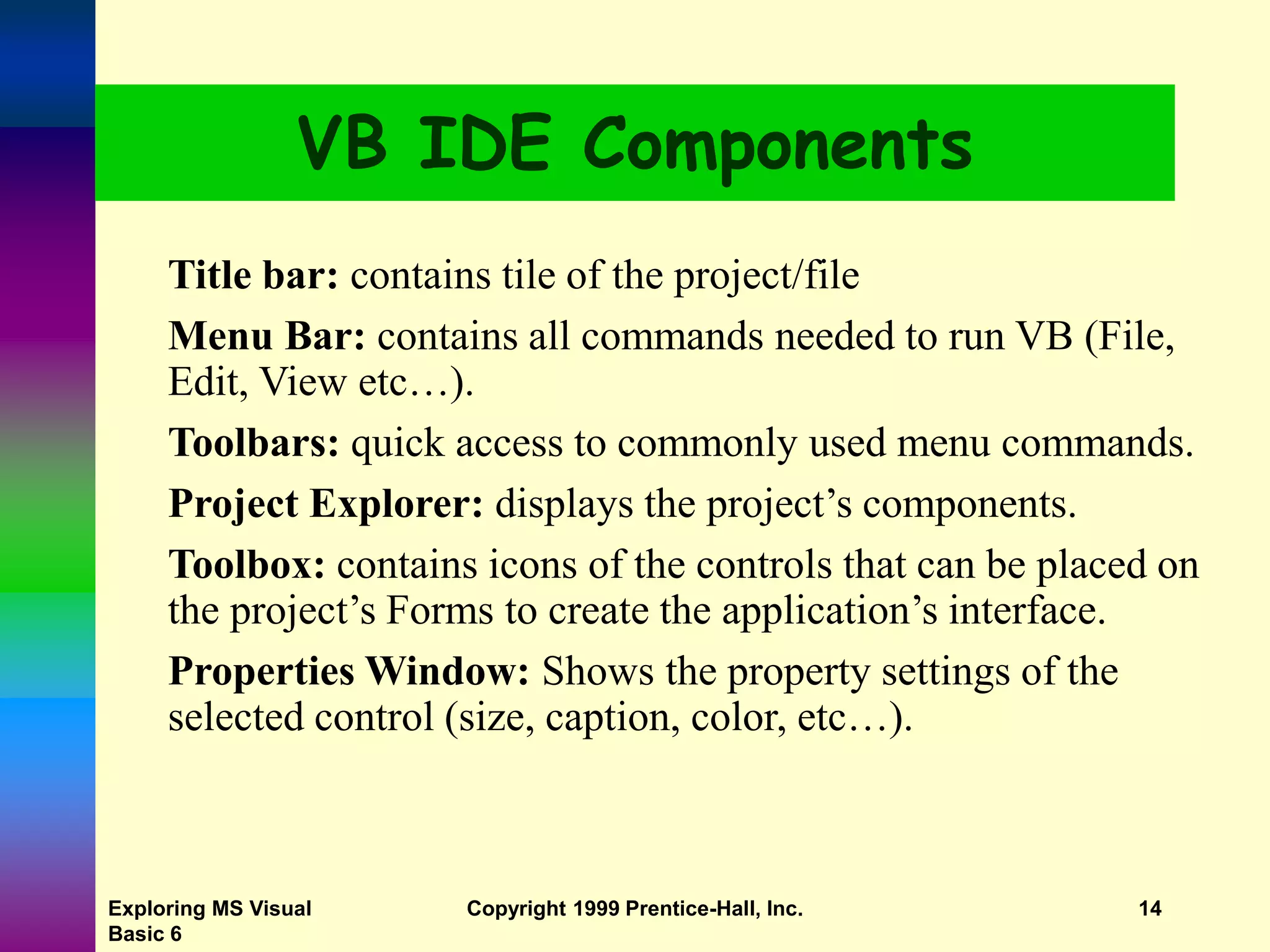
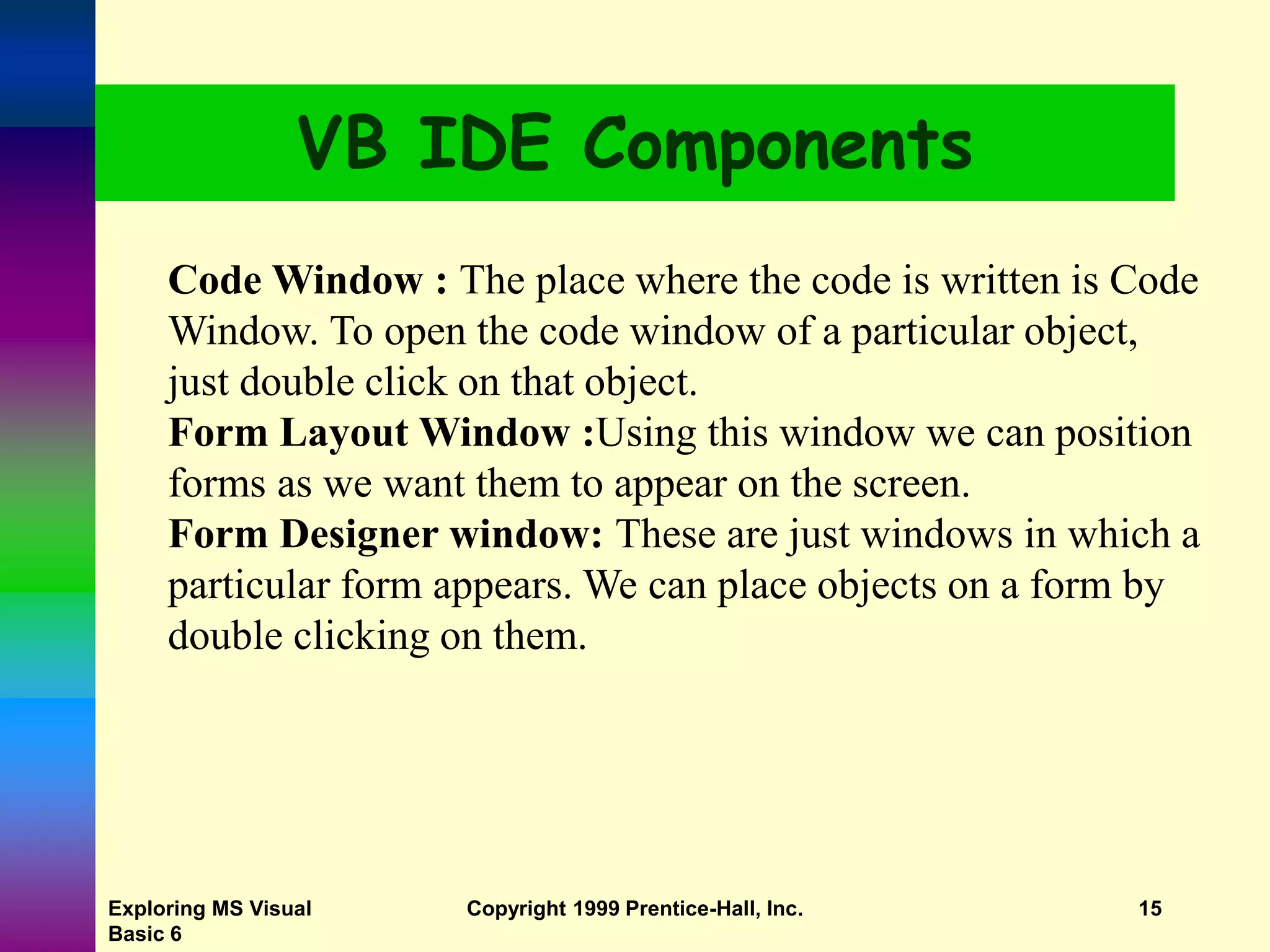
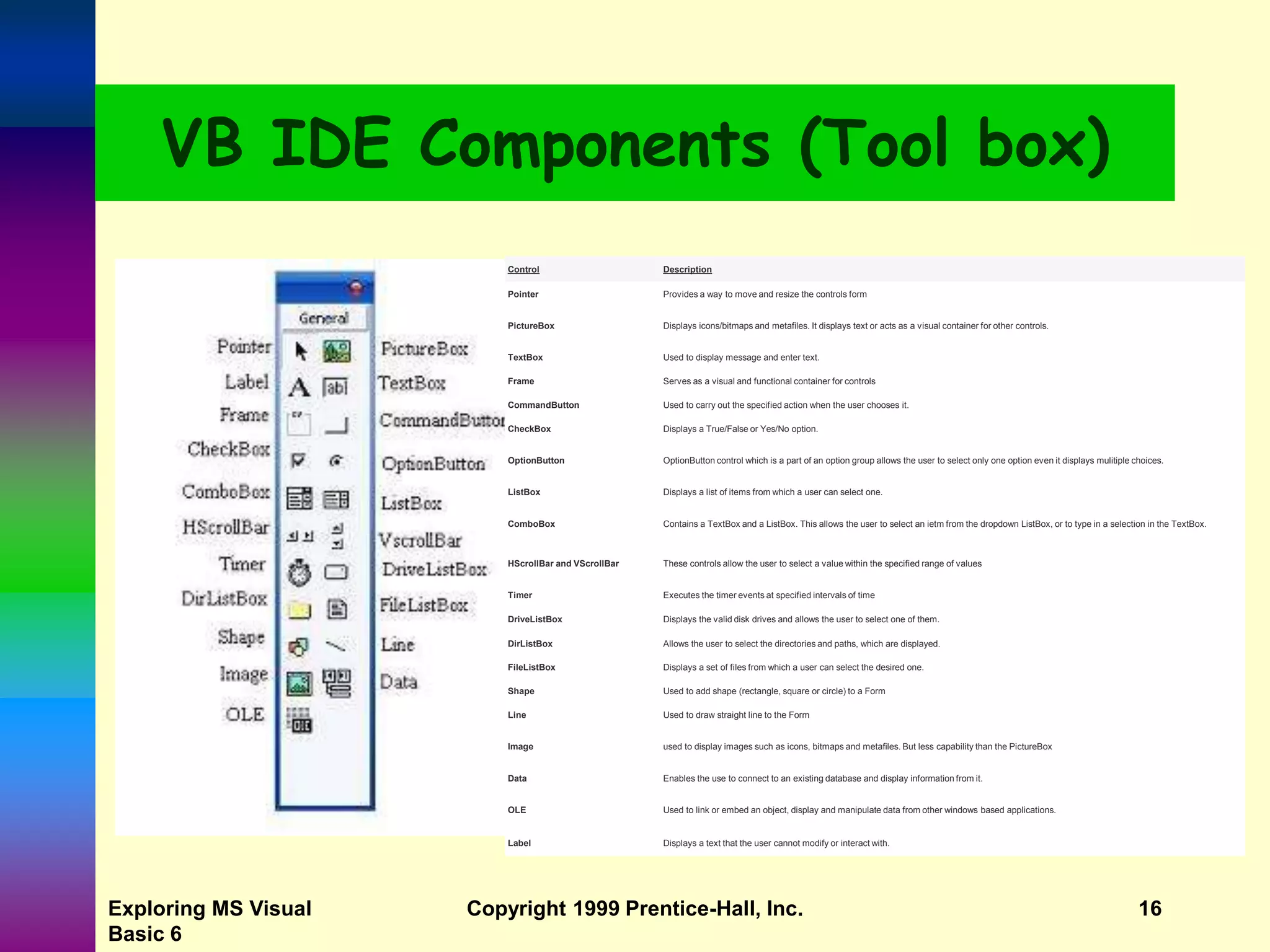
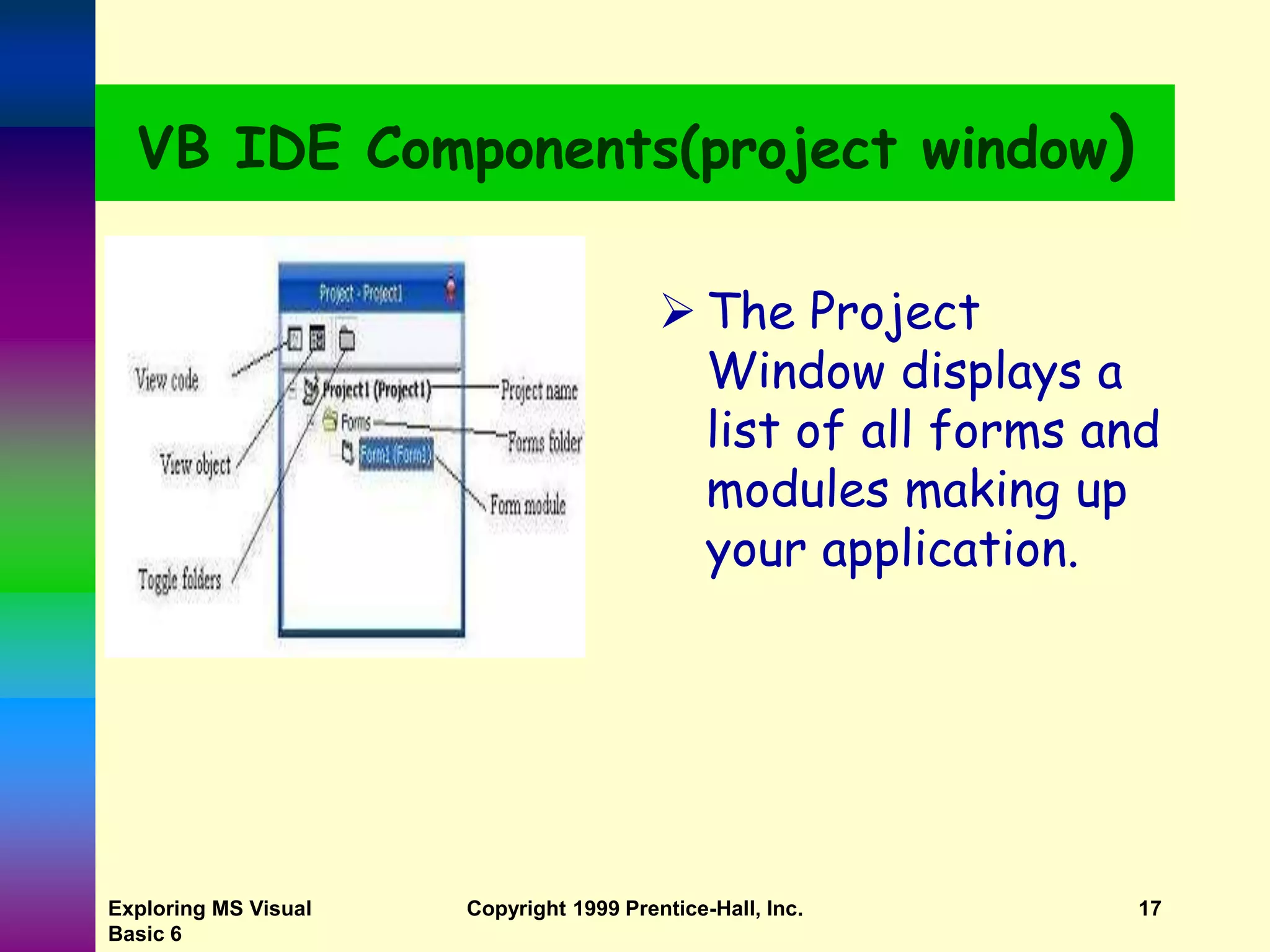
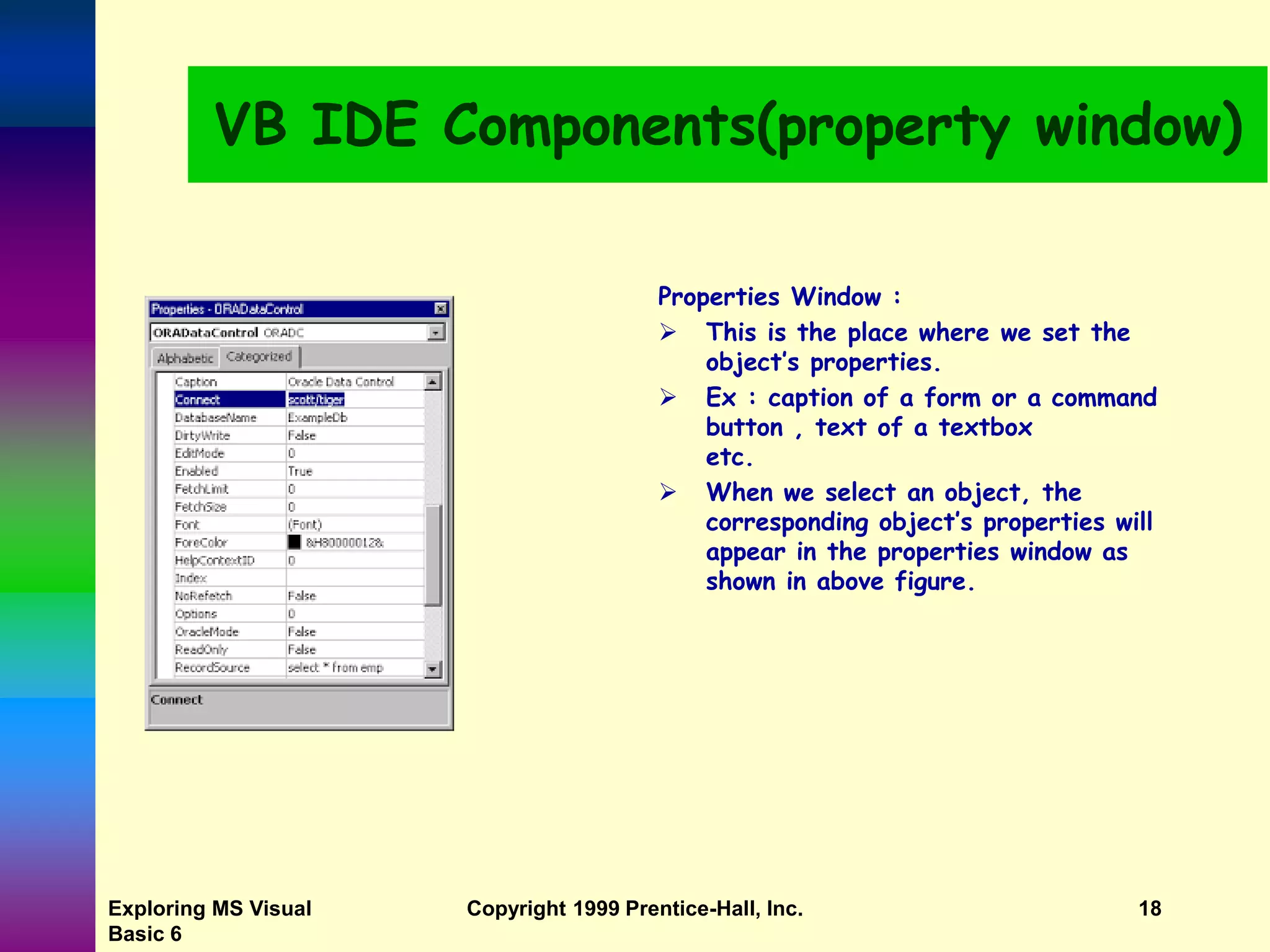

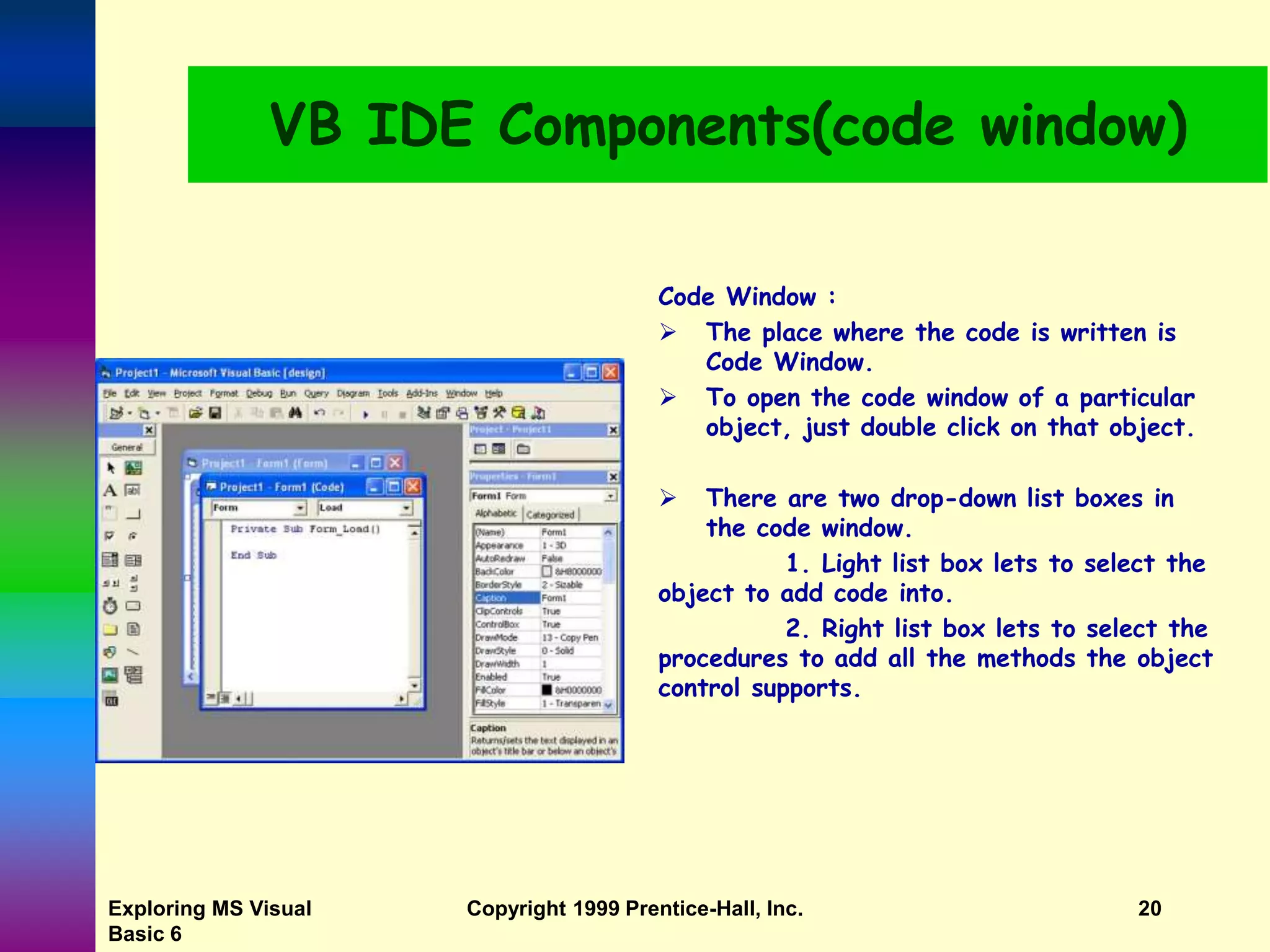
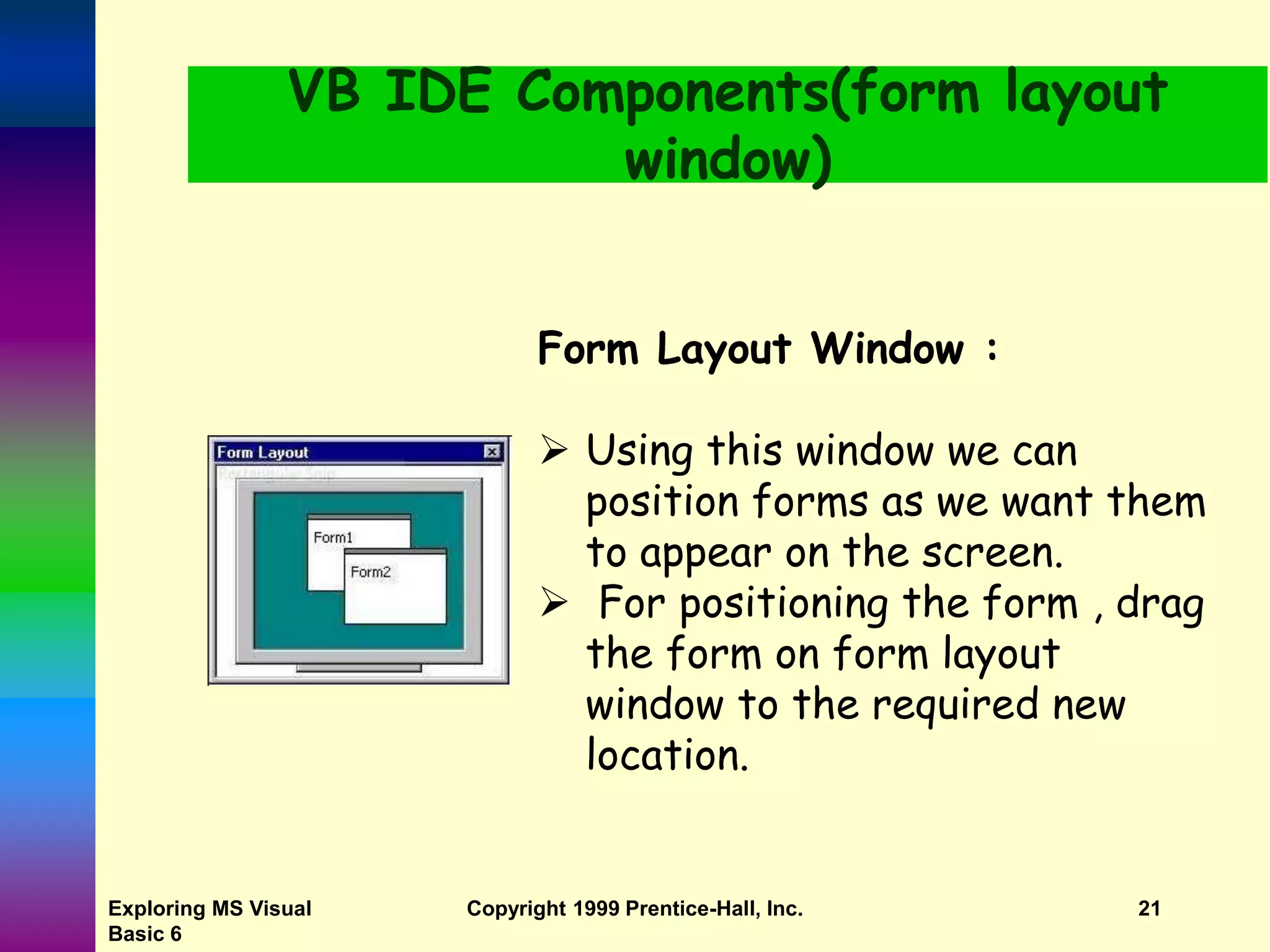
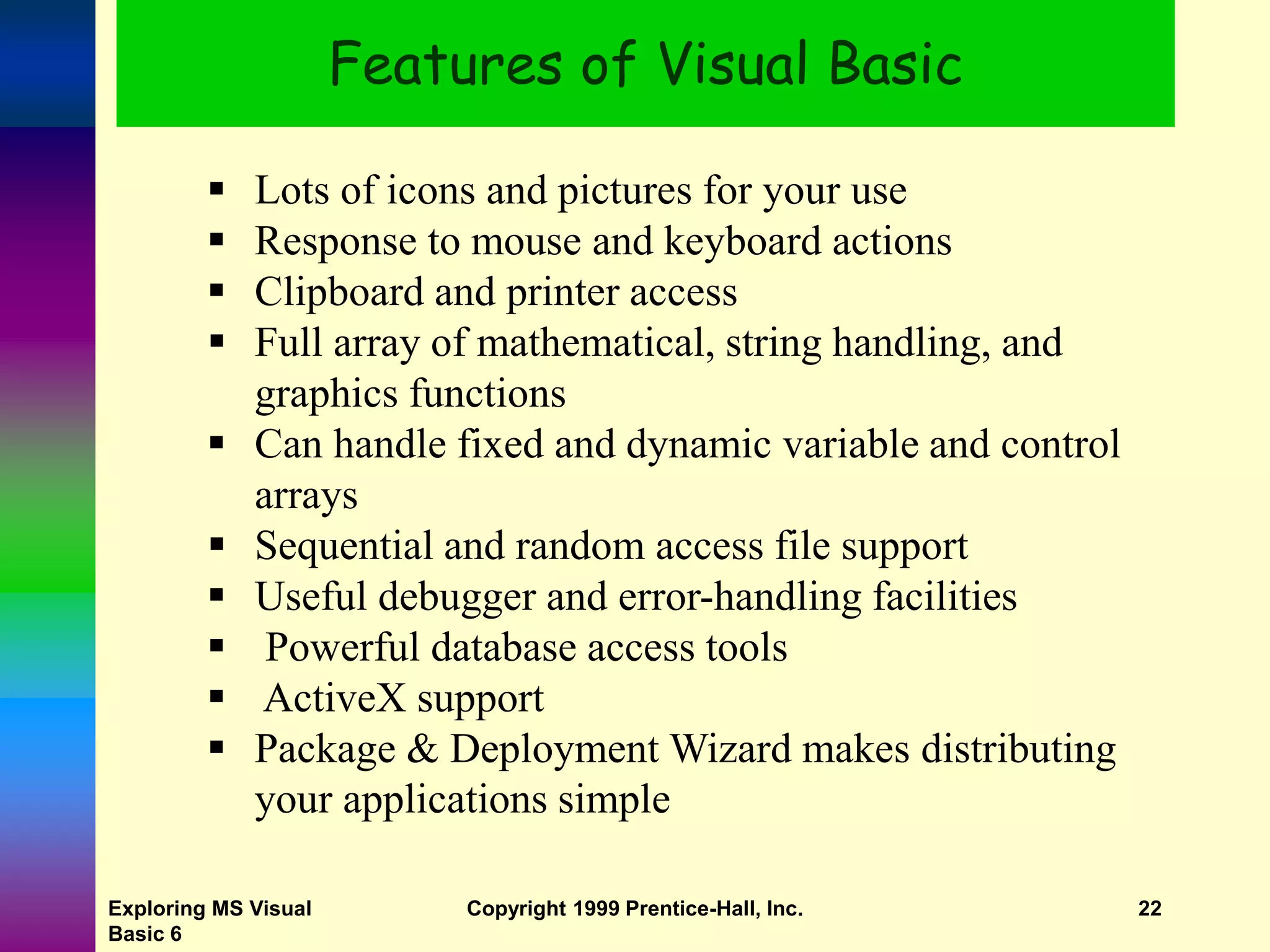
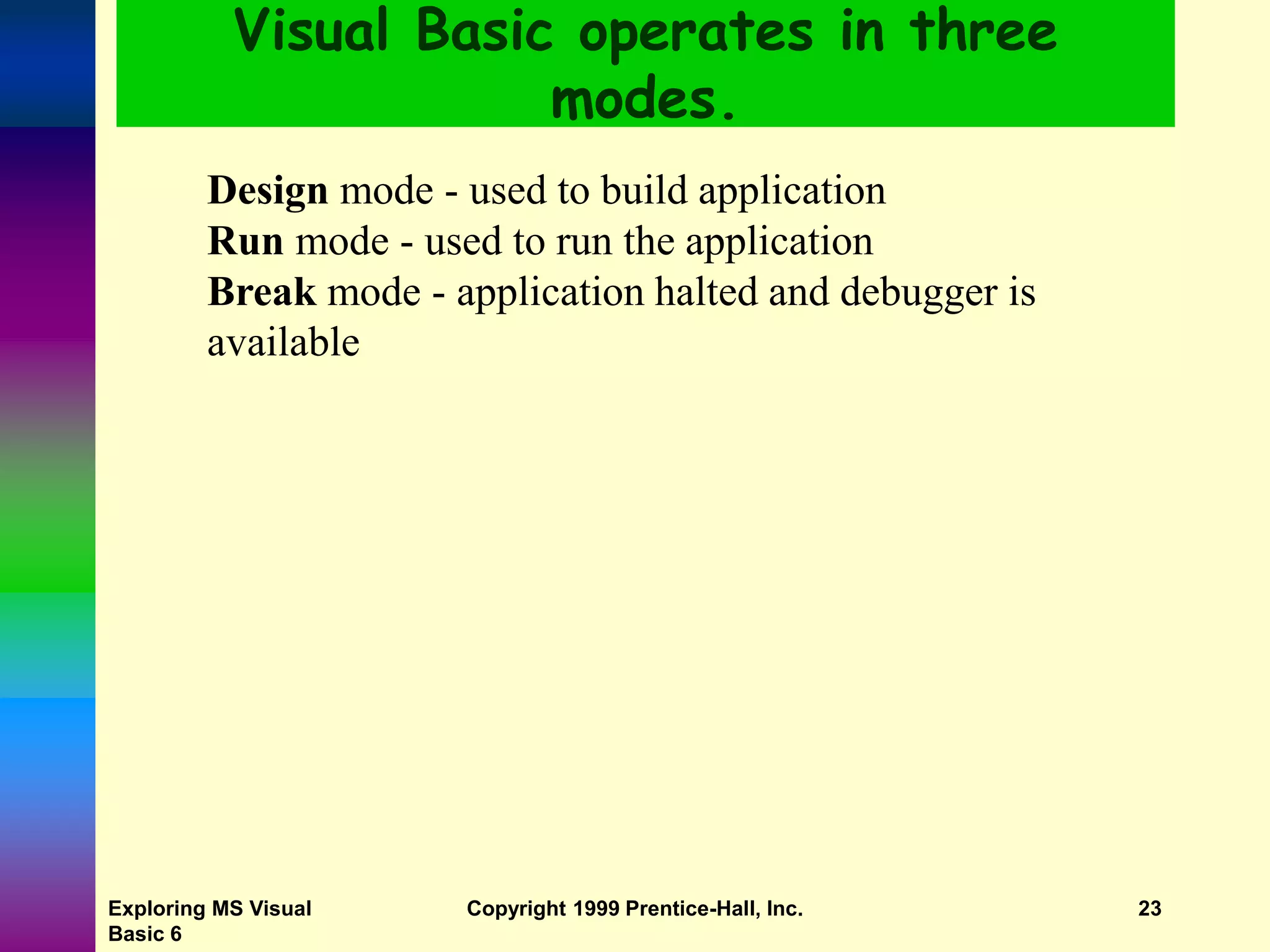
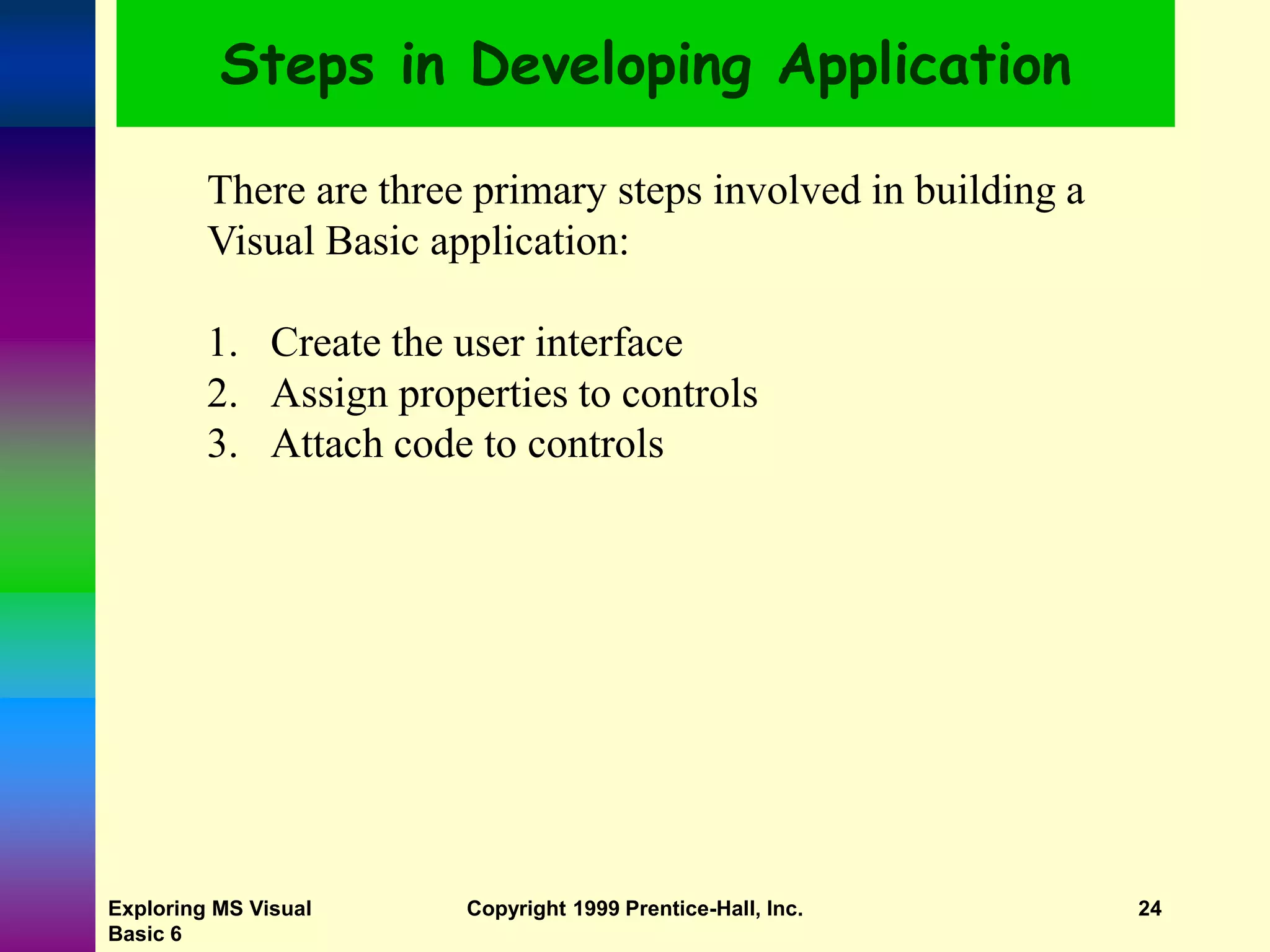
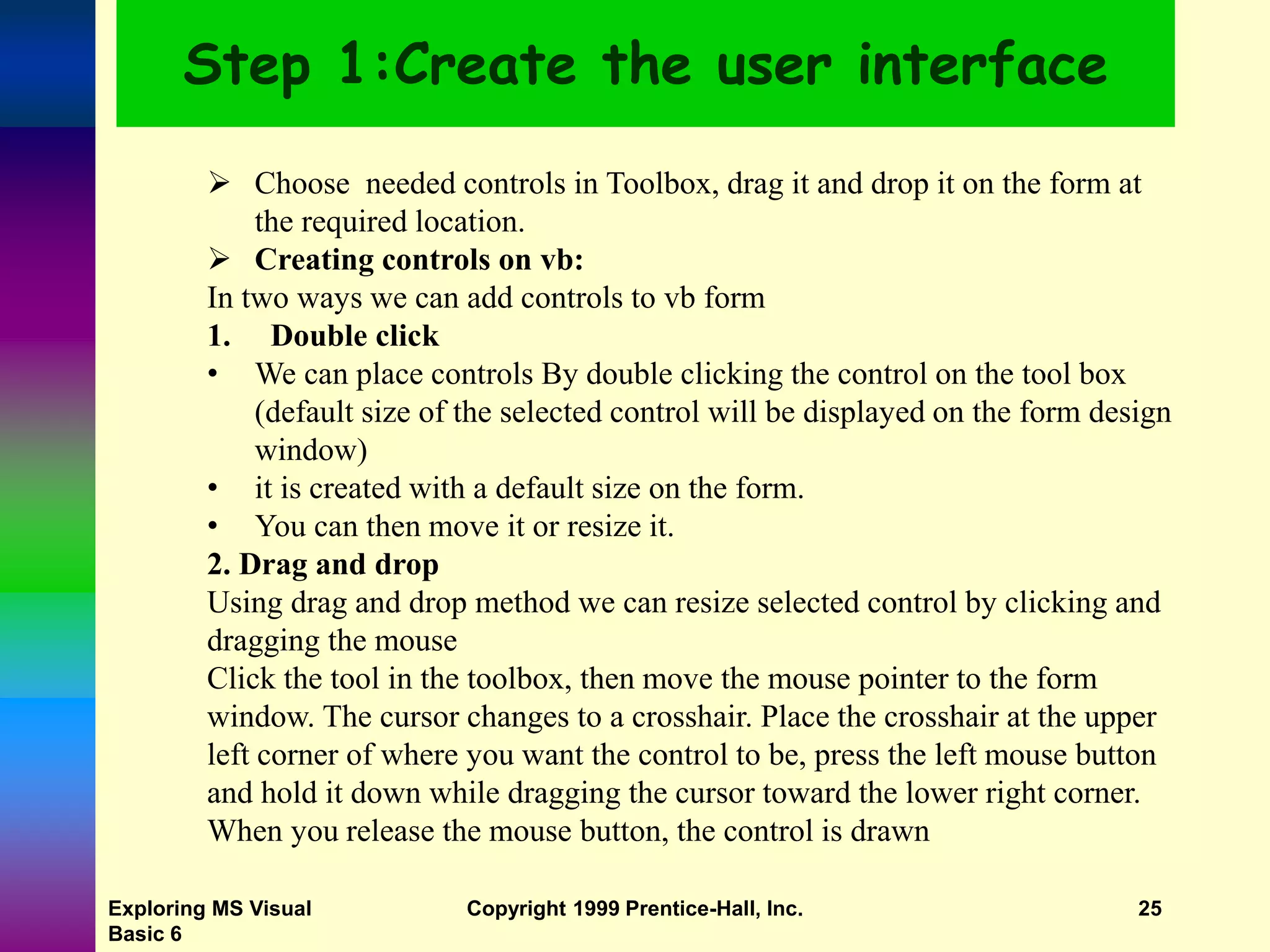
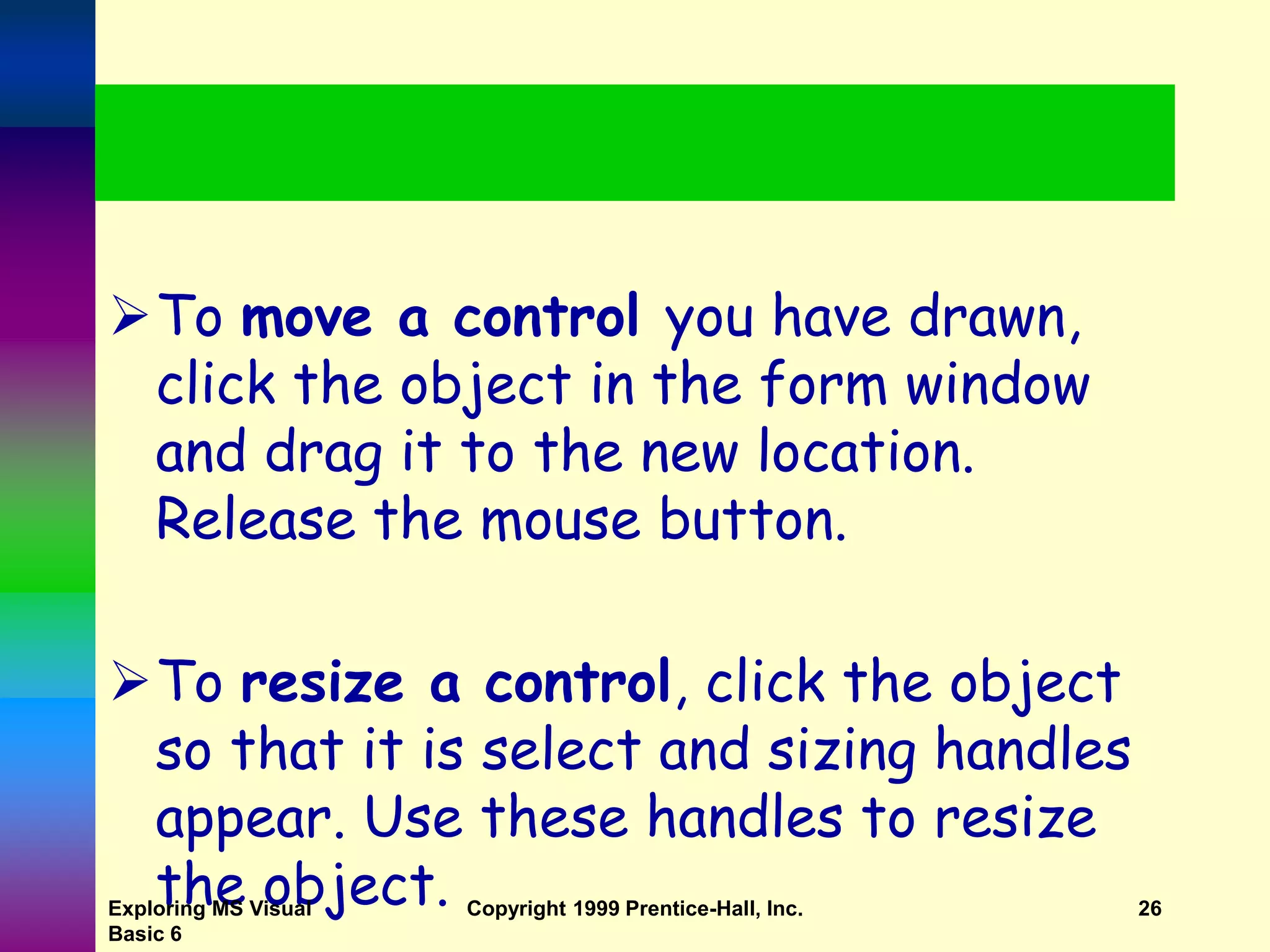
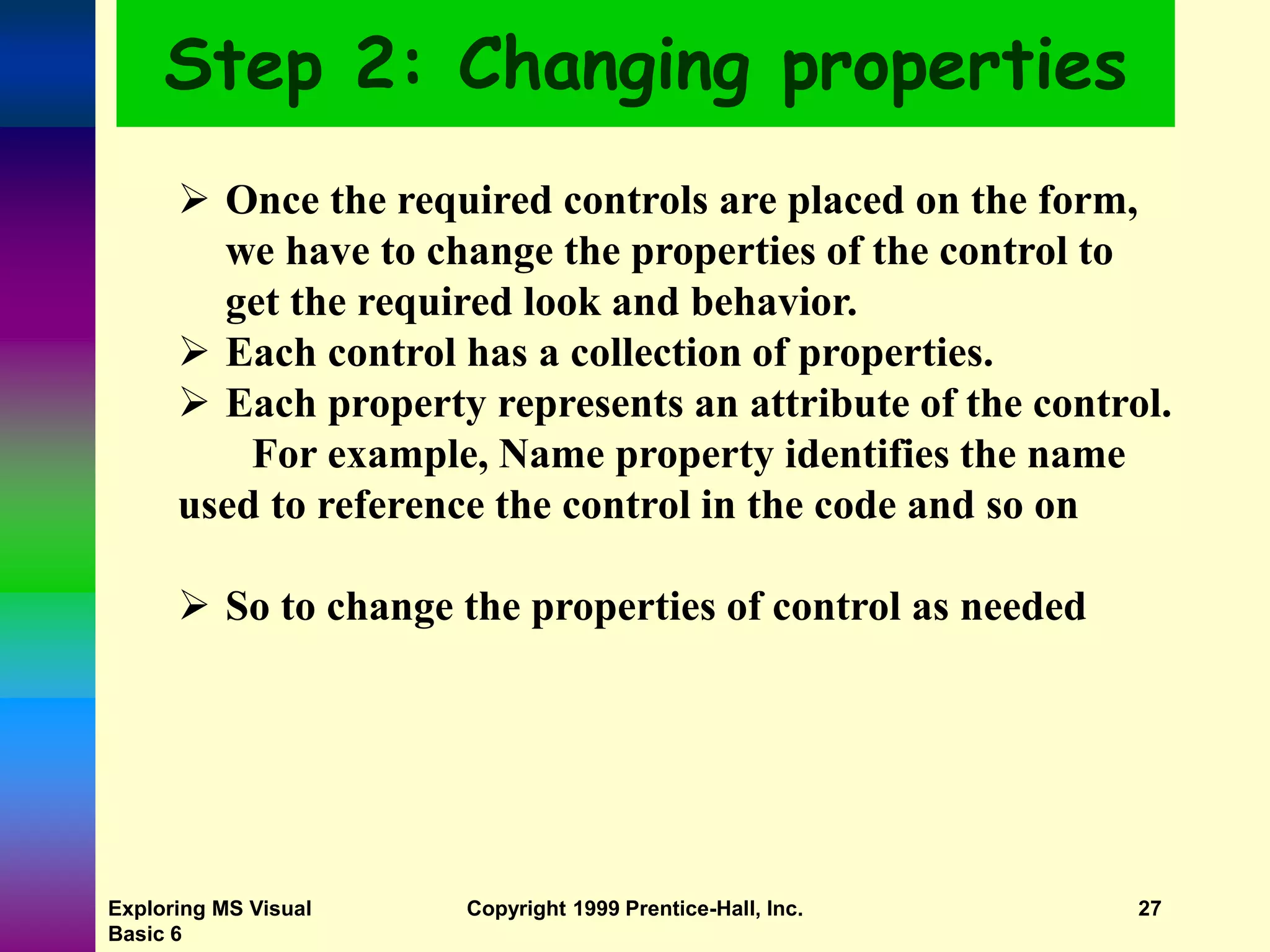
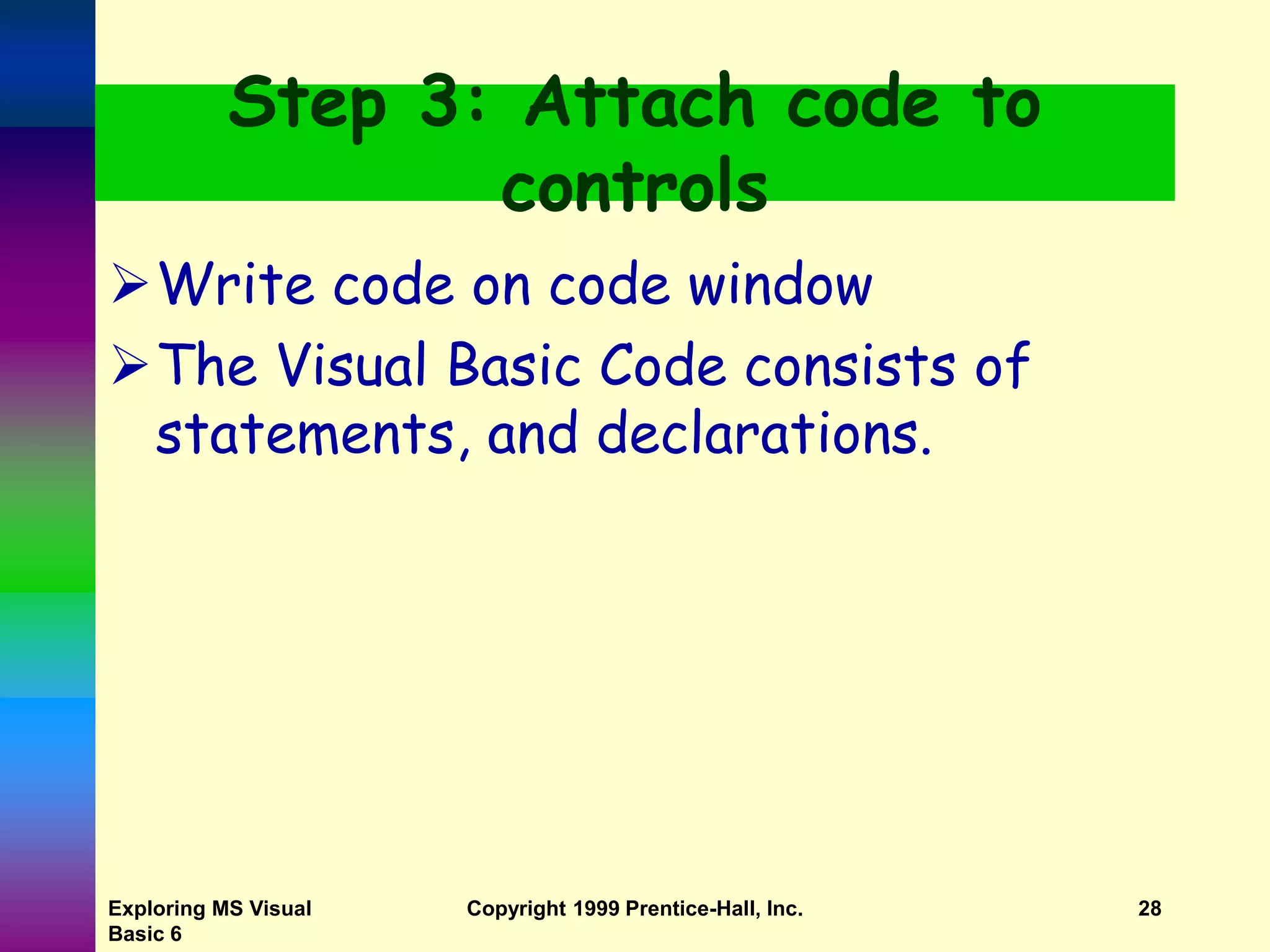
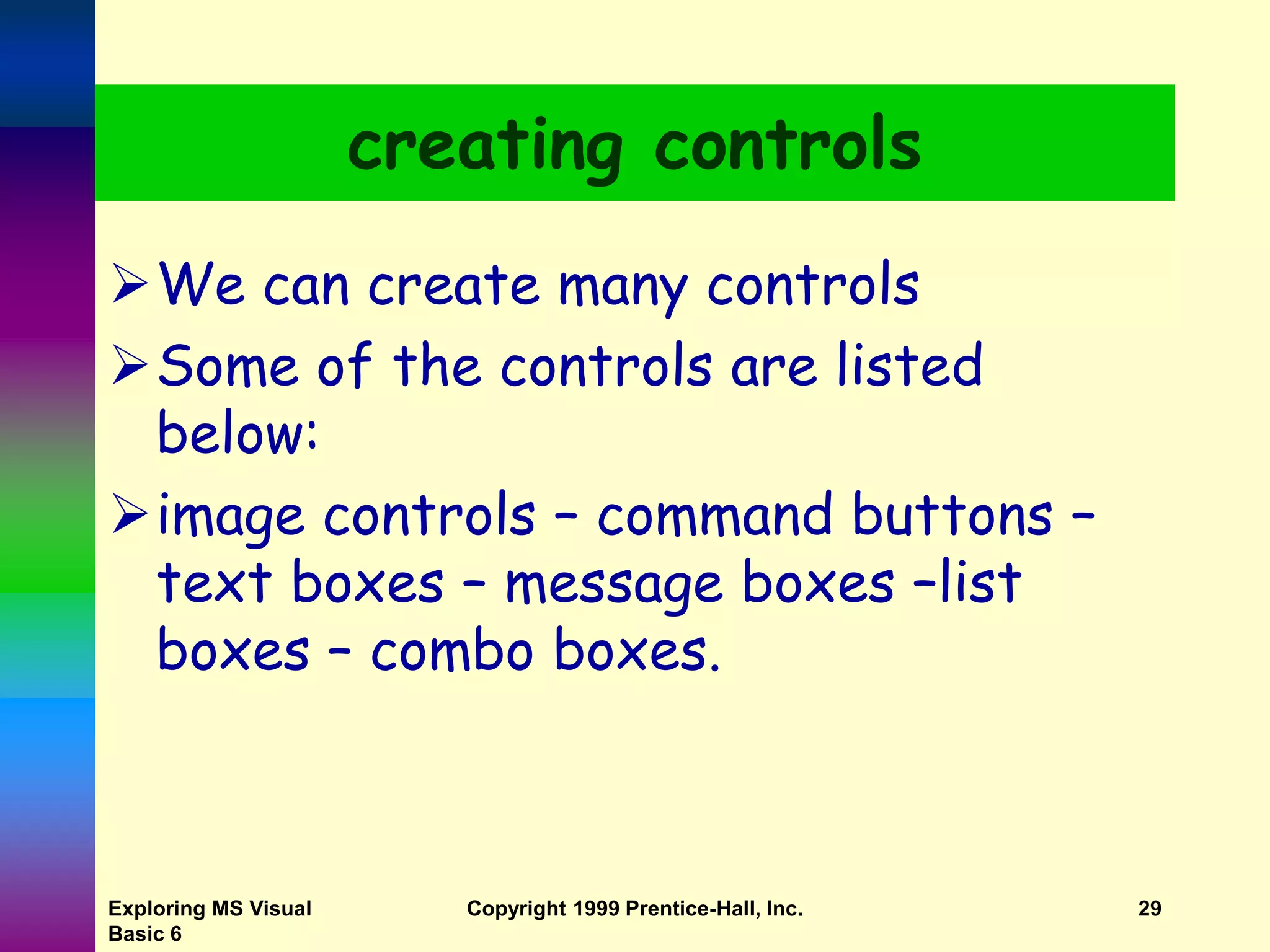
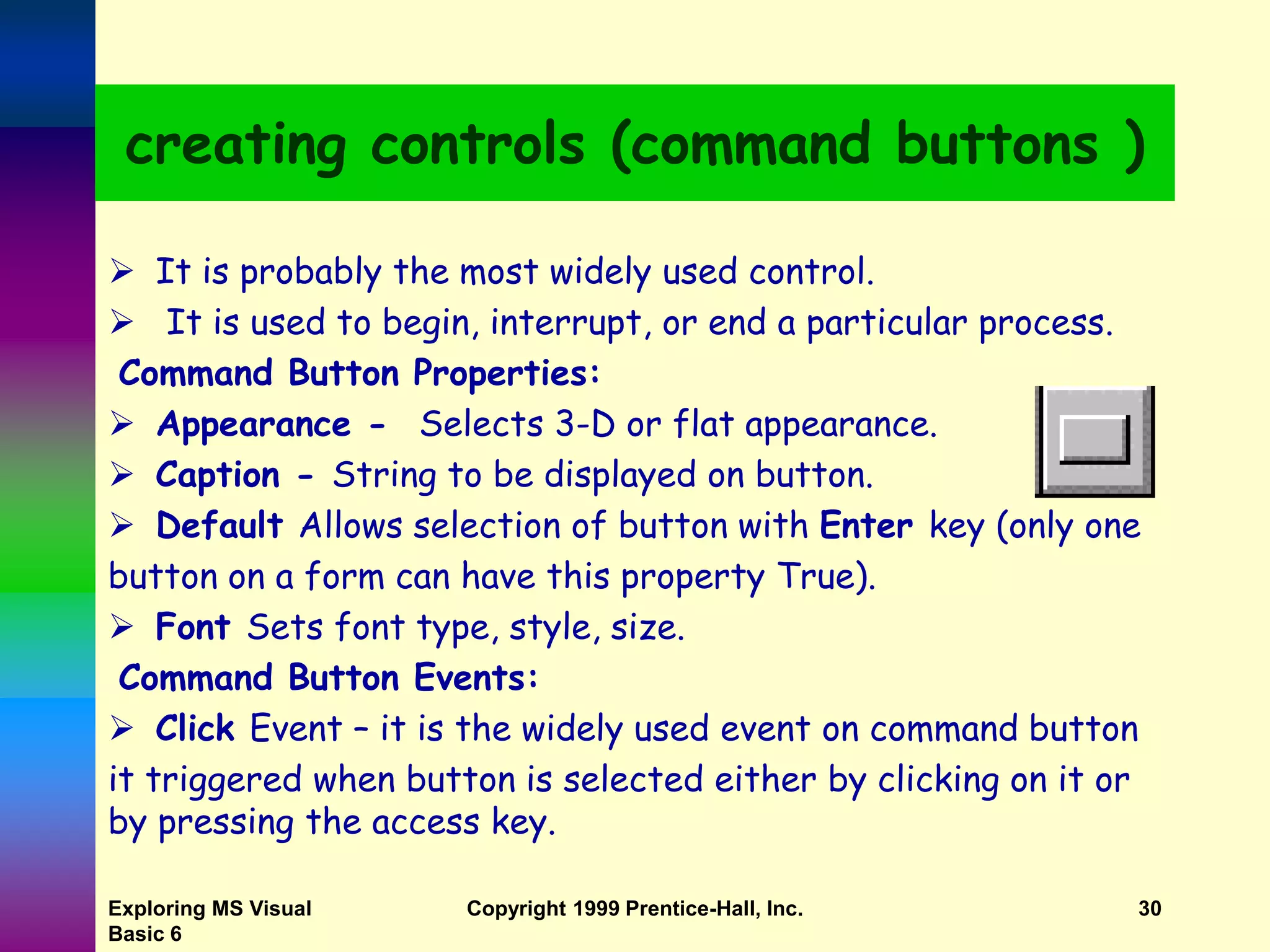
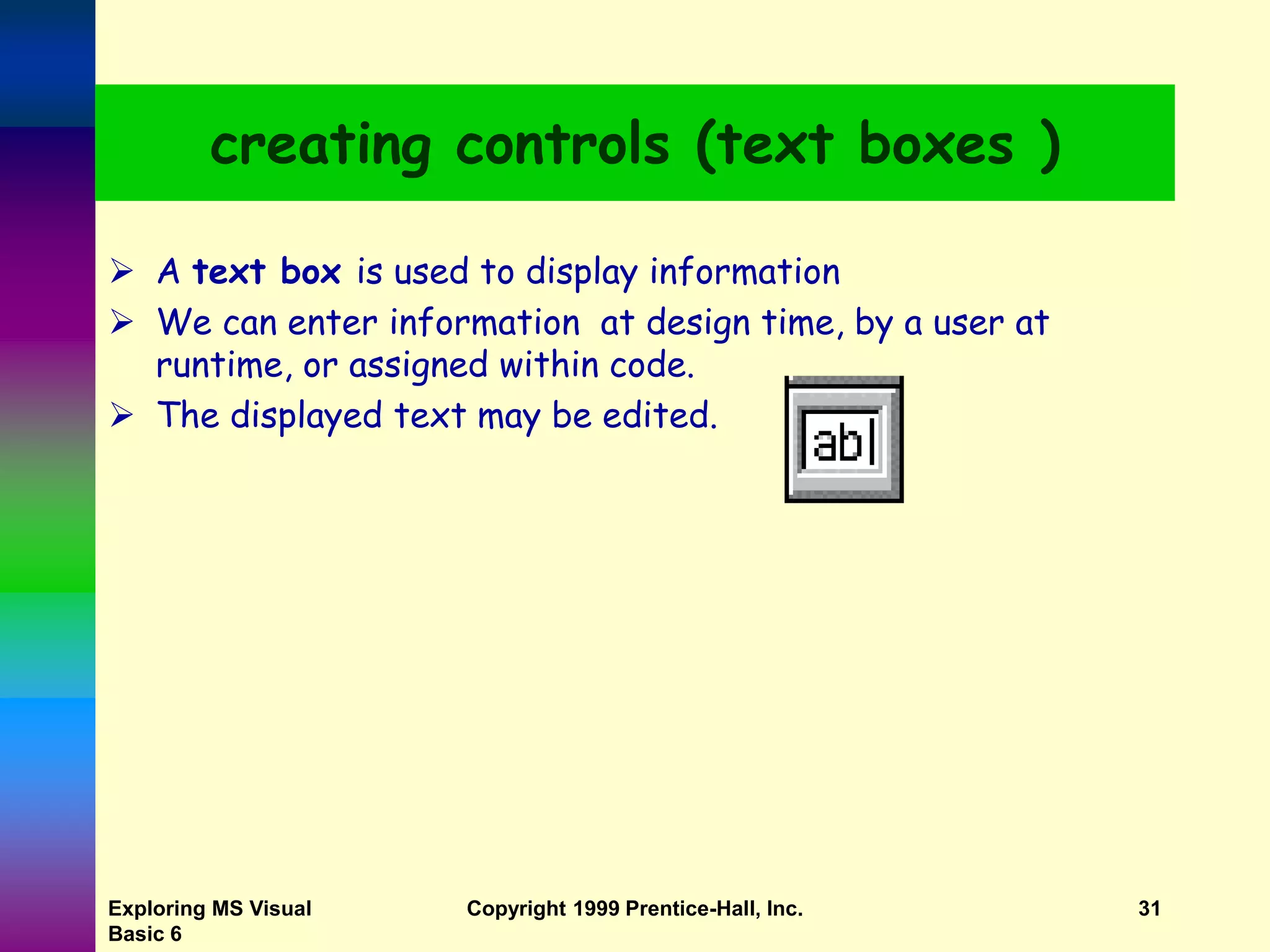
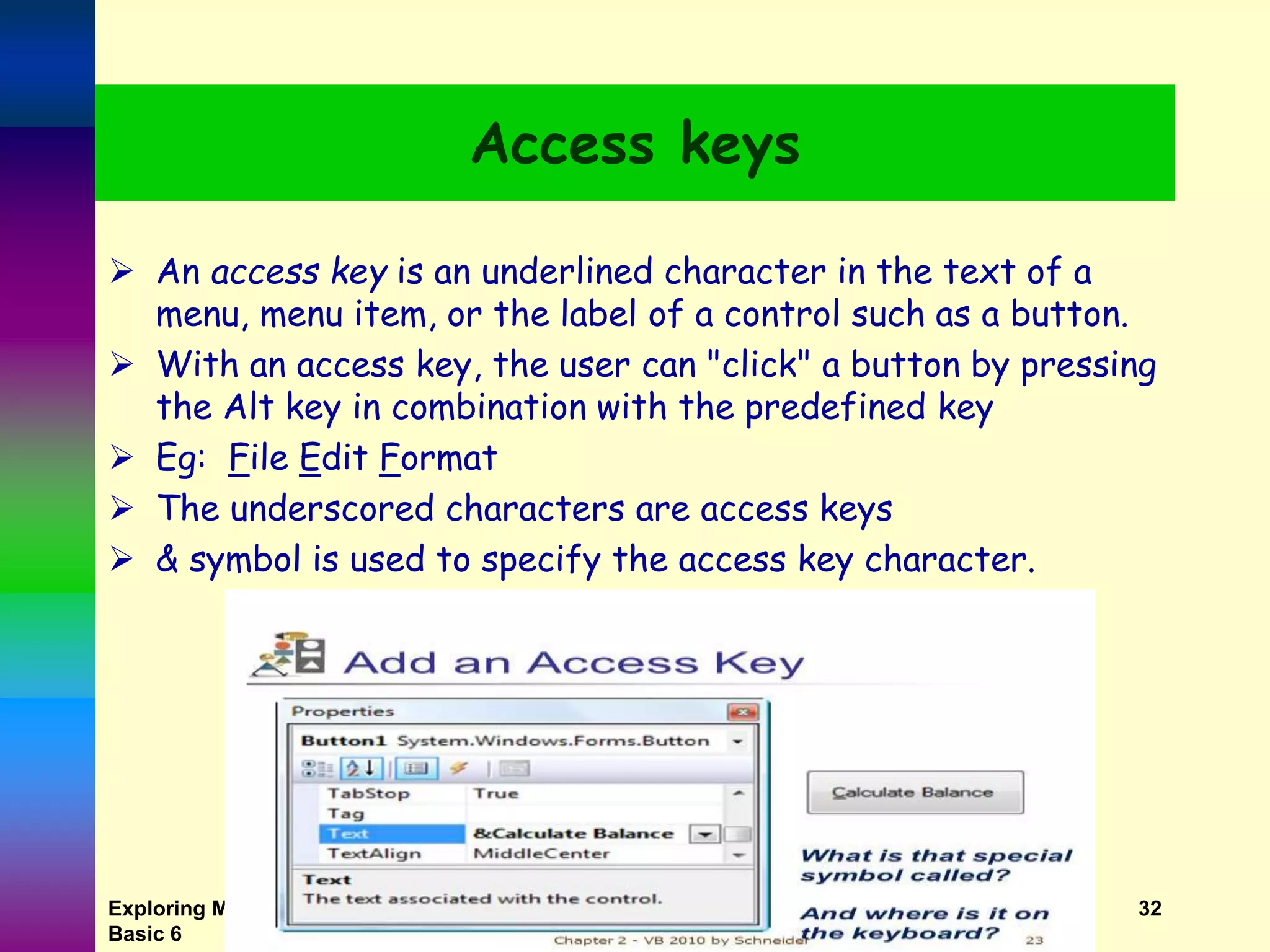
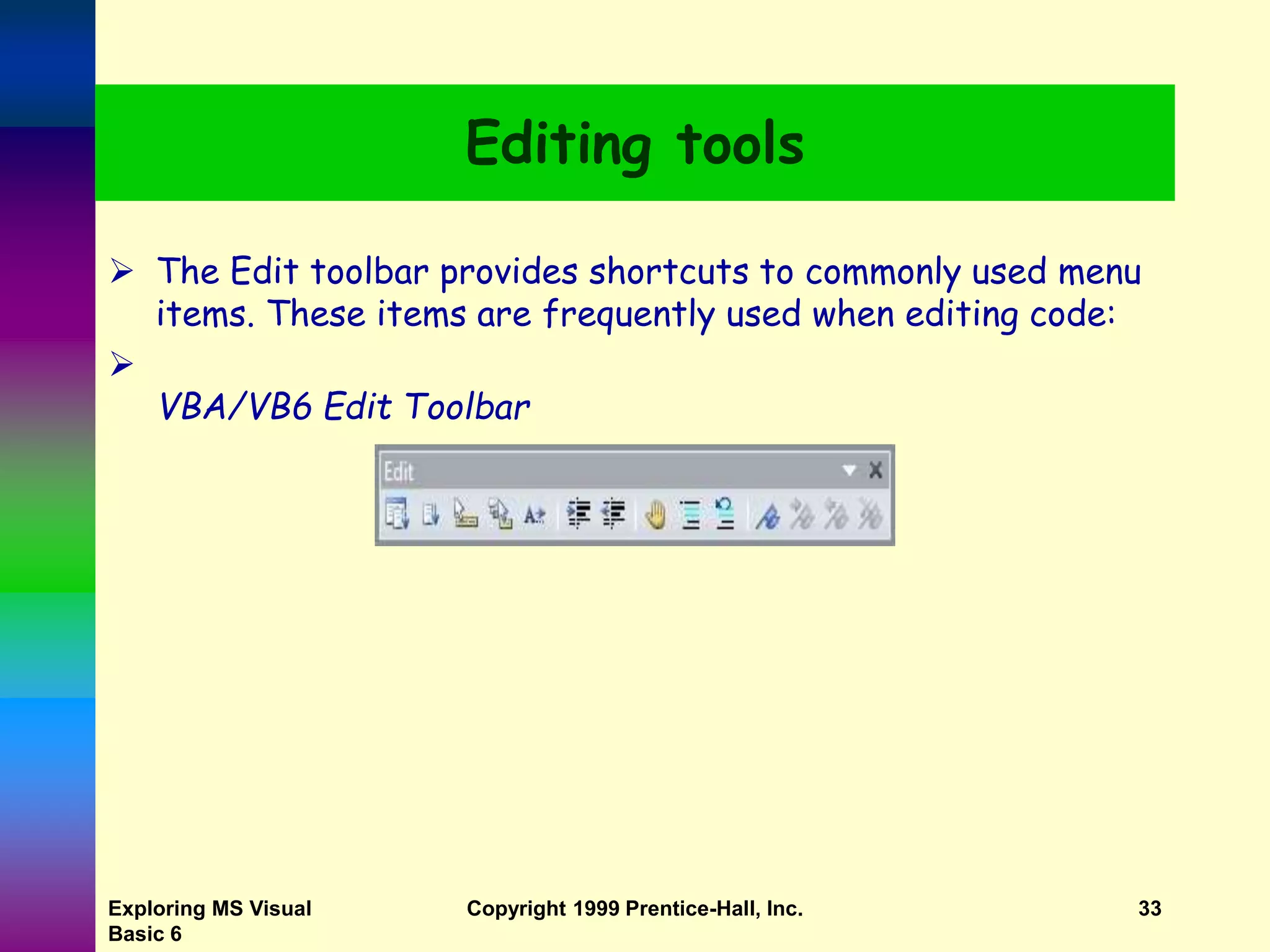
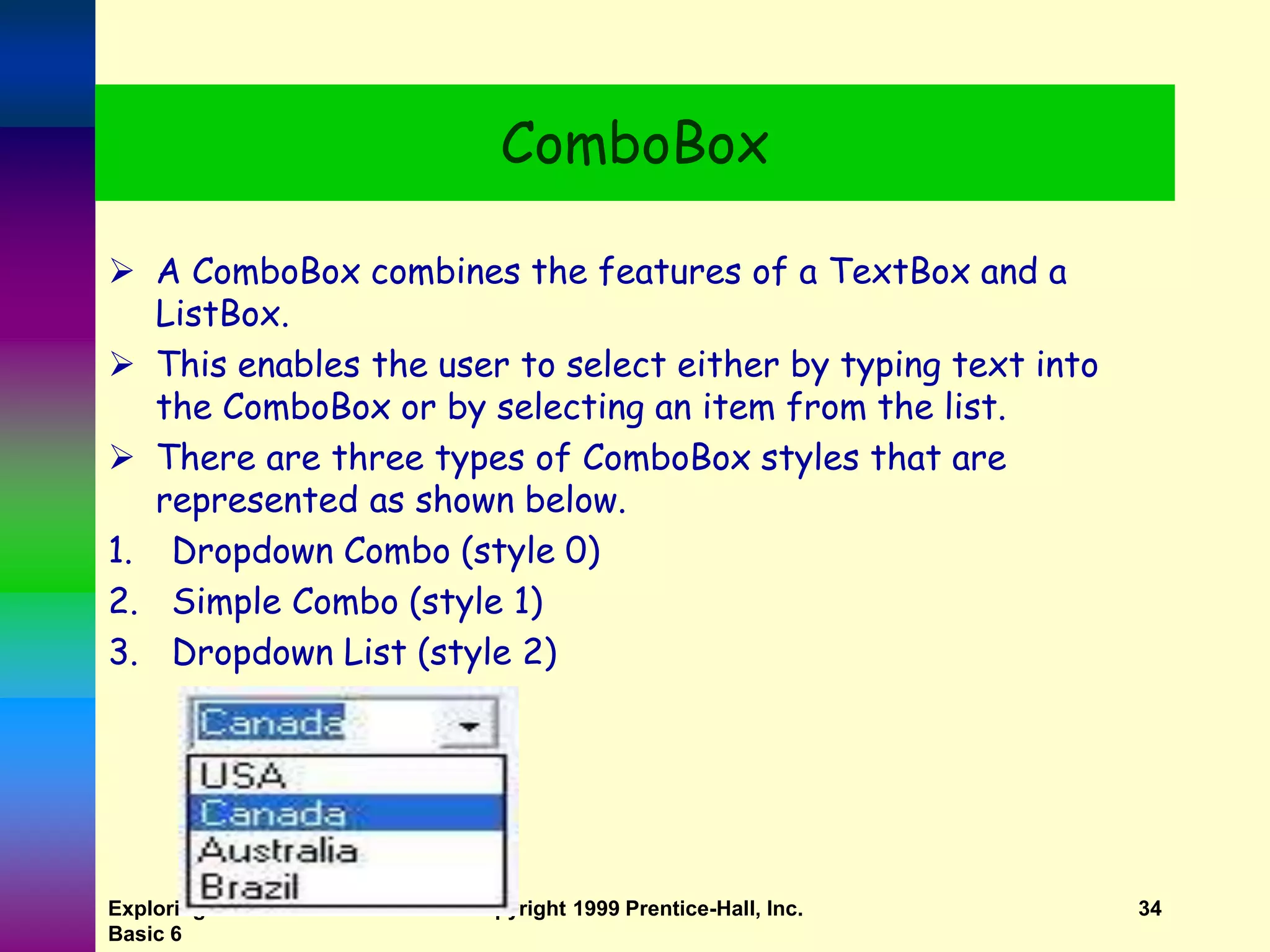
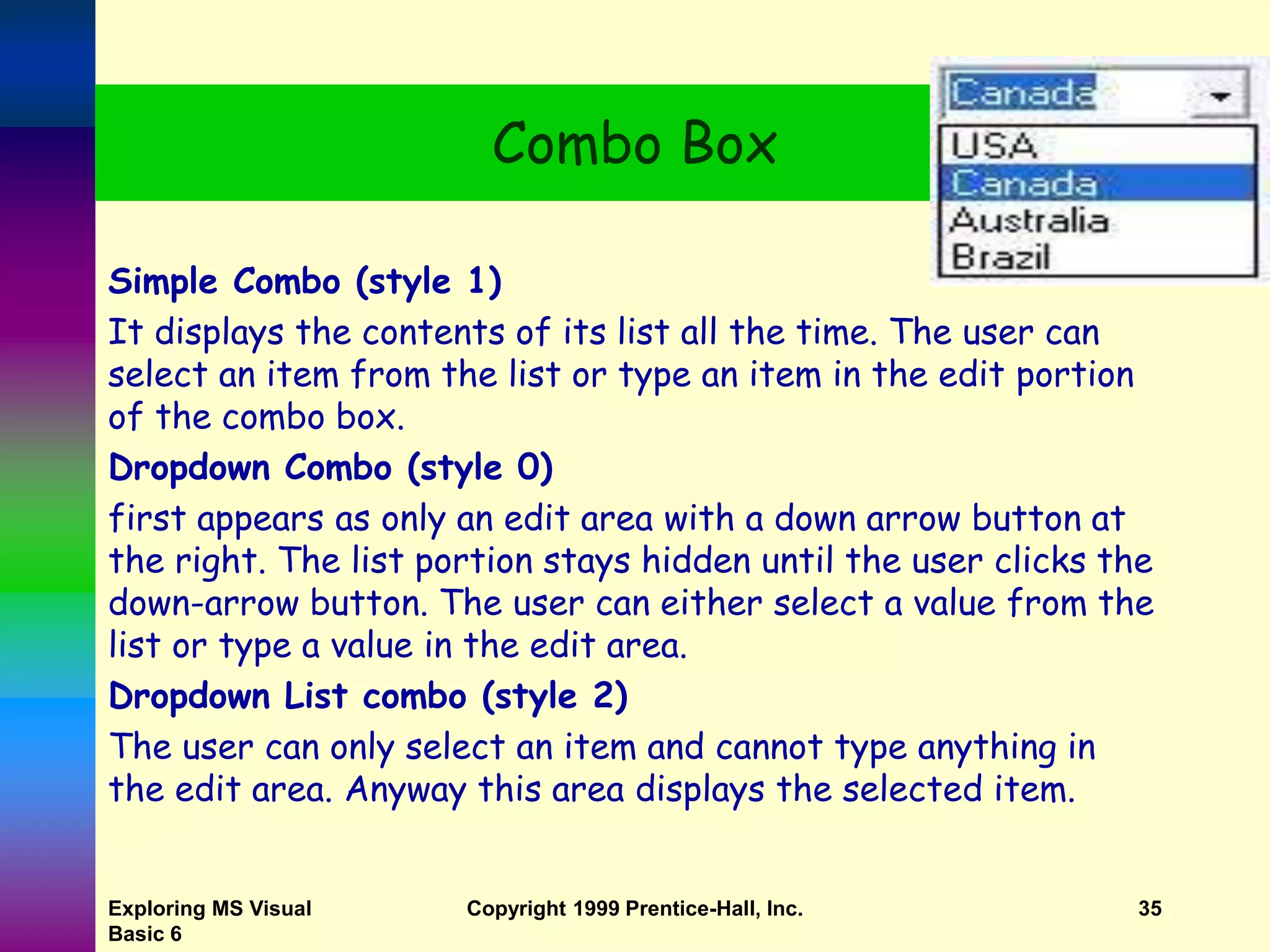
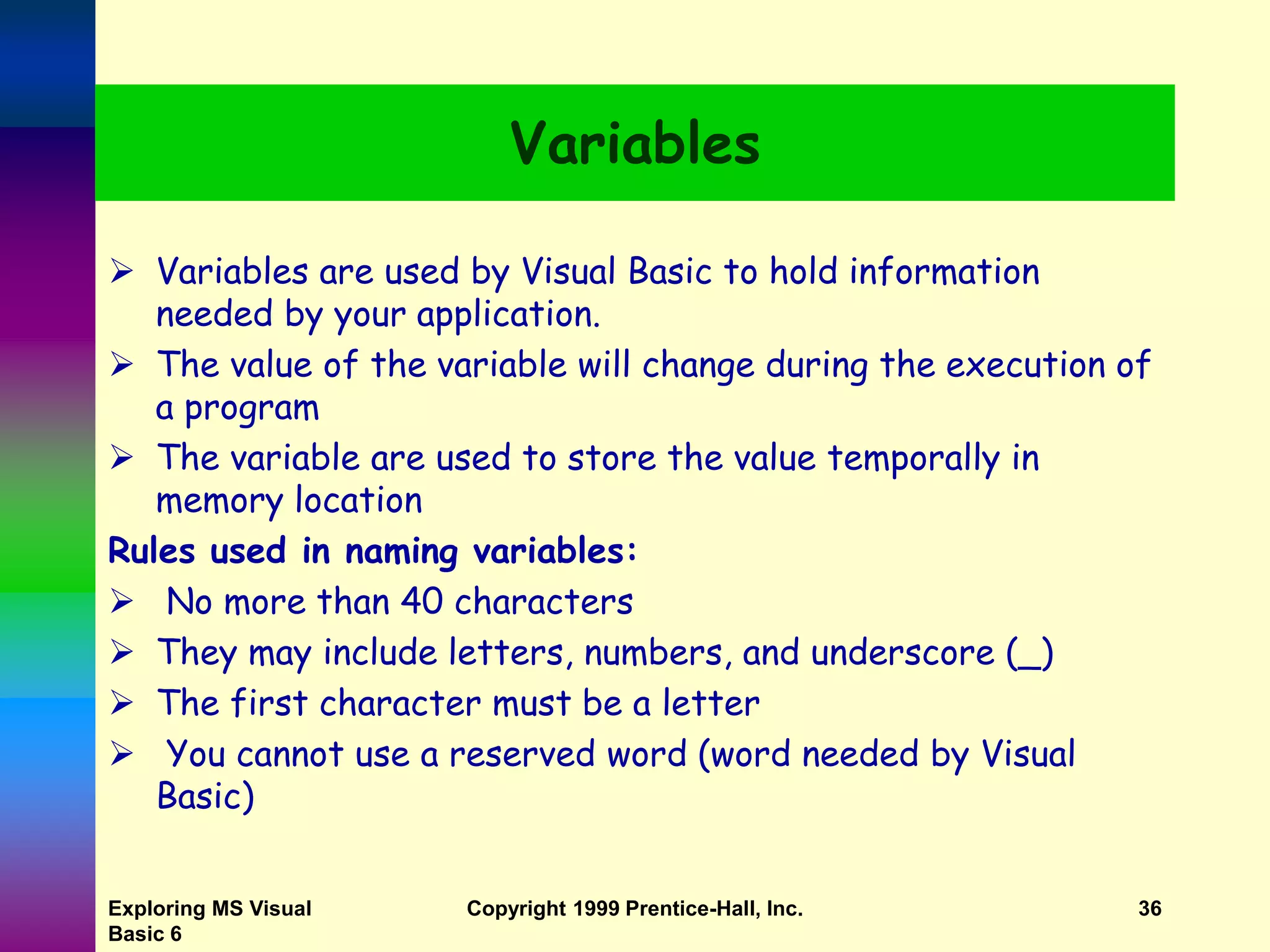
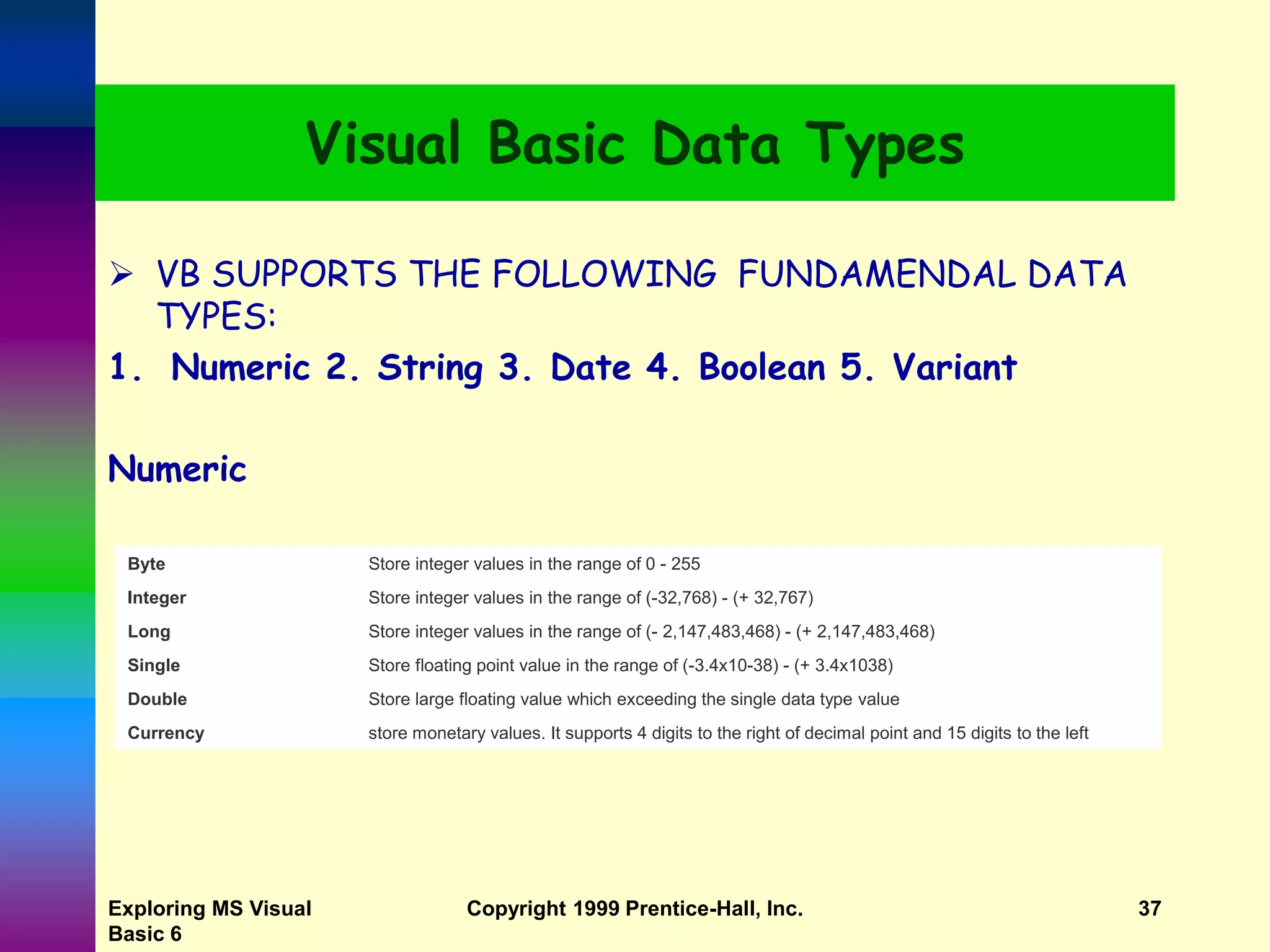
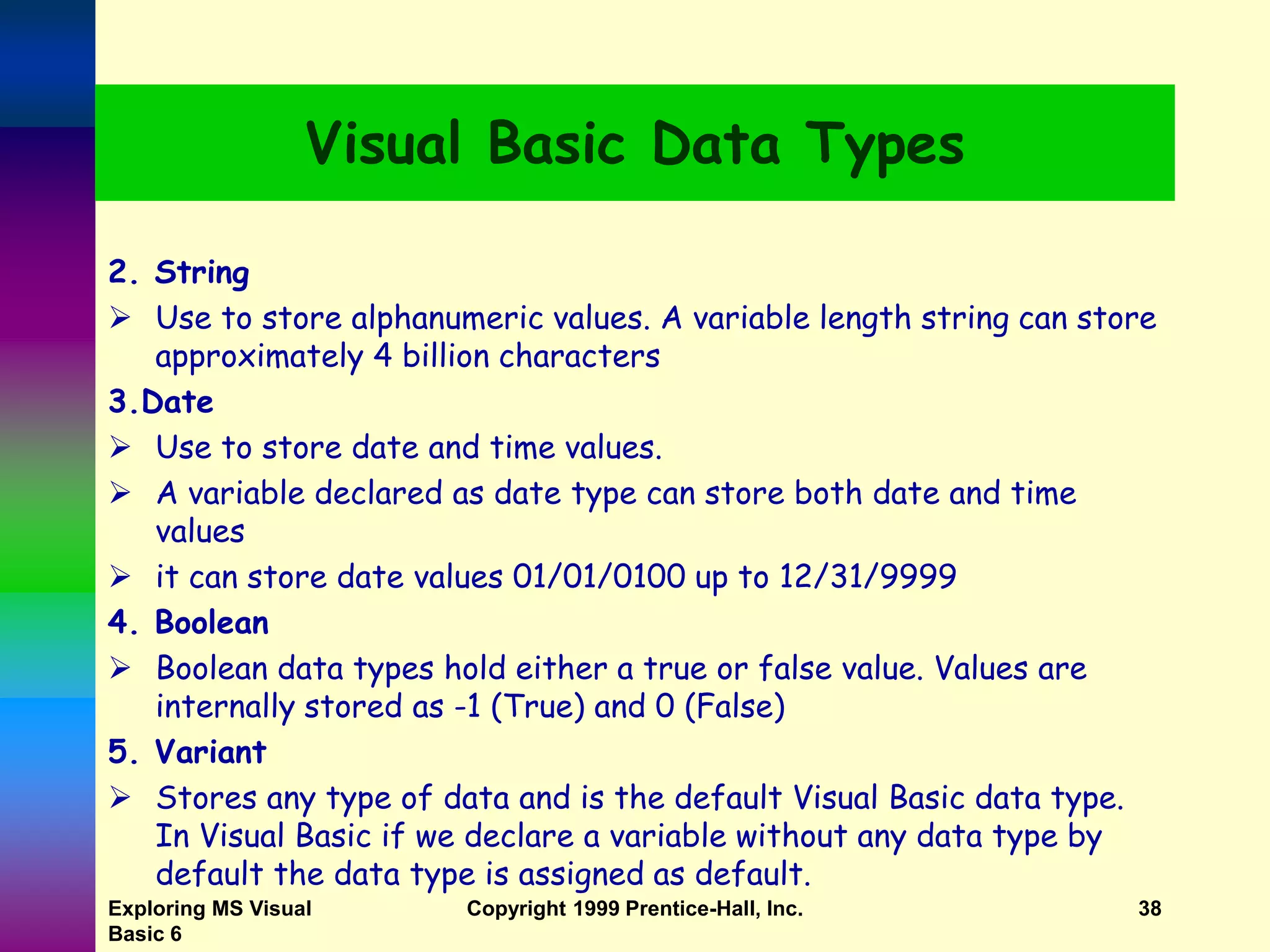
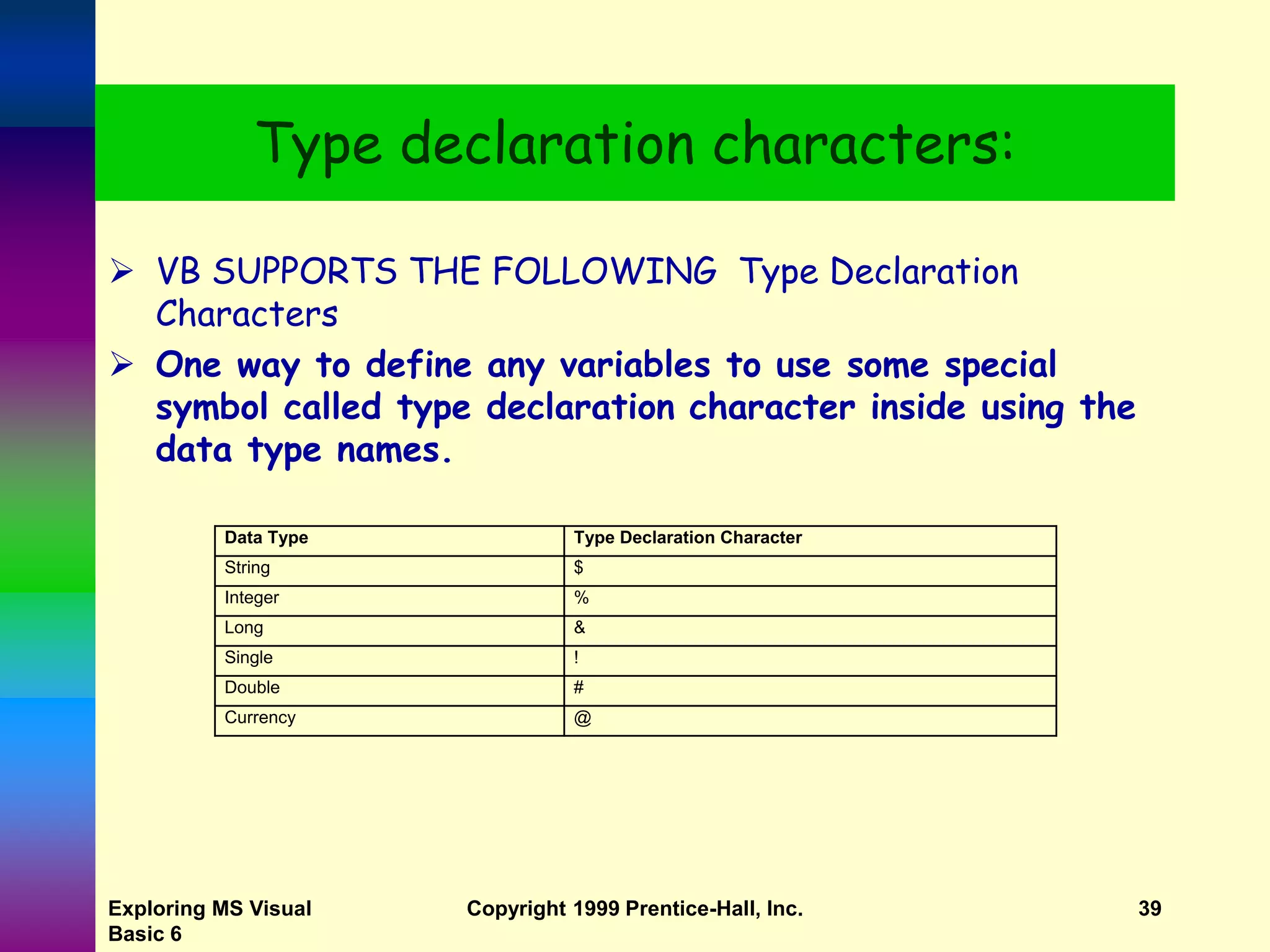
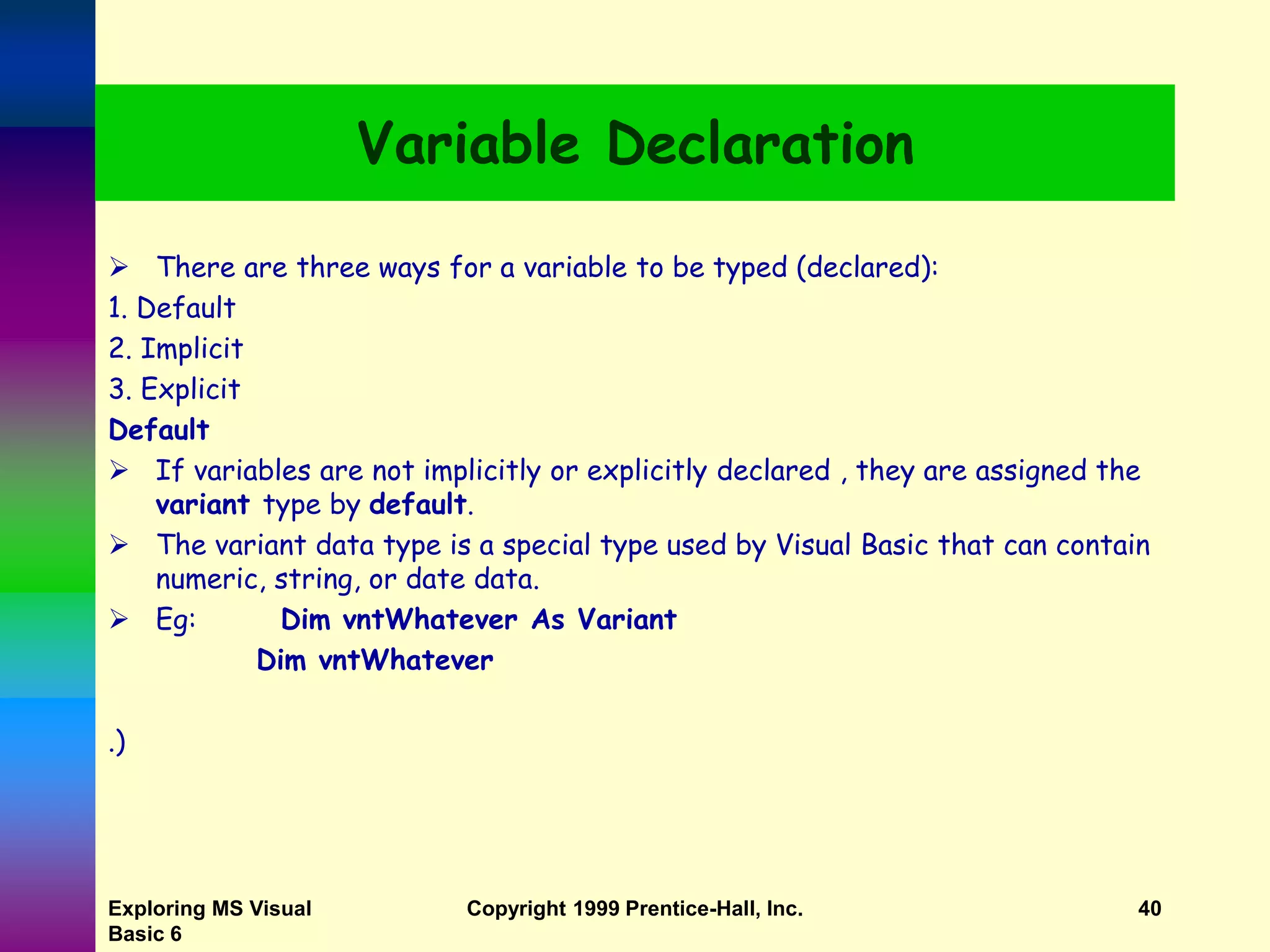
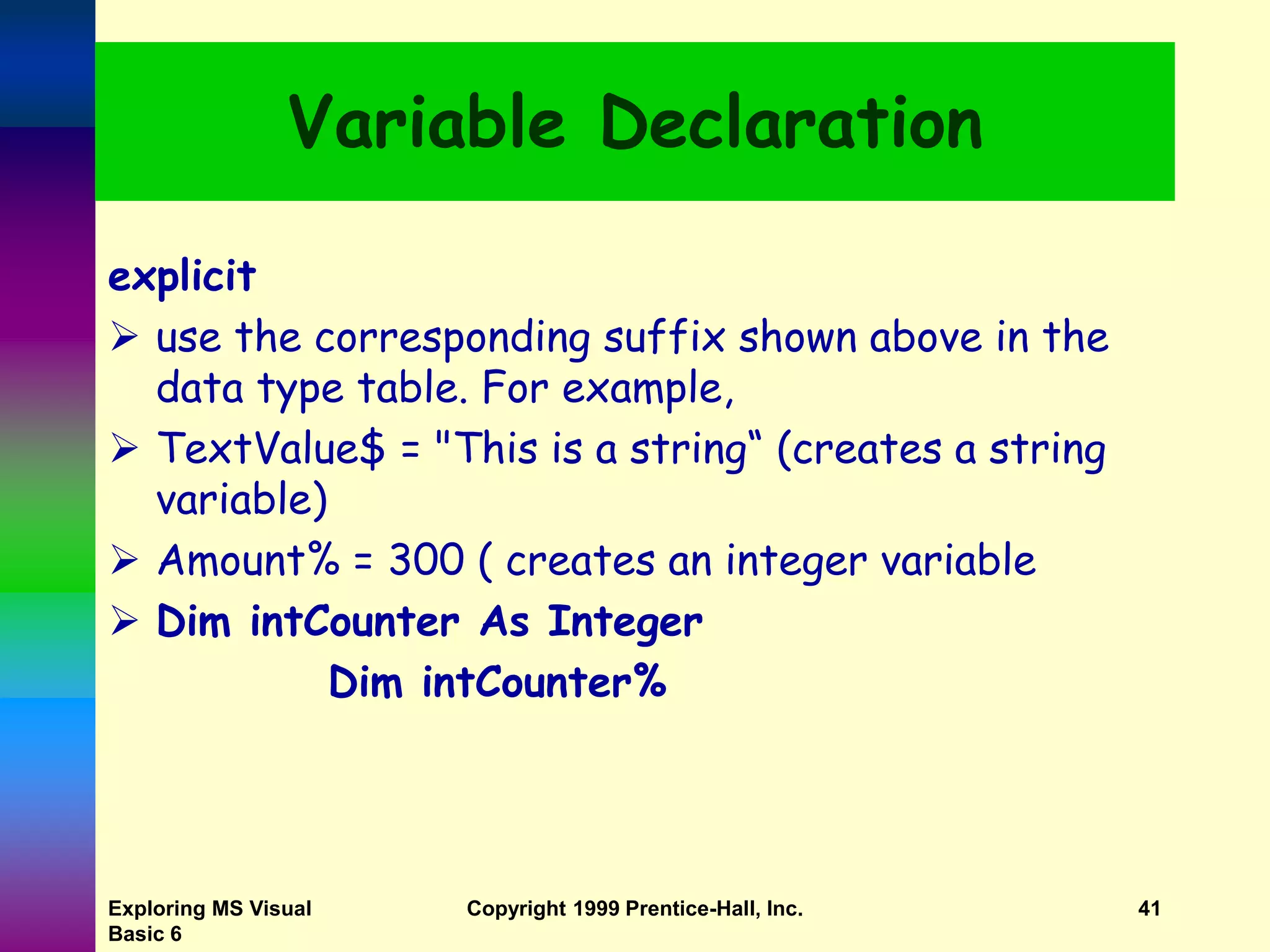
![Exploring MS Visual Basic 6 Copyright 1999 Prentice-Hall, Inc. 42 Variable Declaration Implicit vs Explicit Declaration dim x 'implicit dim x as integer 'explicit syntax for declaring a variable in VB : [Dim Private | Public | Static | Global] variablename [As datatype]](https://image.slidesharecdn.com/vb6-ch1-220515124437-9f16fc9f/75/VB6_INTRODUCTION-ppt-42-2048.jpg)