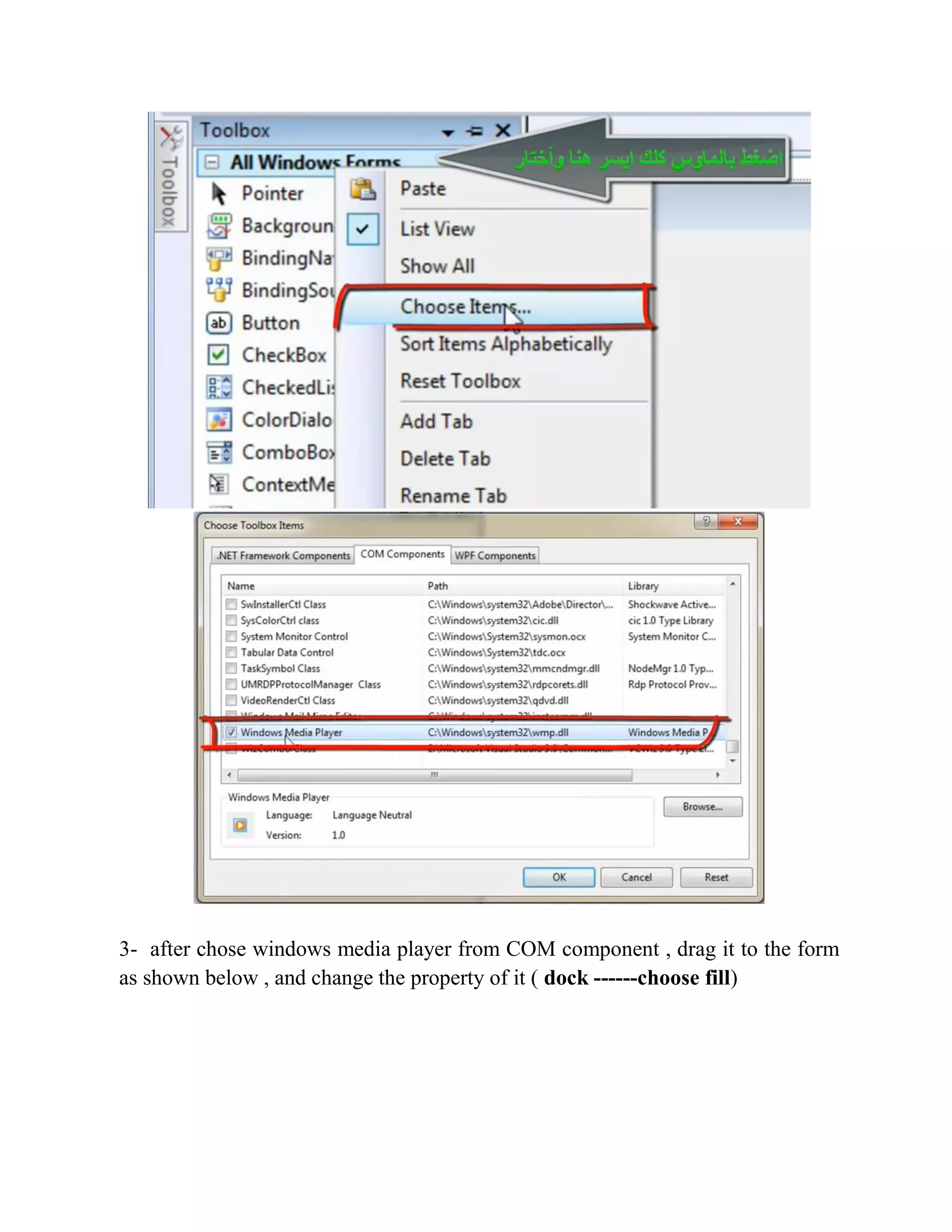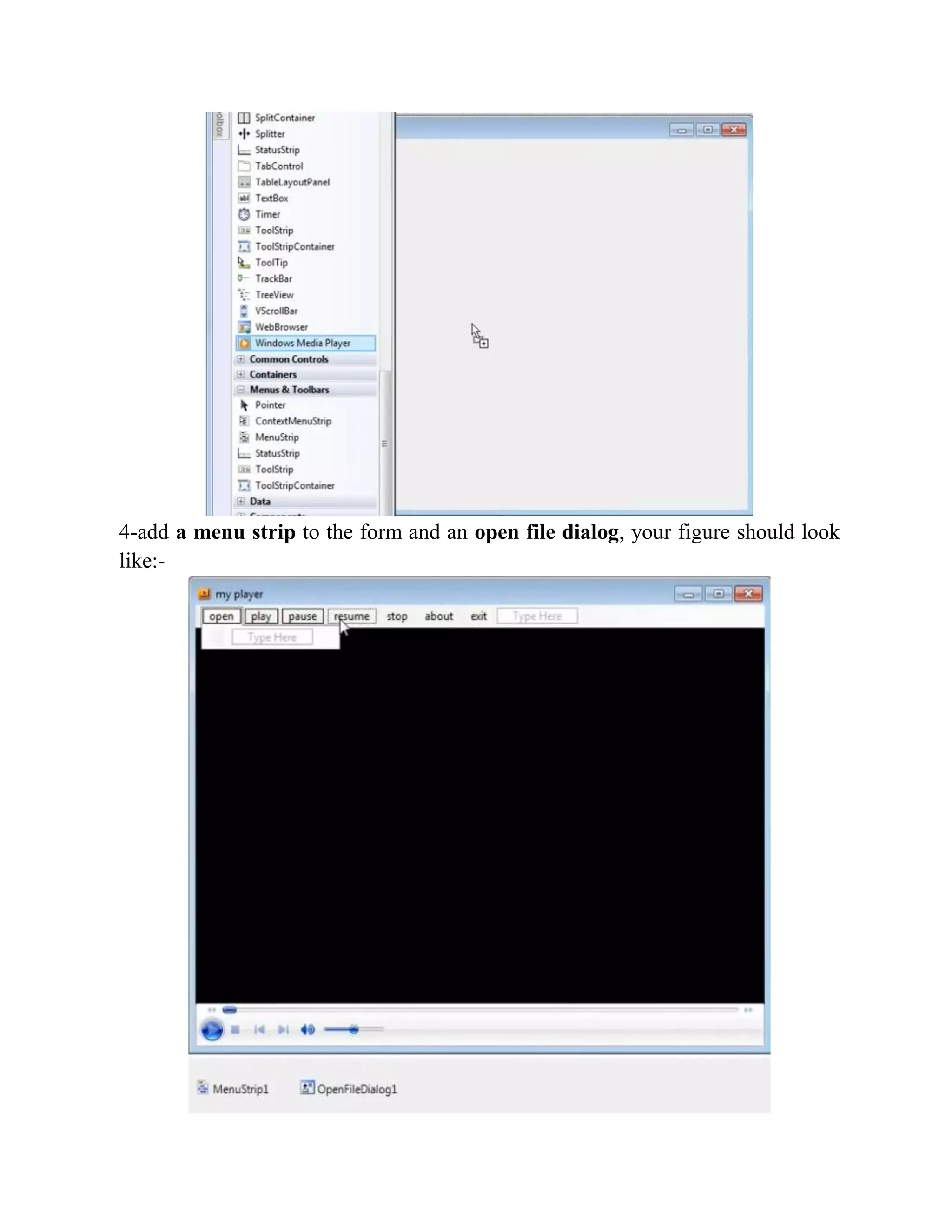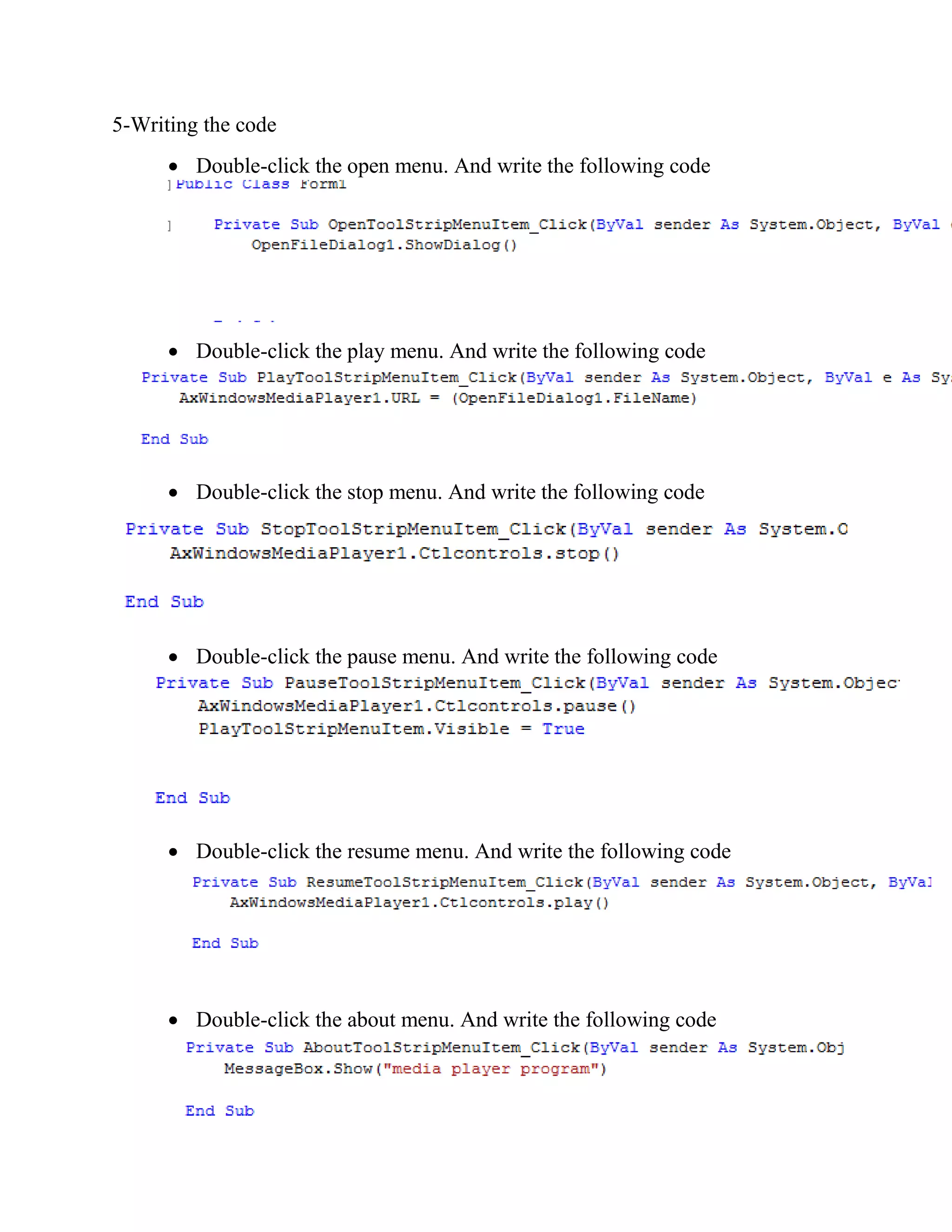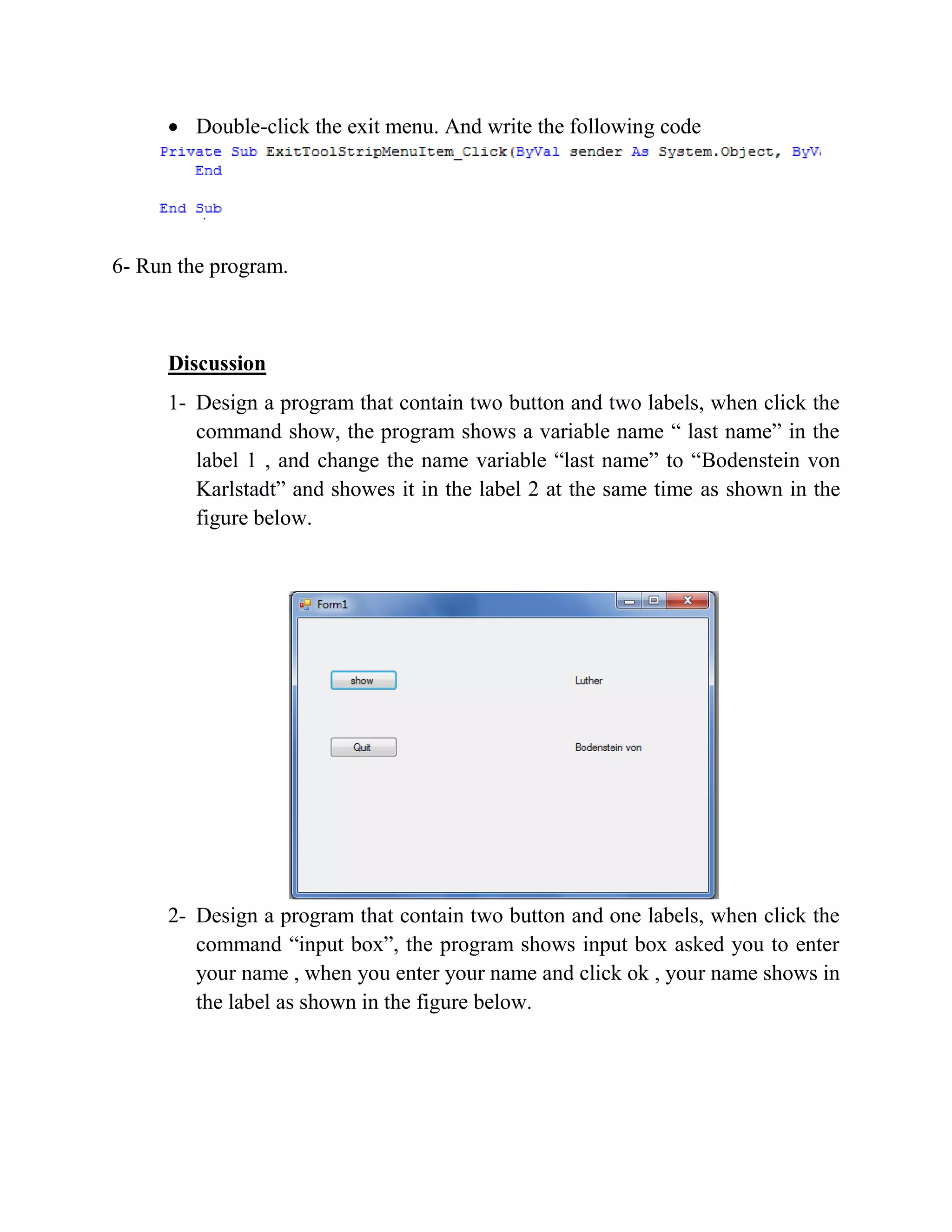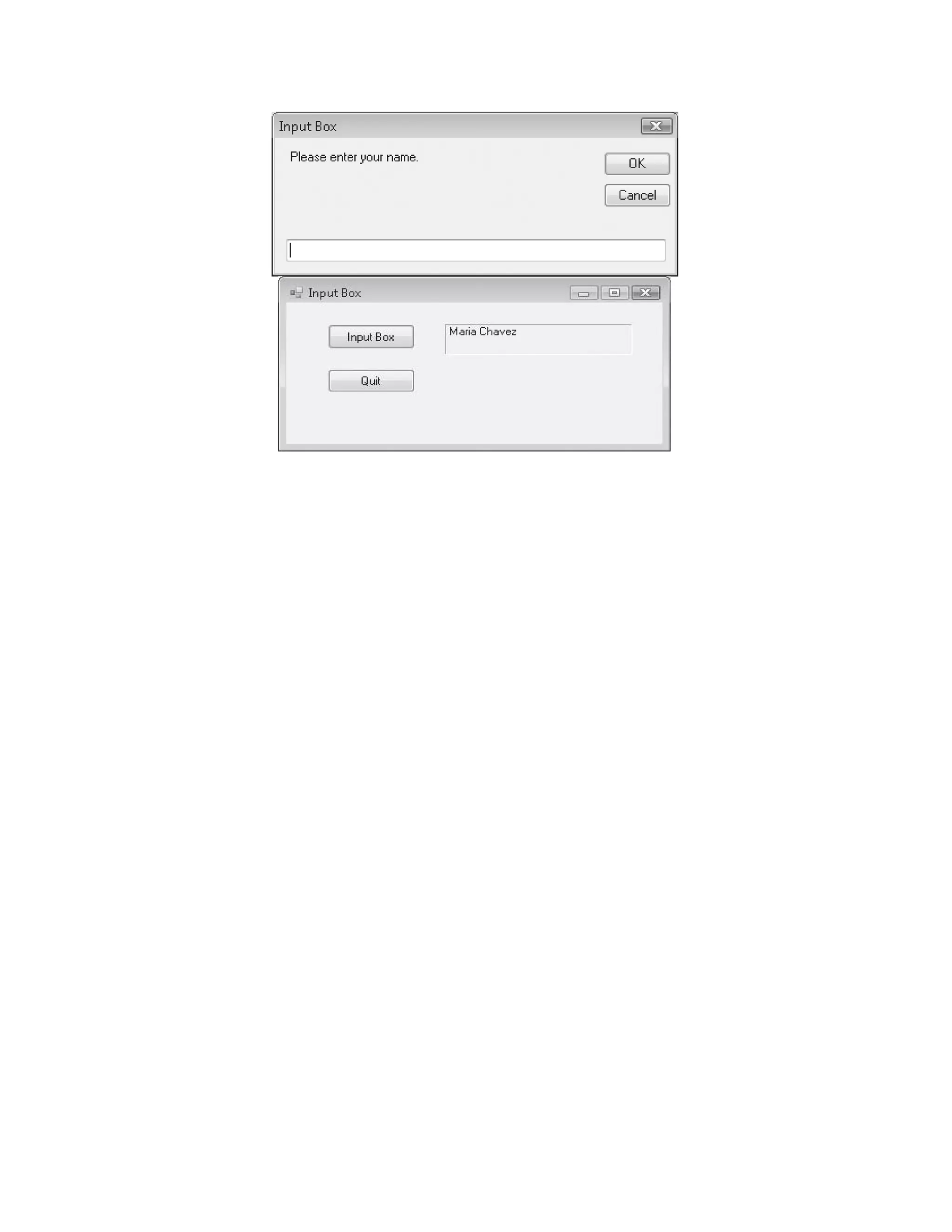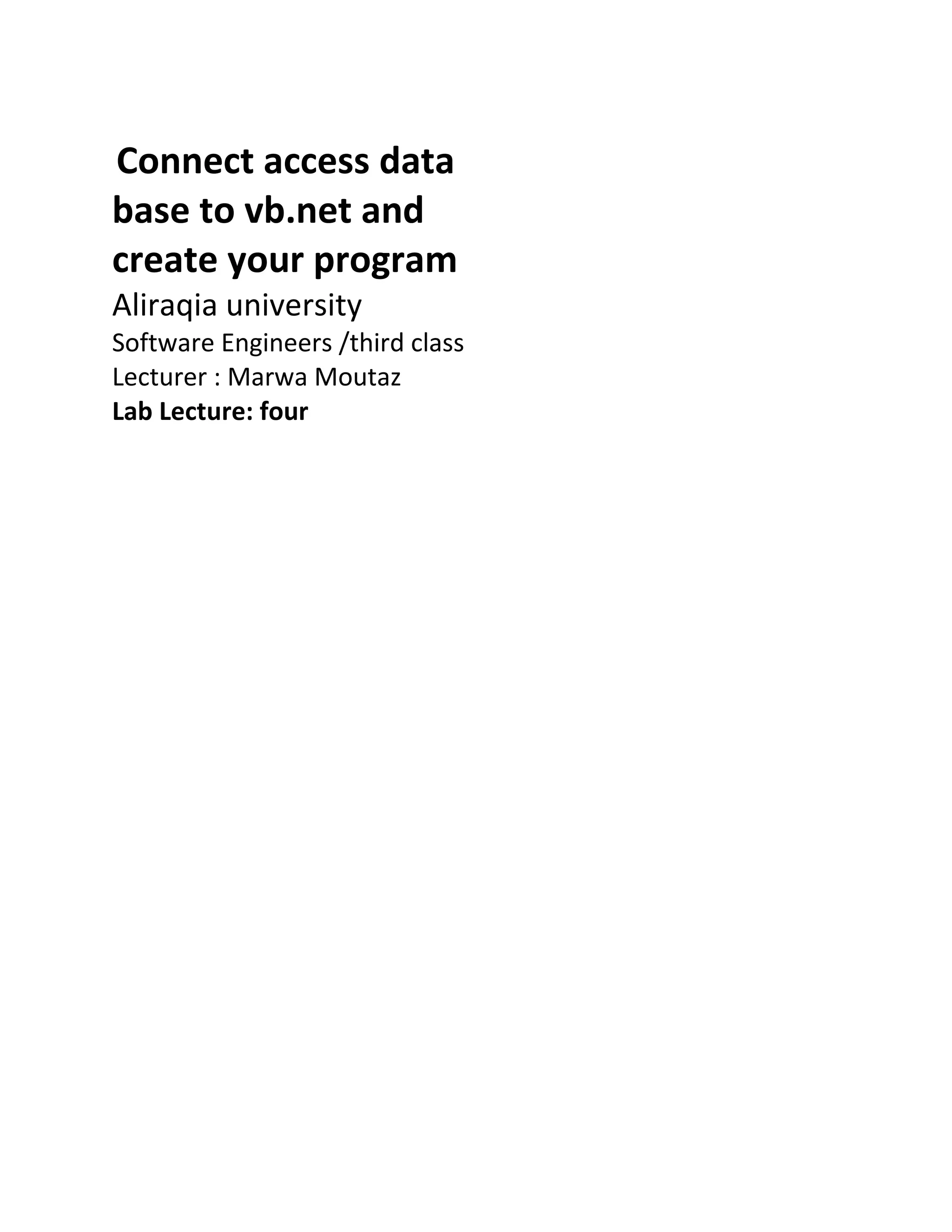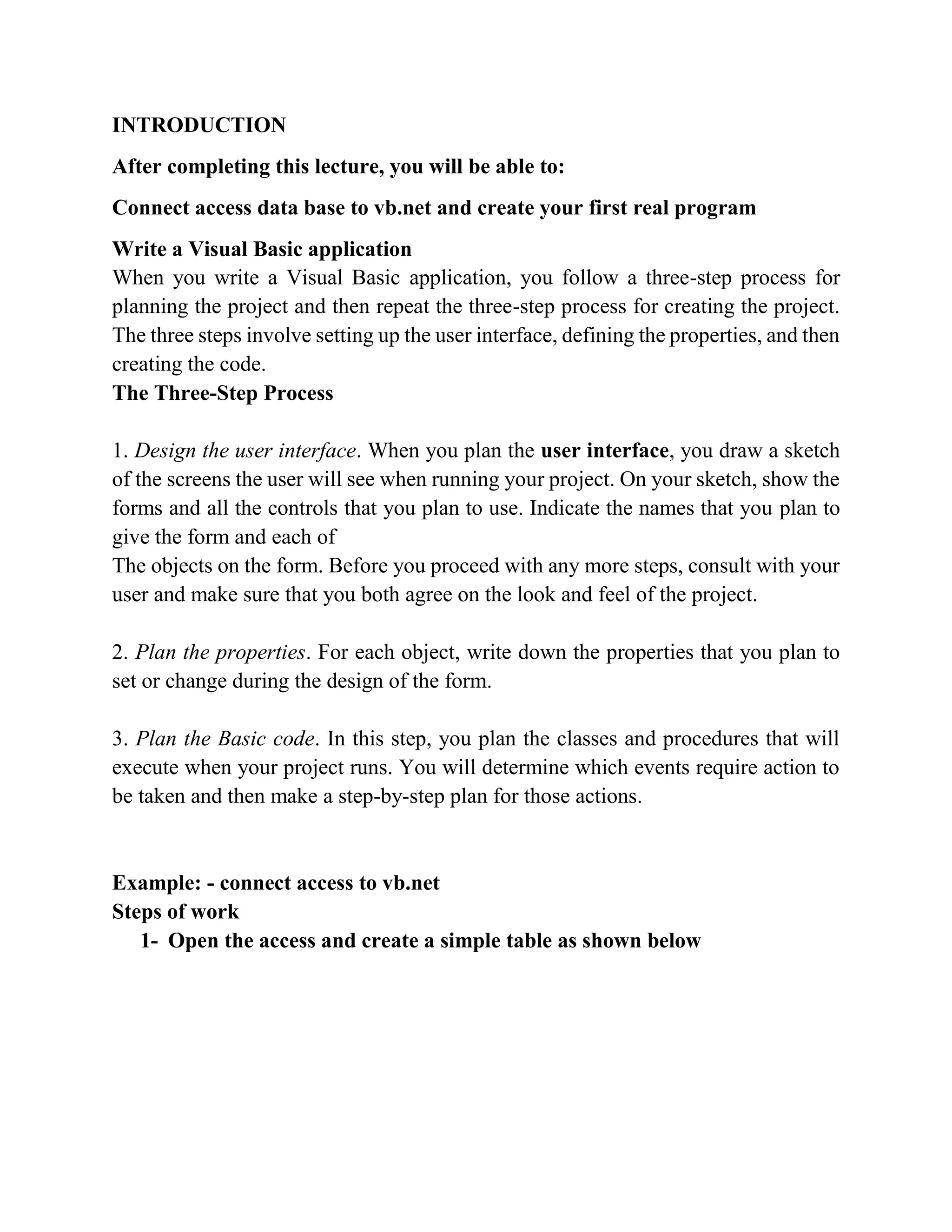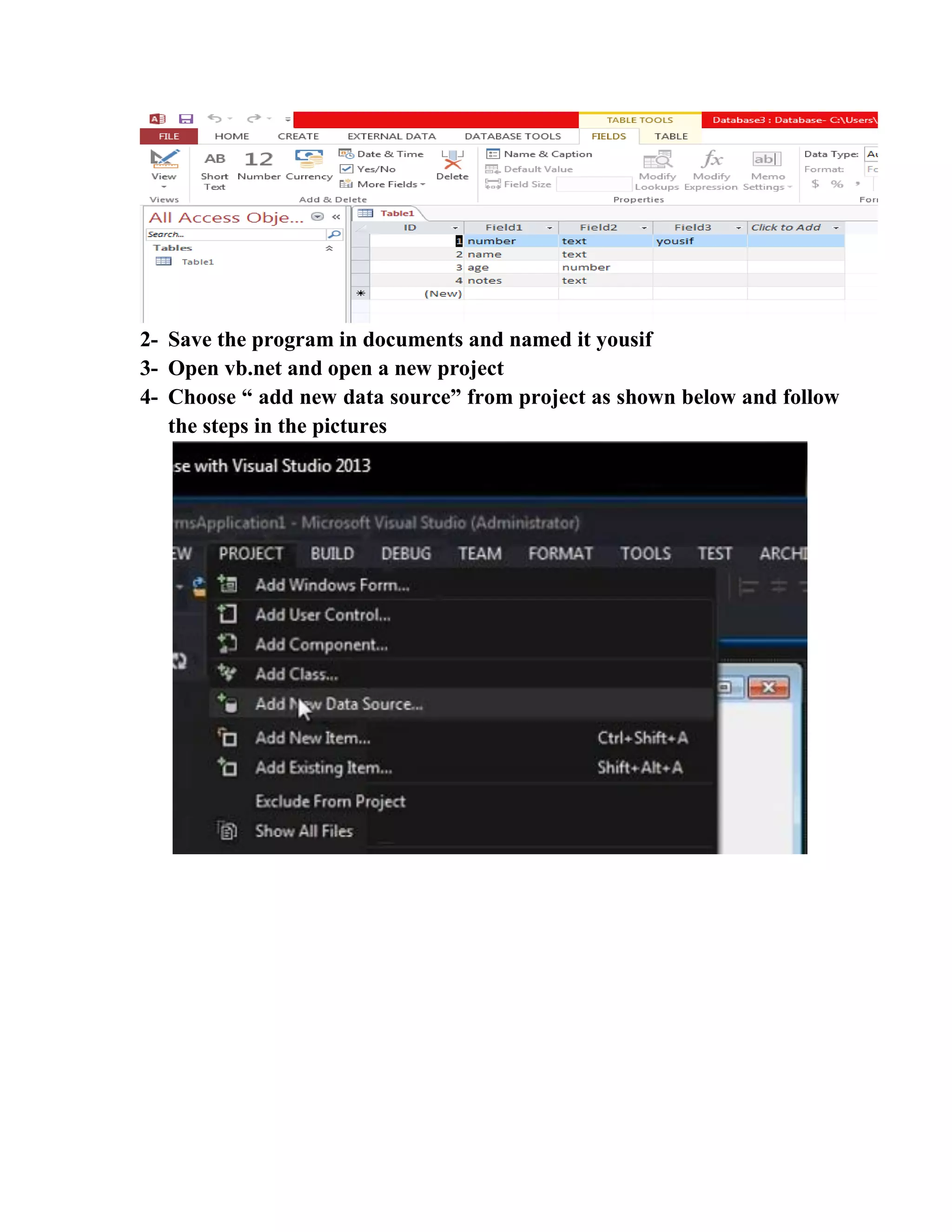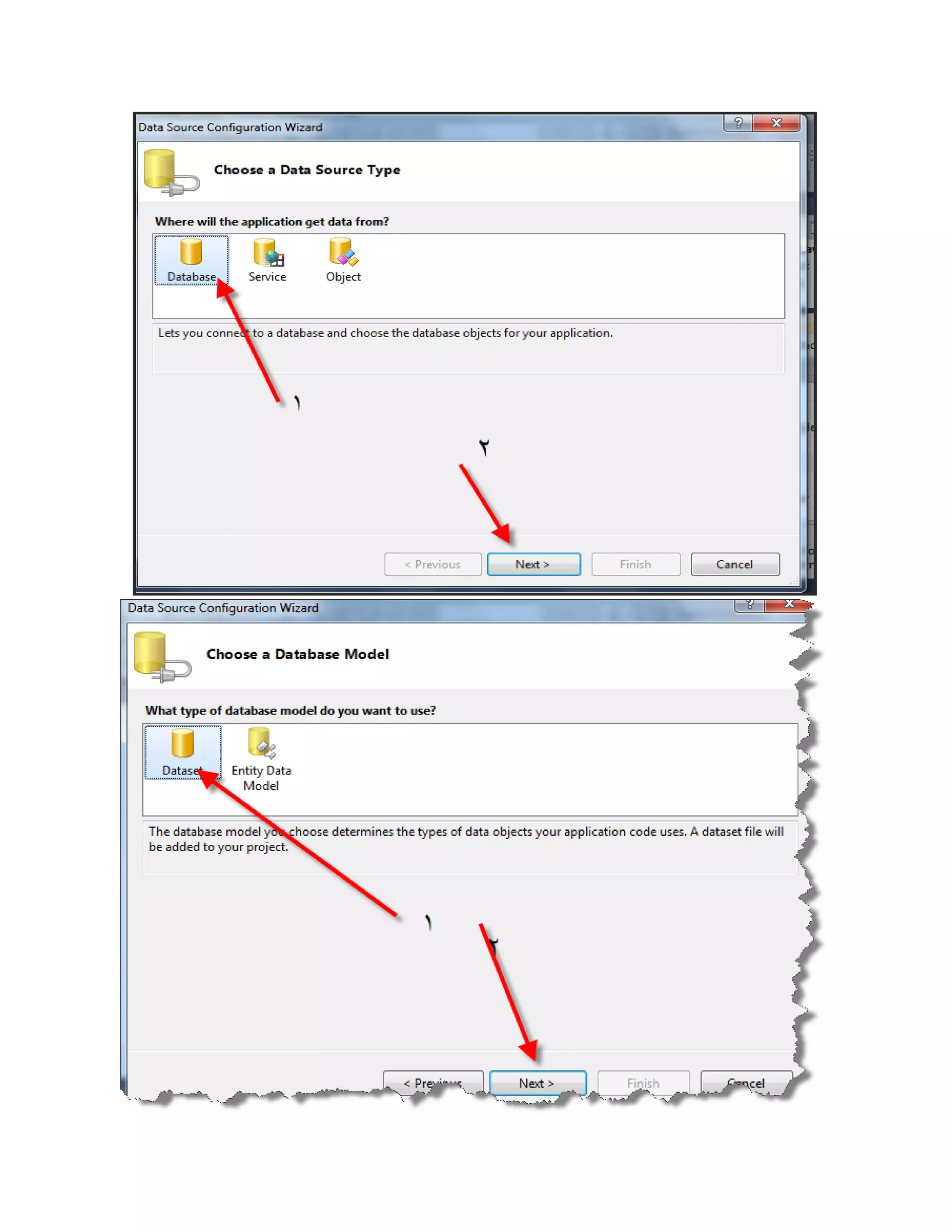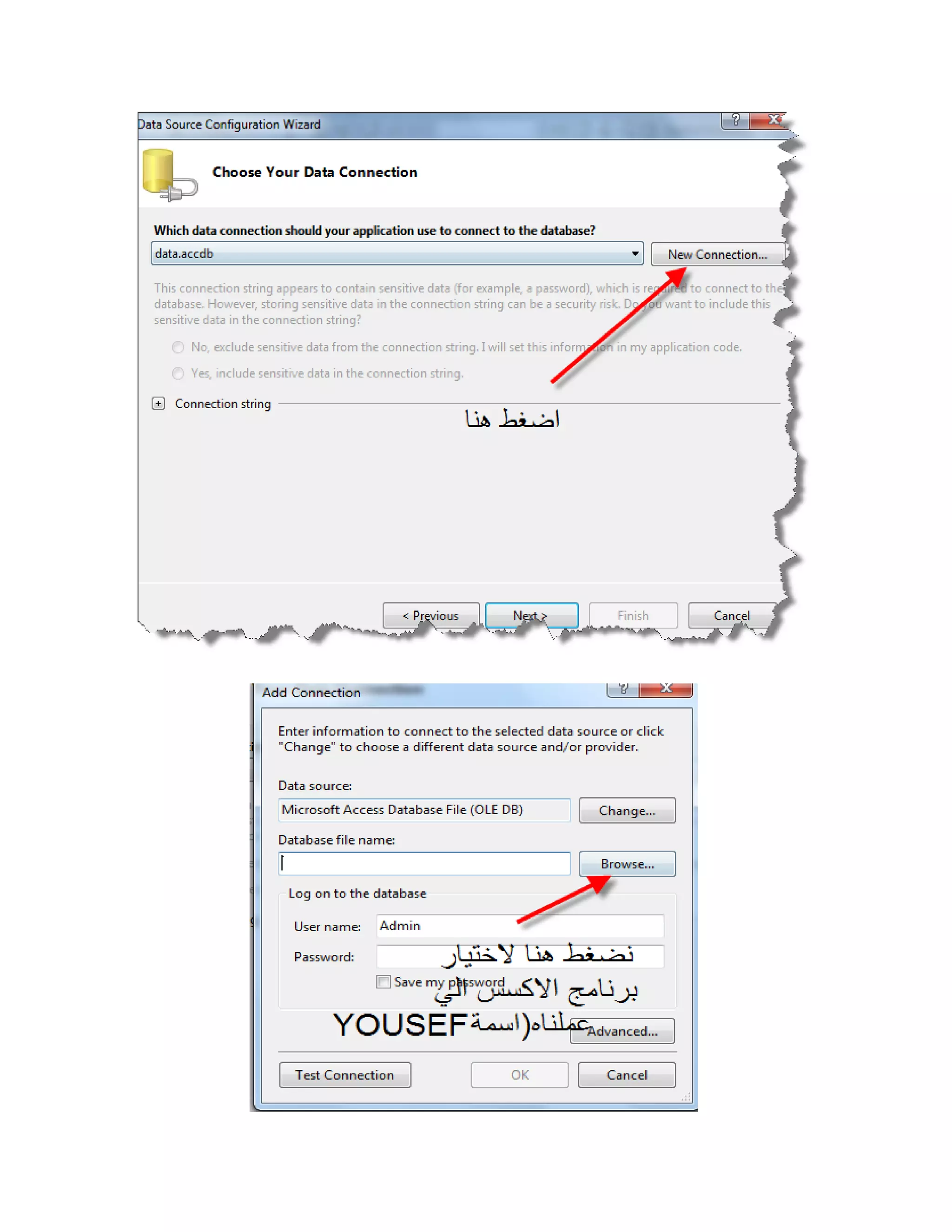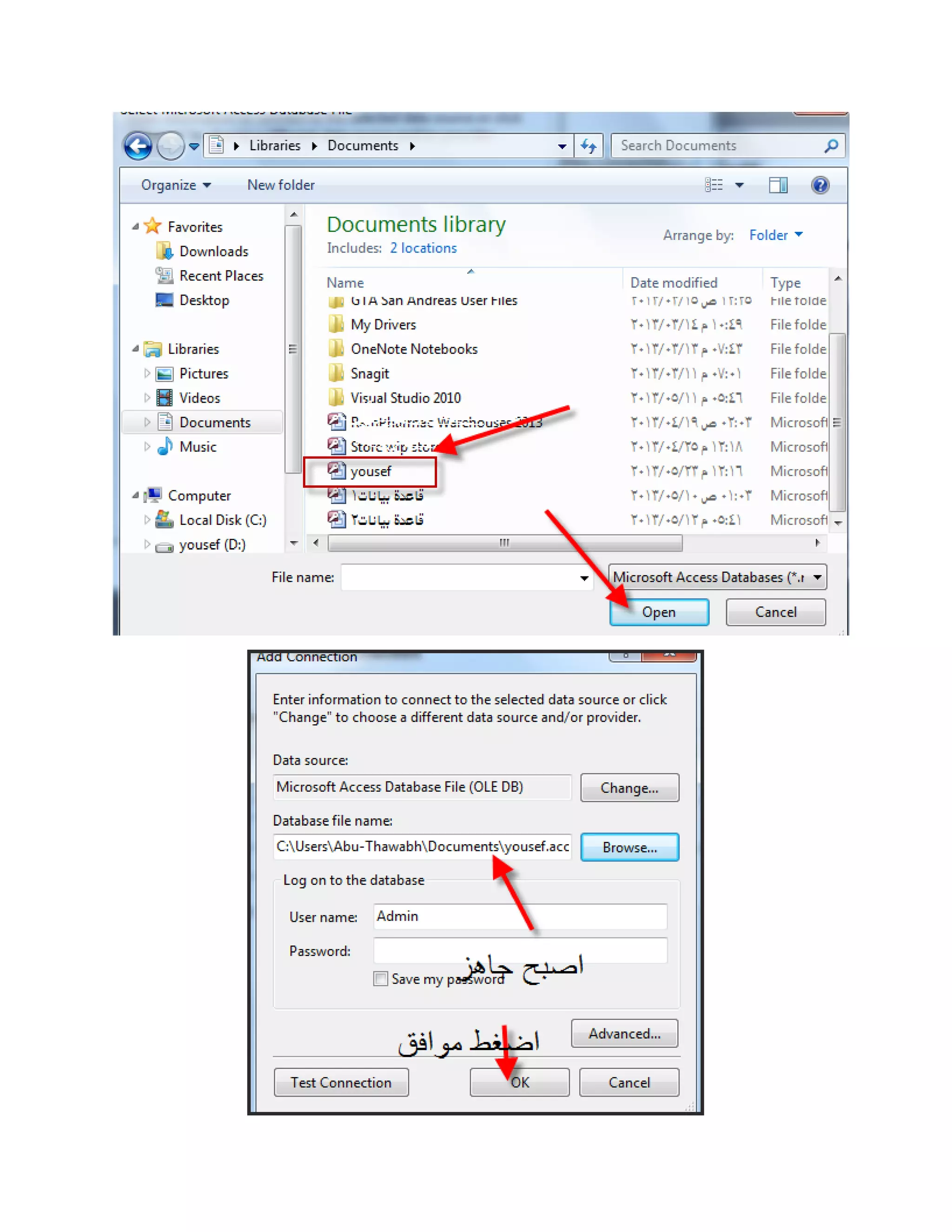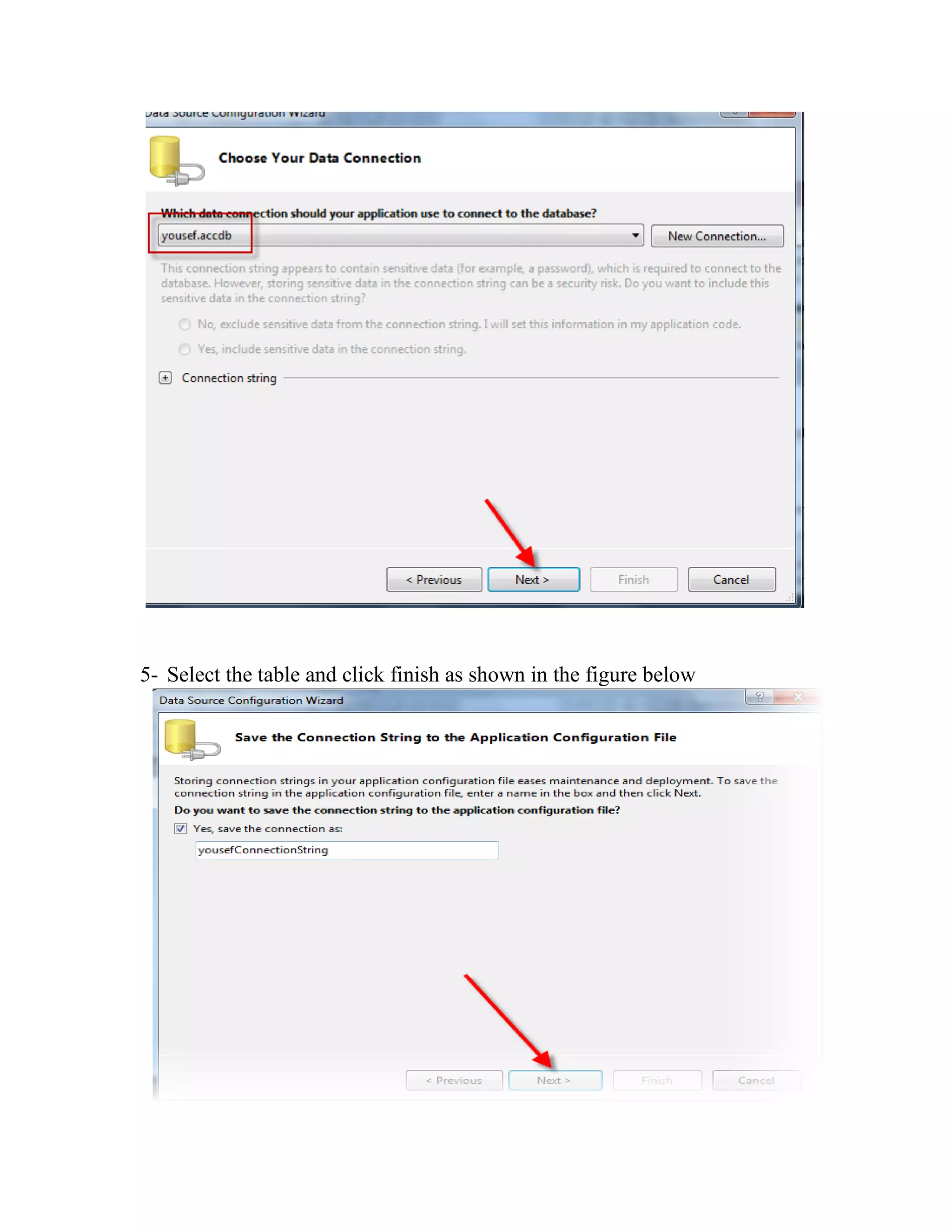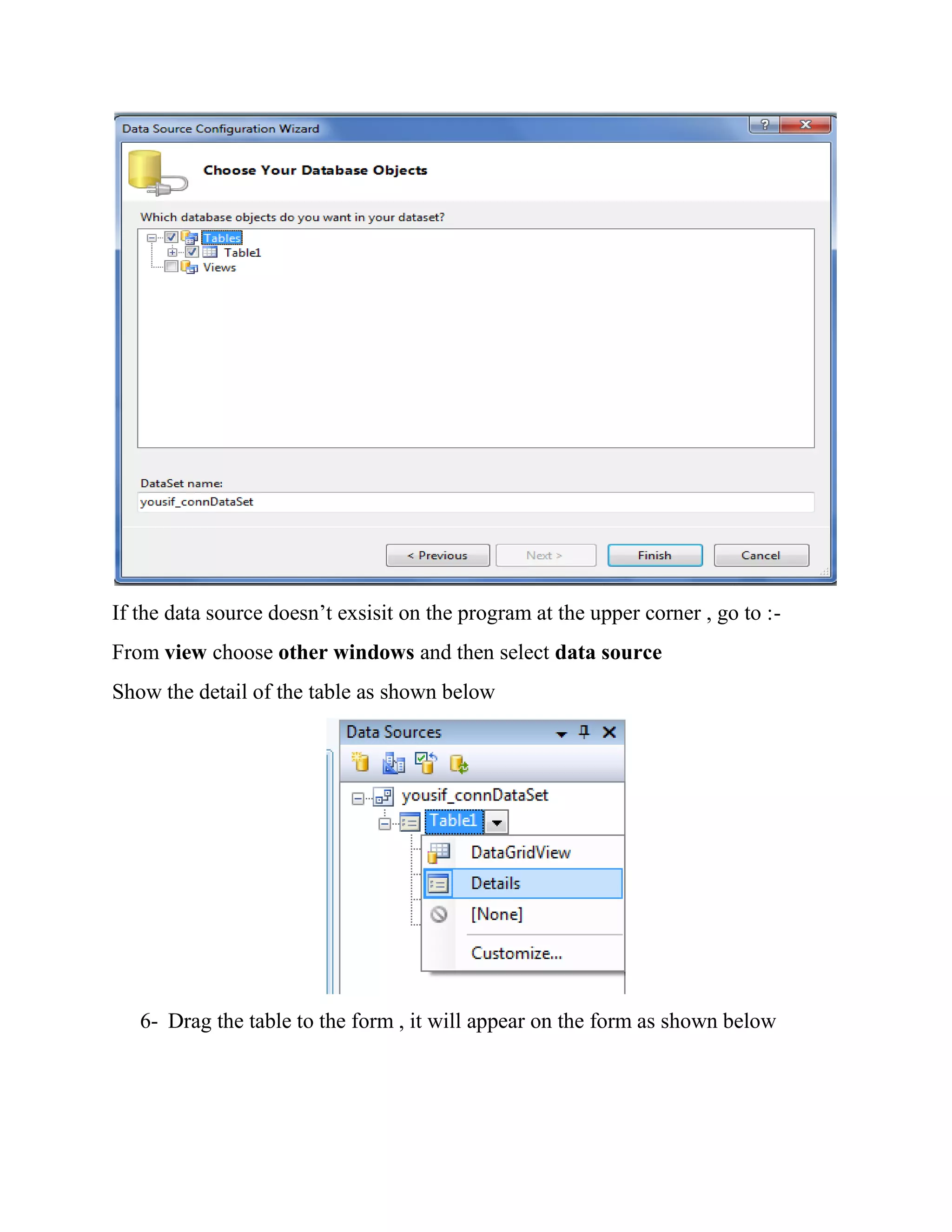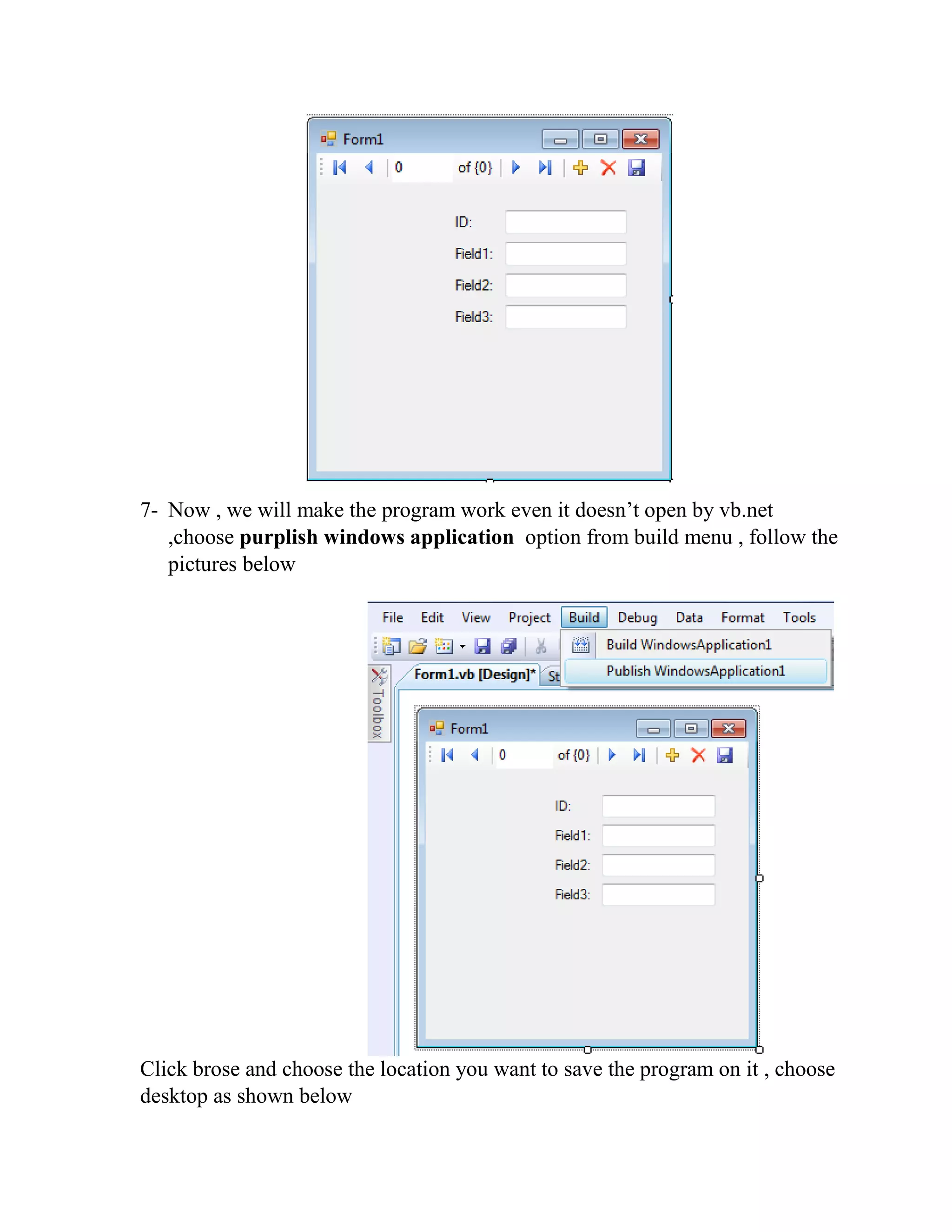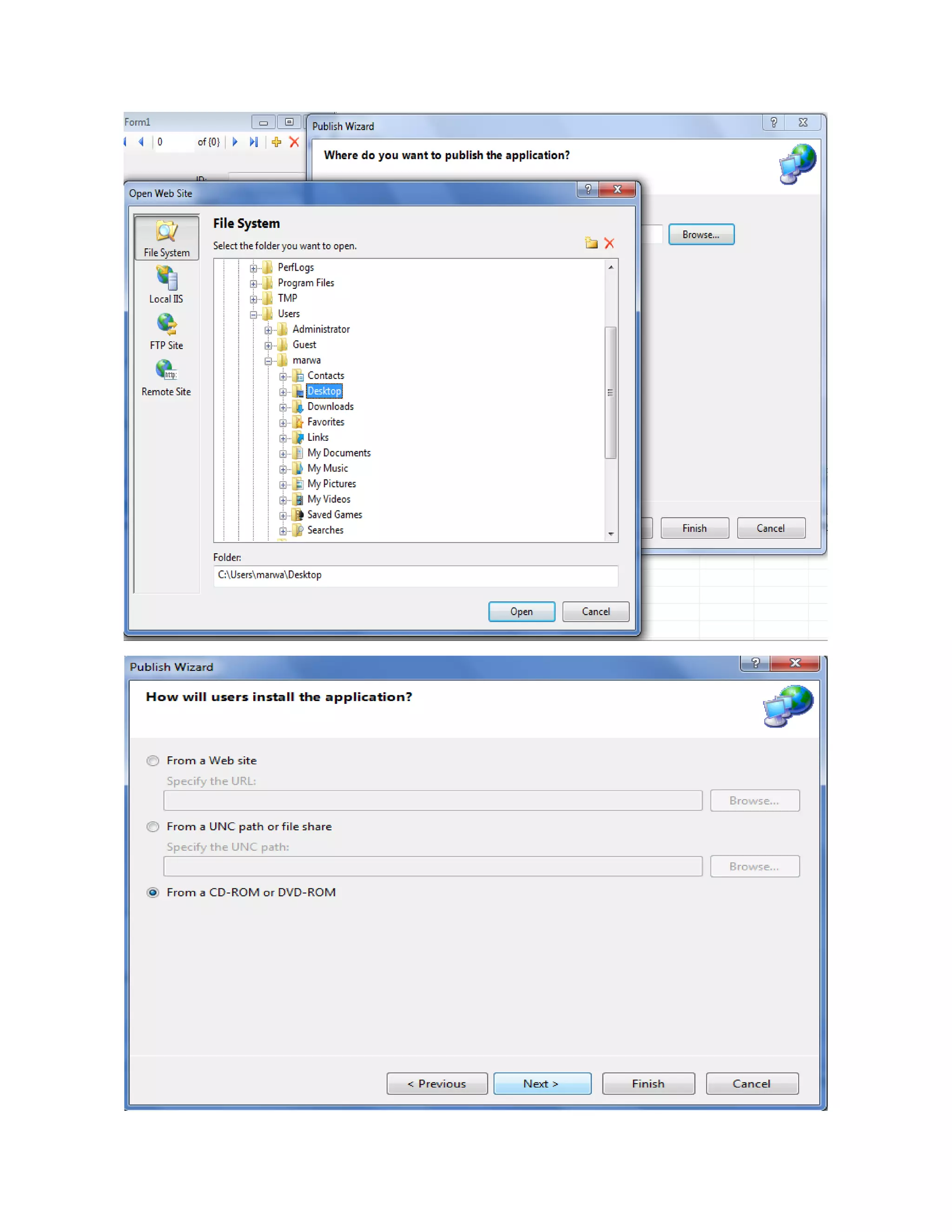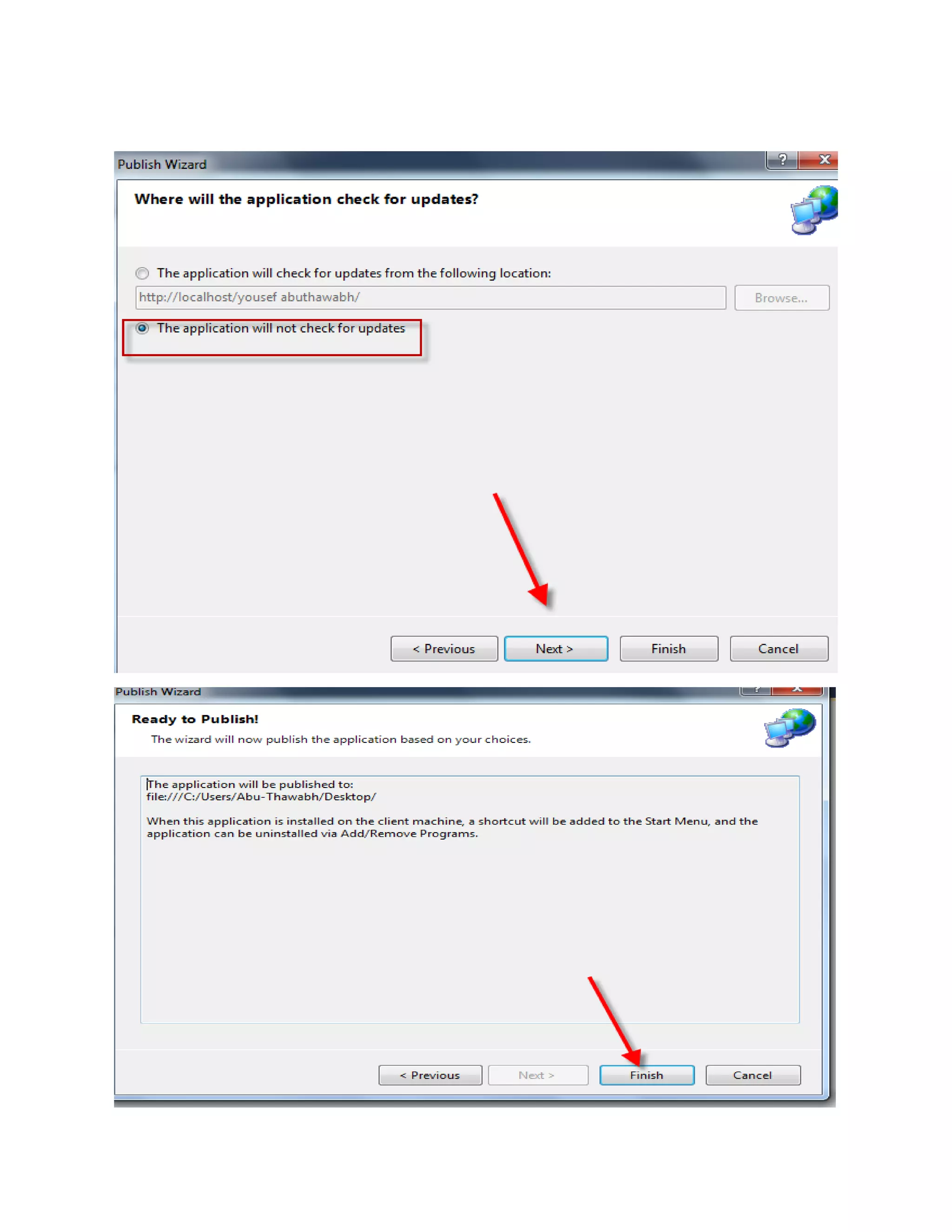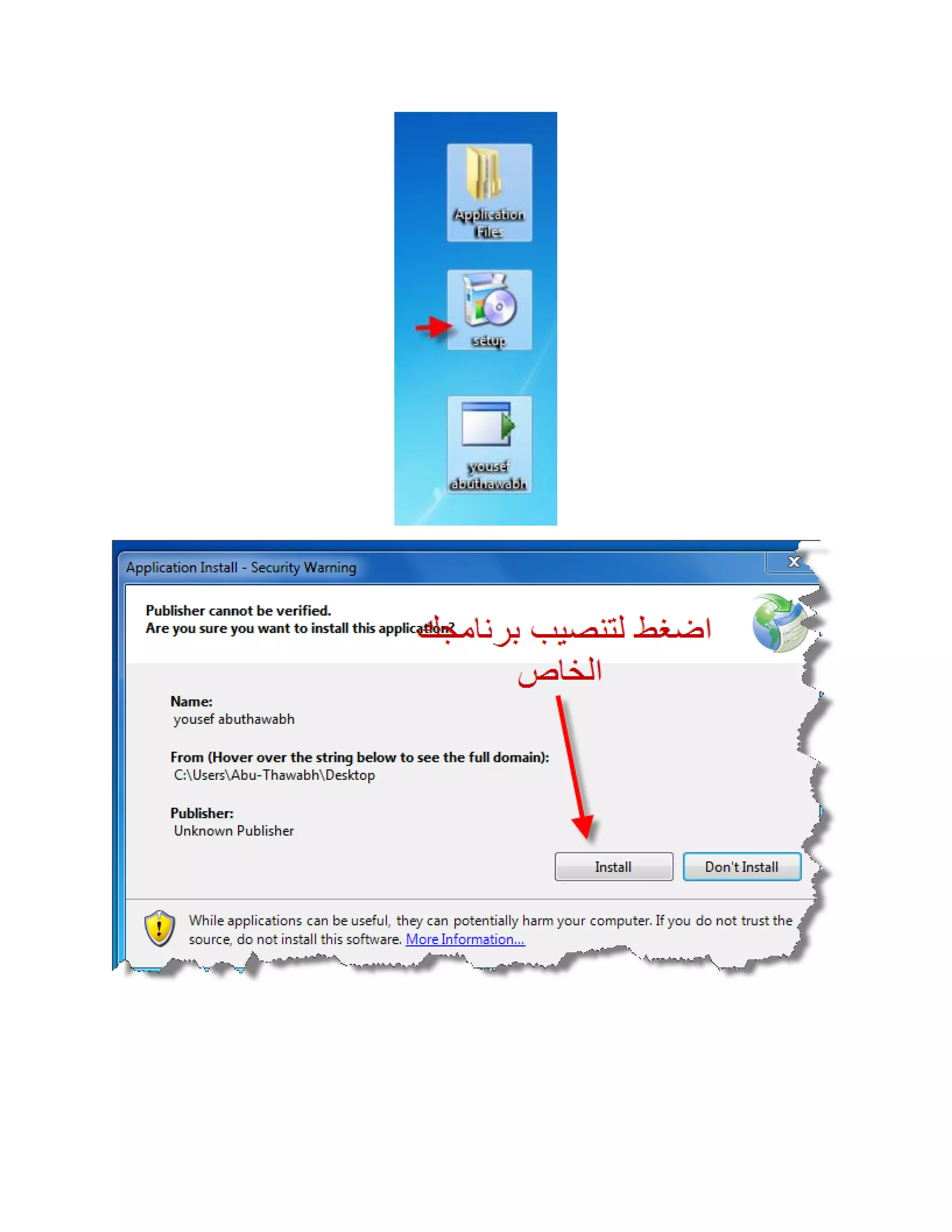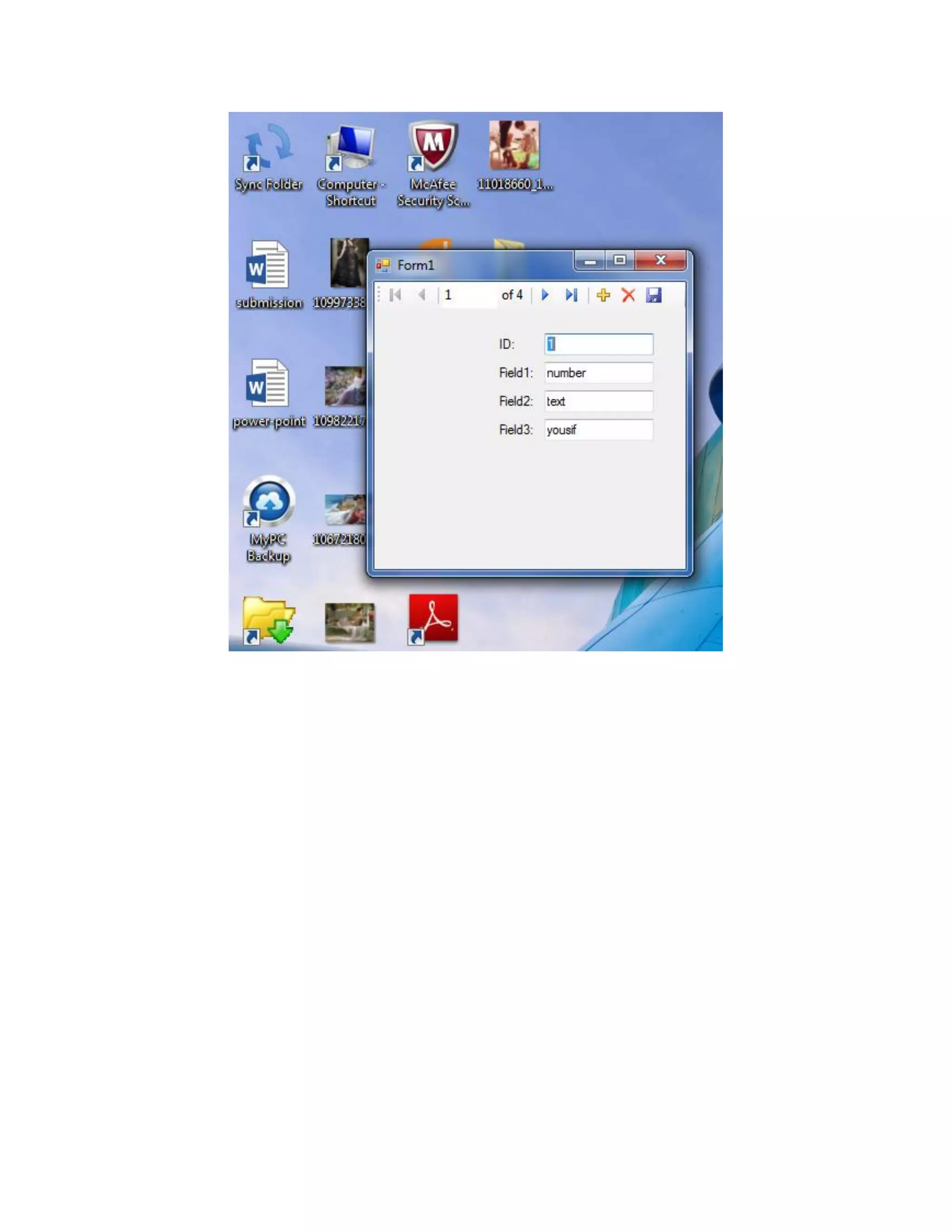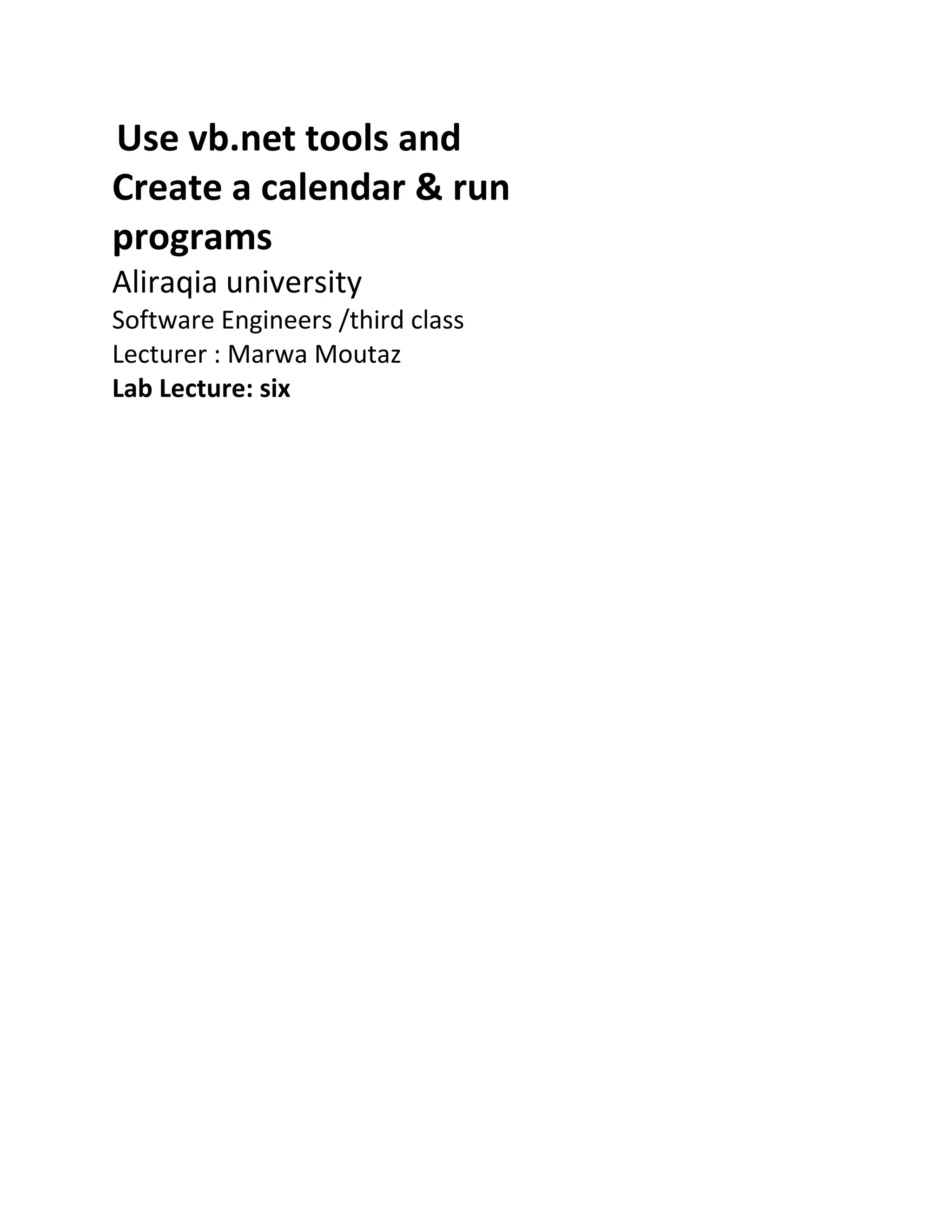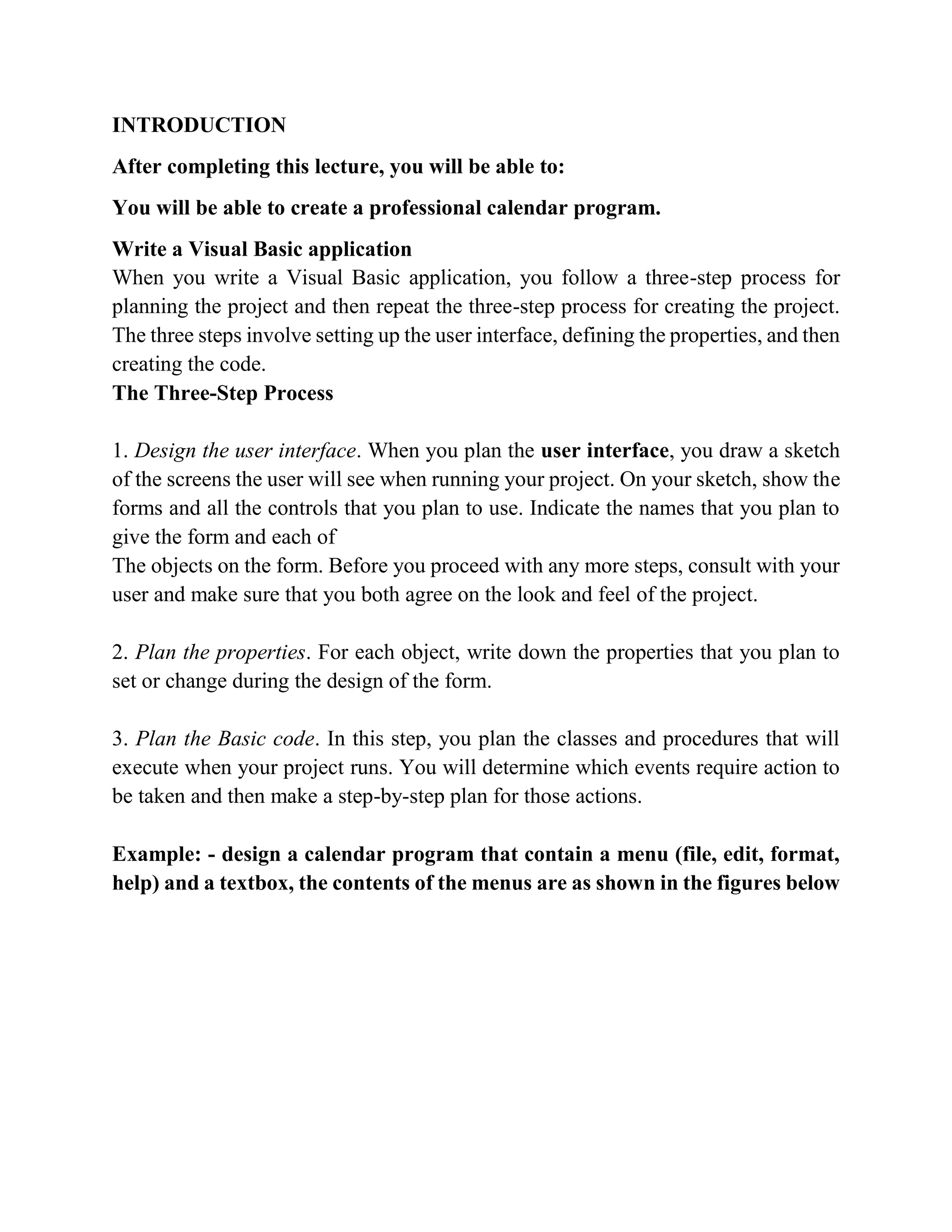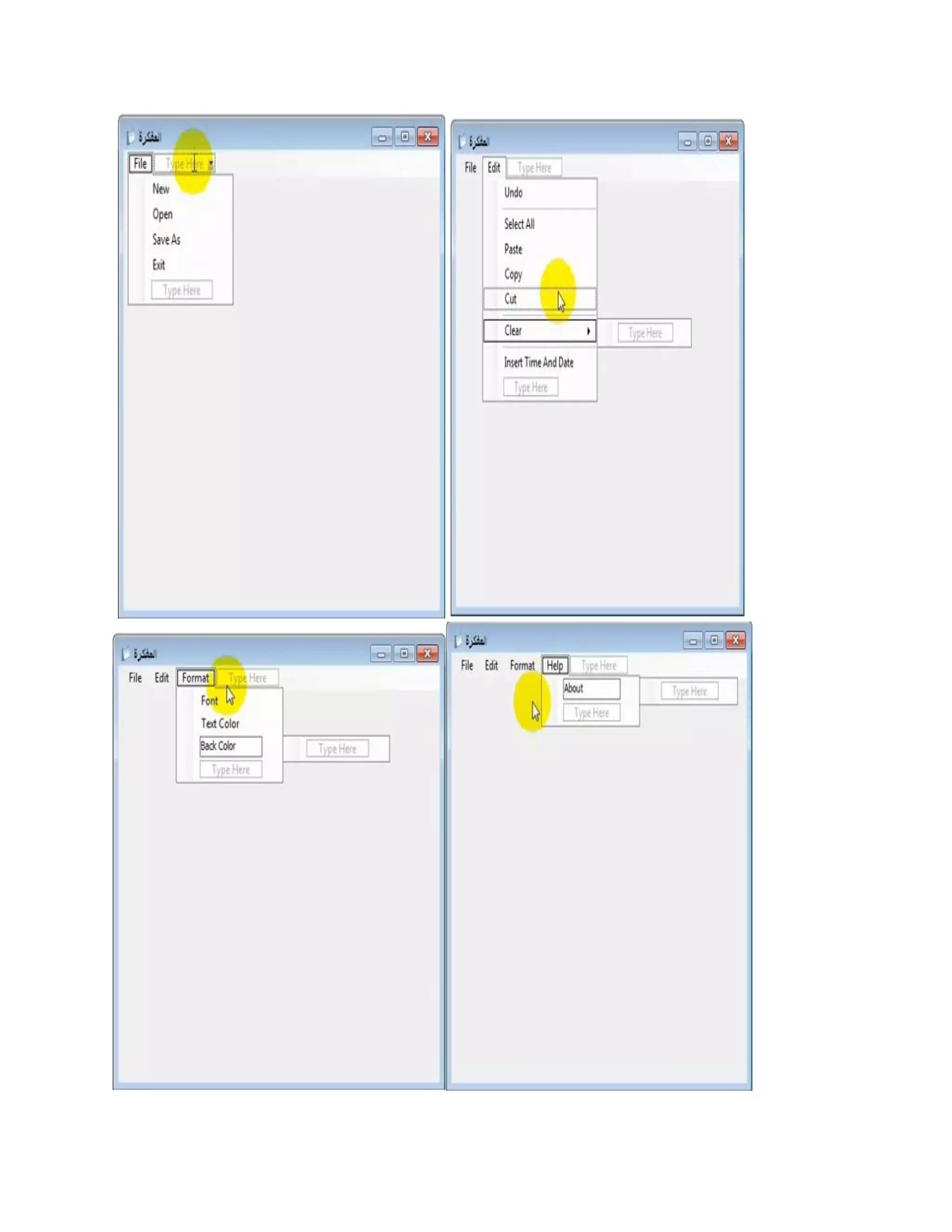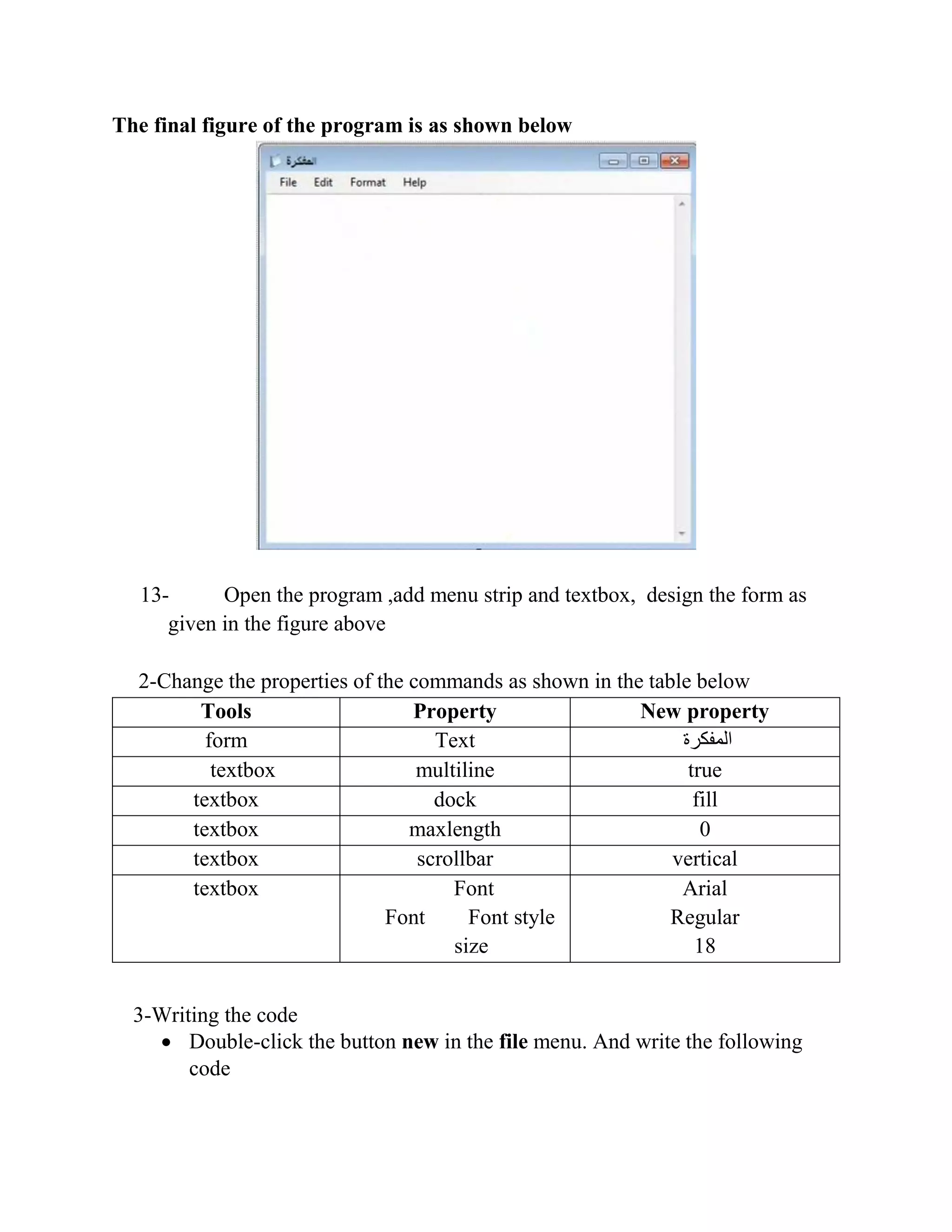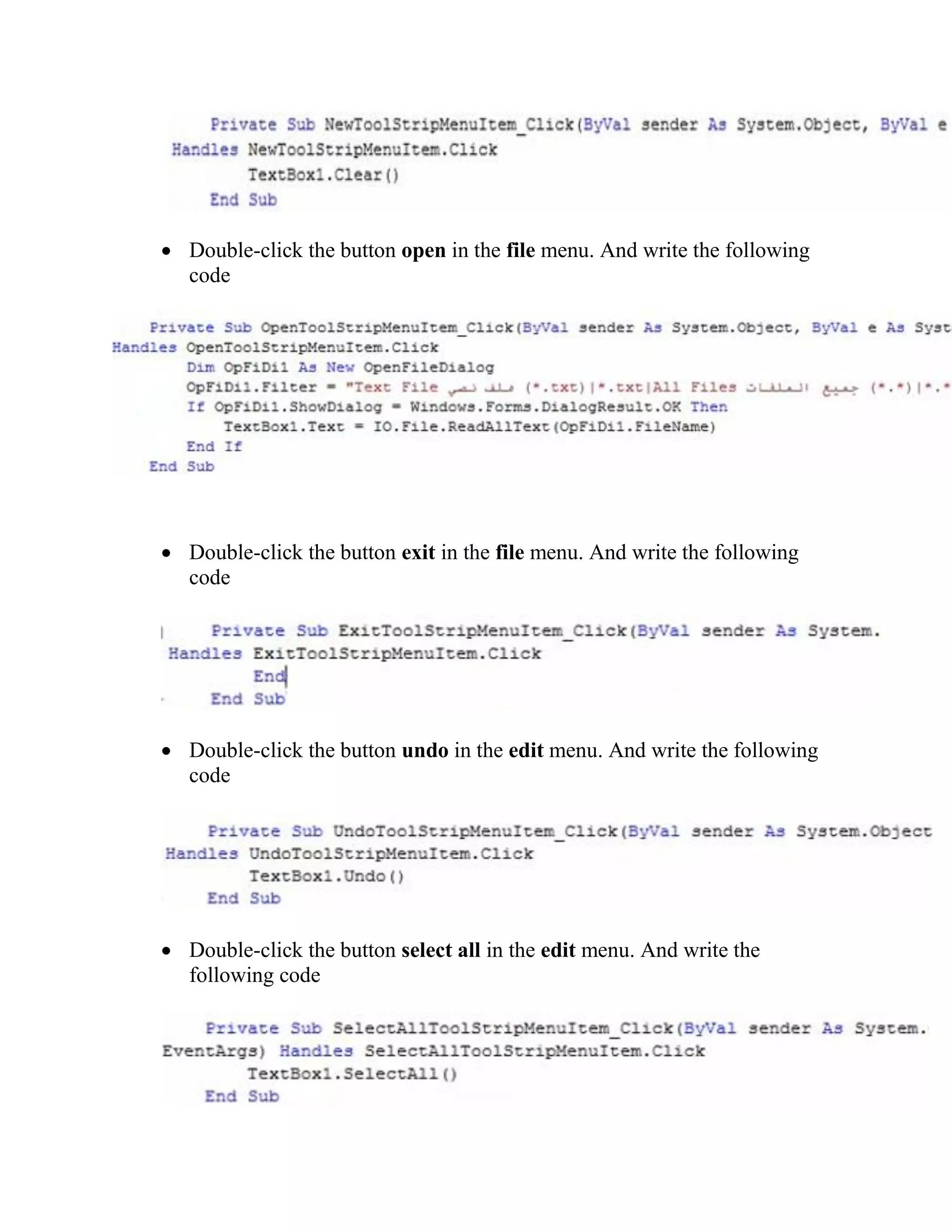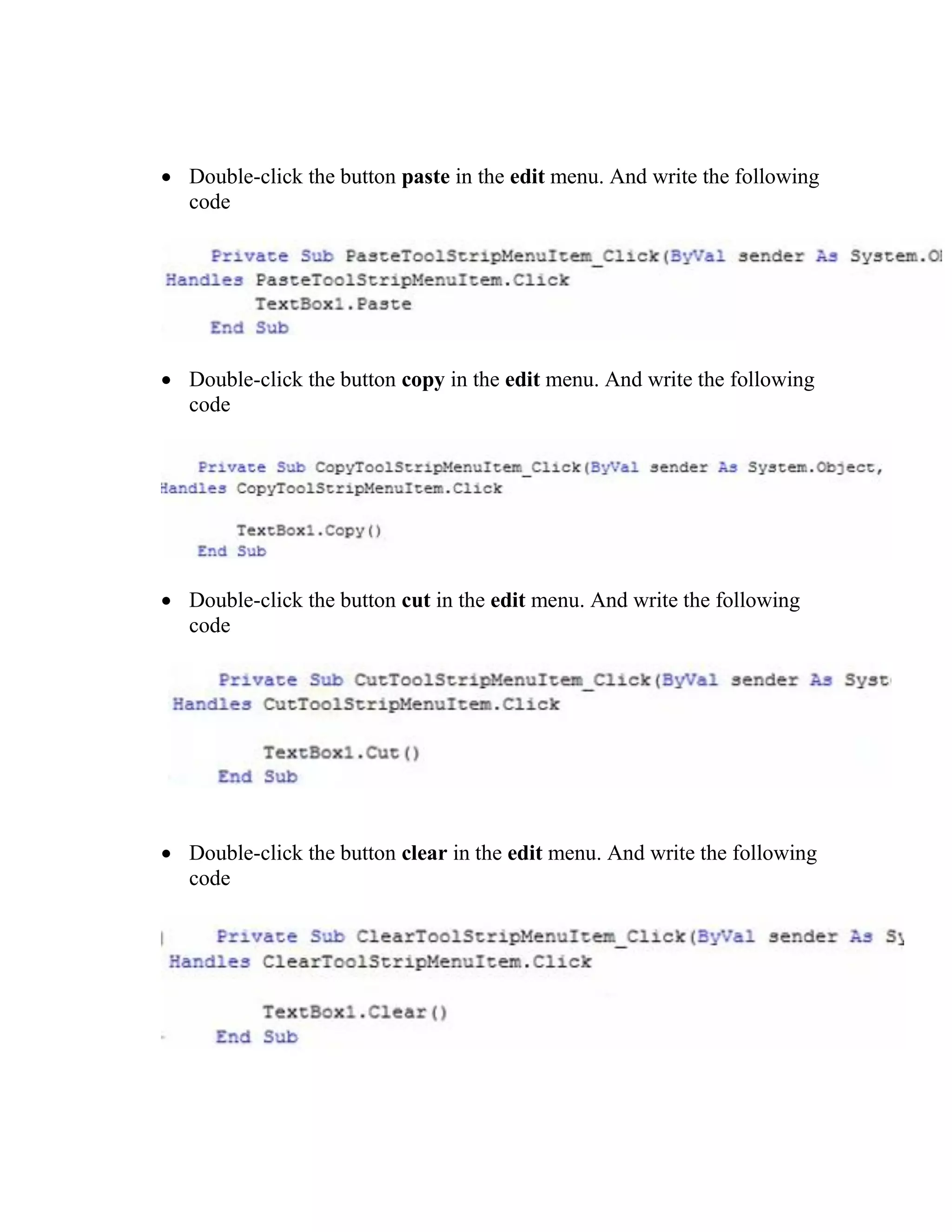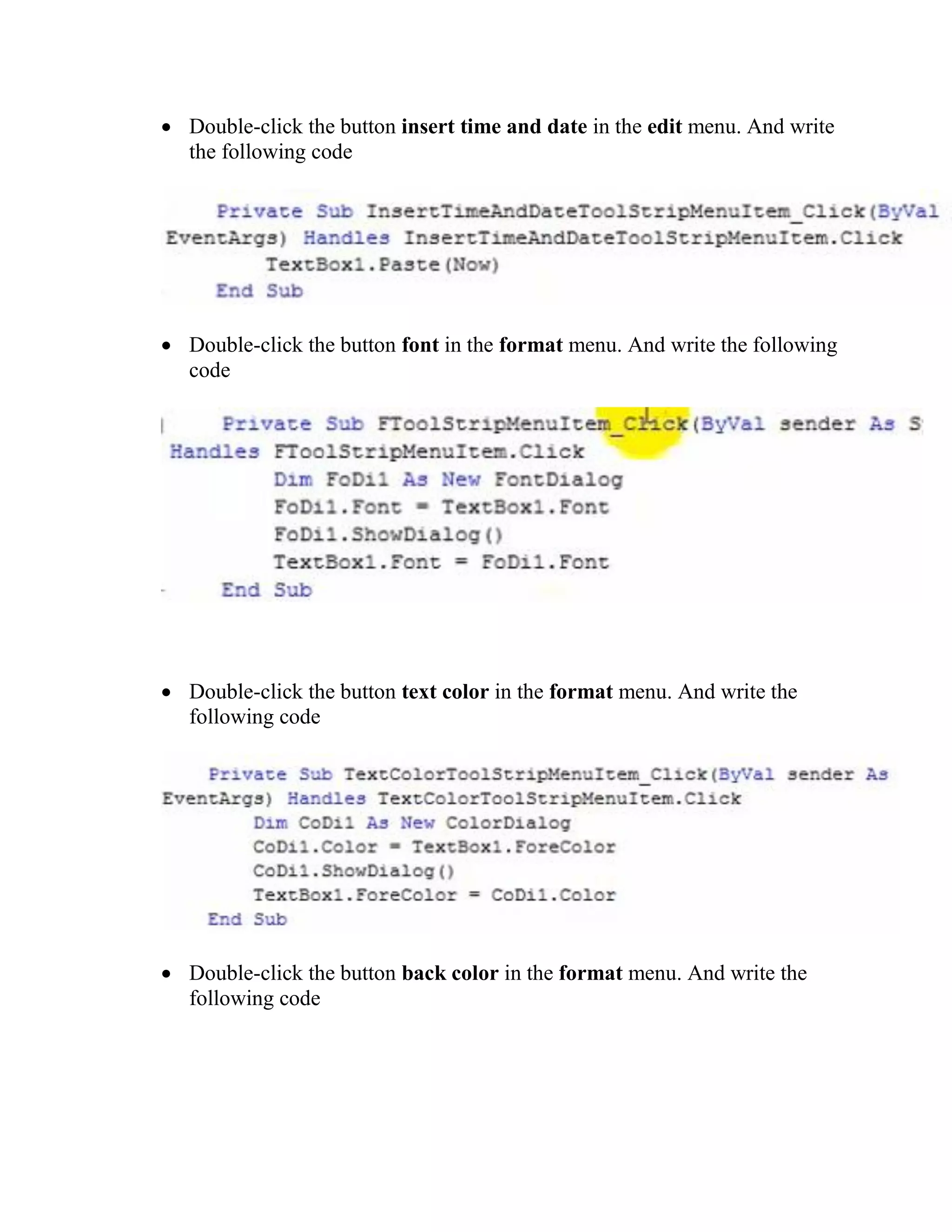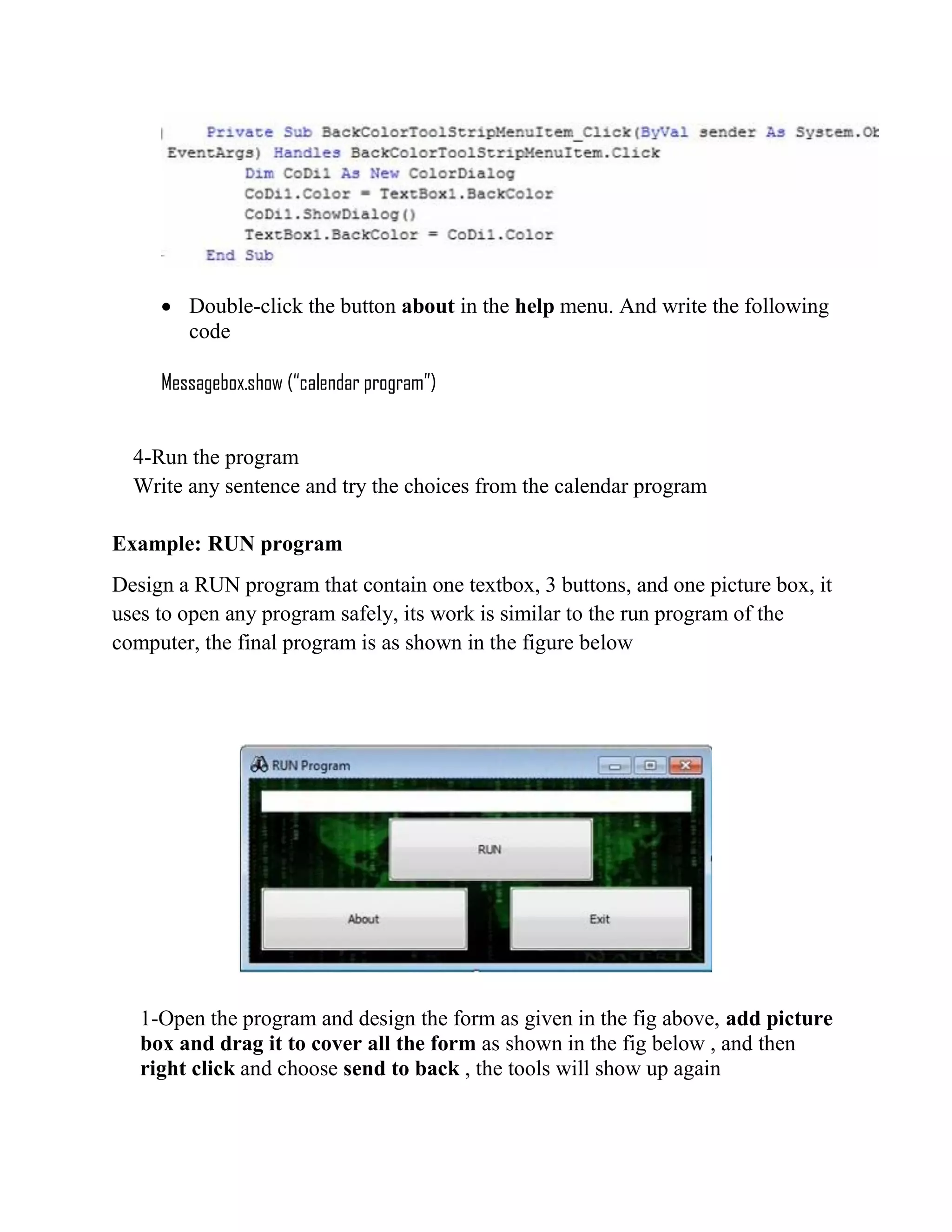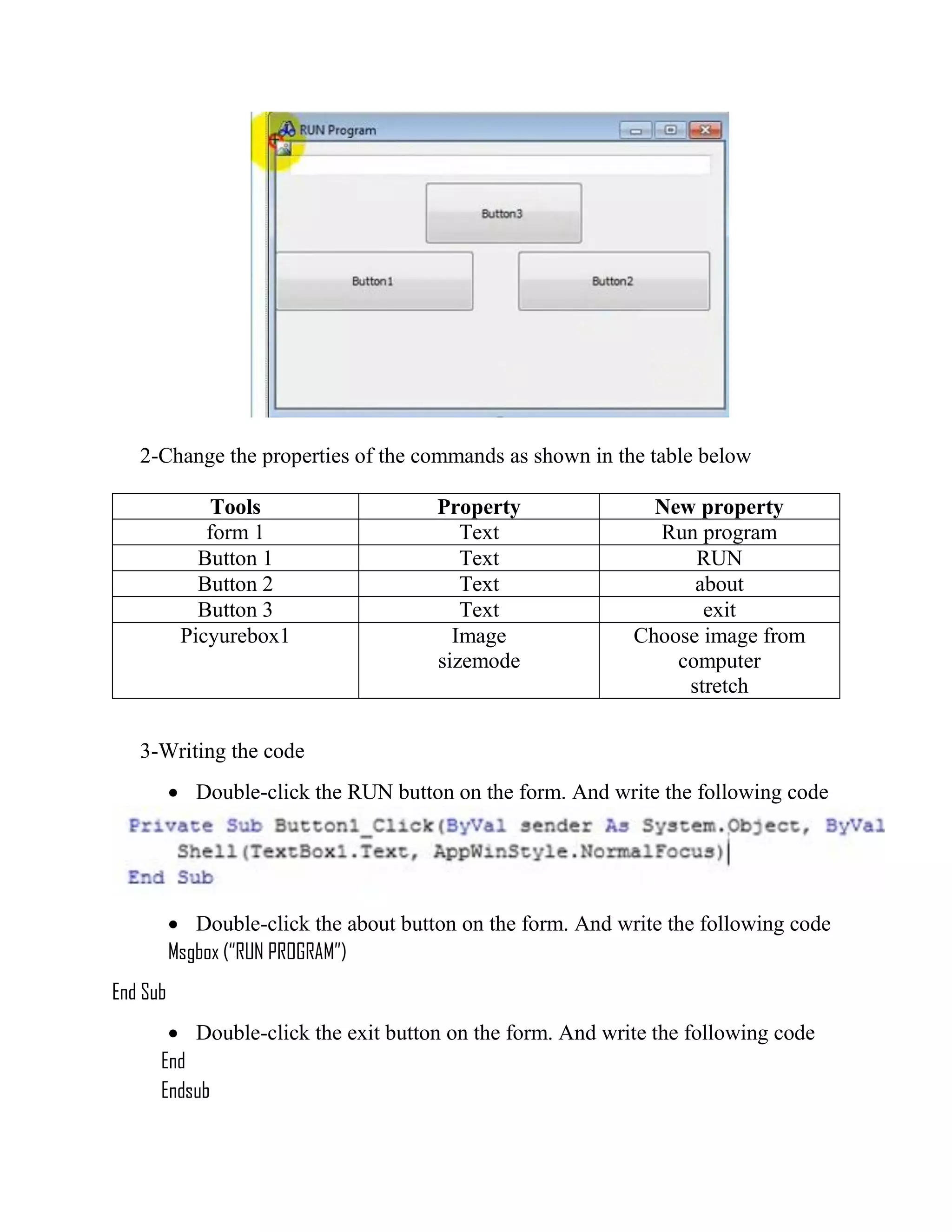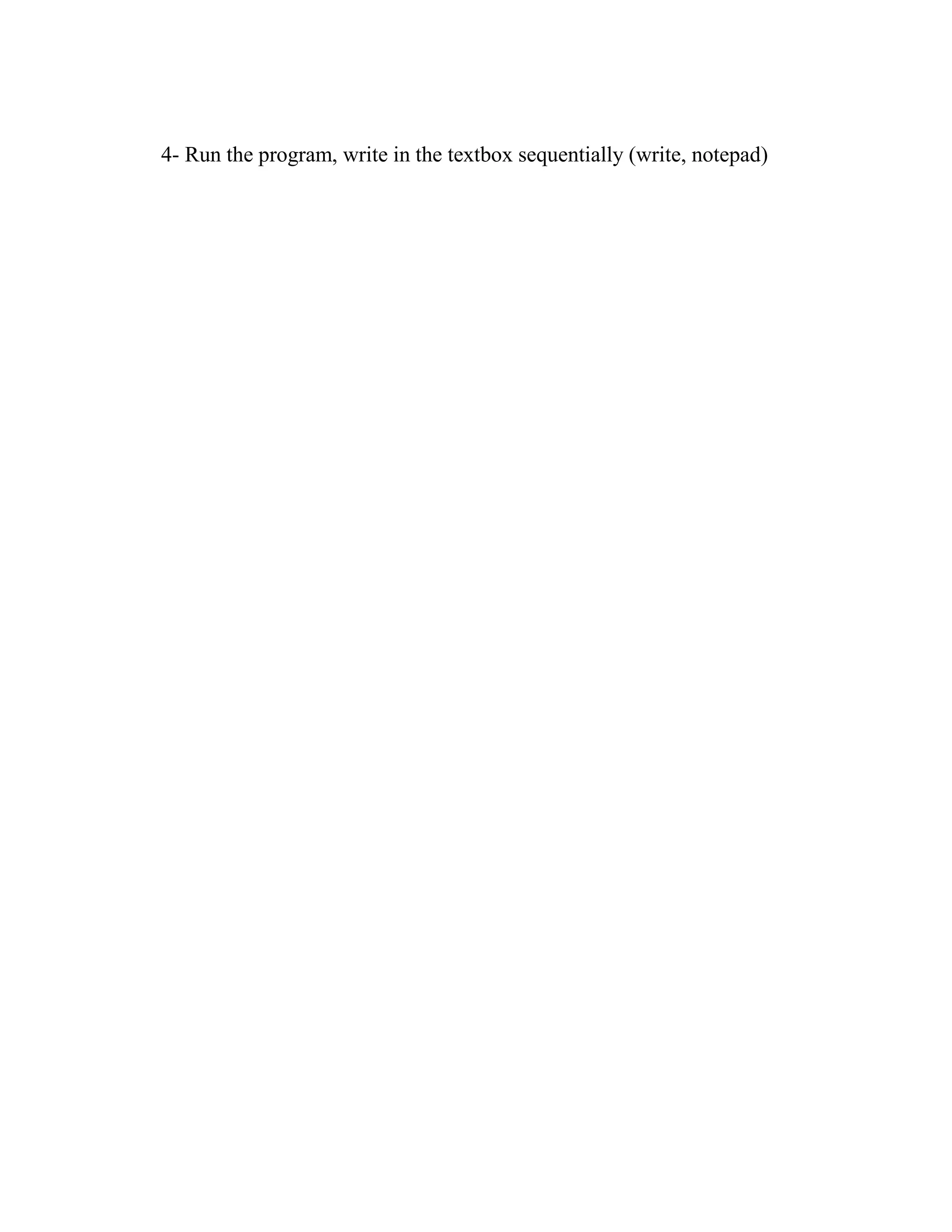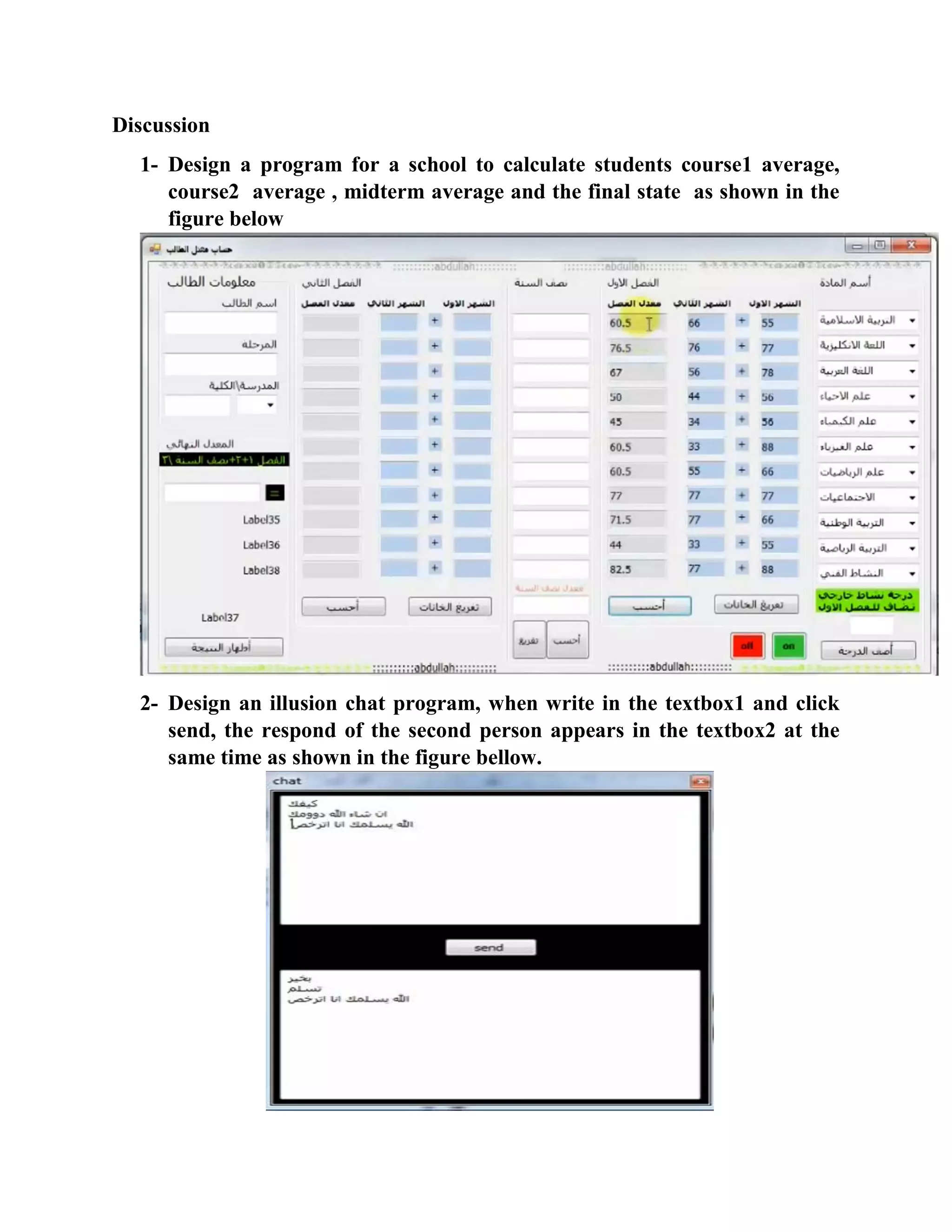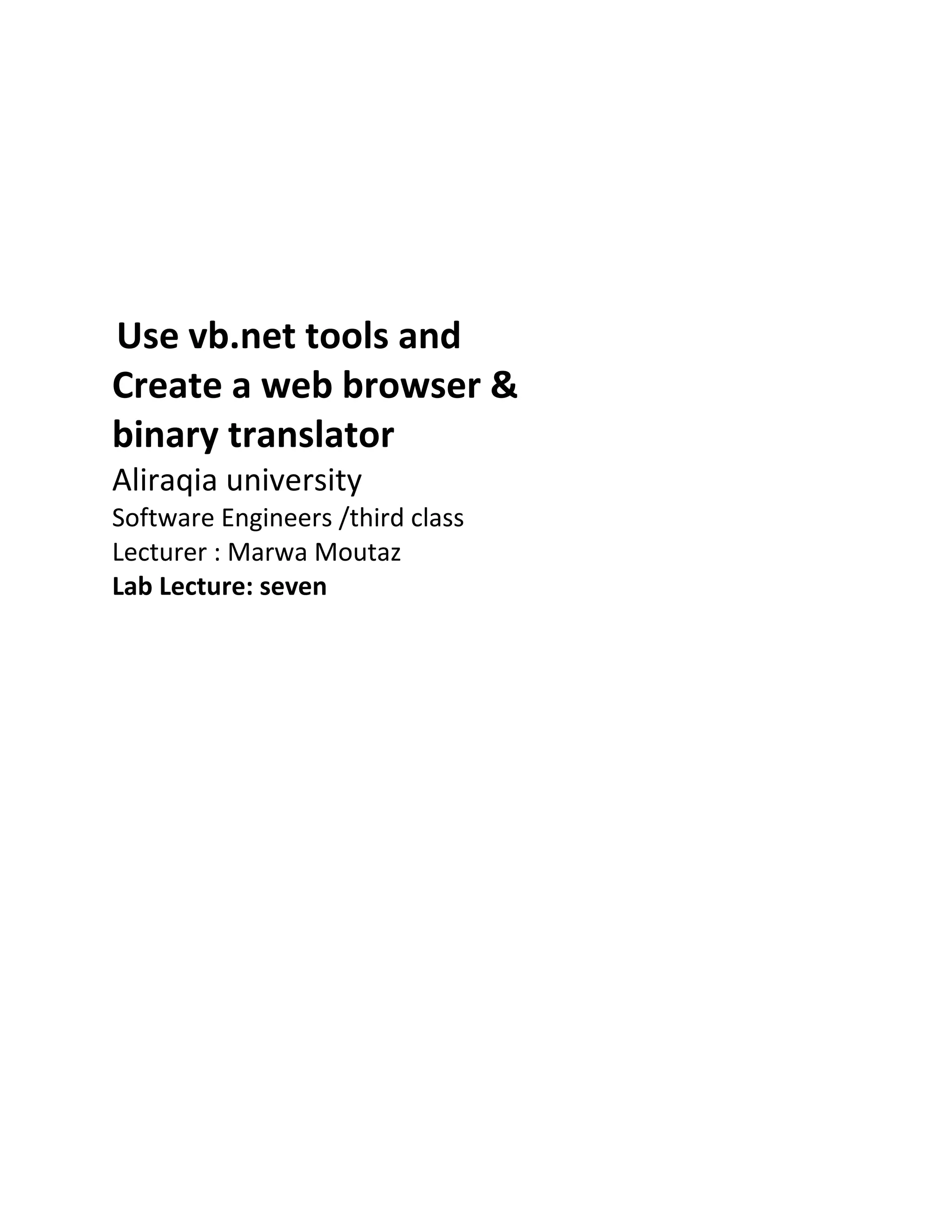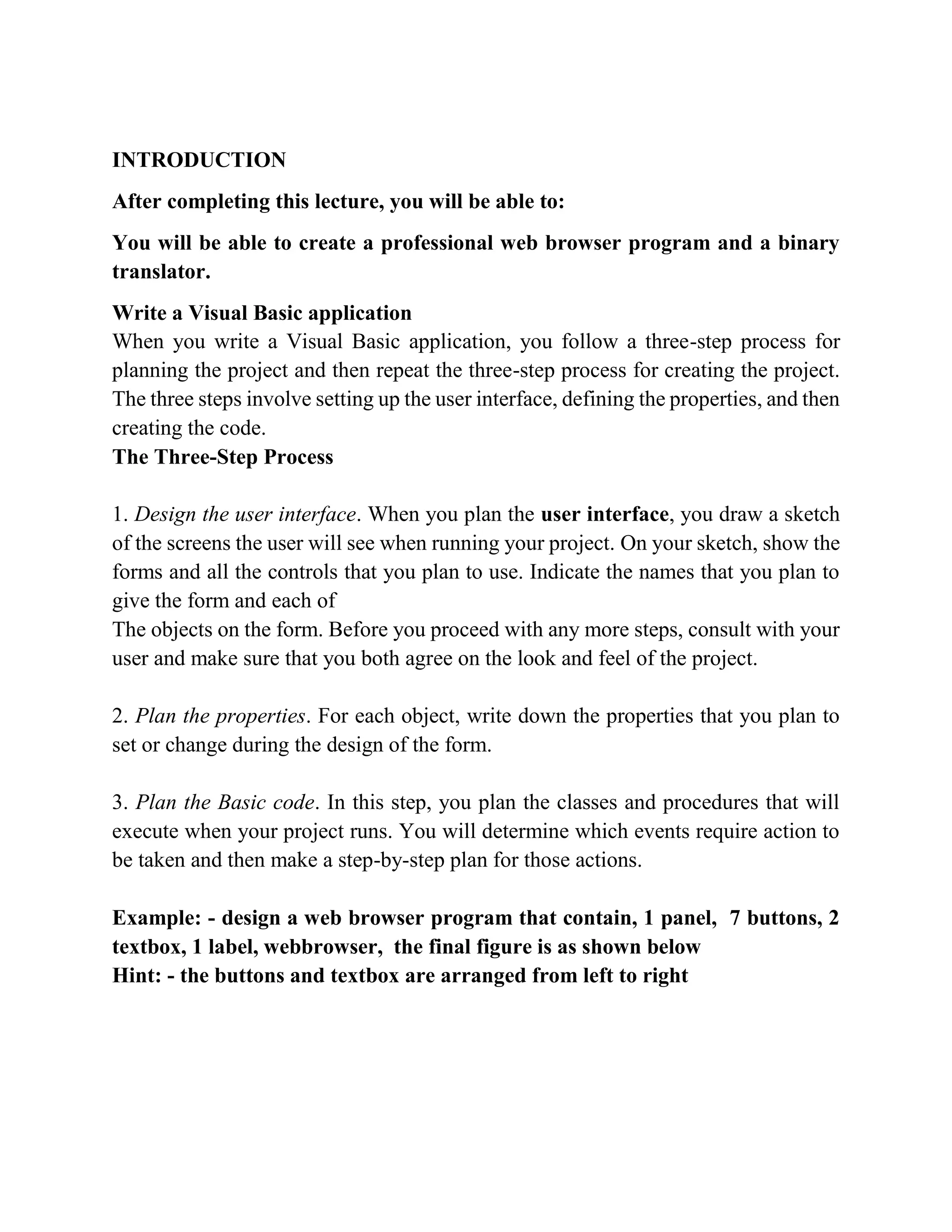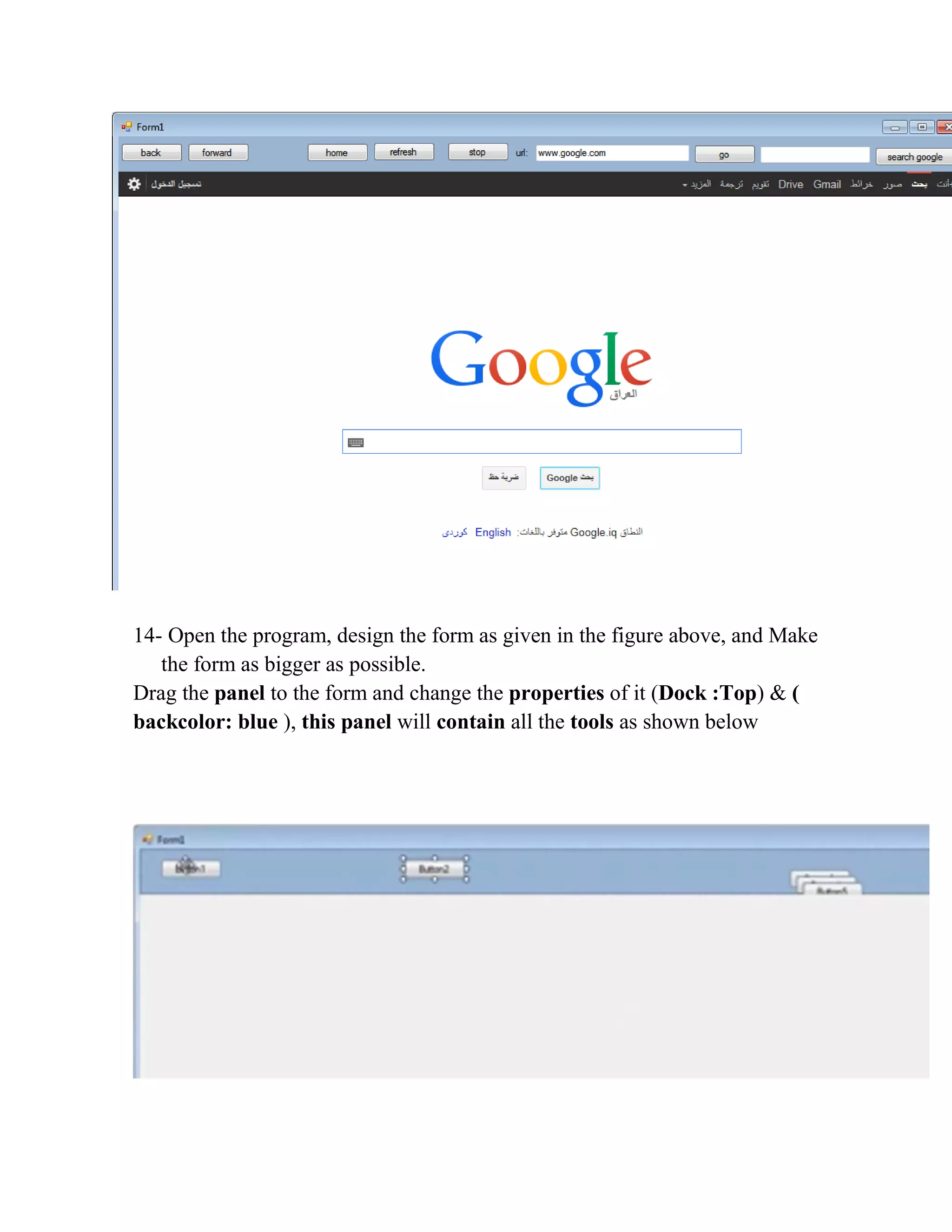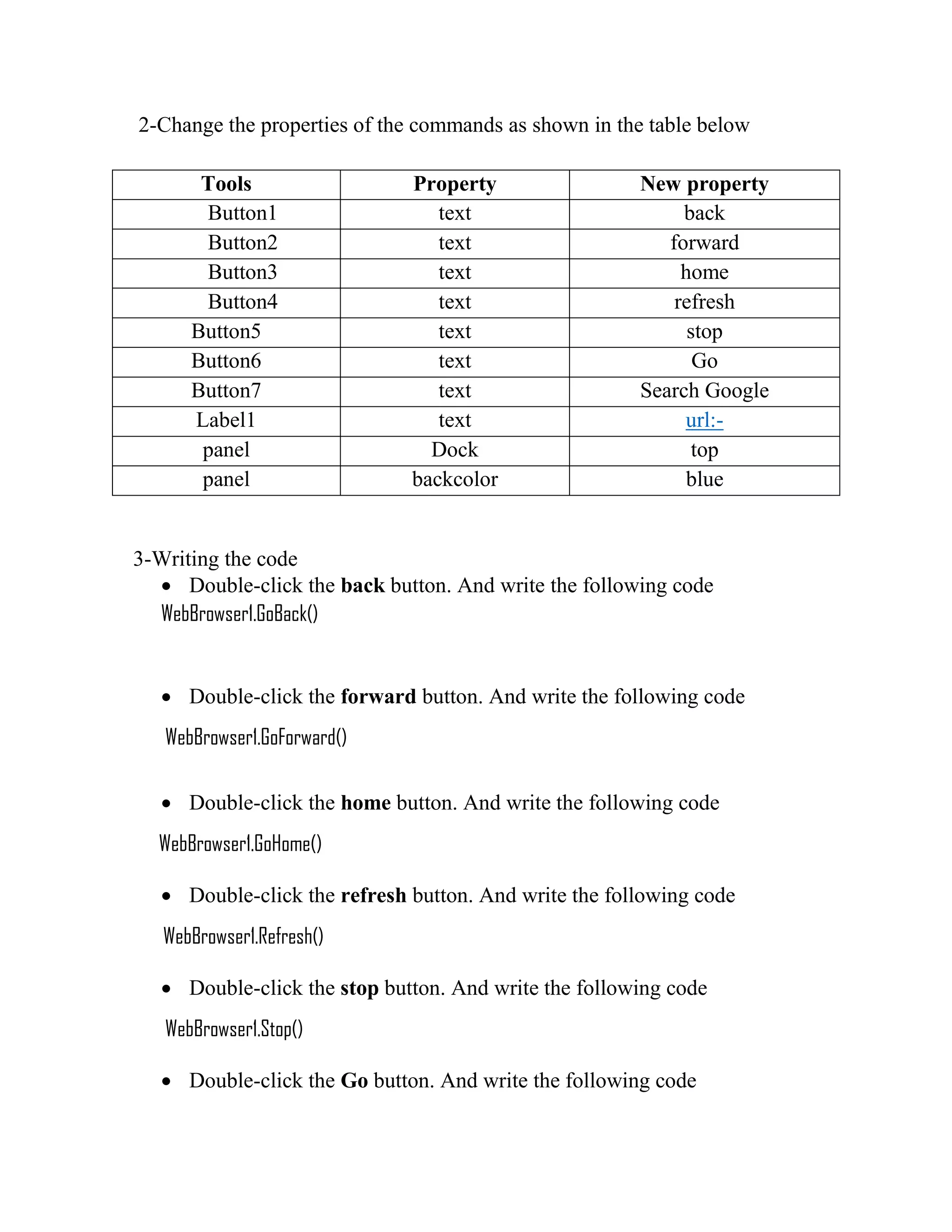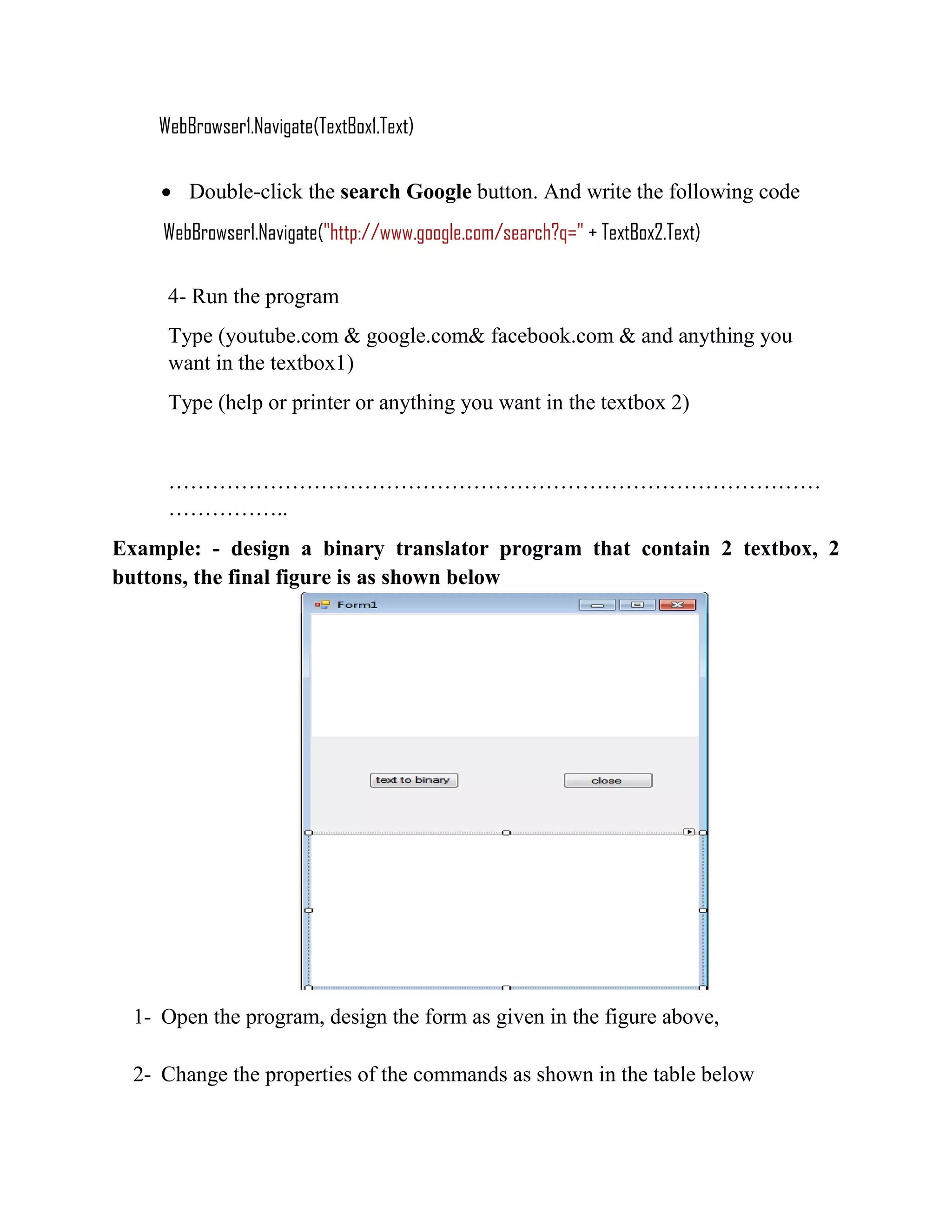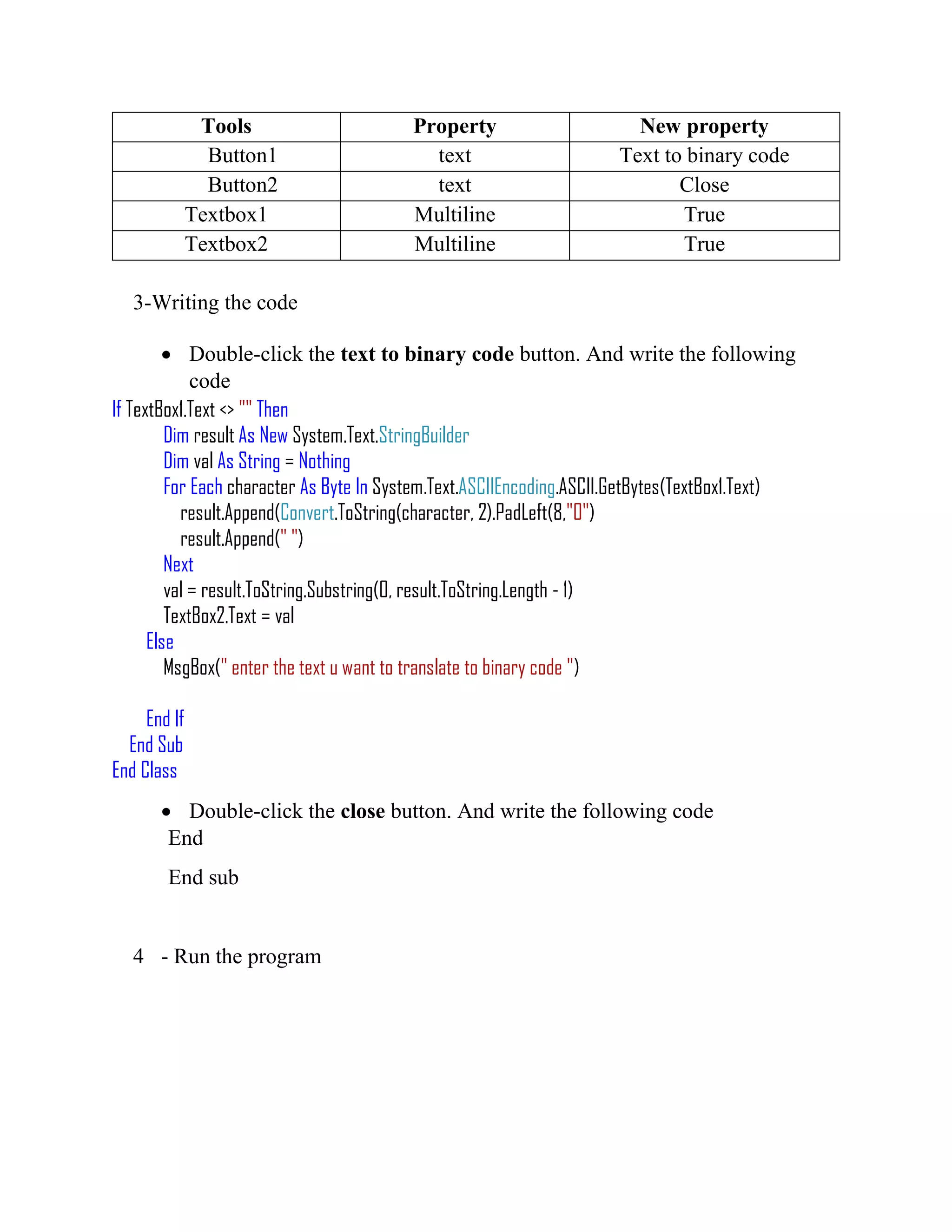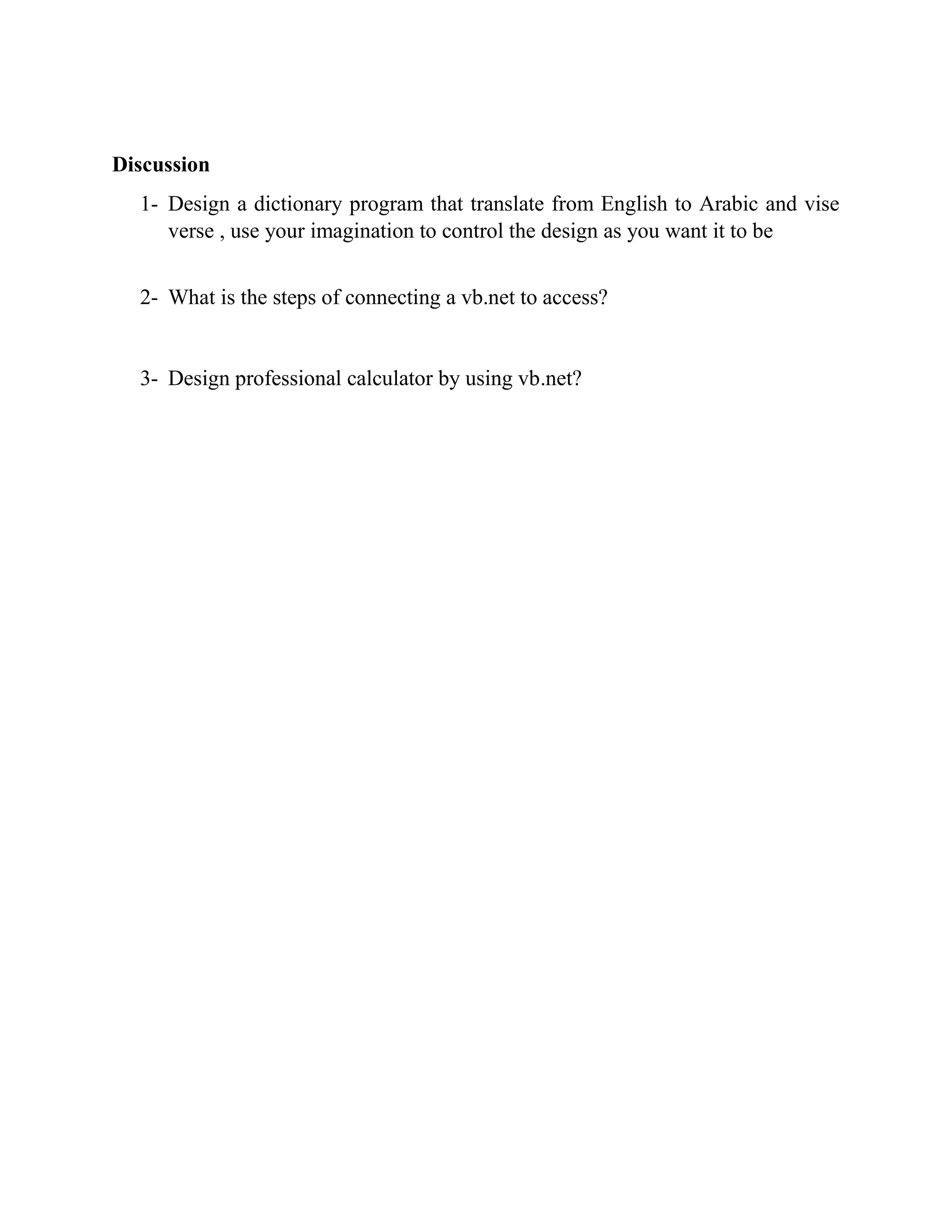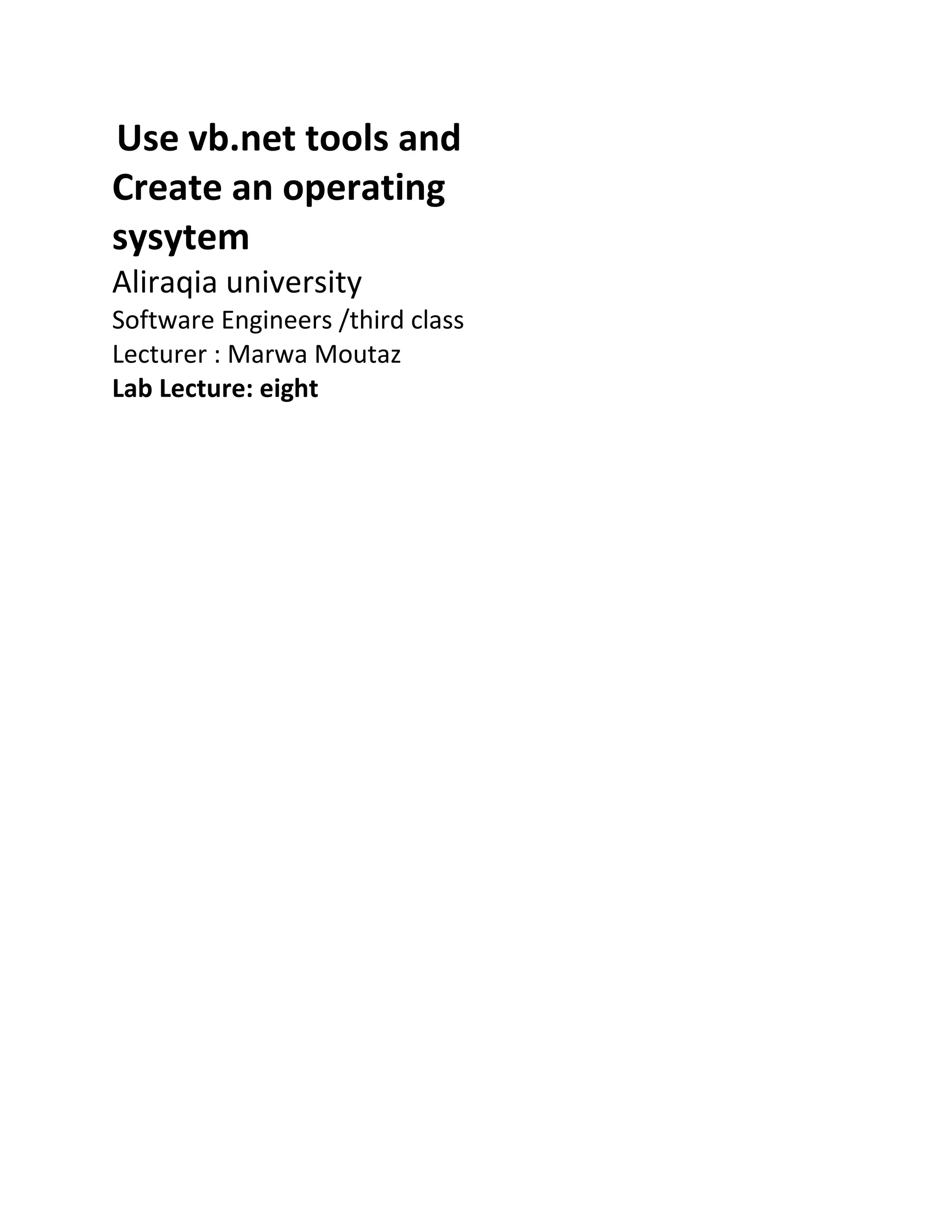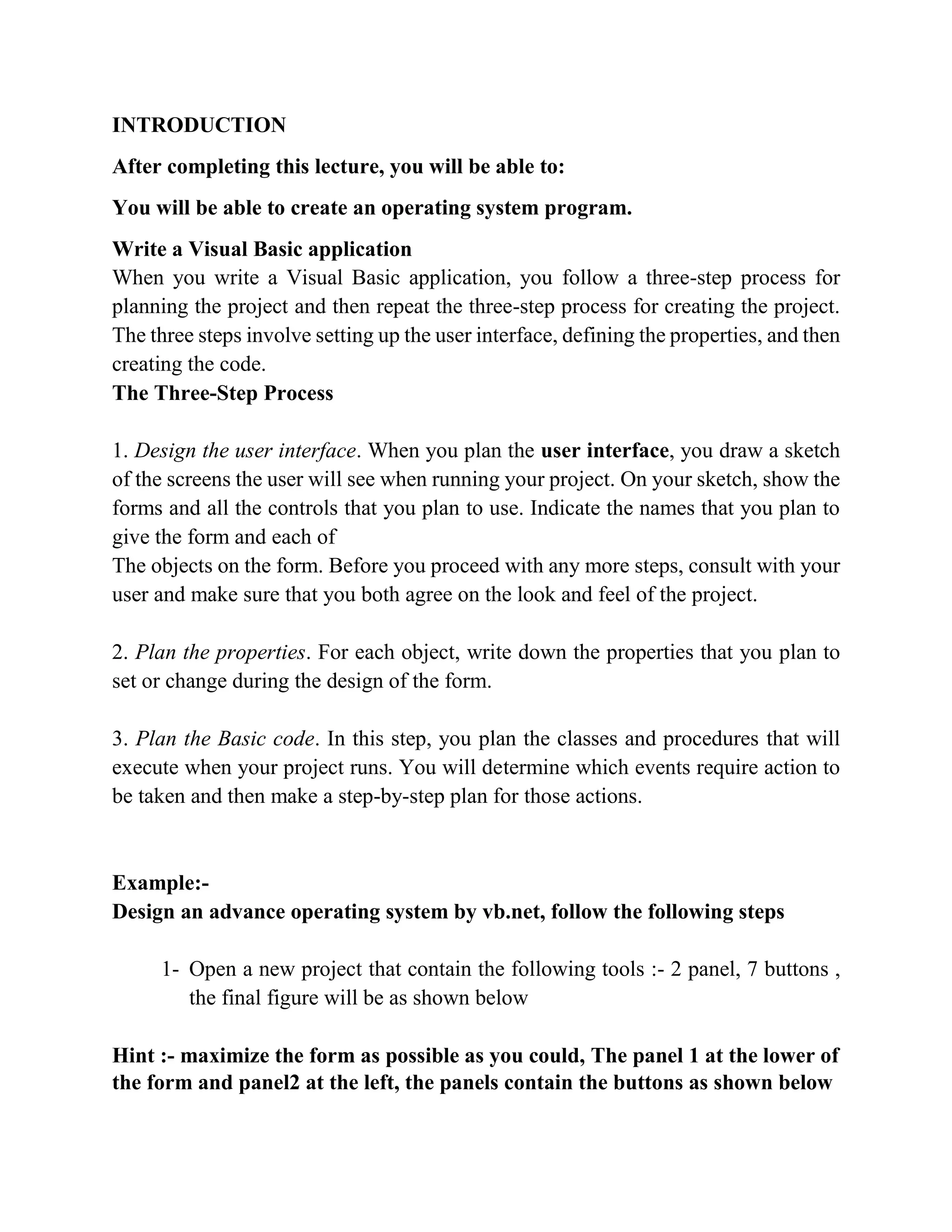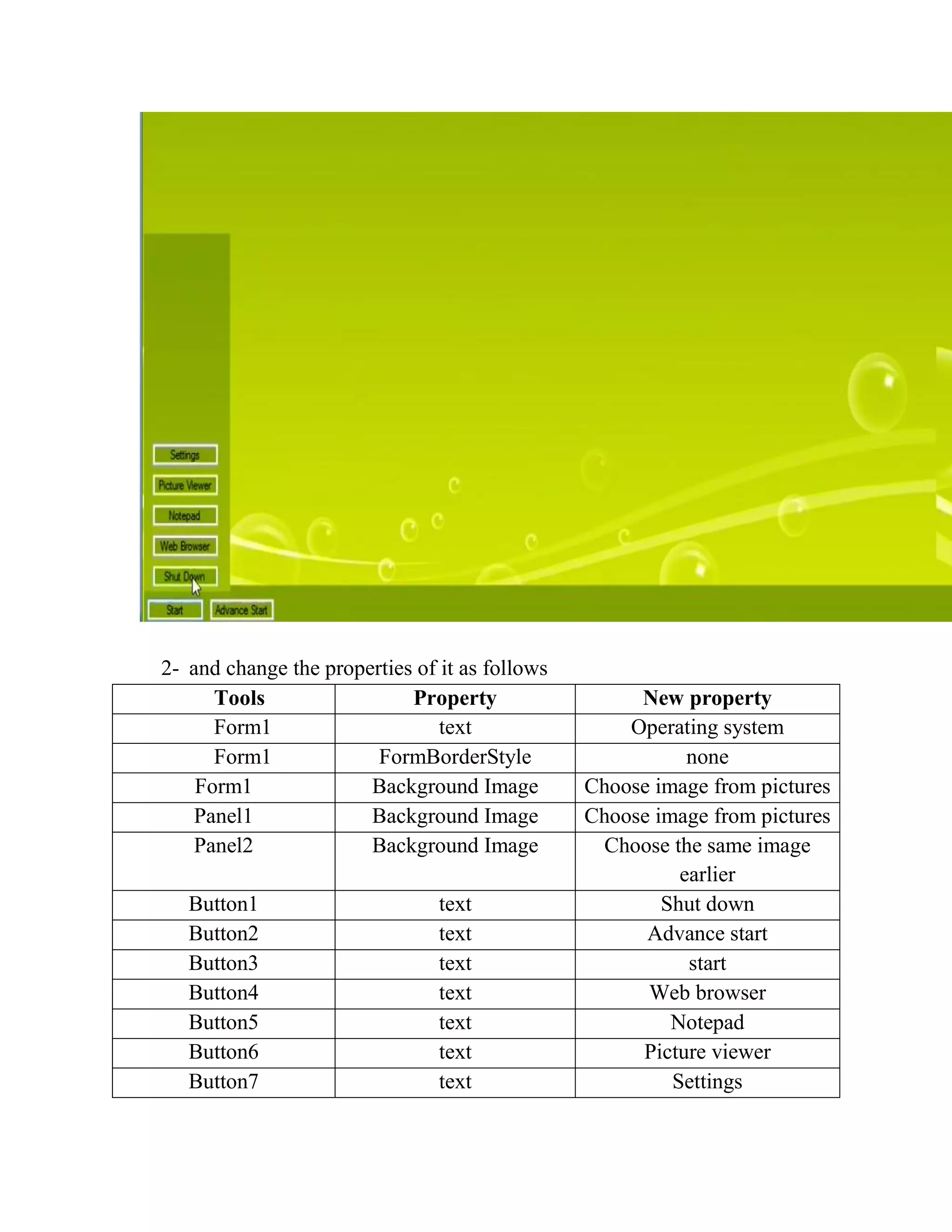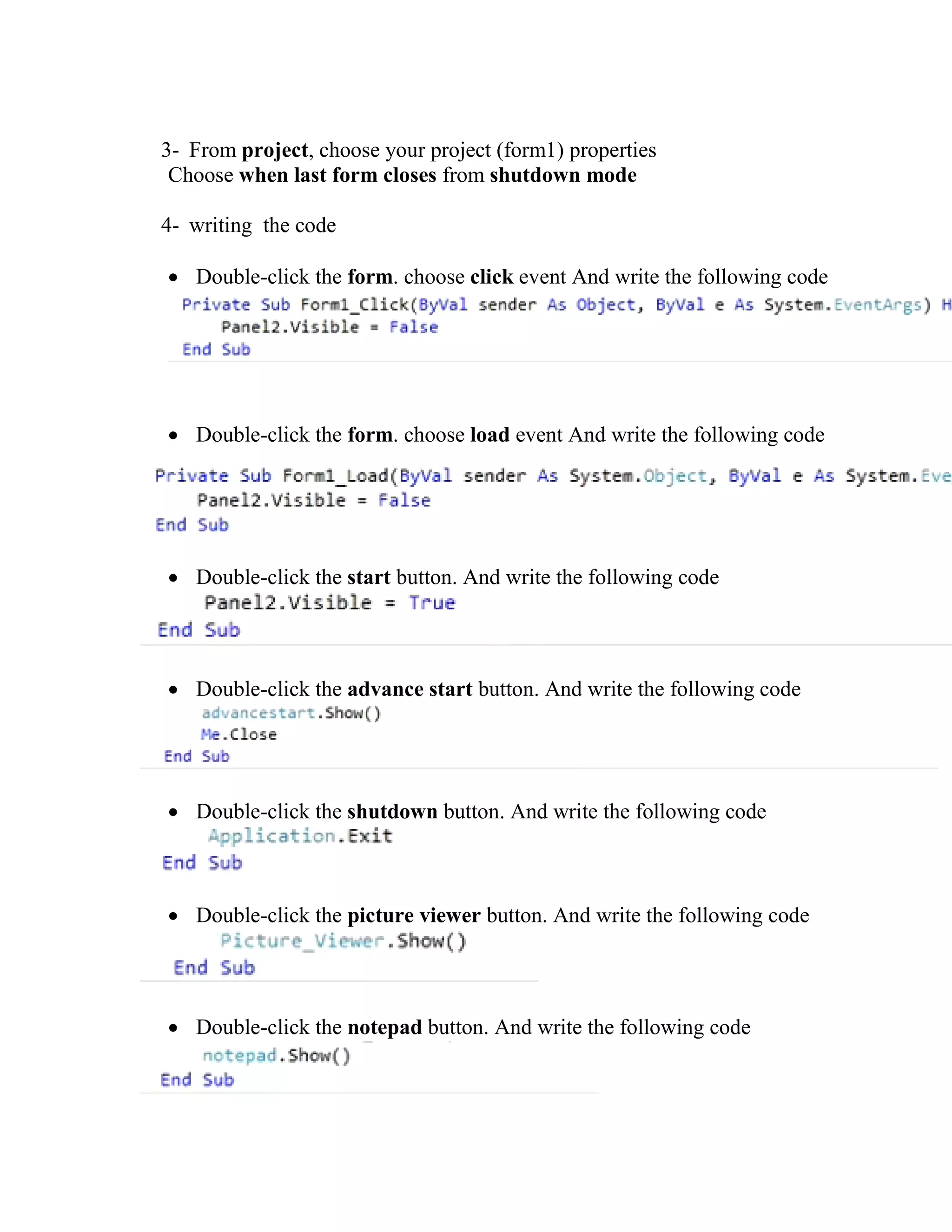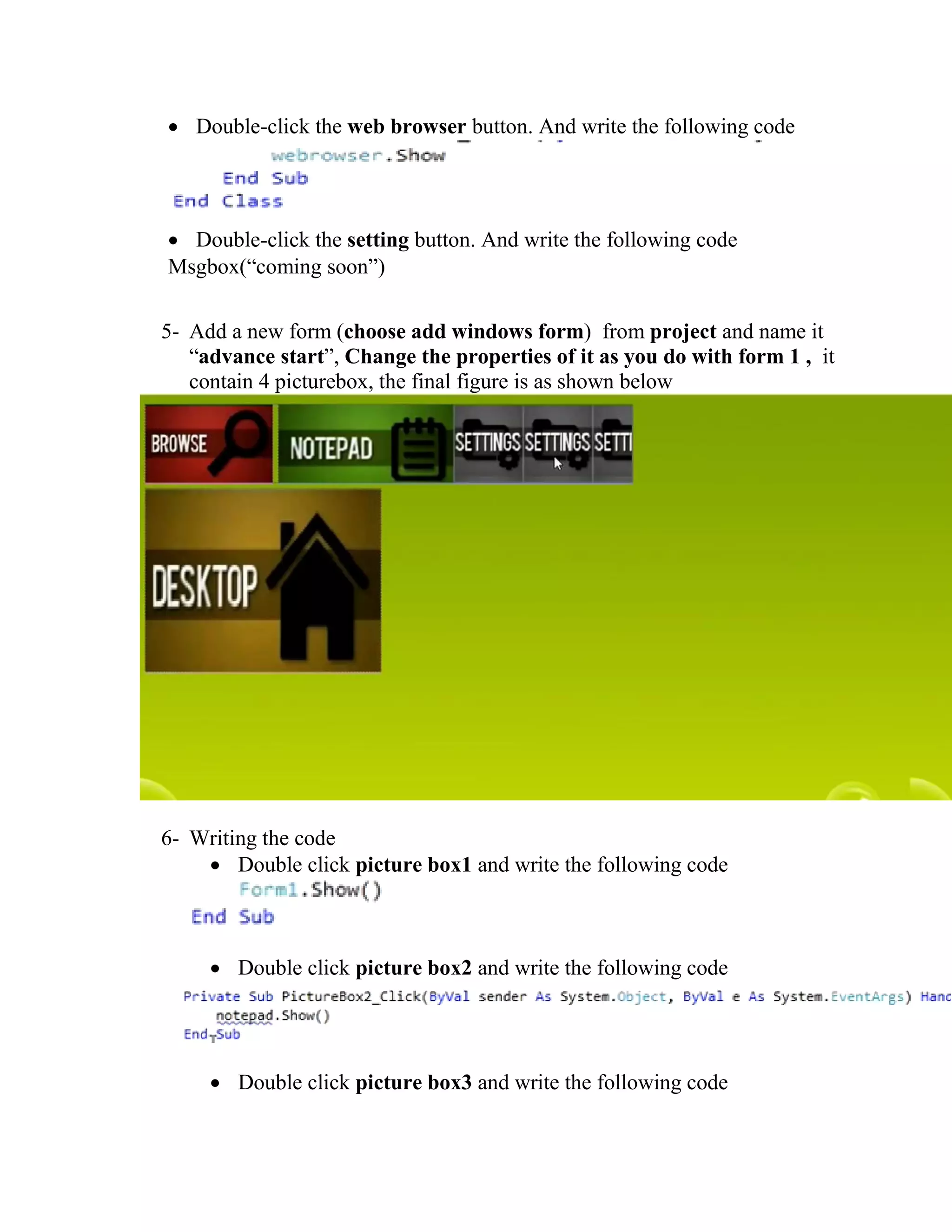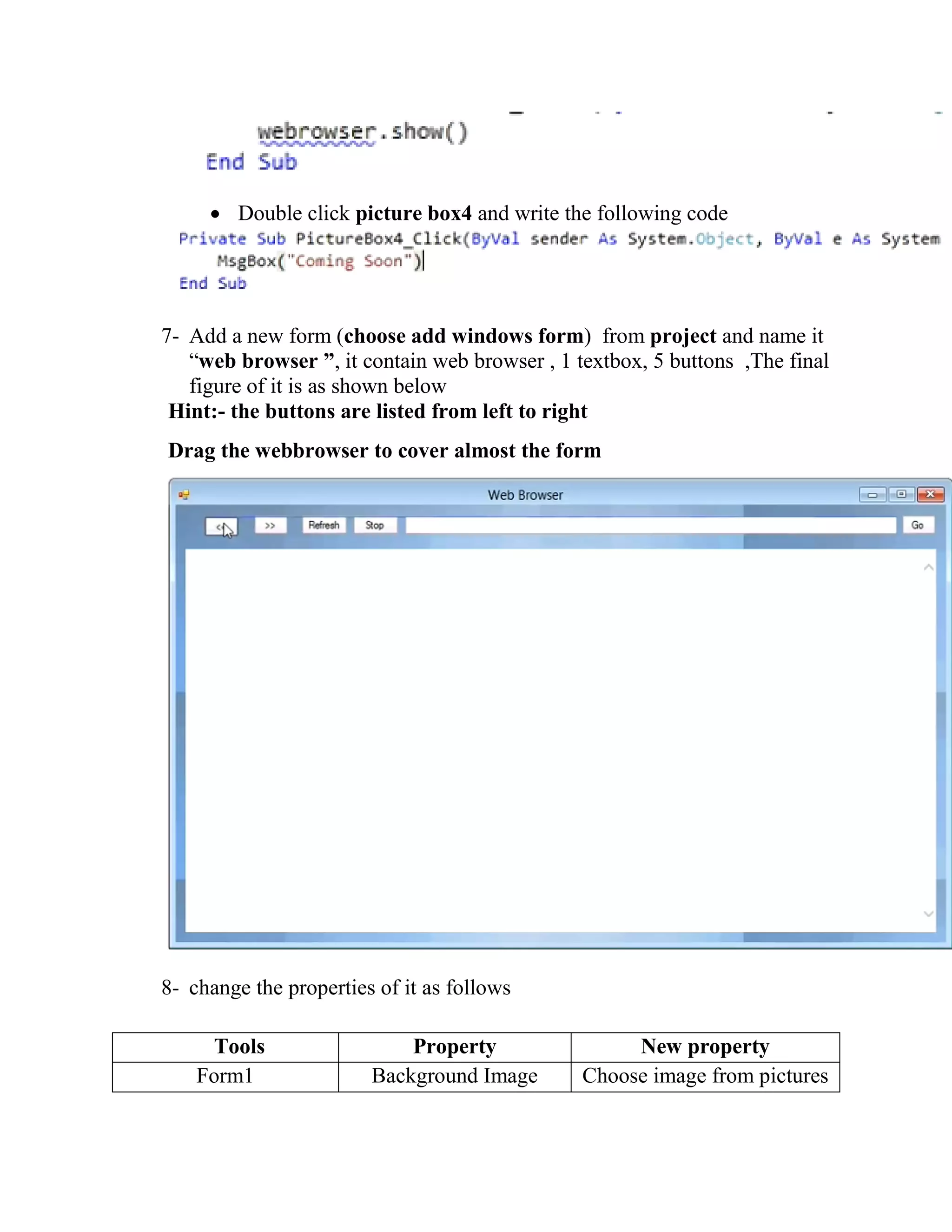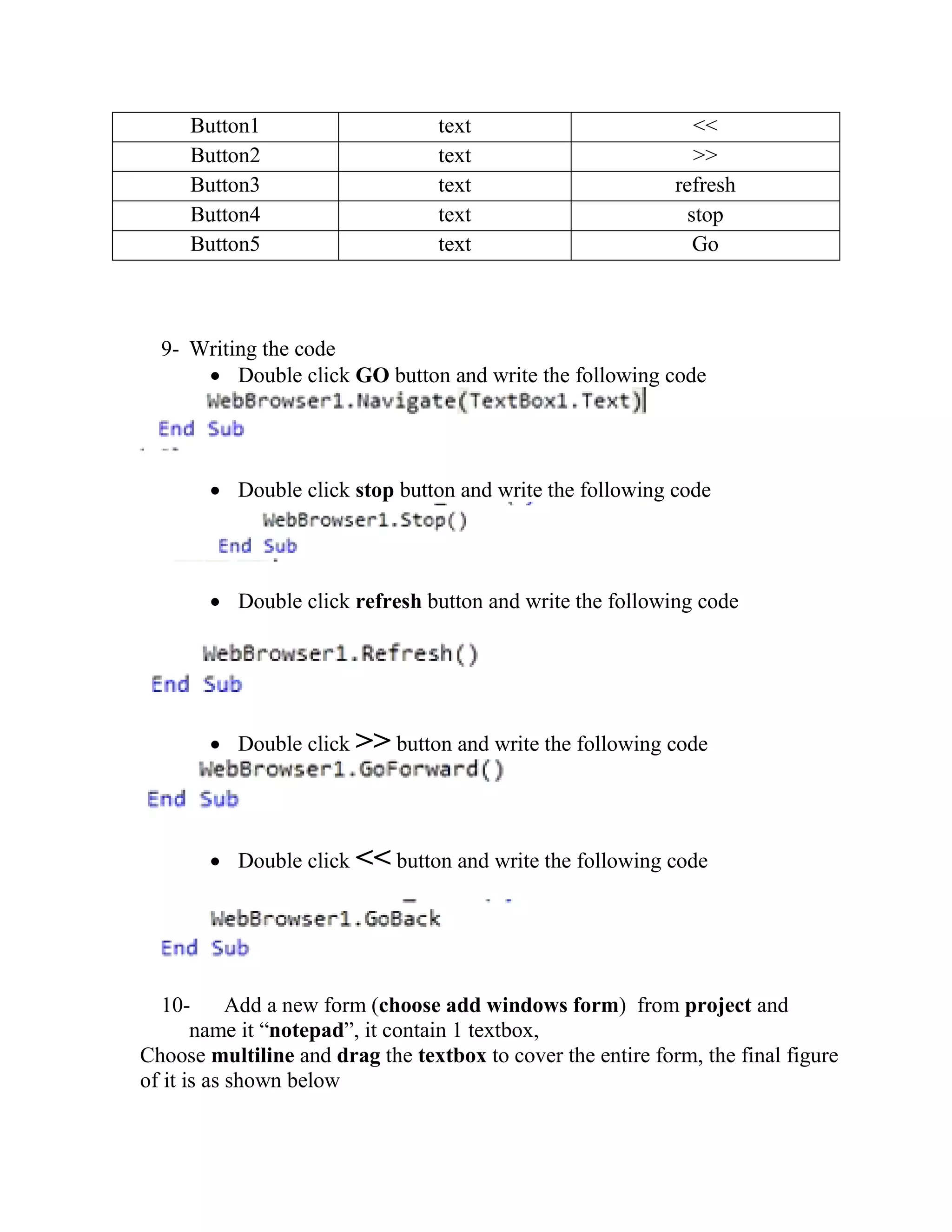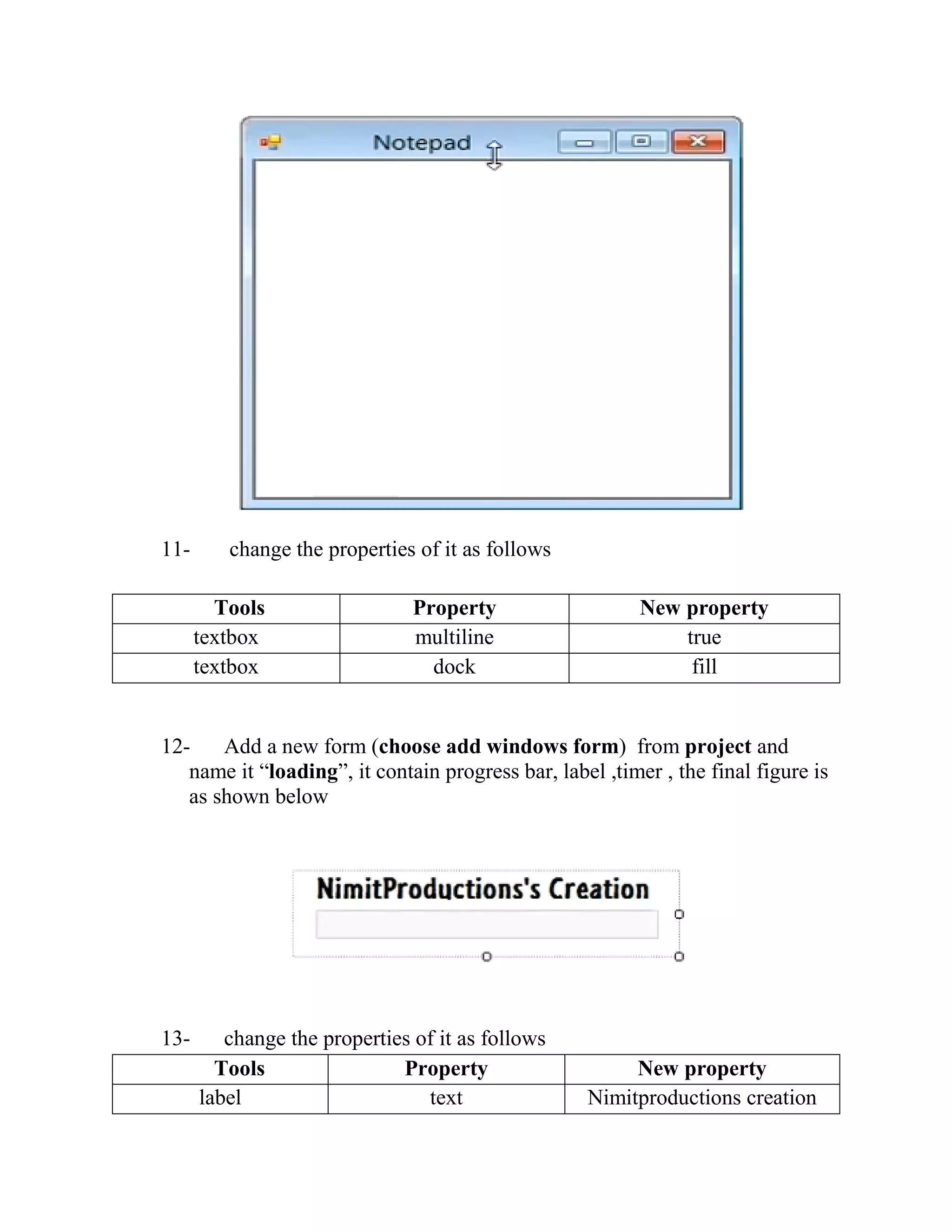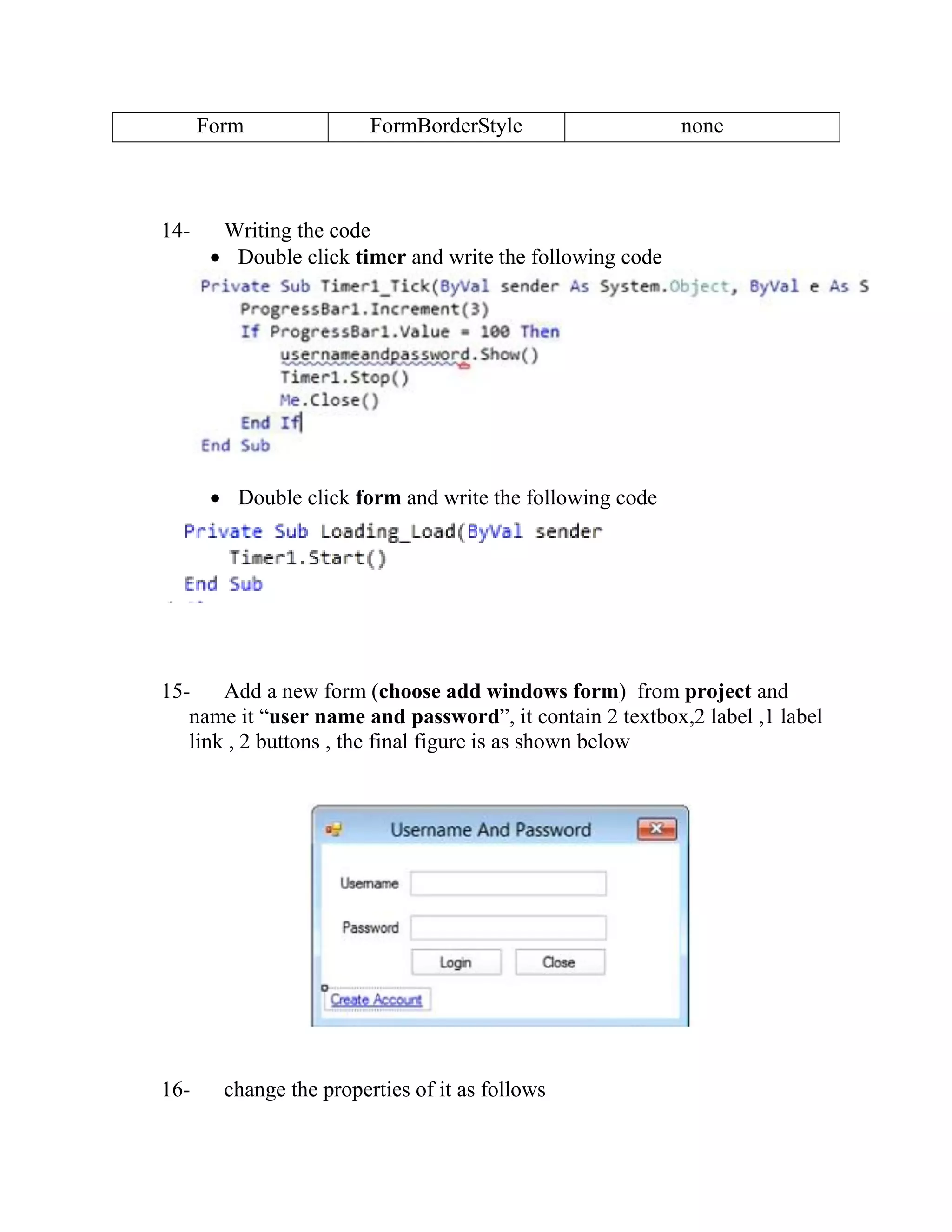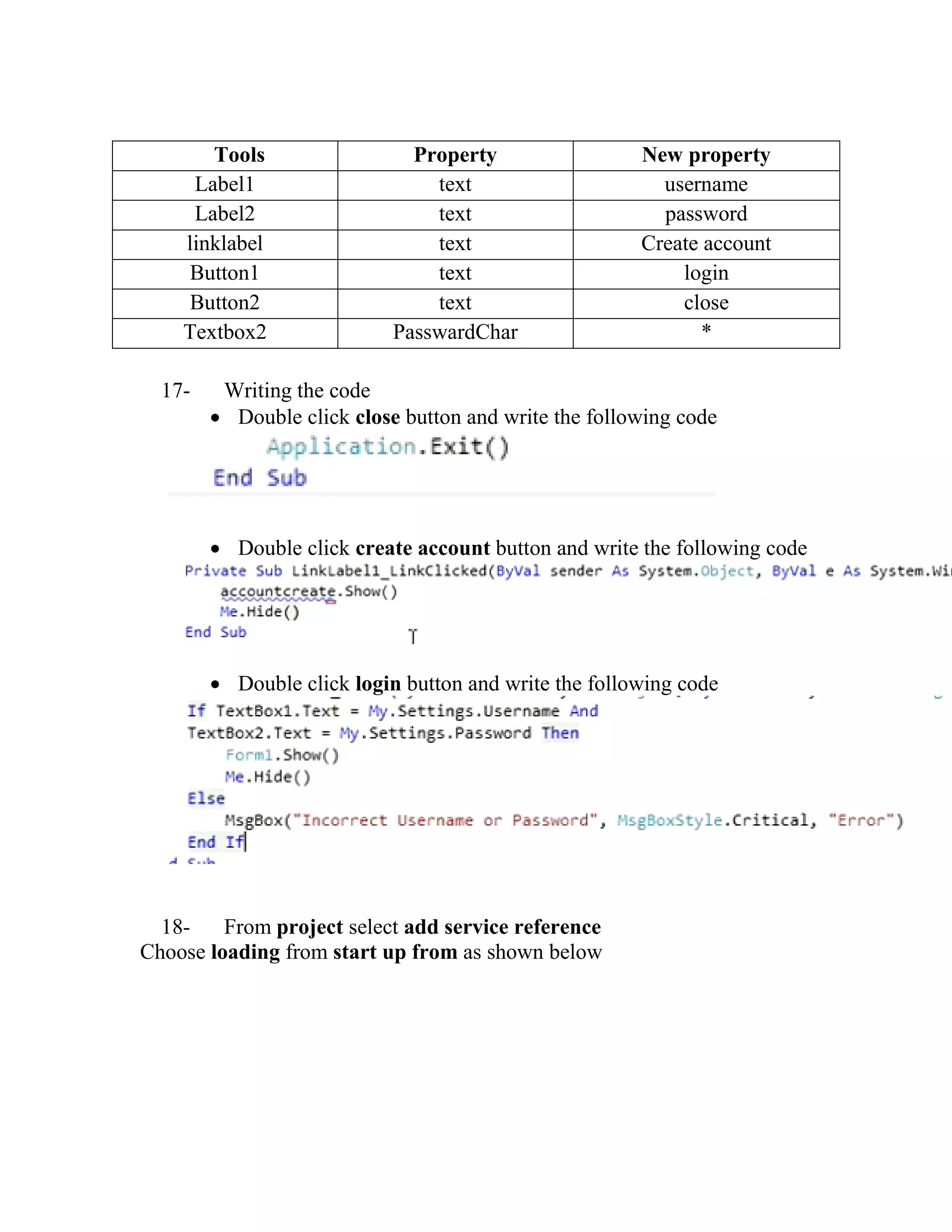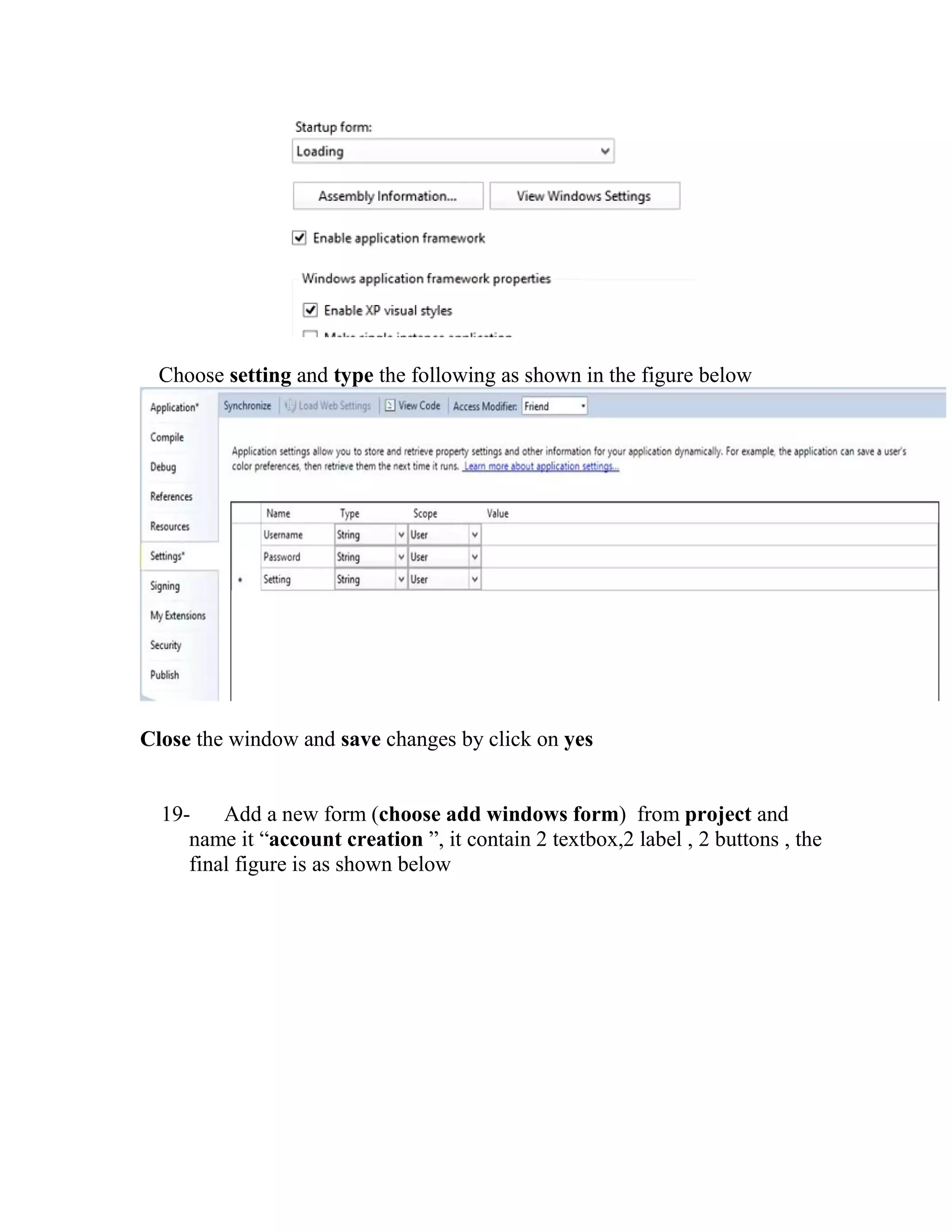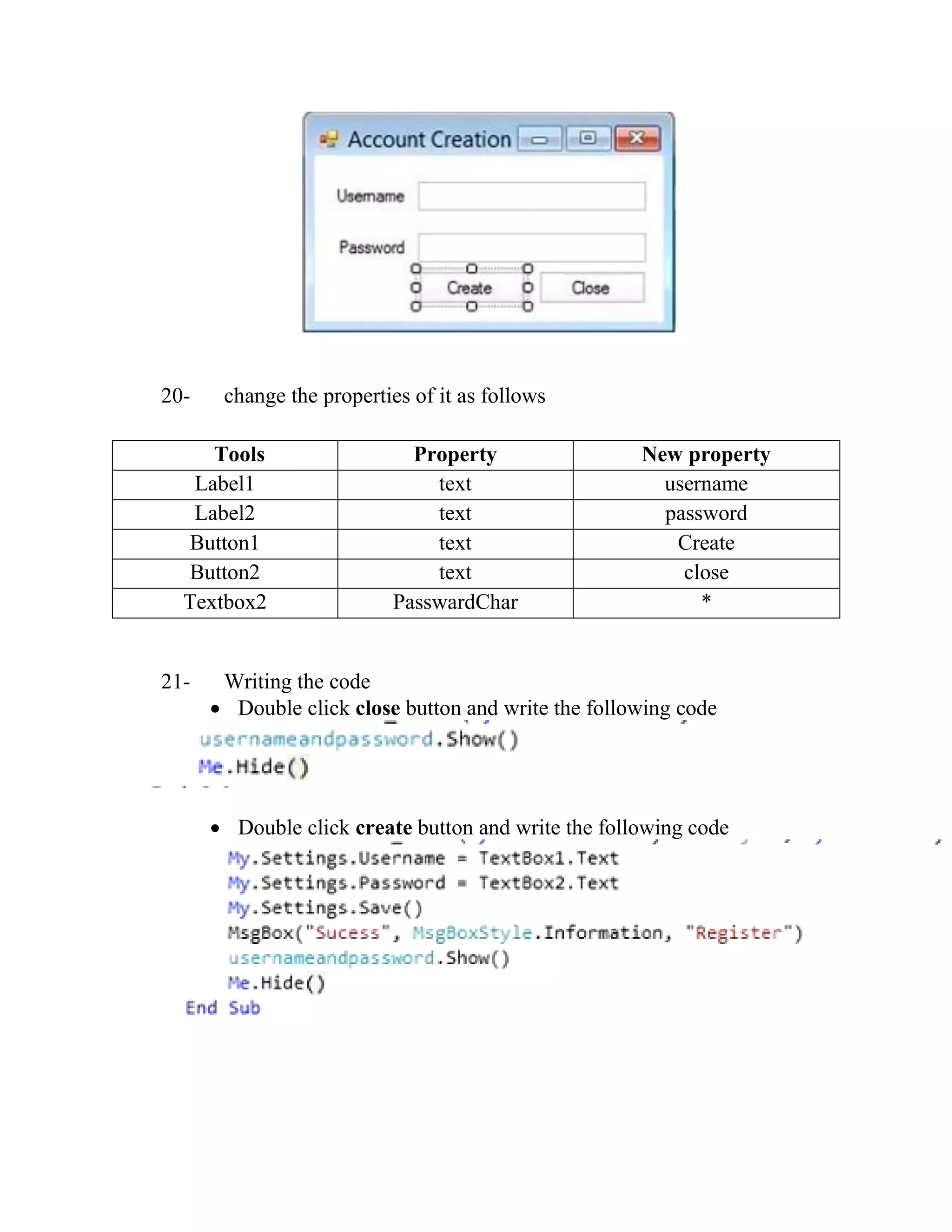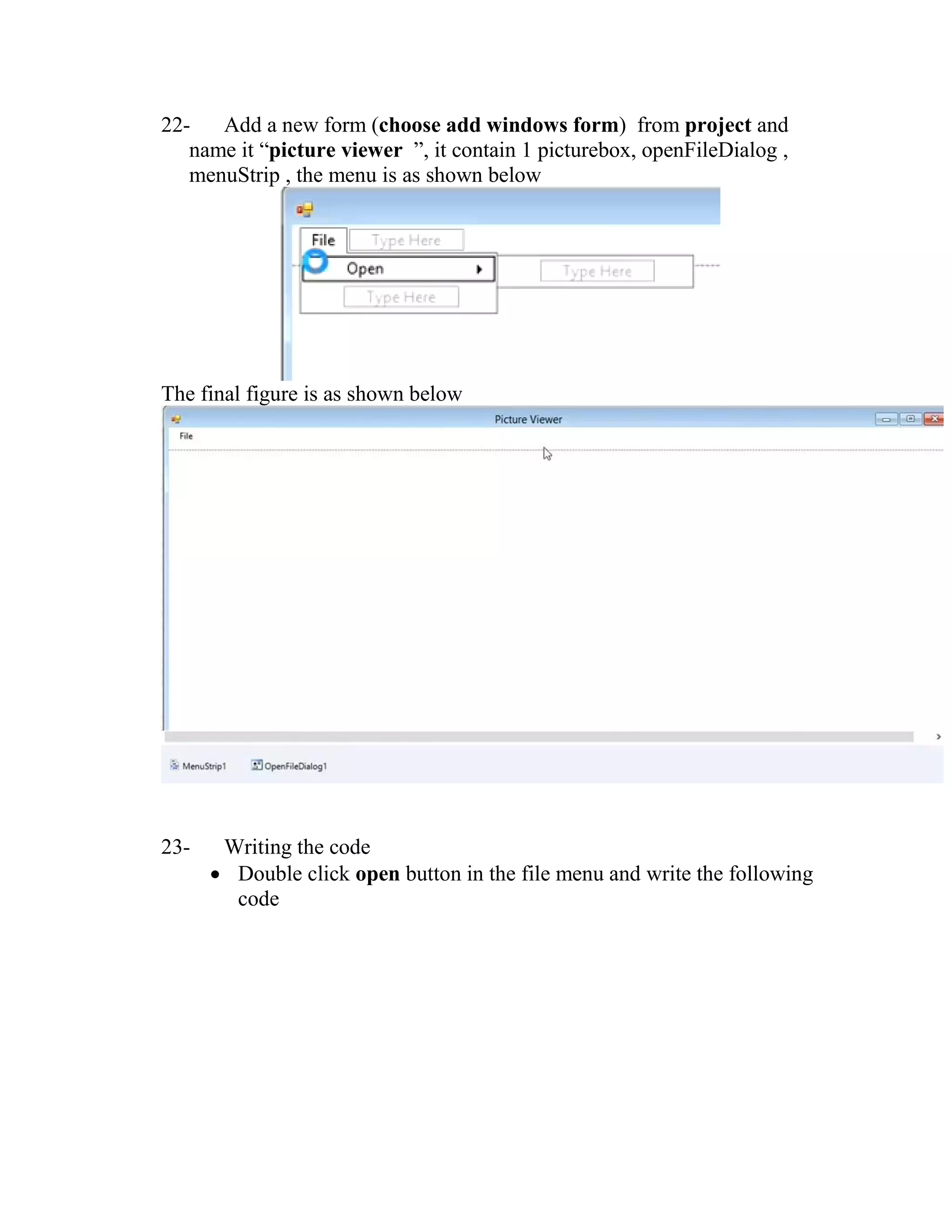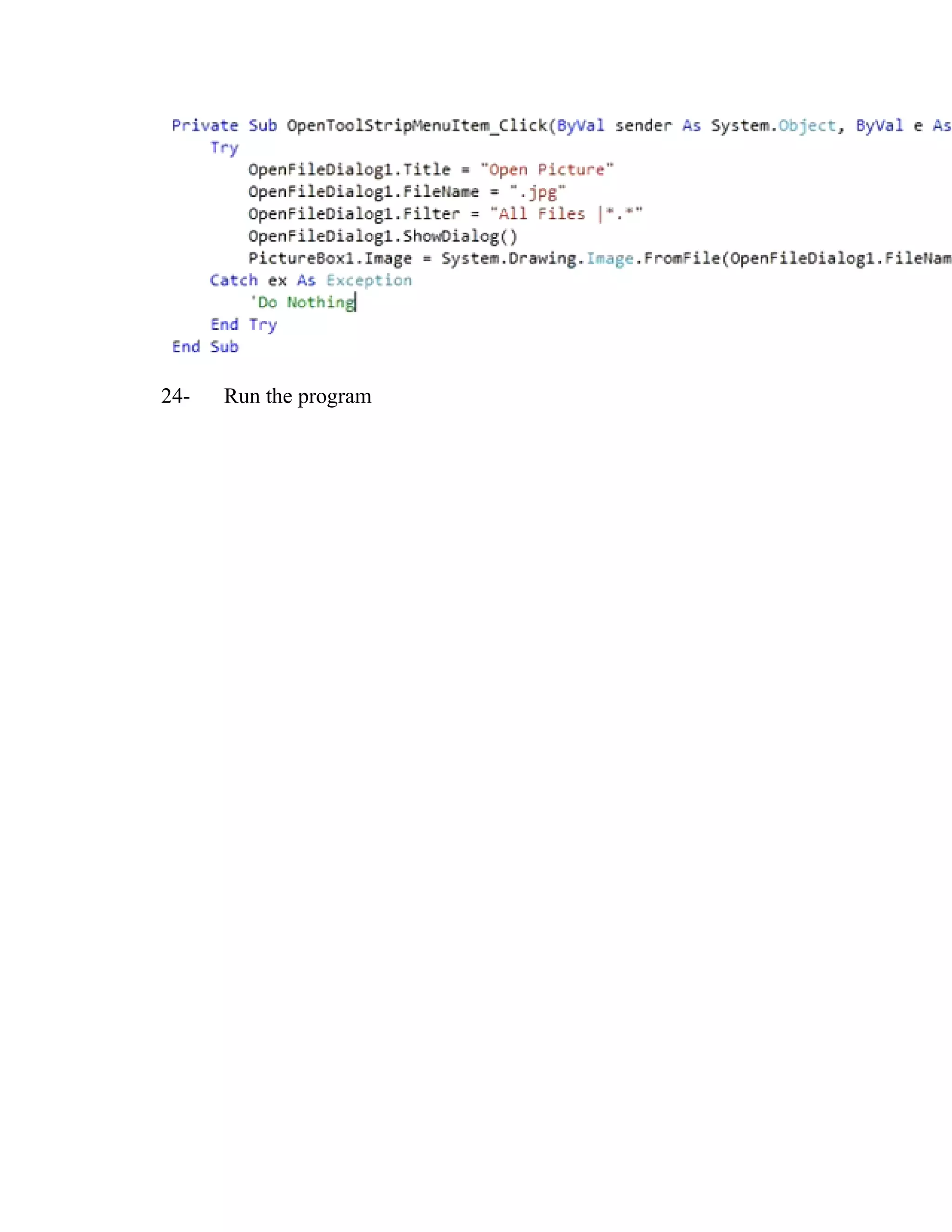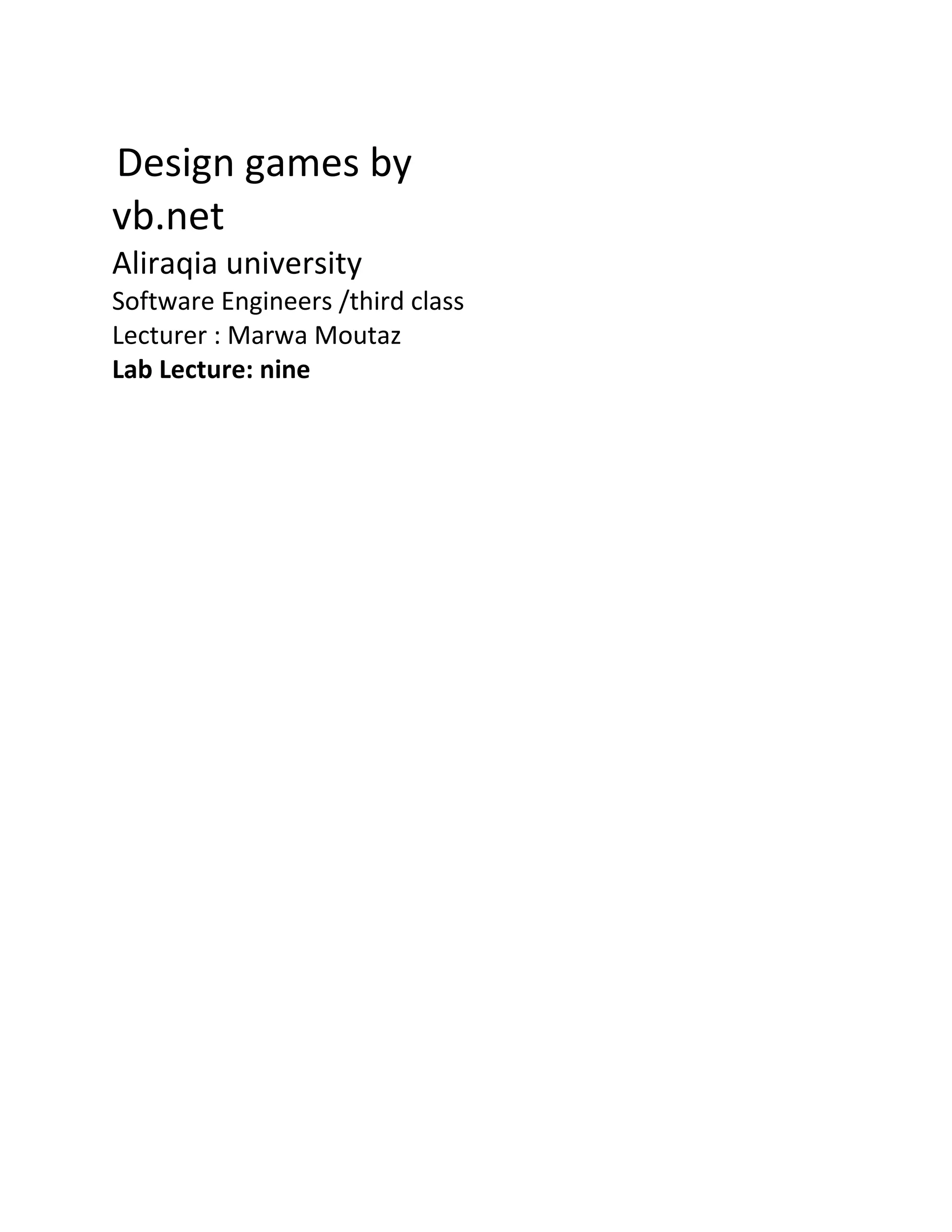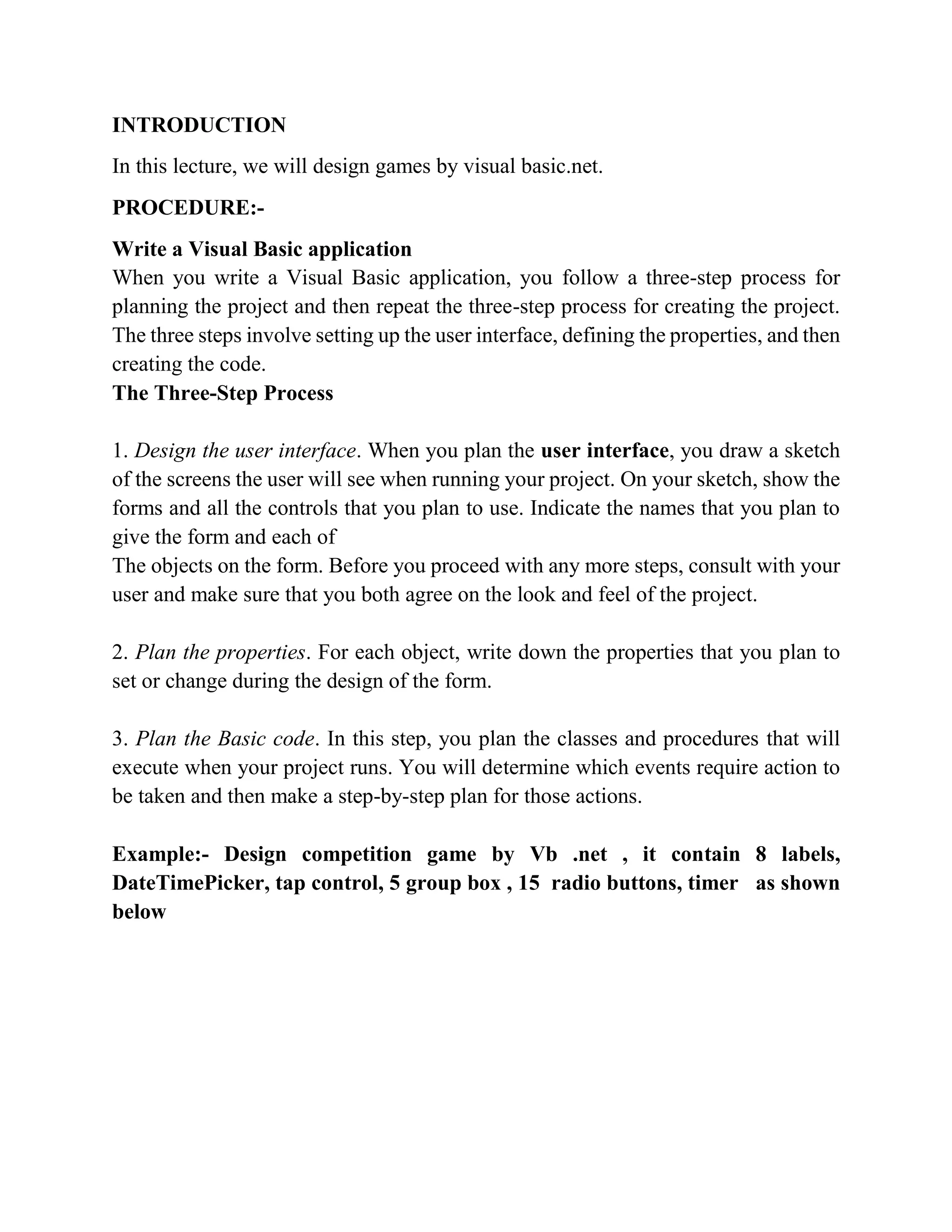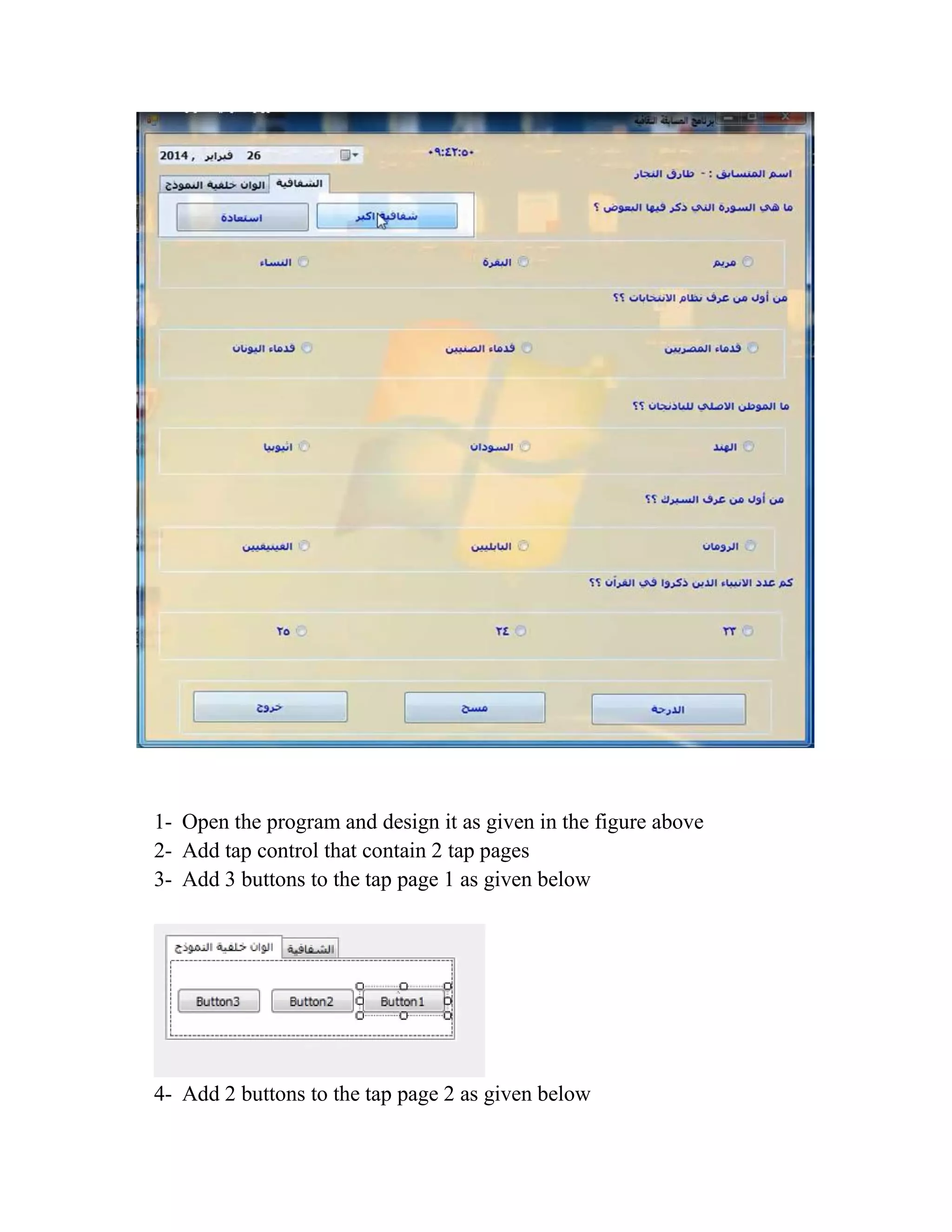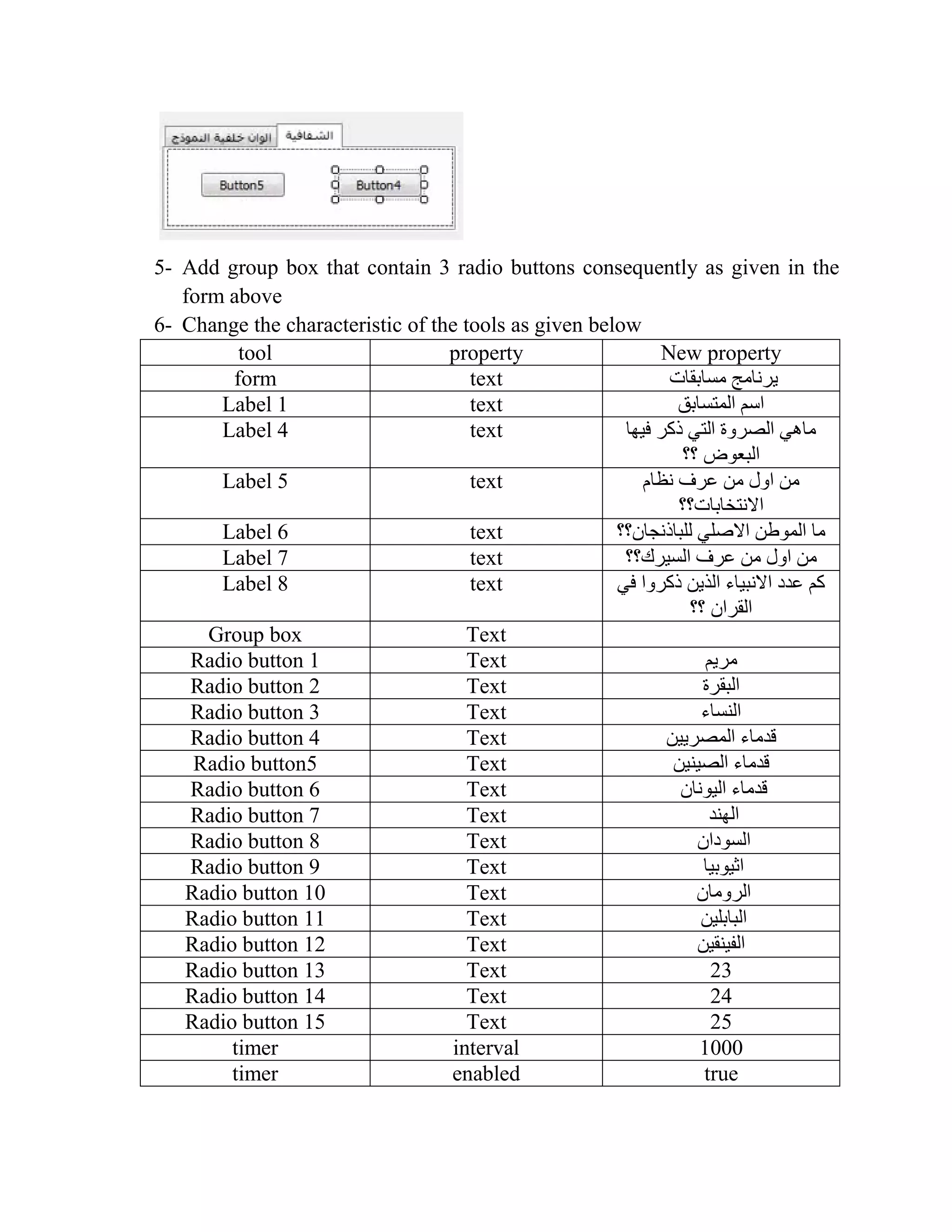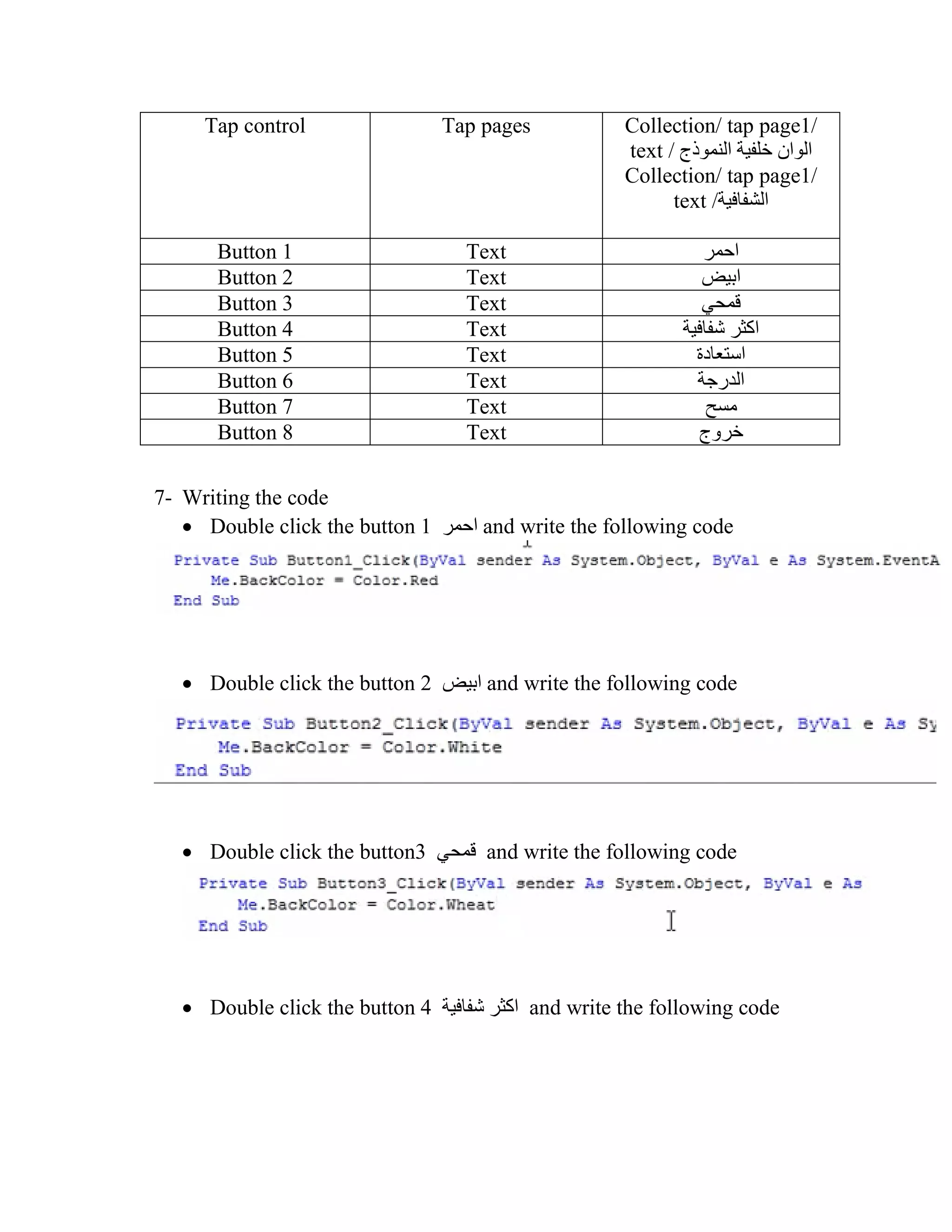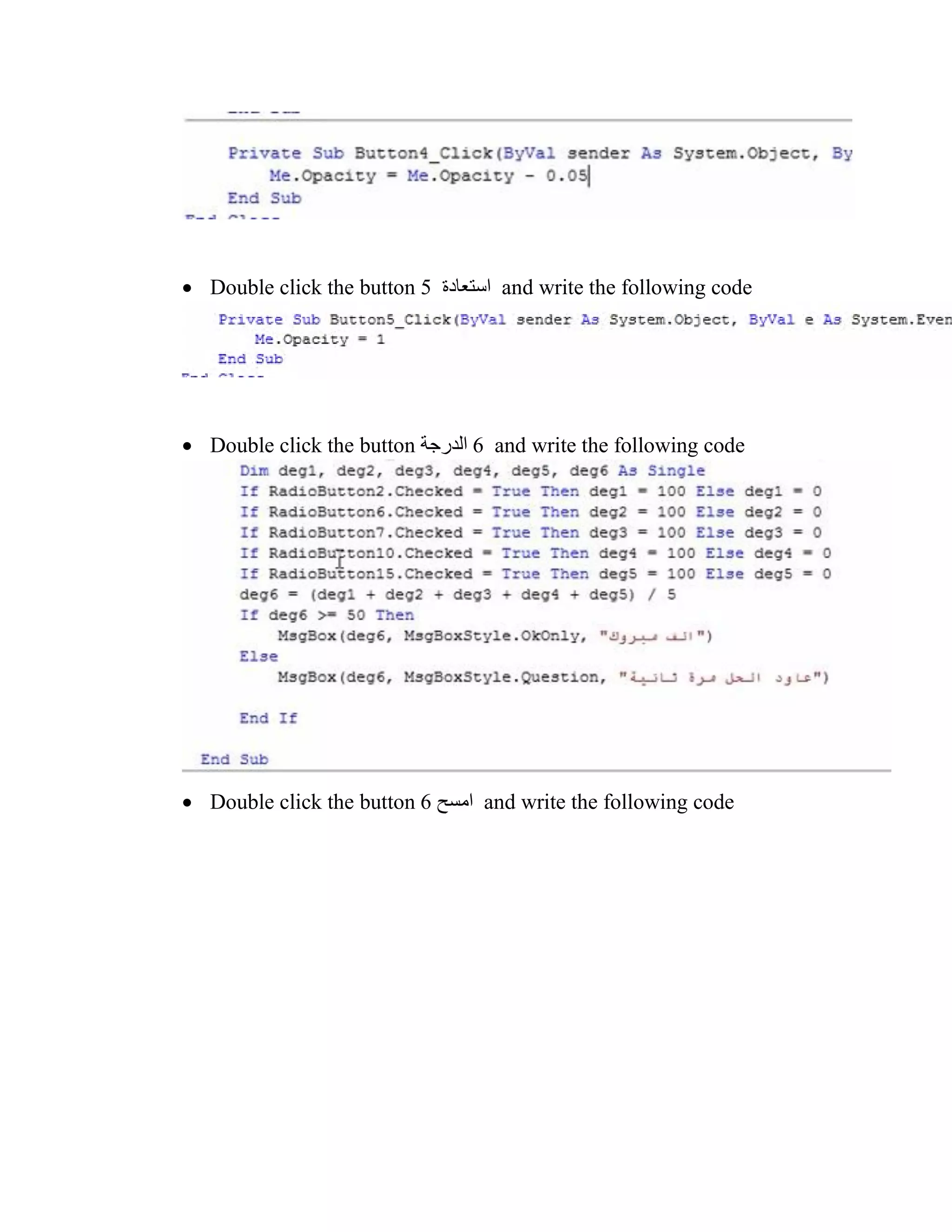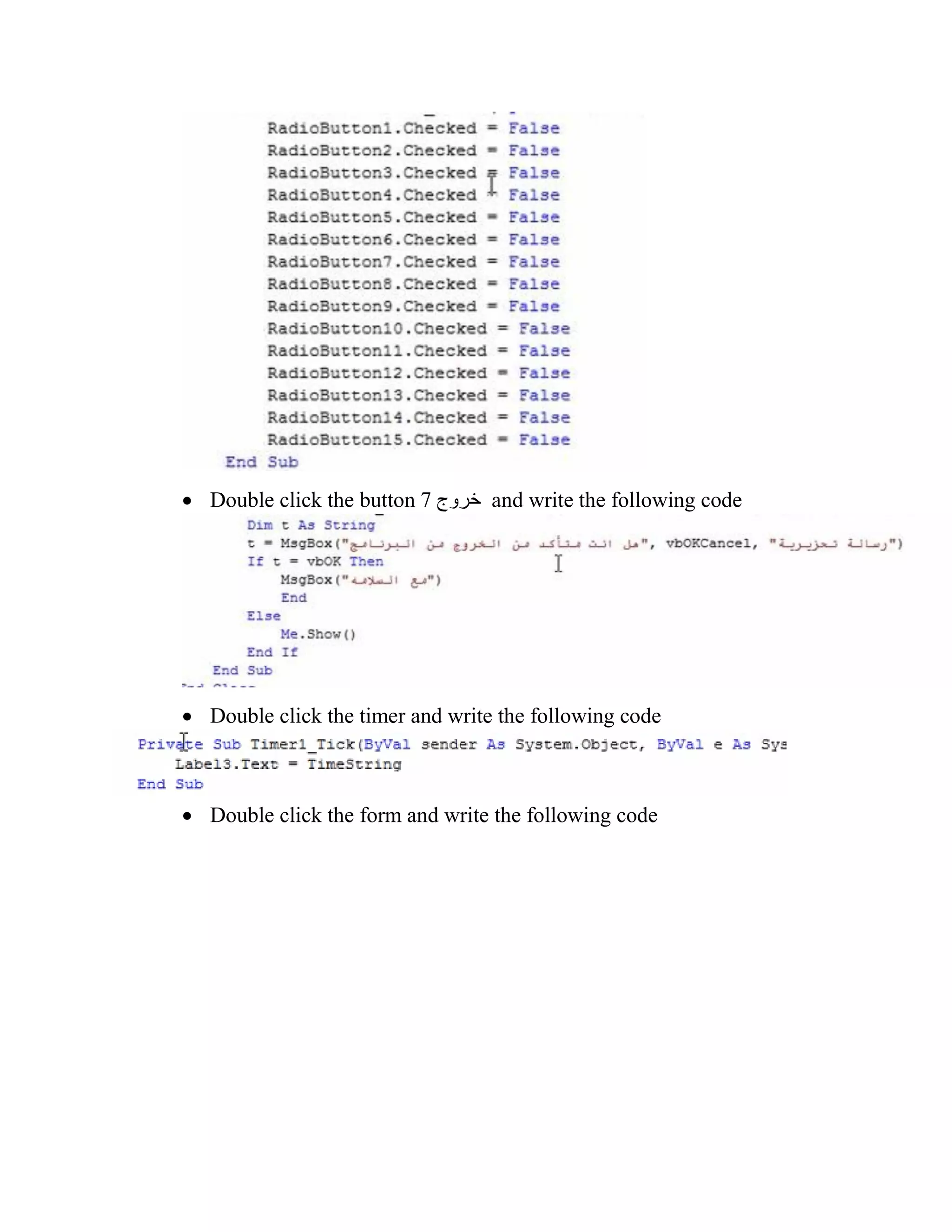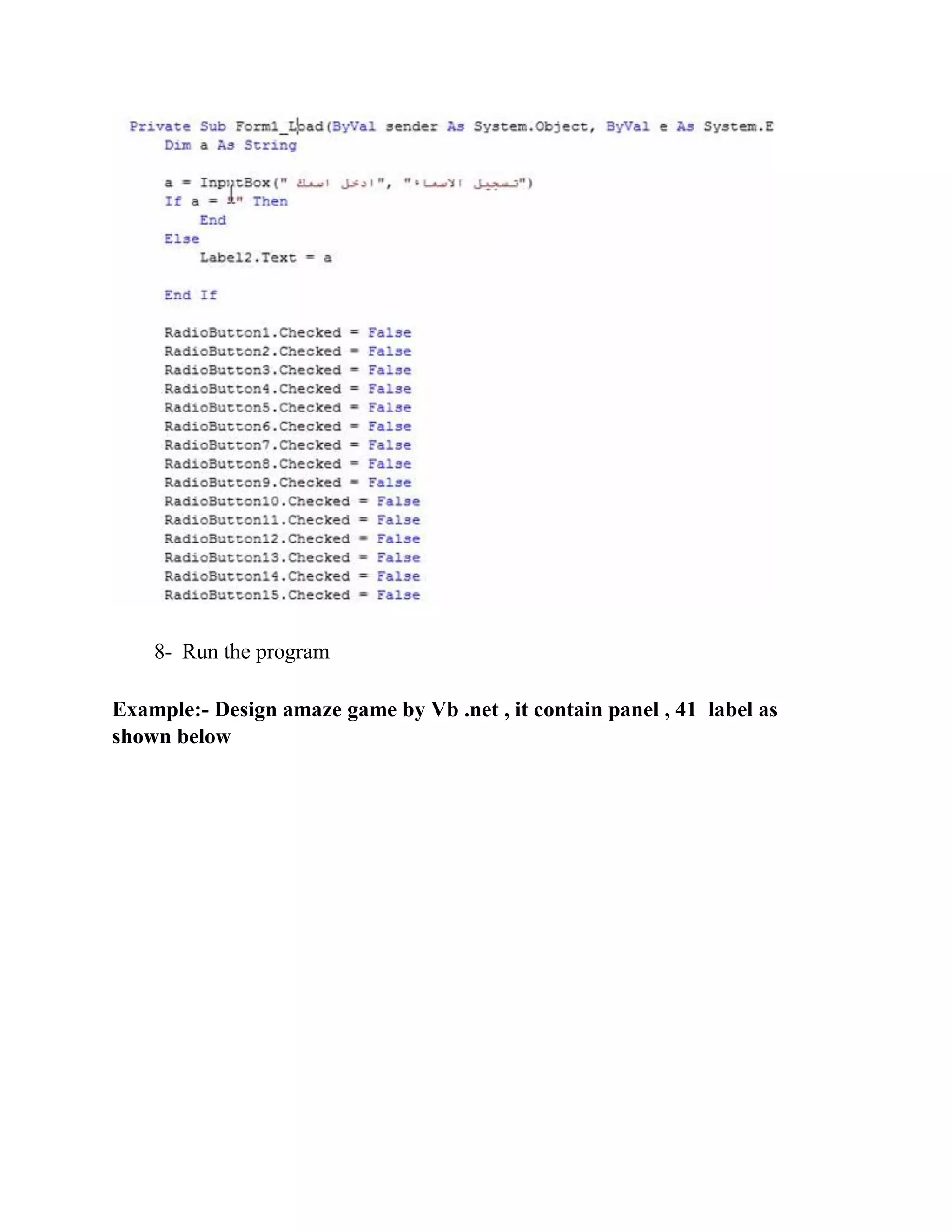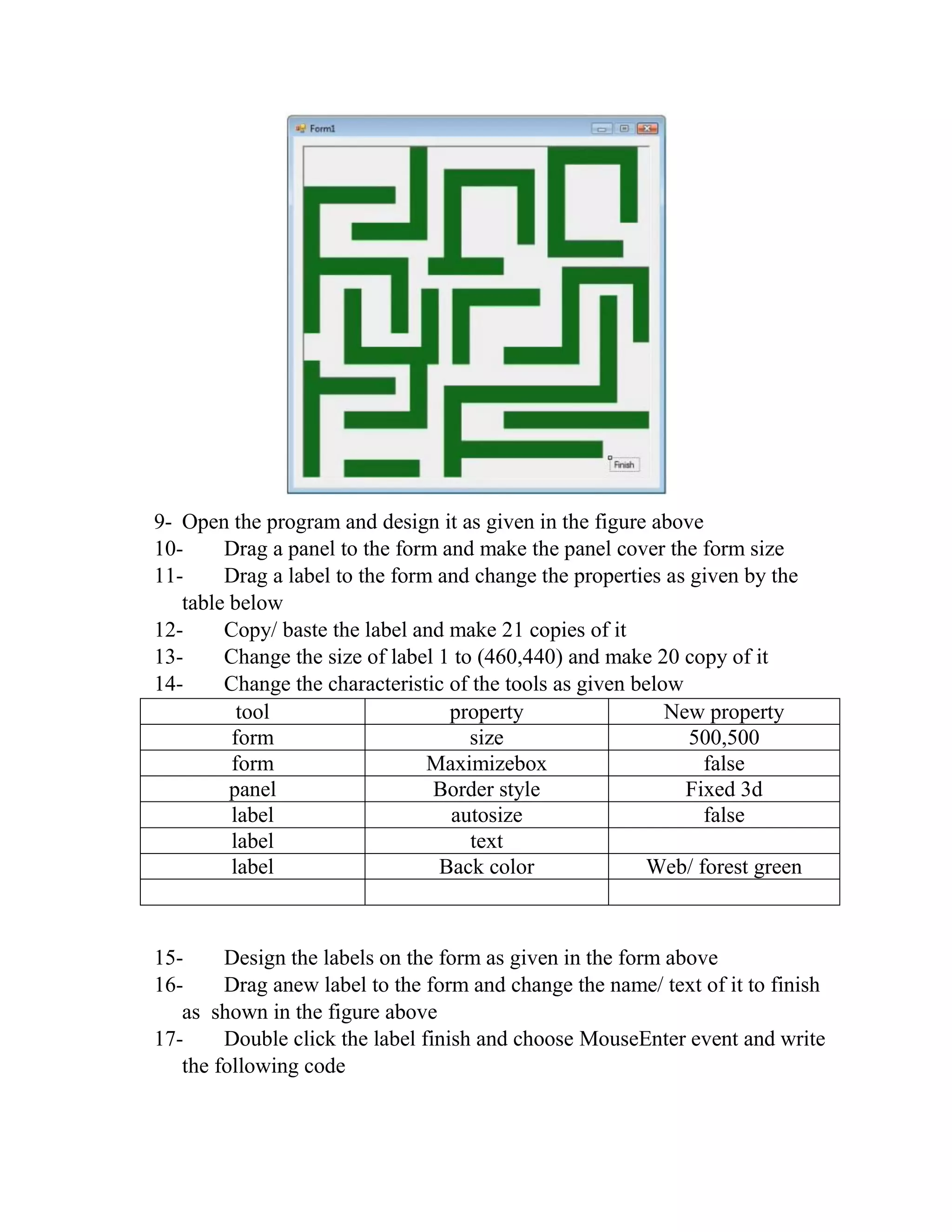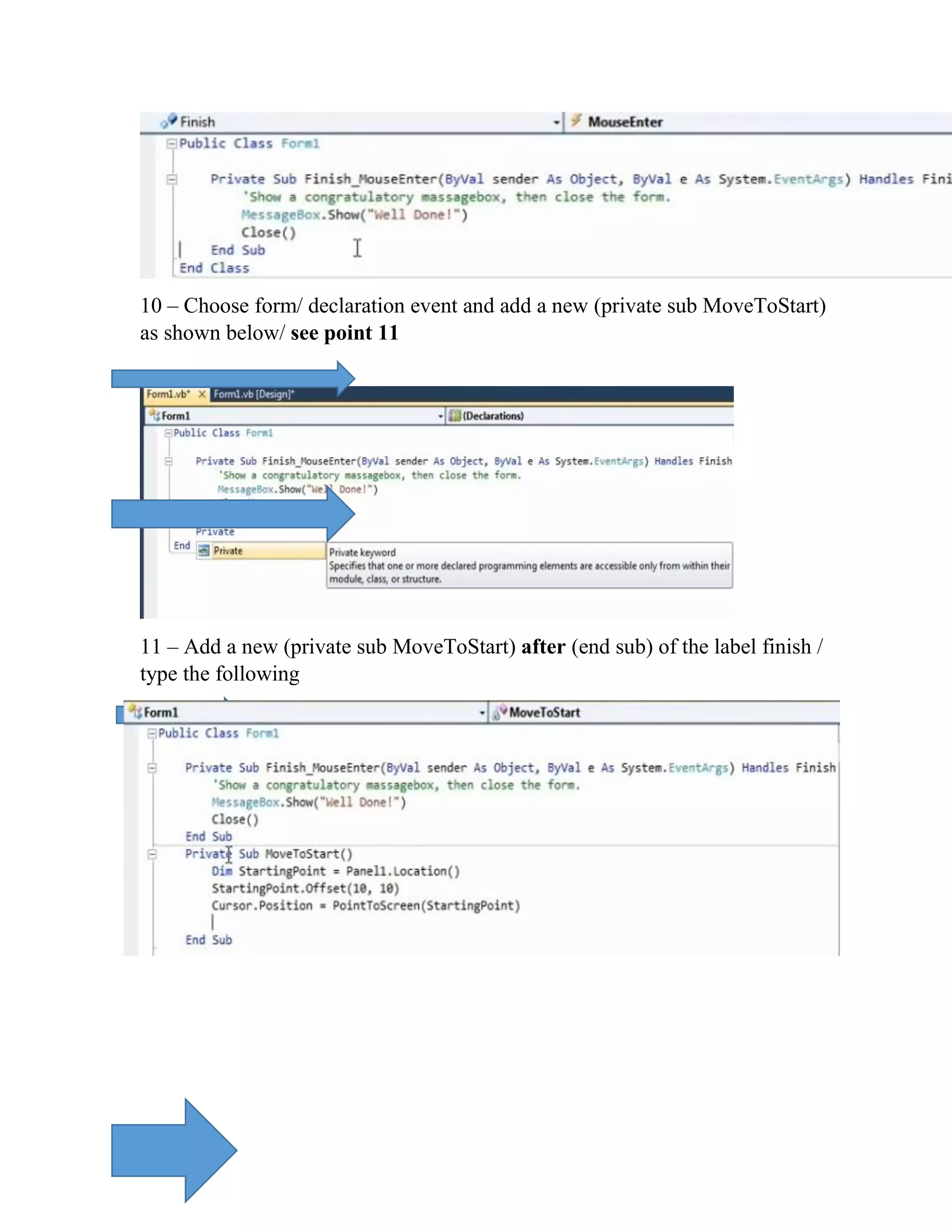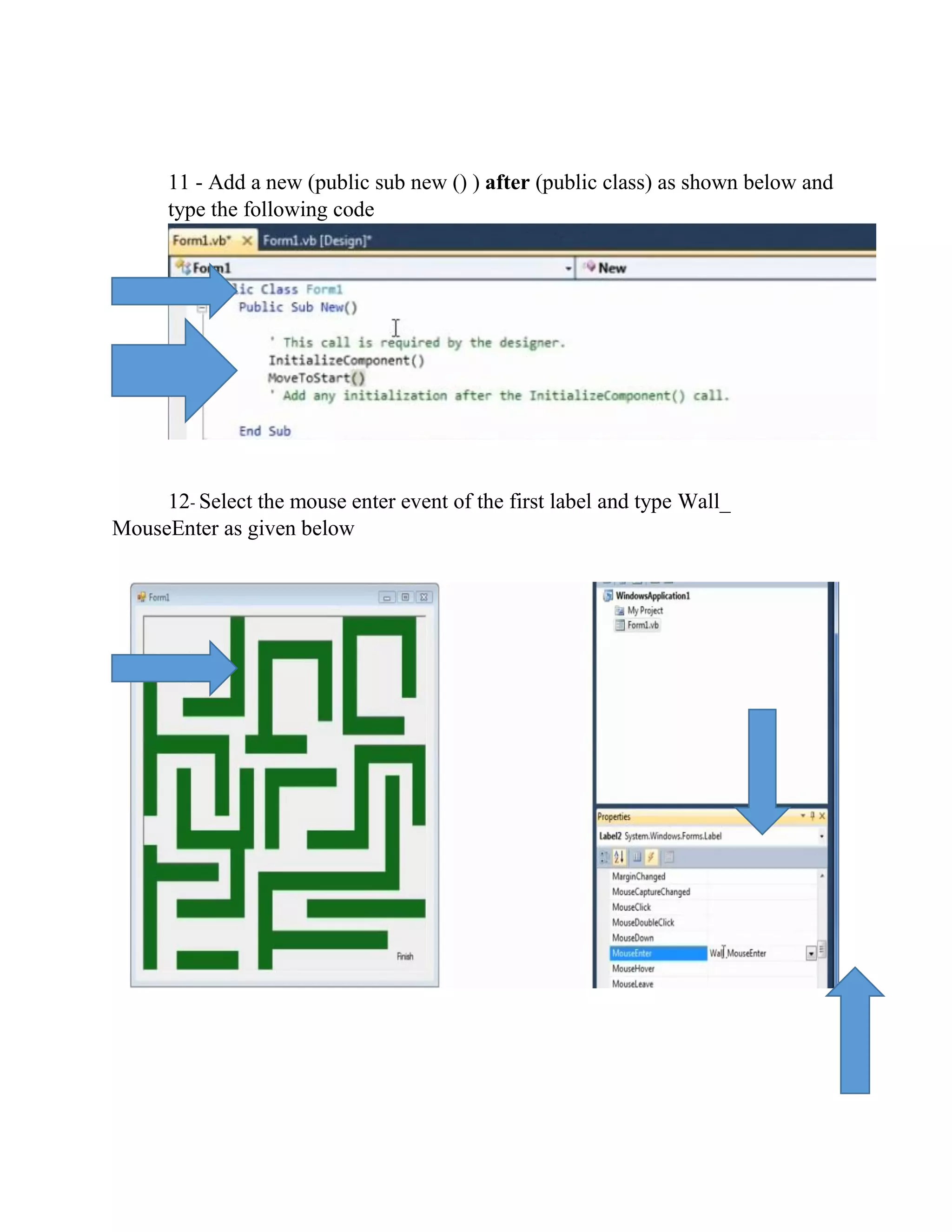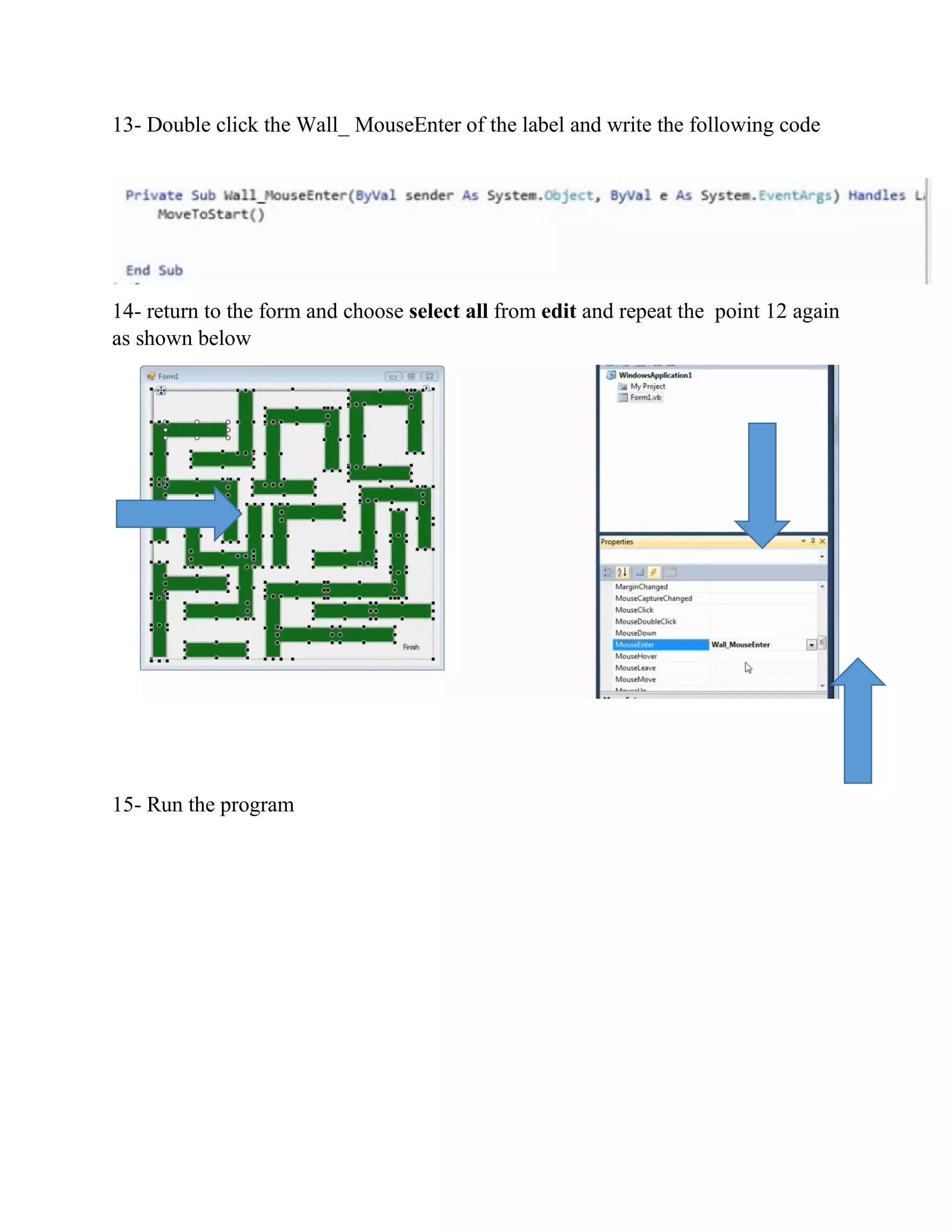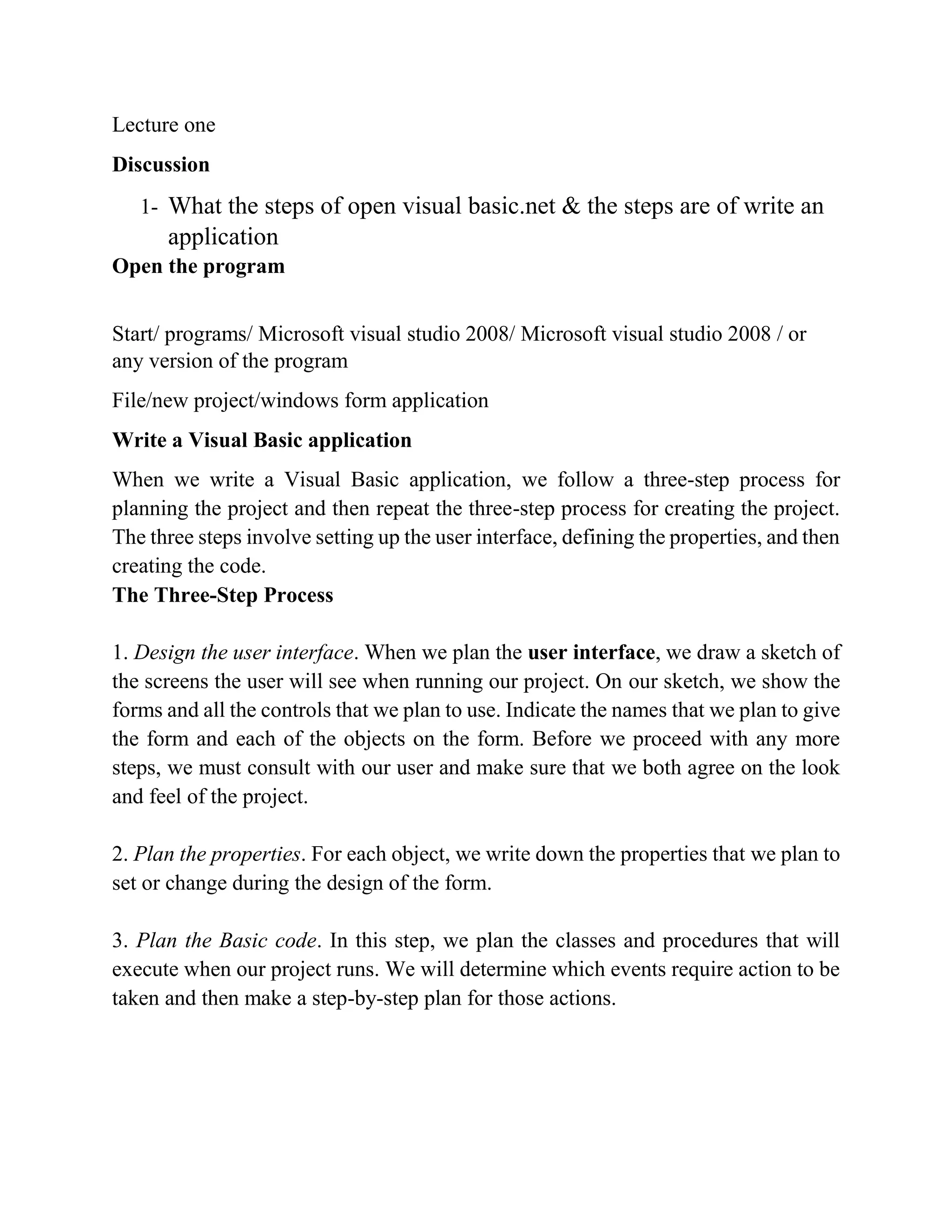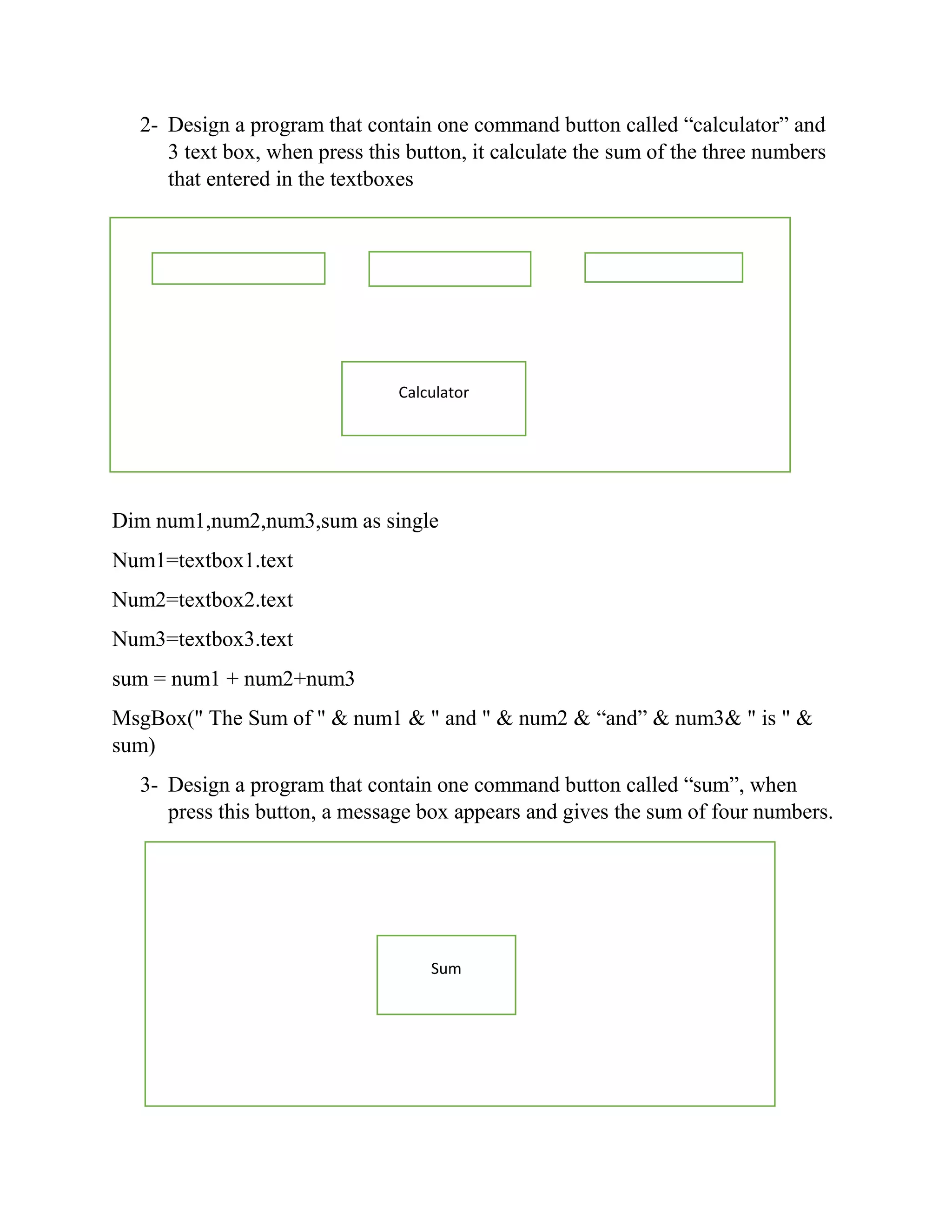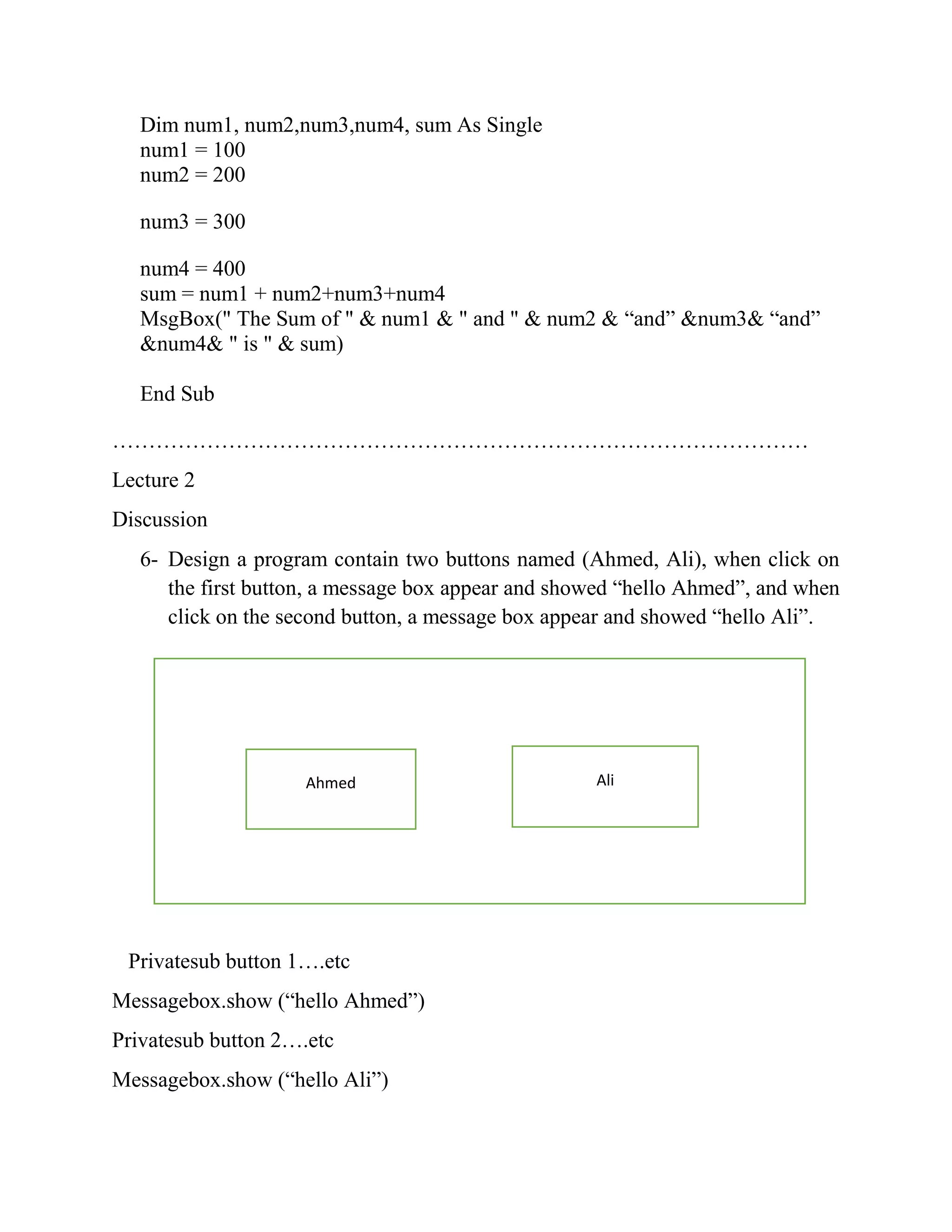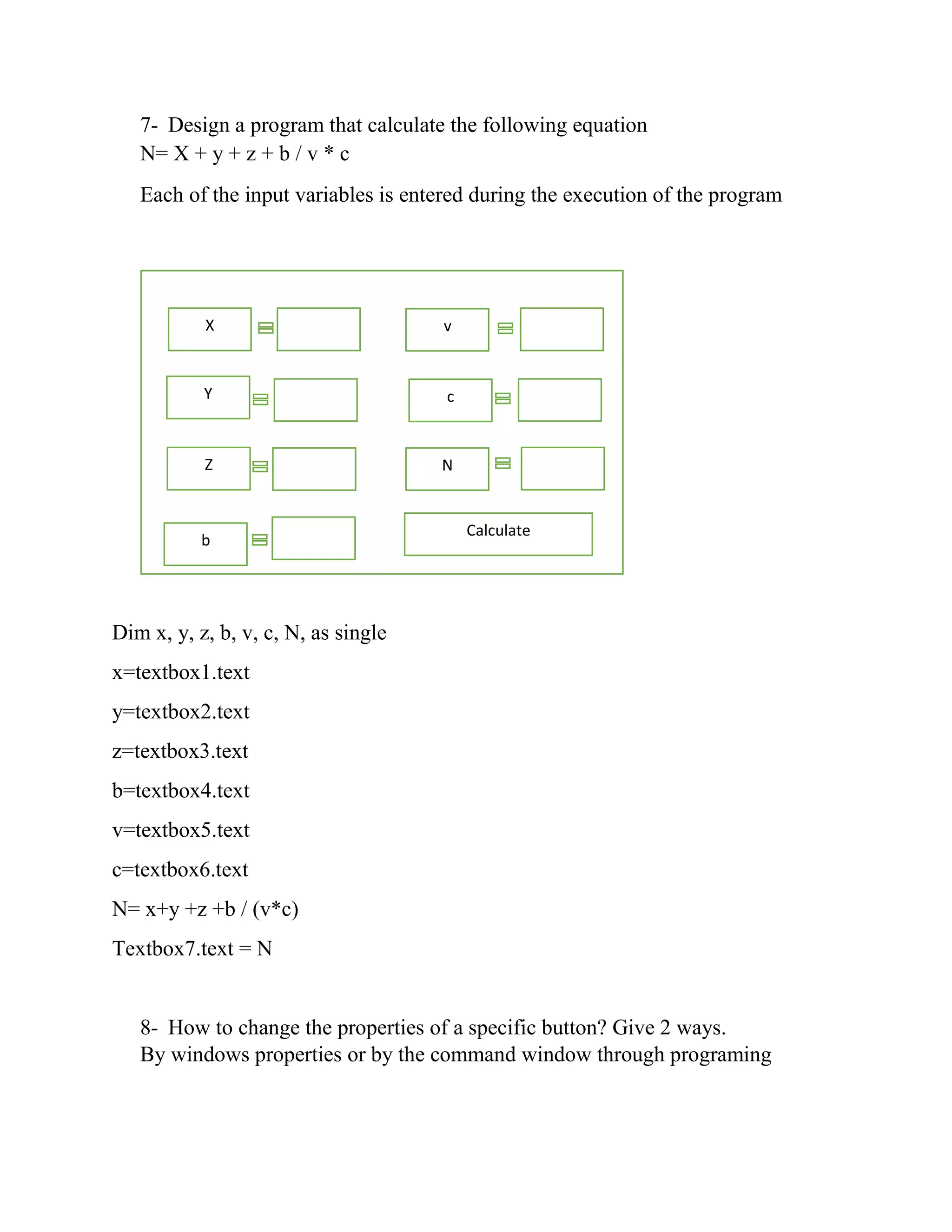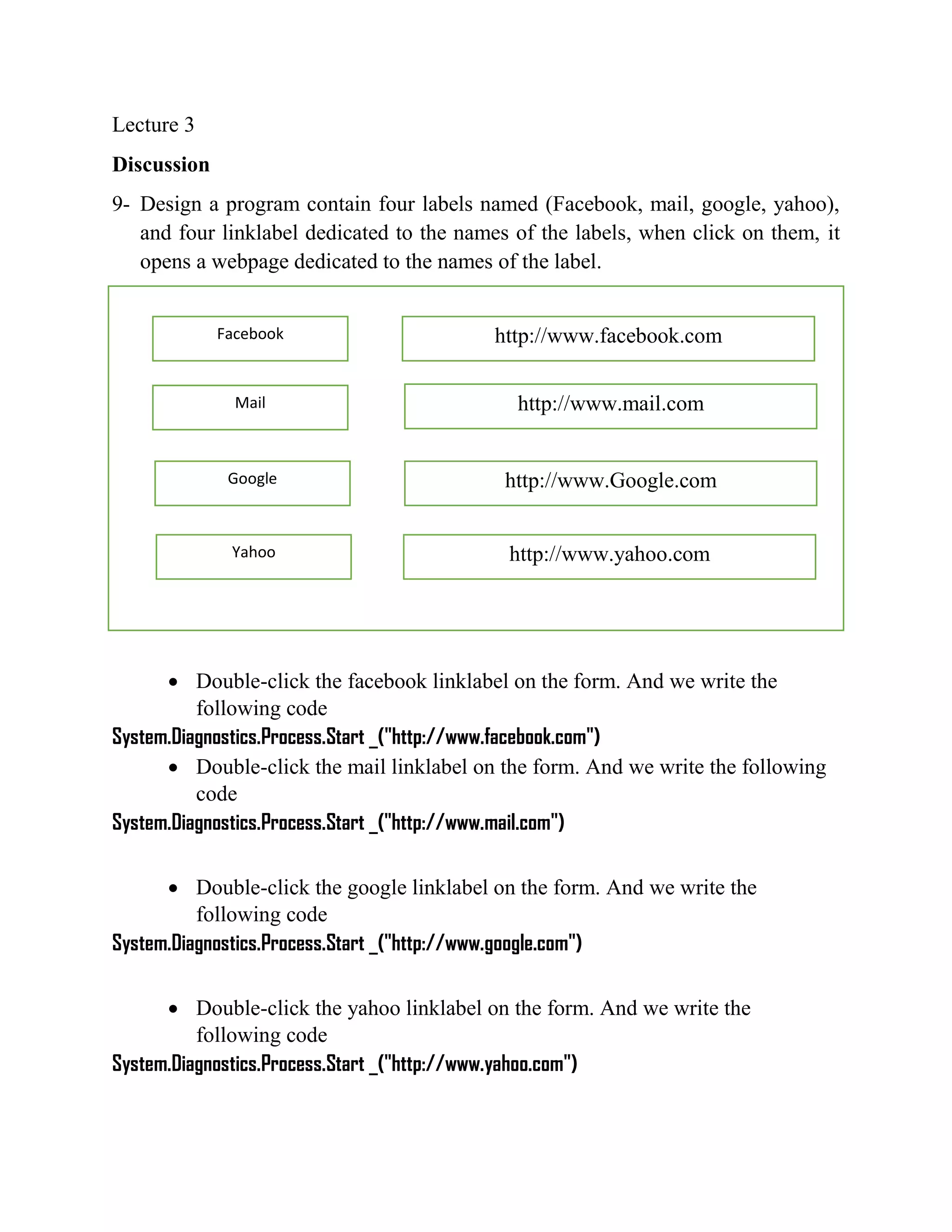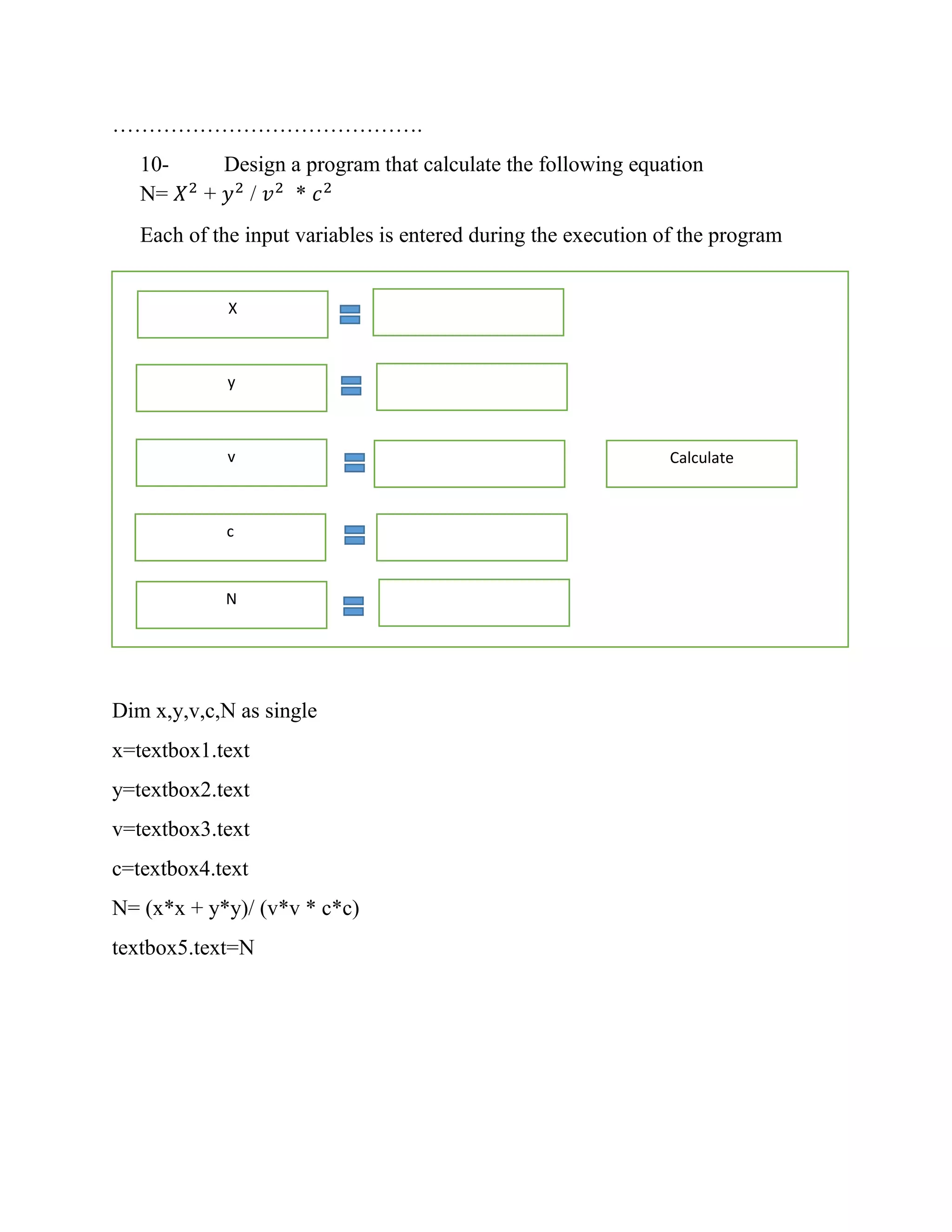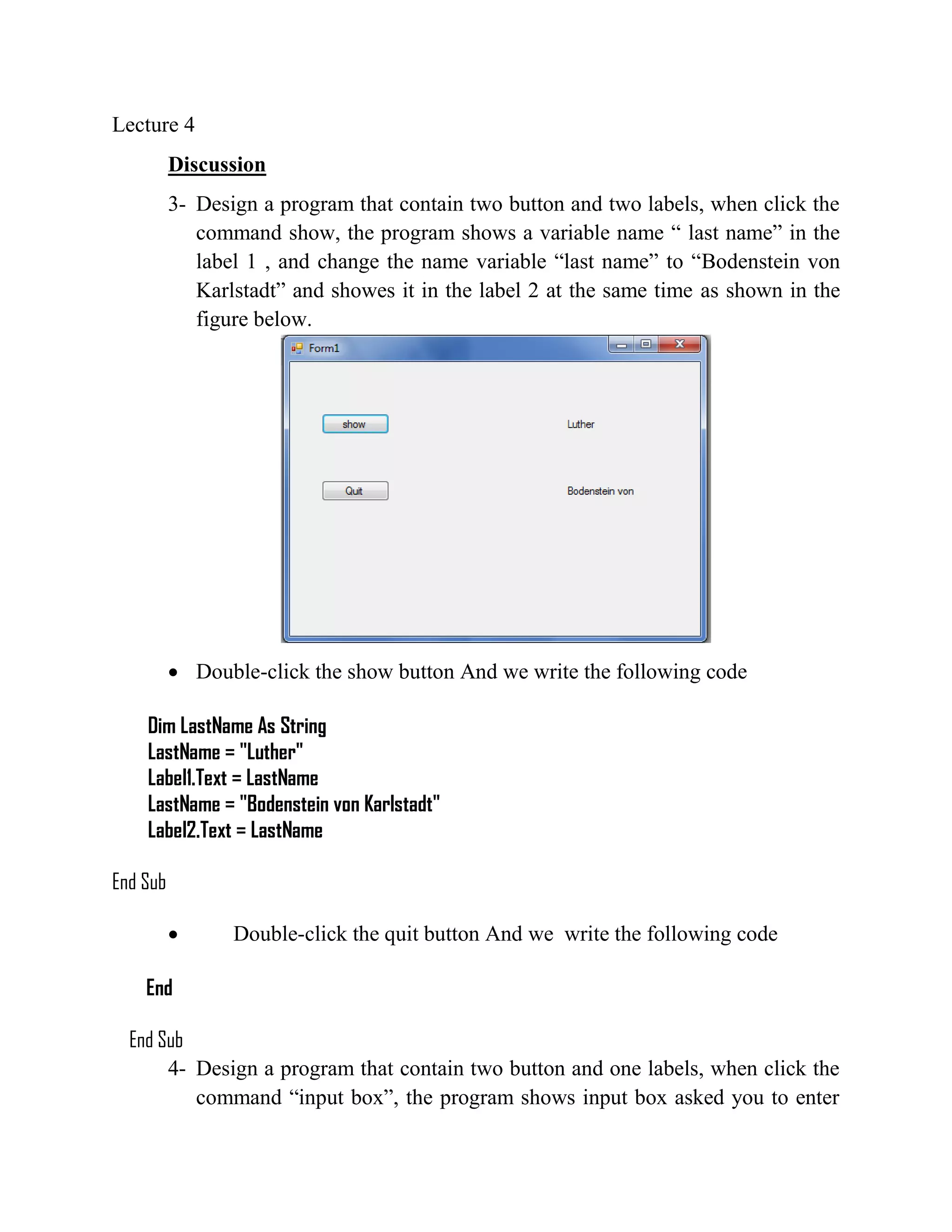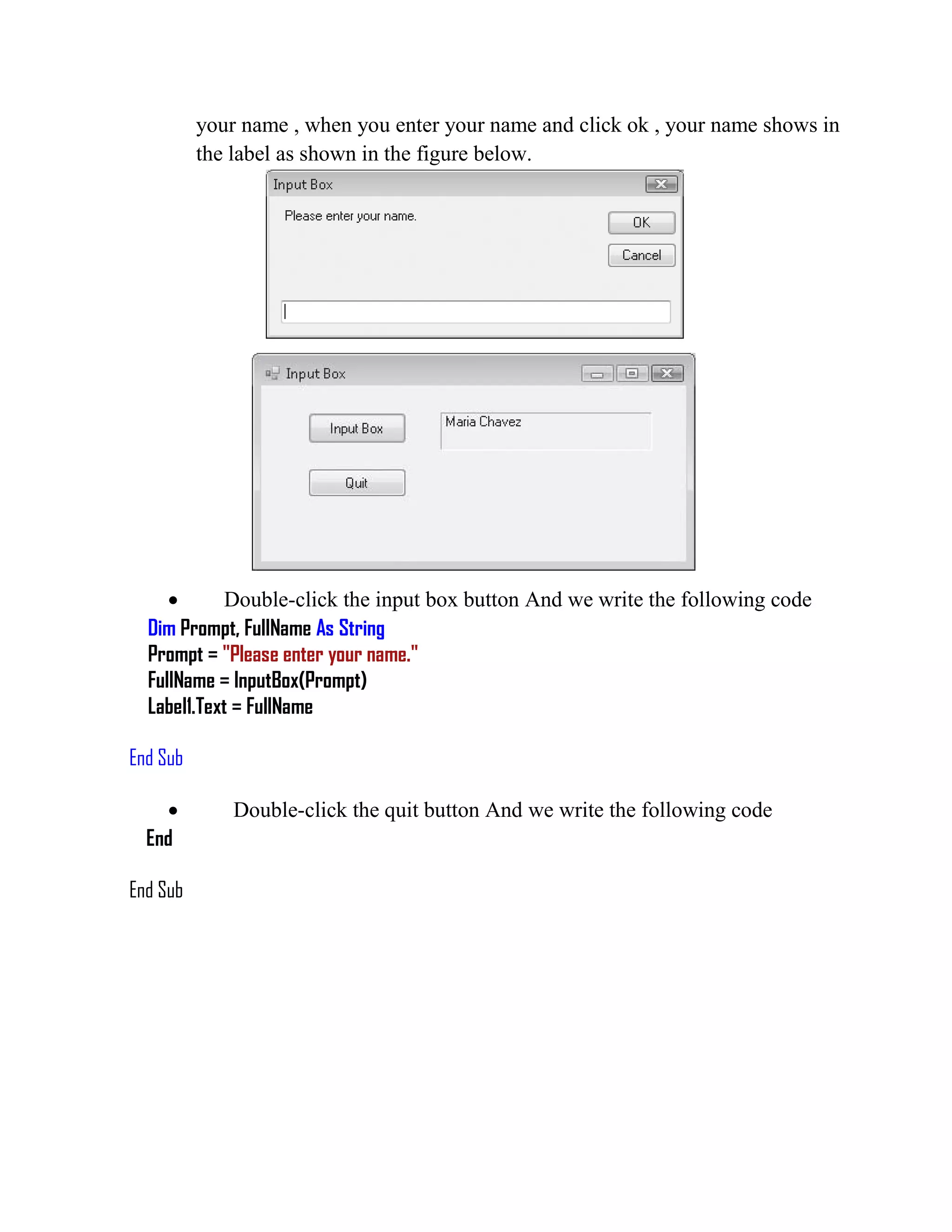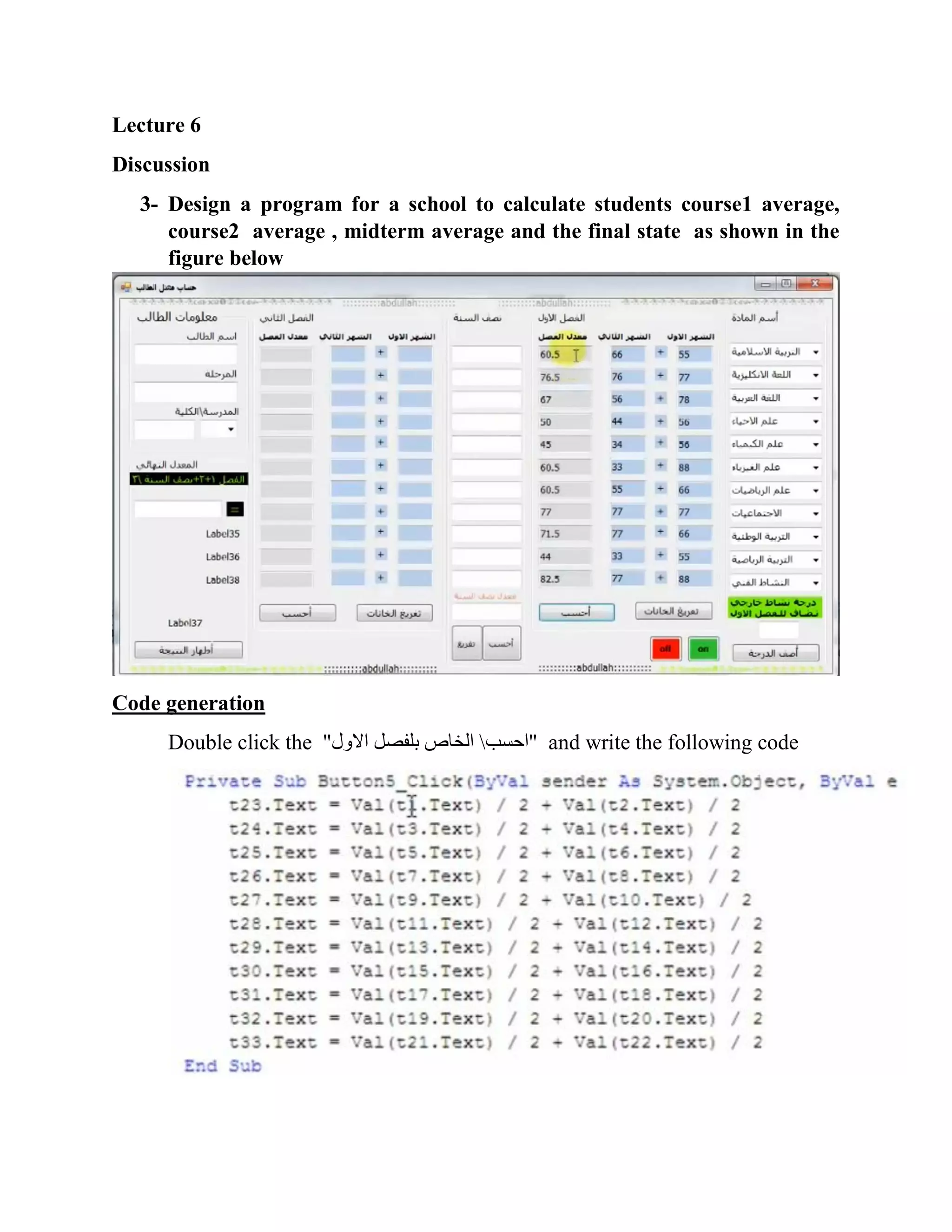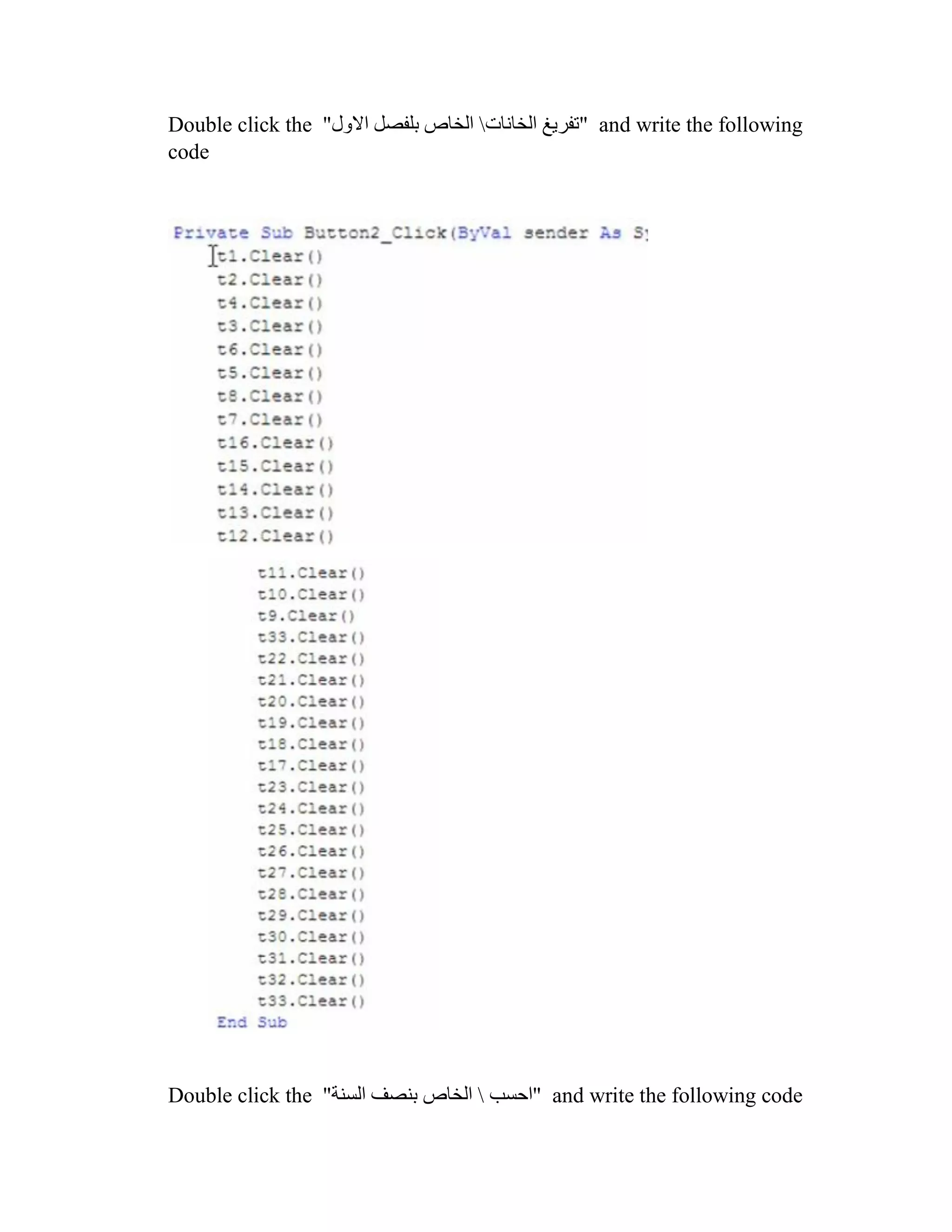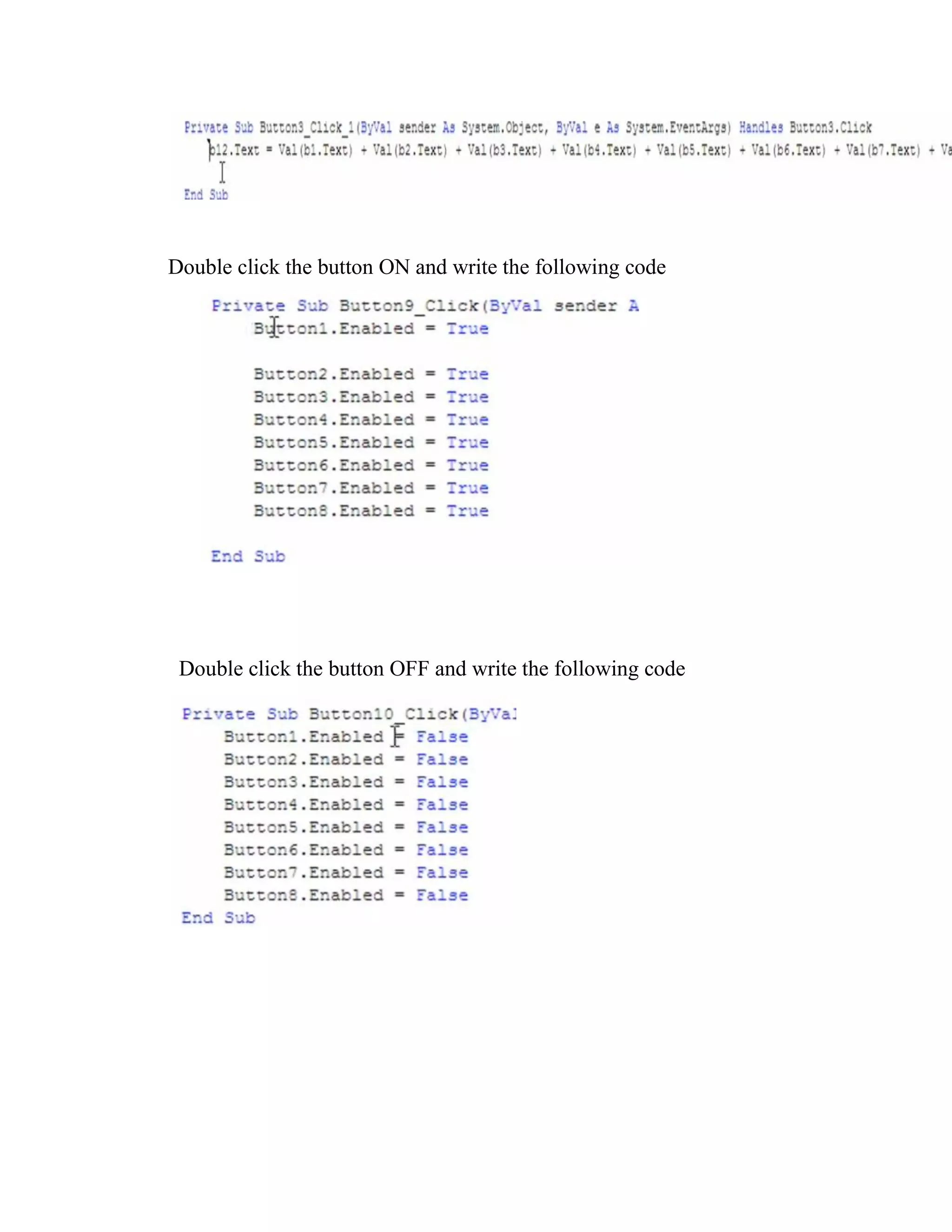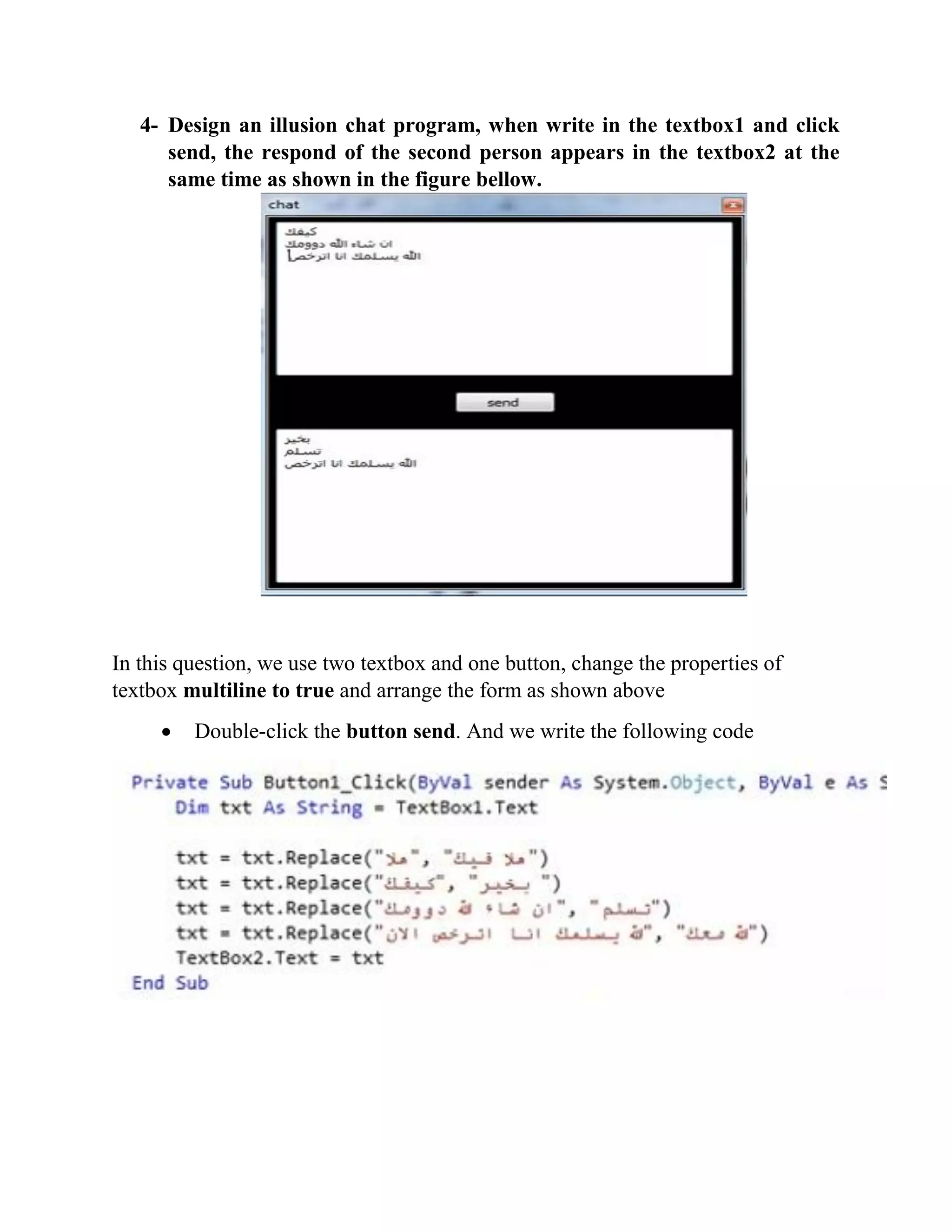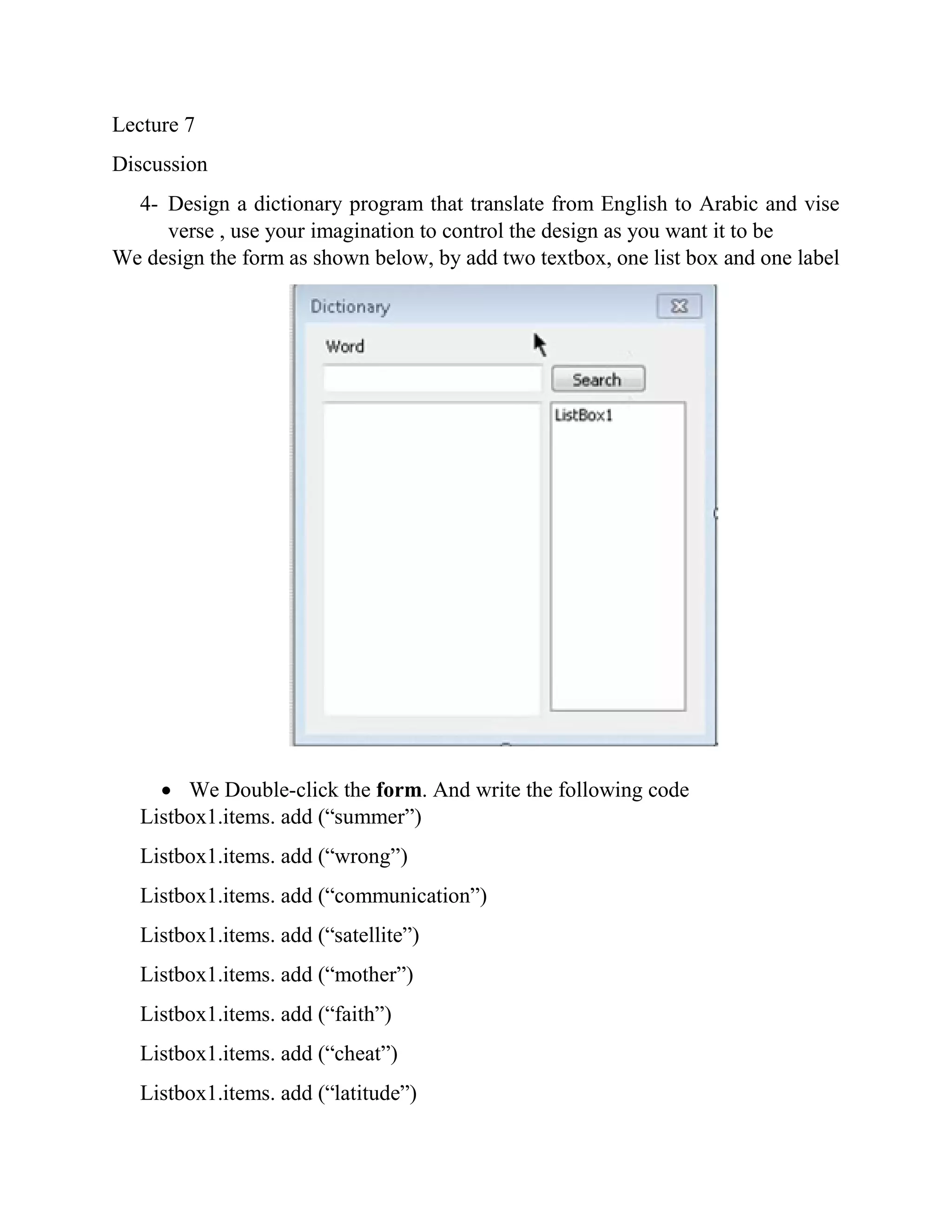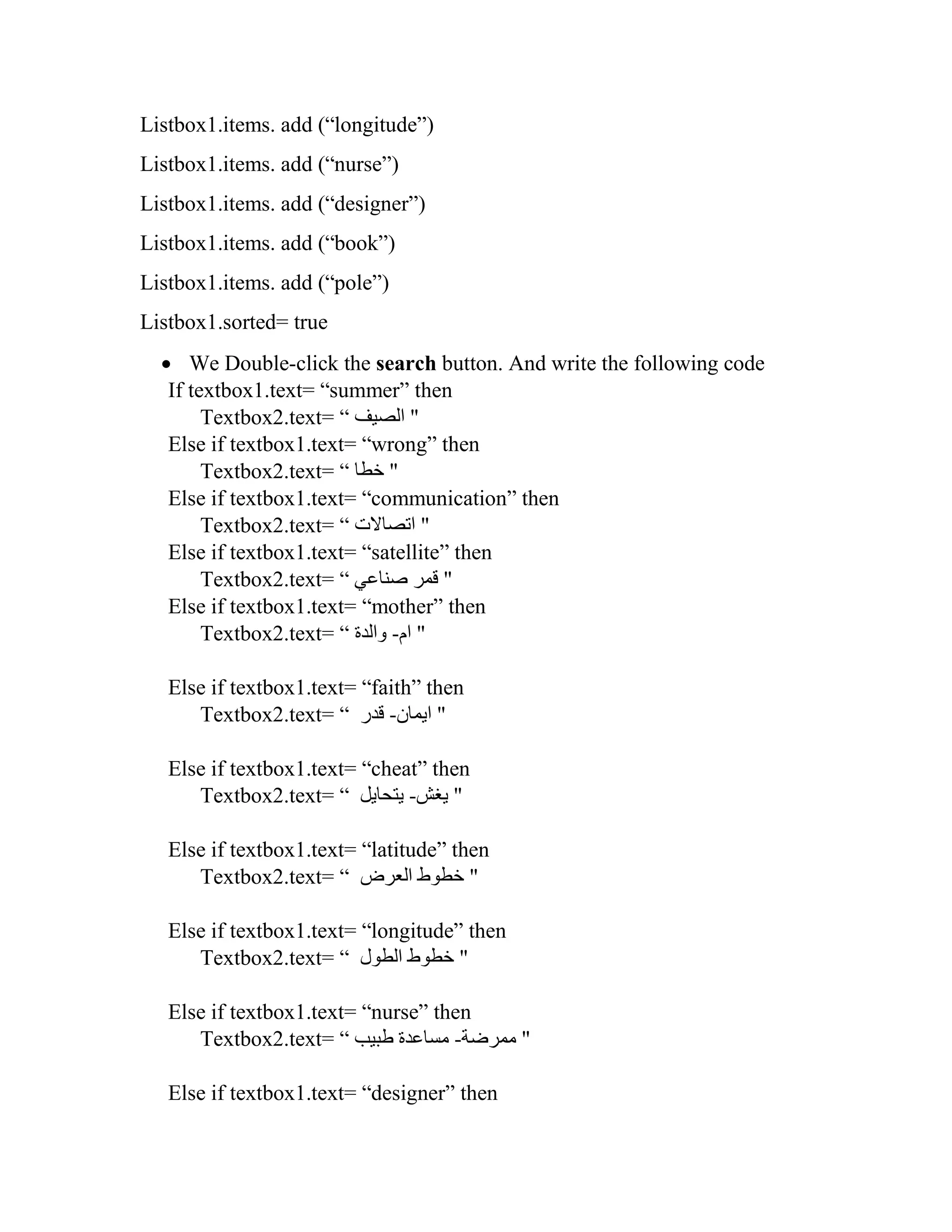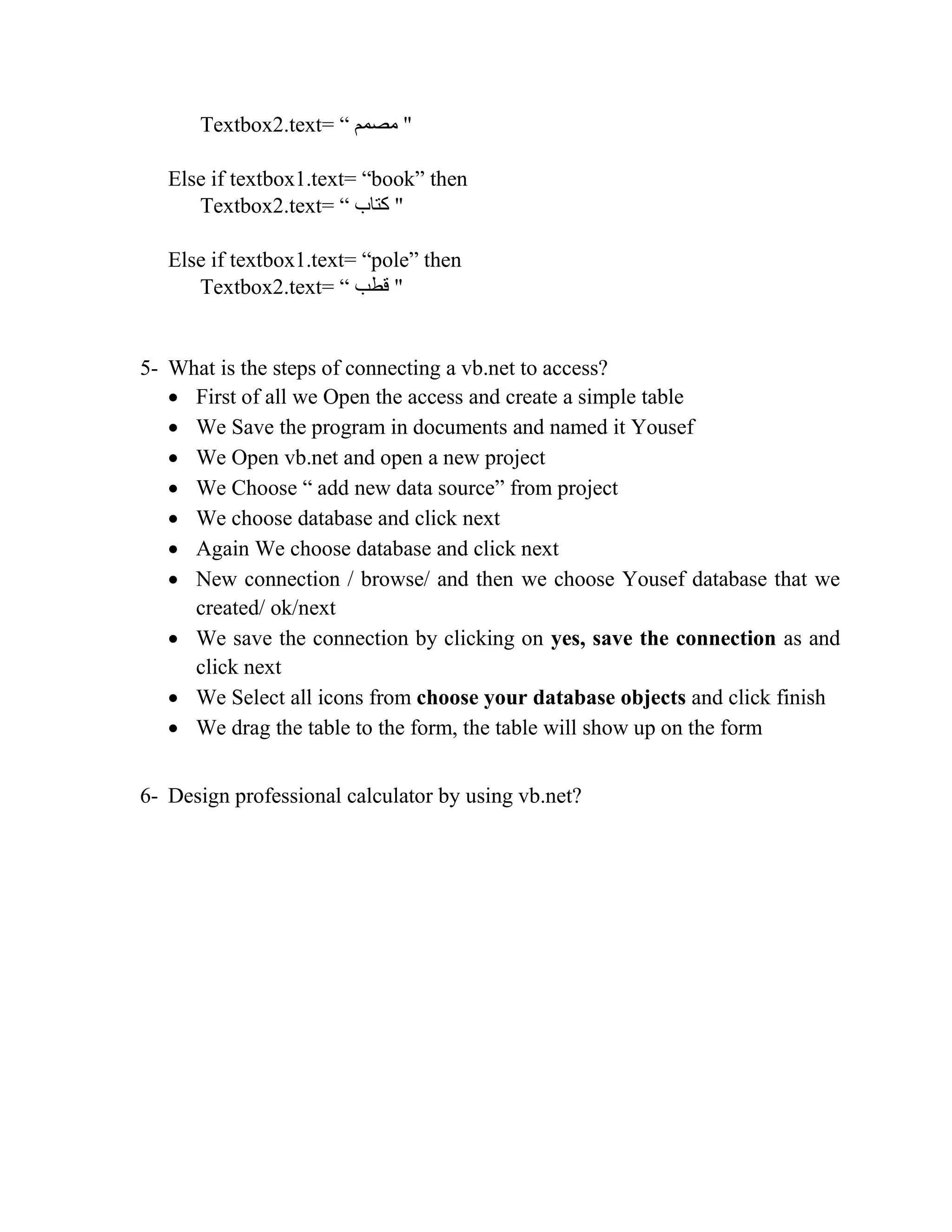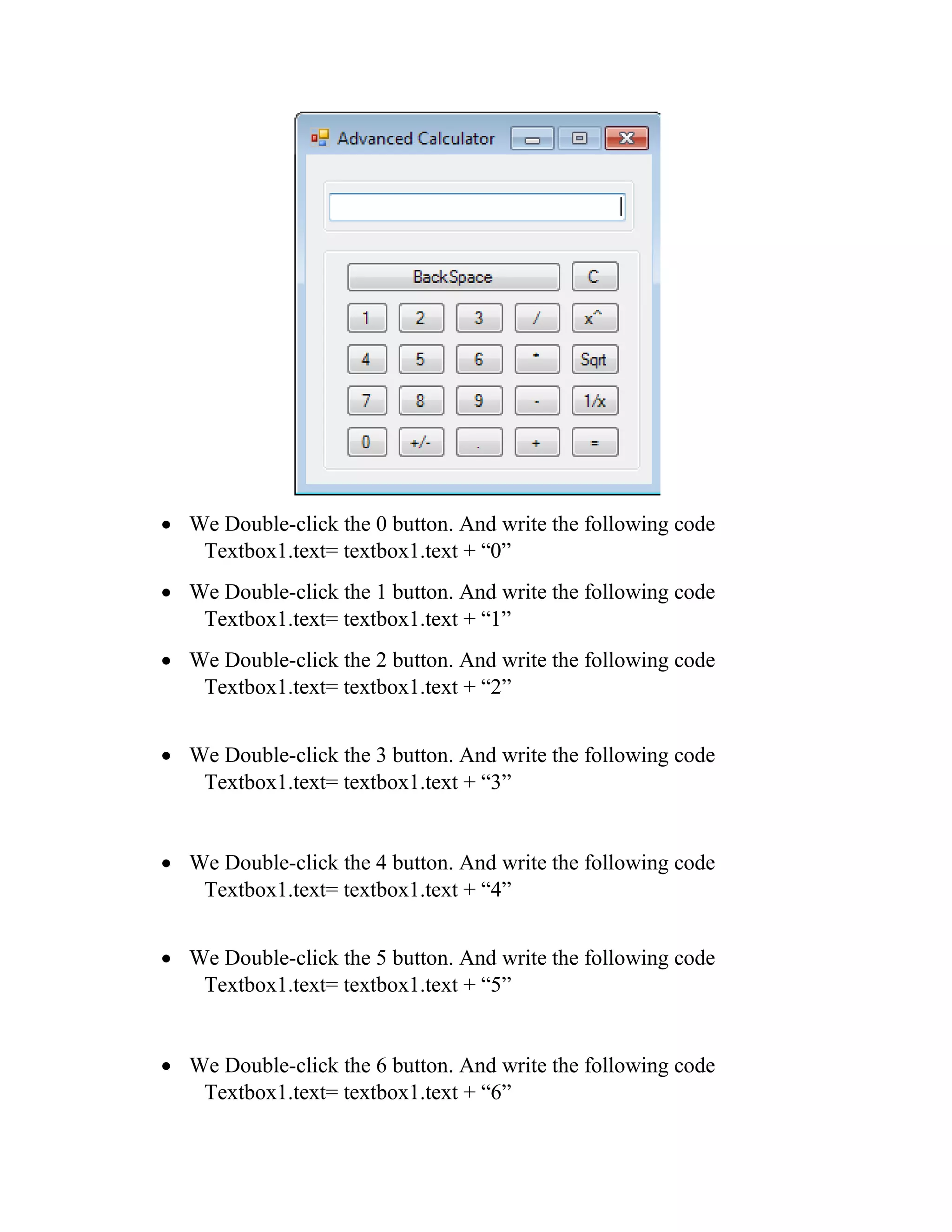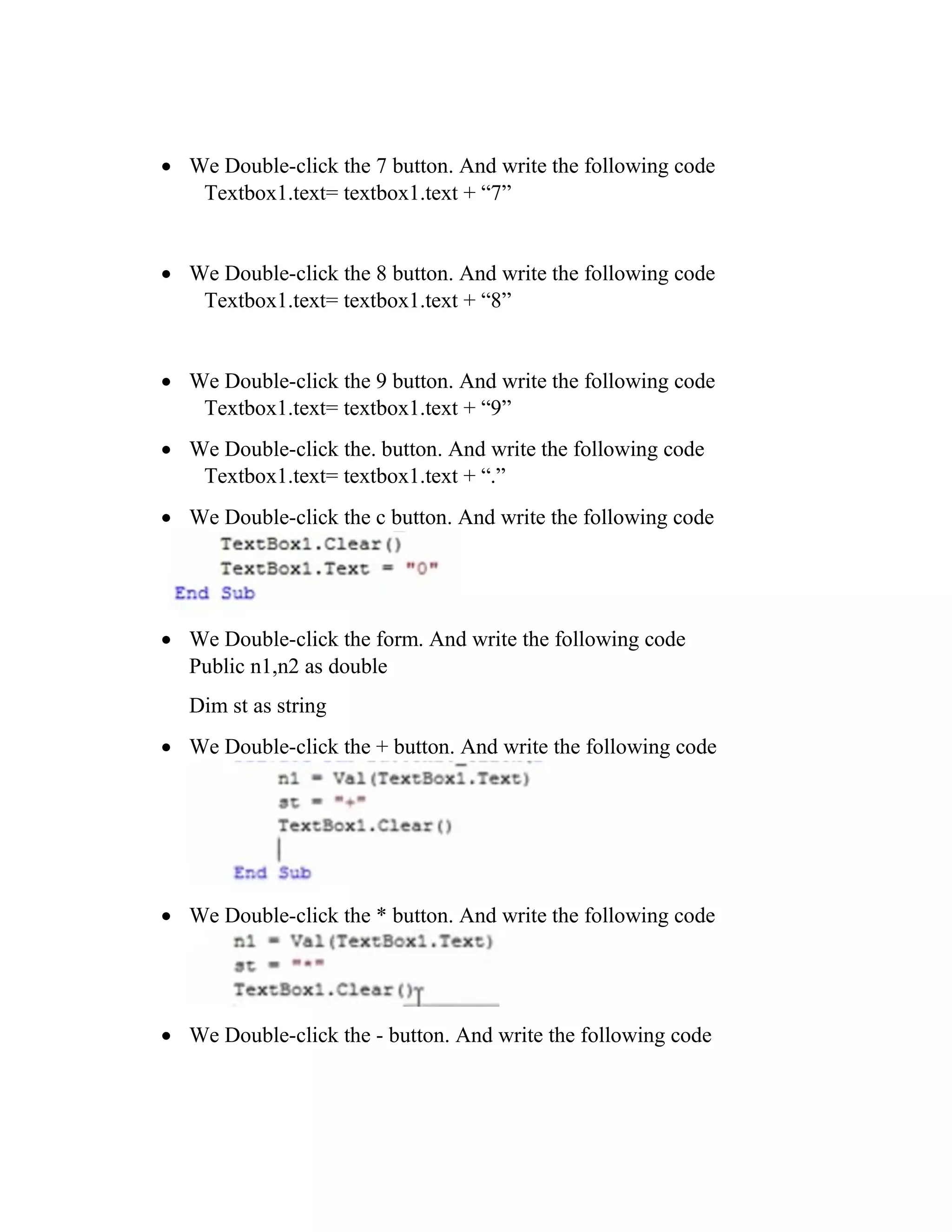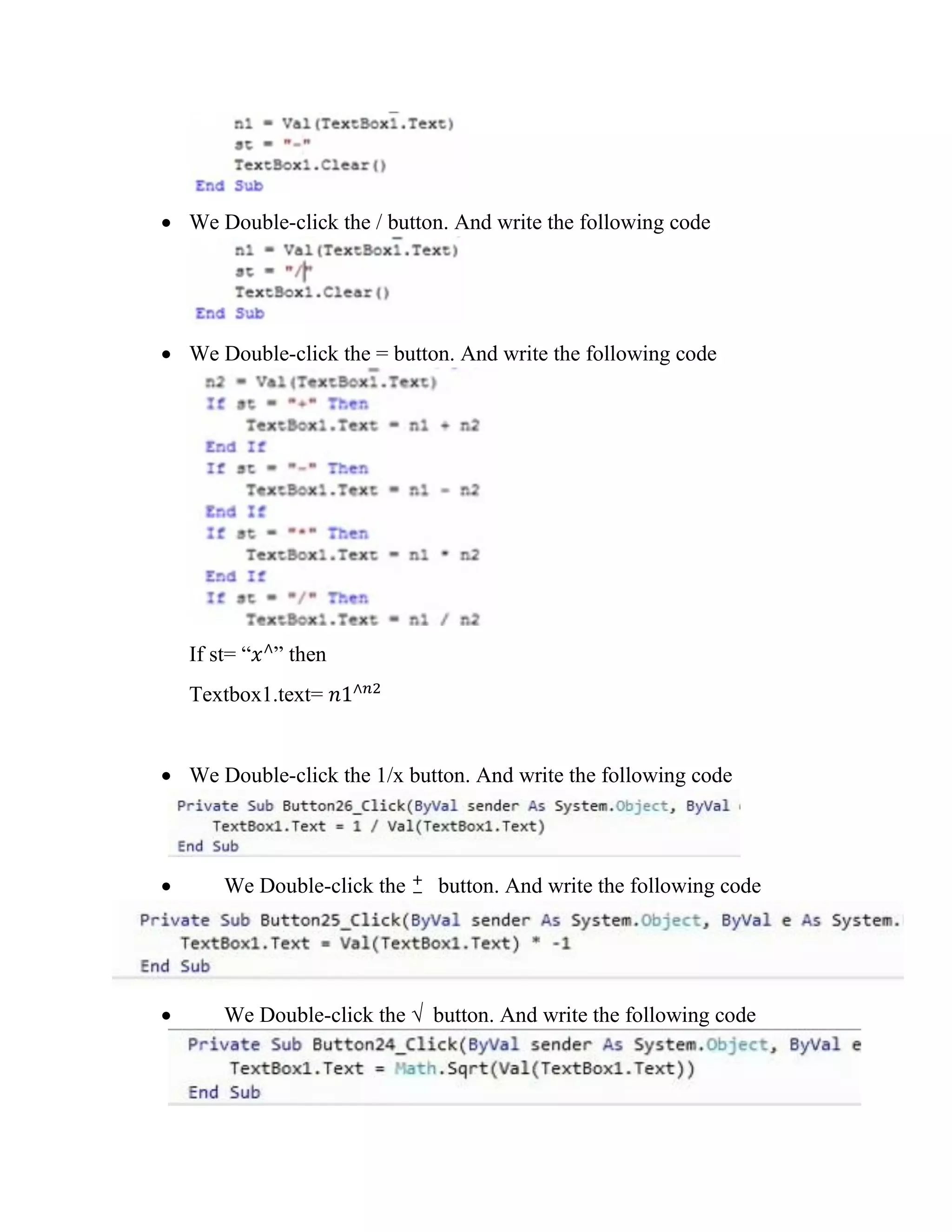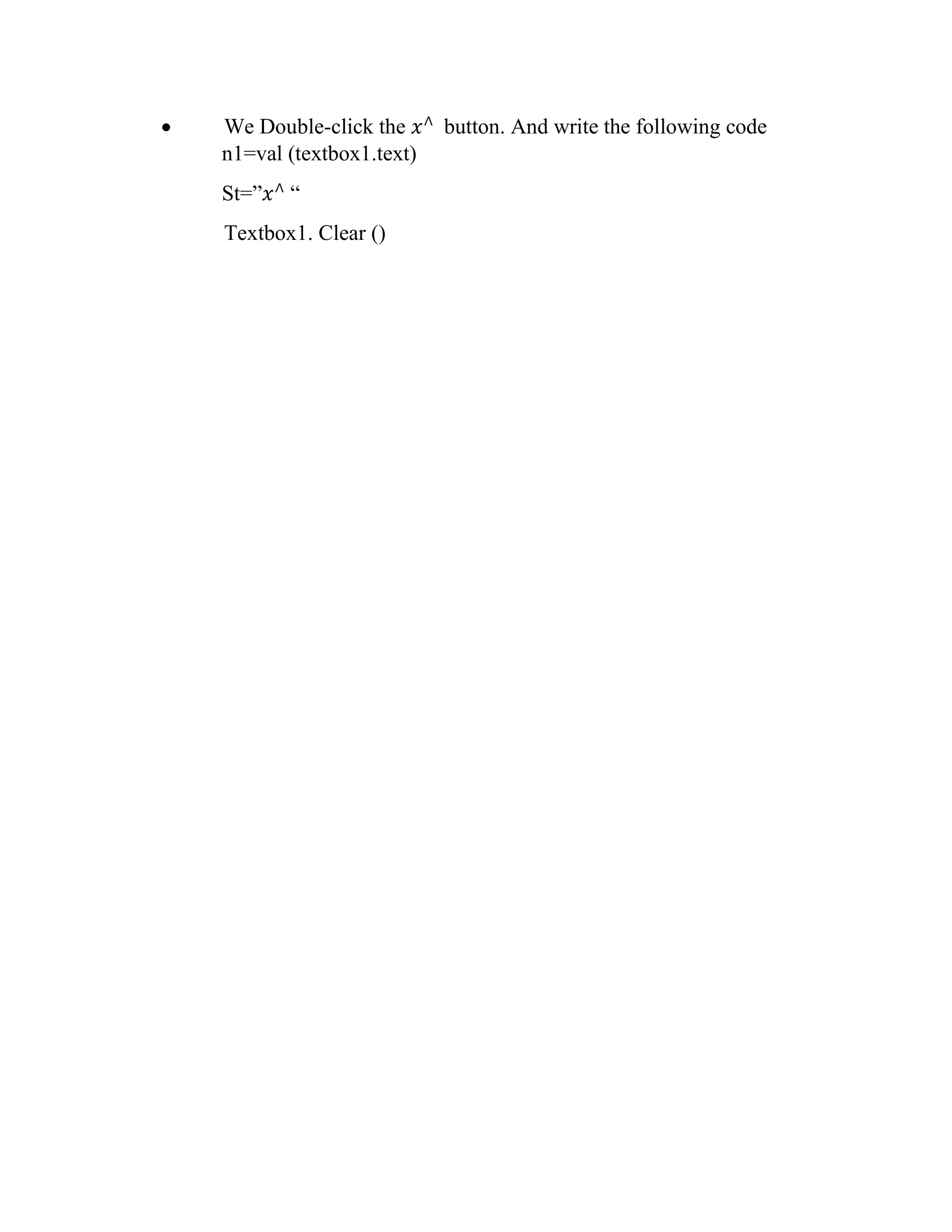The document provides a series of lectures on software engineering focused on Visual Basic .NET at Aliraqia University. It covers the fundamental processes involved in writing a Visual Basic application, including designing the user interface, defining properties, and coding. Various examples and exercises are included to illustrate the application of concepts, culminating in projects like a simple calculator and a video player with menus.
![2015 Marwa moutaz [Company name] 1/1/2015 Software engineering modeling lab lectures](https://image.slidesharecdn.com/softwareengineeringlablectures-160922115648/75/Software-engineering-modeling-lab-lectures-1-2048.jpg)
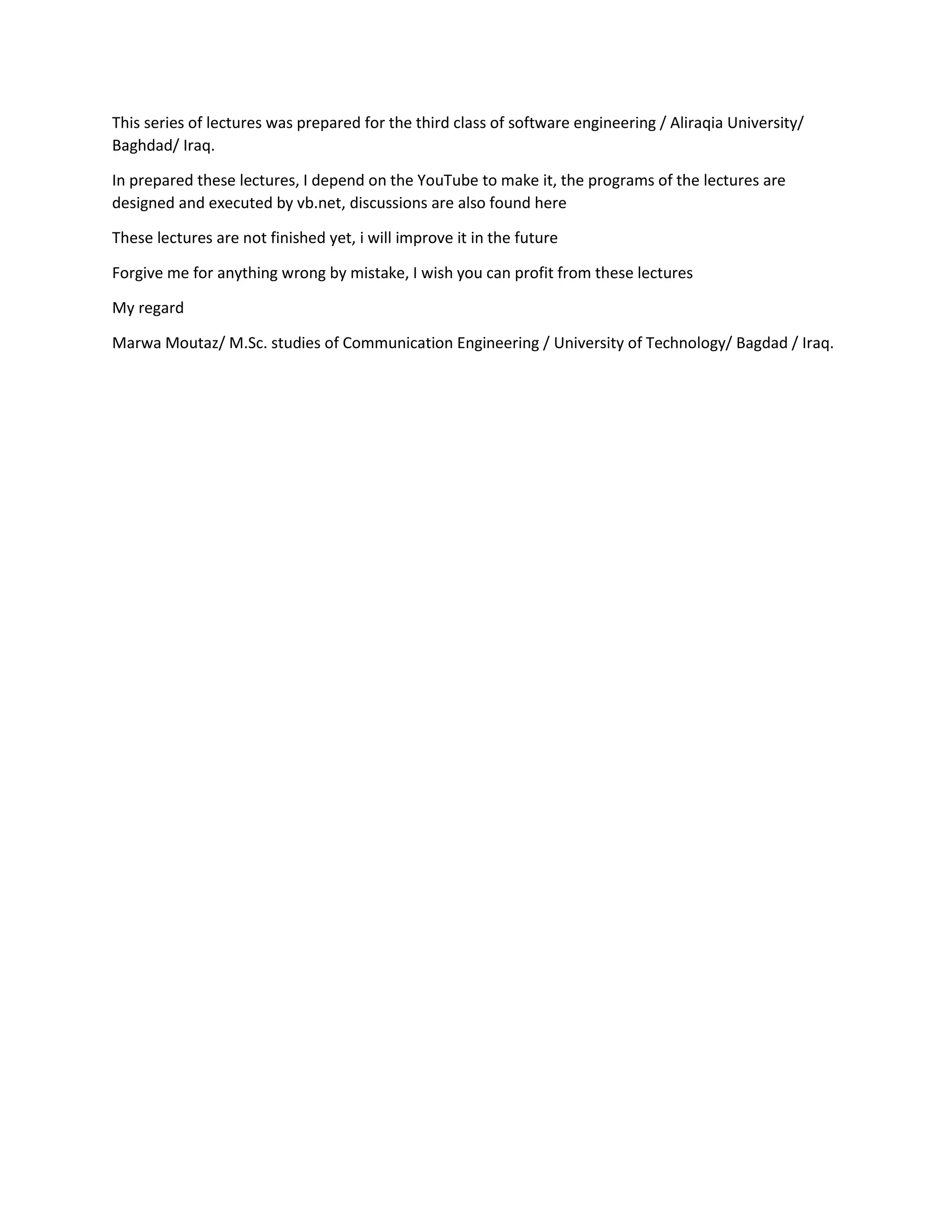
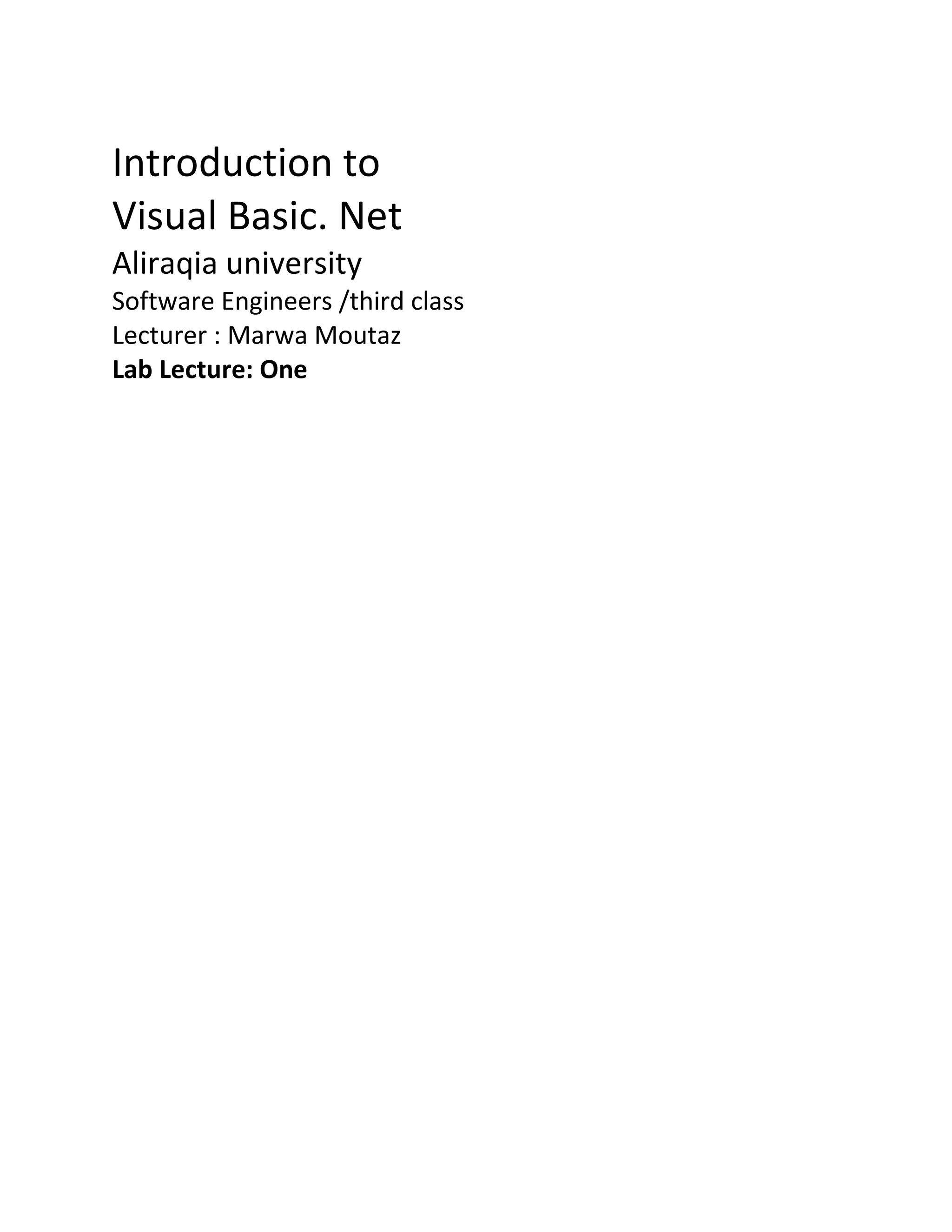
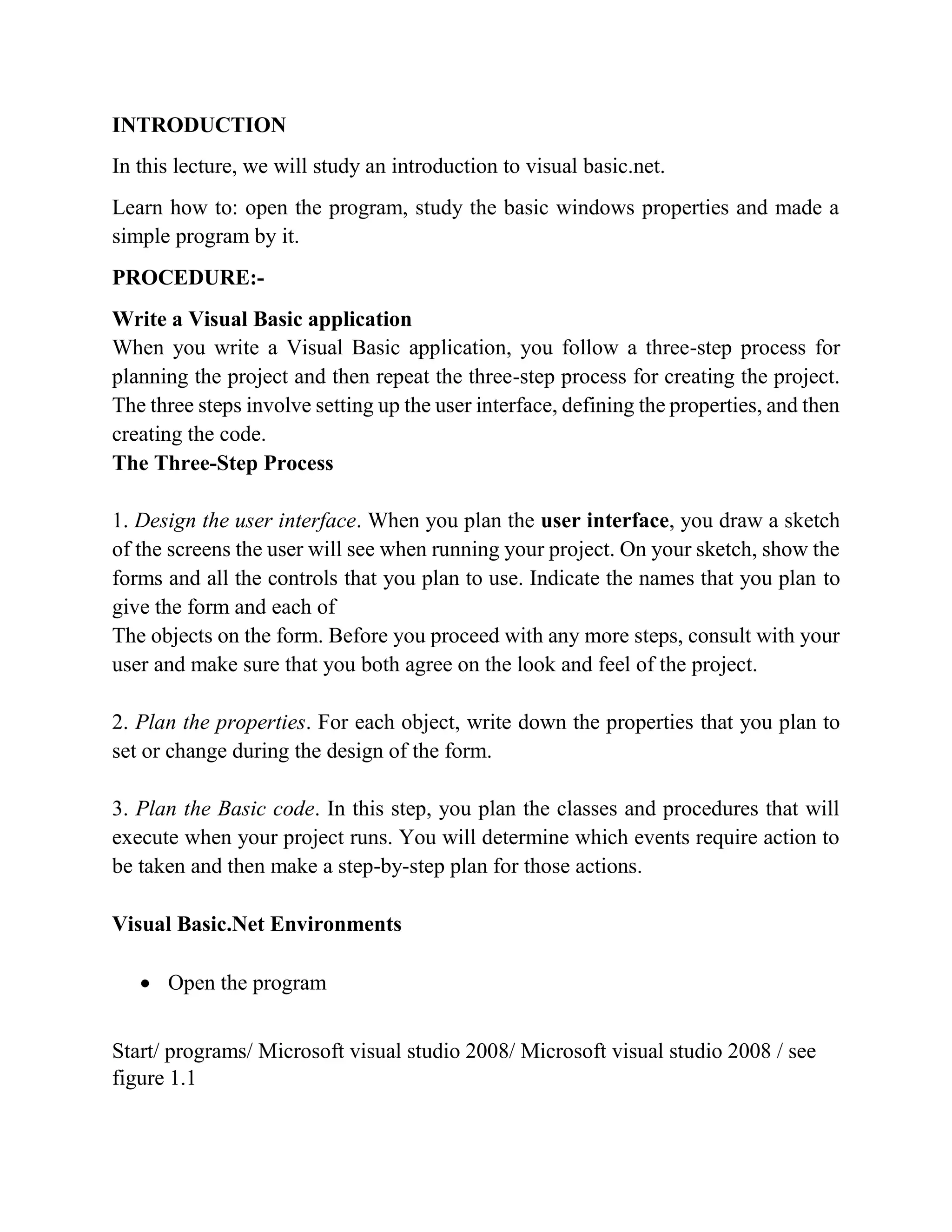
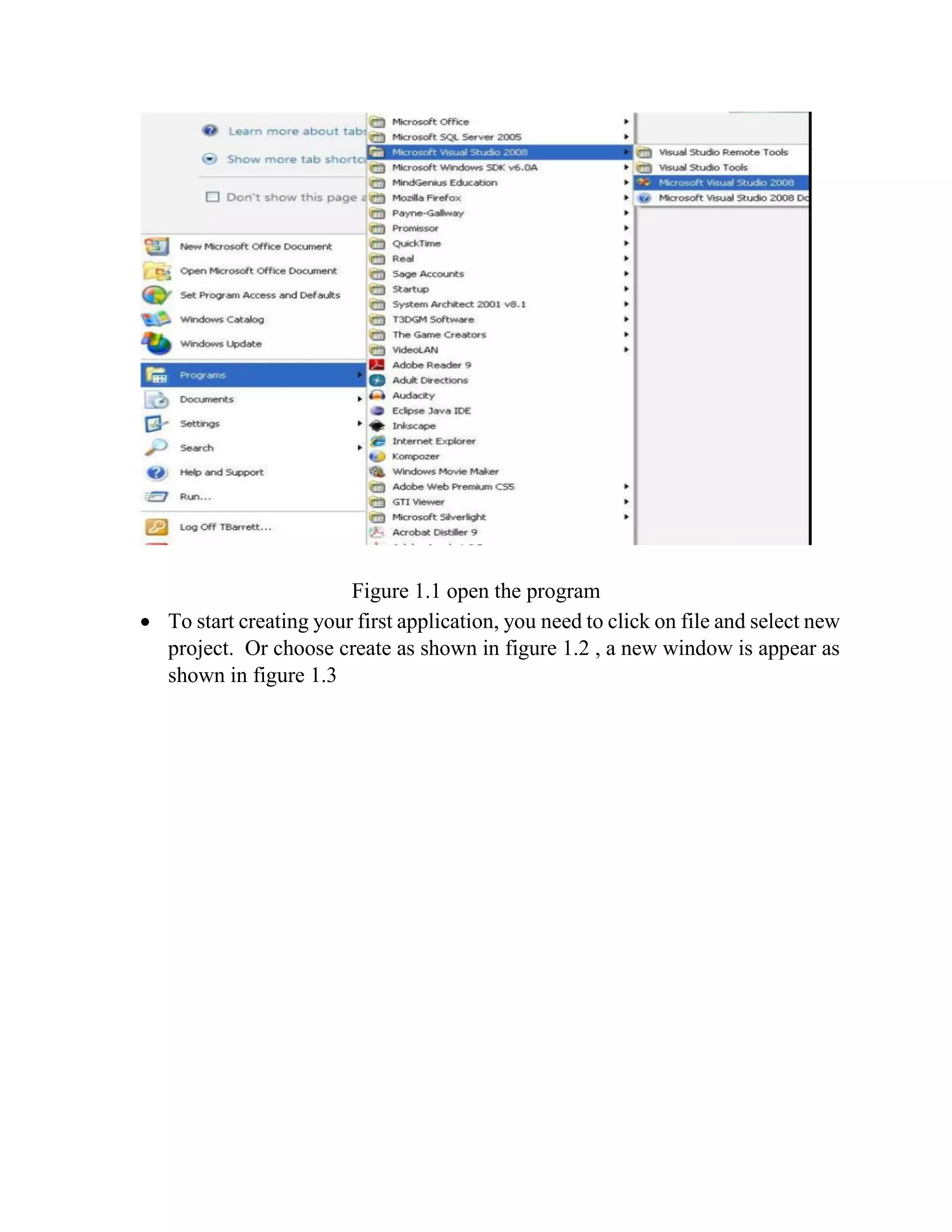
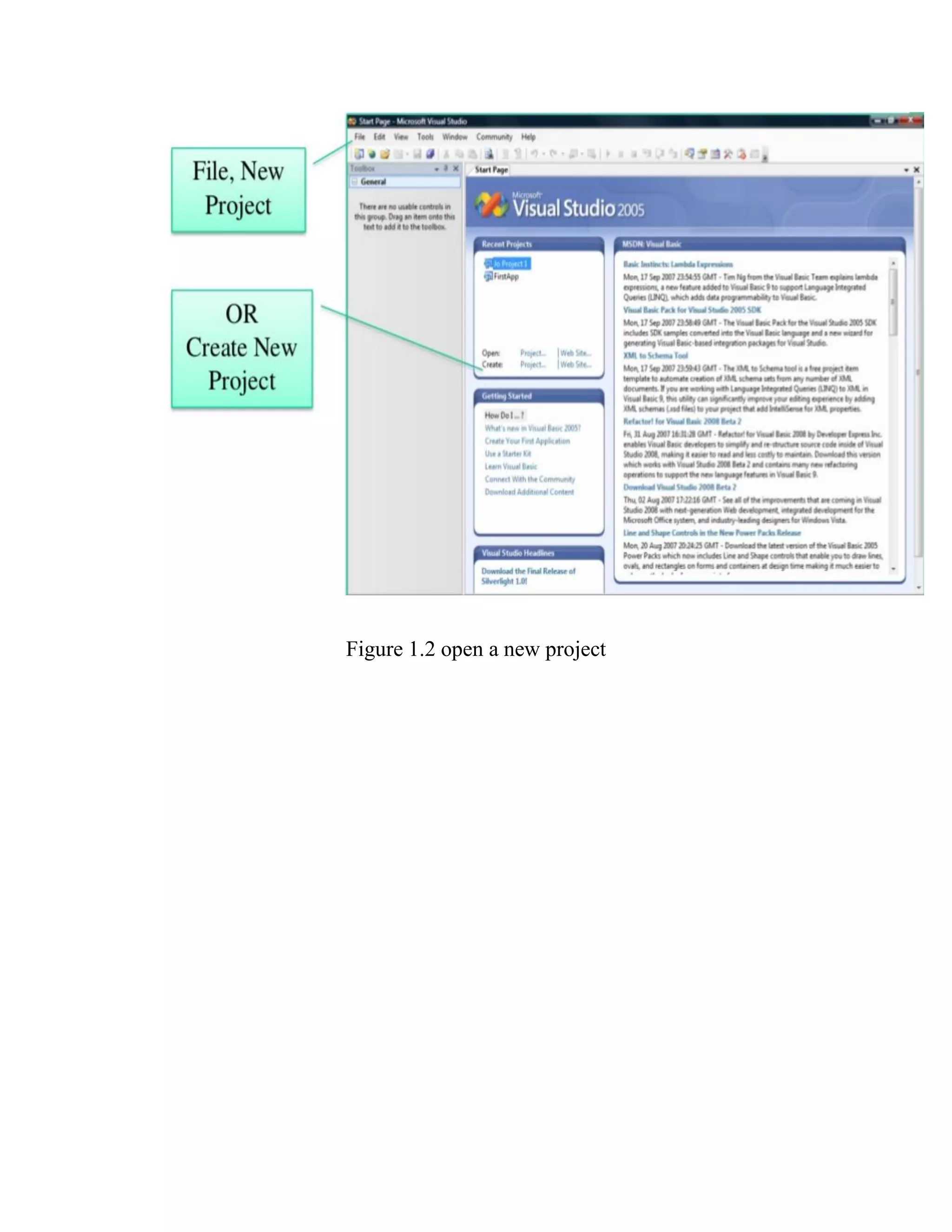
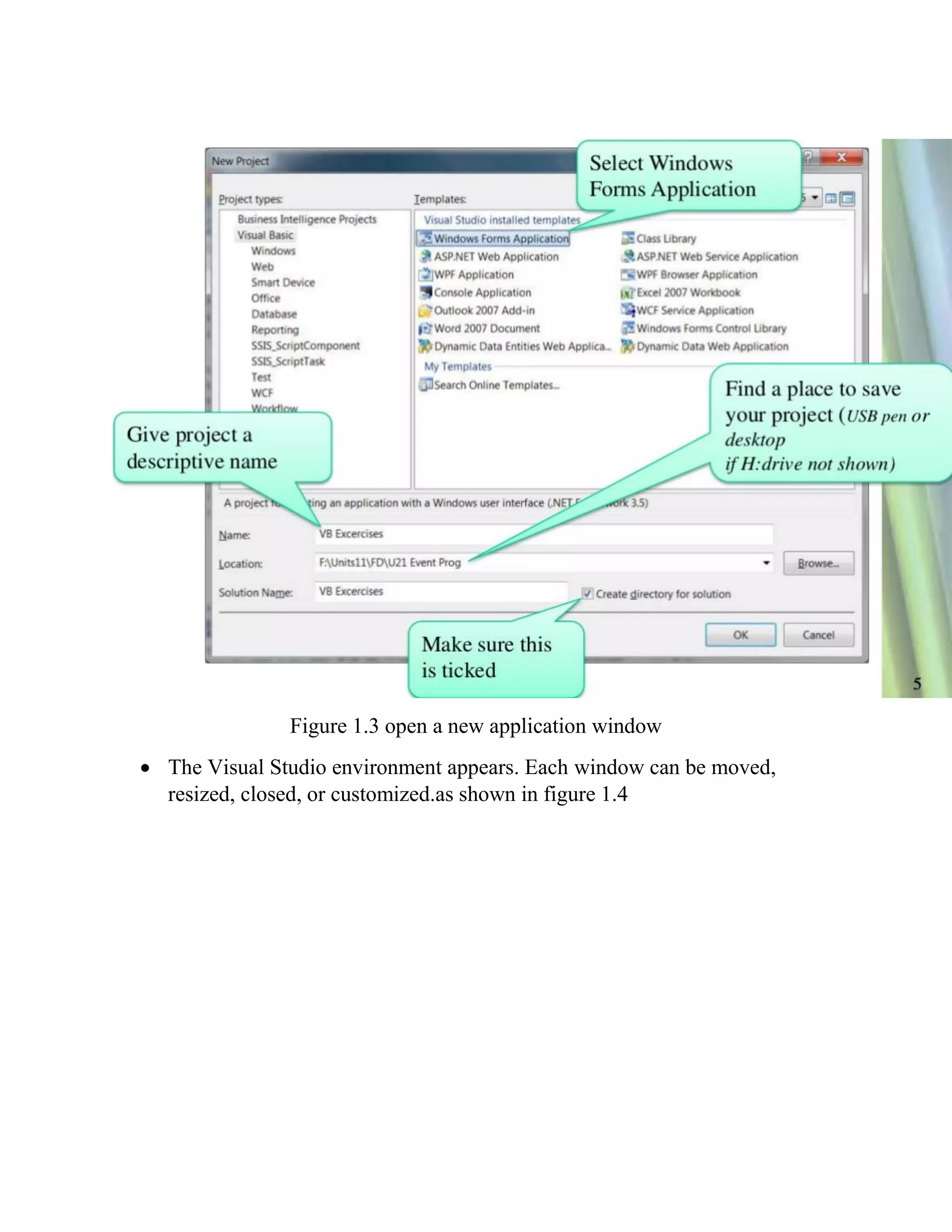
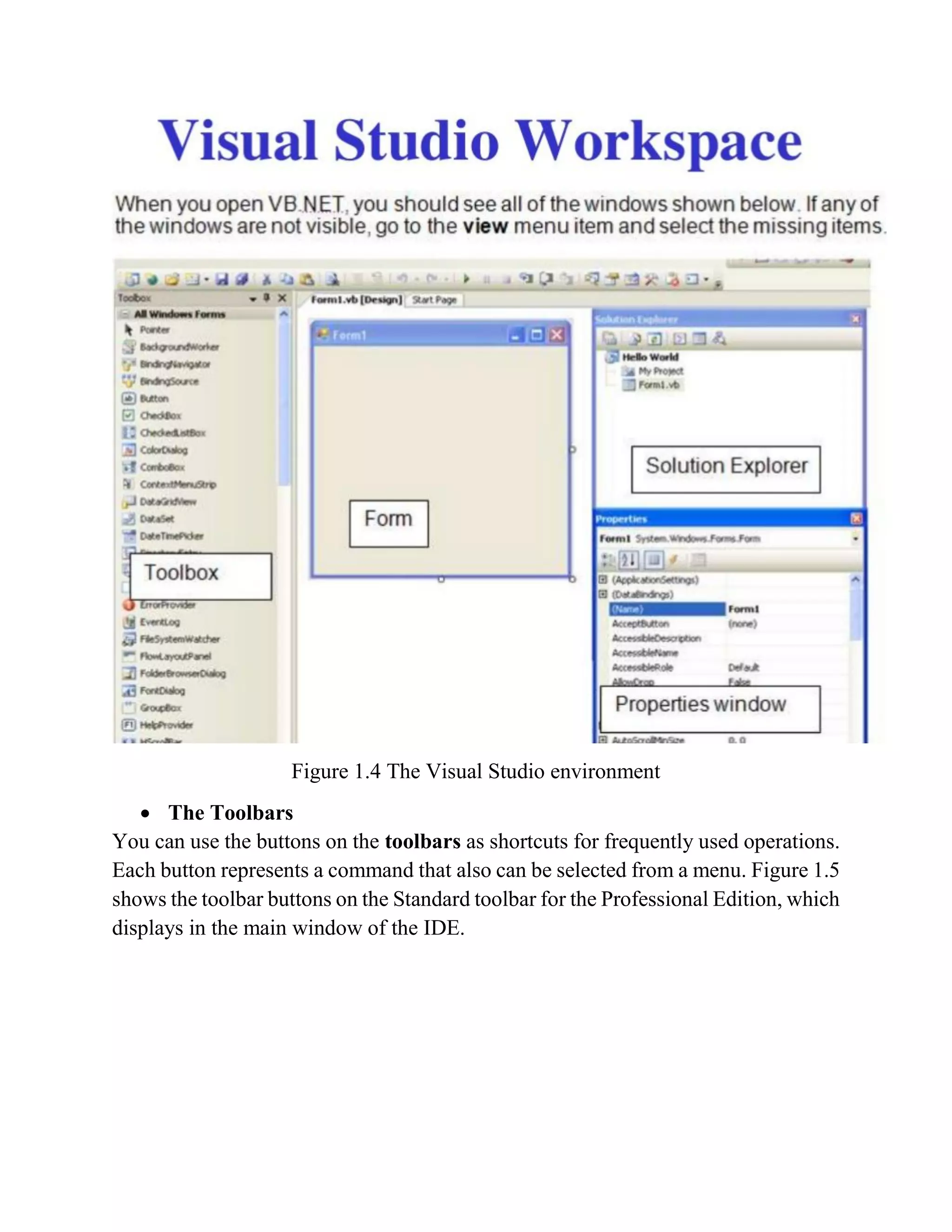
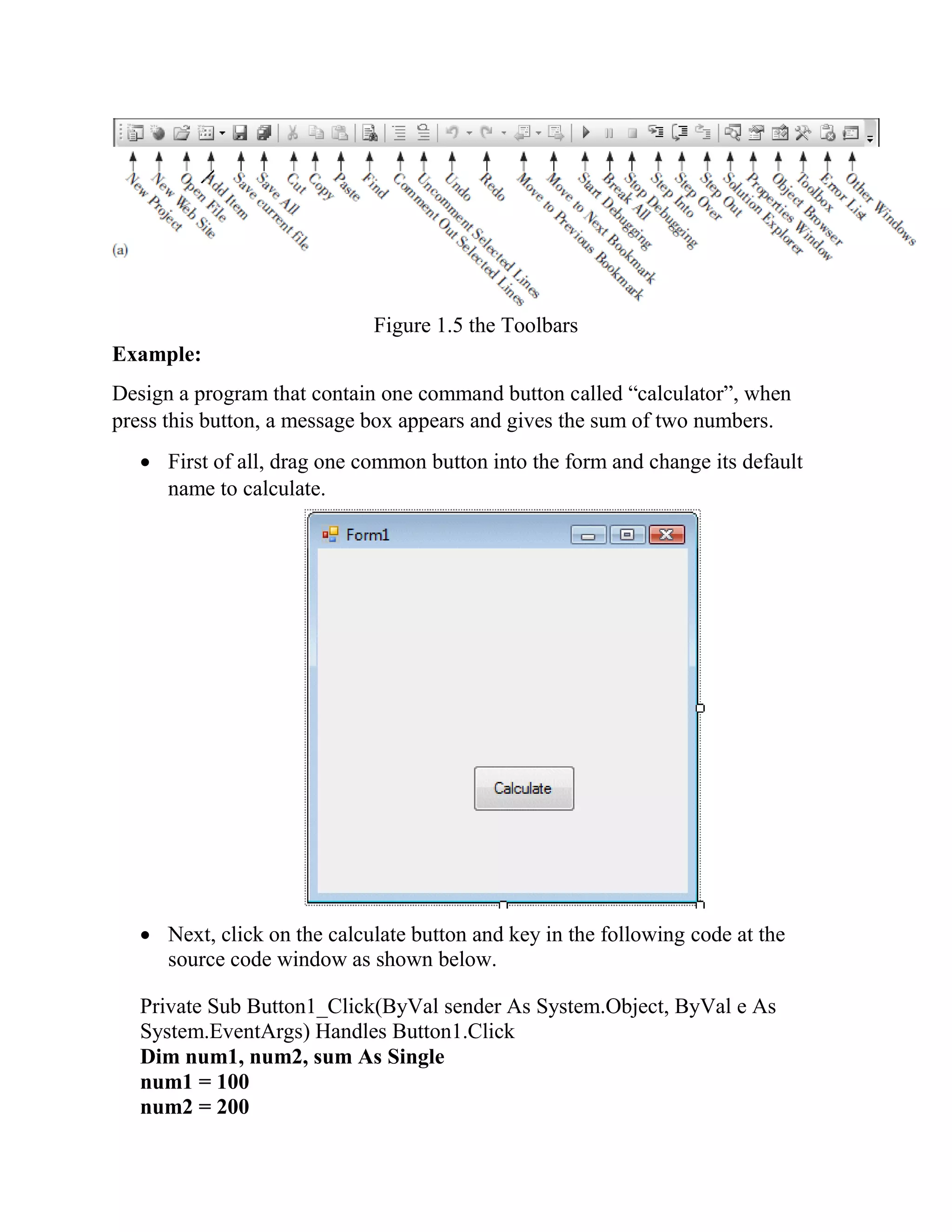
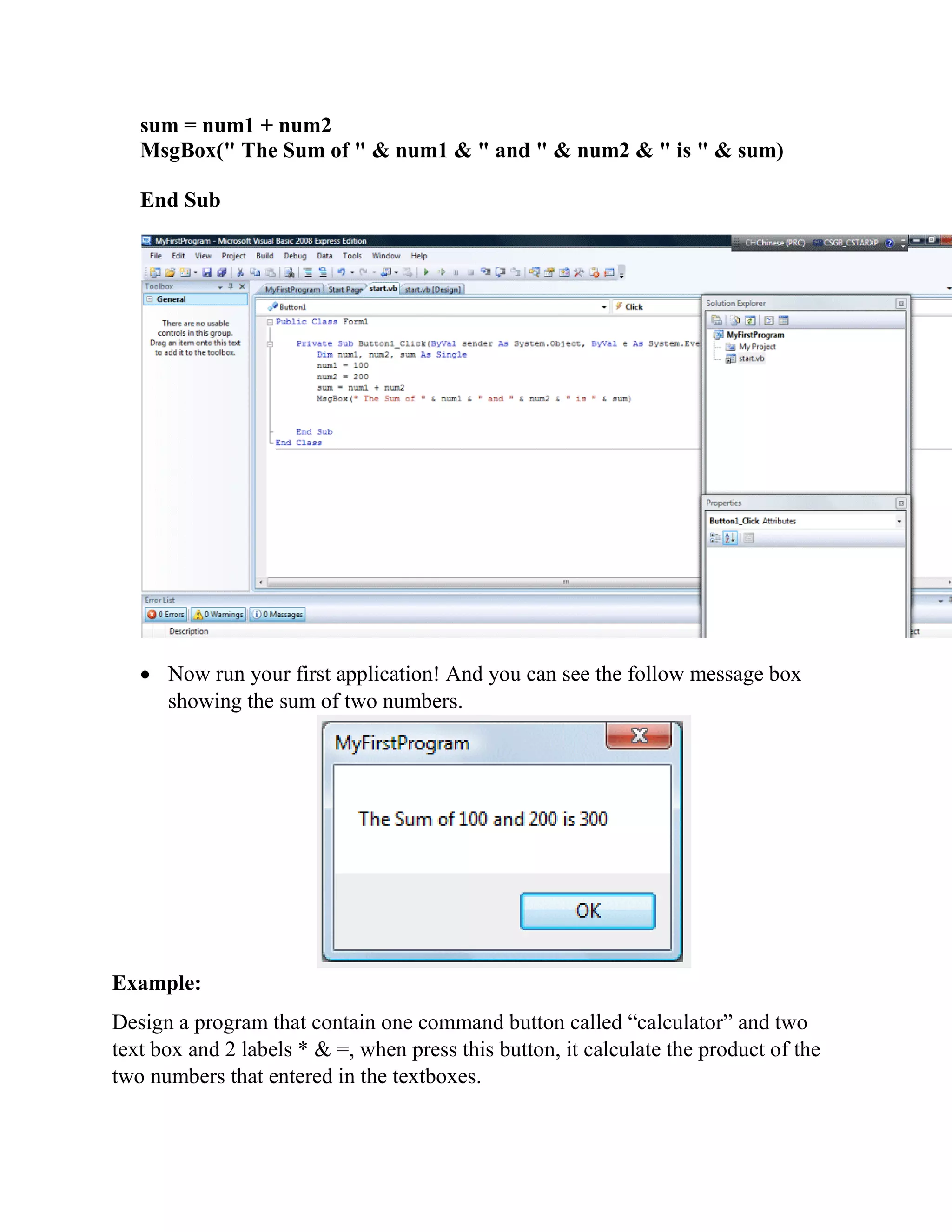
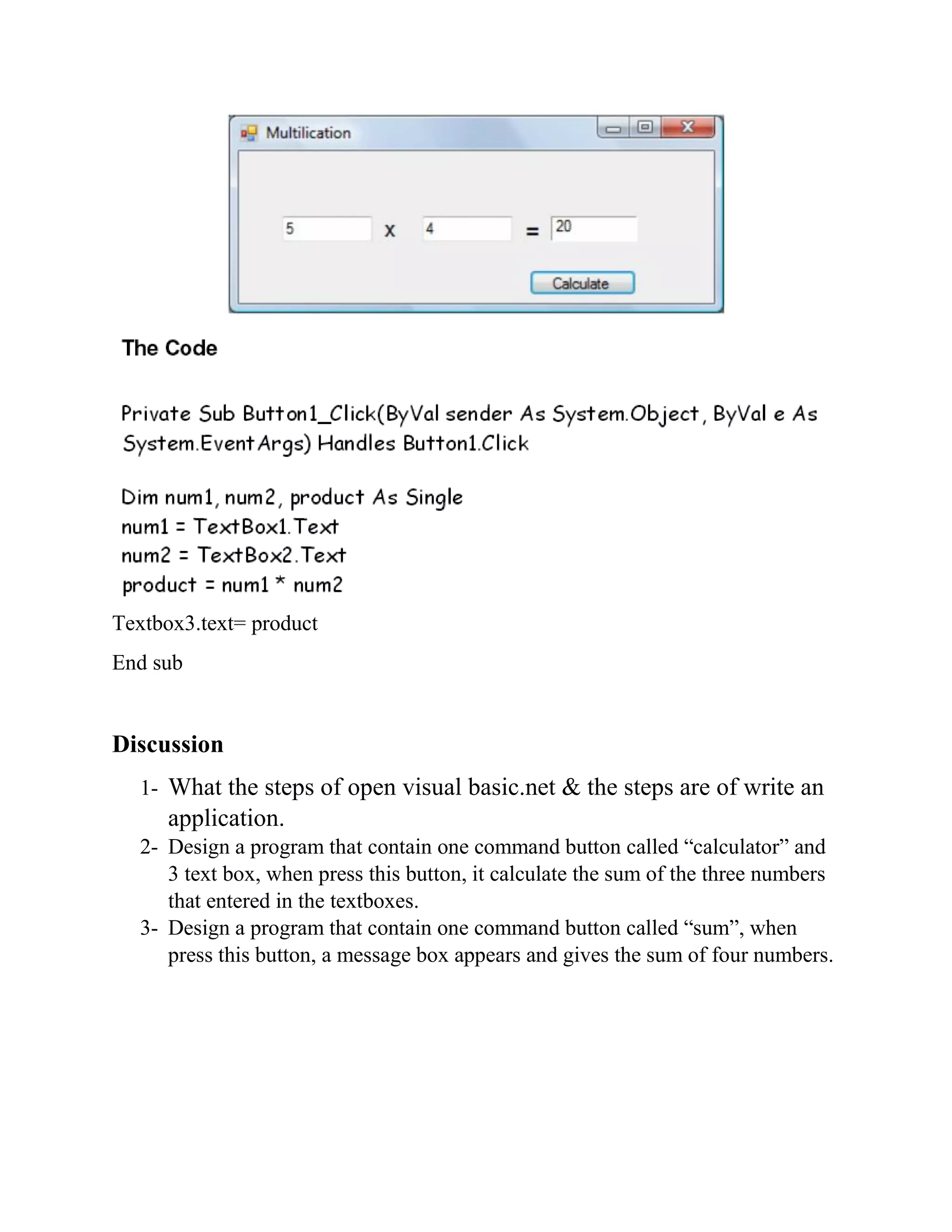
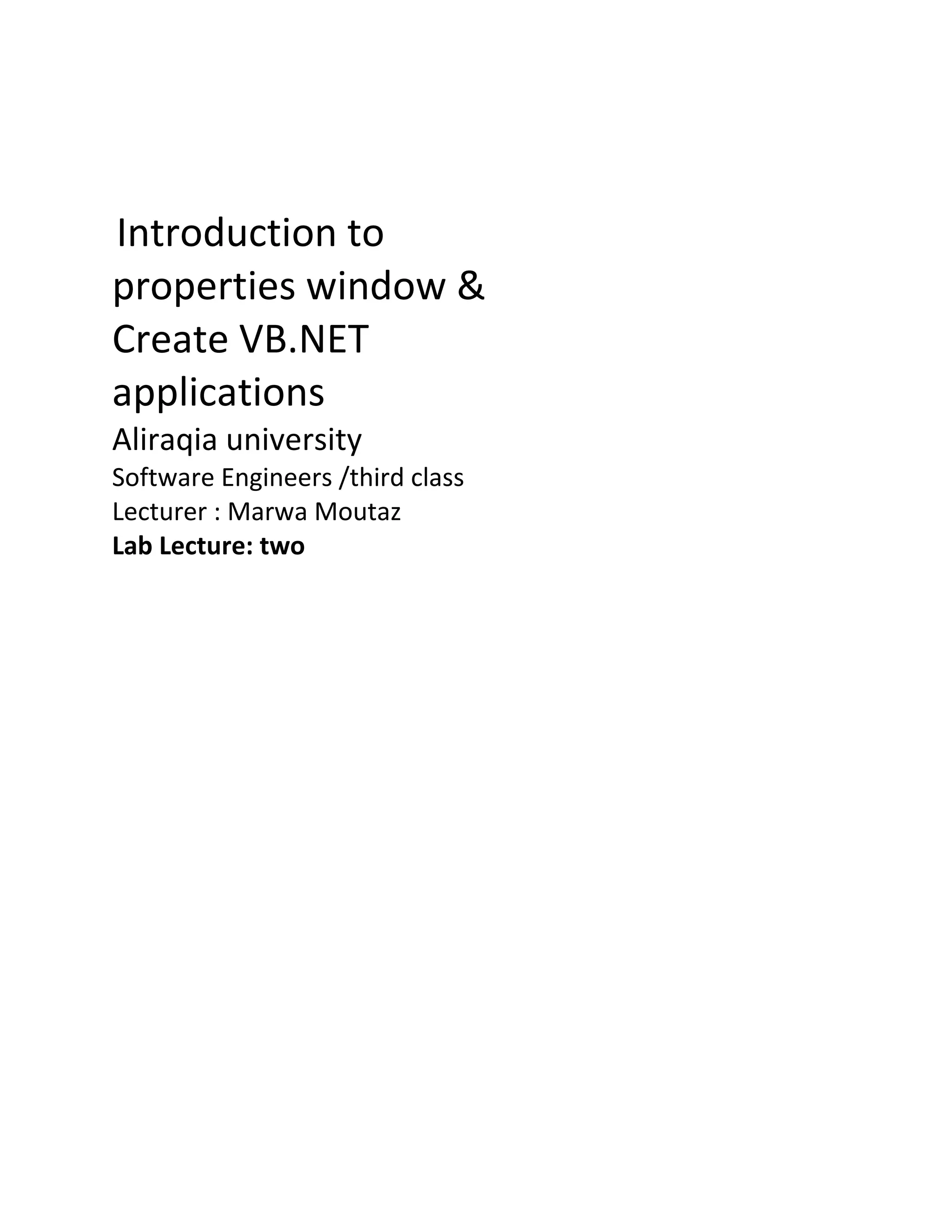
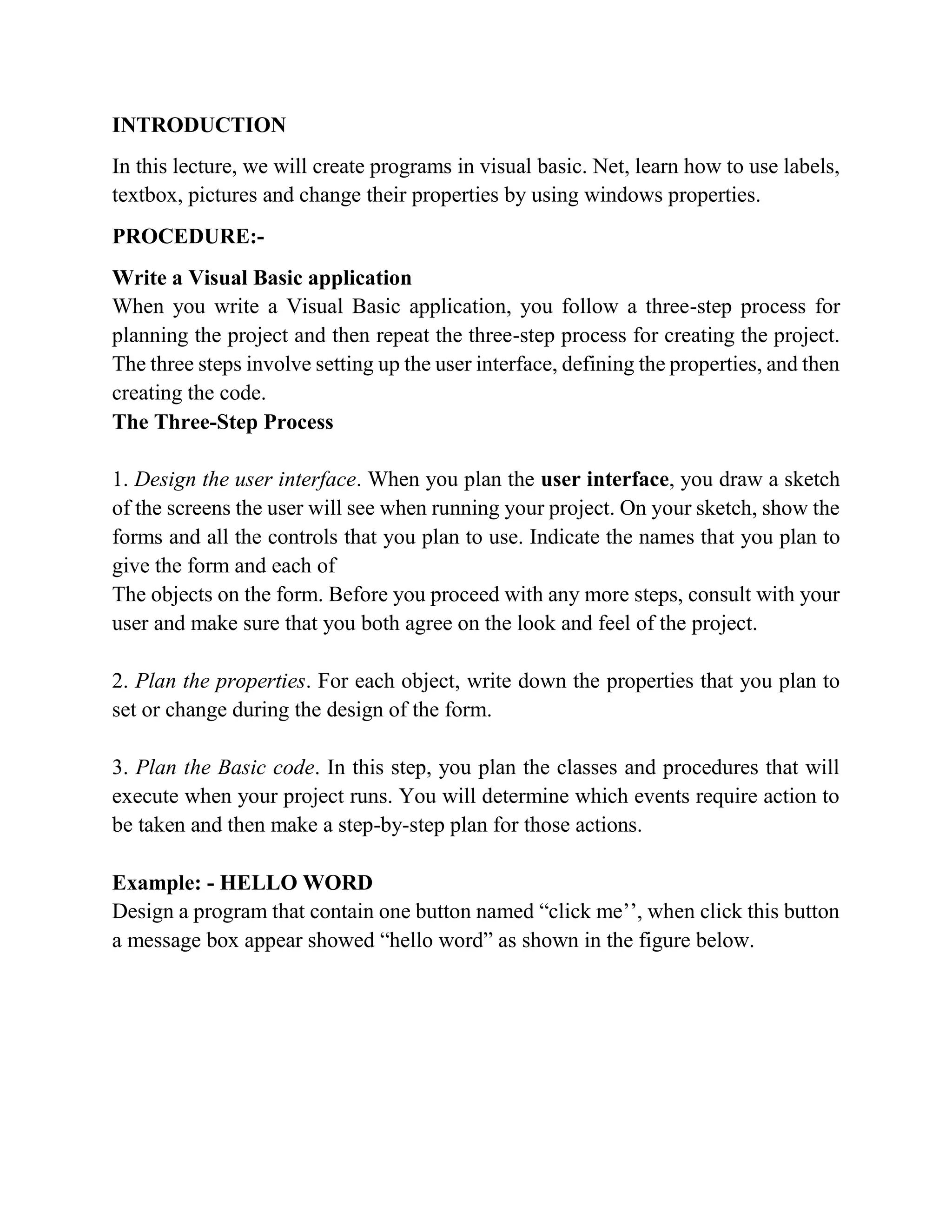
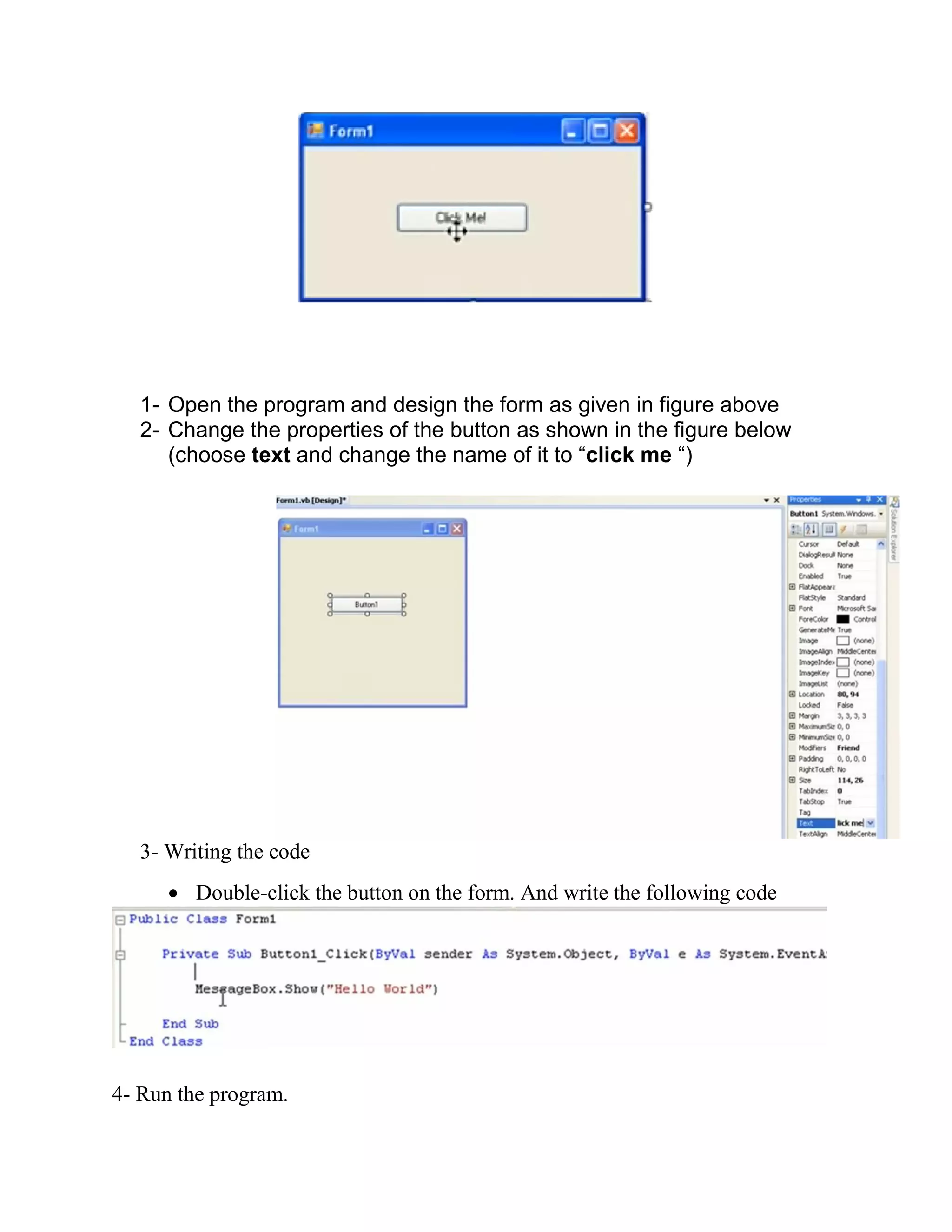
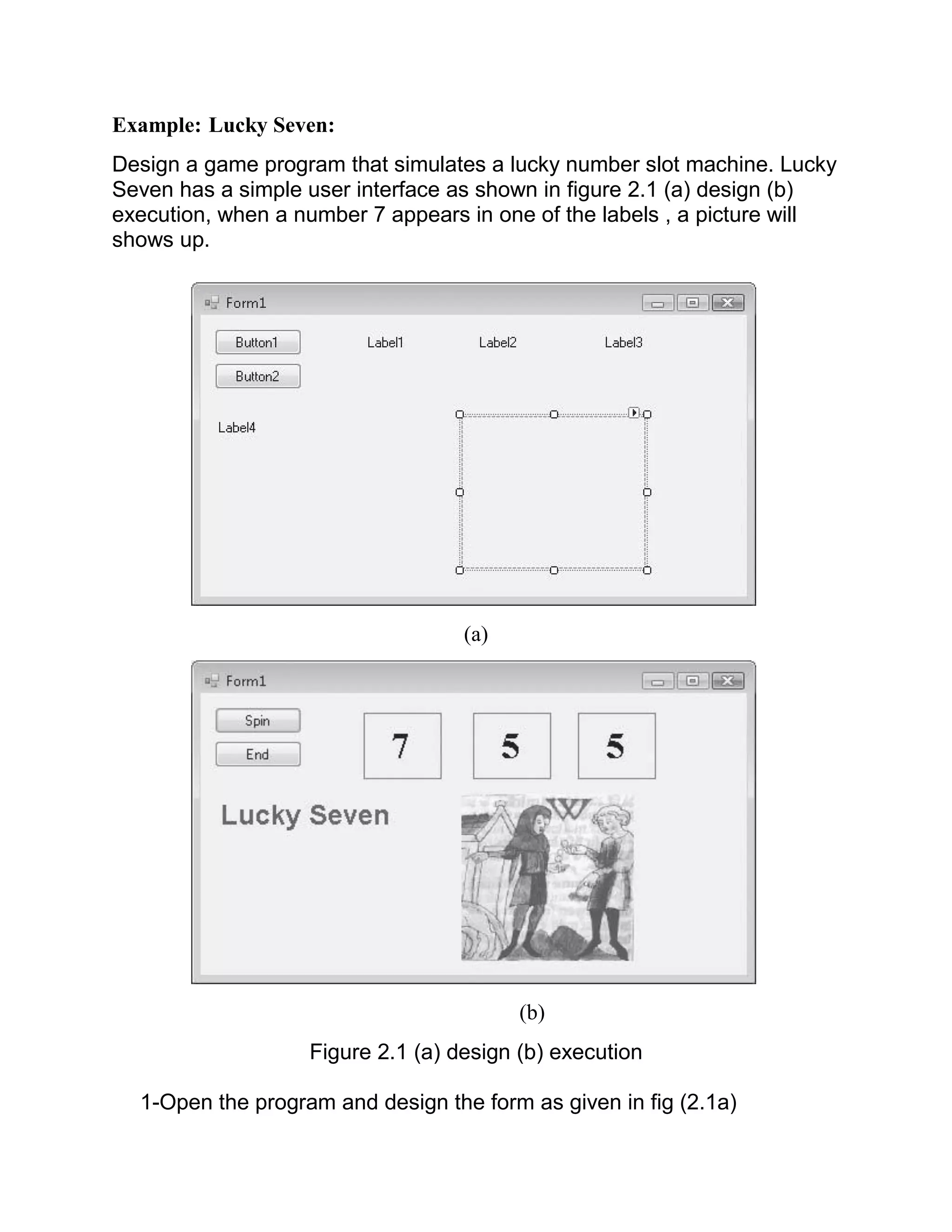
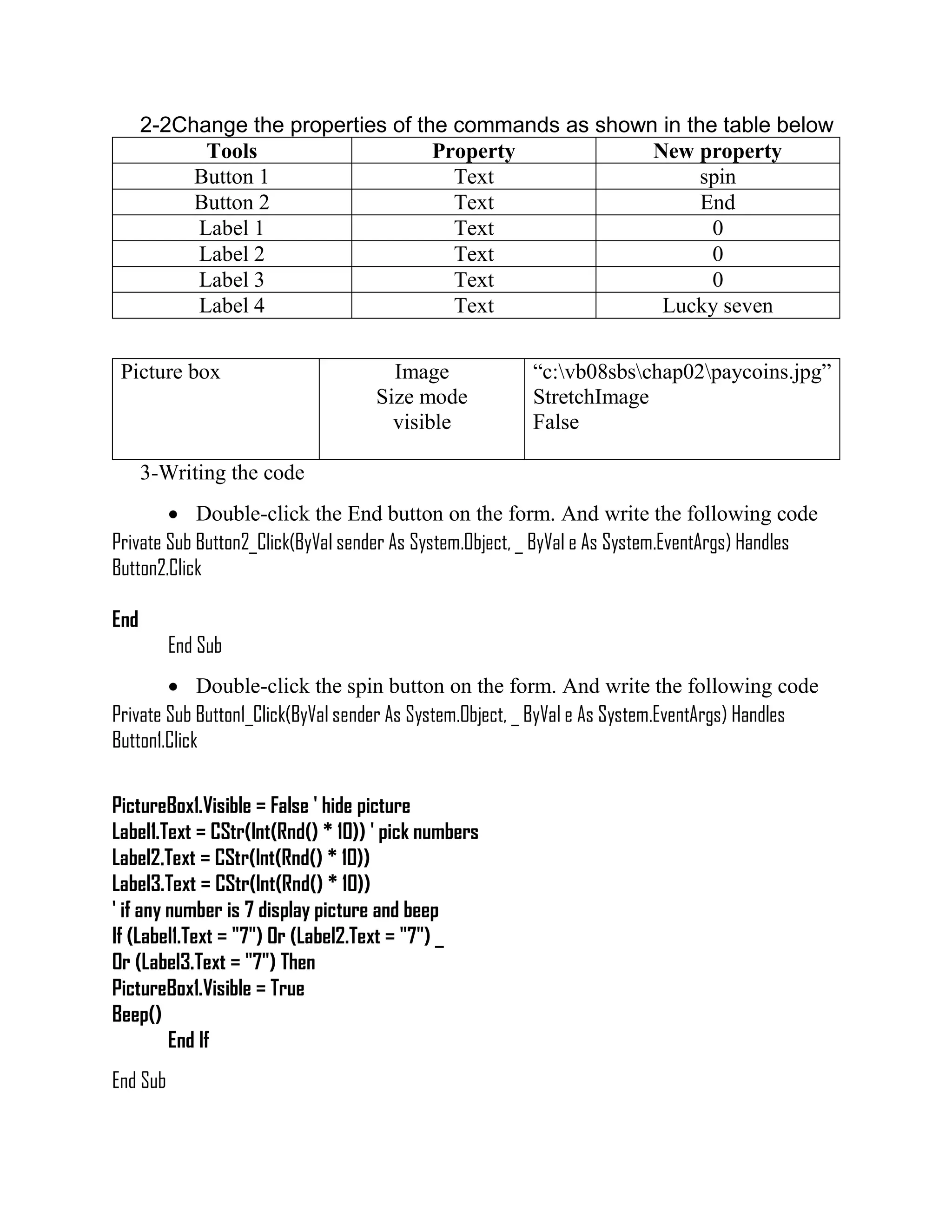
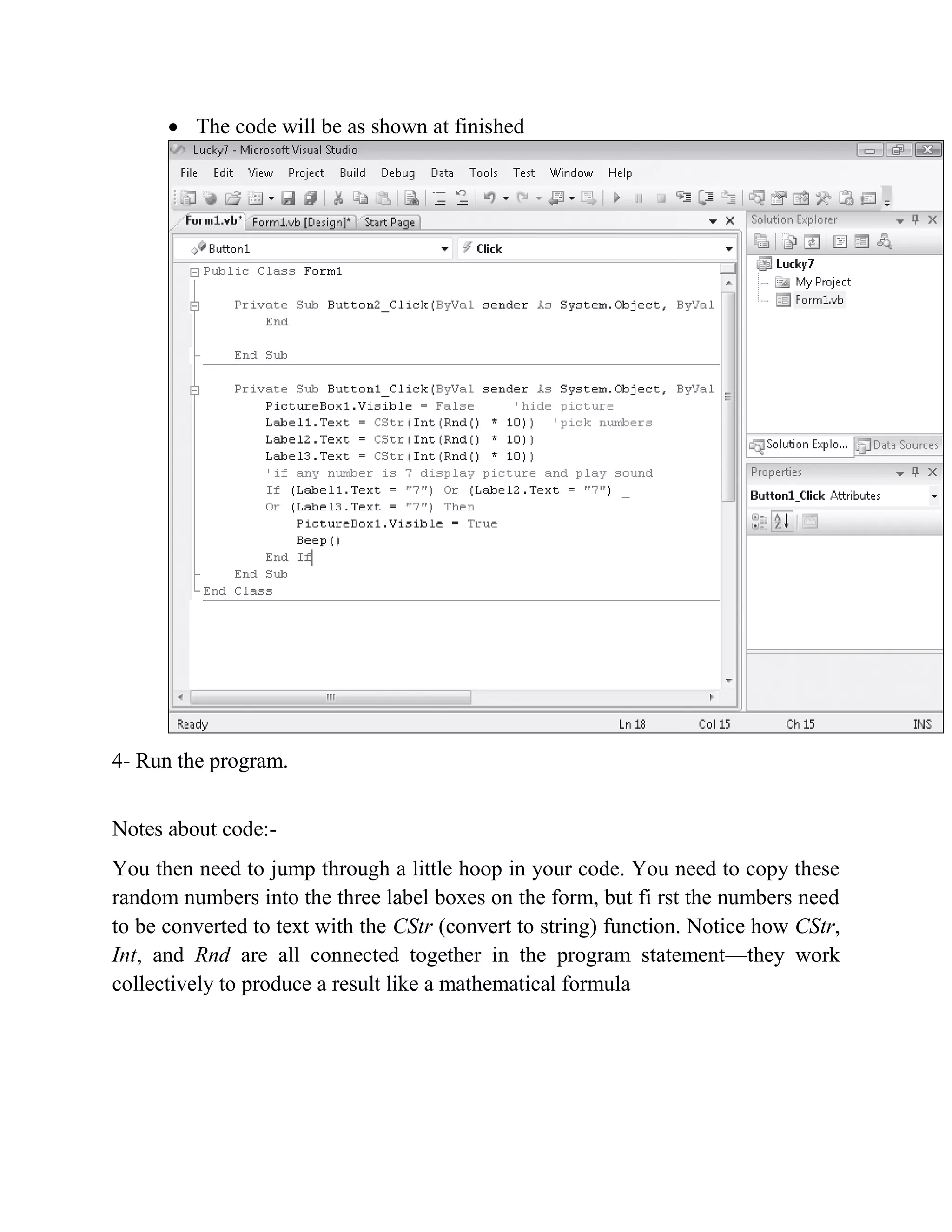
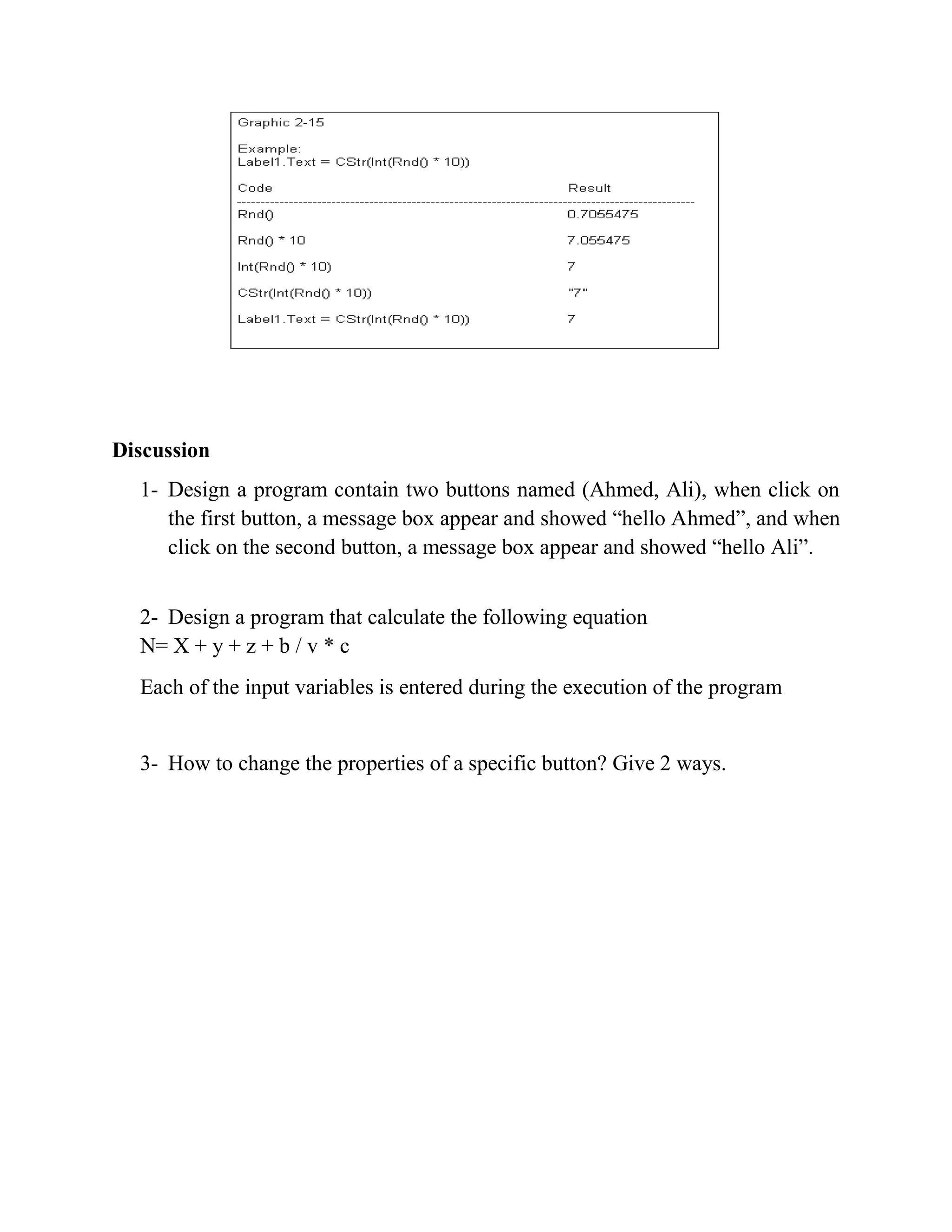
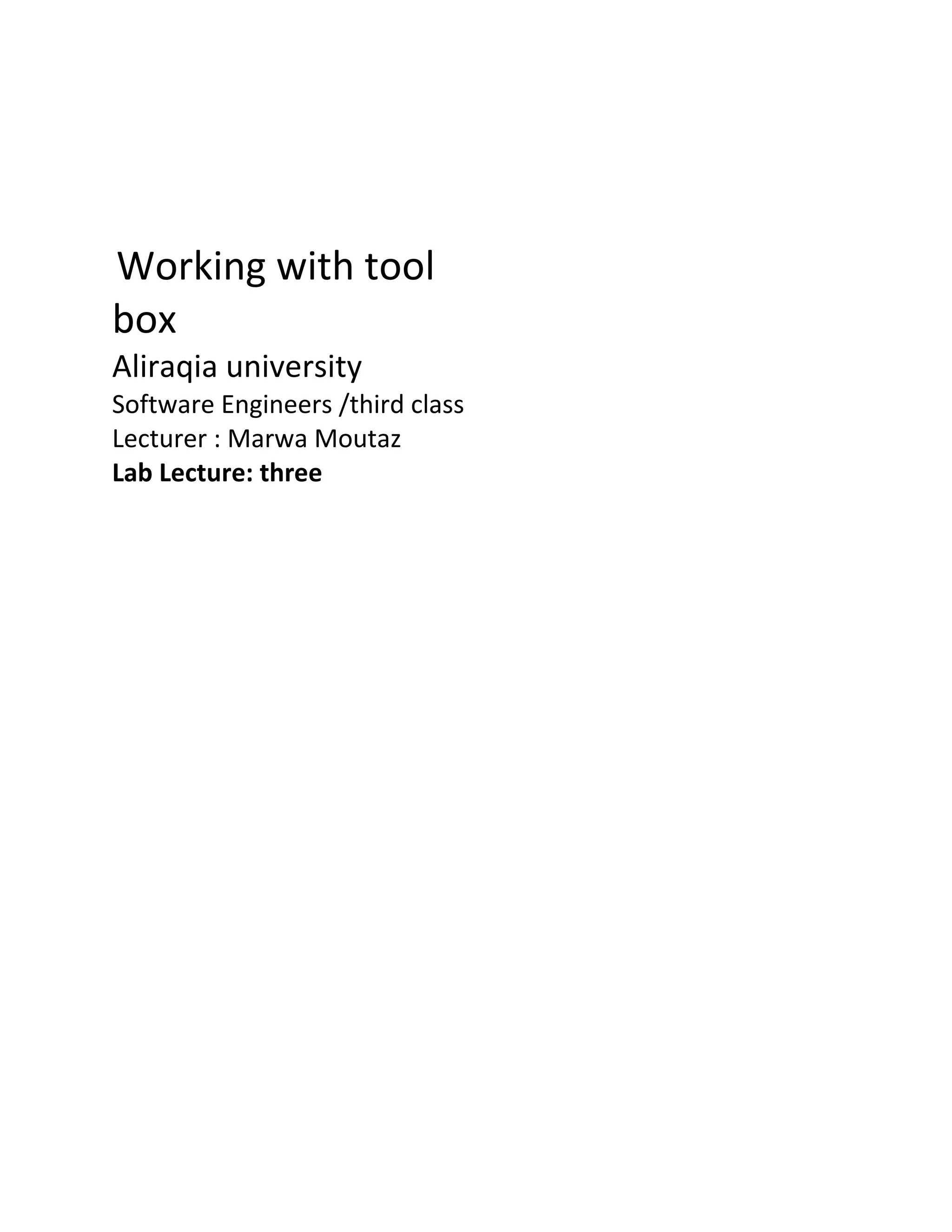
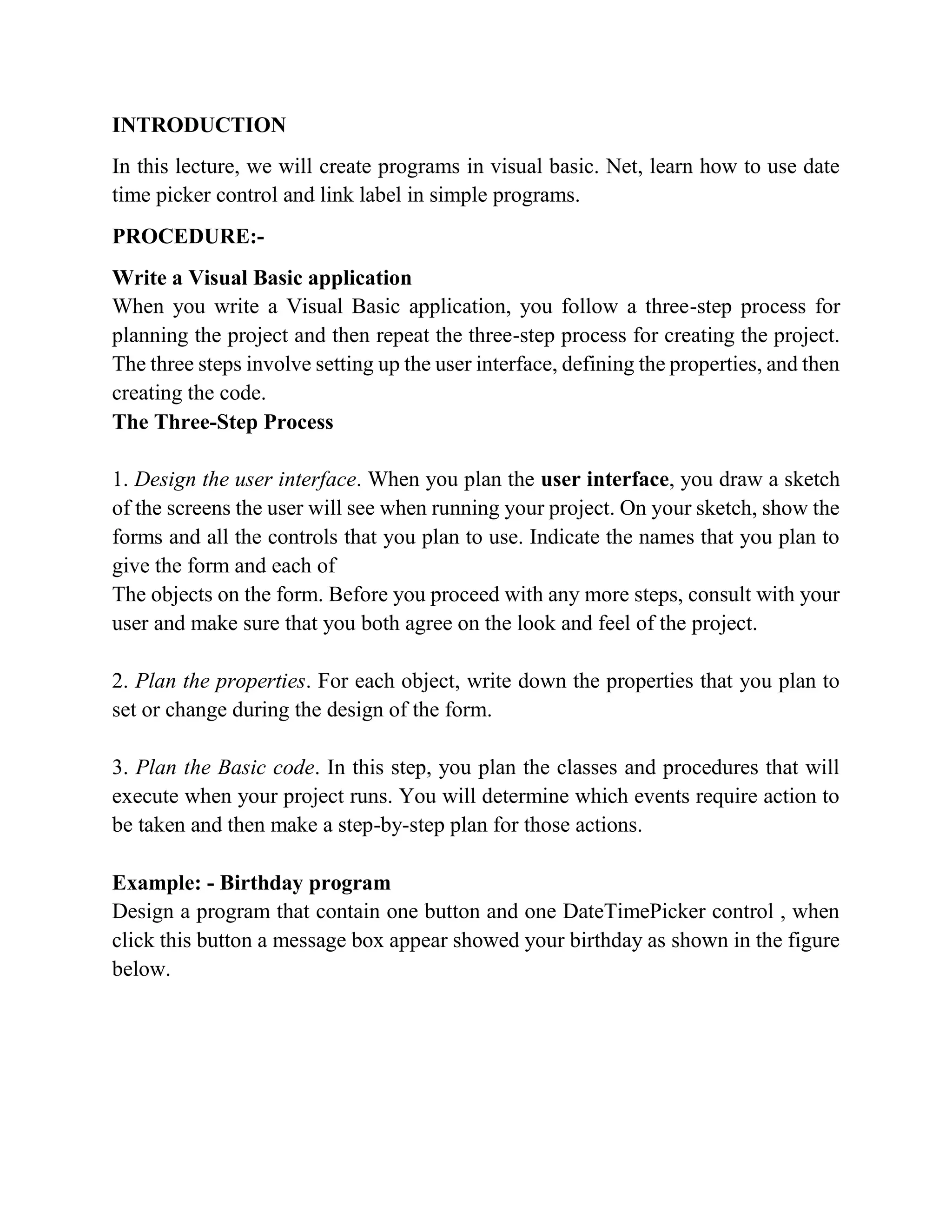
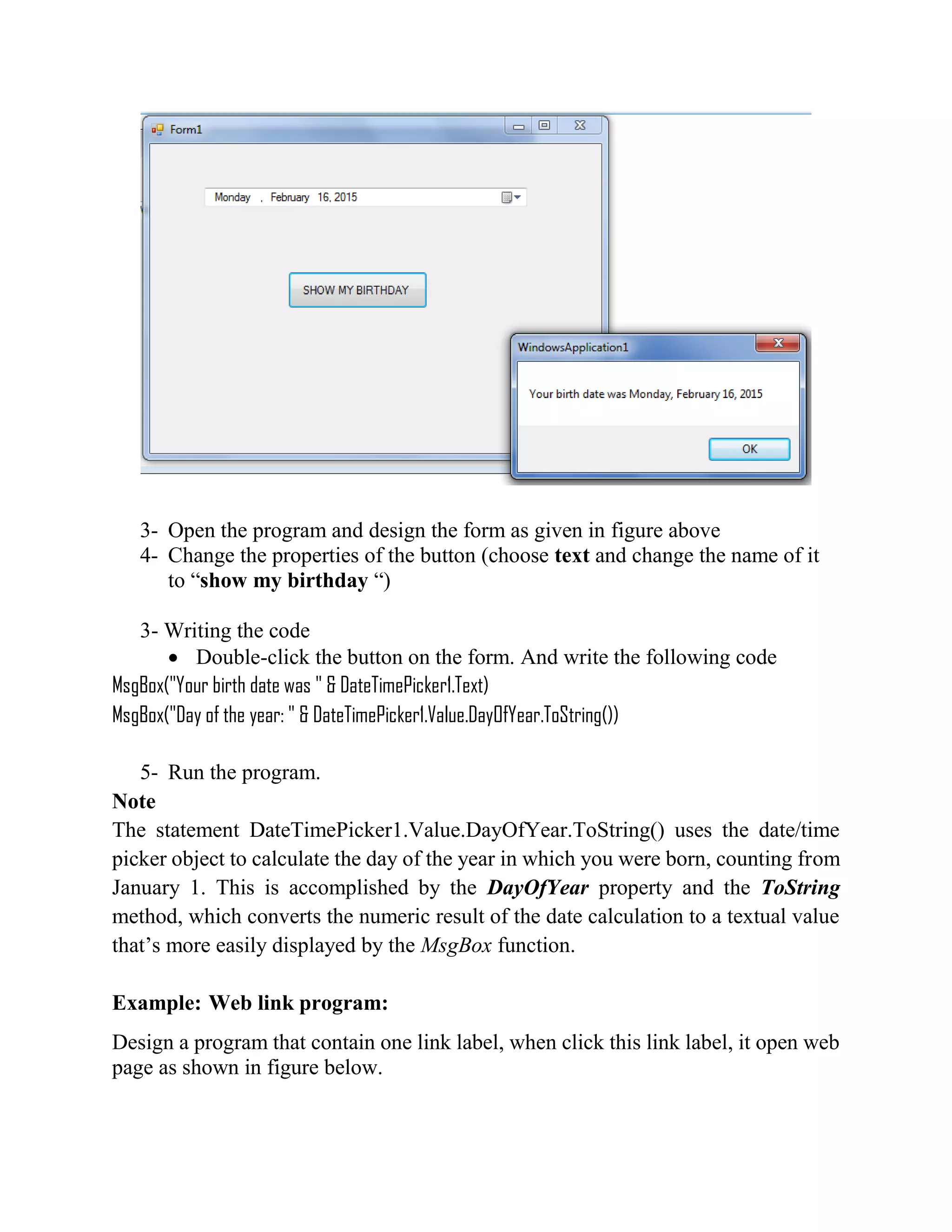
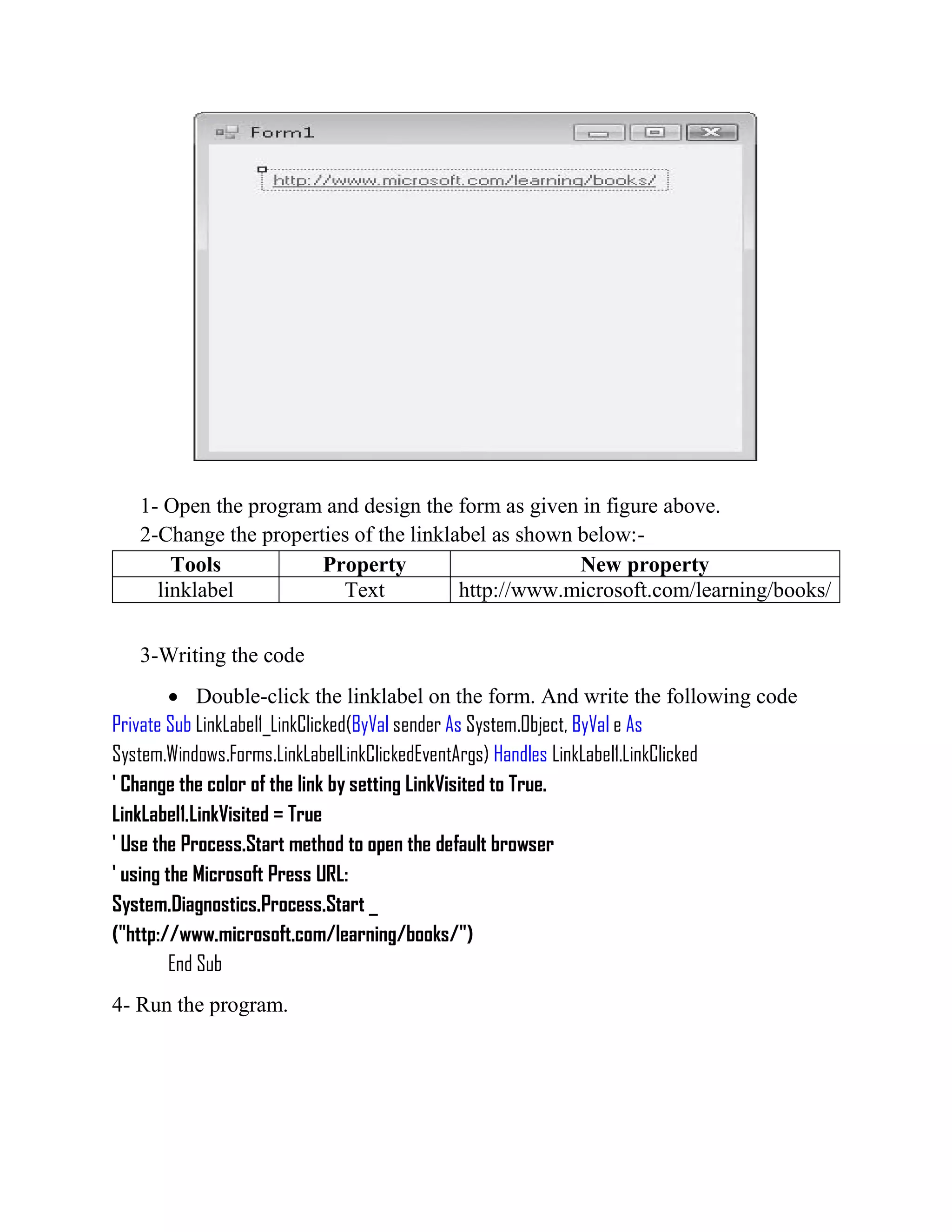
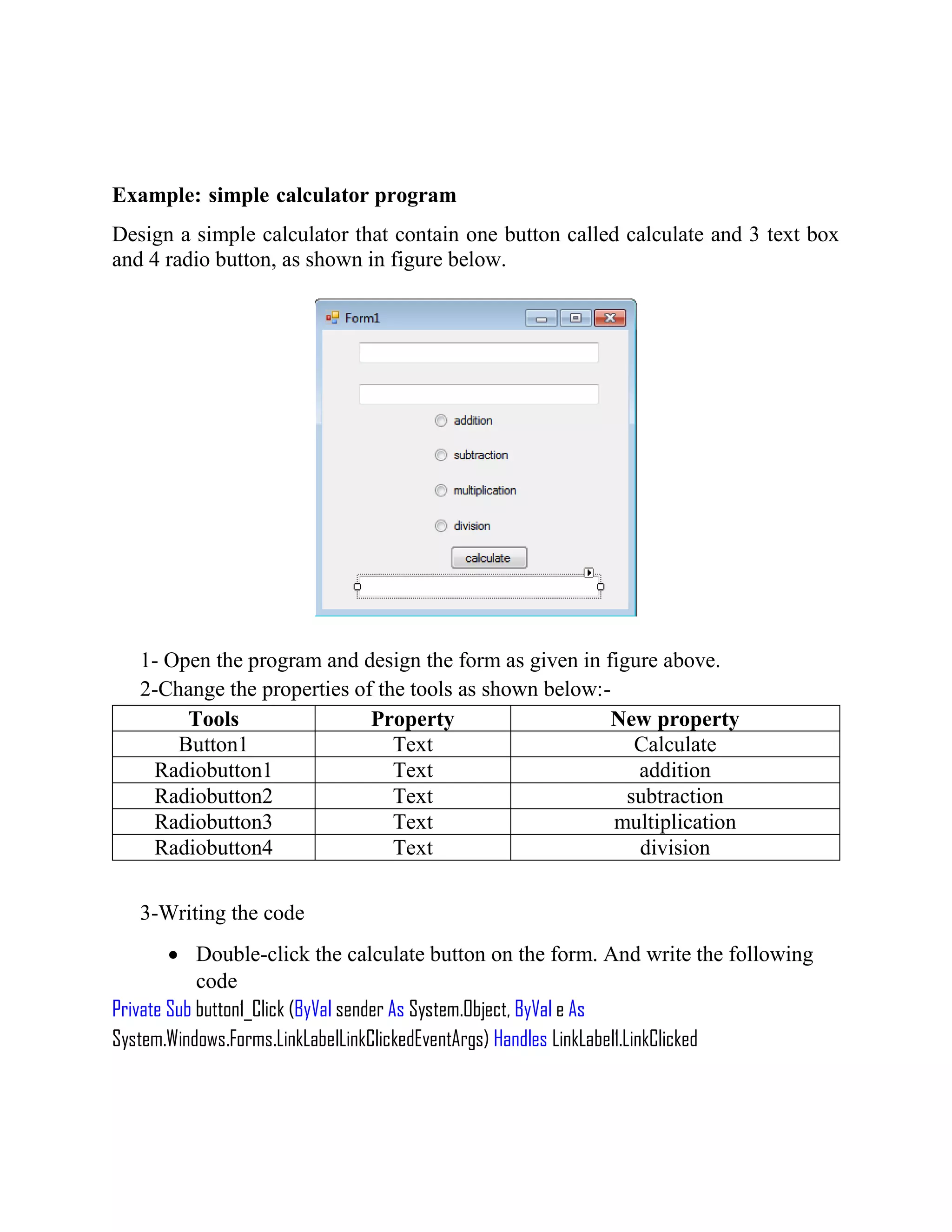
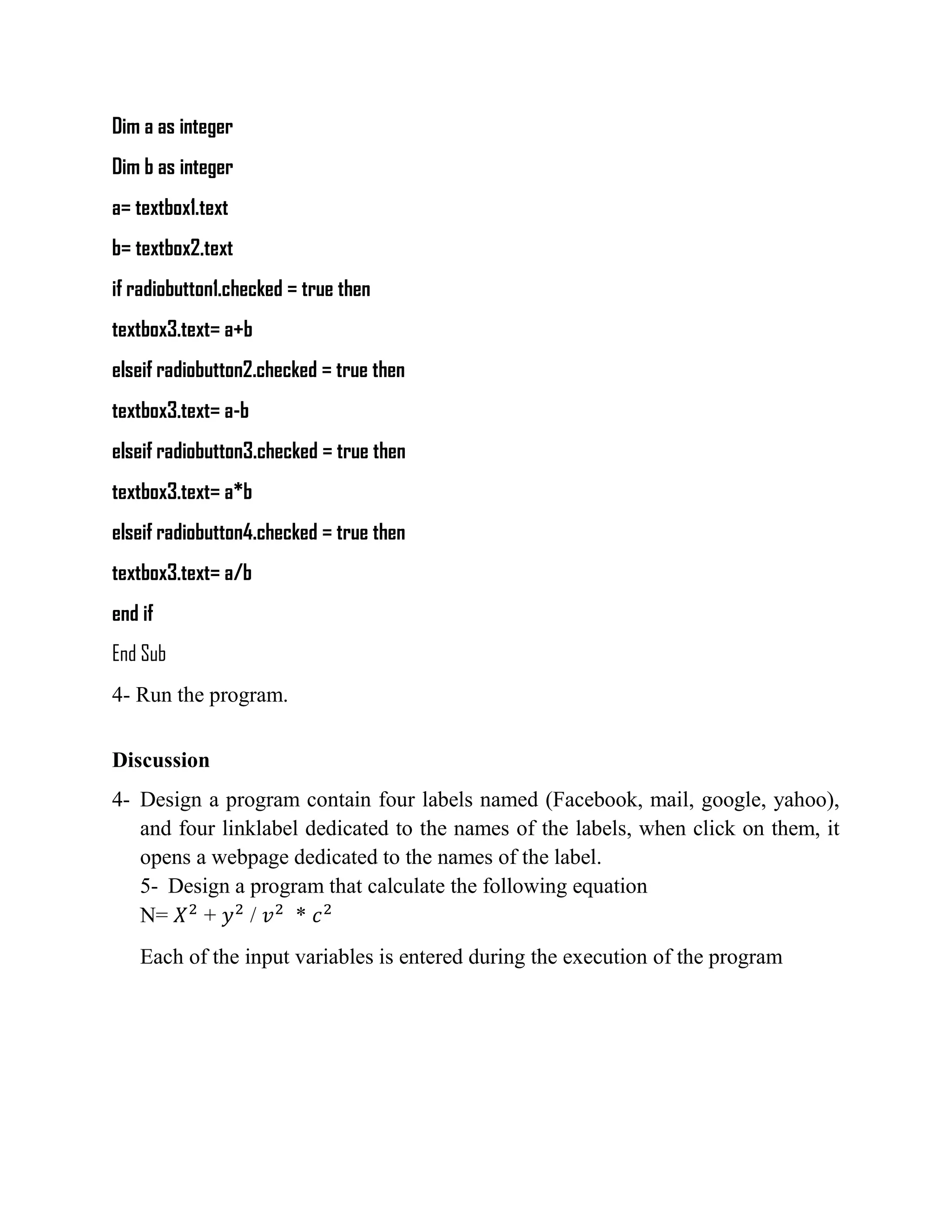
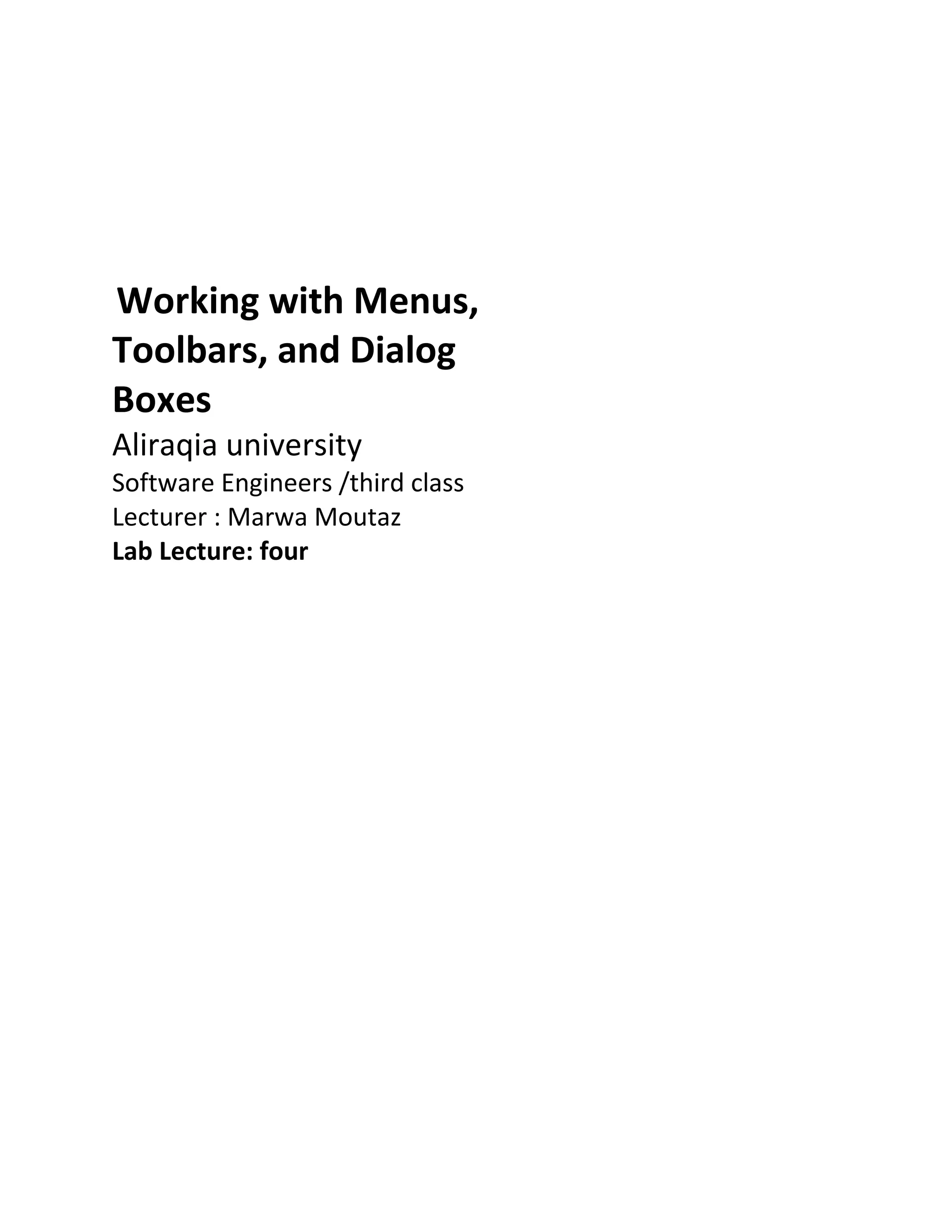
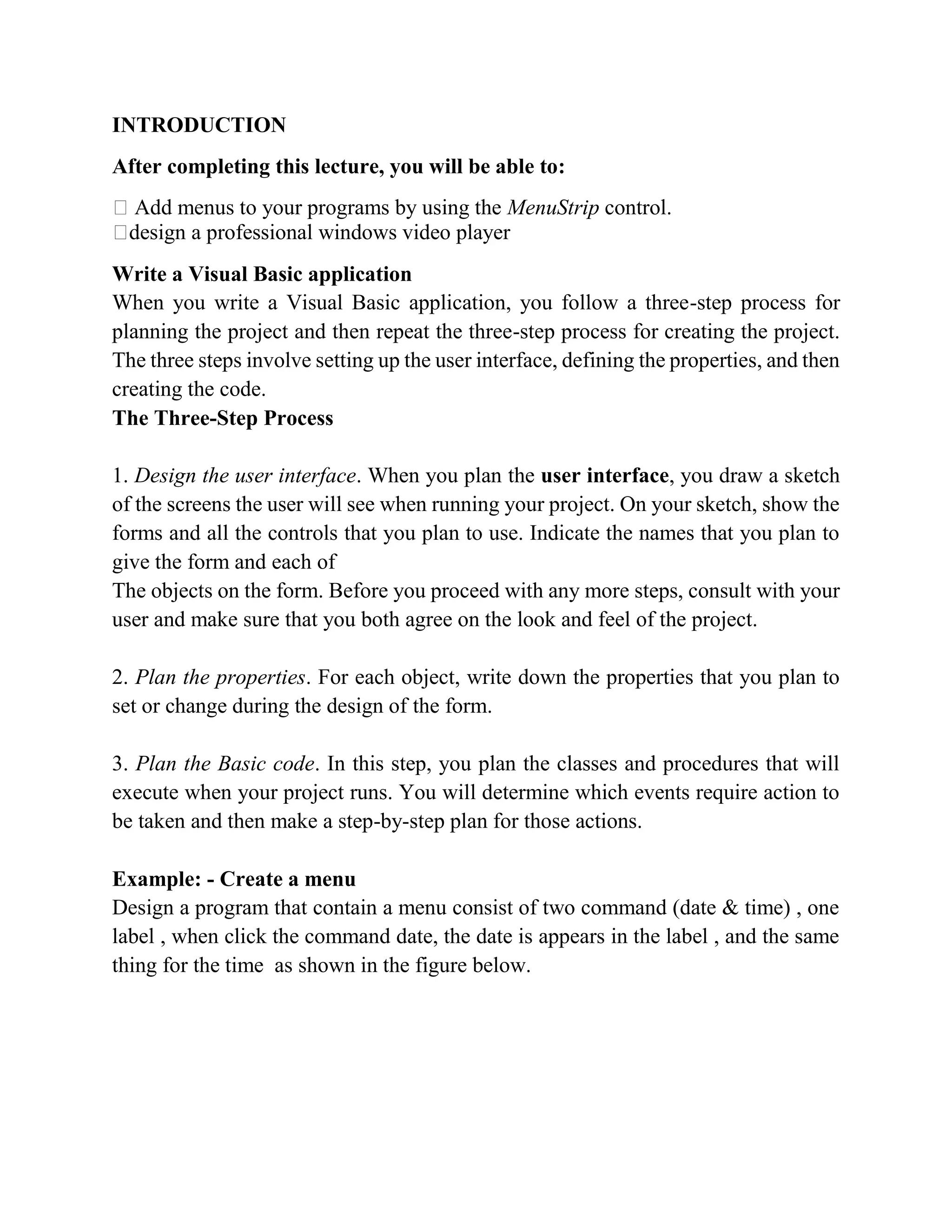
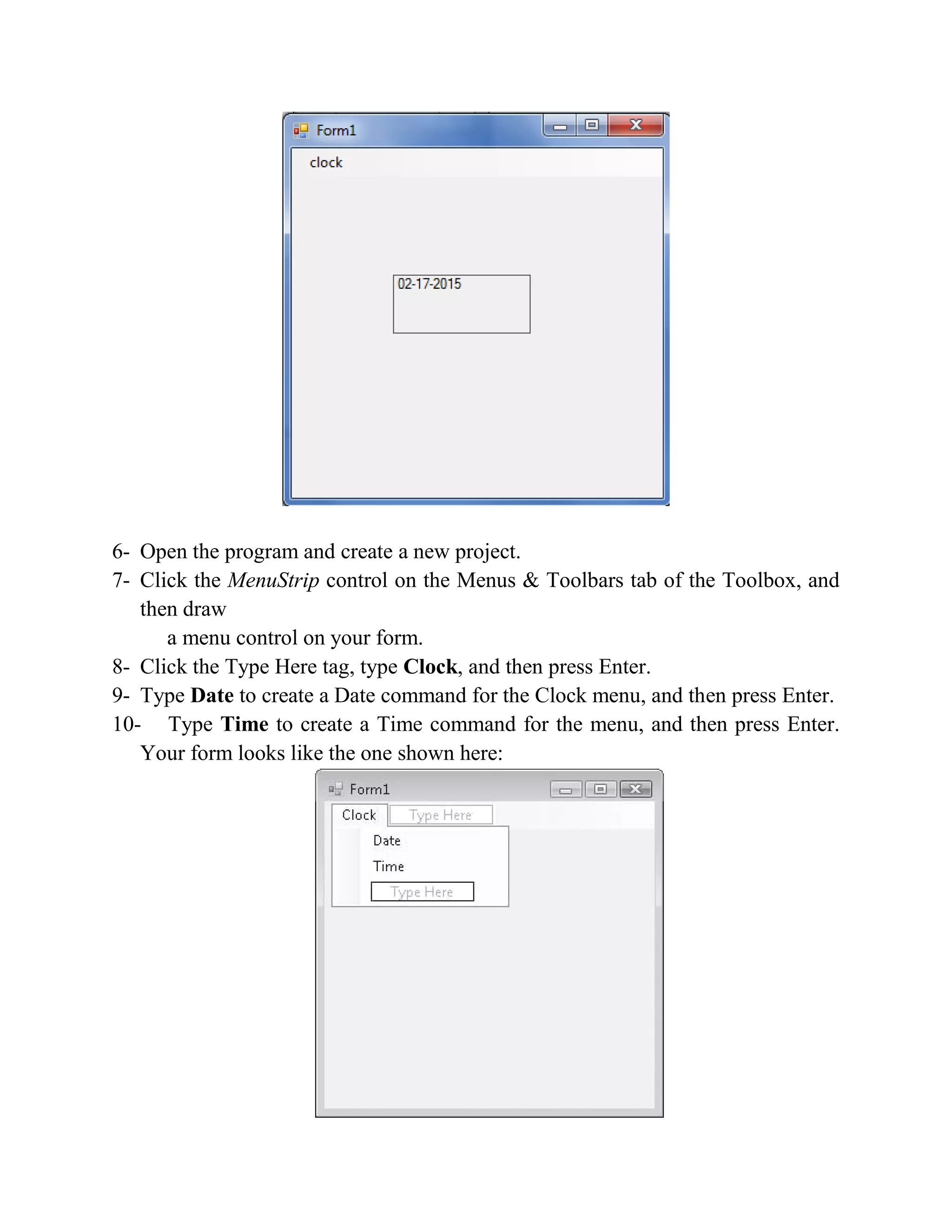
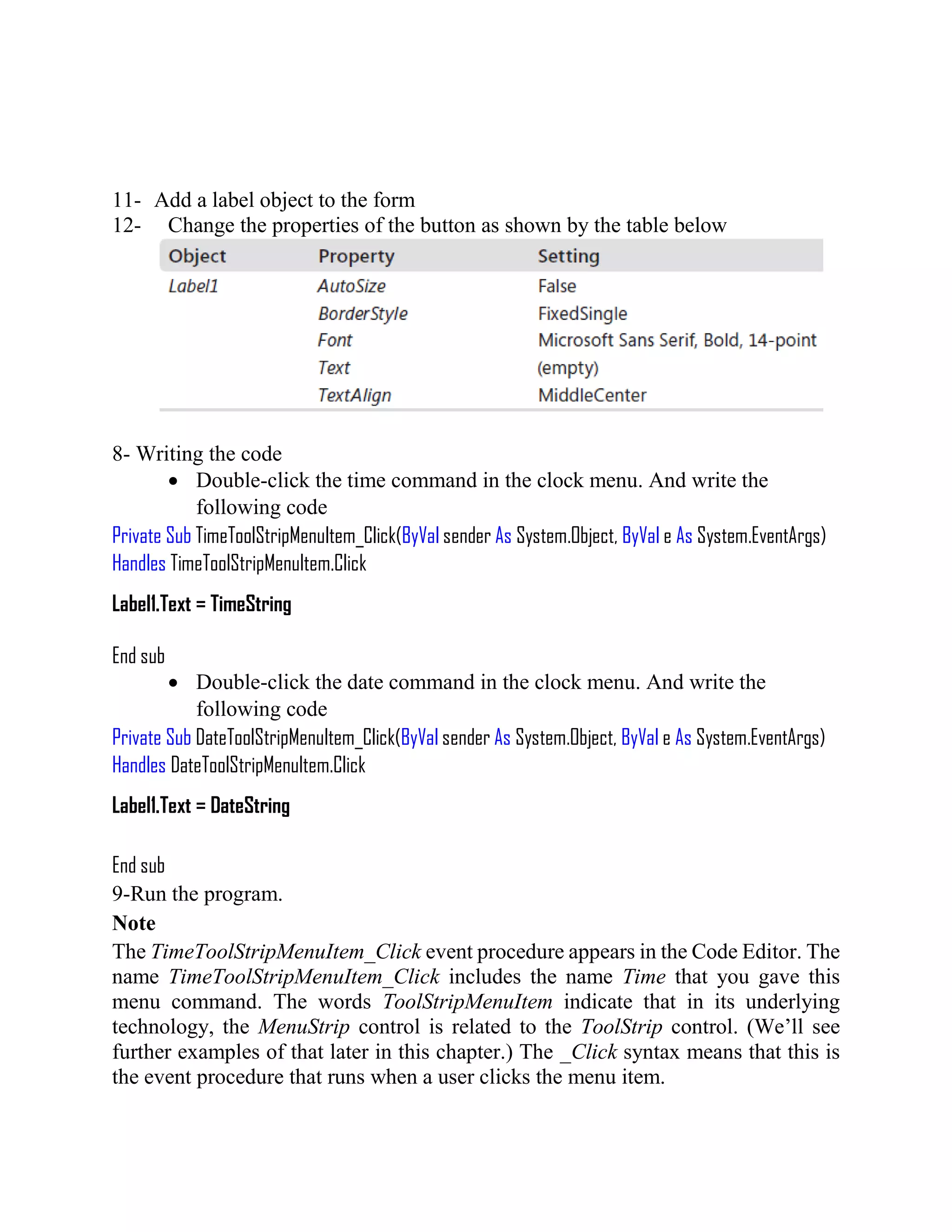
![Example: Create a professional video and voice player Design a professional video and voice player program that contain one windows media player, a menu [open, play, pause , resume, stop, about, exit ]and one OpenFileDialoge as shown in the figure below. 1-Open the program and create a new project. 2-add a windows media player , follow the steps in the figures below](https://image.slidesharecdn.com/softwareengineeringlablectures-160922115648/75/Software-engineering-modeling-lab-lectures-29-2048.jpg)