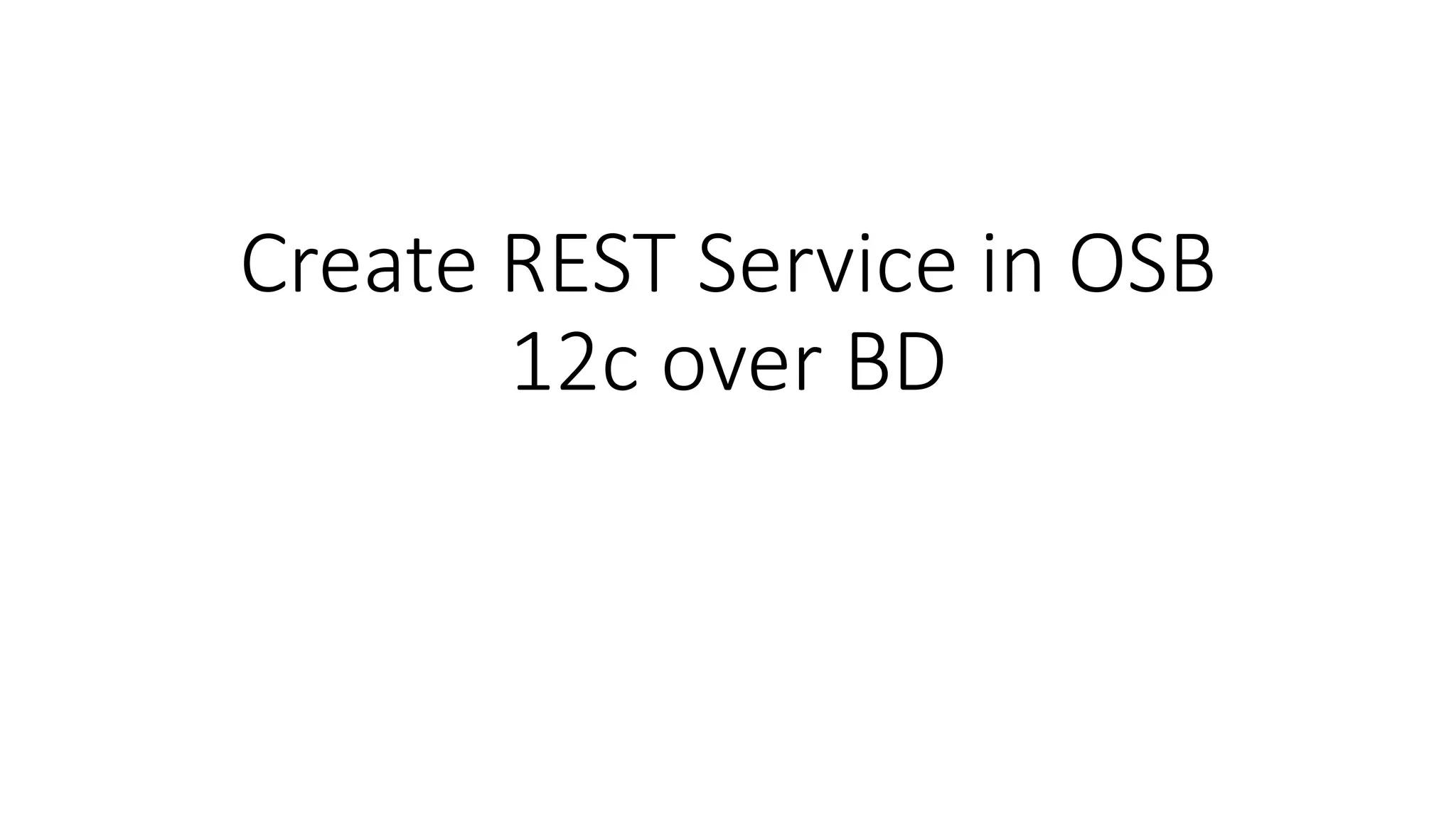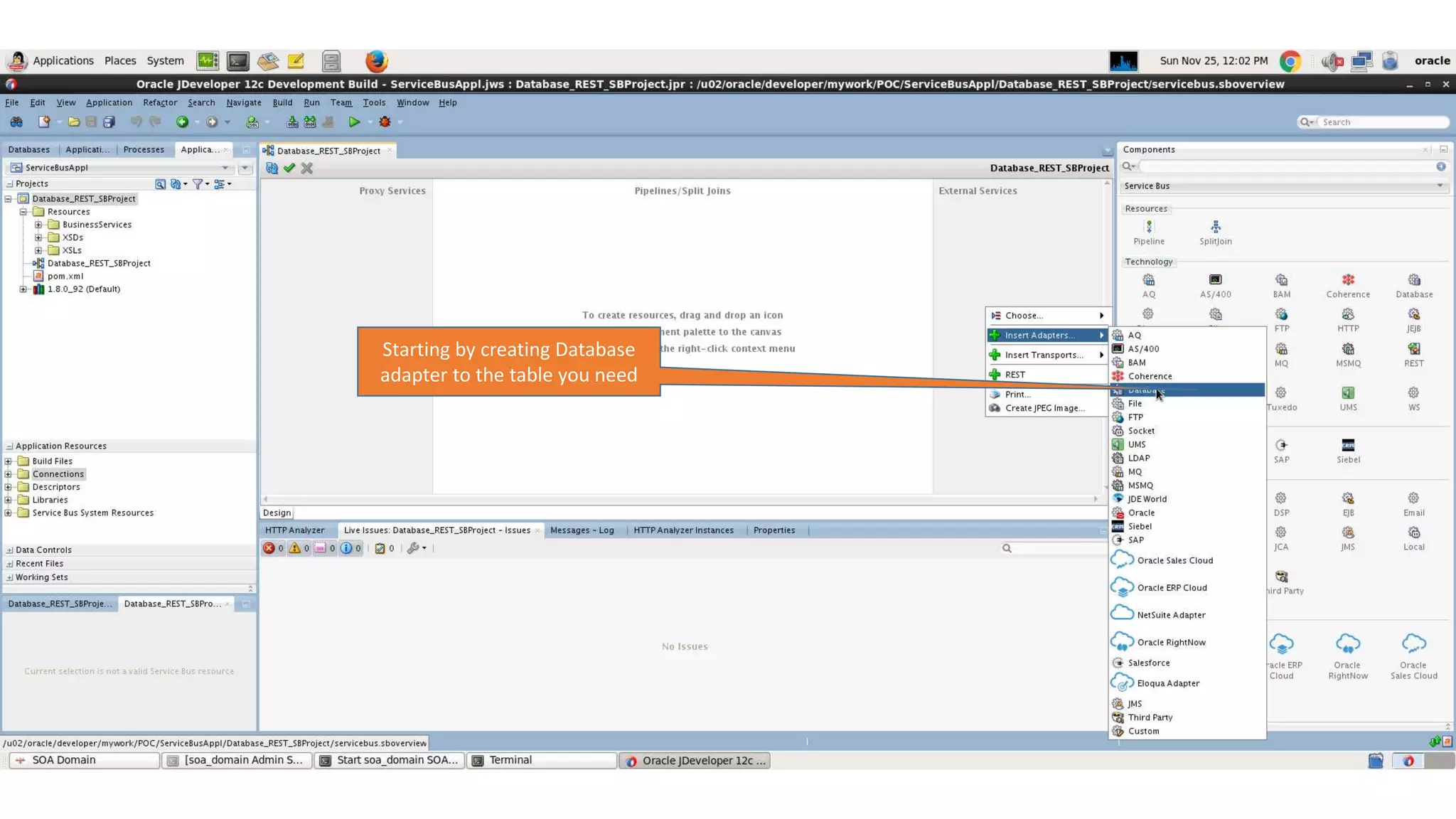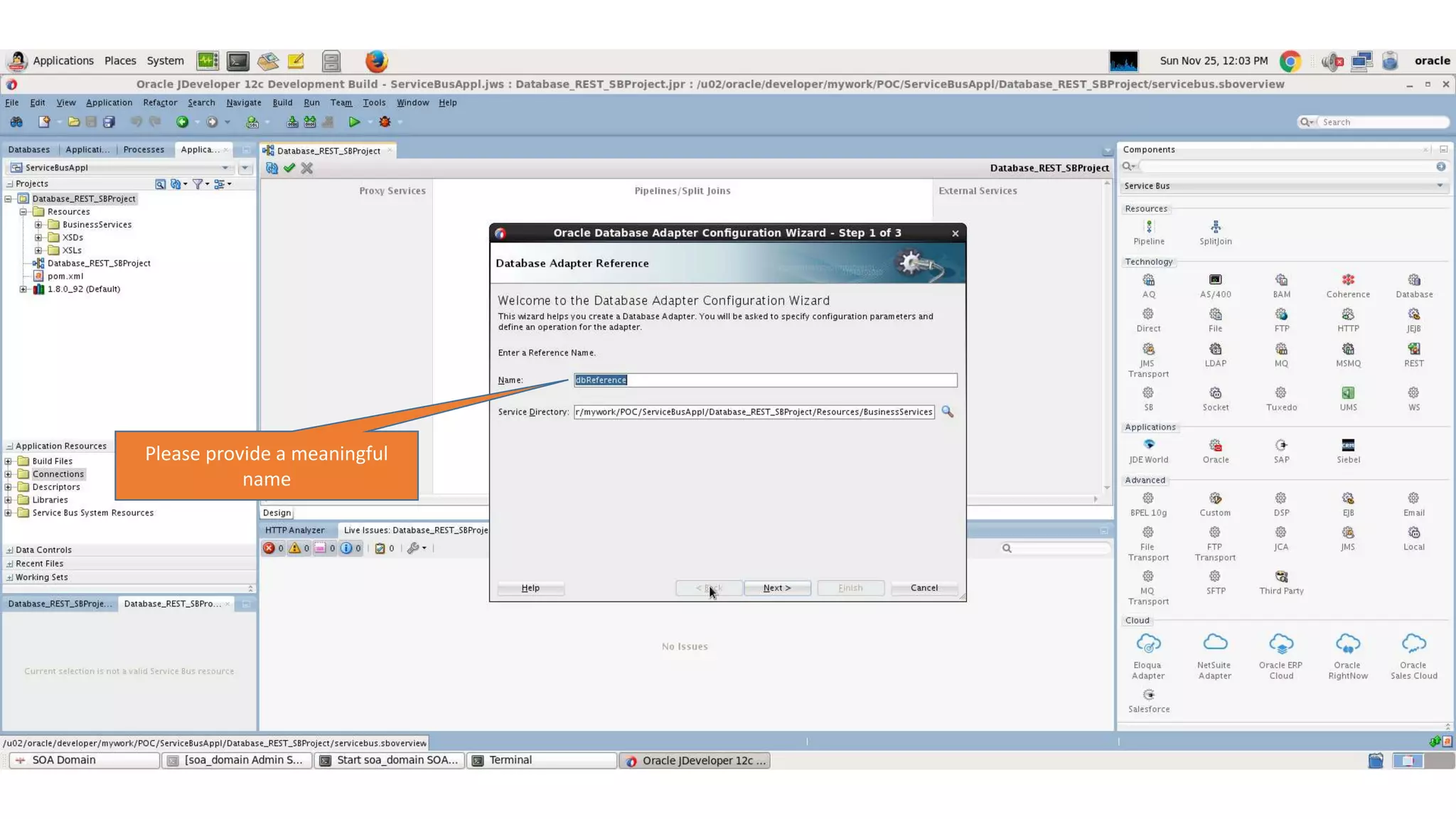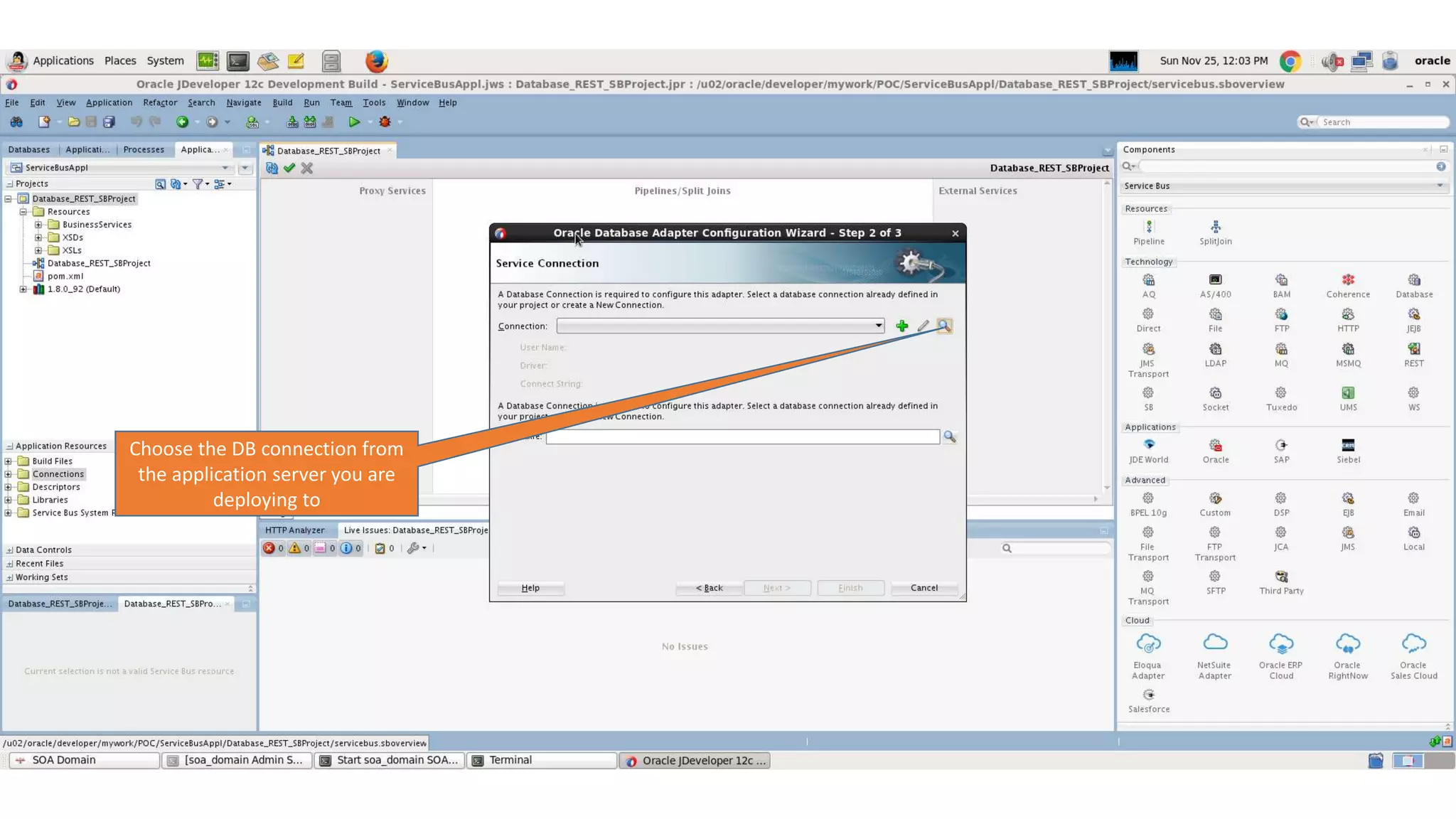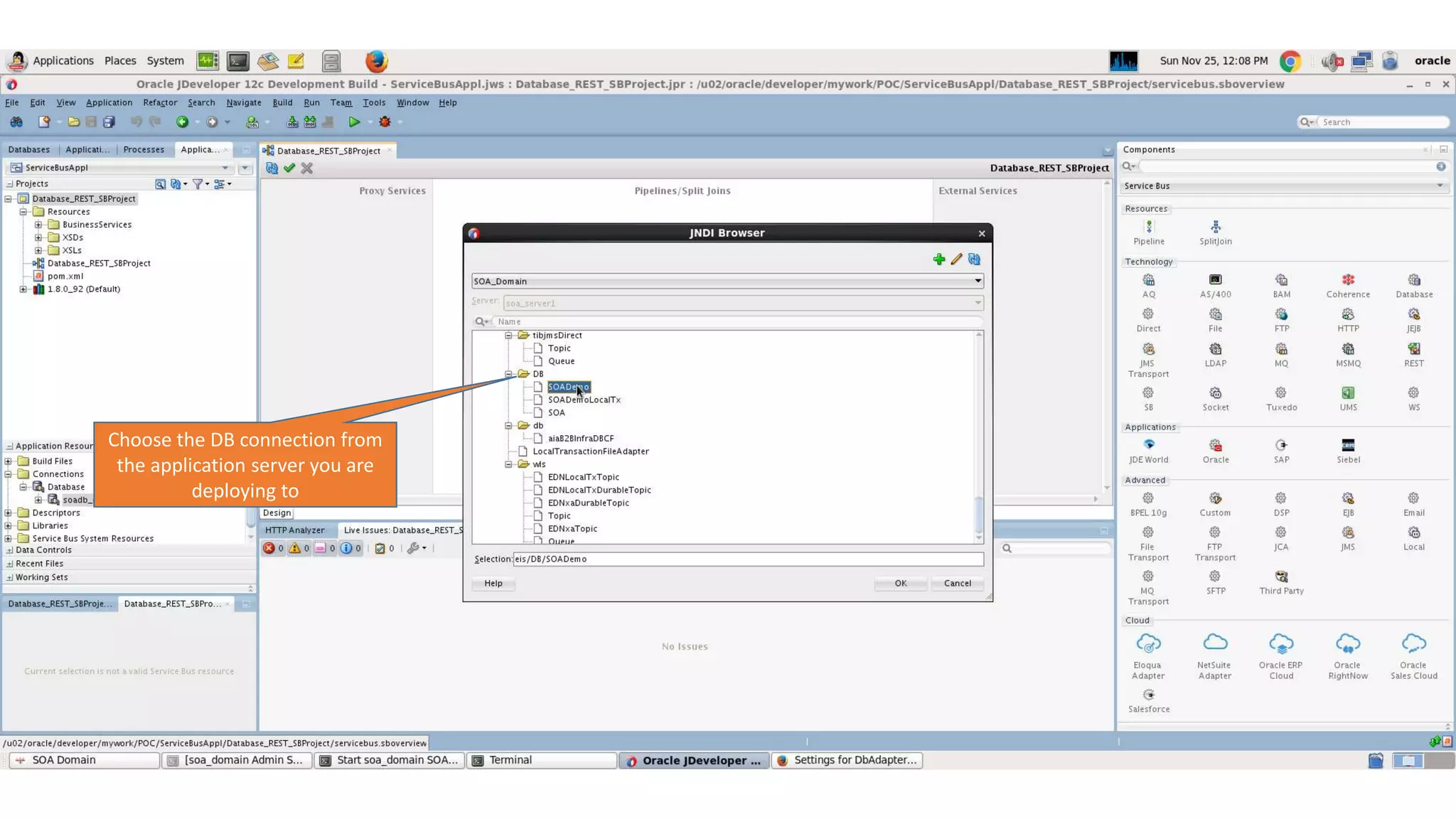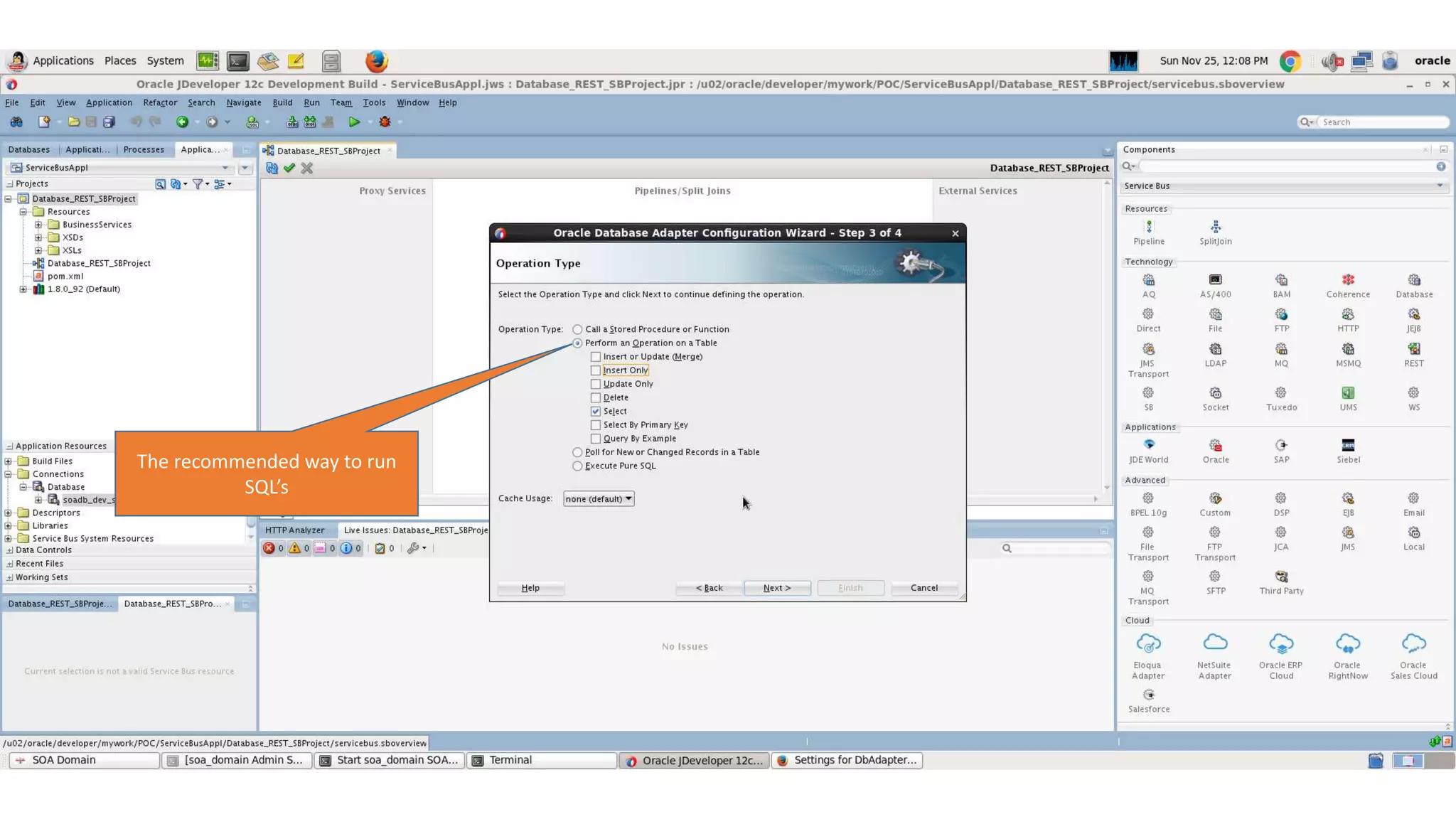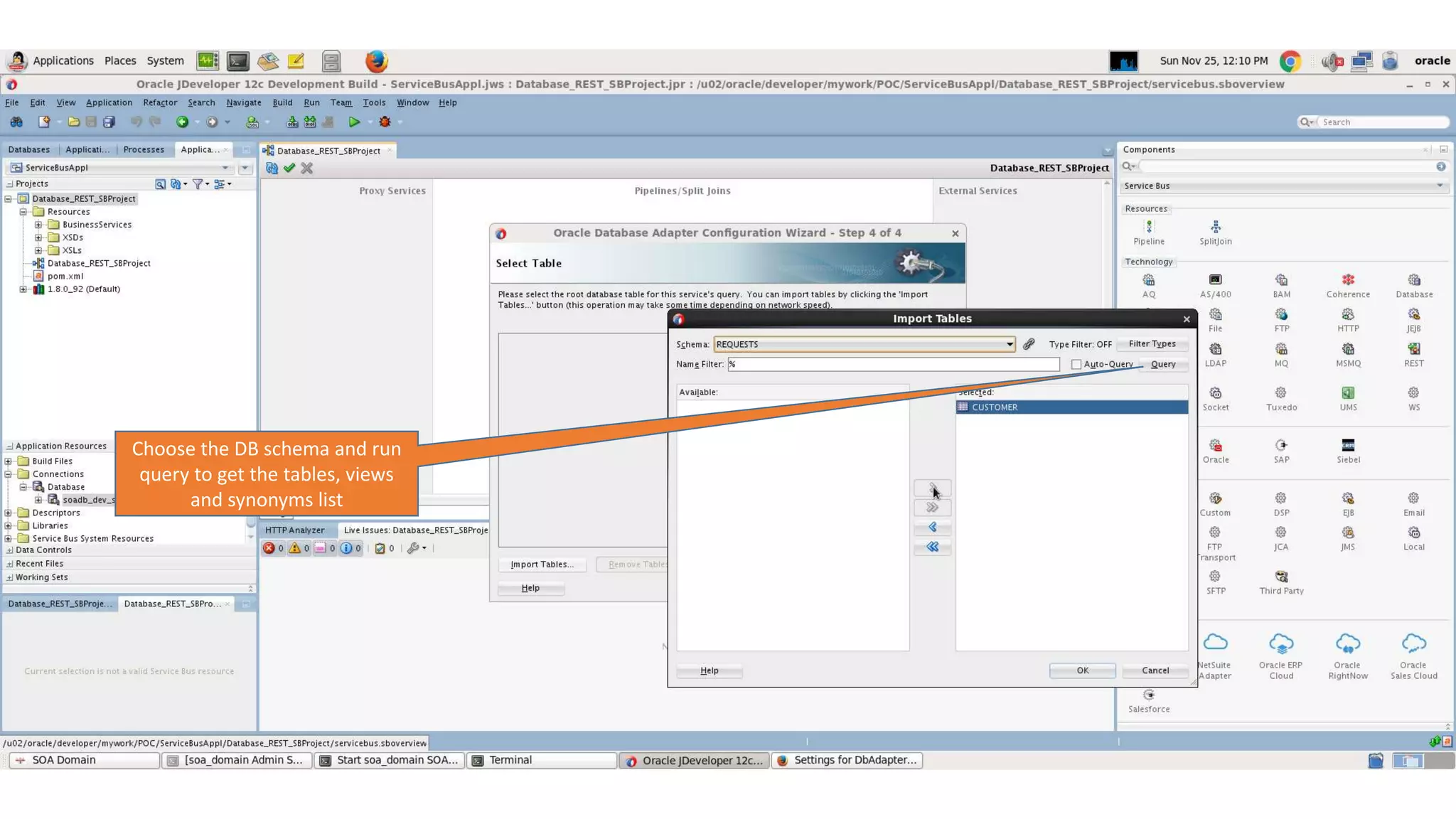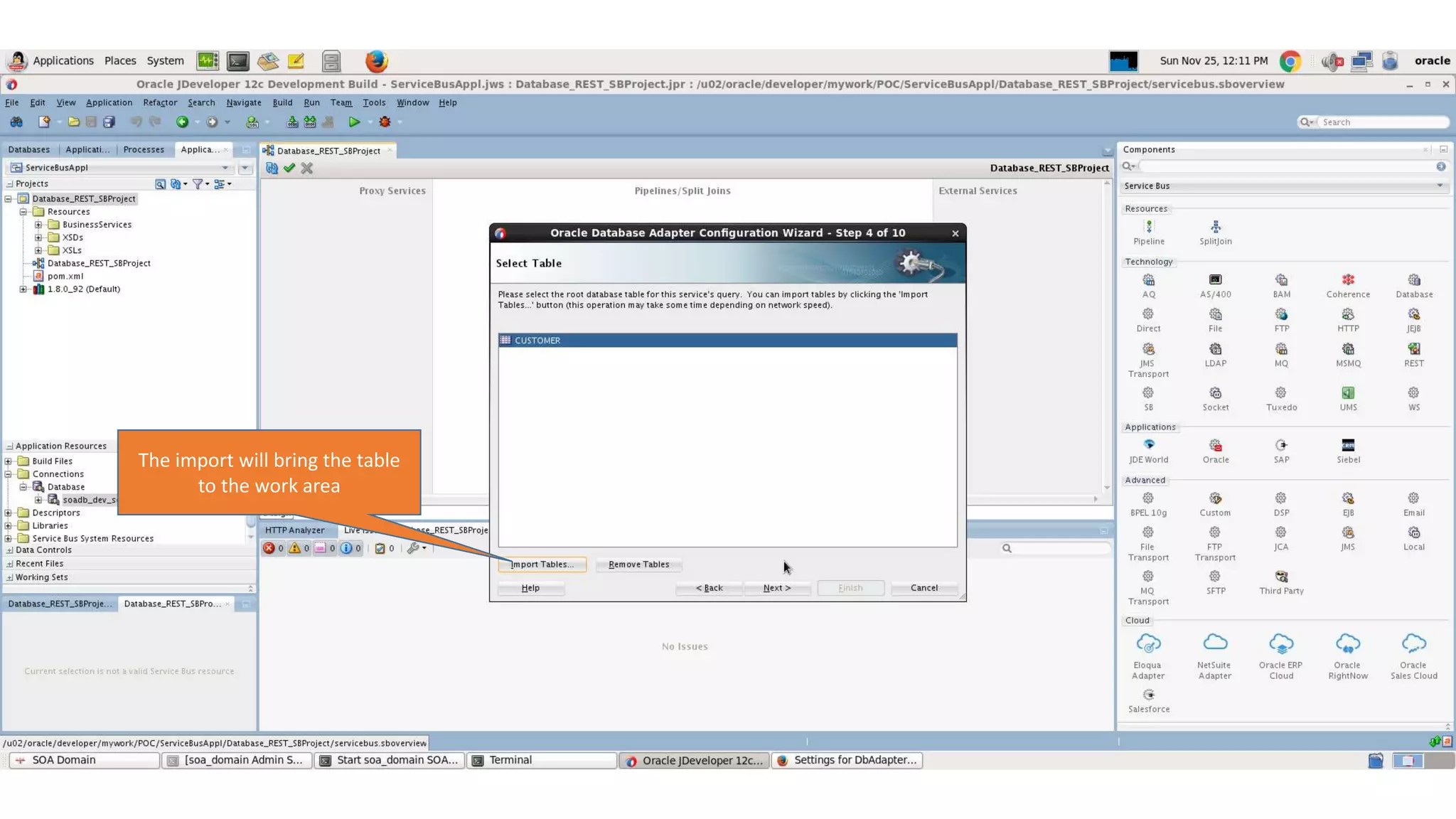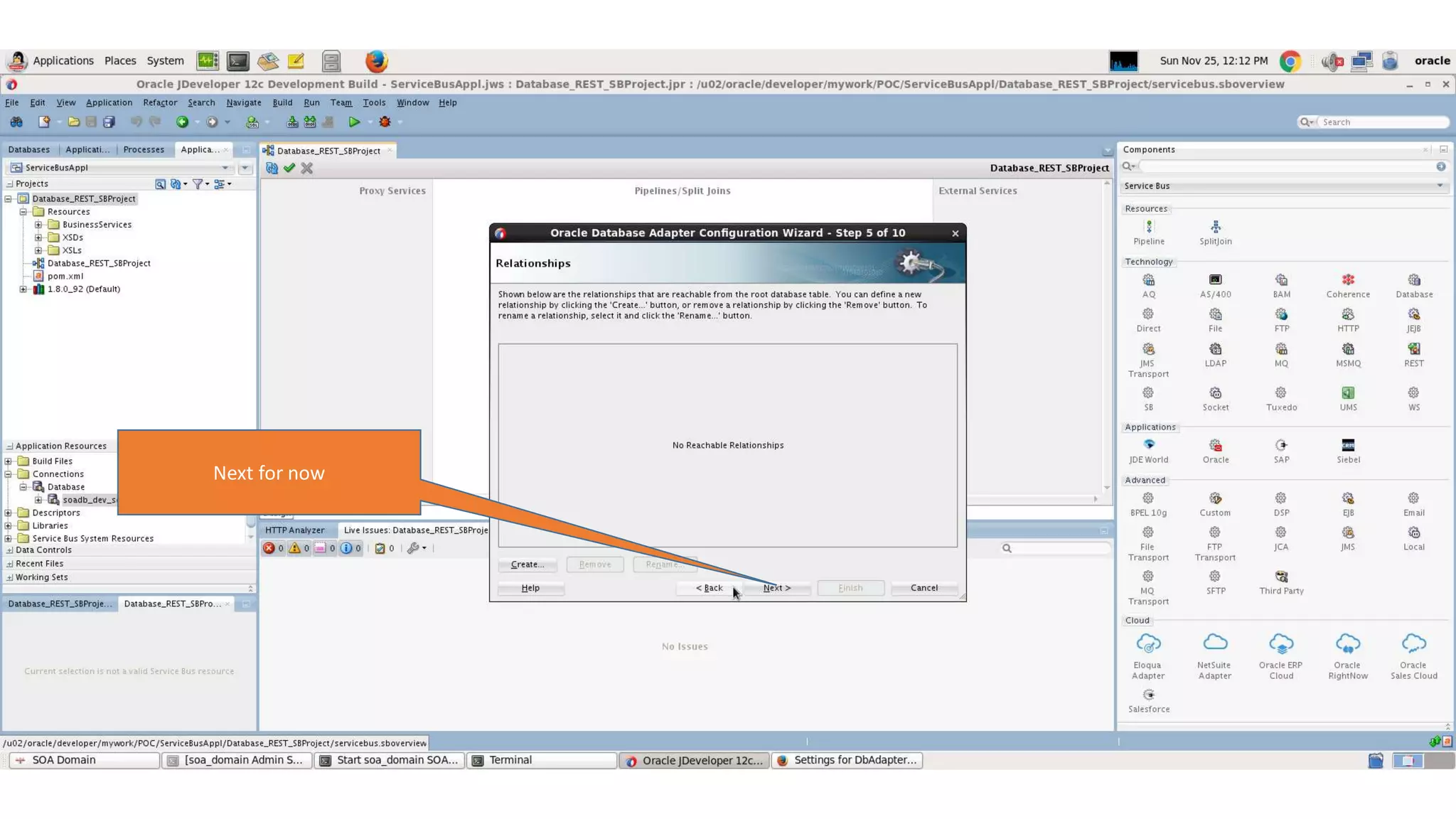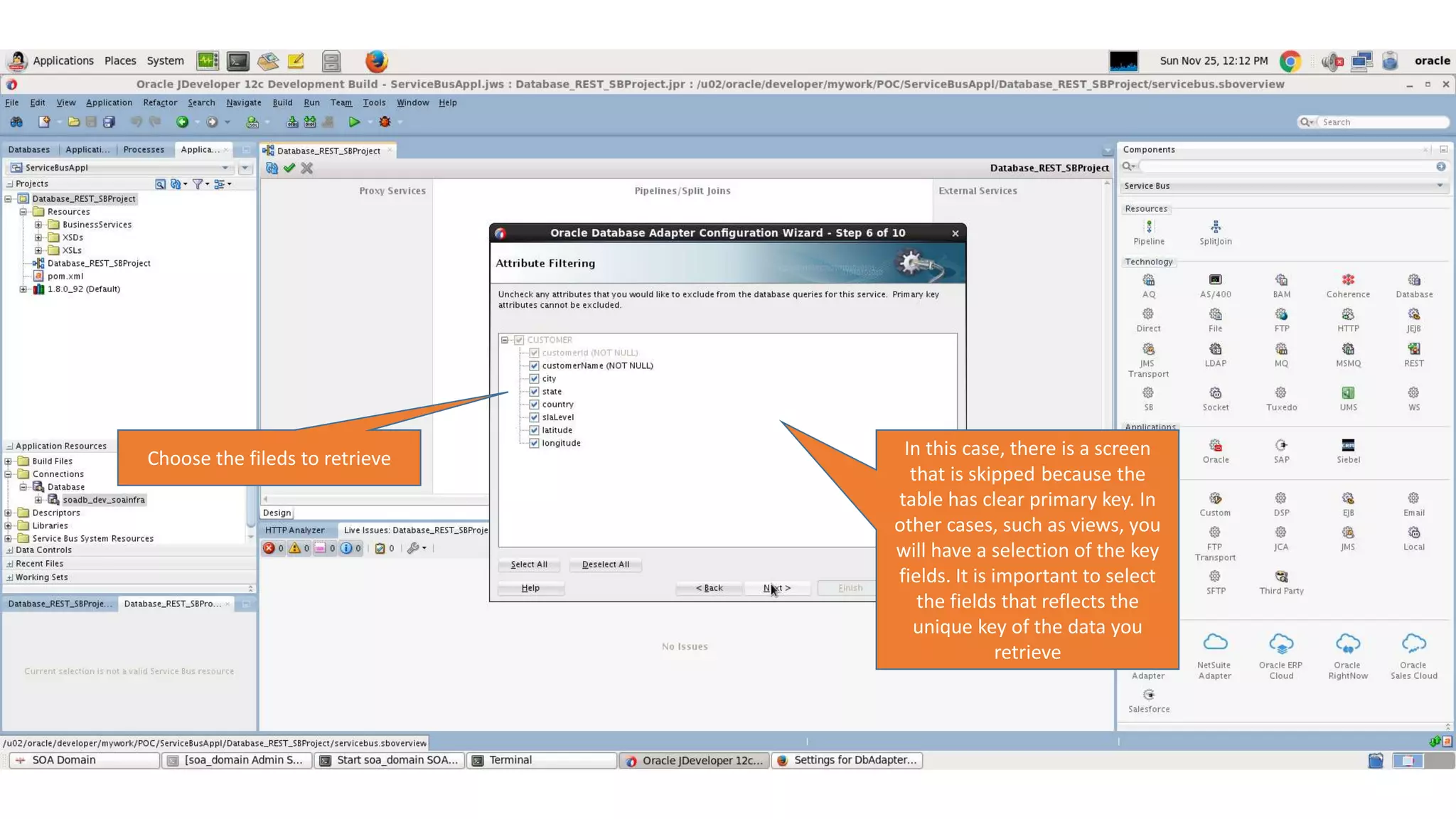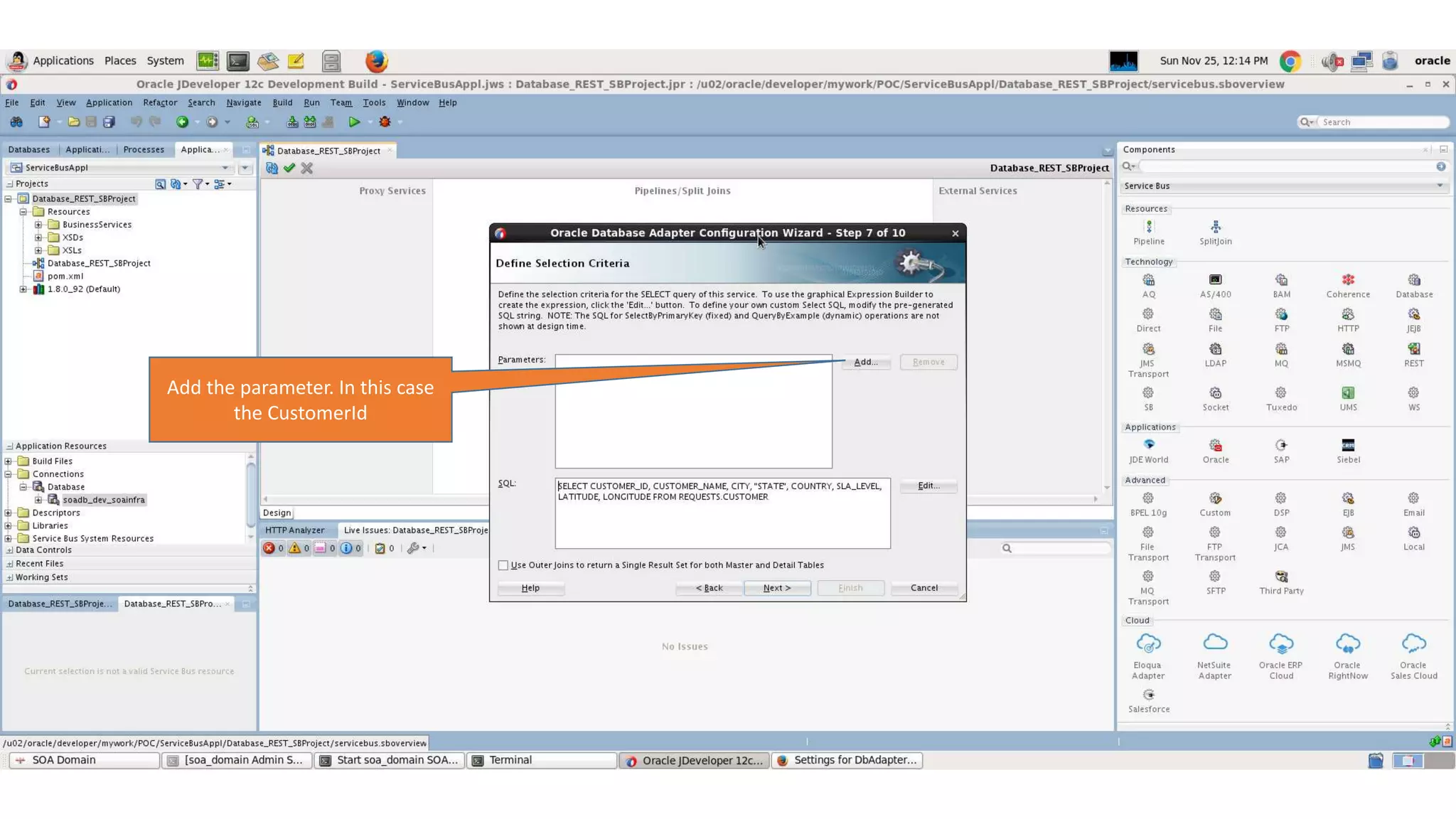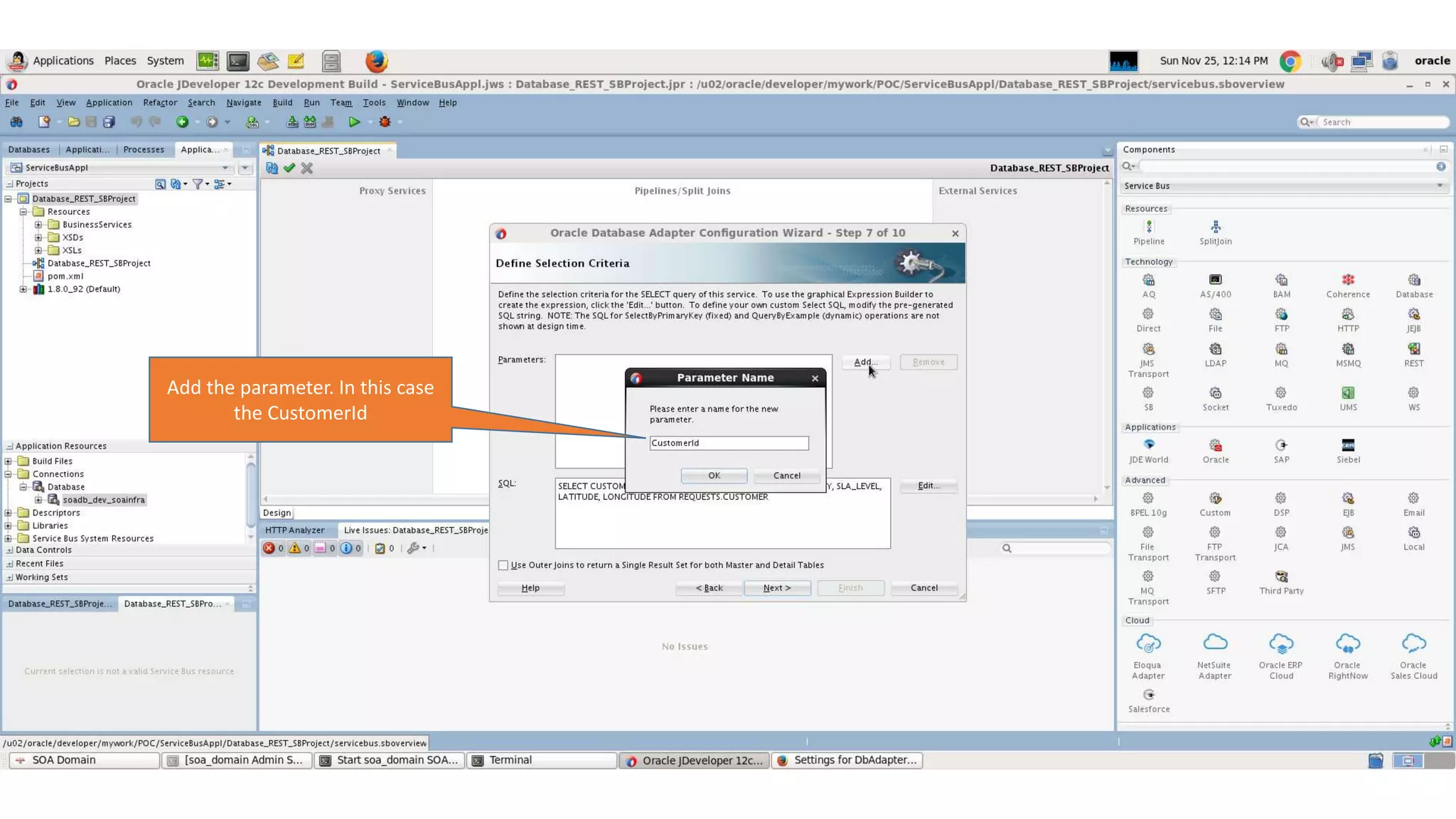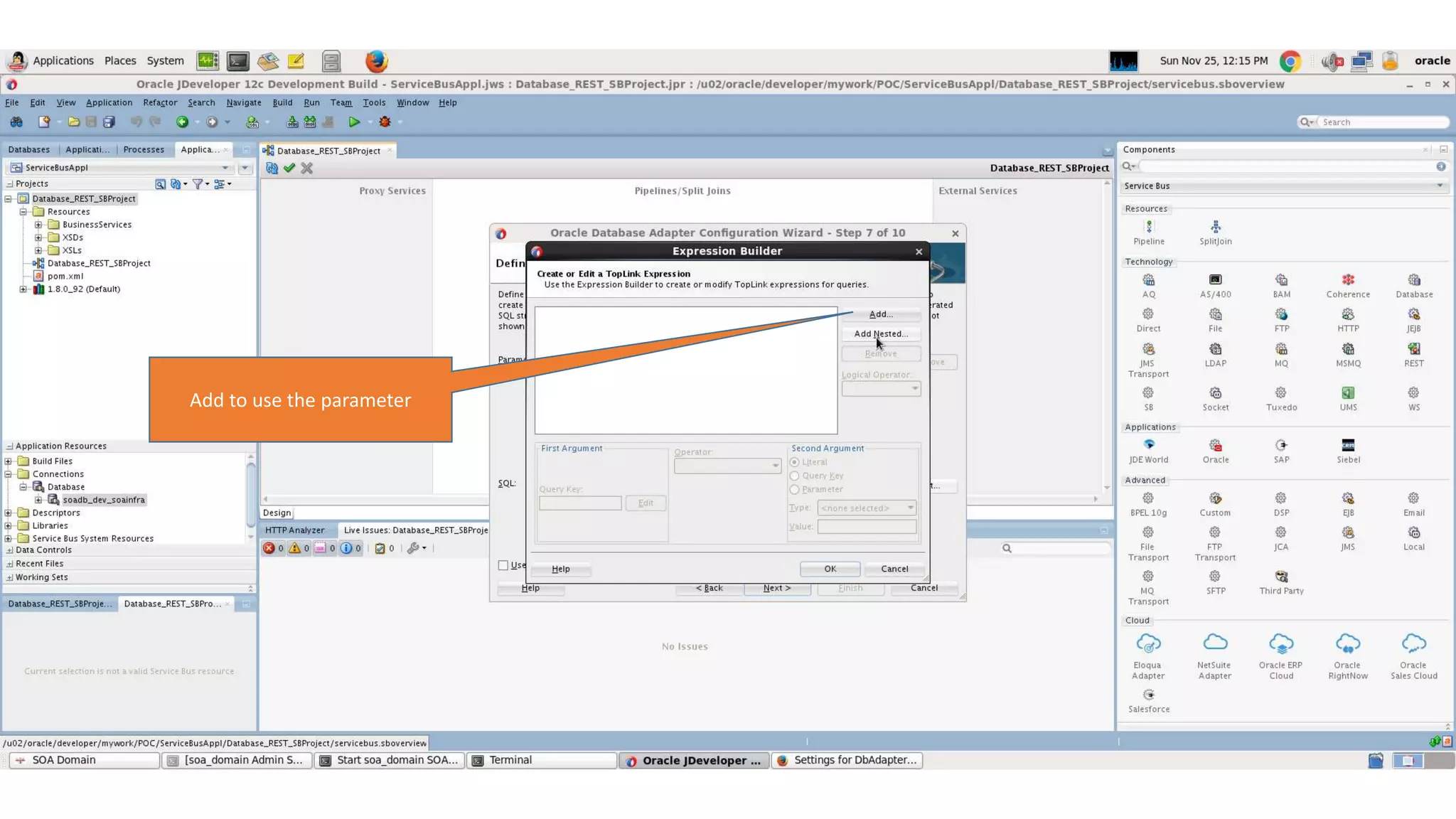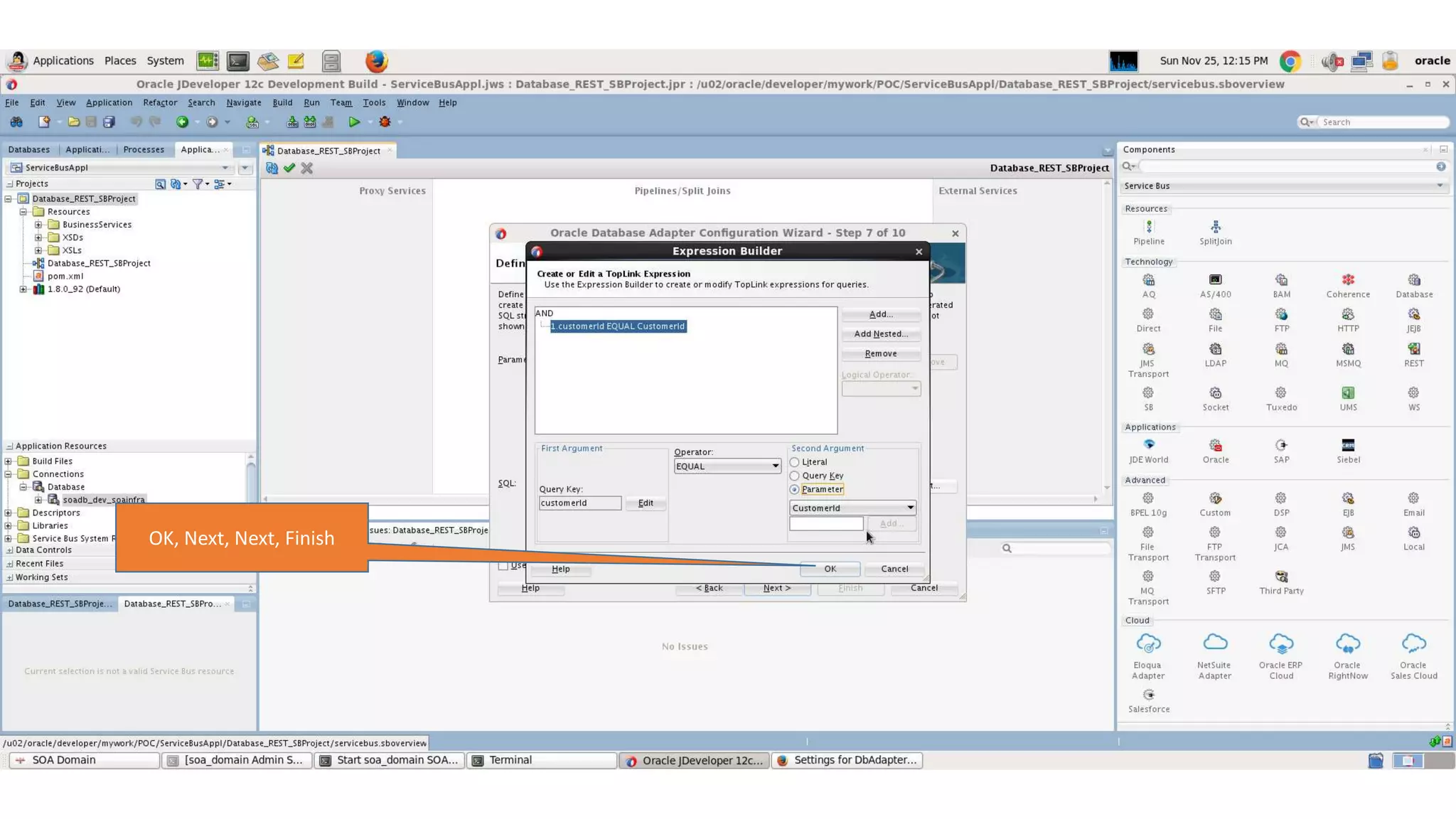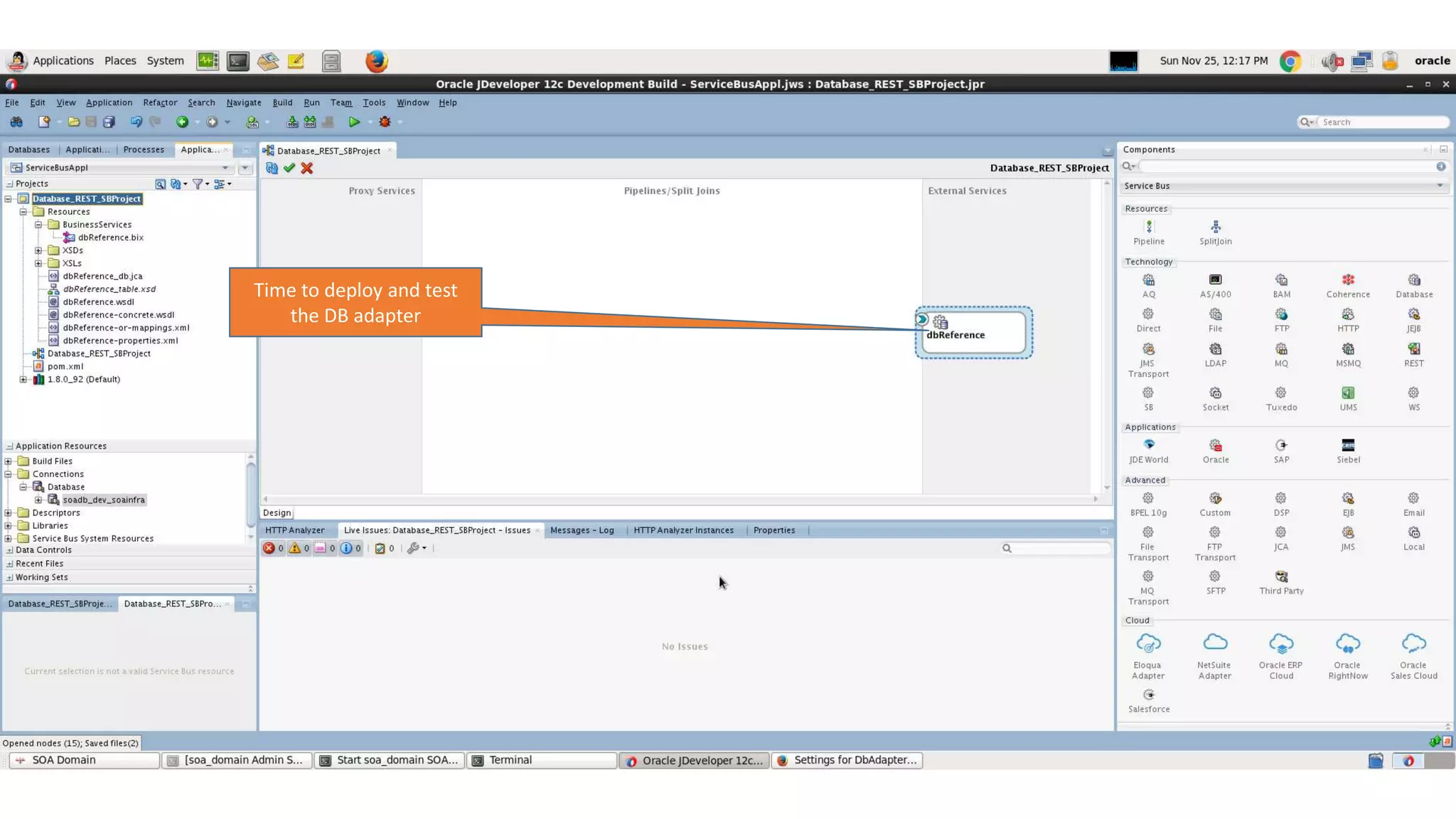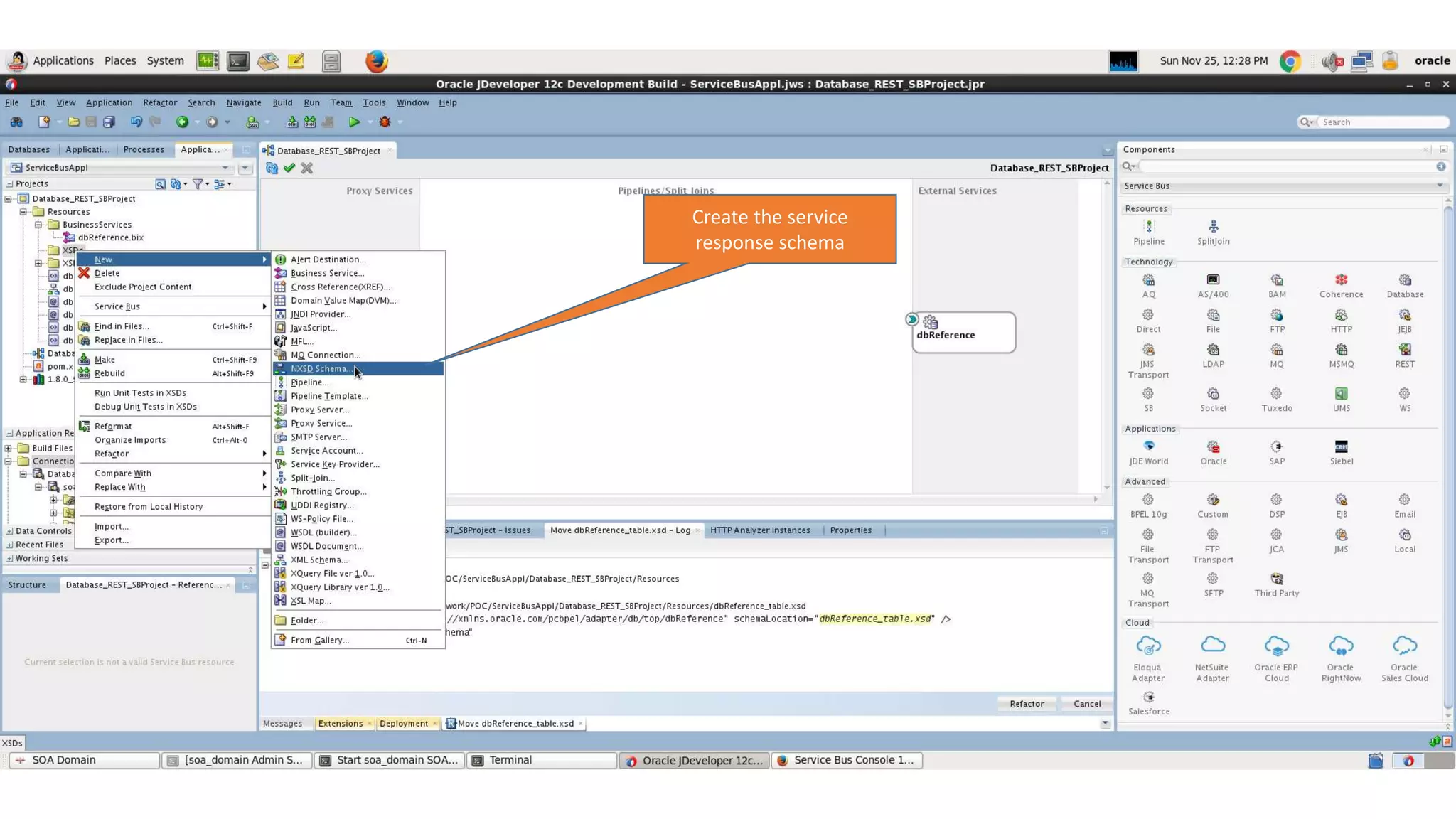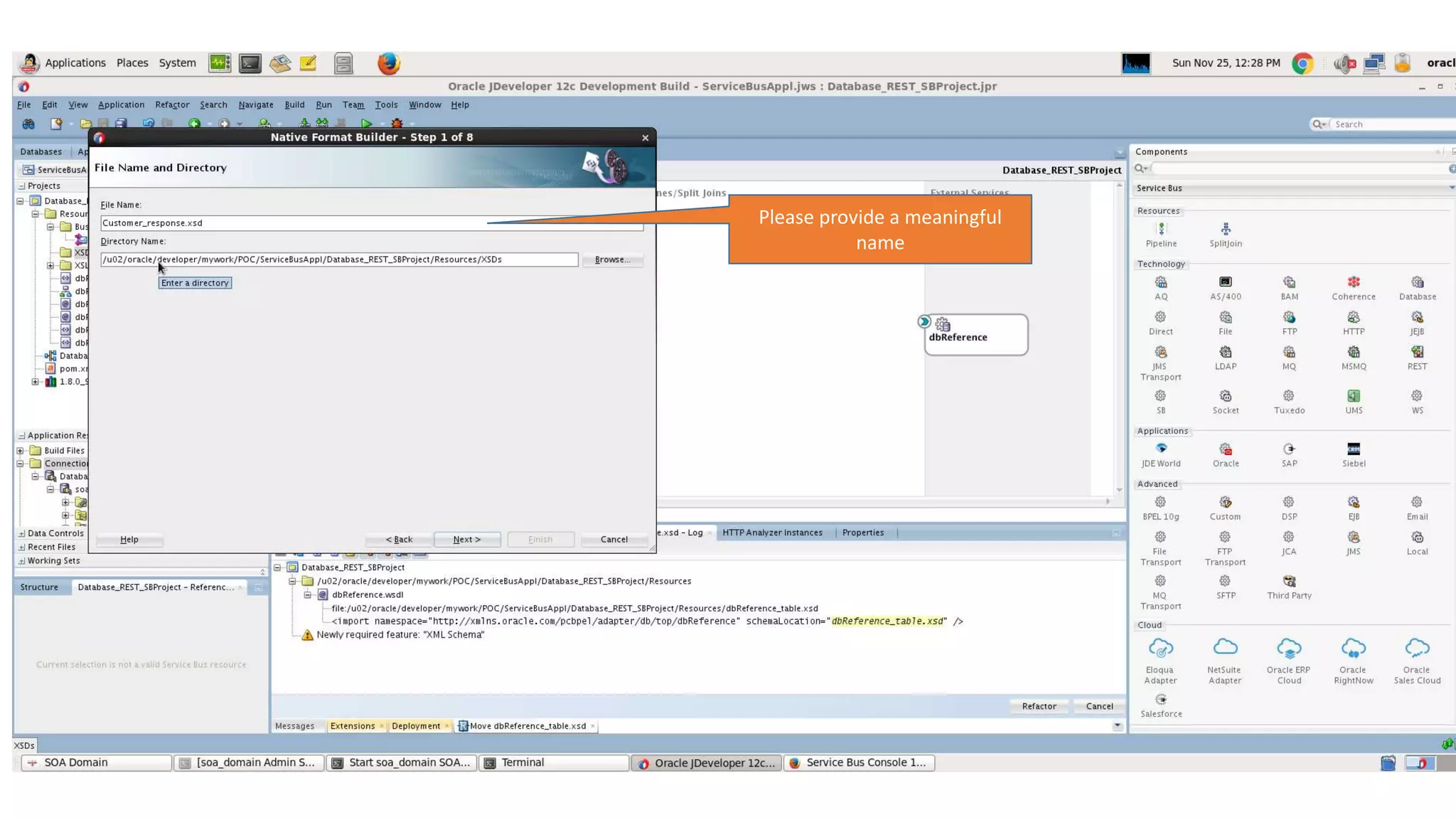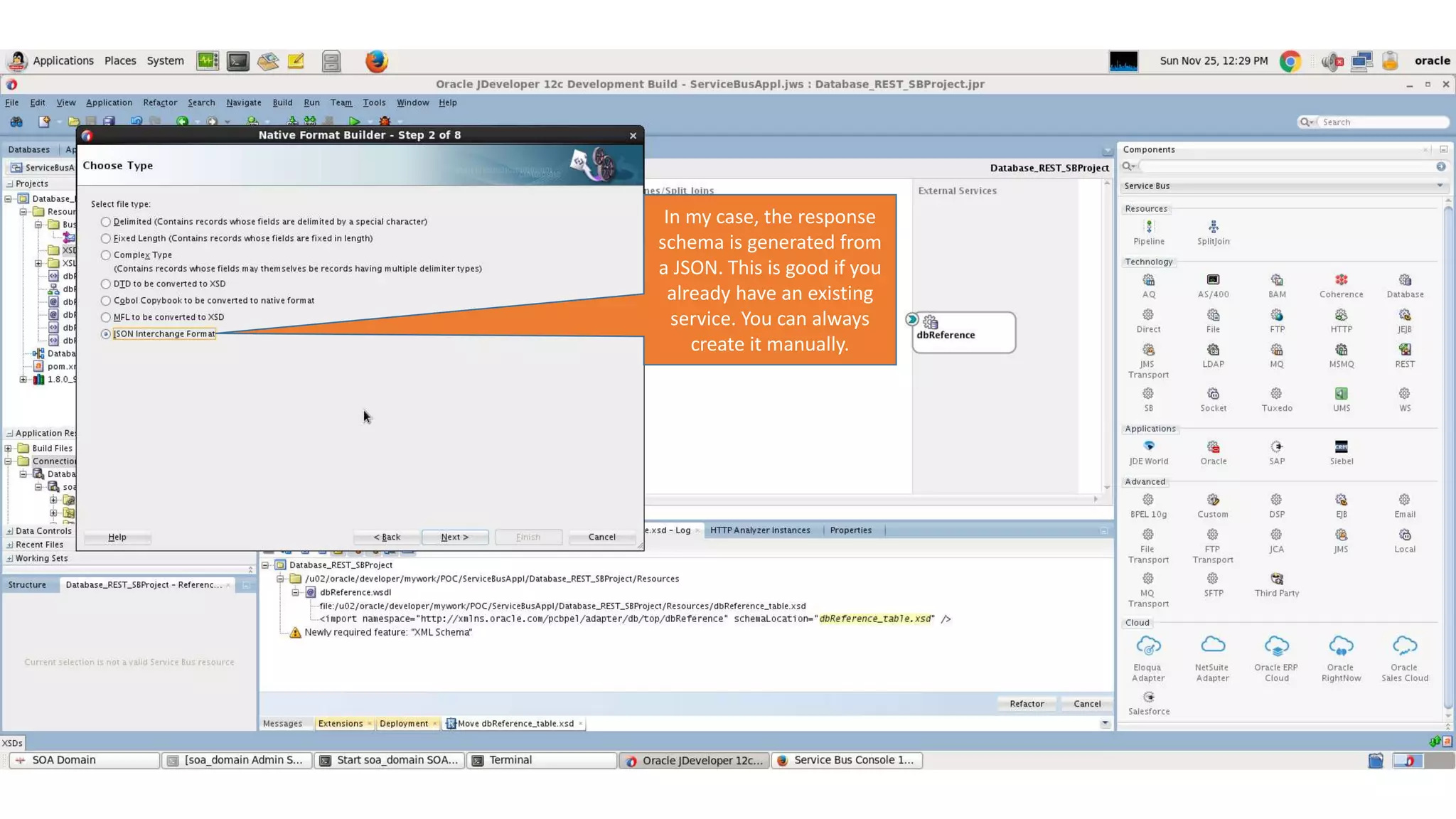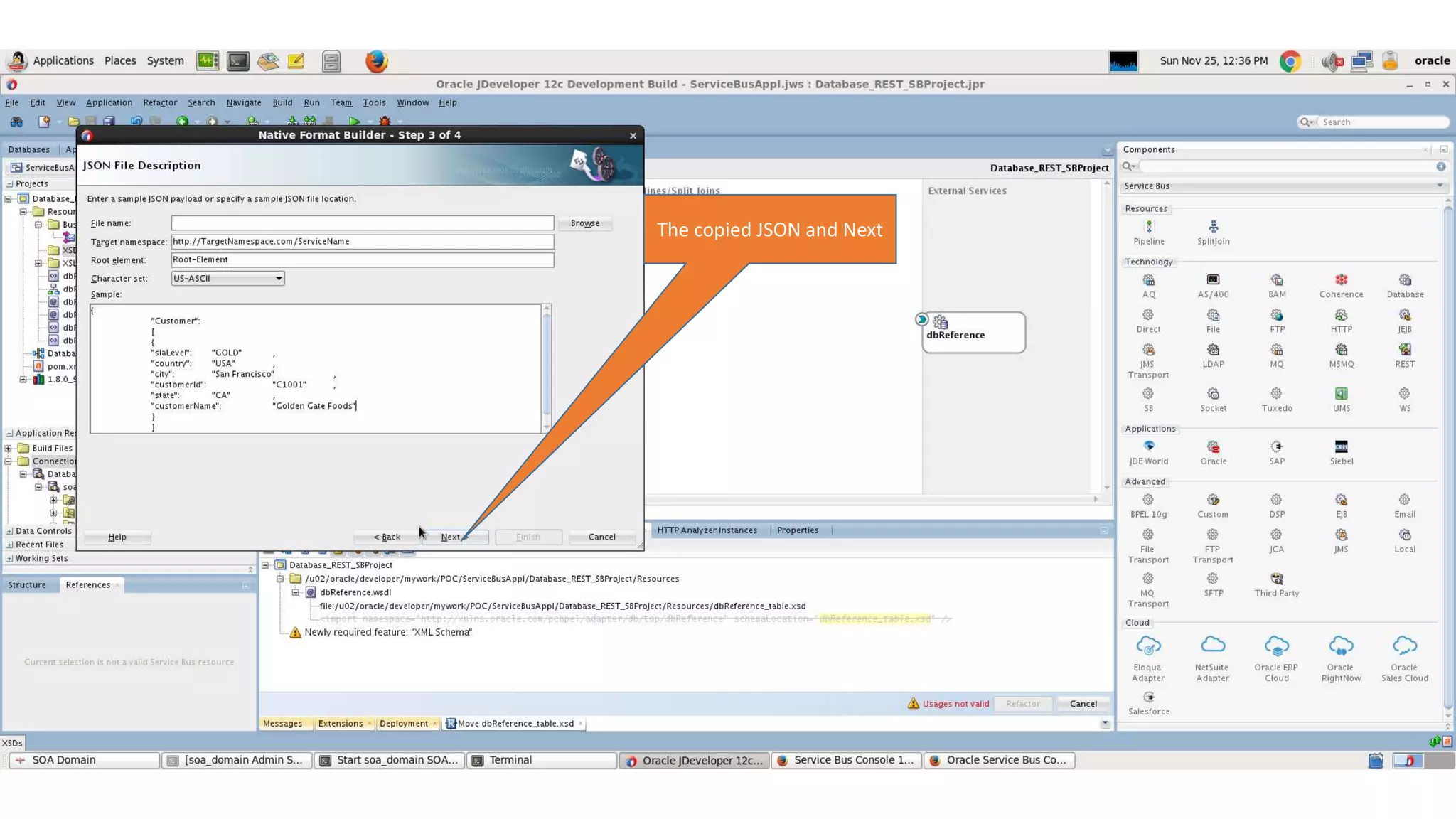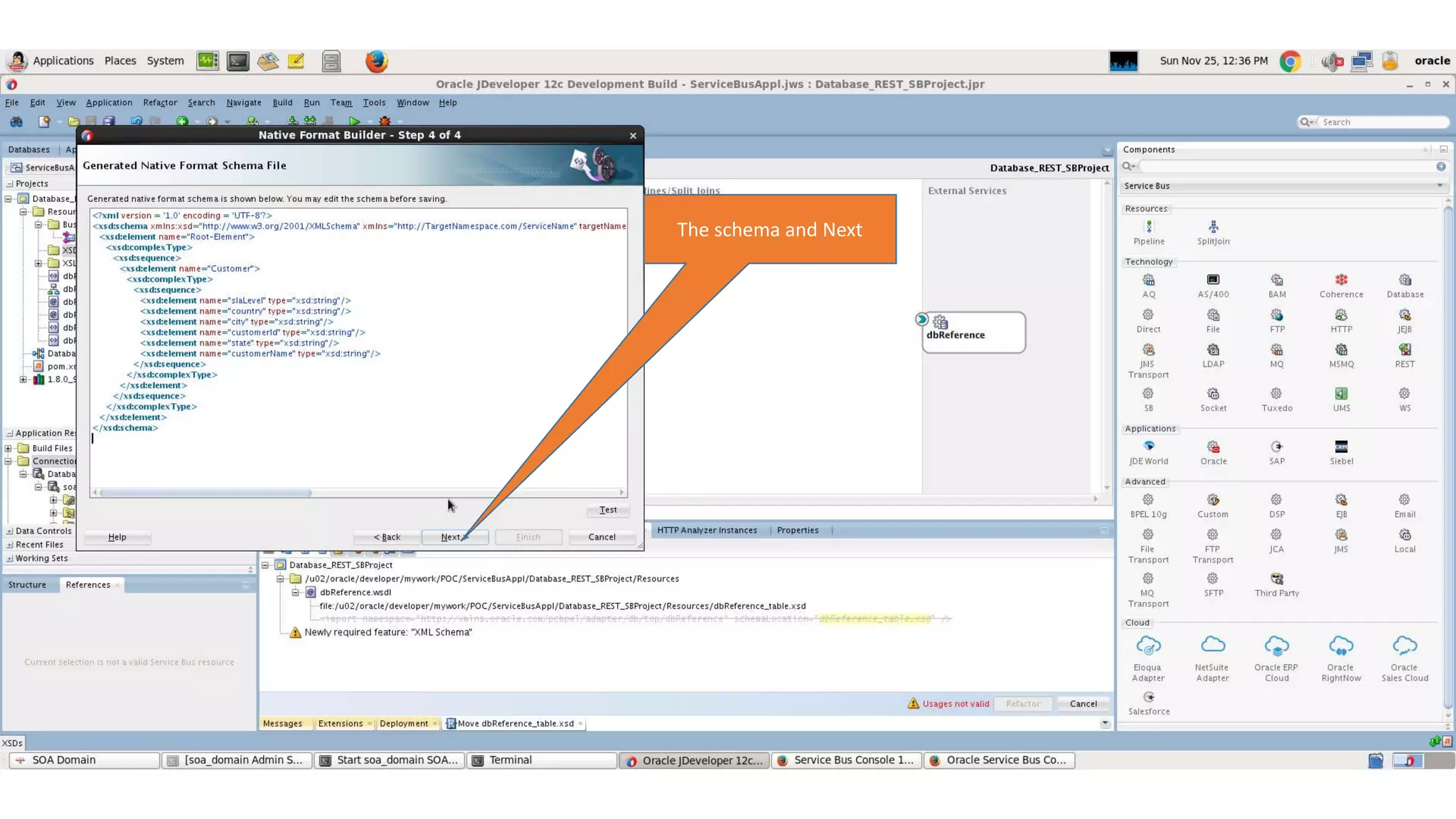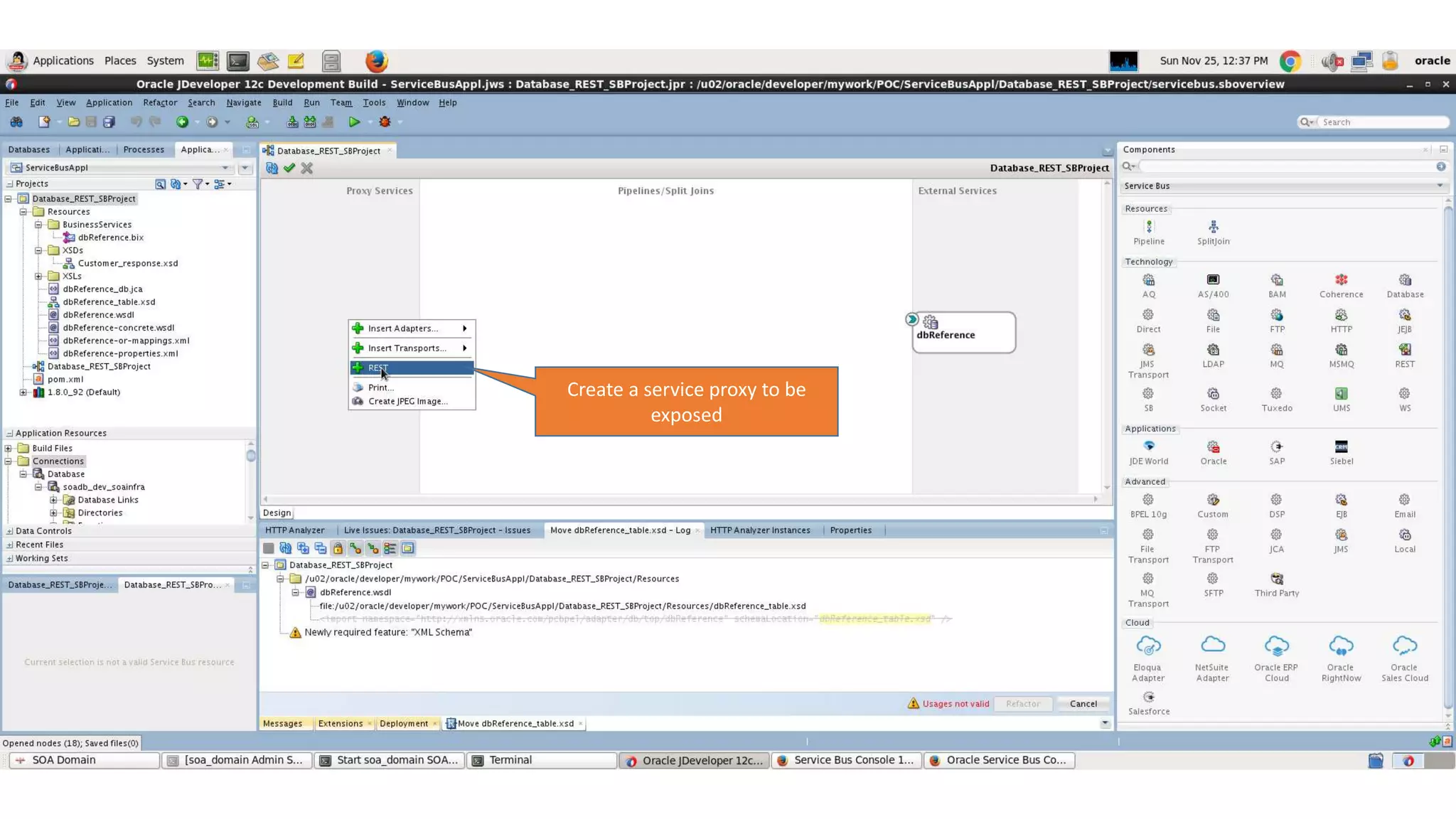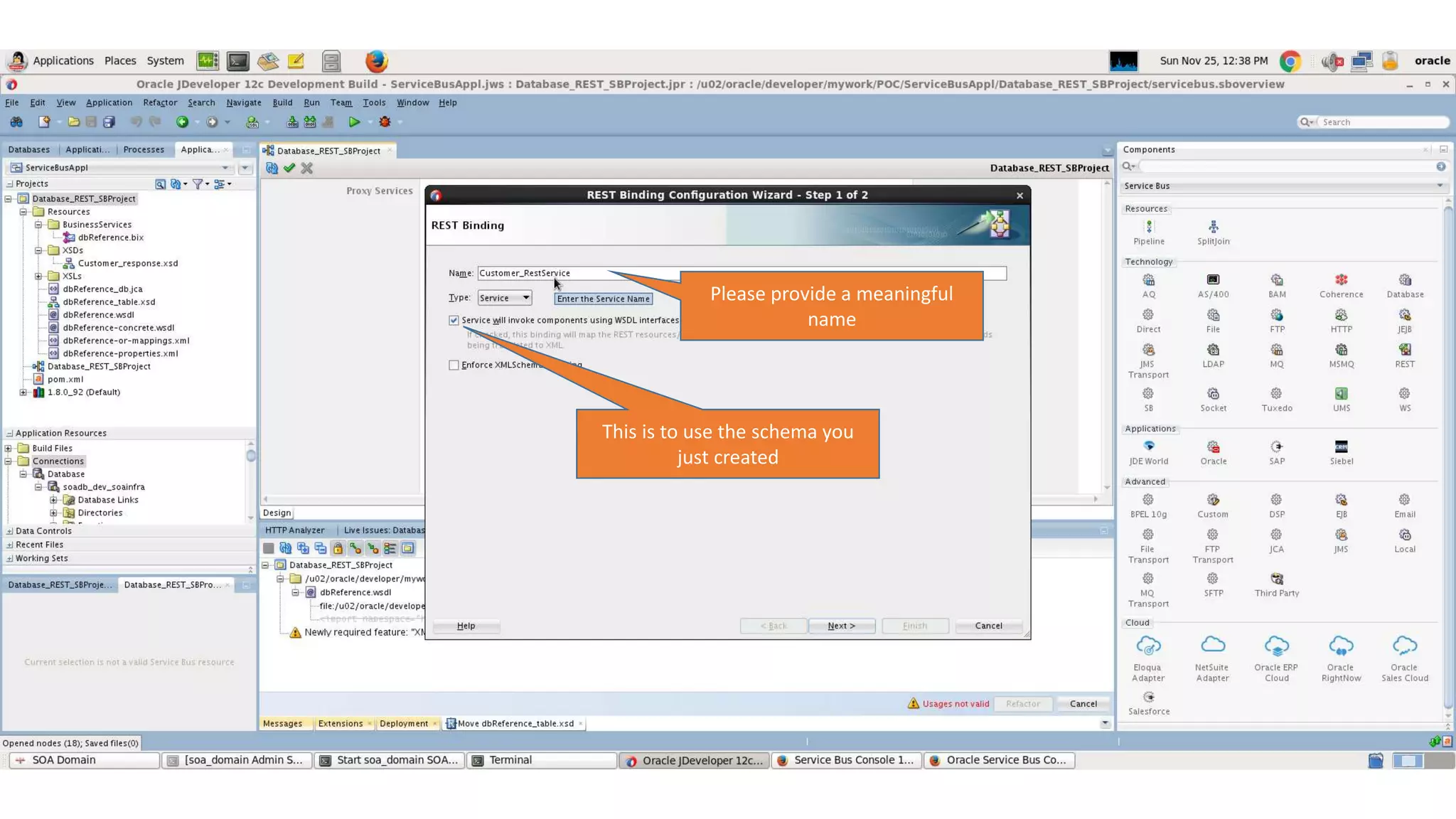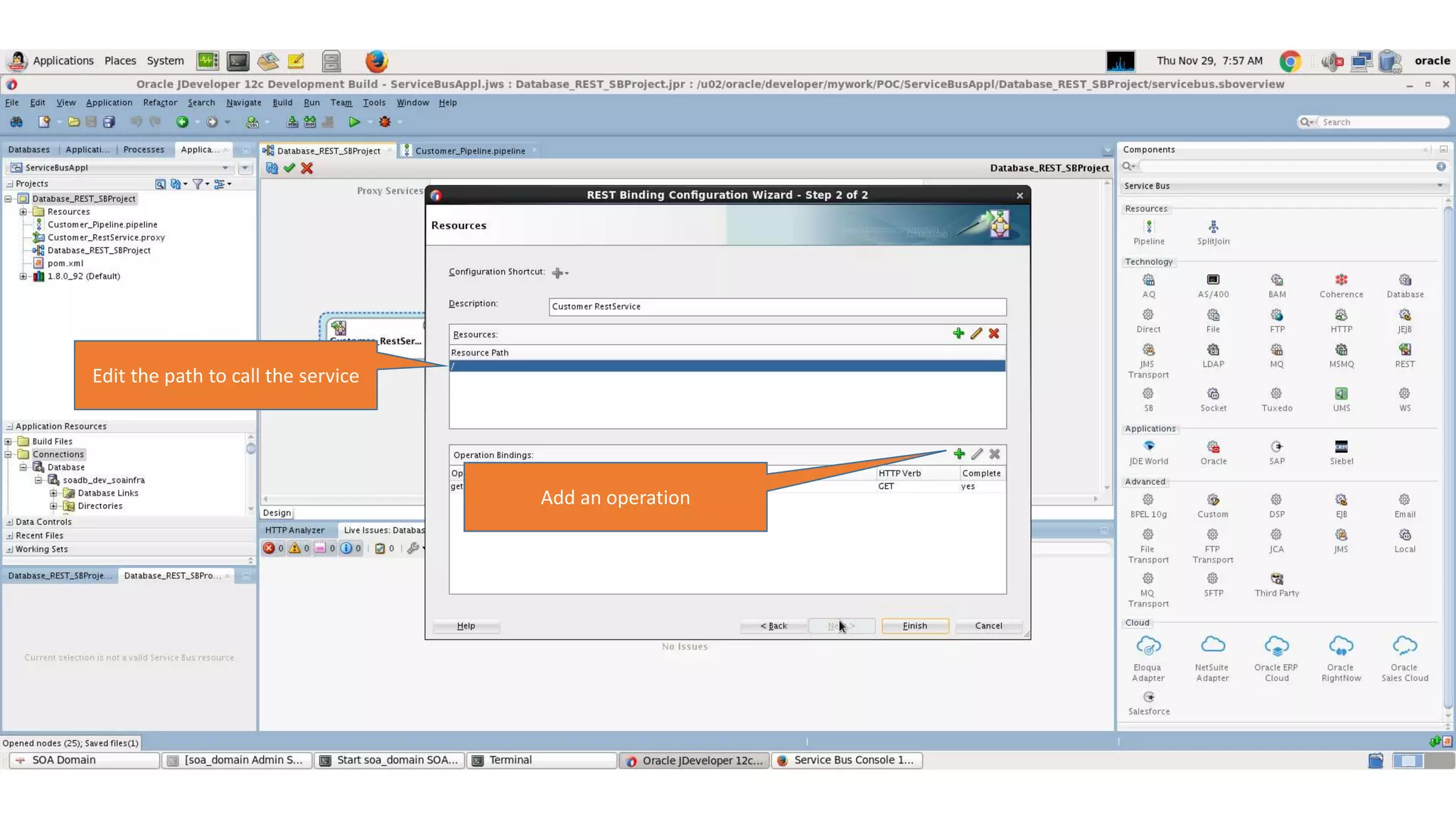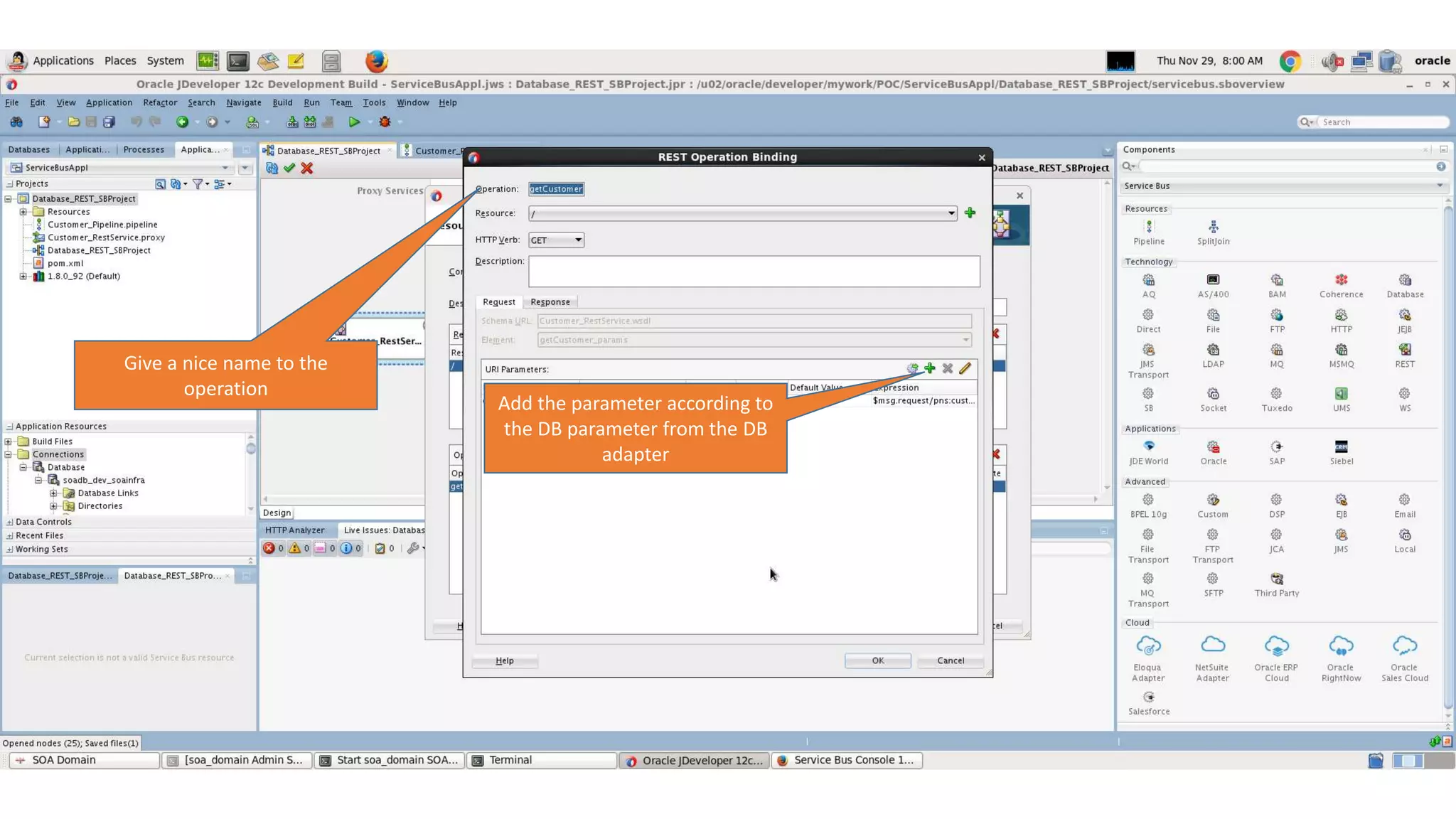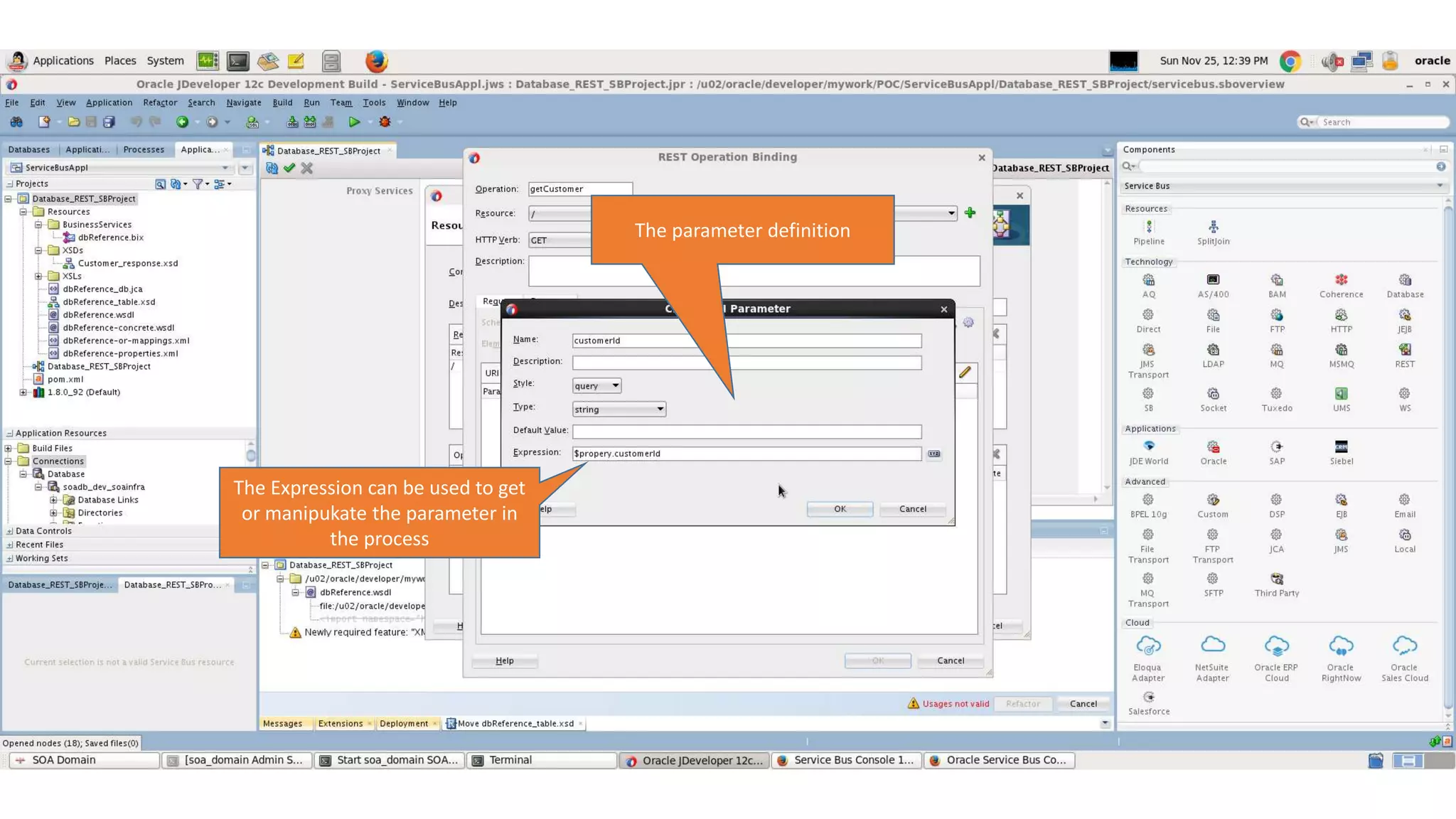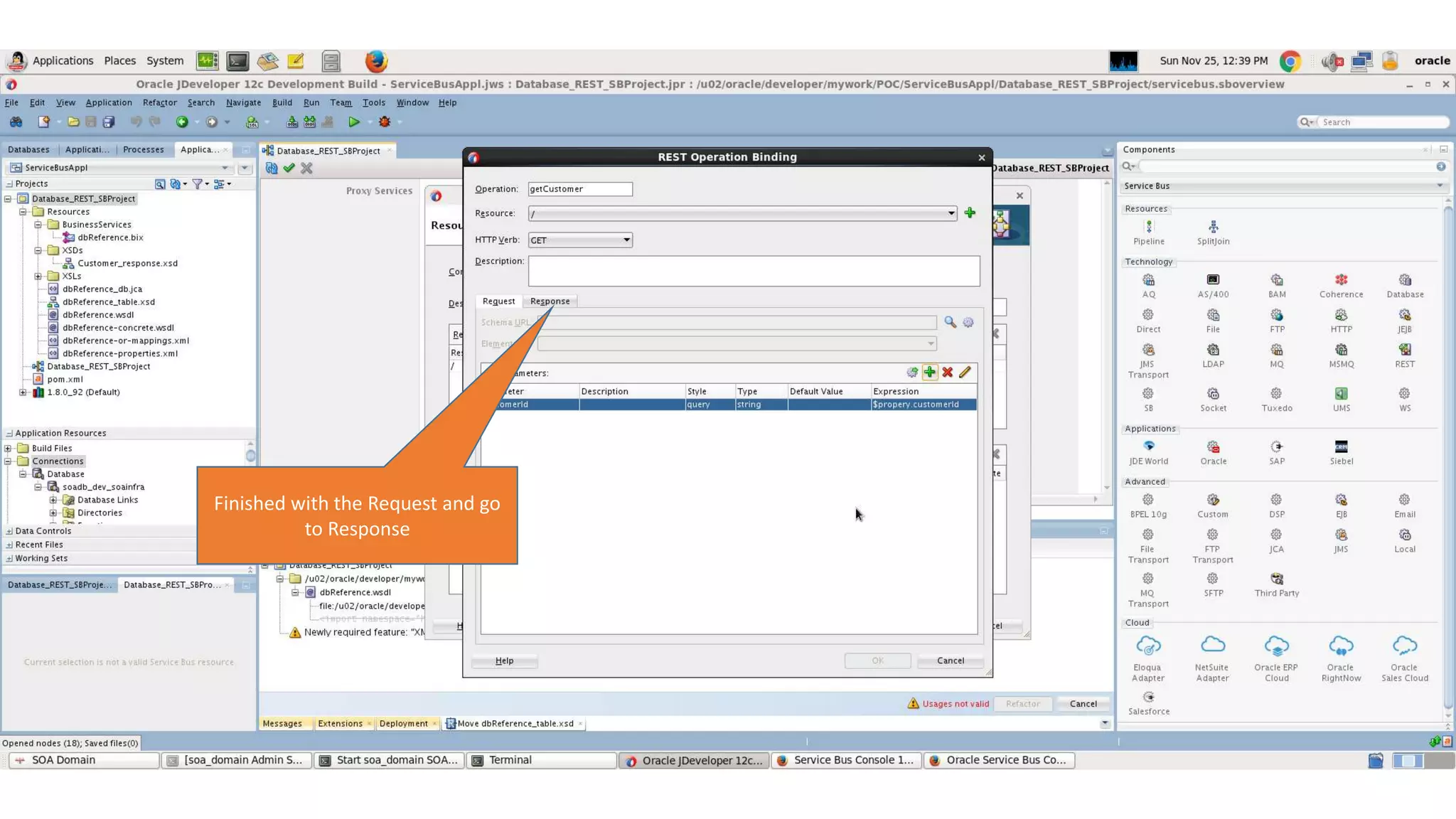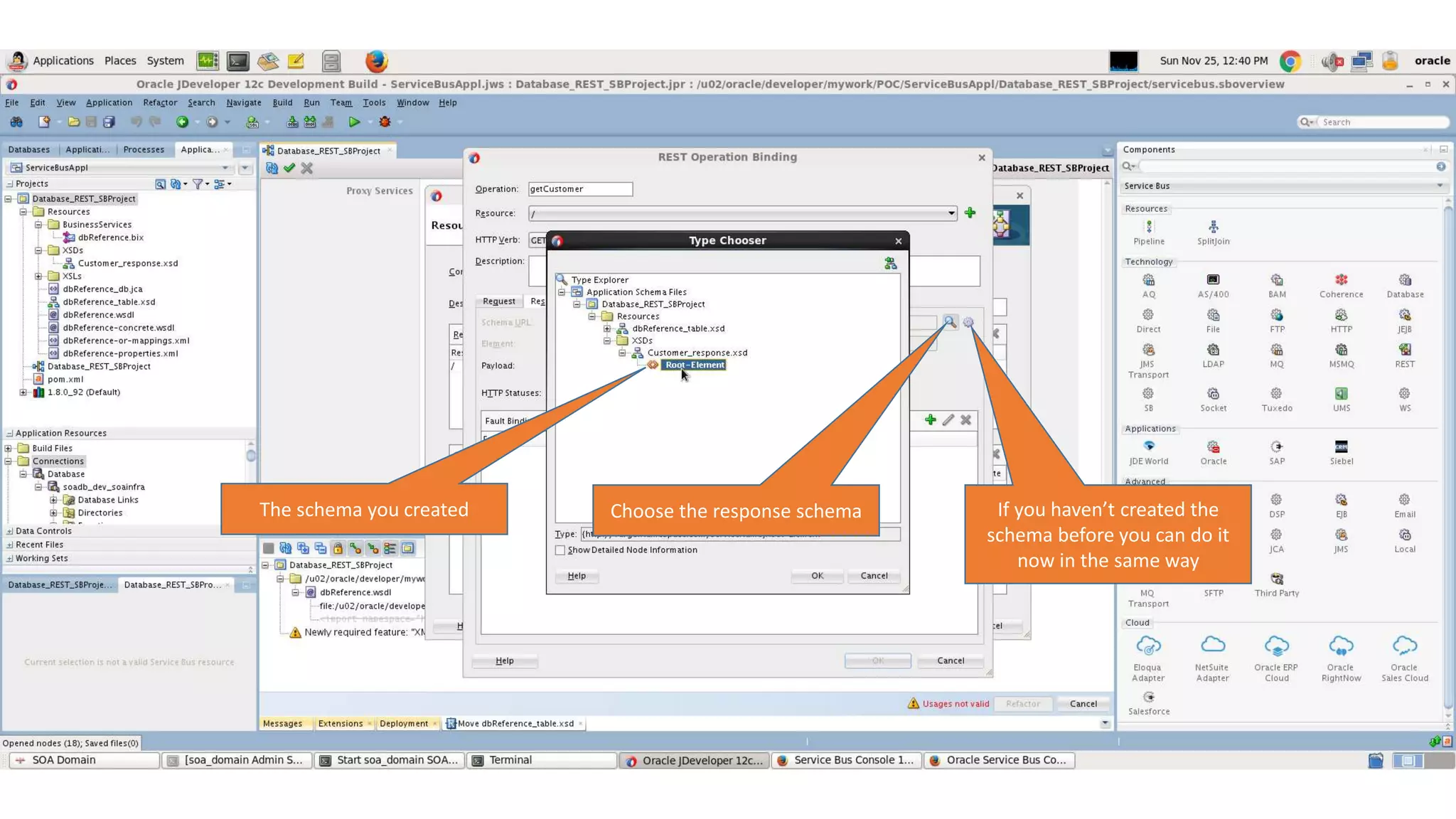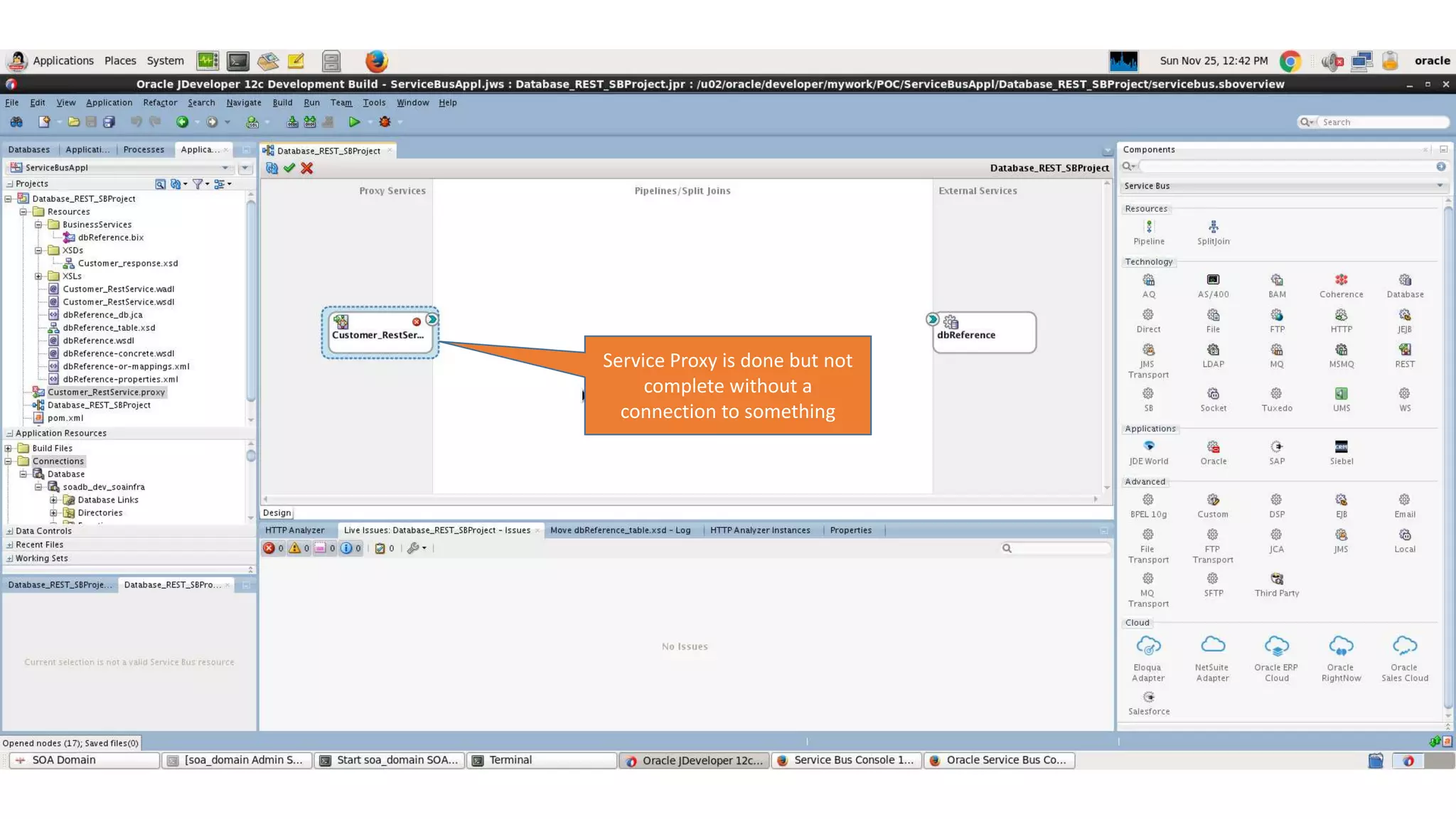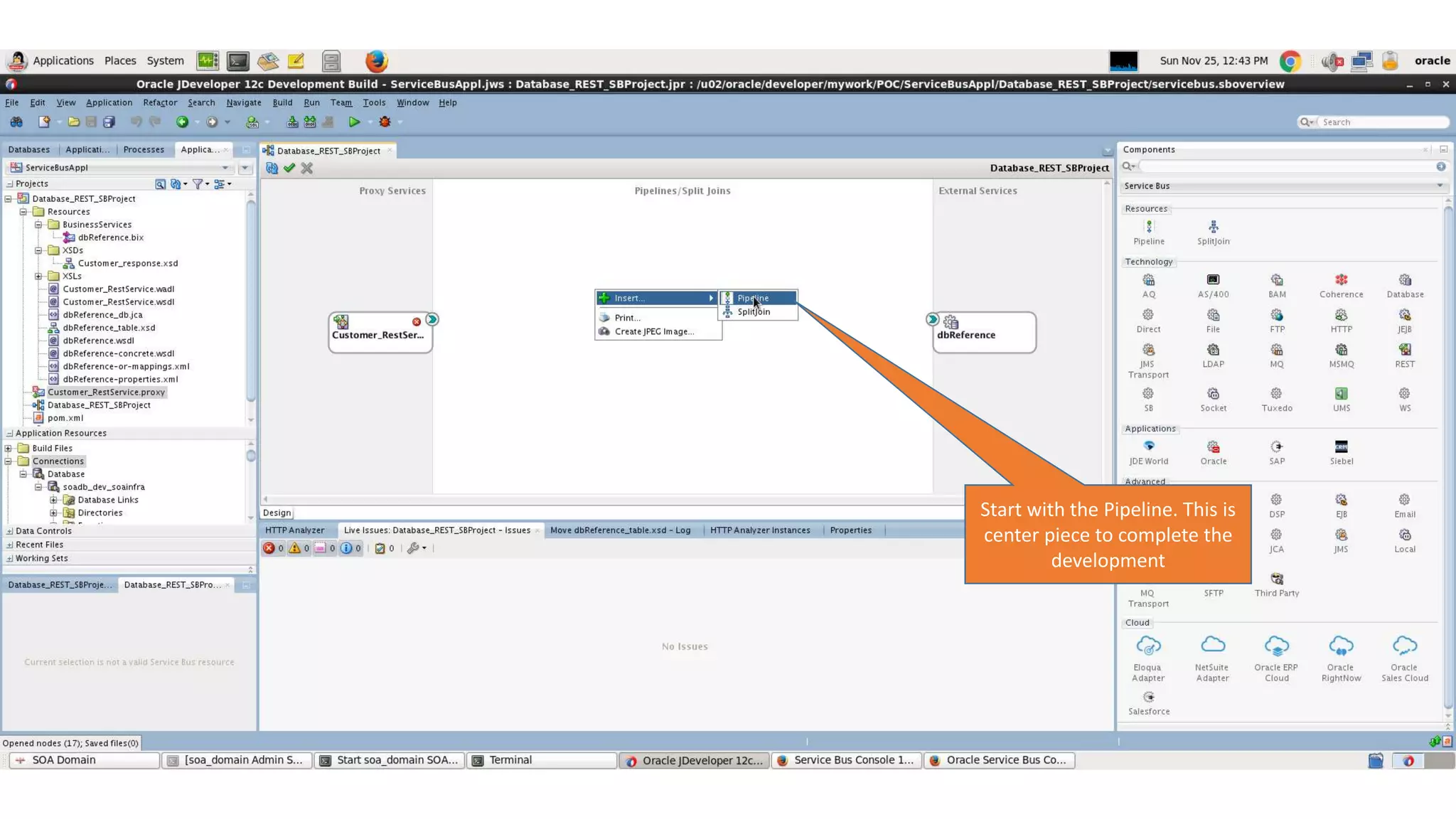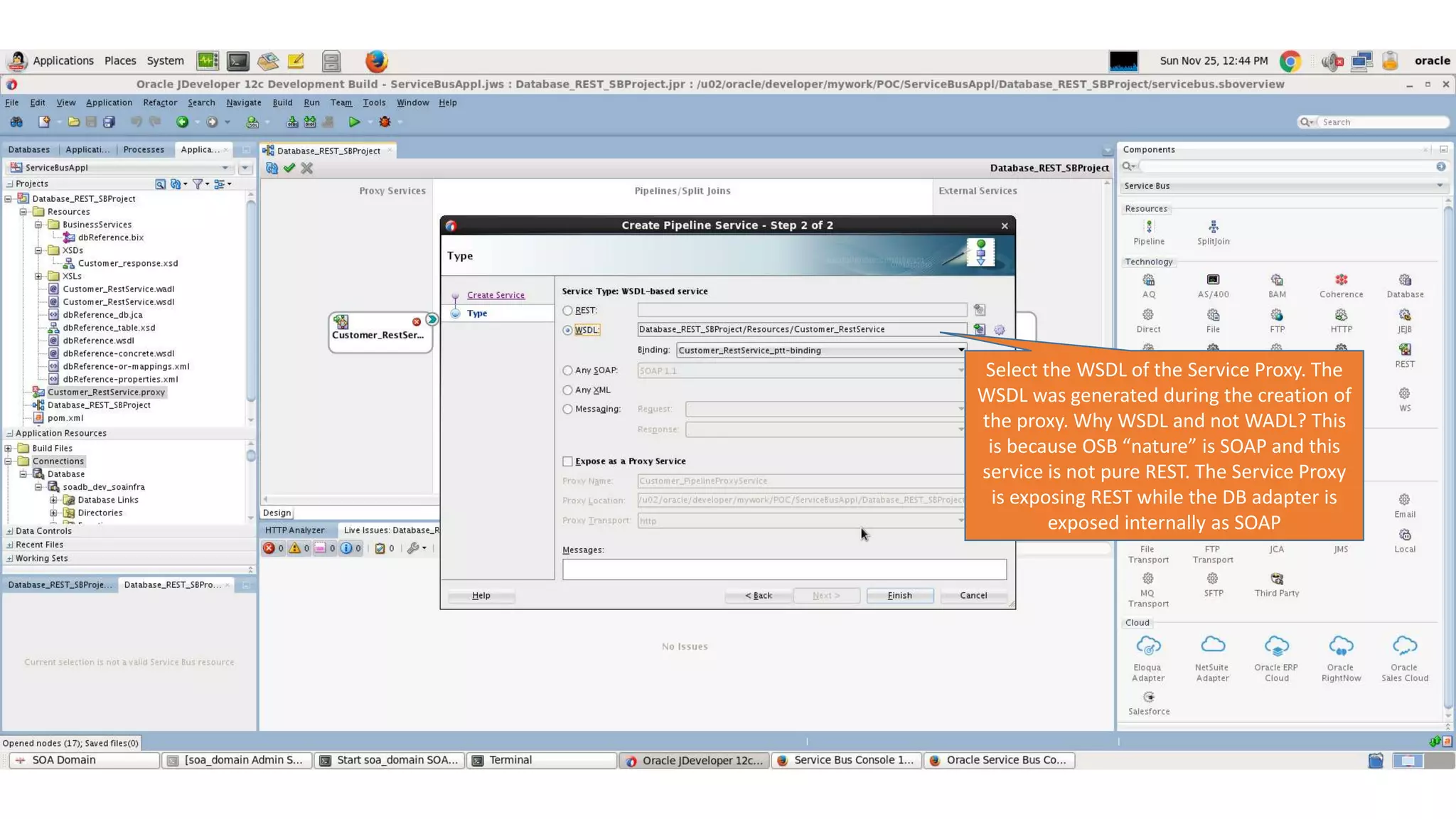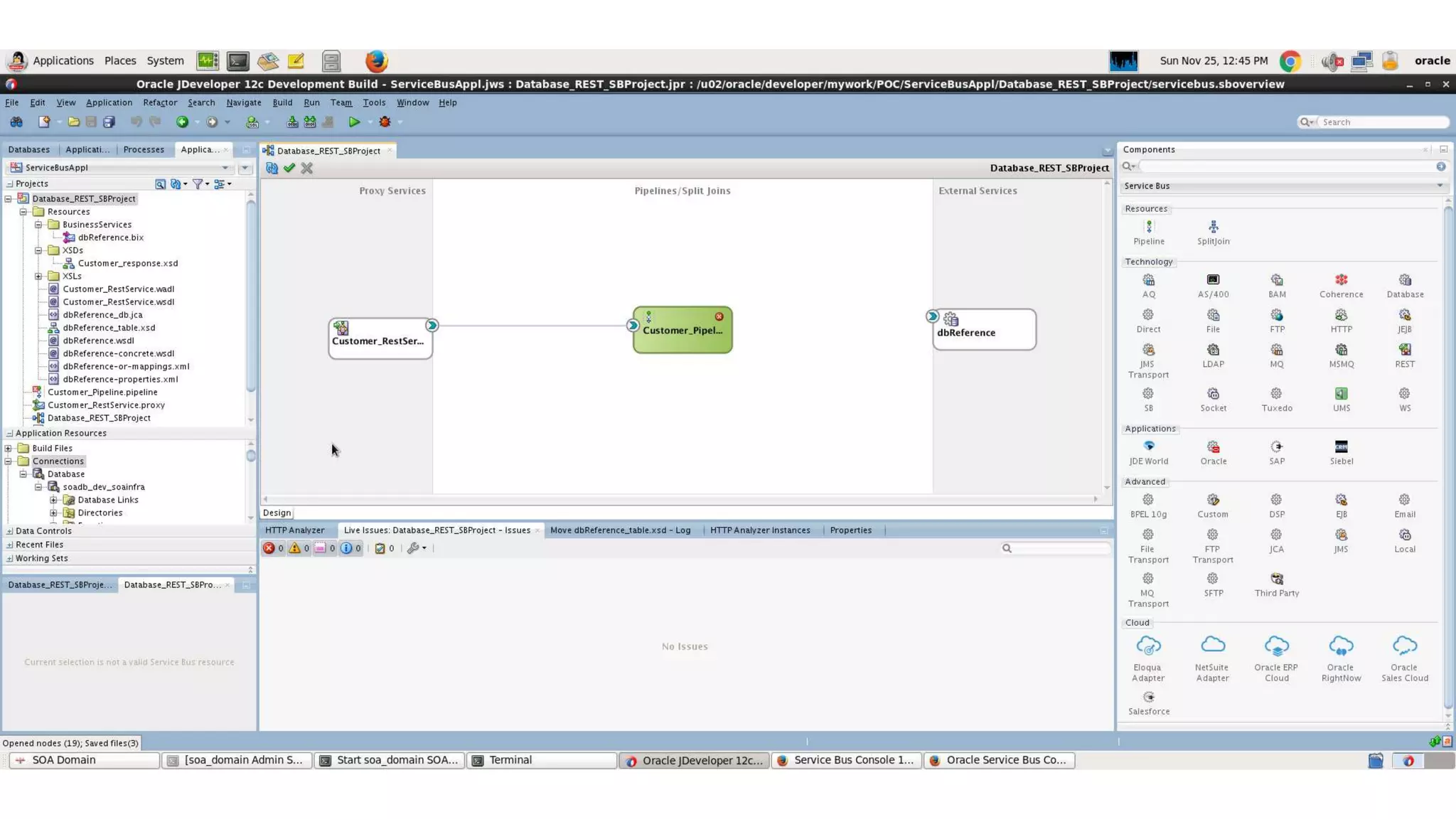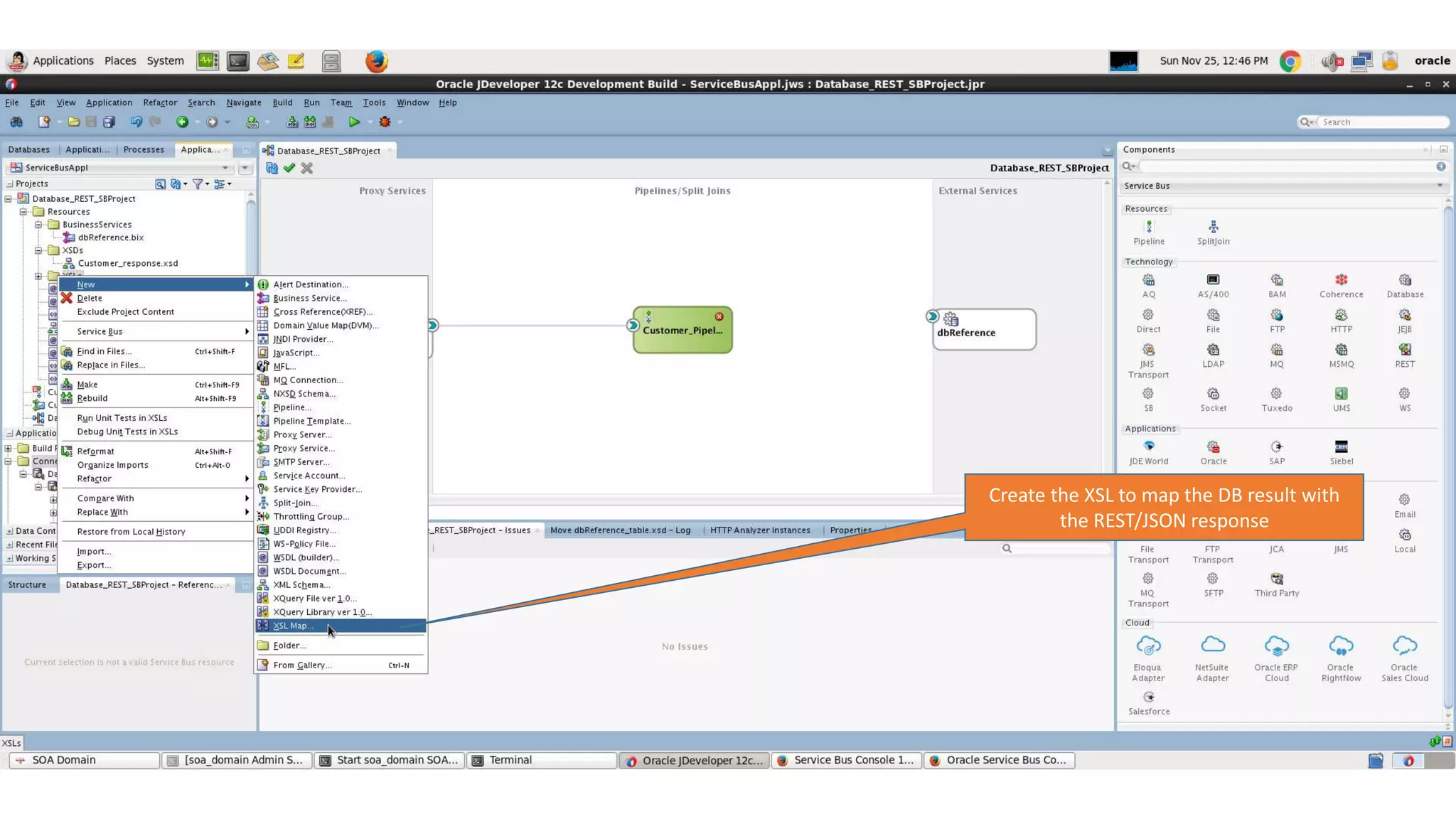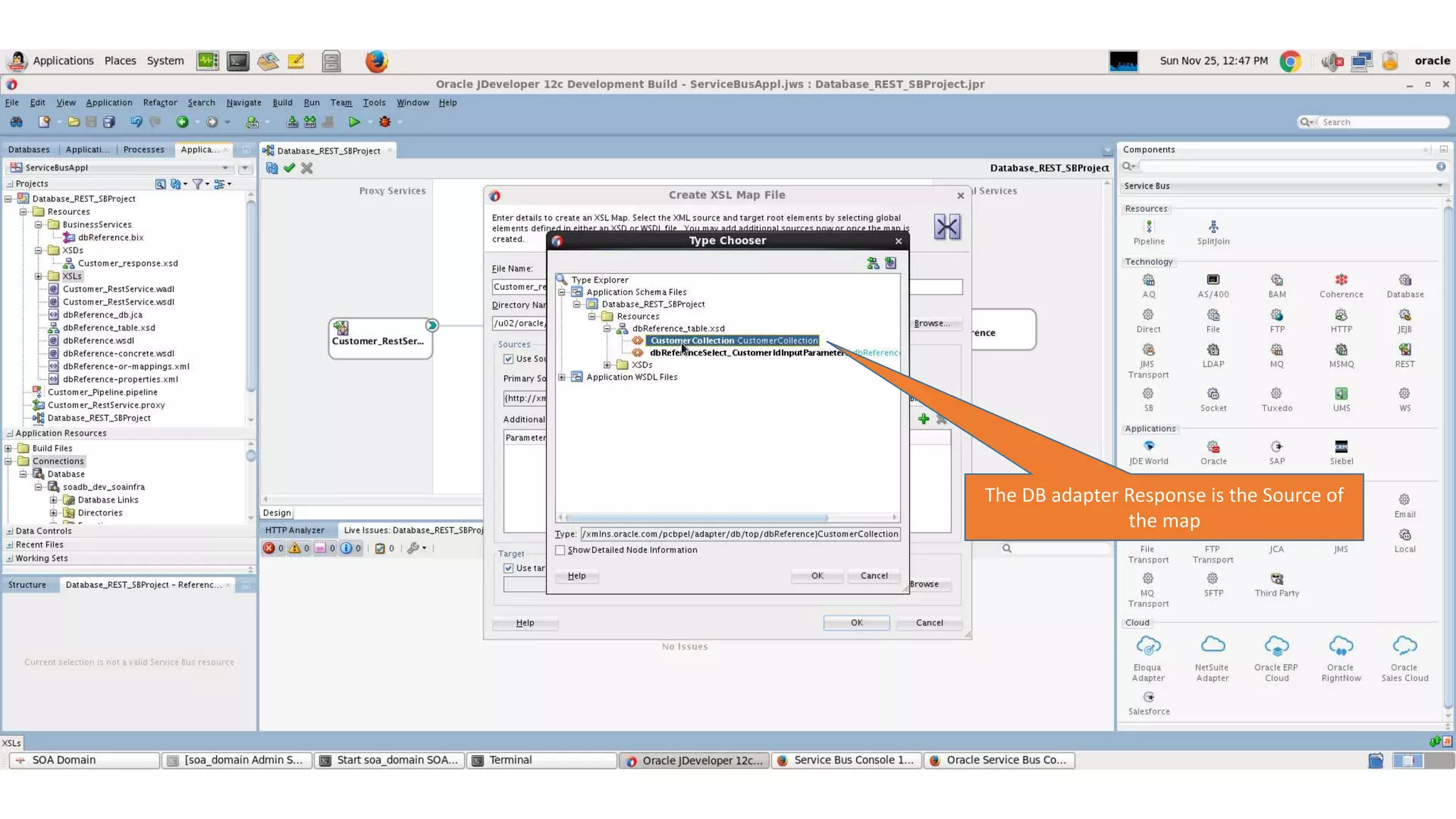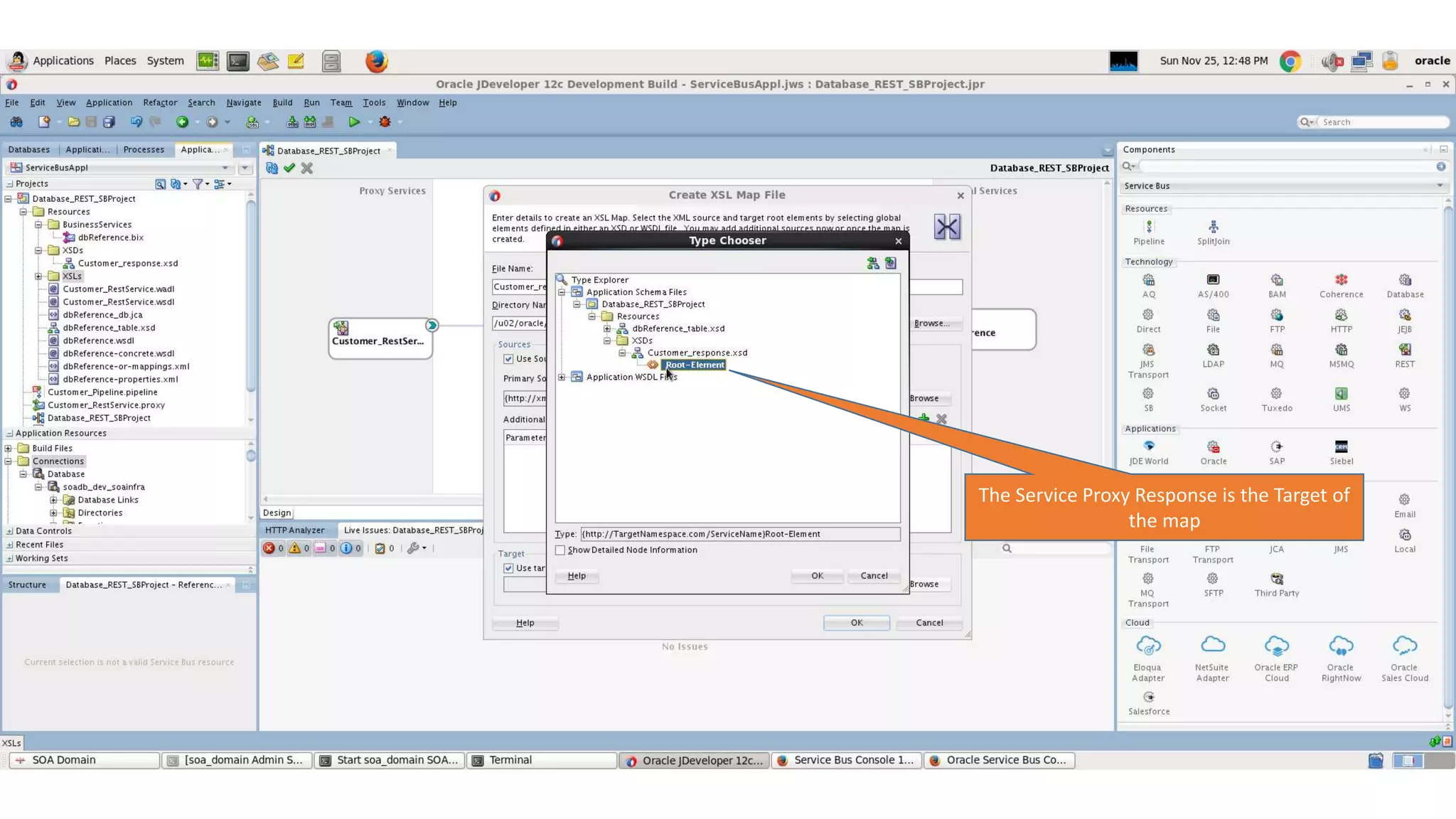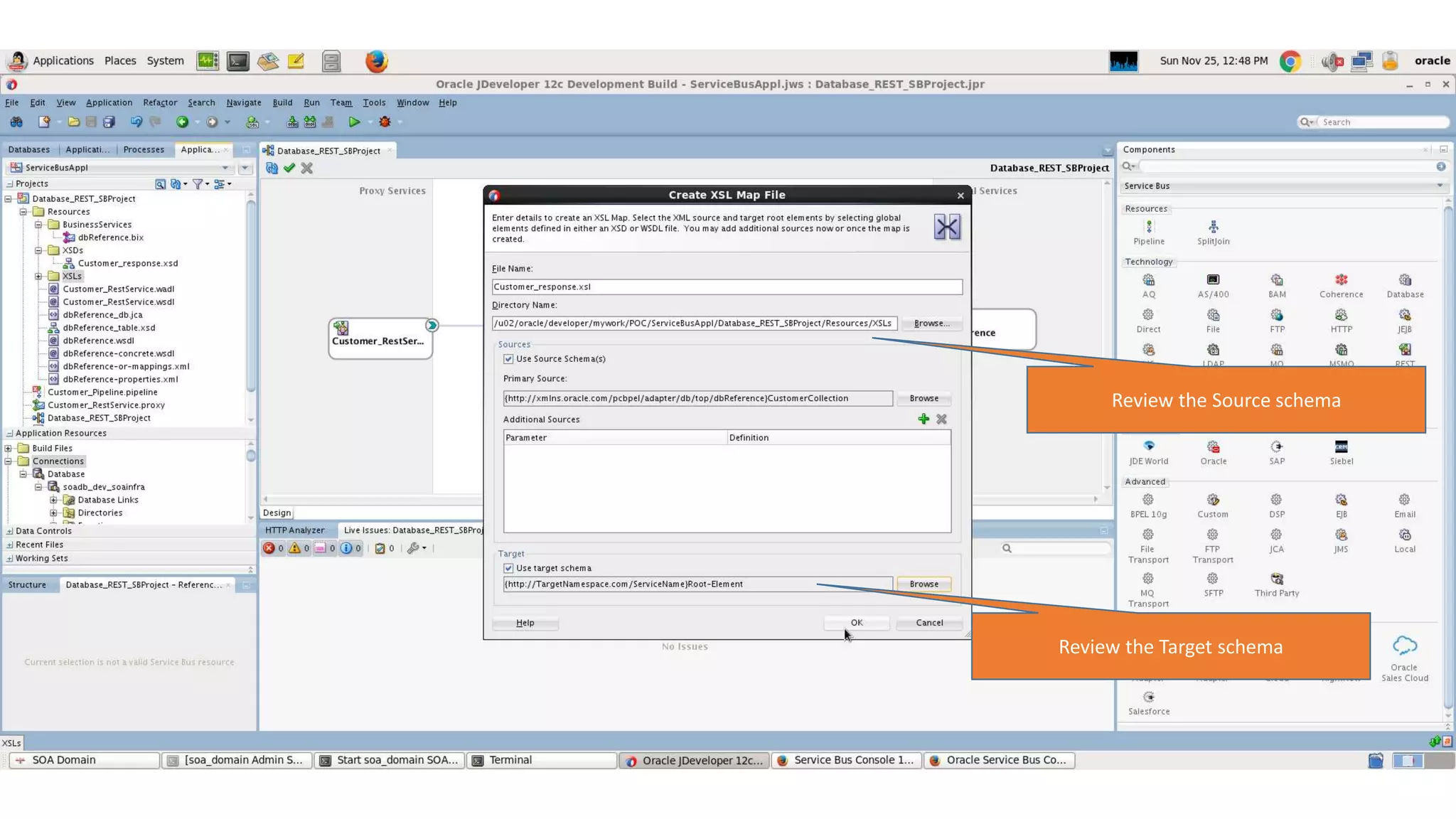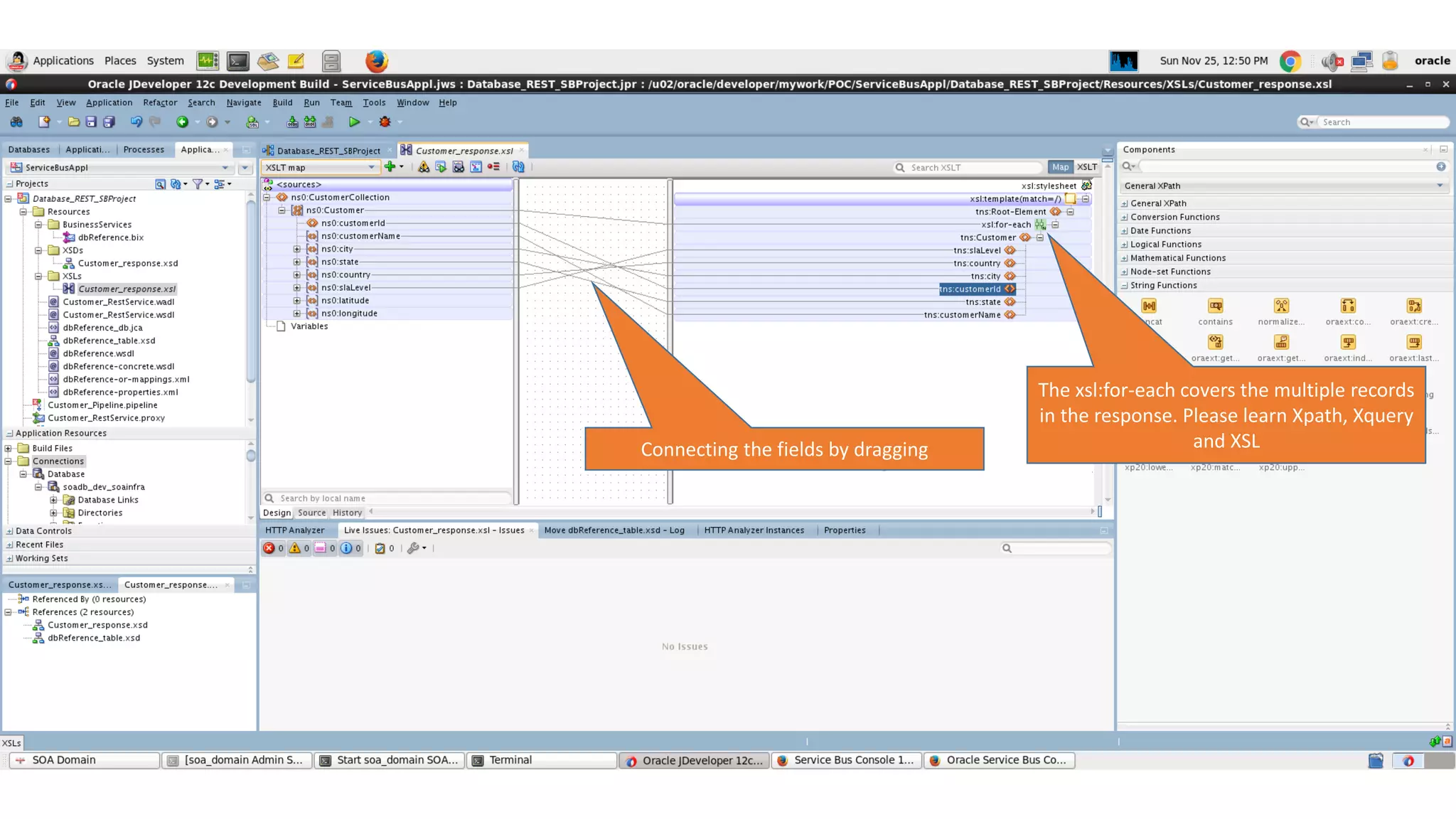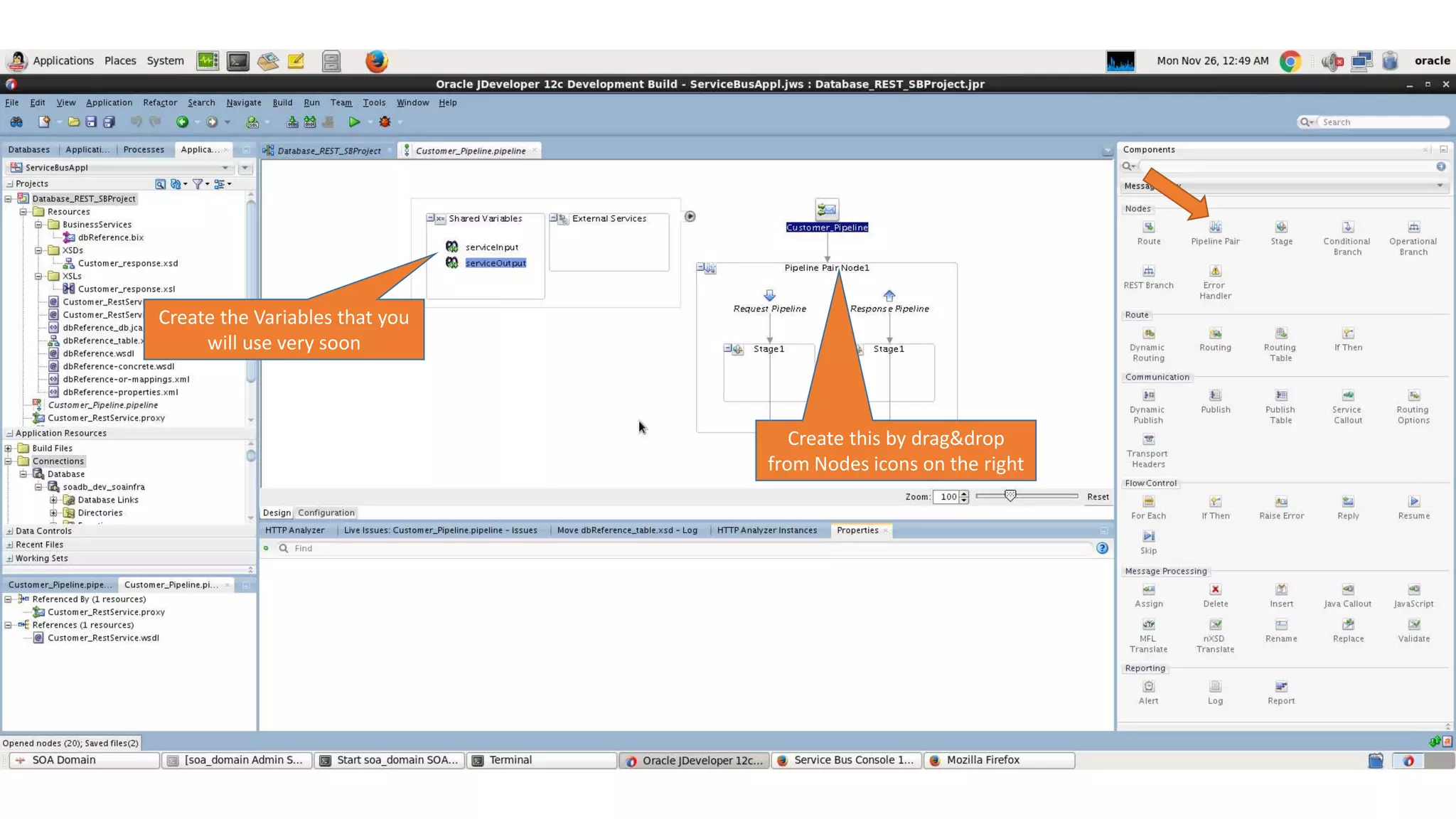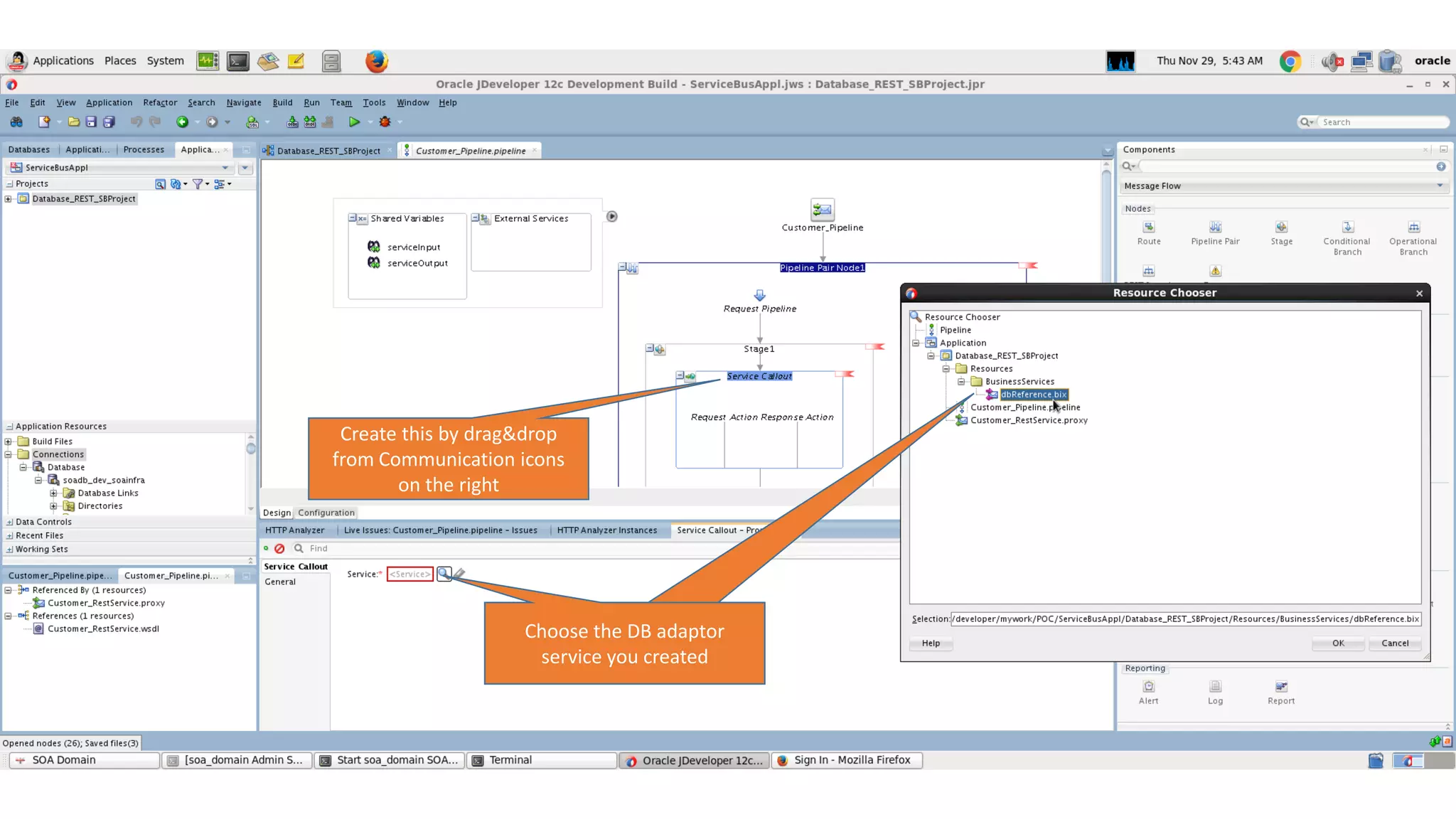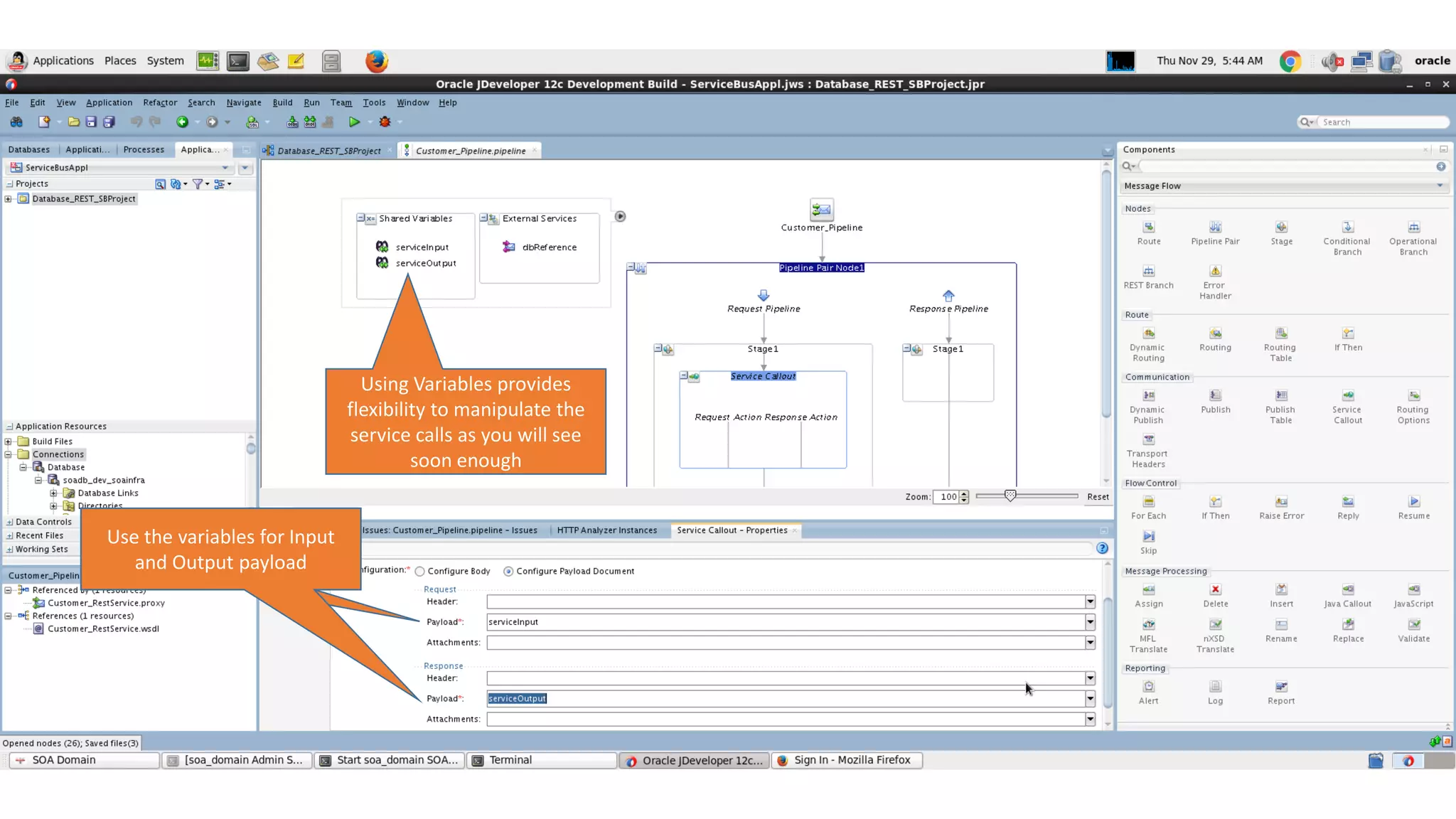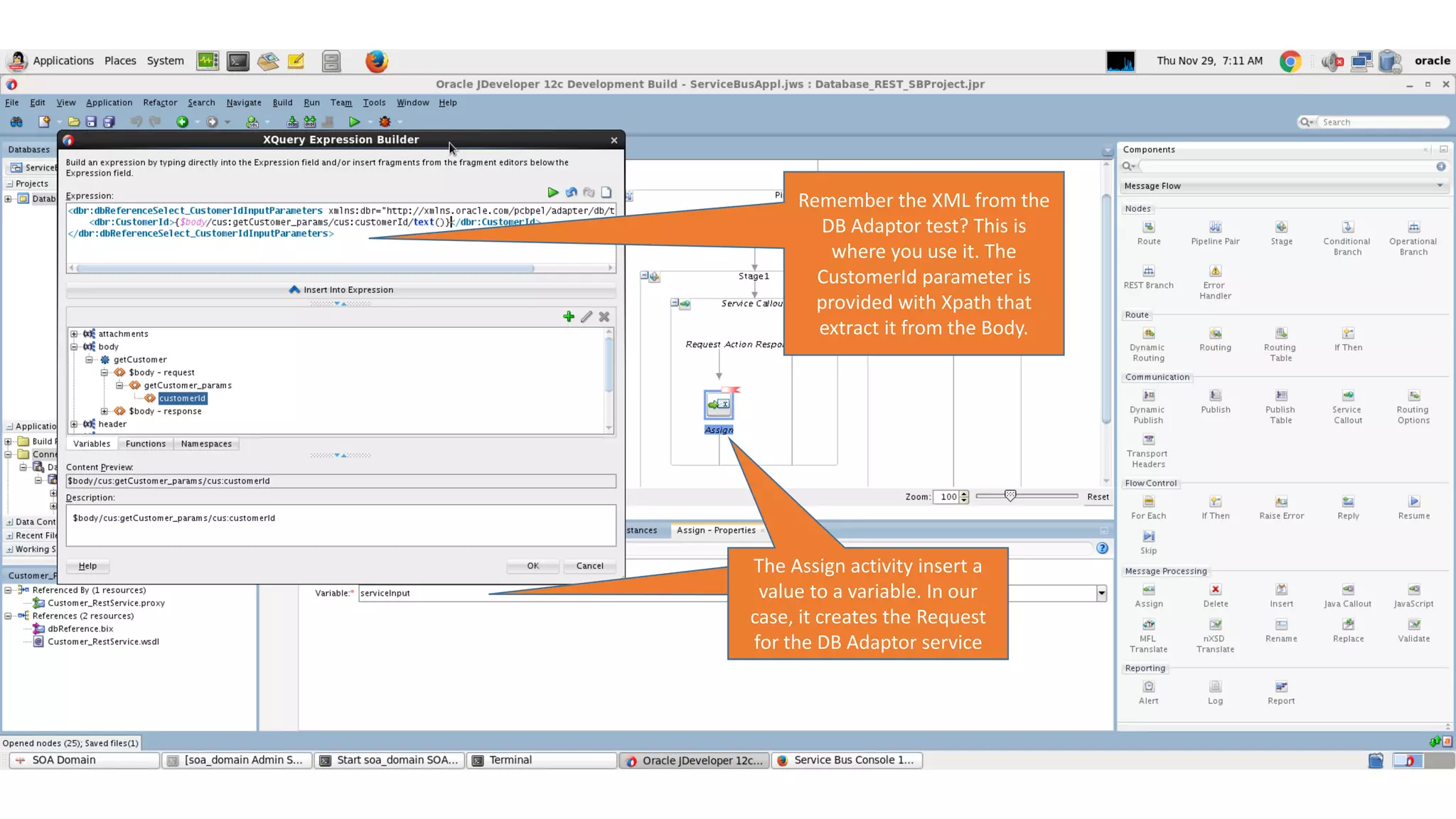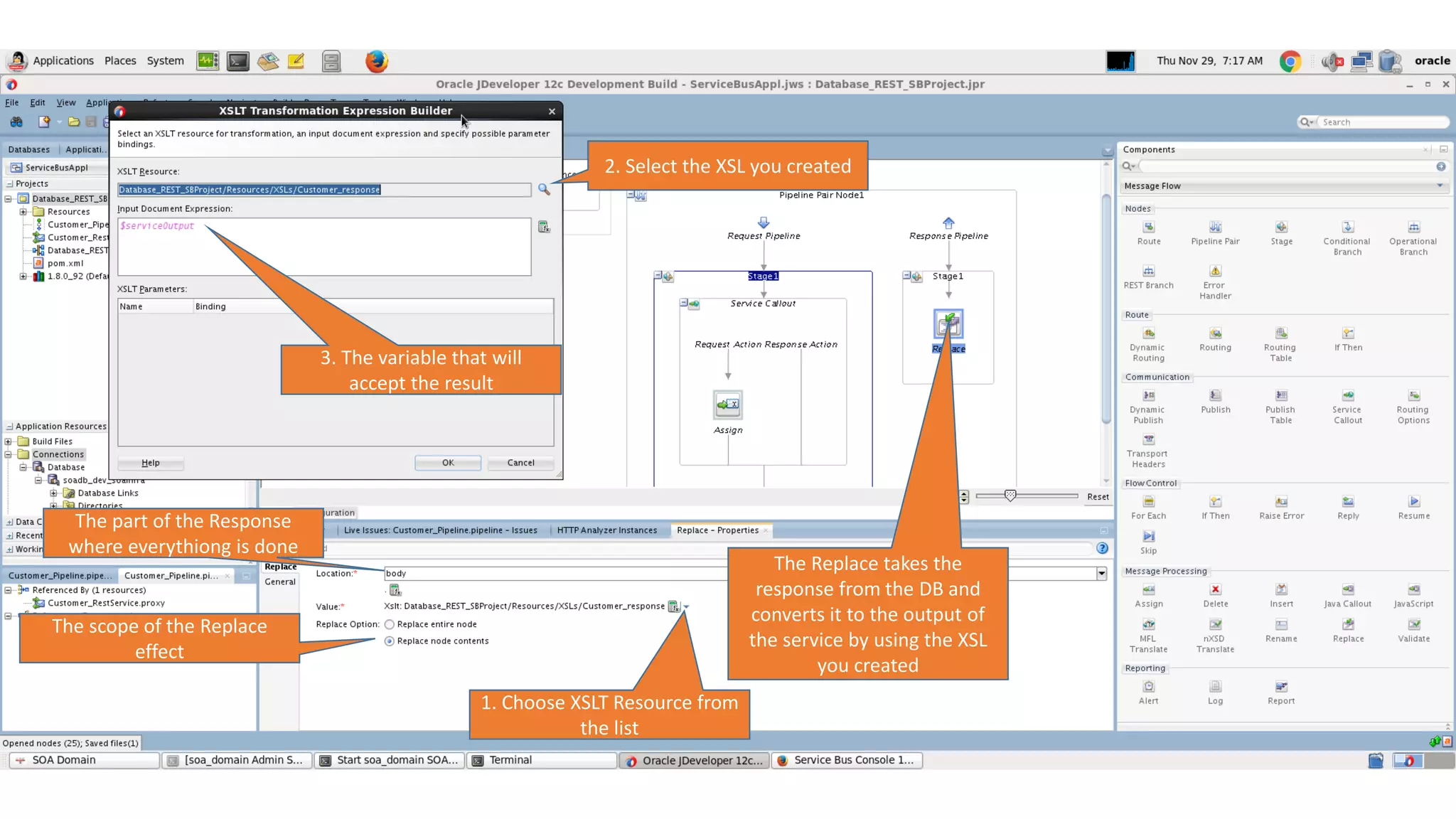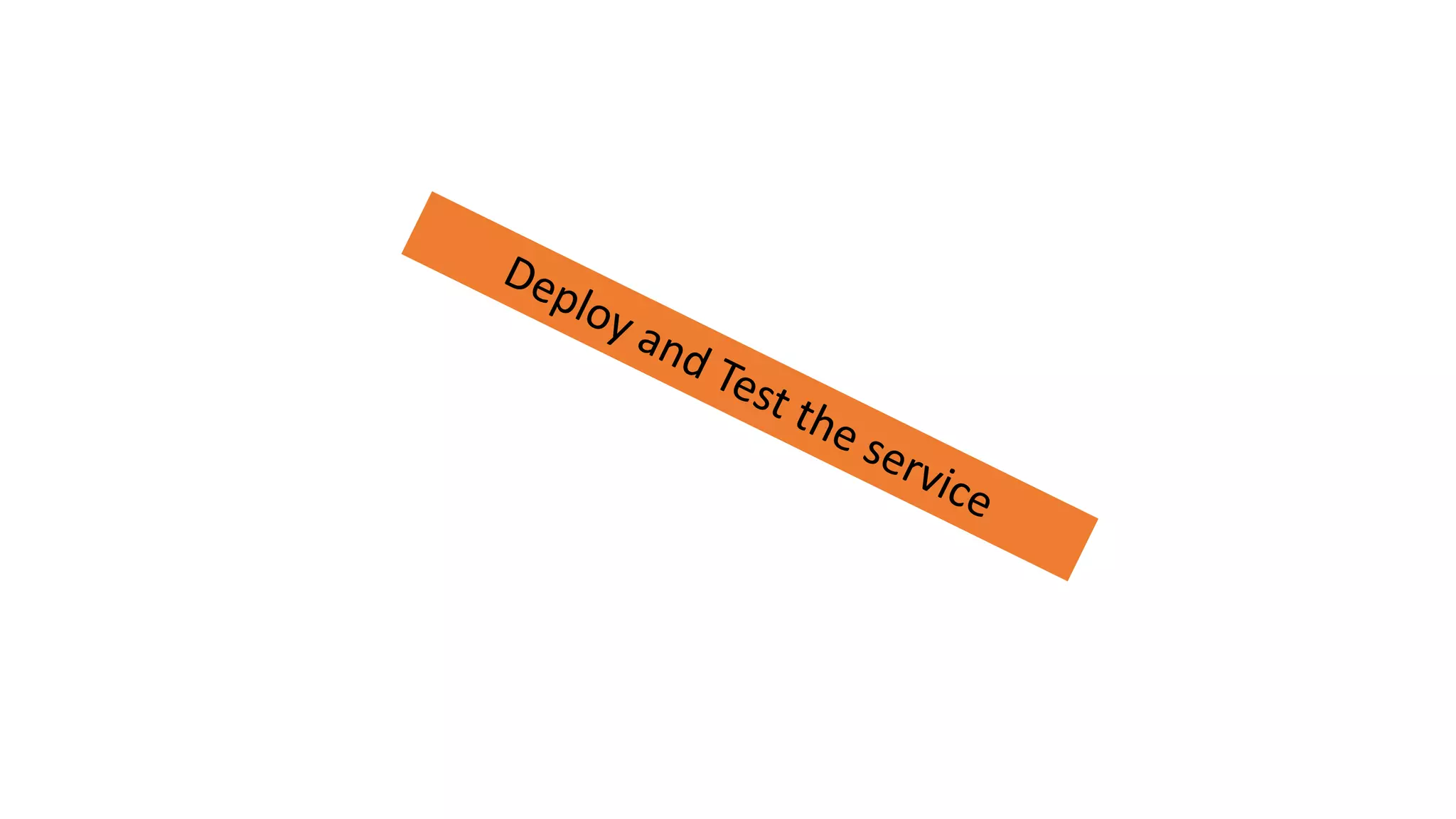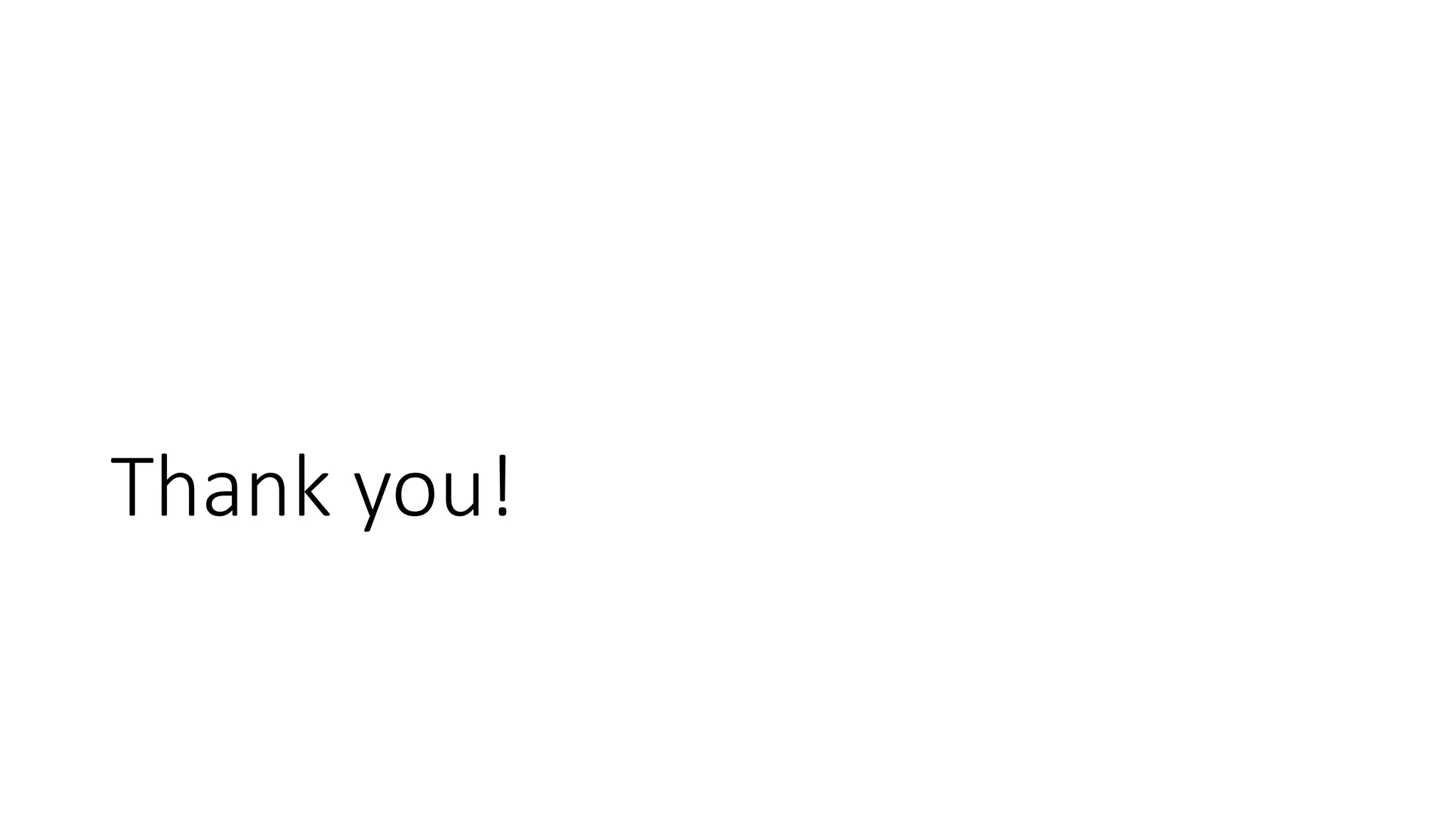The document outlines the steps to create a REST service in OSB 12c using a database adapter, detailing the process of selecting database connections, fields, and parameters. It explains how to set up a service proxy, define response schemas, and map database results to the REST response using XSLT. Finally, it highlights the use of variables to manipulate service calls and build the request and responses effectively.