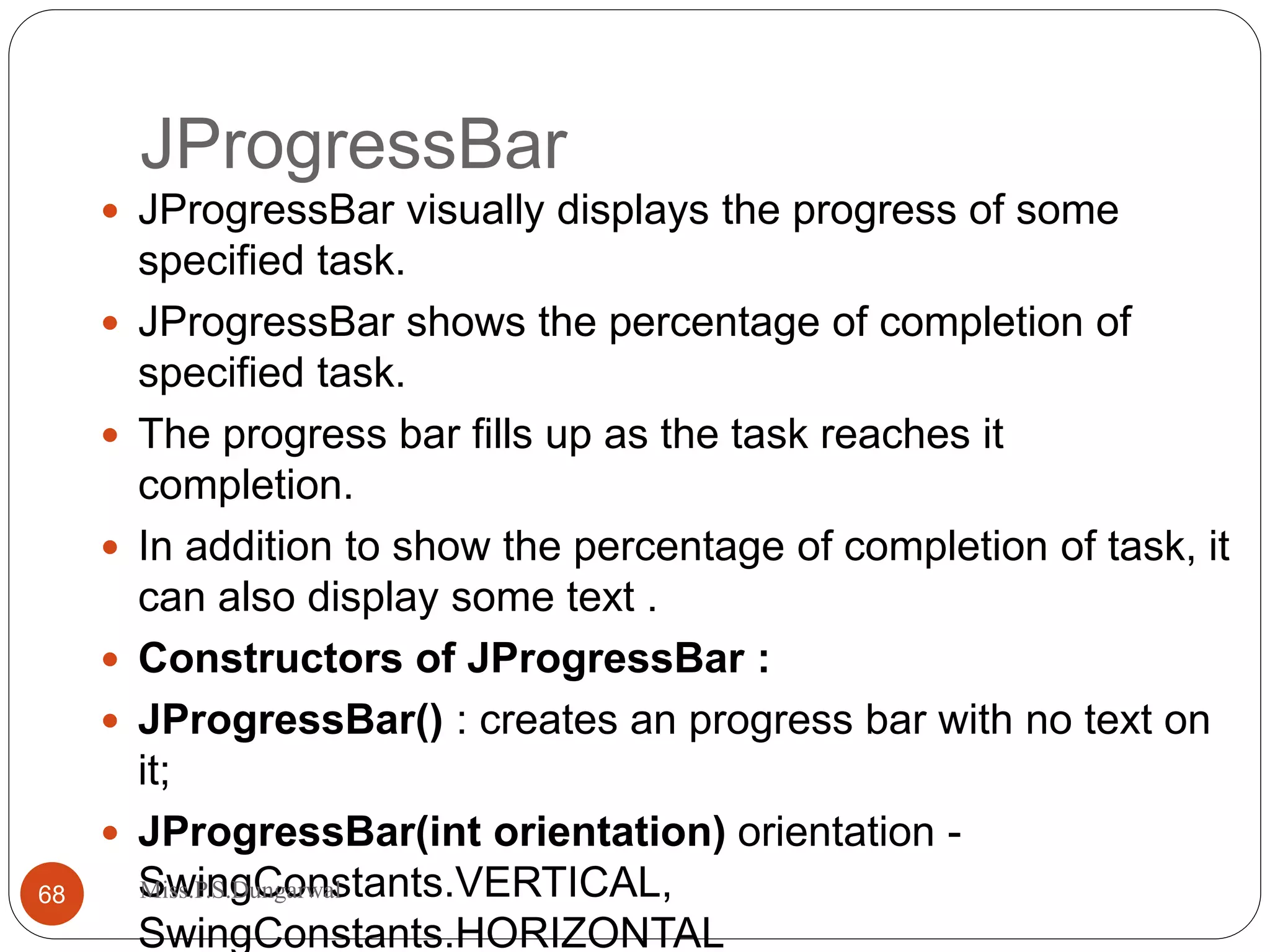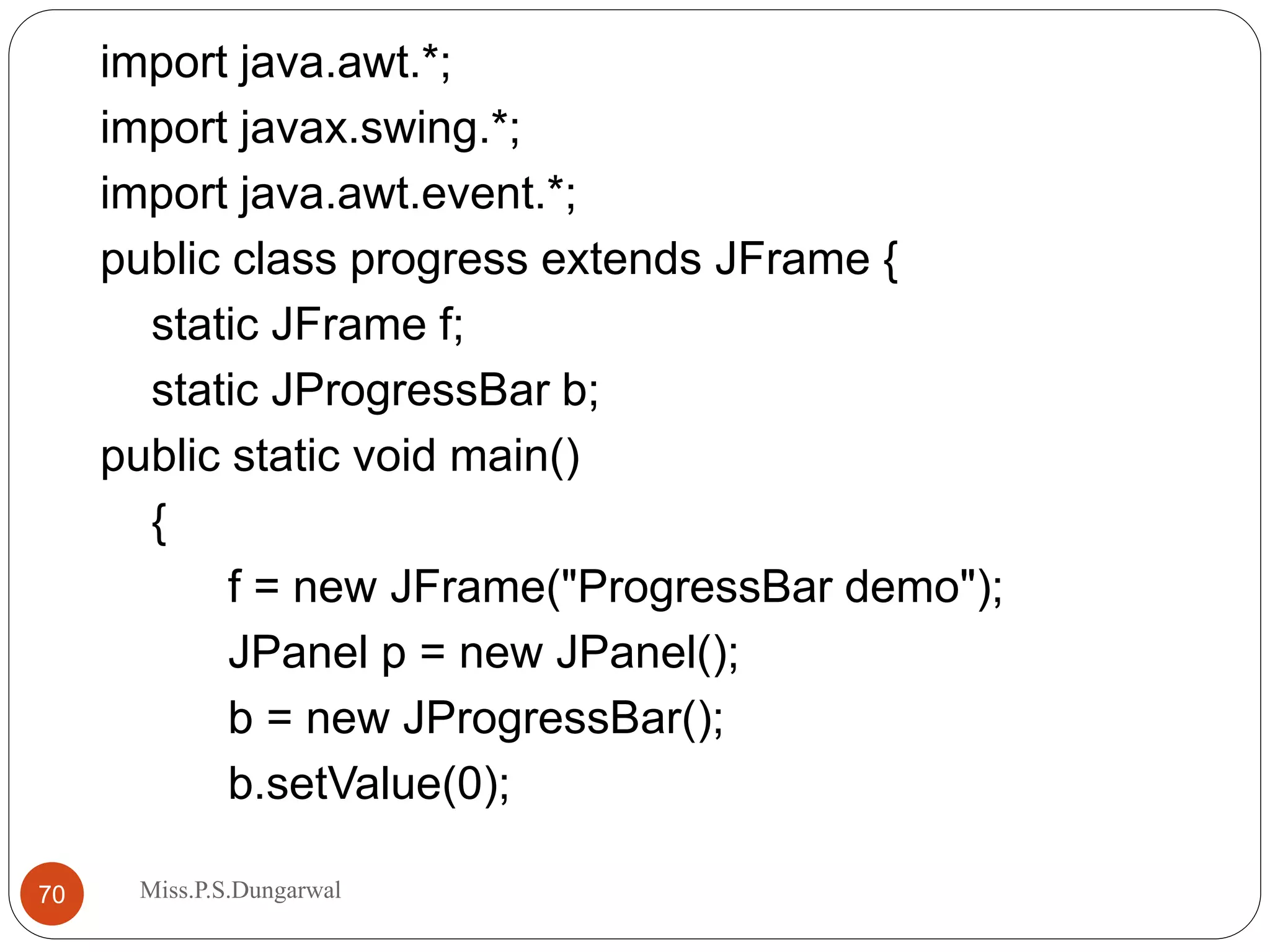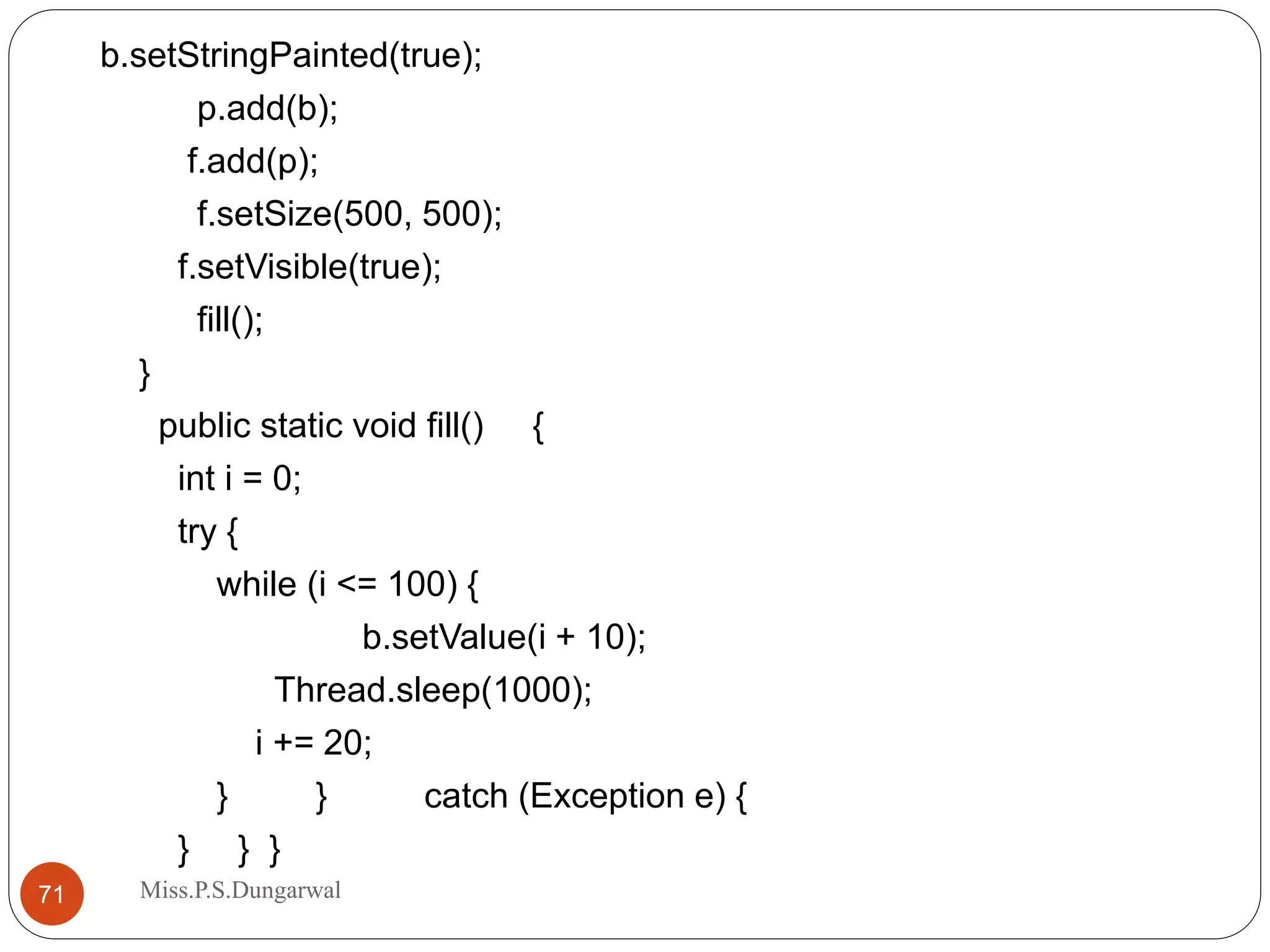The document provides an introduction and overview of Swing components in Java. It discusses key Swing classes like JApplet, JLabel, JTextField, JButton, JCheckBox, JRadioButton, JComboBox, and JTabbedPane. It explains their functionality, important methods, and gives examples of how to use each component in an applet. The document also compares Swing to the older AWT toolkit and outlines the MVC architecture used in Swing.
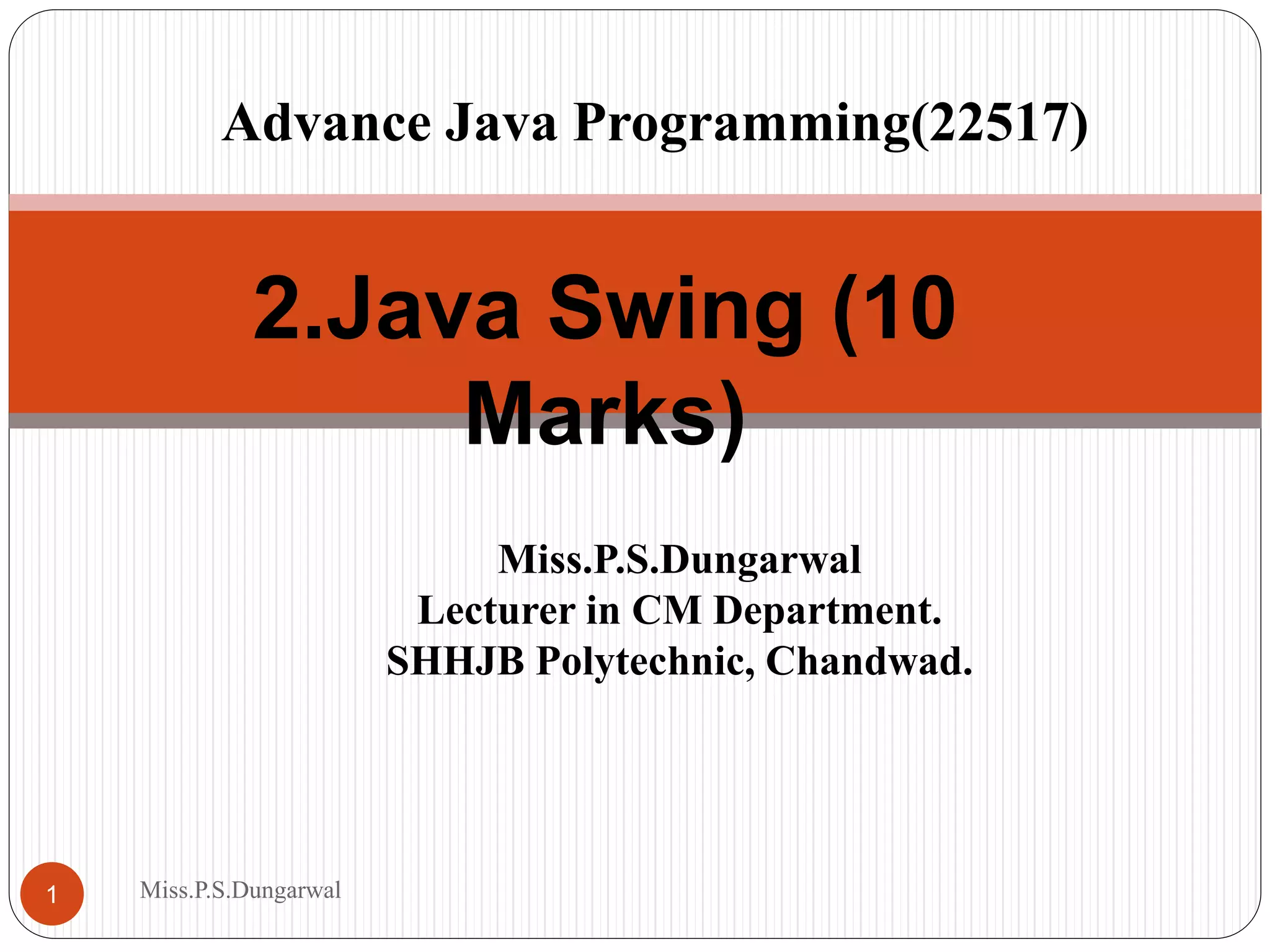
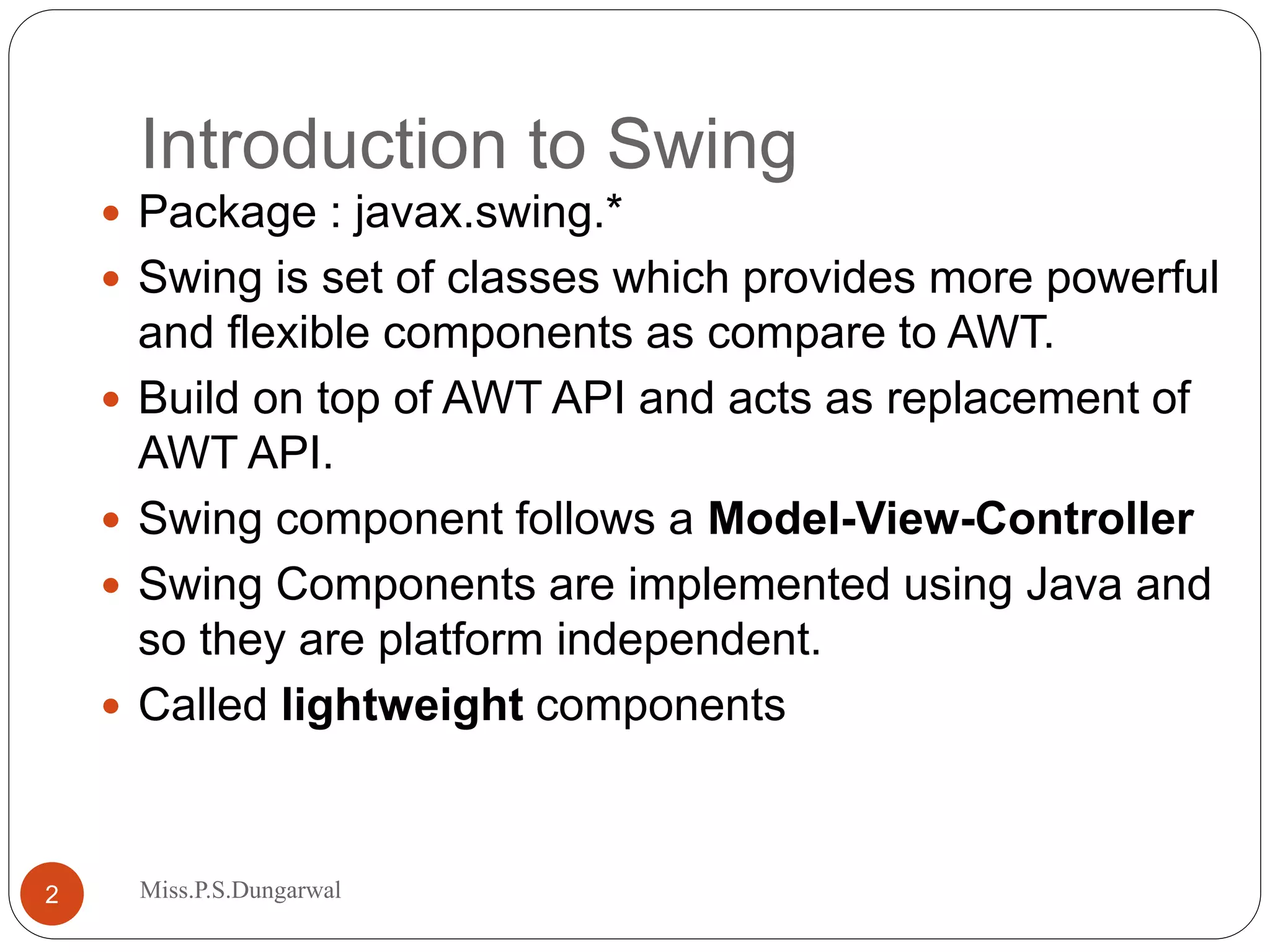
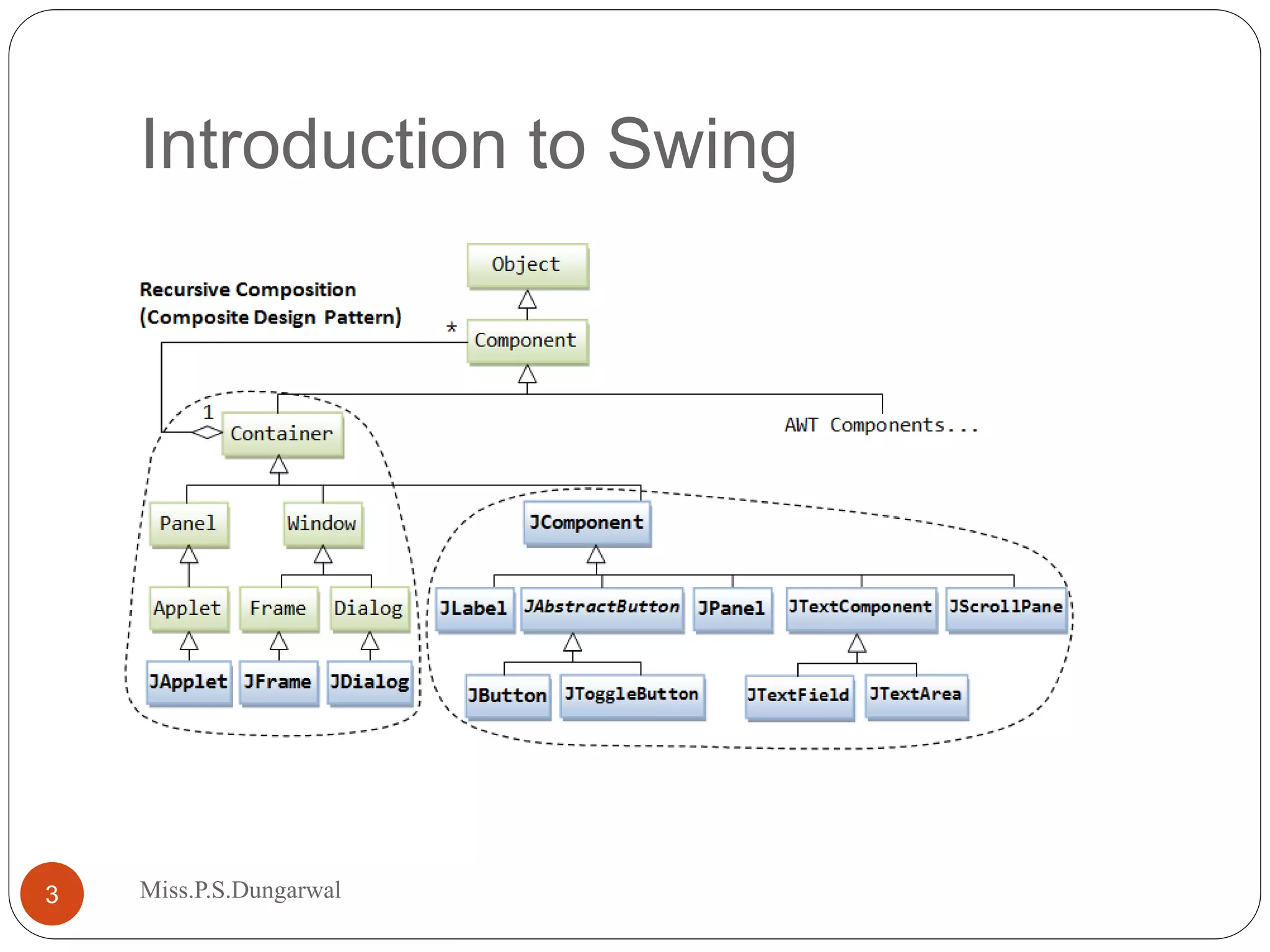
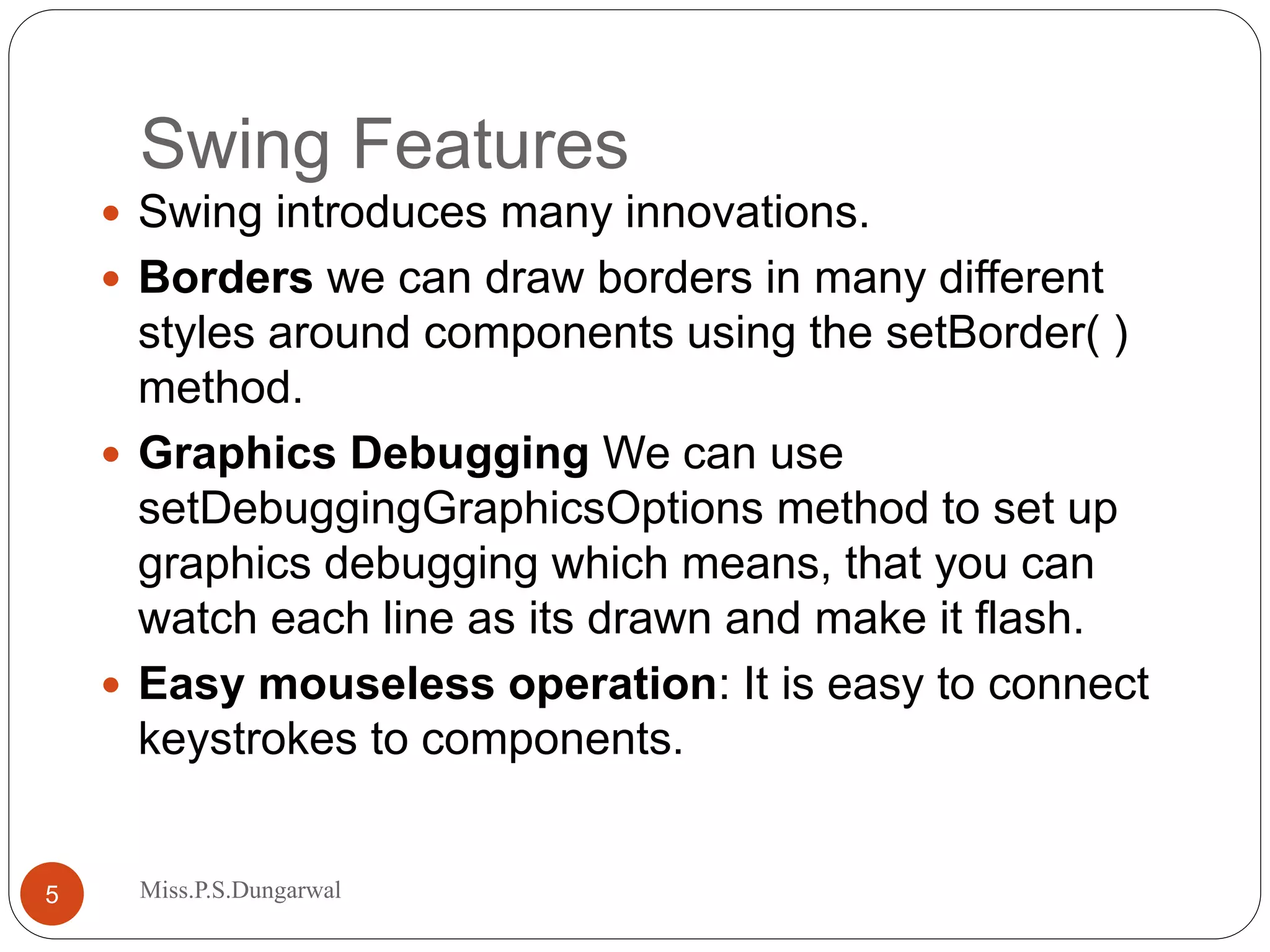


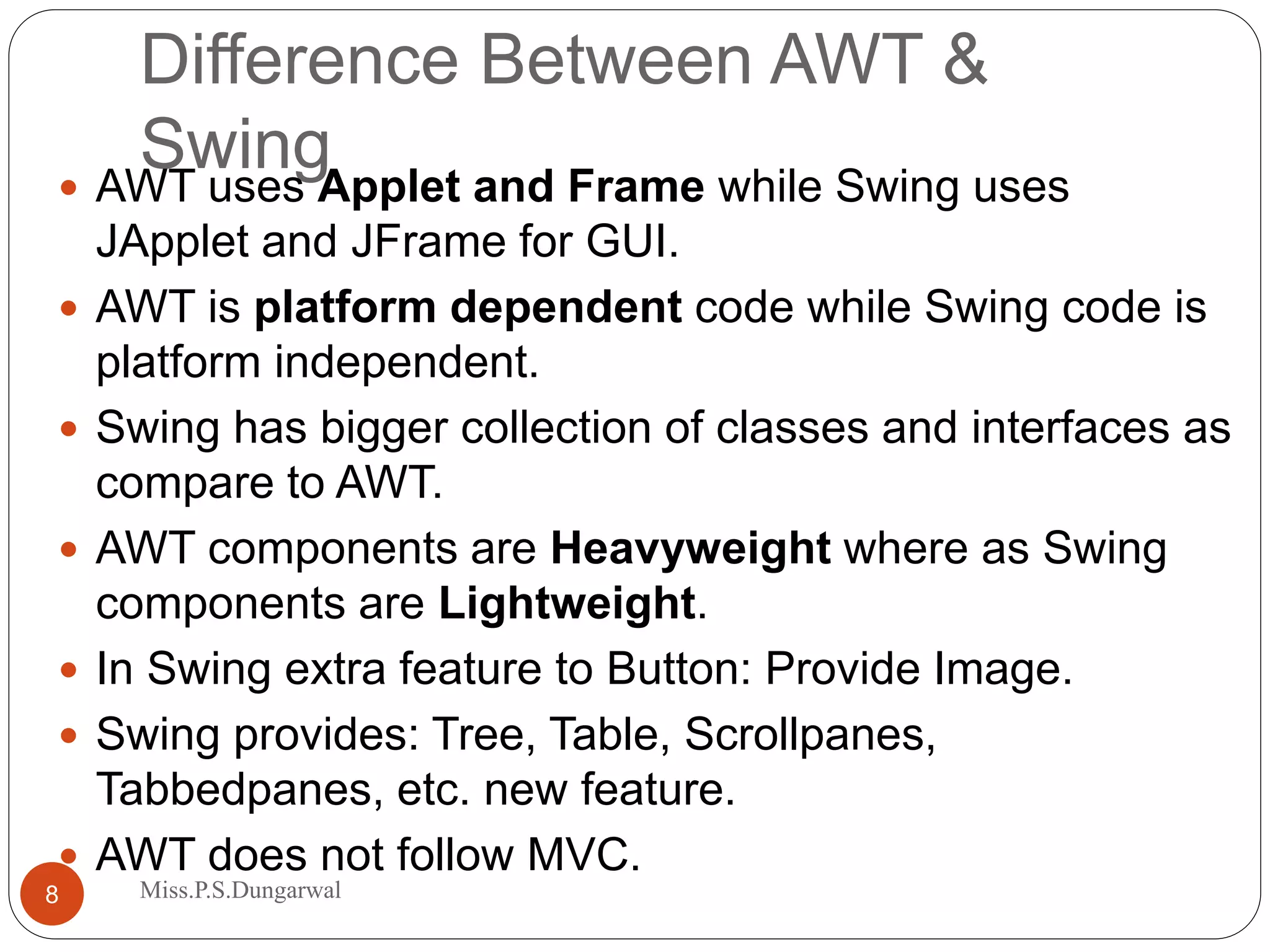
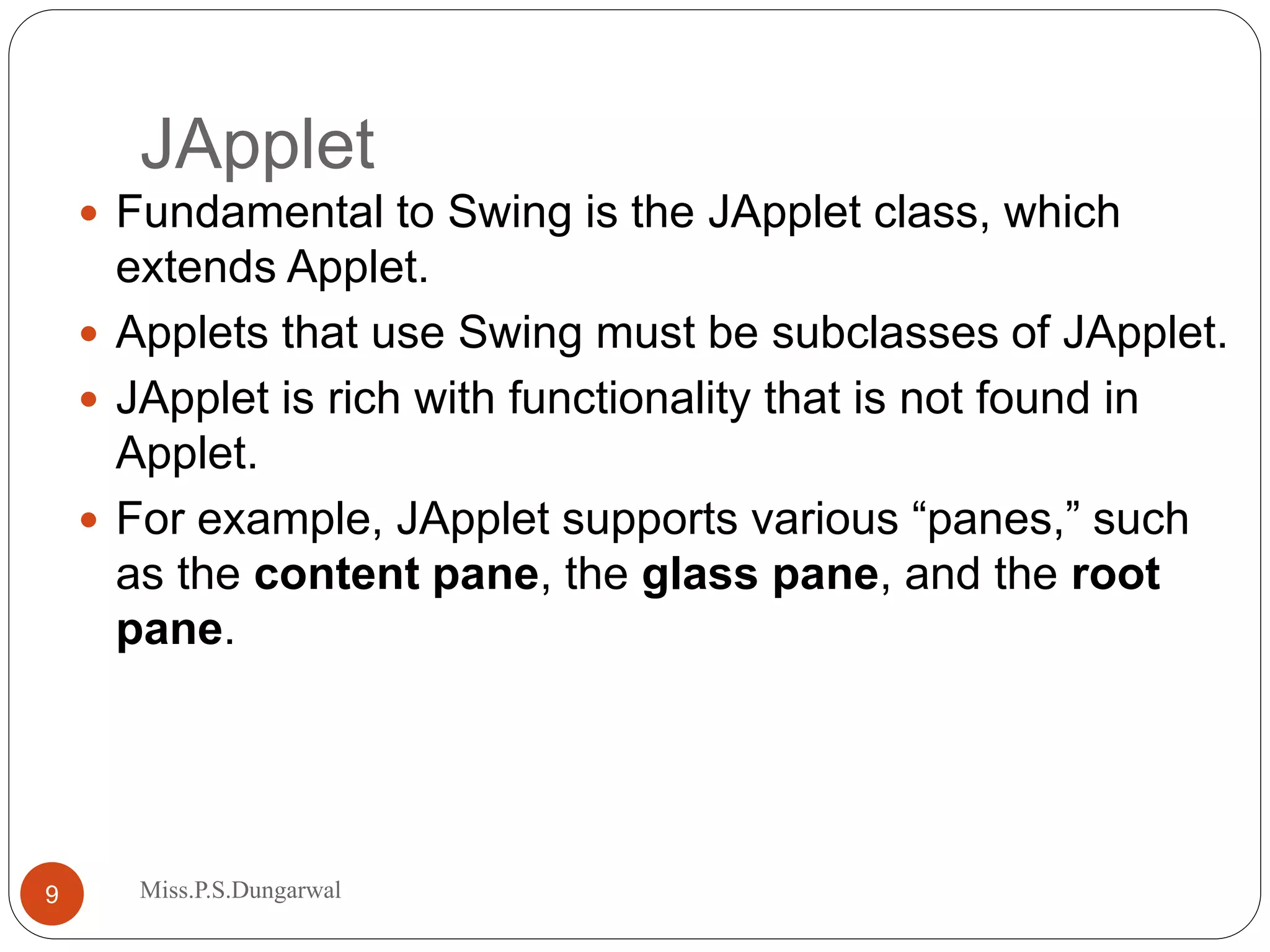
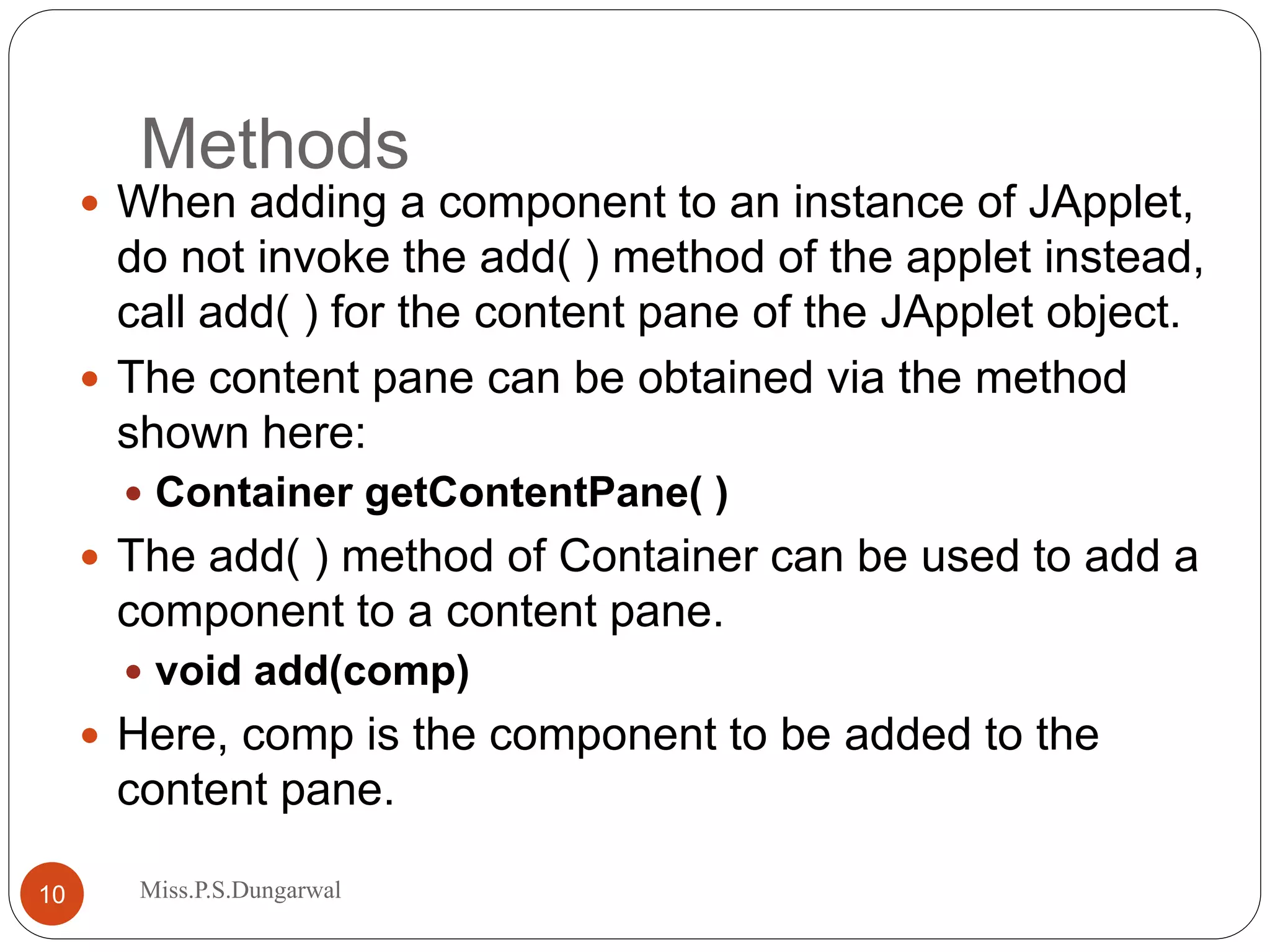
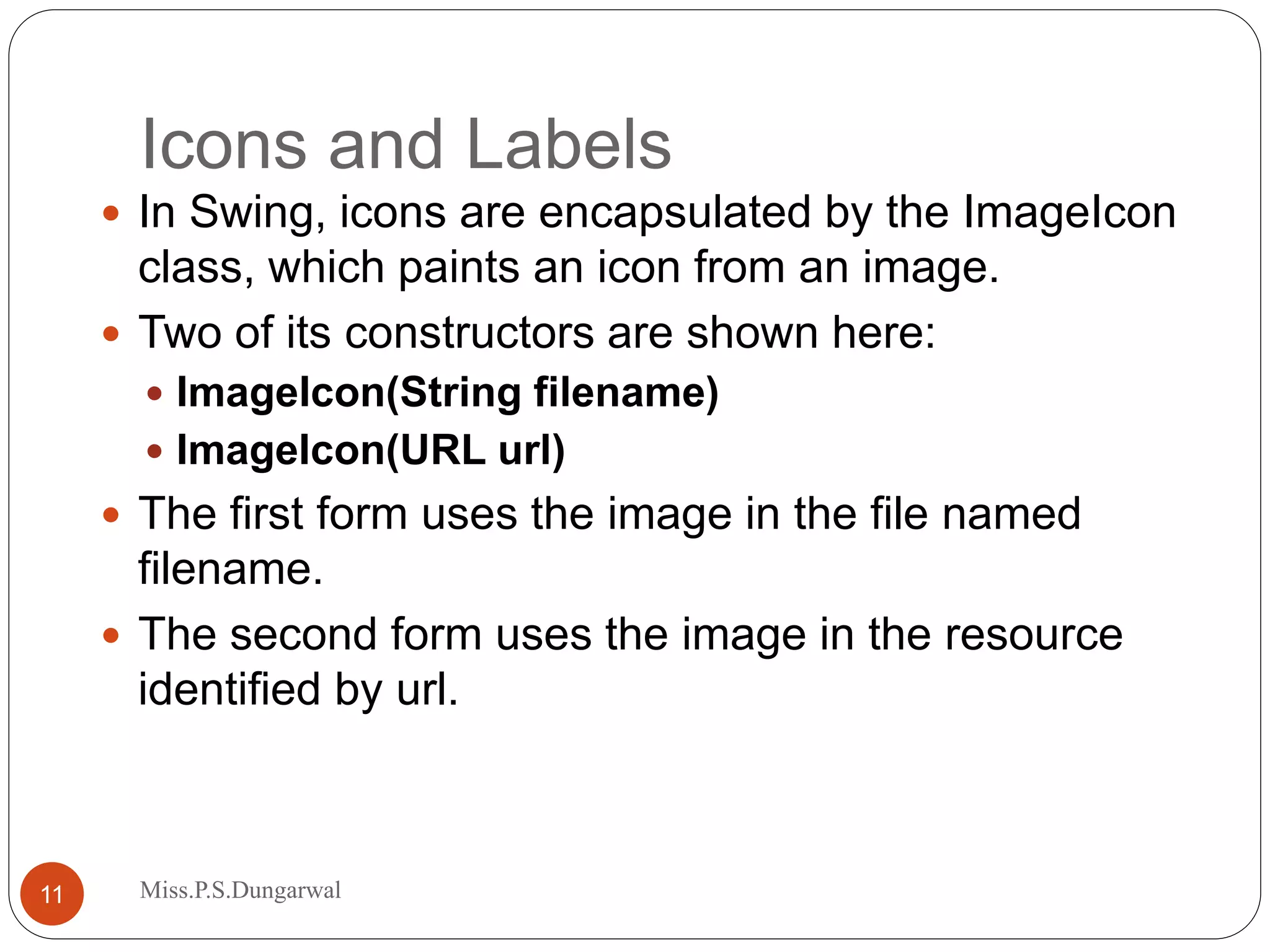
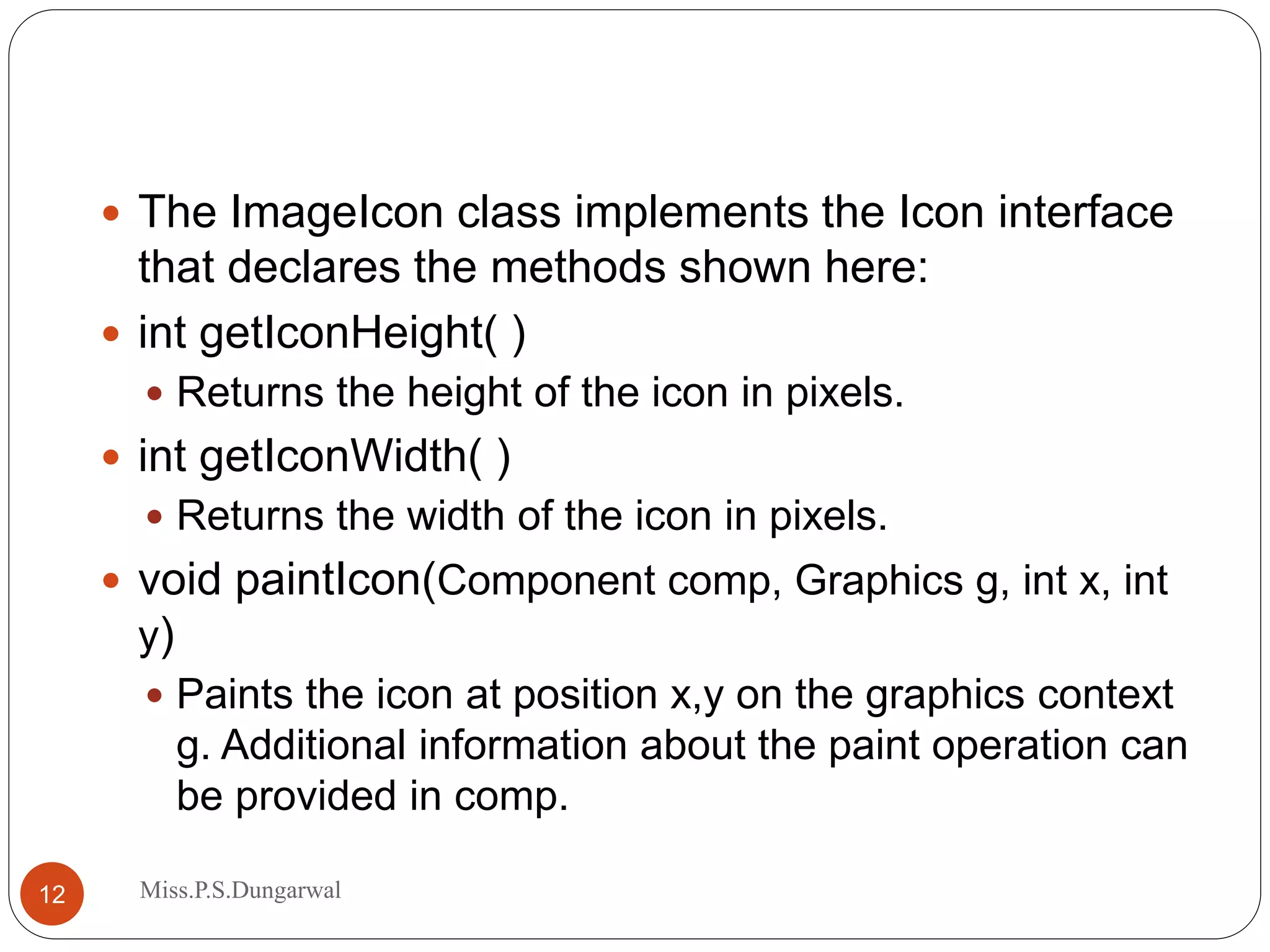

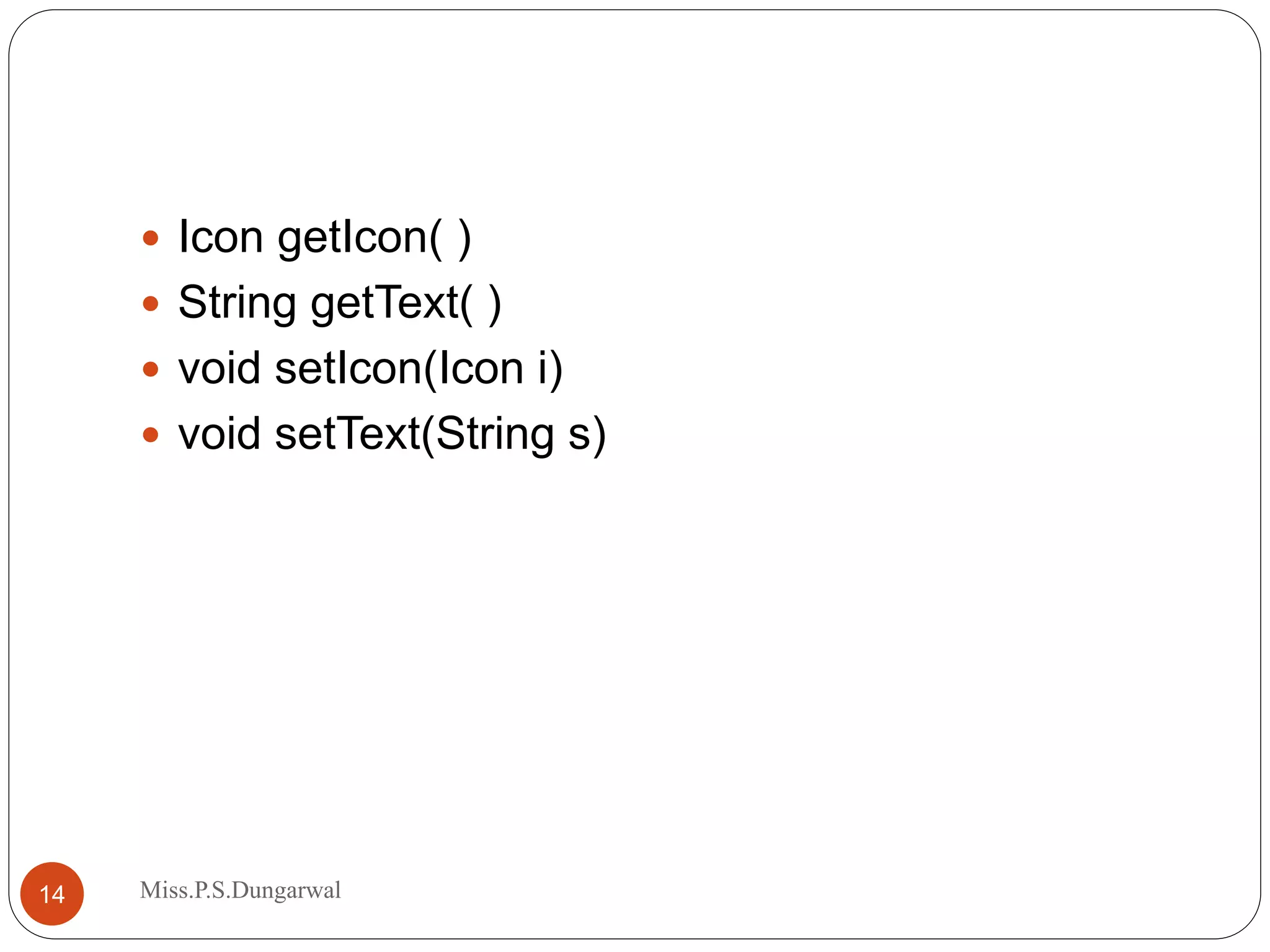












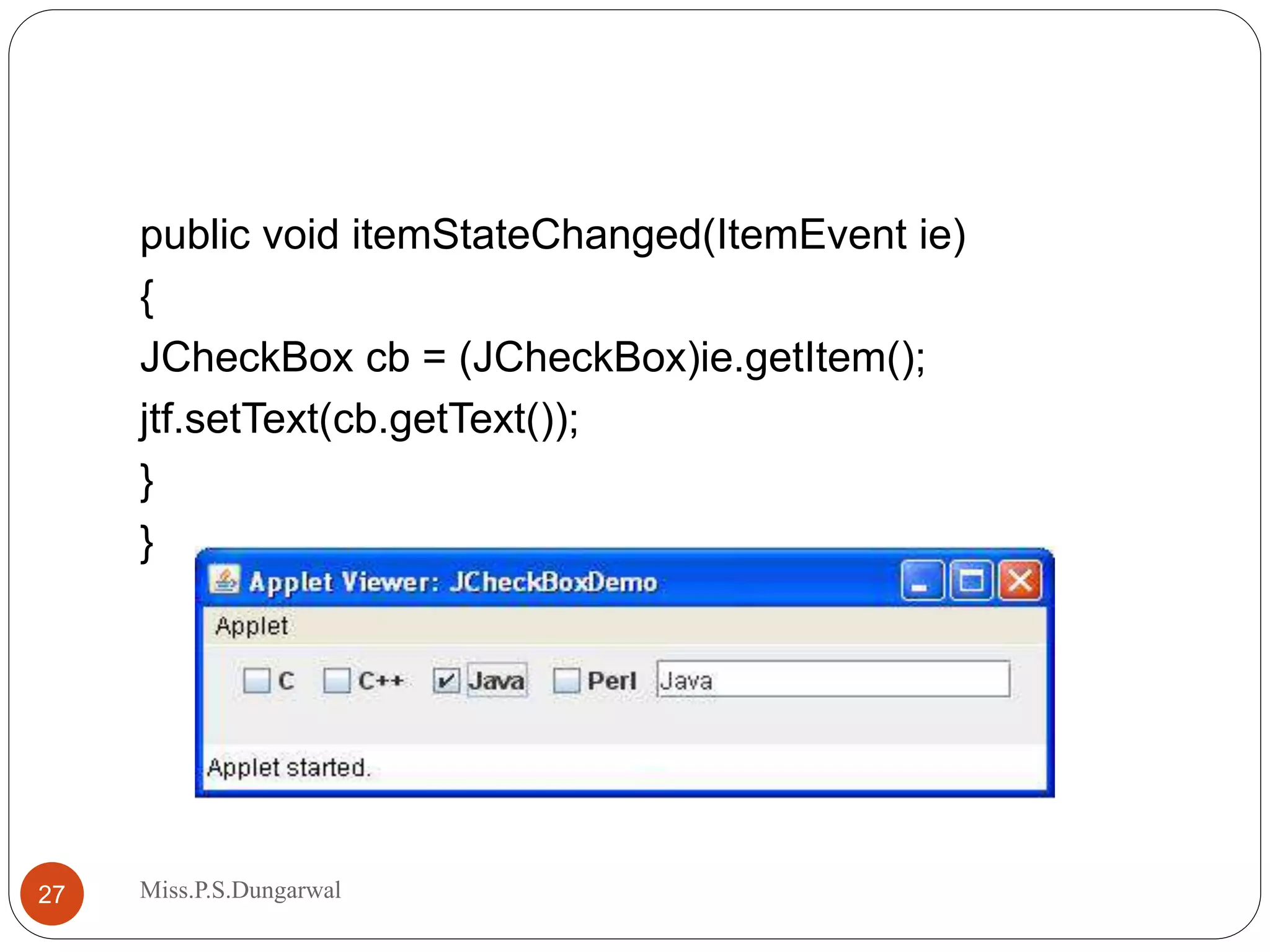




![JComboBox Swing provides a combo box (a combination of a text field and a dropdown list) through the JComboBox class, which extends JComponent. A combo box normally displays one entry. However, it can also display a drop-down list that allows a user to select a different entry. We can also type our selection into the text field. Two of JComboBox’s constructors are shown here: JComboBox( ) JComboBox(Vector v) JComboBox(Objects obj[]) Here, v is a vector that initializes the combo box and obj is the array of objects.32 Miss.P.S.Dungarwal](https://image.slidesharecdn.com/swing-200520080442/75/Advance-Java-Programming-CM5I-2-Swing-31-2048.jpg)



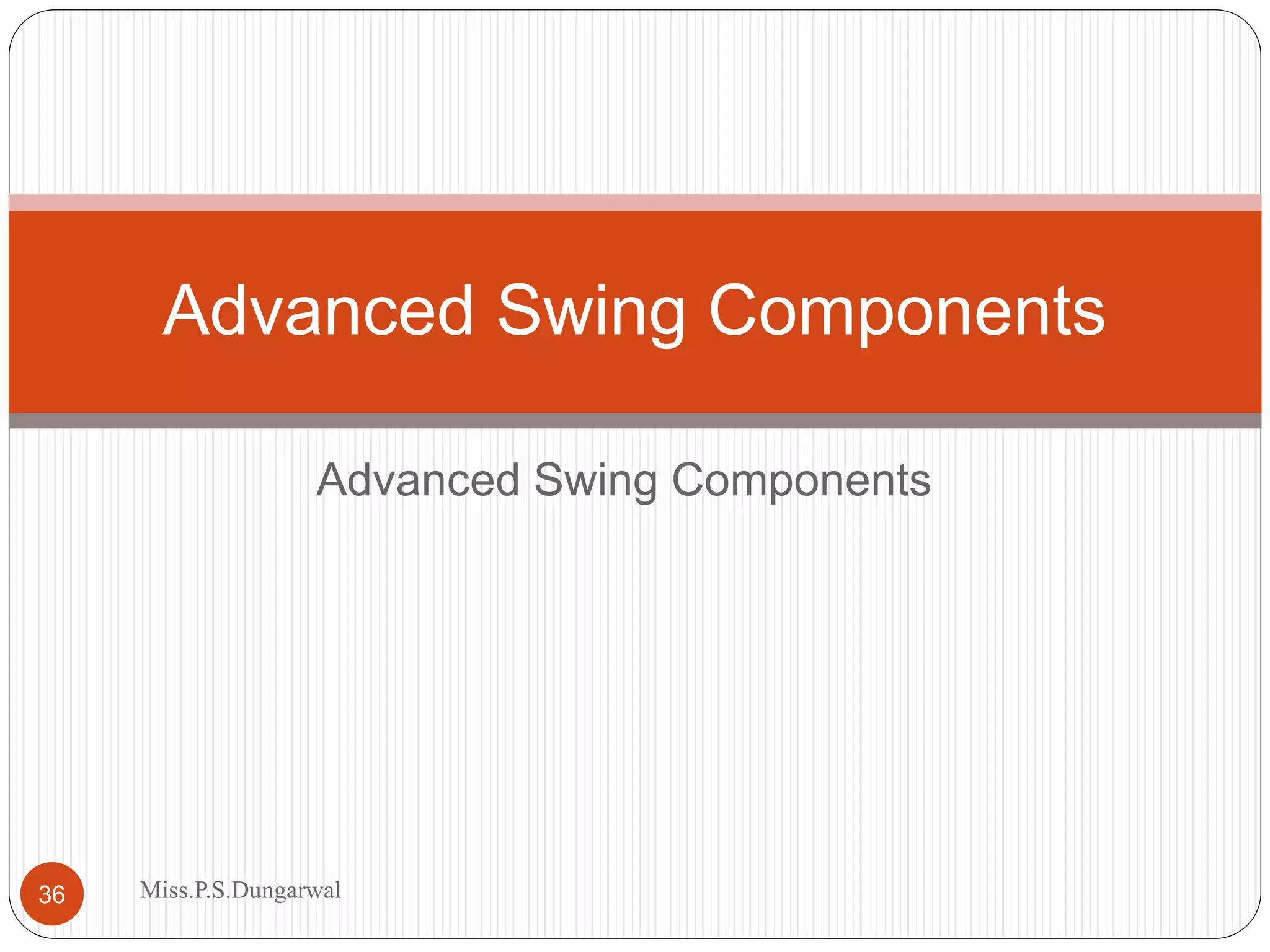















![JTree • Trees are implemented in Swing by JTree class, which extends JComponent. • JTree(Hashtable ht) • JTree(Object obj[ ]) • JTree(TreeNode tn) • JTree(Vector v) • The first form creates a tree in which each element of the hash table ht is a child node. • Each element of array obj is a child node in the second form. • The tree node tn is the root of the tree in the third form. • Finally, the last form uses the elements of vector v as child nodes.52 Miss.P.S.Dungarwal](https://image.slidesharecdn.com/swing-200520080442/75/Advance-Java-Programming-CM5I-2-Swing-51-2048.jpg)










![Tables A table is a component that displays rows and columns of data. We can drag the cursor on column boundaries to resize columns. We can also drag a column to a new position. Tables are implemented by the JTable class, which extends JComponent. One of its constructors is shown here: JTable(Object data[ ][ ], Object colHeads[ ]) JTable(int numRows, int numColumns) JTable(Vector rowData, Vector columnData) 63 Miss.P.S.Dungarwal](https://image.slidesharecdn.com/swing-200520080442/75/Advance-Java-Programming-CM5I-2-Swing-62-2048.jpg)

![import java.awt.*; import javax.swing.*; /* <applet code="JTableDemo" width=400 height=200> </applet> */ public class JTableDemo extends JApplet { public void init() { Container contentPane = getContentPane(); contentPane.setLayout(new BorderLayout()); final String[] colHeads = { "Name", "Phone", "Fax" }; final Object[][] data = { 65 Miss.P.S.Dungarwal](https://image.slidesharecdn.com/swing-200520080442/75/Advance-Java-Programming-CM5I-2-Swing-64-2048.jpg)