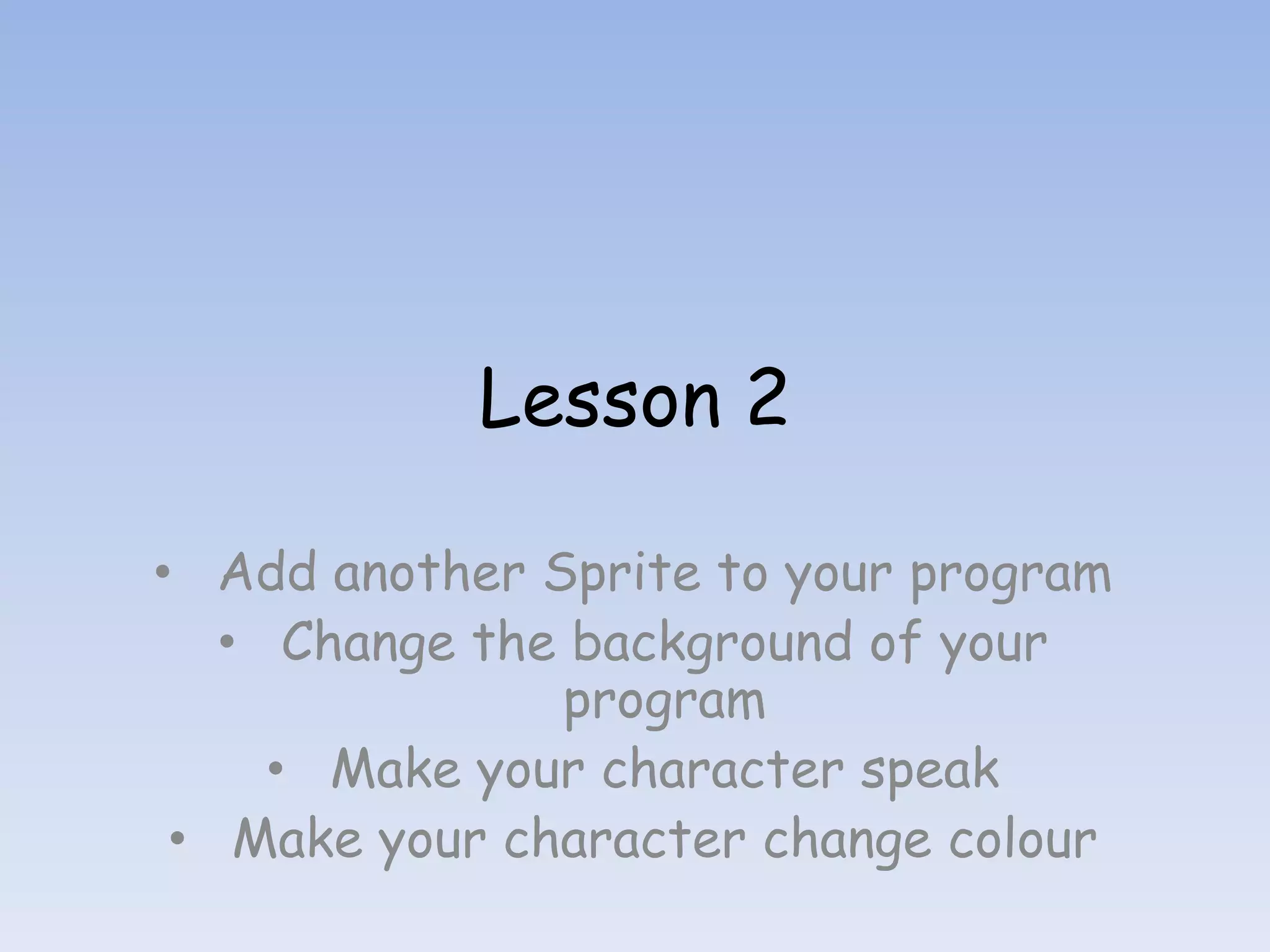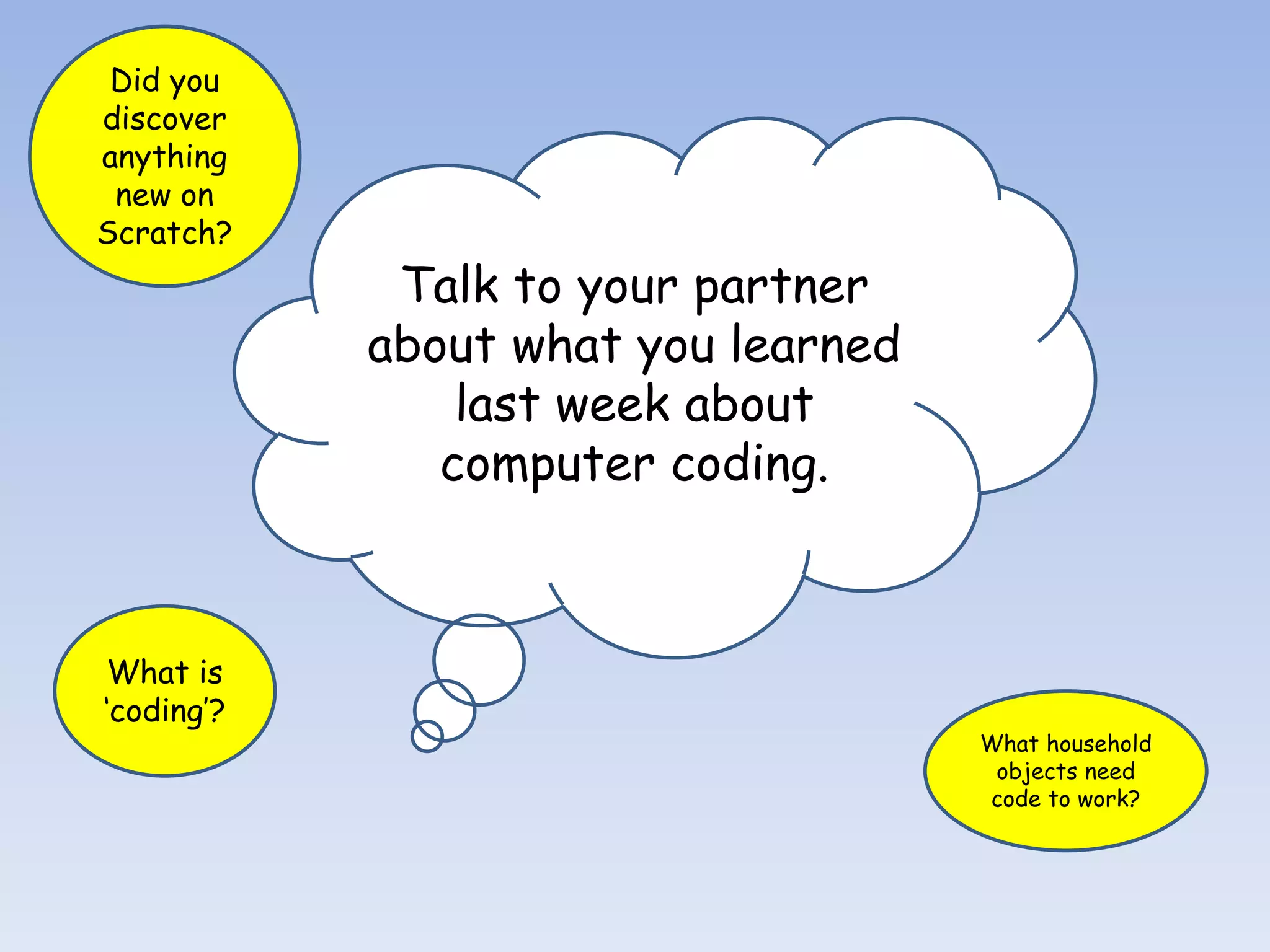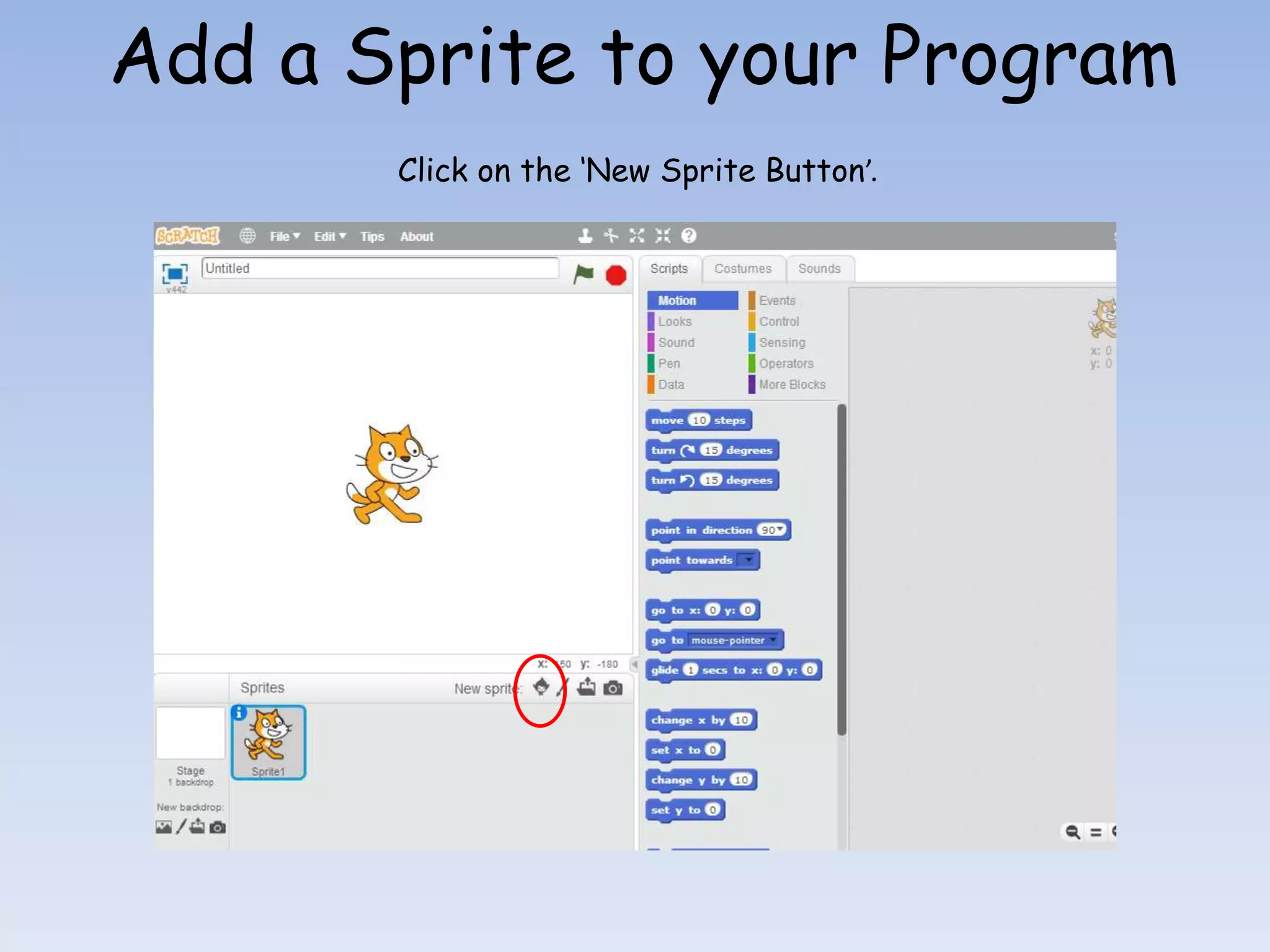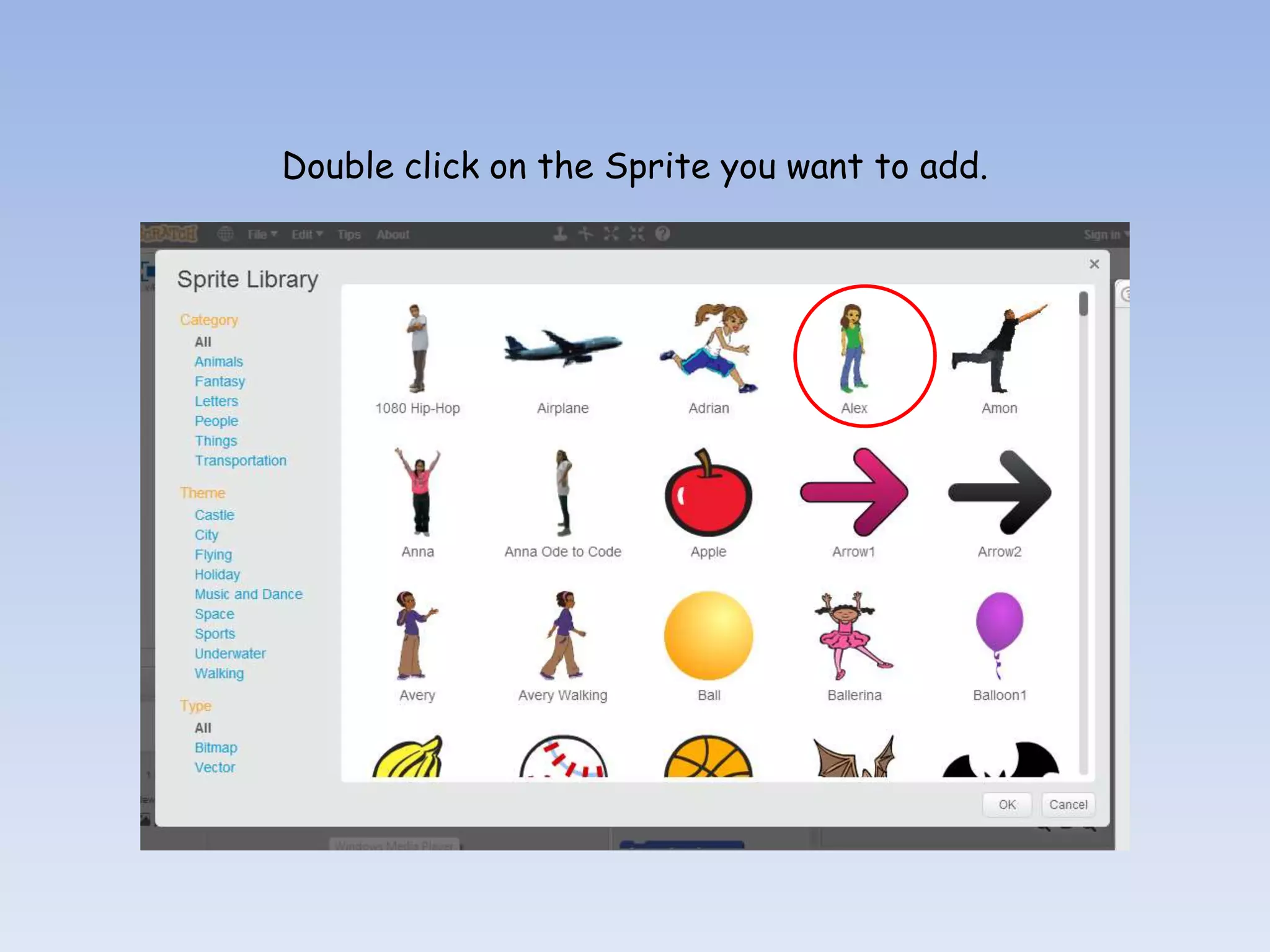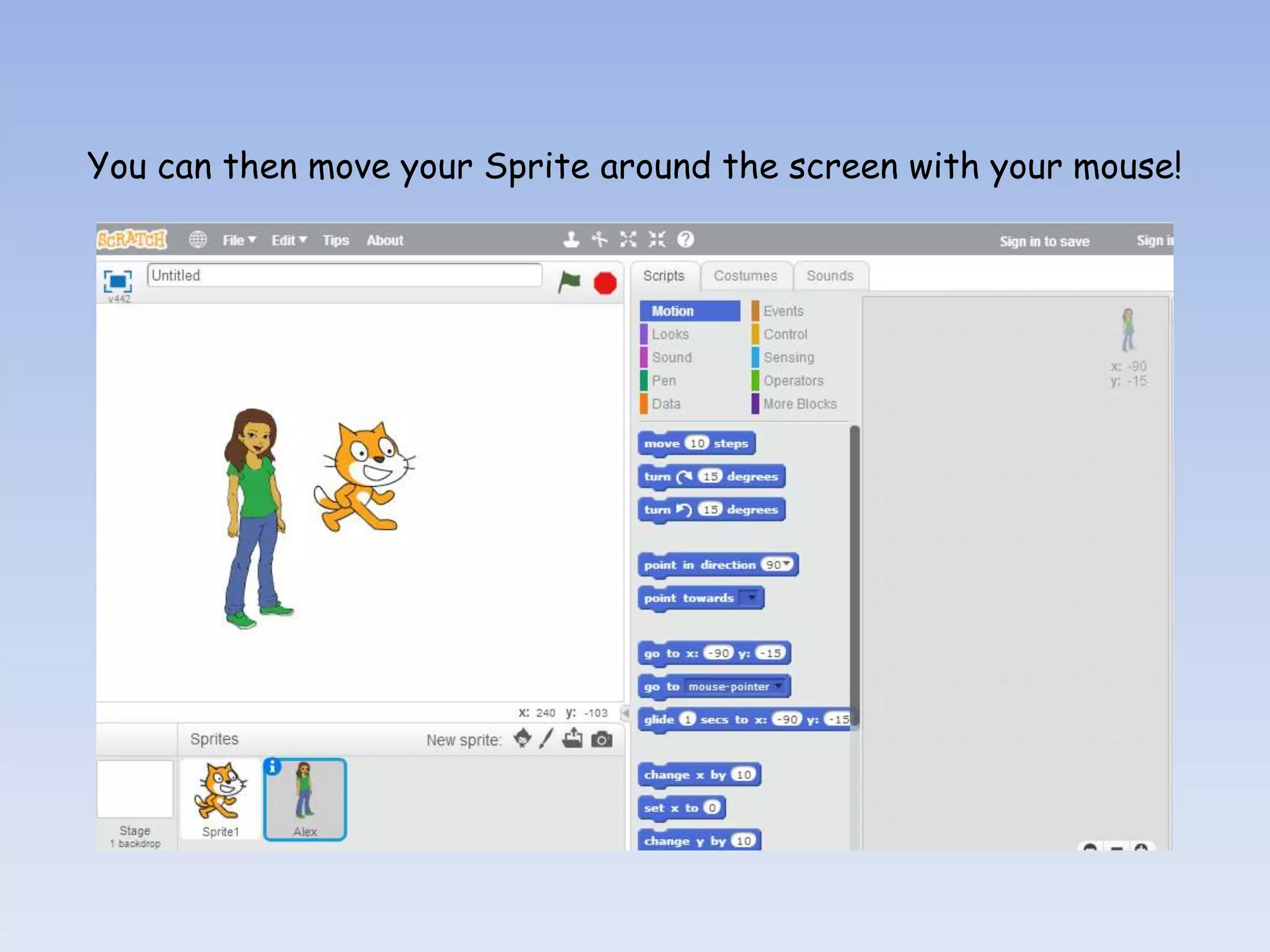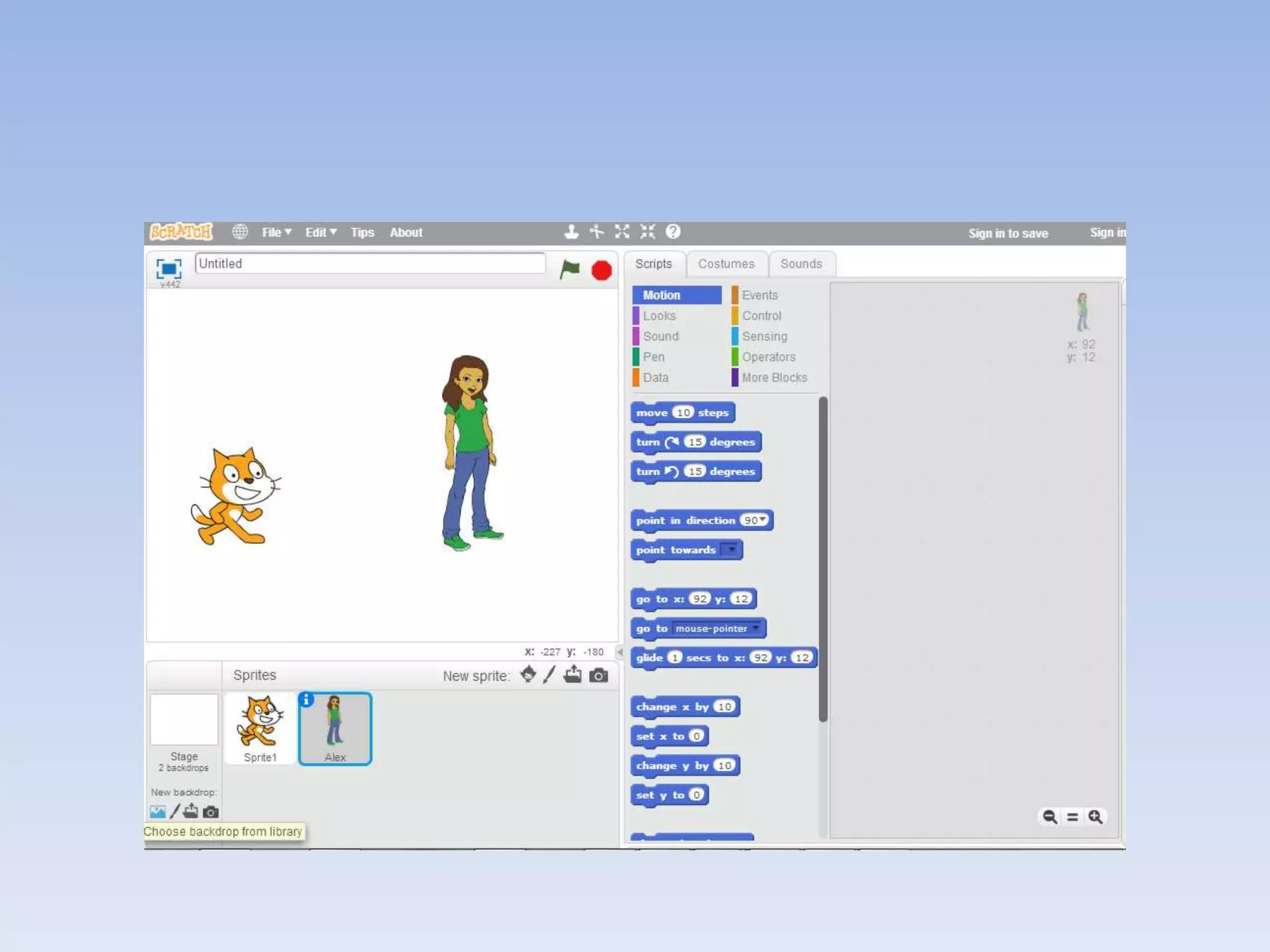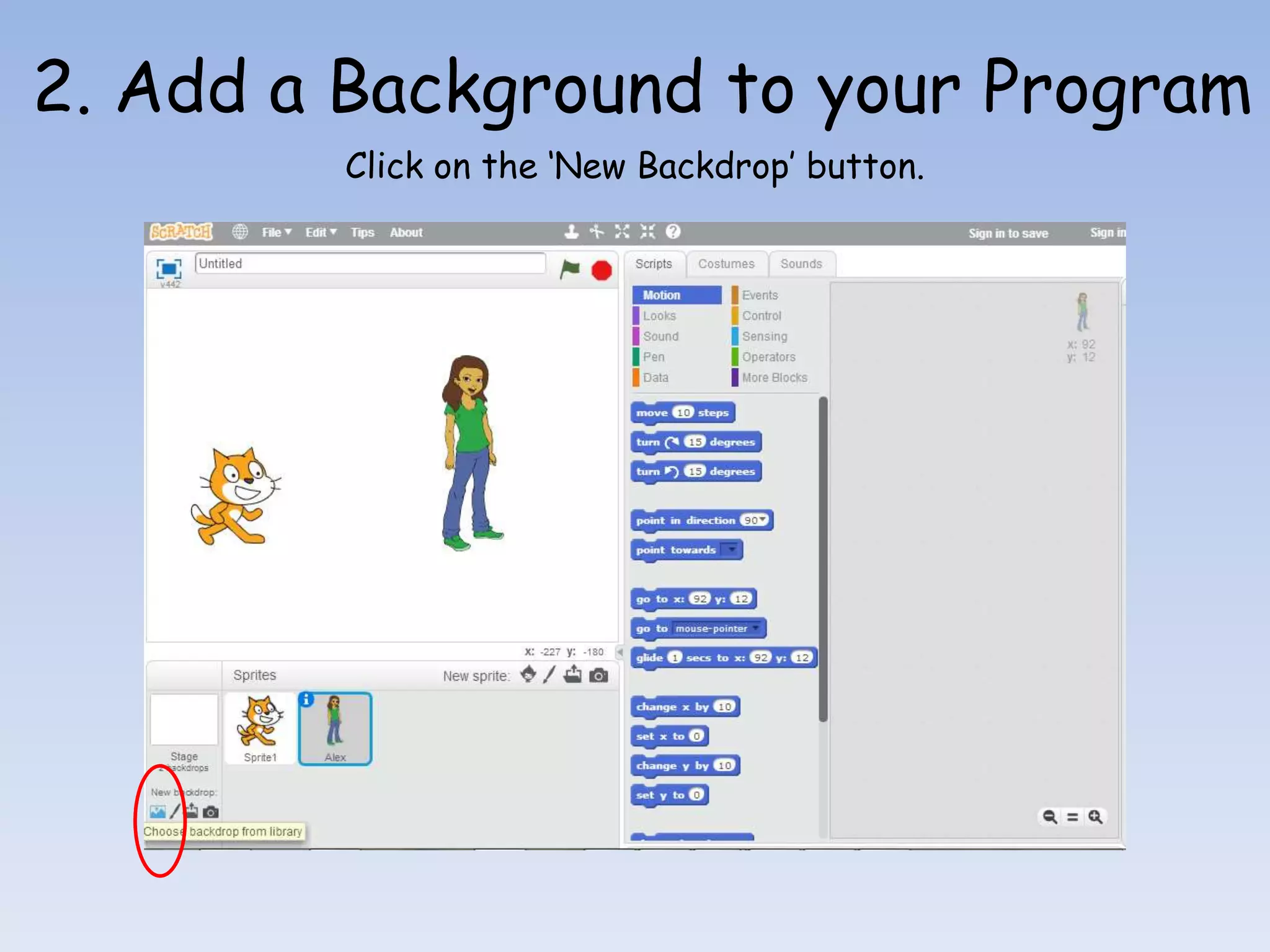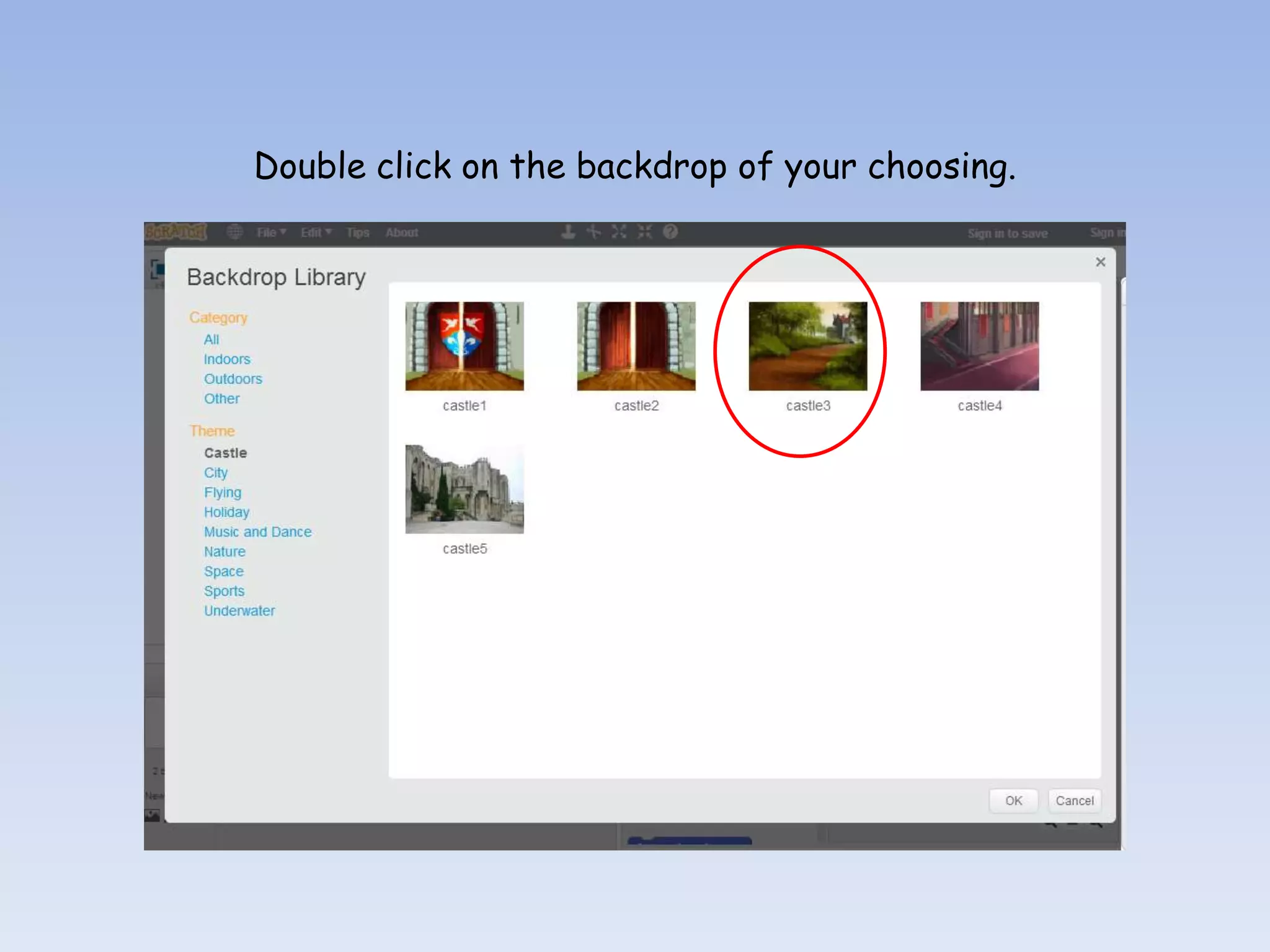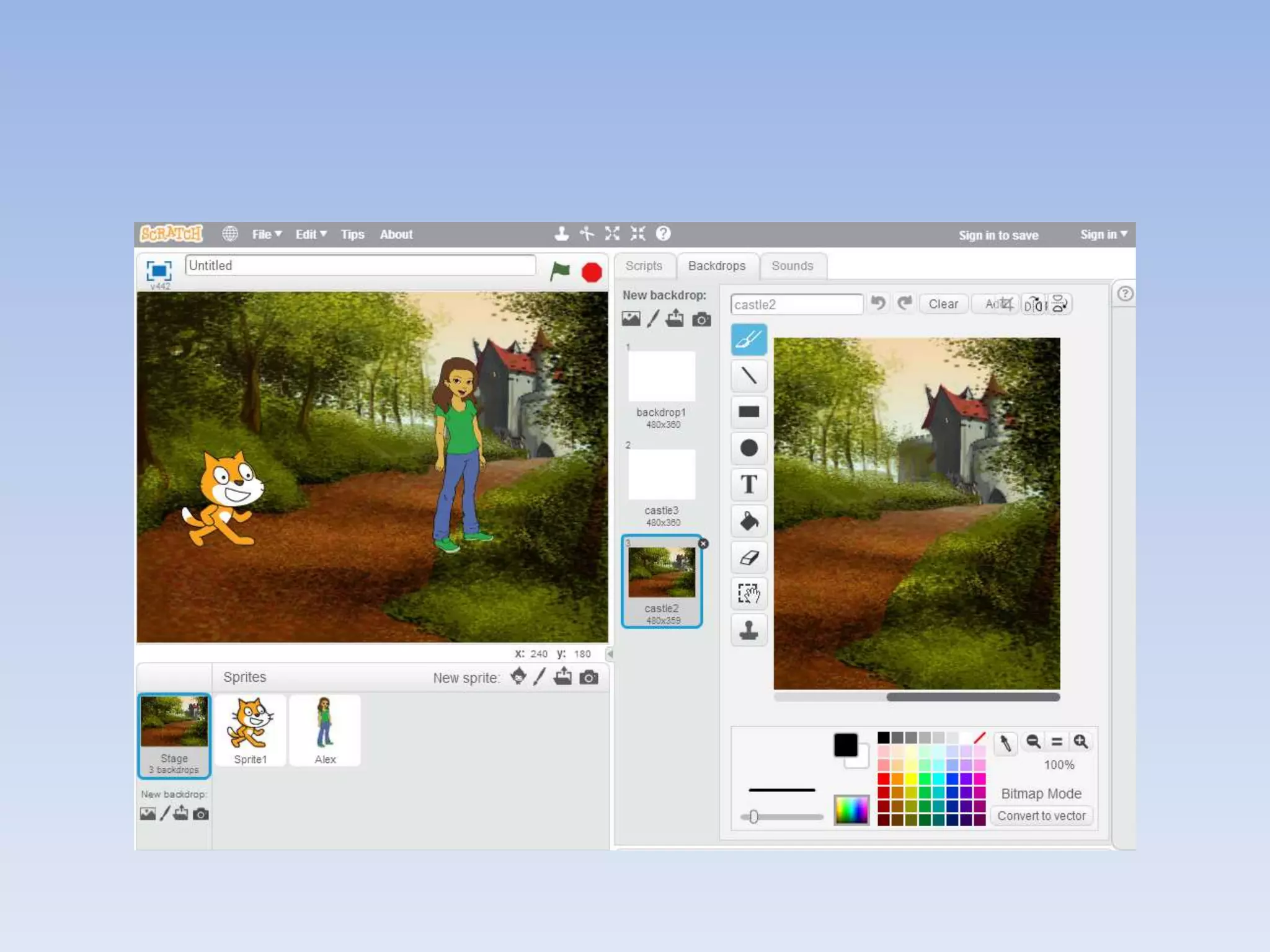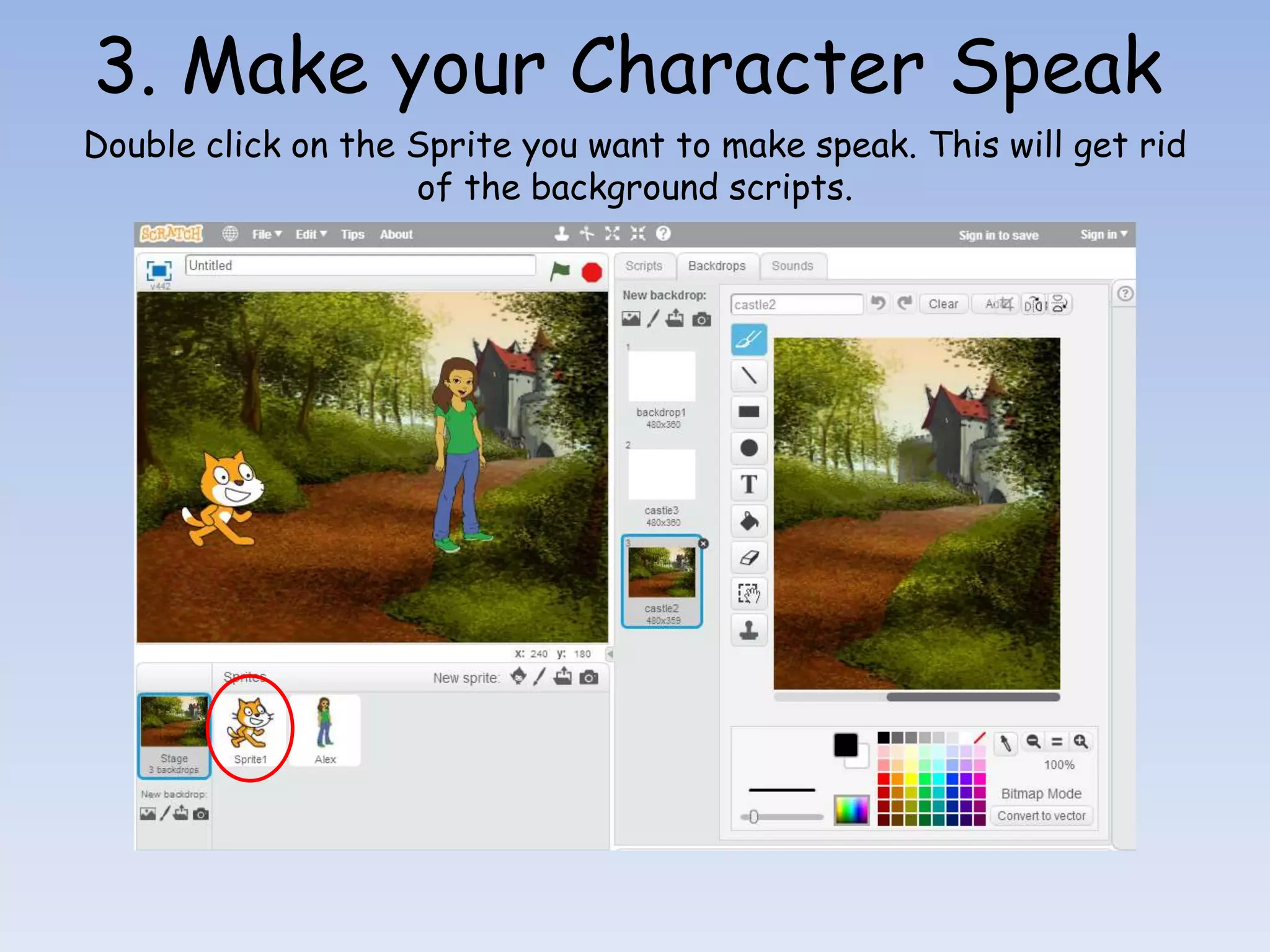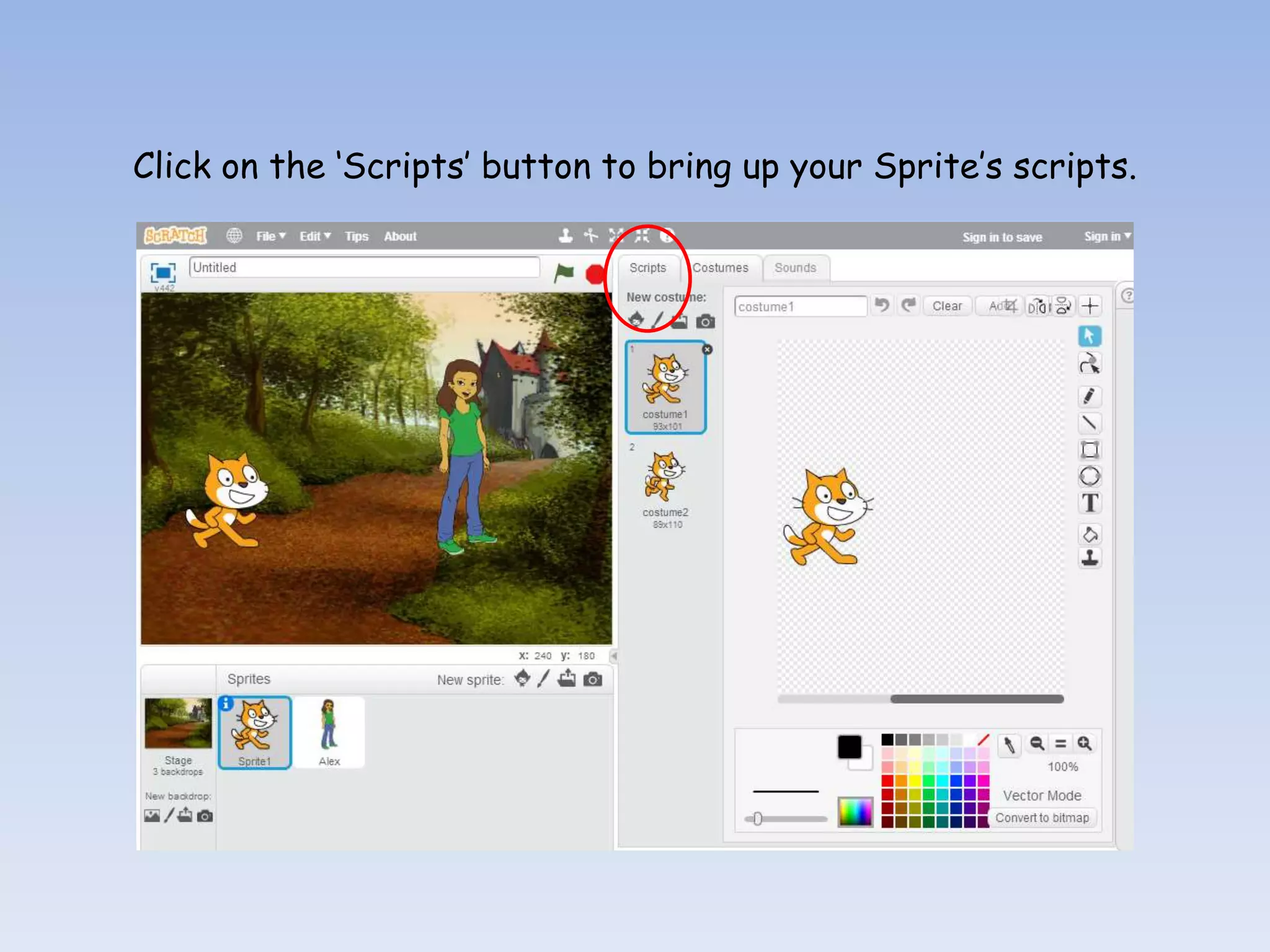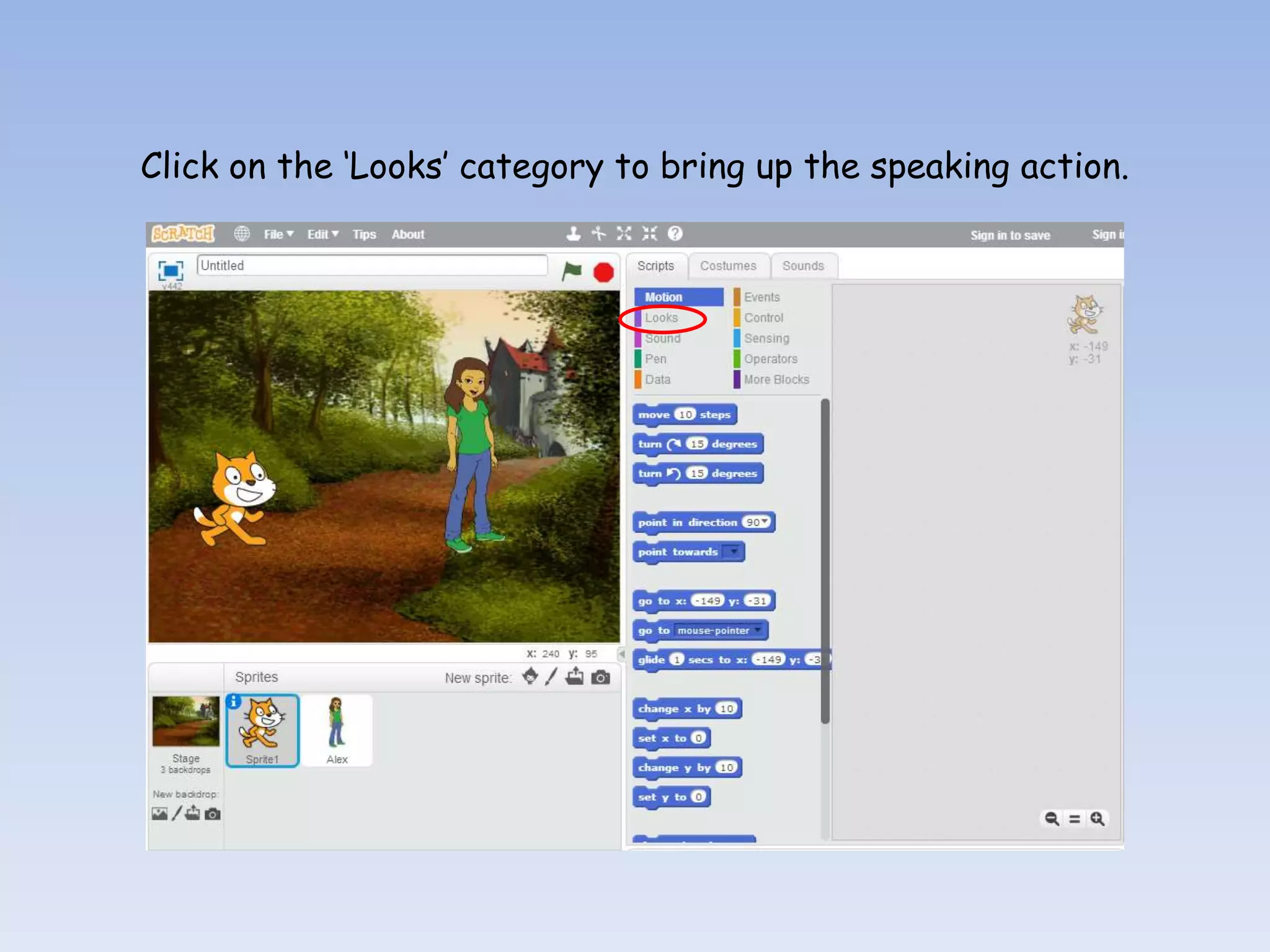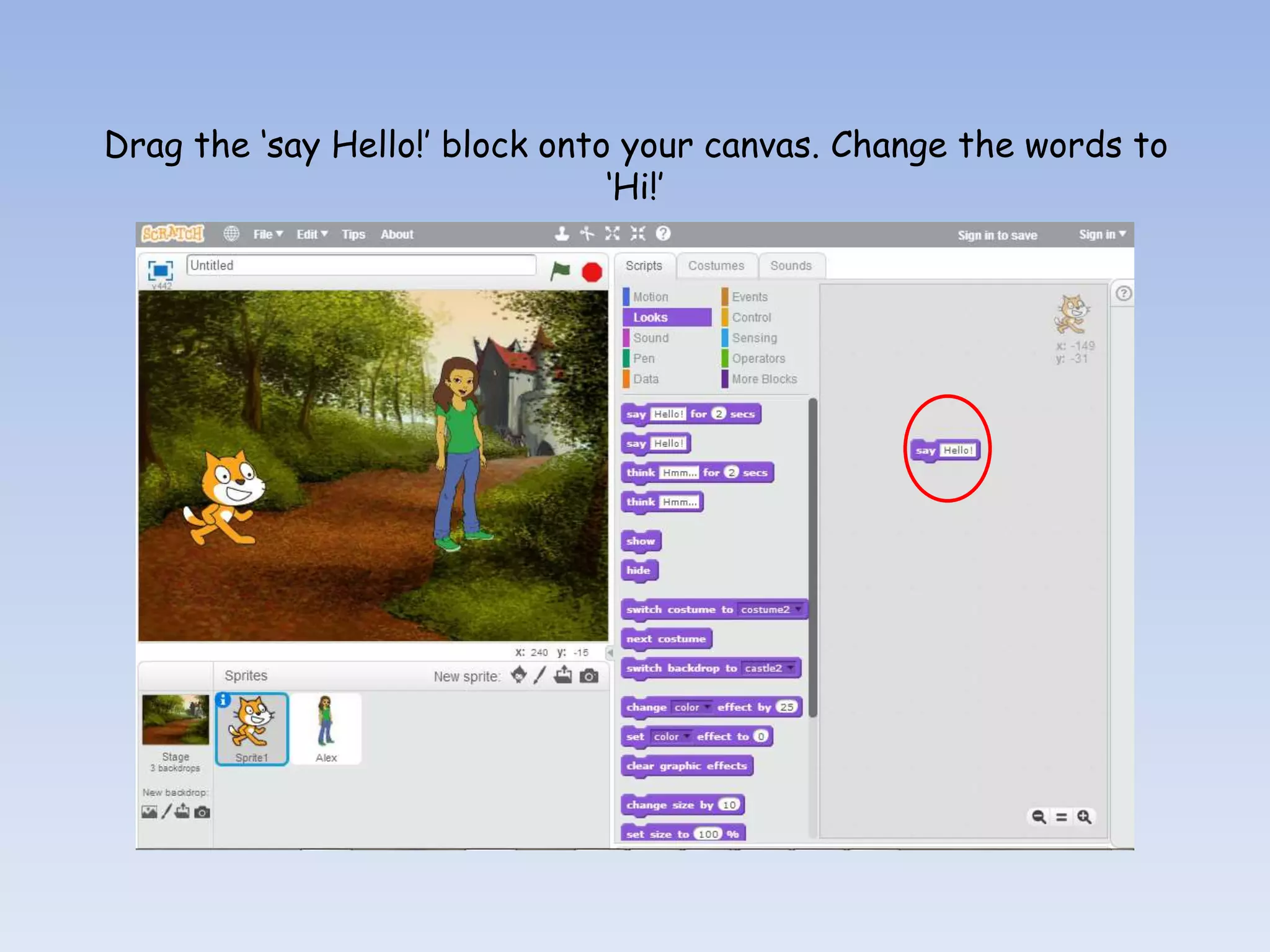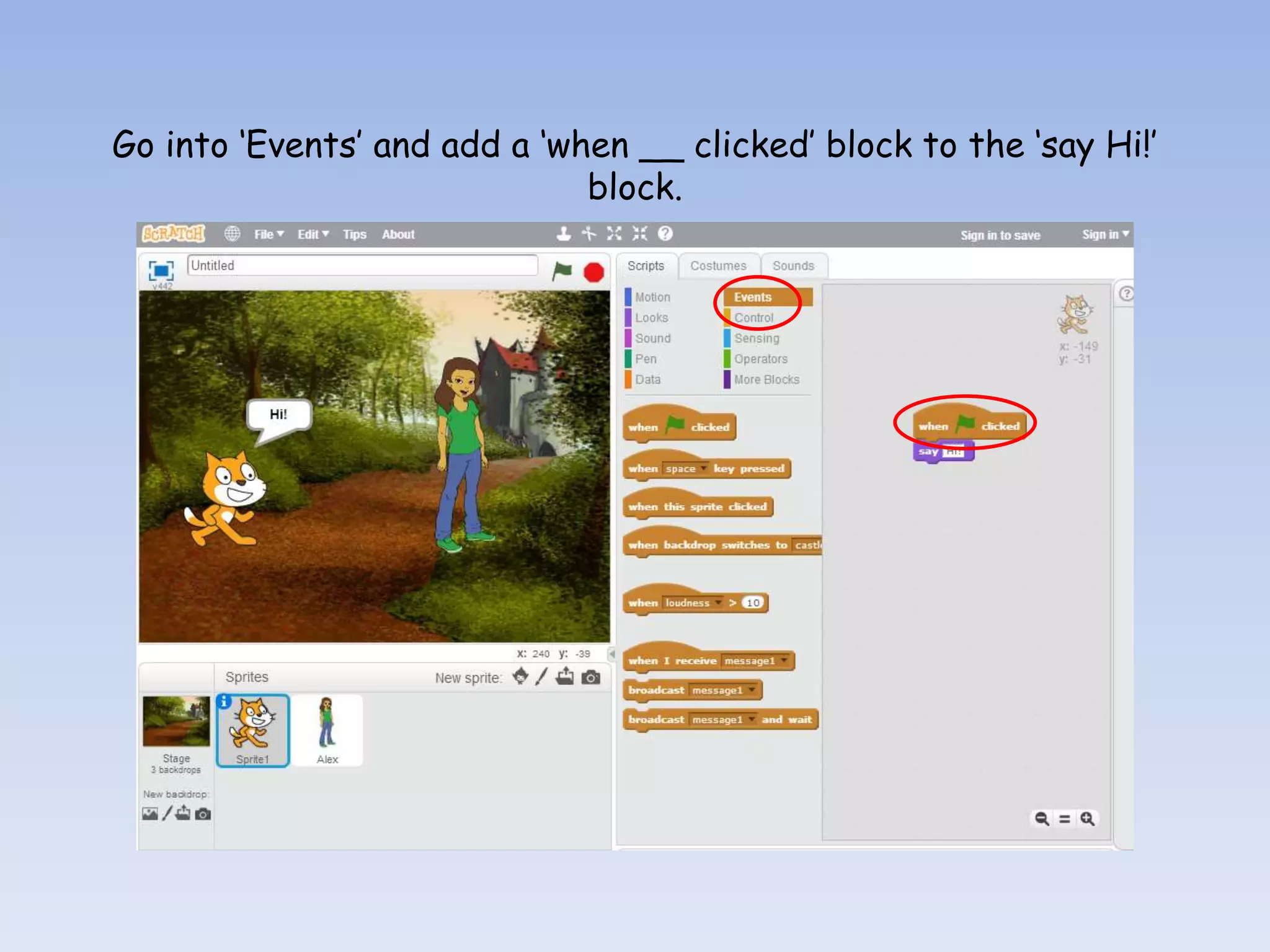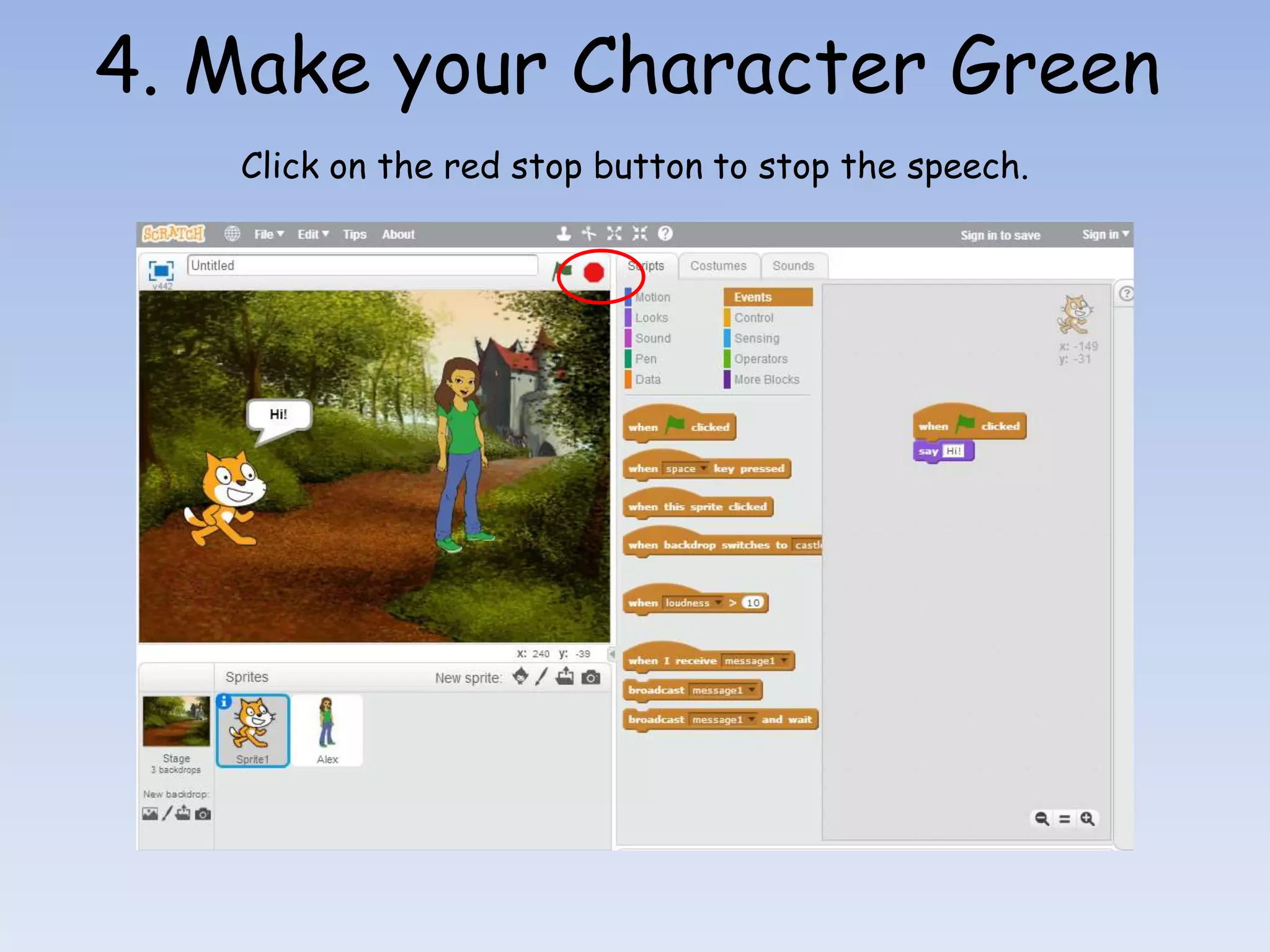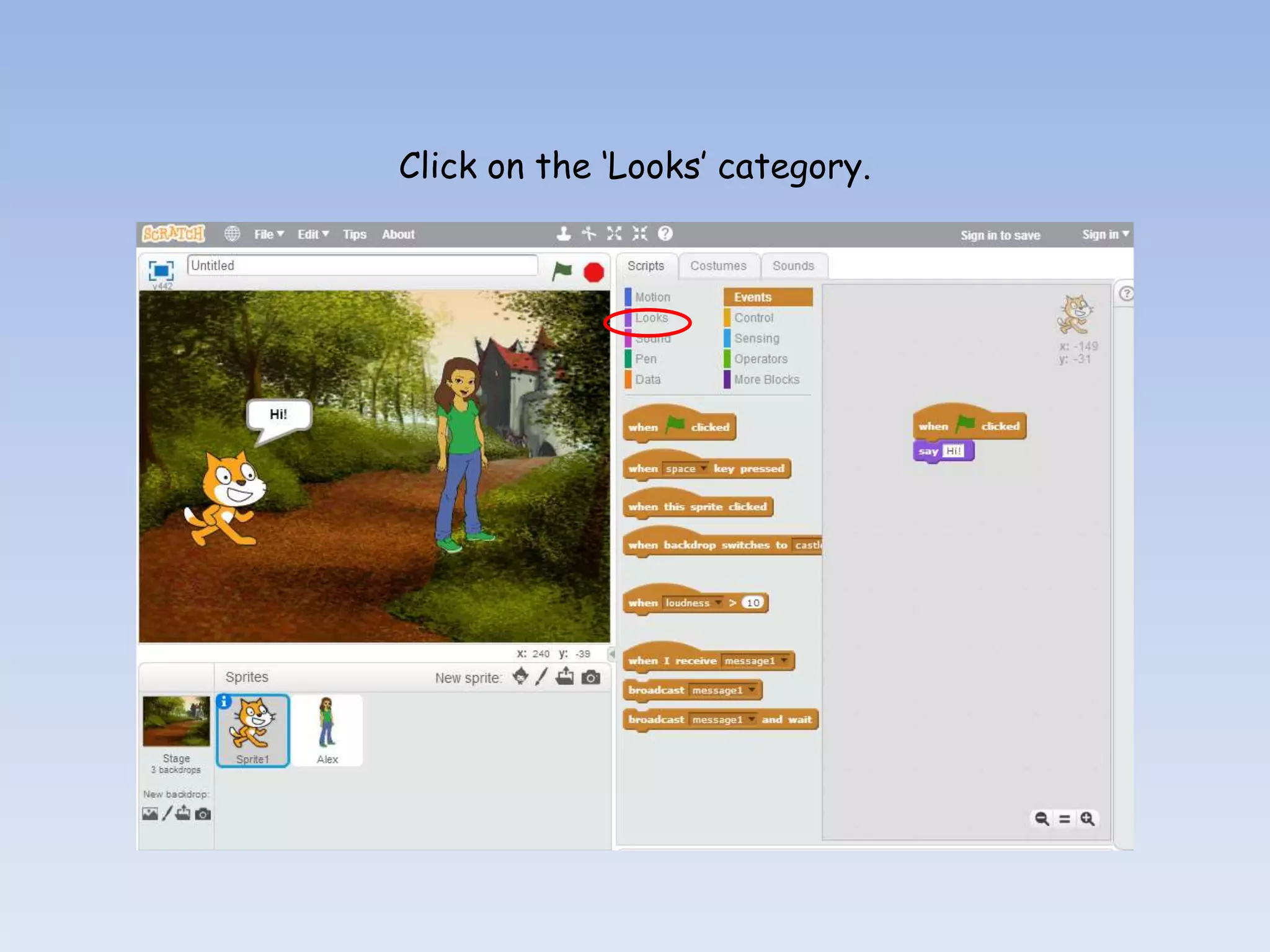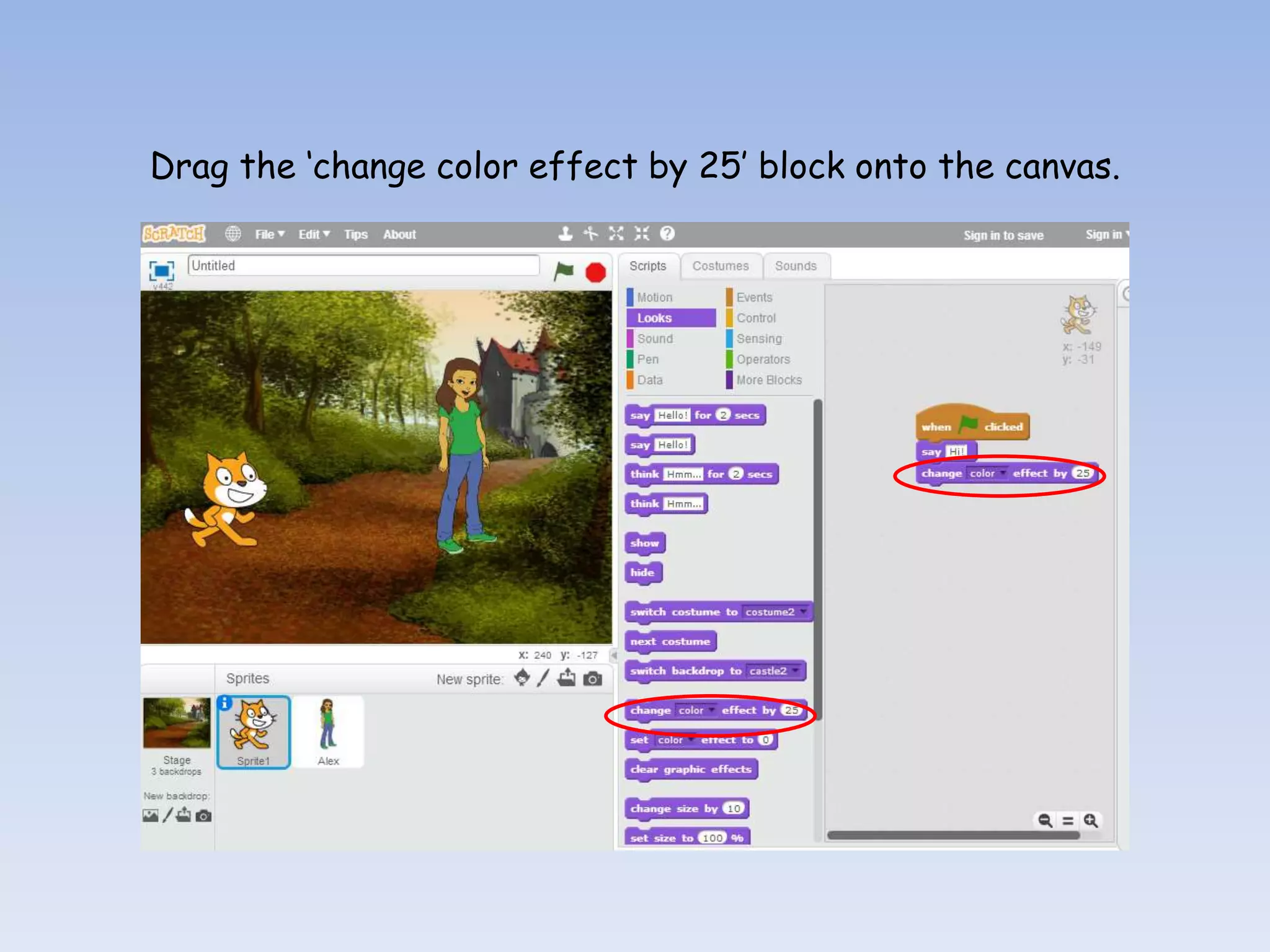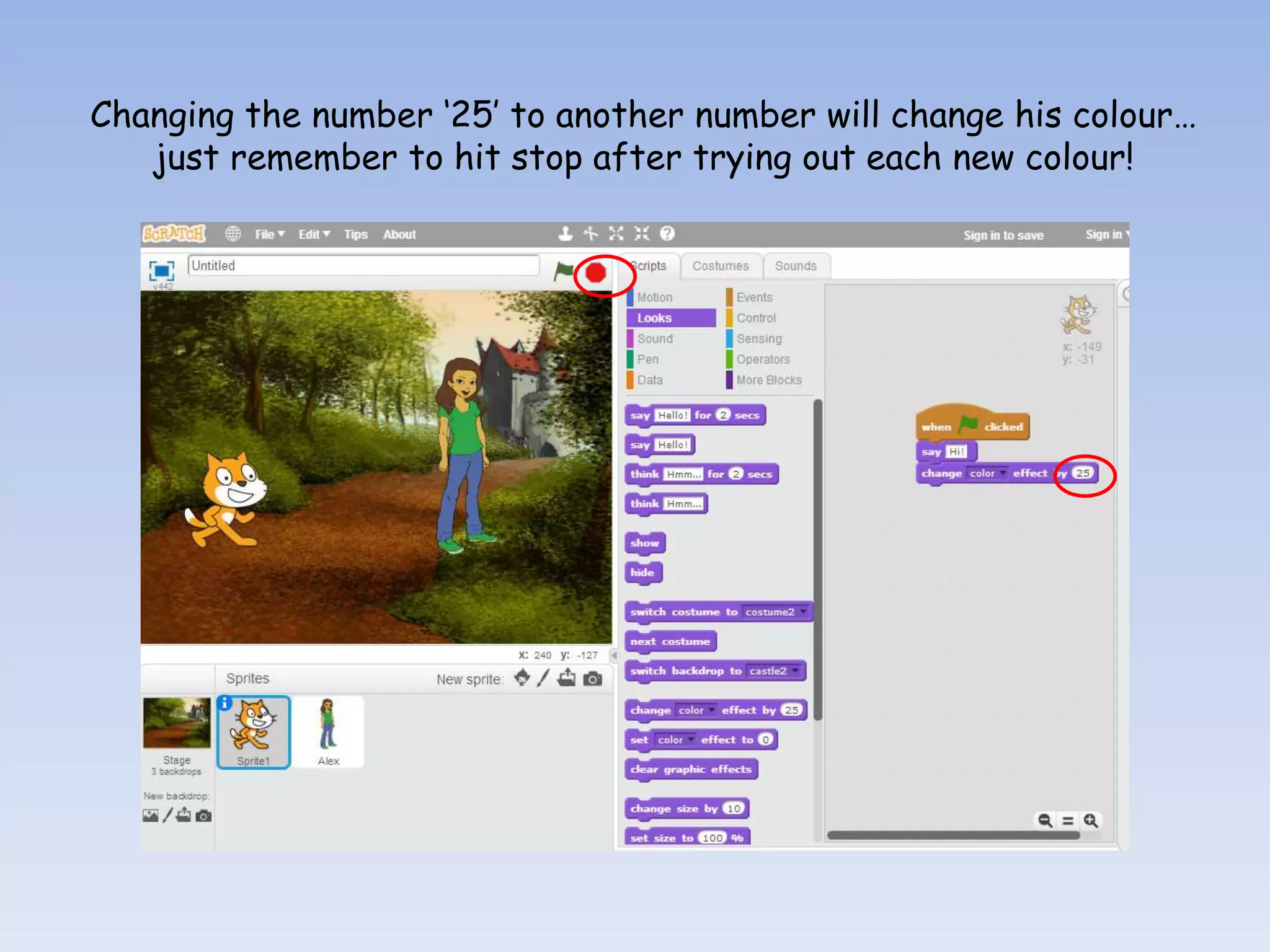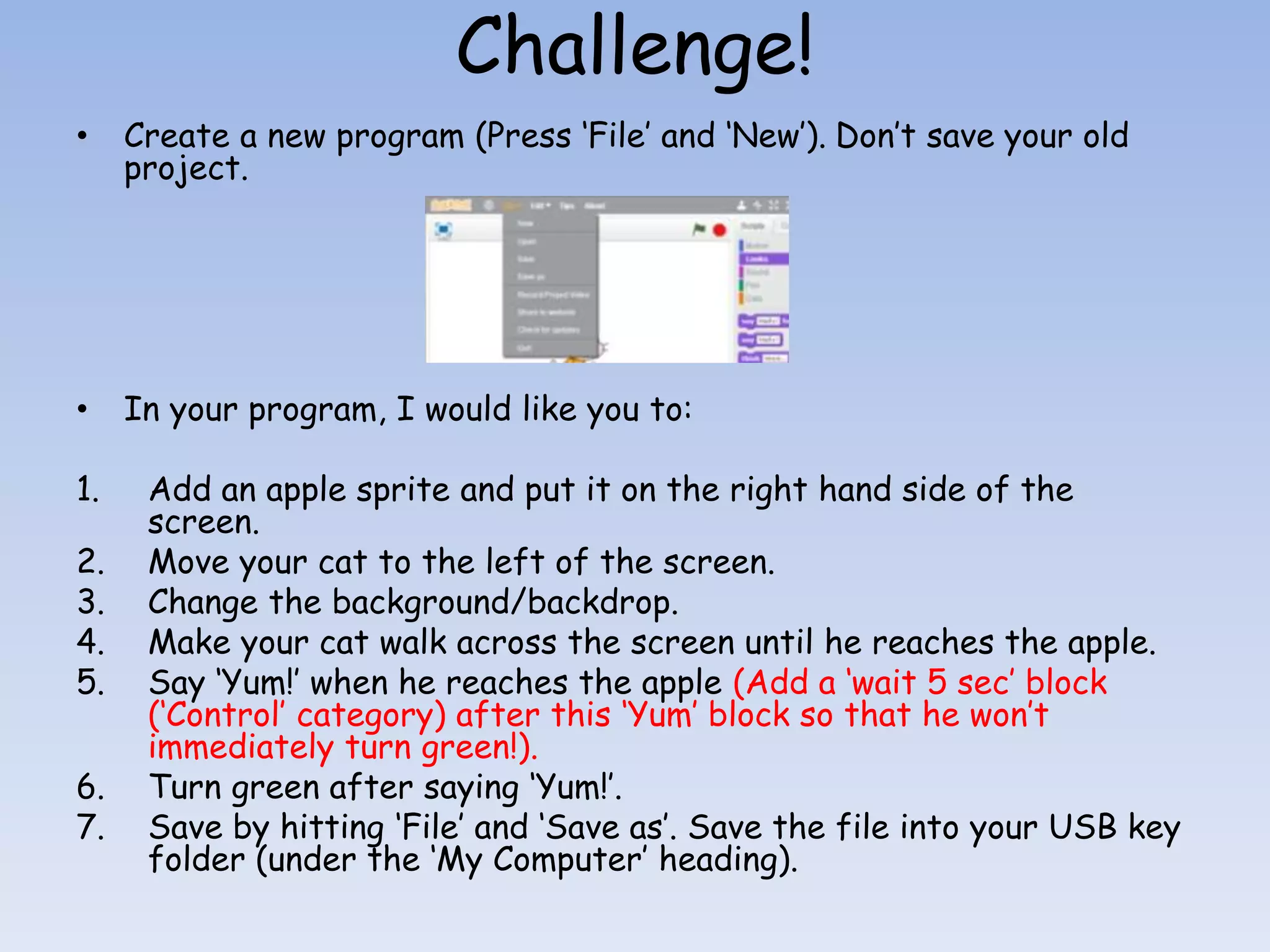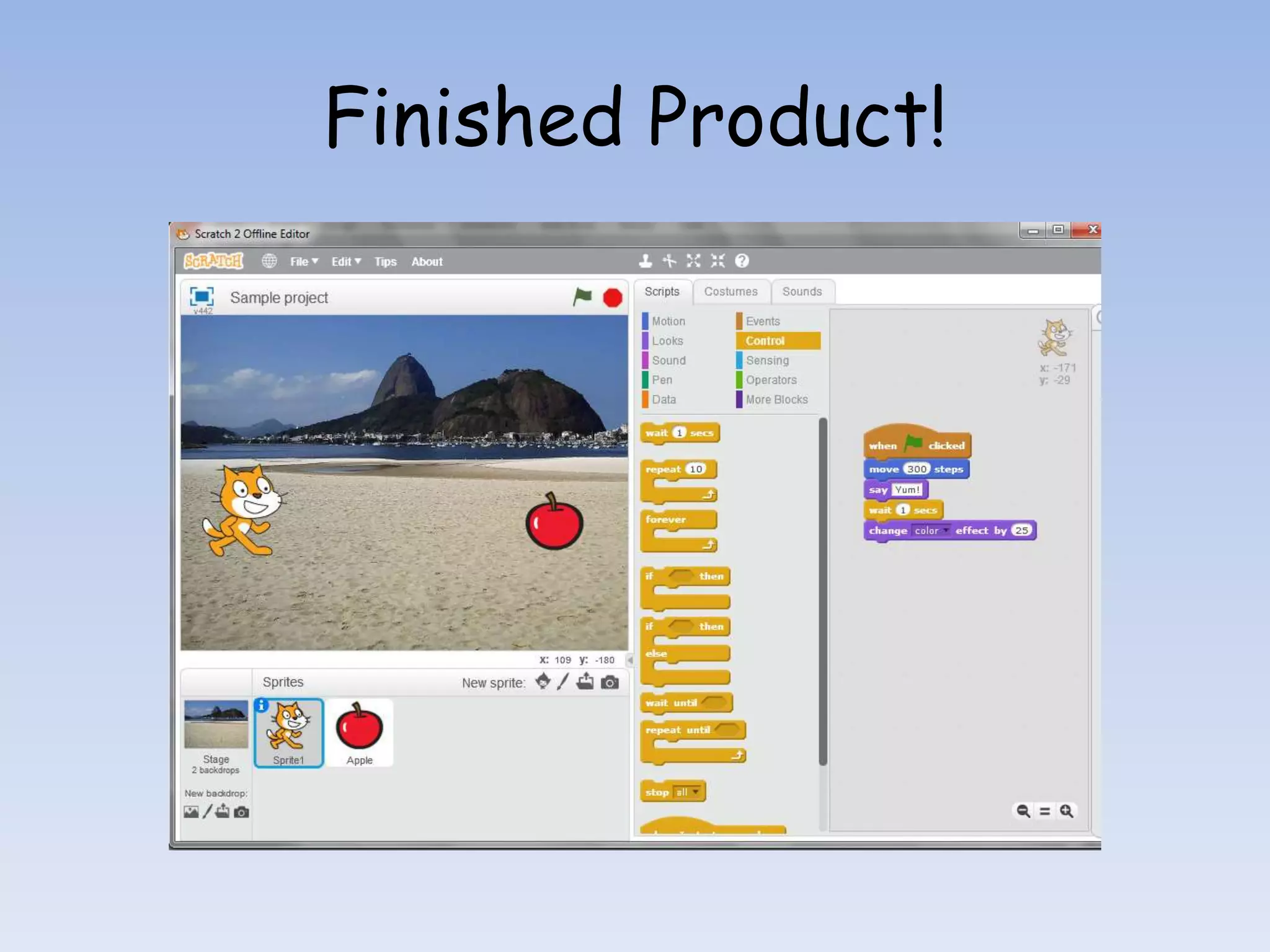This document provides instructions for adding sprites and backgrounds in a coding program, specifically focusing on using Scratch. It outlines steps to make characters speak, change colors, and execute specific actions like moving and responding to events. Lastly, it includes a challenge to create an interactive program featuring an apple sprite and a cat that performs several tasks.