
 Data Structure
Data Structure Networking
Networking RDBMS
RDBMS Operating System
Operating System Java
Java MS Excel
MS Excel iOS
iOS HTML
HTML CSS
CSS Android
Android Python
Python C Programming
C Programming C++
C++ C#
C# MongoDB
MongoDB MySQL
MySQL Javascript
Javascript PHP
PHP
- Selected Reading
- UPSC IAS Exams Notes
- Developer's Best Practices
- Questions and Answers
- Effective Resume Writing
- HR Interview Questions
- Computer Glossary
- Who is Who
How to add a separator in Menu item in Tkinter?
The Tkinter Menu widget is used to create a dropdown menu in an application. With menu widgets, we can select an item from the menu and run a specific task in the application.
In many applications, we see a dotted separator line that separates the menu items in the menu. The separator separates the menu item of one type from another, and we can use it to visualize the hierarchy of the menu items. To create a separator among the menu items, you can use the add_separator() method.
Example
# Import the required libraries from tkinter import * from tkinter import ttk # Create an instance of Tkinter frame win=Tk() # Set the geometry of the Tkinter library win.geometry("700x350") menubar=Menu(win) # Add Menu my_menu=Menu(menubar, tearoff=0) # Adding Menu Items my_menu.add_command(label="Refresh") my_menu.add_command(label="Edit") # Add a separator my_menu.add_separator() my_menu.add_command(label="View") my_menu.add_command(label="Save") my_menu.add_command(label="Close") menubar.add_cascade(label='File', menu=my_menu) win.config(menu=menubar) win.mainloop() Output
Running the above code will display a window with a menu bar at the top of the window. Click the 'File' Menu to display the menu items in the menubar. The menu items are separated by a separator.
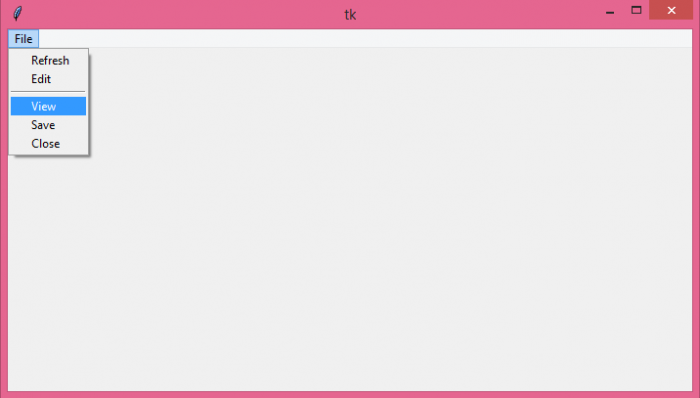

Advertisements
