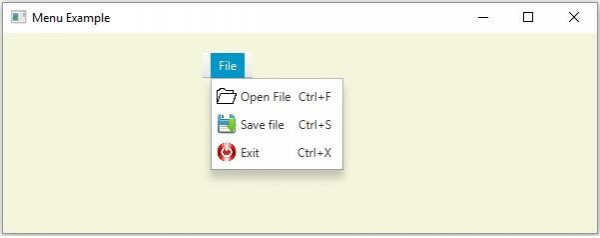Data Structure
Data Structure Networking
Networking RDBMS
RDBMS Operating System
Operating System Java
Java MS Excel
MS Excel iOS
iOS HTML
HTML CSS
CSS Android
Android Python
Python C Programming
C Programming C++
C++ C#
C# MongoDB
MongoDB MySQL
MySQL Javascript
Javascript PHP
PHP
- Selected Reading
- UPSC IAS Exams Notes
- Developer's Best Practices
- Questions and Answers
- Effective Resume Writing
- HR Interview Questions
- Computer Glossary
- Who is Who
How to add accelerators to a menu item?
A menu is a list of options or commands presented to the user, typically menus contains items that perform some action. The contents of a menu are known as menu items and a menu bar holds multiple menus.

In JavaFX a menu is represented by the javafx.scene.control.Menu class, a menu item is represented by the javafx.scene.control.MenuItem class, And, the javafx.scene.control.MenuBar class represents a menu bar.
Adding accelerators to a menu item −
Accelerators are short cuts to menu Items. The MenuItem class contains a property named accelerator (of type KeyCombination), which associates a combination to the action of the current MenuItem.
You can set value to this property using the setAccelerator() method. Therefore, to set accelerator to a particular MenuItem, invoke the setAccelerator() method on it as shown below −
MenuItem item = new MenuItem("Exit", imgView3); item.setAccelerator(KeyCombination.keyCombination("Ctrl+X")); Example
import javafx.application.Application; import javafx.event.ActionEvent; import javafx.scene.Group; import javafx.scene.Scene; import javafx.scene.control.Menu; import javafx.scene.control.MenuBar; import javafx.scene.control.MenuItem; import javafx.scene.image.ImageView; import javafx.scene.input.KeyCombination; import javafx.scene.paint.Color; import javafx.stage.Stage; public class MenuItemAccelerators extends Application { @Override public void start(Stage stage) { //Creating image view files ImageView imgView1 = new ImageView("UIControls/open.png"); imgView1.setFitWidth(20); imgView1.setFitHeight(20); ImageView imgView2 = new ImageView("UIControls/Save.png"); imgView2.setFitWidth(20); imgView2.setFitHeight(20); ImageView imgView3 = new ImageView("UIControls/Exit.png"); imgView3.setFitWidth(20); imgView3.setFitHeight(20); //Creating menu Menu fileMenu = new Menu("File"); //Creating menu Items MenuItem item1 = new MenuItem("Open File", imgView1); MenuItem item2 = new MenuItem("Save file", imgView2); MenuItem item3 = new MenuItem("Exit", imgView3); //Setting accelerators to the menu items item1.setAccelerator(KeyCombination.keyCombination("Ctrl+F")); item2.setAccelerator(KeyCombination.keyCombination("Ctrl+S")); item3.setAccelerator(KeyCombination.keyCombination("Ctrl+X")); //Adding all the menu items to the menu fileMenu.getItems().addAll(item1, item2, item3); //Creating a menu bar and adding menu to it. MenuBar menuBar = new MenuBar(fileMenu); menuBar.setTranslateX(200); menuBar.setTranslateY(20); //Setting the stage Group root = new Group(menuBar); Scene scene = new Scene(root, 595, 200, Color.BEIGE); stage.setTitle("Menu Example"); stage.setScene(scene); stage.show(); } public static void main(String args[]){ launch(args); } } Output