
 Data Structure
Data Structure Networking
Networking RDBMS
RDBMS Operating System
Operating System Java
Java MS Excel
MS Excel iOS
iOS HTML
HTML CSS
CSS Android
Android Python
Python C Programming
C Programming C++
C++ C#
C# MongoDB
MongoDB MySQL
MySQL Javascript
Javascript PHP
PHP
- Selected Reading
- UPSC IAS Exams Notes
- Developer's Best Practices
- Questions and Answers
- Effective Resume Writing
- HR Interview Questions
- Computer Glossary
- Who is Who
How to create a Popup Menu in Tkinter?
We need menubars in applications where user interaction is required. Menus can be created by initializing the Menu(parent) object along with the menu items. A popup Menu can be created by initializing tk_popup(x_root,y_root, False) which ensures that the menu is visible on the screen. Now, we will add an event which can be triggered through the Mouse Button (Right Click). The grab_release() method sets the mouse button release to unset the popup menu.
Example
#Import the required libraries from tkinter import * from tkinter import ttk #Create an instance of Tkinter frame win = Tk() #Set the geometry of the Tkinter library win.geometry("700x350") label = Label(win, text="Right-click anywhere to display a menu", font= ('Helvetica 18')) label.pack(pady= 40) #Add Menu popup = Menu(win, tearoff=0) #Adding Menu Items popup.add_command(label="New") popup.add_command(label="Edit") popup.add_separator() popup.add_command(label="Save") def menu_popup(event): # display the popup menu try: popup.tk_popup(event.x_root, event.y_root, 0) finally: #Release the grab popup.grab_release() win.bind("<Button-3>", menu_popup) button = ttk.Button(win, text="Quit", command=win.destroy) button.pack() mainloop() Output
Running the above code will display a window with a Label and a button. When we right click with the Mouse, a popup menu will appear in the window.
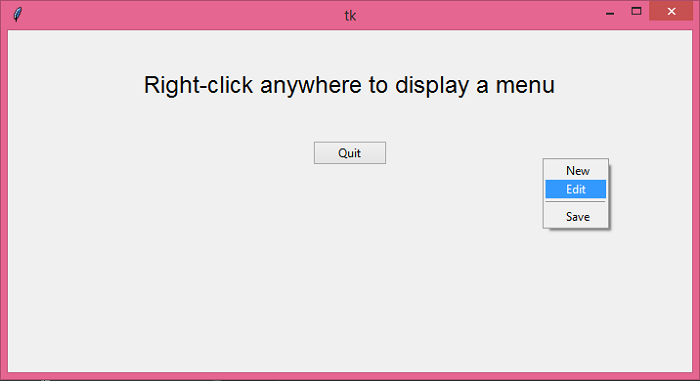

Advertisements
