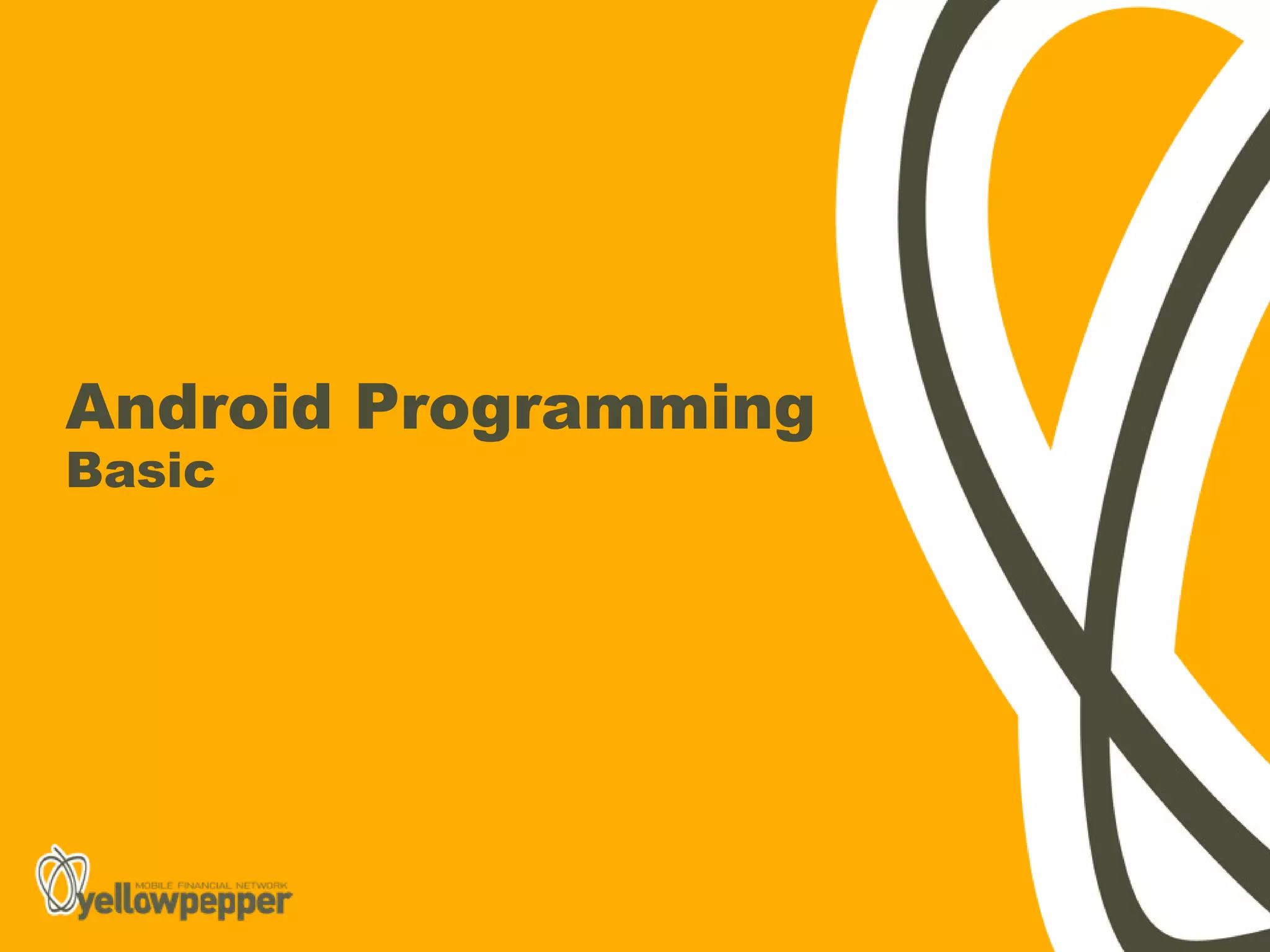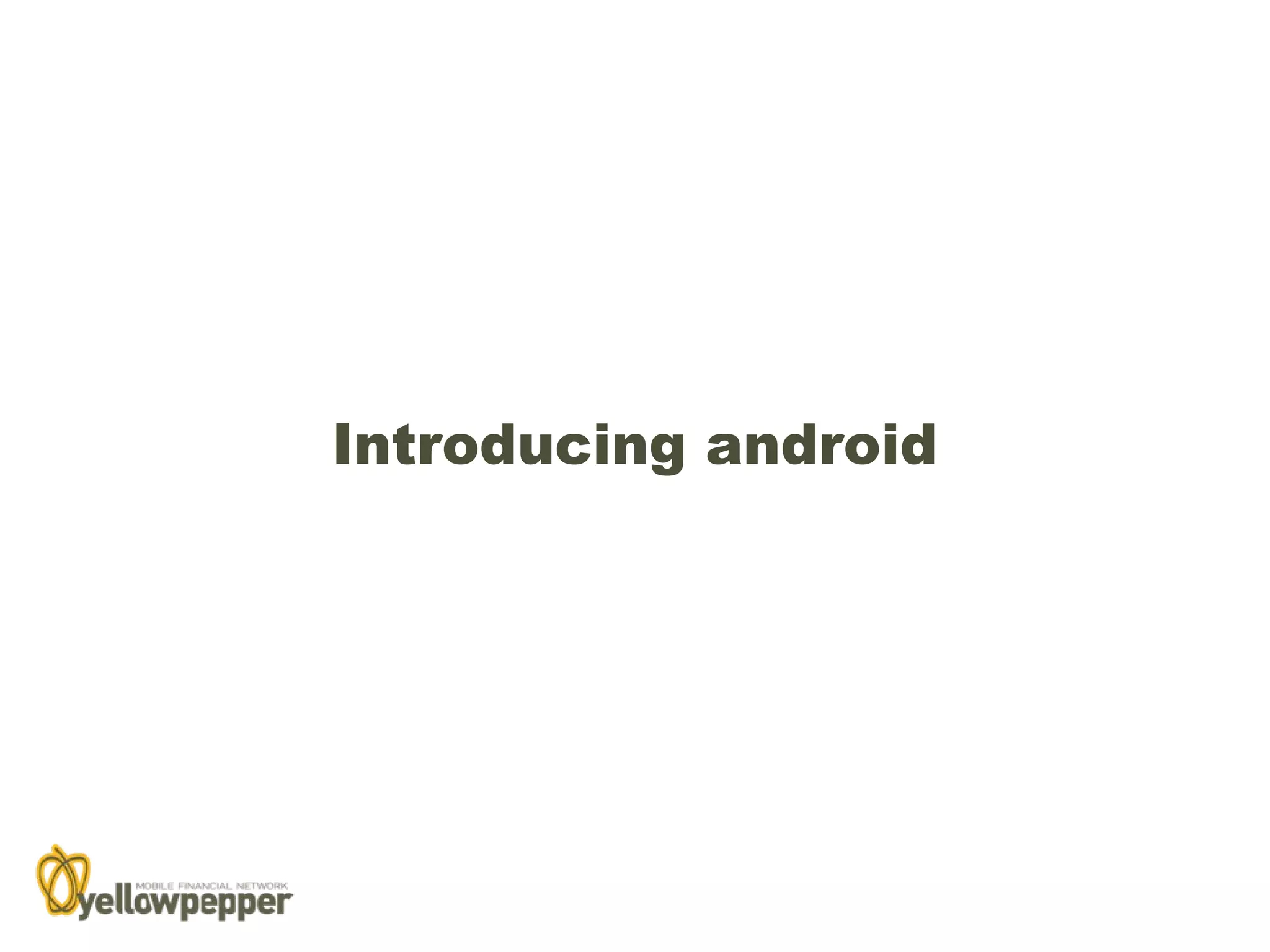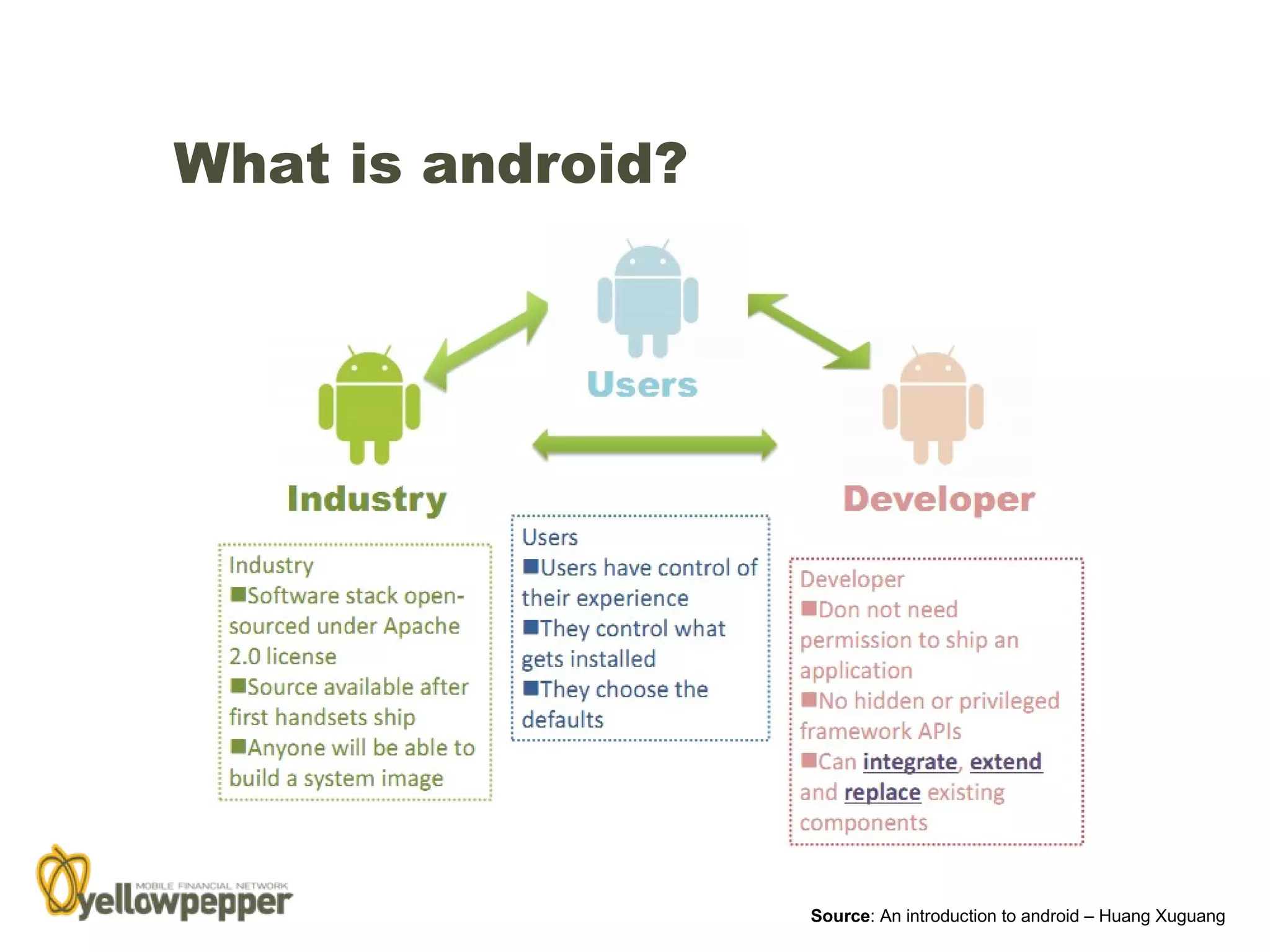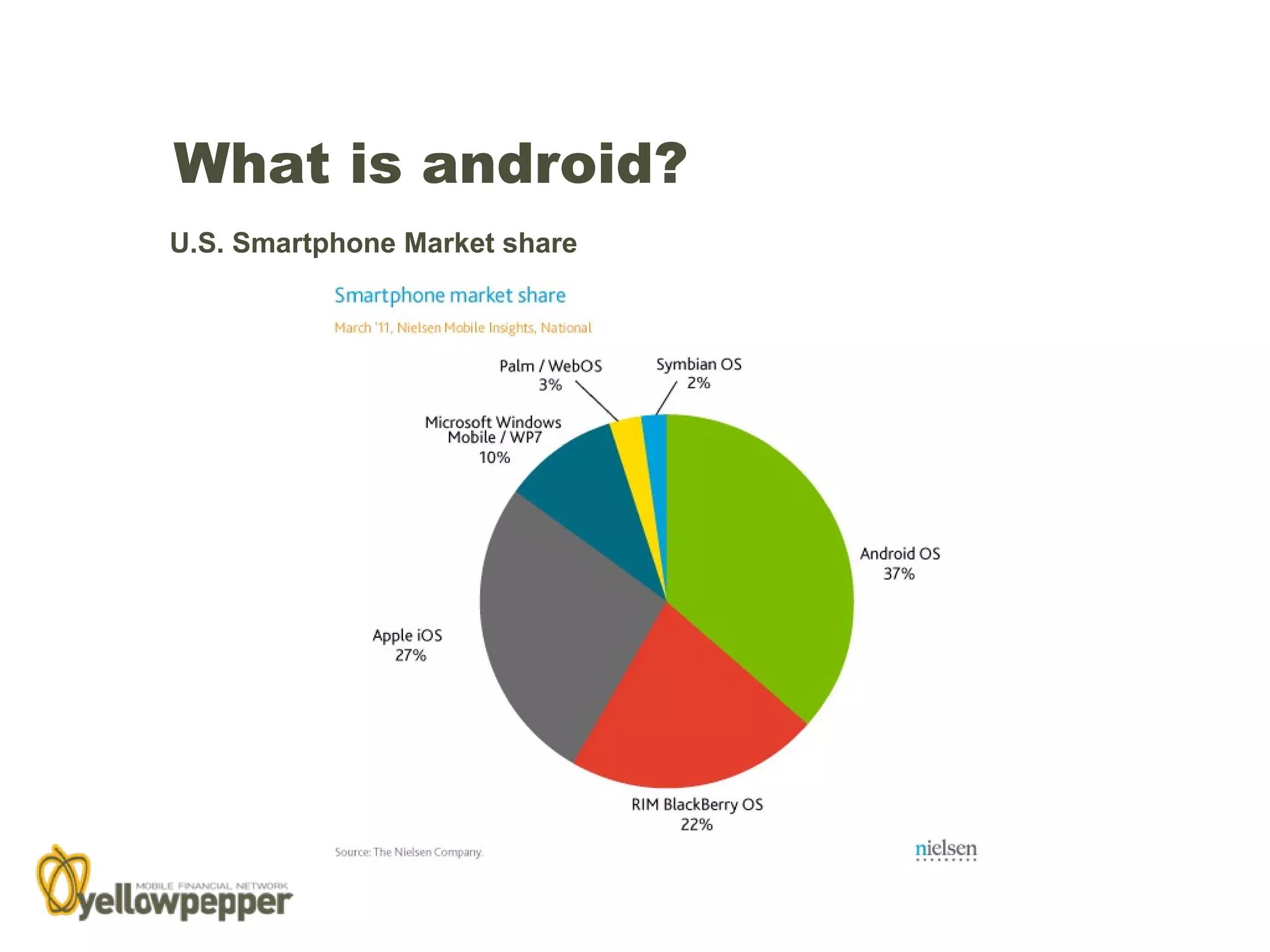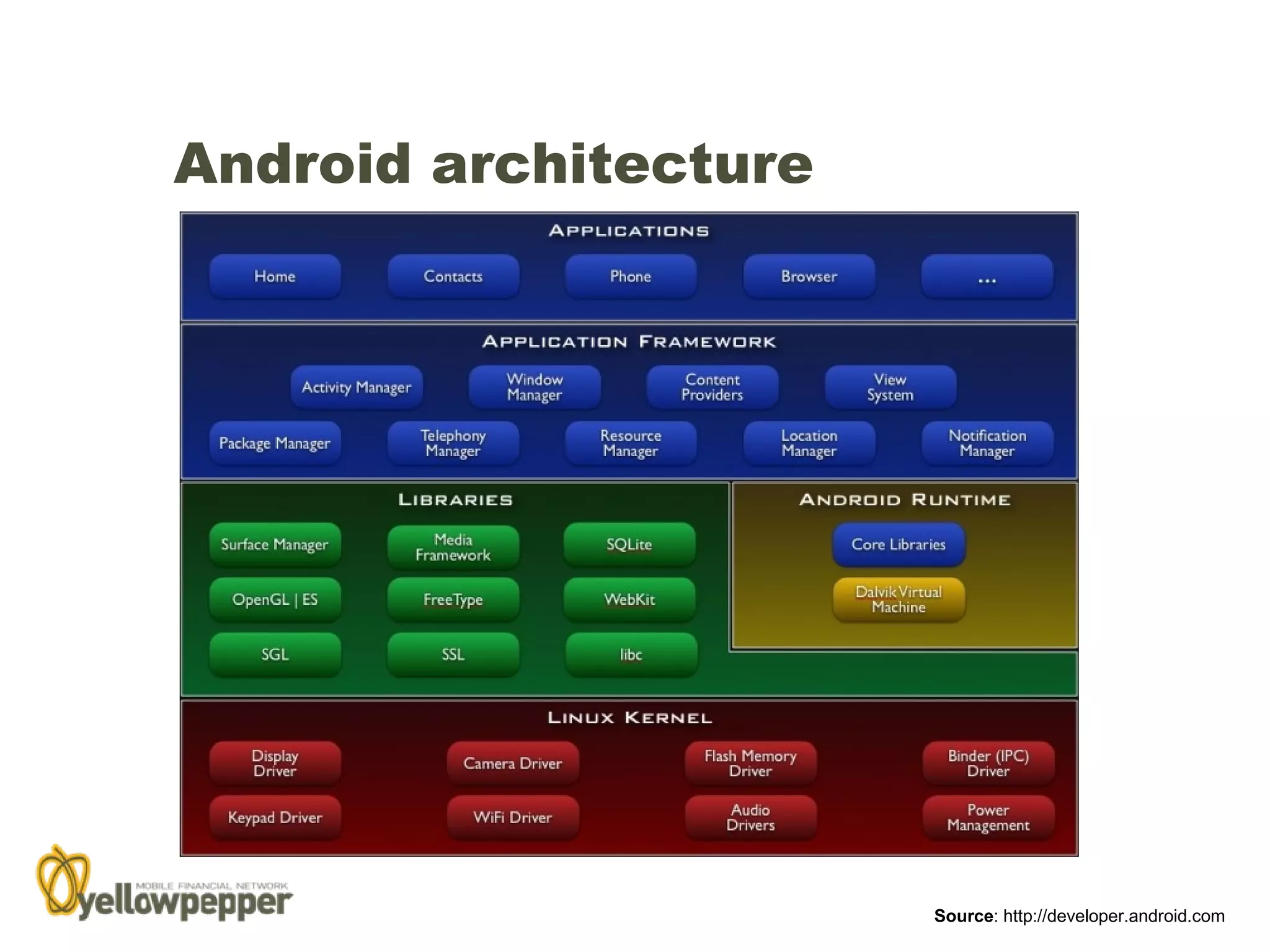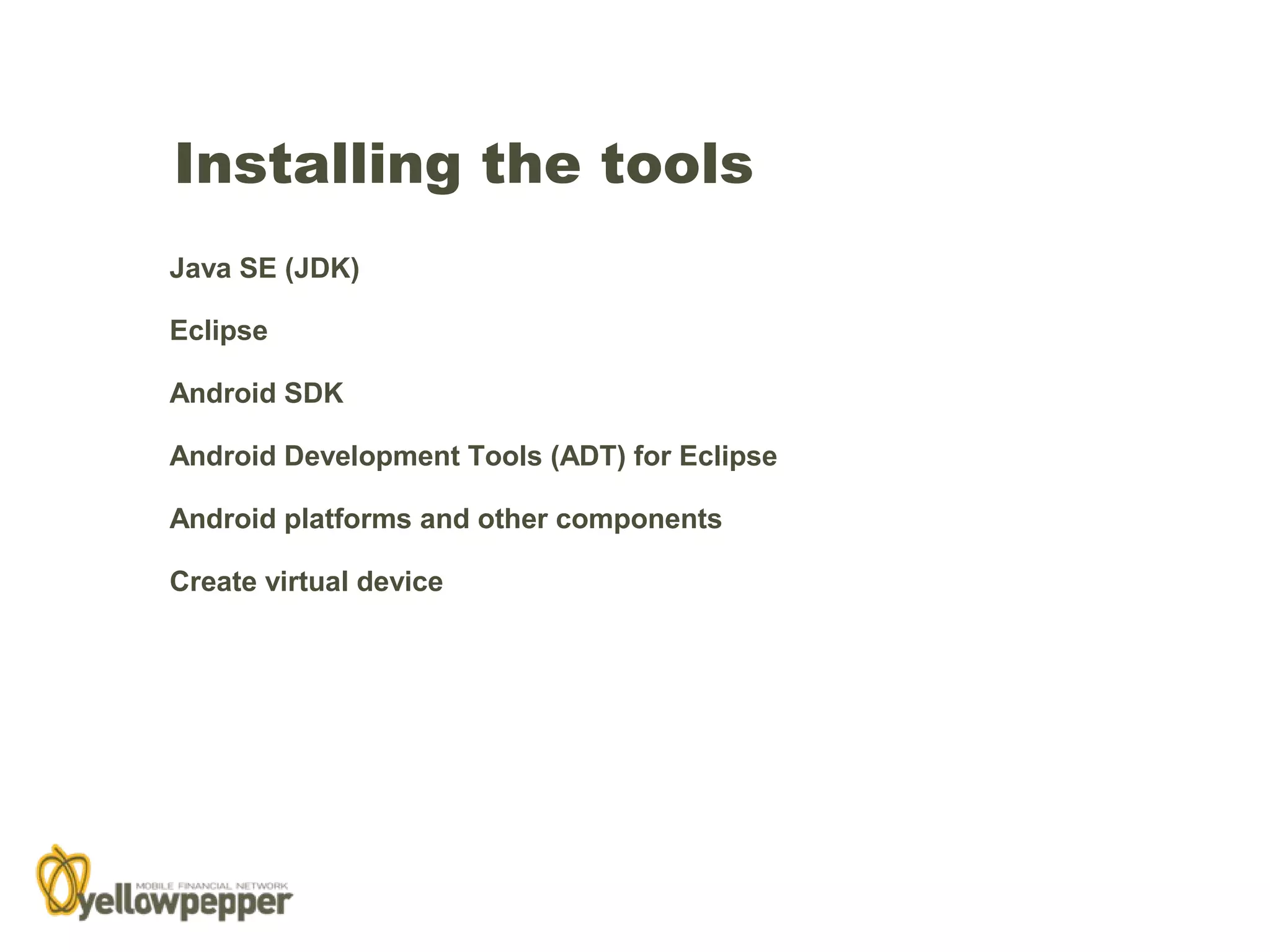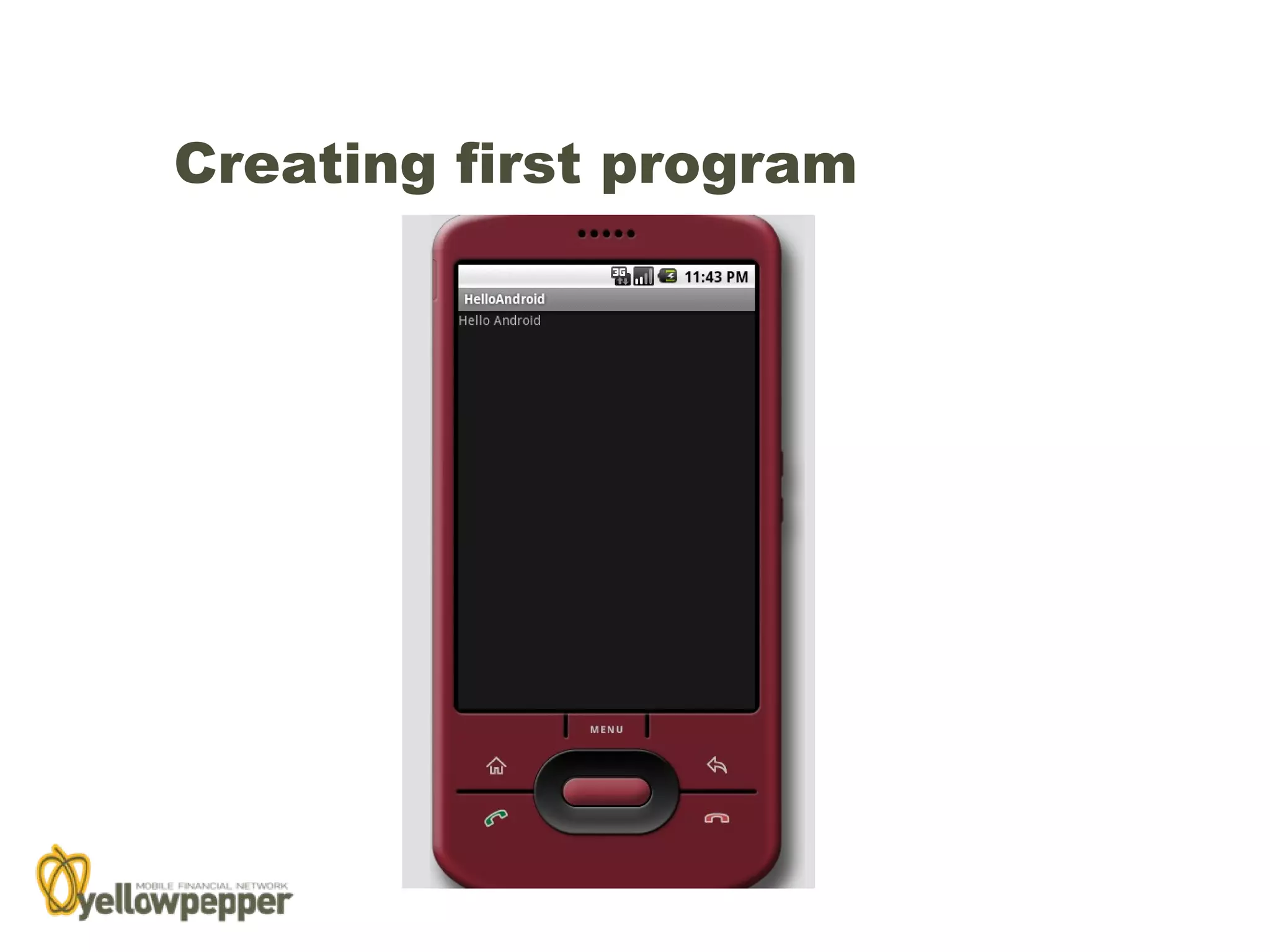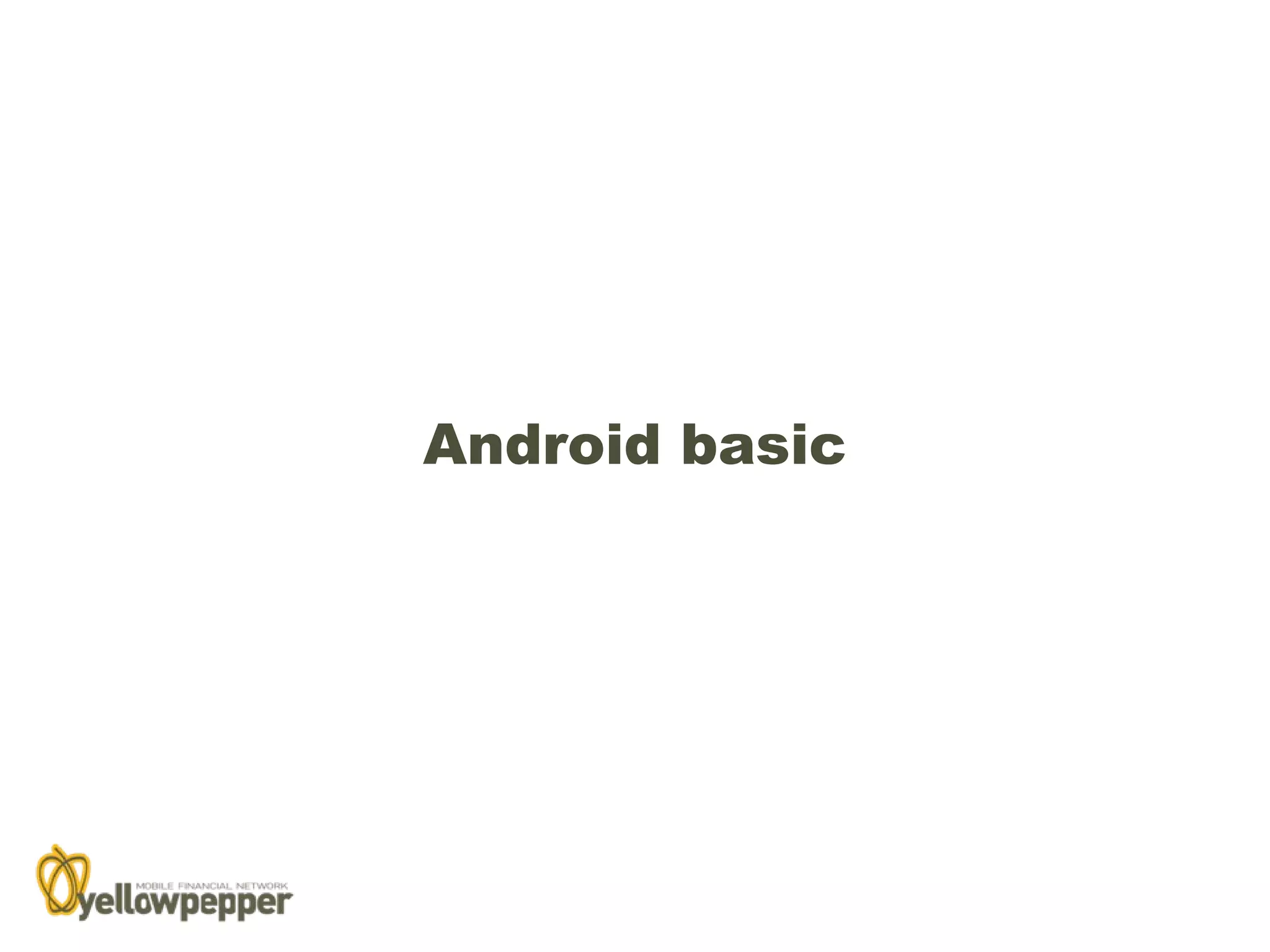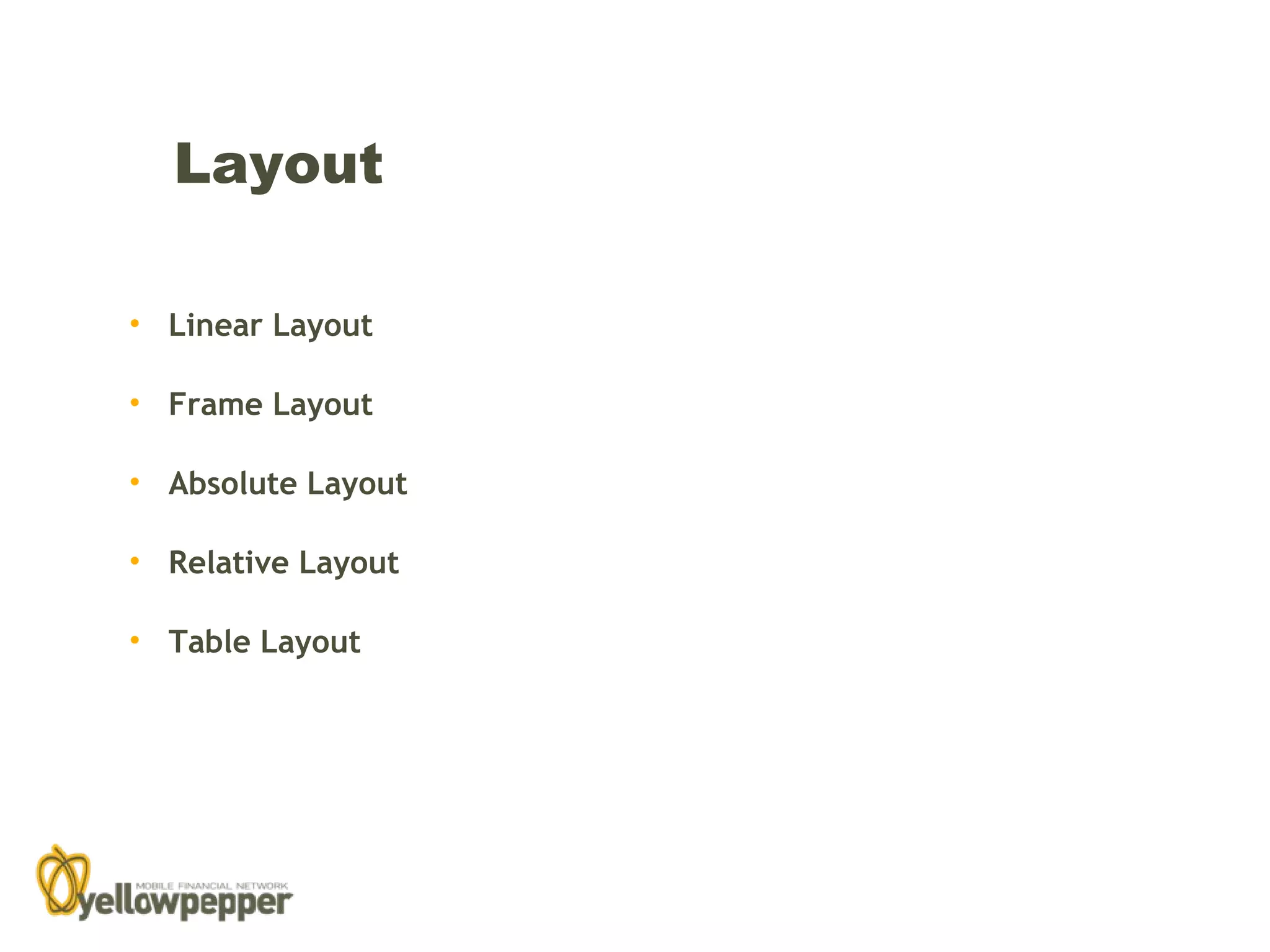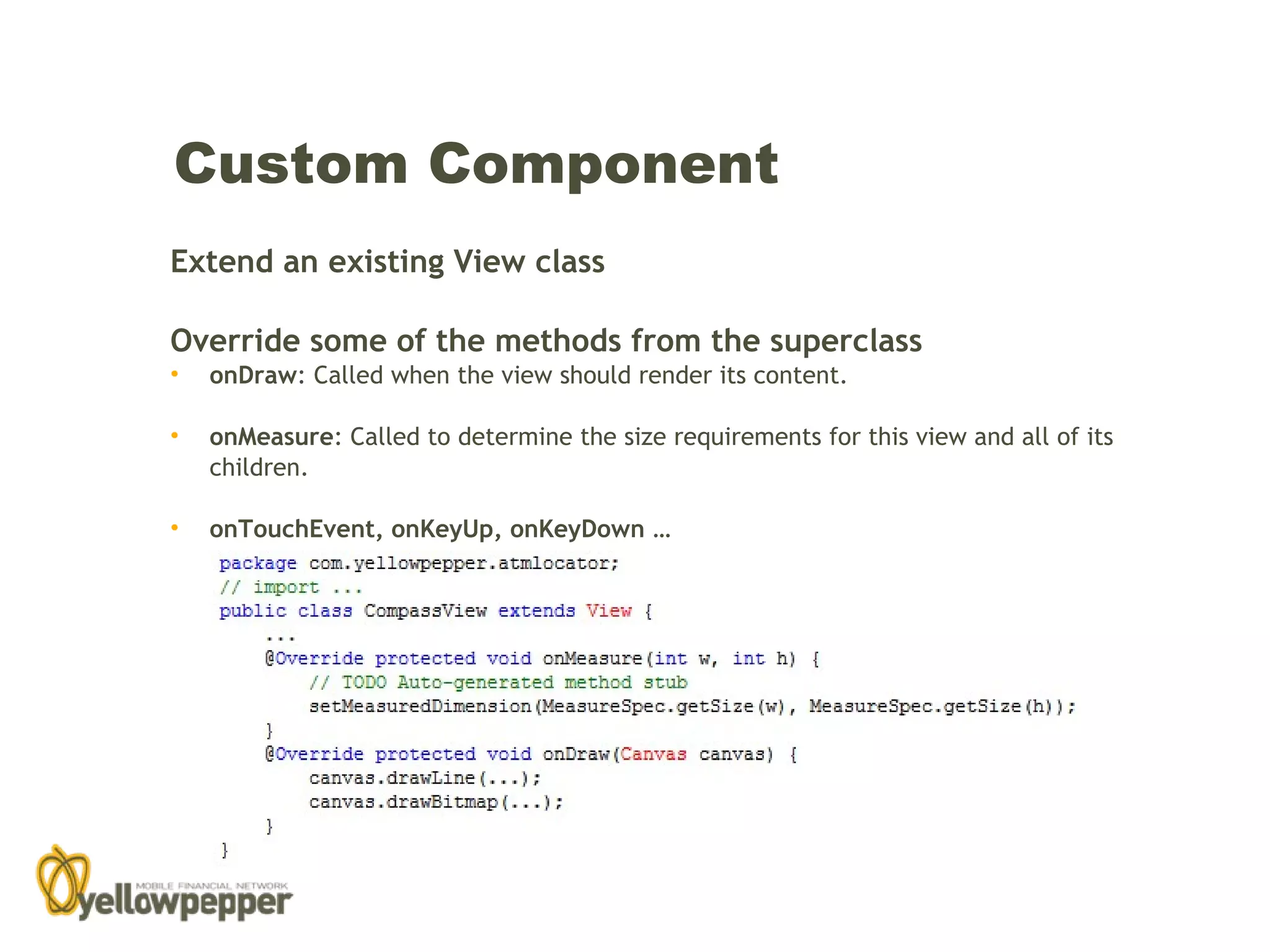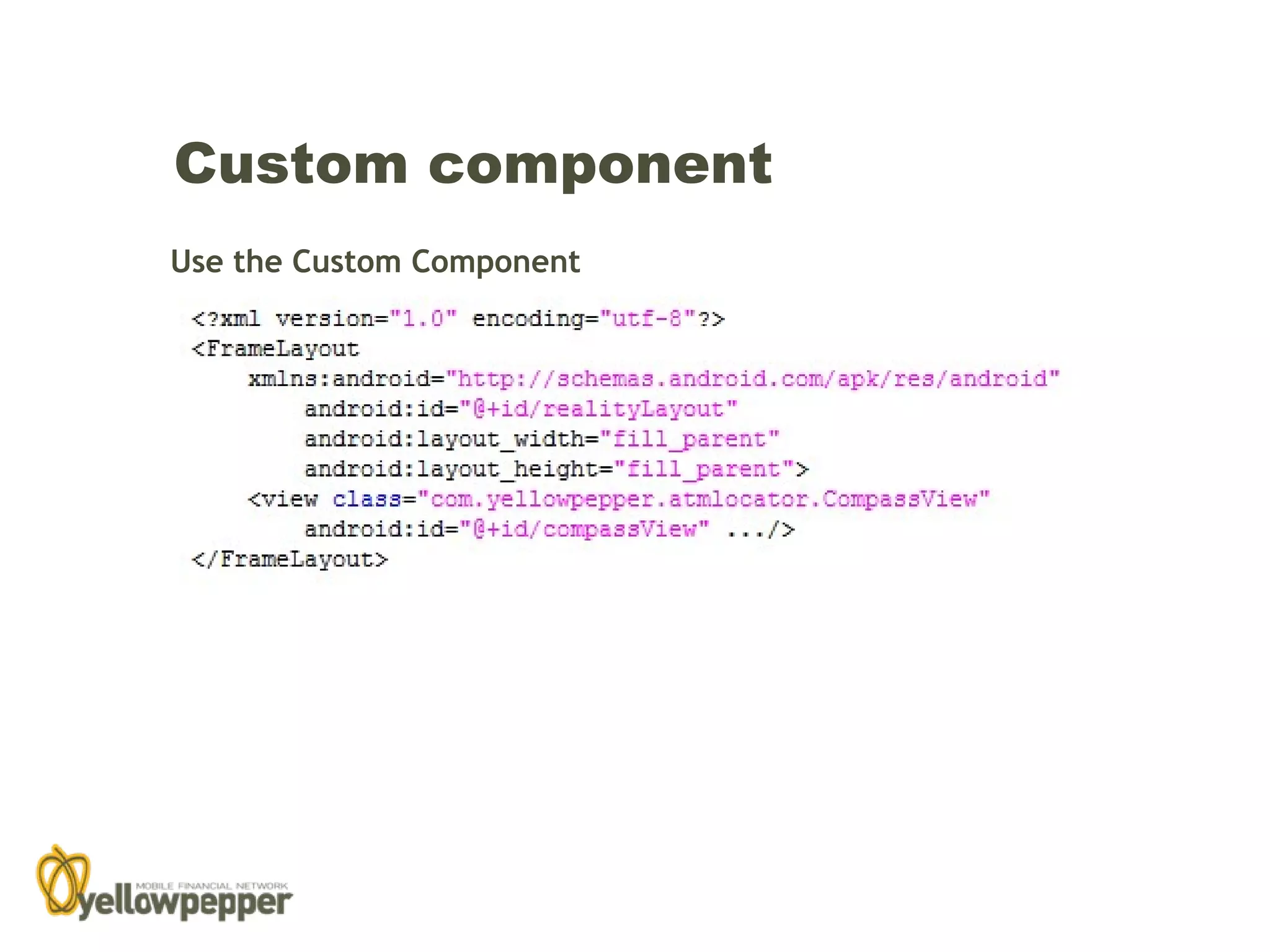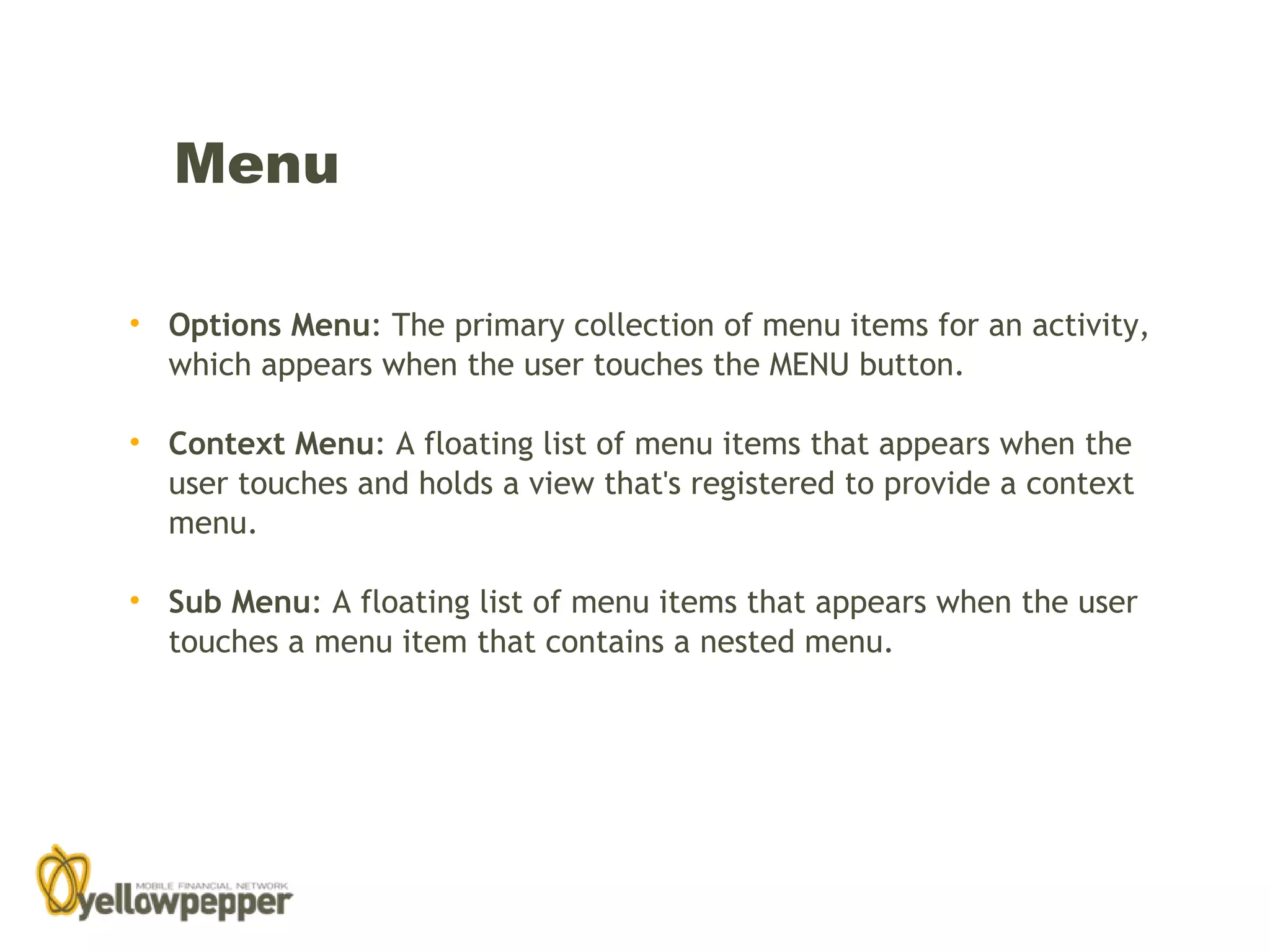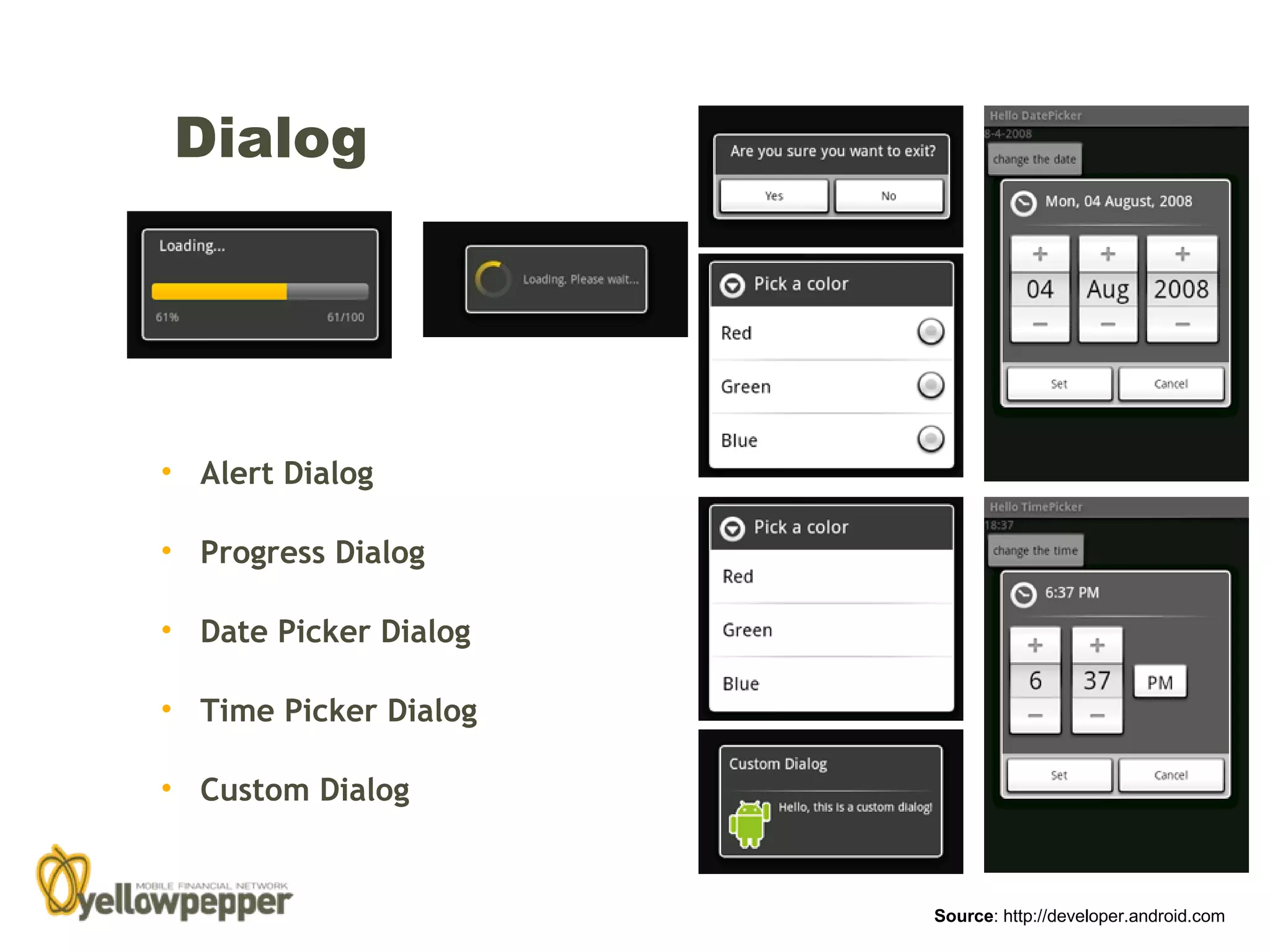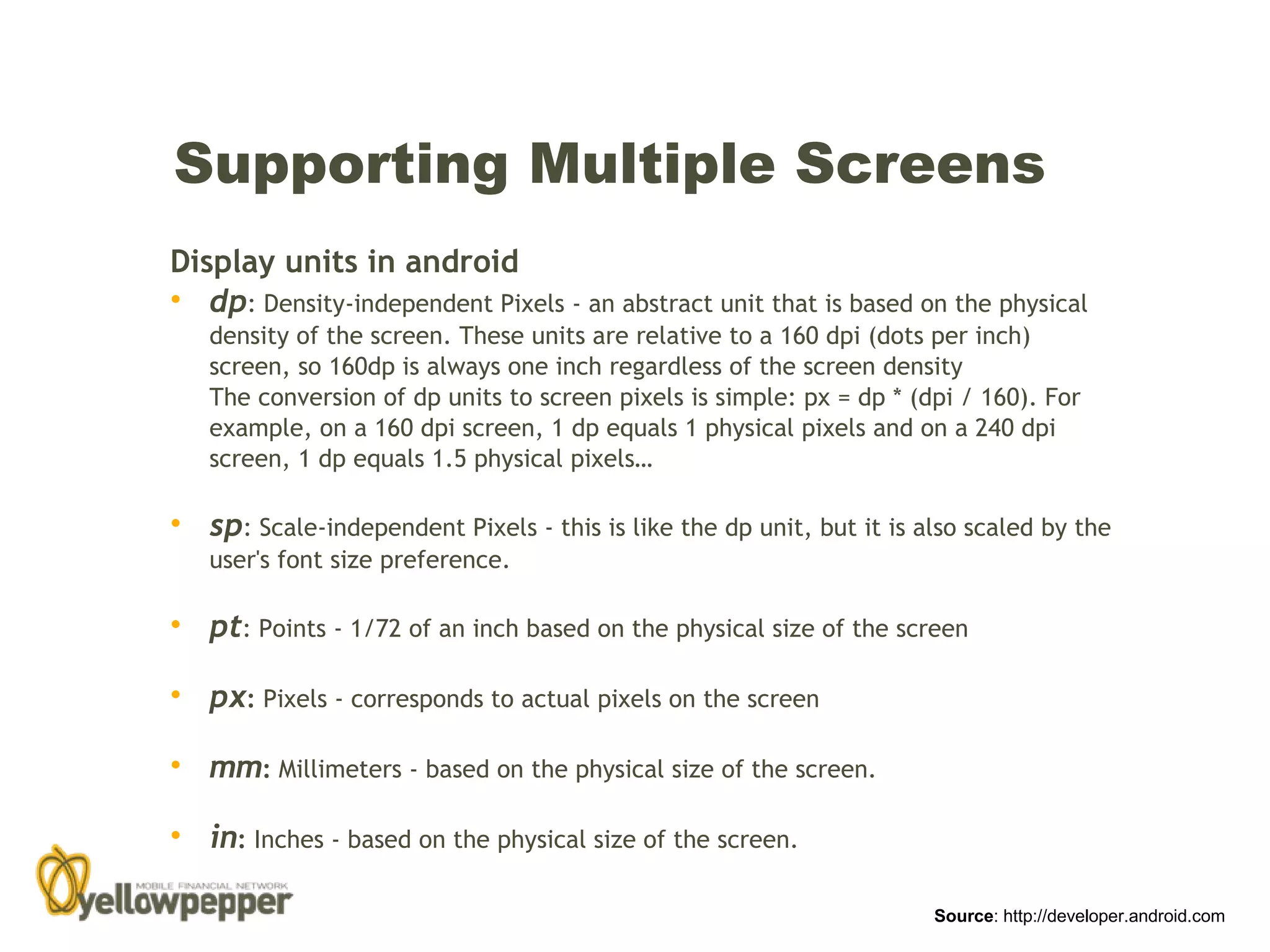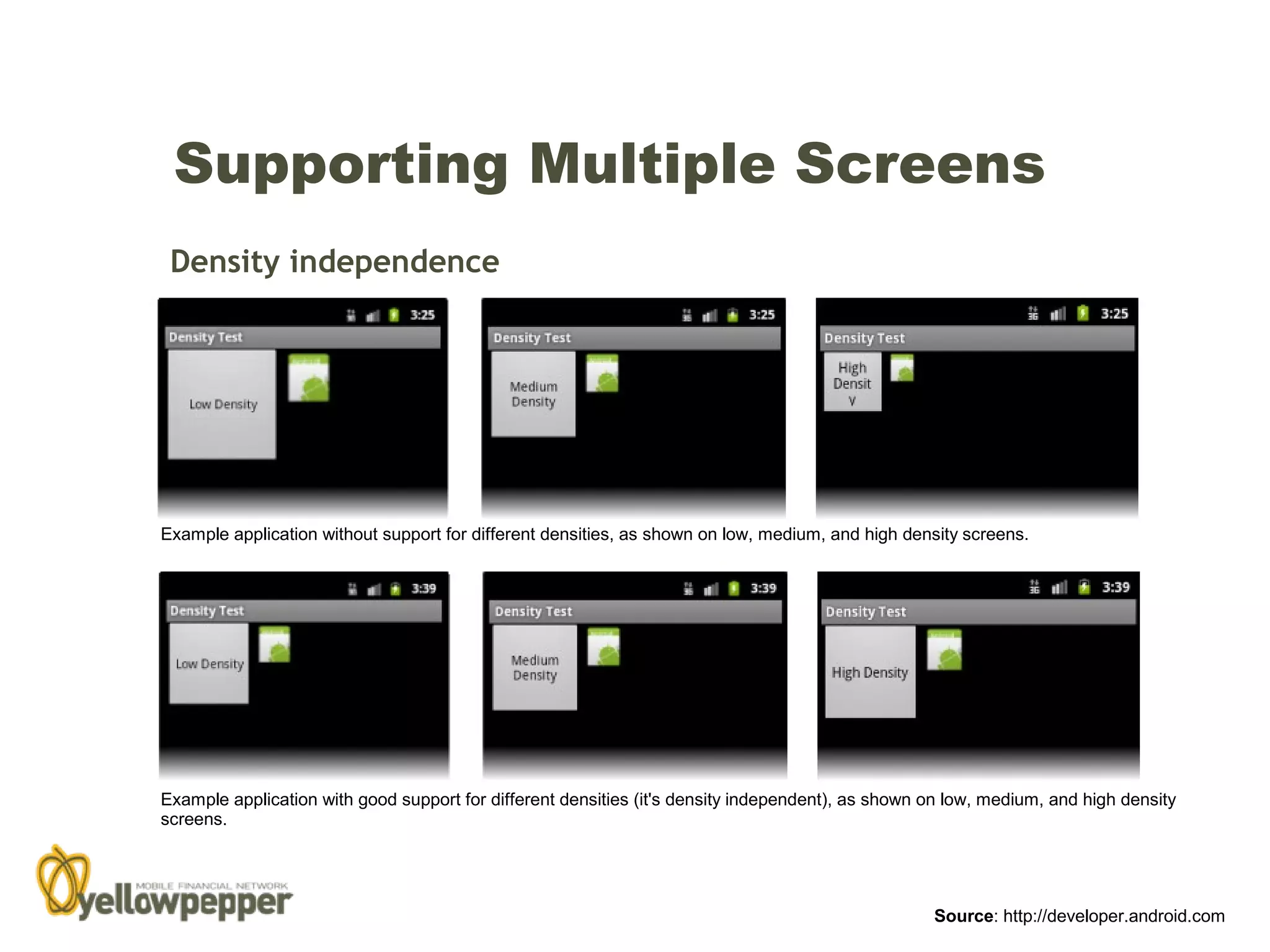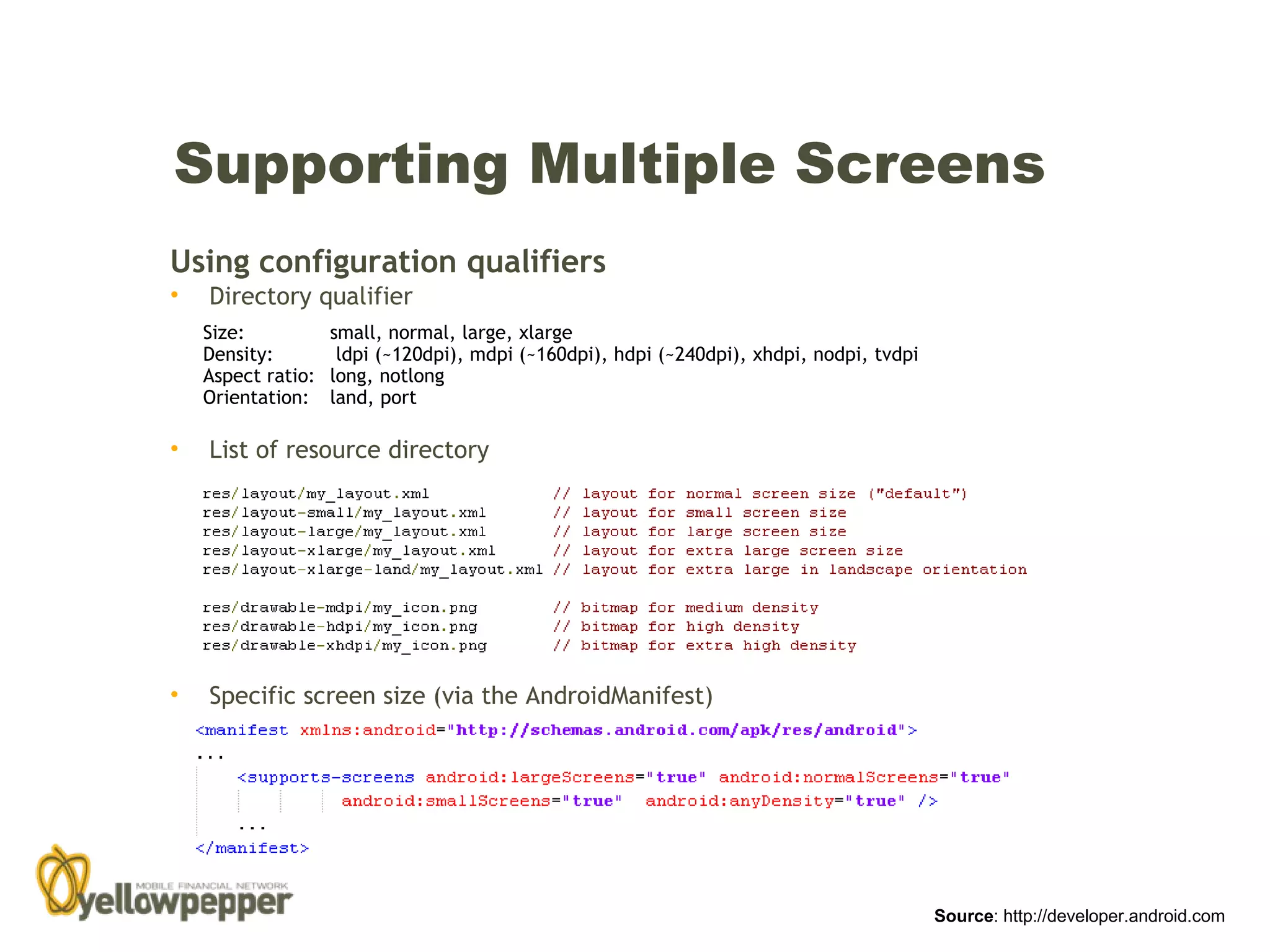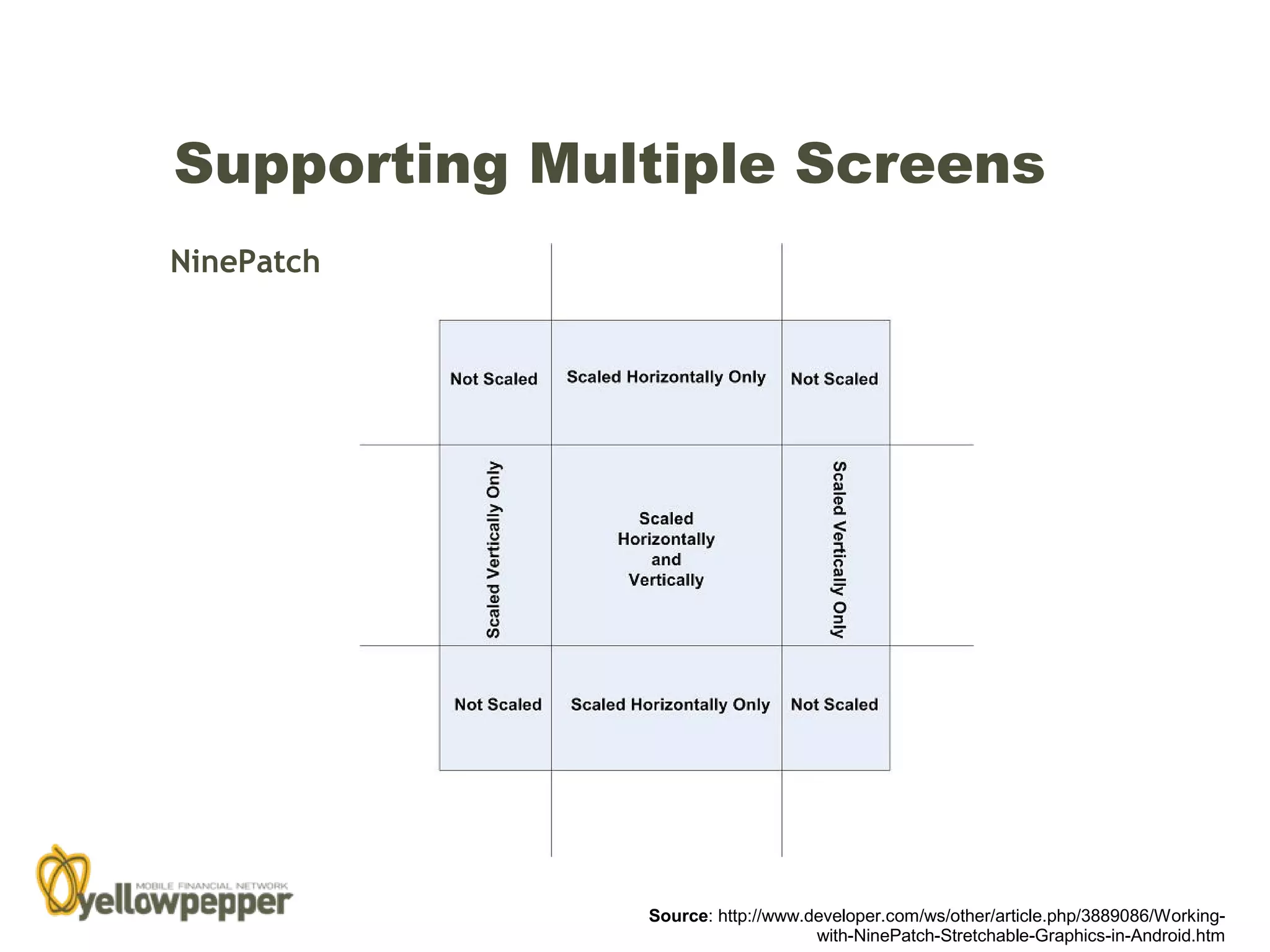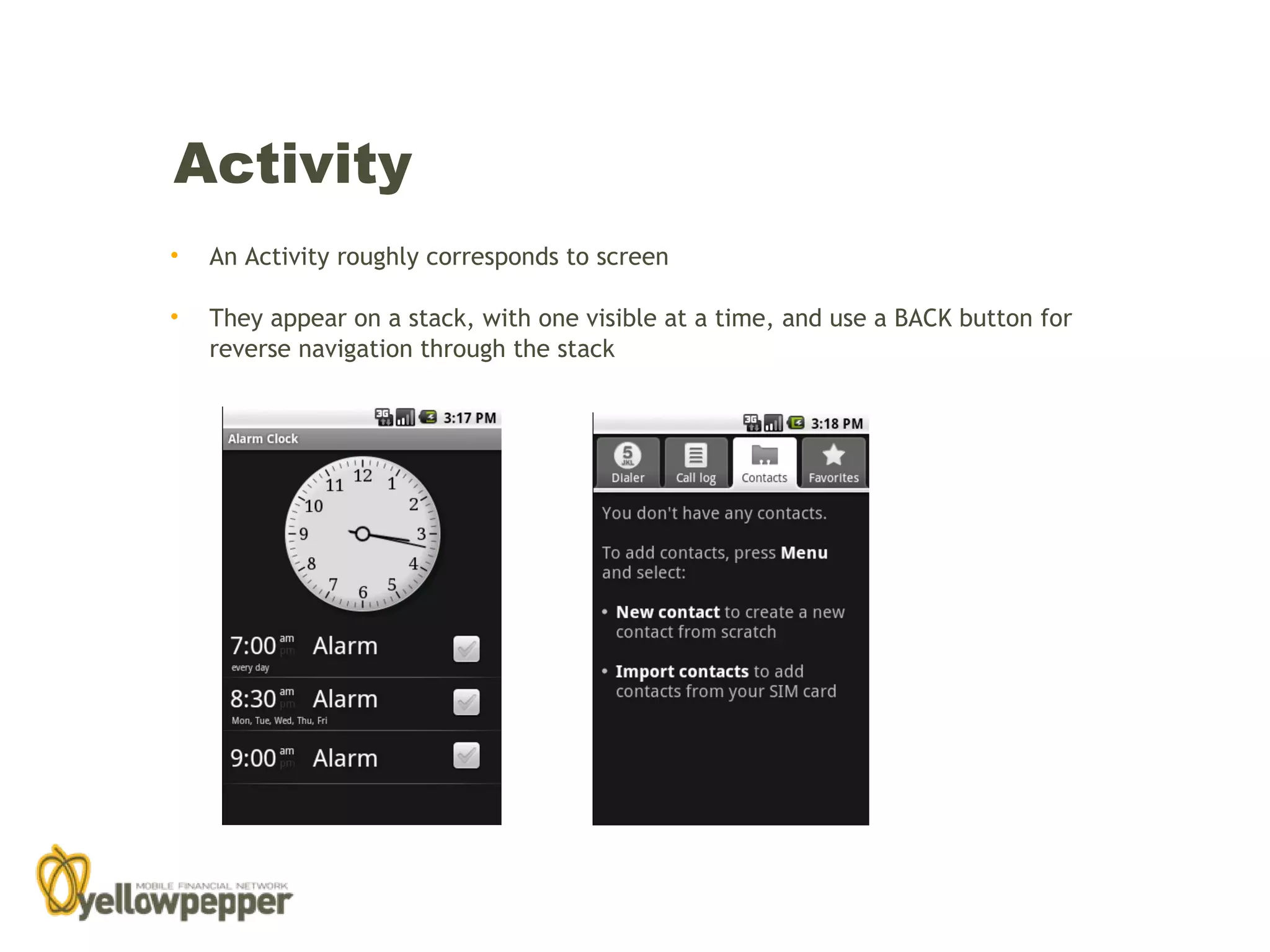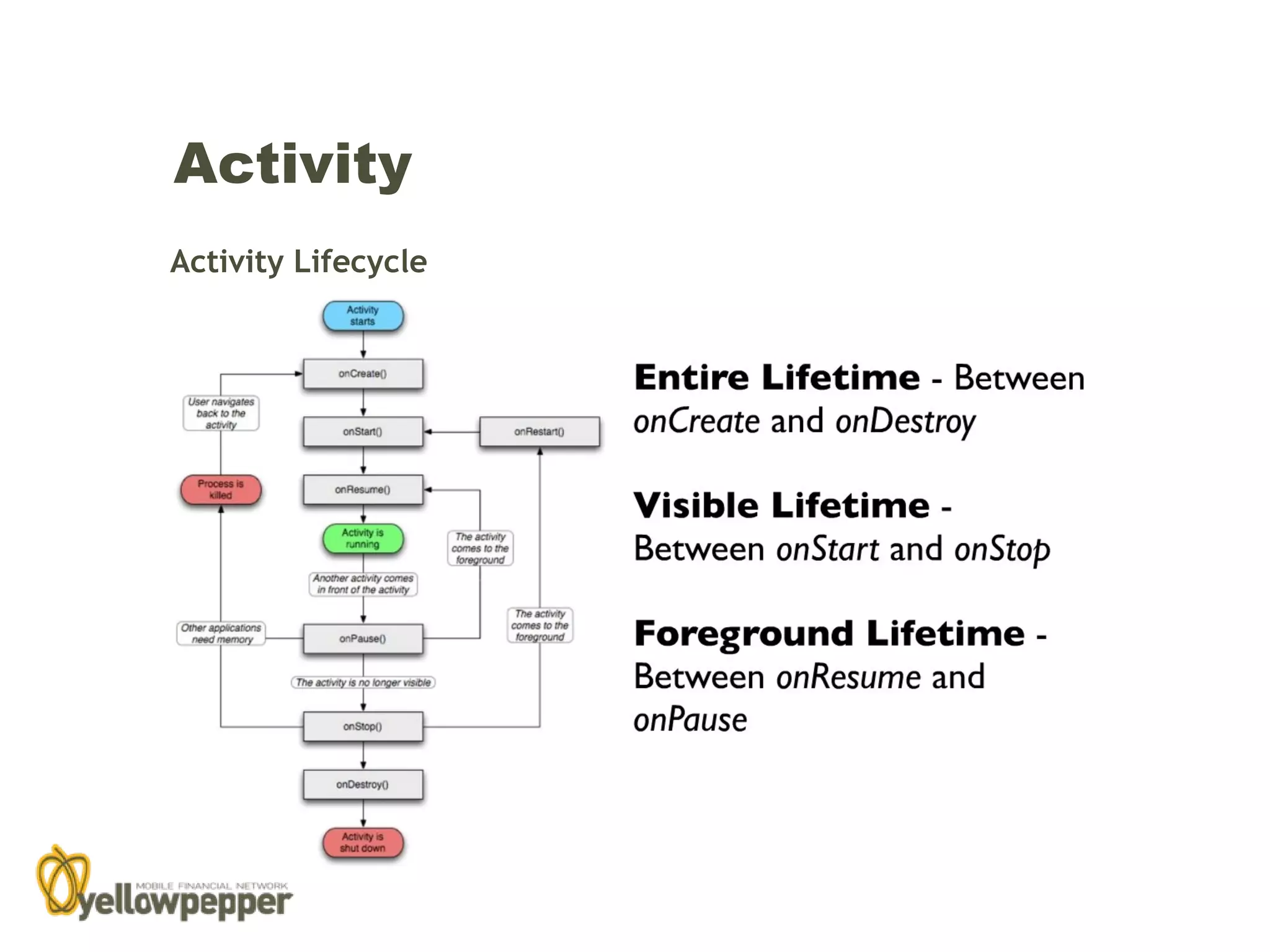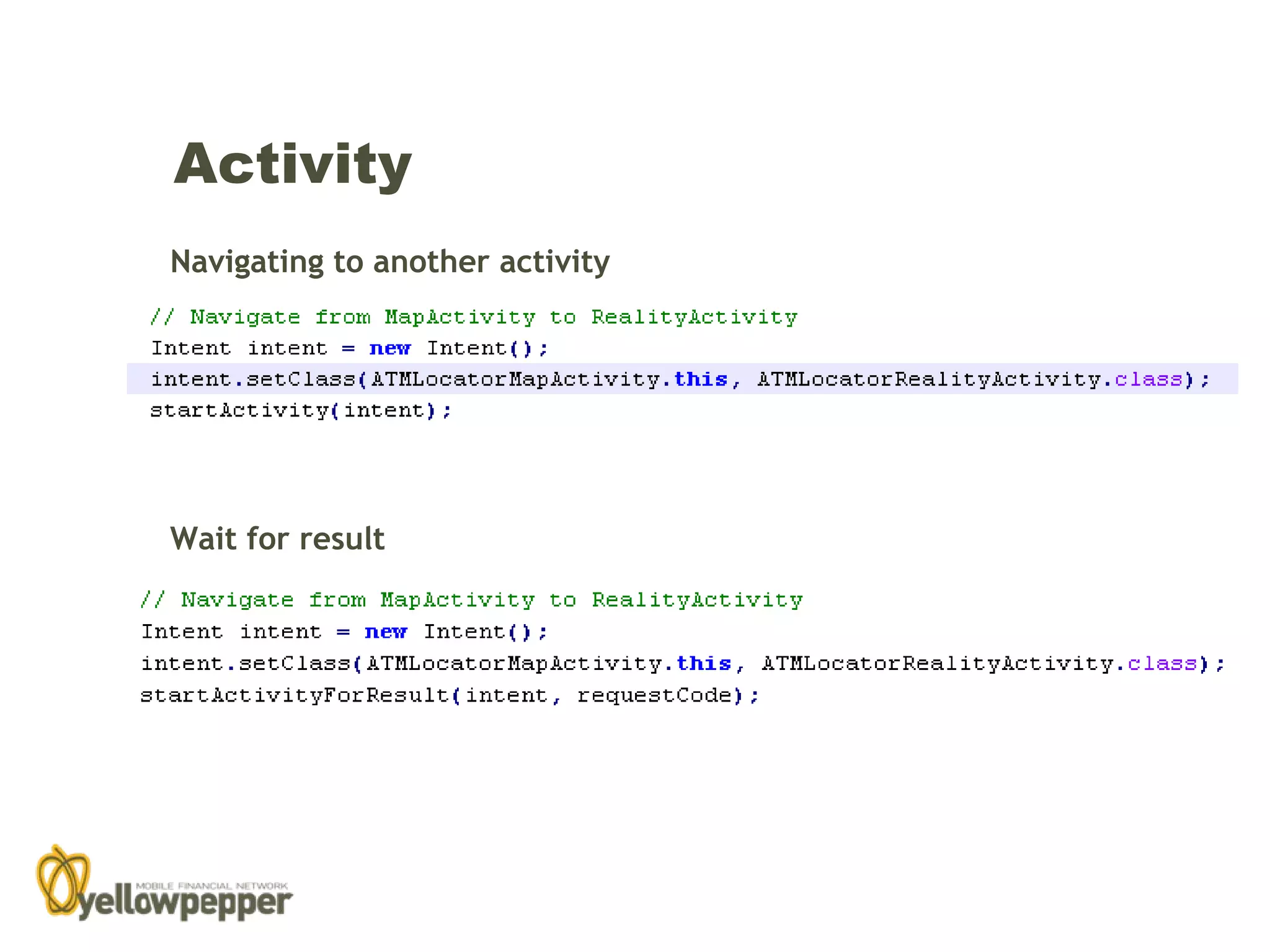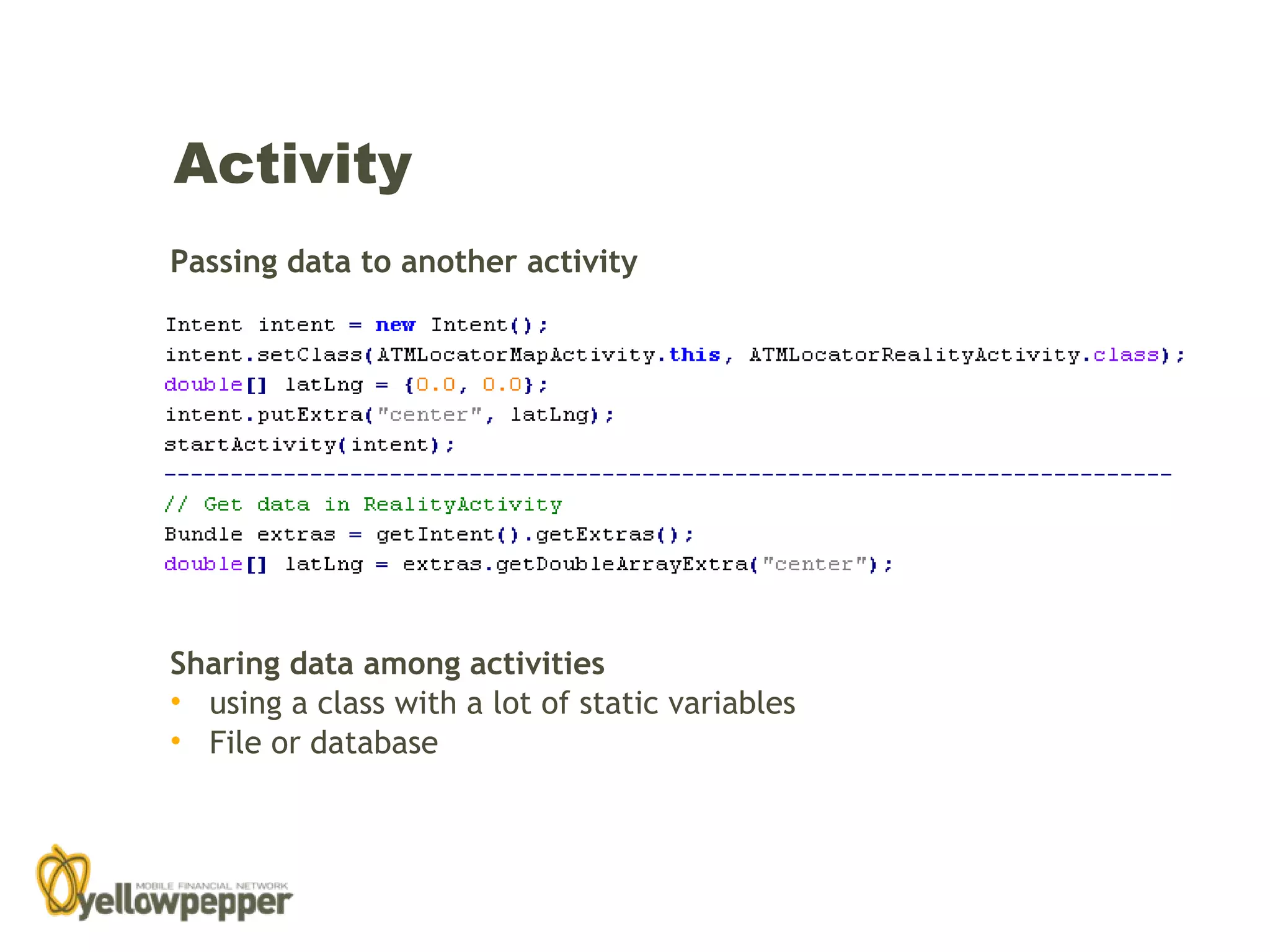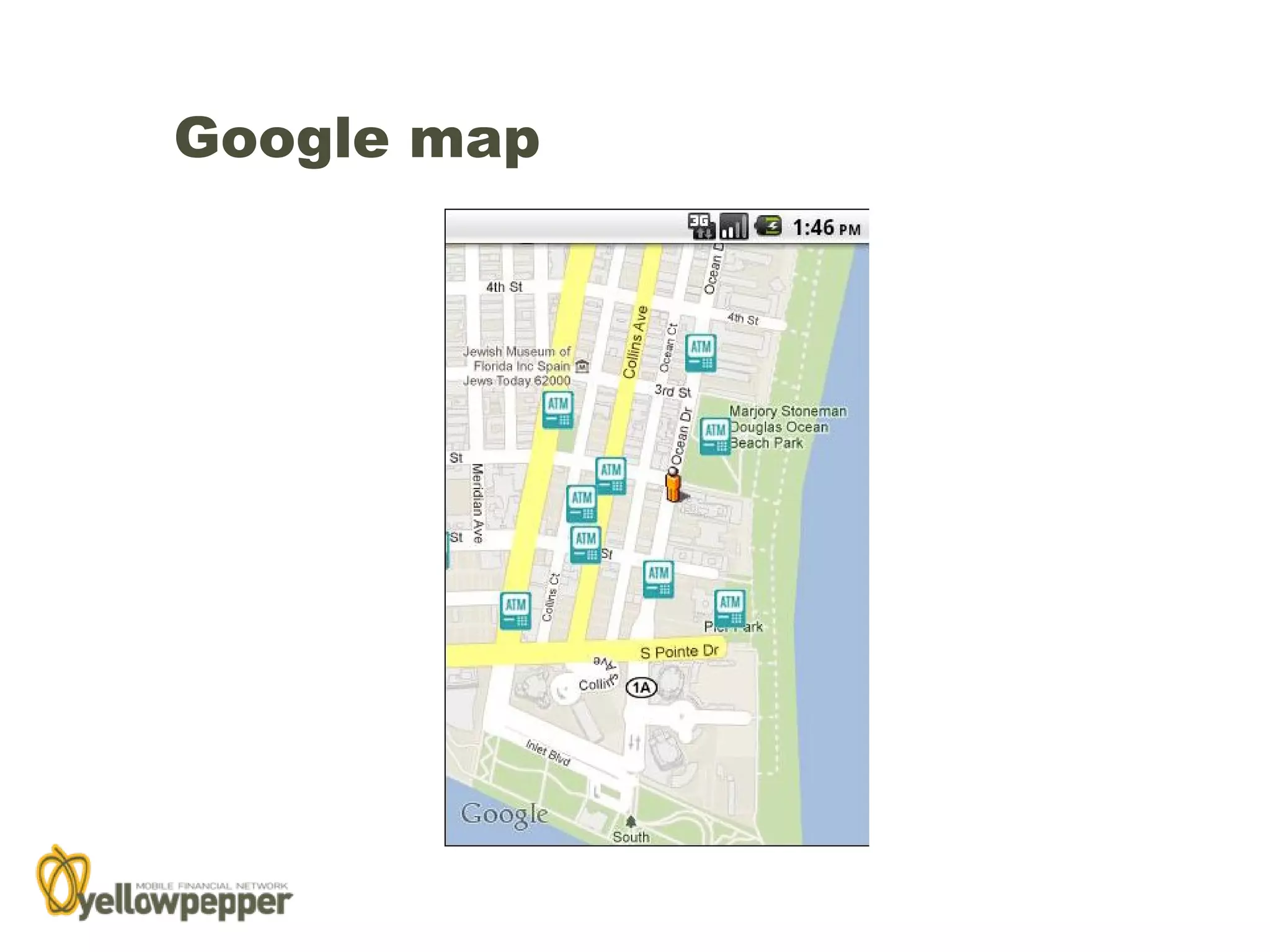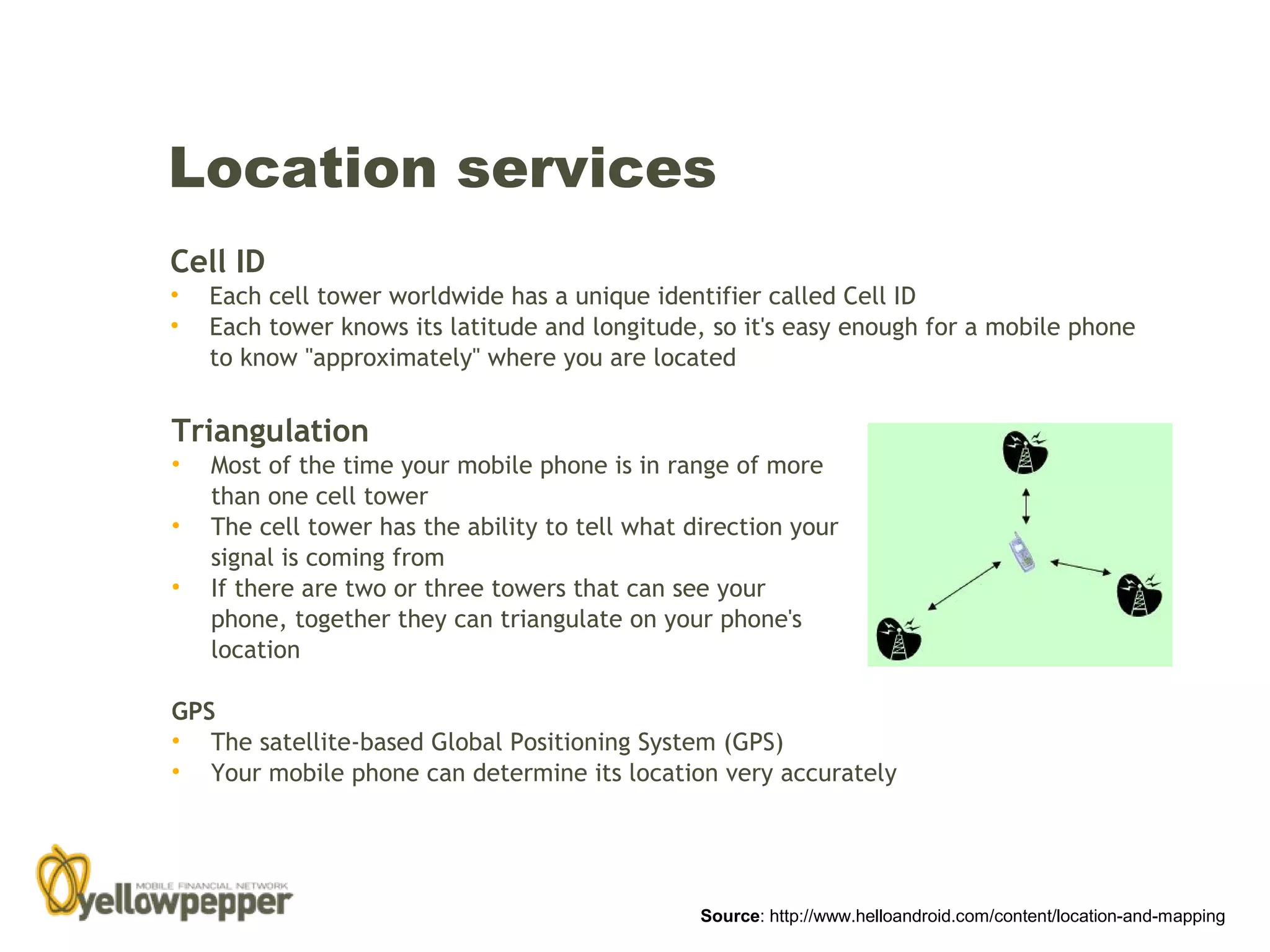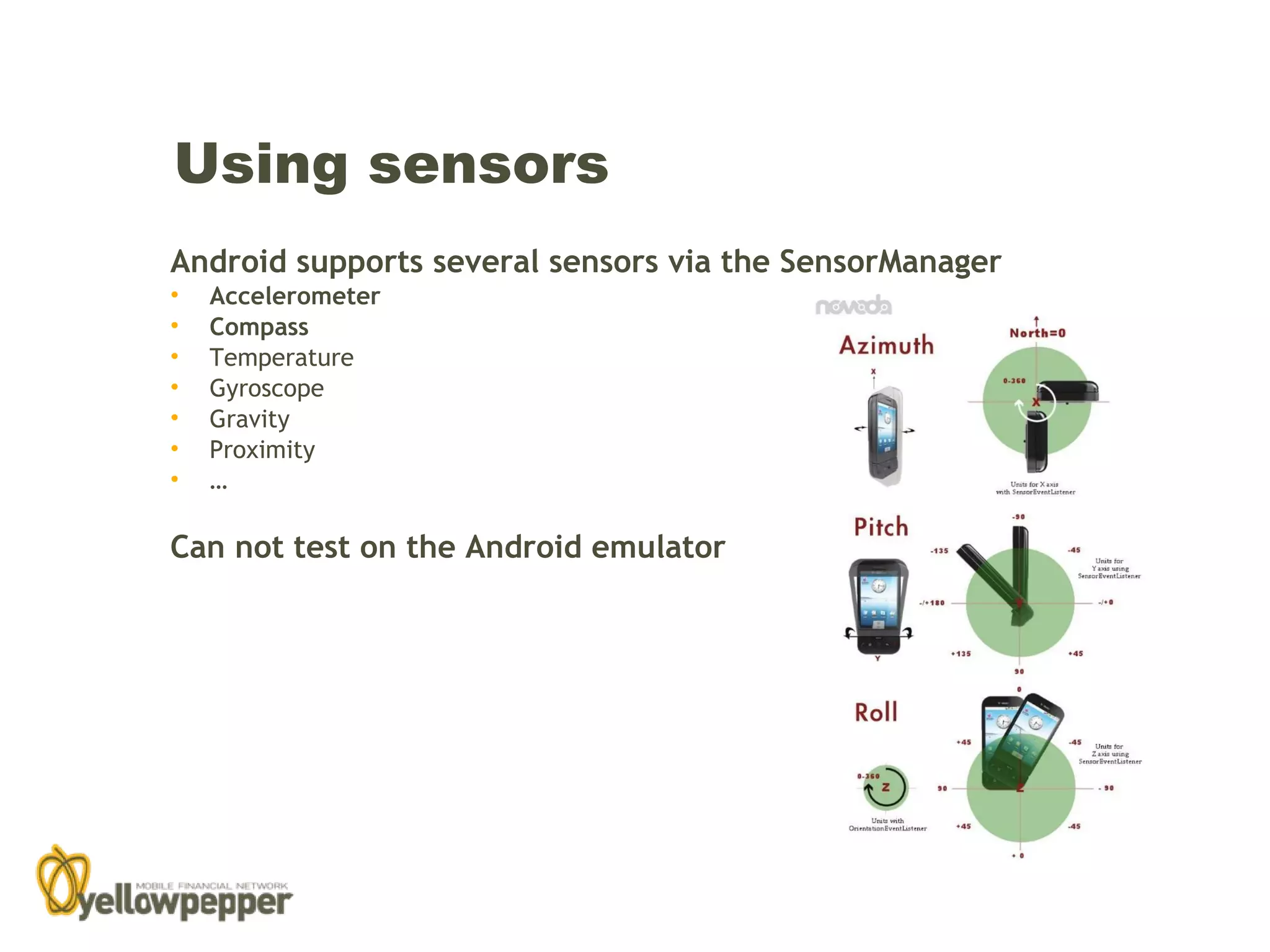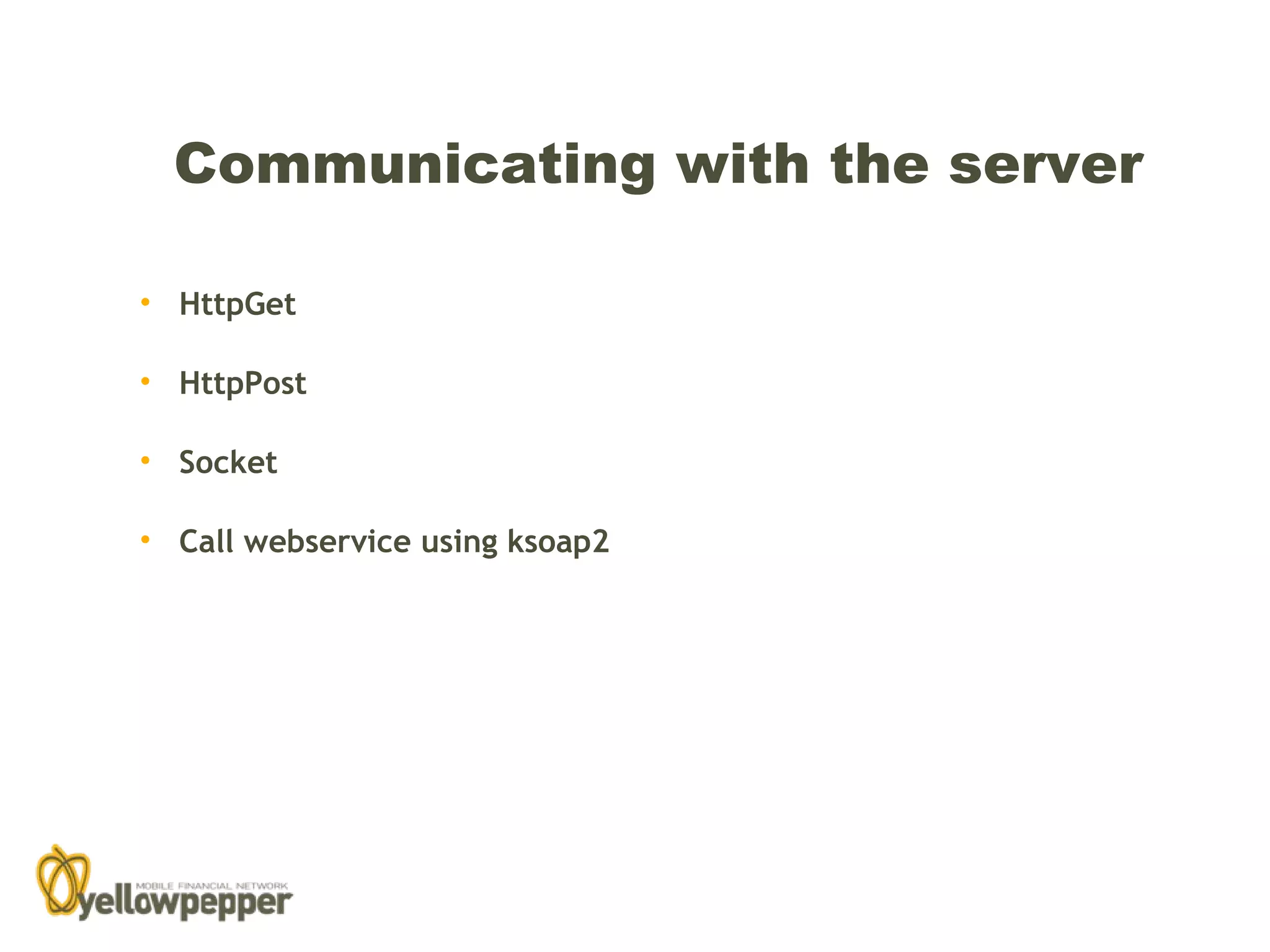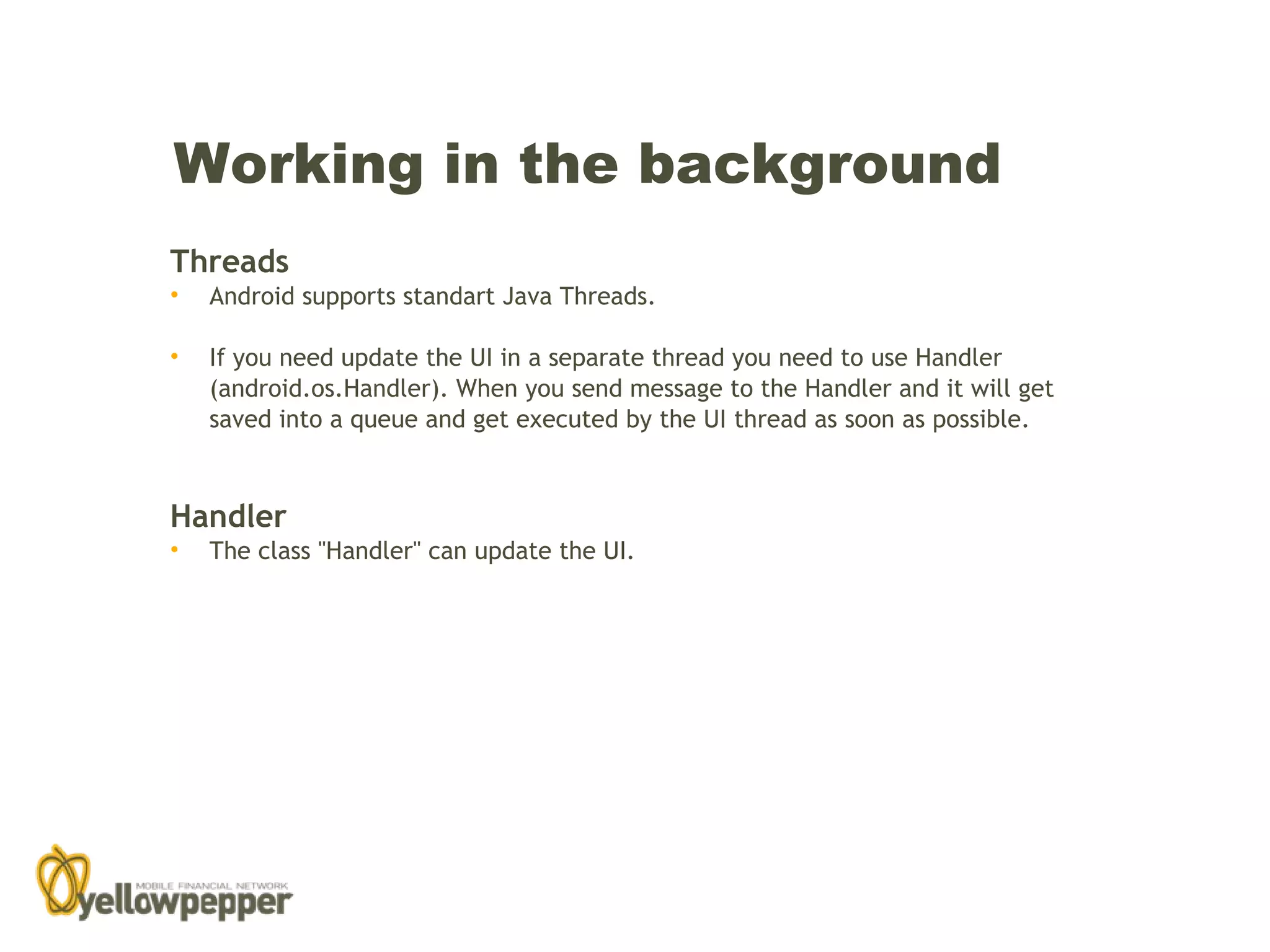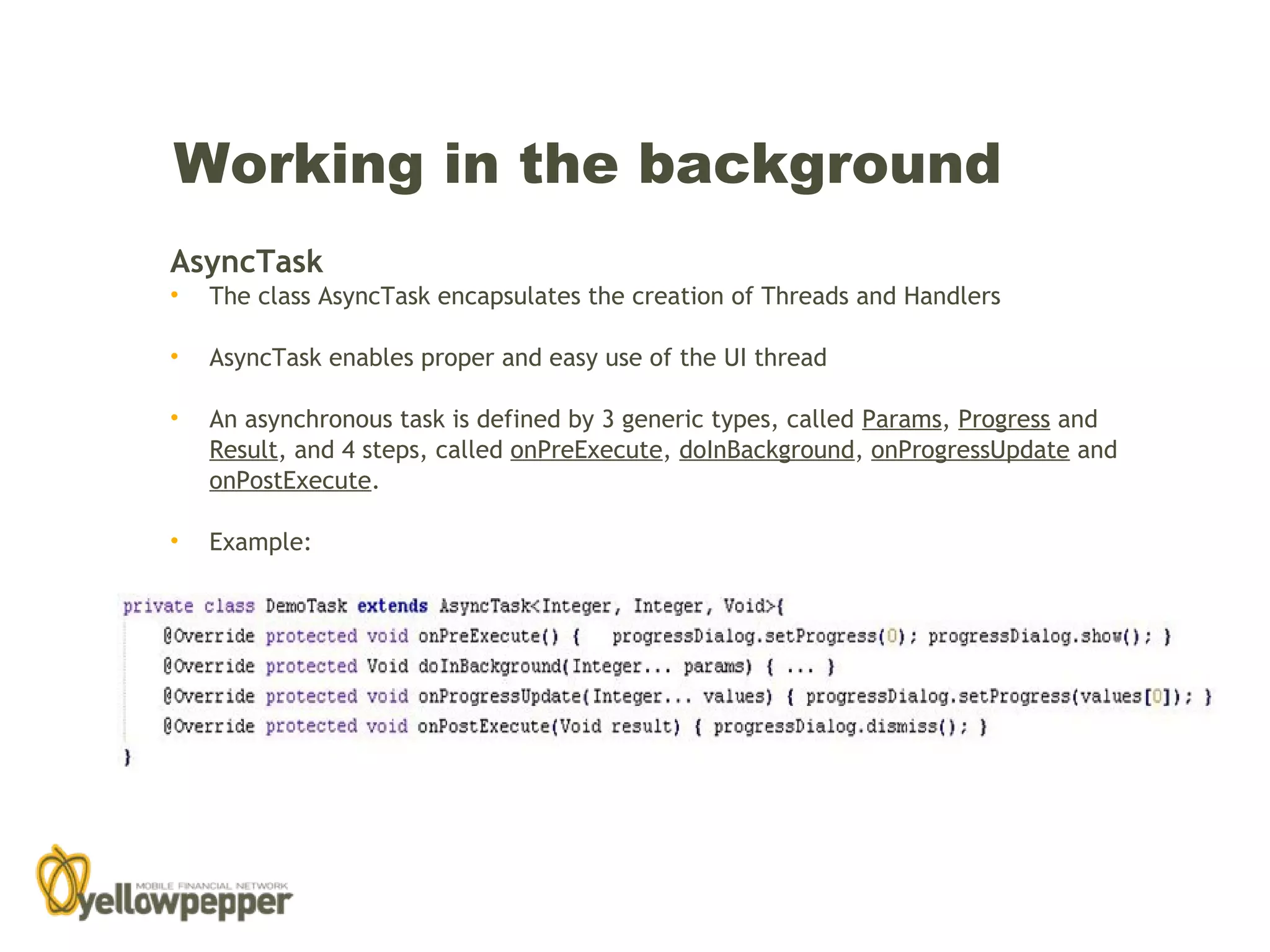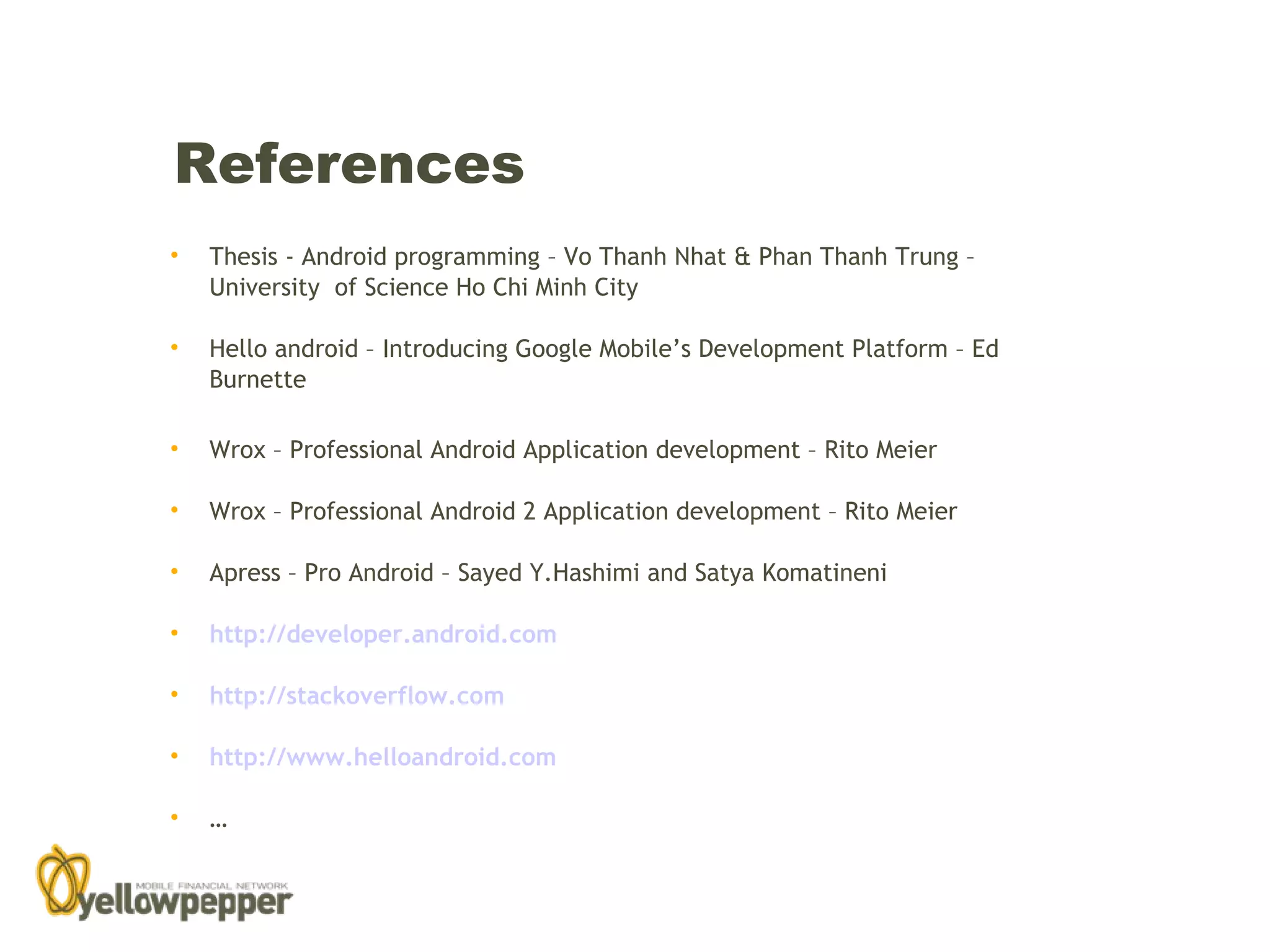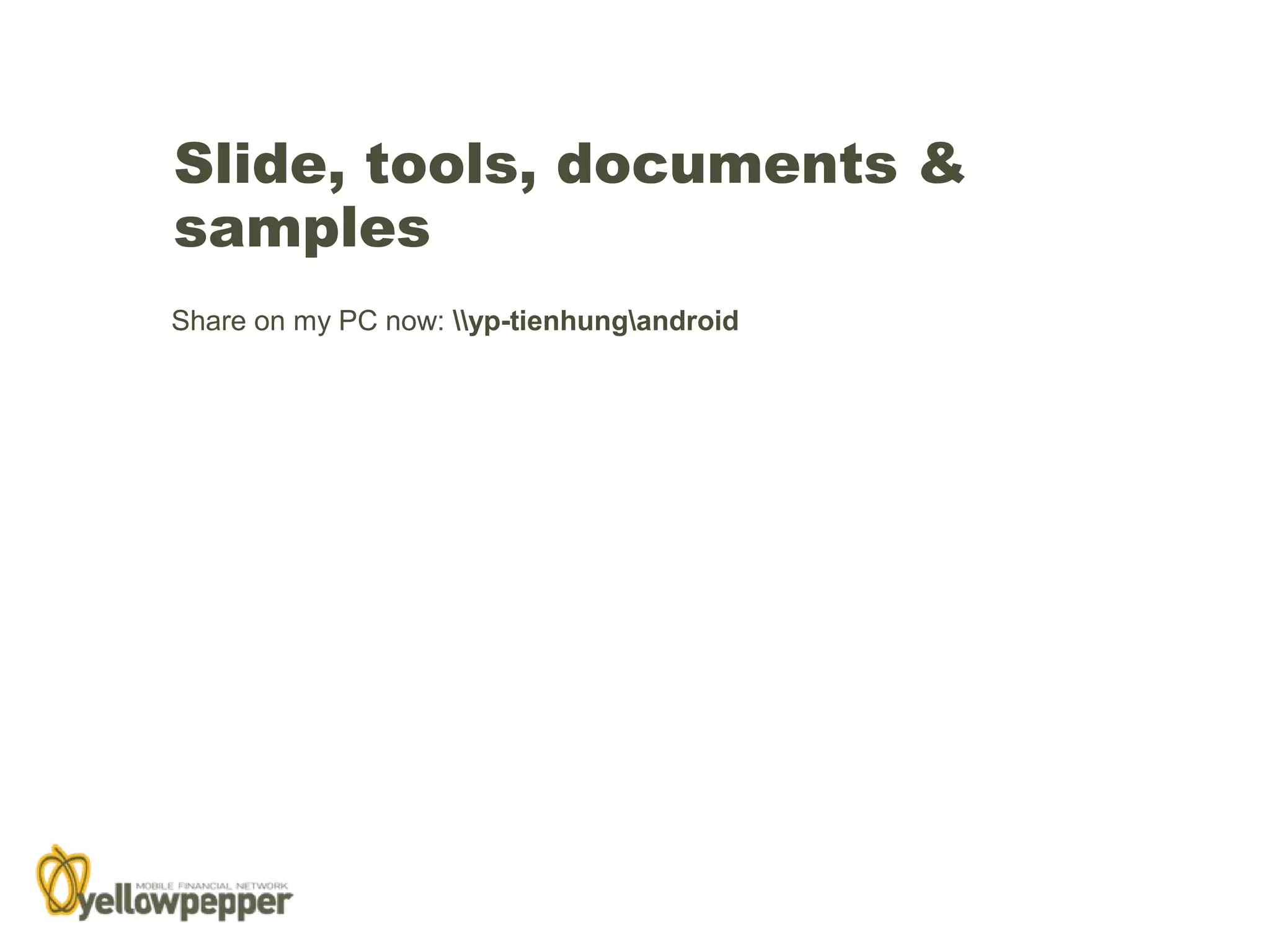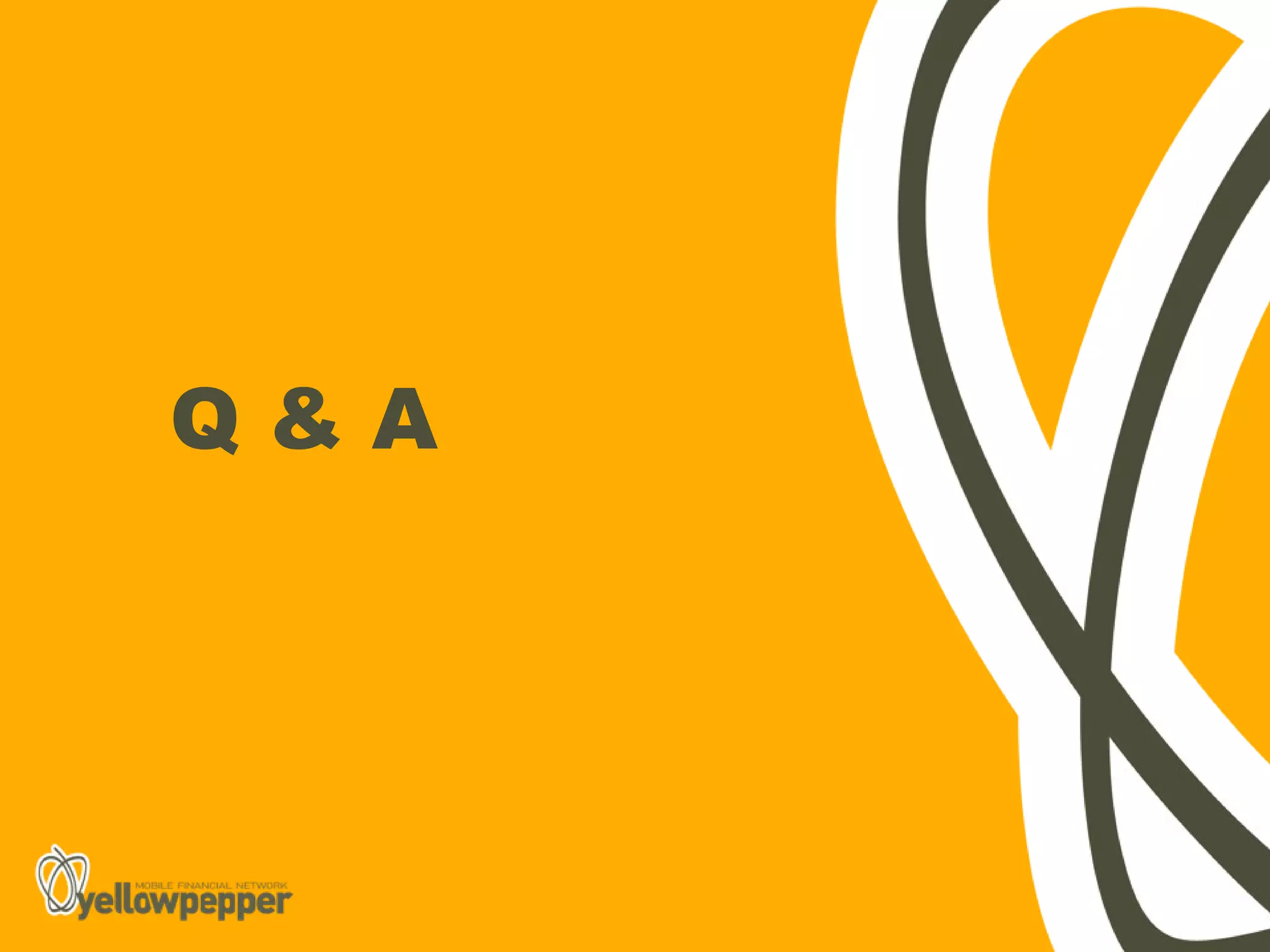This document provides an overview and agenda for an Android programming course. It introduces Android, covering what Android is, its architecture, and how to install development tools. It then outlines topics to be covered in the basic Android course, including layouts, custom components, menus, dialogs, supporting multiple screens, activities, Google Maps, location services, sensors, server communication, and background tasks. The document concludes by listing references for further reading.