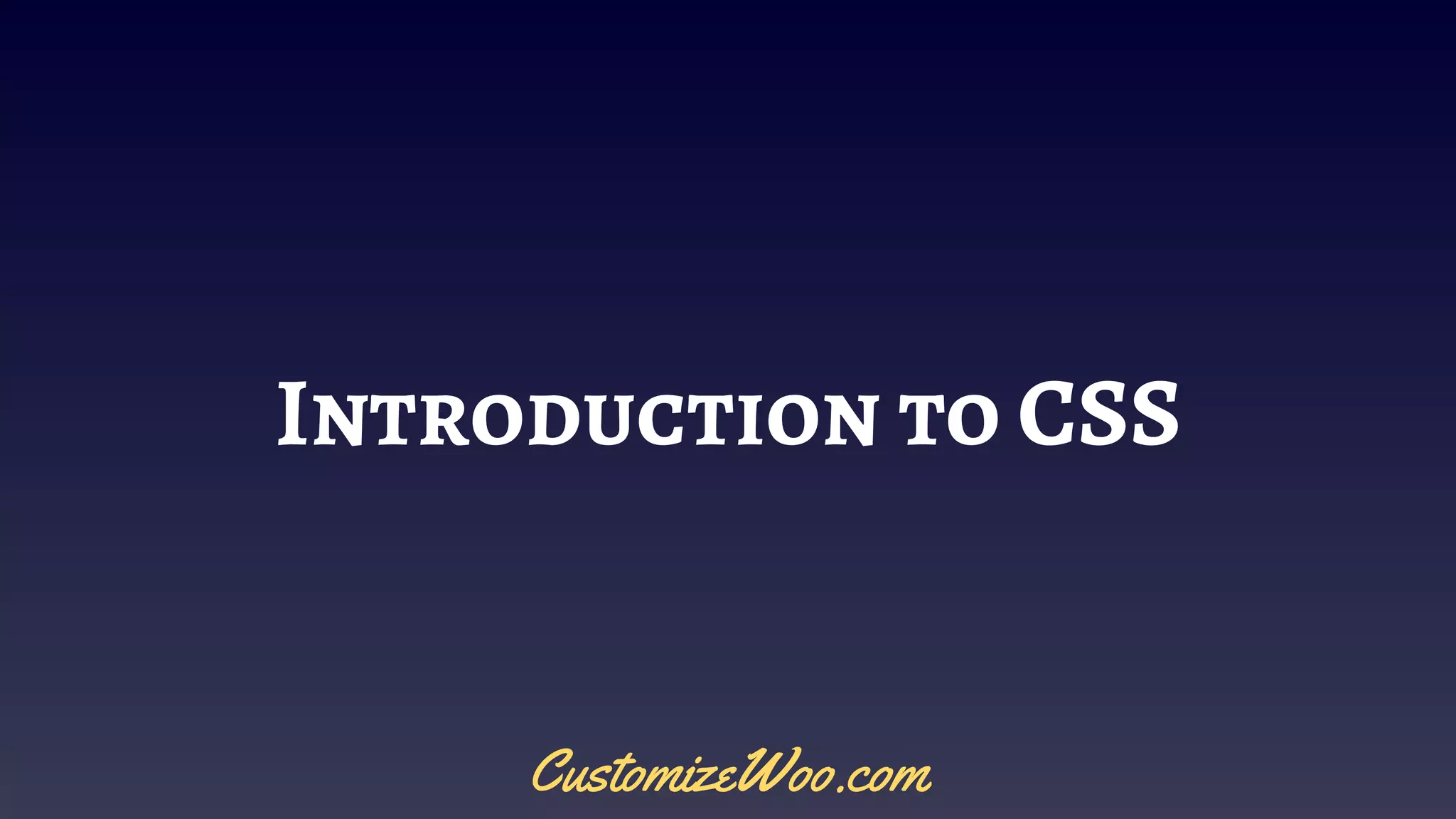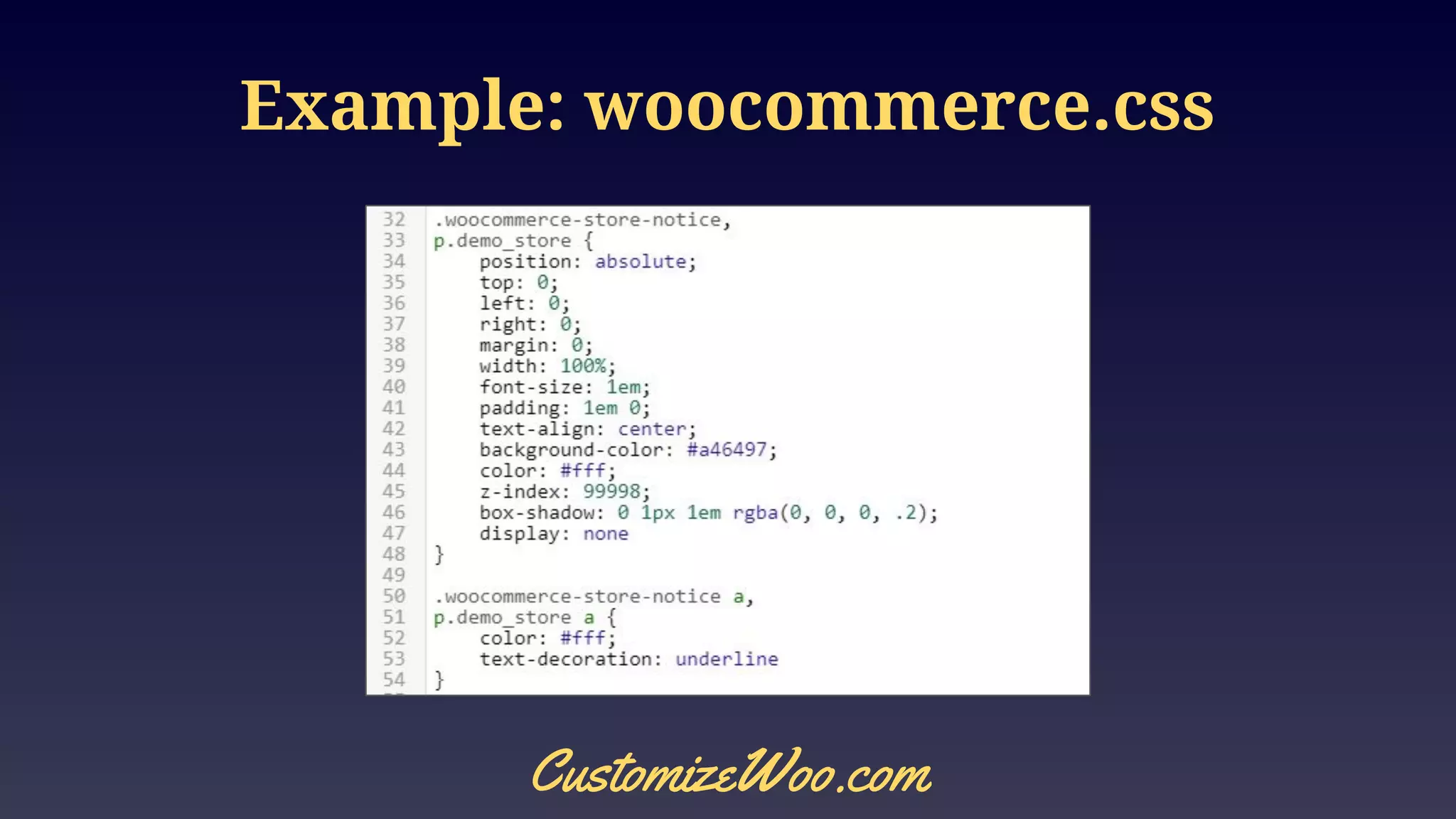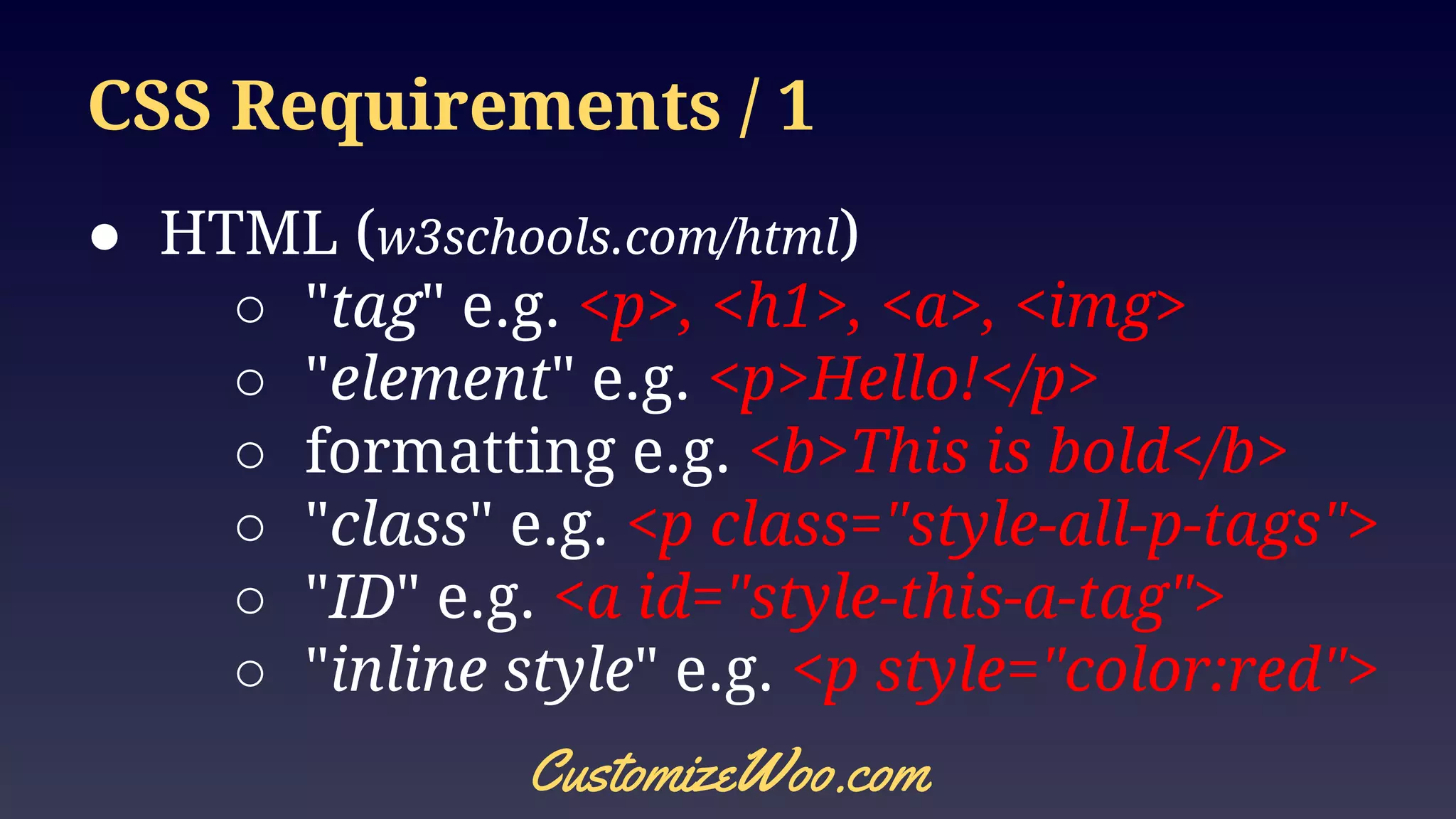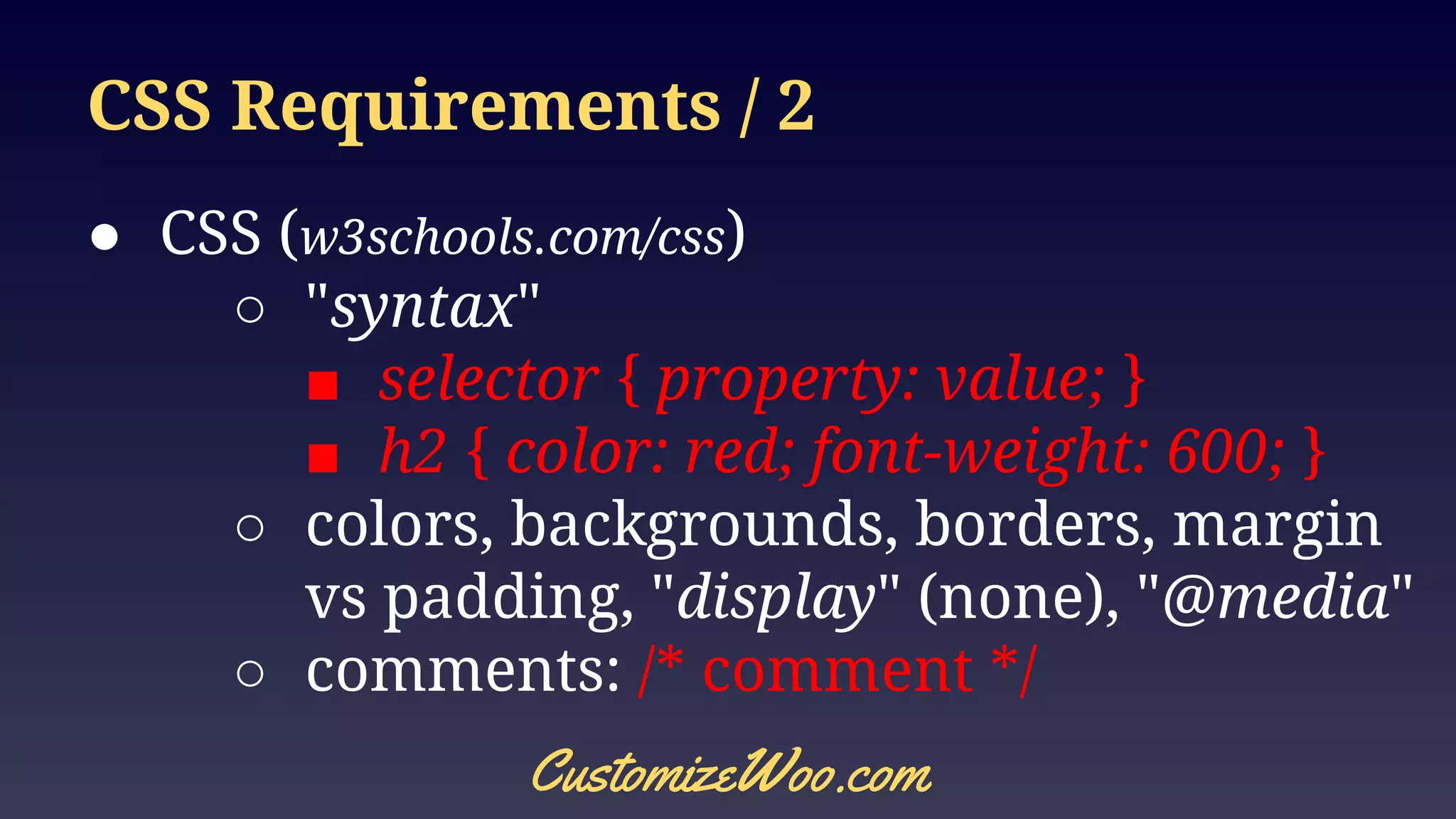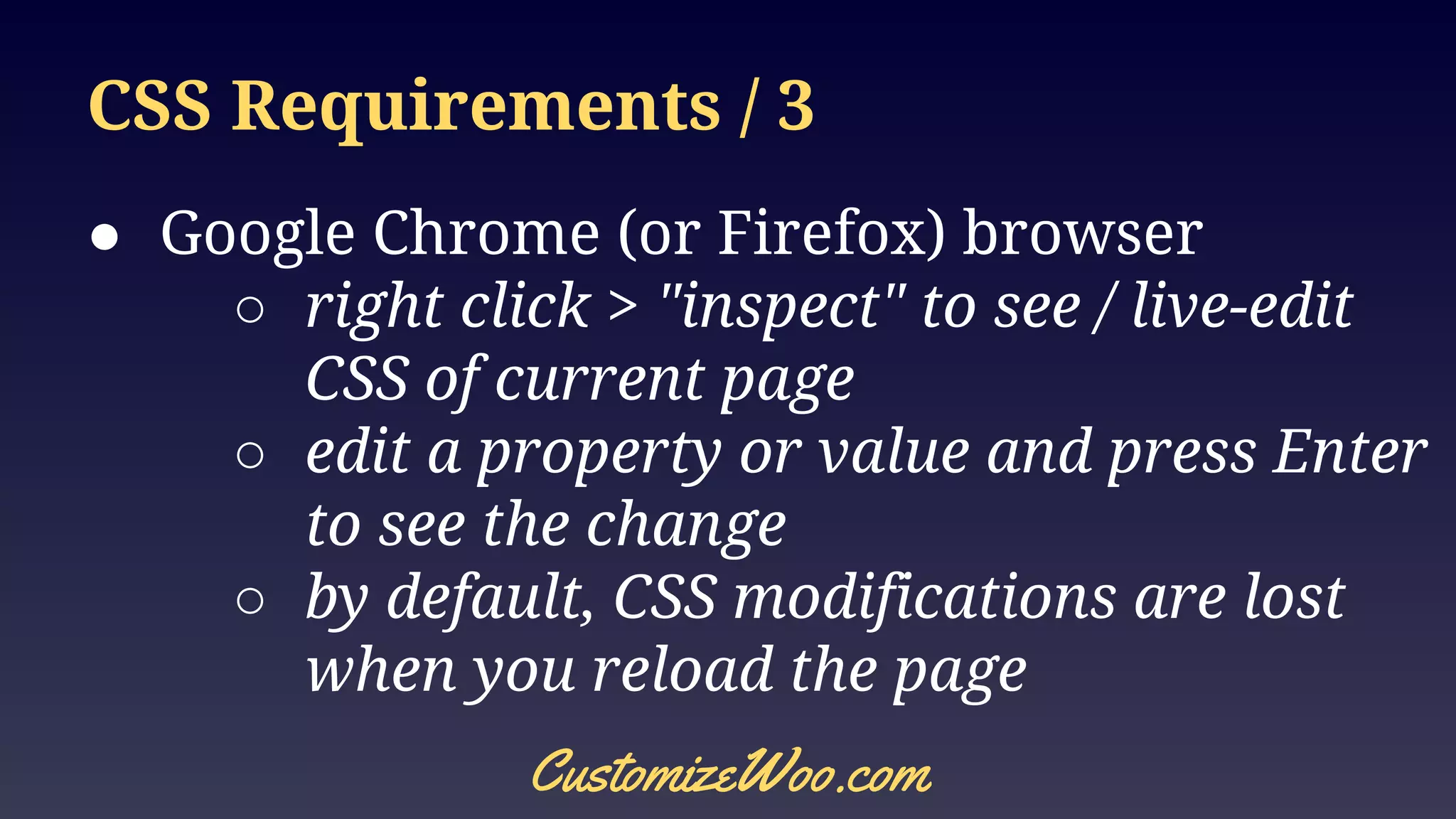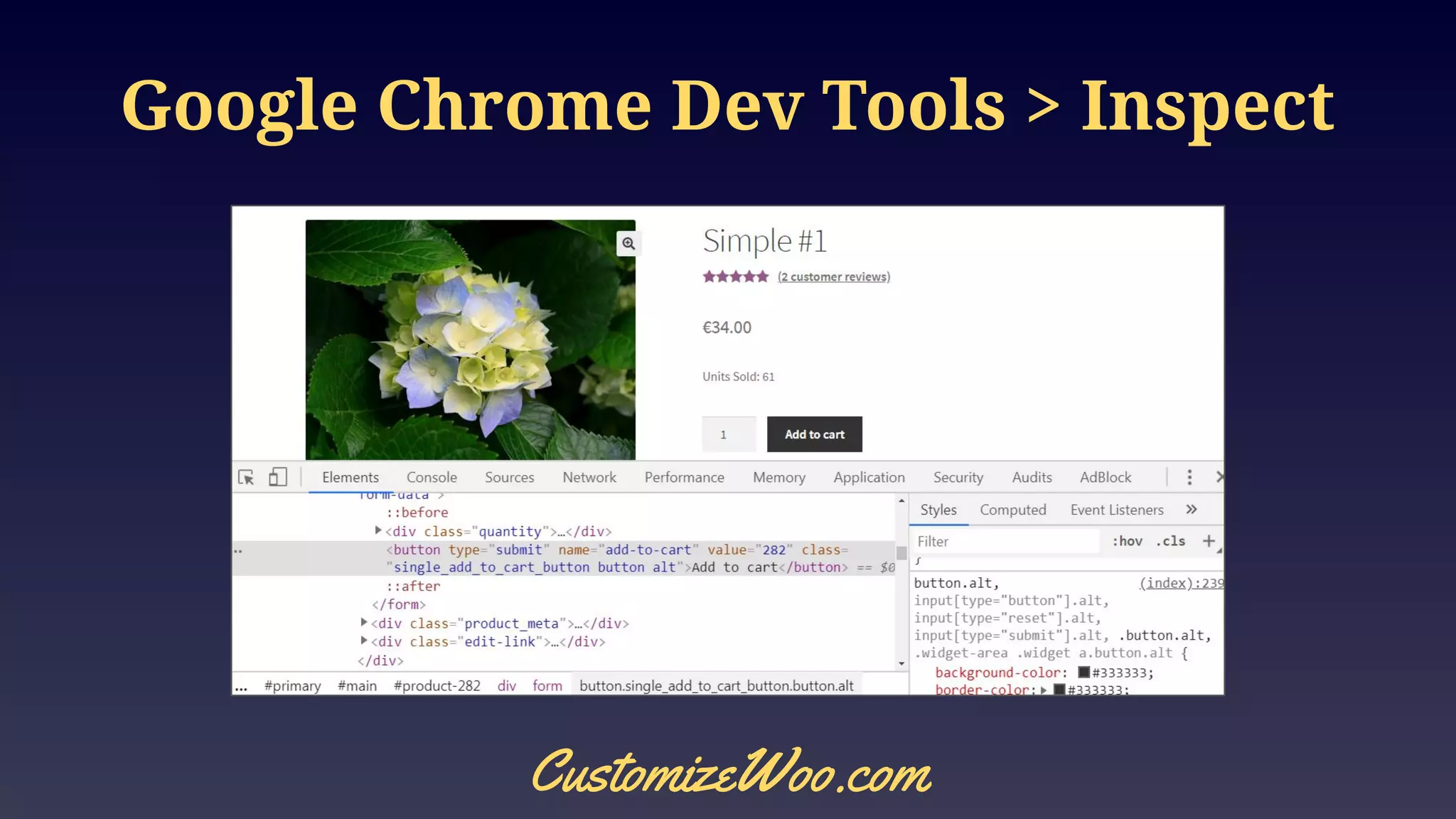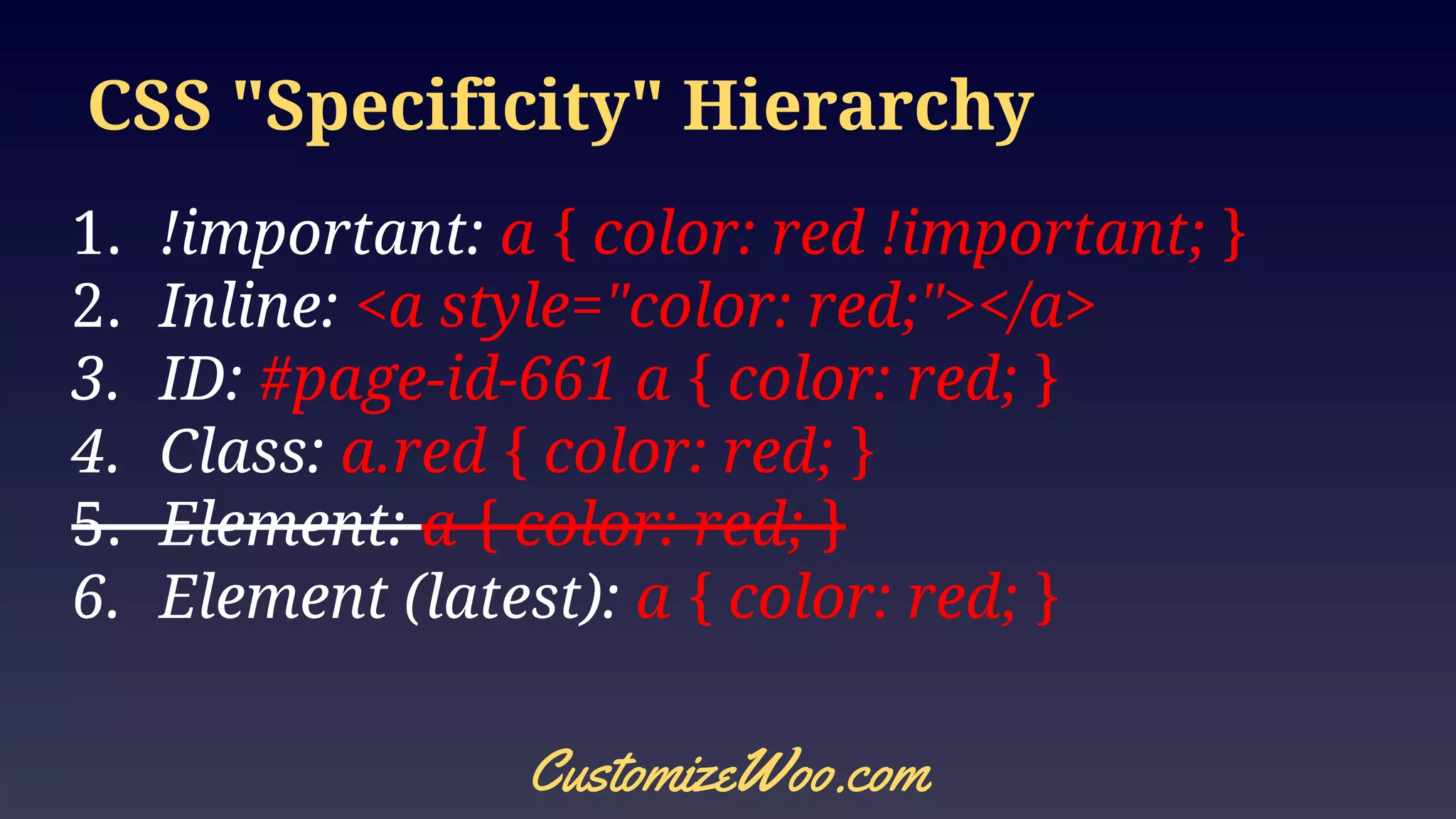The document provides an introduction to CSS, explaining how to assign styles to HTML elements using various CSS rules and syntax. It covers CSS requirements such as selectors, properties, and the specificity hierarchy, as well as practical instructions for editing CSS using browser developer tools. Additionally, it outlines a customization workflow for applying CSS changes to a WordPress theme.