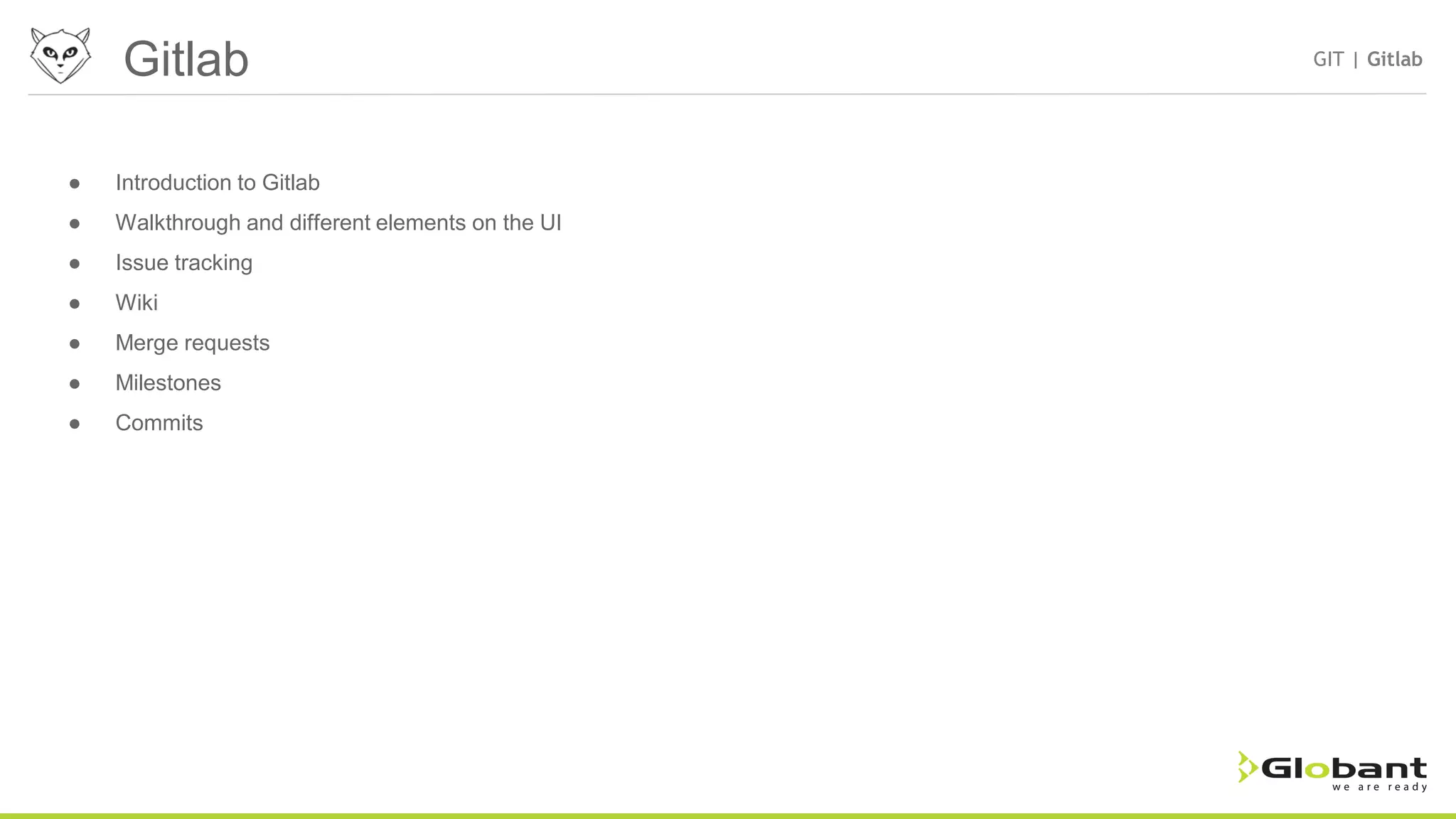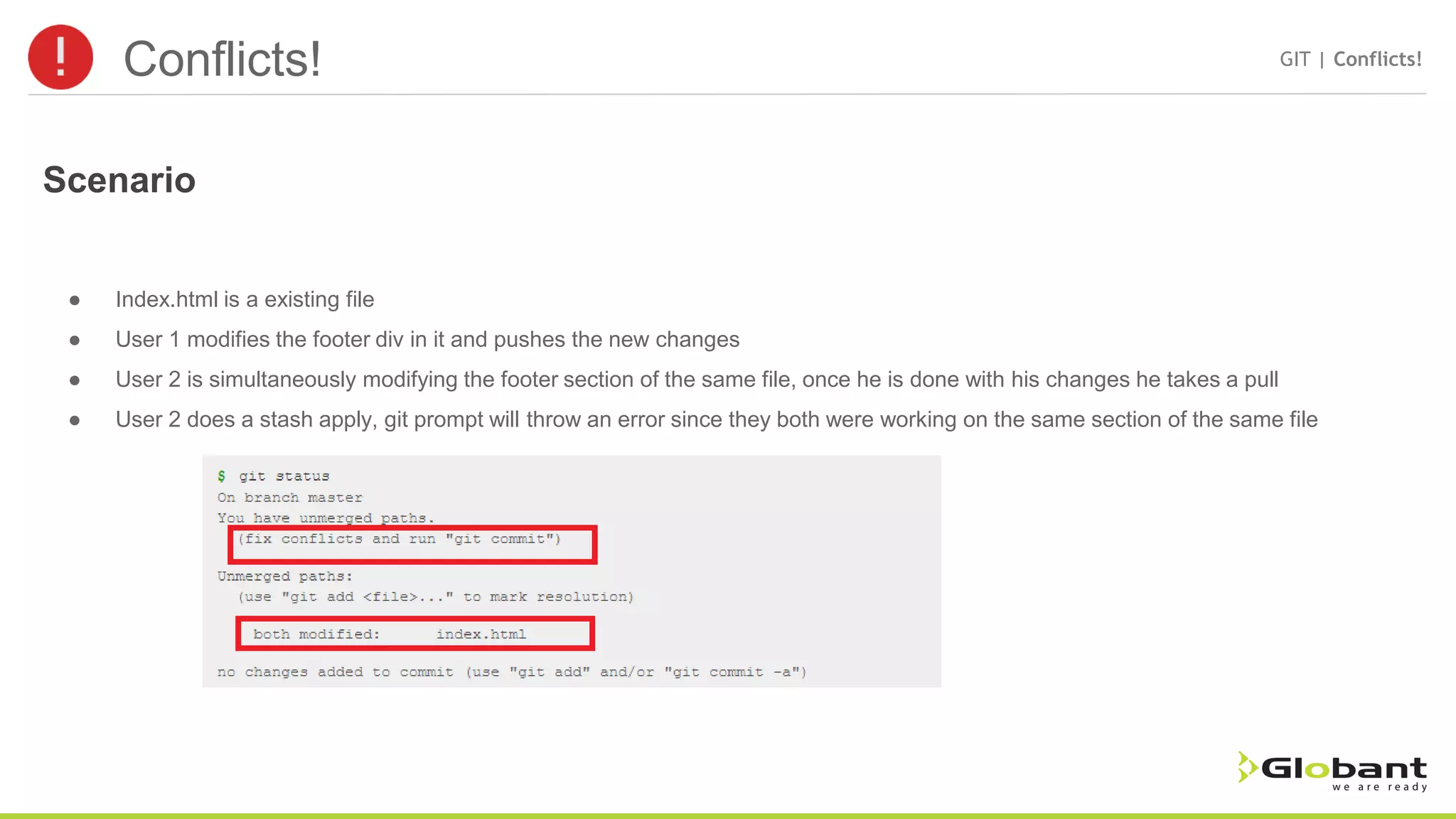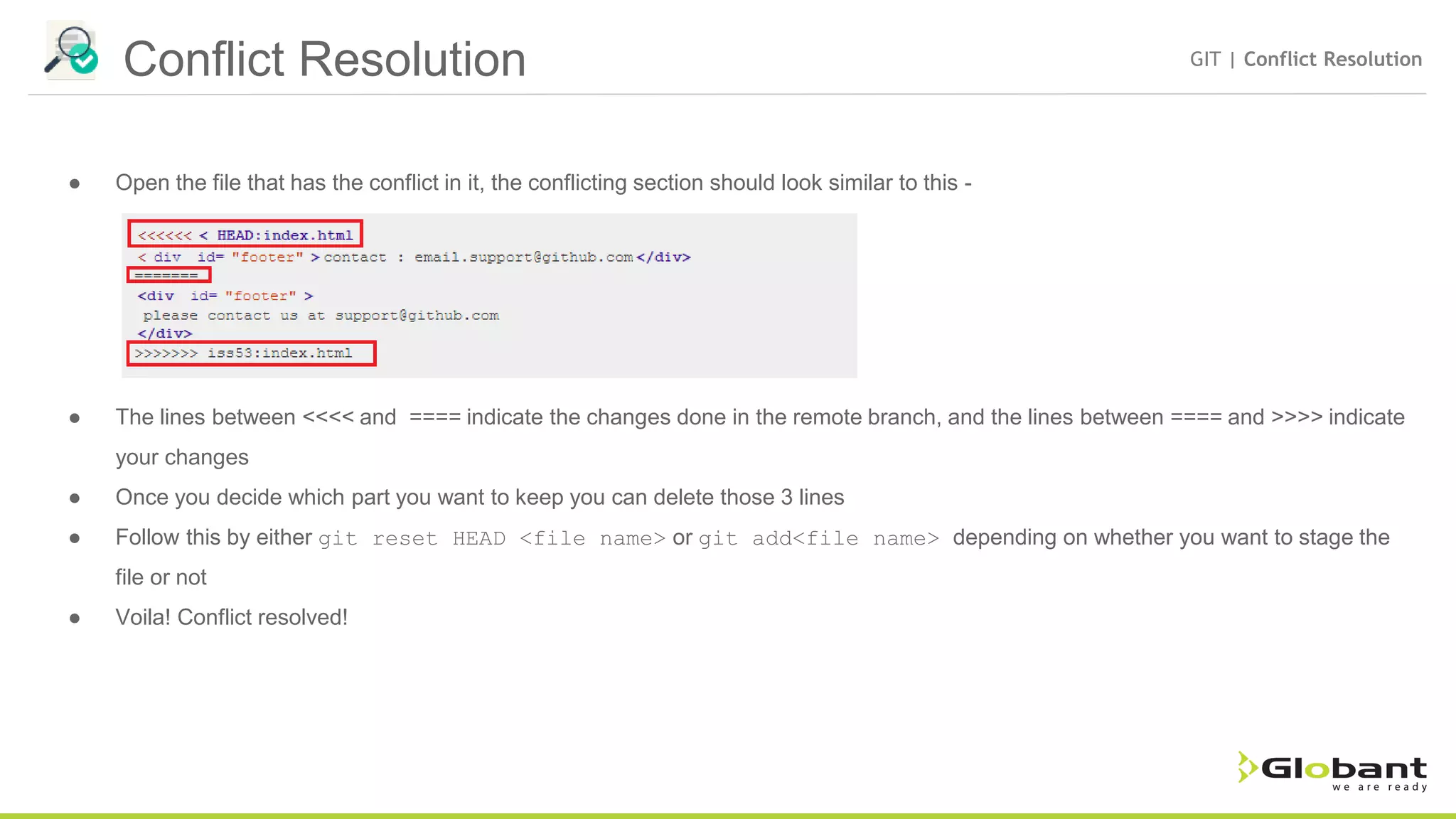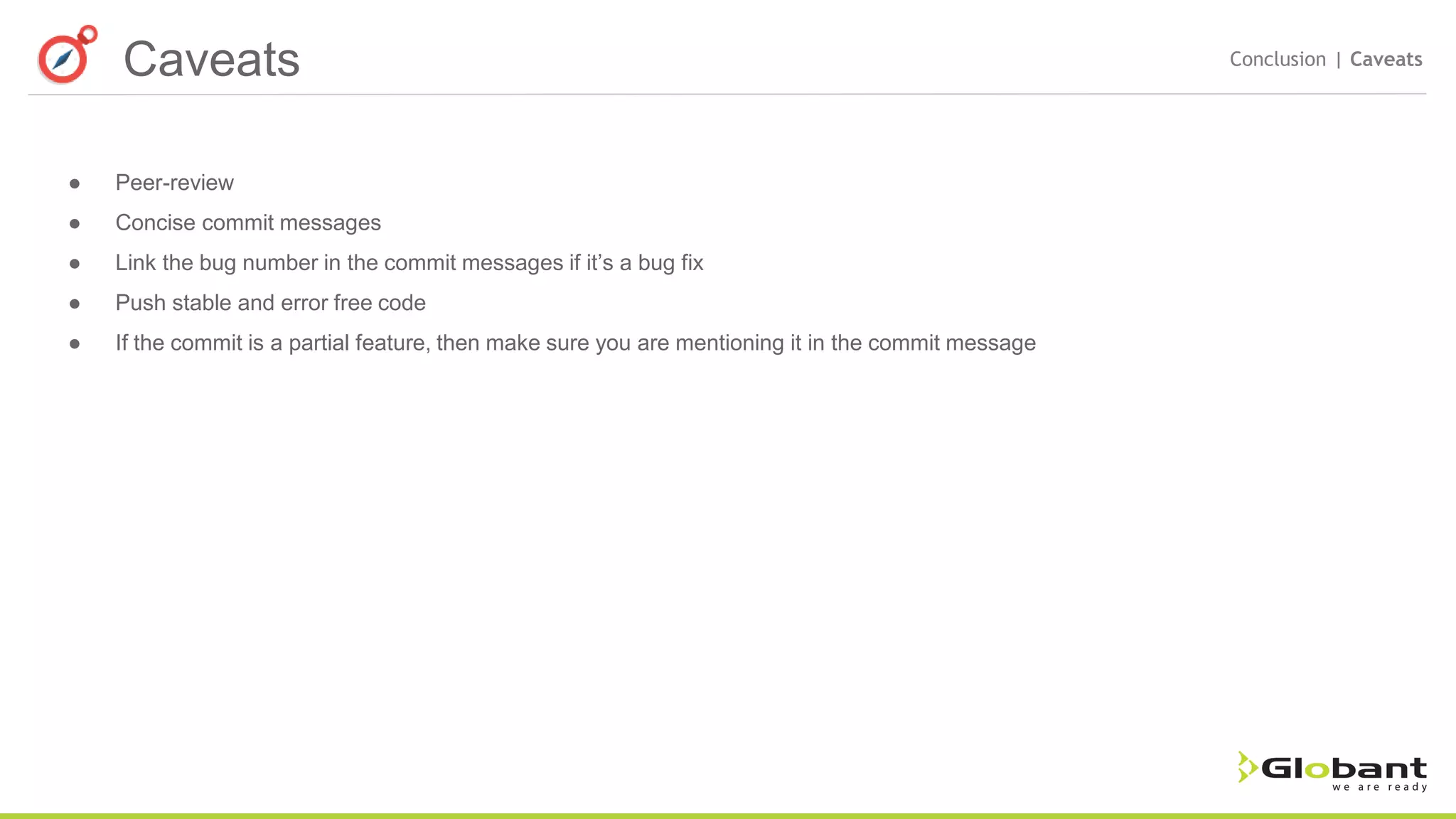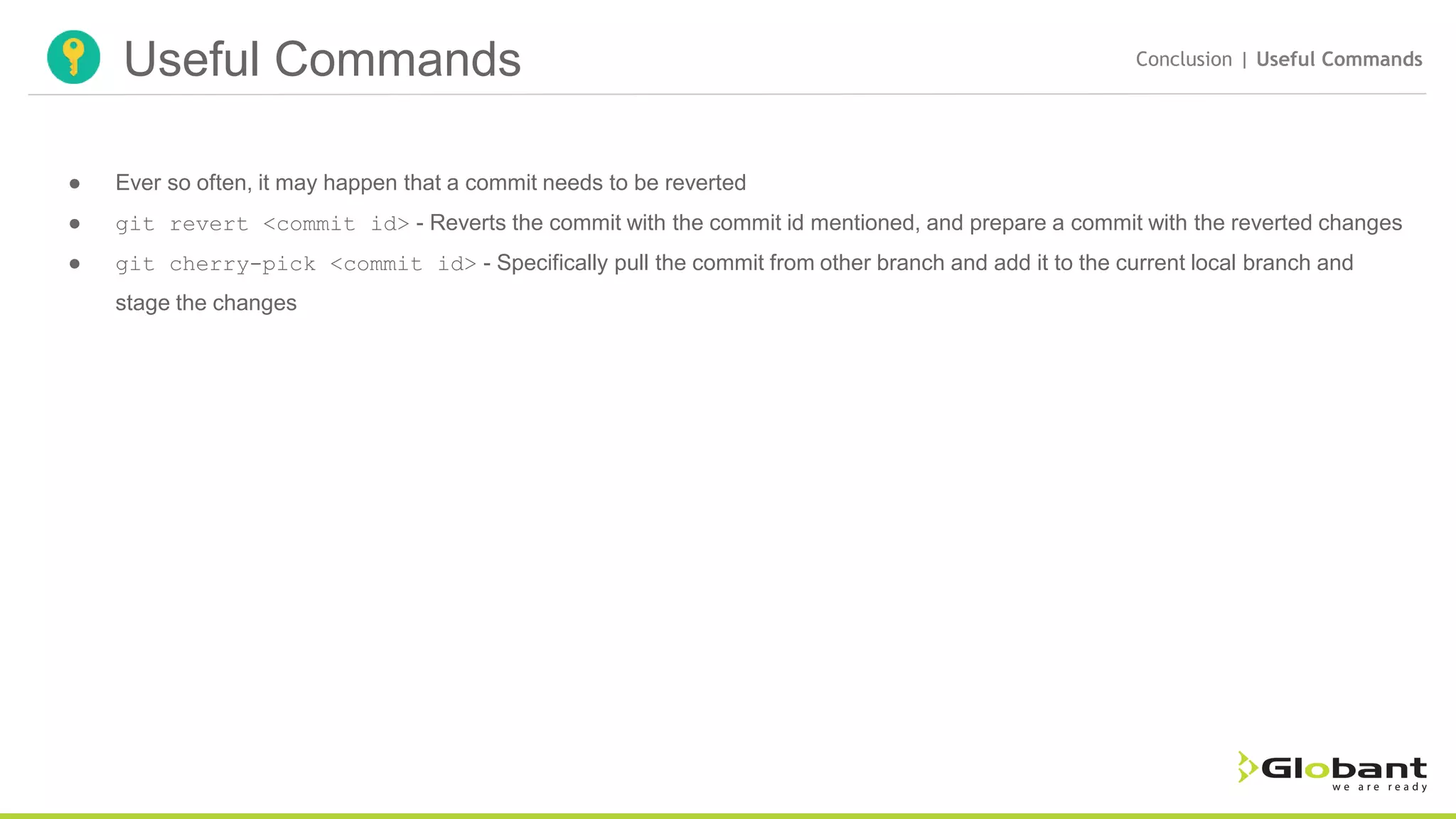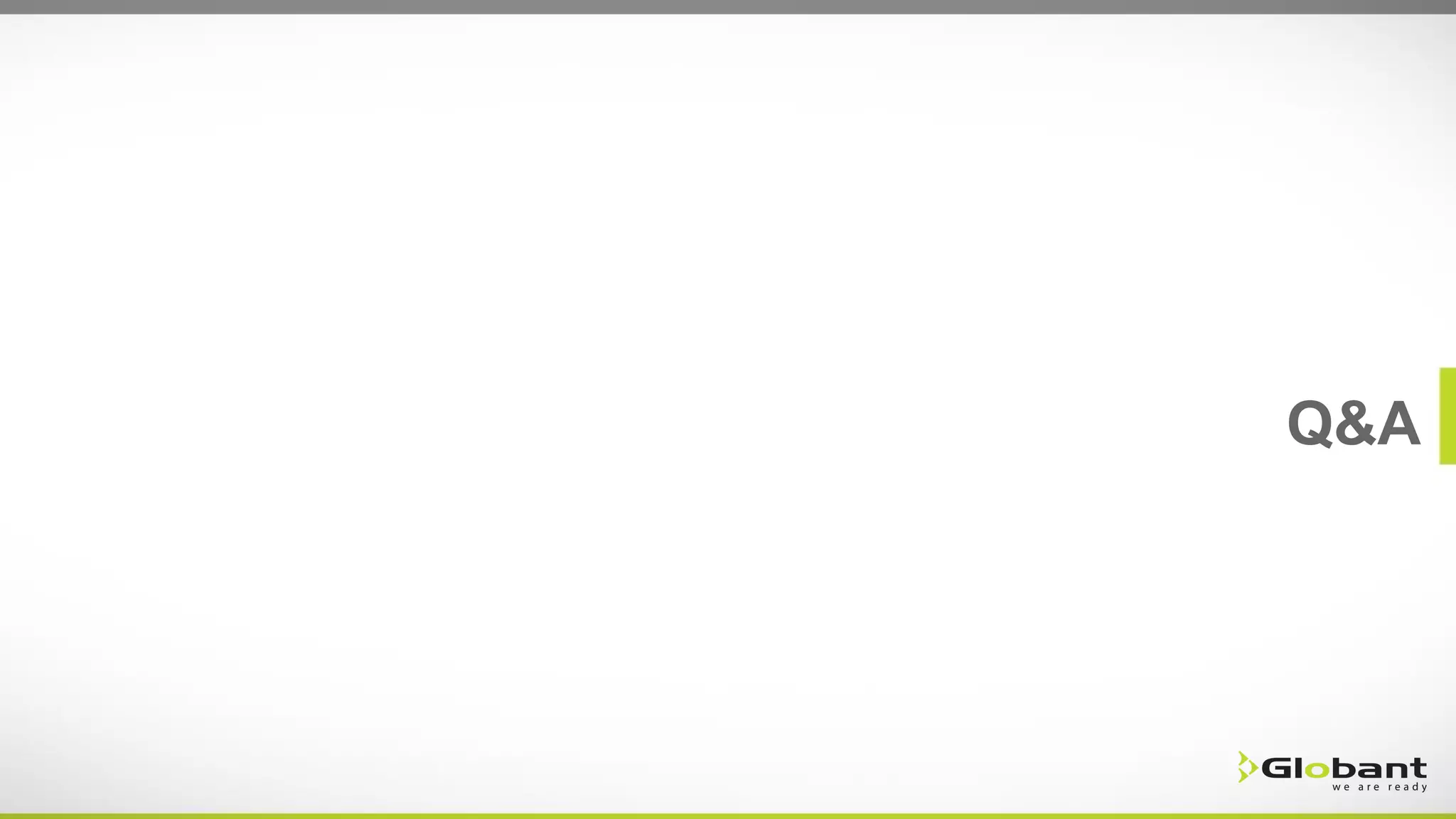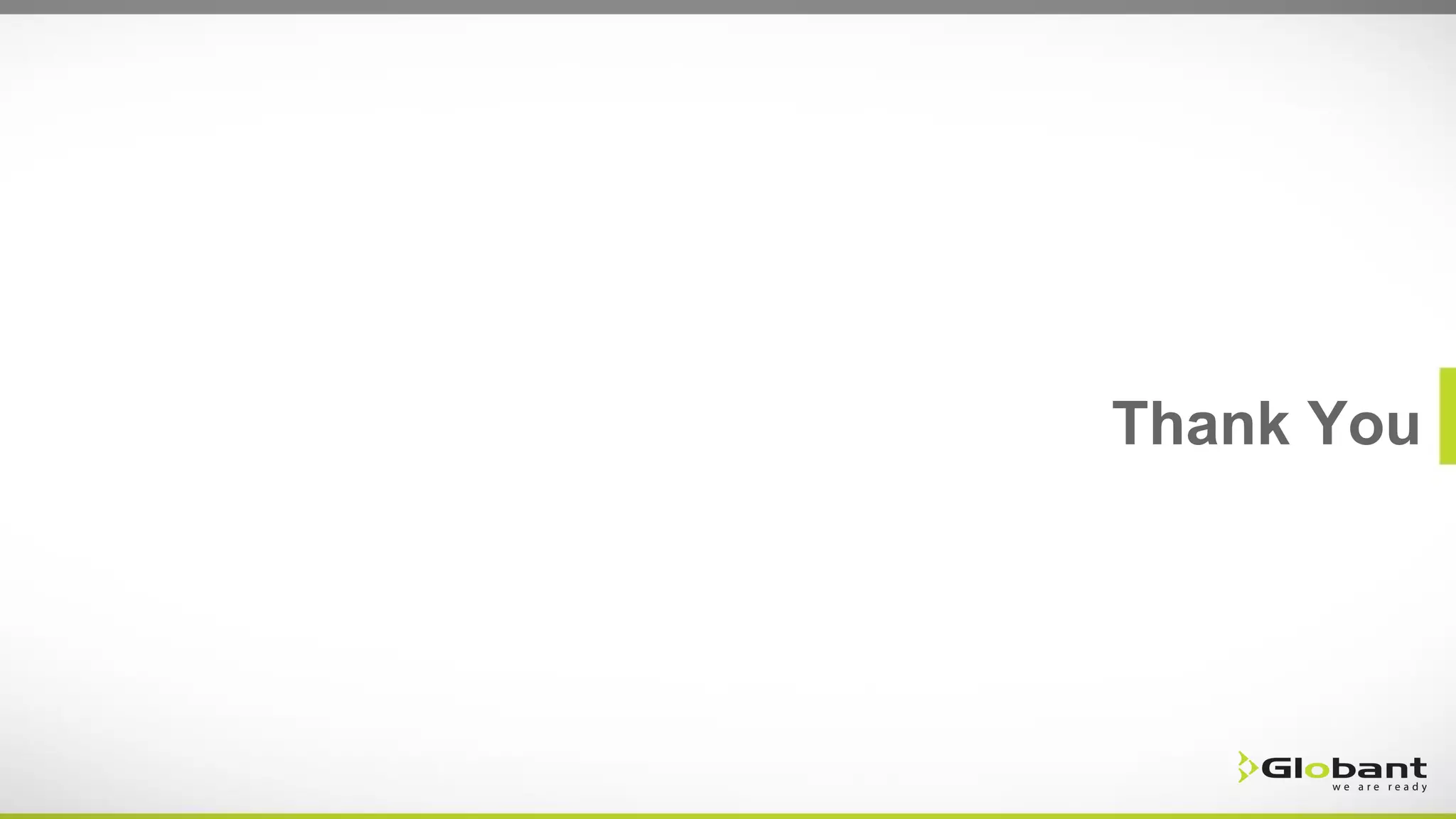This document provides an overview of version control and GIT. It discusses the benefits of version control for tracking changes, collaborating with others, and maintaining history. Popular version control implementations include distributed systems like GIT and centralized systems like SVN. GIT is introduced as a distributed version control system that allows for branching, tagging releases, and merging changes. The document outlines common GIT commands and concepts like add, commit, push, pull, branching, tagging, and resolving conflicts. It also discusses using Gitlab for issue tracking, wikis, merge requests and more. Potential issues like peer review, commit messages, and pushing stable code are covered.
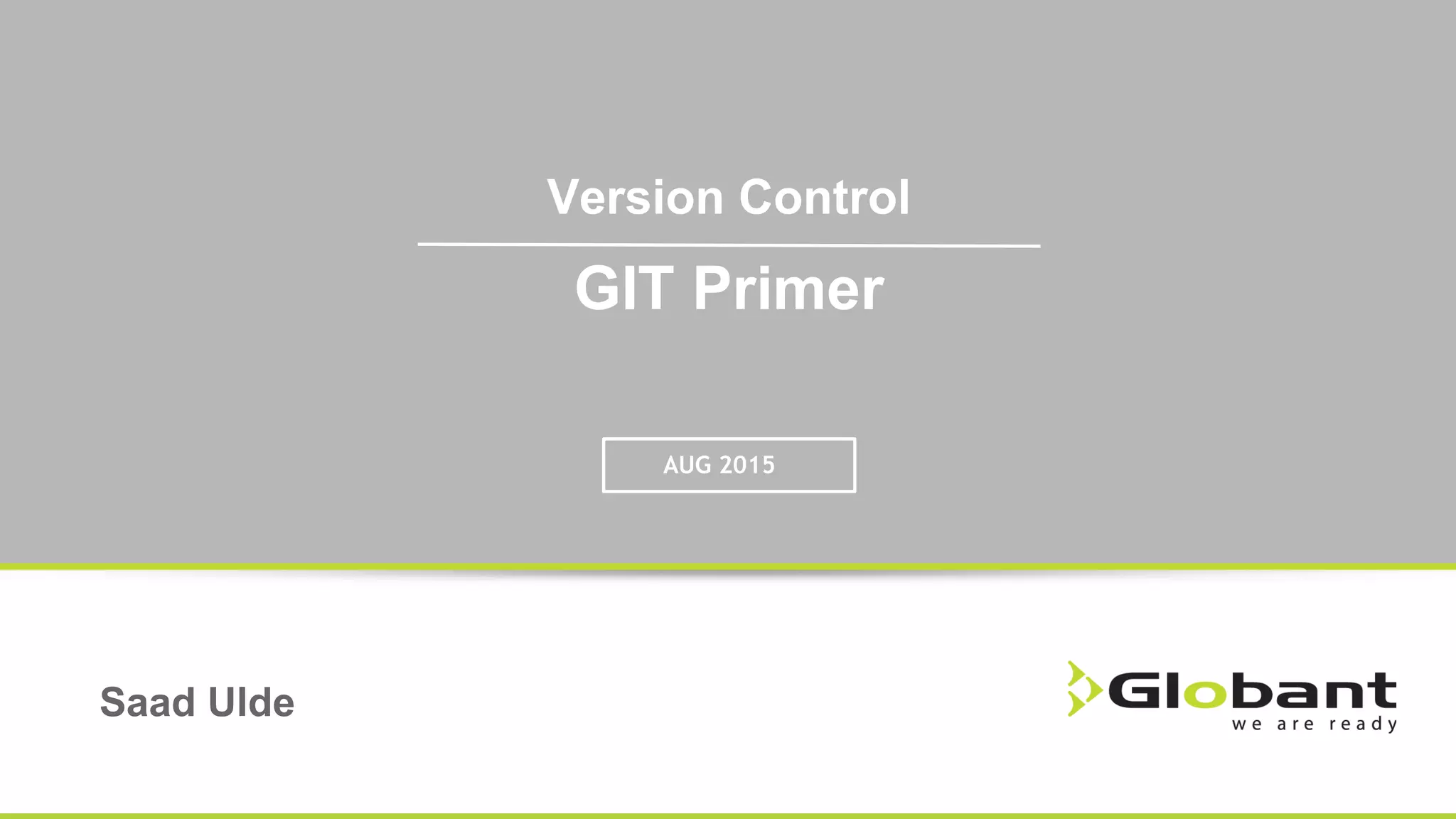
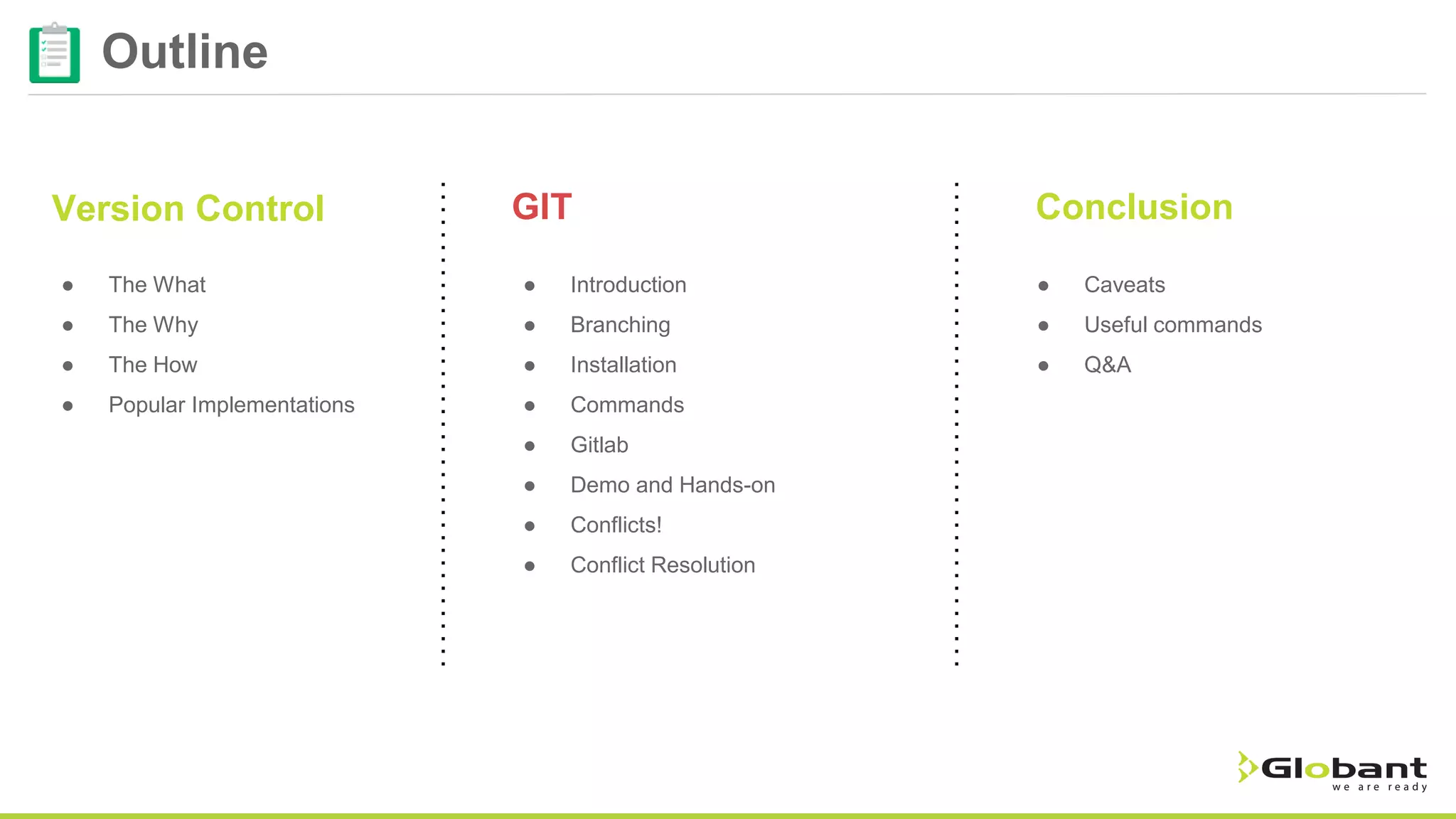
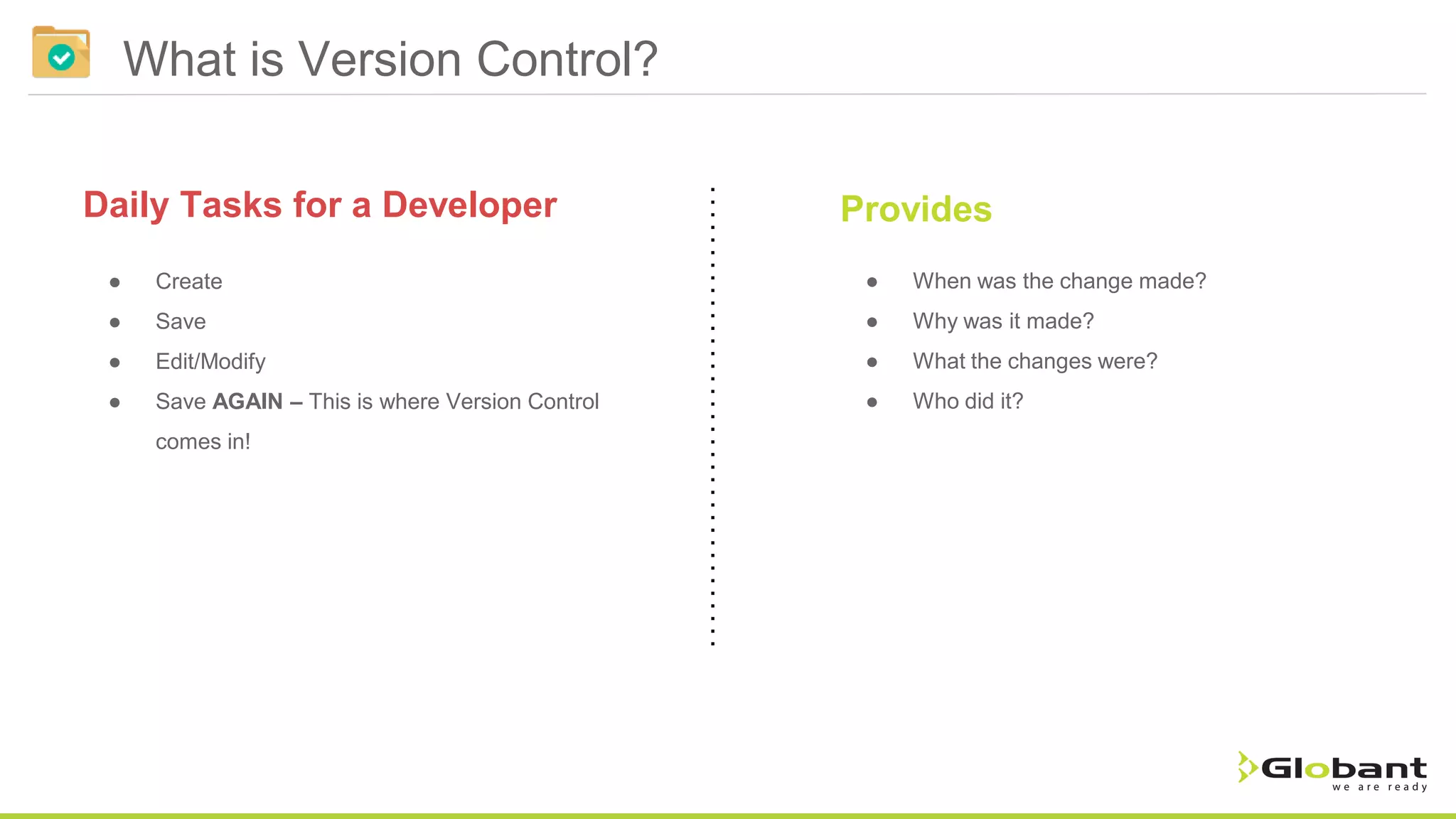
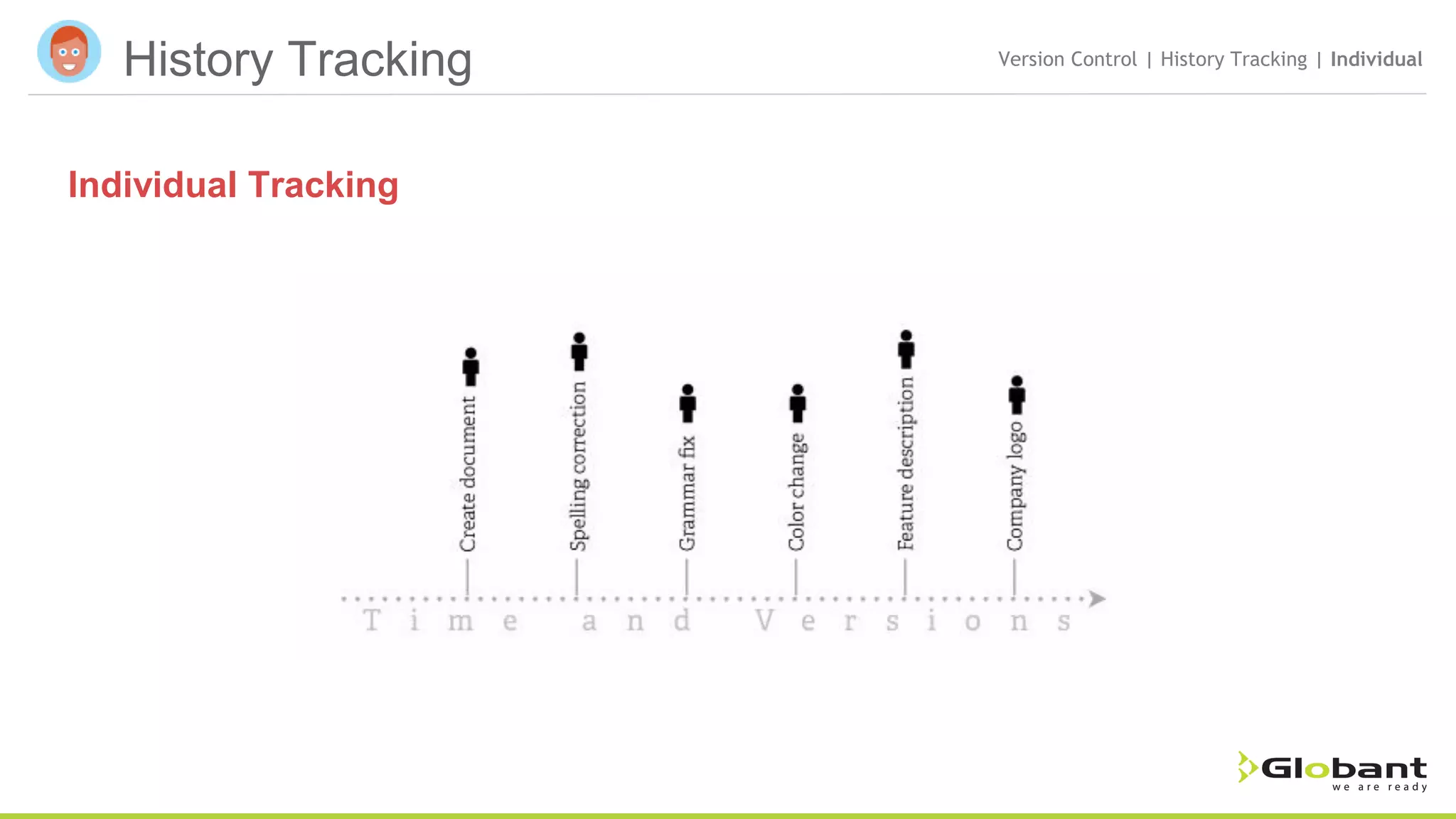
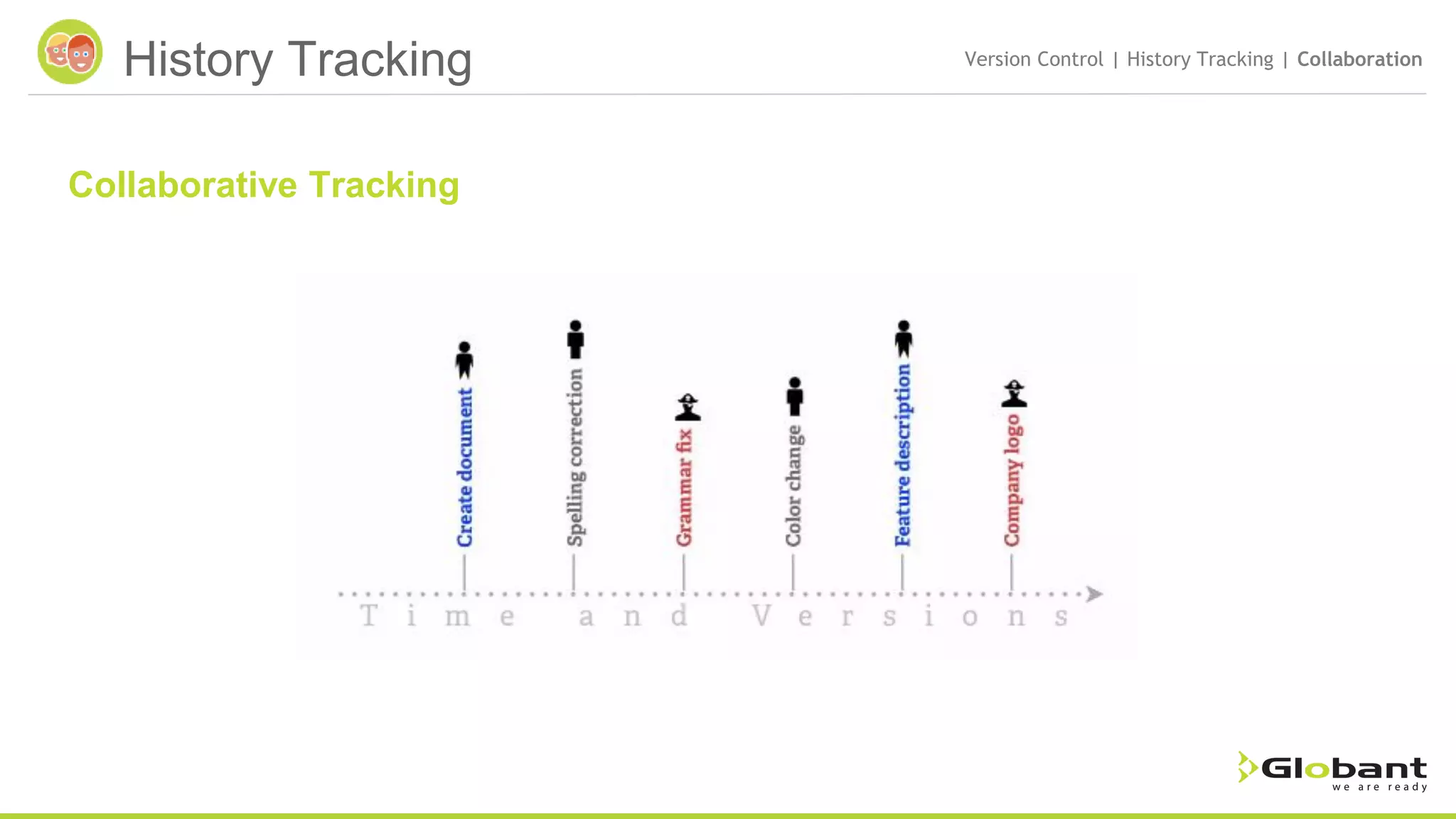
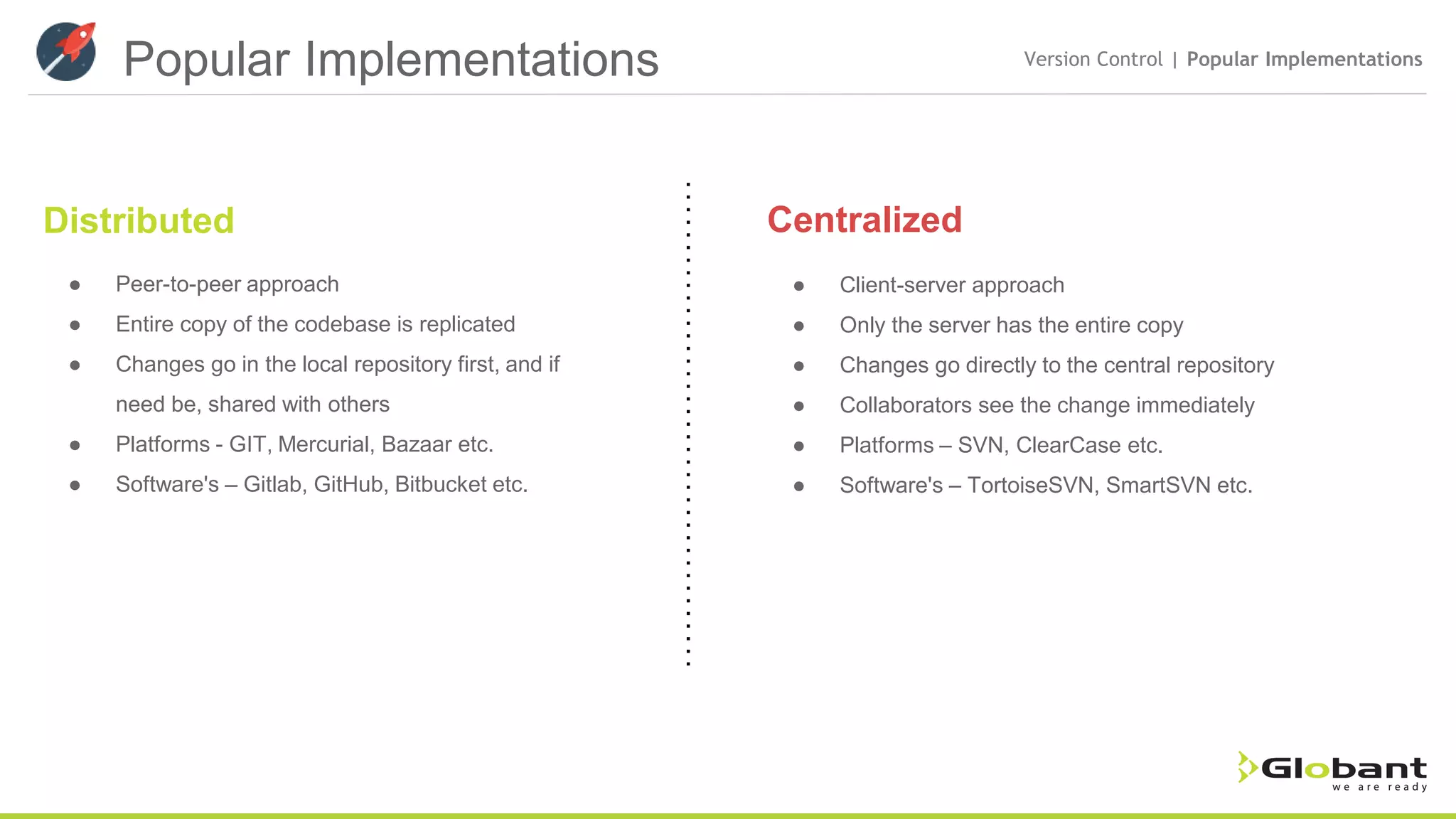
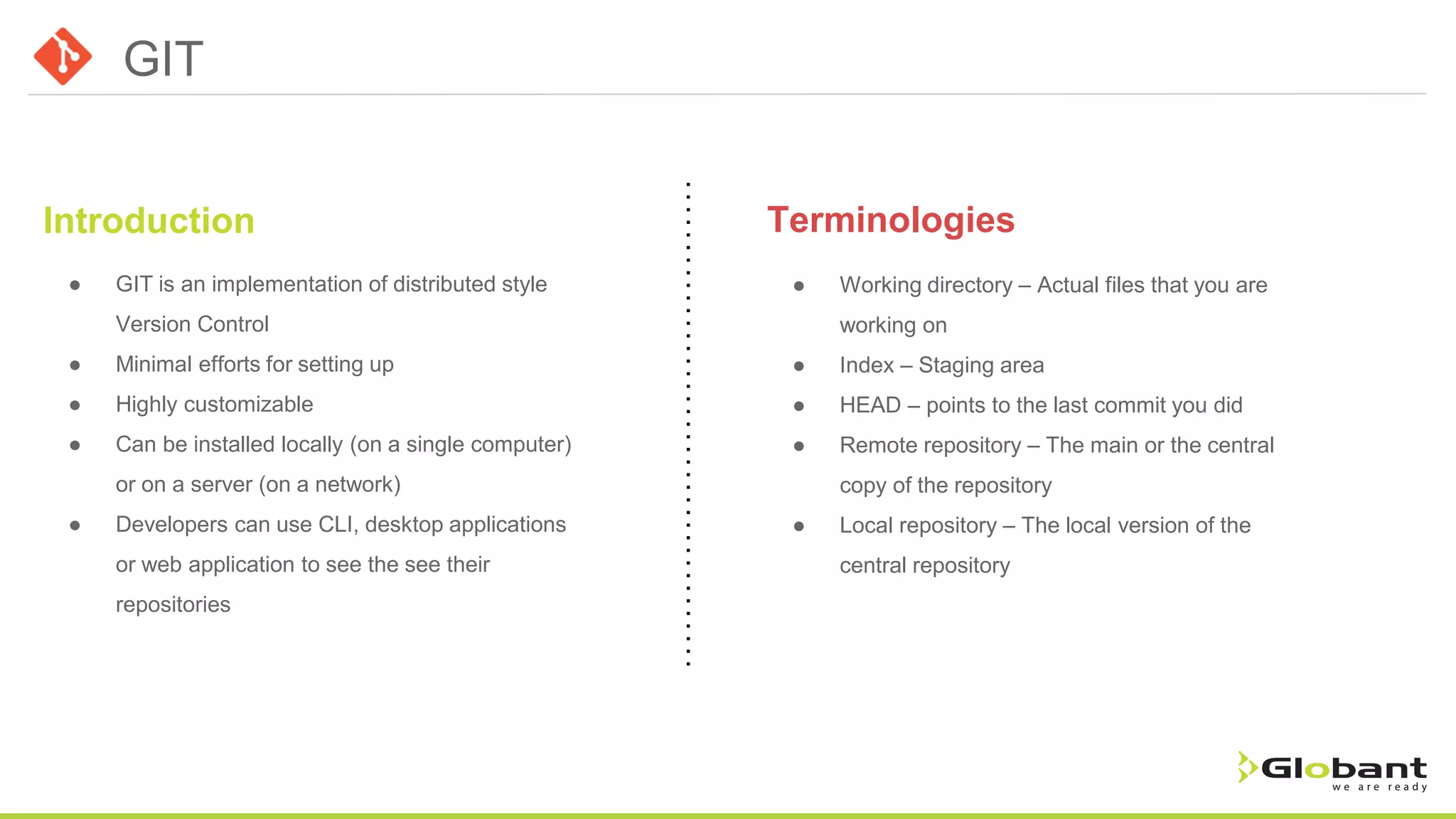
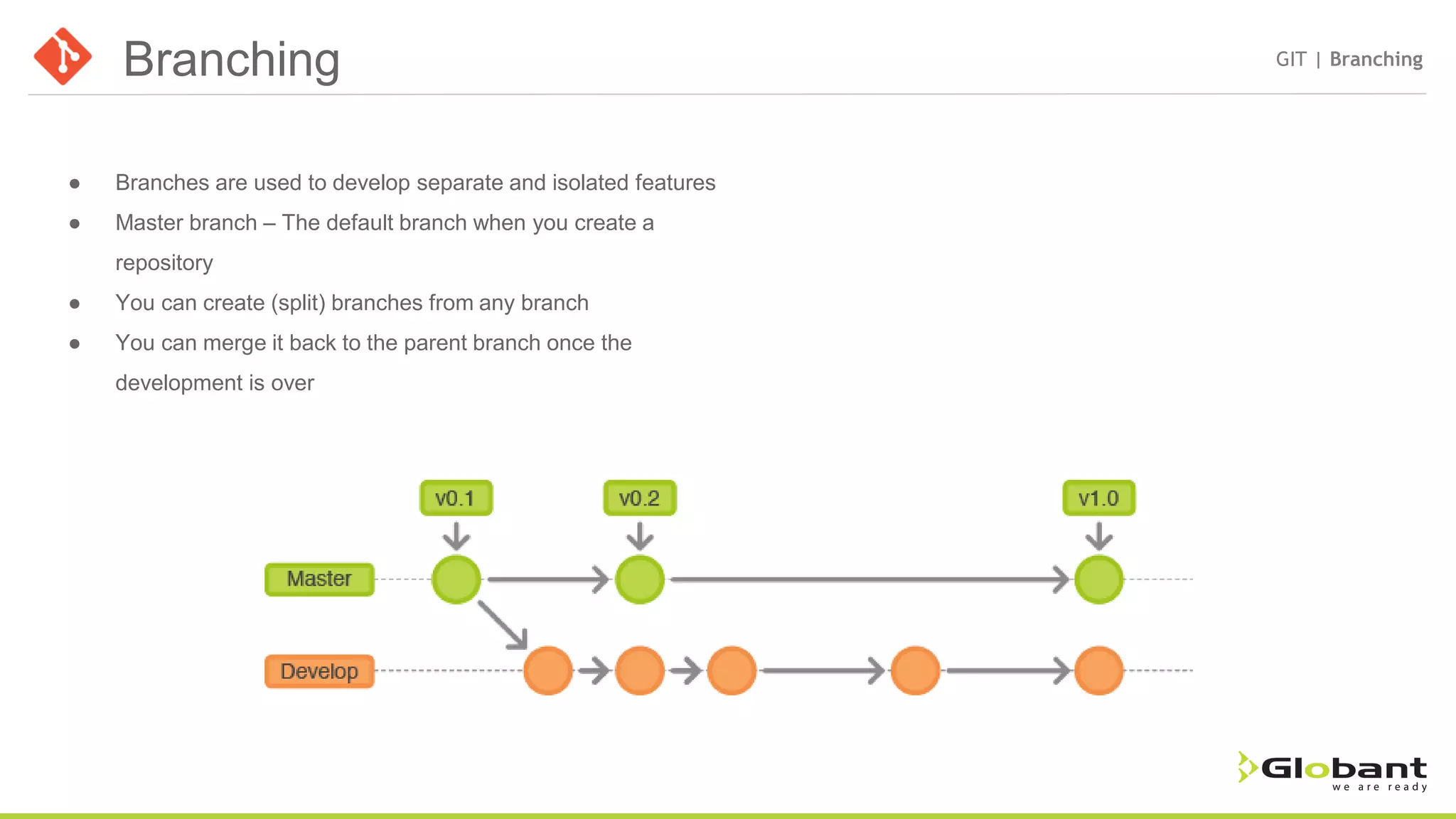
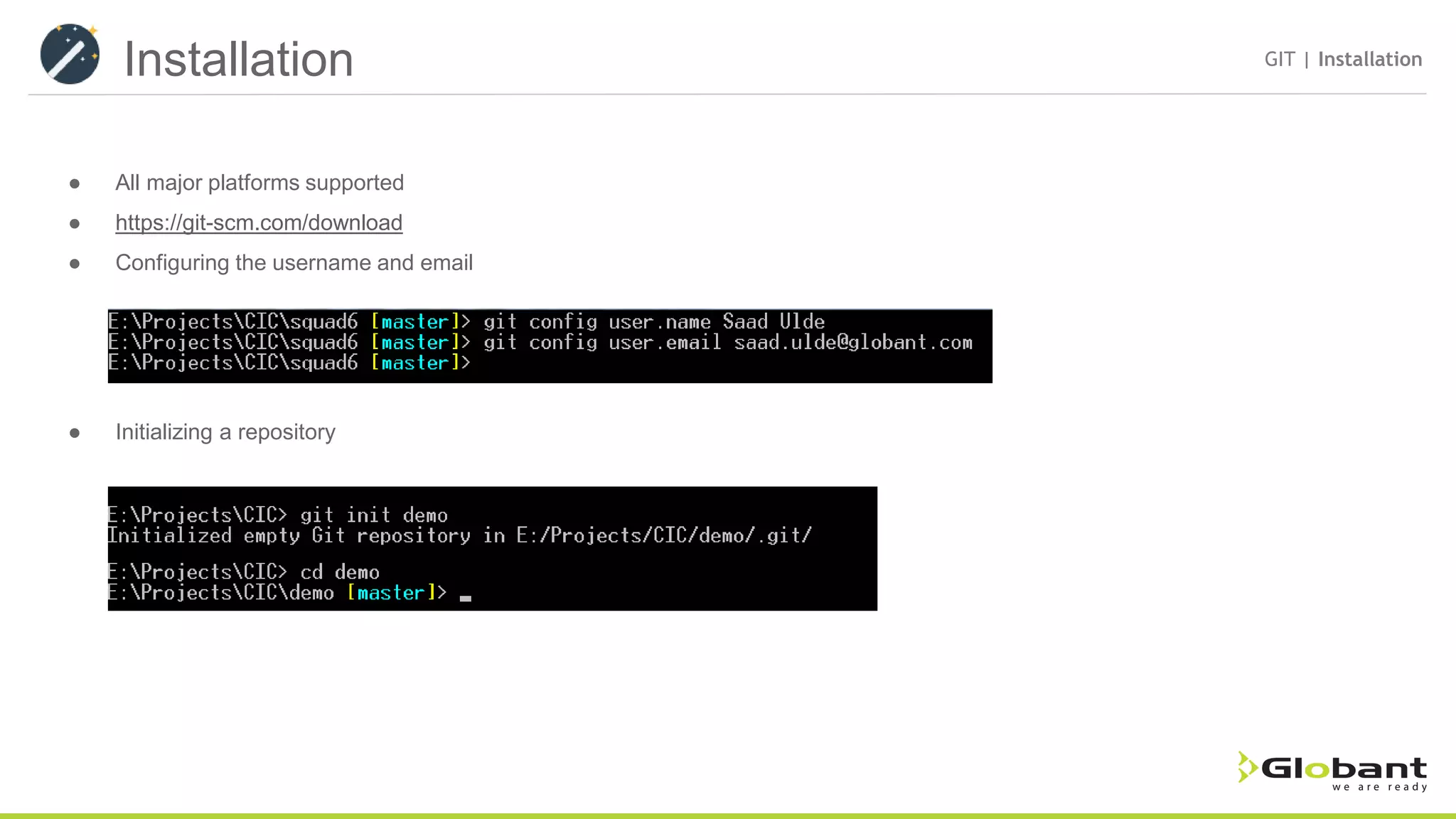
![Basic Commands GIT | Commands ● git init <project name> – initializes a new repository ● git status – Get a list of files modified on locally ● git add <file name> – Adds the file to the staging area ● git commit -m “<message>” – Commits all the files that were added to the staging area ● git diff <file name> – Lists the changes made to the file when compared to the HEAD version ● git checkout <file name> – Restores the file with the HEAD version ● git checkout [-b] <branch name> – Switches the branch, the –b parameter will create a new branch ● git stash – Backups up any local changes made ● git stash apply – Restores the most recent backed up files ● git pull – Pulls the latest changes from the repository ● git reset HEAD – Removes all the local changes made to the files that are already in the repository ● git reset [-–hard] HEAD <file name> – Will unstage all the file if it was staged else it will remove all the local changes made to the file ● git push origin <branch name> - Pushes the changes in the local repository to the remote repository ● git rm <file name> - will remove the file from the working area and the stage the removed file](https://image.slidesharecdn.com/versioncontrolandgit-150810180749-lva1-app6891/75/Version-control-and-GIT-Primer-10-2048.jpg)