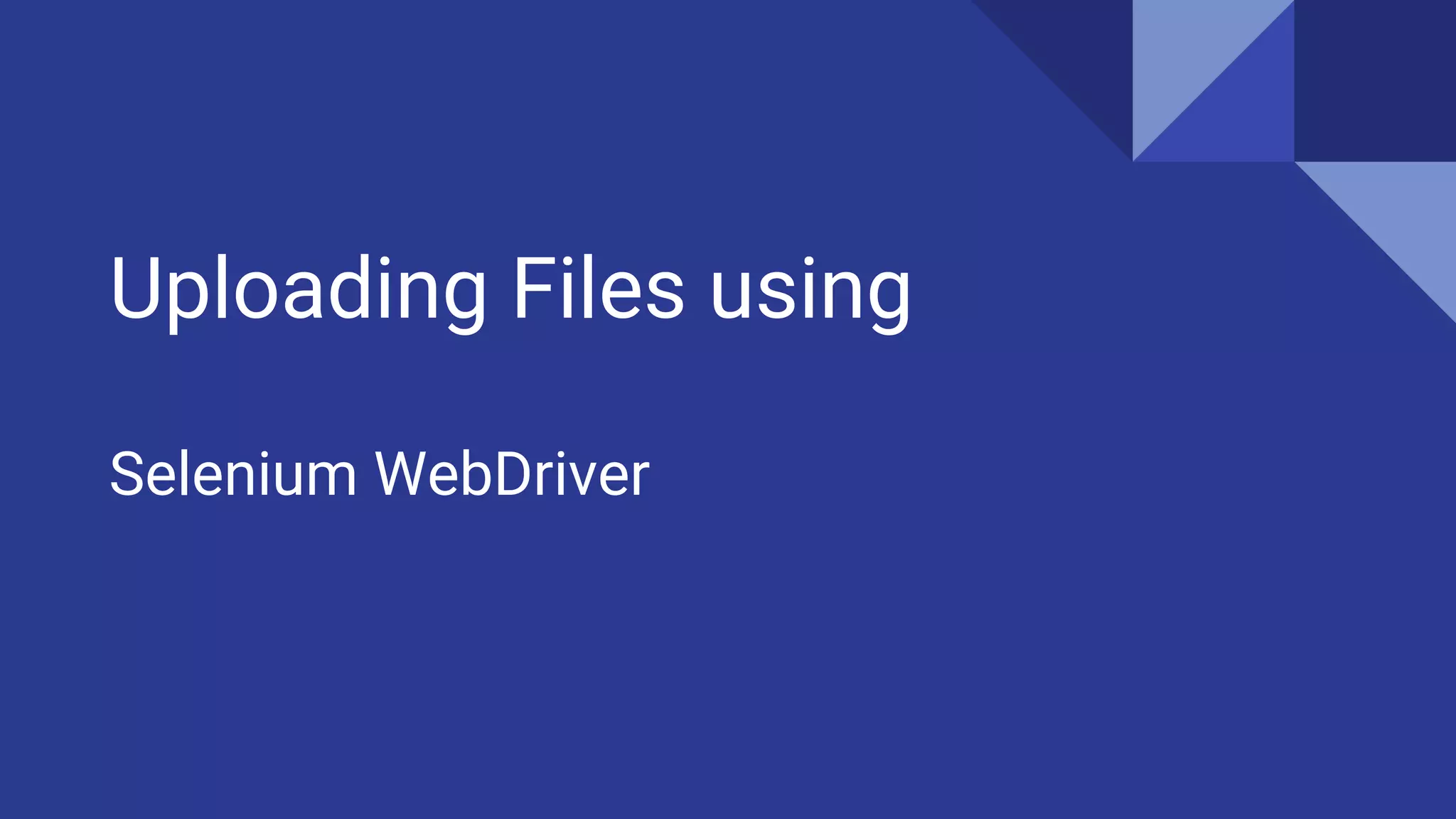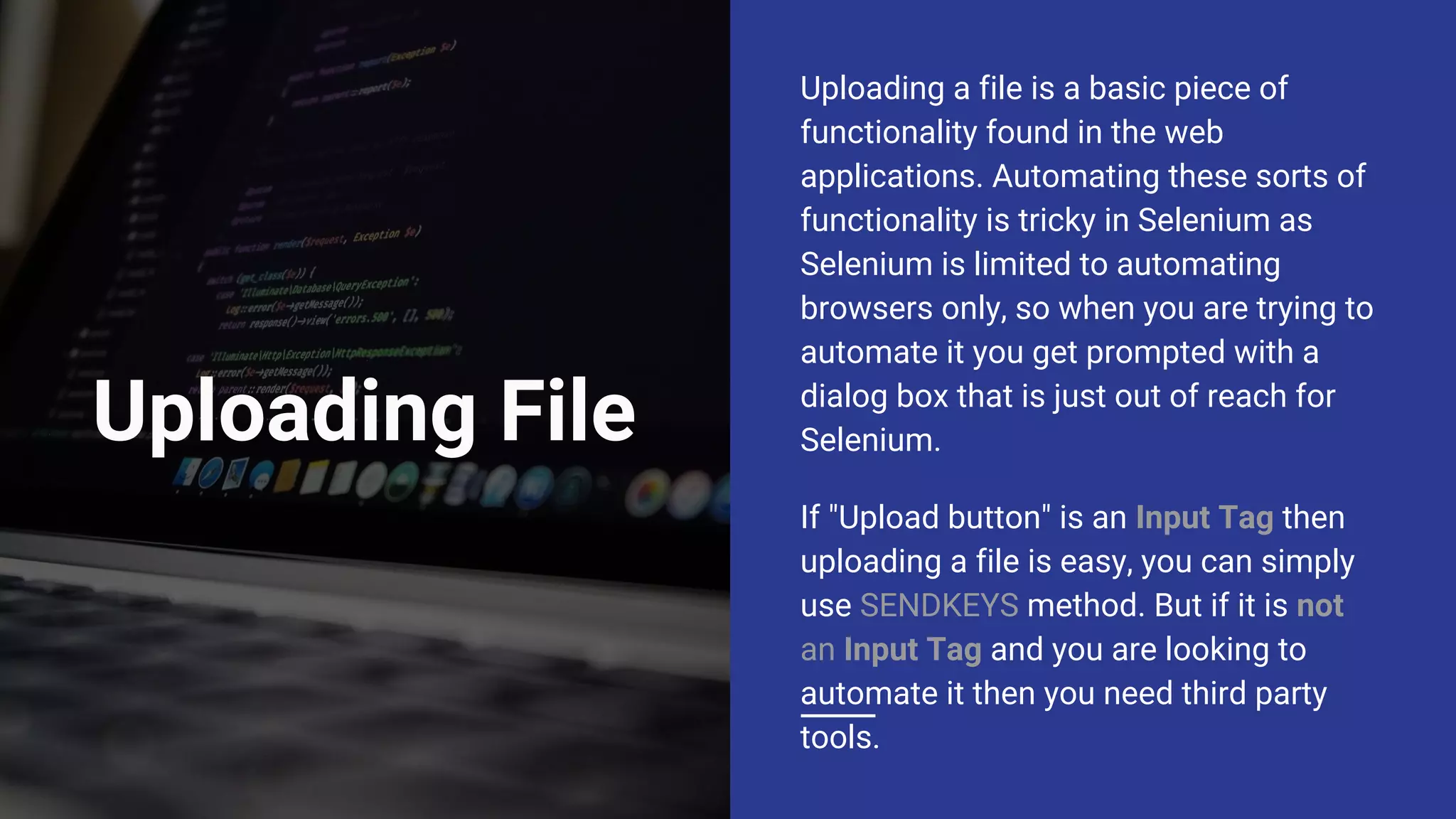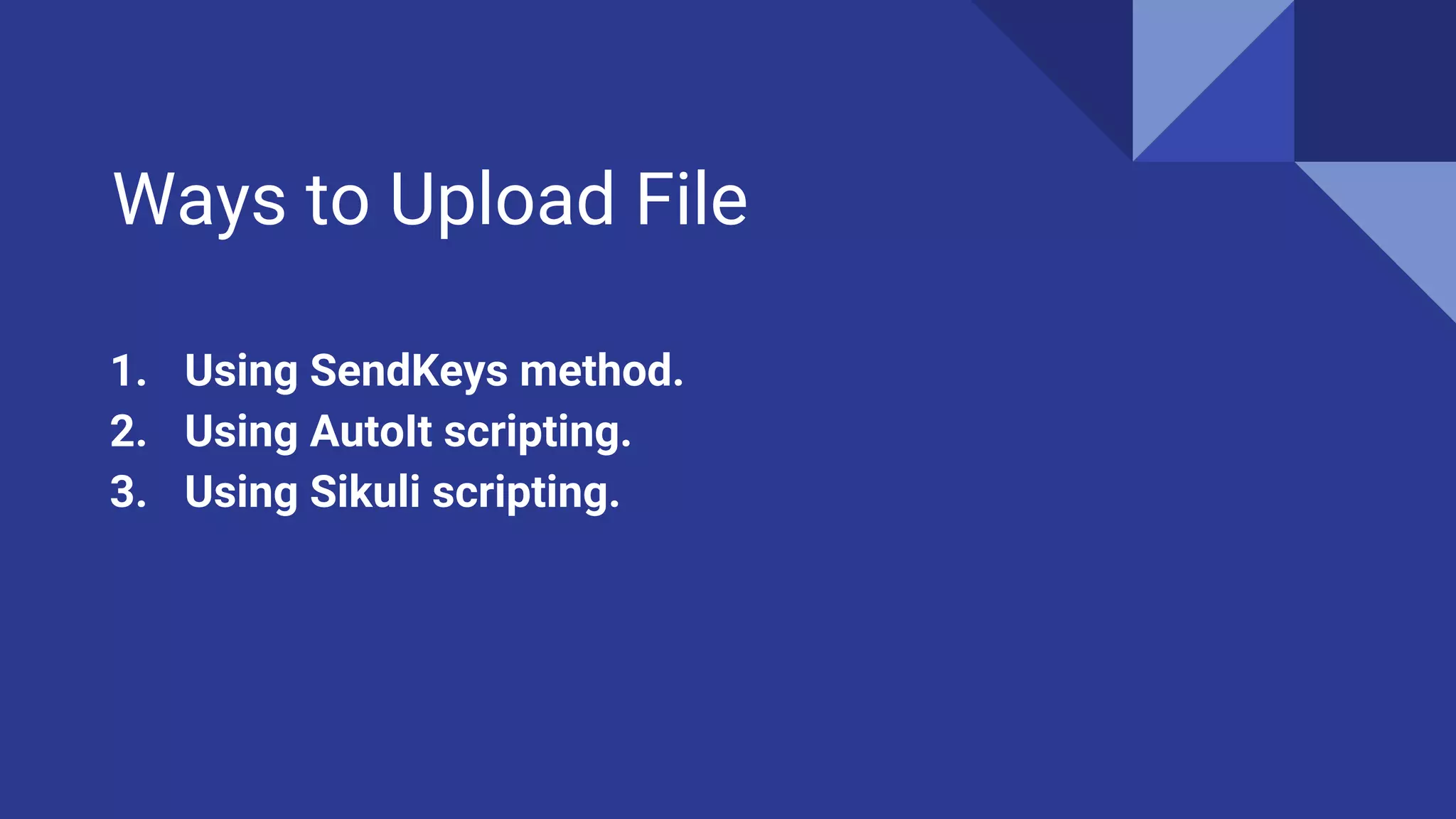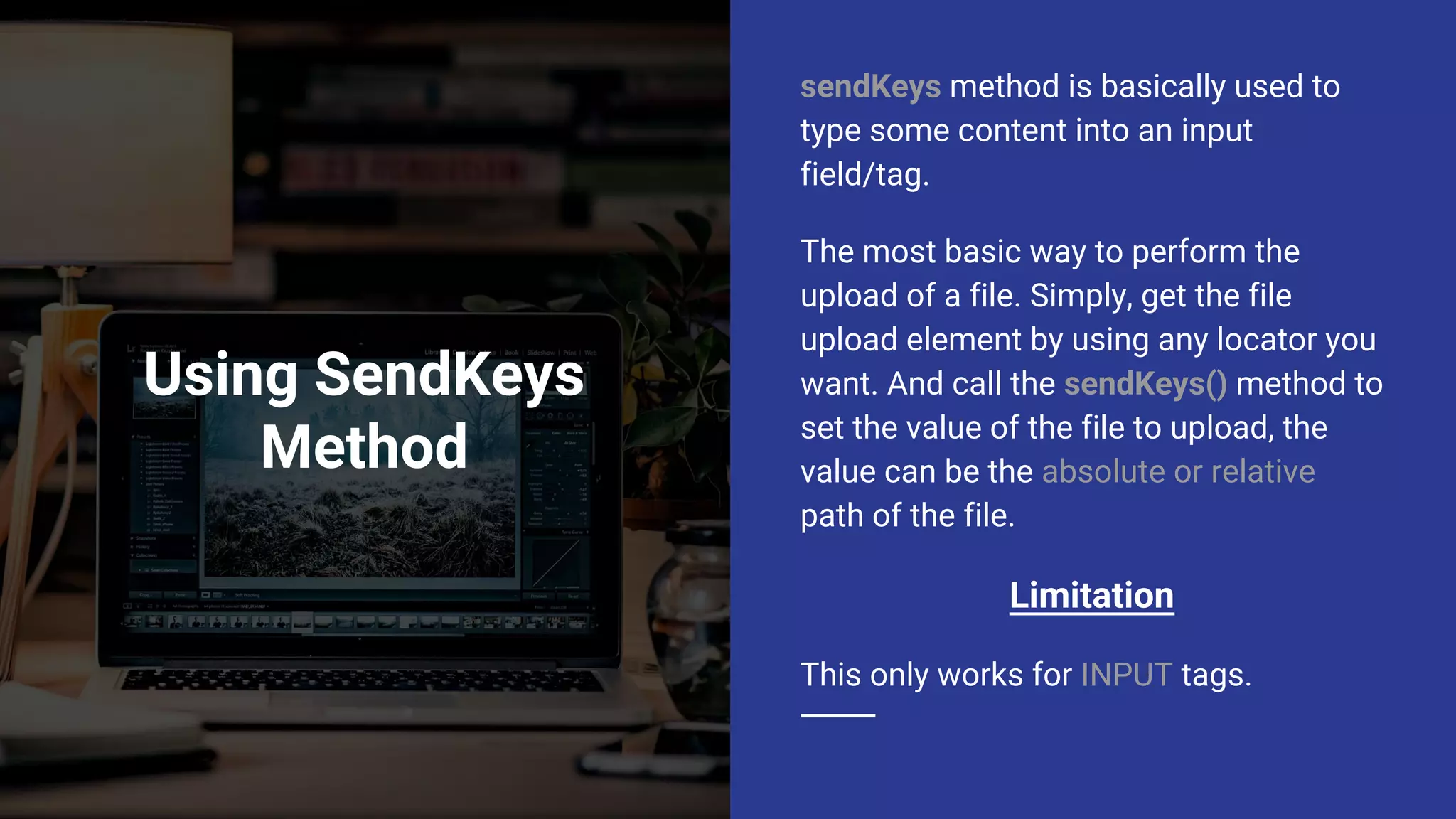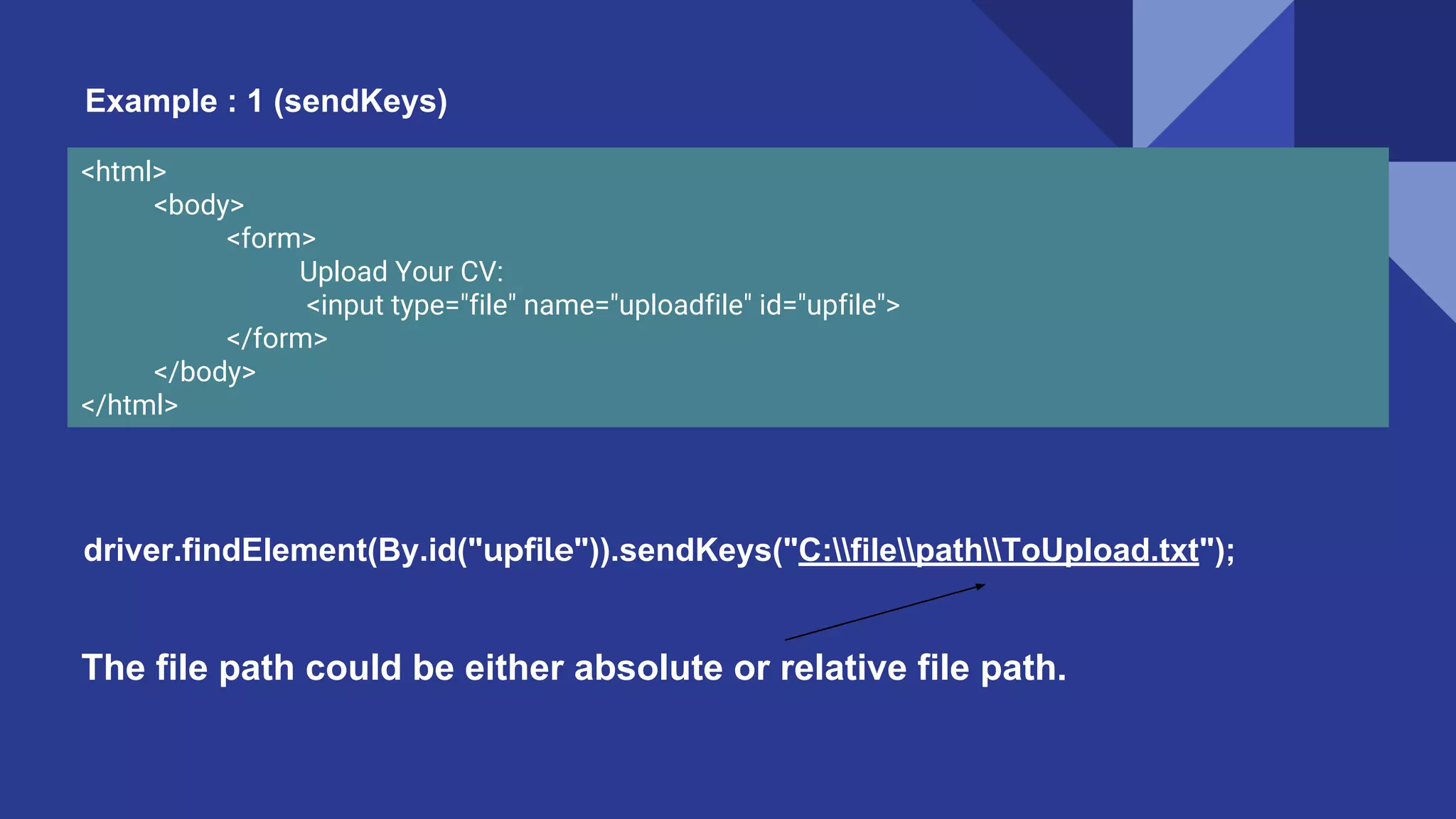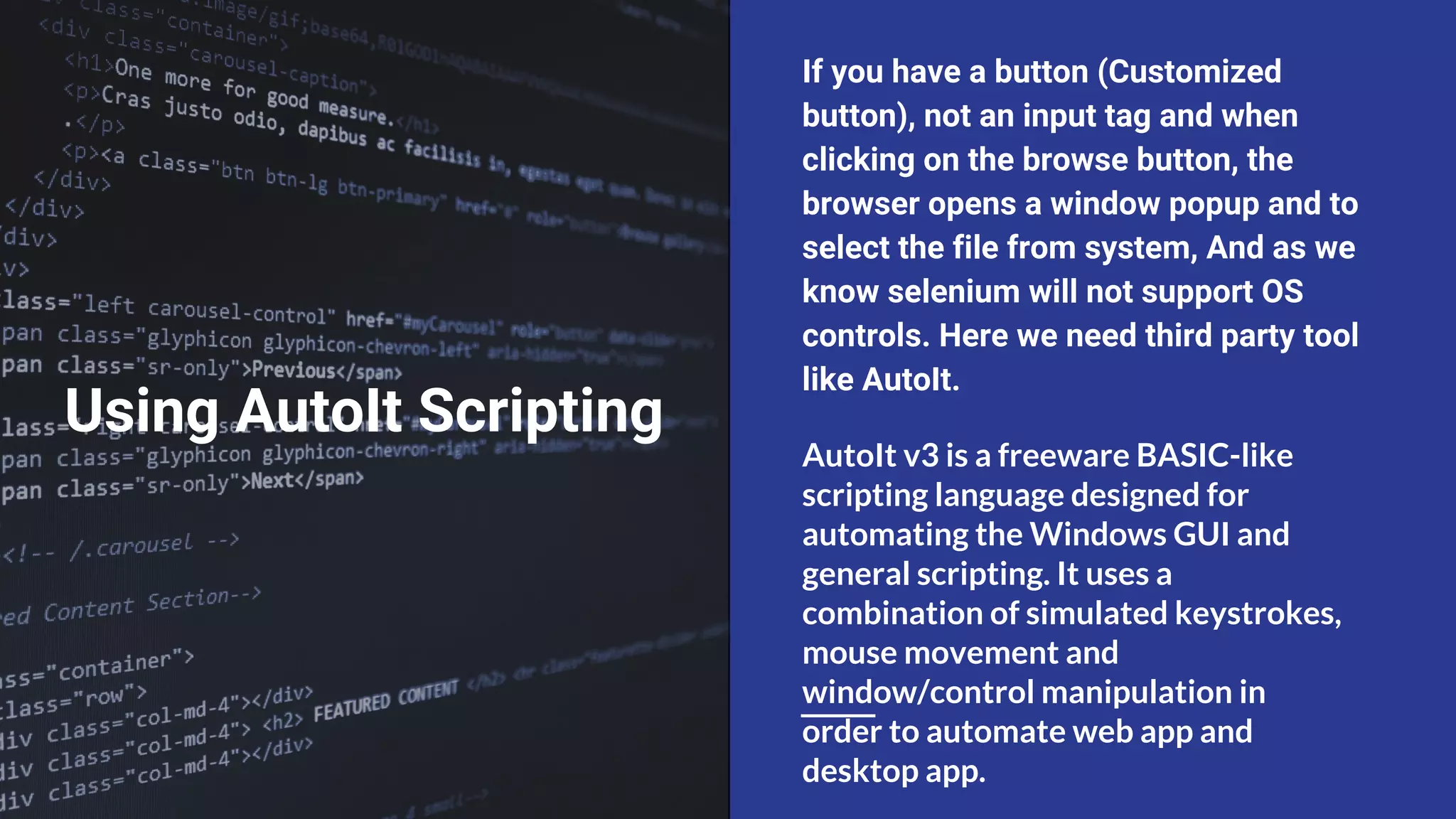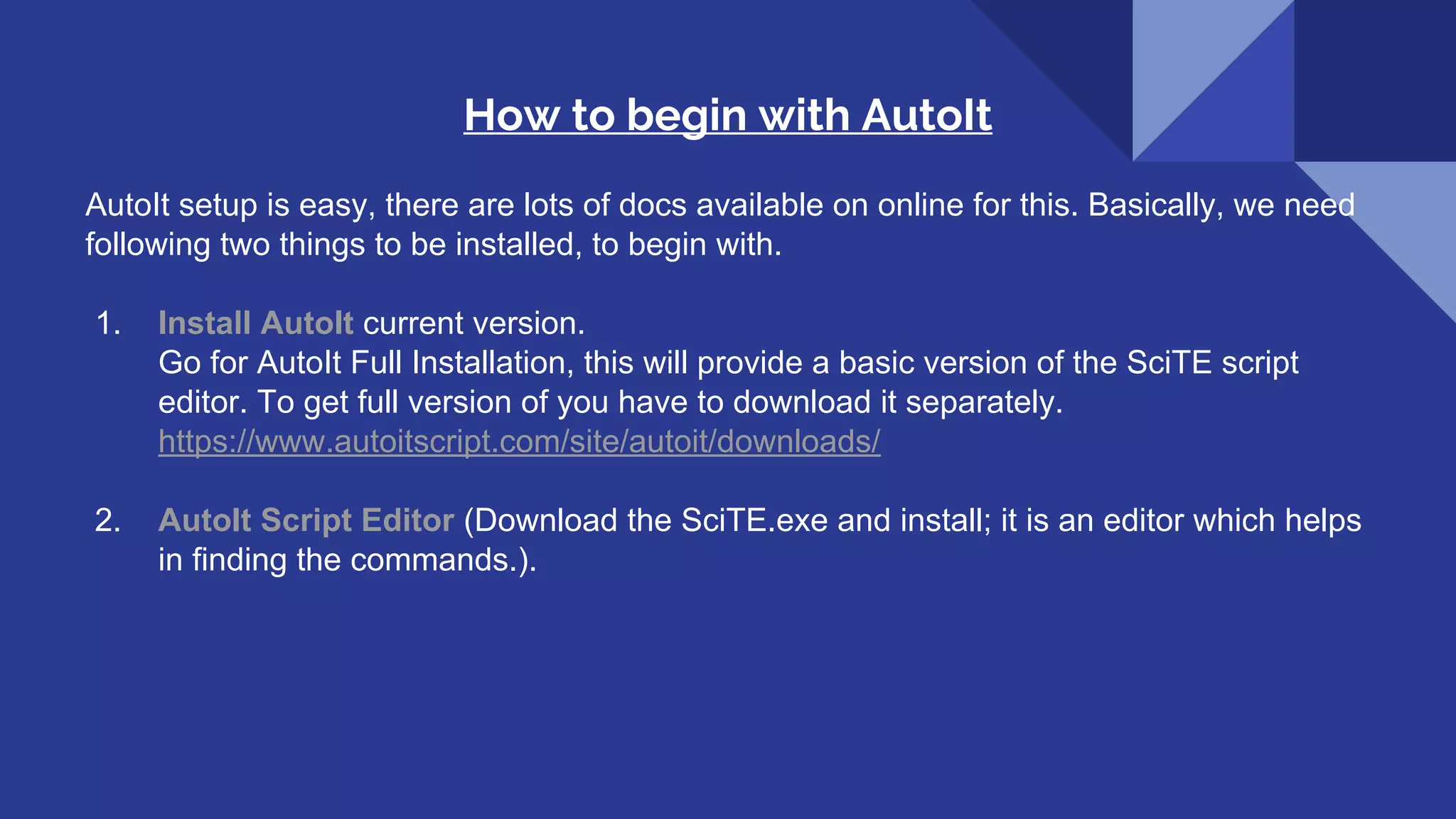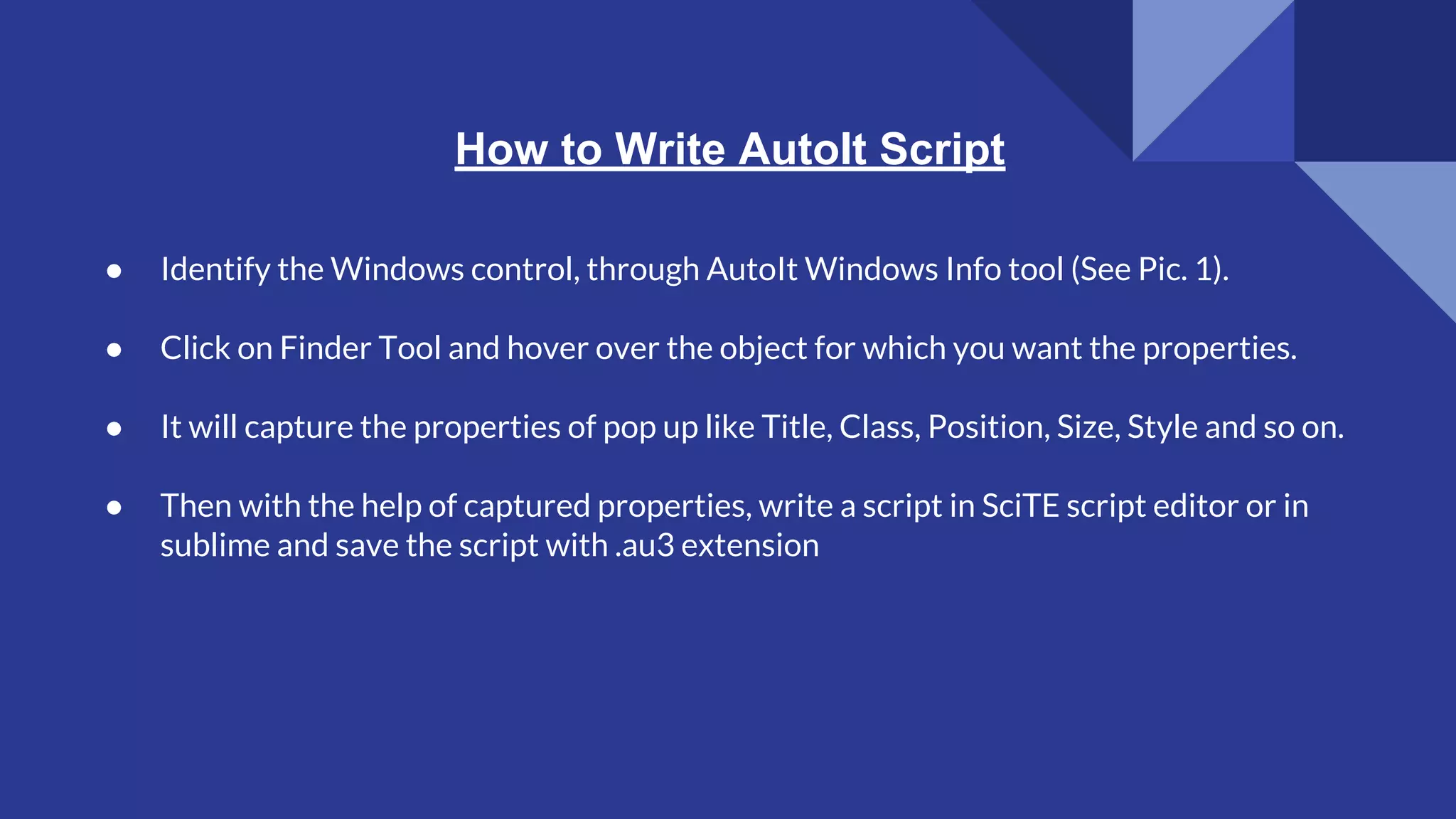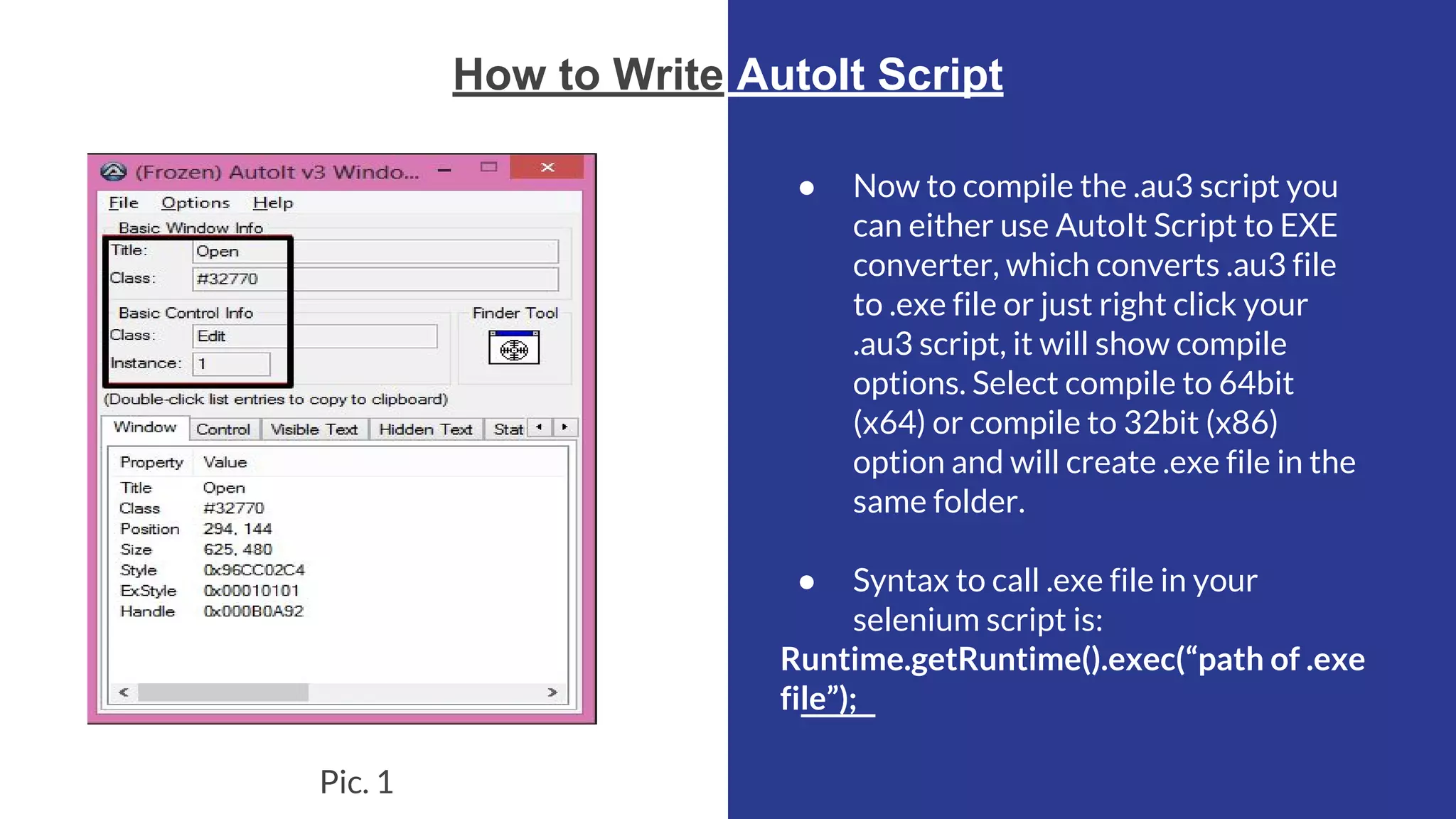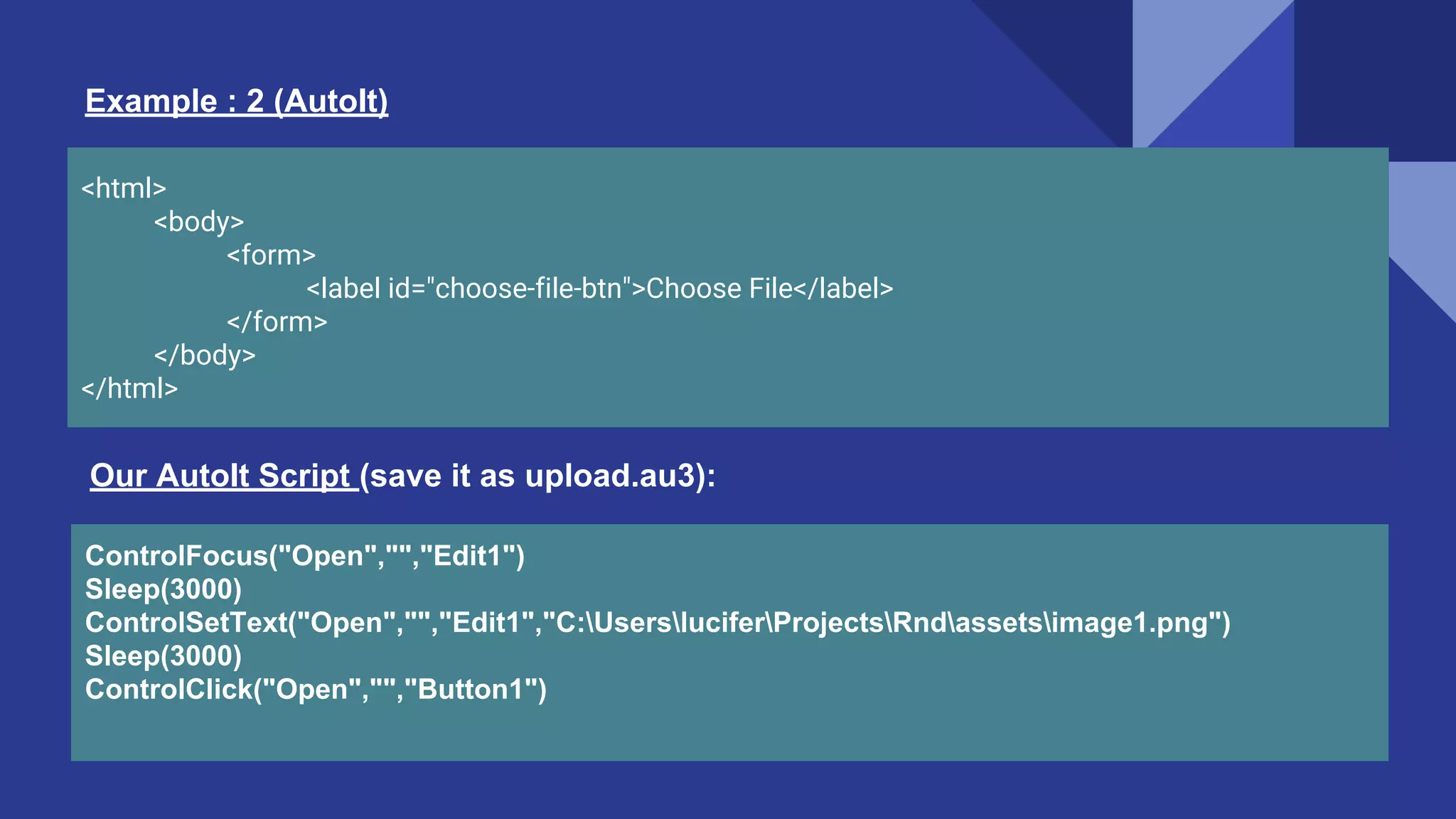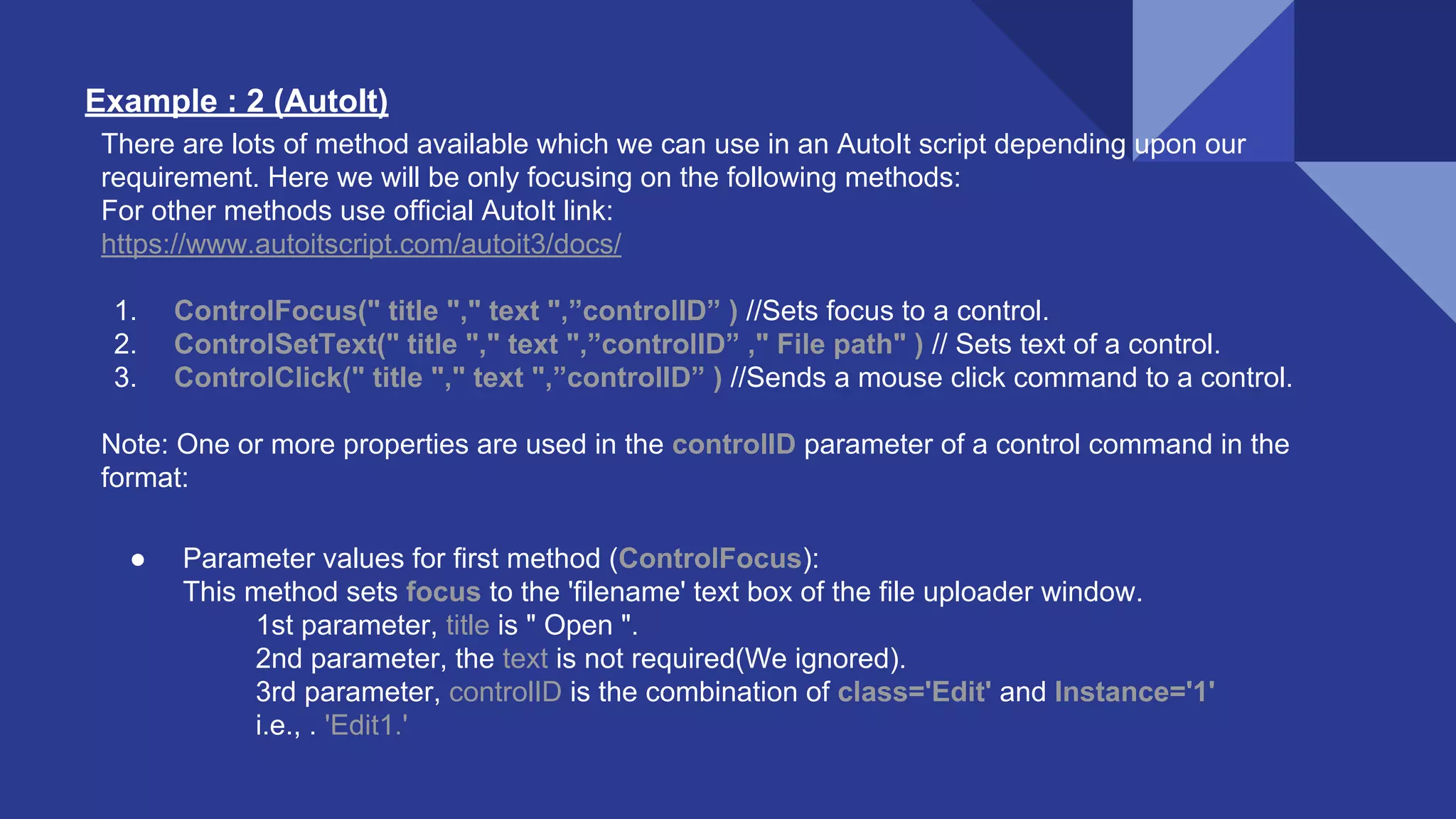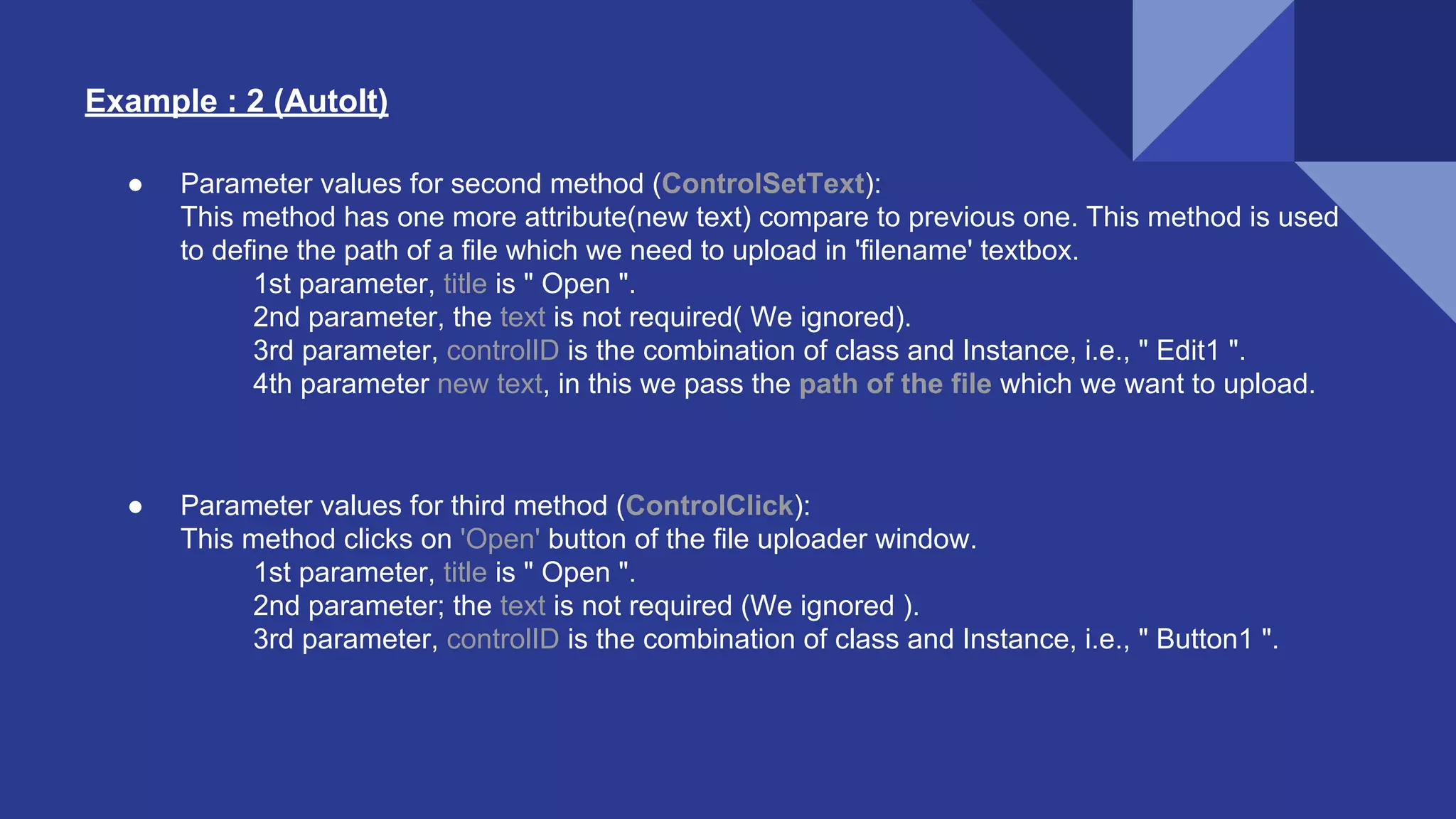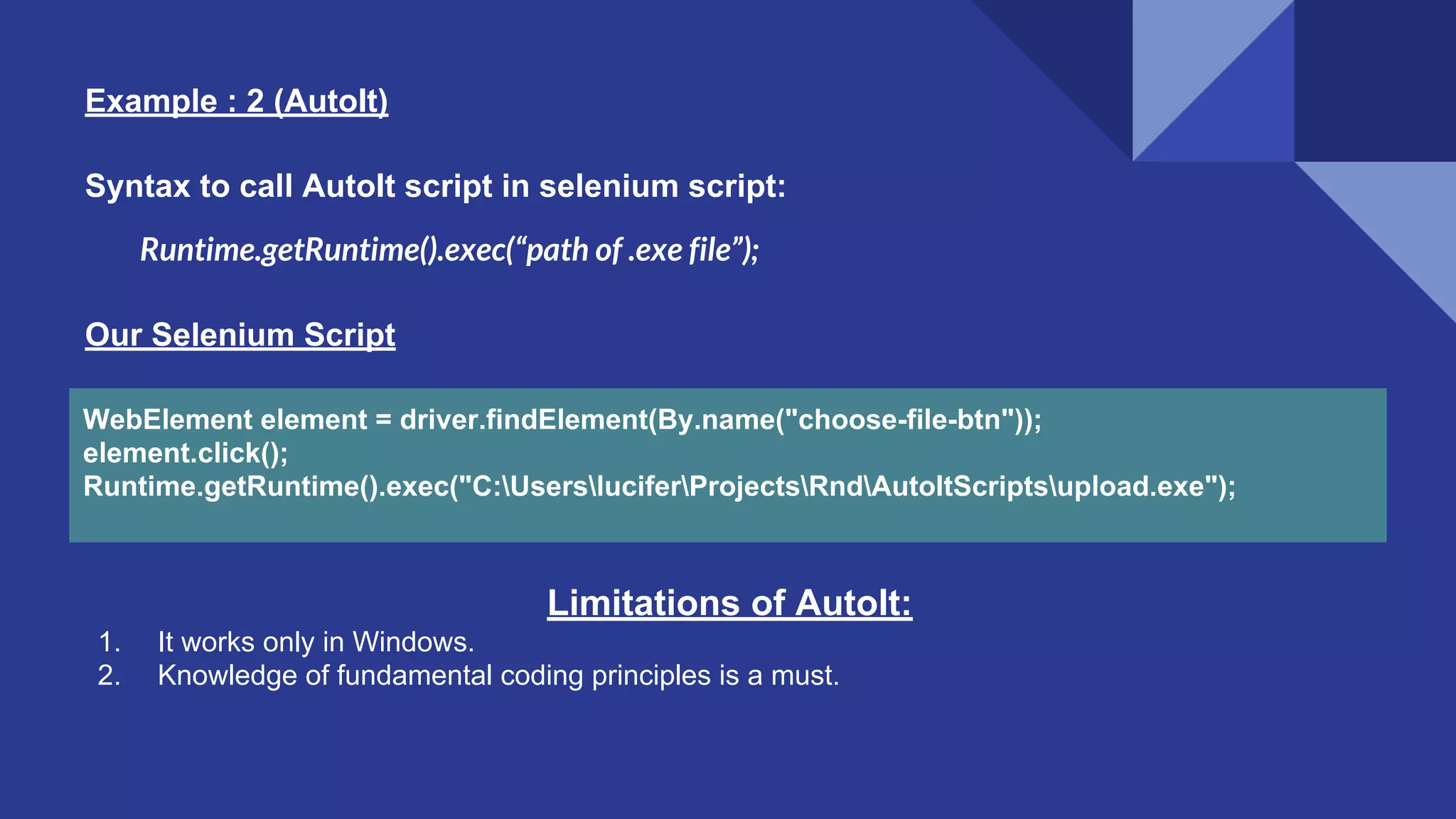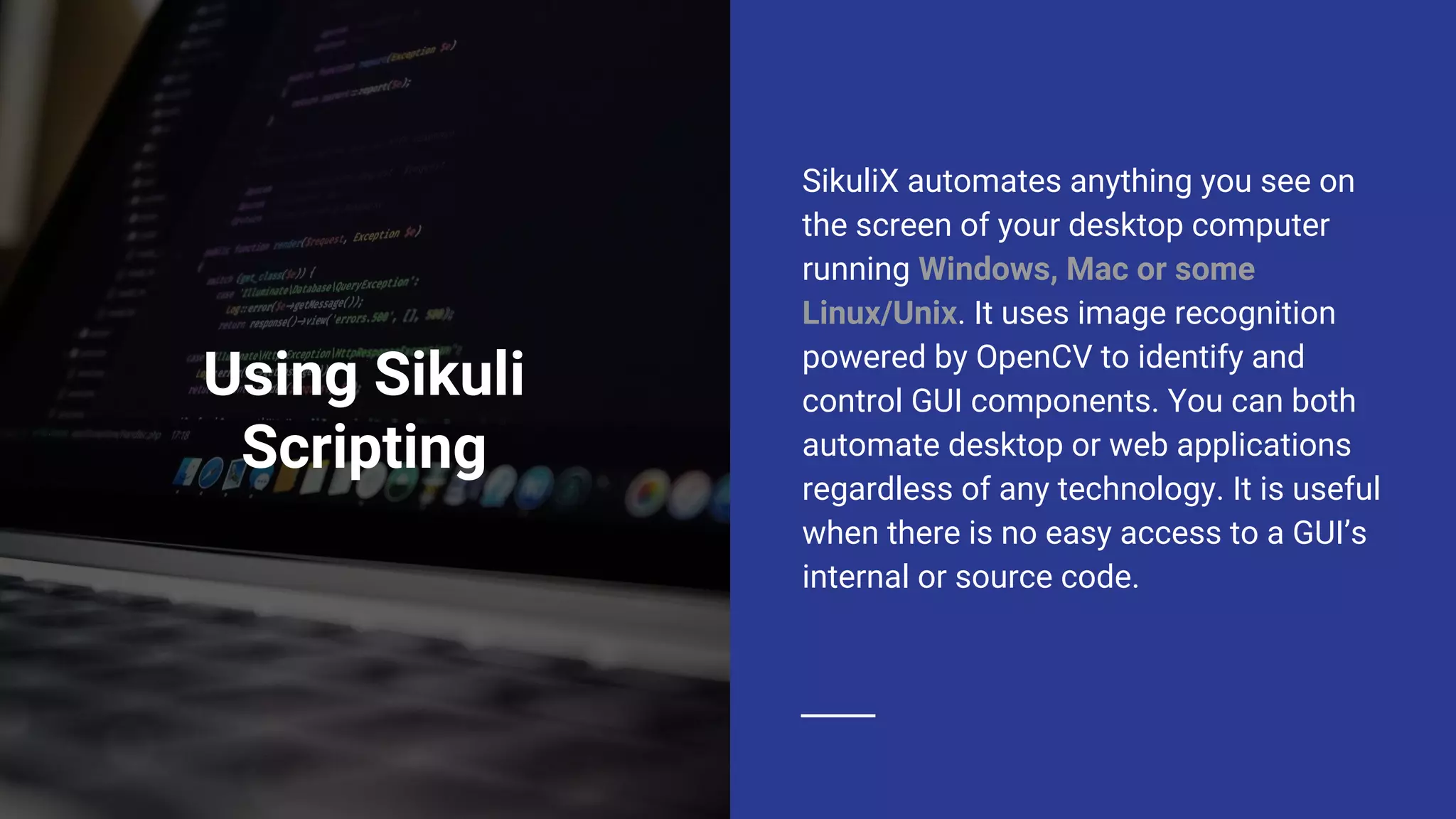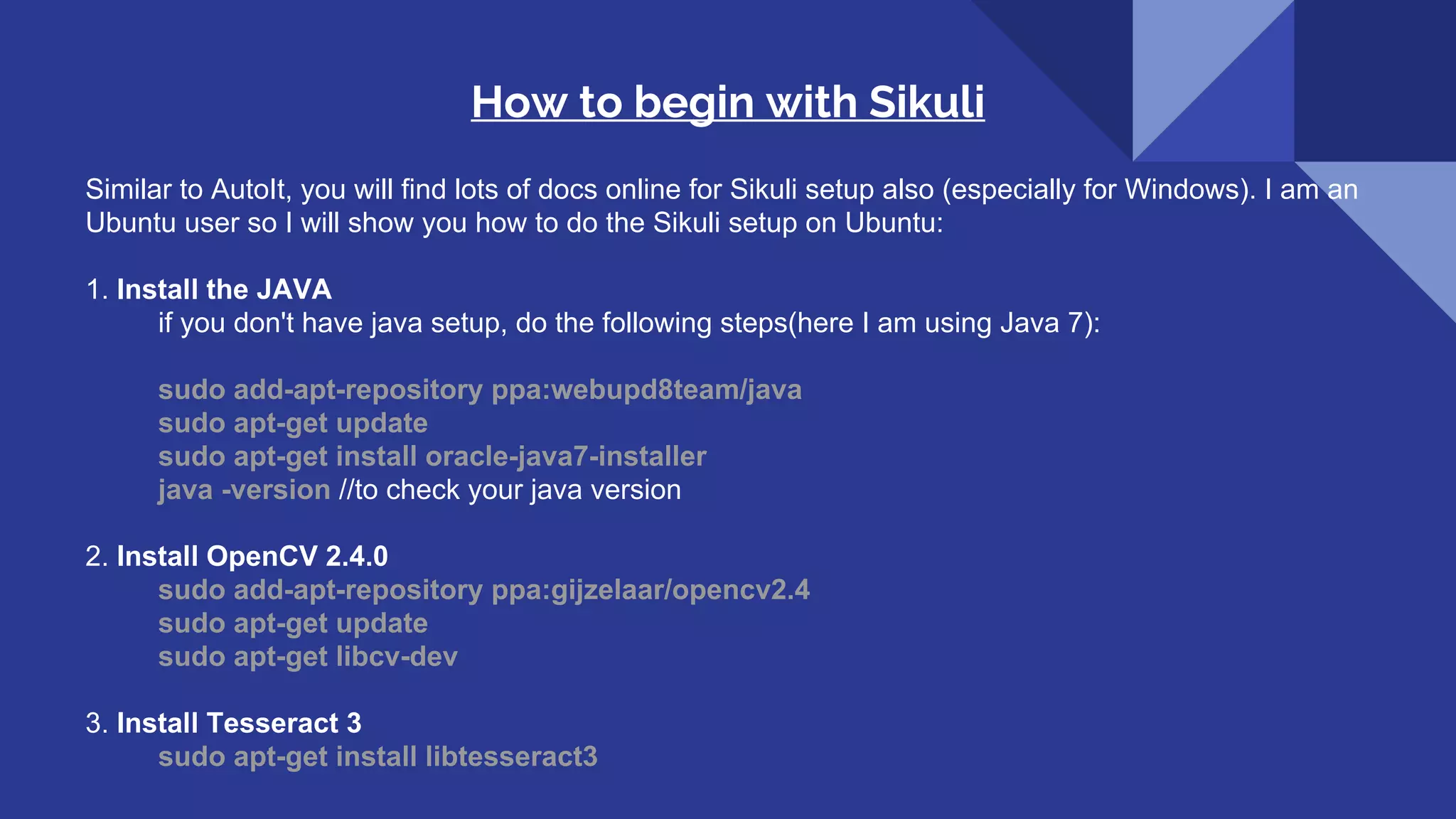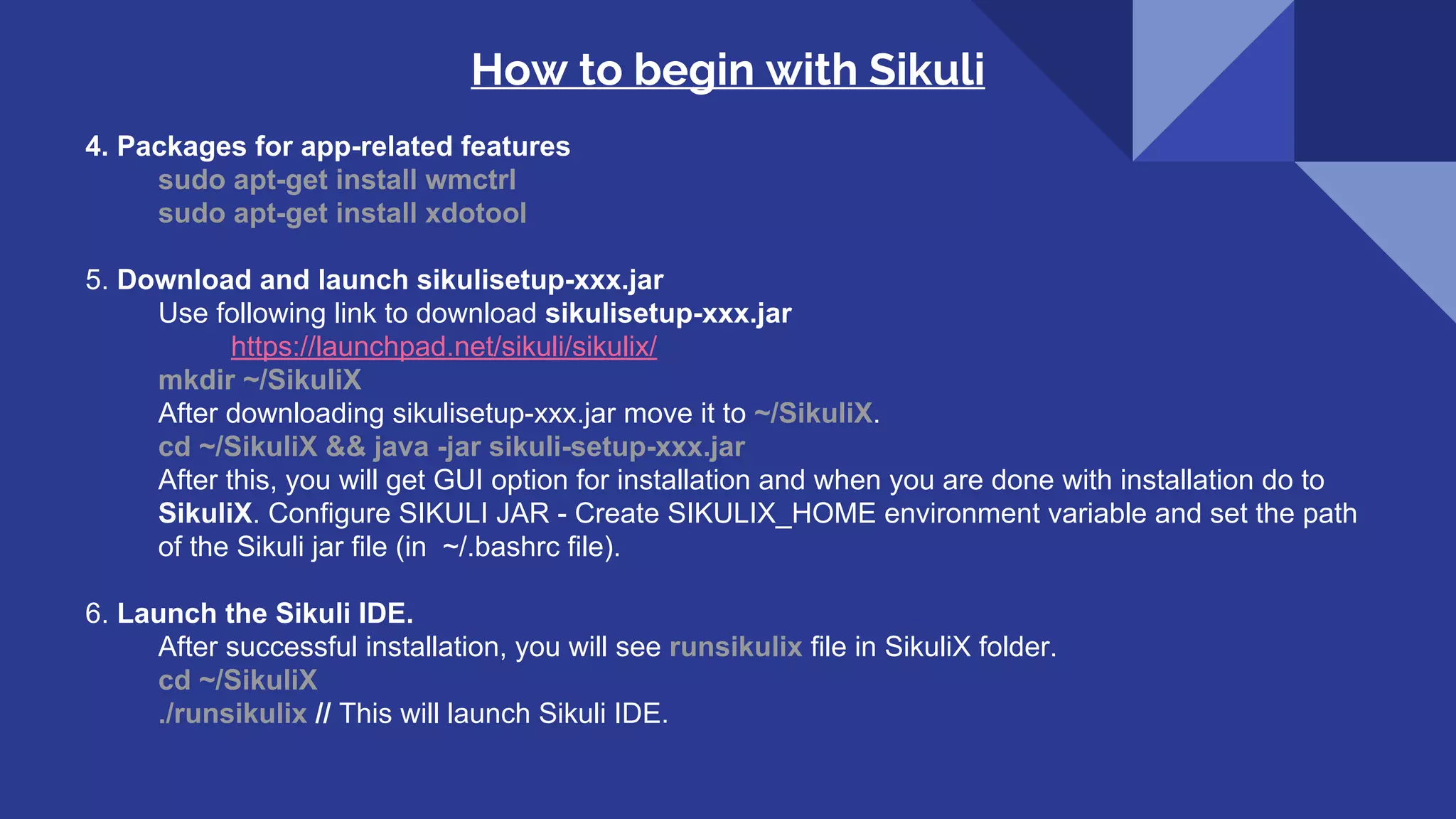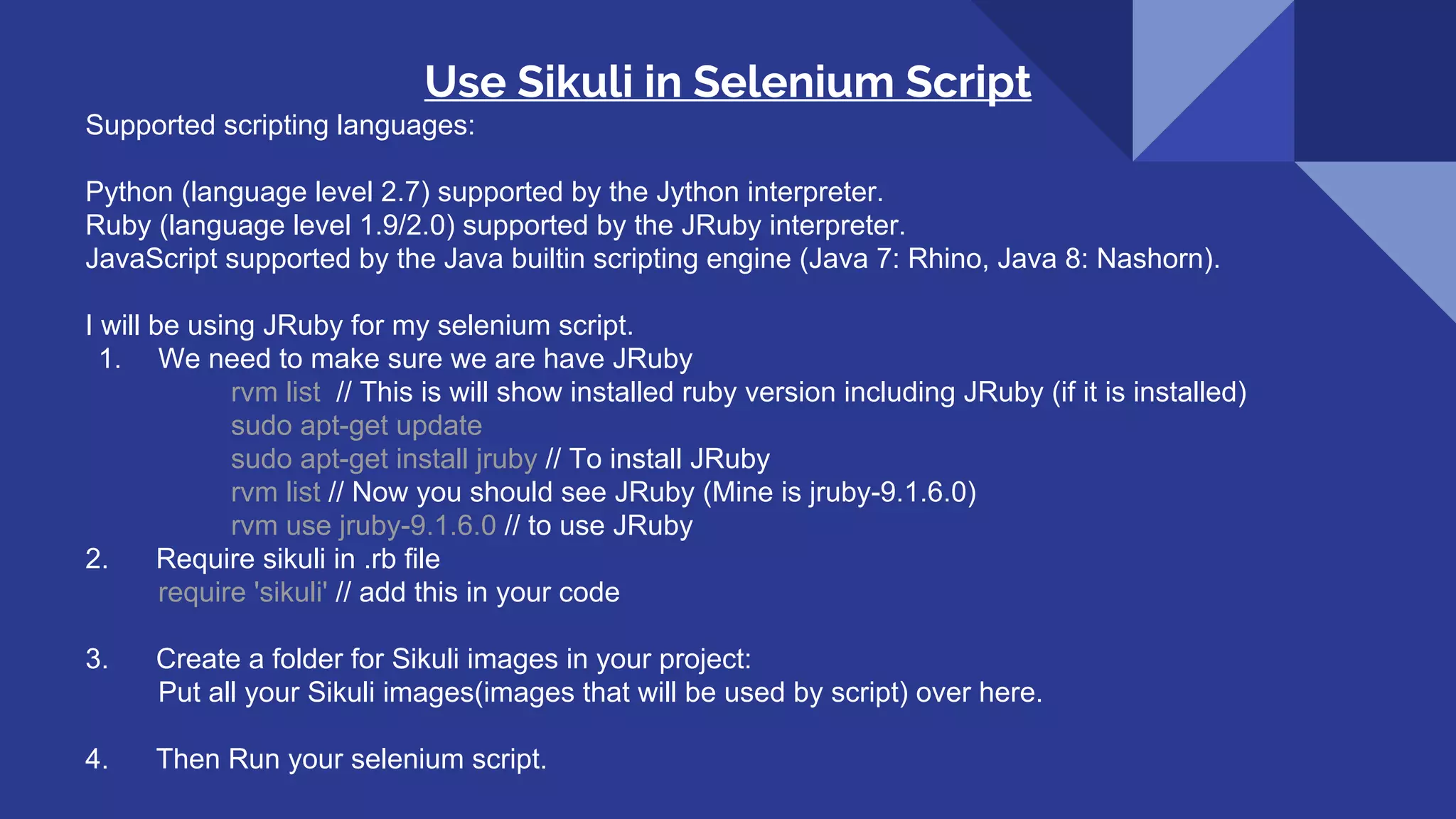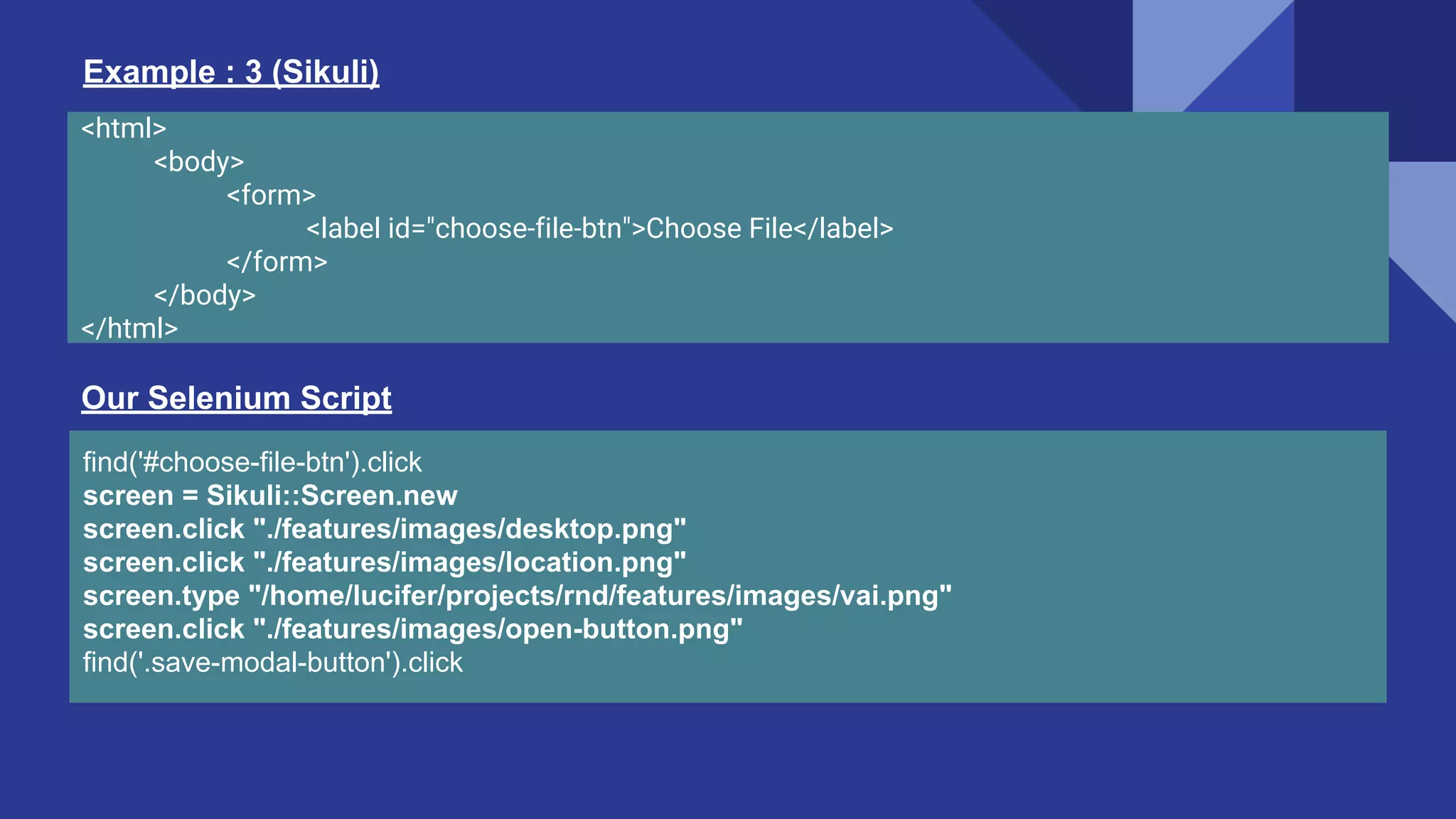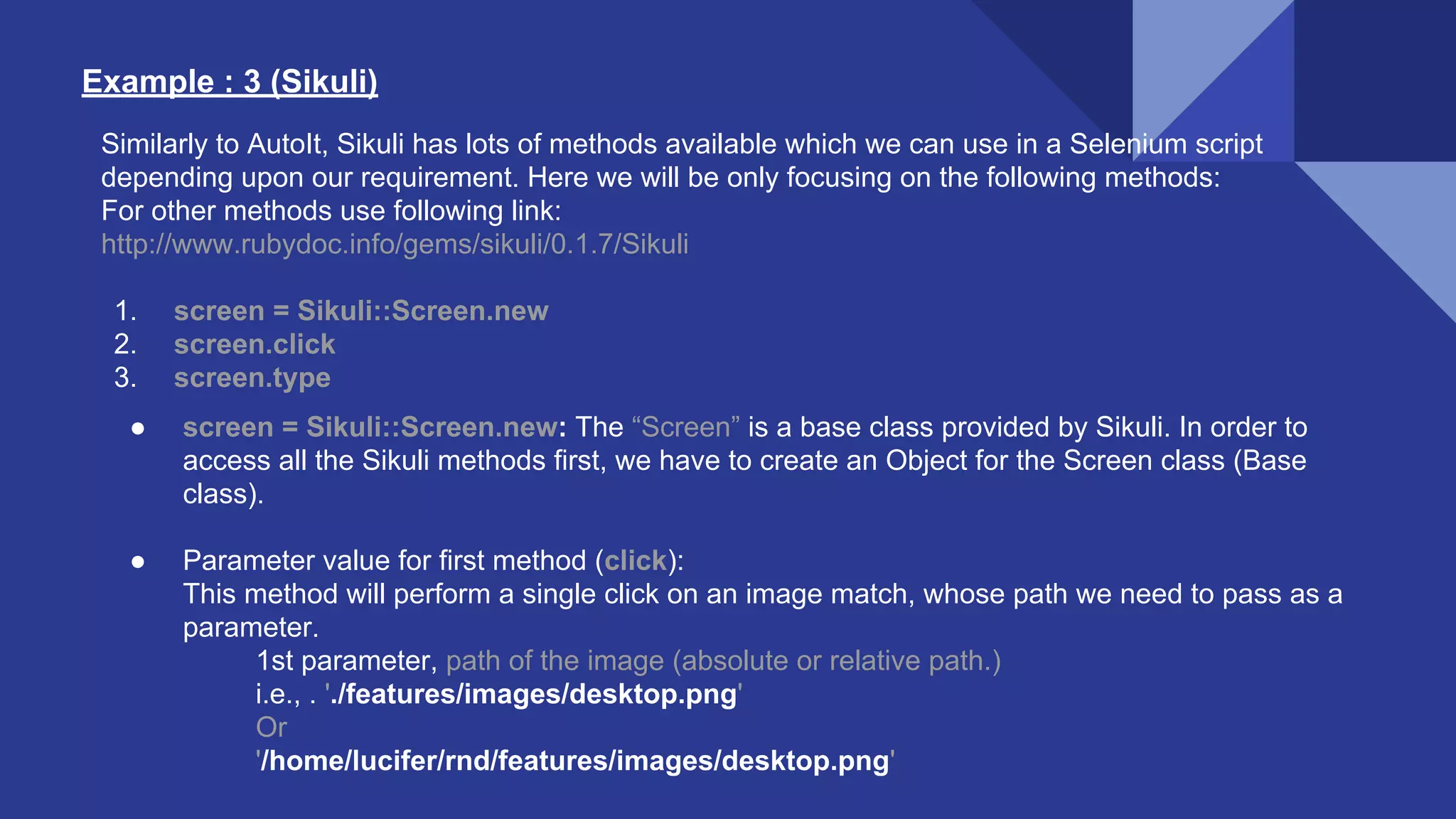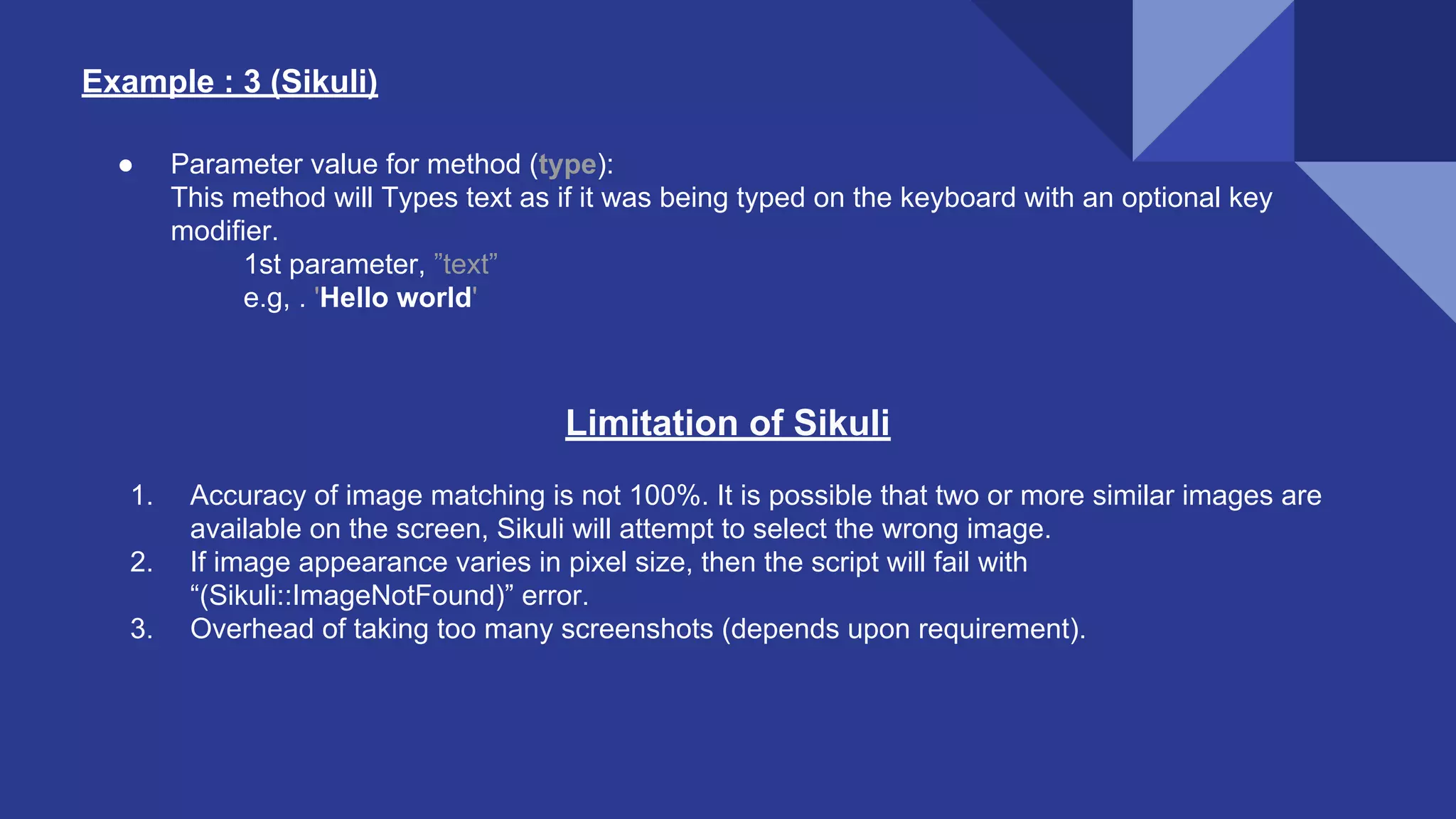The document discusses different methods for automating the uploading of files in Selenium tests. It describes using the sendKeys method to upload files for input tags, but also covers using third party tools like AutoIt and Sikuli when upload buttons are not input tags. AutoIt and Sikuli can interact with OS level windows that Selenium cannot access directly. The document provides instructions on setting up AutoIt and Sikuli, identifies common methods like click and type, and includes examples of uploading a file using each tool within a Selenium test.